Page 1

Owner’s Manual
Hard Disk Camera
GSC-A100FE/GSC-A40FE
computers.toshiba-europe.com
Page 2
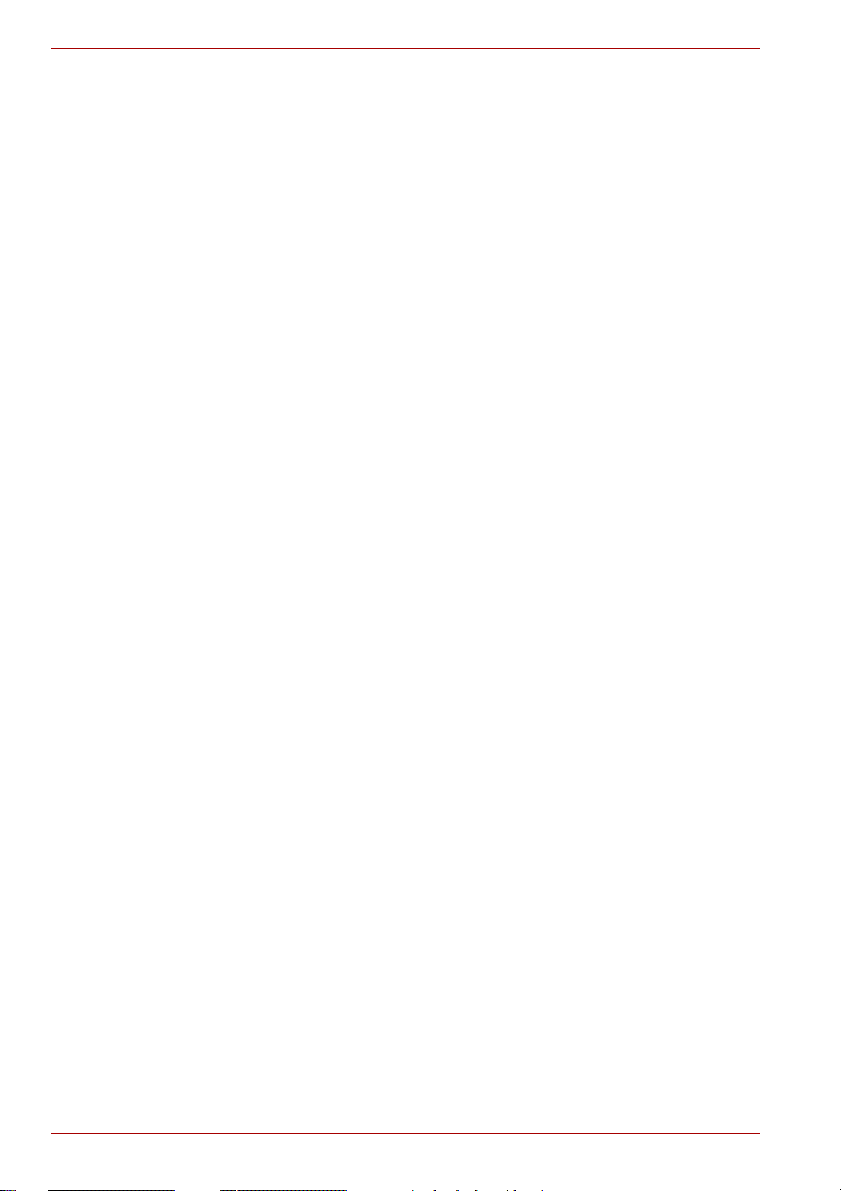
Hard Disk Camera GSC-A100FE/GSC-A40FE
ii Owner’s Manual
Page 3
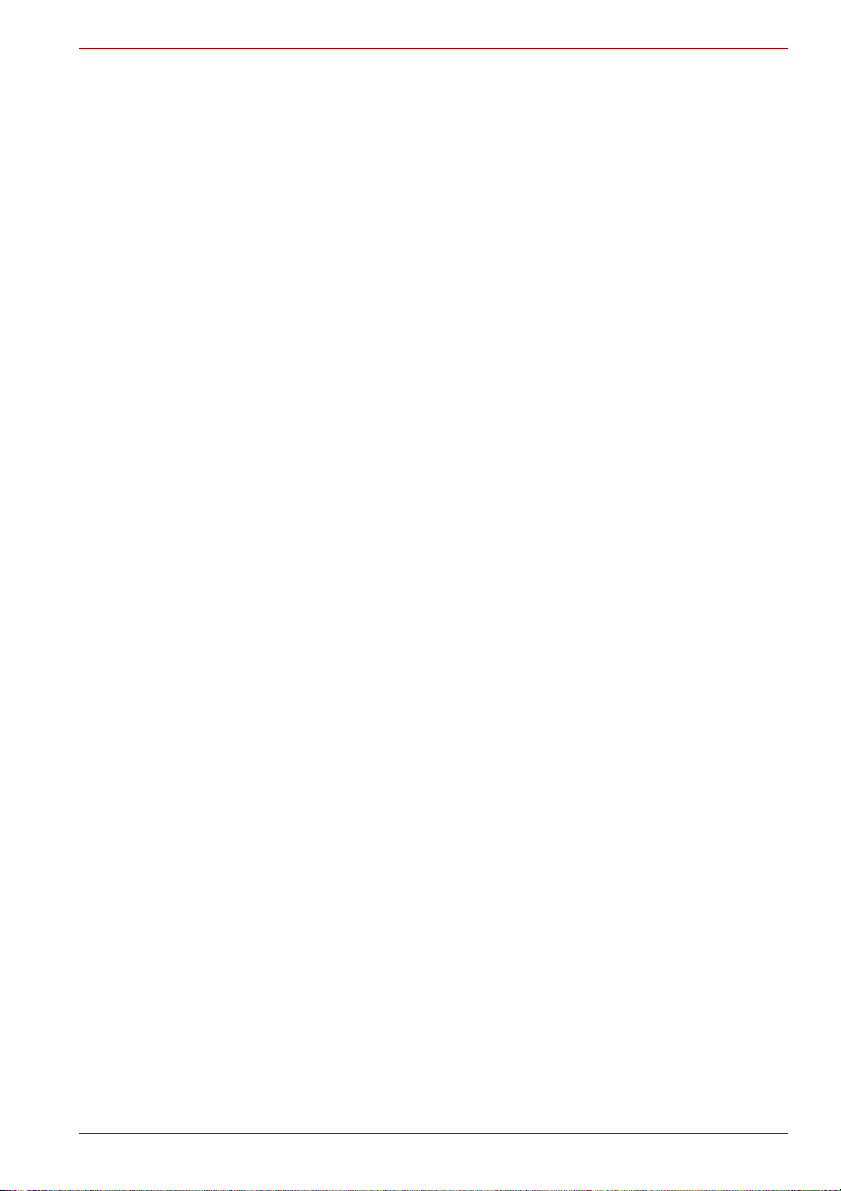
Table of Contents
Preface
Before Using Your Camera . . . . . . . . . . . . . . . . . . . . . . . . . . . . . . . . . viii
Check the components . . . . . . . . . . . . . . . . . . . . . . . . . . . . . . . . . . . . . xi
Specifications . . . . . . . . . . . . . . . . . . . . . . . . . . . . . . . . . . . . . . . . . . . . . xii
Safety Precautions . . . . . . . . . . . . . . . . . . . . . . . . . . . . . . . . . . . . . . . . xiv
Handling Your Camera . . . . . . . . . . . . . . . . . . . . . . . . . . . . . . . . . . . . . . xx
Chapter 1 Preparation
Component Names. . . . . . . . . . . . . . . . . . . . . . . . . . . . . . . . . . . . . . . . . . 2
Charging . . . . . . . . . . . . . . . . . . . . . . . . . . . . . . . . . . . . . . . . . . . . . . . . . . 5
Inserting and Removing SDHC/SD Cards . . . . . . . . . . . . . . . . . . . . . . 10
Turning the Camera On and Off . . . . . . . . . . . . . . . . . . . . . . . . . . . . . . 12
Setting the Date and Time . . . . . . . . . . . . . . . . . . . . . . . . . . . . . . . . . . . 13
Creating Albums on the Hard Disk Drive . . . . . . . . . . . . . . . . . . . . . . . 15
Using the LCD Monitor. . . . . . . . . . . . . . . . . . . . . . . . . . . . . . . . . . . . . . 17
About the Remote Control. . . . . . . . . . . . . . . . . . . . . . . . . . . . . . . . . . . 18
Chapter 2 Quick Shooting
Before You Shoot . . . . . . . . . . . . . . . . . . . . . . . . . . . . . . . . . . . . . . . . . . 22
Shooting Video . . . . . . . . . . . . . . . . . . . . . . . . . . . . . . . . . . . . . . . . . . . . 24
Taking Still Images . . . . . . . . . . . . . . . . . . . . . . . . . . . . . . . . . . . . . . . . . 27
Shooting with the Zoom. . . . . . . . . . . . . . . . . . . . . . . . . . . . . . . . . . . . . 29
Playback . . . . . . . . . . . . . . . . . . . . . . . . . . . . . . . . . . . . . . . . . . . . . . . . . 30
Using the Menu Functions. . . . . . . . . . . . . . . . . . . . . . . . . . . . . . . . . . . 34
Chapter 3 Erasing Images
Erasing Individual Images . . . . . . . . . . . . . . . . . . . . . . . . . . . . . . . . . . . 40
Erasing Multiple Images . . . . . . . . . . . . . . . . . . . . . . . . . . . . . . . . . . . . 41
Erasing Albums . . . . . . . . . . . . . . . . . . . . . . . . . . . . . . . . . . . . . . . . . . . 47
Erasing All the Images on a Drive. . . . . . . . . . . . . . . . . . . . . . . . . . . . . 52
Chapter 4 Advanced Photography
Shooting in Auto Mode . . . . . . . . . . . . . . . . . . . . . . . . . . . . . . . . . . . . . 54
Changing the Display . . . . . . . . . . . . . . . . . . . . . . . . . . . . . . . . . . . . . . 55
Setting the Scene . . . . . . . . . . . . . . . . . . . . . . . . . . . . . . . . . . . . . . . . . 56
Setting the Flash . . . . . . . . . . . . . . . . . . . . . . . . . . . . . . . . . . . . . . . . . . 59
Using Manual Focus . . . . . . . . . . . . . . . . . . . . . . . . . . . . . . . . . . . . . . . 60
Adjusting the Brightness (Exposure Bias) . . . . . . . . . . . . . . . . . . . . . 61
Using the Backlight Compensation Function . . . . . . . . . . . . . . . . . . . 62
Photography Using the Assist Light . . . . . . . . . . . . . . . . . . . . . . . . . . 63
Creating Chapters . . . . . . . . . . . . . . . . . . . . . . . . . . . . . . . . . . . . . . . . . 63
Shooting Still Images during Video Recording . . . . . . . . . . . . . . . . . . 64
Using a Conversion Lens . . . . . . . . . . . . . . . . . . . . . . . . . . . . . . . . . . . 65
Hard Disk Camera GSC-A100FE/GSC-A40FE
Owner’s Manual iii
Page 4
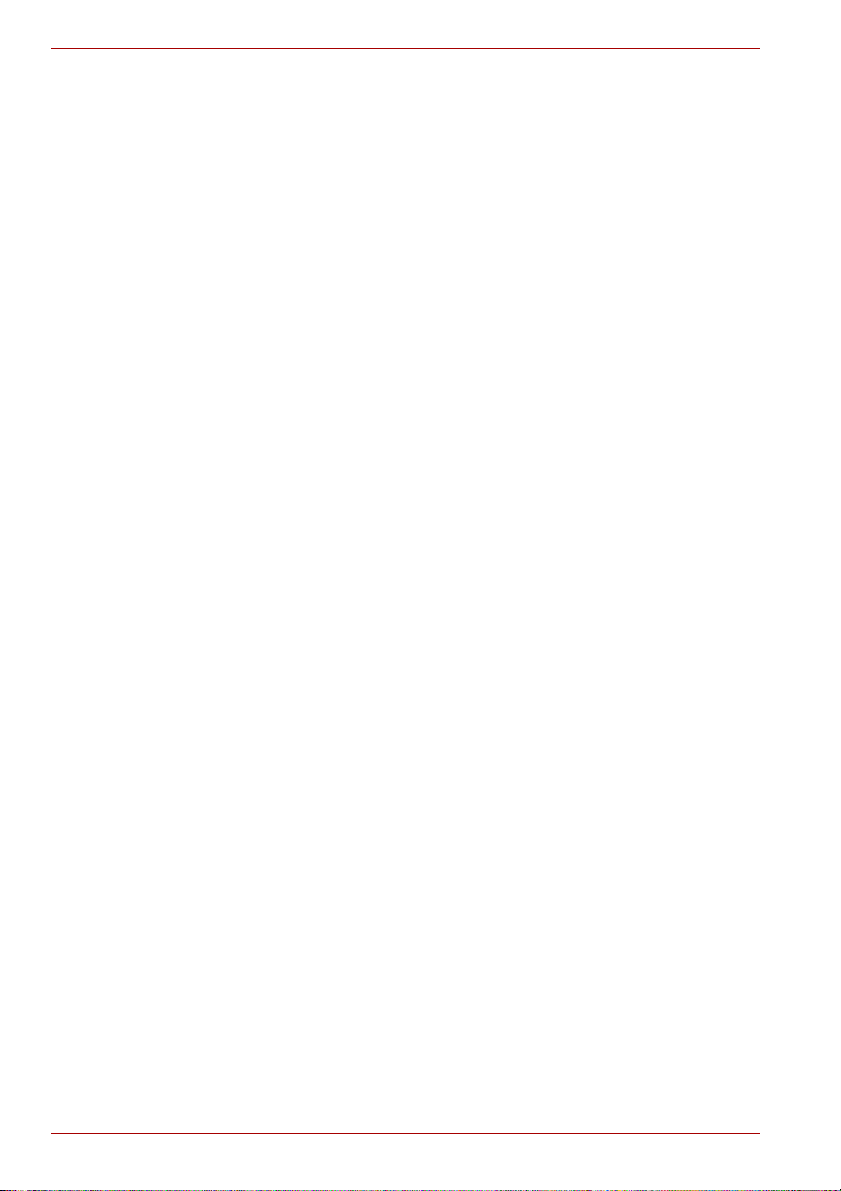
Hard Disk Camera GSC-A100FE/GSC-A40FE
Creating and Selecting Albums . . . . . . . . . . . . . . . . . . . . . . . . . . . . . . 66
Setting the Video Quality. . . . . . . . . . . . . . . . . . . . . . . . . . . . . . . . . . . . 70
Setting the Still Image Size . . . . . . . . . . . . . . . . . . . . . . . . . . . . . . . . . . 71
Shooting with the Self-timer . . . . . . . . . . . . . . . . . . . . . . . . . . . . . . . . . 72
Continuous Recording. . . . . . . . . . . . . . . . . . . . . . . . . . . . . . . . . . . . . . 73
Shooting with Natural Color Tones (White Balance) . . . . . . . . . . . . . 74
x.v.Color . . . . . . . . . . . . . . . . . . . . . . . . . . . . . . . . . . . . . . . . . . . . . . . . . 76
Raising the ISO Sensitivity . . . . . . . . . . . . . . . . . . . . . . . . . . . . . . . . . . 76
Shooting with Image Stabilization . . . . . . . . . . . . . . . . . . . . . . . . . . . . 77
Reducing Wind Noise . . . . . . . . . . . . . . . . . . . . . . . . . . . . . . . . . . . . . . 78
Changing the Microphone Sensitivity . . . . . . . . . . . . . . . . . . . . . . . . . 79
Digital Zoom . . . . . . . . . . . . . . . . . . . . . . . . . . . . . . . . . . . . . . . . . . . . . . 80
Changing the Metering Mode . . . . . . . . . . . . . . . . . . . . . . . . . . . . . . . . 81
Using the AF Assist Light . . . . . . . . . . . . . . . . . . . . . . . . . . . . . . . . . . . 82
Turning Off the Auto Guide Lamp. . . . . . . . . . . . . . . . . . . . . . . . . . . . . 83
Changing the LCD Brightness . . . . . . . . . . . . . . . . . . . . . . . . . . . . . . . 83
Chapter 5 Advanced Playback
Changing the Display. . . . . . . . . . . . . . . . . . . . . . . . . . . . . . . . . . . . . . . 86
Using List View. . . . . . . . . . . . . . . . . . . . . . . . . . . . . . . . . . . . . . . . . . . . 87
Dividing Videos into Chapters . . . . . . . . . . . . . . . . . . . . . . . . . . . . . . . 89
Playing Selected Chapters . . . . . . . . . . . . . . . . . . . . . . . . . . . . . . . . . . 90
Setting Favorites . . . . . . . . . . . . . . . . . . . . . . . . . . . . . . . . . . . . . . . . . . 91
Viewing Enlarged Still Images . . . . . . . . . . . . . . . . . . . . . . . . . . . . . . . 92
Viewing Rotated Still Images. . . . . . . . . . . . . . . . . . . . . . . . . . . . . . . . . 93
Protecting Images . . . . . . . . . . . . . . . . . . . . . . . . . . . . . . . . . . . . . . . . . 94
Copying Images . . . . . . . . . . . . . . . . . . . . . . . . . . . . . . . . . . . . . . . . . . . 98
Playing Video Continuously . . . . . . . . . . . . . . . . . . . . . . . . . . . . . . . . 100
Auto Play. . . . . . . . . . . . . . . . . . . . . . . . . . . . . . . . . . . . . . . . . . . . . . . . 101
Printing Directly from the Camera (PictBridge). . . . . . . . . . . . . . . . . 102
Setting the Display. . . . . . . . . . . . . . . . . . . . . . . . . . . . . . . . . . . . . . . . 104
HDMI-CEC . . . . . . . . . . . . . . . . . . . . . . . . . . . . . . . . . . . . . . . . . . . . . . . 107
Chapter 6 Basic Camera Settings
Turning Off the Key Operation Tone. . . . . . . . . . . . . . . . . . . . . . . . . . 110
Setting Birthdays . . . . . . . . . . . . . . . . . . . . . . . . . . . . . . . . . . . . . . . . . 111
Auto Power Off . . . . . . . . . . . . . . . . . . . . . . . . . . . . . . . . . . . . . . . . . . . 113
Turning the Camera On and Off by Opening and
Closing the LCD Monitor. . . . . . . . . . . . . . . . . . . . . . . . . . . . . . . . . 114
Using Quick Start . . . . . . . . . . . . . . . . . . . . . . . . . . . . . . . . . . . . . . . . . 115
Setting the Image Output Terminal . . . . . . . . . . . . . . . . . . . . . . . . . . . 117
Changing the HDMI Output Mode. . . . . . . . . . . . . . . . . . . . . . . . . . . . 118
Setting the Aspect Ratio for a Connected TV Screen. . . . . . . . . . . . 119
Setting the Language. . . . . . . . . . . . . . . . . . . . . . . . . . . . . . . . . . . . . . 120
Using the Hard Disk Drive Protection Function . . . . . . . . . . . . . . . . 121
Resetting the System. . . . . . . . . . . . . . . . . . . . . . . . . . . . . . . . . . . . . . 122
iv Owner’s Manual
Page 5
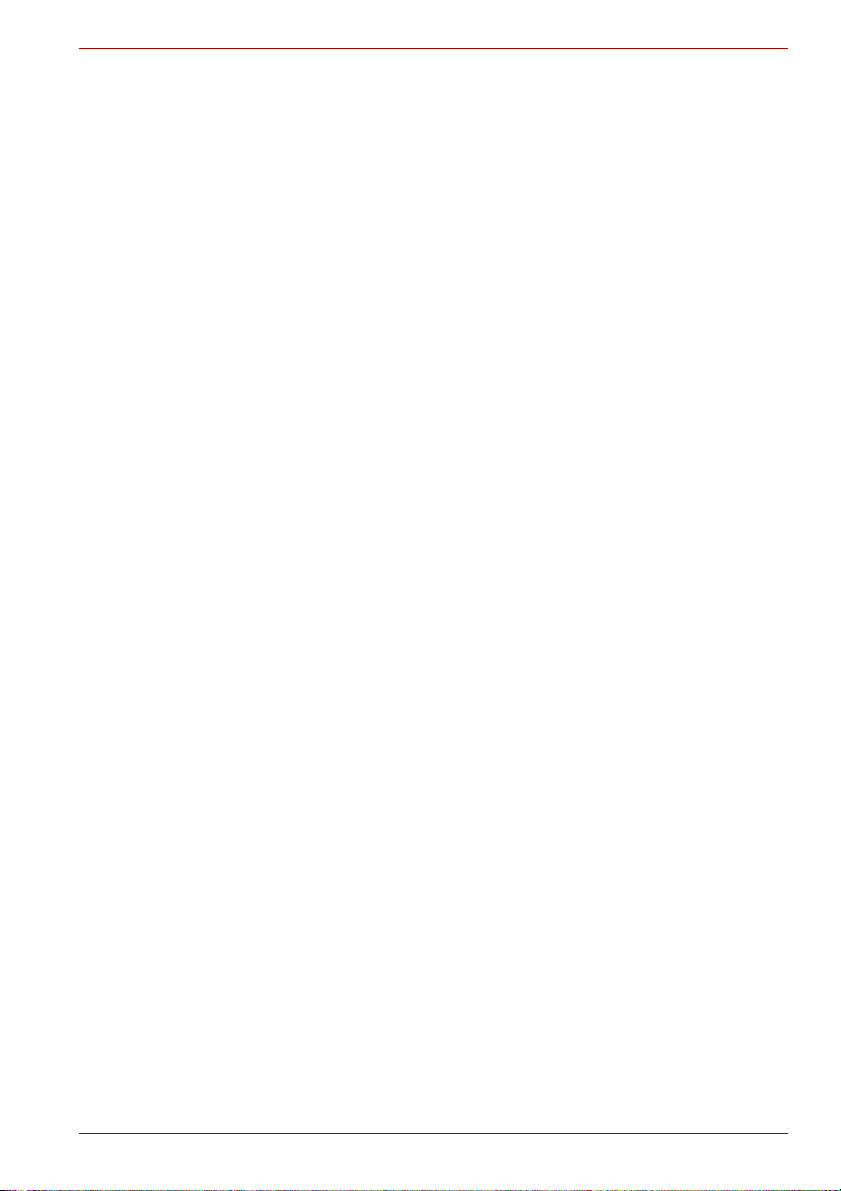
Hard Disk Camera GSC-A100FE/GSC-A40FE
Formatting the Hard Disk Drive or SD Card. . . . . . . . . . . . . . . . . . . . 123
Displaying the Version Information . . . . . . . . . . . . . . . . . . . . . . . . . . 124
Chapter 7 Connecting to a TV
Connecting with the HDMI Cable . . . . . . . . . . . . . . . . . . . . . . . . . . . . 126
Connecting with the Component Cable . . . . . . . . . . . . . . . . . . . . . . . 128
Connecting with the AV Cable . . . . . . . . . . . . . . . . . . . . . . . . . . . . . . . 129
Chapter 8 Connecting to a PC
About the Software. . . . . . . . . . . . . . . . . . . . . . . . . . . . . . . . . . . . . . . . 132
Supported PCs . . . . . . . . . . . . . . . . . . . . . . . . . . . . . . . . . . . . . . . . . . . 133
Installing the Software . . . . . . . . . . . . . . . . . . . . . . . . . . . . . . . . . . . . . 135
Backing Up Images from the Camera to a PC . . . . . . . . . . . . . . . . . . 139
File Configuration. . . . . . . . . . . . . . . . . . . . . . . . . . . . . . . . . . . . . . . . . 141
Appendix Troubleshooting . . . . . . . . . . . . . . . . . . . . . . . . . . . . . . . . . . . . . . . . . . 144
Error Messages. . . . . . . . . . . . . . . . . . . . . . . . . . . . . . . . . . . . . . . . . . . 154
Glossary . . . . . . . . . . . . . . . . . . . . . . . . . . . . . . . . . . . . . . . . . . . . . . . . 155
Index . . . . . . . . . . . . . . . . . . . . . . . . . . . . . . . . . . . . . . . . . . . . . . . . . . . 157
Toshiba Support . . . . . . . . . . . . . . . . . . . . . . . . . . . . . . . . . . . . . . . . . . 159
Regulatory information . . . . . . . . . . . . . . . . . . . . . . . . . . . . . . . . . . . . 159
Trademarks . . . . . . . . . . . . . . . . . . . . . . . . . . . . . . . . . . . . . . . . . . . . . . 161
Owner’s Manual v
Page 6
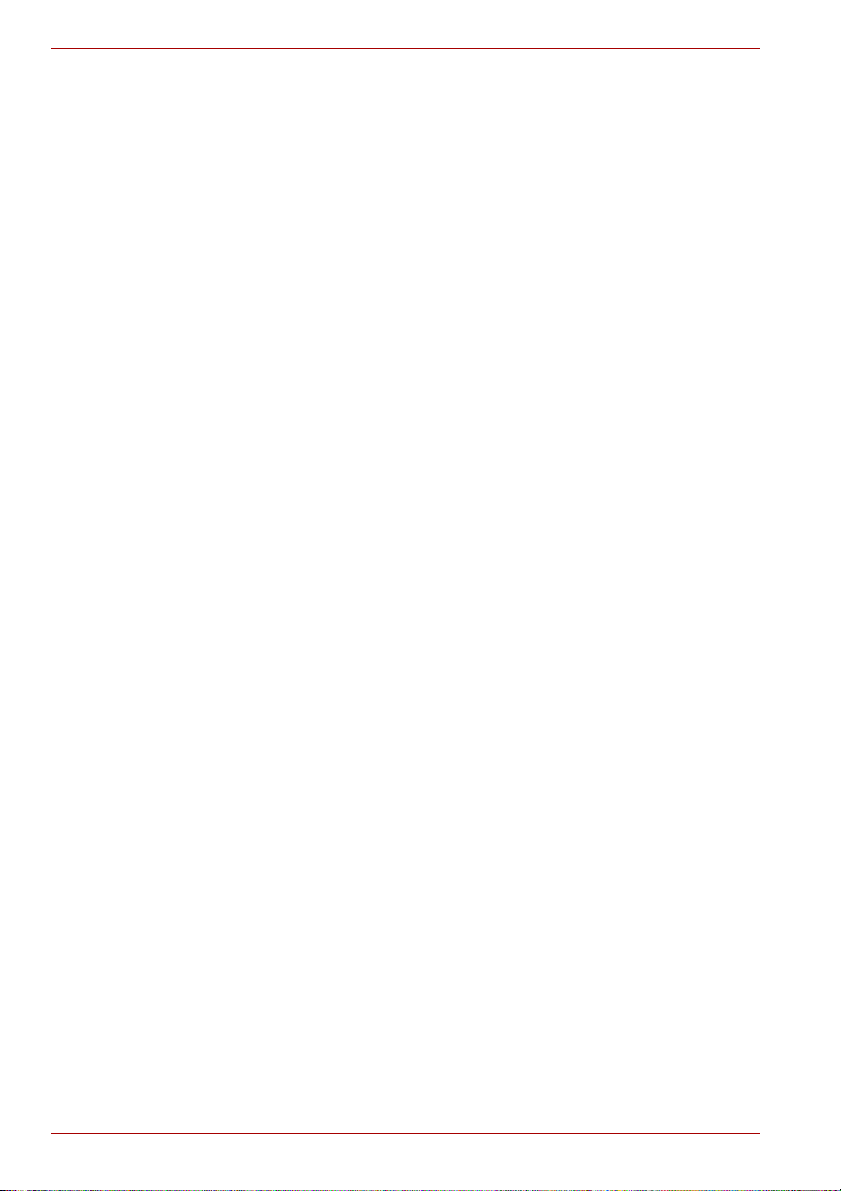
Hard Disk Camera GSC-A100FE/GSC-A40FE
vi Owner’s Manual
Page 7
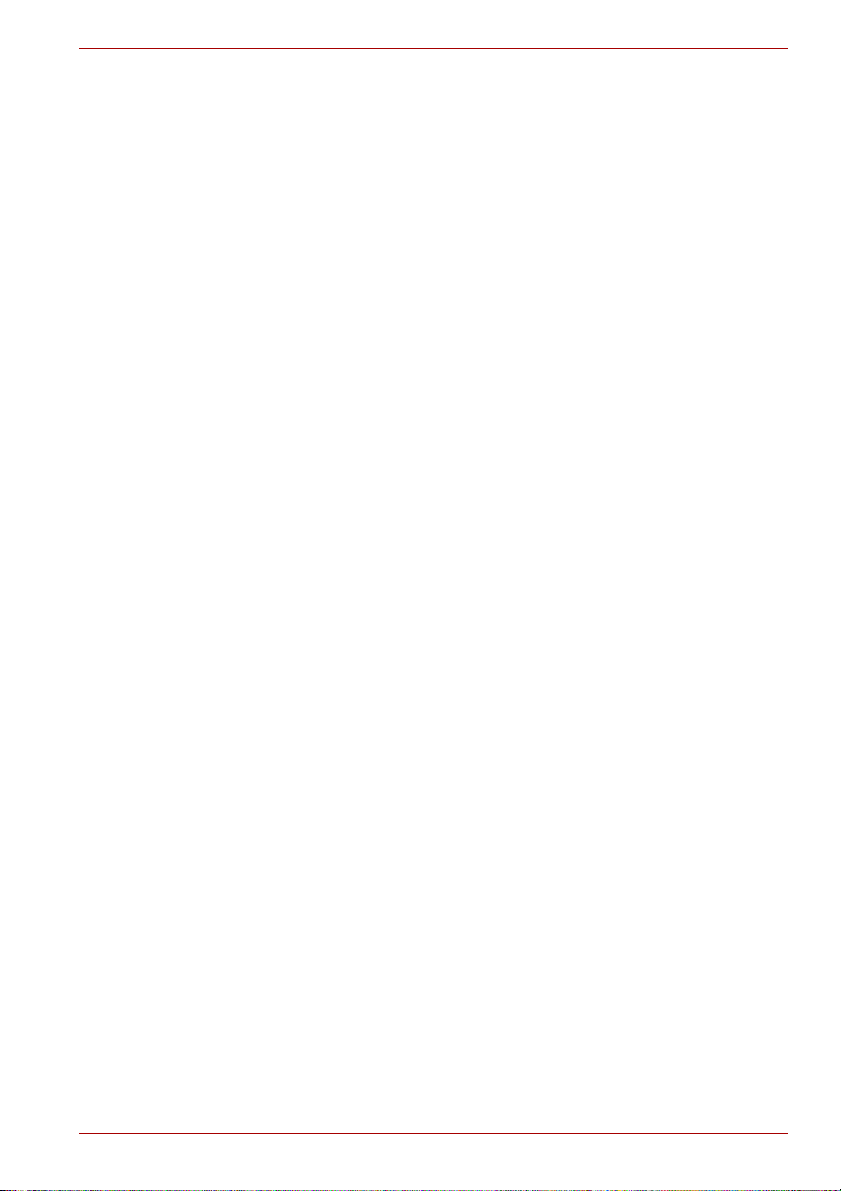
Preface
Before Using Your Camera
Check the components
Specifications
Safety Precautions
Handling Your Camera
Hard Disk Camera GSC-A100FE/GSC-A40FE
Owner’s Manual vii
Page 8
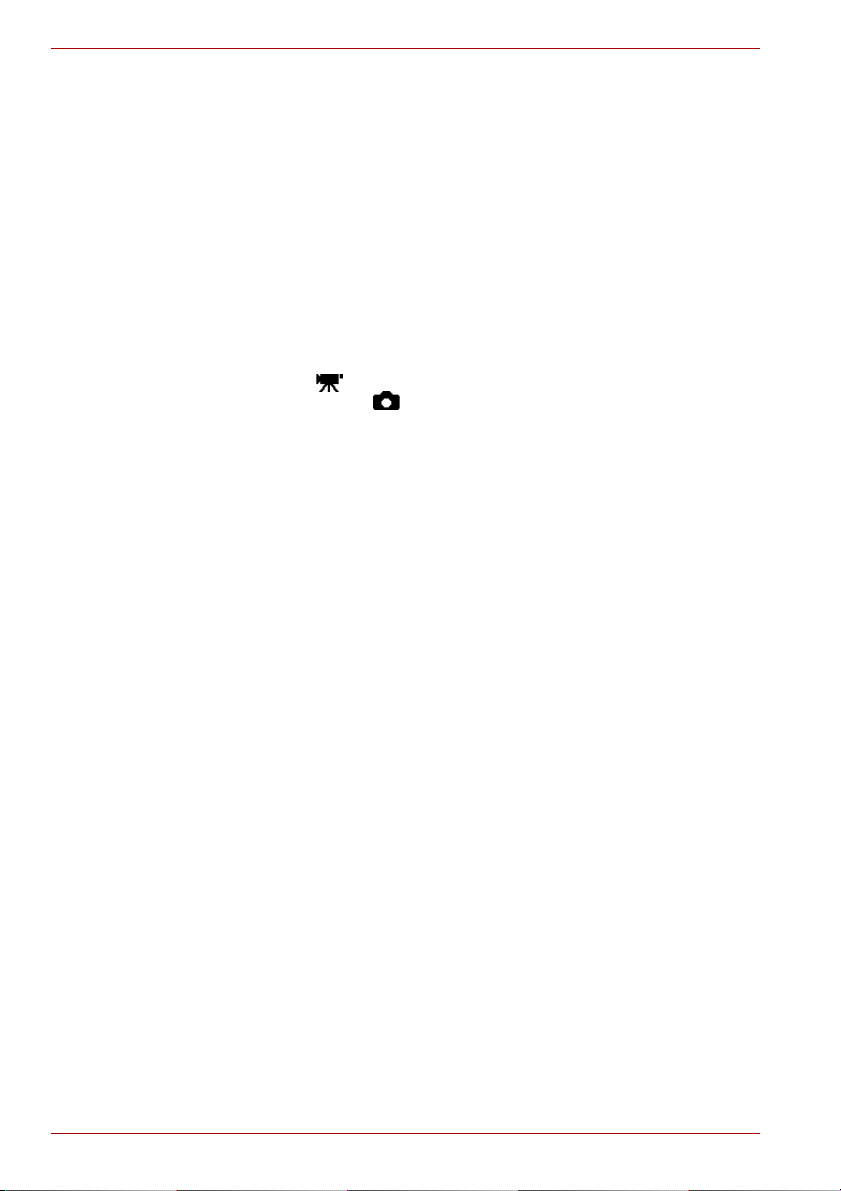
Hard Disk Camera GSC-A100FE/GSC-A40FE
Before Using Your Camera
Thank you for buying this Toshiba HARD DISK CAMERA.
To ensure that you use your hard disk camera correctly, be sure to read this
Owner’s Manual carefully before you start using the camera.
You should also keep this Owner’s Manual handy for quick reference after
you finish reading it.
The exterior, specifications, software and content of this Owner’s Manual
are subject to change without notice for the purposes of product
improvement.
The illustrations and screen displays in this manual are exaggerated and
simplified for ease of viewing. As such, they may differ slightly from the
actual product.
In this manual, the icon indicates functions and settings that apply to
video recording, while the icon is used to indicate functions and
settings that apply to still image photography. Both still images and videos
are referred to as “images”.
Software and Owner’s Manual
■ The accompanying software and Owner’s Manual may not be
transferred or reproduced, either entirely or in part, without permission.
■ The accompanying software and Owner’s Manual may only be used
with a single device.
■ Note that Toshiba accepts no liability whatsoever for damages incurred
by you or a third party as a result of using a device with this software
and Owner’s Manual.
■ Computer screens in the Owner’s Manual are purely samples provided
for illustrative purposes. Actual screens may differ.
■ Toshiba accepts no liability whatsoever for errors contained in the
descriptions provided.
Notes on Erasing Data When You Transfer Rights or Dispose of Your
Camera
When you format a disk or delete data using the functions on the camera or
a PC, it only changes the file management information. The data on the
camera’s built-in hard disk drive or on an SD card is not completely erased
and could still be recovered using commercially available data recovery
software. This could cause problems if important data falls into the wrong
hands after you transfer rights or dispose of the camera or SD card.
To prevent this, it is recommended that you physically destroy the built-in
hard disk drive or SD card, or that you use commercially available data
erasing software to completely erase all data on the built-in hard disk drive
or SD card before you transfer rights or dispose of them.
Take care to manage data on the built-in hard disk drive and SD cards
responsibly.
viii Owner’s Manual
Page 9
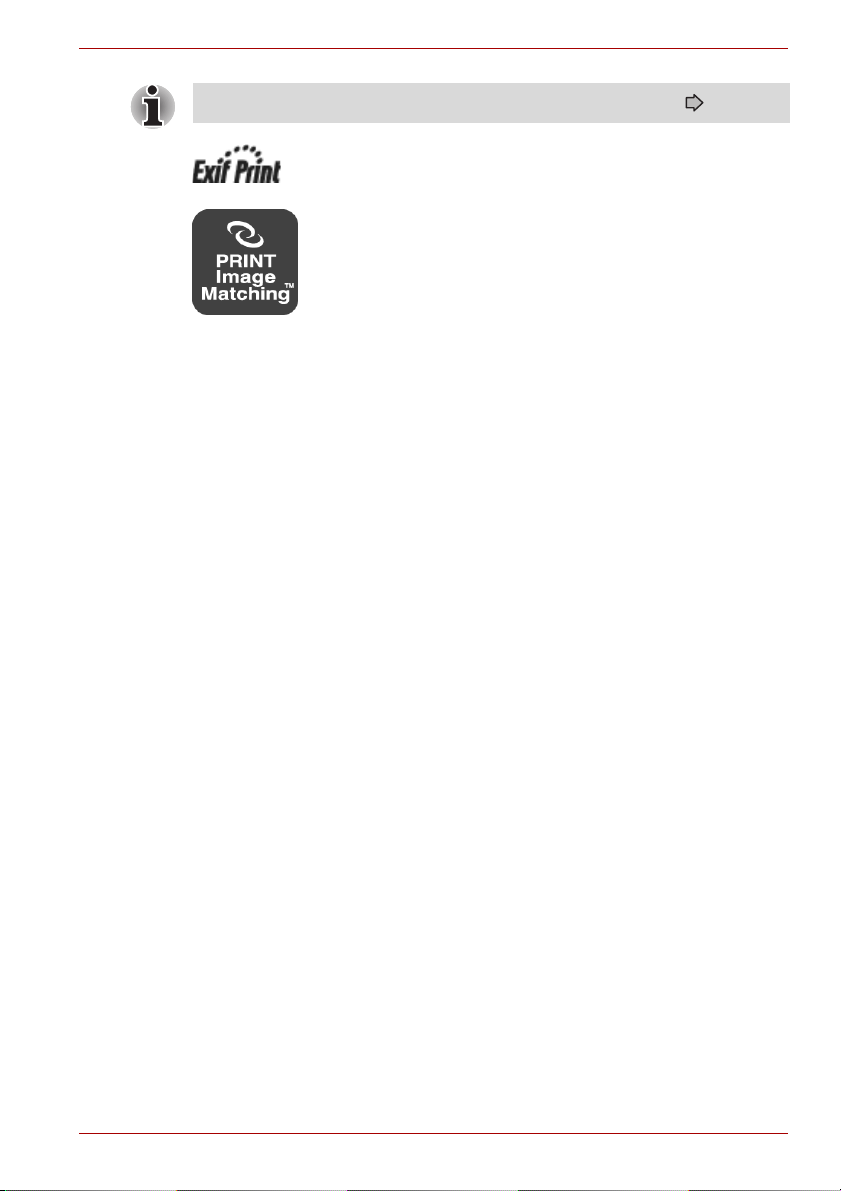
Hard Disk Camera GSC-A100FE/GSC-A40FE
Always format the hard disk drive or SD cards in the camera ( p.123).
This hard disk camera supports Exif Print.
This product supports PRINT Image Matching III. A faithful
reflection of shooting conditions and shooting intentions are
possible when printing with a PRINT Image Matchingsupported printer and processing images with compatible
software. Some features are not available with printers
supporting versions earlier than PRINT Image Matching III.
About the Built-in Hard Disk Drive
This camera has its own built-in hard disk drive. The hard disk drive is also
referred to as “HDD” in this Owner’s Manual. The hard disk drive is a
precision component that is easily affected by impacts, vibration and
environmental variations such as changes in temperature. Note the
following when using the camera:
■ Do not strike, drop, vibrate or shake the camera while it is operating or
while it is idle. Doing so could result in camera damage, malfunctions or
loss of stored data.
■ Do not turn the camera off while it is writing data to or reading data from
the hard disk drive. Doing so could result in camera damage,
malfunctions or loss of stored data.
■ Before formatting the hard disk drive, check the data stored on the hard
disk drive carefully. Formatting the hard disk drive completely erases all
the data saved on the hard disk drive. Data erased during formatting
cannot be recovered.
■ You should back up the data saved on the hard disk drive frequently in
case of damage to the hard disk drive or any modification or erasing of
the data. Toshiba accepts no liability whatsoever for any loss or
corruption of data stored on the hard disk drive.
Owner’s Manual ix
Page 10
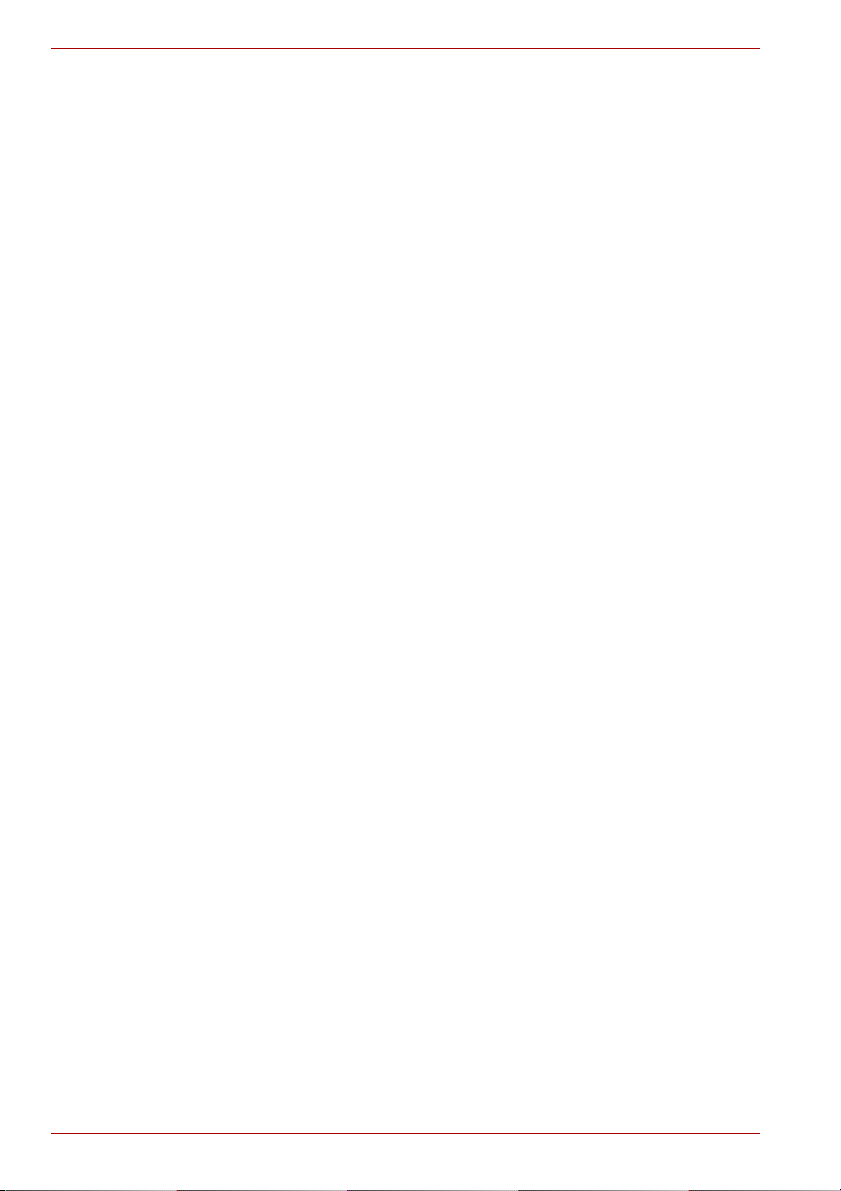
Hard Disk Camera GSC-A100FE/GSC-A40FE
Using the Hard Disk Drive
It is recommended that you periodically save the files on the hard disk
drive to a PC, CD or DVD and then format the hard disk drive.
The hard disk drive is a high precision component and there is always a
risk of partial damage to the disk depending on how it is used. At worst,
it may become impossible to read or write data to the hard disk drive.
Accordingly, the hard disk drive should not be regarded as a permanent
storage location for recorded files, but rather as a temporary storage
location for viewing images before they are to be erased or copied for
permanent storage onto a PC, HDD-DVD recorder, CD or DVD, etc.
When files are repeatedly recorded onto the hard disk drive and erased,
file distribution on the hard disk drive becomes fragmented and the
amount of continuous free space decreases.
When this occurs, files that cannot be saved into a single block of free
space are split into 2 or more parts during saving.
Increasing numbers of split files will slow down normal camera
operation and may in some cases prevent the allocation of sufficient
free space to save new files even after stored images are erased.
In this event, formatting the hard disk drive before recording a video will
lessen the likelihood that files will be split. However, because formatting
erases all your recorded images and the albums you have created, you
should copy any important files onto a PC, HDD-DVD recorder, CD or
DVD, etc. before formatting the hard disk drive.
When you have problems such as not being able to record onto the
hard disk drive or play any of the images on the hard disk drive, format
the hard disk drive.
Formatting initializes the hard disk drive. This process erases all the
files on the hard disk drive.
x Owner’s Manual
Page 11
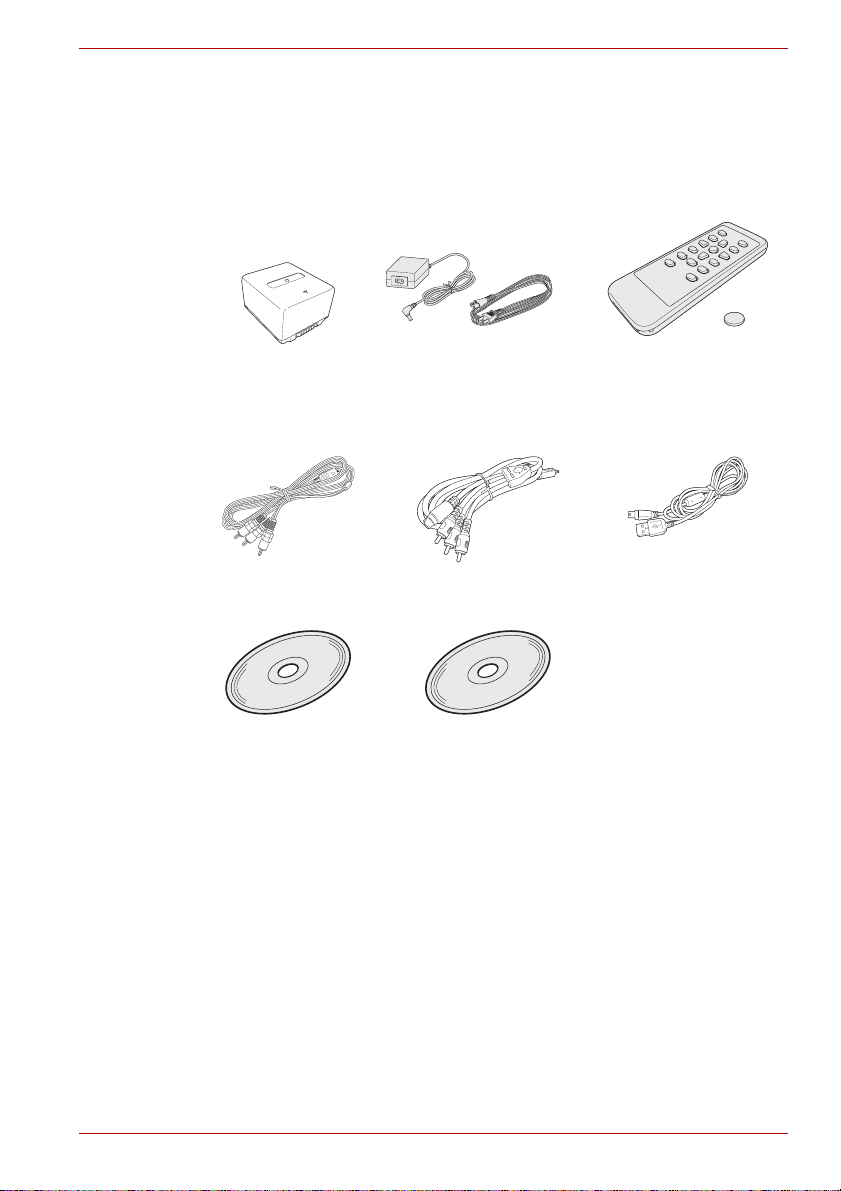
Check the components
Make sure that you have all of the items below. If any items are missing,
incorrect or damaged, contact the Toshiba Support.
Hard Disk Camera GSC-A100FE/GSC-A40FE
Rechargeable
battery
(GSC-BT6)
Component cable AV cable USB cable
CD-ROM
Application software Owner’s Manual
Quick Start Guide
Warranty Leaflet
AC adapter
(SQPH20W10P-02)
Power cord
Remote control
Battery for
remote control
Owner’s Manual xi
Page 12
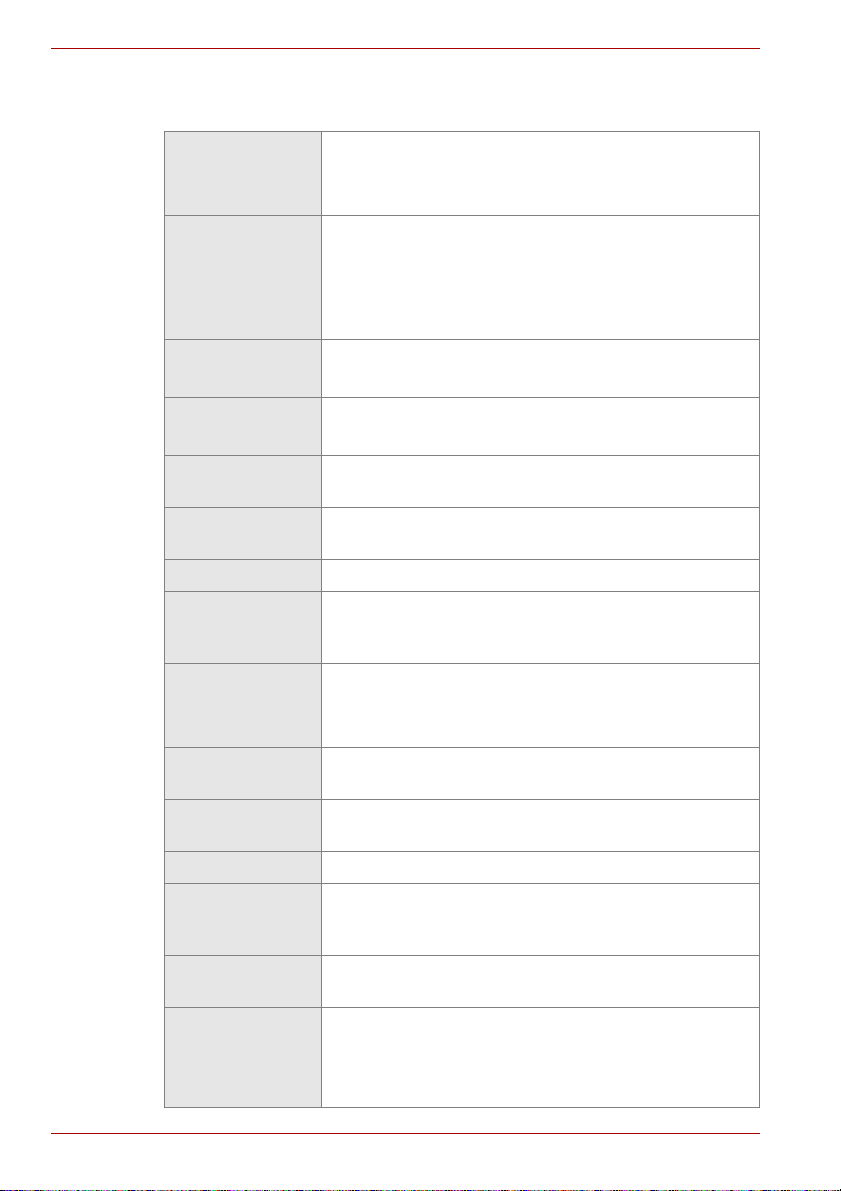
Hard Disk Camera GSC-A100FE/GSC-A40FE
Specifications
Image sensor 1/3-inch CMOS sensor
Effective pixels: Approx. 1.49 million
Total pixels: Approx. 2.36 million
Lens Optical 10× zoom lens, f/1.8 (wide-angle) to f/2.8
(telephoto)
Focal length: f = 4.5 to 45.0 mm (equivalent to 35.9
to 431 mm in a 35mm camera)
Filter diameter: 43 mm
Shooting
range
LCD monitor
Focus control
method
Exposure
control mode
Exposure bias 2.0 to +2.0 EV (in 1/3-EV increments)
Still
photography
sensitivity
Shutter
speeds
Image
stabilization
White balance Auto, Sunlight, Cloud, Fluorescent light H,
Digital zoom 20× or 80×
I/O terminals DC IN 10 V terminal, USB port, HDMI output terminal
Power supply Dedicated rechargeable lithium-ion battery
Recording
media
Approx. 0.01 m to infinity (wide-angle)
Approx. 1.0 m to infinity (telephoto)
*1
3.0-inch diagonal TFT color LCD
Pixels: 230,000 (959 × 240)
TTL contrast-detection AF
Program AE
ISO 50 to 400 (Auto setting) equivalents
Videos: 1/8 to 1/500 sec.
Still images: 1/2 to 1/500 sec.
(combination electronic and mechanical shutter)
Electronic
Fluorescent light L, Incandescent lamp, Preset
(type C), component video terminal, A/V OUT
terminal
(GSC-BT6), AC adapter (SQPH20W10P-02)
Hard disk drive: 100GB
(GSC-A40FE)
SDHC/SD Memory Cards: Sizes up to 8GB
supported
*2
(GSC-A100FE) or 40GB*2
xii Owner’s Manual
Page 13
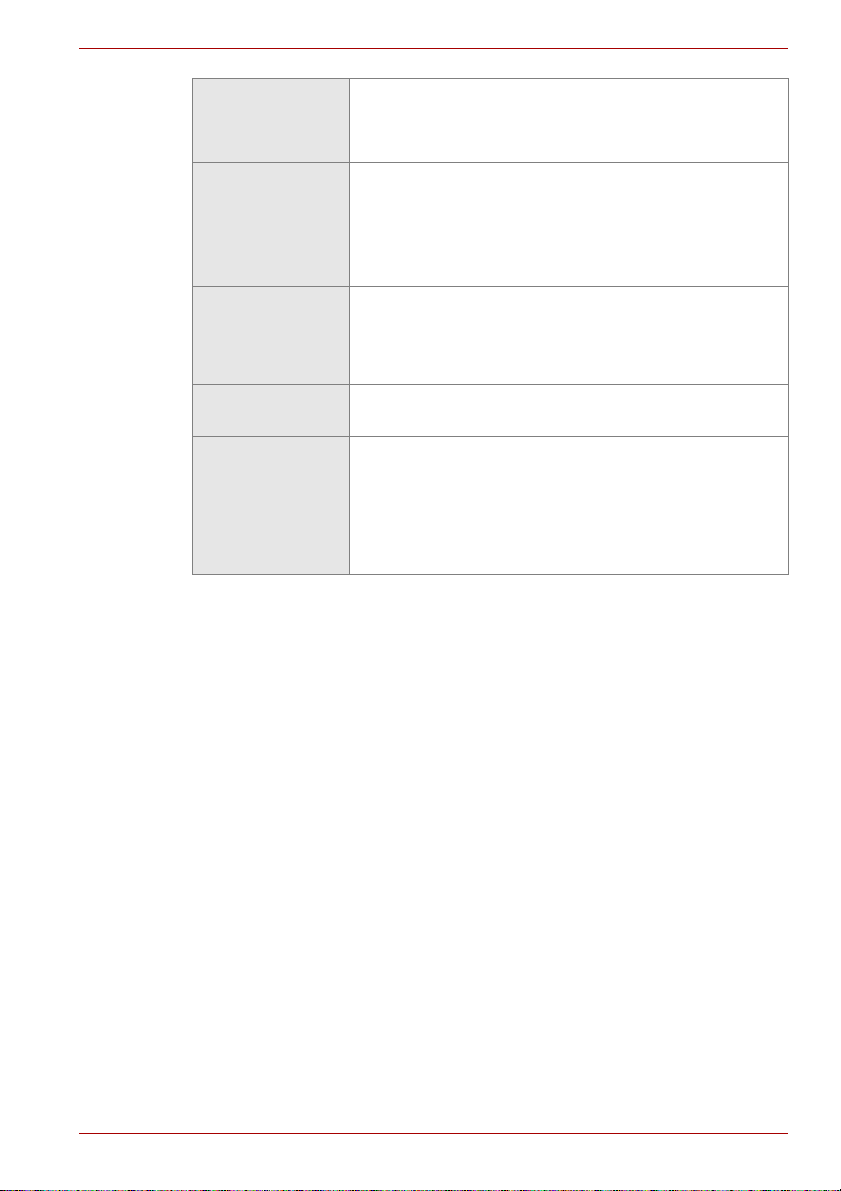
Hard Disk Camera GSC-A100FE/GSC-A40FE
Video Recording format: MPEG-4 AVC/H.264 (60 fps)
Recorded pixels: 1920 × 1080 or 1440 × 1080
Audio: Dolby Digital, 48kHz, 16-bit, stereo, 384kbps
Still images Recording format: JPEG (Exif 2.21, DCF 2.0-
compliant)
Recorded pixels: 2.07M (WIDE: 1920 × 1080) or
1.56M
(NORMAL: 1440 × 1080)
Operating
environment
Temperature: 41°F to 104°F (5°C to 40°C) (running),
4°F to 140°F (20°C to 60°C) (stored)
Humidity: 30% to 80% RH (running, no
condensation)
Dimensions 3.1 × 3.2 × 5.4 inches (78.1 × 79.0 × 135.4 mm)
(W × H × D, including protrusions)
Weight GSC-A100FE: Approx. 17.5 oz (495 g) (body only);
approx. 19.6 oz (555 g)
(including battery and SD
card)
GSC-A40FE: Approx. 17.1 oz (485 g) (body only);
approx. 19.2 oz
(545 g) (including battery and SD card)
*1: The LCD monitor contained in this camera is manufactured using an
extremely high level of precision technology; however, there may be an
occasional pixel (dot of light) that does not operate properly (e.g., does
not light, remains constantly lit, etc.). This is a structural property of
LCD technology, is not a sign of malfunction, does not affect continued
operation of the LCD monitor, and is not covered under your warranty.
*2: 1GB = 1 billion bytes. Actual formatted capacity may be less.
Designs and specifications are subject to change without notice.
Owner’s Manual xiii
Page 14
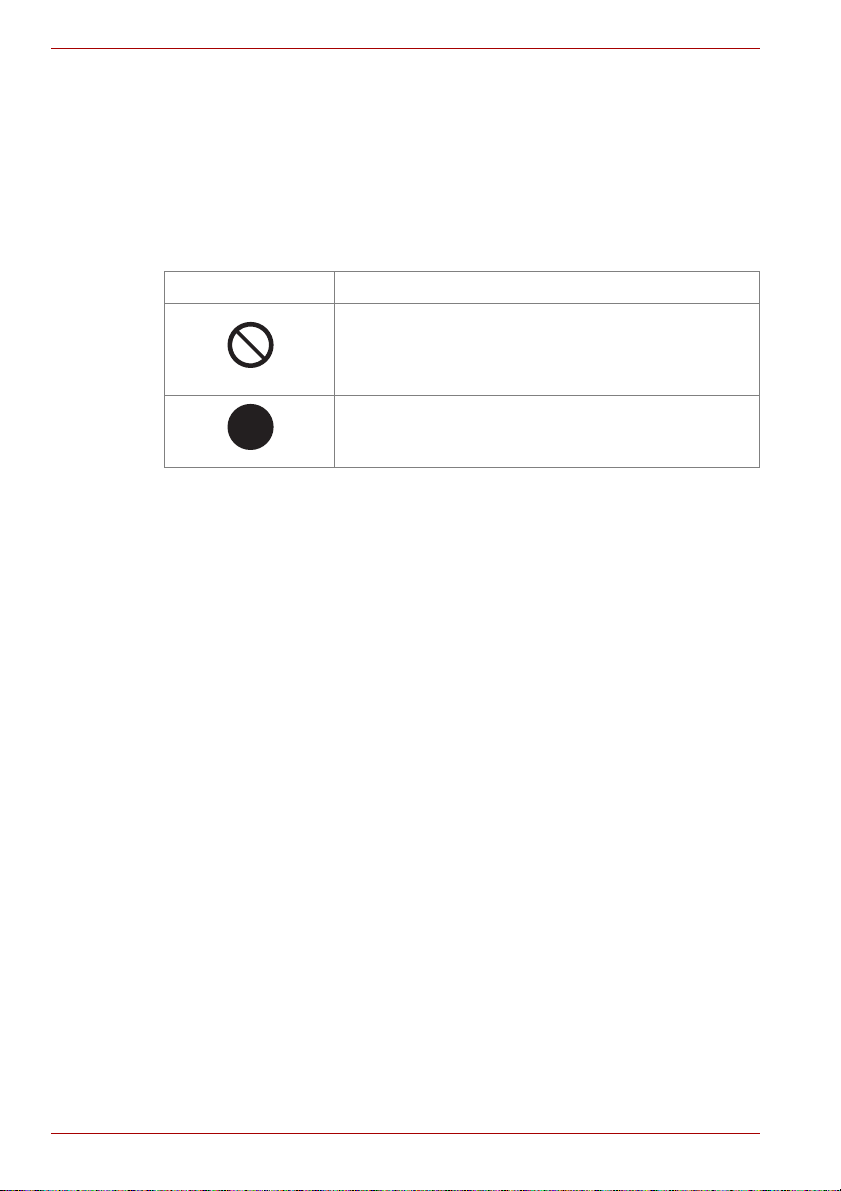
Hard Disk Camera GSC-A100FE/GSC-A40FE
Safety Precautions
Read these safety precautions carefully before using this product.
These precautions provide valuable safety instructions that you must
observe.
The indications used for the precautions have the following meanings:
Graphic Symbol Definitions
Graphic Symbol Meaning
Indicates a prohibited action that must not be
carried out. The actual prohibited action is
indicated in the symbol or nearby graphically, or
described in text.
Indicates a necessary action that must be carried
out. The actual necessary action is indicated in the
symbol or nearby graphically, or described in text.
xiv Owner’s Manual
Page 15
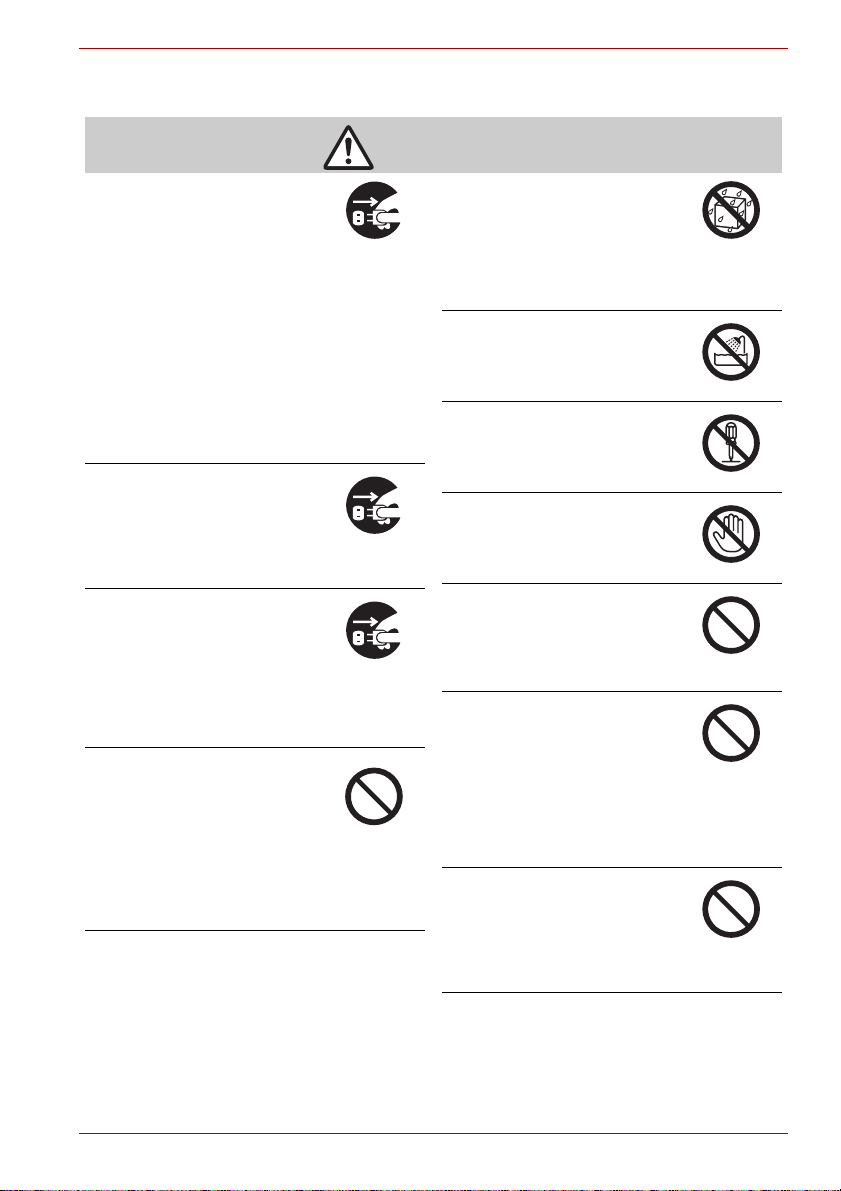
When using the product
Hard Disk Camera GSC-A100FE/GSC-A40FE
WARNING
Should you ever notice a
strange odor, smoke, or
excessive heat coming from
the camera, remove the battery
and AC adapter.
Continued use in this state might
cause fire, electric shock, or
burns. Take care not to burn
yourself if the battery gets hot.
In case of continous usage for a longer period
the surface of your camera may reach a higher
temperature which may possibly cause damage
to your skin.
If temperature of your camera is getting higher
turn it off and let it cool down for some time.
Please protect your skin from hot surface.
If foreign objects or water have
entered the camera, turn the
power OFF and remove the
battery and AC adapter.
Continued use in this state might
cause fire or electric shock.
If the camera has fallen or its
case has been damaged, turn
the power OFF and remove the
battery and AC adapter.
Continued use in this state might
cause fire or electric shock. Injury
may occur from handling the
damaged case.
Do not allow metallic objects or
flammable foreign matter
inside the camera.
This might cause fire or electric
shock.
Do not insert or drop foreign
objects in the battery/SD card
slot, terminals, or other holes or
openings.
Do not use the camera in areas
near water.
This might cause fire or electric
shock.
Take special care during rain,
snow, on the beach, or near the
shore.
Do not use the camera in the
bath or shower.
This might cause fire or electric
shock.
Do not disassemble, modify, or
repair the camera.
This might cause fire or electric
shock.
Do not touch power cables, TV
cables, or LAN/USB cables
during a thunderstorm.
This might cause electric shock.
Do not use the camera while
walking, driving, or riding a
motorcycle.
This might cause you to fall over
or result in a traffic accident.
Do not use the product or carry
it close to your body outdoors
in the rain, during a
thunderstorm or when a
thunderstorm is near.
As the product contains metallic
material, doing so may result in
fire, electric shock and/or serious
lightning injuries.
Do not use the camera or the
battery if they have been
immersed in water.
This might cause the battery to
ignite or heat up, resulting in fire
or serious injury.
Owner’s Manual xv
Page 16
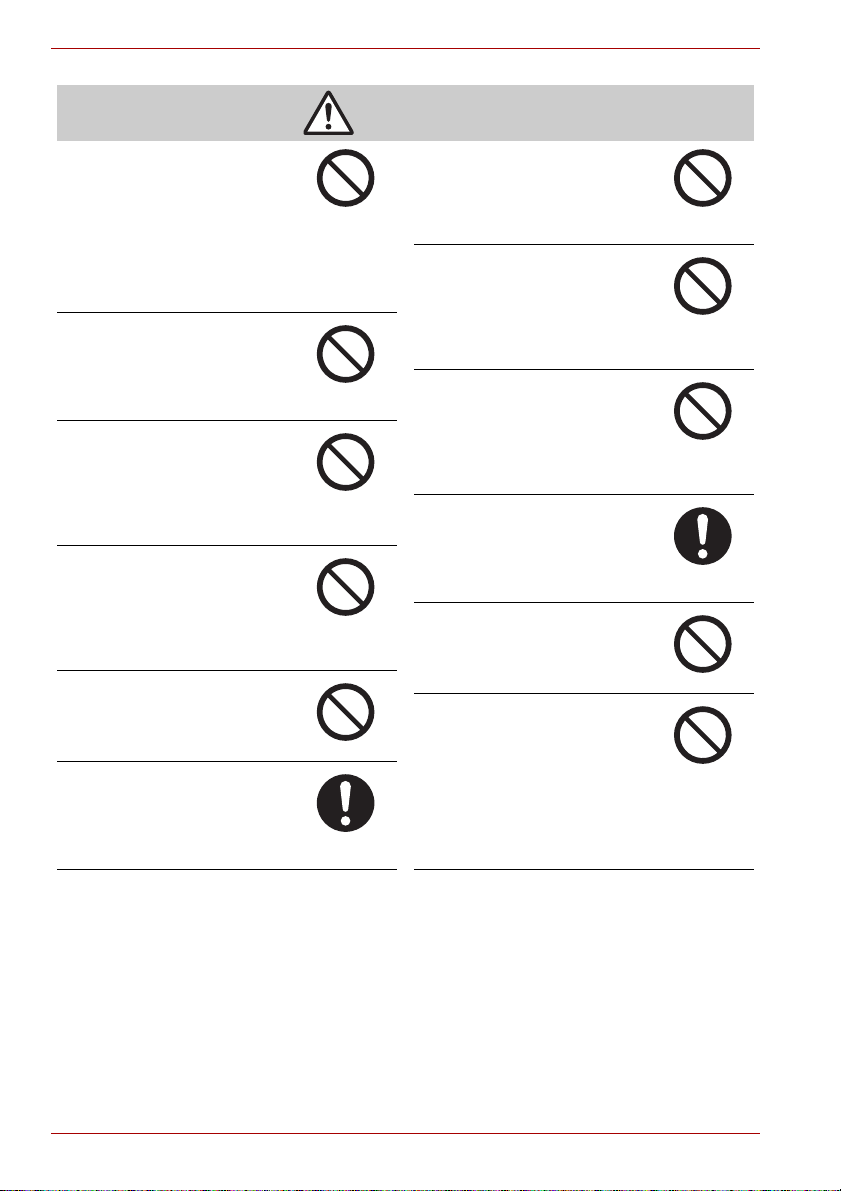
Hard Disk Camera GSC-A100FE/GSC-A40FE
CAUTION
Turn off power and do not use
the camera where its use is
restricted, such as in an
airplane or hospital.
This might affect flight or medical
equipment resulting in accident.
Use during airplane take-off/landing is
prohibited by law.
For use in a hospital, consult hospital staff.
Do not use the camera in
humid, steamy, smoky, or
dusty places.
This might cause fire or electric
shock.
Do not leave the camera in
places where the temperature
may rise significantly, such as
inside a car.
This might adversely affect the
case or the internal parts, resulting in fire.
Do not play the supplied CDROM with a music CD player or
a similar device.
This might damage the
headphone or speaker, and/or
may damage your ears.
Do not drop or subject the
camera to strong impact.
This might cause fire, electric
shock, or malfunction.
Before moving the camera,
disconnect the cables.
Neglecting this might damage the
cables, resulting in fire or electric
shock.
Do not place the camera on
inclined or unstable surfaces.
This might cause the camera to
fall or tilt over, causing injury or
malfunction.
Do not wrap or place the
camera in cloth or blankets.
This might cause heat to build up
and deform the case, resulting in
fire. Use the camera in a wellventilated place.
Do not swing the camera while
walking.
If you hold the grip belt and swing
the camera, the camera might
come into contact to other people
or any object, resulting in injury or malfunction.
Before cleaning the camera,
remove the battery and AC
adapter.
Neglecting this might cause
electric shock.
Do not fire the flash near the
eyes.
This might cause temporary
damage to the eyesight.
Do not subject the LCD
monitor to impact.
This might damage the glass on
the screen or cause the internal
fluid to leak. If the internal fluid
enters your eyes or comes into contact with your
body or clothes, rinse with fresh water.
If the internal fluid has entered your eyes,
consult a physician to receive treatment.
xvi Owner’s Manual
Page 17
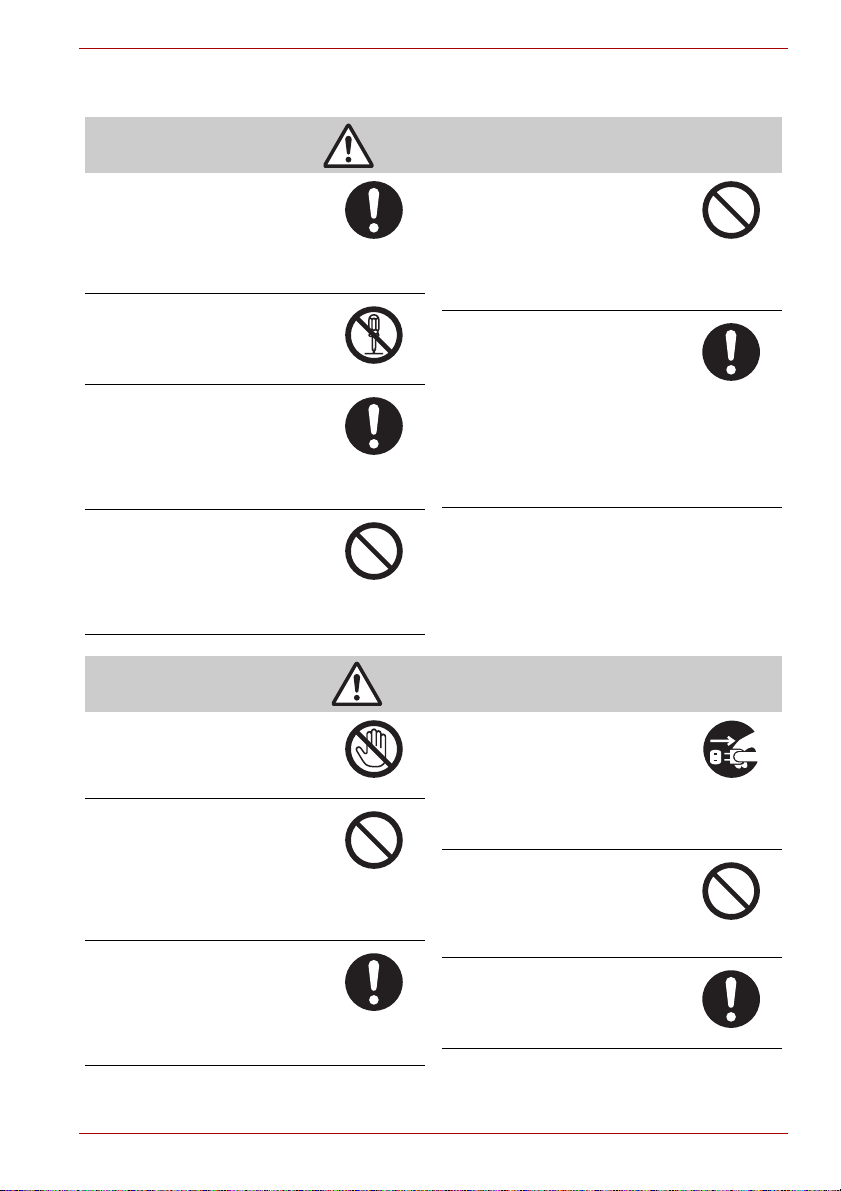
About the AC adapter
Hard Disk Camera GSC-A100FE/GSC-A40FE
WARNING
Use the AC adapter only with
the indicated power supply
voltage.
Use with any other power supply
voltage might cause fire or
electric shock.
Do not disassemble, modify, or
repair the AC adapter.
This might cause fire or electric
shock.
Occasionally remove the plug
from the outlet and clean the
prongs and the surface where
the prongs are connected if
dust or dirt has adhered.
A loss of plug insulation might cause fire.
Do not bring metal into contact
with the connection points of
the AC adapter when its plug is
in an outlet.
This might cause fire or electric
shock.
Do not connect or disconnect
the AC adapter plug with a wet
hand.
This might cause electric shock.
Do not remove the AC adapter
plug from a wall outlet by
pulling the actual cable.
This might damage the cable or
plug, resulting in fire or electric
shock. Make sure to hold the plug
when removing it.
Use only the specified AC
adapter (SQPH20W10P-02) and
power cable.
Use of an AC adapter other than
specified might cause fire or
malfunction.
Do not place blankets over the
AC adapter connected with the
power source or place the
adapter near a heater or on an
electric (warm) carpet.
This might cause fire or
malfunction.
Observe the following when
handling the AC adapter cord.
• Do not damage, modify (e.g.,
to extend), or heat the AC
adapter cable.
• Do not pull the AC adapter cable, place
something heavy on it, or pinch it.
• Do not bend, twist, or bundle the AC
adapter cable with an excessive force.
These might cause fire or electric shock.
CAUTION
If you plan not to use the
camera for a long period of
time, remove the AC adapter
plug from a wall outlet for
safety.
Malfunction of the camera, if it
happens, might result in fire.
Do not use the AC adapter for
any use other than with this
camera.
This might cause fire or
malfunction.
Firmly insert the AC adapter
plug into a wall outlet.
Neglecting this might cause fire
or electric shock.
Owner’s Manual xvii
Page 18
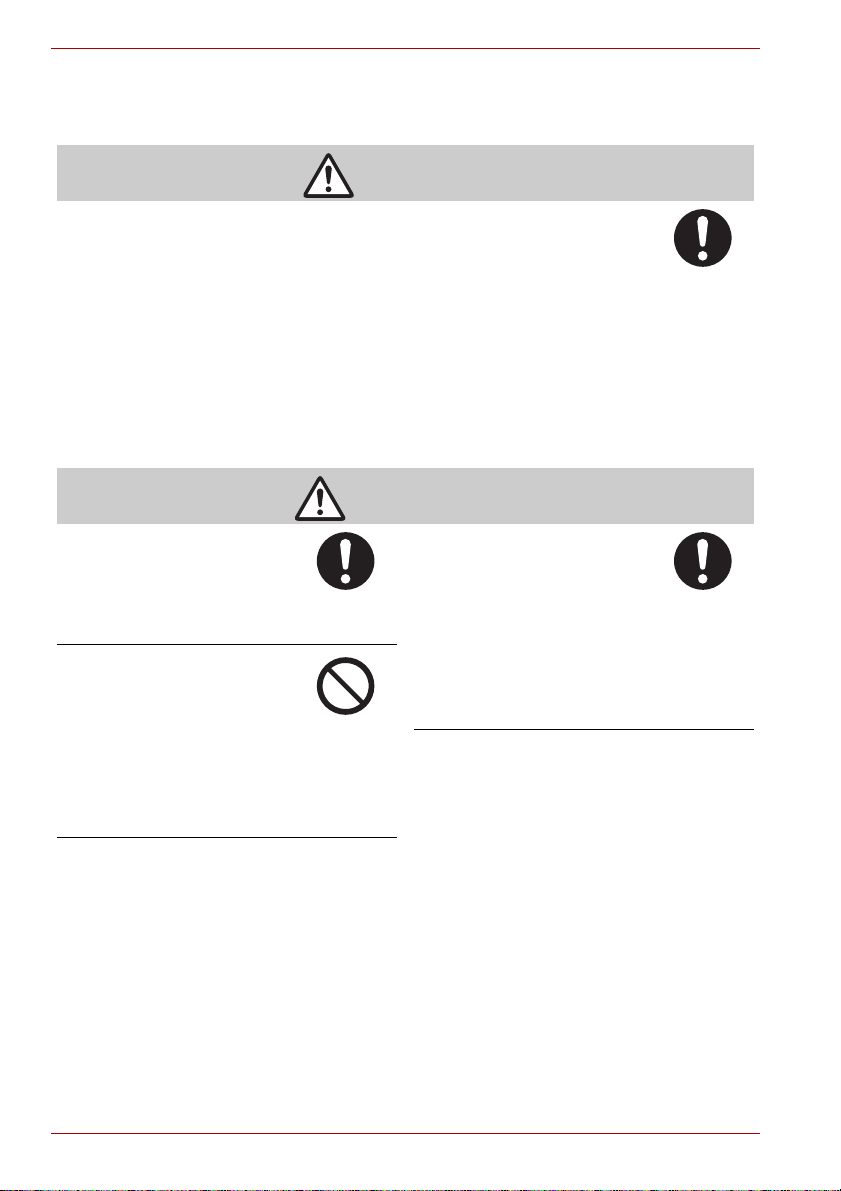
Hard Disk Camera GSC-A100FE/GSC-A40FE
About the rechargeable camera battery and the coin cell battery for
the remote control
DANGER
Observe the following when handling the rechargeable camera battery and the
coin cell battery for the remote control
• Do not disassemble, modify or heat
• Do not throw in fire or water
• Do not hammer, step on, drop, or subject to strong impact
• Do not use in applications other than specified
• Do not recharge the rechargeable camera battery in any manner other than
specified
• Do not connect the battery electrodes (+ and – terminals) with wire or other
metallic objects
• Do not carry or store together with metallic necklaces or pins
• Do not use or leave the battery in locations subject to temperatures of 140°F
(60°C) or higher, such as on the ground in direct sunlight or inside a car on a hot day.
This might cause the battery to rupture, ignite or heat up, resulting in fire or serious injury.
WARNING
Use only the specified
rechargeable camera battery
(GSC-BT6/BT7).
Use of a battery other than
specified might cause fire,
damage, or malfunction.
Do not leave the coin cell
battery for the remote control
within the reach of small
children.
Swallowing the battery or the
remote controller’s coin-sized
lithium battery might cause
poisoning. If you accidentally
swallow the battery, contact a
doctor immediately.
If fluid leaks from the
rechargeable camera battery or
the coin cell battery for the
remote control and comes into
contact your eyes, immediately
wash your eyes with clean,
running water, and ask a
physician for treatment.
Leaving your eyes in this
condition might cause eye
damage.
xviii Owner’s Manual
Page 19
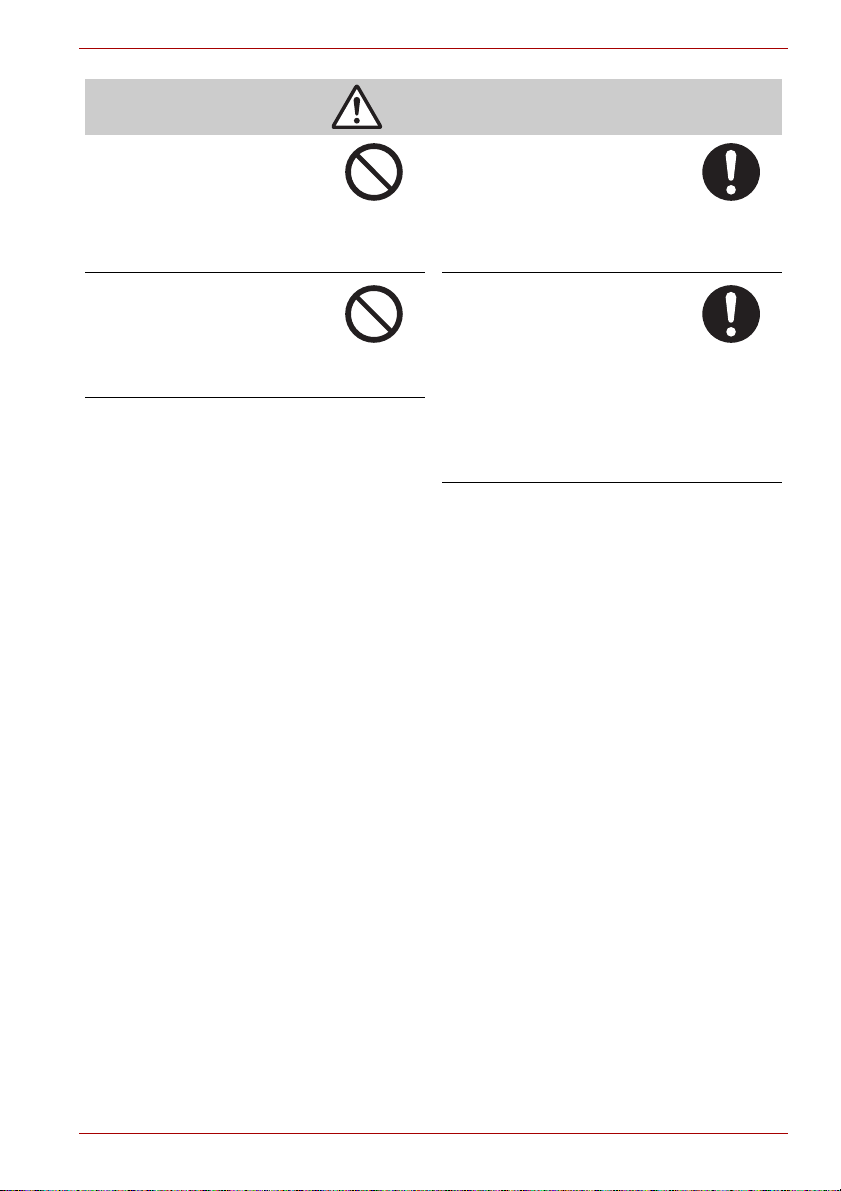
Hard Disk Camera GSC-A100FE/GSC-A40FE
CAUTION
Do not remove the
rechargeable camera battery
immediately after the camera
has been used for a long time.
The battery becomes hot during
use.
Touching a hot battery might cause burns.
Do not insert unusable
rechargeable camera battery or
discharged battery.
Otherwise, the battery may
rupture, ignite or heat up,
resulting in fire, burns, or injury.
Before storing the
rechargeable camera battery,
attach insulating tape to both
the plus (+) and (–) electrodes.
Storing battery as it is might
cause the battery to leak fluid,
heat up or rupture, resulting in burns or injury.
Insert the coin cell battery for
the remote control carefully
making sure that its polarities
(marked by + and –) are facing
the correct way.
Inserting the battery with its
polarities facing the wrong way
might cause fire or injury, or
damage to the surrounding area
due to the battery rupturing or
leaking.
Owner’s Manual xix
Page 20
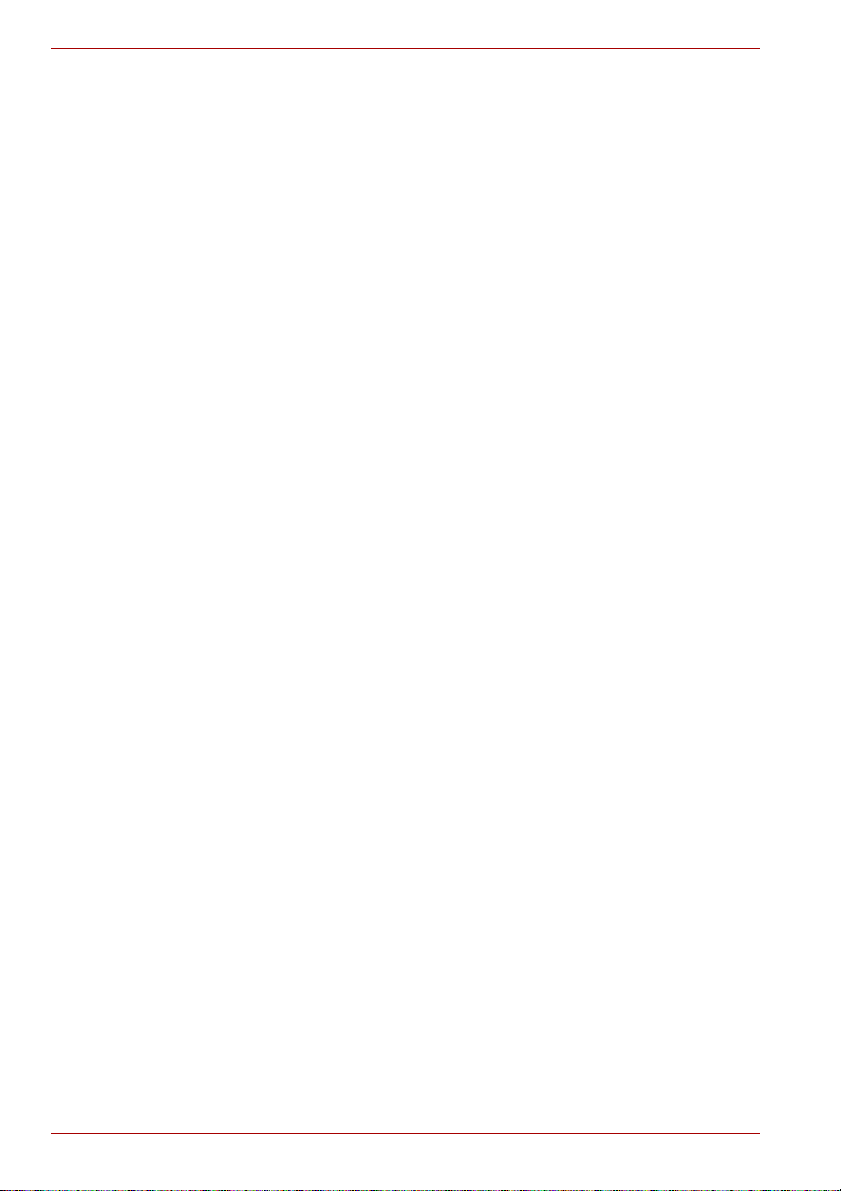
Hard Disk Camera GSC-A100FE/GSC-A40FE
Handling Your Camera
When you use the camera, carefully read and observe the “Safety
Precautions” and the notes given below.
Avoid Using or Storing the Camera in the Following Places
Places exposed to humidity, dust, and dirt
Places exposed to direct sunlight
Places exposed to extreme temperatures
Places exposed to highly flammable gases
Places near substances such as gasoline, benzene and paint thinners
Places subject to strong vibration
Places exposed to smoke or steam
Places exposed to strong magnetic fields (near electric motors,
transformers, magnets, etc.)
Places where the camera will be in direct contact with chemicals (such
as pesticides), rubber or vinyl products for long periods of time
Avoid Subjecting the Camera to Vibration or Impacts
If the camera is subjected to strong vibrations, not only will the camera
become damaged, data stored on the hard disk drive may also be lost.
Prevent the Hard Disk Camera from Coming into Contact with Sand
Sand in the camera will damage the camera, possibly to the extent that it
cannot be repaired.
Take particular care when using the hard disk camera at the seaside, in
sandy areas or in other places where the camera may be exposed to sand
dust.
Pay Attention to Condensation
Sudden changes in temperature, such as when you move the camera from
a cold location to a warm one, may cause water droplets (condensation) to
form on the inside of the camera or on the lens.
When this occurs, turn the camera off, and wait an hour or so before using
the camera. If condensation forms on the SD card, remove the card, wipe
off any condensation and wait a short time before using it again.
Cleaning the Camera
To prevent scratches on the lens or LCD monitor, blow off any dust with
a blower brush and lightly wipe the surfaces with a soft dry cloth.
Clean the body of the camera with a soft dry cloth. Do not use volatile
liquids such as thinners, benzene or pesticides. This could cause
deformation or strip off the coating material.
xx Owner’s Manual
Page 21

Hard Disk Camera GSC-A100FE/GSC-A40FE
Be Careful of Magnetic Fields
Do not bring items susceptible to magnetic fields, such as credit or cash
cards, magnetic passes and floppy disks, close to the camera’s
speaker. Doing so could result in data loss and render the item
unusable.
Do not allow objects such as magnets or speakers which produce
magnetic fields to come close to the camera. Doing so could result in
camera damage, malfunctions or loss of stored data.
Be Careful of Electromagnetic Waves
Do not use the camera near radio towers or high-voltage lines. This may
result in impaired video or audio quality.
Owner’s Manual xxi
Page 22
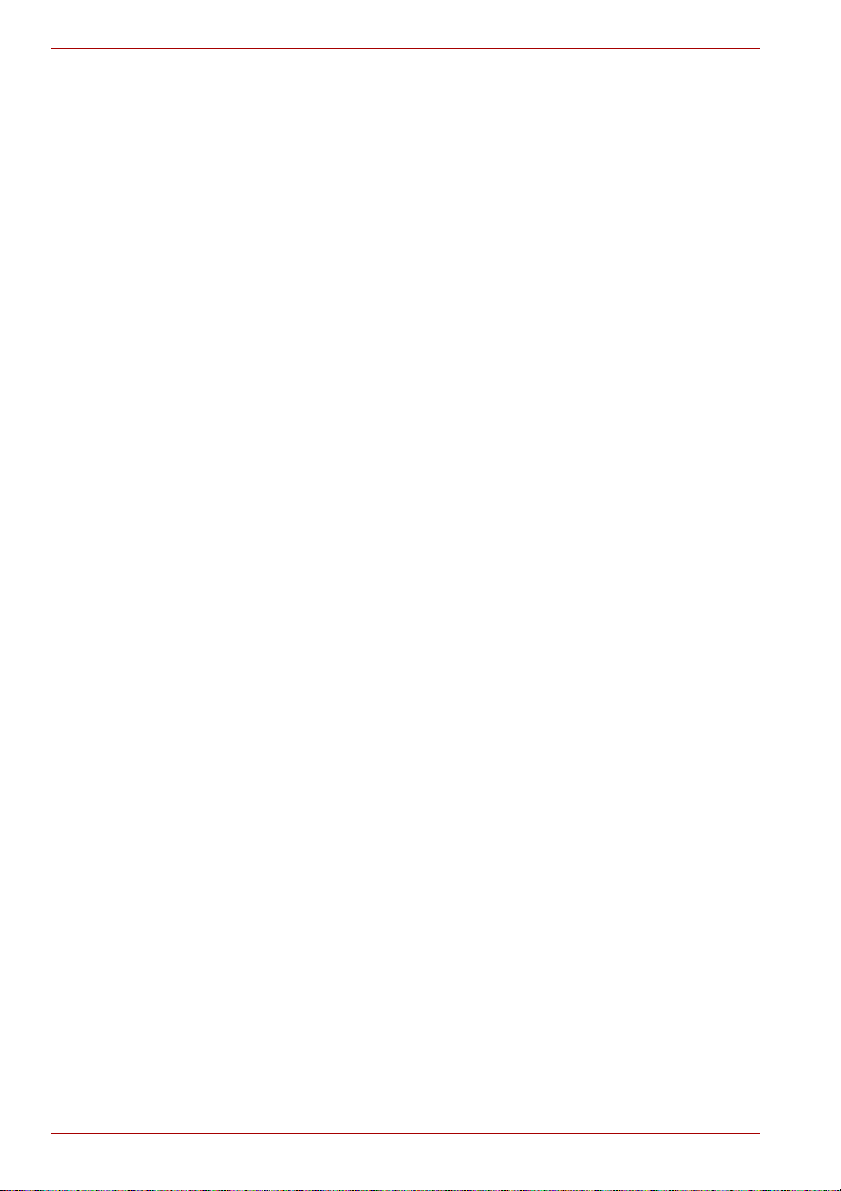
Hard Disk Camera GSC-A100FE/GSC-A40FE
xxii Owner’s Manual
Page 23
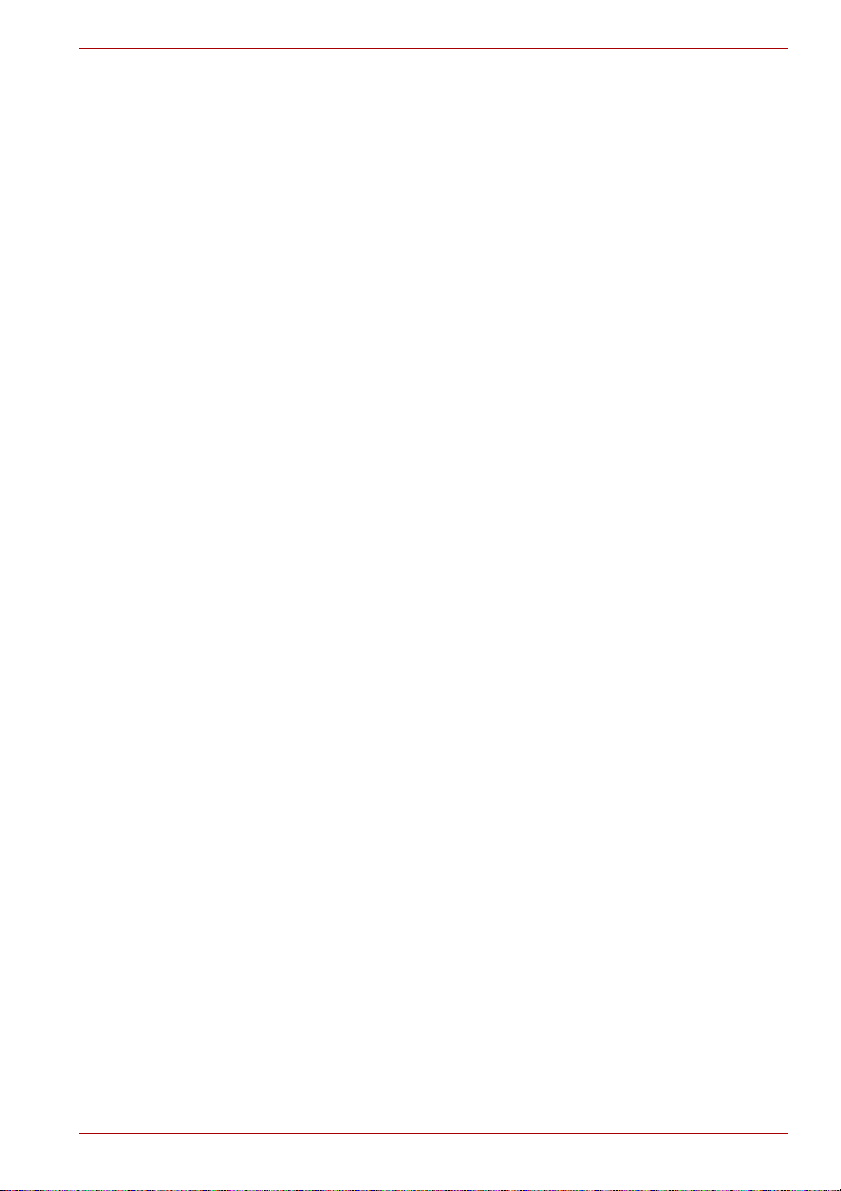
Preparation
Component Names
Charging
Inserting and Removing SDHC/SD Cards
Turning the Camera On and Off
Setting the Date and Time
Creating Albums on the Hard Disk Drive
Using the LCD Monitor
About the Remote Control
Hard Disk Camera GSC-A100FE/GSC-A40FE
Chapter 1
Owner’s Manual 1
Page 24
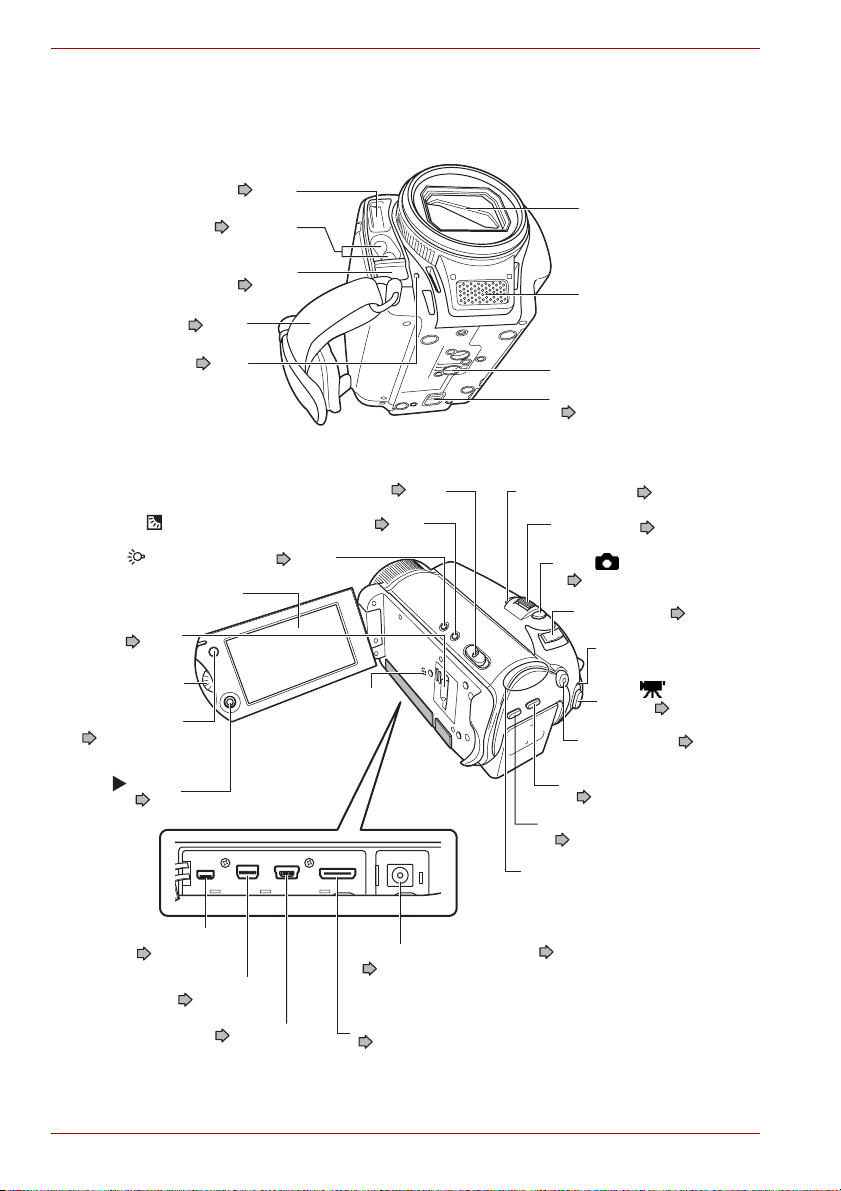
Hard Disk Camera GSC-A100FE/GSC-A40FE
Component Names
Camera
Assist light ( p.63, 82)
Remote control sensor
Grip belt ( p.22)
Front LED ( p.3)
(assist light) button ( p.63)
SD card slot
(p.10)
Jog dial
MENU button
( p.34, 35, 84)
Flash ( p.59)
(p.18)
POWER switch ( p.13)
(backlight compensation) button ( p.62)
LCD monitor
Speaker
Lens barrier
Microphone
Tripod screw socket
Battery lock lever
(p.7)
Auto guide lamp ( p.3, 54, 83)
Zoom lever ( p.29)
REC (still image) button
(p.27)
Mode switch ( p.24, 30)
Auto guide lamp
REC (video)
button ( p.24)
AUTO button ( p.54)
OK ( ) button
(p.3)
A/V OUT terminal
( p.117, 129)
Component video terminal
( p.117, 128)
USB terminal ( p.103, 139)
DC IN 10 V terminal
(p.5)
HDMI output terminal
( p.107, 117, 118, 126)
DISP button
( p.55, 86, 91)
CHAPTER button
( p.63, 89)
From left:
• MEDIA LED
• STATUS LED
• Playback mode LED
• Recording mode LED
(p.3)
2 Owner’s Manual
Page 25
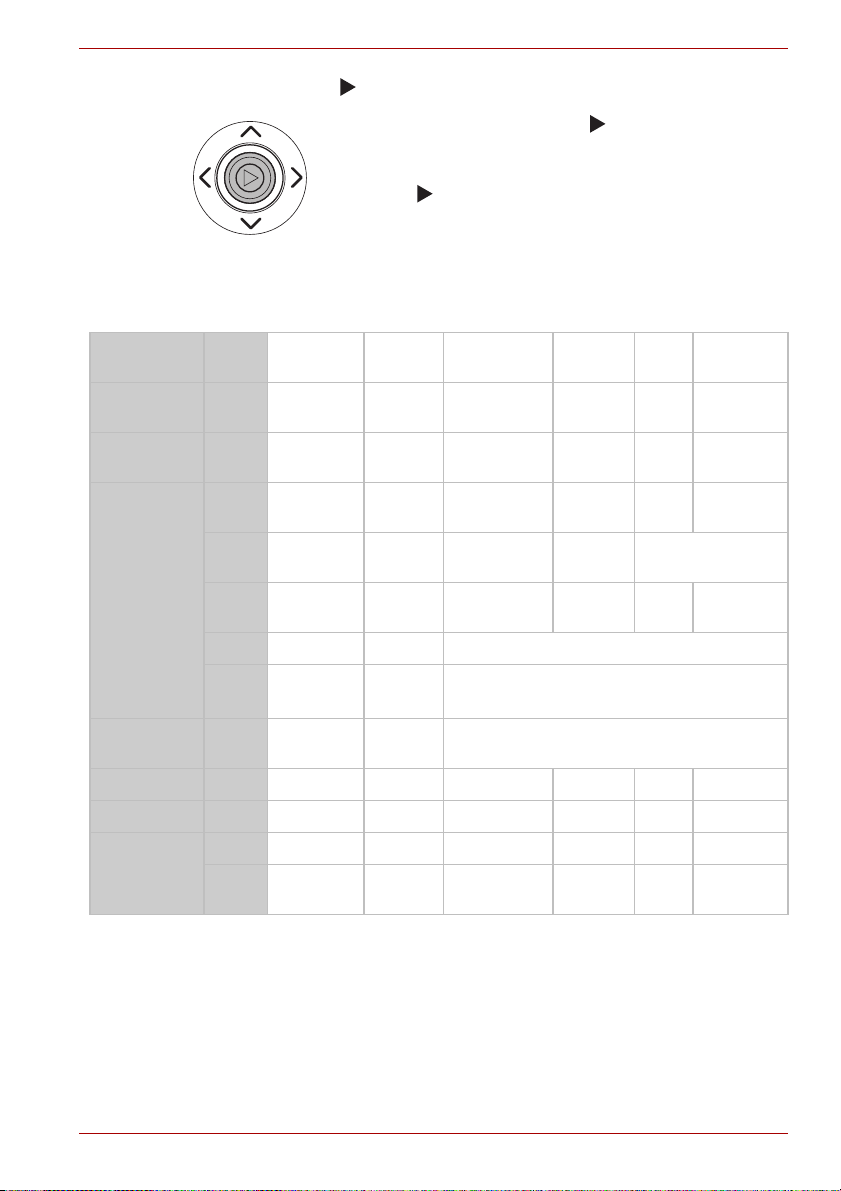
Using the OK ( ) Button
Pressing directly down on the OK ( ) button confirms the
selected item, but you can also use the button to move up,
down, left and right.
Use the OK ( ) button in recording mode to adjust the
focus, select the scene, set the flash and exposure bias.
When a menu is displayed, use it to select items from the
menu.
Camera LEDs
Hard Disk Camera GSC-A100FE/GSC-A40FE
LED name Color,
Recording
mode
Playback
mode
STATUS Lit
MEDIA Blinking
AUTO Lit blue – – In Auto mode – – –
AUTO guide Lit blue – – In Auto mode – – –
Front Lit red – – Recording – – –
status
green
green
green
Blinking
green
Blinking
orange
Lit red Charging – Abnormal temperature
Blinking
Blinking
Power off Standby Recording
Lit
Lit
red
red
red
––Always–––
–– –Always––
Charging
completed
– Always – – Mounted
– – Preparing to
Charging
error
– – Media access
– – Self-timer
–––––
– Hardware fault
mode
shoot
countdown
Playback
mode
–– –
–– –
PC
mode
PictBridge
Owner’s Manual 3
Page 26
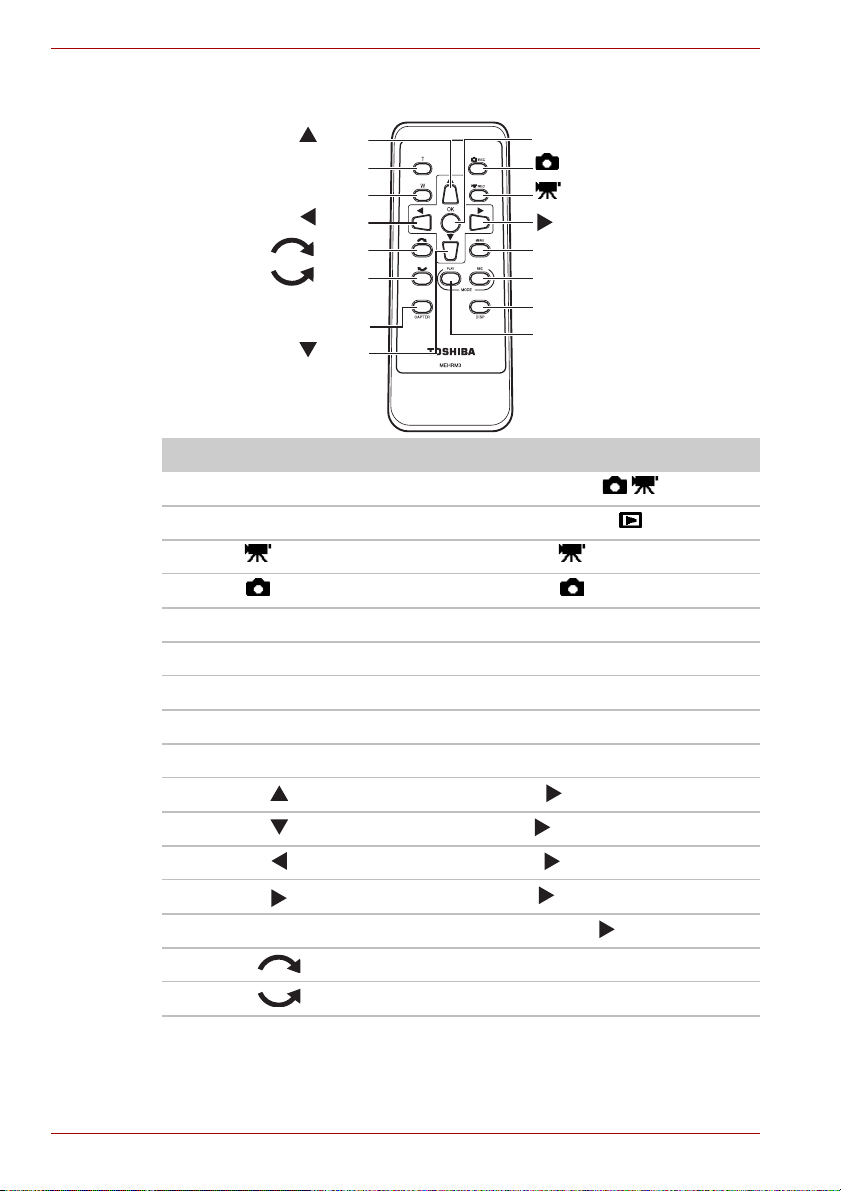
Hard Disk Camera GSC-A100FE/GSC-A40FE
Remote Control
button
T button
W button
button
button
button
CHAPTER button
button
OK button
REC button
REC button
button
MENU button
MODE REC button
DISP button
MODE PLAY button
Remote Control Camera
MODE REC
MODE PLAY
Mode switch
Mode switch
REC REC button
REC REC button
T Zoom lever T direction
W Zoom lever W direction
MENU MENU button
CHAPTER CHAPTER button
DISP DISP button
OK ( ) button up
OK ( ) button down
OK ( ) button left
OK ( ) button right
OK
Press the OK ( ) button
Jog dial up
Jog dial down
4 Owner’s Manual
Page 27
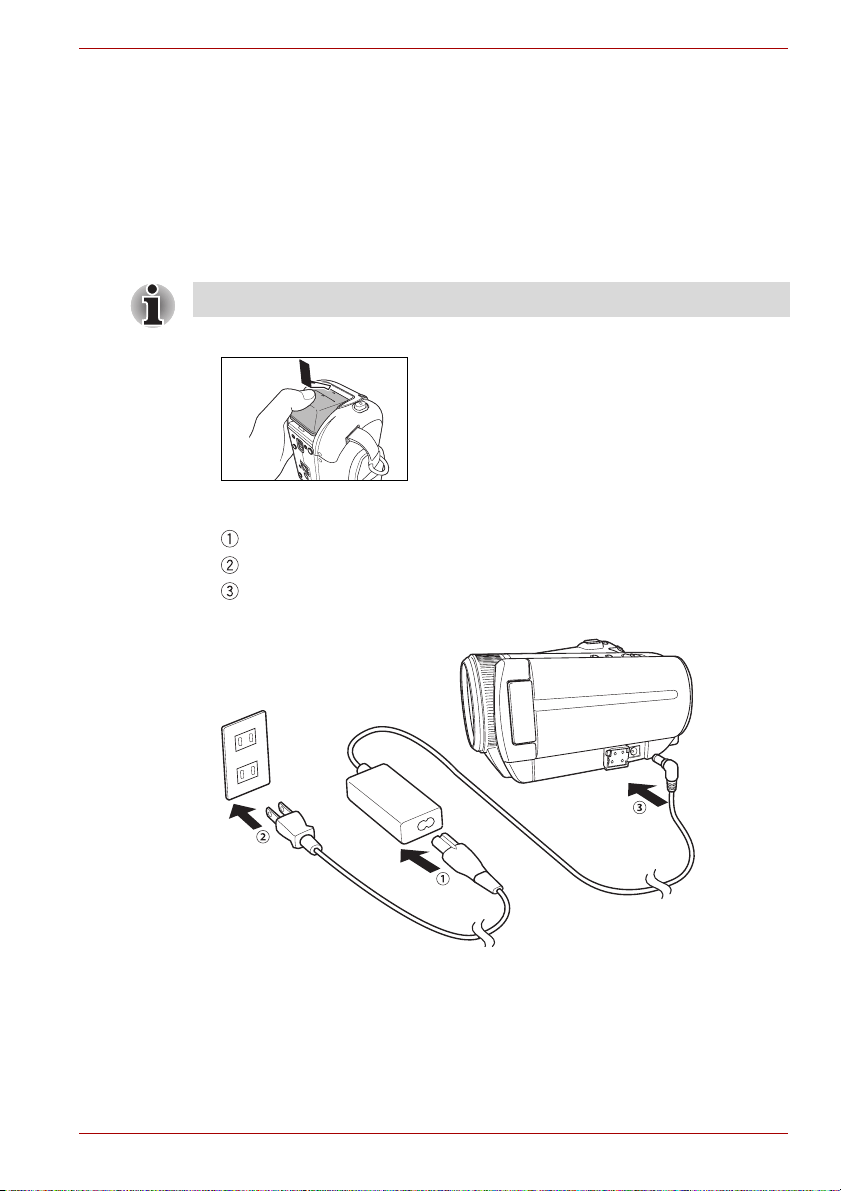
Charging
Preparation
Hard Disk Camera GSC-A100FE/GSC-A40FE
You should charge the battery the first time you use the camera and
whenever the battery is low.
Charging the battery fully takes around 2.5 hours. The time needed for
recharging varies depending on factors such as the surrounding
temperature.
Check that the camera is turned off.
1. Load the battery.
Load the battery in the direction of the arrow,
pushing it in until you hear it click into place.
2. Connect the AC adapter.
Plug the power cord into the AC adapter.
Plug the power cord into the mains power socket.
Plug the DC plug on the AC adapter into the DC IN 10 V terminal on
the camera.
Owner’s Manual 5
Page 28
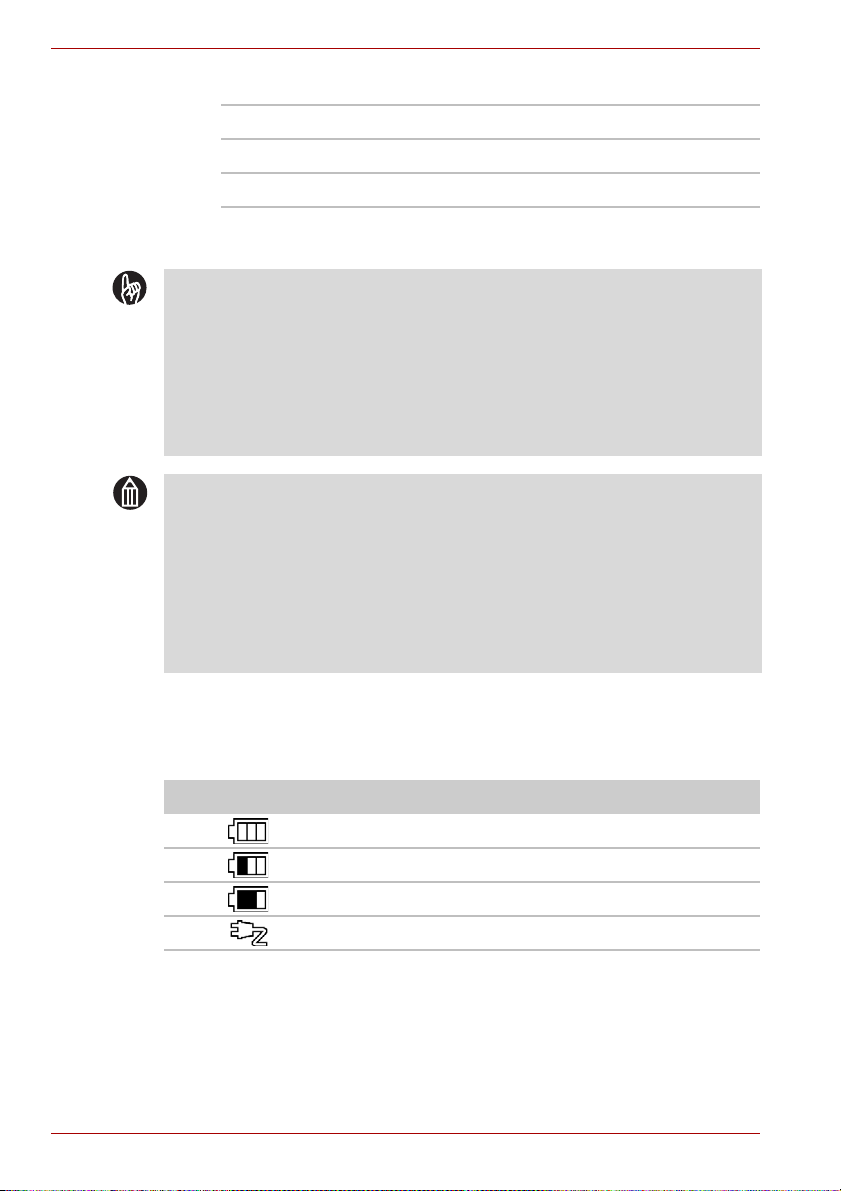
Hard Disk Camera GSC-A100FE/GSC-A40FE
The STATUS LED changes as shown below as the battery charges.
Lit red: Charging
Lit green: Charging completed
Blinking red: Charging error
When charging is completed, disconnect the camera from the AC
adapter.
IMPORTANT
If a charging error occurs, first unplug the power cord from the mains
power socket. Once the battery has cooled down, remove it from the
camera and contact the Toshiba Support.
Charge the battery in the camera or in the optional charger. Never
attempt to charge the battery with another charger. Visit the Toshiba
website for information on the optional charger.
computers.toshiba-europe.com
MEMO
To get the best possible performance from your battery, charge it when
the ambient temperature is between 50°F (10°C) and 86°F (30°C).
This battery does not need to be fully discharged or exhausted before
being charged.
The battery may feel warm after it has been charged or immediately
after being used. This is normal and not a malfunction.
Do not recharge a fully charged battery.
Battery Level Display
When you turn the camera on, the level of charge in the battery appears on
the LCD monitor.
Display Meaning
Fully charged
Low charge
Almost out of charge
Running on the AC adapter
6 Owner’s Manual
Page 29
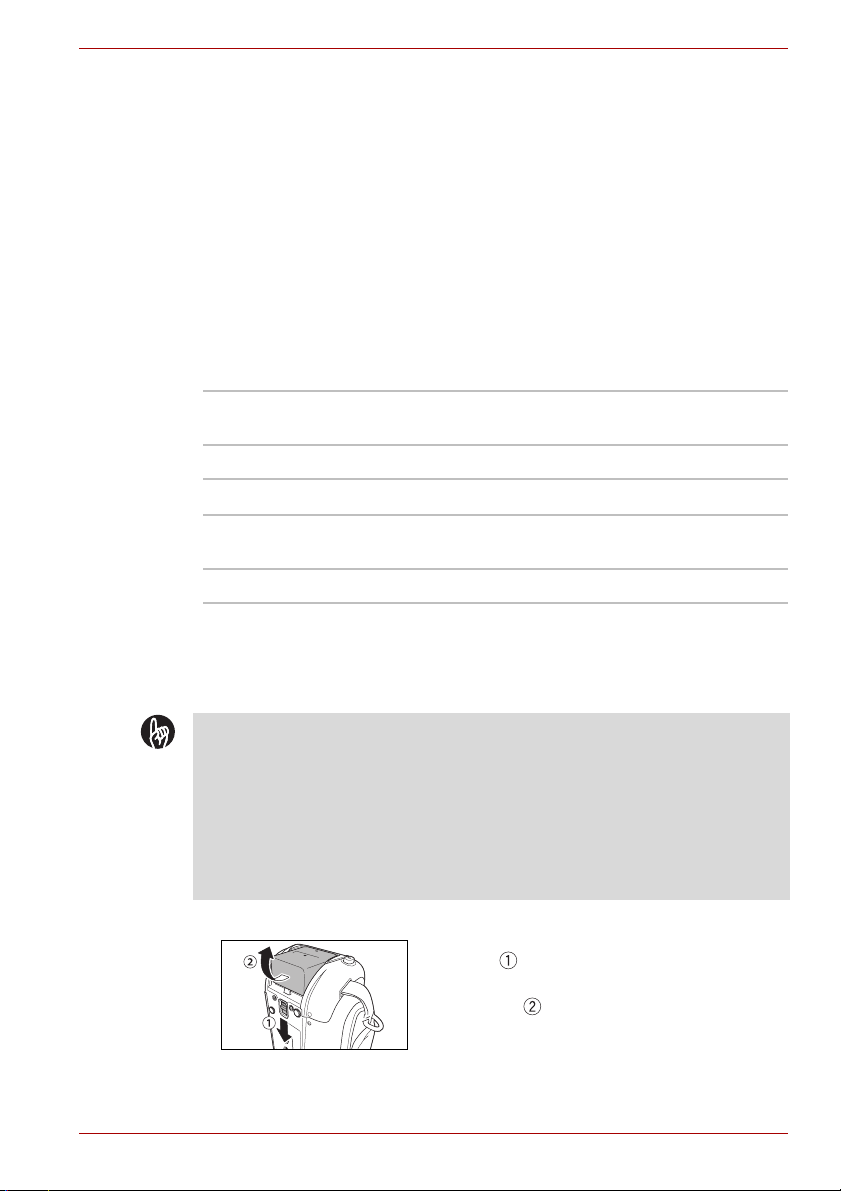
Hard Disk Camera GSC-A100FE/GSC-A40FE
Camera Operation Time Using the Battery
The length of time for which the camera will operate on battery power
varies considerably depending on a number of factors, including the
battery’s storage time, the temperature of the battery and camera, and the
shooting conditions (whether the flash and zoom are used, etc.). Dirt and/or
other debris on the positive (+) and/or negative (-) battery terminals, or on
the corresponding terminals in the camera, can obstruct current flow and
the camera to incorrectly indicate that the battery is not charged. When
loading and removing the battery, take care not to touch the battery or
camera terminals. If the battery and/or camera terminals are dirty, clean
them with a clean, dry cloth.
The available video recording times when a new battery (GSC-BT6) is fully
charged are shown below.
Continuous video recording
Conditions: Recording a video continuously without using the
zoom at a temperature of 73°F (23°C)
Shooting time: Approx. 75 min.
Actual time video recording
Conditions: Recording a video using the zoom and power ON/
Shooting time: Approx. 45 min.
* The figures above relating to video recording time are for reference
purposes only and are not guaranteed.
OFF at a temperature of 73°F (23°C)
Removing the Battery
IMPORTANT
Always turn the camera off before removing the battery. Removing the
battery while the camera is still turned on may damage the camera or
corrupt important data. It may also cause the camera settings to revert
to the defaults that were set when you purchased the camera. If this
occurs, specify your preferred settings again.
If you slide the battery lock lever when the AC adapter is not connected,
the camera will automatically turn off.
1. Remove the battery.
Slide the battery lock lever in the direction of
the arrow .
Take the battery out in the direction indicated
by the arrow .
Owner’s Manual 7
Page 30
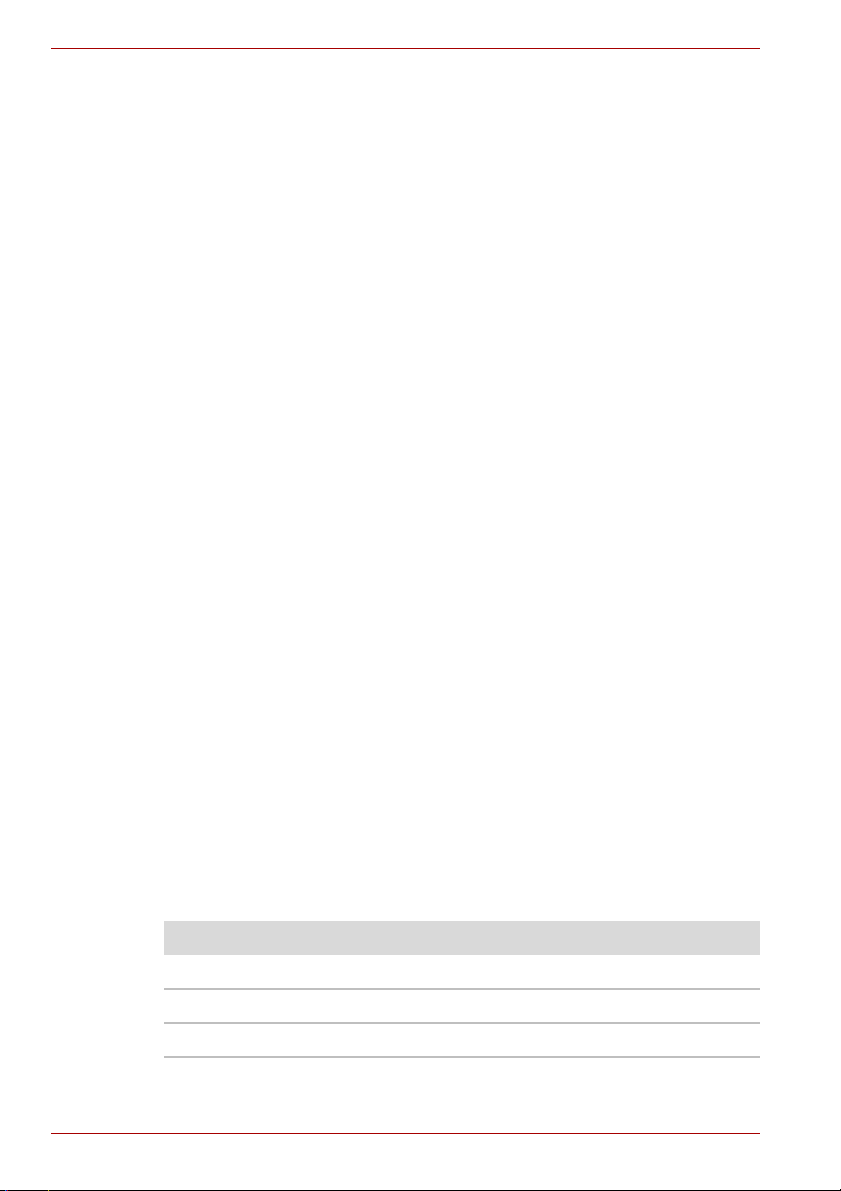
Hard Disk Camera GSC-A100FE/GSC-A40FE
About the Battery
This camera uses a special rechargeable lithium-ion battery. It is referred to
simply as the “battery” in this manual. When you use the battery, carefully
read and observe the “Safety Precautions” (provided separately) and the
notes given below.
Handling the Battery
The battery included with the camera does not come fully charged. Be
sure to fully charge the battery before using the camera for the first
time.
The battery gradually discharges naturally even when not used. Charge
the battery one or two days before use.
When the battery is not in use for a lengthy period of time, be sure to
remove it from the camera. Leaving the battery in the camera could
cause overdischarging and render the battery unusable. If the battery is
left out of the camera for approximately 3 months, the date, time and
other camera settings may revert to the default values (even if the AC
adapter has been left connected to the camera for 24 hours or more
beforehand). Reset these settings before using the camera.
To maximize the battery life, switch the camera OFF as often as
possible when it is not being used.
In cold locations, the length of time the camera is operable decreases
even with a fully charged battery. Take along a spare fully charged
battery. Battery performance that has been impaired by low
temperatures will recover when the camera is returned to room
temperature (77°F (25°C)).
Always keep the terminals clean.
If the battery is used for a long time, the battery itself will become warm.
This is normal and not a malfunction.
Store the battery in a cool place. We recommend a dry place with a
surrounding temperature of 59°F (15°C) to 77°F (25°C). Avoid storing
the battery in extremely hot or cold places.
The battery has a limited service life. If you notice that battery life has
become remarkably shorter, even when the battery is fully charged, it is
recommended that you replace the battery with battery model number
GSC-BT6.
Specifications
Lithium-ion battery (GSC-BT6)
Nominal voltage: 7.2 V
Nominal capacity: 1200 mAh
Operating temperature: +32°F (0°C) to +104°F (+40°C)
8 Owner’s Manual
Page 31

Hard Disk Camera GSC-A100FE/GSC-A40FE
Lithium-ion battery (GSC-BT6)
Dimensions: 1.5 inches × 1.6 inches × 1.0 inches
(37 mm × 40 mm × 25 mm) (W × H × D)
Weight: Approx. 2.2 oz (63 g)
Battery Recycling
Protect valuable resources by taking used batteries to an
authorized rechargeable battery recycling facility rather than
throwing them away.
When taking the battery to the recycling facility, cover the positive
and negative terminals with insulating tape or place the battery inside a
plastic bag.
Take the battery to your nearest recycling facility.
For details, visit the JBRC Website: http://www.jbrc.com
About the AC adapter
When you use the AC adapter, carefully read and observe the “Safety
Precautions” and the notes given below.
Handling the AC Adapter
Do not connect the supplied AC adapter to a device other than this
camera.
Do not use the AC adapter in very hot and humid places.
When connecting the AC adapter, fully insert the DC plug on the AC
adapter into the DC IN 10V terminal on the camera.
Turn the camera off before unplugging the AC adapter’s power cord or
disconnecting the DC plug.
Do not insert the DC plug on the AC adapter while the battery is being
used. Turn the camera off first.
The AC adapter is for indoor use only.
The AC adapter may sometimes become warm during use. This is
normal.
Buzzing noises may come from inside the AC adapter. This is normal.
Do not use the AC adapter near a radio as it could cause interference.
If you remove the battery or disconnect the AC adapter while the
camera is running, the date and time may be lost from the camera’s
memory. If this happens, reset the date and time.
Owner’s Manual 9
Page 32

Hard Disk Camera GSC-A100FE/GSC-A40FE
Specifications
AC adapter (SQPH20W10P-02)
Power supply: 100 V to 240 V AC, 50/60 Hz
Rated output: 10 V DC, 2.0 A
Operating temperature: 32°F (0°C) to +104°F (+40°C)
Storage temperature: -40°F (-40°C) to +140°F (+60°C)
Dimensions: 1.9 inches × 1.0 inches × 3.9 inches
(49.5 mm × 25.5 mm × 99.5 mm) (W × H × D)
Weight (body): Approx. 7.1 oz (200 g)
MEMO
Use the power supply indicated on the supplied AC cable. When using
power supply other than the displayed voltage in other countries/region,
please purchase an AC cable that conforms to the standards used in
that country/region.
Inserting and Removing SDHC/SD Cards
SDHC and SD memory cards are sold
separately.In this manual, SDHC and SD memory
cards are both referred to as “SD cards”.
Inserting an SD Card
1. Open the LCD monitor.
2. Insert an SD card into the SD card slot.
With the notch facing the bottom of the camera
(as shown in the figure), push the card firmly all
the way into the slot.
Check that the SD card is pushed fully and
securely into the slot.
You can specify an SD card as the location where
still images are saved ( p.68).
10 Owner’s Manual
Page 33

Hard Disk Camera GSC-A100FE/GSC-A40FE
Removing an SD Card
Push the card into the slot once so that it springs out slightly. Then slowly
pull it out of the slot.
IMPORTANT
Never remove an SD card while images are being saved to the card
(while the MEDIA LED is blinking). Doing so could corrupt the data on
the SD card or damage the SD card itself.
The first time you use an SD card, or when using an SD card that has
been used on another device, always format the card in the camera
before recording.
This camera does not support the MultiMediaCardTM format.
About SD Memory Cards
Notes on Using SD Cards
SD cards contain built-in nonvolatile semiconductor memory. Recorded
data is not generally corrupted (or erased) during normal use, but
misuse can result in data corruption (loss).Toshiba accepts no liability
whatsoever for any damages or loss arising from the corruption (loss) of
data stored on SD cards, regardless of the details or cause.
Because part of the memory on an SD card is used as a management
area for features such as the copyright protection function, the actual
memory available is slightly less than the displayed amount. The actual
available memory varies depending on the SD card manufacturer and
the card type.
Always format SD cards in the camera. Formatting an SD card on
another device (such as a PC) can cause problems that may prevent
data being written to or read from the card.
You should always make backup copies of important data.
SD cards have a limited operating life. If you are no longer able to
record or erase images on an SD card that has been used for a long
period, you should purchase a new SD card.
Take care to ensure that SD cards are not accidentally swallowed by
small children. This could cause suffocation.
This camera conforms to SD standard version 2.0.
Owner’s Manual 11
Page 34

Hard Disk Camera GSC-A100FE/GSC-A40FE
Write-protection
To prevent important data from being accidentally erased, you can lock
(write-protect) an SD card by moving the write-protect tab on the side of the
card to the LOCK position. To record, edit or erase data on the card, return
the tab to the unlocked position.
LOCK LOCK
Write-protect tab
IMPORTANT
Not all third-party SD cards are guaranteed to work with this camera.
Locked
Turning the Camera On and Off
Preparation
Load the battery ( p.5) or connect the AC adapter ( p.5).
Turning the Camera On and Off by Opening and Closing the
LCD Monitor
Opening and closing the LCD monitor turns the
camera on and off.
Open the LCD monitor: Turns the camera on.
Close the LCD monitor: Turns the camera off.
If the date and time are not set, the screen for setting
the date and time appears when you turn the camera
on. ( p.13)
MEMO
If [LCD-LINKED POWER] ( p.114) is set to [OFF], opening and
closing the LCD monitor does not turn the camera on and off. Slide the
POWER switch to turn the camera on and off.
Use the mode LED to check whether the camera is turned on when the
LCD monitor is closed.
You can start the camera up more quickly by setting [QUICK START]
( p.115) to [ON].
12 Owner’s Manual
Page 35

Hard Disk Camera GSC-A100FE/GSC-A40FE
Turning the Camera On and Off by Sliding the POWER Switch
Sliding the POWER switch turns the
camera on and off.
MEMO
If the camera is not used for a set period of time, it automatically turns
off to avoid wasting battery power. This is referred to as Auto power off
(p.113).
To forcibly turn off the camera when there is a problem such as a
system error, slide the POWER switch across and hold it in place for at
least 5 seconds. Note that this may result in the loss of any files that are
being created. Settings such as the date and time may also revert to
their default values. In this event, reset the settings before using the
camera again.
You can start the camera up more quickly by setting [QUICK START]
( p.115) to [ON].
IMPORTANT
If you slide the battery lock lever when the AC adapter is not connected,
the camera will automatically turn off.
Setting the Date and Time
The first time you use the camera, when the battery has been left out of the
camera for some time or when the date and time have not been set, the
screen for setting the date and time automatically appears.
1. Select the [DATE].
DATE AND TIME SETTING
DATE
TIME
FORMAT
DD/MM/YYYY
OK
SELECT CHANGE
Move the OK ( ) button up or down to select [DATE] and then press
the OK ( ) button.
Owner’s Manual 13
Page 36

Hard Disk Camera GSC-A100FE/GSC-A40FE
2. Set the year, month and day.
Move the OK ( ) button left or right to select [YEAR] and then use the
jog dial to change the setting.
Set the [MONTH] and [DAY] in the same way and then press the OK
( ) button.
3. Set the time and time format.
Set the time and the time format in the same way.
4. Confirm the date and time.
DATE AND TIME SETTING
DATE
TIME
FORMAT
DD/MM/YYYY
OK
DATE AND TIME SETTING
DATE
TIME
FORMAT
DD/MM/YYYY
OK
CHANGE OK
When you have completed the settings,
select [OK] and then press the OK ( )
button.
The first time you use the camera, the display
switches to the create album screen after you
set the date and time. Create your albums
(p.15).
If you have already created albums, the
camera switches to recording mode.
MEMO
The order in which the date appears depends on the selected format.
The available formats are [DD/MM/YYYY], [YYYY.MM.DD] and
[MM/DD/YYYY].
When you finish setting the date and time after selecting [DATE AND
TIME SETTING] in the setup menu, the setup menu reappears.
When you selected [DATE AND TIME SETTING] in the setup menu,
the [CANCEL] button appears in the date and time setting screen.
14 Owner’s Manual
Page 37

Hard Disk Camera GSC-A100FE/GSC-A40FE
Creating Albums on the Hard Disk Drive
When there are no created albums on the disk drive (the first time you use
the camera or after you format the hard disk drive ( p.123), etc.), the
create album screen is automatically displayed.
1. Select the album type.
ALBUM
BABY
SELECT OK
MEMO
You can check the type and number of the created album by pressing the
DISP button to display the details screen.
Album Types*
The available album types are shown below.
Icon Name Icon Name Icon Name
BABY KIDS FAMILY
PET TRAVEL SPORTS
Use the jog dial to select the album type and
then press the OK ( ) button.
An album is created and the camera switches
to recording mode.
ANNIVERSARY PARTY WEDDING
EVENT BUSINESS NON GENRE
* Toshiba reserves the right to add or delete album types without prior
notice.
Owner’s Manual 15
Page 38

Hard Disk Camera GSC-A100FE/GSC-A40FE
Albums and Drives
To save your recorded images, you must have albums. You can choose the
type of album based on the recording date or on the type of shot (travel,
pets, etc.).
Drives are where your albums are kept.
On this camera, albums are kept on the hard disk drive and on SD cards.
Album
Drive
SD card
Drive
hard disk drive
Still images
Still Videos
MEMO
Note that you cannot record video onto an SD card. However, you can
copy videos from the hard disk drive to an SD card. ( p.98).
16 Owner’s Manual
Page 39

Using the LCD Monitor
The LCD monitor can be adjusted to a variety of positions.
Off position
Normal position
Hard Disk Camera GSC-A100FE/GSC-A40FE
When the camera is turned off
When the camera is on standby for
recording
When you are charging the camera
When recording or during playback
Backward-facing position
Viewer position
*2
*1 *2
When recording images of yourself
while looking at the LCD monitor
1
*
In the backward-facing position,
the image on the LCD monitor is
reversed left to right, like the
image in a mirror, but the recorded
image is the same as the actual
subject.
During playback
2
*
In the backward-facing position
and viewer position, the orientation
of the jog dial is rotated 180°.
Owner’s Manual 17
Page 40

Hard Disk Camera GSC-A100FE/GSC-A40FE
About the Remote Control
The remote control allows you to record or play images and videos from a
distance.
Effective Range
4m
25°
25°
The following limitations apply to the range of the remote control:
Distance: Up to roughly 12 feet (4 meters) from the camera
Angle: Within an angle of 25° up, down, left or right relative to the
remote control sensor on the camera
The above applies to indoor use.
When the remote control is used outdoors or when a bright light is
shining on the remote control sensor, you may be unable to operate the
camera from the remote control even within the effective range as
shown above.
IMPORTANT
Do not drop the remote control or subject it to severe vibration.
Do not spill water on the remote control.
Do not attempt to disassemble the remote control.
Do not leave the remote control in hot or humid locations.
Loading the Battery
Use the bundled coin-shaped CR2025 lithium battery.
Slide open the battery cover in the lower section of the rear side of the
remote control.
Insert the battery with the plus symbol (+) facing upwards and then
close the battery cover.
18 Owner’s Manual
Page 41

Hard Disk Camera GSC-A100FE/GSC-A40FE
MEMO
Replace the battery if the remote control response becomes sluggish or
there is no response at all.
Do not use a battery that has passed its use-by date.
The remote control battery cannot be recharged.
If fluid leaks from the battery, use a dry cloth to thoroughly clean off any
fluid on the remote control before inserting a new battery.
IMPORTANT
Only use the designated type of battery.
Take care not to reverse the (+) and (-) sides of the battery.
Do not attempt to charge or disassemble the battery and do not short-
circuit or heat it or throw it into a fire.
Do not leave a fully depleted battery in the remote control.
Keep the battery out of the reach of infants and small children.
Owner’s Manual 19
Page 42

Hard Disk Camera GSC-A100FE/GSC-A40FE
20 Owner’s Manual
Page 43

Quick Shooting
Before You Shoot
Shooting Video
Taking Still Images
Shooting with the Zoom
Playback
Using the Menu Functions
Hard Disk Camera GSC-A100FE/GSC-A40FE
Chapter 2
Owner’s Manual 21
Page 44

Hard Disk Camera GSC-A100FE/GSC-A40FE
Before You Shoot
Adjusting the Grip Belt
Holding the Camera
When shooting, hold the camera firmly, taking care not to block the lens or
flash with your fingers.
When moving the camera while shooting a video, avoid sudden or extreme
movements.
For example, when you are panning the camera left or right, lock your
wrists so that camera does not move up and down and slowly turn your
body as you shoot.
Correct (one-handed) Correct (two-handed)
You can adjust the grip belt to ensure that you
maintain a firm grip on the camera.
Release the Velcro tape on the grip belt and,
holding the camera in your right hand, adjust
the belt length so that your thumb is over the
REC button and your forefinger is over the
zoom lever.
After adjusting the length, refasten the Velcro
tape firmly.
When holding the camera one-handed, brace your elbow firmly against the
side of your body.
For a more stable grip, hold the LCD monitor with your left hand.
Incorrect
Take care not to block the lens or flash with your fingers.
22 Owner’s Manual
Page 45

Hard Disk Camera GSC-A100FE/GSC-A40FE
28 /10/2007
Recording Mode Screen
Each time you press the DISP button, the display changes in the following
sequence: “Normal display” -> “Hidden” -> “Guide display” -> “Details
display” -> “Normal display” ( p.55).
12 3 56784
25
24
23
22
21
20
1. Video
Available recording time
2.
(p.70)
Album icon (
3.
p.15
)
4. Album number
Self-timer (
5.
p.72
)
6. Still image
Available still image shots
7.
(p.71)
Battery level ( p.6)
8.
Still image size ( p.71)
9.
Continuous recording ( p.73)
10.
Flash (
11.
Scene ( p.56)
12.
Focus ( p.60)
13.
p.59
)
28 /10/2007
28 /10/2007
16171819
Backlight compensation (
14.
Exposure bias ( p.61)
15.
Time (
16.
Date (
17.
Shooting grid (
18.
Auto mode (
19.
Zoom bar ( p.80)
20.
Assist light (
21.
Image stabilization ( p.77)
22.
Raise sensitivity ( p.76)
23.
White balance ( p.74)
24.
Video quality ( p.70)
25.
p.13
p.13
)
)
p.54
p.63
9
10
11
12
13
14
15
p.55
)
)
)
p.62
)
Owner’s Manual 23
Page 46

Hard Disk Camera GSC-A100FE/GSC-A40FE
Shooting Video
IMPORTANT
Do not disconnect the AC adapter or remove the battery or SD card
while the camera is in operation, particularly after shooting when
images are being saved. Doing so may damage the camera, hard disk
drive and/or SD card, and may corrupt the data stored on the hard disk
drive or SD card.
Avoid low temperature-burns when using the camera for long periods of
time. The camera can get hot, especially when used in hot
environments. For long periods of shooting, the use of a tripod is
recommended.
Shooting directly into the sun may cause camera faults.
Preparation
Check that the battery is loaded in the camera and turn the camera on.
Use the grip belt to avoid dropping the camera ( p.22).
1. Select recording mode.
Slide the mode switch in the direction of the arrow to select recording
mode.
2. Start video recording.
Elapsed shooting
time
Press the REC button to begin recording.
The front LED lights during video recording.
3. End video recording.
While shooting a video, press the REC button to end video recording
and save the video as a file.
24 Owner’s Manual
Page 47

Hard Disk Camera GSC-A100FE/GSC-A40FE
MEMO
If you set the LCD monitor in the backward-facing position ( p.17), the
image is displayed reversed left to right, like the image in a mirror.
However, using any of the camera buttons or keys temporarily changes
the image back to normal.
Video recording uses up battery charge more quickly than still image
photography.
When you focus the lens (
p.60
) or use the zoom lever ( p.29), the
lens operation noise emitted during lens or zoom movement may be
recorded in the video.
The maximum size for a single video file is 4GB*. When the file size
approaches 4GB during video recording, a countdown begins on the
screen 10 minutes before the limit is reached. If you just continue
shooting, the camera automatically stops shooting the video, creates a
video file and then resumes shooting (consecutive recording). The size
of the created video file will be slightly less than 4GB.
You can shoot up to 8 consecutive recording files, or up to 4 hours of
video. Recording automatically stops when either of these limits is
reached. Files recorded consecutively are handled by the camera as a
single title.
If you use the bundled “ImageMixer™ 3 for TOSHIBA” ( p.132)
software to play back video titles recorded consecutively, video
playback may stop momentarily at the transitions between files.
You can record up to 1,000 still images and videos in a single album
(p.16).
You can record up to 9,999 still images and videos on a single drive
(p.16).
* 1GB = 1 billion bytes.
Owner’s Manual 25
Page 48

Hard Disk Camera GSC-A100FE/GSC-A40FE
Files and Titles
A file is the smallest unit used for managing all the data in a recorded video
or still image.
A title is the name given to a collection of files that are linked through
consecutive recording. Where files were not recorded consecutively,
1 file = 1 title.
Examples of file and title configuration
Start video
recording
Start video
recording
Start video
recording
Start video
recording
File
File (4GB)
File (4GB)
File (4GB)
1 file = 1 title
Use the REC button to
end video recording
File
2 files = 1 title
Use the REC button to
end video recording
FileFile (4GB)
Video recording ends
after 4 hours
File (4GB) File (4GB)
3 files = 1 title
8 files = 1 title
Video recording ends
after 8 consecutive recording files
Button Operations Before and during Video Recording
Status
Button/lever Before recording During recording
REC button
REC button half-
pressed
REC button fully
pressed
Zoom lever T direction
Zoom lever W direction
Starts video recording Ends video recording
AF/AE lock (
Takes a still image (
)
p.27
Zooms in (
Zooms out (
p.29
p.29
p.27
)
)
–
)
26 Owner’s Manual
Page 49

Hard Disk Camera GSC-A100FE/GSC-A40FE
Status
Button/lever Before recording During recording
AUTO button
DISP button
CHAPTER button –
button Backlight compensation on/off (
button Assist light on/off (
OK ( ) button up Changes the focus mode (AF/MF) (
OK ( ) button down Sets the scene (
OK ( ) button left
OK ( ) button right Sets the exposure (
OK ( ) button pressed
MENU button
Auto mode (
Changes the screen display (
Sets the flash ( p.59) –
Displays the recording
menu (
p.34
p.54
p.56
)
)
Creates a chapter
)
–
Sets the LCD brightness
Dolby® Digital Stereo Creator enables consumers to
create stereo DVD-Videos with stunning Dolby
Digital ( p.155) sound tracks at home.
This technology, when utilized instead of PCM
recording, also saves recordable disc space,
allowing for higher video resolution (bit rates) or
extended recording time on each DVD.
DVDs mastered using Dolby Digital Stereo Creator
will play back on all DVD-Video players.
(
p.63
p.61
(
–
p.55
p.63
)
–
)
p.84
p.62
p.60
)
)
)
)
)
Taking Still Images
1. Select recording mode.
Slide the mode switch in the direction of the arrow to select recording
mode.
2. Compose your shot.
Looking at the LCD monitor, compose the shot.
Owner’s Manual 27
Page 50

Hard Disk Camera GSC-A100FE/GSC-A40FE
3. Take the shot.
Pressing the REC button down halfway automatically sets the
focus and exposure. The focus area frame is displayed green if the
image is focused and red if it is not.
Continue to press the button down fully to take the picture.
MEMO
In the interval between the REC button being pressed down halfway
and the focus being set, the LCD monitor image may turn dark.
Flash charging may take a few seconds. During flash charging, the
STATUS LED flashes orange and you cannot take the picture.
When the subject is dark, you can fire the assist light for focusing by
pressing the REC button down halfway ( p.82).
You can record up to 1,000 still images and videos in a single album.
You can record up to 9,999 still images and videos on a single drive.
Focusing
You can determine whether an image is focused from the color of the focus
area frame that appears when you press the REC button down halfway.
The frame is green if the image is focused and red if it is not.
This camera may have difficulty auto focusing and be unable to focus
with the following subjects and/or conditions.
Where there are also objects behind or in front of the subject (as
with an animal behind bars or a person standing in front of a tree)
Very glossy subjects such as a mirror or car body
Objects with little or no reflectivity, such as fur or hair
Subjects with very low contrast (such as a person wearing clothing
of the same color as the background)
Subjects moving at high speed
Subjects with no substance, such as flames or smoke
Subjects photographed through glass
Subjects that are small and far away
Extremely bright subjects (such as lights, etc.)
In a dark location
28 Owner’s Manual
Page 51

Shooting with the Zoom
Depending on the distance to your subject, you can use the 10× optical
zoom or combine the optical zoom and digital zoom ( p.80) to magnify
the image by up to 20× or 80×.
POINT
You can also defocus the background by using the optical zoom to
enlarge your subject.
ATT ENTION
The more you zoom in, the more susceptible the image is to camera
shake.
1. Zoom in or out.
Look at the image on the LCD monitor as you adjust the zoom with the
zoom lever.
Sliding the zoom lever towards T zooms in and enlarges distant
subjects. The camera will focus on subjects roughly 3.4 feet (1.0 m) or
more away.
Sliding it towards W lets you include a wider area in your shot. The
camera will focus on subjects roughly 0.4 inches (1 cm) or more away.
The slider is shown blue for optical zooming and red for digital zooming
( p.80).
Hard Disk Camera GSC-A100FE/GSC-A40FE
MEMO
The digital zoom can be set to 205, 805 or OFF in the recording menu
(p.80).
When the camera is turned off or the Auto power off function is
activated, the zoom setting reverts to wide-angle (W).
You can restrict zoom operation to a specified wide-angle setting by
selecting “STAGE” in the scene setting ( p.57).
Owner’s Manual 29
Page 52

Hard Disk Camera GSC-A100FE/GSC-A40FE
28/1 0/2 007
28/1 0/2 007
28/1 0/2 007
Playback
Preparation
Check that the battery is loaded in the camera and turn the camera on.
1. Select playback mode.
Slide the mode switch in the direction of the arrow to select playback
mode.
The last image shot appears on the LCD monitor.
2. Select the image you want to play back.
Turn the jog dial to select the image you want to play back.
You can play back all the images across multiple albums on the drive.
Still images shot with the camera rotated are initially played back
rotated.
If the image you want to play back is on a different drive ( p.16) to the
current image, change the playback drive ( p.88).
28/10/2007
28/10/2007
28/10/2007
28/10/2007
<Video> <Still image>
28/10/2007
28/10/2007
30 Owner’s Manual
Page 53

Hard Disk Camera GSC-A100FE/GSC-A40FE
28/ 10/20 07
MMD
06M 07D
28/ 10/20 07
Playback Mode Screen
Each time you press the DISP button, the screen display changes in the
following sequence: “Normal display” -> “Hidden” -> “Guide display” ->
“Details display” -> “Normal display” ( p.86).
<Video playback> <Still image playback>
123 5674
8
123 56748
16
9
12
13
D
1. Playback
2.
3.
Drive (
Album (
p.16
p.15
)
4. Album number/File number
Protect ( p.94)
5.
Favorite (
6.
Backup (
7.
Battery level (
8.
p.91
p.139
Playing Back Video
Preparation
Display the video you want to play.
1. Press the OK ( ) button.
28/10/2007
28/10/2007
)
)
)
)
p.6
10
11
14
15
06M07D
06M07D
12
Video quality (
9.
Still image size (
10.
Rotated display ( p.93)
11.
Growth record ( p.104)
12.
Chapter screen ( p.90)
13.
28/10/2007
28/10/2007
p.70
p.71
14. Total playback time
Date and time (
15.
p.13
16. Still image
The video playback guide appears.
15
)
)
)
Owner’s Manual 31
Page 54

Hard Disk Camera GSC-A100FE/GSC-A40FE
VOLUME
ONE-TOUCH SKIP
DISPLAY THIS
GUIDE NEXT TIME?
YES
NO
2. Select [YES] or [NO].
Move the OK ( ) button left or right to select [YES] or [NO] and then
press the OK ( ) button.
If you are still getting used to the camera, select [YES].
If you are used to the camera and fully understand its playback options,
select [NO] so that this screen is no longer displayed.
If you select [NO] so that the video playback guide no longer appears,
you still can restore the guide by selecting [DISPLAY SETTINGS] ->
[VIDEO PLAYBACK GUIDE] -> [ON] in the play menu.
MEMO
Video playback uses up battery charge more quickly than still image
playback.
VOLUME
ONE-TOUCH SKIP
ONE-TOUCH SKIP
DISPLAY THIS
DISPLAY THIS
GUIDE NEXT TIME?
GUIDE NEXT TIME?
YES
YES NO
NO
<Screen during video playback> <Screen while playback is paused>
Button Operations during Video Playback
Status
Button/lever Stopped Paused Playing
OK ( )
button pressed
OK ( )
button up
OK ( )
Selects chapters
button down
OK ( )
button left
32 Owner’s Manual
previous image
Plays the video
– One-touch skip
(p.90)
Displays
Pauses
the video
Stops the video
Skips chapter (forward)
Fast-
forwarding
Plays the video
Rewinding
Page 55

Hard Disk Camera GSC-A100FE/GSC-A40FE
Status
Button/lever Stopped Paused Playing
OK ( )
button right
Jog dial up
Jog dial down
Zoom lever
T direction
Zoom lever
W direction
DISP button
CHAPTER
button
REC
button
MENU button
Displays next
image
Displays
previous image
Displays the
next image
– Volume up –
Shows level Volume down –
Selects chapters
p.90
(
Sets favorite (
Displays the play menu (
Single-frame
Single-frame
Divides chapters (
)
feed
rewind
Changes the screen display (
)
p.91
Skips chapter (backward)
Fast
forward
Rewind
p.89
)
p.35
Trick Playback
Trick playback refers to a range of distinctive video playback options other
than normal playback.
Pause: Pauses playback.
forwarding
)
Fast-
Faster fast
forward
Slower fast
forward
)
p.86
–
–
Rewinding
Slower rewind
Faster rewind
–
Fast forward: High-speed playback. You can choose from 3
forward speeds.
Rewind: High-speed reverse playback. You can choose
from 3 rewind speeds.
Single-frame feed: Plays frames one or more at a time.
Single-frame rewind: Rewinds frames one or more at a time.
One-touch skip: Skips forward 1/20th of the entire video.
Skip chapter: Skips to the beginning of a chapter.
MEMO
If you use the camera to play a video copied to an SD card, the video
may not play back smoothly.
Owner’s Manual 33
Page 56

Hard Disk Camera GSC-A100FE/GSC-A40FE
Using the Menu Functions
You can display menus that allow you to access a range of functions and
change the camera settings.
Displaying the Recording Menu
1. In recording mode, press the MENU button.
Recording Menu
SETUP
ERASE
SAVE TO
VIDEO QUALITY
RECORDING MENU
EXIT
The recording menu
appears.
Menu item Description Applicable
Ref.
images
ERASE* Erases images. 39
SAVE TO* Chooses where images are
66
saved and creates albums.
VIDEO
QUALITY*
STILL IMAGE
Sets the image quality for
videos.
Sets the size of still images.
70
71
SIZE*
SELF-TIMER* Sets the self-timer.
CONTINUOUS
Sets continuous photography.
72
73
RECORDING
WHITE
Sets the white balance.
74
BALANCE
x.v.Color Turns the x.v.Color function on
76
and off.
RAISE
SENSITIVITY
IMAGE
STABILIZATION
WIND NOISE
REDUCTION
MIC.
Turns boosted photography
sensitivity on and off.
Turns the image stabilization
function on and off.
Turns the wind noise reduction
function on and off.
Sets the microphone sensitivity.
76
77
78
79
SENSITIVITY
34 Owner’s Manual
Page 57

Hard Disk Camera GSC-A100FE/GSC-A40FE
Menu item Description Applicable
images
DIGITAL ZOOM Sets the digital zoom
magnification.
METERING
MODE
AF ASSIST
LIGHT
AUTO GUIDE
LAMP*
LCD
Sets the metering mode used to
calculate the image brightness.
Turns the light used to assist
focusing on and off.
Turns the guide lamp on and off
in Auto mode.
Sets the LCD brightness. – 83
BRIGHTNESS*
SETUP* Displays the setup menu. – 109
* Simple menu options displayed in Auto mode
MEMO
The recording menu cannot be displayed during video playback.
Selecting Auto mode switches to a simple menu with just 8 options:
ERASE, SAVE TO, VIDEO QUALITY, STILL IMAGE SIZE, SELFTIMER, AUTO GUIDE LAMP, LCD BRIGHTNESS and SETUP.
Displaying the Play Menu
1. In playback mode, press the MENU button.
The play menu
SETUP
ERASE
PROTECT
COPY
PLAY MENU
appears.
EXIT
Ref.
80
81
82
83
Play Menu
Menu item Description Applicable
images
ERASE Erases images.
PROTECT Applies protection or read-only
status to images.
COPY Copies images.
CONTINUOUS
VIDEO PLAYBACK
Owner’s Manual 35
Sets continuous play for
multiple videos on or off.
Ref.
39
94
98
100
Page 58

Hard Disk Camera GSC-A100FE/GSC-A40FE
Menu item Description Applicable
images
AUTO PLAY Selects auto play images and
begins auto play.
PictBridge Prints directly from the
camera.
DISPLAY
SETTINGS
Displays/hides growth record,
video playback guide, or time
display.
HDMI-CEC Turns linked functions on or off
when the camera is connected
to a TV via HDMI.
LCD
Sets the LCD brightness.
BRIGHTNESS
SETUP Displays the setup menu. – 109
MEMO
The play menu cannot be displayed during video playback.
The play menu also can be displayed from the List view.
Displaying the Setup Menu
1. Select [SETUP] in the recording menu or play menu.
RECORDING MENU
AUTO GUIDE LAMP
LCD BRIGHTNESS
SETUP
ERASE
EXIT
–
SYSTEM
SOUND
ON
BIRTHDAY SETTING
AUTO POWER OFF
Ref.
101
102
104
107
83
SETUP
EXIT
Use the jog dial to select [SETUP] and then press the OK ( ) button.
Setup Menu
Menu item Description Ref.
SOUND Turns the camera startup, shutdown and
operation tones on or off.
BIRTHDAY
SETTING
AUTO POWER
Sets birthdays for children (or others) and adds
them to the growth record.
Sets the camera to automatically turn itself off. 113
OFF
LCD-LINKED
POWER
36 Owner’s Manual
Links operation so that the camera turns on and
off when you open and close the LCD monitor.
110
111
114
Page 59

Hard Disk Camera GSC-A100FE/GSC-A40FE
Menu item Description Ref.
QUICK START Settings for standby and quick start 115
IMAGE
OUTPUT
Sets the terminal used for output to video
equipment.
117
TERMINAL
HDMI OUTPUT Sets the HDMI output mode. 118
OUTPUT TV Sets the screen aspect ratio for the TV on which
119
video is displayed.
LANGUAGE Sets the screen display language. 120
DATE AND
TIME SETTING
SYSTEM Settings for resetting the system, formatting
Sets the date and time and the format used for
the date and time settings.
121
drives, etc.
Button Operation in Menus
Screen
Button/lever Menu displayed Setting displayed
Mode switch
Mode switch
OK ( ) button
pressed
OK ( ) button up
OK ( ) button down
OK ( ) button left
OK ( ) button right
Confirms the selected
Jog dial up Selects the setting above.
Jog dial down Selects the setting below.
Returns to recording mode.
Returns to playback.
Confirms the selected setting.
Selects the setting above.
Selects the setting below.
– Returns to the previous
screen.
–
setting.
13
MENU button Returns to the screen
shown
before the menu was
Cancels the settings and
returns to the menu
screen.
displayed.
Owner’s Manual 37
Page 60

Hard Disk Camera GSC-A100FE/GSC-A40FE
38 Owner’s Manual
Page 61

Erasing Images
Erasing Individual Images
Erasing Multiple Images
Erasing Albums
Erasing All the Images on a Drive
Hard Disk Camera GSC-A100FE/GSC-A40FE
Chapter 3
Owner’s Manual 39
Page 62

Hard Disk Camera GSC-A100FE/GSC-A40FE
Erasing Individual Images
This section describes how to erase images one at a time. Note that you
cannot erase protected images ( p.94) or images on a locked SD card
(p.12).
ATTE NTION
Erased images cannot be recovered.
1. From the recording menu ( p.34) or play menu ( p.35), select
[ERASE].
Use the jog dial to select [ERASE] and then press the OK ( ) button.
2. Select [1 IMAGE].
Use the jog dial to select
[1 IMAGE] and then press the OK ( ) button.
3. Select the drive.
Move the OK ( ) button up or down to select the drive where the
image to be erased is located and then press the OK ( ) button.
4. Display the image to be erased.
SETUP
ERASE
PROTECT
COPY
1 IMAGE
1 IMAGE
HDD
SD CARD
EXIT
CANCEL
CANCEL
PLAY MENU
PLAY MENU
ERASE
PLAY MENU
ERASE
THIS IMAGE
IS NOT BACKED UP.
ERASE THIS IMAGE?
EXIT
YES
NO
Use the jog dial to select the image you want to erase.
If the image to be erased is not backed up ( p.139), the following
message is displayed: “THIS IMAGE IS NOT BACKED UP. ERASE
THIS IMAGE?”
40 Owner’s Manual
Page 63

5. Select [YES].
Move the OK ( ) button up or down to select [YES] and then press the
OK ( ) button.
The image is erased and the previous image appears.
If you select [NO], the previous image appears without the displayed image
being erased.
Selecting [EXIT] returns you to the play menu.
Erasing Multiple Images
This section explains how to erase multiple images at once. Note that you
cannot erase protected images ( p.94) or images on a locked SD card
(p.12).
ATT ENTION
Erased images cannot be recovered.
Image Selection Screen
The image selection screen is divided into 3 areas.
You can move between areas by moving the OK ( ) button left or right.
Six images are displayed on the screen. If there are more than six images,
the remaining images are displayed on subsequent pages.
Inside each of the areas, use the jog dial or move the OK ( ) button up
and down to select an item.
Hard Disk Camera GSC-A100FE/GSC-A40FE
THIS IMAGE
IS NOT BACKED UP.
ERASE THIS IMAGE?
EXIT
YES
NO
Owner’s Manual 41
Page 64

Hard Disk Camera GSC-A100FE/GSC-A40FE
There are various ways to select images.
Album selection area Image selection area Function selection area
OK ( ) button right
1. From the recording menu ( p.34) or play menu ( p.35), select
[ERASE].
Use the jog dial to select [ERASE] and then press the OK ( ) button.
2. Select [SELECT IMAGES].
IMAGE
SIZE
SELECT
OK
SELECT ALL
SPECIFY RANGE
CANCEL
28/10/2007
OK ( ) button right
OK ( ) button left OK ( ) button left
EXIT
PLAY MENU
PLAY MENU
ERASE
SETUP
ERASE
PROTECT
COPY
SELECT IMAGES
EXIT
Use the jog dial to select [SELECT IMAGES] and then press the OK
( ) button.
3. Select the drive.
PLAY MENU
ERASE
SELECT IMAGES
HDD
SD CARD
CANCEL
Move the OK ( ) button up or down to select the drive where the
images to be erased are located and then press the OK ( ) button.
42 Owner’s Manual
Page 65

Hard Disk Camera GSC-A100FE/GSC-A40FE
4. Select the images to be erased.
IMAGE
SIZE
SELECT
OK
SELECT ALL
SPECIFY RANGE
CANCEL
28/10/2007
Use the jog dial or move the OK ( ) button up, down, left or right to
move the cursor to an image you want to erase. Then press the OK ( )
button.
A checkmark appears on the image to be erased, indicating that it is
selected.
Repeat this procedure until all the images you want to erase are
selected .
There are also various other ways to select images. See the pages listed
below. After you have selected the images, move on to step 5.
Selecting All the Images in an Album p.44
Selecting Images in a Specified Range p.45
Selecting Images from Multiple Albums p.46
5. Select [OK].
IMAGE
SIZE
OK
CLEAR ALL
SPECIFY RANGE
CANCEL
28/10/2007
Move the OK ( ) button right to select [OK] and then press the OK ( )
button.
6. Select [YES].
ERASE
ERASE THE SELECTED
IMAGE(S)?
NO
YES
OK CANCEL
Move the OK ( ) button left to select [YES] and then press the OK ( )
button.
Owner’s Manual 43
Page 66

Hard Disk Camera GSC-A100FE/GSC-A40FE
Selecting All the Images in an Album
This method selects all the images in an album.
Preparation
Ensure that none of the images in the album are already selected .
1. Move the cursor to the function selection area.
Move the OK ( ) button right to move the cursor to the function
selection area.
2. Select [SELECT ALL].
28/10/2007
IMAGE
SIZE
OK
SELECT ALL
SPECIFY RANGE
CANCEL
IMAGE
SIZE
OK
SELECT ALL
SPECIFY RANGE
CANCEL
28/10/2007
28/10/2007
Move the OK ( ) button up or down to select [SELECT ALL] and then
press the OK ( ) button.
Checkmarks appear on all images in the album.
If any of the images in the album are already selected , [CLEAR ALL]
appears instead of [SELECT ALL].
Selecting [CLEAR ALL] removes the checkmarks from (deselects)
all the images in the album.
MEMO
[SELECT ALL] and [CLEAR ALL] only work for images in the same
album. They have no effect on images in other albums.
Erasing all the images in an album does not erase the album itself. To
erase an album, select [ERASE] > [ALBUM SELECTION] ( p.47) in
the menu.
IMAGE
SIZE
OK
CLEAR ALL
SPECIFY RANGE
CANCEL
44 Owner’s Manual
Page 67

Hard Disk Camera GSC-A100FE/GSC-A40FE
Selecting Images in a Specified Range
This method selects all the images in a set range.
1. Move the cursor to the function selection area.
Move the OK ( ) button right to move the cursor to the function
selection area.
2. Select [SPECIFY RANGE].
Move the OK ( ) button up or down to select [SPECIFY RANGE] and
then press the OK ( ) button.
3. Select the first image in the range.
Use the jog dial or move the OK ( ) button up, down, left or right to
move the cursor to the first image in the range to be erased. Then press
the OK ( ) button.
A yellow frame appears around the first image.
4. Select the last image in the range.
28/10/2007
28/10/2007
28/10/2007
IMAGE
SIZE
OK
SELECT ALL
SPECIFY RANGE
CANCEL
IMAGE
SIZE
OK
SELECT ALL
SPECIFY RANGE
CANCEL
IMAGE
SIZE
START POINT
OK
SELECT ALL
CANCEL SELECTION
CANCEL
28/10/2007
IMAGE
SIZE
END POINT
OK
SELECT ALL
CANCEL SELECTION
CANCEL
28/10/2007
IMAGE
SIZE
CLEAR
OK
CLEAR ALL
SPECIFY RANGE
CANCEL
Use the jog dial or move the OK ( ) button up, down, left or right to
move the cursor to the last image in the range to be erased. Then press
the OK ( ) button.
Checkmarks appear on all images between the first and last images.
Owner’s Manual 45
Page 68

Hard Disk Camera GSC-A100FE/GSC-A40FE
MEMO
You cannot use [SPECIFY RANGE] to select images across multiple
albums.
However, you can use [SPECIFY RANGE] to select images on multiple
pages in the same album.
Selecting Images from Multiple Albums
This method selects images in multiple albums.
1. Select the images you want to erase.
Use the jog dial or move the OK ( ) button up, down, left or right to
move the cursor to an image you want to erase. Then press the OK ( )
button.
2. Move the cursor to the album selection area.
28/10/2007
28/10/2007
IMAGE
SIZE
CLEAR
OK
CLEAR ALL
SPECIFY RANGE
CANCEL
IMAGE
SIZE
OK
CLEAR ALL
SPECIFY RANGE
CANCEL
Move the OK ( ) button left to move the cursor to the album selection
area.
3. Change albums.
IMAGE
SIZE
OK
SELECT ALL
SPECIFY RANGE
CANCEL
28/10/2007
Use the jog dial to select the album you want to change to.
4. Move the cursor to the image selection area.
IMAGE
SIZE
SELECT
OK
SELECT ALL
SPECIFY RANGE
CANCEL
28/10/2007
Move the OK ( ) button right to move the cursor to a thumbnail in the
image selection area.
46 Owner’s Manual
Page 69

5. Select the images you want to erase.
Use the jog dial or move the OK ( ) button up, down, left or right to
move the cursor to an image you want to erase. Then press the OK ( )
button.
Erasing Albums
Use this procedure to erase an album along with all the images in that
album. Note that you cannot erase protected images ( p.94) or images
on a locked SD card ( p.12).
ATT ENTION
Erased images cannot be recovered.
Album Selection Screen
The album selection screen is divided into 3 areas.
You can move between areas by moving the OK ( ) button left or right.
Inside each of the areas, use the jog dial or move the OK ( ) button up
and down to select an item.
Hard Disk Camera GSC-A100FE/GSC-A40FE
IMAGE
SIZE
CLEAR
OK
CLEAR ALL
SPECIFY RANGE
CANCEL
28/10/2007
Owner’s Manual 47
Page 70

Hard Disk Camera GSC-A100FE/GSC-A40FE
There are various ways to select albums.
Album selection area Image selection area Function selection area
OK ( ) button right
1. From the recording menu ( p.34) or play menu ( p.35), select
[ERASE].
Use the jog dial to select [ERASE] and then press the OK ( ) button.
2. Select [ALBUM SELECTION].
IMAGE
SIZE
CLEAR
OK
CLEAR ALL
SPECIFY RANGE
CANCEL
28/10/2007
OK ( ) button right
OK ( ) button left OK ( ) button left
EXIT
PLAY MENU
PLAY MENU
ERASE
SETUP
ERASE
PROTECT
COPY
ALBUM SELECTION
CANCEL
Use the jog dial to select [ALBUM SELECTION] and then press the OK
( ) button.
3. Select the drive.
PLAY MENU
ERASE
ALBUM SELECTION
HDD
SD CARD
CANCEL
Move the OK ( ) button up or down to select the drive where the
images to be erased are located and then press the OK ( ) button.
48 Owner’s Manual
Page 71

Hard Disk Camera GSC-A100FE/GSC-A40FE
4. Select the album to be erased.
IMAGE
SIZE
CLEAR
OK
CLEAR ALL
SPECIFY RANGE
CANCEL
28/10/2007
Use the jog dial to move the cursor to the drive where the album to be
erased is located and then press the OK ( ) button.
A checkmark appears on the album to be erased, indicating that it is
selected.
Repeat this step until all the albums you want to erase are selected .
There are also various other ways to select albums. See the pages listed
below. After you have selected the albums, move on to step 5.
Selecting All the Albums p.50
Selecting Albums in a Specified Range p.50
5. Select [OK].
IMAGE
SIZE
OK
CLEAR ALL
SPECIFY RANGE
CANCEL
28/10/2007
Move the OK ( ) button right to select [OK] and then press the OK ( )
button.
6. Select [YES].
ERASE
ERASE SELECTED
ALBUM(S)?
NO
YES
OK CANCEL
Move the OK ( ) button left to select [YES] and then press the OK ( )
button.
Owner’s Manual 49
Page 72

Hard Disk Camera GSC-A100FE/GSC-A40FE
Selecting All the Albums
This method selects all the albums.
Preparation
Ensure that none of the albums are already selected .
1. Move the cursor to the function selection area.
Move the OK ( ) button right to move the cursor to the function
selection area.
2. Select [SELECT ALL].
28/10/2007
IMAGE
SIZE
OK
SELECT ALL
SPECIFY RANGE
CANCEL
Move the OK ( ) button up or down to select [SELECT ALL] and then
press the OK ( ) button.
Checkmarks appear on all albums.
If any of the albums are already selected , [CLEAR ALL] appears
instead of [SELECT ALL].
Selecting [CLEAR ALL] removes the checkmark from (deselects) all
the albums.
Selecting Albums in a Specified Range
This method selects all the albums in a set range.
1. Move the cursor to the function selection area.
Move the OK ( ) button right to move the cursor to the function
selection area.
28/10/2007
28/10/2007
IMAGE
SIZE
OK
SELECT ALL
SPECIFY RANGE
CANCEL
IMAGE
SIZE
OK
SELECT ALL
SPECIFY RANGE
CANCEL
28/10/2007
IMAGE
SIZE
OK
CLEAR ALL
SPECIFY RANGE
CANCEL
50 Owner’s Manual
Page 73

Hard Disk Camera GSC-A100FE/GSC-A40FE
2. Select [SPECIFY RANGE].
IMAGE
SIZE
OK
SELECT ALL
SPECIFY RANGE
CANCEL
28/10/2007
Move the OK ( ) button up or down to select [SPECIFY RANGE] and
then press the OK ( ) button.
3. Select the first album in the range.
IMAGE
SIZE
START POINT
OK
SELECT ALL
CANCEL SELECTION
CANCEL
28/10/2007
Use the jog dial or move the OK ( ) button up, down, left or right to
move the cursor to the first album in the range to be erased. Then press
the OK ( ) button.
A yellow frame appears around the first album.
4. Select the last album in the range.
28/10/2007
IMAGE
SIZE
END POINT
OK
SELECT ALL
CANCEL SELECTION
CANCEL
28/10/2007
IMAGE
SIZE
CLEAR
OK
CLEAR ALL
SPECIFY RANGE
CANCEL
Use the jog dial or move the OK ( ) button up, down, left or right to
move the cursor to the last album in the range to be erased. Then press
the OK ( ) button.
Checkmarks appear on all albums between the first and last albums.
Owner’s Manual 51
Page 74

Hard Disk Camera GSC-A100FE/GSC-A40FE
Erasing All the Images on a Drive
This procedure erases all the albums and images on a drive. Note that you
cannot erase protected images ( p.94) or images on a locked SD card
(p.12).
ATTE NTION
Erased images cannot be recovered.
1. From the recording menu ( p.34) or play menu ( p.35), select
[ERASE].
Use the jog dial to select [ERASE] and then press the OK ( ) button.
2. Select [ALL IMAGES].
SETUP
ERASE
PROTECT
COPY
ALL IMAGES
EXIT
CANCEL
PLAY MENU
PLAY MENU
ERASE
Use the jog dial to select [ALL IMAGES] and then press the OK ( )
button.
3. Select the drive.
PLAY MENU
ERASE
ALL IMAGES
HDD
SD CARD
CANCEL
Move the OK ( ) button up or down to select the drive where the
images to be erased are located and then press the OK ( ) button.
4. Select [YES].
ERASE
ERASE ALL THE ALBUMS
AND FILES ON THE
HARD DISK DRIVE?
YES
OK CANCEL
NO
Use the jog dial to select [YES] and then press the OK ( ) button.
52 Owner’s Manual
Page 75

Hard Disk Camera GSC-A100FE/GSC-A40FE
Advanced Photography
Shooting in Auto Mode
Changing the Display
Setting the Scene
Setting the Flash
Using Manual Focus
Adjusting the Brightness (Exposure Bias)
Using the Backlight Compensation Function
Photography Using the Assist Light
Creating Chapters
Shooting Still Images during Video Recording
Using a Conversion Lens
Creating and Selecting Albums
Setting the Video Quality
Setting the Still Image Size
Shooting with the Self-timer
Continuous Recording
Shooting with Natural Color Tones (White Balance)
x.v.Color
Raising the ISO Sensitivity
Shooting with Image Stabilization
Reducing Wind Noise
Changing the Microphone Sensitivity
Digital Zoom
Changing the Metering Mode
Using the AF Assist Light
Turning Off the Auto Guide Lamp
Changing the LCD Brightness
Chapter 4
Owner’s Manual 53
Page 76

Hard Disk Camera GSC-A100FE/GSC-A40FE
Shooting in Auto Mode
When you select Auto mode, the camera automatically chooses almost all
the settings for recording. This makes it easier to shoot error-free images
and video, since most of the camera buttons are disabled.
ATTE NTION
Canceling Auto mode does not restore the settings being used before
you selected Auto mode.
1. Press the AUTO button.
When the camera is in Auto mode, the AUTO button and the auto guide
lamp ( p.2, p.3) light blue.
To cancel Auto mode, simply press the AUTO button again.
Buttons Enabled in Auto Mode
POWER switch, MODE switch, REC button, REC button, zoom
lever, MENU button (shows the simple menu in Auto mode) and AUTO
button
Auto mode icon
Functions Available in Auto Mode
Video recording, still image recording, zooming, erase, save to, video
quality, still image size, self-timer, LCD brightness and the setup menu
options
Functions Restricted in Auto Mode
Item Setting Item Setting
Screen display Normal display WHITE BALANCE AUTO
CHAPTER Divided in 5 after
FOCUS AUTO FOCUS RAISE
SCENE AUTO IMAGE
FLASH AUTO WIND NOISE
EXPOSURE BIAS 0 MIC SENSITIVITY STANDARD
BACKLIGHT
COMPENSATION
54 Owner’s Manual
video recording
OFF DIGITAL ZOOM 20
x.v.Color OFF
OFF
SENSITIVITY
ON
STABILIZATION
ON
REDUCTION
Page 77

Item Setting Item Setting
28/1 0/2 007
AF ASSIST LIGHT OFF METERING MODE EVALUATIVE
CONTINUOUS
RECORDING
MEMO
You cannot turn Auto mode on and off while you are recording a video.
Videos recorded in Auto mode are automatically divided into 4 chapters
when recording ends.
Changing the Display
You can change the display used in recording mode.
1. Press the DISP button.
Each time you press the DISP button, the display changes as shown
below.
<Normal display>
Hard Disk Camera GSC-A100FE/GSC-A40FE
1 SHOT AF ASSIST LIGHT ON
Default display
Recording status information is hidden.
<Hidden>
METERING
28/10/2007
28/10/2007
<Details display>
Shows recording status details.
<Guide display>
Shows the shooting grid.
Owner’s Manual 55
Page 78

Hard Disk Camera GSC-A100FE/GSC-A40FE
OK
CANCEL
Setting the Scene
This camera function automatically adjusts the shutter speed and aperture
to suit the scene you are shooting or the purpose of the shot.
ATTE NTION
Setting the scene may change the flash ( p.59) setting.
1. Display the scene menu.
In recording mode, move the OK ( ) button down.
2. Select the scene.
Move the OK ( ) button left or right to select the scene and then press
the OK ( ) button.
SCENE Settings
Scene Type of shot Available flash modes
AUTO When no special settings
are needed
PORTRAIT For shots where the
foreground subject stands
out clearly against a
blurred background
LANDSCAPE Distant scenery,
landscapes, etc.
SPORTS For situations involving
fast-moving subjects such
as sporting events
NIGHT SCENE For shots with dark
backgrounds, such as
fireworks displays or
nighttime scenes
SNOW&BEACH For very bright situations
such as at snowfields or at
the beach.
SCENE
AUTO
OK CANCEL
OK
CANCEL
ALL (AUTO*)
RED-EYE REDUCTION*,
SUPPRESSED FLASH
SUPPRESSED FLASH
SUPPRESSED FLASH
FORCED FLASH*,
SUPPRESSED FLASH
FORCED FLASH*,
SUPPRESSED FLASH
56 Owner’s Manual
Page 79

Hard Disk Camera GSC-A100FE/GSC-A40FE
OK
CANCEL
USE EXISTING DATA
CREATE NEW
Scene Type of shot Available flash modes
SUNSET For evening or sunset
SUPPRESSED FLASH
shots
STAGE For shots of a fixed area,
SUPPRESSED FLASH
such as a concert stage
* Default setting if the scene is changed.
MEMO
You cannot specify scene settings while shooting video.
The explanations for the different scenes are only intended as a
general guide. Select the scene setting that works best for you.
You can restrict zoom operation to a specified wide-angle setting by
selecting [STAGE] in the scene setting ( p.57).
Setting the camera to Auto mode selects [AUTO] as the scene setting.
Setting Wide-angle Zoom
Selecting [STAGE] as the scene setting allows you to specify the widest
available wide-angle setting so that the camera cannot be zoomed out any
further.
This is ideal for shooting on-stage performances, such as school plays,
from a seat in the audience.
When you zoom
out...
Zoom in for a close-up on the
performers.
Zooming stops at the specified
position.
1. Select [STAGE] in the scene settings.
2. Select [CREATE NEW].
STAGE
USE EXISTING DATA
USE EXISTING DATA
CREATE NEW
CREATE NEW
OK
OK CANCEL
CANCEL
Move the OK ( ) button down to select [CREATE NEW] and then
press the OK ( ) button.
Select [USE EXISTING DATA] to load settings stored previously.
Owner’s Manual 57
Page 80

Hard Disk Camera GSC-A100FE/GSC-A40FE
OK
CANCEL
3. Specify the wide-angle zoom setting.
MEMO
You can only specify the wide-angle setting within the optical zoom
range. You cannot select a position in the digital zoom range ( p.80).
STAGE
OK
OK CANCEL
Lock icon
CANCEL
Looking at the LCD
monitor, use the zoom
lever to select the
wide-angle setting you
want to use and then
press the OK ( )
button.
The lock icon
appears in the
specified position.
58 Owner’s Manual
Page 81

Setting the Flash
OK
CANCEL
You can set the flash when you are shooting still images.
1. Display the flash menu.
In recording mode, move the OK ( ) button left.
2. Set the flash.
Move the OK ( ) button left or right to select [FLASH] and then press
the OK ( ) button.
Flash Settings
Hard Disk Camera GSC-A100FE/GSC-A40FE
FLASH
AUTO
OK CANCEL
OK
CANCEL
Flash Flash operation and suggested
situations
AUTO The flash fires automatically as
required by the shooting conditions.
RED-EYE
REDUCTION
The flash fires automatically as
required by the shooting conditions.
The flash fires twice and the shot is
taken when the flash fires the second
time.
Use this mode to reduce the red-eye
effect ( p.156) when you are
photographing people or animals.
Works best when the subject is
looking directly at the camera and is
relatively close.
FORCED
FLASH
The flash fires for every shot.
Used for backlit shots and shots
taken under artificial lighting
(fluorescent lights, etc.).
SUPPRESSED
FLASH
The flash does not fire.
Used for shots taken using indoor
lighting and where the subject is
beyond the effective range of the
flash, such as theater and sporting
events.
Supported
scenes
AUTO
AUTO,
PORTRAIT
AUTO, NIGHT
SCENE,
SNOW&BEACH
All
Owner’s Manual 59
Page 82

Hard Disk Camera GSC-A100FE/GSC-A40FE
MEMO
You cannot use the flash when shooting still images during video
recording.
When you select [CONTINUOUS RECORDING], the flash setting
automatically changes to [SUPPRESSED FLASH].
When the flash is going to fire, the flash icon on the screen turns yellow
when you press the REC button down halfway.
The flash works best for subjects at distances between 1.6 and 8.2 feet
(0.5 and 2.5 meters).
Setting the camera to auto mode selects [AUTO] as the flash setting.
When using a conversion lens ( p.65) set the flash to [SUPPRESSED
FLASH].
Using Manual Focus
When the camera has problems focusing automatically, focus the camera
manually.
POINT
Manual focus allows you to fix the focus on a set location, so it can be
very useful for shots of moving subjects and for dark or strongly backlit
situations where the camera has difficulty focusing.
Manual focus is also useful in providing a way to lock the focus when
you are shooting subjects at a constant distance for long periods (such
as stage performances and school plays, etc.).
1. Move the OK ( ) button up.
The jog dial icon, correct focal distance* and manual focus icon appear
on the screen.
* The distance displayed is intended only as a guide.
2. Focus the shot manually.
Look at the image on the LCD monitor and set the focus by turning the
jog dial.
60 Owner’s Manual
Page 83

Hard Disk Camera GSC-A100FE/GSC-A40FE
When the camera is set to manual focus, move the OK ( ) button up to
switch to auto focus.
MEMO
You can also select manual focus while shooting a video.
If the correct focal distance is shorter than 0.1 m at the W zoom setting
or 1.0 m at the T zoom setting, the distance display changes to [ ].
The subject focusing distance varies depending on the zoom setting
( p.29). At the wide-angle zoom setting, the camera will focus at
distances of roughly 1 cm or more, and at the telephoto setting it will
focus at distances of roughly 1.0 m or more.
When you use a conversion lens ( p.65), the distance displayed on
the screen for manual focusing may differ from the actual distance.
Setting the camera to auto mode selects auto focus as the focus
setting.
Adjusting the Brightness (Exposure Bias)
When there is a large difference (contrast) between the brightness of the
subject and the background, or when the subject makes up only a very
small part of the image, you can use exposure bias to get the correct image
brightness (exposure p.156). You can adjust the exposure bias value
through 13 levels (-6 to +6) in increments of 1/3 EV.
1. Move the OK ( ) button right.
The jog dial icon, current exposure value and exposure bias icon
appear on the screen.
2. Set the exposure bias.
Use the jog dial to select the exposure bias setting and then press
the OK ( ) button.
Owner’s Manual 61
Page 84

Hard Disk Camera GSC-A100FE/GSC-A40FE
Subjects for Which Exposure Bias Works
+ (positive) compensation
Printed materials comprising black text on a white page
Backlit subjects
Very bright scenes such as snowfields and very reflective subjects
Shots where most of the image consists of sky
– (negative) compensation
People illuminated by a spotlight, particularly when the background
is dark
Printed materials comprising white text on a dark or black page
Subjects with very low reflectivity, such as dark foliage or evergreen
trees (pines, etc.).
MEMO
You can also set the brightness (exposure bias) while shooting video.
Setting the camera to auto mode sets the exposure bias to “0”.
Using the Backlight Compensation Function
In shots where a lot of light enters the camera, such as shots taken facing
towards the light source, the subject may appear too dark. Backlight
compensation is a type of brightness adjustment (exposure bias) that
adjusts the exposure so that the subject appears brighter in the shot.
1. Press the button.
When backlight compensation is turned on, the backlight compensation
icon appears on the screen.
When backlight compensation is turned on, press the button to turn it
off.
MEMO
You can also use backlight compensation while shooting a video.
Pressing the button when exposure bias is set enables both
exposure bias and backlight compensation.
Setting the camera to auto mode turns backlight compensation off.
62 Owner’s Manual
Page 85

Hard Disk Camera GSC-A100FE/GSC-A40FE
CHAPTER
Photography Using the Assist Light
You can use the assist light to illuminate your subject when you are
shooting in dark locations.
1. Press the button.
The assist light on the front of the camera lights.
When the assist light is turned on, the assist light icon appears on the
screen.
When the assist light is turned on, press the button to turn it off.
MEMO
Setting the camera to auto mode automatically turns the assist light off.
Creating Chapters
While you are shooting a video, you can create a chapter at any point.
Chapters are units used for splitting a video into multiple segments.
Creating chapters allows you to quickly check the content of a video or skip
to the beginning of a particular scene or segment during playback.
1. Press the CHAPTER button during video recording.
CHAPTER
CHAPTER
The section of the video up until you pressed the CHAPTER button
becomes one chapter and the subsequent video is the next chapter.
You can create up to 20 chapters in each video title.
MEMO
In auto mode, the CHAPTER button is disabled and videos are
automatically divided into 5 chapters when video recording ends.
Owner’s Manual 63
Page 86

Hard Disk Camera GSC-A100FE/GSC-A40FE
Shooting Still Images during Video Recording
Use this procedure to shoot still images while you are recording video.
1. During video recording, press the REC button down fully.
The camera shoots a still image.
You can shoot up to eight still images during one video recording
session.
MEMO
During video recording, the halfway-down position for the REC
button is disabled.
You can shoot up to eight still images for each video title during video
recording.
You cannot use [CONTINUOUS RECORDING] or [SELF-TIMER] to
shoot still images during video recording.
You cannot use the flash to shoot a still image during video recording.
No further still images can be shot during video recording once there is
less than 10 seconds of video recording time remaining.
64 Owner’s Manual
Page 87

Using a Conversion Lens
A conversion lens (sold separately) mounted on the front of the lens
narrows or broadens the field of view. Use conversion lenses for more
distant or more wide-angle shooting.
1. Mount a conversion lens.
Mount the conversion lens by rotating it in the direction of the arrow.
Hard Disk Camera GSC-A100FE/GSC-A40FE
With a telephoto conversion lens
mounted...
With a wide-angle conversion
lens mounted...
MEMO
Visit the Toshiba website for information on optional conversion lenses.
computers.toshiba-europe.com
The lens filter diameter is 43 mm. Any third-party conversion lens with
the same filter diameter can be used.
Note the information below when mounting a conversion lens on the
camera. You should also remove the conversion lens in certain
circumstances.
Conversion lenses obstruct the light from the flash ( p.59) and AF
assist light ( p.82) so that they are ineffective.
The remote control ( p.18) may not operate correctly.
Set [IMAGE STABILIZATION] (
p.77
) to [OFF].
The camera may have difficulty auto focusing or the distances
displayed for the shooting range ( p.xii) and manual focus may be
incorrect.
At some zoom settings, the corners of the image may darken or the
conversion lens itself may appear in the image.
Owner’s Manual 65
Page 88

Hard Disk Camera GSC-A100FE/GSC-A40FE
Creating and Selecting Albums
Albums provide a way for you to save and organize your images into
categories according to the type of subject or location, etc. You can also
keep your videos and still images separate by saving videos to the hard
disk drive and saving images onto SD cards.
Choosing Where to Save Videos
1. From the recording menu ( p.34), select [SAVE TO].
Use the jog dial to select [SAVE TO] and then press the OK ( ) button.
2. Select [VIDEO].
Use the jog dial to select [VIDEO] and then press the OK ( ) button.
3. Select the desired album.
Use the jog dial to select the album where the videos will be saved and
then press the OK ( ) button to select the album.
Album selection area Image selection area Function selection area
ERASE
SAVE TO
VIDEO QUALITY
STILL IMAGE SIZE
VIDEO
RECORDING MENU
EXIT
RECORDING MENU
SAVE TO
CANCEL
IMAGE
SIZE
SELECT
OK
SELECT ALL
SPECIFY RANGE
CANCEL
28/10/2007
OK ( ) button right
OK ( ) button right
OK ( ) button left OK ( ) button left
4. Select [OK].
Move the OK ( ) button right to select [OK] and then press the OK ( )
button.
66 Owner’s Manual
Page 89

Hard Disk Camera GSC-A100FE/GSC-A40FE
Album Selection Screen
The screen displayed when you select the drive on which to save your
images is divided into three areas.
You can move between areas by moving the OK ( ) button left or right.
Inside each of the areas, use the jog dial or move the OK ( ) button up
and down to select an item.
Saving Images to a New Album
1. In the album selection screen, select [CREATE NEW].
OK
CREATE NEW
CHANGE ICON
28/10/2007
Move the OK ( ) button to move the cursor and select [CREATE
NEW]. Then press the OK ( ) button.
2. Select the album type.
ALBUM
BABY
SELECT OK
Use the jog dial to select the album type ( p.15) and then press the
OK ( ) button.
Modifying and Saving an Existing Album Type
1. In the album selection screen, select [CHANGE ICON].
OK
CREATE NEW
CHANGE ICON
28/10/2007
Move the OK ( ) button to move the cursor and select [CHANGE
ICON]. Then press the OK ( ) button.
Owner’s Manual 67
Page 90

Hard Disk Camera GSC-A100FE/GSC-A40FE
2. Select the album type.
Use the jog dial to select the album type ( p.15) and then press the
OK ( ) button.
MEMO
You cannot save video onto an SD card.
Choosing Where to Save Still Images
1. From the recording menu ( p.34), select [SAVE TO].
Use the jog dial to select [SAVE TO] and then press the OK ( ) button.
2. Select [STILL IMAGE].
ALBUM
BABY
SELECT OK
ERASE
SAVE TO
VIDEO QUALITY
STILL IMAGE SIZE
STILL IMAGE
RECORDING MENU
EXIT
RECORDING MENU
SAVE TO
CANCEL
Use the jog dial to select [STILL IMAGE] and then press the OK ( )
button.
68 Owner’s Manual
Page 91

Hard Disk Camera GSC-A100FE/GSC-A40FE
3. a). Select the desired drive.
RECORDING MENU
SAVE TO
STILL IMAGE
HDD
SD CARD
CANCEL
Move the OK ( ) button up or down to select [HDD] or [SD CARD]
and then press the OK ( ) button.
If you select [HDD], your still images will be saved in the same albums
as your videos.
b). If you select [SD CARD], the screen shown below appears.
SAVE TO
CREATE A NEW ALBUM
ON THE SD CARD?
NO
YES
OK CANCEL
Move the OK ( ) button left or right and select [YES] to create a new
album or [NO] to save your images in the most recent existing album.
Then press the OK ( ) button.
MEMO
Images saved to an SD card are always saved in the most recent
album.
You cannot select album types on an SD card.
Owner’s Manual 69
Page 92

Hard Disk Camera GSC-A100FE/GSC-A40FE
Setting the Video Quality
1. From the recording menu ( p.34), select [VIDEO QUALITY].
Use the jog dial to select [VIDEO QUALITY] and then press the OK ( )
button.
2. Select the video quality.
Use the jog dial to select the video quality and then press the OK ( )
button.
XQ: Extra-high quality (1920 × 1080)
HQ: High quality (1440 × 1080)
SP: Standard play (1440 × 1080)
ERASE
SAVE TO
VIDEO QUALITY
XQ
STILL IMAGE SIZE
SELF-TIMER
RECORDING MENU
EXIT
RECORDING MENU
VIDEO QUALITY
CANCEL
Approximate Video Recording Times
The table below shows the approximate video recording times.
Because the amount of data used varies depending on the subject being
recorded, the recording durations listed below are approximate and may
vary.
Video quality
100GB* 40GB*
XQ 12hr00min 4hr40min
HQ 17hr40min 7hr00min
SP 23hr20min 9hr20min
* 1GB = 1 billion bytes. The actual formatted capacity may be lower than the
figure shown here.
MEMO
The available recording time actually displayed will vary depending on
the image quality and the amount of space available on the drive.
The video quality setting is retained if you switch to Auto mode. You can
also change the setting.
70 Owner’s Manual
Recording time
Page 93

Setting the Still Image Size
1. From the recording menu ( p.34), select [STILL IMAGE SIZE].
Use the jog dial to select [STILL IMAGE SIZE] and then press the OK
( ) button.
2. Select the still image size.
Use the jog dial to select the size and then press the OK ( ) button.
WIDE: 1920 × 1080 pixels
NORMAL: 1440 × 1080 pixels
Approximate Number of Available Still Image Shots
The table below shows the approximate number of still images that can be
recorded.
Because the amount of data used varies depending on the size of each
image, the number of storable images listed below is approximate and may
vary.
Hard Disk Camera GSC-A100FE/GSC-A40FE
RECORDING MENU
SAVE TO
VIDEO QUALITY
STILL IMAGE SIZE
WIDE
SELF-TIMER
CONTINUOUS RECORDING
WIDE
EXIT
RECORDING MENU
STILL IMAGE SIZE
CANCEL
Hard disk drive SD card*2
100GB
*1
40GB
*1
8GB 4GB 2GB 1GB 512MB
9,999 9,999 7,600 3,700 1,920 980 490
*1
1GB = 1 billion bytes. The actual formatted capacity may be lower than the
figure shown here.
*2
Because part of the memory on an SD card is used as a management area
for features such as the copyright protection function, the actual memory
available is slightly less than the displayed amount.
MEMO
The number of available shots actually displayed will vary depending
on the image size and the amount of space available on the drive.
The still image size setting is retained if you switch to auto mode. You
can also change the setting.
Owner’s Manual 71
Page 94

Hard Disk Camera GSC-A100FE/GSC-A40FE
Shooting with the Self-timer
When you use the self-timer, a shot will be taken automatically after a set
delay (10 seconds or 2 seconds).
POINT
Using the [2 SEC.] self-timer delay is an effective way to avoid camera
shake when you are shooting still images.
1. From the recording menu ( p.34), select [SELF-TIMER].
Use the jog dial to select [SELF-TIMER] and then press the OK ( )
button.
2. Select the self-timer delay.
RECORDING MENU
VIDEO QUALITY
STILL IMAGE SIZE
SELF-TIMER
OFF
CONTINUOUS RECORDING
WHITE BALANCE
10 SEC.
EXIT
RECORDING MENU
SELF-TIMER
CANCEL
Use the jog dial to select the delay and then press the OK ( ) button.
OFF: The self-timer is not used.
10 SEC.: Shooting begins or the picture is taken approximately
10 seconds after you press the REC button or REC
button.
2 SEC.: Shooting begins or the picture is taken approximately
2 seconds after you press the REC button or REC
button.
MEMO
In self-timer shooting, when you press the REC button or REC
button, a timer on the screen starts counting down and the front LED
starts flashing. Once the selected delay (10 seconds or 2 seconds) has
elapsed, the camera starts shooting or takes the picture.
You can also use the self-timer for continuous recording (
p.73
).
Continuous recording shoots 3 images when the self-timer is used.
You can cancel self-timer shooting by moving the OK ( ) button down
while the countdown is displayed.
Setting the camera to auto mode turns the self-timer off, but you can
change this setting.
72 Owner’s Manual
Page 95

Continuous Recording
POINT
Continuous recording is ideal for subjects where photo opportunities
are easily missed, such as with children and pets.
1. From the recording menu ( p.34), select [CONTINUOUS
RECORDING].
Use the jog dial to select [CONTINUOUS RECORDING] and then press
the OK ( ) button.
2. Select [CONTINUOUS RECORDING].
Use the jog dial to select [CONTINUOUS RECORDING] and then press
the OK ( ) button.
1 SHOT: Images are shot one at a time.
CONTINUOUS RECORDING: Images are shot continuously.
3. Set the camera to recording mode and compose the shot.
4. Press the REC button down halfway to focus the shot and then
press the button down fully.
The camera records continuously until you release the REC button.
Hard Disk Camera GSC-A100FE/GSC-A40FE
RECORDING MENU
STILL IMAGE SIZE
SELF-TIMER
CONTINUOUS RECORDING
1 SHOT
WHITE BALANCE
EXIT
RECORDING MENU
CONTINUOUS RECORDING
CONTINUOUS RECORDING
CANCEL
MEMO
You cannot use the flash in continuous recording.
The interval between shots varies depending on the recording
conditions.
When the self-timer ( p.72) is used, continuous recording shoots
3 images.
Setting the camera to Auto mode selects [1 SHOT] as the continuous
recording setting.
Owner’s Manual 73
Page 96

Hard Disk Camera GSC-A100FE/GSC-A40FE
OK
CANCEL
Shooting with Natural Color Tones (White Balance)
When you take pictures under a range of different light sources, you can
use the white balance ( p.156) setting to obtain more natural-looking
color tones.
POINT
If the stored white balance setting is unsuitable, you can use presets to
manually set the white balance.
ATTE NTION
If you use a setting other than [AUTO] and the selected setting does not
match the light source, the color tones may appear unnatural.
1. From the recording menu ( p.34), select [WHITE BALANCE].
RECORDING MENU
SELF-TIMER
CONTINUOUS RECORDING
WHITE BALANCE
RAISE SENSITIVITY
Use the jog dial to select [WHITE BALANCE] and then press the OK
( ) button.
2. Select the desired white balance.
EXIT
WHITE BALANCE
AUTO
OK CANCEL
OK
CANCEL
Move the OK ( ) button left or right to select the desired white balance
and then press the OK ( ) button.
If you select [PRESET], move on to “Matching the White Balance
Manually”.
AUTO: Automatic adjustment
SUNLIGHT: For recording in sunlight
CLOUD: For recording under cloudy skies
FLUORESCENT LIGHT H: For recording under daylight fluorescent
lights (fluorescent lights with a bluish cast)
FLUORESCENT LIGHT L:
For recording under neutral fluorescent
lights (fluorescent lights with a reddish cast)
INCANDESCENT LAMP: For recording under incandescent lights
PRESET: To use your own preset data
MEMO
Setting the camera to Auto mode selects [AUTO] as the white balance setting.
74 Owner’s Manual
Page 97

Hard Disk Camera GSC-A100FE/GSC-A40FE
OK
CANCEL
OK
CANCEL
MATCH WHITE BALANCE
USE EXISTING DATA
DISPLAY A WHITE OBJECT
IN THE CENTER, THEN
PRESS THE OK BUTTON.
Matching the White Balance Manually
Use this procedure to store preset data for the current light source.
1. Select [PRESET] from the white balance options.
WHITE BALANCE
PRESET
OK CANCEL
OK
Move the OK ( ) button left or right to select [PRESET] and then press
the OK ( ) button.
2. Select [MATCH WHITE BALANCE].
CANCEL
WHITE BALANCE
MATCH WHITE BALANCE
MATCH WHITE BALANCE
USE EXISTING DATA
USE EXISTING DATA
OK
OK CANCEL
CANCEL
Move the OK ( ) button up or down to select [MATCH WHITE
BALANCE] and then press the OK ( ) button.
Select [USE EXISTING DATA] to use preset data that you have already
stored.
3. Match the white balance.
WHITE BALANCE
DISPLAY A WHITE OBJECT
DISPLAY A WHITE OBJECT
IN THE CENTER, THEN
IN THE CENTER, THEN
PRESS THE OK BUTTON.
PRESS THE OK BUTTON.
Position a white object (a white plate or white paper) so that it fills the
frame in the center of the screen and then press the OK ( ) button.
MEMO
When you are matching the white balance, try to ensure that the white
object completely fills the frame in the center of the screen.
Owner’s Manual 75
Page 98

Hard Disk Camera GSC-A100FE/GSC-A40FE
x.v.Color
This function can be used to allow videos shot on this camera to be played
on video equipment that supports the “x.v.Color” standard. ( p.156)
1. From the recording menu ( p.34), select [x.v.Color].
Use the jog dial to select [x.v.Color] and then press the OK ( ) button.
2. Select [ON].
Use the jog dial to select [ON] and then press the OK ( ) button.
ON: x.v.Color is enabled.
OFF: x.v.Color is disabled.
MEMO
Setting the camera to auto mode selects [OFF] as the x.v.Color setting.
RECORDING MENU
CONTINUOUS RECORDING
WHITE BALANCE
OFF
RAISE SENSITIVITY
IMAGE STABILIZATION
EXIT
RECORDING MENU
ON
CANCEL
x.v.Color
Raising the ISO Sensitivity
This is an effective way to increase the camera’s sensitivity when you are
shooting.
When you are shooting in dark locations or anywhere flash use is
forbidden, it is a good idea to increase the sensitivity.
ATTE NTION
Shooting at higher sensitivities may increase the amount of noise in
your images.
1. From the recording menu ( p.34), select [RAISE SENSITIVITY].
RECORDING MENU
WHITE BALANCE
RAISE SENSITIVITY
OFF
IMAGE STABILIZATION
WIND NOISE REDUCTION
Use the jog dial to select [RAISE SENSITIVITY] and then press the OK
( ) button.
76 Owner’s Manual
EXIT
Page 99

Hard Disk Camera GSC-A100FE/GSC-A40FE
2. Select [ON].
Use the jog dial to select [ON] and then press the OK ( ) button.
ON: A higher sensitivity is used when recording.
OFF: Records at the normal sensitivity.
MEMO
Setting the camera to auto mode selects [OFF] as the raise sensitivity
setting.
Shooting with Image Stabilization
Image stabilization reduces the problem of camera shake when you are
shooting video.
POINT
Image stabilization is particularly useful when you are using the zoom.
1. From the recording menu ( p.34), select [IMAGE STABILIZATION].
Use the jog dial to select [IMAGE STABILIZATION] and then press the
OK ( ) button.
2. Select [ON].
RECORDING MENU
RAISE SENSITIVITY
ON
CANCEL
RECORDING MENU
RAISE SENSITIVITY
IMAGE STABILIZATION
ON
WIND NOISE REDUCTION
MIC. SENSITIVITY
ON
EXIT
RECORDING MENU
IMAGE STABILIZATION
CANCEL
Use the jog dial to select [ON] and then press the OK ( ) button.
ON: Image stabilization is used.
OFF: Image stabilization is not used.
Owner’s Manual 77
Page 100

Hard Disk Camera GSC-A100FE/GSC-A40FE
MEMO
Image stabilization may be ineffective with excessive camera shake or
when you are tracking a moving subject.
The effectiveness of image stabilization differs depending on the scene
setting and the surrounding brightness. Its effectiveness is limited in
dark locations.
Image stabilization reduces the problem of camera shake when you are
shooting video. Image stabilization does not correct camera shake
when you are shooting still images.
Setting the camera to auto mode selects [ON] as the image stabilization
setting.
Reducing Wind Noise
This function reduces wind noise in the recorded sound when you are
shooting video.
1. From the recording menu ( p.34), select [WIND NOISE
REDUCTION].
Use the jog dial to select [WIND NOISE REDUCTION] and then press
the OK ( ) button.
2. Select [ON].
RECORDING MENU
RAISE SENSITIVITY
IMAGE STABILIZATION
WIND NOISE REDUCTION
OFF
MIC. SENSITIVITY
DIGITAL ZOOM
WIND NOISE REDUCTION
ON
EXIT
RECORDING MENU
CANCEL
Use the jog dial to select [ON] and then press the OK ( ) button.
ON: Wind noise reduction function is used.
OFF: Wind noise reduction function is not used.
MEMO
This function is not effective if you shoot with the microphone pointing
directly into the wind.
Setting the camera to auto mode selects [ON] as the wind noise
reduction setting.
78 Owner’s Manual
