Page 1
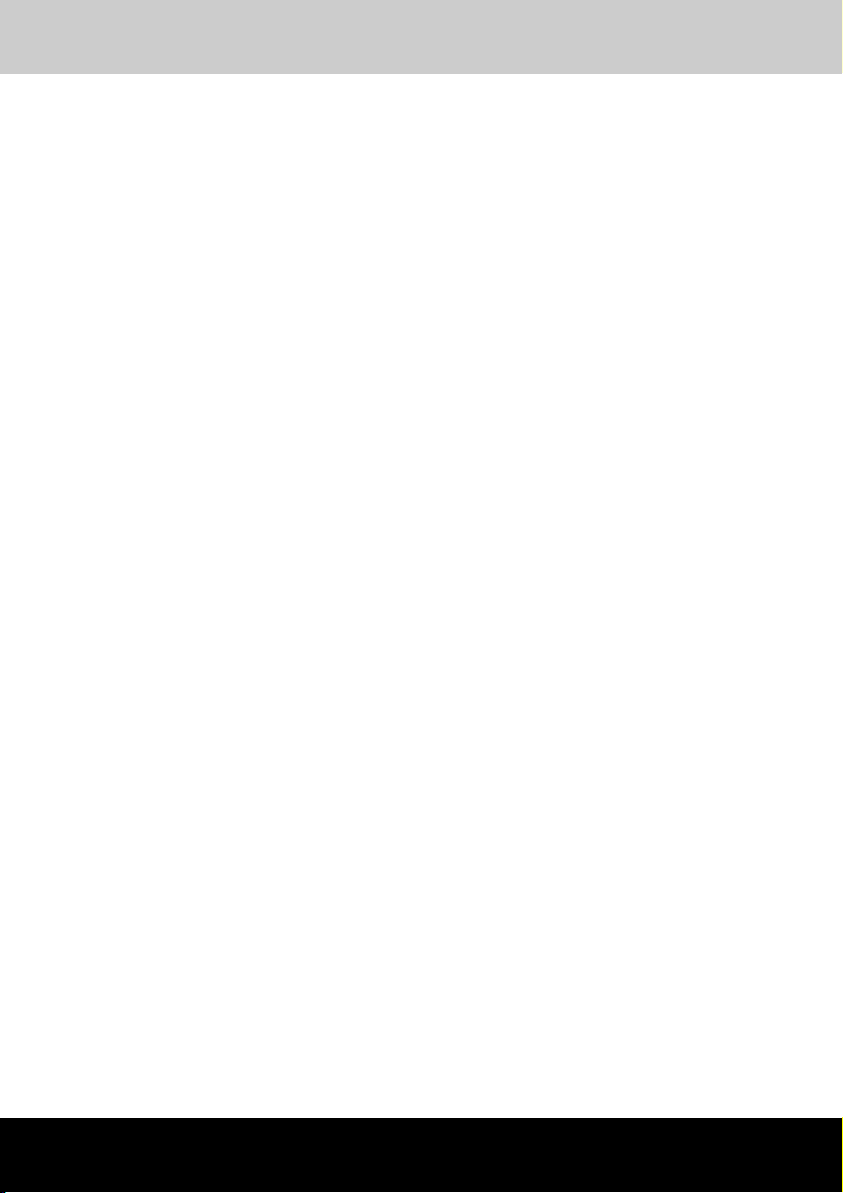
Satellite A110/Satellite Pro A110
TOSHIBA
Satellite A110/
Satellite Pro A110 Series
User's Manual
User’s Manual
Page 2
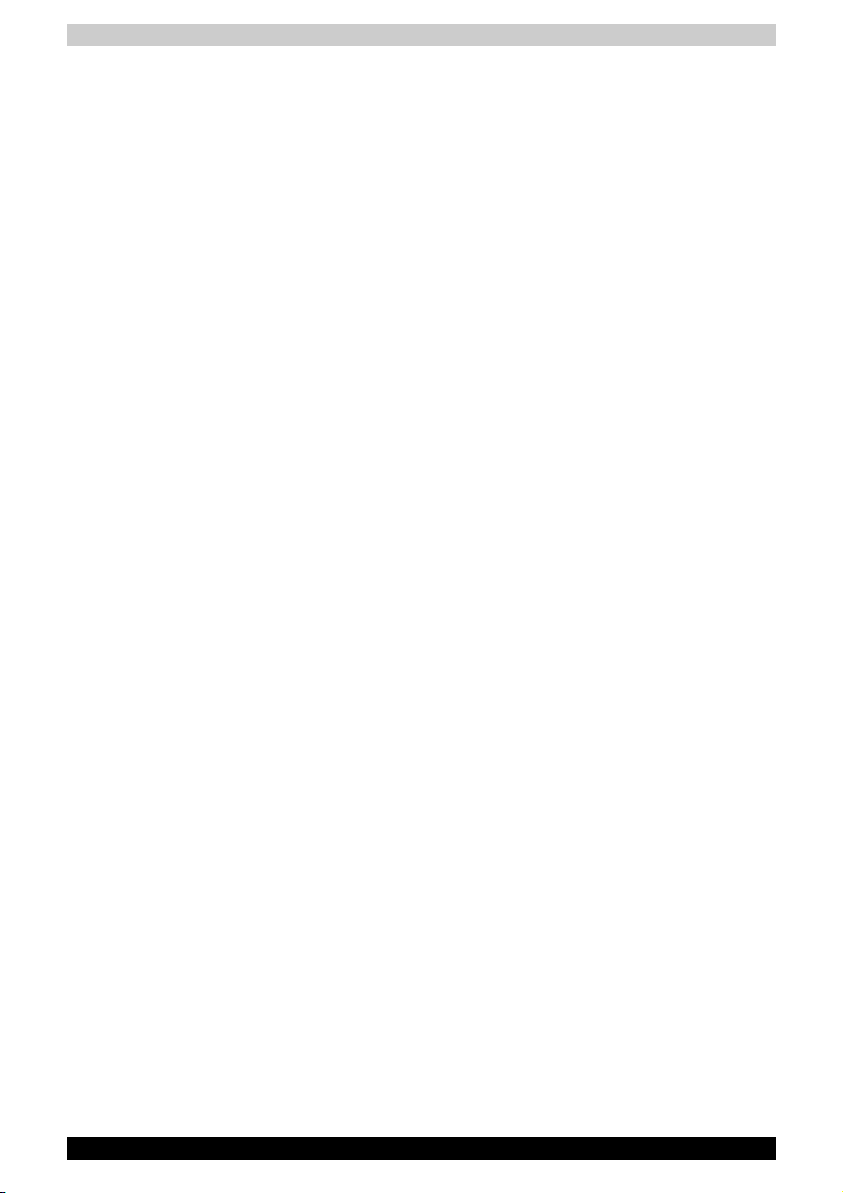
Table of Contents
Features . . . . . . . . . . . . . . . . . . . . . . . . . . . . . . . . . . . . . . . . . . . . .20
Special features . . . . . . . . . . . . . . . . . . . . . . . . . . . . . . . . . . . . . . .26
Utilities . . . . . . . . . . . . . . . . . . . . . . . . . . . . . . . . . . . . . . . . . . . . . .28
Options . . . . . . . . . . . . . . . . . . . . . . . . . . . . . . . . . . . . . . . . . . . . .30
Quick tour . . . . . . . . . . . . . . . . . . . . . . . . . . . . . . . . . . . . . . . . . . .31
Front with the display closed. . . . . . . . . . . . . . . . . . . . . . . . . . . . .31
Right side. . . . . . . . . . . . . . . . . . . . . . . . . . . . . . . . . . . . . . . . . . . .31
Left side . . . . . . . . . . . . . . . . . . . . . . . . . . . . . . . . . . . . . . . . . . . . .32
Back side . . . . . . . . . . . . . . . . . . . . . . . . . . . . . . . . . . . . . . . . . . . .32
Underside. . . . . . . . . . . . . . . . . . . . . . . . . . . . . . . . . . . . . . . . . . . .33
Front with the display open . . . . . . . . . . . . . . . . . . . . . . . . . . . . . .33
Keyboard Indicators. . . . . . . . . . . . . . . . . . . . . . . . . . . . . . . . . . . .34
AC adapter. . . . . . . . . . . . . . . . . . . . . . . . . . . . . . . . . . . . . . . . . . .34
Setting up your work space. . . . . . . . . . . . . . . . . . . . . . . . . . . . . .35
Connecting the AC adapter . . . . . . . . . . . . . . . . . . . . . . . . . . . . . .38
Opening the display. . . . . . . . . . . . . . . . . . . . . . . . . . . . . . . . . . . .39
Turning on the power. . . . . . . . . . . . . . . . . . . . . . . . . . . . . . . . . . .39
Starting up for the first time. . . . . . . . . . . . . . . . . . . . . . . . . . . . . .40
Turning off the power. . . . . . . . . . . . . . . . . . . . . . . . . . . . . . . . . . .40
Restoring the pre-installed software from
the Product Recovery disc . . . . . . . . . . . . . . . . . . . . . . . . . . . . . .40
Recovering Express Media Player Software . . . . . . . . . . . . . . . . .41
Using the Express Media Players Software BackUp CD. . . . . . . .42
Restoring the preinstalled software from
the Product Recovery Media . . . . . . . . . . . . . . . . . . . . . . . . . . . . .42
Using the TouchPad . . . . . . . . . . . . . . . . . . . . . . . . . . . . . . . . . . .43
Using optical disc drives . . . . . . . . . . . . . . . . . . . . . . . . . . . . . . . .44
Express Media Player (Provided with some models). . . . . . . . . . .48
Cleaning the computer . . . . . . . . . . . . . . . . . . . . . . . . . . . . . . . . .52
Moving the computer. . . . . . . . . . . . . . . . . . . . . . . . . . . . . . . . . . .52
Typewriter keys . . . . . . . . . . . . . . . . . . . . . . . . . . . . . . . . . . . . . . .53
Power indicators . . . . . . . . . . . . . . . . . . . . . . . . . . . . . . . . . . . . . .53
Care and use of the battery pack . . . . . . . . . . . . . . . . . . . . . . . . .54
Replacing the battery pack . . . . . . . . . . . . . . . . . . . . . . . . . . . . . .59
TOSHIBA Password Utility. . . . . . . . . . . . . . . . . . . . . . . . . . . . . . .61
PC Card . . . . . . . . . . . . . . . . . . . . . . . . . . . . . . . . . . . . . . . . . . . . .62
ExpressCard . . . . . . . . . . . . . . . . . . . . . . . . . . . . . . . . . . . . . . . . .64
SD/MMC/MS/MS Pro/xD Memory cards. . . . . . . . . . . . . . . . . . . .65
Memory expansion . . . . . . . . . . . . . . . . . . . . . . . . . . . . . . . . . . . .68
Problem solving process . . . . . . . . . . . . . . . . . . . . . . . . . . . . . . . .71
TOSHIBA support . . . . . . . . . . . . . . . . . . . . . . . . . . . . . . . . . . . . .72
Disclaimers. . . . . . . . . . . . . . . . . . . . . . . . . . . . . . . . . . . . . . . . . . .74
Satellite A110/Satellite Pro A110
Page 3
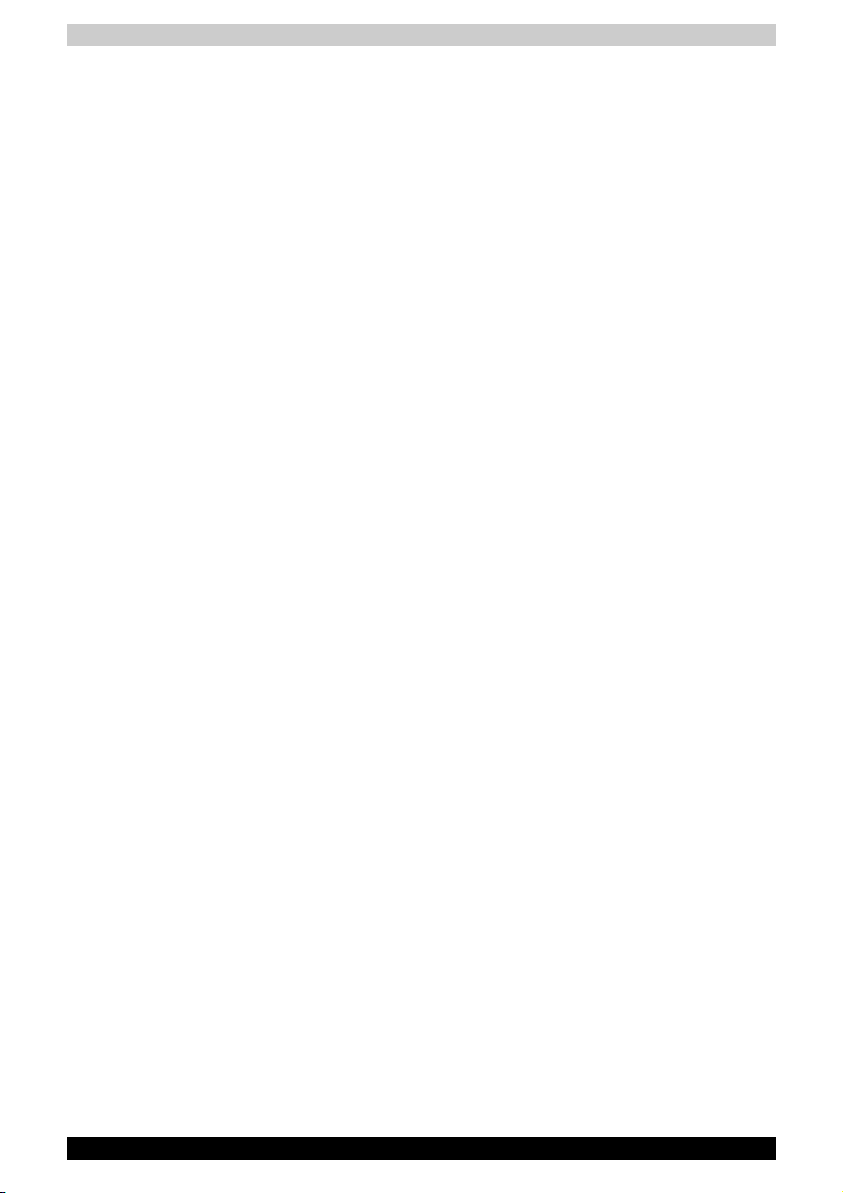
Specifications . . . . . . . . . . . . . . . . . . . . . . . . . . . . . . . . . . . . . . . .76
AC Power Cord and Connectors . . . . . . . . . . . . . . . . . . . . . . . . . .78
Satellite A110/Satellite Pro A110
Page 4
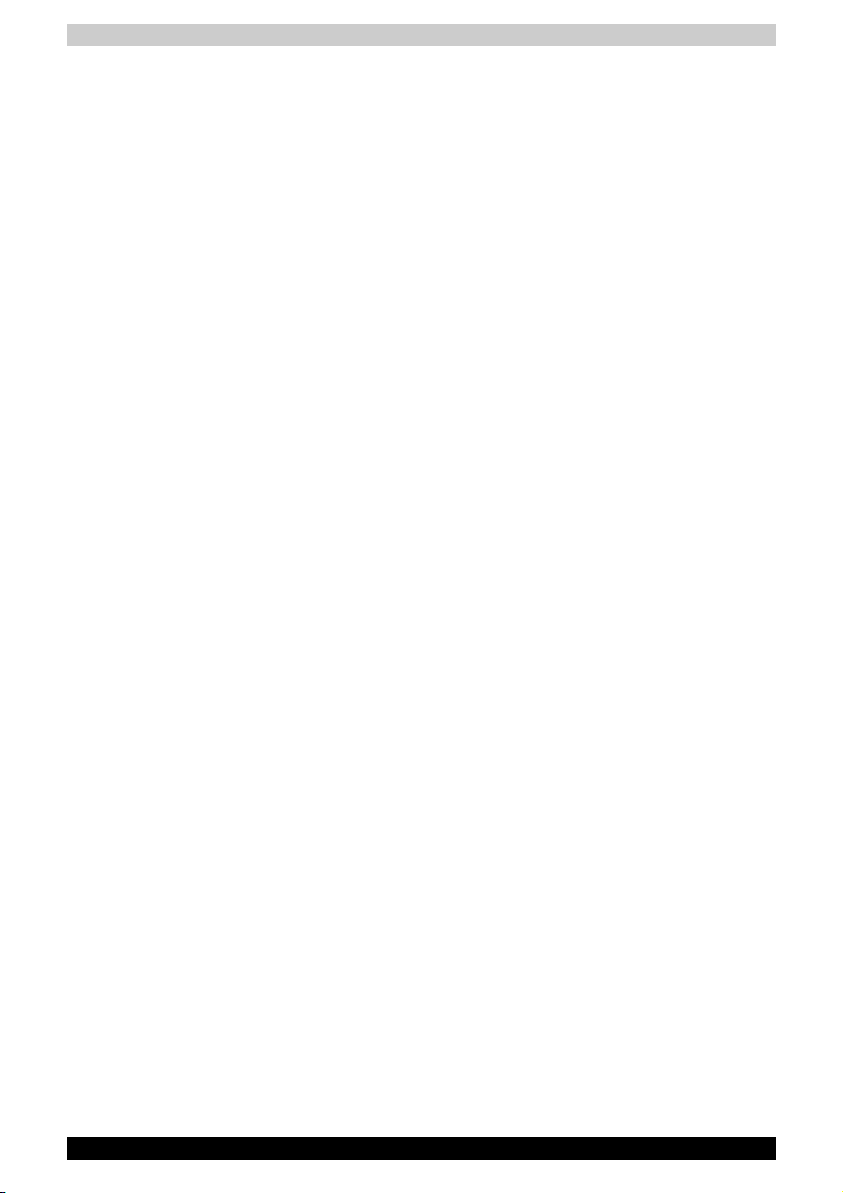
Satellite A110/Satellite Pro A110
Page 5
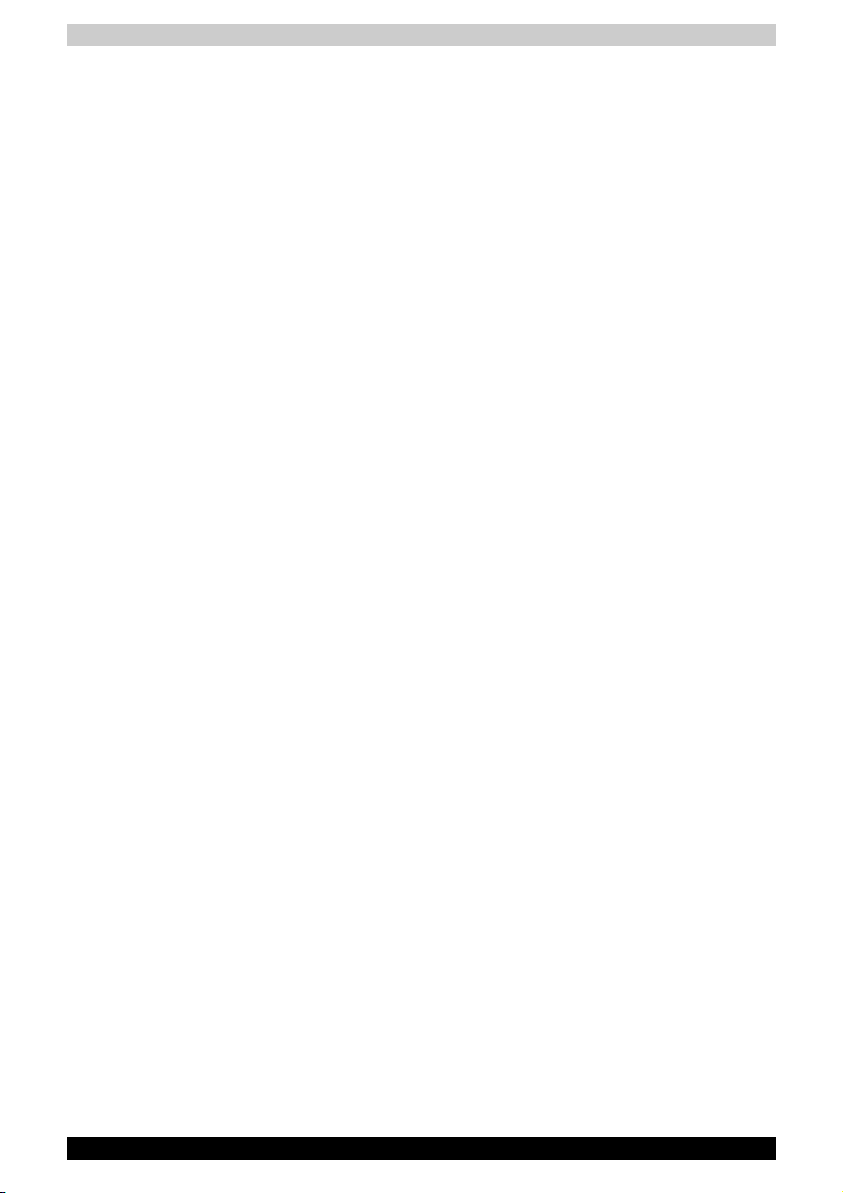
Copyright
© 2006 by TOSHIBA Corporation. All rights reserved. Under copyright law,
this manual cannot be reproduced in any form without the prior written
permission of TOSHIBA. No patent liability is assumed, with respect to the
use of the information contained herein.
TOSHIBA Satellite A110/Satellite Pro A110 Series Portable Personal
Computer User's Manual
First edition May 2006
Ownership and copyright of music, video computer programs, databases,
etc. are protected by the copyright laws. These copyrighted materials may
be copied for private use at home only. If, beyond the limitation above, you
copy (including to transform data formats) or modify these materials,
transfer them or distribute them via the Internet without approval of
copyright owners, you may be subject to claims for compensation for
damage and/or criminal penalties due to infringements of copyrights or
personal rights. Please remember to observe the copyright laws when you
use this product to copy the copyrighted works or perform other actions.
Please note that you may infringe the owner's rights protected by the
copyright laws if you use the screen mode switching functions (e.g. Wide
mode, Wide Zoom mode, etc.) of this product to display enlarged images/
video at coffee shops or hotels for the purposes of profits or providing these
to the public.
Disclaimer
This manual has been validated and reviewed for accuracy. The instructions
and descriptions it contains are accurate for the Satellite A110/Satellite Pro
A110 series Portable Personal Computers at the time of this manual’s
production. However, succeeding computers and manuals are subject to
change without notice. TOSHIBA assumes no liability for damages incurred
directly or indirectly from errors, omissions or discrepancies between the
computer and the manual.
Trademarks
IBM is a registered trademark and IBM PC, OS/2, and PS/2 are trademarks
of International Business Machines Corporation.
Celeron, Intel, Intel SpeedStep, Pentium, Intel Core and Centrino are
trademarks or registered trademarks of Intel Corporation or its subsidiaries
in the United States and other countries.
MS-DOS, Microsoft, Windows and DirectX are registered trademarks of
Microsoft Corporation.
Centronics is a registered trademark of Centronics Data Computer
Corporation. Photo CD is a trademark of Eastman Kodak.
Bluetooth is a trademark owned by its proprietor and used by TOSHIBA
under license.
Satellite A110/Satellite Pro A110 1
Page 6
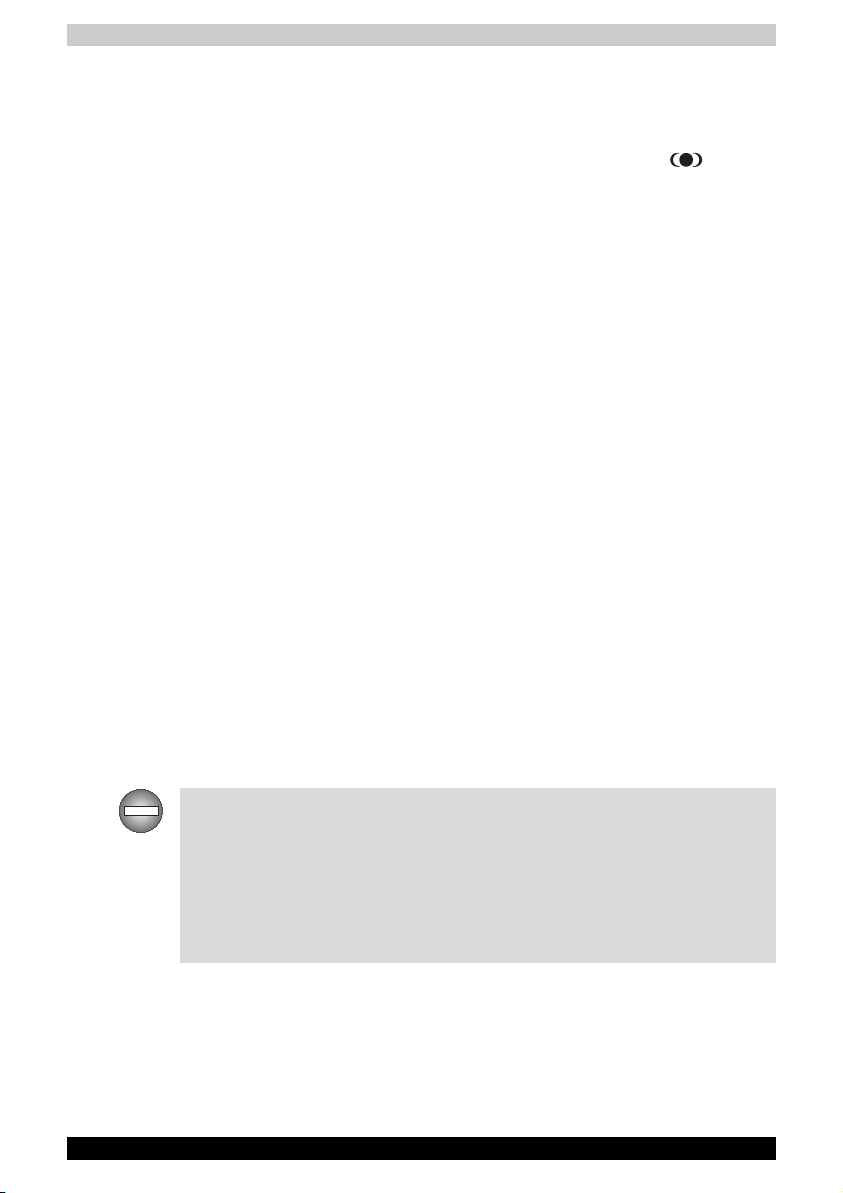
iLINK is a trademark of Sony Corporation.
Other trademarks and registered trademarks not listed above may be used
in this manual.
TruSurround XT, WOW HD, Circle Surround Xtract, SRS and symbol
are trademarks of SRS Labs, Inc.
TruSurround XT, WOW HD, Circle Surround Xtract, TruBass, SRS 3D,
Definition and FOCUS technologies are incorporated under license from
SRS Labs, Inc.
FCC information
Model Name: Satellite A110/Satellite Pro A110
FCC notice "Declaration of Conformity Information"
This equipment has been tested and found to comply with the limits for a
Class B digital device, pursuant to part 15 of the FCC rules. These limits are
designed to provide reasonable protection against harmful interference in
a residential installation.
This equipment generates, uses and can radiate radio frequency energy
and, if not installed and used in accordance with the instructions, may cause
harmful interference to radio communications. However, there is no
guarantee that interference will not occur in a particular installation. If this
equipment does cause harmful interference to radio or television reception,
which can be determined by turning the equipment off and on, the user is
encouraged to try to correct the interference by one or more of the following
measures:
■ Reorient or relocate the receiving antenna.
■ Increase the separation between the equipment and receiver.
■ Connect the equipment into an outlet on a circuit different from that to
which the receiver is connected.
■ Consult the dealer or an experienced radio/TV technician for help.
Only peripherals complying with the FCC class B limits may be attached to
this equipment. Operation with non-compliant peripherals or peripherals
not recommended by TOSHIBA is likely to result in interference to radio and
TV reception. Shielded cables must be used between the external devices
and the computer's or expansion unit's external monitor port, parallel port,
USB port and microphone jack. Changes or modifications made to this
equipment, not expressly approved by TOSHIBA or parties authorized by
TOSHIBA could void the user's authority to operate the equipment.
2 Satellite A110/Satellite Pro A110
Page 7
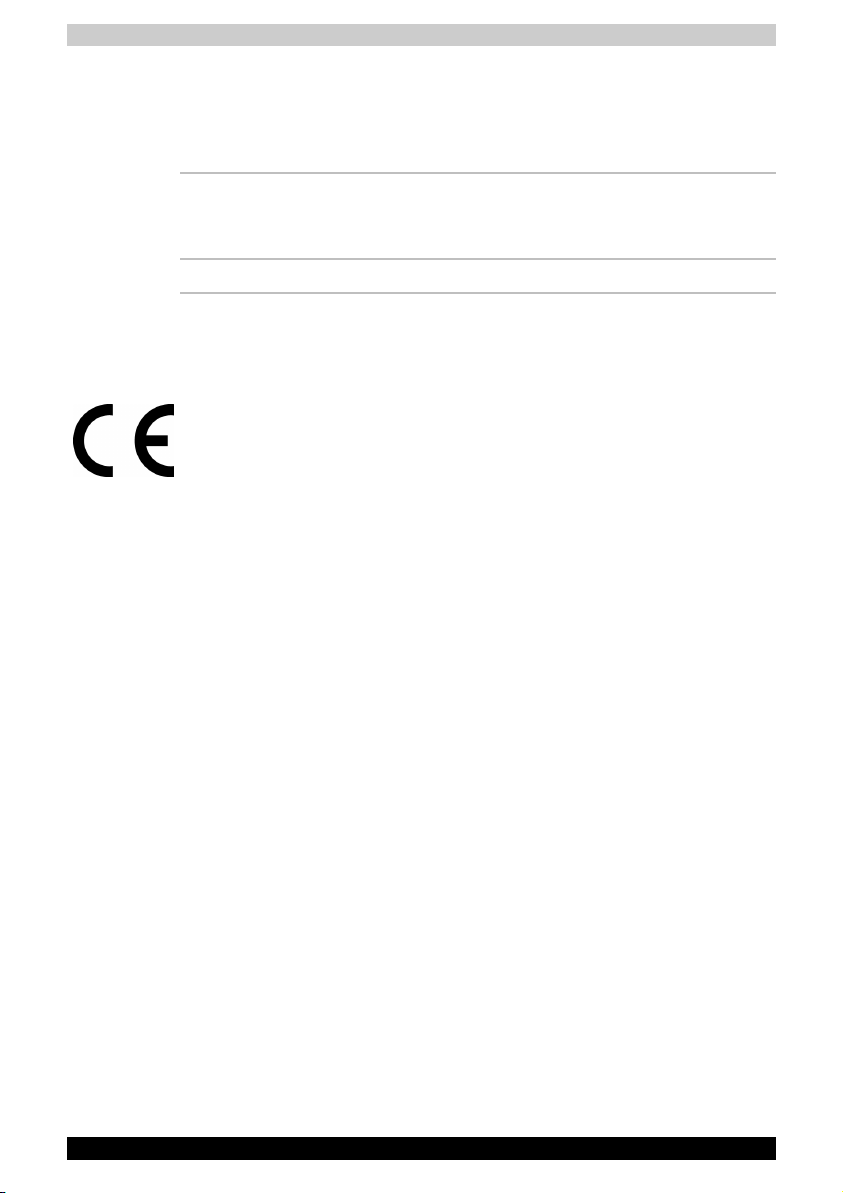
EMC Regulatory Information
Contact
Address: TOSHIBA America Information Systems, Inc.
9740 Irvine Boulevard
Irvine, California 92618-1697
Telephone: (949) 583-3000
EU Declaration of Conformity
TOSHIBA declares, that the product: Satellite A110/Satellite Pro A110
conforms to the following Standards:
This product is labelled with the CE Mark in accordance with the related
European Directives, notably Electromagnetic Compatibility Directive 89/
336/EEC for the notebook and the electronic accessories including the
supplied power adapter, the Radio Equipment and Telecommunications
Terminal Equipment Directive 99/5/EEC in case of implemented
telecommunication accessories and the Low Voltage Directive 73/23/EEC
for the supplied power adapter.
CE Marking is the responsibility of TOSHIBA EUROPE GmbH,
Hammfelddamm 8, 41460 Neuss, Germany, phone +49-(0)-2131-158-01.
For a copy of the related CE Declaration of Conformity please refer to the
following website: http://epps.toshiba-teg.com.
Satellite A110/Satellite Pro A110 3
Page 8
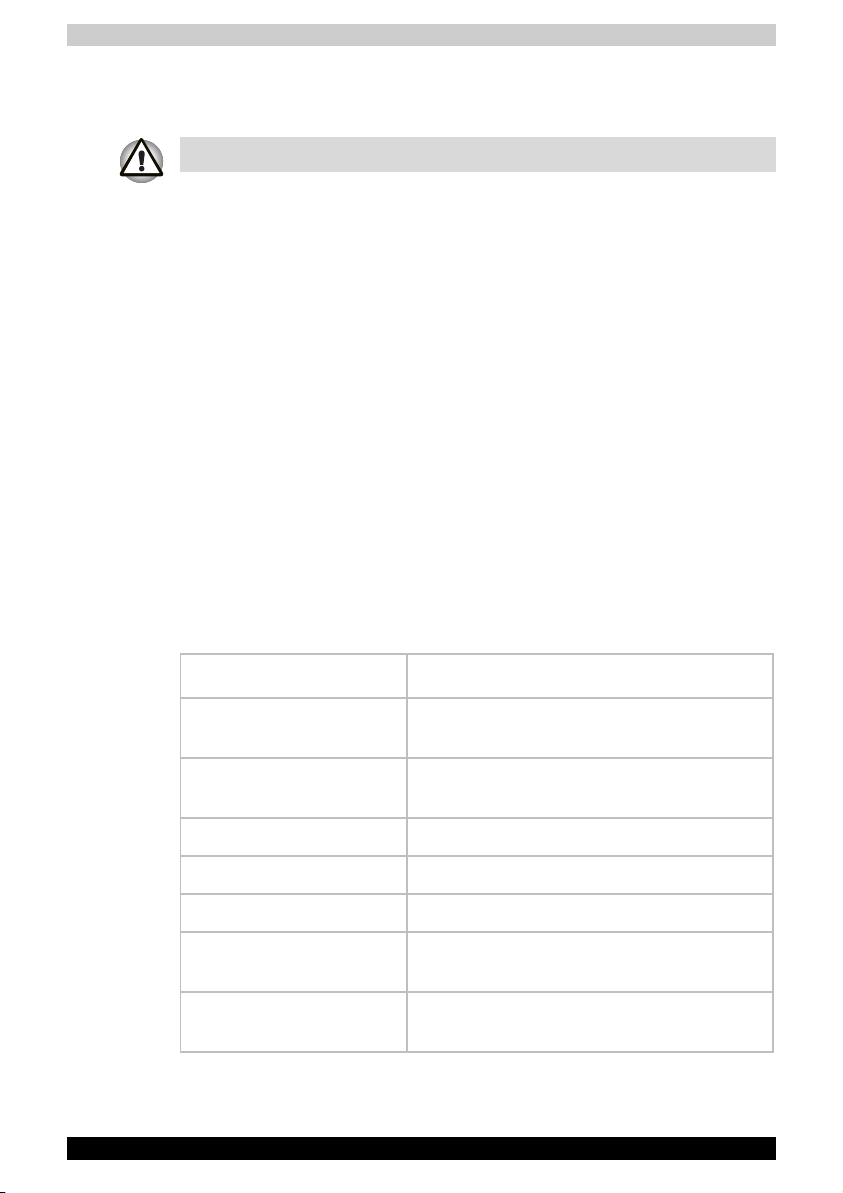
Optical Disc Drive Safety Instruction
■ Be sure to check the international precautions at the end of this section.
The optical drive that is used in this computer is equipped with a laser
device. A classification label with the following sentence is affixed to the
surface of the drive.
CLASS 1 LASER PRODUCT
LASER KLASSE 1
LUOKAN 1 LASERLAITE
APPAREIL A LASER DE CLASSE 1
KLASS 1 LASER APPARAT
The drive with the above label is certified by the manufacturer that the drive
complies with the requirement for laser product on the date of
manufacturing pursuant to article 21 of Code of Federal Regulations by the
United States of America, Department of Health & Human Services, Food
and Drug Administration.
In other countries, the drive is certified to comply with the requirement
pursant to IEC 825 and EN60825 on class 1 laser product.
This computer is equipped with one of the optical drive in the following list
according to the model.
Manufacturer Type
Toshiba Samsung Storage Technology
Panasonic Communications Co., LTD.
TEAC Corporation CD-RW/DVD-ROM DW-224E
Pioneer Corporation DVD-Super Multi DVR-K16
NEC Corporation DVD-Super Multi ND-7550A
Hitachi LG Data Storage,
Inc.
Panasonic Communications Co., LTD.
4 Satellite A110/Satellite Pro A110
CD-RW/DVD-ROM TS-L462C
CD-RW/DVD-ROM UJDA 770
DVD-Super Multi GMA-4082N
DVD-Super Multi UJ-850B
Page 9
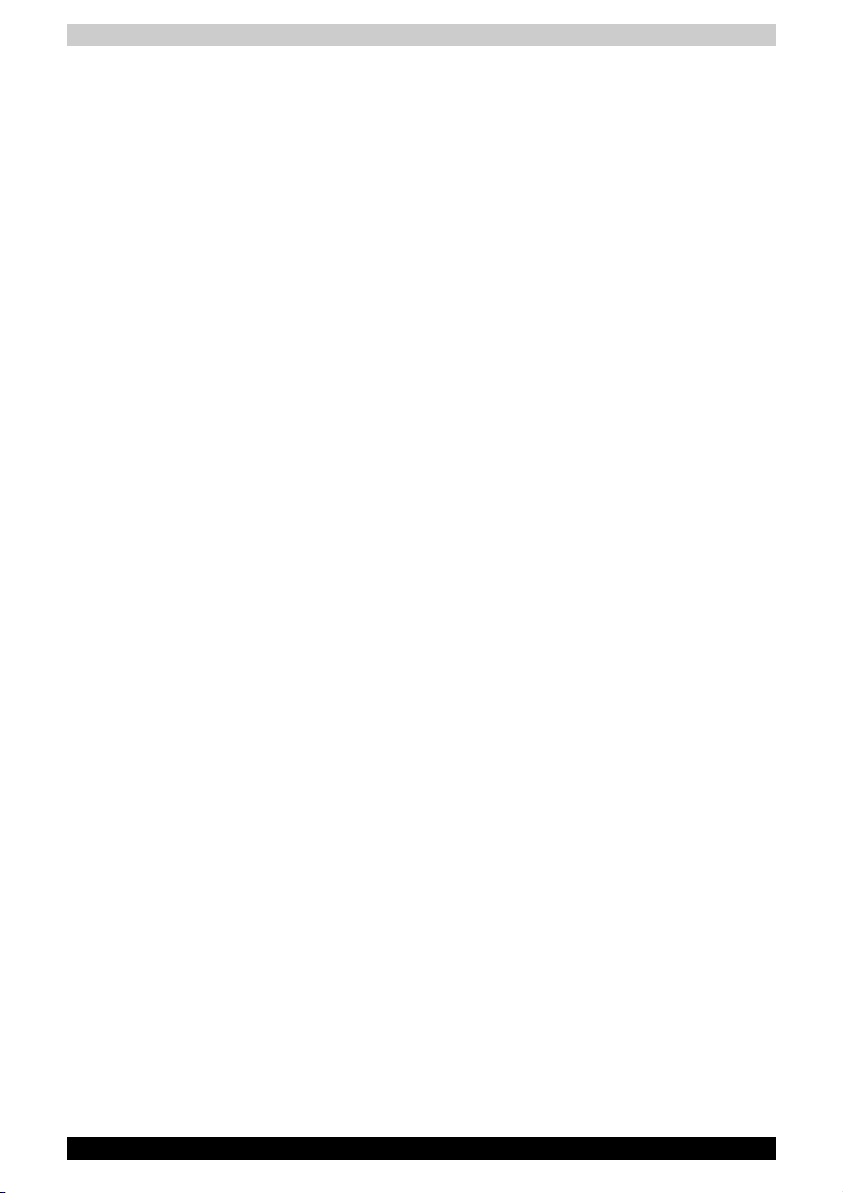
Modem warning notice
Conformity Statement
The equipment has been approved to [Commission Decision "CTR21"] for
pan- European single terminal connection to the Public Switched Telephone
Network (PSTN).
However, due to differences between the individual PSTNs provided in
different countries/regions the approval does not, of itself, give an
unconditional assurance of successful operation on every PSTN network
termination point.
In the event of problems, you should contact your equipment supplier in the
first instance.
Network Compatibility Statement
This product is designed to work with, and is compatible with the following
networks. It has been tested to and found to confirm with the additional
requirements conditional in EG 201 121.
Germany ATAAB AN005, AN006, AN007, AN009, AN010
Greece ATAAB AN005, AN006 and GR01, 02, 03, 04
and DE03, 04, 05, 08, 09, 12, 14, 17
Portugal ATAAB AN001, 005, 006, 007, 011 and P03, 04,
Spain ATAAB AN005, 007, 012, and ES01
Switzerland ATAAB AN002
Norway ATAAB AN002, 005, 007 and
All other countries/
regions
Specific switch settings or software setup are required for each network,
please refer to the relevant sections of the user guide for more details.
The hookflash (timed break register recall) function is subject to separate
national type approvals. It has not been tested for conformity to national
type regulations, and no guarantee of successful operation of that specific
function on specific national networks can be given.
08, 10
NO 01, 02
ATAAB AN003, 004
Japan regulations
Region selection
If you are using the computer in Japan, technical regulations described in
the Telecommunications Business Law require that you select the Japan
country mode.
It is illegal to use the modem in Japan with any other selection.
Satellite A110/Satellite Pro A110 5
Page 10
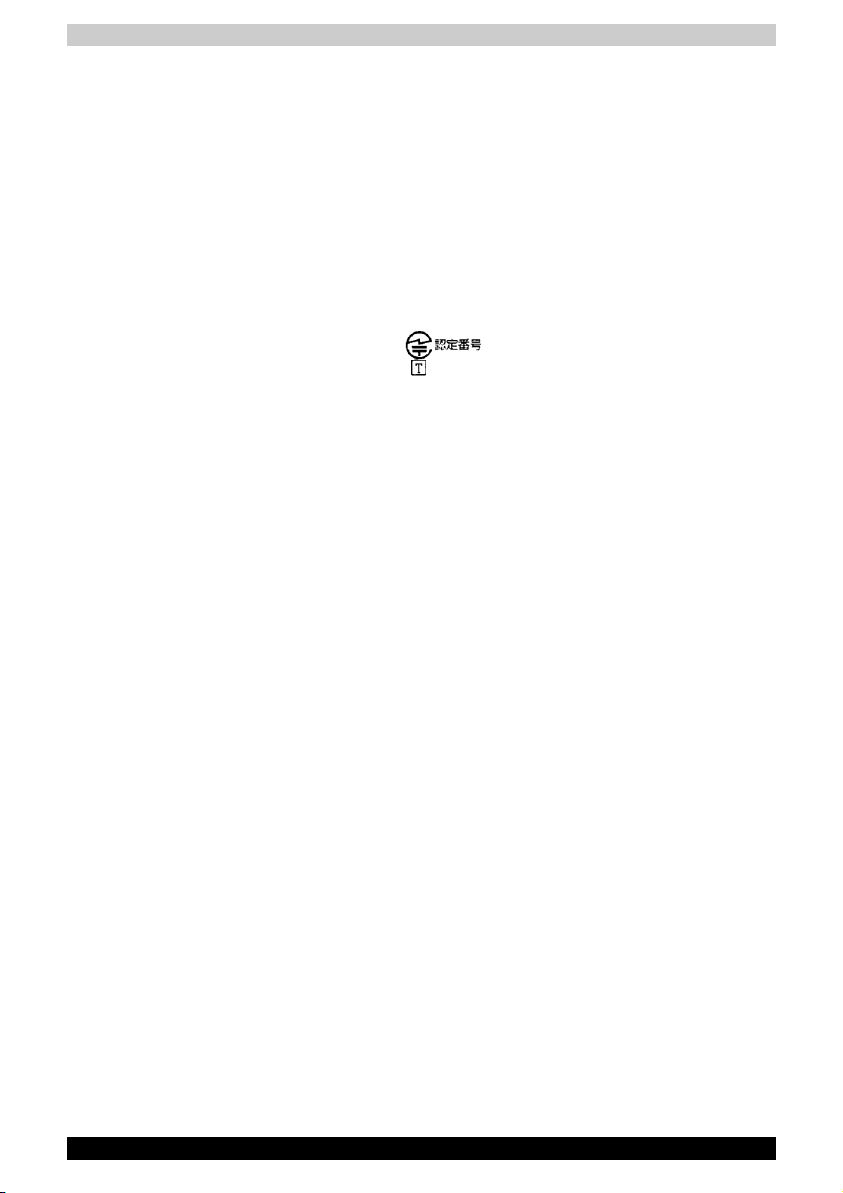
Redial
Up to two redial attempts can be made. If more than two redial attempts
are made, the modem will return Black Listed. If you are experiencing
problems with the Black Listed code, set the interval between redials at one
minute or longer.
Japan's Telecommunications Business Law permits up to two redials on
analogue telephones, but the redials must be made within a total of three
minutes.
The internal modem is approved by Japan Approvals Institute for
Telecommunications Equipment.
A04-0609001
or
A05-0413001
Pursuant to FCC CFR 47, Part 68:
When you are ready to install or use the modem, call your local telephone
company and give them the following information:
■ The telephone number of the line to which you will connect the modem
■ The registration number that is located on the device
US: AGSMD01BATHENS or AGSMD01BDELPHI
The FCC registration number of the modem will be found on either the device
which is to be installed, or, if already installed, on the bottom of the computer
outside of the main system label.
■ The Ringer Equivalence Number (REN) of the modem, which can vary.
For the REN of your modem, refer to your computer's user's guide.
The modem connects to the telephone line by means of a standard jack
called the USOC RJ11C.
Type of service
Your modem is designed to be used on standard-device telephone lines.
Connection to telephone company-provided coin service (central office
implemented systems) is prohibited. Connection to party lines service is
subject to state tariffs. If you have any questions about your telephone line,
such as how many pieces of equipment you can connect to it, the telephone
company will provide this information upon request.
Telephone company procedures
The goal of the telephone company is to provide you with the best service
it can. In order to do this, it may occasionally be necessary for them to make
changes in their equipment, operations, or procedures. If these changes
might affect your service or the operation of your equipment, the telephone
company will give you notice in writing to allow you to make any changes
necessary to maintain uninterrupted service.
6 Satellite A110/Satellite Pro A110
Page 11
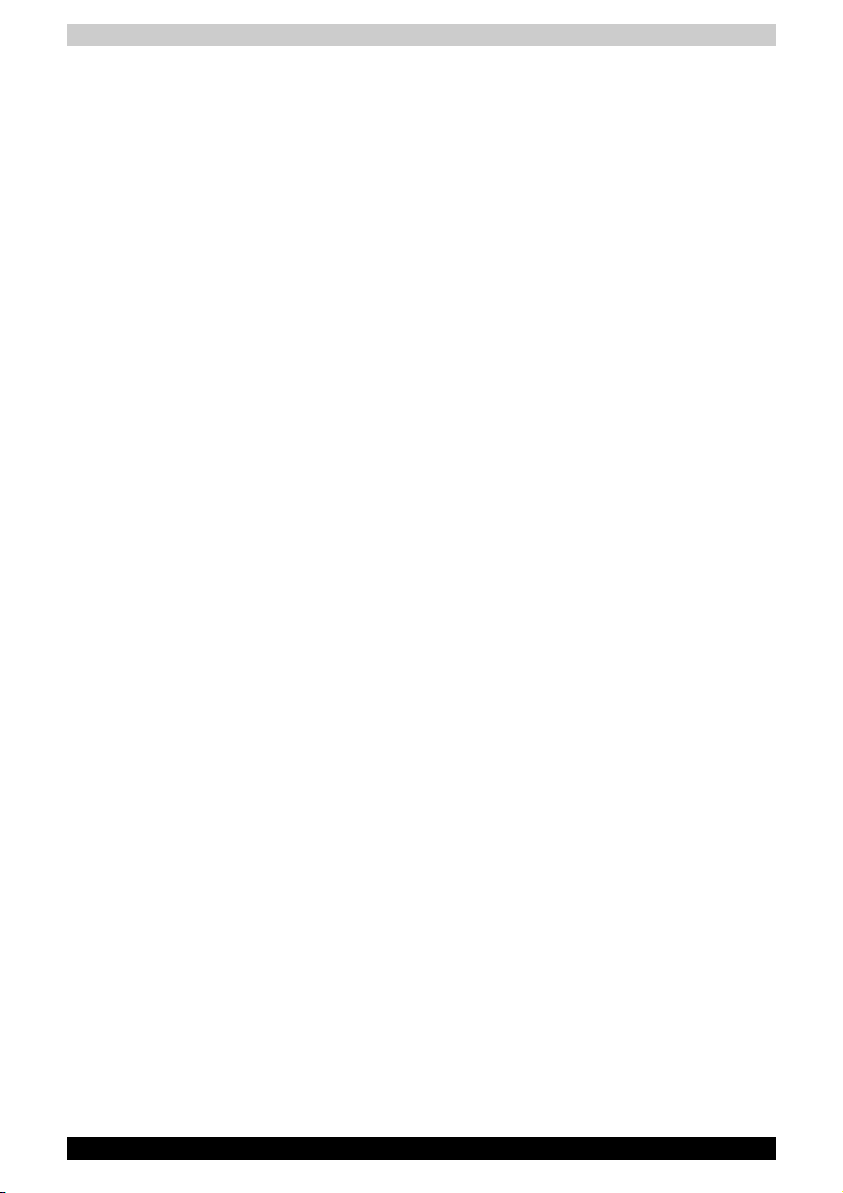
If problems arise
If any of your telephone equipment is not operating properly, you should
immediately remove it from your telephone line, as it may cause harm to the
telephone network. If the telephone company notes a problem, they may
temporarily discontinue service. When practical, they will notify you in
advance of this disconnection.
If advance notice is not feasible, you will be notified as soon as possible.
When you are notified, you will be given the opportunity to correct the
problem and informed of your right to file a complaint with the FCC. In the
event repairs are ever needed on your modem, they should be performed
by TOSHIBA Corporation or an authorized representative of TOSHIBA
Corporation.
Disconnection
If you should ever decide to permanently disconnect your modem from its
present line, please call the telephone company and let them know of this
change.
Fax branding
The Telephone Consumer Protection Act of 1991 makes it unlawful for any
person to use a computer or other electronic device to send any message
via a telephone fax machine unless such message clearly contains in a
margin at the top or bottom of each transmitted page or on the first page
of the transmission, the date and time it is sent and an identification of the
business, other entity or individual sending the message and the telephone
number of the sending machine or such business, other entity or individual.
In order to program this information into your fax modem, you should
complete the setup of your fax software before sending messages.
Satellite A110/Satellite Pro A110 7
Page 12
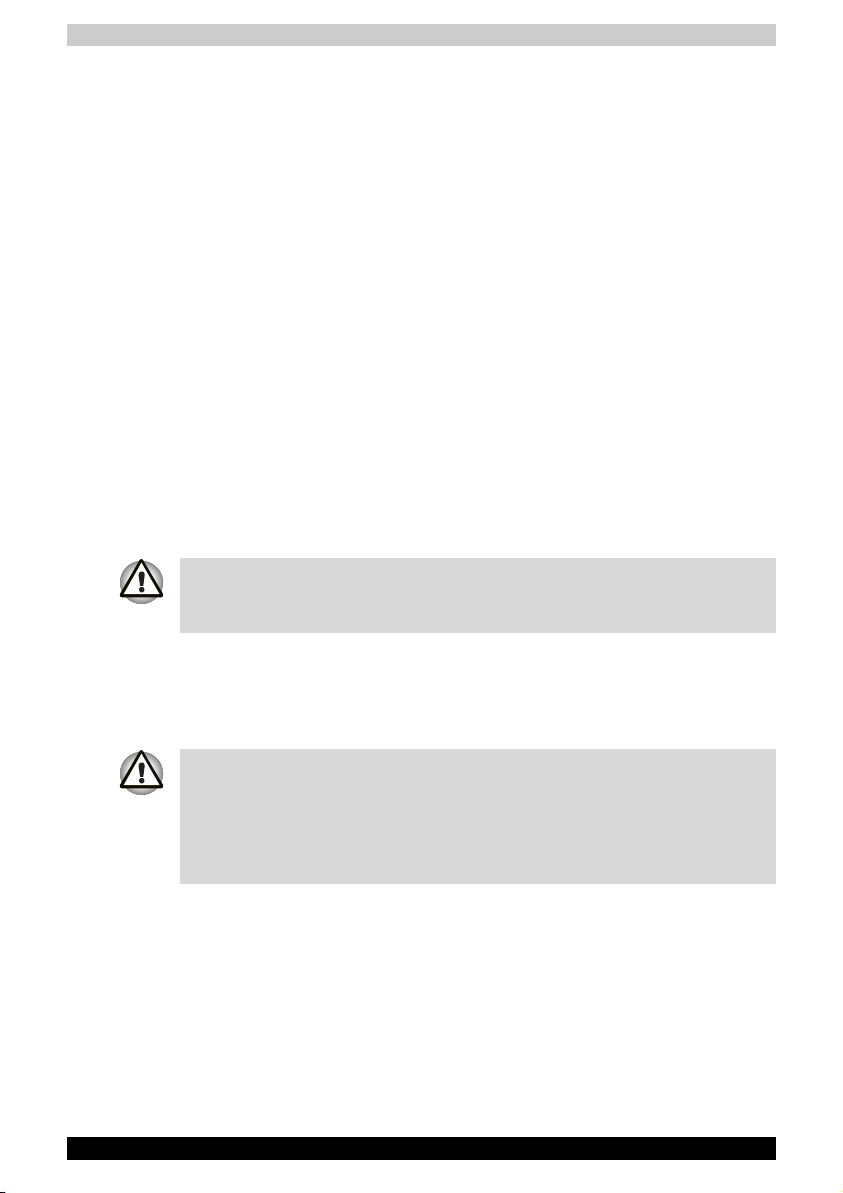
Instructions for IC CS-03 certified equipment
1. NOTICE: The Industry Canada label identifies certified equipment. This
certification means that the equipment meets certain
telecommunications network protective, operational and safety
requirements as prescribed in the appropriate Terminal Equipment
Technical Requirements document(s). The Department does not
guarantee the equipment will operate to the user's satisfaction.
Before installing this equipment, users should ensure that it is
permissible to be connected to the facilities of the local
telecommunications company. The equipment must also be installed
using an acceptable method of connection.
The customer should be aware that compliance with the above
conditions may not prevent degradation of service in some situations.
Repairs to certified equipment should be coordinated by a
representative designated by the supplier. Any repairs or alterations
made by the user to this equipment, or equipment malfunctions, may
give the telecommunications company cause to request the user to
disconnect the equipment.
Users should ensure for their own protection that the electrical ground
connections of the power utility, telephone lines and internal metallic
water pipe system, if present, are connected together. This precaution
may be particularly important in rural areas.
Users should not attempt to make such connections themselves, but should
contact the appropriate electric inspection authority, or electrician, as
appropriate.
2. The user manual of analog equipment must contain the equipment's
Ringer Equivalence Number (REN) and an explanation notice similar to
the following: The Ringer Equivalence Number (REN) of the modem,
which can vary. For the REN of your modem, refer to your computer's
user's guide.
The Ringer Equivalence Number (REN) assigned to each terminal device
provides an indication of the maximum number of terminals allowed to be
connected to a telephone interface. The termination on an interface may
consist of any combination of devices subject only to the requirement that
the sum of the Ringer Equivalence Numbers of all the devices does not
exceed 5.
3. The standard connecting arrangement (telephone jack type) for this
equipment is jack type(s): USOC RJ11C.
The IC registration number of the modem is shown below.
Canada: 4005B-ATHENS or 4005B-DELPHI
8 Satellite A110/Satellite Pro A110
Page 13
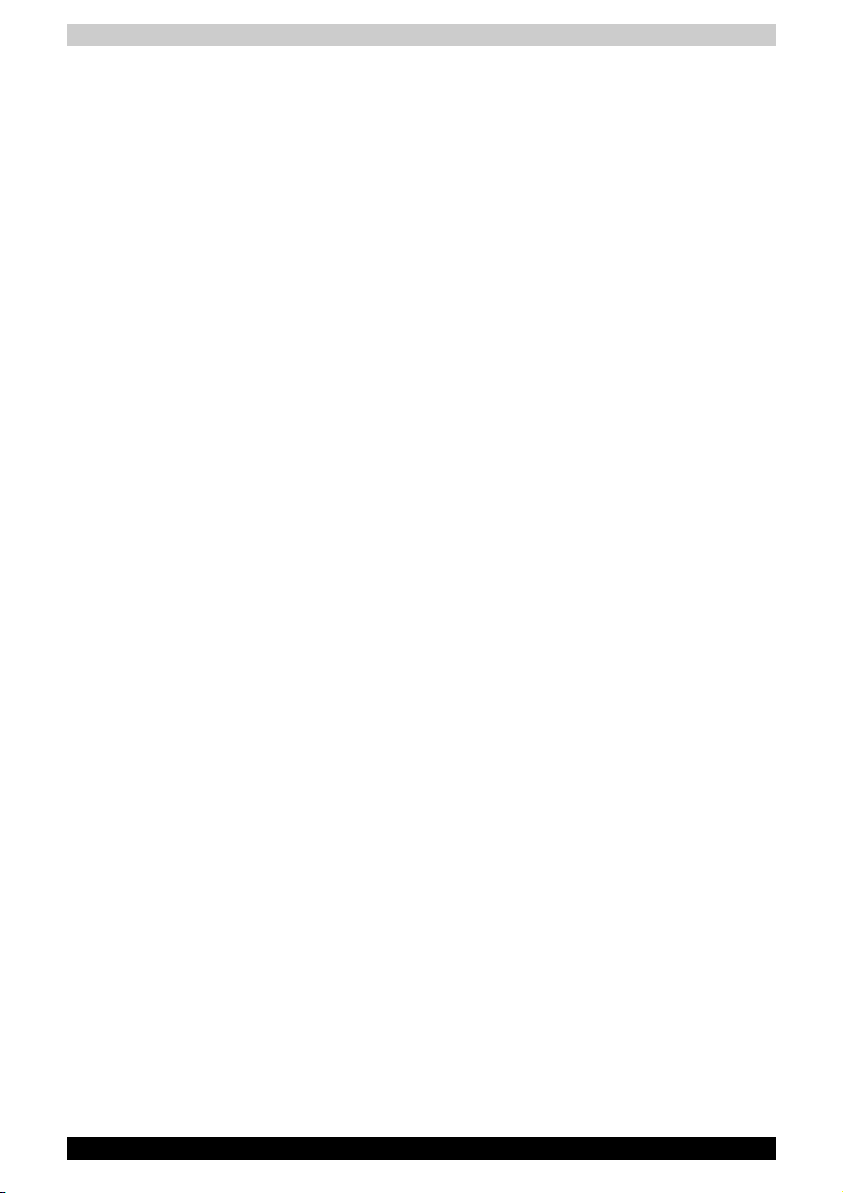
Notes for Users in Australia and New Zealand
Modem warning notice for Australia
Modems connected to the Australian telecoms network must have a valid
Austel permit. This modem has been specifically configured to ensure
compliance with Austel standards when the country/region selection is set
to Australia.
The use of other country/region setting while the modem is attached to the
Australian PSTN would result in your modem being operated in a noncompliant manner. To verify that the country/region is correctly set, enter
the command ATI which displays the currently active setting.
To set the country/region permanently to Australia, enter the following
command sequence:
■ AT%TE=1
■ ATS133=1
■ AT&F
■ AT&W
■ AT%TE=0
■ ATZ
Failure to set the modem to the Australia country/region setting as shown
above will result in the modem being operated in a non-compliant manner.
Consequently, there would be no permit in force for this equipment and the
Telecoms Act 1991 prescribes a penalty of $12,000 for the connection of
non-permitted equipment.
Satellite A110/Satellite Pro A110 9
Page 14
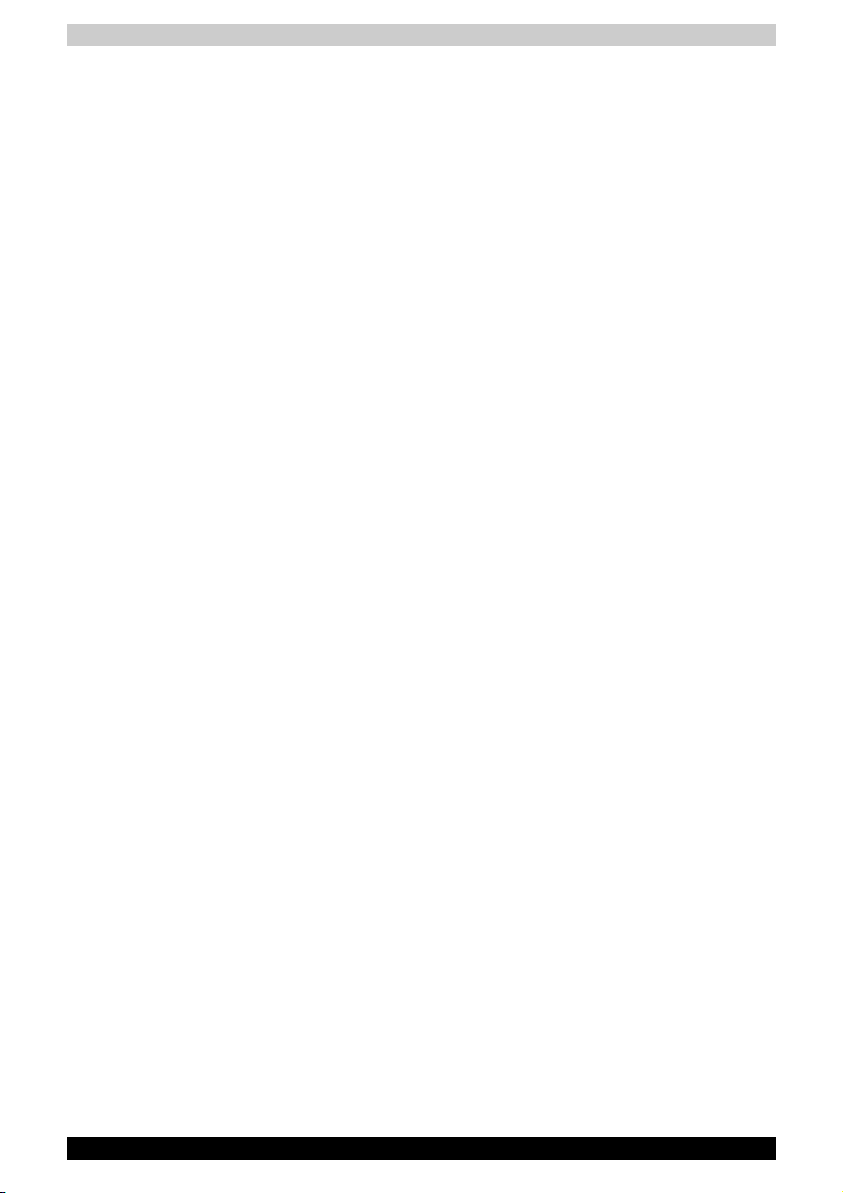
Notes for use of this device in New Zealand
■ The grant of a Telepermit for a device in no way indicates Telecom
acceptance of responsibility for the correct operation of that device
under all operating conditions. In particular the higher speeds at which
this modem is capable of operating depend on a specific network
implementation which is only one of many ways of delivering high quality
voice telephony to customers. Failure to operate should not be reported
as a fault to Telecom.
■ In addition to satisfactory line conditions a modem can only work
properly if:
a/ it is compatible with the modem at the other end of the call and
b/ the application using the modem is compatible with the application
at the other end of the call - e.g., accessing the Internet requires
suitable software in addition to a modem.
■ This equipment shall not be used in any manner which could constitute
a nuisance to other Telecom customers.
■ Some parameters required for compliance with Telecom's PTC
Specifications are dependent on the equipment (PC) associated with
this modem. The associated equipment shall be set to operate within
the following limits for compliance with Telecom Specifications:
a/ There shall be no more than 10 call attempts to the same number
within any 30 minute period for any single manual call initiation, and
b/ The equipment shall go on-hook for a period of not less than 30
seconds between the end of one attempt and the beginning of the next.
c/ Automatic calls to different numbers shall be not less than 5 seconds
apart.
■ Immediately disconnect this equipment should it become physically
damaged, and arrange for its disposal or repair.
■ The correct settings for use with this modem in New Zealand are as
follows:
ATB0 (CCITT operation)
AT&G2 (1800 Hz guard tone)
AT&P1 (Decadic dialling make-break ratio =33%/67%
ATS0=0 (not auto answer)
ATS10=less than 150 (loss of carrier to hangup delay, factory default of
15 recommended)
ATS11=90 (DTMF dealing on/off duration=90 ms)
ATX2 (Dial tone detect, but not (U.S.A.) call progress detect)
■ When used in the Auto Answer mode, the S0 register must be set with
a value of 3 or 4. This ensures:
(a) a person calling your modem will hear a short burst of ringing before
the modem answers. This confirms that the call has been successfully
switched through the network.
(b) caller identification information (which occurs between the first and
second ring cadences) is not destroyed.
10 Satellite A110/Satellite Pro A110
Page 15
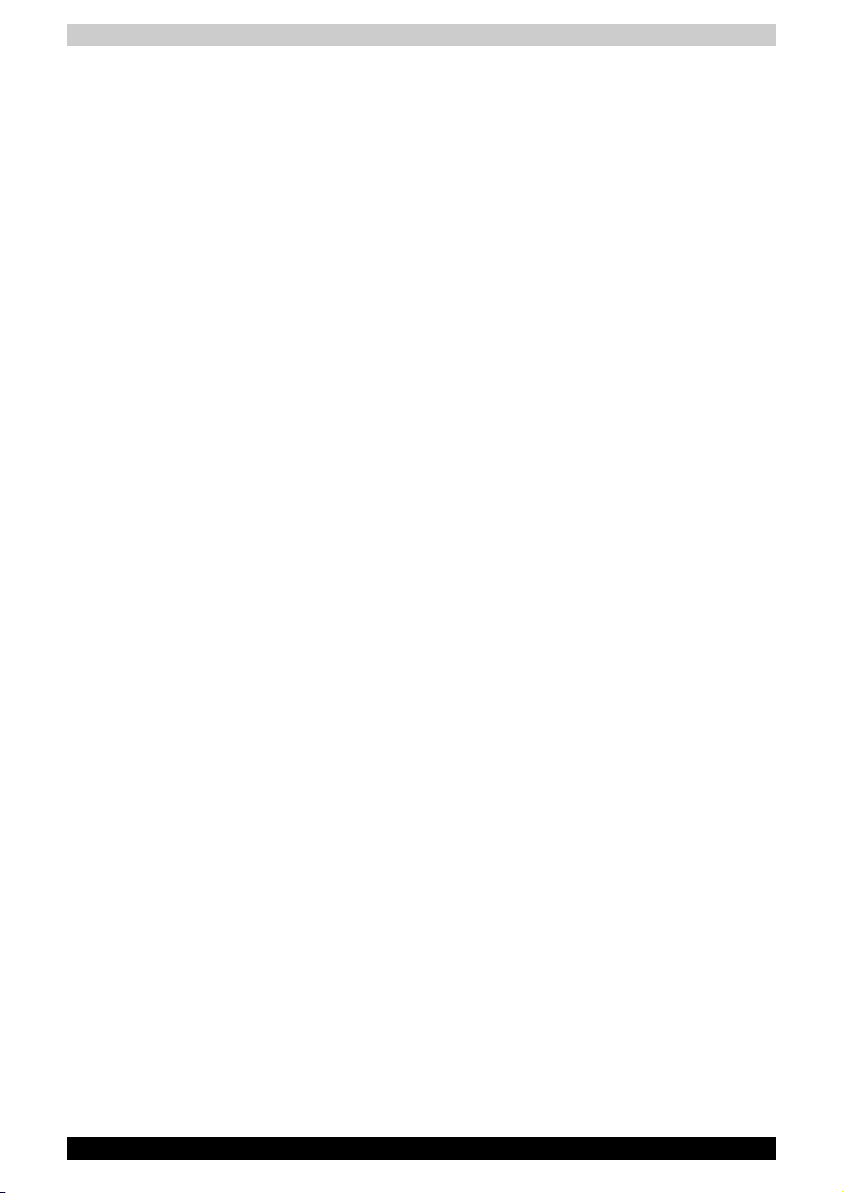
■ The preferred method of dialling is to use DTMF tones (ATDT...) as this
is faster and more reliable than pulse (decadic) dialling. If for some
reason you must use decadic dealing, your communications program
must be set up to record numbers using the following translation table
as this modem does not implement the New Zealand "Reverse Dialling"
standard.
Number to be dialled: 0 1 2 3 4 5 6 7 8 9
Number to program into computer: 0 9 8 7 6 5 4 3 2 1
Note that where DTMF dealing is used, the numbers should be entered
normally.
■ The transmit level from this device is set at a fixed level and because of
this there may be circumstances where the performance is less than
optimal. Before reporting such occurrences as faults, please check the
line with a standard Telepermitted telephone, and only report a fault if
the phone performance is impaired.
■ It is recommended that this equipment be disconnected from the
Telecom line during electrical storms.
■ When relocating the equipment, always disconnect the Telecom line
connection before the power connection, and reconnect the power first.
■ This equipment may not be compatible with Telecom Distinctive Alert
cadences and services such as FaxAbility.
( NOTE THAT FAULT CALL OUT CAUSED BY ANY OF THE ABOVE
CAUSES MAY INCUR A CHARGE FROM TELECOM )
General conditions
As required by PTC 100, please ensure that this office is advised of any
changes to the specifications of these products which might affect
compliance with the relevant PTC Specifications.
The grant of this Telepermit is specific to the above products with the
marketing description as stated on the Telepermit label artwork. The
Telepermit may not be assigned to other parties or other products without
Telecom approval.
A Telepermit artwork for each device is included from which you may
prepare any number of Telepermit labels subject to the general instructions
on format, size and colour on the attached sheet.
The Telepermit label must be displayed on the product at all times as proof
to purchasers and service personnel that the product is able to be
legitimately connected to the Telecom network.
The Telepermit label may also be shown on the packaging of the product
and in the sales literature, as required in PTC 100.
The charge for a Telepermit assessment is $337.50. An additional charge
of $337.50 is payable where an assessment is based on reports against
non-Telecom New Zealand Specifications. $112.50 is charged for each
variation when submitted at the same time as the original.
An invoice for $NZ1237.50 will be sent under separate cover.
Satellite A110/Satellite Pro A110 11
Page 16
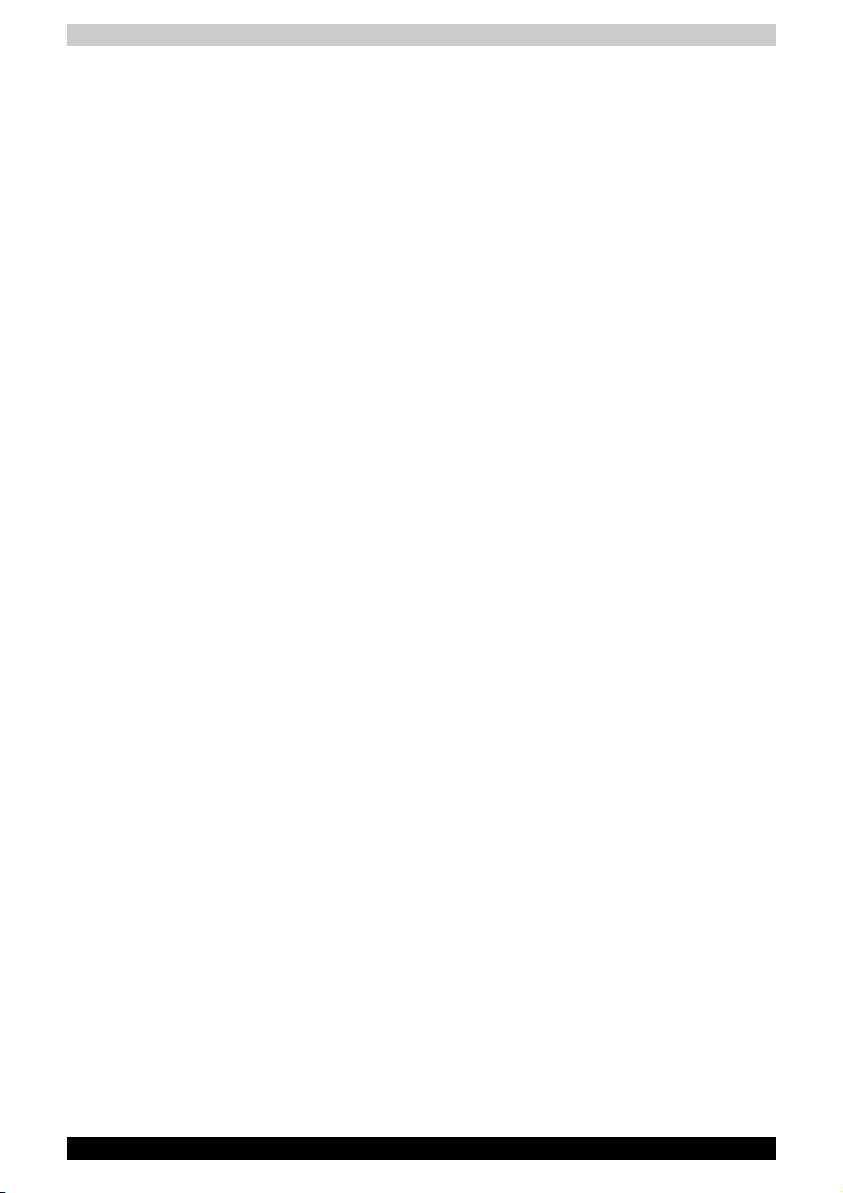
Important Notice
Copyrighted works including, but not limited to music, video, computer
program, databases are protected by copyright laws. Unless specifically
permitted under applicable copyright laws, you cannot copy, modify,
assign, transmit or otherwise dispose of any copyrighted work with the
consent of the owner of the copyright.
Please take notice that unauthorized copying, modification, assignment,
transmission and disposition may be subject to claims for damages and
penalties.
General Precautions
TOSHIBA computers are designed to optimize safety, minimize strain and
withstand the rigours of portability. However, certain precautions should be
observed to further reduce the risk of personal injury or damage to the
computer.
Be certain to read the general precautions below and to note the cautions
included in the text of the manual.
Stress injury
Carefully read the Safety Instruction Manual. It contains information on
prevention of stress injuries to your hands and wrists that can be caused by
extensive keyboard use.
Heat injury
■ Avoid prolonged physical contact with the bottom of the computer. If
the computer is used for long periods, its surface can become very
warm. While the temperature will not feel hot to the touch, if you maintain
physical contact with the computer for a long time (if you rest the
computer on your lap, for example) your skin might suffer low-heat injury.
■ If the computer has been used for a long time, avoid direct contact with
the metal plate supporting the I/O ports. It can become hot.
■ The surface of the AC adapter can become hot when in use. This
condition does not indicate a malfunction. If you need to transport the
AC adapter, disconnect it and let it cool before moving it.
■ Do not lay the AC adapter on a material that is sensitive to heat. The
material could be damaged.
Pressure or impact damage
Do not apply heavy pressure to the computer or subject it to strong impact.
Excessive pressure or impact can damage computer components or
otherwise cause malfunctions.
12 Satellite A110/Satellite Pro A110
Page 17
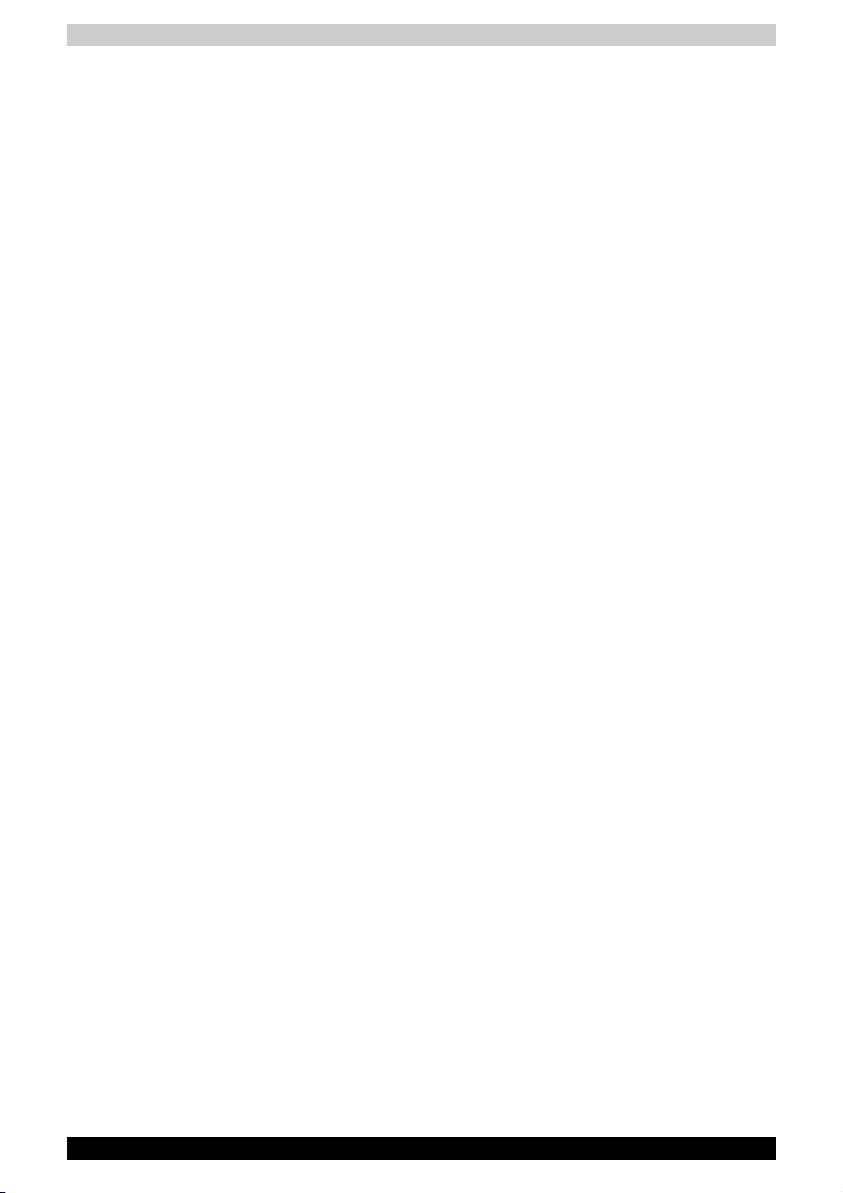
PC Card overheating
Some PC Cards can become hot with prolonged use. Overheating of a PC
Card can result in errors or instability in the PC Card operation. Also be
careful when you remove a PC Card that has been used for a long time.
Mobile phone
Use of mobile phones can interfere with the audio system. Computer
operation is not impaired but it is recommended that a distance of 30cm be
maintained between the computer and a mobile phone in use.
LCD
Over a period of time, and depending on the usage of the computer, the
brightness of the LCD screen will deteriorate. This is an intrinsic
characteristic of LCD technology. Maximum brightness is only available
when operating in AC power mode. The screen will dim when the computer
is operated on battery power and you may not be able to increase the
brightness of the screen.
CE compliance
This product and the supplied accessories are designed to observe the
related EMC (Electromagnetic Compatibility) and safety standards.
However, TOSHIBA cannot guarantee that this product still observes these
EMC standards if accessories or cables not manufactured / distributed by
TOSHIBA are connected or implemented. To avoid in general EMC
problems, the following advice should be observed:
■ Only CE marked accessories should be connected / implemented
■ Only best shielded cables should be connected
Working environment
This product was designed to fulfil the EMC (Electromagnetic Compatibility)
requirements for "residential, commercial and light industry environments".
The following environment is not approved:
■ Industrial Environments (e.g. environments where a with a mains voltage
of 380V three-phase is being used).
In the following environments the use of this product can be restricted:
■ Medical Environments: This product is not certified as a medical product
according to the Medical Product Directive 93/42/EEC, but can be used
in office areas where the use is not restricted. Please disable the wireless
LAN or Bluetooth hardware in such areas as long this feature is not
official supported by the operator of the related medical facility.
■ Vehicle Environments: Please read operator’s manual of the vehicle
manufacturer for further restrictions of use.
■ Aircraft Environments: Please following the advice of the flight personnel
regarding restrictions of use.
Satellite A110/Satellite Pro A110 13
Page 18
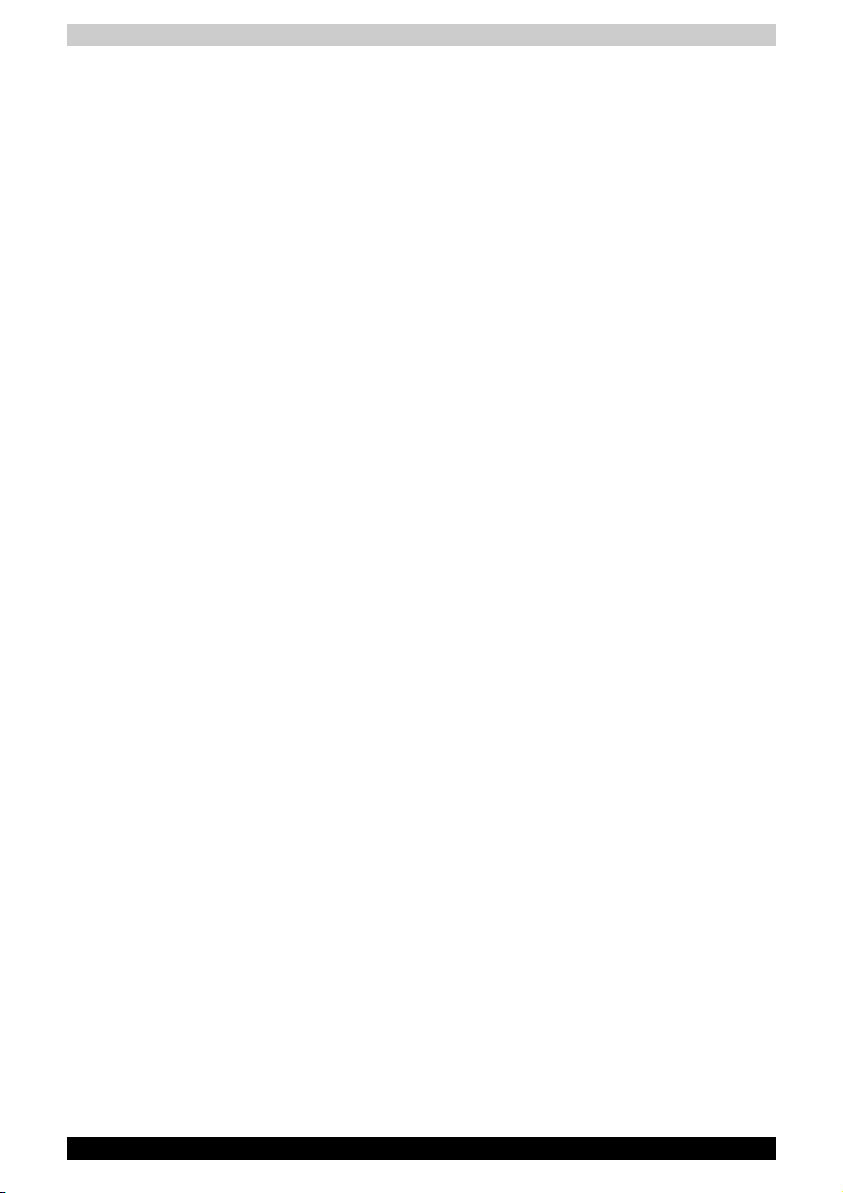
Any consequences resulting from the use of this product in working
environments that are not approved or the use is restricted are not the
responsibility of Toshiba Corporation. The consequences of the use of this
product in those working environments may be:
■ Interference with other devices or machines in the nearby surrounding
area
■ Malfunction of, or data loss from, this product caused by disturbances
generated by other devices or machines in the nearby surrounding area
Furthermore, for general safety reasons, the use of this product in
environments with explosive atmospheres is not permitted.
Network connection (Class A warning)
If this product has networking capabilities and will be connected to a
network, Class A radiation limits will be observed (in accordance with
technical conventions). This means that if the product will be used in a
domestic environment, other devices in the near surrounding area may
suffer interference. Consequently, please do not use this product in such
environments (for example a living room), otherwise you could be held
responsible for any ensuing interference.
Information on the secure writing to optical disc media
Even if your software gives no indication that any problems have occurred,
you should always check to ensure that information has been successfully
stored on recordable optical media (CD-R, CD-RW and so forth).
Wireless LAN and your Health
Wireless LAN products, like other radio devices, emit radio frequency
electromagnetic energy. The level of energy emitted by Wireless LAN
devices however is far less than the electromagnetic energy emitted by other
wireless devices such as mobile phones.
Because Wireless LAN products operate within the guidelines found in radio
frequency safety standards and recommendations, TOSHIBA believes
Wireless LAN is safe for use by consumers. These standards and
recommendations reflect the consensus of the scientific community and
result from deliberations of panels and committees of scientists who
continually review and interpret the extensive research literature.
In some situations or environments, the use of Wireless LAN may be
restricted by the proprietor of the building or responsible representatives of
the organisation. These situations may for example include:
■ Using the Wireless LAN equipment on board of aeroplanes
■ In any other environment where the risk of interference to other devices
or services is perceived or identified as harmful.
If you are uncertain of the policy that applies on the use of wireless devices
in a specific organisation or environment (e.g. airports), you are encouraged
to ask for authorisation to use the Wireless LAN device prior to turning on
the equipment.
14 Satellite A110/Satellite Pro A110
Page 19
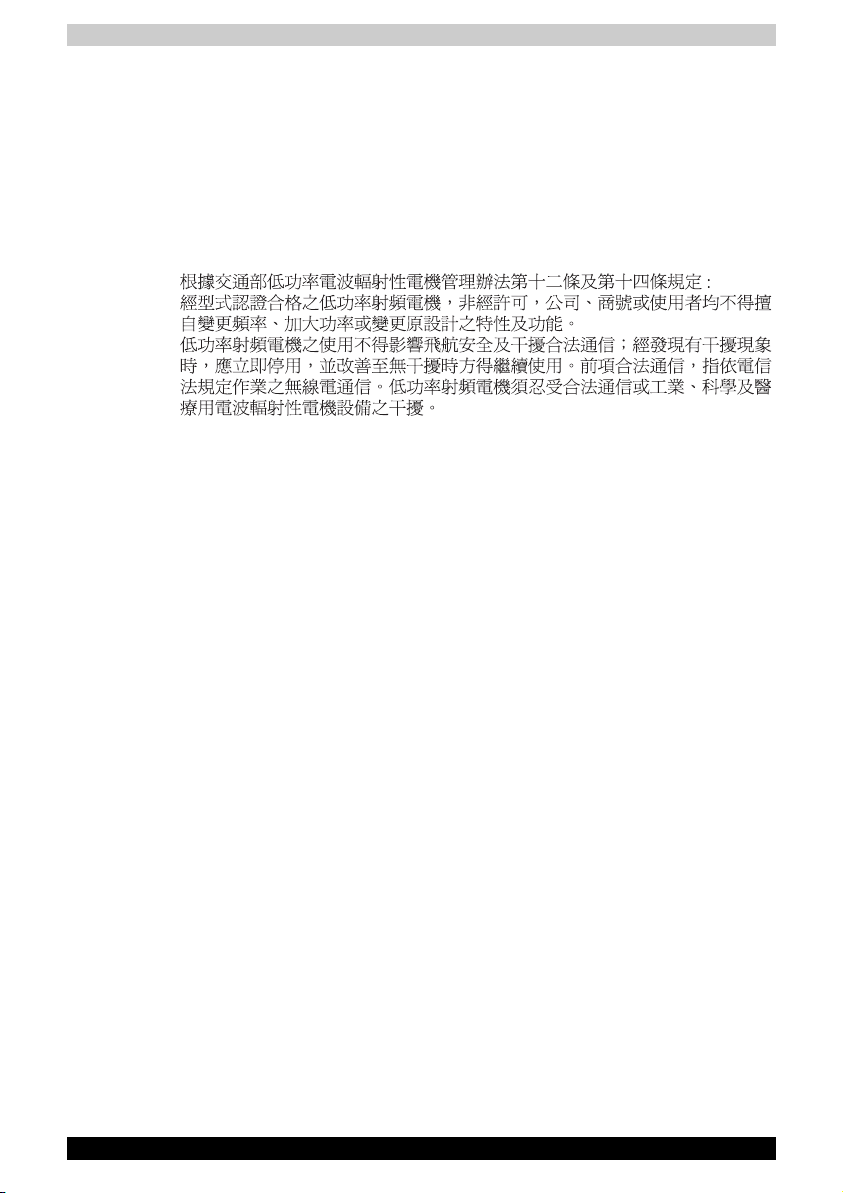
Safety Instruction for Wireless Products
If your computer has a wireless function, all safety instructions must be read
carefully and must be fully understood, before you attempt to use it. This
manual contains the safety instructions that must be observed in order to
avoid potential hazards that could result in personal injuries or could
damage your wireless products.
Notes for Users in Taiwan
Limitation of Liability
For damage occurring due to an earthquake or thunder, fire beyond our
responsibility, action by third party, other accident, intentional or accidental
mistakes by a user, misuse or use under abnormal conditions, we do not
take any responsibility.
For incidental damage (loss of business profit, business interruption, etc.)
occurring due to use or disability of the product, we do not take any
responsibility.
For damage occurring due to non observance of the contents described in
the instruction manual, we do not take any responsibility.
For damage occurring due to erroneous operation or hang up caused by
use in combination with products not related to our company, we do not
take any responsibility.
Usage Restrictions
Do not use the Wireless Products for controlling the following equipment:
■ Equipment directly linked with human life corresponding to the following.
■ Medical equipment such as life support systems, equipment used in
operations, etc.
■ Exhaust systems for gases such as poisonous gas etc. and exhaust
systems for smoke.
■ Equipment that must be set up in compliance with various laws such
as the Fire Services Act, the Construction Standard Act, etc.
■ Equipment corresponding to that mentioned above.
Satellite A110/Satellite Pro A110 15
Page 20
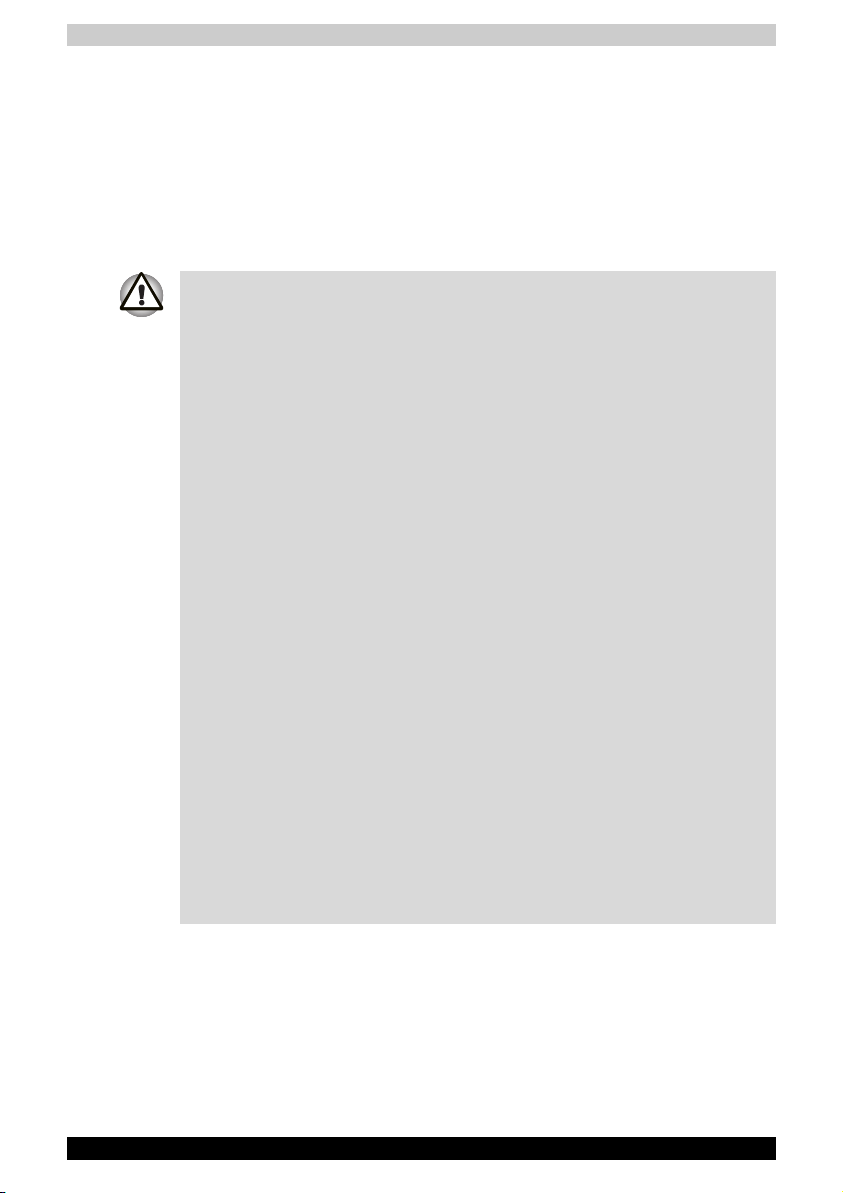
■ Equipment linked with human safety or having a serious influence on the
safe maintenance of public function, etc., because it is not designed or
manufactured for this type of use.
■ Traffic control equipment for air, railroad, road, marine transport, etc.
■ Equipment used in atomic power plants etc.
■ Equipment corresponding to that mentioned above.
Warning
Turn OFF the Wireless Communication switch of wireless products in a
congested place, such as a crowded commuter train.
Keep this product away from a cardiac pacemaker at least 22cm.
Radio waves can potentially affect cardiac pacemaker operation, thereby
causing respiratory troubles.
Turn OFF the Wireless communication switch inside a medical facility or
near medical electric equipment. Do not bring medical electric equipment
close to the product.
Radio waves can potentially affect medical electric equipment, thereby
causing an accident due to malfunction.
Turn OFF the Wireless communication switch near an automatic door, fire
alarm or other automatic control equipment.
Radio waves can potentially affect automatic control equipment, thereby
causing an accident due to malfunction.
Do not turn ON the Wireless communication switch in aircraft or in places
that generate or can generate radio interference.
Radio waves can potentially affect equipment, such as that used on-board
aircraft, causing an accident due to malfunction.
You should monitor possible radio interference or other issues that may arise
with other equipment while the product is used. If any effect is noted, turn
OFF the Wireless communication switch.
Otherwise, radio waves can potentially affect other equipment, thereby
causing an accident due to malfunction.
When using the product in a car, check with the automobile dealer if the car
has an adequate electromagnetic compatibility (EMC).
Radio waves of the product can potentially hamper safe driving.
Depending on car model, the product can rarely affect car electronic
equipment if it is used in a car.
16 Satellite A110/Satellite Pro A110
Page 21
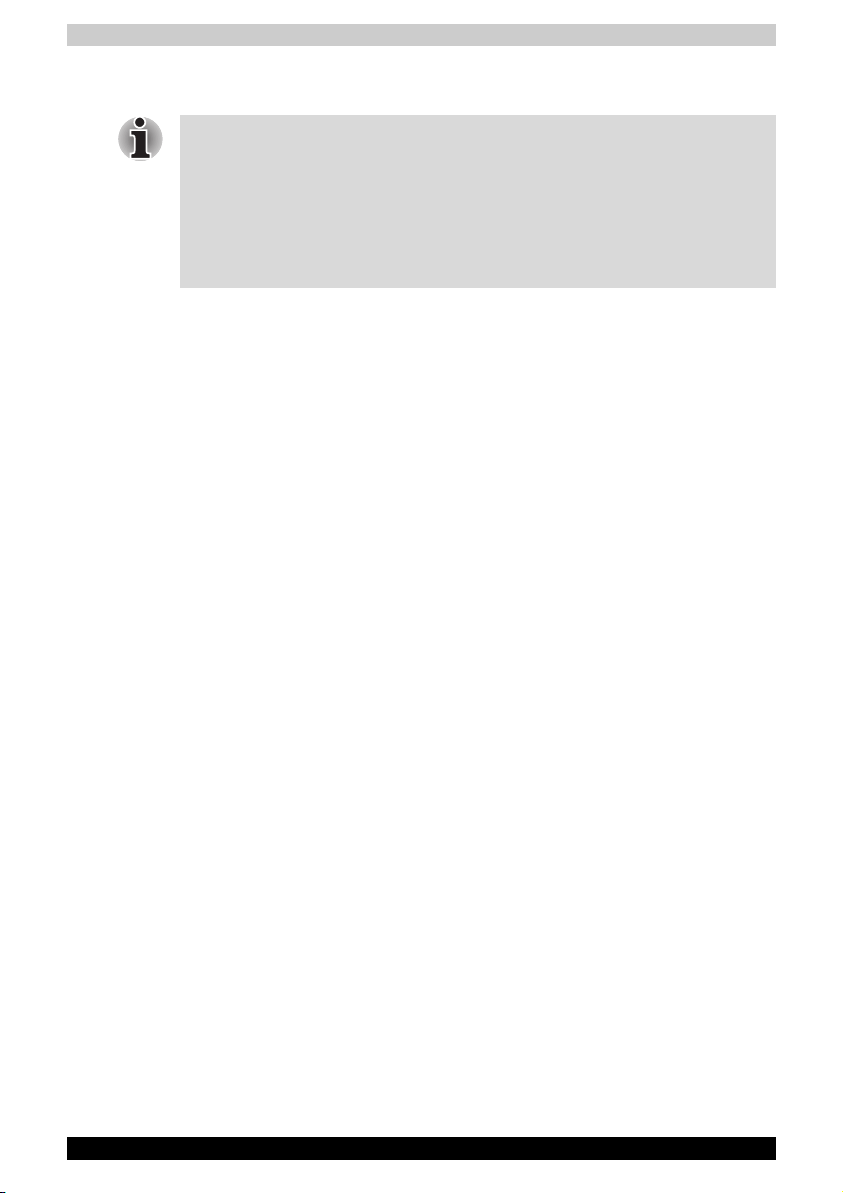
Note
Do not use this product in the following places:
Near a microwave oven or other environment which generates a magnetic
field.
Near any place or equipment that generates static electricity or radio
interference.
Depending on the environment, in a place where radio waves cannot reach
the product.
Satellite A110/Satellite Pro A110 17
Page 22
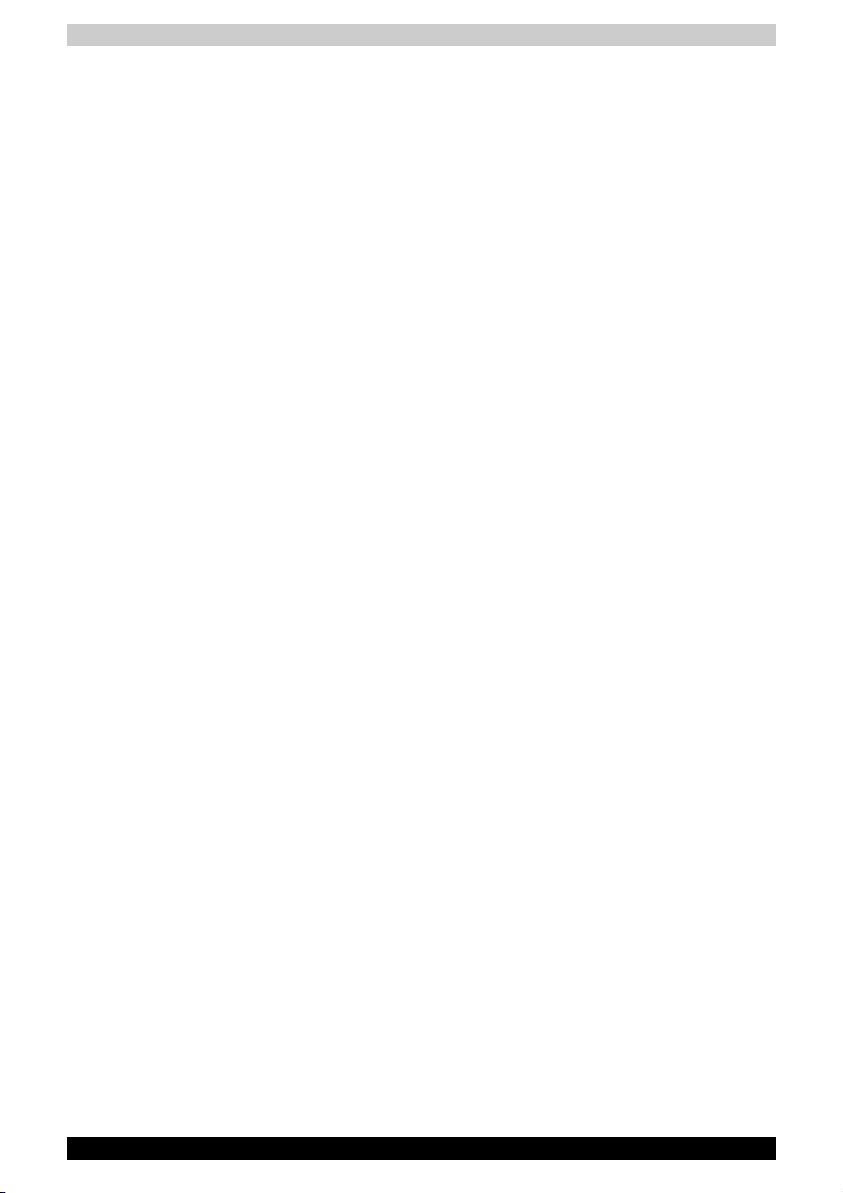
Manual contents
This manual offers important information about your computer, including
solutions to the most common problems, and fetures and specifications.
Refer to the Online manual, preinstalled on you system for the details.
Chapter 1, Satellite A110/Satellite Pro A110 Features, is an overview of the
computer's special features, utilities, and options.
Chapter 2, The Grand Tour, identifies the components of the computer and
briefly explains how they function.
Chapter 3, Getting Started, provides a quick overview of how to begin
operating your computer and gives tips on safety and designing your work
area. Be sure to read the sections on setting up the operating system and
on restoring the pre-installed software.
Chapter 4, Operating Basics, includes instructions on using the following
devices: TouchPad, the optical disc drives, the internal modem, LAN and
wireless LAN. It also provides tips on care of the computer, disks and DVD/
CD-ROMs.
Chapter 5, The Keyboard, describes special keyboard functions including
the keypad overlay and hotkeys.
Chapter 6, Power and Power-Up Modes, gives details on the computer's
power resources.
Chapter 7, HW Setup, introduces you to the TOSHIBA Hardware Setup
program.
Chapter 8, Optional Devices, describes the optional hardware available.
Chapter 9, Troubleshooting, provides helpful information on how to perform
some diagnostic tests, and suggests courses of action if the computer
doesn't seem to be working properly.
Chapter 10, Disclaimers, provides disclaimer information related to your
computer.
The Appendices provide technical information about your computer.
The Glossary defines general computer terminology and includes a list of
acronyms used in the text.
Equipment checklist
Carefully unpack your computer. Save the box and packing materials for
future use. Check to make sure you have all the following items:
Hardware
■ Satellite A110/Satellite Pro A110 Series Portable Personal Computer
■ Universal AC Adapter and Power Cord
■ USB Floppy Disk Drive (provided with some models)
■ Modular cable for modem (provided with some models)
18 Satellite A110/Satellite Pro A110
Page 23
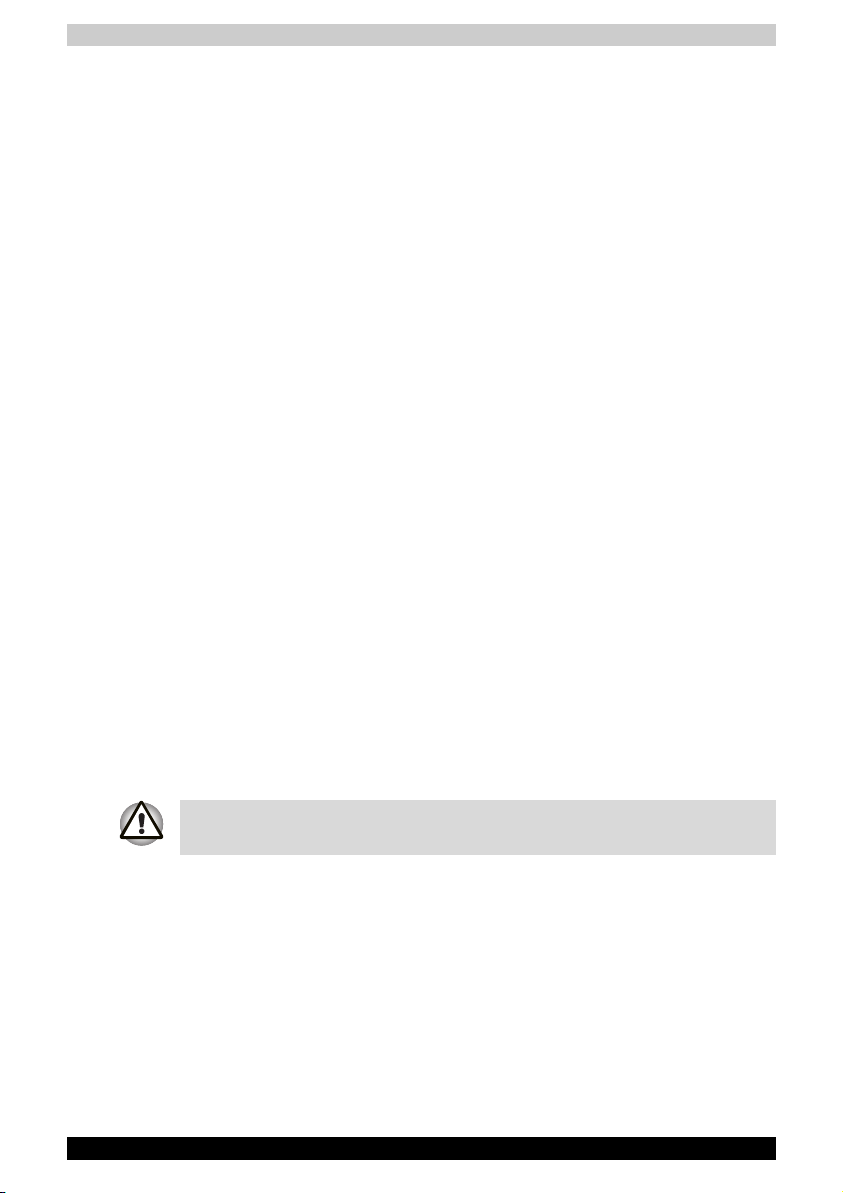
Software
Microsoft® Windows® XP Home Edition/Professional
■ The following software which is pre-installed on your hard disk:
■ Microsoft® Windows® XP Home Edition/Professional
■ TOSHIBA Utilities
■ DVD Video Player
■ TOSHIBA Disc Creator
■ TOSHIBA Direct Disc Writer
■ TOSHIBA Power Saver
■ TOSHIBA ConfigFree
■ TOSHIBA Assist
■ TOSHIBA Controls
■ TOSHIBA PC Diagnostic Tool
■ TOSHIBA Touch and Launch
■ TOSHIBA TouchPad On/Off Utility
■ TOSHIBA Zooming Utility
■ TOSHIBA SD Memory Card Format*
■ TOSHIBA Acoustic Silencer
■ TOSHIBA HW Setup
■ TOSHIBA Fn-esse
■ TOSHIBA Accessibility
■ TOSHIBA Virtual Sound
■ TOSHIBA Hotkey Utility
■ TOSHIBA Supervisor Password Utility
■ Online Manual
■ Product Recovery disc (provided with some models)
* The availability of this software is dependent on the model you purchased.
The system may not function properly if you use drivers that are not preinstalled or distributed by TOSHIBA
Satellite A110/Satellite Pro A110 19
Page 24
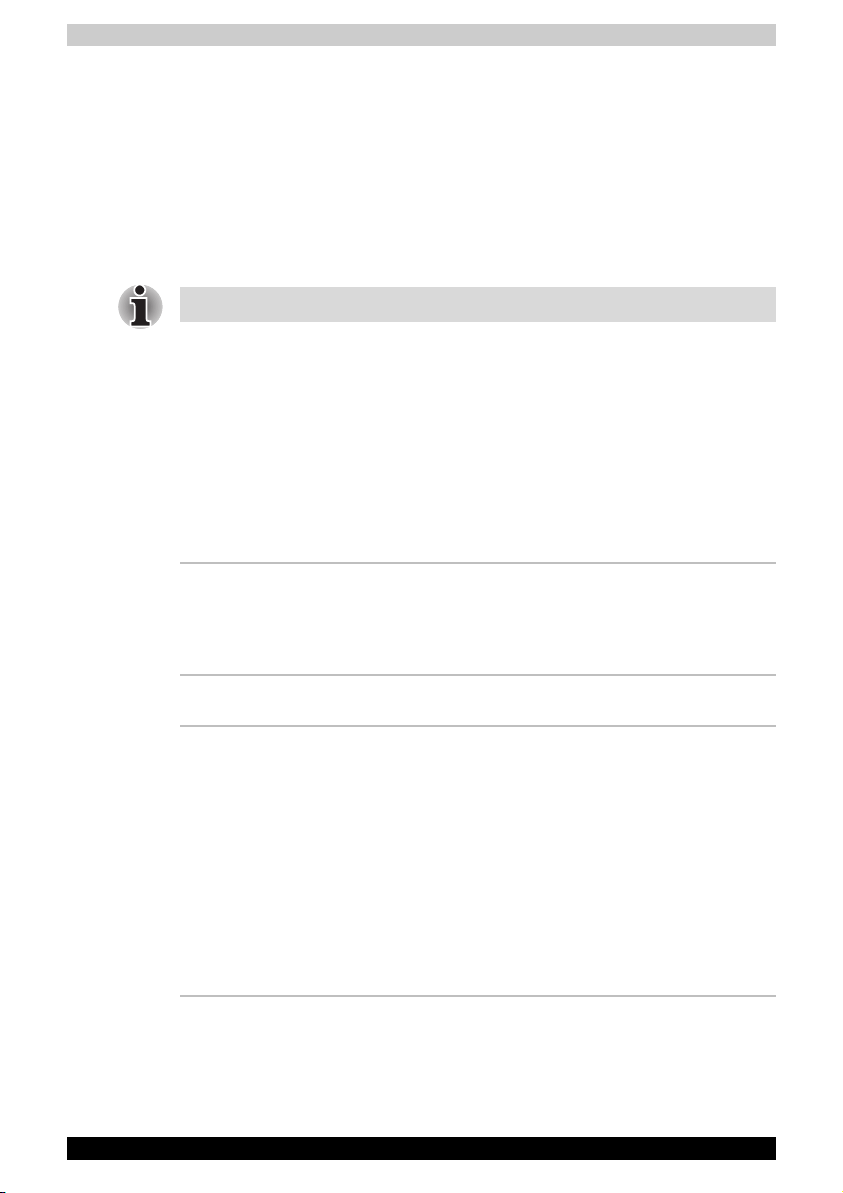
Documentation
Features
■ Your computer's documentation:
■ Satellite A110/Satellite Pro A110 Series Personal Computer User's
Manual
®
■ Microsoft
Windows® XP manual package (provided with some
models)
■ International Limited Warranty (ILW) Instruction (This instruction is
included only with computers sold in ILW supported areas.)
If any of the items are missing or damaged, contact your dealer immediately.
The Satellite A110/Satellite Pro A110 Series computer uses TOSHIBA's
advanced Large Scale Integration (LSI), Complementary Metal-Oxide
Semiconductor (CMOS) technology extensively to provide compact size,
minimum weight, low power usage, and high reliability. This computer
incorporates the following features and benefits:
Processor
Depending on the model you purchased:
®
Intel
Core™ Duo Processor
®
Core™ Solo Processor
Intel
®
Celeron® M
Intel
Chipset
®
Mobile Intel
RADEON
ENE CB714 cardbus controller for the model with
Multiple Digital Media card slot
ENE CB1410 cardbus controller
VIA6311S IEEE1394a controller
Realtek ALC861 Audio codec
Realtek RTL8101E or RTL8100CL for 10/
100Mbps LAN controller
Realtek RTL8111B for 10M/100M/1Gbps LAN
controller
20 Satellite A110/Satellite Pro A110
945GM Express Chipset or ATI
®
XPRESS 200M
Page 25
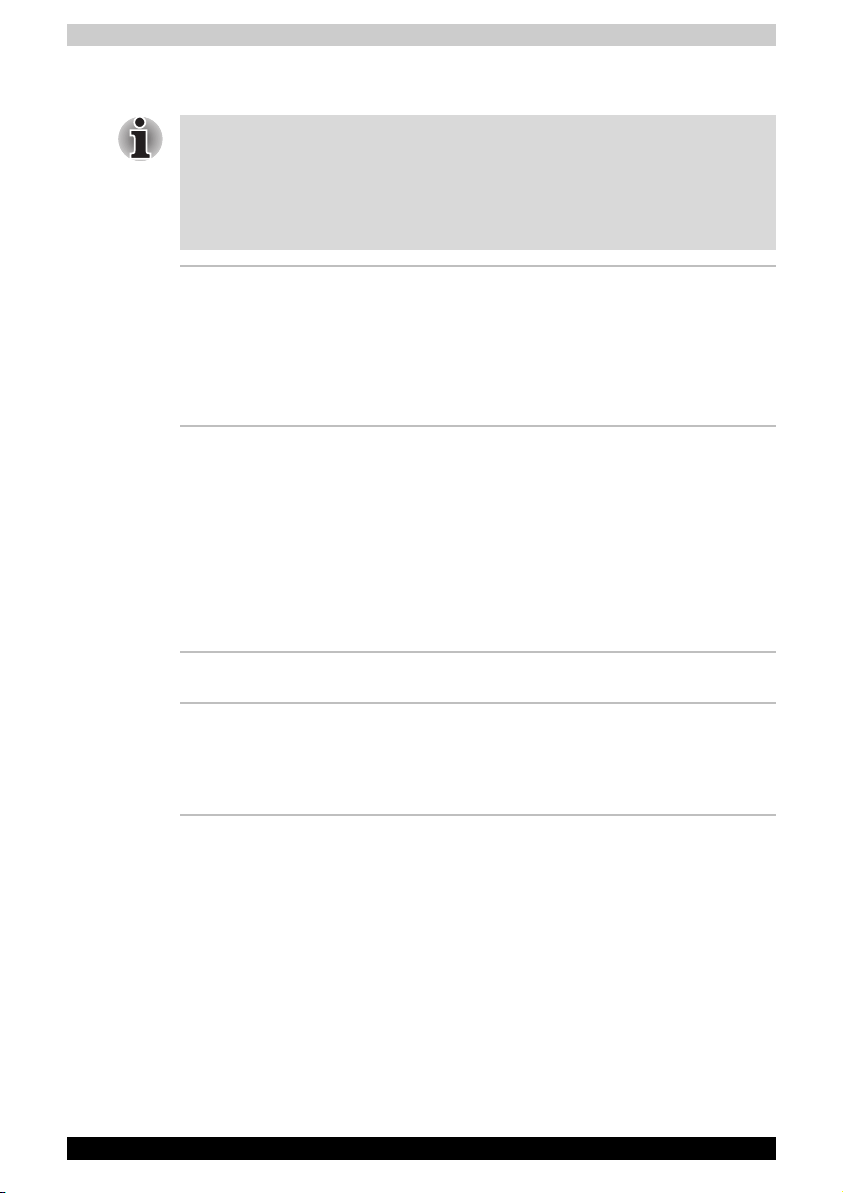
Memory
The graphics system in your computer may use part of the main system
memory for graphics performance and therefore reduce the amount of
system memory available for other computing activities. The amount of
system memory allocated to support graphics may vary depending on the
graphics system, applications utilized, system memory size and other
factors.
Slot Two DDRII SO-DIMM, up to 4GB with Intel
945GM Express Chipset; up to 2GB with ATI
RADEON
®
Xpress 200M Chipset can be
upgraded through the memory expansion slot.
You need to remove existing SO-DIMM if SO-
DIMM is Maximum upgradable system memory
size is depending on the system you purchased.
Video RAM Depending on the model you purchased:
®
Mobile Intel
945GM Express Chipset,
up to 128MB shared with main memory.
ATI RADEON® XPRESS 200M
up to 64MB shared with main memory
(for 256MB main memory),
up to 128MB shared with main memory
(for 512MB, 756MB main memory),
up to 256MB shared with main memory
(for more than 1GB main memory).
BIOS
1MB Flash ROM for system BIOS
Suspend to memory or hard disk drive
Various Hotkey functions for system control
Complete ACPI 1.0b functionality
®
Satellite A110/Satellite Pro A110 21
Page 26
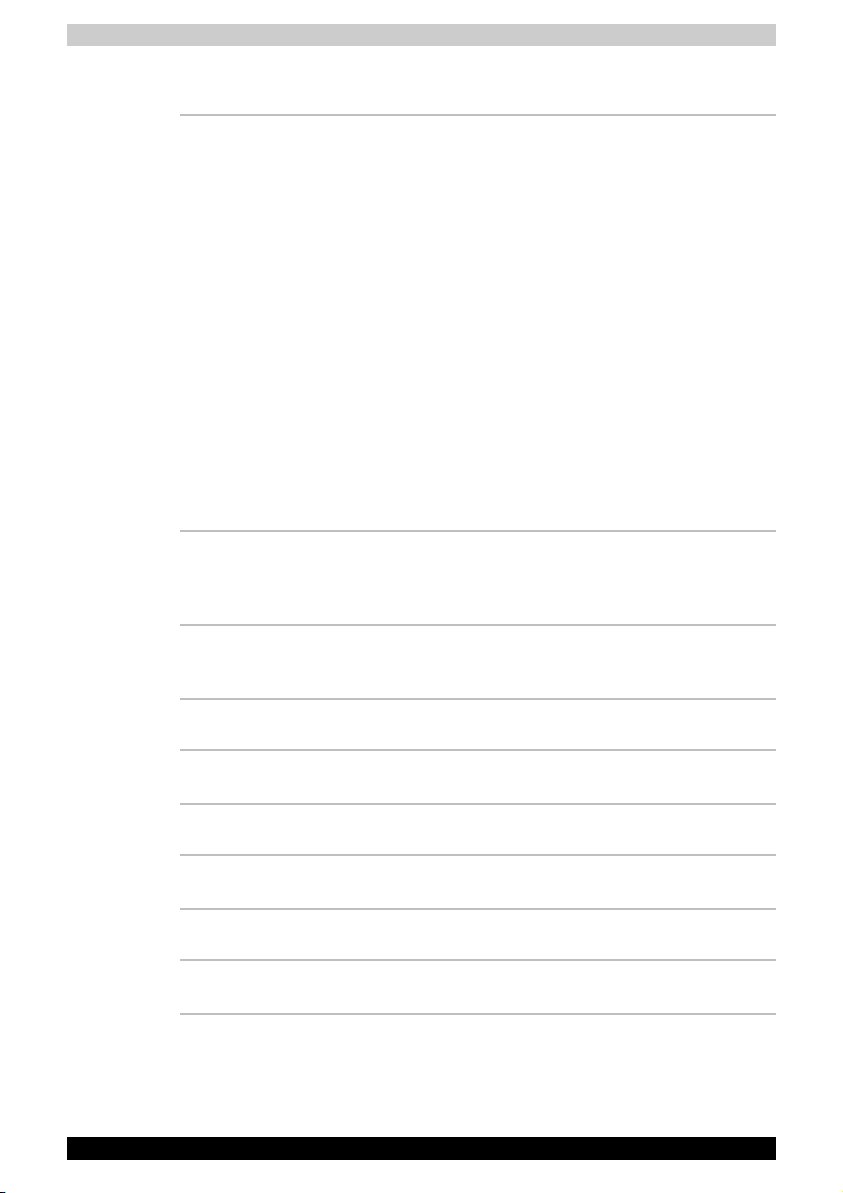
Power
Battery Pack 4-cell Lithium Ion smart battery pack with
RTC Battery The computer has an internal battery to back up
AC adapter The universal AC adapter provides power to the
14.4V*2000mAh*
6-cell Lithium Ion smart battery pack with
10.8V*4000mAh
8-cell Lithium Ion smart battery pack with
14.4V*4300mAh
Approximately 12 hours or longer charging time
to 100% battery capacity with system switched
on.
Approximately 4 hours charge time to 100%
battery capacity with system switched off.
Approximately 1.5 days discharging time in
Standby Mode for the 8-cell battery, 1 day for the
6-cell battery and 0.75 days for 4-cell battery.
Discharge time in shutdown mode is
approximately 1 month
* The availability of this battery is dependent on
the model you purchased.
its Real Time Clock (RTC), calender and setup
information. This battery will last for an average of
one month with no external power source.
system and recharges the batteries when they are
low. It comes with a detachable power cord.
Floppy Disk Drive devices
External USB Floppy Disk Drive (depends on the
model purchased)
TouchPad
A TouchPad and control buttons in the palm rest
enable control of the on-screen pointer.
Display
15.4” TFT screen with a resolution of 1280
horizontal x 800 vertical pixels WXGA
22 Satellite A110/Satellite Pro A110
Page 27

Disks
Fixed hard disk Depending on the model purchased, one of the
CD-RW/DVD-ROM
drive
following drives will be installed:
40.0 billion bytes (37.26GB)
60.0 billion bytes (55.88GB)
80.0 billion bytes (74.52GB)
100.0 billion bytes (93.16GB)
120.0 billion bytes (111.78GB)
160.0 billion bytes (149.04GB)
9.5mm 2.5" hard disk drive
Serial ATA 1.0
Some models are equipped with a full-size CDRW/DVD-ROM module that lets you record data
to rewritable CD/CD-RWs as well as run either
12cm (4.72") or 8cm (3.15") CD/DVDs without
using an adapter. It reads DVD-ROMs at
maximum 8x speed and CD-ROMs at maximum
24x speed. It writes CD-Rs at up to 24x speed,
CD-RWs at up to 24x speed. This drive supports
the following formats:
■ DVD-ROM ■ DVD-Video
■ CD-R ■ CD-RW
■ CD-DA ■ CD-Text
■ Photo CD (single/multi-session)
■ CD-ROM Mode1, Mode2
■ CD-ROMXA Mode2 (Form1, Form2)
■ Enhanced CD(CD-EXTRA)
Satellite A110/Satellite Pro A110 23
Page 28

DVD Super Multi
drive supporting ± R
Double Layer
Some models are equipped with a full-size DVD
Super Multi drive supporting ±R Double Layer
module with dual layer support that lets you
record data to rewritable CD/DVDs as well as run
either 12cm (4.72") or 8cm (3.15") CD/DVDs
without using an adapter. It reads DVD-ROMs at
maximum 8x speed and CD-ROMs at maximum
24x speed. It writes CD-Rs at up to 24x speed,
C D -R W s a t u p t o 10 x s p ee d , D VD - Rs a t m ax i m u m
8x speed, DVD-RWs at maximum 4x speed,
DVD+RWs at maximum 4x speed, DVD+Rs at
maximum 8x speed, DVD+R (double layer) at
maximum 2.4x speed, DVD-R (dual layer) at
maximum 2x speed and DVD-RAM at maximum
5x speed. This drive supports the same formats
as the CD-RW/DVD-ROM drive plus the following:
■ DVD-ROM ■ DVD-Video
■ DVD-R ■ DVD-RW
■ DVD+R ■ DVD+RW
■ DVD-RAM ■ DVD+R (double layer)
■ CD-R ■ CD-RW
■ CD-DA ■ CD-Text
■ DVD-R (dual layer)
■ Photo CD (single/multi-session)
■ CD-ROM Mode1, Mode2
■ CD-ROMXA Mode2 (Form1, Form2)
■ Enhanced CD (CD-EXTRA)
Computers in this series can be configured with multiple types of optical
disc drive. For more information on the optical disc drives available, talk to
your dealer.
Slots (depending on configuration)
PC Card Accommodates one type II device.
Multiple Digital
Media Card (SD/
MMC/MS/MS Pro/
xD)
Express Card The ExpressCard expansion slot that can
24 Satellite A110/Satellite Pro A110
This slot lets you easily transfer data from devices,
such as digital cameras and Personal Digital
Assistants, that use flash-memory.
You can use a memory module in this slot.
accommodate two standard module formats; an
ExpressCard/34 module and an ExpressCard/54
module. An ExpressCard module is a small addin card technology based on the PCI Express and
Universal Serial Bus (USB) interfaces.
Page 29

Ports (depending on configuration)
External monitor 15-pin analog VGA port supports VESA DDC2B
Universal Serial Bus The computer has three Universal Serial Bus
TV Out The 4-pin S-Video port is compatible with PAL or
compatible functions.
(USB) ports that comply with the USB 2.0
standard, which enables data transfer speeds
more than 40 times faster than USB 1.1 (which
this computer also supports).
NTSC TV standard, supporting Macrovision 7.02
copy protection.
Multimedia
Sound system The integrated Windows® compatible sound
Express Media
Player
Headphone jack A standard 3.5mm stereo jack is provided for the
Microphone jack A standard 3.5 mm mini microphone jack enables
system provides support for internal speakers as
well as jacks for an external microphone and
headphones.
Lets you use the computer's fixed optical disc
drive as a stand-alone audio CD player or video
DVD player.
connection of external headphones or speakers.
connection of monaural microphone input.
Communications (depending on configuration)
Modem An internal modem provides capability for data
LAN The computer has built-in support for Ethernet
Wireless LAN The computer has a built-in wireless LAN mini-
Satellite A110/Satellite Pro A110 25
and fax communication. It supports the V.90 or
V.92 standards depending on the region and
provides a modem jack for connection to a
telephone line. The speed of data and fax transfer
depends on the analog telephone line conditions.
LAN (10 megabits per second, 10BASE-T), Fast
Ethernet LAN (100 Mbps 100BASE-TX), or Gigabit
Ethernet LAN (1000 Mbps, 1000BASE-T).
PCI card that is compatible with other LAN
systems that support the following: 802.11a+g
wireless LAN module/ 802.11g wireless LAN
module. It has a Frequency Channel Selection (2.4
or 5 GHz) and allows roaming over multiple
channels.
Page 30

Security
Security Lock Slot
Special features
The following features are either unique to TOSHIBA computers or are
advanced features, which make the computer more convenient to use.
Hotkeys Key combinations that let you quickly modify the
Display Automatic
Power off
Hard Disk Drive
Automatic Power Off
System Automatic
Standby/Hibernation
Power-on password protection
Two level password architecture
Receives an optional security lock in order to
anchor the computer to a desk or other large,
heavy object.
system configuration directly from the keyboard
without running a system configuration program.
This feature automatically cuts off power to the
internal display when there is no input from the
keyboard or pointing device for a specified time
period. Power is restored when any key is pressed
or when there is input from a pointing device. You
can specify the time period in the TOSHIBA Power
Saver utility.
This feature automatically cuts off power to the
hard disk drive when it is not accessed for a
specified time period. Power is restored when the
hard disk is accessed. You can specify the time
period in the TOSHIBA Power Saver utility.
This feature automatically places the system into
either Standby Mode or Hibernation Mode when
there is no input or hardware access for a
specified time period. You can specify the time
period and select either System Standby or
System Hibernate in the TOSHIBA Power Saver
utility.
Keypad Overlay A ten-key pad is integrated into the keyboard.
Power-on Password Two levels of password security are available,
Supervisor and User, which can prevent
unauthorized access to your computer.
Battery Save Mode This feature lets you save battery power. You can
26 Satellite A110/Satellite Pro A110
specify the level of system power management in
the TOSHIBA Power Saver utility.
Page 31

Instant Security A Hotkey function which blanks the screen and
activates password security to provide quick and
easy data security.
Panel Power Off/On This feature turns power to the computer off when
the display panel is closed and turns it back on
when the panel is opened. You can specify the
setting in the TOSHIBA Power Saver utility.
Low Battery
Automatic
Hibernation
When battery power is exhausted to the point that
computer operation cannot be continued, the
system automatically enters Hibernation Mode
and shuts itself down. You can specify the setting
in the TOSHIBA Power Saver utility.
Hibernation This feature lets you turn off the power without
exiting from your software. The contents of main
memory are saved to the hard disk. When you
turn on the power again, you can continue
working right where you left off.
Standby In Standby Mode, power to the system remains
on, but the processor and all other devices are
effectively in 'sleep mode'. When the computer is
in Standby Mode, the Power LED flashes amber.
The computer enters Standby Mode regardless of
the Hibernate Mode setting.
■ Before entering Standby mode, be sure to save your data.
■ Do not install or remove a memory module while the computer is in
Standby mode. The computer or the module could be damaged.
■ Do not remove the battery pack while the computer is in Standby mode.
Data in memory will be lost.
Satellite A110/Satellite Pro A110 27
Page 32

Utilities
This section describes preinstalled utilities and tells how to start them. For
details on operations, refer to each utility's online manual, help files or
readme files.
TOSHIBA Power
Saver
TOSHIBA Assist TOSHIBA Assist is a graphical user interface that
TOSHIBA PC
Diagnostic Tool
TOSHIBA Controls This utility allows you to configure the computer's
TOSHIBA Power Saver provides configuration
option to conserve power when the computer is
running on either battery or mains power. You can
start TOSHIBA Power Saver as follows:
If Control Panel is in Category View:
StartSettings Control PanelPerformance
and MaintenanceTOSHIBA Power Saver
If Control Panel is in Classic View:
StartControl PanelTOSHIBA Power Saver
provides easy access to help and services.
TOSHIBA PC Diagnostic tool displays the basic
information on the computer's configuration and
allows some of the built-in devices functionality
to be tested.
You can start the TOSHIBA PC Diagnostic Tool
as follows:
StartAll ProgramsTOSHIBAUtilitiesPC
Diagnostic Tool
audio/video control buttons and setup the audio/
video playback applications.
■ Buttons
Assign applications or functions to the Internet
button and the CD/DVD button.
The default settings are default browser and CD/
DVD.
■ Media Apps
Allows the selection of the application to be used
for audio and video playback.
DVD Video Player The DVD player is used to play DVD Video media
28 Satellite A110/Satellite Pro A110
through an on-screen interface and functions.
Click Start, point to All Programs, point to
InterVideo WinDVD then click InterVideo WinDVD.
Page 33

TOSHIBA
ConfigFree
TOSHIBA TouchPad
On/Off Utility
TOSHIBA Disc
Creator
ConfigFree is a suite of utilities to allow easy
control of communication devices and network
connections. ConfigFree also allows you to find
communication problems and create profiles for
easy switching between location and
communication networks.
To start ConfigFree, click the Start Button, point
to All Programs, point to TOSHIBA, point to
Networking and click ConfigFree.
Pressing Fn+F9 in a Windows
®
environment
enables or disables the TouchPad function. When
you press these hot keys, the current setting will
change and be displayed as an icon onscreen.
You can create discs in several formats including
audio CDs that can be played on a standard
stereo CD player and data discs to store the files
and folders on your hard disk drive. This software
can be used on a model with a CD-RW/DVD-ROM
drive or a DVD Super Multi drive supporting ±R
Double Layer.
TOSHIBA Direct Disc
Writer
TOSHIBA Touch and
Launch
TOSHIBA Zooming
Utility
TOSHIBA Direct Disc Writer is the packet writing
software which provides the function to write files
and/or folders to DVD+RW, DVD-RW or CD-RW
media via a drive letter like a floppy disk or other
removable disk media.
TOSHIBA Touch and Launch is a tool that allows
you to perform various tasks easily using the
TouchPad. It is useful in the following conditions:
- To open a file located on the desktop whose
icon is obscured by a window.
- To open a page contained in the Internet
Explorer Favorites menu.
- To display the list of currently open windows
and change the active window.
It also provides the following functions by
customizing the settings.
- To open a file stored in a predefined folder.
- To quickly launch your frequently used
applications which have been registered.
This utility allows you to enlarge or reduce the icon
size on the desktop or the application window.
Satellite A110/Satellite Pro A110 29
Page 34

Options
TOSHIBA Hardware
Setup
TOSHIBA Fn-esse This program lets you define your own "shortcut"
TOSHIBA
Accessibility
CD/DVD Drive
Acoustic Silencer
You can add a number of options to make your computer even more
powerful and convenient to use. The following options are available:
This program lets you customize your hardware
settings according to the way you work with your
computer and the peripherals you use. To access
this utility, click Start, click Control Panel, click
Printers and Other Hardware and select the
TOSHIBA HW Setup icon.
keys to quickly launch applications and speed
your work in Windows. To start the utility, click
Start, point to All Programs, point to TOSHIBA,
point to Utilities and click Fn-esse.
This utility lets you make the Fn key sticky, that
is, you can press it once, release it, and then press
an "F number" key. The Fn key remains active
until another key is pressed.
This utility allows you to configure the read speed
of CD drive. You can either configure Normal
Mode, which operates the drive at its maximum
speed for quick data access, or Quiet Mode which
runs at single speed for CD audio and which can
lessen operational noise. It is ineffective in DVD.
Memory Modules Two memory module can be installed in this
Use only PC4200 and PC5300* compatible DDRII memory modules. See
your TOSHIBA dealer for details
* The availability of DDRII is dependent on the model you purchased.
Battery Pack An additional battery pack can be purchased from
AC adapter If you use your computer at more than one site
USB Floppy Disk
Drive
30 Satellite A110/Satellite Pro A110
computer.
your TOSHIBA dealer. Use it as a spare to
increase your computer operating time.
frequently, it may be convenient to purchase an
additional AC adapter for each site so you will not
have to carry the adapter with you.
Lets you attach a floppy disk drive to your
computer by means of a USB cable.
Page 35

Quick tour
This section identifies the various components of your computer. Become
familiar with each component before you operate the computer. Refer to
the Chapter 2, The Grand Tour, in the Online manual for details.
Certain types of notebook chassis are designed to accommodate all
possible configurations for an entire product series. Your selected model
may not have all the features and specifications corresponding to all of the
icons or switches shown on the notebook chassis, unless you have selected
all those features.
Front with the display closed
5 76 8 1092 31 4 11
1. DC IN LED
OWER LED
2. P
ATTERY LED
3. B
4. H
ARD DISK DRIVE LED
ULTIPLE DIGITAL MEDIA
5. M
CARD SLOT ACCESS LED*
ULTIPLE DIGITAL MEDIA
6. M
CARD SLOT*
IRELESS COMMUNICATION
7. W
S
WITCH*
8. W
IRELESS COMMUNICATION
LED*
9. M
ICROPHONE JACK
10. HEADPHONE JACK
11. VOLUME CONTROL
* The availability of this feature is dependent on the model you purchased.
Right side
1 2
1. EXPRESS CARD SLOT*
PTICAL DISC DRIVE
2. O
* The availability of this feature is dependent on the model you purchased.
Satellite A110/Satellite Pro A110 31
3
3. OPTICAL DISC DRIVE LED
Page 36

Left side
1 3 4 5 62
* The availability of this feature is dependent on the model you purchased.
Back side
1. RGB MONITOR PORT
2. FAN VENTS
3. TV OUT (S-VIDEO) PORT
4. i.LINK (IEEE1394a) PORT*
1
2
1. MODEM JACK
2. SECURITY LOCK
3. LAN JACK
5. U
NIVERSAL SERIAL BUS
(USB) P
(USB) P
ORT
ORTS
6. PC CARD SLOT
4. UNIVERSAL SERIAL BUS
5. DC IN 19V JACK
3 4 5
32 Satellite A110/Satellite Pro A110
Page 37

Underside
1
2
1. EXPANSION MEMORY SOCKET
2. FAN VENT
3. BATTERY PACK LATCH
Front with the display open
1
5
4
3
ATTERY PACK
4. B
5. BATTERY PACK LOCK
5
6
7
8
9
10
2
11
3
4
1. DISPLAY SCREEN
2. TOUCHPAD
3. TOUCHPAD CONTROL
B
UTTONS
4. LEFT AND RIGHT SPEAKERS
5. POWER BUTTON
6. INTERNET BUTTON*
EDIA PLAYER BUTTON*
7. M
LAY/PAUSE BUTTON*
8. P
TOP/EJECT BUTTON*
9. S
EXT BUTTON*
10. N
REVIOUS BUTTON
11. P
* The availability of this feature is dependent on the model you purchased.
Satellite A110/Satellite Pro A110 33
Page 38

Keyboard Indicators
AC adapter
The AC adapter converts AC power to DC power and reduces the voltage
supplied to the computer. It can automatically adjust to any voltage from
100 to 240 volts and to a frequency of either 50 or 60 hertz, enabling you to
use the computer in almost any country/region.
To recharge the battery, simply connect the AC adapter to a power source
and the computer.
Use of the wrong adapter could damage your computer. TOSHIBA assumes
no liability for any damage in such case. The output rating for the computer
is 19 volts DC.
Please use only the AC Adapter supplied with the computer or an AC
adapter certified by TOSHIBA.
34 Satellite A110/Satellite Pro A110
Page 39

Setting up your work space
Establishing a comfortable work site is important for you and your computer.
A poor work environment or stressful work habits can result in discomfort
or serious injury from repetitive strain to your hands, wrists or other joints.
Proper ambient conditions should also be maintained for the computer's
operation. This section discusses the following topics:
■ General conditions
■ Placement of the computer and peripheral devices
■ Seating and posture
■ Lighting
■ Work habits
General conditions
In general, if you are comfortable, so is your computer, but read the following
to make sure your work site provides a proper environment.
■ Make sure there is adequate space around the computer for proper
ventilation.
■ Make sure the AC power cord connects to an outlet that is close to the
computer and easily accessible.
■ The temperature should be 5 to 35 degrees Centigrade (41 to 95 degrees
Fahrenheit) and the relative humidity should be 20 to 80 percent.
■ Avoid areas where rapid or extreme changes in temperature or humidity
may occur.
■ Keep the computer free of dust, moisture, and exposure to direct
sunlight.
■ Keep the computer away from heat sources, such as electric heaters.
■ Do not use the computer near liquids or corrosive chemicals.
■ Some components in the computer, including data storage media, can
be damaged by magnets. Do not place the computer near magnetic
objects or bring magnetic objects close to the computer. Be careful of
objects, such as stereo speakers, that produce strong magnetic fields
during operation. Also, be careful with metal objects, such as bracelets,
which can be inadvertently magnetized.
■ Do not operate the computer in close proximity to a mobile phone.
■ Leave ample ventilation room for the fan. Ensure that there are no
obstructions around any of the system inlets or exhaust vents.
Satellite A110/Satellite Pro A110 35
Page 40

Placement of computer
Position the computer and peripheral devices to provide comfort and safety.
■ Set the computer on a flat surface at a comfortable height and distance.
The display should be no higher than eye level to avoid eye strain.
■ Place the computer so that it is directly in front of you when you work
and make sure you have adequate space to easily operate other devices.
■ Allow adequate space behind the computer to let you freely adjust the
display. The display should be angled to reduce glare and maximize
visibility.
■ If you use a paper holder, set it at about the same height and distance
as the computer.
Seating and posture
The height of your chair in relation to the computer and keyboard as well as
the support it gives your body are primary factors in reducing work strain.
■ Place your chair so that the keyboard is at or slightly below the level of
your elbow. You should be able to type comfortably with your shoulders
relaxed.
■ Your knees should be slightly higher than your hips. If necessary, use a
foot rest to raise the level of your knees to ease pressure on the back of
your thighs.
■ Adjust the back of your chair so it supports the lower curve of your spine.
■ Sit straight so that your knees, hips and elbows form approximately 90
degree angles when you work. Do not slump forward or lean back too far.
36 Satellite A110/Satellite Pro A110
Page 41

Lighting
Proper lighting can improve legibility of the display and reduce eye strain.
■ Position the computer so that sunlight or bright indoor lighting does not
reflect off the screen. Use tinted windows, shades or other screens to
eliminate sun glare.
■ Avoid placing the computer in front of bright light that could shine directly
in your eyes.
■ If possible, use soft, indirect lighting in your computer work area. Use a
lamp to illuminate your documents or desk, but be sure to position the
lamp so that it does not reflect off the display or shine in your eyes.
Work habits
A key to avoiding discomfort or injury from repetitive strain is to vary your
activities.
If possible, schedule a variety of tasks into your work day. If you must spend
long periods at the computer, finding ways to break up the routine can
reduce stress and improve your efficiency.
■ Sit in a relaxed posture. Good positioning of your chair and equipment
as described earlier can reduce tension in your shoulders or neck and
ease back strain.
■ Vary your posture frequently.
■ Occasionally stand up and stretch or exercise briefly.
■ Exercise and stretch your wrists and hands a number of times during
the day.
■ Frequently, look away from the computer and focus your eyes on a
distant object for several seconds, for example 30 seconds every 15
minutes.
■ Take frequent short breaks instead of one or two long breaks, for
example, two or three minutes every half hour.
■ Have your eyes examined regularly and visit a doctor promptly, if you
suspect you might be suffering from a repetitive strain injury.
■ Please check every couple of months to ensure the fan inlets or exhaust
vents (see sections 2-5 and 2-7) are unobstructed. Clean them if
necessary.
A number of books are available on ergonomics and repetitive strain injury
or repetitive stress syndrome. For more information on these topics or for
pointers on exercises for such stress points as hands and wrists, please
check with your library or book vendor. Also refer to the computer's Safety
Instruction Manual.
Satellite A110/Satellite Pro A110 37
Page 42

Connecting the AC adapter
Attach the AC adapter when you need to charge the battery or you want to
operate from AC power. It is also the fastest way to get started, because
the battery pack will need to be charged before you can operate from battery
power. The AC adapter can be connected to any power source supplying
from 100 to 240 volts and 50 or 60 hertz.
Use of the wrong adapter could damage your computer. TOSHIBA assumes
no liability for any damage in such case. The output rating for the computer
is 19 volts DC.
1. Connect the power cord to the AC adapter.
2. Connect the DC output plug on the AC adapter to the DC IN input port
on the back of the computer.
3. Plug the power cord into a live wall outlet. The Battery and DC IN
indicators on the front of the computer should glow.
To disconnect AC adaptor, you can follow the reversed procedure of
Connecting AC adaptor. Please hold the DC output plug portion by your
fingers and then plug it out when you disconnect the DC output plug.
38 Satellite A110/Satellite Pro A110
Page 43

Opening the display
The display panel can be rotated in a wide range of angles for optimal
viewing.
1. Push the display latch on the front of the computer.
2. Lift the panel up and adjust it to the best viewing angle for you.
Use reasonable care when opening and closing the display panel. Opening
it vigorously or slamming it shut could damage the computer.
Turning on the power
This section describes how to turn on the power.
After you turn on the power for the first time, do not turn it off until you have
set up the operating system.
1. If a USB floppy disk drive is connected, make sure the drive is empty - if a
disk is in the drive, press the eject button to remove it.
2. Open the display panel.
3. Press the computer's power button and then release it.
Satellite A110/Satellite Pro A110 39
Page 44

Starting up for the first time
When you first turn on the power, the computer's initial screen is the
Windows
each screen. During setup, you can click the Back button to return to the
previous screen.
Be sure to read the Windows
Agreement carefully.
®
XP Startup Screen Logo. Follow the on-screen directions for
Turning off the power
The power can be turned off in one of three modes, either Shutdown Mode
(also known as Boot Mode), Hibernation Mode or Standby Mode.
Shut Down mode (Boot mode)
When you turn off the power in Shut Down mode, no data is saved and the
computer will boot to the operating system's main screen.
1. If you have entered data, save it to the hard disk, to writable optical
media or to a disk.
2. Make sure all disk activity has stopped, then remove the optical disc or
floppy disk.
Make sure the built-in hard disk drive and optical disc drive indicators
are off before you switch the computer off. If you turn off the power while
a disk is being accessed, you can lose data or damage the disk.
3. Click Start and click Shut Down. From the Shut Down window click
Turn Off.
4. Turn off the power to any peripheral devices.
®
Operating System End User License
Do not turn the computer or devices back on immediately. Wait a moment
to let all capacitors fully discharge.
Restoring the pre-installed software from the Product Recovery disc
If preinstalled files are damaged, use the Product Recovery disc to restore
them. To restore the operating system and all preinstalled software, follow
the steps below.
When you reinstall the Windows® operating system, the hard disk will be
reformatted and all data will be lost.
1. Load the Product Recovery disc in the drive and turn off the computer's
power.
2. Switch on the computer and, when the In Touch with Tomorrow
TOSHIBA prompt appears, press the F12 key to display the Boot Menu.
40 Satellite A110/Satellite Pro A110
Page 45

3. Use the up or down cursor key to select the CD-ROM/DVD drive in the
display menu.
4. Follow the on-screen instructions.
Please use the Express Media Player Recovery CD to reinstall the Express
Media Player applications before you reinstall the Windows
system. (the availability of this function depends on the model you
purchased).
Recovering Express Media Player Software
If the Express Media Software and its partition have been remove from your
system, and you complete procedure, you must use your system's Recovery
media to re-install the Windows operating system. It is important to save all
files and documents to another media source prior to recovering your
Express Media Player Software. Failure to do say may result in data loss.
If you are recovering the Express Media Player Software but have not
removed the partition, your operation system, files and saved documents
will remain on your computer.
The following procedure is for systems that have the Recovery Disc Creator
icon on the desktop.
If the Express Media Player software is not provided on a separate software
back-up CD, or is not included on your computer's recovery media, Toshiba
recommends that you create a back up copy of the software and store it in
a convenient location.
Please boot Express Media Player once before making recovery CD. If its
recovery image is outdated, the following message is displayed.
The Express Media player had detected that its recovery image is outdated.
Express Media player is creating a recovery image now.
Do not shutdown the system until this message is closed by the program.
Toshiba recommends that you create a recovery CD for Express Media
player for future use, by using the Recovery Disc Creator on your Windows
desktop.
®
operating
To make a back up of the Express Media Player Software:
1. Double-click the Recovery Disc Creator icon on your computer's
desktop. The application displays the Recovery Disc Creator screen.
2. Insert a blank, writable disc, into your computer's CD/DVD drive.
3. Select the type of disc you wish to create by adding a check mark next
to the appropriate item on the Recovery Disc Creator screen.
4. Click Create. Your computer ejects the disc when the files have been
completely written to the media.
Satellite A110/Satellite Pro A110 41
Page 46

5. Carefully label the back up disc and store it in a safe place in case you
need to restore Express Media Player Software to your computer at
another time.
Using the Express Media Players Software BackUp CD
To use the CD you have created, follow this procedure:
1. Power off the system.
2. Power the system back on, and as soon as the Toshiba splash screen
displays, press the F12 key until the boot menu appears.
3. Insert the Express Media Software CD into the CD/DVD drive.
4. From the screen menu, use the up/down arrow keys to select option3
(CD/DVD) and then press Enter.
5. Select the language of choice on the next screen by using the up/down
arrow keys then press Enter.
6. Select the default keyboard and press Enter.
7. The following options are available:
■ Overwrite installation
■ Uninstall Express Media Player functions
■ Delete all partitions
■ Quit installation
Restoring the preinstalled software from the Product Recovery Media
If preinstalled files are damaged, use the Product Recovery Media to restore
them. To restore the operating system and all preinstalled software, follow
the steps below.
When you reinstall the Windows operating system, the hard disk will be
reformatted and all data will be lost.
1. Load the Product Recovery Media in the drive and turn off the
computer's power.
2. Hold down the F12 key and turn on the power. When In Touch with
Tomorrow TOSHIBA appears, release the F12 key.
3. Use the up or down cursor key to select CD/DVD in the display menu.
For details, refer to the Boot Priority section in Chapter 7, HW Setup.
4. Follow the on-screen instructions.
When you reinstall the Express Media Player, use Express Media Player
Recovery CD to restore them before reinstall the Windows operating
system.
42 Satellite A110/Satellite Pro A110
Page 47

Using the TouchPad
To use the TouchPad, simply move your finger tip across it in the direction
you want the on-screen pointer to go.
1. TOUCHPAD CONTROL BUTTONS 2. TOUCHPAD
The two buttons below the TouchPad are used like the buttons on a standard
mouse.
Press the left button to select a menu item or to manipulate text or graphics
designated by the pointer. Press the right button to display a menu or other
function depending on the software you are using.
Do not press on the TouchPad too hard or press a sharp object such as a
ball point pen against it. The TouchPad could be damaged.
2
1
The TouchPad has similar functions to a two-button mouse with a scroll
wheel. For some functions, you can tap it instead of pressing a button.
You can customize pointing device actions in Mouse Properties. Open the
Control Panel, select the Mouse icon and press Enter to open the Mouse
Properties window.
Click: Click the left control button or tap the TouchPad once.
Double-click:Click the left control button twice or tap the TouchPad twice.
Scroll Vertical: Move your finger up or down the right edge of the
TouchPad.
Horizontal: Move your finger left or right along the bottom edge of the
TouchPad.
Satellite A110/Satellite Pro A110 43
Page 48

Using optical disc drives
The illustrations in this section might differ slightly from your drive, but
operation is the same for all optical disc drives. The full-size drive provides
high-performance execution of disc-based programs. You can run either 12
cm (4.72") or 8 cm (3.15") discs without an adapter. An ATAPI interface
controller is used for disc drive operation. When the computer is accessing
a disc, an indicator on the drive illuminates.
Use the WinDVD application to view DVD-Video discs.
If you have a CD-RW/DVD-ROM drive, refer also to the Writing CDs on CDRW/DVD-ROM drive section for precautions on writing to CDs.
If you have a DVD Super Multi drive supporting ±R Double Layer, refer also
to the Writing CD/DVDs on DVD Super Multi drive supporting ±R Double
Layer section for precautions on writing to CDs.
Loading optical disc media
To load a disc, follow the steps below.
1. Turn on the power.
2. a. Press the eject button to open the drawer slightly.
EJECT BUTTON
b. Pressing the eject button will not open the drawer when the
computer's power is off. If the power is off, you can open the drawer
by inserting a slender object (about 15 mm) such as a straightened
paper clip into the eject hole just to the right of the eject button.
44 Satellite A110/Satellite Pro A110
Page 49

3. Grasp the drawer gently and pull until it is fully open.
4. Lay the disc, label side up, in the drawer.
Be careful not to touch the lens or the area around it. Doing so could cause
the drive to malfunction.
5. Press gently at the centre of the disc until you feel it click into place. The
disc should lie below the top of the spindle, flush with its base.
6. Push the centre of the drawer to close it. Press gently until it locks in
place.
If the disc is not seated properly when the drawer is closed, it might be
damaged. Also, the drawer might not open fully when you press the eject
button.
Satellite A110/Satellite Pro A110 45
Page 50

Removing optical disc media
To remove the disc, follow the steps below.
Do not press the eject button while the computer is accessing the disc drive.
Wait for the optical disc indicator to go out before you open the drawer.
Also, if the disc is spinning when you open it, wait for it to stop before you
remove it.
1. To pop the drawer partially open, press the eject button. Gently pull the
drawer out until it is fully opened.
■ When the drawer pops open slightly, wait a moment to make sure the
disc has stopped spinning before pulling the drawer fully open.
■ Turn off the power before you use the eject hole. If the disc is spinning
when you open the drawer, it could fly off the spindle and cause injury.
2. The disc extends slightly over the sides of the drawer so you can grasp
it. Hold it gently and lift it out.
3. Push the centre of the drawer to close it. Press gently until it locks into
place.
46 Satellite A110/Satellite Pro A110
Page 51

Buttons
The Internet button and the CD/DVD button can be assigned functions and
applications in the TOSHIBA Controls Properties.
Satellite A110/Satellite Pro A110 47
Page 52

CD/DVD play control buttons
Express Media Player
Detect and
activate
media
chapter
mode
DVD CD
Detect and
activate
media
Previous tune
Icon AV Button
CD/DVD Detect and
Play/Pause Play/Pause Play/Pause Play/Pause Play/Pause
Stop Stop Stop Stop Stop
Previous Previous
Next Next chapter Next tune Next chapter Next tune
* Windows Media Player 10
If Random or Shuffle is selected in Windows® Media Player, selecting Next
or Previous advances to a random selection.
Windows mode
DVD
(WinDVD5)
activate
media
chapter
CD
(WMP10*)
Detect and
activate
media
Previous tune Previous
Express Media Player (Provided with some models)
Express Media Player is a quick play feature that enables users to perform
DVD and CD playback without loading Windows.
Please press "CD/DVD button" or "Power button + E Key", when the system
is off or hibernation.
Before you use Express Media Player, please refer to Recovering Express
Media Player Software in Chapter 3, Getting Started.
Press F1 to show pop up guide for Express Media Player and this guide
available while Express Media Player is active.
Notes for Express Media Player
Express Media Player (CD) and Express Media Player (DVD) Usage
■ Dirty or scratched CD/DVDs might not be playable. In addition, the CD/
DVD might not be removable if the dirt or scratches are serious.
■ Press the personal computer's power switch for five seconds or more
to force it to shut down, you can open the drawer by inserting slender
object (about 15mm) into the eject hole.
48 Satellite A110/Satellite Pro A110
Page 53

Express Media Player (DVD) Usage
■ Express Media Player (DVD) plays the disc according to the way the
DVD-Video has been programmed by the producer, hence sometimes
it might not work as expected.
■ ( ) might appear on screen during operation. When ( ) is displayed, it
means that Express Media Player (DVD) or DVD-Video prohibits that
particular operation from being carried out.
■ Please also read the instructions that come with the DVD that you want
to play.
■ Depending on the DVD being played, there might be dropping of frames
or skipping of audio.
■ The DVD can only be played on the LCD display of the computer.
External video output is not supported.
■ For DVD titles with parental control, the level settings for the parental
control function is not supported.
■ Data stored in Video CD, DVD-Audio, -VR or +VR formats cannot be
played. In addition, media that has not been finalized or MPEG, DivX,
mini DVD and other file formats also cannot be played.
■ Audio is only output in two channel stereo format.
■ Titles with DTS or SDDS audio will have no audio output if such audio
is selected.
■ Audio output from SPDIF is not supported.
■ This system is not karaoke mode compatible.
■ When continuous actions are to be carried out, ensure that the current
action is completed before carrying out the next one. Failure to do so
might result in unexpected results.
■ To remove a disc from the drive while the player is stopped, simply press
the eject button on the drive. If the player is playing the media, press the
"E" key, which will stop the player and eject the disc. If you manually
remove the disc by using the eject hole on the drive during playback,
the DVD-Video playback may not work. If this should happen, please
reboot the Express Media Player before using.
Express Media Player Settings
There are a few settings that need to be made in order to use the Express
Media Player functions for the first time. These are as follows:
Initial settings
When Express Media Player is first started or the recovery CD is used, the
screen for carrying out the initial settings of the Express Media Player is
displayed.
Please select the language for displaying the Express Media Player set up
and guide.
Functions via the Front operation panel and the keyboard in the Express
Media Player mode
Satellite A110/Satellite Pro A110 49
Page 54

This list shows how the functions available from the keyboard correspond
to those available from the Front operation panel.
Front panel Computer CD DVD
- Power switch Terminates CD Terminates DVD
CD/DVD - Launch the CD Launch the DVD
- Fn + F7 Increases the
brightness
- Fn + F6 Decreases the
brightness
- 1 Select track 1 Select chapter 1
- 2 Select track 2 Select chapter 2
- 3 Select track 3 Select chapter 3
- 4 Select track 4 Select chapter 4
- 5 Select track 5 Select chapter 5
- 6 Select track 6 Select chapter 6
- 7 Select track 7 Select chapter 7
- 8 Select track 8 Select chapter 8
- 9 Select track 9 Select chapter 9
- 0 Normally functions
- F8 - Displays the top
- F9 - Displays the menu
-
-
-
-
- Enter Executes the
- F2 Displays or hides
- Ctrl + Increases the
as “0”
Move the cursor Move the cursor
Move the cursor Move the cursor
Move the cursor Move the cursor
Move the cursor Move the cursor
selected option
the Settings Menu
volume
Increases the
brightness
Decreases the
brightness
Normally functions
as “0”
menu
Executes the
selected option
Displays or hides
the Settings Menu
Increases the
volume
50 Satellite A110/Satellite Pro A110
Page 55

- Ctrl + Decreases the
- M Mute the volume Mute the volume
- O Rewinds quickly
- P Skips forwards
K Next track Next chapter
L Previous track Previous chapter
Space Play or pauses Play or pauses
Ctrl + Space Stop Stop
volume
(1x←→2x)
quickly (1x←→2x)
Decreases the
volume
Rewinds quickly
(2x, 4x, 8x, 20x,
30x)
Skips forwards
quickly (2x, 4x, 8x,
20x, 30x)
- Ctrl + R Repeat track →
Repeat all → None
- Ctrl + S Shuffle -
- D Toggle display
pplayback time
- G - Changes the angle
-S - Changes the
- A - Changes the audio
- T Sleep Timer
(30 Mins → 60 Mins
→ Turn off)
-Y - Slow play
- F1 Switch between
basic function and
full function
-E Eject Eject
Enable/Disable
elapse time display.
subtitle
channel
(1/2x, 1/8x)
Display the
keyguide
-
-
Satellite A110/Satellite Pro A110 51
Page 56

Cleaning the computer
To help ensure long, trouble-free operation, keep the computer free of dust
and use care with liquids around the computer.
■ Be careful not to spill liquids into the computer. If the computer does
get wet, turn the power off immediately and let the computer dry
completely before you turn it on again.
■ Clean the computer using a slightly damp (with water) cloth. You can
use glass cleaner on the display. Spray a small amount of cleaner on a
soft, clean cloth and wipe the screen gently with the cloth.
Never spray cleaner directly onto the computer or let liquid run into any part
of it. Never use harsh or caustic chemical products to clean the computer.
Moving the computer
The computer is designed for rugged durability. However, a few simple
precautions taken when moving the computer will help ensure trouble-free
operation.
■ Make sure all disk activity has ended before moving the computer.
Check the Built-in Hard Disk Drive and optical disc drive indicators
on the computer.
■ If a disk is in the disk drive, remove it.
■ If a disc is in the optical disc drive, remove it. Also make sure the optical
disc drive drawer is securely closed.
■ Turn off the power to the computer.
■ Disconnect all peripherals before moving the computer.
■ Close the display. Do not pick up the computer by its display panel or
back (where the interface ports are located).
■ Close all port covers.
■ Disconnect the AC adapter if it is connected.
■ Use the carrying case when transporting the computer.
52 Satellite A110/Satellite Pro A110
Page 57

Typewriter keys
The typewriter keys, produce the upper- and lower-case letters, numbers,
punctuation marks, and special symbols that appear on the screen.
There are some differences, however, between using a typewriter and using
a computer keyboard:
■ Letters and numbers produced in computer text vary in width. Spaces,
which are created by a space character may also vary depending on line
justification and other factors.
■ The lowercase l (el) and the number 1 (one) are not interchangeable on
computers as they are on a typewriter.
■ The uppercase O (oh) and the 0 (zero) are not interchangeable.
■ The Caps Lock function key locks only the alphabetic characters in
uppercase while the shift lock on a typewriter places all keys in the
shifted position.
■ The Shift keys, the Tab key, and the BkSp (backspace) key perform the
same function as their typewriter counterparts but also have special
computer functions.
Power indicators
As shown in the above table, the Battery, DC IN and Power indicators alert
you to the computer's operating capability and battery charge status
Battery indicator
Check the Battery indicator to determine the status of the battery. The
following indicator lights indicate the battery status.
Flashing Amber The battery charge is low. The AC adapter must
be connected to recharge the battery
Amber Indicates the AC adapter is connected and is
charging the battery.
Blue/Green Indicates the AC adapter is connected and the
battery is fully charged.
No light Under any other conditions, the indicator does
not light.
DC IN indicator
Check the DC IN indicator to determine the power status with the AC
adapter connected:
Blue/Green Indicates the AC adapter is connected and is
correctly supplying power to the computer.
No light Indicates the AC adapter is not connected.
Satellite A110/Satellite Pro A110 53
Page 58

Power indicator
Check the Power indicator to determine the power status with the AC
adapter connected:
Blue/Green Indicates power is being supplied and the
Blinking Amber Indicates power is being supplied to the
No light Under any other conditions, the indicator does
computer is turned on.
Power indicator is located inside of the Power
Button (depending the model you purchased)
and in the front of the computer.
computer while the computer is in Standby
mode.
not light.
Care and use of the battery pack
The battery pack is a vital component of portable computing. Taking proper
care of it will help ensure longer operating time on battery power as well as
a longer life for your battery pack. Follow the instructions in this section
carefully to ensure safe operation and maximum performance.
Safety precautions
Mishandling of batteries can cause death, serious injury or property
damage.
Carefully observe the following advice:
Danger: Indicates an imminently hazardous situation, which could result in
death or serious injury, if you do not follow instructions.
Warning: Indicates a potentially hazardous situation, which could result in
death or serious injury, if you do not follow instructions.
Caution: Indicates a potentially hazardous situation, which if not avoided,
may result in moderate or minor injury or property damage.
Note: Provides important information.
Danger
1. Never try to dispose of the battery pack by burning or expose it to a
heating device such as a microwave oven. The battery pack could
explode and cause bodily injury.
2. Never try to disassemble, repair or otherwise tamper with a battery pack.
The battery pack will overheat and ignite. Leakage of caustic alkaline
solution or other electrolytic substances will cause fire or injury, possibly
resulting in death or serious injury.
54 Satellite A110/Satellite Pro A110
Page 59

3. Never short-circuit the battery pack by contacting the terminals with a
metal object. A short-circuit can cause fire or otherwise damage the
battery pack and possibly cause injury. To avoid accidental short-circuit,
always wrap the battery pack in plastic and cover the terminals with
electrical tape when storing or disposing of the battery pack.
4. Never puncture the battery pack with a nail or other sharp object. Never
strike it with a hammer or other object. Never step on it.
5. Never try to charge the battery pack in any manner other than that
described in the user's manual. Never connect the battery pack to a plug
socket or to an automobile's cigarette lighter socket. It may rupture or
ignite.
6. Use only the battery pack supplied with the computer or other device or
an battery pack approved by the computer or device's manufacturer.
Battery packs have different voltages and terminal polarities. Use of an
improper battery could cause smoke, fire or rupture of the battery pack.
7. Never subject a battery pack to heat, such as storage near a heat source.
Exposure to heat can cause the battery pack to ignite, explode or leak
caustic liquid and cause death or serious injury. It could also fail or
malfunction causing data loss.
8. Never expose the battery pack to abnormal shock, vibration or pressure.
The battery pack's internal protective device will fail, causing it to
overheat, explode, ignite or leak caustic liquids possibly resulting in
death or serious injury.
9. Never let a battery pack become wet. A wet battery pack will overheat,
ignite or rupture possibly resulting in death or serious injury.
Warning
1. Never allow caustic electrolyte fluid leaked from a battery pack to
contact your eyes, skin or clothing. If caustic electrolyte fluid should
contact your eyes, immediately wash your eyes with large amounts of
running water and seek medical attention, to help prevent eye damage.
It electrolyte fluid should contact your skin, immediately wash it under
running water to prevent rash. If it contacts your clothes, promptly
remove them to prevent the fluid from contacting your skin or eyes.
2. Immediately turn off the power, disconnect the AC adapter and remove
the battery if any of the following events are observed in the battery pack:
offensive or unusual odor, excessive heat, discoloration or deformation.
Never use the computer again until it has been checked by a TOSHIBA
service provider. It might generate smoke or fire, or the battery pack
might rupture.
3. Make sure the battery is securely installed in the computer before
attempting to charge the battery pack. Improper installation could
generate smoke or fire, or cause the battery pack to rupture.
4. Keep the battery pack out or reach of infants and children. It can cause
injury.
Satellite A110/Satellite Pro A110 55
Page 60

Caution
1. Never continue to use a battery pack after its recharging capacity has
become impaired, or after the display of a warning message indicating
that the battery pack's power is exhausted. Continued use of an
exhausted or impaired battery pack could cause the loss of data.
2. Never dispose of battery packs with normal trash. Bring them to your
TOSHIBA dealer or to another recycling centre to save resources and
prevent environmental damage. Cover the terminals with electrical tape
to prevent short-circuits, which could cause the battery pack to ignite
or rupture.
3. Use only battery packs recommended by TOSHIBA as replacements.
4. Always make sure the battery pack is installed correctly and securely.
Otherwise, a battery pack could fall out and possibly cause injury.
5. Charge the battery pack only in an ambient temperature between 5 and
30 degrees Celsius. Otherwise, the electrolyte solution might leak,
battery pack performance might deteriorate and the battery life might
be shortened.
6. Be sure to monitor the remaining battery power. If the battery pack or
real time clock battery discharge completely, Standby Mode will not
function, and data in memory will be lost, and the computer might
register an incorrect time and date. In this case, connect the AC adapter
to recharge the batteries.
7. Never install or remove the battery pack without first turning off the
power and disconnecting the AC adapter. Never remove the battery
pack while the computer is in Standby Mode as data will be lost.
Note
1. Never remove the battery pack while the Wake-up on LAN function is
enabled. Data will be lost. Before you remove a battery pack, disable
the Wake-up on LAN function.
2. To ensure the battery pack maintains maximum capacity, operate the
computer on battery power once a week until the battery pack is fully
discharged. Refer to the section Extending battery life for procedures. If
the computer is continuously operated on AC power for an extended
period, more than a week, the battery might fail to retain a charge. It
might not function efficiently over the expected life of the battery pack
and the Battery indicator might not indicate a low-battery condition.
3. After the battery pack is charged, avoid leaving the AC adapter
connected and the computer turned off for more than a few hours at a
time. Continuing to charge a fully charged battery pack can damage the
battery.
56 Satellite A110/Satellite Pro A110
Page 61

Charging the batteries
When the power in the battery pack becomes low, the Battery indicator
flashes amber indicating that only a few minutes of battery power remain.
If you continue to use the computer while the Battery indicator flashes, the
computer enables Hibernation mode (so you don't lose data) and
automatically turns off.
You must recharge a battery pack when it becomes discharged.
Procedures
To recharge a battery pack while it is installed in the computer, connect the
AC adapter to the DC IN socket and plug the other end into a working outlet.
The Battery indicator glows amber when the battery is being charged.
Use only the computer connected to an AC power source to charge the
battery pack. Do not attempt to charge the battery pack with any other
charger.
Time
The following table shows the time required to fully charge a discharged
battery.
Charging time (hours)
Battery type Power on Power off
Battery pack about 12 or longer about 4 or longer
RTC battery about 24 about 24 with AC or
Battery pack
The charging time when the computer is on is affected by ambient
temperature, the temperature of the computer and how you use the
computer.
If you make heavy use of external devices the battery might scarcely charge
at all during operation. Refer also to the section Maximizing battery
operating time.
Battery charging notice
The battery may not charge right away under the following conditions:
■ The battery is extremely hot or cold. To make sure the battery charges
to its full capacity, charge the battery at room temperature of 10° to 30°C
(50° to 86°F).
■ The battery is nearly completely discharged. Leave the AC adapter
connected for a few minutes and the battery should begin charging.
Satellite A110/Satellite Pro A110 57
Page 62

Once a battery pack is fully charged, it is recommended that you operate
the computer only on battery power until the battery pack completely
discharges. Doing so extends battery life and helps ensure accurate
monitoring of battery capacity.
The Battery indicator may show a rapid decrease in battery operating time
when you try to charge a battery under the following conditions:
■ The battery has not been used for a long time.
■ The battery has completely discharged and been left in the computer
for a long time.
■ A cool battery is installed in a warm computer.
In such case, follow the steps below.
1. Fully discharge the battery by leaving it in the computer with the power
on until the power automatically shuts off.
2. Plug in the AC adapter.
3. Charge the battery until the Battery indicator glows green or blue
(depending the model you purchased).
Repeat these steps two or three times until the battery recovers normal
capacity.
Leaving the AC adapter connected will shorten battery life. At least once a
week, run the computer on battery power until the battery is fully discharged,
then recharge the battery.
Monitoring battery capacity
Remaining battery power can be monitored by the TOSHIBA Power Saver.
■ Wait for a moment after turning on the computer before trying to monitor
the remaining operating time. The computer needs this time to check
the battery's remaining capacity.
■ With repeated discharges and recharges, the battery's capacity will
gradually decrease. Therefore, an often used, older battery will not
operate for as long as a new battery even when both are fully charged.
Extending battery life
To maximize the life of your battery pack:
■ If you have extra battery packs, rotate their use.
■ If you will not be using the system for an extended period, remove the
battery pack.
■ Store spare battery packs in a cool dry place out of direct sunlight.
58 Satellite A110/Satellite Pro A110
Page 63

Replacing the battery pack
When the battery pack reaches the end of its operating life you will need to
install a new one. If the Battery indicator flashes amber shortly after the
battery has been fully recharged, the battery pack needs to be replaced.
You might also replace a discharged battery pack with a charged spare
when you are operating your computer away from an AC power source. This
section explains how to remove and install the battery pack.
Removing the battery pack
To replace a discharged battery pack, follow the steps below.
■ When handling battery packs, be careful not to short circuit the
terminals. Also do not drop, hit or otherwise apply impact; do not scratch
or break the casing and do not twist or bend the battery pack.
■ Do not remove the battery pack while the computer is in Standby Mode
as data in memory will be lost.
1. Save your work.
2. Turn the computer's power off. Make sure the Power indicator is off.
3. Remove all cables connected to the computer.
4. Turn the computer upside down.
5. Unlock the Battery Pack Lock.
1
Satellite A110/Satellite Pro A110 59
Page 64

6. Slide the battery pack latch to the left, then pull the battery out of the
battery bay.
2
3
Installing the battery pack
To install a battery pack, follow the steps below.
The battery pack is a lithium ion battery, which can explode if not properly
replaced, used, handled or disposed of. Dispose of the battery as required
by local ordinances or regulations. Use only batteries recommended by
TOSHIBA as replacements.
1. Turn the computer's power off.
2. Disconnect all cables connected to the computer.
3. Hold the battery pack so that the label faces down and the connectors
on the battery face the connectors on the computer.
4. Gently slide the battery into the battery bay until the latch clicks into
place.
2
1
60 Satellite A110/Satellite Pro A110
Page 65

TOSHIBA Password Utility
The TOSHIBA Supervisor Password Utility provides two levels of password
security: User and Supervisor.
Passwords set in TOSHIBA Supervisor Password Utility are different from
the Windows
®
login password.
User Password
To start the utility, point to or click the following items:
Launch TOSHIBA Assist SECURE User Password
■ Registered
Click to register a password of up to 8 characters. After a password is
set, you will be prompted to enter it when you start the computer.
■ Not Registered
Click to delete a registered password. Before you can delete a password,
you must first enter the current password correctly.
■ Owner String (text box)
You can use this box to associate text with the password. After you enter
text, click Apply or OK, then, each time the computer is switched on,
this text will be displayed along with the prompt for the password.
Supervisor password
If you set a supervisor password, some functions will be restricted when a
user logs on with the user password. To set a supervisor password:
TOSHIBA Assist SECURE Supervisor password
This utility lets you do the following:
■ Register or delete the supervisor password.
■ Specify restrictions for general users.
Starting the computer by password
If you registered a password, start the computer by entering the password
manually.
The password is necessary only if the computer was shut down in boot
mode, not in Hibernation or Standby mode.
To enter a password manually, follow these steps:
1. Turn on the power. The following message will appear in the LCD:
Enter Password [xxxxxxxx]
2. Enter the Password.
3. Press Enter.
Satellite A110/Satellite Pro A110 61
Page 66

If you enter the password incorrectly three consecutive times, the computer
shuts down. You must turn on the computer again and re-enter the
password.
PC Card
The computer is equipped with a PC Card expansion slot that can
accommodate one 5 mm Type II card. Any PC Card that meets industry
standards (manufactured by TOSHIBA or other vendor) can be installed. The
slots support 16-bit PC Cards, including PC Card 16's multifunction card
and CardBus PC Cards. CardBus supports the new standard of 32-bit PC
cards. The bus provides superior performance for the greater demands of
multimedia data transmission.
A hard disk drive or optical media drive connected to a 16-bit PC Card might
affect the performance of the computer's sound system and modem data
transmission, including slower transmission speeds and dialling errors.
Installing a PC card
One PC Card connector is located on the left side of the computer. The
computer's hot-install feature lets you install PC Cards while the computer's
power is on.
Do not install a PC Card while the computer is in Standby Mode or
Hibernation Mode as some cards might not work properly.
To install a PC Card, follow the steps below.
1. Insert the PC Card.
2. Press gently to ensure a firm connection.
After installing the card, refer to the card's documentation and check the
configuration in Windows
62 Satellite A110/Satellite Pro A110
®
to make sure it is appropriate for your card.
Page 67

Removing a PC card
1. Click the Safely Remove Hardware icon on the Task Bar.
2. Click the PC Card you want to remove.
3. Press the eject button of the PC Card to extend it.
4. Press the extended eject button to pop the card out slightly.
5. Grasp the PC Card and remove it.
Eject button
Satellite A110/Satellite Pro A110 63
Page 68

ExpressCard
The computer (depending on the model) is equipped with an ExpressCard
expansion slot that can accommodate two standard module formats; an
ExpressCard/34 module and an ExpressCard/54 module. An ExpressCard
module is a small, modular add-in card technology based on PCI Express
and Universal Serial Bus (USB) interfaces.
Installing an ExpressCard
One ExpressCard connector is located on the right side of the computer.
The computer's hot-install feature lets you install ExpressCard while the
computer's power is on.
To install an ExpressCard, follow the steps below.
1. Insert the ExpressCard.
2. Press gently to ensure a firm connection.
After installing the card, refer to the card's documentation and check the
configuration in Windows to make sure it is appropriate for your card.
64 Satellite A110/Satellite Pro A110
Page 69

Removing an ExpressCard
1. Click the Safety Remove Hardware icon on the Task Bar.
2. Click the ExpressCard you want to remove.
3. Press the ExpressCard once to extend it.
4. Grasp the extended ExpressCard, and remove it.
SD/MMC/MS/MS Pro/xD Memory cards
The computer is equipped with a multiple digital media card slot that can
accommodate SD/MMC/MS/MS Pro/xD memory cards. These memory
cards let you easily transfer data from devices, such as digital cameras and
Personal Digital Assistants, which use flash-memory.
Card Type Capacities
SD 8MB, 16MB, 32MB, 64MB, 128MB, 256MB, 512MB,
MMC 8MB, 16MB, 32MB, 64MB, 128MB, 256MB, 512MB,
MS 8MB, 16MB, 32MB, 64MB, 128MB, 256MB
MS Pro 256MB, 512MB, 1GB, 2GB
xD 16MB, 32MB, 64MB, 128MB, 256MB, 512MB, 1GB,
Satellite A110/Satellite Pro A110 65
1GB, 2GB
1GB
2GB
Page 70

Keep foreign objects out of the memory card slot. A pin or similar object
can damage the computer's circuitry.
Do not format a memory card with Windows® as it might result in that card
not being able to be used with some peripheral devices.
Installing a memory card
To install a memory card:
1. Insert the memory card.
2. Press gently to ensure a firm connection.
Be sure the memory card is oriented properly before you insert it.
®
If Windows
fails to read the card, remove it then re-insert it.
■ The multiple digital media card slot only accepts one type of card at a
time. Do not attempt to install more than one card as you risk damaging
either the cards themselves or the computer.
■ Memory Stick Duo, Memory Stick Pro Duo and Mini-SD cards are not
supported.
66 Satellite A110/Satellite Pro A110
Page 71

Removing a memory card
To remove a memory card, follow the steps below:
1. Click the Safely Remove Hardware icon on the Taskbar.
2. Select a device, then click the Stop button. A confirmation dialog may
appear, depending on how the device is registered with the system; if
so, confirm that you want to remove the device.
3. Gently press the memory card inside the socket to eject it.
4. Grasp the card and remove it.
■ Make sure the memory card indicator is out before you remove the card
or turn off the computer's power. If you remove the card or turn off the
power while the computer is accessing the card you may lose data or
damage the card.
■ Do not remove the card while the computer is in Standby or Hibernation
mode. The computer could become unstable or data in the memory card
could be lost.
■ Do not turn off or place the computer into either Standby Mode or
Hibernation Mode while data is being transferred to or from the memory
card. The system may become unstable or data in the memory card may
be lost.
Satellite A110/Satellite Pro A110 67
Page 72

Memory card care
Set the write-protect switch to the lock position, if you do not want to record
data.
1. Do not write to a memory card if the battery power is low. Low power
could affect writing accuracy.
2. Do not remove a memory card while read/write is in progress.
3. The memory card is designed so that it can be inserted only one way.
Do not try to force the card into the slot.
4. Do not leave a memory card partially inserted in the slot. Press the
memory card until you hear it click into place.
5. Do not twist or bend memory cards.
6. Do not expose memory cards to liquids or store in humid areas or lay
media close to containers of liquid.
7. After using a memory card, return it to its case.
8. Do not touch the metal part or expose it to liquids or let it get dirty.
Memory expansion
You can install additional memory in the computer's memory module socket
to increase the amount of RAM. This section describes how to install and
remove a memory module.
■ Before you install or remove a memory module, turn off the computer
with the Shut Down option in the Windows Start menu. If you install or
remove a memory module while the computer is in Standby or
Hibernation mode, data will be lost.
■ Some memory modules can be physically installed but are not
compatible with the computer. In this case the computer will issue a
warning.
Satellite A110/Satellite Pro A110 series: There will be a long beep, 3
short beeps, 3 more short beeps and then a long beep when you turn
the power on. In this case, shut down the power and remove the
incompatible memory module.
CAUTION: If you want to upgrade system memory, you should only use
certified modules. Ask your vendor or check the TOSHIBA web site for
a list of approved memory products.
68 Satellite A110/Satellite Pro A110
Page 73

Installing a memory module
If you use the computer for a long time, the memory modules will become
hot. In this case, let the memory modules cool to room temperature before
you replace them.
Follow these steps to install a memory module:
1. Set the computer to boot mode and turn off the power.
Do not try to install a memory module under the following conditions. You
can damage the computer and the module.
a. The computer is turned on.
b. The computer was shut down using the Stand by mode.
c. Power to the optical disc drive has been turned on by the CD Power
switch.
2. Remove all cables connected to the computer.
3. Turn the computer upside down and remove the battery, refer to Chapter
6, Power and Power-Up Modes.
4. Loosen the one screw securing the memory module socket cover.
5. Slide your fingernail or a thin object under the cover and lift it off.
6. Fit the module's connectors into the computer's connectors at about a
45 degree angle and press the module carefully to ensure a firm
connection.
Do not touch the connectors on the memory module or on the computer.
Debris on the connectors may cause memory access problems.
Satellite A110/Satellite Pro A110 69
Page 74

7. Push the module down so it lies flat. Latches on either side will click into
place to secure the module.
2
1
8. Seat the cover and secure it with the screw.
9. Replace the battery pack as described in Chapter 6, Power and Power-
Up Modes.
10. Turn the power on and make sure the added memory is recognized.
Removing a memory module
If you use the computer for a long time, the memory modules will become
hot. In this case, let the memory modules cool to room temperature before
you replace them.
To remove the memory module, make sure the computer is in boot mode
then:
1. Be sure the power is off and all cables are disconnected from the
computer.
Do not try to remove a memory module with the computer turned on. You
can damage the computer and the module.
2. Turn the computer upside down and remove the battery and loosen the
screw securing the memory module socket cover.
3. Slide your fingernail or a thin object under the cover and lift it off.
4. Push the latches to the outside to release the module. A spring will force
one end of the module up.
5. Grasp the module and pull it out.
70 Satellite A110/Satellite Pro A110
Page 75

Do not touch the connectors on the memory module or on the computer.
Debris on the connectors may cause memory access problems.
3
2
6. Seat the cover and secure its screw.
7. Replace the battery.
Problem solving process
1
Latch
1
Resolving problems will be much easier if you observe the following
guidelines:
■ Stop immediately when you recognize a problem exists. Further action
may result in data loss or damage. You may destroy valuable problemrelated information that can help solve the problem.
■ Observe what is happening. Write down what the system is doing and
what actions you performed immediately before the problem occurred.
If you have a printer attached, print a copy of the screen using PrtSc.
■ Isolate the problem. Using the tools available to you, such as the
troubleshooting tips in this section, try to discover the specific actions
that caused the problem.
The questions and procedures offered in this section are meant as a guide,
they are not definitive problem solving techniques. Many problems can be
solved simply, but a few may require help from your dealer. If you find you
need to consult your dealer or others, be prepared to describe the problem
in as much detail as possible.
Satellite A110/Satellite Pro A110 71
Page 76

TOSHIBA support
If you require any additional help using your computer or if you are having
problems operating the computer, you may need to contact TOSHIBA for
additional technical assistance.
Before you call
Some problems you experience may be related to software or the operating
system, it is important to investigate other sources of assistance first. Before
contacting TOSHIBA, try the following:
■ Review troubleshooting sections in the documentation for software and
peripheral devices.
■ If a problem occurs when you are running software applications, consult
the software documentation for troubleshooting suggestions. Call the
software company’s technical support for assistance.
■ Consult the dealer you purchased your computer and/or software from.
They are your best sources for current information and support.
72 Satellite A110/Satellite Pro A110
Page 77

Where to write
If you are still unable to solve the problem and suspect that it is hardware
related, write to TOSHIBA at the nearest location listed below:
Outside of Europe In Europe
Australia
TOSHIBA (Australia) Pty, Ltd.
Information Systems Division
84-92 Talavera Road,
North Ryde, N.S.W. 2113
Sydney
Canada
TOSHIBA of Canada Ltd.
191 McNabb Street,
Markham, Ontario
L3R8H2
China
TOSHIBA Personal Computer &
Network (Shanghai) Co. Ltd.
43F Hongkong new world tower,
No. 300 Huai Hai Zhong Road
Shanghai, P.R. China 20002
Germany & Austria
TOSHIBA Europe (I.E.) GmbH
Geschäftsbereich,
Deutschland-Österreich
Hammfelddamm8,
D-41460 Neuss, Germany
France
TOSHIBA Systèms France S.A.
7, Rue Ampère B.P. 131,
92804 Puteaux Cedex
Netherlands
TOSHIBA Information Systems,
Benelux B.V.
Rivium Boulevard
41 2909 LK Capelle a/d Ijessel
Singapore
TOSHIBA Singapore Pte. Ltd.
438B Alexandra Road #06-01
Alexandra Technopark
Singapore 119968
United States of America
TOSHIBA America Information
Systems, Inc.
9740 Irvine Boulevard
Irvine, California 92 718
USA
Satellite A110/Satellite Pro A110 73
Spain
TOSHIBA Information Systems,
ESPAÑA
Parque Empresarial San Fernando
Edificio Europa, la Planta,
Escalera A 28830 Madrid
United Kingdom
TOSHIBA Information Systems
(U.K.) Ltd.
TOSHIBA Court
Weybridge Business Park
Addlestone Road KT15 2UL
Weybridge, Surrey
The Rest of Europe
TOSHIBA Europe (I.E.) GmbH
Hammfelddamm8,
D-41460 Neuss, Germany
Page 78

Disclaimers
CPU
Central Processing Unit (“CPU”) Performance Disclaimer.
CPU performance in your computer product may vary from specifications
under the following conditions:
■ use of certain external peripheral products
■ use of battery power instead of AC power
■ use of certain multimedia, computer generated graphics or video
applications
■ use of standard telephone lines or low speed network connections
■ use of complex modelling software, such as high end computer aided
design applications
■ use of several applications or functionalities simultaneously
■ use of computer in areas with low air pressure (high altitude >1,000
meters or >3,280 feet above sea level)
■ use of computer at temperatures outside the range of 5 ºC to 30 ºC
(41 ºF to 86 ºF) or >25 ºC (77 ºF) at high altitude (all temperature
references are approximate and may vary depending on the specific
computer model - please refer to your PC documentation or visit the
Toshiba website at www.pcsupport.toshiba.com for details).
CPU performance may also vary from specifications due to design
configuration.
Under some conditions, your computer product may automatically
shutdown. This is a normal protective feature designed to reduce the risk
of lost data or damage to the product when used outside recommended
conditions. To avoid risk of lost data, always make back-up copies of data
by periodically storing it on an external storage medium. For optimum
performance, use your computer product only under recommended
conditions. Read additional restrictions in your product documentation.
Contact Toshiba technical service and support.
Battery Life
Battery life may vary considerably depending on product model,
configuration, applications, power management settings and features
utilized, as well as the natural performance variations produced by the
design of individual components. Published battery life numbers are
achieved on select models and configurations tested by Toshiba at the time
of publication. Recharge time varies depending on usage. Battery may not
charge while computer is consuming full power.
After going through many charge and discharge cycles, the battery will lose
its ability to perform at maximum capacity and will need to be replaced.
This is a normal phenomenon for all batteries. To purchase a new battery
pack, see the accessories information that is shipped with your computer.
74 Satellite A110/Satellite Pro A110
Page 79

HDD Drive Capacity
1 Gigabyte (GB) means 109 = 1,000,000,000 bytes using powers of 10. The
computer operating system, however, reports storage capacity using
powers of 2 for the definition of 1 GB = 2
therefore shows less storage capacity. Available storage capacity will also
be less if the product includes one or more pre-installed operating systems,
such as Microsoft Operating System and/or pre-installed software
applications, or media content. Actual formatted capacity may vary.
30
= 1,073,741,824 bytes, and
LCD
Over a period of time, and depending on the usage of the computer, the
brightness of the LCD screen will deteriorate. This is an intrinsic
characteristic of LCD technology.
Maximum brightness is only available when operating in AC power mode.
The screen will dim when the computer is operated on battery power and
you will not be able to increase the brightness of the screen.
Wireless LAN
The transmission speed over the wireless LAN and the distance over which
wireless LAN can reach may vary depending on surrounding
electromagnetic environment, obstacles, access point design and
configuration, and client design and software/hardware configurations.
[54Mbps is the theoretical maximum speed under the IEEE802.11 (a/b/g)
standard.] The actual transmission speed will be lower than the theoretical
maximum speed.
Non-applicable Icons
Certain notebook chassis are designed to accommodate all possible
configurations for an entire product series. Therefore, please be aware that
your selected model may not have all the features and specifications
corresponding to all of the icons or switches shown on the notebook
chassis.
Copy Protection
Copy protection technology included in certain media may prevent or limit
recording or viewing of the media.
SRS
SRS TruSurround XT is available in the Microsoft Windows® operating
system only.
Images
All images are simulated for purposes of illustration.
Satellite A110/Satellite Pro A110 75
Page 80

Express Media Player
The Express Media Player is not a Windows® based application. Battery life
will be less than when using similar applications in the Windows operating
system.
LCD Brightness and Eye Strain
Your LCD display has a brightness approaching that of a TV device. We
recommend that you adjust the brightness of your LCD to a comfortable
level to prevent possible strain on your eyes.
Specifications
This appendix summarizes the computer's technical specifications.
Dimensions
360mm (W) x 263mm (D) x 38.5mm (H. Max.)
263mm
360mm
38.5mm
76 Satellite A110/Satellite Pro A110
Page 81

Weight
Starting at 2.72kg / 5.99lbs*
* Weight may vary depending on product configuration, vendor
components, manufacturing variability and options selected.
Environmental Requirements
Conditions Ambient temperature Relative humidity
Operating 5°C to 35°C 20% to 80%
Non-operating -20°C to 65°C
Conditions Altitude (from sea level)
Operating -30 to 10,000 feet
Non-operating -30 to 40,000 feet
Built-in Modem
Network control unit (NCU)
Type of NCU AA
Type of line Telephone line (analog only)
Type of dialling Pulse
Tone
Control command AT commands
EIA-578 commands
Monitor function Computer's speaker
Communication specifications
Communication
System
Communication
Protocol
Satellite A110/Satellite Pro A110 77
Data:
Fax:
Data:
ITU-T-Rec
(Former CCITT)
Bell
Fax:
ITU-T-Rec
(Former CCITT)
Full duplex
Half duplex
V.21/V.22/V.22bis/
V.32/ V.32bis/V.34/
V.90/ V.92(only for USA
and Canada)
103/212A
V.17/V.29/V.27ter /V.21
ch2
Page 82

Communication
Speed
Error correcting MNP class 4 and ITU-T V.42
Data compression MNP class 5 and ITU-T V.42bis
Data transmission and reception
300/1200/2400/4800/7200/9600/12000/14400/
16800/19200/21600/24000/26400/28800/
31200/ 33600 bps
Data reception only with V.90/V.92
28000/29333/30666/32000/33333/34666/
36000/37333/38666/40000/41333/42666/
44000/45333/46666/48000/49333/50666/
52000/53333/54666/ 56000 bps
Fax:
2400/4800/7200/9600/12000/14400 bps
AC Power Cord and Connectors
The power cord's AC input plug must be compatible with the various
international AC power outlets and the cord must meet the standards for
the country/region in which it is used. All cords must meet the following
specifications:
Length: Minimum 1.8 meters
Wire size: Minimum 0.75 mm
Current rating: Minimum 2.5 amperes
2
Voltage rating: 125 or 250 VAC
(depending on country/region's power standards)
78 Satellite A110/Satellite Pro A110
Page 83

Certification agencies
U.S. and Canada: UL listed and CSA certified
Australia: AS
Europe:
Austria: OVE Italy: IMQ
Belgium: CEBEC The
Denmark: DEMKO Norway: NEMKO
Finland: FIMKO Sweden: SEMKO
France: LCIE Switzerland: SEV
Germany: VDE United
No. 18 AWG, Type SVT or SPT-2
KEMA
Netherlands:
BSI
Kingdom:
Satellite A110/Satellite Pro A110 79
Page 84

In Europe, two conductors power cord must be VDE type, H05VVH2-F or
H03VVH2-F and for three conductors power cord must be VDE type,
H05VV-F.
For the United States and Canada, two pin plug configuration must be a 215P (250V) or 1-15P (125V) and three pin plug coniguration must be 6-15P
(250V) or 5-15P (125V) as designated in the U. S. National Electrical code
handbook and the Canadian Electrical Code Part II.
The following illustrations show the plug shapes for the U. S. A. and Canada,
the United Kingdom, Australia and Europe.
USA United Kingdom
UL approved
Australia
BS approved
Europe
AS approved Approved by the appropriate
agency
Canada
CSA approved
China
CCC approved
80 Satellite A110/Satellite Pro A110
