Toshiba 82ZD26B User Manual

owner ’s manual
colour television
82ZD26B
TOSHIBA

2
SAFETY
For your safety
This equipment has been designed and manufactured to meet international safety standards but, like any electrical
equipment, care must be taken if you are to obtain the best results and safety is to be assured. So, please read the
points below for your own safety. They are of a general nature, intended to help you with all your electronic
consumer products and some points may not apply to the goods you have just purchased.
DON'T remove any fixed cover as this may expose
dangerous voltages.
DON'T obstruct the ventilation openings of the
equipment with items such as newspapers,
tablecloths, curtains, etc. Overheating will cause
damage and shorten the life of the equipment.
DON'T allow electrical equipment to be exposed to
dripping or splashing or objects filled with liquids,
such as vases, to be placed on the equipment.
DON’T place hot objects or naked flame sources,
such as lighted candles or nightlights on, or close to
equipment. High temperatures can melt plastic and
lead to fires.
DON'T use makeshift stands and NEVER fix legs with
wood screws. To ensure complete safety, always fit the
manufacturer’s approved stand or legs with the fixings
provided according to the instructions.
DON'T listen to headphones at high volume, as such
use can permanently damage your hearing.
DON'T leave equipment switched on when it is
unattended, unless it is specifically stated that it is
designed for unattended operation or has a standby
mode. Switch off using the switch on the equipment
and make sure your family know how to do this.
Special arrangements may need to be made for
infirm or handicapped people.
DON'T continue to operate the equipment if you are
in any doubt about it working normally, or it is
damaged in any way – switch off, withdraw the mains
plug and consult your dealer.
ABOVE ALL – NEVER let anyone, especially
children, push anything into holes, slots or any
other openings in the case – this could result in a
fatal electric shock.
NEVER guess or take chances with electrical
equipment of any kind – it is better to be safe
than sorry.
Leave at least 10cm clearance around the television to
allow adequate ventilation. This will prevent the TV
from overheating and consequential possible damage
to the TV. Dusty places should also be avoided.
Damage may occur if you leave the TV in direct
sunlight or near a heater. Avoid places subject to
extremely high temperatures or humidity, or locations
where the temperature is likely to fall below 5°C (41°F).
The mains supply required for this equipment is 230v
AC 50Hz. Never connect to a DC supply or any other
power source. DO ensure that the TV is not standing
on the mains lead. DO NOT cut off the mains plug
from this equipment, this incorporates a special Radio
Interference Filter, the removal of which will impair its
performance. In the UK, the fuse fitted in this plug is
13A, and is approved by ASTA or BSI to BS1362. It
should only be replaced by a correctly rated and
approved type and the fuse cover must be
refitted. IF IN DOUBT PLEASE CONSULT A
COMPETENT ELECTRICIAN.
DO read the operating instructions before you
attempt to use the equipment.
DO ensure that all electrical connections (including
the mains plug, extension leads and inter-connections
between pieces of equipment) are properly made and
in accordance with the manufacturers’ instructions.
Switch off and withdraw the mains plug before
making or changing connections.
DO consult your dealer if you are ever in doubt about
the installation, operation or safety of your equipment.
DO be careful with glass panels or doors
on equipment.
Air Circulation… Do not…
Heat Damage…
Mains Supply…
Do…

Contents
TELETEXT
FOR YOUR GUIDANCE
OTHER INFORMATION
SAFETY
CONNECTING OTHER EQUIPMENT
SETTING UP
USING YOUR TV
ADDITIONAL FEATURES
3
For your safety – some DOs and DON’Ts for you to be aware of 2
Your new television’s remote control – an at-a-glance guide 4
Connecting and turning on your new TV 5
Choosing the language 6
Auto tune 7
Swapping programme positions and programme skip 8
Manually tuning your TV – an alternative to Auto tune 9
General controls – selecting and changing programme position, sound control, bass/treble/balance 10
Picture adjustments – picture preferences, scan mode, Digital Noise Reduction (DNR), picture still, blue screen 11
Widescreen viewing – Super Live, Cinema, Subtitle, 14:9, Wide, 4:3 12
Picture position – picture size/position settings, Widescreen Signalling 13
T elete xt – setting up 14
T elete xt – AUTO and LIST modes 15
T elete xt – control buttons 16
Timer, time display and panel lock 17
Stereo and bilingual transmissions 17
AV connections and input selection –
input and output sockets for connected equipment
18
Front connections and controls 19
Back connections 20
The Menus – a display of the on-screen menus for your reference 21
Questions and Answers 22
Notes – a page for you to record your own information and care/disposal information 23
Index, Specifications and Accessories – information on your television 24

P
P
VTR/DVD
VTR/DVD
CT-90042
SETTING UP
4
Carefully slide the back cover downwards to reveal the battery compartment and make
sure you insert the batteries the right way round.
All Toshiba batteries are Cadmium and Mercury free. Suitable battery types for
this remote are R03 or AAA.
Do not throw your old batteries into a fire, dispose of them in a designated disposal
area. Do not combine a used, old battery with a new one or mix battery types.
The performance of the remote control will deteriorate beyond a distance of
five metres or outside an angle of 30 degrees from the centre of the TV.
Simple, at-a-glance reference of your remote control’s buttons…
For On/Standby mode
To display text services
Selectable picture presets
To mute the sound
To exit Menus
Bass Boost
To alter the volume
This button has no function on this model
Teletext control buttons
To change programme positions
and teletext pages
To bring up on-screen information and
for the teletext initial/index function
Widescreen format
selection
To select external sources
Menu selection/confirmation buttons
– the arrows to move the cursor on
the screen up, down, left or right and
ENTER to confirm your selection.
Selecting teletext pages.
Stereo/bilingual reception
On-screen Menus
F button for use with the buttons having
pale blue symbols/wording, the teletext
colour buttons and for increasing the speed
of user adjustments. Also for On/Standby
for a TOSHIBA DVD
Picture Still
Number buttons
1 or 2 digit
channel selection
Please see
page 21 for
the principal
on-screen
Menus
Your new television ’s remote control
… For quick reference
to topics, please see
the
INDEX
at the end of
this manual.
These buttons will operate your
TOSHIBA VIDEO and DVD.
For the DVD you must press the
F button at the same time…
to switch ON/OFF, press
to STOP, press
to PLAY, press
to PA USE, press
to FAST FORWARD/SKIP, press
to REWIND/SKIP, press
The batteries... and the effective range of the remote…
☛
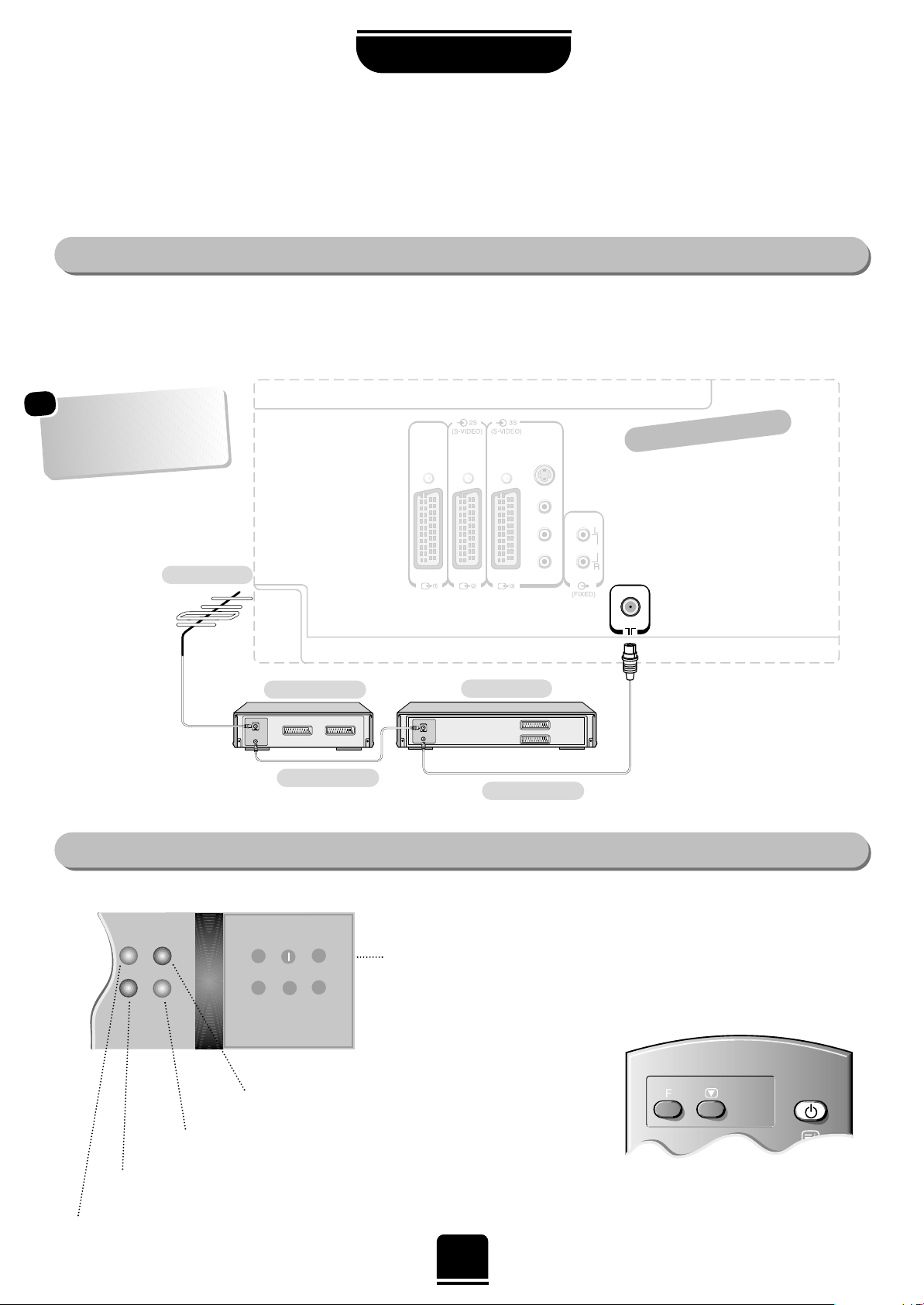
Pa/Ca
Pr/Cr
Y
AUDIO
(AUDIO/VIDEO) (AUDIO/VIDEO)
COMPONENT
VIDEO INPUT
IN
OUT
IN
OUT
Pa/Ca
Pr/Cr
Y
AUDIO
(AUDIO/VIDEO) (AUDIO/VIDEO)
COMPONENT
VIDEO INPUT
To conserve energy it is best to turn your TV off and not to leave it in Standby, unless the timer has been set.
5
SETTING UP
The TV back connections…
…and switching your new TV on…
Connect the aerial to the socket on the rear of the television. If you use a Set Top Box and/or a video recorder it is essential that the
aerial cable is connected through the Set Top Box and/or through the video recorder to the television.
DO NOT CONNECT SCART LEADS UNTIL THE TELEVISION IS FULLY TUNED.
On the front of the TV…
If the red power-on light is unlit, press the POWER button on the front of
the TV to switch the set on and then press a number button on the remote
control to see the screen.
…and with the remote control:
Press the Standby Button i:
This allows you to put the set into
standby mode when leaving the TV
unattended for short periods of time. To
return to TV mode press the ibutton,
or any of the numbered buttons on the
remote control. The picture may take
a few seconds to appear.
To conserve energy, do not leave the
set in Standby for long periods of time.
Aerial
Video Recorder
SET TOP BOX*
Aerial Cable
Aerial Cable
Connecting and turning on
your new TV
*
a SET TOP BOX could be:
Digital Satellite, Analogue
Satellite, or any other
compatible decoder.
ORANGE = Dual language
being received
GREEN = Stereo signal being received
RED = Power On
GREEN = On Timer is set
the back of your TV
☛
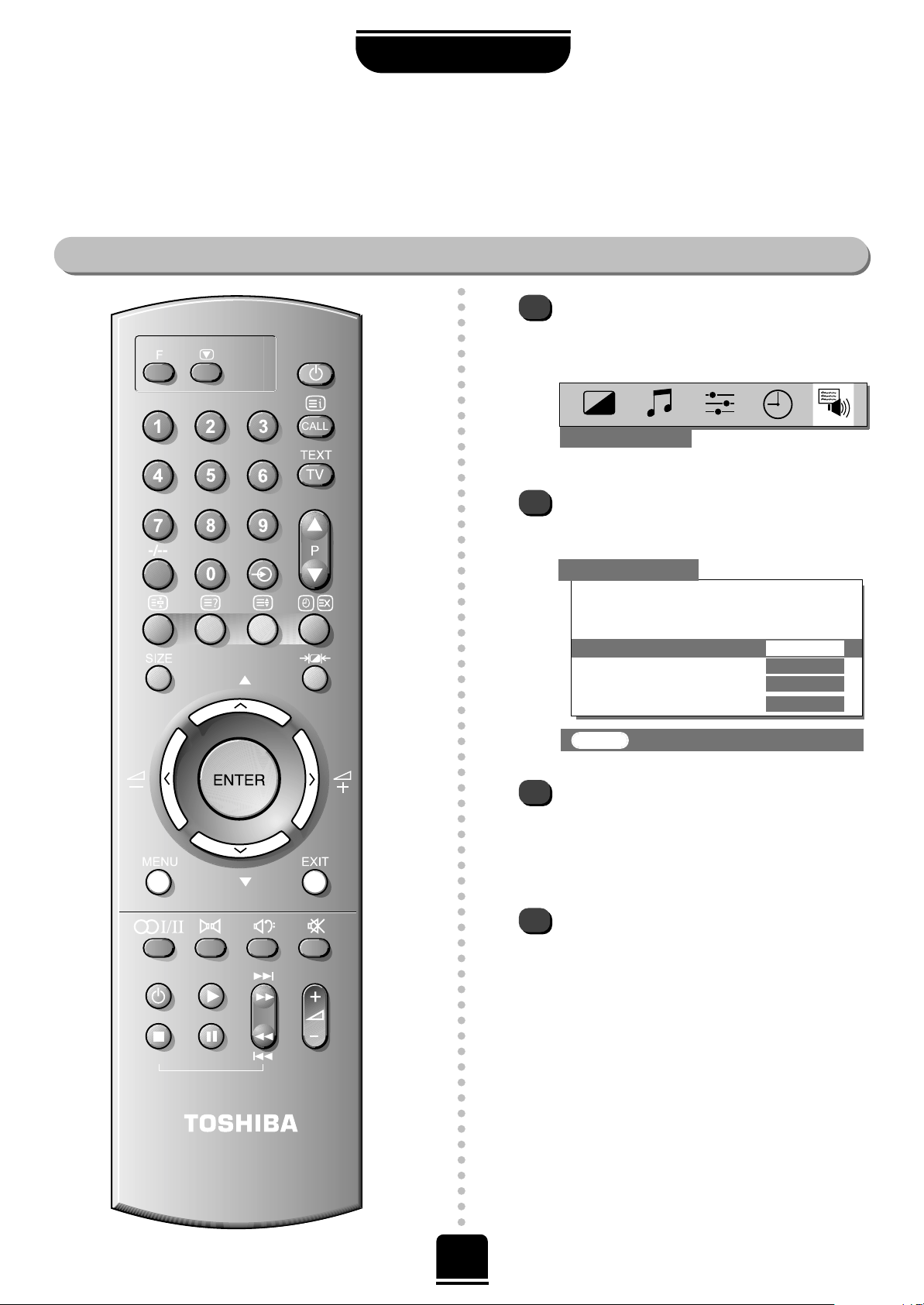
6
Choosing the language
SETTING UP
The on-screen menus can be viewed in different languages.
Choosing your language
Press the MENU button, and use the
R
button to select FEATURE MENU
from the top bar.
Now repeatedly press the Q button until
Language is highlighted in the FEATURE
MENU
’s options.
Press the SorRbutton to view the language
options available. As you view each language,
the wording on the menus will automatically
change for you.
To select your chosen language, simply view it
on the screen and then press the
EXIT button.
All the on-screen displays will now all appear
in your chosen language.
P
P
VTR/DVD
VTR/DVD
CT-90042
1
2
3
4
Now you can run Auto tune.…
Which is explained on the next page…
FEATURE MENU
EXIT : To exit
FEATURE MENU
AV connection
Picture size/position
Teletext
Language
ENGLISH
Panel lock OFF
WSS ON
Blue Screen ON

AUTO TUNE
Prog. Station Channel
1 BBC1 22
BBC1 39
ENTER : To store
EXIT : To exit
7
Before running Auto tune turn on your Set T op Box and tune to a main channel. Also turn on the video
recorder and set it to Standby – this will enable your television to identify and allocate the necessary
programme positions.
You can now run Auto tune…
Auto tune
SETTING UP
P
P
1
2
3
SEARCHING
Channel : 21
Station : – – – –
AUTO TUNE
Press the MENU button, and then the Sor
R
button to select the SET UP option from the top bar.
Press the Q button to highlight Auto tune and
R
to select.
You will be informed that all previous settings will
be lost.
Press the
ENTER button on the remote control to
begin the search for available stations.
xx xx xx xx xx
will flash and each station found will
appear in succession on the screen.
Manual fine tuning should not
require alteration unless you
experience interference or a weak
signal – see
Questions and
Answers
, on page 22.
EXIT : To exit
Allow the
television to
complete the
search.
SET UP
Auto tune
Manual tune
Programme swap
Manual fine tuning
Programme skip
OFF
EXIT : To exit
YOU MAY NOW CONNECT Y OUR SCART LEADS
!
If no station name
appears, it can be
put in manually,
see Step 5 of
Manual Tune.
…Your TV may
display different
Channel numbers…
☛
SET UP
4
5
If more than one is shown press the Qor
P button to highlight and view the choices.
Choose the strongest signal
i.e. the best picture and sound.
Press the ENTER button to store BBC1 to
programme position 1.
Note: You can only choose one BBC1 station
at this stage.
Position 2 will appear showing the BBC2 choices.
Repeat as above to allocate the required signal.
Repeat for all the remaining programme positions
you wish to tune including a Set Top Box, if
connected. If there are no signals for any
programme positions, simply press the ENTER
button to move on to the next one.
Press EXIT to finish, then press one of the
numbered buttons to view TV.
When the search is complete, the screen will
display a list of all the available BBC1 signals.
6
7
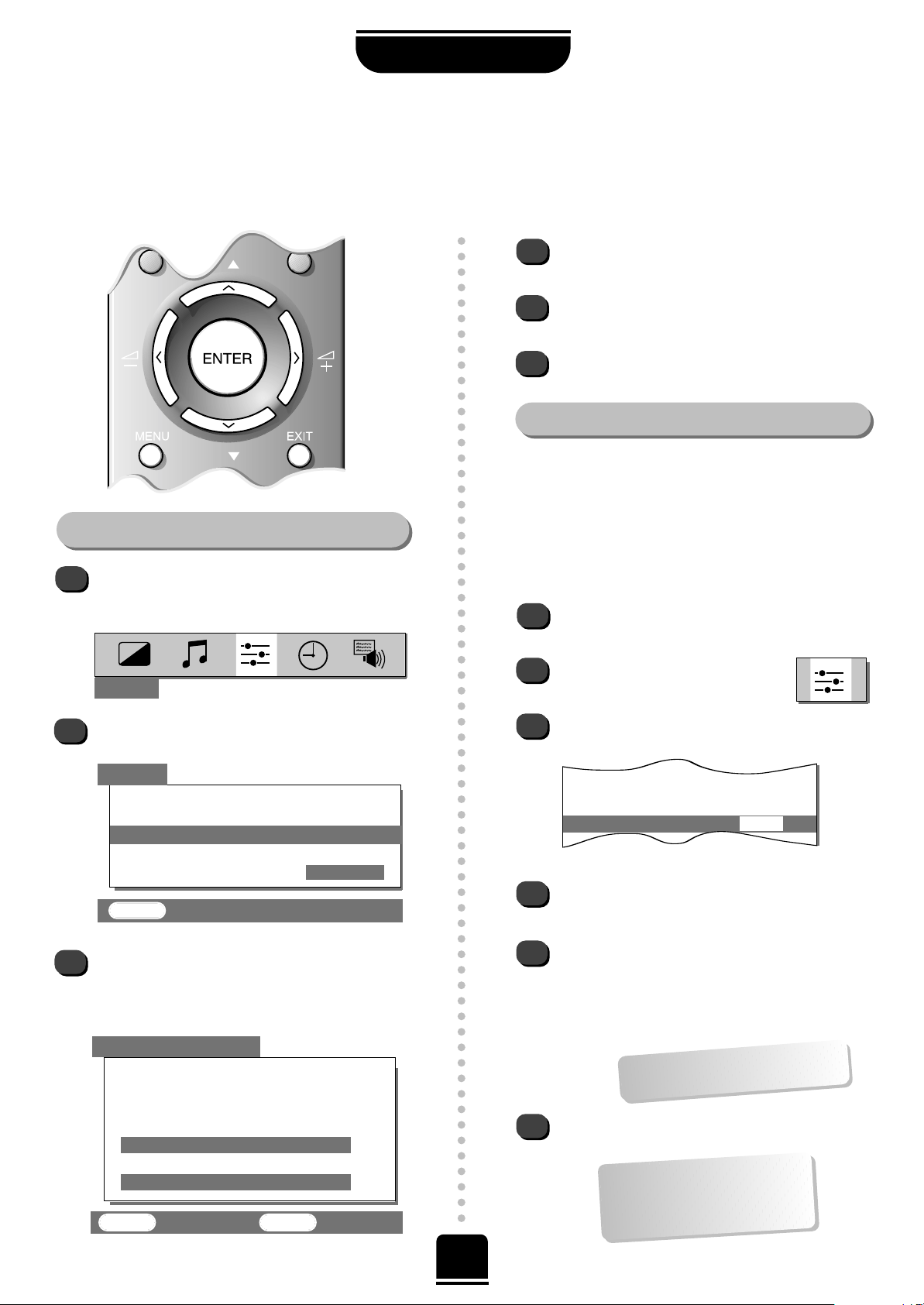
P
P
8
SETTING UP
Swapping programme positions and
programme skip
After Auto tune if you want to swap the position of certain programmes you can. Program swap is an easy way of
storing each channel on the programme position of your choice and Program skip stops the viewing of certain channels.
To swap programme positions
Press the MENUbutto nand then the
SorR
button to select the SET UP option
from the top bar.
Press Q to highlight
Programme swap and
R
to
select.
The list of stations is now showing. With
the Q orPbutton highlight the station you want
to move and press
ENTER
to select. The station
you are moving will show on the bar at the bottom.
With the Q orPbutton again, move through
the list to your preferred position.
Press
ENTER again. Y ou will see that the
programme positions have now been swapped.
Repeat as necessary and then press EXIT.
Skipping programmes
To prevent certain programmes from being viewed, for
example, a certain film by your children whilst your are
out for the evening, you can skip the programme
position and take the remote control with you. The
television will still function as normal using the controls
on the front of it, but the set will not show the skipped
programme position.
Using the remote, select the channel to be
skipped.
Select the
SET UP menu, and then
Programme skip.
Press Rto turn Programme skip ON.
1
2
3
3
4
5
6
2
1
5
6
4
Programme swap
Manual fine tuning
Programme skip ON
ENTER : To swap EXIT : To exit
Prog. Station Channel
1 BBC1 22
2 BBC2 28
3 ITV 25
4 CH4 32
4 CH4 32
SET UP
PROGRAMME SWAP
Then press the EXIT button.
It is necessary to repeat from step 1 for all the
channels to be skipped. The skipped channels
cannot now be selected by the e P f buttons or
by the controls on the front of the TV but can still
be accessed by the number buttons on the remote
control.
To turn
Programme skip OFF, repeat the
procedure on the chosen channel.
An
*
on the screen indicates
a skipped programme position.
…Remember… each channel
has to be INDIVIDUALLY
selected and set with
Programme skip
ON or OFF.
SET UP
Auto tune
Manual tune
Programme swap
Manual fine tuning
Programme skip
OFF
EXIT : To exit
