Page 1
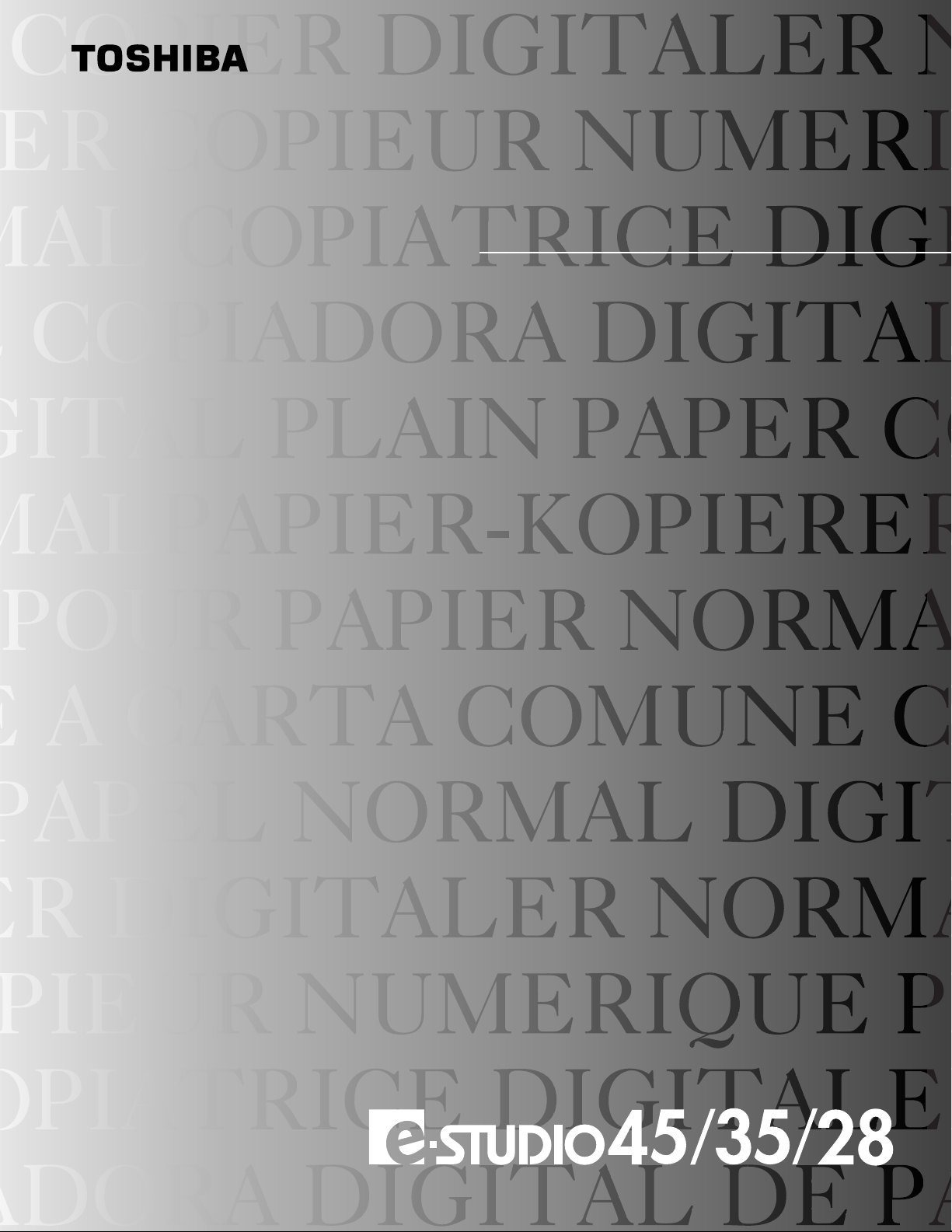
DIGITAL PLAIN PAPER COPIER
OPERATOR'S MANUAL
FOR PRINTER FUNCTION
NETWORK PRINTER BOARD GA-1040
USER'S GUIDE FOR UNIX FILTER
Page 2
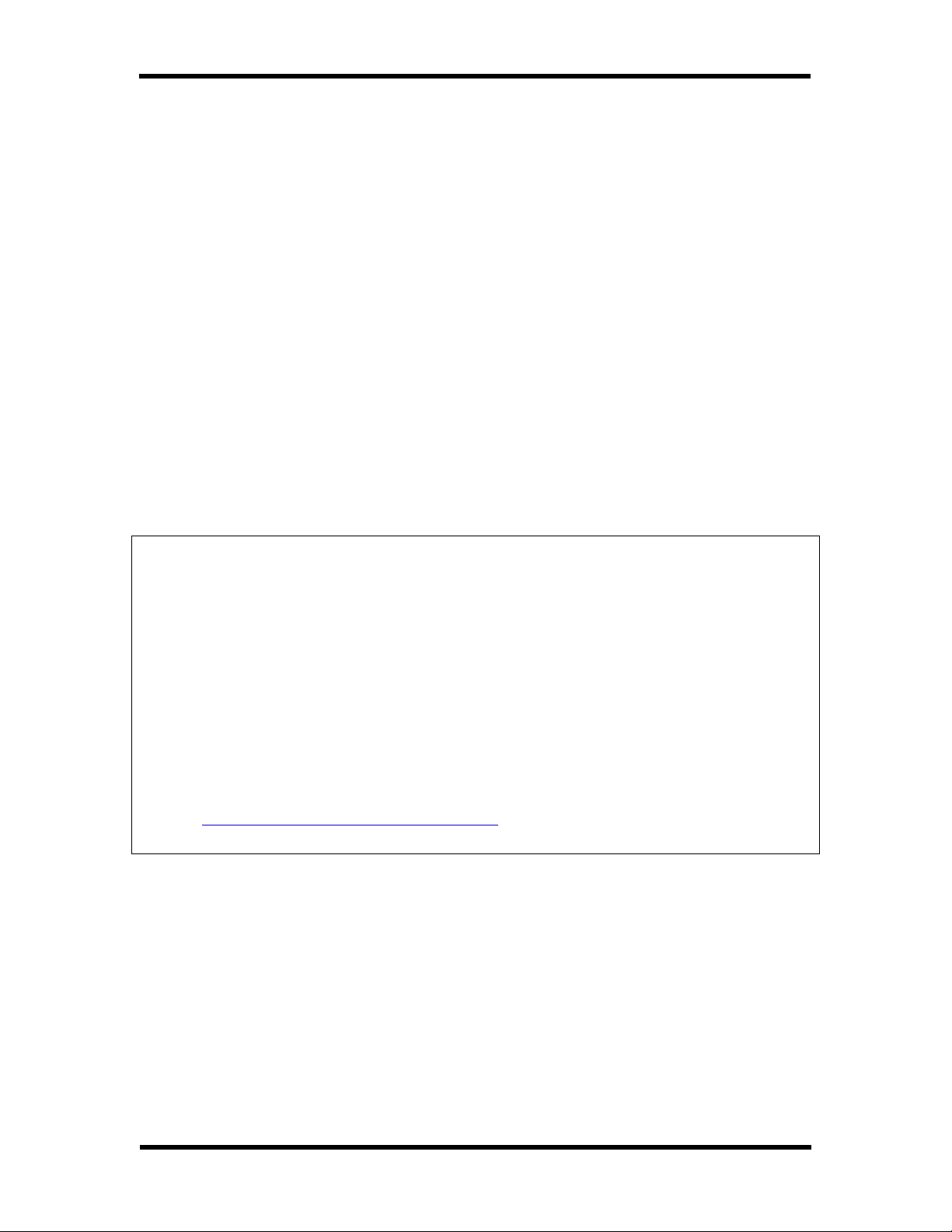
TOSHIBA e-STUDIO28/35/45 Unix Printer Driver
FCC/IC NOTICE
This equipment has been tested and found to comply with the limits for a Class A
digital device, pursuant to Part 15 of the FCC Rules. These limits are designed to
provide reasonable protection against harmful interference when the equipment is
operated in a commercial environment. This equipment generates, uses, and can
radiate radio frequency energy and, if not installed and used in accordance with the
instruction manual, may cause harmful interference to radio communications.
Operation of this equipment in a residential area is likely to cause harmful
interference in which case the user will be required to correct the interference at his
own expense.
This Class A digital apparatus complies with Canadian ICES-003.
Cet appareil numérique de la classe A est conformé à la norme NMB-003 du Canada.
WARNING:
Changes or modification made to this equipment, not expressly approved by Toshiba
Tec or parties authorized by Toshiba Tec could void the user’s authority to operate
the equipment.
For European models only:
WARNING:
This product complies with Class A for network connection. In a domestic
environment this product may cause radio interference in which case the user may
be required to take adequate measures.
1. Do not touch the connector terminal when disconnecting the cables of
peripheral equipment.
2. Before opening any covers or removing any units from the copier, discharge
the static electricity from your body by touching a metal part of the copier.
This product is carrying the CE-Mark in accordance with the related European
Directives. Responsible for CE-marking is TOSHIBA TEC GERMANY IMAGING
SYSTEMS GmbH, Carl-Schurz-Str. 7, 41460 Neuss, Germany.
e-mail: customerservice@toshibatec-tgis.com
The software described in this publication is furnished under license and may only be
used or copied in accordance with the terms of such license.
This product may be covered by one of more of the following U.S. Patents:
4,500,919, 4,837,722, 5,212,546, 5,343,311, 5,424,754, 5,467,446, 5,506,946,
5,517,334, 5,537,516, 5,543,940, 5,553,200, 5,615,314, 5,619,624, 5,625,712,
5,666,436, 5,760,913, 5,818,645, 5,835,788, 5,867,179, 5,959,867, 5,970,174,
5,982,937, 5,995,724, 6,002,795, 6,025,922, 6,041,200, 6,065,041, 6,112,665,
6,122,407, 6,134,018, 6,141,120, 6,166,821, 6,185,335, 6,201,614, 6,215,562,
6,219,659, 6,222,641, 6,224,048, 6,225,974, 6,226,419, 6,238,105, 6,239,895,
6,256,108, 6,269,190, 6,289,122, 6,292,270, 6,310,697, 6,327,047, 6,327,050,
User’s Guide i
Page 3
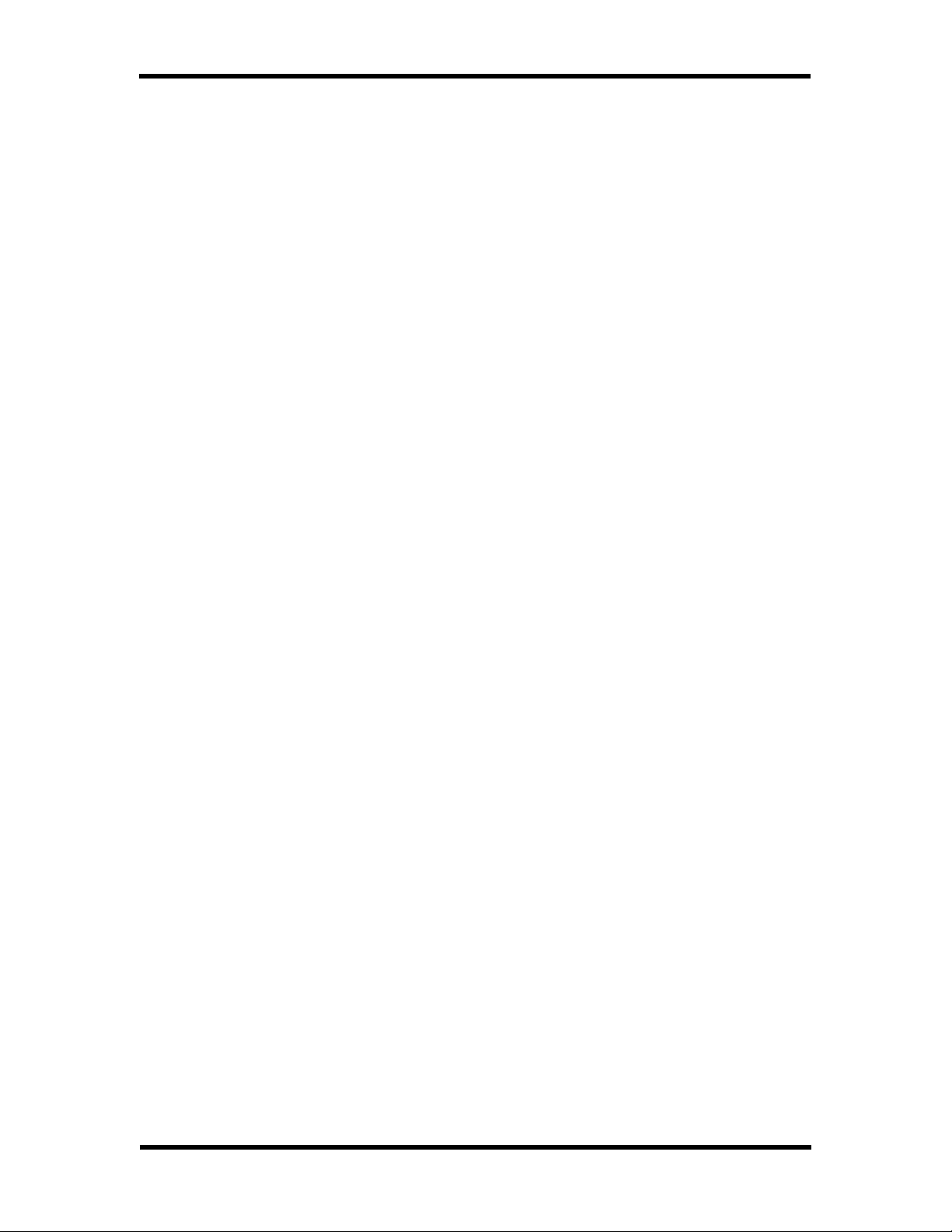
TOSHIBA e-STUDIO28/35/45 Unix Printer Driver
Trademarks
EFI, Fiery, the Fiery logo, Fiery Driven and RIP-While-Print are registered trademarks
of Electronics For Imaging, Inc. in the U.S. Patent and Trademark Office and/or
certain other foreign jurisdictions.
The Electronics For Imaging logo, the Fiery Driven logo, Command WorkStation,
DocBuilder, DocBuilder Pro, Fiery X3e, Fiery FreeForm, Fiery Scan, Fiery ScanBuilder,
Fiery WebInstaller, Fiery WebScan, Fiery WebSpooler, Fiery WebStatus, Fiery
WebTools, NetWise, Velocity, Velocity Balance, Velocity Build, Velocity Design,
Velocity Estimate, and Velocity Scan are trademarks of Electronics For Imaging, Inc.
All other terms and product names may be trademarks or registered trademarks of
their respective owners, and are hereby acknowledged.
Legal Notices
APPLE COMPUTER, INC. (“APPLE”) MAKES NO WARRANTIES, EXPRESS OR IMPLIED,
INCLUDING WITHOUT LIMITATION THE IMPLIED WARRANTIES OF
MERCHANTABILITY AND FITNESS FOR A PARTICULAR PURPOSE, REGARDING THE
APPLE SOFTWARE. APPLE DOES NOT WARRANT, GUARANTEE, OR MAKE ANY
REPRESENTATIONS REGARDING THE USE OR THE RESULTS OF THE USE OF THE
APPLE SOFTWARE IN TERMS OF ITS CORRECTNESS, ACCURACY, RELIABILITY,
CURRENTNESS, OR OTHERWISE. THE ENTIRE RISK AS TO THE RESULTS AND
PERFORMANCE OF THE APPLE SOFTWARE IS ASSUMED BY YOU. THE EXCLUSION OF
IMPLIED WARRANTIES IS NOT PERMITTED BY SOME STATES. THE ABOVE
EXCLUSION MAY NOT APPLY TO YOU.
IN NO EVENT WILL APPLE, ITS DIRECTORS, OFFICERS, EMPLOYEES OR AGENTS BE
LIABLE TO YOU FOR ANY CONSEQUENTIAL, INCIDENTAL OR INDIRECT DAMAGES
(INCLUDING DAMAGES FOR LOSS OF BUSINESS PROFITS, BUSINESS
INTERRUPTION, LOSS OF BUSINESS INFORMATION, AND THE LIKE) ARISING OUT
OF THE USE OR INABILITY TO USE THE APPLE SOFTWARE EVEN IF APPLE HAS BEEN
ADVISED OF THE POSSIBILITY OF SUCH DAMAGES. BECAUSE SOME STATES DO
NOT ALLOW THE EXCLUSION OR LIMITATION OF LIABILITY FOR CONSEQUENTIAL
OR INCIDENTAL DAMAGES, THE ABOVE LIMITATIONS MAY NOT APPLY TO YOU.
Apple’s liability to you for actual damages from any cause whatsoever, and
regardless of the form of the action (whether in contract, tort [including negligence],
product liability or otherwise), will be limited to $50.
Copyright © TOSHIBA TEC Corp. 2002 All Rights Reserved.
Under the copyright laws, this manual cannot be reproduced in any form without
prior written permission of TOSHIBA TEC. No patent liability is assumed, with respect
to the use of the information contained herein. No part of this manual may be copied
in whole or part without permission. The contents of this manual may change
without notification.
User’s Guide ii
Page 4
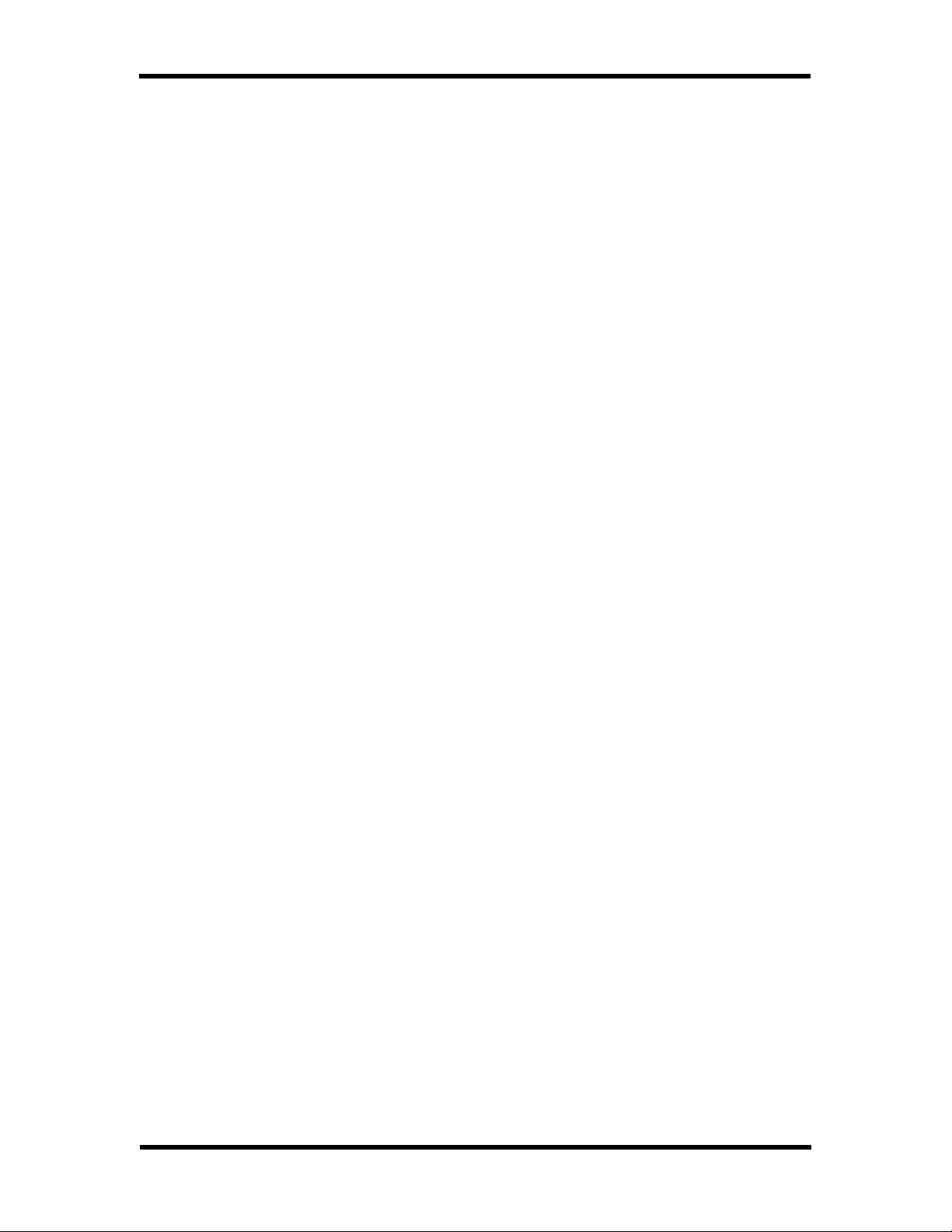
TOSHIBA e-STUDIO28/35/45 Unix Printer Driver
SOFTWARE LICENSE AGREEMENT
YOU SHOULD CAREFULLY READ THE FOLLOWING TERMS AND CONDITIONS BEFORE
USING THIS SOFTWARE. IF YOU DO NOT AGREE TO THE TERMS AND CONDITIONS
OF THIS AGREEMENT, DO NOT USE THE SOFTWARE. INSTALLING OR USING THE
SOFTWARE INDICATES THAT YOU AGREE TO AND ACCEPT THE TERMS OF THIS
AGREEMENT. IF YOU DO NOT AGREE TO ACCEPT THE TERMS OF THIS AGREEMENT
YOU MAY RETURN THE UNUSED SOFTWARE FOR A FULL REFUND TO THE PLACE OF
PURCHASE.
LICENSE
Electronics For Imaging, Inc. grants you a non-exclusive, non-transferable license to
use the software and accompanying documentation (“Software”) included with the
controller GA-1040 for TOSHIBA e-STUDIO28/35/45 Series printer you have
purchased, including without limitation PostScript® software provided by Adobe
Systems Incorporated.
You may:
a. use the Software solely for your own customary business purposes and solely
with the controller GA-1040 for TOSHIBA e-STUDIO28/35/45;
b. use the digitally-encoded machine-readable outline and bitmap programs
(“Font Programs”) provided with the controller GA-1040 for TOSHIBA eSTUDIO28/35/45 in a special encrypted format (“Coded Font Programs”) to
reproduce and display designs, styles, weights, and versions of letters,
numerals, characters and symbols (“Typefaces”) solely for your own
customary business purposes on a monitor used with the controller GA-1040
for TOSHIBA e-STUDIO28/35/45;
c. use the trademarks used by Electronics For Imaging to identify the Coded
Font Programs and Typefaces reproduced therefrom (“Trademarks”); and
d. assign your rights under this Agreement to a transferee of all of your right,
title and interest in and to the controller GA-1040 for TOSHIBA eSTUDIO28/35/45 provided the transferee agrees to be bound by all of the
terms and conditions of this Agreement.
You may not:
a. make use of the Software, directly or indirectly, to print bitmap images with
print resolutions of greater than 600 dots per inch, or to generate fonts or
typefaces for use other than with the controller GA-1040 for TOSHIBA eSTUDIO28/35/45;
b. make or have made, or permit to be made, any copies of the Software, Coded
Font Programs, accompanying documentation or portions thereof, except as
necessary for use with the controller GA-1040 for TOSHIBA eSTUDIO28/35/45 purchased by you; provided, however, that under no
circumstances may you make or have made, or permit to be made, any
copies of that certain portion of the Software which has been included on the
controller GA-1040 for TOSHIBA e-STUDIO28/35/45 hard disk drive or ROM.
You may not copy the documentation;
c. attempt to alter, disassemble, decrypt or reverse engineer the Software,
Coded Font Programs.
d. rent or lease the Software.
User’s Guide iii
Page 5
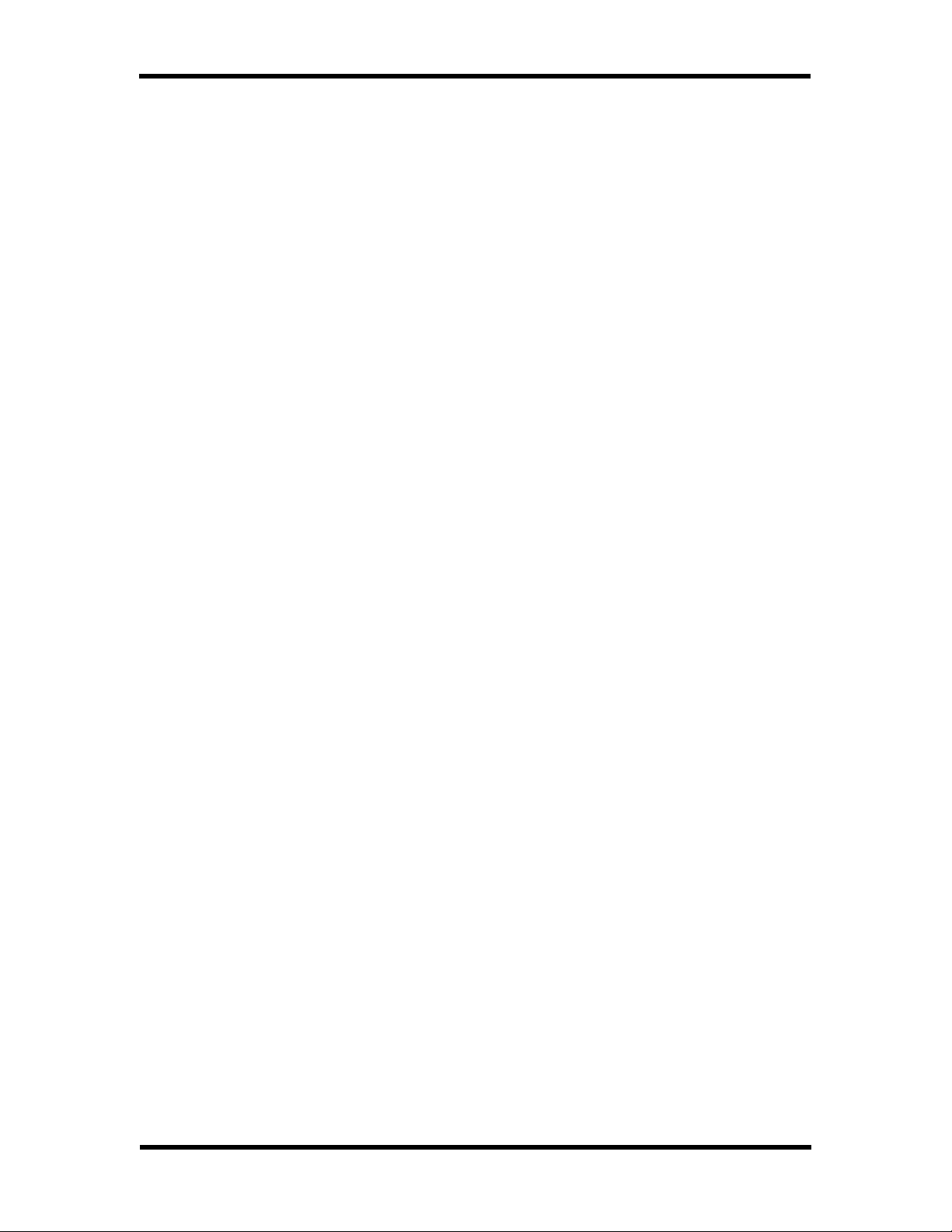
TOSHIBA e-STUDIO28/35/45 Unix Printer Driver
PROPRIETARY RIGHTS
You acknowledge that the Software, Coded Font Programs, Typefaces, and
Trademarks are proprietary to Electronics For Imaging and its suppliers and that title
and other intellectual property rights therein remain with Electronics For Imaging and
its suppliers. Except as stated above, this Agreement does not grant you any right to
patents, copyrights, trade secrets, trademarks (whether registered or unregistered),
or any other rights, franchises or licenses in respect of the Software, Coded Font
Programs, Typefaces, or Trademarks. You may not adapt or use any trademark or
trade name which is likely to be similar to or confusing with that of Electronics For
Imaging or any of its suppliers or take any other action which impairs or reduces the
trademark rights of Electronics For Imaging or its suppliers. The trademarks may
only be used to identify printed output produced by the Coded Font Programs. At the
reasonable request of Electronics For Imaging, you must supply samples of any
Typeface identified with a trademark.
CONFIDENTIALITY
You agree to hold the Software and Coded Font Programs in confidence, disclosing
the Software and Coded Font Programs only to authorized users having a need to
use the Software and Coded Font Programs as permitted by this Agreement and to
take all reasonable precautions to prevent disclosure to other parties.
REMEDIES
Unauthorized use, copying or disclosure of the Software, Coded Font Programs,
Typefaces, or Trademarks will result in automatic termination of this license and will
make available to Electronics For Imaging other legal remedies.
LIMITED WARRANTY AND DISCLAIMER
Electronics For Imaging warrants that, for a period of ninety (90) days from the date
of delivery to you, the Software under normal use will perform without significant
errors that make it unusable. Electronics For Imaging’s entire liability and your
exclusive remedy under this warranty (which is subject to you returning the
controller GA-1040 for TOSHIBA e-STUDIO28/35/45 to Electronics For Imaging or an
authorized dealer) will be, at Electronics For Imaging’s option, to use reasonable
commercial efforts to attempt to correct or work around errors, to replace the
Software with functionally equivalent software, or to refund the purchase price and
terminate this Agreement. Some states/jurisdictions do not allow limitations on
duration of implied warranty, so the above limitation may not apply to you.
For warranty service, please contact your authorized service/support center.
EXCEPT FOR THE ABOVE EXPRESS LIMITED WARRANTY, ELECTRONICS FOR
IMAGING MAKES AND YOU RECEIVE NO WARRANTIES OR CONDITIONS ON THE
SOFTWARE OR CODED FONT PROGRAMS, EXPRESS, IMPLIED, STATUTORY, OR IN
ANY OTHER PROVISION OF THIS AGREEMENT OR COMMUNICATION WITH YOU, AND
ELECTRONICS FOR IMAGING SPECIFICALLY DISCLAIMS ANY IMPLIED WARRANTY OR
CONDITION OF MERCHANTABILITY OR FITNESS FOR A PARTICULAR PURPOSE.
Electronics For Imaging does not warrant that the operation of the software will be
uninterrupted or error free or that the Software will meet your specific requirements.
User’s Guide iv
Page 6
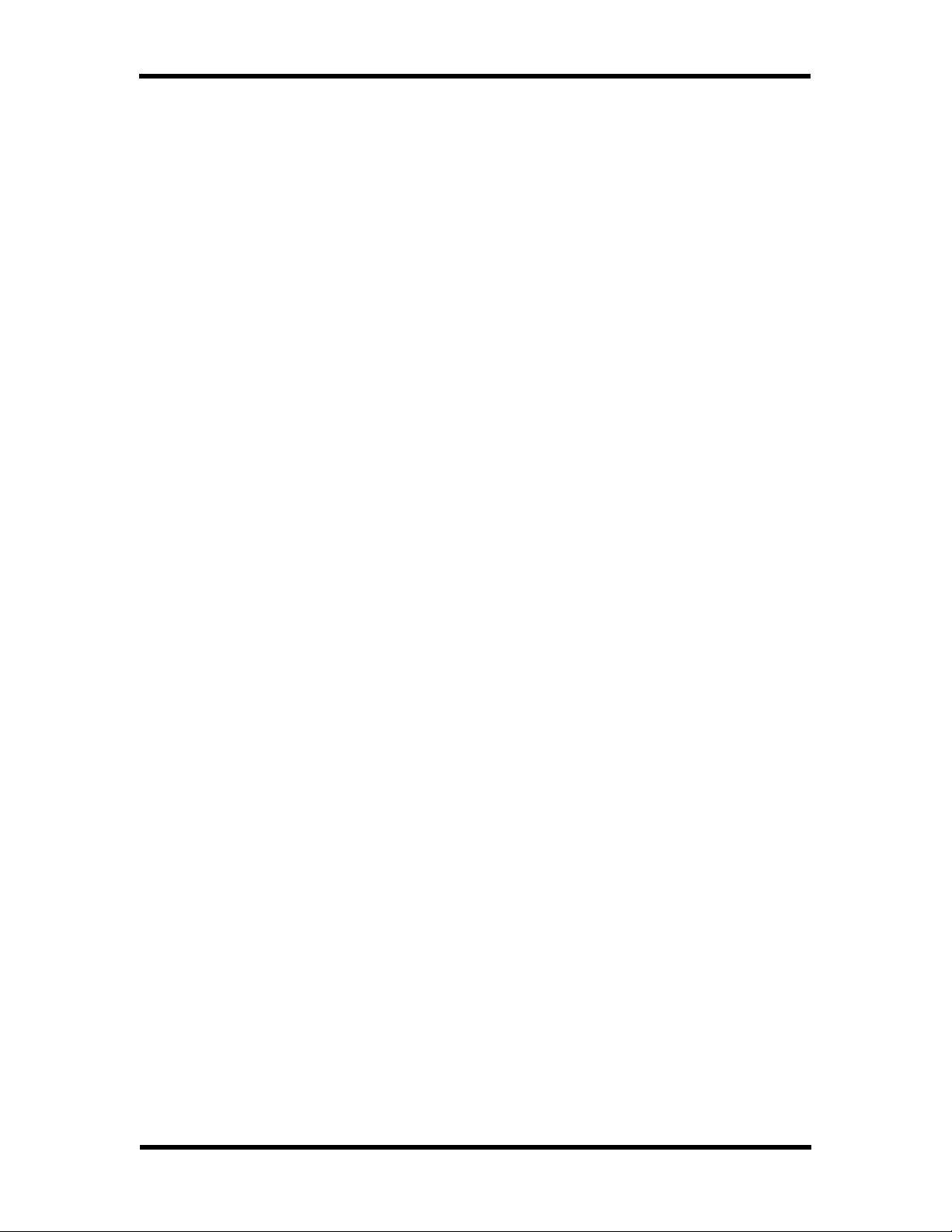
TOSHIBA e-STUDIO28/35/45 Unix Printer Driver
LIMITATION OF LIABILITY
IN NO EVENT WILL ELECTRONICS FOR IMAGING OR ITS SUPPLIERS BE LIABLE FOR
ANY DAMAGES, INCLUDING LOSS OF DATA, LOST PROFITS, COST OF COVER OR
OTHER SPECIAL, INCIDENTAL, CONSEQUENTIAL OR INDIRECT DAMAGES ARISING
FROM THE USE OF THE SOFTWARE, OR CODED FONT PROGRAMS, HOWEVER
CAUSED AND ON ANY THEORY OF LIABILITY. THIS LIMITATION WILL APPLY EVEN IF
ELECTRONICS FOR IMAGING OR ANY AUTHORIZED DEALER HAS BEEN ADVISED OF
THE POSSIBILITY OF SUCH DAMAGE. YOU ACKNOWLEDGE THAT THE PRICE OF THE
CONTROLLER GA-1040 FOR TOSHIBA e-STUDIO28/35/45 REFLECTS THIS
ALLOCATION OF RISK. BECAUSE SOME STATES/JURISDICTIONS DO NOT ALLOW
THE EXCLUSION OR LIMITATION OF LIABILITY FOR CONSEQUENTIAL OR
INCIDENTAL DAMAGES, THE ABOVE LIMITATION MAY NOT APPLY TO YOU.
EXPORT CONTROLS
You agree that you will not export or re-export the Software or Coded Font Programs
in any form without the appropriate United States and foreign government licenses.
Your failure to comply with this provision is a material breach of this Agreement.
GOVERNMENT USE
Use, duplication or disclosure of the Software by the United States Government is
subject to restrictions as set forth in subdivision (c) (1) (ii) of the Rights in Technical
Data and Computer Software clause at DFARS 252.227-7013 or in subparagraphs (c)
(1) and (2) of the Commercial Computer Software-Restricted Right Clause at 48 CFR
52.227-19, as applicable.
THIRD PARTY BENEFICIARY
You are hereby notified that Adobe Systems Incorporated, a California corporation
located at 345 Park Avenue, San Jose, CA 95110-2704 (“Adobe”) is a third-party
beneficiary to this Agreement to the extent that this Agreement contains provisions
that relate to your use of the Fonts, the Coded Font Programs, the Typefaces and the
Trademarks licensed hereby. Such provisions are made expressly for the benefit of
Adobe and are enforceable by Adobe in addition to Electronics for Imaging.
GENERAL
This Agreement is governed by the laws of the State of California. This Agreement is
the entire agreement held between us and supersedes any other communications or
advertising with respect to the Software and Coded Font Programs. If any provision
of this Agreement is held invalid, the remainder of this Agreement shall continue in
full force and effect.
If you have any questions concerning this Agreement, please see Electronics For
Imaging’s web site at www.efi.com.
Electronics For Imaging
303 Velocity Way
Foster City, CA 94404
User’s Guide v
Page 7
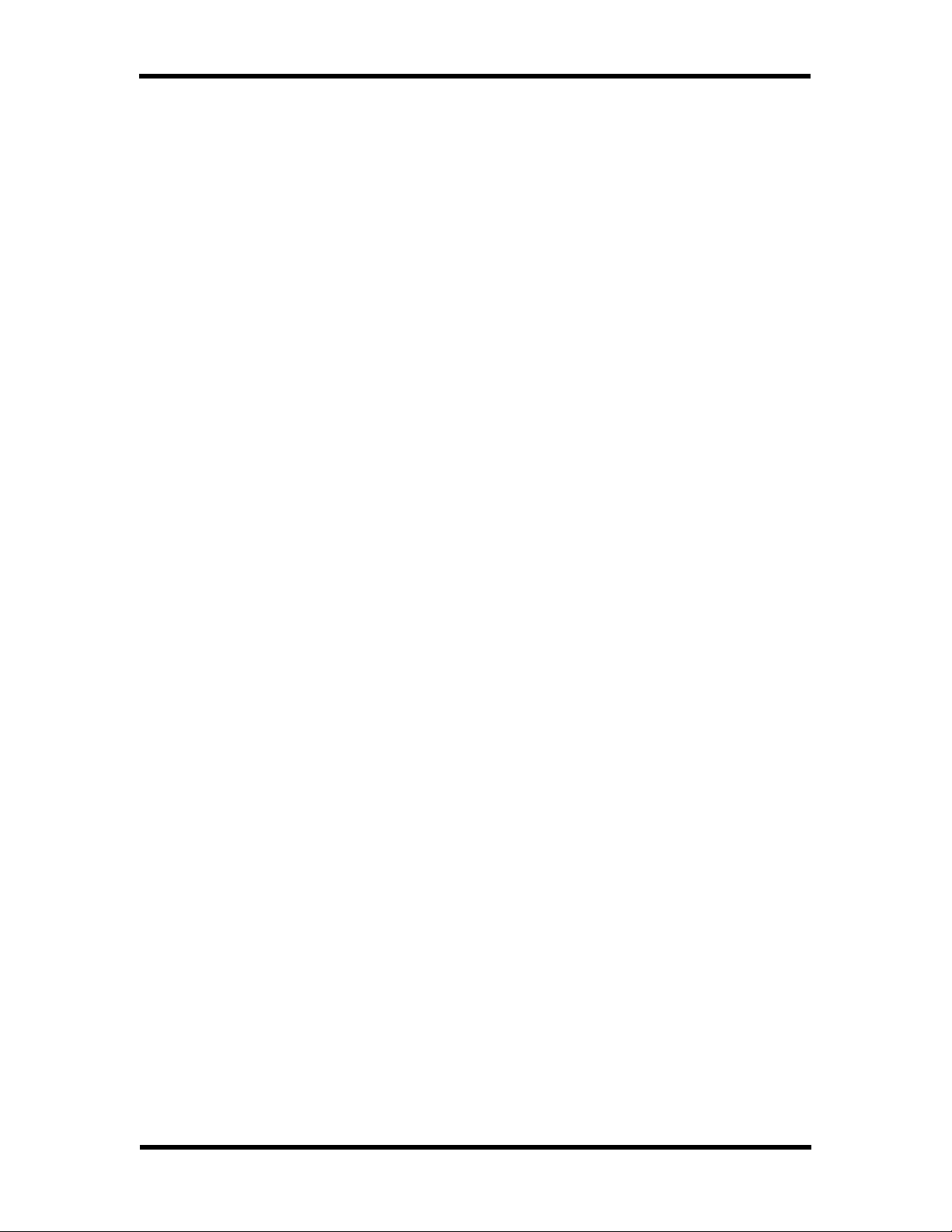
TOSHIBA e-STUDIO28/35/45 Unix Printer Driver
TABLE OF CONTENTS
Introduction .................................................................................................................................... 1
GUIDELINES................................................................................................................................................. 1
Pre-installation ............................................................................................................................... 2
SYSTEM REQUIREMENTS ............................................................................................................................. 2
MOTIF SUPPORT .......................................................................................................................................... 2
Motif 2.1.................................................................................................................................................. 2
Motif 1.2.................................................................................................................................................. 3
Obtaining the Installation Package ........................................................................................................ 3
INSTALLED FILES......................................................................................................................................... 3
setup Installation Program............................................................................................................6
PRE-INSTALLATION PROCEDURES ............................................................................................................... 6
INSTALL INSTALLATION SCRIPT .................................................................................................................... 6
SYNTAX ....................................................................................................................................................... 7
Notes on X_QueryColors........................................................................................................................ 9
GUI MODE ................................................................................................................................................10
Setup resource file ................................................................................................................................ 10
Introduction Tab ................................................................................................................................... 11
General Tab .......................................................................................................................................... 11
Advanced Tab .......................................................................................................................................12
Printer List............................................................................................................................................ 13
Printer Status........................................................................................................................................ 13
Status Dialog ........................................................................................................................................ 14
Help Dialog .......................................................................................................................................... 14
TEXT MODE............................................................................................................................................... 14
Installation mode .................................................................................................................................. 14
Uninstallation mode.............................................................................................................................. 15
POST INSTALLATION PROCEDURES ............................................................................................................ 15
Platform Specific Checks ...................................................................................................................... 15
rcutil Property Tabs ..................................................................................................................... 17
SETUP TAB ................................................................................................................................................ 17
Paper Size ............................................................................................................................................. 17
Paper Source ........................................................................................................................................18
Destination............................................................................................................................................ 18
Media Type ...........................................................................................................................................18
Orientation............................................................................................................................................ 19
Number of Copies ................................................................................................................................. 21
ADDITIONAL PPD-SPECIFIED PROPERTY TABS ..........................................................................................21
Personality Tab..................................................................................................................................... 21
Options Tab .......................................................................................................................................... 23
ABOUT TAB ...............................................................................................................................................24
MAIN CONTROLS .......................................................................................................................................24
HELP DIALOG ............................................................................................................................................ 25
LOCALIZATION .......................................................................................................................................... 26
Using rcutil ................................................................................................................................... 27
RUNNING RCUTIL ....................................................................................................................................... 27
SETTINGS FILE ...........................................................................................................................................27
User Home Directory Access Restrictions............................................................................................ 28
CONSTRAINTS ............................................................................................................................................ 30
SAVING SETTINGS...................................................................................................................................... 30
ILLUSTRATED PROCESS AND DATA FLOW ................................................................................................. 31
GUI Process.......................................................................................................................................... 31
Unix CORE Driver Process.................................................................................................................. 32
PRINTER DRIVER DETAILS......................................................................................................................... 33
Standard Options.................................................................................................................................. 33
User’s Guide vi
Page 8
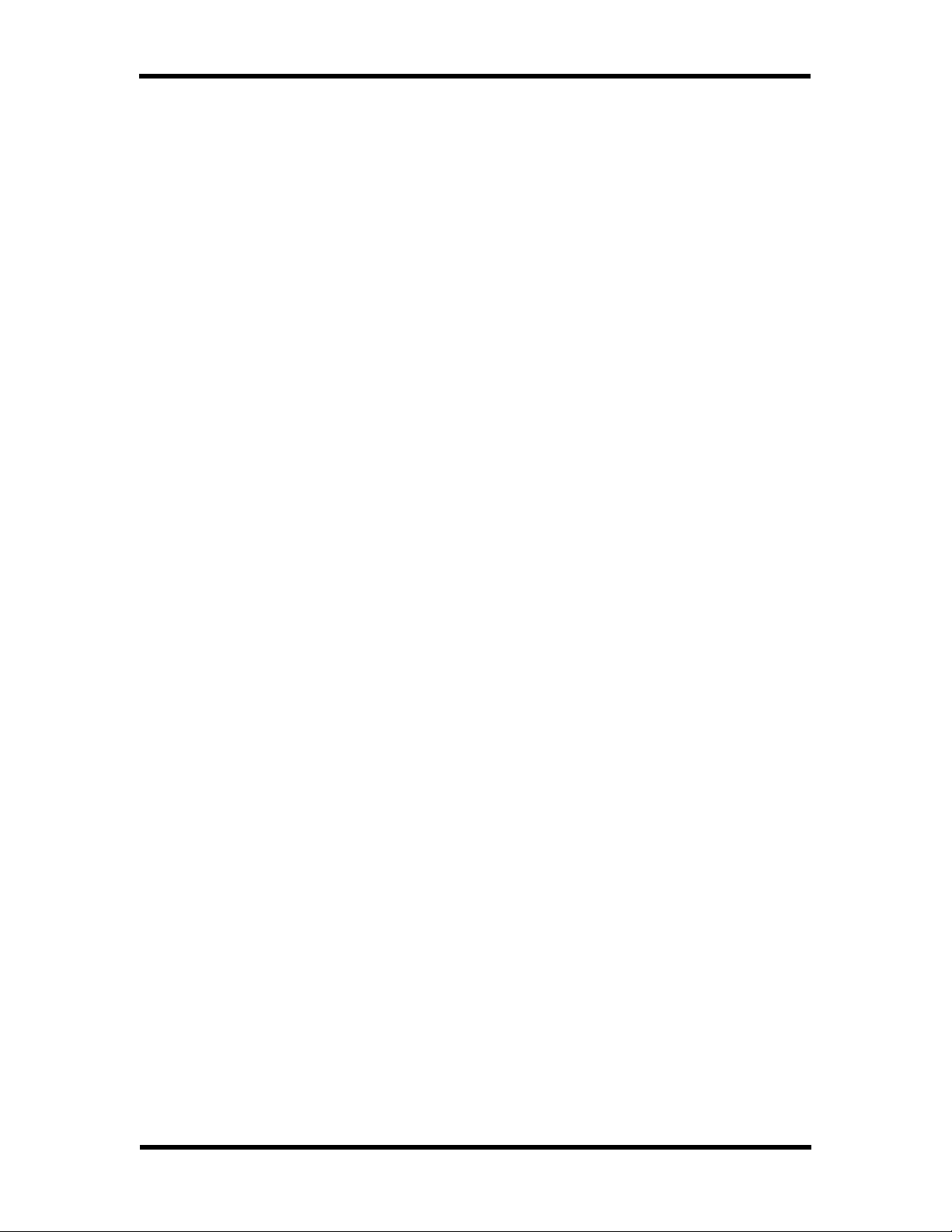
TOSHIBA e-STUDIO28/35/45 Unix Printer Driver
PPD Options......................................................................................................................................... 35
PRINTING................................................................................................................................................... 35
Methods of Printing ..............................................................................................................................36
Printing from Unix applications ........................................................................................................... 36
Messages ...................................................................................................................................... 39
INSTALLATION PHASE................................................................................................................................39
Error Messages..................................................................................................................................... 39
Status and Prompt Messages ................................................................................................................40
RCUTIL CONFIGURATION PROGRAM .......................................................................................................... 43
CORE DRIVER .......................................................................................................................................... 44
User’s Guide vii
Page 9
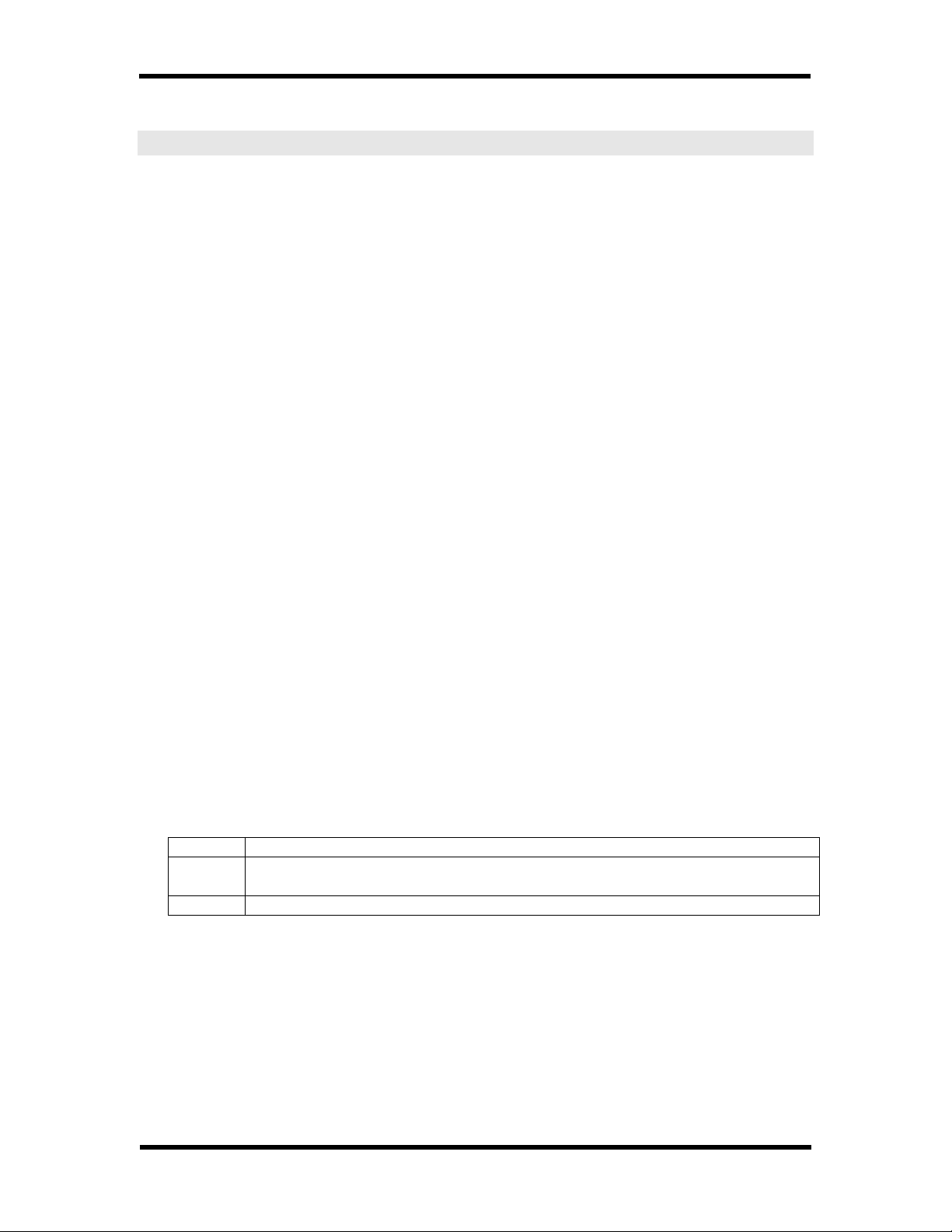
TOSHIBA e-STUDIO28/35/45 Unix Printer Driver
Introduction
This manual describes how to install the user software for the TOSHIBA GA-1040
Network Printer Board, set up printing, and manage print jobs from a Unix client.
For information about setting up network servers and clients to use the GA-1040,
see Administrator’s Guide. For general information on using the copier, your
computer, your application software, or your network, see the manuals that
accompany those products.
The GA-1040 Printer Driver consists of a Unix filter (CORE) driver and the rcutil
configuration program:
• The CORE driver translates print commands and drives printing on UNIX and
Linux platforms.
• The rcutil configuration program provides a visual interface to the driver,
for graphical access to print properties specified in the PostScript Printer
Description (PPD) file.
It also comes with the install installation script that is used to install and un-install
print queues. The install installation script first checks the system for Motif support
before running the setup installation program.
This manual contains information on:
• Pre-installation and system requirements
• Installation and un-installation process
• rcutil Property tabs
• Using the rcutil configuration program to save print settings
• Print command reference
• Printing from the command line and from applications
• Error and status messages
Guidelines
This manual uses the following rules for the use of symbols and font style in this
document.
bold Verana font – means a title or an important concept
bold
Solaris “Solaris”, from here on, refers to both SunOS and Solaris.
User’s Guide 1
Courier New font – means a program name, program variable, a
directory or path name, or a constant value,
Page 10
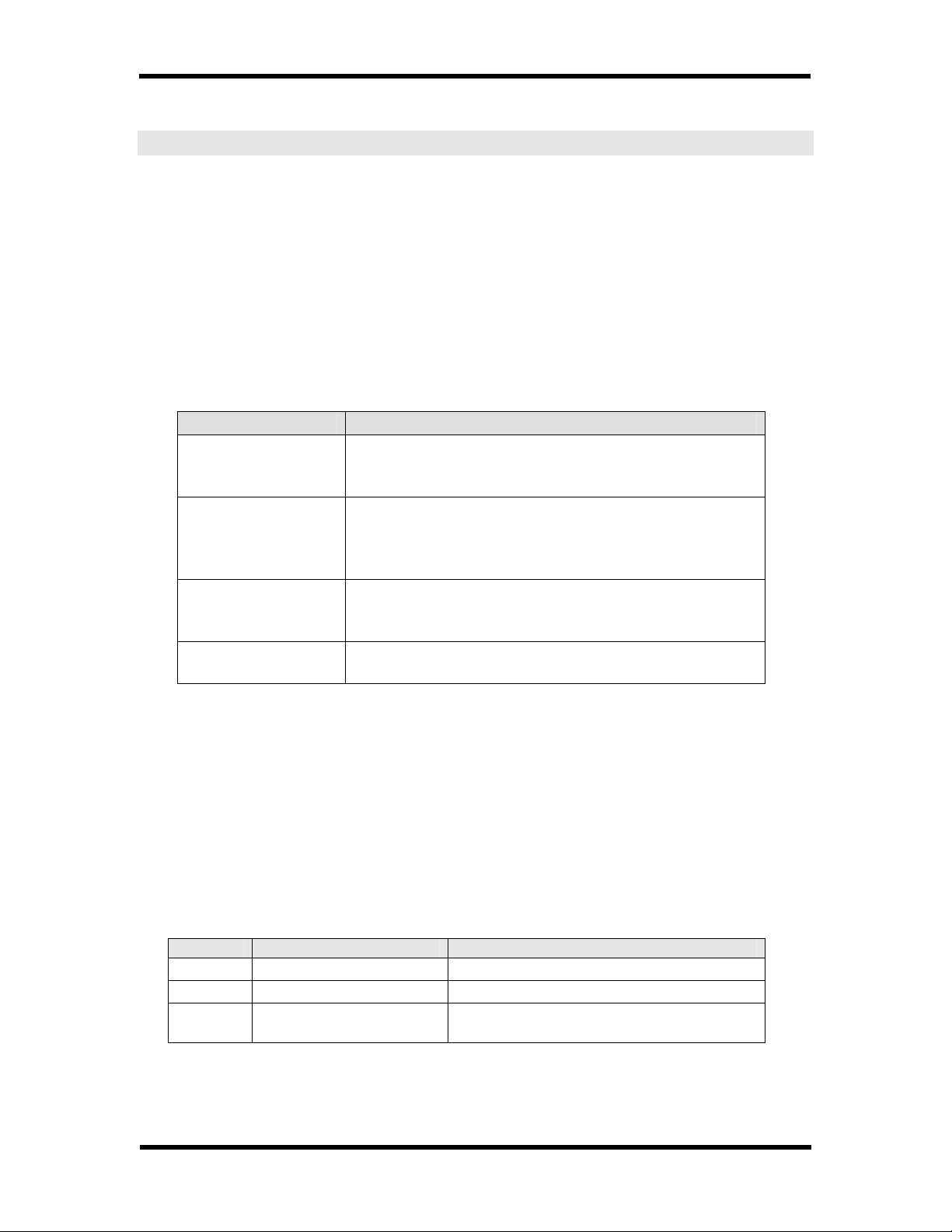
TOSHIBA e-STUDIO28/35/45 Unix Printer Driver
Pre-installation
System Requirements
English versions of the following operating systems are supported for use with the
GA-1040 Printer Driver:
• Sun Solaris 2.4 or later (SPARCstation)
• Sun Solaris 8 (Intel)
• HP-UX 10.0 or later
• IBM AIX 4.0 or later
• Red Hat Linux 6.0 or later
The following system programs are needed for successful installation.
UNIX/LINUX System System Tools
HP-UX /usr/bin/nslookup
/usr/sbin/lpshut
/usr/sbin/lpsched
Sun Solaris
(SPARC/Intel)
IBM AIX /usr/bin/host
Red Hat Linux /usr/bin/host
* If the utility is not in the specified path, the named utility must be found in
the system search path and can be run on the command line.
/usr/sbin/nslookup
/usr/lib/lpshut
/usr/lib/lpsched
/usr/bin/lpstat
/usr/sbin/piomisc_base
/usr/bin/lpstat
/usr/lib/lpadmin
/usr/bin/enable
/usr/lib/accept
/usr/lib/lpadmin
/usr/bin/enable
/usr/lib/accept
/usr/bin/enable
mkque
mkquedev
/etc/rc.d/init.d/lpd or
/etc/init.d/lpd
Motif Support
The rcutil configuration program ships in two versions: Motif 1.2 and Motif 2.1.
Motif 2.1 supports combo box, spin box, and notebooks for property pages. For
systems with Motif 1.2 support, the Unix driver is shipped with Motif 1.2 option
menus and custom property pages.
The following packages are available:
Motif 2.1
System Requirement Details
Solaris Motif 2.1 libraries: libXm Needed to be installed in target system.
AIX Motif 2.1 libraries: libXm Needed to be installed in target system.
Linux None No library is needed. Motif 2.1 libraries
are linked statically.
There is no Motif 2.1 support for the HP-UX driver.
User’s Guide 2
Page 11
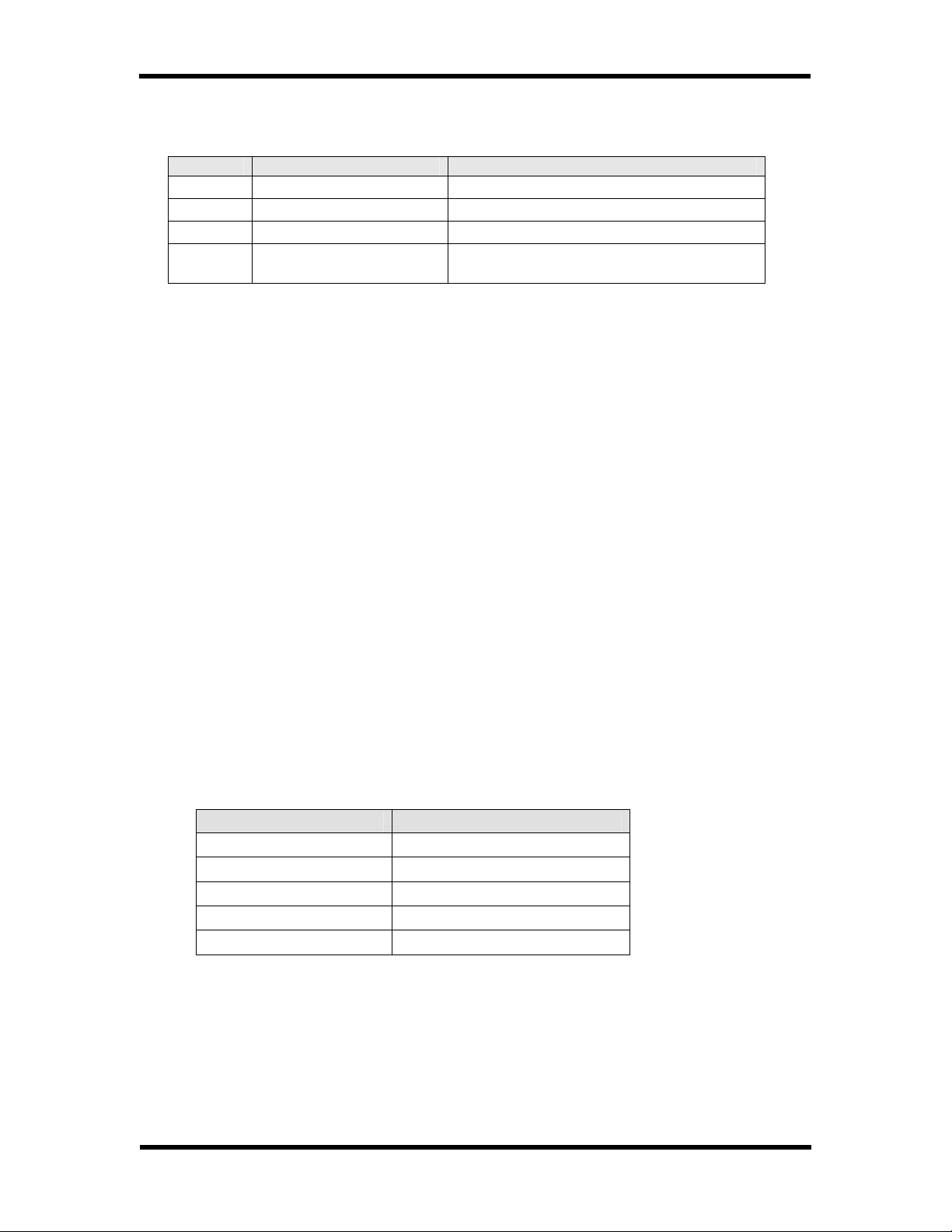
TOSHIBA e-STUDIO28/35/45 Unix Printer Driver
Motif 1.2
System Requirement Details
HP-UX Motif 1.2 libraries: libXm Needed to be installed in target system.
Solaris Motif 1.2 libraries: libXm Needed to be installed in target system.
AIX Motif 1.2 libraries: libXm Needed to be installed in target system.
Linux None No library is needed. Motif 2.1 libraries
are linked statically.
To determine which version of Motif is installed in your Unix or Linux system, do the
following system checks.
Check if the following files exist:
• /usr/include/Xm/ComboBox.h
• /usr/include/Xm/Notebook.h
• /usr/include/Xm/SpinB.h
If you have these files, you have Motif 2.1 installed in your system.
If not, check if the /usr/include/Xm sub-directory exists. If so, you have Motif 1.2
installed.
If Motif is not installed on HP-UX, SunOS/Solaris, or IBM AIX systems, the driver
may not be installed or run correctly. You would need to install Motif first before
being able to install the Unix driver. For more information, please refer to the install
Installation Script section.
Obtaining the Installation Package
The package is shipped as one compressed file: toshiba1.2.tar.Z or toshiba2.1.tar.Z
To uncompress the file, use uncompress <Zfile>
Then use tar to restore the files: tar –xvf <tarfile>
Installed Files
Platform Installation Destination Path
HP-UX /usr/local/tsbprn
Sun Solaris (SPARC) /etc/lp/interfaces/tsbprn
Sun Solaris (Intel) /usr/local/tsbprn
IBM AIX /usr/local/tsbprn
Red Hat Linux /usr/local/tsbprn
The driver and user interface files are placed in /usr/local/tsbprn folder, except
on Solaris systems. In most Solaris systems, the /usr/local directory is a mounted
NFS remote system and it is write-protected. Because of this, the drivers are
installed in /etc/lp/interfaces/tsbprn, by default.
User’s Guide 3
Page 12
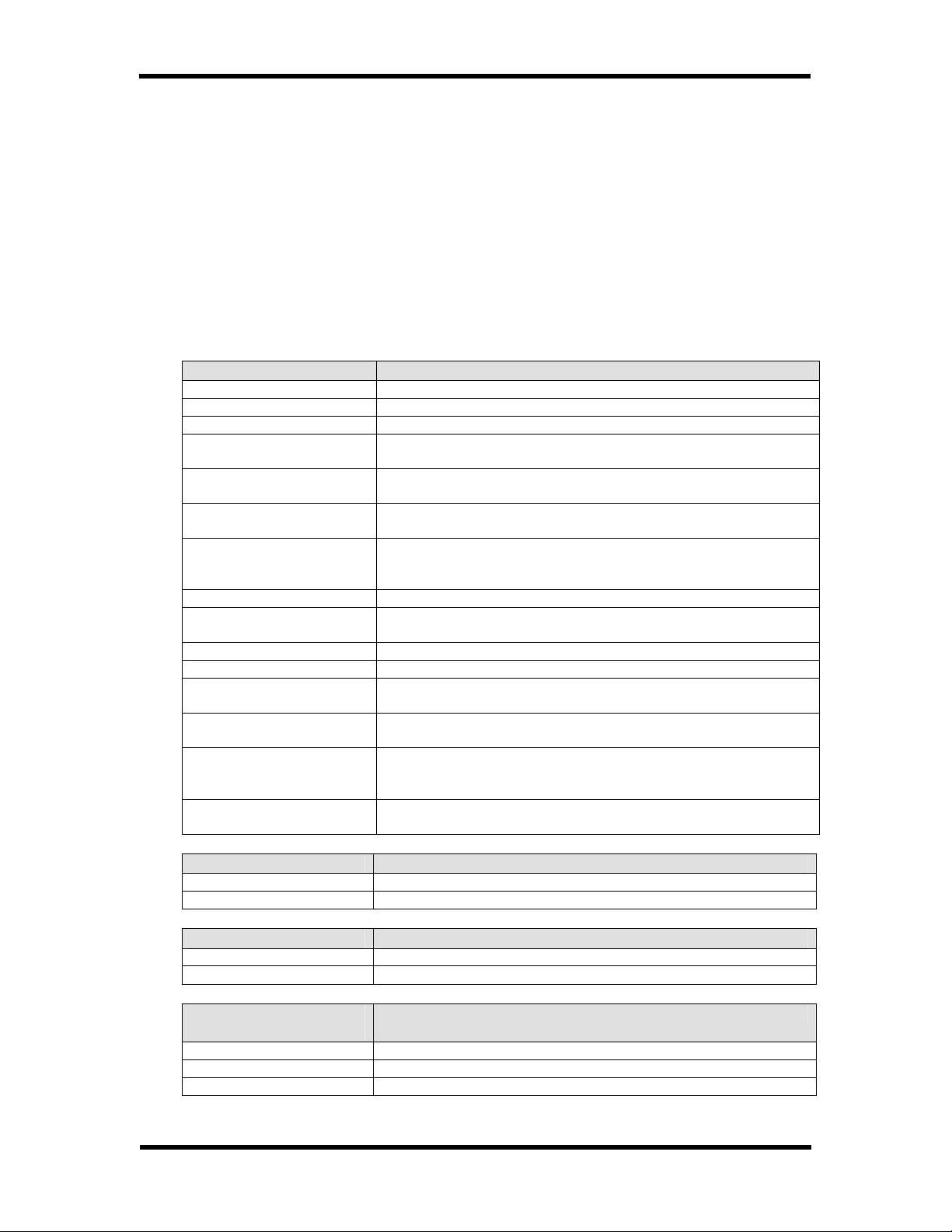
TOSHIBA e-STUDIO28/35/45 Unix Printer Driver
The driver cannot be installed on systems that have write-protection turned on for
the /usr/local folder. The driver installation destination directory is fixed for each
platform to the location specified in the table above.
This is currently not configurable as there is no concept of registry in Unix systems
where settings can be saved at installation time and that could be retrieved later by
the driver at run-time.
If the installation directory does not exist, or cannot be created, the setup
installation program will display error messages and terminate.
The following files are included in the Unix Driver package:
Common Files Description
GA1040ReleaseNotes.pdf Release Notes
GA1040.pdf This documentation and manual.
RELEASE.NUMBER This file contains the release number.
EFTPSxx CORE UNIX driver program that interprets and renders
printed output. “xx” specifies the release number.
rcutil Driver utility providing graphical access to print features
and settings.
Rcutil Resource file that sets characteristics of the graphical
interface.
F533Readme.txt Driver readme file, displayed as online help in the rcutil
Help dialog. This file can be customized for a particular
environment.
toshibaps.ppd GA-1040 PPD configuration file.
pdltype Utility program that checks the type of input file, whether
text file, PostScript file, PCL5 or PCL6 file.
f533.man CORE Driver manual pages.
rcutil.man Interface manual pages.
install Installation script that checks for Motif support before
launching the setup installation program.
setup Installation/un-installation program for CORE driver and
rcutil configuration program.
Setup.txt Installation program readme file, displayed as online help in
the setup Help dialog box. This file can be edited or
customized for a particular environment.
Setup Resource file that sets characteristics of the graphical
interface for the installation program.
AIX Additional Files Description
bafilter-ps Back-end program required for installation on AIX systems.
passthru.ins Installation script for the pass-through filter.
HP-UX Files Description
modelscr Server installation model script.
remote.scr Client installation model script.
Solaris Additional
Description
Files
modelscr Server installation model script.
ver5.7 Solaris 5.7 installation requirements.
ver5.8 Solaris 5.8 installation requirements.
User’s Guide 4
Page 13
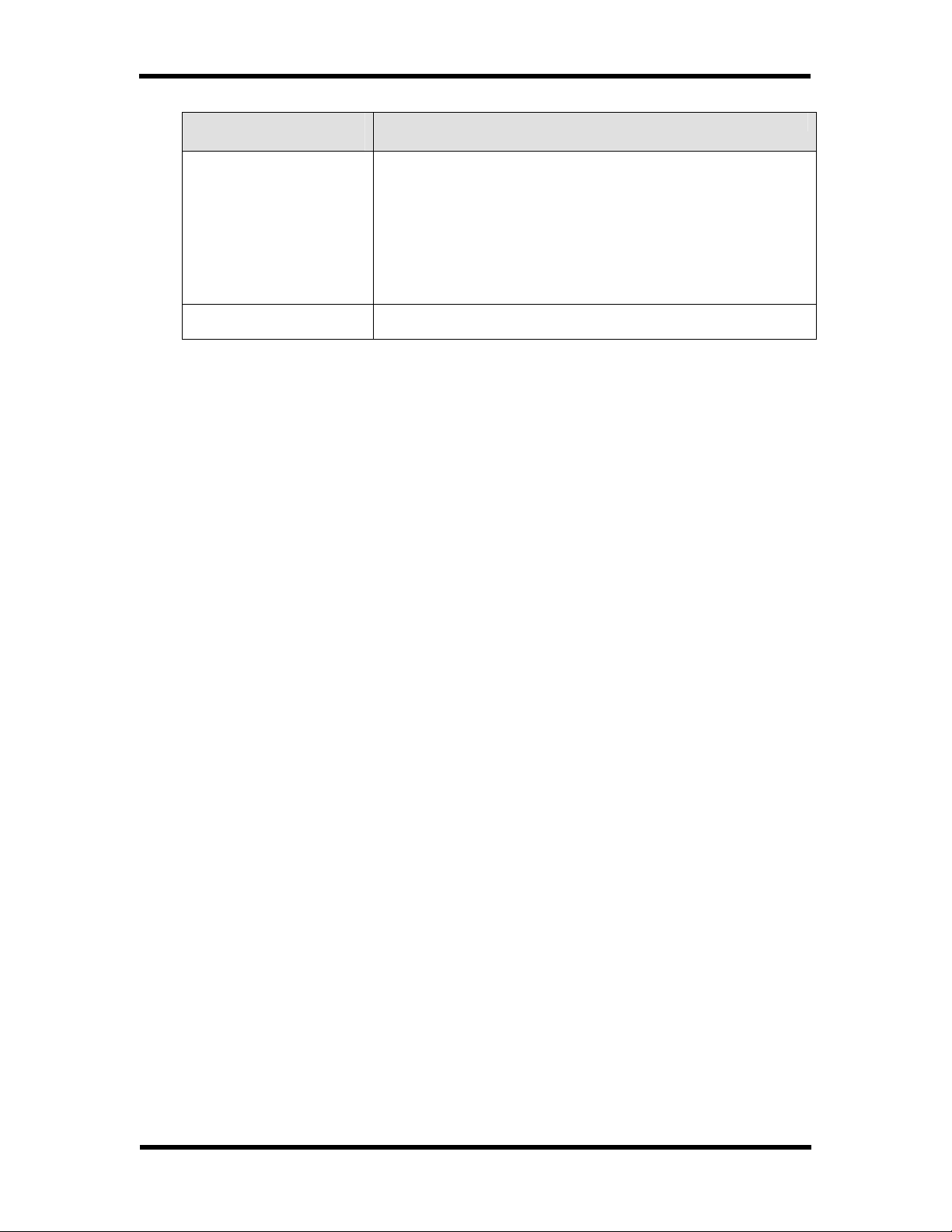
TOSHIBA e-STUDIO28/35/45 Unix Printer Driver
Linux Additional
Description
Files
shfilter.scr Middle script filter for Linux server installations used to
parse parameters received from lp and passed to the
CORE filter.
The Linux installer assumes that the Korn shell exists in
/bin. If Korn (ksh) does not exist in /bin, the
/usr/local/tsbprn-ps/shfilter-ps.tos file must be modified
to the existing shell in /bin. If Borne Again (bash) shell
is available, edit the first line in shfilter-ps.tos file,
replace #!/bin/ksh with #!/bin/bash.
shfilter.clnt Middle script filter for Linux client systems that passes the
input file from the client to the server print queue.
User’s Guide 5
Page 14
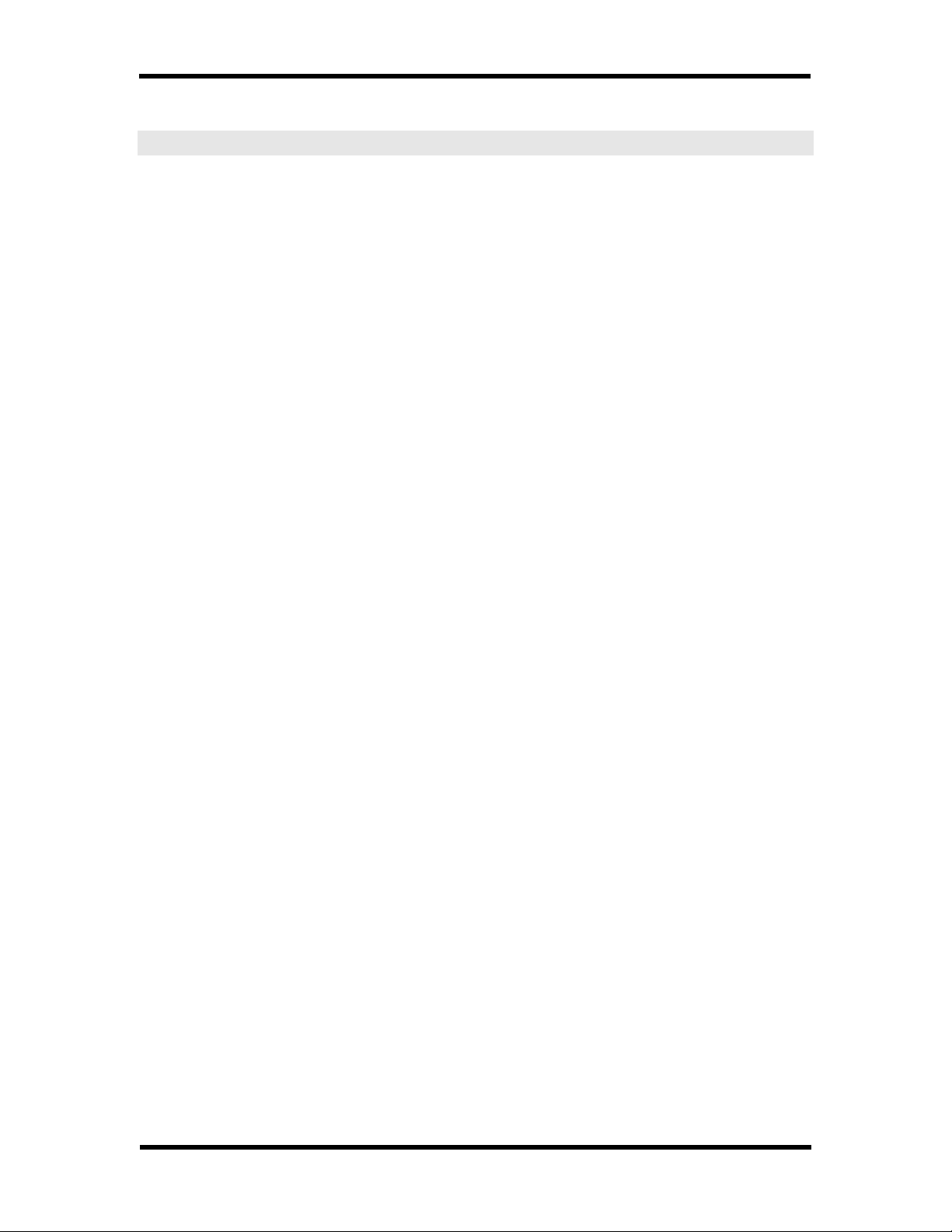
TOSHIBA e-STUDIO28/35/45 Unix Printer Driver
setup Installation Program
Depending on your network environment, distribution of clients, and planned print
configuration, you may run only server installations of the Unix driver, or both client
and server installations.
Pre-Installation Procedures
Before running server or client install program, review the following points:
• Log in as the superuser (root) of the system to ensure that all files are installed
to their correct location. Only root is allowed to perform installation procedures.
• The installation program can be executed from the current folder, or from a local
copy of the installation folder. We recommend making a local copy of the
installation folder. It is important to run it where it is located. For one, it uses the
Setup resource file for defining its Motif-based user interface.
• If a print queue would be re-installed, uninstall it first before re-installing to
ensure that the driver is updated correctly. The setup installation program
provides the capability to un-install print queues.
• The rcutil interface was developed using Motif 1.2, Motif 2.1 and C
programming language. Except for Linux systems, it is required that the Motif 2.1
or Motif 1.2 libraries be installed on the system where the setup installation
program will be used and where rcutil will be installed. For safety, use the
install script utility for installing as it performs initialization checks before
launching the setup installation program.
• To launch the setup installation program in GUI mode, the DISPLAY
environment variable must be set. The user must manually set this on the
command line. For example, type “DISPLAY = host:0.0” on the command line.
host is the name of the terminal where setup would be launched. It can also be
the IP address of the said terminal. After assigning value to DISPLAY, export the
environment variable by typing export DISPLAY on the command line. If setup
cannot still launch in GUI mode, you may need to add the terminal in the hosts
file, done by typing xhost host on the command line. Please coordinate with
your system administrator on how to configure your system for running programs
with GUI.
• If DISPLAY is not set, the setup installation program will run in Text mode. The
installation program detects the system capability for graphics and can run in
either Text or GUI mode.
• Man pages must be updated to customize it to your need. Currently the manpages contains a place-holder for the contact info for troubleshooting. You can
update this with a correct contact info. NOTE: Do not modify application names
such as “EFTPS35” as the installation program automatically parses it.
• Update text files that are used by the driver as Help files for further
customization. These files are the Setup.txt and F533Readme.txt
install Installation Script
The install script is the installation utility and is the secure way for installing or
un-installing the Unix driver. It performs initial system checks before actually
launching the setup installation program. Its major role is to check if Motif library is
installed in the target system. This is provided for convenience to avoid unexpected
User’s Guide 6
Page 15
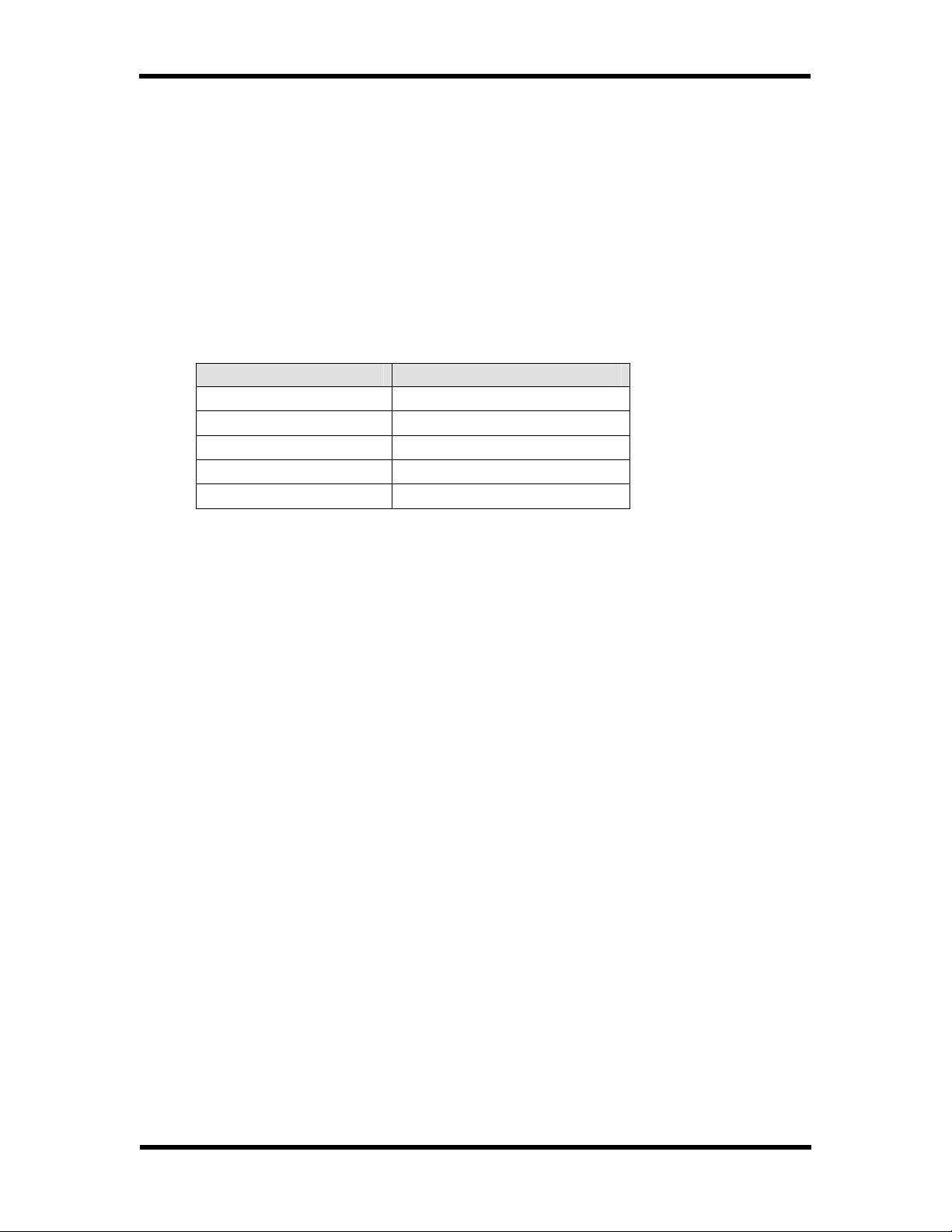
TOSHIBA e-STUDIO28/35/45 Unix Printer Driver
system errors when launching the setup installation program directly on systems
without Motif support.
The install installation script will show an error message if it cannot find the Motif
library in the system, except for Linux, where the driver is built to run even on
systems without Motif support. If you are sure that you have Motif installed in the
system, you can use the setup installation program directly.
The install installation script assumes pre-defined libraries for determining
whether the systems supports Motif or not.
The script checks if the libraries below exist in their specified locations:
Platform Library location
HP-UX /usr/lib/libXm.2
Sun Solaris (SPARC) /usr/lib/libXm.so.4
Sun Solaris (Intel) /usr/lib/libXm.so.4
IBM AIX /usr/lib/libXm.a
Red Hat Linux None
If not, the script will show an appropriate message.
If you think Motif is installed in the system, you can also try running setup
installation program directly on the command line: ./setup
• If it fails (crashes), please take note of any error message you get from the
system and send it to us. This would help us update the install script to reflect
whatever library or file the setup installation program may require to run
successfully in your system.
• BUT if setup runs and shows the user interface, that could mean that it has
found the Motif library somewhere in your system, meaning, you have a
different location than /usr/lib for the Motif library. In this case, you can
modify the install script to reflect this library path. You can contact us if
you like us to do this update for you – just inform us the correct library path
for your target system.
Syntax
./install [-uh] [[q:]<queue>] [s:<server>] [p:<portvalue>]
[t:<insttype>] [g:<guitype>] [cdepth:<dval>]
To run setup directly, use “setup” in the same syntax, as:
./setup [-uh] [[q:]<queue>] [s:<server>] [p:<portvalue>] [t:<insttype>]
[g:<guitype>] [cdepth:<dval>]
If no parameter is specified, this launches the setup installation program in
graphical install mode.
Parameters that are enclosed in square brackets are optional.
User’s Guide 7
Page 16
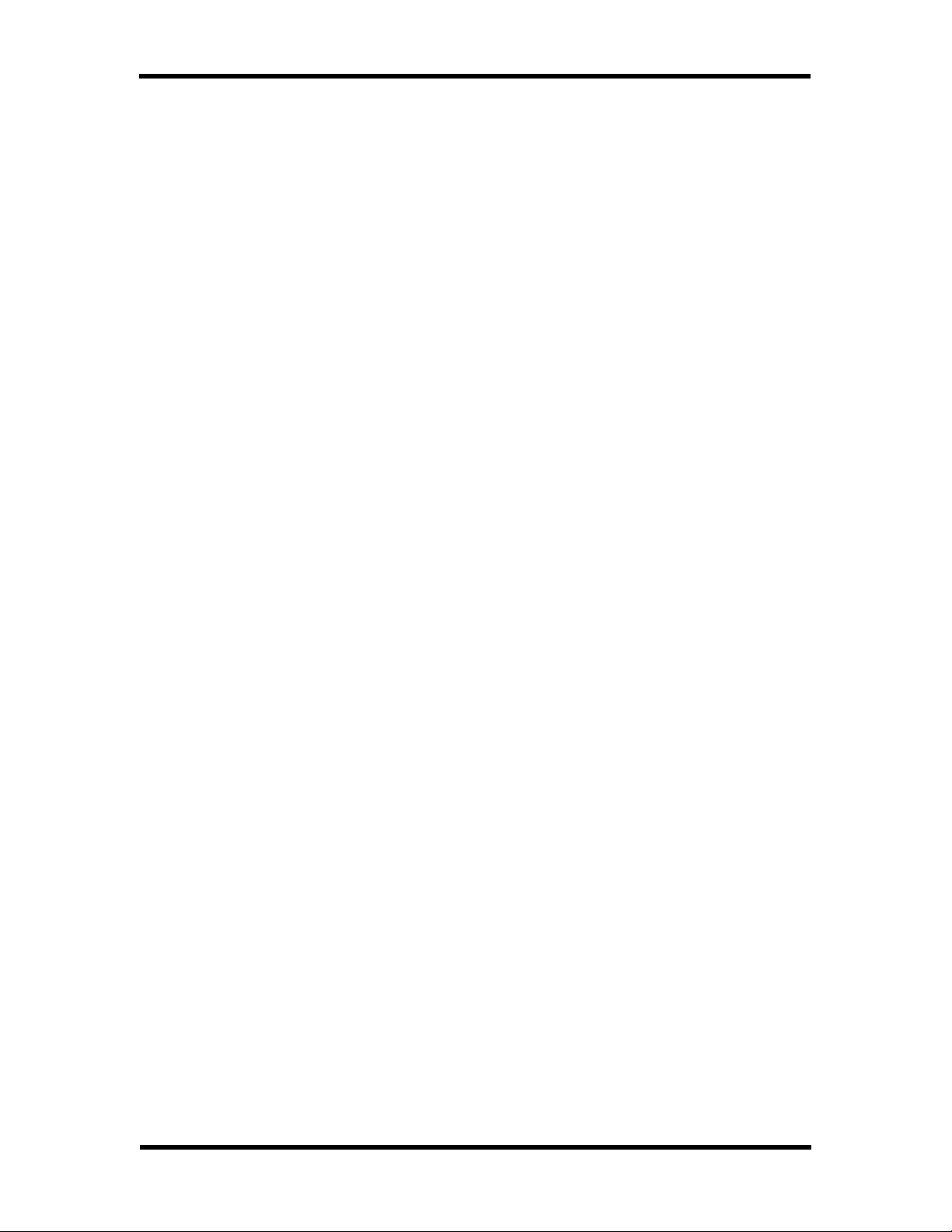
TOSHIBA e-STUDIO28/35/45 Unix Printer Driver
-h
-u Uninstalls the specified <queue>
[q:]<queue> The name of the local print queue to be set up or uninstalled. q:
s:<server> The destination network printer server.
p:<portvalue> The printer port in <server>. <portvalue> is the name of the
t:<insttype> Identifies the type of action on the print queue(s).
g:<guitype> Tells whether to run in Graphical-mode or Text-mode. <guitype>
cdepth:<dval>
The parameters can be specified in any order. In text mode, if a <queue> or
<server> is not specified in the command line parameter, the program will prompt
for it.
Example Usage:
./install q:pshakuba s:hakuba p:direct
where pshakuba is the desired print queue name, hakuba is the
network target printer, and direct is the Fiery direct port in the
hakuba printer. This opens the setup installation program in server
install type and GUI mode.
./install pshakuba
will open the setup installation program in server install type and
print Fiery port. This opens in GUI mode. The Network Printer field
will be empty waiting for user to specify a target printer.
./install pshakuba s:hakuba g:no
will run the setup installation program in Text mode. The pshakuba is
the desired print queue name. hakuba is the network target printer. It
will ask if the default print Fiery port will be used. And if not, it will
prompt for a new value.
Prints the usage guide. If no other parameter is specified, the
program will terminate. Otherwise, it will launch the
installation program either in graphical or text mode,
depending on value of the “g” parameter.
is optional. Any parameter without the tag is assumed to be
a print queue name. Only the last <queue>, if there’s more
than one specified in the parameter, will be used.
printer port. This is print by default.
In Install mode, this implies installing of a server or client print
queue. <insttype> can be either server (default) or client.
In Un-install mode, if <insttype> is all, this un-installs all print
queues. All other values would un-install <queue>, if it is
specified. This is not all (not set and not used) by default.
can be either yes (GUI, default) or no (Text).
<dval> is for depth value. Specifies the color depth to use to be
able to formulate the background color when running in GUI
mode. <dval> can be no or any numeric value. Non-digit
values are treated as no. no tells the program to use
system default colors for displaying the user interface.
This cdepth parameter is relevant ONLY if the Background color
setting is removed or commented out in the Setup resource
file. This is unused if Background color setting is in the
resource file.
User’s Guide 8
Page 17

TOSHIBA e-STUDIO28/35/45 Unix Printer Driver
./install –u t:all g:no
runs the setup installation program in un-install and text mode to uninstall all print queues.
./install pshakuba s:hakuba p:direct cdepth:8
Runs in GUI mode and initialize the print queue, destination printer
and port fields in the user interface. If Background color setting is
removed from the Setup resource file, this will use the 8-bit color
depth parameter to choose the background color for the user interface.
Notes on X_QueryColors
In some systems with limited color support, an X_QueryColors runtime error may
occur. A message may be something like:
The value of failed request and serial numbers may differ. This is a known problem in
Solaris 8 for Intel platform and will be fixed in a future update. If this occurs,
perform the installation by running the installation program in Text mode.
X error of failed request: BadValue(integer parameter out of range for operation
Major opcode of failed request: 91(X_QueryColors)
Value in failed request: 0x806a92
Serial number of failed request:141
Current Serial number in output stream:141
User’s Guide 9
Page 18

TOSHIBA e-STUDIO28/35/45 Unix Printer Driver
GUI Mode
The following buttons allows user to interactively control the installation and uninstallation process.
• Install button
This button starts the installation process. This button is disabled until all
required fields are filled in.
• Delete button
This button deletes selected print queue in the list of installed print queues. If
there is no print queue available, this button is disabled.
• Uninstall All button
This button deletes all print queues in the list of installed print queues. If there is
no print queue available, this button is disabled.
• Exit button
This button terminates the installation program.
• Help button
This shows the instructions on how to use the setup installation program. The
text displayed is taken from the Setup.txt file that is included in the package.
Setup resource file
The Setup resource file contains the settings that define the setup installation
program Motif-based user interface. This file is needed to be in the same location as
the setup installation program itself. Putting it in a separate location could cause
unexpected errors when running the installation program.
The Background color is set through this resource file. If the Background setting is
removed from or not set in the resource file, the installation program is also capable
of detecting which background color to use in two ways. First, it uses the utility
xdpyinfo to detect the supported color depths in the system and adjusts the
background color accordingly. Second, The “cdepth:#” parameter may also be
specified in the command line. # is any numeric number used to detect the
supported color depth in the system. Some possible values are 1, 2, 4, 6, 8, 12, 16,
24 and 32.
User’s Guide 10
Page 19

TOSHIBA e-STUDIO28/35/45 Unix Printer Driver
Introduction Tab
The Introduction tab shows information about the setup installation program.
Figure 1 Introduction tab
General Tab
Figure 2 General Tab (Server Install) Figure 3 General Tab (Client Install)
• Print Queue
o This is the name of the print queue to be created and associated with the
Unix filter.
• Install Type
o The print queue can be a server (default) or client print queue.
• Network Printer/Network Server
o On server install type, Network Printer is the name of the remote
printer device where the print jobs will be sent to.
o On client install type, Network Server is the name of the remote
UNIX/Linux server where the print jobs will be sent to.
User’s Guide 11
Page 20

TOSHIBA e-STUDIO28/35/45 Unix Printer Driver
• Printer Port/Remote Queue
o On server install type, Printer Port is the Fiery printer port on the
remote printer device.
o On client install type, Remote Queue is the server-type print queue on
the UNIX/Linux Network Server.
o This is print, by default.
• Remote Server OS
o Shown on client type installation, this specifies the type of operating
system in the remote Network Server. This is needed in an HP-UX
installation for enabling the client print queue.
• Install Manpage
o This enables/disables installation of the documentation man pages. This
also enables/disables the manpage path fields in the Advanced tab.
• Set as default
o This enables/disables making the print queue the default print queue.
• Install User Interface setup program
o This enables/disables installation of the rcutil configuration program.
NOTE: The user may opt not to install the rcutil on systems without
graphics capability, for instance, if Motif is not supported.
Advanced Tab
Figure 4Advanced tab
• Enable three-digit request number
o This is for HP-UX client type installation only: This specifies whether to use
or not use the lpadmin option –ob3 when creating the client print queue in
the HP-UX system. We have observed that sometimes, -ob3 is required to
enable printing in a newly installed print queue. You may want to try the On
or Off case to check which setting enables printing, If you still can’t print,
please inform us.
o Please refer to the manpage of lpadmin for the use of –ob3 option.
• Driver Path
o For HPUX, Solaris, and AIX, a model script or backend script is installed on
the system on the directory specified by the Driver Path. This location may
be different from the default location for the driver files, which is
/usr/local/tsbprn, or /etc/lp/interfaces/tsbprn in Solaris. If the
User’s Guide 12
Page 21

TOSHIBA e-STUDIO28/35/45 Unix Printer Driver
system requires the scripts to be in a different location, specify the new
location in this field.
• Middle script/Client script
o This is for Linux installations only: This is the name to give the actual script
installed on the system. By default, this is shfilter-ps.tos for server install
type, and is shfilter.clnt for client install type.
o For server installation type, the label is Middle script.
o For client installation type, the label changes to Client script.
• CORE Manpage Path
o This specifies the system directory where the CORE filter manpage will be
installed. This is disabled if the Install Manpage field is not checked in the
General tab.
• UI Manpage Path
o This specifies the system directory where the rcutil manpage will be
installed. This is disabled if the Install Manpage field is not checked in the
General tab.
• UI Link Path
o The setup program also installs a symbolic link to the rcutil configuration
program in the location specified in the UI Link Path field. This is /opt by
default.
• Temporary files path
o The setup installation program creates temporary files during installation. If
/tmp is unavailable in the system, this field specifies an alternative location
where temporary files can be created. This is /tmp by default. If you like the
installation program to install the symbolic link in a different path, say /bin or
/usr/bin, you can specify this new value in the Temporary files path field.
• Pass Thru (reserved)
o This is only for AIX systems without support for the rembak system utility:
• If the bullet is selected, the user can type in a name on the text field. It
will be used as the pass thru name.
• If the bullet is not selected, the setup installation program will generate
(detect) a pass thru name.
NOTE:
• The pass-thru queues are required for sending filtered jobs from the print
queue to the Fiery ports (print, direct, or hold).
• This is only included as a fallback solution in AIX systems, which currently
does not provide easy access to Fiery ports. If the current solution of
using the rembak utility fails, pass-thru queues will be created.
Printer List
• Print Queue column
o This enumerates the print queues installed in the system and that are
associated to the GA-1040 Print Driver.
• Destination column
o This shows to which network server with Fiery printer port the print queue will
send jobs to.
• UI Link column
o This shows the path where the symbolic link to the rcutil configuration
program associated to the print queue can be found.
Printer Status
This displays the status of the currently selected print queue in the Printer list.
User’s Guide 13
Page 22

TOSHIBA e-STUDIO28/35/45 Unix Printer Driver
Status Dialog
The Status dialog shows messages
describing the progress of the installation
process.
The Done button closes the dialog after a
successful installation or after an error
occurs during installation. It is disabled
during the install process.
If a fatal error occurs, the setup
installation program terminates.
Figure 5 Status dialog
Help Dialog
The help button shows the help dialog,
which describes the setup installation
program. The text displayed in this dialog
is taken from the Setup.txt that is
shipped with the driver.
Figure 6 Help dialog
Text Mode
If the program fails to detect support for X-Windows in the Unix/Linux system, or if
g:no is specified in the command line parameters, the program will run in Text
mode.
Installation mode
Usage: ./install [[q:]<queue>] [s:<server>] [p:<portvalue>]
[t:<insttype>] g:no
The g:no parameter launches the installation program in Text mode.
If <queue> and <server> is not specified, the installation program will prompt for
them. If <portvalue> is not specified, the program will show the default, which is
“print”, and will ask if a different value will be used. If <insttype> is not specified,
the default installed print queue type is “server”.
User’s Guide 14
Page 23

TOSHIBA e-STUDIO28/35/45 Unix Printer Driver
The program will also prompt for other settings such as manpage path, middle script
name, temporary files location, or UI Link path. Follow screen prompts to specify
non-default settings.
Whenever a yes/no type question is asked, the upper-case letter identifies the
default response. For example, y/N, N is the default. You can just press the Return
(or Enter) key to use the default setting.
After all information is specified, the program begins the install process. Status and
error messages are shown to guide user through the install process.
Uninstallation mode
Usage: ./install –u [q:<queue>] [t:<insttype>] g:no
The g:no parameter launches the program in Text mode.
If only –u is specified it will list down all installed print queues related to the driver,
and let you choose which print queue to un-install.
If <queue> is specified, it will un-install the <queue> if it is installed in the system.
If not, it will list down all installed print queues related to this driver.
If t:all is specified, it will un-install all related print queues, even if <queue> is
specified.
If <queue> is not specified in the parameters, the program will list down installed
print queues and will ask which print queue will be un-installed.
Post Installation Procedures
The setup installation program assumes lpsched is running when the program is
invoked. It will disable the lp scheduler during the installation process. Restart the
scheduler manually after installation, if necessary.
In GUI installation mode, a successfully set up print queue is added and selected in
the setup Printer List field. In text installation mode, you can use lpstat –v (–W
for AIX systems) to verify if the print queue has been successfully installed in the
system. lpstat lists down the print queues available in the system.
Platform Specific Checks
Linux: Shell
For Linux systems, it is assumed that the Korn shell exists in /bin. If Korn (ksh)
does not exist in /bin, the /usr/local/tsbprn/shfilter-ps.tos file must be
modified to reflect the supported shell in the system. If, for example, Borne Again
(bash) shell is available, edit the first line in shfilter-ps.tos file, replacing #!/bin/ksh
with #!/bin/bash.
SunOS: windex
For SunOS, installing the manpages may require an extra step: updating of the
windex file. This file is an index of all manpages in a given main directory for
manpages. Only those manpages with entries in the windex file will be available and
User’s Guide 15
Page 24

TOSHIBA e-STUDIO28/35/45 Unix Printer Driver
shown when the man command is used. If a manpage has no entry in the windex
file, the said manpage may not be displayed using the man command. If windex
exists in the main manpage directory, an entry for the manpage must be added into
it. If it does not exist in the main manpage directory, all manpages within the
subdirectories will be available to the man command.
If the windex file exists, the setup installation program updates it automatically
each time the manpages are installed. The installation program makes a backup copy
of the windex by renaming the file as windex.orig, done before updating the
windex file. It is recommended that you save a copy of the windex file somewhere
else so that it will not be lost as the setup installation program may update the
windex file several times depending on how many print queues and manpages are
being installed.
The setup installation program does not create a windex file if it is originally not
found in the main manpage directory.
User’s Guide 16
Page 25

TOSHIBA e-STUDIO28/35/45 Unix Printer Driver
rcutil Property Tabs
The GA-1040 Printer Driver rcutil configuration program consists of four property
tabs: Setup, Personality, Options, and About tabs.
Setup Tab
This tab contains the standard printer settings: paper size, paper source, destination
tray, media type, orientation, duplex, and number of copies.
Figure 7 Setup Tab
Paper Size
The list of available paper sizes will be determined from the PPD associated with the
driver. The user can select any one of the available sizes as well as specify a custom
size, if Custom Size is one of the choices.
Keyword Name Translation/Display Text
pagesize Paper Size
Option Name Translation/Display Text
letter Letter
legal Legal
ledger Ledger
statement Statement
a4 A4
a3 A3
b5 B5
b4 B4
a5 A5
User’s Guide 17
Page 26

TOSHIBA e-STUDIO28/35/45 Unix Printer Driver
Paper Source
The list of available input paper trays will be determined from the PPD associated
with the driver. The user can select any one of the available trays.
Keyword Name Translation/Display Text
papersource Paper Source
Option Name Translation/Display Text
auto Auto Select
upper Upper Cassette
lower Lower Cassette
pfpu Pedestal Upper Cassette
pfpl Pedestal Lower Cassette
lcf Large Capacity Feeder
manual Bypass(Short Edge)
manualr Bypass(Long Edge)
Destination
The list of available output trays will be determined from the PPD associated with the
driver. The user can select any one of the available trays.
Keyword Name Translation/Display Text
destination Destination
Option Name Translation/Display Text
auto Auto Select
inner Inner Tray
tray1 Tray 1
tray2 Tray 2
Media Type
The list of available media types will be determined from the PPD associated with the
driver. The user can select any one of the available media types.
Keyword Name Translation/Display Text
mediatype Media Type
Option Name Translation/Display Text
normal Normal
transparency Transparency
thick Thick Paper
User’s Guide 18
Page 27

TOSHIBA e-STUDIO28/35/45 Unix Printer Driver
Orientation
The user can select Portrait, Landscape, Reverse Portrait, or Reverse Landscape.
Keyword Name Translation/Display Text
orientation Orientation
Option Name Translation/Display Text
portrait Portrait
landscape Landscape
reverseportrait Reverse Portrait
reverselandscape Reverse Landscape
Figure 9 Portrait
Figure 10 Reverse Portrait
Figure 8 Landscape
Figure 11 Reverse Landscape
User’s Guide 19
Page 28

TOSHIBA e-STUDIO28/35/45 Unix Printer Driver
Duplex
The user can select the output job to be Single (single-sided), Long (two-sided with
long edge) binding, or Short (two-sided with short edge binding).
Keyword Name Translation/Display Text
duplex Duplex
Option Name Translation/Display Text
single None
long Long Edge Binding
short Short Edge Binding
Long Edge Binding
The pages are bound on the long side, regardless of orientation.
Figure 12 Portrait
Figure 13 Landscape
Short Edge Binding
The pages are bound on the short side, regardless of orientation.
Figure 14 Portrait
Figure 15 Landscape
User’s Guide 20
Page 29

TOSHIBA e-STUDIO28/35/45 Unix Printer Driver
Number of Copies
The user can specify 1-999 copies.
Keyword Name Translation/Display Text
copies Number of Copies
Type Range
Integer 1 – 999
Additional PPD-specified Property Tabs
The Personality and Options tabs are examples of PPD-specified property tabs. The
settings in PPD tabs are detected from the PPD configuration file associated with the
driver during installation.
Personality Tab
Figure 16 Personality tab
Rotate 180 Degrees
The user can enable or disable 180 degrees rotation.
Keyword Name Translation/Display Text
userrotate180 Rotate 180 Degrees
Option Name Translation/Display Text
0 No
1 Yes
User’s Guide 21
Page 30

TOSHIBA e-STUDIO28/35/45 Unix Printer Driver
Finishing
The user can specify to turn on collation and stapling.
Keyword Name Translation/Display Text
finishing Finishing
Option Name Translation/Display Text
none None
sort Sort
group Group
alternation Alternation
stapleul Upper Left Staple
stapleur Upper Right Staple
staplel2 Left (Double) Staple
staplet2 Top (Double) Staple
saddle Saddle Stich
Hole Punch
The Hole Punch setting is the selection for punch holes, whether turned off, or
punched on the left or top of the page.
Keyword Name Translation/Display Text
punch Hole Punch
Option Name Translation/Display Text
none Off
left Left
top Top
Smoothing
The user can specify whether to turn on or off smoothing.
Keyword Name Translation/Display Text
refine Smoothing
Option Name Translation/Display Text
off Off
type1 On
User’s Guide 22
Page 31

TOSHIBA e-STUDIO28/35/45 Unix Printer Driver
Options Tab
Figure 17 Options tab
Pedestal Option
This setting provides the choices for the installed pedestal devices.
Keyword Name Translation/Display Text
pedestaloption Pedestal Option
Option Name Translation/Display Text
none Not Installed
pedestal1 Pedestal 1
pedestal2 Pedestal 2
lcf Large Capacity Feeder
Finisher Option
This setting provides the choices for the installed finishing devices.
Keyword Name Translation/Display Text
finisher Finisher Option
Option Name Translation/Display Text
false Not Installed
hangingfinisher Hanging Finisher
finisher Finisher
saddle Saddle Stich Finisher
User’s Guide 23
Page 32

TOSHIBA e-STUDIO28/35/45 Unix Printer Driver
Punch Unit
This setting provides the choices for the installed punch unit devices.
Keyword Name Translation/Display Text
punchunit Punch Unit
Option Name Translation/Display Text
none Not Installed
2hole 2 Hole Punch Unit
3hole 2/3 Hole Punch Unit
4holef 4 Hole Punch Unit (F)
4holes 4 Hole Punch Unit (S)
About Tab
The About tab displays the product name, version, copyright and patents
information.
Figure 18About Tab
Main Controls
• Exit button
Closes the rcutil configuration program.
• Save settings button
Stores the non-default settings to driver user defaults file (.f533rc).
The defaults are the settings from the PPD configuration file. Only the settings
changed through that GUI would be saved to the user defaults file.
• Help button
Opens the Help dialog, describing how to use this rcutil configuration
program.
User’s Guide 24
Page 33

TOSHIBA e-STUDIO28/35/45 Unix Printer Driver
g
Help Dialog
The Help dialog provides a description of the GA-1040 Printer Driver, including the
features enabled in the driver.
Figure 19 Help dialo
The F533Readme.txt file that is shipped with the driver contains the text displayed in
the Help dialog. The said file can be edited for further customization.
The Help dialog also displays the list of keywords and options supported in the
driver.
Figure 20 Bottom part of Help dialog
User’s Guide 25
Page 34

TOSHIBA e-STUDIO28/35/45 Unix Printer Driver
Localization
The buttons and settings fields in the user interface can be renamed by editing
the Rcutil resource file. This file is found in /usr/lib/X11/app-defaults,
except in Solaris where it is found in /usr/openwin/lib/X11/app-defaults.
User’s Guide 26
Page 35

TOSHIBA e-STUDIO28/35/45 Unix Printer Driver
Using rcutil
Running rcutil
To launch the GUI setup program, run /opt/rcutil on the command line.
$ /opt/rcutil <Return>
Note:
• The rcutil configuration program uses the same PPD configuration file as the
CORE UNIX filter. It parses the PPD configuration file to display the settings in
the GUI. If it cannot find the PPD configuration file, it will abort and the GUI
will not display. Please coordinate with your System Administrator if you have
this situation.
• The /opt/rcutil is a symbolic link to the actual file installed in the driver
files path:
UNIX/LINUX System Driver Files Location
HPUX /usr/local/tsbprn
Solaris (SPARC) /etc/lp/interfaces/tsbprn
Solaris (Intel) /usr/local/tsbprn
AIX /usr/local/tsbprn
Red Hat Linux /usr/local/tsbprn
If your /opt subdirectory does not have the rcutil tool, you can still run it
from the above locations. The /opt is the default location for the symbolic link
where the rcutil program can be launched. During installation, this location
can be specified to be a different location. Please note the UI Link path in
the setup installation program Printer List.
The program displays the Setup tab at start-up. rcutil initially displays the default
settings read from the PPD configuration file. The program then updates the GUI
with the user defaults saved in the settings file (.f533rc in user’s home directory), if
it exists.
Note: The Motif libraries (libXm) may need to be installed in the system. rcutil
requires Motif to be installed on the system for optimal operation.
Settings file
The .f533rc settings file contains keywords and settings that were saved through
the rcutil configuration program. This file can also be created directly using a text
editor. This file must be saved in the user’s home directory.
The entries in the file is in the format: keyword = option, where keyword is the
feature to be enabled or disabled, and the option is one of the choices configurable
for that feature. The valid choices are either those defined in the configuration file or
the standard options, which are features that are not defined in the configuration file
but are supported in the driver. An example follows:
User’s Guide 27
Page 36

TOSHIBA e-STUDIO28/35/45 Unix Printer Driver
# System-Default Profile for rcutil
#
#-Number of characters per line is expected to be less than 256.
#-variables have to be in uppercase, values to be lowercase.
#
PageSize = Ledger
Destination = Inner
Orientation = Reverse Portrait
Duplex = Long
Finishing = StapleUL
Punch = Left
If this file exists in the user’s home directory, it is parsed and the values are
reflected in the rcutil GUI controls or widgets.
In this version of the driver, the settings file is unique in the user’s home directory,
named as .f533rc. The user may have installed the driver in different Unix or Linux
systems, yet the user’s home directory is the same. Therefore, all settings saved in
one system will still be available in another system. In order to avoid confusion, the
settings file may be deleted or its content deleted to allow the driver to reset to the
default settings from the PPD configuration file.
The rcutil provides the capability to save settings to the settings file. It can be
used to create the settings file. To do the actual printing, use the lp command to
send the print documents to the printer.
During printing, the settings file is parsed and the values passed to the CORE UNIX
filter to apply the features in the print out. The settings saved in the settings file will
affect the actual print job.
Further, options can also be passed to the CORE UNIX filter through the lp
command. Command line options takes precedence over the settings saved in the
settings file.
The rcutil configuration program only saves the changed (or non-default) settings.
Only the settings that differ from the PPD default settings are saved to the settings
file. The PPD default settings are not saved. The CORE UNIX filter knows the default
settings when it loads as it reads in the default settings from the PPD file. The CORE
UNIX filter only needs to know the new (non-default) settings to apply to the print
job. The settings file serves as a record of the settings that the user wants preserved
for the next print job.
User Home Directory Access Restrictions
During printing, the lpd printing system through the lp system account must be
able to access the .f533rc settings file. Being that the settings file is maintained in
the user’s home directory, the user’s home directory itself must be accessible to lp.
Otherwise, the Unix filter will fail to retrieve the saved settings and so no features
will be applied on to the print job.
The user’s home directory must have an “executable” attribute for users of type
others. That is, the last attribute of the directory must show an x. It must be
something like dabcabcabx where a can be a - or r for readable, b can be - or w for
writable and c can be a - or x for executable. The last attribute is the c but is
User’s Guide 28
Page 37

TOSHIBA e-STUDIO28/35/45 Unix Printer Driver
required to be turned on. This would allow the lp system account to have access to
the settings file stored in the user’s home directory.
If you’re having a problem printing in your system, check if the user’s home
directory satisfies the condition described above. Use ls –l /home if the user’s
home directory has executable access. If not, you can turn it on using “chmod o+x
/home/userdirectory”.
User’s Guide 29
Page 38

TOSHIBA e-STUDIO28/35/45 Unix Printer Driver
Constraints
As settings are changed, the program checks if the selection violates some
constraints specified in the PPD configuration file. The constraints are rules that tell
when an option is valid when combined with other options. For example, Punch holes
cannot be done if there is no puncher. An A3 paper size may not be allowed to come
from Tray 3. Duplex may not be allowed on Transparency paper. These are only
examples. To find out about what options can be combined with other options, you
must check the PPD configuration file. A message will be shown when you select an
option that violates a constraint:
Figure 21 Constraint violation error
Saving settings
The Save settings button saves the changed (non-default) settings to the settings
file. The program checks if the selected options are non-default (compared to values
from configuration file). If so, they are saved. If all settings are default settings, the
file will be empty and no settings will be saved.
Figure 22 When no setting is saved
When a setting is saved, the following message is shown.
Figure 23 When any setting is saved
User’s Guide 30
Page 39

TOSHIBA e-STUDIO28/35/45 Unix Printer Driver
Illustrated Process and Data Flow
GUI Process
rcutil (GUI) program is
invoked by user
PPD
Read defaults from
PPD.
.f533rc
Read settings from
.f533rc
• When Save settings button
is clicked on, the non-default
settings are saved back to
the settings file. .f533rc is
a custom default setting for
each user.
• The Exit button causes the
rcutil to terminate.
rcutil configuration
program
User’s Guide 31
Page 40

TOSHIBA e-STUDIO28/35/45 Unix Printer Driver
Unix CORE Driver Process
Unix CORE driver is
invoked by lp
command.
PPD
Read defaults from
PPD.
.f533rc
Read settings
from .f533rc
Command line parameters
Parse command
line
Apply features and
generate output
file.
User’s Guide 32
Page 41

TOSHIBA e-STUDIO28/35/45 Unix Printer Driver
Printer Driver Details
This section describes in detail the features available in the GA-1040 Printer Driver.
Standard Options
Feature Keyword:Option Non-native form Description
Copies copies:#
Range 1 – 999
Paper Size pagesize:<param>
letter
ledger
legal
statement
A3
A4
A5
B4
B5
Paper Source papersource:<param>
auto
upper
lower
pfpu
pfpl
manual
manualr
lcf
Destination destination:<param>
Auto
inner
tray1
tray2
Media Type mediatype:<param>
normal
transparency
thick
Orientation orientation:<param>
portrait
landscape
reverseportrait
reverselandscape
copies# where # is in the
range 1 – 999
letter
ledger, tabloid, 11x17
legal
statement
A3
A4
A5
B4
B5
tray1
tray2, upper, ub, ubin
tray3, lower, lb, lbin
pupper, puppercassette
plower, plowercassette
bypassS, manual, man,
manualfeed
bypassL
lcf, largecapacityfeeder,
feeder
bin3 - bin10
bin1, topbin
bin2
mtypeplain, mtypenormal
mtypetransparency
mtypethick
portrait
landscape
revportrait
revlandscape
Sets number of copies.
Sets the paper size.
This command is defined in the
configuration file.
Feed media from the specified tray.
This command is defined in the
configuration file. The preprocessor
script file (script.c) must be modified
when new trays are configured in the
printer.
Output pages to specified bin. By
default, the bin2 option (face-down)
is valid, bin1 is the Tray1 (facedown). Bin3 through bin10 are
optional external output bins.
This command is defined in the
configuration file. When the option
bins are installed (added in the
configuration file, the preprocessor
script file (script.c) must also be
modified.
Use the specified media type.
This command is defined in the
configuration file.
Print in portrait, landscape, reverse
portrait or reverse landscape mode.
User’s Guide 33
Page 42

TOSHIBA e-STUDIO28/35/45 Unix Printer Driver
Feature Keyword:Option Non-native form Description
Duplex duplex:<param>
single
long
short
Relay relay:<param>
on
off
Options list options:<param>
on
off
Language
selection
Text mode text:<param>
Pesc mode pesc:<param>
language:<param>
postscript
on
off
on
off
simplex
duplex, double, vd, d
hduplex, hd
relay
options, optionson
optionsoff
post, postscript
text, texton, ascii
textoff
pesc, pescon
pescoff
For simplex, print single sided. If not
specified, the printer’s front panel
sets the default to either simplex or
duplex.
For duplex and hduplex, print double
sided with long-edge binding, shortedge binding.
This command is defined in the
configuration file.
CORE option only. This feature allows
the CORE driver to print a formatted
file with some PJL commands added
in the print job header and footer.
These PJL commands can be finishing
options that will be applied to the
page on the engine at print time.
CORE option only. Lists all available
options.
Force language to PostScript mode.
Only the PDL for the specific build is
valid. For example, if the driver is a
PostScript build, post is the only
valid parameter.
To use PCL5, use the PCL5 Unix driver
build.
To use PCL6, use the PCL6 Unix driver
build.
CORE option only. In PostScript, print
text, without interpreting it. In nonPostScript, add CR for each LF.
This option allows the CORE driver to
pass data to the printer without
adding any extra commands.
Same as Text Command.
User’s Guide 34
Page 43

TOSHIBA e-STUDIO28/35/45 Unix Printer Driver
PPD Options
Feature Keyword:Option Non-native form Description
Rotate 180
Degrees
Finishing finishing:<param>
Hole Punch punch:<param>
Smoothing refine:<param>
Pedestal Option pedestaloption:<param>
Finisher Option finisher:<param>
Punch Unit punchunit:<param>
userrotate180:<param>
0
1
none
sort
group
alternation
stapleul
stapleur
staplel2
staplet2
saddle
none
left
top
off
type1
none
pedestal1
pedestal2
lcf
false
hangingfinisher
finisher
saddle
none
2hole
3hole
4holef
4holes
UserRotate1800
UserRotate1801
finishingnone
finishingsort
finishinggroup
finishingalternation
finishingstapleul
finishingstapleur
finishingstaplel2
finishingstaplet2
finishingsaddle
punchnone
punchleft
punchtop
refineoff
refinetype1
pedestaloptionnone
pedestaloptionpedestal1
pedestaloptionpedestal2
pedestaloptionlcf
finisherfalse
finisherhangingfinisher
finisherfinisher
finishersaddle
punchunitnone
punchunit2hole
punchunit3hole
punchunit4holef
punchunit4holes
Sets User Rotate 180 Degrees On or
Off.
Specifies the finishing option.
Needs a finishing device installed (under
Options tab, or the Finisher
keyword).
Selects the location of the hole punch.
Needs a punch unit device installed
(under Options tab, or the PunchUnit
keyword).
Turns on or off the smoothing feature.
Specifies which pedestal option is
installed.
Specifies which finishing device is
installed.
Specifies which punch unit device is
installed.
Printing
To send a job from the command-line, you can type the following on the command
line:
lp –d <print_queue> -o option1 –o option2 … -o optionn <file_to_print>
or
lp –d <print_queue> -o “option1 option2 … optionn” <file_to_print>
Note: The second form of the command may not work on some systems. If this
happens, use the first form.
User’s Guide 35
Page 44

TOSHIBA e-STUDIO28/35/45 Unix Printer Driver
The option can be in the non-native or native format. Native format means
keyword:option while non-native means keywordoption. Some options can be
specified as just option, for example, A4 or duplex.
Methods of Printing
Through rcutil
• Run rcutil
• Make changes in the settings in the GUI
• Save settings (.f533rc will be updated in the user’s home directory).
• Exit rcutil
• Use lp command to send the job:
o lp –d printqueue filename.prn
Through the command line
• Pass the options through the lp command:
o lp –d printqueue –o keyword1:option –o keyword2:option
filename.prn
keyword:option is any pairing of a feature and one of its
corresponding options. Example: Punch:Left or PageSize:A4
NOTE:
• The actual output using this method may be affected by any settings saved in
the settings file (.f533rc).
Printing from Unix applications
Printing is possible directly from Unix/Linux applications. This section discusses
printing from Netscape Navigator and Adobe Acrobat Reader.
Once the printer driver has been installed, print jobs can be sent to the print queue
directly from Unix applications, or from command line. If the application being used
has a print dialog, specify the lp command in the Print Command field and use the
print queue to send the job to.
If the application has the capability to print to file, print the document to file and
send the output file through lp command to the print queue.
These are better illustrated in the next sub-sections.
User’s Guide 36
Page 45

TOSHIBA e-STUDIO28/35/45 Unix Printer Driver
r
Printing in Netscape Navigator
Specify in the print command the print queue and the options that will be applied to
the printout.
Figure 24 Print to Printe
Then click on Print button to start printing the file through pshakuba print queue. In
Figure 23, the printout will be double-sided (long edge) and will use tabloid paper
size.
In Figure 24, if printing to file, specify the destination file in the File Name field,
then click the Print button. After the dialog finishes, use lp to send the printed file
to the print queue, as in the following:
lp –d pshakuba –o duplex –o tabloid /home/username/filetoprn.ps
Duplexing and tabloid paper size will also then be applied to the print job.
Figure 25 Print to File
User’s Guide 37
Page 46

TOSHIBA e-STUDIO28/35/45 Unix Printer Driver
g
Printing in Adobe Acrobat Reader
Specify in the print command the print queue and the options that will be applied to
the printout.
Figure 26 Acrobat Reader print dialo
If printing to file, as in the following figure:
Figure 27 Printing to file
specify the destination file in the File Name field, then click the Print button.
After the dialog finishes, use lp to send the printed file to the print queue, as
in the following:
lp –d pshakuba –o duplex –o tabloid /home/usr/fileprn.ps
User’s Guide 38
Page 47

TOSHIBA e-STUDIO28/35/45 Unix Printer Driver
prog
Messages
The following tables show the messages that the installation program and the rcutil
configuration program may generate, with the possible causes why the messages are
shown.
Installation Phase
These messages are shown during installation phase.
Error Messages
Message Possible Cause
Please install the Motif library.
The <library> is missing.
FATAL ERROR: Cannot parse command line
parameters due to lack of memory.
ERROR: Cannot find the server named
<servername> in the network.
ERROR: Cannot find the printer named
<printername> in the network.
ERROR: Failed to detect platform info Failed to allocate memory for detecting
ERROR: Failed to read new driver path Prompt for driver path failed.
ERROR: Failed to initialize driver installation info. Cannot allocate memory for DriverInfo data
FATAL ERROR: Cannot allocate string buffer. Failed to allocate memory for a string
ERROR: Failed to read new manpage path. Prompt for CORE filter manpage path
ERROR: Failed to read new manpage path
ERROR: Failed to read new UI Link Path
ERROR: Failed to read new temporary files path. Prompt for the temporary files path failed.
Unknown choice. Please re-enter choice When user selects an invalid value in the
ERROR: Failed to read new client middle script
name.
ERROR: Failed to read new middle script name. Prompt for middle script name failed.
ERROR: Failed to read new pass-thru name. Prompt for pass-thru name failed.
ERROR: Failed to initialize driver installation info. Failed to allocate memory for driver
setup is not installer for <platform>.
Please use the <platform> installer.
ERROR: Failed to detect user name Failed to determine the name of the current
ERROR: <username> is not authorized to install
this printer driver.
Shown by install script if it fails to
detect the Motif <library> in the system.
Failed to allocate memory for storing the
command line parameter values.
<servername> cannot be detected using
nslookup or host system utility
programs..
<printername> cannot be detected using
nslookup or host system utility
programs.
platform info.
structure.
buffer.
failed.
Prompt for rcutil manpage path failed.
Prompt for rcutil link path (eg. /opt)
failed.
prompt for identifying the type of remote
server OS.
Prompt for client middle script name failed.
installation info, or failed to initialize
manpage path names.
If setup is accidentally launched in an
unsupported platform, for instances that
the setup binary program may run in
such platforms.
logged on user using the whoami
system utility.
The user that launched the setup
installation
ram does not have
User’s Guide 39
Page 48

TOSHIBA e-STUDIO28/35/45 Unix Printer Driver
q
Message Possible Cause
You must be ‘root’ (superuser) to install. “superuser” access is needed to be able
to install the printer driver.
ERROR: The default folder for manpage of
<manpage> does not exist.
ERROR: Printer queue <printqueue> already
exists.
The manpage cannot be installed because
the path for the manpage cannot be
found or accessed.
Print queue that is passed as parameter as
print queue to be installed is already in
the system.
Status and Prompt Messages
Message Description
Un-install another queue? y/N Asks whether to try to un-install other
detected print queues. Default is No.
Print Queue Name: Prompting for the print queue, as it is not
specified in the command line
parameter.
Select print queue to delete [choice(s): 1-n] Ask for which detected print queue to un-
install.
Validating <printqueue> Status message when checking if print
queue is not yet installed in the system.
Validating <destinationname> Status message when checking if network
printer or remote server exists in the
system.
Destination server: Prompt for name of network printer or
remote server to associate the print
queue that is to be installed.
Further setup customization: Status message that implies more prompts
to follow.
Default remote print queue: <remoteprintqueue> Identifies the current default print queue.
Change destination print queue? y/N Asks whether to specify another remote
print queue or use default print queue.
Default is No.
Specify a destination print queue? y/N Asks whether to name a destination print
queue or not. Default is No. This should
never appear. This is added as a
precautionary measure only if the
default remote print queue was not
detected.
Specify name of destination remote queue: Prompts for name of new destination print
queue.
Default network printer port: Identifies the current default printer port.
Change destination printer port? y/N Asks whether to specify another destination
port or use default port. Default is No.
Specify a destination printer port? y/N Asks whether to name a destination port or
not. Default is No. This should never
appear. This is added as a
precautionary measure only if the
default printer port was not detected.
Specify name of destination printer port: Prompts for name of new destination
printer port.
Install Manpages? y/N Asks whether to install the manpages or
not. Default is No.
Set as default? y/N Asks whether to set the installed print
ueue as the system’s default print
User’s Guide 40
Page 49

TOSHIBA e-STUDIO28/35/45 Unix Printer Driver
Message Description
queue. Default is No.
Install User Interface configuration program? Y/n Asks whether to install the rcutil
configuration program. Default is Yes.
Default driver path: Identifies the current default driver path.
The driver path is the system’s directory
for modelscript, middlescript, or backend
program.
Change driver path? y/N Asks whether to specify a different driver
path. Default is No.
Specify a driver path? y/N Asks whether to name a driver path or not.
Default is No. This should never appear.
This is added as a precautionary
measure only if the default printer port
was not detected.
Specify name of driver path: Prompts for new driver path.
Default CORE filter manpage path: Identifies the current default CORE filter
manpage path.
Change CORE filter manpage path? y/N Asks whether to specify a different CORE
filter manpage path. Default is No.
Specify CORE filter manpage path? y/N Asks whether to name a CORE filter
manpage path or not. Default is No. This
should never appear. This is added as a
precautionary measure only if the
default printer port was not detected.
Specify CORE filter manpage path: Prompts for new CORE filter manpage
path.
Default configuration program manpage path: Identifies the current default configuration
program manpage path.
Change configuration program manpage path? y/N Asks whether to specify a different
configuration program manpage path.
Default is No.
Specify configuration program manpage path? y/N Asks whether to name a configuration
program manpage path or not. Default is
No. This should never appear. This is
added as a precautionary measure only
if the default printer port was not
detected.
Specify configuration program manpage path: Prompts for new configuration program
manpage path.
Default UI Link Path: Identifies the current default UI Link Path.
Change UI Link Path? y/N Asks whether to specify a different UI Link
Path. Default is No.
Specify UI Link Path? y/N Asks whether to name a UI Link Path or
not. Default is No. This should never
appear. This is added as a
precautionary measure only if the
default printer port was not detected.
Specify UI Link Path: Prompts for new UI Link Path.
Default path for temporary files: Identifies the current default path for
temporary files.
Change path for temporary files? y/N Asks whether to specify a different path for
temporary files. Default is No.
Specify path for temporary files? y/N Asks whether to name a path for temporary
files or not. Default is No. This should
User’s Guide 41
Page 50

TOSHIBA e-STUDIO28/35/45 Unix Printer Driver
Message Description
never appear. This is added as a
precautionary measure only if the
default printer port was not detected.
Specify path for temporary files: Prompts for new path for temporary files.
OS of remote server to connect to
1 – Sun SunOS/Solaris
2 – HP UX
3 – IBM AIX
4 – Red Hat Linux
Default: <platformID>
Choose: Prompts for the ID of the remote server OS
Enable three-digit request numbers? y/N Asks whether to enable 3-digit request
Default client middle script: Identifies the current default client middle
Change client middle script? y/N Asks whether to specify a different client
Specify client middle script? y/N Asks whether to name a client middle script
Specify client middle script: Prompts for new client middle script.
Default middle script: Identifies the current default middle script.
Change middle script? y/N Asks whether to specify a different middle
Specify middle script? y/N Asks whether to name a middle script or
Specify middle script: Prompts for new middle script.
Default pass-thru name: Identifies the current default pass-thru
Use a different pass-thru name? y/N Asks whether to name a pass-thru name or
Specify pass-thru name: Prompts for new pass-thru name.
Installing the man pages. Status message when starting to install the
EFTPS manpage already exists and will be
updated.
rcutil manpage already exists and will be updated. Status message when installing over an
Installing the EFTPS manpage. Status message during actual install of
Installing the rcutil manpage. Status message during actual install of
Text-mode menu for specifying the remote
server operating system.
(from the text-mode menu above.
numbers in HP-UX client installation
types. The default can be a Yes or No
depending on default value of the 3-digit
request numbers flag.
script.
middle script. Default is No.
or not. Default is No. This should never
appear. This is added as a
precautionary measure only if the
default printer port was not detected.
script. Default is No.
not. Default is No. This should never
appear. This is added as a
precautionary measure only if the
default printer port was not detected.
name.
not. Default is No. This should never
appear. This is added as a
precautionary measure only if the
default printer port was not detected.
man pages.
Status message when installing over an
existing CORE filter manpage.
existsing configuration program
manpage.
CORE filter manpage.
User’s Guide 42
Page 51

TOSHIBA e-STUDIO28/35/45 Unix Printer Driver
“
“
Message Description
configuration program manpage.
To see supported CORE options, enter: man
EFTPS
To see GUI setup program manpage, enter: man
rcutil
Tells users on how to view the CORE filter
manpage.
Tells users on how to view the
configuration program manpage.
rcutil Configuration Program
Figure 31 Constraint violation error message
Figure 28 When no setting is saved
Figure 30 When any setting is saved
Figure 29 Error when .f533rc cannot be
written on.
If .f533rc cannot be created, try
adding executable permission for
other” users for the directory
where it is being created. If it’s in
the / root directory, edit and
create an empty .f533rc and
then change its attribute so that
other” users has executable
permission. Use chmod o+w
.f533rc to do this.
User’s Guide 43
Page 52

TOSHIBA e-STUDIO28/35/45 Unix Printer Driver
CORE Driver
A banner page is automatically printed if there’s an error in the print job.
Figure 32 Banner page template
The banner page contains the following header information.
Error type Banner Page error message
Unrecognized non-native parameter Cannot recognize option: <parameter>
Unrecognized native-format parameter (single
word)
Unrecognized native-format parameter (with
colon)
Constraint error A conflict was detected between: <param1> and <param2>
For the unrecognized parameters, check for validity the non-native keyword or the
native keyword and option pair. The options page can be printed using the
options:on parameter or if running the rcutil configuration program, on the Help
page.
A constraint error means that one of the listed parameters (either param1 or
param2) cannot be used with each other. To fix this error in next printing, one of the
parameter’s values must be changed.
If either param1 or param2 is not actually one of the parameters passed to lp, that
means that the default setting for the parameter violates the constraint setting for
the other parameter. To fix this, the parameter must be passed as one of the
parameters to lp with the correct (non-default) setting.
Invalid option: <parameter>
Invalid keyword or parameter: <keyword>:<option>
Please change either one of these settings.
User’s Guide 44
Page 53

1-1, KANDA NISHIKI-CHO, CHIYODA-KU, TOKYO, 101-8442, JAPAN
© 2002 TOSHIBA TEC CORPORATION
All rights reserved
