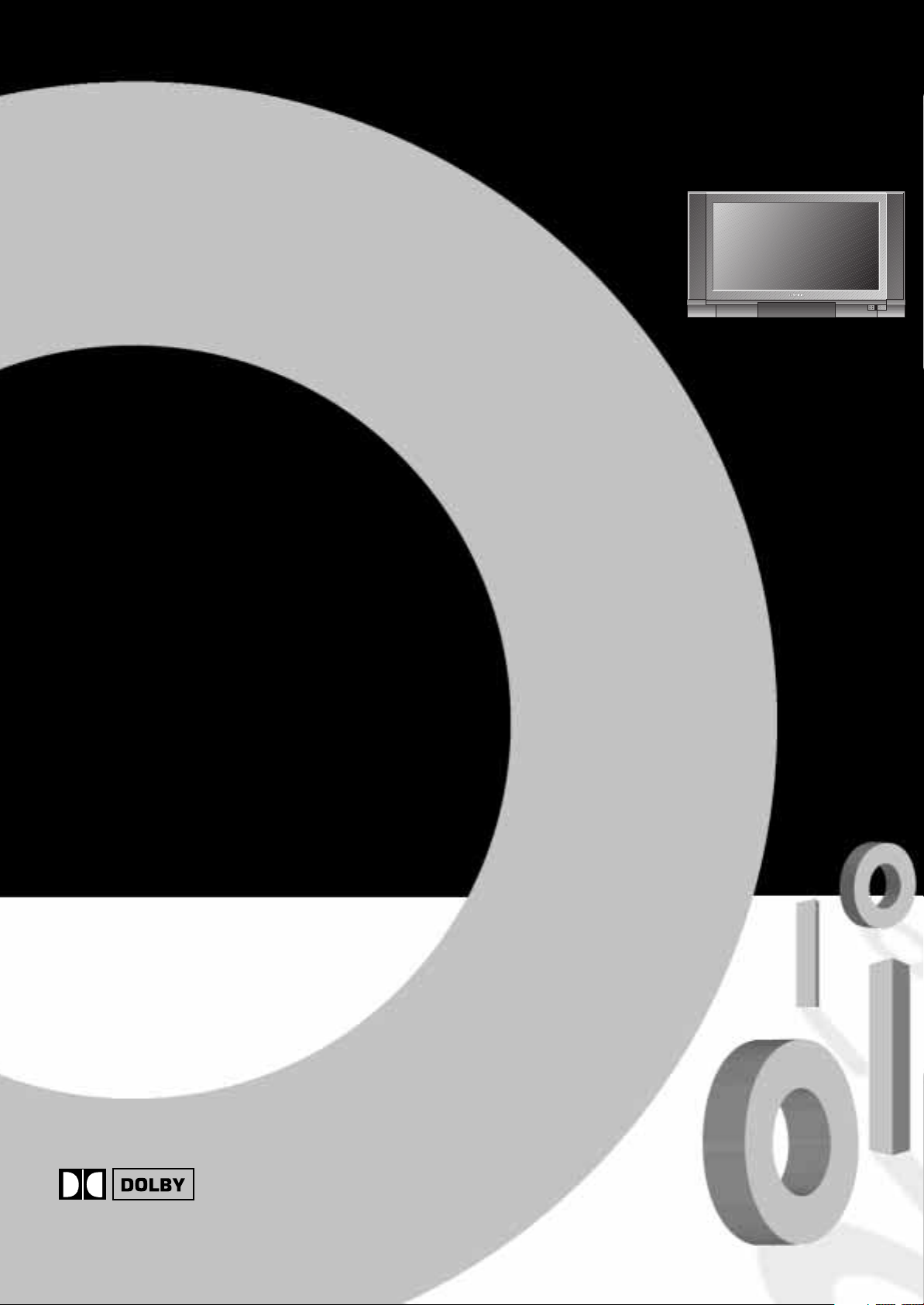
TOSHIBA
OWNER’S MANUAL
32ZD08G
32ZD09G
*
DIGITAL
Nicam/MPX Stereo Flat Tube Colour Television with Fastext
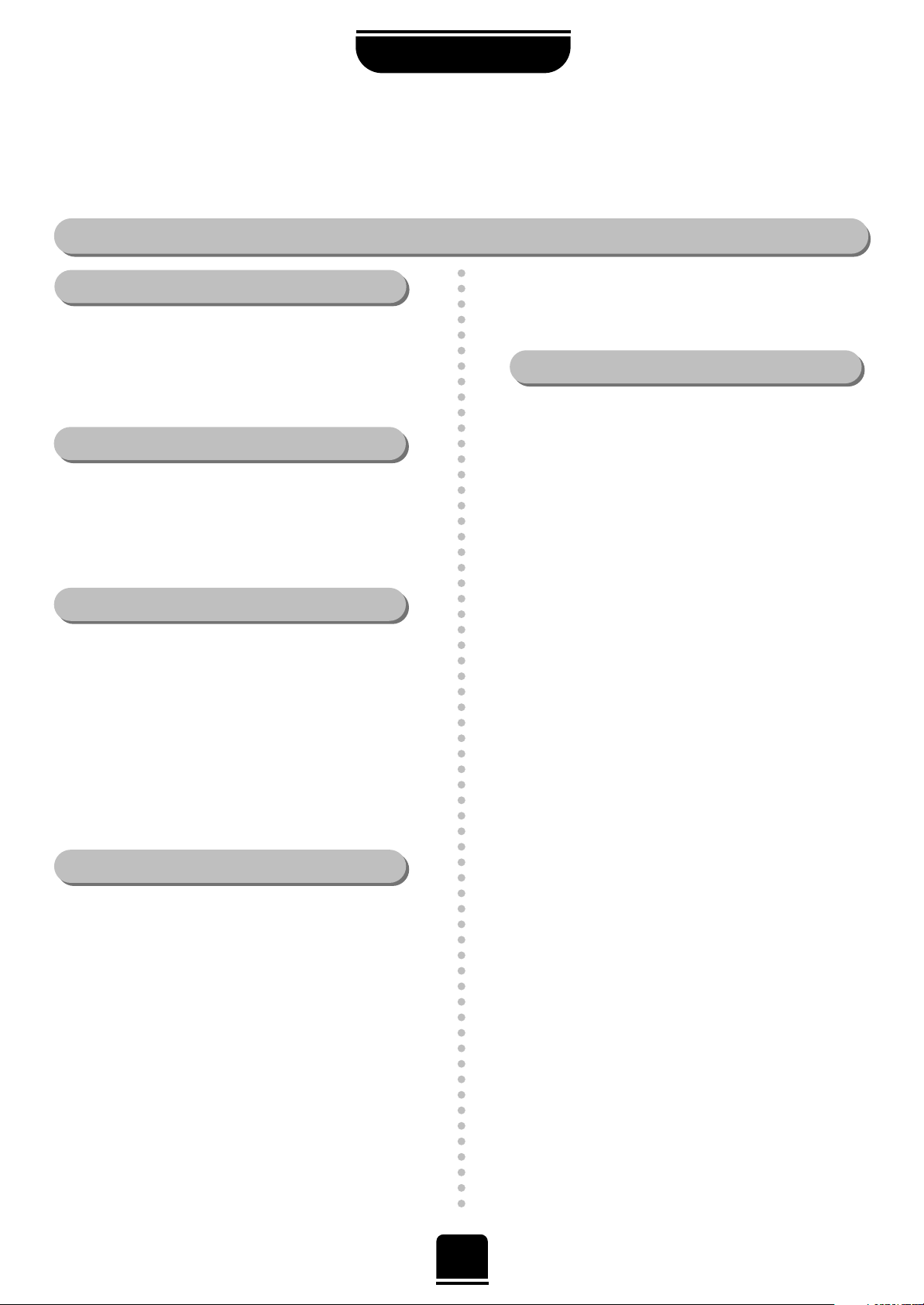
DO
DO
...
...
2
Some “DOs” and “DON’Ts” for you
For your safety
DO NO
DO NO
T
T
...
...
SAFETY
Air Circulation…
DO NOT…
Heat Damage…
Leave at least 10cm clearance around the television to
allow adequate ventilation. This will prevent the TV
from overheating and consequential possible damage
to the TV. Dusty places should also be avoided.
Damage may occur if you leave the TV in direct
sunlight or near a heater. Avoid places subject to
extremely high temperatures or humidity, or
locations where the temperature is likely to fall below
5˚C (41˚F).
Please read the points below for your own safety. They are of a general nature, intended to help you with all
your electronic consumer products and some points may not apply to the goods you have just purchased.
DON'T remove any fixed covers as this may expose
dangerous voltages.
DON'T continue to operate the equipment if you are in
any doubt about it working normally, or it is damaged
in any way – switch off, withdraw the mains plug and
consult your dealer.
DON'T leave equipment switched on when it is
unattended, unless it is specifically stated that it is
designed for unattended operation or has a standby
mode. Switch off using the switch on the equipment
and make sure your family know how to do this.
Special arrangements may need to be made for infirm
or handicapped people.
DON'T listen to headphones at high volume, as such
use can permanently damage your hearing.
DON'T obstruct the ventilation of the equipment for
example, with curtains or soft furnishings. Overheating
will cause damage and shorten the life of the
equipment.
DON’T place hot objects such as candles or nightlights
on, or close to the equipment. High temperatures can
melt plastic and lead to fires.
DON'T use makeshift stands and NEVER fix legs with
wood screws – to ensure complete safety always fit the
manufacturer's approved stand with the fixings
provided, according to the instructions.
DON'T allow electrical equipment to be exposed to rain
or moisture.
ABOVE ALL – NEVER let anyone, especially
children, push anything into holes, slots or any
other openings in the case – this could result in a
fatal electric shock.
NEVER guess or take chances with electrical
equipment of any kind – it is better to be safe
than sorry.
Mains Supply…
DO…
The mains supply required for this equipment is 230v
AC 50Hz. Never connect to a DC supply or any other
power source. DO ensure that the TV is not standing
on the mains lead. DO NOT cut off the mains plug
from this equipment, this incorporates a special Radio
Interference Filter, the removal of which will impair its
performance.
IF IN DOUBT PLEASE CONSULT A COMPETENT
ELECTRICIAN.
This equipment has been designed and manufactured
to meet international safety standards, but like any
electrical equipment, care must be taken if you are to
obtain the best results and safety is to be assured.
DO read the operating instructions before you attempt
to use the equipment.
DO ensure that all electrical connections, including the
mains plug, extension leads and inter connections,
between pieces of equipment, are properly made and
in accordance with the manufacturers’ instructions.
Switch off and withdraw the mains plug when making
or changing connections.
DO consult your dealer if you are ever in doubt about
the installation, operation or safety of your equipment.
DO be careful with glass panels or doors on
equipment.

Contents
TELETEXT
FOR YOUR GUIDANCE
OTHER INFORMATION
SAFETY INFORMATION
CONNECTING OTHER EQUIPMENT
SETTING UP
SPECIAL SOUND FEATURES
USING YOUR TV
ADDITIONAL FEATURES
3
For your safety – some DOs and DON’Ts for you to be aware of 2
Your new television’s remote control – an at-a-glance guide 4
Connecting the speakers 5
Connecting and turning on your new TV 6
Choosing the language and system 7
Auto tune 8
Swapping programme positions and programme skip 9
Manually tuning your TV – an alternative to Auto tune 10
General controls – selecting and changing programme position, sound control, bass/treble/balance 11
Picture adjustments – picture preferences, scan mode, Digital Noise Reduction (DNR), picture still, blue screen 12
Widescreen viewing – Super Live, Cinema, Subtitle, 14:9, Wide, 4:3 13
Picture position – picture size/position settings, Widescreen Signalling 14
NEXTVIEW – setting up and using NEXTVIEW 15
Dolby Digital 18
Dolby Pro Logic – Surround Test Mode 19
Digital Surround Processor – Surround Sound features 20
Teletext – selecting character sets and modes 21
Teletext – Auto and List modes 22
Teletext control buttons – explaining the relevant buttons on the remote control 23
Timer, time display and panel lock 24
Stereo and bilingual transmissions 24
AV connections and input selection –
input and output sockets for connected equipment
25
Front connections and controls 26
Back connections 27
The Menus – a display of the on-screen menus for your reference 28
Questions and Answers, care/disposal information 29
Notes – a page for you to record you own information 31
Index, Specifications and Accessories – information on your television 32

P
P
VTR/DVD
VTR/DVD
CT-90041
SETTING UP
4
Carefully slide the back cover downwards to reveal the battery compartment and make
sure you insert the batteries the right way round.
All Toshiba batteries are Cadmium and Mercury free. Suitable battery types for
this remote are R03 or AAA.
Do not throw your old batteries into a fire, dispose of them in a designated disposal
area. Do not combine a used, old battery with a new one or mix battery types.
The performance of the remote control will deteriorate beyond a distance of
five metres or outside an angle of 30 degrees from the centre of the TV.
Simple, at-a-glance reference of your remote control’s buttons…
For On/Standby mode
To display text services
Selectable picture presets
To mute the sound
To exit Menus
Bass Boost
To alter the volume
Dolby Surround
Teletext control buttons
To change programme positions
and teletext pages
To bring up on-screen information and
for the teletext initial/index function
Widescreen format selection
To select external sources
Menu selection/confirmation buttons
– the arrows to move the cursor on
the screen up, down, left or right and
ENTER to confirm your selection.
Selecting teletext pages.
Stereo/bilingual reception
On-screen Menus
INFO button – Information on current
transmission from NEXTVIEW provider
F + INFO button – Subtitles
NEXTVIEW
button –
Electronic Programming
Guide for TV schedules
Picture Still
Number buttons
Please see
page 28 for
the principal
on-screen
Menus
Your new television’s remote control
… For quick reference
to topics, please see
the
INDEX
at the end of
this manual.
These buttons will operate your
TOSHIBA VIDEO and DVD.
For the DVD you must press the
F button at the same time…
to switch ON/OFF, press
to STOP, press
to PLAY, press
to PAUSE, press
to FAST FORWARD/SKIP, press
to REWIND/SKIP, press
The batteries... and the effective range of the remote…
*
F button – use with the colour buttons for
teletext features and with the VTR buttons
for a TOSHIBA DVD player.
It also increases the speed of most functions.
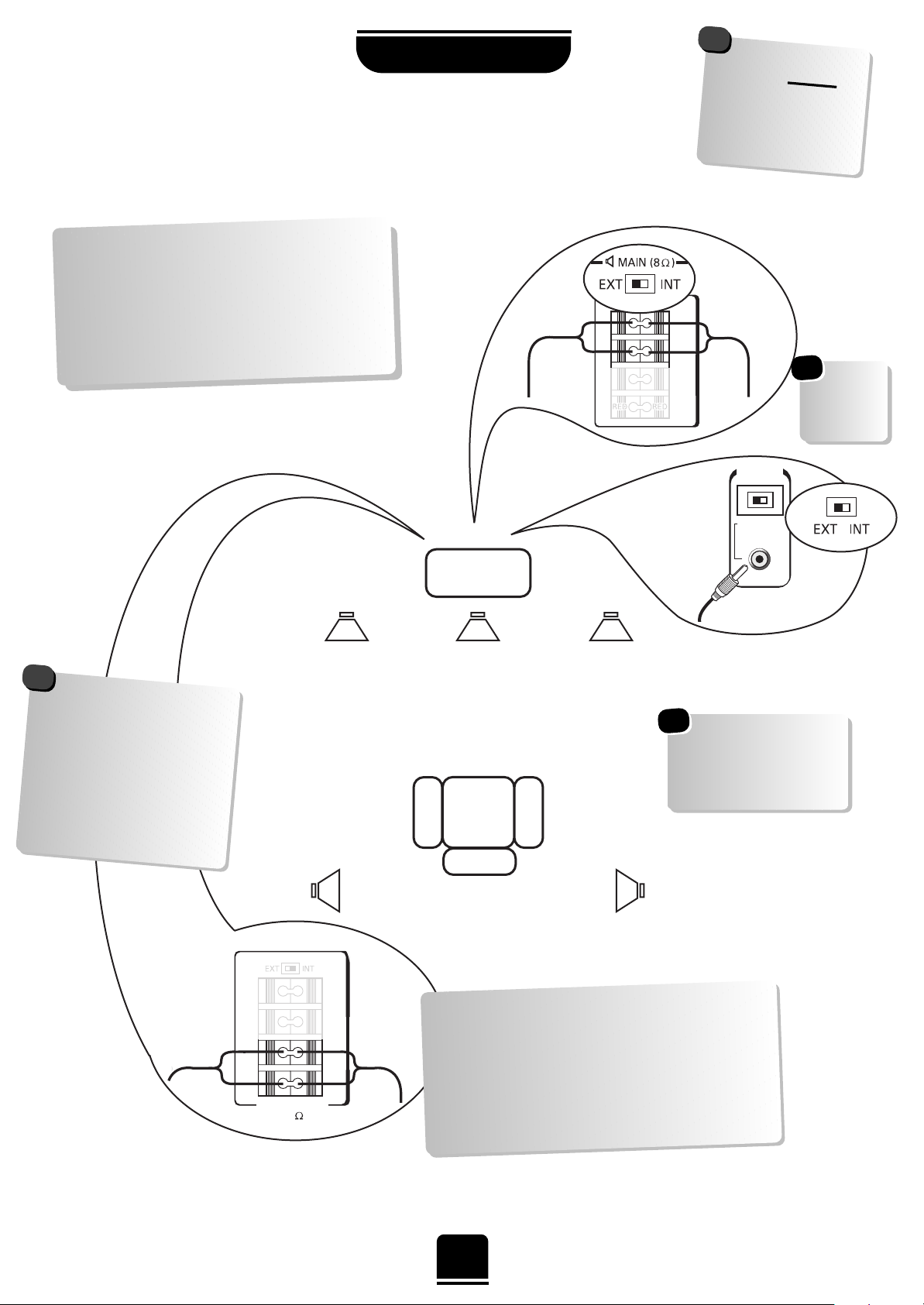
WOOFER
EXT INT
SURROUND
8
K
When connecting external speakers always make sure that the power is OFF.
5
SETTING UP
Connecting the speakers
When connecting external Hi-Fi speakers of
your choice, they must be 8 ohm, 10W
minimum. These speakers should be
positioned either side of the TV and will
deliver the left and right sound. Simply press
the connector and insert the cable. You must
now set the switch to EXT as shown.
Main Speakers
Active Super Woofer
TV
WARNING: do not
attempt to
share
external speakers
with your Hi-Fi as
serious damage may
occur.
!
Always make sure
that the lead with the
stripe (or raised edge) is
connected to the RED
terminal and the other
(smooth) lead is
connected to the
BLACK terminal.
!
Surround Speakers
In order to enjoy the sensations of Surround
Sound TV it is necessary to connect the two
Surround Speakers. These speakers and cables
are included with the TV and should be sited
in line with the normal viewing position.
To connect the Surround Speakers simply press
the connector and insert the cable.
These are suggested
positions only.
Place your speakers to
suit and adjust the
balance as necessary.
Main
Speaker
Main
Speaker
Surround
Speaker
Surround
Speaker
*
Don’t
forget to set
the switch
to EXT.
*
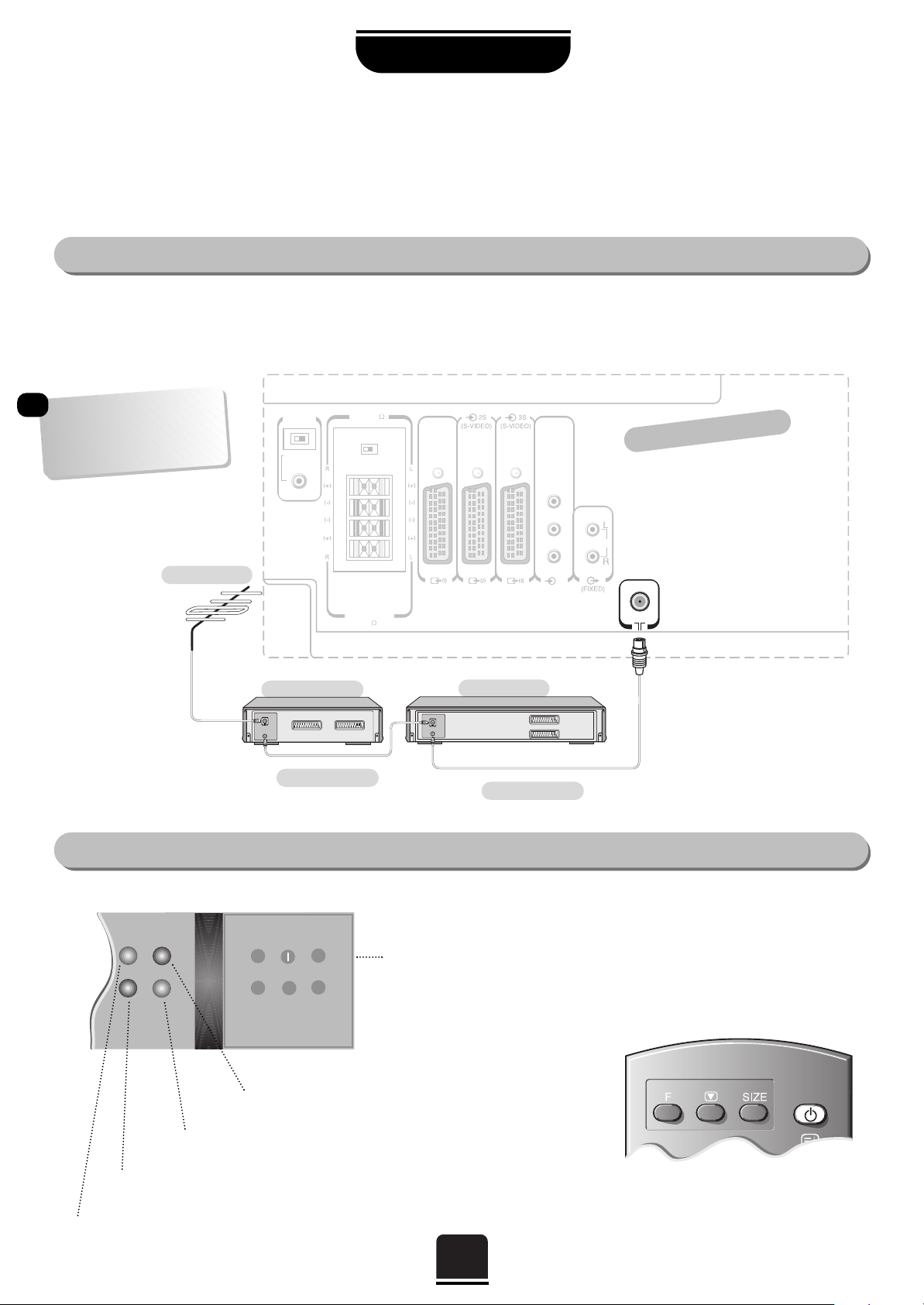
To conserve energy it is best to turn your TV off and not to leave it in Standby, unless the timer has been set.
6
SETTING UP
The TV back connections…
…and switching your new TV on…
Connect the aerial to the socket on the rear of the television. If you use a Set Top Box and/or a video recorder it is essential that the
aerial cable is connected through the Set Top Box and/or through the video recorder to the television.
DO NOT CONNECT SCART LEADS UNTIL THE TELEVISION IS FULLY TUNED.
On the front of the TV…
If the red power-on light is unlit, press the POWER button on the front of
the TV to switch the set on and then press a number button on the remote
control to see the screen.
…and with the remote control:
Press the Standby Button i:
This allows you to put the set into
standby mode when leaving the TV
unattended for short periods of time. To
return to TV mode press the ibutton,
or any of the numbered buttons on the
remote control. The picture may take
a few seconds to appear.
To conserve energy, do not leave the
set in Standby for long periods of time.
Aerial
Video Recorder
SET TOP BOX*
Aerial Cable
Aerial Cable
Connecting and turning on
your new TV
*
a SET TOP BOX could be:
Digital Satellite, Analogue
Satellite, or any other
compatible decoder.
*
ORANGE = Dual language
being received
GREEN = Stereo signal being received
RED = Power On
GREEN = On Timer is set
K
MAIN 8
WOOFER
(4)
(AUDIO/VIDEO) (AUDIO/VIDEO)
COMPONENT
VIDEO INPUT
(VIDEO)
SURROUND
8
EXT INT
K
EXT INT
Pa/Ca
Pr/Cr
Y
AUDIO
IN
OUT
IN
OUT
K
MAIN 8
WOOFER
(4)
(AUDIO/VIDEO) (AUDIO/VIDEO)
COMPONENT
VIDEO INPUT
(VIDEO)
SURROUND
8
EXT INT
K
EXT INT
Pa/Ca
Pr/Cr
Y
AUDIO
the back of your TV
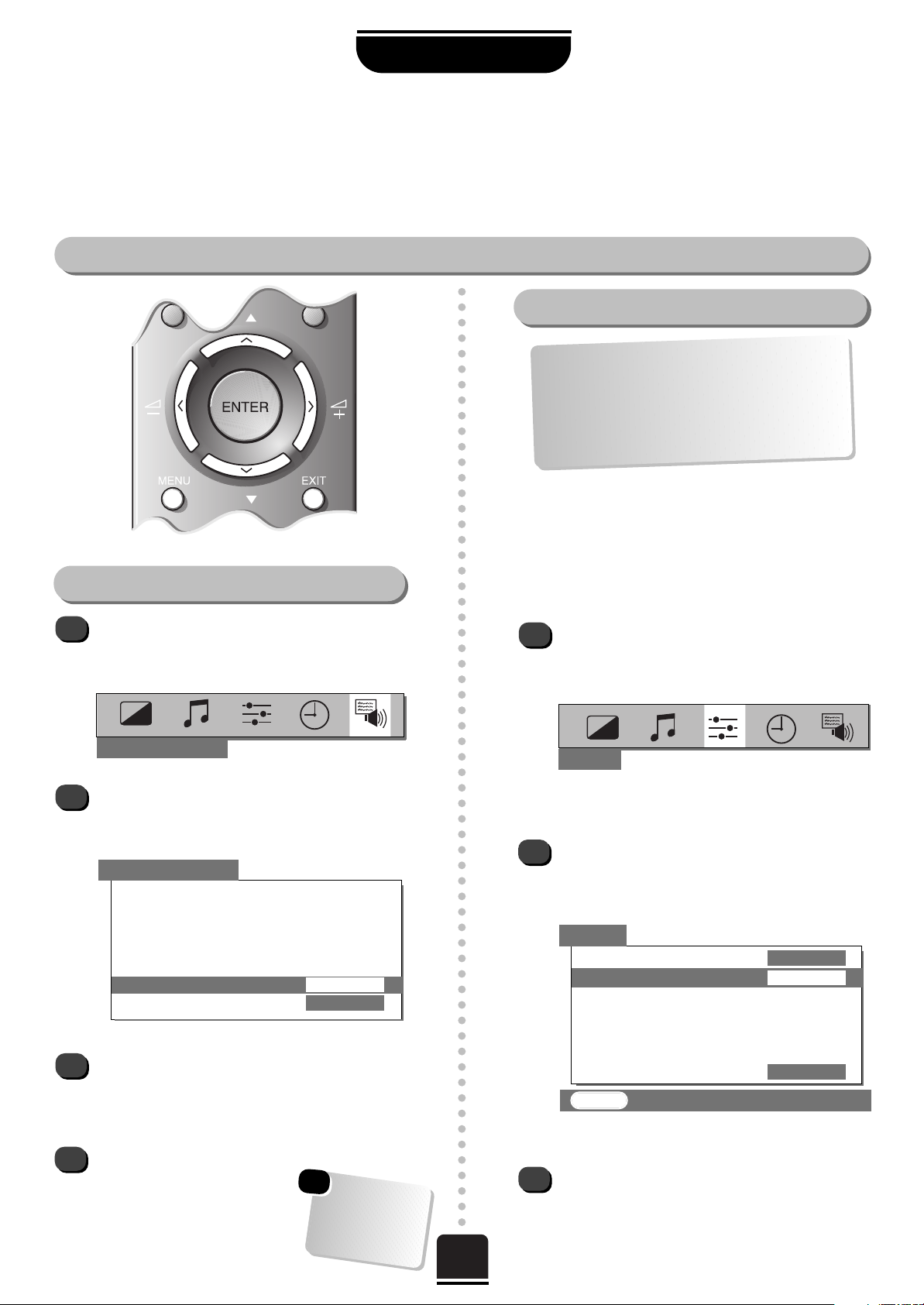
7
Choosing the language and system
SETTING UP
On setting up you need to choose the system necessary for where you live and also the on-screen menus can
be viewed in different languages.
Your language and system choice
Press the MENU button, and use the
R
button to select FEATURE MENU from the
top bar.
Now repeatedly press the Q button until
Language is highlighted in the FEATURE
MENU
’s options.
Press the SorRbutton to view the language
options available. As you view each language,
the wording on the menus will automatically
change for you.
To select your chosen language, simply view it on
the screen and then press the
EXIT button. All the on-screen
displays will now all appear in
your chosen language.
P
P
To select your language
1
2
3
4
You now need
to select your
SYSTEM,
read on…
1
2
3
B/G – Continental Europe
D/K – Eastern Europe
I – UK
L1(12) L 2(8) – France
SET UP
SET UP
t
t
ttttt
EXIT : To exit
tt
Colour AUTO
System I
Auto tune
Manual tune
Programme swap
Manual fine tuning
Programme skip
OFF
t
Before running Auto tune which is described
on page 8 it is important that you select your
desired System as described here. Should you
also wish to tune to alternative Systems this
must be done manually, after using Auto tune.
See page 10.
Press the MENU button on the remote control,
and then either the SorRbutton to select the
SET UP option from the top bar.
Now press the Q button to highlight System
from the SET UP menu options and then the
SorR
button repeatedly to select your System.
Now you have selected your
System you can run
Auto tune.…
Which is explained over the page…
FEATURE MENU
To select your system
FEATURE MENU
ttttttt
t
AV connection
Picture size/position
Teletext
Surround set up
NexTView set up
Language ENGLISH
Panel lock OFF
t
t
*
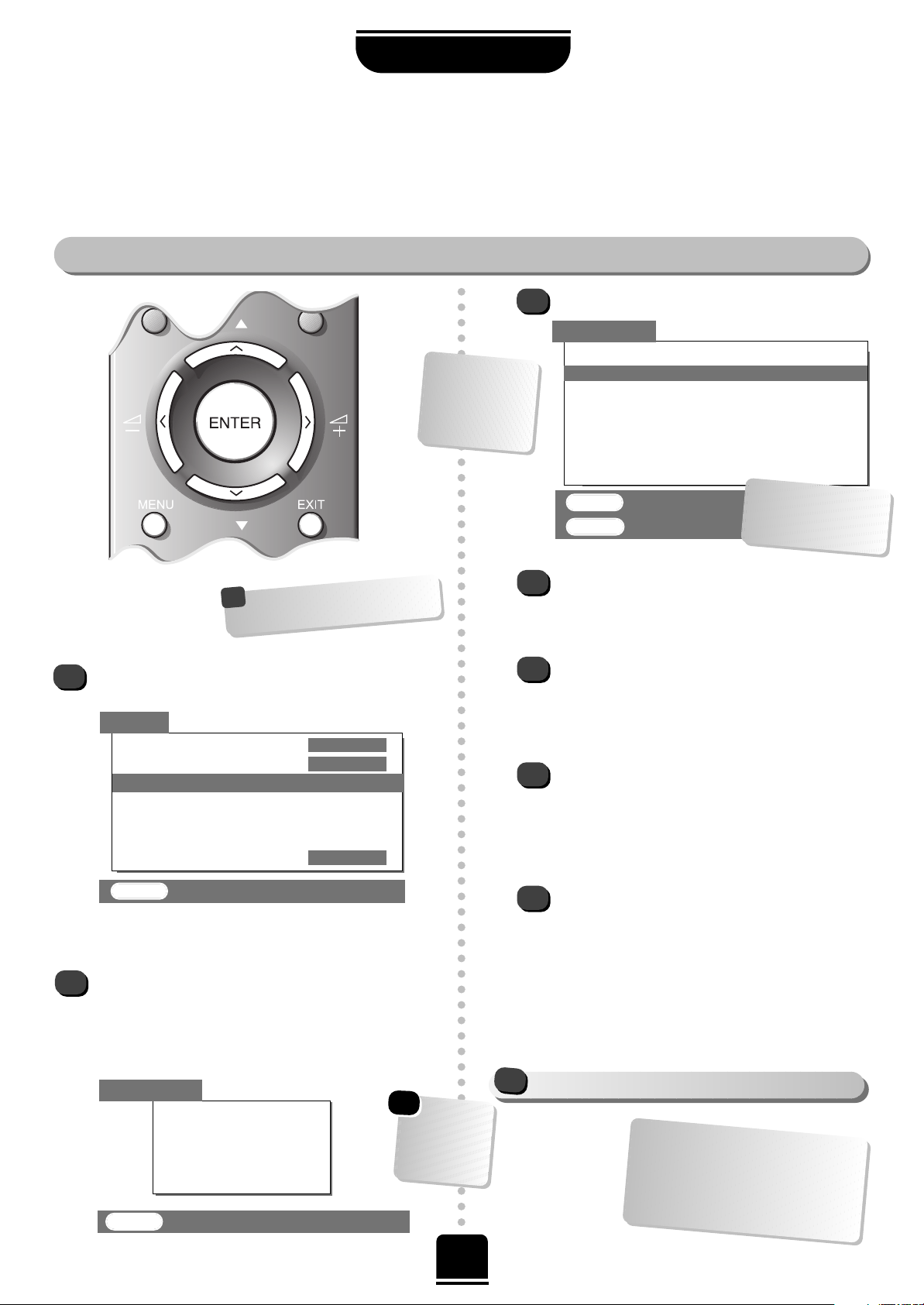
8
Auto tune searches similar systems, e.g. B/G, D/K and I and then displays all the available stations.
Before running Auto tune turn on your Set Top Box and tune to a main channel. Also turn on the video
recorder and set it to Standby – this will enable your television to identify and allocate the necessary
programme positions.
After selecting your System you can now run Auto tune…
Auto tune
SETTING UP
When the search is complete…
3
P
P
1
2
SEARCHING
Channel : 021
Station : – – – –
AUTO TUNE
ttttt
Remember… select a System
before running Auto tune.
!
Press the Q button to highlight Auto tune while
you are in the SET UP menu.
Press the Rbutton. You will be informed that all
previous settings will be lost.
Press the ENTER button on the remote control to
begin the search for available stations.
xx xx xx xx xx
will flash and each station found will
appear in succession on the screen.
The Colour system and Manual fine
tuning should not require alteration
unless you experience interference or
a weak signal – see
Questions and
Answers
, starting on page 29.
EXIT : To exit
Allow the
television to
complete the
search.
SET UP
t
t
t
t
tttt
t
Colour AUTO
System I
Auto tune
Manual tune
Programme swap
Manual fine tuning
Programme skip
OFF
EXIT : To exit
t
YOU MAY NOW CONNECT YOUR SCART LEADS
!
4
5
6
7
Press the Q or Pbutton to move through the list
to select the channel you wish to allocate to
programme position 1.
Press
ENTER to store.
You can use the Programme
swap facility later if required, see page 9.
Repeat the procedure for all the programme
positions you wish to store including the Set Top
Box. If you wish to leave a programme position
free, for use in the future, store an unwanted
channel on it.
Press the EXIT button when you have finished
and press the number buttons to view a channel
of your choice, e.g. 01. To tune any stations on
different SYSTEMS, use the Manual tune facility
from the SET UP menu, as described on page
10.
AUTO TUNE
Prog. Station Channel
1 – – – – – – – 002
– – – – – – – 003
– – – – – – – 005
– – – – – – – 007
– – – – – – – 008
– – – – – – – 012
ENTER : To store
EXIT : To exit
If no station ident.
appears, it can be
put in manually,
see Step 5 of
Manual Tune.
…Your TV may
display different
Channel numbers…
*
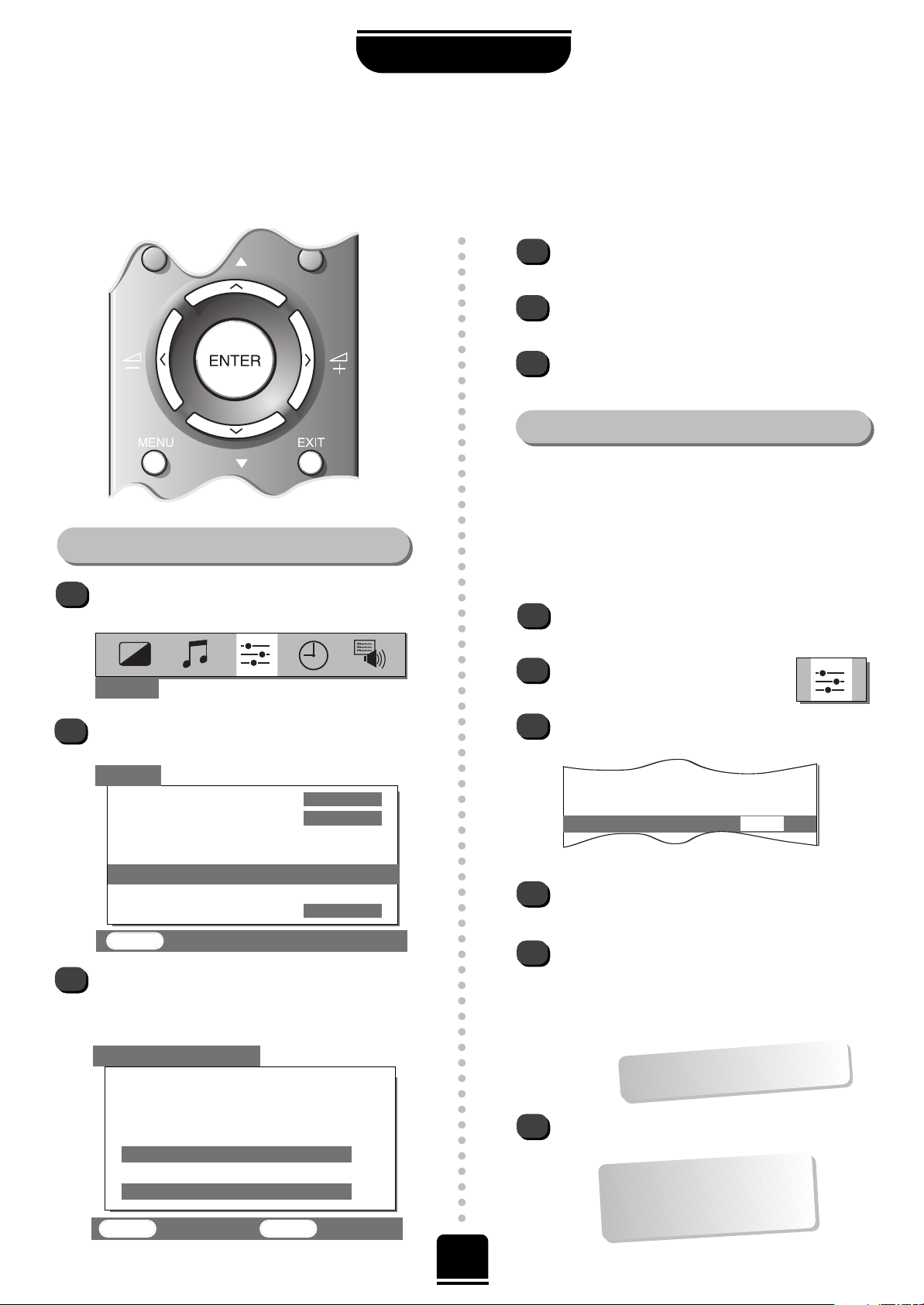
P
P
9
SETTING UP
Swapping programme positions and
programme skip
After Auto tune if you want to swap the position of certain programmes you can. Program swap is an easy way of
storing each channel on the programme position of your choice and Program skip stops the viewing of certain channels.
To swap programme positions
Press the MENU button and then theSorRbutton to
select the SET UP option from the top bar.
Press Q to highlight Programme swap and Rto
select.
The list of stations is now showing. With the Q or
P
button highlight the station you want to move and
press
ENTER
to select. The station you are moving
will show on the bar at the bottom.
With the Q orPbutton again, move through
the list to your preferred position.
Press ENTER again. You will see that the
programme positions have now been swapped.
Repeat as necessary and then press EXIT.
Skipping programmes
To prevent certain programmes from being viewed, for
example, a certain film by your children whilst your are
out for the evening, you can skip the programme
position and take the remote control with you. The
television will still function as normal using the controls
on the front of it, but the set will not show the skipped
programme position.
Using the remote, select the channel to be
skipped.
Select theSET UP menu, and then
Programme skip.
Press Rto turn Programme skip ON.
1
2
3
3
4
5
6
2
1
5
6
4
tt
t
Programme swap
Manual fine tuning
Programme skip ON
SET UP
t
t
tttt
EXIT : To exit
tt
Colour AUTO
System
I
Auto tune
Manual tune
Programme swap
Manual fine tuning
Programme skip OFF
tt
ENTER : To swap EXIT : To exit
Prog. Station Channel
1 – – – – – – – 001
2 – – – – – – – 002
3 – – – – – – – 005
4 – – – – – – – 007
4 – – – – – – – 007
t
t
t
t
SET UP
PROGRAMME SWAP
Then press the EXIT button.
It is necessary to repeat from step 1 for all the
channels to be skipped. The skipped channels
cannot now be selected by the eP fbuttons or
by the controls on the front of the TV but can still
be accessed by the number buttons on the remote
control.
To turn
Programme skip OFF, repeat the
procedure on the chosen channel.
An
*
on the screen indicates
a skipped programme position.
…Remember… each channel
has to be INDIVIDUALLY
selected and set with
Programme skip ON or OFF.

10
As an alternative to Auto tune, you can tune-in your Toshiba television manually using Manual tune. For
example: if you have used Auto tune but wish to tune-in a station on another SYSTEM (see page 7) or, you
are unable to connect the TV to your video with a Scart lead.
Manual tune
Manually tuning your TV
SETTING UP
MANUAL TUNE
t
Back
Search
>>>
Programme no.
01
Channel
024
Station -------
If you do not wish to store it, press the Rbutton to
continue the search. If you do wish to store it
press Q to highlight the Programme no. and if
necessary, press SorRto select the number you
wish to store it on.
Press Q to highlight Station andSorRto
select a Station name if required.
Press ENTER if you wish to store the
broadcast displayed.
To repeat the process, highlight Search and press
the Rbutton to look for the next station.
Press EXIT when you have finished.
Press the Rbutton twice to start the search.
RRR
(Search) will flash and the television will
show the channel numbers whilst the search is
progressing.
On finding a station it will show on the television.
1
2
3
4
5
6
7
8
If you cannot connect your
television to the video recorder using
Scart Leads you will need to allocate a
programme position on the television
for the video recorder. Insert a pre-
recorded tape and press PLAY on the
remote control, then Manual tune…
If you need to change your System (see page 7),
before starting Manual tune choose the
programme position you wish to use.
Then, from the top menu bar select
SET UP and
with the Q button select Manual tune.
ENTER : To store
EXIT : To exit
t
t
t
t
t
t
t
t
SET UP
t
t
t
t
tttt
t
Colour AUTO
System I
Auto tune
Manual tune
Programme swap
Manual fine tuning
Programme skip
OFF
EXIT : To exit
t
*
This TV has direct channel entry if
the channel numbers are known.
Select the
Manual tune
screen.
Enter the required programme position, then
enter the appropriate channel number.
Select the station name and press
ENTER
to store.
P
LEASE
N
OTE
P
P

11
USING YOUR TV
Volume
Press the j – +
button or the
S
and Rbuttons to adjust the volume.
Sound Mute
Press the kbutton to turn the sound off.
Press it again and the sound will return.
Bass Boost – to enhance the
depth of sound
Press the
n
button repeatedly to turn the Bass Boost
on and off. Press theSorRbutton to adjust.
Volume 00
Enter the desired programme position number using the
numbered buttons on the remote control. For programme
positions below 10 use 0 and the required number i.e. 01
for programme position 1. You can also change the
programme position by using the eP fbutton or the
Q and Pbuttons.
The programme position will be
displayed on the screen with the
Stereo/Mono indicator,
described on page 24.
SOUND
Bass +01
Treble 00
Balance 00
t
t
t
t
t
t
Press the MENU button on the remote control,
and the SorRbutton to select the SOUND
option from the top bar.
Press the Qbutton to highlight Bass, Treble or
Balance from the SOUND menu and then the
SorR
button to change the setting.
EXIT : To exit
Pressing the F
button at the same
time will speed up
most functions…
Selecting and changing programme position
Sound control
When an active
Super Woofer is
connected the
n
button will
control it.
Bass, treble and balance adjustments
2
Stereo
P
P
VTR/DVD
VTR/DVD
CT-90041
General controls

Blue Screen
DNR – Digital Noise Reduction
12
USING YOUR TV
Picture adjustments
This television offers you the choice of personalising the picture style to suit your own preferences.
1
1
2
3
DNR enables you to ‘soften’ the screen
representation of a weak signal.
Select DNR from the PICTURE
menu. Select between AUTO
and OFF to obtain the best picture.
The differences may not always be noticeable.
Using the latest technology this
television’s 100Hz double
scanning plus digital picture
processing produces a flickerreduced picture. In addition, a
still – similar to freeze frame on
a VTR – can be held on the
screen.
By pressing the
m
button you can view the
different picture styles available:
Picture mode-1 to 3 for preset options and,
Picture mode-M is for your own settings:
So, to set your own, choose PICTURE from the
top menu bar.
1
PICTURE
t
t
t
t
tt
t
t
t
t
EXIT : To exit
Picture preferences
Within this PICTURE menu you
have the options to adjust the
Contrast, Brightness, Colour,
Tint and Sharpness.
Using theSorRbutton
alter to suit your taste.
The Tint can only be
adjusted on a signal
from an NTSC video
recorder or DVD
player when the
television is in AUTO
colour mode.
1
When no signal is being received, the TV will
switch the screen to blue. After 20 minutes the TV
will switch to Standby mode.
In the FEATURE MENU select
Blue screen ON or OFF.
Picture Still
Scan Mode
1
2
Select Scan mode from the
PICTURE menu.
With the SorRbutton select between 100Hz
and NATURAL, to choose the picture you prefer
– the difference may only be slight.
Pressing the ubutton will hold an image on the
screen. Press uagain to return to TV mode.
Contrast 100
Brightness 50
Colour 50
Tint 00
Sharpness 00
Scan mode 100Hz
DNR AUTO
t
t t
t
P
P

13
USING YOUR TV
SUPER LIVE
SUPER LIVE
Press the
SIZE
button repeatedly
to view the
options available.
This setting will enlarge the image
to fit the screen by stretching
the image horizontally, holding
the correct proportions at the
centre of the image.
This set is capable of showing broadcasts in a number
of formats. Depending on the type of broadcast being
transmitted you may select between SUPER LIVE,
CINEMA, SUBTITLE,
14:9, WIDE and 4:3.
Widescreen viewing
CINEMA
Experiment with
them all until you
find a style that
suits you…
CINEMA
When watching ‘letterbox format’
films/video tapes, this setting will
eliminate or reduce the black bars
at the top and bottom of the screen
by zooming in and selecting the
image without distortion.
WIDE
14:9
SUBTITLE
4:3
SUBTITLE
SUBTITLE
14:9
WIDE
4:3
When subtitles are included on a
letterbox format broadcast, this
setting will raise the picture to
ensure that all the text is
displayed.
Use this setting when watching a 14:9 broadcast.
Use this setting when watching a widescreen
DVD, widescreen video tape or a 16:9
broadcast (when available). Due to the range of
widescreen formats (16:9, 14:9, 20:9 etc.) you
may see black bars on the top and bottom of
the screen.
Use this setting to view a true 4:3 broadcast.
Whenever the
MENU
button is
pressed the picture size setting may
change while the menus are ON the
screen. This is to ensure the menus do not
overlap the edges of the viewable area.
!

WSS – Widescreen Signalling
14
USING YOUR TV
Picture position
Adjustment to the horizontal and vertical position and height of the picture may be made to suit your viewing
preferences.
Picture size/position settings
Press the MENU button, and use the
R
button to select FEATURE MENU.
Now repeatedly press the Q button until
Picture size/position is highlighted.
1
2
3
FEATURE MENU
The options available to you when
in the
Picture size/position
screen will
vary depending upon the widescreen
format you have previously chosen, as
detailed on page 13.
!
Press the Rbutton to view the options available
and adjust the settings, depending upon the
picture type (SUPER LIVE, 14:9 etc...) selected
previously.
In
SUPER LIVE:
2
3
1
FEATURE MENU
FEATURE MENU
EXIT : To exit
When WSS is ON, and this TV is connected to equipment such as a DVD player, Widescreen images will automatically be
displayed in Widescreen format, irrespective of the TV’s previous setting.
Press the
MENU button, and use the
R
button to select the FEATURE MENU.
Use Qto move down to WSS.
Using theSorRbutton turn WSS ON
or OFF.
t
t
t
WSS
ON
Blue screen
ON
t
t t
PICTURE SIZE/POSITION
EXIT : To exit
Back
Horizontal position
Horizontal width
Vertical position
Vertical height
tttt
t
EXIT : To exit
FEATURE MENU
ttttttt
t
AV connection
Picture size/position
Teletext
Surround set up
NexTView set up
Language ENGLISH
Panel lock OFF
t
t
Second section
of the
FEATURE
MENU
. Use the
Q and P buttons to
move up and down
this two-part Menu.
*

15
NEXTVIEW
NEXTVIEW is an electronic programme guide – like a magazine TV guide, but actually
on your television – giving programme information. From this advance information, you
can choose a variety of options – among them, to view a chosen programme, to watch
it later or programme your video to record it for you, giving you control to schedule your viewing.
1
Mon 02.07 11:34 l MENU l STATION l THEME l SCHEDULE
NEXTVIEW TVdirekt präsentiert: TV-GUIDE
MENÜ
PROGRAMME
Programme zur Zelt
Nächste Sendung
Heute
Morgen
Diese Woche
TVdirekt präsentiert: TV-GUIDE
Searching for NEXTVIEW
1
USING YOUR TV
Press the MENU button and from the FEATURE
MENU
select NEXTVIEW set up.
As well as
NEXTVIEW, you have the following
options:
Local time offset,
VCR Preset,
Speed and
PDC/VPS:
2
3
4
5
Local time offset…
The factory preset is AUTO and should need no
adjustment. If, when you have downloaded
NEXTVIEW, the time shown at the bottom left
corner of the screen is incorrect, use the Sor
R
button to adjust to local offset accordingly. If you
manually set Local time offset you must
remember to reset it every time the clock changes.
VCR Preset…
Use the Rbutton to download the programme
position information to your video recorder, so
your video will match your TV. You must
download this information to your video and
if you retune your TV or video, you must
repeat the download to be able to record.
NexTView SET UP
t
EXIT : To exit
t
tt
t
t t
t
t
Back
NexTView -------
Local time offset
AUTO
VCR Preset
Speed
LP
PDC/VPS
ON
SPEED…
Press Sor Rto choose between SP and LP to control
the video tape speed. SP = Standard Play, LP = Long
Play (about twice as much recording time but the picture
quality may suffer).
PDC/VPS…
Press Sor Rto select ON so that the VTR will be
instructed of any change to the start or end time of a
broadcast. Now, if a programme runs longer than
scheduled, you will not miss the end of it.
You can now search for a NEXTVIEW provider…
t
In the FEATURE MENU select
NEXTVIEW set up.
With NEXTVIEW highlighted, press the Rbutton
to search for a channel providing NEXTVIEW. When
a channel is found, the programme number will
flash for a while. If this is not a NEXTVIEW provider,
the search will continue.
If you are looking for a different provider, press
R
to continue searching. On choosing a station, if it is
a provider, the initial information will download into
the TV’s memory and the NEXTVIEW MENU screen
will show.
You are now
ready to use
NEX
TV
IEW.
See over
the page…
To use NEX
TV
IEW your
Video Recorder must be
NEX
TV
IEW capable, and
connected to Scart 2 by a
full 21 pin Scart lead.
!
Setting up NEXTVIEW
t
If you know
which provider
you wish to use
go to that
programme
position before
you start.
*
Stay tuned to this station a little longer and more
information will be downloaded.
If you want to choose a different
provider once a NEXTVIEW screen
is showing, repeat from Step 1.
To enable recording, you must
download programme position and
tape speed information to your video.
You must also have tuned and stored
the NEX
TV
IEW station on your TV for
the NEX
TV
IEW info to be supplied.
!

16
USING YOUR TV
NEXTVIEW continued
Using NEXTVIEW
Depending on the provider, the channel information available from
NEXTVIEW
can cover many
channels. The TV will, however, only keep information on the channels you are tuned into and whilst the
TV is ON.
Mon 02.07 11:34 l MENU l STATION l THEME l SCHEDULE
NEXTVIEW TVdirekt präsentiert: TV-GUIDE
MENÜ
PROGRAMME
Programme zur Zeit
Nächste Sendung
Heute
Morgen
Diese Woche
TVdirekt präsentiert: TV-GUIDE
Mon 02.07 11:34 l MENU l STATION l THEME l SCHEDULE
NEXTVIEW TVdirekt präsentiert TV-GUIDE
STATION
DATE STATION PROGRAMME SAT. 03.07 11:05
Pro7
13:10 – 13:40 Pro 7
ARD Träume bis ans Ende der Welt
ZDF 13:40 – 14:40 Pro 7
RTL Die Springfield Story
SAT. 1 14:40 – 16:20 Pro 7
BR Rocky 2
HR 3
Nord 3
SWR
TVdirekt präsentiert TV-GUIDE
1
4
Whilst using THEME and STATION you can move
up and down the list using the
P and Q buttons.
The
S
and Rbuttons will move to the lists headed
DATE, STATION/THEME and PROGRAMME:
DATE – Move up and down to the date and time
you require and press the ENTER button.
STATION/THEME – Again, move up and down to
your choice and press ENTER.
The programmes for your chosen DATE, TIME, etc.
will be displayed in a list, on the right. Press Rto
move into this list.
You can now set the TV to remind you that the
programme is starting or instruct the VTR to record
it. Use the P or Q button to highlight your choice
and then press ENTER to select. Again, with the
SorR
button, choose between:
VIEW RECORD GO BACK
The symbol, when chosen, will be highlighted.
With VIEW highlighted, press ENTER to
add this symbol beside the programme you chose.
The TV will now display an alert when the
programme is about to start, and then take you
directly to the programme, irrespective of which
channel you are watching. Select RECORD
to automatically download the programme
information to your video.
When selecting VIEW and RECORD, OK will appear
at the bottom of the screen. Select BACK to
return to the previous screen.
SCHEDULE – Any selections made will be added to
the SCHEDULE. To view the SCHEDULE, press the
BLUE prompt button. If you want to delete anything
with next to it from this schedule, highlight
the details and press ENTER. With Sor R, highlight
the cancel symbol and press ENTER. You
cannot delete the symbol. The symbol will
stay to remind you that you have to cancel the timer
recording on the VTR itself.
P
P
At the bottom of the screen, there are coloured
circles corresponding to the coloured prompt
buttons on the remote control to select between
MENU, STATION, THEME and SCHEDULE.
Once you have made your selection, the prompt button
will turn grey to show which choice is current.
RED PROMPT – MENU – Introduces listings.
GREEN PROMPT – STATION – Provides a list of all the
available programmes by station.
YELLOW PROMPT – THEME – Displays a list of
programmes by themes.
BLUE PROMPT – SCHEDULE – Displays a list of your
pre-selected programmes chosen to record/watch.
5
6
7
Press the INFO
button to see a
summary of
information of the
programme you
are currently
watching.
To switch NEXTVIEW on (and off), press the
NEXTVIEW button on the remote control.
The video must
have been set-up
and connected
using a Scart lead.
!
2
t
If NEX
TV
IEW is not
available when
pressing the
NEX
TV
IEW button,
because the TV has
been OFF or in
Standby mode, return
to the channel from
which you first
downloaded
NEX
TV
IEW and wait a
few moments for the
information to be
updated before
pressing the
NEX
TV
IEW button
again.
!
3

Mon 02.07 11:34 l MENU l STATION l THEME l SCHEDULE
NEXTVIEW TVdirekt präsentiert TV-GUIDE
STATION
DATE STATION PROGRAMME SAT. 03.07 11:05
Pro7
13:10 – 13:40 Pro 7
O
ARD Träume bis ans Ende der Welt
ZDF 13:40 – 14:40 Pro 7
RTL Die Springfield Story
O
SAT. 1 14:40 – 16:20 Pro 7
BR Rocky 2
HR 3
Nord 3
SWR
TVdirekt präsentiert TV-GUIDE
17
Each programme display will include details such as the start and finish times, the broadcast
channel, the programme title and a brief description.
If the broadcast is Widescreen, Surround sound, Stereo etc. you will see the relevant symbols.
USING YOUR TV
NEXTVIEW continued
Programme Displays and Symbols
Instruction accepted
Other reasons – check your video
Not connected to video.
Video is not on.
Video is not NEXTVIEW compatible.
Check Scart Lead connections.
Timer overlap or
No free timer available
Tape protected or tape not present
Indicators
2 Channel sound
(Bilingual)
Stereo
Surround Sound
Widescreen
PAL+
Live Programme
These symbols will appear in the lower part of the
screen display, and are designed to help you use the
NEXTVIEW service.
Instruction
NOT accepted
(see below):
When looking for information, you can search by
STATION, THEME (sports, art, etc.) or DATE and
TIME.
When you have found a programme, you can: View
it, add it to the Schedule to watch later or
programme your VTR to record it.
The NEX
TV
IEW provider is responsible for the
content of the guide.
Your TV set is responsible for the presentation. i.e.
the menu structure and navigation.
You can only choose one NEX
TV
IEW provider.
Repeated Programme
Subtitle Available
O
for example,
stereo…
POINTS TO REMEMBER…
…if you press the NEXTVIEW button and
NEXTVIEW is unavailable, change
channels to your NEXTVIEW provider and
wait a minute or so before pressing the
NEXTVIEW button again to allow the
information to be updated – you will need
to do this if the TV has been turned OFF
or put into the Standby mode…
…Data will be cleared from memory if
you re-tune the channel on which you
access your provider. You will have to
search for and store the channel again…
…If you are unable to instruct a recording
it may be that the programme has
already started or the Local time offset
needs adjusting.
!
*

SPECIAL SOUND FEATURES
18
Dolby Digital
Dolby Digital is only available from DVD players and Laser Disk players connected using a Scart or phono
lead and optical or coaxial cables.
Dolby Digital
Adjustments
The DVD is connected to the TV using a Scart lead to
Scart 3 or phono leads to the COMPONENT VIDEO
INPUT and an optical or coaxial cable to the
optical/coaxial sockets.
Rear speakers are connected and the Rear
Speaker option in the Surround set up menu
is set to YES.
If external front speakers are
connected the external switch
(found on the back of the TV) is set to EXT.
The Digital input in the AV CONNECTION
menu (see page 25) is set to EXT3 if Scart 3 is used
or EXT4 if the DVD is connected to COMPONENT
VIDEO INPUT.
Set the volume and balance of the front speakers to your preference, see
page 11.
Play a Dolby Digital source and press the Mbutton on the TV’s remote control.
The title, e.g. Dolby Digital 3/2, is an indication of the channels available from
your current sound source, see the table.
To adjust the levels, use the P or Q button to select the centre and two rear
speakers in turn. Press either the SorRbutton to adjust. The number of
adjustable speakers will depend upon the signal received from the DVD player.
To cancel the test press the EXIT button.
1
1
2
3
4
2
From the FEATURE MENU select Surround set
up
.
With Delay time highlighted, use the
SorR
button to change the setting to a value that
suits you.
Press EXIT when you have finished.
1
2
3
3
4
If the DVD playing is recorded in Dolby Pro Logic,
i.e. 4 channel stereo (front left, front right, centre and
rear) the TV will detect the 4 channels.
In this instance, when the Surround Test Mode is
run the TV will cycle through the four channels in use.
In order to get full Dolby Digital, the DVD
player must be connected using the coaxial or
optical links.
Dolby Digital
1/0
= Centre speaker only.
2/0
= Front Left and Front Right only.
2/1
= Front Left and Front Right +
Rear Left and Rear Right combined.
2/2
= Front Left and Front Right +
Independent Rear Left and Independent Rear Right.
3/0
= Front Left and Front Right and Centre.
No Rear Speakers.
3/1
= Front Left and Front Right and Centre +
Rear Left and Rear Right combined.
3/2
= Front Left and Front Right and Centre +
Independent Rear Left and Independent Rear Right.
!
Arrange the speakers around your normal viewing
positions (as shown on page 5) and then make sure
that the TV is set up as follows:
DELAY TIME…
If you sit a long way from the TV and close to the
rear speakers the sound from the rear will reach you
before the sound from the front. You can use a
higher setting in the Delay time option to restore
the correct balance.
Alternatively, use the
Test mode in the
SURROUND SET UP
menu.
*

19
Dolby Pro Logic
Surround Test Mode
Dolby Pro Logic
Press the
M
button to bring up the Surround
menu. With Dolby Pro Logic selected, EXIT
and go to the FEATURE MENU to select the
SURROUND TEST MODE from the Surround set
up menu.
Use theSand Rbuttons to adjust.
1
2
Inserting the headphone jack will mute the sound from all
speakers and deliver a normal stereo left and right signal.
There are no Dolby Digital or Surround effects available when
using headphones.
P
P
From the FEATURE MENU select Surround
set up
.
Using theSorRbuttons turn Rear Speakers
to YES.
Sit in your usual viewing position.
Dolby Pro Logic – available on many TV broadcasts in addition to video tapes. Uses a combination of 4
speaker channels – front-left, centre, front-right and two rear. If external front speakers are not connected,
these channels will be delivered through the speakers in the TV.
1
2
Yes in the Rear
Speakers option must
be chosen for the Test
Mode below to function…
If you cannot
connect rear speakers –
select Dolby 3 Stereo.
SPECIAL SOUND FEATURES
The TEST will play a ‘white noise’ through
each speaker in turn. The display will show
you which speaker is in play, adjustments
may be made whilst it is highlighted.
SURROUND TEST MODE
EXIT : To exit
Back
Left
Centre
Right
Rear right
Rear left
t
t
61
t
t
t
61
t
t
51
!
!
!
*
EXIT : To exit
SURROUND SET UP
t
t
t
t
t
Back
Rear speaker YES
Surround test
Delay time
Remember… Check that Rear speakers are
connected and the Rear Speaker option in the
Surround set up menu is set to YES.
!

20
Digital Surround Processor
Please note: Hall, Theatre, Disco, and Stadium effects are only available on a stereo signal. Pseudo
surround works on both mono and stereo signals. The Digital Surround mode works equally well with
either internal or external speakers connected. All of the Digital surround modes are adjustable, the method
of adjustment being described below, is the same for all the Digital Surround effects.
Surround Sound Features
Surround Sound: Hall
To reproduce in the living
room the surround effects
similar to those
experienced in a large
concert hall. Ideal for TV
programmes or music
video tapes.
Surround Sound:
Theatre
To reproduce the
surround effects similar
to those experienced in
a movie theatre filled
with a rich warm sound.
Ideal for movies with
stereo sound.
Surround Sound:
Disco
To create the
atmosphere of a
room so full of
music that it
seems to engulf
the listener. An ideal
sound mode for
listening to pop videos.
Surround
Sound: Stadium
To reproduce the
surround effects
similar to those
experienced in a
large football or
baseball stadium
packed for a live game.
Surround Sound:
Pseudo
To create a
synthetic sound
effect for movies
and TV shows
recorded in
mono.
Surround Sound: Off
Uses only the front left and right speakers. This mode can be
selected for watching news broadcasts and the like which
require no special sound features.
Press the Mbutton to bring up the
Surround menu.
Press the P or Q button repeatedly to select
the digital mode which best suits the type of
broadcast.
Then press the R button to access the
adjustments screen and with the P,Q,Sand
R
buttons, adjust the levels as required.
SURROUND SOUND uses a
combination of 4 speakers – front-left,
front-right and two rear speakers.
1
2
3
SPECIAL SOUND FEATURES
TV
…if you choose to
adjust one Digital
Surround mode,
you will not effect
the others.

21
TELETEXT
P
P
Teletext – setting up
Selecting the character set and viewing mode and general information
About teletext
Selecting characters and modes
This TV has a 500 page teletext memory, which takes a few moments to load and it offers two ways – modes –
of viewing text.
AUTO, which will automatically display the best text system available – FASTEXT, if transmitted,
if not, normal text will be displayed – and
LIST, which enables you to choose your favourite pages.
The TEXT TV button:
Pressing the TEXT TV button once will bring
up the teletext screen. Pressing it again will
split the TV screen in two, with the TV picture
and the text screen side by side. A third press will return
you to the normal TV screen. You need to return to
normal viewing if you wish to change channels.
When you first press the TEXT TV button to access the
text service, the first page you see will be the index page.
This displays the main subjects available and their
relevant page numbers.
To access any teletext page, enter the 3 digit page
number, using the numbered buttons on the remote
control, e.g. Travel 430.
Sub-pages
Once in this chosen page, there may be sub-pages. In
this case, a bar with numbers will appear along the
bottom of the screen.
The sub-page you are viewing will be highlighted and, as
the television loads any additional sub-pages the colour
of the numbers will change, indicating that these pages
have been loaded and can be accessed.
You will then be able to view these loaded pages as
you wish using the SandRbuttons.
These sub-pages will remain available to view until you
choose another page or, in normal TV mode, you
change channel.
2
3
4
5
TELETEXT
ttt
t
To select the Mode, with the the Q button
highlight Mode.
With the Sor Rbutton choose Auto or List.
Press EXIT to finish.
Character-1 for:
English Français Deutsch
Italiano Español Jazyk
Svenska Português Türkçe
Character-2 for:
Po polsku Romana Jazyk
Srpski Français Deutsch
Italiano Svenska
t
t
Back
Character Character-1
Mode
Auto
From the FEATURE menu, use the P or Q
button to highlight Teletext and then the
R
button to select.
With Character highlighted, use the Rbutton to
select your required character set:
CHARACTER-1 or CHARACTER-2:
Before using teletext you can choose the correct alphabet –
Character – and whether you want to use the List or Auto
mode, explained over the page, in which to view the service.
1
Teletext continued over the page…

Teletext continued
– Auto and List modes
Moving around the teletext pages in Auto and List modes and selecting favourite pages
Moving around
22
TELETEXT
In List mode, the four choices at the bottom of the
screen are now numbers – 100, 200, 300 and 400,
which have been programmed into the TV’s memory.
To view these pages use the coloured prompt buttons
e.g. press the GREEN button to view page 200.
If you want to change these stored pages press the
coloured button for the colour you want to change,
e.g. GREEN and enter the 3 digit number.
This number will change in the top left of the screen and
in the coloured highlight.
Now press ENTER to store your choice. The bar at the
bottom of the screen will turn white.
If you do not press ENTER to confirm your change, you
will not have stored your choice and it will be forgotten
when you leave the teletext screen.
In both Auto and List modes.
Use the P and Q buttons or
the eP fbutton to go to
the next or previous main
page.
If there are sub-pages use the
S
and Rbuttons to move left
and right along the number
bar at the bottom of the
screen.
Press the
TEXT TV button to access teletext.
In Auto mode, if FASTEXT, is available, you will see
four coloured titles at the base of the screen.
To access one of the four given subjects, press the
relevant coloured button on the remote control,
corresponding to the title.
If FASTEXT is not available, you can access a page by
pressing a 3-digit number, using the buttons on the
remote control.
For further information on your particular text system(s),
see the broadcast teletext index page or, consult your
local Toshiba dealer.
P
P
List
Moving around the pages
The Mode you choose to view teletext in will determine
whether FASTEXT is displayed (if available) – Auto, or
whether your four favourite pages are available – List.
Auto
Accessing
sub-pages
Accessing main
pages
P
P
The rest of the text control buttons are
explained on the next page…

23
TELETEXT
Teletext continued
– control buttons
2
4
1
6
5
If subtitle information is available, pressing
F plus INFO will reveal the subtitles.
F and To reveal concealed text:
Some pages cover topics such as quizzes and jokes. To discover
the solutions press the F and the rbuttons.
Using the buttons on the remote control
To display an index/initial page:
In Fastext-mode
Press the Tbutton to access index pages. The one displayed is
dependant on the broadcaster.
In LIST-mode
Press the Tbutton to return to your first chosen page.
Now you have set up teletext, below is a guide to the remote control teletext buttons and their functions.
F and
To hold a wanted page:
This feature is included as it is part of the broadcast teletext system
but you will not need it as this TV allows you to control the display
of sub-pages.
To display a page of teletext:
Press the TEXT TV button to display teletext. Press again to split the
TV/teletext screen to continue viewing the normal broadcast picture
whilst viewing a text page. Press a third time to return to normal TV.
You cannot change programmes until you return to normal TV.
p
q
TEXT TV
1
2
F and To enlarge the teletext display size:
Press the F and thesbuttons once to enlarge the top half of the
page, press again to enlarge the bottom half of the page. Press
again to revert to the normal size.
5
3
6
4
F and To select a page whilst viewing a
normal picture:
When in teletext mode, if a page selection is made and then the F
and the
t
buttons are pressed, a normal picture will be
displayed. The TV will indicate when the page is present by
displaying the title bar of the text page at the top of the screen.
Press the
TEXT TV
button to view the page.
To display news flashes:
To view news flashes as they are broadcast, select the
news flash page for the particular teletext service (see
the index page of teletext service). Press the F + the
t
button. The news flashes will be displayed as
and when they are broadcast. Press the F and the
t
buttons to cancel the display.
t
r
s
Remember
to cancel text
before
changing
channels –
press the
TEXT TV
button twice.
*
*
*
3
To use the teletext
buttons for these four
functions, you must
press the F button at
the same time.
You must
cancel the
news flash
page before
changing
channels.
*

ADDITIONAL FEATURES
24
The timer, time display and panel lock
Stereo/bilingual transmissions
If you press the F button and the
t
button on the
remote control whilst watching a normal TV broadcast,
you will see a very accurate time display showing the
hour, minute and seconds, appear in the top right corner
of the screen.
It will remain on the screen for about 5 seconds.
1
Stereo…
Choose the required programme number.
Press the OI/II button repeatedly, to select
between Stereo and Mono.
1
…and Bilingual
Bilingual transmissions are rare. If they are transmitted
the word Dual will display.
If the word Dual does appear press the
OI/II button to select between Dual 1,
Dual 2 and mono.
1
2
The Timer
Stereo and Bilingual transmissions…
Panel lock allows you to disable the buttons on the front
of the TV set so that channels cannot be changed. You
can though, still use the buttons on the remote control.
From the FEATURE MENU select Panel lock
and choose ON or OFF with theSand Rbuttons.
If stereo or dual language broadcasts are transmitted the
word Stereo or Dual will appear on the screen,
disappearing after a few seconds. The display will
reappear each time you change programme positions,
provided that the broadcast is in stereo. If the broadcast is
not in stereo the word Mono will appear.
NICAM, MPX
broadcasts can be in
either Stereo or Mono.
You can tell the TV to turn itself ON or OFF after a
certain time.
The time display facility allows you to see the current
time on the TV screen.
EXIT : To exit
Panel Lock
The Time Display
FEATURE MENU
ttttt
t
t
t
t
t
AV connection
Picture size/position
Teletext
Surround set up
NexTView set up
Language ENGLISH
Panel lock OFF
When Panel lock
is ON, you will
be reminded on
the screen when
you press any of
the front panel
buttons.
Select the TIMER option from the top menu bar.
Select the Off timer (or the On timer). If, for
example, you want the TV to turn OFF (or ON) in
one and a half hours time, enter 01:30 using the
numbered buttons on the remote control.
When setting the On timer, you must enter the
programme position number you want to watch.
You must put the set into Standby mode by
pressing the
ibutton.
When the On timer has been set, the GREEN On
timer indicator on the front of the TV will be lit
(see page 6).
1
2
3
Off timer 01:30
On timer 00:00 P02
0-9 : To set
EXIT : To exit
TIMER
If the On timer has been set, you do not have
to wait for the time period to elapse before
being able to watch the television. You can
bring the set back to life by pressing the
i
button. However, the GREEN timer light will
stay on until the set time period has passed.

25
ADDITIONAL FEATURES
AV connections and input selection
You must define your INPUT and OUTPUT sockets so that your television recognises connected equipment.
Press the Bbutton to bring up EXT1 on the
screen. This will display the signal coming in
through Scart 1.
Press the Bbutton again to select the
equipment connected to Scart 2 (EXT2).
And press the
B
button
again for
EXT3 (Scart 3,
I
, on the back of the
TV or J, on the front of the TV).
Press again for equipment connected to the
COMPONENT VIDEO INPUT sockets EXT4.
Input Selection
Using the Input Selection if the TV does not switch over
automatically.
2
1
Most video recorders and Set Top Box receivers send a
signal through the Scart lead to switch the TV to the
correct Input socket. Alternatively you may select it with the
external source selection button
B
on the remote control.
Equipment connected to the COMPONENT VIDEO INPUT
must be selected by pressing the
B
button.
1
2
3
4
5
This feature enables you to select the source to output
from Scart 2. e.g. If you connect a stereo Set Top Box
receiver to Scart 1 and a stereo video recorder to
Scart 2, and select EXT1 as the EXT2 output (i.e. you
will output the signal received through Scart 1 directly
out to Scart 2), you will be able to record the stereo Set
Top Box transmission in stereo.
Select Digital input. If the digital source, for example a
DVD player is connected to the COMPONENT VIDEO
INPUT sockets, use theSorRbutton to select EXT4. If
it is connected to a Scart socket, choose EXT1, EXT2 or
EXT3 as appropriate.
Again, from the
FEATURE MENU select AV
connection
.
Using the SorRbutton change the EXT2
output
option to either Monitor, TV, EXT1, or
EXT3.
Monitor = The picture on screen
TV = The last television programme selection.
EXT1 or 3 = the picture from equipment
connected to EXT1 or EXT3 sockets.
Selecting the OUTPUT signal for Scart 2Selecting the OUTPUT signal for Scart 2
…Please see page 27
for a clear view of the
back connection
recommendations…
To return to TV mode simply press one of the
numbered buttons on the remote control. To view
the external equipment once again, simply press
the Bbutton until you see your external source.
From the FEATURE MENU select AV connection
and with Sand Rselect the required Input for
EXT2 and EXT3: AV or
S-Video
Selecting the INPUT Signal for Scart 2 and 3
Selecting the INPUT Signal for the digital source
1
This feature allows you to select the type of video
recorder to be connected to Scarts 2 or 3 on the back of
the television. S-VHS enables the television to receive
from S-VHS players, AV enables the television to receive
from standard video recorders and Set Top Boxes.
AV CONNECTION
tt
t
t
t
t
tt
Back
Digital input EXT 4
EXT2 input
AV
EXT3 input
S-Video
EXT2 output EXT 1
t
An S after EXT2
or EXT3 i.e. EXT2S
or EXT3S, indicates
the input is set for
an S-Video signal.
*
P
P
VTR/DVD

CONNECTING OTHER EQUIPMENT
26
Front connections and controls
You can connect a wide variety of external equipment via the sockets located behind the flap on the front of
the TV. Press the centre of the flap to open it.
Front connections
Front controls
R
If you connect mono sound equipment to
Input 3, connect the audio output of the
equipment to the L/Mono socket on the TV.
To select the front Inputs, press the
B
button until the display shows EXT3 or
EXT3S as described on the previous
page.
Before connecting any external
equipment, turn off all main power
switches.
Please note: Inserting the headphone jack
will mute the sound from all speakers.
Whilst all the necessary adjustments and
controls for your new TV are made using
the remote control, the buttons on the front
of the TV may be used for some functions…
For example, to alter the volume press the j
h
g
buttons.
To alter the programme position press the P eeff
buttons.
Press the MENU button and control the sound and
picture features with the
hg
and P eeff
buttons.
Use EXIT to cancel the displays.
S-VHS Camcorder
Camcorder
Headphones
Computer Games
When connecting
equipment always
refer to the relevant
owner’s manual for
full details.
DO NOT connect
equipment to both the front
and rear
J
terminals at the
same time.
!
!

27
K
MAIN 8
WOOFER
(4)
SURROUND
8
EXT INT
K
EXT INT
P
B/CB
PR/CR
Y
(AUDIO/VIDEO) (AUDIO/VIDEO)
OPTICAL/COAXIAL
PCM/AC-3
COMPONENT
VIDEO INPUT
(VIDEO)
AUDIO
Video Recorder
Digital Television Receiver
DVD
On the back of the TV are 3 Scart sockets, and a
selection of phono sockets, all of which will
enable you to connect a variety of equipment.
If connecting S-VIDEO equipment, set the
INPUT for EXT2 or EXT3 accordingly.
See page 25.
In addition there is a fixed external audio output
which enables the connection to a suitable Hi-Fi
unit. There is also a phono socket to enable an
active Super Woofer to be connected. If you
connect an external Super Woofer the
switch has to be in the EXT position.
Before connecting any external equipment, turn
off all main power switches.
You can also connect
other equipment…
Camcorder, S-VHS
Video Recorder,
Hi-Fi, Laser Disk
Player etc.
Alternative connections
If your TV automatically switches over to
monitor the connected equipment you can
return to normal TV simply by pressing the
desired programme position button.
To recall the connected equipment, press the
B
button repeatedly to select between EXT1,
EXT2 and EXT3.
For example:
To view avideo recorder press theBbutton
repeatedly to select EXT1, EXT2 or EXT3.
To return to normal TV press one of the
numbered buttons on the remote control.
To return to watching a video press the
B
button repeatedly.
CONNECTING OTHER EQUIPMENT
OPTICAL or
COAXIAL LEAD
Set Top Box
We recommend, as
illustrated here, Scart 1
for a Set Top Box, Scart 2
for a VTR and Scart 3 for
additional equipment
and COMPONENT VIDEO
INPUT for a DVD.
Scart 3
Scart 2
Scart 1
DO NOT connect
equipment to both the front
and rear
J
terminals at the
same time.
!
Back connections

28
Using the Menus
FOR YOUR GUIDANCE
The on-screen Menus
0-9 : To set
EXIT : To exit
FEATURE MENU
ttttttt
tt
SOUND
t
t
t
t
t
t
PICTURE
t
t
t
t
t
t
t
t
t
tt
t
t
t
EXIT : To exit
The TIMER MenuThe PICTURE Menu
The SOUND Menu
EXIT : To exit
Bass 00
Treble 00
Balance 00
AV connection
Picture size/position
Teletext
Surround set up
NexTView set up
Language ENGLISH
Panel lock OFF
t
t
tt
tt
EXIT : To exit
The FEATURE Menu
Press the MENU button on the remote control to see your top menu bar. This white menu bar will show five different topics shown
in symbols. As you select each symbol by pressing the Sor Rbutton, its respective options will appear below. To use the options
press the Q button on the remote control to move you down through them.
t
t
ttttt
t
EXIT : To exit
t
WSS ON
Blue screen ON
Contrast 100
Brightness 50
Colour 50
Tint 00
Sharpness 00
Scan mode NATURAL
DNR AUTO
Off timer 00:00
On timer 00:00 P02
…press the
Q
button
to access the second part
of the FEATURE MENU…
*
The SET UP Menu
SET UP
TIMER
When watching a TV broadcast…
*
When watching an external source…
*
EXIT : To exit
SET UP
t
Colour AUTO
t
The functions of each
menu are described in detail
throughout this Manual.
*
t
Colour AUTO
System I
Auto tune
Manual tune
Programme swap
Manual fine tuning
Programme skip OFF

Make sure you have connected the VTR to the TV
using a Scart lead and then select the correct
input using the Bbutton.
29
PROBLEM SOLVING
Questions and Answers…
FOR YOUR GUIDANCE
If you experience what seem like problems operating your TV, we recommend you read through these simple
checks.
Check that the mains switch is on and check all the
connections. Press the Standby button ion the
remote control to make sure that the TV is not in Standby
mode. Press a number button on the remote control to
cancel any Timer off setting.
A
…
For quick
reference to topics,
see the INDEX at the
back of this manual.
*
The television is factory set to AUTO in the SET
UP
menu and usually chooses the best colour
system. If the picture source is of poor quality, the AUTO
function may not work. In which case you can view the
colour options available…
From the SET UP menu select Colour.
With the
SorR
button, choose between AUTO,
PAL
, SECAM, NTSC 4. 43 or 3. 58.
A
Q
There IS a picture, but why is there little or no colour?
SET UP
t
t
t
ttttt
t
Colour AUTO
System I
Auto tune
Manual tune
Programme swap
Manual fine tuning
Programme skip OFF
EXIT : To exit
t
These are often caused by magnetic field
interference. Turn off the TV by the ON/OFF button
on the front of the TV for ten minutes and then turn it on
again. If there are any speakers nearby, reposition them
away from the TV before turning the TV off.
A
Q
Why are there coloured patches on the screen?
Q
Why is there no sound or picture?
Yes, interference or a weak signal. Try a different TV
station to check.
Manual fine tuning may help:
Select Manual fine tuning from the SET UP
menu.
A
Can anything else cause a poor picture?
1
2
With the
SorR
button adjust
to optimise the picture.
Manual fine tuning
Q
A
Why can’t I see the video tape I am playing?
Q
The input socket maybe set to S-Video in the
AV CONNECTION menu.
A
Why is the video recorder picture in black and white?
Q
…Check Scart lead connection.
…Check Digital Input OFF. See AV connections.
A
Why is the video picture good but there is no sound?
Q
1
SET UP
t
t
t
ttttt
t
Colour
AUTO
System I
Auto tune
Manual tune
Programme swap
Manual fine tuning
Programme skip OFF
EXIT : To exit
t
2
Press the volume button +j – or the sound
mute kbutton.
A
I have a picture, but why have I no sound?
Q
t

30
Cleaning the screen and cabinet…
After turning off the power, clean the screen and
cabinet with a soft, dry cloth. We recommend that
you do not use any proprietary polishes or
solvents on the screen or cabinet as this may
cause damage.
Disposal…
When the set reaches the end of its useful life
please dispose of it in accordance with Local
Government Regulations or at a recycling centre.
Questions and Answers… continued
FOR YOUR GUIDANCE
…If you are unable to obtain full Dolby Digital
check: The Rear Speaker (in Surround set
up
) says YES and the DVD/Laserdisk is either connected
by a phono or optical link as well as through a Scart
socket or COMPONENT VIDEO INPUT. Also check that
the correct external source is selected i.e. EXT3 or EXT4
(in AV connections).
If you connect external front left and right speakers, you
must set the External speaker switch to EXT to get the full
benefit of Dolby Digital – if the switch is left on INT the
external speakers will not function. Turn the television
off before changing the position of the switch.
A
…Check the speaker switch has been set to EXT.
A
Why is there no Dolby Digital?
Q
Why is there no sound from the external left and right
speakers?
Q
Check the Super Woofer switch on the back of the
TV is positioned to EXT. The external Super
Woofer must be an active type, i.e. incorporate its own
amplifier and need its own power source.
A
Why doesn’t my External Super Woofer work?
Q
If you are unable to obtain surround sound effects
from the rear speakers whilst playing a Dolby
Surround video tape, check that the video recorder is a
stereo unit and is connected by a scart lead.
Then check the Surround set up in the FEATURE
MENU
.
A
Why is there no Dolby Surround?
Q
Check that the batteries aren’t dead and that they
are inserted correctly.
A
Why doesn’t the remote control work?
Q
Good performance of text depends on a good
strong broadcast signal. This normally requires a
roof or loft aerial. If the Text is unreadable or garbled,
check your aerial. Go to the main index page of the
teletext service and look for the User Guide. This will
explain the basic operation of teletext in some detail. If
you need further information on how to use text see the
teletext section.
A
Why am I having problems with teletext?
Q
Check that Panel lock is not ON in the
FEATURE MENU.
A
Why don’t the controls on the front of the TV work?
Q
1
2
Connect the source via a Scart lead and play.
Select the SET UP menu.
Set the Colour to AUTO and exit.
Go to the PICTURE menu and adjust the tint.
A
Why are the colours wrong when I play an NTSC source?
Q
EXIT : To exit
SET UP
t
Colour AUTO
t

For your own reference...
Notes
OTHER INFORMATION
31

Specifications and accessories
2356 3926A
Audio Output 27
Auto Tune 8
AV Connection 25
Balance 11
Bass 11
Bilingual Broadcast 24
Blue Screen 12
Brightness 12
Colour 12
Colour System 29
Connections – back 27
Connections – front 26
Contrast 12
Digital Noise Reduction 12
Direct Entry of Channels 10
Front Controls 26
Headphone Socket 26
Input Selection 25
Installation 6
Language 7
Menus 28
Manual Fine Tune 29
Mono 24
NEXTVIEW 15
Panel Lock 24
Picture preferences 12
Picture Presets 12
Picture size/position 14
Picture Still 12
Programme Skip 9
Programme Swap 9
Questions and Answers 29
Remote Control 4
Scan Mode 12
Scart 25
Sharpness 12
Sound Mute 11
Sound Control 11
Speaker Connections 5
Standby 6
Stereo 24
Super Woofer (Active) 5
Surround Set Up – Dolby 19
Surround Set Up – Dolby Digital 18
Surround Set Up – Digital Processor 20
System 7
Teletext 21
Time Display 24
Timers 24
Tint 12
Treble 11
Tuning – Auto set-up 8
Tuning – Manual 10
Tuning – VTR 10
Volume 11
Widescreen signalling (WSS) 14
Widescreen viewing 13
Subject Page Subject Page
* Manufactured under license from Dolby
Laboratories. ”Dolby”, “Pro Logic” and the
double-D symbol Lare trademarks of Dolby
Laboratories. Confidential Unpublished Works.
©1992-1997 Dolby Laboratories, Inc. All rights
reserved.
Broadcast system/channels
PAL-I UHF UK21-UK69
PAL-B/G UHF E21-E69
VHF E2-E12, S1-S41
SECAM-L UHF F21-F69
VHF F2-F10, B-Q, F101-F121
SECAM-D/K UHF R21-R69
VHF R1-R12
Programme Positions 100
Stereo Dolby Digital/Nicam/MPX
Video Input PAL, SECAM, NTSC 3.58/4.43
External connections
EXT1 Input 21-pin Scart RGB, A/V
EXT2 Input/Output 21-pin Scart A/V, S-video,
Selectable output
EXT3 Input (back) 21-pin Scart A/V, S-video
Input (front) 4-pin S-video
Phono jack Video
Phono jacks Audio L + R
EXT4 Input Phono jacks Y, P
B/CB
, PR/C
R
Fixed Audio Output Phono jacks Audio L + R
Output to Active Super Woofer Phono jack
Digital Audio Input Optical or Coaxial
Visible Screen Size 760mm
Display 16:9 aspect ratio
100 Hz double scan
Sound output Main 10W + 10W rms
(at 10% distortion) Centre 10W
Surround 10W + 10W
Dimensions 919mm (W) 568mm (H) 526mm (D)
Power consumption 32ZD08G 175 Watts
32ZD09G 155 Watts
Weight 32ZD08G 56kg (approx.)
32ZD09G 57kg (approx.)
Headphone Socket 3.5mm stereo
Accessories Remote control
2 batteries (R03 or AAA)
2 Surround speakers
Toshiba Information Systems (U.K.) Limited
Consumer Products Division,
European Service Centre,
Admiralty Way, Camberley,
Surrey, GU15 3DT England
Specification is subject to change without notice.
Originated by Kensa Creative Solutions, Saltash, Cornwall.
© Toshiba Information Systems (U.K.) Ltd
All rights reserved.
Reproduction in whole or part without written permission is strictly prohibited.
