
OWNER’S MANUAL
28ZD06B
32ZD06B
Nicam Stereo Flat Tube Colour Television with Fastext

DO
DO
...
...
2
Some “DOs” and “DON’Ts” for you
For your safety
DO NO
DO NO
T
T
...
...
SAFETY
Air Circulation…
DO NOT…
Heat Damage…
Leave at least 10cm clearance around the television to
allow adequate ventilation. This will prevent the TV
from overheating and consequential possible damage
to the TV. Dusty places should also be avoided.
Damage may occur if you leave the TV in direct sunlight
or near a heater. Avoid places subject to extremely high
temperatures or humidity, or locations where the
temperature is likely to fall below 5˚C (41˚F).
Please read the points below for your own safety. They are of a general nature, intended to help you with all
your electronic consumer products and some points may not apply to the goods you have just purchased.
DON'T remove any fixed covers as this may expose
dangerous voltages.
DON'T continue to operate the equipment if you are in
any doubt about it working normally, or it is damaged in
any way – switch off, withdraw the mains plug and
consult your dealer.
DON'T leave equipment switched on when it is
unattended, unless it is specifically stated that it is
designed for unattended operation or has a standby
mode. Switch off using the switch on the equipment and
make sure your family know how to do this. Special
arrangements may need to be made for infirm or
handicapped people.
DON'T listen to headphones at high volume, as such use
can permanently damage your hearing.
DON'T obstruct the ventilation of the equipment for
example, with curtains or soft furnishings. Overheating
will cause damage and shorten the life of the
equipment.
DON’T place hot objects such as candles or nightlights
on, or close to the equipment. High temperatures can
melt plastic and lead to fires.
DON'T use makeshift stands and NEVER fix legs with
wood screws – to ensure complete safety always fit the
manufacturer's approved stand with the fixings provided,
according to the instructions.
DON'T allow electrical equipment to be exposed to rain
or moisture.
ABOVE ALL – NEVER let anyone, especially
children, push anything into holes, slots or any
other openings in the case – this could result in a
fatal electric shock.
NEVER guess or take chances with electrical
equipment of any kind – it is better to be safe than
sorry .
Mains Supply…
DO…
The mains supply required for this equipment is
230v AC 50Hz. Never connect to a DC supply or any
other power source. DO ensure that the TV is not
standing on the mains lead. DO NOT cut off the mains
plug from this equipment, this incorporates a special
Radio Interference Filter, the removal of which will
impair its performance. In the UK, the fuse fitted in this
plug is 13A, and is approved by ASTA or BSI to
BS1362. It should only be replaced by a correctly rated
and approved type and the fuse cover must be refitted.
IF IN DOUBT PLEASE CONSULT A COMPETENT
ELECTRICIAN.
This equipment has been designed and manufactured
to meet international safety standards, but like any
electrical equipment, care must be taken if you are to
obtain the best results and safety is to be assured.
DO read the operating instructions before you attempt
to use the equipment.
DO ensure that all electrical connections, including the
mains plug, extension leads and inter connections,
between pieces of equipment, are properly made and
in accordance with the manufacturers’ instructions.
Switch off and withdraw the mains plug when making
or changing connections.
DO consult your dealer if you are ever in doubt about
the installation, operation or safety of your equipment.
DO be careful with glass panels or doors on
equipment.
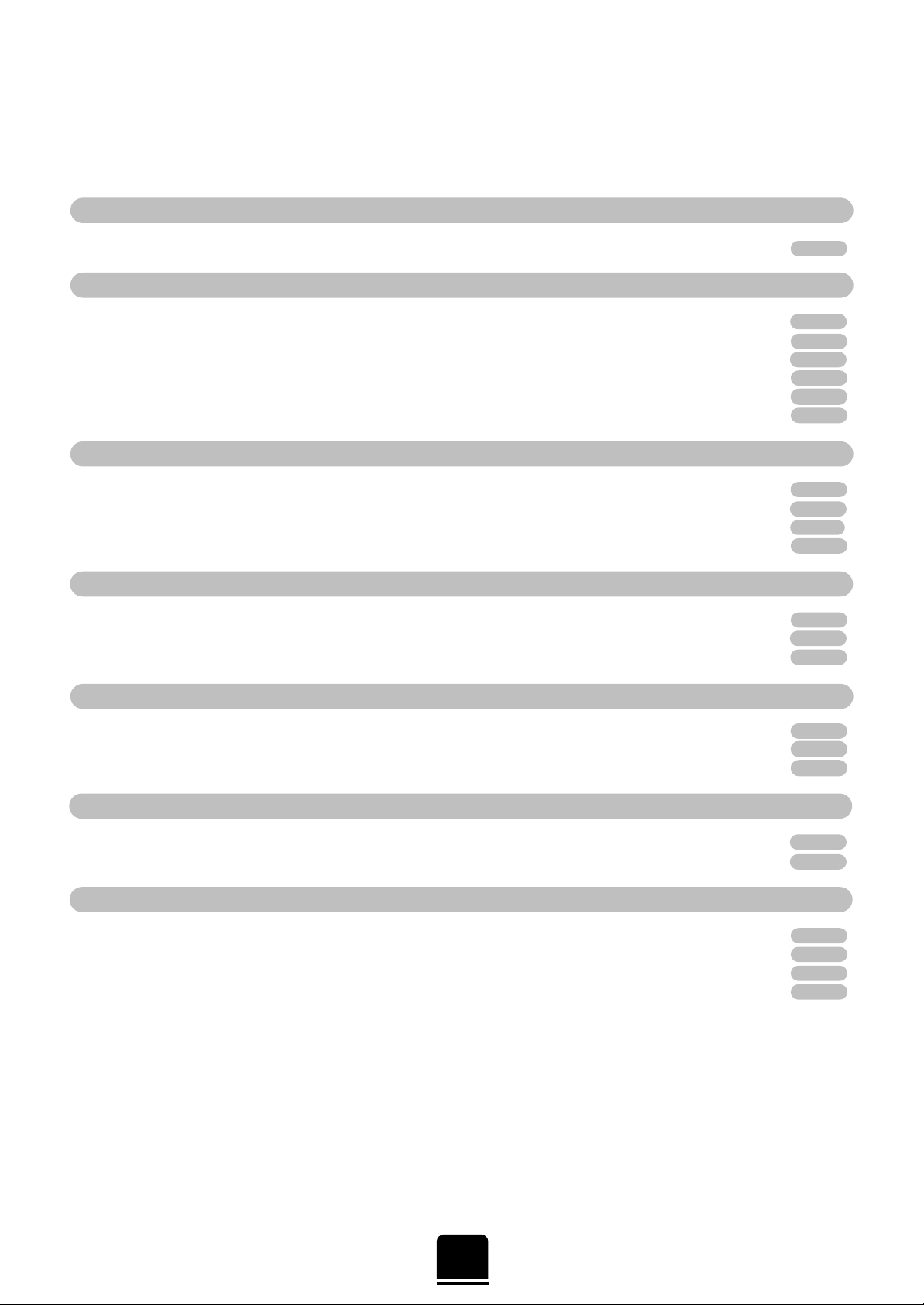
Contents
TELETEXT
FOR YOUR GUIDANCE
SAFETY
CONNECTING OTHER EQUIPMENT
SETTING UP
USING YOUR TV
ADDITIONAL FEATURES
3
For your safety – some DOs and DON’Ts for you to be aware of 2
Your new television’s remote control – an at-a-glance guide 4
Connecting and turning on your new TV 5
Choosing the language 6
Auto tune 7
Swapping programme positions and programme skip 8
Manually tuning your TV – an alternative to Auto tune 9
General controls – selecting and changing programme position, sound control, bass/treble/balance 10
Picture adjustments – picture preferences, scan mode, Digital Noise Reduction (DNR), picture still, blue screen 11
Widescreen viewing – Super Live, Cinema, Subtitle, 14:9, Wide, 4:3 12
Picture position – picture size/position settings, Widescreen Signalling 13
T elete xt – setting up 14
T elete xt – AUTO and LIST modes 15
T elete xt – control buttons 16
Timer, time display and panel lock 17
Stereo and bilingual transmissions 17
AV connections and input selection –
input and output sockets for connected equipment
18
Front connections and controls 19
Back connections 20
The Menus – a display of the on-screen menus for your reference 21
Questions and Answers 22
Notes – a page for you to record your own information and care/disposal information 23
Index, Specifications and Accessories – information on your television 24

P
P
VTR/DVD
VTR/DVD
CT-90042
SETTING UP
4
Carefully slide the back cover downwards to reveal the battery compartment and make
sure you insert the batteries the right way round.
All Toshiba batteries are Cadmium and Mercury free. Suitable battery types for
this remote are R03 or AAA.
Do not throw your old batteries into a fire, dispose of them in a designated disposal
area. Do not combine a used, old battery with a new one or mix battery types.
The performance of the remote control will deteriorate beyond a distance of
five metres or outside an angle of 30 degrees from the centre of the TV.
Simple, at-a-glance reference of your remote control’s buttons…
For On/Standby mode
To display text services
Selectable picture presets
To mute the sound
To exit Menus
Bass Boost
To alter the volume
This button has no function on this model
Teletext control buttons
To change programme positions
and teletext pages
To bring up on-screen information and
for the teletext initial/index function
Widescreen format
selection
To select external sources
Menu selection/confirmation buttons
– the arrows to move the cursor on
the screen up, down, left or right and
ENTER to confirm your selection.
Selecting teletext pages.
Stereo/bilingual reception
On-screen Menus
F button for use with the buttons having
pale blue symbols/wording, the teletext
colour buttons and for increasing the speed
of user adjustments. Also for On/Standby
for a TOSHIBA DVD
Picture Still
Number buttons
1 or 2 digit
channel selection
Please see
page 21 for
the principal
on-screen
Menus
Your new television ’s remote control
… For quick reference
to topics, please see
the
INDEX
at the end of
this manual.
These buttons will operate your
TOSHIBA VIDEO and DVD.
For the DVD you must press the
F button at the same time…
to switch ON/OFF, press
to STOP, press
to PLAY, press
to PA USE, press
to FAST FORWARD/SKIP, press
to REWIND/SKIP, press
The batteries... and the effective range of the remote…
☛

Pa/Ca
Pr/Cr
Y
AUDIO
(AUDIO/VIDEO) (AUDIO/VIDEO)
COMPONENT
VIDEO INPUT
IN
OUT
IN
OUT
Pa/Ca
Pr/Cr
Y
AUDIO
(AUDIO/VIDEO) (AUDIO/VIDEO)
COMPONENT
VIDEO INPUT
To conserve energy it is best to turn your TV off and not to leave it in Standby, unless the timer has been set.
5
SETTING UP
The TV back connections…
…and switching your new TV on…
Connect the aerial to the socket on the rear of the television. If you use a Set Top Box and/or a video recorder it is essential that the
aerial cable is connected through the Set Top Box and/or through the video recorder to the television.
DO NOT CONNECT SCART LEADS UNTIL THE TELEVISION IS FULLY TUNED.
On the front of the TV…
If the red power-on light is unlit, press the POWER button on the front of
the TV to switch the set on and then press a number button on the remote
control to see the screen.
…and with the remote control:
Press the Standby Button i:
This allows you to put the set into
standby mode when leaving the TV
unattended for short periods of time. To
return to TV mode press the ibutton,
or any of the numbered buttons on the
remote control. The picture may take
a few seconds to appear.
To conserve energy , do not leave the
set in Standby for long periods of time.
Aerial
Video Recorder
SET TOP BOX*
Aerial Cable
Aerial Cable
Connecting and turning on
your new TV
*
a SET TOP BOX could be:
Digital Satellite, Analogue
Satellite, or any other
compatible decoder.
ORANGE = Dual language
being received
GREEN = Stereo signal being received
RED = Power On
GREEN = On Timer is set
the back of your TV
☛
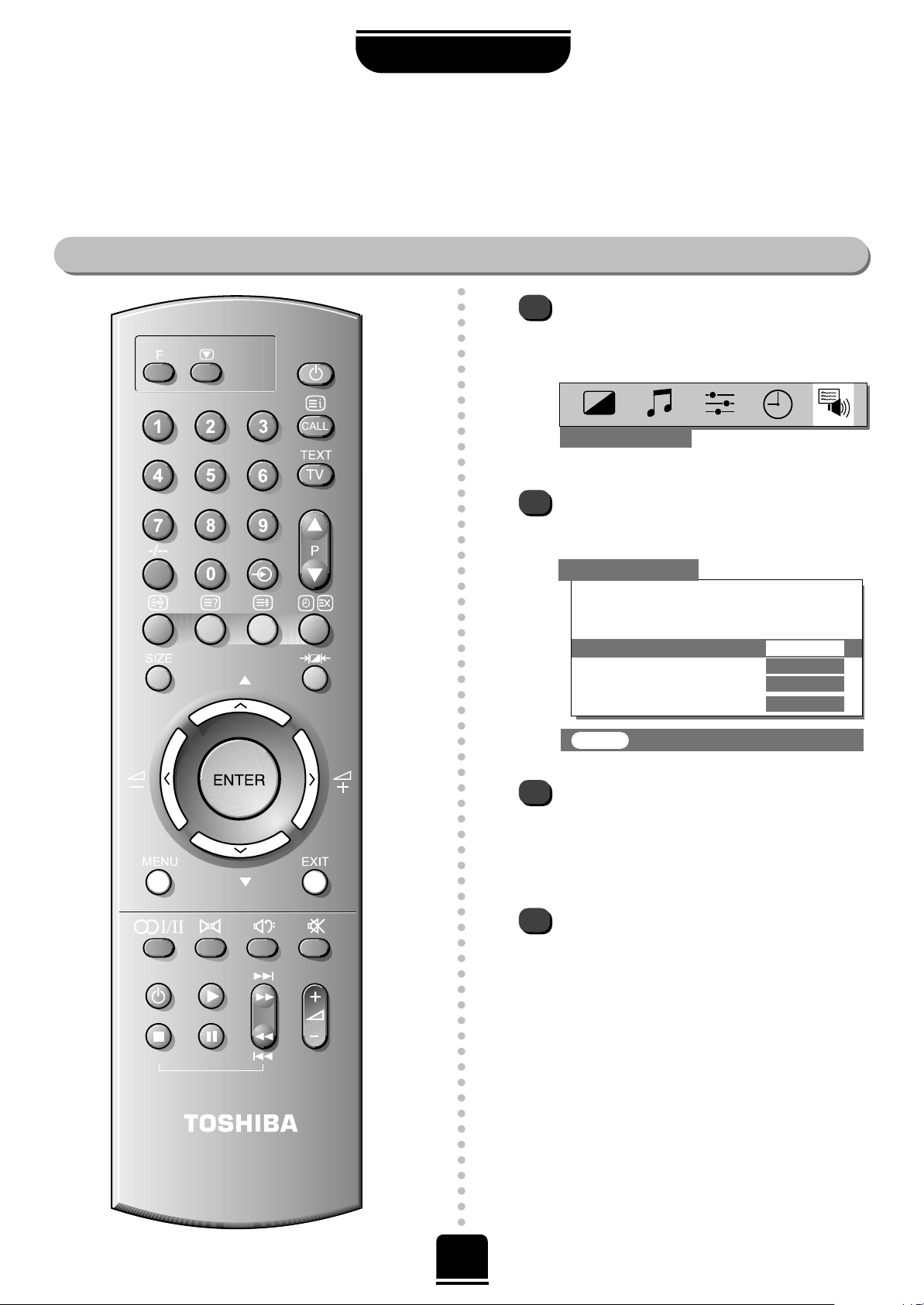
6
Choosing the language
SETTING UP
The on-screen menus can be viewed in different languages.
Choosing your language
Press the MENU button, and use the
R
button to select FEATURE MENU
from the top bar.
Now repeatedly press the Q button until
Language is highlighted in the FEATURE
MENU
’s options.
Press the SorRbutton to view the language
options available. As you view each language,
the wording on the menus will automatically
change for you.
To select your chosen language, simply view it
on the screen and then press the
EXIT button.
All the on-screen displays will now all appear
in your chosen language.
P
P
VTR/DVD
VTR/DVD
CT-90042
1
2
3
4
Now you can run Auto tune.…
Which is explained on the next page…
FEATURE MENU
EXIT : To exit
FEATURE MENU
AV connection
Picture size/position
Teletext
Language
ENGLISH
Panel lock OFF
WSS ON
Blue Screen ON

AUTO TUNE
Prog. Station Channel
1 BBC1 22
BBC1 39
ENTER : To store
EXIT : To exit
7
Before running Auto tune turn on your Set T op Box and tune to a main channel. Also turn on the video
recorder and set it to Standby – this will enable your television to identify and allocate the necessary
programme positions.
You can now run Auto tune…
Auto tune
SETTING UP
P
P
1
2
3
SEARCHING
Channel : 21
Station : – – – –
AUTO TUNE
Press the MENU button, and then the Sor
R
button to select the SET UP option from the top bar.
Press the Q button to highlight Auto tune and
R
to select.
You will be informed that all previous settings will
be lost.
Press the
ENTER button on the remote control to
begin the search for available stations.
xx xx xx xx xx
will flash and each station found will
appear in succession on the screen.
Manual fine tuning should not
require alteration unless you
experience interference or a weak
signal – see
Questions and
Answers
, on page 22.
EXIT : To exit
Allow the
television to
complete the
search.
SET UP
Auto tune
Manual tune
Programme swap
Manual fine tuning
Programme skip
OFF
EXIT : To exit
YOU MAY NOW CONNECT Y OUR SCART LEADS
!
If no station name
appears, it can be
put in manually,
see Step 5 of
Manual Tune.
…Your TV may
display different
Channel numbers…
☛
SET UP
4
5
If more than one is shown press the Qor
P button to highlight and view the choices.
Choose the strongest signal
i.e. the best picture and sound.
Press the ENTER button to store BBC1 to
programme position 1.
Note: You can only choose one BBC1 station
at this stage.
Position 2 will appear showing the BBC2 choices.
Repeat as above to allocate the required signal.
Repeat for all the remaining programme positions
you wish to tune including a Set Top Box, if
connected. If there are no signals for any
programme positions, simply press the ENTER
button to move on to the next one.
Press EXIT to finish, then press one of the
numbered buttons to view TV.
When the search is complete, the screen will
display a list of all the available BBC1 signals.
6
7
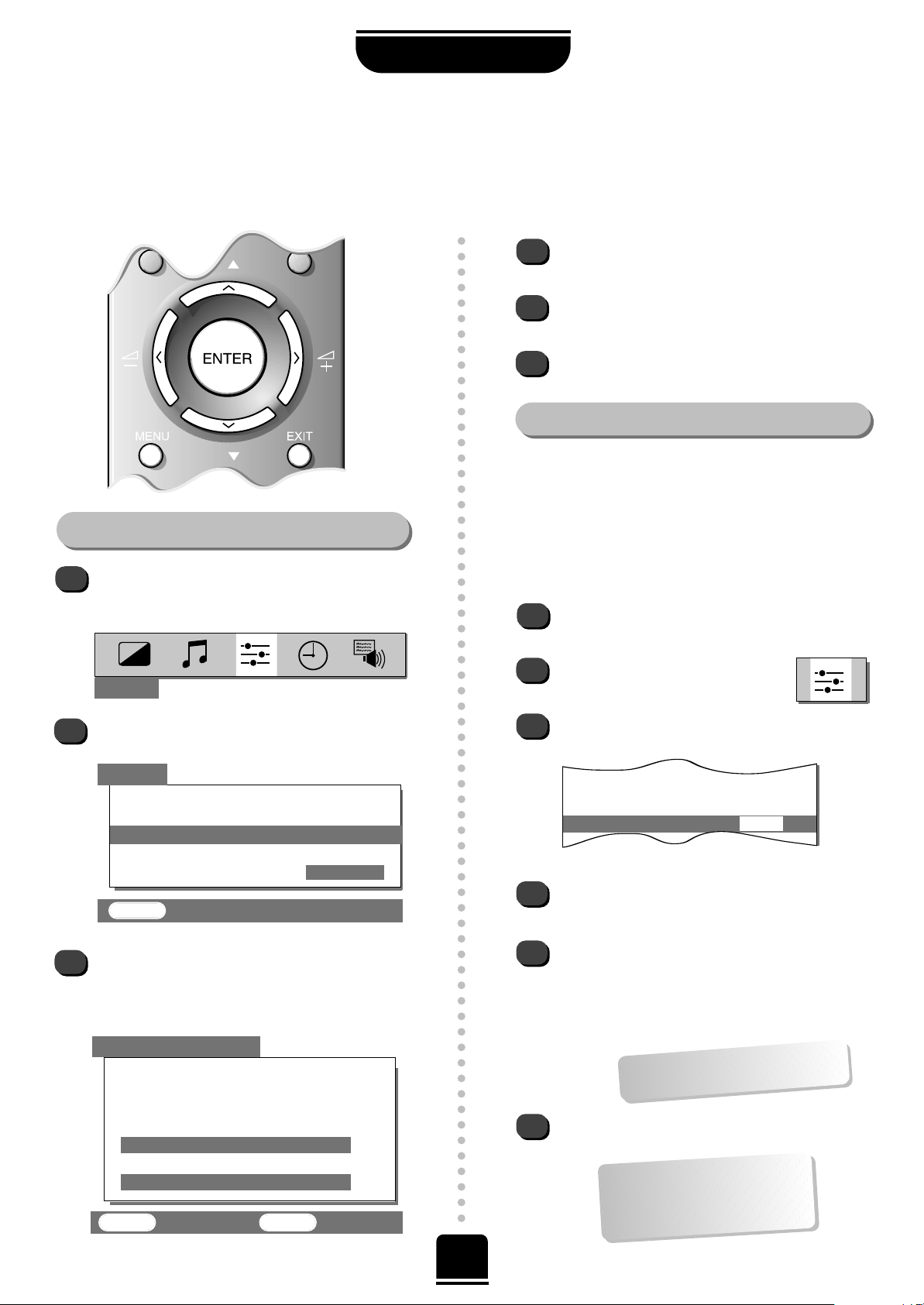
P
P
8
SETTING UP
Swapping programme positions and
programme skip
After Auto tune if you want to swap the position of certain programmes you can. Program swap is an easy way of
storing each channel on the programme position of your choice and Program skip stops the viewing of certain channels.
To swap programme positions
Press the MENUbutto nand then the
SorR
button to select the SET UP option
from the top bar.
Press Q to highlight
Programme swap and
R
to select.
The list of stations is now showing. With
the Q orPbutton highlight the station you want
to move and press
ENTER
to select. The station
you are moving will show on the bar at the bottom.
With the Q orPbutton again, move through
the list to your preferred position.
Press
ENTER again. Y ou will see that the
programme positions have now been swapped.
Repeat as necessary and then press EXIT.
Skipping programmes
To prevent certain programmes from being viewed, for
example, a certain film by your children whilst your are
out for the evening, you can skip the programme
position and take the remote control with you. The
television will still function as normal using the controls
on the front of it, but the set will not show the skipped
programme position.
Using the remote, select the channel to be
skipped.
Select the
SET UP menu, and then
Programme skip.
Press Rto turn Programme skip ON.
1
2
3
3
4
5
6
2
1
5
6
4
Programme swap
Manual fine tuning
Programme skip ON
ENTER : To swap EXIT : To exit
Prog. Station Channel
1 BBC1 22
2 BBC2 28
3 ITV 25
4 CH4 32
4 CH4 32
SET UP
PROGRAMME SWAP
Then press the EXIT button.
It is necessary to repeat from step 1 for all the
channels to be skipped. The skipped channels
cannot now be selected by the e P f buttons or
by the controls on the front of the TV but can still
be accessed by the number buttons on the remote
control.
To turn
Programme skip OFF, repeat the
procedure on the chosen channel.
An
*
on the screen indicates
a skipped programme position.
…Remember… each channel
has to be INDIVIDUALLY
selected and set with
Programme skip
ON or OFF.
SET UP
Auto tune
Manual tune
Programme swap
Manual fine tuning
Programme skip
OFF
EXIT : To exit

9
As an alternative to Auto tune, you can tune-in your T oshiba television manually using Manual tune.
For example, if you are unable to connect the TV to your video with a Scart lead.
Manual tune
Manually tuning your TV
SETTING UP
MANUAL TUNE
Back
Search
>>>
Programme no.
01
Channel
024
Station -------
RRR
(Search) will flash and the television will
show the channel numbers whilst the search is
progressing.
On finding a station it will show on the television.
If you do not wish to store it, press the Rbutton to
continue the search. If you do wish to store it
press Q to highlight the Programme no. and if
necessary, press SorRto select the number you
wish to store it on. We suggest 0 for the video
recorder .
Press Q to highlight Station andSorRto
select a Station name if required.
Press ENTER if you wish to store the
broadcast displayed.
To repeat the process, highlight Search and press
the Rbutton to look for the next station.
Press EXIT when you have finished.
Press the Rbutton twice to start the search.
1
2
3
4
5
6
7
If you cannot connect your
television to the video recorder using a
Scart Lead you will need to allocate a
programme position on the television
for the video recorder. Insert a prerecorded tape and press PLAY on the
remote control, then Manual tune…
From the top menu bar select SET UP and with
the Q button select Manual tune.
ENTER : To store
EXIT : To exit
☛
This TV has direct channel entry if
the channel numbers are known.
Select the
Manual tune
screen.
Enter the required programme position, then
enter the appropriate channel number.
Select the station name and press
ENTER
to store.
P
LEASE
N
OTE
SET UP
Auto tune
Manual tune
Programme swap
Manual fine tuning
Programme skip
OFF
EXIT : To exit
P
P

10
USING YOUR TV
V olume
Press the j – +
button or the Sand Rbuttons to adjust the volume.
Sound Mute
Press the kbutton to turn the sound off.
Press it again and the sound will return.
Bass Boost – to enhance the depth of sound
Press the
n
button repeatedly to turn the Bass Boost
on and off. Press theSorRbutton to adjust.
V olume 00
Enter the desired programme position number using the
numbered buttons on the remote control. For programme
positions below 10, press the -/-- button to select — on the
screen. Enter the desired programme position number using
the numbered buttons on the remote control again.
For programme positions above 9, press the -/-- button to
select — —. Enter the desired two digit programme position
number: 10-99.
You can also change the programme position by using the
eP fbutton or the Q and
P
buttons.
The programme position will be displayed on
the screen with the Stereo/Mono indicator,
described on page 17.
SOUND
Bass +01
Treble 00
Balance 00
Press the MENU button on the remote control, and the
SorR
button to select the SOUND option from the top bar.
Press the Qbutton to highlight Bass, Treble or
Balance from the SOUND menu and then the
SorR
button to change the setting.
EXIT : To exit
Pressing the F
button at the same
time will speed up
most functions…
Selecting and changing programme position
Sound control
Bass, treble and balance adjustments
2
Stereo
P
P
VTR/DVD
VTR/DVD
CT-90042
General controls

Blue Screen
DNR – Digital Noise Reduction
11
USING YOUR TV
Picture adjustments
This television offers you the choice of personalising the picture style to suit your own preferences.
1
1
2
3
DNR enables you to ‘soften ’ thescreen
representation of a weak signal.
Select DNR from the PICTURE
menu. Select between AUTO
and OFF to obtain the best picture.
The differences may not always be noticeable.
Using the latest technology this
television’s 100Hz double
scanning plus digital picture
processing produces a flickerreduced picture. In addition, a
still – similar to freeze frame on
a VTR – can be held on the
screen.
By pressing the
m
button you can view the
different picture styles available:
Picture mode-1 to 3 for preset options and,
Picture mode-M is for your own settings:
So, to set your own, choose
PICTURE from the
top menu bar.
1
PICTURE
EXIT : To exit
Picture preferences
Within this PICTUREmenu you
have the options to adjust the
Contrast, Brightness,
Colour, Tint and Sharpness.
Using the SorRbutton,
alter to suit your taste.
The Tint can only
be adjusted on a
on a signal from a
NTSC video
recorder or DVD
player when in
AUTO colour mode.
1
When no signal is being received, the TV will
switch the screen to blue. After 20 minutes the TV
will switch to Standby mode.
In the FEATURE MENU select
Blue screen ON or OFF.
Picture Still
Scan Mode
1
2
Select Scan mode from the
PICTURE menu.
With the SorRbutton select between 100Hz
and NATURAL, to choose the picture you prefer
– the difference may only be slight.
Pressing the
ubutton will hold an image on the
screen. Press uagain to return to TV mode.
Contrast 100
Brightness 50
Colour 50
Tint 00
Sharpness 00
Scan mode 100Hz
DNR AUTO
P
P

12
USING YOUR TV
P
SUPER LIVE
SUPER LIVE
Press the
SIZE
button repeatedly
to view the
options available.
This setting will enlarge the image
to fit the screen by stretching
the image horizontally, holding
the correct proportions at the
centre of the image.
Widescreen viewing
CINEMA
Experiment with
them all until you
find a style that
suits you…
CINEMA
When watching ‘letterbox format’
films/video tapes, this setting will
eliminate or reduce the black bars
at the top and bottom of the screen
by zooming in and selecting the
image without distortion.
WIDE
14:9
SUBTITLE
4:3
SUBTITLE
SUBTITLE
14:9
WIDE
4:3
When subtitles are included on a
letterbox format broadcast, this
setting will raise the picture to
ensure that all the text is
displayed.
Use this setting when watching a 14:9 broadcast.
Use this setting when watching a widescreen
DVD, widescreen video tape or a 16:9
broadcast (when available). Due to the range of
widescreen formats (16:9, 14:9, 20:9 etc.) you
may see black bars on the top and bottom of
the screen.
Use this setting to view a true 4:3 broadcast.
Whenever the
MENU
button is
pressed the picture size setting may
change while the menus are ON the
screen. This is to ensure the menus do not
overlap the edges of the viewable area.
!

WSS – Widescreen Signalling
13
USING YOUR TV
Picture size/position and Widescreen Signalling
Adjustment to the horizontal and vertical position and height of the picture may be made to suit your viewing
preferences.
Picture size/position settings
Press the MENU button, and use the
R
button to select FEATURE MENU
.
Now repeatedly press the Q button until Picture
size/position
is highlighted.
1
2
3
The options available to you when
in the
Picturesize/position
screen will
vary depending upon the widescreen
format you have previously chosen, as
detailed on page 12.
!
Press the Rbutton to view the options available
and adjust the settings, depending upon the
picture type (SUPER LIVE, 14:9 etc...) selected
previously .
In
SUPER LIVE:
2
3
1
FEATURE MENU
When WSS is ON, and this TV is connected to equipment such as a DVD player, Widescreen images will automatically be
displayed in Widescreen format, irrespective of the TV’s previous setting.
Press the
MENU button, and use the
R
button
to select the FEATURE MENU.
Use Qto move down to WSS.
Using theSorRbutton turn WSS ON
or OFF.
PICTURE SIZE/POSITION
EXIT : To exit
EXIT : To exit
FEATURE MENU
AV connection
Picture size/position
Teletext
Language
ENGLISH
Panel lock OFF
WSS ON
Blue Screen ON
EXIT : To exit
FEATURE MENU
AV connection
Picture size/position
Teletext
Language
ENGLISH
Panel lock OFF
WSS ON
Blue Screen ON
Back
Horizontal position
Horizontal width
Vertical position
Vertical height

14
TELETEXT
VTR/DVD
VTR/DVD
CT-90042
P
P
Teletext – setting up
Selecting the character set and viewing mode and general information
About teletext
Selecting characters and modes
This TV has a 8 page teletext memory, which takes a few minutes to load and it offers two ways – modes – of
viewing text.
AUTO, which will automatically display the best text system available – FASTEXT, if transmitted, if
not, normal text will be displayed – and
LIST, which enables you to choose your favourite pages.
The TEXT TV button:
Pressing the TEXT TV button once will bring
up the teletext screen. Pressing it again will
split the TV screen in two, with the TV picture
and the text screen side by side. A third press will return
you to the normal TV screen. You need to return to
normal viewing if you wish to change channels.
When you first press the TEXT TV button to access the
text service, the first page you see will be the initial page.
This displays the main subjects available and their
relevant page numbers.
To access any teletext page, enter the 3 digit page
number, using the numbered buttons on the remote
control, e.g. 430.
To advance to the next page of teletext, press the
P fbutton, to go back to the previous page press the
P ebutton.
2
3
4
5
To select the Mode, with the the Q button
highlight Mode.
With the Sand Rbuttons choose AUTO or LIST.
Press EXIT to finish.
CHARACTER-1 for:
English Français Deutsch
Italiano Español Jazyk
Svenska Português Türkçe
CHARACTER-2 for:
Po polsku Romana Jazyk
Srpski Français Deutsch
Italiano Svenska
TELETEXT
Back
Character CHARACTER-1
Mode
AUTO
From the FEATURE menu, use the
P or Q button to highlight Telete xt
and then the Rbutton to select.
With
Character highlighted, use the
R
button to
select your required character set:
CHARACTER-1 or CHARACTER-2:
Before using teletext you can choose the correct alphabet –
Character – and whether you want to use the LIST or AUTO
mode, explained on the next page, in which to view the service.
1

Teletext
continued
– AUT O and LIST modes
Moving around the teletext pages in AUTO and LIST modes and selecting favourite pages
Moving around
15
TELETEXT
Press the TEXT TV button to select T eletext.
To programme the set to hold your 4 favourite pages in
memory. Select the
LIST function by pressing the
GREEN button.
Enter the first page number (in purple on screen) then
press the
GREEN button. Repeat for each of the desired
4 pages.
Toview these4 selectedpages press the
RED button for
ROTATE. An arrow head will point to the page number
of the next favourite page that will be displayed on
pressing the RED button again.
On programme positions 0-9 you can pre-programme
an
INITIAL page. Select the INITIAL function by
pressing the YELLOW button. P*** will appear in the top
left corner of the screen. Enter the required 3 digit page
number. As you key in the desired INITIAL page, for
example page 220, the numbers will replace the ***.
Whenever text is first selected on this programme
position this
INITIAL page will be displayed.
Press the
TEXT TV button to access teletext.
In AUTO mode, if FASTEXT, is available, you will see
four coloured titles at the base of the screen.
To access one of the four given subjects, press the
relevant coloured button on the remote control,
corresponding to the title.
If FASTEXT is not available, you can access a page by
pressing a 3-digit number, using the buttons on the
remote control.
For further information on your particular text system(s),
see the broadcast teletext index page or, consult your
local Toshiba dealer.
P
P
VTR/DVD
VTR/DVD
CT-90042
LIST
The Mode you choose to view teletext in will determine
whether FASTEXT is displayed (if available) – AUTO, or
whether your four favourite pages are available – LIST.
AUTO
The rest of the text control buttons are
explained on the next page...

16
TELETEXT
Teletext
continued
– control buttons
2
4
1
6
5
F and To reveal concealed text:
Some pages cover topics such as quizzes and jokes. To discover
the solutions press the F and the rbuttons.
Using the buttons on the remote control
To display an index/initial page:
In Fastext-mode
Press the Tbutton to access index pages. The one displayed is
dependant on the broadcaster.
In LIST-mode
Press the Tbutton to return to your chosen initial page.
Now you have set up teletext, below is a guide to the remote control teletext buttons and their functions.
F and
To hold a wanted page:
At times it is convenient to hold a page of teletext. Press the F and
the qbuttons and the word HOLD will appear in the top left of
the screen. Press F + qagain to release.
To display a page of teletext:
Press the TEXT TV button to display teletext. Press again to split the
TV/teletext screen to continue viewing the normal broadcast picture
whilst viewing a text page. Press a third time to return to normal TV.
You cannot change programmes until you return to normal TV.
p
q
TEXT TV
1
2
F and To enlarge the teletext display size:
Press the F and the
s
buttons once to enlarge the top half of the
page, press again to enlarge the bottom half of the page. Press
again to revert to the normal size.
5
3
6
4
F and To select a page whilst viewing a
normal picture:
When in teletext mode, if a page selection is made and then the
F and the
t
buttons are pressed, a normal TV picture will be
displayed. The TV will then indicate when the page is
found by displaying the text page number at the top of
the screen. Press the
TEXT TV
button to view the page.
To display news flashes:
Select the news flash page of the particular teletext
service (see the teletext index page). To hide this display ,
press the F + the
t
buttons. News flashes will be
re-displayed as and when they are updated. To view the current
news flash again, press the
TEXT TV
button, pressing it twice
more will cancel the news flash and return to normal TV.
t
r
s
Remember
to cancel text
before
changing
channels –
press the
TEXT TV
button twice.
☛
☛
3
To use the teletext
buttons for these four
functions, you must
press the F button at
the same time.
You must
cancel the
news flash
page before
changing
channels.
☛

FEATURE MENU
AV connection
Picture size/position
Teletext
Language
ENGLISH
Panel lock OFF
WSS ON
Blue Screen ON
ADDITIONAL FEATURES
17
The timer, time display and panel lock
Stereo/bilingual transmissions
If you press the F button and the
t
button on the
remote control whilst watching a normal TV broadcast,
you will see a very accurate time display from the
broadcaster .
It will remain on the screen for about 5 seconds.
If the
On timer
has been set, you do not have to
wait for the time period to elapse before being able
to watch the television. You can bring the set back to
life by pressing the
i
button. However, the green
timer light will stay on until the set time period has
passed, at which point the TV will go to the
channel chosen.
1
Choose the required programme number.
Press the OI/II button repeatedly, to select
between Stereo and Mono.
1
…and Bilingual
Bilingual transmissions are rare. If they are
transmitted the word Dual will display.
Choose the required programme number and if
the word Dual does appear press the
OI/II button to select between Dual 1, Dual
2
and mono.
1
2
The Timer
Stereo and Bilingual transmissions…
Panel lock allows you to disable the buttons on the front
of the TV set so that channels cannot be changed. You
can though, still use the buttons on the remote control.
From the
FEATURE MENU select Panel lock and
choose ON or OFF with theSor Rbutton.
With
Panel lock ON
,
once the TV has been turned
off using the ON/OFF button on the front of the TV, the
TV can only be viewed again after switching on with the
ON/OFF button and then pressing the Standby button
i
or a number on the remote control.
If Nicam or dual language broadcasts are transmitted
the word Stereo or Dual will appear on the screen,
disappearing after a few seconds. The display will
reappear each time you change programme positions,
provided that the broadcast is in stereo. If the broadcast
is not in stereo the word Mono will appear.
You can tell the TV to turn itself
ON or OFF after a
certain time.
The time display facility allows you to see the current
time on the TV screen.
EXIT : To exit
Panel Lock
The Time Display
When Panel
lock is ON,
you will be
reminded on
the screen
when you
press any of
the front panel
buttons.
Select the TIMER option from the top menu bar.
Select the Off timer (or the On timer). If, for
example, you want the TV to turn OFF (or ON) in
one and a half hours, enter 01:30 using the
numbered buttons on the remote control.
When setting the On timer, you must enter the
programme position number you want to watch.
You must put the set into Standby mode by
pressing the ibutton.
When the On timer has been set, the GREEN
On timer indicator on the front of the TV will be lit
(see page 5).
To cancel the timer enter zero in each position
including the programme position for the
On timer.
1
2
3
Off timer 00:30
On timer 00:00 P02
0-9 : To set
EXIT : To exit
TIMER
Stereo…
NICAM broadcasts can be
in either Stereo or Mono.

18
ADDITIONAL FEATURES
AV connections and input selection
You must define your INPUT and OUTPUT sockets so that your television recognises connected equipment.
P
P
VTR/DVD
…Please see page 20
for a clear view of the
back connection
recommendations…
An S in the
display , e.g.
EXT2S, indicates
the Input is set
for an S-Video
signal. EXT3C
indicates that it
is set for a DVD
component
video input.
☛
2
1
4
This feature enables you to select the source to output
from Scart 2. e.g. If you connect a stereo Set T op Box
receiver to Scart 1 and a stereo video recorder to
Scart 2, and select
EXT1 as the EXT2 output (i.e. you
will output the signal received through Scart 1 directly
out to Scart 2), you will be able to record the stereo Set
Top Box transmission in stereo.
Again, from the
FEATURE MENU select
AV connection.
Using the SorRbutton change the EXT2
output
option to either MONITOR, TV,
EXT 1 or EXT 3. (Note: EXT 3 is not available
when the EXT 3 Input is set to
COMP. V
.)
MONITOR = The picture on screen
TV = The last television programme selection.
EXT 1/EXT 3 = The picture from equipment
connected to Scart 1/Scart 3.
Selecting the OUTPUT signal for Scart 2Selecting the OUTPUT signal for Scart 2
To return to TV mode simply press one of the
numbered buttons on the remote control.
To view the external equipment once again,
simply press the Bbutton until you see your
external source.
From the FEATURE MENU select AV connection
and with Sand Rselect the required Input for
EXT2: AV or S-VIDEO and EXT3: AV, S-VIDEO
or COMP. V.
Selecting the INPUT Signal
1
This feature allows you to specify the type of signal going
into Scarts 2 and 3 on the back of the television and the
sockets on the front (Input 3). AV is the most common
and comes from standard video recorders and set top
boxes whereas S-VIDEO signals are less common.
(Please refer to the manufacturer’s specification.)
COMP. V enables the television to receive a composite
video input, e.g. from a DVD player.
AV CONNECTION
Back
EXT2 input
AV
EXT3 input
S-VIDEO
EXT2 output EXT 1
Press the Bbutton to bring up EXT1
on the screen. This will display the
signal coming in through Scart 1.
Press the Bbutton again to select
the equipment connected to Scart 2 (EXT2).
And press the
B
button
again for
EXT3 (Scart 3 or DVD COMP. VIDEO INPUT ,
on the back of the TV or
J
, on the front of
the TV).
Input Selection
Using the Input Selection if the TV does not switch over
automatically .
Most video recorders and Set Top Box receivers send a
signal through the Scart lead to switch the TV to the
correct Input socket. Alternatively you may select it with the
external source selection button
B
on the remote control.
Equipment connected to the COMPONENT VIDEO INPUT
must be selected by pressing the
B
button.
1
2
3

CONNECTING OTHER EQUIPMENT
19
Front connections and controls
You can connect a wide variety of external equipment via the sockets located behind the flap on the front of
the TV. Press the right hand side of the flap to open it.
Front connections
Front controls
R
If you connect mono sound equipment to
Input 3, connect the audio output of the
equipmentto the L/Mono socket on the TV.
To select the front Inputs, press the
B
button until the display shows EXT3 or
EXT3S as described on the previous page.
Before connecting any external equipment,
turn off all main power switches.
Please note: Inserting the headphone jack
will mute the sound from all speakers.
Whilst all the necessary adjustments and controls
for your new TV are made using the remote
control, the buttons on the front of the TV may
be used for some functions…
For example, to alter the volume press the
—
j + buttons,
and to alter the programme position press the
P
eeff
buttons…
…press the
MENU button and control the
sound and picture features with the +
—
and
P
eeff
buttons.
Use
EXIT to cancel the displays.
Digital Camera
Camcorder
Headphones
Computer Games
When connecting
equipment always
refer to the relevant
owner’s manual for
full details.
DO NOT connect
equipment to both the front
and rear
J
terminals at the
same time.
!
!

Back connections
20
PB/CB
PR/CR
Y
(AUDIO/VIDEO) (AUDIO/VIDEO)
COMPONENT
VIDEO INPUT
AUDIO
Video Recorder
Digital Television Receiver
DVD
On the back of the TV are 3 Scart sockets, and a
selection of phono sockets, all of which will
enable you to connect a variety of equipment.
If connecting S-VIDEO equipment, set the
INPUT for EXT2 or EXT3 accordingly.
See page 18.
In addition there is a fixed external audio output
which enables the connection to a suitable Hi-Fi
unit.
Before connecting any external equipment, turn
off all main power switches.
You can also connect
other equipment…
Camcorder, S-VHS
Video Recorder,
Hi-Fi, Laser Disk
Player etc.
Alternative connections
If your TV automatically switches over to monitor
the connected equipment you can return to
normal TV simply by pressing the desired
programme position button.
To recall the connected equipment, press the
B
button repeatedly to select between EXT1,
EXT2 and EXT3.
For example:
T oviewavideo recorderpresstheBbutton
repeatedly to select EXT1, EXT2 or EXT3.
To return to normal TV press one of the
numbered buttons on the remote control.
To return to watching a video press the
B
button repeatedly.
CONNECTING OTHER EQUIPMENT
Set Top Box
We recommend, as
illustrated here, Scart 1
for a Set Top Box, Scart 2
for a VTR and Scart 3 for
additional equipment
and COMPONENT VIDEO
INPUT for a DVD.
Scart 3
Scart 2
Scart 1
Dolby Digital Decoder/Amplifier
connected to its own speakers
OPTICAL or
COAXIAL LEAD

21
Using the Menus
FOR YOUR GUIDANCE
The on-screen Menus
Press the MENU button on the remote control to see your top menu bar . This white menu bar will show five different topics shown
in symbols. As you select each symbol by pressing the Sor Rbutton, its respective options will appear below . To use the options
press the Q button on the remote control to move you down through them.
The functions of each menu are described in detail throughout this Manual.
0-9 : To set
EXIT : To exit
SOUND
PICTURE
EXIT : To exit
The TIMER Menu
EXIT : To exit
Bass 00
Treble 00
Balance 00
The FEATURE Menu
This page is intended as a quick reference guide to the on-screen menus.
Contrast 100
Brightness 50
Colour 50
Tint 00
Sharpness 00
Scan mode NATURAL
DNR AUTO
Off timer 00:00
On timer 00:00 P02
TIMER
SET UP
Auto tune
Manual tune
Programme swap
Manual fine tuning
Programme skip
OFF
EXIT : To exit
SET UP
Colour
AUTO
EXIT : To exit
The PICTURE Menu
The SOUND Menu
The SET UP Menu
EXIT : To exit
FEATURE MENU
AV connection
Picture size/position
Teletext
Language ENGLISH
Panel lock OFF
WSS ON
Blue Screen ON
When
watching
an external
source…
☛
When
watching
a TV
broadcast…
☛

22
Questions and Answers…
FOR YOUR GUIDANCE
If you experience what seem like problems operating your TV, we recommend you read through these
simple checks.
…
For quick
reference to topics,
see the INDEX at the
back of this manual.
☛
Check that Panel lock is not ON in the
FEATURE MENU.
A
Why don’t the controls on the front of the TV work?
Q
Check that the batteries aren’t dead and that they
are inserted correctly.
A
Why doesn’t the remote control work?
Q
Make sure you have connected the VTR to the TV
using a Scart lead and then select the correct
input using the Bbutton.
Check that the mains switch is on and check all the
connections. Press the Standby button
i
on the remote
control to make sure that the TV is not in Standby mode.
A
These are often caused by magnetic field
interference. Turn off the TV by the ON/OFF button
on the front of the TV for ten minutes and then turn it on
again. If there are external speakers, reposition them
away from the TV before turning the TV off.
A
Q
Why are there coloured patches on the screen?
Plug the aerial directly into the television. If the
signal improves your VTR or set top box is at fault.
A
Q
Why am I getting a poor signal?
Q
Why is there no sound or picture?
1
A
Why can’t I see the video tape I am playing?
Q
The input socket maybe set to S-VIDEO in the
AV CONNECTION menu.
A
Why is the video recorder picture in black and white?
Q
…Check Scart lead connection.
A
Why is the video picture good but there is no sound?
Q
Press the volume button +j – or the sound
mute kbutton.
A
I have a picture, but why have I no sound?
Q
Good performance of text depends on a good
strong broadcast signal. This normally requires a
roof or loft aerial. If the Text is unreadable or
garbled, check your aerial.
Go to the main index page of the teletext service and
look for the User Guide. This will explain the basic
operation of teletext in some detail.
If you need further information on how to use text see the
teletext section.
A
Why am I having problems with teletext?
Q
Connect the source via a Scart lead and play.
Go to the PICTURE menu and adjust
the Tint.
A
Why are the colours wrong when I play an NTSC source?
Q
2
Yes, interference or a weak signal. T ry a different
TV station to check.
Manual fine tuning may help:
Select
Manual fine tuning from the
SET UP menu.
A
Can anything else cause a poor picture?
1
With the
SorR
button adjust to
optimise the picture.
Q
Manual fine tuning
SET UP
Auto tune
Manual tune
Programme swap
Manual fine tuning
Programme skip
OFF
EXIT : To exit

Notes…
23
For your guidance…
OTHER INFORMATION
Cleaning the screen and cabinet…
After turning off the power , clean the screen and cabinet with a soft, dry
cloth. We recommend that you do not use any proprietary polishes or
solvents on the screen or cabinet as this may cause damage.
Disposal…
When the set reaches the end of its useful life please dispose of it in
accordance with Local Government Regulations or at a recycling centre.

2356 3947
Toshiba Information Systems (U.K.) Limited
Consumer Products Division,
European Service Centre,
Admiralty Way, Camberley,
Surrey, GU15 3DT England
Specification is subject to change without notice.
Originated by Kensa Creative Solutions, Saltash, Cornwall.
© Toshiba Information Systems (U.K.) Limited
All rights reserved.
Reproduction in whole or part without written permission is strictly prohibited.
Specifications and accessories
Broadcast system/channels
PAL -I UHF UK21-UK69
Programme Positions 100
Stereo
Nicam
Video Input PAL, NTSC 3.58/4.43
External connections
EXT1 Input 21-pin Scart RGB, A/V
EXT2 Input/Output 21-pin Scart A/V, S-video,
Selectable output
EXT3 Input (back) 21-pin Scart A/V, S-video
Phono jacks Y, P
B/CB
, PR/C
R
Input (front) 4-pin S-video
Phono jack Video
Phono jacks Audio L + R
Fixed Audio Output Phono jacks Audio L + R
Digital Audio Input Optical or Coaxial
Visible Screen Size 28ZD06B 660mm
32ZD06B 760mm
Display
16:9 aspect ratio
100 Hz double scan
Sound output Main 10W + 10W rms
(at 10% distortion)
Power consumption 28ZD06B 145 Watts
32ZD06B 150 W atts
Dimensions 28ZD06B 826mm (W) 521mm (H) 528mm (D)
32ZD06B 919mm (W) 568mm (H) 526mm (D)
Weight 28ZD06B 41kg (approx)
32ZD06B 60kg (approx.)
Headphone Socket 3.5mm stereo
Accessories Remote control
2 batteries (R03 or AAA)
2 Surround speakers
16:9 12
4:3 12
Audio Output 20
Auto Tune 7
AV Connections 18
Balance 10
Bass 10
Bass Boost 10
Bilingual Broadcast 17
Blue Screen 11
Brightness 11
Colour 11
Connections – back 20
Connections – front 19
Contrast 11
Digital Noise Reduction 11
Direct Entry of Channels 9
Front Controls 19
Headphone Socket 19
Input Selection 18
Installation 5
Language 6
Menus 21
Manual Fine Tuning 22
Mono 17
Panel Lock 17
Picture Preferences 11
Picture presets 11
Picture Size/Position 13
Picture Still 11
Programme Skip 8
Programme Swap 8
Questions and Answers 22
Remote Control 4
Scan Mode 11
Scart 18
Sharpness 11
Sound Mute 10
Sound Control 10
Standby 6
Stereo 17
Teletext 14
Time Display 17
Timers 17
Tint 11
Treble 10
Tuning – Auto set-up 7
Tuning – Manual 9
Tuning – VTR 9
Volume 10
Widescreen Signalling (WSS) 13
Widescreen Viewing 12
Subject Page Subject Page
