Page 1
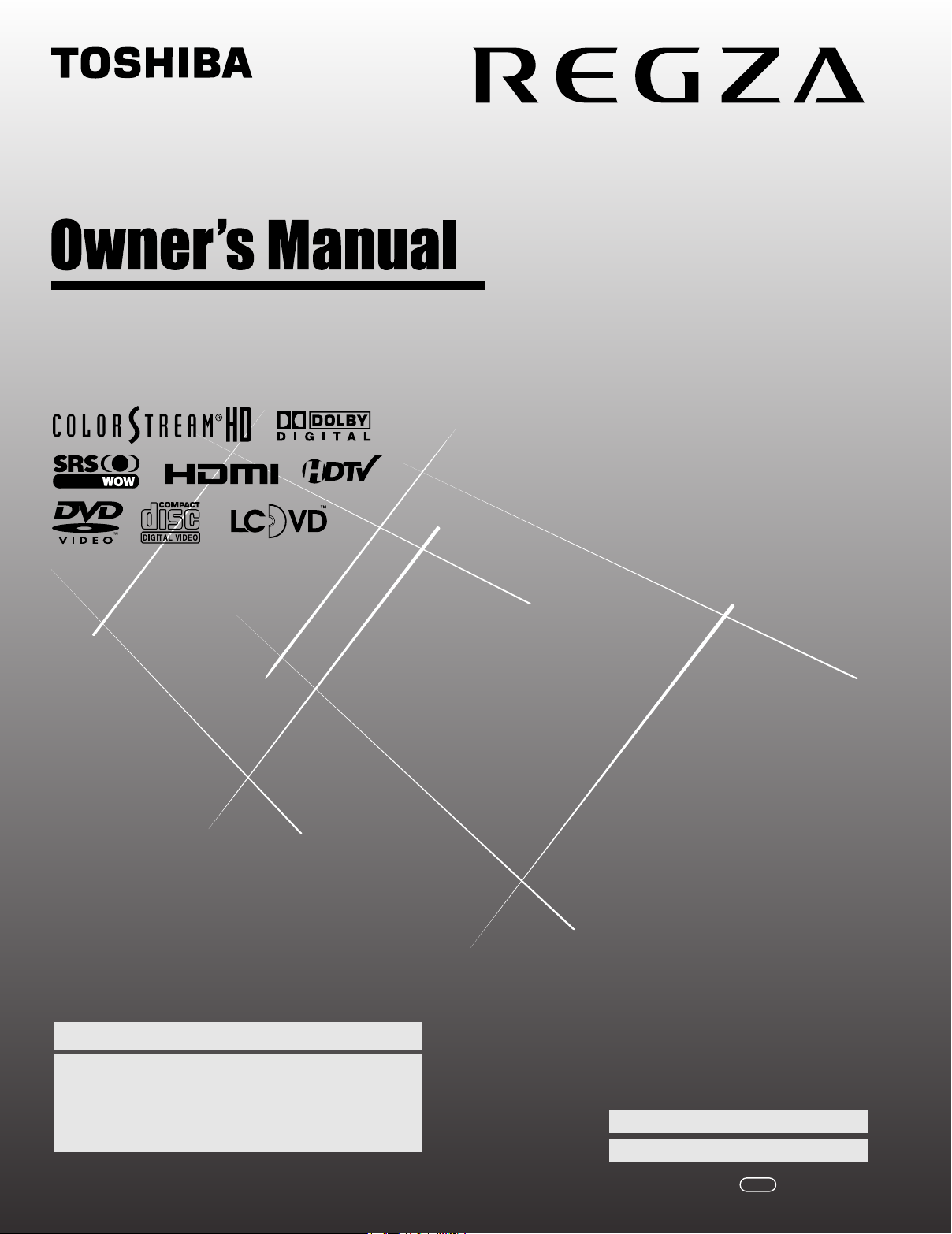
Integrated High Definition
LCD TV/DVD Combination
HIGH-DEFINITION TELEVISION
32LV17
32LV17U
32LV37
32LV37U
For an overview of steps for setting up your new TV, see page 12.
Note: To display a High Definition picture, the TV must be receiving a
High Definition signal (such as an over-the-air High Definition TV
broadcast, a High Definition digital cable program, or a High Definition
digital satellite program). For details, please contact your TV antenna
installer, cable provider, or satellite provider.
© 2007 TOSHIBA CORPORATION
All Rights Reserved
Owner’s Record
The model number and serial number are on the back of
your TV. Record these numbers in the spaces below.
Refer to these numbers whenever you communicate
with your Toshiba dealer about this TV.
Model number:
Serial number:
YC/M
VX1A000423A0
Page 2

Dear Customer,
Thank you for purchasing this Toshiba LCD TV or TV/DVD
Combination. This manual will help you use the many exciting
features of your new LCD TV. Before operating your TV/DVD
Combination, please read this manual completely, and
keep it nearby for future reference.
Safety Precautions
WARNING: TO REDUCE THE RISK OF FIRE OR
ELECTRIC SHOCK, DO NOT EXPOSE THIS APPLIANCE
TO RAIN OR MOISTURE.
WARNING
RISK OF ELECTRIC SHOCK
DO NOT OPEN.
NOTE TO CATV INSTALLERS
This is a reminder to call the CATV system installer’s attention
to Article 820-40 of the U.S. NEC, which provides guidelines for
proper grounding and, in particular, specifies that the cable
ground shall be connected to the grounding system of the
building, as close to the point of cable entry as practical. For
additional antenna grounding information, see items 27 and 28
on page 4.
Child Safety
It Makes A Difference
Where Your TV Stands
Congratulations on your purchase!
As you enjoy your new TV, keep these safety tips in mind:
WARNING: TO REDUCE THE RISK OF ELECTRIC
SHOCK, DO NOT REMOVE COVER (OR BACK).
NO USER-SERVICEABLE PARTS INSIDE. REFER
SERVICING TO QUALIFIED SERVICE PERSONNEL.
The lightning flash with arrowhead symbol, within an
equilateral triangle, is intended to alert the user to the
presence of uninsulated “dangerous voltage” within
the product’s enclosure that may be of sufficient
magnitude to constitute a risk of electric shock to
persons.
The exclamation point within an equilateral triangle is
intended to alert the user to the presence of important
operating and maintenance (servicing) instructions in
the literature accompanying the appliance.
WARNING
To prevent injury, this apparatus must be securely attached to
the floor/wall in accordance with the installation instructions.
See item 20 on page 3.
WARNING: If you decide to wall mount this television,
always use a UL Listed wall bracket appropriate for the size
and weight of this television. The use of any wall bracket
other than a UL Listed wall bracket appropriate for the size
and weight of this television for wall mounting this television
could result in serious bodily injury and/or property damage.
See “Removing the Pedestal Stand” (- page 5).
TV/DVD Combination Precautions
The DVD player contained in this TV contains a laser beam.
Do not attempt to stare at the beam through the TV disc tray
or the ventilation openings. Staring directly at the beam may
cause permanent damage to your eyesight.
The DVD player contained in this TV contains a Laser
System. To ensure proper use of this TV and the DVD player
contained therein, please read this owner’s manual carefully
and retain it for future reference. Should the unit require
maintenance, contact an authorized service location. Use of
controls or adjustments or performance of procedures other
than those specified herein may result in hazardous
radiation exposure. To prevent direct exposure to the laser
beam, do not try to open the enclosure. Visible and invisible
laser radiation may be present when open and interlocks
defeated. DO NOT STARE INTO the BEAM.
The Issue
a If you are like most consumers, you have a TV in your home.
Many homes, in fact, have more than one TV.
a
The home theater entertainment experience is a growing trend,
and larger TVs are popular purchases; however, they are not
always supported on the proper TV stands.
a Sometimes TVs are improperly secured or inappropriately
situated on dressers, bookcases, shelves, desks, audio
speakers, chests, or carts. As a result, TVs may fall over,
causing unnecessary injury.
Toshiba Cares!
a The consumer electronics industry
is committed to making home entertainment
enjoyable and safe.
The Consumer Electronics Association
a
formed the Home Entertainment Support
Safety Committee, comprised of TV and
consumer electronics furniture
manufacturers, to advocate children’s safety
and educate consumers and their families
about television safety.
Tune Into Safety
a One size does NOT fit all! Use appropriate furniture large
enough to support the weight of your TV (and other electronic
components).
Use appropriate angle braces, straps, and anchors to secure your
a
furniture to the wall (but never screw anything directly into the TV).
a Carefully read and understand the other enclosed
instructions for proper use of this product.
a Do not allow children to climb on or play with furniture and TVs.
a Avoid placing any item on top of your TV (such as a VCR, remote
control, or toy) that a curious child may reach for.
a Remember that children can become excited while watching
a program and can potentially push or pull a TV over.
a Share our safety message about this hidden hazard of the home
with your family and friends. Thank you!
2500 Wilson Blvd.
Arlington, VA 22201 U.S.A.
www.CE.org
CEA is the Sponsor, Producer and
Manager of the International CES
®
2
Page 3

Important Safety Instructions
1) Read these instructions.
2) Keep these instructions.
3) Heed all warnings.
4) Follow all instructions.
5) Do not use this apparatus near water.
6) Clean only with dry cloth.
7) Do not block any ventilation openings. Install in
accordance with the manufacturer’s instructions.
8) Do not install near any heat sources such as radiators,
heat registers, stoves, or other apparatus (including
amplifiers) that produce heat.
9) Do not defeat the safety purpose of
the polarized or grounding type
plug. A polarized plug has two blades
with one wider than the other.
A grounding type plug has two blades
and a third grounding prong. The wide blade or the third
prong are provided for your safety. If the provided plug
does not fit into your outlet, consult an electrician for
replacement of the obsolete outlet.
10) Protect the power cord from being walked
on or pinched, particularly at plugs,
convenience receptacles, and the point
where they exit from the apparatus.
11) Only use attachments/accessories specified by the
manufacturer.
12) Use only with the cart, stand, tripod,
bracket, or table specified by the
manufacturer, or sold with the
apparatus. When a cart is used, use
caution when moving the cart/apparatus
combination to avoid injury from tip-over.
13) Unplug this apparatus during lightning storms or
when unused for long periods of time.
14) Refer all servicing to qualified service personnel.
Servicing is required when the apparatus has been
damaged in any way, such as power-supply cord or plug
is damaged, liquid has been spilled or objects have fallen
into the apparatus, the apparatus has been exposed to
rain or moisture, does not operate normally, or has been
dropped.
Additional Safety Precautions
14a) CAUTION: If the TV is dropped and the cabinet or
enclosure surface has been damaged or the TV does not
operate normally, take the following precautions:
• ALWAYS turn off the TV and unplug the power cord to
avoid possible electric shock or fire.
• NEVER allow your body to come in contact with any
broken glass or liquid from the damaged television. The
LCD panel inside the TV contains glass and a toxic
liquid. If the liquid comes in contact with your mouth or
eyes, or your skin is cut by broken glass, rinse the
affected area thoroughly with water and consult your
doctor.
• ALWAYS contact a service technician to inspect the TV
any time it has been damaged or dropped.
Wide blade
15) CAUTION:
• To reduce the risk of electric shock, do not use the
polarized plug with an extension cord, receptacle, or
other outlet unless the blades can be inserted
completely to prevent blade exposure.
• To prevent electric shock, match wide blade of plug to
wide slot; fully insert.
16) WARNING:
To prevent the spread of fire, keep candles or other open
flames away from this product at all times.
Installation, Care, and Service
Installation
Follow these recommendations and precautions and heed all
warnings when installing your TV:
17) Never modify this equipment. Changes or modifications
may void: a) the warranty, and b) the user’s authority to
operate this equipment under the rules of the Federal
Communications Commission.
18) DANGER: RISK OF
SERIOUS PERSONAL
INJURY, DEATH, OR
EQUIPMENT DAMAGE!
Never place the TV on an unstable cart,
stand, or table. The TV may fall, causing
serious personal injury, death, or serious
damage to the TV.
19) To avoid damage to this product, never place or store the
TV in direct sunlight; hot, humid areas; or areas subject to
excessive dust or vibration.
20) Always place the TV on the floor or a sturdy, level, stable
surface that can support the weight of the unit. To secure
the TV, use a sturdy tie from the hooks on the rear of the
TV pedestal to a wall, pillar, or other immovable structure.
Make sure the tie is tight, secure, and parallel to the floor.
Sturdy tie (as short as possible)
4"
min.
Clip
TV side TV top
21) The apparatus shall not be exposed to dripping or
splashing and that no objects filled with liquids, such as
vases, shall be placed on the apparatus.
22) Never block or cover the slots or openings in the TV
cabinet back, bottom, and sides. Never place the TV:
• on a bed, sofa, rug, or similar
surface;
• too close to drapes, curtains, or
walls; or
• in a confined space such as a
bookcase, built-in cabinet, or
any other place with poor
ventilation.
The slots and openings are provided to protect the TV from
overheating and to help maintain reliable operation of the
TV. Leave a space of at least 4 (four) inches around the TV.
(5 inches away from the TV slot side).
Hooks
Clip
(continued)
3
Page 4

23) Always place the back of the television at least four (4)
inches away from any vertical surface (such as a wall) to
allow proper ventilation.
24) Never allow anything to rest on or roll over the power cord,
and never place the TV where the power cord is subject to
wear or abuse.
25) Never overload wall outlets and extension cords.
26) Always operate this equipment from a 120 VAC, 60 Hz
power source only.
27) Always make sure the antenna system is properly
grounded to provide adequate protection against voltage
surges and built-up static charges (see Section 810 of the
National Electric Code).
Antenna lead-in wire
Antenna discharge unit
Ground clamp
Electric service equipment
(NEC Section 810-20)
Grounding conductors
(NEC Section 810-21)
31)
WARNING:
RISK OF ELECTRIC SHOCK!
Never spill liquids or push objects of any kind into the TV
cabinet slots.
32) While it is thundering, do not touch the connecting cables
or apparatus.
33) For added protection of your TV from lightning and power
surges, always unplug the power cord and disconnect the
antenna from the TV if you leave the TV unattended or
unused for long periods of time.
34) During normal use, the TV may make occasional snapping
or popping sounds. This is normal, especially when the
unit is being turned on or off. If these sounds become
frequent or continuous, unplug the power cord and contact
a Toshiba Authorized Service Center.
35)
WARNING: RISK OF
SERIOUS PERSONAL
INJURY OR EQUIPMENT
DAMAGE!
Never strike the screen with a sharp
or heavy object.
Power service grounding
electrode system (NEC Art 250 Part-H)
28)
Ground clamps
DANGER: RISK OF SERIOUS
PERSONAL INJURY OR DEATH!
• Use extreme care to make sure you are never in a
position where your body (or any item you are in contact
with, such as a ladder or screwdriver) can accidentally
touch overhead power lines. Never locate the antenna
near overhead power lines or other electrical circuits.
• Never attempt to install any of the following during
lightning activity: a) an antenna system; or b) cables,
wires, or any home theater component connected to an
antenna or phone system.
Care
For better performance and safer operation of your TOSHIBA
TV, follow these recommendations and precautions:
29) If you use the TV in a room whose temperature is 32 °F
(0 °C) or below, the picture brightness may vary until the
LCD warms up. This is not a sign of malfunction.
30) Always unplug the TV before
cleaning. Gently wipe the
display panel surface (the TV
screen) using a dry, soft cloth
only (cotton, flannel, etc.). A
hard cloth may damage the
surface of the panel. Avoid
contact with alcohol, thinner, benzene, acidic or alkaline
solvent cleaners, abrasive cleaners, or chemical cloths,
which may damage the surface. Never spray volatile
compounds such as insecticide on the cabinet. Such
products may damage or discolor the cabinet.
36) • The LCD screen of this product can be damaged by
ultraviolet radiation from the sun. When selecting a
location for the television, avoid locations where the
screen may be exposed to direct sunlight, such as in
front of a window.
• Never touch, press, or place anything on the LCD
screen. These actions will damage the LCD screen. If
you need to clean the LCD screen, follow the
instructions in item 30 on this page.
Service
37)
RISK OF ELECTRIC SHOCK!
Never attempt to service the TV yourself. Opening and
removing the covers may expose you to dangerous
voltage or other hazards. Failure to follow this WARNING
may result in death or serious injury. Refer all servicing not
specified in this manual to a Toshiba Authorized Service
Center.
38) If you have the TV serviced:
• Ask the service technician to use only replacement
parts specified by the manufacturer.
• Upon completion of service, ask the service technician
to perform routine safety checks to determine that the
TV is in safe operating condition.
39) The cold cathode fluorescent lamp in the LCD panel
contains a small amount of mercury.
When the TV reaches the end of its useful life, dispose of
the used TV by the approved method for your area, or ask
a qualified service technician to properly dispose of the
TV.
Note: The lamp(s) inside this product contain
mercury. Disposal may be regulated due to
environmental considerations. For disposal or
recycling information, contact your local authorities or the
Electronics Industries Alliance (www.eiae.org).
WARNING:
4
Page 5

Choosing a location for your LCD TV
To Display your LCD TV on the included Pedestal
Stand:
Observe the following safety precautions:
1) Read and Follow the pedestal assembly instructions included
with the pedestal.
CAUTION: Before beginning pedestal assembly, carefully lay
the front of the LCD Panel face down on a flat, cushioned
surface such as a quilt or blanket. Leave the bottom of the unit
protruding over the edge of the surface and assemble the
pedestal as indicated below.
Note: Extreme care should always be used when attaching
the pedestal stand to avoid damage to the LCD panel.
2) Place the TV on a sturdy, level surface that can support the
weight of the TV.
3) Be sure to secure the TV to a wall, pillar, surface, or other
immovable structure. To secure the TV in this manner, use the
included strap located at the rear of pedestal stand. (- item 20,
page 3).
To Display your LCD TV using a Wall Bracket:
If you decide to wall mount your LCD TV, always use a ULlisted wall bracket appropriate for the size and weight of the
LCD TV (- page 2) :
1) CAUTION: Two people are required for installation.
2) Unplug and remove any cables and/or other component
connectors from the rear of the TV.
3) Follow the instructions provided with your wall bracket.
Before proceeding, make sure the appropriate bracket(s) are
attached to the wall and the back of the TV as described in the
instructions provided with the wall bracket.
4) After attaching the appropriate bracket(s) to the wall and the
back of the TV, remove the pedestal stand from the TV as
described below.
Removing the Pedestal Stand
1) Carefully lay the front of the unit face down on a flat,
cushioned surface such as a quilt or blanket. Leave the stand
protruding over the edge of the surface.
Note: Extreme care should always be used when removing
the pedestal stand to avoid damage to the LCD panel.
2) Remove the jack pack cover on the back of the TV to expose
the pedestal stand screws. The jack pack cover can be removed
without tools.
3) Remove the five screws shown in the diagram below. This will
allow removal of the pedestal stand.
4) Once you have removed all five screws holding the pedestal
stand in place, remove the pedestal stand from the TV by
sliding the pedestal stand away from the TV.
Safety and Care Information for
TV/DVD Combination Models
DISC SLOT
• Keep your fingers well clear of the disc slot when the disc is
loading or unloading. Neglecting to do so may cause personal
injury.
LASER BEAM
• Never look into the opening of the disc slot or ventilation
opening of the product to see the source of the laser beam.
Staring directly at the beam may cause permanent damage to
your eyesight.
DISC
• Do not use a cracked, deformed, or repaired disc. These discs
are easily broken and may cause serious personal injury and
product malfunction.
Precautions
VIBRATION
• Vibration or shock may disrupt DVD playback or cause
scratches on the disc. Do not move or tilt or otherwise jolt the
TV when a disc is loaded. The playback sound may skip if the
TV is dropped from a height of 1.58 inch (4 cm) or more or if
the TV is installed at a greater angle than recommended.
Notes on moisture condensation
Moisture condensation occurs, for example, when you pour a
cold drink into a glass on a warm day. Drops of water form on
the outside of the glass. In the same way, moisture may
condense on the optical pick-up lens inside the DVD player,
one of the most crucial internal parts of the DVD player.
f
o
m
e
o
l
p
i
s
m
a
x
E
n
o
c
Moisture condensation can occur in the following
conditions:
• When the TV is moved directly from a cold or air conditioned
area to a warm or humid area.
• When the TV is placed in an area in which the heat has just
been turned on, or where cold air from an air conditioner falls
directly on the TV.
t
u
r
e
s
n
a
e
t
i
d
o
n
!
Optical pick-up
lens
Five screws
(continued)
5
Page 6

Do not use the DVD player when moisture condensation
may be present.
If you use the DVD player in such a situation, the DVD player
and/or discs may become damaged. Connect the power cord of
the TV to the wall outlet, turn on the TV, remove the disc, and
leave the TV on for two or three hours. After two or three hours,
the TV will have warmed up and evaporated any moisture.
Leaving the TV connected to the wall outlet will help prevent
moisture condensation in the TV or DVD player.
On storing discs
• Never store discs near heat sources or in an area subject to
direct sunlight.
• Never store discs in places subject to moisture and dust (such
as near a humidifier or in a bathroom).
• Store discs vertically in a case. Stacking or placing objects on
discs outside of their case may cause warping.
Wait!
Notes on discs
On handling discs
• Do not touch the playback side of the disc.
For example, handle the disc as shown below.
DO
Playback side
• Do not attach paper or tape to discs.
Wall outlet
Structure of disc contents
Normally, DVD video discs are divided into titles, and the titles
are sub-divided into chapters. Video CDs and Audio CDs are
divided into tracks.
DVD video disc
DVD video disc
Title 1 Title 2
Chapter 1 Chapter 2 Chapter 1 Chapter 2 Chapter 3
Video CD/Audio CD
Video CD/Audio CD
Track 1 Track 2 Track 3 Track 4 Track 5
Each title, chapter or track is assigned a number (the “title
number,” “chapter number,” and “track number,” respectively).
Some discs do not have these numbers.
Notes on copyright
DO NOT
On cleaning discs
• Fingerprints and dust on discs cause picture and sound
deterioration. Wipe discs from the center outward with a soft
cloth. Always keep discs clean.
DO DO NOT
• Never use any type of solvent (such as thinner, benzine,
commercially available cleaners or antistatic spray for vinyl
LPs). Using such solvents may damage the discs.
The unauthorized recording, use, distribution, or
revision of television programs, videotapes, DVDs, and
other materials is prohibited under the Copyright Laws
of the United States and other countries, and may
subject you to civil and criminal liability.
This product incorporates copyright protection technology that
is protected by U.S. patents and other intellectual property
rights. Use of this copyright protection technology must be
authorized by Macrovision, and is intended for home and other
limited viewing uses only unless otherwise authorized by
Macrovision. Reverse engineering or disassembly is prohibited.
Notes on region numbers
The region number of this DVD player of the TV is 1. If region
numbers, which stand for their playable area, are printed on
your DVD video disc and you do not find or , disc
playback will not be allowed by the DVD player. (In this case,
the TV will display a message on-screen.)
Some DVDs that have no region code label may still be subject
to area restrictions and are therefore not playable.
ALL
1
6
Page 7

Playable discs
This DVD player can play the following discs with the
corresponding logo.
Disc Mark
DVD
video
discs
Video
CDs
Audio
CDs
The following discs may also be compatible:
DIGITAL VIDEO
DVD-R/RW discs in DVD video format.
CD-R/CD-RW discs in CD-DA, Video CD, MP3,
or JPEG format.
Kodak Picture CD and FUJICOLOR CD format.
Contents
Audio
Video
(moving
pictures)
Audio
Video
(moving
pictures)
Audio
Disc
Size
12 cm
+
8 cm
+
12 cm
12 cm
8 cm
Maximum
playback time
Approx. 4 hours
(single-sided disc)
Approx. 8 hours
(double-sided disc)
Approx. 30 minutes
(single-sided disc)
Approx. 60 minutes
(double-sided disc)
Approx. 74 minutes
Approx. 74 minutes
Approx. 22 minutes
CAUTION:
THIS DIGITAL VIDEO PLAYER EMPLOYS A LASER
SYSTEM.
TO ENSURE PROPER USE OF THIS PRODUCT, PLEASE
READ THIS OWNER’S MANUAL CAREFULLY AND
RETAIN FOR FUTURE REFERENCE. SHOULD THE UNIT
REQUIRE MAINTENANCE, CONTACT AN AUTHORIZED
SERVICE LOCATION.
USE OF CONTROLS OR ADJUSTMENTS, OR THE
PERFORMANCE OF PROCEDURES OTHER THAN
THOSE SPECIFIED HEREIN, MAY RESULT IN
HAZARDOUS RADIATION EXPOSURE.
TO PREVENT DIRECT EXPOSURE TO THE LASER
BEAM, NEVER TRY TO OPEN THE ENCLOSURE.
VISIBLE LASER RADIATION MAY BE PRESENT WHEN
THE ENCLOSURE IS OPENED. NEVER STARE INTO THE
BEAM.
Location of required label
HONG KONG TOHEI E.M.C. CO.,LTD.
CLASS 1 LASER PRODUCT
CAUTION:VISIBLE AND INVISIBLE
LASER RADIATION WHEN OPEN
AVOID EXPOSURE TO BEAM
Unit No.D,9th Floor, Spectrum Tower,
53 Hung To Road,Kwun Tong,Kowloon,
Hong Kong
COMPLIES WITH 21 CFR
1040.10 AND 1040.11
EXCEPT FOR DEVIATIONS
PURSUANT TO LASER
NOTICE NO.50, DATED
(JULY 26, 2001 ).
• You cannot play discs other than those listed above. You
cannot play discs in formats such as DVD-RAM, DVD-ROM,
Photo CD, Super Audio CD (SACD™), etc., or non
standardized discs even if they may be labeled as above. The
damage depending on the use of those discs is NOT covered
under your Toshiba warranty.
• Some CD-R/RWs cannot be played back depending on the
recording conditions.
• This TV uses the NTSC color system, and cannot play DVD
video discs recorded in any other color system (for example,
PAL or SECAM).
• Do not use the CD single adapter since it may not play
properly.
Because of problems and errors that can occur during the
creation of DVD and CD software and/or the manufacture of
DVD and CD discs, Toshiba cannot assure that the DVD
player contained in your TV/DVD Combination will
successfully play every disc bearing the DVD and CD logos.
If you happen to experience any difficulty playing a DVD
and/or CD disc on the DVD player contained in your TV/DVD
Combination, please contact Toshiba Customer Service.
Slot - in DVD / CD player
module DVC - 303S - TO
No.XXXXX
7
Page 8

FCC Declaration of Conformity
Important notes about your LCD
Compliance Statement
(Part 15):
The Toshiba 32LV17, 32LV17U, 32LV37, and 32LV37U
Televisions
Operation is subject to the following two conditions: (1) this
device may not cause harmful interference, and (2) this device
must accept any interference received, including interference that
may cause undesired operation.
The party responsible for compliance to these rules is:
Toshiba America Consumer Products, L.L.C.
82 Totowa Rd. Wayne, NJ 07470.
Ph: 1-800-631-3811
Note: This equipment has been tested and found to comply
with the limits for a Class B digital device, pursuant to Part 15
of the FCC rules. These limits are designed to provide
reasonable protection against harmful interference in a
residential installation. This equipment generates, uses, and
can radiate radio frequency energy and, if not installed and
used in accordance with the instructions, may cause harmful
interference to radio communications. However, there is
no guarantee that interference will not occur in a particular
installation. If this equipment does cause harmful interference
to radio or television reception, which can be determined by
removing and applying power to the equipment, the user is
encouraged to try to correct the interference by one or more of
the following measures:
• Reorient or relocate the receiving antenna.
• Increase the separation between the equipment and the
receiver.
• Connect the equipment into an outlet on a circuit different
from that to which the receiver is connected.
• Consult the dealer or an experienced radio/TV technician for
help.
Caution: Changes or modifications to this equipment not
expressly approved by Toshiba could void the user’s authority
to operate this equipment.
comply with Part 15 of the FCC rules.
TV/DVD combination
The following symptoms are technical limitations of LCD
Display technology and are not an indication of malfunction;
therefore, Toshiba is not responsible for perceived issues
resulting from these symptoms.
1) An afterimage (ghost) may appear on the screen if a fixed, nonmoving image is displayed for a long period of time. The
afterimage is not permanent and will disappear in a short period
of time.
2) The LCD panel contained in this TV is manufactured using an
extremely high level of precision technology; however, there
may be an occasional pixel (dot of light) that does not operate
properly (does not light, remains constantly lit, etc.). This is a
structural property of LCD technology, is not a sign of
malfunction, and is not covered under your warranty. Such
pixels are not visible when the picture is viewed from a normal
viewing distance.
Note: Interactive video games that involve shooting a “gun”
type of joystick at an on-screen target may not work with this
TV.
About this owner’s manual (DVD
player section)
This owner’s manual explains the basic instructions for using the
internal DVD player. Some DVDs are produced in a manner that
allows specific or limited operation during playback. As such, the
DVD player may not respond to all operating commands. This is
not a defect in the DVD player.
Refer to the instructions provided with your DVDs.
If the symbol “ ” appears on-screen during DVD operation, it
means that the operation or feature is not permitted or available for
the DVD player or disc.
For example, sometimes the DVD player is unable to stop
playback of the DVD’s copyright message when the D button is
pressed.
Trademark Information
• WOW, SRS and l symbol are trademarks of SRS Labs, Inc.
WOW technology is incorporated under license from SRS Labs, Inc.
• Manufactured under license from Dolby Laboratories.
Dolby and the double-D symbol are registered trademarks of Dolby
Laboratories.
• HDMI, the HDMI logo and High-Definition Multimedia Interface are
trademarks or registered trademarks of HDMI Licensing LLC.
• is a trademark of DVD Format/Logo Licensing Corporation.
8
Page 9

Contents
Important Safety Instructions .......................................... 3
Installation, Care, and Service ........................................ 3
Safety and Care Information for
TV/DVD Combination Models .......................................... 5
Chapter 1: Introduction . . . . . . . . . . . . . . . . . . . . . . . . . . . .11
Welcome to Toshiba . . . . . . . . . . . . . . . . . . . . . . . . . . . . . . . 11
Features of your new TV . . . . . . . . . . . . . . . . . . . . . . . . . . . 11
Overview of steps for installing, setting up, and using
your new TV . . . . . . . . . . . . . . . . . . . . . . . . . . . . . . . . . 12
TV front and side panel controls and connections . . . . . . . . 13
TV back panel connections. . . . . . . . . . . . . . . . . . . . . . . . . . 14
Chapter 2: Connecting your TV . . . . . . . . . . . . . . . . . . . . . . .15
Overview of cable types . . . . . . . . . . . . . . . . . . . . . . . . . . . . 15
About the connection illustrations . . . . . . . . . . . . . . . . . . . . 15
Connecting a VCR and antenna or Cable TV
(no Cable box) . . . . . . . . . . . . . . . . . . . . . . . . . . . . . . . . 16
Connecting a VCR with S-video and a cable box . . . . . . . . 17
Connecting a DVD player with ColorStream
®
(component video), a VCR, and a satellite receiver. . . . 18
Connecting a camcorder . . . . . . . . . . . . . . . . . . . . . . . . . . . . 19
Connecting an HDMI
™
or DVI device to the HDMI
input . . . . . . . . . . . . . . . . . . . . . . . . . . . . . . . . . . . . . . . . 20
Connecting a digital audio system . . . . . . . . . . . . . . . . . . . . 21
Connecting an audio system . . . . . . . . . . . . . . . . . . . . . . . . . 21
Connecting a personal computer (PC) . . . . . . . . . . . . . . . . . 22
Chapter 3: Using the remote control . . . . . . . . . . . . . . . . . . .23
Preparing the remote control for use. . . . . . . . . . . . . . . . . . . 23
Installing the remote control batteries . . . . . . . . . . . . . . . . . 23
Remote control effective range. . . . . . . . . . . . . . . . . . . . . . . 23
Learning about the remote control . . . . . . . . . . . . . . . . . . . . 24
Using the remote control to control your other devices . . . . 25
Remote Control functional key chart . . . . . . . . . . . . . . . . . . 26
Programming the remote control to control your other
devices . . . . . . . . . . . . . . . . . . . . . . . . . . . . . . . . . . . . . . 27
Remote control codes . . . . . . . . . . . . . . . . . . . . . . . . . . . . . . 28
Chapter 4: Menu layout and navigation . . . . . . . . . . . . . . . . .30
Main menu layout . . . . . . . . . . . . . . . . . . . . . . . . . . . . . . . . . 30
Setup/Installation menu layout . . . . . . . . . . . . . . . . . . . . . . . 31
Navigating the menu system. . . . . . . . . . . . . . . . . . . . . . . . . 31
Chapter 5: Setting up your TV. . . . . . . . . . . . . . . . . . . . . . . .32
Selecting the menu language . . . . . . . . . . . . . . . . . . . . . . . . 32
Configuring the antenna input source for the ANT
terminal . . . . . . . . . . . . . . . . . . . . . . . . . . . . . . . . . . . . . 32
Programming channels into the TV’s channel memory . . . . 33
Programming channels automatically . . . . . . . . . . . . . . 33
Manually adding and deleting channels in the channel
memory . . . . . . . . . . . . . . . . . . . . . . . . . . . . . . . . . . 33
Labeling channels . . . . . . . . . . . . . . . . . . . . . . . . . . . . . . . . . 34
Setting the HDMI
™
audio mode . . . . . . . . . . . . . . . . . . . . . . 35
Viewing the digital signal meter. . . . . . . . . . . . . . . . . . . . . . 36
Viewing the system status. . . . . . . . . . . . . . . . . . . . . . . . . . . 36
Chapter 6: Using the TV’s features . . . . . . . . . . . . . . . . . . . .38
Selecting the video input source to view . . . . . . . . . . . . . . . 38
Labeling the video input sources . . . . . . . . . . . . . . . . . . . . . 38
Tuning channels . . . . . . . . . . . . . . . . . . . . . . . . . . . . . . . . . . 39
Tuning channels using the Channel Browser
™
. . . . . . . 39
Tuning to the next programmed channel . . . . . . . . . . . . 41
Tuning to a specific channel (programmed or
unprogrammed) . . . . . . . . . . . . . . . . . . . . . . . . . . . . 41
Switching between two channels using Channel
Return . . . . . . . . . . . . . . . . . . . . . . . . . . . . . . . . . . . 41
Switching between two channels using SurfLock
Selecting the picture size . . . . . . . . . . . . . . . . . . . . . . . . . . . 42
Scrolling the TheaterWide
®
picture
™
. . . . 41
(TheaterWide 2 and 3 only) . . . . . . . . . . . . . . . . . . . . . . 43
Using the auto aspect ratio feature . . . . . . . . . . . . . . . . . . . . 44
Selecting the cinema mode (480i and 1080i signals) . . . . . . 44
Adjusting the picture. . . . . . . . . . . . . . . . . . . . . . . . . . . . . . . 45
Selecting the picture mode. . . . . . . . . . . . . . . . . . . . . . . 45
Adjusting the picture quality . . . . . . . . . . . . . . . . . . . . . 45
Using the closed caption mode. . . . . . . . . . . . . . . . . . . . . . . 46
Base closed captions . . . . . . . . . . . . . . . . . . . . . . . . . . . 46
Digital CC Settings . . . . . . . . . . . . . . . . . . . . . . . . . . . . 46
CC Selector . . . . . . . . . . . . . . . . . . . . . . . . . . . . . . . . . . 47
Adjusting the audio. . . . . . . . . . . . . . . . . . . . . . . . . . . . . . . . 47
Muting the sound . . . . . . . . . . . . . . . . . . . . . . . . . . . . . . 47
Using the digital audio selector . . . . . . . . . . . . . . . . . . . 47
Selecting stereo/SAP broadcasts . . . . . . . . . . . . . . . . . . 48
Adjusting the audio quality . . . . . . . . . . . . . . . . . . . . . . 48
Using the StableSound
Selecting the optical audio output format . . . . . . . . . . . 49
Using the Dolby
®
feature. . . . . . . . . . . . . . . . . . . 49
®
Digital Dynamic Range
Control feature. . . . . . . . . . . . . . . . . . . . . . . . . . . . . 49
Using the Locks menu . . . . . . . . . . . . . . . . . . . . . . . . . . . . . 50
Entering the PIN code . . . . . . . . . . . . . . . . . . . . . . . . . . 50
If you cannot remember your PIN code. . . . . . . . . . . . . 50
Changing your PIN code . . . . . . . . . . . . . . . . . . . . . . . . 50
Blocking TV programs and movies by rating
(V-Chip) . . . . . . . . . . . . . . . . . . . . . . . . . . . . . . . . . 51
Downloading an additional rating system for blocking
TV programs and movies . . . . . . . . . . . . . . . . . . . . 51
Blocking channels . . . . . . . . . . . . . . . . . . . . . . . . . . . . . 52
Unlocking programs temporarily. . . . . . . . . . . . . . . . . . 53
Using the input lock feature. . . . . . . . . . . . . . . . . . . . . . 53
Using the control panel lock feature . . . . . . . . . . . . . . . 54
Using the PC settings feature . . . . . . . . . . . . . . . . . . . . . . . . 54
Setting the PC Audio . . . . . . . . . . . . . . . . . . . . . . . . . . . . . . 55
Setting the sleep timer. . . . . . . . . . . . . . . . . . . . . . . . . . . . . . 55
Displaying TV status information. . . . . . . . . . . . . . . . . . . . . 56
Understanding the auto power off feature . . . . . . . . . . . . . . 56
Understanding the last mode memory feature . . . . . . . . . . . 56
Chapter 7: Using the TV’s advanced features . . . . . . . . . . . . . 57
Using the advanced picture settings features . . . . . . . . . . . . 57
Using dynamic contrast . . . . . . . . . . . . . . . . . . . . . . . . . 57
Using the static gamma feature . . . . . . . . . . . . . . . . . . . 57
Selecting the color temperature . . . . . . . . . . . . . . . . . . . 58
Using CableClear
®
digital noise reduction . . . . . . . . . . 58
Using MPEG noise reduction. . . . . . . . . . . . . . . . . . . . . 59
Using the Game Mode feature . . . . . . . . . . . . . . . . . . . . 59
Using the advanced audio settings features . . . . . . . . . . . . . 60
Using the SRS WOW
™
surround sound feature . . . . . . 60
Chapter 8: DVD Playback. . . . . . . . . . . . . . . . . . . . . . . . . . .61
Playing a disc . . . . . . . . . . . . . . . . . . . . . . . . . . . . . . . . . . . . 61
Basic playback . . . . . . . . . . . . . . . . . . . . . . . . . . . . . . . 61
Using the DVD aspect ratio feature . . . . . . . . . . . . . . . . . . . 63
Playing in fast reverse or fast forward . . . . . . . . . . . . . . . . . 63
To pause playback (still playback) . . . . . . . . . . . . . . . . . . . 63
Playing frame by frame . . . . . . . . . . . . . . . . . . . . . . . . . . . . 64
Playing in slow motion . . . . . . . . . . . . . . . . . . . . . . . . . . . . 64
Locating a chapter or track . . . . . . . . . . . . . . . . . . . . . . . . . 64
Changing angles . . . . . . . . . . . . . . . . . . . . . . . . . . . . . . . . . . 64
Title selection . . . . . . . . . . . . . . . . . . . . . . . . . . . . . . . . . . . . 64
Changing soundtrack language . . . . . . . . . . . . . . . . . . . . . . 65
Subtitles . . . . . . . . . . . . . . . . . . . . . . . . . . . . . . . . . . . . . . . . 65
Disc status . . . . . . . . . . . . . . . . . . . . . . . . . . . . . . . . . . . . . . 66
(continued)
9
Page 10

MP3/JPEG CD operation . . . . . . . . . . . . . . . . . . . . . . . . . . . 66
MP3/JPEG CD information . . . . . . . . . . . . . . . . . . . . . 66
MP3 CD playback . . . . . . . . . . . . . . . . . . . . . . . . . . . . . 67
JPEG CD playback . . . . . . . . . . . . . . . . . . . . . . . . . . . . 68
Chapter 9: Troubleshooting . . . . . . . . . . . . . . . . . . . . . . . . .69
General troubleshooting . . . . . . . . . . . . . . . . . . . . . . . . . . . . 69
DVD Troubleshooting . . . . . . . . . . . . . . . . . . . . . . . . . . . . . 70
LED indications . . . . . . . . . . . . . . . . . . . . . . . . . . . . . . . . . . 71
Chapter 10: Appendix . . . . . . . . . . . . . . . . . . . . . . . . . . . . .72
Specifications . . . . . . . . . . . . . . . . . . . . . . . . . . . . . . . . . . . . 72
Limited United States Warranty
for LCD TV/DVD Combinations 26” and Larger . . . . . 73
Limited Canadian Warranty
for Toshiba Brand Flat Panel Televisions . . . . . . . . . . . 74
Index . . . . . . . . . . . . . . . . . . . . . . . . . . . . . . . . . . . . . . . .77
10
Page 11

Chapter 1: Introduction
Welcome to Toshiba
Thank you for purchasing this Toshiba LCD TV/DVD
combination, one of the most innovative LCD TVs on the
market. This digital television is capable of receiving analog
basic, digital basic and digital premium cable television
programming by direct connection to a cable system providing
such programming. A security card provided by your cable
operator is required to view encrypted digital programming.
Certain advanced and interactive digital cable services such as
video-on-demand, a cable operator's enhanced program guide
and data-enhanced television services may require the use of a
set-top box. For more information call your local cable
operator.
Features of your new TV
The following are just a few of the many exciting features of
your new Toshiba widescreen, integrated HD, LCD TV:
• Integrated digital tuning (8VSB ATSC and QAM)
eliminates the need for a separate digital converter set-top
box (in most cases).
• Three HDMI
interfaces capable of supporting up to 1080p sources
(- page 20).
• Two sets of ColorStream
video inputs (- page 18).
• SRS WOW
• Digital Audio Out optical audio connection with Dolby
Digital optical output format (- page 49).
• CableClear
(- page 58).
• PC IN (Analog RGB) computer terminal (- page 22).
• DVD video (and Video CD, Audio CD) player
(- page 61).
• Channel Labeling allows you to put the Call Letters (e.g.
ABC, HBO, etc.) on the screen along with the station
numbers, so you always know what you’re watching
(- page 34).
™
digital, high-definition multimedia
®
HD high-resolution component
™
audio technologies (- page 60).
®
digital picture noise reduction
®
11
Page 12

Chapter 1: Introduction
Overview of steps for installing,
setting up, and using your new TV
Follow these steps to set up your TV and begin using its many
exciting features.
1 Carefully read the important safety, installation, care, and
service information. Keep this manual for future
reference.
2 Observe the following when choosing a location for the
TV:
• Read “Important notes about your LCD TV/DVD
combination” (- page 8).
• Place the TV on the floor or a sturdy, level, stable
surface that can support the weight of the unit. Secure
the TV to a wall, pillar, or other immovable structure
(- page 3).
• Place the TV in a location where light does not reflect
on the screen.
• Place the TV far enough from walls and other objects to
allow proper ventilation. Inadequate ventilation may
cause overheating, which will damage the TV. THIS
TYPE OF DAMAGE IS NOT COVERED UNDER
THE TOSHIBA WARRANTY.
3 Do not plug in any power cords until AFTER you have
connected all cables and devices to your TV.
4 BEFORE connecting cables or devices to the TV, learn
the functions of the TV’s connections and controls
(
- pages 13–14).
5 Connect your other electronic device(s) to the TV
(
- pages 15–22).
6 Install the batteries in the remote control (- page 23).
7 See “Learning about the remote control” (- page 24) for
an overview of the buttons on the remote control.
8 Program the remote control to operate your other
device(s) (
9 AFTER connecting all cables and devices, plug in the
power cords for your TV and other devices. The yellow
LED will blink until the TV goes into standby mode.
When the TV is in standby mode, press POWER on the
TV control panel or remote control to turn on the TV.
If the TV stops responding to the controls on the remote
control or TV control panel and you cannot turn the TV
off or on, press and hold the POWER button for 5
seconds to reset the TV.
- pages 25–29).
10 See “Menu layout and navigation” for a quick overview of
navigating the TV’s menu system (
- page 30).
11 Program channels into the TV’s channel memory
(
- page 33).
12 For details on using the TV’s features, see Chapters 6
and 7.
13 For details on using the DVD’s features, see Chapter 8.
14 For help, refer to the Troubleshooting Guide, Chapter 9.
15 For technical specifications and warranty information, see
Chapter 10.
16 Enjoy your new TV/DVD!
12
Page 13

Chapter 1: Introduction
TV front and side panel controls and connections
Model 32LV37 is used in this manual for illustration purposes.
Left side panel
TV front
11
12
13
15
14
TV top
DISC
1 Green and Yellow LEDs
Green = Power indicator
Yellow = Disc indicator
See “LED indications” on page 71 for additional
information.
2 Remote sensor — Point the remote control toward this
remote sensor (- “Remote control effective range” on
page 23).
3 VIDEO-2 IN — The side panel A/V connections are
referred to as “VIDEO 2” and include standard A/V
connections.
4 POWER — Press to turn the TV on and off.
If the TV stops responding to the controls on the remote
control or TV control panel and you cannot turn off the
TV, press and hold the POWER button on the TV control
panel for 5 or more seconds to reset the TV.
5 ARROWS BbC c — When a menu is on-screen, these
buttons function as up/down/left/right menu navigation
buttons.
Right side panel
4
5
6
7
Control panel
POWER
3
12
7 EXIT — Press to instantly close an on-screen menu.
8 CHANNEL Bb — When no menu is on-screen, these
buttons change the channel (programmed channels only;
- page 33).
9 VOLUME C c — These buttons adjust the volume level.
10 INPUT — Repeatedly press to change the source you are
viewing (ANT, Built-In DVD, VIDEO 1, VIDEO 2,
ColorStream HD1, ColorStream HD2, HDMI 1,
HDMI 2, HDMI 3, PC).
11 PLAY — Press to play a DVD video disc, or other
playable disc.
12 STOP — Press to stop a DVD video disc, or other
playable disc.
13 SKIP — Press to skip DVD chapter, or CD track.
14 OPEN/CLOSE — Press to eject a disc.
15 DVD disc slot — Insert a playable disc to play.
8
9
10
6 MENU (ENTER) — Press to access the menu system
(- pages 30–31). When a menu is on-screen, the MENU
button on the TV’s control panel functions as the ENTER
button.
13
Page 14

Chapter 1: Introduction
TV back panel connections
For an explanation of cable types and connections, see pages 15–22.
1
2
3 4
5
1 ColorStream® HD-1 and ColorStream® HD-2 —
Two sets of ColorStream
video inputs (with standard stereo audio inputs) for
connecting devices with component video output, such as
a Toshiba DVD player with ColorStream
Note: Component video cables carry only video
information; separate audio cables are required for a
complete connection.
2 VIDEO-1 IN — Standard (composite) video and standard
audio inputs plus optional S-video inputs for connecting
devices with composite video or S-video output.
Note: Standard (composite) video and S-video cables
carry only video information; separate audio cables are
required for a complete connection.
3 Fixed Audio OUT — Analog audio outputs for
connecting an audio amplifier.
4 PC/HDMI-1 (AUDIO) IN — PC audio input terminals
are shared with HDMI-1 analog audio input terminals, and
their use can be configured in the Audio Setup menu
(- page 55).
5 PC IN — For use when connecting a personal computer.
®
high-definition component
®
.
TV back
Power cord
Cable Clamper
67
8
9
7 Digital Audio OUT — Optical audio output in Dolby
Digital or PCM (pulse-code modulation) format for
connecting an external Dolby Digital decoder, amplifier,
A/V receiver, or home theater system with optical audio
input.
8 HDMI
™
IN — High-Definition Multimedia Interface
input receives digital audio and uncompressed digital
video from an HDMI device or uncompressed digital
video from a DVI device. Also see item 4. HDMI
connection is necessary to receive 1080p signals.
9 Service port — For service use only. Used for updating
the television’s firmware.
HDMI, the HDMI logo and High-Definition Multimedia Interface are
trademarks or registered trademarks of HDMI Licensing LLC.
Manufactured under license from Dolby Laboratories.
Dolby and the double-D symbol are registered trademarks of Dolby
Laboratories.
6 ANT — Antenna input that supports analog (NTSC) and
digital (ATSC) off-air antenna signals and analog and
digital Cable TV (QAM) signals.
14
Page 15

Chapter 2: Connecting your TV
Overview of cable types
Cables can be purchased from most stores that sell audio/video
devices. Before purchasing any cables, be sure of connector
types required by your devices and the length of each cable.
Coaxial (F-type) cable
Coaxial (F-type) cable is used for connecting your antenna,
cable TV service, and/or cable converter box to the ANT input
on your TV.
Standard A/V cables (red/white/yellow)
Standard A/V cables (composite video) usually come in sets of
three, and are for use with video devices with analog audio and
composite video output. These cables (and the related inputs
on your TV) are typically color-coded according to use: yellow
for video, red for stereo right audio, and white for stereo left
(or mono) audio.
HDMI™ cable (with HDMI Logo )
HDMI (High-Definition Multimedia Interface) cable is for use
with devices with an HDMI output. An HDMI cable delivers
digital audio and video in its native format. This cable carries
both video and audio information; therefore, separate audio
cables are not required for a complete HDMI device
connection (- page 20 and page 22).
Note: HDMI cable provides better picture performance than a
standard (composite) video or S-video cable.
Optical audio cable
Optical audio cable is for connecting receivers with Dolby
Digital or PCM (pulse-code modulation) optical audio input to
the TV’s DIGITAL AUDIO OUT terminal (- page 21).
Analog RGB (15-pin) computer cable
S-video cable
S-video cable is for use with video devices with S-video
output. Separate audio cables are required for a complete
connection.
Note: An S-video cable provides better picture performance
than a composite video cable. If you connect an S-video cable,
be sure to disconnect the standard (composite) video cable or
the picture performance will be unacceptable.
Component video cables (red/green/blue)
Component video cables come in sets of three and are for use
with video devices with component video output.
(ColorStream
cables are typically color-coded red, green, and blue. Separate
audio cables are required for a complete connection.
Note: Component video cables provide better picture
performance than a standard (composite) video or S-video
cable.
®
is Toshiba’s brand of component video.) These
Analog RGB (15-pin) computer cable is for connecting a PC to
the TV’s PC IN terminal (- page 22).
About the connection illustrations
You can connect different types and brands of devices to your
TV in several different configurations. The connection
illustrations in this manual are representative of typical device
connections only. The input/output terminals on your devices
may differ from those illustrated herein. For details on
connecting and using your specific devices, refer to each
device’s owner’s manual.
15
Page 16

Chapter 2: Connecting your TV
a
Connecting a VCR and antenna or Cable TV (no Cable box)
TV upper back panel
TV lower back panel
You will need:
• coaxial cables
• standard A/V cables
– For better picture performance, if your VCR has S-video,
use an S-video cable (plus the audio cables) instead of
the standard video cable. Do not connect both types of
video cable to VIDEO 1 at the same time or the picture
performance will be unacceptable.
– If you have a mono VCR, connect L/MONO on the TV to
your VCR’s audio out terminal using the white audio cable
only.
From Cable TV or antenn
Stereo VCR
VIDEO AUDIO
LR
IN
IN from ANT
CH 3
CH 4
OUT
OUT to TV
R
L
To view the antenna or Cable signal:
Select the ANT video input source on the TV.*
To view the VCR:
Turn ON the VCR. Select the VIDEO 1 video input source on
the TV.*
* To select the video input source, press INPUT on the remote control
(- page 24). To program the TV remote control to operate other
devices, see Chapter 3.
The unauthorized recording, use, distribution, or revision of
television programs, videotapes, DVDs, and other materials is
prohibited under the Copyright Laws of the United States and
other countries, and may subject you to civil and criminal
liability.
16
Page 17

Chapter 2: Connecting your TV
V
Connecting a VCR with S-video and a cable box
An S-video connection will provide better picture performance than a standard (composite) video cable.
TV upper back panel
TV lower back panel
You will need:
• coaxial cables
• S-video cable
– Do not connect both types of video cable to VIDEO 1 at
the same time or the picture performance will be
unacceptable.
•
standard audio cables
– If you have a mono VCR, connect L/MONO on the TV to
your VCR’s audio out terminal using the white audio cable
only.
Note: When you use a Cable box, you may not be able to use
the remote control to program or access certain features on the
TV.
From Cable T
Cable box
IN
CH 3
stereo VCR
VIDEO AUDIO
LR
OUT
R
L
CH 4
IN
CH 3
CH 4
OUT
IN from ANT
OUT to TV
To view basic and premium Cable channels:
Turn OFF the VCR. Select the ANT video input source on the
TV.* Tune the TV to channel 3 or 4 (whichever channel the
Cable box output is set to). Use the Cable box controls to
change channels.
To view the VCR:
Turn ON the VCR. Select the VIDEO 1 video input source on
the TV.*
* To select the video input source, press INPUT on the remote control
(- page 24). To program the TV remote control to operate other
devices, see Chapter 3.
The unauthorized recording, use, distribution, or revision of
television programs, videotapes, DVDs, and other materials is
prohibited under the Copyright Laws of the United States and
other countries, and may subject you to civil and criminal
liability.
17
Page 18

Chapter 2: Connecting your TV
a
Connecting a DVD player with ColorStream® (component video), a VCR,
and a satellite receiver
Your TV has two sets of ColorStream® (component video) inputs.
TV upper back panel
From antenn
AUDIO
OUT
Y
P
B
COMPONENT VIDEO
P
R
VIDEO
S-VIDEO
OUT
OUT
L
R
DVD player with component video
From satellite dish
AUDIO
OUT
Y
P
R
P
B
Satellite
IN
COMPONENT VIDEO
S-VIDEO
OUT
VIDEO
OUT
Satellite receiver with component video
L
R
TV lower back panel
You will need:
• coaxial cables
• standard A/V cables
– For better picture performance, if your VCR has S-video,
use an S-video cable (plus the audio cables) instead of
the standard video cable. Do not connect both types of
video cable to VIDEO 1 at the same time or the picture
performance will be unacceptable.
– If you have a mono VCR, connect L/MONO on the TV to
your VCR’s audio out terminal using the white audio cable
only.
•
standard audio cables
• component video cables
– You can connect the component video cables (plus audio
cables) from the DVD player or satellite receiver to either
set of ColorStream terminals on the TV (HD-1 or HD-2).
The ColorStream HD-1 and HD-2 terminals can be used
with Progressive (480p, 720p) and Interlaced (480i, 1080i)
scan systems. A 1080i signal will provide the best picture
performance (1080p is not supported).
– If your DVD player or satellite receiver does not have
component video, connect a standard A/V cable to
VIDEO 2 on the side panel. If your DVD player has HDMI
video, see page 20.
Stereo VCR
VIDEO AUDIO
LR
IN
IN from ANT
CH 3
CH 4
OUT
OUT to TV
R
L
To view satellite programs using the component video
connections:
Turn on the satellite receiver. Select the ColorStream HD-2
video input source on the TV.*
To view the VCR or view and record antenna
channels:
Turn ON the VCR. Tune the VCR to the channel you want to
watch. Select the VIDEO 1 video input source on the TV.*
To record a TV program while watching a DVD:
Turn ON the VCR. Tune the VCR to the channel to record.
Select the ColorStream HD-1 video input source on the TV*
to view the DVD.
* To select the video input source, press INPUT on the remote control
(- page 24). To program the TV remote control to operate other
devices, see Chapter 3.
The unauthorized recording, use, distribution, or revision of
television programs, videotapes, DVDs, and other materials is
prohibited under the Copyright Laws of the United States and
other countries, and may subject you to civil and criminal
liability.
To view antenna or Cable channels:
Select the ANT video input source on the TV.*
To view the DVD player:
Turn ON the DVD player. Select the ColorStream HD-1
video input source on the TV.*
18
Page 19

Chapter 2: Connecting your TV
Connecting a camcorder
You will need:
• standard A/V cables
– For better picture performance, if your camcorder has
S-video, connect an S-video cable (plus the audio cables)
to VIDEO 1 on the TV back instead of the VIDEO 2 on the
TV right side panel.
Camcorder
VIDEO
AUDIO
OUT
L
R
VIDEO 2 inputs on TV right side panel
To view the camcorder video:
Select the VIDEO 2 video input source on the TV.*
* To select the video input source, press INPUT on the remote control
(- page 24). To program the TV remote control to operate other
devices, see Chapter 3.
19
Page 20

Chapter 2: Connecting your TV
Connecting an HDMI™ or DVI device
to the HDMI input
The HDMI input on your TV receives digital audio and
uncompressed digital video from an HDMI source device, or
uncompressed digital video from a DVI (Digital Visual
Interface) source device.
This input is designed to accept HDCP (High-Bandwidth
Digital-Content Protection) program material in digital form
from EIA/CEA-861-D–compliant
devices (such as a set-top box or DVD player with HDMI or
DVI output).
The HDMI input can accept and display VGA, 480i (60Hz),
480p (60Hz), 720p (60Hz), 1080i (60Hz), and 1080p (24Hz/
60Hz) signal formats. For detailed signal specifications, see
page 72.
Supported Audio format: Linear PCM, sampling rate 32/44.1/
48 kHz
Note: To connect a PC to the HDMI input, see page 22.
To connect an HDMI device, you will need:
• one HDMI cable (type A connector) per HDMI device
– For proper operation, it is recommended that you use an
HDMI cable with the HDMI Logo ( ).
– To display an 1080p/60Hz signal format, you will need a
Category 2 cable. Conventional HDMI/DVI cable may not
work properly.
– HDMI cable transfers both video and audio. Separate
analog audio cables are not required (see illustration).
– See “Setting the HDMI
TV lower back panel
[1]
consumer electronic
™
audio mode” (- page 35).
To connect a DVI device, you will need:
• one HDMI-to-DVI adapter cable (HDMI type A connector)
per DVI device
– For proper operation, the length of an HDMI-to-DVI
adapter cable should not exceed 9.8 ft (3m). The
recommended length is 6.6 ft (2m).
•
one pair of standard analog audio cables per DVI device
– An HDMI-to-DVI adapter cable transfers video only.
Separate analog audio cables are required (see
illustration).
™
– See “Setting the HDMI
TV upper back panel
DVI device
VIDEO AUDIO
LR
IN
IN
OUT
R
L
Note: To ensure that the HDMI or DVI device is reset properly,
it is recommended that you follow these procedures:
• When turning on your electronic components, turn on the
TV first, and then the HDMI or DVI device.
• When turning off your electronic components, turn off the
HDMI or DVI device first, and then the TV.
audio mode” (- page 35).
TV lower back panel
DVI/ HDCP
OUT
HDMI device
VIDEO AUDIO
LR
L
IN
IN
OUT
R
HDMI OUT
To view the HDMI device video:
Select the HDMI 1, HDMI 2, or HDMI 3 video input source on
the TV.*
* To select the video input source, press INPUT on the remote control
(- page 24). To program the TV remote control to operate other
devices, see Chapter 3.
20
[1] EIA/CEA-861-D compliance covers the transmission of
uncompressed digital video with high-bandwidth digital content
protection, which is being standardized for reception of highdefinition video signals. Because this is an evolving technology, it
is possible that some devices may not operate properly with the TV.
HDMI, the HDMI logo and High-Definition Multimedia Interface are
trademarks or registered trademarks of HDMI Licensing LLC.
Page 21

Chapter 2: Connecting your TV
Connecting a digital audio system
The TV’s DIGITAL AUDIO OUT terminal outputs a Dolby®*
Digital g or 2-channel down-mixed PCM (pulse-code
modulation) signal for use with an external Dolby
decoder or other external audio system with optical audio
input.
You will need:
• optical audio cable (Use an optical audio cable that has the
larger “TosLink” connector and not the smaller “minioptical” connector.)
Dolby Digital decoder or
other digital audio system
Optical
Audio IN
LINE IN
LR
®
Digital
Note:
• Some audio systems may not be compatible with Dolby
Digital bitstream signals. Older audio systems that are not
compatible with standard optical out signals may not work
properly, creating a high noise level that may damage
speakers or headphones. THIS DAMAGE IS NOT COVERED
BY YOUR WARRANTY.
• The DIGITAL AUDIO OUT terminal may not output some
digital audio sources because of copy restrictions.
* Manufactured under license from Dolby Laboratories.
Dolby, and the double-D symbol are registered trademarks of Dolby
Laboratories.
Connecting an audio system
This connection allows you to use external speakers with an
external analog audio amplifier to adjust the sound level.
TV lower back panel
To control the audio:
1 Turn on the TV and the digital audio device.
2 Press Y on the TV’s remote control and open the Audio
menu.
3 Highlight Audio Setup and press T.
Audio
Digital Audio Selector
Audio Settings
Advanced Audio Settings
Audio Setup
4 In the Optical Output Format field, select either
Dolby Digital/Surround or PCM, depending on your
device
(
- “Selecting the optical audio output format” on
page 49).
Audio Setup
PC Audio No
HDMI 1 Audio
MTS Stereo
Language
Optical Output Format
Dolby Digital
Dynamic Range Control
DVD Audio
Reset
Auto
English
Dolby Digital/Surround
Compressed
Stereo
Done
You will need:
• standard audio cables
Analog audio amplifier
LINE IN
LR
TV upper back panel
To control the audio:
1 Turn on the TV and the stereo amplifier.
2 Minimize the sound volume from the TV’s built-in
speakers and control the volume level using the
amplifier’s remote control.
21
Page 22

Chapter 2: Connecting your TV
Connecting a personal computer
(PC)
With either the PC IN or HDMI connection, you can watch
your computer’s display on the TV and hear the sound from the
TV’s speakers.
To connect a PC to the PC IN terminal on the TV:
When connecting a PC to the PC IN terminal on the TV, use an
analog RGB (15-pin) computer cable and a PC audio cable.
TV upper back panel
TV lower back panel
PC audio
cable
• Depending on the DVD’s title and the specifications of the
PC on which you are playing the DVD-Video, some scenes
may be skipped or you may not be able to pause during
multi-angle scenes.
•
Signal names for mini D-sub 15-pin connector
Pin No.
1R 6Ground11NC
2G 7Ground12NC
3 B 8 Ground 13 H-sync
4 NC * 9 NC 14 V-sync
5 NC 10Ground15NC
*NC=Not connected
Signal
name
Pin No.
Signal
name
Pin No.
Signal
name
To connect a PC to the HDMI terminal on the TV:
When connecting a PC to the HDMI terminal on the TV, use
an HDMI-to DVI adapter cable and analog audio cables.
If connecting a PC with an HDMI terminal, use an HDMI cable
(type A connector). Separate analog cables are not necessary
(- page 20).
TV upper back panel
TV lower back panel
Computer
PC audio
output
Conversion adapter
(if necessary)
• To use a PC, set the monitor output resolution on the PC
before connecting it to the TV. The following signals can be
displayed:
Format Resolution V. Frequency
VGA 640 × 480 60Hz
SVGA 800 × 600 60Hz
XGA 1024 × 768 60Hz
Other formats or non-standard signals will not be displayed
correctly.
• To display the optimum picture, use the PC setting feature
(
- “Using the PC settings feature” on page 54).
Note:
• The PC audio input terminals on the TV are shared with the
HDMI-1 analog audio input terminals (- page 55).
• Some PC models cannot be connected to this TV.
• An adapter is not needed for computers with a compatible
mini D-sub15-pin terminal.
PC audio
cable
Computer
PC audio
output
The HDMI input can accept and display VGA, 480i (60Hz),
480p (60Hz), 720p (60Hz), 1080i (60Hz), and 1080p (24Hz/
60Hz) signal formats. For detailed signal specifications, see
page 72.
Note:
• The edges of the images may be hidden.
• If receiving a 720p, 1080i, or 1080p signal program, Native
mode scales the video to display the entire picture within the
borders of the screen (i.e. no overscanning).
22
Page 23

Chapter 3: Using the remote control
Preparing the remote control
for use
Your TV remote control can operate your TV and many other
devices such as cable converter boxes, satellite receivers,
VCRs, DVD players, and HTIBs (home theater in a box), even
if they are different brands.
If you have a Toshiba device:
Your TV remote control is preprogrammed to operate most
Toshiba devices (- page 27).
• Always remove batteries from the remote control if they are
dead or if the remote control is not to be used for an
extended period of time. This will prevent battery acid from
leaking into the battery compartment.
Remote control effective range
For optimum performance, aim the remote control directly at
the TV and make sure there is no obstruction between the
remote control and the TV.
If you have a non-Toshiba device or a Toshiba device
that the remote control is not preprogrammed to
operate:
You can program the TV remote control so it will operate the
other device (- pages 25–29).
Installing the remote control
batteries
1 Remove the battery cover from the back of the remote
control.
Squeeze tab
and lift cover.
2 Install two “AAA” size batteries, making sure to match
the + and – signs on the batteries to the signs on the battery
compartment.
Point remote control
toward remote sensor
on front of TV.
16.4 ft (5m)
3 Reinsert the battery cover in the remote control until the
tab snaps.
Caution: Never throw batteries into a fire.
Note:
• Be sure to use AAA size batteries.
• Dispose of batteries in a designated disposal area.
• Batteries should always be disposed of with the
environment in mind. Always dispose of batteries in
accordance with applicable laws and regulations.
• If the remote control does not operate correctly, or if the
operating range becomes reduced, replace batteries with
new ones.
• When necessary to replace batteries in the remote control,
always replace both batteries with new ones. Never mix
battery types or use new and used batteries in combination.
23
Page 24

Chapter 3: Using the remote control
Learning about the remote control
The buttons used for operating the TV only are described here.
For a complete list of the remote control’s functions, see the
remote control functional key chart (- page 26).
1 POWER turns the TV on and off. When the TV is on, the
green LED indicator on the TV front will be illuminated.
2 PIC MODE selects the picture mode (- page 45).
3 SLEEP accesses the sleep timer (
- page 55).
4 PIC SIZE cycles through the picture sizes: Natural,
TheaterWide 1/2/3, Full, 4:3 HD, and Native (
-
page 42).
5 Channel Numbers (0–9, –/100) directly tune
channels. The = button is used to tune digital channels
(
- page 41) or to edit the Favorites List (- page 39).
6 INPUT selects the video input source (
- page 38).
7 CH Bb cycles through programmed channels when no
menu is on-screen (
- page 33).
8 VOL + – adjusts the volume level.
9 FAV BROWSER accesses the Favorites List in the
Channel Brower
™
(- page 39).
10 RECALL displays TV status information (- page 56).
11 CH RTN returns to the last viewed channel or source
(- page 41).
12 MUTE reduces or turns off the sound (- page 47).
13 INFO displays TV status information as well as program
details, when available. (- page 56).
14 3C / #c While watching TV, these buttons open the
Channel Browser
™
and tune to the previous/next channel
in the channel history (- page 40). (Also see “Arrow
buttons.”)
15 Arrow buttons (BbC c) When a menu is on-screen,
these buttons select or adjust programming menus. (Also
see 3C/ #c.)
16 ENTER activates highlighted items in the main menu
system.
17 MENU accesses the main TV menu system (
- pages 30
and 31).
18 EXIT closes on-screen menus.
19 MODE SELECT switch switches between TV,
CABLE/SAT, AUX 1, and AUX 2 modes (
- page 25).
Set to “TV” to control the TV.
Note: The error message “Not Available” may appear if you
press a key for a function that is not available.
24
You can also control the built-in DVD when the MODE
SELECT switch on the remote control is in TV mode. For
DVD operation the following buttons are used:
TOP MENU, DVD RTN, SET UP, DVD CLEAR,
PAUSE, PLAY, STOP, SKIP, REW, FF, SEARCH,
SLOW, ANGLE, SUB TITLE, AUDIO, and EJECT
(- Chapter 8).
Page 25

Chapter 3: Using the remote control
Using the remote control to control
your other devices
If you have a non-Toshiba device or a Toshiba device that the
remote control is not preprogrammed to operate, you must first
program the remote control to recognize the device (if you
have not already done so) (- pages 27–29).
To use your TV remote control to operate a:
• Cable converter box or satellite receiver, set the MODE
SELECT switch to CABLE/SAT.
• VCR, set the MODE SELECT switch to AUX 1.
• DVD player or HTIB, set the MODE SELECT switch to
AUX 2.
Note: Even after the TV remote control is programmed, it may
not operate certain features on any other devices. If this
happens and you wish to use those features, you will need to
use the device’s original remote control.
Point the remote control
directly at the device.
1 POWER Turns the selected device on and off.
2 Channel Numbers (0-9) Press to directly access
channels (as opposed to < ,).
3 +10 Press to directly access DVD chapters higher than 10.
4 TOP MENU Accesses a DVD’s top menu.
5 CH Bb For channels programmed into the channel
memory (- page 41):
B selects the next higher channel.
b selects the next lower channel.
6 GUIDE Displays the channel guide in the CABLE/SAT
mode.
SET UP Accesses a DVD’s setup menu in the AUX
mode.
7 INFO Displays TV status information on-screen.
8 BbC c Press to navigate DVD menus (may not work on
some DVD players).
9 ENTER Required by some satellite receivers and DVD
players to activate certain functions.
10 DVD CLEAR Press to reset the title and chapter number.
16
17
18
19
11 PLAY Begins playback of a tape or DVD.
12 PAUSE Press during play or record mode to pause the
picture; press again to restart.
13 STOP Stops the tape or DVD.
14 SKIP z Skips forward to locate later DVD chapters.
15 FF Fast-forwards the tape or DVD. (Press during play
mode to view the picture moving rapidly forward.)
16 SKIP Z Skips back to beginning of current DVD
chapter, or locates previous chapters.
17 REW Rewinds/reverses the tape or DVD. (Press during
play mode to view the picture moving rapidly backward.)
18 TV/VCR To view one program while recording another,
press to select TV mode.
SEARCH selects a specific DVD chapter, title or time.
19 REC Starts tape recording.
20 SLOW X Slow-forwards the DVD.
21 SLOW x Slow-reverses the DVD.
22 MODE SELECT switch
“CABLE/SAT” to control a cable converter box or
satellite receiver; “AUX 1” to control a VCR; “AUX 2” to
control a DVD player or HTIB.
Set to “TV” to control the TV;
25
Page 26

Chapter 3: Using the remote control
Remote Control functional key chart
Note:
• “---” = key does not send a signal in that remote control mode.
• “sTV” = key will affect the TV, even though the remote control is in another mode.
• * Not available for your TV.
REMOTE CONTROL KEY
POWER Power Power Power Power Power
SLEEP Sleep timer s TV s TV s TV s TV
PIC SIZE Picture size s TV s TV s TV s TV
PIC MODE PIC MODE s TV s TV s TV s TV
1-9 Digit 1-9 Digit 1-9 Digit 1-9 Digit 1-9 Digit 1-9
0 Digit 0 Digit 0 Digit 0 Digit 0 Digit 0
100/–/+10 – (sub CH) --- – (sub CH) 100 +10
INPUT TV/Video select s TV s TV s TV s TV
FAV BROWSER/
TOP MENU
MUTE Sound mute s TV s TV s TV s TV
SET UP/GUIDE DVD setup --- SAT Guide --- Setup
VOL + – Volume up/down s TV s TV s TV s TV
CHBb
RECALL RECALL s TV s TV s TV s TV
CH RTN/DVD RTN
INFO Info --- Info --- Display
ENTER Enter --- Select, Enter --- Enter
Bb Menu up/down ---
C 3
c #
MENU Menu --- Action Menu --- DVD Menu
EXIT/DVD CLEAR
PAUSE/STEP Pause --- --- Pause Pause
PLAY Play --- --- Play Play
STOP Stop --- --- Stop Stop
SKIP Z Skip REV --- --- --- Skip REV
SKIP z Skip FWD --- --- --- Skip FWD
REW Rewind --- --- Rewind Rewind
FF Fast FWD --- --- Fast FWD Fast FWD
TV/VCR/
SEARCH
REC REC MENU* --- --- Record (2 click) ---
SLOW – SLOW REW --- --- --- ---
SLOW + SLOW FWD --- --- --- ---
ANGLE Angle --- --- --- DVD Angle
SUB TITLE Sub title --- --- --- DVD Sub title
AUDIO Audio --- --- --- DVD Audio
EJECT Eject --- --- --- DVD Eject
Toshiba TV/
Built-in DVD
FAV BROWSER
DVD TOP Menu
Channel
up/down
Previous channel
DVD previous menu
Menu left/
Channel Browser
Menu right/
Channel Browser
Exit
DVD clear
DVD search --- --- TV/VCR DVD search
™
™
CABLE SAT (satellite) AUX 1 (VCR) AUX 2 (DVD or HTIB)
--- --- --- Top Menu
Channel
up/down
--- --- --- DVD Return
--- Menu left --- Menu left
--- Menu right --- Menu right
--- Exit --- DVD Clear
Channel
up/down
Menu
up/down
Channel
up/down
--- Menu up/down
---
26
Page 27

Chapter 3: Using the remote control
Programming the remote control
to control your other devices
Your Toshiba TV remote control is preprogrammed to operate
most Toshiba devices. To program your TV remote control to
operate a non-Toshiba device (or a Toshiba device that it is not
preprogrammed to operate), follow the steps below. For details
on using the remote control to operate the device, see page 25.
1 In the remote control code table (- page 28), find the
code for your device. If more than one code is listed, try
each one separately until you find one that works.
2 Set the MODE SELECT switch to the type of device
you are programming the remote control to operate —
CABLE/SAT (for a cable converter box or satellite
receiver), AUX 1 (for a VCR or TV/VCR combo), or
AUX 2 (for a DVD player or HTIB [home theater in a
box]).
3 While holding down E, press the Channel Number
buttons to enter the 3-digit code for your device.
4 To test the code, turn on the device, point the remote
control at it, and press p. See notes below.
• If the correct code was entered, the device will turn off.
• If the device does not respond, repeat steps 1–4 using
another code.
• If the device does not respond to another code, you will
need to use the remote control that came with the
device.
5 Remember to set the MODE SELECT switch back to
“TV” to control the TV.
6 For future reference, write down the code(s) you used:
DEVICE CODE DEVICE CODE
Note:
• In addition to POWER, confirm that all necessary keys on the
TV remote control operate your device. If some keys are not
operational, repeat the device code setup using another
code (if other codes are listed for your device). If, after trying
all listed codes, the necessary keys do not operate your
device, use the device’s original remote control.
• Every time you change the batteries, you will need to
reprogram the remote control.
• Some newer VCRs respond to either of two codes. These
VCRs have a switch labeled “VCR1/VCR2.” If your VCR has
this kind of switch and does not respond to the codes for
your VCR brand, set the switch to the other position (“VCR1”
or “VCR2”) and reprogram the remote control.
27
Page 28

Chapter 3: Using the remote control
Remote control codes
In some cases you may not be able to
operate your device with the TV
remote control. Your other device may
use a code that is not recognized by the
TV remote control. If this happens, use
the device’s remote control.
Cable converter box
ABC 061, 062, 063, 082,
084, 087, 092, 096,
098
Archer 065, 092, 097, 099
Cableview 064, 094
Century 092
Citizen 090, 092, 097
Contec 083, 085, 086, 088,
093, 098
Diamond 093
GE 061, 062
Gemini 069, 070, 094
Hamlin 093
Hitachi 062, 095, 096
Jasco 097
Motorola/GI/Jerrold 062, 069, 071, 082,
086, 089, 096, 107
Magnavox 072, 096
Memorex 092, 104
Multi Canal 090
Novavision 101
Panasonic 081, 083, 085
Philco 087
Philips 066, 067, 068, 070,
072, 073, 074, 075,
092
Pioneer 076, 077
Proscan 061, 062
Radio Shack 092, 097, 099
RCA 064, 081
Realistic 065
Recoton 102
Samsung 077, 090
Scientific Atlanta 063, 078, 079, 080,
088, 098, 101, 105
Sears 095
Signature 062
Signature 2000 096
Sprucer 081, 085
Starcom 069, 082, 087, 096,
103, 104
Stargate 069, 090
Sylvania 095, 100
TeleView 090
Texscan 100
Tocom 071, 084, 085
U. S. Electronics 087, 096, 098
United Cable 082
Universal 065, 092, 097, 099,
102, 103
Wards 096
Satellite receiver
Alphastar 038, 059
Chaparral 034
DISH Network 057
Drake 020, 040, 044, 046,
050, 053
Echostar 018, 041, 051
Express Vu 057
Fujitsu 027
GE 008, 009, 013
General Instruments 010, 011, 012, 022,
023, 031, 049
Hitachi 033
Hughes 033
Hughes Network
Systems 019
Intersat 048
Janeil 027
JVC 017, 057
Kenwood 029
Magnavox 060
Optimus 058
Pansat 036, 052
Primestar 015, 042
Proscan 008, 009, 013
Radio Shack 022, 023, 030
RCA 008, 009, 013, 016
Realistic 030
Samsung 059
Sony 014, 055
Star Choice 057, 106
Star Trak 025, 026, 037, 054
STS 024
Toshiba 000, 001, 002, 003,
004, 005, 006, 007,
020, 031, 056
Uniden 021, 028, 030, 032,
035, 039, 043, 045,
047, 058
Zenith 027
TV/VCR Combo
Action 078
GE 059, 062
Goldstar 065
Panasonic 065
Precision 078
Quasar 065
Realistic 079
Sony 074
Toshiba 057
Zenith 065
Totevision 009, 010, 065
DVD/VCR Combo
Go Video DVD=087,
VCR=081
JVC DVD=088,
VCR=082
RCA DVD=089,
VCR=083
Samsung DVD=090,
VCR=084
Sanyo DVD=091,
VCR=085
Zenith DVD=092,
VCR=086
DVD player
Aiwa 006, 015
Apex 016, 017
BOSE 097
Broksonic 018
Clarion 019
Classic 020
Daewoo 021
Denon 022, 023, 024, 025
Emerson 026, 027
Fisher 028
Funai 027
GE 001, 029, 030
Go Video 087
GPX 031
Hitachi 005, 032, 033, 034,
035
JVC 003, 007, 036, 042,
088
Kenwood 037
Konka 008, 009
Magnavox 004, 038
Memorex 039
Mintek 040
NAD 026
Nakamichi 041
Norcent 043
Onkyo 044
Oritron 058
Panasonic 010, 045, 046, 047,
048, 049, 050
Philips 004, 051
Pioneer 052, 053, 054, 055
Proscan 001, 056
Qwestar 057, 058
RCA 001, 002, 059, 089
Sampo 060
Samsung 061, 062, 086, 090
Sansui 073
Sanyo 063, 091
Sharp 064, 067
Sherwood 074
Sony 011, 012, 065, 066,
068, 069, 070
Sylvania 027
Teac 071
Technics 072
Techwood 075
Toshiba 000, 013, 076, 077,
078
Yamaha 079, 080, 081
Zenith 014, 082, 092
Portable DVD player
Aiwa 093
Audiovox 094, 095
Panasonic 024, 096, 099
RCA 098
VCR
Admiral 049
Aiko 019
Aiwa 018
Akai 003, 004, 037, 038,
039, 058, 069
Audiovox 010
Bell & Howell 007, 068
Broksonic 008, 017
Calix 010
Carver 026
CCE 019
Citizen 009, 010, 011, 012,
013, 014, 015, 019,
057, 073
Colortyme 005
28
Page 29

Chapter 3: Using the remote control
Craig 009, 010, 016, 061,
065, 079
Curtis Mathes 001, 005, 009, 012,
014, 040, 048, 053,
056, 057
Daewoo 011, 013, 015, 017,
018, 019, 057, 078
Daytron 078
Denon 063
Dimensia 001, 048
Electrohome 010, 020, 065
Emerson 003, 008, 010, 011,
017, 018, 020, 028,
039, 054, 057, 062,
065, 068, 072
Fisher 007, 016, 021, 022,
023, 057, 064, 068,
070, 071, 079
Fuji 004, 041
Funai 018, 073
Garrard 018
GE 001, 002, 009, 040,
042, 048, 056
Go Video 056, 059, 061, 081
Goldstar 005, 010, 014, 054,
056, 065, 067
Gradiente 018, 065
Harman Kardon 005
Hitachi 024, 025, 035, 037,
042, 063, 070, 080
JBL 076
JC Penney 005, 006, 007, 008,
009, 010, 023, 024,
025, 026, 035, 056,
061, 063, 065
Jensen 024, 025, 037, 050
JVC 005, 006, 007, 014,
037, 043, 055, 062,
063, 068, 082
Kenwood 005, 006, 007, 012,
014, 037, 043, 050,
053, 068, 071
Kodak 010
LG 010
Lloyds 053, 073, 079
Logik 061
LXI 010
Magnasonic 061, 065, 078
Magnavox 026, 027, 034, 044,
057, 061, 072
Marantz 005, 006, 007, 012,
014, 026, 053, 067
Memorex 007, 009, 010, 016,
018, 034, 049, 063,
065, 066, 068, 075,
079
MGA 020, 028, 039
MGN 056
Minolta 024, 025, 035, 063
Mitsubishi 020, 024, 025, 028,
039, 043, 065
Montgomery Ward 049
Motorola 049
MTC 009, 046, 061
Multitech 009, 012, 018
NEC 005, 006, 007, 012,
014, 037, 043, 053,
054, 067, 070
Nikko 010
Noblex 009
Optimus 010, 049, 065
Optonica 031
Orion 054, 057, 062, 065,
068, 072
Panasonic 036, 045, 046, 057,
061, 072, 079
Pentax 012, 024, 025, 035,
042, 053, 063
Pentex Research 014
Philco 026, 027, 063
Philips 026, 031, 044, 057
Pioneer 006, 024, 043, 055
Portland 012, 013, 015
Proscan 001, 002, 048
Proton 061
Quasar 045
Radio Shack 010, 031, 065
Radio Shack/Realistic 007, 009, 010, 016,
018, 020, 021, 022,
031, 049
Radix 010
RCA 001, 002, 003, 009,
024, 025, 029, 035,
040, 042, 045, 048,
055, 056, 063, 071,
083
Realistic 007, 009, 010, 011,
016, 018, 020, 021,
022, 031, 049, 051,
056, 060, 065, 075,
079
Ricoh 047
Runco 034
Samsung 009, 011, 038, 056,
073, 084
Sansui 006, 037, 043, 061
Sanyo 007, 009, 016, 054,
064, 068, 071, 075,
079, 085
Scott 008, 011, 017, 028,
030, 057, 065, 072
Sears 007, 010, 016, 021,
022, 023, 024, 025,
035, 053, 057, 063,
064, 065, 068, 071,
075, 079
Sharp 013, 020, 031, 049,
051, 060, 066
Shintom 004, 025, 032, 061
Signature 049
Signature 2000 075
Singer 047, 061
Sony 004, 032, 033, 041,
052, 058, 070, 074,
076, 077, 080
STS 035
Sylvania 018, 026, 027, 028,
044, 072
Symphonic 018, 050, 051, 053,
073, 079
Tandy 007
Tashiko 010
Tatung 037
Teac 018, 029, 037
Technics 036
Teknika 010, 018, 065
Toshiba 000, 011, 021, 023,
024, 028, 030, 039,
057, 074, 078, 079
Totevision 009, 010, 065
Unitec 073
Unitech 009
Vector Research 005, 006, 011, 012,
053
Video Concepts 005, 006, 011, 012,
039, 053
Wards 009, 010, 011, 016,
018, 020, 024, 025,
031, 035, 049, 051,
056, 057, 060, 065,
066, 079
White Westinghouse 073
XR-1000 018
Yamaha 005, 006, 007, 014,
037, 053
Zenith 004, 032, 034, 041,
047, 069, 086
HTIB
Lasonic 083
Panasonic 084
Venturer 085
29
Page 30

Chapter 4: Menu layout and navigation
Main menu layout
The tables below and on the next page provide a quick overview of your TV’s menu system.
To open the main menus (illustrated below), press Y on the remote control or TV control panel.
Icon Item Option
Video
Audio
Preferences
Locks
Setup
Mode S Sports/Standard/Movie/Preference
Picture Settings S [Opens the Picture Settings menu]
Noise Reduction S [Opens the Noise Reduction menu]
Game Mode S On/Off
Theater Settings S [Opens the Theater Settings menu]
Digital Audio Selector S [Launches the temporary Audio Selector]
Audio Settings S [Opens the Audio Settings menu]
Advanced Audio Settings S [Opens the Advanced Audio Settings menu]
Audio Setup S [Opens the Audio Setup menu]
CC Selector S [Launches the temporary CC Selector]
Base CC Mode S Off/CC1/CC2/CC3/CC4/T1/T2/T3/T4
Digital CC Settings S [Opens the Digital CC Setup menu]
Input Labeling S [Opens the Input Labeling menu]
Channel Labeling S [Opens the Channel Labeling menu]
Menu Language S English/French/Spanish
Channel Browser Setup S [Opens the Channel Browser Setup menu]
Enable Rating Blocking S Off/On
Edit Rating Limits S [Opens the Edit Rating Limits menu]
Channels Block S [Opens the Channels block menu]
Input Lock S Off/Video/Video+
Front Panel Lock S Off/On
New PIN Code S [Opens the New PIN Code entry screen]
Installation S [Opens the Installation menu (- page 31)]
Sleep Timer S [Opens the Sleep Timer menu]
PC Settings S [Opens the PC Settings menu]
30
Page 31

Chapter 4: Menu layout and navigation
Setup/Installation menu layout
The Installation menu contains the Terrestrial and System Status menus.
To open the Installation menu (illustrated below), press Y on the remote control or TV control panel, open the Setup menu,
select Installation, and press T.
Icon Item Option
Press Y,
open the
Setup menu,
and then
open the
Installation
sub-menu.
Terrestrial
System Status
Input Configuration S [Opens the Input Configuration menu]
Channel Program S [Start] S [Scans for new channels on ANT]
Channel Add/Delete S [Opens the Channel Add/Delete menu]
Signal Meter S [Opens the Signal Meter menu]
System Information S [Opens the System Information screen]
Navigating the menu system
You can use the buttons on the remote control or TV control
panel to access and navigate your TV’s on-screen menu
system.
• Press Y to open the menu system.
• When a menu is open, use the up/down/left/right arrow
buttons (BbC c) on the remote control or TV control panel
to move in the corresponding direction in the menu.
• Press T to save your menu settings or select a highlighted
item. (A highlighted menu item appears in a different color
in the menu.)
• All menus close automatically if you do not make a selection
within 60 seconds, except the signal meter menu, which
closes automatically after about 5 minutes.
• To close a menu instantly, press O.
Note:
• The menu background may sometimes appear black,
depending on the signal the TV is receiving. This is not a
sign of malfunction.
Video
Mode Sports
Picture Settings
Noise Reduction
Game Mode
Theater Settings
Navigate
Select
Off
Back Exit
CH RTNENTER
EXIT
• The Video sub-menu appears with a black background,
which looks different from other menus.
Picture Settings
Contrast 100
Back Light 100
DynaLight
Brightness
Color
Tint
Advanced Picture Settings
Reset
50
50
0
50Sharpness
Mode: Sports
On
Done
31
Page 32

Chapter 5: Setting up your TV
Selecting the menu language
You can choose from three different languages (English,
French and Spanish) for the on-screen display of menus and
messages.
To select the menu language:
1 Press Y and open the Preferences menu.
2 Highlight Menu Language and press c.
3 Press B or b to select your preferred menu language and
press T.
Preferences
CC Selector
Base CC Mode
Digital CC Settings
Input Labeling
Channel Labeling
Menu Language
Channel Browser Setup
4 Press O to close the Preferences menu.
Off
English
English
Français
Español
Configuring the antenna input
source for the ANT terminal
To configure the ANT input source:
1 Press Y and open the Setup menu.
2 Highlight Installation and press T.
Setup
Installation
Sleep Timer
PC Settings
3 (A new set of Installation menu icons will appear, as
shown below.) Open the Terrestrial menu, highlight
Input Configuration, and press T.
Installation
Terrestrial
Input Configuration
Channel Program
Channel Add/Delete
Signal Meter
4 Press C or c to select the input source (Cable or
Antenna) for the ANT input on the TV.
Input Configuration
Antenna In Ca ble
Cancel Done
5 To save your new settings, highlight Done and press T.
To revert to your original settings, highlight Cancel and
press T.
32
Page 33

Chapter 5: Setting up your TV
Programming channels into the
TV’s channel memory
4 (A new set of Installation menu icons will appear, as
shown below.) Open the Terrestrial menu, highlight
Channel Program to bring up the Start, and press T
again to begin channel programming.
When you press < or , on the remote control or TV control
panel, your TV will stop only on the channels you programmed
into the TV’s channel memory.
Follow the steps below to program channels into the TV’s
channel memory.
Programming channels automatically
Your TV can automatically detect all active channels in your
area and store them in its memory. After the channels are
programmed automatically, you can manually add or erase
individual channels in the channel memory.
Note:
• You must configure the antenna input source before
programming channels (- page 32).
• If the Antenna input signal type is set to Cable, the automatic
channel programming process erases channels that were
previously programmed into the TV’s memory.
• If the Antenna input signal type is set to Antenna, the
automatic channel programming process adds newly found
channels to the existing set of programmed channels (and
does NOT erase channels that were previously
programmed into the TV’s memory.) To remove an Antenna
source channel from the memory, you must manually delete
it.
• To tune the TV to a channel not programmed in the channel
memory, you must use the Channel Number buttons on the
remote control.
• Programming channels when the antenna input is
configured for Cable will take substantially longer than when
the antenna input is configured for Antenna. This is normal;
however, once channel programming is finished, you should
not have to repeat the programming process again unless
your Cable TV service lineup changes significantly.
To program channels automatically:
1 Configure the antenna input source, if you have not
already done so (
- page 32).
2 Press Y and open the Setup menu.
3 Highlight Installation and press T.
Setup
Installation
Sleep Timer
PC Settings
Installation
Terrestrial
Input Configuration
Channel Program
Channel Add/Delete
Signal Meter
ANT Cable
Scanning channels, please wait ...
Number of Channels Found - 73
Scanning Digital Channels
Found Channel - 118
Abort
Start
52%
The TV will automatically cycle through all the antenna
channels, and store all active channels in the channel
memory. While the TV is cycling through the channels,
the message “Scanning channels, please wait” appears (as
shown above).
5 To cancel channel programming, press O on the remote
control (or highlight Abort in the on-screen display and
press T).
When channel programming is finished, press < or , to
view the programmed channels.
Manually adding and deleting channels
in the channel memory
After automatically programming channels into the channel
memory, you can manually add or delete individual channels.
To add or delete channels in the channel memory:
1 Press Y and open the Setup menu.
2 Highlight Installation and press T.
3 (A new set of Installation menu icons will appear, as
shown below.) Open the Terrestrial menu, highlight
Channel Add/Delete, and then press T.
Installation
Terrestrial
Input Configuration
Channel Program
Channel Add/Delete
Signal Meter
(continued)
33
Page 34

Chapter 5: Setting up your TV
To add a channel to the channel memory:
Highlight the unchecked box next to the channel number you
want to add, and then press T to check the box.
To manually add digital subchannels on a physical
channel:
Use the Channel Numbers and the Dash (=) on the remote
control to enter the channel number (for example, 56–1).
If the channel is found, the number will be added to the list and
the box will be checked.
If the channel is not found, a message will appear.
To remove a channel from the channel memory:
Highlight the checked box next to the channel number you
want to remove, and then press T to uncheck the box.
To save your new settings:
Highlight Done and press T.
To revert to your original settings:
Highlight Cancel and press T before saving.
To remove all channels from the channel memory:
Highlight Reset and press T, and then highlight Done and
press T.
Channel Add/Delete
2
2 - 1
2 - 2
3
4
5
6
7
7 - 1
8
Analog
Digital
Digital
Analog
Analog
Digital
Analog
Analog
Digital
Analog
Reset
Cancel
Done
To remove encrypted channels from the channel
memory:
If an encrypted channel is accidentally added to the channel list
by programming channels, you can remove the unwanted
encrypted (non-viewable) channel while you are channel
surfing. When you tune to an encrypted channel, the following
message will appear.
Digital Channel Is Encrypted - Press 1 on remote to remove channel
Press “1” button while the message is on the screen to
remove the unnecessary channel from the channel list.
Labeling channels
A list of common channel labels (logos) for various channels
(ABC, CBS, etc.) will be programmed into the TV. You will
be able to view and assign these logos from the Channel
Labeling window. If the desired channel label is not provided
in the list, you will be able to manually enter/edit labels using
the software keyboard.
To assign channel labels:
1 Press Y and open the Preferences menu.
2 Highlight Channel Labeling and press T.
The Channel Labeling window opens.
Preferences
CC Selector
Base CC Mode
Digital CC Settings
Input Labeling
Channel Labeling
Menu Language
Channel Browser Setup
Channel Labeling
{No Label}
A&E
ABC
ABCFAM
ABCHD
AMAX
AMAXW
AMC
ANIMAL
English
3 Press < or , to select the channel you want to label.
4 Press BbC c to highlight the desired channel label and
press T.
5 Repeat steps 3 and 4 for other channels.
6 To save your settings, highlight Done and press T.
Channel Labeling
{No Label}
A&E
ABC
ABCFAM
ABCHD
AMAX
AMAXW
AMC
ANIMAL
The maximum number of labels that can be stored is 128.
Off
Off
CC1
CC2
CC3
CC4
T1
T2
ANT
24
A&E
Press CH UP/DOWN to
change channels.
Custom
Clear All
Done
ANT
24
A&E
Press CH UP/DOWN to
change channels.
Custom
Clear All
Done
34
To remove channel labels:
1 Open the Channel Labeling window.
2 Press < or , to select the channel for which you want to
remove the label.
Page 35

Chapter 5: Setting up your TV
3 Press BbC c to highlight No Label and press T.
Channel Labeling
{No Label}
A&E
ABC
ABCFAM
ABCHD
AMAX
AMAXW
AMC
ANIMAL
ANT
24
Press CH UP/DOWN to
change channels.
Custom
Clear All
Done
4 Repeat steps 2 and 3 for other channels.
5 To save your settings, highlight Done and press T.
If the desired channel label is not available from the list of
presets, you can create a custom label.
To create and assign a custom label:
1 Open the Channel Labeling window.
2 Press < or , to select a channel you want to label.
3 Press Bb c to highlight Custom and press T.
The software keyboard will appear.
Channel Labeling
{No Label}
A&E
1 A B C a b c 2
1
ABC
G H I g h i 4
4
ABCFAM
7
P Q R S p q r s 7
ABCHD
_
Backspace
100
AMAX
AMAXW
AMC
ANIMAL
ANT
24
A&E
Edit
2
Press CH UP/DOWN to
5
J K L j k l 5
change channels.
T U V t u v 8
8
0
0
Clear All
Done
CH RTN
Cancel
Send
Exit
EXIT
D E F d e f 3
3
M N O m n o 6
6
9
W X Y Z w x y z 9
INPUT
Space
4 Repeatedly press the corresponding key on the remote
control to highlight the desired character on the on-screen
software keyboard.
5 The highlighted character is entered after you either press
a different key, press c key, or after a two-second pause.
6 Repeat steps 4 and 5 until you have entered all desired
text.
7 When finished, press T.
8 (New labels will be added to the list in alphabetical order
and marked with an icon to indicate that they are
custom.) Highlight the new custom label and press T to
assign. Assigned channel labels will be displayed in the
banner, Channel Add/Delete window, and Channels
Block window.
3 Highlight Yes from the deletion confirmation window
and press T.
Channel Labeling
TIMES
TLC
TMC
TMCX
TMCXw
TMCw
TNT
TNTHD
TOCDEFG
ANT
24
Delete the selected custom label?
Press CH UP/DOWN to
change channels.
Custom
Clear All
Done
YesNo
4 Highlight Done and press T to save changes, and go
back to the Channel Labeling window.
Setting the HDMI™ audio mode
To set the HDMI audio mode:
1 Press Y and open the Audio menu.
2 Highlight Audio Setup and press T.
3 Press B or b to select HDMI 1 Audio and then press C
or c to select the HDMI 1 audio mode (Auto, Digital, or
Analog). (Auto is the recommended mode.) See
“Connecting an HDMI or DVI device to the HDMI input”
(- page 20).
Audio Setup
PC Audio No
HDMI 1 Audio
MTS Stereo
Language
Optical Output Format
Dolby Digital
Dynamic Range Control
DVD Audio
Reset
Note: Because the PC and HDMI-1 inputs share the same set
of analog audio inputs, the PC Audio menu setting influences
the HDMI 1 Audio menu setting. If PC Audio is set to “No,” the
HDMI 1 Audio setting changes to “Auto.” If PC Audio is set to
“Yes,” the HDMI 1 Audio setting is set to “Digital” and is
grayed out in the menu. (Also see item 4 on page 14 and
“Setting the PC Audio” on page 55.)
Auto
English
Dolby Digital/Surround
Compressed
Stereo
Done
To delete the custom label:
1 Open the Channel Labeling window.
2 Highlight the label to be deleted and press =.
35
Page 36

Chapter 5: Setting up your TV
Viewing the digital signal meter
You can view the digital signal meter in the ANT digital TV
input source only.
To view the digital signal meter:
1 Press Y and open the Setup menu.
2 Highlight Installation and press T.
3 A new set of Installation menu icons will appear, as shown
below. Open the Terrestrial menu, highlight Signal
Meter, and press T.
Installation
Terrestrial
Input Configuration
Channel Program
Channel Add/Delete
Signal Meter
4 Press BbC c to select the antenna input and digital
channel whose signal you want to check.
Note: The physical digital channel number listed in the
Signal Meter screen may not correspond to a virtual TV
channel number. Contact your local broadcasters to
obtain the RF channel numbers for your local digital
stations.
Signal Meter
Signal Locked
0
Physical Digital Channel 4
Virtual Digital Channel
0
Peak
4-1
DoneAdvanced
Viewing the system status
To view the system status:
1 Press Y and open the Setup menu.
2 Highlight Installation and press T.
3 A new set of Installation menu icons will appear, as shown
below. Open the System Status menu, highlight
System Information, and press T.
Installation
System Status
System Information
4 Press C c to scroll through the menu bar to select the
Software Version and view the related information.
System Information
Software Version
LV07
3.2.21.0
Nov 17 2006 - 01:52:20
FW: 0B
Done
To close the screen and return to the Installation
menu:
Highlight Done and press T.
To return to normal viewing:
Press O.
To close the screen and return to the Terrestrial
menu:
Highlight Done and press T.
To return to normal viewing:
Press O.
36
Page 37

Chapter 5: Setting up your TV
Reset Factory Defaults
To reset all settings and channels to their factory
default values:
1 Press Y and open the Setup menu.
2 Highlight Installation and press T. A new set of
Installation menu icons will appear.
3 Open the System Status menu, highlight System
Information, and press T.
4 Press C c to scroll through the menu bar to select
Factory Defaults.
System Information
Factory Defaults
This window provides the ability to reset the TV
settings.Type in your PIN now (or "0000" if no
PIN has been set) to restore settings to their
factory default values.
Done
5 Enter your PIN code (or 0000 if no PIN code has been set).
6 Highlight Yes and press T. The TV will turn off
automatically after a few seconds. After the TV turns off,
unplug the TV power cord and then plug it in again to
complete the reset process.
System Information
Press YES to confirm. After the TV
turns off, unplug it and plug it back
in to complete the reset.
To cancel the reset:
Highlight No and press T.
YesNo
37
Page 38

Chapter 6: Using the TV’s features
Selecting the video input source
to view
To select the video input source to view:
1 Press + on the remote control or TV control panel.
2 And then either:
a) Press 0–9; or
b) Repeatedly press Bb on the remote control and then
press T to change the input; or
c) Repeatedly press + on the remote control or TV
control panel to change the input.
The current signal source displays in the top right corner
of the Input Selection screen.
Input Selection ANT
0
ANT ANT
1
Built-In DVD
2
Video 1
3
Video 2
ColorStream HD1
4
ColorStream HD2
5
HDMI 1
6
7
HDMI 2
HDMI 3
8
9
PC
9
0
INPUT
- / to Select
Note:
• You can label the video input sources according to the
specific devices you have connected to the TV
(- “Labeling the video input sources” at right).
• Sources can also be “hidden” (- “Labeling the video input
sources” at right).
• “No Video Signal” will appear randomly on the screen if no
signal is received in video input mode.
Navigate
Labeling the video input sources
You can label each video input source according to the type of
device you connected to each source, from the following preset
list of labels:
• – – (default label)
• Audio Receiver
• Cable
• Compact Disc
• DTV
• DVD
• Game Console
• HD DVD
• Laser Disk
• Satellite/DSS
• VCR
• Video Recorder
•
Hide (to hide an unused input in the
Note: If you select Built-In DVD or PC in the Input Selection
screen, you can choose only “– –” or “Hide” as the label.
To label the video input sources:
1 Press Y and open the Preferences menu.
2 Highlight Input Labeling and press T.
3 Press B or b to highlight the video source you want to
label.
Preferences
CC Selector
Base CC Mode
Digital CC Settings
Input Labeling
Channel Labeling
Menu Language
Channel Browser Setup
English
Input Selection
Off
Off
CC1
CC2
CC3
CC4
T1
T2
screen)
38
Input Labeling
Built-In DVD
Video 1 VCR
Video 2 Cable
ColorStream HD 1 Video Recorder
ColorStream HD 2 Hide
HDMI 1 DTV
HDMI 2
HDMI 3 DVD
PC
Reset
--
Satellite/DSS
--
Done
Page 39

Chapter 6: Using the TV’s features
4 Press C or c to select the desired label for that input
source. If a particular input is not used, you can select
Hide as the label, which will cause that input to be
“grayed out” in the Input Selection screen and skipped
over when you press + on the remote control.
5 To save the new input labels, highlight Done and press
T.
To revert to the factory default labels, highlight Reset
and press T.
Input labeling example:
The screen below left shows the default Input Selection
screen (with none of the inputs labeled as a specific device).
The screen below right is an example of how you could label
the inputs if you connected a VCR to VIDEO 1, Cable TV to
VIDEO 2, a video recorder to ColorStream HD1, a DTV settop box to HDMI 1, a satellite/DSS set-top box to HDMI 2, and
a DVD player to HDMI 3. Also note that the ColorStream HD2
input is labeled “Hidden,” which means that input will be
skipped over when + is pressed.
Input Selection ANT
0
ANT ANT
1
Built-In DVD
2
Video 1
3
Video 2
ColorStream HD1
4
ColorStream HD2
5
HDMI 1
6
7
HDMI 2
HDMI 3
8
9
PC
9
0
-/
INPUT
to Select
Navigate
Input Selection screen with
no inputs labeled.
To clear the input labels:
Input Selection ANT
0
ANT ANT
1
Built-In DVD
2
VCR
3
Cable
Video Recorder
4
ColorStream HD2 (Hidden)
5
DTV
6
7
Satellite/DSS
DVD
8
9
PC
9
0
-/
INPUT
to Select
Navigate
Input Selection screen with
all inputs labeled except input 5,
which has been hidden.
Tuning channels
Tuning channels using the
Channel Browser
The Channel Browser™ provides an easy navigation interface
for all your channels and inputs. This feature allows you to:
• Navigate the contents of all of your inputs.
• Keep a list of your favorite channels (see “Favorites
Browser,” below).
• Keep a history of the last 32 channels or inputs viewed.
• Quickly surf and tune your recently viewed channels/inputs
from the Channel Browser
next page).
• Surf via Browse mode (to immediately tune channels as you
highlight them in the Channel Browser
surf over channels in the Channel Browser
select one to tune).
• Quickly change inputs from the Inputs List.
Favorites Browser
The Favorites Browser allows you to quickly set up a favorite
channels/inputs list that is integrated into the Channel Browser
To add a favorite channel/input:
1 Tune to the channel or input.
2 Press and hold n for 3 seconds.
Note: Additions are added to the beginning of the Favorites list
on the left side of the Channel Browser™.
™
™
History List (illustrated on the
™
) or Select mode (to
™
before you
™
.
1 Press Y and open the Preferences menu.
2 Highlight Input Labeling and press T.
3 Highlight Reset and press T.
To delete a favorite channel/input:
1 Press n to open the Favorites browser list.
2 Highlight the channel or input to delete by pressing
3 C or # c.
3 Press and hold = for 3 seconds. The channel/input will
be removed from the Favorites list.
To set up the Channel Browser™:
1 Press Y and open the Preferences menu.
2 Highlight Channel Browser Setup and press T.
3 Press B to highlight Navigation, and then press C or c
to select either Browse Mode or Select Mode.
Channel Browser Setup
Navigation
History List
ANT List On
Inputs List On
Favorites List On
Reset
Select Mode
Power Off Clear (On)
Done
(continued)
39
Page 40

Chapter 6: Using the TV’s features
4 Press b to highlight History List, and then press C or c
to select the setting you prefer: either Power Off Clear
(On), On, or Off.
Note: When History List is set to On, the channels and
inputs stored in the list will be saved every power on/off
cycle. When History List is set to Power Off Clear (On),
the channels and inputs stored in the list will be cleared
with every power on/off cycle of the TV.
5 Press b to highlight ANT List, and then press C or c to
select On or Off.
6 Press b to highlight Inputs List, and then press C or c
to select On or Off.
7 Press b to highlight Favorites List, then press C or c to
select On or Off.
8 To save your entries, highlight Done and press T.
To return to factory defaults, highlight Reset and
press T.
To open the Channel Browser™:
• Press 3 C or # c on the remote control.
• Press 3 C to surf backward through the previously tuned 32
channels in the History list, the channels in the ANT channel
list, the inputs in the Inputs list, or the favorite channels/
inputs in Favorites list.
• Press # c to surf forward through the channel History, the
ANT channel list, the Inputs list, or the favorite channels/
inputs in Favorites list.
Note: To access the Channel Browser™ while on the Built-In
DVD input, first press E then press 3 C, # c or n.
Note:
• The Channel Browser
Once another list has been selected, the Channel Browser
will open in the last selected list.
• If all lists are turned off, pressing
not display the Channel Browser
turned off, n will have no effect.
• Pressing n will bring up the Channel Browser™
Favorites list regardless of the last selected list in the
Channel Browser
™
opens in History List by default.
3 C, # c, or n will
™
. If Favorites List is
™
.
To tune to a channel or input in Browse mode:
1 While watching TV, press 3 C or # c to open the
Channel Browser
surf forward to the next item in the list.
In Browse mode, when you stop on an item in the
Channel Browser
automatically tune to the channel or input.
2 Press O to close the Channel Browser
To tune to a channel or input in Select mode:
™
and surf back to a previous item or
™
, it will be highlighted and the TV will
™
.
1 While watching TV, press 3 C or # c to open the
Channel Browser
forward to the next item in the list.
In Select mode, when you stop on an item in the Channel
Browser
™
tune the TV to the highlighted item.
™
and surf back to a previous item or
, it will be highlighted but you must press T to
2 Press T to tune the TV to the highlighted item.
3 Press O to close the Channel Browser
™
.
™
Elements of the Channel Browser
™
1 2 43
History
88
10 32 11 8
TVLAND ABCHD WEATHER
5
6
1 Current list (History, ANT, Inputs, or Favorites)
2 Input type
3 Channel or input currently being viewed
4 Channel or input that is currently highlighted in the
browser
5 Channels stored in the History List
6 Channel labels
To toggle among the available lists:
After opening the Channel Browser™, press B or b to toggle
among History, ANT, Inputs, and Favorites.
Adding and clearing channels and inputs in the
History List
Adding channels and inputs to the History List:
As a channel or input is tuned, the Channel Browser™ adds it
to the History List and displays it on the “right side” of the
Channel Browser
“shifted” to the left, eventually moving off the left side. Press
3 C to surf backward through the previously tuned channels/
inputs. Any channel or input that is tuned repeatedly will not
be repeated in the History List, but instead is moved to the end
of the list on the right side of the Channel Browser
The Channel Browser
• All channels that are tuned using the numeric buttons on the
remote control.
• All channels that are tuned using < or , on the remote
control.
Note: Whenever an item is selected that cannot be tuned (for
various reasons), the TV will automatically tune to the
previously viewed channel or input.
™
. Previously tuned channels/inputs are
™
™
will store the following channels:
.
40
Page 41

Chapter 6: Using the TV’s features
Clearing channels from the History List:
• Reconfiguring the ANT input will clear the History List.
Note: See page 32 for details on configuring the antenna
input.
• Once 32 channels or inputs are stored in the History List, the
oldest item will be removed from the list when a new
channel or input is tuned.
• If History List in the Channel Browser Setup is set to
“Power Off Clear (On),” turning off the TV will clear the
History List.
Tuning to the next programmed channel
To tune to the next programmed channel:
Press < or , on the remote control or TV control panel.
Note:This feature will not work unless you program channels
into the TV’s channel memory (- page 33).
Tuning to a specific channel (programmed
or unprogrammed)
Tuning analog channels:
Press the Channel Number (0–9) on the remote control. For
example, to select channel 125, press 1, 2, 5.
Switching between two channels using
SurfLock
The SurfLock™ feature temporarily “memorizes” one channel
to the R button, so you can return to that channel quickly
from any other channel by pressing R. To memorize a
channel to the R button:
™
1 Tune the TV to the channel you want to program into the
R button.
2 Press and hold R for about 2 seconds until the message
“Channel Memorized” appears on-screen. The channel
has been programmed to the R button.
3 You can then change channels repeatedly, and when you
press R, the memorized channel will be tuned.
The TV will return to the memorized channel one time only.
Once you press R and then change channels again, the CH
RTN memory will be cleared and the button will function as
Channel Return, by switching back and forth between the last
two channels that are tuned. This feature also works for
external inputs.
Tuning digital channels:
Press the Channel Number (0–9) on the remote control,
followed by the dash (=) button and then the sub-channel
number. For example, to select digital channel 125-1, press 1,
2, 5, –, 1.
Note: If a digital channel is not programmed—either through
the automatic channel scan (- page 33) or the channel add/
delete function (- page 33)—you will have to tune the RF
channel using the Channel Number and dash (
remote control.
=) on the
Switching between two channels using
Channel Return
The Channel Return feature allows you to switch between two
channels without entering an actual channel number each time.
1 Select the first channel you want to view.
2 Select a second channel using the Channel Number
buttons (and the dash (=) button if selecting a digital
channel).
3 Press R on the remote control. The previous channel
will display. Each time you press R, the TV will switch
back and forth between the last two channels that were
tuned.
Note: If you press R from a non-antenna input, the TV
will return to the last-viewed input.
41
Page 42

Chapter 6: Using the TV’s features
Selecting the picture size
You can view many program formats in a variety of picture
sizes—Natural, TheaterWide 1, TheaterWide 2,
TheaterWide 3, Full, 4:3 HD and Native.
Note: The “picture size” illustrations are examples only. The
format of the image (in any of the picture sizes) will vary
depending on the format of the signal you are currently
watching. Select the picture size that displays the current
program the way that looks best to you.
You can save separate picture size preferences for each input
on your TV.
To select the picture size using the remote control:
Note: If you select one of the TheaterWide® picture sizes, the
top and bottom edges of the picture (including subtitles or
captions) may be hidden. To view the hidden edges, either
scroll the picture (TheaterWide 2 and 3 only) or try viewing the
program in Full or Natural picture size.
Natural picture size
• The image is displayed close to its originally formatted
proportion. Some program formats will display with
sidebars and/or bars at the top and bottom.
1 Press I on the remote control.
2 While the Picture Size screen is open, you can do one of
the following to select the desired picture size:
• Repeatedly press I.
• Press the corresponding Number button (0–6) while the
Picture Size screen is open.
• Press B or b while the Picture Size screen is open.
Picture Size
0
Natural
1
TheaterWide 1
2
TheaterWide 2
3
TheaterWide 3
Full
4
4:3 HD
5
Native
6
0
6
PIC SIZE
- / to Select
To select the picture size using the menus:
1 Select Picture Size in the Theater Settings menu.
2 Press C or c to select the desired picture size setting.
3 Highlight Done and press T.
Theater Settings
Picture Size Full
Picture Scroll
Cinema Mode Film
Auto Aspect Ratio On
DVD Aspect Ratio 16:9 Wide
Reset
--
Mode: Sports
Done
Natural picture size example
TheaterWide 1 picture size (for 4:3 format programs)
• The center of the picture remains close to its original
proportion, but the left and right edges are stretched wider to
fill the screen.
TheaterWide 1 picture size example
TheaterWide 2 picture size (for letter box programs)
• The picture is stretched wider to fill the width of the screen,
but only slightly stretched taller.
• The top and bottom edges of the picture may be hidden. To
view the hidden areas, see “Scrolling the TheaterWide
picture” (- page 43).
A B C D E F G - - - - - - - - - - - - - - - -
TheaterWide 2 picture size example
®
Note: Some of the picture sizes may not be available
depending on the receiving signal format (those will be
“grayed out” in the Picture Size screen).
Using these functions to change the picture size (i.e.,
changing the height/ width ratio) for any purpose other than
your private viewing may be prohibited under the Copyright
Laws of the United States and other countries, and may
subject you to civil and criminal liability.
42
Page 43

Chapter 6: Using the TV’s features
TheaterWide 3 picture size (for letter box programs
with subtitles)
• The picture is stretched wider to fill the width of the screen,
but only slightly stretched taller.
• The top and bottom edges are hidden. To view the hidden
areas (such as subtitles or captions), see “Scrolling the
TheaterWide
A B C D E F G - - - - - - - - - - - - - - - -
®
picture.”
A B C D E F G - - - - - - - - - - - - - - - - - - - - - - - - - -
TheaterWide 3 picture size example
Full picture size (for 16:9 [480i, 480p] source
programs only)
• If receiving a squeezed 4:3 format program, the picture is
stretched wider to fill the width of the screen, but not
stretched taller.
• None of the picture is hidden.
Note:
• Native picture size is available for 720p, 1080i, and 1080p
signals only. If the signal being received is other than 1080i,
1080p, or 720p, “Native” will be grayed out in the Picture
Size screen.
• This mode is supported only for HDMI and ColorStream
inputs.
• Depending on the input signals, the border of the picture
may be hidden, displayed in black, or noisy.
Native picture size example
Scrolling the TheaterWide® picture
(TheaterWide 2 and 3 only)
You can set separate scroll settings for the TheaterWide 2 and
TheaterWide 3 modes for each input.
To set the scroll settings:
Full picture size example
4:3 HD picture size (for 720p, 1080i, and 1080p
program sources only)
• Sidebars fill the empty vertical spaces.
• Picture is not distorted from original size.
4:3 HD picture size example
Native picture size (for 720p, 1080i, and 1080p signal
programs)
• If receiving a 720p, 1080i, or 1080p signal program, Native
mode scales the video to display the entire picture within the
borders of the screen (i.e. no overscanning).
• This is especially useful for external HD sources such as
HD-DVD, DVHS movies, or PC graphics.
1 Press Y and open the Video menu.
2 Highlight Theater Settings and press T.
Video
Mode
Picture Settings
Noise Reduction
Game Mode
Theater Settings
Sports
Off
3 In the Picture Size field, select either TheaterWide 2
or TheaterWide 3 (you cannot scroll in any other mode).
4 Press b to highlight the Picture Scroll field.
5 Press C or c to scroll the picture up and down as needed,
from –10 to +20.
Theater Settings
Picture Size TheaterWide 2
Picture Scroll -5
Cinema Mode Film
Auto Aspect Ratio On
DVD Aspect Ratio 16:9 Wide
Mode: Sports
DoneReset
6 To save the new settings, highlight Done and press T.
To revert to the factory defaults, highlight Reset and
press T.
43
Page 44

Chapter 6: Using the TV’s features
Using the auto aspect ratio feature
When the auto aspect ratio feature is set to On, the TV will
automatically select the picture size when one of the following
input sources is received:
• A 480i signal from the VIDEO 1, VIDEO 2, ColorStream
HD-1, or ColorStream HD-2 input.
• A 480i, 480p, 720p, 1080i, 1080p, or VGA signal from the
HDMI input.
Aspect ratio of
signal source
4:3 normal Natural (with sidebars)
4:3 letter box TheaterWide 2
16:9 full Full
Not defined
(no ID-1 data
or HDMI
aspect data)
Note: The auto aspect ratio feature is not applicable to
antenna or cable input sources.
To turn on the auto aspect ratio feature:
1 Press Y and open the Video menu.
2 Highlight Theater Settings and press T.
3 In the Auto Aspect Ratio field, select On.
Automatic aspect size (automatically
selected when Auto Aspect is On)
The current picture size you set under
“Selecting the picture size” on page 42.
Theater Settings
Picture Size Natural
Picture Scroll --
Cinema Mode Film
Auto Aspect Ratio On
DVD Aspect Ratio 16:9 Wide
DoneReset
Mode: Sports
Selecting the cinema mode
(480i and 1080i signals)
When you view a DVD (3:2 pulldown processed) from a DVD
player connected to the VIDEO 1, VIDEO 2, ColorStream
HD-1, ColorStream HD-2 (component video), or HDMI
inputs on the TV, smoother motion can be obtained by setting
the Cinema Mode to Film.
To set the Cinema Mode to Film:
1 Press Y and open the Video menu.
2 Highlight Theater Settings and press T.
3 In the Cinema Mode field, select Film.
Theater Settings
Picture Size Natural
Picture Scroll --
Cinema Mode Film
Auto Aspect Ratio On
DVD Aspect Ratio 16:9 Wide
4 To save the new settings, highlight Done and press T.
To revert to the factory defaults, highlight Reset and
press T.
To set the Cinema Mode to Video:
Select Video in step 3 above.
Mode: Sports
DoneReset
4 To save the new settings, highlight Done and press T.
To revert to the factory defaults, highlight Reset and
press T.
To turn off the auto aspect ratio feature:
Select Off in step 3 above.
44
Page 45

Chapter 6: Using the TV’s features
Adjusting the picture
Selecting the picture mode
You can select your desired picture settings from four different
modes, as described below.
Mode Picture Quality
Sports Bright and dynamic picture (factory setting)
Standard Standard picture settings (factory setting)
Movie
Preference Your personal preferences
To select the picture mode:
Press u on the remote control.
The following popup menu appears on-screen.
Press B or b to select the picture mode you prefer and
press T.
To select the picture mode using the menu system:
1 Press Y and open the Video menu.
2 Highlight Mode and press T.
3 Press B or b to select the picture mode you prefer and
press T.
Note: The picture mode you select affects the current
input only. You can select a different picture mode for
each input.
Lower contrast for darkened room (factory
setting)
Sports
Standard
Movie
Preference
Video
Mode
Picture Settings
Noise Reduction
Game Mode
Theater Settings
Sports
Off
Sports
Standard
Movie
Preference
Adjusting the picture quality
You can adjust the picture quality (Contrast, Back Light,
DynaLight™, Brightness, Color, Tint, and Sharpness) to your
personal preferences.
Selection Pressing C Pressing c
Contrast lower higher
Back Light* darker lighter
DynaLight** On/Off On/Off
Brightness darker lighter
Color paler deeper
Tint reddish greenish
Sharpness softer sharper
* Back Light
This feature adjusts the brightness of the entire screen. When in
video mode and no signal is input, this will automatically be set to 0.
(Settings are stored in memory.)
**DynaLight
This function automatically strengthens the black coloring of dark
areas in the video according to the level of darkness.
To adjust the picture quality:
1 Press Y and open the Video menu.
2 Highlight Picture Settings and press T.
3 Press B or b to select the picture quality you want to
adjust (Contrast, Back Light, DynaLight,
Brightness, Color, Tint, or Sharpness), and then
press C or c to adjust the setting, as described in the table
above.
Picture Settings
Contrast 100
Back Light 100
DynaLight
Brightness
Color
Tint
Advanced Picture Settings
Picture Settings Mode: Preference
Contrast 70
Reset
50
50
0
50Sharpness
Mode: Sports
On
Done
4 To save the new settings, highlight Done and press T.
You can use any of the picture modes (- “Selecting the
picture mode,” above left) as a starting point for adjusting
the picture settings.
To revert back to the base mode that you began adjusting
the picture settings from, highlight Reset and press T.
The picture qualities you adjusted are automatically saved in
the Preference mode (- “Selecting the picture mode,”
above left) until Reset is selected.
45
Page 46

Chapter 6: Using the TV’s features
Using the closed caption mode
Base closed captions
The closed caption mode has two options:
• Captions—An on-screen display of the dialogue, narration,
and sound effects of TV programs and videos that are closed
captioned (usually marked “CC” in program guides).
• Text—An on-screen display of information not related to
the current program, such as weather or stock data (when
provided by individual stations).
To view captions or text:
1 Press Y and open the Preferences menu.
2 Highlight Base CC Mode and press c.
3 Press B or b to select the desired closed caption mode and
press T.
Preferences
CC Selector
Base CC Mode
Digital CC Settings
Input Labeling
Channel Labeling
Menu Language
Channel Browser Setup
English
• To view captions:
Highlight CC1, CC2, CC3, or CC4. (CC1 displays
translation of the primary language in your area.)
Off
Off
CC1
CC2
CC3
CC4
T1
T2
T3
T4
Note: A closed caption signal may not display in the following
situations:
• When a videotape has been dubbed
• When the signal reception is weak
• When the signal reception is non-standard
Digital CC Settings
You can customize the closed caption display characteristics
by changing the background color, opacity, text size, type,
edge, and color.
Note:
• This feature is available for digital channels only.
• You cannot set the Caption Text and Background as the
same color.
To customize the closed captions:
1 Press Y and open the Preferences menu.
2 Highlight Digital CC Settings and press T.
3 Press B or b to highlight the characteristic you want to
change, and then press C or c to select the format for that
characteristic (see table below).
Digital CC Settings
Caption Size Auto
Caption Text Edge
Caption Text Color
Text Foreground Opacity
Background Color
Text Background Opacity
Caption Text Edge Color
Reset
AutoCaption Text Type
Auto
Auto
Auto
Auto
Auto
Auto
ABC123
Done
Preview
window
Giant pandas eat leaves.
Note: If the program or video you selected is not closed
captioned, no captions will display on-screen.
• To view text:
Highlight T1, T2, T3, or T4.
WORLD WEATHER
Temps Current
F C Weather
LONDON 51 11
MOSCOW
PARIS
ROME
TOKYO
57 14
53 12
66 19
65 18
Clear
Cloudy
Clear
Cloudy
Rain
Note: If text is not available in your area, a black rectangle
may appear on screen. If this happens, set the Base CC
Mode to Off.
•
To turn off the closed caption mode:
Select Off in step 3 above.
46
4 To save the new settings, highlight Done and press T.
To revert to the factory defaults, highlight Reset and
press T.
Caption Size Auto, Small, Standard, Large
Caption Text
Type
Caption Text
Edge
Caption Text
Color
Text Foreground
Opacity
Background
Color
Text Background
Opacity
Caption Text
Edge Color
Auto, Default, Mono w. Serif, Prop. w.
Serif, Mono w/o Serif, Prop. w/o Serif,
Casual, Cursive, Small Capitals
Auto, None, Raised, Depressed, Uniform,
Left Drop Shadow, Right Drop shadow
Auto, Black, White, Red, Green, Blue,
Yellow, Magenta, Cyan
Auto, Transparent, Translucent
Flashing, Solid
Auto, Black, White, Red, Green, Blue,
Yellow, Magenta, Cyan
Auto, Transparent, Translucent
Flashing, Solid
Auto, Black, White, Red, Green, Blue,
Yellow, Magenta, Cyan
Page 47

Chapter 6: Using the TV’s features
CC Selector
You can use the CC Selector to temporarily override the
default analog caption mode (set in Base CC Mode) for a
particular channel. However, once you change to another
analog channel, the closed caption setting will automatically
change back to the current Base CC Mode setting.
You can also use the CC Selector to select digital closed
caption services (if available). When such services are not
available, the CC Selector presents a default list of services.
If the selected service is not available, the next best service will
be used instead.
To select closed captions:
1 Press Y and open the Preferences menu.
2 Highlight CC Selector and press T.
Preferences
CC Selector
Base CC Mode
Digital CC Settings
Input Labeling
Channel Labeling
Menu Language
Channel Browser Setup
English
Off
Off
CC1
CC2
CC3
CC4
T1
T2
Adjusting the audio
Muting the sound
Press W to partially reduce (1/2 MUTE) or turn off (MUTE)
the sound. Each time you press W, the mute mode will change
in the following order:
Volume1/2 Mute Mute
If the closed caption mode is set to Off when you select
“MUTE” mode, the closed caption feature is automatically
activated. To mute the audio without automatically activating
the closed caption feature, use Z to set the volume to 0. See
“Using the closed caption mode” (- page 46) for more
information on closed caption modes.
Using the digital audio selector
You can use the Digital Audio Selector to conveniently
switch between audio tracks on a digital channel (for those
channels that have multiple audio tracks). This temporarily
overrides the audio track chosen by the language option under
Audio Setup (- “Selecting stereo/SAP broadcasts” on
page 48).
3 Press B or b to select Closed Caption, and then press
C or c to select the desired service.
Closed Caption
Audio
CC 1
None
4 Press O.
To use the digital audio selector:
1 Press Y and open the Audio menu.
2 Highlight Digital Audio Selector and press T.
Audio
Digital Audio Selector
Audio Settings
Advanced Audio Settings
Audio Setup
3 Press B or b to select Audio, and then press C or c to
select the desired service.
CC 1Closed Caption
Audio
None
4 Press O.
47
Page 48

Chapter 6: Using the TV’s features
Selecting stereo/SAP broadcasts
The multi-channel TV sound (MTS) feature allows you to
output high-fidelity stereo sound. MTS also can transmit a
second audio program (SAP) containing a second language,
music, or other audio information (when provided by
individual stations).
When the TV receives a stereo or SAP broadcast, the word
“STEREO” or “SAP” appears on-screen when E is pressed.
The MTS feature is not available when the TV is in VIDEO
mode.
To listen to stereo sound:
1 Press Y and open the Audio menu.
2 Highlight Audio Setup and press T.
Audio
Digital Audio Selector
Audio Settings
Advanced Audio Settings
Audio Setup
3 In the MTS field, select Stereo.
Audio Setup
PC Audio No
HDMI 1 Audio
MTS Stereo
Language
Optical Output Format
Dolby Digital
Dynamic Range Control
DVD Audio
Reset
Auto
English
Dolby Digital/Surround
Compressed
Stereo
Done
To listen to a second audio program on an analog
station (if available):
Select SAP in step 3 above.
Note:
• A second audio program (SAP) can be heard only on those
TV stations that offer it. For example, a station might
broadcast another language as a second audio program. If
you have SAP on, you will see the current program on the
screen but hear the other language instead of the program’s
normal audio.
• If you have SAP on and the station you are watching is not
broadcasting a second audio program, the station’s normal
audio will be output. However, occasionally there is no
sound at all in SAP mode. If this happens, set the MTS
feature to Stereo mode.
Adjusting the audio quality
You can adjust the audio quality by adjusting the bass, treble,
and balance.
To adjust the audio quality:
1 Press Y and open the Audio menu.
2 Highlight Audio Settings and press T.
3 Press b or B to highlight the item you want to adjust
(Bass, Treble, or Balance).
Audio Settings
Bass 100
Treble
Balance
StableSound Off
Reset
100
0
Done
4 To save the new settings, highlight Done and press T.
To reset the settings to the factory defaults, highlight
Reset and press T.
Note:
• You can typically leave the TV in Stereo mode because
it will automatically output the type of sound being
broadcast (stereo or monaural).
• If the stereo sound is noisy, select Mono to reduce the
noise.
To listen to an alternate language on an ATSC digital
station (if available):
Highlight the Language field in step 3 above, and then press
C or c to select the language you prefer.
48
4 Press C or c to adjust the level.
• C makes the bass or treble weaker or increases the
balance in the left channel (depending on the item
selected).
• c makes the bass or treble stronger or increases the
balance in the right channel (depending on the item
selected).
5 To save the new settings, highlight Done and press T.
To reset the settings to the factory defaults, highlight
Reset and press T.
Page 49

Chapter 6: Using the TV’s features
Using the StableSound® feature
The StableSound® feature limits the highest volume level to
prevent extreme changes in volume when the signal source
changes (for example, to prevent the sudden increase in
volume that often happens when a TV program switches to a
commercial).
To turn on the StableSound® feature:
1 Press Y and open the Audio menu.
2 Highlight Audio Settings and press T.
3 In the StableSound field, select On.
Audio Settings
Bass 100
Treble
Balance
StableSound On
Reset
100
0
Done
4 To save the new settings, highlight Done and press T.
To revert to the factory defaults, highlight Reset and
press T.
Note: The RESET function returns your audio adjustments
to the following factory settings:
Bass . . . . . . . . center (50)
Treble . . . . . . . center (50)
Balance . . . . . . center (0)
StableSound . . Off
To turn off the StableSound feature:
Select Off in step 3 above.
Selecting the optical audio output format
You can use this feature to select the optical audio output
format when you connect a Dolby Digital decoder or other
digital audio system to the Optical Audio Out terminal on
the TV (see “Connecting a digital audio system” on page 21).
To select the optical audio output format:
1 Press Y and open the Audio menu.
2 Highlight Audio Setup and press T.
3 In the Optical Output Format field, select either
Dolby Digital/Surround or PCM, depending on your
device.
Audio Setup
PC Audio No
HDMI 1 Audio
MTS Stereo
Language
Optical Output Format
Dolby Digital
Dynamic Range Control
DVD Audio
Reset
Auto
English
Dolby Digital/Surround
Compressed
Stereo
Done
4 To save the new settings, highlight Done and press T.
To revert to the factory defaults, highlight Reset and
press T.
Note: You cannot change the optical audio output format while
you are viewing a DVD. (You must be in FULL-STOP mode, not
RESUME-STOP mode.)
Using the Dolby® Digital Dynamic Range
Control feature
This dynamic range control feature causes the ATSC dynamic
range to be further compressed, allowing you to switch from
ATSC to analog broadcasts at the same dynamic range.
To use the Dolby Digital Dynamic Range Control:
1 Press Y and open the Audio menu.
2 Highlight Audio Setup and press T.
3 In the Dolby Digital Dynamic Range Control field,
select Compressed. When Standard is selected, the
audio is output with minimal compression.
Audio Setup
PC Audio No
HDMI 1 Audio
MTS Stereo
Language
Optical Output Format
Dolby Digital
Dynamic Range Control
DVD Audio
Reset
Auto
English
Dolby Digital/Surround
Compressed
Stereo
Done
4 To save the new settings, highlight Done and press T.
To revert to the factory defaults, highlight Reset and
press T.
Note:
• This item will be grayed out for NTSC signals, Video,
ColorStream, and PC inputs.
• The Dolby Digital Dynamic Range Control will function in
relation to Optical Output Format (PCM mode).
49
Page 50

Using the Locks menu
Chapter 6: Using the TV’s features
When the correct PIN code is entered, the Locks menu opens.
The Locks menu includes the Enable Rating Blocking, Edit
Rating Limits, Channels Block, Input Lock, Front (control)
Panel Lock, and New PIN Code features. You can use these
features after entering the correct PIN code.
Entering the PIN code
1
Press Y and highlight the Locks menu icon.
Locks
Enable Rating Blocking
Edit Rating Limits
Channels Block
Input Lock
Front Panel Lock
New PIN Code
Off
Off
Off
2 Press b, which displays the PIN code entry screen.
• The Lock System screen (below) appears if a PIN
code has not been stored. Press the Channel Number
buttons to enter a new four-digit code, enter the code a
second time to confirm, and press T.
Lock System
Please enter a 4 digit PIN code
Confirm PIN code
Locks
Enable Rating Blocking
Edit Rating Limits
Channels Block
Input Lock
Front Panel Lock
New PIN Code
Off
Off
On
Off
Off
If you cannot remember your PIN code
While the PIN code entering screen is displayed, press E
four times within five seconds. The PIN code will be cleared
and you can enter a new PIN code.
Changing your PIN code
1
Press Y and highlight the Locks menu icon.
2 Press b to display the PIN code entering screen.
3 Enter your four-digit PIN code and press T.
4 Press b to highlight New PIN Code and press T.
Locks
Enable Rating Blocking
Edit Rating Limits
Channels Block
Input Lock
Front Panel Lock
New PIN Code
Off
Off
On
Off
Off
Cancel Done
• The Locks/Active screen (below) appears if the PIN
code is already stored. Use the Number buttons to enter
your four-digit code and press T.
Locks Active
Please enter the 4 digit PIN code
****
Cancel
Done
If the wrong PIN code is entered, the message “Incorrect PIN
code, please try again!” appears. Highlight Retry and press
T. Enter the code again and press T.
5 Press the Number buttons to enter a new four-digit code.
Reenter the PIN code to confirm it.
6 Press T. The new PIN code is now active.
New PIN Code
Please enter a 4 digit PIN code
****
Confirm PIN code
****
Cancel Done
50
Page 51

Chapter 6: Using the TV’s features
Blocking TV programs and movies
by rating (V-Chip)
Some TV programs and movies include signals that classify
the content of the program (violence, sex, dialog, language).
The V-Chip feature in this TV detects the signals and blocks
the programs according to the ratings you select. (For rating
descriptions, see the tables on the next page.)
Note: Rating blocking is a function of the V-Chip feature in this
TV, which supports the U.S. V-Chip system only.
To block and unblock TV programs and movies:
1 Press Y and highlight the Locks menu icon.
2 Press b to display the PIN code entering screen.
3 Enter your four-digit PIN code and press T.
4 Press b to highlight Enable Rating Blocking.
5 Press c and b to select On, and then press T.
Locks
Enable Rating Blocking
Edit Rating Limits
Channels Block
Input Lock
Front Panel Lock
New PIN Code
Off
Off
On
Off
Off
6 Press b to highlight Edit Rating Limits and press T.
The Edit Rating Limits screen (below) appears.
7 Press BbC c and then press T to select the level of
blocking you prefer. A box with an “5” is a rating that will
be blocked. As you highlight a rating, a definition for the
rating appears at the bottom of the screen.
8 When done selecting the ratings you want to block,
highlight Done and press T.
Edit Rating Limits
TV
(V-CHIP) FV
D L S V
TV-Y
TV-Y7
TV-G
TV-PG
TV-14
TV-MA
"None" Rated
Movies
G
PG
PG-13
R
NC-17
X
Children
Youth
Alt RS
Cancel
Done
Downloading an additional rating system
for blocking TV programs and movies
In the future, an additional rating system may become
available for use in selectively blocking programs.
Note: The currently tuned station must be receiving a digital
signal before an additional rating system can be downloaded.
To download the additional rating system
(if available):
1 Press Y and highlight the Locks menu icon.
2 Press b to display the PIN code entering screen.
3 Enter your four-digit PIN code and press T.
4 Press b to highlight Enable Rating Blocking.
5 Press c and b to select On, and press T.
6 Press b to highlight Edit Rating Limits and press T.
The Edit Rating Limits screen appears.
7 Highlight Alt RS and press T. The Edit Alternate
Ratings screen will appear.
Note:
• The Alt RS button will only be available if an additional
rating system is currently available.
• It may take several minutes for the TV to download the
additional rating system.
• The information displayed in the Alternate Ratings
screen will depend on the configuration of the
additional rating system available at the time of
download.
8 Press B b C c and then press T to select the level of
blocking you prefer. A box with an “5” is a rating that will
be blocked.
9 When you are finished selecting the ratings you want to
block, highlight Done and press T.
10 In the Edit Rating Limits screen, highlight Done and
press T.
Note:
• The additional rating system can only be downloaded one
time. You will not be able to download any updates to the
rating system should such updates become available.
• The additional rating system is not designed, transmitted, or
controlled by the TV or Toshiba, nor is the availability of an
additional rating system determined or controlled by
Toshiba. Similarly, the rating of programs in an additional
rating system is not determined, transmitted, or controlled
by the TV or Toshiba.
• The additional rating system is an evolving technology;
therefore, availability, content, and format may vary.
(continued)
51
Page 52

Chapter 6: Using the TV’s features
Independent rating system for broadcasters
Ratings Description and Content themes
Mature Audience Only (This program is specifically
designed to be viewed by adults and therefore may
TV-MA
TV-14
TV-PG
TV-G
TV-Y7,
TV-Y7FV
TV-Y
be unsuitable for children under 17.)
L) Crude or indecent language S) Explicit sexual
activity V) Graphic violence
Parents Strongly Cautioned (This program contains
some material that many parents would find
unsuitable for children under 14 years of age.)
Intensely suggestive dialog L) Strong, coarse
D)
language
violence
Parental Guidance Suggested (This program
contains material parents may find unsuitable for
younger children.)
D)
language
violence
General Audience (Most parents would find this
program suitable for all ages.)
Directed to Older Children (This program is designed
for children age 7 and above. Note: Programs in
which fantasy violence may be more intense or more
combative than other programs in this category are
designated TV-Y7FV.)
All Children (This program is designed to be
appropriate for all children.)
S) Intense sexual situations V) Intense
Some suggestive dialog L) Infrequent coarse
S) Some sexual situations V) Moderate
Independent rating system for movies
Ratings Description and Content themes
X
NC-17
R
PG-13
PG
G
Note:
• If you place an “
programs rated “None” will be blocked; however, programs
that do not provide any rating information will not be
blocked.
• To display the rating of the program you are watching, press
X-rated (For adults only)
Not intended for anyone 17 and under
Restricted (Under 17 requires accompanying parent
or adult)
Parents Strongly Cautioned (Some material may be
inappropriate for children under 13)
Parental Guidance Suggested (Some material may
not be suitable for children)
General Audience (Appropriate for all ages)
5” in the box next to “ ‘None’ Rated,”
E on the remote control. If it is rated “None,” the word
“NONE” appears in the RECALL screen (as shown below
right). If rating information is not provided, no rating will
appear in the RECALL screen.
Blocking channels
With the Channels Block feature, you can block specific
channels. You will not be able to tune blocked channels unless
you unlock them.
To block channels:
1 Press Y and highlight the Locks menu icon.
2 Press b to display the PIN code entering screen.
3 Enter your four-digit PIN code and press T
(- page 50).
4 Press b to highlight Channels Block and then press T.
A list of the channels available for that input will be
displayed along with the call letters for each channel, if
available.
Locks
Enable Rating Blocking
Edit Rating Limits
Channels Block
Input Lock
Front Panel Lock
New PIN Code
Off
Off
On
Off
Off
5 Press Bb to highlight the channel you want to block and
press T, which puts an “5” in the box next to that
channel.
Channels Block
1
2
3
4
5
6
7
8
9
10
Allow All
Block All
Cancel
Done
6 Repeat step 5 for other channels you want to block.
7 Highlight Done and press T.
To unblock individual channels:
In step 5 above, press Bb to highlight the channel you want to
unblock, press T to remove the “5” from the box, highlight
Done and press T.
TV - PG L V NONE
52
Page 53

Chapter 6: Using the TV’s features
To block all channels at once:
Highlight Block All in step 5 on previous page and then
highlight Done and press T.
To unblock all locked channels at once:
Highlight Allow All in step 5 on previous page and then
highlight Done and press T.
Channels Block
1
2
3
4
5
6
7
8
9
10
Allow All
Block All
Cancel
Done
Unlocking programs temporarily
If you try to tune the TV to a program that exceeds the rating
limits you set, the TV will enter program lock mode and the
following message will appear on-screen:
This program exceeds the rating limit you set.
Push 'mute' to enter PIN.
Using the input lock feature
You can use the Input Lock feature to lock the video inputs
(Built-In DVD, VIDEO 1, VIDEO 2, ColorStream HD-1,
ColorStream HD-2, HDMI 1, HDMI 2, HDMI 3 and PC)
and channels 3 and 4. You will not be able to view the input
sources or channels until you unlock the inputs.
To lock/unlock the video inputs:
1 Press Y and highlight the Locks menu icon.
2 Press b to display the PIN code entering screen.
3 Enter your four-digit PIN code and press T.
4 Press b to highlight Input Lock and press c.
5 Press B or b to select the level of video input locking you
prefer, as described below.
Video: Locks Built-In DVD, VIDEO 1, VIDEO 2,
ColorStream HD1/HD2, HDMI 1, HDMI 2, HDMI 3, and
PC.
Video+: Locks Built-In DVD, VIDEO 1, VIDEO 2,
ColorStream HD1/HD2, HDMI 1, HDMI 2, HDMI 3, PC
and channels 3 and 4.
• Select Video+ if you play video tapes via an ANT
input.
You can either temporarily unlock the program or select an
unlocked program to watch.
To temporarily unlock the program:
1 Press W.
2 Enter your four-digit PIN code and press T. If the correct
code is entered, the program lock mode is released and the
normal picture appears. All locking is disabled until the
TV is turned off, and will be enabled when the TV is
turned on again.
Locks Active
Enter PIN code to temporarily unblock.
****
Cancel
Done
Locks
Enable Rating Blocking
Edit Rating Limits
Channels Block
Input Lock
Front Panel Lock
New PIN Code
Off
Off
Off
Video
Off
Video +
Off: Unlocks all video inputs and channels 3 and 4.
6 Press T.
53
Page 54

Chapter 6: Using the TV’s features
Using the control panel lock feature
You can lock the control panel to prevent your settings from
being changed accidentally (by children, for example). When
the control panel lock is On, none of the controls on the TV
control panel will operate except POWER.
To lock the control panel:
1 Press Y and highlight the Locks menu icon.
2 Press b to display the PIN code entering screen.
3 Enter your four-digit PIN code and press T.
4 Press b to highlight Front Panel Lock.
5 Press c and C or c to highlight On and press T. When
the control panel is locked and any button on the control
panel (except POWER) is pressed, the message “Not
Available” appears.
Locks
Enable Rating Blocking
Edit Rating Limits
Channels Block
Input Lock
Front Panel Lock
New PIN Code
To unlock the control panel:
Highlight Off in step 5 above, or press and hold the
VOLUME – button on the TV control panel for about 10
seconds until the volume icon appears.
Off
Off
Off
Off
On
Using the PC settings feature
You can view an image from a PC on the TV screen.
When a PC is connected to the TV's PC IN terminal, you can
use the PC Settings feature to make adjustments to the image.
If the edges of the picture are cut off, readjust the Horizontal
Position and Vertical Position. If the picture is affected by
interference, readjust the Clock Phase and Sampling
Clock.
To adjust the PC settings:
1 Repeatedly press + to select PC input mode
(- “Selecting the video input source to view” page 38).
2 Press Y and open the Setup menu.
3 Highlight PC Settings and press T.
Setup
Installation
Sleep Timer
PC Settings
Note: If a PC is not connected or there is no pc input
signal, this feature will be grayed out in the Setup menu.
4 Press B or b to highlight the item you want to adjust.
5 Press C or c to make the appropriate adjustments.
PC Settings
Horizontal Position 0
Vertical Position
Clock Phase
Sampling Clock
Reset
0
0
0
Done
54
Note: The screen is disrupted momentarily when
adjusting the PC settings. This is not a sign of malfunction.
• Horizontal Position:
Moves the picture left/right.
The adjustment range is within ±10 from center.*
• Vertical Position:
Moves the picture up/down.
The adjustment range is within ±10 from center.*
• Clock Phase:
Helps to reduce noise and sharpen the picture.
The adjustment range is within ±4 from center.*
• Sampling Clock:
Helps to reduce noise and minimize periodic vertical stripes
on the screen.
The adjustment range is within ±5 from center.*
* The default settings may vary depending on the input signal format.
Page 55

Chapter 6: Using the TV’s features
Setting the PC Audio
This function allows you to output the sound from your PC (if
connected) or mute the sound from your PC and output the
sound from your HDMI (DVI) connection. (- page 20)
To set the PC Audio:
1 Press Y and open the Audio menu.
2 Highlight Audio Setup and press T.
3 Press B or b to select PC Audio and then press C or c
to select No or Yes.
Yes: Outputs the sound from your PC.
No: Mutes the sound from your PC, and outputs the
sound from the HDMI-1 connection.
Audio Setup
PC Audio No
HDMI 1 Audio
MTS Stereo
Language
Optical Output Format
Dolby Digital
Dynamic Range Control
DVD Audio
Reset
Note: Because the PC and HDMI-1 inputs share the same
set of analog audio inputs, the PC Audio menu setting
influences the HDMI 1 Audio menu setting. If PC Audio is
set to “No,” the HDMI 1 Audio setting changes to “Auto.”
If PC Audio is set to “Yes,” the HDMI 1 Audio setting is
set to “Digital” and is grayed out in the menu. (Also see
item 4 on page 14 and “Setting the HDMI
on page 35.)
Auto
English
Dolby Digital/Surround
Compressed
Stereo
Done
™
Audio mode”
Setting the sleep timer
You can set the sleep timer to turn off the TV after a set length
of time (maximum of 180 minutes).
To set the sleep timer using the remote control:
Press [ on the remote control to set the length of time until
the TV turns off. Repeatedly press [ to increase the time in
10-minute increments, or press B or b to increase or decrease
the time in 10-minute increments, to a maximum of 180
minutes.
To set the sleep timer using the on-screen menus:
1 Press Y and open the Setup menu.
2 Highlight Sleep Timer and press T.
Setup
Installation
Sleep Timer
PC Settings
3 Press the Number buttons to enter the length of time in
10-minute increments.
Sleep Timer
Enter total minutes until the TV
turns off automatically (Maximum
180 minutes)
120
Cancel Done
4 Highlight Done and press T.
Note: When a power failure occurs, the sleep timer setting
may be cleared.
To display the remaining sleep time:
Press [.
Sleep Timer
120 minutes
Note: A message will display on-screen when there is one
minute remaining on the sleep timer.
To cancel the sleep timer:
Repeatedly press [ until it is set to 0 minute.
55
Page 56

Chapter 6: Using the TV’s features
Displaying TV status information
To display TV status information using RECALL:
Press E on the remote control.
The following information will display (if applicable):
• Current input (ANT, VIDEO 1, etc.)
• If ANT is the current input, either “CABLE” (for cable TV)
or “ANT” (for over-the-air broadcasts).
• Channel number (if in ANT mode)
• Channel label (if set)
• Digital signal strength indicator (bar graph in lower right
corner of box; for ATSC signal only)
• Stereo, Mono or SAP audio status (when HDMI input mode,
Dolby Digital or PCM)
• Video resolution
• Aspect ratio of incoming video signal (4:3 or 16:9)
• V-Chip rating status
ANT
123-456
ABCHD
Stereo SAP
16:9
TV-PG L V1080i
9:00pm
.
Understanding the auto power off
feature
The TV will automatically turn itself off after approximately
15 minutes if it is tuned to a vacant channel or a station that
completes its broadcast for the day. This feature functions in
ANT mode and Built-In DVD mode (No disc) only.
Understanding the last mode
memory feature
If the power is cut off while you are viewing the TV, the
Last Mode Memory feature automatically turns on the TV
when the power is resupplied.
Note: You should unplug the TV’s power cord if it is possible
that you will be away from the TV for an extended period of time
after the power is restored.
To close the RECALL screen:
Press E again.
To display TV status information using INFO:
Press Q on the remote control.
The following additional information will display for off air
digital channels (if applicable):
• Title
• Duration
• Detailed description
ANT
123-456
ABCHD
Note: The location of the banner can be moved to the top or
bottom of the screen by pressing B or b while the RECALL or
INFO display is on-screen. (The last position will be stored to
memory.)
Stereo SAP
MLB Young,s XXX...
Today,s Major League Baseball.
16:9
TV-PG L V1080i
East
9:00pm -11:00pm
56
Page 57

Chapter 7: Using the TV’s advanced features
Using the advanced picture settings
features
Using dynamic contrast
When dynamic contrast is set to Low, Middle, or High, the
TV will detect changes in the picture quality that affect the
appearance of your contrast settings and then automatically
adjust the video.
To select dynamic contrast preferences:
1 Press Y and open the Video menu.
2 Highlight Picture Settings and press T.
Video
Mode
Picture Settings
Noise Reduction
Game Mode
Theater Settings
3 Highlight Advanced Picture Settings and press T.
Picture Settings
Contrast 100
Back Light 100
DynaLight
Brightness
Color
Tint
Advanced Picture Settings
4 In the Dynamic Contrast field, select either Off, Low,
Middle or High.
\
Advanced Picture Settings Mode: Preference
Dynamic Contrast
Static Gamma
Color Temperature
5 To save the new settings, highlight Done and press T.
To revert to the factory defaults, highlight Reset and
press T.
Note: If you select one of the factory-set picture modes
(Sports, Standard, or Movie) and then change the
dynamic contrast setting, the picture mode automatically
changes to Preference.
Reset
Reset
Sports
50
50
0
50Sharpness
0
Off
Mode: Sports
On
Done
Off
Cool
Done
Using the static gamma feature
The static gamma feature allows you to adjust the levels of
black in the picture.
To adjust the static gamma settings:
1 Press Y and open the Video menu.
2 Highlight Picture Settings and press T.
Video
Mode
Picture Settings
Noise Reduction
Game Mode
Theater Settings
Sports
Off
3 Highlight Advanced Picture Settings and press T.
Picture Settings
Contrast 100
Back Light 100
DynaLight
Brightness
Color
Tint
Advanced Picture Settings
Reset
50
50
0
50Sharpness
Mode: Sports
On
Done
4 In the Static Gamma field, press C or c to adjust the
static gamma.
The adjustment range is within ±5 from center.
Advanced Picture Settings Mode: Preference
Dynamic Contrast
Static Gamma
Color Temperature
Reset
High
0
Cool
Done
• If the setting is moved in the minus direction, the detail
of black colors will be decreased.
• If the setting is moved in the plus direction, the detail of
black colors will be increased.
5 To save the new settings, highlight Done and press T.
To revert the factory defaults, highlight Reset and
press T.
Note: If you select one of the factory-set picture modes
(Sports, Standard or Movie) and then change the static
gamma setting, the picture mode automatically changes
to Preference.
57
Page 58

Chapter 7: Using the TV’s advanced features
Selecting the color temperature
You can change the quality of the picture by selecting from
three preset color temperatures (Cool, Medium, and Warm), as
described below.
Mode Picture Quality
Cool blueish
Medium neutral
Warm reddish
To select the color temperature:
1 Press Y and open the Video menu.
2 Highlight Picture Settings and press T.
3 Highlight Advanced Picture Settings and press T.
4 Highlight Color Temperature and press T.
Advanced Picture Settings Mode: Preference
Dynamic Contrast
Static Gamma
Color Temperature
Reset
High
0
Cool
Done
5 In the Color Temperature field, select the mode you
prefer (Cool, Medium, or Warm).
Color Temperature Mode: Preference
Color Temperature
B Drive
G Drive
Reset
Cool
0
0
Done
6 Press B or b to select either B Drive or G Drive, and
then press C or c to adjust the settings.
B Drive
G Drive
• B Drive: c makes the picture blueish.
• G Drive: c makes the picture greenish.
Note: The B Drive and G Drive settings are connected to
the Color Temperature settings and will change based
on which setting is selected in step 5 above.
1
1
7 To save the new settings, highlight Done and press T.
To revert to the factory defaults, highlight Reset and
press T.
Note: If you select one of the factory-set picture modes
(Sports, Standard, or Movie) and then change the color
temperature mode, the picture mode automatically
changes to Preference.
Using CableClear® digital noise reduction
The CableClear® digital noise reduction feature allows you to
reduce visible interference in your TV picture. This may be
useful when receiving a broadcast with a weak signal
(especially a Cable channel) or playing a noisy video cassette
or disc.
To change the CableClear settings:
1 Press Y and open the Video menu.
2 Highlight Noise Reduction and press T.
Video
Mode
Picture Settings
Noise Reduction
Game Mode
Theater Settings
Sports
Off
3 In the CableClear field, select your desired setting.
Noise Reduction ANT
CableClear
MPEG Noise Reduction
Reset
Done
Auto
Low
Note:
• If the current input is ANT, VIDEO 1, or VIDEO 2, the
menu will display the text “CableClear.” The available
selections are Off, Auto, Low, Middle, and High.
• If the current input is ColorStream HD1, ColorStream
HD2, HDMI 1, HDMI 2, or HDMI 3 the menu will display
the text “DNR.” The available selections are Off, Auto,
Low, Middle, and High. Auto will react proportionally
to the strength of the noise. Low, Middle, and High will
reduce the noise in varying degrees, from lowest to
highest, respectively.
4 To save the new settings, highlight Done and press T.
To revert to the factory defaults, highlight Reset and
press T.
58
Page 59

Chapter 7: Using the TV’s advanced features
Using MPEG noise reduction
The MPEG noise reduction feature allows you to reduce
visible interference caused by MPEG compression. Choices
for MPEG noise reduction are Off, Low, Middle, and High.
Off is automatically selected when this feature is disabled
(“grayed out”).
To select the MPEG noise reduction level:
1 Press Y and open the Video menu.
2 Highlight Noise Reduction and press T.
3 Press B or b to highlight the MPEG Noise Reduction
field, and then press C or c to select either Off, Low,
Middle or High.
Noise Reduction ANT
CableClear
MPEG Noise Reduction
Reset
Done
Auto
Low
4 To save the new settings, highlight Done and press T.
To revert to the factory defaults, highlight Reset and
press T.
Using the Game Mode feature
You can use the Game Mode feature for shorter frame delays
when playing a video game requiring split-second timing
between the on-screen display and input from the controller
(such as music creation and high-action games).
This feature is more effective for 480i and 1080i input signals.
Note: To use the Game Mode feature, the current video input
must be Video 1, Video 2, ColorStream HD1,
ColorStream HD2, HDMI 1, HDMI 2, or HDMI 3. The Game
Mode cannot be turned on when any other video input is
selected.
To turn on Game Mode:
1 Press Y and open the Video menu.
2 Press B or b to highlight the Game Mode field, and then
press C or c to select On.
Video
Mode
Picture Settings
Noise Reduction
Game Mode
Theater Settings
Sports
Off
Off
On
To turn off Game Mode:
Select Off in step 2 above, change the video input, or turn the
TV off and then on again.
Note: You can change the video input by pressing + on the
remote control (- page 38).
59
Page 60

Chapter 7: Using the TV’s advanced features
Using the advanced audio settings
features
Using the SRS WOW™ surround sound
feature
SRS WOW™ is a special combination of SRS Labs audio
technologies (SRS 3D, SRS Focus, and SRS TruBass) that
creates a thrilling surround sound experience with deep, rich
bass from stereo sound sources. Your TV’s audio will sound
fuller, richer, and wider.
To adjust the WOW™ settings:
1 Put the TV in STEREO mode (- “Selecting stereo/SAP
broadcasts” on page 48).
2 Press Y and open the Audio menu.
3 Highlight Advanced Audio Settings and press T.
4 Press b or B to highlight the WOW feature you want to
adjust, and then press C or c to adjust the item.
Advanced Audio Settings
WOW: SRS 3D
WOW: SRS Focus
WOW: SRS TruBass Low
Reset
Off
Off
Done
• WOW: SRS 3D — To turn the surround sound effect
On or Off.
Note: If the broadcast is monaural, the SRS 3D effect
will not work.
•
WOW: SRS Focus — To turn the vocal emphasis effect
On or Off.
• WOW: SRS TruBass — To select the desired bass
expansion level (Off, Low, or High).
5 To save the new settings, highlight Done and press T.
To revert to the factory defaults, highlight Reset and
press T.
WOW, SRS and l symbol are trademarks of SRS Labs, Inc.
WOW technology is incorporated under license from SRS Labs, Inc.
60
Page 61

Chapter 8: DVD Playback
Playing a disc
Be sure to set the MODE SELECT switch on the remote
control to TV mode when using the Built-In DVD input.
VCD CD
Basic playback
1
Press p on the TV or on the remote control to turn on
the TV.
Press + on the remote control or INPUT on the TV to
select the Built-In DVD mode.
2 The DVD startup screen will appear on the screen.
3 Load the disc in the disc slot with the label side facing
forward. (If the disc has a label.) Hold the disc without
touching either of its surfaces, align it with the guides, and
place it in position.
DVD
NO DISC
WelcomeWelcome
Resume feature
• Depending on the disc you are playing, when you press D
one time, the TV memorizes the location where playback is
stopped. Press S to resume the playback from the stopped
location.
• If you press D again or eject the disc, the TV will clear the
stopped location.
Auto Play feature
If you load a disc when the TV is off, the TV will power on and
playback will commence automatically. However, loading the
disc may take 1-2 seconds.
About the Parental Lock screen
If the Parental Lock YES/NO screen appears after loading a
disc and you want to temporarily unlock the Parental Lock,
select “YES” and then input the PIN CODE following the onscreen menu. (The Parental Lock YES/NO screen may be
repeated two times depending on the disc.)
THE PARENTAL LEVEL OF THE
PLAYER HAS BEEN SET.
PRESS "YES" TO CONTINUE.
YES STOP
Note: When inserting a disc into the DVD disc slot, do not
jam or force it strongly, otherwise the TV may malfunction
or the disc might be damaged. If left with half the disc
inserted, the disc will be loaded automatically.
4 “READING” appears on the screen, then playback starts.
READING
WelcomeWelcome
• A menu screen will appear on the TV screen, if the disc
has a title menu. Press B b C c to select title, then press
T. Title is selected and play commences.
5 Press z Z to adjust the volume.
Volume 16
Note: When using an amplifier, adjust the volume with the
amplifier.
6 Press D to end playback.
Note:
• Some unlocked discs may not resume playback after the
input source has been changed.
• If you stop and restart playback, a message may appear on
the screen. In this case, please eject the disc and reload it.
• If you are unable to proceed from the Parental Lock screen,
please eject the disc and reload it.
CAUTION
Never insert your finger into the disc hole when loading a
disc into the disc slot.
Keep your fingers well clear of the disc slot when a disc is
loading or unloading. Neglecting to do so may cause
personal injury.
Because of problems and errors that can occur during the
creation of DVD and CD software and/or the manufacture
of DVD and CD discs, Toshiba cannot assure that the DVD
player contained in this television will successfully play
every disc bearing the DVD and CD logos. If you happen to
experience any difficulty playing a DVD and/or CD disc on
the DVD player contained in this television, please contact
Toshiba Customer Service.
(continued)
61
Page 62

Chapter 8: DVD Playback
Note: You cannot adjust the following items while a DVD is
playing:
• Optical Output Format (- page 49)
• Audio Language (- page 48)
• DVD Audio (- page 65)
• Menu Language (- page 32)
• V-Chip (parental control) setting (- page 51)
• DVD Aspect Ratio (- page 63)
If you want to adjust any of the above, stop the DVD by
pressing
Note: Strong static electricity may affect the DVD player’s
operation and cause it to work improperly. If this happens, turn
OFF the POWER, disconnect and then reconnect the AC
power cord, and turn ON the TV again.
About
The icons on the heading bar show the playable
D twice, and then adjust (- “Resume feature”).
VCD CD
DVD
VCD CD
DVD
discs for the function described under that heading.
DVD
: You can use this function with DVD video discs.
VCD
: You can use this function with Video CDs.
CD
: You can use this function with Audio CDs and CD-R/
RW discs.
To start playback from stop mode:
Press S.
Note:
• If a non-compatible disc is loaded, “DISK REGION
INCORRECT” will appear on the TV screen. In this case,
check your disc again (- page 7).
• Some discs may take a minute or so to start playback.
• If you insert a single-sided disc the wrong way, “READING”
will appear on the display for about 30-60 seconds and then
“BAD DISC” will display until you remove the disc.
• Some discs may not resume playing the same scene after
stopping.
• Some DVD playback operation may be intentionally fixed by
the software producers. Since this TV plays DVDs according
to the disc contents as designed by the software producers,
some playback features may not be available. Also refer to
the instructions supplied with the DVDs.
• Do not move the TV during playback. Doing so may damage
the disc. If you want to move the TV to another place or
room, be sure to eject the disc and turn off the power
beforehand.
• If the disc does not load when it is first inserted into the DVD
disc slot, remove the disc once and try to load the disc
again.
• Do not put any objects other than discs in the disc slot.
Doing so may cause the TV to malfunction.
• When you press a button, there may be a slight delay before
the function activates.
To pause playback (still mode):
Press A during playback.
To resume normal playback, press S.
Note: The sound is muted during still mode.
To stop playback:
Press D.
To remove the disc:
1 Press d on the remote control or OPEN/CLOSE on the
TV. The disc will come out halfway.
2 Press d again to remove the disc or press S to play
again.
62
Page 63

Chapter 8: DVD Playback
Using the DVD aspect ratio feature
When you view a DVD from the Built-In DVD input, you can
select the DVD aspect ratio, as described below.
• 4:3 Pan Scan: Black bars are visible on right and left sides
of the screen.
Picture where both sides of
the original wide screen
image are cropped.
• 4:3 Letter Box: The picture is stretched wider and taller to
fill the screen.
A B C D E F G - - - - - - - - - - - - - - - -
Letter box picture
• 16:9 Wide: The picture is stretched wider to fill the width
of the screen.
Playing in fast reverse or fast
VCD CD
forward
Press H or J during playback.
H: Fast reverse playback (DVD/VCD: 2X-64X, CD/MP3:
2X-16X)
J: Fast forward playback (DVD/VCD: 2X-64X, CD/MP3:
2X-16X)
Each time you press H or J , the playback speed changes.
To resume normal playback:
Press S.
Note:
• The TV mutes sound and subtitles during reverse and
forward scan of DVD video discs. However, the TV plays
sound during fast forward or fast reverse play of audio CDs.
• The playback speed may differ depending on the disc.
DVD
DVD
VCD CD
Squeezed picture
To select the DVD aspect ratio:
1 Press Y and open the Video menu.
2 Highlight Theater Settings and press T.
3 In the DVD Aspect Ratio field, select the mode you
prefer (4:3 Pan Scan, 4:3 Letter Box, or 16:9 Wide).
Theater Settings
Picture Size Natural
Picture Scroll --
Cinema Mode Film
Auto Aspect Ratio On
DVD Aspect Ratio 16:9 Wide
DoneReset
4 To save the new settings, highlight Done and press T.
To revert to the factory defaults, highlight Reset and
press T.
Note: You cannot change the DVD aspect ratio while you are
viewing a DVD. (You must be in FULL-STOP mode, not
RESUME-STOP mode.)
To pause playback (still playback)
VCD CD
DVD
Press A during playback.
To resume normal playback:
Press S.
Note: The sound is muted during still playback.
63
Page 64

Chapter 8: DVD Playback
VCD
Playing frame by frame
DVD
Press A during still playback.
Each time you press A, the picture advances one frame.
To resume normal playback:
Press S.
Note: The sound is muted during frame by frame playback.
VCD
Playing in slow motion
DVD
Press v or V during playback.
Each time you press the button, the slow-motion speed
changes (DVD/VCD: 1/32-1/2).
To resume normal playback:
Press S.
Note:
• The sound is muted during slow-motion playback.
• V is not available for the VCD disc.
VCD CD
Locating a chapter or track
Press F or G repeatedly to select the chapter or track you
want.
Playback starts from beginning of the selected chapter or track.
DVD
Changing angles
DVD
You can change the viewing angle of the scene during
playback if the disc is recorded with multi-angle facility.
1 Press a during playback.
The current angle will appear.
2 Press a repeatedly until the desired angle is selected.
Note: Depending on the DVD, you may not be able to change
the angles even if multi-angles are recorded on the DVD.
Title selection
DVD
Two or more titles are recorded on some discs. If the title menu
is recorded on the disc, you can select the desired title.
1 Press N during playback.
Title menu appears on the screen.
2 Press B b C c to select the desired title.
3 Press T or S.
The playback of the selected title will start.
Note:
• Depending on the DVD, you may not be able to select the
title.
• Depending on the DVD, a “title menu” may simply be called
a “menu” or “title” in the instructions supplied with the disc.
• Depending on the DVD, the title menu may be displayed
automatically when the disc is loaded.
• Depending on the DVD, a chapter menu may be displayed
after you select a title.
Note: A “Prohibition” symbol may appear at the upper right
of the screen. This symbol means either the feature you tried is
not available on the disc, or the TV cannot access the feature
at this time. This does not indicate a problem with the TV.
64
Page 65

Chapter 8: DVD Playback
Changing soundtrack language
VCD
DVD
You can select the language when you play a multilingual disc.
1 Press c during playback.
The current soundtrack language will appear.
AUDIO 1 / 4 : ENG D 5 . 1
2 Press c repeatedly until the desired language is selected.
• The on-screen display will disappear after a few
seconds.
AUDIO 2 / 4 : FRE D 5 . 1
Note:
• If the desired language is not heard after pressing the button
several times, the language is not recorded on the disc.
• Changing soundtrack language is cancelled when you eject
the disc. The initial default language or available language
will be heard if the disc is played back again.
• If you select DTS in playing DTS-encoded disc, no sound
will be heard from the TV’s speakers.
Subtitles
DVD
When playing back a disc recorded with subtitles, you can
select the subtitle language or turn the subtitle off.
1 Press b repeatedly during playback until your desired
language appears.
SUBTITLE 02 / 02 : FRE
In case of Video CD playback
1 Stop the disc playback.
2 Press Y and open the Audio menu.
3 Highlight Audio Setup and press T.
Audio
Digital Audio Selector
Audio Settings
Advanced Audio Settings
Audio Setup
4 Press B or b to highlight DVD Audio, and then press C
or c to select the desired audio mode (Stereo, L-Mono,
R-Mono, or MIX-Mono).
Note: This item may not be selectable depending on the
disc.
Audio Setup
PC Audio No
HDMI 1 Audio
MTS Stereo
Language
Optical Output Format
Dolby Digital
Dynamic Range Control
DVD Audio
Reset
Auto
English
Dolby Digital/Surround
Compressed
Stereo
Done
2 To turn off the subtitle, press b until “SUBTITLE OFF”
appears.
• The “SUBTITLE OFF” on-screen display will
disappear after a few seconds.
SUBTITLE OFF
Note:
• Depending on the DVD, you may not be able to change
subtitles, or to turn subtitles on or off.
• While playing a DVD, the subtitles may turn on or off when
you load or eject the disc.
• In some cases, a selected subtitle language may not be
changed immediately.
65
Page 66

Disc status
DVD
VCD CD
Chapter 8: DVD Playback
MP3/JPEG CD operation
With each press of E, the status of the disc will appear on
the screen and change as follows:
Display example
DVD MP3 Files
TITLE / CHAPTER FILE ELAPSED
CHAPTER ELAPSED
FILE REMAIN
CHAPTER REMAIN
OFF
TITLE ELAPSED
TITLE REMAIN
OFF
VCD
TRACK **/**
TRACK ELAPSED
TRACK REMAIN
OFF
CD
TRACK **/**
TRACK ELAPSED
TRACK REMAIN
DISC ELAPSED
DISC REMAIN
OFF
This TV can play MP3/JPEG-data which has been recorded on
CD-R or CD-RW.
To produce MP3/JPEG-data, you need a Windows-PC with
CD-R/RW drive and MP3/JPEG-encoding Software (not
supplied).
Files recorded on an Apple
®
HFS (hierarchical file system)
volume cannot be played.
Apple is a registered trademark of Apple Computer, Inc.
MP3/JPEG CD information
VCD
Limitations on MP3/JPEG CD playback
• MP3/JPEG CDs must meet ISO9660 standards. Files must
have one of the following extensions: .mp3, or .jpg.
• MP3/JPEG CDs cannot be used for the purpose of
recording.
• If the CD has both audio tracks and MP3/JPEG files, only
audio tracks are played.
• It may take more than 1 minute for this TV to read MP3/
JPEG files depending on its structure.
Note:
• Some MP3/JPEG CDs cannot be played back depending on
the recording conditions.
• The CD-R/RWs that has no music data or non MP3/JPEG
files cannot be played back.
66
Page 67

Chapter 8: DVD Playback
MP3 CD playback
1
Load a disc on which MP3 files have been recorded in the
CD
disc slot.
2 A file menu screen will appear on the screen. Press B or
b to select a folder and then press T to open the folder.
File Elapsed 00:00:00
CD-ROM
ROOT
100TOSHIBA
101TOSHIBA
3 Press BbC c to highlight the desired file. The selected
file is highlighted in blue.
Note: To return to the previous menu, press {.
File Elapsed 00:00:00
CD-ROM
ROOT/100TOSHIBA
001 TDCFILE....
002 TDCFILE
003 TDCFILE
004 TDCFILE
005 TDCFILE
006 TDCFILE
007 TDCFILE
ROOT
001 TDCFILE....
4 Press S (the file is highlighted in yellow).
Note:
• The DIGITAL AUDIO OUT terminal on the TV outputs MP3
sounds in the linear PCM format regardless of the current
“Optical Output Format” selection.
• The DVD player contained in this television requires discs/
recordings to meet certain technical standards in order to
achieve optimal playback quality. There are many different
types of recordable disc formats (including CD-R containing
MP3/WMA files). Not all recordable discs will operate or
produce optimal playback quality. The technical criteria set
forth in this owner's manual are meant only as a guide. Use
of CD-RW for MP3 files is not recommended.
• You must obtain any required permission from copyright
owners to download or use copyrighted content. Toshiba
cannot and does not grant such permission.
About the menu icons
• : Indicates MP3 file
• : Indicates JPEG file
Note:
• The slide show will start automatically when the FUJICOLOR
CD or the Kodak Picture CD is played. Pressing D displays
thumbnail view.
However, depending on the recording conditions, those
discs may not operate properly.
• MP3 files on the Kodak Picture CD are not recognized on
this TV.
• When displaying the MP3/JPEG files, use the Natural or Full
picture size (- page 42).
File Elapsed 00:01:38
CD-ROM
ROOT/100TOSHIBA
001 TDCFILE....
002 TDCFILE
003 TDCFILE
004 TDCFILE
005 TDCFILE
006 TDCFILE
007 TDCFILE
ROOT
001 TDCFILE....
The selected file starts playing back.
To advance to the next MP3 file, press G.
To return to the previous MP3 file, press F.
To restart the playing MP3 file, press T.
For fast reverse playback, press H.
For fast forward playback, press J.
5 Press D to end playback (the file is highlighted in
yellow).
• The TV records the stopped point where playback
ended. Press S to resume playback (from the same
point).
• If you press D again (the file is highlighted in blue) or
unload the disc, the TV will clear the stopped point.
67
Page 68

Chapter 8: DVD Playback
JPEG CD playback
CD
You can select your desired JPEG file from the file menu. The
slide show enables you to view pictures (files) one after
another automatically.
1 Load a disc on which JPEG files have been recorded in the
disc slot.
2 A file menu screen will appear. Press B or b to select a
folder and then press T to open the folder.
File Elapsed 00:00:00
CD-ROM
ROOT
100TOSHIBA
101TOSHIBA
3 Press BbC c to select the desired file.
File Elapsed 00:00:00
CD-ROM
ROOT/101TOSHIBA
001 TDCFILE....
002 TDCFILE
003 TDCFILE
004 TDCFILE
005 TDCFILE
006 TDCFILE
007 TDCFILE
4 Press S to start the slide show from the selected file.
If you playback the selected file only, press T. While the
picture is on-screen, you can rotate the picture by 90°
using BbC c buttons.
5 Press D to end playback. The file menu will appear on
the screen. If you want to view another file, repeat
steps 3–4.
• If you press A during the slide show, the slide
show stops temporarily. “PAUSE” appears on the
screen. Press S again to resume the slide show.
• To display the next file, press G.
• To display the previous file, press F.
• When slide show playback has finished, the file list
appears.
• To stop the slide show, press D. The file list will
appear.
68
Page 69

Chapter 9: Troubleshooting
General troubleshooting
Before calling a service technician, please check this chapter
for a possible cause of the problem and some solutions you can
try.
Black box on-screen
• The closed caption feature is set to one of the Text modes
(T1, T2, T3, or T4). Set the closed caption feature to Off
(- page 46).
TV stops responding to controls
• If the TV stops responding to the controls on the remote
control or TV control panel and you cannot turn off the
TV, press and hold the POWER button on the TV control
panel for 5 or more seconds to reset the TV.
Other problems
• If your TV’s problem is not addressed in this
Troubleshooting section or the recommended solution
has not worked, use the Restore Factory Defaults
procedure (- page 37).
TV will not turn on
• Make sure the power cord is plugged in, and then press
p.
• The remote control batteries may be dead. Replace the
batteries or try the control panel buttons.
Picture problems
General picture problems
• Check the antenna/cable connections (- Chapter 2).
• Press + on the remote control or TV and select a valid
video input source (- page 38). If no device is
connected to a particular input on the TV, no picture will
display when you select that particular input source. For
device connection details, see Chapter 2.
• Antenna reception may be poor. Use a highly directional
outdoor antenna (if applicable).
• The station may have broadcast difficulties. Try another
channel.
• Adjust the picture qualities (- page 45).
• If you are using a VCR, make sure l on the remote
control is set correctly (- page 25).
• Do not connect both a standard video cable and an
S-video cable to the VIDEO 1 input at the same time
(- page 17).
Noisy picture
• If you are watching an analog channel (off-air broadcast
or Cable TV), you can set the CableClear
feature to AUTO to reduce visible interference in the TV
picture (- page 58).
Video Input Selection problems
• If the Input Selection window does not appear when
you press + on the remote control or TV, press + a
second time, which will change to the next video input
source and display the Input Selection window.
®
/DNR
Cannot view external signals or channel 3 or 4
• If you cannot view signals from external devices
connected to VIDEO 1, VIDEO 2, ColorStream
HDMI 1, HDMI 2, PC or from channels 3 or 4, make sure
the Input Lock is set to Off (- page 53).
Poor color or no color
• The station may have broadcast difficulties. Try another
channel.
• Adjust the Tint and/or Color (- page 45).
Poor composite or S-video picture
• If the TV is connected to an external A/V device (e.g.,
DVD player, video game system, set-top box, etc.) try
using a ColorStream or HDMI video connection
instead.
• If you connect an S-video cable, be sure to disconnect the
standard (composite) video cable. Do not connect both
types of video cable at the same time.
Picture and sound are out of sync
• As with all products that contain a digital display, in rare
instances, when viewing certain content (e.g.. television
broadcasts, video games, DVDs), you may notice that the
sound and picture are slightly out of sync. This
phenomenon can be caused by various factors including,
without limitation, video processing within the TV, video
processing in an attached gaming system, and video
processing or different compression rates used by
broadcasters in their programming. You may want to try
one or more of the following suggestions, which may
help to reduce the effect of this phenomenon:
– If the TV is connected to an A/V receiver that has a
programmable audio delay feature, use this feature to
help synchronize the sound to the picture.
– If you notice this phenomenon only on certain TV
channels, please contact your local broadcast, cable, or
satellite provider to inform them of this issue.
LED indications while in reboot from standby
• When you plug the power cord in, the yellow LED will
blink until the TV enters standby mode, (plugged in but
not powered on). This is normal and is not a sign of
malfunction.
Sound problems
• Check the antenna/cable connections (- Chapter 2).
• The station may have broadcast difficulties. Try another
channel.
• The sound may be muted. Press VOLUME.
• If you hear no sound, try setting the MTS feature to
Stereo mode (- page 48).
• If you are not receiving a second audio program from a
known SAP source, make sure the MTS feature is set to
SAP mode (- page 48).
• If you hear audio that seems “incorrect” for the program
you are watching (such as music or a foreign language),
the SAP mode may be on. Set the MTS feature to Stereo
mode (- page 48).
®
,
(continued)
69
Page 70

Chapter 9: Troubleshooting
Remote control problems
• Make sure the remote control is set to the correct device
mode (- page 24).
• Remove all obstructions between the remote control and
the TV.
• The remote control batteries may be dead. Replace the
batteries (- page 23).
• Your TV remote control may not operate certain features
on your external device. Refer to the owner’s manual for
your other device to determine its available features. If
your TV remote control does not operate a specific
feature on another device, use the remote control that
came with the device (- pages 25–29).
• If the TV still does not act as expected, use the Reset
Factory Defaults procedure (- page 37).
Channel tuning problems
• Make sure the remote control is set to the correct device
mode (- page 24).
• The channel may have been erased from the channel
memory by the Channel Add/Delete feature. Add the
channel to the channel memory (- page 33).
• The channel may be blocked by the Channels Block
feature. Unblock the channel (- page 52).
• If you are unable to tune digital channels, check the
antenna configuration (- page 32). If you are still
unable to tune digital channels, clear all channels from
the channel list (- page 34) and reprogram channels
into the channel memory (- page 33). If you are still
unable to tune digital channels, use the Reset Factory
Defaults procedure (- page 37). Also see “TV stops
responding to controls” and “Other problems”
(- page 69).
Closed caption problems
• If the program or video you selected is not closed-
captioned, no captions will display (- page 46).
• If text is not available, a black rectangle may appear.
If this happens, turn off the closed caption feature (-
page 46).
• A closed-caption signal may not display correctly in the
following situations: a) when a videotape has been
dubbed; b) when the signal reception is weak; or c) when
the signal reception is nonstandard (- page 46).
DVD Troubleshooting
Playback doesn’t start
• The disc is reversed. Load the disc with the playback side
facing backward.
• No disc is loaded. Load the playable disc.
• The disc may be dirty. Clean the disc.
• The TV cannot play CD-ROMs, etc. Load a playable
disc.
No picture
• TV selector is not set correctly.
No sound
• The analog audio output terminals on the TV do not
output the sounds from the disc. Connect your digital
audio system to the DIGITAL AUDIO OUT terminal on
the TV.
• Make sure the input selector of the amplifier is set
properly.
• The TV is in the special playback mode.
Picture is distorted during fast reverse/forward playback
• The picture will be distorted occasionally.
Stopping playback, search, slow-motion play, or
changing angles, etc. cannot be performed
• Some discs may not perform certain functions.
No surround sound
• The setup may not match your stereo system.
The TV or remote operation key is not functioning
• Turn off the TV and unplug the AC power cord for
several minutes, then replug it.
Audio soundtrack and/or subtitle language is not
changed when you play back a DVD
• Multilingual language is not recorded on the DVD disc.
No subtitle
• Some discs have no subtitles.
• Subtitles are cleared. Press b.
Angle cannot be changed
• Multi-angles are not recorded on the DVD discs.
appears on the screen
• The function is prohibited with the TV or the disc.
Rating blocking (V-Chip) problems
• If you forget your PIN code: While the PIN code entering
screen is displayed, press E four times within 5
seconds. The PIN code you previously stored will be
cleared (- page 50).
• The V-Chip feature is available for the U.S. V-Chip
system only (- page 51).
70
Page 71

Chapter 9: Troubleshooting
LED indications
The green and yellow LED lights on the TV front indicate the TV’s status, as described below.
Note: If the TV loses A/C power (e.g., a power outage occurs or the power cord is unplugged), when power is restored, the yellow
LED will blink while the TV is booting until the remote control is usable. This is normal and is not a sign of malfunction.
TV front
DISC POWER
Yellow LED Green LED
LED Indication Condition Solution
1) Green is ON (solid). The TV is operating properly. –
2) Yellow is ON (solid). A disc is in the disc slot. –
3) Yellow blinks three
times.
4) Green blinks slowly. Abnormal operation of BUS line. Turn OFF the TV and unplug the power cord.
5) Green blinks
quickly.
TV is powering up. Wait several seconds until the yellow LED stops
Power protect detection.
blinking.
Plug the power cord in again and turn ON the TV.
If, after trying the solutions, the problem still exists:
• In the U.S., call TACP Consumer Solutions at 1-800-575-5469.
• In Canada, locate the nearest Toshiba authorized service depot by directing your web browser to www.toshiba.ca; click
“Home Entertainment,” and then click “Support.”
71
Page 72

Chapter 10: Appendix
Specifications
Note:
• This model complies with the specifications listed
below.
• Designs and specifications are subject to change
without notice.
• This model may not be compatible with features and/or
specifications that may be added in the future.
Television System
NTSC standard
ATSC standard (8VSB)
Digital Cable (64 QAM, 256 QAM; in-the-clear,
unencrypted)
Channel Coverage
VHF: 2 through 13
UHF: 14 through 69
Cable TV: Mid band (A-8 through A-1, A through I)
Super band (J through W)
Hyper band (AA through ZZ, AAA, BBB)
Ultra band (65 through 94, 100 through 135)
Power Source: 120 V AC, 60 Hz
Power Consumption
105 W (average)
16.0 W in standby mode
Audio Power: 10 W + 10 W
Speaker Type: Two 2-3/8 × 4-3/4 inches (6 × 12 cm)
Video/Audio Terminals
S-VIDEO INPUT:
Y: 1 V(p-p), 75 ohm, negative sync.
C: 0.286 V(p-p) (burst signal), 75 ohm
VIDEO/AUDIO INPUT:
VIDEO: 1 V(p-p), 75 ohm, negative sync.
AUDIO: 150 mV(rms) (30% modulation equivalent, 22 k
ohm or greater)
ColorStream
VIDEO:Y: 1V(p-p), 75 ohm
AUDIO: 150 mV(rms), 22 k ohm or greater
HDMI input supports the following signal formats:
®
(component video) HD INPUT:
P
R: 0.7 V(p-p), 75 ohm
P
B: 0.7 V(p-p), 75 ohm
Suggested formats: 1080i, 720p, 480p, 480i
HDMI™ INPUT:
HDMI compliant (type A connector)
HDCP compliant
Audio Lip Sync supported
Suggested formats: See table below.
HDMI Audio: 2-channel Linear-PCM; 32/44.1/48 kHz
sampling frequency; 16/20/24 bits per sample
FIXED AUDIO OUTPUT:
150 mv (rms) (30% modulation equivalent, 2.2 k ohm
or less)
DIGITAL AUDIO OUTPUT:
Optical type
PC INPUT:
15-Pin D-sub Analog RGB
DVD/CD Player
DVD signal system NTSC
DVD region number 1
Applicable disc 1. DVD (12cm, 8cm [with Disc adapter])
2. CD (12cm, 8cm [with Disc adapter])
Pickup 1-Lens, 2-Beams system
Dimensions
Width: 31-1/2 inches (800 mm)
Height: 23-3/8 inches (592 mm)
Depth: 11-1/4 inches (285 mm)
Mass (weight)
40.3 lbs (18.3 kg)
Operating conditions
Temperature: 32ºF - 95ºF (0ºC - 35ºC)
Humidity: 20 - 80% (no moisture condensation)
Supplied Accessories
• Remote control with two size “AAA” batteries
• Owner’s manual (this book)
• Lead clip
Use this clip to attach the TV to a wall, pillar, or other
immovable structure. See item 20 on page 3.
Format Resolution V. Frequency H. Frequency Pixel Clock Frequency
VGA 640 x 480p 59.940/60Hz 31.469/31.500kHz 25.175/25.200MHz
480i 720 x 480i 59.940/60Hz 15.734/15.750kHz 27.000/27.027MHz
480p 720 x 480p 59.940/60Hz 31.469/31.500kHz 27.000/27.027MHz
720p 720 x 480p 59.940/60Hz 44.955/45.000kHz 74.176/74.250MHz
1080i 1920 × 1080i 59.940/60Hs 33.716/33.750kHz 74.176/74.250MHz
1080p 1920 × 1080p 23.976/24Hz 26.973/27.000kHz 74.176/74.250MHz
1080p 1920 × 1080p 59.940/60Hz 67.433/67.500kHz 148.352/148.500MHz
72
Page 73

Chapter 10: Appendix
Limited United States Warranty
for LCD TV/DVD Combinations 26” and Larger
Toshiba America Consumer Products, L.L.C. (“TACP”) makes the
following limited warranties to original consumers in the United States.
THESE LIMITED WARRANTIES EXTEND TO THE ORIGINAL
CONSUMER PURCHASER OR ANY PERSON RECEIVING THIS LCD
TV/DVD COMBINATION AS A GIFT FROM THE ORIGINAL CONSUMER
PURCHASER AND TO NO OTHER PURCHASER OR TRANSFEREE.
LCD TV/DVD COMBINATIONS PURCHASED IN THE U.S.A. AND USED
ANYWHERE OUTSIDE OF THE U.S.A., INCLUDING, WITHOUT
LIMITATION, CANADA AND MEXICO, ARE NOT COVERED BY THESE
WARRANTIES.
LCD TV/DVD COMBINATIONS PURCHASED ANYWHERE OUTSIDE
OF THE U.S.A., INCLUDING, WITHOUT LIMITATION, CANADA AND
MEXICO, AND USED IN THE U.S.A., ARE NOT COVERED BY THESE
WARRANTIES.
Limited One (1) Year Warranty on Parts and Labor
TACP warrants this LCD TV/DVD Combination and its parts against
defects in materials or workmanship for a period of one (1) year after the
date of original retail purchase.
TACP’S OPTION, REPAIR OR REPLACE A DEFECTIVE PART WITH A
NEW OR REFURBISHED PART WITHOUT CHARGE TO YOU FOR
PARTS OR LABOR. During this period,
personnel will come to your home when warranty service is required.
Depending on the type of repair required, the service will either be
performed in your home or the LCD TV/DVD Combination will be taken to
a TACP Authorized Service Station for repair and returned to your home at
no cost to you.
Rental Units
The warranty for LCD TV/DVD Combination rental units begins on the date
of the first rental or thirty (30) days after the date of shipment to the rental
firm, whichever comes first.
Limited Warranty for Commercial Units
TACP warrants LCD TV/DVD Combinations that are sold and used for
commercial purposes as follows: all parts are warranted against defects
in materials or workmanship for a period of ninety (90) days after the date
of original retail purchase.
TACP’S OPTION, REPAIR OR REPLACE A DEFECTIVE PART WITH A
NEW OR REFURBISHED PART WITHOUT CHARGE TO YOU.
Owner’s Manual and Product Registration Card
Read this owner’s manual thoroughly before operating this LCD TV/DVD
Combination.
Complete and mail the enclosed product registration card or register your
LCD TV/DVD Combination online at
as soon as possible. By registering your LCD TV/DVD Combination you
will enable TACP to bring you new products specifically designed to meet
your needs and help us to contact you in the unlikely event a safety
notification is required under the U.S. Consumer Product Safety Act.
Failure to complete and return the product registration card
does not diminish your warranty rights.
Your Responsibility
THE ABOVE WARRANTIES ARE SUBJECT TO THE FOLLOWING
CONDITIONS:
(1) You must retain your original bill of sale or provide other proof of
purchase.
(2) All warranty servicing of this LCD TV/DVD Combination must be
performed by an Authorized TACP Service Station.
(3) The warranties from TACP are effective only if this LCD TV/DVD
Combination is purchased and operated in the Continental U.S.A. or
Puerto Rico.
(4) Labor service charges for set installation, setup, adjustment of
customer controls, and installation or repair of antenna systems are
DURING THIS PERIOD, TACP WILL, AT
TACP Authorized Service Station
DURING THIS PERIOD, TACP WILL, AT
www.tacp.toshiba.com/service
not covered by this warranty. Reception problems caused by
inadequate antenna systems, misaligned satellite dishes, cable
television distribution, VCRs, DVD players/recorders, personal
computer level IEEE-1394 devices, and any other connected signal
source device are your responsibility.
(5) Warranties extend only to defects in materials or workmanship as
limited above, and do not extend to any LCD TV/DVD Combination or
parts that have been lost or discarded by you or to damage to the
LCD TV/DVD Combination or parts caused by fires, misuse, accident,
Acts of God (such as lightning or fluctuations in electric power),
improper installation, improper maintenance, or use in violation of
instructions furnished by TACP; use or malfunction through
simultaneous use of this LCD TV/DVD Combination and connected
equipment; or to units that have been modified or had the serial
number removed, altered, defaced, or rendered illegible.
How to Obtain Warranty Service
If, after following all of the operating instructions in this manual and
reviewing the section entitled “Troubleshooting,” you find that service is
needed:
(1) To find the nearest TACP Authorized Service Station, visit TACP’s
website at
Consumer Solution Center toll free at 1-800-575-5469.
(2) You must present your original bill of sale or other proof of purchase
to the TACP Authorized Service Station.
ALL WARRANTIES IMPLIED BY THE LAW OF ANY STATE OF THE
U.S.A., INCLUDING THE IMPLIED WARRANTIES OF
MERCHANTABILITY AND FITNESS FOR A PARTICULAR PURPOSE,
ARE EXPRESSLY LIMITED TO THE DURATION OF THE LIMITED
WARRANTIES SET FORTH ABOVE. WITH THE EXCEPTION OF ANY
WARRANTIES IMPLIED BY THE LAW OF ANY STATE OF THE U.S.A.
AS HEREBY LIMITED, THE FOREGOING WARRANTY IS EXCLUSIVE
AND IN LIEU OF ALL OTHER WARRANTIES, GUARANTEES,
AGREEMENTS, AND SIMILAR OBLIGATIONS OF TACP WITH
RESPECT TO THE REPAIR OR REPLACEMENT OF ANY PARTS. IN NO
EVENT SHALL TACP BE LIABLE FOR CONSEQUENTIAL OR
INCIDENTAL DAMAGES (INCLUDING, BUT NOT LIMITED TO, LOST
PROFITS, BUSINESS INTERRUPTION, OR MODIFICATION OR
ERASURE OF RECORDED DATA CAUSED BY USE, MISUSE OR
INABILITY TO USE THIS LCD TV/DVD COMBINATION).
No person, agent, distributor, dealer, or company is authorized to change,
modify, or extend the terms of these warranties in any manner whatsoever.
The time within which an action must be commenced to enforce any
obligation of TACP arising under the warranty or under any statute or law
of the United States or any state thereof is hereby limited to ninety (90)
days from the date you discover, or should have discovered, the defect.
This limitation does not apply to implied warranties arising under the law
of any state of the U.S.A.
THIS WARRANTY GIVES YOU SPECIFIC LEGAL RIGHTS AND YOU
MAY ALSO HAVE OTHER RIGHTS WHICH MAY VARY FROM STATE
TO STATE IN THE U.S.A. SOME STATES OF THE U.S.A. DO NOT
ALLOW LIMITATIONS ON THE DURATION OF AN IMPLIED
WARRANTY, WHEN AN ACTION MAY BE BROUGHT, OR THE
EXCLUSION OR LIMITATION OF INCIDENTAL OR CONSEQUENTIAL
DAMAGES. THEREFORE, THE ABOVE PROVISIONS MAY NOT APPLY
TO YOU UNDER SUCH CIRCUMSTANCES.
www.tacp.toshiba.com/service
For additional information, visit TACP’s website:
www.tacp.toshiba.com
or contact TACP’s
73
Page 74

Chapter 10: Appendix
Limited Canadian Warranty
for Toshiba Brand Flat Panel Televisions
Toshiba of Canada Limited (“
to original consumers in Canada.
EXTEND TO THE ORIGINAL CONSUMER PURCHASER OR ANY
PERSON RECEIVING THIS TOSHIBA BRAND FLAT PANEL
TELEVISION (the “TELEVISION(S)” or “Television(s)”) AS A GIFT FROM
THE ORIGINAL CONSUMER PURCHASER AND TO NO OTHER
PURCHASER OR TRANSFEREE.
TELEVISIONS PURCHASED IN CANADA, AND USED ANYWHERE
OUTSIDE OF CANADA INCLUDING, WITHOUT LIMITATION, THE
UNITED STATES AND MEXICO, ARE NOT COVERED BY THESE
WARRANTIES.
TELEVISIONS PURCHASED ANYWHERE OUTSIDE OF CANADA,
INCLUDING, WITHOUT LIMITATION, THE UNITED STATES AND
MEXICO, AND USED IN CANADA, ARE NOT COVERED BY THESE
WARRANTIES.
Limited One (1) Year Warranty on Parts and Labour
Subject to the more limited warranty if the Television is used for any
commercial or business purposes as set out below, TCL warrants the
Television and its parts against material defects in materials or
workmanship that result in the Television failing for a period of one (1) year
after the date of original retail purchase.
WILL, AT TCL’S OPTION, REPAIR OR REPLACE A DEFECTIVE PART
WITH A NEW OR REFURBISHED PART WITHOUT CHARGE TO YOU
FOR PARTS OR LABOUR.
(a) FOR TELEVISIONS 32 INCHES OR LESS:
ENTIRE TELEVISION TO A TCL TELEVISION AUTHORIZED
SERVICE PROVIDER (“ASP”). YOU MUST PAY FOR ALL
TRANSPORTATION AND INSURANCE CHARGES FOR THE
TELEVISION TO AND FROM THE ASP.
(b) FOR TELEVISIONS OVER 32 INCHES: During this period, ASP
personnel will come to your home when warranty service is required.
Depending on the type of repair required, the service will either be
performed in your home or the Television will be taken to an ASP for
repair and returned to your home at no cost to you.
SERVICE ONLY APPLIES WITHIN 100 KILOMETERS OF AN ASP.
IF YOU ARE NOT WITHIN 100 KILOMETERS OF AN ASP, YOU
MUST DELIVER THE ENTIRE TELEVISION TO AN ASP. YOU MUST
PAY FOR ALL TRANSPORTATION AND INSURANCE CHARGES
FOR THE TELEVISION TO AND FROM THE ASP.
Limited Warranty for Commercial Units
TCL warrants Televisions that are used for any commercial or business
purposes as follows: all parts are warranted against material defects in
materials or workmanship that result in the Television failing for a period of
ninety (90) days after the date of original retail purchase.
PERIOD, TCL WILL, AT TCL’S OPTION, REPAIR OR REPLACE THE
DEFECTIVE PART WITH A NEW OR REFURBISHED PART WITHOUT
CHARGE TO YOU.
(c) FOR TELEVISIONS 32 INCHES OR LESS:
ENTIRE TELEVISION TO AN ASP. YOU MUST PAY FOR ALL
TRANSPORTATION AND INSURANCE CHARGES FOR THE
TELEVISION TO AND FROM THE ASP.
TCL
”) makes the following limited warranties
THESE LIMITED WARRANTIES
DURING THIS PERIOD, TCL
YOU MUST DELIVER THE
IN-HOME
DURING THIS
YOU MUST DELIVER THE
(d) FOR TELEVISIONS OVER OVER 32 INCHES: During this period, ASP
personnel will come on-site when warranty service is required.
Depending on the type of repair required, the service will either be
performed on-site or the Television will be taken to an ASP for repair
and returned at no cost to you.
WITHIN 100 KILOMETERS OF AN ASP. IF YOU ARE NOT WITHIN
100 KILOMETERS OF AN ASP, YOU MUST DELIVER THE ENTIRE
TELEVISION TO AN ASP. YOU MUST PAY FOR ALL
TRANSPORTATION AND INSURANCE CHARGES FOR THE
TELEVISION TO AND FROM THE ASP.
Rental Units
The warranty for Television rental units begins with the date of first rental
or thirty (30) days from the date of shipment to the rental firm, whichever
comes first.
Your Responsibility
THE ABOVE WARRANTIES ARE SUBJECT TO THE FOLLOWING
CONDITIONS:
(1) You must provide your bill of sale or other proof of purchase.
(2) All warranty servicing of this Television must be performed by an ASP.
(3) The warranties from TCL are effective only if the Television is (i)
purchased as new and unopened from TCL or from TCL’s authorized
distributors, dealers or resellers (“
Canada.
(4) Labour charges for set installation, setup, adjustment of customer
controls, and installation or repair of antenna systems are not covered
by these warranties. Reception problems caused by inadequate
antenna systems are your responsibility.
(5) Warranties extend only to material defects in materials or
workmanship as limited above, and do not extend to:
a. Service, repairs or replacement made necessary by accident,
misuse, abuse, moisture, liquids, dust, dirt, neglect, accident,
damage, 24/7 applications, improper installation, improper
operation, improper cleaning, improper maintenance, normal
wear and tear, screen burn or image retention caused by
prolonged display of static images and/or phosphor aging, or any
other external cause or event, act or omission outside the control
of TCL, including fire, theft, acts of God, alteration, power failures,
power surges or power shortages, lightning, other electrical
faults, or repairs, modifications or replacements by persons other
than those authorized by TCL to service the Television;
b. Replacement of missing, discarded or lost parts, the provision of
retrofits, or preventive maintenance;
c. Repair of damage that is cosmetic only or does not affect the
Television functionality, such as wear and tear, scratches and
dents;
d. Service on Toshiba-branded accessory items (such accessory
items may be covered by their own warranty);
e. Service on third party products or service made necessary by
use of incompatible third party products;
f. Service made necessary by the simultaneous use of this
Television and connected equipment;
g. Modifications to the Television not approved in writing by TCL,
and service made necessary by the use or installation of nonToshiba modifications to the Television;
h. Service of a Television on which the TOSHIBA label or logo, rating
label or serial number have been defaced or removed;
i. On-site service and repair of the Television; and
j. Damage to the Television caused by failure to follow the
specifications, User manuals or guides as to usage and/or
storage.
ON-SITE SERVICE ONLY APPLIES
ADR’s
”) and (ii) located/operated in
74
Page 75

Chapter 10: Appendix
Disclaimer and Limitation of Remedy
TO THE EXTENT NOT PRECLUDED BY LAW, ALL OTHER EXPRESS
AND IMPLIED WARRANTIES, CONDITIONS AND REPRESENTATIONS
FOR THIS TELEVISION, INCLUDING THE IMPLIED WARRANTIES,
CONDITIONS AND REPRESENTATIONS OF MERCHANTABILITY AND
FITNESS FOR A PARTICULAR PURPOSE, ARE HEREBY DISCLAIMED
AND EXCLUDED. IF THE APPLICABLE LAW, STATUTORY OR
OTHERWISE, PRECLUDES THE EXCLUSION OF ANY IMPLIED
WARRANTIES, CONDITIONS AND REPRESENTATIONS THEN SUCH
IMPLIED WARRANTIES, CONDITIONS AND REPRESENTATIONS ARE
OTHERWISE LIMITED IN DURATION TO THE TERM OF THIS
EXPRESS WRITTEN LIMITED WARRANTY. TO THE EXTENT NOT
PRECLUDED BY LAW, STATUTORY OR OTHERWISE, THIS WRITTEN
WARRANTY SUPERCEDES AND SPECIFICALLY DISCLAIMS ANY
OTHER WARRANTY, CONDITION OR REPRESENTATION NOT
STATED IN THIS WARRANTY, WHETHER MADE BY TCL, TOSHIBA
CORPORATION, THEIR AFFILIATES, ADRs AND ASPs AND WHETHER
MADE ORALLY OR IN WRITING (INCLUDING ANY STATEMENT IN
ANY BROCHURE, PRESS RELEASE, ANNOUNCEMENT,
ADVERTISEMENT, POINT OF SALE DISPLAY, ETC.).
YOU MUST READ AND FOLLOW ALL SET-UP AND USAGE
INSTRUCTIONS IN THE APPLICABLE USER GUIDES AND/OR
MANUALS. IF YOU FAIL TO DO SO, THIS TELEVISION MAY NOT
FUNCTION PROPERLY AND YOU MAY SUFFER DAMAGE. THIS
WARRANTY WILL NOT COVER ANY SERVICE THAT IS REQUIRED, IN
PART OR IN WHOLE, AS A RESULT OF ANY FAILURE TO FOLLOW THE
SET-UP AND USAGE INSTRUCTIONS. THIS WARRANTY DOES NOT
APPLY AND SHALL BE VOID AND UNENFORCEABLE IF THE
TELEVISION IS OPENED, SERVICED, OR REPAIRED BY PERSONS
OTHER THAN THOSE AUTHORIZED BY TCL TO SERVICE OR REPAIR
THE TELEVISION.
IF THE TELEVISION FAILS TO WORK AS WARRANTED ABOVE, YOUR
SOLE AND EXCLUSIVE REMEDY SHALL BE REPAIR OR REPLACEMENT
OF THE DEFECTIVE PART. IN NO EVENT WILL TCL, TOSHIBA
CORPORATION, THEIR AFFILIATES, ADRs OR ASPs (THE “
PARTIES
DAMAGES, MONEY, REIMBURSEMENT, COSTS OR EXPENSES. THIS
LIMITATION APPLIES TO DAMAGES, MONEY, REIMBURSEMENT,
COSTS OR EXPENSES OF ANY KIND WHATSOEVER INCLUDING ANY
DIRECT OR INDIRECT DAMAGES, DAMAGE TO PROPERTY OR
PERSON, LOST PROFITS, LOST SAVINGS, INCONVENIENCE OR
OTHER SPECIAL, INCIDENTAL, EXEMPLARY OR CONSEQUENTIAL
DAMAGES, WHETHER FOR BREACH OF WARRANTY, BREACH OF
CONTRACT, TORT (INCLUDING NEGLIGENCE), UNDER A STATUTE OR
UNDER ANY OTHER LAW OR FORM OR ACTION, OR WHETHER
ARISING OUT OF THE USE OF OR INABILITY TO USE THE TELEVISION,
EVEN IF ANY OF THE RELATED PARTIES HAS BEEN ADVISED OF THE
POSSIBILITY OF SUCH DAMAGES OR OF ANY CLAIM BY ANY OTHER
PARTY.
No person, agent, distributor, dealer or company is authorized to change,
modify or extend the terms of these warranties in any manner whatsoever.
Arbitration and Dispute Resolution
To the extent not precluded by law, any claim, dispute, controversy or
disagreement (whether for breach of warranty, breach of contract, tort
(including negligence), under a statute or under any other law or form of
action) against any of the Related Parties arising out of, or otherwise
relating to: (i) this warranty; (ii) the Television; (iii) any oral or written
representations, statements, brochures, press releases, advertising,
announcement, point of sale display, or promotional material relating to
the Television; (iv) the relationships that result from this warranty, (the
foregoing claims, disputes controversies and disagreements are
collectively referred to as the “Dispute”), shall be referred to and resolved
by final and binding arbitration (to the exclusion of the courts). To the
extent not precluded by law, you agree to waive any right that you may
have to commence or participate in any representative or class
proceeding against the Related Parties relating to any Dispute. If and
where applicable and to the extent not precluded by law, you further
”) BE LIABLE TO YOU OR ANY THIRD PARTY FOR ANY
RELATED
agree to opt out of any such representative or class proceedings.
Arbitration of any Dispute will be conducted in the forum and in the
manner as agreed to between you and TCL. Failing such agreement, the
arbitration will be conducted by one arbitrator pursuant to the laws and
rules relating to arbitration generally in force in the jurisdiction in which you
reside at the time that the Dispute arises. To the extent not precluded by
law, no claim, dispute, controversy or disagreement of any other person
may be joined or combined with any Dispute by you, without the prior
written consent of TCL.
Critical Applications
The Television you have purchased is not designed for any “critical
applications.” “Critical applications” means life support systems, medical
applications, connections to implanted medical devices, commercial
transportation, nuclear facilities or systems or any other applications
where Television failure could lead to injury to persons or loss of life or
catastrophic property damage.
IF THE CUSTOMER USES THE TELEVISION IN ANY CRITICAL
APPLICATION, THE CUSTOMER - AND NOT TCL, ITS AFFILIATES, ADRs
OR ASPs - ASSUME SOLE AND FULL RESPONSIBILITY FOR SUCH USE.
TCL RESERVES THE RIGHT TO REFUSE TO SERVICE ANY TELEVISION
USED IN A CRITICAL APPLICATION. TCL, ITS AFFILIATES, ADRs AND
ASPs HEREBY DISCLAIM ANY AND ALL LIABILITY, DAMAGES AND
CONSEQUENCES ARISING OUT OF THE SERVICE OR REFUSAL TO
SERVICE SUCH TELEVISION AND FURTHER DISCLAIM ANY AND ALL
LIABILITY, CONSEQUENCES AND DAMAGES THAT MAY ARISE OR
RESULT FROM THE USE OF THE TELEVISION IN ANY CRITICAL
APPLICATIONS.
General Provisions
If and to the extent that any provision of this limited warranty should
generally be found to be unenforceable, the unenforceable provision shall
be severed from the warranty and deemed not to form part of the warranty.
The remaining provisions of this warranty shall be and remain valid and
enforceable. If and to the extent that any provision of this limited warranty
as it relates to any of the Related Parties is found to be invalid or
unenforceable in respect of that party (the “
Excluded Party shall be deemed to be severed or excluded from the
provision, and the provision shall remain valid, enforceable and
applicable in respect of the other or remaining Related Parties.
To the extent permitted by law, this limited warranty shall be governed and
construed in accordance with the laws of Ontario.
If there is any inconsistency between this limited warranty, on the one
hand, and any statement in the packaging of the Television or in any other
document enclosed with, or used in the context of the promotion or sale
of, the Television, on the other hand, the provisions of this limited warranty
shall prevail.
How to Obtain Warranty Services
If, after following all of the operating instructions in this manual and
checking the “Troubleshooting” section, you find that service is needed:
(1) To find the nearest ASP, visit TCL’s web site at
call toll free 1-800-268-3404
(2) Present your bill of sale or other proof of purchase to the ASP.
For additional information, visit TCL’s website at
Excluded Party
www.toshiba.ca
www.toshiba.ca
”), the
, or
75
Page 76

Chapter 10: Appendix
A copy of the GPL source code in this product may be obtained by
contacting Toshiba Consumer Solutions at (800)631-3811. There will be
a charge to cover the costs of providing the source code.
A copy of the LGPL source code in this product may be obtained by
contacting Toshiba Consumer Solutions at (800)631-3811. There will be
a charge to cover the costs of providing the source code.
USB Protocol Copyright © 2005 The NetBSD Foundation, Inc. All rights
reserved.
Redistribution and use in source and binary forms, with or without
modification, are permitted provided that the following conditions are met:
(1) Redistributions of source code must retain the above copyright
notice, this list of conditions and the following disclaimer.
(2) Redistributions in binary form must reproduce the above copyright
notice, this list of conditions and the following disclaimer in the
documentation and/or other materials provided with the distribution.
(3) Neither the name of The NetBSD Foundation nor the names of its
contributors may be used to endorse or promote products derived
from this software without specified prior written permission.
THIS SOFTWARE IS PROVIDED BY THE NETBSD FOUNDATION, INC.
AND CONTRIBUTORS “AS IS” AND ANY EXPRESS OR IMPLIED
WARRANTIES, INCLUDING, BUT NOT LIMITED TO, THE IMPLIED
WARRANTIES OF MERCHANTABILITY AND FITNESS FOR A
PARTICULAR PURPOSE ARE DISCLAIMED. IN NO EVENT SHALL
THE FOUNDATION OR CONTRIBUTORS BE LIABLE FOR ANY
DIRECT, INDIRECT, INCIDENTAL, SPECIAL, EXEMPLARY, OR
CONSEQUENTIAL DAMAGES (INCLUDING, BUT NOT LIMITED TO,
PROCUREMENT OF SUBSTITUTE GOODS OR SERVICES; LOSS OF
USE, DATA, OR PROFITS; OR BUSINESS INTERRUPTION) HOWEVER
CAUSED AND ON ANY THEORY OF LIABILITY, WHETHER IN
CONTRACT, STRICT LIABILITY, OR TORT (INCLUDING NEGLIGENCE
OR OTHERWISE) ARISING IN ANY WAY OUT OF THE USE OF THIS
SOFTWARE, EVEN IF ADVISED OF THE POSSIBILITY OF SUCH
DAMAGE.
This product includes software developed by the OpenSSL Project for use
in the OpenSSL Toolkit (http://www.openssl.org).
This product includes cryptographic software written by Eric Young
(eay@cryptsoft.com).
OpenSSL 0.9.7d Copyright © 1998-2000 the OpenSSL Project. All Rights
reserved. Redistribution and use in source and binary forms, with or
without modification, are permitted provided that the following conditions
are met:
(1) Redistributions of source code must retain the above copyright
notice, this list of conditions and the following disclaimer.
(2) Redistributions in binary form must reproduce the above copyright
notice, this list of conditions and the following disclaimer in the
documentation and/or other materials provided with the distribution.
(3) All advertising materials mentioning features or use of this software
must display the following acknowledgement: This product includes
software developed by the OpenSSL Project for use in the OpenSSL
Toolkit (http://openssl.org).
(4) The names “OpenSSL Toolkit” and “Open SSL Project” must not be
used to endorse or promote products derived from this software
without prior written permission. For written permission, please
contact openssl-core@openssl.org.
(5) Products derived from this software may not be called “OpenSSL” nor
may “Open SSL” appear in their names without prior written
permission of the OpenSSL Project.
(6) Redistributions of any form whatsoever must retain the following
acknowledgement: “This product includes software developed by the
OpenSSL Project for use in the OpenSSL Toolkit (http://
www.openssl.org).”
THIS SOFTWARE IS PROVIDED BY THE OpenSSL PROJECT “AS IS”
AND ANY EXPRESSED OR IMPLIED WARRANTIES, INCLUDING, BUT
NOT LIMITED TO, THE IMPLIED WARRANTIES OF
MERCHANTABILITY AND FITNESS FOR A PARTICULAR PURPOSE
ARE DISCLAIMED. IN NO EVENT SHALL THE OpenSSL PROJECT OR
CONTRIBUTORS BE LIABLE FOR ANY DIRECT, INDIRECT,
INCIDENTAL, SPECIAL, EXEMPLARY, OR CONSEQUENTIAL
DAMAGES (INCLUDING, BUT NOT LIMITED TO, PROCUREMENT OF
SUBSTITUTE GOODS OR SERVICES; LOSS OF USE, DATA, OR
PROFITS; OR BUSINESS INTERRUPTION) HOWEVER CAUSED AND
ON ANY THEORY OF LIABILITY, WHETHER IN CONTRACT, STRICT
LIABILITY, OR TORT (INCLUDING NEGLIGENCE OR OTHERWISE)
ARISING IN ANY WAY OUT OF THE USE OF THIS SOFTWARE, EVEN
IF ADVISED OF THE POSSIBILITY OF SUCH DAMAGE. This product
includes cryptographic software written by Eric Young
(eay@cryptsoft.com). This product includes software written by Tim
Hudson (tjh@cryptsoft.com).
Copyright © 1995-1998 Eric Young (eay@cryptsoft.com). All Rights
reserved. This package is an SSL implementation written by Eric Young
(eay@cryptsoft.com). The implementation was written so as to conform
with Netscapes SSL. This library is free for commercial and noncommercial use so long as the following conditions are adhered to. The
following conditions apply to all code found in this distribution, be it the
RC4, RSA, Ihash, DES, etc., code; not just the SSL code. The SSL
documentation included with this distribution is covered by the same
copyright terms except that the holder is Tim Hudson (tjh@cryptsoft.com).
Copyright remains Eric Young’s, and as such any Copyright notices in
the code are not to be removed. If this package is used in a product, Eric
Young should be given attribution as the author of the parts of the library
used. This can be in the form of a textual message at program startup
or in documentation (online or textual) provided with the package.
Redistribution and use in source and binary forms, with or without
modification, are permitted provided that the following conditions are met:
(1) Redistributions of source code must retain the copyright notice, this
list of conditions and the following disclaimer.
(2) Redistributions in binary form must reproduce the above copyright
notice, this list of conditions and the following disclaimer in the
documentation and/or other materials provided with the distribution.
(3) All advertising materials mentioning features or use of this software
must display the following acknowledgement: “This product includes
cryptographic software written by Eric Young (eay@cryptsoft.com).”
The word ‘cryptographic’ can be left out if the routines from the library
being used are not cryptographic related.
(4) If you include any Windows specific code (or derivative thereof) from
the apps directory (application code) you must include an
acknowledgement: “This product includes software written by Tim
Hudson (tjh@cryptosoft.com).”
THIS SOFTWARE IS PROVIDED BY ERIC YOUNG “AS IS” AND ANY
EXPRESS OR IMPLIED WARRANTIES, INCLUDING, BUT NOT LIMITED
TO, THE IMPLIED WARRANTIES OF MERCHANTABILITY AND
FITNESS FOR A PARTICULAR PURPOSE ARE DISCLAIMED. IN NO
EVENT SHALL THE AUTHOR OR CONTRIBUTORS BE LIABLE FOR
ANY DIRECT, INDIRECT, INCIDENTAL, SPECIAL, EXEMPLARY, OR
CONSEQUENTIAL DAMAGES (INCLUDING, BUT NOT LIMITED TO,
PROCUREMENT OF SUBSTITUTE GOODS OR SERVICES; LOSS OF
USE, DATA, OR PROFITS; OR BUSINESS INTERRUPTION) HOWEVER
CAUSED AND ON ANY THEORY OF LIABILITY, WHETHER IN
CONTRACT, STRICT LIABILITY, OR TORT (INCLUDING NEGLIGENCE
OR OTHERWISE) ARISING IN ANY WAY OUT OF THE USE OF THIS
SOFTWARE, EVEN IF ADVISED OF THE POSSIBILITY OF SUCH
DAMAGE. The license and distribution terms for any publicly available
version or derivative of this code cannot be changed, i.e. this code cannot
simply be copied and put under another distribution license (including the
GNU Public License).
76
Page 77

Index
A
Antenna cable ................................ 15
Antenna input configuration ............ 32
Audio quality adjustments ............... 48
Audio system connection................ 21
Auto aspect.................................... 44
Auto power off ................................ 56
B
Back of the TV................................ 14
Base closed captions ...................... 46
Blocking channels .......................... 52
C
Cable box connection ..................... 17
CableClear
Camcorder connection.................... 19
CH Bb buttons ........................24, 41
CH RTN button......................... 24, 41
Channel Browser Setup.................. 39
Channel Browser
Channel labeling ............................ 34
Channel Number buttons .......... 24, 41
Channel programming
Cinema mode................................. 44
Closed captions.............................. 46
Color temperature .......................... 58
ColorStream
Component video ........................... 18
Component video cables ................ 15
Connecting cables.......................... 15
®
................................... 58
™
......................... 39
Automatic programming
Manually adding and deleting... 33
®
................................. 18
........... 33
D
Digital Audio Out ............................ 21
Digital audio selector ...................... 47
Digital CC Settings ......................... 46
Digital signal meter......................... 36
Dolby Digital................................... 21
Dolby Digital Dynamic Range
DVD
DVD player connection ................... 18
DVI connection............................... 20
DynaLight
Dynamic contrast............................ 57
........................................ 49
Control
DVD aspect ratio
Fast forward ............................ 63
Fast reverse ............................ 63
Frame by frame ....................... 64
MP3/JPEG CD operation ......... 66
Playback ................................. 61
™
.................................... 45
..................... 63
F
Features, TV .................................. 11
Front of the TV ...............................13
G
Game Mode feature........................ 59
H
HDMI audio mode........................... 35
HDMI cable ....................................15
HDMI™ connection.......................... 20
I
INFO button....................................56
INPUT button..................................38
Installation, care, and service ............ 3
Installation, setup............................12
Integrated digital tuning................... 11
J
JPEG ............................................. 68
L
Labeling video input........................ 38
Language selection......................... 32
Last mode memory feature ............. 56
LED indications.........................13, 71
LOCKS menu
Channels, blocking................... 52
Enable rating blocking ..............51
New PIN code.......................... 50
Panel lock................................54
Unlocking programs
temporarily
Video inputs, locking................ 53
Locks menu.................................... 50
.................53
M
MP3 ...............................................67
MPEG noise reduction....................59
MTS feature ................................... 48
MUTE button .................................. 47
O
Optical audio cable .........................15
Optical audio output format .............49
P
PC Audio........................................ 55
PC connection................................ 22
PC settings..................................... 54
Picture adjustment.......................... 45
Picture mode .................................. 45
Picture quality................................. 45
Picture scroll...................................43
Picture size selection ...................... 42
POWER button ........................ 13, 24
R
RECALL button...............................56
Remote control
Battery installation
Device code table.....................28
Effective range.........................23
Functional key chart.................26
Learning about the buttons .......24
Programming ...........................27
Reset Factory Defaults....................37
....................23
S
Safety...............................................2
SAP sound .....................................48
Satellite receiver connection............18
Scroll settings .................................43
Selecting Menu Language...............32
Service .............................................4
Side panel control ...........................13
Sleep timer .....................................55
Specifications .................................72
StableSound
Stereo sound ..................................48
SurfLock
S-video cable..................................15
System status .................................36
®
.................................49
™
.......................................41
T
TheaterWide® picture size ...............42
Troubleshooting..............................69
TV status information ......................56
V
V-Chip blocking (Locks menu) .........50
VCR connection................. 16, 17, 18
Video cables...................................15
Video input label .............................38
Video input lock ..............................53
W
Warranty
Canada
U.S. .........................................73
WOW:SRS 3D ................................60
WOW:SRS Focus ...........................60
WOW:SRS TruBass........................60
....................................74
77
Page 78

Corporate Headquarters: 82 TOTOWA ROAD, WAYNE, NJ 07470, U.S.A.
NATIONAL SERVICE DIVISION: 1420-B TOSHIBA DRIVE, LEBANON, TN 37087, U.S.A.
HEAD OFFICE: 191 McNABB STREET, MARKHAM, ONTARIO, L3R 8H2, CANADA – TEL: (905) 470-5400
SERVICE CENTERS:
TORONTO: 191 McNABB STREET, MARKHAM, ONTARIO L3R 8H2, CANADA – TEL: (905) 470- 5400
MONTREAL: 18050 TRANS CANADA, KIRKLAND, QUEBEC, H9J 4A1, CANADA – TEL: (514) 390-7766
VANCOUVER: 13551 COMMERCE PARKWAY, SUITE 110, RICHMOND, B.C., V6V 2L1, CANADA – TEL: (604) 303-2500
MANUFACTURED BY
CableClear, ColorStream, StableSound, and TheaterWide are registered trademarks of Toshiba America Consumer Products, L.L.C.
Channel Browser, SurfLock, DynaLight, and LCDVD logo are trademarks of Toshiba America Consumer Products, L.L.C.
REGZA is a trademark of Toshiba Corporation.
PRINTED IN USA
(07-05)
