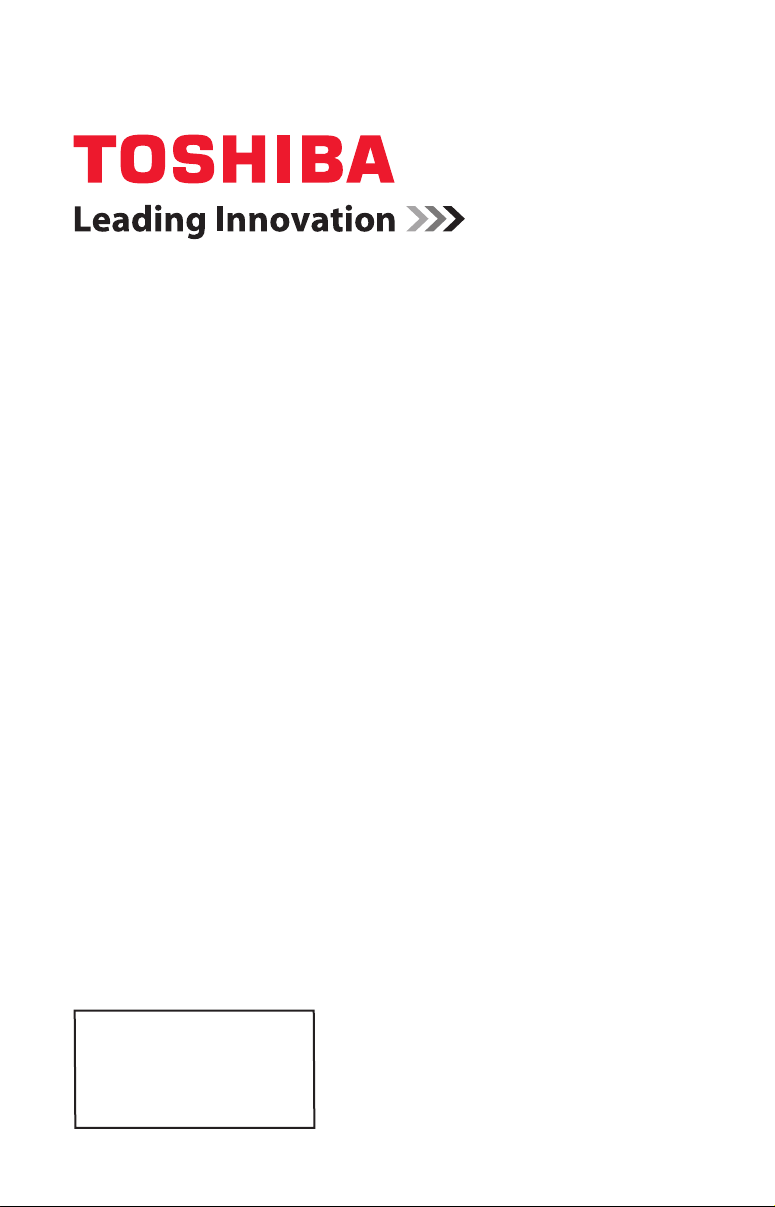
Integrated High Definition
LED Television User’s Guide:
23L1400UC
32L1400UC
40L1400UC
50L1400UC
If you need assistance:
Toshiba’s Support Web site www.toshiba.ca/support/ceg
For more information, see “Troubleshooting” on page 96 in this guide.
Owner’s Record
The model number and serial number are on the back and side of your
TV.
Record these numbers in the spaces below. Refer to these numbers
whenever you communicate with your Toshiba dealer about this TV
Model number: ___________________________________
Serial number: ___________________________________
No te : To display a Hig h D efinition
pi ct ur e, th e T V m us t b e r eceiving a
Hi gh De finition s ig na l ( su ch as an
ove r-t he -a ir Hi gh De finition TV
br oa dc as t, a High De fi ni ti on di gi ta l
ca bl e p ro gr am , o r a Hig h D ef in it io n
di gi ta l s atellite p ro gram). For de ta il s,
co nt ac t y ou r TV a nt en na in st al le r,
ca bl e p ro vi de r, o r sa te ll it e p ro vi de r
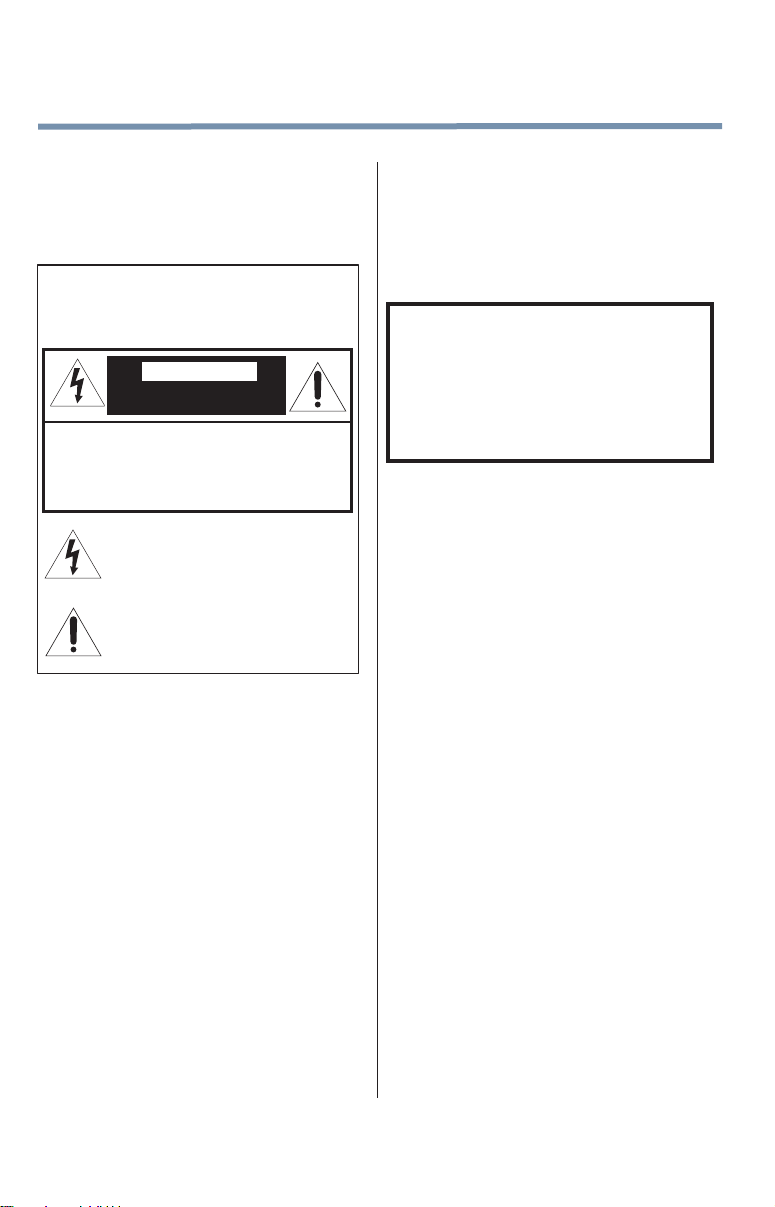
2
Dear Customer,
Thank you for purchasing this Toshiba LED TV. This
document will help you use the many exciting features
of your new LED TV. Before operating your LED TV,
carefully read this document completely.
Safety Precautions
WARNING :
OR ELECTRIC SHOCK, DO NOT EXPOSE THIS
APPLIANCE TO RAIN OR MOISTURE.
WARNING: TO REDUCE THE RISK OF ELECTRIC
SHOCK, DO NOT REMOVE COVER (OR BACK).
NO USE R-SER VICEA BLE PART S IN S IDE.
REFER SERV ICING TO QUALIF IED SERV ICE
PERSONNEL.
TO REDUCE THE RISK OF FIRE
WARNING
RISK OF ELECTRIC
SHOCK DO NOT OPEN.
The lightning flash with arrowhead symbol, within an
equilateral triangle, is intended to alert the user to the
presence of uninsulated “dangerous voltage” within the
product’s enclosure that may be of sufficient magnitude to
constitute a risk of electric shock to persons.
The exclamation point within an equilateral triangle is
intended to alert the user to the presence of important
operating and maintenance (servicing) instructions in the
literature accompanying the appliance.
WARNING
Improper location and installation of a television can
lead to the death of your child. Never place the
television on furniture or in a location where children
can climb up on and tip over the television. Please refer
to the Child Safety information in item 26) on page 5 of
the Important Safety Instructions/Installation section.
WARNING: If you decide to wall mount this
television, always use a mounting bracket that has
been Listed by an independent laboratory (such as
UL, CSA, ETL) and is appropriate for the size and
weight of this television. The use of inappropriate
or non-Listed mounting brackets could result in
serious bodily injury and/or property damage. See
“To Display your LED TV on the included Pedestal
Stand:” on page 6
NOTE TO CATV INSTALLERS
This is a reminder to call the CATV system installer’s
attention to Article 820-40 of the U.S. NEC, which
provides guidelines for proper grounding and, in
particular, species that the cable ground shall be
connected to the grounding system of the building, as
close to the point of cable entry as practical. For
additional antenna grounding information, see 33) on
page 5 and 34) on page 5 .

CHILD SAFETY:
PROPER TELEVISION PLACEMENT MATTERS
TOSHIBA CARES
• Manufacturers, retailers and the rest of the consumer electronics industry are committed to
making home entertainment safe and enjoyable.
• As you enjoy your television, please note that all televisions – new and old- must be supported on
proper stands or installed according to the manufacturer’s recommendations. Televisions that
are inappropriately situated on dressers, bookcases, shelves, desks, speakers, chests, carts, etc.,
may fall over, resulting in injury.
TUNE IN TO SAFETY
• ALWAYS follow the manufacturer’s recommendations for the safe installation of your television.
• ALWAYS read and follow all instructions for proper use of your television.
• NEVER allow children to climb on or play on the television or the furniture on which the television
is placed.
• NEVER place the television on furniture that can easily be used as steps, such as a chest of
drawers.
• ALWAYS install the television where it cannot be pushed, pulled over or knocked down.
• ALWAYS route cords and cables connected to the television so that they cannot be tripped
over, pulled or grabbed.
WALL OR CEILING MOUNT YOUR TELEVISION
• ALWAYS contact your retailer about professional installation if you have any doubts about your
ability to safely mount your television.
• ALWAYS use a mount that has been recommended by the television manufacturer and has a
safety certication by an independent laboratory (such as UL, CSA, ETL).
• ALWAYS follow all instructions supplied by the television and mount manufacturers.
• ALWAYS make sure that the wall or ceiling where you are mounting the television is appropriate.
Some mounts are not designed to be mounted to walls and ceilings with steel studs or cinder
block construction. If you are unsure, contact a professional installer.
• Televisions can be heavy. A minimum of two people is required for a wall or ceiling mount
installation.
MOVING AN OLDER TELEVISION TO A NEW PLACE IN
YOUR HOME
• Many new television buyers move their older CRT televisions into a secondary room after the
purchase of a at-panel television. Special care should be made in the placement of older CRT
televisions.
• ALWAYS place your older CRT television on furniture that is sturdy and appropriate for its size
and weight.
• NEVER place your older CRT television on a dresser where children may be tempted to use the
drawers to climb.
• ALWAYS make sure your older CRT television does not hang over the edge of your furniture.
CE.org/safety

4
WARNING: Never expose the batteries
re, or the like.
DANGER: RISK OF
Important Safety Instructions
1) Read these instructions.
2) Keep these instructions.
3) Heed all warnings.
4) Follow all instructions.
5)
Do not use this apparatus near water.
6)
Clean only with dry cloth.
7)
Do not block any ventilation openings. Install in
accordance with the manufacturer’s instructions.
8)
Do not install near any heat sources such as
radiators, heat registers, stoves, or other apparatus
(including ampliers) that produce heat.
9) Do not defeat the safety purpose of the polarized or
grounding type plug. A polarized plug
has two blades with one wider than the
other. A grounding type plug has two
blades and a third grounding prong.
The wide blade or the third prong are
provided for your safety. If the provided
plug does not t into your outlet, consult an electrician
for replacement of the obsolete outlet.
10)
Protect the power cord from being walked on or
pinched, particularly at plugs, convenience
receptacles, and the point where they exit from the
apparatus.
11)
Only use attachments/accessories specied by
the manufacturer.
12) Use only with the cart, stand, tripod, bracket, or
table specied by the manufacturer, or
sold with the apparatus. When a cart is
used, use caution when moving the cart/
apparatus combination to avoid injury
from tip-over.
13) Unplug this apparatus during lightning storms or
when unused for long periods of time.
14) Refer all servicing to qualied service personnel.
Servicing is required when the apparatus has been
damaged in any way, such as when power-supply cord
or plug is damaged, liquid has been spilled or objects
have fallen into the apparatus, the apparatus has been
exposed to rain or moisture, does not operate normally,
or has been dropped.
Wide blade
Additional Safety Precautions
14a) CAUTION:
enclosure surface has been damaged or the TV
does not operate normally, take the following
precautions:
• ALWAYS turn off the TV and unplug the power cord
• NEVER allow your body to come in contact with any
If the TV is dropped and the cabinet or
to avoid possible electric shock or re.
broken glass or liquid from the damaged television.
The LCD panel inside the TV contains glass and a
toxic liquid. If the liquid comes in contact with your
mouth or eyes, or your skin is cut by broken glass,
rinse the affected area thoroughly with water and
contact your doctor immediately.
• ALWAYS contact a service technician to inspect the
TV any time it has been damaged or dropped.
15)
CAUTION:
• To reduce the risk of electric shock, do not use the
polarized plug with an extension cord, receptacle, or
other outlet unless the blades can be inserted
completely to prevent blade exposure.
• To prevent electric shock, match wide blade of plug
to wide slot; fully insert.
16)
CAUTION:
• Do not let children swallow any small parts included
on or with the product or play with the plastic bag.
Keep the small parts and the plastic bag out of the
reach of children.
17) CAUTION:
• Do not let water or other liquids come into contact
with the product, as it may result in damage.
18)
WARNING:
• To prevent the spread of re, keep candles or other
open ames away from this product at all times.
• Keep the product away from direct sunlight, re or a
heat source such as a heater. This may reduce the
product life time or result in re.
Installation, Care, and Service
Installation
Follow these recommendations and precautions and
heed all warnings when installing your TV:
19)
20)
21)
22)
23)
to excessive heat such as sunshine,
ALWAYS plug the product into an outlet that is located
in such a manner that it can be easily unplugged in
case the product requires service.
NEVER route the product’s power cord inside a wall or
similar enclosed area.
Never modify this equipment. Changes or
modications may void: a) the warranty, and b) the
user’s authority to operate this equipment under the
rules of the Federal Communications Commission.
SERIOUS PERSONAL
INJURY, DEATH, OR
EQUIPMENT DAMAGE!
Never place the TV on an unstable
cart, stand, or table. The TV may
fall, causing serious personal injury,
death, or serious damage to the TV.
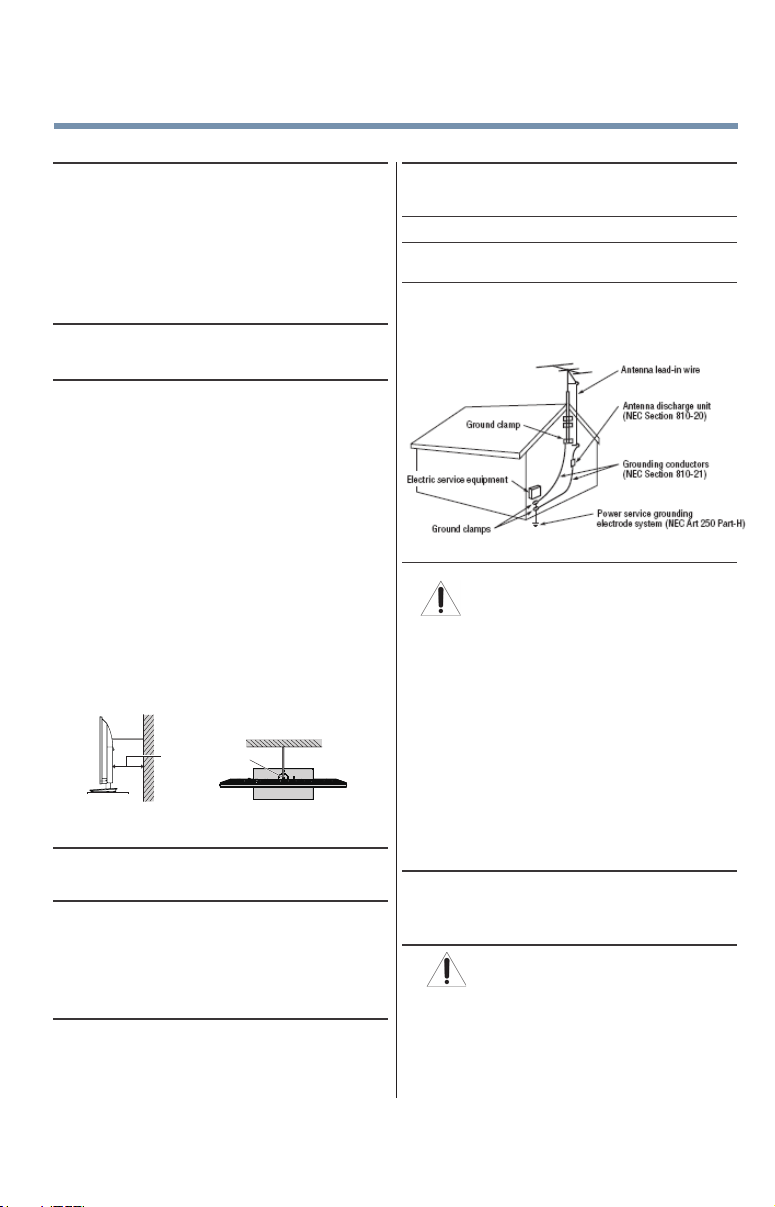
24)
WARNING:
PERSONAL INJURY OR EQUIPMENT
4" min.
Hook
Sturdy strap (as short as possible)
When selecting a location for the TV,
• NEVER allow any part of the TV to hang over the
edge of the supporting furniture,
• NEVER place the TV on tall furniture (for example,
entertainment centers or bookcases) without
anchoring both the furniture and the TV to a suitable
support,
• Never place cloth or other material between the TV
and the supporting furniture.
• NEVER allow children to climb on the TV
25)
To avoid damage to this product, never place or store
the TV in direct sunlight; hot, humid areas; or areas
subject to excessive dust or vibration.
26)
Always place the TV on the oor or a sturdy, level,
stable surface that can support the weight of the unit.
Secure the TV using one of the following methods:
(1) Secure the TV with a mounting screw
(Recommended).
• Place the TV on a sturdy surface that has a sufcient
thickness and screw the unit on the surface securely
by using the mounting screw and the fall-prevention
screw hole.
• If secured to furniture or other movable objects, the
furniture must be secured to an immovable structure
using the method shown in item 2 below.
(2) Secure the TV with a sturdy strap to a wall stud,
pillar, or other immovable structure. When connecting
the strap:
- attach the strap to the TV using the hooks on the back
of the TV, the clips on the pedestal, or the hole in the
base of the pedestal as available.
- make sure the strap is tight, secure, and parallel to the
oor.
Note: The 23L1400UC does not include a hook
on the back of the TV.
27)
The product shall not be exposed to dripping or
splashing, and that no objects lled with liquids, such
as vases, shall be placed on the apparatus.
28)
Never block or cover the slots or openings in the TV
cabinet back, bottom, and sides. Never place the TV:
• on a bed, sofa, rug, or similar surface;
• too close to drapes, curtains, or walls; or
• in a conned space such as a bookcase, built-in
cabinet, or any other place with poor ventilation.
29)
Always leave a space of at least 4 (four) inches around
the TV. The slots and openings are provided to protect
the TV from overheating and to help maintain reliable
operation of the TV.
30)
Never allow anything to rest on or roll over the power
cord, and never place the TV where the power cord is
subject to wear or abuse.
31)
Never overload wall outlets and extension cords.
32)
Always operate this equipment from a 120V AC, 60 Hz
power source.
33)
Always make sure the antenna system is properly
grounded to provide adequate protection against
voltage surges and built-up static charges (see Section
810 of the National Electric Code).
34)
DANGER: RISK OF SERIOUS
PERSONAL INJURY OR DEATH!
• When installing a rooftop antenna, use extreme care
to make sure you are never in a position where your
body (or any item you are in contact with, such as a
ladder or screwdriver) can accidentally touch
overhead power lines. Never locate the antenna
near overhead power lines or other electrical
circuits.
• Never attempt to install any of the following during
lightning activity: a) an antenna system; or b) cables,
wires, or any home theater component connected to
an antenna or phone system.
Care
For better performance and safer operation of your
TOSHIBA TV, follow these recommendations and
precautions:
35)
If you use the TV in a room where the temperature is
32° F (0° C) or below, the picture brightness may vary
until the LED warms up. This is not a sign of
malfunction.
36)
DAMAGE!
• Never use chemicals (such as air fresheners,
cleaning agents, etc.) on or near the TV pedestal.
Studies indicate that plastics may weaken and crack
over time from the combined effects of chemical
agents and mechanical stress (such as the weight of
the TV). Failure to follow these instructions could
RISK OF SERIOUS
5
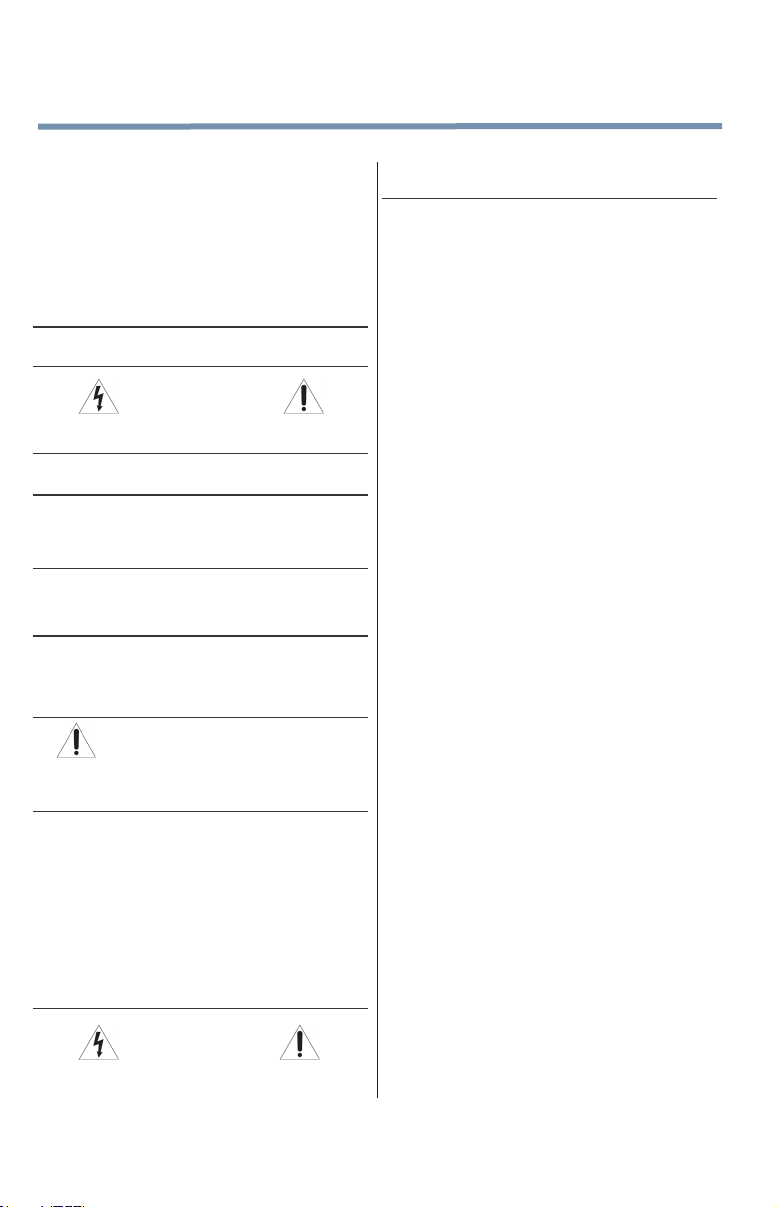
6
result in serious injury and/or permanent damage to
TV and TV pedestal.
• Always unplug the TV before cleaning. Gently wipe
the display panel surface (the TV screen) using a
dry, soft cloth (cotton, annel, etc.). A hard cloth may
damage the surface of the panel. Avoid contact with
alcohol, thinner, benzene, acidic or alkaline solvent
cleaners, abrasive cleaners, or chemical cloths,
which may damage the surface. Never spray volatile
compounds such as insecticide on the cabinet.
Such products may damage or discolor the cabinet.
37)
Never hit, press, or place anything on the back cover.
These actions will damage internal parts.
38)
Never spill liquids or push objects of any kind into
the TV cabinet slots.
39)
During a lightning storm, do not touch the connecting
cables or product.
40)
For added protection of your TV from lightning and
power surges, always unplug the power cord and
disconnect the antenna from the TV if you leave the TV
unattended or unused for long periods of time.
41)
Always unplug the TV to completely disconnect from
mains power. When the TV is turned off using the on/
off switch, it is not completely disconnected from power
and a minute amount of current is still consumed.
42)
During normal use, the TV may make occasional
snapping or popping sounds. This is normal, especially
when the unit is being turned on or off. If these sounds
become frequent or continuous, unplug the power cord
and contact a Toshiba Authorized Service Provider.
43)
Never strike the screen with a sharp or heavy
object.
44)
• The LCD screen of this product can be damaged by
ultraviolet radiation from the sun. When selecting a
location for the television, avoid locations where the
screen may be exposed to direct sunlight, such as in
front of a window.
• Never touch, press, or place anything on the LCD
screen. These actions will damage the LCD screen.
If you need to clean the LCD screen, follow the
instructions in item 36) on page 5 .
WARNING:
RISK OF ELECTRIC SHOCK!
WARNING: RISK OF SERIOUS
PERSONAL INJURY OR EQUIPMENT
DAMAGE!
Service
45)
Never attempt to service the TV yourself. Opening
and removing the covers may expose you to
dangerous voltage or other hazards. Failure to
follow this WARNING may result in death or
serious injury. Refer all servicing not specied in
WARNING:
RISK OF ELECTRIC SHOCK!
this manual to a Toshiba Authorized Service
Provider.
46)
If you have the TV serviced:
• Ask the service technician to use only replacement
parts specied by the manufacturer.
• Upon completion of service, ask the service
technician to perform routine safety checks to
determine that the TV is in safe operating condition.
Choosing a location for your LED TV
To Display your LED TV on the included Pedestal Stand:
Observe the following safety precautions:
1) Read and follow the pedestal assembly instructions
included with the pedestal.
CAUTION: Before beginning pedestal assembly,
carefully lay the front of the LCD Panel face down
on a at, cushioned surface such as a quilt or
blanket. Leave the bottom of the unit protruding
over the edge of the surface and assemble the
pedestal as described in this instruction document.
Note: Extreme care should always be used when
attaching the pedestal stand to avoid damage to
the LCD panel.
2)
Place the TV on a sturdy, level surface that can
support the weight of the TV.
3)
Be sure to secure the TV to a wall, pillar, surface, or
other immovable structure see item 26) on page 5 for
additional details.
To Display your LED TV using a Wall Bracket:
If you decide to wall mount your LED TV, always use a
wall bracket Listed by an independent laboratory (such
as UL, CSA, ETL) that is appropriate for the size
and weight of the TV:
1) CAUTION: Two people are required for installation.
2)
Unplug and remove any cables and/or other
component connectors from the rear of the TV.
3)
Remove the screws of the VESA Mounting Pattern
shown in the table below, if applicable.
CAUTION: Do not use the screws removed from
the back cover to attach the wall mount bracket to
the TV.
4)
Always use the screws supplied or recommended by
the wall mount manufacturer.
5)
Follow the instructions provided with your wall bracket.
Before proceeding, make sure the appropriate
bracket(s) are attached to the wall and the back of the
TV as described in the instructions provided with the
wall bracket.
6)
After attaching the appropriate bracket(s) to the wall
and the back of the TV, remove the pedestal stand
from the TV, as described in this instruction document.
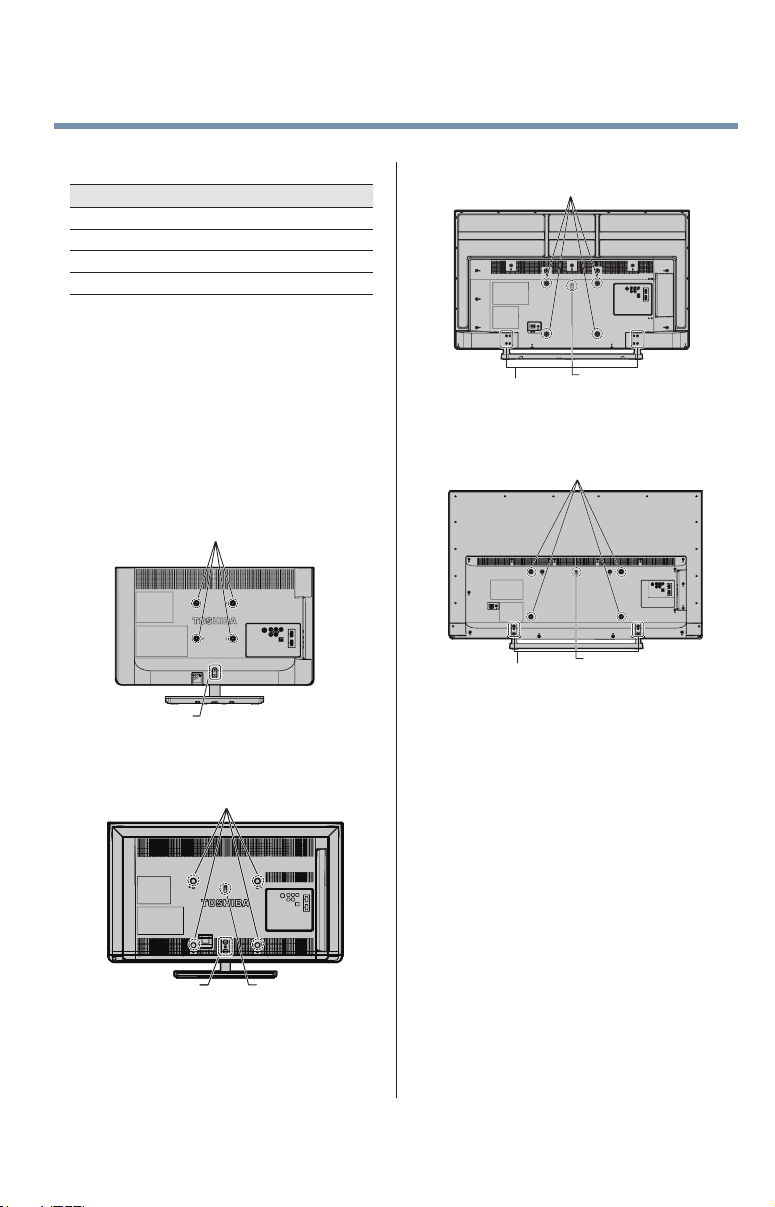
7)
VESA Mounting Pattern
TV Size Hole Pattern (HxV) Screw Size
23” 100mm x 100mm M4
32” 200mm x 200mm M6
40” 200mm x 200mm M6
50” 400mm x 200mm M8
Removing the Pedestal Stand
1)
Carefully lay the front of the unit face down on a at,
cushioned surface such as a quilt or blanket. Leave
the stand protruding over the edge of the surface.
Note: Extreme care should always be used when
removing the pedestal stand to avoid damage to
the LCD panel.
2)
Remove the stand screws shown in the diagram
below.This will allow removal of the pedestal stand.
3)
Once you have removed the screws holding the
pedestal stand in place, remove the pedestal stand
from the TV.
23” TV.
VESA Mounting Pattern
40” TV.
50” TV.
VESA Mounting Pattern
Two stand screws
VESA Mounting Pattern
7
Hook Sturdy strap
(as short as possible)
Two stand screws
32” TV.
Two stand screws
VESA Mounting Pattern
Hook Sturdy strap
(as short as possible)
Two stand screws
CAUTION: Always place the TV on the oor or a
sturdy, level, stable surface that can support the
weight of the unit. To secure the TV, use a sturdy strap
from the hook(s) on the rear of the TV to a wall stud,
pillar, or other immovable structure. Make sure the
strap is tight, secure, and parallel to the oor.
Hook Sturdy strap
(as short as possible)
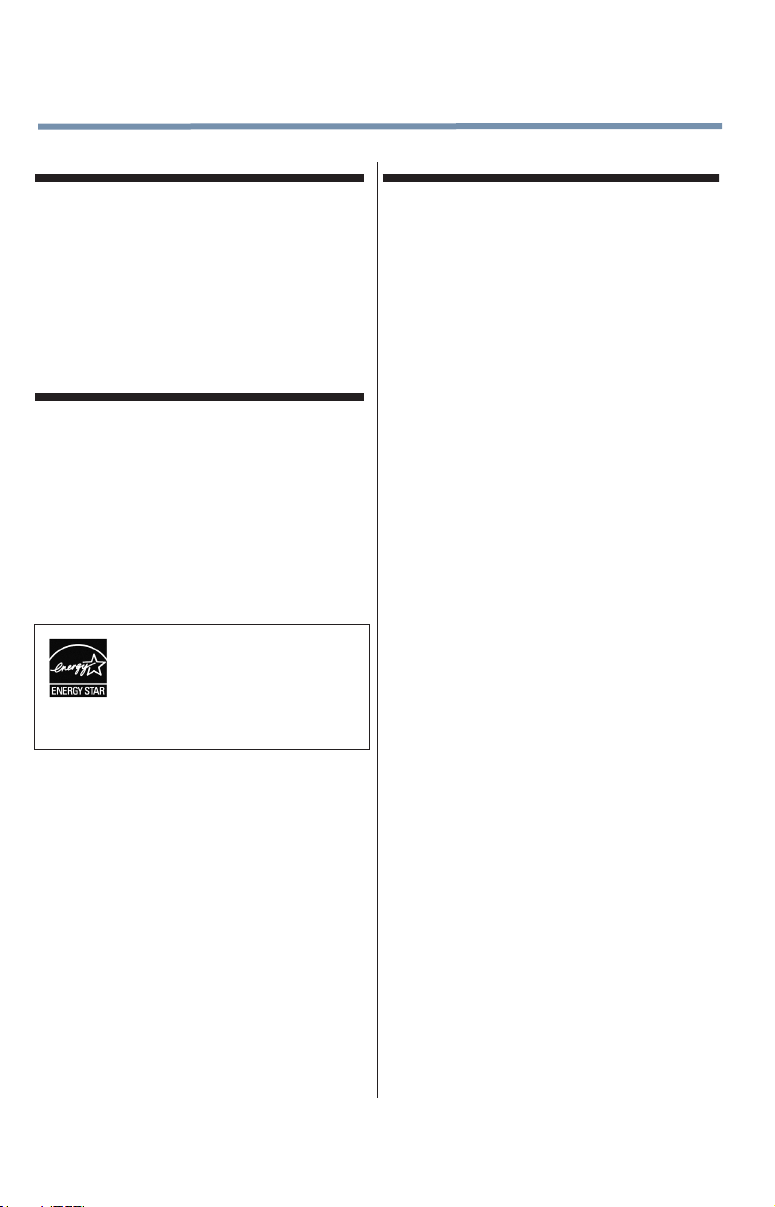
8
Canada - Industry Canada Statement
Operation is subject to the following two conditions:
(1) This device may not cause harmful interference
received, and
(2) This device must accept any interference received,
including interference that may cause undesired
operation of the device.
This device and its antenna(s) must not be co-located
or operating in conjunction with any other antenna or
transmitter.
ENERGY STAR® User Information
ENERGY STAR User Information Statement: the factory
default settings of this television meet ENERGY STAR®
requirements. Changing Picture Settings may increase
energy consumption, possibly beyond the limits required for
ENERGY STAR qualication.
To ensure your television is operating at optimal energy
efciency, select [Home] mode during initial activation. To
return to [Home] mode settings, select the [Installation] icon
from the menu, select [Store / Home Mode], then select
[Home]. This places the TV in [Standard] mode. [Standard]
mode is recommended for normal home use.
ENERGY STAR® qualied TV. Products
that earn the ENERGY STAR prevent
green house gas emissions by meeting
strict guidelines set by the U.S.
Environmental Protection Agency.
ENERGY STAR and the ENERGY STAR
mark are registered U.S. marks.
Important notes about your TV
The following symptoms are technical limitations of
LCD Display technology and are not an indication of
malfunction; therefore, Toshiba is not responsible for
perceived issues resulting from these symptoms.
1)
An afterimage (ghost) may appear on the screen if a
xed, non-moving image appears for a long period of
time. The afterimage is not permanent and will
disappear in a short period of time.
2)
The LCD panel contained in this TV is manufactured
using an extremely high level of precision technology;
however, there may be an occasional pixel (dot of
light) that does not operate properly (does not light,
remains constantly lit, etc.). This is a structural
property of LCD technology, is not a sign of
malfunction, and is not covered under your warranty.
Such pixels are not visible when the picture is viewed
from a normal viewing distance.
Note: Interactive video games that involve shooting a
“gun” type of joystick at an on-screen target may not
work with this TV.

9
Trademark Information
• ColorStream, ColorMaster, DynaLight, GameTimer,
Native Mode, Stable Sound, Surock and
TheaterWide are trademarks or registered trademarks
of Toshiba America Information Systems, Inc.
• Blu-ray Disc™, Blu-ray™, and the logos are
trademarks of the Blu-ray Disc Association.
• For DTS patents, see http://patents.dts.
com. Manufactured under license from
DTS Licensing Limited. DTS, the Symbol,
& DTS and the Symbol together are
registered trademarks, and DTS
TruSurround is a trademark of DTS, Inc. ©
DTS, Inc. All Rights Reserved.
• Manufactured under license from Dolby®
Laboratories. Dolby® and the double-D
symbol are trademarks of Dolby®
Laboratories.
• The terms HDMI and HDMI High-Denition
Multimedia Interface, and the HDMI Logo
are trademarks or registered trademarks of
HDMI Licensing LLC in the United States
and other countries.
• MPEG Layer-3 audio coding technology
licensed from Fraunhofer IIS and Thomson.
• This production contains Bitstream Vera
Sans fonts under the following copyright:
Copyright © 2003 by Bitstream, Inc. All
Rights Reserved. Bitstream Vera is a
trademark of Bitstream, Inc.
• All other brand and product names are
trademarks or registered trademarks of
their respective companies.
Copyright
©2014 by Toshiba America Information Systems, Inc. All
rights reserved. Under the copyright laws, this guide cannot
be reproduced in any form without the prior written
permission of Toshiba. No patent liability is assumed,
however, with respect to the use of the information
contained herein.
Notice
The information contained in this manual, including but not
limited to any product specications, is subject to change
without notice.
TOSHIBA CORPORATION AND TOSHIBA
AMERICA INFORMATION SYSTEMS, INC., AND
TOSHIBA OF CANADA LIMITED. (TOSHIBA)
PROVIDES NO WARRANTY WITH REGARD TO
THIS MANUAL OR ANY OTHER INFORMATION
CONTAINED HEREIN AND HEREBY EXPRESSLY
DISCLAIMS ANY IMPLIED WARRANTIES OF
MERCHANTABILITY OR FITNESS FOR ANY
PARTICULAR PURPOSE WITH REGARD TO ANY
OF THE FOREGOING. TOSHIBA ASSUMES NO
LIABILITY FOR ANY DAMAGES INCURRED
DIRECTLY OR INDIRECTLY FROM ANY
TECHNICAL OR TYPOGRAPHICAL ERRORS OR
OMISSIONS CONTAINED HEREIN OR FOR
DISCREPANCIES BETWEEN THE PRODUCT AND
THE MANUAL. IN NO EVENT SHALL TOSHIBA BE
LIABLE FOR ANY INCIDENTAL,
CONSEQUENTIAL, SPECIAL, OR EXEMPLARY
DAMAGES, WHETHER BASED ON TORT,
CONTRACT OR OTHERWISE, ARISING OUT OF
OR IN CONNECTION WITH THIS MANUAL OR
ANY OTHER INFORMATION CONTAINED
HEREIN OR THE USE THEREOF.
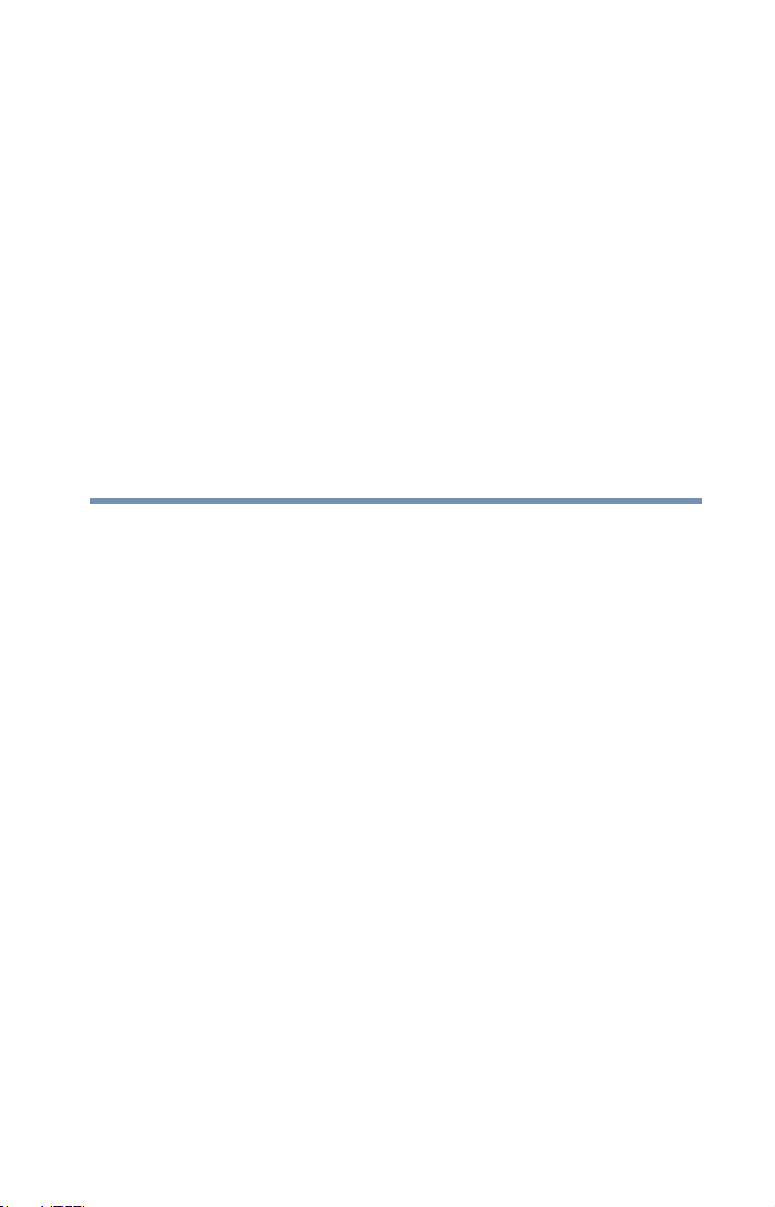
Contents
Chapter 1: Introduction ............................................................. 16
Features ..................................................................17
Overview of installation, setup, and use ...................18
TV front and side panel controls and connections ....19
TV back panel connections ......................................21
Chapter 2: Connecting Your TV ................................................. 24
Overview of cable types ...........................................24
Coaxial (F-type) cable .......................................24
Standard A/V cables (red/white/yellow) .............25
Component video cables (red/green/blue) .........25
HDMI® cable (with HDMI Logo) .........................25
Optical audio cable ............................................26
About the connection illustrations .....................26
Connecting a VCR, antenna, cable TV,
or camcorder.....................................................26
Connecting a Blu-rayTM / DVD player, satellite
receiver with ColorStreamTM or VCR .................28
10
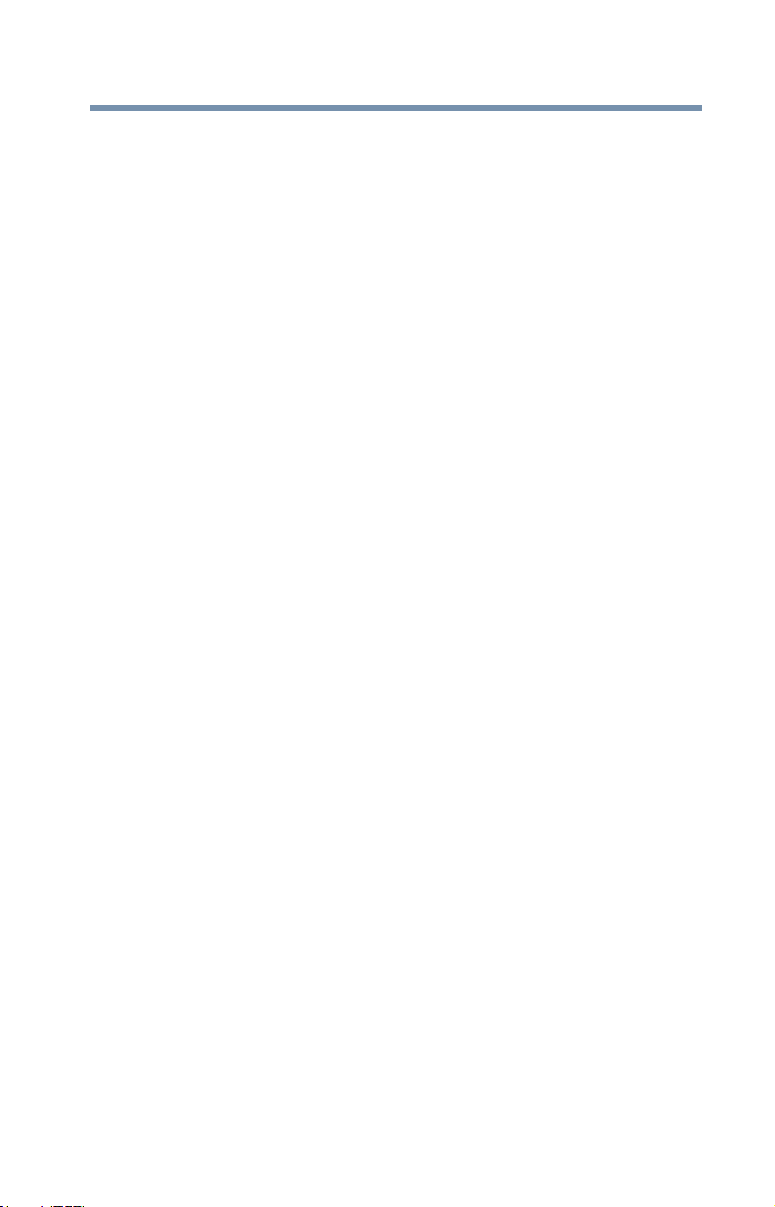
Contents
11
Connecting an HDMI® or DVI device to the
HDMI® input ......................................................29
HDMI® CEC connection ...........................................31
Connecting a digital audio system ...........................33
Connecting a computer ...........................................33
Connection to the TV’s HDMI® terminal .............34
Chapter 3: Using the Remote Control ....................................... 35
Installing batteries ...................................................35
Remote control effective range ................................36
Learning about the remote control ...........................38
Chapter 4: Menu Layout and Navigation ..................................41
Main menu layout ....................................................41
Navigating the menu system ...................................43
Chapter 5: Setting up your TV ...................................................44
Initial Setup .............................................................44
Installation setup selection ......................................45
Storing channels in memory (optional) ...................46
Auto Tuning .............................................................46
Manual Tuning .........................................................48
Setting channel skip ................................................48
Setting the AV input mode .......................................49
Setting the time zone ...............................................49
Viewing the system status .......................................50
Resetting Factory Defaults .................................50
Chapter 6: Setting up your TV ...................................................51
Selecting the video input source ..............................51
Labeling the video input sources .............................53
Tuning channels using the Channel Browser ............54
Favorites browser ....................................................55
Elements of the Channel Browser ......................56
Adding and clearing channels and inputs
in the History List ........................................58
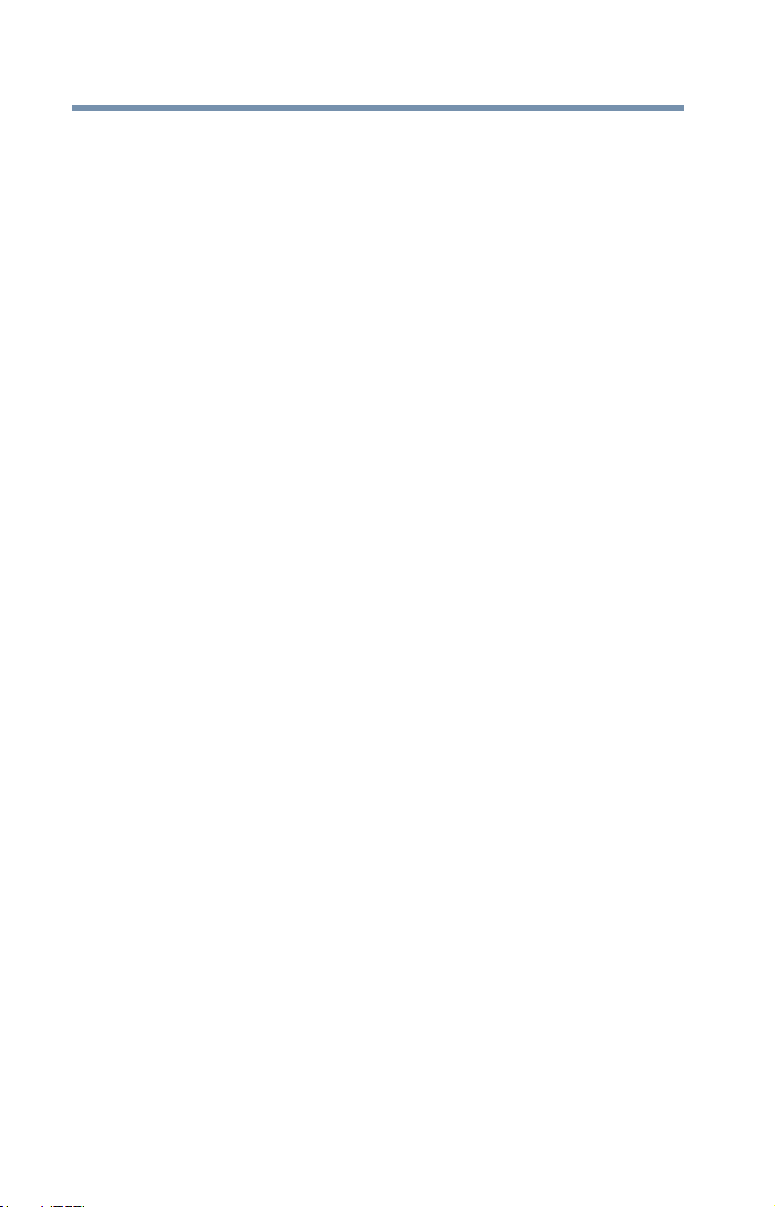
12
Contents
Tuning to the next programmed channel ............58
Tuning to a specific channel
(programmed or unprogrammed) ...............58
Switching between two channels using
Channel Return ...........................................59
Switching between two channels using
SurfLock™ ..................................................59
Selecting the picture size .........................................60
Full. ...................................................................61
TheaterWide 1 ...................................................61
TheaterWide 2 ...................................................61
TheaterWide 3 ...................................................62
Native ................................................................62
4:3.....................................................................63
Normal ..............................................................63
Dot by Dot .........................................................63
Scrolling the TheaterWideTM picture
(TheaterWide 2 and 3 only) ...............................64
Using the Auto Aspect feature .................................64
Using the 4:3 Stretch ...............................................65
Using the FREEZE feature ........................................65
Adjusting the picture ..............................................66
Selecting the picture mode ................................66
Adjusting the picture quality ..............................67
Using closed captions .............................................68
Base closed captions .........................................68
Digital CC settings .............................................69
Adjusting the audio .................................................70
Muting the sound ..............................................70
Using the Digital Audio Selection .......................71
Selecting stereo/SAP broadcasts .......................71
Adjusting the audio quality ................................72
DTS TruSurround™ ...........................................73
Sound Mode ......................................................73
Stable SoundTM ..................................................73

Contents
13
Using the Dolby® Digital Dynamic Range
Control feature ...........................................73
Selecting the PIN code ............................................74
Enter a new PIN code .........................................74
Forgotten PIN code ...........................................74
Changing or deleting your PIN code ..................74
Using the input lock feature .....................................74
Locking channels ....................................................75
Using the GameTimerTM .....................................76
Using the panel lock feature ...............................76
Using the Media Player ............................................77
Auto Start function ............................................78
To open the Media Player ...................................78
Viewing photo files ............................................79
Playing music files ............................................81
Viewing photo files and playing music files
at the same time .........................................82
Sorting photo or music files ..............................83
Setting the sleep timer .............................................84
No Signal Power Down ............................................84
Using HDMI® CEC ...................................................85
HDMI® CEC playback device (Blu-rayTM/DVD
player, etc.) control .....................................85
Other HDMI® CEC functions ..............................87
Setting up HDMI® CEC .......................................87
Using the HDMI® settings feature ............................88
HDMI® 1(or 2) RGB Range ................................88
HDMI® Information Display ...............................88
Displaying TV status information .............................89
Understanding the last mode memory feature .........90
Chapter 7: Using the TV’s Advanced Features .........................91
Using the advanced picture settings ........................91
ColorMaster™ ...................................................91
Base Color Adjustment ......................................91
Color Temperature .............................................92
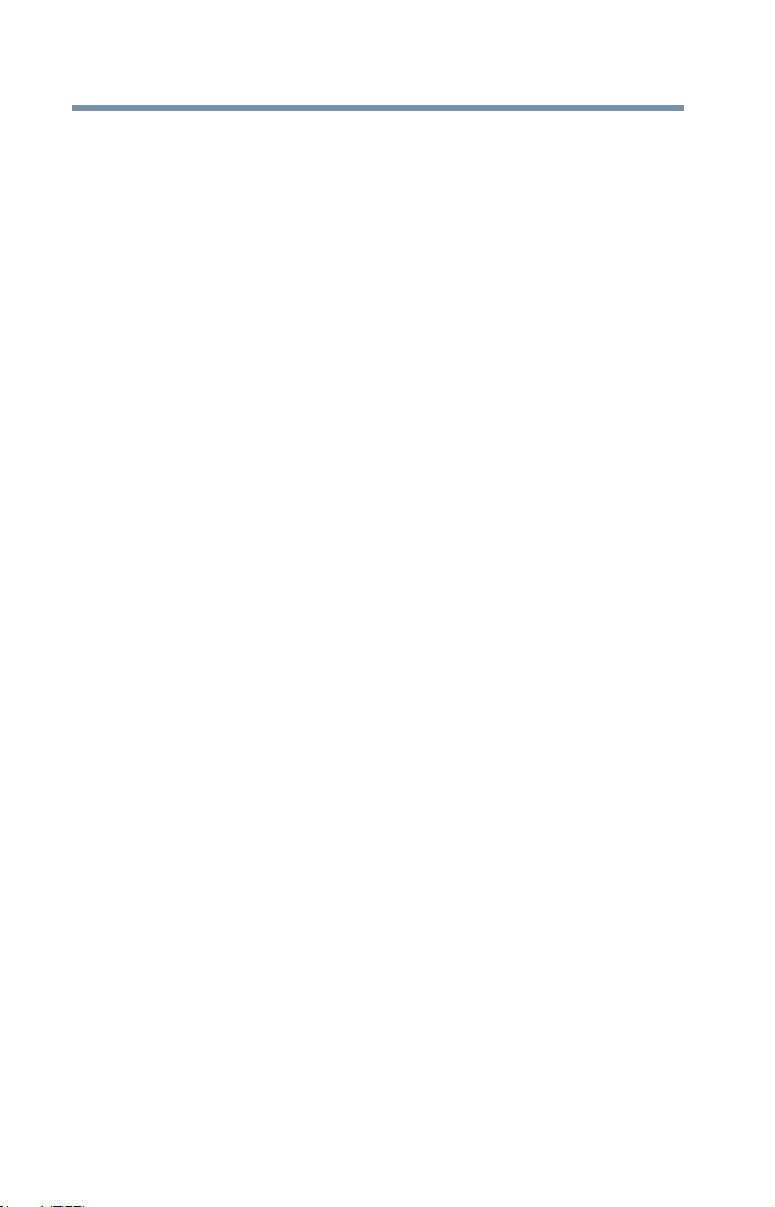
14
Contents
Static Gamma ....................................................92
DynaLightTM .......................................................93
Dynamic Contrast ..............................................93
Cinema Mode ....................................................93
Noise Reduction ................................................93
Chapter 8: Troubleshooting ....................................................... 95
General troubleshooting ..........................................95
Picture problems .....................................................96
Sound problems ......................................................98
Remote control problems ........................................98
Channel tuning problems ........................................98
Closed caption problems .........................................99
No HDMI® CEC operation ........................................99
HDMI® problems .....................................................99
Media Player problems ..........................................100
If the problem persists after trying the solutions ....100
Appendix A: Specifications .....................................................101
Television system ..................................................101
Channel coverage ..................................................101
Power source ........................................................102
Power maximum current .................................102
Power consumption ........................................102
Audio power ....................................................102
Speaker type .........................................................102
Video/audio terminals ...........................................102
Video/audio input ............................................102
ColorStreamTM (component video) HD input ....103
HDMI®input .....................................................103
Dimensions (with stand) .......................................103
Weight (mass) .................................................103
Operating conditions .......................................104
Supplied accessories.............................................104
Acceptable signal formats for HDMI® ....................104
HDMI® signal formats ......................................104
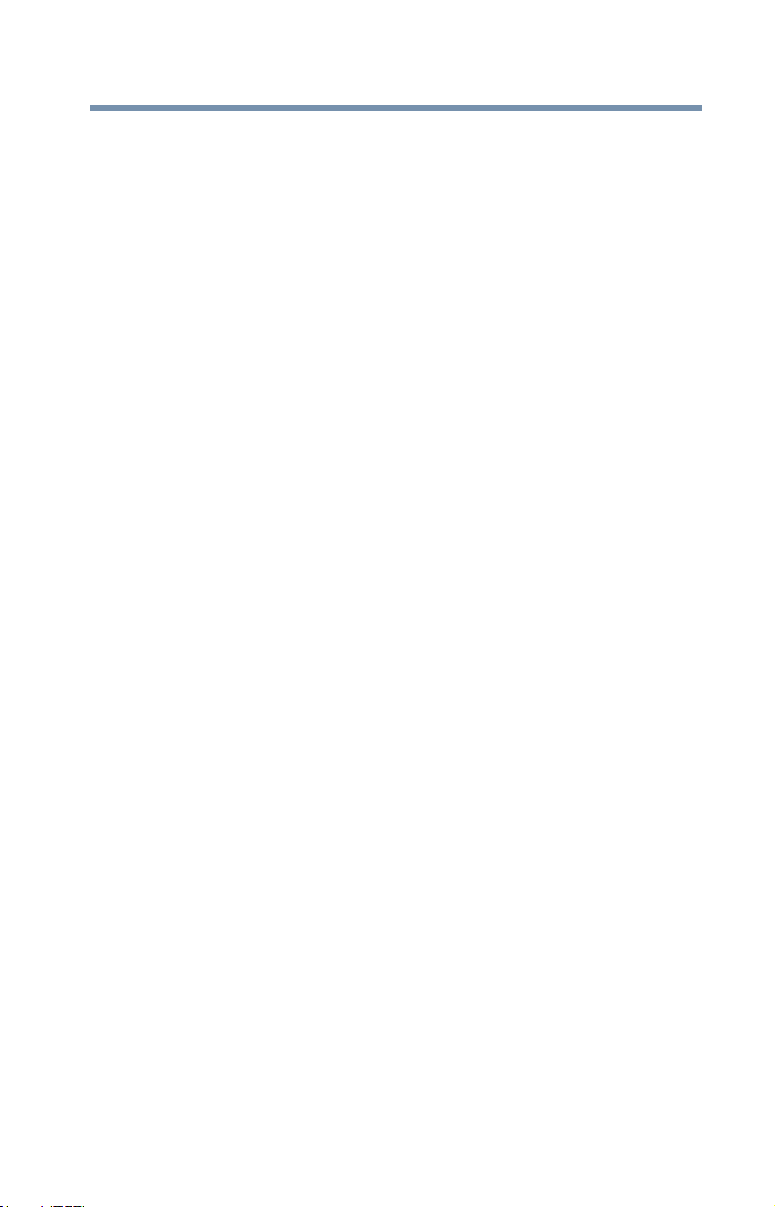
Contents
15
Appendix B: Index ....................................................................106
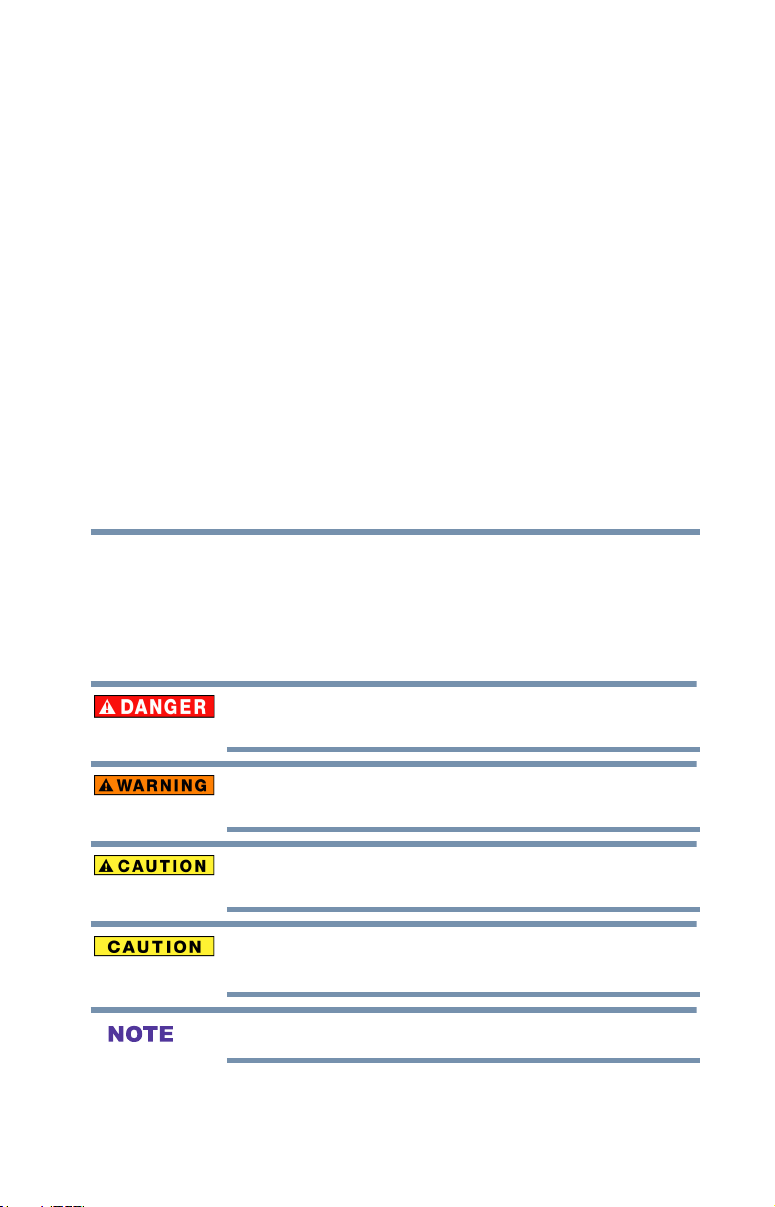
Chapter 1
Introduction
Safety icons
This manual contains safety instructions that must be observed to avoid potential
hazards that could result in personal injuries, damage to your equipment, or loss
of data. These safety cautions have been classied according to the seriousness of
the risk, and icons highlight these instructions as follows:
Indicates an imminently hazardous situation which, if not avoided, will result
in death or serious injury.
Indicates a potentially hazardous situation which, if not avoided, could result
in death or serious injury.
Indicates a potentially hazardous situation which, if not avoided, may result
in minor or moderate injury.
Indicates a potentially hazardous situation which, if not avoided, may result
in property damage.
Provides important information.
16
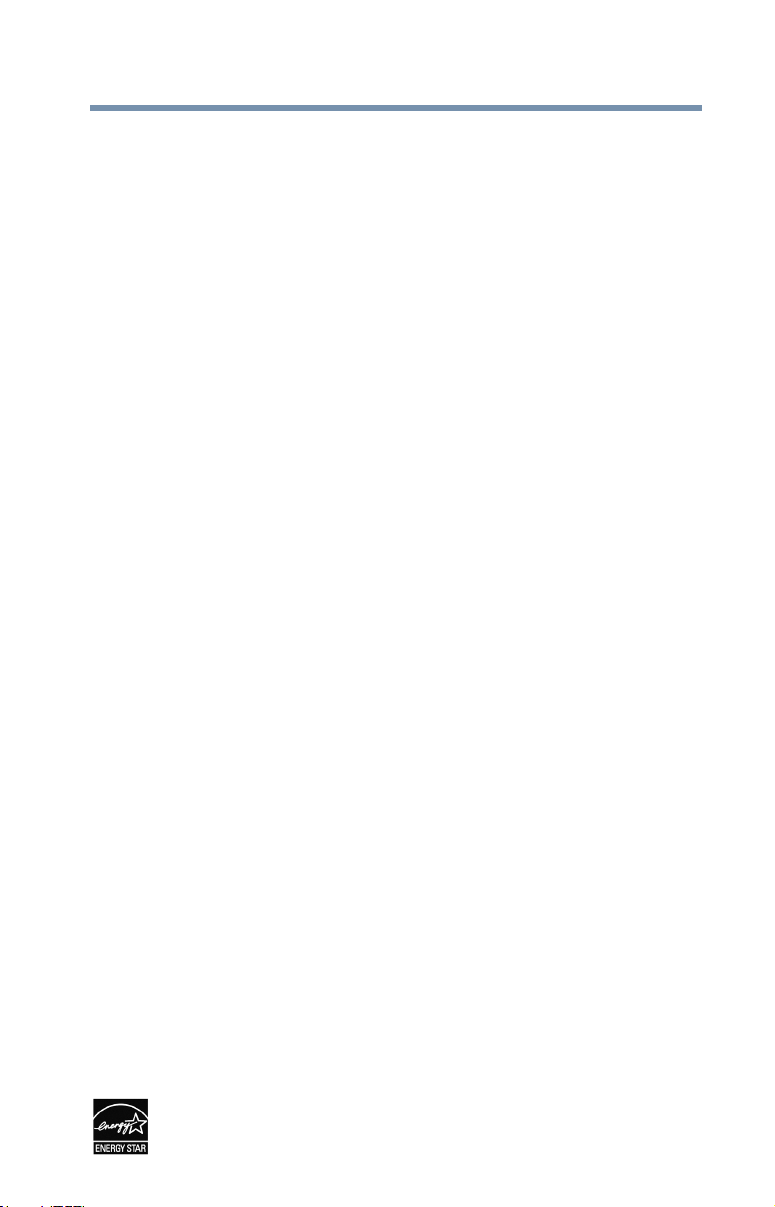
Features
The following are just a few of the many exciting features of your
new Toshiba wide screen, integrated HD LED TV:
v Integrated digital tuning (8VSB ATSC and QAM) —
v 1366 x 768 output resolution (23L1400UC ; 32L1400UC)
v Two HDMI®—Digital, High-Denition Multimedia Interfaces
v ColorStreamTM HD—High-resolution component video input
v Digital Audio Out—Optical audio connection with Dolby®
v DTS TruSurround™—Delivers an immersive virtual
v ColorMaster
v Cinema Mode—Shows lm-like quality movies, see “Cinema
v DynaLightTM—Backlight control monitors the brightness of
v DNR—Digital picture Noise Reduction, see “DNR” on page 95
v Edge Enhancer—Lets you adjust the levels for your desired
v HDMI® CEC—Allows control of external devices from the
v Media Player—Allows you to view photo les and play music
v ENERGY STAR® qualied
Introduction
Features
Eliminates the need for a separate digital converter set-top box
(in most cases)
1920 x 1080 output resolution (40/50L1400UC)
with 1080p input support. See “Connecting an HDMI® or DVI
device to the HDMI® input” on page 29
and shared composite video input, see “Connecting a Blu-
rayTM / DVD player, satellite receiver with ColorStreamTM or
rayTM/ DVD player, satellite receiver with ColorStreamTM or
VCR” on page 28
Digital optical output form. See “Connecting a digital audio
system” on page 33
surround sound experience over front facing speaker
congurations, complete with rich bass, high frequency detail
and clear dialog.
TM
—Allows you to adjust the TV’s standard
colors, see “ColorMaster™” on page 92
Mode” on page 94
each video frame and automatically adjusts backlight intensity
based on the content to create higher dynamic contrast, for
deeper blacks and increased depth, see “DynaLightTM” on
page 94
picture settings and achieve a sharper picture, see “Edge
Enhancer” on page 95
TV remote via HDMI® connection, see “Using HDMI® CEC”
on page 86
les, see “Using the Media Player” on page 78
“DynaLightTM” on
17

Introduction
18
Overview of installation, setup, and use
Overview of installation, setup, and use
Follow these steps to set up your TV and begin using its many
exciting features.
1 Carefully read the important safety, installation, care, and
service information. Keep this document for future reference.
2 To choose a location for the TV:
v Read “Important notes about your TV” on page 8
v Place the TV on the oor or a sturdy, level, stable surface
that can support the weight of the unit. Secure the TV to a
wall, pillar, or other immovable structure, see 26)
on page 5.
v Place the TV in a location where light does not reect on
the screen.
v Always leave a space of at least 4 (four) inches around the
TV. The slots and openings are provided to protect the TV
from overheating and to help maintain reliable operation
of the TV.
3 Do not plug in any power cords until after you have connected
all cables and devices to your TV.
4 Before connecting cables or devices to the TV, learn the
functions of the TV’s connections and controls, see “Overview
of cable types” on page 24
5 Connect your other electronic device(s) to the TV, see
“Connecting Your TV” on page 24
6 Install the batteries in the remote control, see “Installing
batteries” on page 36
7 See “Using the Remote Control” on page 36 for an overview of
the buttons on the remote control.
8 After connecting all cables and devices, plug in the power
cords for your TV and other devices. Then press the POWER
button on the TV control panel or remote control to turn on the
TV.
9 See “Navigating the menu system” on page 44 for a quick
overview of navigating the TV’s menu system.
10 To program channels into the TV’s channel memory, see “Auto
Tuning” on page 47
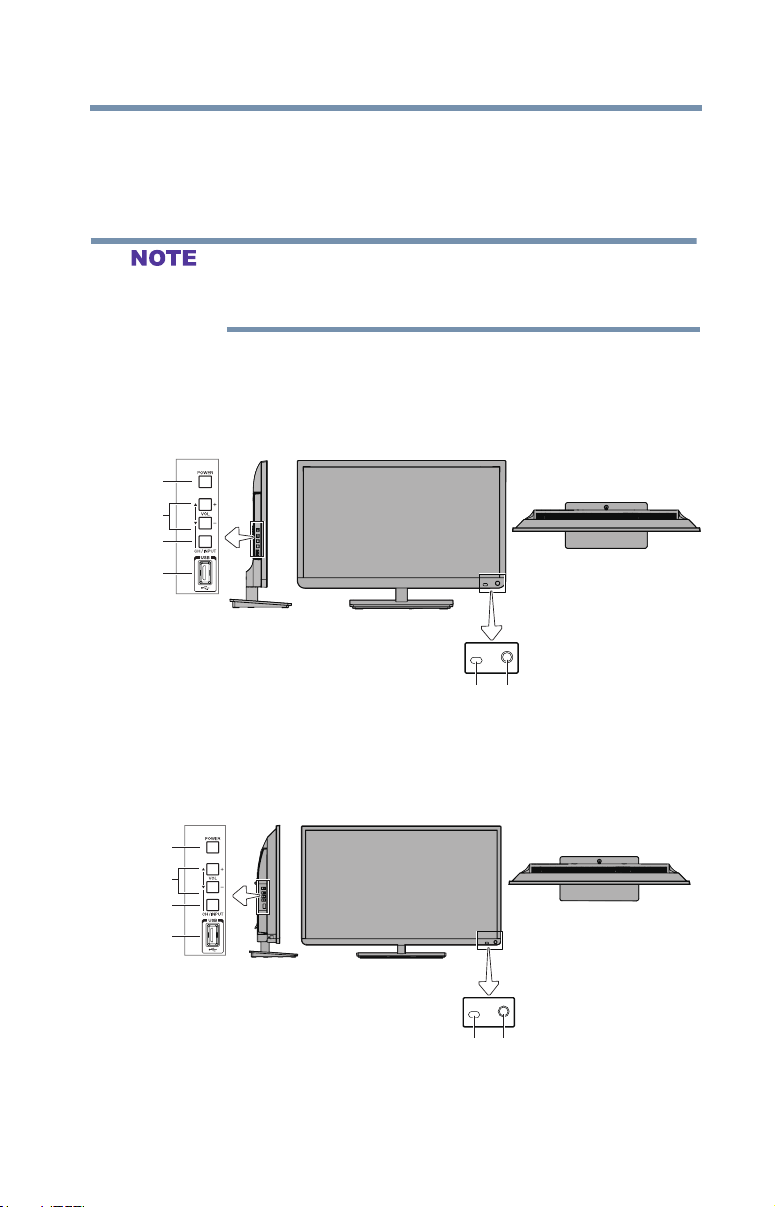
TV front and side panel controls and connections
11 For details on using the TV’s features, see Chapter 6 and
Chapter 7
12 For help, refer to “Troubleshooting” on page 96
13 For technical specications, see “Specications” on page 102
If the TV stops responding to the buttons on the remote control or TV
control panel and you cannot turn the TV off or on, unplug the power
cords for a few seconds and then plug them in and try again.
TV front and side panel controls and connections
Introduction
19
Left side panel
3
4
5
6
TV front
TV top
2 1
(Sample Illustration) 23L1400UC - Front and side panel controls and
connections
Left side panel
3
4
5
6
TV front
TV top
2 1
(Sample Illustration) 32L1400UC - Front and side panel controls and
connections

20
Introduction
3
4
5
6
2 1
(Sample Illustration) 40/50L1400UC - Front and side panel controls
and connection
1 Power On/Standby LED—Power indicator light, (glows red
when the TV power is Off).
2 Remote sensor (embedded)—Point the remote control toward
this remote sensor.
3 POWER—Turns the TV On/Off.
4 ▲/▼/+/ ─ — Adjust the volume level, change the channel, or
change the input or source you are viewing, depending on the
mode, which is selected by the CH/INPUT button.
5 CH/INPUT—Switches the function of the ▲/▼+/─ buttons to
select the volume, channel, or input mode.
• In Volume mode, the buttons increase or decrease the volume.
• In Channel mode, the buttons change the channel up or down.
• In Source mode, the buttons toggle the input from one source
to the next.
6 USB port—Accesses JPEG or MP3 les, or updates TV
rmware.
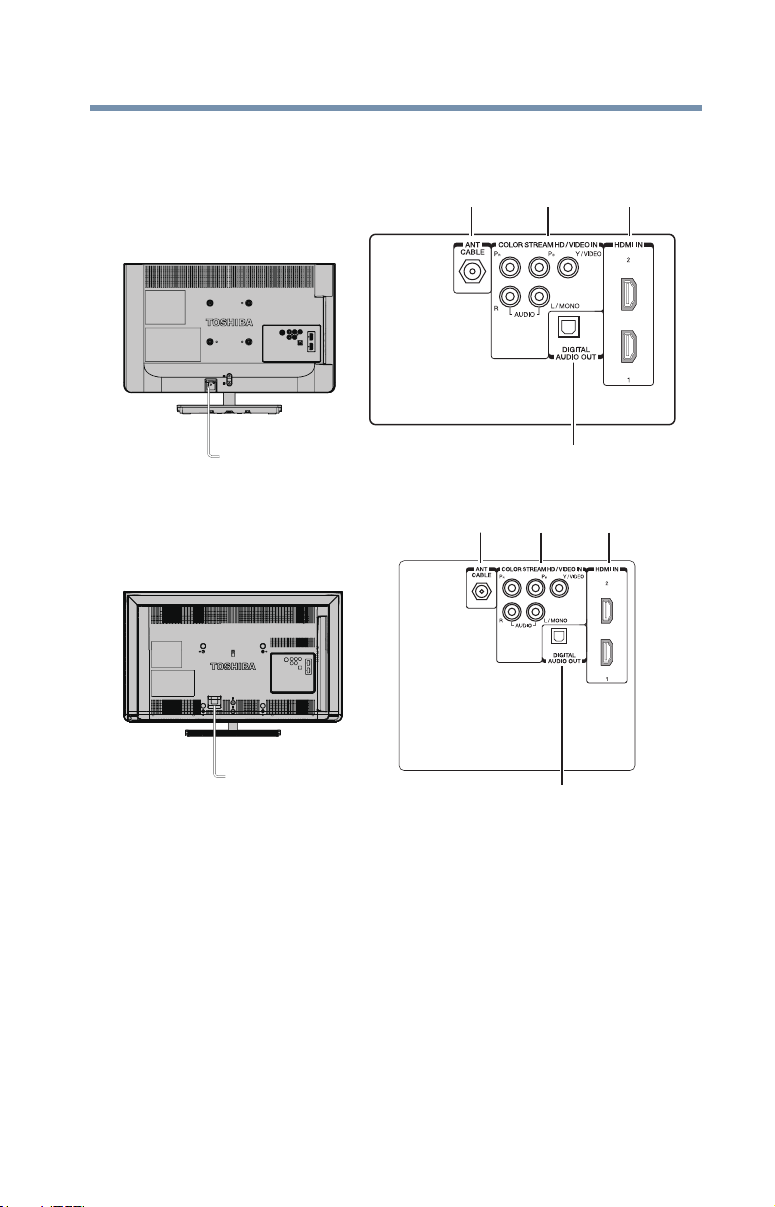
TV back panel connections
1 2 3
1 2 3
For explanations of cable types and connections, see “Overview of
cable types” on page 24
Introduction
TV back panel connections
21
Power Cord
4
(Sample Illustration) 23L1400UC - Back panel connections
Power Cord
4
(Sample Illustration) 32L1400UC - Back panel connections
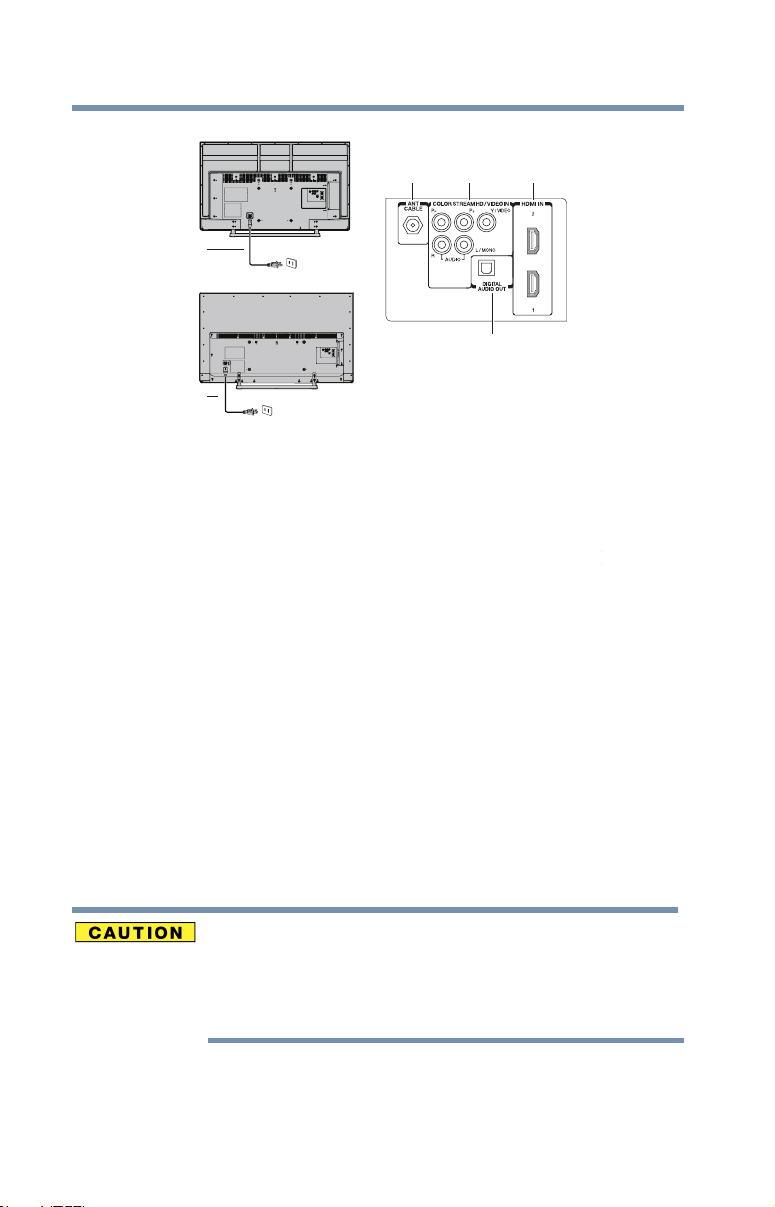
Introduction
40”
22
TV back panel connections
(Sample Illustration) 40/50L1400UC - Back panel connections
1 ANT/CABLE—Antenna input that supports analog (NTSC)
2 ColorStreamTM HD—High-resolution component video input
3 HDMI® IN—High-Denition Multimedia Interface input
4 Digital Audio out— Optical audio output of Dolby® Digital or
5 Power Cord— Plug one end of the power cord into the jack on
1 2 3
5
Power cord
50”
4
5
Power cord
and digital (ATSC) off-air antenna signals and analog and
digital cable TV (QAM) signals.
and shared composite video input, see “Connecting a Blu-
/ DVD player, satellite receiver with ColorStreamTM or VCR”
rayTM / DVD player, satellite receiver with ColorStreamTM or
Blu-ray
TM
VCR” on page 28
receives digital audio and uncompressed digital video from an
HDMI® device or uncompressed digital video from a DVI
device. HDMI® connection is necessary to receive 1080p
signals.
PCM (pulse-code modulation) format for connecting an
external Dolby® Digital decoder, amplier, or home theater
system with optical audio input.
the back of the unit, and the other end into a live electrical
outlet. (Only for 40/50L1400UC models.)
The included power cord is for use with this unit only. Do not use it with other
equipment.
If you are not going to use the unit for an extended period of time, disconnect
the power cord from the wall outlet. Whenever the power cord is plugged into
the wall outlet, it will draw some power, even when the unit is off.
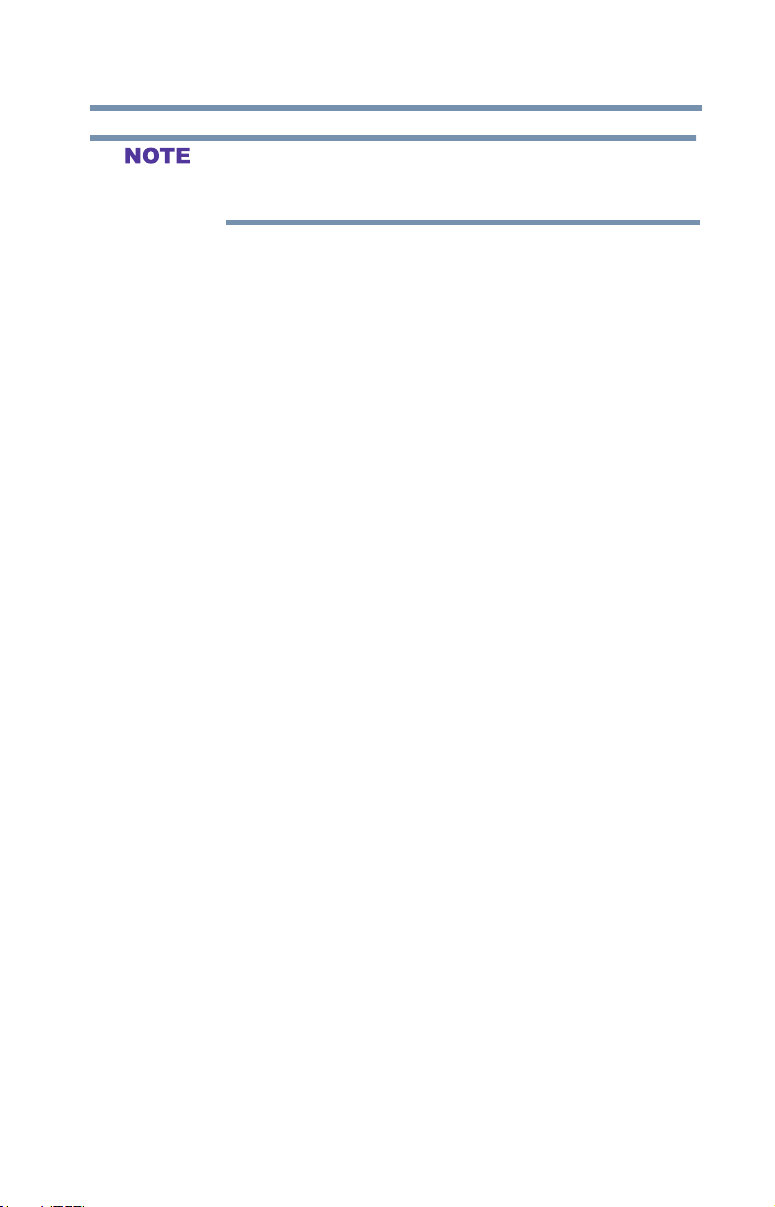
Introduction
TV back panel connections
Component/Standard (composite) video cables carry only video
information; separate audio cables are required for a complete
connection.
23
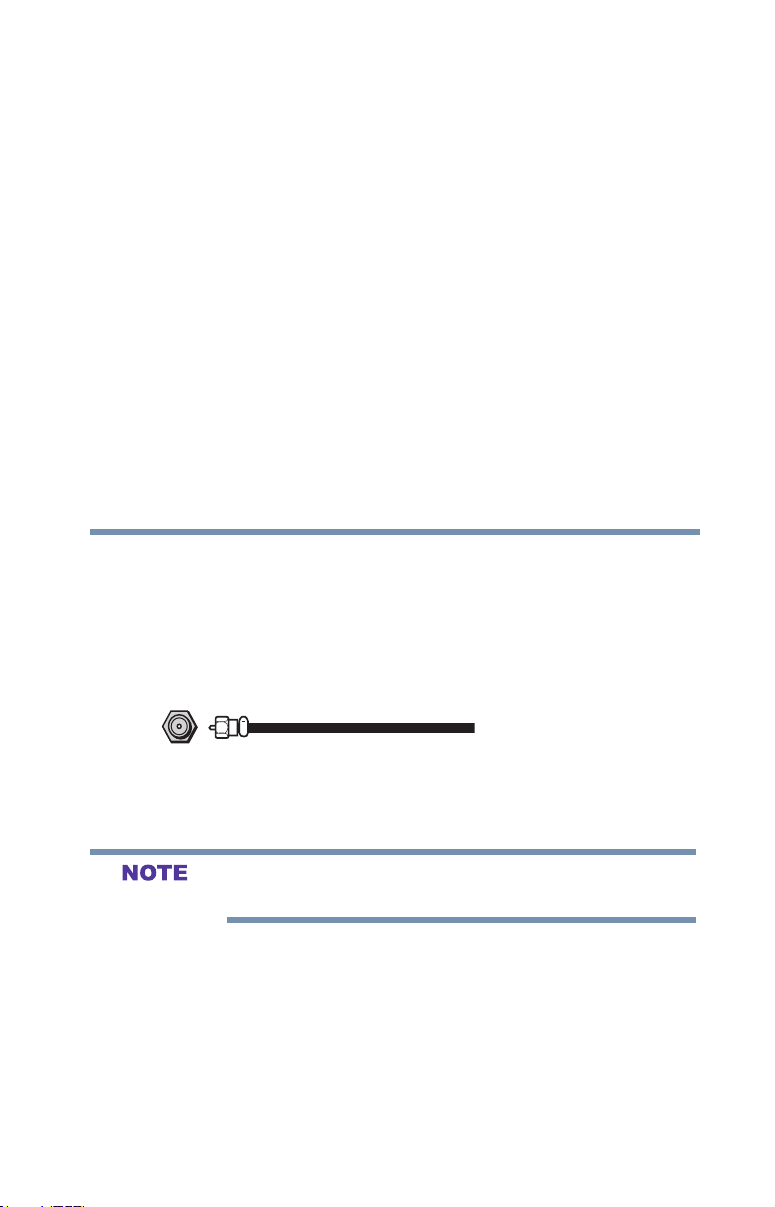
Chapter 2
Connecting Your TV
Overview of cable types
Before purchasing cables, know the connector types your devices
require. You can purchase cables from most stores that sell audio/
video devices.
Coaxial (F-type) cable
(Sample Illustration) Coaxial cable
Coaxial (F-type) cable connects your antenna, cable TV service,
and/or cable converter box to the ANT/CABLE input on your TV.
Please tighten this connection by hand. Using tools may damage the
connection.
24
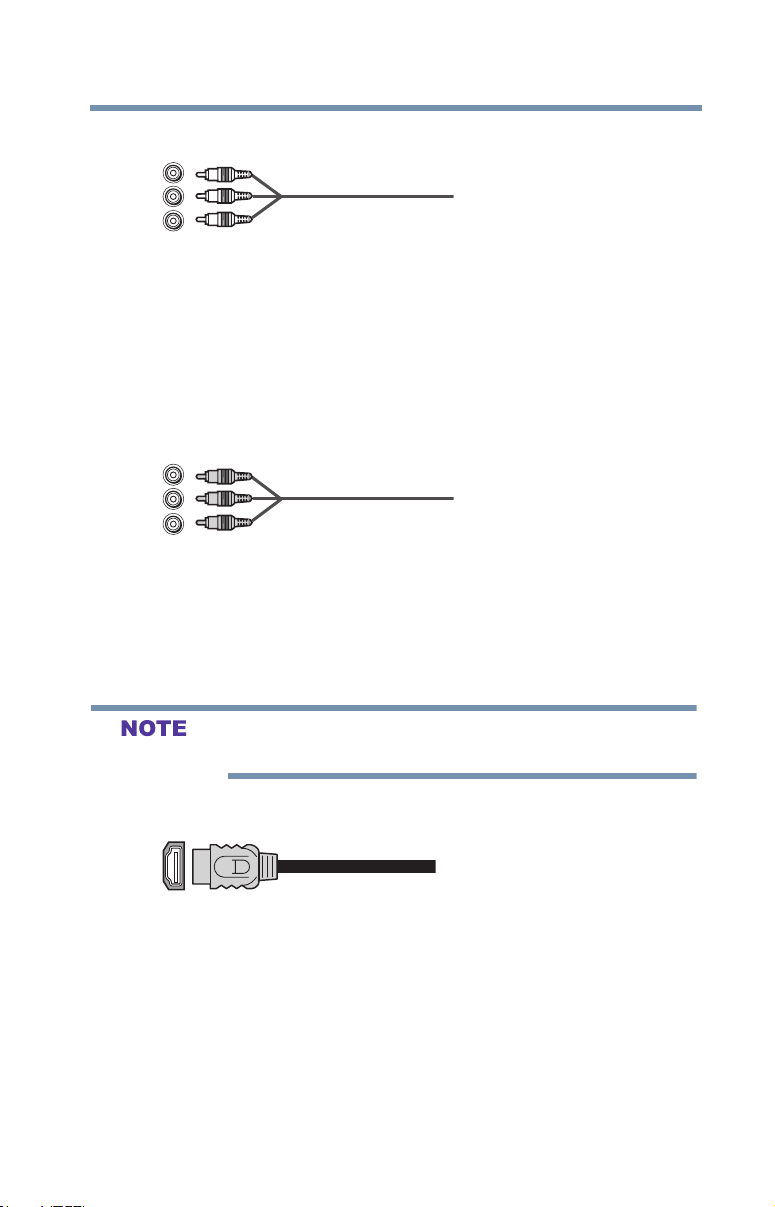
Standard A/V cables (red/white/yellow)
(Sample Illustration) Standard AV cables
Standard A/V cables (composite video) usually come in sets of
three, and connect to video devices with analog audio and
composite video output. These cables (and the related inputs on
your TV) are typically color-coded according to use: yellow for
video, red for stereo right audio, and white for stereo left (or mono)
audio.
Component video cables (red/green/blue)
Component video cables (red/green/blue)
Component video cables come in sets of three and connect with
video devices with component video output. (ColorStreamTM is
Toshiba’s brand of component video.) These cables are typically
color-coded red, green, and blue. Separate audio cables are required
for a complete connection.
Connecting Your TV
Overview of cable types
25
Component video cables provide better picture quality than
composite video cables.
HDMI® cable (with HDMI Logo)
(Sample Illustration) HDMI® cable
HDMI® (High-Denition Multimedia Interface) cable connects to
devices that have an HDMI® output. An HDMI® cable delivers
digital audio and video in its native format. Separate audio cables
are not required, see “Connecting an HDMI® or DVI device to the
HDMI® input” on page 29.
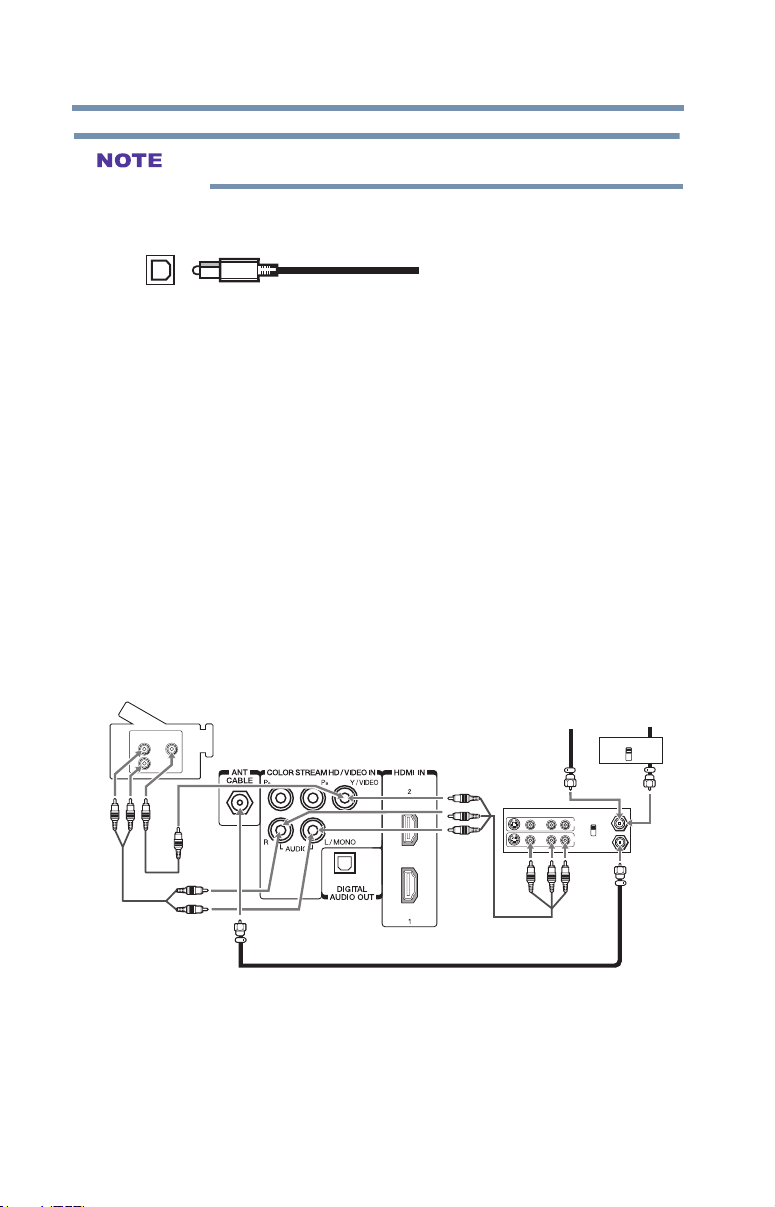
Connecting Your TV
From cable TV
26
Connecting a VCR, antenna, cable TV, or camcorder
HDMI® cables provide the best audio and picture quality.
Optical audio cable
(Sample Illustration) Optical audio cable
Optical audio cable connect receivers with Dolby® Digital or PCM
(pulse-code modulation) optical audio input to the TV’s Digital
Audio Out terminal, see “Connecting a digital audio system” on
page 30
About the connection illustrations
You can connect different types and brands of devices to your TV in
several different congurations. The connection illustrations in this
manual are representative of typical device connections only. The
input/output terminals on your devices may differ from those
illustrated herein. For details on connecting and using your specic
devices, refer to each device’s User’s Guide.
Connecting a VCR, antenna, cable TV, or camcorder
Camcorder
VIDEO
AUDIO
OUT
L
R
TV back panel
(Sample Illustration) 23L1400UC/32/40/50L1400UC—Connecting
to a VCR, antenna, or cable TV, or camcorder
Items needed:
v Coaxial cables
v Standard AV cables
If you have a mono VCR, connect L/MONO on the TV to your
VCR’s audio out terminal using the white audio cable only.
v Standard audio cable
From cable TV
or antenna
Stereo VCR
VIDEO AUDIO
L R
L
IN
OUT
R
CH 3
CH 4
Cable box
IN
CH 3
CH 4
IN
from
ANT
OUT
to
TV
OUT

Connecting Your TV
Connecting a VCR, antenna, cable TV, or camcorder
The menu setting may need to be changed in order to watch the
shared input between composite and component video. Composite
and component video cannot be used simultaneously.
When you use a cable box, you may not be able to use the remote
control to program or access certain features on the TV. When you
use ColorStreamTM HD or Video, switch AV input mode appropriately.
To view the antenna or cable signal:
Select ANT/CABLE video input source on the TV.*
To view basic and premium cable channels:
Turn off the VCR. Select the ANT/CABLE video input source on
the TV.* Tune the TV to channel 3 or 4 (whichever channel the
cable box output is set to). Use the cable box controls to change
channels.
To view the VCR or camcorder video:
Turn on the VCR or camcorder video. Select VIDEO input source
on the TV.*
*To select the video input source, press the INPUT button on the
remote control, see “Selecting the video input source” on page 52.
27
The unauthorized recording, use, distribution, or revision of
television programs, videotapes, DVDs, and other materials is
prohibited under the Copyright Laws of the United States and other
countries, and may subject you to civil and criminal liability.

Connecting Your TV
IN from ANT
VIDEO AUDIO
OUT to TV
L R
R
L
OUT
IN
CH 3
CH 4
S-VIDEO
OUT
VIDEO
OUT
AUDIO
OUT
COMPONENT VIDEO
L
R
Satellite
IN
P
B
P
R
Y
From antenna
Stereo VCR
TV back panel
From
satellite dish
Satellite receiver, Blu-ray or DVD player
TM
28
Connecting a Blu-rayTM / DVD player, satellite receiver with ColorStreamTM or VCR
Connecting a Blu-rayTM / DVD player, satellite receiver with ColorStreamTM or VCR
Connecting a Blu-rayTM / DVD player, satellite receiver with
ColorStreamTM or VCR
(Sample Illustration) 23L1400UC/32/40/50L1400UC—Connecting
a Blu-ray™ /DVD player or Satellite receiver with ColorStreamTM
(or VCR).
ColorStreamTM and composite video cables cannot be connected
simultaneously.
Items needed:
v Coaxial cables
v Standard AV cables
If you have a mono VCR, connect L/MONO on the TV to your
VCR’s audio out terminal using the white audio cable only.
v Standard audio cables
v Component video cables
v You can connect the component video cables (plus audio
cables) from the DVD player or satellite receiver to the
COLOR STREAM HD terminal in the TV. The COLOR
STREAM HD terminal can be used to display Progressive
(480p, 720p) and Interlaced (480i, 1080i) scan systems.
Please note that 1080p is not supported. Check the User’s
Guide of the DVD player in order to determine the best
output signal available.
v If your DVD player or satellite receiver does not have
component video, connect a standard A/V cable to the
AUDIO/VIDEO terminal. If your DVD player has HDMI®
video, see “Connecting an HDMI® or DVI device to the
HDMI® input” on page 29

Connecting Your TV
Connecting an HDMI® or DVI device to the HDMI® input
When you use ColorStreamTM HD or Video, switch AV input mode
appropriately.
To view antenna or Cable channels:
Select the ANT/CABLE video input source on the TV.*
To view the DVD player:
Turn on the DVD player. Select the COLORSTREAM HD video
input source on the TV.*
To view satellite programs using the component video
connections:
Turn on the satellite receiver. Select the COLORSTREAM HD
video input source on the TV.*
To view the VCR or view and record antenna channels:
Turn on the VCR. Tune the VCR to the channel you want to watch.
Select the VIDEO input source on the TV.*
To record a TV program while watching a DVD:
Turn on the VCR. Tune the VCR to the channel to record. Select the
COLORSTREAM HD video input source on the TV* to view the
DVD.
*To select the video input source, press the INPUT button on the
remote control, see “Selecting the video input source” on page 52.
29
The unauthorized recording, use, distribution, or revision of
television programs, videotapes, DVDs, and other materials is
prohibited under the Copyright Laws of the United States and other
countries, and may subject you to civil and criminal liability.
Connecting an HDMI® or DVI device to the HDMI® input
The HDMI® input on your TV receives digital audio and
uncompressed digital video from an HDMI® source device, or
uncompressed digital video from a DVI (Digital Visual Interface)
source device.
This input is designed to accept HDCP (High- Bandwidth DigitalContent Protection) program material in digital form from EIA/
CEA-861-D– compliant
set-top box or DVD player with HDMI® or DVI output).
The HDMI® input can accept and display various signal formats.
For detailed signal specications, see “HDMI® signal formats” on
page 105. Supported Audio format, see “HDMI® input” on page 104.
[1]
consumer electronic devices (such as a
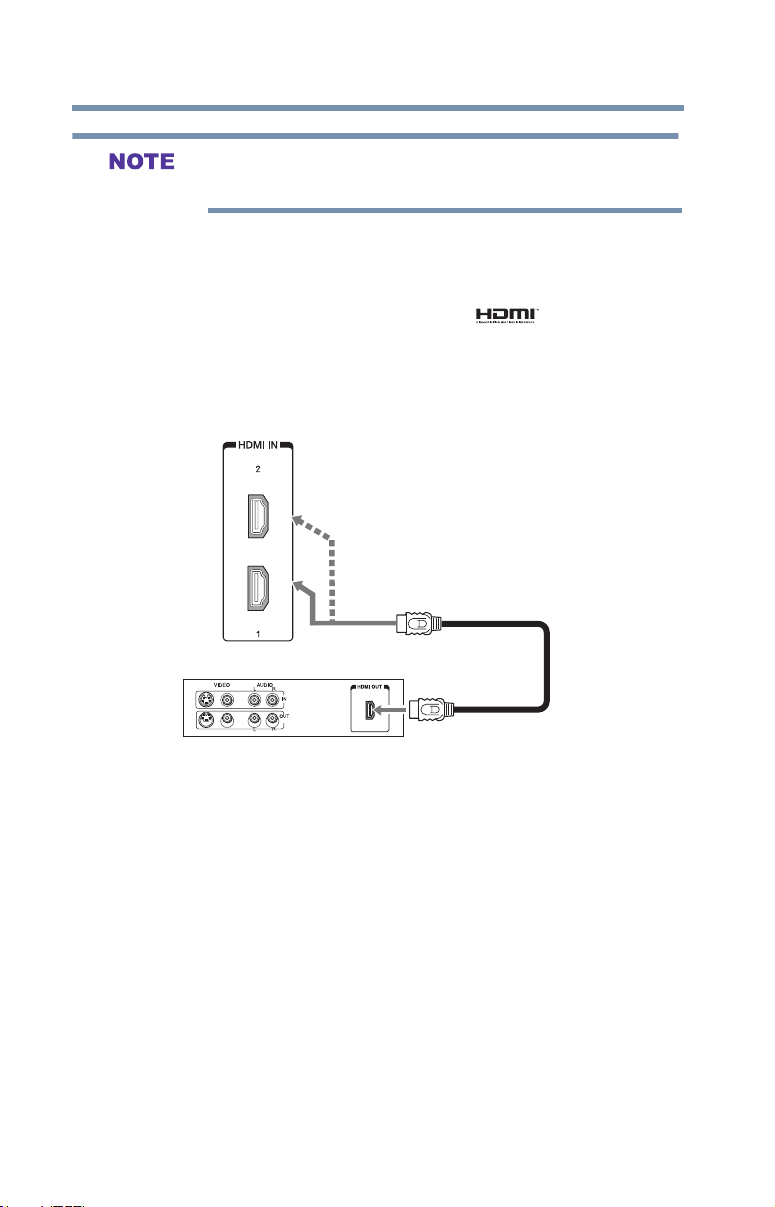
Connecting Your TV
TV back panel
30
Connecting an HDMI® or DVI device to the HDMI® input
To connect a computer to the HDMI® input, see “Connection to the
TV’s HDMI® terminal” on page 34.
To connect an HDMI® device, you will need one HDMI® cable
(type A connector) per HDMI® device.
v For proper operation, it is recommended that you use an
HDMI® cable with the HDMI® Logo( ).
v HDMI® cables transfer both video and audio. Separate analog
audio cables are not required (see illustration).
(Sample Illustration) 23L1400UC/32/40/50L1400UC—HDMI
connections
To view the HDMI® device video:
Select HDMI 1 or HDMI 2 video input source on the TV. (Press the
INPUT button on the remote control. For more information, see
“Selecting the video input source” on page 52)
To connect a DVI device, you will need:
v HDMI® to DVI adapter cable
®
HDMI device
®
For proper operation, the length of an HDMI® to DVI adapter
cable should not exceed 9.8 ft (3m). The recommended length
is 6.6 ft (2m).

Connecting Your TV
TV back panel
HDMI® CEC connection
31
VIDEO AUDIO
L R
IN
R
L
(Sample Illustration) 23L1400UC/32/40/50L1400UC—DVI
connections
To ensure that the HDMI® or DVI device is reset properly:
v When turning on your electronic components, turn on the TV
first, and then the HDMI® or DVI device.
v When turning off your electronic components, turn off the
HDMI® or DVI device first, and then the TV.
EIA/CEA-861-D compliance covers the transmission of
uncompressed digital video with high-bandwidth digital content
protection, which is being standardized for reception of highdefinition video signals. Because this is an evolving technology, it is
possible that some devices may not operate properly with the TV.
HDMI® CEC connection
You can control the basic functions of connected audio/video
devices using the TV’s remote control if you connect a HDMI® CEC
compatible audio receiver or playback device. The HDMI® CEC
DVI/HDCP
IN
OUT
OUT

Connecting Your TV
32
HDMI® CEC connection
Control feature uses CEC technology as regulated by the HDMI®
standard.
Back panel
Audio Receiver
Playback device (HDMI
CEC DVD Player, etc.)
Playback device (HDMI
CEC DVD Player, etc.)
®
®
(Sample Illustration) 23L1400UC/32/40/50L1400UC—HDMI®
CEC compatible audio receiver and playback device connections
To connect an HDMI® device, you will need one HDMI® cable
(type A connector) per HDMI® device (see “Overview of cable
types” on page 24)
v If several devices are connected, HDMI® CEC Control feature
may not operate properly.
v For proper operation, it is recommended that you use an HDMI
®
cable with the HDMI® Logo ( ).
Before controlling the device(s):
v After completing the above connections, congure the HDMI®
CEC Setup menu with the desired settings, see “Setting up
HDMI® CEC” on page 88.
v The connected devices must also be congured. For details, see
the operation manual for each device.
v This feature uses the CEC technology as regulated by the
HDMI® standard.
v This feature is limited to models incorporating Toshiba’s
HDMI® CEC. However, Toshiba is not liable for those
operations. Refer to the individual instruction manuals for
compatibility information.

This feature may not work properly depending on the devices that are
TV back panel
connected.
Connecting a digital audio system
The TV’s DIGITAL AUDIO OUT terminal outputs a Dolby
Digital or 2-channel down-mixed PCM (pulse-code modulation)
signal for use with an external Dolby® Digital decoder or other
external audio system with optical audio input.
You will need an optical audio cable (Use an optical audio cable
that has the larger “TosLink” connector and not the smaller
“mini-optical” connector.)
Digital decoder or
other digital audio system
Connecting Your TV
33
®
(Sample Illustration) 23L1400UC/32/40/50L1400UC—Connecting
a digital audio system
To control the audio:
1 Turn on the TV and the digital audio device.
2 Press the MENU button on the remote control and open the
3 Press the ▲/▼(arrow) buttons to select Digital Audio Output
4 Press the ◄/► (arrow) buttons to select either Auto or PCM,
Sound menu.
and then press the ENTER button.
depending on your device.

Connecting Your TV
34
Connecting a computer
Some audio systems may not be compatible with Dolby® Digital
bitstream signal.Older audio systems that are not compatible with
standard optical out signals may not work properly, creating a high
noise level that may damage speakers or headphones. THIS
DAMAGE IS NOT COVERED BY YOUR WARRANTY. The DIGITAL
AUDIO OUT terminal may not output some digital audio sources
because of copy restrictions.
v The Dolby® Digital format is available in the following situations:
- When tuned to a digital RF channel
- When an HDMI® input is used
Connecting a computer
With HDMI® connection, you can view your computer’s display on
the TV and hear the sound from the TV’s speakers.
Connection to the TV’s HDMI® terminal
When connecting a computer with a DVI terminal, use an HDMI®to-DVI adapter cable.
When connecting a computer with an HDMI® terminal, use an
HDMI® cable (type A connector). Separate analog audio cables may
not be necessary, depending on computer hardware and setup, see
“Connecting an HDMI® or DVI device to the HDMI® input” on
page 29

Connecting Your TV
Connecting a computer
TV back panel
Computer
(Sample Illustration) 23L1400UC/32/40/50L1400UC Series Connecting a computer to the TV through the HDMI® terminal.
35
v The edges of the picture may be hidden.
v If receiving a 480i (HDMI®), 480p (HDMI®), 720p, 1080i, or
1080p signal program, Native mode scales the video to display
the entire picture within the borders of the screen (i.e. no
overscan).

Chapter 3
Using the Remote Control
Installing batteries
To install batteries :
1 Remove the battery cover from the back of the remote control.
Squeeze tab
and lift cover
(Sample Illustration) Removing the remote back cover
2 Insert two AAA batteries, corresponding to the (+) and (-)
markings on the battery compartment.
(Sample Illustration) Installing the batteries
3 Replace the battery cover.
Do not expose batteries to excessive heat such as sunshine, fire, etc.
36

v Be sure to use AAA size batteries.
16.4 ft (5m)
v Dispose of batteries in a designated disposal area.
v Always consider the environment when disposing of batteries.
v Always follow applicable laws and regulations.
v If the remote does not operate correctly, or if the operating range
is reduced, replace the batteries.
v Always replace both batteries with new ones. Never mix battery
types or use new and used batteries together.
v Always remove batteries from the remote if they are dead or if the
remote control is not to be used for an extended period of time.
This prevents battery acid from leaking into the battery
compartment.
Remote control effective range
For optimum performance, aim the remote control directly at the
TV and make sure there is no obstruction between the remote
control and the TV.
Using the Remote Control
Remote control effective range
37
(Sample Illustration) 23L1400UC-Remote control effective range

38
Using the Remote Control
16.4 ft (5m)
(Sample Illustration) 32L1400UC-Remote control effective range
16.4 ft (5m)
(Sample Illustration) 40/50L1400UC-Remote control effective
range

Learning about the remote control
Learning about the remote control
The buttons used for operating the TV are described below. For the
HDMI® CEC remote control functions, see “HDMI® CEC
playback device (Blu-rayTM/DVD player, etc.) control” on page 86
Blu-rayTM/DVD player, etc.) control”
Using the Remote Control
39
(Sample Illustration) Remote control overview

40
Using the Remote Control
Learning about the remote control
The error message “NOT AVAILABLE” may appear if you press a
button for a function that is not available.
1 The POWER button turns the TV On/Off. When the TV is off,
the power LED indicator on the TV front glows red.
2 The PIC SIZE button cycles through the picture sizes, see
“Selecting the picture size” on page 61
3 The PIC MODE button selects the picture mode, see
“Adjusting the picture” on page 67
4 The INPUT button selects the video input source, see
“Selecting the video input source” on page 52
5 The SLEEP button accesses the sleep timer, see “Setting the
sleep timer” on page 84
6 The FREEZE button freezes the picture. Press again to restore
the moving picture, see “Using the FREEZE feature” on page 66
7 The Channel Number buttons (0-9, and Dash 100) directly
tune channels. The (Dash 100) button allows you to enter two
part channel numbers, see “Storing channels in memory
(optional)” on page 47 or to edit the Favorites List, see “Favorites
browser” on page 56.
8 The FAV button accesses the Favorites List in the Channel
Browser, see “Favorites browser” on page 56
9 The RECALL button displays TV status information.
10 The CH ▲/▼(arrow) buttons cycle through programmed
channels (when no on-screen menu is present), see “Tuning
channels using the Channel Browser” on page 55
11 The C. CAPTION button accesses closed captions, see “Using
closed captions” on page 69
12 The MUTE button reduces or turns off the sound, see “Muting
the sound” on page 71
13 The VOL (+ –) buttons adjust the volume level.
14 The INFO button displays TV status information as well as
program details, when available, see “Displaying TV status
information” on page 90
15 The EXIT button closes on-screen menus.
16 The ENTER button activates highlighted items in the main
menu system.

Using the Remote Control
Learning about the remote control
17 The CH RTN button returns to the last viewed channel or
source, see “Switching between two channels using Channel
Return” on page 60
18 The Arrow buttons (▲/▼/◄/►) select or adjust programming
menus when a menu is on-screen.
19 The Arrow buttons (◄/►) open the Channel Browser and tune
to the previous/next channel in the channel history when TV
programming is on-screen. See “Tuning channels using the
Channel Browser” on page 55
20 The MENU button accesses the main TV menu system. See
“Navigating the menu system” on page 44.
The following key functions allow you to control Toshiba
HDMI® CEC compatible devices via HDMI® connection. See
“Using HDMI® CEC” on page 86.
21 The STOP button stops playback of the loaded playback
device.
22 The PLAY button begins playback of the loaded playback
device.
23 The SKIP forward button skips forward to locate later DVD
chapters.
24 The FF button fast-forwards the playback device. (Press during
play mode to view the picture moving rapidly forward.)
25 The EJECT button ejects the DVD or tape.
26 The PAUSE/STEP button suspends play or record temporarily.
Press during play or record mode to pause the picture; press
again to restart.
27 The SKIP reverse button skips to the beginning of the current
DVD chapter or locates the previous chapter.
28 The REW button rewinds/reverses the playback device. (Press
during play mode to view the picture moving rapidly
backward).
41

Chapter 4
Menu Layout and Navigation
Main menu layout
The tables below and on the next pages provide a quick overview of
your TV’s menu system. To open the menus (illustrated below),
press MENU on the remote control.
Icon Item Option
Picture Picture Mode
Reset Reverts to the factory defaults for the selected
Backlight Adjusts Backlight
Contrast Adjusts Contrast
Brightness Adjusts Brightness
Color Adjusts Color
Tint Adjusts Tint
Sharpness Adjusts Sharpness
Advanced Picture Settings Opens the Advanced Picture Settings menu
Display Settings Opens the Display Settings menu
Dynamic / Standard / Movie / Game / PC /
Store
NOTE Store Mode is only available if the TV is set to
Store Mode at initial setup. This option is hidden in the
Home Mode.
NOTE When the TV is set to Store in the initial menu or
Store in the Installation Menu, the set will always reset to
Store Picture Mode.
picture mode
42

Menu Layout and Navigation
Main menu layout
Icon Item Option
Sound Balance Adjusts Balance
Bass Adjusts Bass
Treble Adjusts Treble
DTS TruSurround On / Off
Sound Mode Standard/Music/Movie/Clear Voice
Stable Sound On / Off
Dynamic Range Control On / Off
TV Speakers On/Off
MTS Stereo / Mono / SAP
Digital Audio Selection Offers different audio choices for digital channels
Primary Audio Language Primary audio choice for digital channels
Digital Audio Output Opens the Digital Audio Output menu
Options
Installation Menu Language English / Français / Español
Timers Sleep Timer 10-minute increments, from 0 min to a
Channel Options Opens Channel Options menu
Closed Captions Opens Closed Captions menu
MediaShare Setup Opens MediaShare Setup menu
HDMI CEC Control
Setup
HDMI CEC Player
Control
Input Options Opens Input Options menu
Channel Browser Setup Opens Channel Browser Setup menu
Power Management Opens Power Management menu
Panel Lock On / Off
HDMI Information Display On / Off
Parental PIN Setup Opens Parental PIN Setup menu
Parental Control and Locks Opens Parental Control and Locks menu
Time Zone Eastern / Newfoundland / Atlantic / Hawaii /
Daylight Saving Time On / Off
Store / Home Mode Home / Store
Channel Tuning Opens Channel Tuning menu
Quick Setup Executes Quick Setup
Reset TV Resets to Factory Defaults
Game Timer Off/30 min/60 min/90 min/120 min
Opens HDMI CEC Control Setup menu
Opens HDMI CEC Player Control menu
Alaska / Pacific / Mountain / Central
maximum of 12 hours
43

44
Icon Item Option
Get Help
Menu Layout and Navigation
Navigating the menu system
System Information Opens the System Information screen
Auto Demo Opens Auto Demo menu
NOTE Only available if the TV is set to Store mode.
Navigating the menu system
You can use the buttons on the remote control to access and navigate
your TV’s on-screen menu system.
1 Press the MENU button to open the menu system.
(Sample Image) Navigating the menu system
2 When a menu is open, use the ▲/▼/◄/►(arrow) buttons on
the remote control to move in the corresponding direction in
the menu.
3 Press the ENTER button to save your menu settings or select a
highlighted item.
A highlighted menu item appears in a different color in the
menu.
4 All menus close automatically if you do not make a selection
within approximately 60 seconds.
5 To close a menu instantly, press the EXIT button.
The menu background may sometimes appear black, depending on
the signal the TV is receiving. This is not a sign of malfunction.

Chapter 5
Setting up your TV
Initial Setup
When you rst turn on or reset the TV, the Initial Setup window will
appear.
1 In the Menu Language eld, press the ◄/►(arrow) buttons to
select your preferred language.
2 Press the ▲/▼(arrow) buttons to select Time Zone.Then set
your desired time zone, using the ◄/►(arrow) buttons and
press the ENTER button.
The Store / Home Mode settings window appears.
3 For normal home use, press the ◄/►(arrow) buttons to select
Home, and then press the ENTER button.
The ANT/CABLE In setup window appears.
4 Press the ◄/►(arrow) buttons to select the input source (Cable
or Antenna), and then press the ENTER button.
5 Press the ENTER button to select Start Scan and continue with
the Auto Tuning.
You must select a Language and either Home/Store mode, before
you can exit out of the Setup Menu. The EXIT button will not
function until these selections have been made.
45

Setting up your TV
46
Installation setup selection
Installation setup selection
Menu language
You can choose from three different menu language settings
(English, Français, and Español) for the on-screen display of menus
and messages.
To select the menu language:
1 Press the MENU button and open the Installation menu, then
highlight Menu Language.
2 Press the ◄/►/▲/▼(arrow) buttons to select your preferred
language.
Installation
Menu Language
Time Zone
Daylight Saving Time
Store / Home Mode
Channel Tuning
Quick Setup
Reset TV
(Sample Image) Selecting the menu language
Installation setup selection
English
English
Eastern
Français
Off
Español
Home
3 Press the EXIT button to close the Installation menu.
ANT/CABLE IN
This setting congures the input source for the ANT/CABLE
terminal.
1 Press the MENU button and open the Installation menu.
2 Highlight Channel Tuning, and then press the ENTER button.
(Sample Image) Installation - Setup selection

3 Open the Channel Tuning menu, highlight ANT/CABLE In,
and then press the ENTER button.
(Sample Image) Channel tuning menu - Input conguration
selection
4 Press the ▲/▼(arrow) buttons to select the input source (Cable
or Antenna), and then press the ENTER button to save your
new settings.
Storing channels in memory (optional)
To make sure your TV stops only on the channels you want when
you press the ▲/▼(arrow) buttons on the remote control or the
control panel, store those channels in the TV’s memory.
Setting up your TV
Auto Tuning
47
Auto Tuning
You can set up the TV to detect all active channels in your area and
store them in its memory. Then you can manually add or erase
individual channels from memory.
v You must set up the ANT/CABLE input source before
programming channels. See “ANT/CABLE IN” on page 46.
v The automatic channel programming process will erase
channels that were previously programmed into the TV’s
memory.
v To tune the TV to a channel not programmed in the channel
memory, you must use the Channel Number buttons on the
remote control.
v Programming channels when the ANT/CABLE input is
configured for Cable will take substantially longer than when the
antenna input is configured for Antenna. This is normal;
however, once channel programming is finished, you should not
have to repeat the programming process again unless your Cable
TV service lineup changes significantly.

Setting up your TV
48
To program channels automatically:
1 Congure the antenna input source, if you have not already
done so, see “ANT/CABLE IN” on page 46.
2 Press the MENU button and open the Installation menu.
3 Highlight Channel Tuning, and then press the ENTER button.
(Sample Image) Setup menu - Installation selection
4 Highlight Auto Tuning, and then press the ENTER button to
open the Channel Program menu to begin channel
programming.
!
Scanning channels, please wait...
Number of Channels Found - 7
Scanning Analog Channels
Channel - 9
Cable
6%
Cancel
(Sample Image) Installation menu - Channel selection
The TV will automatically cycle through all the antenna/cable
channels, and store all active channels in the channel memory.
While the TV is cycling through the channels, the message
“Scanning channels, please wait” appears.
5 To cancel channel programming, press the EXIT button on the
remote control or highlight Cancel in the on-screen display,
and then press the ENTER button.
When channel programming is complete, press the CH
▲/▼(arrow) buttons to view the programmed channels.

Manual Tuning
After storing channels in memory, you can manually enter channels
if the physical channel is known.
1 Press the MENU button and open the Installation menu.
2 Highlight Channel Tuning and then press the ENTER button.
3 Highlight Manual Tuning and then press the ENTER button,
the Manual Tuning form will appear.
4 Use buttons 0–9 on the remote control to enter the channel
number (for example, 56)
5 Press the ENTER button to start Manual Tuning.
Type: Description:
ATV Analog channel.
DTV Digital channel.
Setting channel skip
To prevent a channel from being viewed, you can set it to be
skipped.
1 From the Options menu, highlight Channel Options, and then
press the ENTER button.
The list of channels appears.
Setting up your TV
Setting channel skip
49
(Sample Illustration) Channel Options
2
Press the ▲
skipped, and then press the ENTER button .
A check will appear in the box. To remove the check, press the
ENTER button again.
/▼(arrow)
buttons to select a channel position to be

Setting up your TV
50
Setting the time zone
To add a channel to the channel memory:
v Highlight the checked box next to the channel number you
To manually add digital sub-channels on a physical channel:
v Use the Channel Numbers and the (Dash 100) on the remote
wish to add, and then press the ENTER button to remove the
check.
You can also block specific channels so that they cannot be tuned
until you unlock them. For information, see “Locking channels” on
page 76.
control to enter the channel number (for example, 56–1).
If the channel is found, the number will be added to the list and
the box will be unchecked. If the channel is not found, a
message appears.
Skipped channels cannot be selected with the CH ▲/▼(arrow)
buttons; however, they can be accessed using the number keys on the
remote control.
Setting the AV input mode
This setting determines the conguration of the shared AV input on
your TV. You can set this input for either ColorStream HD or
Video.
Add the following descriptions:
To set the AV Input mode:
1
From Options menu, highlight Input Options, and then press
the ENTER button.
2
Press ▲
the ENTER button.
3
Press ▲
HD, and then press the ENTER button to save your new setting.
/▼(arrow)
/▼(arrow)
Setting the time zone
The Time Zone setup allows you to specify the correct time zone for
your region. This feature allows the TV status information to
display the correct time zone information for your viewing area.
To set the time zone:
1 In the Installation menu, highlight Time Zone, and press the
ENTER button.
buttons to select AV Input, and then press
buttons to select Video or ColorStream

2 Press the ▲/▼(arrow) buttons to select the region, and then
press the ENTER button.
To set the Daylight Saving Time status:
1 In the Installation menu, highlight Daylight Saving Time, and
press the ENTER button.
2 Press the ▲/▼(arrow) buttons to select On or Off, and then
press the ENTER button.
Viewing the system status
1 In the Get Help menu, highlight System Information, and
then press the ENTER button. The related information
appears.
To close the screen and return to the Get Help menu:
v Highlight Done in the Support Information screen, and then
press the ENTER button.
To return to normal viewing, press the EXIT button.
Resetting Factory Defaults
To reset all settings and channels to their factory default values:
1 Press the MENU button and open the Installation menu.
2 Highlight Reset TV, and then press the ENTER button.
3 Enter your PIN code (If a PIN code has been set).
4 A conrmation screen appears. Select Yes, and press the ENTER
button. The TV will turn off automatically.
To cancel the reset process, select No, and press the ENTER button.
Setting up your TV
Viewing the system status
51

Chapter 6
Setting up your TV
Selecting the video input source
To select the video input source to view:
1 Press the INPUT button on the remote control or TV control
panel.
2 Do one of the following:
v Press 0-3.
v
Repeatedly press the ▲
control, and then press the ENTER button to change the
input setting.
v Repeatedly press the INPUT button to cycle through all
the inputs. Stop pressing the INPUT button when the
desired input is selected.
/▼(arrow)
buttons on the remote
52

Selecting the video input source
(Sample Image) Input Selection screen
v You can label the video input sources according to the specific
devices you have connected to the TV, see “Labeling the video
input sources” on page 54.
v Sources can be “hidden,” see “Labeling the video input sources”
on page 54.
v “NO VIDEO” will appear randomly on the screen if no
signal is received in video input mode.
v If a CEC device is connected to an HDMI® input, the
HDMI® CEC icon appears.
Setting up your TV
53
If an HDMI® CEC device with HDMI® switching capability (e.g.
Audio Receiver) is connected to the HDMI® input, press the INPUT
button on the remote control repeatedly to highlight HDMI 1 or
HDMI 2.
If the connected CEC device has any connected devices, a separate
device selection pop-up window appears:
Audio Receiver
Player
(Sample Illustration) HDMI® setting pop-up window
Press the INPUT button repeatedly to highlight the desired input
source, and then press the EXIT button.
v When you select HDMI® CEC input sources from the pop-up
window using the INPUT button, some HDMI® CEC devices
may automatically turn on.

54
Setting up your TV
Labeling the video input sources
v When selecting input sources using the ▲/▼(arrow)buttons,
you will need to press the ENTER button to actually select a
particular device from the pop-up window or wait 5 seconds after
highlighting desired input.
Labeling the video input sources
You can label each video input source according to the type of
device you have connected to each source. Choose from the
following preset list of labels:
v – – (default label)
v Receiver
v Cable
v DVD
v Game
v PC
v Recorder
v Satellite
v VCR
v Blu-Ray
v Hide (to hide an unused input in the Input Selection screen and
in the Channel Browser Inputs list)
To label the video input sources:
1 In Options menu, highlight Input Options and then press the
ENTER button.
2 Highlight Input Labeling, and then press the ENTER button.
3 Press the ▲/▼(arrow) buttons to highlight the video source
you wish to label.
4 Press the ◄/►(arrow) buttons to select the desired label for
that input source. If a particular input is not used, Hide can be
selected as the label. This will cause that input to be grayed out
in the Input Selection screen and skipped over when you press
the INPUT button on the remote control.
(
Sample Image
) Input Labeling screen

Setting up your TV
Tuning channels using the Channel Browser
5 To save the new input labels, highlight Done, and then press
the ENTER button.
To revert to the factory default labels, highlight Reset and press
the ENTER button.
Input labeling example:
The screen below left shows the default Input Selection screen
(with none of the inputs labeled as a specic device). The screen
below (right) is an example of how you can label the inputs if you
connected a VCR to ColorStreamTM HD, a video recorder to
HDMI 1, and a DVD player to HDMI 2.
VCR
Recorder
DVD
55
No inputs labeled
(
Sample Image)
To clear the input labels:
1 In Options menu, highlight Input Options and then press the
ENTER button.
2 Highlight Input Labeling, and then press the ENTER button.
3 Highlight Reset, and then press the ENTER button.
Input selection screens
All inputs labeled
Tuning channels using the Channel Browser
The Channel Browser provides an easy navigation interface for all
your channels and inputs. This feature allows you to:
v Navigate and select entries.
v Keep a list of your favorite channels, see “Favorites browser”
on page 56.
v Quickly surf and tune your recently viewed channels/inputs
from the Channel Browser History List.
v Surf via Browse mode (to immediately tune channels as you
highlight them in the Channel Browser) or Select mode (to surf
over channels in the Channel Browser before you select one to
tune).
v Quickly change inputs from the Inputs List.
v Quickly select HDMI® CEC devices from the
HDMI® CEC List.

56
Setting up your TV
Favorites browser
Favorites browser
The Favorites Browser allows you to quickly set up a favorite
channels/inputs list that is integrated into the Channel Browser.
To add a favorite channel/input:
1 Tune to the channel or input.
2 Press and hold the FAV button for a few seconds.
The channel or input is added to the beginning of the Favorites list
on the left side of the Channel Browser.
To delete a favorite channel/input:
1 Press the FAV button to open the Favorites browser list.
2 Highlight the channel or input to delete by pressing BACK CB
or NEXT CB arrow buttons.
3 Press and hold the (Dash 100) button for a few seconds. The
channel/input will be removed from the Favorites list.
To set up the Channel Browser:
1 In the Options menu, highlight Channel Browser Setup, and
then press the ENTER button.
2 Press the ▲(arrow) button to highlight Navigation, and then
press the ◄/►(arrow) buttons to select either Browse Mode or
Select Mode.
(
Sample Image
3
Press the ▼(arrow) button to highlight History List, ANT/
CABLE List, Input List, Favorites List or HDMI CEC
List, and then press the ◄
Off.
v The History List will be cleared every time the TV is powered off.
v HDMI® CEC List is automatically grayed out and set to Off when
Enable HDMI® CEC is switched to Off.
See “Using HDMI® CEC” on page 86.
) Channel browser setup screen
/►(arrow)
buttons to select On or

4 To save the new entries, highlight Done, and then press the
5
ENTER button.
To return to factory defaults, highlight Reset, and then press
the ENTER button.
To open the Channel Browser:
v Press BACK CB or NEXT CB arrow buttons on the remote
control.
v Press the BACK CB arrow button to surf backward through the
previously tuned channels in the History list, the channels in
the ANT/CABLE channel list, the inputs in the Inputs list, the
favorite channels/inputs in the Favorites list, or the
HDMI® CEC devices in the HDMI® CEC List.
v Press the NEXT CB arrow button to surf forward through the
channel History, the ANT/CABLE channel list, the Inputs list,
the favorite channels/inputs in the Favorites list, or the HDMI®
CEC List.
Elements of the Channel Browser
2
Setting up your TV
Favorites browser
4
57
9
(
Sample Illustration
3
8
) Channel Browser elements
4
52 2
1 Current list (History, ANT/CABLE, Inputs, Favorites, or
HDMI® CEC).
2 Channel or input type.
3 Channel or input currently being viewed.
4 Channel or input that is currently highlighted in the browser.
5 Channels stored in the Current List.

58
Setting up your TV
Favorites browser
To toggle among the available lists:
After opening the Channel Browser, press the ▲/▼(arrow) buttons
to toggle through the History, ANT/CABLE, Inputs, Favorites, or
HDMI CEC options.
v The Channel Browser opens in History List by default. Once
another list has been selected, the Channel Browser will open in
the last selected list.
v If all lists are turned off, pressing BACK CB or NEXT CB arrow
buttons or the FAV button will not display the Channel Browser.
If Favorites List is turned off, the FAV button will have no effect.
v Pressing the FAV button will display the Channel Browser
Favorites list regardless of the last selected list in the Channel
Browser.
To tune to a channel or input in Browse mode:
1 While watching TV, press BACK CB or NEXT CB arrow
buttons to display the Channel Browser and surf back to a
previous item or surf forward to the next item in the list. In
Browse mode, when you stop on an item in the Channel
Browser, it is highlighted and the TV automatically tunes to the
channel or input.
2 Press the EXIT button to close the Channel Browser.
To tune to a channel or input in Select mode:
1 While watching TV, press BACK CB or NEXT CB arrow
buttons to display the Channel Browser and surf back to a
previous item or surf forward to the next item in the list.
In Select mode, when you stop on an item in the Channel
Browser, it is highlighted, but the TV is not turned to the
channel until you press the ENTER button.
2 Press the ENTER button to tune the TV to the highlighted
item.
3 Press the EXIT button to close the Channel Browser.

Setting up your TV
Favorites browser
Adding and clearing channels and inputs in the History List
As a channel or input is tuned, the Channel Browser adds it to the
History List and displays it on the right side of the Channel
Browser. Previously tuned channels/inputs are shifted to the left,
eventually moving off the left side. Press the BACK CB arrow
button to surf backward through the previously tuned channels/
inputs. Any channel or input that is tuned repeatedly will not be
repeated in the History List, but instead is moved to the end of the
list on the right side of the Channel Browser.
v All channels that are tuned using the numeric buttons on
the remote control.
v All channels that are tuned using the ◄/►(arrow) buttons
on the remote control.
Whenever an item is selected that cannot be tuned (for various
reasons), the TV will automatically tune to the previously viewed
channel or input.
Clearing channels from the History List:
v Reconguring the ANT/CABLE input will clear the
History List. see “ANT/CABLE IN” on page 46
v Turning off the TV will clear the History List.
59
Tuning to the next programmed channel
To tune to the next programmed channel, press the ◄/►(arrow)
buttons on the remote control or TV control panel.
This feature will not function until you have programmed channels
into the TV’s channel memory, see “Storing channels in memory
(optional)” on page 47
Tuning to a specific channel (programmed or unprogrammed)
To tune analog channels:
Press the Channel Number (0–9) on the remote control. For
example, to select channel 125, press 1, 2, 5, and then press the
ENTER button.
Tuning digital channels:
Press the Channel Number (0–9) on the remote control, followed by
the (Dash 100) button, and then the sub-channel number. For
example, to select digital channel 125-1, press 1, 2, 5, –, 1, and then
press the ENTER button.

60
Setting up your TV
Favorites browser
If a digital channel is not programmed, either through the automatic
channel scan or the Channel add function, see “Auto Tuning” on page
47, you will have to tune the RF channel using the Channel Numbers
and the (Dash 100) button on the remote control.
Switching between two channels using Channel Return
The Channel Return feature allows you to switch between two
channels without entering an actual channel number each time.
1 Select the rst channel you want to view.
2 Select a second channel using the Channel Number buttons
(and the (Dash 100) button if selecting a digital channel).
3 Press the CH RTN button on the remote control. The previous
channel will display. Each time you press the CH RTN button,
the TV will switch back and forth between the last two channels
that were tuned.
If you press the CH RTN button from a non-antenna input, the TV
will return to the last-viewed input.
Switching between two channels using SurfLock™
The SurfLock™ feature temporarily “memorizes” one channel to
the CH RTN button, so you can return to that channel quickly from
any other channel by pressing the CH RTN button.
To memorize a channel to the CH RTN button:
1 Tune the TV to the channel you wish to program into the CH
RTN button.
2 Press and hold the CH RTN button for a few seconds until the
message “Memorized” appears on the screen. The channel has
been programmed to the CH RTN button.
3 You can then change channels repeatedly, and when you press
the CH RTN button, the memorized channel will be tuned.
The TV will return to the memorized channel one time only. Once
you press the CH RTN button and then change channels again, the
CH RTN memory will be cleared and the button will function as
Channel Return, by switching back and forth between the last two
channels that are tuned.This feature also works for external inputs.

Selecting the picture size
You can view many program formats in several picture sizes—
Native, 4:3, Full, TheaterWide 1, TheaterWide 2, TheaterWide 3,
Normal, and Dot by Dot.
The picture size illustrations are examples only. The format of the
image (in any of the picture sizes) depends on the format of the signal
you are currently watching. Select the picture size that displays the
current program in the way that looks best to you.
You can save separate picture size preferences for each input on
your TV.
To select the picture size:
1 Press the PIC SIZE button on the remote.
2 With the Picture Size menu displayed, do one of the following:
v Repeatedly press the PIC SIZE button.
v Press the corresponding number button (0-5) while the
Picture Size menu is displayed.
v Press the ▲/▼(arrow) buttons while the Picture Size
menu is displayed.
Setting up your TV
Selecting the picture size
61
Some of the picture sizes may not be available depending on the
receiving signal format (those will be grayed out in the Picture Size
screen).
Using these functions to change the picture size (i.e., changing the
height/width ratio) for any purpose other than your private viewing
may be prohibited under the Copyright Laws of the United States and
other countries, and may subject you to civil and criminal liability.
If you select a TheaterWideTM picture size, the top and bottom edges
of the picture (including subtitles or captions) may be hidden. To
view these edges, adjust the Picture Position or try viewing the
program in 4:3 or Full, see “Scrolling the TheaterWideTM picture
(TheaterWide 2 and 3 only)” on page 65
“Scrolling the TheaterWideTM

62
Setting up your TV
Selecting the picture size
Full
The Full setting is for viewing in the 16:9 (480i, 480p) source
programs. If receiving a squeezed 4:3 format program, the picture is
stretched horizontally to ll the width of the screen but not stretched
vertically.
The Full setting is for viewing in 1080i, 1080p, and 720p program
source.
(Sample Illustration) Picture size - Full
The edges of the picture may be hidden.
TheaterWide 1
This setting is for viewing 4:3 format programs.
(Sample Illustration) Picture size - TheaterWide 1
The center of the picture remains close to its original proportion,
but the left and right edges are stretched horizontally to ll the
screen.
TheaterWide 2
This setting is for viewing letter box programs.
(Sample Illustration) Picture size - TheaterWide 2, letter box

The picture’s top and bottom edges may be hidden*.
TheaterWide 3
This setting is for viewing letter box programs with subtitles.
(Sample Illustration) Picture size - TheaterWide 3, letter box with subtitles
The picture’s top and bottom edges are hidden*.
* To view the hidden areas (such as subtitles or captions), see
“Scrolling the TheaterWideTM picture (TheaterWide 2 and 3 only)”
“Scrolling the TheaterWideTM picture (TheaterWide 2 and 3 only)”
on page 65.
Native
These settings are for viewing in 480i (HDMI®), 480p (HDMI®),
720p, 1080i, and 1080p signal programs).
Setting up your TV
Selecting the picture size
63
(
Sample Illustration) Picture size - Native
v If receiving a 1080i, 1080p, 720p, 480i (HDMI®), or 480p
(HDMI®) signal program, the video is scaled to display the
entire picture within the borders of the screen (i.e. no overscanning).
v This is especially useful for external HD sources such as DVD
movies, Video Games, or computer graphics.
v The Native mode is supported only for HDMI® (1080i, 1080p,
720p, 480i, and 480p), ColorStreamTM (1080i and 720p), and
ANT/CABLE (digital) inputs (1080i, 1080p, and 720p).
v Depending on the input signal, the picture’s border may be
hidden, displayed in black, or noisy.

64
4:3
Normal
Setting up your TV
Selecting the picture size
(
Sample Illustration) Picture size - 4:3
Some program formats will display with sidebars and/or bars at the
top and bottom.
This setting is for viewing VGA, SVGA, XGA, WXGA, and
SXGA sources.
(
This size is a non-stretched display. Some input signal formats will
display with sidebars and/or bars at the top and bottom.
Dot by Dot
This setting is for viewing VGA, SVGA, XGA, WXGA, and
SXGA sources.
(
Dot by Dot is a non-scaling display. Depending on the input signal
format (VGA, for example) the picture may appear with sidebars
and/or bars at the top and bottom.
Sample Illustration) Picture size - Normal
Sample Illustration) Picture size - Dot by Dot

Setting up your TV
Using the Auto Aspect feature
65
Scrolling the TheaterWideTM picture (TheaterWide 2 and 3
only)
You can set separate scroll settings for the TheaterWide 2 and
TheaterWide 3 modes for each input.
To set the scroll settings:
1 In the Picture Menu, highlight Display Settings, and then
press the ENTER button.
2 Highlight Picture Position, and then press the ENTER button.
(The Picture Position will be available when Picture Size is
TheaterWide 2 or TheaterWide 3.)
(
Sample Image) Picture menu - Theater Settings selection
3 The Picture Position screen will appear, press ◄/►(arrow)
button to scroll the picture up and down as needed.
4 To save the new settings, highlight Done, and then press the
ENTER button.
To revert to the factory defaults, highlight Reset and then press
the ENTER button.
The adjustment range is from -5 to +10.
When receiving a signal at 480i resolution, the picture scroll function
may have limited adjustment range.
Using the Auto Aspect feature
When this feature is set to On, the TV will automatically select the
picture size when one of the following input sources is received:
v A 480i, 480p, 720p, 1080i digital signal from the ANT/CABLE
input.
v 480i, 480p, 720p, 1080i, 1080p, or VGA (60Hz) signal from
the HDMI® inputs.

66
Setting up your TV
Using the FREEZE feature
Aspect Ratio of Signal
Source
4:3 Normal 4:3
4:3 Letter Box TheaterWide 2
16:9 Full Full
Not defined (no ID-1
data or HDMI® aspect
data)
To turn on the auto aspect ratio feature:
1 Press the MENU button and open the Picture menu.
2 Highlight Display Settings, and then press the ENTER button.
3 In the Auto Aspect eld, press the ENTER button, and then
select On.
To turn off the Auto Aspect ratio feature, Select Off in step 3 above.
Automatic Aspect Size (automatically selected when Auto
Aspect is On)
The current picture size you selected, see “Selecting the
picture size” on page 61“Selecting the picture size” on page 61.
Using the 4:3 Stretch
When 4:3 Stretch is activated, the TV displays 4:3 programs as a
full-screen picture.
1 From the Picture menu, highlight Display Settings, and then
press the ENTER button.
2 Press the ▲/▼(arrow) buttons to select 4:3 Stretch, and then
press the ENTER button.
3 Press the ▲/▼(arrow) buttons to select On or Off, and then
press the ENTER button
This feature is available when Auto Aspect is set to On.
Using the FREEZE feature
To use the FREEZE feature:
1 When watching the TV, press the FREEZE button to freeze the
picture.
2 To unfreeze the picture, press the FREEZE button again
(or any other button).

Setting up your TV
Adjusting the picture
Using the FREEZE function for any purpose other than your private
viewing may be prohibited under the Copyright Laws of the United
States and other countries, and may subject you to civil and criminal
liability.
If the TV is left in FREEZE mode for more than 15 minutes, the
FREEZE mode will automatically release and the TV returns to normal
video.
67
Adjusting the picture
Selecting the picture mode
You can select your desired picture settings from the modes
described below.
Mode: Description:
Dynamic Maximizes Contrast, Color Saturation, Sharpness, Gray Scale, and
Brightness to create more vivid and dynamic images.
Standard Standard picture settings.
Movie Optimized for playing video games by displaying the images in their
purest form (4:4:4) without the loss of color information. The result is
superior image quality and shorter signal to screen time for a faster
gaming experience.
Game Reduces controller delay for faster video gaming action.
PC
Optimized for viewing your personal computer.
Store Mode is only available if the TV is set to Store Mode at initial
setup. This option is hidden in the Home Mode.
When the TV is set to Store in the initial menu or Store in the
Installation Menu, the set will always reset to Store Picture Mode.
PC mode is available for HDMI® only (grayed out for other input
sources).

68
Setting up your TV
Adjusting the picture
To select the picture mode using the menu system:
1 Press the MENU button and open the Picture menu.
2 Highlight Picture Mode, and then press the ENTER button.
(Sample Image) Picture menu - Mode selection
3 Press the ▲/▼(arrow) buttons to select the picture mode you
prefer, and then press the ENTER button.
Adjusting the picture quality
You can adjust the picture quality (Contrast, Backlight,
DynaLightTM, Brightness, Color, Tint, and Sharpness.) to your
personal preferences.
Selection Press (◄) Press (►)
Backlight* darker lighter
Contrast lower higher
Brightness darker lighter
Color paler deeper
Tint reddish greenish
Sharpness softer sharper
* Backlight: adjusts the brightness of the entire screen. When in video mode
and no signal is input, this selection is automatically set to 0. Settings are
stored in memory.
To adjust the picture quality:
1 Press the MENU button and open the Picture menu.
2 Press the ▲/▼(arrow) buttons to select the picture quality you
wish to adjust ( Backlight, Contrast, Brightness, Color, Tint, or
Sharpness), press the ENTER button. Then press the
◄/►(arrow) buttons to adjust the setting.

To reset to the factory defaults:
1 Press the MENU button.
2 Select Picture ► Reset.
3 Press the ENTER button. A conrmation screen appears.
4 Press the ▲/▼ (arrow) buttons to select Yes, and then press
ENTER.
Any picture setting that you adjust affect the current input only. You
can adjust the picture quality separately for each input.
Depending on a Sharpness value, the Edge Enhancer effect may be
reduced.
Using closed captions
Base closed captions
Closed caption mode has two options:
v Captions—An onscreen display of the dialogue, narration and
sound effects of TV programs and videos that are closed
captioned (usually marked “CC” in program guides).
v Text—An onscreen display of information not related to the
current program, such as weather or stock data (when provided
by individual stations).
To view captions or text:
1 In Options menu, highlight Closed Captions, and then press
the ENTER button.
2 In the Closed Caption Display eld, select On.
3 In the Analog CC Mode eld, select the desired closed caption
mode, and then press the ENTER button.
To view captions, highlight CC1, CC2, CC3, or CC4.
(CC1 displays translation of the primary language in your area.)
Setting up your TV
Using closed captions
69
(
Sample Illustration) Viewing captions

70
Setting up your TV
Using closed captions
If the program or video you selected is not closed captioned, no
captions will display onscreen.
To view text, highlight T1, T2, T3, or T4.
(
Sample Illustration) Captions - text
If text is not available in your area, a black rectangle may appear on
screen. If this happens, set the Base CC Mode to Off.
To turn off closed caption mode, select Off in step 2 above.
A closed caption signal may not display in the following situations:
v When a recording has been dubbed
v When the signal reception is weak
v When the signal reception is non-standard
Digital CC settings
You can customize the closed caption display characteristics by
changing the background color, opacity, text size, type, edge, and
color.
v These settings are available for digital channels only.
v You cannot set Caption Text and Background as the same color.
To customize closed captions:
1 In Options menu, highlight Closed Captions, and then press the
ENTER button.

Setting up your TV
Adjusting the audio
2 Highlight Digital CC Settings, and then press the ENTER
button.
3 Press the ▲/▼(arrow) buttons to highlight the characteristic
you wish to change, and then press the ◄/►(arrow) buttons to
select the format for that characteristic.
4 To save the new settings, highlight Done, and then press the
ENTER button.
To revert to the factory defaults, highlight Reset, and then press
the ENTER button.
Mode: Description
Caption Size Auto, Small, Standard, Large
Caption Text Type Auto, Default, Mono (with Serif), Prop. (with Serif), Mono
(without Serif), Prop. (without Serif), Casual, Cursive, Small
Capitals
71
Caption Text Edge Auto, None, Raised, Depressed, Uniform, Left Drop Shadow,
Caption Text Color Auto, Black, White, Red, Green, Blue, Yellow, Magenta, Cyan
Text Foreground Opacity Auto, Transparent, Translucent, Flashing, Solid
Background Color Auto, Black, White, Red, Green, Blue, Yellow, Magenta, Cyan
Text Background Opacity Auto, Transparent, Translucent, Flashing, Solid
Caption Text Edge Color Auto, Black, White, Red, Green, Blue, Yellow, Magenta, Cyan
Right Drop shadow
Magenta, Cyan
Adjusting the audio
Muting the sound
Press the MUTE button to partially reduce (1/2 Mute) or turn off
(Mute) the sound. Each time you press the MUTE button, the mute
mode changes in the following order: 1/2 Mute, Mute, Volume, 1/2
Mute, etc.
1/2 Mute Mute Volume
(
Sample Image) Levels of mute

72
Adjusting the audio
If you modify items in the Sound menu while Mute is active, Mute is
cancelled.
Using the Digital Audio Selection
You can use the Digital Audio Selection to conveniently switch
between audio tracks on a digital channel (for those channels that
have multiple audio tracks). This temporarily overrides the audio
track chosen by the Primary Audio Language option under the
Sound menu, see “Selecting stereo/SAP broadcasts” on page 72
1 Press the MENU button and open the Sound menu.
2 Highlight Digital Audio Selection, and then press the ENTER
button.
DTS TruSurround
Sound Mode
Stable Sound
Setting up your TV
Standard
Off
Digital Audio Output
(Sample Image) Sound menu - Digital Audio Selector selection
3 Press the ◄/►(arrow) buttons to select the desired service.
4 Press the EXIT button.
Selecting stereo/SAP broadcasts
The multi-channel TV sound (MTS) feature allows you to output
high-delity stereo sound. MTS also can transmit a second audio
program (SAP) containing a second language, music or other audio
information (when provided by individual stations).
When the TV receives a stereo or SAP broadcast, the icon Stereo or
SAP appears when the INFO button is pressed. The MTS feature is
only available for analog signals on the ANT/CABLE input.
To listen in stereo sound:
1 Press the MENU button and open the Sound menu.
2 Highlight MTS, and then press the ENTER button.
3 Select Stereo, and then press the ENTER button.

Setting up your TV
Adjusting the audio
v You can typically leave the TV in Stereo mode because it outputs
the type of sound being broadcast (stereo or monaural).
v If the sound is noisy, select Mono to reduce the noise.
To listen to an alternate language on an ATSC digital station (if
available), highlight the Primary Audio Language eld in step 2
above, and then select the language you prefer.
To listen to a second audio program on an analog station, if
available, select SAP in step 2 above.
v A second audio program (SAP) can be heard only on those TV
stations that offer it. For example, a station might broadcast
another language as a second audio program. If you have SAP
on, you will see the current program on the screen but hear the
other language instead of the program’s normal audio.
v If you have SAP on and the station you are watching is not
broadcasting a second audio program, the station’s normal audio
will be output. However, occasionally there is no sound at all in
SAP mode. If this happens, set the MTS feature to Stereo mode.
73
Adjusting the audio quality
You can adjust the audio quality by adjusting the bass, treble and
balance.
To adjust the audio quality:
1 Press the MENU button and open the Sound menu.
2 Press the ▲/▼(arrow) buttons to highlight the item you wish to
adjust (Bass, Treble, or Balance), and then press the ENTER
button.
3 Press the ◄/►(arrow) buttons to adjust the level.
v ◄ makes the bass or treble weaker or increases the balance
in the left channel (depending on the item selected).
v ► makes the bass or treble stronger or increases the
balance in the right channel (depending on the item
selected).

74
Setting up your TV
Adjusting the audio
DTS TruSurround™
This technology delivers an immersive virtual surround sound
experience over front facing speaker congurations, complete with
rich bass, high frequency detail and clear dialog.
To turn on DTS TruSurroundTM:
1 Press the MENU button and open the Sound menu.
2 Highlight DTS TruSurround eld, and then press the ENTER
button.
3 Press the ▲/▼(arrow) buttons to select On, and then press the
ENTER button
Sound Mode
Select the Sound Mode your prefer.
To select a Sound Mode:
1 Press the MENU button and open the Sound menu.
2 Highlight Sound Mode eld, and then press the ENTER
button.
3 Press the ▲/▼(arrow) buttons to select one of Sound Mode ,
and then press the ENTER button.
Stable Sound
TM
The Stable SoundTM feature limits high volume levels and prevents
the extreme changes in volume that can occur when channels are
changed or a program switches to a commercial.
To turn on Stable SoundTM:
1 Press the MENU button and open the Sound menu.
2 Highlight Stable Sound, and then press the ENTER button.
3 Press the ▲/▼(arrow) buttons to select On.
Using the Dolby® Digital Dynamic Range Control feature
You can further compress Dolby® Digital dynamic range, allowing
you to switch from digital to analog broadcasts at the same dynamic
range.
To use the Dolby® Digital Dynamic Range Control:
1 Press the MENU button and open the Sound menu.
2 Highlight Dynamic Range Control, and then press the ENTER
button.
3 Press the ▲/▼(arrow) buttons to select On, and then press the
ENTER button.

v This feature is available when the TV is tuned to a digital RF
channel or an HDMI® input with the Dolby® Digital signal.
Selecting the PIN code
A PIN code is necessary for some menus.
v The Parental Control and Locks menu is grayed out if no PIN has
been set.
Enter a new PIN code
1 Press the MENU button and open the Options menu.
2 Highlight Parental PIN Setup, and then press the ENTER button.
3 Use the number buttons to enter a 4-digit number. Conrm the code.
Forgotten PIN code
While the PIN code entering screen is displayed, press the INFO
button four times within ve seconds. The PIN code will be cleared
and you can enter a new PIN code.
Setting up your TV
Using the input lock feature
75
Changing or deleting your PIN code
1 Press the MENU button and open the Options menu.
2 Highlight Parental PIN Setup, and then press the ENTER button.
3 Use the number button to enter a 4-digit number.
4 Select Change PIN or Delete PIN. Press the ENTER button.
Using the input lock feature
You can use the Input Lock feature to lock the video inputs (Video,
ColorStreamTM HD, HDMI 1 and HDMI 2). You will not be able to
view the input sources until you unlock the inputs.
To lock/unlock the video inputs:
1 In the Options menu, highlight the Parental Control and
Locks, and then press the ENTER button.
2 Enter your four-digit PIN code.
3 Highlight Input Lock, and then press the ENTER button.

76
Mode: Description:
Video Locks Video, ColorStreamTM HD, HDMI 1 and HDMI 2.
Off Unlocks all video inputs.
Setting up your TV
Locking channels
4 Press the ▲/▼(arrow) buttons to select the level of video input
locking you prefer (see table below for descriptions), and then
press the ENTER button.
Locking channels
With the Lock feature, you can lock specic channels. Locked
channels can only be accessed by entering the PIN code, see “Enter
a new PIN code” on page 75
To lock channels:
1 From the Options menu, highlight Channel Options, and then
press the ENTER button.
(Sample Illustration) Channel options
2 Press the ▲/▼(arrow) buttons to select a channel in the lock
column.
3 Press the ENTER button. PIN code entry will be required to set
a locked channel.
If the PIN code has not yet been set, a warning message appears.
4 A check appears in the box.
5 To remove the check, press the ENTER button.
6 Press the EXIT button.

Setting up your TV
Locking channels
77
Using the GameTimer
You can use the GameTimerTM to set a time limit for playing a video
game (30–120 minutes). When the GameTimerTM expires, the TV
enters Input Lock mode and locks out the input source for the video
game device.
To set the GameTimerTM:
1 In the Timers menu, highlight GameTimer, and then press the
ENTER button.
2 Enter your four-digit PIN code.
3 Press the ▼(arrow) button to select 30, 60, 90 or 120 minutes,
and then press the ENTER button.
To cancel the GameTimer®, select Off in step 3 above.
To deactivate the Input Lock once the GameTimer® has activated it:
v Set the Input Lock to Off, see “Using the input lock feature” on
page 75.
v A message appears when 10 minutes, 3 minutes, and 1 minute
are remaining.
v If the TV loses power with time remaining, the TV will enter Input
Lock mode when power is restored (as if the GameTimer had
been activated). To resume use, you must deactivate the Input
Lock, see “Using the input lock feature” on page 75.
TM
Using the panel lock feature
You can lock the control panel to prevent your settings from being
changed accidentally (by children, for example). When Panel Lock
is set to On, none of the controls on the control panel operate except
the POWER button.
To lock the control panel:
1 In the Options menu, highlight Panel Lock, and then press the
ENTER button.
2 Enter your four-digit PIN code.

78
Setting up your TV
Using the Media Player
3 Press the ▼(arrow) button to select On.
When the control panel is locked and any button on the control
panel (except the POWER button) is pressed, the message “NOT
AVAILABLE” appears.
(Sample Illustration) Locks menu - Panel Lock selection
To unlock the control panel, select Off in Step 3 in this section or
press and hold the VOLUME (–) button on the TV control panel for
approximately 15 seconds until the volume icon appears.
Using the Media Player
Using Media Player with a USB device
You can enjoy photo or music content stored on a USB storage
device.
Photo Viewer specications:
v Data type: JPEG EXIF ver 2.1
v File format: JPEG
v Maximum photo size: 6 MB
v Maximum number of les: 500/folder
v Maximum photo resolution: 4096 x 4096 pixels
Music Player specications:
v File format: MP3
v Sampling frequency: 32 kHz, 44.1 kHz, 48 kHz
v Bit rate: from 32 to 320 kbps
v Maximum number of les: 500/folder
Supported le system: FAT16 and FAT32

v Gently insert the USB device into the port and do not remove
v USB device: USB Mass Storage Class device (MSC)
v Connectivity is not guaranteed for all devices.
v Connect the USB device to the TV directly.
v Do not use a USB Hub.
v You must obtain any required permission from copyright owners
v Depending on the file size and amount in your USB storage
v Only limited types of U3 USB device are supported. Therefore, it
v Non-supported characters will be replaced with a square.
Auto Start function
When Auto Start is enabled, you will be asked if you want to start
the Media Player when a USB device is inserted. If Auto Start is
disabled, you must manually start the Media Player from the menu.
To change the Auto Start setting:
1 In the Options menu, highlight MediaShare Setup, and then press
the ENTER button.
2 Press the ▲/▼(arrow) buttons to highlight USB Auto Start.
3 Press the ◄/►(arrow) buttons to select On or Off.
Setting up your TV
Using the Media Player
while viewing Media Player.
to use copyright content. Toshiba cannot and does not grant
such permission.
device, it may take some time to load before content is viewable.
A message will display on-screen when files are loading from the
USB storage device.
is suggested that you not use U3 USB with Media Player.
79
To open the Media Player
There are two methods for starting the Media Player: auto start and
manual start.
Auto Start:
1 Gently insert a supported USB storage device to the USB port
on the back of the TV. A prompt will appear.
If you repeatedly insert and remove the USB connector, the prompt
may not appear.

80
Setting up your TV
Using the Media Player
2 Press the ◄/►(arrow) buttons to select Yes, and then press the
ENTER button.
The Media Player menu appears. If you select No, nothing
happens.
(Sample Image) Media Player - open screen
v The prompt will disappear after about 10 sec.
v If Auto Start is set to Off, you can start the Media Player
manually.
Manual Start:
1 In the Options menu, highlight MediaShare Setup, and then press
the ENTER button.
2 Press the ▲/▼(arrow) buttons to highlight Photo or Music, and
then press the ENTER button.
(Sample Image) Media Play screen
v The viewer will open even if there are no photo or music files.
v While the Media Player is active, the main menus cannot be
Viewing photo files
There are three types of view modes: multi view, single view, and
slide show. Within Slide show, you can skip forward, repeat, and set
time interval.
displayed.

Setting up your TV
Using the Media Player
81
Multi View
This view allows you to search for photos in a grid format. These
pictures are displayed using thumbnail data in each image le.
(Sample Image) Media Play - photos screen
To use multi view:
1 Press the ▲/▼/◄/►(arrow) buttons to move the highlight in
one window. If all of the photos will not t in one screen, the
screen will move to the previous page when you press ◄ from
the top left thumbnail. When you press ► from the bottom
right thumbnail, the screen will move to the next page. You can
also use the ▲/▼(arrow) buttons to page up or down the photo
list when there are more photos than will t on one screen.
2 When you select a folder, press the ENTER button to move to
the next layer, or press the CH RTN button to return to the
previous layer.
3 Press the ENTER button to view the selected photo in Single
View mode.
Single view
In this view mode, only les located in the selected directory will be
displayed. This view allows you to change the photo content
manually. When you move from Multi View to the Single View, the
currently selected photo is displayed.
To use single view:
v Press the ►(arrow) button to view the next photo. Press ◄ to
view the previous photo.
v Press ▲ to rotate the image 90° counterclockwise. Press ▼ to
rotate the image 90° clockwise.

82
Setting up your TV
Using the Media Player
Slide show
This view allows you to watch a slide show of the photos. In this
mode, only les located in the selected directory will be played.
To use slide show:
1 Press the ENTER button in the Single View mode.
2 Press the ◄/►(arrow) buttons to view the previous or next
photo.
To set Interval Time and Repeat settings:
1 Press the MENU button to open the Quick Menu.
2 Press the ▲/▼(arrow) buttons to select either Interval Time
or Repeat.
3 Press the ◄/►(arrow) buttons to adjust the setting and press
the CH RTN button.
Zoom and Picture size functions are disabled.
To close the Photo Viewer, press the EXIT button. The television
will return to the last viewed channel or external input.
Playing music files
You can listen to music from a list of available les. When listening
to music les, you can select music lists, play, pause, stop, skip,
repeat play, and adjust sound settings.
(Sample Image) Media Play - music list
1
After opening Media Player and selecting Music (see “To open the
Media Player” on page 79“To open the Media Player” on page 79) press
the ▲/▼(arrow) buttons to select a le or folder. You can use the
▲/▼(arrow)
are more les than will t onto one screen.
buttons to page up or down the music list when there

Setting up your TV
Using the Media Player
2 Select the desired folder and press the ENTER button to move
to the next layer. Press the CH RTN button to move back to the
previous layer.
3 With the desired le selected, press the ENTER button or the
PLAY button to start playback.
4 Press the STOP button to stop playback
v If playback finishes before STOP is pressed, the next file will
automatically start to play from the beginning.
v Depending on the file size, it may take some time for playback to
begin.
During playback you can do the following:
v Press PAUSE to pause.
v To resume normal playback, press PLAY.
v To locate a specic le, press the SKIP Reverse or SKIP
Forward button repeatedly.
v To adjust volume, press the VOL (+ –) buttons.
To play in fast reverse or fast forward, press REV or FF during
playback. Each time you press REV or FF, the playback speed
changes.
83
During playback, you can adjust the Sound menu functions from the
Quick Menu.
To set the repeat mode:
1 Press the MENU button to open the Quick Menu.
2 Press the ▲/▼(arrow) buttons to select Repeat.
3 Press the ◄/►(arrow) buttons to select Off, All or 1.
4 Press CH RTN.
To close the Music Player, press EXIT.
Viewing photo files and playing music files at the same time
While viewing photo les, you can listen to music from a list of
available les.
1 While viewing photos in the Single View or Slide Show mode,
press the MENU button to open the Quick Menu.
2 Highlight Background Music and press the ENTER button.
The music list appears.

84
Setting up your TV
Setting the sleep timer
3 Select a music le and press the ENTER button to start
playback.
4 Press CH RTN twice to move back to photo view mode.
The music is now playing in the background.
Sorting photo or music files
From the photos Multi View or from the music list, you can sort
your photo or music folders and les.
To sort photo or music folders and les:
1 From photo Multi View mode or from the music list, press the
MENU button to open the Quick Menu.
2 Press the ▲/▼(arrow) buttons to select Sort.
3 Press the ◄/►(arrow) buttons to select Title, New, or Old to
set the sorting rule.
Title-File sorting rules:
v Unicode priority
v Numerical (0-9), Uppercase (A-Z), lowercase (a-z),
Chinese
v Increasing order
New-From new to old according to the date and time when the
picture was taken.
Old-From old to new according to the date and time when the
picture was taken.
During playback, you can adjust the Sound menu functions from the
Quick Menu.
The Sorting or Total Time display may not be available in all cases.
Setting the sleep timer
You can set the sleep timer to turn off the TV after a set length of
time (maximum of 12 hours).
To set the sleep timer using the remote control:
1 Press the SLEEP button on the remote control to set the length
of time until the TV turns off.

2 Repeatedly press the SLEEP button to increase the time in
10-minute increments, or press the ▲/▼(arrow) buttons to
increase or decrease the time in 10-minute increments, to a
maximum of 12 hours.
To set the sleep timer using the on-screen menus:
1 In Timers menu, highlight Sleep Timer, and then press the
ENTER button.
2 Press the Number buttons to enter the length of time
(maximum of 12 hours) and then press the ENTER button. Or
press the ▲/▼(arrow) buttons to increase or decrease in
10-minute increments (maximum of 12 hours).
If a power failure occurs, the sleep timer setting may be cleared.
To display the time remaining until the TV turns off, press the
SLEEP button.
To cancel the sleep timer, repeatedly press SLEEP until it is set to 0
minutes.
No Signal Power Down
The TV will automatically turn itself off after 15 minutes when no
signal is detected. You can change the setting to Off for the
following purposes:
v Low signal strength of analog channel (no signal detection)
v Only Audio L/R is connected to external input to listen to music
through the TV speakers.
To change the no signal power down setting:
1 From the Options menu, highlight Power Management, and
then press the ENTER button.
2 Highlight No Signal Power Down, and then press the ENTER
button.
3 Press the ▲/▼(arrow) buttons to highlight the item you want
to change, and press the ◄/►(arrow) buttons to select On or
Off.
Setting up your TV
No Signal Power Down
85
v Default setting for this feature is On.
v A warning message will appear 1 minute before the TV turns off.

86
Setting up your TV
Using HDMI® CEC
Using HDMI® CEC
This is a new feature that uses CEC technology and allows you to
control Toshiba HDMI® CEC compatible devices from the TV
remote via HDMI® (see “HDMI® CEC connection” on page 31)
When Enable HDMI CEC Control in the HDMI CEC Control
Setup menu is set to On (see “Setting up HDMI® CEC” on page 88),
the HDMI® CEC functions described below will be enabled.
HDMI® CEC playback device (Blu-rayTM/DVD player, etc.) control
With your TV’s remote control, or using the HDMI® CEC Player
Control menu, you can control the connected HDMI® CEC
playback device you are watching.
Available remote control key functions
Button: Description:
PLAY Begin playback
STOP Stop playback
PAUSE Pause the picture during play or record mode
SKIP Forward Skip Forward
SKIP Reverse Skip backward
FF Fast forward
REW Rewind/reverse
▲/▼/◄/► Navigates menu options
ENTER Enters menu options
EXIT Return to the previous menu
These functions depend on the devices connected.
HDMI® CEC Player Control menu functions
To control the HDMI® CEC player from the menu:
1 From the Options menu, highlight HDMI CEC Player
Control, and then press the ENTER button.

Setting up your TV
Using HDMI® CEC
(Sample Image) Preferences menu - HDMI® CEC Player Control
2 Press the ▲/▼(arrow) buttons to select the item you wish to
control and press the ENTER button.
Item: Description:
Power Turns the select device On/Off
Root Menu Accesses the root menu of the selected device
Contents Menu Accesses the contents list when you press ENTER. At this time, the
HDMI CEC Player Control menu disappears.
Setup Menu Accesses the setup menu of a selected device
Top Menu Accesses the top menu of a selected device
Menu Accesses the menu of a selected device
87
These functions depend on the devices that are connected.The
HDMI® CEC Player Control item will be grayed out in the following
conditions:
v A non-HDMI® input is currently selected.
v The Enable HDMI CEC item is set to Off.
v The connected CEC device is not a playback or recording device.
HDMI® CEC input source selection
If an HDMI® CEC device with HDMI® switching capability (e.g.
Audio Receiver) is connected to the HDMI® input, you can select
another HDMI® CEC device that is connected to the master HDMI®
device using the TV’s INPUT button, see “Selecting the video input
source” on page 52
VOLUME and MUTE controls of Audio Receiver
With your TV’s remote control, you can adjust or mute the sound
volume of the Audio Receiver.
v VOL (+ –) buttons adjust the volume level.

88
Setting up your TV
Using HDMI® CEC
v MUTE button turns off the sound.
To use this function:
v Set Initial Speaker Setting to Receiver in the HDMI CEC
Control Setup menu.
v Conrm that a connected HDMI® CEC device (such as DVD
player, etc.) is selected for the Audio Receiver input source.
vThese functions depend on the device connected.
vInitial Speaker Setting will be grayed out if Amplifier Control
is set to Off.
Other HDMI® CEC functions
When the Enable HDMI CEC Control and each item in the
HDMI CEC Control Setup menu are set to On, the following
functions will be enabled.
Item: Description:
TV Auto Power If an HDMI® CEC device is turned on, the TV turns on automatically.
Auto Standby If the TV is turned off, the TV will send a message to turn off all of the
HDMI® CEC devices connected to the TV.
Amplifier Control If Amplifier Control is set to On, you can adjust the sound volume or turn
off the sound using the remote control.
Initial Speaker Setting From this item, you can set your audio output preference to the TV
speakers or the audio receiver speakers. When this item is set to
Receiver, the TV remote can be used to adjust or mute the volume of the
audio. This item will be grayed out when Amplifier Control is set to Off.
When you turn on the Audio Receiver, change its input source or
adjust the sound volume, the sound will be output from the audio
receiver’s speakers even if TV Speakers has been selected. Turn the
TV off and on again to output the sound from the TV speakers.
Setting up HDMI® CEC
To set the HDMI® CEC Setup:
1 From the Options menu, highlight HDMI CEC Control
Setup and press the ENTER button.

Setting up your TV
Using the HDMI® settings feature
2 Highlight Enable HDMI CEC Control, and then press the
ENTER button.
3 Select On, and then press the ENTER button.
If you select Enable HDMI CEC Control Off, the other items will be
grayed out.
4 Press the ▲/▼(arrow) buttons to highlight the HDMI® CEC
Setup item you want to use, and press the ENTER button,
follow by ▲/▼(arrow) buttons.
v TV Auto Power: On/Off
v Auto Standby: On/Off
v Amplier Control: On/Off
v Initial Speaker Setting: TV/ Receiver
89
Using the HDMI® settings feature
HDMI® 1(or 2) RGB Range
You can select RGB range of HDMI inputs from the following
modes, as described below:
1 From the Options menu, highlight Input Options, and then
press the ENTER button.
2 Highlight HDMI 1(or 2 ) RGB Range and then press the
ENTER button.
3 Press the ▲/▼(arrow) buttons to select Auto, Full, or
Limited, and then press the ENTER button.
Mode Description
Auto(default) Adjusts RGB full range signal automatically.
Full RGB input signal is displayed in the range from 0 to 255.
Limited RGB input signal is displayed in the range from 16 to 235.
The HDMI® setting (RGB Range) needs proper HDMITM source
devices. If your HDMI® source device does not support these
features, the TV may not work properly when this feature is enabled.
HDMI® Information Display
Viewing the HDMI® signal information:
1 From the Options menu, highlight HDMI Information
Display, and then press the ENTER button.

90
Setting up your TV
Displaying TV status information
2 Press the ▲/▼(arrow) buttons to select On or Off, and then
press the ENTER button.
3 When the HDMI Information is set to On, pressing the INFO
button displays the HDMI Information banner (Resolution,
Scan Type, Frame Rate, Aspect, Bit Depth, Color Space, RGB/
YUV, Chroma Format). When the HDMI Information is set to
Off, the normal banner is displayed.
vThe signal information banner will appear when this feature is set
to On and you watch an HDMI® input and press the INFO
button. The signal information will disappear after approximately
60 seconds.
vIf you press the INFO button when this feature is set to Off, only
the normal banner will appear.
Displaying TV status information
To display TV status information using the RECALL button:
v Press the RECALL button on the remote control.
The following information will be displayed (if applicable):
v Current input (ANT/CABLE, Video, etc.)
v If ANT/CABLE is the current input, either “CABLE” (for cable
TV) or “ANT” (for over-the-air broadcasts).
v Channel number (if in ANT/CABLE mode)
v Digital signal strength indicator (bar graph in lower right
corner of box; for digital signals only)
v Stereo, Mono, or SAP audio status (when in HDMI
mode, Dolby® Digital, or PCM)
v Video resolution
v Aspect ratio of incoming video signal (4:3 or 16:9)
v V-Chip rating status
v GameTimer (if set)
To close the Recall screen, press the RECALL button again.
To display TV status information using INFO, press the INFO
button.
The following additional information will display for digital
channels, if applicable:
v Title
®
input

Setting up your TV
Understanding the last mode memory feature
v Duration
v Detailed description
ANT 69-1 ABCD
Now
Next
The ABCD Show
ABCD New at 5:00pm
720p
05:00pm-06:00pm EST
08:00pm-09:00pm
TV-PG
16:9
(Sample Illustration) Info banner
To close the INFO screen, press the INFO button again.
Understanding the last mode memory feature
If the power is cut off while you are viewing the TV, the Last Mode
Memory feature automatically turns on the TV when the power is
resupplied.
If you know you will be away from the TV for an extended period of
time you should unplug the power cord.
91

Chapter 7
Using the TV’s Advanced
Features
Using the advanced picture settings
ColorMaster™
The ColorMaster™ feature allows you to adjust standard colors.
1 From the Picture menu, highlight Advanced Picture Settings,
and then press the ENTER button.
2 Highlight ColorMaster, and then press the ENTER button.
3 Press the ▲/▼(arrow) buttons to select On, and then press the
ENTER button.
Base Color Adjustment
When ColorMaster™ is set to On, the list of base colors appears.
You can select a base color to adjust.
1 From the Picture menu, highlight Advanced Picture Settings,
and then press the ENTER button.
2 Highlight Base Color Adjustment and then press the ENTER
button.
3 Press the ▲/▼(arrow) buttons to select a color. Press the
ENTER button.
4 Press the ◄/►(arrow) buttons to select Hue, Saturation, or
Brightness.
5 Press the ▲/▼(arrow) buttons to adjust the setting.
92

Using the TV’s Advanced Features
Using the advanced picture settings
6 Repeat Steps 3 through 5 to adjust other colors.
To reset the adjustments to the factory defaults, select Reset on
the screen. Press the ENTER button.
Color Temperature
You can change the quality of the picture by selecting from three
preset Color Temperatures (Cool, Medium, and Warm), as
described below.
Mode: Picture Quality:
Cool blueish
Medium neutral
Warm reddish
1 From the Picture menu, highlight Advanced Picture Settings,
and then press the ENTER button.
2 Highlight Color Temperature and then press the ENTER
button.
3 Press the ENTER button, follow by ▲/▼(arrow) buttons to
select the desired color temperature, and then press the
ENTER button.
4 Press the ▲/▼(arrow) buttons to highlight Red, Green, or
Blue level, and then press the ◄/►(arrow) buttons to adjust
the level. Press the EXIT button.
93
Static Gamma
The static gamma feature lets you adjust the levels of black in the
picture.
1 From the Picture menu, highlight Advanced Picture Settings,
and then press the ENTER button.
2 Highlight Static Gamma and then press the ENTER button.
3 Press the ◄/►(arrow) buttons to adjust the level of black
detail. Press the EXIT button.
v If the setting is decreased, the detail of black colors is
v If the setting is increased, the detail of black colors is
The Red, Green, and Blue level settings are connected to the Color
Temperature settings and will change based on which preset color
temperature (Cool, Medium, or Warm) is selected.
decreased.
increased.

94
Using the TV’s Advanced Features
Using the advanced picture settings
DynaLight
TM
The DynaLightTM feature automatically strengthens the black
coloring of dark areas in the video according to the level of
darkness.
1 From the Picture menu, highlight Advanced Picture Settings, and
then press the ENTER button.
2 Highlight DynaLight and then press the ENTER button.
3 Press the ▲/▼(arrow) buttons to select High, Low, or Off. Press
the ENTER button.
Dynamic Contrast
Dynamic Contrast detects changes in picture quality that affect the
appearance of your contrast settings and then automatically adjusts
the video.
1 From the Picture menu, highlight Advanced Picture Settings, and
then press the ENTER button.
2 Highlight Dynamic Contrast and then press the ENTER button.
3 Press the ▲/▼(arrow) buttons to select High, Middle, Low, or
Off. Press the ENTER button.
Cinema Mode
When you view a DVD (3:2 pulldown processed) from a DVD
player connected to the VIDEO, ColorStreamTM HD (component
video), or HDMI® inputs on the TV, smoother motion can be
obtained by setting the Cinema Mode to On. (Available for 480i and
1080i signals).
1 From the Picture menu, highlight Advanced Picture Settings, and
then press the ENTER button.
2 Highlight Cinema Mode and then press the ENTER button.
3 Press the ▲/▼(arrow) buttons to select On or Off. Press the
ENTER button.
Noise Reduction
MPEG NR
The MPEG noise reduction feature allows you to reduce visible
interference caused by MPEG compression.

Using the TV’s Advanced Features
Using the advanced picture settings
1 From the Picture menu, highlight Advanced Picture Settings, and
then press the ENTER button.
2 Highlight Noise Reduction and then press the ENTER button.
3 Press the ▲/▼(arrow) buttons to select MPEG NR and then
press the ENTER button.
4 Press the ▲/▼(arrow) buttons to select High, Middle, Low, or
Off, and then press the ENTER button.
95
DNR
DNR lets you soften the screen representation of a weak signal to
reduce the noise effect.
1 From the Picture menu, highlight Advanced Picture Settings, and
then press the ENTER button.
2 Highlight Noise Reduction and then press the ENTER button.
3 Press the ▲/▼(arrow) buttons to select DNR and then press
the ENTER button.
4 Press the ▲/▼(arrow) buttons to select High, Middle, Low, or
Off, and then press the ENTER button.
Edge Enhancer
The Edge Enhancer feature lets you adjust the levels for your
desired picture settings and achieve a sharper picture.
1 From the Picture menu, highlight Advanced Picture Settings, and
then press the ENTER button.
2 Highlight Edge Enhancer and then press the ENTER button.
3 Press the ▲/▼(arrow) buttons to select On or Off. Press the
ENTER button.
This feature may not work properly depending on the
content.

Chapter 8
Troubleshooting
General troubleshooting
Before calling a service technician, review this chapter or visit the
Toshiba technical support Web site at support.toshiba.ca (for
L1400UC model) for possible causes/solutions for the problem you
are experiencing.
Before you begin to troubleshoot any problem, rst unplug the TV
from the AC wall outlet, wait approximately one minute, and then
plug the TV back into the AC wall outlet. If the problem still exists
attempt to troubleshoot the problem.
Black box on-screen.
The closed caption feature is set to one of the Text modes (T1, T2,
T3, or T4). Set the closed caption feature to Off, see “Using closed
captions” on page 69.
TV stops responding to controls.
If the TV stops responding to the buttons on the remote control or
TV control panel and you cannot turn off the TV, unplug the TV
from the AC wall outlet and plug it back in.
If you cause a static discharge when touching the TV and the TV
fails to function, simply unplug the TV from the AC outlet and plug
it back in. The TV should return to normal operation.
Other problems.
If your TV’s problem is not addressed in this Troubleshooting
section or the recommended solution has not worked, use the Reset
96

Troubleshooting
Picture problems
Factory Defaults procedure, see “Resetting Factory Defaults” on
page 51.
Onscreen Demo Pop-up
If your TV is displaying a Demo pop-up screen, reset the Store /
Home mode setting to Home. For more information see
“Installation setup selection” on page 46.
TV will not turn on.
Ensure the power cord is plugged in properly, and then press the
POWER button. Ensure the TV is plugged into a working AC
power outlet by plugging another device into the AC power outlet to
verify the AC power outlet is working.
Replace the batteries in the remote control, see “Installing batteries”
on page 36.
Try the control panel buttons on the TV.
Picture problems
General picture problems.
Check the antenna/cable connections, see “Connecting Your TV”
on page 24.
Press the INPUT button on the remote control or on the TV and
select a valid video input source, see “Selecting the video input
source” on page 52. If no device is connected to an input on the TV, no
picture appears when you select that particular input source. For
device connection details, see “Connecting Your TV” on page 24.
Antenna reception may be poor. Use a highly directional outdoor
antenna (if applicable).
The station may be having broadcast difculties. Try another
channel.
Adjust the picture quality, see “Using the advanced picture settings”
on page 92.
Picture size changes by itself or when the TV is turned OFF and
back ON.
Turn the Auto Aspect feature of the TV to OFF. see “Using the
advanced picture settings” on page 92.
Cannot select external video sources.
If you cannot view signals from external devices connected to
VIDEO, ColorStreamTM HD, HDMI 1, or HDMI 2, ensure that the
Input Lock is set to Off, see “Using the input lock feature” on page 75.
97

98
Troubleshooting
Sound problems
Noisy picture.
If you are watching an analog channel (off-air broadcast or Cable
TV), you can set the DNR feature to reduce visible interference in
the TV picture, see “DNR” on page 95.
Video Input Selection problems
If the Input Selection window does not appear when you press
INPUT on the remote control or TV, press INPUT a second time.
This will cause a change to the next video input source and display
the Input Selection window.
Poor display color or no color.
The station may be having broadcast difculties. Try another
channel.
Adjust the Tint and/or Color, see “Adjusting the picture quality” on
page 68.
Poor composite picture.
If the TV is connected to an external A/V device (e.g. DVD player,
video game system, set-top box, etc.) try using a ColorStreamTM or
HDMI® video connection instead.
Picture and sound are out of sync.
As with all products that contain a digital display, this may occur in
rare instances, when viewing certain content (e.g. television
broadcasts, video games, DVDs). The cause may include, without
limitation, video processing within the TV, video processing in an
attached gaming system, and video processing or different
compression rates used by broadcasters in their programming.
Try the following:
v If the TV is connected to an A/V receiver that has a
programmable audio delay feature, use this feature to help
synchronize the sound to the picture.
v If the problem occurs only on certain TV channels, inform your
local broadcast, cable, or satellite provider.
v Turn off and unplug the TV from the AC wall outlet for a few
seconds and plug it back in.
Sound problems
Check the antenna/cable connections, see “Connecting a VCR,
antenna, cable TV, or camcorder” on page 26.
The station may be having broadcast difculties. Try another
channel.
The sound may be muted. Press the VOL (+) button.

If you hear no sound, try setting the MTS feature to Stereo mode,
see “Selecting stereo/SAP broadcasts” on page 72.
If you are not receiving a second audio program from a known SAP
source, make sure the MTS feature is set to SAP mode, see
“Selecting stereo/SAP broadcasts” on page 72.
If you hear audio that seems incorrect for the program you are
watching (such as music or a foreign language), the SAP mode may
be on. Set the MTS feature to Stereo mode, see “Selecting stereo/
SAP broadcasts” on page 72.
Remote control problems
Remove all obstructions between the remote control and the TV.
Replace the remote control’s batteries, see “Installing batteries” on
page 36.
Your TV’s remote control may not operate certain features on your
external devices. Refer to the User’s Guide for your other device to
determine its available features. If your TV remote control does not
operate a specic feature on another device, use the remote control
that came with the device, see “Learning about the remote control”
on page 39.
If the TV still does not act as expected, perform the Reset Factory
Defaults procedure, see “Resetting Factory Defaults” on page 51.
Troubleshooting
Channel tuning problems
99
Channel tuning problems
The Auto Tuning feature may have erased the channel from
memory. Add the channel to the channel memory, see “Storing
channels in memory (optional)” on page 47.
The Lock feature may have blocked the channel. Unblock the
channel, see “Locking channels” on page 76.
If you cannot tune digital channels, check the antenna conguration.
If the problem persists, clear all channels from the channel list and
reprogram channels into memory, see “Storing channels in memory
(optional)” on page 47. For additional information, see “TV stops
responding to controls.” on page 96. If the problem persists, use the
Reset Factory Defaults procedure, see “Resetting Factory Defaults”
on page 51.

100
Troubleshooting
HDMI® problems
Closed caption problems
If the program or video you have selected is not closed captioned,
no captions appear on the screen.If text is not available, a black
rectangle may appear.
If this happens, turn off the closed caption feature, see “Using
closed captions” on page 69.
A closed caption signal may not display correctly under the
following circumstances:
v The recording is dubbed
v The signal reception is weak
v The signal reception is non-standard
For additional information, see “Using closed captions” on page 69.
No HDMI® CEC operation
The HDMI® CEC feature is available for Toshiba HDMI® CEC
compatible devices.
Ensure that HDMI® cables with the ( ) Logo are used.
When the connected HDMI® CEC device does not work correctly
after you have changed settings of the device, turn off your TV and
unplug the power cord, then plug in and turn on again.
If several devices are connected, the HDMI® CEC feature may not
operate properly.
Read the instruction manual provided with the connected HDMI®
CEC device.
HDMI® problems
HDMI® cables.
Ensure that HDMI® cables with the ( ) Logo are used, see
“Connecting an HDMI® or DVI device to the HDMI® input” on
page 29.
Legacy HDMI® sources.
Some legacy HDMI® sources may not work properly with the latest
HDMI® TV products due to new standard adoption.
