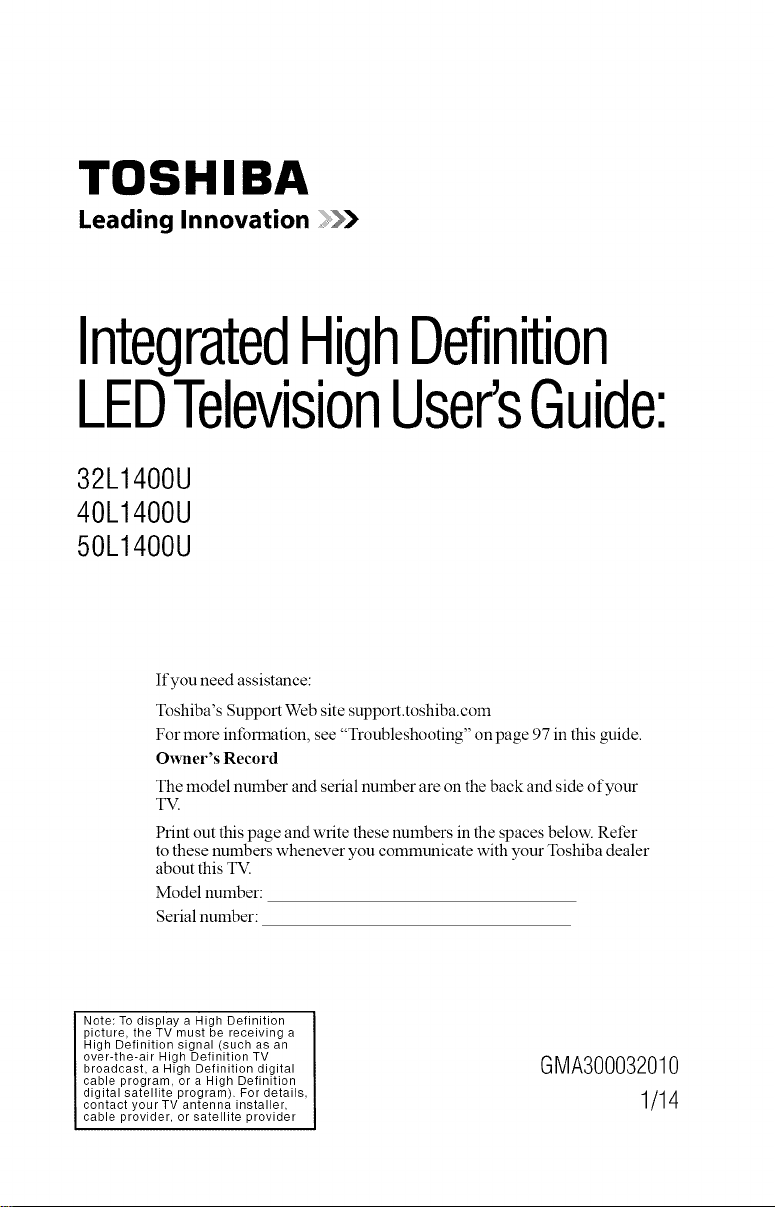
TOSHIBA
Leading Innovation
IntegratedHighDefinition
LEDTelevisionUser'sGuide:
32L1400U
40L1400U
50L1400U
If you need assistance:
Toshiba's Support Web site support.toshiba.corn
For more information, see "Troubleshooting" on page 97 in this guide.
O_vller's Record
The model number and serial number are on the back and side of your
T_
Print out this page and write these numbers in the spaces below. Refer
to these numbers whenever you communicate with your Toshiba dealer
about this T_
Model number:
Serial number:
Note: To display a High Definition
picture, the TV must be receiving a
High Definition signal (such as an
over-the-air High Definition TV
broadcast, a High Definition digital
cable program, or a High Definition
digital satellite program). For details,
contact your TV antenna installer,
cable provider, or satellite provider
GMA300032010
1/14
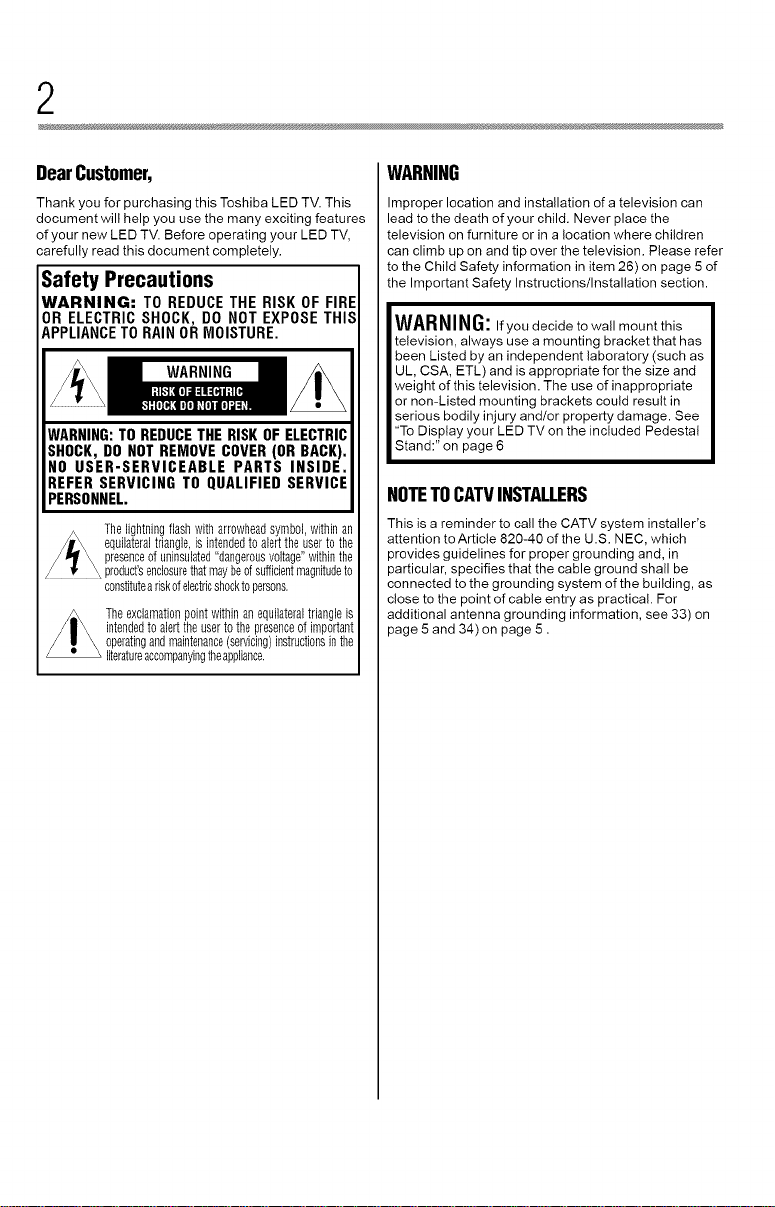
2
DearCustomer,
Thank you for purchasing this Toshiba LED TV. This
document will help you use the many exciting features
of your new LED TV. Before operating your LED TV,
carefully read this document completely.
Safety Precautions
WARNING: TO REDUCE THE RISK OF FIRE
OR ELECTRIC SHOCK, DO NOT EXPOSE THIS
APPLIANCE TO RAIN OR MOISTURE.
WARNING
WARNING:TOREDUCETHERISK OFELECTRIC
SHOCK,DO NOTREMOVECOVER(OR BACK).
NO USER-SERVICEABLE PARTS INSIDE.
REFERSERVICING TO QUALIFIED SERVICE
PERSONNEL.
Thelightningflashwitharrowheadsymbol,withinan
equilateraltriangle,is intendedtoalerttheuserto the
presenceofuninsulated"dangerousvoltage"withinthe
)roduct'senclosurethatmaybed sufficientmagnitudeto
constituteariskofelectricshocktopersons.
z_The exclamationpointwithinanequilateraltriangleis
intendedto alerttheuserto thepresenceof important
operatingandmaintenance(servicing)instructionsinthe
literatureaccompanyingtheappliance.
WARNING
Improper location and installation of a television can
lead to the death of your child. Never place the
television on furniture or in a location where children
can climb up on and tip over the television. Please refer
to the Child Safety information in item 26) on page 5 of
the Important Safety Instructions/Installation section.
WARNING: Ifyou decide to wall mount this
television, always use a mounting bracket that has
been Listed by an independent laboratory (such as
UL, CSA, ETL) and is appropriate for the size and
weight of this television. The use of inappropriate
or non-Listed mounting brackets could result in
serious bodily injury and/or property damage. See
"To Display your LED TV on the included Pedestal
Stand:" on page 6
NOTETOCATVINSTALLERS
This is a reminder to call the CATV system installer's
attention to Article 820-40 of the U.S. NEC, which
provides guidelines for proper grounding and, in
particular, specifies that the cable ground shall be
connected to the grounding system of the building, as
close to the point of cable entry as practical. For
additional antenna grounding information, see 33) on
page 5 and 34) on page 5.
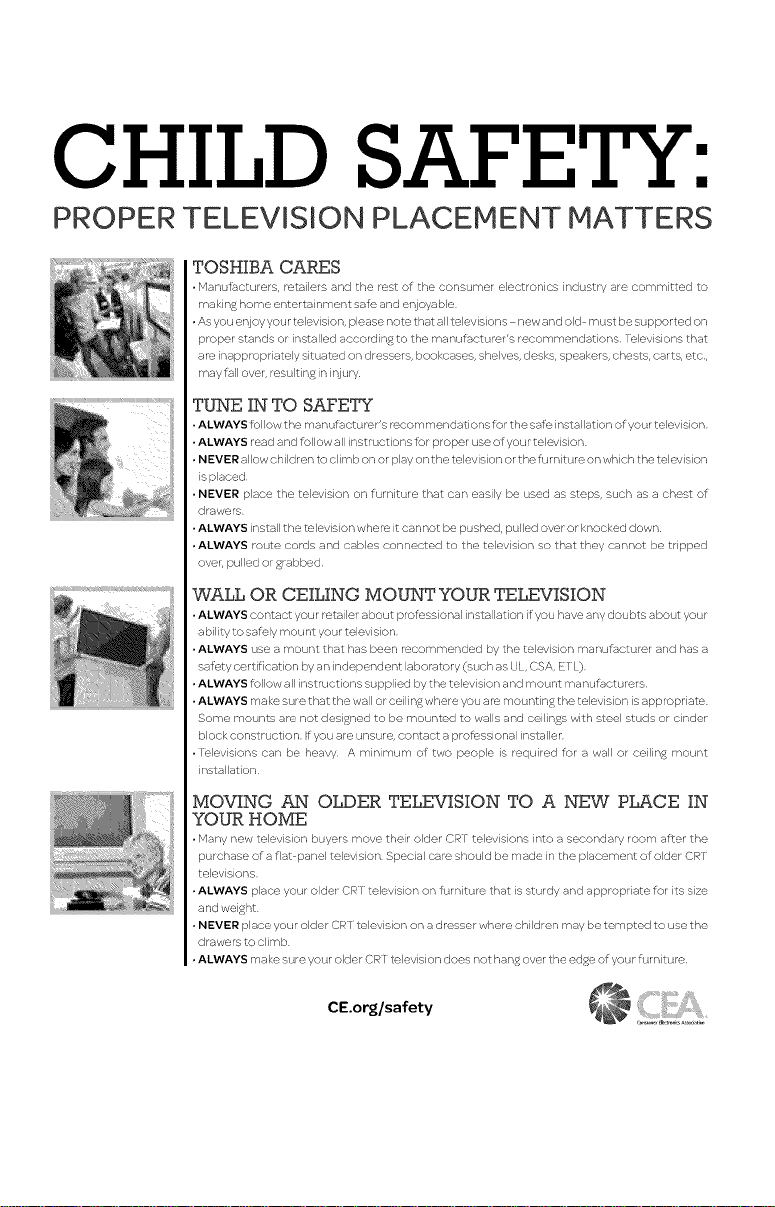
CHILD SAFETY:
PROPER TELEVISION PLACEMENT MATTERS
TOSHIBA CARES
*Manufacturers, retailers and the rest of the consumer electronics industry are committed to
maki ng home entertai nment safe and et-ijoya ble
*Asyouer-ijoyyourtelevision, pleasenotethatalltelevisions newandold mustbesL:pportedon
proper stands or installed according to the manuf:/cturer's recommendations televisions that
are inappropriately situated on dressers, bookcases, shelves, desks, speakers, chests, carts, etc,
may f_ll over, resulting inmjury
TUNE IN TO SAFETY
• ALWAYS follow the manufactL_rer's recommendations for the safb installation of your television
• ALWAYS read and fbllow all instructions fbr proper L:se of your television
• NEVER allow children to climb on or play on the television or the furniture on which the television
is placed
• NEVER place the television on furniture that can easily be used as steps, such as a chest of
drawers
• ALWAYS install the television where it cannot be pushed, pulled over or knocked down
• ALWAYS route cords and cables connected to the television so that they cannot be tripped
over, pulled orgrabbed
WALL OR CEILING MOUNT YOUR TELEVISION
• ALWAYS contact your retailer about professional installation if yoL_have any doL_bts aboL_t yoL_r
ability to safely mount your television
• ALWAYS use a mount that has been recommended by the television manufbcturer and has a
safety certif cation by an independent laboratory (such as UL, CSA, E[ L)
• ALWAYS follow all instructions supplied by the television and mount manufhcturers
• ALWAYS make sure that the wall or ceiling where you are mounting the television is appropnate
Some mounts are not designed to be mounted to walls and ceilings with steel studs or cinder
block construction f you are unsure, contact a professional installer
• lelevisions can be heavy A minimum of two people is required for a wall or ceiling mount
installation
MOVING AN OLDER TELEVISION TO A NEW PLACE IN
YOUR HOME
*Marly new television bL:yers move their older CRY televisions into a secondary room after the
purchase of a fat panel television Special care should be made in the placement of older CRT
televisions
*ALWAYS place your older CR f television on fL,rniture that is sturdy and appropriate for its size
and weight
, NEVER place your older CR f television on a d resser where children may be tempted to use the
drawers to climb
*ALWAYS make sure your older CR r television does not hang over the edge of your fL_rniture
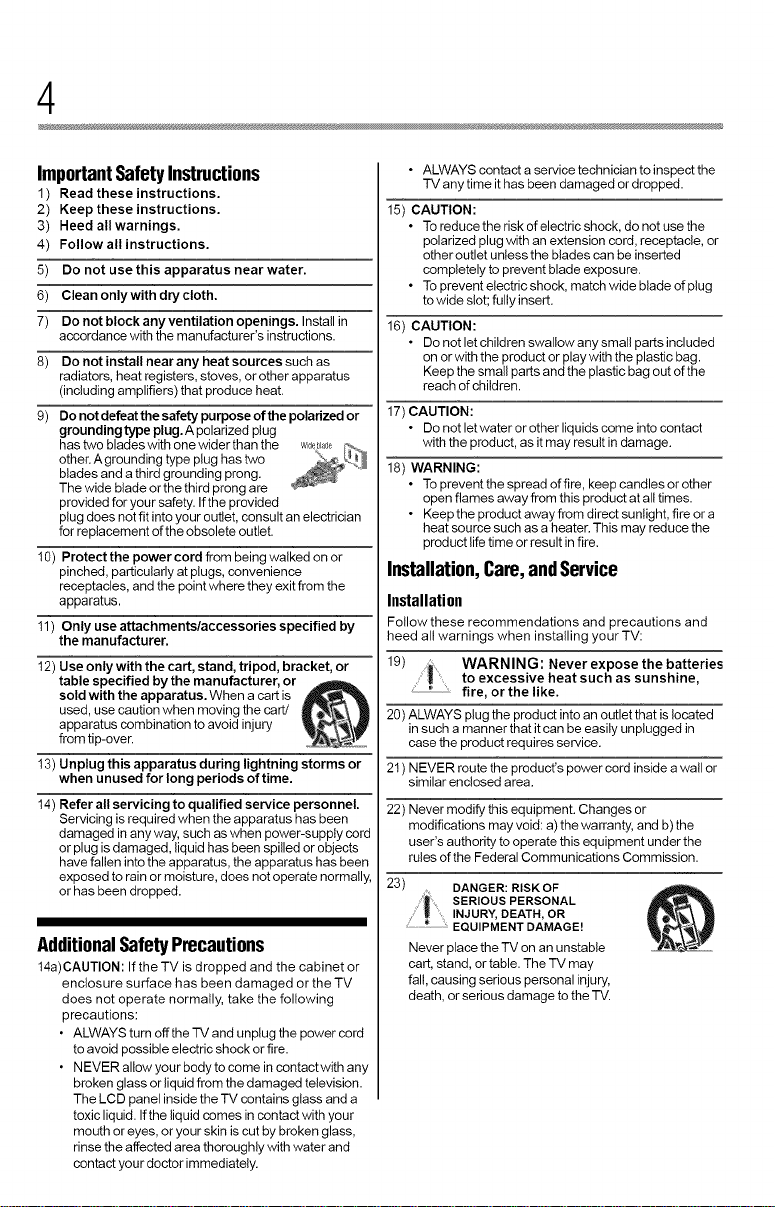
4
ImportantSafetyInstructions
1) Read these instructions.
2) Keep these instructions.
3) Heed all warnings.
4) Follow all instructions.
5) Do not use this apparatus near water.
6) Clean only with dry cloth.
7) Do not block any ventilation openings. Install in
accordance with the manufacturer's instructions.
8) Do not install near any heat sources such as
radiators, heat registers, stoves, or other apparatus
(including amplifiers) that produce heat.
9) Do not defeat the safety purpose of the polarized or
grounding type plug. A polarized plug
has two blades with one wider than the
other. Agrounding type plug has two
blades and a third grounding prong.
The wide blade orthe third prong are
provided for your safety. Ifthe provided
plug does not fit into your outlet, consult an electrician
for replacement of the obsolete outlet.
10) Protect the power cord from being walked on or
pinched, particularly at plugs, convenience
receptacles, and the point where they exit from the
apparatus.
11) Only use attachments/accessories specified by
the manufacturer.
12) Use only with the cart, stand, tripod, bracket, or
table specified by the manufacturer, or
sold with the apparatus. When a cart is
used, use caution when moving the cart/
apparatus combination to avoid injury
from tip-over.
13) Unplug this apparatus during lightning storms or
when unused for long periods of time.
14) Refer all servicing to qualified service personnel.
Servicing is required when the apparatus has been
damaged in any way, such as when power-supply cord
or plug is damaged, liquid has been spilled or objects
have fallen into the apparatus, the apparatus has been
exposed to rain or moisture, does not operate normally,
or has been dropped.
AdditionalSafetyPrecautions
14a)CAUTION: If the TV is dropped and the cabinet or
enclosure surface has been damaged or the TV
does not operate normally, take the following
precautions:
• ALWAYS turn off the -IV and unplug the power cord
to avoid possible electric shock or fire.
• NEVER allow your body to ceme in centact with any
broken glass or liquid from the damaged television.
The LCD panel inside the -iV contains glass and a
toxic liquid. Ifthe liquid comes in centact with your
mouth or eyes, or your skin is cut by broken glass,
rinse the affected area thoroughly with water and
contact your doctor immediately.
• ALWAYS contact a service technician to inspect the
TV any time it has been damaged or dropped.
15) CAUTION:
• To reduce the risk ofelectric shock, do not use the
polarized plug with an extension cord, receptacle, or
other outlet unless the blades can be inserted
completely to prevent blade exposure.
• To prevent electric shock, match wide blade of plug
towide slot; fully insert.
16) CAUTION:
• Do not let children swallow any small parts included
on or with the product or play with the plastic bag.
Keep the small parts and the plastic bag out of the
reach of children.
17) CAUTION:
• Do not let water or other liquids come into centact
with the product, as it may result in damage.
18) WARNING:
• To prevent the spread of fire, keep candles or other
open flames away from this product at alltimes.
• Keep the product away from direct sunlight, fire or a
heat source such as a heater. This may reduce the
product life time or result in fire.
Installation,Care,andService
Installation
Follow these recommendations and precautions and
heed all warnings when installing your TV:
1
9)
20) ALWAYS plug the product into an outlet that is located
21) NEVER route the product's power cord inside a wall or
22) Never modify this equipment. Changes or
23) _ DANGER:RISKOF
to excessive heat such as sunshine,WARNING: Never expose the batteries
" " fire, orthelike.
in such a manner that it can be easily unplugged in
case the product requires service.
similar enclosed area.
modifications may void: a) the warranty, and b) the
user's authority to operate this equipment under the
rules of the Federal Communications Commission.
SERIOUSPERSONAL
INJURY,DEATH, OR
EQUIPMENT DAMAGE!
Never place the -iV on an unstable
cart, stand, or table. The "iV may
fall, causing serious personal injury,
death, or serious damage to the "IV.
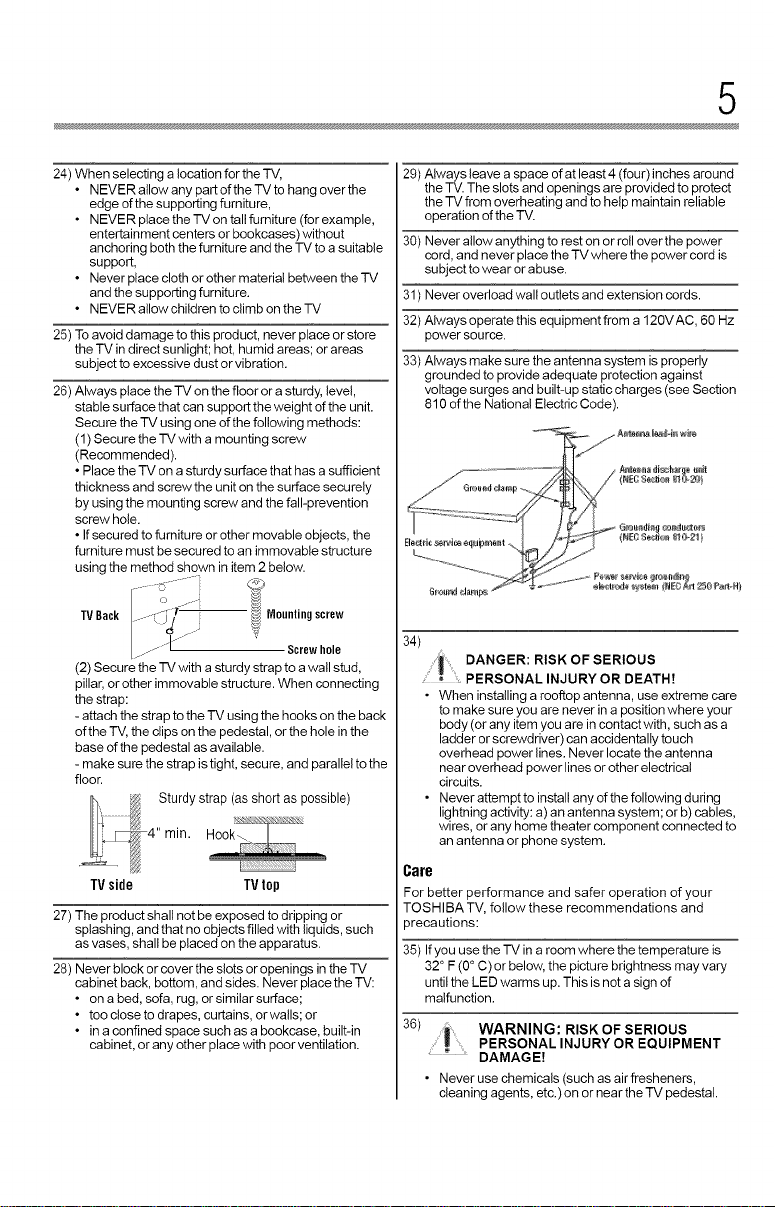
5
24) When selecting a location forthe TV,
• NEVER allow any part of the TV to hang over the
edge of the supporting furniture,
• NEVER place the TV on tall furniture (for example,
entertainment centers or bookcases) without
anchoring both the furniture and the TV toa suitable
support,
• Never place cloth or other material between the TV
and the supporting furniture.
• NEVER allow children to climb on the TV
25) Toavoid damage to this product, never place or store
the TV in direct sunlight; hot, humid areas; or areas
subject to excessive dust or vibration.
26) Always place the "iV on the floor or a sturdy, level,
stable surface that can support the weight of the unit.
Secure the'iV using one of the following methods:
(1) Secure the TV with a mounting screw
(Recommended).
• Place the TV on a sturdy surface that has a sufficient
thickness and screw the unit on the surface securely
by using the mounting screw and the fall-prevention
screw hole.
• If secured to furniture or other movable objects, the
furniture must be secured to an immovable structure
using the method shown in item 2 below.
-- f_ ......... i
TVBack Mountingscrew
Screwhole
(2) Secure the TV with a sturdy strap to awall stud,
pillar, or other immovable structure. When connecting
the strap:
- attach the strap to the TV using the hooks on the back
of the TV, the clips on the pedestal, or the hole in the
base of the pedestal as available.
- make sure the strap istight, secure, and parallel to the
floor.
TV side TV top
27) The product shall not be exposed to dripping or
splashing, and that no objects filled with liquids, such
as vases, shall be placed on the apparatus.
28) Never block or cover the slots or openings in the TV
cabinet back, bottom, and sides. Never place the TV:
• on a bed, sofa, rug, or similar surface;
• too close to drapes, curtains, or walls; or
• in a confined space such as a bookcase, built-in
cabinet, or any other place with poor ventilation.
29) Always leave a space of at least 4 (four)inches around
the TV. The slots and openings are provided to protect
the TV from overheating and to help maintain reliable
operation of the TV.
30) Never allow anything to rest on or roll over the power
cord, and never place the TV where the power cord is
subject to wear or abuse.
31) Never overload wall outlets and extension cords.
32) Always operate this equipment from a 120V AC, 60 Hz
power source.
33) Always make sure the antenna system is properly
grounded to provide adequate protection against
voltage surges and built-up static charges (see Section
810 of the National Electric Code),
34)
Care
For better performance and safer operation of your
TOSHIBA TV, follow these recommendations and
35) Ifyou use the TV in a room where the temperature is
36) _ WARNING: RISK OF SERIOUS
DANGER: RISK OF SERIOUS
PERSONAL INJURY OR DEATH!
• When installing a rooftop antenna, use extreme care
to make sure you are never in a position where your
body (or any item you are in contact with, such as a
ladder or screwdriver) can accidentally touch
overhead power lines. Never locate the antenna
near overhead power lines or other electrical
circuits.
• Never attempt to install any ofthe following during
lightning activity: a) an antenna system; or b) cables,
wires, or any home theater component connected to
an antenna or phone system.
)recautions:
32° F (0° C) or below, the picture brightness may vary
until the LED warms up. This is not a sign of
malfunction.
PERSONAL INJURY OR EQUIPMENT
DAMAGE!
• Never use chemicals (such as air fresheners,
cleaning agents, etc.) on or near the TV pedestal.
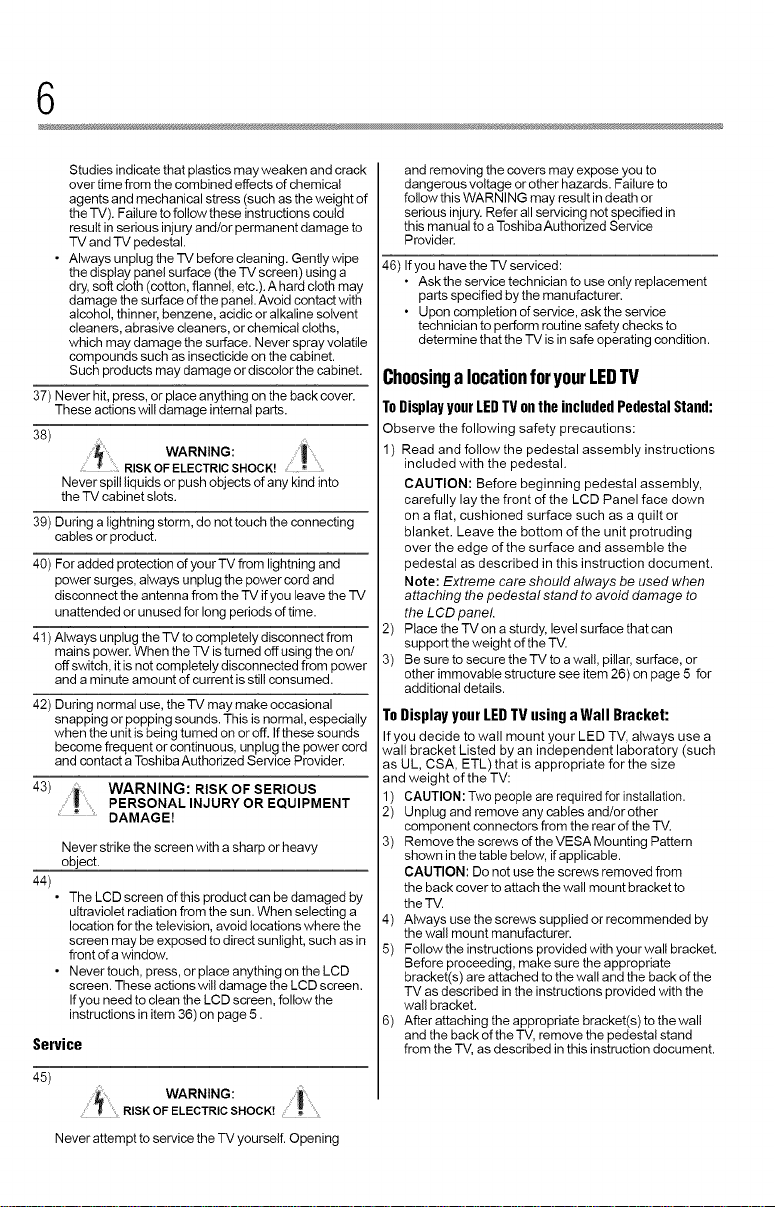
6
Studies indicate that plastics may weaken and crack
over time from the combined effects of chemical
agents and mechanical stress (such as the weight of
the TV). Failure to follow these instructions could
result in serious injury and!or permanent damage to
"FVand 'rv pedestal.
• Alwaysunplugthe-I'Vbeforecleaning. Gentlywipe
the display panel surface (the 'rv screen) using a
dry, soft cloth (cotton, flannel, etc.). A hard cloth may
damage the surface ofthe panel. Avoid contact with
alcohol, thinner, benzene, acidic or alkaline solvent
cleaners, abrasive cleaners, or chemical cloths,
which may damage the surface. Never spray volatile
compounds such as insecticide on the cabinet.
Such products may damage or discolor the cabinet.
37) Never hit, press, or place anything on the back cover.
These actions will damage internal parts.
38) ....... WARNING: ....
........... RISK OFELECTRICSHOCK! ,
Never spill liquids or push objects of any kind into
the 'rv cabinet slots.
39) During a lightning storm, do not touch the connecting
cables or product.
40) For added protection of yourrv from lightning and
power surges, always unplug the power cord and
disconnect the antenna from the "IV if you leave the -IV
unattended or unused for long periods of time.
41) Always unplug the "FVto completely disconnect from
mains power. When the "IV is turned off using the on/
off switch, it is not completely disconnected from power
and a minute amount of current is still consumed.
42) During norma! use, the TV may make occasional
snapping or popping sounds. This is normal, especially
when the unit is being turned on or off. Ifthese sounds
become frequent or continuous, unplug the power cord
and contact aToshiba Authorized Service Provider.
43)
44)
PERSONAL INJURY OR EQUIPMENTWARNING: RISK OF SERIOUS
' _ ' DAMAGE!
Never strike the screen with a sharp or heavy
object.
• The LCD screen of this product can be damaged by
ultraviolet radiation from the sun. When selecting a
location for the television, avoid locations where the
screen may be exposed to direct sunlight, such as in
front of a window.
• Nevertouch, press, orplaceanythingontheLCD
screen. These actions will damage the LCD screen.
Ifyou need to clean the LCD screen, follow the
instructions in item 36) on page 5.
Service
45)
WARNING: i ...........
RISKOF ELECTRICSHOCK!
Never attempt to service the TV yourself. Opening
and removing the covers may expose you to
dangerous voltage or other hazards. Failure to
follow this WARNING may result in death or
serious injury. Refer all servicing not specified in
this manual to aToshiba Authorized Service
Provider.
46) Ifyou have the TV serviced:
• Ask the service technician to use only replacement
parts specified by the manufacturer.
• Upon completion of service, ask the service
technician toperform routine safety checks to
determine that the TV is in safe operating condition.
Choosinga locationforyourLEDTV
ToDisplay your LEDTV on the included Pedestal Stand:
Observe the following safety precautions:
1) Read and follow the pedestal assembly instructions
included with the pedestal.
CAUTION: Before beginning pedestal assembly,
carefully lay the front of the LCD Panel face down
on a flat, cushioned surface such as a quilt or
blanket. Leave the bottom of the unit protruding
over the edge of the surface and assemble the
pedestal as described in this instruction document.
Note: Extreme care should always be used when
attaching the pedestal stand to avoid damage to
the LCD panel.
2) Place the TV on a sturdy, level surface that can
support the weight of the TV.
3) Be sure to secure the TV to a wall, pillar, surface, or
other immovable structure see item 26) on page 5 for
additional details.
To Display your LED TV using a Wall Bracket:
If you decide to wall mount your LED TV, always use a
wall bracket Listed by an independent laboratory (such
as UL, CSA, ETL) that is appropriate for the size
and weight of the TV:
1) CAUTION: Two people are required for installation.
2) Unplug and remove any cables and!or other
component connectors from the rear of the TV.
3) Remove the screws of the VESA Mounting Pattern
shown in the table below, if applicable.
CAUTION: Do not use the screws removed from
the back cover to attach the wall mount bracket to
the TV.
4) Always use the screws supplied or recommended by
the wall mount manufacturer.
5) Follow the instructions provided with your wall bracket.
Before proceeding, make sure the appropriate
bracket(s) are attached to the wall and the back of the
TV as described in the instructions provided with the
wall bracket.
6) After attaching the appropriate bracket(s) to the wall
and the back of the TV, remove the pedestal stand
from the "IV, as described in this instruction document.
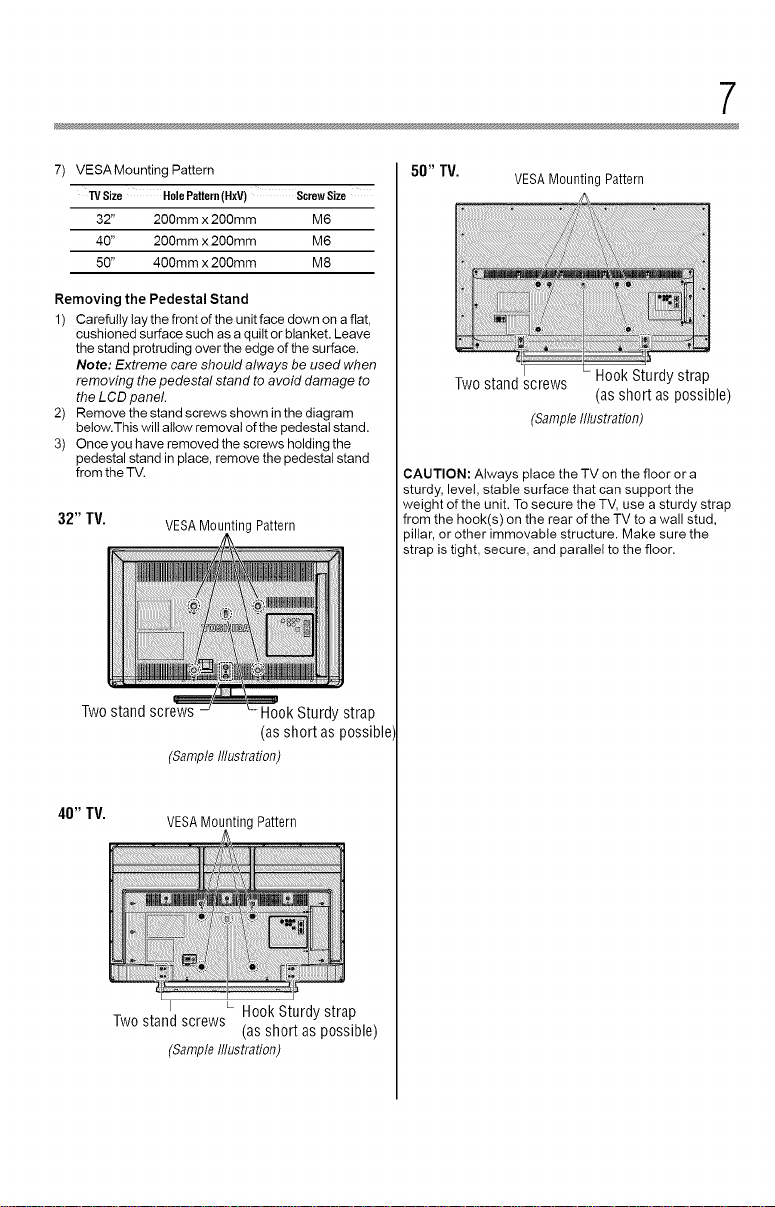
7
7) VESAMounting Pattern
TVSize HolePattern(HxV) ScrewSize
32" 200mm x 200mm M6
40" 2OOmm x 2OOmm M6
50" 4OOmm x 2OOmm M8
Removing the Pedestal Stand
1) Carefully lay the front of the unit face down on a fiat,
cushioned surface such as a quilt or blanket. Leave
the stand protruding over the edge of the surface.
Note: Extreme care should always be used when
removing the pedestal stand to avoid damage to
the LCD panel.
2) Remove the stand screws shown in the diagram
below.This will allow removal of the pedestal stand.
3) Once you have removed the screws holding the
pedestal stand in place, remove the pedestal stand
from the TV.
32" TV. VESAMountingPattern
Two stand screws Hook Sturdy strap
(asshort as possible
(SampleIflustration)
50"TV.
VESAMounting Pattern
Twostand screws
(as short as possible)
(SampleIllustration)
CAUTION: Always place the TV on the floor or a
sturdy, level, stable surface that can support the
weight of the unit. To secure the TV, use a sturdy strap
from the hook(s) on the rear of the TV to a wall stud,
)illar, or other immovable structure. Make sure the
strap is tight, secure, and parallel to the floor.
40"TV.
VESAMounting Pattern
I • HookSturdy strap
Two stand screws
(SampleIflustration)
(as short as possible)
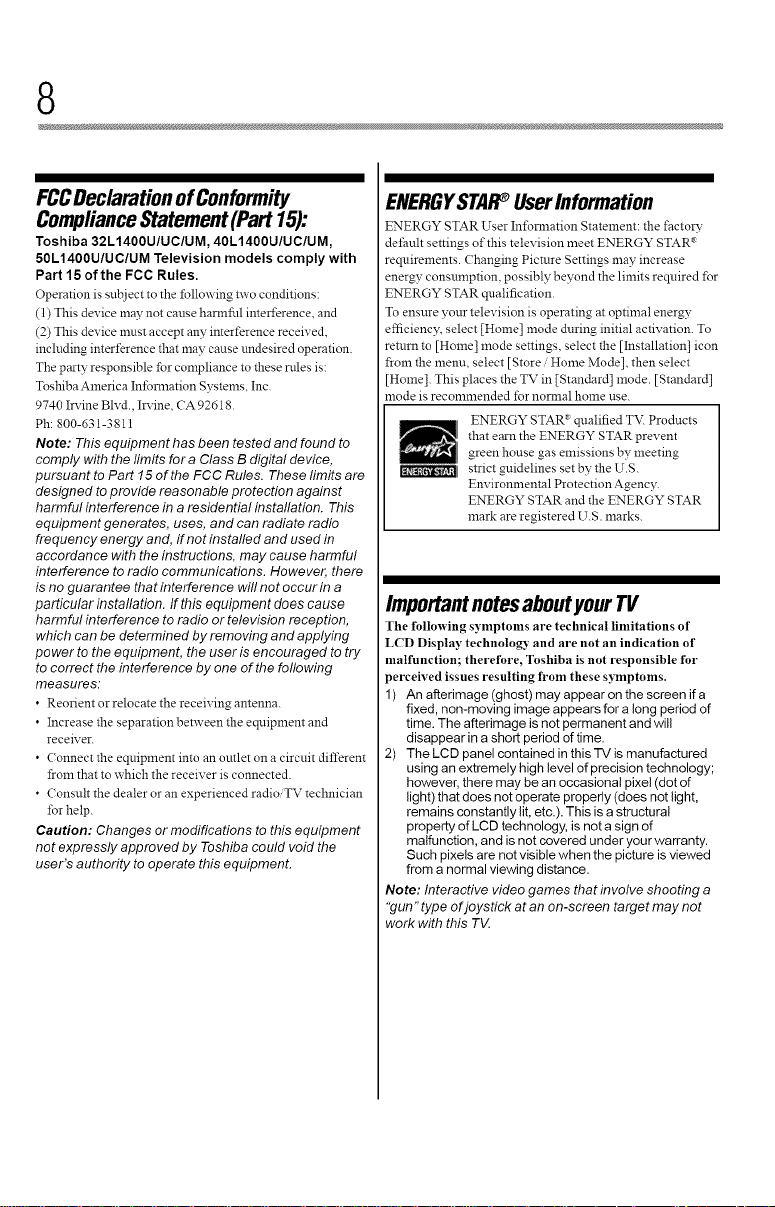
8
FCCDeclarationof Conformity
ComplianceStatement (Part 15):
Toshiba 32L1400U/UC/UM, 40L1400U/UC/UM,
50L1400U/UC/UM Television models comply with
Part 15 of the FCC Rules.
Operation is snbject to the l_llowing two conditions:
(1) This device may not cause harmftll interference, and
(2) This device must accept any interference received,
including interference that may cause nndesired operation.
The p,%ty responsible for compliance tothese mrs is:
ToshibaAmerica Inl_mlation Systems, Inc.
9740 Irvine Blvd., Irvine, CA 92618.
Ph: 800-631-3811
Note: This equipment has been tested and found to
comply with the limits for a Class B digital device,
pursuant to Part 15 of the FCC Rules. These limits are
designed toprovide reasonable protection against
harmful interference in a residential installation. This
equipment generates, uses, and can radiate radio
frequency energy and, if not installed and used in
accordance with the instructions, may cause harmful
interference to radio communications. However, there
is no guarantee that interference will not occur in a
particular installation. If this equipment does cause
harmful interference to radio or television reception,
which can be determined by removing and applying
power to the equipment, the user is encouraged to try
to correct the interference by one of the foflowing
measures:
• Reorient or relocate the receiving antenna.
• Increase the separation between the eqnipment and
receiver.
• ( onnect the eqnipment into an outlet on a circuit different
from that to which the receiver is connected.
• Consult the dealer or an experienced radioiTV technician
Ibr help.
Caution: Changes or modifications to this equipment
not expressly approved by Toshiba could void the
user's authority to operate this equipment.
ENERGYSTAI_ UserInformation
ENERGY STAR User Infom_ation Statement: the factory
default settings of this tdevision meet ENERGY STAR*
requirements. (hanging Picture Settings may increase
energy consumption, possibly beyond the limits required for
ENERGY STAR qnalification.
To ensure yonr television is operating at optimal energy
efficiency, select [Home] mode during initial activation. To
remm to [Home] mode settings, select the [Installation] icon
from the menu, select [Store / Home Mode[, then select
[Home]. This places the TV in [Standard[ mode. [Standard[
mode is recommended for norlnal home use.
ENERGY STAR _ qnalified TV. Products
that e_n the ENERGY STAR prevent
green house gas emissions by meeting
strict guidelines set by the U.S.
Environmental Protection Agency.
ENERGY STAR and the ENERGY STAR
mark are registered U.S. marks.
ImportantnotesaboutyourTV
The following symptoms are technical limitations of
LCD Display technology and are not an indication of
malfunction; therefore, Toshiba is not responsible for
)erceived issues resulting from these symptoms.
1) An afterimage (ghost) may appear on the screen if a
fixed, non-moving image appears for a long period of
time. The afterimage is not permanent and will
disappear in a short period of time.
2) The LCD panel contained in this TV is manufactured
using an extremely high level of precision technology;
however, there may be an occasional pixel (dot of
light) that does not operate properly (does not light,
remains constantly lit, etc.). This is a structural
property of LCD technology, is not a sign of
malfunction, and is not covered under your warranty.
Such pixels are not visible when the picture is viewed
from a normal viewing distance.
Note: Interactive video games that involve shooting a
'gun" type ofjoystick at an on-screen target may not
work with this T_[
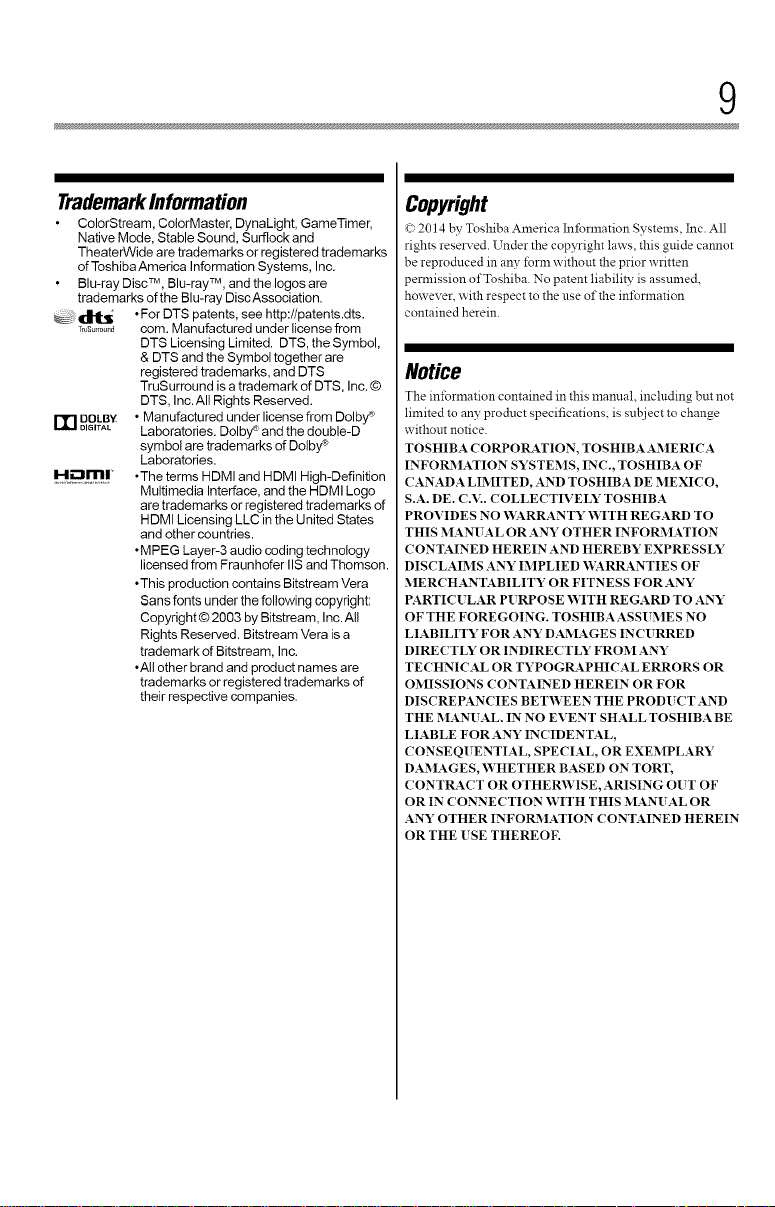
9
TrademarkInformation
ColorStream, ColorMaster, DynaLight, GameTimer,
Native Mode, Stable Sound, Surflock and
TheaterWide aretrademarks or registered trademarks
of Toshiba America Information Systems, Inc.
Blu-ray Disc TM, Blu-rayTM , and the Iogos are
trademarks of the Blu-ray DiscAssociation.
_,. _ •For DTS patents, see http://patents.dts.
r,_,s_,,0,,_ com. Manufactured under license from
r_n DOtBY • Manufactured under license from Dolby _
H_mI" .The terms HDMI and HDMI High-Definition
DTS Licensing Limited. DTS, the Symbol,
& DTS and the Symbol together are
registered trademarks, and DTS
TruSurround is a trademark of DTS, Inc. ©
DTS, Inc. All Rights Reserved.
DIGITAL Laboratories. Dolby ° and the double-D
symbol are trademarks of Dolby®
Laboratories.
Multimedia Interface, and the HDMI Logo
are trademarks or registered trademarks of
HDMI Licensing LLC in the United States
and other countries.
•MPEG Layer-3 audio coding technology
licensed from Fraunhofer IIS and Thomson.
•This production contains Bitstream Vera
Sans fonts under the following copyright:
Copyright © 2003 by Bitstream, Inc. All
Rights Reserved. Bitstream Vera is a
trademark of Bitstream, Inc.
•All other brand and product names are
trademarks or registered trademarks of
their respective companies.
Copyright
L' 2014 by Toshiba America Inibrmation Systems, Inc. All
rights reserved. Under the copyright laws. this guide cannot
be reprodnced in any form without the prior written
_ermission of Toshiba. No patent liability is assumed.
however, with respect tothe use of the inlBnnation
contained herein.
Notice
The in_rmation contained in _is mannal, including but not
limited to any prodnct specifications, is sut_ject to change
without notice.
TOSHIBA CORPORATION, TOSHIBAAMERICA
INFOR2MATION SYSTEMS, INC., TOSHIBA OF
CANADA LIMITED, AND TOSHIBA DE MEXICO,
S.A. DE. C.V.. COLLECTIVELY TOSHIBA
PROVIDES NO V_'ARRANTY V_'ITH REGARD TO
THIS MANUAL OR ANY OTHER INFOR2MATION
CONTAINED HEREIN AND HEREBY EXPRESSLY
DISCLAIMS ANY IMPLIED 'WARI_&NTIES OF
MERCHANTABILITY OR FITNESS FOR ANY
PARTIC[ LAR PURPOSE WITH REGARD TO ANY
OF THE FOREGOING. TOSHIBA ASSUMES NO
LIABILITY FOR ANY DAMAGES INCURRED
DIRECTLY OR INDIRECTLY FROM ANY
TECHNICAL OR TYPOGI_&PHICAL ERRORS OR
OMISSIONS CONTAINED HEREIN OR FOR
DISCREPANCIES BETV_'EEN THE PRODUCT AND
THE MANUAL. IN NO EVENT SHALL TOSHIBA BE
LIABLE FOR ANY INCIDENTAL,
CONSEQUENTIAL, SPECIAL, OR EXEMPLARY
DAMAGES, V_'HETHER BASED ON TORT,
CONTRACT OR OTHER'WISE, ARISING OUT OF
OR IN CONNECTION WITH THIS MANUAL OR
ANY OTHER INFOR2MATION CONTAINED HEREIN
OR THE [SE THEREOF.
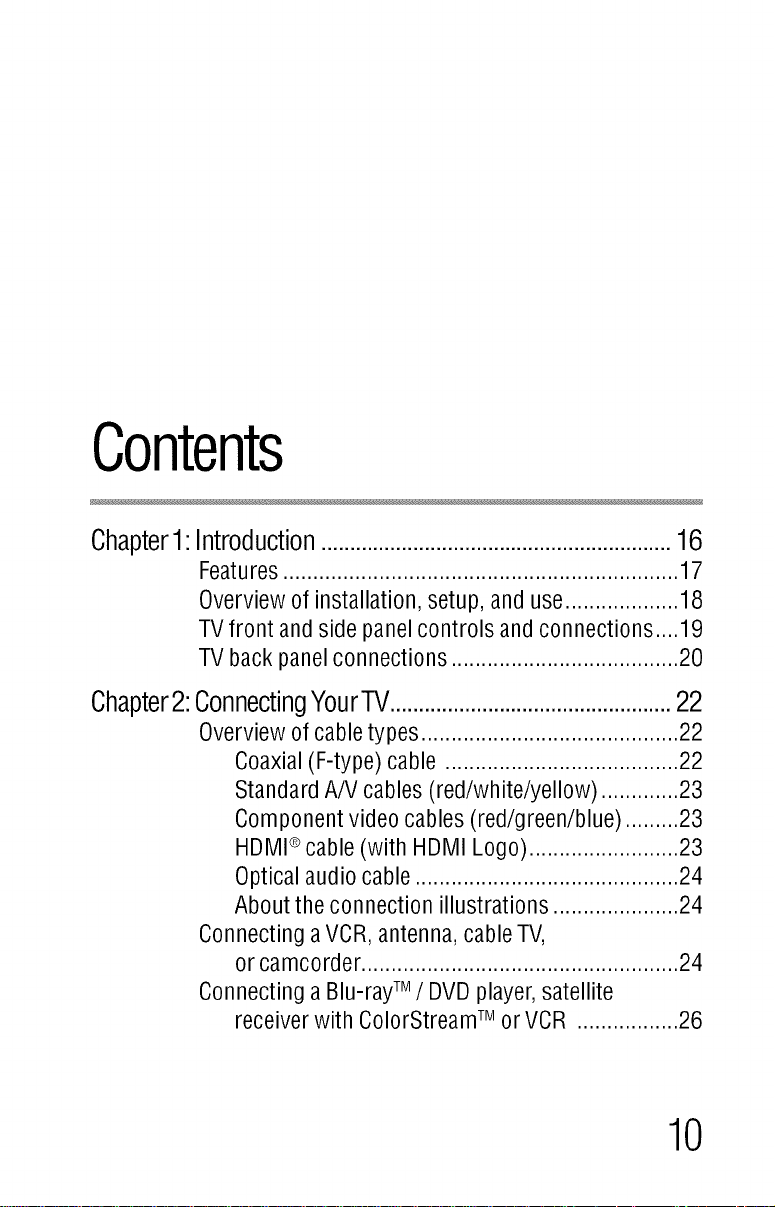
Contents
Chapterl:lntroduction.............................................................16
Features .................................................................. 17
Overview of installation, setup, and use................... 18
TVfront and side panel controls and connections ....19
TV back panel connections ...................................... 20
Chapter2:ConnectingYourTV.................................................22
Overview of cable types ........................................... 22
Coaxial (F-type) cable ....................................... 22
Standard A/V cables (red/white/yellow) ............. 23
Component video cables (red/green/blue) ......... 23
HDMI®cable (with HDMI Logo) ......................... 23
Optical audio cable ............................................ 24
About the connection illustrations ..................... 24
Connecting aVCR, antenna, cable TV,
or camcorder ..................................................... 24
Connecting aBlu-rayTM/ DVD player, satellite
receiver with ColorStream TMor VCR ................. 26
10
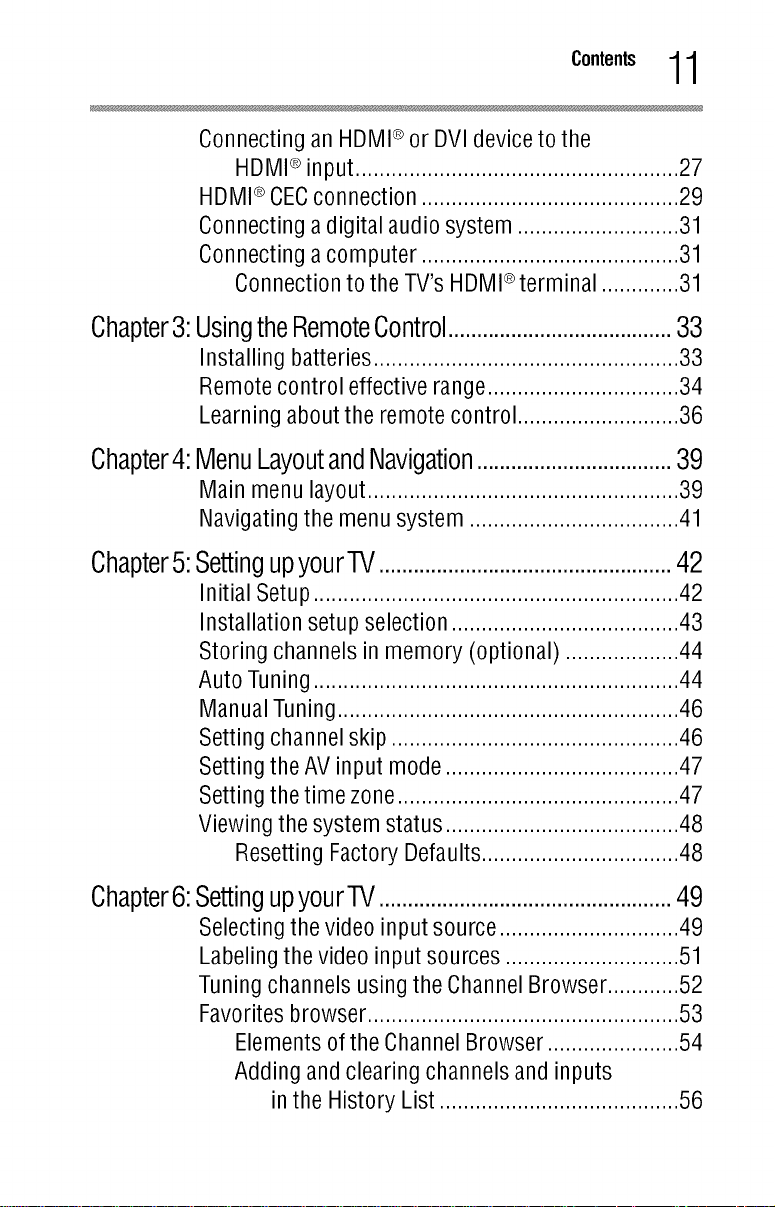
c°.t°.ts 11
Connecting an HDMI®or DVI device to the
HDMl®input ...................................................... 27
HDMI®CECconnection ........................................... 29
Connecting adigital audio system ........................... 31
Connecting acomputer ........................................... 31
Connection to the TV's HDMI®terminal .............31
Chapter3:
Chapter4:
Chapter5:
UsingtheRemoteControl.......................................33
Installing batteries ................................................... 33
Remote control effective range ................................ 34
Learning about the remote control ........................... 36
MenuLayoutandNavigation..................................39
Main menu layout .................................................... 39
Navigating the menu system ................................... 41
SettingupyourTV...................................................42
Initial Setup ............................................................. 42
Installation setup selection ...................................... 43
Storing channels in memory (optional) ................... 44
Auto Tuning ............................................................. 44
Manual Tuning ..............................................
Setting channel skip .....................................
Setting the AV input mode ............................
Setting the time zone....................................
Viewing the system status ............................
Resetting Factory Defaults ......................
.........46
.........46
.........47
.........47
.........48
.........48
Chapter6:SettingupyourTV...................................................49
Selecting the video input source .............................. 49
Labeling the video input sources ............................. 51
Tuning channels using the Channel Browser ............52
Favorites browser .................................................... 53
Elements of the Channel Browser ...................... 54
Adding and clearing channels and inputs
in the History List ........................................ 56
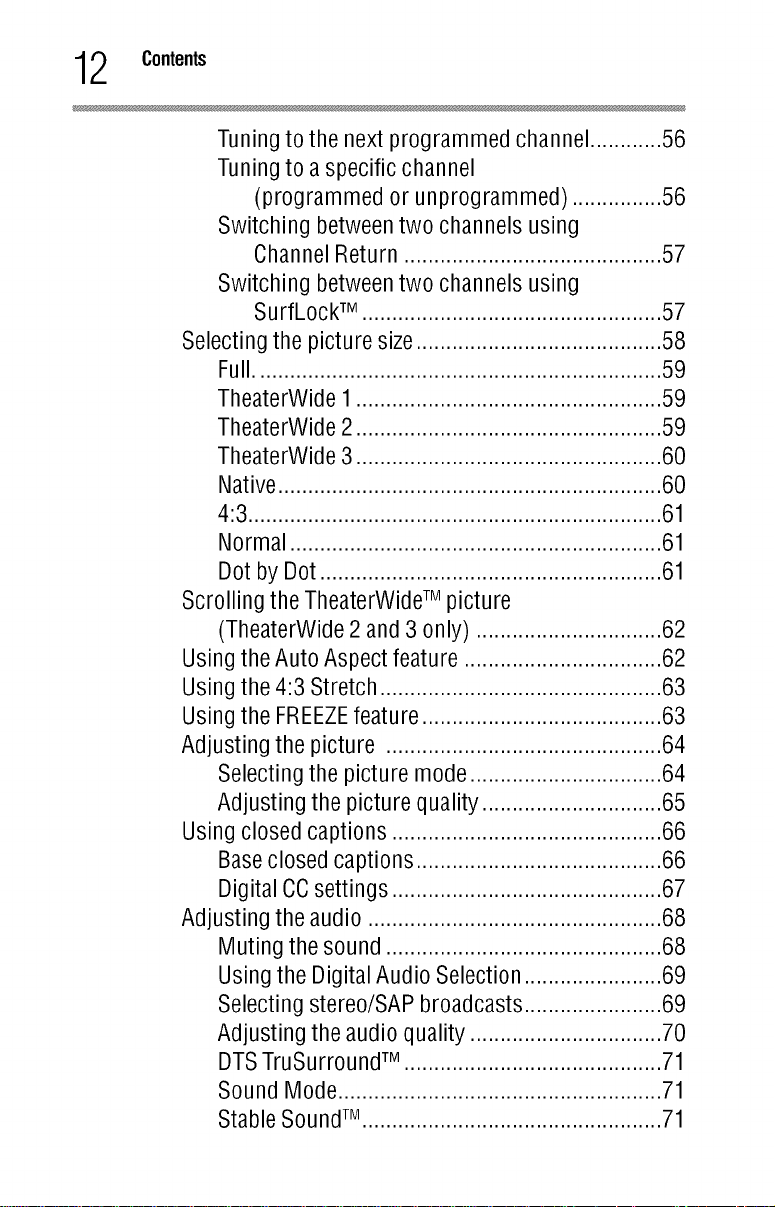
2 Contents
Selecting the picture size ......................................... 58
Scrolling the TheaterWide TM picture
Using the Auto Aspect feature ............................. 62
Using the 4:3 Stretch ........................................... 63
Using the FREEZEfeature .................................... 63
Adjusting the picture .......................................... 64
Using closed captions ......................................... 66
Adjusting the audio ............................................. 68
Tuning to the next programmed channel ............56
Tuning to a specific channel
(programmed or unprogrammed) ...............56
Switching between two channels using
Channel Return ........................................... 57
Switching between two channels using
SurfLockTM .................................................. 57
Full.................................................................... 59
TheaterWide 1................................................... 59
TheaterWide 2 ................................................... 59
TheaterWide 3 ................................................... 60
Native................................................................ 60
4:3..................................................................... 61
Normal .............................................................. 61
Dot by Dot ......................................................... 61
(TheaterWide 2 and 3 only) ............................... 62
Selecting the picture mode ............................ 64
Adjusting the picture quality .......................... 65
Baseclosed captions ..................................... 66
Digital CCsettings ......................................... 67
Muting the sound .......................................... 68
Using the Digital Audio Selection ................... 69
Selecting stereo/SAP broadcasts ................... 69
Adjusting the audio quality ............................ 70
DTSTruSurround TM ........................................... 71
Sound Mode ...................................................... 71
Stable SoundTM .................................................. 71
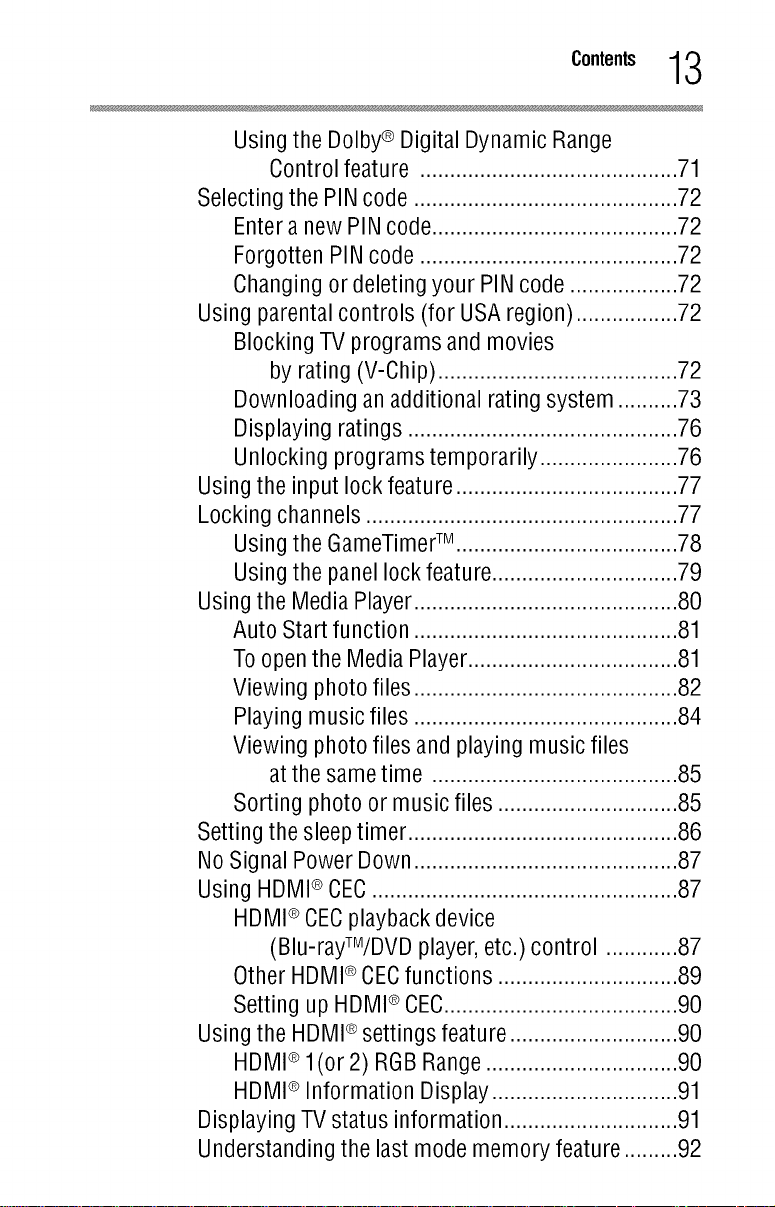
c°.t°.ts13
Using the Dolby® Digital Dynamic Range
Control feature ......................................... 71
Selecting the PIN code .......................................... 72
Enter a new PIN code....................................... 72
Forgotten PINcode ......................................... 72
Changing or deleting your PINcode ................ 72
Using parental controls (for USAregion) ............... 72
Blocking TV programs and movies
by rating (V-Chip) ........................................ 72
Downloading an additional rating system ..........73
Displaying ratings ............................................. 76
Unlocking programs temporarily ....................... 76
Using the input lock feature ..................................... 77
Locking channels .................................................... 77
Using the GameTimerTM ................................... 78
Using the panel lock feature ........................... 79
Using the Media Player........................................ 80
Auto Start function ........................................ 81
To open the Media Player............................... 81
Viewing photo files ........................................ 82
Playing music files ........................................ 84
Viewing photo files and playing music files
at the same time ......................................... 85
Sorting photo or music files .............................. 85
Setting the sleep timer ............................................. 86
No Signal Power Down ............................................ 87
Using HDMI®CEC................................................... 87
HDMI®CECplayback device
(Blu-rayTM/DVDplayer, etc.) control .......
Other HDMI®CECfunctions .......................
Setting up HDMI® CEC................................
Using the HDMI®settings feature .....................
HDMI®1(or 2) RGB Range .........................
HDMI®Information Display ........................
Displaying TV status information ......................
Understanding the last mode memory feature ....
...87
...89
...90
...90
...90
...91
...91
...92
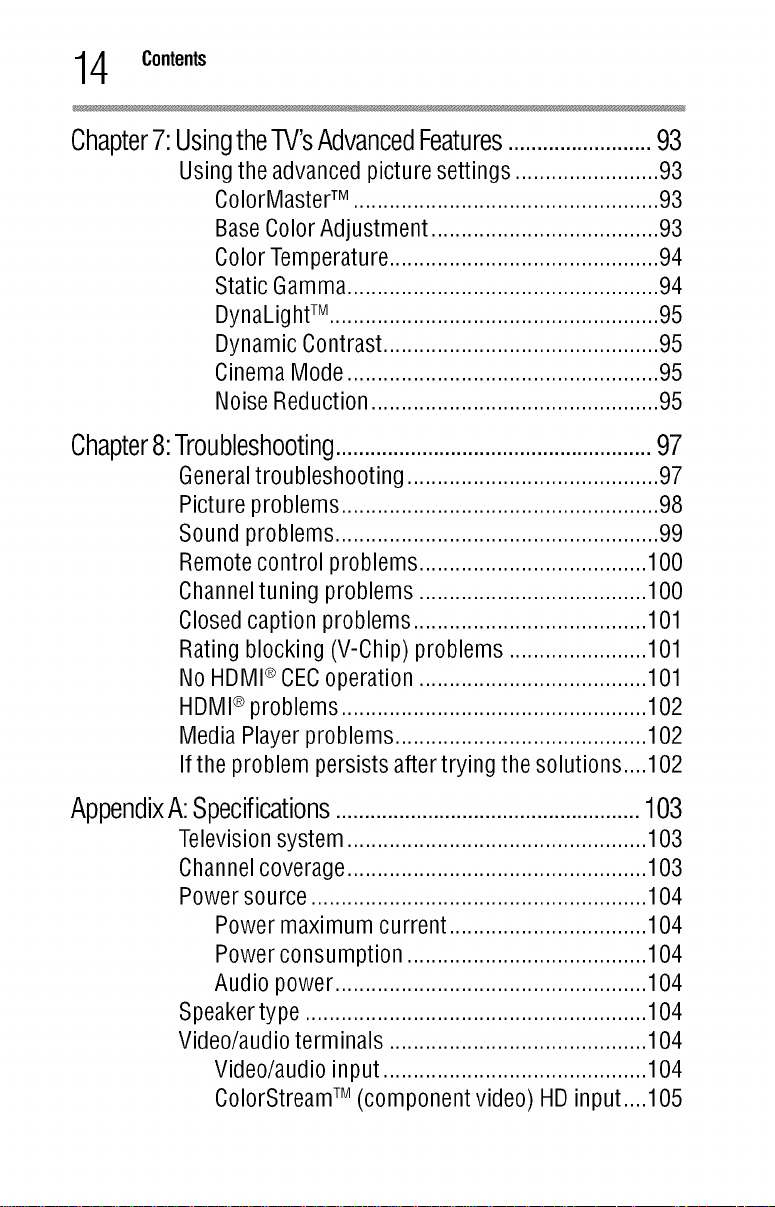
4 Contents
Chapter7:UsingtheTV'sAdvancedFeatures.........................93
Using the advanced picture settings ........................ 93
ColorMaster TM ................................................... 93
BaseColor Adjustment ...................................... 93
Color Temperature ............................................. 94
Static Gamma .................................................... 94
DynaLightTM ....................................................... 95
Dynamic Contrast .............................................. 95
Cinema Mode .................................................... 95
Noise Reduction ................................................ 95
Chapter8:Troubleshooting.......................................................97
General troubleshooting .......................................... 97
Picture problems ..................................................... 98
Sound problems ...................................................... 99
Remote control problems ...................................... 100
Channel tuning problems ...................................... 100
Closed caption problems ....................................... 101
Rating blocking (V-Chip) problems ....................... 101
No HDMI®CECoperation ...................................... 101
HDMI®problems ................................................... 102
Media Player problems .......................................... 102
If the problem persists after trying the solutions ....102
AppendixA:Specifications.....................................................103
Television system .................................................. 103
Channel coverage .................................................. 103
Power source ........................................................ 104
Power maximum current ................................. 104
Power consumption ........................................ 104
Audio power .................................................... 104
Speaker type ......................................................... 104
Video/audio terminals ........................................... 104
Video/audio input ............................................ 104
ColorStream TM (component video) HD input ....105
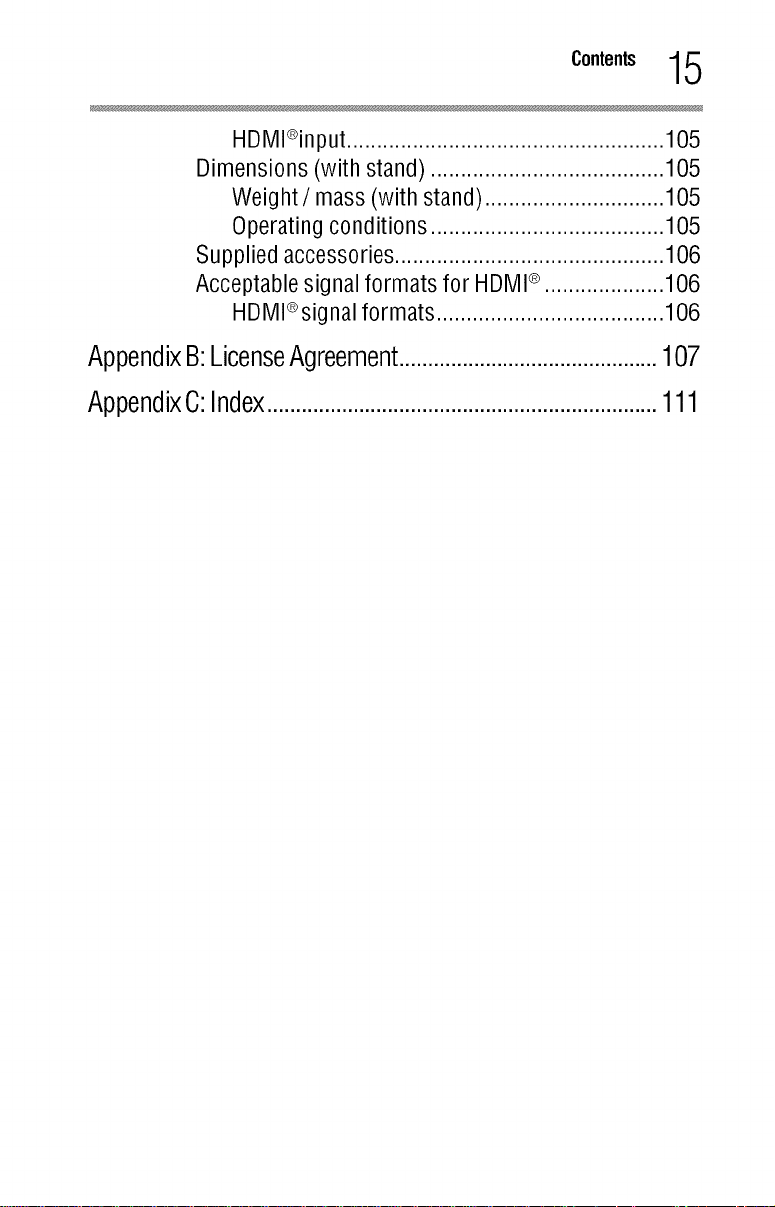
c°.t°.ts15
HDMl®input ..................................................... 105
Dimensions (with stand) ....................................... 105
Weight / mass (with stand) .............................. 105
Operating conditions ....................................... 105
Supplied accessories ............................................. 106
Acceptable signal formats for HDMI®.................... 106
HDMl®signal formats ...................................... 106
AppendixB:LicenseAgreement.............................................107
AppendixC:Index....................................................................111
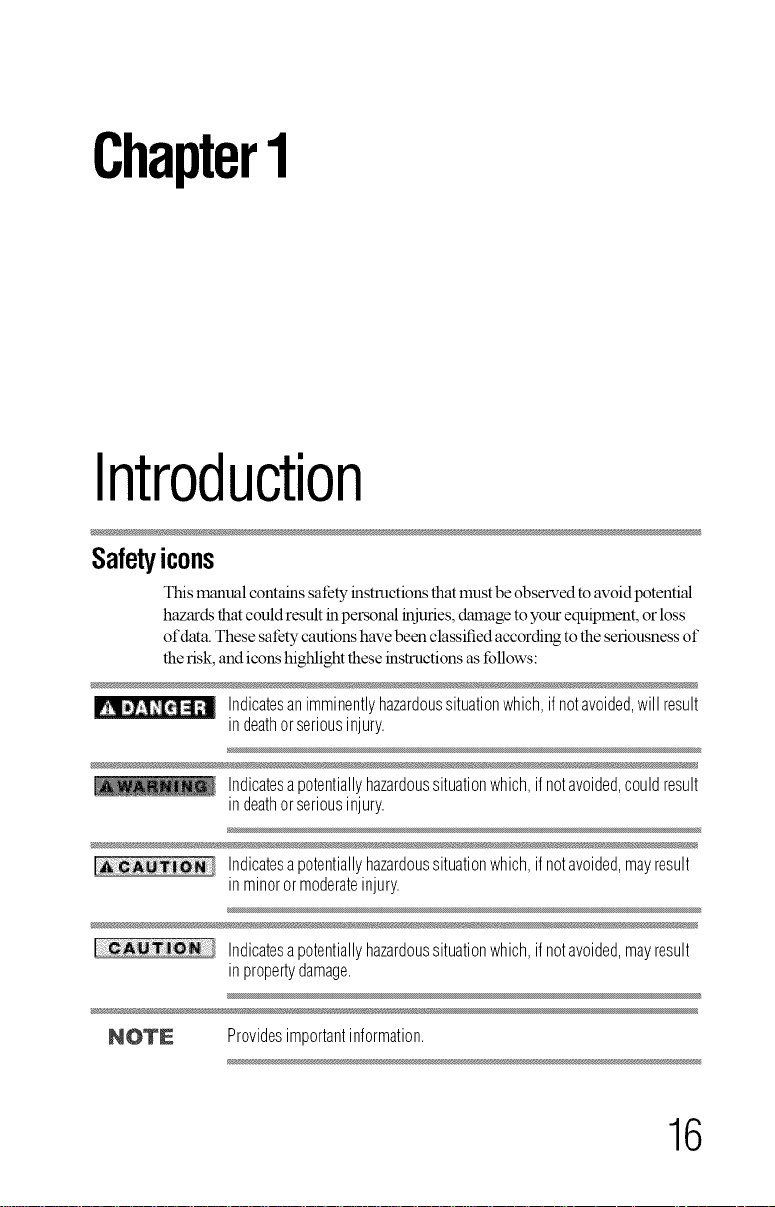
Chapter1
Introduction
Safetyicons
This manual contains sat_ty instructions that must be observed to avoid potential
hazards that could result in personal injuries, damage to your equipment, or loss
of data. These satEty cautions have been classified according to the seriousness of
the risk, and icons highlight these instructions as tbllows:
Indicatesanimminentlyhazardoussituationwhich,ifnotavoided,willresult
-- indeathorseriousinjury.
Indicatesa potentiallyhazardoussituationwhich,if notavoided,couldresult
indeathorseriousinjury.
Indicatesa potentiallyhazardoussituationwhich,if notavoided,mayresult
inminoror moderateinjury.
Indicatesa potentiallyhazardoussituationwhich,if notavoided,mayresult
inpropertydamage.
NOTE Providesimportantinformation.
16
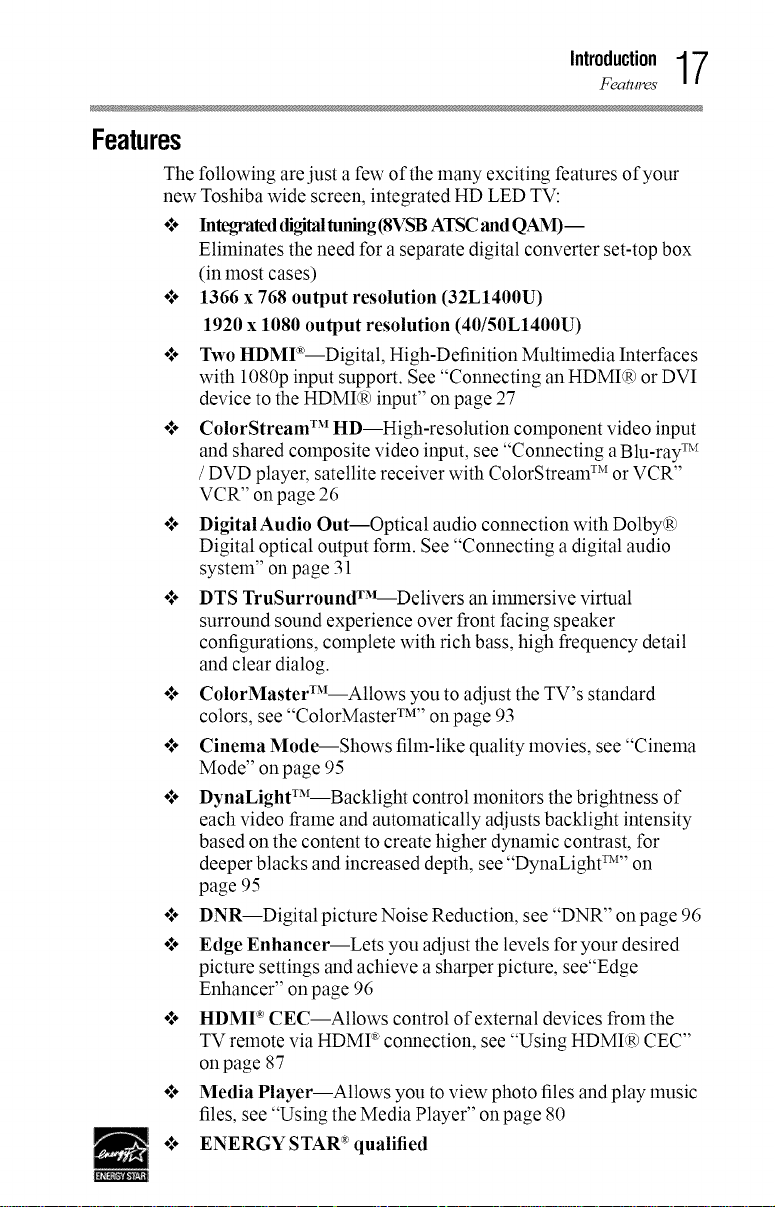
Features
The following are just a few of the many exciting features of your
new Toshiba wide screen, integrated HD LED TV:
o,*. Integrateddigitaltuning(8VSB ATSCandQAM)--
o,** 1366 x 768 output resolution (32L1400U)
o:* Two HDMI_'--Digital, High-Definition Multimedia Interfaces
.!. ColorStream TM HD--High-resolution component video input
oI. DigitalAudio Out--Optical audio connection with Dolby(R)
•_* DTS TruSurroundT_L-Delivers an ilranersive virtual
.!. ColorMasterT_I--Allows you to adjust the TV's standard
.!. Cinema Mode--Shows film-like quality movies, see "Cinema
.!. DynaLightT_r Backlight control monitors the brightness of
.!. DNR--Digital picture Noise Reduction, see "DNR" on page 96
.!. Edge Enhancer--Lets you adjust the levels for your desired
.!. HDMF' CEC--Allows control of external devices from the
.!. Media Player--Allows you to view photo files and play music
oI. ENERGY STAR': qualified
Introduction17
Features
Eliminates the need for a separate digital converter set-top box
(in most cases)
1920 x 1080 output resolution (40/50L1400U)
with 1080p input support. See "Connecting an HDMI(R)or DVI
device to the HDMI(R)input" on page 27
and shared composite video input, see "Connecting aBlu-ray TM
/ DVD player, satellite receiver with ColorStream TM or VCR"
VCR" on page 26
Digital optical output form. See "Connecting a digital audio
system" on page 31
surround sound experience over front facing speaker
configurations, complete with rich bass, high frequency detail
and clear dialog.
colors, see "ColorMaster TM''on page 93
Mode" on page 95
each video frame and automatically adjusts backlight intensity
based on the content to create higher dynamic contrast, for
deeper blacks and increased depth, see "DynaLight T_'_''on
page 95
picture settings and achieve a sharper picture, see"Edge
Enhancer" on page 96
TV remote via HDMI ®connection, see "Using HDMI(R)CEC"
on page 87
files, see "Using the Media Player" on page 80
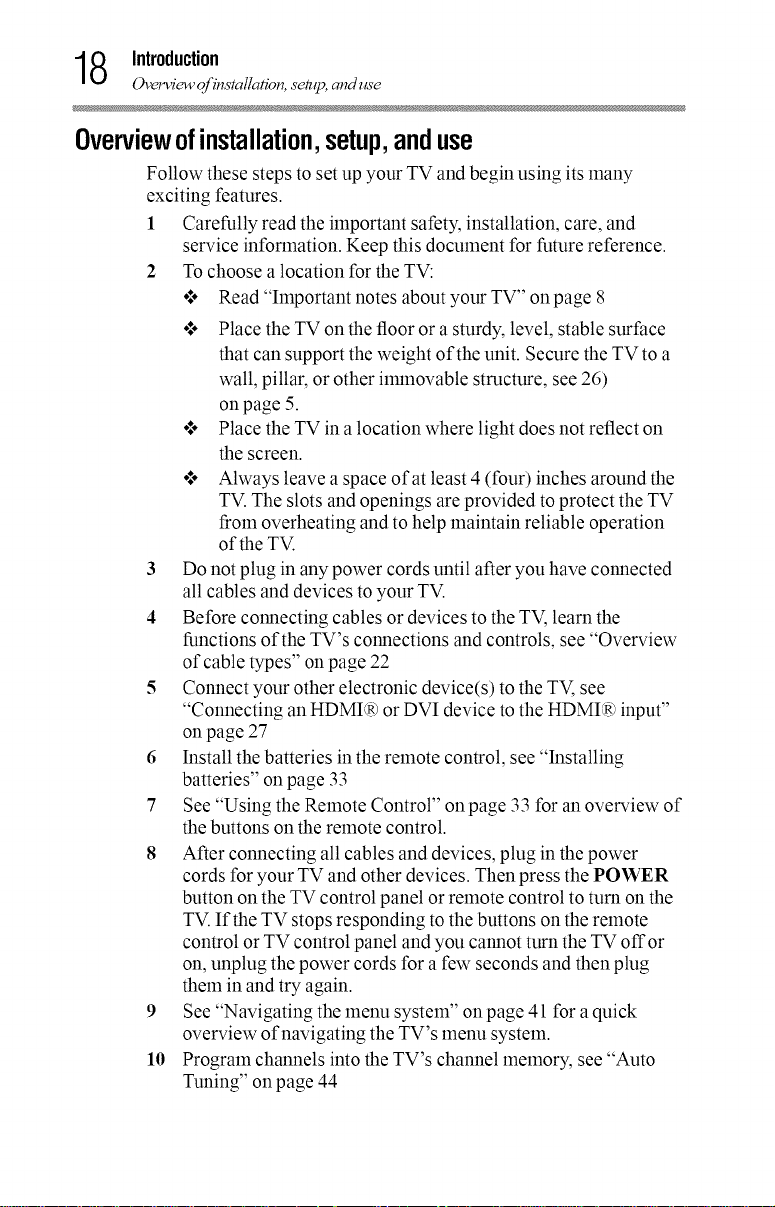
8 Introduction
Ovelwic_v of instcdlatl_m, setup, and use
Overviewofinstallation,setup,anduse
Follow these steps to set up your TV and begin using its many
exciting features.
1 Carefully read the important safety, installation, care, and
service information. Keep this document for future reference.
2 To choose a location for the TV:
o:* Read "hnportant notes about your TV" on page 8
.1. Place the TV on the floor or a sturdy, level, stable surface
that can support the weight of the unit. Secure the TV to a
wall, pillar, or other ilmnovable structure, see 26)
on page 5.
.1. Place the TV in a location where light does not reflect on
the screen.
o,** Always leave a space of at least 4 (four) inches around the
TV. The slots and openings are provided to protect the TV
from overheating and to help maintain reliable operation
of the TV.
3 Do not plug in any power cords until after you have connected
all cables and devices to your TV.
4 Before connecting cables or devices to the TV, learn the
functions of the TV's connections and controls, see "Overview
of cabte types" on page 22
5 Connect your other electronic device(s) to the TV, see
"Connecting an HDMI® or DVI device to the HDMI® input"
on page 27
6 Install the batteries in the remote control, see "Installing
batteries" on page 33
7 See "Using the Remote Control" on page 33 for an overview of
the buttons on the remote control.
8 After connecting all cables and devices, plug in the power
cords for your TV and other devices. Then press the POWER
button on the TV control panel or remote control to turn on the
TV. If the TV stops responding to the buttons on the remote
control or TV control panel and you cannot turn the TV offor
on, unplug the power cords for a few seconds and then plug
them in and try again.
9 See "Navigating the menu system" onpage 41 for a quick
overview of navigating the TV's menu system.
10 Program channels into the TV's channel memory, see "Auto
Tuning" onpage 44
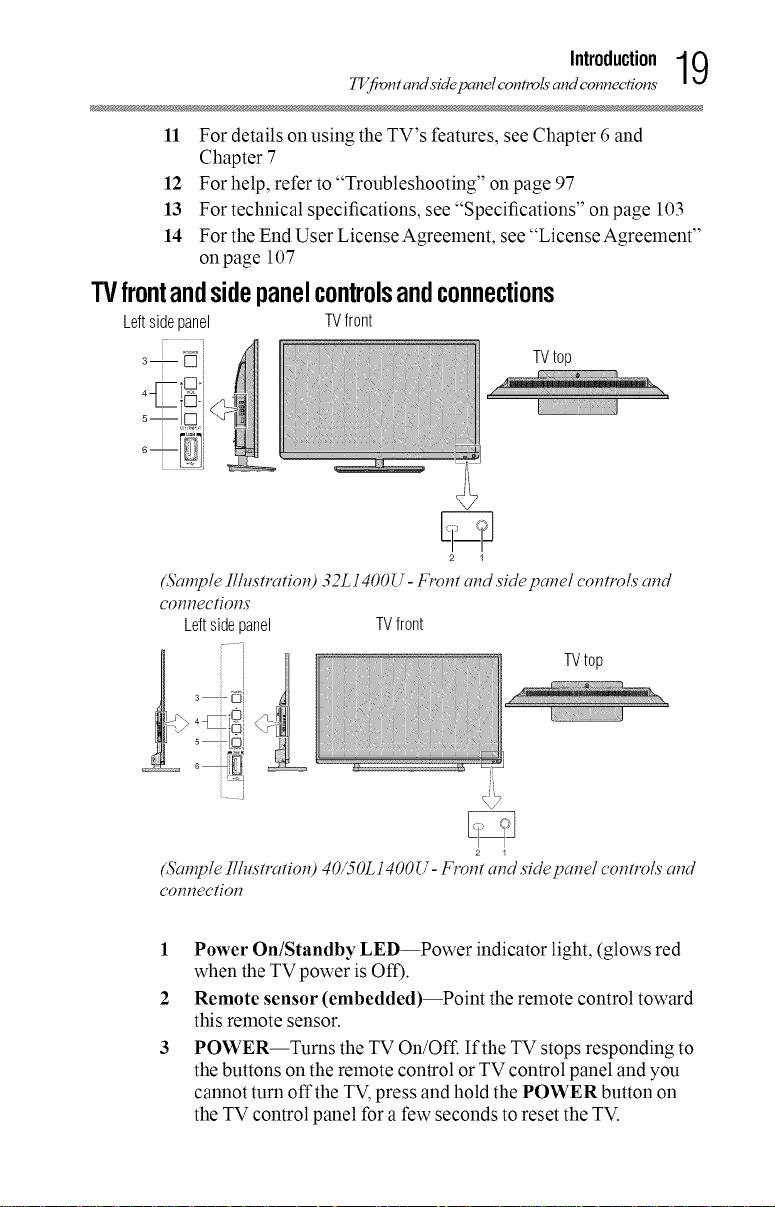
TVf_nt and side pcmel c.ontTv/s and connections
11 For details on using the TV's features, see Chapter 6 and
Chapter 7
12 For help, refer to "Troubleshooting" on page 97
13 For technical specifications, see "Specifications" on page 103
14 For the End User License Agreement, see "License Agreement"
onpage 107
TVfrontandsidepanelcontrolsandconnections
Leftsidepanel TVfront
i
3-- U ii TVtop
4C S
(Sample Illustration) 32L1400U- Front cmdside pcmel controls atTd
C0t7t7cc[i0t7S
Leftsidepanel TVfront
Introduction19
_ 2
TVtop
2 1
(Sample Illustration) 40/50L1400U- Front atTdside patTelcontrols atTd
connection
1 Power On/Standby LED--Power indicator light, (glows red
when the TV power is Off).
2 Remote sensor (embedded)--Point the remote control toward
this remote sensor.
3 POWER--Turns the TV On/Off. If the TV stops responding to
the buttons on the remote control or TV control panel and you
cannot turn offthe TV,press and hold the POWER button on
the TV control panel for a few seconds to reset the TV.
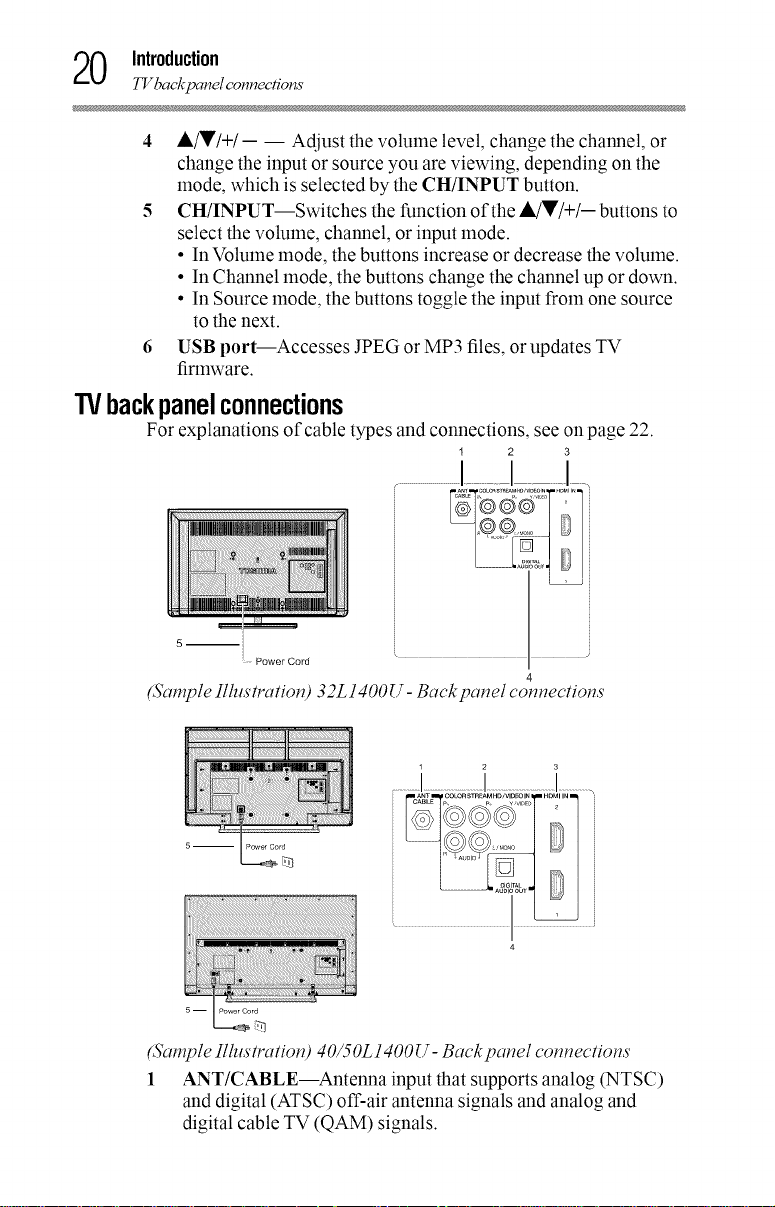
0 Introduction
1Vbackpcmelconnectio_s
4 A/V/+/-- -- Adjust the volume level, change the channel, or
change the input or source you are viewing, depending on the
mode, which is selected by the CH/INPUT button.
5 CH/INPUT--Switches the function of the A/V/+/- buttons to
select the volume, channel, or input mode.
• In Volume mode, the buttons increase or decrease the volume.
• In Channel mode, the buttons change the channel up or down.
• In Source mode, the buttons toggle the input from one source
to the next.
6 USB port--Accesses JPEG or MP3 files, or updates TV
firmware.
TVbackpanelconnections
For explanations of cable types and connections, see on page 22.
1 2 3
I.... I I
5 mii
Power Cord
4
(5"anTpleIllustration) 32L 1400 U- Back panel connections
5 -- Power Cord
(Sample Illustrcttion) 40/50L1400 U- Back panel connections
1 ANT/CABLE--Antenna input that supports analog (NTSC)
and digital (ATSC) off-air antenna signals and analog and
digital cable TV (QAM) signals.
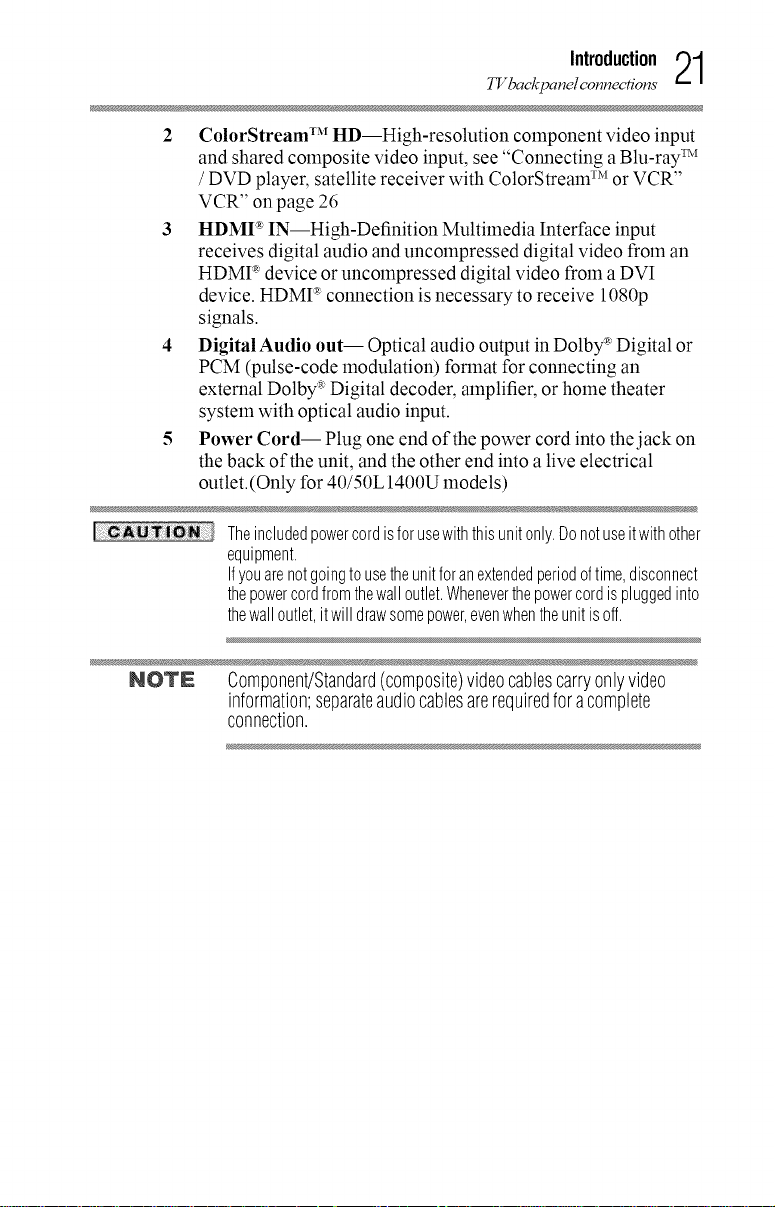
TVbackpcmel connections
Introduction21
2 ColorStream TM HD--High-resolution component video input
and shared composite video input, see "Connecting a Btu-ray TM
/ DVD player, satellite receiver with ColorStream TM or VCR"
VCR" on page 26
3 HDMI "_IN--High-Definition Multimedia Interface input
receives digital audio and uncompressed digital video from an
HDMI _device or uncompressed digital video from a DVI
device. HDMI '_connection is necessary to receive 1080p
signals.
4 Digital Audio out-- Optical audio output in Dolby _ Digital or
PCM (pulse-code modulation) format for connecting an
external Dolby _Digital decoder, amplifier, or home theater
system with optical audio input.
5 Power Cord-- Plug one end of the power cord into the jack on
the back of the unit, and the other end into a live electrical
outlet.(Only for 40/50L 1400U models)
Theincludedpowercordisforusewiththisunitonly.Donotuseitwithother
equipment.
Ifyouarenotgoingtousetheunitforanextendedperiodoftime,disconnect
thepowercordfromthewalloutlet.Wheneverthepowercordispluggedinto
thewalloutlet,itwilldrawsomepower,evenwhentheunitisoff.
NOTE Component/Standard(composite)videocablescarryonlyvideo
information;separateaudiocablesarerequiredforacomplete
connection.
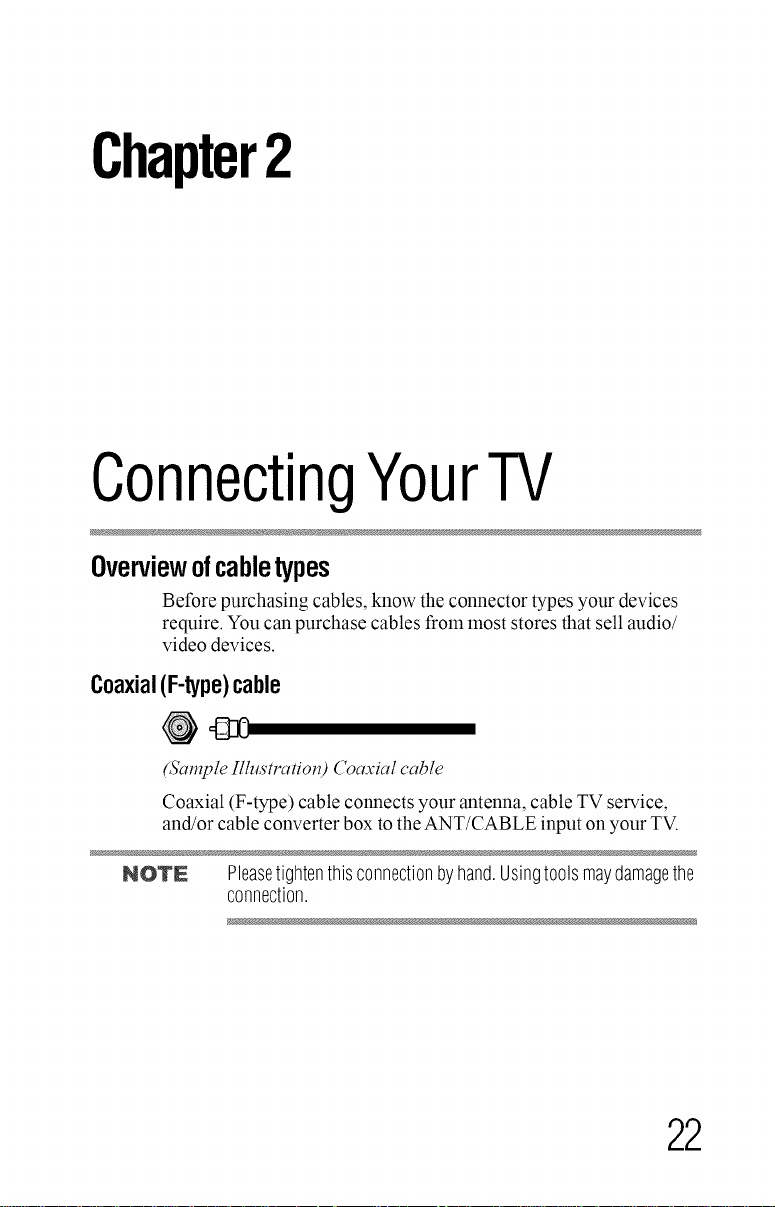
Chapter2
ConnectingYourTV
Overviewofcabletypes
Before purchasing cables, know the connector types your devices
require. You can purchase cables from most stores that sell audio/
video devices.
Coaxial(F-type)cable
@_
(Sample Illustration) ('oaxial cable
Coaxial (F-type) cable connects your antenna, cable TV service,
and/or cable converter box to the ANT/CABLE input on your TV.
NOTN Pleasetightenthisconnectionbyhand.Usingtoolsmaydamagethe
connection.
22

StandardANcables(red/white/yellow)
@
@
(Sample Illustration) Stcmdard A V cables
Standard A/V cables (composite video) usually come in sets of
three, and connect to video devices with analog audio and
composite video output. These cables (and the related inputs on
your TV) are typically color-coded according to use: yellow for
video, red for stereo right audio, and white for stereo left (or lnono)
audio.
Componentvideocables(red/green/blue)
®
®
Component video cables (red/green/blue)
Component video cables come in sets of three and connect with
video devices with component video output. (ColorStream TM is
Toshiba's brand of component video.) These cables are typically
color-coded red, green, and blue. Separate audio cables are required
for a complete connection.
ConnectingYourTV 9_
Overview of cable Opes
(..__t,.J
NOTE Componentvideocablesprovidebetterpicturequalitythan
compositevideocables.
HDMI®cable(withHDMILogo)
(Sample Illustration) HDMI cable
HDMt * (High-Definition Multimedia Interface) cable connects to
devices that have an HDMt * output. An HDMt * cable delivers
digital audio and video in its native format. Separate audio cables
are not required, see "Connecting an HDMI(R)or DVI device to the
HDMI(R)input" on page 27
&
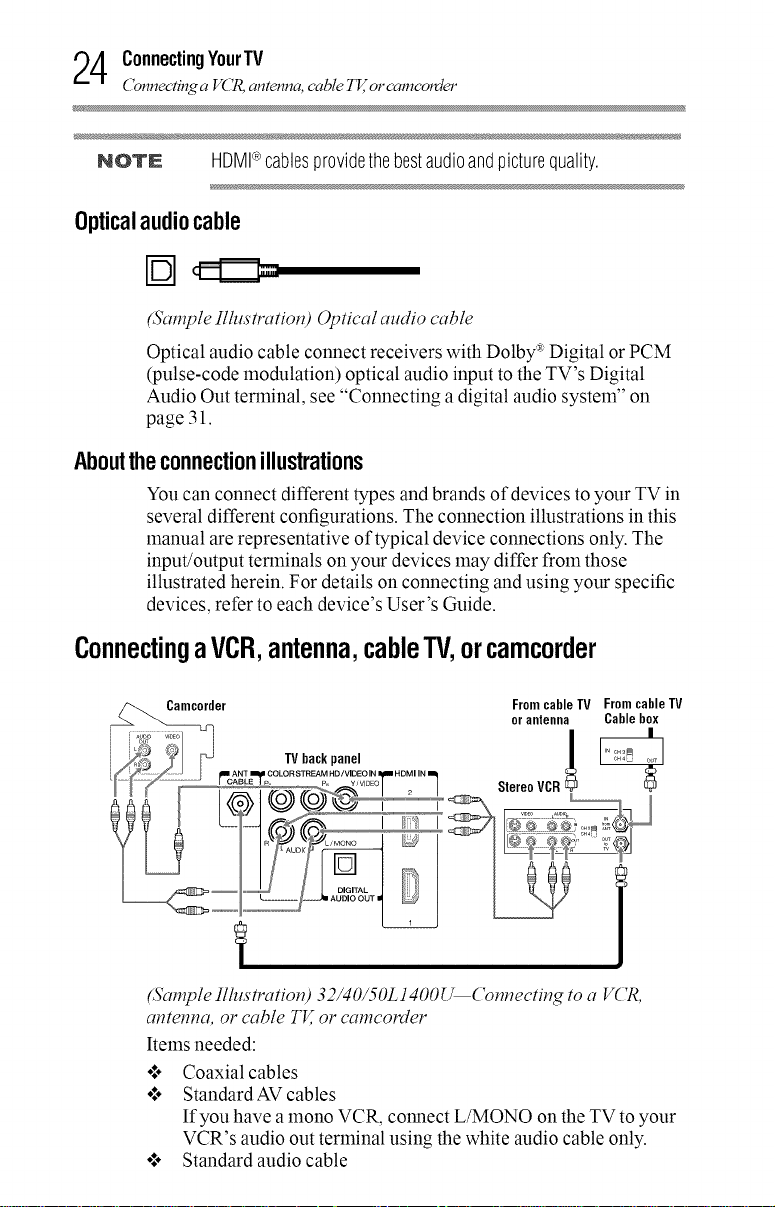
4 ConnectingYourTV
ConnecO_ a VCt_ antenna, cable TV,or c'amc'olJer
NOTE HDMI®cablesprovidethebestaudioandpicturequality.
Opticalaudiocable
(Sample Illustration) Optical audio cable
Optical audio cable connect receivers with Dolby *Digital or PCM
(pulse-code modulation) optical audio input to the TV's Digital
Audio Out terminal, see "Connecting a digital audio system" on
page 31.
Abouttheconnectionillustrations
You can connect different types and brands of devices to your TV in
several different configurations. The connection illustrations in this
manual are representative of typical device connections only. The
input/output terminals on your devices ]nay differ from those
illustrated herein. For details on connecting and using your specific
devices, refer to each device's User's Guide.
ConnectingaVCR,antenna,cableTV,orcamcorder
er _Ol;,_abn_eTV Fcrt_eC_ob_eTV
{IIIcANT E/_,:C ...... _ HD / V yDEvlO/ENoIItll...... I_
! ! [ _.............. _'(_@ _ _\,Stere°VCR I_ _
IV back panel _
...............i..................................l
(Sample Ilhlstration) 32/40/50L1400_Connecting to a V('R,
antenna, or cable TV,or camcorder
Items needed:
o:* Coaxial cables
o:. Standard AV cables
If you have a ]nono VCR, connect L/MONO on the TV to your
VCR's audio out terminal using the white audio cable only.
o:. Standard audio cable
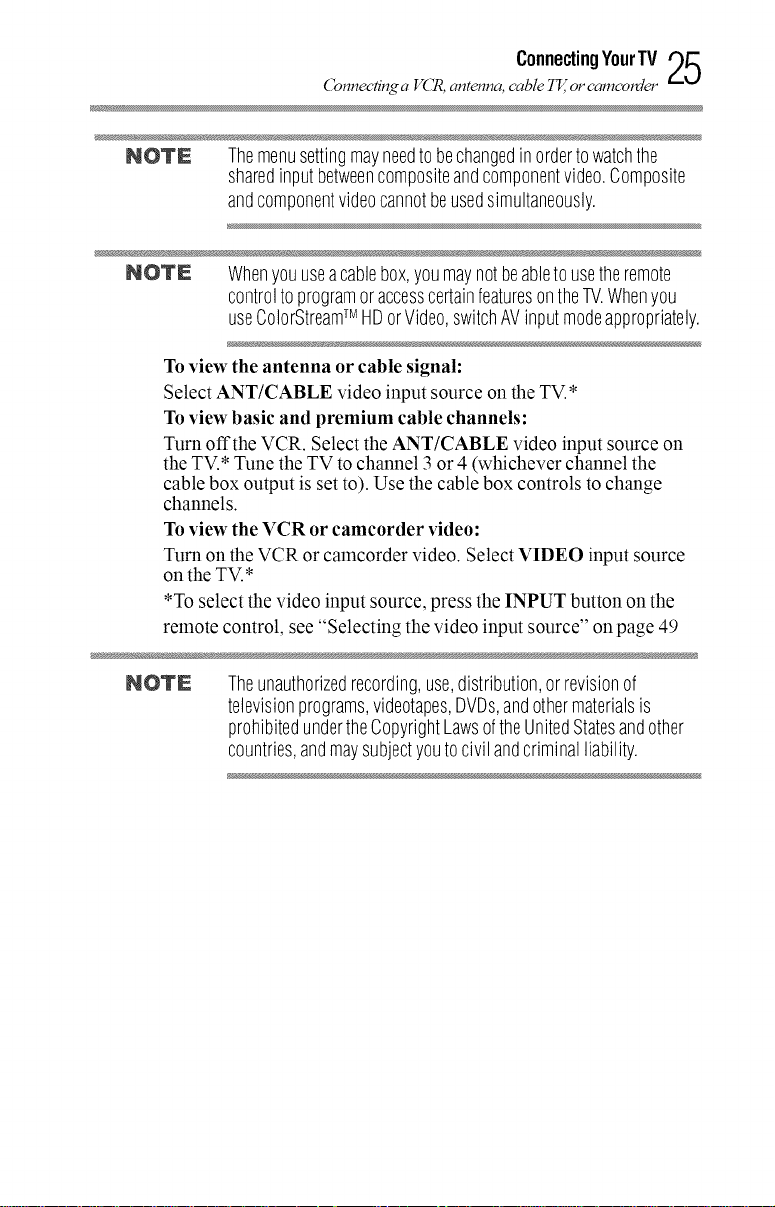
ConnecO_ a V(_, antenna, cable _z, ol, c'amcvldel"
NOTE Themenusettingmayneedtobechangedinordertowatchthe
sharedinputbetweencompositeandcomponentvideo.Composite
andcomponentvideocannotbeusedsimultaneously.
NOTE Whenyouuseacablebox,youmaynotbeabletousetheremote
controltoprogramoraccesscertainfeaturesontheW.Whenyou
useColorStreamTM HDorVideo,switchAVinputmodeappropriately.
To view the antenna or cable signal:
Select ANT/CABLE video input source on the TV.*
To view basic and premium cable channels:
Turn offthe VCR. Select the ANT/CABLE video input source on
the TV.* Tune the TV to channel 3 or 4 (whichever channel the
cable box output is set to). Use the cable box controls to change
channels.
To view the VCR or camcorder video:
Turn on the VCR or camcorder video. Select VIDEO input source
on the TV.*
*To select the video input source, press the INPUT button on the
remote control, see "Selecting the video input source" on page 49
ConnectingYourTV 25
NOTE
Theunauthorizedrecording,use,distribution,or revisionof
televisionprograms,videotapes,UVUs,andothermaterialsis
prohibitedundertheCopyrightLawsoftheUnitedStatesandother
countries,andmaysubjectyoutocivilandcriminalliability.
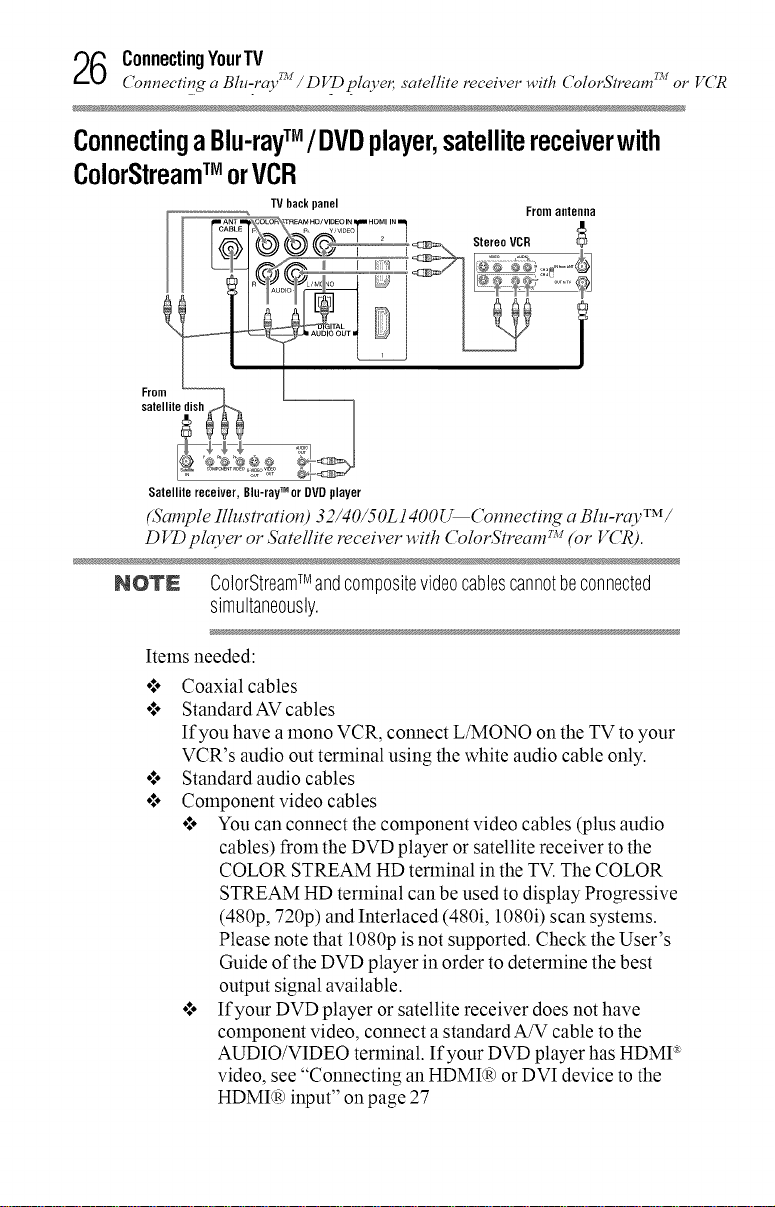
6 ConnectingYourTV
Connecting a Bht-rco 'a_I/ D VD player, satellite receiver with ColorStream_ oi"VCR
ConnectingaBlu-rayTM /DVDplayer,satellitereceiverwith
ColorStreamTM orVCR
_ COLOR _TREAMHD/VIDEO IN HDMI IN
Fra
satellite_sh _ I
Satellitereceiver,Blu-rayTM orDVD player
(Sample Illustration) 32/40/50L1400_Connecting a B/u-ravTM /
DVD pl_o,'eror Satellite receiver with ('olorStream TM (or VCR).
NOTE OolorStreamTM andcompositevideocablescannotbeconnected
TV back panel From antenna
simultaneously.
Items needed:
Coaxial cables
Standard AV cables
If you have a lnono VCR, connect L/MONO on the TV to your
VCR's audio out terminal using the white audio cable only.
Standard audio cables
Component video cables
o,**You can connect the component video cables (plus audio
cables) from the DVD player or satellite receiver to the
COLOR STREAM HD terminal in the TV. The COLOR
STREAM HD terminal can be used to display Progressive
(480p, 720p) and Interlaced (480i, 1080i) scan systems.
Please note that 1080p is not supported. Check the User's
Guide of the DVD player in order to determine the best
output signal available.
o:* If your DVD player or satellite receiver does not have
component video, connect a standard A/V cable to the
AUDIO/VIDEO terminal. If your DVD player has HDMT*
video, see "Connecting an HDMI(R)or DVI device to the
HDMI(R_input" on page 27
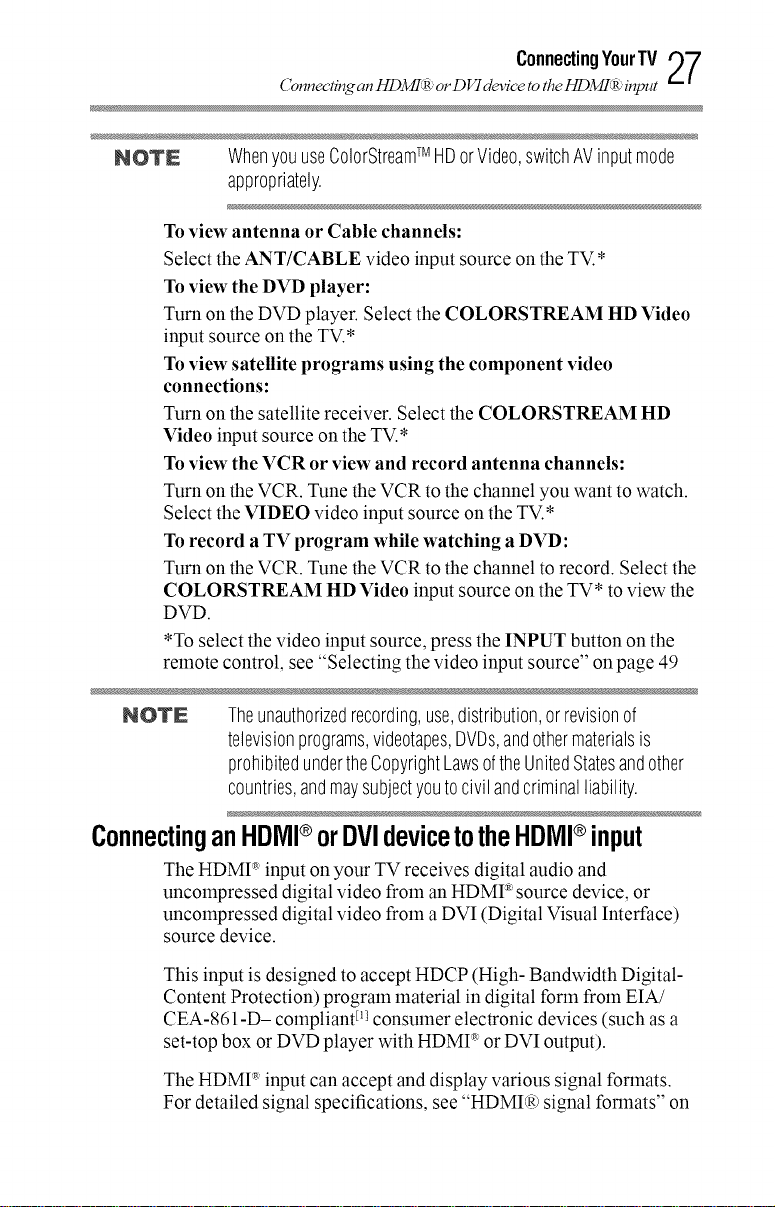
Connec'n_ an HDMI(Rj: or D VI device to the !_)M!(R: it/p/It
NOTE WhenyouuseColorStreamTM HDorVideo,switchAVinputmode
appropriately.
To view antenna or Cable channels:
Select the ANT/CABLE video input source on the TV.*
To view the DVD player:
Turn on the DVD player. Select the COLORSTREAM HD Video
input source on the TV.*
To view satellite programs using the component video
connections:
Turn on the satellite receiver. Select the COLORSTREAM HD
Video input source on the TV.*
To view the VCR or view and record antenna channels:
Turn on the VCR. Tune the VCR to the channel you want to watch.
Select the VIDEO video input source on the TV.*
To record a TV program while watching a DVD:
Turn on the VCR. Tune the VCR to the channel to record. Select the
COLORSTREAM HD Video input source on the TV* to view the
DVD.
*To select the video input source, press the INPUT button on the
remote control, see "Selecting the video input source" on page 49
ConnectingYourTV 27
NOTE Theunauthorizedrecording,use,distribution,or revisionof
televisionprograms,videotapes,UVUs,andothermaterialsis
prohibitedundertheCopyrightLawsoftheUnitedStatesandother
countries,andmaysubjectyoutocivilandcriminalliability.
ConnectinganHDIVII®orDVIdevicetotheHDIVII®input
The HDMV input on your TV receives digital audio and
uncompressed digital video from an HDMI _ source device, or
uncompressed digital video from a DVI (Digital Visual Interface)
source device.
This input is designed to accept HDCP (High- Bandwidth Digital-
Content Protection) program material in digital form from EIA/
CEA-86 l-D- compliant _1_consumer electronic devices (such as a
set-top box or DVD player with HDMV or DVI output).
The HDMP input can accept and display various signal formats.
For detailed signal specifications, see "HDMI(R)signal formats" on
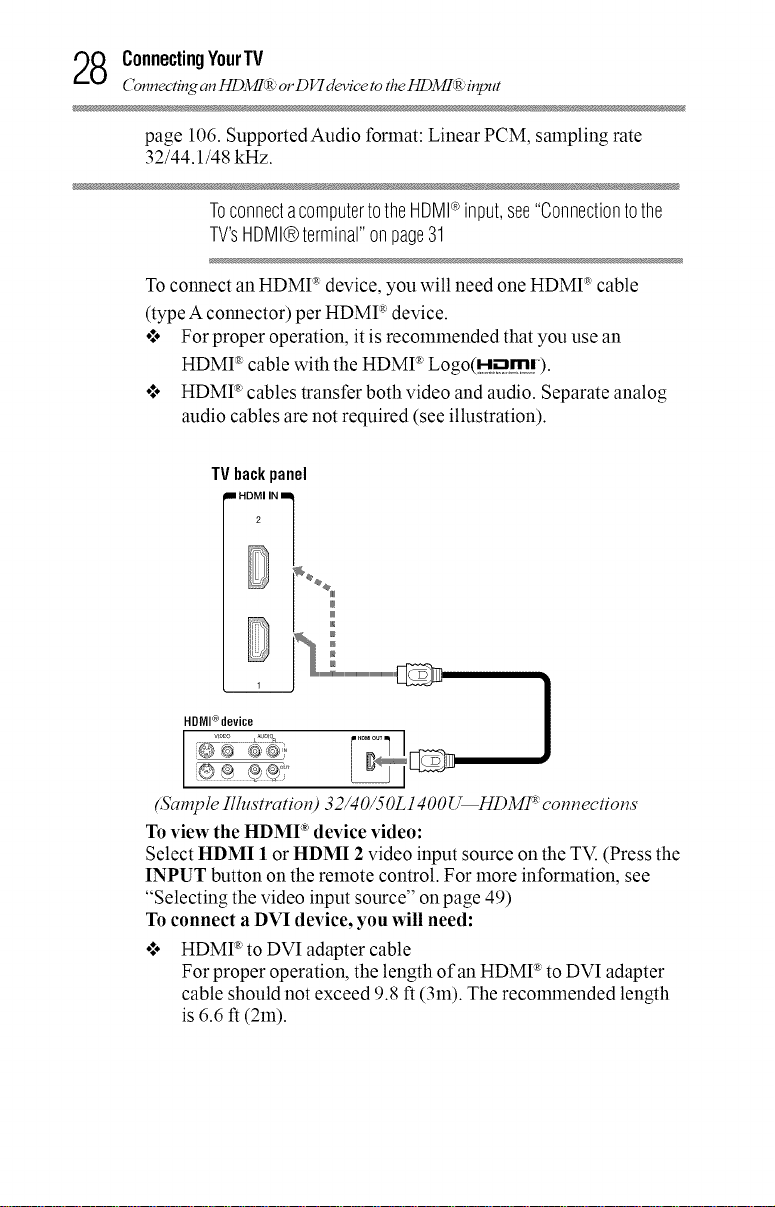
8 ConnectingYourTV
Connecting an HD3/!/:RJ: o1"D VI device to the//DM!:R: in!_ tt
page 106. Supported Audio format: Linear PCM, sampling rate
32/44.1/48 kHz.
ToconnectacomputertotheHDMI®input,see"Connectiontothe
TV'sHDMl®terminal"onpage31
To connect an HDMI ':_device, you will need one HDMI ':_cable
(type A connector) per HDMI _device.
o***For proper operation, it is recommended that you use an
HDMI ':*cable with the HDMI _ Logo(H_.m!).
o***HDMI _cables transfer both video and audio. Separate analog
audio cables are not required (see illustration).
TVbackpanel
II HDMI IN ml
2
@
HDiVil®device
(Sctmple Ilhlstl, cttion) 32/40/50L1400U HDMI _connections
To view the HDMI _'device video:
Select HDMI 1 or HDMI 2 video input source on the TV. (Press the
INPUT button on the remote control. For more information, see
"Selecting the video input source" on page 49)
To connect a DVI device, yon will need:
o***HDMI ®to DVI adapter cable
For proper operation, the length of an HDMI ®to DVI adapter
cable should not exceed 9.8 ft (3in). The recolmnended length
is 6.6 ft (2in).
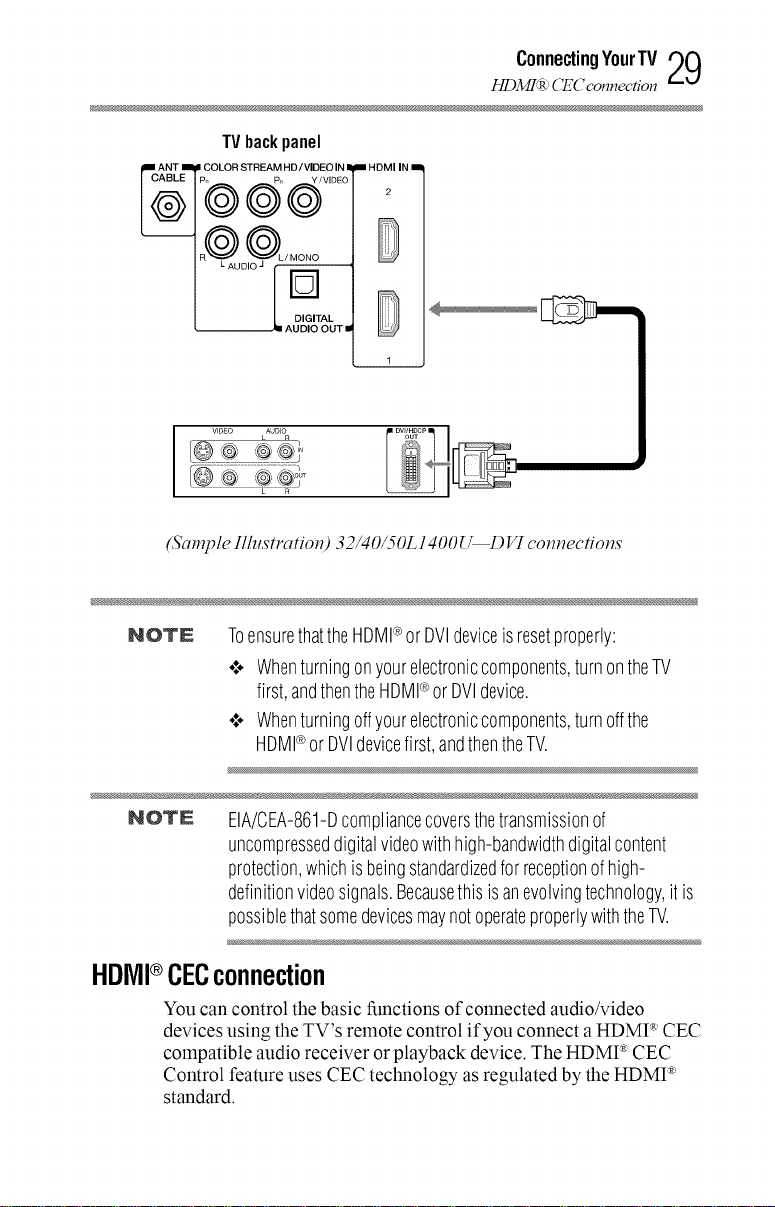
ConnectingYourTV 29
//DM!_R: CEC connecfion
TVbackpanel
II HDMI IN
2
(Sample Illustration) 32/40/50L1400U D VI connections
NOTE
ToensurethattheHDMI®orDVIdeviceisresetproperly:
•:,, Whenturningonyourelectroniccomponents,turnontheTV
first,andthentheHDMI®orUVldevice.
•:,, Whenturningoffyourelectroniccomponents,turnoffthe
HDMI®or UVldevicefirst,andthentheTV.
NOTE EIA/CEA-861-Dcompliancecoversthetransmissionof
uncompresseddigitalvideowithhigh-bandwidthdigitalcontent
protection,whichis beingstandardizedforreceptionofhigh-
definitionvideosignals.Becausethisisanevolvingtechnology,it is
possiblethatsomedevicesmaynotoperateproperlywiththeTV.
HDIVII®CECconnection
You can control the basic functions of connected audio/video
devices using the TV's remote control if you connect a HDMV CEC
compatible audio receiver or playback device. The HDMI ®CEC
Control feature uses CEC technology as regulated by the HDMI ®
standard.
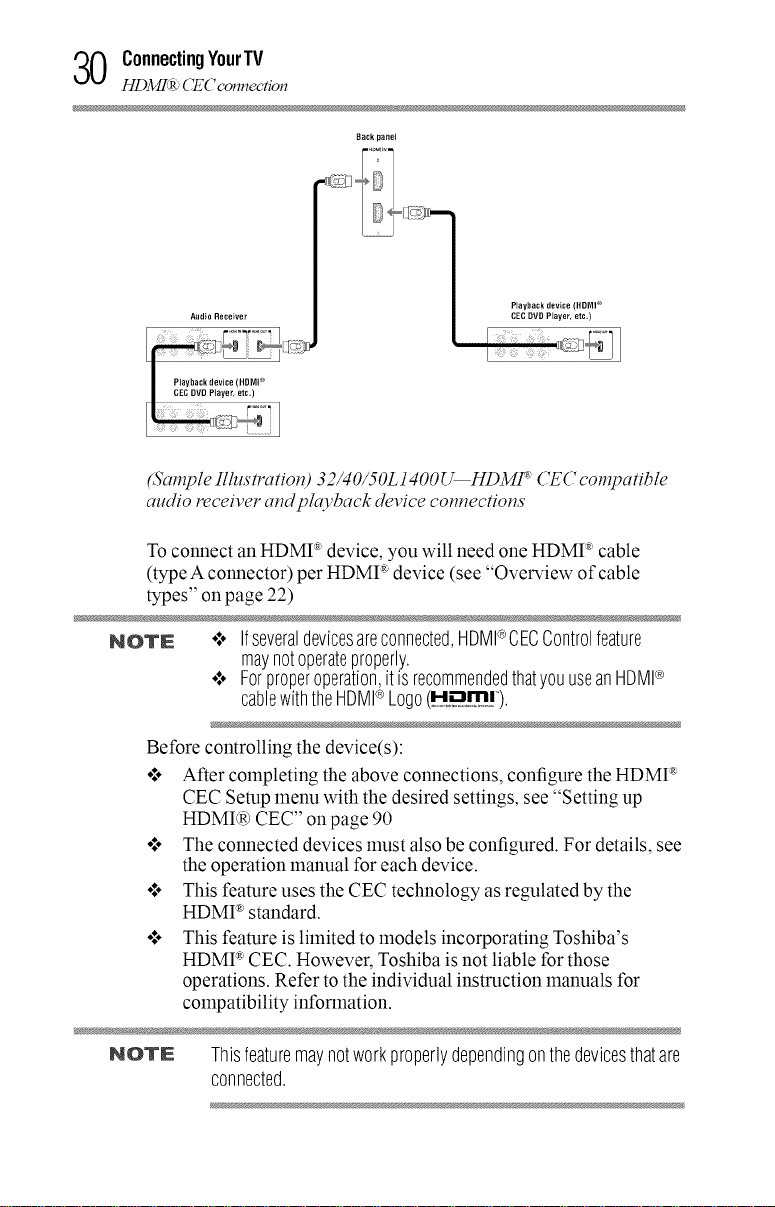
ConnectingYourTV
HDM!:RJ: CE (7connection
AudioReceiver
Piayback device(flOMI '_
CECOVOPlayer, etc,)
_-_ ]
Playback device(flONI '_
CECOPOPtayeL etc,)
(Sample Illustration) 32/40/50L1400U HDMI _ ('EC compatible
audio receiver and pho,back device connections
To connect an HDMI ':*device, you will need one HDMI _ cable
(type A connector) per HDMI _ device (see" "
types" on page 22)
NOTE .:. Ifseveraldevicesareconnected,HDMI®CECControlfeature
maynotoperateproperly.
•:. Forproperoperation,itisrecommendedthatyouuseanHUMP
cablewiththeHUMPLogo(HO,m!).
Before controlling the device(s):
o:. After completing the above connections, configure the HDMI _
CEC Setup menu with the desired settings, see "Setting up
HDMI(a) CEC" onpage 90
o:. The connected devices must also be configured. For details, see
the operation manual for each device.
o.'* This feature uses the CEC technology as regulated by the
HDMI _ standard.
o.'* This feature is limited to models incorporating Toshiba's
HDMI _ CEC. However, Toshiba is not liable for those
operations. Refer to the individual instruction manuals for
compatibility information.
Overvlea ofcabte
NOTE Thisfeaturemaynotworkproperlydependingonthedevicesthatare
connected.

Connectingadigitalaudiosystem
The TV's DIGITAL AUDIO OUT terminal outputs a Dolby_R)
Digital or 2-channel down-mixed PCM (pulse-code modulation)
signal for use with an external Dolby(R)Digital decoder or other
external audio system with optical audio input.
You will need an optical audio cable (Use an optical audio cable
that has the larger "TosLink" connector and not the smaller
"mini-optical" connector.)
TVbackpanel
_[_ 0theDri_I;;IadleCuddi;rs;rstem]_-_
t___2
(Sample Illustration) 32/40/50L1400{_('onnecting a digital audio
SyS/c°lTl
To control the audio:
1 Turn on the TV and the digital audio device.
2 Press the MENU button on the remote control and open the
Sound menu.
3 Press the -_/_ (arrow) buttons to select Digital Audio Output
and then press the ENTER button.
4 Press the -_/_ (arrow) buttons to select either Auto or PCM,
depending on your device.
ConnectingYourTV '_1
ConnecOng a comtntter
Connectingacomputer
With HDMt _connection, you can view your computer's display on
the TV and hear the sound from the TV's speakers.
ConnectiontotheTV'sHDMI®terminal
When connecting a computer with a DVI terminal, use an HDMI ®-
to-DVI adapter cable and analog audio cables.
When connecting a computer with an HDMI ®terminal, use an
HDMt _ cable (type A connector). Separate analog audio cables may
not be necessary, depending on computer hardware and setup, see
"Connecting an HDMI(R)or DVI device to the HDMI(R)input" on
page 27

2 ConnectingYourTV
Connec'n_ a computer
TVback panel
(Sample Illustration) 32/40/50L 1400U Series - Connecting ct
computer to the TV through the HDMP terminctl.
NOTE o,'÷Theedgesofthepicturemaybehidden.
o:÷Ifreceivinga480i(HDMP),480p(HDMP),720p,1080i,or
1080psignalprogram,Nativemodescalesthevideotodisplay
theentirepicturewithinthebordersofthescreen(i.e.no
overscan).

Chapter3
UsingtheRemoteControl
Installingbatteries
To install batteries •
1 Remove the battery cover from the back of the remote control.
Squeezetab
andlift cover
(Sctmple Illustrcttion) Removing the remote back cover
2 Insert two AAA batteries, corresponding to the (+) and (-)
markings on the battery compartment.
(Sample Illustration) Installing the batteries
3 Replace the battery cover.
Donotexposebatteriestoexcessiveheatsuchassunshine,fire,etc.
33

UsingtheRemoteControl
Remote control effective ra_qe
NOTE o:÷BesuretouseAAAsizebatteries.
o:÷Disposeofbatteriesinadesignateddisposalarea.
o:* Alwaysconsidertheenvironmentwhendisposingofbatteries.
Alwaysfollowapplicablelawsandregulations.
o:* Iftheremotedoesnotoperatecorrectly,oriftheoperatingrange
isreduced,replacethebatteries.
o:* Alwaysreplacebothbatterieswithnewones.Nevermixbattery
typesorusenewandusedbatteriestogether.
o:* Alwaysremovebatteriesfromtheremoteiftheyaredeador ifthe
remotecontrolisnottobeusedforanextendedperiodoftime.
Thispreventsbatteryacidfromleakingintothebattery
compartment.
Remotecontroleffectiverange
For optimum performance, aim the remote control directly at the
TV and make sure there is no obstruction between the remote
control and the TV.
16.4 ft (5m)
(Sample lllustration) 32L1400U-Remote control effective range

UsingtheRemoteControl
16.4 ft (5m)
(Sctmple Illustrcttion) 40/50L14OOU-Remote cont1_ol e[[octive rcmge

6 UsingtheRemoteControl
Learning about the remote control
Learningabouttheremotecontrol
The buttons used for operating the TV are described below. For the
HDMI _ CEC remote control functions, see "HDMI<R)CEC
playback device (Blu-rayTM/DVD player, etc.) control" on page 87
9
(Sample Illustrcttion) Remote control overview

UsingtheRemoteControl Q7
Learni_ about the remote control
NOTE Theerrormessage"NOTAVAILABLE"mayappearifyoupressa
buttonforafunctionthatisnotavailable.
1 The POWER button turns the TV On/Off. When the TV is off,
the power LED indicator on the TV front glows red.
2 The PIC SIZE button cycles through the picture sizes, see
"Selecting the picture size" on page 58
3 The PIC MODE button selects the picture mode, see
"Adjusting the picture" on page 64
4 The INPUT button selects the video input source, see
"Selecting the video input source" on page 49
5 The SLEEP button accesses the sleep timer, see "Setting the
sleep timer" onpage 86
6 The FREEZE button freezes the picture. Press again to restore
the moving picture, see "Using the FREEZE feature" on page 63
7 The Channel Number buttons (0-9, and Dash 100) directly
tune channels. The (Dash 100) button allows you to enter two
part channel numbers, see "Storing channels in memory
(optional)" on page 44 or to edit the Favorites List, see "Favorites
browser" on page 53
8 The FAV button accesses the Favorites List in the Channel
Browser, see "Favorites browser" on page 53
9 The RECALL button displays TV status information.
10 The CH • /• (arrow) buttons cycle through programlned
channels (when no on-screen menu is present), see "Tuning
channels using the Channel Browser" on page 52
11 The C. CAPTION button accesses closed captions, see "Using
closed captions" on page 66
12 The MUTE button reduces or turns offthe sound, see "Muting
the sound" on page 68
13 The VOL (+ -) buttons adjust the volume level.
14 The INFO button displays TV status information as well as
program details, when available, see "Displaying TV stares
information" on page 91
15 The EXIT button closes on-screen menus.
16 The ENTER button activates highlighted items in the main
menu system.
U!

8 UsingtheRemoteControl
Learni_q about the remote control
17 The CH RTN button returns to the last viewed channel or
source, see "Switching between two channels using Channel
Return" on page 57
18 The Arrow buttons (A/T/41/I_) select or adjust programzning
menus when a menu ison-screen.
19 The Arrow buttons (41/I_) open the Channel Browser and tune
to the previous/next channel in the channel history when TV
progralmning is on-screen. See "Tuning channels using the
Channel Browser" on page 52
20 The MENU button accesses the main TV menu system. See
"Navigating the menu system" on page 41. The following key
functions allow you to control Toshiba
HDMI :_CEC compatible devices via HDMI ®connection. See
"Using HDMI(R)CEC" on page 87
21 The STOP button stops playback of the loaded playback
device.
22 The PLAY button begins playback of the loaded playback
device.
23 The SKIP forward button skips forward to locate later DVD
chapters.
24 The FF button fast-forwards the playback device. (Press during
play mode to view the picture moving rapidly forward.)
25 The EJECT button ejects the DVD or tape.
26 The PAUSE/STEP button suspends play or record temporarily.
Press during play or record mode to pause the picture; press
again to restart.
27 The SKIP reverse button skips to the beginning of the current
DVD chapter or locates the previous chapter.
28 The REW button rewinds/reverses the playback device. (Press
during play mode to view the picture moving rapidly
backward.).

Chapter4
MenuLayoutandNavigation
Mainmenulayout
The tables below and on the next pages provide a quick overview of
your TV's menu system. To open the menus (illustrated below),
press MENU on the remote control.
Icon Item
Picture PictureMode
Reset
Backlight
Contrast
Brightness
Color
Tint
Sharpness
AdvancedPictureSettings
DisplaySettings
@lion
Dynamic/ Standard/ Movie/ Game/ PC/
Store
NOTE StoreModeisonlyavailableiftheTV issetto
StoreModeatinitialsetup.Thisoptionishiddeninthe
HomeMode.
NOTE WhentheTVissettoStere inthe initialmenuor
Store inthe InstallationMenu,the setwillalwaysresetto
Store PictureMode.
Revertstothefactorydefaultsfortheselected
picturemode
AdjustsBacklight
AdjustsContrast
AdjustsBrightness
AdjustsColor
AdjustsTint
AdjustsSharpness
OpenstheAdvancedPictureSettingsmenu
OpenstheDisplaySettingsmenu
39

0 MenuLayoutandNavigation
Main menu layout
Icon Item Option
Sound Balance AdjustsBalance
Bass AdjustsBass
Treble AdjustsTreble
DTSTruSurround On/ Off
SoundMode Standard/Music/Movie/ClearVoice
StableSound On/ Off
DynamicRangeControl On/ Off
TVSpeakers On/Off
MTS Stereo/Mono/ SAP
DigitalAudioSelection Offersdifferentaudiochoicesfordigitalchannels
PrimaryAudioLanguage Primaryaudiochoicefordigitalchannels
DigitalAudioOutput OpenstheDigitalAudioOutputmenu
Options ChannelOptions OpensChannelOptionsmenu
ClosedCagtions OpensClosedCaptionsmenu
MediaShareSetup OpensMediaShareSetupmenu
HDMICECControl OpensHDMICECControlSetupmenu
Setup
HDMICECPlayer OpensHDMICECPlayerControlmenu
Control
InputOptions OpensInputOptionsmenu
ChannelBrowserSetup OpensChannelBrowserSetupmenu
PowerManagement OpensPowerManagementmenu
PanelLock On/ Off
HDMIInformationDisplay On/ Off
ParentalPINSetup OpensParentalPINSetupmenu
ParentalControlandLocks OpensParentalControlandLocksmenu
Installation MenuLanguage English/Fra%ais/Espa_ol
TimeZone Eastern/ Newfoundland/Atlantic/ Hawaii/
Alaska/Pacific/ Mountain/ Central
DaylightSavingTime On/ Off
Store/HomeMode Home/Store
ChannelTuning OpensChannelTuningmenu
QuickSetup ExecutesQuickSetup
ResetTV ResetstoFactoryDefaults
Timers SleepTimer 10-minuteincrements,from0mintoa
maximumof12hours
GameTimer Off/30min/60min/90min/120min

MenuLayoutandNavigation 41
Navigati_ the menu system
Icon Item Option
GetHelp SystemInformation OpenstheSystemInformationscreen
AutoDemo OpensAutoDemomenu
NOTE Onlyavailableif theTVissettoStoremode.
Navigatingthemenusystem
You can use the buttons on the remote control to access and navigate
your TV's on-screen menu system.
1 Press the MENU button toopen the menu system..
(Sample Image) ?¢)_tvigatingthe metal system
2 When a menu is open, use the A/T/-_I/_ (arrow) buttons on
the remote control tomove in the corresponding direction in
the menu.
3 Press the ENTER button to save your menu settings or select a
highlighted item.
Ahighlighted menu item appears in a different color in the
lnenu.
4 All menus close automatically if you do not make a selection
within approximately 60 seconds.
5 To close a menu instantly, press the EXIT button.
NOTE Themenubackgroundmaysometimesappearblack,dependingon
thesignaltheTVisreceiving.Thisisnotasignofmalfunction.

Chapter5
SettingupyourTV
InitialSetup
When you first turn on or reset the TV, the Initial Setup window will
appear.
1 In the Menu Language field, press the 41/_ (arrow) buttons to
select your preferred language.
2 Press the A/• (arrow) buttons to select Time Zone.Then set
your desired time zone, using the 41/_ (arrow) buttons and
press the ENTER button.
The Store / Home Mode settings window appears.
3 For normal home use, press the 41/_ (arrow) buttons to select
Home, and then press the ENTER button.
The ANT/CABLE In setup window appears.
4 Press the 41/_ (arrow) buttons to select the input source (Cable
or Antenna), and then press the ENTER button.
5 Press the ENTER button to select Start Scan and continue with
the Auto Tuning.
You must select a Language and either Home/Store mode, before
you can exit out of the Setup Menu. The EXIT button will not
function until these selections have been made.
42

Installationsetupselection
Menulanguage
You can choose from three different menu language settings
(English, Francais, and Espafiol) for the on-screen display oflnenus
and messages.
To select the menu language:
1 Press the MENU button and open the Installation menu, then
highlight Menu Language.
2 Press the 41/_ / • / • (arrow) buttons to select your preferred
language.
(Sample Image) Selecting the metal language
3 Press the EXIT button to close the Installation menu.
Installation setup selection
SettingupyourTV 43
ANT/CABLEIN
This setting configures the input source for the ANT/CABLE
terminal.
1 Press the MENU button and open the Installation menu.
2 Highlight Channel Tuning, and then press the ENTER button.
(Sample Image) Installation - Setup selection

4 SettingupyourTV
Auto Tuni_
3 Open the Channel Tuning menu, highlight ANT/CABLE In,
and then press the ENTER button.
(Sample hm_tge) Channel tuning menu - Input configuration
selection
4 Press the A/T (arrow) buttons to select the input source (Cable
or Antenna), and then press the ENTER button to save your
new settings.
Storingchannelsinmemory(optional)
To make sure your TV stops only on the channels you want when
you press the A/T (arrow) buttons on the remote control or the
control panel, store those channels in the TV's memory.
AutoTuning
You can set up the TV to detect all active channels in your area and
store them in its memory. Then you can manually add or erase
individual channels from memory.
NOTE o:÷YoumustsetuptheANT/GABLEinputsourcebefore
programmingchannels.See"ANT/CABLEIN"onpage43.
•:- Theautomaticchannelprogrammingprocesswill erase
channelsthatwerepreviouslyprogrammedintotheTV's
memory.
o:- TotunetheTVtoachannelnotprogrammedinthechannel
memory,youmustusetheChannel Number buttonsonthe
remotecontrol.
•:- ProgrammingchannelswhentheANT/CABLEinputis
configuredfor Cablewilltakesubstantiallylongerthanwhenthe
antennainputisconfiguredforAntenna.Thisisnormal;
however,oncechannelprogrammingis finished,youshouldnot
havetorepeattheprogrammingprocessagainunlessyourCable
TVservicelineupchangessignificantly.

SettingupyourTV 45
To program channels automatically:
1 Configure the antenna input source, ifyou have not already
done so, see "ANT/CABLE IN" on page 43.
2 Press the MENU button and open the Installation menu.
3 Highlight Channel Tuning, and then press the ENTER button.
(Sample Image) Setup metal - Instalh_ttion selection
4 Highlight Auto Tuning, and then press the ENTER button to
open the Channel Program menu to begin channel
progralmning.
(Sample Image) Installation metal - Channel selection
The TV will automatically cycle through all the antenna/cable
channels, and store all active channels in the channel memory.
While the TV is cycling through the channels, the message
"Scanning channels, please wait" appears.
To cancel channel progralmning, press the EXIT button on the
remote control or highlight Cancel in the on-screen display,
and then press the ENTER button.
When channel programlning is complete, press the CH
• / • (arrow) buttons to view the programlned channels.

SettingupyourTV
Setti_q channel skip
ManualTuning
After storing channels in memory, you can manually enter channels
if the physical channel isknown.
1 Press the MENU button and open the Installation menu.
2 Highlight Channel Tuning and then press the ENTER button.
3 Highlight Manual Tuning and then press the ENTER button,
the Manual Tuning form will appear.
4 Use buttons 0-9 on the remote control to enter the channel
number (for example, 56)
5 Press the ENTER button to start Manual Tuning.
ATV Analogchannel.
DTV Digitalchannel.
Settingchannelskip
To prevent a channel from being viewed, you can set it to be
skipped.
1 From the Options menu, highlight Channel Options, and then
press the ENTER button.
The list of channels appears.
(Sample Illustration) ('hcmnel Options
Press the • / • (arrow) buttons to select a channel position to be
skipped, and then press the ENTER button.
A check will appear inthe box. To remove the check, press the
ENTER button again.

SettingupyourTV 47
Setti_ the time zone
To add a channel to the channel memory:
o:* Highlight the checked box next to the channel number you
wish to add, and then press the ENTER button to remove the
check.
NOTE Youcanalsoblockspecificchannelssothattheycannotbetuned
untilyouunlockthem.Forinformation,see"Lockingchannels"on
page77.
To manually add digital sub-channels on a physical channel:
Use the Channel Numbers and the (Dash 100) on the remote
control to enter the channel number (for example, 56-1).
If the channel is found, the number will be added to the list and
the box will be unchecked. If the channel is not found, a
message appears.
NOTE SkippedchannelscannotbeselectedwiththeCH A/V (arrow)
buttons;however,theycanbeaccessedusingthenumberkeysonthe
remotecontrol.
SettingtheAVinputmode
This setting determines the configuration of the shared AV input on
your TV. You can set this input for either ColorStream HD or Video.
Add the following descriptions:
To set the AV Input mode:
1 From Options menu, highlight Input Options, and then press
the ENTER button.
2 Press •/V(arrow) buttons to select AV Input, and then press
the ENTER button.
3 Press •/•(arrow) buttons to select Video or ColorStream
HD, and then press the ENTER button to save your new setting.
Settingthetimezone
The Time Zone setup allows you to specify the correct time zone for
your region. This feature allows the TV status information to
display the correct time zone information for your viewing area.
To set the time zone:
1 In the Installation menu, highlight Time Zone, and press the
ENTER button.
2 Press the •/• (arrow) buttons to select the region, and then
press the ENTER button.

Z_ SettingupyourTV
Vic_vi_qthe system stares
To set the Daylight Saving Time stares:
1 In the Inst'_ation menu, highlight Dayfight Sa_4ngTime, and
press the ENTER button.
2 Press the A/T (arrow) buttons to select On or Off, and then
press the ENTER button.
Viewingthesystemstatus
1 In the Get Help menu, highlight System Information, and
then press the ENTER button. The related information
appears.
To close the screen andreturn to the Get Help menu:
oI. Highlight Done in the Support Information screen, andthen
press the ENTER button.
To return to normal viewing, press the EXIT button.
ResettingFactoryDefaults
To reset all settings and channels to their factory default values:
1 Press the MENU button and open the Installation menu.
2 Highlight Reset TV, and then press the ENTER button.
3 Enter your PIN code (If a PIN code has been set).
4 Aconfirlnation screen appears. Select Yes, and press the ENTER
button. The TV will turnoff autolnatically.
To cancel thereset process, select No, and press the ENTER button.

Chapter6
SettingupyourTV
Selectingthevideoinputsource
To select the video input source to view:
1 Press the INPUT button on the remote control or TV control
panel.
2 Do one of the following:
o:* Press 0-3.
Repeatedly press the • / • (arrow) buttons on the remote
control, andthen press the ENTER button to change the
input setting.
Repeatedly press the INPUT button to cycle through all
the inputs. Stop pressing the INPUT button when the
desired input is selected.
49

0 Setting upyourTV
Selecti_q the video input source
(Sample Image) I1712utSelectiol_ ,scl"eel_
NOTE o:. Youcanlabelthevideoinputsourcesaccordingtothespecific
devicesyouhaveconnectedtotheTV,see"Labelingthevideo
inputsources"onpage51
•:- Sourcescanbe"hidden,"see"Labelingthevideoinputsources"
onpage51
•.*- "NOVIDEO"will appearrandomlyonthescreenif no
signalisreceivedinvideoinputmode
•.*- IfaCECdeviceisconnectedtoanHDMI®input,the
HDMI®CECiconappears
If a HDMI ®CEC device with HDMI ®switching capability (e.g.
Audio Receiver) is connected to the HDMI :*input, press the INPUT
button on the remote control repeatedly to highlight HDMI 1 or
HDMI 2.
If the connected CEC device has any connected devices, a separate
device selection pop-up window appears:
(SampleIllusti'atiol?)HDMI_settil_gpop-up wil_dow
Press the INPUT button repeatedly to highlight the desired input
source, and then press the EXIT button.
NOTE .,*- WhenyouselectHDMPCECinputsourcesfromthepop-up
windowusingtheINPUTbutton,someHDMI®CECdevices
mayautomaticallyturnon

Labeli_ the video input sources
SettingupyourTV 51
NOTE
o:÷WhenselectinginputsourcesusingtheCH A/v(arrow)
buttons,youwill needto presstheENTERbuttontoactually
selectaparticulardevicefromthepop=upwindoworwait5
secondsafterhighlightingdesiredinput.
Labelingthevideoinputsources
You can label each video input source according to the type of
device you have connected to each source. Choose from the
following preset list of labels:
o***-- (default label)
o.**Receiver
o***Cable
o***DVD
o***Game
o***PC
o***Recorder
o***Satellite
o***VCR
o**°Blu-Ray
o***Hide (to hide an unused input in the Input Selection screen and
in the Channel Browser Inputs list)
To label the video input sources:
1 In Options menu, highlight Input Options and then press the
ENTER button.
2 Highlight Input Labeling, and then press the ENTER button.
3 Press the •/• (arrow) buttons to highlight the video source
you wish to label.
4 Press the </I_ (arrow) buttons to select the desired label for
that input source. Ifa particular input is not used, Hide can be
selected as the label. This will cause that input to be grayed out
in the Input Selection screen and skipped over when you press
the INPUT button on the remote control.
(Sample Image) Input Labeling screen

2 SettingupyourTV
Tuni_ channds usi¢_ the ('hannd Browser
To save the new input labels, highlight Done, and then press
the ENTER button.
To revert to the factory default labels, highlight Reset and press
the ENTER button.
Input labeling example:
The screen below left shows the default Input Selection screen
(with none of the inputs labeled as a specific device). The screen
below (right) is an example of how you can label the inputs if you
connected a VCR to ColorStream TM HD, a video recorder to
HDMI 1, and a DVD player to HDMI 2.
Noinputslabeled All inputslabeled
(Sample hnage) Input selection screens
To clear the input labels:
1 In Options menu, highlight Input Options andthen press the
ENTER button.
2 Highlight Input Labeling, and then press the ENTER button.
3 Highlight Reset, and then press the ENTER button.
Tuning
channelsusingtheChannelBrowser
The Channel Browser provides an easy navigation interface for all
your channels and inputs. This feature allows you to:
o***Navigate and select entries.
o***Keep a list of your favorite channels, see "Favorites browser"
o***Quickly surf and tune your recently viewed channels/inputs
o***Surf via Browse mode (to innnediately tune channels as you
o***Quickly change inputs from the Inputs List.
o***Quickly select HDMI ®CEC devices from the
on page 53
from the Channel Browser History List.
highlight them in the Channel Browser) or Select mode (to surf
over channels in the Channel Browser before you select one to
tune).
HDMI ®CEC List.

Favoritesbrowser
The Favorites Browser allows you to quickly set up a favorite
channels/inputs list that is integrated into the Channel Browser.
To add a favorite channel/input:
1 Tune to the channel or input.
2 Press and hold the FAV button for a few seconds.
SettingupyourTV _
Favorites browser
_,lkl
NOTE Thechannelor inputisaddedto thebeginningoftheFavoriteslist
To delete afavorite channel/input:
1 Press the FAV button toopen the Favorites browser list.
2 Highlight the channel or input to delete by pressing BACK CB
3 Press and hold the (Dash 100) button for a few seconds. The
To set up the Channel Browser:
1 In the Options menu, highlight Channel Browser Setup, and
2 Press the • (arrow) button to highlight Navigation, and then
(Sample hnage) Channel browser setup screen
ontheleftsideoftheChannelBrowser.
or NEXT CB arrow buttons.
channel/input will be removed from the Favorites list.
then press the ENTER button.
press the 4/_ (arrow) buttons to select either Browse Mode or
Select Mode.
Press the • (arrow) button to highlight History List, ANT/
CABLE List, Input List, Favorites List or HDMI CEC
List, and then press the 4/_ (arrow) buttons to select On or
Off.
NOTE o:÷ TheHistoryListwillbeclearedeverytimetheTVispoweredoff.
¢ HDMI®CECListisautomaticallygrayedoutandsettoOffwhen
EnableHDMI®CECisswitchedtoOff.
See"UsingHDMI®CEC"onpage87

4 SettingupyourTV
Favorites browser
To save the new entries, highlight Done, and then press the
ENTER button.
To return to factory defaults, highlight Reset, and then press
the ENTER button.
To open the Channel Browser:
o,** Press BACK CB or NEXT CB arrow buttons on the remote
control.
o,** Press the BACK CB arrow button to surf backward through the
previously tuned channels in the History list, the channels in
the ANT/CABLE channel list, the inputs in the Inputs list, the
favorite channels/inputs in the Favorites list, or the
HDMI ®CEC devices in the HDMt _ CEC List.
o,** Press the NEXT CB arrow button to surf forward through the
channel History, the ANT/CABLE channel list, the Inputs list,
the favorite channels/inputs in the Favorites list, or the HDMI ®
CEC List.
ElementsoftheChannelBrowser
1 2 3
I
5
(SampleIllustratiol_)Channel Browser elements
1 Current list (History, ANT/CABLE, Inputs, Favorites, or
I-IDMI""CEC).
2 Channel or input type.
3 Channel or input currently being viewed.
4 Channel or input that is currently highlighted in the browser.
5 Channels stored in the Current List.

SettingupyourTV 55
Favorites browser
To toggle among the available lists:
After opening the Channel Browser, press the • / • (arrow) buttons
to toggle through the History, ANT/CABLE, Inputs, Favorites, or
HDMI CEC options.
NOTE o:.TheChannelBrowseropensinHistoryListbydefault.Once
anotherlisthasbeenselected,theChannelBrowserwill openin
thelastselectedlist.
o:° Ifall listsareturnedoff,pressingBACKCBorNEXTCBarrow
buttonsortheFAVbuttonwill notdisplaytheChannelBrowser.
If FavoritesLististurnedoff,theFAVbuttonwill havenoeffect.
o:- PressingtheFAVbuttonwill displaytheChannelBrowser
FavoriteslistregardlessofthelastselectedlistintheChannel
Browser.
To rune to a channel or input in Browse mode:
1 While watching TV,press BACK CB or NEXT CB arrow
buttons to display the Channel Browser and surf back to a
previous item or surf forward to the next item in the list. In
Browse mode, when you stop on an item in the Channel
Browser, it is highlighted and the TV automatically tunes to the
channel or input.
2 Press the EXIT button toclose the Channel Browser.
To rune to a channel or input in Select mode:
1 While watching TV, press BACK CB or NEXT CB arrow
buttons to display the Channel Browser and surf back to a
previous item or surf forward to the next item in the list.
In Select mode, when you stop on an item in the Channel
Browser, it is highlighted, but the TV is not turned to the
channel until you press the ENTER button.
2 Press the ENTER button to tune the TV to the highlighted
item.
3 Press the EXIT button to close the Channel Browser.

6 SettingupyourTV
Favorites browser
AddingandclearingchannelsandinputsintheHistoryList
As a channel or input is tuned, the Channel Browser adds it to the
History List and displays it on the right side of the Channel
Browser. Previously tuned channels/inputs are shifted to the left,
eventually moving offthe left side. Press the BACK CB arrow
button to surf backward through the previously tuned
channels/inputs. Any channel or input that is tuned repeatedly will
not be repeated in the History List, but instead is moved to the end
of the list on the right side of the Channel Browser.
o:* All channels that are tuned using the numeric buttons on
the remote control.
o:* All channels that are tuned using the 4/_ (arrow) buttons
on the remote control.
NOTE Wheneveranitemisselectedthatcannotbetuned(forvarious
reasons),theTVwill automaticallytunetothepreviouslyviewed
channelorinput.
Clearing channels from the History List:
o:* Reconfiguring the ANT/CABLE input will clear the
History List. see "ANT/CABLE IN" on page 43
o:* Turning offthe TV will clear the History List.
Tuningtothenextprogrammedchannel
To tune to the next programmed channel, press the 4/_ (arrow)
buttons on the remote control or TV control panel.
NOTE Thisfeaturewill notfunctionuntilyouhaveprogrammedchannels
intotheTV'schannelmemory,see"Storingchannelsinmemory
(optional)"onpage44
Tuningtoaspecificchannel(programmedorunprogrammed)
To tune analog channels:
Press the Channel Number (0-9) on the remote control. For
example, to select channel 125, press 1,2, 5, and then press the
ENTER button.
Tuning digital channels:
Press the Channel Number (0-9) on the remote control, followed by
the (Dash 100) button, and then the sub-channel number. For
example, to select digital channel 125-1, press 1,2, 5, -, 1,and then
press the ENTER button.

SettingupyourTV 57
Favorites browser
NOTE Ifadigitalchannelisnotprogrammed,eitherthroughtheautomatic
channelscanortheChanneladdfunction,see"AutoTuning"onpage
44,youwill havetotunetheRFchannelusingtheChannelNumbers
andthe(Basil 100) buttonontheremotecontrol.
SwitchingbetweentwochannelsusingChannelReturn
The Channel Return feature allows you to switch between two
channels without entering an actual channel number each time.
1 Select the first channel you want to view.
2 Select a second channel using the Channel Number buttons
(and the (Dash 100) button if selecting a digital channel).
3 Press the CH RTN button on the remote control. The previous
channel will display. Each time you press the CH RTN button,
the TV will switch back and forth between the last two channels
that were tuned.
NOTE IfyoupresstheCHRTNbuttonfromanon-antennainput,theTV
willreturntothelast-viewedinput.
SwitchingbetweentwochannelsusingSurfLockTM
The SurfLock TM feature temporarily "memorizes" one channel to
the CH RTN button, so you can return to that channel quickly from
any other channel by pressing the CH RTN button.
To memorize a channel to the CH RTN button:
1 Tune the TV to the channel you wish to program into the CH
RTN button.
2 Press and hold the CH RTN button for a few seconds until the
message "Memorized" appears on the screen. The channel has
been prograimned to the CH RTN button.
3 You can then change channels repeatedly, and when you press
the CH RTN button, the memorized channel will be tuned.
The TV will return to the memorized channel one time only. Once
you press the CH RTN button and then change channels again, the
CH RTN memory will be cleared and the button will function as
Channel Return, by switching back and forth between the last two
channels that are tuned.This feature also works for external inputs.

8 SettingupyourTV
5_lec_ thepicture size
Selectingthepicturesize
You can view many program formats in several picture sizes--
Native, 4:3, Full, TheaterWide 1,TheaterWide 2, TheaterWide 3,
Normal, and Dot by Dot.
NOTE Thepicturesizeillustrationsareexamplesonly.Theformatofthe
image(inanyofthepicturesizes)dependsontheformatofthesignal
youarecurrentlywatching.Selectthepicturesizethatdisplaysthe
currentprograminthewaythatlooksbesttoyou.
You can save separate picture size preferences for each input on
your TV.
To select the picture size:
1 Press the PIC SIZE button on the remote.
2 With the Picture Size menu displayed, do one of the following:
o,** Repeatedly press the PIC SIZE button.
o:* Press the corresponding number button (0-5) while the
Picture Size menu is displayed.
o:* Press the A/T (arrow) buttons while the Picture Size
menu is displayed.
NOTE Someofthepicturesizesmaynotbeavailabledependingonthe
receivingsignalformat(thosewillbegrayedoutinthePictureSize
screen).
NOTE Usingthesefunctionstochangethepicturesize(i.e.,changingthe
height/widthratio)foranypurposeotherthanyourprivateviewing
maybeprohibitedundertheCopyrightLawsoftheUnitedStatesand
othercountries,andmaysubjectyoutocivil andcriminalliability.
NOTE IfyouselectaTheaterWideTM picturesize,thetopandbottomedges
ofthepicture(includingsubtitlesorcaptions)maybehidden.To
viewtheseedges,adjustthePicturePositionortryviewingthe
programin4:3orFull,see'"ScrollingtheTheaterWideTM
(TheaterWide2and3only)"onpage62

Full
The Full setting is for viewing in the 16:9 (480i, 480p) source
programs. If receiving a squeezed 4:3 format program, the picture is
stretched horizontally to fill the width of the screen but not stretched
vertically.
The Full setting is for viewing in 1080i, 1080p, and 720p program
source.
(SampleIllustratiol_)Picture size -Full
The edges of the picture may be hidden.
TheaterWide1
This setting isfor viewing 4:3 format programs.
SettingupyourTV 59
Selectl_ thepicmre size
(SampleIllustratiol_)Picture size - TheaterWide1
The center of the picture remains close to its original proportion,
but the left and right edges are stretched horizontally to fill the
screen.
TheaterWide2
This setting isfor viewing letter box programs.
(SampleIllustratiol_)Pictm_esize- TheaterV/ide2, letter box

0 SettingupyourTV
Selecting theuemre size
The picture's top and bottom edges may be hidden*.
TheaterWide3
This setting is for viewing letter box programs with subtitles.
(SampleIllustratiol_)Picture size - TheaterWide3, letter box withsubtitles
The picture's top and bottom edges are hidden*.
*To view the hidden areas (such as subtitles or captions), see
"Scrolling the TheaterWide TM picture (TheaterWide 2 and 3 only)"
on page 62
Native
These settings are for viewing in 480i (HDMP), 480p (HDMI®),
720p, 1080i, and 1080p signal programs).
(Sample Illustratiol_) Picture size -Native
o***If receiving a 1080i, 1080p, 720p, 480i (HDMt*), or 480p
(HDMI ®)signal program, the video is scaled to display the
entire picture within the borders of the screen (i.e. no over-
scanning).
o***This is especially useful for external HD sources such as DVD
movies, Video Games, or computer graphics.
NOTE °,*"TheNativemodeissupportedonlyforHDMI®(1080i,1080p,
72%,480i,and48%), ColorStreamTM (1080iand720p),and
ANT/CABLE(digital)inputs(1080i,1080p,and720p).
o,*,,Dependingontheinputsignal,thepicture'sbordermaybe
hidden,displayedinblack,ornoisy.

4:3
Normal
SettingupyourTV 61
Selectl_ tflepicmre size
(SampleIllustration) Picture size - 4:3
Some program formats will display with sidebars and/or bars at the
top and bottom.
This setting isfor viewing VGA, SVGA, XGA, WXGA, and
SXGA sources.
........... ili_'¸¸_¸_'0
(SampleIllus'tration)Picture size - Normal
This size is a non-stretched display. Some input signal formats will
display with sidebars and/or bars at the top and bottom.
DotbyDot
This setting isfor viewing VGA, SVGA, XGA, WXGA, and
SXGA sources.
(Sample Illustration) Picture size - Dot by Dot
Dot by Dot is a non-scaling display. Depending on the input signal
format (VGA, for example) the picture may appear with sidebars
and/or bars at the top and bottom.

2 SettingupyourTV
Usi_q theAutoA_pectJeamre
ScrollingtheTheaterWideTM picture(TheaterWide2 and3
only)
You can set separate scroll settings for the TheaterWide 2 and
TheaterWide 3 modes for each input.
To set the scroll settings:
1 In the Picture Menu, highlight Display Settings, and then
press the ENTER button.
2 Highlight Picture Position, and then press the ENTER button.
(The Picture Position will be available when Picture Size is
TheaterWide 2 or TheaterWide 3.)
(Samp/e Image) Picture metal - Theater Sett#Tgs se/ectio17
3 The Picture Position screen will appear, press _I/I,, (arrow)
button to scroll the picture up and down as needed.
4 To save the new settings, highlight Done, and then press the
ENTER button.
To revert to the factory defaults, highlight Reset and then press
the ENTER button.
The adjustment range is from -5 to +10.
NOTE Whenreceivingasignalat480iresolution,thepicturescrollfunction
mayhavelimitedadjustmentrange.
UsingtheAutoAspectfeature
When this feature is set to On, the TV will automatically select the
picture size when one of the following input sources is received:
o.** A 480i, 480p, 720p, 1080i digital signal from the ANT/CABLE
input.
o.** 480i, 480p, 720p, 1080i, 1080p, orVGA(60Hz) signal from
the HDMT_ inputs.

Usi_ the FREEZEJeature
Aspect Ratio ofSignal AutomaticAspect Size (automatically selected whenAuto
Soume Aspect is On)
4:3Normal 4:3
4:3LetterBox TheaterWide2
16:9Full Full
SettingupyourTV 63
Notdefined(noID-I
dataorHDMI®aspect
data) picturesize"onpage58
To turn on the auto aspect ratio feature:
1 Press the MENU button and open the Picture menu.
2 Highlight Display Settings, and then press the ENTER button.
3 In the Auto Aspect field, press the ENTER button, and then
select On.
To turn offtheAutoAspect ratio feature, Select Offin step 3 above.
Thecurrentpicturesizeyouselected,see"Selectingthe
Usingthe4:3Stretch
When 4:3 Stretch is activated, the TV displays 4:3 programs as a
full-screen picture.
1 From the Picture menu, highlight Display Settings, and then
press the ENTER button.
2 Press the • /• (arrow) buttons to select 4:3 Stretch, and then
press the ENTER button.
3 Press the • /• (arrow) buttons to select On or Off, and then
press the ENTER button
NOTE ThisfeatureisavailablewhenAutoAspectissettoOn.
UsingtheFREEZEfeature
To use the FREEZE feature:
1 When watching the TV, press the FREEZE button to freeze the
picture.
2 To unfreeze the picture, press the FREEZE button again
(or any other button).

4 SettingupyourTV
Adjusti_q thepicmre
NOTE UsingtheFREEZEfunctionforanypurposeotherthanyourprivate
viewingmaybeprohibitedundertheCopyrightLawsoftheUnited
Statesandothercountries,andmaysubjectyoutocivilandcriminal
liability.
NOTE IftheTVisleftinFREEZEmodeformorethan15minutes,the
FREEZEmodewillautomaticallyreleaseandtheTVreturnsto normal
video.
Adjustingthepicture
Selectingthepicturemode
You can select your desired picture settings from the modes
described below.
Mode: Desex'priori:
Dynamic MaximizesContrast,ColorSaturation,Sharpness,GrayScale,and
Brightnesstocreatemorevividanddynamicimages.
Standard Standardpicturesettings.
Movie Optimizedforplayingvideogamesbydisplayingtheimagesintheir
purestform(4:4:4)withoutthelossofcolorinformation.Theresult
issuperiorimagequalityandshortersignaltoscreentimeforafaster
gamingexperience.
Game Reducescontrollerdelayforfastervideogamingaction.
PC Optimizedforviewingyourpersonalcomputer.
NOTE StoreModeisonlyavailableiftheTVissettoStoreModeatinitial
setup.ThisoptionishiddenintheHomeMode.
WhentheTVissettoStereintheinitialmenuorStereinthe
InstallationMenu,thesetwillalwaysresettoStore PictureMode.
NOTE ®
PCmodeisavailablefor HDMI only(grayedoutforotherinput
sources),

SettingupyourTV j_
Adjusfi_ thepicmre
To select the picture mode using the menu system:
1 Press the MENU button and open the Picture menu.
2 Highlight Picture Mode, and then press the ENTER button.
(Sample Image) Picture melTu - Mode se[ectio17
3 Press the • /• (arrow) buttons to select the picture mode you
prefer, and then press the ENTER button.
Adjustingthepicturequality
You can adjust the picture quality (Contrast, Backlight,
DynaLight TM, Brighmess, Color, Tint, and Sharpness.) to your
personal preferences.
Selection Press (_I) Press (_)
k,!_,,J
Backlight* darker lighter
Contrast lower higher
Brightness darker lighter
Color paler deeper
Tint reddish greenish
Sharpness softer sharper
*Backlight: adjusts the brightness of the entire screen. When in video mode
and no signal is input, this selection is automatically set to 0. (Settings are
stored in melnory.)
To adjust the picture quality:
1 Press the MENU button and open the Picture menu.
2 Press the • /• (arrow) buttons to select the picture quality you
wish to adjust ( Backlight, Contrast, Brightness, Color, Tint, or
Sharpness), press the ENTER button. Then press the
41/_ (arrow) buttons to adjust the setting.

6 SettingupyourTV
Using closed captions'
To reset to the factory defaults:
1 Press the MENU button.
2 Select Picture I_ Reset.
3 Press the ENTER button. A confirmation screen appears.
4 Press the •/• (arrow) buttons to select Yes, and then press
ENTER.
NOTE
Anypicturesettingthatyouadjustaffectsthecurrentinputonly.You
canadjustthepicturequalityseparatelyforeachinput.
DependingonaSharpnessvalue,theEdgeEnhancereffectmaybe
reduced.
Usingclosedcaptions
Baseclosedcaptions
Closed caption mode has two options:
o***Captious--An onscreen display of the dialogue, narration and
sound effects of TV programs and videos that are closed
captioned (usually marked "CC" in program guides).
o***Text--An onscreen display of information not related to the
current program, such as weather or stock data (when provided
by individual stations).
To view captions or text:
1 In Options menu, highlight Closed Captions, and then press
the ENTER button.
2 In the Closed Caption Display field, select On.
3 In the Analog CC Mode field, select the desired closed caption
mode, and then press the ENTER button.
To view captions, highlight CC1, CC2, CC3, or CC4.
(CC 1 displays translation of the primary language in your area.)
(Sample Illustratiol_) Viewil_gcaprioles

SettingupyourTV 67
Usi_ closed captions
NOTE Iftheprogramorvideoyouselectedisnotclosedcaptioned,no
captionswilldisplayonscreen.
To view text, highlight T1, T2, T3, or T4.
(Sample Illustmtiol_) Caprioles - text
NOTE Iftextisnotavailableinyourarea,ablackrectanglemayappearon
To turn off closed caption mode, select Offin step 2 above.
NOTE Aclosedcaptionsignalmaynotdisplayinthefollowingsituations:
screen.Ifthishappens,settheBaseCCModeto Off.
¢ Whenarecordinghasbeendubbed
¢ Whenthesignalreceptionis weak
¢ Whenthesignalreceptionis non-standard
DigitalCCseltings
You can customize the closed caption display characteristics by
changing the background color, opacity, text size, type, edge, and
color.
NOTE o:÷Thesesettingsareavailablefordigitalchannelsonly.
¢ YoucannotsetCaptionTextandBackgroundasthesamecolor.
To customize closed captions:
1 In Options menu, highlight Closed Captions, and thenpress the
ENTER button.

8 SettingupyourTV
Adjusti_q the audio
2 Highlight Digital CC Settings, and then press the ENTER
button.
3 Press the •/• (arrow) buttons to highlight the characteristic
you wish to change, and then press the -_/_ (arrow) buttons to
select the format for that characteristic.
4 To save the new settings, highlight Done, and then press the
ENTER button.
To revert to the factory defaults, highlight Reset, and then press
the ENTER button.
Mode." Description
CaptionSize Auto,Small,Standard,Large
CaptionTextType Auto,Default,Mono(withSerif),Prop.(withSerif),Mono
(withoutSerif),Prop.(withoutSerif),Casual,Cursive,Small
Capitals
CaptionTextEdge Auto,None,Raised,Depressed,Uniform,LeftDropShadow,
RightDropshadow
CaptionTextColor Auto,Black,White,Red,Green,Blue,'(ellow,Magenta,Cyan
TextForegroundOpacity Auto,Transparent,Translucent,Flashing,Solid
BackgroundColor Auto,Black,White,Red,Green,Blue,Yellow,Magenta,Cyan
Magenta,Cyan
TextBackgroundOpacity Auto,Transparent,Translucent,Flashing,Solid
CaptionTextEdgeColor Auto,Black,White,Red,Green,Blue,Yellow,Magenta,Cyan
Adjustingtheaudio
Mutingthesound
Press the MUTE button to partially reduce (1/2 Mute) or turn off
(Mute) the sound. Each time you press the MUTE button, the mute
mode changes in the following order: 1/2 Mute, Mute, Volume, 1/2
Mute, etc.
1/2 Mute _ Mute _ Volume _ ...................
(Samp/e ImageO Levels of mute

SettingupyourTV 69
Adjus'ti_ the audio
NOTE IfyoumodifyitemsintheSoundmenuwhileMuteisactive,Muteis
cancelled.
Usingthe DigitalAudioSelection
You can use the Digital Audio Selection to conveniently switch
between audio tracks on a digital channel (for those channels that
have multiple audio tracks). This temporarily overrides the audio
track chosen by the Primary Audio Language option under the
Sound menu, see "Selecting stereo/SAP broadcasts" on page 69
1 Press the MENU button and open the Sound menu.
2 Highlight Digital Audio Selection, and then press the ENTER
button.
(Sample Image) SoulTdmelTu-D_ita/ Audio Selector se/ectio17
3 Press the -_/_ (arrow) buttons to select the desired service.
4 Press the EXIT button.
Selectingstereo/SAPbroadcasts
The multi-channel TV sound (MTS) feature allows you to output
high-fidelity stereo sound. MTS also can transmit a second audio
program (SAP) containing a second language, music or other audio
information (when provided by individual stations).
When the TV receives a stereo or SAP broadcast, the icon Stereo or
SAP appears when the INFO button is pressed. The MTS feature is
only available for analog signals on the ANT/CABLE input.
To listen in stereo sound:
1 Press the MENU button and open the Sound menu.
2 Highlight MTS, and then press the ENTER button.
3 Select Stereo, and then press the ENTER button.

0 SettingupyourTV
Adjusti_q the audio
NOTE o:÷YoucantypicallyleavetheTVinStereomodebecauseit outputs
thetypeof soundbeingbroadcast(stereoormonaural).
¢ Ifthesoundisnoisy,selectMonoto reducethenoise.
To listen to an alternate language on anATSC digital station (if
available), highlight the Primary Audio Language field in step 2
above, and then press the 41/_ (arrow) buttons toselect the
language you prefer.
To listen to a second audio program on an analog station, if
available, select SAP in step 2 above.
NOTN
o:÷Asecondaudioprogram(SAP)canbeheardonlyonthoseTV
stationsthatofferit.Forexample,astationmightbroadcast
anotherlanguageasasecondaudioprogram.IfyouhaveSAP
on,youwillseethecurrentprogramonthescreenbuthearthe
otherlanguageinsteadoftheprogram'snormalaudio.
¢ IfyouhaveSAPonandthestationyouarewatchingisnot
broadcastingasecondaudioprogram,thestation'snormalaudio
willbeoutput.However,occasionallythereisnosoundatall in
SAPmode.Ifthishappens,settheMTSfeaturetoStereomode.
Adjustingtheaudioqualily
You can adjust the audio quality by adjusting the bass, treble and
balance.
To adjust the audio quality:
1 Press the MENU button and open the Sound menu.
2 Press the • /• (arrow) buttons to highlight the item you wish to
adjust (Bass, Treble, or Balance), and then press the ENTER
button.
3 Press the 41/_ (arrow) buttons to adjust the level.
o.** 41makes the bass or treble weaker or increases the balance
in the left channel (depending on the item selected).
o.** _ makes the bass or treble stronger or increases the
balance in the right channel (depending on the item
selected).

DTSTruSurroundTM
This technology delivers an ilnlnersive virtual surround sound
experience over front facing speaker configurations, complete with
rich bass, high frequency detail and clear dialog.
To turn on DTS TruSurroundr_:
1 Press the MENU button and open the Sound menu.
2 Highlight DTS TruSurround field, and then press the ENTER
button.
3 Press the •/• (arrow) buttons to select On, and then press the
ENTER button
SoundMode
Select the Sound Mode your prefer.
To select aSound Mode:
1 Press the MENU button and open the Sound menu.
2 Highlight Sound Mode field, and then press the ENTER
button.
3 Press the •/• (arrow) buttons to select one of Sound Mode,
and then press the ENTER button.
StableSoundTM
The Stable Sound TM feature limits high volume levels and prevents
the extreme changes in volume that can occur when channels are
changed or a program switches to a commercial.
To turnon Stable SoundT_:
1 Pressthe MENU button andopen the Sound menu.
2 Highlight Stable Sound, andthen press the ENTER button.
3 Press the • / • (arrow) buttons to selectOn.
SettingupyourTV 71
Adjus'ti_ the audio
Usingthe Oolby_ DigitalDynamicRangeControlfeature
You can further compress Dolby _Digital dynamic range, allowing
you to switch from digital to analog broadcasts at the same dynamic
range.
To use the Dolby _ Digital Dynamic Range Control:
1 Press the MENU button and open the Sound menu.
2 Highlight Dynamic Range Control, and then press the ENTER
button.
3 Press the • / • (arrow) buttons to selectOn, and thenpress the
ENTER button.

2 SettingupyourTV
Usi_parental controls (for _S'Ar_ion)
NOTE .:÷ ThisfeatureisavailablewhentheTVistunedtoadigitalRF
channeloranHDMPinputwiththeDolby®Digitalsignal.
SelectingthePINcode
APIN code is necessary for some menus.
NOTE o:- TheParentalControlandLocksmenuisgrayedoutifnoPINhas
beenset.
Entera newPINcode
1 Press the MENU button and open the Options menu.
2 Highlight Parental PIN Setup, and then press the ENTER button.
3 Use the number buttons to enter a4-digit number. Confirm the code.
ForgottenPINcode
While the PIN code entering screen is displayed, press the INFO
button four times within five seconds. The P1N code will be cleared
and you can enter a new PIN code.
ChangingordeletingyourPINcode
1 Press the MENU button and open the Options menu.
2 Highlight Parental PIN Setup, and then press the ENTER button.
3 Use the number button to enter a 4-digit number.
4 Select Change PIN or Delete PIN. Press the ENTER button.
Usingparentalcontrols(forUSAregion)
BlockingTVprogramsandmoviesbyrating(V-Chip)
Some TV programs and movies include signals that classify the
content of the program (as unsuitable for younger viewers). The
V-Chip feature in this TV detects the signals and blocks the
programs according to the ratings you select.
1 Press the MENU button and open the Options menu.
2 Highlight Parental Control and Locks, and thenpress the ENTER
button.
3 Enter your four-digit P1Ncode.

Usi_parental controls (_br{_S'Ar_on)
4 Press the • / • (arrow) buttons tohighlight Enable Rating
Blocking, andpress ENTER button.
5 Press the • /• (arrow) buttons to select On, and then press the
ENTER button.
(Samp/e h_mge) Locks metal - E17ab/e Rat#Tg B/ock#Tg se/ectio17
6 Press the • (arrow) button to highlight Edit Rating Limits,
and then press the ENTER button. The Edit Rating Limits
screen appears.
7 For each desired selection, press the •/•/-_l/l_(arrow)
buttons to highlight the selection, and then press the ENTER
button to select it.
A box with an "X" is a rating that will be blocked. As you
highlight a rating, a definition for the rating appears at the
bottom of the screen.
8 To save the new settings, highlight Done, and then press the
ENTER button.
SettingupyourTV 73
NOTE Thisfeaturewill benotavailableifnoPINcodeisset.
Downloadinganadditionalratingsystem
In the future, an additional rating system may become available for
use in selectively blocking TV programs and movies.
NOTE Thecurrentlytunedstationmustbereceivingadigitalsignalbefore
anadditionalratingsystemcanbedownloaded.
To download the additional rating system, if available:
1 Press the MENU button and open the Options menu.
2 Hihglight Parental Control and Locks, and thenpress the ENTER
button.
3 Enteryour four-digit PIN code.

4 SettingupyourTV
Usi_parental controls (/br _ZS'Ar_ion)
4 Press the • / • (arrow) buttons to highlight Enable Rating
Blocking, and press the ENTER button.
5 Press the • /• (arrow) buttons to select On, and then press the
ENTER button.
6 Press the • (arrow) button tohighlight Edit Rating Limits, and
thenpress the ENTER button.
The Edit Rating Limits screen appears.
7 Highlight Air RS, and thenpress the ENTER button.
The EditAlternate Ratings screen appears.
NOTE .:÷ TheALTRSbuttonwillonlybeavailableifanadditionalrating
systemiscurrentlyavailable.
•:* ItmaytakeseveralminutesfortheTVtodownloadtheadditional
ratingsystem.
•:* TheinformationdisplayedintheAlternateRatingsscreenwill
dependontheconfigurationoftheadditionalratingsystem
availableatthetimeofdownload.
8 For each desired selection, press the •/•/*_/_,-(arrow)
buttons to highlight the selection, and then press the ENTER
button to select it.
A box with an "X" is a rating that will be blocked.
9 To save the new settings, highlight Done, and then press the
ENTER button.
10 In the Edit Rating Limits screen, highlight Done, and then
press the ENTER button.
NOTE .:÷ Theadditionalratingsystemcanonlybedownloadedonetime.
Youwillnotbeableto downloadanyupdatestotherating
systemshouldsuchupdatesbecomeavailable.
¢ Theadditionalratingsystemisnotdesigned,transmittedor
controlledbytheTVorToshiba,noristheavailabilityofan
additionalratingsystemdeterminedorcontrolledbyToshiba.
Similarly,theratingof programsinanadditionalratingsystemis
notdetermined,transmittedorcontrolledbytheTVorToshiba.
¢ Theadditionalratingsystemisanevolvingtechnology;
therefore,availability,contentandformatmayvary.

Usi_parental controls (f!_r_S'A region)
SettingupyourTV 75
Ratingsystem
Independent rating system for broadcasters:
Rat#Ns." Description and Content themes."
TV-MA
TV-14
TV-PG
TV-G GeneralAudience(Mostparentswouldfindthisprogramsuitableforall
TV-Y7, DirectedtoOlderChildren(Thisprogramisdesignedforchildrenage7and
TV-Y7FV above.
TV-Y AllChildren(Thisprogramis designedtobeappropriateforallchildren)
MatureAudienceOnly(Thisprogramisspecificallydesignedtobeviewed
byadultsandthereforemaybeunsuitableforchildrenunder17.
L)Crudeorindecentlanguage
S)Explicitsexualactivity
V)Graphicviolence
ParentsStronglyCautioned(Thisprogramcontainssomematerialthatmany
parentswouldfindunsuitableforchildrenunder14yearsofage.)
D)Intenselysuggestivedialogue
L)Strong,coarselanguage
S)Intensesexualsituations
V)Intenseviolence
ParentalGuidanceSuggested(Thisprogramcontainsmaterialparentsmay
findunsuitableforyoungerchildren.)
D)Somesuggestivedialogue
L)Infrequentcoarselanguage
S)Somesexualsituations
V)Moderateviolence
ages)
NOTE:Programsinwhichfantasyviolencemaybemoreintenseormore
combativethanotherprogramsinthiscategoryaredesignatedTV-Y7FV.)
Independent rating system for movies:
Desclq_)tionand Content themes."
X X-rated(Foradultsonly)
NC-17 Notintendedforanyone17andunder
R Restricted(Under17requiresaccompanyingparentoradult)
PG-13 ParentsStronglyCautioned(Somematerialmaybeinappropriatefor
childrenunder13)
PG ParentsGuidanceSuggested(Somematerialmaybenotbesuitablefor
children)
G GeneralAudience(Appropriateforallages)

6 SettingupyourTV
Usi_parental controls (fbr _ZS'Ar_on)
Indication other than rating system:
TV-NONE TVNone
MPAAN/A MovieNotApplicable
NOTRATE MovieNotRated
(Noratingappears) Noratinginformationisprovided
NOTE Ifyouplacean"X"intheboxnextto"None"Rated,programsrated
"None"or"NotRated"willbeblocked;Programsthatdonotprovide
anyratinginformationwillnotbeblocked.
Displayingratings
To display the rating of the program you are watching, press the
INFO button on the remote control. If it is rated "None" the word
"NONE" appears in the INFO screen. If rating infonnation is not
provided, no rating will appear in the INFO screen.
(Sample h_Tage) Rating I_fb screens
Unlockingprogramstemporarily
If you try to rune to a program that exceeds the rating limits you
have set, the TV will enter program lock mode and a warning
message appears on the screen.
(Sample IlhLs'tration) Warning - exceeded rating limit
You can either temporarily unlock the program or select an
unlocked program to watch.
To temporarily unlock the program:
1 Press the MUTE button.

SettingupyourTV "7"7
Locki_channels
Enter your four-digit PIN code, and then press the ENTER
button.
If the correct code is entered, the program lock mode is released
and the normal picture appears. All locking will be enabled
again when you change the channel.
II
Usingtheinputlockfeature
You can use the Input Lock feature to lock the video inputs (Video,
ColorStream TM HD, HDMI 1 and HDMI 2). You will not be able to
view the input sources you unlock the inputs.
To lock/unlock the video inputs:
1 In the Options menu, highlight the Parental Control and
Locks, and then press the ENTER button.
2 Enter your four-digit PIN code.
3 Highlight Input Lock, and then press the ENTER button.
4 Press the • /• (arrow) buttons to select the level of video input
locking you prefer (see table below for descriptions), and then
press the ENTER button.
Mode."
Video LocksVideo,ColorStreamTM HD,HDMI1andHDMI2.
Video+ LocksVideo,ColorStreamTM HD,HDMI1,HDMI2andchannels3 and4.
SelectVideo+ifyouplayvideotapesviaanANT/CABLEinput.
Off Unlocksallvideoinputs.
Lockingchannels
With the Lock feature, you can lock specific channels. Locked
channels can only be accessed by entering the PIN code, see "Enter
a near PIN code" on page 72
To lock channels:
1 From the Options menu, highlight Channel Options, and then
press the ENTER button.

8 SettingupyourTV
Locki_channels
(Sample IllustratiotT) ('hatmel options
2 Press the • /• (arrow) buttons to select a channel in the lock
column.
3 Press the ENTER button. PIN code entry will be required to set
a locked channel.
NOTE IfthePINcodehasnotyetbeenset,awarningmessageappears.
4 A check appears in the box.
5 To remove the check, press the ENTER button.
6 Press the EXIT button.
UsingtheGameTimerTM
You can use the GameTilner TM to set a time limit for playing a video
game (30-120 minutes). When the GameTilner TM expires, the TV
enters Input Lock mode and locks out the input source for the video
game device.
To set the GameTilnerr_*:
1 In the Timers menu, highlight GameTimer, and then press the
ENTER button.
2 Enter your four-digit PIN code.
3 Press the • (arrow) button to select 30, 60, 90 or 120 minutes,
and then press the ENTER button.
To cancel the GameTilner _, select Offin step 3 above.
To deactivate the Input Lock once the GameTilner _has activated it:

SettingupyourTV 79
Locki_cflannels
o***Set the Input Lock to Off, see "Using the input lock feature" on
page 77
NOTE o**÷Amessageappearswhenl0 minutes,3minutes,andl minute
areremaining.
o,*-IftheTVlosespowerwithtimeremaining,theTVwillenterInput
Lockmodewhenpoweris restored(asiftheGameTimerhad
beenactivated).Toresumeuse,youmustdeactivatetheInput
Lock,see"Usingtheinputlockfeature"onpage77
UsingthepanelIockfeature
You can lock the control panel to prevent your settings from being
changed accidentally (by children, for example). When Panel Lock
is set to On, none of the controls on the control panel operate except
the POWER button.
To lock the control panel:
1 Inthe Options menu, highlight Panel Lock, and thenpress the
ENTER button.
2 Enter your four-digit PIN code.
3 Press the • (arrow) button to select On.
When the control panel is locked and any button on the control
panel (except the POWER button) is pressed, the message "NOT
AVAILABLE" appears.
(Sample Illustration) Locks menu - Panel Lock selection
To unlock the control panel, select Off in Step 3 in this section or
press and hold the VOLUME (-) button on the TV control panel for
approximately 15 seconds until the volume icon appears.

0 SettingupyourTV
Usi_ theM_ia Hayer
UsingtheMediaPlayer
Using Media Player with a USBdevice
You can enjoy photo or music content stored on a USB storage
device.
Photo Viewer specifications:
o:* Data type: JPEG EXIF ver 2.1
o:* File format: JPEG
o:* Maximum photo size: 6 MB
o:* Maximum number of files: 500/folder
o:* Maximum photo resolution: 4096 x 4096 pixels
Music Player specifications:
o:* File format: MP3
o:* Sampling frequency: 32 kHz, 44.1 kHz, 48 kHz
o:* Bit rate: from 32 to 320 kbps
o:* Maximum number of files: 500/folder
Supported file system: FAT16 and FAT32
NOTE ..'. GentlyinserttheUSBdeviceintotheportanddonotremove
whileviewingMediaPlayer.
°:- USBdevice:USBMassStorageClassdevice(MSC)
°:- Connectivityisnotguaranteedforalldevices.
°:- ConnecttheUSBdevicetotheTVdirectly.
o:. DonotuseaUSBHub.
¢ Youmustobtainanyrequiredpermissionfromcopyrightowners
tousecopyrightcontent.Toshibacannotanddoesnotgrant
suchpermission.
¢ DependingonthefilesizeandamountinyourUSBstorage
device,itmaytakesometimeto loadbeforecontentisviewable.
Amessagewilldisplayon-screenwhenfilesareloadingfromthe
USBstoragedevice.
¢ OnlylimitedtypesofU3USBdevicearesupported.Therefore,it
issuggestedthatyounotuseU3USBwithMediaPlayer.
¢ Non-supportedcharacterswill bereplacedwithasquare.

SettingupyourTV 81
Usi_ the Media Player
AutoStartfunction
WhenAuto Start is enabled, you will be asked if you want to start
the Media Player when a USB device is inserted. If Auto Start is
disabled, you must manually start the Media Player from the menu.
To change the Auto Start setting:
1 Inthe Options menu, highlight MediaShare Setup, and then press
the ENTER button.
2 Press the • / • (arrow) buttons to highlight USB Auto Start.
3 Press the -_/_ (arrow) buttons to select On or Off.
ToopentheMediaPlayer
There are two methods for starting the Media Player: auto start and
manual start.
Auto Start:
1 Gently insert a supported USB storage device to the USB port
on the back of the TV.A prompt will appear.
NOTE IfyourepeatedlyinsertandremovetheUSBconnector,theprompt
maynotappear.
Press the 41/_ (arrow) buttons to select Yes, and then press the
ENTER button.
The Media Player menu appears. (If you select No, nothing
happens.)
(Sample hmtge) Media Player - open screen
NOTE o:÷Thepromptwilldisappearafterabout10sec.
¢ IfAutoStartissettoOff,youcanstarttheMediaPlayer
manually.
Manual Start:
1 Inthe Options menu, highlight MediaShare Setup, and then press
the ENTER button.
2 Press the • /• (arrow) buttons to highlight Photo or Music, and
then press the ENTER button.

2 SettingupyourTV
Usi_ theMedia Player
gS'ample hmtge) Media Play screen
NOTE o+*÷Theviewerwill openeveniftherearenophotoormusicfiles.
o:° WhiletheMediaPlayerisactive,themainmenuscannotbe
displayed.
Viewingphotofiles
There are three types of view modes: multi view, single view, and
slide show. Within Slide show, you can skip forward, repeat, and set
time interval.
MultiView
This view allows you to search for photos in a grid format. These
pictures are displayed using thumbnail data in each image file.
(Sample hmtge) Media Play - photos screet7
To use multi view:
Press the •/•/41/_ (arrow) buttons to move the highlight in
one window. If all of the photos will not fit in one screen, the
screen will move to the previous page when you press 41 from
the top left thumbnail. When you press _ from the bottom
right thumbnail, the screen will move to the next page. You can
also use the •/• (arrow) buttons to page up or down the in
photo list when there are snore photos than will fit on one
screen.
3 When you select a folder, press the ENTER button tomove to
the next layer, or press the CH RTN button to return to the
previous layer.

SettingupyourTV _
Usi_ the Media Player
4 Press the ENTER button to view the selected photo in Single
View mode.
!,,l_
Singleview
In this view mode, only files located in the selected directory will be
displayed. This view allows you to change the photo content
manually. When you move from Multi View to the Single View, the
currently selected photo is displayed.
To use single view:
o,**Press the _ (arrow) button to view the next photo. Press 41 to
view the previous photo.
o,**Press • to rotate the image 90° counterclockwise. Press • to
rotate the image 90° clockwise.
Slideshow
This view allows you to watch a slide show of the photos. In this
mode, only files located in the selected directory will be played.
To use slide show:
1 Press the ENTER button in the Single View mode.
2 Press the 41/_ (arrow) buttons to view the previous or next
photo.
To set Interval Time and Repeat settings:
1 Press the MENU button toopen the Quick Menu.
2 Press the • /• (arrow) buttons to select either Interval Time
or Repeat.
3 Press the 41/_ (arrow) buttons to adjust the setting and press
the CH RTN button.
NOTE ZoomandPicturesizefunctionsaredisable.
To close the Photo Viewer, press the EXIT button. The television
will return to the last viewed channel or external input.

4 SettingupyourTV
Usi_WheM_ia Hayer
Playing music files
You can listen to music from a list of available files. When listening
to music files, you can select music lists, play, pause, stop, skip,
repeat play, and adjust sound settings.
(Sctmple Image) Media Play - mlISiO list
Afteropening Media PlayermadselectingMusic (see"Toopenthe
MediaPlayer" onpage 8t) press the • /• (arrow)buttonsto selecta file
orfolder.Youcan use the • / • (arrow) buttons topage up or down
themusic listwhen there aremore files than willfitonto one screen.
4 Select the desired folder and press the ENTER button to move
to the next layer. Press the CH RTN button to move back to the
previous layer.
5 With the desired file selected, press the ENTER button or the
PLAY button to start playback.
6 Press the STOP button to stop playback
NOTE .:. IfplaybackfinishesbeforeSTOPispressed,thenextfilewill
automaticallystarttoplayfromthebeginning.
¢ Dependingonthefilesize,itmaytakesometimeforplaybackto
begin.
During playback you can do the following:
o.** Press PAUSE to pause.
o:* To resume nounal playback, press PLAY.
o:* To locate a specific file, press the SKIP Reverse or SKIP
Forward button repeatedly.
o:* To adjust volume, press the VOL (+ -) buttons.
NOTE Toplayinfastreverseorfastforward,pressREVorFFduring
playback.EachtimeyoupressREVorFF,theplaybackspeed
changes.

SettingupyourTV 85
Usi_ the Media Player
NOTE Duringplayback,youcanadjusttheSoundmenufunctionsfromthe
QuickMenu.
To set the repeat mode:
1 Press the MENU button toopen the Quick Menu.
2 Press the •/• (arrow) buttons to select Repeat.
3 Press the -4/_ (arrow) buttons to select Off, All or 1.
4 Press CH RTN.
To close the Music Player, press EXIT.
Viewingphotofilesandplayingmusicfilesatthesametime
While viewing photo files, you can listen to music from a list of
available files.
1 While viewing photos in the Single View or Slide Show mode,
press the MENU button to open the Quick Menu.
2 Highlight Background Music and press the ENTER
button.
The music list appears.
3 Select a music file and press the ENTER button to start
playback.
4 Press CH RTN twice to move back to photo view mode.
The music is now playing in the background.
Sortingphotoormusic files
From the photos Multi View or from the music list, you can sort
your photo or music folders and files.
To sort photo or music folders and files:
1 From photo Multi View mode or from the music list, press the
MENU button to open the Quick Menu.
2 Press the •/• (arrow) buttons to select Sort.
3 Press the -4/_ (arrow) buttons to select Title, New, or Old to
set the sorting rule.
Title-File sorting rules:
o,**Unicode priority

6 SettingupyourTV
Settl_q tke sleep timer
.1. Numerical (0-9), Uppercase (A-Z), lowercase (a-z),
Chinese
.1. Increasing order
New-From new to old according to the date and time when the
picture was taken.
Old-From old to new according to the date and time when the
picture was taken.
NOTE Duringplayback,youcanadjusttheSoundmenufunctionsfromthe
NOTE TheSortingorTotalTimedisplaydisplaymaynotbeavailableinall
QuickMenu.
cases.
Settingthesleeptimer
You can set the sleep timer toturn off the TV after a set length of
time (maximum of 12 hours).
To set the sleep timer using the remote control:
1 Press the SLEEP button on the remote control to set the length
of tilne until the TV turns off.
2 Repeatedly press the SLEEP button to increase the time in
10-1ninute increments, or press the A/• (arrow) buttons to
increase or decrease the time in 10-1ninute increments, to a
maxilnuln of 12 hours.
To set the sleep timer using the on-screen menus:
1 In Timers menu, highlight Sleep Timer, and then press the
ENTER button.
Press the Number buttons to enter the length oftilne
(lnaxilnuln of 12 hours) and then press the ENTER button. Or
press the A/• (arrow) buttons to increase or decrease in
10-minute increments (lnaximuln of 12hours).
NOTE Ifapowerfailureoccurs,thesleeptimersettingmaybecleared.
To display the time remaining until the TV turns off, press the
SLEEP button.
To cancel the sleep timer, repeatedly press SLEEP until it is set to 0
minutes.

NoSignalPowerDown
The TV will automatically turn itself off after 15 minutes when no
signal is detected. You can change the setting to Offfor the
following purposes:
o.**Low signal strength of analog channel (no signal detection)
o.**Only Audio L/R is connected to external input to listen to music
through the TV speakers.
To change the no signal power down setting:
1 From the Options menu, highlight Power Management, and
then press the ENTER button.
2 Highlight No Signal Power Down, and then press the ENTER
button.
3 Press the •/• (arrow) buttons to highlight the item you want
to change, and press the 4/_ (arrow) buttons to select On or
Off.
NOTE o:. Defaultsettingforthisfeatureis On.
o:÷Awarningmessagewillappear1minutebeforetheTVturnsoff.
SettingupyourTV
UsingHDMI®CEC
This is a new feature that uses CEC technology and allows you to
control Toshiba HDMI ®CEC compatible devices from the TV
remote via HDMI ®(see "HDMI(R)CEC connection" on page 29)
When Enable HDMI CEC Control in the HDMI CEC Control
Setup menu is set to On (see "Setting up HDMI(R)CEC" on page 90),
the HDMI ®CEC functions described below will be enabled.
HDIVII®CECplaybackdevice(Blu-rayTM/DVDplayer,etc.)control
With your TV's remote control, or using the HDMI ®CEC Player
Control menu, you can control the connected HDMt _ CEC
playback device you are watching.
Availableremotecontrolkeyfunctions
Button." Description."
PLAY Beginplayback
STOP Stopplayback
PAUSE Pausethepictureduringplayorrecordmode
SKIPForward SkipForward
SKIPReverse Skipbackward

8 SettingupyourTV
Us_,g HDMIq _( _(
Button." Description."
FF Fastforward
REW Rewind/reverse
A/•/41/I,,- Navigatesmenuoptions
ENTER Entersmenuoptions
EXIT Returntothepreviousmenu
NOTE Thesefunctionsdependonthedevicesconnected.
HDMI ®CECPlayer Control menu functions
To control the HDMI :_CEC player from the menu:
1 From the Options menu, highlight HDMI CEC Player
Control, and then press the ENTER button.
(Sample Image) Preforences metal - HDMI _ CEC Plco,er Control
2 Press the • /• (arrow) buttons to select the item you wish to
I_gYII."
Power
RootMenu
ContentsMenu
SetupMenu
TopMenu
Menu
control and press the ENTER button.
Descrip#on."
TurnstheselectdeviceOn/Off
Accessestherootmenuoftheselecteddevice
AccessesthecontentslistwhenyoupressENTER.Atthistime,the
HDMICECPlayerControlmenudisappears.
Accessesthesetupmenuofaselecteddevice
Accessesthetopmenuofaselecteddevice
Accessesthemenuofaselecteddevice

SettingupyourTV
• 89
Us_,q HDMIq _( 'E(
NOTE Thesefunctionsdependonthedevicesthatareconnected.The
HDMI®CECPlayerControlitemwillbegrayedoutinthefollowing
conditions:
4 Anon-HDMPinputiscurrentlyselected.
•:- TheEnableHDIVIICECitemissettoOff.
•:- TheconnectedCECdeviceisnotaplaybackorrecordingdevice.
HDIVII®CECinputsource selection
If a HDMP CEC device with HDMI ®switching capability (e.g.
Audio Receiver) is connected to the HDMP input, you can select
another HDMI ®CEC device that is connected to the master HDMP
device using the TV's INPUT button, see "Selecting the video input
source" on page 49
VOLUME and MUTE controlsofAudio Receiver
With your TV's remote control, you can adjust or mute the sound
volume of the Audio Receiver.
o,**VOL (+ -) buttons adjust the volume level.
o,**MUTE button turns offthe sound.
To use this function:
•:. Set Speaker Preference to Receiver in the HDMI CEC Setup
menu.
o:* Confirm that a connected HDMP >CEC device (such as DVD
player, etc.) is selected for the Audio Receiver input source.
NOTE Thesefunctionsdependonthedeviceconnected.
Other HDIVII®CECfunctions
When the Enable HDMI CEC Control and each item in the
HDMI CEC Control Setup menu are set to On, the following
functions will be enabled.
Item." Desc_ipdon."
TVAutoPower IfaHDMI®CECdeviceisturnedon,theTVturnsonautomatically.
AutoStandby IftheTVisturnedoff,theTVwillsendamessagetoturnoffallofthe
HDMI®CECdevicesconnectedtotheTV.
AmplifierControl IfAmplifierControlissettoOn,youcanadjustthesoundvolumeorturn
offthesoundusingtheremotecontrol.

0 SettingupyourTV
Using the HDM[LR)setti_qsJeamre
Item." Description."
InitialSpeakerSetting Fromthisitem,youcansetyouraudiooutputpreferencetotheTV
speakersor theaudioreceiverspeakers.Whenthis itemis setto
Receiver,theTVremotecanbeusedtoadjustormutethevolumeofthe
audio.ThisitemwillbegrayedoutwhenAmplifierControlissettoOff.
NOTE
WhenyouturnontheAudioReceiver,changeitsinputsourceor
adjustthesoundvolume,thesoundwill beoutputfromtheaudio
receiver'sspeakersevenifTVSpeakershasbeenselected.Turnthe
TVoffandonagaintooutputthesoundfromtheTVspeakers.
SeltingupHDMI®CEC
To set the HDMV CEC Setup:
1 From the Options menu, highlight HDMI CEC Control
Setup and press the ENTER button.
2 Highlight Enable HDMI CEC Control, and then press the
ENTER button.
3 Select On, and then press the ENTER button.
NOTN IfyouselectEnableHDMICECOff,theotheritemswillbegrayed
4 Press the • /• (arrow) buttons to highlight the HDMI _CEC
out.
Setup item you want to use, and press the ENTER button,
follow by • / • (arrow) buttons.
o1. TVAuto Power: On/Off
•:. Auto Standby: On/Off
UsingtheHDMI®settingsfeature
HDIVII®1(or2) RGBRange
You can select RGB range of HDMI inputs from the following
modes, as described below:
1 From the Options menu, highlight Input Options, and then
press the ENTER button.
2 Highlight HDMI l(or 2 ) RGB Range and then press the
ENTER button.

Press the •/• (arrow) buttons to select Auto, Full, or
Limited, and then press the ENTER button.
Mode
Auto(default)
Full
Limited
The HDMV setting (RGB Range) needs proper HDMI TM source
devices. If your HDMI ®source device does not support these
features, the TV may not work properly when this feature is enabled.
Description
AdjustsRGBfull rangesignalautomatically.
ROBin!_u!_s!gna!_o)S_a_ed!no_ang, efrom0to255.
RGBinputsignalisdisplayedin therangefrom16to235.
HDMI®InformationDisplay
Viewing the HDMI ®signal information:
1 From the Options menu, highlight HDMI Information
Display, and then press the ENTER button.
2 Press the • /• (arrow) buttons to select On or Off, and then
press the ENTER button.
3 When the HDMI Information is set to On, pressing the INFO
button displays the HDMI Information banner (Resolution,
Scan Type, Frame Rate, Aspect, Bit Depth, Color Space, RGB/
YUV, Chrolna Format). When the HDMI Information is set to
Off, the normal banner is displayed.
Displayi_ TVstatus inJormation
SettingupyourTV 91
NOTE ._,,Thesignalinformationbannerwill appearwhenthisfeatureis set
toOnandyouwatchanHDMI®inputandpresstheINFO
button.Thesignalinformationwilldisappearafterapproximately
60seconds.
¢ IfyoupresstheINFObuttonwhenthisfeatureissettoOff,only
thenormalbannerwillappear.
DisplayingTVstatusinformation
To display TV status information using the RECALL button:
o!. Press the RECALL button on the remote control.
The following information will be displayed (if applicable):
o!. Current input (ANT/CABLE, Video, etc.)
o!. If ANT/CABLE is the current input, either"CABLE" (for cable
TV) or "ANT" (for over-the-air broadcasts).
o!. Channel number (if in ANT/CABLE mode)

2 SettingupyourTV
{?nderstandi_ the last mode memoryJeamre
.5. Digital signal strength indicator (bar graph in lower right
corner of box; for digital signals only)
.5. Stereo, Mono, or SAP audio stares (when in HDMP input
mode, Dolby _ Digital, or PCM)
.5. Video resolution
.5. Aspect ratio of incoming video signal (4:3 or 16:9)
o:* V-Chip rating stares
o:* GameTimer (if set)
To close the Recall screen, press the RECALL button again.
To display TV stares information using INFO, press the INFO
button.
The following additional information will display for digital
channels, if applicable:
o:* Title
o:* Duration
o:* Detailed description
(Sample Illustration) In[b banner
To close the INFO screen, press the INFO button again.
Understandingthelastmodememoryfeature
If the power is cut off while you are viewing the TV, the Last Mode
Memory feature automatically turns on the TV when the power is
resupplied.
NOTE Ifyouknowyouwill beawayfromtheTVforanextendedperiodof
timeyoushouldunplugthepowercord.

Chapter7
UsingtheTV'sAdvanced
Features
Usingtheadvancedpicturesettings
ColoriVlasterTM
The ColorMasteW Mfeature allows you to adjust standard colors.
1 From the Picture menu, highlight Advanced Picture Settings,
and then press the ENTER button.
2 Highlight ColorMaster, and then press the ENTER button.
3 Press the • / • (arrow) buttons toselect On, and then press the
ENTER button.
BaseColorAdjustment
When ColorMaster TMis set to On, the list of base colors appears.
You can select a base color to adjust.
1 From the Picture menu, highlight Advanced Picture Settings,
and then press the ENTER button.
2 Highlight Base Color Adjustment and then press the ENTER
button.
3 Press the • / • (arrow) buttons toselect a color. Press the
ENTER button.
4 Press the 41/I_(arrow) buttons to select Hue, Saturation, or
Brightness.
5 Press the • /• (arrow) buttons to adjust the setting.
93

4 UsingtheTV'sAdvancedFeatures
Usi_q the advanced picmre setti_qs
6 Repeat Steps 3 through 5 to adjust other colors.
To reset the adjustments to the factory defaults, select Reset on
the screen. Press the ENTER button.
ColorTemperature
You can change the quality of the picture by selecting from three
preset Color Temperatures (Cool, Medium, and Warm), as
described below.
Mode." Picture _htalitv."
Cool blueish
Medium neutral
Warm reddish
1 From the Picture menu, highlight Advanced Picture Settings,
and then press the ENTER button.
2 Highlight Color Temperature and then press the ENTER
button.
3 Press the ENTER button, follow by • /• (arrow) buttons to
select the desired color temperature, and then press the
ENTER button.
4 Press the •/• (arrow) buttons to highlight Red, Green, or
Blue level, and then press the -41/_(arrow) buttons to adjust
the level. Press the EXIT button.
NO"rE TheRed,Green,andBluelevelsettingsareconnectedtotheColor
Temperaturesettingsandwill changebasedonwhichpresetcolor
temperature(Cool,Medium,orWarm)isselected.
StaticGamma
The static gamlna feature lets you adjust the levels of black in the
picture.
1 From the Picture menu, highlight Advanced Picture Settings,
and then press the ENTER button.
2 Highlight Static Gamma and then press the ENTER button.
3 Press the 4/_ (arrow) buttons to adjust the level of black
detail. Press the EXIT button.
o,** If the setting is decreased, the detail of black colors is
decreased.
o,** If the setting is increased, the detail of black colors is
increased.

DynaLightTM
The DynaLighF Mfeature automatically strengthens the black
coloring of dark areas in the video according to the level of
darkness.
1 From the Picture menu, highlight Advanced Picture Settings, and
then press the ENTER button.
2 Highlight DynaLight and then press the ENTER button.
3 Press the • / • (arrow) buttonsto select High, Low, or Off Press
the ENTER button.
DynamicContrast
Dynamic Contrast detects changes in picture quality that affect the
appearance of your contrast settings and then automatically adjusts
the video.
1 From the Picture menu, highlight Advanced Picture Settings, and
then press the ENTER button.
2 Highlight Dynamic Contrast and thenpress the ENTER button.
3 Press the • / • (arrow) buttonsto select High, Middle, Low, or
Off: Press the ENTER button.
UsingtheTV'sAdvancedFeatures (_
Usi_ the advam'ed picmre settings
,j_.,t
CinemaMode
When you view a DVD (3:2 pulldown processed) from a DVD
player connected to the VIDEO, ColorStream TM HD (component
video), or HDMI ®inputs on the TV, smoother motion can be
obtained by setting the Cinema Mode to On. (available for 480i and
1080i signals).
1 From the Picture menu, highlight Advanced Picture Settings, and
then press the ENTER button.
2 Highlight Cinema Mode and thenpress the ENTER button.
3 Press the •/• (arrow) buttons to select On or Off. Press the
ENTER button.
NoiseReduction
MPEGNR
The MPEG noise reduction feature allows you to reduce visible
interference caused by MPEG compression.

UsingtheTV'sAdvancedFeatures
Usi_q the advanced picmre setti_qs
1 From the Picture menu, highlight Advanced Picture Settings, and
thenpress the ENTER button.
2 Highlight Noise Reduction and then press the ENTER button.
3 Press the • /• (arrow) buttons to select MPEG NR and then
press the ENTER button.
4 Press the •/• (arrow) buttons to select High, Middle, Low, or
Off, and then press the ENTER button.
DNR
DNR lets you soften the screen representation of a weak signal to
reduce the noise effect.
1 From the Picture menu, highlight Advanced Picture Settings, and
then press the ENTER button.
2 Highlight Noise Reduction and then press the ENTER button.
3 Press the • / • (arrow) buttons to select DNR and then press
the ENTER button.
4 Press the • / • (arrow) buttons to select High, Middle, Low, or
Off, and then press the ENTER button.
EdgeEnhancer
The Edge Enhancer feature lets you adjust the levels for your
desired picture settings and achieve a sharper picture.
1 From the Picture menu, highlight Advanced Picture Settings, and
then press the ENTER button.
2 Highlight Edge Enhancer and then press the ENTER button.
3 Press the •/• (arrow) buttons to select On or Off. Press the
ENTER button.
NO'rN This feature may not work properly depending on the
content.

Chapter8
Troubleshooting
Generaltroubleshooting
Before calling a service technician, review this chapter or visit the
Toshiba technical support Web site at support.toshiba.coin for
possible causes/solutions for the problem you are experiencing.
Before you begin to troubleshoot any problem, first unplug the TV
from the AC wall outlet, wait approximately one minute, and then
plug the TV back into the AC wall outlet. If the problem still exists
attempt to troubleshoot the problem.
Black box on-screen.
The closed caption feature is set to one of the Text modes (T1, T2,
T3, or T4). Set the closed caption feature to Off, see "Using closed
captions" on page 66
TV stops responding to controls.
If the TV stops responding to the buttons on the remote control or
TV control panel and you cannot turn offthe TV, press and hold
POWER button on the TV control panel for several seconds to reset
the TV. If the TV does not power offusing this method, unplug the
TV from theAC wall outlet and plug it back in.
If you cause a static discharge when touching the TV and the TV
fails to function, simply unplug the TV from the AC outlet and plug
it back in. The TV should return to normal operation.
Other problems.
If your TV's problem is not addressed in this Troubleshooting
section or the recommended solution has not worked, use the Reset
Factory Defaults procedure, see "Resetting Factory Defaults" on
page 48
97

8 Troubleshooting
Pictureproblems
Onscreen Demo Pop-up
If your TV is displaying a Delno pop-up screen, reset the Store /
Home mode setting to Home. For more information see
"Installation setup selection" on page 43
TV will not turn on.
Ensure the power cord is plugged in properly, and then press the
POWER button. Ensure the TV is plugged into a working AC
power outlet by plugging another device into the AC power outlet to
verify the AC power outlet is working.
Replace the batteries in the remote control, see "Installing batteries"
onpage 33
Try the control panel buttons on the TV.
Pictureproblems
General picture problems.
Check the antenna/cable connections, see "Connecting Your TV"
on page 22
Press the INPUT button on the remote control or on the TV and
select a valid video input source, see "Selecting the video input
source" on page 49. If no device isconnected to an input on the TV, no
picture appears when you select that particular input source. For
device connection details, see "Connecting Your TV" on page 22
Antenna reception may be poor. Use a highly directional outdoor
antenna (if applicable).
The station may be having broadcast difficulties. Try another
channel.
Adjust the picture quality, see "Using the advanced picture settings"
on page 93
Picture size changes by itself or when the TV is turned OFF and
back ON.
Turn the Auto Aspect feature of the TV to OFF. see "Using the
advanced picture settings" on page 93
Cannot select external video sources or channels 3 or 4.
If you cannot view signals from external devices connected to
VIDEO, ColorStream TM HD, HDMI 1, HDMI 2, or from channel 3
or 4, ensure that the Input Lock is set to Off, see "Using the input
lock feature" on page 77

Troubleshooting 99
5bundproblems
Noisy picture.
If you are watching an analog channel (off-air broadcast or Cable
TV), you can set the DNR feature to reduce visible interference in
the TV picture, see "DNR" on page 96
Video Input Selection problems
If the Input Selection window does not appear when you press
INPUT on the remote control or TV, press INPUT a second time.
This will cause a change to the next video input source and display
the Input Selection window.
Poor display color or no color.
The station may be having broadcast difficulties. Try another
channel.
Adjust the Tint and/or Color, see "Adjusting the picture quality" on
page 65
Poor composite picture.
If the TV is connected to an externalA/V device (e.g. DVD player,
video game system, set-top box, etc.) try using a ColorStream TM or
HDMt _ video connection instead.
Picture and sound are out ofsync.
As with all products that contain a digital display, this may occur in
rare instances, when viewing certain content (e.g. television
broadcasts, video games, DVDs). The cause may include, without
limitation, video processing within the TV, video processing in an
attached gaming system, and video processing or different
compression rates used by broadcasters in their programlning.
Try the following:
o.**If the TV is connected to an A/V receiver that has a
progralmnable audio delay feature, use this feature to help
synchronize the sound to the picture.
o.**If the problem occurs only on certain TV channels, inform your
local broadcast, cable, or satellite provider.
o.**Turn off and unplug the TV from the AC wall outlet for a few
seconds and plug it back in.
Sound
problems
Check the antenna/cable connections, see "Connecting a VCR,
antenna, cable TV, or camcorder" on page 24
The station may be having broadcast difficulties. Try another
channel.
The sound may be muted. Press the VOL (+) button.

100 Troubleshooting
('hannel tum_problems
If you hear no sound, try setting the MTS feature to Stereo mode,
see "Selecting stereo/SAP broadcasts" on page 69
If you are not receiving a second audio program from a known SAP
source, make sure the MTS feature is set to SAP mode, see
"Selecting stereo/SAP broadcasts" on page 69
If you hear audio that seems incorrect for the program you are
watching (such as music or a foreign language), the SAP mode may
be on. Set the MTS feature to Stereo mode, see "Selecting stereo/
SAP broadcasts" on page 69
Remotecontrolproblems
Remove all obstructions between the remote control and the TV.
Replace the remote control's batteries, see "Installing batteries" on
page 33
Your TV's remote control may not operate certain features on your
external devices. Refer to the User's Guide for your other device to
determine its available features. If your TV remote control does not
operate a specific feature on another device, use the remote control
that came with the device, see "Learning about the remote control"
on page 36
If the TV still does not act as expected, perform the Reset Factory
Defaults procedure, see "Resetting Factory Defaults" on page 48
Channeltuningproblems
The Auto Tuning feature may have erased the channel from
melnory. Add the channel to the channel memory, see "Storing
channels in memory (optional)" on page 44
The Lock feature may have blocked the channel. Unblock the
channel, see "Locking channels" on page 77
If you cannot tune digital channels, check the antenna configuration.
If the problem persists, clear all channels from the channel list and
reprogram channels into memory, see "Storing channels in memory
(optional)" on page 44. For additional information, see "TV stops
responding to controls." on page 97. If the problem persists, use the
Reset Factory Defaults procedure, see "Resetting Factory Defaults"
on page 48
