Page 1
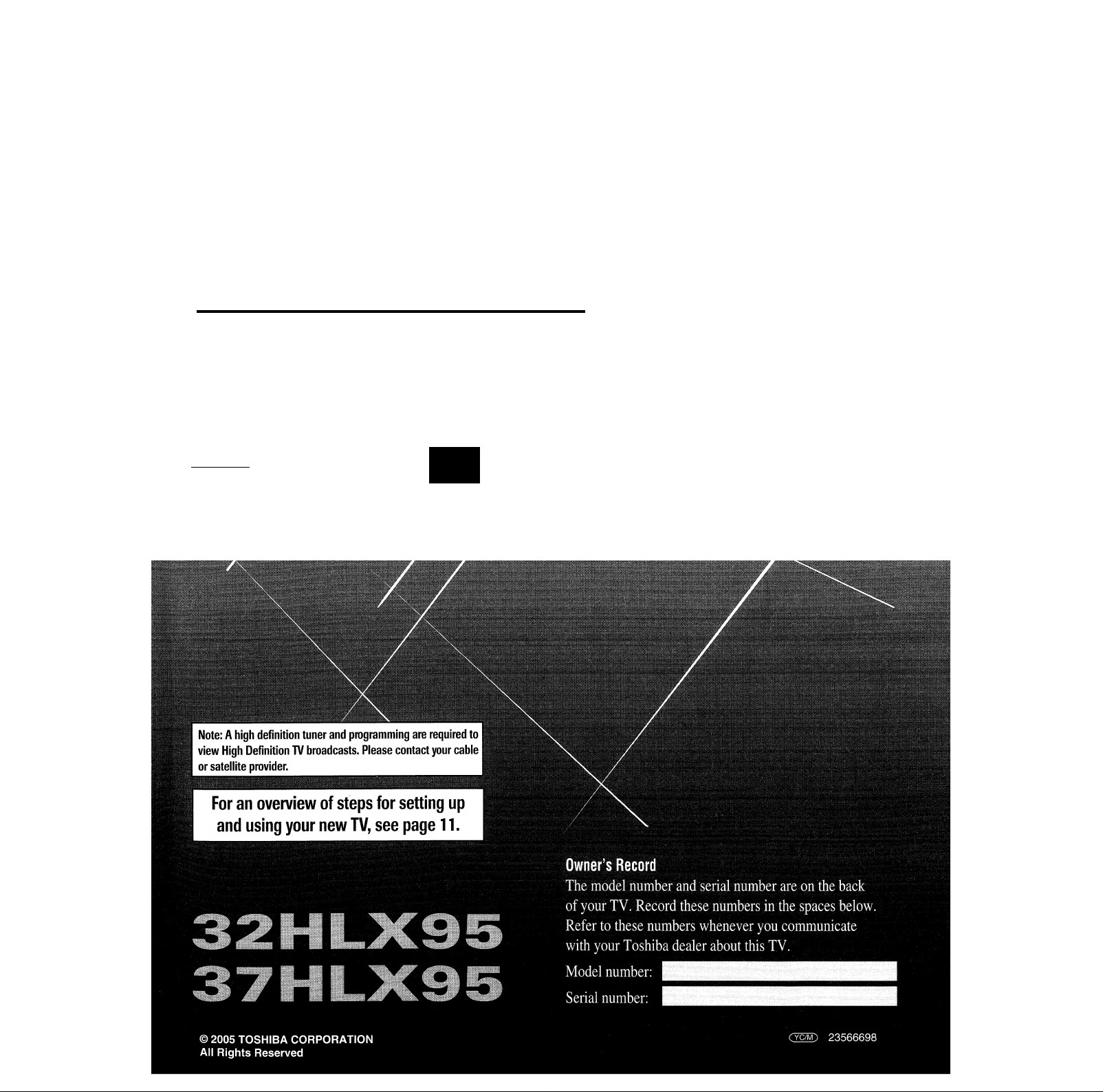
TOSHIBA
Owner’s Manual
LCD TV/DVD Combination
COLOR^TREflH'HD CINEIRASERIES
nniPOLBYl
DIGITAL
VIDEO
TV
GUIDE
Homi
Page 2
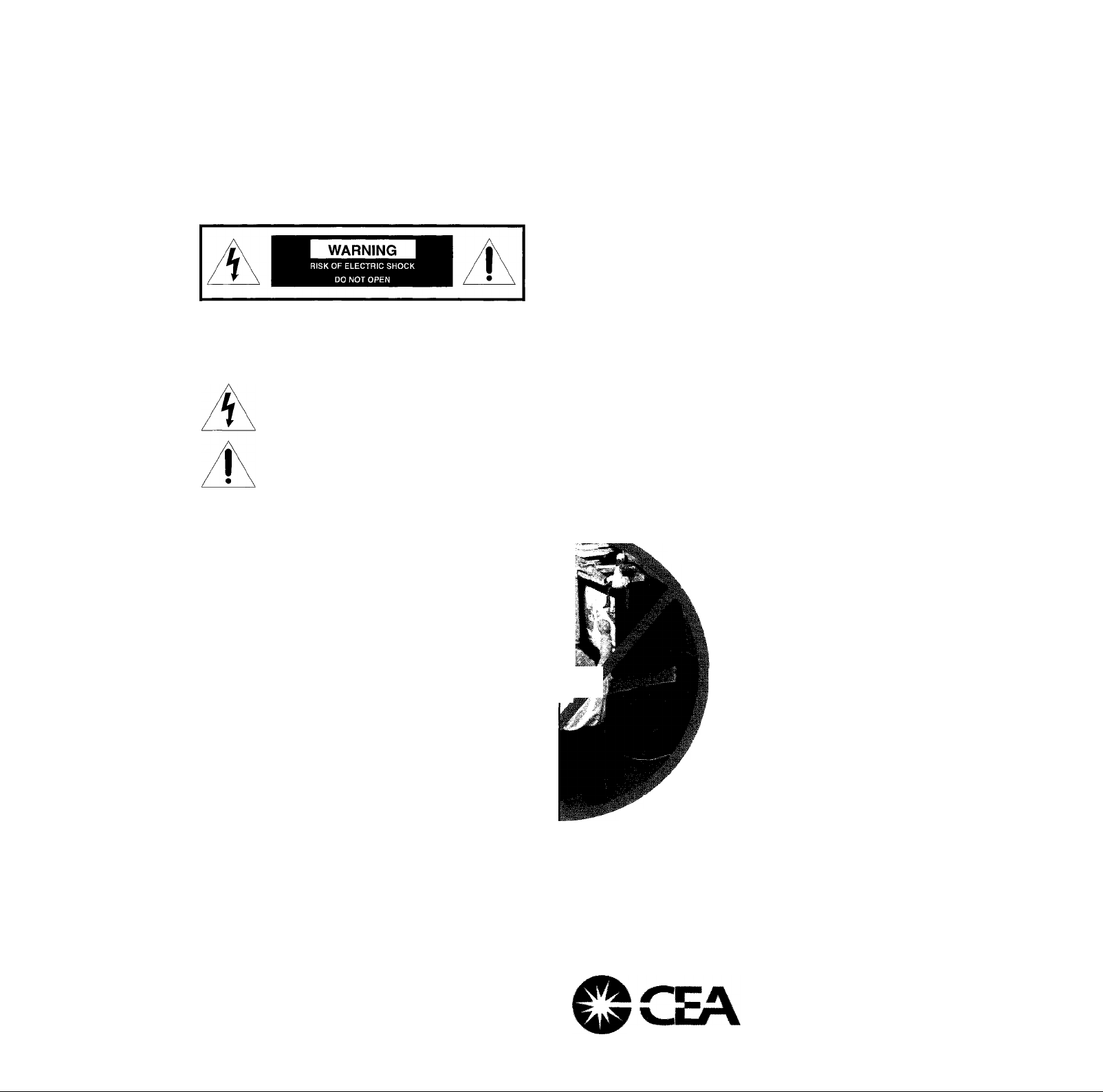
Dear Customer,
Thank you for purchasing this Toshiba LCD TV/DVD Combination. This
manual will help you use the many exciting features of your new TV.
Before operating the TV/DVD, please read this manual
completely, and keep it nearby for future reference.
Safety Precautions
WARNING: TO REDUCE THE RISK OF FIRE OR
ELECTRIC SHOCK, DO NOT EXPOSE THIS APPLIANCE
TO RAIN OR MOISTURE.
WARNING: TO REDUCE THE RISK OF ELECTRIC
SHOCK, DO NOT REMOVE COVER (OR BACK).
NO USER-SERVICEABLE PARTS INSIDE. REFER
SERVICING TO QUALIFIED SERVICE PERSONNEL.
CAUTION
The DVD player contained in this IV contains a Laser System. To ensure
proper use of this TV and the DVD player contained therein, please read
this owner’s manual carefully and retain it for future reference. Should the
unit require maintenance, contact an authorized sen/ice location. Use of
controls or adjustments or performance of procedures other than those
specified herein may result in hazardous radiation exposure. To prevent
direct exposure to laser beam, do not tty to open the enclosure. Visible
and invisible laser radiation when open and interlocks defeated. DO NOT
STARE INTO BEAM.
Child Safety ^
It M ak es A Di ff ere nc e Wher e Yo ur TV S ta nds
Congratulations on your purchase! As you enjoy
your new TV, keep these safety tips in mind:
The lightning symbol in the triangle tells you that the
voltage inside this product may be strong enough to
cause an electric shock. DO NOT TRY TO SERViCE
THiS PRODUCT YOURSELF.
The exciamation mark in the triangle tells you that
important operating and maintenance instructions
foiiow this symboi.
WARNING
To prevent injury, this apparatus must be securely attached
to the floor/wall in accordance with the installation
instructions. [See item 19 on page 3.]
WARNING: Always use the Toshiba wall bracket specified
below or another wall bracket approved by Toshiba for wall
mounting this television. The use of any wall bracket other
than the Toshiba wall bracket specified below or another wall
bracket approved by Toshiba for wall mounting this television
could result in serious bodily injury and/or property damage.
In the U.S.:
Use Toshiba wall bracket model number FWB3250. For more
information, call TACP’s Consumer Solutions Center at 1-800631 -3811 or visit TACP’s website at www.tacp.toshiba.com.
In Canada:
Call TCL’s Customer Service Department at 1 -800-268-3404.
The DVD player contained in this TV contains a laser beam. Do not
attempt to stare at the beam through the TV disc tray or the
ventilation openings. Staring directly at the beam may cause
permanent damage to your eyesight
NOTE TO CATV INSTALLERS
This is a reminder to call the CATV system installer’s attention
to Article 820-40 of the U.S. NEC, which provides guidelines for
proper grounding and, in particular, specifies that the cable ground
shall be connected to the grounding system of the building, as
close to the point of cable entry as practical. For additional antenna
grounding information, see items 25 and 26 on page 4.
The Issue
□ If you are like most consumers, you have a TV in your home.
Many homes, in fact, have more than one TV.
□ The home theater entertainment experience is a growing
trend, and larger TVs are popular purchases: however, they
are not always supported on the proper TV stands.
□ Sometimes TVs are improperly secured or inappropriately situated
on dressers, bookcases, shelves, desks, audio speakers, chests, or
carts. As a result TVs may fall over, causing unnecessary injury.
Toshiba Cares!
□ The consumer electronics industry
is committed to making home entertainment
enjoyable and safe.
□ The Consumer Electronics Association
formed the Home Entertainment
Support Safety Committee, comprised of
television and consumer electronics
furniture manufacturers, to advocate
children’s safety and educate
1 consumers and their families about
jpr [television safety.
Tune Into Safety
□ One size does NOT fit ail! Use
appropriate furniture large enough to
support the weight of your TV [and
other electronic components].
□ Use appropriate angle braces, straps, and
anchors to secure your furniture to the wall (but
never screw anything directly into the TV).
□ Carefully read and understand the other enclosed
instructions for proper use of this product.
□ Do not allow children to climb on or play with furniture
and TVs.
□ Avoid placing any item on top of your TV (such as a VCR,
remote control, or toy] that a curious child may reach for.
□ Remember that children can become excited while watching
a program and can potentially push or pull a TV over.
□ Share our safety message about this hidden hazard of the
home with your family and friends. Thank you!
2500 \A/ilson Blvd.
Arlington, VA 22201 U.S.A.
Tel. 703-907-7600 Fax 703-907-7690
www.CE.org
Consumer Electnmics Asodation
CEA is the Sponsor, Producer and
Manager of the international CES”
Page 3
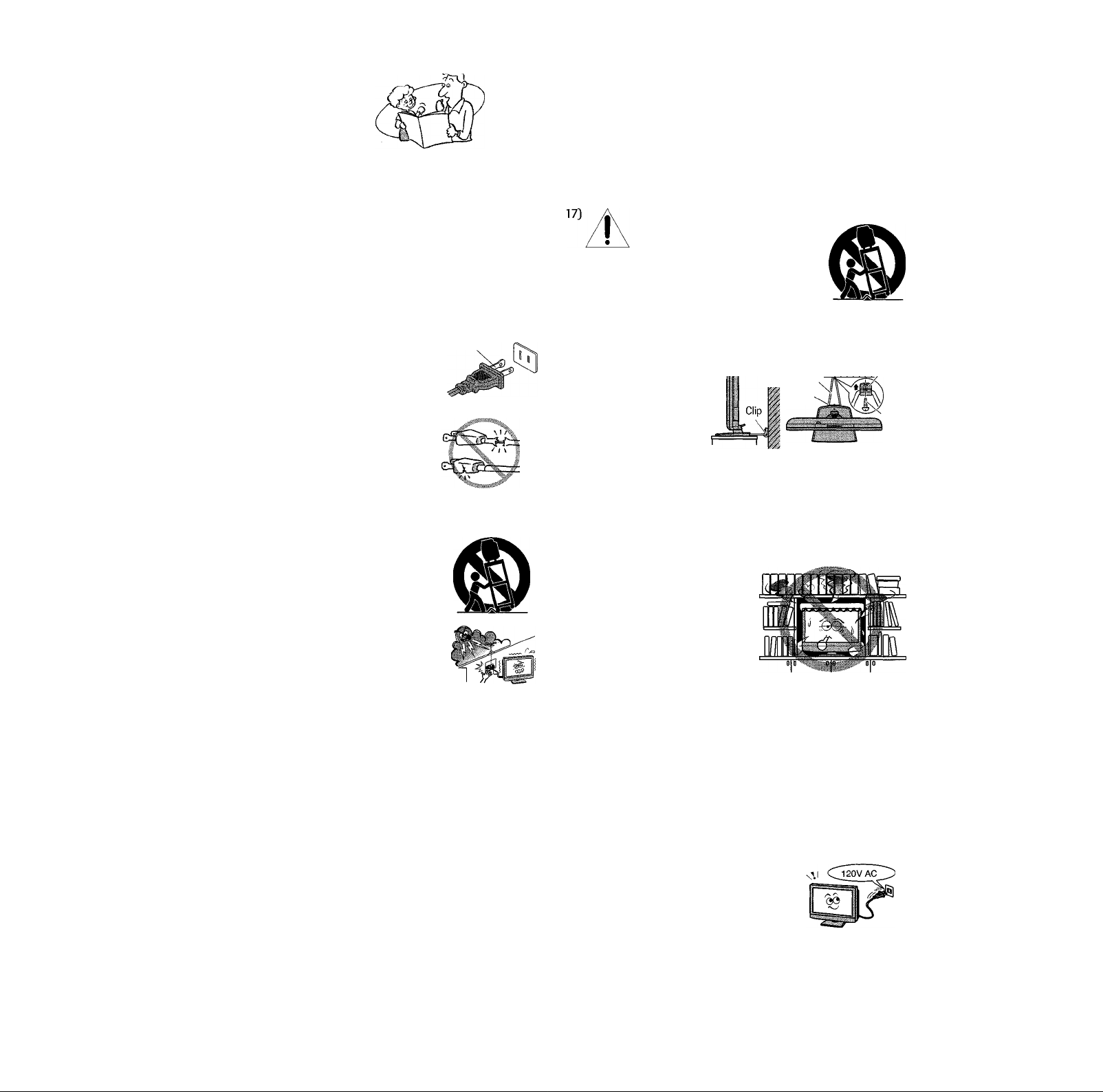
Important Safety Instructions
Installation, Care, and Service
1] Read these instructions.
23 Keep these instructions.
33 Heed all warnings.
43 Follow all instructions.
53 Do not use this apparatus near water.
63 Clean only with dry cloth.
73 Do not block any ventilation openings. Install in
accordance with the manufacturer’s instructions.
83 Do not install near any heat sources such as radiators,
heat registers, stoves, or other apparatus Qncluding
amplifiers3 that produce heat.
93 Do not defeat the safety purpose of the polarized or
grounding type plug. A polarized plug has two blades
with one wider than the other. A grounding type plug has
two blades and a third grounding
prong. The wide blade or the third
prong are provided for your safety.
If the provided plug does not fit into
your outlet, consult an electrician
for replacement of the obsolete outlet.
Wide blade
103 Protect the power cord from being
walked on or pinched, particularly at
plugs, convenience receptacles, and
the point where they exit from the
apparatus.
113 Only use attachments/accessories specified by the
manufacturer.
123 Use only with the cart, stand, tripod,
bracket, or table specified by the
manufacturer, or sold with the
apparatus. When a cart is used, use
caution when moving the cart/apparatus
combination to avoid injury from tip-over.
133 Unplug this apparatus during
lightning storms or when
unused for long periods of time.
143 Refer all servicing to qualified service personnel.
Servicing is required when the apparatus has been damaged
in any way, such as power-supply cord or plug is damaged,
liquid has been spilled or objects have fallen into the
apparatus, the apparatus has been exposed to rain
or moisture, does not operate normally, or has been dropped.
14a3 CAUTION: If the TV is dropped and the cabinet or
enclosure surface has been damaged or the TV does not
operate normally, take the following precautions;
• ALWAYS turn off the TV and unplug the power cord to avoid
possible electric shock or fire.
• NEVER allow your body to come in contact with any broken
glass or liquid from the damaged TV. The LCD panel inside the
TV contains glass and a toxic liquid. If the liquid comes in
contact with your mouth or eyes, or your skin is cut by broken
glass, rinse the affected area thoroughly with water and consult
your doctor.
• ALWAYS contact a service technician to inspect the TV any time
it has been damaged or dropped.
153 The apparatus shall not be exposed to dripping or
splashing and that no objects filled with liquids, such as
vases, shall be placed on the apparatus.
Installation
Follow these recommendations and precautions and heed all
warnings when installing your TV:
163 Never modify this equipment. Changes or modifications
may void; a3 the warranty, and b3 the user’s authority to
operate this equipment under the rules of the Federal
Communications Commission.
DANGER: RISK OF SERIOUS PERSONAL
INJURY, DEATH, OR EQUIPMENT
DAMAGE! Never place the TV
on an unstable cart, stand, or table. The TV
may fall, causing serious personal injury,
death, or serious damage to the TV.
183 Never place items such as vases, aquariums, or candles
on top of the TV.
193 Always place the TV
on the floor or a sturdy,
level, stable surface that
can support the weight
of the unit To secure the
TV, use a sturdy
tie from the hooks on
the rear of the TV
pedestal to a wall, pillar, or other immovable structure. Make
sure the tie is tight, secure, and parallel to the floor.
tv
203 Never expose the apparatus to dripping or splashing liquid
or place items such as vases, aquariums, any other item
filled with liquid, or candles on top of the TV.
213 Never block or cover the slots or
openings in the TV
cabinet back, bottom, and sides.
Never place the TV;
• on a bed, sofa, rug, or similar
surface:
• too close to drapes, curtains,
or walls; or
• in a confined space such as a bookcase, built-in cabinet,
or any other place with poor ventilation.
The slots and openings are provided to protect the TV
from overheating and to help maintain reliable operation
of the TV. Leave a space of at least 4 inches around the TV
[5 inches away from the TV slot side3.
223 Never allow anything to rest on or roll over the power
cord, and never place the TV where the power cord is
subject to wear or abuse.
233 Never overload wall outlets and extension cords.
243 Always operate the TV with a 120V AC,
60Flz power source only.
CAUTION: To reduce the risk of electric shock, do not
use the polarized plug with an extension cord, receptacle,
or other outlet unless the blades can be inserted
completely to prevent blade exposure.
Sturdy tie
[as short as possible] Clip
B
Hooks
TV top
Screw
Page 4
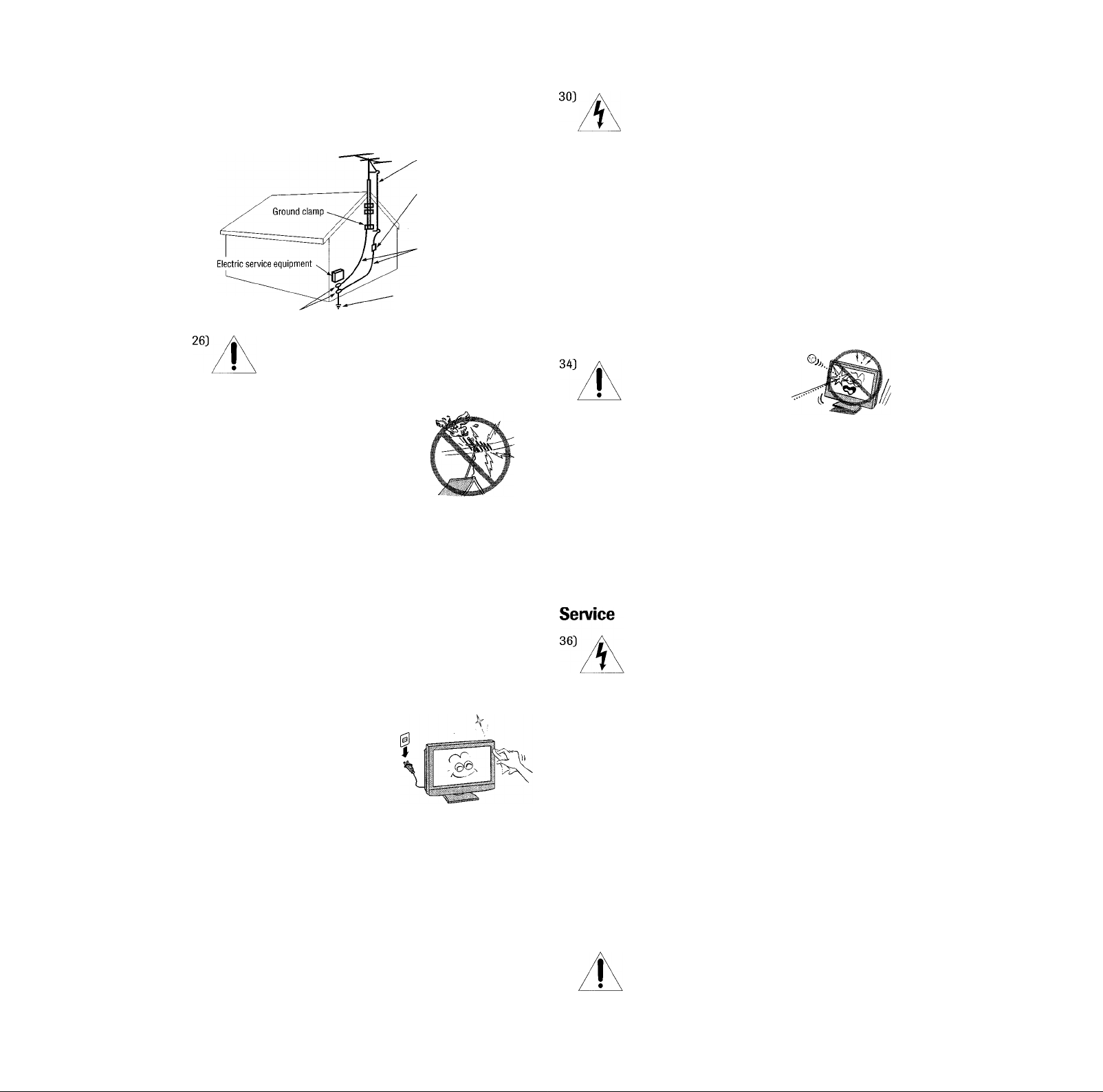
Installation [cont from previous page)
Caro (cont from previous column)
25] Always make sure the antenna system is properly
grounded to provide adequate protection against voltage
surges and built-up static charges [see Section 810 of the
National Electric Code].
Ground clamps
Antenna lead-in wire
Antenna discharge unit
(NEC Section 810-20)
Grounding conductors
(NEC Section 810-21)
Power service grounding
electrode system (NEC Art 250 Part H)
DANGER: RISK OF SERIOUS PERSONAL
INJURY OR DEATH!
• Use extreme care to make sure you are never in
a position where your body Cor any item you are in contact
with, such as a ladder or screwdriver] can accidentally
touch overhead power lines. Never
locate the antenna near overhead
power lines or other electrical
circuits.
• Never attempt to install any of the
following during lightning activity:
a] an antenna system; or b] cables, wires, or any home
theater component connected to an antenna or phone
system.
Care
WARNING: RISK OF ELECTRIC SHOCK!
Never spill liquids or push objects of any kind
into the TV cabinet slots.
31] While It is thundering, do not touch the connecting cables
or apparatus.
32] For added protection of your TV from lightning and power
surges, always unplug the power cord and disconnect the
antenna from the TV if you leave the TV unattended or
unused for long periods of time.
33] During normal use, the TV may make occasional snapping
or popping sounds. This is normal, especially when the
unit is being turned on or off. If these sounds become
frequent or continuous, unplug the power cord and
contact a Toshiba Authorized Service Center.
WARNING: RISK OF
SERIOUS PERSONAL
INJURY OR EQUIPMENT
DAMAGE!
Never strike the screen with a sharp or heavy object.
35] • The LCD screen in this product can be damaged by
ultraviolet radiation from the sun. When selecting a
location for the television, avoid locations where the
screen may be exposed to direct sunlight, such as in
front of a window.
• Never touch, press, or place anything on the LCD screen.
These actions will damage the LCD screen. If you need
to clean the LCD screen, follow the instructions in item
28 on this page.
For better performance and safer operation of your TOSHIBA
TV, follow these recommendations and precautions:
27] If you use the TV in a room whose temperature is 32 °F [0 °C]
or below, the picture brightness may vary until the LCD
warms up. This is not a sign of malfunction.
28] Always unplug the TV before
cleaning. Gently wipe the
display panel surface [the TV
screen] using dry, soft cloth
only [cotton, flannel, etc.]. A
hard cloth may damage the
surface of the panel. Avoid
contact with alcohol, thinner, benzene, acidic or alkaline
solvent cleaners, abrasive cleaners, or chemical cloths,
which may damage the surface. Never spray volatile
compounds such as insecticide on the cabinet. Such
products may damage or discolor the cabinet.
29] To avoid damage to this product, never place or store the
TV in direct sunlight; hot, humid areas; or areas subject to
excessive dust or vibration.
WARNING: RISK OF ELECTRIC SHOCK!
Never attempt to service the TV yourself.
Opening and removing the covers [except as
specified herein] may expose you to dangerous voltage or
other hazards. Refer all servicing to a Toshiba Authorized
Service Center.
37] If you have the TV serviced;
• Ask the service technician to use only replacement parts
specified by the manufacturer.
• Upon completion of service, ask the service technician to
perform routine safety checks to determine that the TV is
in safe operating condition.
38] The cold cathode fluorescent lamp in the LCD panel
contains a small amount of mercury.
When the TV reaches the end of its useful life, dispose of
the used TV by the approved method for your area, or ask
a qualified service technician to properly dispose of the
TV.
Note: The lamp unit contains mercury, the
disposal of which may be regulated due to
environmental considerations. For disposal or
recycling information, contact your local authorities or the
Electronics Industries Alliance [
www.eiae.org].
Page 5
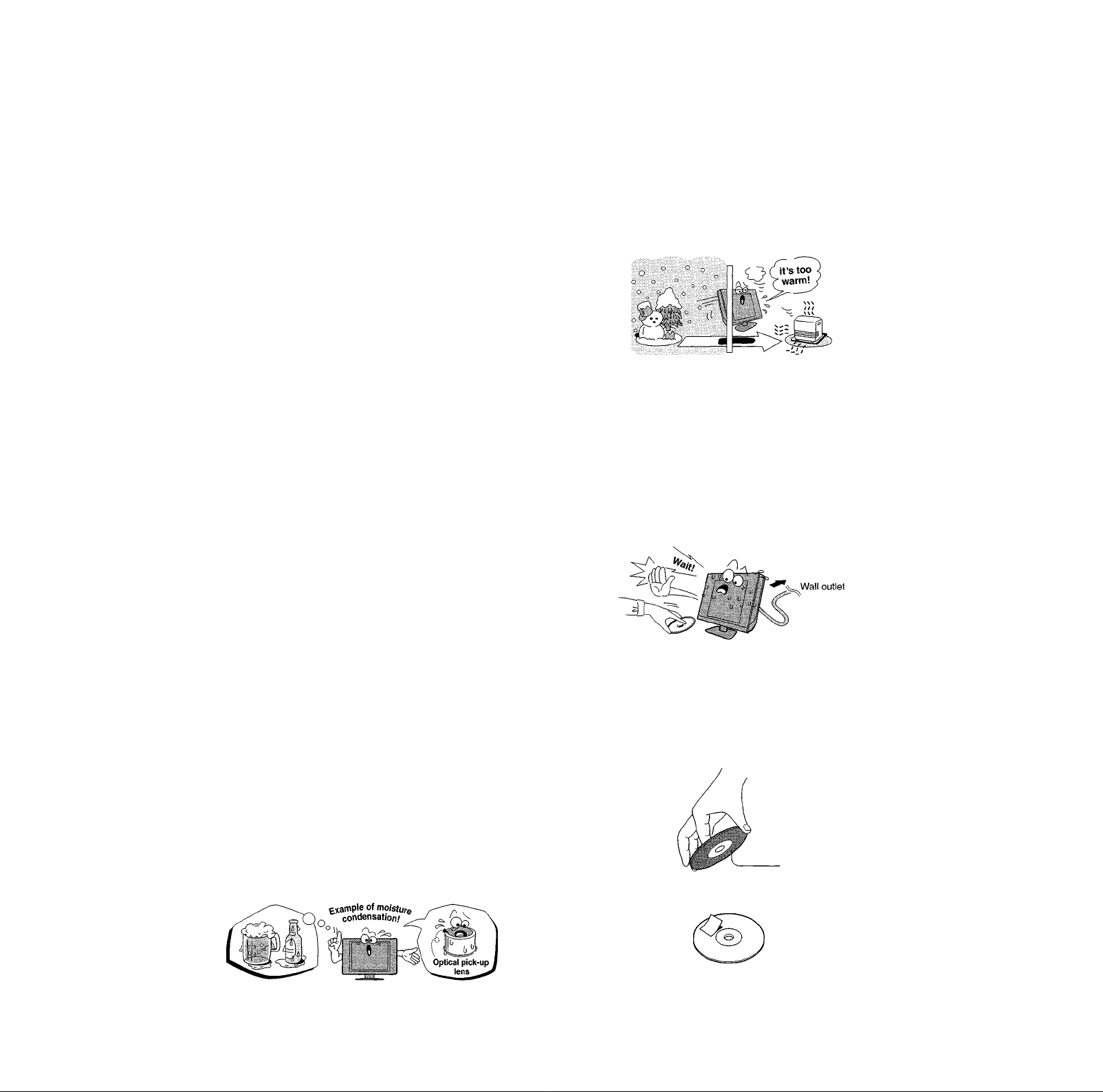
Important notes about your LCD
TV/DVD Combination
The following symptoms are technical limitations of
LCD display technology and are not an indication of
malfunction. Therefore, Toshiba is not responsible for
perceived issues resulting from these symptoms.
1] An afterimage (ghost] may appear on the screen if a fixed, non
moving image is displayed for a long period of time. The afterimage
is not permanent and will disappear in a short period of time.
2] The LCD panel contained in this TV is manufactured using an
extremely high level of precision technology; however, there may be
an occasional pixel (dot of light] that does not operate properly
(does not light remains constantly lit etc.]. This is a structural
property of LCD technology, is not a sign of malfunction, and is not
covered under your warranty. Such pixels are not visible when the
picture is viewed from a normal viewing distance.
Note: Interactive video games that involve shooting a “gun” type
of joystick at an on-screen target may not work on this TV.
Moisture condensation occurs during the following
cases.
• When you bring the TV directly from a cold place to a
warm place.
• When you put the TV in a room where you just turned
on the heater, or a place where the cold wind from the
air conditioner directly hits the TV.
• In summer, when you put the TV in a hot and humid
place just after you move the TV from an air conditioned
room.
• When you put the TV in a humid place.
Safety instructions (DVD player section)
DISC SLOT
• Keep your fingers well clear of the disc slot when disc is
loading or unloading. Neglecting to do so may cause
personal injury.
LASER BEAM
• Do not look into the opening of the disc slot or
ventilation opening of the product to see the source of
the laser beam. It may cause sight damage.
DISC
• Do not use a cracked, deformed, or repaired disc. These
discs are easily broken and may cause serious personal
injury and product malfunction.
Precautions
VIBRATION
• Vibration or shock may disrupt DVD playback or cause
scratches on the disc. Do not move or tilt or otherwise jolt
the set when a disc is loaded. The playback sound may skip
if the TV is dropped from a height of 4 cm or more or if the
set is installed at a greater angle than recommended.
Notes on moisture condensation
Do not use the TV when moisture condensation may
occur.
If you use the TV in such a situation, it may damage discs
and internal parts. Connect the power cord of the TV to
the wall outlet, turn on the TV, remove the disc, and leave
it Cor watch a TV program] for two or three hours. After
two or three hours, the TV will have warmed up and
evaporated any moisture. Keep the TV connected to the
wall outlet and moisture condensation will seldom occur.
Notes on discs (DVD player section)
On handling discs
• Do not touch the playback side of the disc.
For example, handle the disc as shown in figure below.
DO
Moisture condensation occurs, for example, when you pour a
cold drink into a glass on a warm day. Drops of water form
on the outside of the glass. In the same way, moisture may
condense on the optical pick-up lens inside the DVD player,
one of the most crucial internal parts of the DVD player.
Copyright © 2005 TOSHIBA CORPORATION. All rights reserved.
Playback side
Do not attach paper or tape to discs.
DO NOT
Page 6
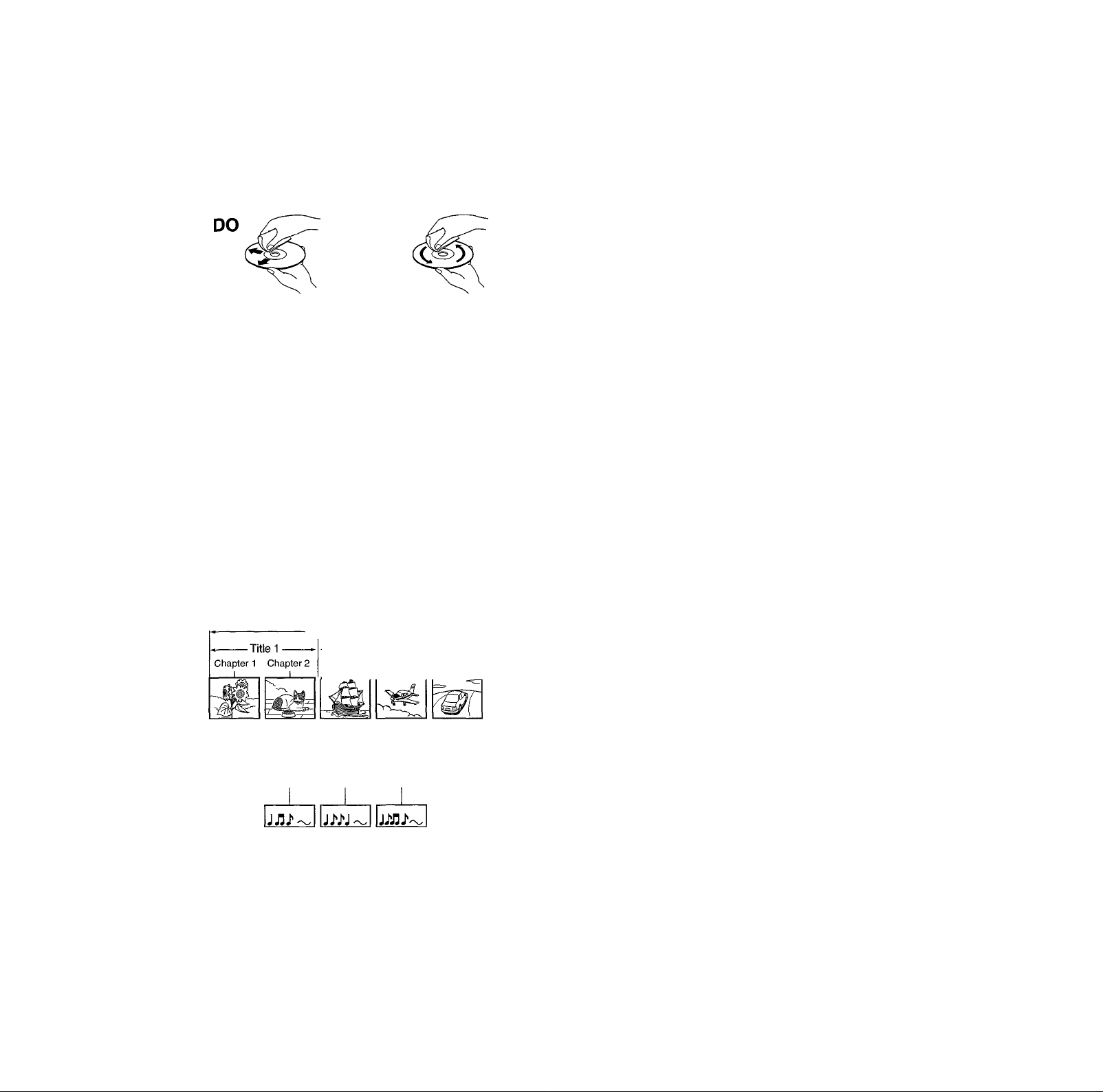
Notes on discs [cont. from previous pagej
Notes on copyright
On cleaning discs
• Fingerprints and dust on the disc cause picture and
sound deterioration. Wipe the disc from the center
outwards with a soft cloth. Always keep the disc clean.
DO NOT
• Do not use any type of solvent such as thinner, benzine,
commercially available cleaners or antistatic spray for
vinyl LPs. It may damage the disc.
On storing discs
• Do not store discs in a place subject to direct sunlight or
near heat sources.
• Do not store discs in places subject to moisture and
dust such as a bathroom or near a humidifier.
• Store discs vertically in a case. Stacking or placing
objects on discs outside of their case may cause warping.
Structure of disc contents
Normally, DVD video discs are divided into titles, and the
titles are sub-divided into chapters. Video CDs and Audio
CDs are divided into tracks.
DVD video disc
DVD video disc
-Title 2
Chapter 1 Chapter 2 Chapter 3
J
____
______I____ _____
L
The unauthorized recording, use, distribution, or revision of teievision
programs, videotapes, DVDs, and other materials is prohibited under the
Copyright Laws of the United States and other countries, and may subject
you to civil and criminal liability.
This product incorporates copyright protection technology
that is protected by U.S. patents and other intellectual
property rights. Use of this copyright protection
technology must be authorized by Macrovision, and is
intended for home and other limited viewing uses only
unless otherwise authorized by Macrovision. Reverse
engineering or disassembly is prohibited.
About this owner’s manual (DVD player section)
This owner’s manual explains the basic instructions for
using the internal DVD player. Some DVDs are produced
in a manner that allows specific or limited operation
during playback. As such, the DVD player may not
respond to all operating commands. This is not a defect in
the DVD player.
Refer to the instructions provided with your DVDs.
If the symbol appears on-screen during DVD
operation, it means that the operation or feature is not
permitted or available for the DVD player or disc.
For example, sometimes the DVD player is unable to stop
playback of the DVD’s copyright message when the STOP
(■) button is pressed.
Notes on region numbers
The region number of this DVD player of the TV is T If
region numbers, which stand for their playable area, are
’ ited on your DVD video disc and you do not find @ or
, disc playback will not be allowed by the player. (In this
g
case, the TV will display a message on-screen.)
Some DVDs that have no region code label may still be
subject to area restrictions and therefore not playable.
Video CD/Audio CD
Video CD/Audio CD
Track 1 Track 2
J>JJ3
Each title, chapter or track is assigned a number, which is
called “title number”, “chapter number” or “track number”
respectively.
There may be discs that do not have these numbers.
Track 3 Track 4 Track 5
Copyright © 2005 TOSHIBA CORPORATION. All rights reserved.
On Video CDs
The DVD player of the TV supports Video CDs equipped
with the PBC (Version 2.0) function. (PBC is the
abbreviation of Playback Control.) You can enjoy two
playback variations depending on types of discs.
• Video CD not equipped with PBC function (Version
1.1)
Sound and movie can be played on this DVD player of
the TV in the same way as an audio CD.
• Video CD equipped with PBC function (Version 2.0)
In addition to operation of a Video CD not equipped with
the PBC function, you can enjoy playback of interactive
software with search function by using the menu
displayed on the TV screen (Menu Playback).
Some of the functions described in this owner’s manual
may not work with some discs.
Page 7
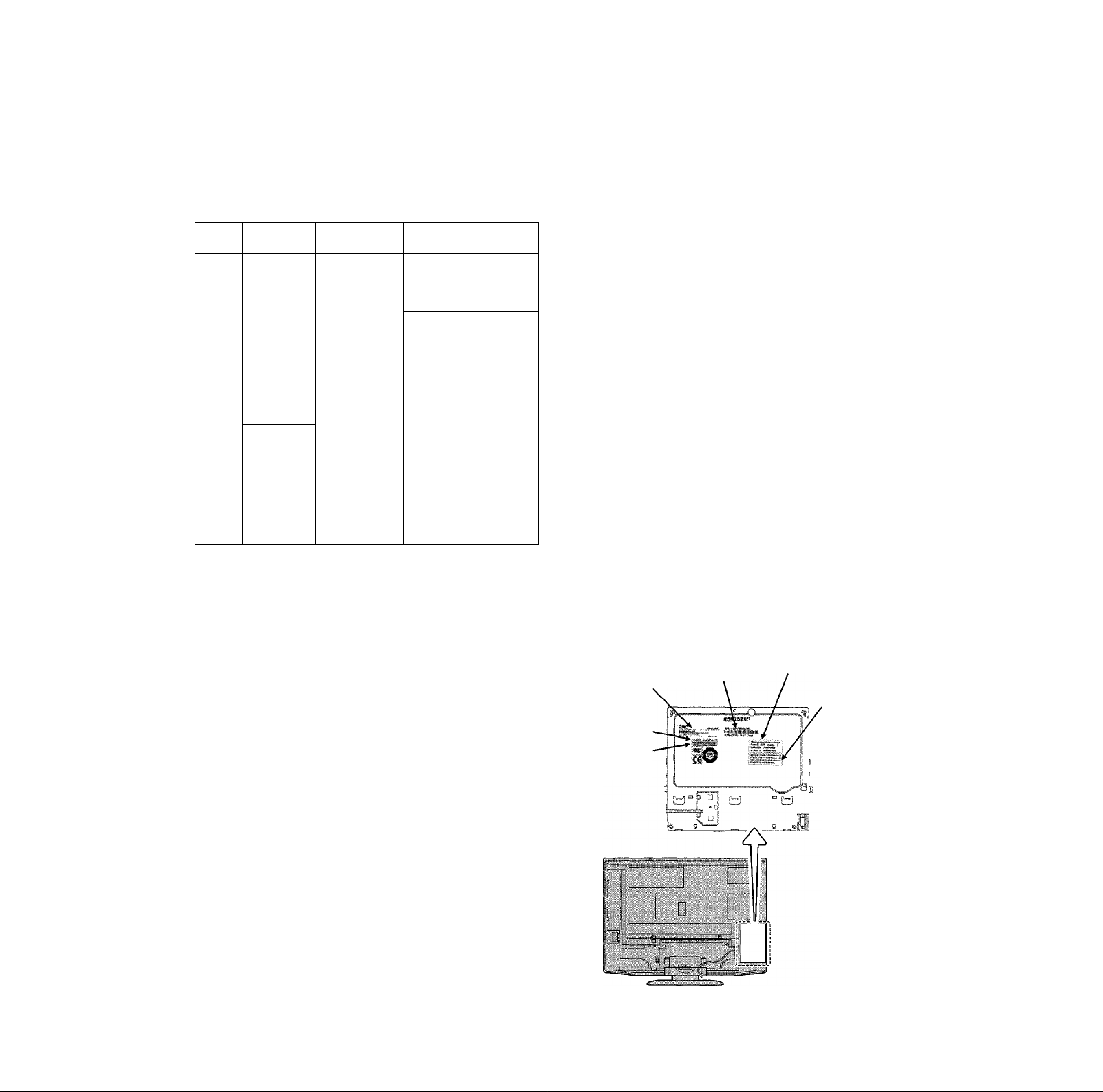
Playable discs
Only use standard 12 cm (4.75") discs with this
model. Inserting any disc other than a standard 12
cm (4.75") diameter disc into the built-in DVD player
(including but not limited to square discs and mini 8
cm discs with or without an adapter) may damage
the disc,TV, and/or built-in DVD player. This type of
damage is NOT covered under your Toshiba warranty.
This DVD player can play the following discs.
Maximum
piayback time
Approx. 4 hours
(singie sided disc)
Approx. 8 hours
(double sided disc)
DVD
video
discs
Video
CDs
Audio
CDs
Disc Mark
VIDEO
gyp
COMPACT
■digital video!
COMPACT
DIG
TAL AUDIO
Contents
Audio
Video
(moving
pictures)
Audio
Video
(moving
pictures)
Audio 12 cm Approx. 74 minutes
Disc
Size
+
12 cm
+
12 cm Approx. 74 minutes
Because of problems and errors that can occur during
the creation of DVD and CD software and/or the
manufacture of DVD and CD discs, Toshiba cannot
guarantee that the DVD player contained in this TV will
play every feature of every DVD bearing the DVD logo
and/or every CD bearing the CD logo. As one of the
creators of DVD technology, Toshiba manufactures its
DVD players using the highest standards of quality and,
as a result, such incompatibilities are rare. If you happen
to experience any difficulty playing a DVD or CD on the
DVD player contained in this TV, please feel free to
contact us via the methods listed in the “How to Obtain
Warranty Services” sections on pages 97 and 98 (as
applicable).
CAUTION:
THIS DIGITAL VIDEO PLAYER EMPLOYS A LASER SYSTEM.
TO ENSURE PROPER USE OF THIS PRODUCT, PLEASE READ
THIS OWNER’S MANUAL CAREFULLY AND RETAIN FOR
FUTURE REFERENCE. SHOULD THE UNIT REQUIRE
MAINTENANCE, CONTACT AN AUTHORIZED SERVICE
LOCATION.
USE OF CONTROLS, ADJUSTMENTS OR THE PERFORMANCE
OF PROCEDURES OTHER THAN THOSE SPECIFIED HEREIN
MAY RESULT IN HAZARDOUS RADIATION EXPOSURE.
TO PREVENT DIRECT EXPOSURE TO LASER BEAM, DO NOT
TRY TO OPEN THE ENCLOSURE. VISIBLE LASER RADIATION
MAY BE PRESENT WHEN THE ENCLOSURE IS OPENED. DO
NOT STARE INTO THE BEAM.
The following discs are also available.
• DVD-R/RW discs of DVD video format
• CD-R/CD-RW discs of CD-DA, Video CD, MP3,
or JPEG format
• Kodak Picture CD and FUJICOLOR CD format
Some of these discs may be incompatible.
You cannot play discs other than those listed above. You
cannot play discs of DVD-RAM, DVD-ROM, Photo CD,
etc., or non standardized discs even if they may be
labeled as above.
Some CD-R/RWs cannot be played back depending on
the recording conditions.
This TV uses the NTSC color system, and cannot play
DVD video discs recorded in any other color system
(PAL, SECAM, etc.).
Location of the required label
RMC RL-SL2003
Raymedia Co.,Ltd.
65 Youngchun-ri,
Dongtan-myun,
Hwasung-Si
Gyeonggi-do,
445-813, Korea
CLASS I LASER
PRODUCT
LASER CLASS I
PRODUCT
S/N: FBCF500*
F/W=KF10 200*
“Product complies with DHHS
Rules-21 CFIR chapter 1.
Subchapter J-applicable At
date of manufacture ’’
CAUTION-VISIBLE
AND INVISIBLE
LASER RADIATION
WHEN OPEN DO
NOT STARE INTO
BEAM OR VIEW
DIRECTLY WITH
OPTICAL
INSTRUMENTS.
Copyright © 2005 TOSHIBA CORPORATION. All rights reserved.
Page 8
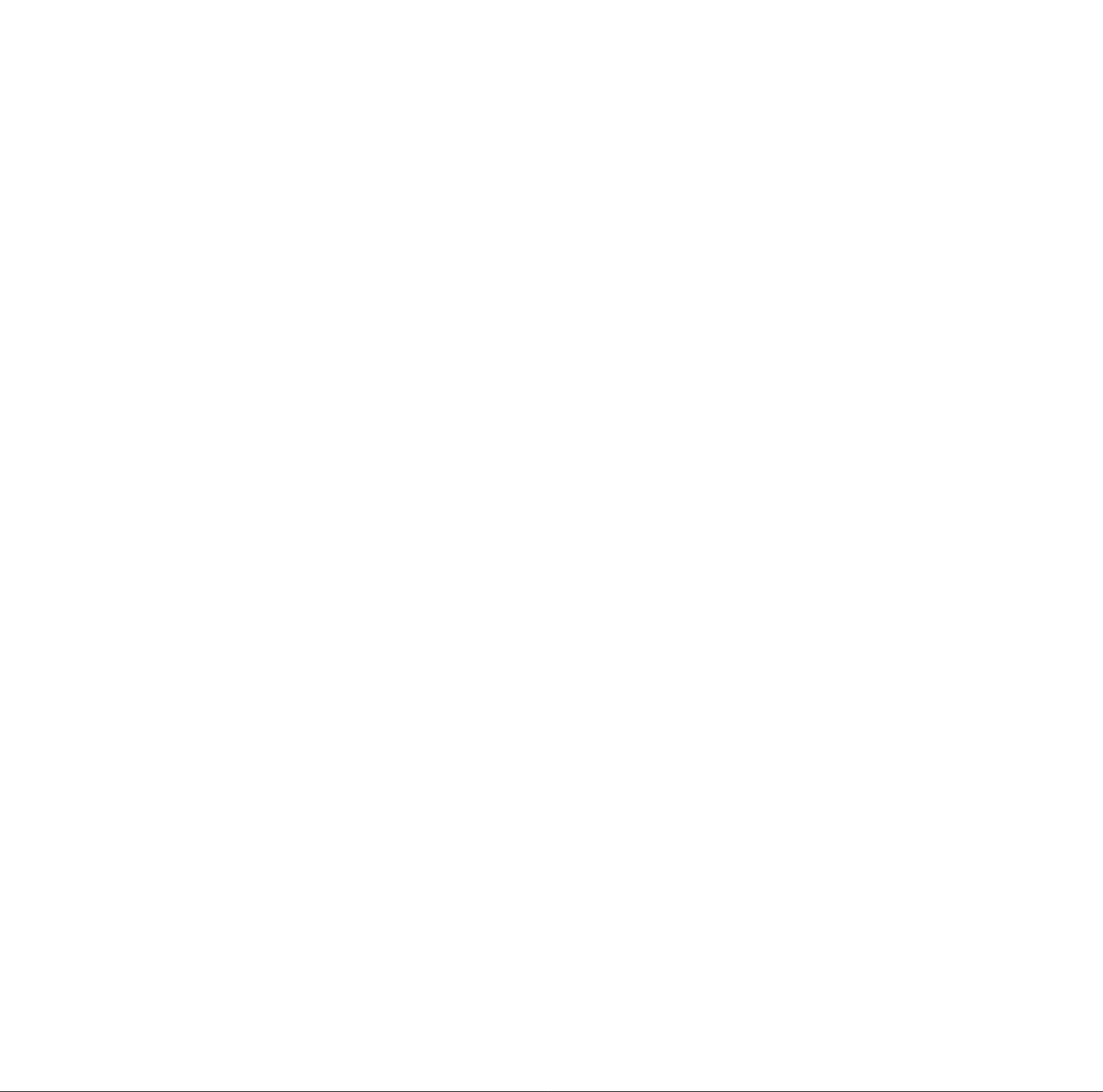
FCC Declaration of Conformity Compliance Statement (Part T 5):
The Toshiba 32HLX95/37HLX95 LCD Color Televisions comply with Part 15 of the FCC rules.
Operation is subject to the following two conditions: 0] this device may not cause harmful interference, and [2] this
device must accept any interference that may cause undesired operation.
The party responsible for compliance to these rules is:
Toshiba America Consumer Products, LL.C.
82 Totowa Rd. Wayne, NJ 07470.
Ph: [973] 628-8000
Note: This equipment has been tested and found to comply with the limits for a Class B digital device, pursuant to Part 15 of the FCC rules.
These limits are designed to provide reasonable protection against harmful interference in a residential installation. This equipment
generates, uses, and can radiate radio frequency energy and, if not installed and used in accordance with the instructions, may cause
harmful interference to radio communications. However, there is no guarantee that interference will not occur in a particular installation. If
this equipment does cause harmful interference to radio or television reception, which can be determined by removing and applying power
to the equipment, the user is encouraged to try to correct the interference by one or more of the following measures:
- Reorient or relocate the receiving antenna.
- Increase the separation between the equipment and the receiver.
- Connect the equipment into an outlet on a circuit different from that to which the receiver is connected.
- Consult the dealer or an experienced radio/TV technician for help.
CAUTION: Changes or modifications to this equipment not expressly approved by Toshiba could void the user’s authority to operate this
equipment.
Contents
Important Safety Information
Important notes about your LCD TV/DVD Combination... 5
FCC Declaration of Conformity Compliance Statement
(Part 15):
Chapter 1: Introduction
Chapter 2: Connecting your TV.......................................... 12
..................................................................................
Welcome to Toshiba................................................................ 10
Features of your new TV......................................................... 10
Overview of steps for installing, setting up, and
using your new TV.............................................................. 11
TV top panel and side panel controls
and connections................................................................... 12
TV back panel connections.................................................... 13
Overview of cable types......................................................... 14
About the connection illustrations
Connecting a CableCARD'"
Connecting a VCR and antenna or Cable TV
(no Cable box)
Connecting a camcorder
Connecting a VCR and Cable box
Connecting a VCR and satellite receiver with ColorStream®
(component video)............................................................. 18
Connecting a DVD player with ColorStream®
(component video) and a VCR
Connecting two VCRs
Connecting an HDMl™ or a DVI device to the
HDMI input........................................................................21
Connecting a digital audio system
Connecting an analog audio system........................................22
G-LINK’“ connection.............................................................23
Connecting a personal computer (PC)
g Copyright ©2005 TOSHIBA
..................................................................
................................................
.......................................................
.........................................
..................................................
........................................................
.........................................
..........................................
............................................................
..........................................
....................................
10
15
15
16
16
17
19
20
22
3
8
24
CORPORATION. All rights reserved.
Chapter 3: Using the remote control
Learning about the remote control..........................................25
Installing the remote control batteries.....................................26
Using the remote control MODE button to control
your other devices...............................................................26
Remote control functional key chart.......................................27
Programming the remote control to operate your other
devices................................................................................29
Device code setup
Searching and sampling the code of a device (8500)... 29
Using the volume lock feature (8000) ........................... 30
Operational feature reset (8900)
Multi-brand remote control device codes
...........................................................
Chapter 4: Menu layout and navigation
Main menu layout
Setup/Installation menu layout
Navigating the menu system...................................................34
...................................................................
............................
....................................
...............................
.......................
...............................................
25
30
31
33
Chapter 5: TV Guide On Screen™ setup......................35
Setting up the TV Guide On Screen™ system
TV Guide On Screen™ reminder
Turning off the TV Guide On Screen™
automatic display feature........................................................38
...........................................
.......................
35
38
Chapter 6: Setting up your TV.......................................39
Selecting the menu language
Configuring the antenna input sources
Programming channels into the TV’s channel
memory...............................................................................40
Programming channels automatically
Manually adding and deleting channels in the
channel memory.........................................................41
Programming your favorite channels......................................42
..................................................
...................................
.............................
29
33
34
39
39
40
Page 9
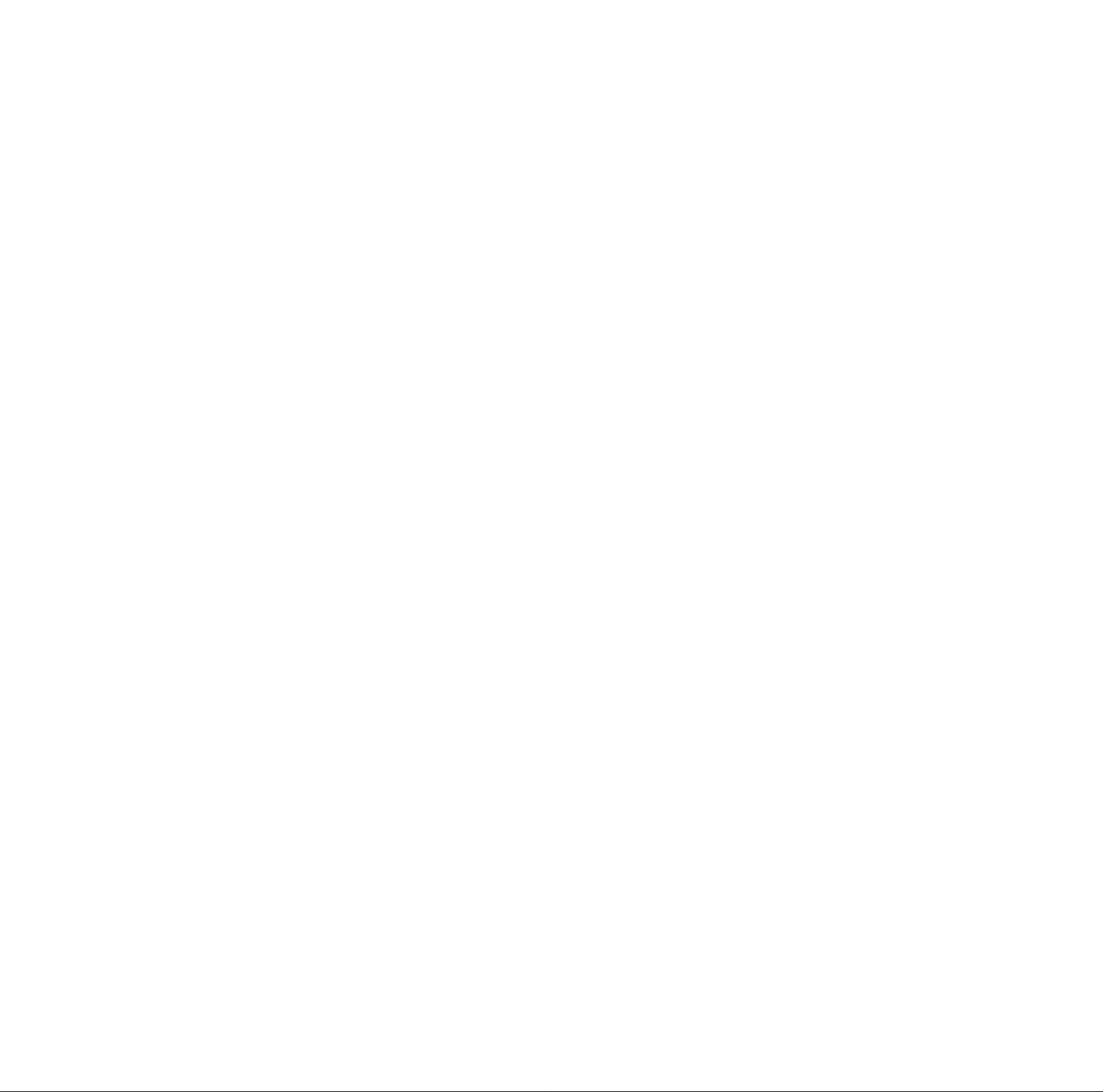
Contents
(Continued from previous page)
Setting the HDMI™ audio mode
Setting the time and date.........................................................43
Viewing the CableCARD™ menu
Viewing the digital signal meter
Viewing the system status.......................................................45
............................................
..........................................
.............................................
Chapter 7; Using the TV Guide On Screen™
interactive program guide
Setting up the TV Guide On Screen™ system........................46
Navigating the TV Guide On Screen™ system
TV Guide On Screen™ remote control functions
Video Window
Panel Menus....................................................................48
Info Box...........................................................................49
TV Guide On Screen™ Icons
TV Guide On Screen™ Services.............................................50
LISTINGS screen............................................................50
SEARCH screen
SCHEDULE screen.........................................................53
Record features................................................................53
Remind features
SETUP screen
Change system settings ..............................................57
Change channel display
Change default options
.............................................
......................
...........
................................................................
.........................................
.............................................................
..............................................................
.................................................................
.............................................
..............................................
Chapter 8; Using the TV’s features...............................60
Selecting the video input source to view
Labeling the video input sources
Tuning channels
Using the ChannelBrowser™..........................................62
Tuning to the next programmed channel.........................64
Tuning to a specific channel (programmed or
Switching between two channels using
Switching between two channels using
Selecting the picture size
Scrolling the TheaterWide® picture
(TheaterWide 2 and 3 only)
Using the auto aspect ratio feature..........................................67
Selecting the cinema mode (480i signals only)
Using the FREEZE feature
Adjusting the picture...............................................................69
Selecting the picture mode..............................................69
Adjusting the picture quality
Using CableClear®/DNR (digital noise reduction)
Selecting the color temperature.......................................70
Adjusting the back lighting feature
Using MPEG Noise Reduction
Using Dynamic Contrast.................................................71
Using the closed caption mode
Advanced closed captions
Digital closed captions............................................................73
Adjusting the audio
Muting the sound.............................................................74
Using the digital audio selector.......................................74
Selecting stereo/SAP broadcasts
Adjusting the audio quality
......................................................................
unprogrammed)...........................................................64
Channel Return
SurfLock™
...........................................................
.................................................................
........................................................
................................................
.....................................................
.................................................................
................................
............................................
......................
...........................................
........
.................................
.......................................
...............................................
...............................................
.....................................
.............................................
46
43
44
44
47
47
48
Chapter 9: Using the Locks menu
49
51
55
57
58
58
60
61
62
64
64
65
67
68
68
69
70
70
71
72
72
74
74
75
Chapter TO: DVD Playback..................................................84
Chapter 11: Troubleshooting
Chapter T2: Appendix
Index...................................................................................TOO
Using the StableSound® feature.....................................75
Using the SRS WOW’“ surround sound feature
Turning off the built-in speakers
Selecting the optical audio output format
Setting the On/Off timer..........................................................77
Setting the sleep timer.............................................................77
Using the PC setting feature
Displaying the Channel Banner
Understanding the auto power off feature
Understanding the last mode memory feature
Using the Gray Level feature .................................................79
Entering the PIN code.............................................................80
If you cannot remember your PIN code..................................80
Changing your PIN code.........................................................80
Blocking TV programs and movies by rating (V-Chip)
Blocking channels...................................................................82
Unlocking programs temporarily
Locking video inputs...............................................................82
Using the GameTimer™.........................................................83
Using the top panel lock featute..............................................83
Playing a disc..........................................................................84
Playing in fast reverse or fast forward
To pause playback (still playback)
Playing frame by frame...........................................................85
Playing in slow motion
Locating a chapter or track
A-B Repeat playback
Changing angles......................................................................86
Title selection..........................................................................86
Changing soundtrack language
Subtitles...................................................................................87
Disc status...............................................................................87
To turn off the PBC.................................................................88
MP3/JPEG CD operation........................................................88
MP3/JPEG CD information
MP3 CD playback...........................................................88
JPEG CD playback..........................................................89
Genetal troubleshooting..........................................................90
TV Guide On Screen™ FAQs
Specifications..........................................................................96
Limited United States Warranty
Limited Canada Warranty.......................................................98
...........................................................
.....................................................
..............................................................
..........................................................
.....................................
...................................................
..............................................
..............................
......................................
............................................
....................................
.........................................
...............................................
............................................
..............................................
................................................
.............................................
.............
.......................
........................
.........
76
76
76
78
79
79
79
80
82
85
85
85
86
86
87
88
90
93
96
97
81
Copyright © 2005 TOSHIBA CORPORATION. All rights reserved.
9
Page 10
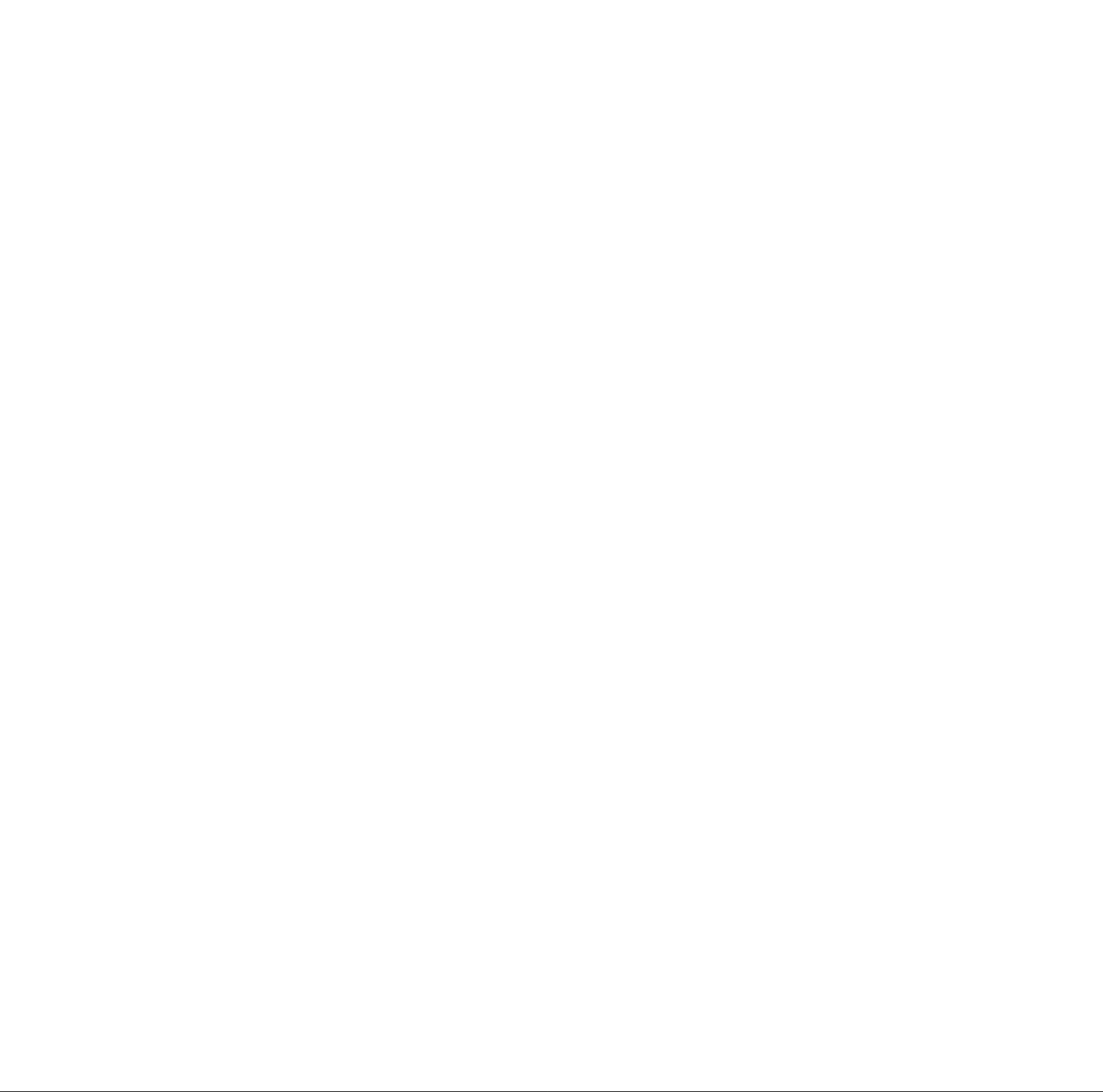
Introduction
Welcome to Toshiba
Thank you for purchasing this Toshiba LCD TV/DVD combination, one of the innovative
LCD TVs on the market.
The goal of this manual is to guide you through setting up and operating your TV as
See “Important notes about your LCD
TV/DVD Combination” on page 5.
quickly as possible.
• Instructions in this manual are based on using the remote control. You also can use the controls on the TV top panel if they have
the same name as those referred to on the remote control.
• The side panel and back panel provide terminals for connecting other equipment to your TV. See page 12 for top panel and side
panel details. See page 13 for back panel details. See pages 15-24 for instructions on connecting other devices to your TV.
• Please read all safety and operating instructions in this manual carefully, and keep this manual for future reference.
Features of your new TV
The following are just a few of the many exciting features of your new Toshiba widescreen, integrated HD, LCD TV:
• Integrated digital tuning (8VSB ATSC and QAM) eliminates the need for a separate digital converter set-top box (in most cases)
• TV Guide On Screen™ no-fee interactive program guide (Chapters 5 and 7).
• Digital CableCARD™ slot for viewing encrypted digital Cable TV programs (page 15).
• HDMI CDVI) digital, high-definition multimedia interface (page 21).
• ColorStream® HD high-resolution component video inputs (pages 18 and 19).
• Dolby Digital* * (page 22) and SRS WOWP“ (page 76) audio technologies.
• Digital Audio Out optical audio connection (page 22).
• CableCleat*’ DNR digital picture noise reduction (page 70).
• DVD video (and Video CD, Audio CD) player (page 84).
• Personal Computer (Analog RGB 15-pin) interface (page 24).
Note: After you set up the TV
Guide On Screen™ system
(Chapter 5), the program guide
opens automatically by default
when you turn on the TV. You
can turn off the automatic
program guide (page 38) and
instead press the TV GUIDE
button on the remote control to
manually open the program
guide.
In the United States, TV GUIDE and other related marks are registered marks of Gemstar-TV Guide International, Inc. and/or one of its affiliates. In Canada, TV GUIDE is a registered mark
of Transcontinental Inc., and is used under license by Gemstar-TV Guide International, Inc. The TV Guide On Screen™ system is manufactured under license from Gemstar-TV Guide
International, Inc. and/or one of its affiliates. The TV Guide On Screen“ system is protected by one or more of the following issued United States patents 6,498,895,6,418,556, 6,331,877;
6,239,794; 6,154,203; 5,940,073; 4,908,713; 4,751,578; 4,706,121.
GEMSTAR-TV GUIDE INTERNATIONAL, INC. AND/OR ITS RELATED AFFILIATES AND/OR TOSHIBA ARE NOT IN ANY WAY LIABLE FOR THE ACCURACY OF
THE PROGRAM SCHEDULE INFORMATION PROVIDED BY THE TV GUIDE ON SCREEN™ SYSTEM. IN NO EVENT SHALL GEMSTAR-TV GUIDE
INTERNATIONAL, INC. AND/OR ITS RELATED AFFILIATES AND/OR TOSHIBA BE LIABLE FOR ANY AMOUNTS REPRESENTING LOSS OF PROFITS, LOSS OF
BUSINESS, OR INDIRECT, SPECIAL, OR CONSEQUENTIAL DAMAGES IN CONNECTION WITH THE PROVISION OR USE OF ANY INFORMATION,
EQUIPMENT, OR SERVICES RELATING TO THE TV GUIDE ON SCREEN™ SYSTEM.
• This product incorporates copyright protection technology that is protected by U.S. patents and other intellectual property rights. Use of this copyright protection technology must be
authorized by Macrovision and is intended for home and other limited pay-per-view uses only, unless otherwise authorized by Macrovision. Reverse engineering or disassembly is
prohibited.
• WOW, SRS and C#D symbol are trademarks of SRS Labs, Inc.
WOW technology is incorporated under license from SRS Labs, Inc.
• *Manufactured under license from Dolby Laboratories. “Dolby" and the double-D symbol are trademarks of Dolby Laboratories.
• CableCARD™ is a trademark of Cable Television Laboratories, Inc.
10
Copyright © 2005 TOSHIBA CORPORATION. All rights reserved.
Page 11
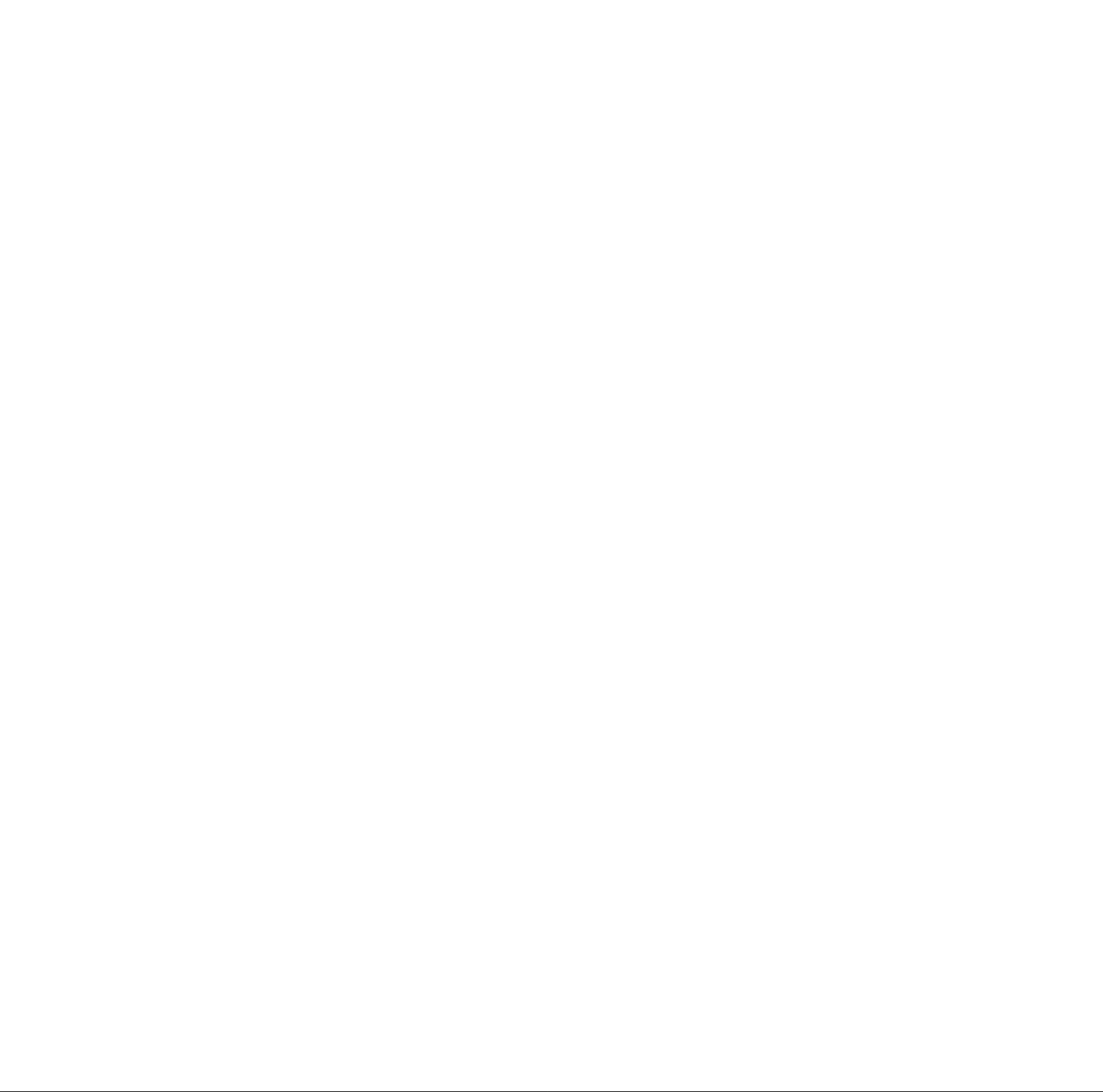
Chapter 1: Introduction
Overview of steps for installing, setting up, and using your new TV
Follow these steps to set up your new LCD TV and begin using its many exciting features.
1. Carefully read the important safety, installation, care,
and service information on pages 2-7. Keep this
manual for future reference.
2. Observe the following when choosing a location for the
TV:
• Place the TV on the floor or a sturdy, level, stable surface that
can support the weight of the unit. Secure the TV to a wall,
pillar, or other immovable structure as described on page. 3,
item 19.
• Place the TV far enough from walls and other objects to allow
proper ventilation. Inadequate ventilation may cause
overheating, which will damage the TV. THIS TYPE OF
DAMAGE IS NOT COVERED UNDER THE TOSHIBA
WARRANTY.
• The disc slot side should be far enough from walls and other
objects to allow loading/unloading a disc.
• Read “Installation" on pages 3-4.
• Read “Important notes about your LCD TV/DVD Combination”
on page 5.
3. Do not plug in any power cords until AFTER you have
connected all cables and devices to your TV.
4. BEFORE connecting cables or devices to the TV, learn
the functions of the TV’s connections and controls (pages 12
and 13].
5. Connect your other electronic device(s) to the TV
[pages 15-24].
6. Connect the G-LINK™ cable [either one of the enclosed IR
blaster cables] from your VCR and/or Cable box [if applicable] to
the G-LINK™ terminal so you can use the TV Guide On Screen”
features [applies to VCRs and cable boxes only]. See page 23.
7. Install the batteries in the remote control [page 26].
8. See “Learning about the remote control” [page 25] for
an overview of the buttons on the remote control.
9. Program the remote control to operate your other
device(s) [pages 29-30].
10. AFTER connecting all cables and devices, plug in the
power cords for your TV and other devices. The message
“Now Booting..." will display on-screen until the picture appears
or the green LED will blink until the TV enters standby mode.
When the TV is in standby mode, press POWER on the top panel
or remote control to turn on the TV.
When the TV is in standby mode, press POWER panel or remote
control to turn on the TV.
If the TV stops responding to the controls on the remote control or
top panel and you cannot turn the TV offer on, press and hold
POWER for 5 seconds to reset the TV.
11. See “Menu layout and navigation” for a quick overview
of navigating the TV’s menu structure [pages 33-34].
12. See Chapter 5 for details on setting up the TV Guide
On Screen™ system [if available in your area].
13. See Chapter 7 for details on using the TV Guide
On Screen™ program guide [if available in your area].
• When using the TV Guide On Screen™ system to record a
program for the first time, it is recommended that you
perform a test recording to make sure your system is set up
properly.
• if the power cord is unplugged for an extended period of
time, it may take up to 24 hours with the TV in standby
mode (power cord plugged in and power OFF) to download
the entire TV Guide On Screen™ program schedule. It may
take up to a week before an entire program schedule is
available. Be sure to follow the instructions under "TV Guide
On Screen™ Reminder” on page 38.
14. Program channels into the TV’s channel memory
[page 40].
15. For details on using the TV’s features, see Chapter 8.
16. For details on using the DVD player’s features, see
Chapter 10.
17. For help, refer to the Troubleshooting Guide (Chapter
11D.
18. For technical specifications and warranty information,
see Chapter 12.
19. Enjoy your new LCD TV/DVD!
Note: If you sell or transfer this television to a third party, be sure to
reset the PIN code as described on page 80 under the heading, “if
you cannot remember your PIN code.”
Copyright © 2005 TOSHIBA CORPORATION. All rights reserved.
11
Page 12
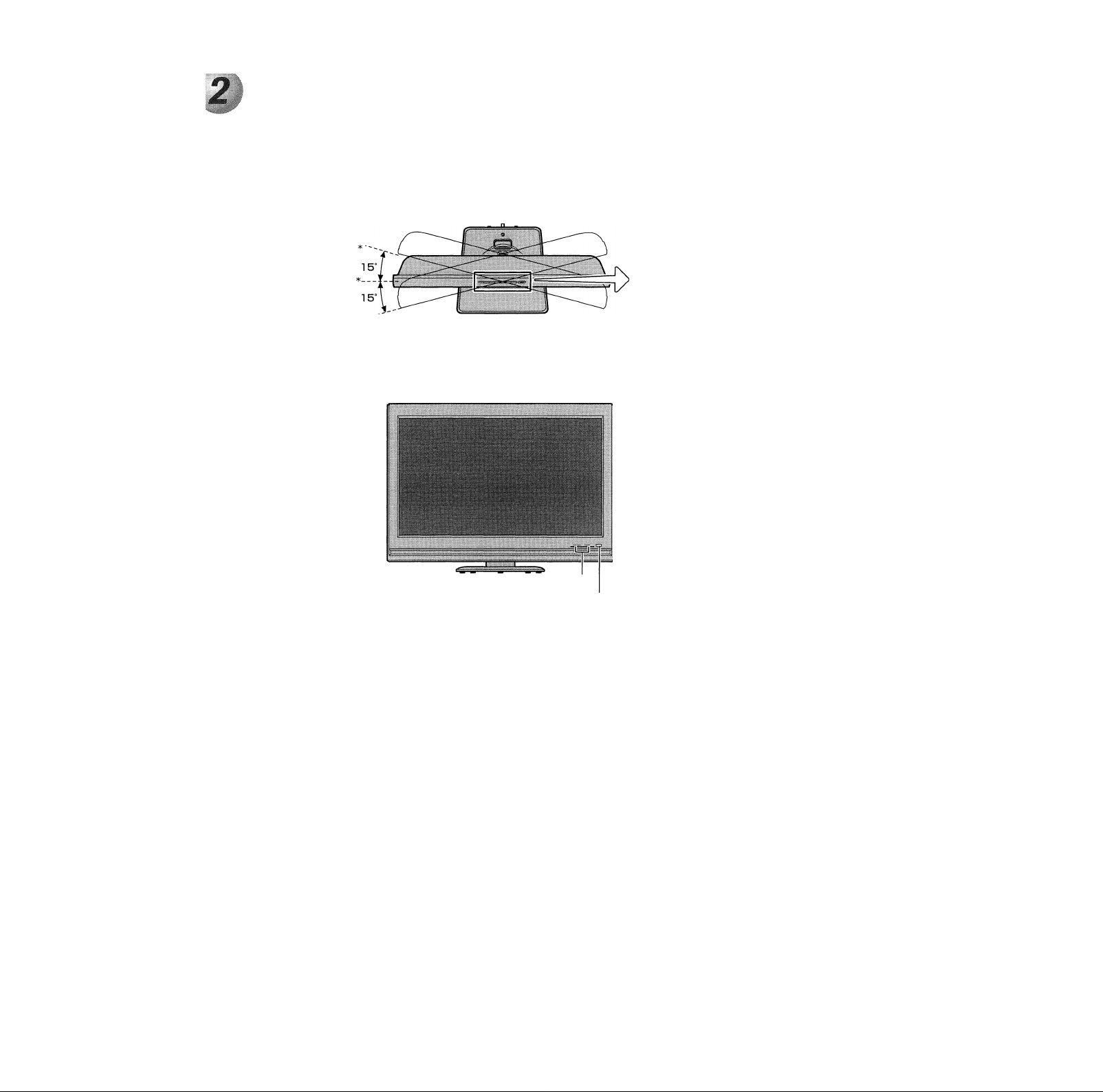
Connecting your TV
TV top panel and side panel controls and connections
(D VOLUME ◄ ►
@TV/VIDEO
■> VIDEO MENU
X
©PLAY
©STOP
I SKIP
TV top
---------
.-CUD-
® CHANNEL TA
Top panel
® OPEN/
CLOSE ’ * Swivel angle
TV front
©DVD —
disc slot
© Remote sensor — Point the remote control toward this
remote sensor. See “Remote control effective range” on page 25.
@ Red and Green LEDs
Red — Power indicator
Green — Timer recording indicator
© TV/VIDEO — Repeatedly press to change the source you are
viewing (ANT 1, DVD, VIDEO I, VIDEO 2, ColorStream
HD I, ColorStream HD 2, HDMI, PC, ANT2).
© EXIT — Press to close an on-screen menu instantly.
© ARROWS ◄►AT — When a menu is on-screen, these
buttons function as left/right/up/down menu navigation
buttons.
® MENU — Press to access the menu system (see page 33).
© POWER — Press to turn the TV on and off.
Note: If the TV stops responding to the controls on the remote
control or TV front panel and you cannot turn off the TV, press this
button for 5 seconds or longer to reset the TV
© CHANNEL TA — When no menu is on-screen, these
buttons change the channel (programmed channels only; see
page 40). When a menu is on-screen, these buttons function
as up/down menu navigation buttons.
a
Ì)
@ Red/Green LEDs
(D Remote sensor
©
GUIDE
©MENU
® EXIT ® ^
TV side panel
11
HEADPHONE
©POWER
® VIDEO-2 IN
@ Headphone jack
@ VOLUME — When no menu is on-screen, these buttons
adjust the volume level. When a menu is on-screen, these
buttons function as left/right menu navigation buttons.
® GUIDE — Press to access the TV Guide On Screen™
program guide. (See page 46 for details on using the
program guide.)
© PLAY — Press to play a DVD video disc, or other playable disc.
© STOP — Press to stop a DVD video disc, or other playable disc.
© SKIP — Press to skip DVD chapter, or CD track.
® OPEN/CLOSE — Press to eject a disc.
© VIDEO-2 IN — Standard composite video and standard audio
inputs for connecting a device with composite video.
® Headphone jack — For use with headphones.
Note: When the Headphone jack is being used, the sound from all
speakers will be muted, and normal sound will be output to tbe
headphones only.
@ DVD disc slot — Insert a playable disc to play.
12
Copyright © 2005 TOSHIBA CORPORATION. All rights reserved.
Page 13
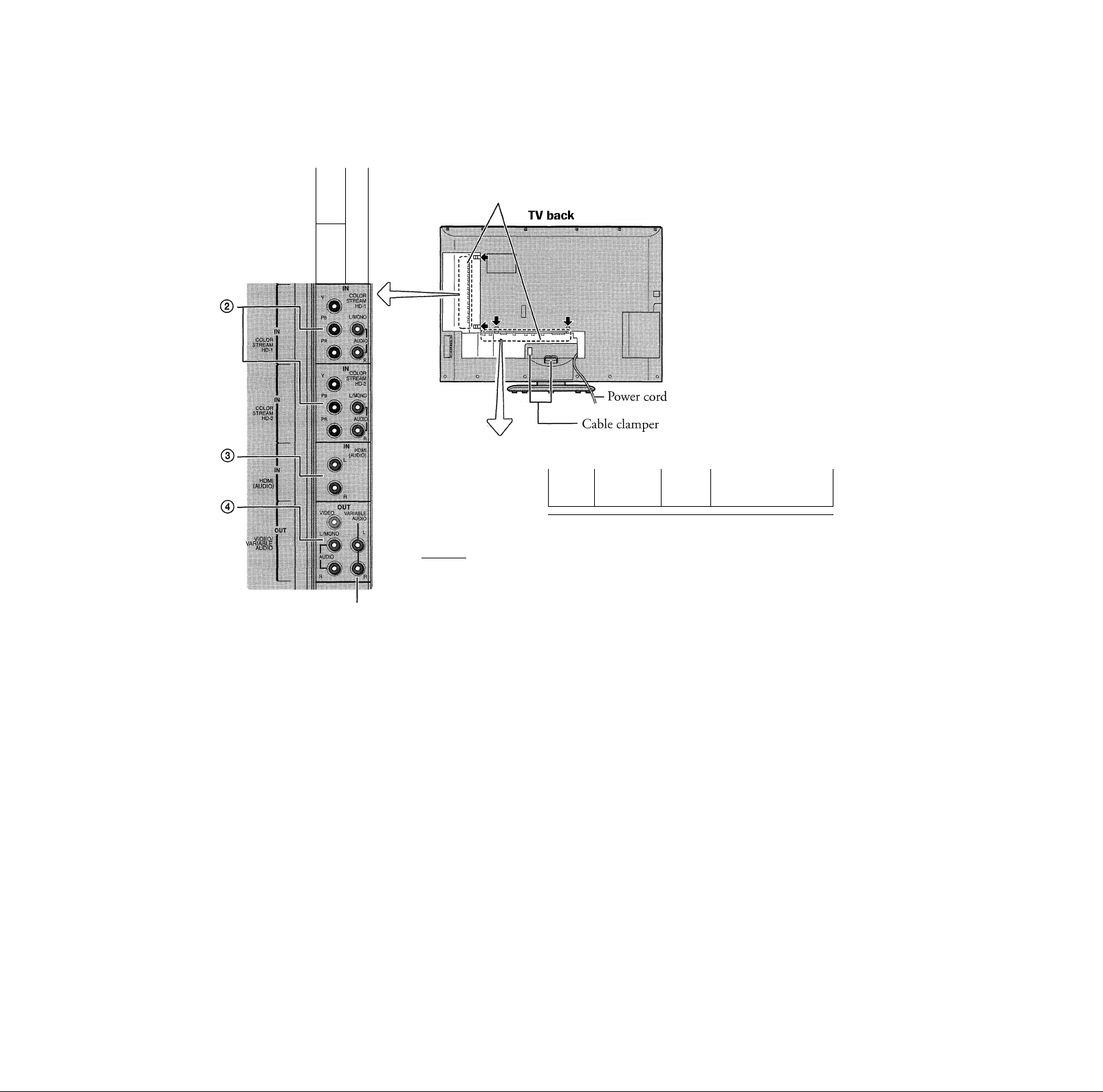
Chapter 2: Connecting your TV
TV back panel connections
TV upper back panel
©■
S-VtDEO
w'
L.MONO
r«
AUDIO
VIDE0.1
VIDEO
AUDIO
ViDEO*2
L
#1
m
Before connecting the external device to the TV, remove the
applicable panel cover by squeezing the tabs in the direction of
the arrow (■►) and pulling the cover.
ArvTl.CABi.El ’&ANT2I
B
.
............
*
® ®
® VIDEO-1 IN and VIDEO-2 IN —Two sets of standard
(composite) video and standard audio inputs plus optional
S-video input for connecting devices with composite video or
S-video output.
Note: Standard (composite] video and S-video cabies carry oniy
video information; separate audio cabies are required for a
complete connection.
@ ColorStream® HD 1 and ColorStream® HD 2 —
ColorStream® high-definition component video and standard
stereo audio inputs for connecting devices with component video
output, such as a Toshiba DVD player with ColorStream®. See
pages 18 and 19.
Note: Component video cables carry only video information;
separate audio cables are required for a complete connection.
® HDMI AUDIO IN — For use when connecting a DVI device
with analog audio output to the HDMI output, See page 21.
Also see item ® below.
® A/V OUT — Standard composite video and analog audio
outputs for connecting a VCR for editing and dubbing. See page
20 for details.
® Variable Audio OUT — Standard analog audio outputs for
connecting an analog amplifier with external speakers. See page 22.
® ANT-1 (CABLE) IN and ANT-2 IN —Two inputs that
support analog (NTSC) and digital (ATSC) off-air antenna
signals and analog and digital (QAM) Cable TV signals.
Copyright © 2005 TOSHIBA CORPORATION. All rights reserved.
LI ^ <
‘Ss,
-------------------------------------------------------------------------
,|™o| I p, I I
TV lower back panel
EJECT
I
—— CableCARD
®
Note: If you have an antenna only connect it to ANT-1 If you have both
cable TV and an antenna, connect the cable TV to ANT-1 and the antenna
to ANT-2.
® PC IN — For use when connecting a personal computer (PC).
See page 24.
(D HDMI™ IN —High -Definition Multimedia Interface input
receives digital audio and uncompressed digital video from an
HDMI device or uncompressed digital video from a DVI device.
See page 21.
® G-LINIC“ — For use with one of the enclosed IR blaster/ G-
LINK™ cables to enable the TV Guide On Screen™ recording
features. See page 23.
® DIGITAL AUDIO OUT — Optical audio output in Dolby
Digital/Surround or PCM (pulse-code modulation) format for
connecting an external Dolby Digital decoder, amplifier,
A/V receiver, or home theater system with optical audio input.
See page 22.
@ CableCARD™ slot — For use with a digital security card and
digital cable TV service (provided by your local cable operator) to
view encrypted digital programming. See pages 15 and 44.
HDMI, the HDMI logo and High-Definition Multimedia Interface are trademarks or
registered trademarks of HDMI Licensing LLC.
CableCARD™ is a trademark of Cable Television Laboratories, Inc.
1
13
Page 14
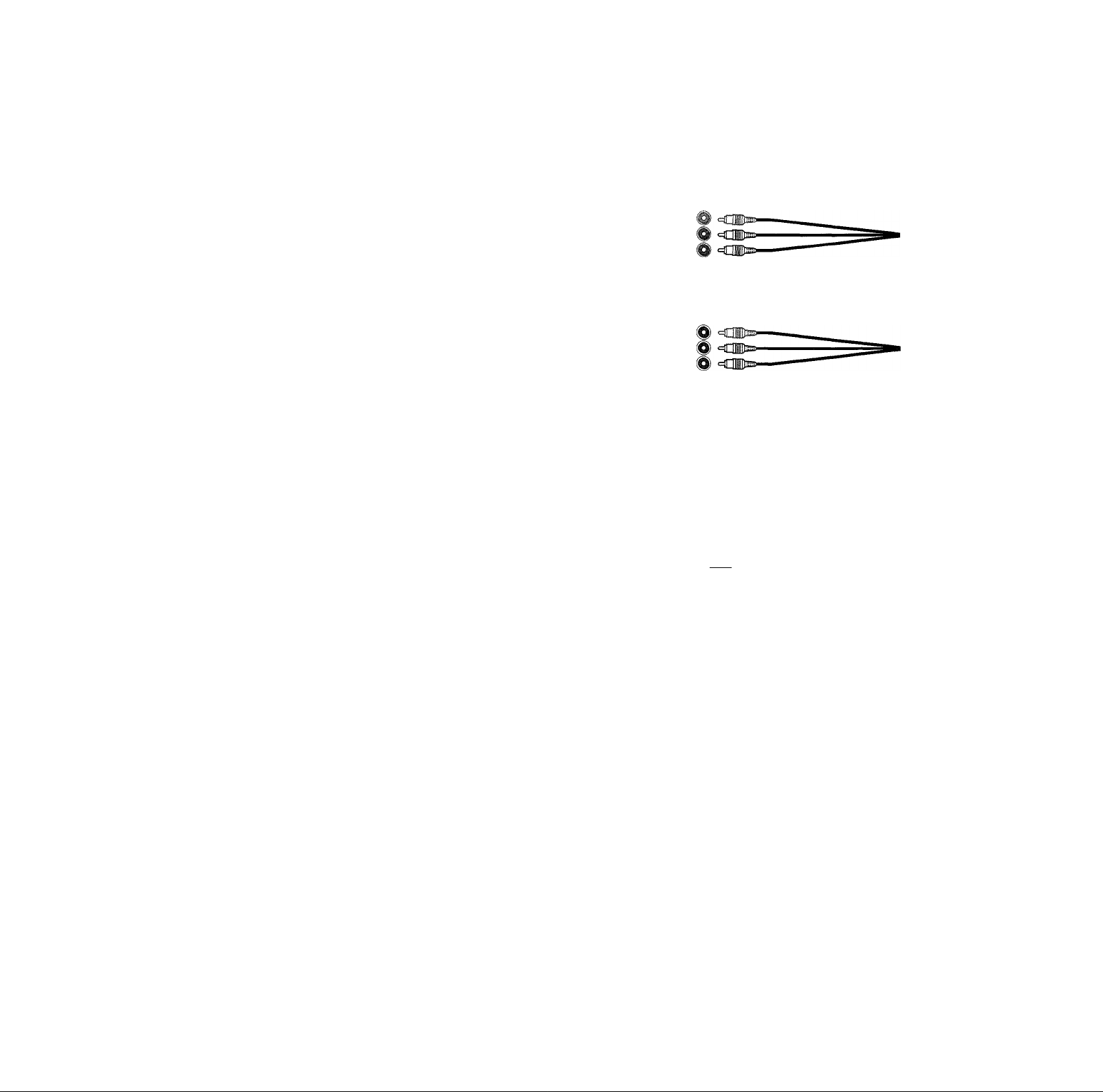
Chaplor 2: Coniwctiny your TV
Overview of cable types
Note: One dual-wand IR blaster/G-LINKJ** cable is included with your TV. All other required cables, if
not provided with your other devices, can be purchased at many electronics accessory suppliers.
• Coaxial (F-type) cable is used for connecting your antenna, cable TV service, and/or
cable converter box to the ANT-1 and/or ANT-2 RF inputs on your TV.
® Standard A/V cables (composite video) usually come in sets of three, and are for use
with video devices with standard audio and standard (composite) video output. These
cables (and the related inputs on your TV) are typically color-coded according to use:
yellow for video, red for stereo right audio, and white for stereo left (or mono) audio.
® S-video cable is for use with video devices with S-video output. Separate audio cables
are required for a complete connection.
Note: An S-video cable provides better picture performance than a composite video cable. If
you connect an S-video cable, be sure to disconnect the standard (composite) video cable or
the picture performance will be unacceptable.
® Component video cables come in sets of three, and are for use with video devices with
component video output. (ColorStream® is Toshiba’s brand of component video.)
These cables are typically color-coded red, green, and blue. Separate audio cables are
required for a complete connection.
Note: Component video cabies provide better picture performance than a standard [composite)
video or S-video cable.
® HDMI cable is for use with devices with HDMI (High-Definition Multimedia
Interface) output. HDMI cable delivers digital audio and video in its native format.
This cable carries both video and audio information; therefore, separate audio cables are
not required for a complete HDMI device connection. See page 21 for further details.
Note: HDMI cable provides better picture performance than a standard (composite) video or
S-video cable.
® Dual-wand IR blaster/G-LINK™ cable is for use with video devices with IR (infrared)
remote control. This cable is for connection to the G-LINK™ terminal (page 23) to
enable TV Guide On Screen™ recording features (Chapters 5 and 7).
Note: The IR biaster/G-UNK"* cable included with your TV has specific characteristics that allow
them to work properly with this G-LINfC* port. Never use other aftermarket IR blaster or
G-LINK”" cables with this TV. Other cables may not function properly and can cause damage.
THIS TYPE OF DAMAGE IS NOT COVERED BY YOUR TOSHIBA WARRANTY.
® Optical audio cable is for connecting receivers with Dolby Digital or PCM
(pulse-code modulation) optical audio input to the DIGITAL AUDIO OUT terminal
or your TV. See page 22.
w
Coaxial (F-type) cable
Standard A/V cables (red/wbite/yellow)
S-video cable
Component video cables (red/green/blue)
I .'i
HDMI cable
Dual-wand IR blaster/G-LINK"' cable
D cH b>
Optical audio cable
14
Copyright © 2005 TOSHIBA CORPORATION. All rights reserved.
Page 15
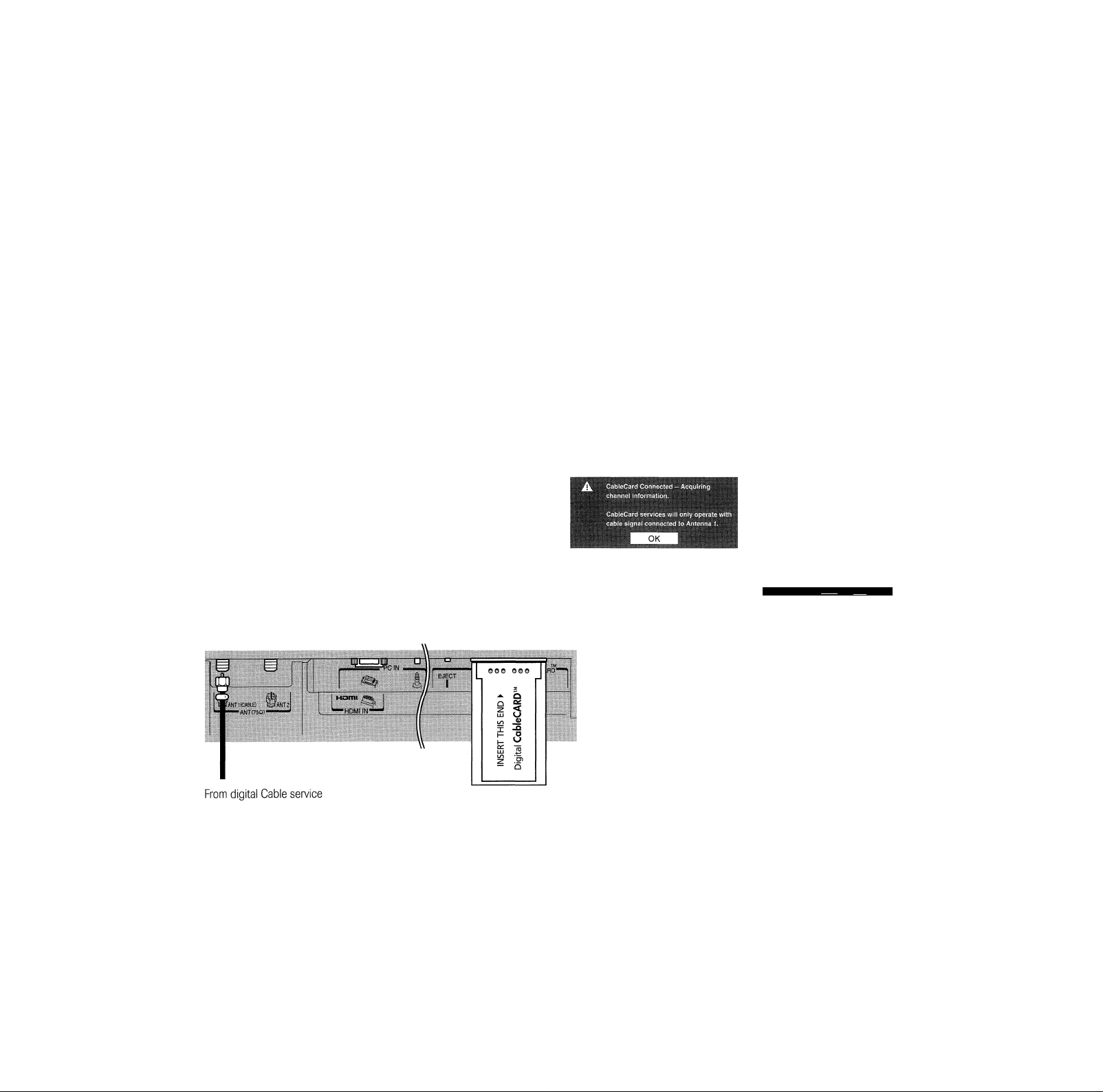
■■■•'■''■■'■ &^pter 2: Comòi^ag $>oar W
About the connection illustrations
You can connect different types and brands of devices to your TV in several different configurations. The connection illustrations in
this manual are representative of typical device connections only. The input/output terminals on your devices may differ from those
illustrated herein. For details on connecting and using your specific devices, refer to each devices owners manual.
Connecting a CableCARD™
This TV is capable of receiving analog basic, digital basic, and
digital premium cable television programming by direct
connection to a cable system providing such programming.
A security card (such as a CableCARD™), provided by your
cable operator, is required to view encrypted digital
programming.
Certain advanced and interactive digital cable services (such as
video-on-demand, a cable operator’s enhanced program guide,
and data-enhanced television services) will not work with the
use of a CableCARD™ and may require the use of a separate set
top box from your cable operator.
For more information, call your local cable operator.
You will need:
► one CableCARD™ (contact your cable operator)
► digital cable subscription service (contact your cable
operator)
TV lower back panel
[connect to ANT 1 only)
Q To view encrypted digital channels:
1. Connect your digital Cable TV cable to ANT-1.
2. With the front of the CableCARD™ facing up, insert it
into the CableCARD™ slot on the back of the TV (see
illustration below left).
3. After the CableCARD™ is inserted, a CableCARD™ option
appears in the Applications menu, with informational
screens provided by your CableCARD™ service. See page
44 for additional information.
Si TV Guide On Screen
I Djgital CC^ I C^bleCARp(tm) Pairing Ss
1^1 Navigate Select RHiiin Back I3!?il Exit
Note:
“ Always use EJECT to remove the CableCARD^^. Never remove the
CableCARD™ carelessly.
• Never Insert any object or card [Including, without limitation, a
PCMCIA card] other than a CableCARD™ into the CableCARD™
slot
• Always make sure the CableCARD™ is facing the correct direction.
• Connect the cable for your digital cable TV service to ANT-1 only.
• When using a CableCARD™, channel programming is unnecessary
because the CableCARD™ automatically loads the cable channel
list into the TV’s channel memory [page 40].
• The CableCARD™ may take up to five minutes to “pair” with the
TV and download its channel information. CableCARD™
information and channels will not be available until this process is
completed.
i; CableCARD(tm) Status ss
I Network Setup
This cable should be connected to ANT 1 terminal directly. If you connect
the cable via a VCR, the TV may not receive the signals correctly.
CableCARD is a trademark of Cable Television Laboratories, Inc.
Copyright © 2005 TOSHIBA CORPORATION. All rights reserved.
CableCARD™ technology, like all new and emerging technology, may
from time to time experience compatibility issues due to the different ways
in which television manufacturers and cable system operators Implement
the CableCARD™ specifications. Most issues can be easily resolved. In
the event that you experience any performance-related CableCARD™
Issues with your Toshiba television, please contact the following:
• In the U.S., call TACP Consumer Solutions at [800] 631-3811 or visit
http://wwwAacp.com/customersupport/contactasp,
• In Canada, call TCL Customer Service at 1-800-268-3404.
15
Page 16
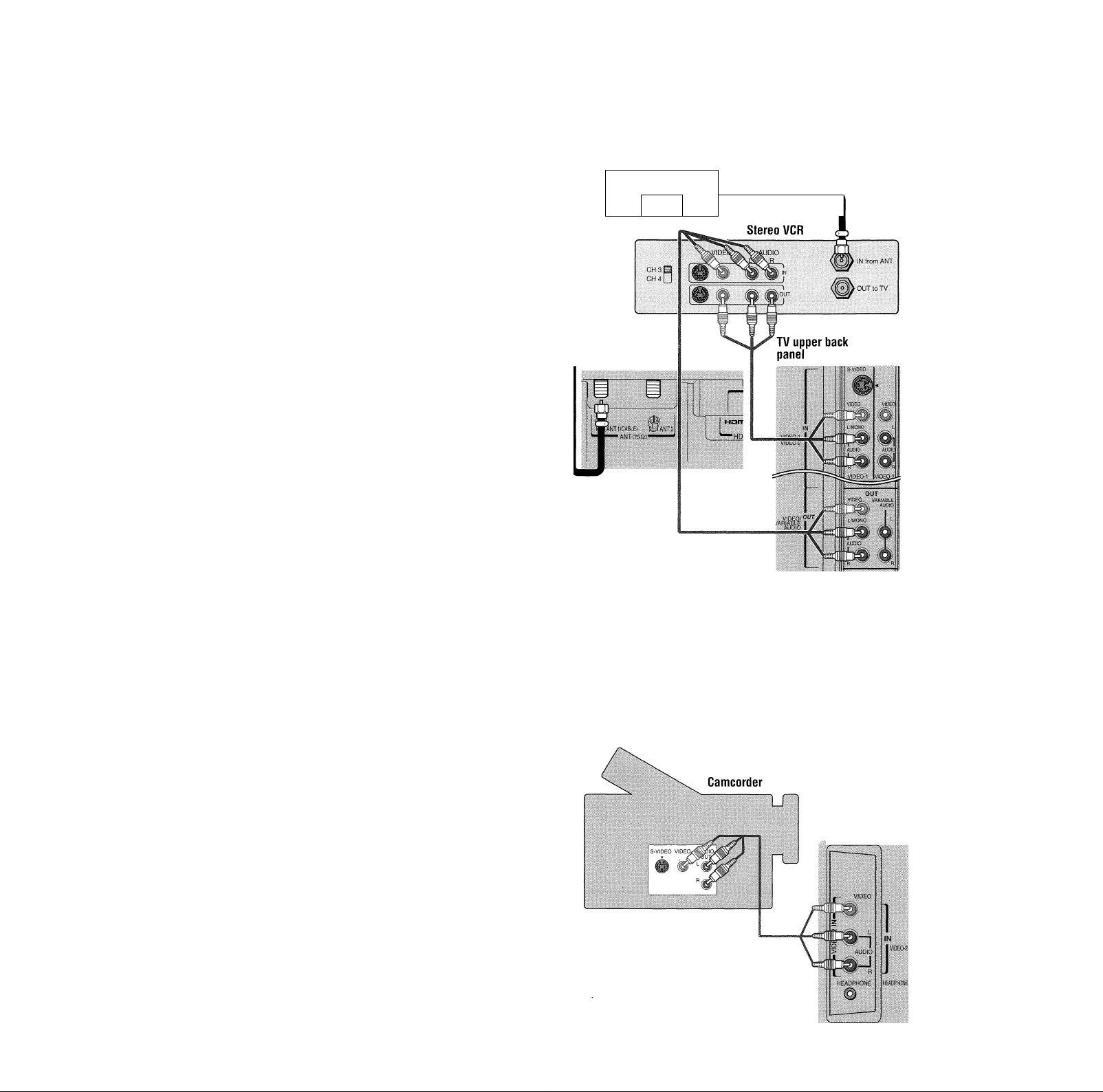
Chapter 2: Comeetìng your TV
Connecting a VCR and antenna or Cable TV (no Cable box)
You will need:
► one signal splitter
► three coaxial cables
► two sets of standard A/V cables
• For better picture performance, if your VCR has S-video, use an
S-video cable [plus the audio cables] instead of the standard video
cable. However, do not connect both types of video cables to
VIDEO / at the same time or the picture performance will be
unacceptable.
• If you have a mono VCR, connect L/MONO on the TV [VIDEO I]
to your VCR’s audio out terminal using the white audio cable only.
D To view the antenna or Cable signal:
Select the ANT 1 video input source on the TV.*
Q To view the VCR:
Turn ON the VCR. Select the VIDEO 1 video input source
on the TV*
D To use the TV Guide On Screen™ recording features:
1. Connect the G-LINK™ cable according to the
instructions on page 23.
2. Make sure the VCR is connected to the A/V OUT
terminals on the TV (see illustration).
3. Set the VCR to the appropriate line input (refer to your
VCR owners manual for details), and then turn OFF the
VCR.
4. See Chapter 5 for details on setting up the TV Guide
On Screen™ system.
5. See Chapter 7 for details on using the TV Guide
On Screen™ system.
From Cable TV or antenna
Signai splitter
Al IT
TV lower back
panel
Note: The VIDEO/AUDIO OUT terminals output signals from the ANT 1,
ANT 2, VIDEO I, and VIDEO 2 terminals when the appropriate input mode
is selected. The playing disc’s contents by the DVD section are not output
The unauthorized recording, use, distribution, or revision of television
programs, videotapes, DVDs, and other materials is prohibited under the
Copyright Laws of the United States and other countries, and may subject
you to civil and criminal liability.
IN
OUT
Connecting a camcorder
You will need:
► one set of standard A/V cables
» If you have a camcorder with S-video, you can use an S-video
cable instead of a standard video cable for better picture
performance. Plug the S-video and standard audio cables into the
’VIDEO I IN” Inputs on the upper back panel of the TV Instead of
the inputs on the side panel.
• You can connect the camcorder to either set of VIDEO-2 IN
terminals [on the side panel or upper back panel]; however, do not
connect devices to both sets of VIDEO-2 IN terminals at the same
time or the picture performance will be unacceptable.
Q To view the camcorder video:
Select the VIDEO 2 video input source (or the VIDEO 1
video input source when you use an S-video cable) on the
TV*
^ To select the video input source, press INPUT on the remote control [see page 60]
To program the TV remote control to operate other devices, see Chapter 3.
16
Copyright © 2005 TOSHIBA CORPORATION. All rights reserved.
VIDEO-2 inputs
on TV side
panel
Page 17
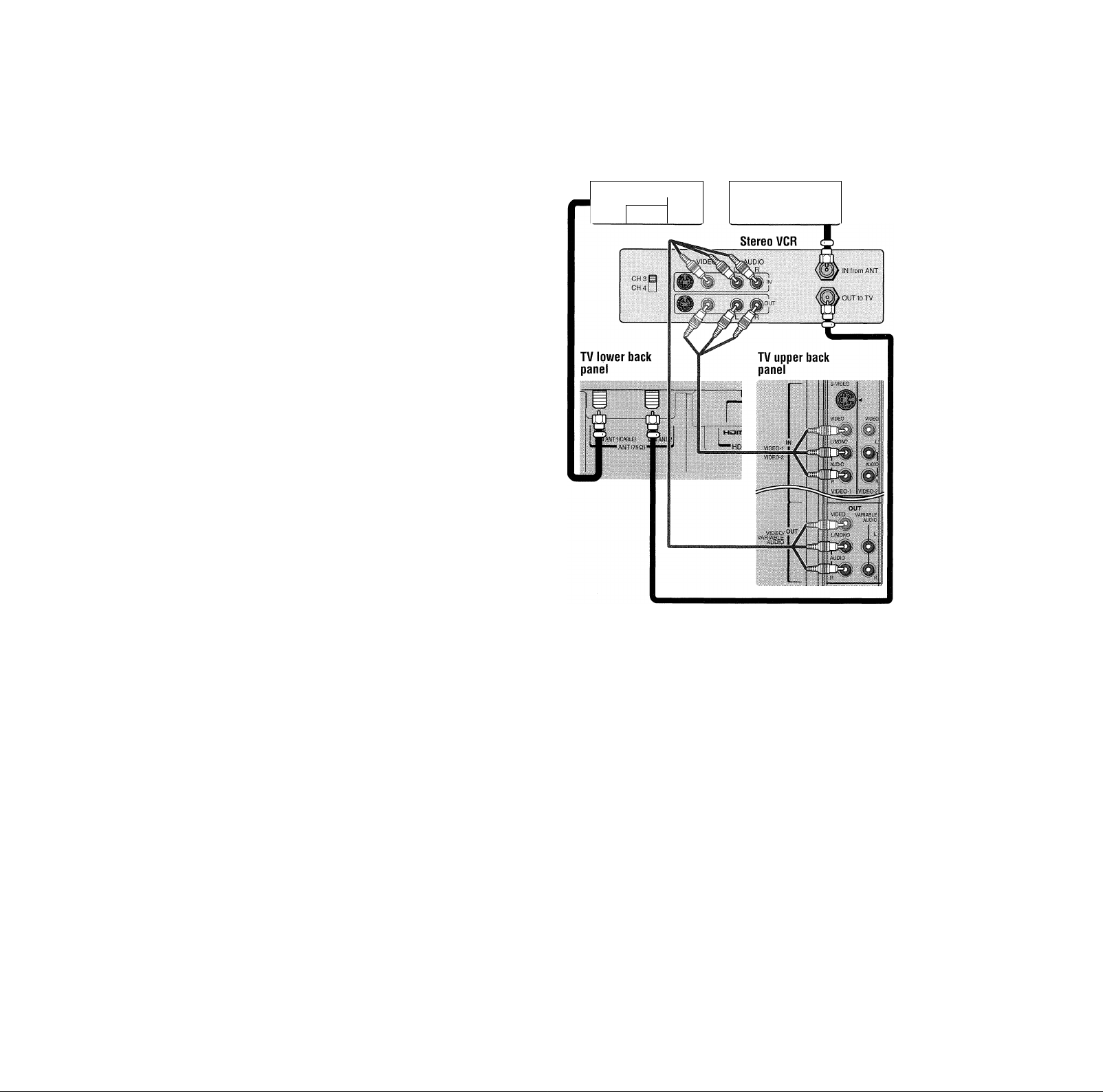
Chapter 2: Connecting your TV
Connecting a VCR and Cable box
You will need:
► one signal splitter
► five coaxial cables
► two sets of standard A/V cables
• For better picture performance from your VCR: If your VCR has
S-video, connect an S-video cable [plus the audio cables] Instead
of the standard video cable. Do not connect an S-video cable and
a standard video cable to VIDEO I at the same time or the picture
performance will be unacceptable.
• If you have a mono VCR, connect L/MONO on the TV [VIDEO 1]
to your VCR's audio out terminal using the white audio cable only.
• When you use a Cable box, you may not be able to use the remote
control to program or access certain features on the TV.
Q To view basic Cable channels and use the TV’s features:
Select the ANT 1 video input source on the TV.* Use the
TV controls (top panel or remote control) to change
channels and access the TVs features.
D To view basic and premium Cable channels:
Turn OFF the VCR. Select the ANT 2 video input source
on the TV* Tune the TV to channel 3 or 4 (whichever
channel is vacant in your area). Use the Cable box controls
to change channels.
From Cable TV
Signal splitter
OUT
IN
OUT
Cable box
CH3©
0H4U OUT
D To view the VCR:
Turn ON the VCR. Select the VIDEO 1 video input source
on the TV*
Note: A VIDEO 1 connection with an S-Video cable [instead
of a standard video cable) will provide better picture
performance [as mentioned in the first bulleted item at the
top of this page).
' To select the video input source, press INPUT on the remote control
[see page 60]. To program the TV remote control to operate other
devices, see Chapter 3.
The unauthorized recording, use, distribution, or revision of television
programs, videotapes, DVDs, and other materials is prohibited under the
Copyright Laws of the United States and other countries, and may subject
you to civil and criminal liability.
Note: The VIDEO/AUDIO OUT terminals output signals from the ANT I,
ANT2, VIDEO I, and VIDEO 2 terminals when the appropriate input mode
is selected. The playing disc’s contents by the DVD section are not output
□ To enable the TV Guide On Screen^^ system to work
with your cable box and to use the TV Guide
On Screen™ recording features:
1. Connect the G-LINK™ cable according to the
instructions on page 23.
2. Make sure the VCR is connected to the A/V OUT
terminals on the TV (see illustration).
3. Set the VCR to the appropriate line input (refer to your
VCR owners manual for details), and then turn OFF the
VCR.
4. See Chapter 5 for details on setting up the TV Guide
On Screen™ system.
5. See Chapter 7 for details on using the TV Guide
On Screen™ system.
Copyright © 2005 TOSHIBA CORPORATION. All rights reserved.
17
Page 18
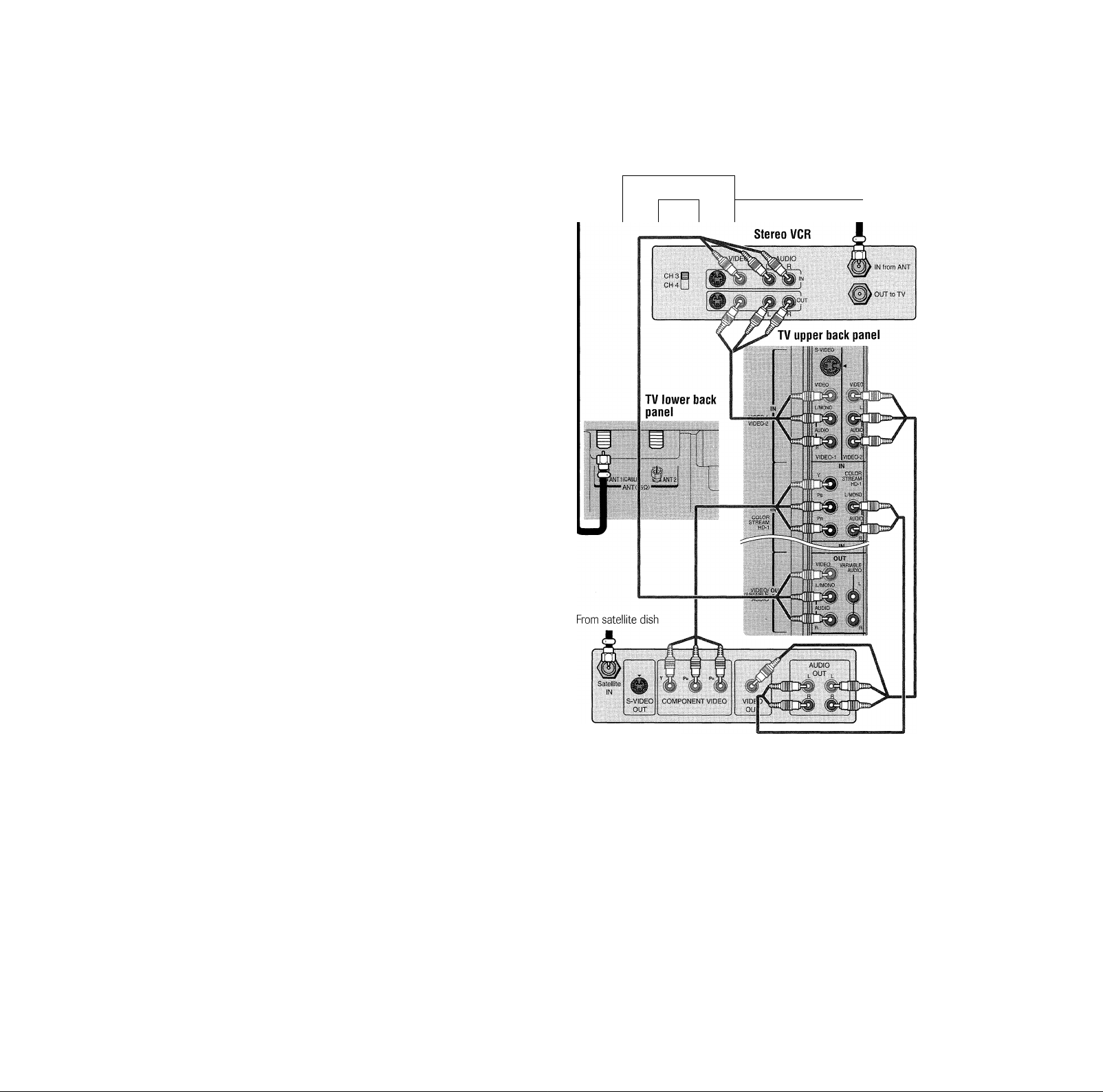
Chapter 2: Connecting your TV
Connecting a VCR and satellite receiver with CoiorStream® (component video)
You will need:
► one signal splitter
► four coaxial cables
► one set of component video cables (if your
satellite receiver does not have component
video, connect the standard A/V cables only)
► one pair of standard audio cables
► three sets of standard A/V cables
• For better picture performance, if your VCR have S-video, connect
S-video cabtes [plus the audio cables] instead of the standard
video cables. Do not connect both types of video cable to VIDEO 1
at the same time or the picture performance will be unacceptable.
• If you have a mono VCR, connect L/MONO on the TV [VIDEO 1]
to your VCRs AUDIO OUT terminal using the white audio cable
only.
D To view satellite programs using the component video
connections:
Select the CoiorStream HD 1 video input source on the
TV*
D To view satellite programs using the standard video
connections or to record satellite programs:
Turn on all three devices. Set the VCR to the appropriate
line input (refer to your VCR owners manual for details).
Select the VIDEO 2 video input source on the TV*
Signal splitter
nr IT
From antenna
ni IT
wU 1
Q To view the VCR or view and record antenna channels:
Turn ON the VCR. Select the ANT-1 video input source
on the TV* Tune the TV to channel 3 or 4 (whichever
channel is vacant in your area).
* To select the video input source, press INPUT on the remote control
[see page 60). To program the TV remote control to operate other
devices, see Chapter 3.
D To use the TV Guide On Screen™ recording features:
1. Connect the G-LINK™ cable according to the
instructions on page 23.
2. Make sure the VCR is connected to the A/V OUT
terminals on the TV (see illustration).
3. Set the VCR to the appropriate line input (refer to your VCR
owners manual for details), and then mrn OFF the VCR.
4. See Chapter 5 for details on setting up the TV Guide
On Screen™ system.
5. See Chapter 7 for details on using the TV Guide
On Screen™ system.
Note: The TV Guide On Screer?™ system does not receive program
listings from or for any satellite service.
Satellite receiver
Note: The VIDEO/AUDIO OUT terminals output signals from the ANT 1,
ANT 2, VIDEO 1, and VIDEO 2 terminals when the appropriate input mode
is selected. The playing disc’s contents by the DVD section are not output
The unauthorized recording, use, distribution, or revision of television
programs, videotapes, DVDs, and other materials is prohibited under the
Copyright Laws of the United States and other countries, and may subject
you to civil and criminal liability.
18
Copyright © 2005 TOSHIBA CORPORATION. All rights reserved.
Page 19
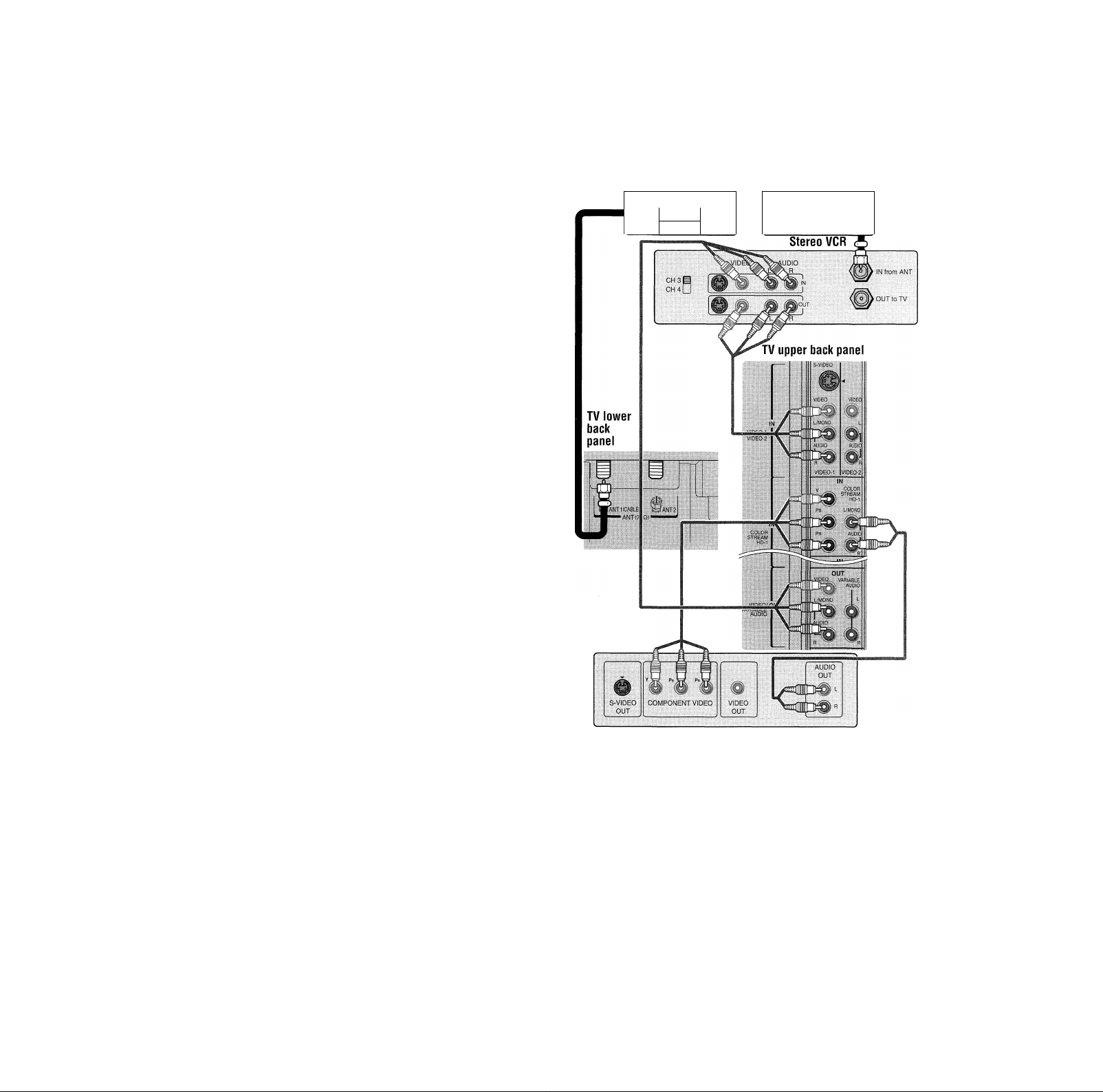
Chapter 2: Connecting your TV
Connecting a DVD player with ColorStream® (component video) and a VCR
Your TV has ColorStream® (component video) inputs.
You will need:
► one signal splitter
► three coaxial cables
► two sets of standard A/V cables
• For better picture performance, if your VCR has S~video, use an S-
video cable [plus the audio cables] instead of the standard video
cable. However, do not connect both types of video cable to
VIDEO 1 at the same time or the picture performance will be
unacceptable.
• If you have a mono VCR, connect L/MONO on the TV
[VIDEO i] to your VCR's audio out terminal using the white audio
cable only.
► one pair of standard audio cables
► one set of component video cables
• You can connect the component video cables [plus audio
cables] from the external DVD player to either set of
ColorStream HD terminals on the TV [HD 1 or HD 2]. The
ColorStream HD 1 and HD 2 terminals can be used with
Progressive [48Op, 720p] and Interlaced [480i, 1080i]scan
systems. A 1080i signal will provide the best picture
performance.
• If your DVD player has HD Ml video, see page 21.
Q To view antenna or Cable channels:
Turn OFF the VCR. Select the ANT 1 video input source
on the TV.*
D To view the DVD player:
Turn ON the DVD player. Select the ColorStream HD 1
video input source on the TV*
D To view the VCR:
Turn ON the VCR. Select the VIDEO 1 video input source
on the TV*
Q To record a TV program while watching a DVD:
Turn ON the VCR. Tune the VCR to the channel to
record. Select the ColorStream HD 1 video input source on
the TV* to view the DVD.
' To select the video input source, press INPUT on the remote control
[see page 60]. To program the TV remote control to operate other
devices, see Chapter 3.
From antenna or Cable
Signal splitter
OUT
DVD player with
component video
Note: The VIDEO/AUDIO OUT terminals output signals from the ANT 1, ANT2,
VIDEO 1, and VIDEO 2 terminals when the appropriate input mode Is selected.
The playing disc's contents by the DVD section are not output
IN
OUT
Cable box
CH 3 p
CH 4U OUT
D To use the TV Guide On Screen™ recording features:
1. Connect the G-LINK™ cable according to the
instructions on page 23.
2. Make sure the VCR is connected to the A/V OUT
terminals on the TV (see illustration).
3. Set the VCR to the appropriate line input (refer to your VCR
owners manual for details), and then turn OFF the VCR.
4. See Chapter 5 for details on setting up the TV Guide
On Screen™ system.
Copyright © 2005 TOSHIBA CORPORATION. All rights reserved.
5. See Chapter 7 for details on using the TV Guide
On Screen™ system.
The unauthorized recording, use, distribution, or revision of television
programs, videotapes, DVDs, and other materials is prohibited under the
Copyright Laws of the United States and other countries, and may subject
you to civil and criminal liability.
19
Page 20
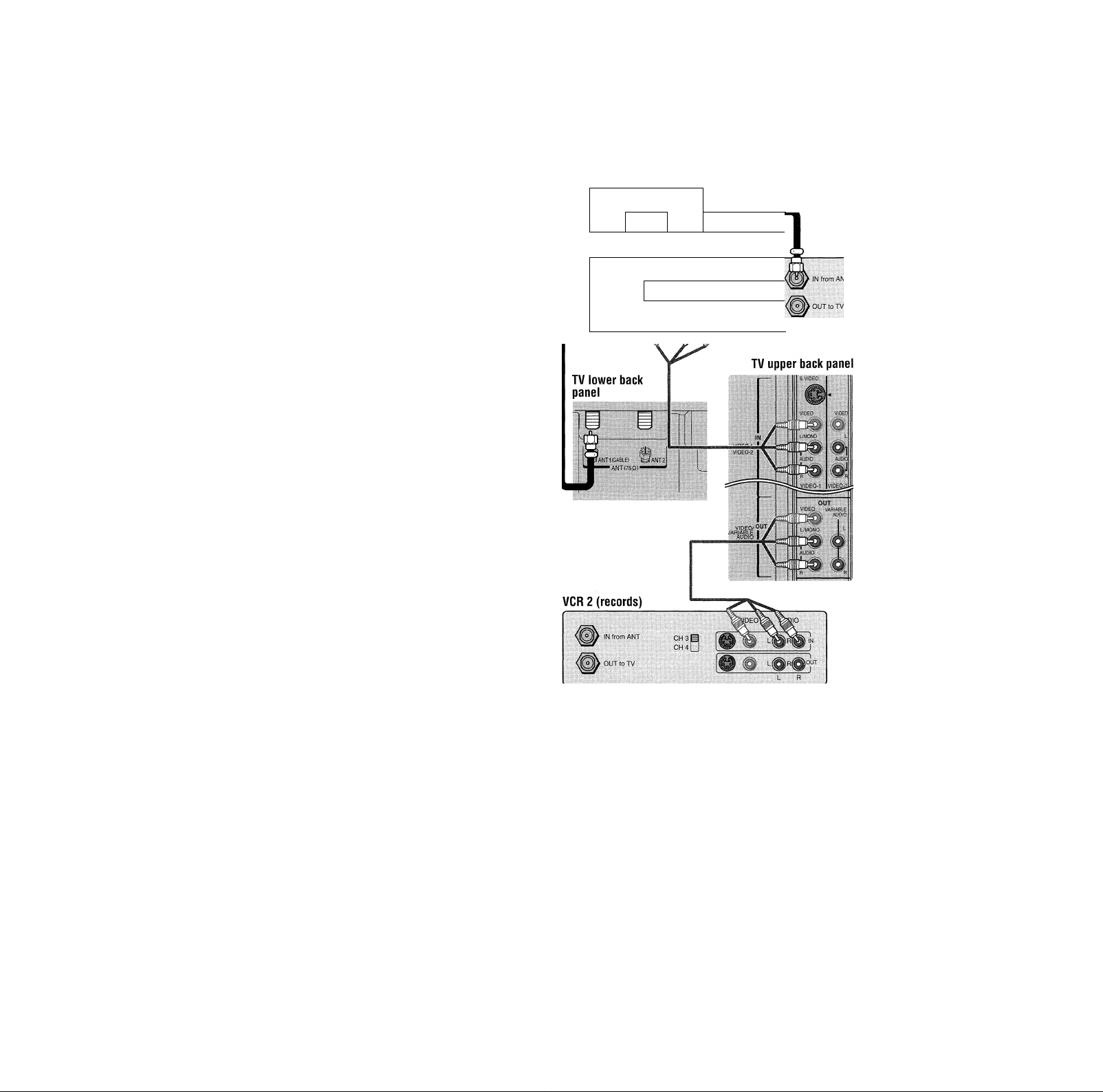
Connecting two VCRs
Chapter 2: Connecting your TV
You will need;
> one signal splitter
> three coaxial cables
V two sets of standard A/V cables
® For better picture performance, if VCR 1 has S-video, use
an S-video cable [plus the audio cables] Instead of the
standard video cable. However, do not connect both types
of video cable to VIDEO 1 at the same time or the picture
performance will be unacceptable.
• If VCR / has mono audio, connect L/MONO on the TV [VIDEO /]
to the audio out terminal on VCR 1 using the white audio cabie
only.
» Do not connect the same VCR to the output and input terminals on
the TV at the same time.
D To view the antenna or Cable signal;
Turn OFF VCR 1. Select the ANT 1 video input source on
the TV*
D To view VCR 1;
Turn ON VCR 1. Select the VIDEO 1 video input source
on the TV*
D To dub or edit from VCR 1 to VCR 2;
Turn ON both VCRs. Set VCR 2 to the appropriate line
input (refer to your VCR owners manual for details). Select
the VIDEO 1 video input source on the TV*
Note:
• If you have a Cable box, connect the Cable box and splitter to VCR /
as shown on page /7
» The VIDEO OUT signal incorporates Macrovision® copyright
protection technology, which may prevent you from recording certain
copy-restricted video materials.***
From antenna or Cable
Signal splitter
m IT
CH 3p
CH 4L
#
IN '
OUT
VCR 1 (plays)
VÍD EO
# Í
AU DIO
L R
i> #'}*
* To select the video input source, press INPUT on the remote control
[see page 60]. To program the TV remote control to operate other
devices, see Chapter 3.
**Do not connect the unit through a VCR. Video signals fed through VCRs may be
affected by copyright protection systems and the picture will be distorted on the TV.
***This product incorporates copyright protection technology that is protected by
U.S. patents and other intellectual property rights. Use of this copyright protection
technology must be authorized by Macrovision and is intended for home and other
limited pay-per-view uses only, unless otherwise authorized by Macrovision.
Reverse engineering or disassembly is prohibited. Macrovision is a registered
trademark of Macrovision Corporation.
The unauthorized recording, use, distribution, or revision of television
programs, videotapes, DVDs, and other materials is prohibited under the
Copyright Laws of the United States and other countries, and may subject
you to civil and criminal liability.
20
Copyright © 2005 TOSHIBA CORPORATION. All rights reserved.
Note: The VIDEO/AUDIO OUT terminals output signals from the ANT 1,
ANT 2, VIDEO 1, and VIDEO 2 terminals when the appropriate input mode
is selected. The playing disc’s contents by the DVD section are not output
□ To use tbe TV Guide On Screen™ recording features;
1. Connect the G-LINK™ cable for VCR2 according to the
instructions on page 23.
2. Make sure the VCR2 is connected to the A/V OUT
terminals on the TV (see illustration).
3. Set the VCR2 to the appropriate line input (refer to your
VCR owners manual for details), and then turn OFF the
VCR.
4. See Chapter 5 for details on setting up the TV Guide
On Screen™ system.
5. See Chapter 7 for details on using the TV Guide
On Screen™ system.
Page 21
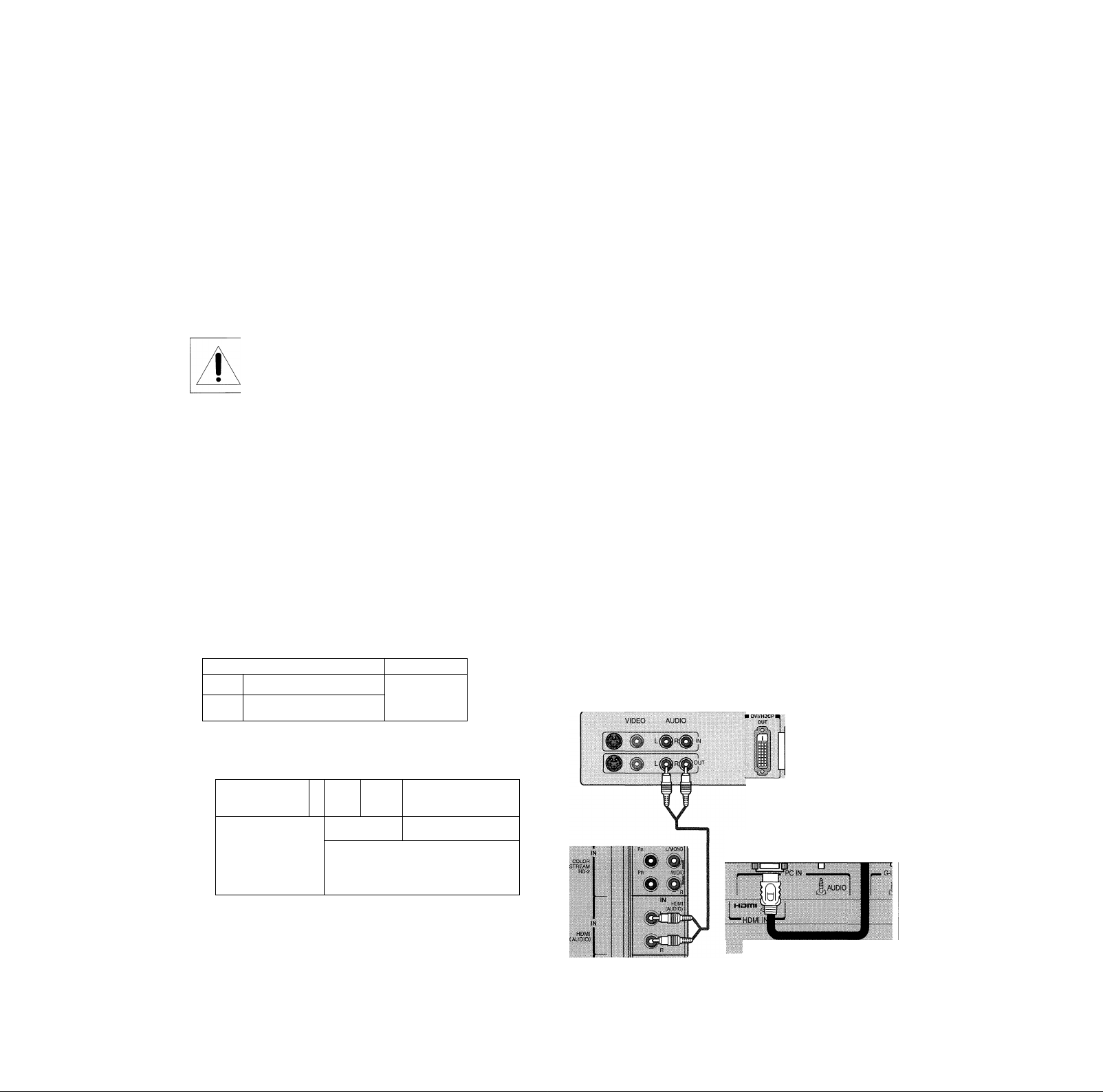
Chapter 2: Connecting ]p)ur TV
Connecting an HOMI" or a DVI device to the HOMI input
The HDMh^^ input on your TV receives digital audio and
uncompressed digital video from an HDMI device or
uncompressed digital video from a device.
This input is designed to accept HDCP^^^ program material in
digital form from EIA/CEA-861/86IB-compliantconsumer
electronic devices (such as a set-top box or DVD player with
HDMI or DVI output).
The HDMI input is designed for best performance with 720p
signals but it will also accept and display 1080i, 480i, and 480p
signals.
Note: NEVER CONNECT THIS TV TO A
PERSONAL COMPUTER [PC). THIS TV IS NOT
INTENDED FOR USE WITH A PC.
To connect an HDMI device, you will need:
• one HDMI cable (type A connector) per HDMI device
For proper operation, it is recommended that you use as
short an HDMI cable as possible. You should not
encounter difficulty if you use an HDMI cable shorter
than 16.4ft. (5rn).
HDMI cable transfers both video and audio. Separate analog
audio cables are not required [see illustration below). Some
CDVs (video CDs] may not output digital audio signals, in
that case, you may hear sound by connecting analog audio
cables.
See “Setting the HDMI audio mode” on page 43.
HDIVII device
v®eo AUDIO
■ HDMI OUT !■
HDMI = High-Definition Multimedia Interface.
[2] 0VI = Digital Video interface.
[3] HDCP = High-bandwidth Digital Content Protection.
EIA/CEA-861/861B compliance covers the transmission of
uncompressed digitai video with high-bandwidth digitai content
protection, which is being standardized for reception of high-definition
video signals. Because this is an evolving technology, it is possible that
some devices may not operate properly with the TV.
Note: To ensure that the HDMI or DVI device is reset
properly, it is recommended that you follow these
procedures:
• When turning on your electronic components, turn on
the TV first, and then the HDMI or DVi device.
• When turning off your electronic components, turn off
the HDMI or DVI device first, and then the TV.
To connect a DVI device, you will need:
• one HDMI-to-DVI adapter cable (HDMI type A
connector) per DVI device
Eor proper operation, the length of an HDMI-to-DVI adapter
cable should not exceed 9.8 ft (3m). The recommended length
is 6.6 ft [2m].
• one pair of standard analog audio cables per DVI
device
An HDMI-to-DVI adapter cable transfers video only.
Separate analog audio cables are required (see
illustration below).
See “Setting the HDMI audio mode” on page 43.
TV lower back panel
III............o
i i
y
[©ANTtiCABLE^ SaìIT2[
.
...... ANT(75Q)
HDMI, the HDMI logo and High-Definition Multimedia Interface
are trademarks or registered trademarks of HDMI Licensing LLC.
.......
.........
.
1
, ^ HOMI nip
Copyright © 2005 TOSHIBA CORPORATION. All rights reserved.
DVI device
.........................
I
TV lower back panel
21
Page 22
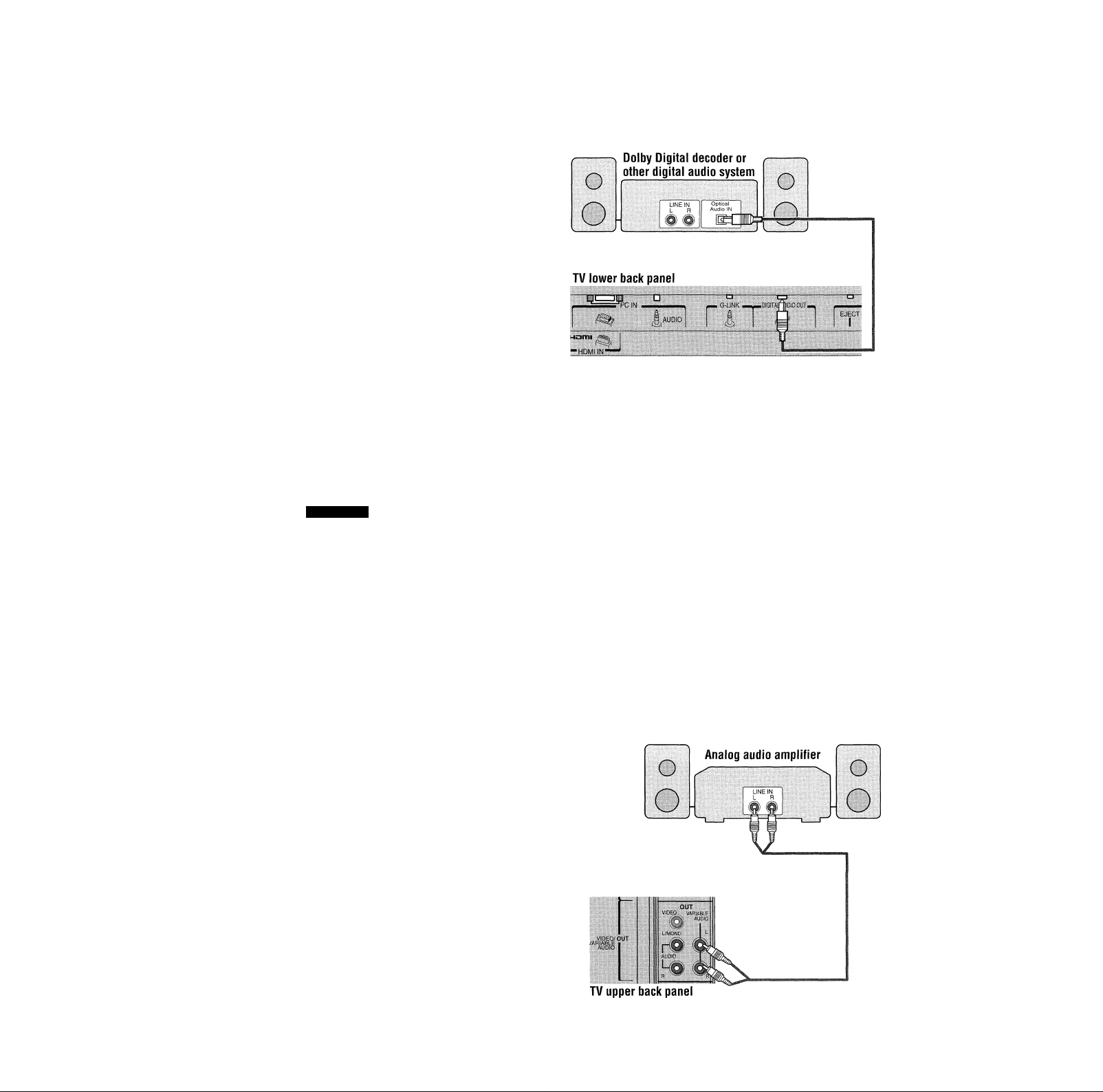
Chapter 2: Connecting your TV
Connecting a digital audio system
The TV DIGITAL AUDIO OUT terminal outputs a Dolby
Digital or 2-channel down-mixed PCM (pulse-code
modulation) signal for use with an external Dolby Digital
decoder or other external audio system with optical audio input.
You will need;
► one optical audio cable (Prepare the cable which matched
shape of the optical jack.)
To control the audio;
Turn on the TV and the digital audio device.
Press MENU on the TVs remote control and open the Audio
menu.
Highlight Audio Setup and press ENTER.
In the Optical Output
Format field, select either
Dolby Digital/Surround or
PCM, depending on your
device (see “Selecting the
optical audio output format”
on page 76).
Audio Setup
mrs
Language
Speakers
Optical Output Format
DVD Audio
Audio Settings
Advanced Audio Settings
Reset
f?-: £) '/Ì7
English
Dolby Digital/Surround
Stereo
CAUTION:
Some audio systems may not be compatible with Dolby Digital bitstream
signals. Older audio systems that are not compatible with standard optica!
out signals may not work properly creating a high noise level that may
damage your hearing, speakers or headphones. THIS DAMAGE IS NOT
COVERED BY YOUR WARRANTY.
Note:
• The DIGITAL AUDIO OUT terminal may not output some digital audio
sources because of copy restrictions.
• The DIGITAL AUDIO OUT terminal outputs the digital audio sources
only when the digital broadcasts [ATSC or DigitalCable] are received or
the DVD section plays a disc.
Connecting an analog audio system
This connection allows you to use external speakers with an external audio amplifier to adjust the sound level.
You will need;
► one pair of standard audio cables
To control the audio;
Turn on the TV and the stereo amplifier.
Turn off the TVs built-in speakers (see “Turning off the built-in
speakers” on page 76).
Note: To hear sound when using an external audio amplifier, the
volume of both the TV and the amplifier must be set to a reasonable
listening level.
22
Copyright © 2005 TOSHIBA CORPORATION. All rights reserved.
Page 23
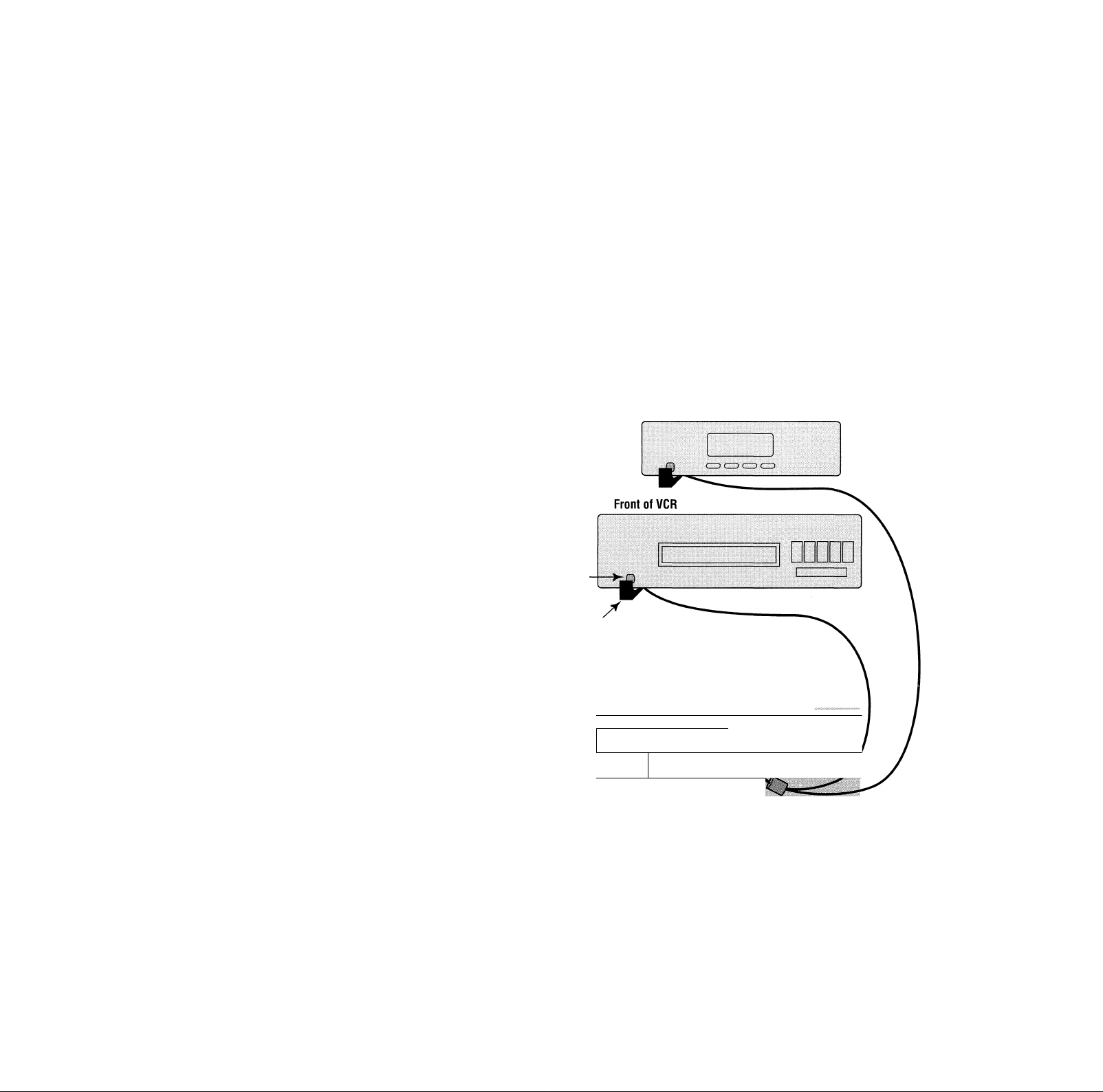
Chapter 2: Connecting your TV
G-LINK^ connection
This connection is necessary for the TV Guide On Screen™ system to work with your cabie box to receive program listings and to
enable the TV Guide On Screen™ recording features with your VCR.
After you connect your devices to the TV, you will need to connect the G-LINK™ cable (either of the dual-wand IR blaster cables
included with your TV) from your VCR and Cable box (if applicable) to the G-LINK™ terminal on the TV.
Note: TV Guide On Screen™ program data is avaiiable through the ANT-1 and ANT-2 antenna inputs and also through the VIDEO 1 inputs if you
have a cable box connected to VIDEO /. TV Guide On Screen™ program data is not available through any other inputs on this TV. See the
connection information on pages 15-24.
The G-LINK™ connection is necessary to enable the following features of your TV Guide On Screen™ system:
• If you have a Cable box, you need to connect the G-LINK™ cable from the Cable box to the G-LINK™ terminal to receive
the TV Guide On Screen™ program listings for your Cable service.
• If you have a VCR, you need to connect the G-LINK™ cable from the VCR to the G-LINK™ terminal to use the TV Guide
On Screen™ recording features.
To connect to the G-LINK™ terminal:
1. Locate the infrared sensor on the front of your VCR or
Cable box. The sensor is marked on some devices.*
2. Align one of the G-LINK™ (IR blaster) cable s wands about
1 inch away from the infrared sensor on the front of the
VCR and attach it using double-sided mounting tape.
If you have a Cable box, attach the other wand in a similar
manner. (See illustration at right.)
Note: If you do not have a Gable box, coil the second wand
with a rubber band and leave it behind the TV.
3. Plug the G-LINK™ (IR blaster) cable’s plug into the TV’s
G-LINK™ terminal.
For details on setting up the TV Guide On Screen^"" system:
See Chapter 5.
For details on using the TV Guide On Screen™ interactive
program guide:
See Chapter 7.
^ If you cannot locate the device's infrared sensor:
1. Turn 0EE the device.
2. Starting at the lower left corner of the device, place the end of the
device’s remote control [with the infrared emitter) so it touches the
front of the device and press POWER. [Do not use the TV's remote
control for this step.)
3. If the device turns on, the point at which the remote control touched
the device is the location of the sensor.
4. If the device does not turn on, move the remote control slightly to the
right and press POWER again.
5. Repeat step 4 until you locate the device’s infrared sensor.
Front of Cable box
Infrared
sensor
G-LINK™ OR blaster] cable wand
[approx. 1 inch from device]
TV lower back panel
—HDMI IN«““
Iaudio]
------O----------C3---------DiSITAtgDIOOUT—
1 i I ^ 1 )
Copyright © 2005 TOSHIBA CORPORATION. All rights reserved.
23
Page 24
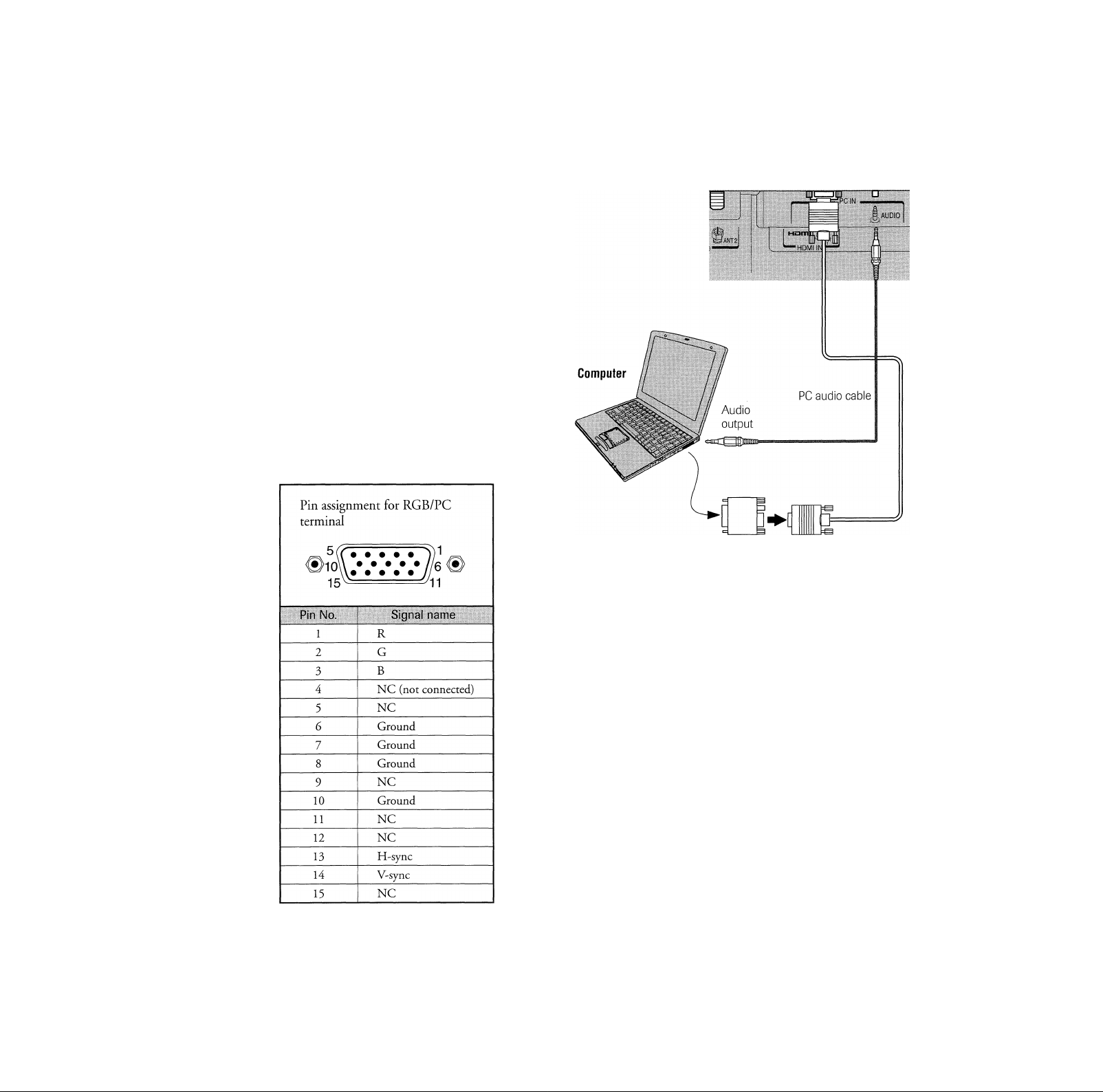
Chapter 2: àtniwetbtg your TV
Connecting a personal computer (PC)
This connection allows you to view the image of a personal
computer (PC) on the TV screen. When connecting a PC to the
TV, use an analog RGB (15'pin) computer cable and a PC
audio cable.
- To use a PC, set the monitor output resolution on the PC
before connecting it to the TV. The following signals can be
displayed.
• VGA: 640 X 480 @ 60 Hz
• SVGA: 800 X 600 @ 60 Hz
• XGA: 1024 X 768 @ 60 Hz
Other formats or non-standard signals may not be displayed
correctly.
- To display the optimum picture, use the PG setting feature,
(see “Using the PC setting feature” on page 78).
Signal names for mini D-sub 15 pin connector
TV lower back panel
Conversion
adapter
[if necessary]
Note:
• Some PC models cannot be connected to this TV.
• An adapter is not needed for computers with a DOS/V compatible mini
D-sub 15-pin terminal
• Depending on the DVD’s title and the specifications of the PC on which
you are playing the DVD-Video, some scenes may be skipped or you
may not be able to pause during multi-angle scenes.
24
Copyright © 2005 TOSHIBA CORPORATION. All rights reserved.
Page 25
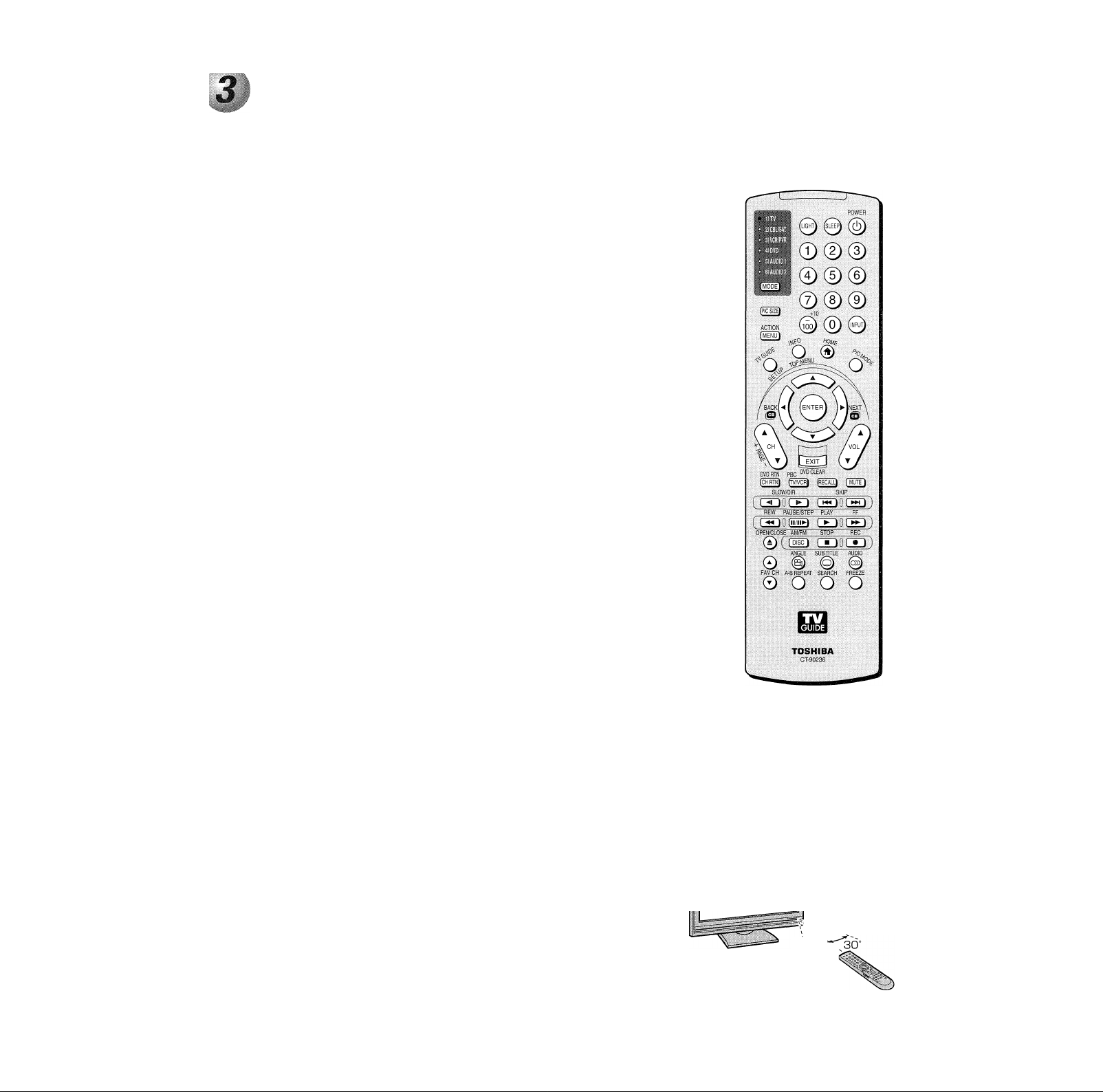
Using the remote control
Learning about the remote control
The buttons used for operating the TV are described here. For a complete list of the remote controls
functions, see the remote control functional key chart on pages 27-28.
For a list of the buttons that operate the TV Guide On Screen™ system, see page 47
POWER Ö turns the TV on and off Press POWER to turn on the TV. The red LED indicator on the
TV will be illuminated. Press POWER again to turn off the TV.
SLEEP accesses the sleep timer (page 77).
LIGHT The first press of the LIGHT button lights the keypad and turns on the Illumination mode.
With the Illumination mode on, pressing any other key lights the keypad for 5 seconds
(10 seconds if you’re in programming mode). Subsequent presses of the LIGHT button toggle
between turning the Illumination mode on and off
Channel Numbers (0-9, -/100) directly tune channels. The button is used to tune digital channels
(page 64) or to display the favorite channel list (page 42).
INPUT selects the video input source (page 60).
MODE cycles through the six device modes: TV, CBL/SAT, VGR/PVR, DVD, AUDIO 1, and
AUDI02. The TV mode should be chosen to control the TV and Built-in DVD. Every time you
turn the power on, the TV starts from the TV mode. The mode indicator light will remain lit for a
few seconds (page 29).
PIC SIZE cycles through the five pictures sizes: Natural, TheaterWide 1/2/3, and Full (page 65).
MENU accesses the main TV menu system (pages 33 and 34) or opens a menu in the TV Guide
On Screen™ system (Chapter 7).
TV GUIDE opens the TV Guide On Screen™ system (Chapter 7).
INFO provides detailed information on highlighted items in the TV Guide On Screen™ system (Chapter 7).
HOME (1%^) accesses the home function of the channel browser feature (page 63)
PIC MODE selects the picture mode (page 69).
ENTER activates highlighted items in the main menu system and the TV Guide On Screen™ system.
Arrow buttons (AT^ ►) When a menu is on-screen, these buttons select or adjust programming
menus. (Also see ^ ^ / @ ^).
@ ◄ / ® ► While watching TV, these buttons tune to the previous/next channel in the
channel history (page 62). (Also see “Arrow buttons” above.)
CH AT cycles through programmed channels when no menu is on-screen (page 40); functions as page
up/down when a menu is on-screen or when the TV Guide On Screen™ system is open
(Chapter 7).
VOL AT adjusts the volume level.
EXIT closes on-screen menus and the TV Guide On Screen™ system.
CH RTN returns to the last viewed channel (page 64).
TV/VCR selects TV mode to view one program while recording another.
RECALL displays TV setting information on-screen (page 79).
MUTE reduces or turns off the sound (page 74).
REC # initiates the recording process when in the TV Guide On Screen™ system.
FAV CH AT tunes to the next higher/lower favorite channel (page 42).
FREEZE accesses the freeze feature (page 68).
Remote control effective range
For optimum performance, aim the remote
control directly at the TV and make sure
there is no obstruction between the remote
control and the TV.
Point remote
control toward
remote sensor on
front of TV.
Note: The error message “Not
Available” will appear if you press a
key for a function that Is not available
You can also control the built-in DVD when the MODE button on the remote control
is in TV mode. For DVD operation the following buttons are used: DVD RTN, PBC,
SLOW, SKIP, REW, FF, PAUSE, PLAY, OPEN/CLOSE, STOP, A-B REPEAT, and
SEARCH (see chapter 10).
Copyright © 2005 TOSHIBA CORPORATION. All rights reserved.
' 30'
16.4 ft (5m)
25
Page 26
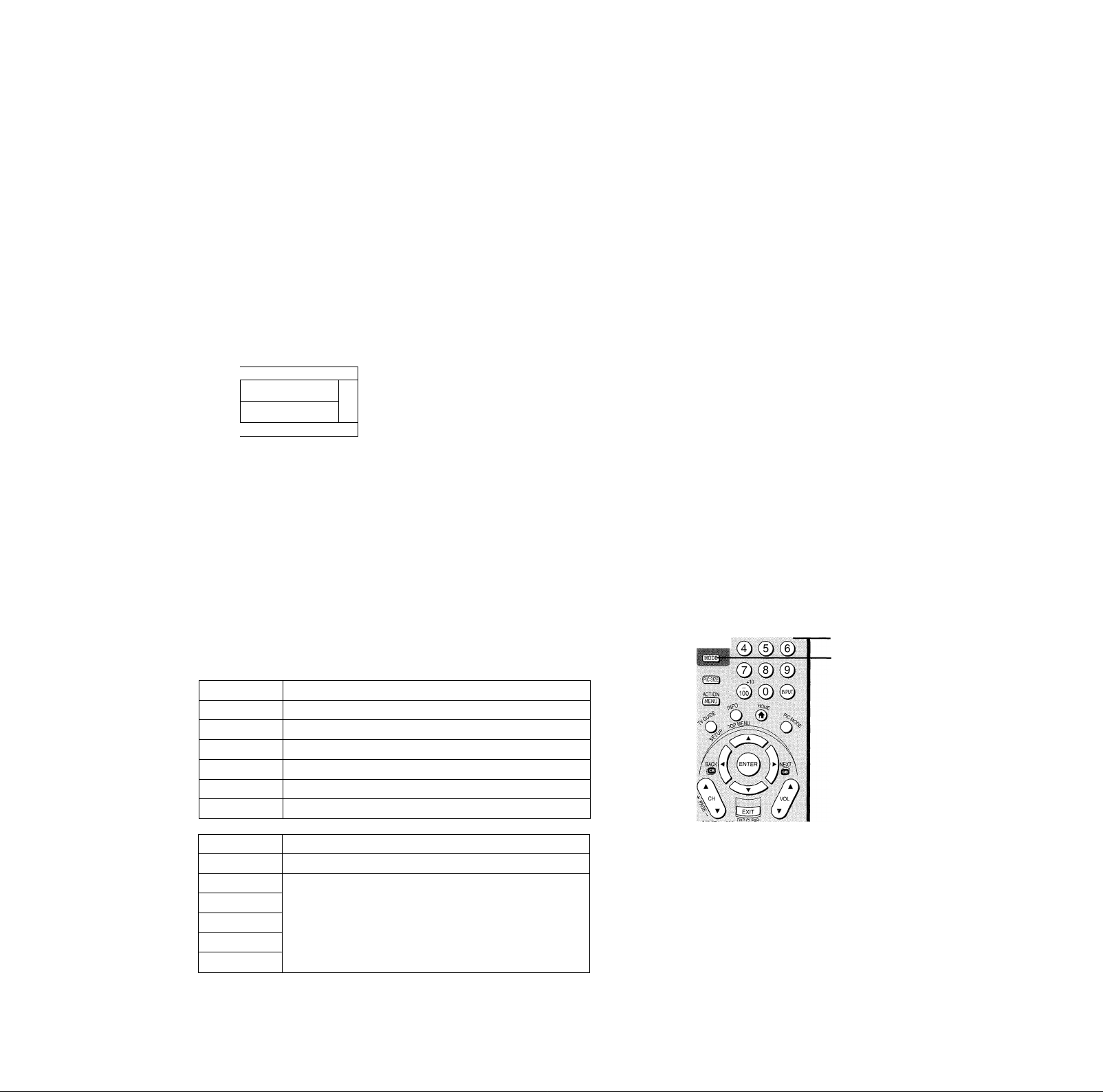
Chapters: Using the remote control
Installing the remote control batteries
To iiistall the remote control batteries:
CAUTION: Always dispose of batteries in a designated disposal location. Never
throw batteries into a fire.
1. Slide the battery cover off the back of the remote control.
ZL
c
j
2. Install two “AA” size alkaline batteries. Match the + and - symbols on
the batteries to the symbols on the battery compartment.
hi© ©1
U|© ©r
______________
Y,
3. Slide the battery cover on to the remote control until the lock snaps.
Caution:
Never throw batteries into a fire.
Note:
• Be sure to use AA size batteries.
• Dispose of batteries in a designated disposal area.
• Batteries should always be disposed of with the
environment in mind. Always dispose of batteries In
accordance with applicable laws and regulations.
• if the remote control does not operate correctly or if the
operating range becomes reduced, replace batteries
with new ones.
• When necessary to replace batteries in the remote
control always replace both batteries-with new ones.
Never mix battery types or use new and used batteries in
combination.
• Always remove batteries from remote control if they are
dead or if the remote control is not to be used for an
extended period of time. This will prevent battery acid
from leaking into the battery compartment
Using the remote control MODE button to control your other devices
Your TV remote control has one dedicated TV mode and five programmable
multi-brand modes: CBL/SAT, VCR/PVR, DVD, AUDIO 1, and AUDI02. The
default device modes and programmable device modes are listed below.
Note: The TV remote control is preprogrammed to operate most Toshiba devices, if
you own a non-Toshiba device or a Toshiba device that the remote control is not
preprogrammed to operate, you will need to program the remote control See
“Programming the remote control to operate your other devices” on page 29.
MODE
1)TV
2) CBL/SAT
3) VCR/PVR
4) DVD
5) AUDIO 1
6) AUDI02
Default device mode control (before programming}
Toshiba TV
Toshiba Satellite receiver
Toshiba VCR
Toshiba DVD
Pioneer Audio receiver
Pioneer LD
MODE Device mode control after programming
1)TV
Toshiba TV
2) CBL/SAT
3) VCR/PVR
4) DVD
Multi-brand video/audio devices
5) AUDIO 1
6) AUDI02
You can directly select the device mode by pressing the corresponding
number button (1-6) while pressing the MODE button.
'XZ.
22TT-
©
0©(3)
Note:
Although your new TV’s remote control includes
codes for many devices, it may not include
codes for some or all of the features on certain
devices you wish to control If you are unable to
program the TV's remote control to operate
your device or some of the features on that
device, use the device’s remote control or the
controls on the device.
Number [1-6]
MODE
26
Copyright © 2005 TOSHIBA CORPORATION. All rights reserved.
Page 27
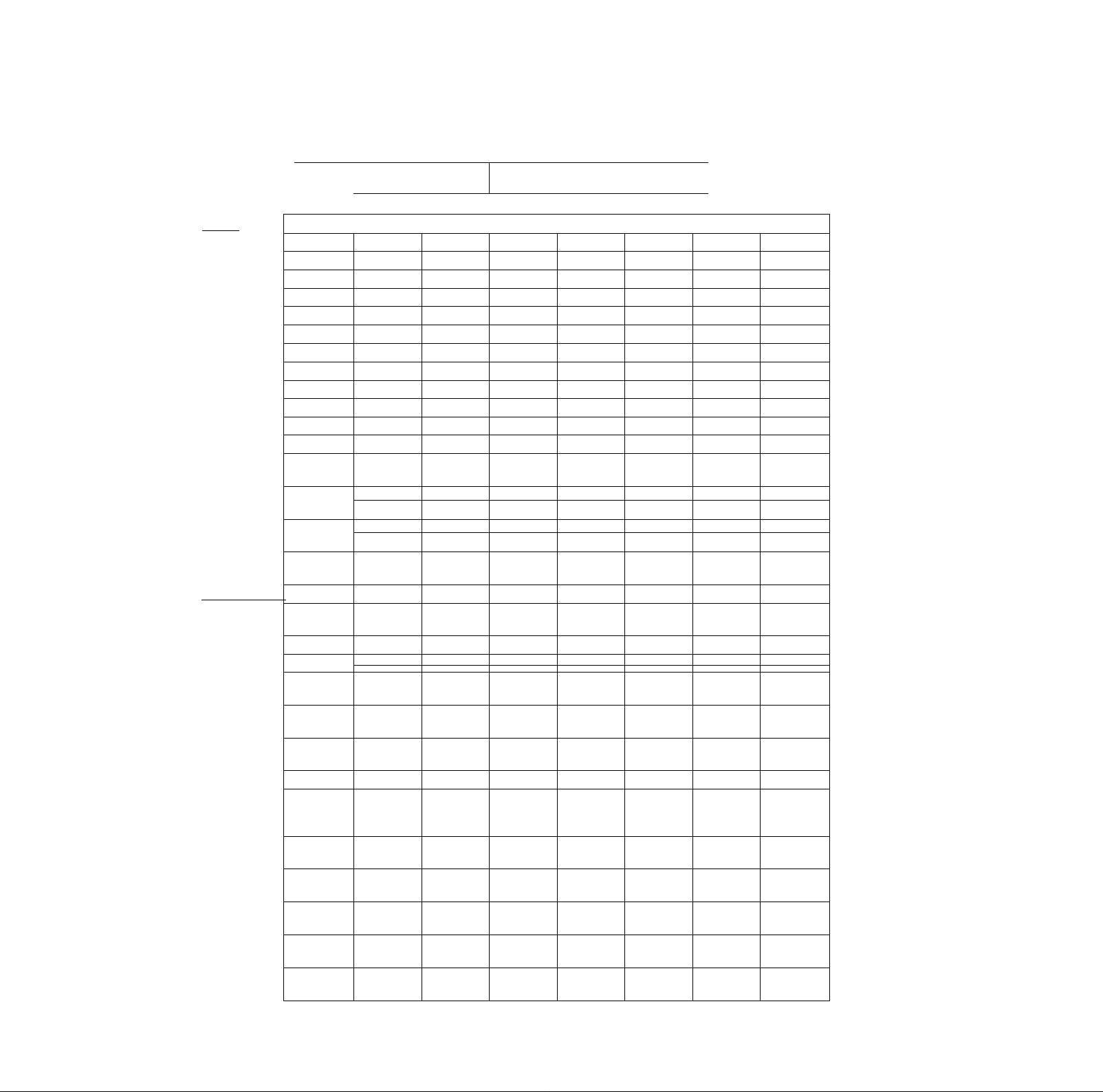
Chnptei 3: Using the remote control
Remote control functional key chart
Key l^bel
Moni-
LIGHT
14 AM R
illiieillBi
4
isiifieiiiiii
Г) _
8
_______
iiiiieilllliii
100/-, +10
IM’l.'l
14( M/l.
vii-.Ni;.'
■■VnON___
T\'GUIDE/S£TU
INICV
roshibaTVl
(TV)
iLeilK'K* eoiiliv>l ik'\ ice ilitule ''oleclh'ii
Lights the remote key, and toggles between enabled and disabled Illumination mode.**
Sleep timer
Power
Digit 1 Digit 1
Digit 2 Digit 2 Digit 2
Digit 3 Digit 3
Digit 4 Digit 4 Digit 4
Digit 5 Digit 5 Digit 5 Digit 5 Digit 5 CD
Digit 6 Digit 6
Digit 7
Digit 8 Digit 8
Digit 9
Digit 0 Digit 0 Digit 0 Digit 0 Digit 0
- (sub
channel)
TV/Video
select
Selects the
image shape.
Menu/
Guide Menu
TV Guide
Guide Info
Cable . S.iu-lliK-
(CBL/SAT)
— — — — —
Power Power
Digit 7 Digit 7
Digit 9 Digit 9
—
—
—
—
1 !.GHl;S.'Vn
Digit 1
Digit 3
Digit 6
Digit 8
-*(sub
channel)
TV
<_____ TV c
TV TV TV TV TV TV TV
Action,
Menu
Guide
INFO
VCR
l.)VL.)/l.l)
Rl-C.CÌu.4 I -
(AL'niO; ; f
Power Power
Digit 1 Digit 1 AV input 1 Digit 1 Digit 1
Digit 2
Digit 3 Digit 3 AV input 3
Digit 4 Digit 4 AV input 4 Digit 4 Digit 4
Digit 6 Digit 6
Digit 7 Digit 7 Phono Digit 7 Digit 7
Digit 8 Digit 8 Cassette
Digit 9 Digit 9 Aux Digit 9
*100
_____
—
—
—
Digit 2
+10
TV
Menu
DVD setup
Top menu
Power
AV input 2 Digit 2 Digit 2
Tuner
—
...
TV TV TV TV
—
—
—
Cl.l
— —
Power Power
Digit 3
Digit 5 Digit 5
Digit 6 Digit 6
Digit 8 Digit 8
Digit 0 Digit 0
lA'R
(VGR)
Digit 3
Digit 9
... ...
...
—
...
Menu
Advance
INFO
I IONI I-
1ЧС мои _
▲
1 \ jJ.R _
( VI AT
1>\GI. K-
ixnv
DVIULIAI^
VOI AT
(.IIRTN-
lAPKI \
IT.C I \-/V( К
RI С.Л1 1
___
HOME
PIC MODE
\ [enu select
up
\ [enu select
down
Menu select
left/tight
Enter
Channel
Lip/down,
Page up/down
Exit
\ olume
up/down*^
Previous
channel
Play hack
control
On-screen
display
... ... ...
^ T\^
—
—
...
—
channel
up/down
...
Volume
up/down*^
Previous
channel
—
— —
Menu select
up
Menu select
down
Menu select
left/right
Enter
Channel
up/down
Exit
Volume
up/down*^
Previous
channel
TV/SAT
...
^
_____
TV
—
—
—
—
Channel
up/down
—
Volume
up/down*^
...
TV/VCR *PBC
Menu select
up
Menu select
down
Menu select
left/right
Enter
...
DVD clear
Volume
up/down*^
DVD
return
On-screen
display
^ J\r
—
—
—
—
Channel
up/down
— —
Volume
...
... ... ...
—
T\^
up/down*^
...
—
...
—
Volume
up/down*^
... ...
... ...
^ T\^
Menu select
up
Menu select
down
Menu select
left/right
Enter
Channel
up/down
Exit
Volume
up/down*^
Copyright © 2005 TOSHIBA CORPORATION. All rights reserved.
27
Page 28

Chapters: Using the remote control
Remote control functional key chart (continued)
Kl‘V 1,dilli
Ml.'IT Sound mute*^
S1.0W7 ◄
DIR ►
SKIP/ -4
SI-’ARCH ►
RtAV Rewind
PAL'Sl-'STIP
PI AV Play
l-l-
OPl-N'/t 1 OSI.
DISC./AM.'l M
STtiP Stop
rk: RFC Menu
l-.AVt 11 AT
ANT.l [■
Sl.HI 11 l.l-
AL'DIO
A R Rl Pi;.\T
Si/ARCII Search
PRm /1’.
I'o^hibd rV
iTVi
Slow FWD
Skip FWD
SkipREW
Pause Pause Pause
Fast FWD
OPEN/
CLOSE
(Single Click)
FAV channel
up/down
Angle
Subtitle
Audio
A-B Repeat
Freeze <
Cable
(CBL/SAF)
Sound mute*^ Sound mute*^ Sound mute*^ Sound mute*^
—
—
—
•Sai ell ire
¡CBI.-'SAT)
...
...
...
... ... ...
... ...
... ...
... ... ... ... ...
— — —
— — —
— — —
— — —
— —
------
TV <
------
TV <
vc;r
^’SlowFWD Slow FWD
Rewind
Play Play
Fast FWD Fast FWD
*®*OPEN/
CLOSE
Stop Stop
Record
(Double Click)
—
------
DVD/LD Recei\er
Slow REW
Skip FWD
Skip REW
Rewind
OPEN/
CLOSE
**Disc shift AM/FM Disc shift
Angle
Subtitle
Audio
A-B Repeat
Search
TV <
------
TV <
c;i)
(AUDIO)
Sound mute*^ Sound mute*^
—
—
—
...
...
...
... ...
i.ALDlOi
Skip FWD
Skip REW
Rewind
Pause
Play
Fast FWD
OPEN/
CLOSE
Stop
... ...
Sound mute*^
Slow FWD
Rewind
Pause
Play
Fast FWD
...
Replay
Stop
Record
(Double Click)
— — —
—
— —
— — —
—
— —
— — —
------
TV
<
------
TV
<
PVR
(VC.R)
------
TV
Notes:
• " = key does not send a signal.
• "<
------
TV” = key will operate the TV.
*' Backlight key Is toggle. Does not send IR signal
Volume will punch through to TV by default When the volume is unlocked, all the devices will have their own volume if their ID has
volume data. The AUDIO modes [receiver, CD] will have their own volume if volume lock is done to TV, CBL/SAT VCR/PVR, or DVD
mode. See “Using the volume lock feature” on page 30.
• Toshiba only
28
Copyright © 2005 TOSHIBA CORPORATION. All rights reserved.
Page 29
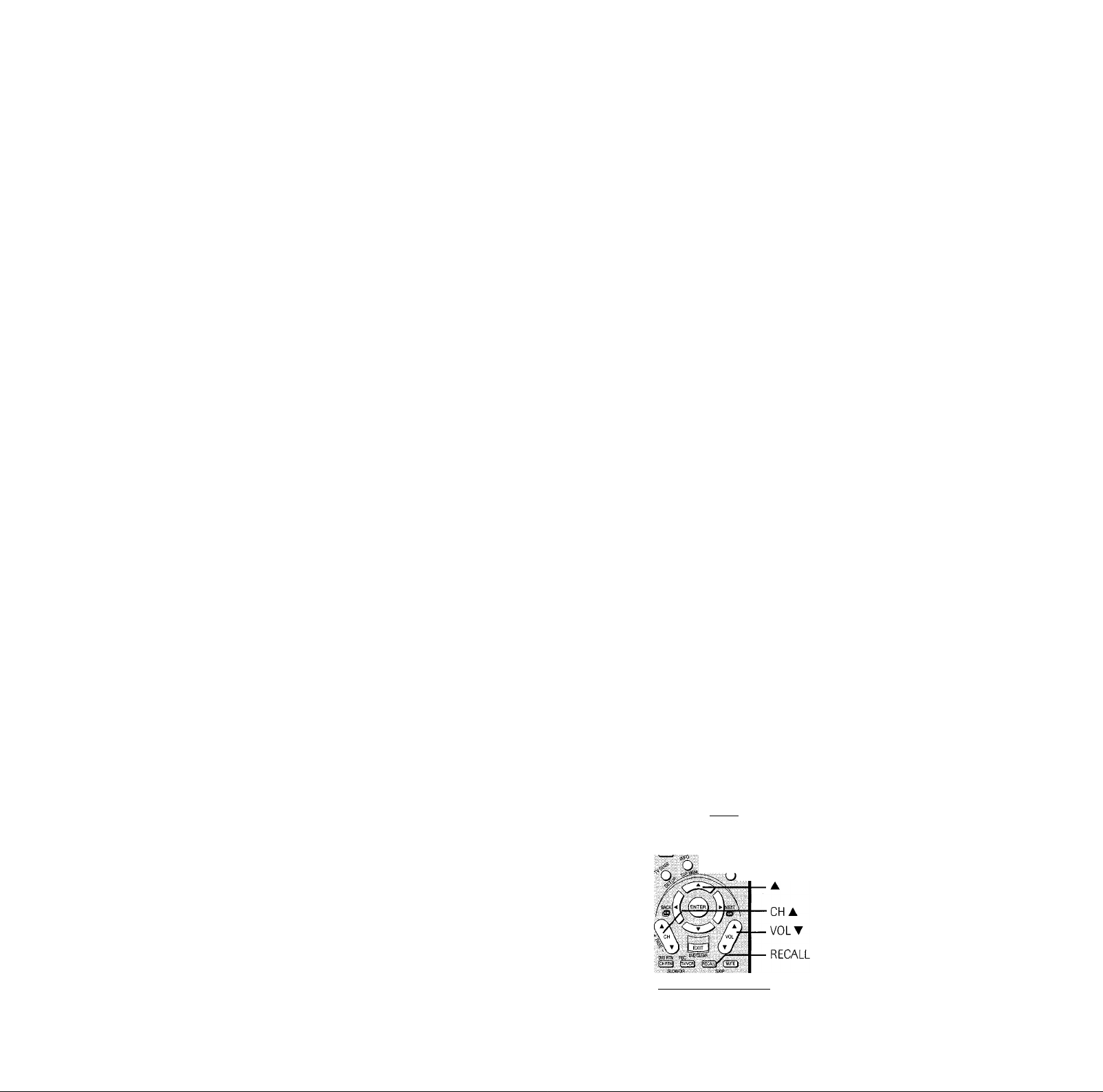
Chapters: Using the iemote control
Programming the remote control to operate your other devices
Device code setup
1. Refer to the multi-btand remote control device code table
on pages 31-32 to find the code for the btand of your
device.
If more than one code is listed, try each one separately until
you find the one that works.
2. Press MODE until the Mode indicator for the device
(CBL/SAT, VCR/PVR, DVD, AUDIO 1, AUDI02) lights
up.
3. While holding down RECALL, ptess the Channel Number
buttons to enter the four-digit code for your brand of
device. If a valid code is entered, the mode indicator will
blink twice. If an invalid code is entered, the mode
indicator will blink one long blink.
4. Point the remote control at the device and press POWER to
test the code.
If the device responds to the remote control:
You have entered the correct code.
If the device does not respond to the remote control:
You may have entered the wrong code. Repeat steps 3
and 4 using another code.
Note: In addition to POWER, confirm that all necessary keys
on the TV remote control operate your device. If some keys
are not operational, repeat the device code setup using
another code [if other codes are listed for your device]. If
after trying all listed codes, the necessary keys do not operate
your device, use the device's original remote control.
5. To control the TV, repeatedly press MODE to select “TV.”
Note:
• Although the TV remote control includes codes for many devices, it may
not include codes for some or all of the features on certain devices you
wish to control If you are unable to program the TV remote control to
operate your device or some of the features on that device, use the
device’s remote control or the controls on the device.
• Each time you change the batteries you will need to reprogram the
remote control
• Some newer VCRs respond to either of two codes. These VCRs have a
switch labeled “VCR 1/VCR 2’.' If your VCR has this kind of switch and
does not respond to the codes for your VCR brand, set the switch to the
other position [“VCR 1" or “VCR 2'] and reprogram the remote control
Searching and sampling the code of a device (8500)
If you do not know the device code for a particular device, you
can cycle the remote control through the available codes for that
device mode and sample the functions to find the code that
operates the target device. The keys available to be sampled,
provided they are applicable to that mode, are POWER, 1, VOL
A, CH A, and PLAY. Invalid keys will be ignored while in
program mode.
To cycle through each available device code and sample its
functions:
1. Press MODE to select the mode you want to set up.
2. While holding down RECALL, press 8 - 5 - 0 - 0. The
remote control will enter program mode.
3. Point the remote control at the target device and press
POWER (or other function buttons that are available to be
sampled).
4. If the device responds to the remote control:
Press RECALL to store the device code. The mode
indicator will blink twice and the remote control will exit
the program mode.
If the device does not respond to the remote control:
Press A, and then press POWER. Repeat this step until
the device responds to the remote control, and then press
RECALL.
Note: When a search cycle is completed, the mode
indicator will blink three times. The remote control will
begin to cycle through the available codes again. If no key
Is pressed within 10 seconds while programming, the
remote control will exit the program mode and return to the
previous code.
-T3~
POWER
0 © ©
® ® ©
Numbers
MODE
Copyright © 2005 TOSHIBA CORPORATION. All rights reserved.
:' ?ig«'.:. PAUgSIEg: Fifty .
29
Page 30
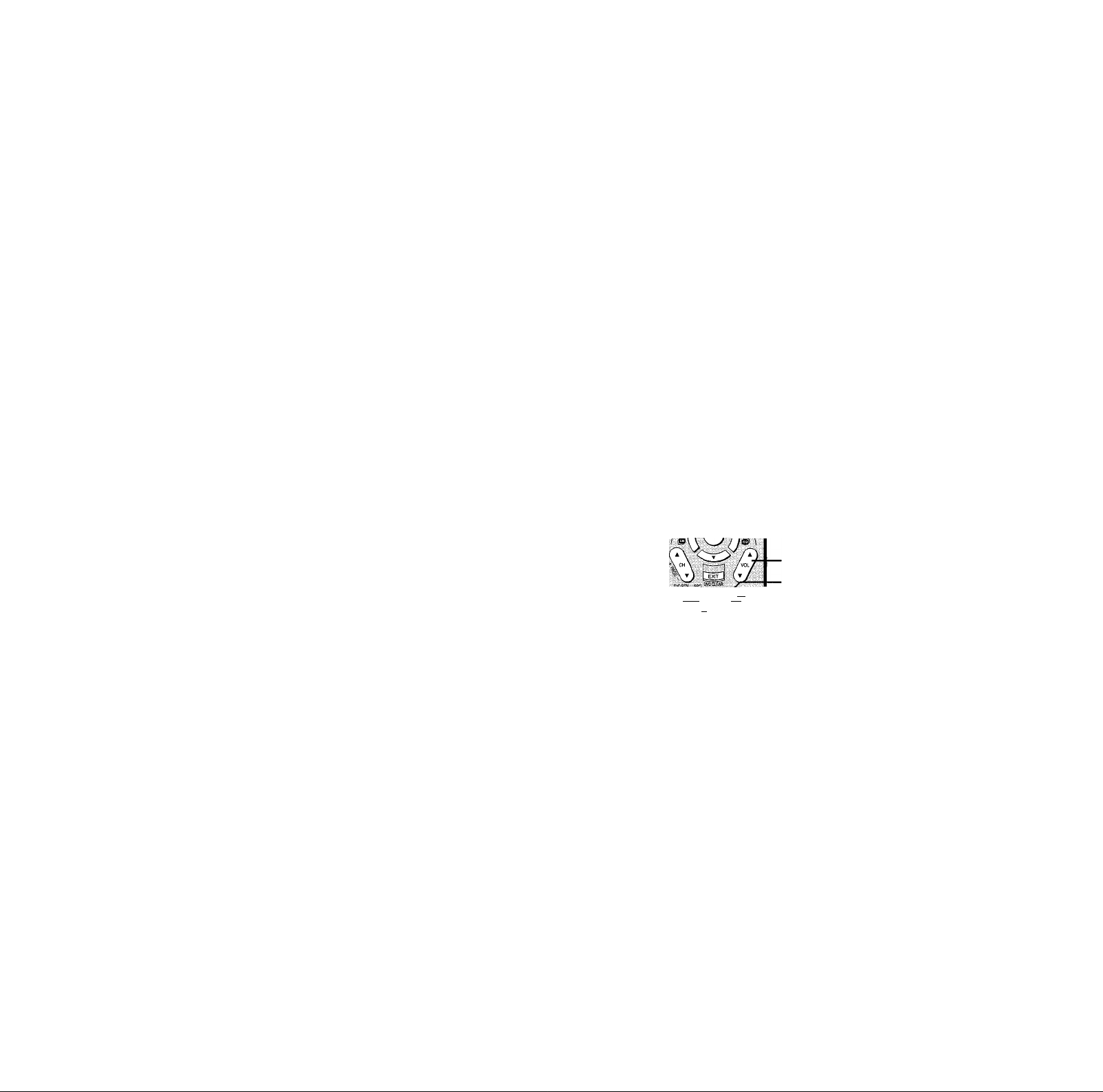
Chapters: Using the mmole control
Programming the remote control to operate your other devices (continued)
Using the volume lock feature (8000)
For the TV, CABLE/SAT, VCR, and DVD modes, the volume
controls (VOL AW and MUTE) can be locked to the selected
device mode. This feature does not apply to the AUDIO 1 and
AUDI02 modes.
To lock the volume controls to always control the
CABLE/SAT device volume (for example);
1. Repeatedly press MODE to select CABLE/SAT mode.
2. While holding down RECALL, ptess 8 - 0 - 0 - 0.
3. Press VOL A.
The CABLE/SAT mode light will blink two times (locked).
To reset the volume controls to the original device mode:
1. While holding down RECALL, press 8 - 0 - 0 - 0.
2. Press VOLT.
The mode light will blink four times (unlocked).
Operational feature reset (8900)
This feature clears all setup features not related to “Device code
set up” and resets the Volume Lock to “TV.”
To reset the features:
While holding down RECALL, press 8 - 9 - 0 - 0. The
Mode indicator will blink two times, and then pause and
blink two more times.
0 0 (5)
H
f HIÌW PAIISR<ST£P PLAŸ . 1=1=
© © ®_
Sm @ © ©
J if
O’’-
■■■. <( ■ Ì ..1 ■
_) J_| ■___T ' I
S!C«an
___________
3D -iJ ■ '.2LJ .
oKfr
Numbers
MODE
VOLAT
RECALL
30
Copyright © 2005 TOSHIBA CORPORATION. All rights reserved.
Page 31

Chaptni 3: Usiiifi the remote control
Multi-brand remote control device codes
VCRs/PVRs
Brand
ADMIRAL 0135
AIWA
AKAI 0129,0114,0115,
AUDIO DYNAMIC
BELL&HOWELL 0105,0113
BROKSONIC
CANON 0123,0125
CCE 0143 0101,0102,0133
CITIZEN
CRAIG
CURTIS MATHES 0145,0124,0127
DAEWOO
DBX
DIMENSIA
EMERSON
FISHER 0105,0108,0109,
FUNAI
GE
GO VIDEO 0137,0151,0163,
GOLDSTAR
GRADIENTE 0170,0171,0168,
HITACHI 0123, 0145, 0100,
INSTANT REPLAY
JENSEN 0139
JVC
KENWOOD
LG
LXI
MAGNAVOX 0131, 0123, 0124,
MARANTZ
MARTA
MEMOREX 0124,0109
MGA 0138,0140,0147,
MINOLTA
MITSUBISHI
MULTITECH
NEC
OLYMPIC
OPTIMUS
ORION
PANASONIC
PENNEY 0124,0100,0145,
PENTAX
Code Brand Cede
0127, 0132, 0181 0123, 0126, 0120,
0116 PHILIPS
0139,0111
0120,0126,0180 PROSCAN
0106 QUASAR
0105,0129,0106 0124
0143,0101,0124, 0136,0109,0140, 1121, 1122, nil.
0175
0139,0110,0111 RCA
0145
0143,0126,0119,
0103, 0125, 0142,
0120, 0118
0107,0113,0165 0109,0140,0127
0127,0126,0120, Replay TV 7102
0134
0133,0145,0124
0149,0150,0182 SANSUI 0139,0126,0120, PHILIPS
0106
0134,0156
0127,0168
0124, 0123 SEARS
0139,0110,0111,
0134,0157,0158,
0184,0185,7104 SHINTOM
0139,0110,0106,
0111
0159
0127,0106,0100,
0107,0108,0105,
0109
0173
0139,0110,0111 SYMPHONIC
0106 TASHIRO
0148,0141,0142
0100,0145
0138,0140,0147,
0148,0141,0142, TEKNICA 0124.0127,0112 VIDEOWAY
0161,0164 THOMSON
0147,0127,0104 Tivo 7100,7101
0139,0110,0111, TOSHIBA
0134
0124, 0123
0128,0121,0135,
0106 0144,0106
0126,0120,0132 YAMAHA 0105,0139.0110,
0123,0124,0121,
0122 ZENITH
0105,0139,0110,
0111
0100, 0111, 0145
VCRs/PVRs (com.)
PHILCO
PIONEER
RADIO SHACK
REALISTIC
SAMSUNG 0137,0102,0104,
SAMTRON
SANYO
SCOTT 0101,0102,0104, PIONEER
SHARP
SIGNATURE 2000
SINGER
SONY 0128,0129,0130,
SV2000
SYLVANIA 0131,0123,0124, SPRUCER
TATUNG 0139,0110,0111 TEXSCAN 1144
TEAC
TECHNICS
VECTOR RESEARCH 0111
WARDS
Copyright © 2005 TOSHIBA CORPORATION. All rights reserved.
0131,0124,0127,
0143
0131,0123,0124, CITIZEN
0173
0123
0145,0100,0123,
0124,0131,0146,
0121,0122,0123,
0133,0124,0105,
0127 1123,1152
0133.0145,0100,
0123, 0124, 0131,
0146,0101,0102, HITACHI
0170, 0172, 0174, MACOM
0176,0183
0124,0105,0136,
0133
0163
0152 1106, 1107, 1150,
0105,0109,0113 1131
0109,0138,0140,
0147, 0148, 0126
0105,0106,0107,
0108,0100 REALISTIC 1132
0135.0136,0167,
0162
0117 1149
0127,0135
0117
0153,0154.0155.
7101 S.A.
0127
0127,0178
0127, 0168, 0177
0106
0139,0110,0127,
0111 TOSHIBA
0121,0122,0123,
0124
0179,0183
0101, 0146, 0166, ZENITH/DRAKE 1100
0160
0135,0136,0109,
0111
0144,0106,0169,
0180
Cable boxes
Brand
ABC 1124
ARCHER
CABLEVIEW
CURTIS
DIAMOND
EAGLE
EASTERN 1134
GCBRAND
GEMINI
G.I./JERROLD
HAMLIN
MAGNAVOX
MEMOREX
MOVIETIME
OAK
PANASONIC
PULSAR
PUSER 1132
RCA
REGAL
REGENCY
REMBRANT
SAMSUNG
SLMARK
STARGATE
TELECAPTION 1148
TELEVIEW
TOCOM
UNIKA
UNIVERSAL
VIEWSTAR
ZENITH
SATELLITE
Code
1132. 1125
1105, 1132
1122, 1105
1112,1113
1124, 1132, 1125
1129
1132,1105
1122,1143
1119, 1124, 1125,
1126, 1127, 1120,
1140, 1141, 1142,
1145, 1118, 1112
1103, 1124
1103, 1104, 1105,
1108
1133
1130
1132, 1105
1139, 1137, 1102
1109, Ilio, 1114,
1151, 1153
1128, 1129, 1130,
1101, 1116
1105, 1132
1115
1112, 1118, 1140,
1141, 1142, 1145,
1134
1137, 1132, 1105,
1138
1105
nil, 1112, 1113
1105, 1101
1105,Ilio
1132,1105
1101, 1105
1135, 1136, 1147
1104, 1146
1132, 1125
1122, 1132
1106
1129, 1130
1117, 1100
31
Page 32

Chapter 3: Using the remote control
Multi-brand remote control device codes (continued)
CD players Receivers (contO
Brand
ADMIRAL
AIWA
CARVER
DENON
EMERSON
FISHER
GARRARD
HARMAN/KARDON
HITACHI
JENSEN
JVC
KENWOOD 6100,6101,6111,
LXI
MAGNAVOX 6129,6132
MARANTZ
MACINTOSH 6121
NAKAMICHI
ONKYO
OPTIMUS
PANASONIC
PHILIPS
PIONEER 6108
QUASAR
RCA
SANSUI
SANYO
SCOTT
SHARP 6142,6143
SHERWOOD 6120
SONY
SOUNDE-SIGH 6144
TEAC
TECHNICS
VICTOR
YAMAHA
Code Brand Code
6126 PIONEER
6133,6135
6129
6142,6151 4131,4130,4149
6139
6105,6106 SHARP
6117
6120,6121,6123,
6119
6107
6134
6140,6141,6145.
6148,6151
6145
6136
6129
6110
6114,6115
6108,6118,6120,
6122
6124,6125,6127,
6150
6129,6130,6149
6125,6127,6124
6147,6137,6138,
6131,6152
6110,6146,6113
6105
6110,6146
6128
6112,6116,6118
6127,6124,6125
6140,6141,6145
6102,6103,6104
QUASAR
RCA
SANSUI
SONY 4122
SOUNDE-SIGH 4138 KONKA
TEAC
TECHNICS
VICTOR
YAMAHA
Laser disks
Brand Code
DENON 5114
HITACHI
KENWOOD
MAGNAVOX 5101
MARANTZ 5114
MITSUBISHI
NEC 5114
PANASONIC
PHILIPS
PIONEER 5114
PROSCAN 5114
QUASAR
RCA 5114
SAMSUNG 5112
SANYO
SHARP 5113,5116
SONY
TEAC 5114
TOSHIBA
YAMAHA
4105,4107,4150 AIWA
4119,4118,4121 APEX
4103,4105,4127,
4103,4111,4139
4134,4137
4112,4113,4111, MITSUBISHI
4110
4121,4118,4119
4132,4133 ORITRON 3124
4101,4102
5100
5102,5103
5114,5118,5119
5104,5105,5106,
5115
5111
5104,5105,5106,
5115
5114,5117
5107,5108,5109,
5110
5114
5101
Receivers
Brand
ADMIRAL 4120 HITACHI 2103,2111,2112
AIWA
DENON
FISHER 4104 PHILIPS 2101,2102,2118
GARRARD
HARMAN KARDON
JENSEN
JVC
KENWOOD
MAGNAVOX 4127,4128 TOSHIBA
MARANTZ
MCNTOSH
MITSUBISHI 4148 UNIDEN 2101,2102
NAKAMICHI
ONKYO
OPTIMUS 4103,4127,4131,
PANASONIC
PHILIPS
32
Code
4125,4126,4146
4134.4135,4136, MAGNAVOX 2101,2102
4143
4113
4115,4123,4145
4129 2113
4132,4133,4140,
4144
4100,4108,4141, SONY
4142,4147
4124
4116
4106,4117
4109,4114
4130
4119,4118,4121
4123
Copyright © 2005 TOSHIBA CORPORATION. All rights reserved.
DVD players
Brand Code
3123
DENON
FERGUSON
HITACHI
JVC
KENWOOD
NORDMENDE
ONKYO 3121
PANASONIC 3100
PHILIPS
PIONEER 3102
RAITE
RCA 3101,3106
SABA
SAMPO 3114
SAMSUNG 3110
SHARP
SYLVANIA 3132,3118
SMC
SONY
TECHNICS
THOMSON 3101
TOSHIBA
WAVE 3122
YAMAHA 3100,3130
ZENITH
VIALTA
FUNAI
3120
3100,3117
3101
3111
3109
3115,3129
3119
3105
3101
3103,3116
3113
3101
3108
3125
3104,3126.3127,
3128
3100
3103
3107,3112
3131
3132,3118
Satellite receivers
Brand
DISH NETWORK
(EchoStar)
ECHOSTAR
EXPRESS VU
G.E,
G.I.(GENERAL
INSTRUMENT)
GRADIENTE 2114
HNS(Hughes)
PANASONIC 2104
PRIMESTAR
PROSCAN
RCA
STAR CHOICE
Code
2105,2115,2116,
2117
2105
2105,2115
2106
2108
2103
2108
2106,2109,2110,
2106,2109,2110,
2113
2107
2103.2108
2100,2103,2119,
2120,2121,2122,
2123,2124,2125
Page 33

Menu layout and navigation
The illustrations below and on the next page provide a quick overview of your TV’s menu system.
Main menu layout
To open the main menus (illustrated below), press MENU on the remote control or TV top panel.
TV Guide On Screen™ -* Launch Gemstar / TV GUIDE
E
Digital CC/Audio Selector -> Launch the ATSC Digital CC Selector
CableCARD™ -► Dynamic list of Items provided by inserted CableCard™. This option is not available if CableCard™ is
not inserted.
Picture Settings -* [ Picture Settings Edit Window ]
E
Video
Audio
Advanced Picture Settings -+ [ Advanced Picture Settings Edit Window ]
Theater Settings -» [ Theater Settings Edit Window ]
Audio Settings -* [ Audio Settings Window ]
E
Advanced Audio Settings -» [ Advanced Audio Settings Window ]
Audio Setup -► [ Audio Setup Window ]
Preferences
Locks
Setup
• Favorite Channels -» [ Favorite Channels Edit Window ]
■ Closed Caption Mode -* Off / CCl / CC2 / CC3 / CC4 / T1 / T2 / T3 / T4
• Closed Caption Advanced -> [ Advanced Closed Captions Window ]
• Input Labeling -* [ Input Labeling Edit Window ]
• Menu Language -► English / Frangais / Español
• Fióme CFI Setup -* [ Flome CH Setup Window ]
> Enable Rating Blocking -* Off / On
> Edit Rating Limits -► [ Edit Rating Limits Edit Window]
> Channels Block -► [ Channels Block Edit Window]
> Input Lock -► Off / Video / Video +
> Front Panel Lock -► Off / On
> GameTImer™ -» Off / 30 Min / 60 Min / 90 Min / 120 Min
> New PIN Code -» [ New PIN Code Entry Window ]
> Installation -► [ Installation sub menu is launched [see page 34 for defalls) ]
> Sleep Timer -♦ [ Sleep Timer Edit Window ]
>On/Off Timer -* [ On/Off Timer window]
> PC Settings -* [ PC Settings Edit Window ]
> FI DM I Audio -* Auto / Digital / Analog
> Gray Level -> 1/2/3
Copyright © 2005 TOSHIBA CORPORATION. All rights reserved.
33
Page 34

Chaiiriér4:Mmiuh^}Man(inavlgathn ‘ "'
Setup / Installation menu layout
To open the Installation menu (illustrated below), press MENU on the remote control or TV top panel, open the Setup menu, select
Installation, and press ENTER.
From Main Menu/Setup
menu, select “Installation”
sub-menu-------------------->
/ffh
Ls%g
Terrestrial
TV Guide On Screen™ ”► Start “► [ Launch the TV Guide On Screen™ to its Installation area ]
Time and Date Start Setup -► [ Time And Date Setup Window ]
^ Input Configuration [ Input Configuration Window
^ Channel Program
► Channel Add/Delete -► [ Channel Add / Delete Window ]
► Signal Meter -*■ [ Signal Meter Window ]
ANTI Ì
U ANT2 i
[ Scan for new channels on desired Antenna ]
f System Status -► System Information [ System Information Window ]
Navigating the menu system
You can use the buttons on the remote
control or TV top panel to access and
navigate your TVs on-screen menu system.
• Press MENU to open the menu
system.
• Use the up/down/left/right arrow
buttons (AT^ ►) on the remote
control or TV top panel to move in the
corresponding direction in a menu.
• Press ENTER to save your menu
settings or select a highlighted item. (A
highlighted menu item appears in a
different color in the menu.)
• All menus close automatically if you do not make a selection within 60 seconds except the
signal meter menu which closes automatically after 5 minutes.
• To close a menu instantly, press EXIT.
Remote control
(u^ (ò)
©00
rio
(y @
O ®
<^\ ▼ ) L EXIT J
mm
[CH RTNl (fvA^ fMUTn
SLOW/OIR
_________
SKIP
EXIT
34
Copyright © 2005 TOSHIBA CORPORATION. All rights reserved.
Page 35

5i TV Guide On Screen™ setup
Setting up the TV Guide On Screen™ system
The TV Guide On Screen™ system in your TV is a free
interactive program guide that uses the information you enter
during the following setup process to provide you with a
channel lineup and program listings for your area. The listings
are automatically updated several times a day
Note:
You must first set up your TV according to the applicable
connection instructions in Chapter 2.
1. Press MENU and open the Setup menu.
2. Highlight Installation and press ENTER.
Setup
Sleep Timer
jiilii; On./Off Timer
PC Sett "S3
HDMI Audio
Gray Level
Navigate
2
!•! Select S3l
3. A new set of Installation
menu icons appears
on-screen (see illustration at
right). Open the TV Guide
On Screen™ Setup menu,
highlight Start, and press
ENTER.
4. The following screen appears. Highlight “Set up TV Guide
On Screen™ now” and press ENTER to continue.
Configuring the location of your TV
Screen 1: Select the TV location (USA or Canada), and then
press ENTER.
Screen 2: Enter the ZIP code (U.S.A.) or postal code (Canada)
for your location (use the Number buttons on the remote
control for numbers and AT for letters), and then press
ENTER. Screen 3 appears.
Screen 3: Do you have Cable service connected?
If you select Yes (and press ENTER), screen 4 appears.
If you select No (and press ENTER), screen 12 appears.
5. The following screen appears. Press ENTER to continue.
Copyright © 2005 TOSHIBA CORPORATION. All rights reserved.
Screen 4: Do you have a Cable box connected?
If you select Yes (and press ENTER), screen 5 appears.
If you select No (and press ENTER), screen 13 appears.
35
Page 36

Chapter 5: TV Guide On Screen™ setup
Setting up the TV Guide On Screen™ system Ccontinued)
Screen 5: Which TV input is your cable box plugged into?
If you select ANT 1, screen 6 appears.
If you select Video 1, screen 7 appears.
SrfP2 C^nf3.„mgrorCabl-
Screen 6: Select the channel your TV is tuned to when using
your cable box, and then press ENTER. Screen 7 appears.
Screen 7: The on-screen diagram shows the correct way to
connect your Cable box to the G-LINK™ terminal on the
TV. Make sure the G-LINK"^^ cable is installed properly.
For additional details, see page 23.
Press ENTER to display screen 8.
Screen 9: To allow the TV Guide On Screen™ system to find
the correct code for your brand of Cable box, tune your
Cable box to channel 02, leave the Cable box and TV ON,
and then press ENTER. Screen 10 appears.
Screen 10: The TV Guide On Screen™ system will test the code
for the brand of Cable box you selected. Do not press any
keys on the TV, remote control, or Cable box until the
testing process is completed. When testing is completed,
screen 11 appears.
Screen 11: If your Cable box tuned itself to channel 09 after
testing, select Yes and press ENTER. If you selected ANT 1
in screen 5, screen 13 appears. If you selected Video 1 in
screen 5, screen 12 appears.
Screen 8: Highlight your Cable box brand, and then press
ENTER to display screen 9.
36
Copyright © 2005 TOSHIBA CORPORATION. All rights reserved.
1 is youf cable box now toned to tbsnnei 097
1 : ( Yes
1
pi; Test this code again., :i'iii; i:: ii
III
If your Cable box did not tune itself to channel 09 after
testing and you want to test the same code again, select Test
this code again and press ENTER.
If you want to test a different code, select No and press
ENTER. Screen 10 appears.
Mote: Many cable boxes require testing more than one code.
Page 37

Chapter 5: TV Guide On Screen^ setup
Setting up the TV Guide On Screen™ system (continued)
Screen 12: Do you have an antenna connected?
Select either Yes or No, and then press ENTER. Screen 13
appears.
Note: If you selected No in screen 3, you must select Yes in
this screen to receive a channel lineup and program listings.
Screen 13: Are the settings correct?
If you select Yes, screen 14 appears.
If you select No, screen 1 appears.
Screen 16: The on-screen diagram shows the correct way to
connect your VCR to the G-LINK™ terminal on the TV.
Make sure the G-LINK™ cable is installed properly. For
additional details, see page 23.
Press ENTER to display screen 17.
TV Guide On Screen Setup Sheet or the diagram below,
G-LINK
jack JJ
i-LINK cable
I
)
front of the VCR at a distance of about on
ck of your TV, Then, place one
?ofu£ftturto«!(rt(nwe
Screen 17: Select your VCR brand, and then press ENTER.
Screen 18 appears.
Screen 14: Congratulations! You have completed basic
TV Guide On Screen™ system setup.
Note: Read the on-screen information regarding the amount
of time it may take for listing information to download from
the TV Guide On Screen™ service.
Press ENTER to display screen 15.
i You havfi compieted the setup trf yoisr TV Guide On Screen
% system. Up-to-date listings will begin loading over the next
i 24 hours when your TV is powered oft.
tt make take more than one day for all eight days of listings ;
to update. During this period feel tree to use your TV, The
guide will automatically receive updates during the period
juic^wi
when your TV is turned ott.
!
Press Enter to comfnus.
Screen 15: Is a VCR connected?
If you select Yes, screen 16 appears.
If you select No, screen 21 appears.
Screen 18: Turn on your VCR, insert a tape (either blank or
previously recorded), and then press PLAY. Screen 19
appears.
Screen 19: The TV Guide On Screen™ system will test the code
for the brand of VCR you selected. Do not press any keys
on the TV, remote control, or VCR until the testing process
is completed. When testing is completed, screen 20 appears.
Xow t&sting code 087 (Admtra!)...
Copyright © 2005 TOSHIBA CORPORATION. All rights reserved.
37
Page 38

Chapter 5: TV Guide On Screen™ setup
Setting up the TV Guide On Screen™ system (continued)
Screen 20: If your VCR stopped playing the tape after testing,
select Yes and press ENTER. Screen 21 appears.
If your VCR did not stop playing the tape after testing and
you want to test the same code again, select Test this code
again and press ENTER.
If you want to test a different code, select No and press
ENTER. Screen 19 appears.
Note: Many VCRs require testing more than one code.
Screen 21: Review the setup information displayed on your TV
screen (an example is shown below).
If the information on your TV screen is correct for your
setup, select Yes, end setup and press ENTER. Screen 22
appears.
If the information is incorrect, select No, repeat setup
process and press ENTER. Screen 1 appears.
Screen 23: This screen provides helpful information on using
your TV Guide On Screen™ system.
Press ENTER to exit the TV Guide On Screen™ setup and
watch TV.
I 2. To Vie» pro§râiti fetieos, press She GUiOE key on your W remote.
I To record a show, make sere your cable box is 0«. Fut s tape irt your
VCR, tune the device to tire liftC input, then turn the VCR OFF,
. Vou must redo TV G uide On Sffeen system setup if you:
• Move vaut TV ID 3 new ZiP or postai code
f Carrceicahie service or change cable boxes
' Change your VCR brand or model
Press Enter to contirtue.
TV Guide On Screen™ Reminder
The TV Guide On Screen™ system receives program listings
data through your Cable or over-the-air video signal. In
order to receive regular program listing updates, remember
to do the following:
1. Leave the TV in standby mode when it is not in use
(such as overnight or when you are not watching it)
by turning it OFF but leaving the power cord
plugged in.
2. If you have a Cable box connected, leave it ON.
3. If you have a VCR connected, turn it OFF when not
in use. (Do not unplug the power cord.) See page 16
for VCR connection instructions.
4. If you have more than one Cable system in your area,
you may be prompted to select which Cable system s
program data to download. If so prompted, follow the
on-screen instructions.
Screen 22: Congratulations! You have successfully completed
TV Guide On Screen™ system setup. Press ENTER to
display screen 23.
38
Copyright © 2005 TOSHIBA CORPORATION. All rights reserved.
Turning off the TV Guide On Screen
automatic display feature
After you set up the TV Guide On Screen® system, the program
guide will display automatically (by default) when you turn on
the TV. To turn off the automatic program guide:
1. Press TV GUIDE on the remote control to open the TV
Guide On Screen™ system (if it is not already open).
2. Use ^ ► to select the Setup menu.
3. Use AT to select Change Default Options, and then press
ENTER.
4. Use AT to select General Defaults, and then press ENTER.
5. Set the Auto Guide option to Off
6. Use AT to select Done, and then press ENTER.
TM
Page 39

6J SeWng up your TV
For menu navigation instructions, see Chapter 4.
Selecting the menu language
You can choose from three different languages (English, French
and Spanish) for the on-screen display menus and messages.
(The TV Guide On Screen™ menus are in English, regardless of
the language selected in this menu.)
To select the menu lang^xage:
1. Press MENU and open the Preferences menu.
2. Highlight Menu Language and then press ►.
3. Press AT to select your preferred menu language and then
press ENTER.
C:\
11
I Favorite Channels
I Closed Caption Mode off
I Closed Caption Advanced
I input LalDeiing
Menu Language Errglieh»-
I Home CH Setup
{#} Navigate I#! Select Hi>:lii!l Back Exit
ê m
Français
Español
Configuring the antenna input
sources
To configure the ANT 1 and ANT 2 input sources:
1. Press MENU and open the Setup menu.
2. Highlight Installation
and press ENTER. (A
new set of Installation
menu icons will appear
on-screen, as shown in
step 3 below.)
3. open the Terrestrial menu, highlight Input Configuration,
and press ENTER.
Note: The Terrestrial menu may not be accessible [items will
be “grayed out”] in some instances [for example, if a cable
box is connected to tbe ANT / input or if one oftbe VIDEO
modes is tbe current input during TV Guide On Screel^
setup].
Sleep Timer
Si On/Off Timer
iii PC Settings
HDMI Audio Auto
iii Gray Level 2
Navigate (•I Select Bniïïï?l Back f3!ffi Exit
Si Input Configuration ss;
si Channel Program
iii Channel Add/Delete iii
iii Signal Meier
Navigate íí#í Select ltl!l!)i;i Back Í3HÍ1 Exit
4. Press ^ ► to select the input source (Cable or Antenna) for
the ANT 1 input on the TV.
Note: If a cable box is connected to the ANT / input during
TV Guide On Screen™ setup, the entire Terrestrial menu will
not be accessible, including tbe input source for ANT I, which
will automatically display “Cable Box.”
5. Press T and then ^ ► to select the input source (Cable or
Antenna) for the ANT 2 input on the TV, if applicable. If
you have not connected anything to ANT 2, skip this step.
input Configuration
Antenna fin
ii Antenna 2 in Antenna
Done
6. To save your new settings, highlight Done and press
ENTER. To revert to your original settings, highlight
Cancel and press ENTER.
Copyright © 2005 TOSHIBA CORPORATION. All rights reserved.
39
Page 40

Chapter 6: Setting up your TV
Programming channels into the TV’s channel memory
When you press CHANNEL ÂW on the remote control or TV
top panel, your TV will stop only on the channels stored in the
TVs channel memory.
Follow the steps below to program channels into the TVs
channel memory.
Programming channels automatically
Your TV can automatically detect all active channels in your area
and store them in its memory. After the channels are
programmed automatically, you can manually add or erase
individual channels.
Note:
• You must configure the antenna input sources before
programming channels [see page 39].
• If the input signal type is set to Cable for an antenna input, the
automatic channel programming process erases channels that
were previously programmed into the TV’s memory.
• If the input signal type Is set to Antenna, the automatic channel
programming process does NOT erase channels that were
previously programmed into the TV's memory, but adds newiy
found channeis to the existing set of programmed channels. To
remove a channel from the memory, you must manually delete it
[see next page].
• To tune the TV to a channel not programmed in the channel
memory, you must use the Channel Number buttons on the
remote control.
• Programming channels for an antenna input configured for
Cabie win take substantially longer than for an antenna input
configured for Antenna. This is normai; however, once channei
programming is completed, you should not have to repeat the
programming process again unless your Cable TV service lineup
changes significantly.
• If you have a CableCARD'^ inserted [page 15], channel
programming for ANT 1 is disabled because the CableCARD^^
automatically loads the Cable channel list into the TV’s channel
memory.
To program channels automatically:
1. Make sure you have configured the antenna input sources.
See page 39 for details.
2. Press MENU and open the Setup menu.
3. Highlight Installation and press ENTER. (A new set of
Installation menu icons will appear on-screen.)
4. Open the Terrestrial menu, highlight Channel Program,
and press ENTER.
5. Highlight ANT 1 or
ANT 2, depending on
which antenna input
you want to program
channels for, and then
s; Input Configuration
Channei Program
ii Channel Add/Delete
ss Signal Meter
3 ANT2
press ENTER to start
automatic channel
programming.
0 Navigate '"4; Select QO Back 0QÜ Exit
A ANT 1 Antenna
Scanning channels, please wait
The TV will automatically cycle through all the channels
for the antenna input you selected, and store all active
channels in the channel memory. While the TV is cycling
through the channels, the message “Scanning channels,
please wait” appears (as shown above).
6. To cancel channel programming, either press EXIT or
highlight Abort in the on-screen display and press ENTER.
When channel programming is done, press CHANNEL
AT to view the programmed channels.
©0©
©0®,
©® ®
® (o) @
o ®
PBC
_________
(CHRTNl {n//VCRl (recall^ fErTl
SLOWOT SMP
(■(^O'CED c^ic^)
REW PAÜSEÆTEP PUY FP
■ Channel
Numbers
■MENU
ENTER
CHANNEL^
m Sleep Timer
On Off lirner
PC Settings
HDMI Audio Auto
is Gray Level 2
(^{Navigate Select fiiilAijlBack Exit
40
áíM
TV top panel
Copyright © 2005 TOSHIBA CORPORATION. All rights reserved.
c
.....
::i
.....
1
u-l
EXIT
-------
-------1----
-
t * '
1 1, 1 1
1 1
CHANNELT / ▲
MENU
[ENTER]
Page 41

Chapter 6: Setting up your TV
Programming channels into the TV’s channel memory (continued)
Manually adding and deleting channels in
the channel memory
After automatically programming channels into the channel
memory you can manually add or delete individual channels.
To add or delete channels in the channel memory:
1. Press MENU and open the Setup menu.
2. Highlight Installation and press ENTER. (A new set of
Installation menu icons will appear on-screen, as shown in
step 3).
;s Sleep Timer
I On/Off Timer
|PC iSettlngs
.................
HDMI Audio Auto
Gray Level 2
t^i Navigate !•! Select iH!l;ii>'l Back
3. open the Terrestrial menu, highlight Channel Add/Delete,
and then press ENTER.
S L7'
Input Configuration
si Channel Program
'% Select CUM Back l=f!ni Exit
To add a channel to the channel memory:
Highlight the unchecked box next to the channel number
you want to add, and then press ENTER to check the box.
To manually add digital subchannels on a physical channel:
Use the Channel Numbers and the Dash (-/100) on the
remote control to enter the channel number (for example,
56-1).
If the channel is found, the number will be added to the list
and the box will be checked.
If the channel is not found, a message will appear.
To remove a channel from the channel memory:
Highlight the checked box next to the channel number you
want to remove, and then press ENTER to uncheck the
box.
To save your new settings:
Highlight Done and press ENTER.
To revert to your original settings:
Highlight Cancel and press ENTER before saving.
To remove all channels from the channel memory:
Highlight Reset and press ENTER.
Note:
• This action applies to the current antenna input only To
delete/add channels on the other input, highlight the input
you want [ANT 1 or ANT 2] and press ENTER.
• This action cannot be cancelled unless you highlight Cancel
and press ENTER before saving your changes.
The illustration below left shows channels programmed for
the ANT 1 antenna input. To view the list of channels
programmed for ANT 2 or Cable box antenna input, use
to select the “ANT 2” or “Cable Box” and press
AT
ENTER.
Note: “Cable Box” will appear only if you connected a cable
box to your TV.
Copyright © 2005 TOSHIBA CORPORATION. All rights reserved.
Channel Add/Delete
□
□
Analog
Digital
Digital
Analog
Analog
Analog
Analog
Analog
Digital
Analog
® ANT 1
I O ANT 2
I O Cable Box |
Reset
Cancel
41
Page 42

Chapter 6: Setting up your TV
Programming your favorite channels
You can program up to 27 channels as favorite channels into
three Favorite Channel sets (nine channels from the ANT 1
input, nine from the ANT 2 input, and nine from the Cable
Box input). You can then scan through your favorite channels
only, skipping other channels you do not normally watch.
To add and delete channels in the Favorite Channels sets:
1. Press MENU and open the Preferences menu.
2. Highlight Favorite Channels and press ENTER.
3. Use AT to select either ANT 1, ANT 2, or Cable Box and
press ENTER.
4. Highlight Edit and press ENTER.
Favorite Channefs
I Closed Caption Mode
I iciosed Caption Advanced
ii Input Labeling
;s Menu Language iLifEnQllisbiSS
I Horne CH Setup
Empty Empty
Empty Empty
Empty Empty
® ANT 1
||0 ANT2
IIÓ Cable Be
To add a channel to the selected Favorite Channel set:
Use AT to highlight an unchecked box next to the channel you
want to set as a favorite, and then press ENTER to check the box.
To delete the channel from the Favorite selected Channels set:
Highlight a checked box and
press ENTER to uncheck it.
Note: If you try to add more
than nine favorite channels
per input, an error message
will appear. You will need to
delete [Uncheck) a channel
before you can add another.
Edit Favorite Channels
^ 2
□ 3 □ 4 -
Cancel
Done
When done, highlight Done and press ENTER.
To program favorite channels for another input:
Either... Highlight ANT 1, ANT 2, or Cable Box which
will change the favorite channel settings in the selected
input. (This will not change the TVs current input.)
Or... Press INPUT to select ANT 1, ANT2, or Cable Box
and then repeat steps 1-4.
Note: “Cable Box” will appear only if you connected a cable
box to your TV.
Favorite Channels
OANT 1
O Cable Box
Edit
Done
Copyright © 2005 TOSHIBA CORPORATION. All rights reserved.
42
CH 6
Empty
Empty
Empty Empty
Empty Empty
Empty
Empty
ANTI
To clear your favorite channel lists:
1. Press MENU and open the Preferences menu.
2. Highlight Favorite Channels and press ENTER.
3. Highlight Edit and press ENTER.
4. Highlight Reset and press ENTER.
5. Highlight Done and press ENTER.
Edit Favorite Channels
^□2
□ 2-1
□ 2 - 2
□ 4-1
□ 5
ill
II
17-1 U-
□ 17-2
lliii
...........
28-'l
........
¡Ijil 28-2 I- 11^ Cantal
...............................
ill
.......
Reset
....
11
To tune your favorite channels for the current input:
Press FAV CH AT.
To tune your favorite channels using the favorite channel
list:
1. Press 100 to display the favorite channel list.
2. Press the corresponding number button (1-9) to select your
desired channel.
Note: To tune your favorite channels for another input, you
will need to change the Input Selection first
rr
|{L1GHT1||SLEEP]
©@(D-
-Number
® ® ®
action (^,(o),,,,(C)
ilPMliilMilM
' Trw
..................
.
-100
-MENU
ENTER
^ EXIT J
...... jipiiipiBiiliiiii
^ 1 (i [ 1 (KM ir (Wr,
REW PAU$£/STHP play FF
f nHlOfnTiii;:)
QPEN/CLOSE m m STOP REC
(A)
/WLE SU&TITLE AUDIO
FAVCH A-e REPEAT SEARCH FREEZE
a
iiiaiioiiOio
SKIP
.
-FAVCH AT
Page 43

Chapter 6: Setting up your TV
Setting the HDMr audio mode
To select the HDMI audio mode;
1. Press MENU and open the Setup menu.
2. Highlight HDMI Audio and press ►.
3. Press TA to select the HDMI audio mode (Auto, Digital,
or Analog) and press ENTER. (Auto is the recommended
mode). See “Connecting an HDMI or a DVI device to the
HDMI input” on page 21.
-1 r / a
I Sleep Timer
I On/Off Timer
¡ PC Settings
HOi^t Audio Auto Ì
1^1 Navigate WÌ Select PHIM Back Exit
Digital
Analog
Setting the time and date
/Vote: If you already set up the TV Guide On Scree/?™ system, the
time and date were set automatically and you can skip this step.
To set the time and date;
1. Press MENU and open the Setup menu.
2. Highlight Installation and press ENTER. (A new set of
Installation menu icons will appear on-screen, as shown in
step 3 below.)
3. Open the Time And Date menu, highlight Start Setup, and
press ENTER.
If you have not set up the TV Guide On Screen™ system,
the following screen will appear. To set the time, highlight
TV Guide On Screen™ and press ENTER. The TV Guide
On Screen™ setup sequence will start, and the time and
date will be set automatically.
Time And Date
Your TV Guide On Screen system can provide accurate
time and date information.
It is recommended you set up TV Guide On Screen
first and use it to obtain the time and date.
TV Guide On Screen Cancel 11
If you have already set up, the TV Guide On Screen™ the
time and date setting screen will appear. Set the time and
date manually.
Time And Date
Date (lyiy/DD/YY)
Time {HHMm
Cancel
Note:
• If you highlight TV Guide On Screen™ [above] to set the time and
date through the TV Guide On Screen™ system and a power
outage occurs, the time and date will be updated automatically
when the power is restored.
• If you highlight Manual [above] to set the time and date manually
and a power outage occurs, you will lose the time and date settings
when the power is restored.
• If you manually set the time and date and then perform TV Guide
On Screen™ setup, the manual time and date settings will be
overridden by the TV Guide On Screen™ settings.
Copyright © 2005 TOSHIBA CORPORATION. All rights reserved.
0 6/3 0/0 5
11:11 AM
43
Page 44

Chapter 6: Setting up your TV
Viewing the CableCARD™ menu
A CableCARD™ enables you to view encrypted digital channels.
See page 15 for connection and subscription information.
After the CableCARD™ is inserted, a CableCARD™ option
appears in the Applications menu, with informational screens
provided by your CableCARD™ service (see illustrations below).
To view the CableCARD™ menu:
1. Press MENU and open the Applications menu.
2. Highlight CableCARD™ and press ►.
Press AT to select one of the side menu items and press
3.
ENTER to display the information.
I TV Guide On Screen
I Digital CC/Audio Selector || | CableCARD(tm) Pairing ||
® CableCARD(tm) Status
I Network Setup
Navigate Select HIM Back Exit
Viewing the digital signal meter
You can view the digital signal meter for ANT 1 and ANT 2
digital TV input sources only.
To view the digital signal meter:
E Press MENU and open the Setup menu.
2. Highlight Installation and press ENTER. (A new set of
Installation menu icons will appear on-screen, as shown in
step 3 below.)
;:5 Sleep Timer
i On/Off Timer
I PC Settings
HDM) Audio Auto
Gray Level 2
t#} Navigate Select Back ISTTi Exit
3. open the Terrestrial menu, highlight Signal Meter, and
press ENTER.
Input Configuration
i® Channel program
Channel Add/Delete ii
Note: The CableCARD™ menu is for informational purposes
only and has no user-adjustable options.
C#l Navigate I#! Select lUliiHl Back Ì3!ffi Exit
4. Use AT^ ► to select the antenna input and digital channel
whose signal you want to check.
Note: The physical digital channel number listed in the Signal
Meter screen may not correspond to a virtual TV channel
number Contact your local broadcasters to obtain the RF
channel numbers for your local digital stations.
........I..
.
ij Antenna
S Physical Digital Channel |
i Virtual Digital Channel
To close the screen and return to the Terrestrial menu:
Highlight OK and press ENTER.
To return to normal viewing:
Press EXIT.
44
Copyright © 2005 TOSHIBA CORPORATION. All rights reserved.
Page 45

Chapter 6: Setting up your TV
Viewing the system status
To check the system status:
1. Press MENU and open the Setup menu.
2. Highlight Installation and press ENTER. (A new set of
Installation menu icons will appear on-screen, as shown
below right).
I Sleep Timer
I On/Oif Timer
ii; PC Seilirigs
I HDMI Audio
I Gray Level
(#} Navigate • Select gliiTl
Open the System Status menu, highlight System
Information, and then press ENTER.
Use^^ to scroll through the menu bar to check the
Product Information and Software Version.
System Information
Brand: Toshiba
Model: 32HLX95
0.8.2
Jun 13 2005 - 13:54:14
FW:1.41
Sub:41
To close the screen and return to the Installation menu:
Highlight Done and press ENTER.
To return to normal viewing:
Press EXIT.
Restore Factory Defaults
To restore all settings and channels to their factory default
values:
1. Follow steps 1-3 above.
2. Use^^ to scroll through the menu bar to select Factory
Defaults.
System Information
I This window provides the ability to reset the TV
I settings.
I Type in your PIN now (or "0000" if no PIN has
I been set) to restore settings to their factory
I default values.
3. Enter your PIN code (or 0000 if no PIN code has been set).
4. Highlight Yes and press ENTER. The TV will turn off
automatically after a few seconds. After the TV turns off,
unplug the TV power cord and then plug it in again to
complete the restore process.
To cancel the reset:
Highlight No and press ENTER.
Copyright © 2005 TOSHIBA CORPORATION. All rights reserved.
45
Page 46

^ Using the TV Guide On Screen
interactive program guide
The TV Guide On Screen™ system is a free, interactive,
on-screen program guide built in to your Toshiba TV that lists
schedules and information for TV programs in your area.
Note: Over-the-air or cable access to stations carrying TV Guide
On Screen?™ data is required for the TV Guide On Screen?™ system to
operate. The TV Guide On Screen™ system does not work with satellite
programming. Toshiba does not provide the TV Guide On Screen™ data;
rather, such data is provided by a third party, which is responsible for its
accuracy and availability. Additionally, occasional compatibility Issues may
exist between the TV Guide On Screen™ system contained in your TV and
the data provided by the third party. If you experience any performance
issues with your TV Guide On Screen™ system, please contact the
following;
• In the US., call TACP Consumer Solutions at [800] 63 i-38il or visit
http://www.tacp.com/customersupport/contact.asp.
• In Canada, call TCL Customer Sen/ice at 1-800-268-3404.
The TV Guide On Screen™ system includes the following
features:
• Streamlined on-screen assisted setup—Quickly and easily set
up your TV Guide On Screen™ system using the on-screen
prompts (see “Setting up the TV Guide On Screen™ system”
below).
• Program listings and INFO windows—Scroll through eight
days of TV listings and view program information such as
rating, stereo, HDTV, new episode.
• Watch TV and display TV Guide On Screen information
simultaneously.
• Channel lineup customization—Customize your channel
lineup so your favorite stations are listed first.
Direct tuning—Directly tune the TV to a current program
you want to watch by selecting it in the program guide.
Reminders—Schedule show reminders that will either display
an on-screen notification banner or automatically tune the TV
to the channel of the show for which you set the reminder.
Recording—Easily schedule recording of one or more
programs.
Note: A VCR is required for recording.
It is recommended that you connect your devices according to the
instructions in Chapter 2.
Search—Search for shows by category, keyword, or
alphabetically.
On-screen help—The TV Guide On Screen™ system contains
on-screen feature definitions and navigation instructions.
To open the TV Guide On Screen™ system:
• While watching TV, press
TV GUIDE on the
remote control;
-or- is Digital CC/Audio Selector i
Press MENU, open the
CabieCARD
Applications menu,
highlight TV Guide
On Screen™, and press
C^l Navigate '• Select EH Back P!?il Exit
ENTER.
Note: The TV Guide On Screen™ program guide opens automatically when
you turn on the TV. To disable this feature, see page 38.
Setting up the TV Guide On Screen™ system
Follow these instructions to set up the TV Guide On Screen™
system so it can receive current program data for your area.
Note: If you move the TV to a different ZiP/postai code, you will
need to perform the TV Guide On Screen™ Setup process to
reconfigure your TV Guide On Screen™ system.
If you have not already connected your antenna, cable box,
and/or recording device, see Chapter 2 for connection
instructions.
Note: You must connect a VCR to use the TV Guide On Screen™
system's one-touch recording feature.
It is recommended that you connect your devices according to the
connection instructions in Chapter 2.
The unauthorized recording, use, distribution, or revision of
television programs, videotapes, DVDs, and other materials is
prohibited under the Copyright Laws of the United States and
other countries, and may subject you to civil and criminal liability.
46
Copyright © 2005 TOSHIBA CORPORATION. All rights reserved.
1. Press MENU and open the Setup menu.
2. Highlight Installation and then press ENTER to open the
Installation menus. (A new set of menu icons will appear
on-screen, as shown in step 3 below.)
3. Open the TV Guide On Screen™ Setup menu, highlight
Start, and then press ENTER.
sk Sleep Timer
On/Off Timer
is PC Settmqs
HDMI Audio Auto
li Gray Level 2
4. Go to Chapter 5 for instructions on completing the setup.
Read this chapter for details on using the TV Guide
On Screen™ interactive program guide.
Page 47

Chapter 7: Using the TV Guide On Screen^ interactive program guide
Navigating the TV Guide On Screen™ system
Time
' While watching TV, press
Slot
TV GUIDE to enter the
TV Guide On Screen™
system. The LISTINGS
screen will appear with
the current show highlighted.
• When in the TV Guide
On Screen™ system, if you press
TV GUIDE from any screen,
the TV will tune to the show
displayed in the Video Window.
» Use the arrow keys on the
remote control ►) to
highlight any show, and then
press ENTER to tune to that
show.
' Scroll left or right ►) to view
eight days of listings.
' Press MENU to display a
Channel Logo
panel menu with options for the currently highlighted
program or tile, including setting recordings and reminders.
' To access another Service screen:
1. Press A to highlight the Service Bar.
2. Press ^ or ► to highlight a different Service (LISTINGS, SEARCH,
SETUP, or SCHEDULE).
3. Press T to use that Service.
Note: Helpful information about each Service appears in the Info Box.
Note:
• The TV Guide On Screen™ menus shown in this manual are
for illustration purposes only. The channels, programs, and
TV Guide On Screen™ information as illustrated may not be
available In your area. The options and features as illustrated
are subject to change when updates are downloaded from the
TV Guide On Screen™ service to your TV.
• The TV Guide On Screen™ interactive program guide supports
oable-ready cable box, and digital cable services, as well as
over-the-air broadcasts. It does not provide listings for satellite
services.
• The RECORDINGS service label Is not available on this TV
model.
TV Guide On Screen™ remote control functions
BUTTON
TV GUIDE • When watching TV, enters the TV Guide On Screen™ system and highlights the current show
Numbers
- [digital separator]
MENU
INFO
ENTER
PAGEUP/DOWN
REC
FUNCTION
listing.
• When in the TV Guide On Screen™ system, returns to watching TV and displays the show in
the Video Window.
• For direct channel tuning, priority ordering, and channel editing.
• For entering digital channel numbers.
• Displays the panel menu, in which you can choose options [for example, record, remind,
keyword].
• Cycles between levels of information, as available, in a Service screen or other type of screen.
• Makes a selection or executes an action.
• With a currently airing show listing highlighted, returns to watching TV and tunes to the show
channel.
• With a future airing show listing highlighted, displays a panel menu with viewing options.
• Provide directional control.
• When watching TV, A and T provide surfing through channels turned ON in the LISTINGS
screen.
• When in the TV Guide On Screen™ system, moves from one set of screen information to the
next, when applicable.
• When in the TV Guide On Screen™ system or watching TV, initiates the recording process.
Current Service
Channel Ad
Label
- [digital -jJSS? ® ® ®
separator]
MENU
-------
INFO--^
TV GUIDE
ENTER
PAGEUP/
DOWN
RFP Í
Tfle Highlight
Tile
Record &
Remind Icons
Numbers
0(2)@
® (D®
« (§)(O)0
^ EXIT J
[CH RTN) (mi^ [RECALLÌ ( MUTE}
simm
_____
(QDOCED C^tii:^)
REW PAÜS&STEP PLAV
riPPM/rth<y= Awm : STOP
o?maosB mm stop
(aHCID dPlIClD):
_ @ @ 0
ip
FAVCH A-B REPEAT SEARCH EREE2E
FAVCH
______ ______
swp
_____
___
©000
Copyright © 2005 TOSHIBA CORPORATION. All rights reserved.
47
Page 48

Chapter 7: Using the TV Guide On Screen™ interactive program guide
Navigating the TV Guide On Screen^^ system (continued)
Video \A/indow
T\/ GuidB
1".:^
• When you Open the
TV Guide On Screen™
system, the current
lo&^UnlQiM
Icon
program appears in the
Video Window.
• As you scroll through
the listings, the Video
Window will change
to display the selected
program.
• The lock/unlock icon indicates the status of the Video Window.
• You can set the Video Window to remain on a single channel (locked) or to
change channels (unlocked) as you navigate through listings.
To lock/unlock the Video Window:
Highlight a channel logo or the LISTINGS Service Bar Label and press
MENU to display the option to lock/unlock the Video Window.
date 'o? ; ?z fik |
MrtW\
iariro
Shows for Record or Remind iiited here
Press Menu now for more Schedule choices
Move-Mo highlight any show
arrd press Menu for show options
FrW'20 6 seam
Pr 7-?0 -Knam^f
2'2C
•-r ¿if
-r 2/20 8-OOom’O
i-'2^ i'OOpm*-
fr ¿i-J «28orrÌ3i
2,7C inSom^
Panel Menus
• A panel menu appears:
- when you press MENU on a highlighted tile (if additional options
are available); or
- when you press ENTER on a show starting in the future.
• When a panel menu appears, the highlighted tile changes color to
indicate that the panel menu relates to the tile.
• Press INFO to display help for the current panel menu.
• Press A and ▼ to move among the options.
• Press ^ and ► to move to adjacent options or, if the highlight is on a
odometer, to change the odometer choice.
• To move the highlight to the default command button, press ENTER
from an odometer or entry box.
• To execute the action and close the panel menu, highlight the
command button and press ENTER.
• To cancel any changes and close the panel menu:
- press MENU; or
- highlight Cancel and press ENTER.
• If a panel menu contains more options than can be displayed in one
panel, the word “more” appears at the bottom of the menu. To access
the additional options, either scroll down using T or the PAGE UP/
DOWN (CH AT) button.
Defeylt—
Command
Button
Entry Box-
Odometer-
Panal Many
R«>rdOpttem Q
émW ^ 4^
itartfir :f^CarTi
......
fm
channel
.
Wp'OI^^TableT^^
recorder ^VCR ^
frequency 4 Vnce'%
48
Copyright © 2005 TOSHIBA CORPORATION. All rights reserved.
Page 49

Chapter 7: Using the TV Guide On Screen^ interactive program guide
Navigating the TV Guide On Screen™ system (continued)
Info Box
• An Info Box contains information about a show, Service, or Panel Ad, or
provides general help (for example, for a panel menu).
• An Info Box for a program in the LISTINGS screen can have up to three
sizes: Small, Large, or “No.”
- Press INFO on the remote control to cycle among the sizes.
- The default Info Box size is Small. To change the default size, open the
SETUP Service screen (see page 58).
• The Info Button icon ( © iNFS )appears on the Info Action Bar if the Info
Box size can change and/or if there are additional Info screens. Press INFO
on the remote control to change the size and/or to display additional Info
screens.
• In some instances, INFO on the remote control is used to page forward (for
example, if there are additional pages of information in a Panel Ad, a
Channel Ad, or help text).
Info Action Bar
Small Info Box
Large Info Box
TV Guide On Screen™ Icons
ICON
0INFO
штштпт
шШк
П
□a [DOLBY]
DIGITAL
C
1
Ш
w
NAME
Info Button
Progress Bar
HDTV
New
Stereo
Dolby Digital
CC
TV Rating
Record Once
Record Off
DESCRIPTION
• Additional Info Box information is available, or the Info Box has additional sizes.
• Elapsed time in current show.
• Progress bar appears in LISTINGS and SEARCH and when the Info Button is pressed while watching TV.
• Show is presented in high-definition TV, if available.
• Show is new [not a repeat).
• Show is available in stereo.
• Show is available with Dolby Digital 5.1 audio (digital channels only).
• Closed captioning is available for the show.
• TV rating for the show.
• Show is set to Record Once. щ
• Other frequencies are Daily (manual recording only), j Ь т
Regularly, and Weekly.
• Show is set to Record but is currently Off (show remains in Schedule).
Ш
Record
Suspended
Remind Once
s
• Recording is Suspended due to a schedule conflict (show remains in Schedule).
• Recording resumes when the conflict no longer exists.
• Show is set to Remind Once. ИДЯ
• Other frequencies are Daily (manual reminding only), Д Ег
Regularly, and Weekly. BtiJ
il
0
Remind Off
Remind
Suspended
• Show is set to Remind but is currently Off (show remains in Schedule).
• Reminder is Suspended due to a schedule conflict (show remains in Schedule).
• Remind resumes when the conflict no longer exists.
Copyright © 2005 TOSHIBA CORPORATION. All rights reserved.
49
Page 50

Chapter 7: Using the TV Guide On Screen™ interactive program guide
TV Guide On Screen™ Services
The TV Guide On Screen™ system consists of four main services: LISTINGS, SEARCH, SCHEDULE, and SETUP.
Note:
• For the RECORDINGS service to display, an IEEE1394 recording device must be connected to the television; othenA/ise, only four services
display Recording to other devices, such as a VCR, are possible from within the LISTINGS service.
• When using the TV Guide On Scree/7™ system to record a program for the first time, it is recommended that you perform a test recording to make
sure your system is set up properly
• If power is cut, or the plug becomes disconnected during timer recording, any recorded contents will be lost
• If the TV power cord is unplugged for an extended period of time, it may take up to 24 hours with the TV in standby mode [power cord plugged
in and power OFF] to download the entire TV Guide On Scree/?™ program schedule. Be sure to follow the instructions under 'TV Guide
On Scree/7™ Reminder’’ on page 38.
LISTINGS screen
• When you open the TV Guide On Screen™ system,
LISTINGS is always the first service displayed.
- Lock and unlock the Video Window
- Access panel ads and channel ads
Use the Number buttons on the remote control to jump to a
specific channels listings.
To watch a show (if on now), highlight the show and press
ENTER.
To display the Episode Options panel menu for a particular
show, highlight a show and press MENU.
With LISTINGS highlighted in the Service Bar, press INFO
to display a help screen. Press INFO again to close the screen.
Menu to display additional options
I as remind and reoord).
Guide to tune to a ¡hovj in the Video Window.
ng the remote to oisplay the
Use the arrow keys to move the highlight within LISTINGS
to do the following:
- View eight days of show listings
- Read show descriptions
I a supposedly haimted mansion in this
..
- Tune directly to a show currently airing
- Set a show to Remind (e.g., start time, frequency, automatic
power ON, auto-tune TV)
- Set a show to Record (e.g, start/end time, frequency)
50
Copyright © 2005 TOSHIBA CORPORATION. All rights reserved.
Episode Options panel menu
From the Episode Options panel menu, you can choose to set a
recording, set a reminder, or tune to the channel. The following
are descriptions of the buttons.
GO TO SERVICE BAR: Closes the menu, changes no
information, and returns to the Service Bar.
TUNE TO CHANNEL / WATCH NOW: Exits the TV Guide
On Screen™ system and tunes to the channel of the highlighted
show (if the show airs in the future) or tunes to the show (if the
show is currently airing). The button label changes according to
whether the show is currently airing or not.
SET RECORDING: Displays the Record Options panel menu,
from which you can set the show to record. For additional
information, see “SCHEDULE screen” and “Record features”
on page 53.
SET REMINDER: Displays the Remind Options panel menu,
from which you can set a reminder for the show. For additional
information, see “SCHEDULE screen” and “Remind features”
on pages 53 and 55.
CANCEL: Closes the menu, changes no information, and
returns to the highlighted show.
Page 51

Chapter 7: Using i
TV Guide On Screen™ Services (continued)
SEARCH screen
• SEARCH allows you to find shows by keyword,
alphabetically, or by category (HDTV, Movies, Sports,
Children, Educational, News, Variety, Series).
With SEARCH highlighted in the Service Bar, press INFO to
display a help screen. Press INFO again to close the screen.
wrt' - Don’t miss out on HDTV-enhanccd
programming! Fine-tune your searcn with nim
subcatogories.
Otesforki:Uom, Sports, Children, »
Educational, Variety, Series
lide Tip: Search Remembered!
When you enter Search, TV' Guide On Screen
remembers the last Search and takes you to that
Just press ihFO to dose
Use the arrow keys to move the highlight within SEARCH.
Example: Category search
1. From the SEARCH screen, press ▼ to highlight a category
(in this example, MOVIES).
2. Press T to highlight a subcategory (in this example, ALL).
3. Press ENTER to display a list of all movies, organized by
date and time.
4. Highlight a show and press ENTER to watch (if on now)
or press MENU to display the Episode Options panel
menu. (See “Episode Options panel menu” on page 50.)
Copyright © 2005 TOSHIBA CORPORATION. All rights reserved.
51
Page 52

irSIE*EÌ*i
Chapter 7: Using the TV Guide On Screen™ interactive program guide
TV Guide On Screen™ Services Ccontinued)
SEARCH SCr66n (continued)
Example; Keyword search
Keyword search lets you enter a word(s) to find a particular
show by category or for every show title that matches.
1. From the SEARCH screen, highlight KEYWORD, and
then press ENTER.
2. Highlight NEW SEARCH in the panel menu, and then
press ENTER.
3. The Search Options panel menu opens. Highlight
CATEGORY, and then use the arrow keys to highlight a
category to search (All, HDTV, Children, Sports, etc.).
4. After highlighting a category, press ▼ to highlight ENTER
KEYWORD, and then press ENTER.
5. The keyboard is displayed. Use the arrow keys to highlight
a character and then press ENTER to display it. When
finished entering all characters, highlight DONE and press
ENTER.
6. A list of all matching shows for that keyword is displayed.
7. Highlight a show and press ENTER to display all airings.
Then highlight a specific listing and press ENTER to watch
(if on now) or press MENU to display the Episode Options
panel menu. From the Episode Options menu, you can
choose to set a recording or reminder, or tune to the
channel. (See “Episode Options panel menu” on page 50.)
kiss of Doafb; of ^ ! 947 fijm-noir cteaboirt № 4x-con who ir'm to
might hut »ssbotaged a ctooted cousin aod a ttetermirtod DA who wants
iftiohhiiìbftàasiiiisw
The TV Guide On Screen™ system stores all the keywords you
create.
To edit or delete a keyword:
From the SEARCH/KEYWORD screen, highlight the
keyword you want to edit or delete, and then press MENU
to display the Search Options panel menu, with the
following options:
- GO TO SERVICE BAR: Closes the menu, changes no
information, and returns to the Service Bar.
- EDIT SEARCH: Displays the keyboard, from which you
can change the keyword.
52
- DELETE SEARCH: Displays the Confirmation panel
menu. Select YES to delete the search or NO to close the
panel menu.
- CANCEL: Closes the panel menu, changes no
information, and returns to the highlighted keyword.
Copyright © 2005 TOSHIBA CORPORATION. All rights reserved.
Page 53

Chapter 7: Using the TV Guide On Screen™ interactive program guide
TV Guide On Screen™ Services (continued)
SCHEDULE screen
The SCHEDULE service screen allows you to review, edit, or
delete Record and Remind events you set previously.
OOE.O <C>-‘CDUlt
CASE iSiritotf'*-’''"
'mrnm" '"■
^ i. . ' ' ■ >
•«
iSifi ' '■
With SCHEDULE highlighted in the Service Bar, press
INFO to display a help screen. Press INFO again to close
the screen.
• Highlight an event and press MENU to display the Schedule
Options panel menu, with the following options:
- GO TO SERVICE BAR: Closes the menu, changes no
information, and returns to the Service Bar.
- WATCH NOW: Exits the TV Guide On Screen™ system
and tunes to the highlighted show.
- DELETE RECORDING: Removes the recording from
the schedule. A Confirm panel menu displays. Press YES
to delete the recording or NO to close the panel menu.
- EDIT RECORDING: Opens a menu in which you can
change existing recording information.
- SET REMINDER: Opens a menu in which you can set a
reminder for the show (Record is not cancelled).
- CANCEL: Closes the panel menu, changes no
information, and returns to the highlighted show.
An icon identifies the event type. For more details, see “Record
features,”at right, and “Remind features” on page 55.
l!-Ci ■‘fi;rd/Pi.DD. "Yotr Srs-fc*. V«lpn:mo, THp Pir*«* Pp:" iEdutator^lj 0:fwr>i to
ppress a feniatef putwo« Vaientise’s Day;;^ffiaeK:parffli«ion;is;fe««ap«ti:lar3;}i:is
y iflar, <3f ey DelMe, KsUi Souds. TVV n «■ S
s
Copyright © 2005 TOSHIBA CORPORATION. All rights reserved.
Record features
You can set a show to Record, or edit the record settings for a
show, in LISTINGS, SEARCH, and SCHEDULE. There are
three ways to set a show to Record.
1) Set a show to Record using the REC key on the
remote control
Press REC • on the remote control to record the show
Once with current default settings (start and end recording
on time). Each time you press REC •, you change the
Record frequency (but not the default settings) among
Once (default). Regularly, Weekly, and Cancel.
Note: The related Record icon appears on the show tile
each time you press REC •. See ‘Record icons, ” on page 54.
2) Set a show to Record from a panel menu
1. Highlight a show and press MENU to display the
Episode Options panel menu.
2. Highlight SET RECORDING and press ENTER to
display the Record Options panel menu.
Péid53i-ogfiin>mÌi»'§i
3. Highlight the FREQUENCY field, and press ^ ► to
choose among Once, Regularly, Weekly, or Off
4. Highlight the START field, and press ^ ► to choose in
the range from 120 minutes early to 120 minutes late or
On Time (default = On Time).
5. Repeat step 4 for the END field.
6. Highlight the RECORDER field and press ^ ► to
choose the recording device.
Note: For connected IEEE1394 recording devices only.
7. Highlight the KEEP UNTIL field and press ◄ ► to
choose how long you want to keep the Record event.
Note: For connected IEEE1394 recording devices only.
8. Press ENTER to highlight SCHEDULE RECORDING,
and press ENTER again to close the menu.
A Record icon for the selected frequency appears on the
show tile. See “Record icons” on page 54.
Note: For connected IEEE!394 recording devices only.
Or highlight CANCEL and press ENTER to close the
menu, change no information, and return to the
highlighted show.
Note: You can change the default values of the Record Options
panel menu fields. See “Change default options” on page 58.
Pad
A
53
Page 54

Chapter 7: Using the TV Guide On Screen^^ interactive program guide
TV Guide On Screen™ Services Ccontinued)
Record features (continued)
3) Manually set a show to Record
1. Highlight SCHEDULE in the Service Bar, and press
MENU to display the Schedule Options panel menu.
2. Highlight NEW MANUAL RECORDING and press
ENTER to display the Record Options panel menu.
Press AY A ► to move through the options.
Press the Number buttons or to change the
information, as necessary.
3. Enter the information in the panel menu fields. For
details, see “Set a show to Record from a panel menu” on
the previous page. You will need to set the start and end
time for the recording.
Note: When setting a Manual Recording, the freguency
option “Daily" is available instead of “Regularly” See “Record
Icons," below right, for a description of Record icons.
4. When finished entering the information in the fields,
press ENTER to highlight SCHEDULE RECORDING,
and press ENTER again to close the menu.
A Record icon for the selected frequency appears on the
show tile. See “Record icons,” below right.
Note: Manual recording is listed by channel number.
Or highlight CANCEL and press ENTER to close the
menu, change no information, and return to the
highlighted show.
Recording notification banner
• If the TV is not on, the recording occurs as scheduled.
• If the TV is on and you are watching the channel that is set to
record, the recording occurs as scheduled.
• If the TV is on and you are watching a channel other than
the one that is set to record, a notification banner (illustrated
below) appears on-screen before recording starts. At that time
you can choose to start or cancel recording.
The default highlighted item in the notification banner is
“Change channel; start recording.” If no change is made
within 3 minutes, the notification banner will close
automatically, the channel will change to the one set to
record, and the recording will occur as scheduled. If you want
to cancel the recording, select “Don’t change; cancel
recording” in the notification banner and press ENTER.
Record conflict
A conflict message appears for the following reasons:
• A show set to Record overlaps with any part of another
show previously set to Record.
• A show set to Record overlaps with a show previously set to
auto-tune. (For auto-tune details, see “Remind features” on
page 55.)
Select one of these options:
• Record Anyway—This show will override an existing show
set to Record or auto-tune.
• Don’t Record This Show—Cancels the Recording.
mmmcmim
Record icons
Following is a description of the Record icons that will appear
on the tile for a show set to Record.
Record Once —Records the show
one time.
Record Regularly HiJ —Records the show every time the
show airs on the same channel and starts at the same time.
Record Weekly —Records the show every time the show
airs on the same day of the week and on the same channel,
and starts at the same time.
Record Daily Mj] —Records on the same channel and at the
same start time every weekday (Monday through Friday).
Note: This icon displays for manual recordings only.
Record Suspend —Recording is Suspended due to a
schedule conflict (show remains in Schedule).
5',}. 22-1 " Up to tie f>;1ímiíe i
change channel start recording
The unauthorized recording, use, distribution, or revision of television
programs, videotapes, DVDs, and other materials is prohibited under the
Copyright Laws of the United States and other countries, and may subject
you to civil and criminal liability.
54
áayttÉiiMgtóMiB
Copyright © 2005 TOSHIBA CORPORATION. All rights reserved.
Record Off —Keeps the Recording in the Schedule list
but will not record this show until the frequency is changed.
Page 55

Chapter 7: Using the TV Guide On Screen^ interactive program guide
TV Guide On Screen™ Services Ccontinued)
Remind features
You can set a Reminder to perform the following functions:
• Automatically turn on the TV (if off) at the scheduled
reminder time, and tune the TV to the channel of the show
for which you set the reminder.
• Automatically tune the TV, at the scheduled reminder time,
to the channel of the show for which you set the reminder.
• Display an on-screen notification banner (reminding you that
the show is about to start), from which you can choose to
tune the TV to the show s channel or cancel the reminder.
You can set a show reminder, or edit the reminder settings for a
show, in LISTINGS, SEARCH, and SCHEDULE. There are
two ways to set a show reminder as described below
1) Set a show Reminder from a panel menu
1. Highlight a show and press MENU to display the
Episode Options panel menu.
2. Highlight SET REMINDER and press ENTER to
display the Remind Options panel menu.
xmmfipttm %
iW?
’Ciffofd/Pupp> 'Youi Sscis. 7a'
<mpre>s a femaie puppy on Vale
M’ltef, Grev Dehs e, Kath Sow e
3. Highlight the FREQUENCY field, and press ◄ ► to
choose among Once, Regularly, Weekly, or Off
4. Highlight the POWER ON TV field, and press ^ ► to
choose either Yes (to turn on the TV automatically, if off,
at the scheduled Reminder time) or No (default).
5. Highlight the AUTO TUNE TV field, and press ^ ► to
choose either Yes (to automatically tune the TV to the
channel you are setting the Reminder for at the
scheduled Reminder time; the TV must be on at the
time) or No (default).
Note: You can change the default values of the Remind
Options panel menu fields. See “Change default options" on
page 58 for details.
6. Highlight the WHEN field (to set a time for displaying
the reminder screen), and press ^ ► to choose in the
range from 15 minutes early to 15 minutes late or On
Time (default = 1 minute early).
7. Press ENTER to highlight SCHEDULE REMINDER,
and press ENTER again to close the menu. A Remind
icon for the selected frequency appears on the show tile.
See “Remind icons” on page 56.
rT. >
Or highlight CANCEL and press ENTER to close the
menu, change no information, and return to the
highlighted show.
Manually set a show Reminder
2)
1. Highlight SCHEDULE in the Service Bar, and press
MENU to display the Schedule Options panel menu.
2. Highlight NEW MANUAL REMINDER and press
ENTER to display the Remind Options panel menu.
Press AT^ ► to move through the options.
Press the Number buttons or to change the
information, as necessary.
3. Enter the information in the panel menu fields. You will
need to set the start and end time for the reminder. For
details, see “Set a show reminder from a panel menu,”
at left.
Note: When setting a Manual Reminder, the frequency
option “Daily” is available Instead of “Regularly.” See “Remind
icons, ” on the following page, for a description of Reminder
icons.
4. When finished entering the information in the fields,
press ENTER to highlight SCHEDULE REMINDER,
and press ENTER again to close the menu.
A Remind icon for the selected frequency appears on the
show tile. See “Remind icons” on the following page.
Note: Manual reminders are listed by channel number.
Or highlight CANCEL and press ENTER to close the
menu, change no information, and return to the
highlighted show.
Copyright © 2005 TOSHIBA CORPORATION. All rights reserved.
55
Page 56

Chapter 7: Using the TV Guide On Screen^ ime^ctive program guide
TV Guide On Screen™ Services Ccontinued)
Remind features (continued)
Reminder notification banner
Based on your option settings, a notification banner will appear
on-screen, if your TV is on at the scheduled Reminder time.
At that time you can either press ENTER to hide the Reminder
banner, or highlight the show and press ENTER to tune to
the show.
If no choice is made within 3 minutes, the notification banner
closes automatically and completes the highlighted item (default
is HIDE REMINDERS).
Note: If more than U/o reminders are set for the same time,
arrows appear on the Reminder notification banner. Press AT
to highlight the shows.
f.de reminders
...2...
.......................................................
Remind conflict
A conflict message appears for the following reasons:
• A show set with an auto-tune Reminder has the same start
time as an existing auto-tune Reminder.
• A show set with an auto-tune Reminder overlaps with a
scheduled Recording.
Select one of these options:
• Auto-Tune Anyway—This show will override an existing
show set to auto-tune.
• Proceed, No Auto-Tune—Set the show as a Reminder but
do not auto-tune.
• Don’t Set This Reminder—Cancels the Reminder.
Remind icons
Following is a description of the Remind icons that will appear
on the tile for a show set to Remind.
• Remind Once ^ —Displays a show reminder one time.
• Remind Regularly —Displays a show reminder every
time the show airs on the same channel and starts at the same
time.
• Remind Daily —Displays a show Reminder every
weekday (Monday through Friday) for the same channel and
start time.
Note: This icon displays for manual reminders only.
Remind Suspend —Reminder is Suspended due to a
schedule conflict (show remains in Schedule).
Remind Off —Keeps the Reminder in the Schedule list
but will not display a reminder until you change the
frequency.
mmmmmMPuai
Auto-tuning *£drly
mthiná^riñi
56
Copyright © 2005 TOSHIBA CORPORATION. All rights reserved.
Page 57

TV Guide On Screen™ Services (continued)
SETUP screen
After you complete the initial TV Guide On Screen™ setup (as
described in Chapter 5), you can change the following settings:
• Change system settings
• Change channel display
• Change default options
Highlight a choice, press ENTER, and follow the on-screen
instructions.
With SETUP highlighted in the Service Bar, press INFO to
display a help screen. Press INFO again to close the screen.
"Change system settings"
ytjii move, switch cable companies,
add a cable box or a recording device,
or wish to choose another ohariee; lineup
svatch channels On or Off in listings
‘Change default options* if ...
rant to dtangc default settings for
___
and Auto-Guide feature disoiays, a
for Record of Remirid start or end times
Change system settings
This option appears only after you have completed the initial TV
Guide On Screen™ setup process (as described in Chapter 5).
1. From the SETUP screen, highlight CFIANGE SYSTEM
SETTINGS and press ENTER.
2. Press ENTER again to display the Confirming Your
Settings screen.
i You have entered the foliowing TV Guide On Screen system settings, if any setting .
” is marked INCOMPLETE, you will not be able to use that feature until you complete i
that portiort of TV Guide On Screen system setup.
ZiPcode-OfJJOftfSA)
:dn tnpdt 'ANT:2fx":: i
; : i GsbleBdiidh inpUf 'ViiKTTf Oh.^
: f i GaBle:8dxse!ected: code;W
:;ii:5!;yct!;--^eode:03i Vi i
1 Are the above settirjgs correct?
Yes, everything is correct
1 Yes, but my channel lineup Is Incorrect
1 No, repeat setup process
j Usm3vourW«nov.upord«htgbl.gl«yu^
3. Highlight one of the options, press ENTER, and follow the
on-screen instructions.
) 1
Copyright © 2005 TOSHIBA CORPORATION. All rights reserved.
57
Page 58

Chapter 7: Using the TV Guide On Screen^ interactive program guide
TV Guide On Screen™ Services (continued)
SETUP screen (continued)
Change channel display
This option allows you to edit channel information that appears
in LISTINGS, including the following:
• Reorder the position the channels appear in LISTINGS.
• Change the “tune channel” number.
Note: The “tune channel” is the channel on which you receive
a station. For exannple, two viewers in the same zip code may
receive the same station on different channel numbers,
depending on whether they have Cable service or are using a
cable box.
• Switch a channel to one of the following settings:
- On (channel is always displayed in LISTINGS)
- Off (channel is never displayed in LISTINGS)
- Auto-Hide (channel is displayed in LISTINGS only
when program information is available)
1. From the SETUP screen, highlight CHANGE CHANNEL
DISPLAY and press ENTER.
Change default options
This option allows you to change default settings in the
following categories:
• General Defaults
• Record Defaults
• Remind Defaults
General defaults
1. From the SETUP screen, highlight CHANGE DEFAULT
OPTIONS and press ENTER.
2. Highlight GENERAL DEFAULTS and press MENU to
display the General Defaults panel menu.
2. Highlight the channel row you want to edit and press
ENTER to display the Grid Options panel menu.
^ fm .'■"i". " C".
mé i '."-T i-tJ'- ' ''-\
»
3. To edit the options, press INEO and follow the on-screen
instructions.
58
.
......
""-e
.
Copyright © 2005 TOSHIBA CORPORATION. All rights reserved.
3. Enter the following information in the panel menu fields:
• BOX SIZE: The initial Info Box size when you open the
TV Guide On Screen™ system. Choices are No, Small
(default). Large, and Last Used.
• BOX CYCLE: The Info Box size rotation when you press
INFO on the remote control when the TV Guide
On Screen™ system is open. Choices are No Only, Small
Only, Large Only, No & Small, No & Large, Small &
Large, and Ail (default).
• AUTO GUIDE: Automatic entry into the TV Guide
On Screen™ system when the TV is powered on. Choices
are On (default) and Off
Note: Set the AUTO GUIDE to Off if you do not want the
TV Guide On Screen™ system to open every time you turn
on the TV.
4. When finished, press ENTER to highlight DONE, and
press ENTER again to close the menu and accept the
changes (or highlight CANCEL to close the menu with no
changes).
Page 59

Chapter 7: Using the TV Guide On Screen^ interactive program guide
TV Guide On Screen™ Services Ccontinued)
SETUP SCrGCn (continued)
Record defaults
1. From the SETUP screen, highlight CHANGE DEFAULT
OPTIONS and press ENTER.
2. Highlight RECORD DEFAULTS and press MENU to
display the Record Defaults panel menu.
3. Enter the required information in the panel menu fields
(start time, end time, recorder choice, how long to keep a
Record event, the quality of the recording). See “Record
features” on page 53 for details on entering values in these
fields.
4. When finished, press ENTER to highlight DONE, and
press ENTER again to close the menu and accept the
changes (or highlight CANCEL to close the menu with
no changes).
Remind defaults
1. From the SETUP screen, highlight CHANGE DEFAULT
OPTIONS and press ENTER.
2. Highlight REMIND DEFAULTS and press MENU to
display the Remind Defaults panel menu.
iSefteri i mh 0» ««n:
Pfoss M?rL, ;ci accsss options to
■ select whether to euto tone
<jci,ysi fcti’-'-de'' tiirc- if 01 ''0 auto tun?
3. Enter the required information in the panel menu fields
(power On TV, auto-tune, when to display the Remind
screen). See “Remind features” on page 55 for details on
entering values in these fields.
4. When finished, press ENTER to highlight DONE, and
press ENTER again to close the menu and accept the
changes (or highlight CANCEL to close the menu with
no changes).
Copyright © 2005 TOSHIBA CORPORATION. All rights reserved.
59
Page 60

^ Using the TVs features
Selecting the video input source to view
To select the video input source to view:
1. Press INPUT on the remote control or TV/VIDEO on the
TV top panel.
2. Press 0-8 to select the input source you want to view, which
will depend on the input terminals you used to connect
your devices (see Chapter 2).
The current signal source displays in the top right corner of
the Input Selection screen.
Input Selection
I© ANT 1
0 DVD
@ Video 1
© Video 2
© ColorStream HD1
© ColorStream HD2
© HDMI
% PC
© ANT 2
© - © / to Select
Note:
• When the Input Selection screen is open, you also can use AT on
the remote control [or the CH AT on the top panel] to change the
input
• You can repeatedly press INPUT on the remote control or TV/
VIDEO on the TV top panel to change the input
• You can label the video input sources according to the specific
devices you have connected to the TV [see “Labeling the video
input sources” on the next page].
• The source can be “hidden.” See page 61 for details.
iiiil
^10
_EXIT_
SUMPgr , SKiP
rfVinrgn i-MTiiir^
REW PAtlS0ST£P PLAY FF
©G
fpiscll CX30C1D)
SUprriE AUDIO
B
l;iii™H;|;:ìPpiEBEÌÌ:fcKÌ
{§) @
iHiaiDini
Remote control
Numbers
INPUT
60
TV top panel
<■ I ~i : I I
Copyright © 2005 TOSHIBA CORPORATION. All rights reserved.
TV/VIDEO
GUIDE TV/V lEO MESU WXUME CHANNEt. POWER
...............
CHANNELTA
I"" [ H °°° )
Piliiiiiiiii
Page 61

Chapter 8: Using the TV's features
Labeling the video input sources
wmmm
You can label each video input source according to the type of
device you connected to each source, from the following preset
list of labels:
— {default label)
Cable
DTV
Satellite/DSS
VCR
Laser Disk
DVD
Audio Receiver
Compact Disc
Video Recorder
Hide (to hide an unused input in the Input Selection
window)
Note:
If you set up a cable box in VIDEO /, that input will be labeled
automatically and cannot be relabeled until you remove the
device from the TV Guide On Screen™ setup.
To label the video input sources:
1. Press MENU and open the Preferences menu.
2. Highlight Input Labeling and press ENTER.
3. Press AT to highlight the video source you want to label.
4. Press ^ ► to select the desired label for that input source. If
a particular input is not used, you can select “Hide” as the
label, which will cause that input to be “grayed out” in the
input list and skipped over when you press INPUT on the
remote control.
5. To save the new input labels, highlight Done and press
ENTER. To revert to the factory default labels, highlight
Reset and press ENTER.
Input labeling example:
The screen below left shows the default Input Selection screen
(with none of the inputs labeled). The screen below right is an
example of how you could label the inputs if you had connected
a VCR to VIDEO 1, Cable TV to VIDEO 2, a video recorder
to ColorStream HD 1 and a DTV set-top box to HDMI. Also
note that the ColorStream HD 2 input is labeled “Hidden,”
which means that the input will be skipped over when INPUT
or TV/VIDEO is pressed.
Input Selection ant i
¡0 ANT 1
O DVD
@ Video 1
© Video 2 © Cable
© ColorStream HD1
© ColorStream HD2
® HDMI
© PC
© ANT 2
© - © / to Select
input Selection ant i I
1® ANT 1
o DVD
© VCR
0 Video Recorder
® Ccio'S 'f-fe" •-'D2 {Hidden}
© DTV
© PC
® ANT 2
® - ® / to Select
is Favorite Channels
I Closed Caption Mode CG1
is Closed Caption Advanced
:ii Menu Language
Home CH Setup
C^) Navigate Select fililiin Back I9:m Exit
Input Labeling
Vi<l0O t
Video 2
ColorStream HD1
ColorStream HD2
HDMI
PC
ANT 2
Reset
Cable
Video Recorder
Hide
DTV
Input Selection screen
with no inputs labeled
Input Selection screen with
all inputs labeled except input 5,
which has been hidden.
To clear the input labels:
Press MENU and open the Preferences menu.
1.
2.
Highlight Input Labeling and press ENTER.
3. Highlight Reset and press ENTER.
Copyright © 2005 TOSHIBA CORPORATION. All rights reserved.
61
Page 62

Chapter 8: Using the TV’s features
Tuning channels
Using the ChannelBrowser™
The Channel Browser feature allows you to browse and view channels by storing your recently viewed channels in channel history.
You can surf Back to channels you viewed prior to your current channel, and surf Forward from previous channels up to your current
channel. With this feature, you will be able to do the following:
• Surf via “Browse” mode or “Select” mode
• Keep a history of the last 32 channels viewed
• Set a single channel as the “HOME” channel for up to three inputs
Elements of the channel browser banner:
Press ^ ► until the Channel Browser appears.
To tune to channels in Browse Mode:
In Browse mode, channels are tuned to immediately. The
channel box in the channel browser window will be highlighted
yellow when selected.
1. Press @ ^ ► when watching 1 V to open the Channel
Browser banner and to tune back to a previous channel or
next to the next saved channel in the history.
2. Press EXIT to close the channel browser.
1 «2-1
■9
ANT 1 CABLE Ch.102-1 1080Ì
/Vote: The channel browser closes automatically If you do not
make a selection with in 60 seconds,
62
Copyright © 2005 TOSHIBA CORPORATION. All rights reserved.
Hold HOME key
3 sec to program
QCh.3
To tune to channels in Select Mode:
In Select mode, channels are highlighted in the channel browser
banner and must be tuned to manually as described below. The
channel box in the channel browser will have a yellow border
when selected.
1. Press ® ^ @ ► when watching TV to open the Channel
Browser banner and to navigate back to the previous
channel or next to the next saved channel in the history.
2. Press ENTER to tune to the channel you want.
3. Press EXIT to dose the channel browser.
Hold HOME key
3 sec to program
$ Select Mode
CABLE Ch.102-1
To toggle between “Browse” and “Select” modes:
While in the Channel Browser screen, press AT to go between
the “Browse” and “Select” modes. The mode section will flash
green.
Note: The Channel Browser opens in “Browse" mode by
default
Page 63

Tuning channels (continued)
Chapter 8: ikiagtimf^s features
Using the ChannelBrowser™ (continued)
Adding Channels to the Channel History:
The Channel Browser will keep a history of the last 32 channels
tuned. A separate history will be stored per input (ANTI,
ANT2, and Cable Box). If you change inputs, you will begin a
channel history for that input. If you return to an input that
already has channels stored in its history, you will return to the
same channel history that was there.
It will store all channels that are tuned to using the number
buttons on the remote control. It will store channels that were
tuned to for at least 7 seconds from CH AW or FAV CH AT
on the remote control.
Clearing Channels from the Channel History:
Turn the TV on and off will clear the channel history:
Changing the antenna inputs (ANTI, ANT2, and Cable Box)
or removing the CableCARD™ will clear the history.
To set a channel as HOME using the remote button:
1. Tune to the channel you would like to be your home
channel.
2. Press and hold HOME 1%^ for 3 seconds to save a channel
as the HOME channel. The channel browser banner will
display at the bottom of your screen when the channel is
saved with the home icon flashing green.
Note: You can set a different honne channel for ANTI, ANT2,
and Cable Box.
To set a channel as HOME using the menu setup:
1. Press MENU and open the Preferences menu.
2. Highlight Home CH Setup and press ENTER. The Home
CH Setup window will display.
Home GH Setup
ANT 2
Cable Box
Done
3. Use AT to select the input type you want to set the home
channel for.
4. Use the Channel Number buttons on the remote control to
enter the desired channel for each input.
5. To save your selections, highlight Done and press ENTER
to save your entries.
To clear the entries, highlight Reset and press ENTER.
To tune to the HOME channel:
For each input that you have set a home channel for, press
HOME 1%^ on your remote to tune to the home channel.
Note:
If you are on an input other than an antenna or cable box input and press
ffOME iih key your TV will tune to the last visited home channel.
©(D®
® ®
® ® ®
(i^ Q
O
^ EXIT J
woRir
______
(CH RTN) (tV/VCH) (rECAT) fMUTD
SLOW/DIR___________SKiP
R£W PAUSe/STEP FlAY fF
oPEN?aos£ mim stop ~~~~
(^( c°ib cao'co)
ANGi£ SUBTITLE AUDfO
© (§) @ ®
PAVCH A-B REPEAT SEARCH FREEZE
© O O O
HOMElf
DrtU^
BACK (@)
NEXT
■NEXT(@]
Note: 'Cable Box” will be active only if you connected a cable
box to your TV.
Copyright © 2005 TOSHIBA CORPORATION. All rights reserved.
TOSHIBA
63
Page 64

Tuning channels (continued)
Chapter 8: Using the TV’s features
To tune to the channels you programmed as Favorite Channels,
see page 42.
Tuning to the next programmed channel
To tune to the next programmed channel:
Press CH AT on the remote control or TV top panel.
Note:
• This feature will not work unless you program channels into the
TV’s channel memory [see page 40].
• If you are recording a digital channel, you will only be able to
change channels between analog channels while the recording is
in progress. This is because the digital tuner in the TV will be
locked on the channel that is currently recording. If you are
recording an analog channel, you will only be able to change
channels between digital channels while the recording is in
progress. This is because the analog tuner in the TV wili be
locked on the channel that is currently recording.
Tuning to a specific channel
(programmed or unprogrammed)
Tuning analog channels:
Press the Channel Number buttons (0-9) on the remote
control. For example, to select channel 125, press 1, 2, 5.
Tuning digital channels:
Press the Channel Number buttons (0-9) on the remote
control, followed by the - (dash) button and then the sub
channel number. For example, to select digital channel 125-1,
press 1, 2, 5, T
Note: If a digital channel is not programmed-either through
the automatic channel scan [page 40] or the channel add/
delete function [page 4 l]-you will have to tune the RF
channel using the Channel Number and Dash buttons on the
remote control
Switching between two channels using
Channel Return
The Channel Return feature allows you to switch between two
channels without entering an actual channel number each time.
1. Select the first channel you want to view.
2. Select a second channel using the Channel Number buttons
(and the dash (-) button if selecting a digital channel).
3. Press CFl RTN on the remote control. The previous
channel will display. Each time you press CFI RTN, the TV
will switch back and forth between the last two channels
that were selected.
Note: If you press CH RTN from a non-antenna Input, the TV
will return to the last-viewed ANT input and channel
If you are currently recording a program, this feature wili not
be available.
Switching between two channels using SurfLock™
The SurfLock™ feature temporarily “memorizes” one channel
in CFi RTN, so you can return to that channel quickly from any
other channel by pressing CFi RTN. To memorize a channel in
CH RTN:
1. Select the channel you want to program into CH RTN.
2. Press and hold CH RTN for about 2 seconds until the
message “Channel Memorized” appears on the screen. The
channel has been programmed into CH RTN.
3. Continue to change channels until your desired channel is
selected.
4. Press CH RTN. The memorized channel will be selected.
The TV will return to the memorized channel one time
only. Once you press CH RTN and then change channels
again, CH RTN memory will be cleared and the button
will function as Channel Return, by switching back and
forth between the last two channels that were selected.
64
■ Channel Numbers
- [dash]
CH AT
CH RTN
Copyright © 2005 TOSHIBA CORPORATION. All rights reserved.
Page 65

Chapter 8: Using the TV’s features
Selecting the picture size
You can view many program formats in a variety of picture
sizes—Natural, TheaterWide 1, TheaterWide 2, TheaterWide 3,
and Full—as described below and on the next page.
The way the image displays in any of the picture sizes will vary
depending on the format of the program you are viewing. Select
the picture size that displays the current program the way that
looks best to you.
Your picture size preferences can be saved for each input on your
TV.
To select the picture size:
1. Press PIC SIZE on the remote control.
2. While the Picture Size menu is on-screen, press the
corresponding number button (0-4) to select the desired
picture size.
©@ ( D
©(D®
^ EXIT ^
(CH RTN) {TV/VCR) {recall! {MUTE 1
SLOW/ttR SKIP
( GDOCED C^0{^ )
REW PAUSE/STEP PLAY FF
QPE№dbSE'' AWFM'
.............................................................
Numbers
PICSIZE
...
STOP'"
....................................................
^ REC''
Note:
• You also can repeatedly press PIC SIZE to select the desired
picture size [or press AT on the remote control while the
Picture Size screen is open].
• “Full” may not be available for some program formats [It will
be “grayed out” in the Picture Size screen].
Natural picture size
• The image is displayed close to its originally formatted
proportion. Some program formats will display with
sidebars and/or bars at the top and bottom.
Natural picture size example: The way the image displays will
vary depending on the format of the program you are currently
watching.
You also can select the picture size using the
menu system. Select Picture Size in the
Video / Theater Settings menu. Select the input
you wish to save your picture size settings for.
See page 67 for instractions on saving settings.
Theater Settings
Picture Size
Picture Scroll
Cinema Mode
Auto Aspect Ratio
Film
On
Conventional picture on a
conventional TV screen
Conventional picture in Natural size on
your wide-screen TV
Copyright © 2005 TOSHIBA CORPORATION. All rights reserved.
65
Page 66

Selecting the picture size (continued)
Chapter 8: Using the TV's features
TheaterWide 1 picture size (For 4:3 format program)
• The center of the picture remains close to its
original proportion, but the left and right
edges are stretched wider to fill the screen.
TheaterWide 2 picture size (for letter box programs)
• The picture is stretched wider to fill the width
of the screen, but only slightly stretched taller.
• The top and bottom edges of the picture are
hidden. To view the hidden areas, see
“Scrolling the TheaterWide® picture” on page
67.
TheaterWide 1 picture size example
o o o
o o o
To select the picture size, press PIC SIZE on the
remote control.
Note:
• If you select one of the TheaterWide picture
sizes, the top and bottom edges of the
picture (including subtitles or captions) may
be hidden. To view the hidden edges, either
scroll the picture (TheaterWide 2 and 3 only]
or tiy viewing the program in Full or Natural
picture size.
• When selecting the picture size, the way
the image displays will vary depending on
currently watching.
Using these functions to change the
picture size O-S-, changing the height/
width ratio) for any purpose other than
your private viewing may be prohibited
under the Copyright Laws of the United
States and other countries, and may
subject you to civil and criminal liability.
TheaterWide 2 picture size example
TheaterWide 3 picture size (for letter box programs with subtitles)
• The picture is stretched wider to fill the width
of the seteen, but only slightly stretched taller.
The top and bottom edges are hidden. To view
the hidden areas (such as subtitles or captions),
see “Scrolling the TheaterWide® picture” on
page 67.
Full picture size (for 16:9 [480i, 480p] source programs only)
• If receiving a squeezed 4:3 format program, it
is stretched wider to fill the width of the
screen, but not stretched taller.
• None of the picture is hidden.
o o o
o o o
TheaterWide 3 picture size example
66
Copyright © 2005 TOSHIBA CORPORATION. All rights reserved.
Full picture size example
Page 67

Chapter 8: Using the TV’s features
Scrolling the TheaterWide® picture (TheaterWide 2 and 3 only)
You can set separate scroll settings for TheaterWide 2 and
TheaterWide 3 modes for each input.
To set the scroll settings:
1. Press MENU and open the Video menu.
2. Highlight Theater Settings and press ENTER.
s Picture Settings
Advanced Picture Settings
(#) Navigate !•$ Select B Back
3. In the Picture Size field, select either TheaterWide 2 or
TheaterWide 3 (you cannot scroll in any other mode).
Press T to highlight the Picture Scroll field.
4,
5. Press ^ ► to scroll the picture up and down as needed,
from -10 to +20.
Using the auto aspect ratio feature
When the Auto Aspect feature is set to On and one of the
following input sources is received, the picture size is
automatically selected (as described in the table below):
• A 480i signal from the VIDEO 1, VIDEO 2, ColorStream
HD 1, or ColorStream HD 2 input.
• A 480i, 480p, 1080i or 720p signal from the HDMI input.
Aspect ratio
of signal source
4:3 normal Natural [with sidebars)
4:3 letter box
16:9 full
Not defined
[no ID-1 data or)
HDMI aspect data)
Note:
• The auto aspect ratio feature is not applicable to antenna or Cable input
sources.
• The auto aspect ratio feature is not available when the FREEZE mode is
active, or the TV Guide On Scree/?™ system is open.
Automatic aspect size
(automatically selected
when Auto Aspect Is On)
TheaterWide 2
Full
User-selected picture size
[see pages 65-66)
Theater Settings
ii Picture Size
Cinema Mod«
Auto Aspect Ratio
Reset
TheaterWide 2
Done
6. To save the new settings, highlight Done and press
ENTER. To revert to the factory defaults, highlight Reset
and press ENTER.
To turn on the auto aspect ratio feature:
1. Press MENU and open the Video menu.
2. Highlight Theater Settings and press ENTER.
Si Picture Settings
I Advanced Picture Settings |
i /7^1
\[fl
3. In the Auto Aspect Ratio field, select On.
Theater Settings
Picture Size
Picture Scroll
Cinema Mode
Auto Aspect Ratio
Reset
TheaterWide 3
-1
4. To save the new settings, highlight Done and press
ENTER. To revert to the factory defaults, highlight Reset
and press ENTER.
To turn off the auto aspect ratio feature:
Select Off in step 3 above.
Copyright © 2005 TOSHIBA CORPORATION. All rights reserved.
67
Page 68

Chapter 8: Using the TV’s features
Selecting the cinema mode (480i signals only]
When you view a DVD (480i signal; 3:2 pulldown processed)
from a DVD player connected to the VIDEO 1, VIDEO 2,
ColorStream EID I/HD 2 (component video), or HDMI inputs
on the TV, smoother motion can be obtained by setting the
Cinema Mode to Film.
To set the Cinema Mode to Film:
1. Press MENU and open the Video menu.
2. Highlight Theater Settings and press ENTER.
..J&Ji
is; Picture Settings
!i Advanced Picture Settings »
(^1 Mavigate Select B!l!ii!l Back IHil Exit
3. In the Cinema Mode field, select Film.
Theater Settings
Picture Size
Picture Scroll
Cinema Mode
Auto Aspect Ratio
Natural
-1
Using the FREEZE feature
1. When viewing the TV, press FREEZE to make the picture a
still picture.
2. To return to the moving picture, either press FREEZE
again, press EXIT or press any other button.
Note: If the TV is left in FREEZE mode, after 15 minutes it will
automatically release the EREEZE mode and return to the
moving picture.
Using the FREEZE function for any purpose other than your
private viewing may be prohibited under the Copyright Laws of
the United States and other countries, and may subject you to
civil and criminal liability.
4. To save the new settings, highlight Done and press
ENTER. To revert back to the factory defaults, highlight
Reset and press ENTER.
To set the Cinema Mode to Video:
Select Video in step 3 above.
■FREEZE
68
Copyright © 2005 TOSHIBA CORPORATION. All rights reserved.
Page 69

Adjusting the picture
Chapter 8: Using tìie TV’s features
Selecting the picture mode
You can select your desired picture settings from four picture
modes, as described below.
Mode
Sports
Standard
Movie
Preference
To select the picture mode;
Press PIC MODE on the remote control
The following popup menu appears on-
screen.
Picture Settings
Repeatedly press PIC MODE to cycle
among the modes.
To select the picture mode using the menu system;
1. Press MENU and open the Video menu.
2. Highlight Picture Settings and press ENTER.
Picture Quality
Bright and dynamic picture [factory setting]
Standard picture settings [factory setting]
Lower contrast for darkened room [factory setting]
Your personal preferences
® ® ®
® ® ®
PIC
MODE
mtì Ì
Adjusting the picture quality
You can adjust the picture quality (contrast, brightness, color,
tint, and sharpness) to your personal preferences.
Seieotlon ◄ Pressing ►
Contrast
Brightness
Color
Tint
Sharpness
To adjust the picture quality;
1. Press MENU and open the Video menu.
2. Highlight Picture Settings and press ENTER.
I Advanced Picture Settings |
I theater Settings
Picture Settings
Mode
Contrast
Brightness
Color
Tint
Sharpness
lower higher
darker
lighter
paler deeper
reddish
greenish
softer sharper
v<n
Û
Sports
50
50
0
50
® Advanced Picture Settings ;s
si Theater Settings
Picture Settings
iis Contrast
Brightness
ii Color
is Tint
iii Sharpness
100
50 ^
50 ■
0 '
50 ^
3. Press T to highlight the Mode field, and then ^ ► to select
the mode you prefer.
Picture Settings
4. To save the new settings, highlight Done and press
ENTER. To revert back to the factory defaults, highlight
Reset and press ENTER.
Note:
• The picture mode you selected is for the current input
selection only [ANT 1 in the example above]. You can select
a different picture mode for each input selection.
• If you select one of the factory-set picture modes [Sports,
Standard, or Movie) and then change a picture quality setting
[for example, increase the contrast or change the color
temperature), the picture mode automatically changes to
Preference in the Picture Settings menu.
Copyright © 2005 TOSHIBA CORPORATION. All rights reserved.
3. Press AY to select the picture quality you want to adjust
(Contrast, Brightness, Color, Tint, or Sharpness), and then
to adjust the setting, as described in the table above.
4. To save the new settings, highlight Done and press
ENTER. To revert back to the factory defaults, highlight
Reset and press ENTER.
The picture qualities you adjusted are automatically saved in the
Preference mode (see “Selecting the picture mode,” above left).
69
Page 70

Adjusting the picture (continued)
Chapters: Using the TV’s features
Using CableClear® /DNR (digital noise reduction)
The CableClear® digital noise reduction feature allows you to
reduce visible interference in your TV picture. This may be
useful when receiving a broadcast with a weak signal (especially
a Cable channel) or playing back a noisy video cassette or disc.
This feature is enabled for 480i signals only.
Note: The CableClear/DNR feature does not function in HDMI
[DVi], ATSQ and digital Cable modes.
To select CableClear/DNR preferences:
1. Press MENU and open the Video menu.
2. Highlight Advanced Picture Settings and press ENTER.
3. Press T to highlight the CableClear/DNR field, and then
press ^ ► to make a selection.
I Picture Settings
I Theater Settings
Advanced Picture Settings
Dynamic Contrast
MPEG Noise Reduction
Color Temperature
Back Lighting 100
iiliiiiiliil Reset iiliill
Note:
• if the current input is Antenna, Video 1, or Video 2, the menu
will display the text “CableClear." Tbe available selections are
“Off" “Low" "Middle" "High" and “Auto".
• If tbe current input is built-in DVD, ColorStream HD or HDMI
and the video resolution is 48Oi, the menu will display the text
“DNR" The available selections are “Off", “Low", “Middle"
“High", and “Auto". “Auto" will react proportionally to the
strength of the noise. “Low", “Middle", and “High" will reduced
the noise in varying degrees.
• if the current input is built-in DVD, ColorStream HD or HDMI
and the video resolution is not 480i, the menu will display the
text “DNR" and will be “grayed out" with “Off" selected.
4. To save the new settings, highlight Done and press
ENTER. To revert back to the factory defaults, highlight
Reset and press ENTER.
On
Low
Selecting the color temperature
You can change the quality of the picture by selecting from three preset
color temperatures; cool, medium, and warm, as described below.
Mode
Cool blueish
Me(jium
Warm
Picture Quality
neutral
reddish
To select the color temperature:
1. Press MENU and open the Video menu.
2. Highlight Advanced
Picture Settings and
a
press ENTER.
3. Press ▼ to highlight
the Color Temperature
;s Theater Settings
field, and then press ^ ► to select the mode you prefer
(Cool, Medium, or Warm).
Advanced Picture Settings
Dynamic Contrast
MPEG Noise Reduction
CableClear
Color Tempmture
Back Lighting
Reset
.
.
On
ÌÈSm
Auto
4. To save the new settings, highlight Done and press
ENTER. To revert back to the factory defaults, highlight
Reset and press ENTER.
Note: If you select one of the factory-set picture modes [Sports,
Standard, or Movie] and then change the color temperature
mode, the picture mode automatically changes to Preference in
the Picture Settings menu.
Adjusting the hack lighting feature
You can use the back lighting feature to adjust the screen
brightness for improved picture clarity.
To adjust the back lighting:
1. Press MENU and open the Video menu.
2. Highlight Advanced Picture Settings and press ENTER.
3. Press ▼ to highlight Back Lighting, and then press ^ ► to
adjust the screen brightness (0-100).
Advanced Picture Settings
Dynamic Contrast
MPEG Noise Reduction
; CableClear
Color Temperature
Back Lighling
Reset
On
Off
Auto
Cool
70
To save the new settings, highlight Done and press
ENTER. To revert back to the factory defaults, highlight
Reset and press ENTER.
Copyright © 2005 TOSHIBA CORPORATION. All rights reserved.
Page 71

Adjusting the picture (continued)
Chapter 8: Using the TV’s features
Using MPEG Noise Reduction
The MPEG Noise Reduction feature allows you to reduce
visible interference caused by MPEG compression. Choices for
MPEG Noise Reduction are “Eligh,” “Medium,” “Low” and
“Off” with “Off” selected when this feature is “grayed out”
because it is disabled. This feature is not available in the PC
input mode.
To select MPEG Noise Reduction preferences:
1. Press MENU and open the Video menu.
2. Highlight Advanced Picture Settings and press ENTER.
3. Press ▼ to highlight the MPEG Noise Reduction field, and
then press ^ ► to make a selection.
Advanced Picture Settings
Dynamic Contrast
CableClear
Color Temperature
Backlighting 100
Redudlont I
Auto
Cool
Reset
Using Dynamic Contrast
When the dynamic contrast is turned “On,” the TV will detect
when changes in picture quality affect the appearance of your
contrast settings and adjust the video automatically. When
dynamic contrast is turned “Off,” the settings selected in the
Contrast field in Picture Settings will be used.
To select Dynamic Contrast preferences:
1. Press MENU and open the Video menu.
2. Highlight Advanced Picture Settings and press ENTER.
3. Press ▼ to highlight the Dynamic Contrast field, and then
press ^ ► to make a selection (On or Off).
Advanced Picture Settings
Dynarak Contrast
MPEG Noise Reduction
CableClear
Color Temperature
Back Lighting 100
Reset
4. To save the new settings, highlight Done and press
ENTER. To revert back to the factory defaults, highlight
Reset and press ENTER.
Note: The Color Temperature, Back Lighting, Dynamic Contrast
adjustments in the Advanced Picture Settings menu are
automatically saved in the Preference mode [see “Selecting the
picture mode” on page 69.
Off
Auto
Cool
Copyright © 2005 TOSHIBA CORPORATION. All rights reserved.
71
Page 72

Using the closed caption mode
Chapter 8: Using the
’s features
The closed caption mode has two options:
• Captions—^An on-screen display of the dialog, narration,
and sound effects of TV programs and videos that are
closed captioned (usually marked “CC” in program guides).
• Text—^An on-screen display of information not related to
the current program, such as weather or stock data (when
provided by individual stations).
To view captions or text:
1. Press MENU and open the Preferences menu.
2. Highlight Closed Caption Mode and then press ► to open
the menu sidebar.
3. Press T to highlight the desired closed caption mode and
then press ENTER.
•1 c /:
I Favorite Channels
Closed Caption Mode Oft
I Closed Caption Advanced
I Input Labeling
I Menu Languaqc Engh^
I Home CH Setup
Navigate Select Back Plffi Exit
« fi
CC1
CC2
CC3
CC4
• To view captions:
Highlight CCl,
CC2, CC3, or
CC4. (CCl displays
translation of the
primary language in
your area.)
Note: If the
program or video
you selected is not closed captioned, no captions will display
on-screen.
• To view text:
Highlight T1,T2,
T3, orT4.
Note: if text is not
available in your
area, a black
rectangle may
appear on your
screen. If this
happens, turn the Closed Caption Mode Off.
Advanced closed captions
You can customize the closed caption display characteristics by
changing the background color and the text size, type, edge, and
color.
Note: This feature is available for digital channels only.
To customize the closed captions:
1. Press MENU and open
the Preferences menu.
2. Highlight Closed
Caption Advanced and
press ENTER.
3. Press AT to highlight
the characteristic you
want to change, and
then press ^ ► to select
the format for that characteristic.
4. To save the new settings,
highlight Done and press
ENTER. To revert back
to the factory defaults,
highlight Reset and press
ENTER.
Caption Size
Caption Text Type
Caption Text Edge
Caption Text Color
Background Color
Note: You cannot set the Caption Text and Background as
the same color.
m Favorite Channels
Closed Caption Mode
Input Labeling
Menu Language
Home CH Setup
t^} Navigate Select RliiiJl Back BTlii Exit
Advanced Closed Captions
Caption Text Type
Caption Text Edge
Caption Text Color
Background Color
iililiiiii Reset
Auto, Small, Standard, Large
Auto, Default, Mono w. Serif, Prof. w. Serif,
Mono w/o Serif, Prop w/o Serif, Casual,
Cursive, Small Capitals
Auto, None, Raised, Depressed, Uniform,
Left Drop Shadow, Right Drop shadow
Auto, Black, White, Red, Green, Blue,
Yellow, Magenta, Cyan
Auto, Black, White, Red, Green, Blue,
Yellow, Magenta, Cyan
CCl
Auto
Auto
Auto
Auto
ifii
• To turn oflf the Closed Caption feature:
Highlight Off
Note: A closed caption signal may not display in the following situations:
• When a videotape has been dubbed
• When the signal reception is weak
• When the signal reception is non-standard
72
Copyright © 2005 TOSHIBA CORPORATION. All rights reserved.
Page 73

Chapter 8: Using the TV’s features
Using the closed caption mode (continued)
Digital closed captions
You can use the Digital CC/Audio selector to select digital
closed caption services (if available), which will temporarily
override closed captions for digital channels only. When such
services are not available, the Digital CC/Audio selector presents
a default list of services. If the selected service is not available,
the next best service will be used instead.
1. Press MENU and open the Applications menu.
M
TV Guide On Screen
CableCARD
''p Select tilirni Back ICTl Exit
2. Highlight Digital CC/Audio Selector and press ENTER.
3. Press AT to select Closed Caption.
Audio
CJosed Caption
4. Press or ► to select the desired service, and then press
ENTER.
Copyright © 2005 TOSHIBA CORPORATION. All rights reserved.
73
Page 74

Adjusting the audio
m^mmwéWMwm
Chapter 8: Using the TV's features
Muting the sound
Press MUTE to partially reduce (1/2 Mute) or turn off (Mute)
the sound. Each time you press MUTE, the mute mode will
change in the following order.
1/2 Mute —> Mute ^ Volume ^
□
If the closed caption mode is set to Off when you select “Mute”
mode, the closed caption feature is automatically activated. To
mute the audio without automatically activating the closed
caption feature, use VOL
T to set the volume to 0. See “Using
the closed caption mode” on page 72 for more information on
closed caption modes.
® ® ®
d)® (9)
Q
.
_ EXIT I
jii(cHffn^||NwcRri:;
SLOVtfDiR
_______
i (3D0CE3 C^QC^ )
flgw PAUSE/STEP PLAY EE
i r^iiOiTiTi;:^ rvnnriii^
OPEN-CLOSE mm STOP sec ' ^
SKIP
(^OCìn
Using the digital audio selector
You can use the Digital CC/Audio selector to conveniently
switch between audio tracks on a digital channel (for those
channels that have multiple audio tracks). This temporarily
overrides the audio track chosen by the language option under
Audio Setup.
1. Press MENU and open
the Applications menu.
2. Highlight Digital CC/
Audio Selector and press
ENTER.
3. Press AT to select
Audio.
4. Press ^ or ► to select
the desired service, and
then press ENTER.
1^) Navigate Seiect HHin!! Back I3!iil Exit
Audio
Closed Captfon
•v/T"?
Selecting stereo/SAP broadcasts
The multi-channel TV sound (MTS) feature allows you to
output high-fidelity stereo sound from your TVs speakers. MTS
also can transmit a second audio program (SAP) containing a
second language, music, or other audio information (when
provided by individual stations).
The MTS feature is not available when the TV is in VIDEO
mode. When the TV receives a stereo or SAP broadcast, the
word “STEREO” or “SAP” appears on-screen when RECALL is
pressed.
To listen to stereo sound:
1. Press MENU and
open the Audio menu.
2. Highlight Audio Setup
and press ENTER.
m Audio Settings
I Advanced Audio Settings!
3. Press T to highlight
the MTS field, and then press ^ ► to select Stereo.
MTS
Language
Speakers
Optical Output Format
DVD Audio
Reset
English
Dolby Digital.'Surround
Stereo
Done
4. To save the new settings, highlight Done and press
ENTER. To reset the settings to the factory defaults,
highlight Reset and press ENTER.
Note:
• You can leave the TV in Stereo mode because it automatically
outputs the type of sound being broadcast [stereo or monaural).
• if the stereo sound is noisy select Mono to reduce the noise.
To listen to an alternate language on an ATSC digital station
(if available):
Highlight the Language field in step 3 above, and then press M
► to select the language you prefer.
To listen to a second audio program on an analog station (if
available):
Select SAP in step 3 above.
Note:
• /4 second audio program [SAP] can be heard only on those TV
stations that offer it For example, a station might broadcast another
language as a second audio program. If you have SAP on, you will
see the current program on the screen but hear the other language
instead of the program’s normal audio.
• if you have SAP on and the station you are watching is not
broadcasting a second audio program, the station’s normal audio
will be output However, occasionally there is no sound at all in SAP
mode. If this happens, set the MTS feature to Stereo mode.
VA ^
74
Copyright © 2005 TOSHIBA CORPORATION. Ail rights reserved.
Page 75

Adjusting the audio (continued)
Chapter 8: Using the TVs features
Adjusting the audio quality
You can adjust the audio quality by adjusting the bass, treble,
and balance.
To adjust the audio quality:
1. Press MENU and open the Audio menu.
2. Highlight Audio Settings and press ENTER.
fs Advanced Audio Settings ;s
si Audio Setup
t^} Navigate |#| Select QB Back Exit
3. Press TA to highlight the item you want to adjust (Bass,
Treble, or Balance).
Audio Settings
Treble
Balance
StableSound
Using the StableSound® feature
The StableSound® feature limits the highest volume level to
prevent extreme changes in volume when the signal source
changes (for example, to prevent the sudden increase in volume
that often happens when a TV program switches to a
commercial).
To turn on the StableSound® feature;
1. Press MENU and open the Audio menu.
2. Highlight Audio Settings and press ENTER.
B Advanced Audio Settings ®
b; Audio Setup
Select Rliiin Back 033 Exit
3. Press T to highlight StableSound, and then press ^ ► to
select On.
Audio Settings
Bass
Treble
Balance
50
50
0
4. Press to adjust the level.
• A makes the bass or treble weaker or increases the
balance in the left channel (depending on the item
selected).
• ► makes the bass or treble stronger or increases the
balance in the right channel (depending on the item
selected).
5. To save the new settings, highlight Done and press
ENTER. To reset the settings to the factory defaults,
highlight Reset and press ENTER.
Reset Done
4. To save the new settings, highlight Done and press
ENTER. To reset the settings to the factory defaults,
highlight Reset and press ENTER.
Note: The Reset function returns your audio adjustments to the
following factory settings:
Bass
..............
Treble
Balance
center (50)
............ center (50)
.........
center (0)
StableSound... Off
To turn off the StableSound feature:
Select Off in step 3 above.
Copyright © 2005 TOSHIBA CORPORATION. All rights reserved.
75
Page 76

Adjusting the audio (continued)
Chapters: Using the TV’s features
Using the SRS WOV\T^ surround sound
feature
WOW^^ is a special combination of SRS Labs audio
technologies (SRS 3D, FOCUS, and TruBass) that creates a
thrilling surround sound experience with deep, rich bass from
stereo sound sources. Your TVs audio will sound fuller, richer,
and wider.
To adjust the settings:
1. Put the TV in STEREO mode (see “Selecting stereo/SAP
broadcasts” on page 74).
2. Press MENU and open the Audio menu.
3. Highlight Advanced Audio Settings and press ENTER.
4. Press TA to highlight the WOW feature you want to
adjust, and then press ^ ► to adjust the item.
Advanced Audio Settings
WOW: SRS 3D
WOW: FOCUS
WOW: TruBass
• WOW: SRS 3D — To turn the surround sound effect On
or Off
Note: If the broadcast is monaural, the 3D effect does not
work.
• WOW: FOCUS — To turn the vocal emphasis effect On
or Off
• WOW: TruBass — To select the desired bass expansion
level (High, Low, or Off).
Off
Off
Low
2. Highlight Audio Setup and press ENTER.
Audio Settings
s; Advanced Audio Settings s
3. Press ▼ to highlight the Speakers field, and then press M ►
to select Off
: MTS
' Language
^ Speakers
: Optical Output Format
Stereo
English
Dolby Dig Itali Surround
4. To save the new settings, highlight Done and press
ENTER. To revert back to the factory defaults, highlight
Reset and press ENTER.
To turn on the built-in speakers:
Select On in step 3 above.
Selecting the optical audio output
format
Use this feature to select the optical audio output format when
you connect a Dolby Digital decoder or other digital audio
system to the Optical Audio Out terminal on the TV (see
“Connecting a digital audio system” on page 22).
To select the optical audio output format:
1. Press MENU and open the Audio menu.
2. Highlight Audio Setup and press ENTER.
^ é
Audio Settings
g; Advanced Audio Settings®
5. To save the new settings, highlight Done and press
ENTER. To revert back to the factory defaults, highlight
Reset and press ENTER.
Turning off the built-in speakers
Use this feature to turn off the TV speakers when you connect
an audio system to your TV (see “Connecting a digital audio
system” on page 22).
To turn off the built-in speakers:
1. Press MENU and open the Audio menu.
76
Copyright © 2005 TOSHIBA CORPORATION. All rights reserved.
3. Press ▼ to highlight the Optical Output Format field, and
then press ^ ► to select either Dolby Digital/Surround or
PCM, depending on your device.
Audio Setup
MTS Stereo
Language English
Speakers
Optical Output Format <
DVD Audio Stereo
Reset
On
Done
To save the new settings, highlight Done and press
ENTER. To revert back to the factory defaults, highlight
Reset and press ENTER.
Page 77

Chapter 8: Using the TV's features
Setting the On/Off timer
You can use the On/Off timer to turn the TV on and off at a
preset time on a recurring basis.
Note: You must first set the time [see page 43].
To set the On/Off Timer:
1. Press MENU and open the Setup menu.
2. Highlight On/Off Timer and press ENTER.
g 6
Si Installation
s:; Sleep Timer
ii PC Settings
HDMI Audio Auto
ss
Gray Level 2
(#) Navigate lèi Select QB Back Exit
3. In the Day field, press ^ ► to select the recurrence
(weekends, weekdays. Every Day, etc).
On/Off Timer
Turn TV ON:
Day
Ttme
TV ON Duration.
Reset
0 9 ; 0 0 AM
30 Minutes
Setting the sleep timer
You can set the sleep timer to turn off the TV after a set length
of time (maximum of 3 hours). The sleep timer turns off the TV
one time only, as opposed to the On/Off Timer, which turns off
the TV on a recurring basis.
To set the sleep timer:
Press SLEEP on the remote control to set the length of time until
the TV turns off. Repeatedly press SLEEP to increase the time in
10-minute increments or press A or T to increase or decrease the
time in 10-minute increments, to a maximum of 3 hours and 00
minutes.
OhOOm Oh 10m 0h20m 3h00m —> OhOOm
To cancel the sleep timer:
Press SLEEP until it is set
to 0.
To set the sleep timer using the on-screen menus;
1. Press MENU and open the Setup menu.
2. Highlight Sleep Timer and press ENTER.
2h50m
powaii
(light) (sleep) (5)
©(D®
© © ®
©(8)®
SLEEP
4. Press ▼ to highlight the Time field, and then use the
Number buttons to enter the time you want the TV to turn
on.
5. When the AM/PM field is highlighted, press ► to select
AM or PM.
6. Press T to highlight the TV ON Duration field, and then
press to select the length of time until the TV turns
off
7. Highlight Done and press ENTER.
8. Turn off the TV. The TV will turn on automatically on the
day(s) and at the time you set. The TV will then turn off
automatically after the length of time you set in the TV
ON Duration field.
Note:
• When a power failure occurs, the On/Off timer settings may
be cleared.
• To display the On Timer setting, press RECALL.
To turn off the On/Off Timer:
Select Not Set in step 3 above.
On/Off Timer
Turn TV ON.
Day
On/Off Timer
I PC Settings
HDMI Audio Auto
Gray Level 2
t#) Navigate Select Wiliiill Back Idilli Exit
3. Press the Number buttons to enter the length of time in 10
minute intervals.
Enter total minutes until the TV
turns off automatically (Maximum
180 minutes)
1 210
4. Highlight Done and press ENTER.
Note:
• When a power failure occurs, the sleep timer setting may be cleared.
• To display the amount of time left on the sleep timer, press RECALL.
To display the remaining minutes on the sleep timer:
Press SLEEP. EBSZB88P
.' „
IhlOm
Note: A message will display on-screen when there is one
minute remaining on the sleep timer.
Copyright © 2005 TOSHIBA CORPORATION. All rights reserved.
77
Page 78

Chapter 8: Using the TV's features
Using the PC setting feature
You can adjust the horizontal position/size, vertical position/size,
clock phase, and sampling clock. This feature will be grayed out
on the menu unless there is a PC connected to the TV (See
“Connecting a personal computer(PC)” on page 24.)
To set the PC setting:
1. Confirm a PC is connected (see “Connecting a personal
computer (PC)” on page 24).
2. Repeatedly press INPUT to select PC input mode. (See
Selecting the video input source to view ” on page 60.)
3. Press MENU and open the Setup menu.
4. Highlight PC Settings and press ENTER.
Installation
iii Sleep Timer
On/Off Timer
HDMI Audio Auto
Gray Level 2
(¥) Navigate Select SB Back IWMExit
5. Press AW to highlight the item you want to adjust.
6. Press AT to make the appropriate adjustments.
PC Settings
Horizontal Position
Horizontal Width
Vertical Position
Vertical Height
Clock Phase
Sampling Clock
Reset
• Horizontal Position/Vertical Position:
Adjusts picture left/right and up/down.
The adjustment range is within ±5 from center.
(The adjustable range may vary depending on the input mode.)
• Horizontal Width/Vertical Height:
Adjusts picture width of Horizontal and picture height of
Vertical.
The adjustment range is within ±5 from center.
• Clock Phase:
This function is to reduce noise and sharpen the picture.
The adjustment range is within ±15 from center.
• Sampling Clock:
This function is to minimize periodic vertical stripes on the
screen.
The adjustment range is within ±15 from center.
78
Copyright © 2005 TOSHIBA CORPORATION. All rights reserved.
Page 79

Chapter 8: Using the TV’s features
Displaying the Channel Banner
Press RECALL to display the channel banner:
The below information will display in the channel banner if the
information is applicable.
• Current input (ANT 1, ANT 2, VIDEO 1, etc.)
• If ANT I or ANT 2 is the current input, whether it is
Cable TV (“CABLE”) or off-air (“TV”)
Channel number (if in
ANT I or ANT 2 mode)
Signal strength indicator
(bar graph in lower right
STEREO
NC-17
On Timer: Weekdays 12;00pm
Sleep Timer: 18 mtn
Game Timer: 28 mirr.
corner of banner; for
ATSC signal only)
Naturai
1080I
S;32pm CABLE 81-Tf^
Sample RECALL screen
Note: The signal strength indicator will react to fading/growing
signal strength and could display longer than the normal channel
browser window.
• Time (if set)
• On/Off timer settings (if set)
• Remaining time on sleep timer (if set)
• Remaining time on game timer (if set)
• Stereo or SAP audio status
• V-Chip rating status
• Picture size
• Tuner hold (if applicable)
• Aspect ratio
To stop displaying the channel banner:
Any time the TV is displaying the RECALL screen, press
RECALL again to erase it immediately before the screen times
out.
Tuner Hold: On
Understanding the auto power off
feature
The TV will automatically turn itself off after approximately 15
minutes if it is tuned to a vacant channel or a station that
completes its broadcast for the day. This feature functions in
ANT I and ANT 2 modes only.
Understanding the last mode memory feature
If the power is cut off while you are viewing the TV, the Last
Mode Memory feature automatically turns on the TV when
the power is resupplied.
Note: You should unplug the TV’s power cord if it is possible
that you will be away from the TV for an extended period of time
after the power is restored.
Using the Gray Level feature
The gray level feature will set the sidebars to three different
levels of darkness. Sidebars are the blanks spaces on either side
of a 4:3 viewing area.
This will not affect video being viewed in 16:9.
To set the gray level of the sidebars:
1. Press MENU and open the Setup menu.
2. Highlight Gray Level and press ►.
3. Press AT to select your desired level of darkness
(1 - Black, 2 - Dark Gray or 3 - Gray).
Z! Ml
m Installation
s? Sleep Timer
isi On/Off Timer
|#i Navigate Select HHinn Back
Note: The gray level feature does not affect video being viewed
in 16:9 aspect ratio. When receiving a signal that has sidebars
[e.g., 4:3 aspect ratio video over a 1080i or 720p signal), the
gray level feature will not be applied to the sidebars.
Copyright © 2005 TOSHIBA CORPORATION. All rights reserved.
79
Page 80

âl Using the Locks menu
The Locks menu includes the Enable Rating Blocking, Edit Rating Limits, Channels Block, Input Lock, Front Panel Lock, Game
Timer, and New PIN Code features. You can use these features after entering the correct PIN code.
Entering the PIN code
1. Press MENU and highlight the Locks menu icon.
•S /
■ Locks
is Enable Rating Blocking
a:;
Edit Rating Limits
s
Channels Block
;s Input Lock Off
Iii Front Panel Lock
1 Game timer
iii New PIN Code
1 t^i Navigate !•;? Select
Press T, which displays the PIN code entry screen.
The Lock System screen (below) appears if a PIN code has
not been stored. Press the Channel Number buttons to
enter a new four-digit code, enter the code a second time to
confirm, and press ENTER.
Lock System
Please enter a 4 digit PIN code
Confirm PIN code
Cancel
The Locks/Active screen (below) appears if the PIN code is
already stored. Press the Channel Number buttons to enter
your four-digit code and press ENTER.
a
1
Off
Off
Off
tiflifil Back {§23 Exit 1
Done
If you cannot remember your PIN code
While the PIN code entering screen is displayed, press RECALL
four times within 5 seconds. The PIN code will be cleared and
you can enter a new PIN code.
Changing your PIN code
1. Press MENU and highlight the Locks menu icon.
2. Press ▼ to display the PIN code entering screen.
3. Enter your four-digit PIN code and press ENTER.
4. Press ▼ to highlight New PIN Code and press ENTER.
Locks
si Enable Rating Blocking isi
IS Edit Rating Limits
IS Channels Block
Si Input Lock
IS Front Panel Lock
Game Timer
5. Press the Number buttons to enter a new four-digit code.
Retype the numbers to confirm the PIN code you entered.
6. Press ENTER. The new PIN code is now active.
New PIN Code
Off
Off
Off
Off
Navigate Select Füliiïl Back f5!fii Exit
Piease enter the 4 digit PiH code
Cancel
If the wrong PIN code is entered, the message “Incorrect PIN
Code, please try again!” appears. Highlight Retry and press
ENTER. Enter the code again and press ENTER.
When the correct PIN code is entered, the Locks menu opens.
Edit Rating Limits
80
iii Channels Block
® Input Lock
;i Front Panel Lock
I Game timer
a; New PIN Code
Off
Off
Off
Copyright © 2005 TOSHIBA CORPORATION. All rights reserved.
Please enter a 4 digit PIN code
Confirm PIN code
BB9S
Cancel
Page 81

Chapter 9: Using the Locks menu
Blocking TV programs and movies by rating (V-Chip)
Some TV programs and movies include signals that classify the
content of the program (violence, sex, dialog, language).
The V-Chip feature in this TV detects the signals and blocks the
programs according to the ratings you select. (See the tables at
right for rating descriptions.)
Note: Rating blocking is a function of the V-Chip feature in this
TV which supports the U.S. V-Chip system only.
To block and unblock TV programs and movies:
1. Press MENU and highlight the Locks menu icon.
Note: To exit the Locks menu, press MENU.
2. Press T to displays the PIN code entering screen.
3. Enter your four-digit PIN code and press ENTER.
4. Press T to highlight Enable Rating Blocking.
5. Press ► and then T to select On, and then press ENTER.
I Edit Rating Limits
I Channels Block
I Input Lock
I Front Panel Lock
I Game Timer
;si New PIN Code
6. Press T to highlight Edit Rating Limits and press ENTER.
I Channels Block
I input Lock
I Front Panel Lock
I Game Timer
s: New PIN Code
(S) Navigate Select M Back ¡SJQj Exit
The Edit Rating Limits screen (below) appears.
Press ► and then press ENTER to select the level of
7
blocking you prefer. A box with an “X” is a rating that will
be blocked. As you highlight a rating, a definition for the
rating appears at the bottom of the screen. See notes at
right.
8. When done selecting the ratings you want to block,
highlight Done and press ENTER.
Edit Rating Limits
TV {V-CHIP! FV D L S V
...
..........................................
0TV-Y7 0 • • • •
0TV-G ♦ • * ♦ #
OTV-PG ♦ nnnn
□ TV-14 • □ E3 □ □
□ TV-MA » m n n n
|^''None" Rated or "No Rating"
:iii Thìsiprcfgramite:clesigneit for children age 7 and adove
Movies
EG
E PG
0PG-13
HR
HNC-17
HX
1 Children
Youth
1 Cancel
Done
Independent rating system for broadcasters
Ratings
TV-MA
TV-14
TV-PG
TV-G
TV-Y7,
TV-Y7FV
TV-Y
Mature Audience Only (This program is specifically designed
to be viewed by adults and therefore may be unsuitable for
children under 17]
L) Crude or indecent language S) Explicit sexual activity
V) Graphic violence
Parents Strongly Cautioned (Jhis program contains some
material that many parents would find unsuitable for children
under 14 years of age.]
D) Intensely suggestive dialog L) Strong, coarse language
S) Intense sexual situations V) Intense violence
Parental Guidance Suggested (This program contains
material parents may find unsuitable for younger children.]
D) Some suggestive dialog L) Infrequent coarse language
S) Some sexual situations V) Moderate violence
General Audience [Most parents would find this program
suitable for all ages.]
Directed to Older Children Cfhis program is designed
for children age 7 and above. Note; Programs in which
fantasy violence may be more intense or more combative
than other programs in this category are designated Y7FV.]
Ail Children fThis program is designed to be appropriate for
all children.]
Description and content themes
Independent rating system for movies
Rating
X X-rated (For adults only]
NC-17
PG-13
Not intended for anyone 17 and under
R
Restricted [Under 17 requires accompanying parent or adult]
Parents Strongly Cautioned [Some material may be
inappropriate for children under 13.]
PG
Parental Guidance Suggested [Some material may not be
suitable for children.]
G General Audience [Appropriate for all ages]
Note:
• If you place an “X” in the box next to “None” Rated or “No Rating, ”
programs rated “None” or “No Rating” will be blocked. However, if
the program does not provide any rating information, nothing will be
displayed in the banner and ratings blocking will not take effect
• To display the rating of the program you are watching, press
RECALL on the remote control. If it is not rated, the word “NONE”
appears.
Description and content themes
NONE
Copyright © 2005 TOSHIBA CORPORATION. All rights reserved.
81
Page 82

ChàptBr 9: Usliìg the Locks menu
Blocking channels
With the Channels Block feature, you can block specific
channels. You will not be able to tune blocked channels unless
you clear the setting first.
To block channels:
Press MENU and highlight the Locks menu icon.
To exit the Locks menu,
press MENU.
Press T to display the
PIN code entering
screen.
Enter your four-digit PIN
code and press ENTER
(see page 80 for details).
Enable Rating Blocking s
» Edit Rating Limits
ii Input Lock
I Front Panel Lock
I Game Timer
s New PIN Code
|¥) Navigate I#! Select tiiiiiiil Back
Press T to highlight Channels Block and then press ENTER.
Using the AT^ ► buttons, select the input for which you
want to change the rating limits (ANTI, ANT2, or Cable
Box, if connected) and press ENTER.
A list of the channels available for that input will be displayed
along with the call letters for each channel, if available.
Press M to highlight the
channel you want to
block, then press ENTER,
which puts an
“X”
box next to that channel.
7. Repeat step 6 for other
channels you want to
block.
8. Highlight Done and
in the
Channels Block
* □
□
□
□
□
□
□
□
wU
press ENTER.
To unblock individual channels:
In step 6 above, press AT to highlight the channel you want to
unblock, and then press ENTER to remove the “X” from the
box, and highlight Done, and then press ENTER.
To block all channels at once:
Highlight Block All in step 6 above, and then highlight Done,
and press ENTER.
To unblock all locked channels at once:
Highlight Allow All in step 6 above, and then highlight Done,
and press ENTER.
Channels Block
1
ii -
2
□
□
□
□
□
□
□
□
^ □
i: -3 ? 4
il -
5
:i -
6
i --
7
? -
8
-
Q
:: -
10 Done
®ANT1
OANT2
O Cable Box
Block All
Cancel
Note: Channel blocking may not take effect if you have a cable
box connected and use the cable box controls to change channels.
(5
Off
Off
Off
1
2
3 0 Cable Box
4
i
5 ! —
6
7
8
9
10
® ANT1
O ANT2
Allow All
Block All
■
Cancel
Unlocking programs temporarily
If you try to watch a TV program that exceeds the rating limits
you set, the TV enters program lock mode. You can either
unlock the program temporarily or select a non-locked program
to watch.
This program exceeds the rating limit you set.
Push 'mute' to enter PIN.
To temporarily unlock the program:
1. Press MUTE.
2. Enter your four-digit PIN code and press ENTER. If the
correct code is entered,
the program lock mode
is released and the
normal picture appears.
All locking is disabled
until the TV is turned
Enter PIN code to temporaity un
block.
S9BB
Cancel
off, and will be enabled
when the TV is turned on ;
L again.
Locking video inputs
You can use the Input Lock feature to lock the video input
sources (VIDEO 1, VIDEO 2, ColorStream HD 1,
ColorStream HD 2, HDMI, PC) and channels 3 and 4. You
will not be able to view the input sources or channels until you
turn off the input lock.
To lock the video inputs:
1. Press MENU and highlight the Locks menu icon.
2. Press T to display the PIN code entering screen.
3. Enter your four-digit PIN code and press ENTER.
4. Press T to highlight Input Lock and press ENTER.
5. Press AT to select the level of video input locking you
prefer, as described below:
Video: Locks, Built-in
DVD, VIDEO 1,
VIDEO 2, ColorStream
HD 1, ColorStream HD
2, HDMI, and PC.
Video +: Locks, Built-in
DVD, VIDEO 1,
VIDEO 2, ColorStream
HD 1, ColorStream HD
2, HDMI, PC and channels 3 and 4. Select Video + if you
use the antenna terminal to play a video tape.
Off: Unlocks all video input sources.
6. Press ENTER.
Note: When the CableCARD™ is inserted, the Video + will
behave the same as the Video lock.
iii Enable Rating Blocking »
is Edit Rating Limits
ss Channels Block
ig Front Panel Lock
I Game Timer
New PIN Code
t#l Navigate Select fiiiriill Back ISIfFi Exit
Off
Off
82
Copyright © 2005 TOSHIBA CORPORATION. All rights reserved.
Page 83

Chapter 9: Using the Locks menu
Using the GameTimer
.TM
You can use the GameTimer to set a time limit for playing a
video game (30-120 minutes). When the GameTimer is
activated, the TV enters Video Lock mode and locks out the
input source for the video game device.
To set the GameTimer™:
1. Press MENU and highlight the Locks menu icon.
2. Press T to display the PIN code entering screen.
3. Enter your four-digit PIN code and press ENTER.
4. Press ▼ to highlight Game Timer and press ENTER.
5. Press AT to select the length of time until the Video Lock
is activated (30, 60, 90, or 120 minutes) and press
ENTER.
I Enable Rating Blocking |
:ii Edit Rating Limits
s Channels Block
Input Lock
is Front Panel Lock
is New PIN Code
t^} Navigate Select QB Back 023 Exit
I 90 min
120 min
Using the panel lock feature
You can lock the top panel buttons to prevent your settings from
being changed accidentally (by children, for example). When
the top panel lock is On, none of the controls on the TV top
panel will operate except POWER.
To lock the top panel:
1. Press MENU and highlight the Locks menu icon.
2. Press T to display the PIN code entering screen.
3. Enter your four-digit PIN code and press ENTER.
4. Press T to highlight Front Panel Lock.
5. Press ► to highlight On and press ENTER. When the top
panel is locked and a button on the top panel is pressed, the
message “Not Available” appears.
Enable Rating Blocking Off
;i! Edit Rating Limits
si Channels Block
Si Input Lock Off
Si Game Timer
Si New PIN Code
(^iNavigate ifeSelect: nCTlExit
Of
To cancel the GameTimer™:
Select Off in step 5 above.
To deactivate the video lock once the GameTimer has activated it:
Set the Video Lock to Off (see “Locking video inputs” on page
82).
Note:
• A message will appear on-screen when 10 minutes, 3
minutes, and 1 minute remain on the GameTimer
• If the TV loses power with time remaining on the GameTimer,
when power is restored the TV will enter VIDEO LOCK
mode, as if the GameTimer has expired, and you will have to
deactivate the video lock [as described above].
To unlock the top panel:
Highlight Off in step 5 above, or press and hold the VOLUME
A on the TV top panel for about 10 seconds until the volume
icon appears on-screen.
TV top panel
GUIDE TV.'VIDEO
VOLUME ◄
DCIZED
Copyright © 2005 TOSHIBA CORPORATION. All rights reserved.
83
Page 84

DVD Playback
Playing a disc
Be sure to set the MODE button on the remote control to TV
mode when using the built-in DVD.
Basic playback
1. Press POWER on the TV or on the remote control to turn
on the TV
Press INPUT on the remote control or TV/VIDEO on the
TV to select the Built-in DVD mode.
2. The DVD startup screen will appear on the screen.
Auto Play feature
If you load the disc in the TV off status, the TV is turned on
and playback commences automatically. However, loading the
disc may take 1-2 seconds.
About the Parental Lock screen
If the Parental Lock screen appears after loading a disc and you try
to unblock the blocking status following the screen menu, the
DVD player will stop and the DVD startup screen will appear.
(Although the disc will be ejected, leave as it is.) If so, set the
Enable Rating Blocking in the Locks menu (page 81) to “Off.”
Press PLAY to load the disc. After enjoying the DVD movie,
reset the Enable Rating Blocking to “On” if necessary.
CAUTION
Never insert your finger into the disc slot when loading the disc.
Keep your fingers well clear of the disc slot when the disc is loading
or unloading. Neglecting to do so may cause personal injury.
3. Load the disc in the disc slot with
the label side facing forward. (If
the disc has a label.) Hold the
disc without touching either of
its surfaces, align it with the
guides, and place it in position.
Note:
When inserting a disc into the DVD disc siot do not Jam or force
it strongly, othenA/ise the TV may malfunction or the disc might
be damaged.
4. “DISC LOADING” appears on the screen, then playback starts.
• A menu screen will appear on the TV screen, if the disc
has a title menu.
Press AT^ ► to select title, then press ENTER. Title is
selected and play commences.
PressVOL AT to adjust the volume.
When using an amplifier, adjust
the volume with the amplifier.
6. Press STOP ■ to end playback.
Resume feature
• Depending on the disc you are playing, when you press STOP
■ one time, the TV memorizes the location where playback is
stopped. Press PLAY ► to resume the playback from the
stopped location.
• If you press STOP ■ again or eject the disc, the TV will clear
the stopped location.
Copyright © 2005 TOSHIBA CORPORATION. All rights reserved.
Note:
While a DVD is playing back, you cannot adjust tbe following;
• Optical Output Format selection [page 76]
• Closed Caption selection [page 72]
• Audio Language selection [page 74]
• DVD Audio selection [page 87]
• Menu Language selection [page 39]
• V-Chip [parental control] setting [page 8 /]
If you want to set up any of the above, stop the DVD by pressing STOP
■ twice, and then setup [see “Resume feature']-
Note:
The strong static electricity may affect the DVD player’s operation and cause
it not to work properly If this happens, turn OFF the POWER, disconnect and
then reconnect the AC power cord, and turn ON the TV again.
About
The icons on the heading bar show the playable
discs for the function described under that heading.
You can use this function with DVD video discs.
You can use this function with Video CDs.
You can use this function with Audio CDs and CD-R/
RW discs.
To start playback in the stop mode:
1. Press PLAY ►.
To pause playback (still mode):
Press PAUSE II during playback.
To resume normal playback, press PLAY ►.
• The sound is muted during still mode.
To stop playback:
I. Press STOP ■
Page 85

Chapter 10: DVD Playback
To remove the disc:
1. Press OPEN/CLOSE £.
2. Remove the disc after the
disc comes out.
Note:
If a non-compatible disc is loaded, “WRONG REGION" will appear on
the TV screen. In this case, check your disc again (see page 7).
Some discs may take a minute or so to start playback.
if you insert a single-sided disc the wrong way, “DISC LOADING" will
appear on the display for about 30-60 seconds and then "DISC NOT
AVAILABLE" will display until you remove the disc.
Some discs may not resume playing the same scene after stopping.
Resuming cannot function when you play a PBC-featured Video CD
while the PBC is on. To turn off the PBC, see page 88.
Some playback operations of DVDs may be intentionally fixed by
software producers. Since this TV plays DVDs according to the disc
contents the software producers designed, some playback features may
not be available. Also refer to the instructions supplied with the DVDs.
Do not move the TV during playback. Doing so may damage the disc. If
you want to move the TV to another room, be sure to eject the disc and
turn off the power beforehand.
If the disc does not load after the disc is Inserted into the DVD disc slot,
remove the disc once and try to load the disc again.
Do not put any objects other than discs in the disc slot Doing so may
cause the TV to malfunction.
When you press a button, there may be a slight delay before the function
activates.
To pause playback (still playback)
c5vS>c\^:xr^v
1. Press PAUSE II during playback.
To resume normal playback:
Press PLAY^.
Note:
The sound Is muted during still playback.
Playing frame by frame
1. Press PAUSE II during still playback.
Each time you ptess PAUSE II, the picture advances one frame.
To resume normal playback:
1. Press PLAY ►.
Note:
The sound is muted during frame by frame playback
Playing in fast reverse or fast forward
csvp:x:vCTDc'ro^
1. Press REW or FF ►► during playback.
REW Fast reverse playback (DVD; 2X-64X, VCD/CD: 2X-16X)
FF Fast forwatd playback (DVD; 2X-64X, VCD/CD; 2X-16X)
Each time you press REW -44 or FF the playback
speed changes.
To resume normal playback:
1. Press PLAY ►.
Note:
• The TV mutes sound and subtitles during reverse and forward scan of
DVD video discs. However, the TV plays sound during fast forward or fast
reverse play of audio CDs.
• The playback speed may differ depending on the disc.
Copyright © 2005 TOSHIBA CORPORATION. All rights reserved.
Playing in slow motion
1. Press SLOW !► (FORWARD) during playback.
Each time you press the button, the slow-motion speed
changes (2X-8X).
To resume normal playback:
1. Press PLAY ►.
Note:
The sound Is muted during slow-motion playback
85
Page 86

Chapter 10: DVD Playback
Locating a chapter or track
1. Press SKIP or ►M repeatedly to select the chapter or
track you want.
Playback starts from beginning of the selected chapter or track.
A-B Repeat playback does not work when Repeat playback is activated.
You may not be able to set A-B Repeat, during certain scenes of the
DVD.
A-B Repeat does not work with an interactive DVD, MP3/JPEG CD.
A-B Repeat is prohibited when PBC is on.
Various functions (such as FF, REW, slow motion, etc.) may not be
available during the A-B Repeat playback.
Changing angles
Note:
A “Prohibition" symbol % may appear at tbe upper left of the screen. This
symbol means either the feature you tried is not available on the disc, or the
TV cannot access the feature at this time. This does not indicate a problem
with the TV.
A-B Repeat playback
A-B repeat playback allows you to repeat material between two
selected points.
1. Press A-B REPEAT at the beginning of the segment (point
A) you want to play repeatedly during playback.
The start point is selected.
2. Press A-B REPEAT again at the end of the segment (point
B). The TV automatically returns to the point A and starts
the repeat playback of the selected segment (A-B).
To resume normal playback:
1. Press A-B REPEAT again.
“A TO B CANCELLED” appears on the screen.
Note:
• If you press STOPM, the A-B Repeat function ends and playback stops.
• Some discs may not permit the A-B repeat operation.
• There may be a slight difference between point A and the location where
playback actually resumes depending on the disc.
• You can specify a segment only within the current title or track.
• In A-B Repeat mode, subtitles near the A or B locations may not be
displayed.
• You cannot set the A-B Repeat for the scenes that Include multiple angles.
When playing back a disc recorded with multi-angle facility, you
can change the angle that you are viewing the scene from.
1. Press ANGLE Q] during playback.
The current angle will appear.
2. Press ANGLE Qi repeatedly until the desired angle is
selected.
Note:
Depending on the DVD, you may not be able to change the
angles even if multi-angles are recorded on the DVD.
Title selection
Two or more titles are recorded on some discs. If the title menu
is recorded on the disc, you can select the desired title.
1. Press TOP MENU during playback.
The Title menu appears on the screen.
2. Press to select the desired title.
3. Press ENTER or PLAY ►.
The playback of the selected title will start.
Note:
• Depending on the DVD, you may not be able to select the
title.
• Depending on the DVD, a “title menu” may simply be called
a “menu” or “title” in the instructions supplied with the disc.
• Depending on the DVD, the title menu may be displayed
automatically when die disc is loaded.
• Depending on the DVD, a chapter menu may be displayed
after you select a title.
86
Copyright ©2005 TOSHIBA CORPORATION. All rights reserved.
Page 87

Chapter 10: DVD Playback
Changing soundtrack language
You can select the language when you play a multilingual disc.
1. Press AUDIO 02) during playback.
The current soundtrack language will appear.
2. Press AUDIO 02) repeatedly until the desired language is
selected.
• The on screen display will disappear after a few seconds.
In case of Video CD playback
1. Stop the disc playback.
2. Press MENU and open the Audio menu.
3. Highlight Audio Setup and press ENTER.
Subtitles
When playing back a disc recorded with subtitles, you can select
the subtitle language or turn the subtitle off.
1. Press SUBTITLE CD repeatedly during playback until you
desired language appears.
2. To turn off the subtitle, press SUBTITLE CD “SUB
TITLE OFF” appears.
• The “SUBTITLE OFF” on screen display will disappear
after a few seconds.
Note:
• Depending on the DVD, you may not be able to change subtitles, or to
turn subtitles on or off.
• While playing a DVD, the subtitle may change when you loaded or eject the disc.
• In some cases, a selected subtitle language may not be changed immediately.
a ^
4. Press A or ▼ to highlight DVD Audio, and then press L or
R to select the desired audio mode ( Stereo, Mix_Mono,
R_Mono, or L_Mono)
Note:
Some discs may not be able to select the audio mode
depending on the disc.
MTS
Language
Speakers
Optical Output Format
DVO Audio
Reset
Stereo
English
Dolby Digital.'Surround
Note:
• if the desired language is not heard after pressing the button several
times, the language is not recorded on the disc.
• Changing soundtrack language is cancelled when you eject the disc. The
initial default language or available language will be heard if the disc is
played back again.
• If you select DTS in playing DTS-encoded disc, no sound will be heard
from the TV's speakers.
Disc status Cp^Cvcn>CcD^
With each press of RECALL, the status of the disc will appear
on the screen and change as follows:
Display example
DVD
TITLE / CHAPTER
(time display)
TITLE REMAIN
CHAPTER ELAPSED
I
CHAPTER REMAIN
I
OFF
VCD CD
SINGLE ERAPSED
TRACK 01/18 (time display)
SINGLE REMAIN
I
TOTAL ELAPSED
i
TOTAL REMAIN
I
OFF
MP3/JPEG Files
CHAPTER ELAPSED
(time display)
CHAPTER REMAIN
OFF
Copyright © 2005 TOSHIBA CORPORATION. All rights reserved.
87
Page 88

Chapter W: DVD Mayback
To turn off the PBC
1. Press number button 1 in the stop mode, then press ENTER.
MP3/JPEG CD operation
This TV can play MP3/JPEG-data which has been recorded on
CD-R or CD-RW.
To produce MP3/JPEG-data, you need a Windows-PC with
CD-R/RW drive and MP3/JPEG-encoding Software (not
supplied).
Files recorded on an Apple® HFS (hierarchical file system)
volume cannot be played.
Apple is a registered trademark of Apple Computer, Inc.
MP3/JPEG CD information
Limitations on MP3/JPEG CD playback
• MP3/JPEG CDs must meet ISO9660 standards. Files must
have one of the following extensions: .mp3, or .jpg.
• MP3/JPEG CDs cannot be used for the purpose of recording.
• If the CD has both audio tracks and MP3/JPEG files, only
audio tracks are played.
• It may take more than 1 minute for this TV to read MP3/
JPEG files depending on its structure.
Note:
• Some MP3/JPEG CDs cannot be played back depending on
the recording conditions.
• The CD-R/RW that has no music data or non MP3/JPEG
files cannot be played back.
MP3 CD playback
1. Load a disc on which MP3 files have been recorded in the
disc slot.
2. A file menu screen will appear on the screen.
Press AW A ► and then press PLAY to select a folder.
3. Press AW or Number buttons (0-9) to select the desired
file.
• In case the folder includes more than 8 files, press SKIP
to display the previous or next list.
i ' -
4. Press PLAY.
The selected file starts playing back.
To display the previous list, press
To Fast reverse playback, press AA.
To fast forward playback, press
5. Press STOP ■ to end playback.
• The TV records the stopped point.
Press PLAY^ to resume playback (from the scene point).
• If you press STOP ■ again or unload the disc, the TV
will clear the stopped point.
88
Copyright © 2005 TOSHIBA CORPORATION. All rights reserved.
Page 89

MP3/JPEG CD operation (continued)
Chapter W: DVD Playback
Note:
During MP3/JPEG playback, you cannot use A-B Repeat
function.
The DIGITAL AUDIO OUT ternninal on the TV outputs MP3
sounds in the linear PCM format regardless of the current
“Optical Output Format” selection.
The DVD player contained in this TV requires discs/recordings
to meet certain technical standards in order to achieve
optimal playback quality. Pre-recorded DVDs are
automatically set to these standards. There are many different
types of recordable disc formats [including CD-R containing
MP3/WMA files). Because this area of technology is still
evolving, Toshiba cannot guarantee that all recordable discs
will produce optimal playback quality. The technical criteria
set forth in this owner’s manual are meant only as a guide.
Please be advised that you must obtain permission from the
applicable copyright owners to download copyrighted
content, including music files, in any format, including the
MP3 and WMA formats, prior to the downloading thereof
Toshiba has no right to grant and does not grant permission
top download any copyrighted content
About file menu
^‘7^ " Ih /
JPEG CD playback
You can select your desired JPEG file on the file menu. The slide
show enables you to view pictures (files) one after another
automatically.
1. Load a disc on which JPEG files have been recorded in the
slot.
2. A file menu screen will appear on the screen. Press AT^ ►
and then press PLAY to select folder.
3. Press ATor Number buttons (0-9) to select the desired file.
• To display previous or next list, press SKIP
0 0•0 0 4 6 00 00-46
4. Press PLAY to start the slide show from the selected file.
: Indicates MP3 file
: Indicates JPEG file
Note:
The picture menu is displayed when the FUJ¡COLOR CD or the Kodak
Picture CD are played. To display the file menu, press TOP MENU.
MP3 file on the Kodak Picture CD is not recognized on this TV.
When displaying the SMART NAVI, use the Natural or Full picture size
[see page 65).
5. Press STOP ■ to end playback.
The file menu appears on the screen.
If you want to watch the other file, repeat steps 3^4.
• If you press PAUSE II during the slide show, the slide show
stops temporarily.
“II”
appears briefly on the picture.
Press PLAY ► or SKIP again to resume the slide
show.
• When slide show playback is finished, the file list
appears.
• To stop the slide show, press STOP ■. The file list
appears.
Copyright © 2005 TOSHIBA CORPORATION. All rights reserved.
89
Page 90

Il Troubleshooting
General Troubleshooting
Before calling a service technician, please check the following table for a possible cause of the symptom and some solutions.
Symptom Solution
TV will not turn on
Picture problems
Noisy picture • If you are watching a tuned analog channel (off-air broadcast or Cable TV), set the CableClear DNR
• Make sure the power cord is plugged in, and then press POWER.
• The remote control batteries may be dead. Replace the batteries or try the top panel buttons.
• Check the antenna/cable connections (Chapter 2].
• Press INPUT on the remote control orTVA/IDEO on the TV top panel and select a valid video input
source (page 60]. If no device is connected to any of the inputs on the TV, no picture will display when
you select that particular input source. For device connection details, see Chapter 2.
• Antenna reception may be poor. Use a highly directional outdoor antenna (if applicable].
• The station may have broadcast difficulties. Try another channel.
• Adjust the picture qualities (page 69].
• If you have a VCR connected to your TV, do not connect the same VCR to the TV’s output and input
connections at the same time (page 20].
• Do not connect a standard video cable and an S-video cable to VIDEO-1 on the TV back at the same
time (Chapter 2].
feature to Auto to reduce visible interference in the TV picture (page 70].
Video Input Selection
problems
Cannot view external signals
or channel 3 or 4
Black box on screen
Poor color or no color
Picture and sound are out of sync
• If the Input Selection window does not appear when you press INPUT on the remote control or
TVA/IDEO on the TV top panel, press INPUT orTVA/IDEO a second time, which will change to the next
video input source and display the Input Selection window.
• if you cannot view signals from external devices connected to VIDEO 1, VIDEO 2, or ColorStream, or
from channels 3 or 4, make sure the Input Lock is set to Off (page 82].
• Set the Closed Caption feature to Off (page 72].
• The station may have broadcast difficulties. Try another channel.
• Adjust the Tint and/or Color (page 69].
• When the ColorStream signal source is active, the VI DEO OUT terminal outputs blank video. To receive
video from the VIDEO OUT signal, a standard video or S-video IN terminal must be used instead of the
ColorStream connections.
• As with all products that contain a digital display, in rare instances, when viewing certain content (e.g..
television broadcasts, video games, DVD], you may notice that the sound and picture are slightly out of
sync. This phenomenon can be caused by various factors including, without limitation, video processing
within the TV, video processing in an attached gaming system, and video processing/different
compression rates used by broadcasters in their programming. You may want to try one or more of the
following suggestions, which may help to reduce the effect of this phenomenon:
• If the TV is connected to an /W receiver that has a programmable audio delay feature, use this feature
to help synchronize the sound to the picture.
• If you notice this phenomenon only on certain TV channels, please contact your local broadcast, cable,
or satellite provider to inform them of this issue.
90
Copyright ©2005 TOSHIBA CORPORATION. All rights reserved.
Page 91

Chapter 11: Troubleshooting
Symptom
Sound problems
Remote control problems
Channel tuning problems • Make sure the remote control is set to the correct device mode [page 31].
Closed caption problems • If the program or video you selected is not closed-captioned, no captions will display on-screen
Rating Blocking [V-Chip] problems
Recording problems
Solution
• Check the antenna/cable connections [see Chapter 2].
• The station may have broadcast difficulties. Try another channel.
• The sound may be muted. Press VOL AT.
• If you hear no sound, try setting the MTS feature to Stereo mode [page 74].
• If you are not receiving a second audio program from a known SAP source, make sure the MTS feature is
set to SAP mode [page 74].
• If you hear audio that seems “incorrect" for the program you are watching [such as music or a foreign
language], the SAP mode may be on. Set the MTS feature to Stereo mode [page 74].
• Make sure the remote control is set to the correct device mode [page 31].
• Remove ail obstructions between the remote control and the TV.
• The remote control batteries may be dead. Replace the batteries [page 26].
• Your TV remote control may not operate certain features on your external device. Refer to the owner’s
manual for your other device to determine its available features. If your TV remote control does not
operate a specific feature on another device, use the remote control that came with the device [page 29].
• If the TV still does not act as expected, use the Restore Factory Defaults procedure as described on page
45.
• The channel may have been erased from the channel memory by the Channel Add/Delete feature. Add
the channel to the channel memory [page 41].
• The channel may be blocked by the Channels Block feature. Unblock the channel [page 82].
• If you are unable to tune digital channels, check the antenna configuration [page 44]. If you are still
unable to tune digital channels, clear all channels from the channel list [page 41] and reprogram
channels into the channel memory [page 40]. If you are still unable to tune digital channels, use the
Restore Factory Defaults procedure as described on page 45. Also see “Other problems," below.
[page 72].
• If text is not available, a black rectangle may appear on-screen. If this happens, turn off the closed
caption feature [page 72].
• A closed caption signal may not display correctly in the following situations; a] when a videotape has
been dubbed; b] when the signal reception is weak; or c] when the signal reception is nonstandard
[page 72].
• If you forget your PIN code; While the PIN code entering screen is displayed, press RECALL four times
within 5 seconds. The PIN code you pveviously stored will be cleared [page 80].
• The V-Chip feature is available for the U.S. V-Chip system only [page 81].
• If you use the TV's remote control to start recording, you will not be able to change inputs [page 60]. If
you attempt to do so, the message “Not Available While Recording” will appear on-screen.
Note: If you are recording a digital channel, you will only be able to change channels between analog
channels while the recording is in progress. This Is because the digital tuner in the TV will be locked on the
channel that Is currently recording. If you are recording an analog channel, you will only be able to change
channels between digital channels while the recording is in progress. This is because the analog tuner in
the TV will be locked on the channel that is currently recording.
• It is recommended that you use the TV's remote control to start recording. If you use a device other than
the TV’s remote control to start recording and then attempt to access a feature that is normally denied
during recording [changing inputs], the recorded audio and/or video may not be what you intended to
record. See pages 60 and 64.
TV stops responding to controls • If the TV stops responding to the controls on the remote control or TV front panel touchpad and you
cannot turn off the TV, press and hold the POWER button on the TV front panel for 5 or more seconds to
reset the TV.
Other problems • If your TV’s problem has not been addressed in this Troubleshooting section or the recommended
solution has not worked, use the Restore Eactory Defaults procedure as described on page 45.
Copyright © 2005 TOSHIBA CORPORATION. All rights reserved.
91
Page 92

Chapter 17: Troubleshooting
Symptom (DVD)
Playback doesn’t start
No picture
No sound
Picture is distorted during fast
reverse/forward playback
Stopping playback, search,
slow-motion play, A-B repeat play, or
changing angles, etc. cannot be
performed
No surround sound
The TV or remote operation key
is not functioning
Audio soundtrack and/or subtitle
language is not changed when you
play back a DVD
No subtitle
Angle cannot be changed
^ appears on the screen
Solution
• The disc is reversed. Load the disc with the playback side facing backward.
• No disc is loaded. Load the playable disc.
• The disc may be dirty. Clean the disc.
• The TV cannot play CD-ROMs, etc. Load the playable disc.
• TV selector is not set correctly.
• The analog audio output terminal on the TV does not output the sound from the disc. Connect your
digital audio system to the DIGITAL AUDIO OUT terminal on the TV.
• Make sure the input selector of the amplifier is set properly.
• The TV is in the special playback mode.
• The picture will be distorted occasionally.
• Some discs may not perform certain functions.
• The setup may not match your stereo system.
• Turn off the TV and unplug the AC power cord for several minutes, then replug it.
• Multilingual languages are not recorded on the DVD disc.
• Some discs have no subtitles.
• Subtitles are cleared. Press SUBTITLE Q.
• Multi-angles are not recorded on the DVD discs.
• The function is prohibited with the TV or the disc.
92
Copyright © 2005 TOSHIBA CORPORATION. All rights reserved.
Page 93

TV Guide On Screen™ FAQs
Chapter 11: Troubleshooting
The following are frequently asked questions about the TV Guide On Screen’^’
problem.
SETUP
7. Q: I had a power outage. Do I need to go through initial
1. Q: What if I move and my ZIP code or postal code
changes?
A: Highlight SETUP in the Service Bar. Press T to highlight
Change System Settings (page 57), and then press ENTER.
Follow the on-screen prompts to enter new information
(see Chapter 3 for details). It can take up to 24 hours to
receive new data.
8. Q; How do I connect the G-LINK™ (IR blaster) cable to
2. Q; What if I change my cable hook-up to antenna or vice
versa?
A: Highlight SETUP in the Service Bar. Press ▼ to highlight
Change System Settings (page 57), and then press ENTER.
Follow the on-screen prompts to enter new input
information and rescan channels for the new input (see
9. Q: When will I be able to view my TV program listings and
Chapter 3 for details).
3. Q: What if I change cable boxes?
A; Highlight SETUP in the Service Bar. Press T to highlight
Change System Settings (page 57), and then press ENTER.
Follow the on-screen prompts to enter new input
10. Q: What should I do if I cannot complete initial setup?
information and rescan channels for the new input (see
Chapter 3 for details).
4. Q: I used to have a cable box, but now I get direct cable.
What do I do?
11. Q: If I make a mistake during setup, how do I go back to
A: Highlight SETUP in the Service Bar. Press T to highlight
Change System Settings (page 57), and then press ENTER.
Follow the on-screen prompts to enter new input
information and rescan channels for the new input (see
Chapter 3 for details).
system. The answers represent the most likely solutions to the
setup of the TV Guide On Screen™ system again?
A; No. The information you entered is stored in the TV Guide
On Screen™ system memory.
Note: For Cable box users, the TV must be OFF and the Cable
box must be left ON for the TV Guide On Screen™ system to
receive channel line-up information.
the G-LINK™ input on the TV?
A: See Chapter 2: Connecting your TV in this manual.
You also can refer to the TV Guide On Screen™ prompts
during VCR or Cable box setup.
use other TV Guide On Screen™ system features?
A: You will be able to use initial program listings within 24
hours of initial setup. It may take up to one week to receive
the full eight days of program listings.
A: If you are unable to complete initial setup using the owner’s
manual and the on-screen prompts, please call Toshiba’s
National Service Division at 1-800-631-3811.
the previous step?
A: Complete the remaining setup steps. When “Confirming
Your Settings” appears, select “No, repeat setup process.”
Follow the on-screen prompts and input the correct
information.
5. Q; If I add a recorder or change my cable service, how do I
change my Setup information?
A; Highlight SETUP in the Service Bar. Press T to highlight
Change System Settings (page 57), and then press ENTER.
Follow the on-screen prompts to enter new information
(see Chapter 3 for details). It can take up to 24 hours to
receive new data.
6. Q: Why does it take up to 24 hours for the TV Guide
On Screen™ system to be ready for use?
A: The initial setup process consists of finding the stations in
your area that carry the TV Guide On Screen™ system data
and tuning to those stations to receive the setup and
listings data.
Copyright © 2005 TOSHIBA CORPORATION. All rights reserved.
12. Q: What if the channel number is not visible on my cable box?
A: Your cable box may be defaulting to a clock or time display
once the channel changes. Watch the box carefully when
testing the cable box brand code to see if the channel
changes to 09.
13. Q: Why won’t my VCR turn on?
A: There are several possibilities;
a) An incorrect or “no VCR” code was entered during the
TV Guide On Screen™ initial setup. Press TV GUIDE on
the remote control, and then press ► to highlight SETUP.
T to highlight “Change system settings,” and then
Press
press ENTER. Follow the on-screen prompts to select the
correct VCR information.
b) Make sure the G-LINK™ (IR blaster) cable is connected
correctly (see page 23).
c) The VCR record timer is on. Turn off the timer.
d) The wired remote VCR is incompatible.
93
Page 94

Chapter 11: Troubleshooting
TV Guide On Screen™ FAQs (continued)
CHANNEL LINE-UPS & LISTINGS
14. Q: Why aren’t all my channels initially displayed?
A: After initial setup, approximately 120 channels are
automatically displayed. The user may use the “Change
channel display” feature to turn On or Off additional
channels.
Note: Even though you have the option of enabling many
more channels, the system may not have the memory capacity
to hold detailed program descriptions for all of them.
15. Q: When 1 opened the TV Guide On Screen™ system, 1 was asked to choose from more than one channel lineup.
What should I do?
A: Select the lineup that most closely matches the one for your
area. If after you choose the lineup, you want to make
changes to it, highlight SETUP in the Service Bar. Press T
to select Change channel display. Follow the on-screen
instructions.
16. Q; Why do all my channels display “No Listing?”
A; The TV Guide On Screen™ system has not yet received its
data download. The phrase “No Listings“ will be replaced
with program information during the next download cycle,
which will occur within the next 24-hour period.
17. Q: Why do some of my channels display “No Listing?”
A: There are several possibilities:
a) The channels in question were recenrly turned On (in
Change channel display) and TV Guide On Screen™ has
yet to receive its next data download.
b) After completing the initial setup, the first data download
of the day was interrupted by a VCR recording.
c) The TV power cord was left unplugged for an extended
period of time and the TV Guide On Screen™ system was
unable to receive program listings during the scheduled
download cycle.
d) Poor reception caused some of the data to be missed.
e) The cable box was turned Off. The TV power cord must be
plugged in and the cable box must be On.
g) A/V Cable: The VCR was turned OFF. If the connection
includes stereo cables with cable box to VCR and stereo
connection from VCR to television, the VCR must be ON.
18. Q: A show entry in the TV Guide On Screen™ system reads “No Listing.” What does that mean?
A: Show information for rhat entry was not available during
the last TV Guide On Screen™ system information update
(download). Show information is updated on a daily basis.
19. Q: I have seen the word “download” in reference to the TV Guide On Screen™ system. What does that mean?
A: “Download” refers to the times throughout the day when
the TV Guide On Screen™ system is receiving channel and
listings information from your Cable or over-the-air
antenna transmission.
20. Q: After some show tides, I have nodced from 1 to 4 stars
(****). tXTiat does that mean?
A: These stars are a broadcast-industry ratings system used to
inform you of a shows quality. The more srars, the better
the rating.
21. Q: What do the colors for shows in the Listings and Search
screens indicate?
A: Green = Sports; Dark Blue = Children’s; Purple = Movies;
Teal = Other Show.
22. Q: How do I add, delete, or change the assigned number of
channels on the TV Guide On Screen™ system?
A: See the “Change channel display” section in the TV Guide
On Screen™ owner’s manual (see page 58).
23. Q: Why are some of my channels listed on the wrong
number?
A: There are several possibilities: See page 58 for details
a) Incorrect channel lineup was selected. Access “Change
system settings” and choose “Yes, but my channel lineup is
incorrect,” and then reselect the correct lineup.
b) Channel line-up changes have not yet been processed. Use
the “Change channel display” feature to make adjustments.
c) Initial setup was done incorrectly (that is, the wrong
ZIP/postal code was entered). Redo the initial setup.
24. Q: Why doesn’t the program highlighted match up with
the video window on my TV screen?
A: There are several possibilities: (See page 57 for details)
a) The station in question made a late change to its scheduled
program listing and the TV Guide On Screen™ system has
not yet been updated.
b) The TV is receiving broadcasrs through a modified or
boosted antenna system or a satellite dish (not supported
by the TV Guide On Screen™ system).
c) Initial setup was done incorrectly, (i.e., the wrong
ZIP/postal code was entered). Redo the initial setup.
d) Incorrect channel lineup was selected. Access “Change
system settings” and choose “Yes, but my channel lineup
is incorrect,” and then teselect the correct lineup.
25. Q: Can I move my favorite stations to the top of the
TV Guide On Screen™ display screen?
A: Yes. Use the “Change channel display” feature to make
adjustments (see page 58). Highlight the station call letters
to be moved, then use
AT or Number buttons to reassign
the position of the station.
94
Copyright © 2005 TOSHIBA CORPORATION. All rights reserved.
Page 95

Chapter 11: Tioubleshooting
TV Guide On Screen™ FAQs (continued)
OPERATIONS
26. Q; How can I look for a specific show in the TV Guide On Screen™ system?
A: SEARCH lets you find shows by Keyword, alphabetically,
or by category (HDTV, Movies, Sports, Children,
Educarional, News, Variety, Series).
27. Q: My cable box will not change channels with the
TV Guide On Screen™ system. What’s wrong?
A: There are several possibilities:
a) The incorrect cable box code was entered during TV Guide
On Screen™ initial setup. Redo initial setup.
b) The G-LINK™ (IR blaster) cable may not be connected
properly (see page 23).
c) The cable box has no remote capability and is
incompatible.
28. Q: How do I resize or close the Info window?
A: Press INFO on rhe remote control to resize the Info
window. Press INFO again ro close the Info window.
29. Q: Is there a way to go direcdy to the next day’s listings
without scrolling through each time slot?
A: Yes. In LISTINGS highlight the station you want to look
ahead, use the Channel Number buttons on the remote
control to enter “24,”. In the resulting menu, press ▼ two
times to scroll down to select the HOURS AHEAD
option, and then press ENTER. You also can use the SKIP/
SEARCH button on the remote control.
30. Q: Why can’t I record a show? All I get is snow or a blue
screen.
A; There are several possibilities (without a cable box):
a) The recording unit was not connected or set up correctly.
b) The incorrect channel lineup was selected. Press GUIDE
and then ► to highlight SETUP. Press T to highlight
“Change system settings,” and then press ENTER. Follow
the on-screen prompts to select the correct channel lineup.
31. Q: Why won’t my VCR change channels and why does it
change to the wrong channel?
A: There are two possibilities (with a cable box):
a) The VCR is not set on the correct output channel. Set the
VCR to 03, 04, or whichever output channel is set by your
cable system.
b) The VCR and/or cable box are hooked up incorrectly.
Refer to your VCR owner’s manual or contact your Cable
TV company for proper wiring procedures.
32. Q: Is Help available in the TV Guide On Screen™ system? If so, how do I find it?
A: Yes. Highlight any of the four main Services (Lisrings,
Schedule, Setup, Search) and press INFO on the remote
control. An expanded Info Box displays additional help
information. Press INFO again to close the box.
Help is also available in a panel menu. Press INFO to
display an expanded Info Box. Press INFO again to close
the box.
RECORD/REMIND
33. Q: Can I tune to a dilferent channel while recording a prograni?
A: No.
34. Q: How many programs can be scheduled for RECORD in the GUIDE?
A: There is no limit to the number of shows that can be
programmed inro the schedule memory.
35. Q: If a program is scheduled to RECORD on a Regular basis, does it count as five?
A: No, whether a program is scheduled ONCE,
REGULARLY, or WEEKLY, it only counts as one show in
the RECORD stack memory.
36. Q: If I have a power failure, will I need to reset the recorded shows I have already programmed?
A: The start times and channel numbers of shows that have
been programmed will be retained in the memory of the
TV Guide On Screen™ system. Titles will appear once
listings are restored.
37. Q: Can I set a Record or Remind event without highlighting a show title in the TV Guide On Screen™ system?
A: Yes. TV Guide On Screen™ has a Manual Record and
Remind feature. Highlight SCHEDULE in the Service Bar,
and press MENU. Choose the event type, press ENTER,
and then enter the date, start and stop time, channel
number, and so forth.
38. Q: What do the frequencies for Record and Remind mean?
A: Once—records/reminds the show one time.
Daily (manual only)—records/reminds the time, channel,
input, recorder combination Monday through Friday
Regularly— records/reminds the show every time the show
airs on the same channel and starts at the same time.
Weekly— records/reminds the show each time the show
airs on the same day of the week, on the same channel and
starts at the same time.
Off (not cancel)—keeps the show in the Schedule list but
will not record/remind the show until the frequency is
changed.
Copyright © 2005 TOSHIBA CORPORATION. All rights reserved.
95
Page 96

12 Appendix
Specifications
Note:
• This model complies with the specifications listed below.
• Designs and specifications are subject to change without notice.
• This model may not be compatible with features and/or specifications that may be added in the future.
Television System
NTSC standard
ATSC standard (8VSB)
Digital Cable (64 QAM, 256 QAM; in-the-clear, unencrypted*)
*Encrypted channels can be viewed on this TV
using a CableCARD™. See page 15 for details.
Channel Coverage
VHP: 2 through 13
UHF: 14 through 69
Cable TV: Mid band (A-8 through A-1, A through I)
Super band (J through W)
Hyper band (AA through ZZ, AAA, BBB)
Ultra band (65 through 94, 100 through 135)
Power Source
120VAC, 60Hz
Power Consumption
32HLX95:
155W (average)
43W (Using a CableCARD")
39W (Without a CableCARD")
37H12X95:
175W (average)
43W (Using a CableCARD")
39W (Without a CableCARD")
Audio Power
10 W+ low
Speaker Type
Two 2-3/8 X 4-3/4 inches (60 x 120mm)
Video/Audio Terminals
S-VIDEO INPUT:
Y : 1 V(p-p), 75 ohm, negative sync.
C ; 0.286 V(p-p) (burst signal), 75 ohm
VIDEO/AUDIO INPUT:
VIDEO: 1 V(p-p), 75 ohm, negative sync.
AUDIO: 150 mV(rms) (30% modulation equivalent,
22 k ohm or greater)
CoIorStream® (component video) HD INPUT:
Y : IV(p-p), 75 ohm
PR: 0.7 V(p-p), 75 ohm
PB: 0.7 V(p-p), 75 ohm
AUDIO: 150 mV(rms), 22 k ohm or greater
Suggested formats: 10801, 480p, 480i, 720p
Note: This TV does not provide CoIorStream HD OUTPUT.
HDMI" INPUT:
HDMI compliant (type A connector)
HDCP compliant
E-EDID** compliant
Suggested formats: 10801, 480p, 480i, 720p
HDMI Audio: 2-channel PCM; 32/44.1/48 kHz sampling
frequency; 16/20/24 bits per sample
____
Note: This TV does not provide HDMI OUTPUT.
' E-EDID = Enhanced-Extended Display Identification
Video/Audio Terminals (continued)
PC input:
15-pin D-sub Analog RGB
VIDEO/AUDIO OUTPUT (also for recording):
VIDEO: 1 V(p-p), 75 ohm, negative sync.
AUDIO: 150 mV(rms) (30% modulation equivalent,
2.2 к ohm or less)
G-LINK" OUTPUT:
3 V(p-p), 3.5 mm mono socket (IR blaster cables supplied)
DIGITAL AUDIO OUTPUT:
Optical type
Headphone jack:
3.5 mm stereo
DVD/CD Player
DVD signal system NTSC
DVD region number 1
Applicable disc 1. DVD (12cm)
2. CD (12cm)
Pickup 1-Lens, 2-Beams system
Dimensions
32HLX95:
Width: 31-3/8 inches (794 mm)
Height: 23-3/4 inches (603 mm)
Depth: 11-7/8 inches 000 mm)
37HLX95:
Weight: 36-1/8 inches (915 mm)
Height: 26-1/2 inches (670 mm)
Depth: 11-7/8 inches (300 mm)
Weight
32HLX95:
51.4 lbs (23.3 kg)
37HLX95:
60.6 lbs (27.5 kg)
Supplied Accessories
• Dual-wand IR blaster cable
• Remote control with two size “AA” alkaline batteries
• Clip (see item 19 on page 3)
• Owner’s Manual (This book)
WARNING: Always use the Toshiba wall bracket specified
below or another wall bracket approved by Toshiba for wall
mounting this television. The use of any wall bracket other
than the Toshiba wall bracket specified below or another wall
bracket approved by Toshiba for wall mounting this television
could result in serious bodily injury and/or properly damage.
In the U.S.:
Use Toshiba wall bracket model number FWB3250. For more
information, call TACP’s Consumer Solutions Center at 1 -BOO
BS 1 -381 1 or visit TACP’s website at www.tacp.toshiba.com.
In Canada:
Call TCLs Customer Service Department at 1 -800-268-3404.
96
Copyright © 2005 TOSHIBA CORPORATION. All rights reserved.
Page 97

Chapter 12: Appendix
Limited United States Warranty
for LCD TV/DVD Combinations 26” and Larger
Wiii^fiM^Mi^^,
Toshiba America Consumer Products, LLC. [“TACP”] makes the following
limited warranties to original consumers in the United States. THESE
LIMITED WARRANTIES EXTEND TO THE ORIGINAL CONSUMER
PURCHASER OR ANY PERSON RECEIVING THIS LCD TV/DVD
COMBINATION AS A GIFT FROM THE ORIGINAL CONSUMER
PURCHASER AND TO NO OTHER PURCHASER OR TRANSFEREE.
LCD TV/DVD COMBINATIONS PURCHASED IN THE U.S.A. AND
USED ANYWHERE OUTSIDE OF THE U.S.A., INCLUDING.
WITHOUT LIMITATION, CANADA AND MEXICO, ARE NOT
COVERED BY THESE WARRANTIES.
LCD TV/DVD COMBINATION PURCHASED ANYWHERE OUTSIDE
OF THE U.S.A., INCLUDING, WITHOUT LIMITATION, CANADA AND
MEXICO, AND USED IN THE U.S.A., ARE NOT COVERED BY
THESE WARRANTIES.
Limited One (1) Year Warranty on Parts and Labor
TACP warrants this LCD TV/DVD Combination and its parts against defects
in materials or workmanship for period of one [1] year after the date of
original retail purchase. DURING THIS PERIOD, TACP WILL, AT TACP’S
OPTION, REPAIR OR REPLACE A DEFECTIVE PART WITH A NEW OR
REFURBISHED PART WITHOUT CHARGE TO YOU FOR PARTS OR
LABOR. During this period, TACP Authorized Service Station personnel
will come to your home when warranty service is required. Depending
on the type of repair required, the service will either be performed in
your home or the LCD TV/DVD Combination will be taken to a TACP
Authorized Service Station for repair and returned to your home at no
cost to you.
Rental Units
The warranty for LCD TV/DVD Combination rental units begins on the date
of the first rental or thirty [30] days after the date of shipment to the rental
firm, whichever comes first.
Limited Warranty for Commercial Units
TACP warrants LCD TV/DVD Combinations that are sold and used for
commercial purposes as follows: all parts are warranted against defects in
materials or workmanship for a period of ninety [90] days after the date of
original retail purchase. DURING THIS PERIOD, TACP WILL, AT TACP’S
OPTION, REPAIR OR REPLACE A DEFECTIVE PART WITH A NEW OR
REFURBISHED PART WITHOUT CHARGE TO YOU.
Owner’s Manual and Product Registration Card
Read this owner’s manual thoroughly before operating this LCD TV/DVD
Combination.
Complete and mail the enclosed product registration card or register your LCD
TV/DVD Combination online at www.tacp.toshiba.com/service as soon
as possible. By registering your LCD TV/DVD Combination you will enable
TACP to bring you new products specifically designed to meet your needs and
help us to contact you in the unlikely event a safety notification is required
under the U.S. Consumer Product Safety Act. Failure to complete and
return the product registration card does not diminish your
warranty rights.
Your Responsibility
THE ABOVE WARRANTIES ARE SUBJECT TO THE FOLLOWING
CONDITIONS:
[1] You must retain your original bill of sale or provide other proof of
purchase.
[2] All warranty servicing of this LCD TV/DVD Combination must be
performed by an Authorized TACP Service Station.
[3] The warranties from TACP are effective only if this LCD TV/DVD
Combination is purchased and operated in the Continental U.S.A. or Puerto
Rico.
[4] Labor service charges for set installation, setup, adjustment of customer
controls, and installation or repair of antenna systems are not covered
by this warranty. Reception problems caused by inadequate antenna
systems, misaligned satellite dishes, cable television distribution, VCRs,
DVD players/recorders, personal computer level IEEE-1394 devices,
and any other connected signal source device are your responsibility.
[5] Warranties extend only to defects in materials or workmanship as limited
above, and do not extend to any LCD TV/DVD Combination or parts
that have been lost or discarded by you or to damage to the LCD TV/
DVD Combination or parts caused by fires, misuse, accident. Acts of
God [such as lightning or fluctuations in electric power], improper
installation, improper maintenance, or use in violation of instructions
furnished by TACP; use or malfunction through simultaneous use of this
LCD TV/DVD Combination and connected equipment; or to units that
have been modified or had the serial number removed, altered, defaced,
or rendered illegible.
How to Obtain Warranty Service
If, after following all of the operating instructions in this manual and reviewing
the section entitled “Troubleshooting,” you find that service is needed:
[1] To find the nearest TACP Authorized Service Station, visit TACP’s
website at
www.tacp.toshiba.com/service or contact TACP’s
Consumer Solution Center toll free at 1-800-575-5469.
[2] You must present your original bill of sale or other proof of purchase to
the TACP Authorized Service Station.
For additional information, visit TACP’s website;
www.tacp.toshiba.com
ALL WARRANTIES IMPLIED BY THE LAW OF ANY STATE OF THE
U.S.A., INCLUDING THE IMPLIED WARRANTIES OF
MERCHANTABILITY AND FITNESS FOR A PARTICULAR PURPOSE,
ARE EXPRESSLY LIMITED TO THE DURATION OF THE LIMITED
WARRANTIES SET FORTH ABOVE. WITH THE EXCEPTION OF ANY
WARRANTIES IMPLIED BY THE LAW OF ANY STATE OF THE U.S.A. AS
HEREBY LIMITED, THE FOREGOING WARRANTY IS EXCLUSIVE AND
IN LIEU OF ALL OTHER WARRANTIES, GUARANTEES, AGREEMENTS,
AND SIMILAR OBLIGATIONS OF TACP WITH RESPECT TO THE
REPAIR OR REPLACEMENT OF ANY PARTS. IN NO EVENT SHALL
TACP BE LIABLE FOR CONSEQUENTIAL OR INCIDENTAL DAMAGES
[INCLUDING, BUT NOT LIMITED TO, LOST PROFITS, BUSINESS
INTERRUPTION, OR MODIFICATION OR ERASURE OF RECORDED
DATA CAUSED BY USE, MISUSE OR INABILITY TO USE THIS LCD TV/
DVD COMBINATION].
No person, agent, distributor, dealer, or company is authorized to change,
modify, or extend the terms of these warranties in any manner whatsoever.
The time within which an action must be commenced to enforce any
obligation of TACP arising under the warranty or under any statute or law of
the United States or any state thereof is hereby limited to ninety [90] days
from the date you discover, or should have discovered, the defect. This
limitation does not apply to implied warranties arising under the law of any
state of the U.S.A.
THIS WARRANTY GIVES YOU SPECIFIC LEGAL RIGHTS AND YOU MAY
ALSO HAVE OTHER RIGHTS WHICH MAY VARY FROM STATE TO STATE
IN THE U.S.A. SOME STATES OF THE U.S.A. DO NOT ALLOW
LIMITATIONS ON THE DURATION OF AN IMPLIED WARRANTY, WHEN
AN ACTION MAY BE BROUGHT, OR THE EXCLUSION OR LIMITATION
OF INCIDENTAL OR CONSEQUENTIAL DAMAGES. THEREFORE, THE
ABOVE PROVISIONS MAY NOT APPLY TO YOU UNDER SUCH
CIRCUMSTANCES.
[Wty-ECE] 0305]
Copyright © 2005 TOSHIBA CORPORATION. All rights reserved.
97
Page 98

Chaplet 12: Appendix
Limited Canada Warranty
for LCD TV/DVD Combination
Toshiba of Canada Limited [“TCL”] makes the following limited warranties to
original consumers in Canada.
THESE LIMITED WARRANTIES EXTEND TO THE ORIGINAL
CONSUMER PURCHASER OR ANY PERSON RECEIVING THIS LCD
TV/DVD COMBINATION AS A GIFT FROM THE ORIGINAL
CONSUMER PURCHASER AND TO NO OTHER PURCHASER OR
TRANSFEREE.
Limited One (1) Year Warranty on Parts and Labor
TCL warrants this LCD TV/DVD Combination and its parts against defects in
materials or workmanship for a period of one [1] year after the date of
original retail purchase. DURING THIS PERIOD, TCL WILL. AT TCL ’S
OPTION, REPAIR OR REPLACE A DEFECTIVE PART WITH A NEW OR
REFURBISHED PART WITHOUT CHARGE TO YOU FOR PARTS OR
LABOR. To receive warranty service, you must return the LCD TV/DVD
Combination to a TCL Authorized Service Depot.
Rental Units
The warranty for rental units begins with the date of first rental or thirty (30]
days from the date of shipment to the rental firm, whichever comes first.
Commercial Units
LCD TV/DVD Combinations sold and used for commercial purposes have a
limited ninety (90] day warranty for all parts and labor.
Owner’s Manual and Product Registration
Read this owner’s manual thoroughly before operating this LCD TV/DVD
Combination, if you purchased your LCD TV/DVD Combination in Canada,
register it online at
your product you will enable TCL to bring you new products specifically
designed to meet your needs and help us to contact you in the unlikely
event a safety notification is required under the U.S. Consumer Product
Safety Act. Failure to register online does not diminish your
www.toshiba.ca as soon as possible. By registering
warranty rights.
Your Responsibility
THE ABOVE WARRANTIES ARE SUBJECT TO THE FOLLOWING
CONDITIONS:
(1] You must provide your bill of sale or other proof of purchase.
(2] All warranty servicing of this LCD TV/DVD Combination must be made
by an Authorized TCL Service Depot.
(3] The warranties from TCL are effective only if the LCD TV/DVD
Combination is purchased in Canada from an authorized TCL dealer and
operated in Canada.
(4] Labor oharges for installation, setup, adjustment of customer controls,
and installation or repair of antenna systems are not covered by these
warranties. Reception problems caused by inadequate antenna systems
are your responsibility.
(5] Warranties extend only to defects In materials or workmanship as limited
above, and do not extend to any LCD TV/DVD Combination or parts
that have been lost or discarded by you or to damage to the LCD TV/
DVD Combination or parts caused by fires, misuse, accident. Acts of
God (such as lightning or fluctuations in electric power], improper
installation, improper maintenance, or use in violation of instructions
furnished by TCL; use or malfunction through simultaneous use of this
product and connected equipment; or to units that have been modified
or had the serial number removed, altered, defaced, or rendered
illegible.
How to Obtain Warranty Services
If, after following all of the operating instructions in this manual and checking
the "Troubleshooting” section, you find that service is needed:
(1] To find the nearest TCL Authorized Service Depot, visit TCL’s web site
at
www.toshiba.ca.
(2] Present your bill of sale or other proof of purchase to the Authorized
Service Depot._________
For additional information, visit TCL’s web site:
www.toshiba.ca
ALL WARRANTIES IMPLIED BY THE LAW OF ANY PROVINCE OF
CANADA, INCLUDING THE IMPLIED WARRANTIES OF
MERCHANTABILITY AND FITNESS FOR A PARTICULAR PURPOSE,
ARE EXPRESSLY LIMITED TO THE DURATION OF THE LIMITED
WARRANTIES SET FORTH ABOVE. WITH THE EXCEPTION OF ANY
WARRANTIES IMPLIED BY THE LAW OF ANY PROVINCE OF CANADA
AS HEREBY LIMITED. THE FOREGOING WARRANTY IS EXCLUSIVE
AND IN LIEU OF ALL OTHER WARRANTIES, GUARANTEES,
AGREEMENTS, AND SIMILAR OBLIGATIONS OF TCL WITH RESPECT
TO THE REPAIR OR REPLACEMENT OF ANY PARTS. IN NO EVENT
SHALL TCL BE LIABLE FOR CONSEQUENTIAL OR INCIDENTAL
DAMAGES ONCLUDING, BUT NOT LIMITED TO, LOST PROFITS,
BUSINESS INTERRUPTION, OR MODIFICATION OR ERASURE OF
RECORDED DATA] CAUSED BY USE, MISUSE, OR INABILITY TO USE
THIS PRODUCT.
No person, agent, distributor, dealer, or company is authorized to change,
modify, or extend the terms of these warranties in any manner whatsoever.
The time within which action must be commenced to enforce any obligation
of TCL arising under this warranty or under any law of Canada or of any
province thereof is hereby limited to 90 days from the date you discover, or
should have discovered, the defect. This limitation does not apply to implied
warranties arising under the law of any province of Canada.
THIS WARRANTY GIVES YOU SPECIFIC LEGAL RIGHTS, AND YOU
MAY ALSO HAVE OTHER RIGHTS, WHICH MAY VARY FROM
PROVINCE TO PROVINCE IN CANADA. SOME PROVINCES OF
CANADA DO NOTALLOW LIMITATIONS ON THE DURATION OF AN
IMPLIED WARRANTY, LIMITATIONS ON THE TIME WITHIN WHICH AN
ACTION MAY BE BROUGHT, OR THE EXCLUSION OR LIMITATION OF
INCIDENTAL OR CONSEQUENTIAL DAMAGES; THEREFORE, THE
ABOVE LIMITATIONS OR EXCLUSIONS MAY NOT APPLY TO YOU
UNDER SUCH CIRCUMSTANCES.
98
Copyright © 2005 TOSHIBA CORPORATION. All rights reserved.
Page 99

Chapter 12: Appendix
A copy of the GPL source code in this product may be obtained by
contacting Toshiba Consumer Solutions at [8003631-3811. There will be a
charge to cover the costs of providing the source code.
A copy of the LGPL source code in this product may be obtained by
contacting Toshiba Consumer Solutions at [800)631-3811. There will be a
charge to cover the costs of providing the source code.
USB Protocol Copyright © 2005 The NetBSD Foundation, Inc. All rights
reserved.
Redistribution and use in source and binary forms, with or without
modification, are permitted provided that the following conditions are
met:
1. Redistributions of source code must retain the above copyright notice,
this list of conditions and the following disclaimer.
2. Redistributions in binary form must reproduce the above copyright notice,
this list of conditions and the following disclaimer in the documentation
and/or other materials provided with the distribution.
3. Neither the name of The NetBSD Foundation nor the names of its
contributors may be used to endorse or promote products derived from
this software without specified prior written permission.
THIS SOFTWARE IS PROVIDED BY THE NETBSD FOUNDATION, INC.
AND CONTRIBUTORS “AS IS” AND ANY EXPRESS OR IMPLIED
WARRANTIES, INCLUDING, BUT NOT LIMITED TO, THE IMPLIED
WARRANTIES OF MERCHANTABILITY AND FITNESS FOR A
PARTICULAR PURPOSE ARE DISCLAIMED. IN NO EVENT SHALL THE
FOUNDATION OR CONTRIBUTORS BE LIABLE EOR ANY DIRECT,
INDIRECT, INCIDENTAL, SPECIAL, EXEMPLARY, OR CONSEQUENTIAL
DAMAGES [INCLUDING, BUT NOT LIMITED TO, PROCUREMENT OF
SUBSTITUTE GOODS OR SERVICES; LOSS OF USE, DATA, OR PROFITS;
OR BUSINESS INTERRUPTION) HOWEVER CAUSED AND ON ANY
THEORY OF LIABILITY, WHETHER IN CONTRACT, STRICT LIABILITY, OR
TORT [INCLUDING NEGLIGENCE OR OTHERWISE) ARISING IN ANY
WAY OUT OF THE USE OF THIS SOFTWARE, EVEN IF ADVISED OE THE
POSSIBILITY OF SUCH DAMAGE.
This product inciudes software deveioped by the OpenSSL Project for use in
the OpenSSL Tooikit [
This product inciudes cryptographic software written by Eric Young
(eay@cryptsoft.com).
OpenSSL 0.9.7d Copyright © 1998-2000 the OpenSSL Project. Ail Rights
reserved. Redistribution and use in source and binary forms, with or without
modification, are permitted provided that the foliowing conditions are met:
1. Redistributions of source code must retain the above copyright notice,
this iist of conditions and the foliowing disciaimer.
2. Redistributions in binary form must reproduoe the above copyright notice,
this iist of conditions and the foliowing disciaimer in the documentation
and/or other materials provided with the distribution.
3. All advertising materials mentioning features or use of this software must
display the following acknowledgement: This product includes software
developed by the OpenSSL Project for use in the OpenSSL Toolkit
[
http://openssi.org).
4. The names "OpenSSL Toolkit” and "Open SSL Project” must not be used
to endorse or promote products derived from this software without prior
written permission. For written permission, please contact
core@openssl.org.
5. Products derived from this software may not be called “OpenSSL” nor may
“Open SSL” appear in their names without prior written permission of the
OpenSSL Project.
6. Redistributions of any form whatsoever must retain the following
acknowledgement: “This product includes software developed by the
OpenSSL Project for use in the OpenSSL Toolkit [
http://www.openssi.org).
openssl-
http://www.openssl.org).”
THIS SOFTWARE IS PROVIDED BY THE OpenSSL PROJECT “AS IS” AND
ANY EXPRESSED OR IMPLIED WARRANTIES, INCLUDING, BUT NOT
LIMITED TO, THE IMPLIED WARRANTIES OF MERCHANTABILITY AND
FITNESS FOR A PARTICULAR PURPOSE ARE DISCLAIMED. IN NO EVENT
SHALL THE OpenSSL PROJECT OR CONTRIBUTORS BE LIABLE EOR ANY
DIRECT, INDIRECT, INCIDENTAL, SPECIAL, EXEMPLARY, OR
CONSEQUENTIAL DAMAGES QNCLUDING, BUT NOT LIMITED TO,
PROCUREMENT OF SUBSTITUTE GOODS OR SERVICES; LOSS OF USE,
DATA, OR PROFITS; OR BUSINESS INTERRUPTION) HOWEVER CAUSED
AND ON ANY THEORY OF LIABILITY, WHETHER IN CONTRACT, STRICT
LIABILITY, OR TORT QNCLUDING NEGLIGENCE OR OTHERWISE)
ARISING IN ANYWAY OUT OF THE USE OF THIS SOFTWARE, EVEN IF
ADVISED OF THE POSSIBILITY OF SUCH DAMAGE. This product includes
cryptographic software written by Eric Young [
product includes software written by Tim Hudson [tjh@cryptsoft.com).
Copyright © 1995-1998 Eric Young [eay@cryptsoft.com). All Rights reserved.
This package is an SSL implementation written by Eric Young
[
eay@cryptsoft.com). The implementation was written so as to conform with
Netscapes SSL. This library is free for commercial and non-commercial use
so long as the following conditions are adhered to. The following conditions
apply to all code found in this distribution, be it the RC4, RSA, lhash, DES,
etc., code; not just the SSL code. The SSL documentation included with this
distribution is covered by the same copyright terms except that the holder is
Tim Hudson [tjh@cryptsofLcom).
Copyright remains Eric Young’s, and as such any Copyright notices in the
code are not to be removed. If this package is used in a product, Eric
Young should be given attribution as the author of the parts of the library
used. This can be in the form of a textual message at program startup or in
documentation [online or textual) provided with the package.
Redistribution and use in source and binary forms, with or without
modification, are permitted provided that the following conditions are met:
1. Redistributions of source code must retain the copyright notice, this list of
conditions and the following disclaimer.
2. Redistributions in binary form must reproduce the above copyright notice,
this list of conditions and the foliowing disclaimer in the documentation
and/or other materials provided with the distribution.
3. All advertising materials mentioning features or use of this software must
dispiay the following acknowledgement: “This product includes
cryptographic software written by Eric Young [eay@cryptsoft.com).” The
word cryptographic’ can be left out if the routines from the library being
used are not cryptographic related.
4. If you include any Windows specific code [or derivative thereof] from the
apps directory [application code) you must include an acknowledgement:
“This product includes software written by Tim Hudson
[tjh@cryptosoft.com).”
THIS SOFTWARE IS PROVIDED BY ERIC YOUNG “AS IS” AND ANY
EXPRESS OR IMPLIED WARRANTIES, INCLUDING, BUT NOT LIMITED
TO, THE IMPLIED WARRANTIES OE MERCHANTABILITY AND FITNESS
EOR A PARTICULAR PURPOSE ARE DISCLAIMED. IN NO EVENT SHALL
THE AUTHOR OR CONTRIBUTORS BE LIABLE FOR ANY DIRECT,
INDIRECT, INCIDENTAL, SPECIAL, EXEMPLARY, OR CONSEQUENTIAL
DAMAGES ONCLUDING, BUT NOT LIMITED TO, PROCUREMENT OF
SUBSTITUTE GOODS OR SERVICES; LOSS OF USE, DATA, OR PROFITS;
OR BUSINESS INTERRUPTION) HOWEVER CAUSED AND ON ANY
THEORY OF LIABILITY, WHETHER IN CONTRACT, STRICT LIABILITY, OR
TORT ONCLUDING NEGLIGENCE OR OTHERWISE) ARISING IN ANY
WAY OUT OF THE USE OF THIS SOFTWARE, EVEN IF ADVISED OF THE
POSSIBILITY OF SUCH DAMAGE. The license and distribution terms for
any publicly available version or derivative of this code cannot be changed,
i.e. this code cannot simply be copied and put under another distribution
license Oncluding the GNU Public License).
eay@cryptsoft.com). This
Copyright © 2005 TOSHIBA CORPORATION. All rights reserved.
99
Page 100

Index
A
Antenna cables...............................................................14
Audio system connection
Auto aspect
Auto power off................................................................79
....................................................................
...............................................
22
67
B
Back of the TV
Back lighting feature
Blocking channels..........................................................82
...............................................................
......................................................
13
70
c
Cable box connection
CableCARD™................................................................15
CableClear® DNR..........................................................70
Cables............................................................................14
Camcorder connection...................................................16
CH AT buttons
CH RTN button...............................................................64
ChannelBrowser™.........................................................62
Channel Number buttons
Channel programming:
Automatic programming.............................................40
Manually adding and deleting
Cinema mode.................................................................68
Closed captions
Color temperature
ColorStream®
Connecting devices
Component video cables
Component video [ColorStream®)............................18, 19
D
Device connections...................................................15-24
Defaults, restore TV factory
Digital Audio Out............................................................22
Digital signal meter
DNR [Digital Noise Reduction)
Dolby Digital..............................................................22, 76
DVD
DVD player connection..............................................19
playback.....................................................................84
fast reverse
fast forward
frame by frame...........................................................85
A-B repeat playback...................................................86
DVI connection..............................................................21
Dynamic Contrast..........................................................71
....................................................
..............................................................
...............................................
...................................
.............................................................
........................................................
.....................................................
..................................................
...............................................
...........................................
........................................................
......................................
................................................................
................................................................
13, 18, 19
15-24
17
64
64
41
72
70
14
45
44
70
85
85
FG H I J
EIA-775
Factory defaults, restore TV
Favorite channels...........................................................42
Features, TV
Focus, SRS WOW
FREEZE.........................................................................68
Front of the TV...............................................................12
GameTimer™.................................................................83
G-LINK™ connection.....................................................23
HDMI Audio....................................................................43
FI DM I connection
FIOME button.................................................................63
INPUT button
Input lock........................................................................82
Installation, care, and service.................................2-4, 11
Installation, setup
Integrated digital tuning
IR blaster........................................................................23
.........................................................................
..........................................
..................................................................
.........................................................
........................................................
.................................................................
..........................................................
.................................................
21
45
10
76
21
60
11
10
L
Labeling video inputs.....................................................61
Language selection........................................................39
Last mode memory feature............................................79
Locking video inputs
LOCKS menu.................................................................80
Channels, blocking
Enable rating blocking...............................................81
GameTimer................................................................83
New PIN code............................................................80
Unlocking programs temporarily................................82
Video inputs, locking..................................................82
......................................................
....................................................
82
82
100
Copyright © 2005 TOSHIBA CORPORATION. All rights reserved.
