Page 1
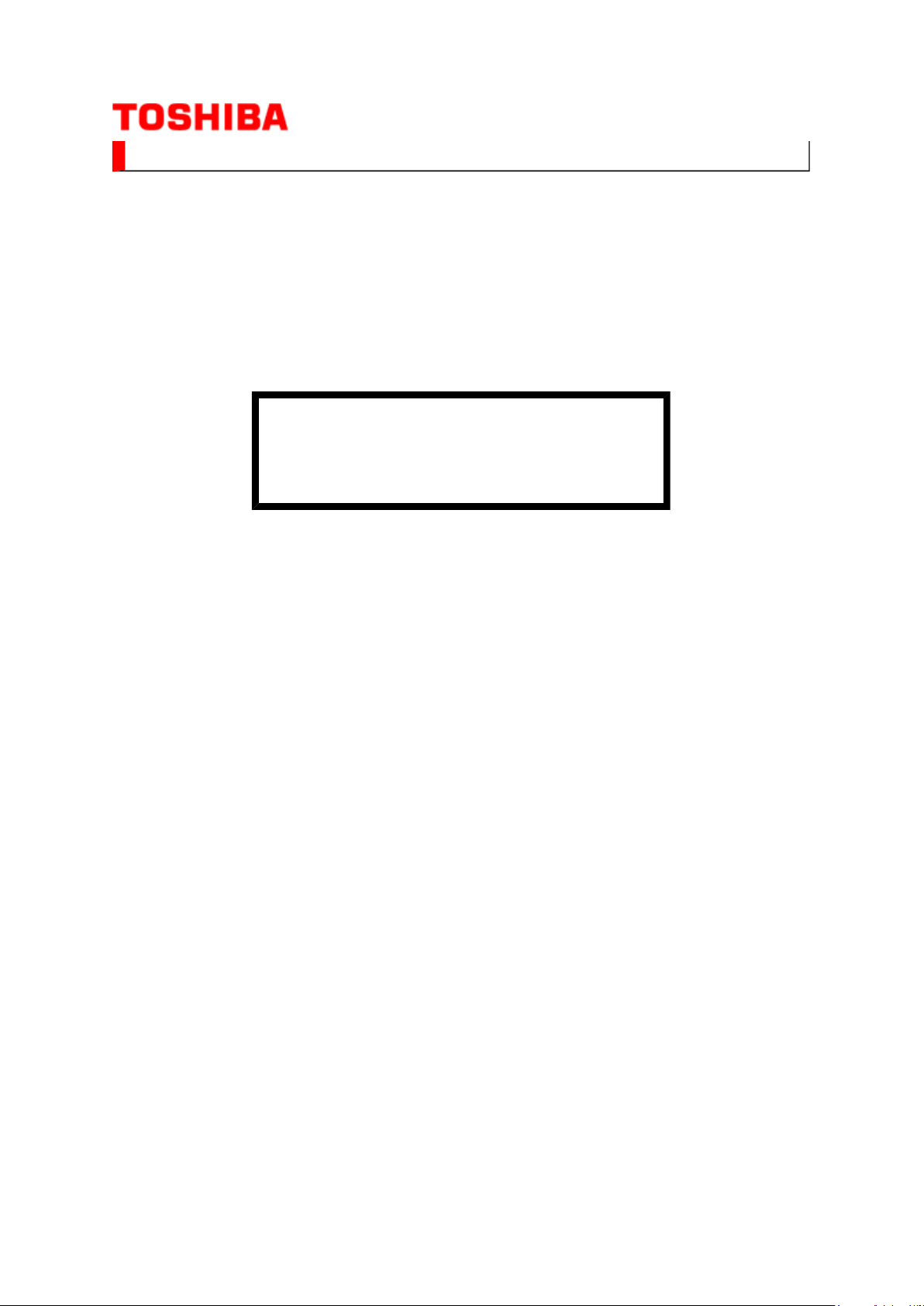
SERVICE MANUAL
(*1), as indicated by the underlined serial number.
Page
1
of
1
14.02.2017
file://C:\Documents and Settings\Admin\Local Settings\Temp\Rar$EXa0.956\TOSHI
...
LCD Color Television
32HL86
Ver. 1.01
This model is classified as a green product
This Service Manual describes replacement parts for the green product. When repairing this
green product, use the part(s) described in this manual and
For (*1) and (*2), refer to
SOLDER
© TOSHIBA CORPORATION
.
GREEN PRODUCT PROCUREMENT
lead-free solder (*2).
and
LEAD-FREE
Page 2
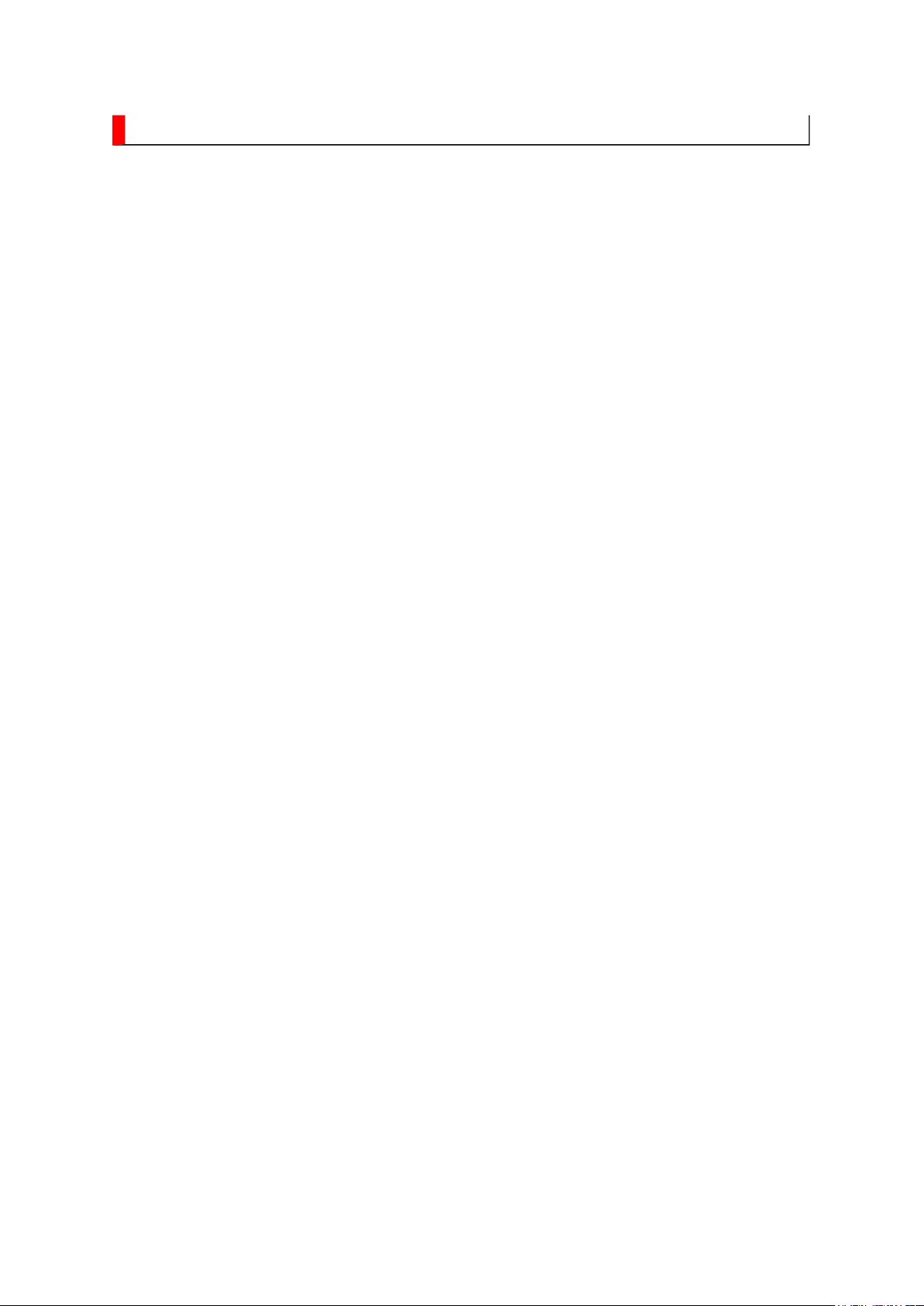
GREEN PRODUCT PROCUREMENT
Corporation recognizes environmental protection as a key management tasks, and is doing its
Page
1
of
1
14.02.2017
file://C:\Documents and Settings\Admin\Local Settings\Temp\Rar$EXa0.067\TOSHI
...
The EC is actively promoting the WEEE & RoHS Directives that define standards for
recycling and reuse of Waste Electrical and Electronic Equipment and for the Restriction of
the use of certain Hazardous Substances. From July 1, 2006, the RoHS Directive will
prohibit any marketing of new products containing the restricted substances.
Increasing attention is given to issues related to the global environmental. Toshiba
utmost to enhance and improve the quality and scope of its environmental activities. In line
with this, Toshiba proactively promotes Green Procurement, and seeks to purchase and use
products, parts and materials that have low environmental impacts.
Green procurement of parts is not only confined to manufacture. The same green parts used
in manufacture must also be used as replacement parts.
Page 3
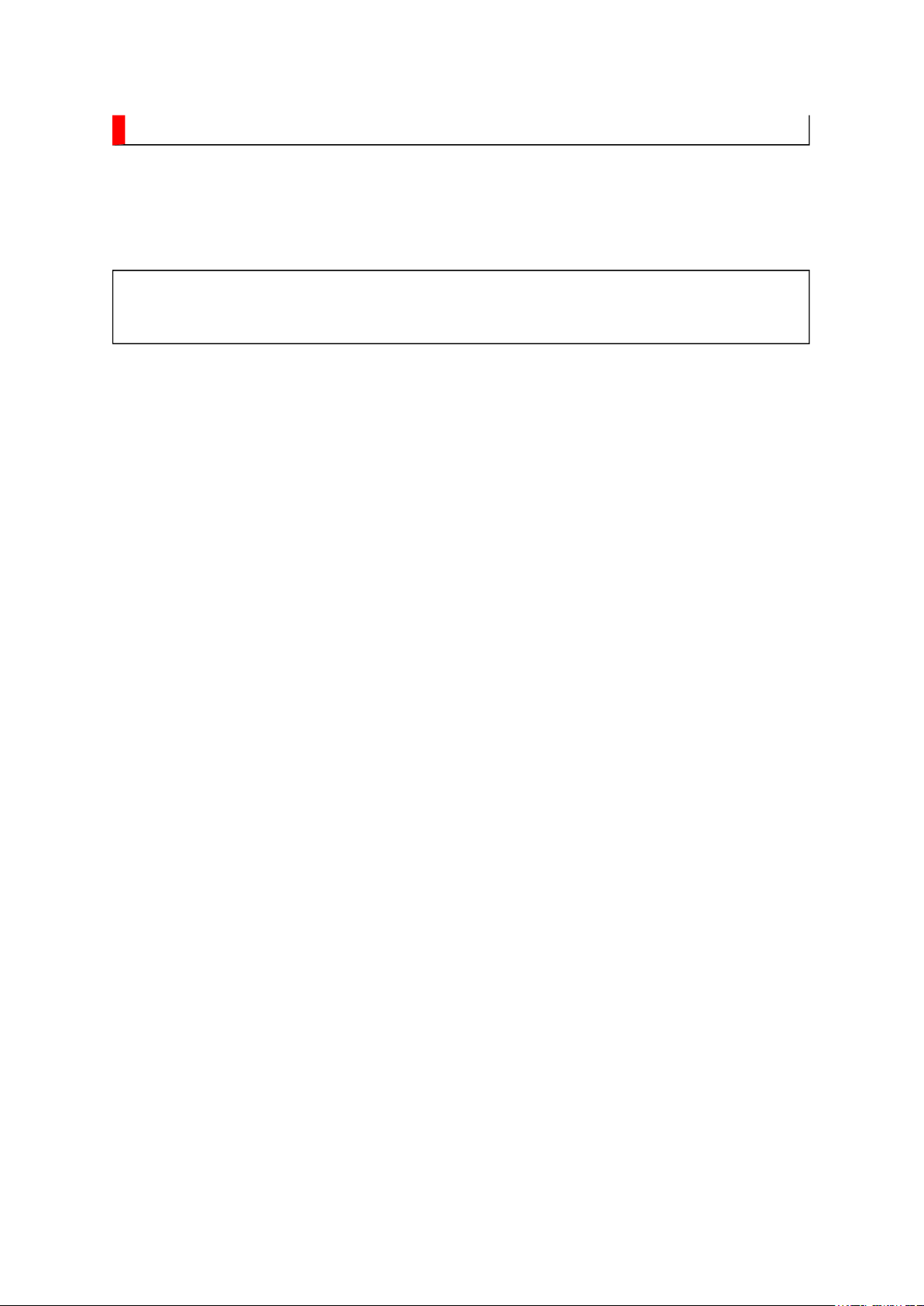
LEAD-FREE SOLDER
free solder must
free solder may result in damage to the component and or PCB being
Page
1
of
1
14.02.2017
file://C:\Documents and Settings\Admin\Local Settings\Temp\Rar$EXa0.702\TOSHI
...
This product is manufactured using lead-free solder as a part of a movement within the
consumer products industry at large to be environmentally responsible. Lead-
be used in the servicing and repair of this product.
WARNING: This product is manufactured using lead free solder.
DO NOT USE LEAD BASED SOLDER TO REPAIR THIS PRODUCT!
The melting temperature of lead-free solder is higher than that of leaded solder by 86ºF to
104ºF (30ºC to 40ºC). Use of a soldering iron designed for lead-based solders to repair
product made with lead-
soldered. Great care should be made to ensure high-quality soldering when servicing this
product especially when soldering large components, through-hole pins, and on PCBs as the
level of heat required to melt lead-free solder is high.
Page 4
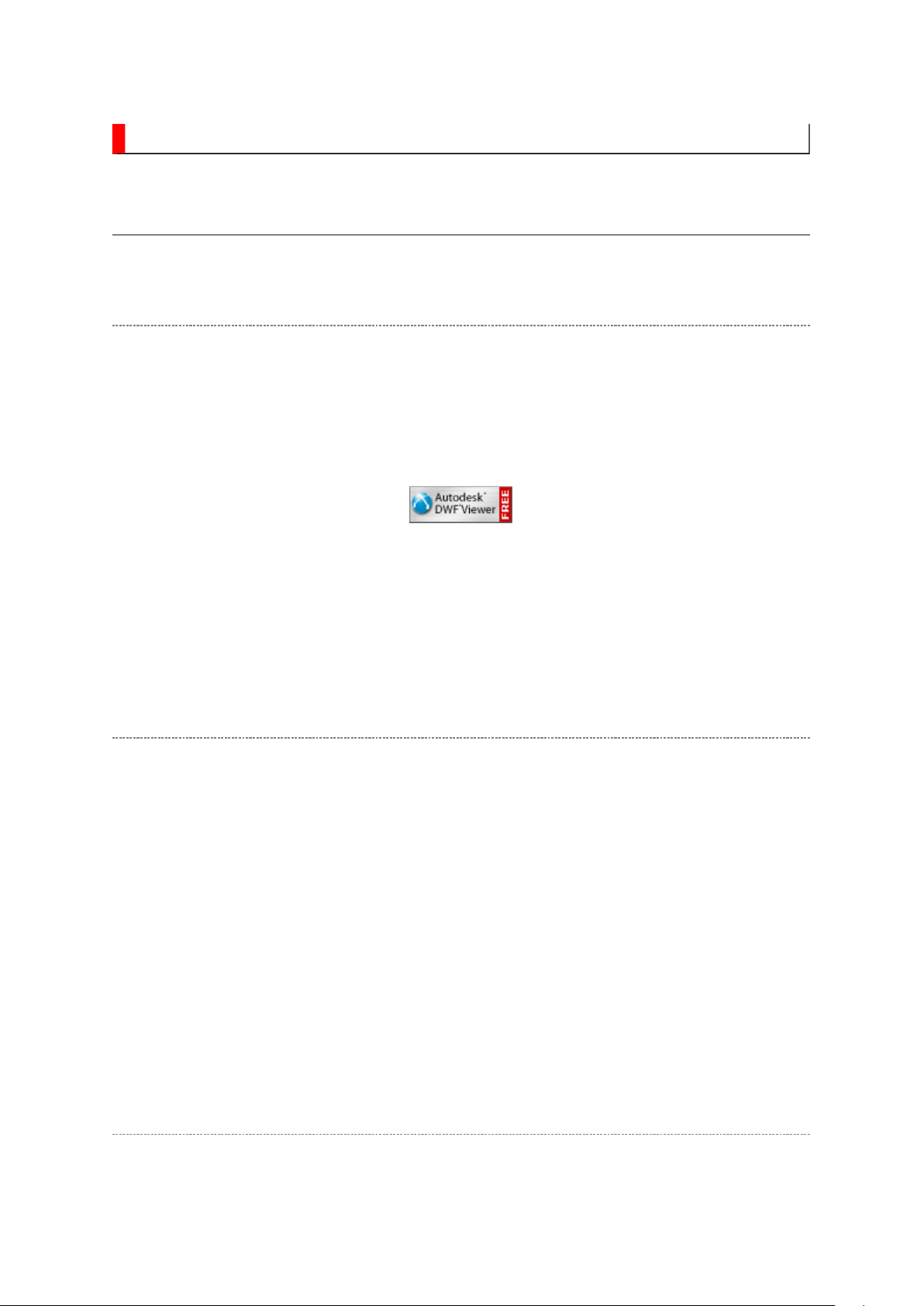
IMPORTANT NOTICE
Through WEB, ver. 6.5 has been released but with it, the linking function in this manual may
Page
1
of
2
14.02.2017
file://C:\Documents and Settings\Admin\Local Settings\Temp\Rar$EXa0.076\TOSHI
...
A Known Malfunction
Autodesk® DWF™ Viewer version
(Free software provided through WEB)
Use Autodesk DWF Viewer ver. 6.0.
not work properly.
If ver. 6.5 has been installed, uninstall it and reinstall ver. 6.0.
To get ver. 6.0, click the icon, or contact to the nearest Toshiba Service Centre for further
assistance.
Freezing windows opened
(Cannot close the open windows)
This may happen occasionally.
In case of encountering this, follow the procedure below.
1. Press [Ctrl], [Alt] and [Delete] keys at the same time to engage windows security
windows.
2. Then, choose TASK manager and Application tab, and select TOSHIBA SERVICE
MANUAL-Microsoft Internet Explorer.
3. Click TASK-end.
Main Window back forwarded
The real cause has not been found yet but with this condition, nothing disturbs the service
manual operation.
Page 5
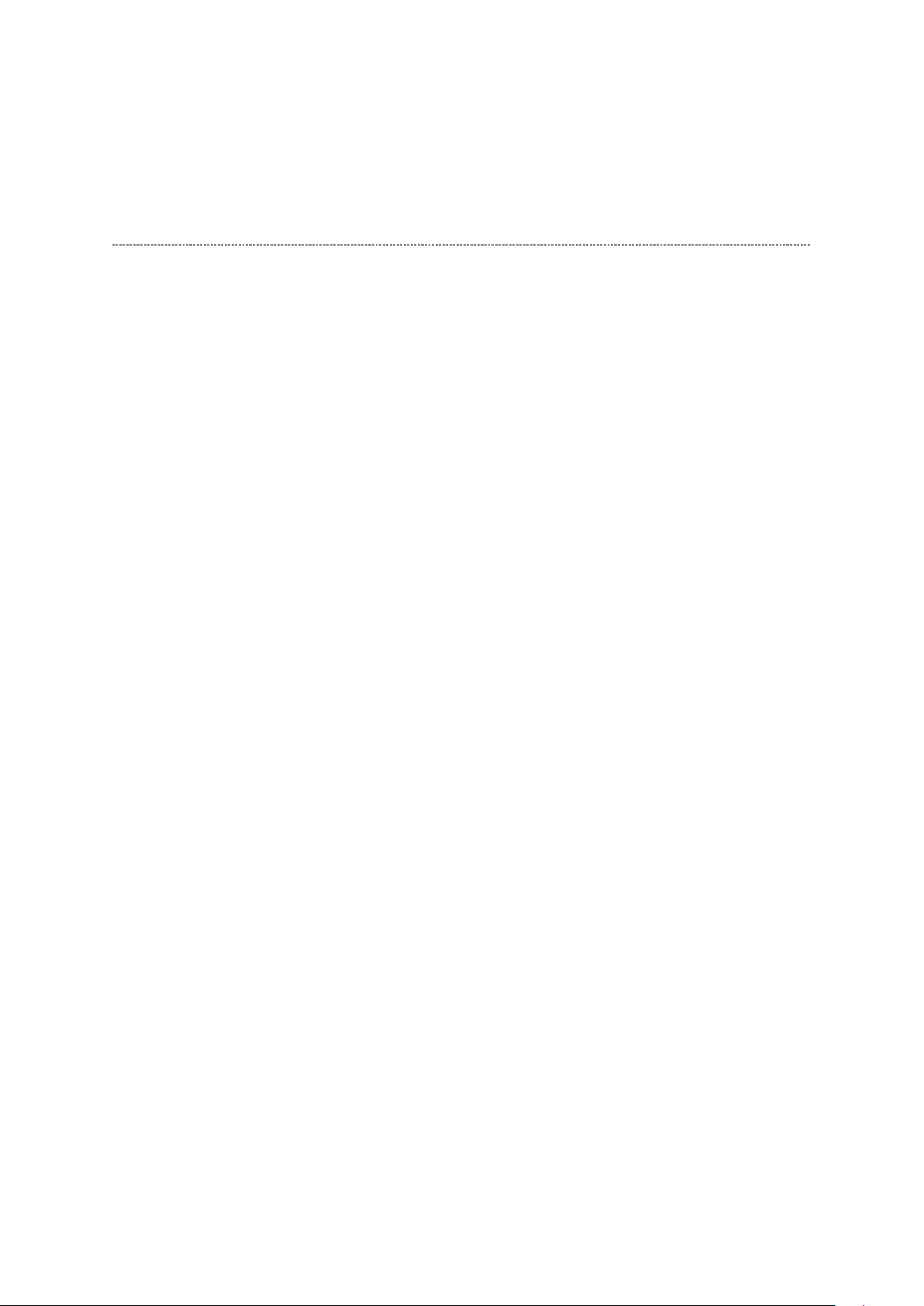
Continue to use by operating the windows.
Page
2
of
2
14.02.2017
file://C:\Documents and Settings\Admin\Local Settings\Temp\Rar$EXa0.076\TOSHI
...
Precaution when opening the diagrams
While opening the diagrams, the menu in the left frame changes its color to GRAY. This is
an indication that the viewer is processing.
With this condition, the menu indication color may stick to the GRAY color or Windows
may freeze if clicking other menu.
To avoid such things, do not operate any others while menu turns GRAY color.
If entering this, re-open the service manual or refresh the left frame.
Page 6
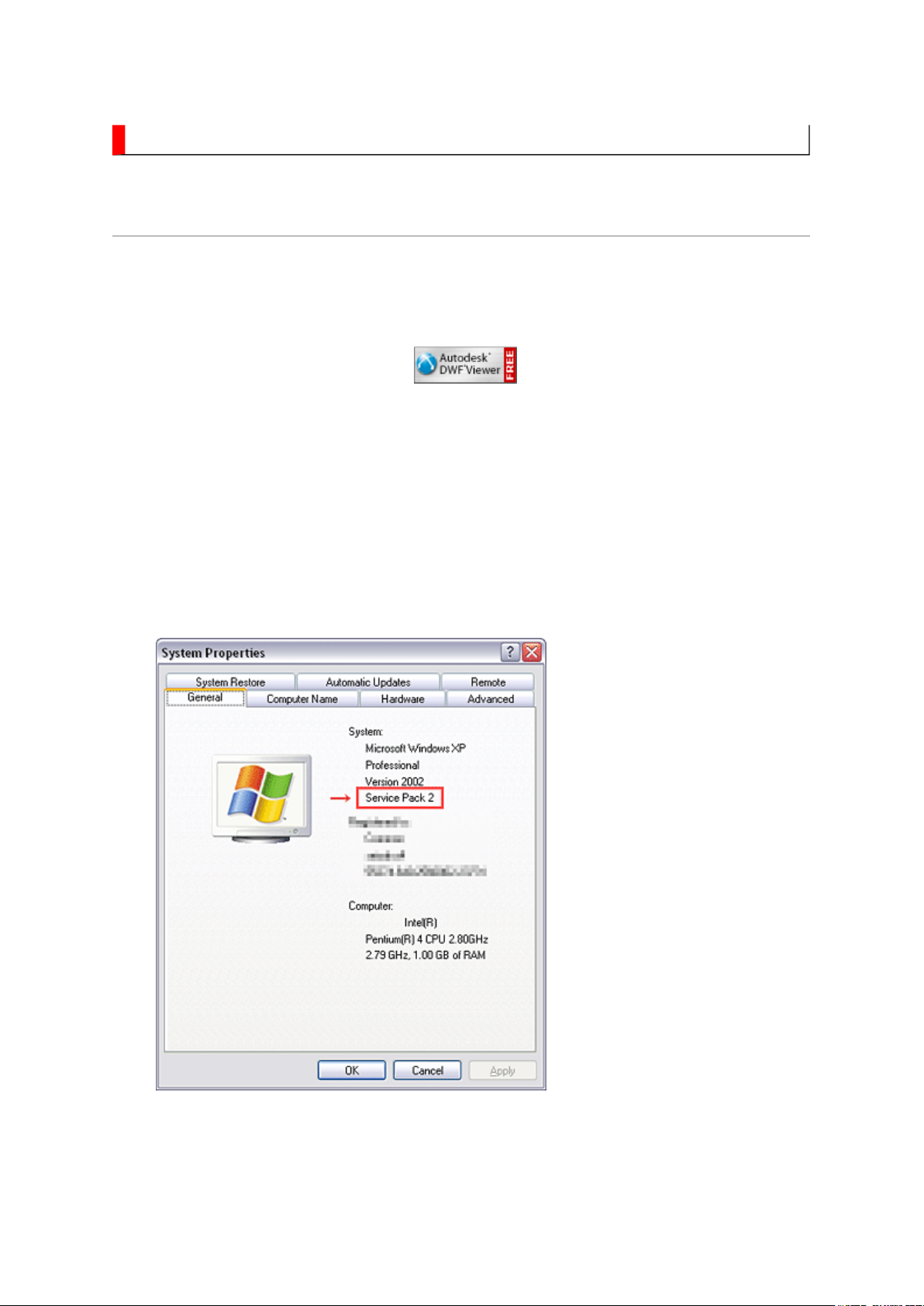
IMPORTANT NOTICE
Page
1
of
4
14.02.2017
file://C:\Documents and Settings\Admin\Local Settings\Temp\Rar$EXa0.893\TOSHI
...
User Guide
Autodesk® DWF™ Viewer
this system. Please download and install.
When
function and this sample may not work. In that case, perform the Internet Explorer setting
using the following procedure to restore normal operation.
Windows XP SP2
1. Windows version check
[My Computer (right-click)] - [Properties]
is necessary to view drawings and to activate the functions of
is used, pop-up windows are limited by the enhanced security
2. Internet Explorer setting
[Tools] - [Internet Options]
Page 7
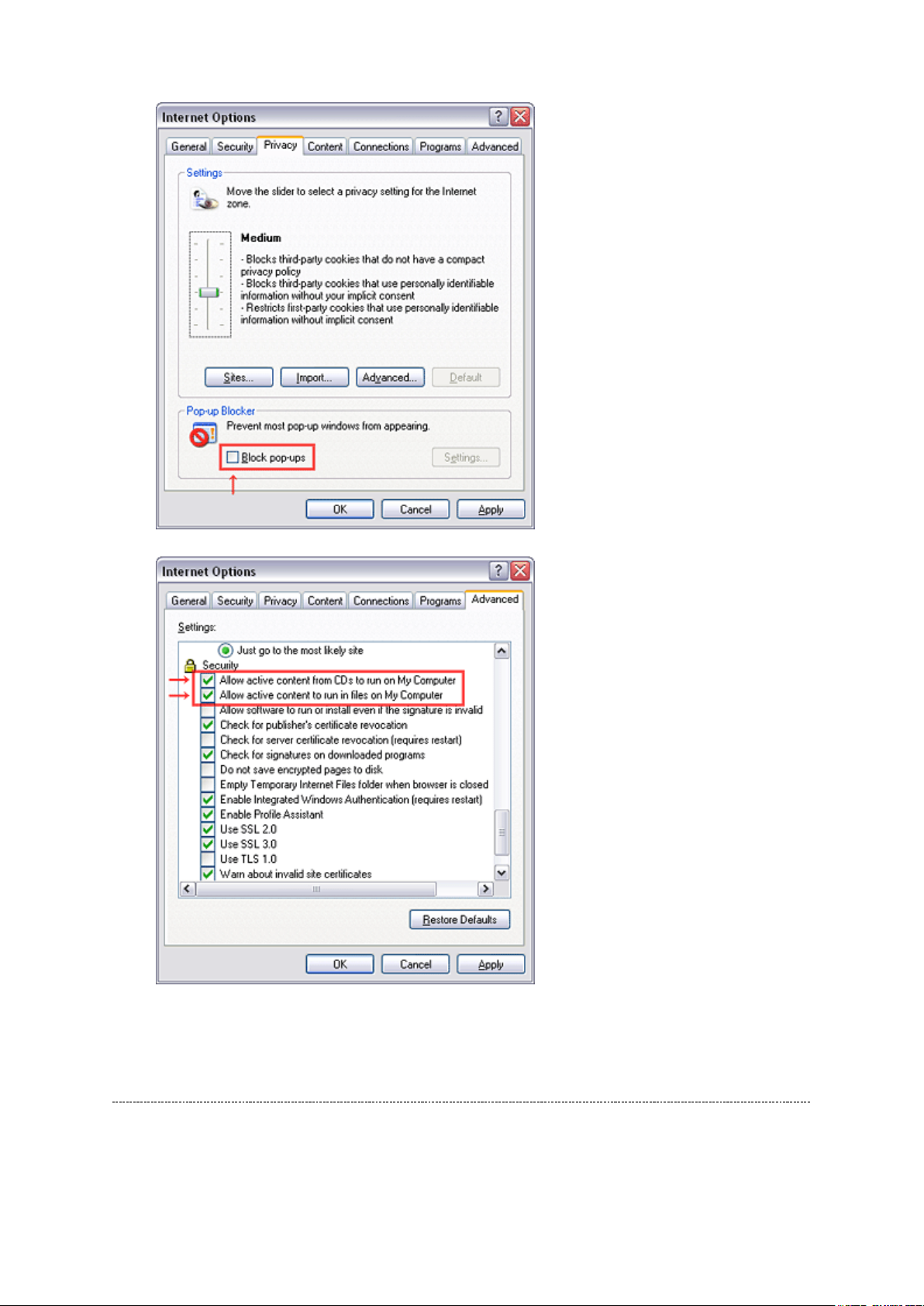
Page
2
of
4
14.02.2017
file://C:\Documents and Settings\Admin\Local Settings\Temp\Rar$EXa0.893\TOSHI
...
Operating Environment
PC : Pentium III or higher recommended
Monitor : 1024 x 768 or higher resolution recommended
Page 8
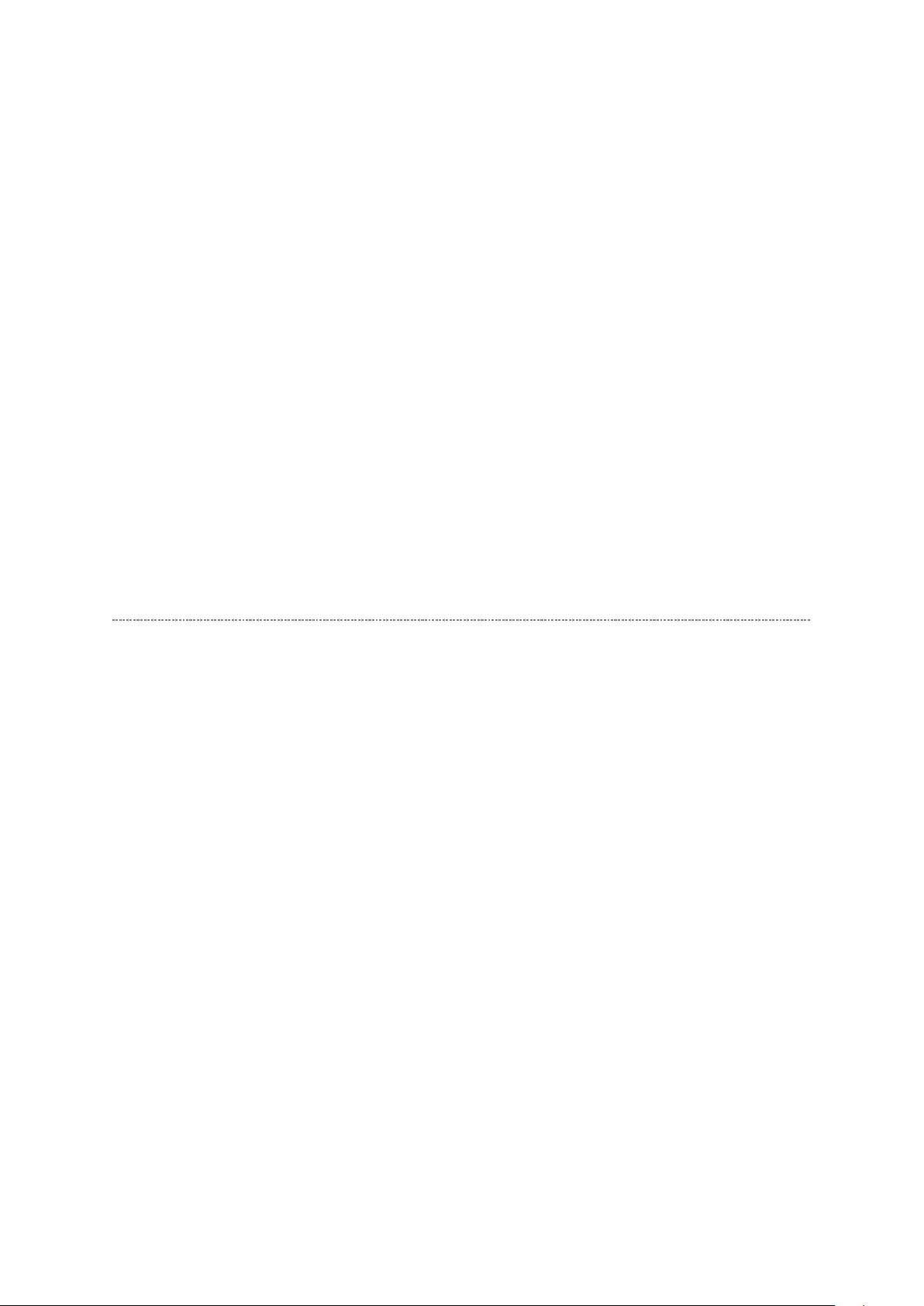
Mouse : A mouse with wheel recommended
Page
3
of
4
14.02.2017
file://C:\Documents and Settings\Admin\Local Settings\Temp\Rar$EXa0.893\TOSHI
...
OS : Microsoft Windows 2000/XP
Browser :
Drawing viewer : Autodesk DWF Viewer 6.0
* Use the software following respective license terms and conditions.
Microsoft Internet Explorer 6.0 or later
Note:
In case of using this service manual with network connection, allocate its folder to the client
PCs as
network drive
to avoid any possible malfunction.
Or in case of accessing it through WEB site, the small pop-up window appears at the left
bottom corner on the screen whenever searching the location links. This is not malfunction.
Functions Provided on Each Drawing Page
Parts Information Reference Function
When the character string of a part on the drawing is clicked, its information is popped up at
the location. You can get any parts information immediately on the screen without referring
to the maintenance parts list.
Parts Search Function
You can search any part within the displayed drawing or within the whole schematic
diagram/board view by specifying a location number. The pop-up window displayed by
clicking a part's character string allows to search the part within the applicable schematic
diagram, board view or spare parts list.
A circle appears when the part is found, showing the part's location within the drawing.
Signal Line/Connector Destination Display Function
When a name at the end of a signal line in a divided schematic diagram is clicked, the
destination of the signal is searched and the display changes to the destination. Connecter
destinations can also be searched in the same way.
When two or more search results are provided, their drawing names are displayed, allowing
you to choose a desired drawing to display.
Page 9
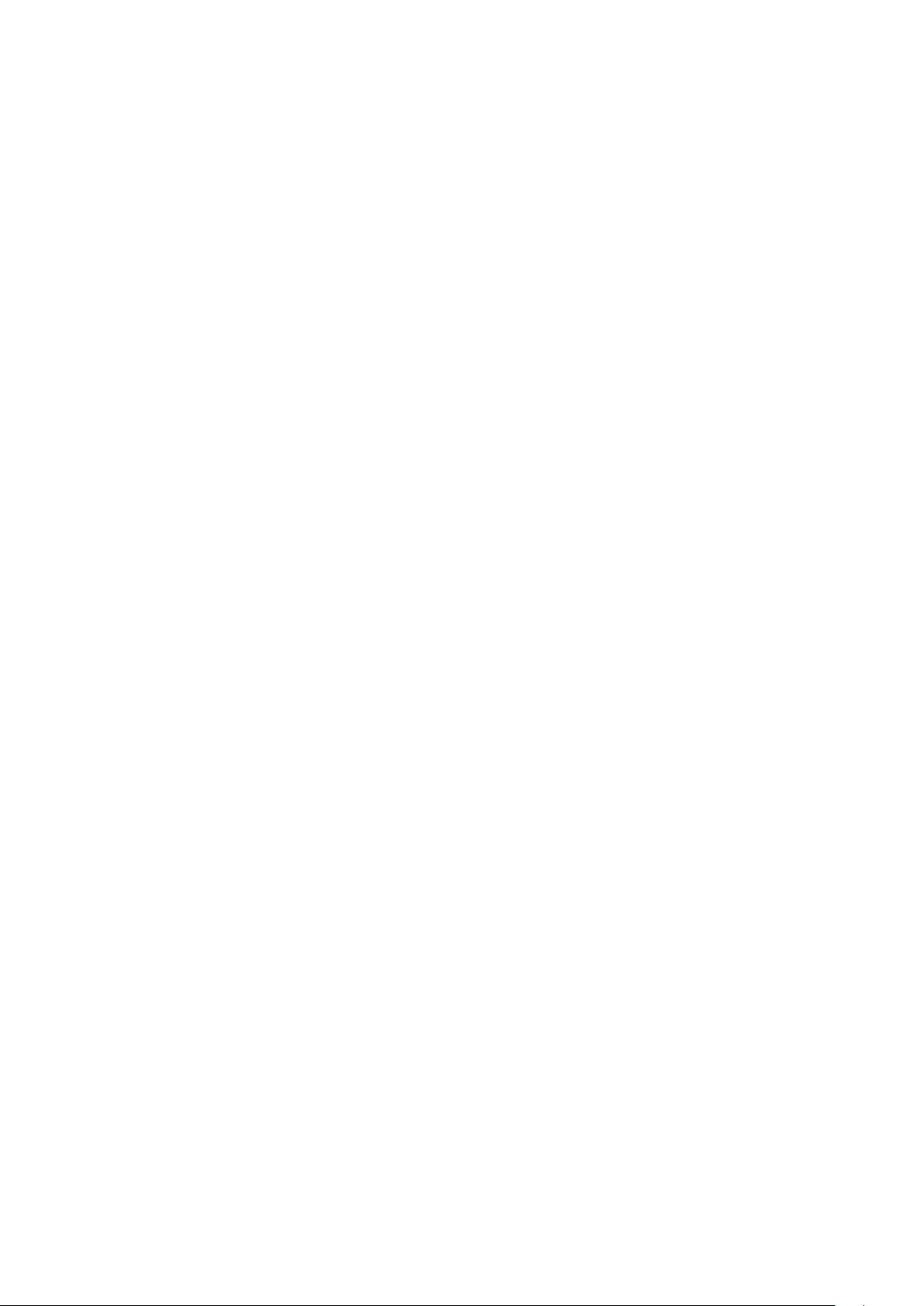
Layer Display Changing Function
When a pattern on a board view is clicked, it is highlighted in green. This allows easy pattern
Page
4
of
4
14.02.2017
file://C:\Documents and Settings\Admin\Local Settings\Temp\Rar$EXa0.893\TOSHI
...
When any of the color buttons on the toolbar is clicked, it can be selected to display desired
layer in its color or not to display each layer. This allows you to see the pattern layer only by
setting other layers to "non-display".
PC Board View Pattern Highlighting Function
tracing.
Specified Area Printing Function
The Autodesk DWF Viewer enables to print the displayed drawing region as it is on a
printer. It also allows to print a large-sized drawing in multiple pieces (tile printing).
Page 10
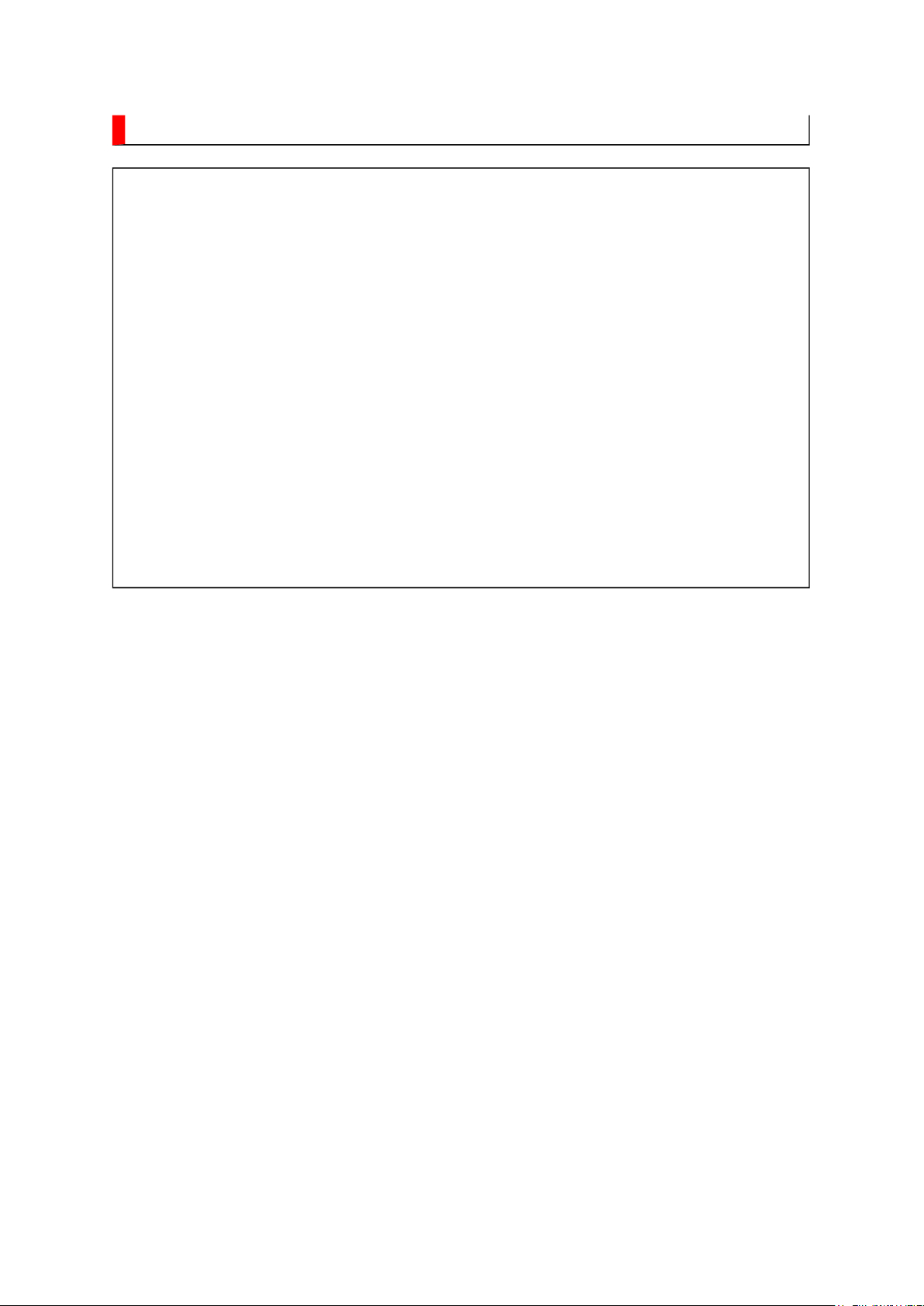
IMPORTANT NOTICE
Page
1
of
1
14.02.2017
file://C:\Documents and Settings\Admin\Local Settings\Temp\Rar$EXa0.074\TOSHI
...
WARNING:
You are requested that you shall not modify or alter the information or data
provided herein without prior written consent by Toshiba. Toshiba shall not
be liable to anybody for any damages, losses, expenses or costs, if any,
incurred in connection with or as a result of such modification or alteration.
THE INFORMATION OR DATA HEREIN SHALL BE PROVIDED "AS IS"
WITHOUT ANY WARRANTY OF ANY KIND, EITHER EXPRESS OR IMPLIED
WARRANTY OF MERCHANTABILITY AND FITNESS FOR A PARTICULAR
PURPOSE.
Toshiba shall not be liable for any damages, losses, expenses or costs, if
any, incurred in connection with or as a result of use of any information or
data provided herein.
Page 11
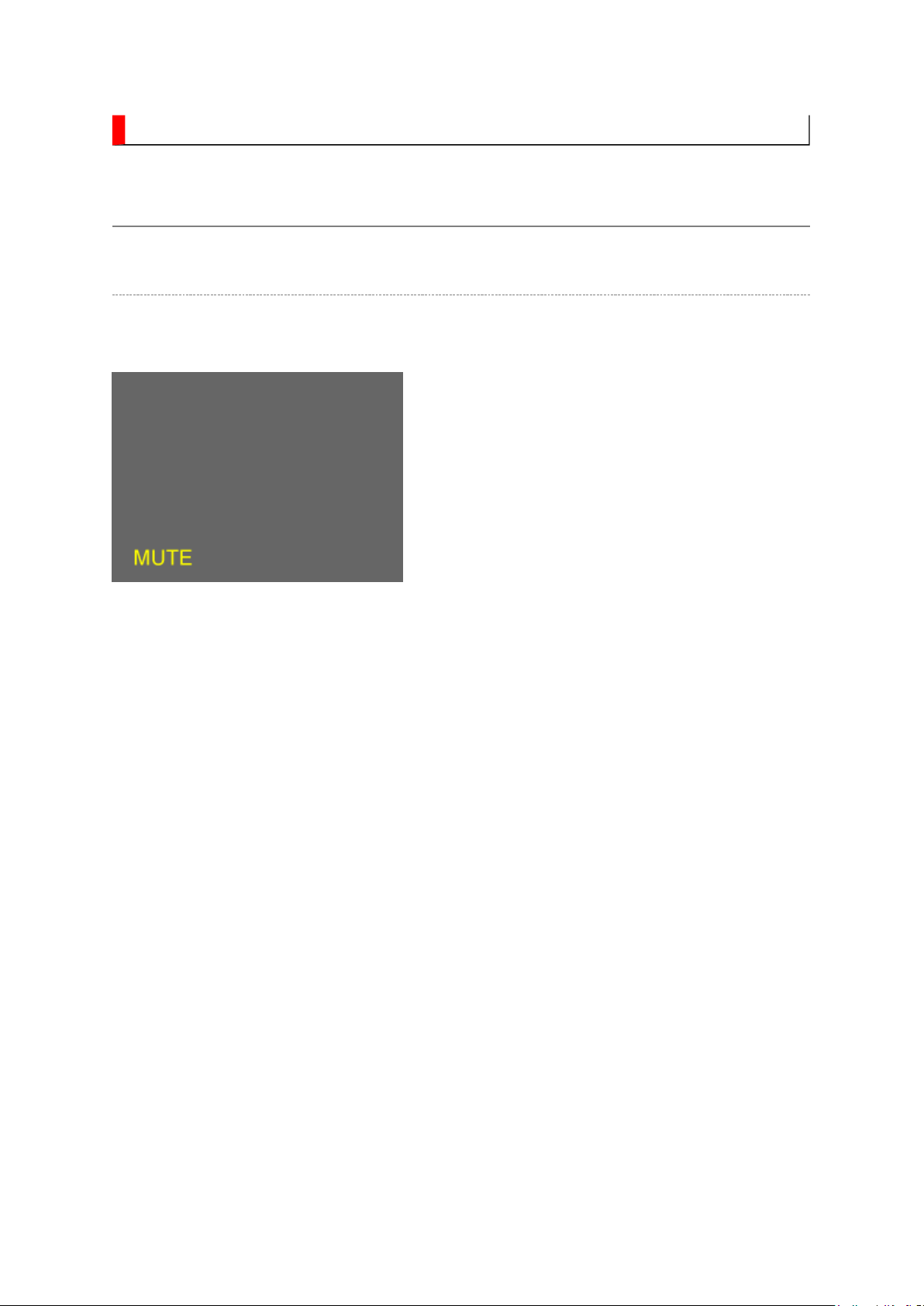
ADJUSTMENT
Service Mode
Entering to Service Mode
1. Press MUTE button once on remote control.
Page 12
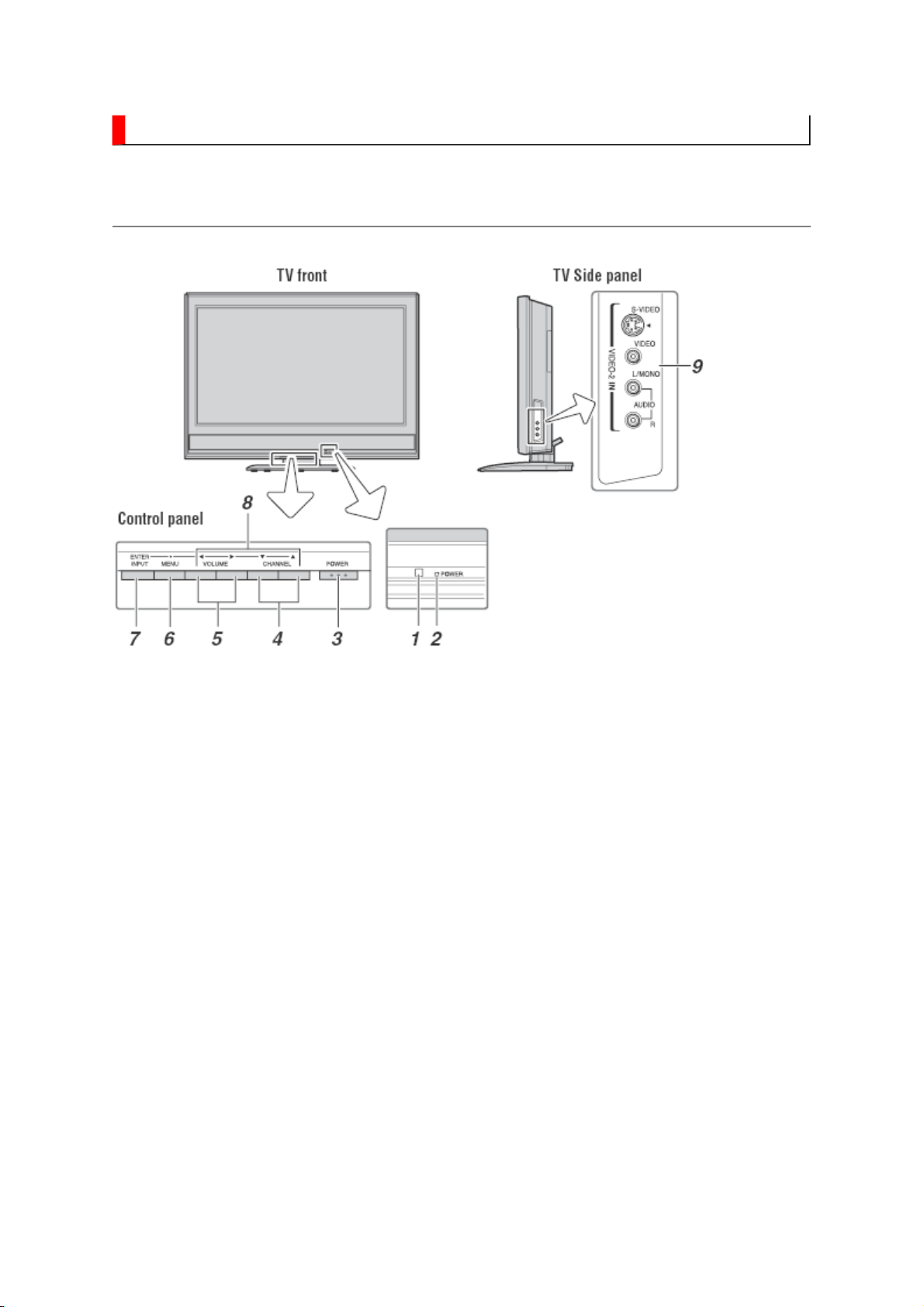
FUNCTION AND OPERATION
Page
1
of
2
14.02.2017
file://C:\Documents and Settings\Admin\Local Settings\Temp\Rar$EXa0.281\TOSHI
...
TV Front and Side Panel Control and Connection
Page 13
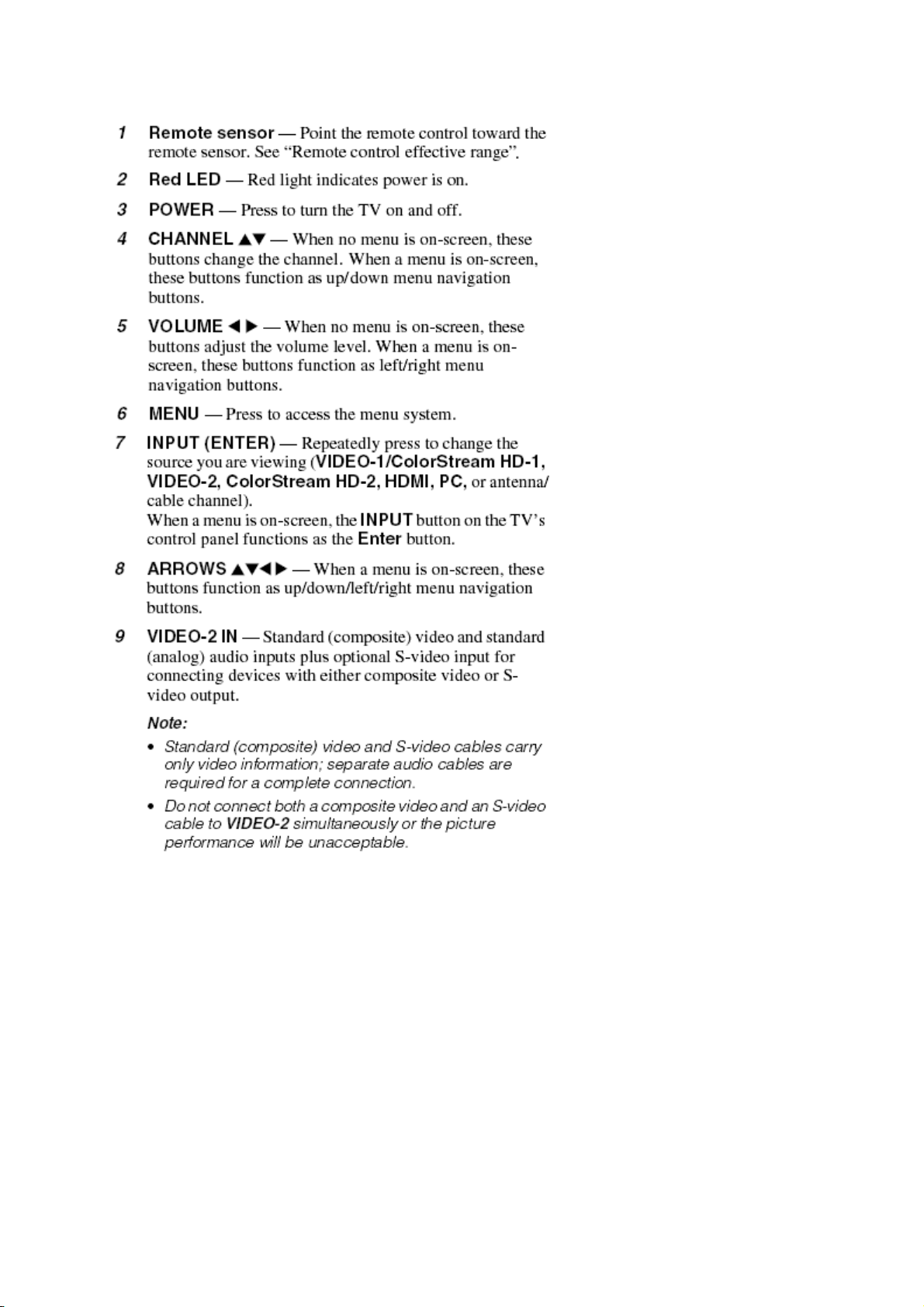
Page
2
of
2
14.02.2017
file://C:\Documents and Settings\Admin\Local Settings\Temp\Rar$EXa0.281\TOSHI
...
Page 14
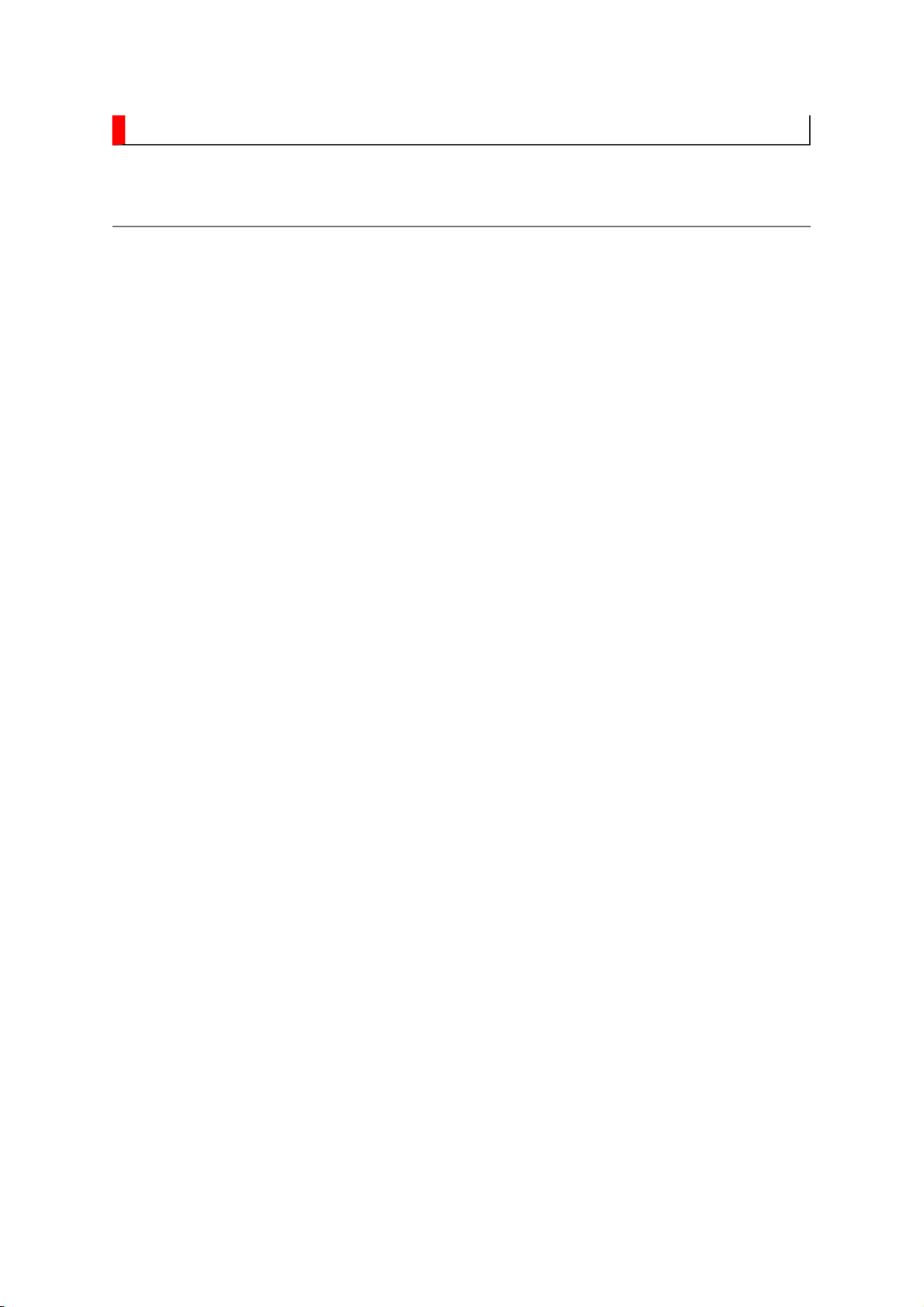
FUNCTION AND OPERATION
Page
1
of
3
14.02.2017
file://C:\Documents and Settings\Admin\Local Settings\Temp\Rar$EXa0.675\TOSHI
...
Learning about the Remote Control
Page 15
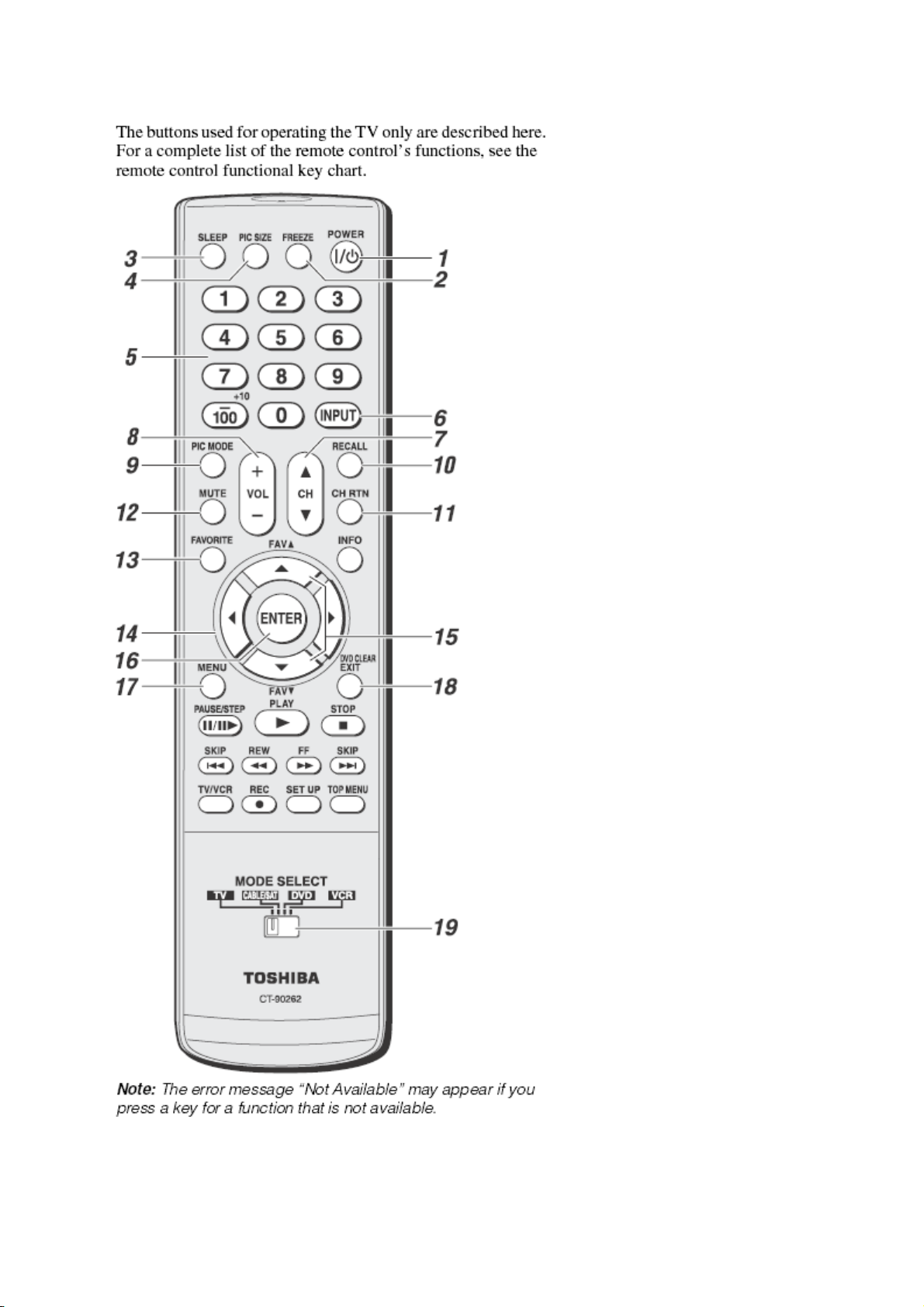
Page
2
of
3
14.02.2017
file://C:\Documents and Settings\Admin\Local Settings\Temp\Rar$EXa0.675\TOSHI
...
Page 16
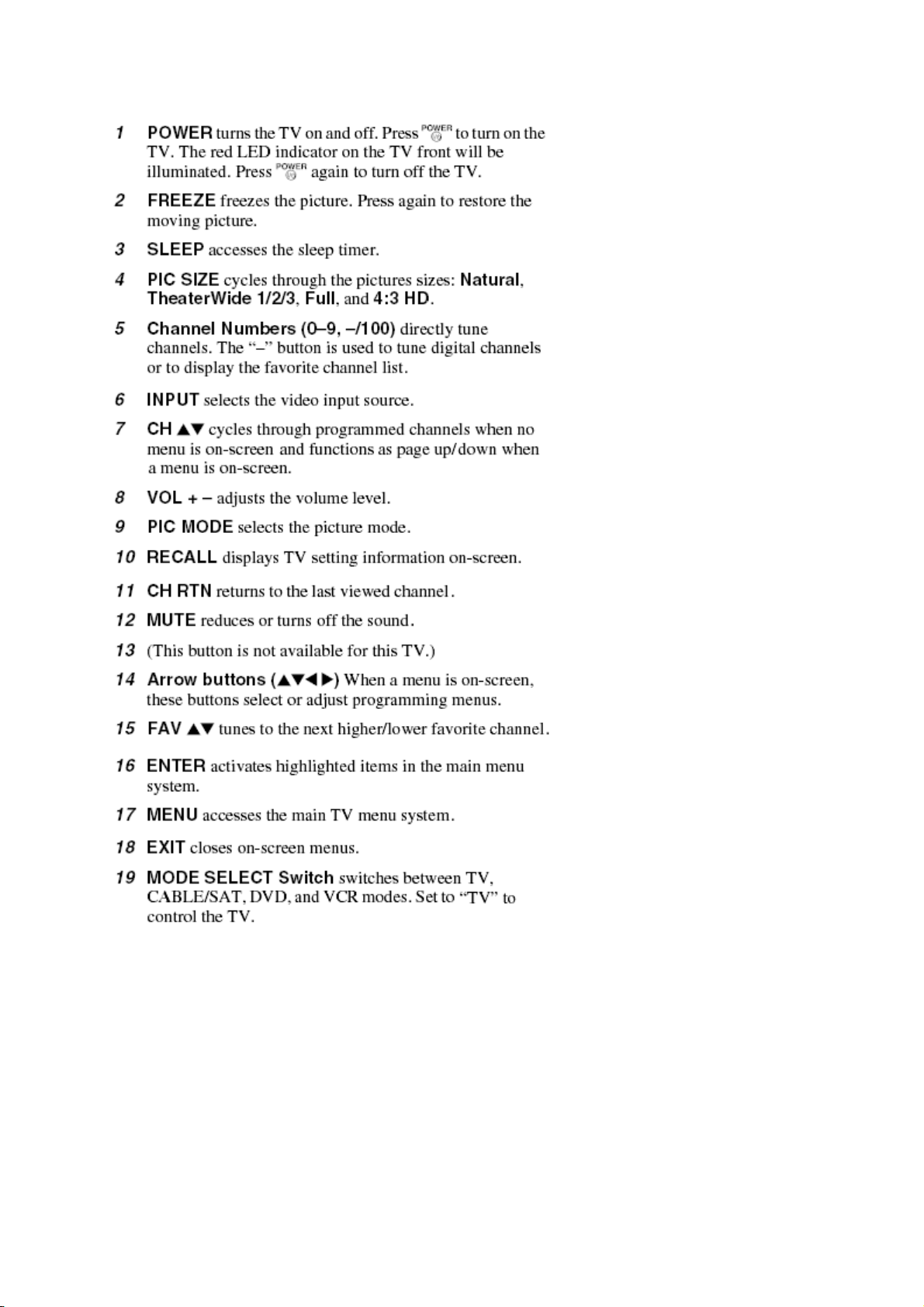
Page
3
of
3
14.02.2017
file://C:\Documents and Settings\Admin\Local Settings\Temp\Rar$EXa0.675\TOSHI
...
Page 17
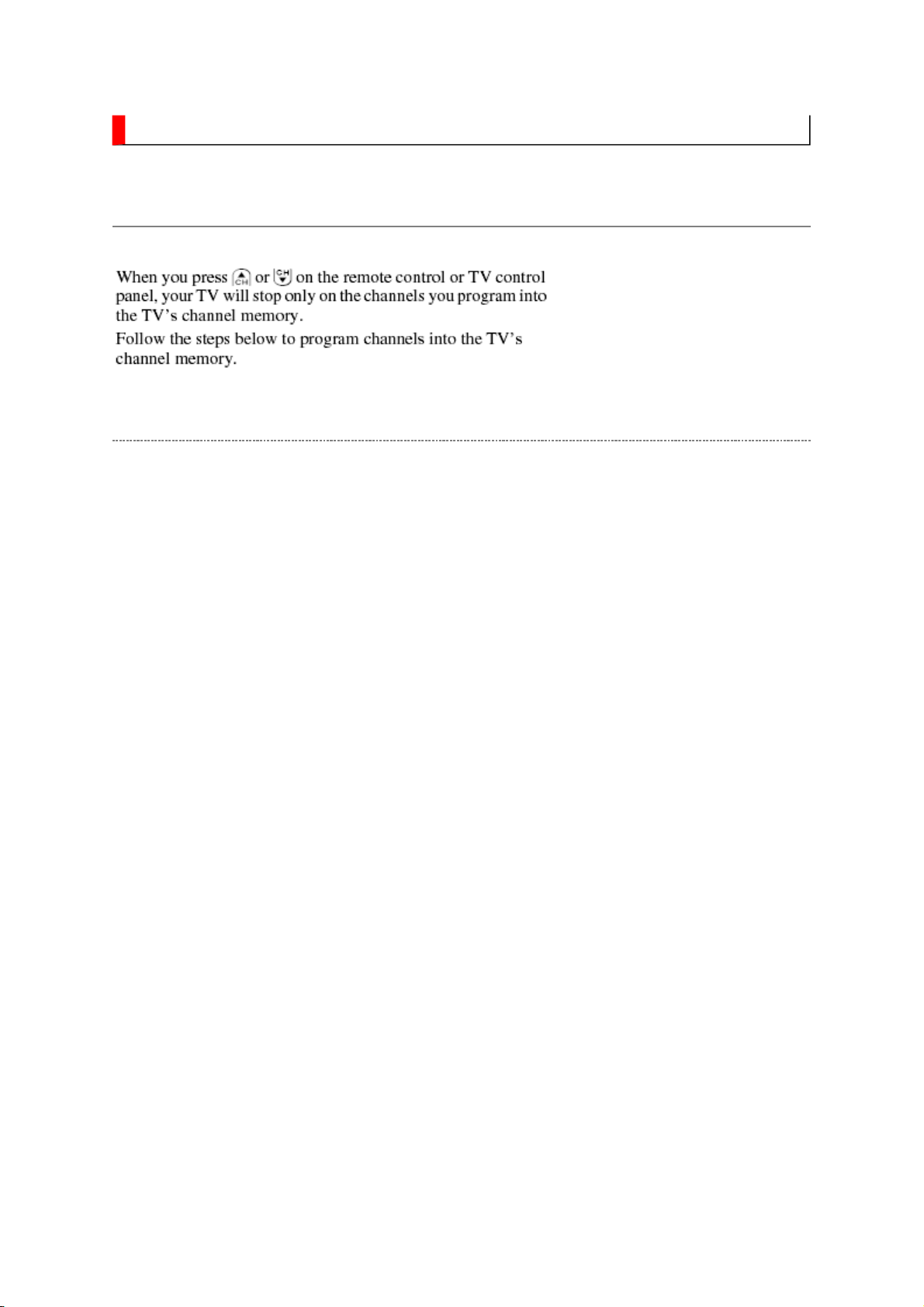
FUNCTION AND OPERATION
Page
1
of
4
14.02.2017
file://C:\Documents and Settings\Admin\Local Settings\Temp\Rar$EXa0.147\TOSHI
...
Programming Channel into the TV's Channel Memory
Programming Channel Automatically
Page 18
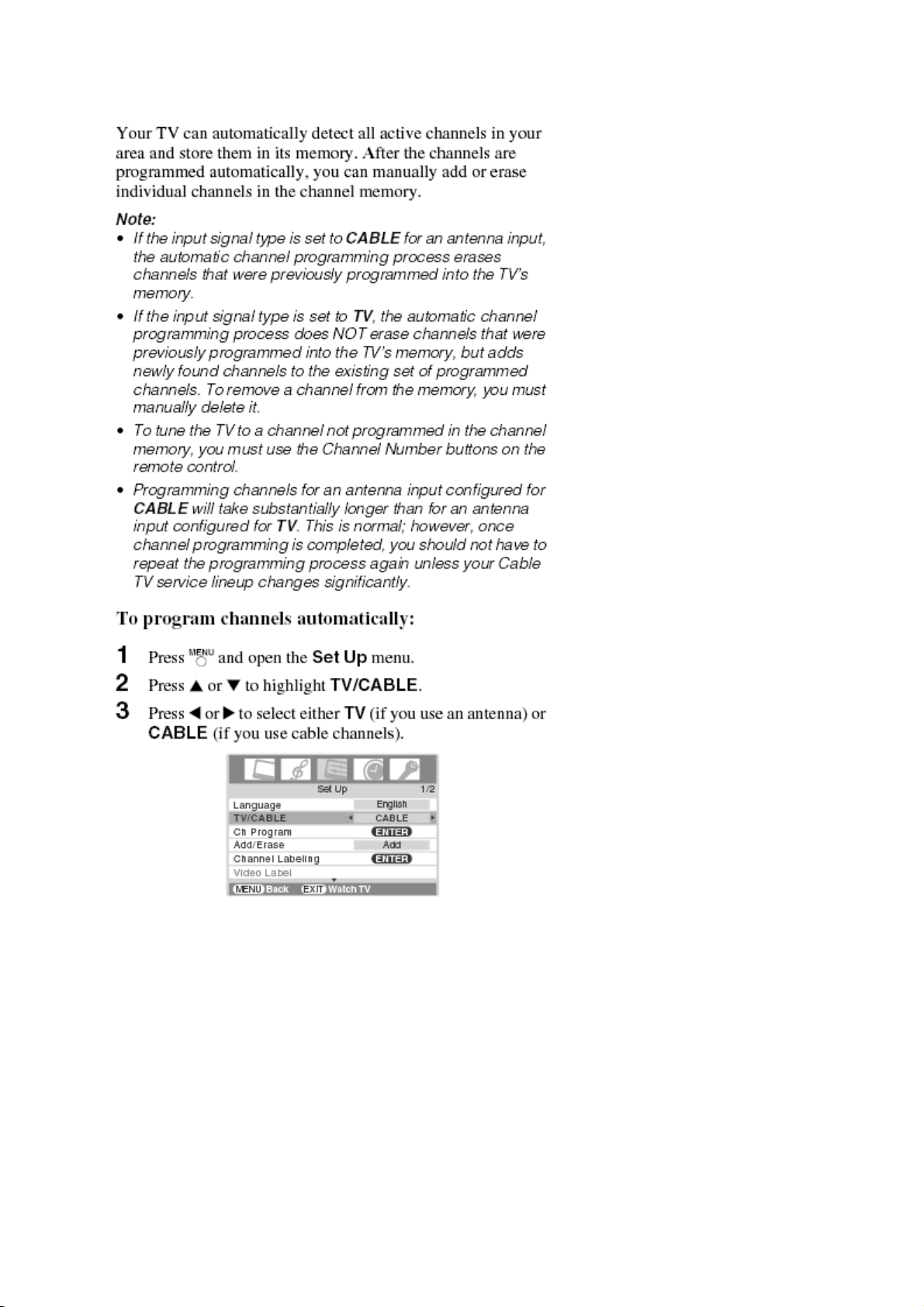
Page
2
of
4
14.02.2017
file://C:\Documents and Settings\Admin\Local Settings\Temp\Rar$EXa0.147\TOSHI
...
Page 19
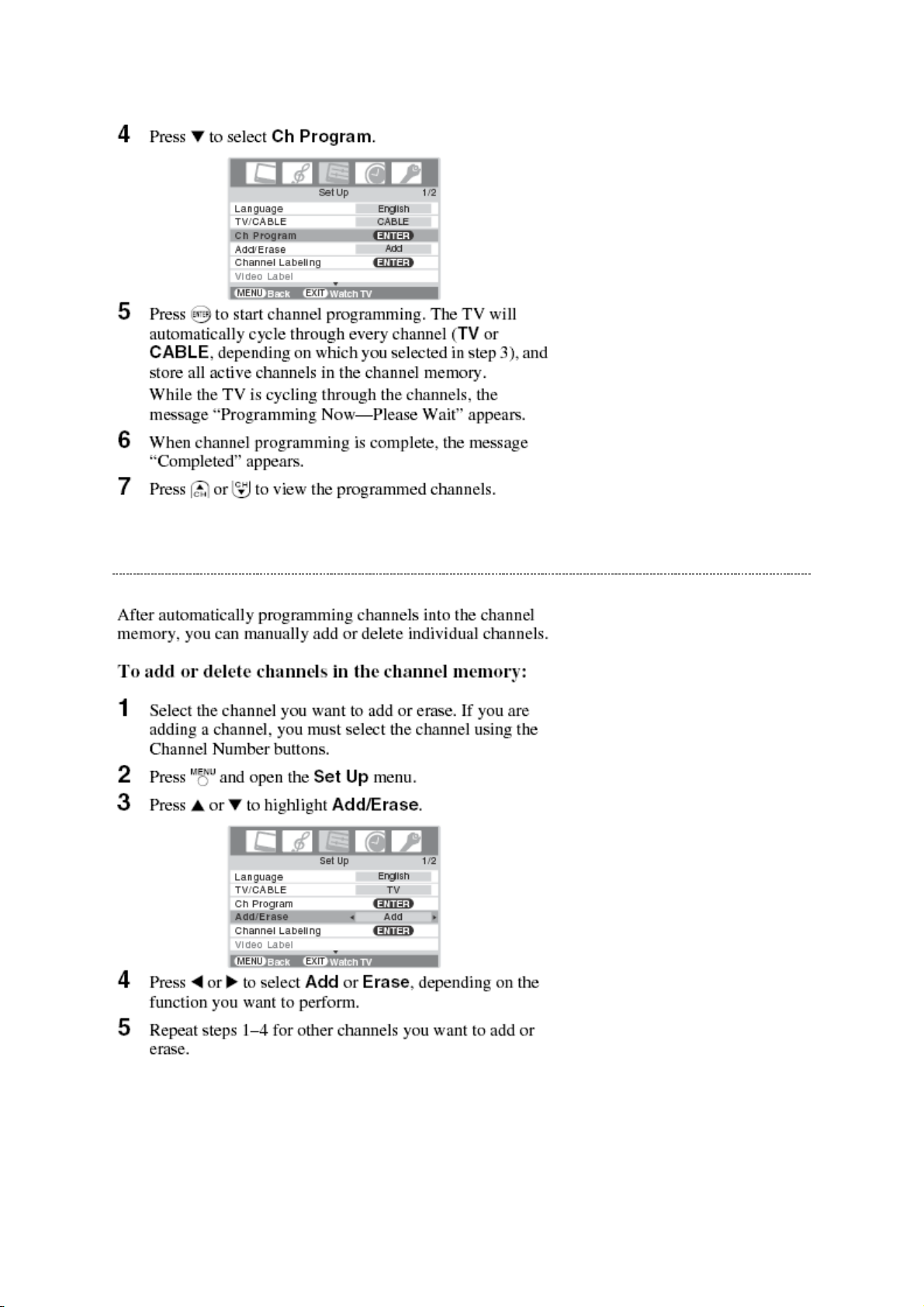
Page
3
of
4
14.02.2017
file://C:\Documents and Settings\Admin\Local Settings\Temp\Rar$EXa0.147\TOSHI
...
Manually Adding and Deleting Channel in the Channel Memory
Page 20
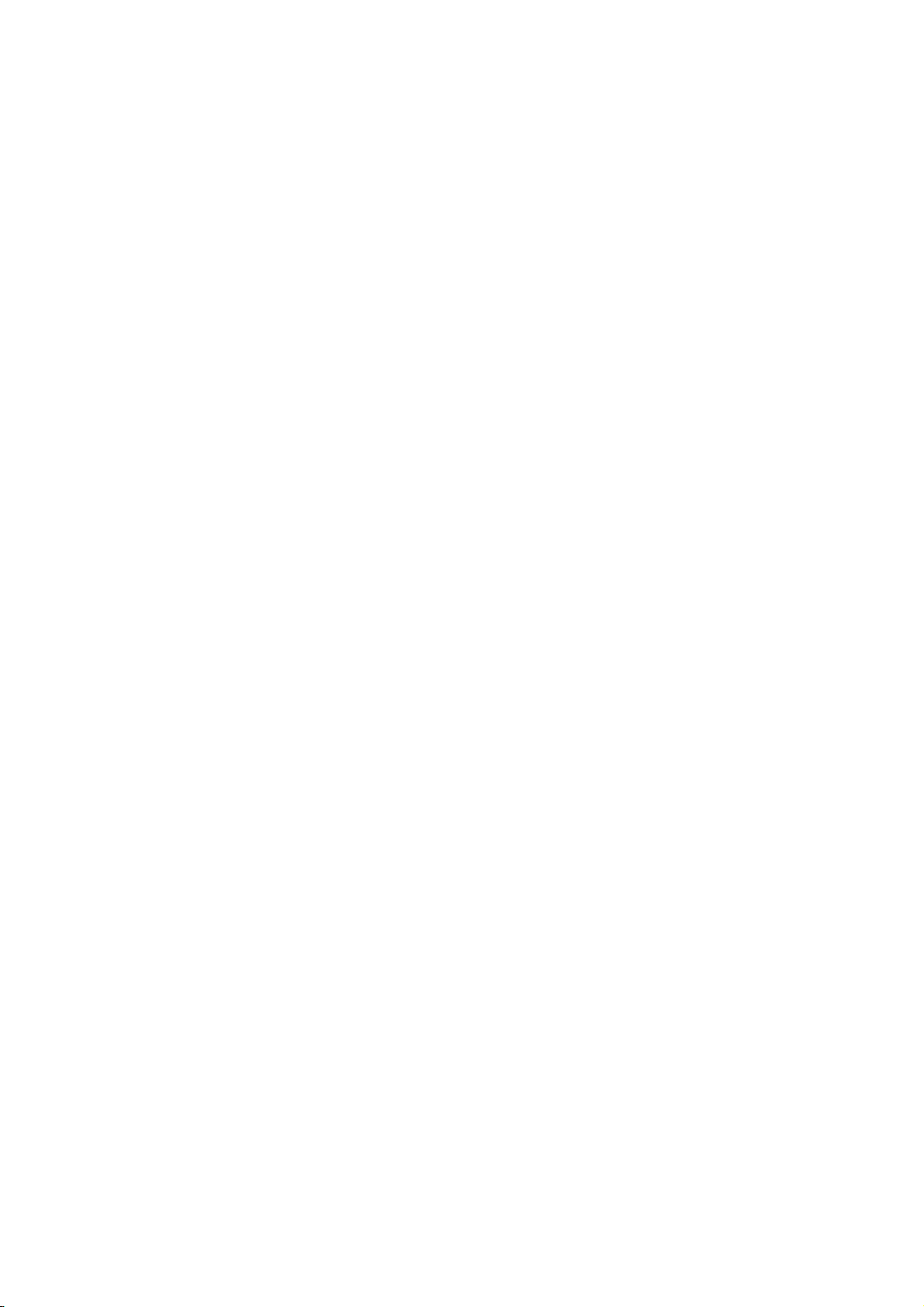
Page
4
of
4
14.02.2017
file://C:\Documents and Settings\Admin\Local Settings\Temp\Rar$EXa0.147\TOSHI
...
Page 21
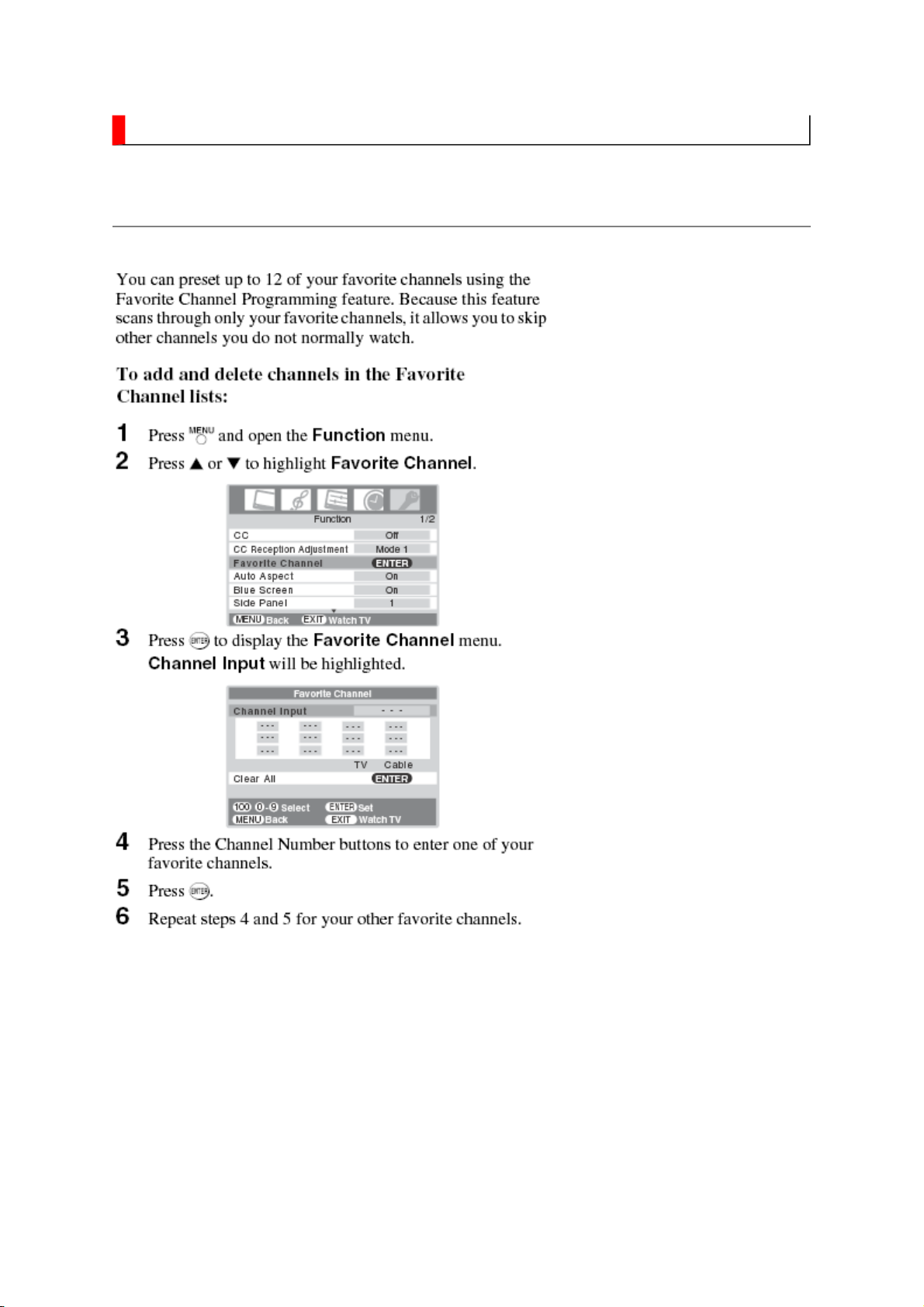
FUNCTION AND OPERATION
Page
1
of
2
14.02.2017
file://C:\Documents and Settings\Admin\Local Settings\Temp\Rar$EXa0.709\TOSHI
...
Programming Your Favorite Channel
Page 22
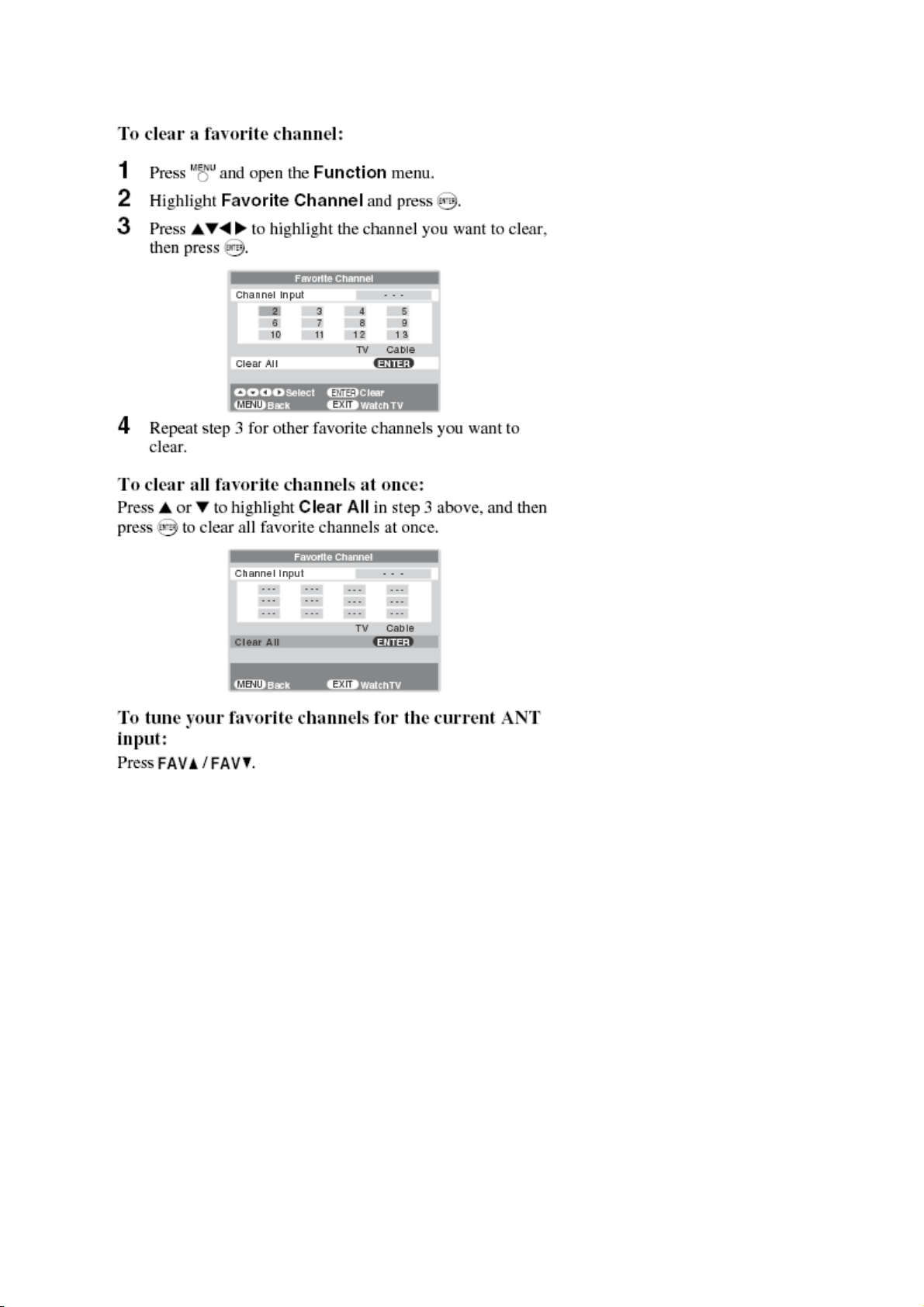
Page
2
of
2
14.02.2017
file://C:\Documents and Settings\Admin\Local Settings\Temp\Rar$EXa0.709\TOSHI
...
Page 23
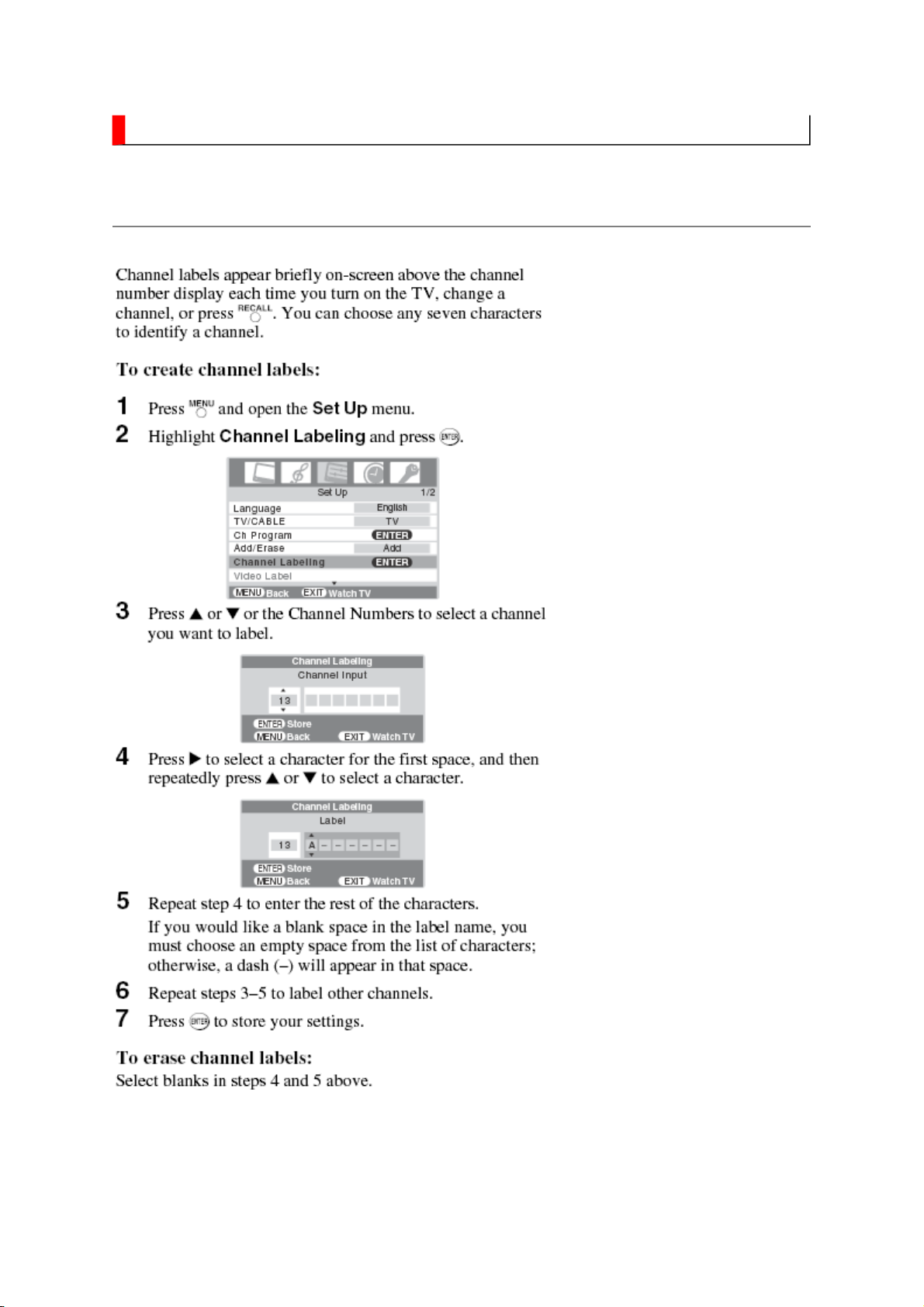
FUNCTION AND OPERATION
Page
1
of
2
14.02.2017
file://C:\Documents and Settings\Admin\Local Settings\Temp\Rar$EXa0.313\TOSHI
...
Labeling Channel
Page 24
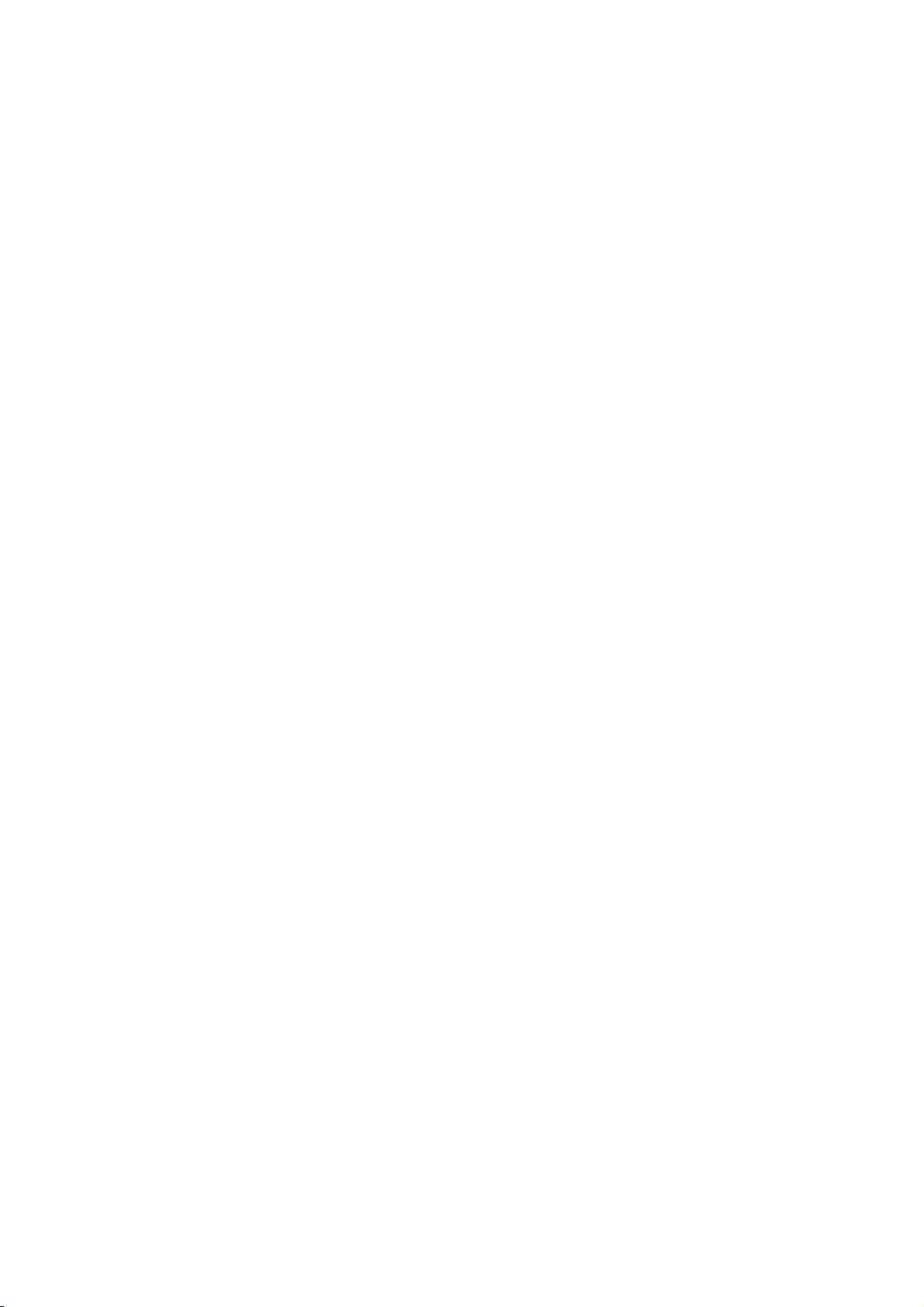
Page
2
of
2
14.02.2017
file://C:\Documents and Settings\Admin\Local Settings\Temp\Rar$EXa0.313\TOSHI
...
Page 25
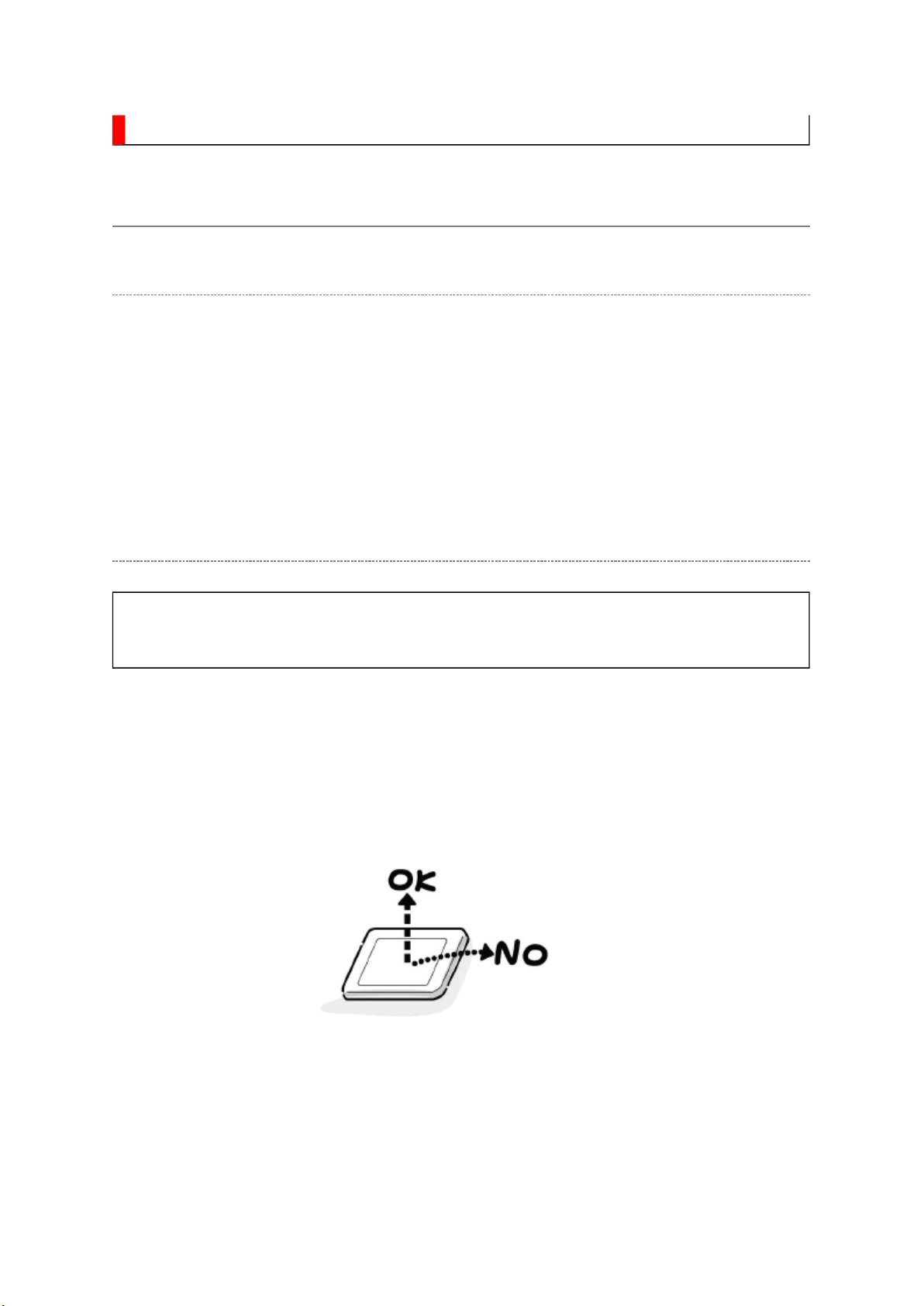
SAFETY INSTRUCTION
should enter the mouth, rinse the mouth thoroughly with water. If the fluid should contact the
When attaching the LCD module to the LCD cover, position it appropriately and fasten
Page
1
of 4Handling the LCD Module
14.02.2017
file://C:\Documents and Settings\Admin\Local Settings\Temp\Rar$EXa0.590\TOSHI
...
Handling the LCD Module
Safety Precaution
In the event that the screen is damaged or the liquid crystal (fluid) leaks, do not breathe in or
drink this fluid.
Also, never touch this fluid. Such actions could cause toxicity or skin irritation. If this fluid
skin or clothing, wipe off with alcohol, etc., and rinse thoroughly with water. If the fluid
should enter the eyes, immediately rinse the eyes thoroughly with running water.
Precautions for Handling the LCD Module
CAUTION: The metal edges of the LCD module are sharp, handle it with
care.
The LCD module can easily be damaged during disassembly or reassembly; therefore,
always observe the following precautions when handling the module.
1.
at the position where the display can be viewed most conveniently.
2. Carefully align the holes at all four corners of the LCD module with the corresponding
holes in the LCD cover and fasten with screws. Do not strongly push on the module
because any impact can adversely affect the performance. Also use caution when
handling the polarized screen because it can easily be damaged.
Page 26
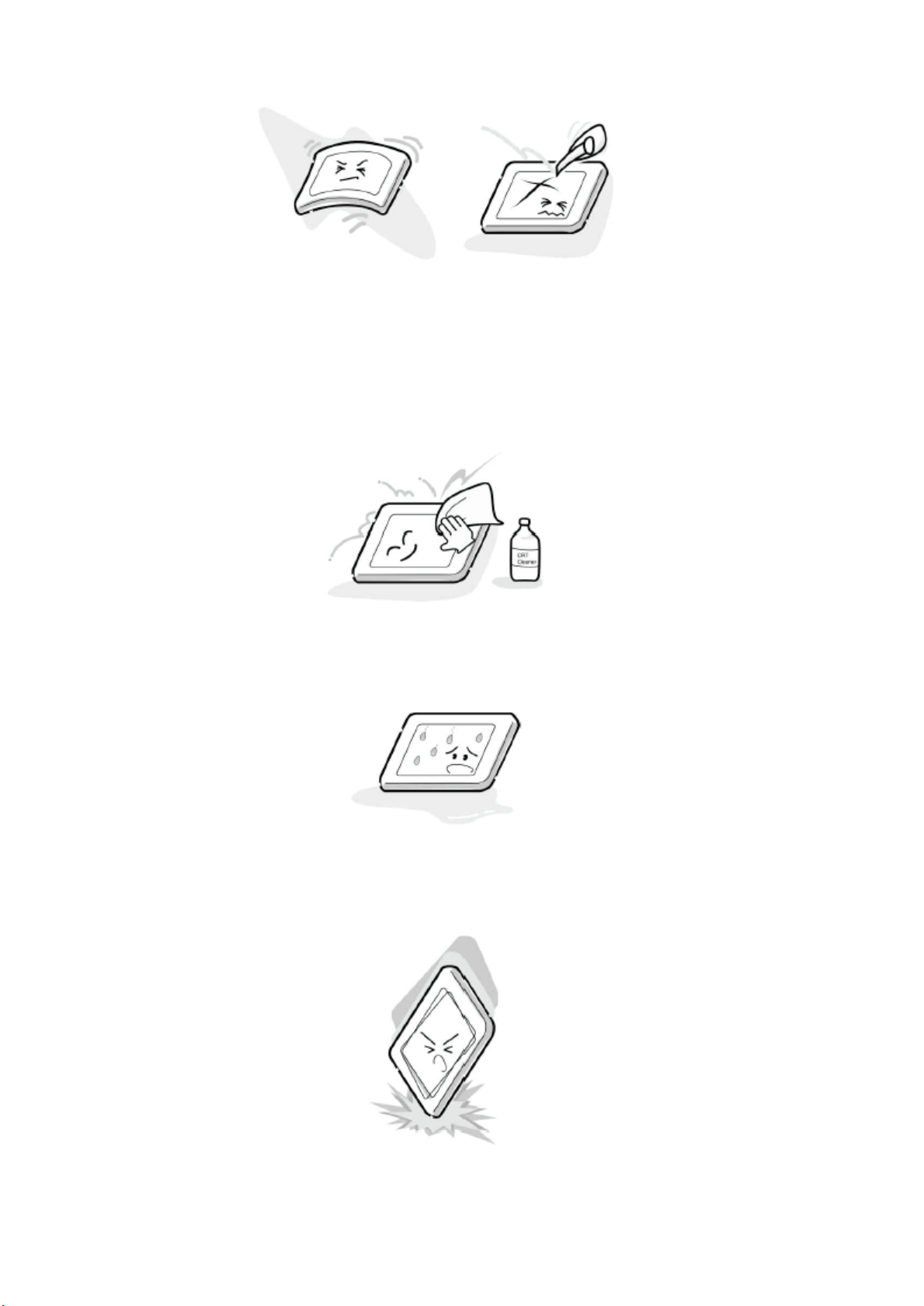
Page
2
of 4Handling the LCD Module
14.02.2017
file://C:\Documents and Settings\Admin\Local Settings\Temp\Rar$EXa0.590\TOSHI
...
3. If the panel surface becomes soiled, wipe with cotton or a soft cloth. If this does not
remove the soiling, breathe on the surface and then wipe again.
If the panel surface is extremely solied, use a CRT cleaner as a cleaner. Wipe off the
panel surface by drop the cleaner on the cloth. Do not drop the cleaner on the panel.
Pay attention not to scratch the panel surface.
4. Leaving water or other fluids on the panel screen for an extended period of time can
result in discoloration or stripes. Immediately remove any type of fluid from the screen.
5. Glass is used in the panel, so do not drop or strike with hard objects. Such actions can
damage the panel.
Page 27
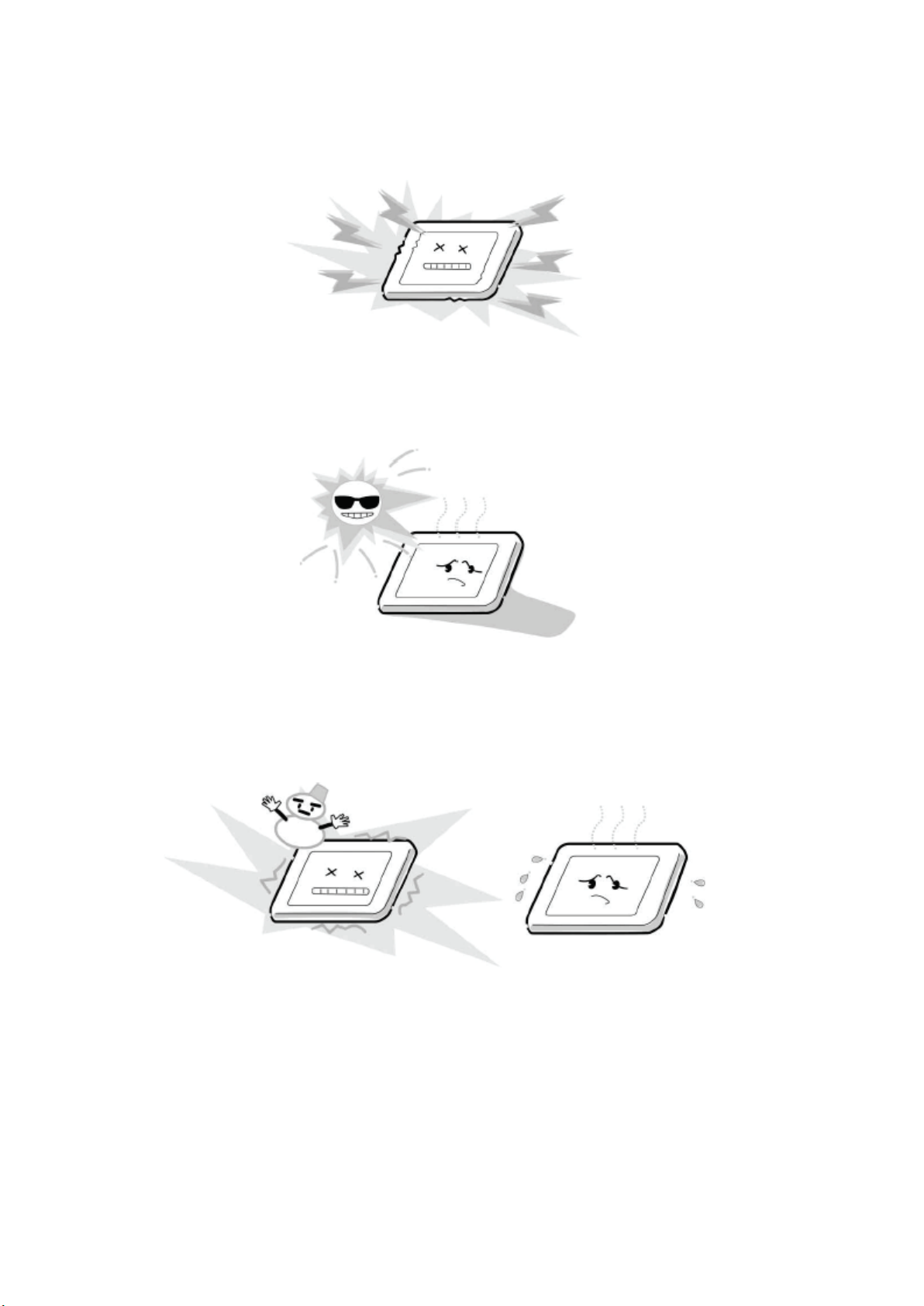
6. CMOS-LSI circuitry is used in the LCD module, so avoid damage due to static
Page
3
of 4Handling the LCD Module
14.02.2017
file://C:\Documents and Settings\Admin\Local Settings\Temp\Rar$EXa0.590\TOSHI
...
electricity. When handling the module, use a wrist ground or anchor ground.
7. Do not expose the LCD module to direct sunlight or strong ultraviolet rays for an
extended period of time.
8. Do not store the LCD module below the temperature conditions described in the
specifications. Failure to do so could result in freezing of the liquid crystal due to cold
air or loss of resilience or other damage.
9. Do not disassemble the LCD module. Such actions could result in improper operation.
Page 28
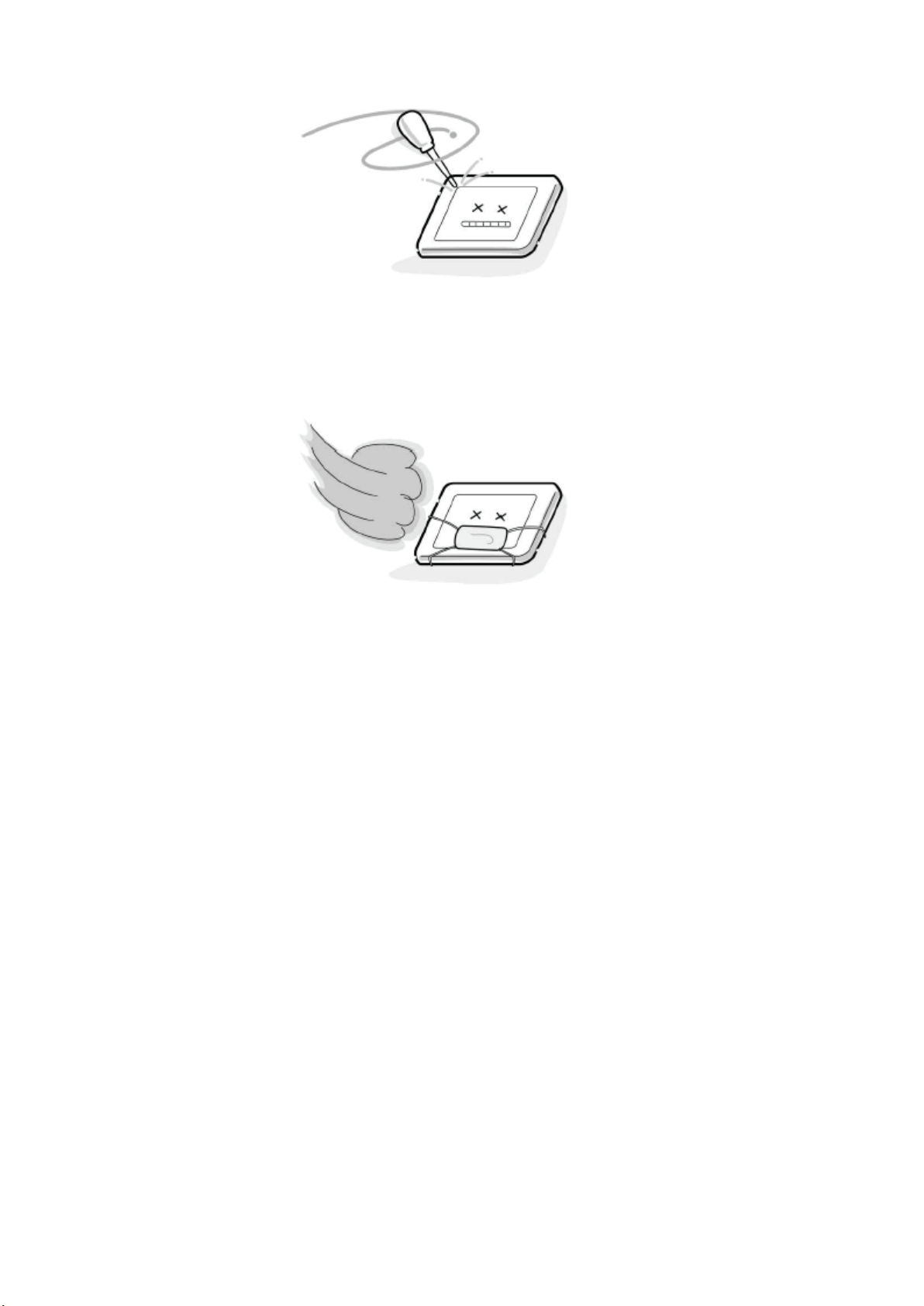
Page
4
of 4Handling the LCD Module
14.02.2017
file://C:\Documents and Settings\Admin\Local Settings\Temp\Rar$EXa0.590\TOSHI
...
10. When transporting the LCD module, do not use packing containing epoxy resin
(amine) or silicon resin (alcohol or oxim). The gas generated by these materials can
cause loss of polarity.
Page 29
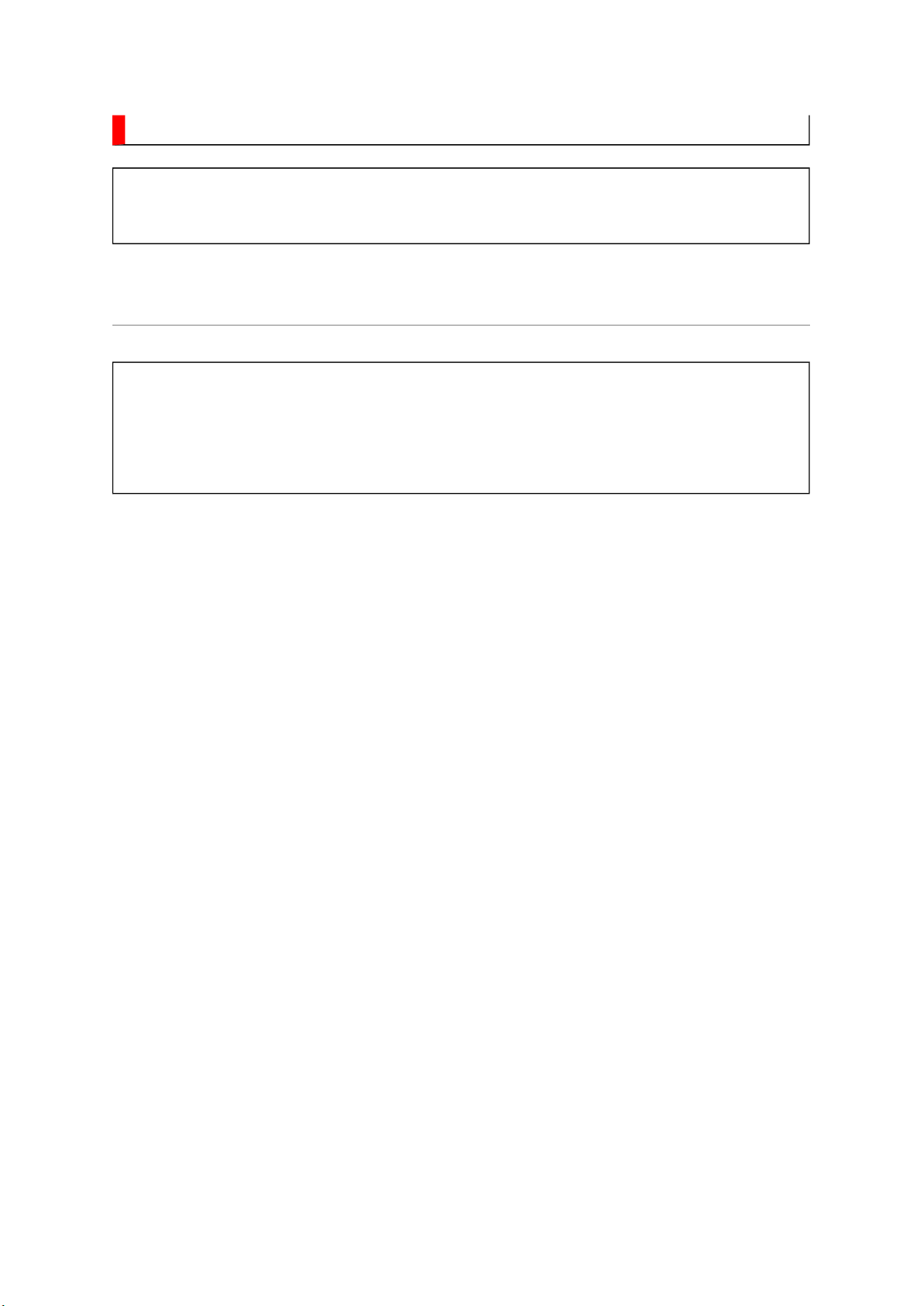
SAFETY INSTRUCTION
Always keep tools, components of the product, etc away from the children, These items
Page
1
of 3SAFETY INSTRUCTION [LCD] USA
14.02.2017
file://C:\Documents and Settings\Admin\Local Settings\Temp\Rar$EXa0.930\TOSHI
...
WARNING: BEFORE SERVICING THIS CHASSIS, READ THE "SAFETY
PRECAUTION" AND "PRODUCT SAFETY NOTICE" INSTRUCTIONS BELOW.
Safety Precaution
WARNING: SERVICING SHOULD NOT BE ATTEMPTED BY ANYONE
UNFAMILIAR WITH THE NECESSARY PRECAUTIONS ON THIS RECEIVER.
THE FOLLOWING ARE THE NECESSARY PRECAUTIONS TO BE OBSERVED
BEFORE SERVICING THIS CHASSIS.
1. An isolation transformer should be connected in the power line between the receiver
and the AC line before any service is performed on the receiver.
2. Always disconnect the power plug before any disassembling of the product. It may
result in electrical shock.
3. When replacing a chassis in the cabinet, always be certain that all the protective
devices are put back in place, such as nonmetallic control knobs, insulating covers,
shields, isolation resistor-capacitor network, etc.
4.
may cause injury to children.
5. Depending on the model, use an isolation transformer or wear suitable gloves when
servicing with the power on, and disconnect the power plug to avoid electrical shock
when replacing parts. In some cases, alternating current is also impressed in the
chassis, so electrical shock is possible if the chassis is contacted with the power on.
6. Always use the replacement parts specified for the particular model when making
repairs. The parts used in products require special safety characteristics such as
Page 30
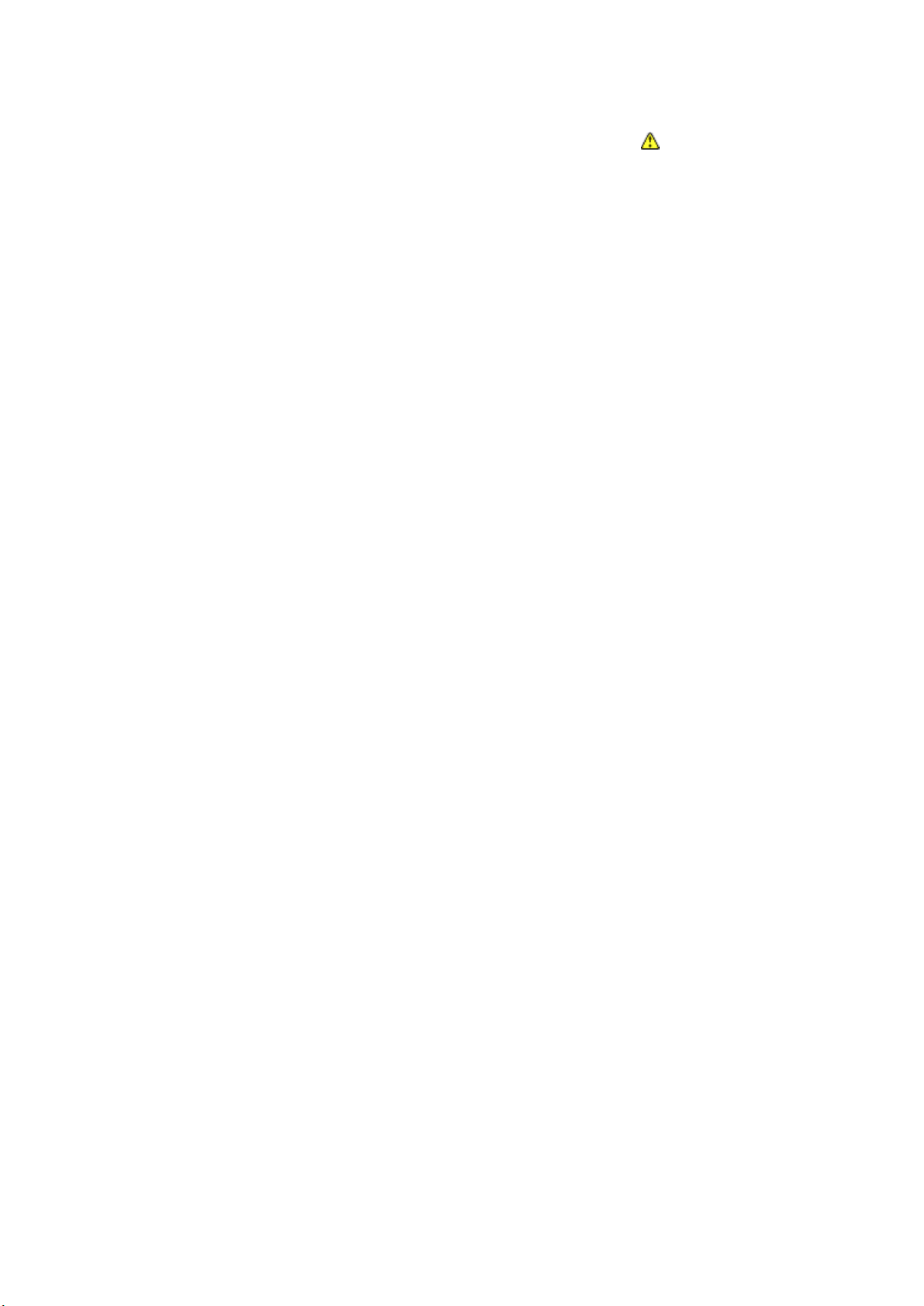
inflammability, voltage resistance, etc. therefore, use only replacement parts that have
NEVER remodel the product in any way. Remodeling can result in improper operation,
cabinet such as antennas, terminals, screw heads, metal overlays, control shafts and etc.
The leakage current checking. (After completing the work, measure the leakage current
Page
2
of 3SAFETY INSTRUCTION [LCD] USA
14.02.2017
file://C:\Documents and Settings\Admin\Local Settings\Temp\Rar$EXa0.930\TOSHI
...
these same characteristics. Use only the specified parts when the mark is indicated
in the circuit diagram or parts list.
7. Parts mounting and routing dressing of wirings should be the same as that used
originally. For safety purposes, insulating materials such as isolation tube or tape are
sometimes used and printed circuit boards are sometimes mounted floating. Also make
sure that wirings is routed and clamped to avoid parts that generate heat and which use
high voltage. Always follow the manufactured wiring routes / dressings.
8. Always ensure that all internal wirings are in accordance before re-assembling the
external casing after a repairing completed. Do not allow internal wiring to be pinched
by cabinets, panels, etc. Any error in reassembly or wiring can result in electrical
leakage, flame, etc., and may be hazardous.
9.
malfunction, or electrical leakage and flame, which may be hazardous.
10. Always perform an AC leakage current checking on the exposed metallic parts of the
to be sure that the set is safe to operate without any dangerous of electrical shocks
before returning the set to the customer.
11.
to prevent an electrical shock.)
Plug the AC line cord directly into a 120V AC outlet. Do not use an isolation
transformer for this check.
Use an AC voltmeter having 5000 ohms per volt or more sensitivity in the following
manner.
Connect a 1500 ohm 10 watt resistor, paralleled by a 0.15 µF, AC type capacitor,
between a known good earth ground (water pipe, conduit, etc.) and the exposed
metallic parts, one at a time. Measure the AC voltage across the combination of 1500
ohm resistor and 0.15 µF capacitor. Reverse the AC plug at the AC outlet and repeat
AC voltage measurements for each exposed metallic part. Voltage measured must not
exceed 0.3 volts rms. This corresponds to 0.2 milliamp. AC. Any value exceeding this
Page 31

limit constitutes a potential shock hazard and must be corrected immediately.
Page
3
of 3SAFETY INSTRUCTION [LCD] USA
14.02.2017
file://C:\Documents and Settings\Admin\Local Settings\Temp\Rar$EXa0.930\TOSHI
...
Product Safety Notice
Many electrical and mechanical parts in this chassis have special safety-related
characteristics. These characteristics are often passed unnoticed by a visual inspection and
the protection afforded by them cannot necessarily be obtained by using replacement
components rated for higher voltage, wattage, etc. Replacement parts which have these
special safety characteristics are identified in this manual and its supplements; electrical
components having such features are identified by the international hazard symbols on the
schematic diagram and the parts list.
Before replacing any of these components, read the parts list in this manual carefully. The
use of substitute replacement parts which do not have the same safety characteristics as
specified in the parts list may create electrical shock, fire, or other hazards.
Page 32

SPECIFICATION
Page
1
of
2
14.02.2017
file://C:\Documents and Settings\Admin\Local Settings\Temp\Rar$EXa0.722\TOSHI
...
Page 33

Page
2
of
2
14.02.2017
file://C:\Documents and Settings\Admin\Local Settings\Temp\Rar$EXa0.722\TOSHI
...
Page 34

Page 35

Page 36

Page 37

Page 38

Page 39

Page 40

Page 41

Page 42

Page 43

Page 44

Page 45

Page 46

RF
Non
656
YCbCr16bi
t
Bt6018Bit
HD,VD,CLK
UAR
T
REQ
I2C
I2C
I2C
AV BOARD
Input
Terminal
(Audio)
CVBS(L/R)
S-VIDEO(L/R)
YCbCr(L/R)
PC_IN(L/R)
HP_AMP
MTS+
APRO
MSP
TIF
Standby
uCON
SW
SIGNAL BOARD
PANEL
DDR RAM
FLI8538
CORTEZ Plus
Analog
Front
End
(16port)
Digital
Input A
Digital
Input B
DACAMP
VBI Data
Processor
Video
Decoder
MUX
DCDi
MADi
Scaling
2nd
Channel
Process
IR I/F
OSD
BEP
Micro-
processor
PANEL I/F
LVDS
EEPROM
GPI
AD
FLASH ROM
Sound AMP
Input
PLL
Cortez
Regulator
Terminal
(Video)
CVBS
HDMI
VOC
S-VIDEO
YCbCr
PC IN
SPEAKER
Headphone
+Low B
POWER BOARD
HDMI
AC INPUT&
Power
Page 47

SCHEMATIC DIAGRAM
Page
1
of
2
14.02.2017
file://C:\Documents and Settings\Admin\Local Settings\Temp\Rar$EXa0.121\TOSHI
...
Precaution
WARNING: BEFORE SERVICING THIS CHASSIS, READ THE "X-RAY
RADIATION PRECAUTION" FOR DIRECT VIEW CTV ONLY, "SAFETY
PRECAUTION" AND "PRODUCT SAFETY NOTICE" OF THIS MANUAL.
CAUTION: The international hazard symbols " " in the schematic diagram
and the parts list designate components which have special characteristics
important for safety and
should be replaced only with types identical to those in the original circuit
or specified in the parts list.
The mounting position of replacements is to be identical with originals.
Before replacing any of these components, read carefully the SAFETY
PRECAUTION and PRODUCT SAFETY NOTICE.
Do not degrade the safety of the receiver through improper servicing.
Note:
1. RESISTOR
Resistance is shown in ohm [K=1,000, M=1,000,000]. All resistors are 1/6 W and 5 %
tolerance carbon resistor, unless otherwise noted as the following marks.
1/2R : Metal or Metal oxide of 1/2 watt
1/2S : Carbon composition of 1/2 watt
1RF : Fuse resistor of 1 watt
10 W : Cement of 10 watt
K : ±10 %
G : ±2 %
F : ±1 %
2. CAPACITOR
Unless otherwise noted in schematic, all capacitor values less than 1 are expressed in
µF, and the values more than 1 in pF.
Page 48

All capacitors are ceramic 50 V, unless otherwise noted as the following marks.
Page
2
of
2
14.02.2017
file://C:\Documents and Settings\Admin\Local Settings\Temp\Rar$EXa0.121\TOSHI
...
= Electrolytic capacitor
= Mylar capacitor
3. The parts indicated with " " have special characteristics, and should be replaced with
identical parts only.
4. Voltages read with DIGITAL MULTI-METER from point indicated to chassis ground,
using a color bar signal with all controls at normal, line voltage at nominal AC volts.
5. Waveforms are taken receiving color bar signal with enough sensitivity.
6. Voltage reading shown are nominal values and may vary ±20 % except H.V.
Page 49

Page 50

Page 51

Page 52

Page 53

Page 54

Page 55

Page 56

Page 57

Page 58

Page 59

Page 60

Page 61

Page 62

Page 63

Page 64

Page 65

Page 66

Page 67

Page 68

Page 69

Page 70

Page 71

Page 72

Page 73

Page 74

Page 75

Page 76

Page 77

Page 78

Page 79

Page 80

Page 81

Page 82

Page 83

Page 84

Page 85

Page 86

Page 87

Page 88

Page 89

Page 90

Page 91

Page 92

Page 93

Page 94

Page 95

Page 96

Page 97

Page 98

Page 99

Page 100

