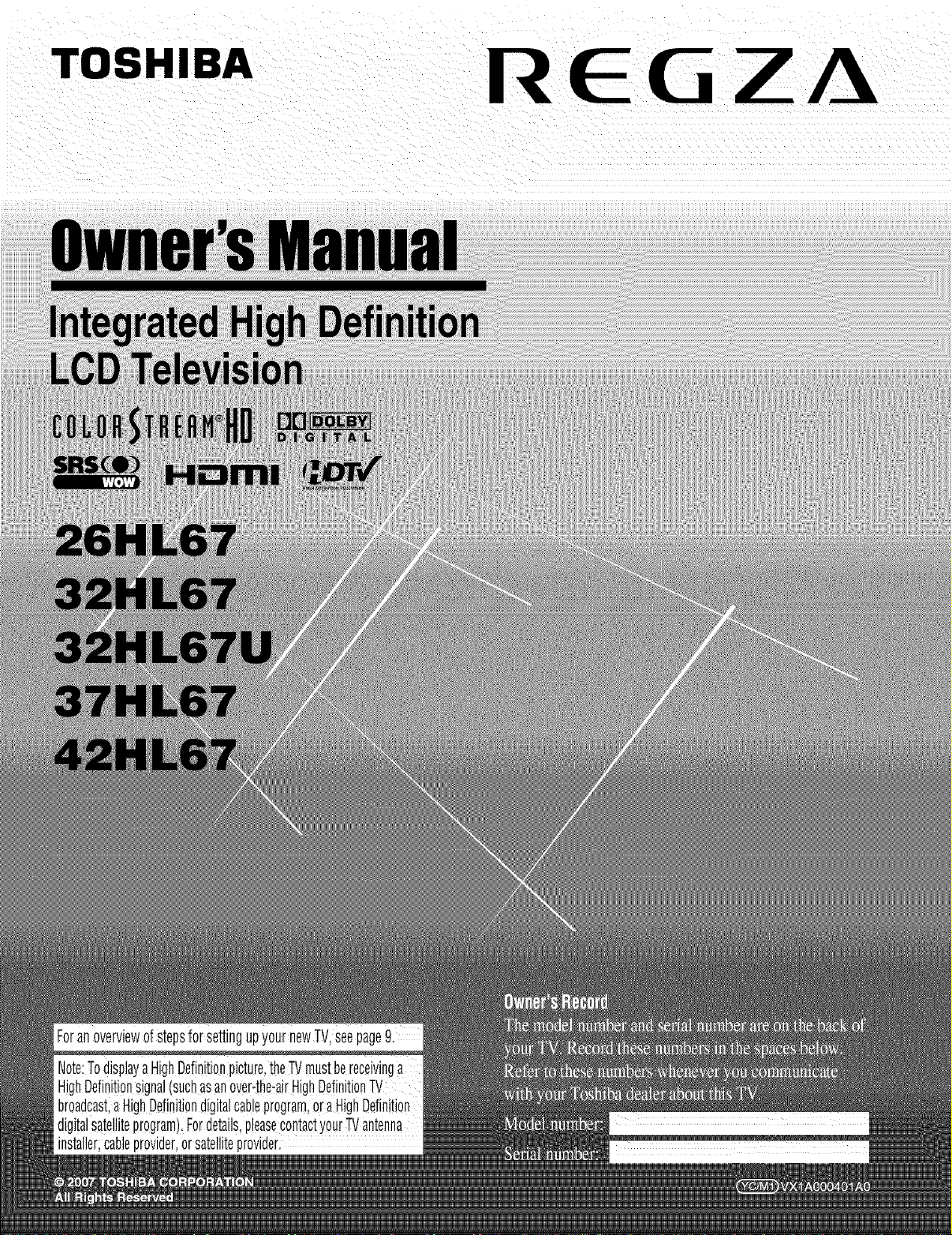
TOSHIBA
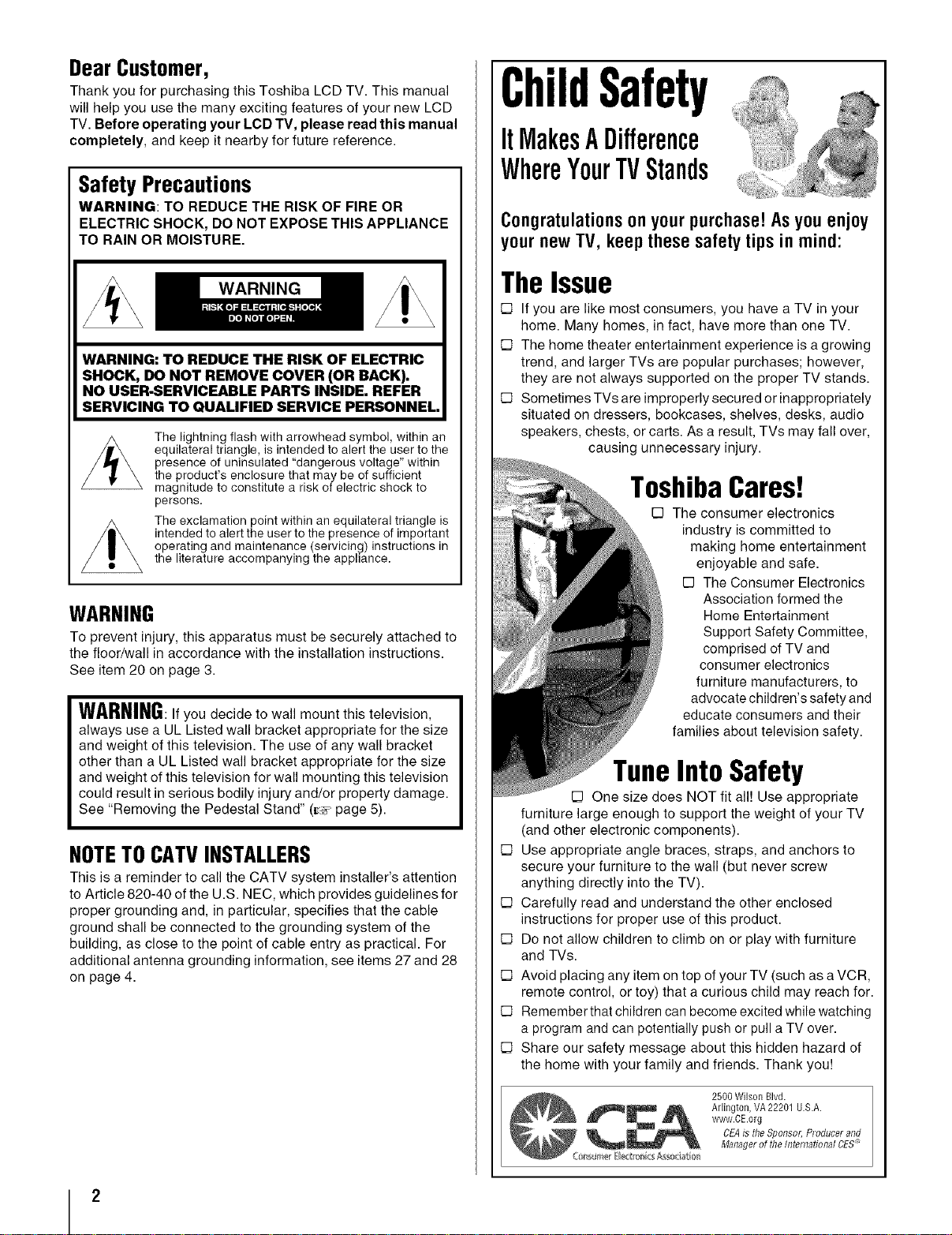
Dear Customer,
Thank you for purchasing this Toshiba LCD TV. This manual
will help you use the many exciting features of your new LCD
TV. Before operating your LCD TV, please read this manual
completely, and keep it nearby for future reference.
Safety Precautions
WARNING: TO REDUCE THE RISK OF FIRE OR
ELECTRIC SHOCK, DO NOT EXPOSE THIS APPLIANCE
TO RAIN OR MOISTURE.
ChildSafety
ItMakesADifference
WhereYourTVStands
Congratulations on your purchase! Asyou enjoy
your new TV, keepthese safety tips in mind:
WARNING
WARNING: TO REDUCE THE RISK OF ELECTRIC
SHOCK, DO NOT REMOVE COVER (OR BACK).
NO USEP_SERVICEABLE PARTS INSIDE. REFER
SERVICING TO QUALIFIED SERVICE PERSONNEL.
equilateral triangle, is intended to alert the user to the
presence of uninsulated "dangerous voltage" within
The lightning flash with arrowhead symbol, within an
the product's enclosure that may be of sufficient
magnitude to constitute a risk of electric shock to
persons.
The exclamation point within an equilateral triangle is
intended to alert the user to the presence of important
operating and maintenance (servicing) instructions in
the literature accompanying the appliance.
WARNING
To prevent injury, this apparatus must be securely attached to
the floor/wall in accordance with the installation instructions.
See item 20 on page 3.
WARNING:If you decide to wall mount this television,
always use a UL Listed wall bracket appropriate for the size
and weight of this television. The use of any wall bracket
other than a UL Listed wall bracket appropriate for the size
and weight of this television for wall mounting this television
could result in serious bodily injury and/or property damage.
See "Removing the Pedestal Stand" (_:_"page 5).
NOTETOCATVINSTALLERS
This is a reminder to call the CATV system installer's attention
to Article 820-40 of the U.S. NEC, which provides guidelines for
proper grounding and, in particular, specifies that the cable
ground shall be connected to the grounding system of the
building, as close to the point of cable entry as practical. For
additional antenna grounding information, see items 27 and 28
on page 4.
TheIssue
E3 If you are like most consumers, you have a TV in your
home. Many homes, in fact, have more than one TV.
E3 The home theater entertainment experience is a growing
trend, and larger TVs are popular purchases; however,
they are not always supported on the proper TV stands.
E3 Sometimes TVs are improperly secured or inappropriately
situated on dressers, bookcases, shelves, desks, audio
speakers, chests, or carts. As a result, TVs may fall over,
causing unnecessary injury.
ToshibaCares!
E] The consumer electronics
industry is committed to
making home entertainment
enjoyable and safe.
E] The Consumer Electronics
Association formed the
Home Entertainment
Support Safety Committee,
comprised of TV and
consumer electronics
furniture manufacturers, to
advocate children's safety and
educate consumers and their
families about television safety.
TuneInto Safety
E] One size does NOT fit all! Use appropriate
furniture large enough to support the weight of your TV
(and other electronic components).
E3 Use appropriate angle braces, straps, and anchors to
secure your furniture to the wall (but never screw
anything directly into the TV).
E3 Carefully read and understand the other enclosed
instructions for proper use of this product.
E3 Do not allow children to climb on or play with furniture
and TVs.
E3 Avoid placing any item on top of your TV (such as a VCR,
remote control, or toy) that a curious child may reach for.
E3 Remember that children can become excited while watching
a program and can potentially push or pull a TV over.
E3 Share our safety message about this hidden hazard of
the home with your family and friends. Thank you!
2500Wilson Blvd.
Arlington, VA 22201 U.S.A.
www.CE.org
CEAis the Sponsor,Producerand
Managerof the InternationalCES
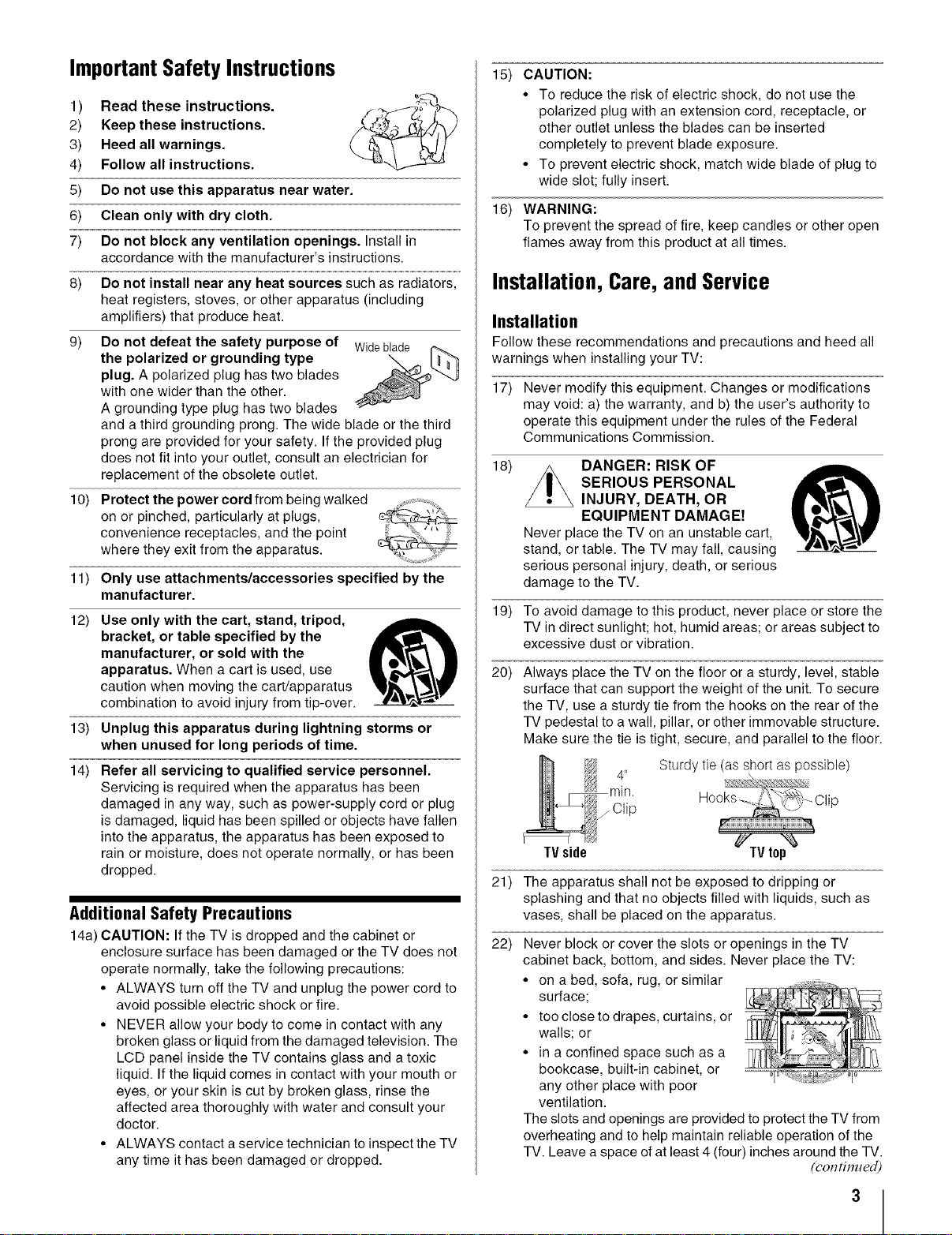
Important Safety Instructions
Read these instructions.
1)
2)
Keep these instructions.
3)
Heed all warnings.
Follow all instructions.
4)
5)
Do not use this apparatus near water.
6)
Clean only with dry cloth.
7)
Do not block any ventilation openings. Install in
accordance with the manufacturer's instructions.
8) Do not install near any heat sources such as radiators,
heat registers, stoves, or other apparatus (including
amplifiers) that produce heat.
9) Do not defeat the safety purpose of Wideblade
the polarized or grounding type
plug. A polarized plug has two blades
with one wider than the other.
A grounding type plug has two blades
and a third grounding prong. The wide blade or the third
prong are provided for your safety. If the provided plug
does not fit into your outlet, consult an electrician for
replacement of the obsolete outlet.
10) Protect the power cord from being walked .....
on or pinched, particularly at plugs,
convenience receptacles, and the point
where they exit from the apparatus.
11) Only use attachments/accessories specified by the
manufacturer.
12)
Use only with the cart, stand, tripod,
bracket, or table specified by the
manufacturer, or sold with the
apparatus. When a cart is used, use
caution when moving the cart/apparatus
combination to avoid injury from tip-over.
13)
Unplug this apparatus during lightning storms or
when unused for long periods of time.
14)
Refer all servicing to qualified service personnel.
Servicing is required when the apparatus has been
damaged in any way, such as power-supply cord or plug
is damaged, liquid has been spilled or objects have fallen
into the apparatus, the apparatus has been exposed to
rain or moisture, does not operate normally, or has been
dropped.
Additional Safety Precautions
14a) CAUTION: If the TV is dropped and the cabinet or
enclosure surface has been damaged or the TV does not
operate normally, take the following precautions:
• ALWAYS turn off the TV and unplug the power cord to
avoid possible electric shock or fire.
• NEVER allow your body to come in contact with any
broken glass or liquid from the damaged television. The
LCD panel inside the TV contains glass and a toxic
liquid. If the liquid comes in contact with your mouth or
eyes, or your skin is cut by broken glass, rinse the
affected area thoroughly with water and consult your
doctor.
• ALWAYS contact a service technician to inspect the TV
any time it has been damaged or dropped.
CAUTION:
15)
• To reduce the risk of electric shock, do not use the
polarized plug with an extension cord, receptacle, or
other outlet unless the blades can be inserted
completely to prevent blade exposure.
• To prevent electric shock, match wide blade of plug to
wide slot; fully insert.
WARNING:
16)
To prevent the spread of fire, keep candles or other open
flames away from this product at all times.
Installation, Care, and Service
Installation
Follow these recommendations and precautions and heed all
warnings when installing your TV:
17) Never modify this equipment. Changes or modifications
may void: a) the warranty, and b) the user's authority to
operate this equipment under the rules of the Federal
Communications Commission.
18)
Never place the TV on an unstable cart,
stand, or table. The TV may fall, causing
serious personal injury, death, or serious
damage to the TV.
19) To avoid damage to this product, never place or store the
TV in direct sunlight; hot, humid areas; or areas subject to
excessive dust or vibration.
20) Always place the TV on the floor or a sturdy, level, stable
surface that can support the weight of the unit. To secure
the TV, use a sturdy tie from the hooks on the rear of the
TV pedestal to a wall, pillar, or other immovable structure.
Make sure the tie is tight, secure, and parallel to the floor.
21) The apparatus shall not be exposed to dripping or
splashing and that no objects filled with liquids, such as
vases, shall be placed on the apparatus.
22) Never block or cover the slots or openings in the TV
cabinet back, bottom, and sides. Never place the TV:
• on a bed, sofa, rug, or similar
• too close to drapes, curtains, or
• in a confined space such as a
The slots and openings are provided to protect the TV from
overheating and to help maintain reliable operation of the
TV. Leave a space of at least 4 (four) inches around the TV.
DANGER: RISK OF
SERIOUS PERSONAL
INJURY, DEATH, OR
EQUIPMENT DAMAGE!
Sturdy tie (as short as possible)
4"
_Clip
TVside
surface;
walls; or
bookcase, built-in cabinet, or
any other place with poor
ventilation.
(contim_ed)
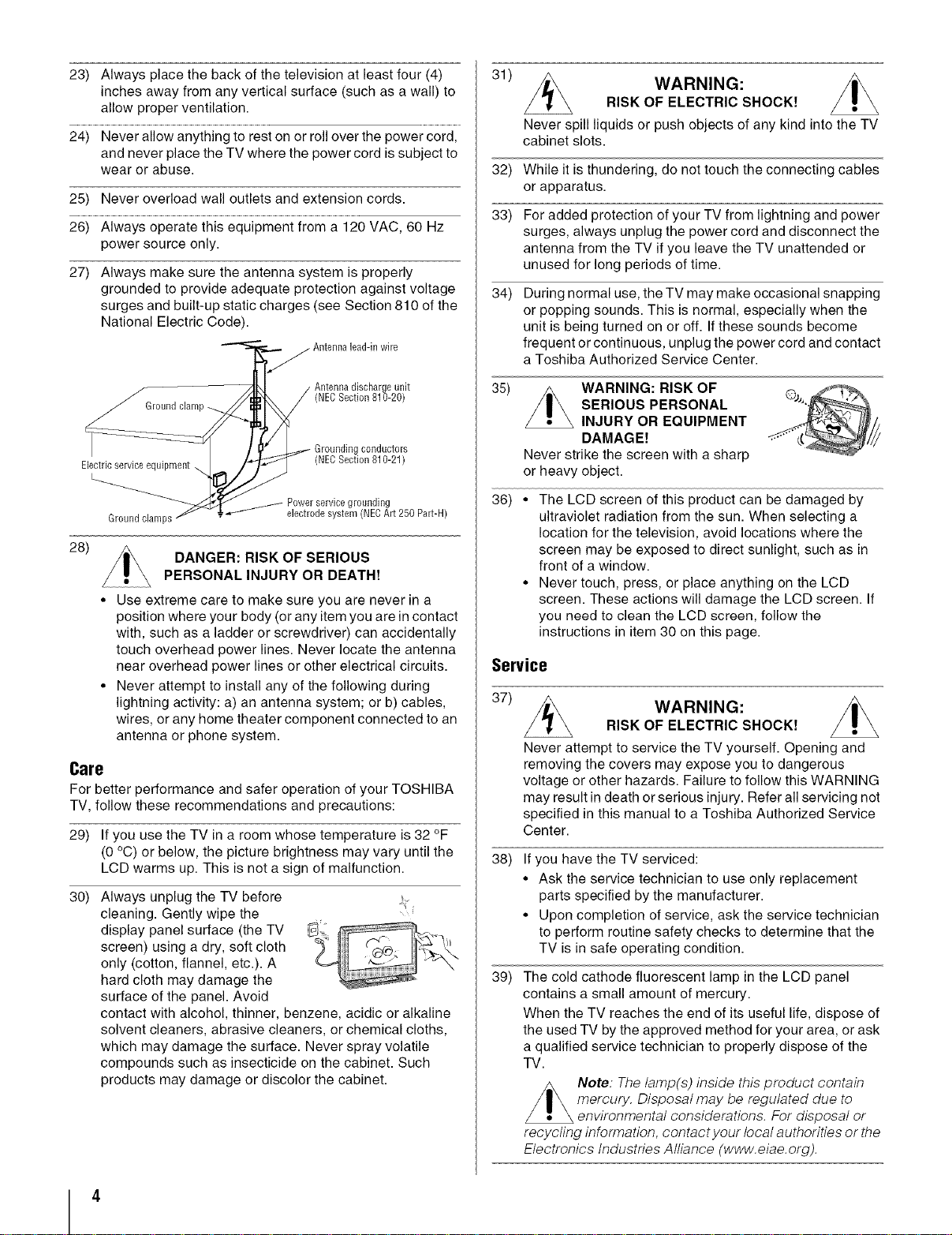
23) Always place the back of the television at least four (4)
inches away from any vertical surface (such as a wall) to
allow proper ventilation.
24) Never allow anything to rest on or roll over the power cord,
and never place the TV where the power cord is subject to
wear or abuse.
25) Never overload wall outlets and extension cords.
26) Always operate this equipment from a 120 VAC, 60 Hz
power source only.
27) Always make sure the antenna system is properly
grounded to provide adequate protection against voltage
surges and built-up static charges (see Section 810 of the
National Electric Code).
unit
J)
conductors
Electric service e_
Ground claml
28)
Groundclamp
Powerservicegrounding
electrodesystem (NECArt250 Part-H)
DANGER: RISK OF SERIOUS
(NECSection 810-21)
PERSONAL INJURY OR DEATH!
• Use extreme care to make sure you are never in a
position where your body (or any item you are in contact
with, such as a ladder or screwdriver) can accidentally
touch overhead power lines. Never locate the antenna
near overhead power lines or other electrical circuits.
• Never attempt to install any of the following during
lightning activity: a) an antenna system; or b) cables,
wires, or any home theater component connected to an
antenna or phone system.
Care
For better performance and safer operation of your TOSHIBA
TV, follow these recommendations and precautions:
29) If you use the TV in a room whose temperature is 32 °F
(0 °C) or below, the picture brightness may vary until the
LCD warms up. This is not a sign of malfunction.
30) Always unplug the TV before
cleaning. Gently wipe the
display panel surface (the TV
screen) using a dry, soft cloth
only (cotton, flannel, etc.). A
hard cloth may damage the
surface of the panel. Avoid
contact with alcohol, thinner, benzene, acidic or alkaline
solvent cleaners, abrasive cleaners, or chemical cloths,
which may damage the surface. Never spray volatile
compounds such as insecticide on the cabinet. Such
products may damage or discolor the cabinet.
31)
WARNING:
RISK OF ELECTRIC SHOCK!
Never spill liquids or push objects of any kind into the TV
cabinet slots.
32)
While it is thundering, do not touch the connecting cables
or apparatus.
33)
For added protection of your TV from lightning and power
surges, always unplug the power cord and disconnect the
antenna from the TV if you leave the TV unattended or
unused for long periods of time.
34)
During normal use, the TV may make occasional snapping
or popping sounds. This is normal, especially when the
unit is being turned on or off. If these sounds become
frequent or continuous, unplug the power cord and contact
a Toshiba Authorized Service Center.
35)
WARNING: RISK OF
SERIOUS PERSONAL
INJURY OR EQUIPMENT
DAMAGE!
Never strike the screen with a sharp
or heavy object.
36)
• The LCD screen of this product can be damaged by
ultraviolet radiation from the sun. When selecting a
location for the television, avoid locations where the
screen may be exposed to direct sunlight, such as in
front of a window.
• Never touch, press, or place anything on the LCD
screen. These actions will damage the LCD screen. If
you need to clean the LCD screen, follow the
instructions in item 30 on this page.
Service
371
Never attempt to service the TV yourself. Opening and
removing the covers may expose you to dangerous
voltage or other hazards. Failure to follow this WARNING
may result in death or serious injury. Refer all servicing not
specified in this manual to a Toshiba Authorized Service
Center.
38)
If you have the TV serviced:
• Ask the service technician to use only replacement
parts specified by the manufacturer.
• Upon completion of service, ask the service technician
to perform routine safety checks to determine that the
TV is in safe operating condition.
39)
The cold cathode fluorescent lamp in the LCD panel
contains a small amount of mercury.
When the TV reaches the end of its useful life, dispose of
the used TV by the approved method for your area, or ask
a qualified service technician to properly dispose of the
TV.
Note: The lamp(s) inside this product contain
mercury. Disposal may be regulated due to
environmental considerations. For disposal or
recycling information, contact your local authorities or the
Electronics Industries Alliance (www.eiae. org).
WARNING:
RISK OF ELECTRIC SHOCK!
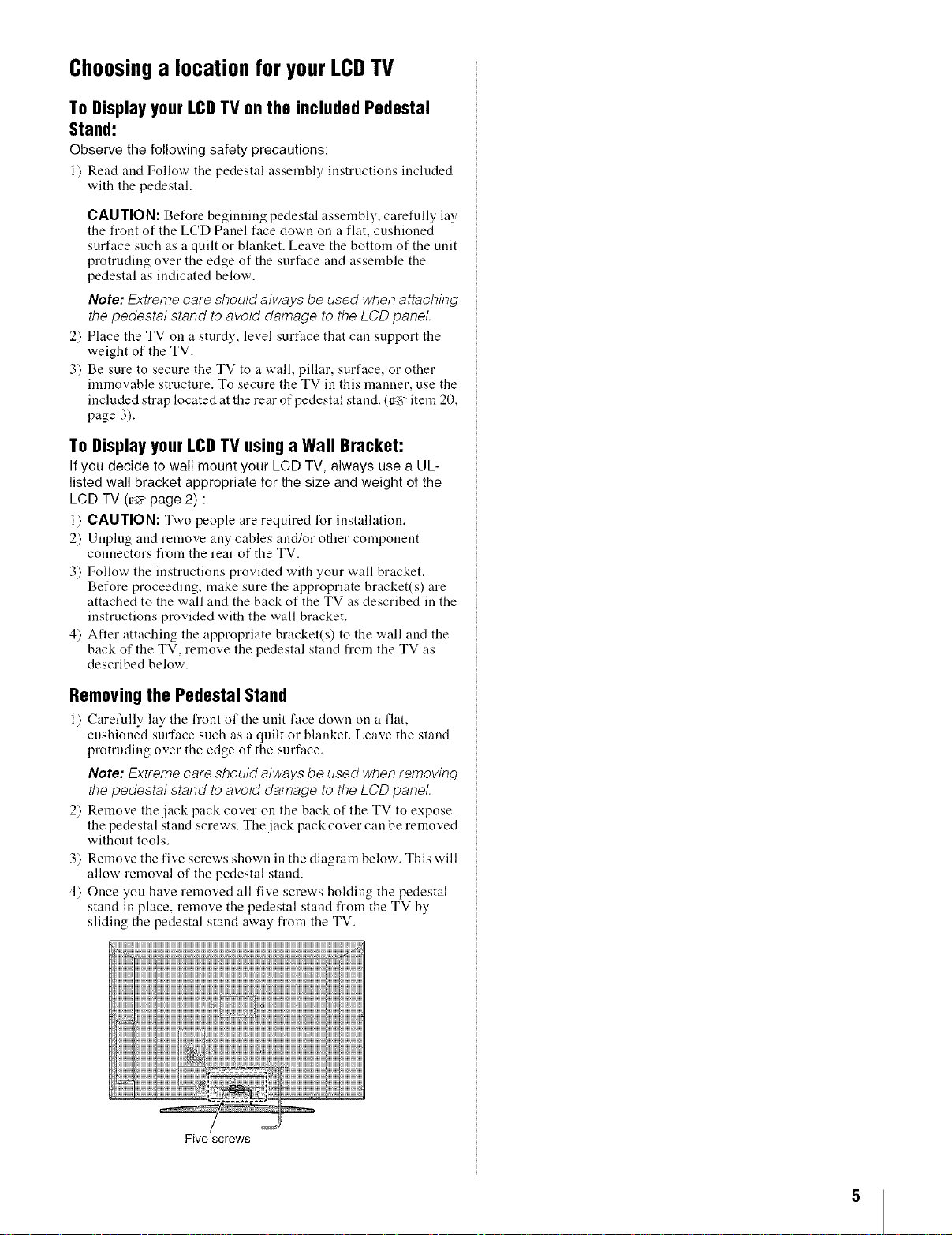
Choosinga location for your LCDTV
ToDisplayyour LCDTV on the included Pedestal
Stand:
Observe the following safety precautions:
1) Read and Follow the pedestal assembly instructions included
with the pedestal.
CAUTION: Before beginning pedestal assembly, carefully lay
the front of the LCD Panel face down on a flat, cushioned
surface such as a quilt or blanket. Leave the bottom of the unit
protruding over the edge of the surface and assemble the
pedestal as indicated below.
Note: Extreme care should always be used when attaching
the pedestal stand to avoid damage to the LCD panel.
2) Place the TV ell a sturdy, level surface that call support the
weight of the TV.
3) Be sure to secure the TV to a wall, pillar, surface, or other
immovable structure. To secure the TV in this manner, use the
included strap located at the rear of pedestal stand. (t*_ item 20,
page 3).
ToDisplayyourLCDTV usinga Wall Bracket:
If you decide to wall mount your LCD TV, always use a UL-
listed wall bracket appropriate for the size and weight of the
LCD TV (r=_ page 2) :
1) CAUTION: Two people are required for installation.
2) Unplug and remove any cables and/or other component
connectors from the rear of the TV.
3) Follow the instructions provided with your wall bracket.
Before proceeding, make sure the appropriate bracket(s) are
attached to the wall and the back of the TV as described in the
instructions provided with the wall bracket.
4) After attaching the appropriate bracket(s) to the wall and the
back of the TV, remove the pedestal stand from the TV as
described below.
Removingthe Pedestal Stand
l) Carefully lay the front of the unit face down on a flat,
cushioned surface such as a quilt or blanket. Leave the stand
protruding over the edge of the surface.
Note: Extreme care should always be used when removing
the pedestal stand to avoid damage to the LCD panel,
2) Remove the jack pack cover on the back of the TV to expose
the pedestal stand screws. The jack pack cover can be removed
without tools.
3) Remove the five screws shown in the diagram below. This will
allow removal of the pedestal stand.
4) Once you have removed all five screws holding the pedestal
stand in place, remove the pedestal stand from the TV by
sliding the pedestal stand away from the TV.
Five screws
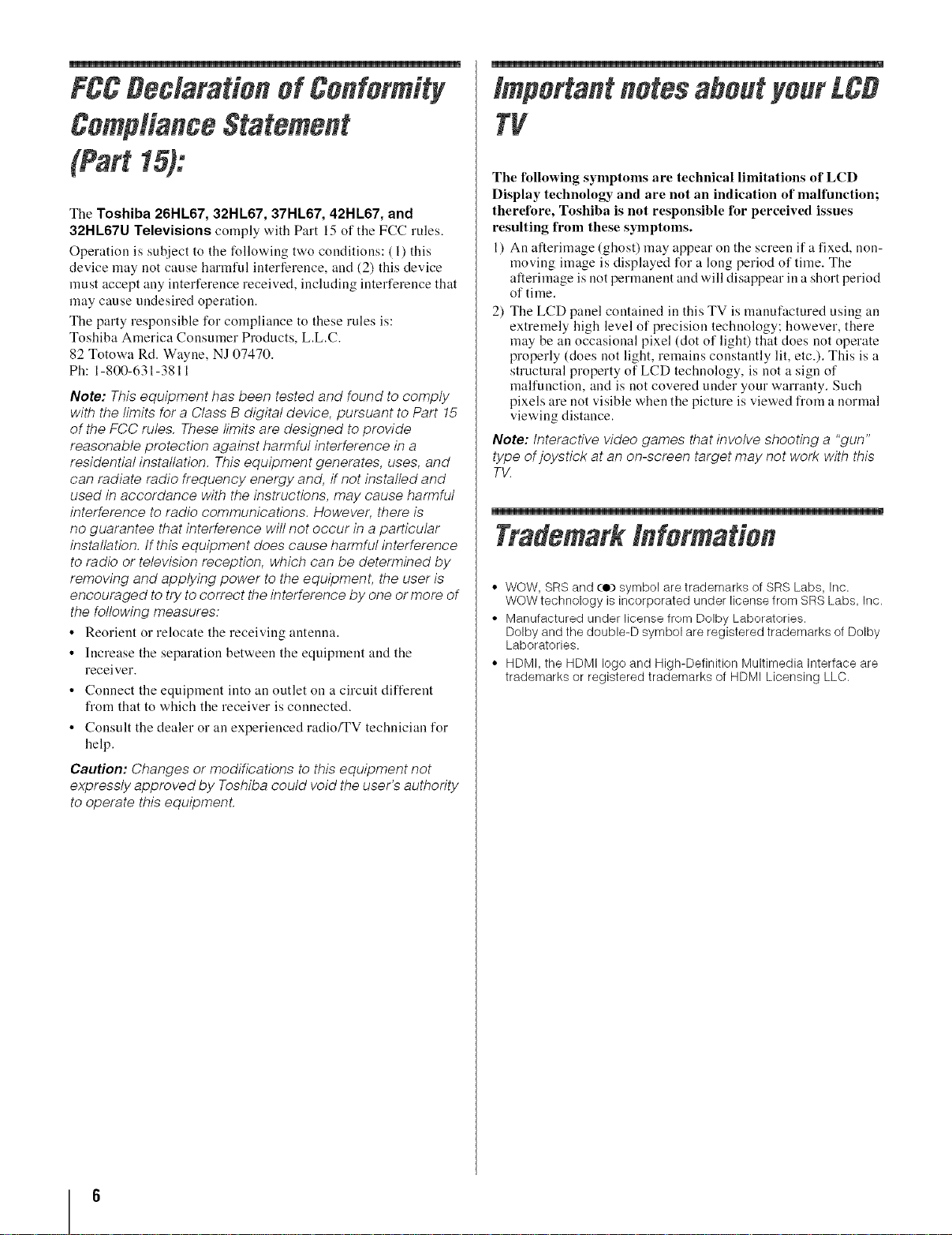
FOgDedaration of Conformity
important notesaboutyour£C0
ComplianceStatement
(part15):
The Toshiba 26HL67, 32HL67, 37HL67, 42HL67, and
32HL67U Televisions comply with Part 15 of the FCC rules.
Operation is subject to the following two conditions: (1) this
device may not cause harmful interference, and (2) this device
must accept any interference received, including interference that
may cause undesired operation.
The party responsible for compliance to these rules is:
Toshiba America Consmner Products, L.L.C.
82 Totowa Rd. Wayne, NJ 07470.
Ph: 1-800-631-3811
Note: This equipment has been tested and found to comply
with the limits for a Class B digital device, pursuant to Part 15
of the FCC rules. These limits are designed to provide
reasonable protection against harmful interference in a
residential installation. This equipment generates, uses, and
can radiate radio frequency energy and, ff not installed and
used in accordance with the instructions, may cause harmful
interference to radio communications. However, there is
no guarantee that interference will not occur in a particular
installation, tf this equipment does cause harmful interference
to radio or television reception, which can be determined by
removing and applying power to the equipment, the user is
encouraged to try to correct the interference by one or more of
the following measures:
• Reorient or relocate the receiving antenna.
• Increase the separation between the equipment and the
receiver.
• Connect the equipment into an outlet on a circuit different
from that to which the receiver is connected,
• Consult the dealer or an experienced radio/TV technician for
help,
Caution: Changes or modifications to this equipment not
expressly approved by Toshiba could void the user's authority
to operate this equipmenL
Tg
The following symptoms are technical limitations of LCD
Display technology and are not an indication of malfunction;
therefore, Toshiba is not responsible for perceived issues
resulting from these symptoms.
l) An afterimage (ghost) may appear on the screen if a fixed, non-
moving image is displayed for a long period of time. The
afterimage is not permanent and will disappear in a short period
of time.
2) The LCD panel contained in this TV is manufactured using an
extremely high level of precision technology; however, there
may be an occasional pixel (dot of light) that does not operate
properly (does not light, remains constantly lit, etc.). This is a
structural property of LCD technology, is not a sign of
malfunction, and is not covered under your warranty. Such
pixels are not visible when the picture is viewed from a normal
viewing distance.
Note: Interactive video games that involve shooting a "gun"
type of joystick at an on-screen target may not work with this
TV.
Trademark information
• WOW, SRS and (e) symbol are trademarks of SRS Labs, Inc.
WOW technology is incorporated under license from SRS Labs, Inc,
• Manufactured under license from Dolby Laboratories.
Dolby and the double-D symbol are registered trademarks of Dolby
Laboratories,
• HDMI, the HDMI logo and High-Definition Multimedia interface are
trademarks or registered trademarks of HDMI Licensing LLC,
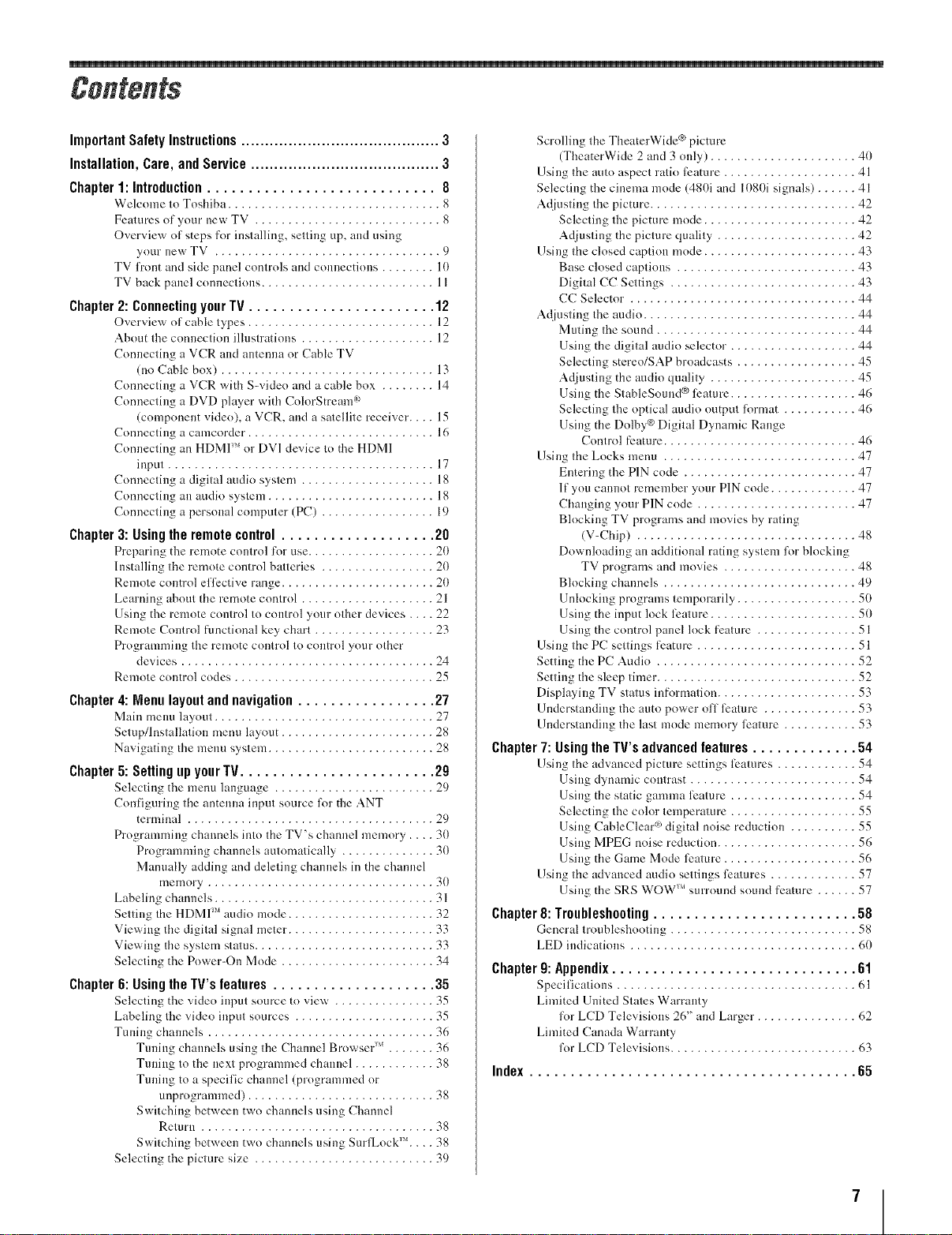
Important Safety Instructions .......................................... 3
Installation, Care, and Service ........................................ 3
Chapter 1: Introduction ............................ 8
Welcome to Toshiba ................................ 8
Features of your new TV ............................ 8
Overview of steps for installing, setting up, and using
your new TV .................................. 9
TV front and side panel controls and connections ........ 10
TV back panel connections .......................... 11
Chapter2: Connecting yourTV....................... 12
Overview of cable types ............................ 12
About the connection illustrations .................... 12
Connecting a VCR and antenna or Cable TV
(no Cable box) ................................ 13
Connecting a VCR with S=video and a cable box ........ 14
Connecting a DVD player wifl_ ColorStrealW k_
(component video), a VCR, and a satellite receiver .... 15
Connecting a camcorder ............................ 16
Connecting an HDMI'' or DV1 device to the HDMI
input ........................................ 17
Connecting a digital audio system .................... 18
Connecting an audio system ......................... 18
Connecting a personal computer (PC) ................. 19
Chapter3: Using the remote control ................... 211
Prepm'ing the remote control for use ................... 20
Installing the remote control batteries ................. 20
Remote control efllzctive range ....................... 20
Learning about the remote control .................... 21
Using the remote control to control your other devices .... 22
Remote Control functional key chart .................. 23
Programming the remote control to control your other
devices ...................................... 24
Remote control codes .............................. 25
Chapter4: Menulayoutandnavigation................. 27
Main meuu layout ................................. 27
Setup/Installation menu layout ....................... 28
Navigating ttle menu system ......................... 28
Chapter 5: Setting up your TV ........................ 29
Selecting the menu language ........................ 29
Configuring the antenna input source l\_r the ANT
terminal ..................................... 29
Programming channels into the TV's channel memory .... 30
Programming channels automatically .............. 30
Manually adding and deleting channels in the channel
memory .................................. 30
Labeling channels ................................. 31
Setting the HDMI ''' audio mode ...................... 32
Viewing ttle digital signal meter ...................... 33
Viewing the system slams ........................... 33
Selecting the Power-On Mode ....................... 34
Chapter 6: Using the TV's features .................... 35
Selecting the video input source to view ............... 35
Labeling the vide<) input sources ..................... 35
Tuning chmmels .................................. 36
Tuning channels using the Channel Browser ''_ ....... 36
Tuning to the next programmed chauuel ............ 38
Tuning to a specific channel (programmed or
unprogrammed) ............................ 38
Switching between two channels using Channel
Return ................................... 38
Switching between two channels using SurfLock _'_.... 38
Selecting the picture size ........................... 39
Scrolling the TheaterWide @ picture
(TheaterWide 2 and 3 only) ...................... 40
Using the auto aspect ratio tlzature .................... 41
Selecting the cinema mode (480i and 1080i signals) ...... 41
Adjusting the picture ............................... 42
Selecting the picture mode ....................... 42
Adjusting the picture quality ..................... 42
Using the closed caption mode ....................... 43
Base closed captious ........................... 43
Digital CC Settings ............................ 43
CC Selector .................................. 44
Adjusting the audio ................................ 44
Muting the sound .............................. 44
Using the digital audio selector . .................. 44
Selecting stereo/SAP broadcasts .................. 45
Adjusting the audio quality ...................... 45
Using the StableSound ® llzature ................... 46
Selecting the optical audio output lbrmat ........... 46
Using the Dolby @Digital Dynamic Range
Control feature ............................. 46
Using the Locks menu ............................. 47
Emering the PIN code .......................... 47
If you cannot remember your PIN code ............. 47
Changing your PIN code ........................ 47
Blocking TV programs and movies by rating
(V-Chip) ................................. 48
Downloading an additional rating system l\u"blocking
TV programs and movies .................... 48
Blocking channels ............................. 49
Unlocking programs temporarily .................. 50
Using the input lock feature ...................... 50
Using the control panel lock llzature ............... 51
Using the PC settings tizature ........................ 51
Setting the PC Audio .............................. 52
Setting the sleep tinter .............................. 52
Displaying TV status information ..................... 53
Understanding the auto power off feature .............. 53
Understanding the last mode memory llzature ........... 53
Chapter 7: Using the TV's advanced features ............. 54
Using the advanced picture settings llzatures ............ 54
Using dynamic contrast ......................... 54
Using the static gamma llzature ................... 54
Selecting the color temperature ................... 55
Using CableClear _'_digital noise reduction .......... 55
Using MPEG noise rednc6on ..................... 56
Using the Game Mode feature .................... 56
Using the advanced audio settings features ............. 57
Using the SRS WOW _"surround sound feature ...... 57
Chapter11:Tr0uhlesh00ting ......................... 511
General troubleshooting ............................ 58
LED indications .................................. 60
Chapter 9:Appendix.............................. 111
Specifications .................................... 61
Limited United States Warranty
liar LCD Televisions 26" and Larger ............... 62
Limited Canada Warranty
tk)r LCD Televisions ............................ 63
Index ........................................ 65
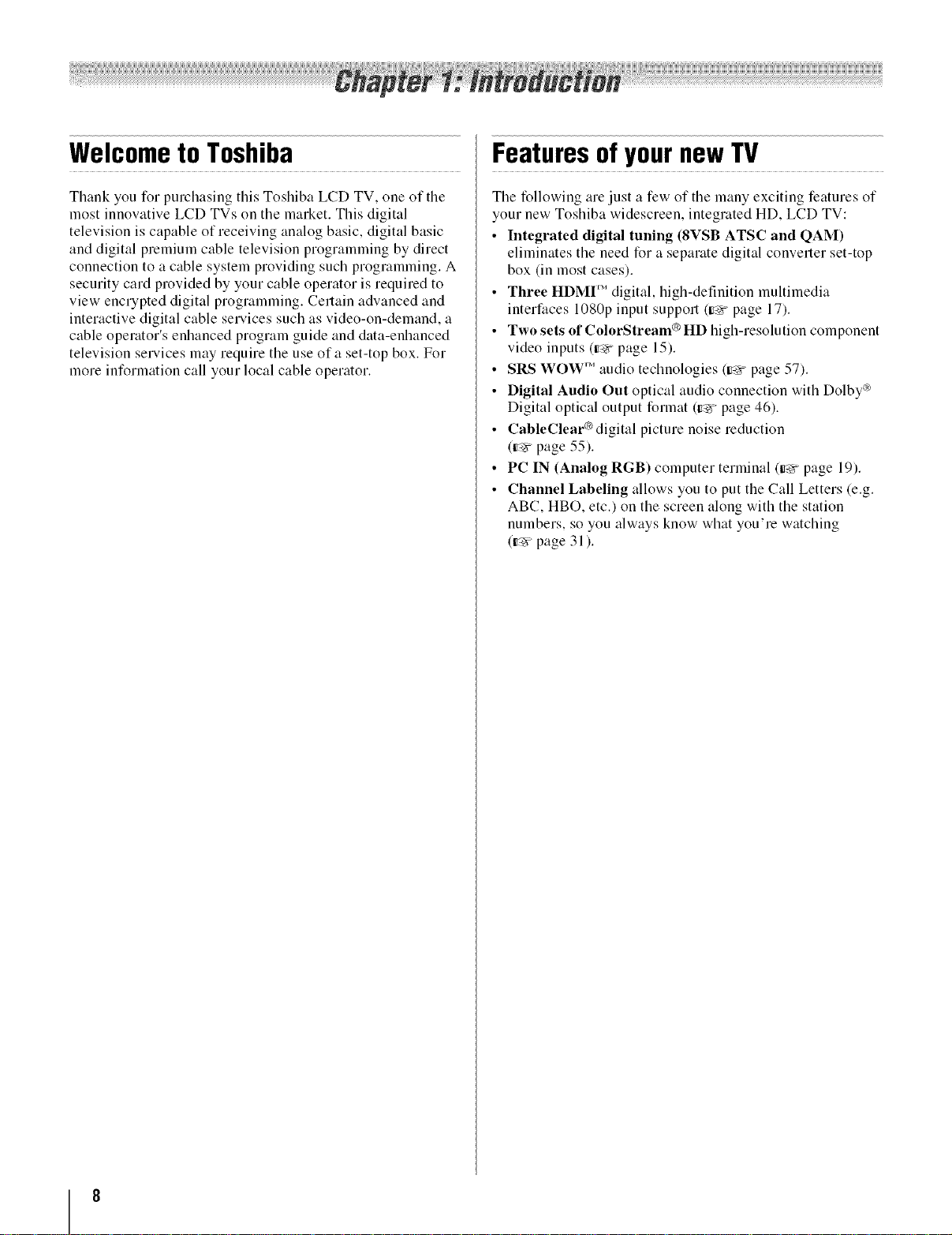
Welcometo Toshiba
FeaturesofyournewTV
Thank you for purchasing this Toshiba LCD TV, one of the
most innovative LCD TVs on the market. This digital
television is capable of receiving analog basic, digital basic
and digital premium cable television programming by direct
connection to a cable system providing such programming. A
security card provided by your cable operator is required to
view encrypted digital proglamming. Certain advanced and
interactive digital cable services such as video-on-demand, a
cable operator's enhanced program guide and data-enhanced
television services may require the use of a set-top box. For
more information call your local cable operator.
The following are just a few of the many exciting features of
your new Toshiba widescreen, integrated HD, LCD TV:
• Integrated digital tuning (8VSB ATSC and QAM)
eliminates the need for a separate digital converter set-top
box (in most cases).
• Three HDMI '_' digital, high-definition multimedia
interfaces 1080p input support (,g_r page 17).
• Two sets of ColorStream® HD high-resolution component
video inputs (_ page 15).
• SRS WOW 'Maudio technologies (g_ page 57).
• Digital Audio Out optical audio connection with Dolby _)
Digital optical output format (g_-_page 46).
• CableClear®digital picture noise reduction
(¢_r page 55).
• PC IN (Analog RGB) computer terminal (_ page 19).
• Channel Labeling allows you to put the Call Letters (e.g.
ABC, HBO, etc.) on the screen along with the station
numbers, so you always know what you're watching
(_-x page 31 ).
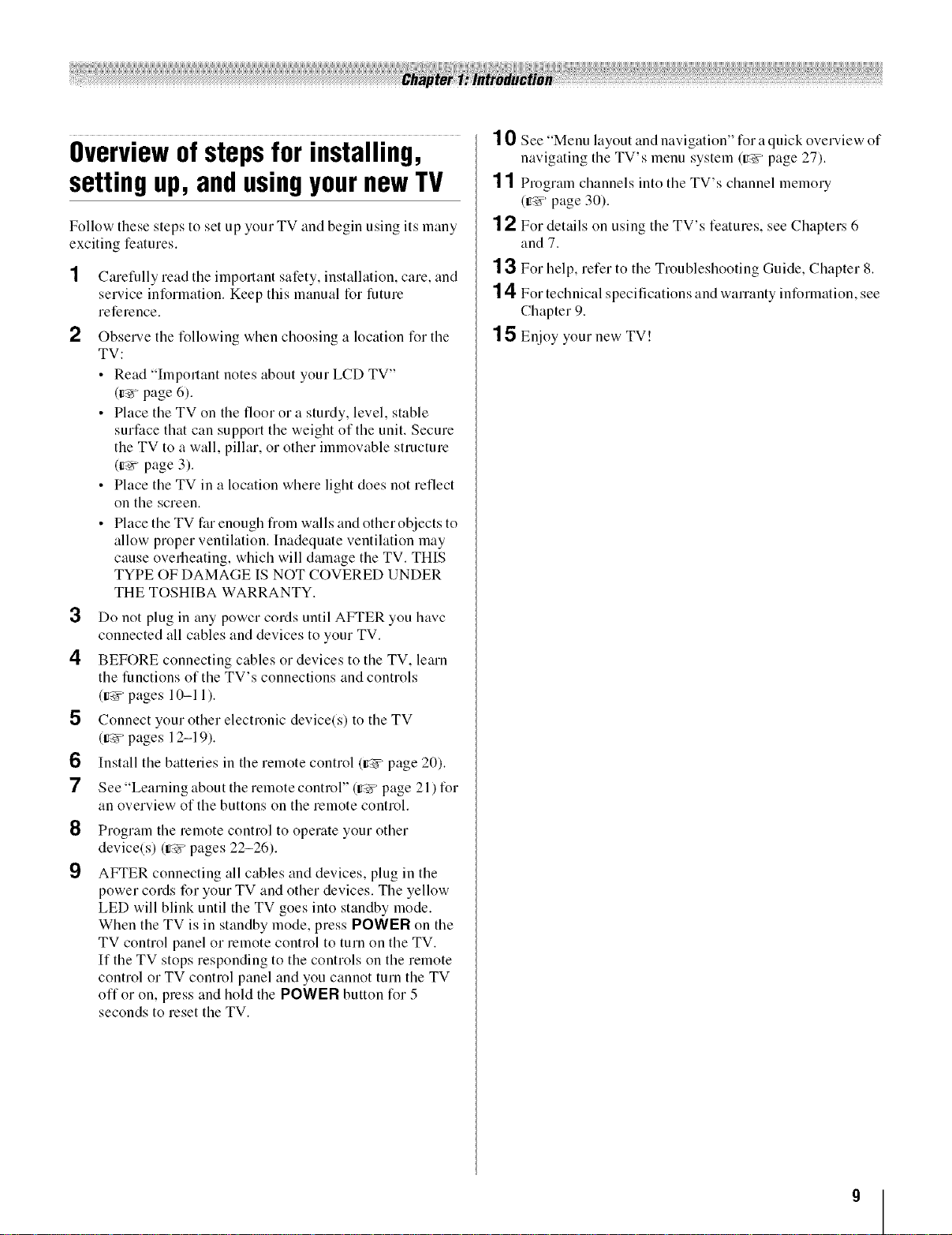
Overviewofstepsfor installing,
settingup,andusingyournewTV
Follow these steps to set up your TV and begin using its many
exciting features.
Carefully read the important safety, installation, care, and
service information. Keep this manual for future
reference.
2
Observe the following when choosing a location for the
TV:
• Read "Important notes about your LCD TV"
(ir_ page 6).
• Place the TV on the floor or a sturdy, level, stable
surface that can support the weight of the unit. Secure
the TV to a wall, pillar, or other immovable structure
(Ir_ page 3).
• Place the TV in a location where light does not reflect
on the screen.
• Place the TV far enough from walls and otherobjects to
allow proper ventilation. Inadequate ventilation may
cause overheating, which will damage the TV. THIS
TYPE OF DAMAGE IS NOT COVERED UNDER
THE TOSHIBA WARRANTY.
3
Do not plug in any powcr cords until AFTER you havc
connected all cables and devices to your TV.
4
BEFORE connecting cables or devices to the TV, learn
the functions of the TV's connections and controls
(_' pages 10-11).
5
Connect your other electronic device(s) to the TV
(er_' pages 19--19).
6
Install the batteries in the remote control (try' page 20).
7
See "Learning about the remote controP' (er_' page 21 ) for
an overview of the buttons on the remote control.
8
Program the remote control to operate your other
device(s) (_' pages 22-26).
9
AFTER connecting all cables and devices, plug in the
power cords for your TV and other devices. The yellow
LED will blink until the TV goes into standby mode.
When the TV is in standby mode, press POWIZR on the
TV control panel or remote control to turn on the TV.
If the TV stops responding to the controls on the remote
control or TV control panel and you cannot turn the TV
offor on, press and hold the POWFR button for 5
seconds to reset the TV.
10 See "Menu layout and navigation" for a quick overview of
navigating the TV's menu system (er_' page 27).
1 1 Program channels into the TV's channel memory
(_' page 30).
1 2 For details on using the TV's features, see Chapters 6
and 7.
1 3 For help, refer to the Troubleshooting Guide, Chapter 8.
1 4 For technical specifications and wananty information, see
Chapter 9.
1 5 Enjoy your new TV!
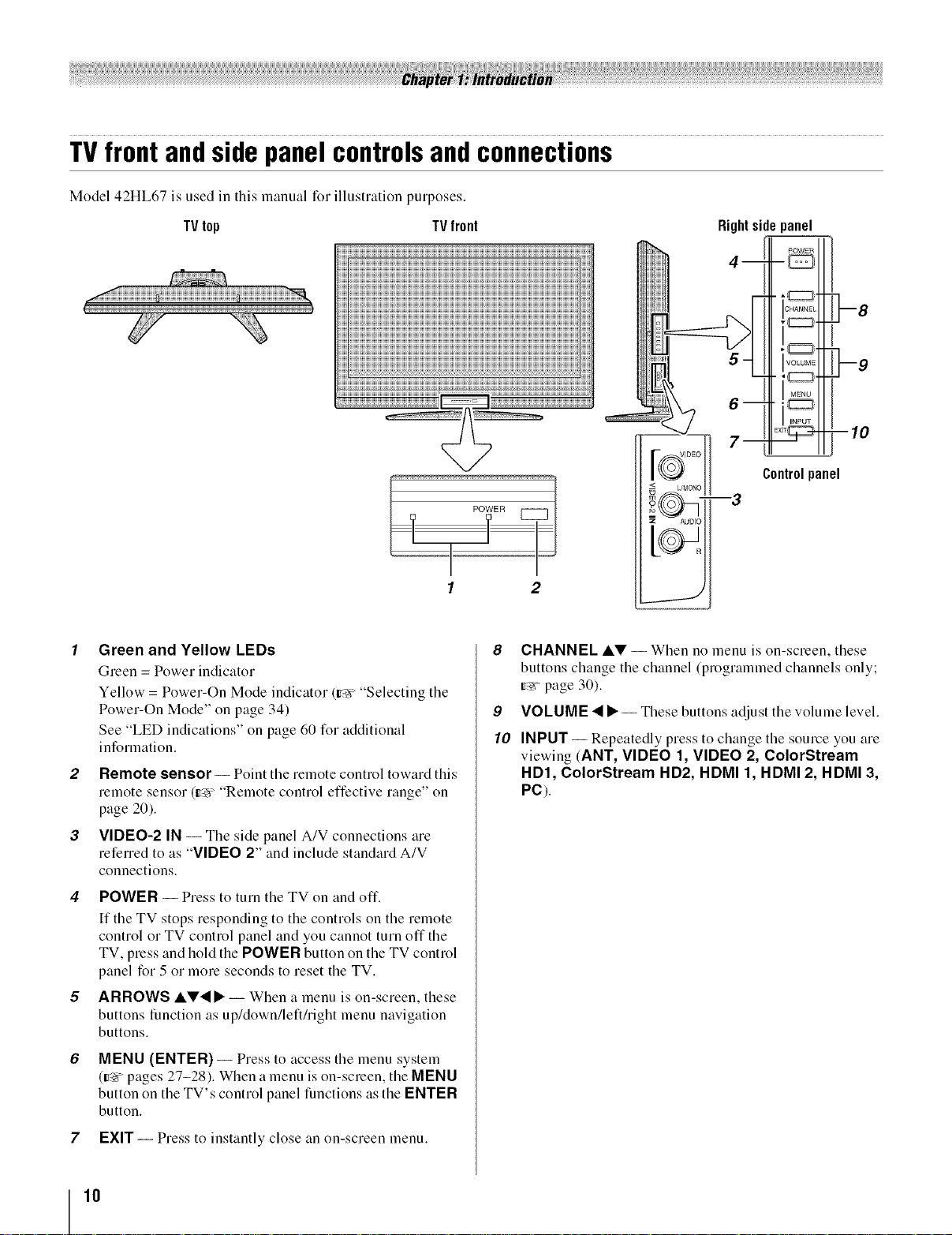
TVfrontandsidepanelcontrolsandconnections
Model 42HL67 is used in this manual for illustration purposes.
TV top TVfront
_i_!i!_!i!_!_!_!_!_!_!_!_!_!_!_!_!_!_!_!_!_!_!_!_!_!_!_!_!_!_!_!_!_!_!_!_!_!_!_!_!_!_!_!_!_!_!_!_!_!_!_!_!_!_!_!_!_!_!_!_!_!_!_!_!_!_!_!_!_!_!_!_!_!_!_!_!_!_!_!_!_!_!_!_!_!_!
:::::::::::::::::::::::::::::::::::::::::::::::::::::::::::::::::::::::::::::::::::::::::::::::::::::::::::!::::!:::!:::!:::!:::!:::!:::!:::!:::!:::!:::!:::!:::!:!:::::::::::::::::::::::::::::::::::::::::::::::::::::::::::::::::::::::::::::::::::::::::::::::::::::::::::
1 2
Controlpanel
Green and Yellow LEDs
Green = Power indicator
Yellow = Power-On Mode indicator (=r_ "Selecting the
Power-On Mode" on page 34)
See "LED indications" on page 60 for additional
information.
Remote sensor -- Point the remote control toward this
remote sensor (_ "Remote control effective range" on
page 20).
VIDEO-2 IN -- The side panel A/V connections are
referred to as "VIDEO 2" and include standard A/V
connections.
4 POWER -- Press to turn tile TV on and off.
If the TV stops responding to the controls on the remote
control or TV control panel and you cannot turn off the
TV, press and hold the POWER button on the TV control
panel for 5 or more seconds to reset the TV.
ARROWS AV•• -- When a menu is on-screen, these
buttons function as up/down/left/right menu navigation
buttons.
MENU (ENTER) -- Press to access the menu system
(r_r pages 27-28). When a menu is on-screen, the MENU
button on the TV's control panel functions as the ENTER
button.
8 CHANNEL AV -- When no menu is on-screen, these
buttons change the channel (programmed channels only;
g_ page 30).
9 VOLUME • •-- These buttons adjust the volume level.
10 INPUT-- Repeatedly press to change the source you are
viewing (ANT, VIDEO 1, VIDEO 2, ColorStream
HD1, ColorStream HD2, HDMI 1, HDMI 2, HDMI 3,
PC).
7 EXIT-- Press to instantly close an on-screen menu.
I0
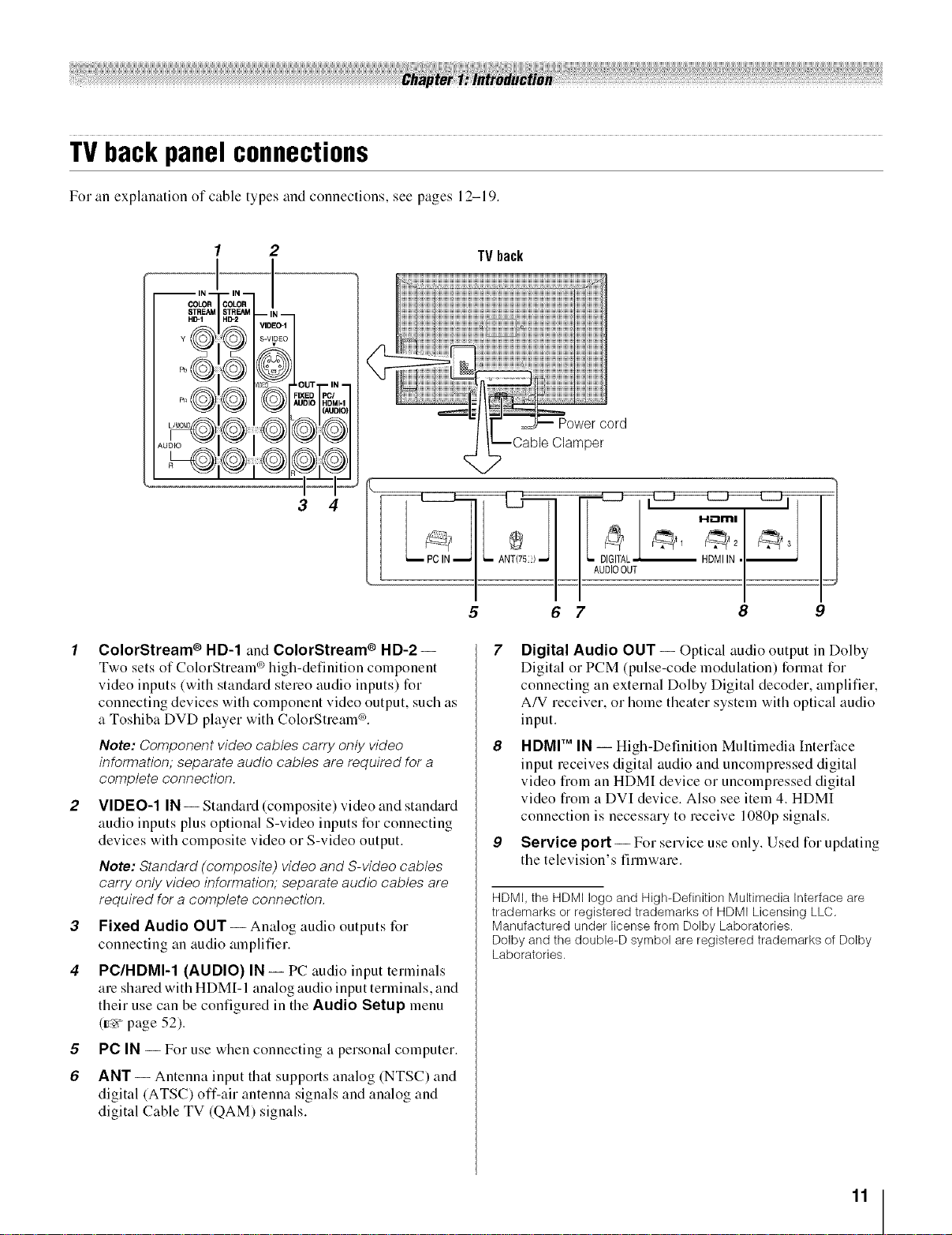
TVbackpanelconnections
For an explanation of cable types and connections, see pages 19_-19.
1 2
pr_ ] E FIXED PC/
3 4
I _tLA
1 ColorStream ® HD-1 and ColorStream ® HD-2--
Two sets of ColorStream _ high-definition component
video inputs (with standard stereo audio inputs) for
connecting devices with component video output, such as
a Toshiba DVD player with ColorStream _.
Note: Component video cables carry only video
information; separate audio cables are required for a
complete connection.
2 VIDEO-1 IN-- Standard (composite) video and standard
audio inputs plus optional S-video inputs for connecting
devices with composite video or S-video output.
Note: Standard (composite) video and S-video cables
carry only video information; separate audio cables are
required for a complete connection.
3 Fixed Audio OUT = Analog audio outputs for
connecting an audio amplifier.
4 PC/HDMI-1 (AUDIO) IN -- PC audio input terminals
am shared with HDMI- 1 analog audio input terminals, and
their use can be configured in the Audio Setup menu
(Ir_rpage 52).
8 PC IN -- For use when connecting a personal computer.
6 ANT-- Antenna input that supports analog (NTSC) and
digital (ATSC) off-air antenna signals and analog and
digital Cable TV (QAM) signals.
TVback
cord
Clamper
Z
5 6 7 8 9
Digital Audio OUT -- Optical audio output in Dolby
Digital or PCM (pulse-code modulation) format for
connecting an external Dolby Digital decoder, amplifier,
A/V receiver, or home theater system with optical audio
input.
HDMI'" IN -- High-Definition Multimedia Interface
input receives digital audio and uncompressed digital
video from an HDMI device or uncompressed digital
video from a DVI device. Also see item 4. HDMI
connection is necessary to receive 1080p signals.
Service port -- For selwice use only. Used for updating
the television's firmware.
HDMI, the HDMI logo and High-Definition Multimedia Interface are
trademarks or registered trademarks of HDMI Licensing LLC,
Manufactured under license from Doiby Laboratories.
Dolby and the double-D symbol are registered trademarks of Dolby
Laboratories,
11
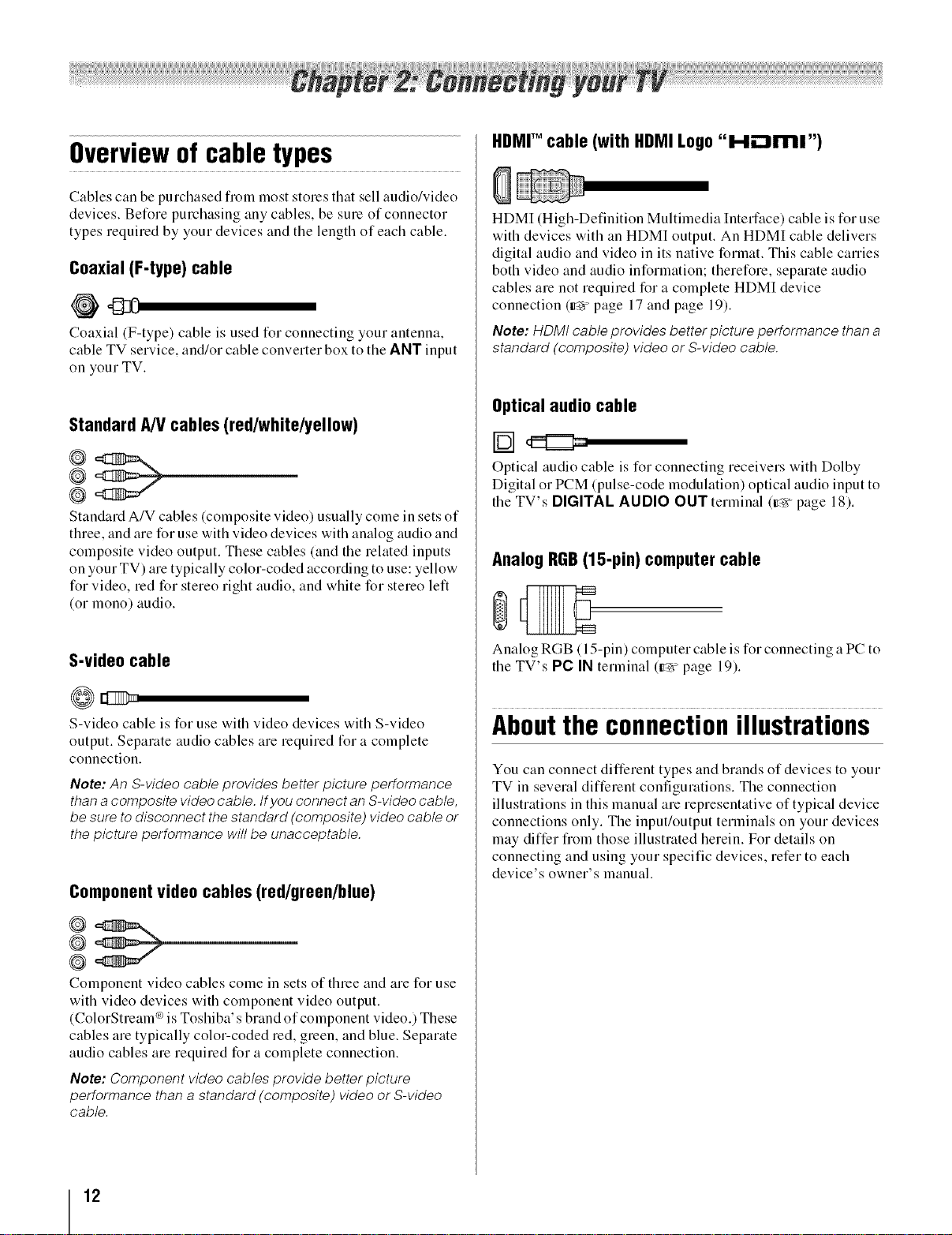
Overviewofcabletypes
Cables can be purchased from most stores that sell audio/video
devices. Before purchasing any cables, be sure of connector
types required by your devices and the length of each cable.
Coaxial (F-type) cable
Coaxial (F-type) cable is used for connecting your antenna,
cable TV service, and/or cable converter box to the ANT input
on your TV.
StandardA/V cables (red/white/yellow)
HDMITM cable (with HDMI Logo"H-"_mr')
HDMI (High-Definition Multimedia Interface) cable is for use
with devices with an HDMI output. An HDMI cable delivers
digital audio and video in its native format. This cable carries
both video and audio information; therefore, separate audio
cables are not required for a complete HDMI device
connection (g_ page 17 and page 19).
Note: HDMt cable provides better picture performance than a
standard (composite) video or S-video cable.
Optical audio cable
@
@
Standard A/V cables (composite video) usually come in sets of
three, and are for use with video devices with analog audio and
composite video output. These cables (and the related inputs
on your TV) are typically color-coded according to use: yellow
for video, red for stereo right audio, and white for stereo left
(or mono) audio.
S-videocable
S-video cable is for use with video devices with S-video
output. Separate audio cables are required for a complete
connection.
Note:An S-video cable provides better picture performance
than a composite video cable, tf you connect an S-video cable,
be sure to disconnect the standard (composite) video cable or
the picture performance will be unacceptable.
Componentvideo cables (red/green/blue)
Optical audio cable is for connecting receivers with Dolby
Digital or PCM (pulse-code modulation) optical audio input to
the TV's DIGITAL AUDIO OUT terminal (v_ page 18).
AnalogRGB(15-pin) computercable
Analog RGB (15-pin) computer cable is for connecting a PC to
the TV's PC IN terminal (v_ page 19).
Aboutthe connection illustrations
You can connect different types and brands of devices to your
TV in several different configurations. The connection
illustrations in this manual are representative of typical device
connections only. The input/output terminals on your devices
may differ from those illustrated herein. For details on
connecting and using your specific devices, refer to each
device's owner's manual.
@
@
Component video cables come in sets of three and are for use
with video devices with component video output.
(ColorStream °ois Toshiba' sbrand of component video.) These
cables are typically color-coded red, green, and blue. Separate
audio cables are required for a complete connection.
Note: Component video cables provide better picture
performance than a standard (composite) video or S-video
cable.
12
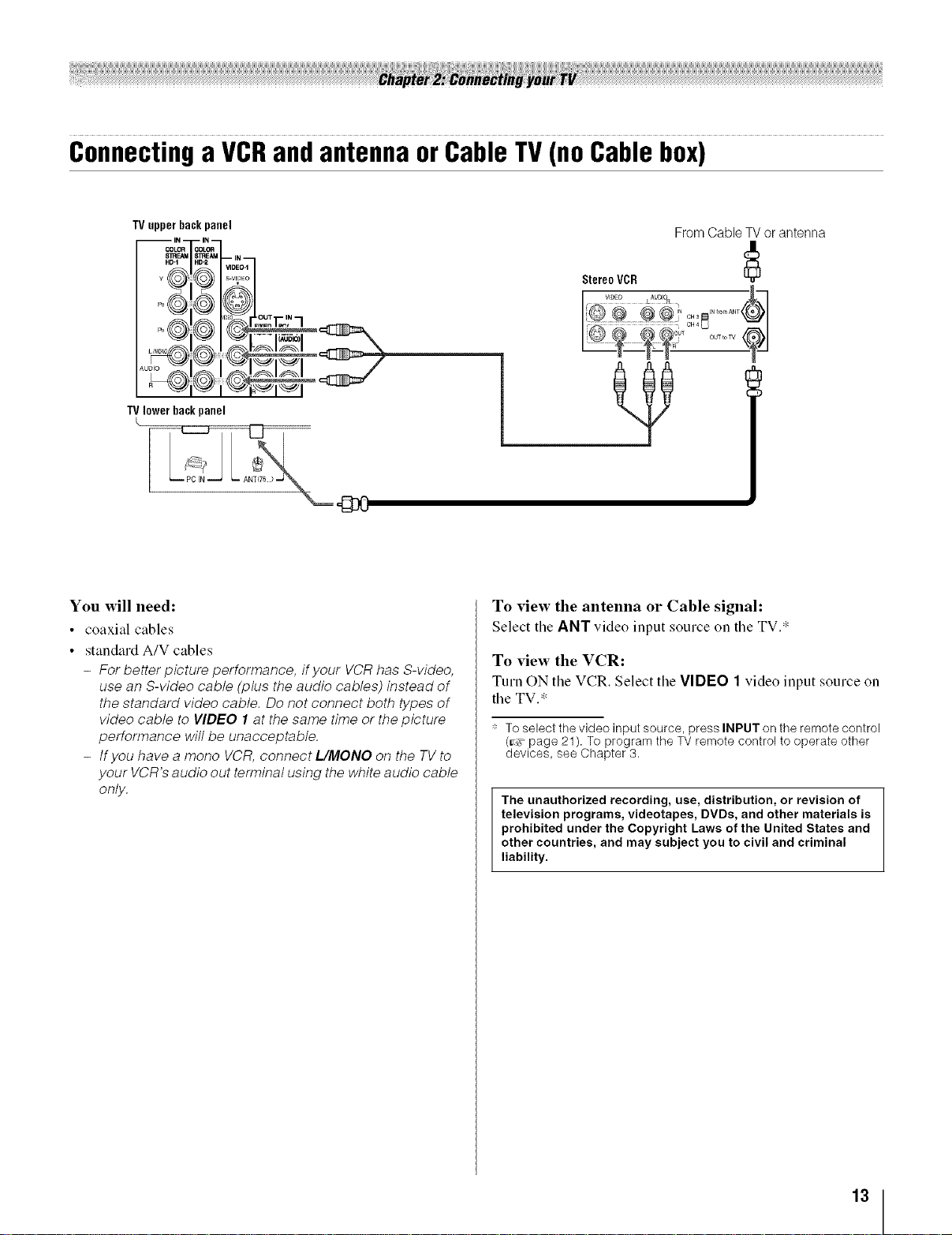
Connectinga VCRand antenna or Cable TV (no Cable box)
TVupperbackpanel
_o':__'LLN
y.0,.- s::i_,oq
I:2' 51
I ......XIZIXIL_,I_I Z \
I
TVlowerbackpanel
(,
You will need:
• coaxial cables
• standard A/V cables
- For better picture performance, if your VCR has S-video,
use an S-video cable (plus the audio cables) instead of
the standard video cable. Do not connect both types of
video cable to VIDEO I at the same time or the picture
performance will be unacceptable.
- tfyou have a mono VCR, connect L/MONO on the TV to
your VCR's audio out terminal using the white audio cable
only.
FromCable TV or antenna
StereoVCR
[ V'_ L_U_!°_ _._--I
/@® ®®o_, o....._1
OH4L_
LI_--Tq_ T'
To view the antenna or Cable signal:
Select the ANT video input source on the TV.*
To view the VCR:
Turn ON the VCR. Select the VIDEO 1 video input source on
the TV.*
".' To select the video input source, press INPUT on the remote control
(_,_ page 21). To program the TV remote control to operate other
devices, see Chapter 3,
The unauthorized recording, use, distribution, or revision of
television programs, videotapes, DVDs, and other materials is
prohibited under the Copyright Laws of the United States and
other countries, and may subject you to civil and criminal
liability.
13
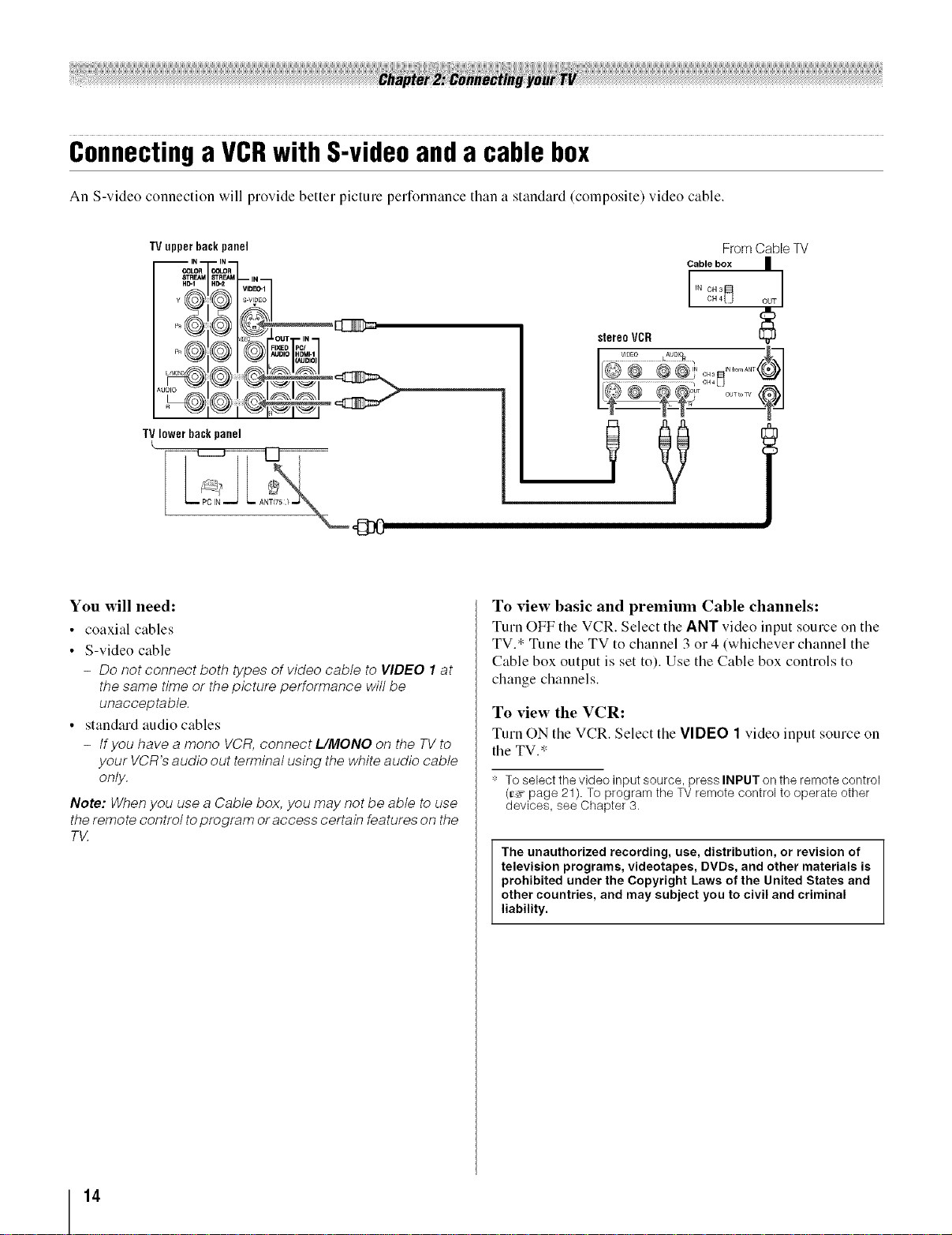
ConnectingaVCRwithS-videoanda cablebox
An S-video connection will provide better picture performance than a standard (composite) video cable.
TVupperbackpanel
="s
P_ AUDIO HDMM
TVlowerbackpanel
L
You will need:
• coaxial cables
• S-video cable
- Do not connect both types of video cable to VIDEO I at
the same time or the picture performance will be
unacceptable.
• standard audio cables
- tfyou have a mono VCR, connect L/MONO on the TV to
your VCR's audio out terminal using the white audio cable
only.
Note: When you use a Cable box, you may not be able to use
the remote control to program or access certain features on the
T_Z
From Cable TV
Cable box
OH 4 OUT
stereoVCR
........_!_.................._:_!?__ _-l
I[@® ...........@1
To view basic and premium Cable channels:
Turn OFF the VCR. Select the ANT video input source on the
TV.* Tune the TV to channel 3 or 4 (whichever channel the
Cable box output is set to). Use the Cable box controls to
change channels.
To view the VCR:
Turn ON the VCR. Select the VIDEO 1 video input source on
the TV.*
* To select the video input source, press INPUT on the remote control
(r_mpage 21). To program the TV remote control to operate other
devices, see Chapter 3.
The unauthorized recording, use, distribution, or revision of
television programs, videotapes, DVDs, and other materials is
prohibited under the Copyright Laws of the United States and
other countries, and may subject you to civil and criminal
liability.
14
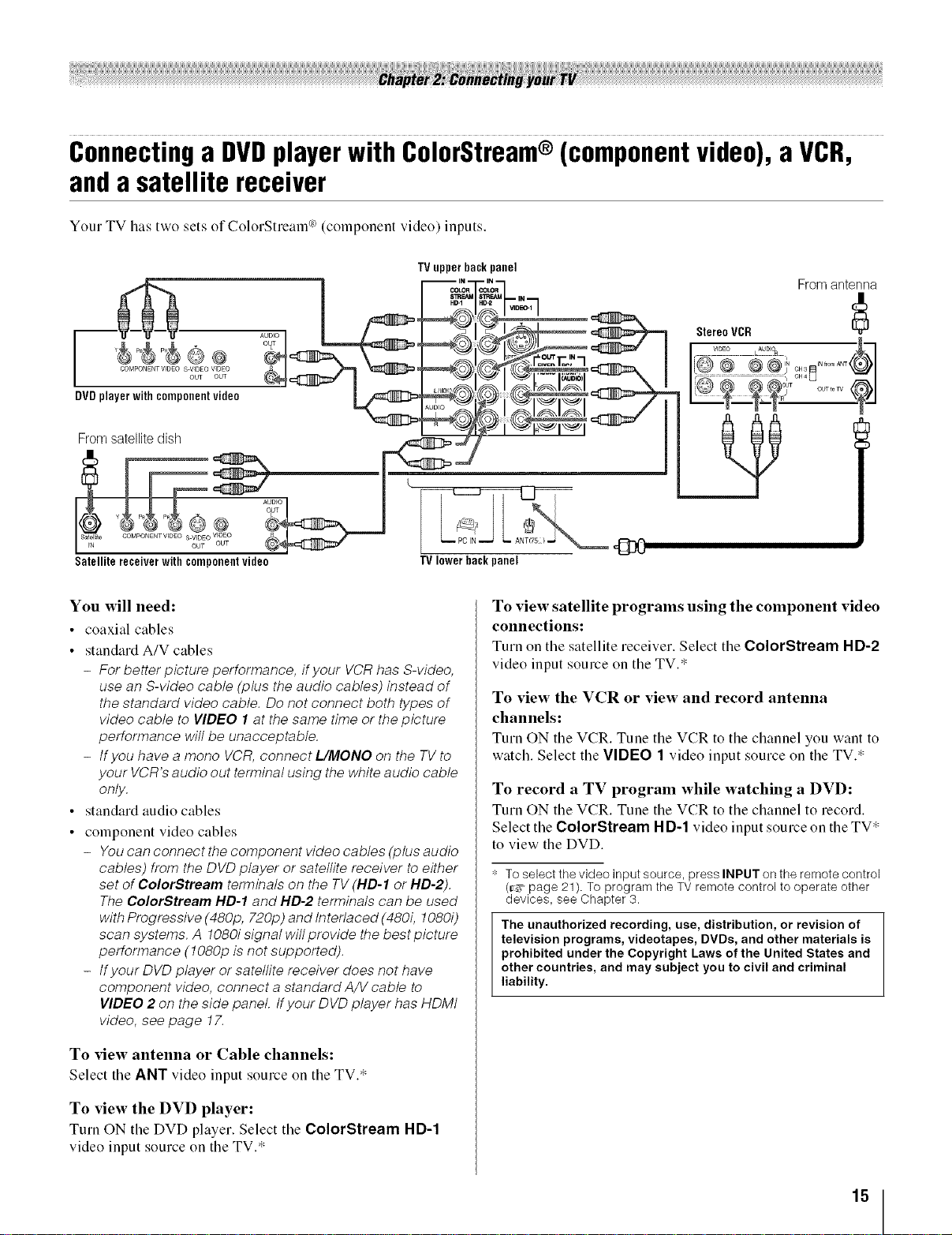
connectinga DVDplayerWith€010rstream®(componentVideO),a VCR,
anda satellite receiver
Your TV has two sets of ColorStream °_(component video) inputs.
TVupperhackpanel
Fromantenna
HD-1 D_ VlDEO-1
StereoVCR
............... ;,Ifovgg#
DVDplayerwithcomponentvideo
Frorn satellite dish
AUDIO
1
\
......._ _ I,_,l,,_,l%'l
Satellitereceiverwithcomponentvideo
You will need:
• coaxial cables
• standard A/V cables
- For better picture performance, if your VCR has S-video,
use an S-video cable (plus the audio cables) instead of
the standard video cable. Do not connect both types of
video cable to VIDEO 1 at the same time or the picture
performance will be unacceptable.
- tfyou have a mono VCR, connect L/MONO on the TV to
your VCR's audio out terminal using the white audio cable
only,
• standard audio cables
• component video cables
- You can connect the component video cables (plus audio
cables) from the DVD player or satellite receiver to either
set of ColorStream terminals on the TV (HD-1 or HD-2),
The ¢olorStream HD-1 and HD-2 terminals can be used
with Progressive (480p, 720p) and Interlaced (480i, 1080i)
scan systems, A 1080i signal wi//previde the best picture
performance (1080p is not supported),
- tfyour DVD player or satellite receiver does net have
component video, connect a standard A/V cable to
VIDEO 2 on the side panel, tfyeur DVD player has HDMt
video, see page 17.
TVlower backpanel
To view satellite programs using the component video
connections:
Turn on the satellite receiver. Select the ColorStream HD-2
video input source on the TV.*
To view the VCR or view and record antenna
channels:
Turn ON the VCR. Tune the VCR to the channel you want to
watch. Select the VIDEO 1 video input source on the TV.*
To record a TV program while watching a DVD:
Turn ON the VCR. Tune the VCR to the channel to record.
Select the ColorStream HD-1 video input source on the TV*
to view the DVD.
':' To select the video input source, press INPUT on the remote control
(_-_ page 21). To program the TV remote control to operate other
devices, see Chapter 3,
The unauthorized recording, use, distribution, or revision of
television programs, videotapes, DVDs, and other materials is
prohibited under the Copyright Laws of the United States and
other countries, and may subject you to civil and criminal
liability.
To view antenna or Cable channels:
Select the ANT video input source on the TV.*
To view the DVD player:
Turn ON the DVD player. Select the ColorStream HD-1
video input somce on the TV.*
15
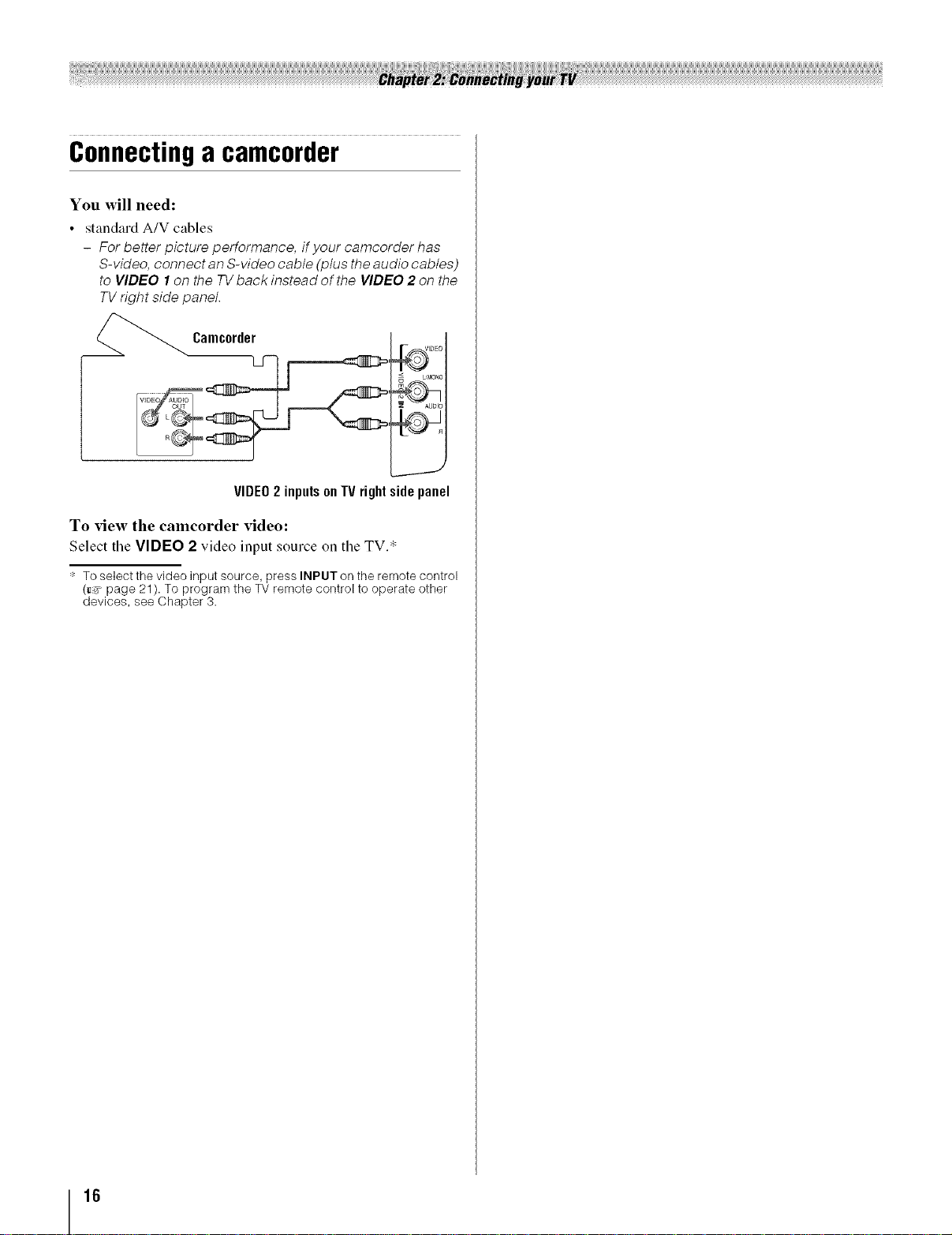
Connectinga camcorder
You will need:
• standard A/V cables
- For better picture performance, if your camcorder has
S-video, connect an S-video cable (plus the audio cables)
to VIDEO I on the TV back instead of the VIDEO 2 on the
TV right side panel.
LMO_
VIDEO2 inputsonTVrightsidepanel
To view the camcorder video:
Select tile VIDEO 2 video input source on tile TV. _:
':' To select the video input source, press INPUT on the remote control
(_ page 21). To program the TV remote control to operate other
devices, see Chapter 3.
16
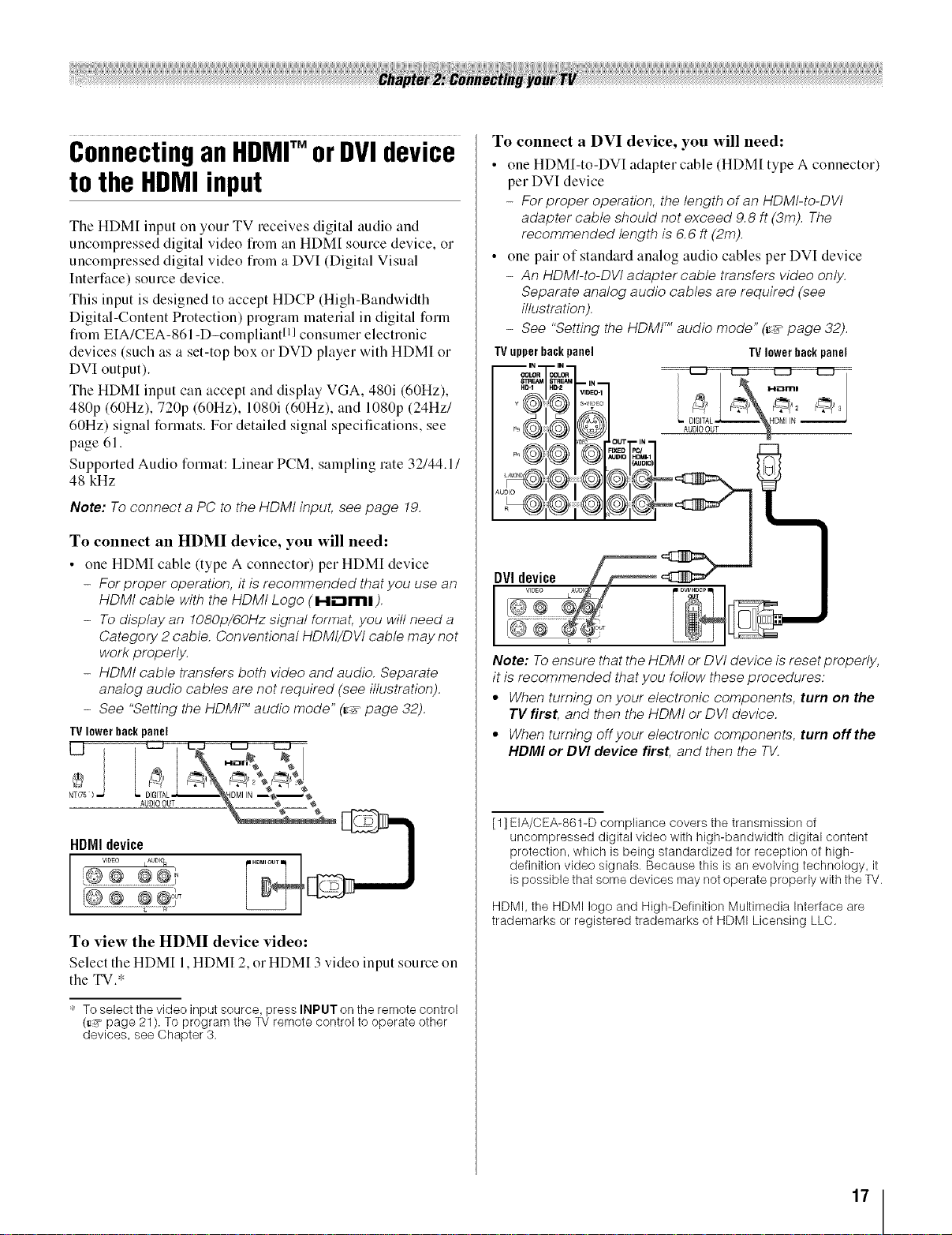
ConnectinganHDMITM orDVIdevice
tothe HDMIinput
The HDM[ input on your TV receives digital audio and
uncompressed digital video from an HDM[ source device, or
uncompressed digital video flom a DVI (Digital Visual
Interface) source device.
This input is designed to accept HDCP (High-Bandwidth
Digital-Content Protection) program material in digital form
flom EIA/CEA-861-D-compliantll] consumer electronic
devices (such as a set-top box or DVD player with HDMI or
DVI output).
The HDMI input can accept and display VGA, 480i (60Hz),
480p (60Hz), 720p (60Hz), 1080i (60Hz), and 1080p (24Hz/
60Hz) signal formats. For detailed signal specifications, see
page 61.
Supported Audio format: Linear PCM, sampling rate 32/44.1 /
48 kHz
Note: To connect a PC to the HDMI input, see page 19.
To connect an HDMI device, you will need:
• one HDMI cable (type A connector) per HDMI device
- Forproper operation, it is recommended thatyou use an
HDMt cable with the HDMt Logo (I-li_lml).
- To display an 1080p/6OHz sidnal fuf771dt, yOU will need a
Category 2 cable. Conventional HDMt/DVt cable may not
work properly.
- HDMI cable transfers both video and audio. Separate
analog audio cables are not required (see illustration).
- See "Setting the HDMt TM audio mode" (_-_"page 32).
TVlowerbackpanel
To connect a DVI device, you will need:
• one HDMI-to-DVI adapter cable (HDM[ type A connector)
per DVI device
- Forproper operation, the length of an HDMt-to-DVt
adapter cable should not exceed 9.8 ft (3m). The
recommended length is 6.6 ft (2m).
• one pair of standard analog audio cables per DVI device
- An HDMt-to-DVt adapter cable transfers video only.
Separate analog audio cables are required (see
illustration).
- See "Setting the HDMF _audio mode" (_-_"page 32).
TVupperbackpanel TVlowerbackpanel
DVI device
@
l vloEo
I©@
Note: To ensure that the HDM/ or DV/ device is reset properly,
it is recommended that you follow those procedures:
• When turning on your electronic components, turn on the
rV riret and then the/-/DM/or DV/ device.
• When turning offyour electronic components, turn offtho
NDMI or DVI clovieo first, and then the TV.
k R
N 5 ) DIGITAL HDMI IN ,,--,_,,--,,_@
A._,_o_"--_ _ _"*--"_
HDMI device
To view the HDMI device video:
Select the HDM[ 1, HDMI 2, or HDM[ 3 video input source on
the TV.*
':' To select the video input source, press INPUT on the remote control
(_' page 21 ). To program the TV remote control to operate other
devices, see Chapter 3.
[1] EIA/CEA-861-D compliance covers the transmission of
uncompressed digital video with high-bandwidth digital content
protection, which is being standardized for reception of high-
definition video signals. Because this is an evolving technology, it
is possible that some devices may not operate properly with the TV.
HDMI, the HDMI logo and High-Definition Multimedia Interface are
trademarks or registered trademarks of HDMI Licensing LLC.
17
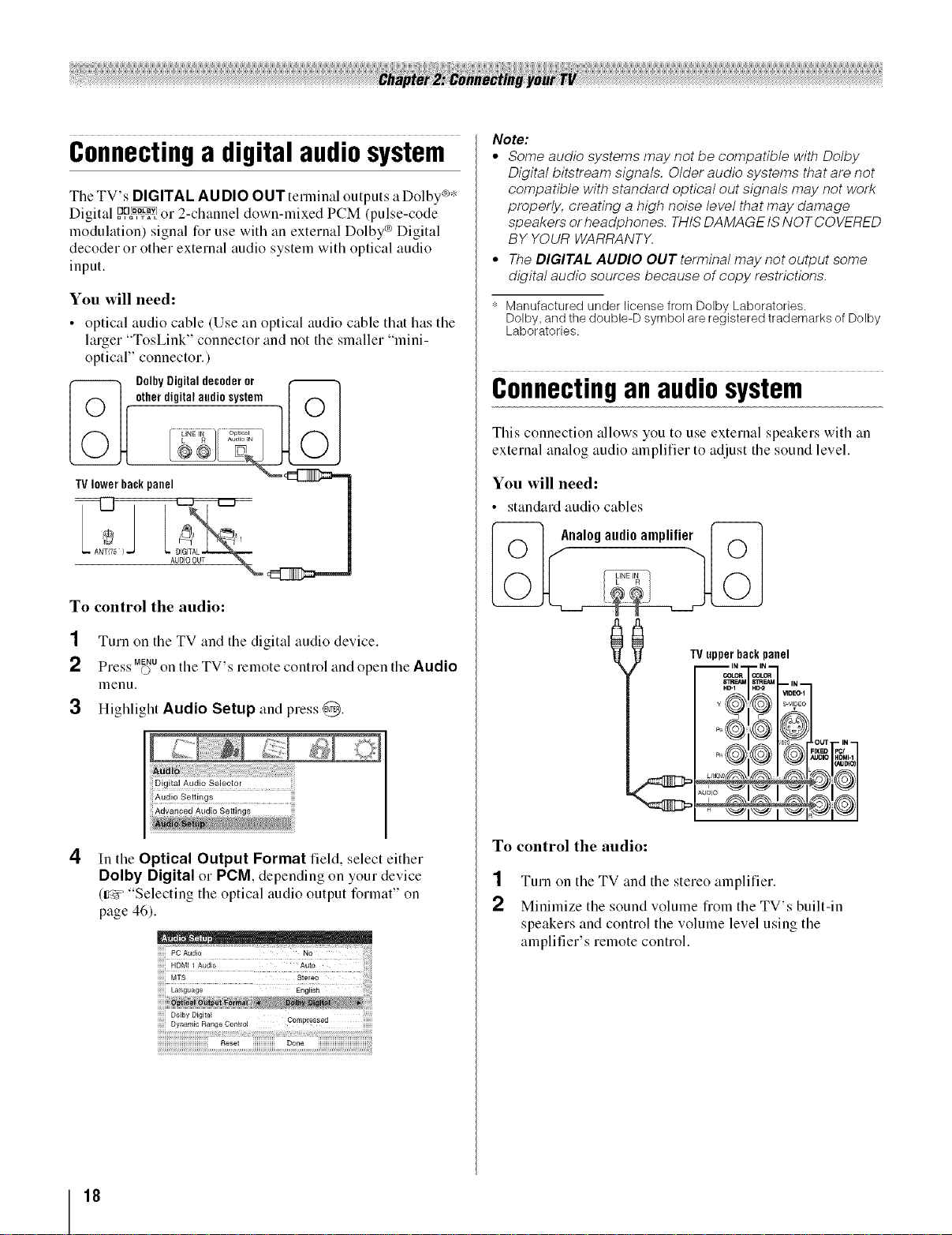
Connectinga digitalaudiosystem
The TV's DIGITAL AUDIO OUTterminal outputs a Dolby _*
Digital _P_ or 2-channel down-mixed PCM (pulse-code
modulation) signal for use with an external Dolby _Digital
decoder or other external audio system with optical audio
input.
You will need:
• optical audio cable (Use an optical audio cable that has tile
larger "TosLink" connector and not the smaller "mini-
optical" connector.)
°°';'L°'2n;'a0°7':022"
Note:
• Some audio systems may not be compatible with Do/by
Digital bitstream signals, ©/der audio systems that are not
compatible with standard optical out signals may not work
properly, creating a high noise level that may damage
speakers orheadphones. THtS DAMAGE tS NOTCOVERED
BY YOUR WARRANTX
° The DIGITAL AUDIO OUT terminal may not output some
digital audio sources because of copy restrictions.
* Manufactured under license from Dolby Laboratories.
Dolby, and the double-D symbol are registered trademarks of Dolby
Laboratories,
Connectingan audiosystem
This connection allows you to use external speakers with an
external analog audio amplifier to adjust the sound level.
TVI0werbackpanel _ j
To control the audio:
1 Turn on the TV and tile digital audio device.
2 Press M_uon the TV's remote control and open the Audio
menu.
3 Highlight Audio Setup and press @.
4
In the Optical Output Format field, select either
Dolby Digital or PCM, depending on your device
(_' "Selecting the optical audio output format" on
page 46).
You will need:
• standard audio cables
Analogaudioamplifier
To control the audio:
1 Turn on the TV and the stereo amplifier.
Minimize the sound volume from the TV's built-in
speakers and control the volume level using the
amplifier's remote control.
IXEID pc/
IJDIO HDM/-1
?,ol
18
!!!!!! Dolby Digital
ililililiiii!i!!!!!!!!!!!!!!!!!!!!!!!!!!!!!!_i_i_ii_ii_,_i__!_!_!_!_!_!_?i_i!i_ii!_i_!i_i_i_i_i_i_i_i_i_i_i_i_i_i_i_i_i_i!_'iii_i'i_iiii_i_i_i_!,ii_!_'_i_!_!_i_i!!_'_i__i_!
iiiiiiiiiiiiiiiiiiiiiiiiiiiiiiiiiiiii:Reset iiiiiiiiiiiiiiii Done iiiiiiiiiiiiiiiiiiiiiiiiiiiiiiiiiiii
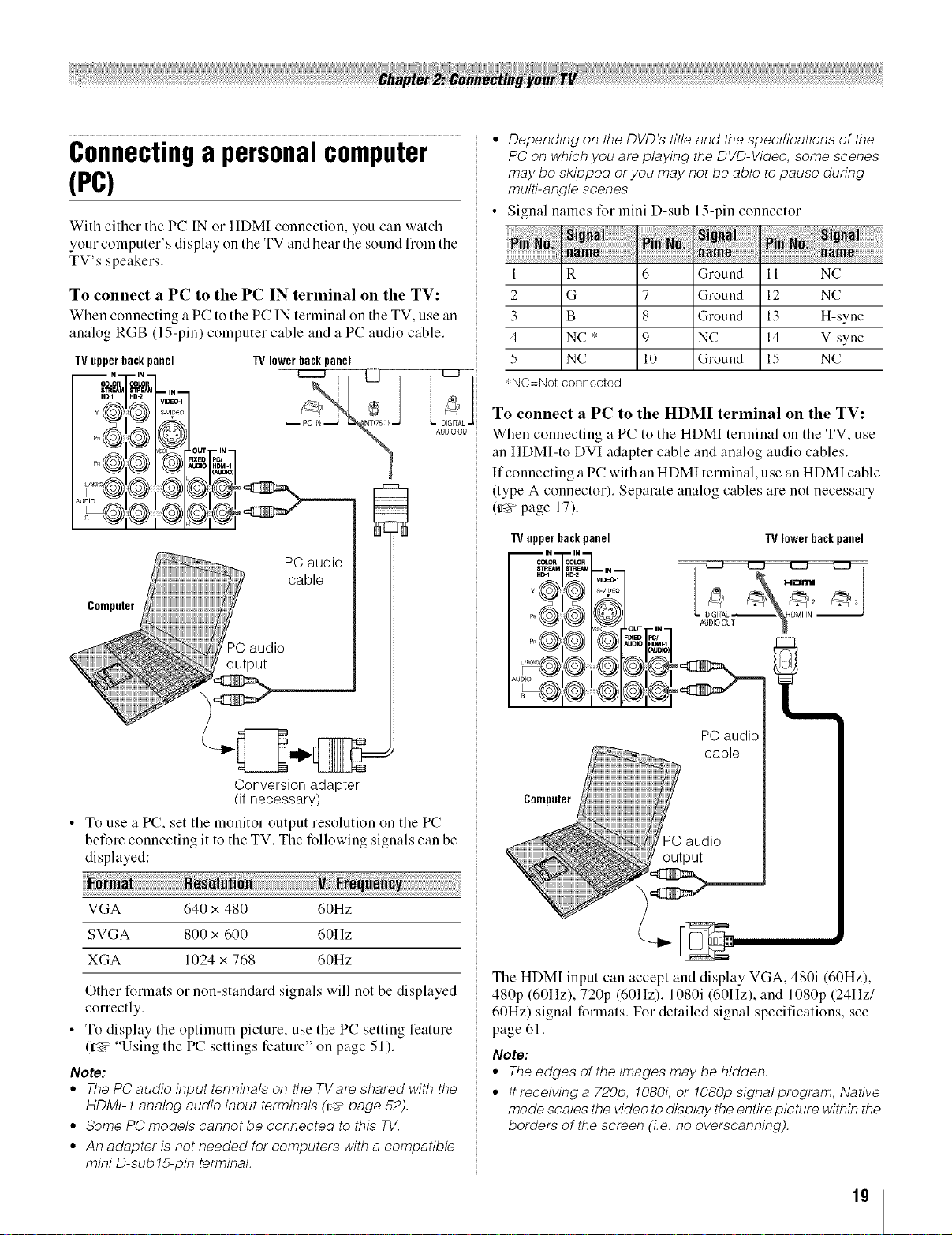
Connectinga personalcomputer
(PC)
With either the PC IN or HDMI connection, you can watch
your computer's display on the TV and hear the sound from the
TV's speakers.
To connect a PC to the PC IN terminal on the TV:
When connecting a PC totile PC IN terminal on the TV, use an
analog RGB (15-pin) computer cable and a PC audio cable.
TVupperbackpanel TVlowerbackpanel
I
PC audio
cable
Computer
Depending on the DVD's title and the specifications of the
PC on which you are playing the DVD-Video, some scenes
may be skipped or you may not be able to pause during
multi-angle scenes.
Signal names for mini D-sub
1
2
3
4
5
•NC=Not connected
To connect a PC to the HDMI terminal on the TV:
When connecting a PC to the HDMI terminal on the TV, use
an HDM[-to DVI adapter cable and analog audio cables,
If connecting a PC with an HDMI terminal, use an HDM[ cable
(type A connector). Separate analog cables are not necessary
(g_r page 17).
TVupperbackpanel TVlowerbackpanel
R 6
G 7
B 8
NC * 9
NC 10
15-pin connector
Ground 11 NC
Ground 12 NC
Ground 13 H-sync
NC 14 V-sync
Ground 15 NC
PC audio
output
Conversion adapter
(if necessary)
• To use a PC, set the monitor output resolution on the PC
before connecting it to the TV. The following signals can be
displayed:
VGA 640 x 480 60Hz
SVGA 800 x 600 60Hz
XGA 1024 x 768 60Hz
Other formats or non-standard signals will not be displayed
correctly.
• To display the optimum picture, use the PC setting feature
(_' "Using the PC settings feature" on page 51 ).
Note:
• The PC audio input terminals on the TVare shared with the
HDMt-1 analog audio input terminals (_ page 52).
° Some PC models cannot be connected to this TV.
• An adapter is not needed for computers with a compatible
mini D-sub 15-pin terminal.
PC audio
Computer
The HDM[ input can accept and display VGA, 480i (60Hz),
480p (60Hz), 720p (60Hz), 1080i (60Hz), and 1080p (24Hz/
60Hz) signal formats. For detailed signal specifications, see
page 61.
Note:
• The edges of the images may be hidden.
° If receiving a 720p, 1080i, or 1080p signalprogram, Native
mode scales the video to display the entire picture within the
borders of the screen (Le. no overscanning).
19
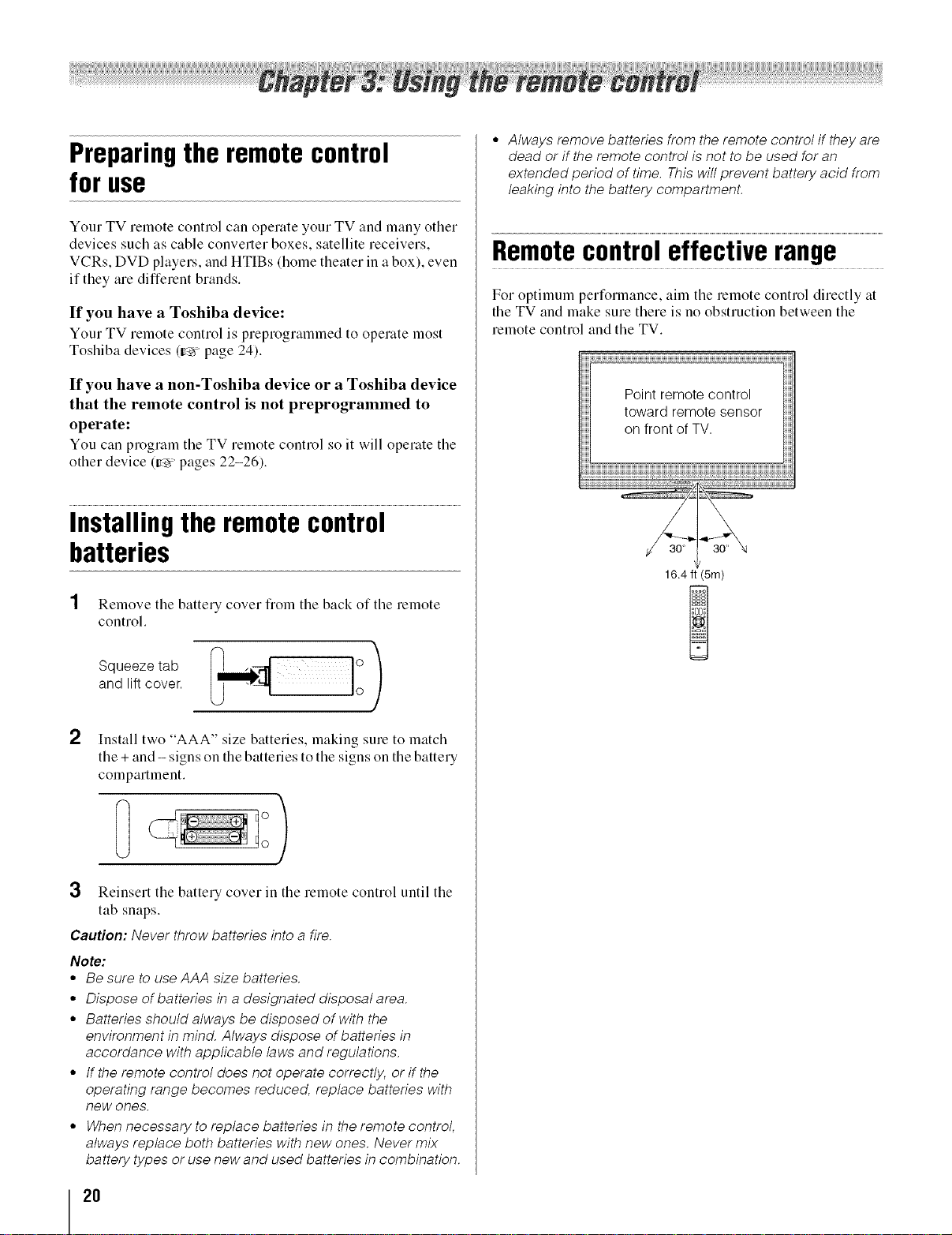
Preparingthe remotecontrol
foruse
Your TV remote control can operate your TV and many other
devices such as cable converter boxes, satellite receivers,
VCRs, DVD players, and HTIBs (home theater in a box), even
if they are different brands.
If you have a Toshiba device:
Your TV remote control is preprogrammed to operate most
Toshiba devices (ty-xpage 24).
° Always remove batteries from the remote control if they are
dead or if the remote control is not to be used for an
extended period of time. This will prevent battery acid from
leaking into the battery compartment.
Remotecontroleffective range
For optimum performance, aim the remote control directly at
the TV and make sure there is no obstruction between the
remote control and the TV.
If you have a non-Toshiba device or a Toshiba device
that the remote control is not preprogrammed to
operate:
You can program tile TV remote control so it will operate tile
other device (tY_ pages 22-26).
Installingtheremotecontrol
batteries
1 Remove tile battery cover flom tile back of tile remote
control.
andSqueezetabliftcover.
2
Install two "AAA" size batteries, making sure to match
the + and - signs on the batteries to the signs on the battery
compartment.
Point remote control
toward remote sensor
on front of TV.
16,4 ft (5m)
3 Reinsert the battery cover in the remote control until the
tab snaps.
Caution: Never throw batteries into a fire.
Note:
• Be sure to use AAA size batteries.
° Dispose of batteries in a designated disposal area.
• Batteries should always be disposed of with the
environment in mind. Always dispose of batteries in
accordance with applicable laws and regulations.
• If the remote control does not operate correctly, or if the
operating range becomes reduced, replace batteries with
new ones.
• When necessary to replace batteries in the remote control,
always replace both batteries with new ones. Never mix
battery types or use new and used batteries in combination.
2O

Learningaboutthe remotecontrol
The buttons used for operating the TV only are described here.
For a complete list of the remote control's functions, see the
remote control functional key chart (ir_,_page 23).
SLEEP PIC SIZE
3
iii-o
4
8 I 11
11
12
15
17 18
6
7
10
11
13
19
1 POWER turns the TV on and oft: When the TV is on, the
green LED indicator on the TV fiont will be illuminated.
2 PlC MODE selects the picture mode (_-,_page 42).
3 SLEEP accesses the sleep timer (tr,z page 52).
4 PIC SIZE cycles through the picture sizes: Natural,
TheaterWide 1/2/3, Full, 4:3 HD, and Native (_:_
page 39).
5 Channel Numbers (0-9, -/100) directly tune
channels. The @ button is used to tune digital channels
0s_ page 38) or to edit the Favorites List (|:;_ page 36).
6 INPUT selects the video input source 0s_ page 35).
7' CH AV cycles through programmed channels when no
menu is on-screen (g:_ page 30).
8 VOL + - adjusts the volume level.
9 FAV BROWSER accesses the Favorites List in the
Channel Brower 'M(gin page 36).
10 RECALL displays TV status information (gin page 53).
11 CH RTN returns to the last viewed channel or source
(rm page 38).
12 MUTE reduces or turns ollthe sound (_÷r page 44).
13 INFO displays TV status information as well as program
details, when available (_ page 53).
14 ;_ "_/_4 • While watching TV, these buttons open the
Channel Browser 'Mand tune to the previous/next channel
in the channel history (gin page 37). (Also see "Arrow
buttons.")
15 Arrow buttons (AT,I •) When a menu is on-screen,
these buttons select or adjust programming menus. (Also
see '_ "_ / _4•.)
16 ENTER activates highlighted items in the main menu
system.
17 MENU accesses the main TV menu system (_::gpages 27
and 28).
18 EXIT closes on-screen menus.
19 MODE SELECT switch switches between TV,
CABLE/SAT, AUX 1, and AUX 2 modes (tr_ page 22).
Set to "TV" to control the TV.
Note: The error message "Not Available" may appear ff you
press a key for a function that is not aw_ilable.
21

Usingthe remotecontroltocontrol
yourotherdevices
If you have a non-Toshiba device or a Toshiba device that the
remote control isnot preprogrammed to operate, you must first
program the remote control to recognize the device (if you
have not already done so) (g_ pages 24-26).
To use your TV remote control to operate a:
• Cable converter box or satellite receiver, set the MODE
SELECT switch to CABLE/SAT.
• VCR, set the MODE SELECT switch to AUX 1.
• DVD player or HTIB, set the MODE SELECT switch to
AUX 2.
Note: Even after the TV remote control is programmed, it may
not operate certain features on any other devices, tf this
happens and you wish to use those features, you will need to
use the device's original remote control.
Point the remote control
directly at the device.
1 POWER Turns the selected device on and off:
2 Channel Numbers (0-9) Press to directly access
channels (as opposed to (_ _).
3 +10 Press to directly access DVD chapters higher than 10.
4 TOP MENU Accesses a DVD's top menu.
5 CH •• For channels programmed into the channel
memory (=r_rpage 38):
• selects the next higher channel.
• selects the next lower channel.
6 GUIDE Displays the channel guide in the CABLE/SAT
mode.
SET UP Accesses a DVD's setup menu in the AUX
mode.
7 INFO Displays TV status information on-screen.
8 ••< • Press to navigate DVD menus (may not work on
some DVD players).
9 ENTER Required by some satellite receivers and DVD
players to activate certain functions.
10 DVD CLEAR Press to reset the title and chapter number.
11 PLAY Begins playback of a tape or DVD.
12 PAUSE Press during play or record mode to pause the
picture; press again to restart.
13 STOP Stops the tape or DVD.
14 SKIP _ Skips forward to locate later DVD chapters.
15 FF Fast-forwards the tape or DVD. (Press during play
mode to view the picture moving rapidly forward.)
16 SKIP _ Skips back to beginning of current DVD
chapter, or locates previous chapters.
17 REW Rewinds/reverses the tape or DVD. (Press during
play mode to view the picture moving rapidly backward.)
18 TV/VCR To view one program while recording another,
press to select TV mode.
SEARCH selects a specific DVD chapter, title or time.
19 REC Starts tape recording.
20 MODE SELECT switch Set to "TV" to control the TV;
"CABLE/SAT" to control a cable converter box or
satellite receiver; "AUX 1"to control a VCR; "AUX 2" to
control a DVD player or HTIB.
22

RemoteControlfunctionalkeychart
Note:
* "---" = key does not send a signal in that remote control mode.
° "_TV" = key will affect the TV, even though the remote control is in another mode.
° * Not available for your TV.
Power
Sleep timer
Picture size
PIC MODE
Digit 1-9
Digit 0
(sub CH)
TV/Video select
FAV BROWSER
DVD TOP Menu*
Sound mute
Guide*
Volume up/down
Channel
up/down
RECALL
Previous channel
DVD previous menu*
Inlb
Enter
Menu up/down
Menu left/
Channel Browser r_'
Menu right/
Channel Browser _'
Menn
Exit
DVD clear*
Pause*
Play*
Stop*
Skip REV*
Skip FWD*
Rewind*
Fast FWD*
DVD search*
REC MENU":
SLOW REW*
SLOW FWD*
Angle":
Sub title":
Audio*
Eject*
Power
TV
TV
TV
Digit 1-9
Digit 0
TV
TV
TV
Channel
up/down
TV
Power Power
TV _ TV
TV _ TV
TV _ TV
Digit 1-9 Digit 1-9
Digit 0 Digit 0
(sub CH) 100
TV _ TV
TV _ TV
SAT Guide ---
TV _ TV
Channel Channel
up/down up/down
TV _ TV
lnfo ---
Select, Enter ---
Menu
up/down
Menu left ---
Menu right ---
Action Menu ---
Exit
--- DVD Clear
Pause Pause
Play Play
Stop Stop
--- Skip REV
--- Skip FWD
Rewind Rewind
Fast FWD Fast FWD
TV/VCR DVD search
Record (2 click) ---
Power
TV
TV
TV
Digit 1-9
Digit 0
+10
TV
Top Menu
TV
Setup
TV
TV
DVD Return
Display
Enter
Menu up/down
Menu left
Menu right
DVD Menu
DVD Angle
DVD Snb title
DVD Audio
DVD Eject
23

Programmingthe remotecontrol
to controlyourotherdevices
Your Toshiba TV remote control is preprogrammed to operate
most Toshiba devices. To program your TV remote control to
operate a non-Toshiba device (or a Toshiba device that it is not
preprogrammed to operate), follow the steps below. For details
on using the remote control to operate the device, see page 22.
In the remote control code table (g_ page 25), find the
code for your device. If more than one code is listed, try
each one separately until you find one that works.
2
Set the MODE SELECT switch to the type of device
you are programming the remote control to operate --
CABLE/SAT (for a cable converter box or satellite
receiver), AUX 1 (for a VCR or TV/VCR combo), or
AUX 2 (for a DVD player or HTIB [home theater in a
boxl).
3
While holding down o , pre.v tile Channel Number
buttons to enter the 3-digit code for your device.
4
To test the code, turn on the device, point the remote
control at it, and press POWER(.,_.See notes below.
• If the correct code was entered, the device will turn off.
• If the device does not respond, repeat steps 1-4 using
another code.
• If the device does not respond to another code, you will
need to use the remote control that came with the
device.
5 Remember to set the MODE SELECT switch back to
"TV" to control the TV.
RECALL S_
6 For future reference, write down the code(s) you used:
Note:
• tn addition to POWER, confirm thatallnecessarykeys on the
TV remote control operate your device, tf some keys are not
operational, repeat the device code setup using another
code (if other codes are listed for your device). If, after trying
all listed codes, the necessary keys do not operate your
device, use the device's original remote control.
• Every time you change the batteries, you will need to
reprogram the remote control.
° Some newer VCRs respond to either of two codes. These
VCRs have a switch labeled "VCR1/VCR2." tf your VCR has
this kind of switch and does not respond to the codes for
your VCR brand, set the switch to the other position ("VCR1"
or "VCR2") and reprogram the remote control.
24

Remotecontrolcodes
In some cases you may not be able to
operate your device with the TV
remote control. Your other device may
use a code that is not recognized by the
TV remote control. If this happens, use
the device's remote control.
Cable converter box
AB(-_ 061,1162, 1163,082,
Archer 065,092, 097, 099
Cableview 064. 094
Century 092
Citizen {)90. 092. 097
Contec 083. (185. (186. 088.
Diamond 093
GE 061,062
Gemini {)69.070. 094
Hamlin 093
Hitachi 062.095. 096
Jasco 097
Motorola/GI/Jerrold 062, 069, 071,082,
Magnavox 072,096
Memorex 092, 104
Multi Canal 090
Novavision 101
Panasonic 08 I, 083, 085
Philco 087
Philips 066,067, 068, 070,
Pioneer 076,077
Proscan 061,062
Radio Shack 092,097, 099
RCA (164.081
Realistic 065
Recoton I(12
Samsung 077,090
Scientific Atlanta 063,078, 079, 080,
Sears 095
Signature 062
Signature 2000 096
Sprucer {)81,085
Starcom 069,082, 087, 096,
Stargate 069.090
Sylvania 095. I(X)
TeleView 090
Texscan 100
Tocom {)7 l. 084. 085
13.S. Electronics 087.096. 098
1Jnited (!able 082
1Jniversal 065. 092. 097. 099.
Wards 096
Satellite receiver
Alph:,star 038,059
Chaparral 034
DISH Network 057
084, 087, 092,
096,098
093. 098
086,089, 096, 107
072,073, 074, 075,
092
088,098, 101, 105
103. 104
102, 103
Drake 020, 040, 044,046,
Echostar 018, 041,051
Express Vu 057
F/jitsu 1)27
GE 008. 009, 013
General Instruments 010, 011,012,022,
Hitachi 033
Hughes 033
Hughes Network
Systems 019
lntersat 048
Janeil 027
JVC 017, 057
Kenwood 029
Magnavox 060
Optimus 058
Pansat 036, (152
Primestar 015, 042
Proscan 008. 009, 013
Radio Shack 022, 023,030
RCA 008, 009, 013, (I16
Realistic 030
Samsung {)59
Sony 014. (155
Star Choice 057. 106
Star Trak 025. (126. 037. 054
STS 024
Toshiba 000, 001,002,003,
Uniden 021,028, 030, (132,
Zenith 027
050, 053
023, 03 I, 049
004, 005,006,007,
020, (131,056
035, 039, 043, (145,
I)47, 058
TV/VCRCombo
Action 078
GE 059, 062
(ioldst:,r 065
Panasonic 065
Precision 078
Quasar 065
Realistic 079
Sony 074
Toshiba 057
Zenith 065
Totevision I)09, 010, 065
DVD/VCRCombo
Go Video DVD=087,
JVC DVD=088,
RCA DVD=089,
Samsung DVD:II90,
Sanyo DVD=091,
Zenith DVD=092,
VCR=081
VCR=082
VCR=083
VCR=084
VCR=085
VCR=086
DVDplayer
Aiwa 006, 015
Apex 016. 017
BOSE 097
Broksonic 018
Clarion 019
Classic 020
Daewoo 021
Denon 022, 023, 024, 025
Emerson 026, 027
Fisher 028
Funai (127
GE 001. 029. 030
Go Video (187
GPX 031
Hitachi 005. 032. 033. 034.
JVC 003. 007. 036. 042.
Kenwood 037
Konka 008, 009
Magnavox 004, 038
Memorex 039
Mintek 041)
NAD 026
Nakamichi 041
Norcent 043
Onkyo 044
Oritron (158
Panasonic 010, 045, 046, 047,
Philips 004, 051
Pioneer 052, 053, 054, 055
Proscan 001,056
Qwestar (157.058
RCA 001,002. 059. 089
Sampo 060
Samsung (161. {)62. 086. 090
Sansui (173
Sanyo 063, I)91
Sharp (164, {)67
Sherwood 074
Sony Ol 1,012, 065, 066,
Sylvania 027
Te:,c 071
Technics (172
Techwood 075
Toshiba 000, 013, 076, 077,
Yamaha 079, 080, 081
Zenith 014, 082, 092
(135
088
048, 049, 050
068, 069, 070
078
Portable DVDplayer
Aiwa 093
Audiovox 094, 095
P:m:,sonic 024, 096, 099
RCA 098
VCR
Admir:d
Aiko
Aiwa
Akai
Audiovox
Bell & Howell
Broksonic
Calix
Carver
CCE
Citizen
Colortyme
049
019
018
003, 004, 037, 038,
039, 058, 069
010
007, 068
008, 017
010
026
019
009, 010, 011,012,
013, 014, 015, {)19,
057, 073
O05
(contin_ted)
25

Craig
Curtis Mathes
Daewoo
Daytron
Denoll
Dimensia
Electrohome
Emerson
Fisher
Fuji
Funai
Garrard
GE
Go Video
Goldstar
Gradiente
Harman Kardon
Hitachi
JBL
JC Penney
Jensen
JVC
Kenwood
Kodak
LG
Lloyds
Logik
LXI
Magnasonic
Magnavox
Marantz
Memorex
MGA
MGN
Minolta
Mitsubishi
Montgomery Ward
Motorola
MTC
Multitech
NEC
Nikko
Noblex
Optimus
Optonica
009, 010,
{)65,079
001,005,
014, 040,
056,057
011,013,
018,019,
O78
063
001,048
010, 020,
003,008,
017,018,
039,054,
065,068,
007, 016,
023,057,
070, 071,
004, 041
018,073
018
001,002,
{)42,048,
{t56,059,
005, 010,
056,065,
018,065
O05
O24, 025,
042,063,
{)76
005,006,
009, (I 10,
I)25,026,
1)61,063,
O24, 025,
005, (106,
037,043,
063,068,
005,006,
014, 037,
053,068,
010
010
053,073,
061
010
061, O65,
026,027,
057,061,
005, (106,
014, 026,
007,009,
018,034,
065,066,
{)79
020, 028,
{)56
024, O25,
020, 024,
039, O43,
049
1149
009, (146,
009, 012,
005,006,
014, 037,
054, 067,
010
009
010, 049,
031
016, 061,
009, 012,
048, 053,
015,017,
057, 078
065
010, 011,
020, 028,
057, 062,
072
021, 022,
064, 068,
079
009, 040,
056
061, 081
014, 054,
067
035,037,
070, 080
007, (X)8,
023, {)24,
035,056,
065
037, 050
007, 014,
055,062,
082
007, 012,
043,050,
07 I
079
078
034, 044,
(}72
007, 012,
053,067
010, 016,
049, 063,
068, {t75,
039
035,063
025,028,
065
06 I
{}18
007, 012,
043,053,
070
065
Orion
Panasonic
Pentax
Pentex Research
Philco
Philips
Pioneer
Portland
Proscan
Proton
Quasar
Radio Shack
Radio Shack/Realistic
Radix
RCA
Realistic
Ricoh
Rllnco
Samsung
Sansui
Sanyo
Scott
Sears
Sharp
Shintom
Signature
Signature 2000
Singer
Sony
STS
Sylvania
Symphonic
Tandy
Tashiko
Tatung
Teac
Technics
Teknika
Toshiba
Totevision
Unitec
Unitech
Vector Research
054, 057, 062,065,
068, 072
036, 045, {)46,057,
061, 072, 079
012, 024, 025, 035,
{)42, 053,063
014
026, {)27, {)63
{)26, 031, 044, (}57
006, 024, 043,055
012, 013,015
001, 002, 048
061
045
010, 031, 065
007, 009, 010, 016,
018, 020, 02 l, (122,
03 I, 049
010
001,002, 003,009,
024, 025, {)29,035,
040, 042, 045,048,
055, 056, 063, 07 l,
083
007, 009, 010, 011,
016, {}18, 020, 021,
022, 03 l, 049, 05 l,
056, 060, 065,075,
079
047
034
009, 011,038, (156,
073, 084
006, 037, 043,061
007, 009, {)16,054,
064, 068, 071,075,
079, 085
008, 011,017, (128,
030, (157, 065,072
007, {}10, 016, 021,
022, 023,024,025,
035, 053,057,063,
064, 065,068, 071,
075, 079
013, 020, 03 l, 049,
051,060, 066
004, 025,032,061
049
075
047, 061
004, 032, 033,041,
052, 058, 070,074,
076, 077, 080
035
018, (126, 027,028,
{)44, 072
{t18, 050, 051,053,
073, 079
007
010
037
018, 029, {)37
036
010, 018, 065
000, 011, 021,023,
024, 028, ()3{}, 039,
057, 074, 078,079
009, {}10, {)65
073
009
005, 006, 01 l, 012,
053
Vide() Concepts
Wards
White Westinghouse
XR- 11}00
Yanmha
Zenith
HTIB
L:,sonic
Panasonic
Vell[llrer
005, 006, {111, 012,
039, 053
009, 010, 011, 016,
018, 020, 024, {)25,
031, 035, 049, 051,
056, 057, 060, 065,
066, 079
073
018
005, 006, (X)7, 014,
037, 053
004, 032, 034, {t41,
(}47, 069, 086
O83
084
085
26

Mainmenulayout
The tables below and on the next page provide a quick overview of your TV' s menu system.
To open the main menus (illustrated below), press M_uon the remote control or TV control panel.
!
Video Mode _ Sports/Standard/Movie/Preference
Picture Settings _ [Opens the Picture Settings menu]
Noise Reduction _ [Opens the Noise Reduction menu]
Game Mode _ On/Off
Theater Settings _ [Opens the Theater Settings menu]
Audio Digital Audio Selector _ [Launches the temporary Audio Selector]
Audio Settings _ [Opens the Audio Settings menu]
Advanced Audio Settings _ [Opens the Advanced Audio Settings menu]
Audio Setup _ [Opens the Audio Setup menu]
Preferences CC Selector _ [Launches the temporary CC Selector]
Base CC Mode _ Off/CC I/CC2/CC3/CC4FFI FF2FF3FF4
Digital CC Settings _ [Opens the Digital CC Setup menu]
Input Labeling _ [Opens the Input Labeling menu]
Channel Labeling _ [Opens the Channel Labeling menu]
Menu Language _ English/French/Spanish
Channel Browser Setup _ [Opens the Channel Browser Setup menu]
Locks Enable Rating Blocking _ Off/On
Edit Rating Limits _ [Opens the Edit Rating Limits menu]
Channels Block _ [Opens the Channels block menu]
Input Lock ---*Off/Video/Video+
Front Panel Lock _ Off/On
New PIN Code _ [Opens the New PIN Code entry screenl
Setup Installation _ [Opens the Installation menu (=r_ page 28)1
Sleep Timer _ [Opens the Sleep Timer menul
PC Settings _ [Opens the PC Settings menul
Power-On Mode ---+Power-Saving/Fast
27

Setup/Installationmenulayout
Tile Installation menu contains tile Terrestrial and System Status menus.
To open tile Installation menu (illustrated below), " ss MENUpie.. © on tile remote control or TV control panel, open tile Setup menu,
select Installation, and press @.
SS MENU
Pre,;s ©, Terrestrial
open the
Setup menu,
and then
open the
Installation
sub-menu.
System Status
Input Configuration
Channel Program
Channel Add/Delete
Signal Meter
System Information _ [Opens tile System Information screenl
Navigatingthe menusystem
You can use tile buttons on the remote control or TV control
panel to access and navigate your TV's on-screen menu
system.
SS MENU
• Pre.;s © to open tile menu system.
• When a menu is open, use tile up/down/left/right arrow
buttons (AV._I_) on tile remote control or TV control panel
to move in the corresponding direction in the menu.
• Press @ to save your menu settings or select a highlighted
item. (A highlighted menu item appears in a different color
in the menu.)
• All menus close automatically if you do not make a selection
within 60 seconds, except the signal meter menu, which
closes automatically after about 5 minutes.
• To close a menu instantly, press EX,¢].
[Opens the Input Configuration menu[
[Startl _ [Scans for new channels on ANT[
[Opens the Channel Add/Delete menul
[Opens the Signal Meter menul
Note:
• The menu background may sometimes appear black,
depending on the signal the TV is receiving. This is not a
sign of malfunction.
• The Video sub-menu appears with a black background,
which looks different from other menus.
28

Selectingthe menulanguage
You can choose flom three different languages (English,
French and Spanish) for the on-screen display of menus and
messages.
Configuringthe antennainput
sourcefor theANTterminal
To configure the ANT input source:
To select the menu language:
1 Press M_Uand open tile Preferences menu.
2 Highlight Menu Language and press •.
3 Press • or • to select your preferred menu language and
press @.
Base CO Mode
inp_i_h;iin; .......................................
Channel Labeling
.....................................................................................................................Espahol
4
PressE(xS to close the Preferences menu.
- p
SS MENU
Press O and open tile Setup menu.
2 Highlight Installation and press,@.
3 (A new set of Installation menu icons will appear, as
shown below.) Open the Terrestrial menu, highlight
Input Configuration, and press @.
4 Press • or • to select tile input source (Cable or
Antenna) for the ANT input on the TV.
iiiiiiiiiiiiiiiiiiiiiiiiiiiiiiiiiiiiiiiiiiiiic_ooemiiiiiiiiiiiiiiBone
5
To save your new settings, highlight Done and press @.
To revert to your original settings, highlight Cancel and
press @.
29

Programmingchannelsintothe
TV'schannelmemory
When you press _ or _" on the remote control or TV control
panel, your TV will stop only on the channels you programmed
into the TV's channel memory.
Follow the steps below to program channels into the TV's
channel memory.
Programmingchannels automatically
Your TV can automatically detect all active channels in your
area and store them in its memory. After the channels are
programmed automatically, you can manually add or erase
individual channels in the channel memory.
Note:
• You must configure the antenna input source before
programming channels (_-_"page 29).
° tf the Antenna input signal type is set to Cable, the automatic
channel programming process erases channels that were
previously programmed into the TV's memory.
° tf the Antenna input signal type is set to Antenna, the
automatic channel programming process adds newly found
channels to the existing set of programmed channels (and
does NOT erase channels that were previously
programmed into the TV's memory.) To remove an Antenna
source channel from the memory, you must manually delete
it.
• To tune the TV to a channel not programmed in the channel
memory, you must use the Channel Number buttons on the
remote control.
• Programming channels when the antenna input is
configured for Cable will take substantially longer than when
the antenna input is configured for Antenna. This is normal;
however, once channel programming is finished, you should
not have to repeat the programming process again unless
your Cable TV service lineup changes significantly.
To program channels automatically:
1 Configure the antenna input source, if you have not
aheady done so (_-_page 29).
2 Press M_Uand open the Setup menu.
3 Highlight Installation and press 0.
4
(A new set of Installation menu icons will appear, as
shown below.) Open the Terrestrial menu, highlight
Channel Program to bring up the Start, and press @
again to begin channel programming.
The TV will automatically cycle through all the antenna
channels, and store all active channels in the channel
memory. While the TV is cycling through the channels,
the message "Scanning channels, please wait" appears (as
shown above).
5
To cancel channel programming, press EX,Toon the remote
control (or highlight Abort in the on-screen display and
press ,_).
When channel programming is finished, press _ or _," to
view the programmed channels.
Manually adding and deleting channels
in the channel memory
After automatically programming channels into the channel
memory, you can manually add or delete individual channels.
To add or delete channels in the channel memory:
SS MENU
Press O and open the Setup menu.
2 Highlight Installation and press @.
3 (A new set of Installation menu icons will appear, as
shown below.) Open the Terrestrial menu, highlight
Channel Add/Delete, and then press @.
3O
Channel Program
Signal Meter
Power-On Mode Power-Savinc

To add a channel to the channel memory:
Highlight the unchecked box next to the channel number you
want to add, and then press @ to check tile box.
To manually add digital subchannels on a physical
channel:
Use tile Channel Numbers and tile Dash ((_)) on tile remote
control to enter the channel number (for example, 56-1 ).
If the channel is found, the number will be added to the list and
the box will be checked.
If the channel is not found, a message will appeal.
To remove a channel from the channel memory:
Highlight the checked box next to the channel number you
want to remove, and then press ,@ to uncheck the box.
To save your new settings:
Highlight Done and press ,_.
To revert to your original settings:
Highlight Cancel and press ,@ before saving.
Labelingchannels
A list of common channel labels (logos) for various channels
(ABC, CBS, etc.) will be programmed into the TV. You will
be able to view and assign these logos from the Channel
Labeling window. If the desired channel label is not provided
in the list, you will be able to manually enter/edit labels using
the software keyboard.
To assign channel labels:
SS MENU
Press © and open the Preferences menu.
2 Highlight Channel Labeling and press (/_.
The Channel Labeling window opens.
To remove all channels from the channel memory:
Highlight Reset and press @, and then highlight Done and
press@.
To remove encrypted channels from the channel
memory:
If an encrypted channel is accidentally added to the channel list
by programming channels, you can remove the unwanted
encrypted (non-viewable) channel while you are channel
surfing. When you tunes to an encrypted channel, the
following message will appear.
Press "(liD" button while the message is on the screen to
remove the unnecessary channel from the channel list.
Channel B...... Setup
3
Press _'1 or _._ to select the channel you want to label.
4
Press ,A,V.,I • to highlight the desired channel label and
press @.
5
Repeat steps 3 and 4 for other channels.
6
To save your settings, highlight Done and press @.
(((((((((ii
AMC Clear All
The maximum number of labels that can be stored is 128.
To remove channel labels:
1 Openthe Channel Labeling window.
2 Press _'] or_,_ to select the channel for which you want to
remove the label.
(continued)
31

3 Press •_"_• to highlight No Label and press @.
4 Repeat steps 2 and 3 for other channels.
5 To save your settings, highlight Done and press @.
If the desired channel label is not available flom tile list of
presets, you can create a custom label.
To create and assign a custom label:
3
Highlight Yes fl'om the deletion confirlnation window
and press @.
iiiiii
iiiiiiiiii
iiiiiiiiii
iiiiiiiiii
iiiiiiiiii
iiiiiiiiii
4 Highlight Done and press @ to save changes, and go
back to the Channel Labeling window.
SettingtheHDMrMaudiomode
1 Open the Channel Labeling window.
2 Press (_ or _ to select a channel you want to label.
3 Press •V • to highlight Custom and press @.
The software keyboard will appeal.
iiiiii
4
Repeatedly press tile corresponding key on the remote
control to highlight the desired character on the on-screen
software keyboard.
5
Tile highlighted character is entered ariel;you either press
a different key, press • key, or after a two-second pause.
6
Repeat steps 4 and 5 until you have entered all desired
text.
7
When finished, press @.
8
(New labels will be added to the list in alphabetical order
and marked with an icon p to indicate that they are
custom.) Highlight the new custom label and press @ to
assign. Assigned channel labels will be displayed in the
banner, Channel Add/Delete window, and Channels
Block window.
To set the HDMI audio mode:
1
2
3
Note: Because the PC and HDMt- 1 inputs share the same set
of analog audio inputs, the PC Audio menu setting influences
the NDMI 1Audio menu setting, lf PC Audio is set to "No, "the
NDMI I Audio setting changes to "Auto," tf PC Audio is set to
"gee," the NDMI I Audio setting is set to "Digital" and is
grayed out in the menu, (Also see item 4 on page 11 and
"Setting the PC Audio" on page 52.)
SS MENU
Press © and open the Audio menu.
Highlight Audio Setup and press ,4_.
Press • orV to select HDMI 1 Audio and then press
<or• to select the HDMI 1 audio mode (Auto, Digital,
or Analog). (Auto is the recommended mode.) See
"Connecting an HDMI or DVI device to the HDM[ input"
(_, page 17).
PC Audio No
Dynamic Range Control
To delete the custom label:
1 Open the Channel Labeling window.
2 Highlight the label to be deleted and press (_).
32

Viewingthedigitalsignalmeter
Viewingthesystemstatus
You can view the digital signal meter in the ANT digital TV
input source only.
To view the digital signal meter:
1
Press M_Uand open tile Setup menu.
2
Highlight Installation and press @.
3
A new set of Installation menu icons will appear, as shown
below. Open tile Terrestrial menu, highlight Signal
Meter, and press @.
Input Cenfiguralion ...................
Channel Program
_n;, _i_;';;; ..............
4
Press AV'_ I_ to select the antenna input and digital
channel whose signal you want to check.
Note: The physical digital channel number listed in the
Signal Meter screen may not correspond to a virtual TV
channel number. Contact your local broadcasters to
obtain the RF channel numbers for your local digital
stations.
To view the system status:
1
2
3
SS MENU
Pre._'s O and open tile Setup menu.
Highlight Installation and press @.
A new set of Installation menu icons will appeal, as shown
below. Open the System Status menu, highlight
System Information, and press @.
4 Press "_1_to scroll through tile menu bar to select tile
Software Version and view the related information.
HL07
3221O
Nov 17 2006.01:52:20
FW: 08
To close the screen and return to the Installation
menu:
Highlight Done and press @.
Physical Digital Cham_el
To close the screen and return to the Terrestrial
menu:
Highlight Done and press @.
To return to normal viewing:
Press EXIT(.).
To return to normal viewing:
EXIT
Press O.
Reset Factory Defaults
To reset all settings and channels to their factory
default values:
SS MENU
Press O and open tile Setup menu.
2 Highlight Installation and press @. A new set of
Installation menu icons will appeal.
3 Open the System Status menu, highlight System
Information, and press @.
4 Press ._11_to scroll through the menu bar to select
Factory Defaults.
This window providee the ability to reset the TV
settings Type inyour PIN now (or "0000" if no
PIN has been set) to restore settings to their
5 Enter your PIN code (or0000 if no PIN code has been set).
(contimted)
33

6
Highlight Yes and press @. The TV will turn off
automatically after a few seconds. After the TV turns off.
unplug the TV power cord and then plug it in again to
complete the reset process.
To cancel the reset:
Highlight No and press @.
Selectingthe Power-OnMode
You can select either Power-Saving ol-Fast mode.
• Power-Saving mode keeps power consumption in standby
mode to below 3W. As a result, it takes a bit longer to turn
on,
• Fast mode increases power consumption in standby mode.
As a result, the TV will turnon quicker. While in Fast
mode, the yellow LED on the TV front will be lit.
To set the Power-On Mode feature:
SS MENU
Press O , and open the Setup menu.
2 Highlight Power-On Mode and press,.
3 Press • o1• to select either Power-Saving or Fast.
34

Selectingthe videoinputsource
to view
To select tile video input source to view:
1
Press _) on the remote control or TV control panel,
2
And then either:
a) Press 0-8; or
b) Repeatedly press •V on the remote control and then
press ,_ to change the input; or
c) Repeatedly press _) on the remote control or TV
control panel to change the input,
The current signal source displays in the top right corner
of the Input Selection screen.
|O _rr
O Video 1
Video 2
ColorStream HDt
ColorStrearn HD2
HDMI 1
(_ HDMI 2
@ HDMI 3
Q PC
- 1_ / _ tO Select _ Navigate
Note:
• You can label the video input sources according to the
specific devices you have connected to the TV
(r-_" "Labeling the video input sources" at right).
• Sources can be "hidden" (_-_""Labeling the video input
sourc es" at right).
• "No Video Signal" will appear randomly on the screen if no
signal is received in video input mode.
Labelingthe video inputsources
You can label each video input source according to the type of
device you connected to each source, fiom the following preset
list of labels:
- - (d@mlt label)
Audio Receiver
Cable
Cornpact Disc
DTV
DVD
Game Console
HD DVD
Laser Disk
Satellite/DSS
VCR
Video Recorder
Hide (to hide an unused input in the Input Selection screen)
Note: tf you select PC in the Input Selection screen, you can
choose only "- -" or "Hide" as the label.
To label the video input sources:
NN MENU
Pl-e.'.' 0 and open the Preferences menu.
2 Highlight Input Labeling and press @.
3 Press • orV to highlight the video source you want to
label.
HDMI 3
iiiiiiiPC ¸¸¸¸"7¸¸: _ iiiililililiiii
iiiiiiiiiiiiiiiiiiiiiiiiiiiiiiiiiiiiiiiiiiiiiiiiiiiiiiiiiiiiiiiiiiiiiiiiiiiiiiiiiiii;;; iiii(; ) iJ
(contimted)
35

4
Press • or • to select the desired label for that input
source. Ifa particular input is not used, you can select
Hide as the label, which will cause that input to be
"grayed out" in the Input Selection screen and skipped
over when you press @ on the remote control.
5
To save the new input labels, highlight Done and
press @.
To revert to the factory default labels, highlight Reset
and press @.
Input labeling example:
The screen below left shows the default Input Selection
screen (with none of the inputs labeled as a specific device).
The screen below right is an example of how you could label
the inputs if you connected a VCR to VIDEO 1, Cable TV to
VIDEO 2, a video recorder to ColorStream HDI, a DTV set-
top box to HDM[ 1,a satellite/DSS set-top box to HDMI 2, and
a DVD player to HDM[ 3. Also note that the ColorStream HD2
input is labeled "Hidden," which means that input will be
skipped over when @ is pressed.
|e ANT
O Video 1
Video 2
Co_erStream HD1
Co_erStream HD2
(_ HDMI1
O HDMI 2
HDMI 3
Q Pc
O " O / _ to Select _ Navigate
InputSelectionscreenwith
no inputs labeled.
|o aNT
O VCR
O Cable
I_ Video Recorder
O ColorStream HD2 (Hidden}
O DTV
O SateHite/DSS
@ DVD
O PC
O " _[_ / _ to Select _ Navigate
InputSelection screenwith
all inputs labeledexceptinput 4,
which hasbeenhidden.
To clear the input labels:
Tuningchannels
Tuningchannels usingthe
Channel BrowserTM
The Channel Browser 'Mprovides an easy navigation interfilce
for all your channels and inputs. This feature allows you to:
• Navigate the contents of all of your inputs.
• Keep a list of your favorite channels (see "Favorites
Browser," below).
• Keep a history of the last 32 channels or inputs viewed.
• Quickly surf and tune your recently viewed channels/inputs
from the Channel Browser 'MHistory List (illustrated on the
next page).
• Suffvia Browse mode (to immediately tune channels as you
highlight them in the Channel Browser ,M)or Select mode (to
surf over channels in the Channel Browser 'Mbefore you
select one to tune).
• Quickly change inputs from the Inputs List.
Favorites Browser
The Favorites Browser allows you to quickly set up a favorite
channels/inputs list that is integrated into the Channel Blo 'ser .
To add a favorite channel/input:
1 Tune to the channel or input.
2 Press and hold FAyBR_,,WSESfor 3 seconds.
Note: Additions are added to the beginning of the Favorites list
on the left side of the Channel Browse/_.
" _¢ IM
1 Press M_Uand open the Preferences menu.
2 Highlight Input Labeling and press @.
3 Highlight Reset and press,@.
36
To delete a favorite channel/input:
NN FAV BROWSER
Press O to open the Favorites browser list.
2 Highlight the channel or input to delete by pressing
3 Press and hold (_) for 3 seconds. The channel/input will
be removed from the Favorites list.
To set up the Channel Browser'S':
SS MENU
Press O and open the Preferences menu.
2 Highlight Channel Browser Setup and press,@.
3 Press • to highlight Navigation, and then press • or •
to select either Browse Mode or Select Mode.
History List PowerOffCiear(On)
InputsList On
Favorites List
Reset Done

4 Press • to highlight History List, and then press • or •
to select the setting you prefer: either Power Off Clear
(On), On, or Off,
Note: When History List is set to On and the Power-On
Mode (r._ page 34) is in Fast mode, the channels and
inputs stored in the list will be saved every power on/off
cycle. When History List is set to Power Off Clear (On),
the channels and inputs stored in the list will be cleared
with every power on/off cycle of the TV.
5 Press • to highlight ANT List, and then press • or • to
select On or Off,
6 Press • to highlight Inputs List, and then press • or •
to select On or Off.
7 Press • to highlight Favorites List, then press • or • to
select On or Off,
8 To save your entries, highlight Done and press @.
To return to factoly defaults, highlight Reset and
press @.
To open the Channel Browser'S':
• Press '_ • or _fi)• on the remote control.
• Press _ • to surf backward through the previously tuned 32
channels in the History list, the channels in the ANT channel
list, the inputs in the Inputs list, or the favorite channels/
inputs in Favorites list.
• Press El • to surf forward through the channel History, the
ANT channel list, the Inputs list, or the favorite channels/
inputs in Favorites list.
Elementsof the Channel BrowserTM
2 3 4
I
1 Current list (History, ANT, Inputs, or Favorites)
2 Input type
3 Channel or input currently being viewed
4 Channel or input that is currently highlighted in the
browser
5 Channels stored in the History List
6 Channel labels
, I
5 6
• tf all lists are turned off, pressing ,_ "_, ,,, r, o will
not display the Channel Browse/_. tf Favorites List is
turned off, _w_o_s_,will have no effect.
• Pressing o will bring up the Channel Browser _
To
1
2
To
1
2
3
' FAV BROWSER
Favorites list regardless of the last selected list in the
Channel Browse/_.
tune to a channel or input in Browse mode:
While watching TV, press i_ • or _i • to open the
Channel Browser 'Mand surf back to a previous item or
surf forward to the next item in the list.
In Browse mode, when you stop on an item in the
Channel Browser 'M,it will be highlighted and the TV will
automatically tune to the channel or input.
EXIT _ IM
Press O to close the Channel Brow.'er .
tune to a channel or input in Select mode:
While watching TV, press '_ • or/,_i • to open the
Channel Browser 'Mand surf back to a previous item or
forward to the next item in the list.
In Select mode, when you stop on an item in the Channel
Browser 'M, it will be highlighted but you must press @ to
tune the TV to the highlighted item.
Press @ to tune the TV to the highlighted item.
EXIT S IM
Press O to close the Channel Brow.'er .
. _*: b,. or FAyBROWSER
Addingand clearing channels and inputs inthe
HistoryList
Adding channels and inputs to the History List:
As a channel or input is tuned, the Channel Browser 'Madds it
to the History List and displays it on the "right side" of the
Channel Browser 'M.Previously tuned channels/inputs are
"shifted" to the left, eventually moving offthe left side. Press
_ • to surf backward through the previously tuned channels/
inputs. Any channel or input that is tuned repeatedly will not
be repeated in the History List, but instead is moved to the end
of the list on the right side of the Channel Browser _M.
The Channel Browser 'Mwill store the following channels:
• All channels that are tuned using the numeric buttons on the
remote control.
• All channels that are tuned using _ or _," on the remote
control.
Note: Whenever an item is selected that cannot be tuned (for
various reasons), the TV will automatically tune to the
previously viewed channel or input.
To toggle among the available lists:
After opening the Channel Browser 'M,press • or • to toggle
among History, ANT, Inputs, and Favorites.
Note:
• The Channel Browser TM opens in History List by default.
Once another list has been selected, the Channel Browse/_
will open in the last selected list.
(continued)
37

Clearingchannelsfrom the History List:
• Reconfiguring the ANT input will clear the History List.
Note: Seepage 29 for details on configuring the antenna
input.
• Once 32 channels or inputs are stored in the History List, the
oldest item will be removed from the list when a new
channel or input is tuned.
• If History List in the Channel Browser Setup is set to
"Power Off Clear (On)," turning off'the TV will clearthe
History List.
Tuningto the next programmedchannel
To tune to the next programmed channel:
Press _ or _ on the remote control or TV control panel.
Note:This feature will not work unless you program channels
into the TV's channel memory (_-_"page 30).
Tuningto a specificchannel(programmed
orunprogrammed)
Tuning analog channels:
Press the Channel Number (0-9) on the remote control. For
example, to select channel 125, press 1,2, 5.
Switching between two channels using
SurfLockTM
The SurfLock 'Mfeature temporarily "memorizes" one channel
to the CN(_TNbutton, so you can return to that channel quickly
fiom any other channel by pre::mg o •To memorize a
channel to the CN(_TNbutton:
1 Tune the TV to the channel you want to program into the
OH RTN
o button.
SS OH RTN
Pre,;s and hold o for about 2 seconds until the message
"Channel Memorized" appears on-screen. The channel
lms been programmed to the C}_TNbutton.
3
You can then change channels repeatedly, and when you
press C.4TN,the memorized channel will be tuned.
The TV will return to the memorized channel one time only.
Once you press Cn_TNand then change channels again, the CH
RTN memory will be cleared and the button will function as
Channel Return, by switching back and forth between the last
two channels that are tuned. This feature also works for
external inputs.
SS" CHrR_TN
Tuning digital channels:
Press the Channel Number (0-9) on the remote control,
followed by the dash ((_)) button and then the sub-channel
number. For example, to select digital channel 125-1, press 1,
2,5,-, 1.
Note: tf a digital channel is not programmed--either through
the automatic channel scan (_-_"page 30) or the channel add/
delete function (r_ page 30)--you will have to tune the RF
channel using the Channel Number and dash ((_) on the
remote control.
Switching between two channels using
Channel Return
The Channel Return feature allows you to switch between two
channels without entering an actual channel number each time.
1
Select the first channel you want to view.
2
Select a second channel using the Channel Number
buttons (and the dash ((_)) button if selecting a digital
channel).
3
Press C.(_TNon the remote control. The previous channel
will display. Each rune you press o , the TV will switch
back and forth between the last two channels that were
tuned.
Note: tf you press 0 from a non-antenna input, the TV
will return to the last-viewed input.
• NN C HrRT N
CH RTN
38

Selectingthe picturesize
You can view many program formats in a variety of picture
sizes--Natural, TheaterWide 1, TheaterWide 2,
TheaterWide 3, Full, 4:3 HD and Native,
Note: The "picture size" illustrations are examples only. The
format of the image (in any of the picture sizes) will vary
depending on the format of the signal you are currently
watching. Select the picture size that displays the current
program the way that looks best to you.
You can save separate picture size preferences for each input
on your TV.
To select the picture size using the remote control:
1
Press PIC_)tZEon tile remote control,
2
While the Picture Size screen is open, you can do one of
the following to select the desired picture size:
• Repeatedly press p_cs_zE
• Press the corresponding Numberbutton (0-6) while the
Picture Size screen is open.
• Press • or • while the Picture Size screen is open.
|e F,,
To select the picture size using the menus:
1
Select Picture Size in the Theater Settings menu.
2
Press • or • to select the desired picture size setting.
3
Highlight Done and press ,_.
O •
O Natural
O TheaterWide l
ThealerWide 2
TheaterWide 3
4:3 HD
O Native
- O / _ to Select
Note: tf you select one of the TheaterWide ® picture sizes, the
top and bottom edges of the picture (including subtitles or
captions) may be hidden. To view the hidden edges, either
scroll the picture (TheaterWide 2 and 3 only) or try viewing the
program in Full or Natural picture size.
Natural picture size
• The image is displayed close to its originally formatted
proportion. Some program formats will display with
sidebars and/or bars at the top and bottom.
Naturalpicturesize example
TheaterWide I picture size (for 4:3 format programs)
• The center of the picture remains close to its original
proportion, but the left and right edges are stretched wider to
fill the screen.
S-"_
_J
TheaterWide1picture sizeexample
TheaterWide 2 picture size (for letter boxprograms)
• The picture is stretched wider to fill the width of the screen,
but only slightly stretched taller.
• The top and bottom edges of the picture may be hidden. To
view the hidden areas, see "Scrolling the TheaterWide *>
ficture" (_ page 40).
Picurescroll
Note: Some of the picture sizes may not be available
depending on the receiving signal format (those wi// be
"grayed out" in the Picture Size screen),
Using these functions to change the picture size (i.e.,
changing the height! width ratio) for any purpose other than
your private viewing may be prohibited under the Copyright
Laws of the United States and other countries, and may
subject you to civil and criminal liability.
TheaterWide2 picturesize example
(contimted)
39

TheaterWide 3 picture size (for letter boxprograms
with subtitles)
• The picture is stretched wider to fill the width of the screen,
but only slightly stretched taller.
• The top and bottom edges are hidden. To view the hidden
areas (such as subtitles or captions), see "Scrolling the
TheaterWide _ picture."
TheaterWide3picturesizeexample
Full picture size (for 16:9 [480i, 480p] source
programsonly)
• It"receiving a squeezed 4:3 format progranl, tile picture is
stretched wider to fill the width of the screen, but not
stretched taller.
• None of the picture is hidden.
Note:
• Native picture size is available for 720p, 1080i, and 1080p
signals only. tf the signal being received is other than 1080i,
1080p, or 720p, "Native" will be grayed out in the Picture
Size screen.
° This mode is supported only for HDMt and ColorStream
inputs.
° Depending on the input signals, the border of the picture
may be hidden, displayed in black, or noisy.
Nativepicturesize example
Scrollingthe TheaterWide®picture
(TheaterWide2 and3 only)
You can set separate scroll settings ffw the TheaterWide 2 and
TheaterWide 3 modes for each input.
Fullpicture sizeexample
4:3 HDpicture size (for 720p, 1080i, and 1080p
programsources only)
• Sidebars fill the elnpty vertical spaces.
• Picture is not distorted fi'om original size.
4:3 HD picture sizeexample
Native picturesize (for720p, 1080i, and 1080psignal
programs)
• If receiving a 720p, 1080i, or 108% signal program, Native
mode scales the video to display the entire picture within the
borders of the screen (i.e. no overscanning).
• This is especially useful for external HD sources such as
HD-DVD, DVHS movies, or PC graphics.
To set the scroll settings:
SS MENU
Press 0 and open the Video menu,
2 Highlight Theater Settings and press @.
3 In the Picture Size field, select either TheaterWide 2
or TheaterWide 3 (you cannot scroll in tiny other mode),
4 Press • to highlight the Picture Scroll field,
5 Press "4 or • to scroll the picture up and down as needed,
flom -10 to +20.
6
To save the new settings, highlight Done and press @.
To revert to the factory defaults, highlight Reset and
press @,
4O

Usingthe autoaspectratiofeature
Selectingthe cinemamode
When the auto aspect ratio feature is set to On, the TV will
automatically select the picture size when one of the following
input sources is received:
• A 480i signal from the VIDEO 1, VIDEO 2, ColorStream
HD-1, or ColorStream HD-2 input.
• A 480i, 480p, 720p, 1080i, 1080p, or VGA signal from the
HDMI input.
4:3 normal Natural (with sidebars)
4:3 letter box TheaterWide 2
16:9 lull Full
Not defined
(no [D-I data The current picture size you set under
or HDM[ "Selecting the picture size" on page 39.
aspect data)
Note: The auto aspect ratio feature is not applicable to
antenna or cable input sources.
To turn on the auto aspect ratio feature:
1 Press Mff_Uand open tile Video menu.
2 Highlight Theater Settings and press @.
3 In the Auto Aspect Ratio field, select On.
(480iandlO8Oisignals)
When you view a DVD (3:2 pulldown processed) flom a DVD
player connected to the VIDEO 1, VIDEO 2, ColorStream
HD-1, ColorStream HD-2 (component video), or HDMI
inputs on the TV, smoother motion can be obtained by setting
the Cinema Mode to Film.
To set the Cinema Mode to Film:
SS MENU
Press 0 and open tile Video menu.
2 Highlight Theater Settings and press @.
3 In the Cinema Mode field, select Film.
4 To save tile new settings, higMigllt Done and press ,@.
To revert to tile factory defaults, lligMight Reset and
press ,@.
To set the Cinema Mode to Video:
Select Video in step 3 above.
picturescroli
4 To save tile new settings, highlight Done and press @.
To revert to tile factory defaults, highlight Reset and
press 0.
To turn off the auto aspect ratio feature:
Select Off in step 3 above.
41

Adjustingthe picture
Selecting the picture mode
You can select your desired picture settings from four different
modes, as described below,
Sports Bright and dynamic picture (factory setting)
Standard Standard picture settings (factory setting)
Movie
Preference Your personal preferences
Lower contrast for darkened room (factory
setting)
Adjusting the picture quality
You can adjust the picture quality (Contrast, Back Light,
DynaLightT+'LBrightness, Color, Tint, and Sharpness) to your
personal preferences.
Contrast lower higher
Back Light* darker lighter
DynaLight** On/Off On/Off
Brightness darker lighter
Color paler deeper
Tint reddish greenish
Sharpness softer sharper
To select the picture mode:
Press O,C_ODEon tile remote control.
The following popup menu appears on-screen.
Press • or • to select tile picture mode you prefer and
press @.
To select the picture mode using the menu system:
1 Press M_Uand open tile Video menu.
2 Highlight Mode and press,@.
3 Press • or • to select the picture mode you prefer and
press @.
* Back Light
This feature adjusts the brightness of the entire screen. When in
video mode and no signal is input, this will automatically be setto O,
(Settings are stored in memory,)
':'*DynaLight
This function automatically strengthens the black coloring of dark
areas in the video according to the level of darkness.
To adjust the picture quality:
1
2
3
SS MENU
Press 0 and open the Video menu.
Highlight Picture Settings and press @.
Press • or • to select the picture quality you want to
adjust (Contrast, Back Light, DynaLight,
Brightness, Color, Tint, or Sharpness), and then
press "_or I_ to adjust the setting, as described in the table
above.
i;)iiiiiiii
Tint 0
[[[[[[ Sharpness 5Q
Advanced Picture Settings
[[[[i Standard
iiiii.......... iii
Movie
HH HH
Preference
Note: The picture mode you select affects the current
input on/y, You can select a different picture mode for
each input.
42
4
To save the new settings, highlight Done and press ,@.
You can use any of the picture modes (_<r "Selecting the
picture mode," above left) as a starting point for adjusting
the picture settings.
To revert back to the base mode that you began adjusting
the picture settings fiom, highlight Reset and press @.
The picture qualities you adjusted are automatically saved in
the Preference mode (K_ "Selecting the picture mode,"
above left) until Reset is selected.

Usingthe closedcaptionmode
Baseclosed captions
The closed caption mode has two options:
• Captions--An on-screen display of the dialogue, narration,
and sound effects of TV programs and videos that are closed
captioned (usually marked "CC" in proglam guides).
• Text--An on-screen display of information not related to
the current program, such as weather or stock data (when
provided by individual stations).
To view captions or text:
1 Press M_Uand open the Preferences menu.
2 Highlight Base CC Mode and press •.
3 Press • or • to select the desired closed caption mode and
press 0.
Note: A closed caption signal may not display in the following
situations:
• When a videotape has been dubbed
• When the signal reception is weak
• When the signal reception is non-standard
DigitalCCSettings
You can customize tile closed caption display characteristics
by changing the background color, opacity, text size, type,
edge, and color.
Note:
• This feature is available for digital channels only.
• You cannot set the Caption Text and Background as the
same color.
To customize the closed captions:
1
2
3
SS MENU
Pre,_'s © and open the Preferences menu.
Highlight Digital CO Settings and press ,@.
Press • or • to lfighlight the characteristic you want to
change, and then press • or • to select the format for that
characteristic (see table below).
• To view captions:
Highlight COl, 002,003, or 004. (COl displays
translation of tile primary language in your area.)
Note: tf the program or video you selected is not closed
captioned, no captions will display on-screen.
• To view text:
Highlight T1, T2, T3, or T4.
Note: tf text is not available in your area, a black rectangle
may appear on screen, tf this happens, set the Base CC
Mode to Off.
• To turn off the closed caption mode:
Select Off in step 3 above.
iiiiiii Caption Text Type Auto iil))))))i
Caption Text Color
Text Background Opacity Auto
Caption Text Edge Colo_ Auto
Preview
window
4
To save the new settings, higl'flight Done and press @.
To revert to the factory defaults, higMight Reset and
press @.
Caption Size Auto, Small, Standard, Large
Auto, Default, Mono w. SeritL Prop. w.
Caption Text SeritL Mono w/o Serif, Prop. w/o Serif,
Type Casual, Cursive, Small Capitals
Caption Text Auto. None, Raised, Depressed, Uniform,
Edge Left Drop Shadow, Right Drop shadow
Caption Text Auto. Black, White, Red, Green, Blue,
Color Yellow, Magenta, Cyan
Text Foreground Auto. Transparent, Translucent
Opacity Flashing, Solid
Background Auto. Black, White, Red, Green, Blue,
Color Yellow, Magenta, Cyan
Text Background Auto. Transparent, Translucent
Opacity Flashing, Solid
Caption Text Auto. Black, White, Red, Green, Blue,
Edge Color Yellow, Magenta, Cyan
43

CCSelector
You can use the CC Selector to temporarily override the
default analog caption mode (set in Base CC Mode) for a
particular channel. However, once you change to another
analog channel, the closed caption setting will automatically
change back to the current Base CC Mode setting.
You can also use the CC Selector to select digital closed
caption services (if available). When such services are not
available, the CC Selector presents a default list of services.
If the selected service is not available, the next best service will
be used instead.
To select closed captions:
1 Press M_NUand open the Preferences menu.
2 Highlight CC Selector and press,@.
Base OC Mode Off
iiii
Adjustingthe audio
Muting the sound
SB MUTE
Pre.<_'0 to partially reduce (112 MUTE) or turn off (MUTE)
the sound. Each time you press O, the mute mode will change
in the following order:
1---+1/2Mute ---+Mute ---+Volume
/
If the closed caption mode is set to Off when you select
"MUTE" mode, the closed caption feature is automatically
activated. To mute the audio without automatically actiw_ting
the closed caption feature, use _ to set the volume to 0. See
"Using the closed caption mode" (Ir_" page 43) for more
information on closed caption modes.
Usingthe digital audio selector
You can use the Digital Audio Selector to conveniently
switch between audio tracks on a digital channel (for those
channels that have multiple audio tracks). This temporarily
overrides the audio track chosen by the language option under
Audio Setup (g_ "Selecting stereo/SAP broadcasts" on
page 45).
S S MUTE
3
Press • or • to select Closed Caption, and then press
• or • to select the desired service.
_ iii;;i;;i3_i_i;; i_;iii;;i ;i;;i;!¸i;_i i !;;i;;;i¸Ii;ii 3 iiii;i_i;_i;i?¸i;;%1i!iii_!ii;;: _i;iii_;!;;¢;¢;¢)ill;i!;;i;;i;
Audio NQne
4
Press EXITo.
To use the digital audio selector:
SS MENU
Press o and open the Audio menu.
2 Highlight Digital Audio Selector and press,@.
3 Press • or • to select Audio, and then press • or • to
select the desired service.
Closed Caption OC 1
EXIT
Press O.
44

Selecting stereo/SAP broadcasts
The multi-channel TV sound (MTS) feature allows you to
output high-fidelity stereo sound. MTS also can transmit a
second audio program (SAP) containing a second language,
music, or other audio information (when provided by
individual stations).
When the TV receives a stereo or SAP broadcast, the word
"STEREO" or"SAP" appears on-screen when © 1: pressed.
The MTS feature is not available when the TV is in VIDEO
mode.
RECALL " S
To listen to stereo sound:
1 Press M_Uand open the Audio menu.
2 Highlight Audio Setup and press @.
3
In the MTS field, select Stereo.
HDMI 1 AUDIO AUtO
To listen to a second audio program on an analog
station (if available):
Select SAP in step 3 above.
Note:
• A second audio program (SAP) can be heard only on those
TV stations that offer it. For example, a station might
broadcast another language as a second audio program, tf
you have SAP on, you will see the current program on the
screen but hear the other language instead of the program's
normal audio.
• tfyou have SAP on and the station you are watching is not
broadcasting a second audio program, the station's normal
audio will be output. However, occasionally there is no
sound at all in SAP mode. tf this happens, set the MTS
feature to Stereo mode.
Adjusting the audio quality
You can adjust the audio quality by adjusting the bass, treble.
and balance.
To adjust the audio quality:
SS MENU
Press O and open the Audio menu.
2 Highlight Audio Settings and press @.
3 Press •orA to Mghlight the item you want to adjust
(Bass, Treble, or Balance).
Language
.............. .....................................................
Optical Output Format Dolby Digital
DoibyDig,a, Dompr0 .d
Dynami0RangeControl
4
To save the new settings, highlight Done and press @.
To reset the settings to the factory defaults, highlight
Reset and press @.
Note:
• You can typically lea ve the TV in Stereo mode because
it will automatically output the type of sound being
broadcast (stereo or monaural).
° tf the stereo sound is noisy, select Mono to reduce the
noise.
To listen to an alternate language on an ATSC digital
station (if available):
Highlight the Language field in step 3 above, and then press
• or • to select the language you prefer.
Off
Reset Done
4 Press • or • to adjust the level.
• _ makes the bass or treble weaker or increases the
balance in the left channel (depending on the item
selected).
• • makes the bass or treble stronger or increases the
balance in the right channel (depending on the item
selected).
5 To save the new settings, highlight Done and press @.
To reset the settings to the factory defaults, highlight
Reset and press @.
45

Usingthe StableSound® feature
Tile StableSound _ feature limits the highest volume level to
prevent extreme changes in volume when the signal source
changes (for example, to prevent the sudden increase in
volume that often happens when a TV program switches to a
commercial).
To turn on the StableSound_ feature:
1 Press M_Uand open tile Audio menu.
2 Highlight Audio Settings and press @.
3 In the StableSound field, select On.
4
To save the new settings, highlight Done and press @.
To revert to the factory defaults, highlight Reset and
press @.
Note: The RESET function returns your audio adjustments
to the following factory settings:
Bass ........ center (50)
Treble ....... center (50)
Balance ...... center (0)
StableSound .. Off
To turn off the StableSound feature:
Select Off in step 3 above.
Selecting the optical audio output format
You can use this feature to select the optical audio output
format when you connect a Dolby Digital decoder or other
digital audio system to the Optical Audio Out terminal on
the TV (see "Connecting a digital audio system" on page 18).
To select the optical audio output format:
1 Press MffNUand open the Audio menu.
2 Highlight Audio Setup and press,@.
3 In the Optical Output Format field, select either
Dolby Digital or PCM, depending on your device.
iiiiiiiDo,byDlg,ta, 0ompr00s0d:+++++++++++++++
Dynamic Range Control
4 To save the new settings, highlight Done and press @.
To revert to the factory defaults, highlight Reset and
press @.
Usingthe Dolbye Digital DynamicRange
Controlfeature
This dynamic range control feature causes the ATSC dynamic
range to be further compressed, allowing you to switch from
ATSC to analog broadcasts at the same dynamic range.
To use the Dolby Digital Dynamic Range Control:
1
2
3
4 To save the new settings, lfigMight Done and press @.
Note:
• This item will be grayed out for NTSC signals, Video,
• The Dolby Digital Dynamic Range Control will function in
SS MENU
Press O and open the Audio menu.
Highlight Audio Setup and press ,0.
In the Dolby Digital Dynamic Range Control field,
select Compressed. When Standard is selected, the
audio is output with minimal compression.
HDMI 1 Audio
...... Optical Output Format
iiiiiiiiiiiiiiiiiiiiiiiiiiiiiiiiiiiiiiiiiiiiii; !!!!!!!!!!!!!!!!!!!ii
To revert to the fitctory defaults, highlight Reset and
press 0.
ColorStream, and PC inputs.
relation to Optical Output Format (PCM mode).
Reset Done
46

Usingthe Locksmenu
The Locks menu includes the Enable Rating Blocking, Edit
Rating Limits, Channels Block, Input Lock, Front (control)
Panel Lock, and New PIN Code features. You can use these
features after entering the correct PIN code.
Enteringthe PIN code
When the correct PIN code is entered, the Locks menu opens.
FrontPanel Lock Off
1 Press M_Uand highlight the Locks menu icon.
2
Press •, which displays tile PIN code entry screen.
• The Lock System screen (below) appears ira PIN
code has not been stored. Press the Channel Number
buttons to enter a new four-digit code, enter the code a
second time to confirm, and press @.
• Tile Locks/Active screen (below) appears if the PIN
code is aheady stored. Use the Number buttons to enter
your four-digit code and press ,@.
If you cannot remember yourPIN code
While the PIN code entering screen is displayed, press ©
four times within five seconds. The PIN code will be cleared
and you can enter a new PIN code.
RECALL
Changingyour PINcode
SS MENU
Press © and highlight the Locks menu icon.
2 Press • to display the PIN code entering screen.
3 Enter your four-digit PIN code and press @.
4 Press • to highlight New PiN Code and press @.
5 Press the Number buttons to enter a new four-digit code.
Reenter the PIN code to confirm it.
6 Press @. The new PIN code is now active.
iiiiiiiiiiiiiiiiiiiiiiiiiCano_l
iiiiiiiiiiiiiiiiiiiiiiiiiiiii?i_ ;;_
If the wrong PIN code is entered, the message "Incorrect PIN
code, please try again!" appears. Highlight Retry and press
@. Enter the code again and press @.
47

Blocking TV programsand movies
by rating (V-Chip)
Some TV programs and movies include signals that classify
the content of the program (violence, sex, dialog, language).
The V-Chip feature in this TV detects the signals and blocks
the programs according to the ratings you select. (For rating
descriptions, see the tables on the next page.)
Note: Rating blocking is a function of the V-Chip feature in this
TV, which supports the U.S. V-Chip system only.
Downloadingan additional rating system
for blocking TV programsand movies
In the future, an additional rating system may become
available for use in selectively blocking programs.
Note: The currently tuned station must be receiving a digital
signal before an additional rating system can be downloaded.
To download the additional rating system
(if available):
To block and unblock TV programs and movies:
1 Press M_Uand highlight the Locks menu icon.
2 Press • to display the PIN code entering screen.
3 Enter your four-digit PIN code and press @.
4 Press • to highlight Enable Rating Blocking.
5 Press • and • to select On, and then press @.
6 Press • to highlight Edit Rating Limits and press @.
The Edit Rating Limits screen (below) appears.
7 Press ••• • and then press @ to select the level of
blocking you prefer. A box with an "X" is a rating that will
be blocked. As you highlight a rating, a definition for the
rating appears at the bottom of the screen.
8
When done selecting the ratings you want to block,
highlight Done and press @.
SS MENU
Press 0 and highlight the Locks menu icon.
2 Press • to display the PIN code entering screen.
3 Enter your four-digit PIN code and press @.
4 Press • to highlight Enable Rating Blocking.
5 Press • and • to select On, and press @.
6 Press • to highlight Edit Rating Limits and press @.
The Edit Rating Limits screen appears.
7 Highlight Air RS and press @. The Edit Alternate
Ratings screen will appear.
Note:
• The AIt R$ button will only be available if an additional
rating system is currently available.
• tt may take several minutes for the TV to download the
additional rating system.
• The information displayed in the Alternate Ratings
screen will depend on the configuration of the
additional rating system available at the time of
download.
8 Press • • • • and then press @ to select the level of
blocking you prefer. A box with an "X" is a rating that will
be blocked.
9 When you are finished selecting the ratings you want to
block, highlight Done and press @.
1 0 In the Edit Rating Limits screen, highlight Done and
press ,@.
Note:
• The additional rating system can only be downloaded one
time. You will not be able to download any updates to the
rating system should such updates become aw_ilable.
• Theadditionalratingsystemisnotdesigned, transmitted, or
controlled by the TV or Toshiba, nor is the availability of an
additional rating system determined or controlled by
Toshiba. Similarly, the rating of programs in an additional
rating system is not determined, transmitted, or controlled
by the TV or Toshiba.
• The additional rating system is an evolving technology;
therefore, availability, content, and format may vary.
48

Independentratingsystemfor broadcasters
Mature Audience Only (This program is specifically
designed to be viewed by adults and therefore may
TV-MA be unsuitable for children under 17.)
L) Crude or indecent language S) Explicitsexual
activity V) Graphic violence
ParentsStrongly Cautioned (This program contains
some material thatmany parents would find
TV-14
unsuitablefor children under 14 years ofage.)
D) Intensely suggestive dialog L) Strong, coarse
language S) Intense sexual situations V) Intense
violence
ParentalGuidance Suggested (This program
contains material parents may find unsuitablefor
TV-PG younger children.)
D)Some suggestive dialog L) Infrequent coarse
language S) Some sexual situations V) Moderate
violence
TV-G
General Audience (Most parents would find this
programsuitable for all ages.)
DirectedtoOlder Children (Thisprogramisdesigned
TV-Y7, for children age7 andabove• Note: Programs in
TV-Y7FV which fantasyviolence may bemore intense or more
combative than other programs in this category are
designated TV-Y7FV.)
TV-Y
All Children (This program is designedto be
appropriate for all children.)
Independent ratingsystemfor movies
X X-rated (For adults only)
N0-17 Not intended for anyone 17and under
R Restricted (Under17 requiresaccompanying parent
PG-13
PG
G General Audience (Appropriate for all ages)
Note:
• tfyou place an 'X" in the box next to " 'None" Rated,"
programs rated "None" will be blocked; however, programs
that de net provide any rating information will net be
blocked.
• To display the rating of the program you are watching, press
RECALL
0 on the remote control, tf it is rated "None," the word
"NONE" appears in the RECALL screen (as shown below
right), tf rating information is not provided, no rating will
appear in the RECALL screen.
or adult)
ParentsStrongly Cautioned (Some material may be
inappropriatefor children under 13)
ParentalGuidance Suggested (Some material may
not be suitable for children)
Blocking channels
With tile Channels Bleck feature, you can bleck specific
channels. You will not be able to tune blocked channels unless
you unlock them.
To block channels:
SN MENU
Pre.+'.+'O and highlight the Locks menu icon.
2 Press • to display the PIN code entering screen.
3 Enter your four-digit PIN code and press
(_ page 47).
4 Press • to highlight Channels Block and then press _.
A list of the channels available for that input will be
displayed along with the call letters for each channel, if
available.
+++Enable Rating Blocking O
+++................................
Input Lock Off
Front Panel Lock Off
New PIN Code
5
Press A• to highlight the channel you want to block and
press ,d_, which puts an "X" in the box next to that
channel.
• - ; +
6 Repeat step 5 for other channels you want to block.
7 Highlight Done and press _.
To unblock individual channels:
In step 5 above, press A• to highlight the channel you want to
unblock, press _ to relnove the "X" fiom the box, highlight
Done and press @.
(continued)
40

To block all channels at once:
Highlight Block All in step 5 on previous page and then
highlight Done and press ,_.
To unblock all locked channels at once:
Highlight Allow All in step 5 on previous page and then
highlight Done and press ,_.
Usingthe input lock feature
You can use the Input Lock feature to lock the video inputs
(VIDEO 1, VIDEO 2, ColorStream HD-1, ColorStream
HD-2, HDMI 1, HDMI 2, HDMI 3 andPC) andchannels3and
4. You will not be able to view the input sources or channels
until you unlock the inputs.
To lock/unlock the video inputs:
iiiiiiica_e_ iiiiii
iiiiiii Done
Unlocking programstemporarily
If you try to tune the TV to a program that exceeds the rating
limits you set, the TV will enter program lock mode and the
following message will appear on-screen:
You can eithertemporarily unlock the program or select an
unlocked program to watch.
To temporarily unlock the program:
1
Press M_E
2
Enter your four-digit PIN code and press .@. ffthe correct
code is entered, the program lock mode is released and the
normal picture appears. All locking is disabled until the
TV is turned off and will be enabled when the TV is
turned on again.
1
2
3
4
5
SS MENU
Pre._'s O and highlight the Locks menu icon.
Press • to display the PIN code entering screen.
Enter your four-digit PIN code and press @.
Press • to highlight Input Lock and press I_.
Press • or• to select the level of video input locking you
prefer, as described below.
Video: Locks VIDEO 1, VIDEO 2, ColorStream HDI/
HD2, HDMI 1, HDMI 2, HDMI 3, and PC.
Video+: Locks VIDEO 1, VIDEO 2, ColorStream HDI/
HD2, HDM[ 1, HDM[ 2, HDMI 3, PC and channels 3 and
4.
• Select Video+ if you play video tapes via an ANT
input.
Off: Unlocks all video inputs and channels 3 and 4.
6 Press @.
5O
;;;;;;;;;;;;
iiiiiiiiiiii Cancel

Usingthe control panel lock feature
You can lock the control panel to prevent your settings fiom
being changed accidentally (by children, for example). When
the control panel lock is On, none of the controls on the TV
control panel will operate except POWER.
To lock the control panel:
1 Press M_Uand highlight tile Locks menu icon.
2 Press • to display the PIN code entering screen.
3 Enter your four-digit PIN code and press @.
4 Press • to highlight Front Panel Lock.
5 Press • and • or • to highlight On and press @. When
the control panel is locked and any button on the control
panel (except POWER) is pressed, the message "Not
Available" appears.
Enable Rating Blocking Off
Channels Block
To unlock the control panel:
Highlight Off in step 5 above, or press and hold the
VOLUME - button on the TV control panel for about 10
seconds until the volume icon appears.
Usingthe PCsettingsfeature
You can view an image trom a PC on the TV screen.
When a PC is connected to the TV's PC IN terminal, you can
use the PC Settings feature to make adjustments to the image.
If the edges of the picture are cut off, readjust the Horizontal
Position and Vertical Position. If the picture is affected by
interference, readjust the Clock Phase and Sampling
Clock.
To adjust the PC settings:
1 Repeatedly press @ to select PC input mode
(r_r "Selecting the video input source to view" page 35).
SS MENU
Pre._'s O and open the Setup menu.
3 Highlight PC Settings and press @.
p .....OnUodop.....sav!ng
Note: tf a PC isnot connected or there isno pc input
signal, this feature will be grayed out in the Setup menu.
4
Press • or• to highlight the item you want to adjust.
5
Press • or • to make the appropriate adjustments.
Vet t[eal Position
O[oel{ Phase 0
Note: Thescreen is disrupted momentarily when
adjusting the PCsettings. Thisisnota sign of malfunction.
• Horizontal Position:
Moves the picture left/right.
The adjustment range is within .+10fi'om center.*
• Vertical Position:
Moves the picture up/down.
The adjustment range is within .+10from center.*
• Clock Phase:
Helps to reduce noise and sharpen the picture.
The adjustment range is within _+4from center.*
• Sampling Clock:
Helps to reduce noise and minilnize periodic vertical stripes
on the screen.
The adjustment range is within _+5fi'om center.*
The default settings may vary depending on the input signal format,
51

Settingthe PCAudio
Settingthesleeptimer
This function allows you to output tile sound flom your PC (if
connected) or mute the sound fiom your PC and output the
sound from your HDMI (DVI) connection. (¢_ page 19)
To set the PC Audio:
1
Press M_ffUand open tile Audio menu.
2
Highlight Audio Setup and press @.
3
Press • or • to select PC Audio and then press • or •
to select No or Yes.
Yes: Outputs the sound fi'oln your PC.
No: Mutes the sound fl:om your PC, and outputs the
sound fi'om the HDMI-I connection.
iiiiiii.oMItA0_io Auto
MTS Stereo
English
Note: Because the PC and HDMt- 1inputs share the same
set of analog audio inputs, the PC Audio menu setting
influences the HDMI I Audio menu setting, tf PC Audio is
set to "No," the HDMI 1Audio setting changes to "Auto."
tf PC Audio is set to "Yes," the HDMI I Audio setting is
set to "Digital" and is grayed out in the menu. (Also see
item 4 on page 11 and "Setting the HDMt TM Audio mode"
on page 32.)
You can set tile sleep timer to turn offthe TV after a set length
of time (maximum of 180 minutes).
To set the sleep timer using the remote control:
SS SLfEEP
Pre.;: o on tile remote control to set tile length of time until
the TV turns oft: Repeatedly press o to increase the time in
10-minute increments, or press • or • to increase or decrease
the time in 10-minute increments, to a maximum of 180
minutes.
To set the sleep timer using the on-screen menus:
SS MENU
Press © and open tile Setup menu.
Highlight Sleep Timer and press @.
SS SLfEEP
3 Press tile Number buttons to enter tile length of time in
10-minute increments.
4 Highlight Done and press @.
Note: When apower failure occurs, the sleep timer setting
may be cleared.
52
To display the remaining sleep time:
SS SLfEEP
Pre.;.i' O •
120minutes
Note: A message will display on-screen when there is one
minute remaining on the sleep timer.
To cancel the sleep timer:
Repeatedly pie.. o until it is set to 0 minute.
" SS SLfEEP

DisplayingTVstatusinformation
To display TV status information using RECALL:
Press RECALL
© on the remote control.
The following information will display (if applicable):
• Current input (ANT, VIDEO 1, etc.)
• If ANT is the current input, either "CABLE" (for cable TV)
or "ANT" (for over-the-air broadcasts).
• Channel number (if in ANT mode)
• Channel label (if set)
• Digital signal strength indicator (bar graph in lower right
corner of box; for ATSC signal only)
• Stereo, Mono or SAP audio status (when HDMI input mode,
Dolby Digital or PCM)
• Video resolution
• Aspect ratio of incoming video signal (4:3 or 16:9)
• V-Chip rating status
Understandingthe autopoweroff
feature
The TV will automatically turnitself off after approximately
15 minutes if it is tuned to a vacant channel or a station that
completes its broadcast for the day. This feature functions in
ANT mode only.
Understandingthe lastmode
memoryfeature
If the power is cut off while you are viewing the TV, the
Last Mode Memory feature automatically turns on the TV
when the power is resupplied.
Note: You should unplug the TV's power cord if it is possible
that you will be a way from the TV for an extended period of time
after the power is restored.
To close the RECALL screen:
NN RECALL
Press © again.
To display TV status information using INFO:
Press _}_oon the remote control.
The following additional information will display for offair
digital channels (if applicable):
• Title
• Duration
• Detailed description
Note: The location of the banner can be moved to the top or
bottom of the screen by pressing A or V while the RECALL or
tNFO display is on-screen. (The last position will be stored to
memory.)
53

Usingtheadvancedpicturesettings
features
Usingdynamic contrast
When dynamic contrast is set to Low, Middle, or High, the
TV will detect changes in the picture quality that affect the
appearance of your contrast settings and then automatically
adjust the video.
To select dynamic contrast preferences:
1 Press M_Uand open tile Video menu.
2 Highlight Picture Settings and press @.
3 Highlight Advanced Picture Settings and press @.
Usingthe static gamma feature
The static gamma feature allows you to adjust the levels of
black in the picture.
To adjust the static gamma settings:
NS MENU
Press O and open the Video menu.
2 Highlight Picture Settings and press @.
3 Highlight Advanced Picture Settings and press @.
Contrast 100 =
Back LigM 100 _-- ,_
DynaLighI .......... On
Brightness 50 .......
Color 50 ..........................
Conlrast
Tim 0 ............
Sharpness 50 .........................
Resel Done
4
In the Dynamic Contrast field, select either Off, Low,
Middle o1 High.
Static Gamma 0 .............
iiiiiiiiiiiColor Temperature Cool .............
5
To save the new settings, highlight Done and press @.
To revert to the factory defaults, highlight Reset and
press @.
Note: If you select one of the factory-set picture modes
(Sports, Standard, or Movie) and then change the
dynamic contrast setting, the picture mode automatically
changes to Preference.
4
In the Static Gamma field, press • or l_"to adjust the
static gamma.
The adjustment range is within _+5 from center.
iiiiii Y High iiiiiiiiiiiii
• If the setting is moved in the minus direction, the detail
of black colors will be decreased.
• If the setting is moved in the plus direction, the detail of
black colors will be increased.
5
To save the new settings, highlight Done and press @.
To revert the factory defaults, highlight Reset and
press @.
Note: tf you select one of the factory-set picture modes
(Sports, Standard or Movie) and then change the static
gamma setting, the picture mode automatically changes
to Preference.
54

Selecting the color temperature
You can change tile quality of the picture by selecting fiom
three preset color temperatures (Cool, Medium, and Warm), as
described below.
Cool blueish
Medium neutral
Warm reddi sh
To select the color temperature:
1 Press M_Uand open tile Video menu.
2 Highlight Picture Settings and press @.
3 Highlight Advanced Picture Settings and press @.
4 Highlight Color Temperature and press @.
5 In tile Color Temperature field, select tile mode you
prefer (Cool, Medium, or Warm).
iiiiii G Odve 0 ..........
iiiiii
......................................Rese_ iiiiiiiiiiiiiiiiDone
6
Press • or • to select either B Drive or G Drive, and
then press • or • to adjust the settings.
• B Drive: • makes the picture blueish.
• G Drive: • makes the picture greenish.
Note: The B Drive and G Drive settings are connected to
the Color Temperature settings and will change based
on which setting is selected in step 5 above.
7
To save the new settings, highlight Done and press @.
To revert to the factory defaults, highlight Reset and
press @.
Note: tf you select one of the factory-set picture modes
(Sports, Standard, or Movie) and then change the color
temperature mode, the picture mode automatically
changes to Preference.
0 ............. !i!i!i_i
UsingCableClear® digital noisereduction
The CableClear _9digital noise reduction feature allows you to
reduce visible interference in your TV picture. This may be
useful when receiving a broadcast with a weak signal
(especially a Cable channel) or playing a noisy video cassette
or disc.
To change the CableClear settings:
SS MENU
Pre._'s O and open tile Video menu.
2 Highlight Noise Reduction and press @.
3 In tile CableClear field, select your desired setting.
[[[[ MPEG No se Reduc on Low iiiiiii
iiiiiiiiiiiiiiiiiiiiiiiiiiiiiiiiiiiiiRo_ !!!!!!!!!!!!!!!!oo_ !!!!!!!!!!!!!!!!!!!!!!!!!!!!!!!!!!!!!!
:::::::::::::::::::::::::::::::::::::::::::::::::::::::::::::::::::::::::::::::::::::::::::::::::::::::::::::::::::::::::::::::::::::::::::::::::::::::::::::
Note:
• If the current input is ANT, VIDEO t, or VIDEO 2, the
menu will display the text "CableClear." The available
selections are Off, Auto, Low, Middle, and High.
• If the current input is ColorStream HD1, ColorStream
HD2, HDMI 1, HDMI 2, or HDMI 3 the menu will display
the text "DNR." The available selections are Off, Auto,
Low, Middle, and High. Auto will react proportionally
to the strength of the noise. Low, Middle, and High will
reduce the noise in varying degrees, from lowest to
highest, respectively.
4
To save the new settings, highlight Done and press @.
To revert to the factory defaults, highlight Reset and
press @.
55

UsingMPEGnoise reduction
Tile MPEG noise reduction feature allows you to reduce
visible interference caused by MPEG compression, Choices
for MPEG noise reduction are Off, Low, Middle, and High.
Off is automatically selected when this feature is disabled
("grayed out").
To select the MPEG noise reduction level:
1 Press M_Uand open tile Video menu.
2 Highlight Noise Reduction and press @.
3 Press • or • to highlight the MPEG Noise Reduction
field, and then press • or • to select either Off, Low,
Middle or High.
4 To save tile new settings, highlight Done and press @.
To revert to the factory defaults, highlight Reset and
press @.
Usingthe Game Mode feature
You can use the Game Mode feature for shorter fi'alne delays
when playing a video game requiring split-second timing
between the on-screen display and input from the controller
(such as music creation and high-action games).
This feature is more effective for 480i and 1080i input signals.
Note: To use the Game Mode feature, the current video input
must be Video I, Video 2, ColorStream HD1,
ColorStream HD2, HDMI 1, HDMI 2, or HDMI 3. The Game
Mode cannot be turned on when any other video input is
selected.
To turn on Game Mode:
SS MENU
Pre._'s O and open the Video menu.
2 Press • or• to highliglat the Game Mode field, and then
press • or • to select On.
Picture Settings
To turn off Game Mode:
Select Off in step 2 above, change the video input, or turn the
TV off and then on again.
Note: You can change the video input by pressing @ on the
remote control (r_ page 35).
56

Usingthe advancedaudiosettings
features
Usingthe SRSWOWTM surroundsound
feature
SRS WOW 'Mis a special combination of SRS Labs audio
technologies (SRS 3D, SRS Focus, and SRS TruBass) that
creates a thrilling surround sound experience with deep, rich
bass flom stereo sound sources. Your TV's audio will sound
fuller, richer, and wider.
To adjust the WOW _' settings:
Put the TV in STEREO mode (_ "Selecting stereo/SAP
broadcasts" on page 45).
2
Press M_uand open the Audio menu.
3
Highlight Advanced Audio Settings and press @.
4
Press • or • to highlight the WOW feature you want to
adjust, and then press • or • to adjust the item.
WOW: SRS FOCUS Off
WOW SRS TRIBass Low
• WOW: SRS 3D -- To turntile surround sound effect
On or Off.
Note: tf the broadcast is monaural, the SRS 3D effect
will not work,
• WOW: SRS Focus -- To turn the vocal emphasis effect
On or Off.
• WOW: SRS TruBass -- To select the desiredbass
expansion level (Off, Low, or High).
5
To save the new settings, highlight Done and press @.
To revert to the factory defaults, highlight Reset and
press @.
WOW, SRS and (e) symbol are trademarks of SRS Labs, Inc,
WOW technology is incorporated under license from SRS Labs, Inc,
57

Generaltroubleshooting
Before calling a service technician, please check this chapter
fora possible cause of the problem and some solutions you can
try.
Black box on-screen
• The closed caption feature is set to one of the Text modes
(T1, T2, T3, or T4). Set the closed caption feature to Off
(r_ page 43).
TV stops responding to controls
• If the TV stops responding to the controls on the remote
control or TV control panel and you cannot turn off the
TV, press and hold the POWER button on the TV control
panel for 5 or more seconds to reset the TV.
Other problems
• If your TV's problem is not addressed in this
Troubleshooting section or the recommended solution
has not worked, use the Restore Factory Defaults
procedure (_ page 33).
TV will not turn on
Make sure the power cord is plugged in, and then press
The remote control batteries may be dead. Replace the
batteries or try the control panel buttons.
Picture problems
General picture problems
• Check the antenna/cable connections (r_ Chapter 2).
• Press _) on the remote control or TV and select a valid
video input source (r_ page 35). If no device is
connected to a particular input on the TV, no picture will
display when you select that particular input source. For
device connection details, see Chapter 2.
• Antenna reception may be poor. Use a highly directional
outdoor antenna (if applicable).
• The station may have broadcast difficulties. Try another
channel.
• Adjust the picture qualities (r_ page 42).
• If you are using a VCR, make sure (25) on the remote
control is set correctly (g_ page 22).
• Do not connect both a standard video cable and an
S-video cable to the VIDEO 1 input at the same time
(g_ page 14).
Noisy picture
• If you are watching an analog channel (off-air broadcast
or Cable TV), you can set the CableClear_lDNR
feature to AUTO to reduce visible interference in the TV
picture (_ page 55).
Video Input Selection problems
• If the Input Selection window does not appear when
you press @ on the remote control or TV, press @ a
second time, which will change to the next video input
source and display the Input Selection window.
TVNCR
Cannot view external signals or channel 3 or 4
• If you cannot view signals from external devices
connected to VIDEO 1, VIDEO 2, ColorStream ®
HDMI l, HDMI 2, HDMI 3, PC, or from channels 3 or 4,
make sure the Input Lock is set to Off (r_ page 50).
Poor color or no color
• The station may have broadcast difficulties. Try another
channel.
• Adjust the Tint and/or Color (r_ page 42).
Poor composite or S-video picture
• If the TV is connected to an external A/V device (e.g.,
DVD player, video game system, set-top box, etc.) try
using a ColorStream or HDMI video connection
instead.
Picture and sound are out of sync
• As with all products that contain a digital display, in rare
instances, when viewing certain content (e.g.. television
broadcasts, video games, DVDs), you may notice that the
sound and picture are slightly out of sync. This
phenomenon can be caused by various factors including,
without limitation, video processing within the TV, video
processing in an attached gaming system, and video
processing or different compression rates used by
broadcasters in their programming. You may want to try
one or more of the following suggestions, which may
help to reduce the effect of this phenomenon:
- If the TV is connected to an A/V receiver that has a
programmable audio delay feature, use this feature to
help synchronize the sound to the picture.
If you notice this phenomenon only on certain TV
channels, please contact your local broadcast, cable, or
satellite provider to inform them of this issue.
LED indications while in reboot from standby
• When you plug the power cord in, the yellow LED will
blink until the TV enters standby mode, (plugged in but
not powered on). This is normal and is not a sign of
malfunction.
Sound problems
• Check the antenna/cable connections (_ Chapter 2).
• The station may have broadcast difficulties. Try another
channel.
• The sound may be muted. Press VOLUME
• If you hear no sound, try setting the MTS feature to
Stereo mode (_ page 45).
• If you are not receiving a second audio program from a
known SAP source, make sure the MTS feature is set to
SAP mode (r_ page 45).
• If you hear audio that seems "incorrect" for the program
you are watching (such as music or a foreign language),
the SAP mode may be on. Set the MTS feature to Stereo
mode (_ page 45).
Remote control problems
• Make sure the remote control is set to the correct device
mode (g_ page 21).
• Remove all obstructions between the remote control and
the TV.
• The remote control batteries may be dead. Replace the
batteries (r_ page 20).
58

Your TV remote control may not operate certain features
on your external device. Refer to the owner's manual for
your other device to determine its available features. If
your TV remote control does not operate a specific
feature on another device, use the remote control that
came with the device (r_ pages 22-26).
If the TV still does not act as expected, use the Reset
Factory Defaults procedure (r_ page 33).
Channel tuning problems
• Make sure the remote control is set to the correct device
mode (t*_ page 21).
• The channel may have been erased from the channel
memory by the Channel ,A.ddlDelete feature. Add the
channel to the channel memory (t*_ page 30).
• The channel may be blocked by the Channels Block
feature. Unblock the channel (r_ page 49).
• If you are unable to tune digital channels, check the
antenna configuration (_ page 29). If you are still
unable to tune digital channels, clear all channels from
the channel list (_ page 31) and reprogram channels
into the channel memory (g_ page 30). If you are still
unable to tune digital channels, use the Reset Factory
Defaults procedure (g_ page 33). Also see "TV stops
responding to controls" and "Other problems"
(r_ page 58).
Closed
caption problems
If the program or video you selected is not closed-
captioned, no captions will display (r_ page 43).
If text is not available, a black rectangle may appear.
If this happens, turn off the closed caption feature (t*_
page 43).
A closed-caption signal may not display correctly in the
following situations: a) when a videotape has been
dubbed: b) when the signal reception is weak: or c) when
the signal reception is nonstandard (r_ page 43).
Rating blocking (V-Chip) problems
• If you forget your PIN code: While the PIN code entering
screen is displayed, press REC,_LL©four times within 5
seconds. The PIN code you previously stored will be
cleared (r_ page 47).
• The V-Chip feature is available for the U.S. V-Chip
system only (_ page 48).
59

LEDindications
Tile green and yellow LED lights on tile TV fiont indicate tile TV's status, as described below.
Note: tf the TV loses A/C power (e.g., a power outage occurs or the power cord is unplugged), when power is restored, the yellow
LED will blink while the TV is booting until the remote control is usable. This is normal and is not a sign of malfunction.
TV front
[ POWER
YellowLED GreenLED
1) Green is ON (solid). The TV is operating properly.
2) Yellow is ON (solid). Standby with Power-On Mode set to Fast. (r--_page 34).
3) Yellow blinks three
times.
4) Green blinks slowly.
5) Green blinks
quickly.
TV is powering up. Wait several seconds until the yellow LED stops
Abnormal operation of BUS line.
Power protect detection.
See "Selecting the Power-On Mode"
blinking.
Turn OFF the TV and unplug the power cord.
Plug the power cord in again and turn ON the TV.
If! after trying the solutions, the problem still exists:
• In the U.S., call TACP Consumer Solutions at 1-800-575-5469.
• In Canada, locate the nearest Toshiba authorized service depot by directing your web browser to www,toshiba,ea; click
"Home Entertainment," and then click "Support."
6O

Specifications
Note:
• This model complies with the specifications listed
below.
• Designs and specifications are subject to change
without notice.
• This model may not be compatible with features and/or
specifications that may be added in the future.
Television System
NTSC standard
ATSC standard (8VSB)
Digital Cable (64 QAM, 256 QAM: in-the-clear,
unencrypted)
Channel Coverage
VHF: 2 through 13
UHF: 14 through 69
Cable TV: Mid band (A-8 through A-l, A through I)
Super band (J through W)
Hyper band (AA through ZZ, AAA, BBB)
Ultra band (65 through 94, 100 through 135)
Power Source: 120 V AC, 60 Hz
Power Consumption
26HL67: 74 W (average)
0.5 W ill standby mode
32HL67/32HL67U:
101 W (average)
0.5 W ill standby mode
37HL67: 116 W (average)
0.5 W ill standby mode
42HL67: 161 W (average)
0.6 W in standby mode
Audio Power: 10 W + 10 W
Speaker Type: Two 2-3/8 x 4-3/4 inches (6 x 12 cm)
Video/Audio Terminals
S-VIDEO INPUT:
Y: 1 V(p-p), 75 ohm, negative sync.
C: 0.286 V(p-p) (burst signal), 75 ohm
VIDEO/AUDIO INPUT:
VIDEO: 1 V(p-p), 75 ohm, negative sync.
AUDIO: 150 mV(rms) (30% modulation equivalent, 22 k
ohm or greater)
ColorStream ® (component video) HD INPUT:
VIDEO:Y: 1V(p-p), 75 ohm
PR: 0.7 V(p-p), 75 ohm
HDMI input supports the following signal formats:
PB: 0.7 V(p-p), 75 ohm
Suggested formats: 1080i, 720p, 480p, 480i
AUDIO: 150 mV(rms), 22 k ohm or greater
HDMI TM INPUT:
HDMI compliant (type A connector)
HDCP compliant
Audio Lip Sync supported
Suggested formats: See table below.
HDMI Audio: 2-channel Linear-PCM: 32/44.1/48 kHz
sampling frequency; 16/20/24 bits per sample
FIXED AUDIO OUTPUT:
150 mv (rms) (30% modulation equivalent, 2.2 k ohm
or less)
DIGITAL AUDIO OUTPUT:
Optical type
PC INPUT:
15-Pin D-sub Analog RGB
Dimensions
26HL67: Width: 26-1/4 inches (666 ram)
Height: 20-1/4 inches (514 ram)
Depth: 9-1/2 inches (241 ram)
32HL67/32HL67U:
Width: 31-1/2 inches (800 ram)
Height: 23-3/8 inches (592 ram)
Depth: 11-1/4 inches (285 ram)
37HL67: Width: 36-1/4 inches (920 ram)
Height: 26-1/8 inches (661 ram)
Depth: 11-1/4 inches (285 ram)
42HL67: Width: 40-1/2 inches (l,027mm)
Height: 28-5/8 inches (724 ram)
Depth: 13-1/4 inches (335 ram)
Weight
26HL67: 28.7 lbs ( 13.0 kg)
32HL67: 38.6 lbs (17.5 kg)
32HL67U: 38.6 lbs (17.5 kg)
37HL67: 46.3 lbs (21.0 kg)
42HL67: 59.5 lbs (27.0 kg)
Operating conditions
Temperature: 32"F - 95°F (0°C - 35°C)
Humidity: 20 - 80% (no moisture condensation)
Supplied Accessories
• Remote control with two size "AAA" batteries
• Owner's manual (this book)
• Lead clip
Use this clip to attach the TV to a wall, pillar, or other
immovable structure. See item 20 on page 3.
VGA 640 x 480p 59.940/60Hz 31.469/31.500kHz 25.175/25.200MHz
480i 720 x 480i 59.940/60Hz 15.734/15.750kHz 27.000/27.027MHz
480p 720 x 480p 59.940/60Hz 31.469/31.500kHz 27.000/27.027MHz
720p 720 x 480p 59.940/60Hz 44.955/45.000kHz 74.176/74.250MHz
1080i 1920 x 1080i 59.940/60Hs 33.716/33.750kHz 74.176/74.250MHz
1080p 1920 x 1080p 23.976/24Hz 26.973/27.000kHz 74.176/74.250MHz
1080p 1920 x 1080p 59.940/60Hz 67.433/67.500kHz 148.352/148.500MHz
61

LimitedUnitedStatesWarranty
for LCD Televisions 26" and Larger
Toshiba America Consumer Products, L.L.C. ("TACP") makes the
following limited warranties to original consumers in the United States.
THESE LIMITED WARRANTIES EXTEND TO THE ORIGINAL
CONSUMER PURCHASER OR ANY PERSON RECEIVING THIS LCD
TELEVISION AS A GIFT FROM THE ORIGINAL CONSUMER
PURCHASER AND TO NO OTHER PURCHASER OR TRANSFEREE.
LCD TELEVISIONS PURCHASED IN THE U.S.A. AND USED
ANYWHERE OUTSIDE OF THE U.S.A., INCLUDING, WITHOUT
LIMITATION, CANADA AND MEXICO, ARE NOT COVERED BY THESE
WARRANTIES.
LCD TELEVISIONS PURCHASED ANYWHERE OUTSIDE OF THE
U.S.A., INCLUDING, WITHOUT LIMITATION, CANADA AND MEXICO,
AND USED IN THE U.S.A., ARE NOT COVERED BY THESE
WARRANTIES.
Limited One (1) Year Warranty on Parts and Labor
TACP warrants this LCD Television and its parts against defects in
materials or workmanship for a period of one (1) year after the date of
original retail purchase. DURING THIS PERIOD, TACP WILL, AT TACP'S
OPTION, REPAIR OR REPLACE A DEFECTIVE PART WITH A NEW OR
REFURBISHED PART WITHOUT CHARGE TO YOU FOR PARTS OR
LABOR. During this period, TACP Authorized Service Station personnel
will come to your home when warranty service is required. Depending on
the type of repair required, the service will either be performed in your
home or the LCD Television will be taken to a TACP Authorized Service
Station for repair and returned to your home at no cost to you.
Rental Units
The warranty for LCD Television rental units begins on tile date of the first
rental or thirty (30) days after the date of shipment to the rental firm,
whichever comes first.
Limited Warranty for Commercial Units
TACP warrants LCD Televisions that are sold and used for commercial
purposes as follows: all parts are warranted against defects in materials
or workmanship for a period of ninety (90) days after the date of original
retail purchase. DURING THIS PERIOD, TACP WILL, AT TACP'S OPTION,
REPAIR OR REPLACE A DEFECTIVE PART WITH A NEW OR
REFURBISHED PART WITHOUT CHARGE TO YOU.
Owner'sManualand ProductRegistrationCard
Readthisowner's manualthoroughly beforeoperatingthis LCD
Television.
Complete and mail the enclosed product registration card or register your
LCD Television online at www.tacp.toshiba.com/service as soon as
possible. By registering your LCD Television you will enable TACP to bring
you new products specifically designed to meet your needs and help us
to contact you in the unlikely event a safety notification is required under
the U.S. Consumer Product Safety Act. Failure to complete and
return the product registration card does not diminish your
warranty rights.
Your Responsibility
THE ABOVE WARRANTIES ARE SUBJECT TO THE FOLLOWING
CONDITIONS:
(1) You must retain your original bill of sale or provide other proof of
purchase.
(2) All warranty servicing of this LCD Television must be performed by an
Authorized TACP Service Station.
(3) Thewarranties from TACP are effective only if this LCD Television is
purchased and operated in the Continental U.S.A. or Puerto Rico.
(4) Labor service charges for set installation, setup, adjustment of
customer controls, and installation or repair of antenna systems are
not covered by this warranty. Reception problems caused by
inadequate antenna systems, misaligned satellite dishes, cable
television distribution, VCRs, DVD players/recorders, personal
computer level IEEE-1394 devices, and any other connected signal
source device are your responsibility.
(5) Warranties extend only to defects in materials or workmanship as
limited above, and do not extend to any LCD Television or parts that
have been lost or discarded by you or to damage to the LCD
Television or parts caused by fires, misuse, accident, Acts of God
(such as lightning or fluctuations in electric power), improper
installation, improper maintenance, or use in violation of instructions
furnished by TACP; use or malfunction through simultaneous use of
this LCD Television and connected equipment; or to units that have
been modified or had the serial number removed, altered, defaced,
or rendered illegible.
How to Obtain Warranty Service
If, after following all of tile operating instructions inthis manual and
reviewing the section entitled "Troubleshooting," you find that service is
needed:
(1) Tofind the nearest TACP Authorized Service Station, visit TACP's
website at www.tacp.toshiba.com/service or contact TACP's
Consumer Solution Center toll free at 1-800-575-5469.
(2) You must present your original bill of sale or other proof of purchase
to the TACP Authorized Service Station.
For additional information, visit TACP's website:
www.tacp.toshiba.com
ALL WARRANTIES IMPLIED BY THE LAW OF ANY STATE OF THE
U.S.A., INCLUDING THE IMPLIED WARRANTIES OF
MERCHANTABILITY AND FITNESS FOR A PARTICULAR PURPOSE,
ARE EXPRESSLY LIMITED TO THE DURATION OF THE LIMITED
WARRANTIES SET FORTH ABOVE. WITH THE EXCEPTION OF ANY
WARRANTIES IMPLIED BYTHE LAW OF ANY STATE OF THE U.S.A.
AS HEREBY LIMITED, THE FOREGOING WARRANTY IS EXCLUSIVE
AND IN LIEU OF ALL OTHER WARRANTIES, GUARANTEES,
AGREEMENTS, AND SIMILAR OBLIGATIONS OF TACP WITH
RESPECT TO THE REPAIR OR REPLACEMENT OF ANY PARTS. IN NO
EVENT SHALL TACP BE LIABLE FOR CONSEQUENTIAL OR
INCIDENTAL DAMAGES (INCLUDING, BUT NOT LIMITED TO, LOST
PROFITS, BUSINESS INTERRUPTION, OR MODIFICATION OR
ERASURE OF RECORDED DATA CAUSED BY USE, MISUSE OR
INABILITY TO USE THIS LCD TELEVISION).
No person, agent, distributor, dealer, or company is authorized to change,
modify, or extend the terms ofthese warranties inany manner whatsoever.
The time within which an action must be commenced to enforce any
obligation of TACP arising under the warranty or under any statute or law
of the United States or any state thereof is hereby limited to ninety (90)
days from the date you discover, or should have discovered, the defect.
This limitation does not apply to implied warranties arising under the law
of any state of the U.S.A.
THIS WARRANTY GIVES YOU SPECIFIC LEGAL RIGHTS AND YOU
MAY ALSO HAVE OTHER RIGHTS WHICH MAY VARY FROM STATE
TO STATE IN THE U.S.A. SOME STATES OF THE U.S.A. DO NOT
ALLOW LIMITATIONS ON THE DURATION OF AN IMPLIED
WARRANTY, WHEN AN ACTION MAY BE BROUGHT, OR THE
EXCLUSION OR LIMITATION OF INCIDENTAL OR CONSEQUENTIAL
DAMAGES. THEREFORE, THE ABOVE PROVISIONS MAY NOT APPLY
TO YOU UNDER SUCH CIRCUMSTANCES.
[0305]
62

LimitedCanadaWarranty
for LCD Televisions
Toshibaof Canada Limited("TCL")makes thefollowing limitedwarrantiestooriginal consumers
in Canada THESELIMITEDWARRANTIES EXTENDTOTHE ORIGINALCONSUMER
PURCHASEROR ANY PERSONRECEIVINGTHISTOSHIBA BRANDFLAT PANEL
TELEVISION(the "TELEVISION(S)"or"Television(s)")ASA GIFT FROMTHEORIGINAL
CONSUMERPURCHASERAND TO NO OTHER PURCHASEROR TRANSFEREE.
TELEVISIONSPURCHASEDINCANADA,AND USEDANYWHERE OUTSIDEOFCANADA
INCLUDING,WITHOUT LIMITATION,THE UNITEDSTATESAND MEXICO,ARE NOT
COVEREDBY THESE WARRANTIES.
TELEVISIONSPURCHASEDANYWHERE OUTSIDEOF CANADA, INCLUDING,WITHOUT
LIMITATION,THE UNITED STATESAND MEXICO,AND USED INCANADA,ARE NOT
COVEREDBY THESE WARRANTIES.
LimitedOne (1) Year Warranty onParts and Labour
materials or workmanship that result in the Television failing for a period of one (1) year after the
date of original retail purchase DU RING THIS PERIOD, TCL WILL, AT TCL'S OPTION, REPAIR
OR REPLACE A DEFECTIVE PART WITH A NEW OR REFURBISHED PART WITHOUT
CHARGE TO YOU FOR PARTS OR LABOUR.
a) FOB TELEVISIONS 32 INCHES OR LESS:
YOU MUST DELIVER THE ENTIRE TELEVISION TO A TCL TELEVISION AUTHORIZED
SERVICE PROVIDER ("ASP") YOU MUST PAY FOR ALL TRANSPORTATION AND
INSURANCE CHARGES FOR THE TELEVISION TO AND FROM THE ASP
b) FOB TELEVISIONS OVER 32INCHES:
your home or the Television will be taken to an ASP for repair and returned to your home at
no cost to you IN-HOME SERVICE ONLY APPLIES WITHIN 1O0 KILOMETERS OF AN
ASP. IF YOU ABE NOT WITHIN 100 KILOMETERS OF AN ASP, YOU MUST DELIVER
THE ENTIRE TELEVISION TO AN ASP. YOU MUST PAY FOR ALL TRANSPORTATION
AND INSURANCE CHARGES FOR THE TELEVISION TO AND FROM THE ASP.
Limited Warranty for Commercial Units
TCL warrants Televisions that are used for any commercial or business purposes as follows: all
Disclaimerand Limitationof Remedy
TO THE EXTENTNOT PRECLUDEDBY LAW, ALL OTHER EXPRESSAND IMPLIED
WARRANTIES, CONDITIONS ANDREPRESENTATIONSFOR THIS TELEVISION,
INCLUDINGTHEIMPLIEDWARRANTIES, CONDITIONSAND REPRESENTATIONSOF
MERCHANTABILITYAND FITNESSFOR A PARTICULAR PURPOSE, ARE HEREBY
DISCLAIMEDAND EXCLUDED. IFTHEAPPLICABLE LAW, STATUTORYOROTHERWISE,
PRECLUDESTHE EXCLUSIONOF ANY IMPLIED WARRANTIES, CONDITIONSAND
REPRESENTATIONSTHENSUCH IMPLIEDWARRANTIES,CONDITIONS AND
REPRESENTATIONSARE OTHERWISE LIMITED IN DURATION TOTHETERM OFTHIS
EXPRESSWRITTEN LIMITED WARRANTY. TOTHE EXTENTNOT PRECLUDEDBY LAW,
STATUTORYOR OTHERWISE,THISWRITTEN WARRANTYSUPERCEDESAND
SPECIFICALLYDISCLAIMSANY OTHERWARRANTY,CONDITIONOR REPRESENTATION
NOT STATEDINTHISWARRANTY,WHETHERMADEBY TCL, TOSHIBA CORPORATION,
THEIR AFFILIATES, ADRs AND ASPsAND WHETHER MADEORALLY ORIN WRITING
(INCLUDINGANY STATEMENTINANY BROCHURE,PRESSRELEASE, ANNOUNCEMENT,
ADVERTISEMENT,POINTOF SALE DISPLAY, ETC.).
YOU MUSTREADAND FOLLOWALLSET-UPAND USAGEINSTRUCTIONSINTHE
APPLICABLEUSERGUIDESAND/OR MANUALS IFYOUFAIL TODO SO,THISTELEVISION
MAYNOTFUNCTIONPROPERLYAND YOU MAY SUFFERDAMAGE THIS WARRANTYWILL
NOTCOVERANYSERVICETHATISREQUIRED,IN PARTOR IN WHOLE,ASA RESULTOFANY
FAILURETOFOLLOWTHESE%UPAND USAGEINSTRUCTIONS THISWARRANTYDOES
NOTAPPLYAND SHALLBE VOID AND UNENFORCEABLEIFTHETELEVISIONISOPENED,
SERVICED,ORREPAIREDBY PERSONSOTHERTHAN THOSEAUTHORIZEDBY TCL TO
SERVICEORREPAIRTHETELEVISION
IFTHETELEVISIONFAILSTO WORKAS WARRANTEDABOVE,YOURSOLEAND EXCLUSIVE
REMEDYSHALL BEREPAIRORREPLACEMENTOFTHEDEFECTIVEPART IN NO EVENTWILL
TCL TOSHIBACORPORATIONTHEIRAFFILIATES ADRsORASPs(THE"RELATED
PARTIES"/BE LIABLETO YOU OR ANYTHIRDPARTYFORANYDAMAGES MONEY
REIMBURSEMENTCOSTSOR EXPENSESTHISLIMITATIONAPPLIESTODAMAGES,
MONEY,REIMBURSEMENT,COSTSOREXPENSESOFANYKINDWHATSOEVERINCLUDING
ANY DIRFCTORINDIRFCTDAMAGES,DAMAGETOPROPERTYORPERSON,LOSTPROFITS,
LOSTSAVINGS,INCONVENIENCEOR OTHERSPECIAL,INCIDENTAL,EXEMPLARYOR
CONSEQUENTIALDAMAGES,WHETHERFORBREACHOFWARRANTY,BREACHOF
CONTRACT,TORT(INCLUDINGNEGLIGENCE),UNDERASTATUTEORUNDERANY OTHER
LAWORFORMOR ACTION,ORWHETHERARISINGOUT OFTHEUSEOF OR INABILITYTO
USETHETELEVISION,EVENIF ANYOF THERELATEDPARTIESHAS BEENADVISEDOFTHE
POSSIBILITYOF SUCHDAMAGESOR OFANYCLAIM BYANY OTHERPARTY
Arbitration and Dispute Resolution
THISPERIOD,TCLWILL,ATTCL'SOPTION,REPAIRORREPLACETHEDEFECTIVEPARTWITH
ANEWORREFURBISHEDPARTWITHOUTCHARGETOYOU
c) FOR TELEVISIONS32 INCHES ORLESS:
YOUMUSTDELIVERTHEENTIRETELEVISIONTOAN ASP. YOU MUST PAYFORALL
TRANSPORTATIONANDINSURANCECHARGES FOB THETELEVISIONTO AND
FROM THE ASP.
d) FOB TELEVISIONSOVER OVER 32 INCHES:
During this period,ASPpersonnel willcome on=sitewhen warrantyserviceis required
SERVICE ONLY APPLIES WITHIN 100 KILOMETERS OF AN ASP. IF YOU ARE NOT
WITHIN 100 KILOMETERS OF AN ASP, YOU MUST DELIVER THE ENTIRE
TELEVISION TO AN ASP. YOU MUST PAY FOR ALL TRANSPORTATION AND
INSURANCE CHARGES FOR THE TELEVISION TO AND FROM THE ASP.
Rental Units
The warranty for Television rental units begins with the date of first rental or thirty (30) days from
the date of shipment to the rental firm, whichever comes first
Your Responsibility
THE ABOVE WARRANTIES ARE SUBJECT TO THE FOLLOWING CONDITIONS:
(1) You must provide your bill of sale or other proof of purchase
(2) All warranty servicing of this Television must be performed by an ASP
(3) The warranties from TCL are effective only if the Television is (i) purchased as new and
unopened from TCL or from TCL's authonzed distributors, dealers or resellers ("ADR's")
and (ii) located/operated in Canada
(4) Labour charges for set installation, setup, adjustment of customer controls, and installation
or repair of antenna systems are not covered by these warranties Reception problems
caused by inadequate antenna systems are your responsibilky
(5) Warranties extend only to material defects in materials or workmanship as limited above,
and do not extend to:
a Service, repairs or replacement made necessary by accident, misuse, abuse, moisture,
control of TCL, including fire, theft, acts of God, alteration, power failures, power surges
b Rei_lacement of missing, discarded or lost parts, the provision of retrofits, or preventive
maintenance:
c Repair of damage that is cosmetic only or does not affect the Television functionality,
such as wear and tear, scratches and dents:
d Service on Toshiba-branded accessory items (such accessory items may be covered
by their own warranty);
e Service on third party products or service made necessary by use of incompatible third
party products;
f Service made necessary by the simultaneous use of this Television and connected
equipment:
g Modifications to the Television not approved in writing by_TCL, and service made
necessary by the use or installation of non-Toshiba modifications to the Television:
h Service of a Television on which the TOSHIBA label or logo, rating label or serial number
have been defaced or removed:
i Omsite service and repair of the Television: and
i Damage to the Television caused by failure to follow the specifications, User manuals or
guides as to usage and/or storage
other law or form of action) against any of the Related Parties arising out of, or otherwise relating
to commence or participate in any representative or class proceeding against the Related Parties
and rules relating to arbitration generally in force in the jurisdiction in which you reside at the time
the prior written consent of TCL
Critical Applications
propertydamage
IFTHECUSTOMERUSESTHETELEVISIONIN ANYCRITICALAPPLICATION,THECUSTOMER
-ANDNOTTCL,ITSAFFIUATES,ADRsORASPs-ASSUMESOLEANDFULLRESPONSIBIUTY
FORSUCHUSE TCLRESERVESTHERIGHTTOREFUSETOSERVICEANYTELEVISIONUSED
INACRITICALAPPLICATIONTCL,ITSAFFILIATES,ADRsANDASPs HEREBYDISCLAIM ANY
AND ALL LIABILITY,DAMAGESAND CONSEQUENCESARISINGOUTOF THESERVICEOR
REFUSALTOSERVICESUCHTELEVISIONANDFURTHERDISCLAIMANYANDALL LIABILITY,
CONSEQUENCESAND DAMAGESTHATMAYARISEORRESULTFROMTHEUSE OF THE
TELFVISIONINANYCRITICAL APPLICATIONS
General Provisions
of the Related Parties is found to be invalid or unenforceable in resoect of that catty fthe
"Excluded Party"}, the Excluded Party shall be deemed to be severed or excl0dec_ from the
pr_vision and the provision shall remain valid enforceable and applicable in respect of the other
or remainina Related Parties
To the extent permitted by law, this limited warranty shall be governed and construed in
accordance with the laws of Ontario
If there is any inconsistency between this limited warranty, on the one hand, and any statement
warranty shallprevail
How toObtain Warranty Services
(1) To find the nearest ASP, visit TCL's web site at www.toshiba.ca, or call toll free 1 800 268-
3404
(2) Present your bill of sale or other proof of purchase to the ASP
For additional information, visit TCL's website at www.toshiba.ca
63

A copy of the GPL source code in this product may be obtained by
contacting Toshiba Consumer Solutions at (800)631-3811. There will be
a charge to cover the costs of providing the source code.
A copy of the LGPL source code in this product may be obtained by
contacting Toshiba Consumer Solutions at (800)631-3811. There will be
a charge to cover the costs of providing the source code.
USB Protocol Copyright © 2008 The NetBSD Foundation, Inc. All rights
reserved.
Redistribution and use in source and binary forms, with or without
modification, are permitted provided that the following conditions are met:
(1) Redistributions of source code must retain the above copyright
notice, this list of conditions and the following disclaimer.
(2) Redistributions in binary form must reproduce the above copyright
notice, this list of conditions and the following disclaimer in the
documentation and/or other materials provided with the distribution.
(3) Neither the name of The NetBSD Foundation nor the names of its
contributors may be used to endorse or promote products derived
from this software without specified prior written permission.
THIS SOFTWARE IS PROVIDED BY THE NETBSD FOUNDATION, INC.
AND CONTRIBUTORS "AS IS" AND ANY EXPRESS OR IMPLIED
WARRANTIES, INCLUDING, BUT NOT LIMITED TO, THE IMPLIED
WARRANTIES OF MERCHANTABILITY AND FITNESS FOR A
PARTICULAR PURPOSE ARE DISCLAIMED. IN NO EVENT SHALL
THE FOUNDATION OR CONTRIBUTORS BE LIABLE FOR ANY
DIRECT, INDIRECT, INCIDENTAL, SPECIAL, EXEMPLARY, OR
CONSEQUENTIAL DAMAGES (INCLUDING, BUT NOT LIMITED TO,
PROCUREMENT OF SUBSTITUTE GOODS OR SERVICES; LOSS OF
USE, DATA, OR PROFITS; OR BUSINESS INTERRUPTION) HOWEVER
CAUSED AND ON ANY THEORY OF LIABILITY, WHETHER IN
CONTRACT, STRICT LIABILITY, OR TORT (INCLUDING NEGLIGENCE
OR OTHERWISE) ARISING INANY WAY OUT OF THE USE OF THIS
SOFTWARE, EVEN IF ADVISED OF THE POSSIBILITY OF SUCH
DAMAGE.
This product includes software developed by the OpenSSL Project for use
in the OpenSSL Toolkit (http://www.openssl.org).
This product includes cryptographic software written by Eric Young
(eay@cryptsoft.com).
OpenSSL 0.9.7d Copyright © 1998-2000 the OpenSSL Project. All Rights
reserved. Redistribution and use in source and binary forms, with or
without modification, are permitted provided that the following conditions
are met:
(1) Redistributions of source code must retain the above copyright
notice, this list of conditions and the following disclaimer.
(2) Redistributions in binary form must reproduce the above copyright
notice, this list of conditions and the following disclaimer in the
documentation and/or other materials provided with the distribution.
(3) All advertising materials mentioning features or use of this software
must display the following acknowledgement: This product includes
software developed by the OpenSSL Project for use in the OpenSSL
Toolkit (http://openssl.org).
(4) The names "OpenSSL Toolkit" and "Open SSL Project" must not be
used to endorse or promote products derived from this software
without prior written permission. For written permission, please
contact openssl-core@openssl.org.
(8) Products derived from this software may not be called "OpenSSL" nor
may "Open SSL" appear in their names without prior written
permission of the OpenSSL Project.
(6) Redistributions of any form whatsoever must retain the following
acknowledgement: "This product includes software developed bythe
OpenSSL Project for use in the OpenSSL Toolkit (http://
www.openssl.org)."
THIS SOFTWARE IS PROVIDED BY THE OpenSSL PROJECT "AS IS"
AND ANY EXPRESSED OR IMPLIED WARRANTIES, INCLUDING, BUT
NOT LIMITED TO, THE IMPLIED WARRANTIES OF
MERCHANTABILITY AND FITNESS FOR A PARTICULAR PURPOSE
ARE DISCLAIMED. IN NO EVENT SHALL THE OpenSSL PROJECT OR
CONTRIBUTORS BE LIABLE FOR ANY DIRECT, INDIRECT,
INCIDENTAL, SPECIAL, EXEMPLARY, OR CONSEQUENTIAL
DAMAGES (INCLUDING, BUT NOT LIMITED TO, PROCUREMENT OF
SUBSTITUTE GOODS OR SERVICES; LOSS OF USE, DATA, OR
PROFITS; OR BUSINESS INTERRUPTION) HOWEVER CAUSED AND
ON ANY THEORY OF LIABILITY, WHETHER IN CONTRACT, STRICT
LIABILITY, OR TORT (INCLUDING NEGLIGENCE OR OTHERWISE)
ARISING IN ANY WAY OUT OF THE USE OF THIS SOFTWARE, EVEN
IF ADVISED OF THE POSSIBILITY OF SUCH DAMAGE. This product
includes cryptographic software written by Eric Young
(eay@cryptsoft.com). This product includes software written by Tim
Hudson (tjh @cryptsoft.com).
Copyright © 1995-1998 Eric Young (eay@cryptsoft.com). All Rights
reserved. This package is an SSL implementation written by Eric Young
(eay@crypteoft.com). The implementation was written so as to conform
with Netscapes SSL. This library is free for commercial and non-
commercial use so long as the following conditions are adhered to. The
following conditions apply to all code found in this distribution, be it the
RC4, RSA, Ihash, DES, etc., code; not just the SSL code. The SSL
documentation included with this distribution is covered by the same
copyright terms except that the holder is Tim Hudson (tjh@cryptsoft.com).
Copyright remains Eric Young's, and as such any Copyright notices in
the code are not to be removed. If this package is used in a product, Eric
Young should be given attribution as the author of the parts of the library
used. This can be in the form of a textual message at program startup
or in documentation (online or textual) provided with the package.
Redistribution and use in source and binary forms, with or without
modification, are permitted provided that the following conditions are met:
(1) Redistributions of source code must retain the copyright notice, this
list of conditions and the following disclaimer.
(2) Redistributions in binary form must reproduce the above copyright
notice, this list of conditions and the following disclaimer in the
documentation and/or other materials provided with the distribution.
(3) All advertising materials mentioning features or use of this software
must display the following acknowledgement: "This product includes
cryptographic software written by Eric Young (eay@cryptsoft.com)."
The word 'cryptographic' can be left out ifthe routines from the library
being used are not cryptographic related.
(4) If you include any Windows specific cede (or derivative thereof) from
the apps directory (application code) you must include an
acknowledgement: "This product includes software written by Tim
Hudson (tjh@cryptosoft.com)."
THIS SOFTWARE IS PROVIDED BY ERIC YOUNG "AS IS" AND ANY
EXPRESS OR IMPLIED WARRANTIES, INCLUDING, BUT NOT LIMITED
TO, THE IMPLIED WARRANTIES OF MERCHANTABILITY AND
FITNESS FOR A PARTICULAR PURPOSE ARE DISCLAIMED. IN NO
EVENT SHALL THE AUTHOR OR CONTRIBUTORS BE LIABLE FOR
ANY DIRECT, INDIRECT, INCIDENTAL, SPECIAL, EXEMPLARY, OR
CONSEQUENTIAL DAMAGES (INCLUDING, BUT NOT LIMITED TO,
PROCUREMENT OF SUBSTITUTE GOODS OR SERVICES; LOSS OF
USE, DATA, OR PROFITS; OR BUSINESS INTERRUPTION) HOWEVER
CAUSED AND ON ANY THEORY OF LIABILITY, WHETHER IN
CONTRACT, STRICT LIABILITY, OR TORT (INCLUDING NEGLIGENCE
OR OTHERWISE) ARISING IN ANY WAY OUT OF THE USE OF THIS
SOFTWARE, EVEN IF ADVISED OF THE POSSIBILITY OF SUCH
DAMAGE. The license and distribution terms for any publicly available
version or derivative of this code cannot be changed, i.e. this code cannot
simply be copied and put under another distribution license (including the
GNU Public License).
64

A
Antenna cable ................................ 12
Antenna input configuration ............ 29
Audio quality adjustments ............... 45
Audio system connection ................ 18
Auto aspect .................................... 41
Auto power off ................................ 53
B
Back of the TV ................................ 11
Base closed captions ...................... 43
Blocking channels .......................... 49
@
Cable box connection ..................... 14
CableClear ¢ ..................................... 55
Camcorder connection .................... 16
CH A,V buttons ........................ 21_ 38
CH RTN button ......................... 21_ 38
Channel Browser Setup .................. 36
Channel Browser TM. .......................... 36
Channel labeling ............................ 31
Channel Number buttons .......... 21_ 38
Channel programming
Automatic programming ........... 30
Manually adding and deleting... 30
Cinema mode ................................. 41
Closed captions .............................. 43
Color temperature .......................... 55
ColorStream ®................................... 15
Component video ........................... 15
Component video cables ................ 12
Connecting Cables ......................... 12
B
Digital Audio Out ............................ 18
Digital audio selector ...................... 44
Digital CC Settings ......................... 43
Digital signal meter ......................... 33
Dolby Digital ................................... 18
Dolby Digital Dynamic Range
Control ....................................... 46
DVD player connection ................... 15
DVl connection ............................... 17
DynaLight TM ................................... 42
Dynamic contrast ............................ 54
F
Features, TV .................................... 8
Front of the TV ............................... 10
6
Game Mode feature ........................ 56
H
HDMI audio mode ........................... 32
HDMI cable .................................... 12
HDMITM connection .......................... 17
I
INFO button .................................... 53
INPUT button .................................. 35
Installation, care, and service ............ 3
Installation, setup .............................. 9
Integrated digital tuning ..................... 8
L
Labeling video input ........................ 35
Language selection ......................... 29
Last mode memory feature ............. 53
LED indications ......................... 10, 60
LOCKS menu
Channels, blocking ................... 49
Enable rating blocking .............. 48
New PIN code .......................... 47
Panel lock ................................ 51
Unlocking programs
temporarily ................. 50
Video inputs, locking ................ 50
Locks menu .................................... 47
M
MPEG noise reduction .................... 56
MTS feature ................................... 45
MUTE button .................................. 44
O
Optical audio cable ......................... 12
Optical audio output format ............. 46
P
PC Audio ........................................ 52
PC connection ................................ 19
PC settings ..................................... 51
Picture adjustment .......................... 42
Picture mode .................................. 42
Picture quality ................................. 42
Picture scroll ................................... 40
Picture size selection ...................... 39
POWER button ......................... 10_ 21
Power-On Mode ............................. 34
R
RECALL button ............................... 53
Remote control
Battery installation .................... 20
Device code table ..................... 25
Effective range ......................... 20
Functional key chart ................. 23
Learning about the buttons ....... 21
Programming ........................... 24
Reset Factory Defaults .................... 33
S
Safety ............................................... 2
SAP sound ..................................... 45
Satellite receiver connection ............ 15
Scroll settings ................................. 40
Selecting Menu Language ............... 29
Service ............................................. 4
Side panel control ........................... 10
Sleep timer ..................................... 52
Specifications ................................. 61
StableSound ®................................... 46
Stereo sound .................................. 45
SurfLock TM ........................................ 38
S-video cable .................................. 12
System status ................................. 33
T
TheaterWide ® picture size ............... 39
Troubleshooting .............................. 58
TV status information ...................... 53
V
V-Chip blocking (Locks menu) ......... 47
VCR connection ................. 13, 14, 15
Video cables ................................... 12
Video input label ............................. 35
Video input lock .............................. 50
W
Warranty
Canada .................................... 63
U.S.......................................... 62
WOW:SRS 3D ................................ 57
WOW:SRS Focus ........................... 57
WOW:SRS TruBass ........................ 57
65

TOSHIBA AMERICA CONSUMER PROOUCTS, L.L.C.
Corporate Headquarters: 82 TOTOWAROAD,WAYNE, NJ 07470, U.S.A.
NATIONALSERVICEDIVISION: 1420-BTOSHIBA DRIVE, LEBANON, TN37087, U.S.A.
TOSHIBA OF CANAOA LTO.
HEAD OFFICE: 191 McNABB STREET,MARKHAM, ONTARIO,L3R 8H2, CANADA - TEL: (905) 470-5400
SERVICECENTERS:
TORONTO:191 McNABB STREET,MARKHAM, ONTARIOL3R 8H2, CANADA- TEL: (905) 470- 5400
MONTREAL:18050 TRANSCANADA, KIRKLAND, QUEBEC, H9J 4A1, CANADA TEL: (514) 390-7766
VANCOUVER:13551COMMERCE PARKWAY,SUITE110, RICHMOND, B.C., V6V 2L1, CANADA TEL: (604) 303-2500
MANUFACTURED BY
TOSHIBA ELECTROMEX, S.A. DE C.V.
CabbCbar, ColorStream, StableSound, and TheaterWide are registered trademarks of Toshiba America Consumer Products, L.L.C.
Channel Browser,SurfLock, and DynaLight are trademarks of Toshiba America Consumer Products, L.L.C.
REGZA is atrademark of ToshibaCorporation.
PRINTED IN USA
(O7-O5)
IBA
