Toshiba 29AS41 User Manual
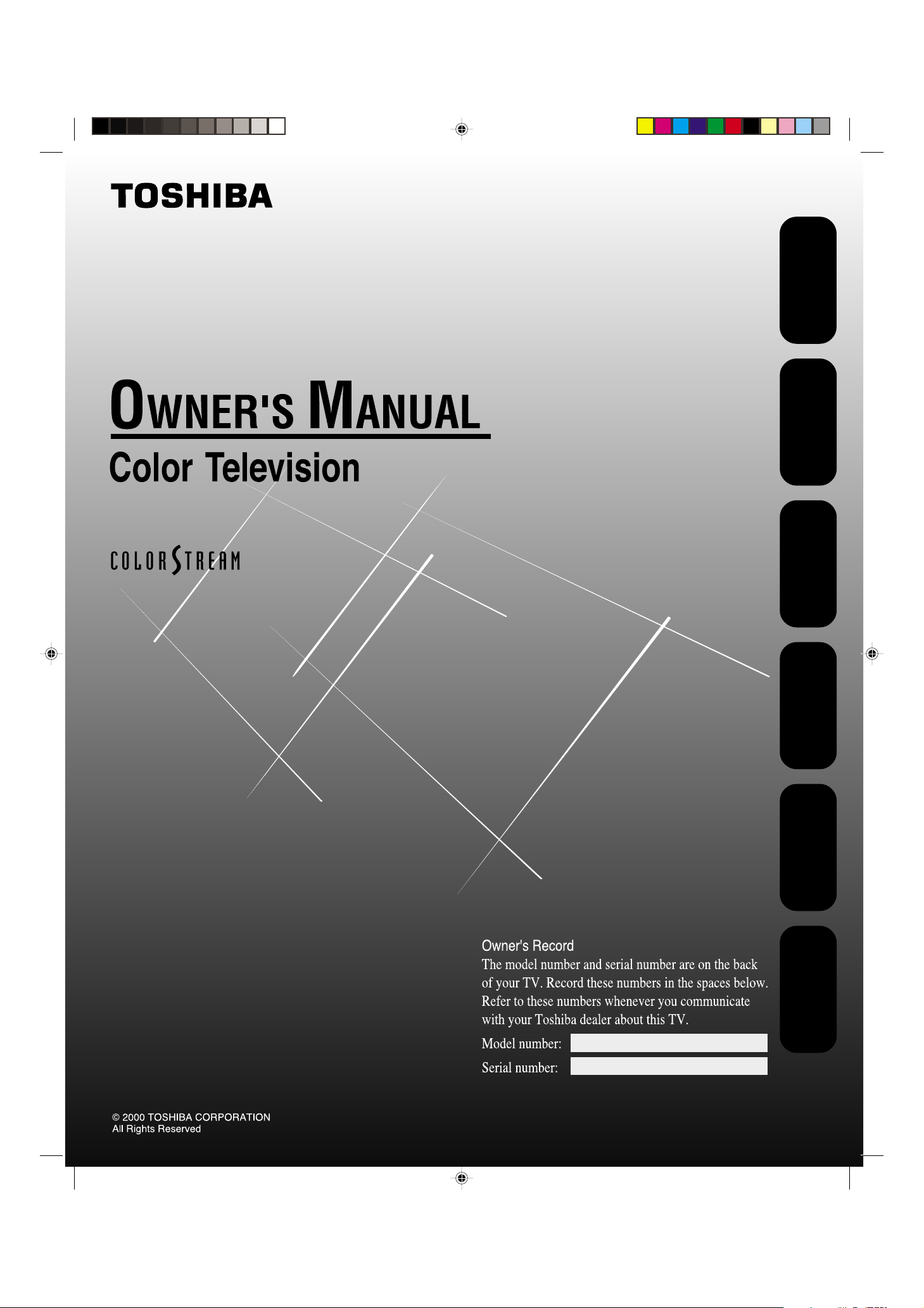
Important
Information
your TV
Connecting
TM
Using the
Remote Control
29AS41
your TV
Setting up
Features
Using the TV’s
Appendix
3K11301B/E COVER 7/18/01, 3:04 PM1
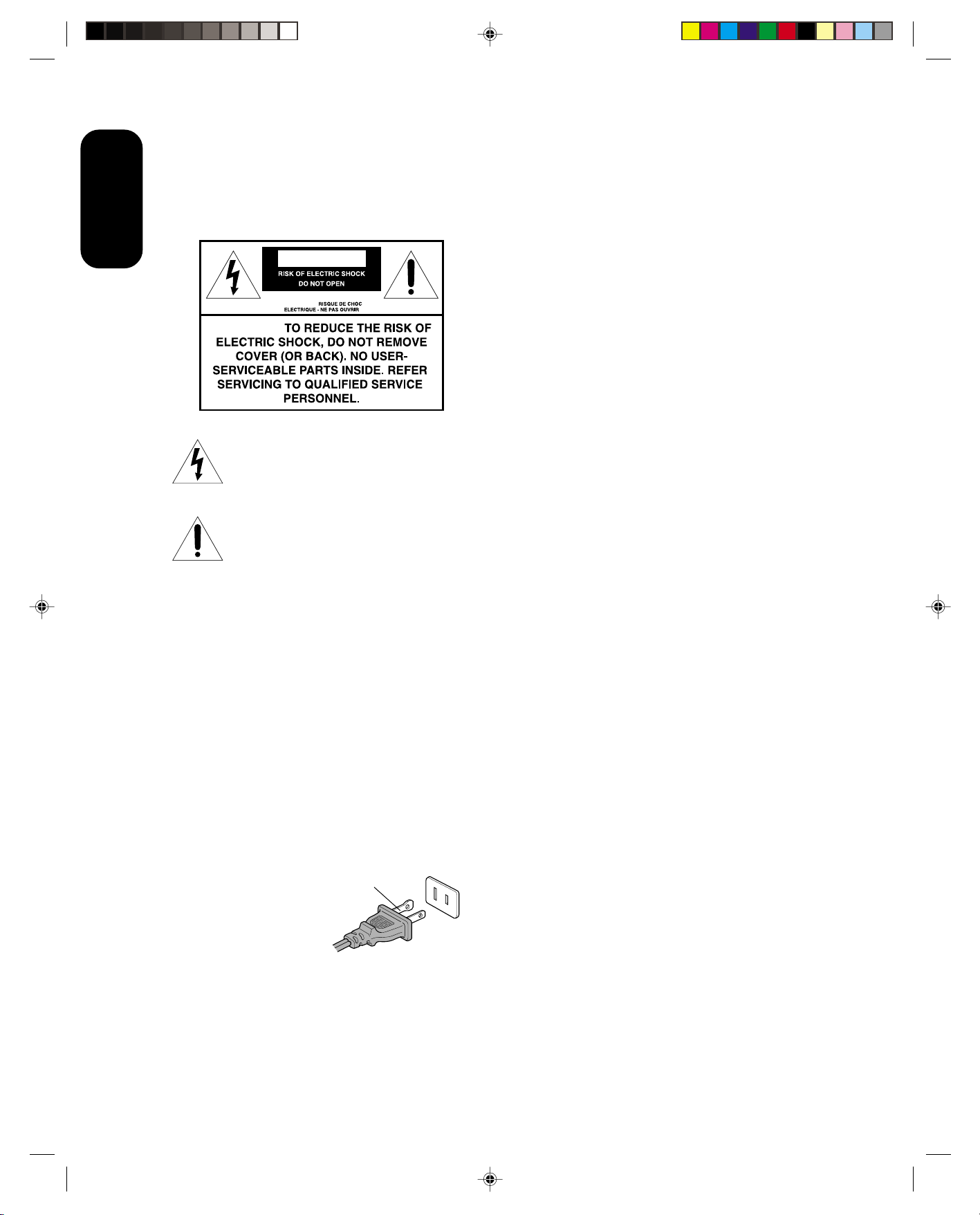
Important
Information
Important Information
WARNING
TO REDUCE THE RISK OF FIRE OR ELECTRIC
SHOCK, DO NOT EXPOSE THIS APPLIANCE TO
RAIN OR MOISTURE.
WARNING
AVIS:
WARNING:
The lightning symbol in the triangle tells you that the
voltage inside this product may be strong enough to
cause an electric shock. DO NOT TRY TO SERVICE
THIS PRODUCT YOURSELF.
The exclamation mark in the triangle tells you that
important operating and maintenance instructions
follow this symbol.
CAUTION
TO PREVENT ELECTRIC SHOCK, DO NOT USE THIS
POLARIZED PLUG WITH AN EXTENSION CORD
RECEPTACLE OR OTHER OUTLET UNLESS THE
PRONGS CAN BE FULLY INSERTED INTO THE
OUTLET TO PREVENT ANY EXPOSURE OF THE
PRONGS ON THE POLARIZED PLUG.
ATTENTION
POUR PRÉVENIR LES CHOCS ÉLECTRIQUES NE
PAS UTILISER CETTE FICHE POLARISÉE AVEC UN
PROLONGATEUR, UNE PRISE DE COURANT OU
UNE AUTRE SORTIE DE COURANT, SAUF SI LES
LAMES PEUVENT ÊTRE INSÉRÉS À FOND SANS EN
LAISSER AUCUNE PARTIE À DÉCOUVERT.
CAUTION
The plug has one prong wider than the other and will fit
only one way into a
standard electrical outlet
(120 volt AC, 60 Hz). If the
plug does not fit into the
outlet, try turning it around.
If the plug still does not fit,
the outlet is probably
non-standard and must be replaced by a qualified
electrician. Do not tamper with the plug or try to force it
into a non-standard outlet.
wide prong
Precautions
Installing your TV
• Place the TV on the floor or on a sturdy platform. The
mounting surface should be flat and steady. If you
install the TV on a soft floor, make sure that the floor is
not damaged by the weight of the TV.
• Place the TV far enough away from the walls to allow
proper ventilation. This will prevent the TV from
overheating and avoid possible damage to the TV.
Avoid dusty areas too.
Using your TV
• Do not stand or climb on the TV.
• Do not put any heavy object on top of the TV.
• Do not place containers with liquids such as drinks,
aquariums, or lighted candles on the TV. If any foreign
material or water leaks into the TV, unplug the power
cord and contact your dealer.
• Avoid displaying stationary images on your TV screen
for extended periods of time. Stationary patterns (such
as those generated by computer displays, video
games, or stock market reports) can become
permanently engrained on the picture tube. This
damage is not protected by your warranty because it
is the result of misuse. If you wish to use your TV to
display still images, reduce brightness and contrast
settings. Never leave a computer or video game
display unattended.
Cleaning your TV
• To clean the TV screen:
1.Unplug the TV from the power outlet to avoid
possible shock hazard.
2.Use a clean, dry cellulose sponge or chamois cloth
to clean TV screen and trim. Do not use liquid or
aerosol cleaning agents. Liquid spilling into the TV
cabinet may cause electric shock or damage the TV.
CAUTION
Never use strong solvents such as thinner, benzene, or
other chemicals on or near the cabinet, as they can
damage the finish of the cabinet.
Note to CATV system installers in the USA
This reminder is provided to call the CATV system
installer’s attention to Article 820-40 of the NEC, which
provides guidelines for proper grounding, and, in
particular, specifies that the cable ground shall be
connected to the grounding system of the building, as
close to the point of cable entry as practical.
3K11301B/E P01-03 7/18/01, 3:03 PM2
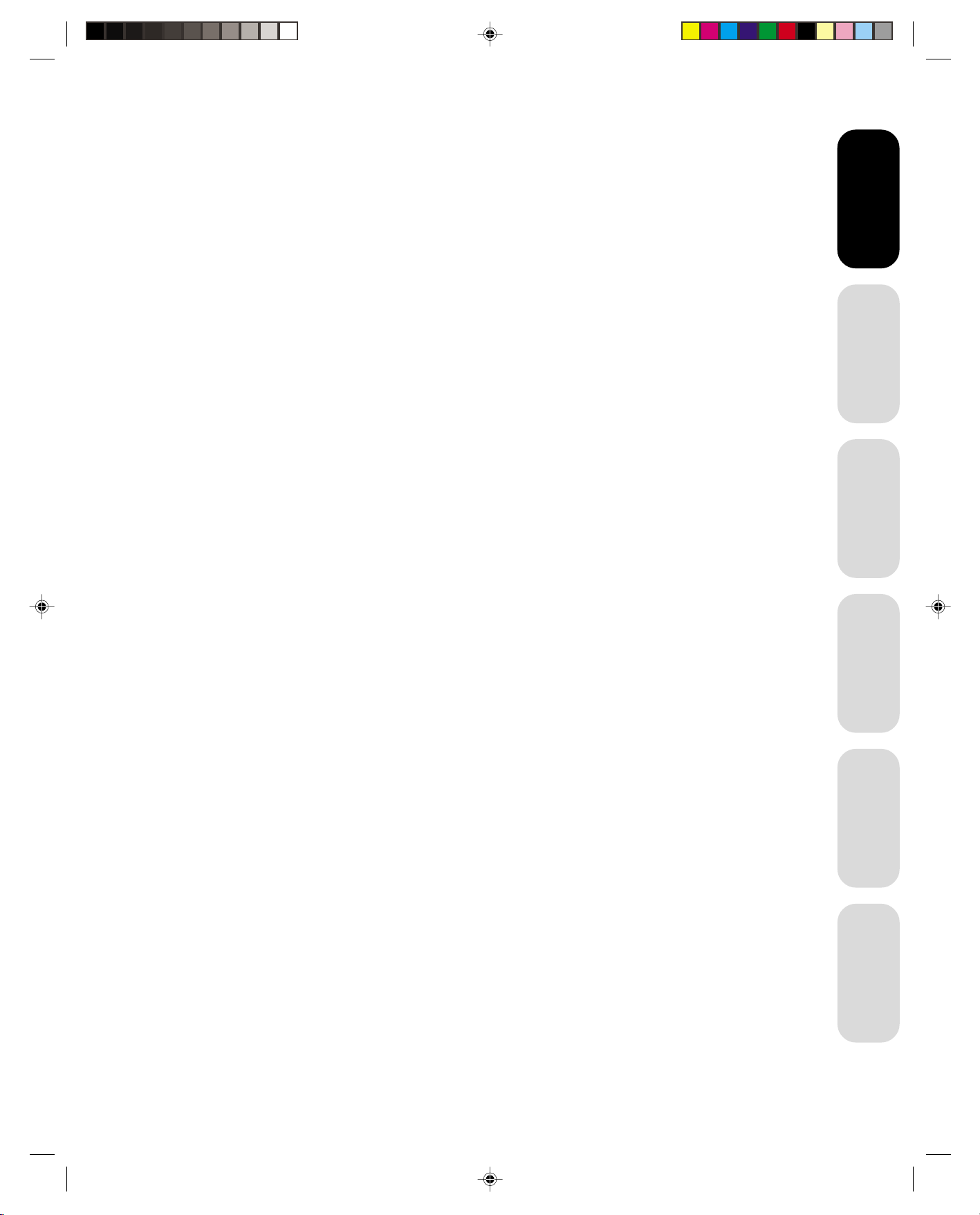
Connecting your TV ............................................................................................................ 3
Connecting a VCR .......................................................................................................................................3
Connecting a cable converter box ...............................................................................................................4
Connecting a DVD/satellite receiver and a VCR .........................................................................................5
Connecting a DVD with ColorStreamTM and a VCR..................................................................................... 5
Connecting two VCRs .................................................................................................................................. 6
Connecting a camcorder .............................................................................................................................6
Connecting an audio amplifier .....................................................................................................................6
Using the remote control .................................................................................................... 7
Preparing the remote control for use ...........................................................................................................7
Installing the remote control batteries .........................................................................................................7
Using the remote control with a VCR or a cable TV converter ....................................................................7
Programming the remote control for use with a VCR or a cable TV converter ........................................... 8
Learning about the remote control ..............................................................................................................9
Setting up your TV ............................................................................................................. 10
Changing the on-screen display language ................................................................................................10
Adding channels to the TV’s memory ........................................................................................................11
Programming channels automatically ................................................................................................ 11
Adding and erasing channels manually .............................................................................................11
Changing channels ....................................................................................................................................11
Using the TV’s features ..................................................................................................... 12
Adjusting the channel settings ................................................................................................................... 12
Switching between two channels .......................................................................................................12
Programming your favorite channels ..................................................................................................12
Using theV-Chip.........................................................................................................................................13
Selecting a PIN code ..........................................................................................................................13
Blocking programs by ratings .............................................................................................................14
Blocking unrated movies or programs ................................................................................................17
Blocking channels...............................................................................................................................17
Labeling channels ......................................................................................................................................18
Adjusting the picture ..................................................................................................................................19
Adjusting the picture quality ............................................................................................................... 19
Watching video input .................................................................................................................................20
Selecting the ColorStream mode ..............................................................................................................20
Displaying on-screen information ..............................................................................................................20
Setting the sleep timer ...............................................................................................................................20
Using the closed caption feature ...............................................................................................................20
Adjusting the sound ...................................................................................................................................21
Muting the sound ................................................................................................................................21
Selecting stereo/SAP broadcasts .......................................................................................................21
Adjusting the sound quality ................................................................................................................22
Using the StableSoundTM feature ....................................................................................................... 22
Auto power off ............................................................................................................................................23
Understanding the Power Return feature ..................................................................................................23
Appendix ............................................................................................................................ 23
Cleaning and care .....................................................................................................................................23
Troubleshooting ......................................................................................................................................... 24
Specifications.............................................................................................................................................25
Important
Important
Information
Information
your TV
Connecting
Using the
Remote Control
your TV
Setting up
Features
Using the TV’s
Appendix
3K11301B/E P01-03 7/18/01, 3:03 PM3
1
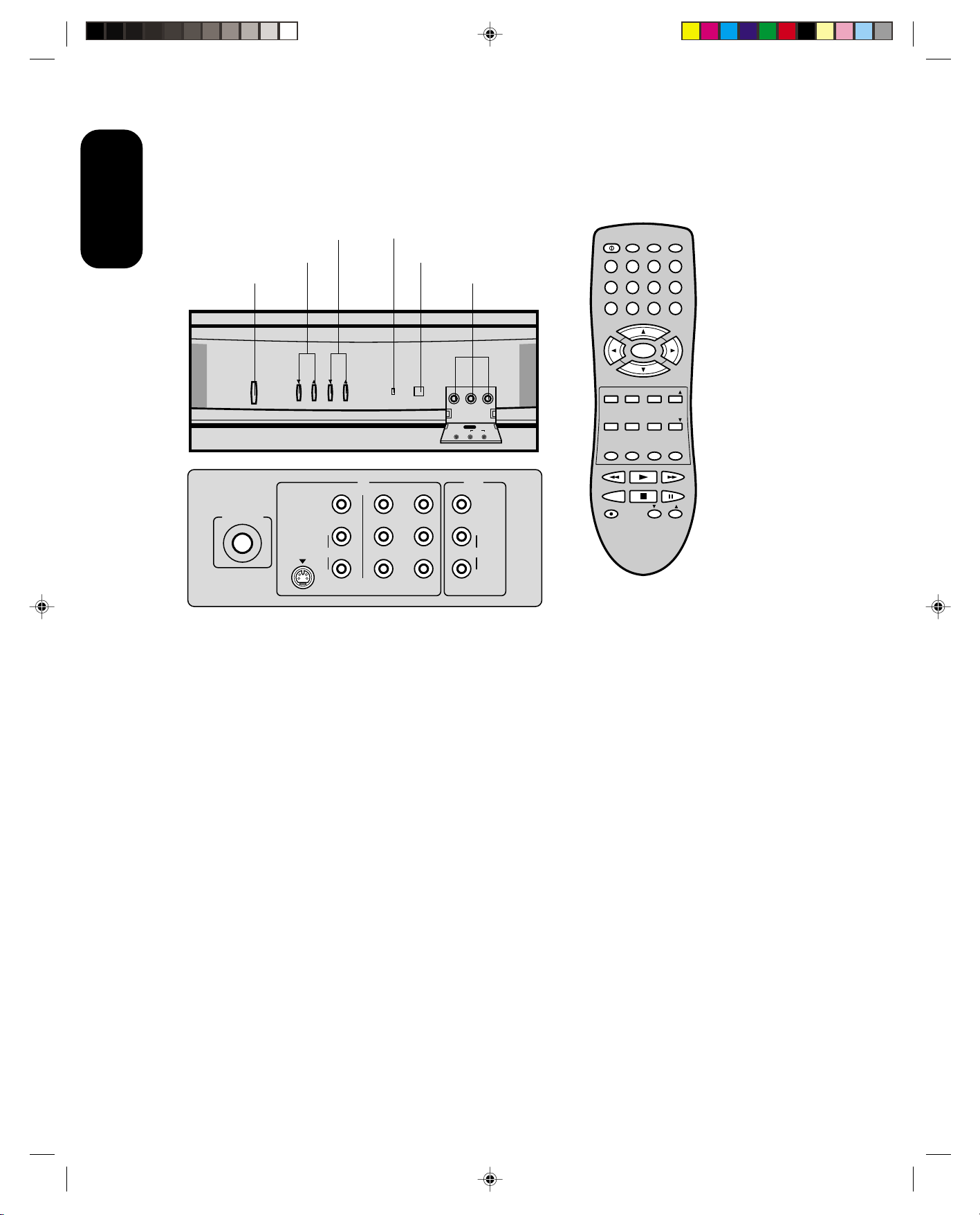
Exploring your new TV
You can operate your TV by using the buttons on the front panel or the
remote control. All the terminals on the front and the back panel
provide all the connections you will need to connect other equipment to
your TV.
Important
Information
Power
POWER
ANT (75Ω)
Channel
Volume
VOLUME CHANNEL
VIDEO
L/MONO
S-VIDEO
Power indicator
Remote Sensor
IN OUT
AUDIO
R
VIDEO 1 VIDEO 2
Audio (L/R)/Video In
VIDEO3 IN
AUDIO
R
L/MONO
VIDEO
Y
VIDEO
B
P
P
L/MONO
AUDIO
R
R
POWER
TV VCR CABLE
123
456
789
+
CH
VOL
MENU/
ENTER
–
CH
RESET CAP/TEXT 1/2
CODE MTS SLEEP MUTE
PLAY
REW FF
TV/VCR
STOP
REC
CH RTN
PAUSE/STILL
VCR CH
ENT
100
FAVEXIT RECALL TV/VIDEO
FAV
0
VOL
+–
Selecting a location for the TV
• Place the TV on the floor or on a sturdy platform in a location where
light does not directly hit the screen.
• Place the TV far enough from the walls to allow proper ventilation.
Inadequate ventilation may cause overheating, which may damage
the TV.
The model number and serial number are on the back of your TV.
Record these numbers in the spaces below. Refer to these numbers
whenever you communicate with your Toshiba dealer about this TV.
Model number: _____________________
Serial number: ______________________
3K11301B/E P01-03 7/18/01, 3:03 PM4
2
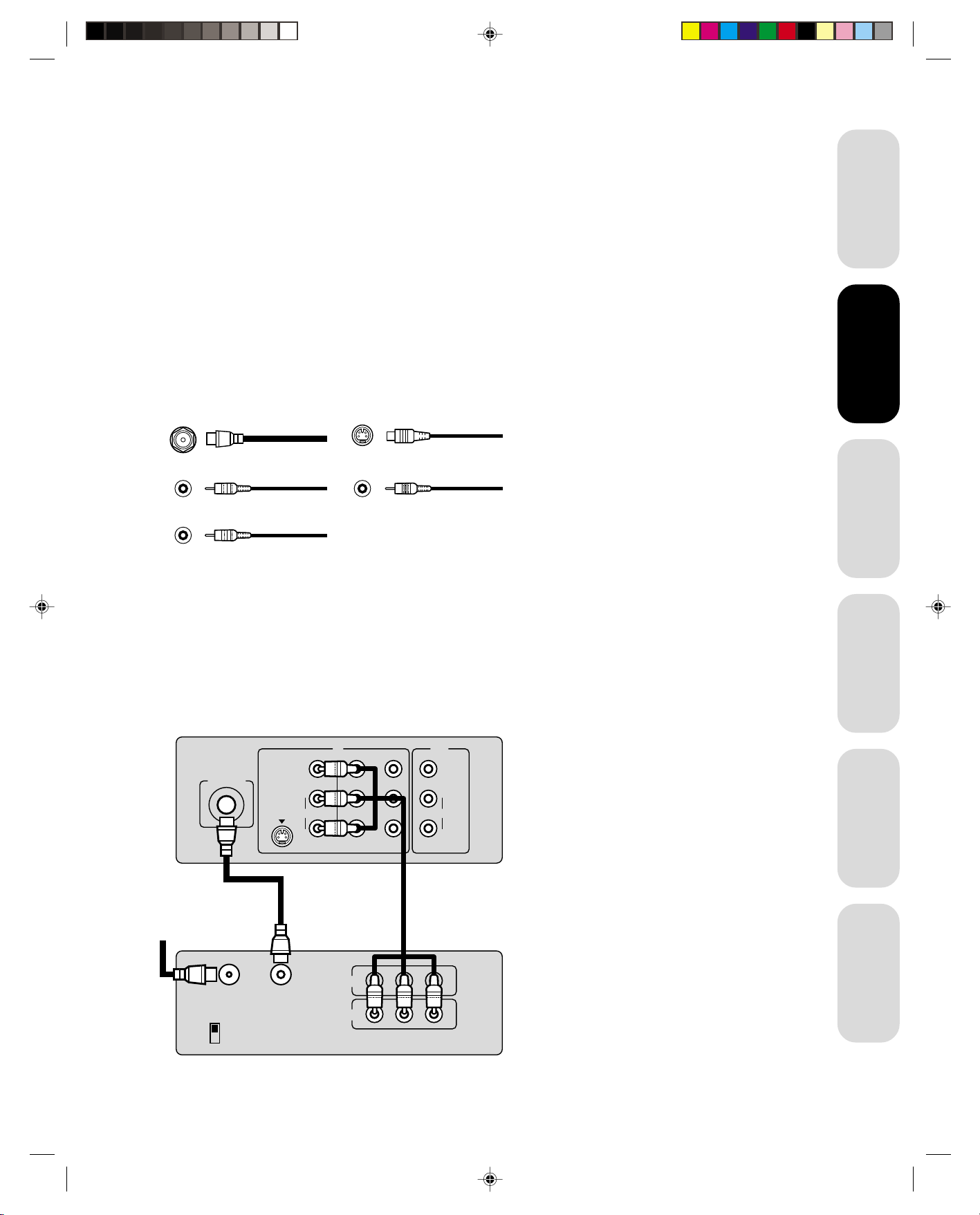
Connecting your TV
If you haven’t connected electronic equipment before, or you have
been frustrated in the past, you may wish to read this section. (Cables
are not supplied.)
• A coaxial cable is the standard cable that comes in from your
antenna or cable converter box. Coaxial cables use “F” connectors.
• Audio and video cables are usually color coded according to use:
yellow for video and red and white for audio. The red audio cable is
for the stereo right channel, and the white audio cable is for the
stereo (or mono) left channel. If you look at the rear panel of the TV,
you will see that the terminals are color coded in the same manner
as the cables.
• S-video cables provide better picture performance. S-video cables
can only be used with S-video compatible components.
• ColorStream
picture performance. ColorStream cables can only be used with
ColorStream compatible components.
TM
cables come in sets of three and provide the best
Caution:
Do not plug the TV in until you have finished
connecting all of your equipment.
Important
Information
your TV
your TV
Connecting
Connecting
ANTENNA
Coaxial Cable
AUDIO
Cable
VIDEO
Cable
S-Video
Cable
ColorStream
Cable
Connecting a VCR
This connection allows you to watch local channels and video programs,
play or record on the VCR while watching TV, and to record from one
channel while watching another channel.
TV
ANT (75Ω)
Cable Lead-in
from cable box or
antenna
VIDEO
L/MONO
AUDIO
S-VIDEO
R
VIDEO 1 VIDEO 2
IN OUT
Y
B
P
P
R
VIDEO
L/MONO
AUDIO
R
Stereo VCR
You will need:
• one coaxial cable
• one pair of audio cables (only one cable for
a mono VCR)
• one video cable
Caution:
If using a mono VCR, connect L/Mono to VCR
Audio OUT using only one audio cable. If you
have a S-VHS VCR, use the S-video connections and remove the video cable.
Note:
When the video cable and the S-video cable
are connected to Video1 simultaneously, the
S-video will automatically take precedence.
Using the
Remote Control
your TV
Setting up
Features
Using the TV’s
IN from ANT
CH 3
CH 4
3K11301B/E P01-03 7/18/01, 3:03 PM5
OUT to TV
IN
OUT
VIDEO
LR
AUDIO
Appendix
3
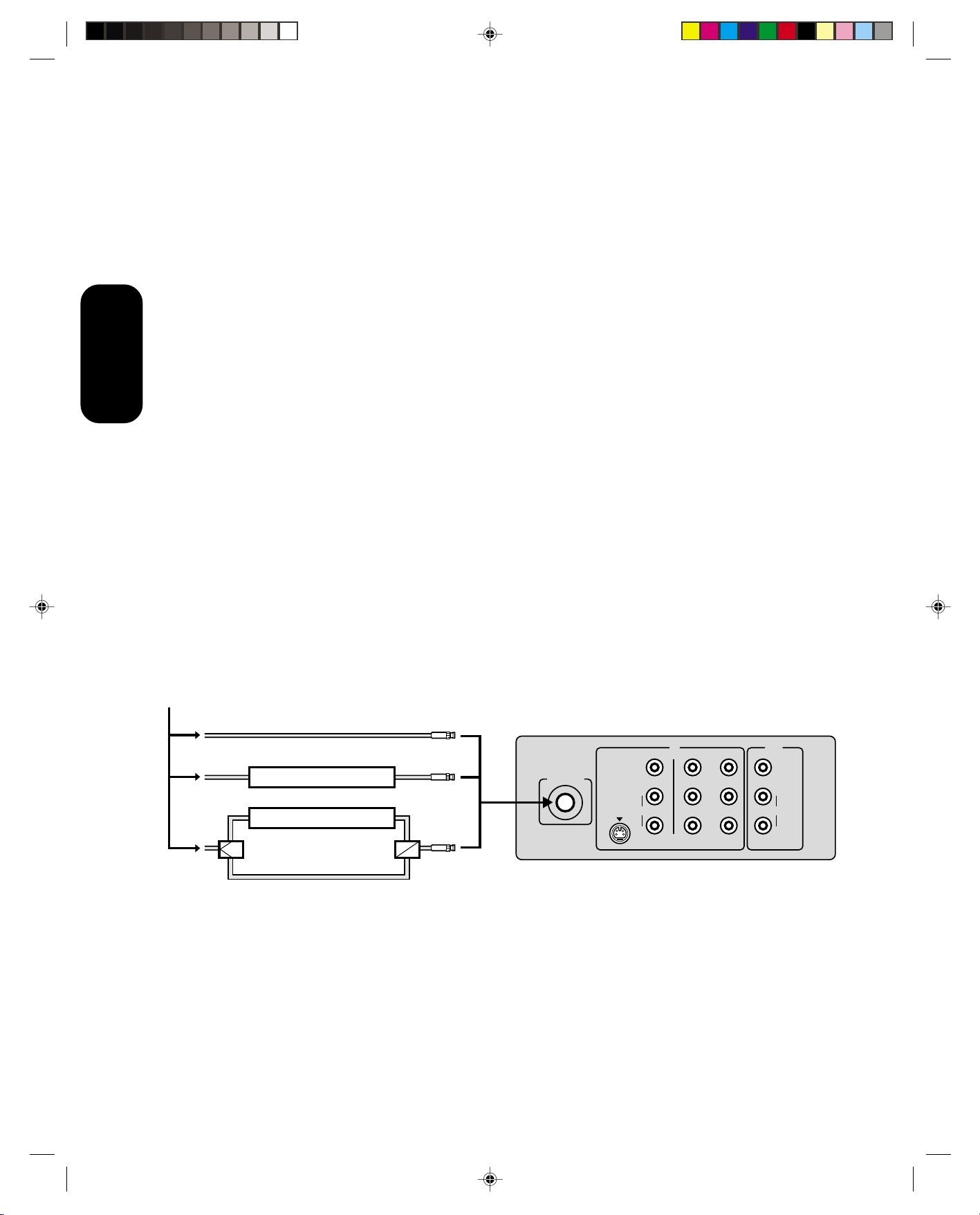
Connecting a cable converter box
This television has an extended tuning range and can tune most cable
channels without using a cable company supplied converter box. Some
cable companies offer "premium pay channels" in which the signal is
scrambled. Descrambling these signals for normal viewing requires the
use of a descrambler device which is generally provided by the cable
company.
For Subscribers to Basic Cable TV Service
For basic cable service not requiring a Converter/Descrambler box,
connect the CATV 75 ohm Coaxial Cable directly to the Antenna Jack
on the back of the television.
For Subscribers to Scrambled Cable TV Service
If you subscribe to a cable service which requires the use of a Con-
your TV
Connecting
verter/Descrambler box, connect the incoming cable to the Converter/
Descrambler box and connect the output of the box to the Antenna
Jack on the back of the television. Follow the connections shown below.
Set the television to the output of the Converter/Descrambler box
(usually channel 3 or 4) and use the Converter/Descrambler box to
select channels.
For Subscribers to Unscrambled Basic Cable with Scrambled Premium Channels
If you subscribe to a cable service in which basic cable channels are
unscrambled and premium channels require the use of a Converter/
Descrambler box, you may wish to use a two-set signal splitter (sometimes called a "two-set coupler") and an A/B Switch box from the cable
installer or an electronics supply store. Follow the connections shown
below. With the switch in the "B" position, you can directly tune any
nonscrambled channels on your TV. With the switch in the "A" position,
tune your TV to the output of the Converter/Descrambler box (usually
channel 3 or 4) and use the box to tune scrambled channels.
Note:
When you use a converter box with your TV,
there may be features that you cannot
program using the remote control, such as
labeling channels, blocking channels, and
programming your favorite channels.
Converter/ Descrambler
Converter/ Descrambler
/
B SwitchSplitter
A
IN OUT
ANT (75Ω)
A
B
VIDEO
L/MONO
AUDIO
S-VIDEO
R
VIDEO 1 VIDEO 2
Y
VIDEO
B
P
L/MONO
AUDIO
P
R
R
4
3K11301B/E P04-11 7/18/01, 3:02 PM4
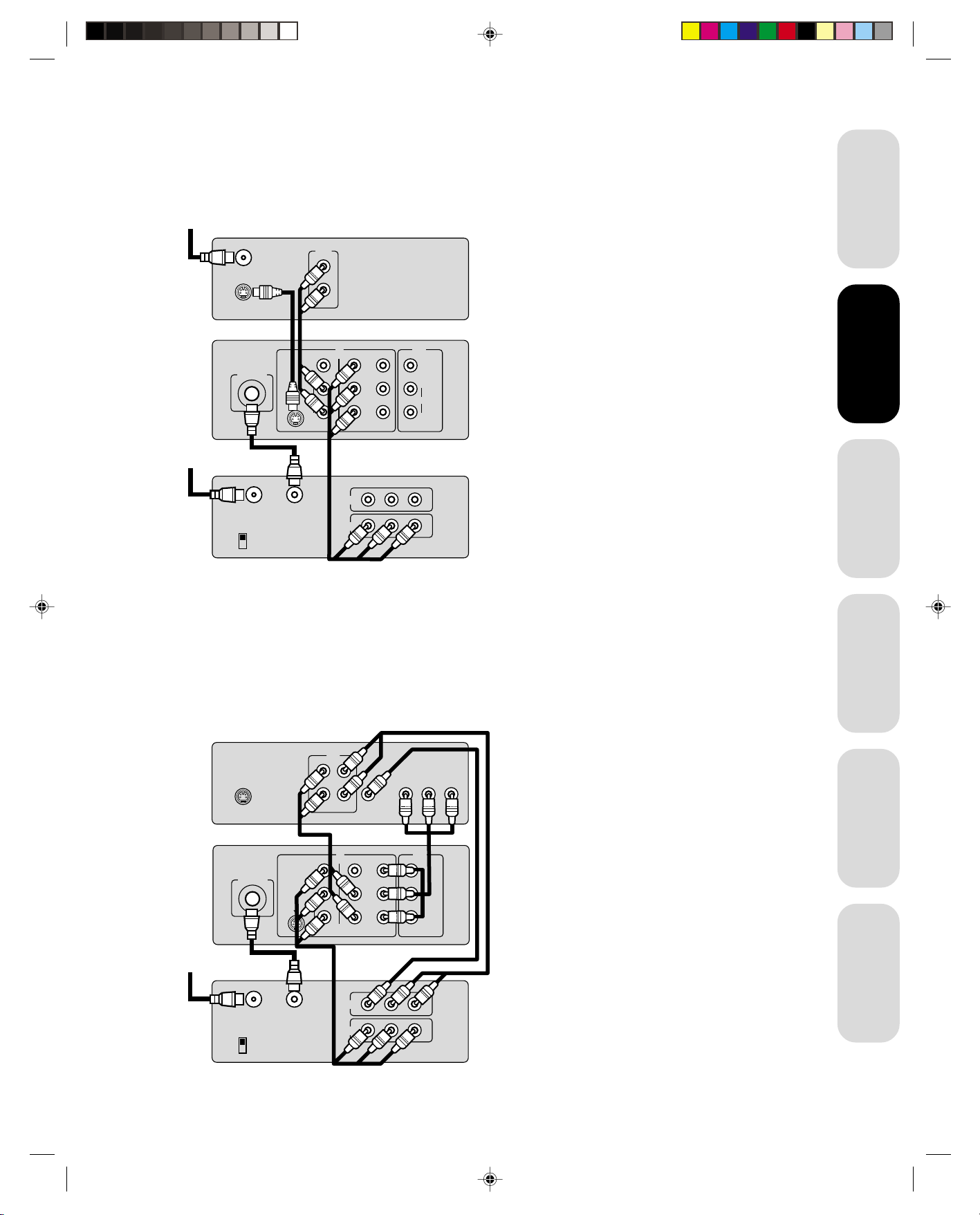
Connecting a DVD/satellite receiver and a VCR
This connection allows you to watch DVD/satellite, video and TV
programs. You can record from the DVD/satellite receiver and TV, as
well as record one TV channel while watching another channel.
To satellite
To antenna
DVD / Satellite Receiver
OUT
Satellite IN
S-VIDEO
L
R
AUDIO
TV
ANT (75Ω)
VIDEO
L/MONO
S-VIDEO
AUDIO
R
VIDEO 1 VIDEO 2
Stereo VCR
IN from ANT
CH 3
CH 4
OUT to TV
IN OUT
OUT
Y
B
P
P
R
IN
LR
VIDEO
AUDIO
VIDEO
L/MONO
AUDIO
R
You will need:
• one coaxial cable
• two pairs of audio cables (only one cable
for a mono VCR)
• one video cable
• one S-video cable
Caution:
You can use a video cable instead of the
S-video cable, but the picture quality will
decrease. If you use a S-video cable between
the TV and DVD/satellite receiver, make the
audio connections only and remove the video
connection.
Important
Information
your TV
your TV
Connecting
Connecting
Using the
Remote Control
Connecting a DVD with ColorStream™ and a VCR
This connection allows you to watch DVD, video or TV programs and to
record DVD or TV programs. You can record from one source and
watch a program from another source. Your TV is capable of using
ColorStream (component video). Connecting your TV to a ColorStream
compatible DVD, such as a Toshiba DVD, can greatly enhance picture
quality and performance.
DVD Player with ColorStream™
OUT
L
TM
COLORSTREAM
YCbCr
Y
VIDEO
P
B
L/MONO
AUDIO
P
R
R
To antenna
S-VIDEO
TV
ANT (75Ω)
Stereo VCR
VIDEO
L/MONO
S-VIDEO
R
VIDEO
AUDIO
OUT
IN OUT
AUDIO
R
VIDEO 1 VIDEO 2
You will need:
• one coaxial cable
• three pairs of audio cables (only one cable
for a mono VCR)
• two video cables
• one set of ColorStream video cables
Caution:
To play from the DVD, the DVD and TV must
use ColorStream connections. To record from
the DVD, the DVD and TV must select Video.
The ColorStream selection in the OPTION
menu should be DVD mode. See “Selecting
the ColorStream mode” on page 20.
your TV
Setting up
Features
Using the TV’s
IN from ANT
CH 3
CH 4
3K11301B/E P04-11 7/18/01, 3:02 PM5
OUT to TV
IN
OUT
VIDEO
LR
AUDIO
Appendix
5
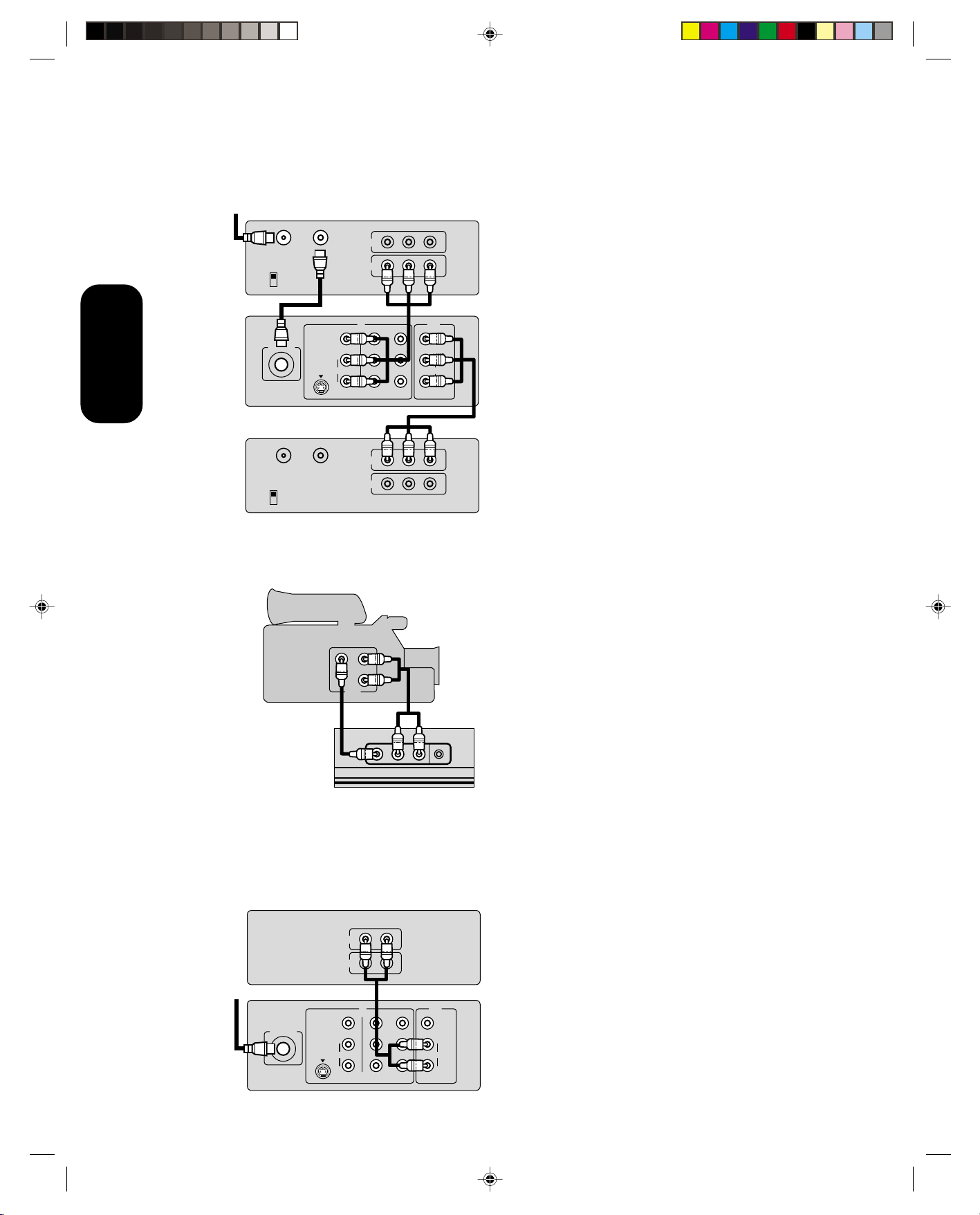
Connecting two VCRs
This connection allows you to record from one VCR to another VCR
while watching a video program. You will also be able to record from
one TV channel while watching another channel.
To antenna
your TV
Connecting
Connecting a camcorder
Stereo VCR / Playback
IN from ANT
OUT to TV
CH 3
CH 4
TV
ANT (75Ω)
VIDEO
L/MONO
S-VIDEO
AUDIO
R
VIDEO 1 VIDEO 2
Stereo VCR/ Recording
OUT to TV
IN from ANT
CH 3
CH 4
IN
OUT
IN OUT
OUT
IN
VIDEO
VIDEO
LR
AUDIO
Y
B
P
P
R
LR
AUDIO
You will need:
• one coaxial cable
• two pairs of audio cables (only two cables
for mono VCRs)
• two video cables
Caution:
Do not connect one VCR to the output and
input jacks on the TV at the same time. If you
are using a S-VHS VCR, use the S-video
connections and remove the video cable.
VIDEO
L/MONO
AUDIO
R
This connection allows you to watch video materials recorded on a
camcorder.
Camcorder
AUDIO
VIDEO
L
R
OUT
AUDIO
VIDEO 3 L/MONO
R PHONES
Front Panel of TV
Connecting an audio amplifier
This connection allows you to use an audio amplifier to enjoy a highquality sound. This also allows you to use external speakers.
To control the audio, turn on the TV and the stereo amplifier. You will
need one pair of audio cables.
Audio Amplifier
AUDIO
LR
IN
OUT
You will need:
• one pair of audio cables
• one video cable
Caution:
If you are using a S-VHS camcorder with a
S-video output, use the Video1 jacks on the
back of the TV.
To cable,
TV
cable box or
antenna
3K11301B/E P04-11 7/18/01, 3:02 PM6
ANT (75Ω)
VIDEO
L/MONO
S-VIDEO
IN OUT
AUDIO
R
VIDEO 1 VIDEO 2
Y
VIDEO
B
P
L/MONO
AUDIO
P
R
R
6

Using the remote control
Preparing the remote control for use
With the remote control, you can operate your TV, most VCR models,
and cable TV converters together, even if they are different brands. If
you will be using your TV with a Toshiba VCR, your remote control is
already programmed and ready to use. If you own different brands of
VCRs and/or converters, you first have to program your remote control.
(See “Programming the remote control for use with a VCR or a cable
TV converter” on page 8.)
Installing the remote control batteries
To install the batteries:
1. Open the battery cover of the back of the remote control.
2. Install two “AAA” size batteries. Match the + and – signs on the
batteries to the signs on the battery compartment.
Note:
This remote control’s functions may or may
not operate your VCR or cable TV converter.
Refer to the owner’s manuals supplied with
the equipment to see which features are
available. In addition, the original controllers
may have features not available on this
remote control. If you would like to continue to
use these features, you may want to use the
original remote control.
Caution:
• Dispose of your batteries in a designated
disposal area. Do not throw your batteries
into a fire.
• Do not mix battery types or combine used
batteries with new ones.
• Remove dead batteries immediately to
prevent battery acid from leaking into the
battery compartment.
• If you do not intend to use the remote control
for a long time, remove the batteries.
Important
Information
your TV
Connecting
Using the
Using the
Remote Control
Remote Control
3. Close the battery cover on to the remote control until the lock snaps.
Using the remote control with a VCR or a cable TV converter
To control a Toshiba
VCR:
Press the VCR button
first. The buttons
shown to the right will
then control the VCR.
The rest of the buttons
will operate the TV as
usual.
Fast Forward
VCR CH ▲/▼
VCR
Power
Enter
Channel
Numbers
Play
Rewind
TV/VCR
Record
Stop
Pause/Still
POWER
TV VCR CABLE
123
456
789
+
CH
VOL
MENU/
ENTER
–
CH
RESET CAP/TEXT 1/2
CODE MTS SLEEP MUTE
PLAY
REW FF
STOP
TV/VCR
REC
CH RTN
PAUSE/STILL
VCR CH
ENT
100
FAVEXIT RECALL TV/VIDEO
FAV
To control a cable TV
converter:
Program the remote
control to recognize the
brand of your converter
0
(see “Programming the
remote control for use
VOL
+–
with a VCR or cable TV
converter”, on page 8).
The buttons shown on
Channel +/–
the right will control the
cable TV converter. Press
the CABLE button first.
Cable
Power
Enter
Channel
Numbers
POWER
TV VCR CABLE
123
456
789
+
CH
VOL
MENU/
ENTER
–
CH
RESET CAP/TEXT 1/2
CODE MTS SLEEP MUTE
PLAY
REW FF
STOP
TV/VCR
REC
CH RTN
PAUSE/STILL
VCR CH
ENT
100
FAVEXIT RECALL TV/VIDEO
FAV
your TV
Setting up
0
VOL
+–
Features
Using the TV’s
Appendix
3K11301B/E P04-11 7/18/01, 3:02 PM7
7
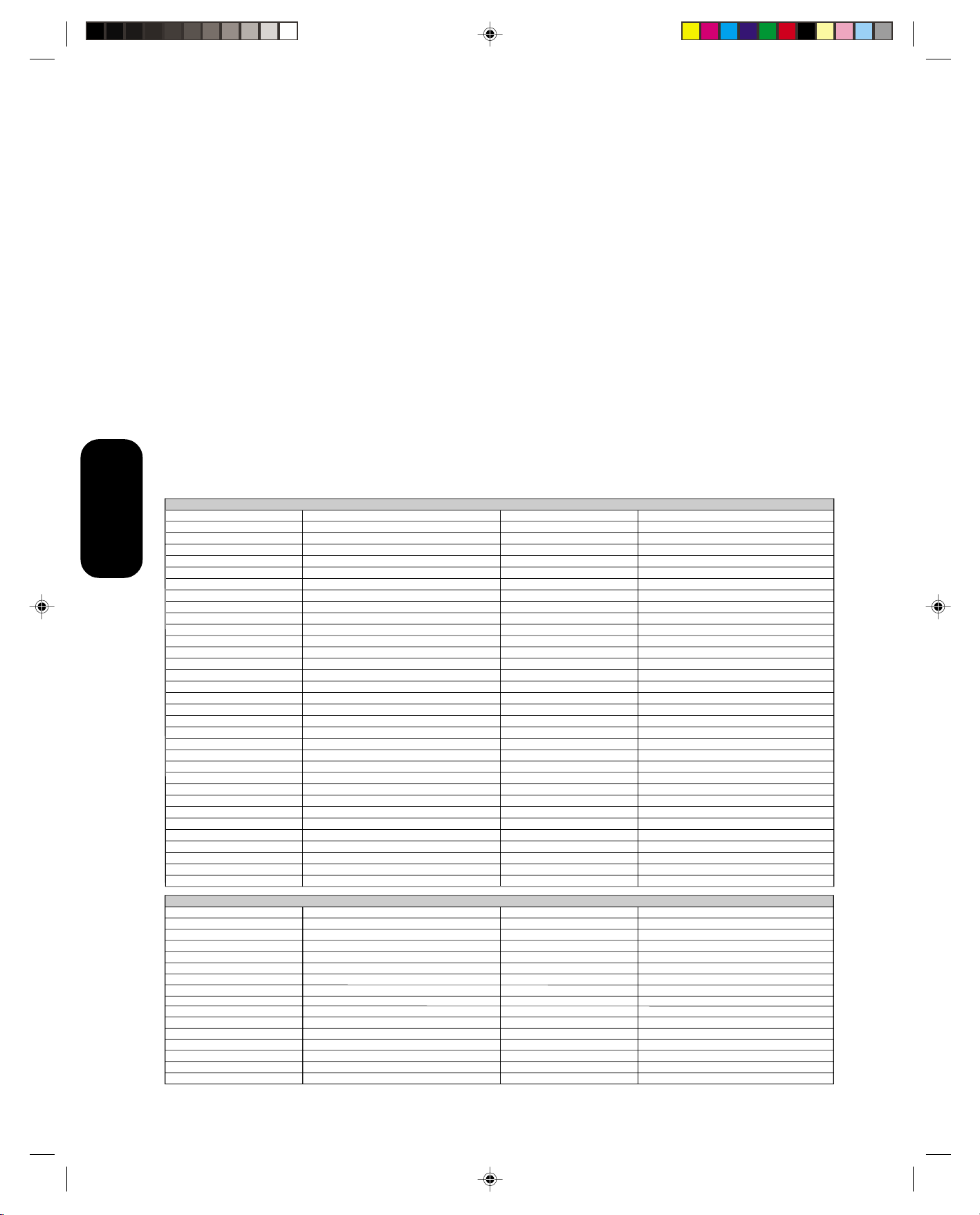
Programming the remote control for use with
a VCR or a cable TV converter
This remote control is pre-programmed to operate Toshiba VCRs. To
use VCRs or cable converters other than Toshiba models, you must
follow the steps below before you operate your remote control.
1. Press the CODE button and the VCR or the CABLE button you
2. Enter the 2-digit code listed below using the Direct Channel
3. Point the remote control at the VCR or converter and press
For future reference, write down the code numbers you used:
VCR code ________________________
Cable code _______________________
Registration codes by product and brand name
VCR
Admiral 08, 61 Multi Tech 39
Using the
Remote Control
Adventura 31 NEC 02, 18
Aiwa 31 Orion 33, 50
Akai
Audio Dynamics 02, 18 Pentax 15
Bell & Howell 06, 47 Philco 07, 14
Broksonic 21, 26, 33, 50, 55 Philips 07, 14, 27
Canon 14 Pioneer 10, 15
Citizen 09 Portland 46
Craig 12 Pro Scan 16, 60
Curtis Mathes 14, 59 Quasar 14, 59
Daewoo 44, 46, 48, 54 RCA 15, 16, 20, 27, 40, 42, 60
Daytron 36, 46 Realistic 06, 08, 12, 14, 31
DBX 02, 18 Samsung 20, 30
Emerson 03, 21 23, 26, 33, 35, 43, 50 Sansui 39
Fisher 11, 12, 13, 47 Sanyo 06, 12, 47
Funai 31 Scott 04, 05, 33, 43
General Electric 14, 16, 20 Sears 06, 09, 11, 12, 15
Goldstar 09 Sharp 08, 61
Go Video 56, 62, 63 Shintom 39
Hitachi 15, 57 Signature 2000 08, 14, 16, 19, 31, 49
Instant Replay 14, 27 Sony 17, 32, 37
J.C. Penney 14, 15, 18, 27 Sylvania 07, 14, 27
JVC 02, 25, 58 Symphonic 31
Kenwood 02 Tashiko 09
Logik 39 Tatung 02
LXI 09, 31 Teac 02, 31
Magnavox 07, 14, 31 Teknika 34
Marantz 07, 18 Toshiba 05, 15
Marta 09 XR1000 39
Memorex 06, 12, 14, 31, 33 Vector Research 04, 18
Mitsubishi 04, 22, 52, 64 Yamaha 02, 18
Montgomery Ward
CABLE
Allegro
Allegro A/B Switch
Gemini
General Electric
General Instrument
Hamlin
Jerrold
Kale Vision
Macom
Magnavox
NSC
Oak
Panasonic
Paragon
Philips
Pioneer
want to register at the same time.
Selection buttons (0-9) within 10 seconds.
POWER to test the code number.
If the VCR or converter turns on, you have entered the right
number.
If the VCR or converter does not respond to the remote control,
you may have entered the wrong number. Repeat steps 1-2 with
another code number.
23, 38, 41
08, 14, 16, 19, 31, 49
58, 62
61
05, 31, 38
67
05, 06
02, 03, 45, 65, 66
04, 07, 08, 09, 10, 18, 60, 63
35
14, 21
34
35, 39, 68, 69, 70
11, 32, 42
13, 20
33
47, 50, 52, 54, 55
15, 43
Panasonic
Zenith
RCA DSS
Regency
Samsung
Scientic Atlanta
Sprucer
Standard Comp
Texscan
Tocom
Unika
United Satellite
Universal
Vid Tech
Video Way
Viewstar
Zenith
Zenith Satellite
Note:
• When shipped from the factory, the remote
control is set to operate your TV.
• If you do not enter the code within 10
seconds from step 1 or enter the non-listed
code below, this operation is canceled.
• Each time you replace the batteries, you
must reprogram the remote control.
• Some newer VCRs are capable of working
on either of two remote codes. These VCRs
have a switch labeled “VCR1/VCR2”.
If your VCR has this kind of switch, it may
not respond to any of the code numbers for
your VCR brand name. In this case, set the
switch to the other position (VCR1 or VCR2)
and reprogram the remote control.
14, 51, 59
01, 24, 25, 29, 37
73
29
35
16, 23, 36, 64
13
35
39, 56, 71
17, 18, 46
48, 62
44
58, 62
40
49
54, 55, 72
01, 53, 74
12, 28, 30, 51
3K11301B/E P04-11 7/18/01, 3:02 PM8
8
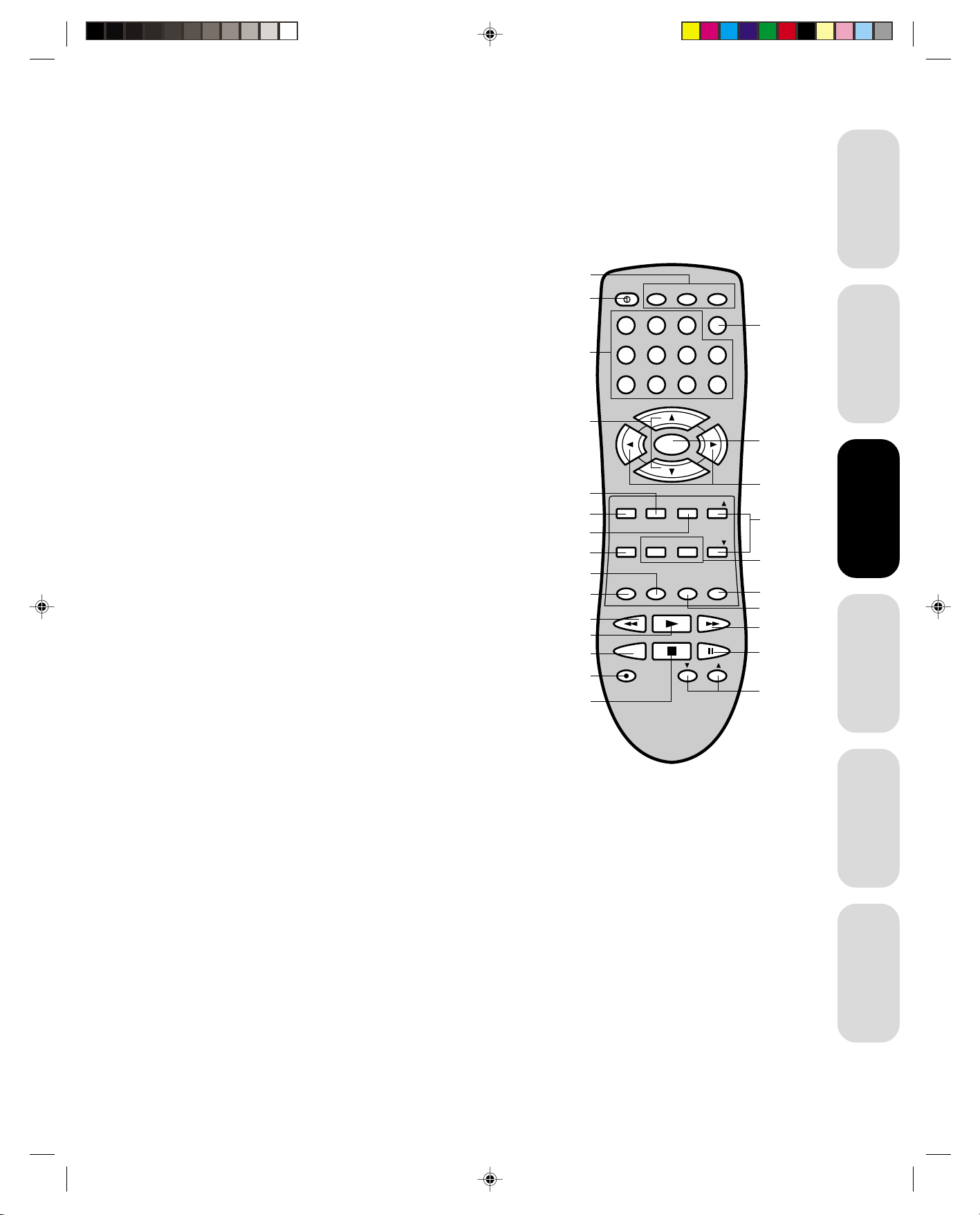
Learning about the remote control
POWER turns the TV on and off (page 7)
Sleep timer sets the TV to go off at a set time (page 20)
TV/Video selects video input source (page 20)
Important
Information
Channel + / – cycles through programmed channels (page 11)
TV/VCR/Cable switches between TV, VCR and Cable (page 8)
Channel Numbers allow direct access to channels (page 11)
Volume + / – adjusts the volume level
Channel Return returns to the last viewed channel (page 12)
Menu allows access to programming menus (pages 10-23)
Enter sets programmed menu information (pages 10-23)
Favorite Channels ▲▼ cycles through favorite channels (page 12)
Reset resets settings to preset factory formats (pages 19 and 22)
Closed Captioning turns closed captioning on or off (page 20)
Mute mutes the sound (page 21)
MTS switches MTS sound (page 21)
Recall displays screen information (page 20)
CODE is used to program the remote control (page 8)
Exit exits programming menus (pages 10-23)
Stop stops a videotape
Rec starts recording a videotape
TV/VCR/Cable
POWER
Channel
Numbers
Channel +/–
Recall
Exit
TV/Video
Reset
MTS
Code
Rew
Play
TV/VCR
Rec
Stop
POWER
TV VCR CABLE
123
456
789
+
CH
VOL
MENU/
ENTER
–
CH
RESET CAP/TEXT 1/2
CODE MTS SLEEP MUTE
PLAY
REW FF
TV/VCR
REC
STOP
CH RTN
ENT
100
FAVEXIT RECALL TV/VIDEO
FAV
PAUSE/STILL
VCR CH
Channel
Return
0
VOL
+–
Menu/Enter
Volume +/–
Favorite
Channels ▲▼
Closed
Captioning
Mute
Sleep
FF
Pause/Still
VCR
Channel
▲▼
your TV
Connecting
Using the
Using the
Remote Control
Remote Control
your TV
Setting up
Play plays a videotape
FF fast forwards a videotape
Rew rewinds a videotape
Pause/Still to pause or still a videotape
TV/VCR toggles between TV and VCR when viewing while recording
VCR Channel ▲▼ cycles through programmed channels of VCR
9
Features
Using the TV’s
Appendix
3K11301B/E P04-11 7/18/01, 3:02 PM9
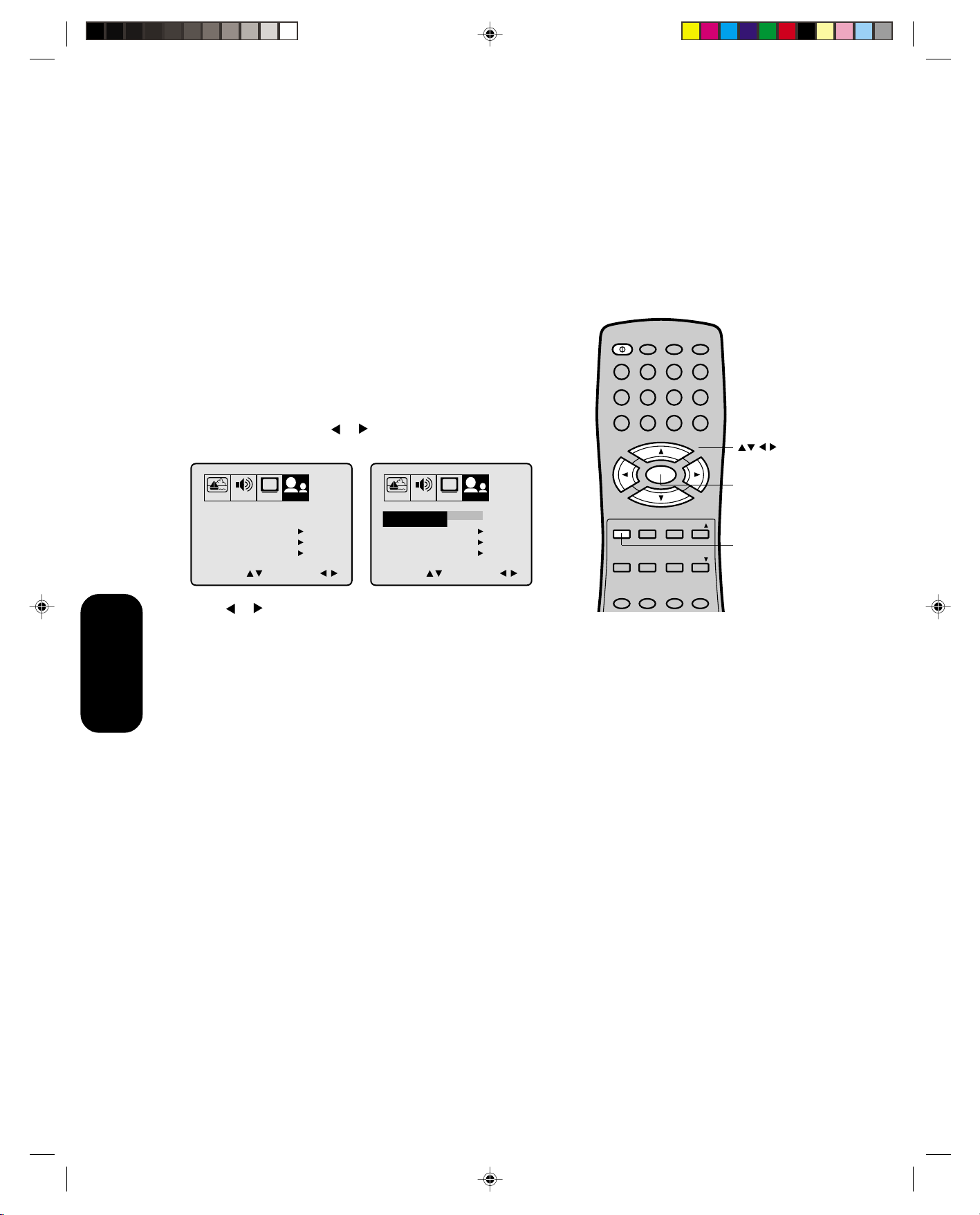
Setting up your TV
After you’ve installed the batteries and programmed the remote
control, you need to set some preferences on the TV using the menu.
You can access the menu with the buttons on the remote control.
• When you make a menu selection, your changes occur immedi-
ately. You do not have to press MENU or EXIT to see your
changes.
• After fifteen seconds, the menu screen will automatically disappear
if you do not make a selection. Your changes will still be saved.
• When you are finished programming the menus, press EXIT.
Changing the on-screen display language
You can choose from three different languages (English, French and
Spanish) for the on-screen displays. Adjustment menus and messages
will appear in the language of your choice.
To select a language:
your TV
Setting up
1. Press MENU, then press
or until the OPTION menu appears.
2. Press ▲ or ▼ to highlight LANGUAGE.
PICTURE AUDIO SET UPCHOPTION
LANGUAGE
CH LABEL START
FAVORITE CH
V-CHIP
COLORSTREAM
SELECT ADJUST
3. Press
or to highlight your desired language.
ENGLISH
START
START
DVD
PICTURE AUDIO SET UPCHOPTION
LANGUAGE
CH LABEL START
FAVORITE CH
V-CHIP
COLORSTREAM
SELECT ADJUST
ENGLISH FRANCAIS
ESPANOL
START
START
DVD
POWER
TV VCR CABLE
123
456
789
VOL
RESET CAP/TEXT 1/2
CODE MTS SLEEP MUTE
CH
MENU/
ENTER
CH
+
–
CH RTN
ENT
10 0
0
FAVEXIT RECALL TV/VIDEO
FAV
VOL
+–
Menu
Exit
3K11301B/E P04-11 7/18/01, 3:02 PM10
10
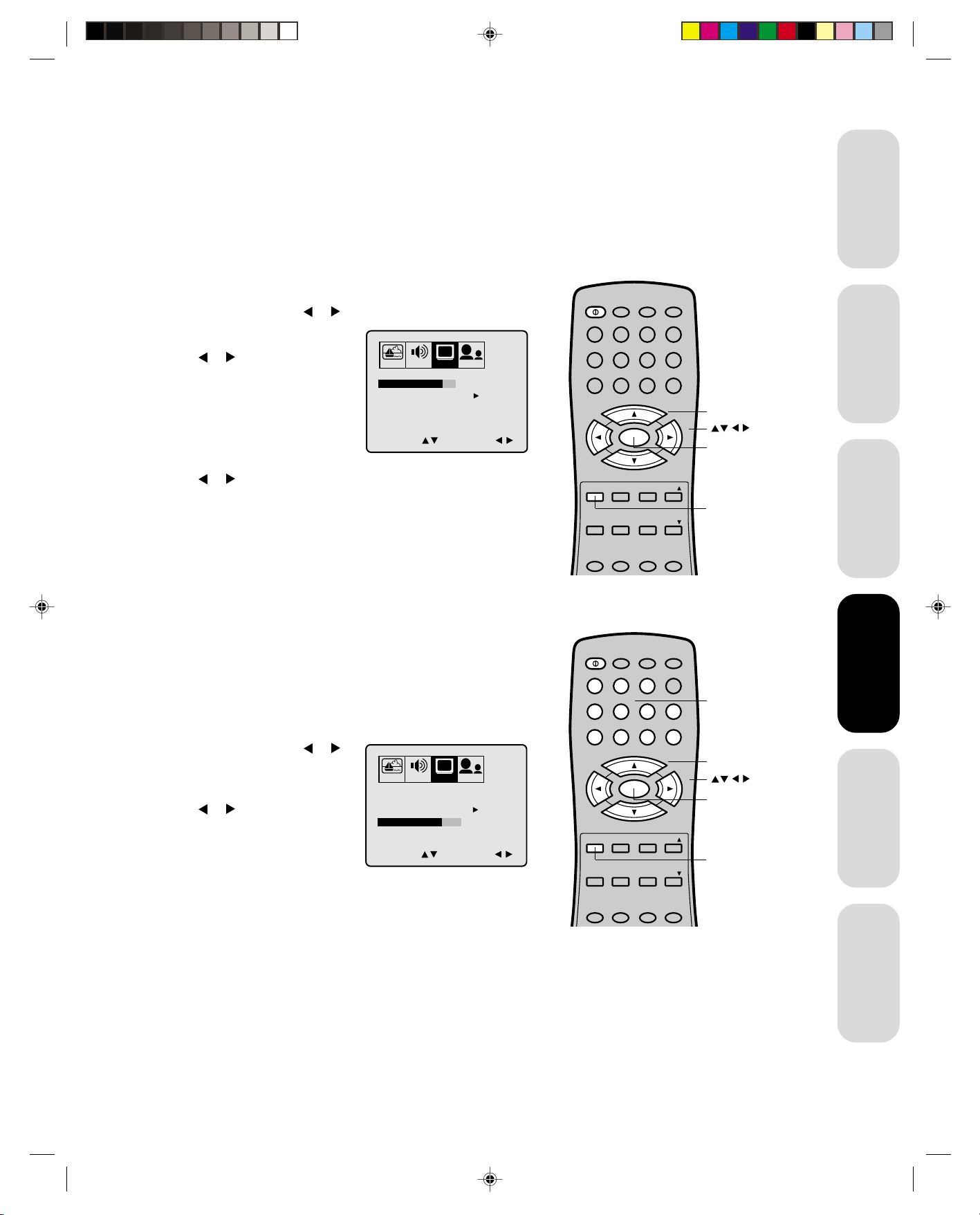
Adding channels to the TV’s memory
POWER
123
456
789
0
TV VCR CABLE
CH RTN
ENT
10 0
CH
+
CH
–
FAVEXIT RECALL TV/VIDEO
CODE MTS SLEEP MUTE
RESET CAP/TEXT 1/2
MENU/
ENTER
VOL
FAV
VOL
+–
POWER
123
456
789
0
TV VCR CABLE
CH RTN
ENT
10 0
CH
+
CH
–
FAVEXIT RECALL TV/VIDEO
CODE MTS SLEEP MUTE
RESET CAP/TEXT 1/2
MENU/
ENTER
VOL
FAV
VOL
+–
Your TV will stop on specific channels that are stored in the TV’s
channel memory when you press Channel + or –. Use the steps below
to set all active channels in your area automatically.
Programming channels automatically
Your TV can automatically detect all active channels and store them in
its memory. After the TV has stored the channels in its memory, you
can erase channels or add your favorite channels.
To add channels:
1. Press MENU, then press
2. Press ▲ or ▼ until the TV/CABLE
selection is highlighted.
3. Press
or to highlight either
TV or CABLE, depending on
which you use.
If you use an antenna, choose TV.
If you use cable, choose CABLE.
4. Press ▼ to select CH PROGRAM.
5. Press
or to start channel programming. The TV will automatically cycle through all the TV or Cable channels (depending on
which you selected), and store all active channels in the channel
memory.
While the TV is cycling through the channels, the message
“PROGRAMMING NOW PLEASE WAIT” appears.
6. When channel programming is complete, the message “COMPLETED
(channel or cable number)” appears.
7. Press Channel ▲ or ▼ to view the programmed channels.
or to display the SET UP menu.
PICTURE AUDIO SET UP OPTION
TV / CABLE TV CABLE
CH PROGRAM
ADD / ERASE
SELECT ADJUST
CH
START
ADD
Channel +/–
Menu
Exit
Important
Information
your TV
Connecting
Using the
Remote Control
Adding and erasing channels manually
After you’ve programmed the channels, you can add or erase specific
channels.
your TV
To add or erase channels:
1. Select the channel you want to add or erase using Channel + or –.
If adding channels, you must select the channel to add by using the
Channel
Numbers
your TV
Setting up
Setting up
Channel Number buttons.
2. Press MENU, then press or
to display the SET UP menu.
3. Press ▲ or ▼ to highlight ADD/
ERASE.
4. Press
or to select ADD or
ERASE, whichever function you
want to perform.
5. Repeat steps 1-4 for other
channels you want to add or erase.
PICTURE AUDIO SET UP OPTION
CH
TV / CABLE TV
CH PROGRAM START
ADD / ERASE ADD ERASE
SELECT ADJUST
Channel +/–
Menu
Exit
Features
Using the TV’s
Changing channels
To change the channel, you can:
• change the programmed channels using the remote control
• select a channel directly using the remote control
• scan the channels using the TV buttons
To change to the next programmed channel:
Press Channel + or – on the TV or remote control.
To change to a specific channel (programmed or unprogrammed):
Press the Channel Number buttons (0-9 and 100).
For example, to select channel 125, press the 100 button, the 2
button, and the 5 button.
Appendix
3K11301B/E P04-11 7/18/01, 3:02 PM11
11
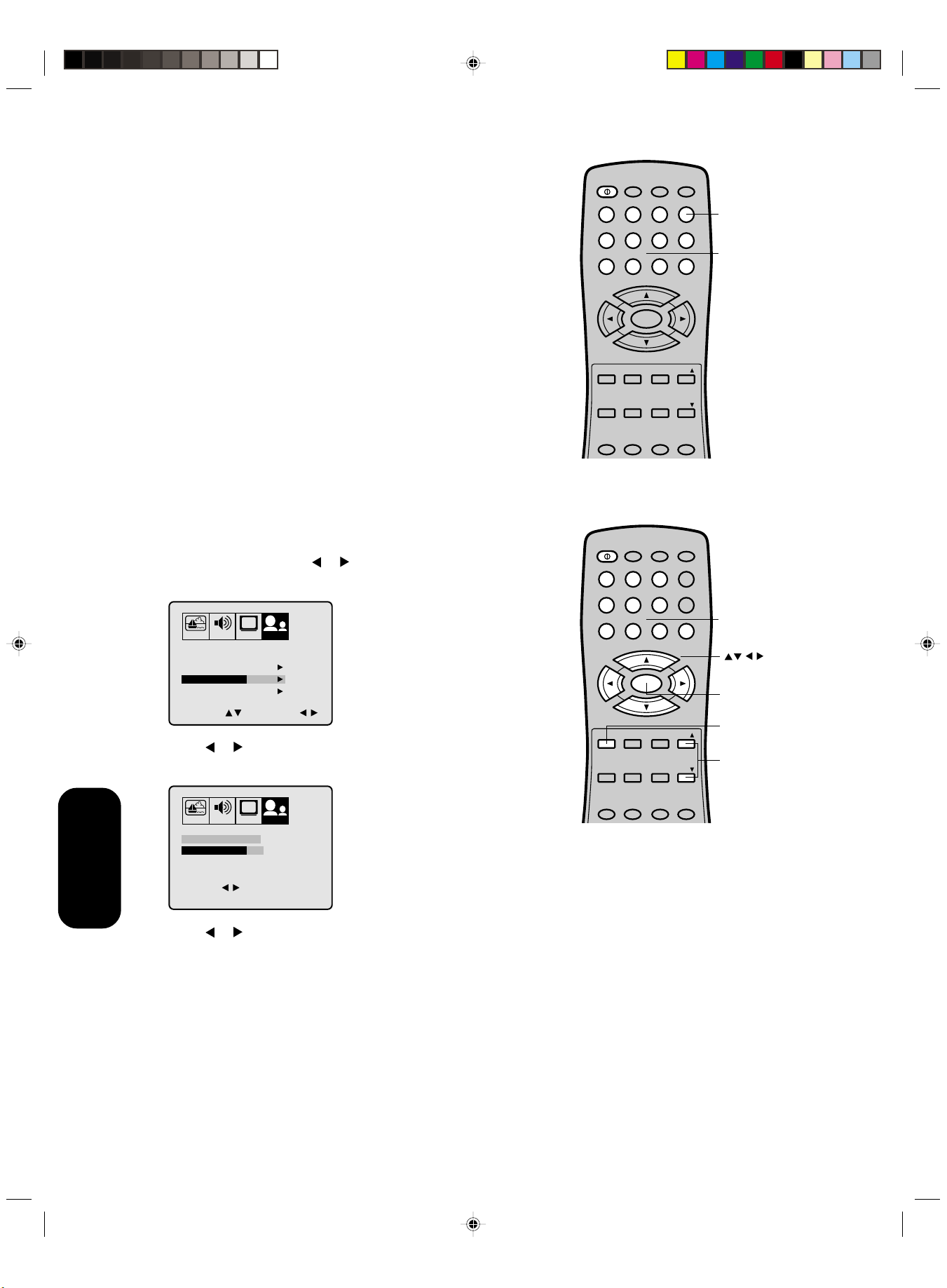
Using the TV’s features
Adjusting the channel settings
Switching between two channels
You can switch between two channels without entering an actual
channel number each time.
To switch between two channels:
1. Select the first channel you want to view.
2. Select a second channel with the Channel Number buttons (0-9,
100).
3. Press CH RTN. The previous channel will be displayed.
Each time you press CH RTN, the TV will switch back and forth
between the two channels.
Programming your favorite channels
You can preset up to 12 of your favorite channels using the Favorite
Channel Programming feature. Because this feature scans through
only your favorite channels, it allows you to skip other channels you
do not normally watch.
You can still use Channel ▲▼ to scan through all the channels you
programmed in the TV’s memory.
To program your favorite channels:
1. Select a channel you want to program.
2. Press MENU, then press or to display the OPTION menu.
3. Press ▲ or ▼ to highlight FAVORITE CH.
POWER
TV VCR CABLE
123
456
789
VOL
RESET CAP/TEXT 1/2
CODE MTS SLEEP MUTE
POWER
123
+
CH
MENU/
ENTER
–
CH
TV VCR CABLE
CH RTN
ENT
10 0
0
FAVEXIT RECALL TV/VIDEO
FAV
CH RTN
ENT
VOL
+–
Channel
Return
Channel
Numbers
Features
Using the TV’s
PICTURE AUDIO SET UPCHOPTION
LANGUAGE
CH LABEL START
FAVORITE CH
V-CHIP
COLORSTREAM
SELECT START
4. Press
ENGLISH
START
START
DVD
or to display the FAVORITE CH menu. SET/CLEAR will
be highlighted.
PICTURE AUDIO SET UPCHOPTION
FAVORITE CH : CH 12
SET/CLEAR SET CLEAR
SET UP CH
TV CABLE
SELECT
END EXIT
5. Press
or to highlight SET and press ENTER.
736 4 1
12 125 63 40
13 28 97 112
SET ENTER
6. Press EXIT to clear the screen.
7. Repeat steps 1 through 6 for up to 11 other channels.
To select your favorite channels:
Press the FAV ▲ ▼ buttons on the remote control to select your
favorite channels.
The FAV ▲ ▼ buttons will not work until you have programmed
your favorite channels.
456
789
VOL
RESET CAP/TEXT 1/2
CODE MTS SLEEP MUTE
CH
MENU/
ENTER
CH
+
–
10 0
Channel
Numbers
0
VOL
+–
Menu/
Enter
FAVEXIT RECALL TV/VIDEO
FAV
Exit
Favorite
Channels
3K11301B/E P12-21 7/18/01, 3:00 PM12
12
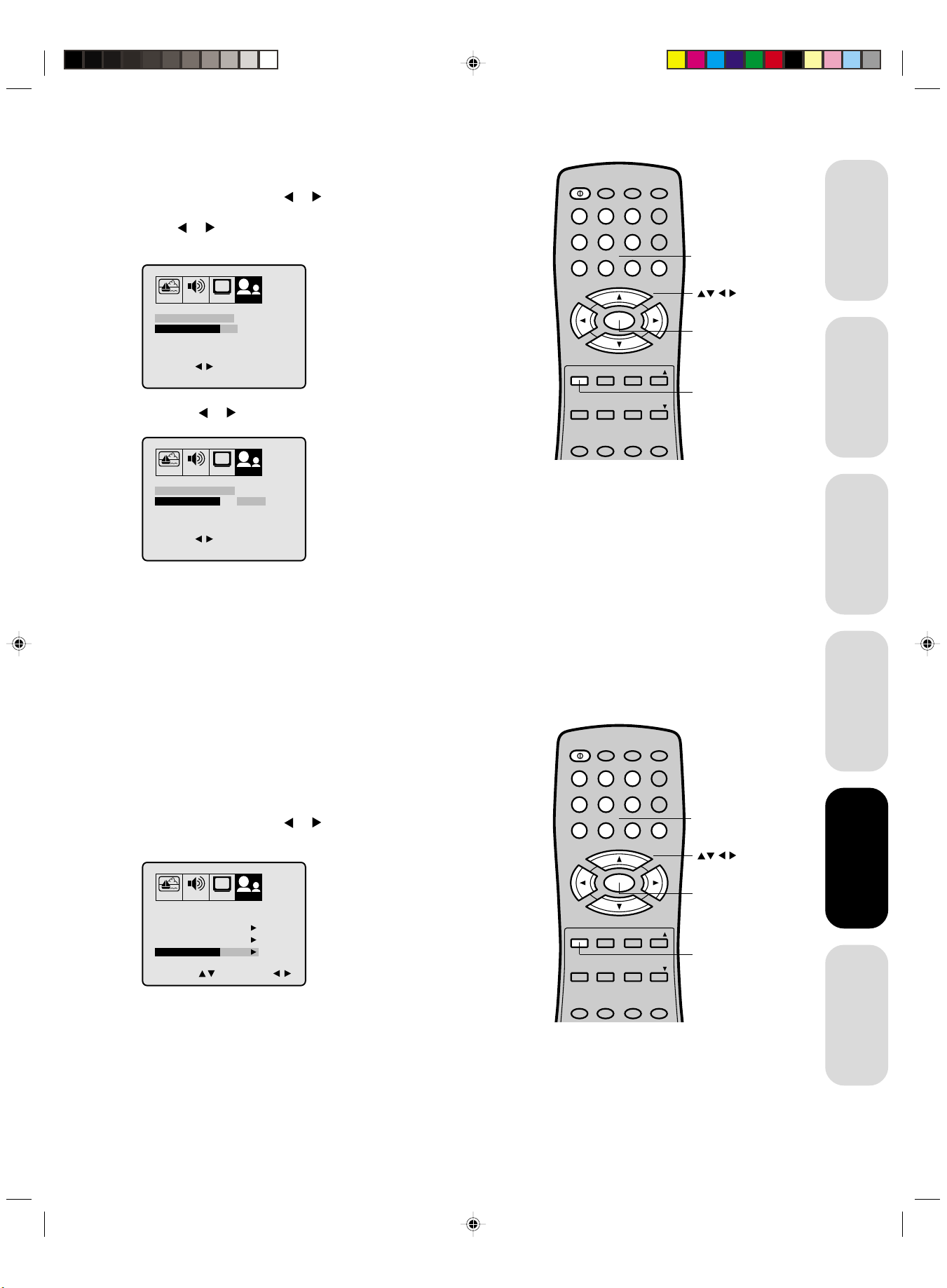
To clear your favorite channels:
POWER
123
456
789
0
TV VCR CABLE
CH RTN
ENT
10 0
CH
+
CH
–
FAVEXIT RECALL TV/VIDEO
CODE MTS SLEEP MUTE
RESET CAP/TEXT 1/2
MENU/
ENTER
VOL
FAV
VOL
+–
POWER
123
456
789
0
TV VCR CABLE
CH RTN
ENT
10 0
CH
+
CH
–
FAVEXIT RECALL TV/VIDEO
CODE MTS SLEEP MUTE
RESET CAP/TEXT 1/2
MENU/
ENTER
VOL
FAV
VOL
+–
1. Select a channel you want to clear.
2. Press MENU, then press
or to display the OPTION menu.
3. Press ▲ or ▼ to highlight FAVORITE CH.
4. Press or to display the FAVORITE CH menu. SET/CLEAR will
be highlighted.
PICTURE AUDIO SET UPCHOPTION
FAVORITE CH : CH 12
SET/CLEAR SET CLEAR
SET UP CH
TV CABLE
SELECT
END EXIT
5. Press the
PICTURE AUDIO SET UPCHOPTION
FAVORITE CH : CH 12
SET/CLEAR SET CLEAR
SET UP CH
TV CABLE
SELECT
END EXIT
736 4 1
12 125 63 40
13 28 97 112
SET ENTER
or to highlight CLEAR.
736 4 1
12 125 63 40
13 28 97 112
CLEAR ENTER
Channel
Numbers
Menu/
Enter
Exit
Important
Information
your TV
Connecting
6. Press ENTER until “0” replaces the channel number you want to
erase.
7. Press EXIT to clear the screen.
8. Repeat steps 1 through 6 for the other channels.
Using the V-Chip
You can prevent others from viewing certain programs or channels by
using the V-Chip feature.
Selecting a PIN code
Before you can block programs and channels, though, you must select
a personal identification number (PIN) code. The PIN code you select
prevents others from changing the rating limits you set.
To select your PIN code and access the V-Chip menus:
1. Press MENU, then press or to highlight the OPTION menu.
2. Press ▲ or ▼ to highlight V-CHIP.
PICTURE AUDIO SET UPCHOPTION
LANGUAGE
CH LABEL START
FAVORITE CH
V-CHIP
COLORSTREAM
SELECT START
ENGLISH
START
START
DVD
Channel
Numbers
Menu/
Enter
Exit
Using the
Remote Control
your TV
Setting up
Features
Features
Using the TV’s
Using the TV’s
3K11301B/E P12-21 7/18/01, 3:00 PM13
Appendix
13

3. Press to or display the V-CHIP menu.
PICTURE AUDIO SET UPCHOPTION
V-CHIP
BLOCKING RESET
PIN CODE
SELECT
END EXIT
SET ENTER
[0-9]
4. Use the Channel Number buttons (0-9) to enter your PIN code.
If you are accessing the V-Chip menus for the first time, select a
four-digit number to be your PIN code. Press ENTER. The
BLOCKING menu appears.
PICTURE AUDIO SET UPCHOPTION
V-CHIP
ENABLE BLOCKING ON OFF
SET RATING
BLOCKING OPTION
NEW PIN CODE
CHANNEL BLOCK
SELECT
START
START
START
START
ADJUST
5. You may now enable blocking— “Blocking programs by ratings”
(see below), “Blocking channels” (see page 17), “To change your
PIN code” (below) or “Blocking unrated movies or programs” (see
page 17).
Note:
If you forget your PIN code, press RECALL
four times within five seconds from the V-CHIP
menu. This allows you to proceed to the
BLOCKING menu and reset your PIN code.
Features
Using the TV’s
To change your PIN code:
1. Press MENU, then press
or to display the OPTION menu.
2. Press ▲ or ▼ to highlight V-CHIP.
3. Press or to display the V-CHIP menu.
4. Use the Channel Number buttons (0-9) to enter your PIN code.
If you are accessing the V-Chip menus for the first time, select a
four-digit number to be your PIN code. Press ENTER. The
BLOCKING menu appears.
5. Press ▲ or ▼ to highlight NEW PIN CODE and press
or to
display the NEW PIN CODE menu.
6. Use the Channel Number buttons (0-9) to enter a new code. Press
ENTER.
7. Press EXIT to return to normal viewing.
Blocking programs by ratings
The Motion Picture Association of America (MPAA) uses a rating
system to qualify motion picture content. Television broadcasters
employ a rating system to qualify the content of television programs, as
well. The MPAA, Youth TV and TV ratings work with the V-Chip feature
and allow you to block out programming above the rating limits you
determine.
POWER
TV VCR CABLE
123
456
789
VOL
RESET CAP/TEXT 1/2
CODE MTS SLEEP MUTE
CH
MENU/
ENTER
CH
+
–
CH RTN
ENT
10 0
0
FAVEXIT RECALL TV/VIDEO
FAV
VOL
+–
Channel
Numbers
Menu/
Enter
Exit
3K11301B/E P12-21 7/18/01, 3:00 PM14
14
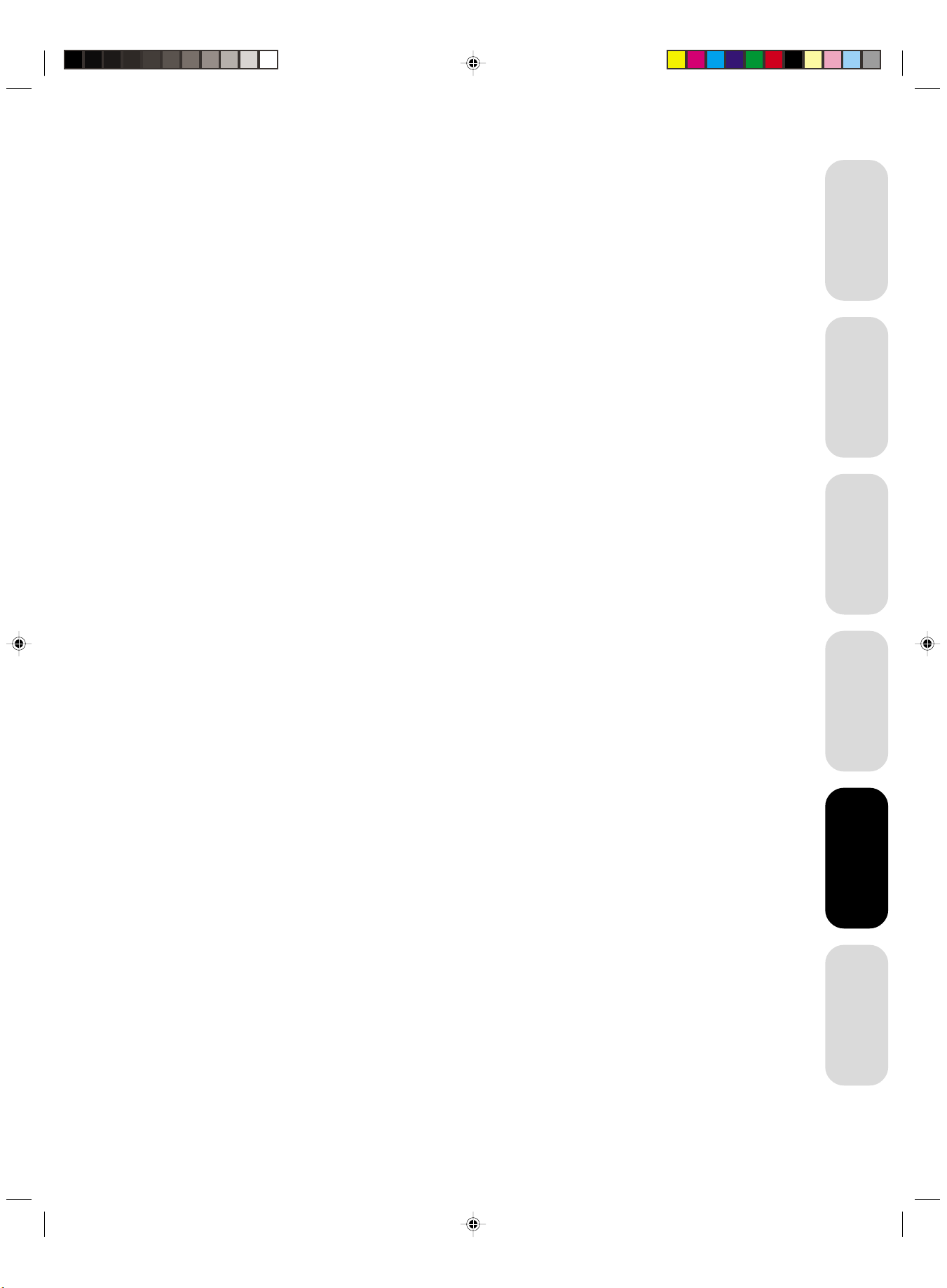
MPAA Ratings
X For adults only.
NC17 Not intended for anyone 17 or under.
R Restricted. Under 17 requires an accompanying
parent or adult guardian.
PG13 Parents strongly cautioned. Some material may be
inappropriate for children under 13.
PG Parental guidance suggested. Some material may
not be appropriate for children.
G General audience. Appropriate for all ages.
Youth TV Ratings
Y7, Y7 FV Directed to older children. This program is designed
for children age 7 and above. For those programs
where fantasy violence may be more intense or more
combative than other programs in this category, such
programs are designated TV-Y7-FV.
Y All children. This program is designed to be appropri-
ate for all children.
Important
Information
your TV
Connecting
TV Ratings
MA Mature audience only. This program is specifically
designed to be viewed by adults and therefore may
be unsuitable for children under 17.
Language Crude or indecent language.
Sex Explicit sexual activity.
Violence Graphic violence.
14 Parents strongly cautioned. This program contains
some material that many parents would find unsuitable for children under 14 years of age.
Dialog Intensely suggestive dialog.
Language Strong, coarse language.
Sex Intense sexual situations.
Violence Intense violence.
PG Parental guidance suggested. This program contains
material that parents may find unsuitable for younger
children.
Dialog Some suggestive dialog.
Language Infrequent coarse language.
Sex Some sexual situations.
Violence Moderate violence
Note:
To see the rating of the program you are
viewing, press RECALL at any time.
Using the
Remote Control
your TV
Setting up
Features
Features
Using the TV’s
Using the TV’s
G General audience. Most parents would find this
program suitable for all ages.
No DLSV Programs without any Dialog, Language, Sex or
Violence ratings.
3K11301B/E P12-21 7/18/01, 3:00 PM15
Appendix
15
