Page 1
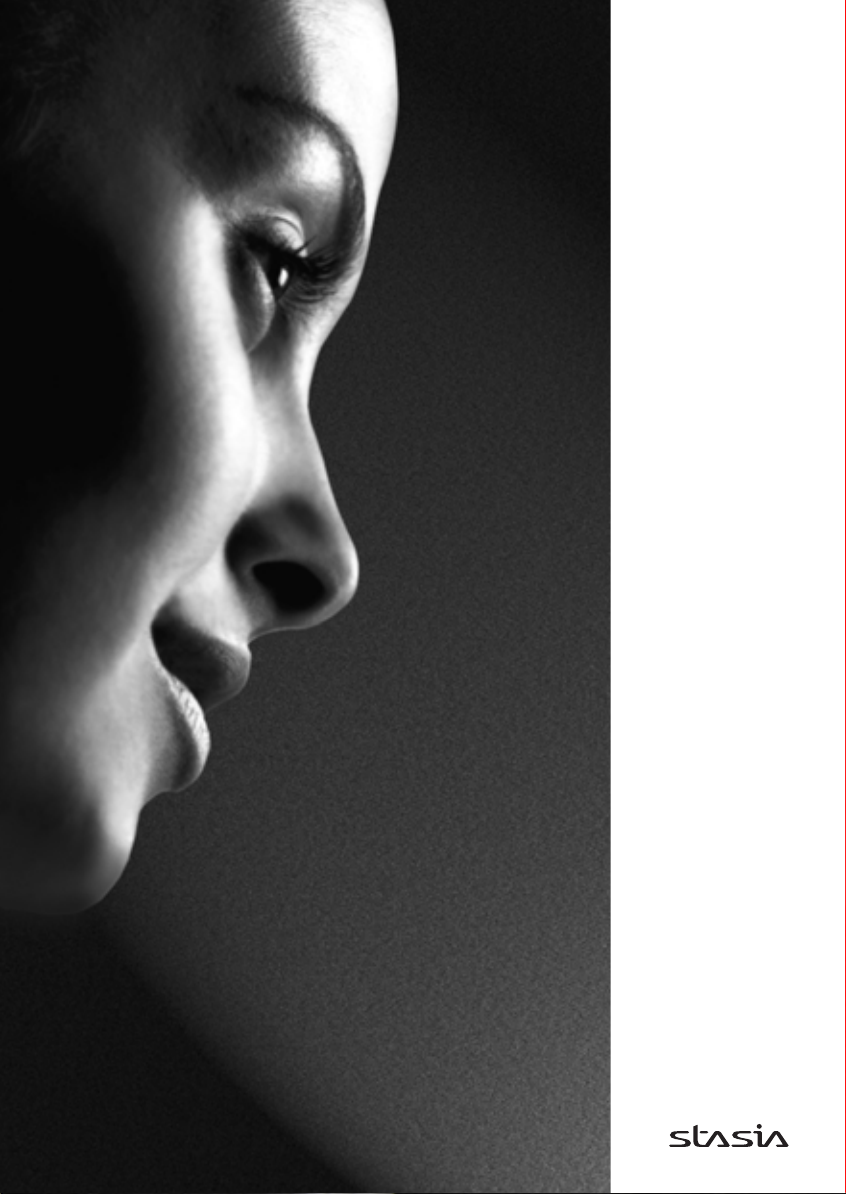
TOSHIBA
27/32/37WL56
Series
Owner's manual
Page 2
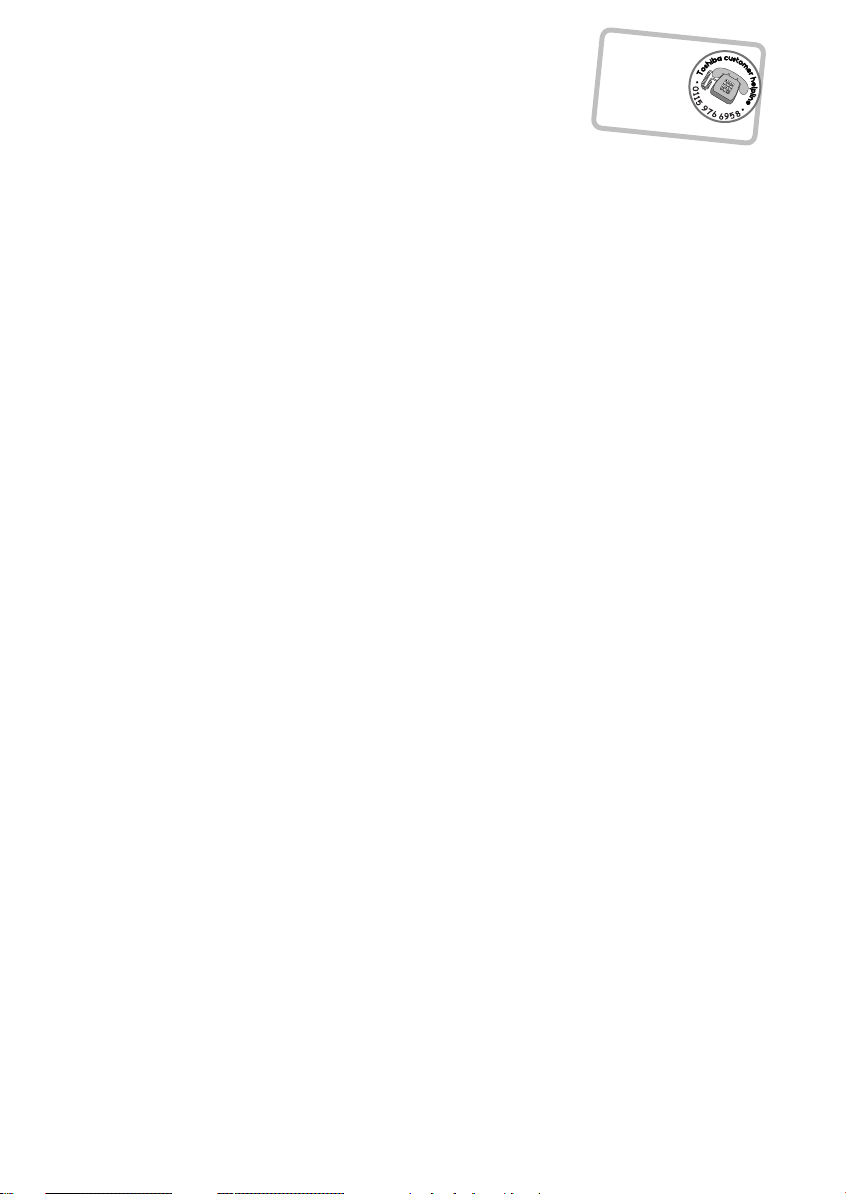
Remember…
For television
Contents
operation queries,
please ring the
helpline…
?
SETTING UP
Safety precautions – Some do’s and don’ts for you to be aware of 3
Installation and important information 4
The remote control – an at-a-glance guide 5
Connecting external equipment – a guide to connecting equipment to the back of the television 6
Connecting a computer or component video source – connecting a computer or
component video source to the back of the television 7
Side connections and controls – switching on the television, standby, using the top controls,
headphone socket, connecting equipment to the side of the television 8
Tuning the television using Quick Setup – language, country, broadcast system 9
Programme sorting 9
Manual tune – an alternative to Quick Setup, direct entry of channels, tuning a programme
position for a media recorder 10
Programme skip 11
Auto tune 12
CONTROLS AND FEATURES
General controls – changing programme position, time display 12
Stereo and bilingual transmissions – stereo/mono or dual language broadcasts 12
Sound controls – volume, sound mute, bass boost, bass/treble/balance, dual, stable sound
WOW™ sound effects – SRS 3D, FOCUS, TruBass 13
Widescreen viewing 14
Picture controls – picture position, back light, picture preferences (contrast, brightness, colour,
tint, sharpness) 15
Picture controls – black stretch, MPEG noise reduction (MPEG NR), digital noise reduction (DNR),
colour temperature, cinema mode, automatic format (widescreen) 16
Picture controls – grey screen, side panel adjustment 17
Panel lock – disabling the buttons on the television 17
The timer – setting the television to turn on and off 17
PC Setting – picture position, clock phase, sampling clock, reset 18
Input selection and AV connections – input and output sockets for connected equipment 19
®
13
TEXT SERVICES
Setting up, general information, Auto. and LIST modes 20
Control buttons 21
PROBLEM SOLVING
Questions and Answers – answers to some of the more common queries including
manual fine tuning and colour system 22
INFORMATION
Specifications and Accessories – technical information about the television, supplied accessories 24
2
Page 3
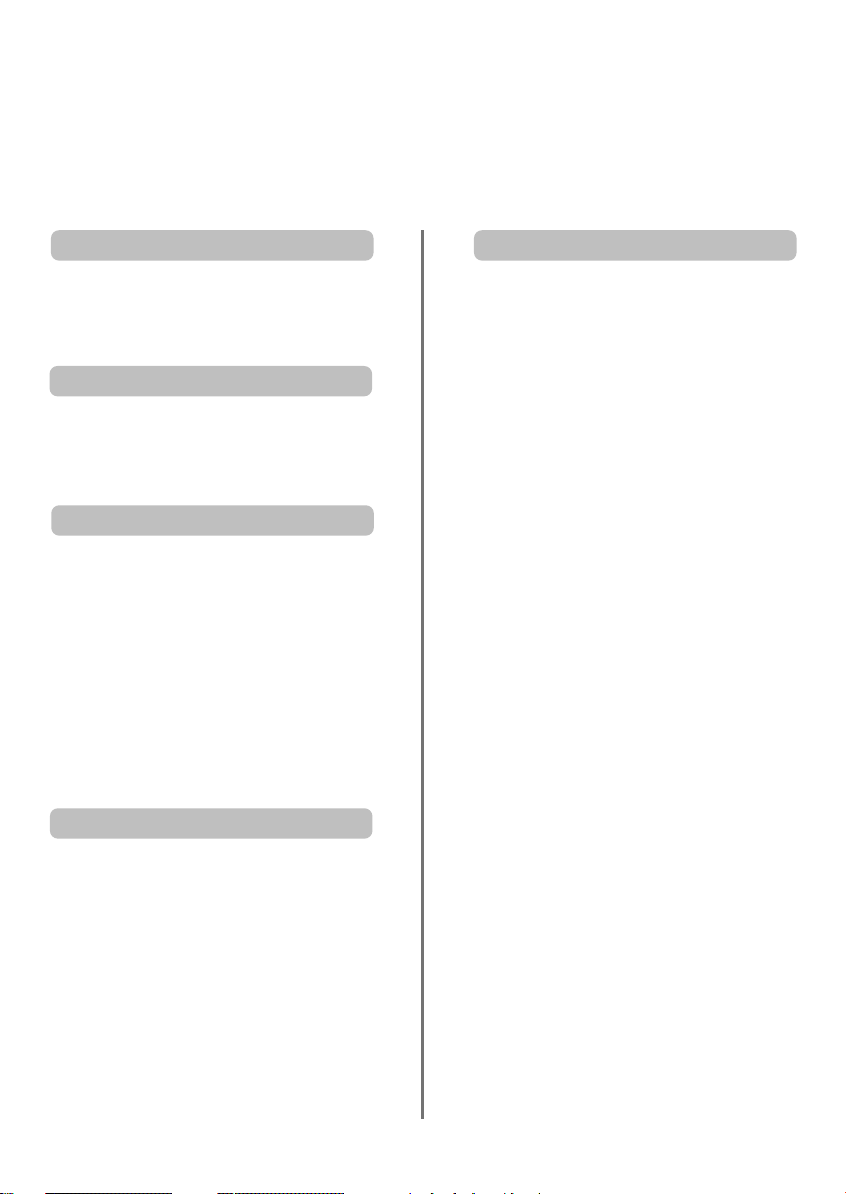
Safety Precautions
This equipment has been designed and manufactured to meet international safety standards but, like any
electrical equipment, care must be taken to obtain the best results and for safety to be assured. Please read
the points below for your own safety. They are of a general nature, intended to help with all electronic
consumer products and some points may not apply to the goods you have just purchased.
Air Circulation
Leave at least 10cm clearance around the television
to allow adequate ventilation. This will prevent
overheating and possible damage to the television.
Dusty places should also be avoided.
Heat Damage
Damage may occur if the television is left in direct
sunlight or near a heater. Avoid places subject to
extremely high temperatures or humidity, or locations
where the temperature is likely to fall below 5°C (41°F).
Mains Supply
The mains supply required for this equipment is
220-240v AC 50/60Hz. Never connect to a DC
supply or any other power source. DO ensure that
the television is not standing on the mains lead.
DO NOT cut off the mains plug from this
equipment, this incorporates a special Radio
Interference Filter, the removal of which will impair
its performance. In the UK, the fuse fitted in this
plug is approved by ASTA or BSI to BS1362. It
should only be replaced by a correctly rated and
approved type and the fuse cover must be refitted.
IF IN DOUBT PLEASE CONSULT A COMPETENT
ELECTRICIAN.
Do
DO read the operating instructions before you
attempt to use the equipment.
DO ensure that all electrical connections
(including the mains plug, extension leads and
inter-connections between pieces of equipment)
are properly made and in accordance with the
manufacturers’ instructions. Switch off and
withdraw the mains plug before making or
changing connections.
DO consult your dealer if you are ever in doubt
about the installation, operation or safety of your
equipment.
DO be careful with glass panels or doors on
equipment.
Do not
DON’T remove any fixed cover as this may expose
dangerous voltages.
DON’T obstruct the ventilation openings of the
equipment with items such as newspapers,
tablecloths, curtains, etc. Overheating will cause
damage and shorten the life of the equipment.
DON’T allow electrical equipment to be exposed to
dripping or splashing or objects filled with liquids,
such as vases, to be placed on the equipment.
DON’T place hot objects or naked flame sources,
such as lighted candles or nightlights on, or close to
equipment. High temperatures can melt plastic and
lead to fires.
DON’T use makeshift stands and NEVER fix legs
with wood screws. To ensure complete safety,
always fit the manufacturers’ approved stand,
bracket or legs with the fixings provided according
to the instructions.
DON’T listen to headphones at high volume, as
such use can permanently damage your hearing.
DON’T leave equipment switched on when it is
unattended, unless it is specifically stated that it is
designed for unattended operation or has a
standby mode. Switch off by withdrawing the plug,
make sure your family know how to do this. Special
arrangements may need to be made for people
with disabilities.
DON’T continue to operate the equipment if you
are in any doubt about it working normally, or it is
damaged in any way – switch off, withdraw the
mains plug and consult your dealer.
ABOVE ALL – NEVER let anyone, especially
children, push or hit the screen, push
anything into holes, slots or any other
openings in the case.
NEVER guess or take chances with electrical
equipment of any kind – it is better to be safe
than sorry.
THE MAINS PLUG IS USED AS A
DISCONNECTING DEVICE AND THEREFORE
SHOULD BE READILY OPERABLE.
3
Page 4

Installation and important information
Where to install
Locate the television away from direct sunlight and strong
lights, soft, indirect lighting is recommended for comfortable
viewing. Use curtains or blinds to prevent direct sunlight
falling on the screen.
Place on a sturdy platform, the mounting surface should be
flat and steady. It should then be secured to the wall with a
sturdy tie using the clip on the back of the stand, or secured
to the platform using the fixing strap located underneath the
table top stand, this will prevent it from falling over.
The LCD display panels are manufactured using an
extremely high level of precision technology, however
sometimes some parts of the screen may be missing picture
elements or have luminous spots. This is not a sign of a
malfunction.
Make sure the television is located in a position where it cannot be pushed or hit by objects, as pressure will break or
damage the screen, and that small items cannot be inserted into slots or openings in the case.
Please take note
EXCLUSION CLAUSE
Toshiba shall under no circumstances be liable for loss and/or damage to the product caused by:
i) fire;
ii) earthquake;
iii) accidental damage;
iv) intentional misuse of the product;
v) use of the product in improper conditions;
vi) loss and/or damage caused to the product whilst in the possession of a third party;
vii) any damage or loss caused as a result of the owner’s failure and/or neglect to follow the instructions set out in the owner’s
manual;
viii) any loss or damage caused directly as a result of misuse or malfunction of the product when used simultaneously with
associated equipment;
Furthermore, under no circumstances shall Toshiba be liable for any consequential loss and/or damage including but not limited
to the following, loss of profit, interruption of business, the loss of recorded data whether caused during normal operation or
misuse of the product.
If stationary images generated by text services, channel identification logos, computer displays, video games, on screen menus, etc.
are left on the television screen for any length of time they could become conspicuous, it is always advisable to reduce both the
brightness and contrast settings.
4
Page 5
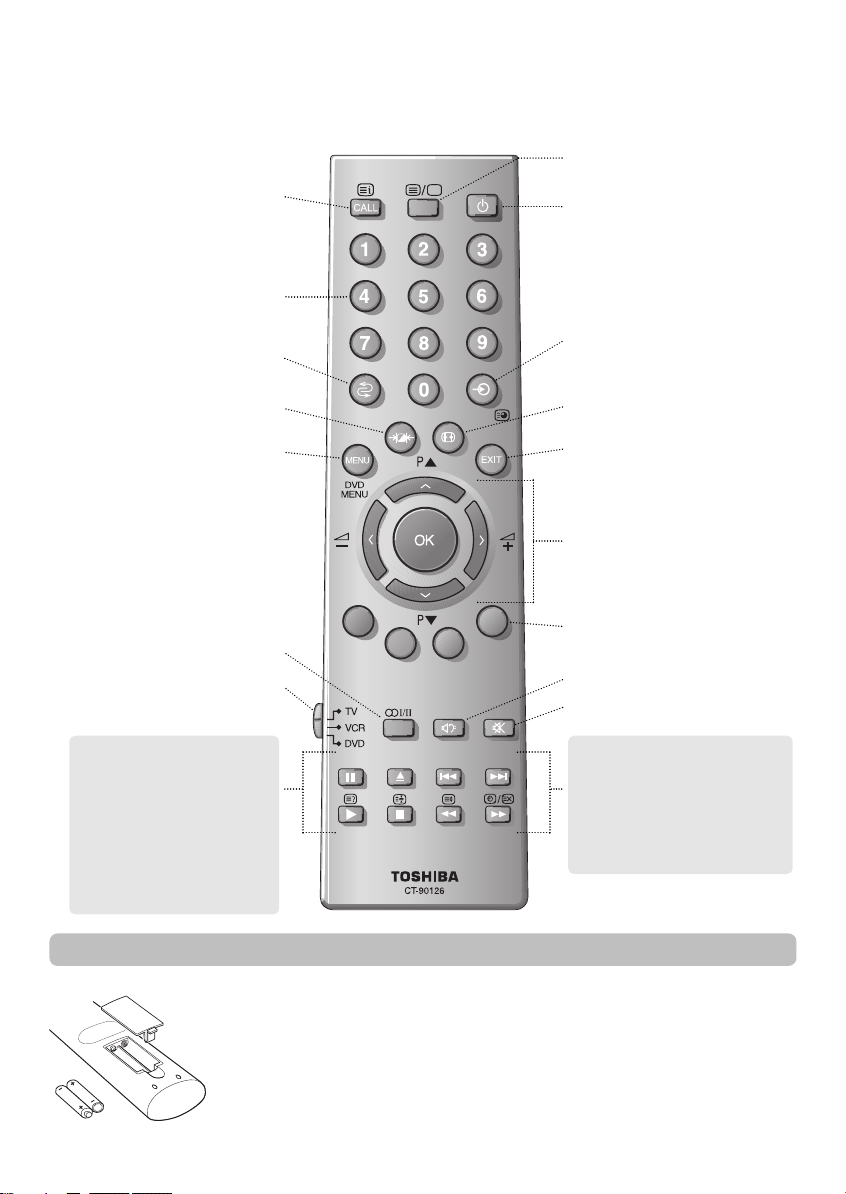
The remote control
Simple at-a-glance reference of your remote control.
To bring up on-screen information and
for the text initial/index function
Number buttons
To return to the previous programme
UP
To display text services
For On/Standby mode
To select input from external sources
To access sub-pages when in text mode
Selectable picture preferences
On-screen Menus
Stereo/Bilingual reception
To select mode
When using a TOSHIBA VCR or DVD:
press
to PAUSE
m
press
to EJECT
w
press
to SKIP-REWIND
l
q
press
to SKIP-FORWARD
l
s
press
to PLAY
r
press
to STOP
p
press
to REWIND
q
press
to FAST FORWARD
s
Inserting batteries and effective range of the remote
Widescreen viewing
To exit Menus
To change programme positions and
text pages
To alter the volume
When using menus the arrows move the
cursor on the screen up, down, left or
right. OK to confirm your selection
Text control buttons
Bass Boost
To mute the sound
When in TV mode:
Time display
8/9
When in Text mode:
To reveal concealed text
r
To hold a wanted page
q
To enlarge text display size
s
To select a page whilst viewing a
8/9
normal picture
Remove the back cover to reveal the battery compartment and make sure the batteries are inserted
the right way round. Suitable battery types for this remote are AAA, IEC R03 1.5V.
Do not combine a used, old battery with a new one or mix battery types. Remove dead batteries
immediately to prevent acid from leaking into the battery compartment. Dispose of them in a
designated disposal area.
The performance of the remote control will deteriorate beyond a distance of five metres or outside an
angle of 30 degrees from the centre of the television. If the operating range becomes reduced the
batteries may need replacing.
5
Page 6
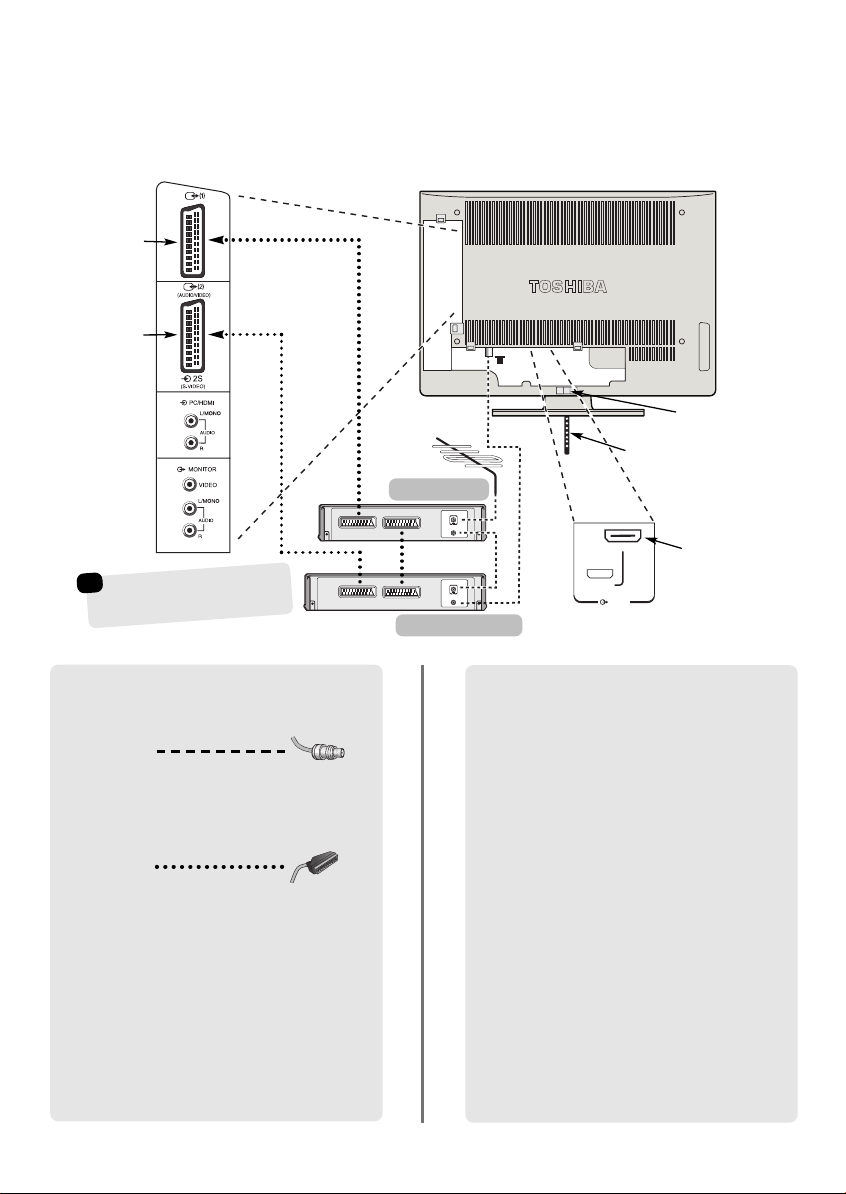
HDMI
HDMI
Connecting external equipment
Before connecting any external equipment, turn off all main power switches. If there is no switch
remove the mains plug from the wall socket.
SCART 1 (EXT1)
SCART 2 (EXT2)
CABLE HOLDER
FIXING STRAP
decoder*
MEDIA REC.
☛
a decoder could be Digital
*
Satellite, Free to Air or any
other compatible decoder.
TV
IN/OUT
SAT
media recorder
HDMI™ INPUT
Before connecting the aerial, video and audio
cables, remove the side and back terminal covers
by squeezing the tab and pulling the covers out.
Aerial cables:
Connect the aerial to the socket on the rear of the
television. If you use a decoder* and/or a media recorder
it is essential that the aerial cable is connected through
the decoder and/or through the media recorder to the
television.
SCART leads:
Connect the video recorder IN/OUT socket to the
television. Connect the decoder TV socket to the
television. Connect the media recorder SAT socket to the
decoder MEDIA REC. socket.
Before running Auto tuning put your decoder and media
recorder to Standby.
The phono sockets below the MONITOR VIDEO socket
will accept L and R audio signals.
6
HDMI™ (High-Definition Multimedia Interface) is for use
with a DVD, decoder or electrical equipment with digital
audio and video output. It is designed for best
performance with 1080i high-definition video signals but
will also accept and display 480i, 480p, 576i, 576p and
720p signals.
A wide variety of external equipment can be
connected to the back of the television, therefore
the relevant owners manuals for all additional
equipment must be referred to.
We recommend SCART 1 for a decoder and SCART 2 for
a media recorder.
If connecting S-VIDEO equipment, set the INPUT for
EXT2. See page 19.
If the television automatically switches over to monitor
external equipment, return to normal television by
pressing the desired programme position button. To
recall external equipment, press
EXT1, EXT2, EXT3, HDMI, PC or YUV.
HDMI, the HDMI logo, and High-Definition Multimedia Interface are
trademarks or registered trademarks of HDMI Licensing, LLC.
to select between
B
Page 7
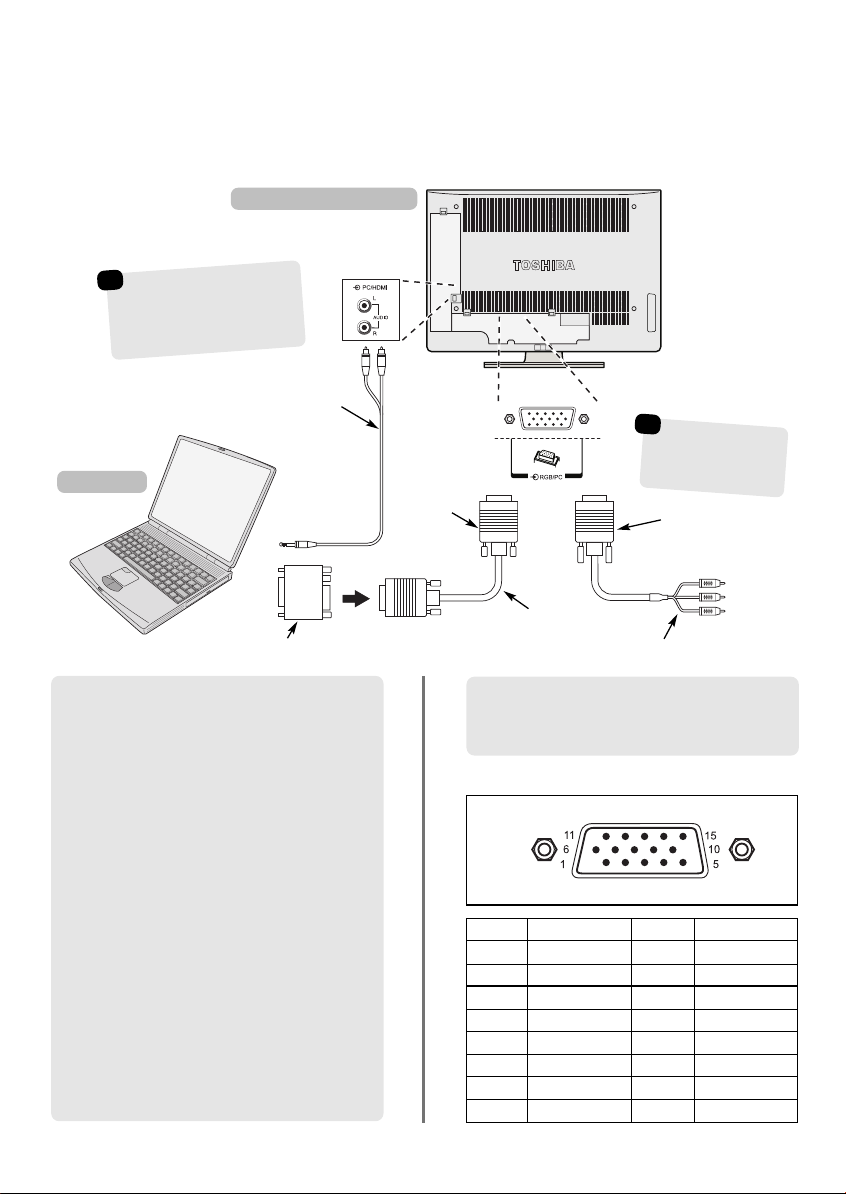
Connecting a computer or
component video source
Before connecting any external equipment, turn off all main power switches. If there is no switch
remove the mains plug from the wall socket.
the back of your television
☛
When connecting to
equipment with component
video output it will be
necessary to connect an audio
cable to the PC/HDMI socket.
Audio cable from PC or
component video audio
source to television
Computer
(not supplied)
Mini D-sub
15p connector
Conversion adaptor if required (not supplied)
RGB PC cable
(not supplied)
☛
Component video
supports 480i, 480p,
576i, 576p, 720p and
1080i signals.
Mini D-sub
15p connector
Component video connector (not supplied)
Connect the PC cable from the computer to the PC
terminal on the back of the television.
Press the Bto select PC mode.
The following signals can be displayed:
VGA: 640 x 480/60 Hz (VESA 480-60)
SVGA: 800 x 600/60 Hz (VESA 600-60)
XGA: 1024 x 768/60 Hz (VESA 768-60)
IMPORTANT NOTE: The 27WL model will display
XGA but it will not be to the VESA standard.
PLEASE NOTE:
Some PC models cannot be connected to this
television.
An adaptor is not needed for computers with a DOS/V
compatible mini D-sub 15p terminal.
A band may appear at the edges of the screen or parts
of the picture may be obscured. This is due to the
strength of the signal, it is not a malfunction.
When PC input mode is selected some of the
television’s features will be unavailable e.g. Manual
setting in the SET UP menu, Colour, Tint, DNR and
Black Stretch in the Picture settings menu.
Signal information for Mini D-sub 15p connector
Pin assignment
for RGB/PC
terminal
Pin. No. Signal name Pin No. Signal name
1R (P
2 G (Y*) 10 Ground
3B (P
4 NC (not connected) 12 NC
5 NC 13 H-sync
6 Ground 14 V-sync
7 Ground 15 NC
8 Ground
*) 9 NC
R
*) 11 NC
B
7
* Component video
Page 8
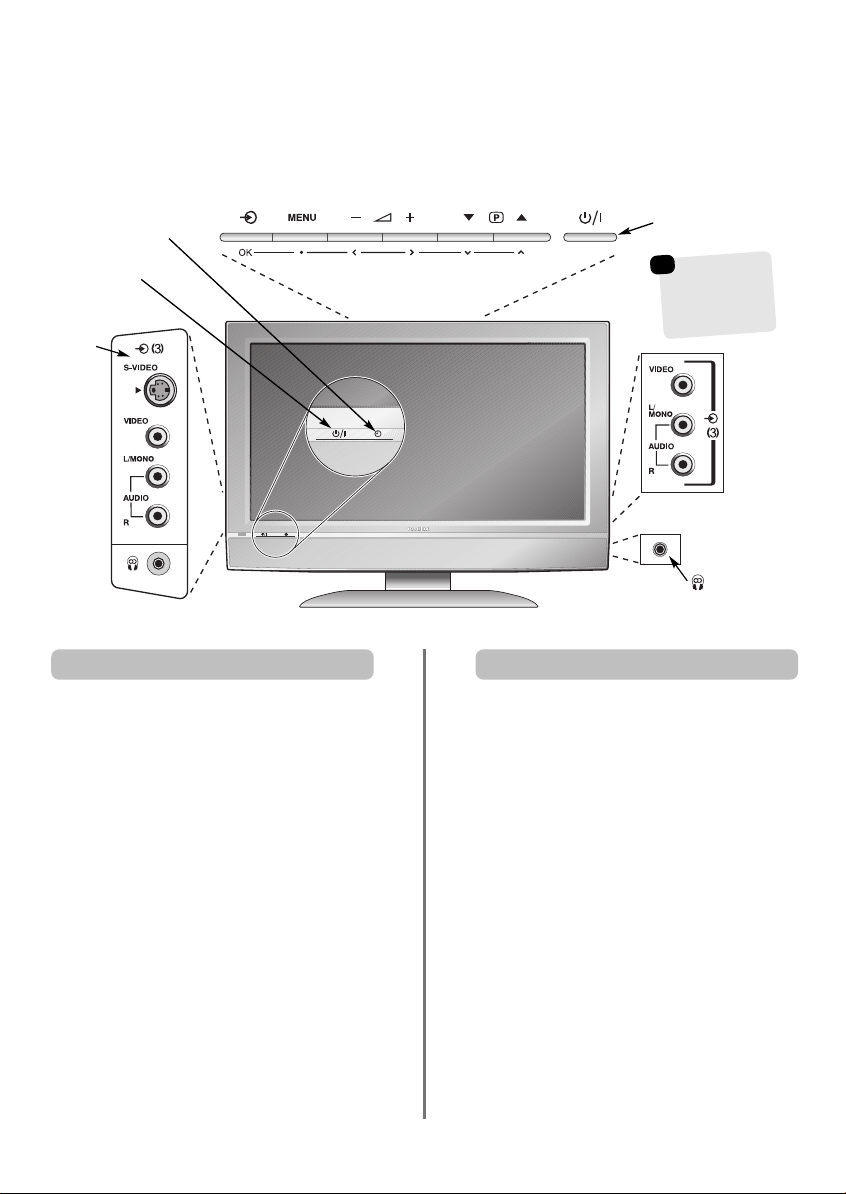
Side connections and controls
A wide variety of external equipment can be connected via the sockets located on the side of the television.
Whilst all the necessary adjustments and controls for the television are made using the remote control, the
buttons on the top of the television may be used for some functions.
GREEN – On-timer set
RED – Power On
INPUT 3
(EXT3)
32/37WL56
Models only
Switching on Using the controls and connections
If the red LED is unlit check that the mains plug is
connected to the power supply. If the picture does not
appear press a number button on the remote control, it
may take a few moments.
To put the television into Standby press ion the remote
control. To view the television press iagain. The picture
may take a few seconds to appear.
To set up the television you will now need to use the
on-screen menus. Press the MENU button on the
remote control to see the menus.
The menu bar at the top of the screens will show five
different topics shown in symbols. As each symbol is
selected by pressing the Sor Rbutton on the remote
control, its respective options will appear below.
To use the options press the Q button on the remote
control to move down through them and OK, Sor Rto
select the required choice. Follow the on-screen
instructions. The functions of each menu are described in
detail throughout the manual.
Standby
☛
The television
screen can swivel
on its foot stand
15 degrees to the
left and right.
27WL56
Model only
To alter the volume press — j +.
To alter the programme position press
Press MENU and S,R, Q or P to control the sound
and picture options.
Press MENU to finish.
When connecting mono sound equipment to EXT3,
connect the audio output of the equipment to the
L/Mono socket onthe television.
To select the Input, press Buntil the display shows
EXT3 as described on page 19. The television will
automatically sense the type of signal.
Please always refer to the owner’s manual of the
equipment to be connected for full details.
Please note: Inserting the headphone plug will mute the
sound from all speakers.
eeFff
.
8
Page 9

Tuning the television using Quick Setup,
Programme sorting
Before switching on the television put your decoder and media recorder to Standby if they are connected.
To set up the television use the buttons on the remote control as detailed on page 5.
Connect the television to the mains power. The
1
Quick Setup screen will appear.
Quick Setup
Select your language.
Language English
EXIT
Watch TV
Using SorRselect your language, then press
2
OK.
Then press SorRto select your country and
3
press OK.
Your System will have been selected, if there is a
4
choice, press Rto select from the systems
displayed.
B/G – Continental Europe, I– UK
D/K – Eastern Europe, L – France
To start Auto tuning press OK.
5
Searching
Channel : 3 Station :
EXIT
Stop
Auto tuning
OK
Next
With the list of stations now showing use Q or
7
to highlight the station you want to move and
press R.
The selected station will be moved to the right of
the screen.
Programme sorting
Prog. Channel Station
1 C22 BBC1
2 C28 BBC2
3 C25 ITV
4 C32 CH4
5 C69
6 C69
Sort Store
MENU
Back
Use Q orPto move through the list to your
8
preferred position. As you do so the other stations
will move to make room.
Press Sto store your move.
9
Repeat as necessary, then press EXIT.
If the television cannot be connected to a media
recorder/decoder with a SCART lead or if a
station on another system is required, use
Manual tuning to allocate a programme
position, see page 10.
EXIT
Watch TV
P
The search will begin for all available stations.
6
The slide bar will move along the line as the
search progresses.
You must allow the television to complete
When the search is complete the television will
automatically select programme position 1. This
may not be a clear picture or the signal may be
weak, so the station order can be changed using
Programme sorting which will appear on the
screen.
the search.
9
Page 10

Manual tune
The television can be tuned-in manually using Manual tuning. For example: if the television cannot be
connected to a media recorder/decoder with a SCART lead or to tune-in a station on another System
(see page 9).
Use SandRto move across the screen and select any of these Manual Tune options.
Programme
Programme System
Colour
system
skip
Channel Search
Manual fine
tuning
Programme: The number to be pressed on the remote control.
System: Specific to certain areas. See page 9.
Colour system: Factory set to Auto, should only be changed if problems are experienced, i.e. NTSC input from
external source.
Programme skip: means nothing has been stored or the facility to skip the channel is ON. See page 11.
Channel: The channel number on which a station is being broadcast.
Search: Search up and down for a signal.
Manual fine tuning: Only used if interference/weak signal is experienced. See page 22.
Station: Station identification. Use the Por Q and SorRbuttons to enter up to seven characters.
Station
To allocate a programme position on the television for a decoder and media recorder: turn the decoder on,
insert a pre-recorded film in the media recorder and press PLAY, then manually tune.
Press MENU and using Sor Rselect the SET UP
1
menu, with Q highlight Manual tuning, press
OK to select.
Language English
Country UK
Auto tuning
Manual tuning
Programme sorting
AV connection
MENU
Back
Use Por Q to highlight the programme
2
position required e.g. we suggest Prog. 0 for
SET UP
EXIT
Watch TV
a media recorder.
Prog. Sys. Channel Station
OK
MENU
Manual tuning
0 I C60 VCR
1 I C22 BBC1
2 I C28 BBC2
3 I C25 ITV
4 I C32 CH4
5 I C69
Select
Back
EXIT
Watch TV
Press OK to select. If the programme is skipped,
3
Programme skip must be removed before
storing.
Manual tuning
1/2
OK
OK
OK
OK
Different
Channel
numbers
may be
displayed
0 I A C 60 0
OK
Store
MENU
Back
Press Rto select System and use Por Q to
4
change (if required, see page 9).
Then press Rto select Search.
5
Press Por Q to begin the search. The search
6
symbol will flash.
0 I A C 60 0
OK
Store
MENU
Back
Each signal will show on the television, if it is not
7
your media recorder, press Por Q again to
restart the search.
System
EXIT
Watch TV
Manual tuning
Search: Up
EXIT
Watch TV
10
Page 11
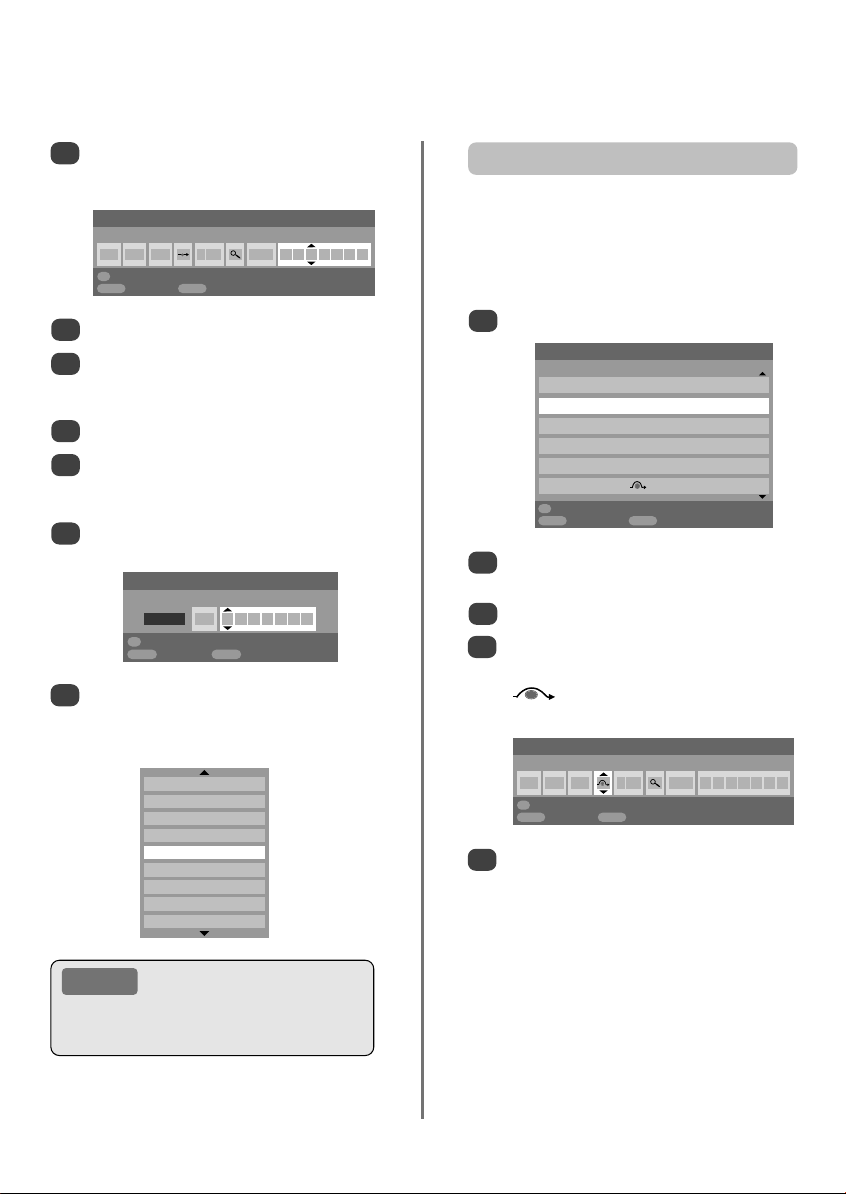
Manual tune continued
When your media recorder signal is found, press
8
to move along to Station. With P, Q, Sand
R
put in the required characters, e.g. VCR.
R
Manual tuning
EXIT
Manual setting
Back
3
2DVD
1
Station
Watch TV
Label
EXIT
Watch TV
0 I A C 60 0 V C R
OK
Store
MENU
Back
Press OK to store.
9
Repeat for each programme position you want
10
to tune or, press MENU to return to the list of
channels and select the next number to tune.
Press EXIT when you have finished.
11
To name external equipment, e.g. DVD on EXT2,
12
press Bto select EXT2, then select Manual
setting from the SET UP menu.
Press Rto select Label then using P, Q,
13
and Rput in the required characters.
S
EXT2 A D V D
OK
Store
MENU
At any time by pressing OK a list will appear on
14
screen showing all stored programmes and
external equipment. Use Pand Q to highlight
and OK to select.
YUV
PC
HDMI
B
B
B
4 CH4
3 ITV
2 BBC2
Programme skip
To prevent certain programmes from being viewed, the
programme position can be skipped. The remote control
must be removed as the channels will still be available using
P
and Q
using the controls on the top, but the television will not show
1
2
3
4
5
Programme skip
. The television can then be watched as normal
the skipped programme position.
Select Manual tuning from the SET UP menu.
Prog. Sys. Channel Station
OK
MENU
Use Por Q to highlight the programme position
to be skipped and press OK to select.
Press Rto select Programme skip.
Use Por Q to turn Programme skip on.
Press OK.
programme position.
1 I A C 22 0 B B C 1
OK
Store
MENU
Back
Press MENU and repeat from Step 2 or press
EXIT.
Each programme position has to be individually
selected. To turn Programme skip off, repeat the
procedure for each position.
Manual tuning
0 I C60 VCR
1 I C22 BBC1
2 I C28 BBC2
3 I C25 ITV
4 I C32 CH4
5 I C69
Select
Back
EXIT
Watch TV
on the screen indicates a skipped
Manual tuning
Programme skip : On
EXIT
Watch TV
PLEASE NOTE
This television has direct channel entry
if the channel numbers are known.
Select the Manual tuning screen in Step 3. Enter the
Programme number, the System, then the
Channel number. Press OK to store.
Skipped programme positions cannot be selected
by Pf(P) and Pe(Q) or by the controls on
the top of the television, but can still be accessed
by the number buttons on the remote control.
11
Page 12

Auto tune, general controls, time display,
stereo/bilingual transmissions
Using Auto tuning
To set up the television using Auto tuning, press
1
MENU and use SorRto select the SET UP menu.
Language English
Country UK
Auto tuning
Manual tuning
Programme sorting
AV connection
MENU
Back
Press Q to highlight Language and SorRto
2
select.
Using Q highlight Country, then SorRto select.
3
The television will now tune the stations for your
country.
Press Q to highlight Auto tuning, then press OK.
4
!
Previous settings will be lost !
Press EXIT for no change.
Press OK to start Auto tune.
MENU
Back
Your System will have been selected, if there is a
5
choice, press SorRto select from the systems
displayed, then press OK.
B/G – Continental Europe,
D/K – Eastern Europe, L – France
SET UP
EXIT
Watch TV
Auto tuning
EXIT
Watch TV
I
– UK
Selecting programme positions
To select a programme position use the numbered
buttons on the remote control.
For programme positions below 10 use 0 and the
required number e.g. 01 for programme position 1.
1/2
OK
OK
OK
OK
Programme positions can also be selected using P
and Pe(Q).
To revert to the previous programme position press ^^.
To display on-screen information i.e. programme position,
input mode or stereo/mono signal, press CALL.
(P)
f
The Time Display
The time display facility allows the current (text service)
time to be seen on the television screen.
Press
broadcast to see a time display from the broadcaster. It
will remain on screen for about 5 seconds.
whilst watching a normal television
8/9
Stereo and Bilingual transmissions
If stereo or dual language broadcasts are transmitted the
word Stereo or Dual will appear on the screen each time
programme positions are changed, disappearing after a
few seconds. If the broadcast is not in stereo the word
Stereo… Press
Bilingual… Bilingual transmissions are rare. If they are
transmitted the word Dual will display. Choose the
required programme number and if the word Dual
appears press OI/II to select Dual 1, Dual 2 or Mono.
Mono will appear.
OI/II to select Stereo or Mono.
You must allow the television to complete the search.
When the search is complete the television will
automatically select programme position 1. This may not
be a clear picture, so the station order can be changed
using Programme sorting, see page 9.
12
Page 13

Sound controls, WOW™ sound effects,
dual, stable sound
®
Sound controls
Volume
Press j— (S) or
j
+ (
) to adjust the volume.
R
Sound Mute
Press konce to turn the sound off and again to cancel.
Bass Boost – to enhance the depth of sound
Press nthen SorRto adjust the effect. The difference
will only be noticeable on sound with a strong bass. Press
again to turn Bass Boost off.
n
Bass, Treble and Balance
Dual Dual 1
Bass 0
Treble 0
Balance 0
WOW
Stable sound On
MENU
Back
Press MENU and SorRto select SOUND.
1
Press Qto highlight Bass, Treble or Balance
2
and SorRto change the setting.
SOUND
EXIT
Watch TV
OK
WOW™sound effects
WOW™ gives a rich, virtual surround sound experience
from your television’s speakers using the stereo signals
being broadcast. If mono sound is broadcast these features
will be unavailable.
WOW
SRS 3D On
FOCUS Off
TruBass Off
MENU
Back
Press Q to highlight SRS 3D and using
3
SorR
Then press Q to highlight FOCUS and press
4
SorR
Highlight TruBass and use SorRto select Off,
5
Low or High to suit your preference.
EXIT
Watch TV
select between On or Off.
to select between On or Off.
Dual
If a programme or film is being broadcast with a
soundtrack in more than one language, the DUAL feature
1
2
The Stable Sound feature limits high volume levels and
prevents the extreme changes in volume that can occur
when channels are changed or a programme switches to
1
2
allows selection between them.
Press MENU and select the SOUND menu.
Use Q to highlight Dual then press SorRto
choose between Dual 1 or Dual 2.
Stable sound
a commercial.
Press MENU and select the SOUND menu.
Use Q to highlight Stable Sound then press
to select On or Off.
SorR
®
SRS 3D gives a softer effect to the sound, FOCUS
concentrates the sound and gives the effect of it coming
from the centre of the television, TruBass alters the depth
Press MENU and select the SOUND menu.
1
Use Por Q to highlight WOW then press OK.
2
WOW, SRS and •symbol are trademarks of SRS Labs, Inc.
WOW technology is incorporated under license from SRS Labs, Inc.
of sound.
13
Dual Dual 1
Bass 0
Treble 0
Balance 0
WOW
Stable sound On
MENU
Back
SOUND
EXIT
Watch TV
OK
Page 14

Widescreen viewing
Depending on the type of broadcast being transmitted, programmes can be viewed in a number of formats.
Press the
button repeatedly to select between Super live, Cinema, Subtitle, 14:9, Wide and 4:3.
{
Please note: Whenever the MENU button is pressed the picture size setting will change while the menus are
ON the screen. This is to ensure that the menus do not overlap the edges of the viewable area.
This setting will enlarge the image to
fit the screen by stretching the image
SUPER LIVE
CINEMA
SUBTITLE
horizontally, holding the correct
proportions at the centre of the image.
Some distortion may occur.
When watching ‘letterbox format’
films/video tapes, this setting will
eliminate or reduce the black bars at
the top and bottom of the screen by
zooming in and selecting the image
without distortion.
When subtitles are included on a
letterbox format broadcast, this setting
will raise the picture to ensure that all
the text is displayed.
SUBTITLE
14:9
WIDE
4:3
Using the special functions to change the size of the displayed image (i.e. changing the height/width
ratio) for the purposes of public display or commercial gain may infringe on copyright laws.
Use this setting when watching a 14:9
broadcast.
Use this setting when watching a
widescreen DVD, widescreen video
tape or a 16:9 broadcast
(when available). Due to the range of
widescreen formats (16:9, 14:9,
20:9 etc.) black bars may be visible
on the top and bottom of the screen.
Use this setting to view a true 4:3
broadcast.
14
Page 15

Picture position
Picture controls
The picture position may be adjusted to suit personal
preference and can be particularly useful for
external inputs.
In the SET UP menu press Quntil
1
Picture position is highlighted.
Picture position
Quick Setup
MENU
Back
Press OK to view the options available for the
2
picture format that has been selected.
Press Pand Q to select an option, then Sor
3
to adjust the settings.
SET UP
EXIT
Watch TV
OK
OK
The options alter depending on the widescreen
format chosen and when viewing connected
equipment.
In Cinema:
Picture position
Horizontal position 0
Vertical position 0
Reset
MENU
Back
EXIT
Watch TV
OK
To return to the original factory settings select Reset
in the Picture position menu and press OK.
Back light
Adjusting the Back light can improve the clarity of the
1
screen when viewing.
In the PICTURE menu press Qto select
Picture settings, then press OK.
2/2
R
Picture settings
Cinema mode
MENU
Back
In the Picture settings menu press Qto select
2
Back light.
Press SorRto adjust.
3
Back light 100
Contrast 100
Brightness 50
Colour 50
Tint 0
Sharpness 0
MENU
Back
PICTURE
EXIT
Watch TV
Picture settings
EXIT
Watch TV
OK
Off
1/2
Picture preferences
This television offers the choice of personalising the picture
style. Press mto view the different styles available:
Picture mode-1 to 3 are preset options and
Picture mode-M stores your own settings:
Select Picture settings from the PICTURE menu.
1
Picture settings
Back light 100
Contrast 100
Brightness 50
Colour 50
Tint 0
Sharpness 0
MENU
Back
Use SorRto adjust the Contrast, Brightness,
2
Colour, Tint and Sharpness.
EXIT
Watch TV
1/2
15
Page 16

Picture controls continued
Black stretch
Black Stretch increases the strength of dark areas of the
picture which improves the definition.
In the Picture settings menu press Quntil Black
1
Stretch is highlighted.
Picture settings
Black stretch On
MPEG NR Off
DNR Auto.
Colour Temperature Normal
MENU
Back
Press SorRto select between On and Off. The
2
effect depends on the broadcast and is most
noticeable on dark colours.
EXIT
Watch TV
2/2
MPEG NR – Noise Reduction
When watching a DVD the compression may cause some
words or picture elements to become distorted or pixelated.
Using the MPEG NR feature reduces this effect by
1
smoothing out the edges.
Select MPEG NR from the Picture settings
menu. Use SorRto select a setting to suit your
preference.
Colour temperature
Colour Temperature increases the ‘warmth’ or ‘coolness’
of a picture by increasing the red or blue tint.
In the Picture settings menu press Quntil
1
Colour Temperature is highlighted.
Press SorRto select between Normal, Warm
2
and Cool to suit your preference.
Cinema mode
If there are lines or jagged edges in the film or programme
being viewed, selecting Cinema mode can help correct
1
2
this by smoothing out the picture.
In the Picture menu press Qto select Cinema
mode.
Press SorRto select On or Off.
Automatic format (Widescreen)
When this television receives a true Widescreen picture and
Auto format is On, it will automatically be displayed in
Widescreen format, irrespective of the
television’s previous setting.
Press MENU and SorRto select the
1
FUNCTION menu.
DNR – Digital Noise Reduction
DNR enables you to ‘soften’ thescreen representation of a
weak signal to reduce the noise effect.
Select DNR from the Picture settings menu. Use
1
to adjust. The differences may not always
SorR
be noticeable (for the best result use lower settings
as picture quality can be lost if the setting is too
high).
16
Teletext Auto.
Panel lock Off
Auto format On
Grey screen On
Side Panel 1
MENU
Back
Press Q to highlight Auto format, then Sor
2
to select On or Off.
FUNCTION
EXIT
Watch TV
R
Page 17

Picture controls continued,
panel lock, the timer
Grey screen
When Grey screen is selected the screen will turn grey
and the sound will be muted when no signal is received.
In the FUNCTION menu press Q to highlight
1
Grey screen.
Press SorRto select On or Off.
2
Side panel adjustment
The Side Panel feature lightens or darkens the band each
side of the screen when in 4:3 or 14:9 format. This helps
prevent image retention of the band and can also make
viewing in bright or dark conditions more comfortable.
In the FUNCTION menu press Quntil Side
1
Panel is highlighted.
Press SorRto adjust.
2
Panel lock
Panel lock disables the buttons on the top of the
television. All buttons on the remote control can still
From the FUNCTION menu select Panel lock
1
and choose On or Off usingSorR.
Teletext Auto.
Panel lock On
Auto format On
Grey screen On
Side Panel 1
MENU
Back
be used.
FUNCTION
EXIT
Watch TV
The Timer
The television can be set to turn itself On or Off after a
Press MENU and SorRto select the TIMER
1
menu.
Sleep timer 01:30
On timer 00:00
On timer position 01
MENU
Press Qto select On or Sleep timer. Use the
2
number buttons to set the required time. For
example, to switch the television off in one and a
half hours enter 01:30, or press Rto
increase/decrease in steps of 10 minutes.
If setting the Sleep timer, press EXIT to finish. If
3
setting the On timer, press Qto select On timer
Position, enter the programme position number
required, then press ito put the television into
Standby. The GREEN On timer indicator on the
front of the television will now be lit.
Any equipment connected with SCART leads must
also be put into Standby to prevent them from
being displayed when the timer switches on.
Once the On timer has been set the television
can be switched on at any time by pressing i.
The Green On timer indicator will remain on until
the set time period as passed when the television
will go to the chosen channel. This feature can
help to avoid missing favourite programmes.
To cancel the On timer/Sleep timer, enter zero
4
in each position.
Back
certain time.
TIMER
EXIT
Watch TV
When Panel lock is On, a reminder will appear when
the top panel buttons are pressed. If the standby
button is pressed the television will switch off and
can only be brought out of standby by using the
remote control.
17
Page 18

PC settings – picture position, clock phase,
sampling clock, reset
Sampling clockPicture position
The picture position may be adjusted to suit personal
preference.
to select PC, then select PC Setting
Press
1
2
B
from the SET UP menu.
Language English
Country UK
AV connection
PC Setting
MENU
Back
SET UP
EXIT
Watch TV
OK
OK
Press OK. Press Pand Q to select an option,
then Sor Rto adjust the settings.
Horizontal position 0
Horizontal width –5
Vertical position 0
Vertical height – 5
Clock phase 0
Sampling clock 0
MENU
Back
EXIT
Watch TV
Clock phase
Adjusting the Sampling clock alters the number of pulses
per scan, this will clear vertical lines on the screen.
In the SET UP menu press Quntil PC Setting is
1
highlighted.
Press OK to select, then Q to highlight Sampling
2
clock.
1/2PC Settings
Horizontal position 0
Horizontal width –5
Vertical position 0
Vertical height – 5
Clock phase 0
Sampling clock 0
MENU
Back
Use SorRto adjust until the picture clears.
3
1/2PC Settings
EXIT
Watch TV
Reset
To return to the original factory settings.
In the SET UP menu press Quntil PC Setting is
1
highlighted.
Press OK to select, then Q to highlight Reset.
2
PC Settings
Reset OK
2/2
The Clock phase matches the PC signal with the LCD
display. Adjusting this can clear horizontal stripes and
picture blur.
In the SET UP menu press Quntil PC Setting is
1
highlighted.
Press OK to select, then Q to highlight Clock
2
phase.
Use SorRto adjust until the picture clears.
3
18
3
MENU
Back
Press OK.
EXIT
Watch TV
Page 19

Input selection and AV connections
Defining the INPUT and OUTPUT sockets so that the television recognises connected equipment. See page 6
for a clear view of the back connection recommendations.
Most media recorders and decoders send a signal
through the SCART lead to switch the television to the
correct Input socket. Alternatively press the external source
selection button Buntil the picture from connected
equipment is shown.
An S in the display e.g.B3S (EXT 3S), indicates the
input is set for an S-Video signal.
Input selection
Use the Input Selection if the television does not switch
Press Bto select B1, B2, B3 (EXT1-3),
1
HDMI, PC or YUV.
HDMI™ displays equipment connected to Input
HDMI on the back of the television. It is designed
for best performance with 1080i high definition
signals.
PC displays a computer connected to Input
RGB/PC on the back of the television.
To return to television mode press
2
one of the numbered buttons.
over automatically.
B
again or
INPUT signal selection
This specifies the type of signal going into SCART 2 (EXT2)
on the back of the television. Please refer to the
manufacturers instructions for the connected equipment.
In the SET UP menu press Quntil
1
AV connection is highlighted, then press OK.
With Sor Rselect either AV or S-VIDEO as the
required input for EXT2.
If the colour is missing try the alternative setting.
AV Connection
PC/YUV audio No
HDMI audio Auto.
EXT2 input S-VIDEO
PC/YUV audio
In order to receive sound from a connected PC or
component video source, plug the audio cable into the
back of the television (as shown in the ‘Connecting a
computer or component video source’ section), then
select PC/YUV audio.
In the AV connection menu highlight PC/YUV
1
audio. With Sor Rselect either Yes or No.
AV Connection
PC/YUV audio Yes
HDMI audio Digital
EXT2 input S-VIDEO
MENU
Back
EXIT
Watch TV
NOTE: Selecting PC/YUV audio will force HDMI
into digital audio.
HDMI audio
If the connected HDMI source does not support digital
audio, plug the audio cable into the back of the television
(as shown in the ‘Connecting a computer or component
video source’ section), then use the HDMI audio settings.
In the AV connection menu press Qto highlight
1
HDMI audio. Using Sor Rselect Auto. or
Analogue.
AV Connection
PC/YUV audio No
HDMI audio Auto.
EXT2 input S-VIDEO
MENU
Back
If the sound is missing select the alternative
setting.
EXIT
Watch TV
MENU
Back
EXIT
Watch TV
19
HDMI, the HDMI logo, and High-Definition Multimedia
Interface are trademarks or registered trademarks of HDMI
Licensing, LLC.
Page 20

Text services – setting up,
general information, Auto and LIST modes
This television has a multi-page text memory, which takes a few moments to load. It offers two Modes of
viewing text – Auto will display Fastext, if available. LIST will store your four favourite pages.
Selecting modes
The text character set will be automatically chosen by the
language setting in the SET UP menu.
Select Teletext from the FUNCTION menu.
1
With Sor Rchoose Auto. or LIST then press EXIT.
2
Teletext Auto.
Panel lock Off
Auto format On
Grey screen On
Side Panel 1
MENU
Back
FUNCTION
EXIT
Watch TV
Text information
The
6/7
To view text services press
superimpose the text over a normal broadcast picture and
again to return to normal viewing. Programmes cannot
be changed until text is cancelled.
The first text page shown will be the initial page.
In Auto. mode this displays the main subjects available
and their relevant page numbers.
In LIST mode this displays whichever page number is
currently stored on the RED button.
In either mode any text page can be accessed by entering
the 3 digit page number using the numbered buttons,
pressing the coloured buttons or pressing Pf(P ) to
advance to the next page and P e(Q ) to go back to the
previous page.
Sub-pages
If there are sub-pages they will automatically load into
memory without changing the page on screen.
button:
6/7
. Press again to
To access the sub-pages press
to view them. A bar with numbers will appear on the side
of the screen.
The sub-page you are viewing will be highlighted and, as
the television loads any additional sub-pages the colour
of the numbers will change, indicating that these pages
have been loaded.
These sub-pages will remain available to view until
another page is chosen or, in normal TV mode, the
channel is changed.
) then use Pand Q
X(B
Navigating pages using Auto.
If Fastext is available four coloured titles will appear at
the base of the screen.
To access one of the four given subjects, press the
relevant coloured button on the remote control.
For further information on your particular text system(s),
see the broadcast text index page or, consult your local
Toshiba dealer.
Navigating pages using LIST
The four coloured choices at the bottom of the screen are
numbers – 100, 200, 300 and 400, which have been
programmed into the television’s memory. To view these
pages press the relevant coloured buttons.
To change these stored pages press the relevant coloured
button and enter the 3 digit number. This number will
change in the top left of the screen and in the coloured
highlight.
Press OK to store. The bars at the bottom of the screen
will flash white. Whenever OK is pressed all four
page numbers showing at the bottom will be stored
and the previous ones will be lost.
If OK is not pressed the selection will be forgotten when
text is cancelled.
Other pages may be viewed by entering the 3 digit page
number – but DO NOT press OK or these pages will be
stored.
20
Page 21
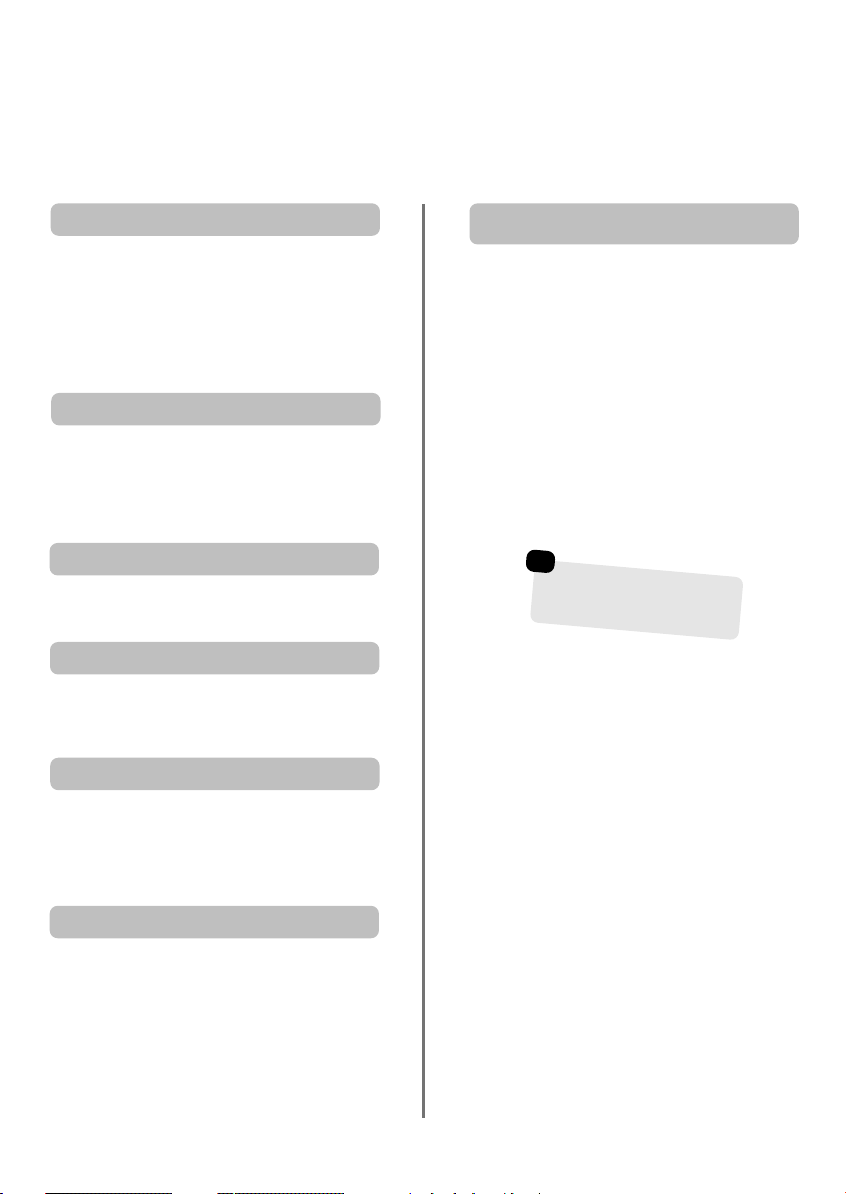
Text services continued
– control buttons
Below is a guide to the functions of the remote control text buttons.
T
Auto.
Press Tto access index pages. The one displayed is
dependant on the broadcaster.
LIST
Press Tto return to the page currently stored on the
RED button.
6
Press
text over a normal broadcast picture. Press again to return
to normal television viewing. Programmes cannot be
changed until you return to normal television.
X
For use with Pand Q to view sub-pages when available.
r
To discover the solutions on quiz and joke pages press the
r
q
To display an index/initial page:
To display a page of text:
/
7
to display text. Press again to superimpose
6/7
To access sub-pages:
To reveal concealed text:
button.
To hold a wanted page:
8/9
Enter the page number then press
picture will be displayed. The television will indicate when
the page is present by displaying the page number at the
top of the screen. Press
To display news flashes:
Select the news flash page for the chosen text service
(see the index page of text service). Press
news flashes will be displayed as and when they are
broadcast. Press
The news flash page must be cancelled before
changing programmes.
To select a page whilst viewing a
normal page:
, a normal
8/9
to view the page.
6/7
8/9
again to cancel the display.
8/9
☛
Remember to cancel text
before changing channels
– press the
6
/
7
button twice.
. The
At times it is convenient to hold a page of text. Press
and qwill appear in the top left of the screen. The
page will be held on screen until the button is pressed
again.
s
Press sonce to enlarge the top half of the page, press
again to enlarge the bottom half of the page. Press again
to revert to normal size.
To enlarge the text display size:
q
21
Page 22

Questions and Answers
Below are the answers to some of the most common queries.
For more information go to www.toshiba.co.uk
Remember…
For television
operation queries,
please ring the
helpline…
?
Why is there no sound or picture?
Q
Check the mains switch is on and check all
A
connections.
Check the television is not in standby mode.
There is a picture, but why is there little or no
Q
colour?
When using an external source, for instance, a
A
poor quality video tape, if there is little or no
colour, improvements may sometimes be achieved. The
colour is factory set to Auto. to automatically display the
best colour system.
To check that you have the best colour:
With the external source playing, select Manual
1
setting from the SET UP menu.
Manual setting
Colour system: Auto.
EXT2 A V C R
OK
Store
MENU
Back
for echoose between Auto., PAL,
With
2
SECAM, NTSC 4. 43 or 3. 58.
EXIT
Watch TV
Why is the VCR/DVD picture in black and
Q
white?
Check the correct input has been chosen,
A
S-VIDEO or AV. See AV connections.
What else can cause a poor picture?
Q
Interference or a weak signal. Try a different
A
television station. Manual fine tuning may help.
Select the Manual tuning menu. Highlight the
1
station and press OK, then press Rto select
Manual fine tuning
Using Por Q adjust to get the best picture and
2
sound. Press OK and then EXIT.
1 I A C 22 +2 B B C 1
OK
Store
MENU
Back
Why don’t the controls on the top of the
Q
television work?
Check that Panel lock is not ON.
.
Manual tuning
Manual fine tuning
EXIT
Watch TV
A
Why doesn’t the video/DVD being played show
Q
on screen?
Make sure the VCR or DVD player is connected to
A
the television as shown on page 6, then select the
correct input by pressing B.
Why is there a good video picture but no sound?
Q
Check the SCART lead connection.
A
Why is there a picture but no sound?
Q
Check the volume has not been turned down or
A
that sound mute has not been selected.
Why doesn’t the remote control work?
Q
Check the side switch on the remote control is in
A
TV mode.
Check the batteries aren’t dead or inserted incorrectly.
Why is there a message permanently on the
Q
screen?
Remove it by pressing CALL.
A
Why are there vertical stripes on the screen?
Q
The Sampling clock may need adjustment. Select
A
PC Setting from the SET UP menu, highlight
Sampling clock and adjust until the lines clear.
22
Page 23

Questions and Answers continued
Why are there horizontal stripes and/or blurred
Q
images on the screen?
The Clock phase may need adjustment. Select
A
PC Setting from the SET UP menu, highlight
Clock phase and adjust until the picture clears.
Why are there problems with text?
Q
Good performance of text depends on a good
A
strong broadcast signal. This normally requires a
roof or loft aerial. If the text is unreadable or garbled,
check the aerial. Go to the main index page of the text
service and look for the User Guide. This will explain the
basic operation of text in some detail. If further information
is needed on how to use text see the text section.
Why are there no text sub-pages?
Q
There are none broadcast or they have not yet
A
loaded. Press the X(B)
(See text section).
Why are the four coloured text numbers visible
Q
but no text?
Text has been selected whilst viewing an external
A
source i.e. DVD or VCR. No text will appear on
screen or a box may appear stating no information is
available. Select a broadcasting channel and press
to access.
6/7
button to access.
Why are the colours wrong when an NTSC
Q
source is played?
Connect the source via a SCART lead and play.
Select Manual setting from the SET UP menu.
A
Manual setting
Colour system: Auto.
EXT2 A V C R
OK
Store
MENU
Back
Set the Colour to Auto. and exit.
1
Go to the Picture settings menu and adjust
2
the tint.
EXIT
Watch TV
Cleaning the screen and cabinet…
Turn off the power, clean the screen and cabinet with a soft, dry cloth. We recommend that you do not use any proprietary polishes or
solvents on the screen or cabinet as this may cause damage.
Disposal…
The following information is only for EU-member states:
The use of the symbol indicates that this product may not be treated as household waste. By ensuring this product is
disposed of correctly, you will help prevent potential negative consequences for the environment and human health,
which could otherwise be caused by inappropriate waste handling of this product. For more detailed information about
recycling of this product, please contact your local city office, your household waste disposal service or the shop where
you purchased the product.
23
Page 24

Specifications and accessories
Broadcast systems/channels
PAL-I UHF UK21-UK69
PAL-B/G UHF E21-E69
SECAM-L UHF F21-F69
SECAM-D/K UHF R21-R69
Video Input PAL, SECAM, NTSC 3.58/4.43
External connections
EXT1 Input 21-pin SCART RGB, A/V
EXT2 Input/Output 21-pin SCART A/V, S-video
EXT3 Input (Side) 4 pin S-video (32/37WL only)
HDMI Input HDMI connector Digital television and
PC Video Input Mini D-sub 15-pin Analog RGB signal
VHF E2-E12, S1-S41
VHF F1-F10, B-Q
VHF R1-R12
Phono jack Video
Phono jacks Audio L + R
Input Phono jacks Audio L + R
Audio Input Phono jacks Audio L + R
Video Input Mini D-sub 15-pin Y, P
(Component)
Audio Input Phono jacks Audio L + R
audio signal
, PR/C
B/CB
R
Programme Positions 100
Stereo Nicam
2 carrier system
Visible Screen Size 27WL 68cm
(approx.) 32WL 80cm
37WL 94cm
Display 16:9
Sound output (at 10% distortion) Main 10W + 10W
Power consumption 27WL 130W
as specified in EN60107-1 : 1997 32WL 155W
37WL 180W
Standby (approx.) 27WL <1W
32WL <1W
37WL <1W
Dimensions 27WL 57cm (H) 69cm (W) 10cm (D)
(approx.) 32WL 62cm (H) 79cm (W) 10cm (D)
37WL 72cm (H) 91cm (W) 11cm (D)
Weight (approx.) 27WL 16kg
32WL 22kg
37WL 29kg
Headphone socket 3.5mm stereo
Accessories Remote control
2 batteries
(AAA, IEC R03 1.5V)
27/32/37WL56
2356 6616A
Printed on recycled paper. 100% Chlorine free.
© Toshiba Information Systems (U.K.) Limited
Reproduction in whole or part without written permission is strictly prohibited.
Toshiba Information Systems (U.K.) Limited
Specification is subject to change without notice.
Originated by Kensa Creative Solutions, Saltash, Cornwall.
All rights reserved.
Consumer Products Division,
European Service Centre,
Admiralty Way, Camberley,
Surrey, GU15 3DT, UK
