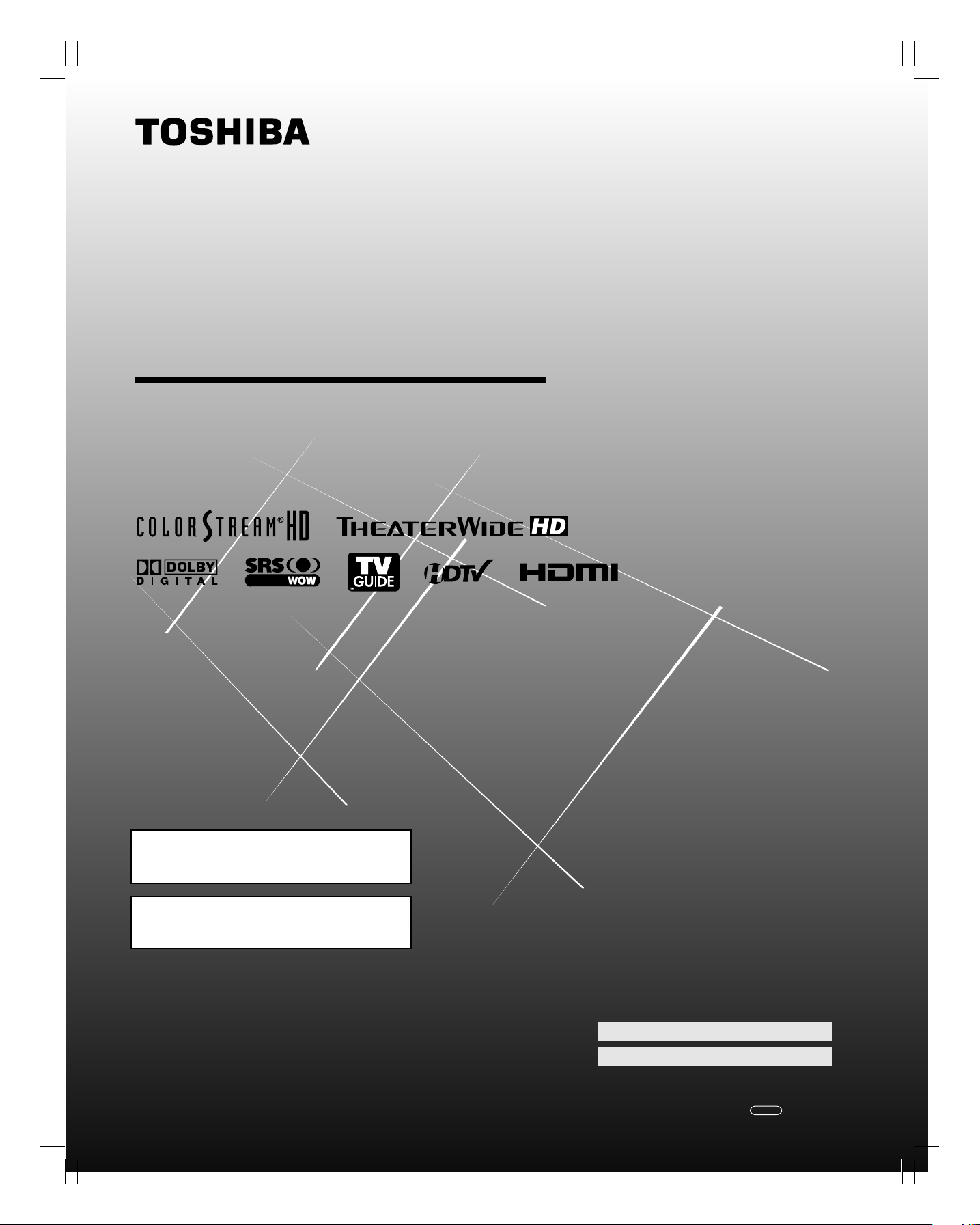
O
WNER’S
M
ANUAL
Integrated High definition
LCD Television
HIGH-DEFINITION TELEVISION
High definition programming is required to view High
Definition TV broadcasts. Please contact your cable or
satellite provider.
For an overview of steps for setting up
and using your new TV, see page 8.
27HL95
© 2005 TOSHIBA CORPORATION
All Rights Reserved
#01E_001_27HL95 05.9.12, 10:32 PM1
Black
(E) 27HL95 *Web 213 : 276
Owner’s Record
The model number and serial number are on the back
of your TV. Record these numbers in the spaces below.
Refer to these numbers whenever you communicate
with your Toshiba dealer about this TV.
Model number:
Serial number:
27HL95
YC/M1 23566693A
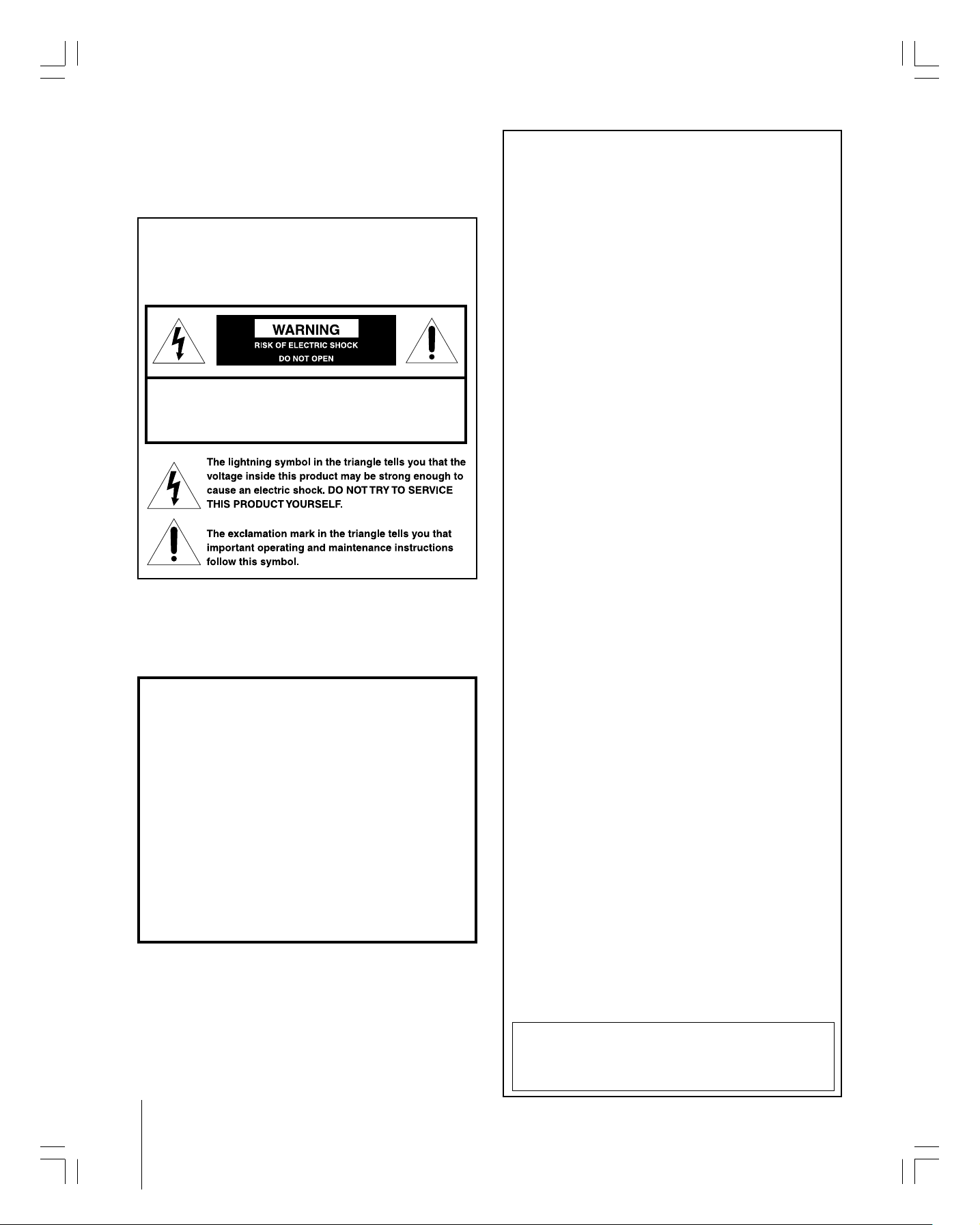
Dear Customer,
Thank you for purchasing this Toshiba LCD TV. This manual will
help you use the many exciting features of your new LCD TV.
Before operating your LCD TV, please read this manual
completely and keep it nearby for future reference.
Child Safety
It Makes A Difference
Safety Precautions
WARNING: TO REDUCE THE RISK OF FIRE OR
ELECTRIC SHOCK, DO NOT EXPOSE THIS APPLIANCE
TO RAIN OR MOISTURE.
WARNING: TO REDUCE THE RISK OF ELECTRIC
SHOCK, DO NOT REMOVE COVER (OR BACK).
NO USER-SERVICEABLE PARTS INSIDE. REFER
SERVICING TO QUALIFIED SERVICE PERSONNEL.
WARNING
To prevent injury, this apparatus must be securely attached
to the floor/wall in accordance with the installation
instructions. (See item 19 on page 3.)
WARNING:
always use the Toshiba wall bracket specified below or
another UL-approved wall bracket appropriate for the size
and weight of this television. The use of any wall bracket
other than the Toshiba wall bracket specified below or
another UL-approved wall bracket appropriate for the size
and weight of this television for wall mounting this television
could result in serious bodily injury and/or property damage.
In the U.S.:
Use Toshiba wall bracket model number FWB2027 or, if no
longer available, another UL-approved wall bracket
appropriate for the size and weight of the television. For
more information, call TACP’s Consumer Solutions Center at
1-800-631-3811 or visit TACP’s website at
www.tacp.toshiba.com.
NOTE TO CATV INSTALLERS
This is a reminder to call the CATV system installer’s
attention to Article 820-40 of the U.S. NEC, which provides
guidelines for proper grounding and, in particular, specifies
that the cable ground shall be connected to the grounding
system of the building, as close to the point of cable entry
as practical. For additional antenna grounding information,
see items 25 and 26 on page 4.
If you decide to wall mount this television,
Where Your TV Stands
Congratulations on your purchase! As you enjoy
your new TV, keep these safety tips in mind:
The Issue
If you are like most consumers, you have a TV in your home.
Many homes, in fact, have more than one TV.
The home theater entertainment experience is a growing
trend, and larger TVs are popular purchases; however, they
are not always supported on the proper TV stands.
Sometimes TVs are improperly secured or inappropriately
situated on dressers, bookcases, shelves, desks, audio
speakers, chests, or carts. As a result, TVs may fall over,
causing unnecessary injury.
Toshiba Cares!
The consumer electronics industry
is committed to making home
entertainment enjoyable and safe.
The Consumer Electronics
Association formed the Home
Entertainment Support Safety
Committee, comprised of TV and
consumer electronics furniture
manufacturers, to advocate
children’s safety and educate
consumers and their families about
television safety.
Tune Into Safety
One size does NOT fit all! Use appropriate
furniture large enough to support the weight of your
TV (and other electronic components).
Use appropriate angle braces, straps, and anchors to secure
your furniture to the wall (but never screw anything directly
into the TV).
Carefully read and understand the other enclosed
instructions for proper use of this product.
Do not allow children to climb on or play with furniture
and TVs.
Avoid placing any item on top of your TV (such as a VCR,
remote control, or toy) that a curious child may reach for.
Remember that children can become excited while watching
a program and can potentially push or pull a TV over.
Share our safety message about this hidden hazard of
home with your family and friends. Thank you!
2500 Wilson Blvd.
Arlington, VA 22201 U.S.A.
Tel. 703-907-7600 Fax 703-907-7690
www.CE.org
CEA is the Sponsor, Producer and
Manager of the International CES
the
®
2
#01E_002-004_27HL95 05.9.12, 15:302
Black
(E) 27HL95 *Web 213 : 276
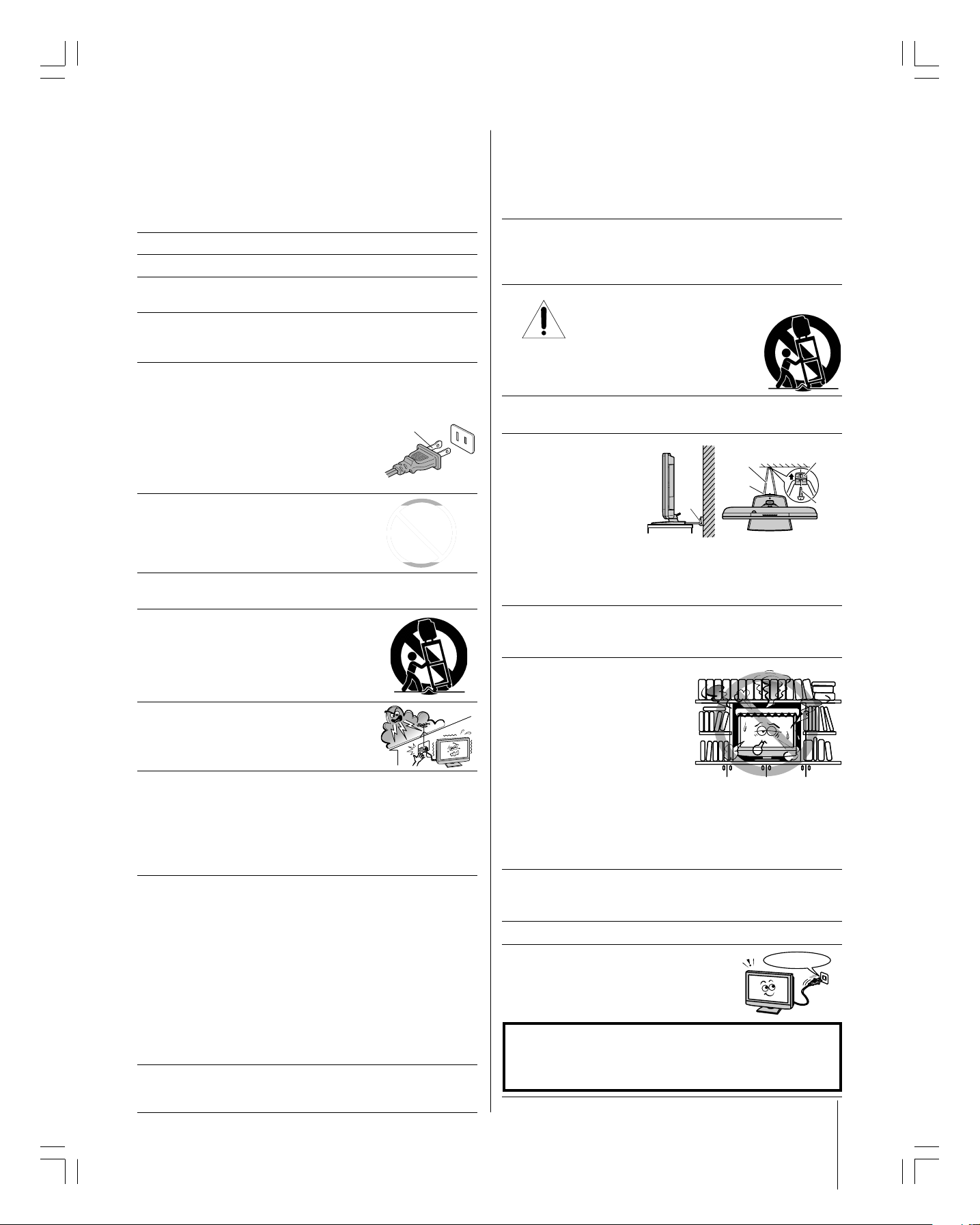
Important Safety Instructions
Installation, Care, and Service
1) Read these instructions.
2) Keep these instructions.
3) Heed all warnings.
4) Follow all instructions.
5) Do not use this apparatus near water.
6) Clean only with dry cloth.
7) Do not block any ventilation openings. Install in
accordance with the manufacturer’s instructions.
8) Do not install near any heat sources such as radiators,
heat registers, stoves, or other apparatus (including
amplifiers) that produce heat.
9) Do not defeat the safety purpose of the polarized or
grounding type plug. A polarized plug has two blades
with one wider than the other. A grounding type plug has
two blades and a third grounding
prong. The wide blade or the third
prong are provided for your safety.
If the provided plug does not fit into
your outlet, consult an electrician
for replacement of the obsolete outlet.
10) Protect the power cord from being
walked on or pinched, particularly at
plugs, convenience receptacles, and
the point where they exit from the
apparatus.
11) Only use attachments/accessories specified by the
manufacturer.
12) Use only with the cart, stand, tripod,
bracket, or table specified by the
manufacturer, or sold with the
apparatus. When a cart is used, use
caution when moving the cart/apparatus
combination to avoid injury from tip-over.
13) Unplug this apparatus during
lightning storms or when
unused for long periods of
time.
14) Refer all servicing to qualified service personnel.
Servicing is required when the apparatus has been
damaged in any way, such as power-supply cord or plug is
damaged, liquid has been spilled or objects have fallen
into the apparatus, the apparatus has been exposed to
rain or moisture, does not operate normally, or has been
dropped.
14a) CAUTION: If the TV is dropped and the cabinet or
enclosure surface has been damaged or the TV does not
operate normally, take the following precautions:
•
ALWAYS turn off the TV and unplug the power cord to avoid
possible electric shock or fire.
•
NEVER allow your body to come in contact with any broken
glass or liquid from the damaged television. The LCD panel
inside the TV contains glass and a toxic liquid. If the liquid
comes in contact with your mouth or eyes, or your skin is cut by
broken glass, rinse the affected area thoroughly with water and
consult your doctor.
•
ALWAYS contact a service technician to inspect the TV any time
it has been damaged or dropped.
15) The apparatus shall not be exposed to dripping or
splashing and that no objects filled with liquids, such as
vases, shall be placed on the apparatus.
Wide blade
Installation
Follow these recommendations and precautions and heed all
warnings when installing your TV:
16) Never modify this equipment. Changes or modifications
may void: a) the warranty, and b) the user’s authority to
operate this equipment under the rules of the Federal
Communications Commission.
17) DANGER: RISK OF SERIOUS PERSONAL
INJURY, DEATH, OR EQUIPMENT
DAMAGE! Never place the TV on
an unstable cart, stand, or table. The TV
may fall, causing serious personal injury,
death, or serious damage to the TV.
18) Never place items such as vases, aquariums, or candles
on top of the TV.
19) Always place the TV
on the floor or a sturdy,
level, stable surface
that can support the
weight of the unit. To
secure the TV, use a
sturdy tie from
the hooks on the rear
of the TV pedestal to a wall, pillar, or other immovable
structure. Make sure the tie is tight, secure, and parallel to
the floor.
20) Never expose the apparatus to dripping or splashing liquid
or place items such as vases, aquariums, any other item
filled with liquid, or candles on top of the TV.
21) Never block or cover the slots
or openings in the TV cabinet
back, bottom, and sides.
Never place the TV:
• on a bed, sofa, rug, or similar
surface;
• too close to drapes, curtains,
or walls; or
• in a confined space such as a bookcase, built-in cabinet,
or any other place with poor ventilation.
The slots and openings are provided to protect the TV from
overheating and to help maintain reliable operation of the
TV. Leave a space of at least 4 inches around the TV.
22) Never allow anything to rest on or roll over the power
cord, and never place the TV where the power cord is
subject to wear or abuse.
23) Never overload wall outlets and extension cords.
24) Always operate the TV with
a 120V AC, 60Hz power source
only.
CAUTION: To reduce the risk of electric shock, do not
use the polarized plug with an extension cord, receptacle,
or other outlet unless the blades can be inserted
completely to prevent blade exposure.
TV side
Sturdy tie
(as short as possible)
Hooks
Clip
Clip
Screw
TV top
120V AC
3
#01E_002-004_27HL95 05.9.12, 15:303
Black
(E) 27HL95 *Web 213 : 276
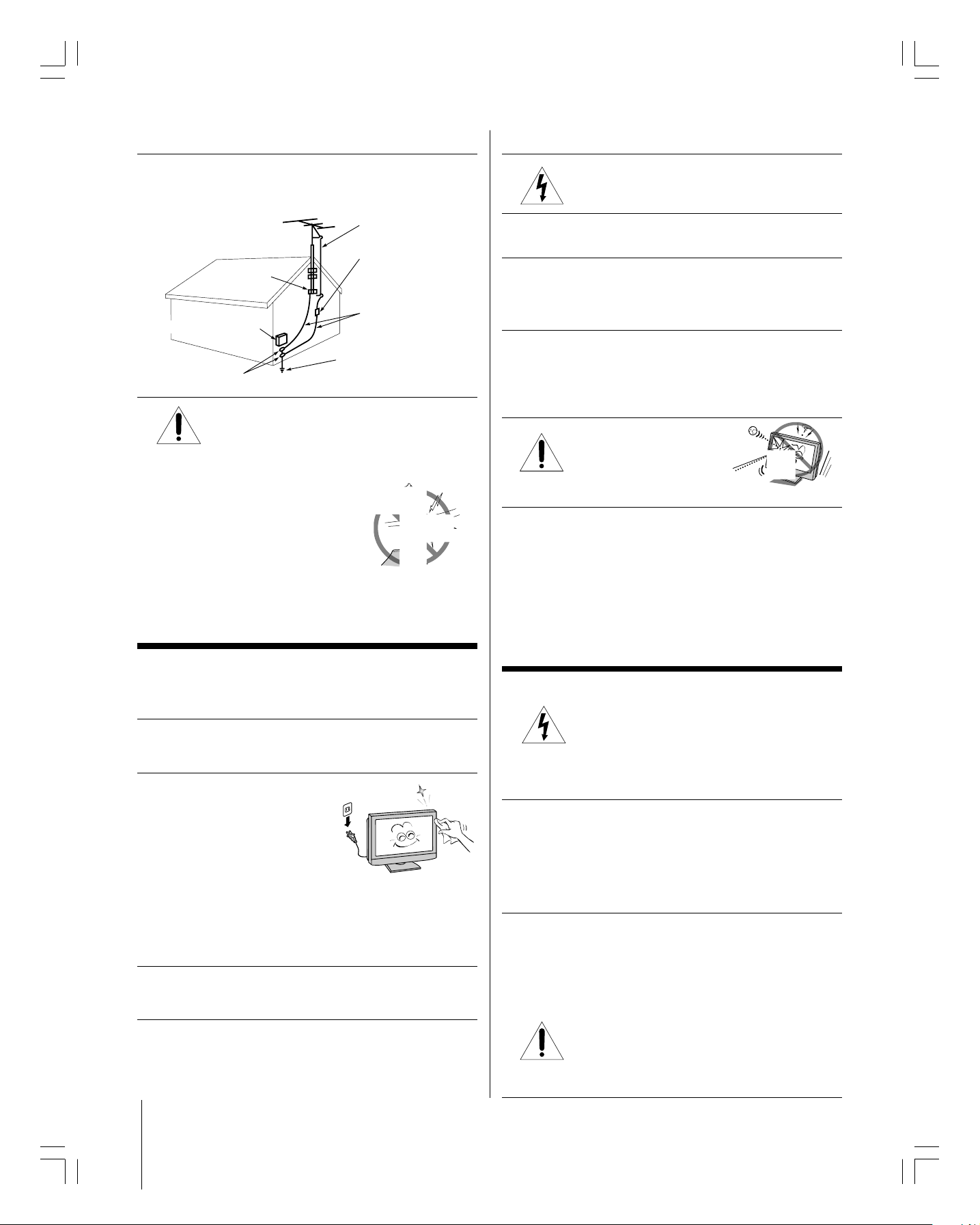
Installation
Ground clamp
Antenna discharge unit
(NEC Section 810-20)
Grounding conductors
(NEC Section 810-21)
Power service grounding
electrode system (NEC Art 250 Part H)
Ground clamps
Antenna lead-in wire
Electric service equipment
(cont. from previous page)
Care
(cont. from previous column)
25) Always make sure the antenna system is properly
grounded to provide adequate protection against voltage
surges and built-up static charges (see Section 810 of the
National Electric Code).
26) DANGER: RISK OF SERIOUS PERSONAL
INJURY OR DEATH!
• Use extreme care to make sure you are never in
a position where your body (or any item you are in contact
with, such as a ladder or screwdriver) can accidentally
touch overhead power lines. Never
locate the antenna near overhead
power lines or other electrical
circuits.
• Never attempt to install any of the
following during lightning activity:
a) an antenna system; or b) cables, wires, or any home
theater component connected to an antenna or phone
system.
Care
For better performance and safer operation of your TOSHIBA
TV, follow these recommendations and precautions:
27)
If you use the TV in a room whose temperature is 32 ºF (0 ºC)
or below, the picture brightness may vary until the LCD
warms up. This is not a sign of malfunction.
28) Always unplug the TV before
cleaning. Gently wipe the
display panel surface (the TV
screen) using dry, soft cloth
only (cotton, flannel, etc.). A
hard cloth may damage the
surface of the panel. Avoid
contact with alcohol, thinner, benzene, acidic or alkaline
solvent cleaners, abrasive cleaners, or chemical cloths,
which may damage the surface. Never spray volatile
compounds such as insecticide on the cabinet. Such
products may damage or discolor the cabinet.
29) To avoid damage to this product, never place or store the
TV in direct sunlight; hot, humid areas; or areas subject to
excessive dust or vibration.
4
30) WARNING: RISK OF ELECTRIC SHOCK!
Never spill liquids or push objects of any kind
into the TV cabinet slots.
31)While it is thundering, do not touch the connecting cables
or apparatus.
32) For added protection of your TV from lightning and power
surges, always unplug the power cord and disconnect the
antenna from the TV if you leave the TV unattended or
unused for long periods of time.
33) During normal use, the TV may make occasional snapping
or popping sounds. This is normal, especially when the
unit is being turned on or off. If these sounds become
frequent or continuous, unplug the power cord and
contact a Toshiba Authorized Service Center.
34)
WARNING: RISK OF
SERIOUS PERSONAL
INJURY OR EQUIPMENT
DAMAGE !
Never strike the screen with a sharp or heavy object.
35) • The LCD screen of this product can be damaged by
ultraviolet radiation from the sun. When selecting a
location for the television, avoid locations where the
screen may be exposed to direct sunlight, such as in
front of a window.
• Never touch, press, or place anything on the LCD screen.
These actions will damage the LCD screen. If you need
to clean the LCD screen, follow the instructions in item
28 on page 4.
Service
36) WARNING: RISK OF ELECTRIC SHOCK!
Never attempt to service the TV yourself. Opening
and removing the covers (except as specified
herein) may expose you to dangerous voltage or other
hazards. Refer all servicing to a Toshiba Authorized Service
Center.
37) If you have the TV serviced:
• Ask the service technician to use only replacement parts
specified by the manufacturer.
• Upon completion of service, ask the service technician to
perform routine safety checks to determine that the TV is
in safe operating condition.
38)The cold cathode fluorescent lamp in the LCD panel
contains a small amount of mercury.
When the TV reaches the end of its useful life, dispose of
the used TV by the approved method for your area, or ask
a qualified service technician to properly dispose of the
TV.
Note: The lamp unit contains mercury, the
disposal of which may be regulated due to
environmental considerations. For disposal or
recycling information, contact your local authorities or the
Electronics Industries Alliance (www.eiae.org).
#01E_002-004_27HL95 05.9.12, 15:314
Black
(E) 27HL95 *Web 213 : 276

FCC Declaration of Conformity Compliance Statement (Part 15):
The Toshiba 27HL95 LCD Color Televisions comply
with Part 15 of the FCC rules.
Operation is subject to the following two conditions: (1)
this device may not cause harmful interference, and (2)
this device must accept any interference that may cause
undesired operation.
The party responsible for compliance to these rules is:
Toshiba America Consumer Products, L.L.C.
82 Totowa Rd. Wayne, NJ 07470.
Ph: (973) 628-8000
Note: This equipment has been tested and found to comply with
the limits for a Class B digital device, pursuant to Part 15 of the FCC
rules. These limits are designed to provide reasonable protection
against harmful interference in a residential installation. This
equipment generates, uses, and can radiate radio frequency energy
and, if not installed and used in accordance with the instructions,
may cause harmful interference to radio communications. However,
Important notes about your LCD TV
The following symptoms are technical limitations of
LCD Display technology and are not an indication of
malfunction; therefore, Toshiba is not responsible for
perceived issues resulting from these symptoms.
1) An afterimage (ghost) may appear on the screen if a fixed, nonmoving image is displayed for a long period of time. The
afterimage is not permanent and will disappear in a short period
of time.
there is no guarantee that interference will not occur in a particular
installation. If this equipment does cause harmful interference to
radio or television reception, which can be determined by removing
and applying power to the equipment, the user is encouraged to try
to correct the interference by one or more of the following
measures:
- Reorient or relocate the receiving antenna.
- Increase the separation between the equipment and the
receiver.
- Connect the equipment into an outlet on a circuit different
from that to which the receiver is connected.
- Consult the dealer or an experienced radio/TV technician
for help.
CAUTION: Changes or modifications to this equipment not
expressly approved by Toshiba could void the user’s authority to
operate this equipment.
2) The LCD panel contained in this TV is manufactured using an
extremely high level of precision technology; however, there may
be an occasional pixel (dot of light) that does not operate
properly (does not light, remains constantly lit, etc.). This is a
structural property of LCD technology, is not a sign of
malfunction, and is not covered under your warranty. Such pixels
are not visible when the picture is viewed from a normal viewing
distance.
Note: Interactive video games that involve shooting a “gun” type
of joystick at an on-screen target may not work with this TV.
Contents
Important Safety Information ............................................. 2-4
FCC Declaration of Conformity Compliance Statement
(Part 15): .................................................................................... 5
Important notes about your LCD TV .....................................5
Chapter 1: Introduction .......................................................... 7
Welcome to Toshiba ........................................................... 7
Features of your new TV .................................................... 7
Overview of steps for installing, setting up, and
using your new TV ...................................................... 8
Chapter 2: Connecting your TV ............................................ 9
TV top panel and side panel controls
and connections ............................................................. 9
TV back panel connections ................................................ 10
Overview of cable types ...................................................... 11
About the connection illustrations ...................................... 12
Connecting a CableCARD
Connecting a VCR and antenna or Cable TV
(no Cable box) ............................................................... 13
Connecting a camcorder..................................................... 13
™
.............................................. 12
Copyright © 2005 TOSHIBA CORPORATION. All rights reserved.
Connecting a VCR and Cable box ..................................... 14
Connecting a VCR and satellite receiver............................. 15
Connecting a DVD player with S-video, a VCR,
and a Cable box.............................................................. 16
Connecting a DVD player with ColorStream
(component video) and a VCR ....................................... 17
Connecting two VCRs ....................................................... 18
Connecting an HDMI
HDMI input .................................................................. 19
Connecting a digital audio system ...................................... 20
®
G-LINK
Connecting a personal computer (PC) ............................... 22
Chapter 3: Using the remote control ................................. 23
Preparing the remote control for use ................................... 23
Installing the remote control batteries................................. 23
Remote control effective range ........................................... 23
Programming the remote control to operate a cable
converter box, satellite receiver, VCR, DVD player, or
HTIB (home theater in a box) ........................................ 24
connection ......................................................... 21
™
or a DVI device to the
(Continued on next page)
®
5
#01E_005-006_27HL95 05.9.12, 15:315
Black
(E) 27HL95 *Web 213 : 276

Contents
(Continued from previous page)
Remote control codes ......................................................... 24
Using the remote control to operate a cable converter
box, satellite receiver, VCR, DVD player, or HTIB
(home theater in a box) .................................................. 26
Remote Control function key chart............................. 27
Learning about the remote control ..................................... 28
Chapter 4: Menu layout and navigation ........................... 29
Main menu layout .............................................................. 29
Setup/Installation menu layout........................................... 30
Navigating the menu system............................................... 30
®
Chapter 5: TV Guide On Screen
setup ............................ 31
Setting up the TV Guide On Screen® system ..................... 31
TV Guide On Screen® Reminder ....................................... 34
®
Turning off the TV Guide On Screen
automatic display
feature ................................................................................ 34
Chapter 6: Setting up your TV ............................................. 35
Selecting the menu language............................................... 35
Configuring the antenna input sources ............................... 35
Programming channels into the TV’s channel memory....... 36
Programming channels automatically .......................... 36
Manually adding and deleting channels in the
channel memory ..................................................... 37
Programming your favorite channels .................................. 38
Setting the HDMI
™
audio mode ........................................ 39
Setting the time and date .................................................... 39
™
Viewing the CableCARD
menu ...................................... 40
Viewing the digital signal meter ......................................... 40
Viewing the system status ................................................... 41
Chapter 7: Using the TV Guide On Screen
®
interactive program guide ............................................... 42
Setting up the TV Guide On Screen® system ..................... 42
®
Navigating the TV Guide On Screen
system..................... 43
TV Guide On Screen® remote control functions ......... 43
Video Window ........................................................... 44
Panel Menus ............................................................... 44
Info Box...................................................................... 45
TV Guide On Screen
TV Guide On Screen
®
Icons ....................................... 45
®
Services .......................................... 46
LISTINGS screen ....................................................... 46
SEARCH screen.......................................................... 47
SCHEDULE screen .................................................... 49
Record features ........................................................... 49
Remind features .......................................................... 51
SETUP screen ............................................................. 53
Change system settings .......................................... 53
Change channel display ......................................... 54
Change default options .......................................... 54
Chapter 8: Using the TV’s features .................................... 56
Selecting the video input source to view ............................. 56
Labeling the video input sources......................................... 57
Tuning channels ................................................................. 58
Using the Channel Browser......................................... 58
Tuning your favorite channels ..................................... 60
Tuning to the next programmed channel .................... 60
Tuning to a specific channel (programmed or
unprogrammed) ...................................................... 60
Switching between two channels using
Channel Return ...................................................... 60
Switching between two channels using
SurfLock
™
............................................................... 60
Selecting the picture size..................................................... 61
®
Scrolling the TheaterWide
picture
(TheaterWide 2 and 3 only) ........................................... 63
Using the auto aspect ratio feature ...................................... 63
Selecting the cinema mode (480i signals only) .................... 64
Using the FREEZE feature ................................................. 64
Adjusting the picture .......................................................... 65
Selecting the picture mode .......................................... 65
Adjusting the picture quality ....................................... 65
Using CableClear
®
/DNR (digital noise reduction) ...... 66
Selecting the color temperature ................................... 66
Adjusting the back lighting feature .............................. 67
Using MPEG noise reduction ..................................... 67
Using dynamic contrast............................................... 67
Using the closed caption mode ........................................... 68
Advanced closed captions ............................................ 68
Digital closed captions ................................................ 69
Adjusting the audio ............................................................ 70
Muting the sound ....................................................... 70
Using the digital audio selector ................................... 70
Selecting stereo/SAP broadcasts................................... 70
Adjusting the audio quality ......................................... 71
®
Using the StableSound
feature ................................... 71
Using the SRS WOW™ surround sound feature .......... 72
Selecting the optical audio output format ................... 72
Setting the On/Off timer ................................................... 73
Setting the sleep timer ........................................................ 73
Using the PC setting feature ............................................... 74
PC Audio ........................................................................... 74
Displaying TV setting information on-screen
using RECALL ............................................................... 75
Understanding the auto power off feature........................... 75
Understanding the last mode memory feature .................... 75
Using the Grey Level feature ............................................... 75
Chapter 9: Using the Locks menu ....................................... 76
Entering the PIN code ....................................................... 76
If you cannot remember your PIN code ............................. 76
Changing your PIN code ................................................... 76
Blocking TV programs and movies by rating (V-Chip)......... 77
Blocking channels............................................................... 78
Unlocking programs temporarily ........................................ 78
Locking video inputs .......................................................... 78
Using the GameTimer
™
..................................................... 79
Using the panel lock feature ............................................... 79
Chapter 10: Troubleshooting ............................................... 80
General troubleshooting ..................................................... 80
®
TV Guide On Screen
FAQs.............................................. 82
Chapter 11: Appendix ........................................................... 85
Specifications ..................................................................... 85
Limited United States Warranty ......................................... 86
Index ......................................................................................... 90
6
#01E_005-006_27HL95 9/12/05, 4:29 PM6
Black
(E) 27HL95 *Web 213 : 276
Copyright © 2005 TOSHIBA CORPORATION. All rights reserved.
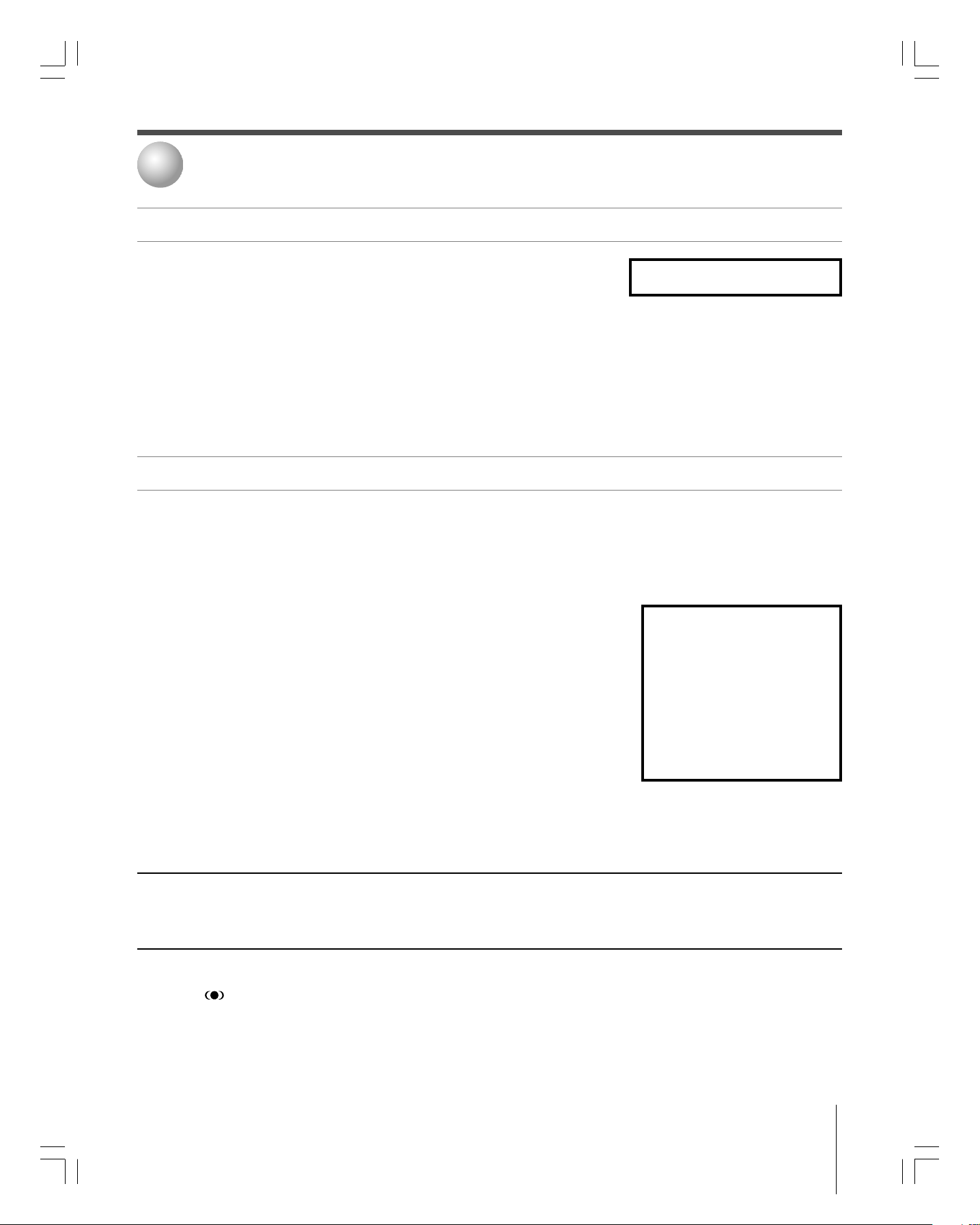
1
Introduction
Welcome to Toshiba
Thank you for purchasing this Toshiba TV, one of the innovative LCD TVs on the
market.
The goal of this manual is to guide you through setting up and operating your TV as
See “Important notes about your
LCD TV” on page 5.
quickly as possible.
• This manual applies to model 27HL95. Before you proceed, check the model number on the back of your TV.
•Instructions in this manual are based on using the remote control. You also can use the controls on the TV top panel if
they have the same name as those referred to on the remote control. (MENU on the top panel functions as ENTER when
a menu is on-screen or when the TV Guide On Screen
®
system is open.)
• The side panel and back panel provide terminals for connecting other equipment to your TV. See page 9 for top panel and side
panel details. See page 10 for back panel details. See pages 12–22 for instructions on connecting other devices to your TV.
• Please read all safety and operating instructions in this manual carefully, and keep this manual for future reference.
Features of your new TV
The following are just a few of the many exciting features of your new Toshiba widescreen, integrated HD, LCD TV:
•
Integrated digital tuning (8VSB ATSC and QAM)
•
TV Guide On Screen
Digital CableCARD™ slot
•
HDMI (DVI)
•
•
ColorStream® HD
Dolby Digital*
•
Digital Audio Out
•
•
CableClear® DNR
PC IN (Analog RGB)
•
®
no-fee interactive program guide (Chapters 5 and 7).
for viewing encrypted digital Cable TV programs (page 12).
digital, high-definition multimedia interface (page 19).
high-resolution component video inputs (pages 15 and 17).
(page 20) and
SRS WOW™
(page 72) audio technologies.
optical audio connection (page 20).
digital picture noise reduction (page 66).
computer terminal (page 22).
eliminates the need for a separate digital converter set-top box (in most cases).
Note: After you set up the
TV Guide On Screen
(Chapter 5), the program guide
opens automatically by default
when you turn on the TV. You
can turn off the automatic
program guide (page 34) and
instead press the TV GUIDE
button on the remote control to
manually open the program
guide.
®
system
______________
In the United States, TV Guide and other related marks are registered marks of Gemstar-TV Guide International, Inc. and/or one of its affiliates. The TV Guide On Screen® system is
manufactured under license from Gemstar-TV Guide International, Inc. and/or one of its affiliates. The TV Guide On Screen® system is protected by one or more of the following issued
United States patents 6,498,895, 6,418,556, 6,331,877; 6,239,794; 6,154,203; 5,940,073; 4,908,713; 4,751,578; 4,706,121.
GEMSTAR-TV GUIDE INTERNATIONAL INC. AND/OR ITS RELATED AFFILIATES ARE NOT IN ANY WAY LIABLE FOR THE ACCURACY OR
AVAI LAB ILITY OF THE PROGRAM SCHEDULE INFORMATION OR OTHER DATA IN THE TV GUIDE ON SCREEN® SYSTEM AND CANNOT
GUARANTEE SERVICE AVAILABILITY IN YOUR AREA. IN NO EVENT SHALL GEMSTAR-TV GUIDE INTERNATIONAL, INC. AND/OR ITS RELATED
AFFILIATES BE LIABLE FOR ANY DAMAGES IN CONNECTION WITH THE ACCURACY OR AVAILABILITY OF THE PROGRAM SCHEDULE
INFORMATION OR OTHER DATA IN THE TV GUIDE ON SCREEN® SYSTEM.
•This product incorporates copyright protection technology that is protected by U.S. patents and other intellectual property rights. Use of this copyright protection technology must be
authorized by Macrovision and is intended for home and other limited pay-per-view uses only, unless otherwise authorized by Macrovision. Reverse engineering or disassembly is
prohibited.
•WOW, SRS and symbol are trademarks of SRS Labs, Inc.
•WOW technology is incorporated under license from SRS Labs, Inc.
•*Manufactured under license from Dolby Laboratories. “Dolby”, “Pro Logic” and the double-D symbol are trademarks of Dolby Laboratories.
• CableCARD™ is a trademark of Cable Television Laboratories, Inc.
Copyright © 2005 TOSHIBA CORPORATION. All rights reserved.
#01E_007-008_27HL95 05.9.12, 10:41 PM7
Black
(E) 27HL95 *Web 213 : 276
7
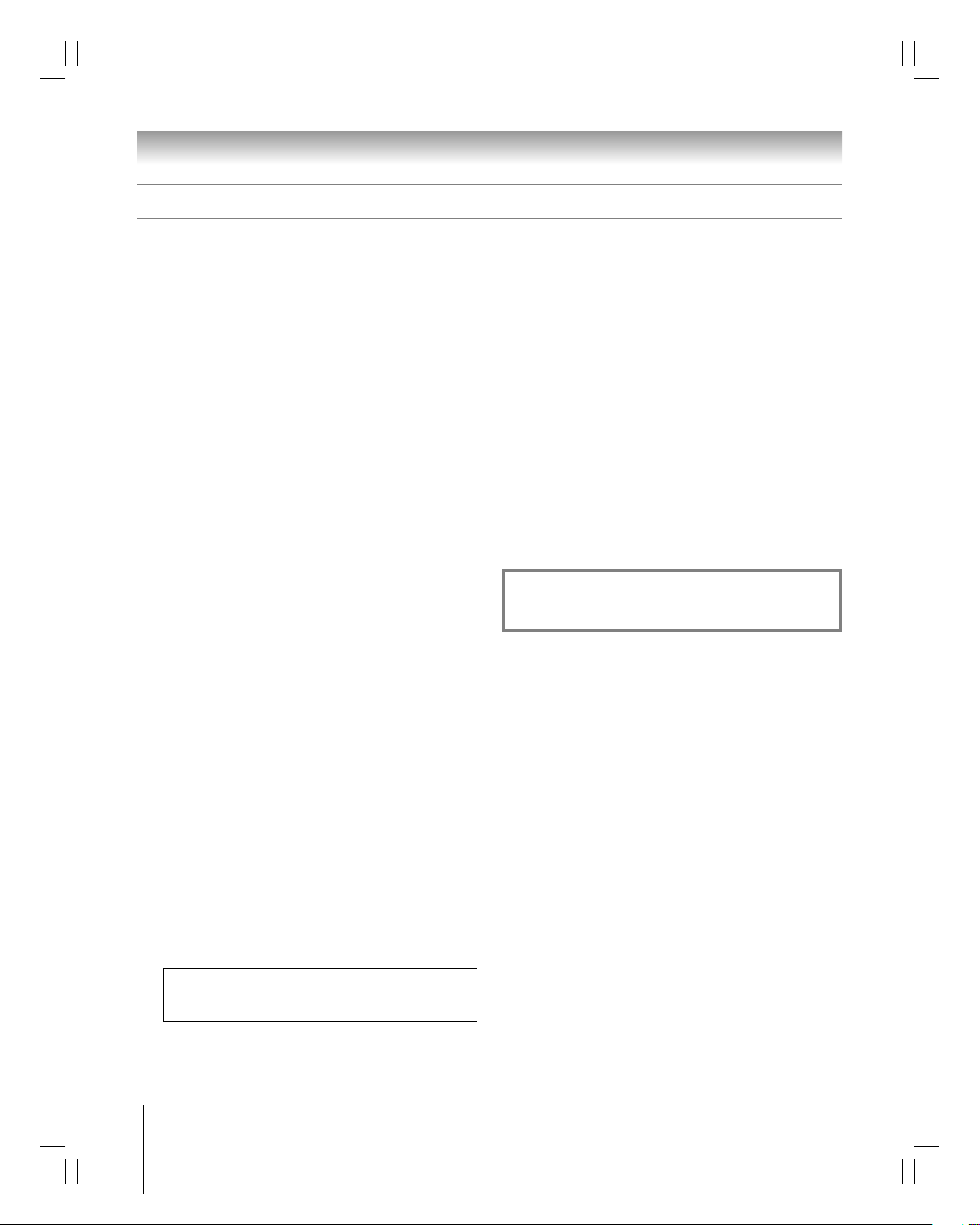
Chapter 1: Introduction
Overview of steps for installing, setting up, and using your new TV
Follow these steps to set up your TV and begin using its many exciting features.
1. Carefully read the important safety, installation,
care, and service information on pages 2–5. Keep
this manual for future reference.
2. Observe the following when choosing a location for the
TV:
Place the TV on the floor or a sturdy, level, stable surface that can
•
support the weight of the unit. Secure the TV to a wall, pillar, or
other immovable structure as described on page 3, item 19.
• Place the TV in a location where light does not reflect on the
screen.
• Place the TV far enough from walls and other objects to allow
proper ventilation. Inadequate ventilation may cause
overheating, which will damage the TV. THIS TYPE OF
DAMAGE IS NOT COVERED UNDER THE TOSHIBA
WARRANTY.
• Read “Installation” on pages 3–4.
• Read “Important notes about your LCD TV” on page 5.
3. Do not plug in any power cords until AFTER you have
connected all cables and devices to your TV.
4. BEFORE connecting cables or devices to the TV, learn
the functions of the TV’s connections and controls (pages 9
and 10).
5. Connect your other electronic device(s) to the TV
(pages 12–22).
®
6. Connect the G-LINK
blaster cables) from your VCR and/or Cable box (if applicable) to
the G-LINK
®
terminal so you can use the TV Guide On Screen
cable (either one of the enclosed IR
®
features (applies to VCRs and cable boxes only). See page 21.
11. See “Menu layout and navigation” for a quick overview
of navigating the TV’s menu system (pages 29–30).
12. See Chapter 5 for details on setting up the TV Guide
On Screen
13. See Chapter 7 for details on using the TV Guide
On Screen
®
system (if available in your area).
®
program guide (if available in your area).
14. Program channels into the TV’s channel memory
(page 36).
15. For details on using the TV’s features, see Chapter 8.
16. For help, refer to the Troubleshooting Guide (Chapter
10).
17. For technical specifications and warranty information,
see Chapter 11.
18. Enjoy your new TV!
Note:
If you sell or transfer this television to a third party, be sure
to reset the PIN code as described on page 76 under the heading,
“If you cannot remember your PIN code.”
7. Install the batteries in the remote control (page 23).
8. See “Learning about the remote control” (page 28) for
an overview of the buttons on the remote control.
9. Program the remote control to operate your other
device(s) (pages 24–25).
10. AFTER connecting all cables and devices, plug in the
power cords for your TV and other devices.
“Now Booting...” will be displayed on the screen until the picture
appears or the green LED will blink until the TV goes into
standby mode.
When the TV is in standby mode, press POWER on the TV top
panel or remote control to turn on the TV.
If the TV stops responding to the controls on the remote control
or TV top panel and you cannot turn the TV off or on, press and
hold the POWER button for 5 seconds to reset the TV.
8
Copyright © 2005 TOSHIBA CORPORATION. All rights reserved.
#01E_007-008_27HL95 05.9.12, 15:318
Black
(E) 27HL95 *Web 213 : 276
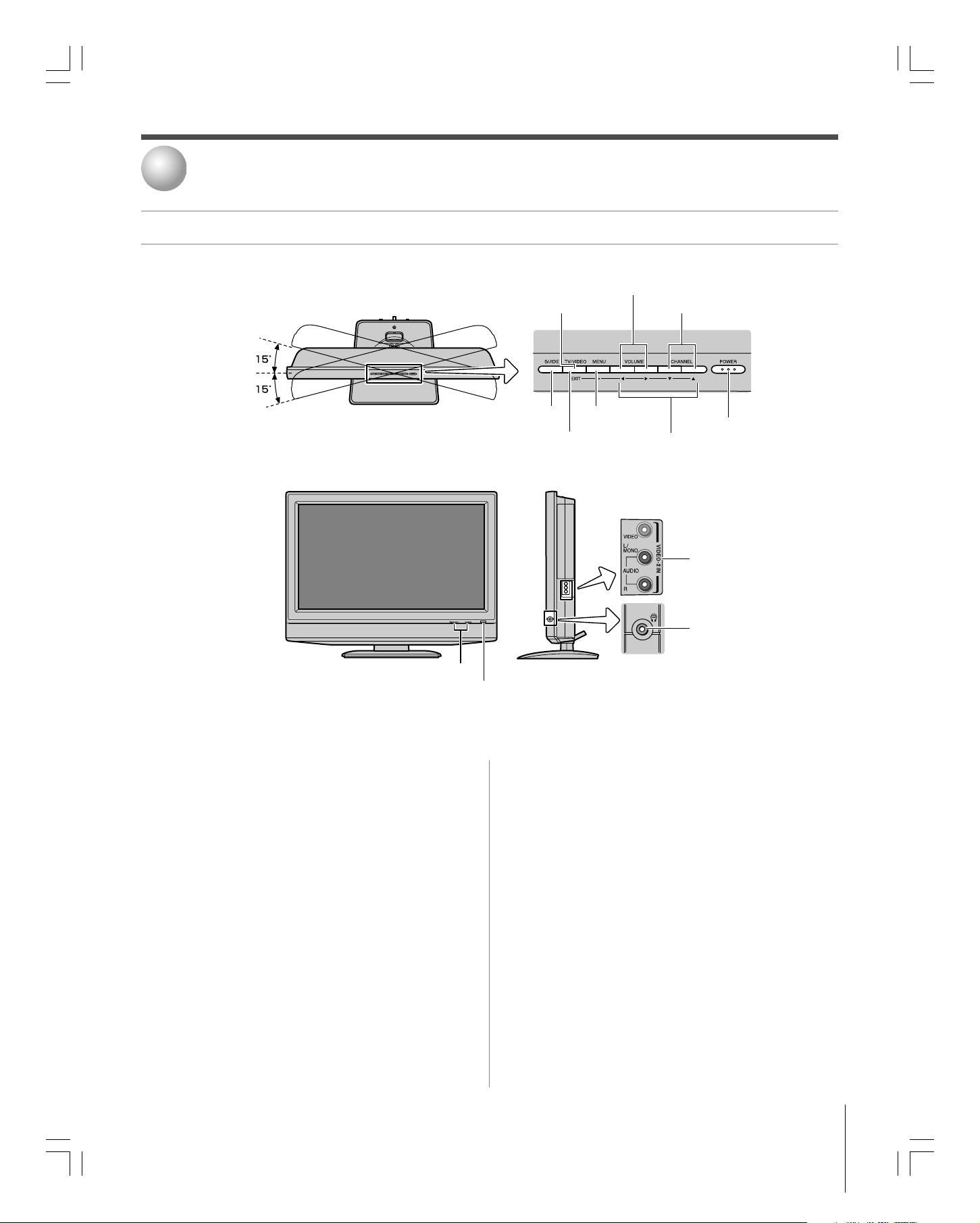
2
Connecting your TV
TV top panel and side panel controls and connections
*
*
* Swivel angle
TV top
TV front
TV/VIDEO
0
GUIDE
VOLUME
3
6
MENU
4
(ENTER)**
EXIT
TV side panel
x •
9
CHANNEL
x •zy
zy
8
Top panel
7
5
POWER
!¡ VIDEO-2 IN
!™ Headphone jack
Green/Red LEDs 2
___________
** The MENU button on the TV top panel functions as the ENTER button in the
TV Guide On Screen® system or when a menu is on-screen.
1
Remote sensor
— Point the remote control toward this
remote sensor. See “Remote control effective range” on page 23.
2
Green and Red LEDs
Green — Timer recording indicator
Red — Power indicator
3
TV/VIDEO
— Repeatedly press to change the source you are
viewing (ANT 1, ANT 2, VIDEO 1, VIDEO 2, HDMI,
ColorStream HD, PC).
4
EXIT
— Press to close an on-screen menu instantly.
5
ARROWS
yzx • — When a menu is on-screen, these
buttons function as up/down/left/right menu navigation buttons.
6
MENU (ENTER)
— Press to access the menu system (see
page 29). When a menu is on-screen or the TV Guide
On Screen
®
program guide is open, this button functions as
the ENTER button (on the top panel only).
7
POWER
— Press to turn the TV on and off.
Note: If the TV stops responding to the controls on the remote
control or TV top panel and you cannot turn off the TV, press and
hold the POWER button on the TV top panel for 5 or more seconds
to reset the TV.
Copyright © 2005 TOSHIBA CORPORATION. All rights reserved.
1 Remote sensor
8
CHANNEL
buttons change the channel (programmed channels only; see
page 36). When a menu is on-screen, these buttons function
as up/down menu navigation buttons.
9
VOLUME
buttons adjust the volume level. When a menu is on-screen,
these buttons function as left/right menu navigation
buttons.
0
GUIDE
program guide. (See page 42 for details on using the
program guide.)
!¡
VIDEO 2 IN
standard audio inputs.
!™
Headphone jack
Note: When the Headphone jack is being used, the sound from all
speakers will be muted, and normal sound will be output to the
headphones only.
yz — When no menu is on-screen, these
x • — When no menu is on-screen, these
— Press to access the TV Guide On Screen
—
One sets of standard (composite) video and
—
For use with headphones.
®
9
#01E_009-011_27HL95 05.9.12, 10:41 PM9
Black
(E) 27HL95 *Web 213 : 276

Chapter 2: Connecting your TV
TV back panel connections
TV upper back panel
2
3
4
7
Before connecting an external device to the TV, remove the
applicable panel cover by squeezing the tab(s) in the direction
of the arrow ( ) and pulling the cover.
TV lower back panel
TV back
Power cord
Cable clamper
6
59
108
1 ANT-1 (CABLE) IN and ANT-2 IN — Two inputs that
support analog (NTSC) and digital (ATSC) off-air antenna
signals and analog and digital (QAM) Cable TV signals.
Note: If you have an antenna only, connect it to ANT-1. If you have
both cable TV and an antenna, connect the cable TV to ANT-1 and
the antenna to ANT-2.
2 VIDEO 1 IN — Standard (composite) video and standard
audio inputs plus optional S-video input for connecting
devices with composite video or S-video output.
Note: Standard (composite) video and S-video cables carry
only video information; separate audio cables are required for a
complete connection.
3 ColorStream® HD — ColorStream® high-definition
component video and standard stereo audio inputs for
connecting devices with component video output, such as a
Toshiba DVD player with ColorStream®. See pages 15 and
17.
Note: Component video cables carry only video information;
separate audio cables are required for a complete connection.
4 A/V OUT — Standard composite video and analog audio
outputs for connecting a VCR for editing and dubbing. See
page 18 for details.
10
Copyright © 2005 TOSHIBA CORPORATION. All rights reserved.
5 DIGITAL AUDIO OUT — Optical audio output in Dolby
Digital or PCM (pulse-code modulation) format for
connecting an external Dolby Digital decoder, amplifier,
A/V receiver, or home theater system with optical audio
input. See page 20.
6 G-LINK
G-LINK® cables to enable the TV Guide On Screen
®
— For use with one of the enclosed IR blaster/
®
recording features. See page 21.
7 PC/HDMI Audio IN — For use when connecting a
personal computer or a DVI device with analog audio
output. See pages 19 and 22. Also see items 8 and 10 below.
8 HDMI
™
IN — High-Definition Multimedia Interface
input receives digital audio and uncompressed digital video
from an HDMI device or uncompressed digital video from a
DVI device. See page 19.
9 CableCARD
™
slot — For use with a digital security card
and digital cable TV service (provided by your local cable
operator) to view encrypted digital programming. See pages
12 and 40.
0 PC IN — For use when connecting a personal computer
(PC). See page 22.
___________
HDMI, the HDMI logo and High-Definition Multimedia Interface are trademarks or
registered trademarks of HDMI Licensing LLC.
CableCARD™ is a trademark of Cable Television Laboratories, Inc.
#01E_009-011_27HL95 05.9.12, 15:3110
Black
(E) 27HL95 *Web 213 : 276
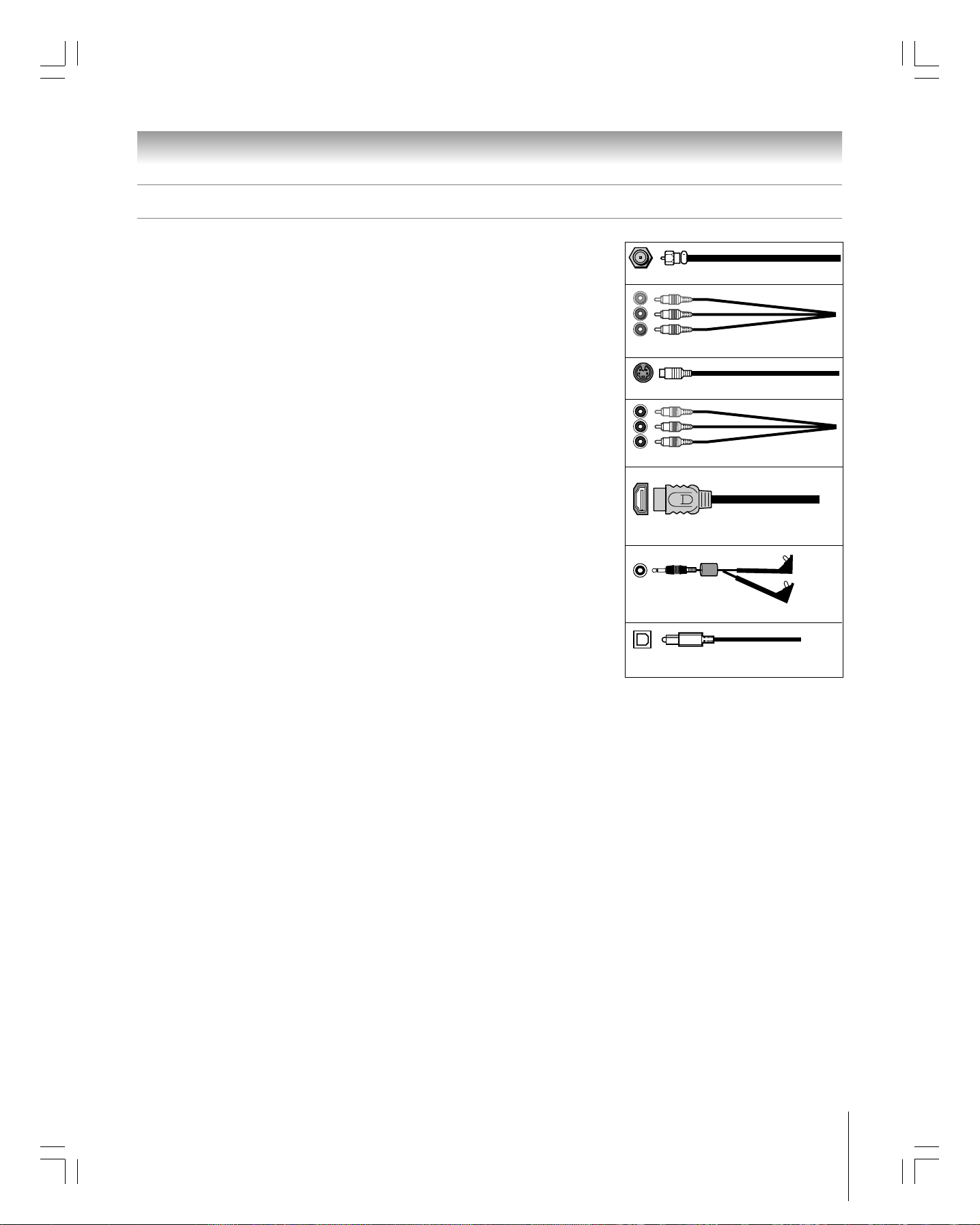
Chapter 2: Connecting your TV
Overview of cable types
Note: One dual-wand IR blaster/G-LINK® cable is included with your TV. All other required cables, if
not provided with your other devices, can be purchased at many electronics accessory suppliers.
●
Coaxial (F-type) cable is used for connecting your antenna, cable TV service, and/or
cable converter box to the ANT-1 and/or ANT-2 RF inputs on your TV.
●
Standard A/V cables (composite video) usually come in sets of three, and are for use
with video devices with standard audio and standard (composite) video output. These
cables (and the related inputs on your TV) are typically color-coded according to use:
yellow for video, red for stereo right audio, and white for stereo left (or mono) audio.
●
S-video cable is for use with video devices with S-video output. Separate audio cables
are required for a complete connection.
Note: An S-video cable provides better picture performance than a composite video cable. If
you connect an S-video cable, be sure to disconnect the standard (composite) video cable or
the picture performance will be unacceptable.
●
Component video cables come in sets of three and are for use with video devices with
component video output. (ColorStream
These cables are typically color-coded red, green, and blue. Separate audio cables are
required for a complete connection.
Note: Component video cables provide better picture performance than a standard (composite)
video or S-video cable.
●
HDMI cable is for use with devices with HDMI (High-Definition Multimedia
Interface) output. HDMI cable delivers digital audio and video in its native format.
This cable carries both video and audio information; therefore, separate audio cables are
not required for a complete HDMI device connection. See page 19 for further details.
Note: HDMI cable provides better picture performance than a standard (composite) video or
S-video cable.
●
Dual-wand IR blaster/G-LINK® cable is for use with video devices with IR (infrared)
remote control. This cable is for connection to the G-LINK
enable TV Guide On Screen
Note: The IR blaster/G-LINK® cable included with your TV has specific characteristics that allow
them to work properly with this G-LINK
®
G-LINK
THIS TYPE OF DAMAGE IS NOT COVERED BY YOUR TOSHIBA WARRANTY.
●
Optical audio cable is for connecting receivers with Dolby Digital or PCM
cables with this TV. Other cables may not function properly and can cause damage.
®
recording features (Chapters 5 and 7).
(pulse-code modulation) optical audio input to the TV’s DIGITAL AUDIO OUT
terminal. See page 20.
®
is Toshiba’s brand of component video.)
®
terminal (page 21) to
®
port. Never use other aftermarket IR blaster or
Coaxial (F-type) cable
Standard A/V cables (red/white/yellow)
S-video cable
Component video cables (red/green/blue)
HDMI cable
Dual-wand IR blaster/G-LINK® cable
Optical audio cable
#01E_009-011_27HL95 05.9.12, 15:3111
Black
(E) 27HL95 *Web 213 : 276
Copyright © 2005 TOSHIBA CORPORATION. All rights reserved.
11
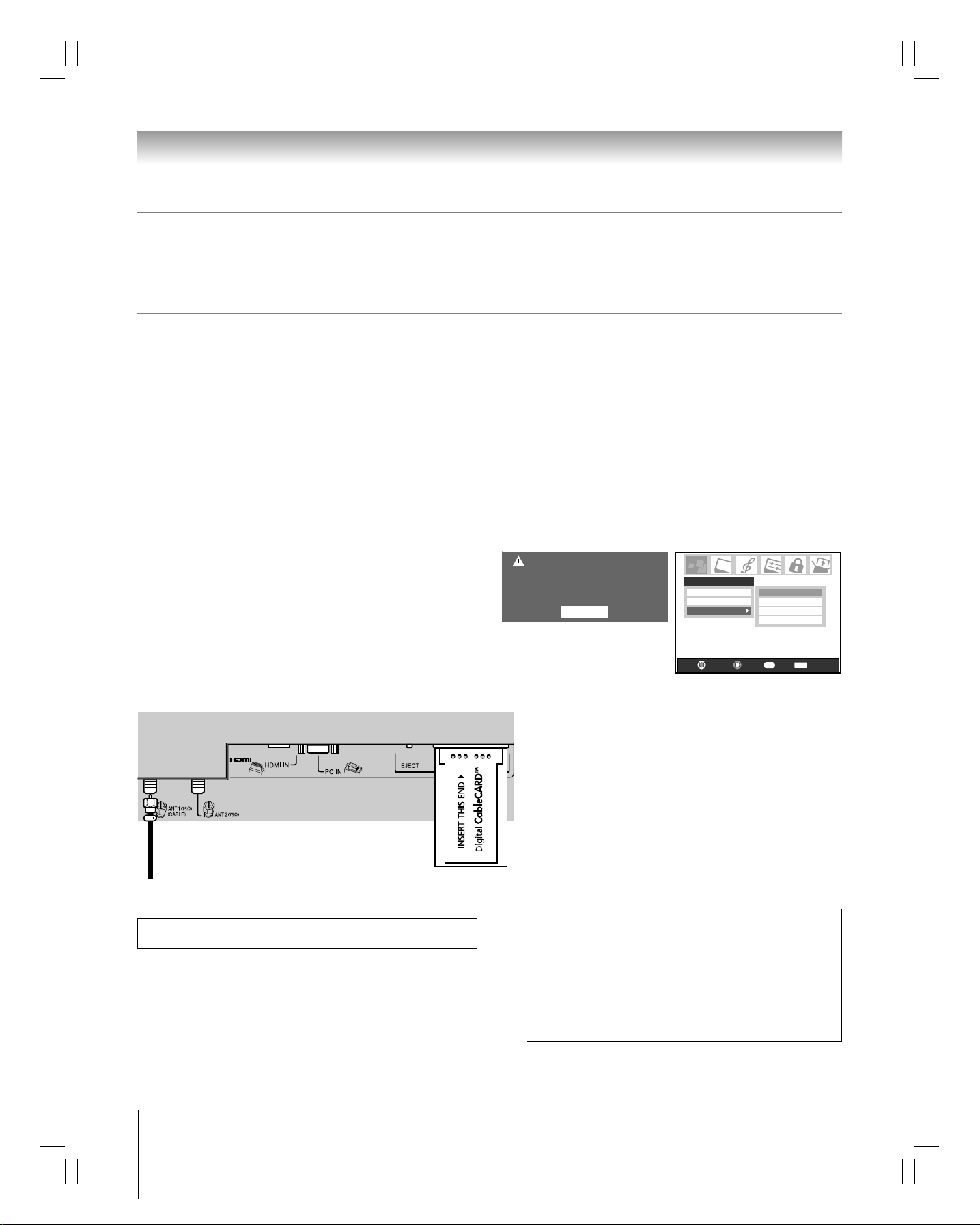
Chapter 2: Connecting your TV
About the connection illustrations
You can connect different types and brands of devices to your TV in several different configurations. The connection illustrations in
this manual are representative of typical device connections only. The input/output terminals on your devices may differ from those
illustrated herein. For details on connecting and using your specific devices, refer to each device’s owner’s manual.
Connecting a CableCARD™
This digital television is capable of receiving analog basic, digital
basic, and digital premium cable television programming by
direct connection to a cable system providing such
programming.
A security card (such as a CableCARD™), provided by your
cable operator, is required to view encrypted digital
programming.
Certain advanced and interactive digital cable services (such as
video-on-demand, a cable operator’s enhanced program guide,
and data-enhanced television services) will not work with the
use of a CableCARD™ and may require the use of a separate
set-top box from your cable operator.
For more information, call your local cable operator.
You will need:
one CableCARD™ (contact your cable operator)
digital cable subscription service (contact your cable
operator)
TV lower back panel
From digital Cable service
(connect to ANT 1 only)
This cable should be connected to ANT 1 terminal directly. If you connect
the cable via a VCR, the TV may not receive the signals correctly.
To view encrypted digital channels:
1. Connect your digital Cable TV cable to ANT-1.
2. With the front of the CableCARD™ facing up, insert it
into the CableCARD™ slot on the back of the TV (see
illustration below left).
3. After the CableCARD™ is inserted, a CableCARD™
option appears in the Applications menu, with
informational screens provided by your CableCARD™
service. See page 40 for additional information.
CableCard Connected -- Acquiring
channel information.
CableCard services will only operate with
cable signal connected to Antenna 1.
OK
Note:
• Always use the EJECT button to remove the CableCARD™. Never
remove the CableCARD™ by hand.
• Never insert any object or card (including, without limitation, a
PCMCIA card) other than a CableCARD™ into the CableCARD™ slot.
• Always make sure the CableCARD™ is facing the correct direction.
• Connect the cable for your digital cable TV service to ANT-1 only.
•When using a CableCARD™, channel programming is unnecessary
because the CableCARD™ automatically loads the cable channel
list into the TV’s channel memory (page 36).
•The CableCARD™ may take up to 5 minutes to “pair” with the TV
and download channel information. CableCARD™ information and
channels will not be available until this process is completed.
CableCARD™ technology, like all new and emerging technology, may
from time to time experience compatibility issues due to the different
ways in which television manufacturers and cable system operators
implement the CableCARD™ specifications. Most issues can be easily
resolved. If you experience any performance-related CableCARD™ issues
with your Toshiba television, please contact Toshiba Consumer Solutions
by calling (800) 631-3811 or by
visiting http://www.tacp.com/customersupport/contact.asp.
Applications
TV Guide On Screen
Digital CC/Audio Selector
CableCARD
Navigate
Conditional Access
CableCARD(tm) Pairing
CableCARD(tm) Status
Network Setup
Back Exit
RTN
Select
EXIT
________
CableCARD is a trademark of Cable Television Laboratories, Inc.
12
#01E_012-022_27HL95 05.9.12, 15:3112
Black
(E) 27HL95 *Web 213 : 276
Copyright © 2005 TOSHIBA CORPORATION. All rights reserved.
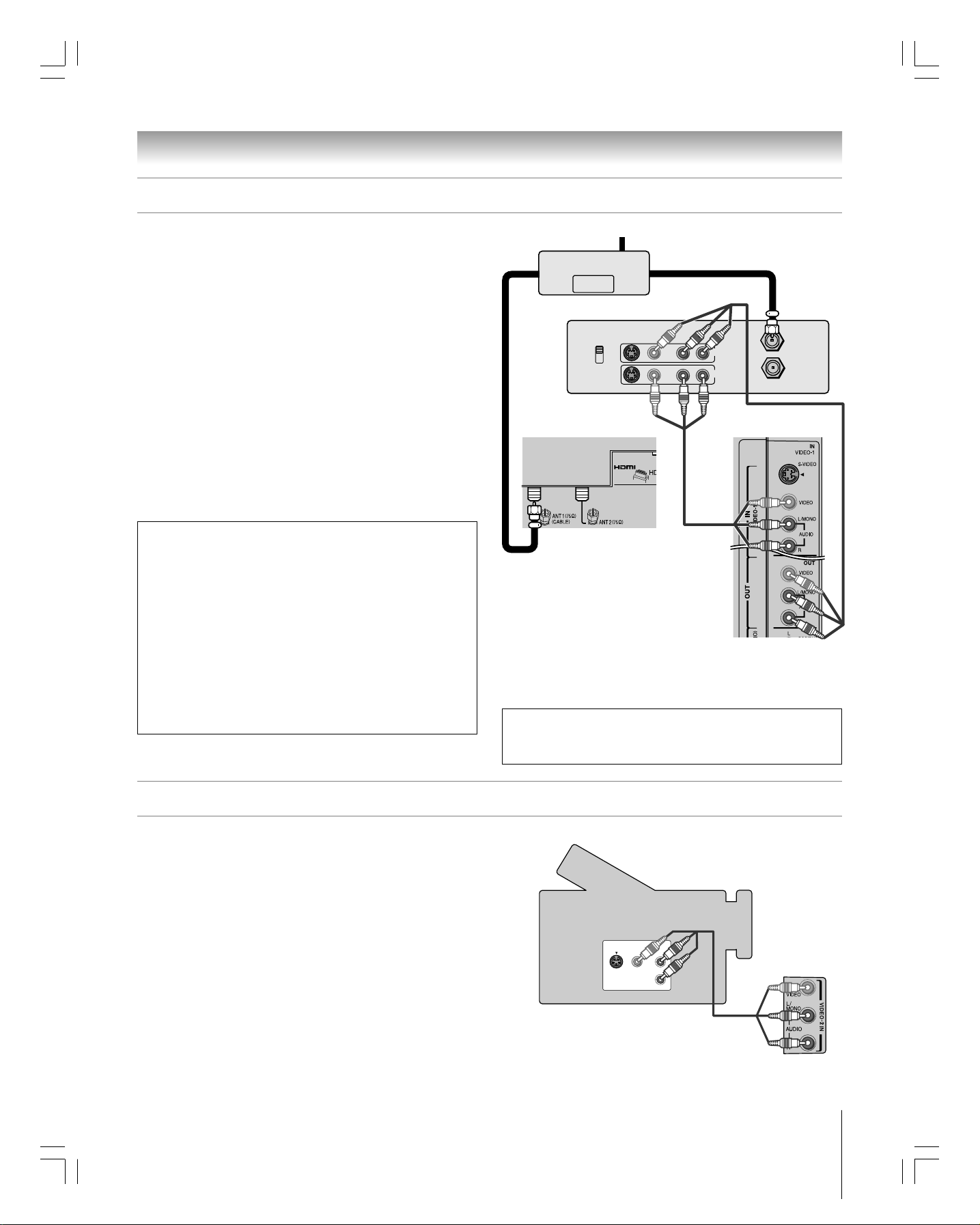
Chapter 2: Connecting your TV
Connecting a VCR and antenna or Cable TV (no Cable box)
You will need:
one signal splitter
three coaxial cables
two sets of standard A/V cables
• For better picture performance, if your VCR has S-video, use an
S-video cable (plus the audio cables) instead of the standard video
cable. However, do not connect both types of video cables to
VIDEO 1 at the same time or the picture performance will be
unacceptable.
• If you have a mono VCR, connect L/MONO on the TV (VIDEO 1)
to your VCR’s audio out terminal using the white audio cable only.
To view the antenna or Cable signal:
Select the ANT 1 video input source on the TV.*
To view the VCR:
Turn ON the VCR. Select the VIDEO 1 video input source
on the TV.*
To use the TV Guide On Screen® recording features:
1. Connect the G-LINK
®
cable according to the instructions
on page 21.
2. Make sure the VCR is connected to the A/V OUT
terminals on the TV (see illustration).
3. Set the VCR to the appropriate line input (refer to your
VCR owner’s manual for details), and then turn OFF the
VCR.
4. See Chapter 5 for details on setting up the TV Guide
On Screen
5. See Chapter 7 for details on using the TV Guide
On Screen
®
system.
®
system.
From Cable TV or antenna
Signal splitter
OUT
IN
OUT
Stereo VCR
VIDEO AUDIO
CH 3
CH 4
TV lower back panel
LR
IN
OUT
LR
TV upper back panel
IN from ANT
OUT to TV
Note: The VIDEO/AUDIO OUT terminals output signals from the ANT 1,
ANT 2, VIDEO 1, and VIDEO 2 terminals when the appropriate input mode
is selected.
The unauthorized recording, use, distribution, or revision of television
programs, videotapes, DVDs, and other materials is prohibited under the
Copyright Laws of the United States and other countries, and may subject
you to civil and criminal liability.
Connecting a camcorder
You will need:
one set of standard A/V cables
• If you have a camcorder with S-video, you can use an S-video
cable instead of a standard video cable for better picture
performance. Plug the S-video and standard audio cables into the
“VIDEO 1 IN” inputs on the upper back panel of the TV instead of
the inputs on the side panel.
To view the camcorder video:
Select the VIDEO 2 video input source (or the VIDEO 1
video input source when you use an S-video cable) on the
TV.*
______________
* To select the video input source, press INPUT on the remote control (see page 56).
To program the TV remote control to operate other devices, see Chapter 3.
Copyright © 2005 TOSHIBA CORPORATION. All rights reserved.
#01E_012-022_27HL95 05.9.12, 15:3213
Black
S-VIDEO
VIDEO
Camcorder
AUDIO
OUT
L
R
VIDEO 2 inputs
on TV side panel
13
(E) 27HL95 *Web 213 : 276
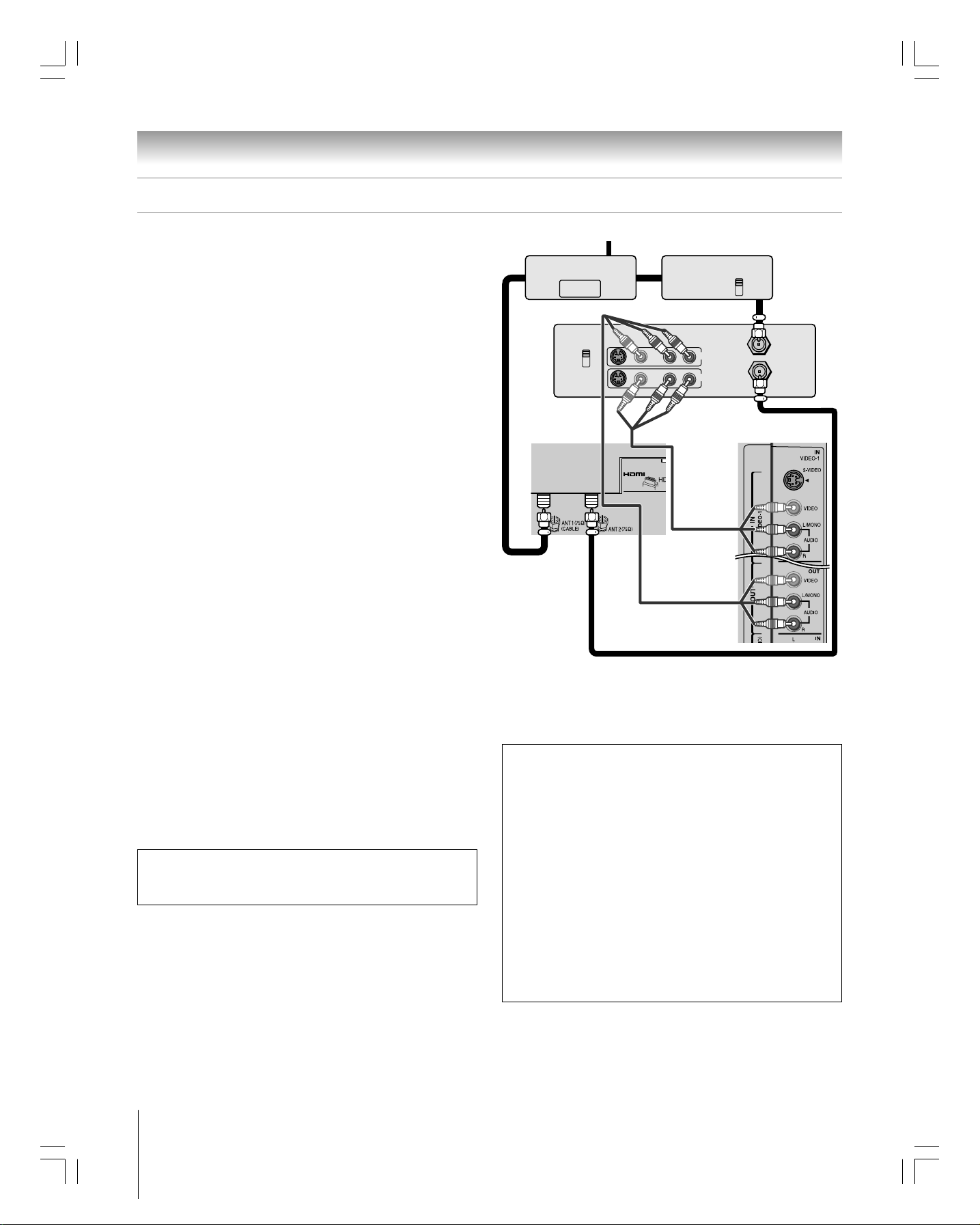
Chapter 2: Connecting your TV
Connecting a VCR and Cable box
You will need:
one signal splitter
five coaxial cables
two sets of standard A/V cables
• For better picture performance from your VCR: If your VCR has
S-video, connect an S-video cable (plus the audio cables) instead
of the standard video cable. Do not connect an S-video cable and
a standard video cable to VIDEO 1 at the same time or the picture
performance will be unacceptable.
• If you have a mono VCR, connect L/MONO on the TV (VIDEO 1)
to your VCR’s audio out terminal using the white audio cable only.
•When you use a Cable box, you may not be able to use the remote
control to program or access certain features on the TV.
To view basic Cable channels and use the TV’s features:
Select the ANT 1 video input source on the TV.* Use the
TV controls (top panel or remote control) to change
channels and access the TV’s features.
To view basic and premium Cable channels:
Turn OFF the VCR. Select the ANT 2 video input source
on the TV.* Tune the TV to channel 3 or 4 (whichever
channel is vacant in your area). Use the Cable box controls
to change channels.
From Cable TV
OUT
Stereo VCR
CH 3
CH 4
TV lower back
panel
IN
OUT
VIDEO AUDIO
Cable boxSignal splitter
IN
LR
IN
OUT
LR
CH 3
CH 4
OUT
IN from ANT
OUT to TV
TV upper back panel
To view the VCR:
Turn ON the VCR. Select the VIDEO 1 video input source
on the TV.*
Note: A VIDEO 1 connection with an S-Video cable (instead
of a standard video cable) will provide better picture
performance (as mentioned in the first bulleted item at the
top of this page).
_____________
* To select the video input source, press INPUT on the remote control
(see page 56). To program the TV remote control to operate other
devices, see Chapter 3.
The unauthorized recording, use, distribution, or revision of television
programs, videotapes, DVDs, and other materials is prohibited under the
Copyright Laws of the United States and other countries, and may subject
you to civil and criminal liability.
Note: The VIDEO/AUDIO OUT terminals output signals from the
ANT 1, ANT 2, VIDEO 1, and VIDEO 2 terminals when the
appropriate input mode is selected.
To enable the TV Guide On Screen® system to work
with your cable box and to use the TV Guide
On Screen
1. Connect the G-LINK
®
recording features:
®
cable according to the instructions
on page 21.
2. Make sure the VCR is connected to the A/V OUT
terminals on the TV (see illustration).
3. Set the VCR to the appropriate line input (refer to your
VCR owner’s manual for details), and then turn OFF the
VCR.
4. See Chapter 5 for details on setting up the TV Guide
On Screen
5. See Chapter 7 for details on using the TV Guide
On Screen
®
system.
®
system.
14
#01E_012-022_27HL95 05.9.12, 15:3214
Black
(E) 27HL95 *Web 213 : 276
Copyright © 2005 TOSHIBA CORPORATION. All rights reserved.
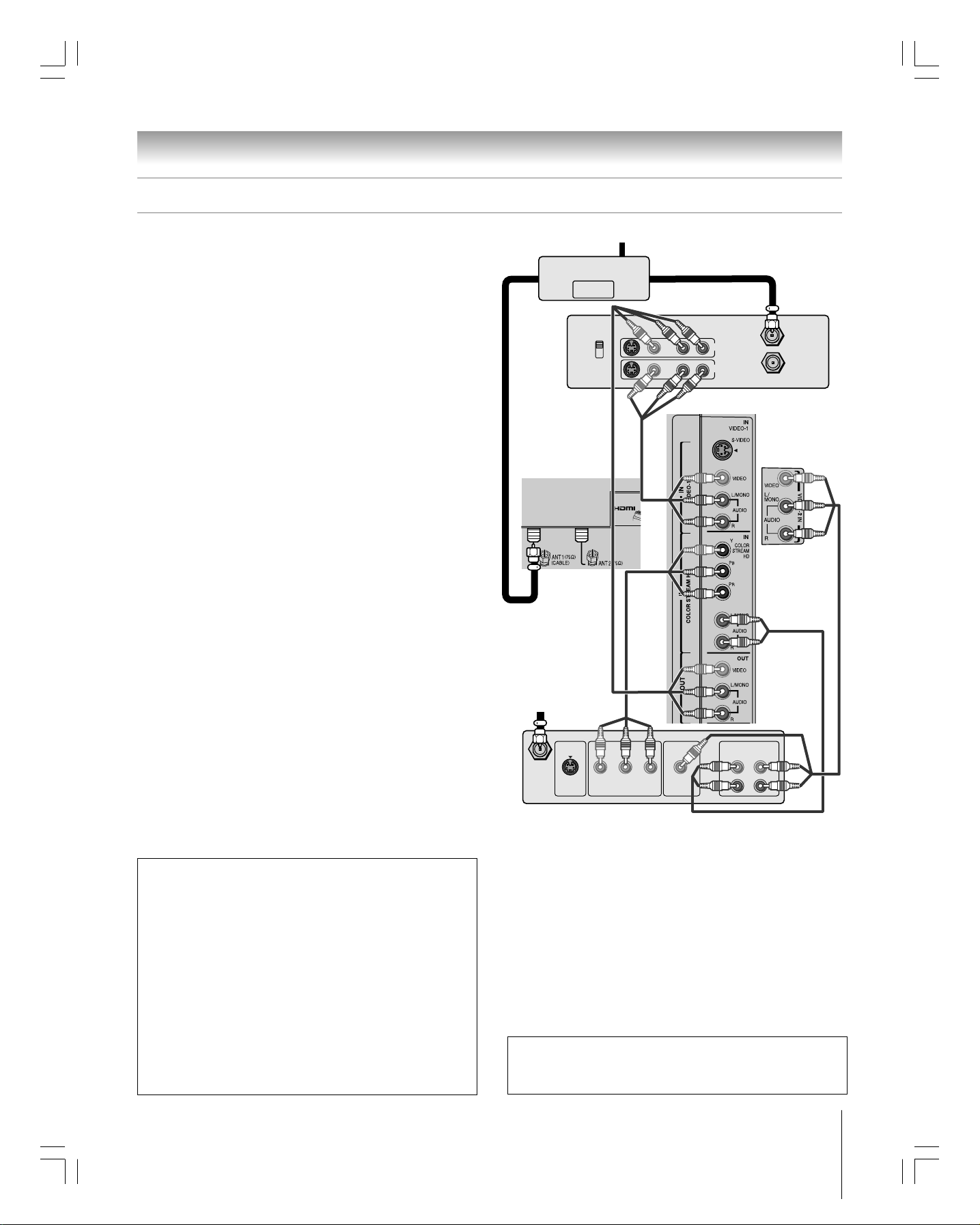
Chapter 2: Connecting your TV
Connecting a VCR and satellite receiver
You will need:
one signal splitter
four coaxial cables
one set of component video cables (if your
satellite receiver does not have component
video, connect the standard A/V cables only)
one pair of standard audio cables
three sets of standard A/V cables
• For better picture performance, if your satellite receiver and VCR
have S-video, connect S-video cables (plus the audio cables)
instead of the standard video cables. Do not connect both types of
video cable to VIDEO 1 at the same time or the picture
performance will be unacceptable.
• If you have a mono VCR, connect L/MONO on the TV (VIDEO 1) to
your VCR’s audio out terminal using the white audio cable only.
To view satellite programs using the component video
connections:
Select the ColorStream HD video input source on the TV.*
Signal splitter
OUT
CH 3
CH 4
TV lower back
panel
From antenna
IN
OUT
VIDEO AUDIO
Stereo VCR
LR
IN
OUT
LR
TV upper back panel
IN from ANT
OUT to TV
TV side panel
To view satellite programs using the standard
video connections or to record satellite programs:
Turn on all three devices. Set the VCR to the appropriate
line input (refer to your VCR owner’s manual for details).
Select the VIDEO 2 video input source on the TV.*
To view the VCR or view and record antenna channels:
Turn ON the VCR. Tune the VCR to the channel you want to
watch. Select the VIDEO 1 video input source on the TV.*
_____________
* To select the video input source, press INPUT on the remote control
(see page 56). To program the TV remote control to operate other
devices, see Chapter 3.
To use the TV Guide On Screen® recording features:
®
1. Connect the G-LINK
cable according to the instructions
on page 21.
2. Make sure the VCR is connected to the A/V OUT
terminals on the TV (see illustration).
3. Set the VCR to the appropriate line input (refer to your VCR
owner’s manual for details), and then turn OFF the VCR.
4. See Chapter 5 for details on setting up the TV Guide
On Screen
®
system.
5. See Chapter 7 for details on using the TV Guide
On Screen
Note: The TV Guide On Screen® system does not receive program
listings from or for any satellite service.
®
system.
From satellite dish
AUDIO
OUT
Satellite
IN
S-VIDEO
OUT
Y
PBP
R
COMPONENT VIDEO
VIDEO
OUT
LRL
R
Satellite receiver
Note: The VIDEO/AUDIO OUT terminals output signals from the
ANT 1, ANT 2, VIDEO 1, and VIDEO 2 terminals when the
appropriate input mode is selected.
The unauthorized recording, use, distribution, or revision of television
programs, videotapes, DVDs, and other materials is prohibited under the
Copyright Laws of the United States and other countries, and may subject
you to civil and criminal liability.
#01E_012-022_27HL95 05.9.12, 15:3215
Black
(E) 27HL95 *Web 213 : 276
Copyright © 2005 TOSHIBA CORPORATION. All rights reserved.
15
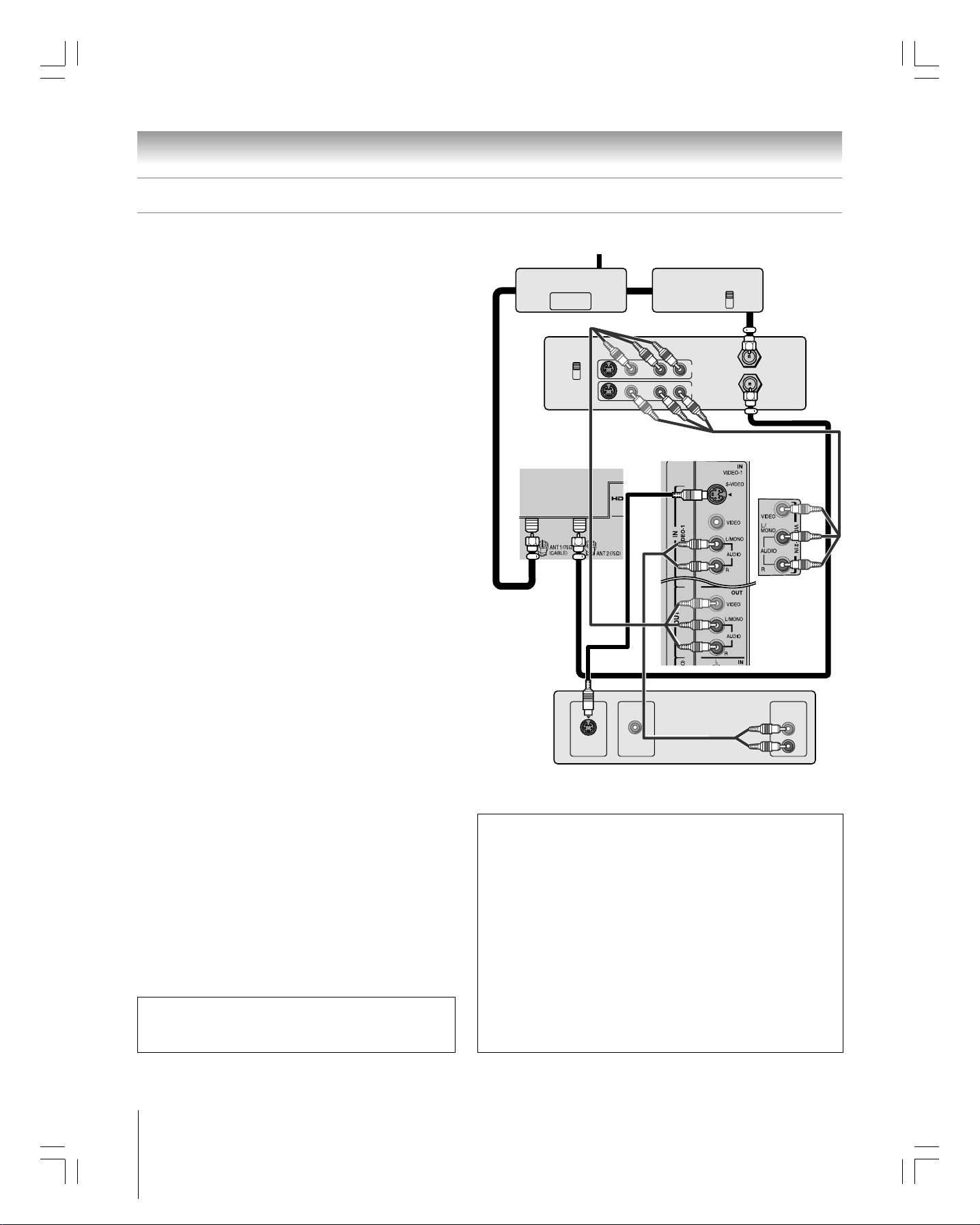
Chapter 2: Connecting your TV
Connecting a DVD player with S-video, a VCR, and a Cable box
You will need:
one signal splitter
five coaxial cables
two sets of standard A/V cables
Note: If you have a mono VCR, connect L/MONO on the TV
(VIDEO 1) to your VCR’s audio out terminal using the white
audio cable only.
one S-video cable
one pair of standard audio cables
Note:
• If your DVD player does not have S-video, use a standard
video cable instead. Do not connect an S-video cable and a
standard video cable to VIDEO 1 at the same time or the
picture performance will be unacceptable.
• If your DVD player has component video, see page 17.
• Do not connect the DVD player and VCR to the same set of
A/V inputs on the TV. (See the illustration, which shows the
VCR connected to VIDEO 2 on the TV, and the DVD player
connected to VIDEO 1.)
To view basic channels and access the TV’s features:
Select the ANT 1 video input source.* Use the TV
controls to change channels and access the TV’s features.
From antenna or Cable TV
IN
OUT
CH 3
CH 4
TV lower
back panel
OUT
VIDEO AUDIO
TV upper back panel
Cable boxSignal splitter
IN
Stereo VCR
LR
IN
OUT
LR
CH 3
CH 4
OUT
IN from ANT
OUT to TV
TV side panel
To view premium Cable channels:
Turn OFF the VCR. Select the ANT 2 video input
source on the TV.* Tune the TV to channel 3 or 4
(whichever channel is vacant in your area). Use the Cable
box controls to change channels.
Note: When you use a Cable box, you may not be able to
use the remote control to program or access certain
features on the TV.
To view the DVD player:
Turn ON the DVD player. Select the VIDEO 1 video
input source on the TV.*
To view VCR:
Turn ON the VCR. Select the VIDEO 2 video input
source on the TV.*
_____________
* To select the video input source, press INPUT on the remote control
(see page 56). To program the TV remote control to operate other
devices, see Chapter 3.
The unauthorized recording, use, distribution, or revision of
television programs, videotapes, DVDs, and other materials is
prohibited under the Copyright Laws of the United States and other
countries, and may subject you to civil and criminal liability.
DVD player
with S-video
S-VIDEO
OUT
VIDEO
OUT
AUDIO
OUT
L
R
Note: The VIDEO/AUDIO OUT terminals output signals from the ANT 1, ANT 2,
VIDEO 1, and VIDEO 2 terminals when the appropriate input mode is selected.
To enable the TV Guide On Screen® system to work with
your cable box and to use the TV Guide On Screen
®
recording features:
®
1. Connect the G-LINK
cable according to the instructions on
page 21.
2. Make sure the VCR is connected to the A/V OUT terminals
on the TV (see illustration).
3. Set the VCR to the appropriate line input (refer to your VCR
owner’s manual for details), and then turn OFF the VCR.
4. See Chapter 5 for details on setting up the TV Guide
On Screen
®
system.
5. See Chapter 7 for details on using the TV Guide
On Screen® system.
16
#01E_012-022_27HL95 05.9.12, 15:3216
Black
(E) 27HL95 *Web 213 : 276
Copyright © 2005 TOSHIBA CORPORATION. All rights reserved.
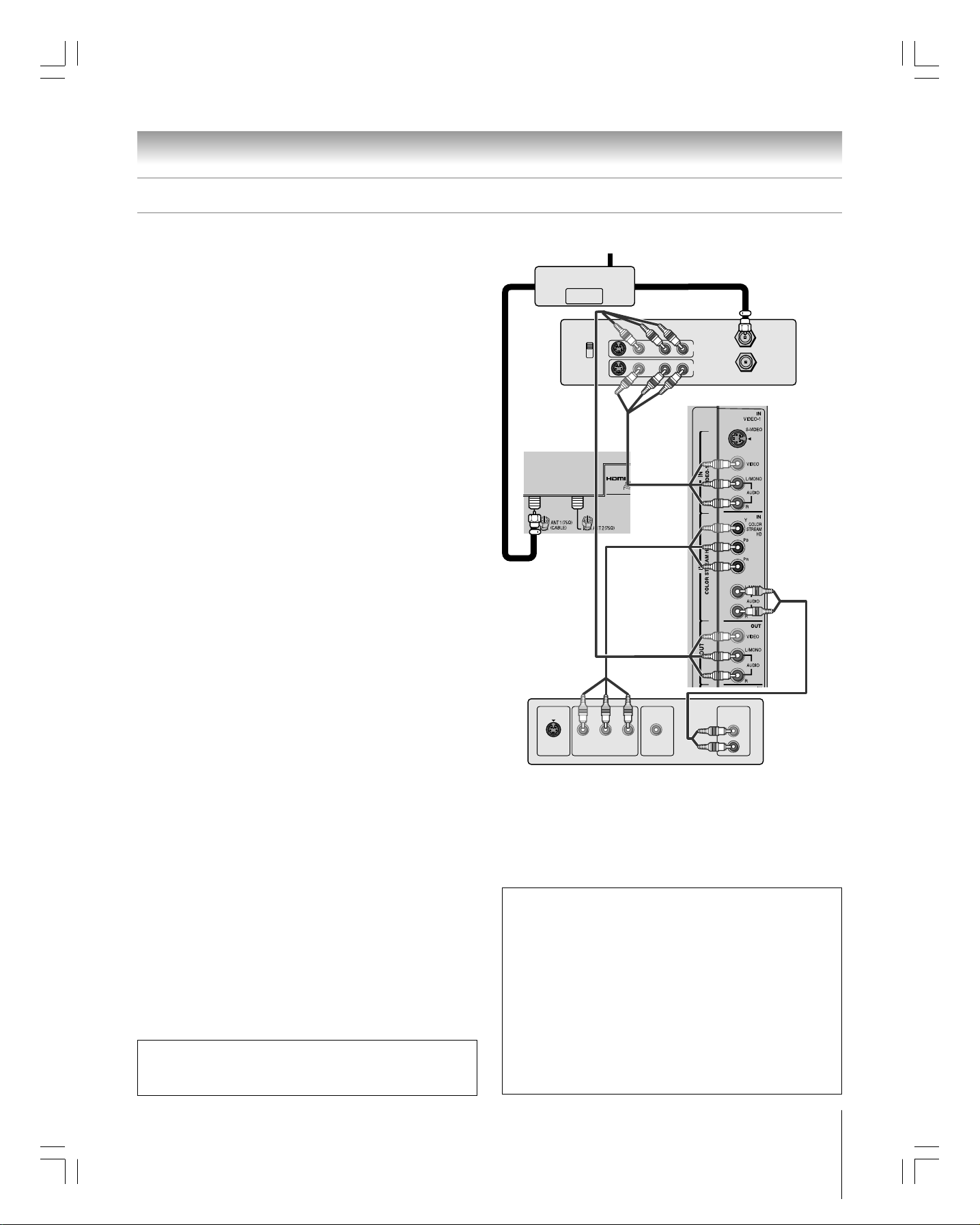
Chapter 2: Connecting your TV
Connecting a DVD player with ColorStream® (component video) and a VCR
Your TV has ColorStream® (component video) inputs.
You will need:
one signal splitter
three coaxial cables
two sets of standard A/V cables
• For better picture performance, if your VCR has S-video, use an
S-video cable (plus the audio cables) instead of the standard
video cable. However, do not connect both types of video cable to
VIDEO 1 at the same time or the picture performance will be
unacceptable.
• If you have a mono VCR, connect L/MONO on the TV
(VIDEO 1) to your VCR’s audio out terminal using the white
audio cable only.
one pair of standard audio cables
one set of component video cables
•You can connect the component video cables (plus audio
cables) from the DVD player to the ColorStream terminal on
the TV. The ColorStream HD terminal can be used with
Progressive (480p, 720p) and Interlaced (480i, 1080i) scan
systems. A 1080i signal will provide the best picture
performance.
• If your DVD player does not have component video, see page
16. If your DVD player has HDMI video, see page 19.
Signal splitter
OUT
CH 3
CH 4
TV lower back
panel
From antenna or Cable
IN
OUT
Stereo VCR
VIDEO AUDIO
LR
LR
TV upper back panel
IN
OUT
IN from ANT
OUT to TV
To view antenna or Cable channels:
Select the ANT 1 video input source on the TV.*
To view the DVD player:
Turn ON the DVD player. Select the ColorStream HD
video input source on the TV.*
To view the VCR:
Turn ON the VCR. Select the VIDEO 1 video input
source on the TV.*
To record a TV program while watching a DVD:
Turn ON the VCR. Tune the VCR to the channel to
record. Select the ColorStream HD video input source on
the TV* to view the DVD.
_____________
* To select the video input source, press INPUT on the remote control
(see page 56). To program the TV remote control to operate other
devices, see Chapter 3.
The unauthorized recording, use, distribution, or revision of television
programs, videotapes, DVDs, and other materials is prohibited under the
Copyright Laws of the United States and other countries, and may subject
you to civil and criminal liability.
DVD player with
component video
AUDIO
Y
PB PR
S-VIDEO
COMPONENT VIDEO
OUT
Note:
The VIDEO/AUDIO OUT terminals output signals from the ANT 1, ANT 2,
VIDEO
OUT
OUT
L
R
VIDEO 1, and VIDEO 2 terminals when the appropriate input mode is selected.
To use the TV Guide On Screen® recording feature:
1. Connect the G-LINK
®
cable according to the
instructions on page 21.
2. Make sure the VCR is connected to the A/V OUT
terminals on the TV (see illustration).
3.
Set the VCR to the appropriate line input (refer to your VCR
owner’s manual for details), and then turn OFF the VCR.
4. See Chapter 5 for details on setting up the TV Guide
On Screen
®
system.
5. See Chapter 7 for details on using the TV Guide
On Screen® system.
#01E_012-022_27HL95 05.9.12, 15:3317
Black
(E) 27HL95 *Web 213 : 276
Copyright © 2005 TOSHIBA CORPORATION. All rights reserved.
17
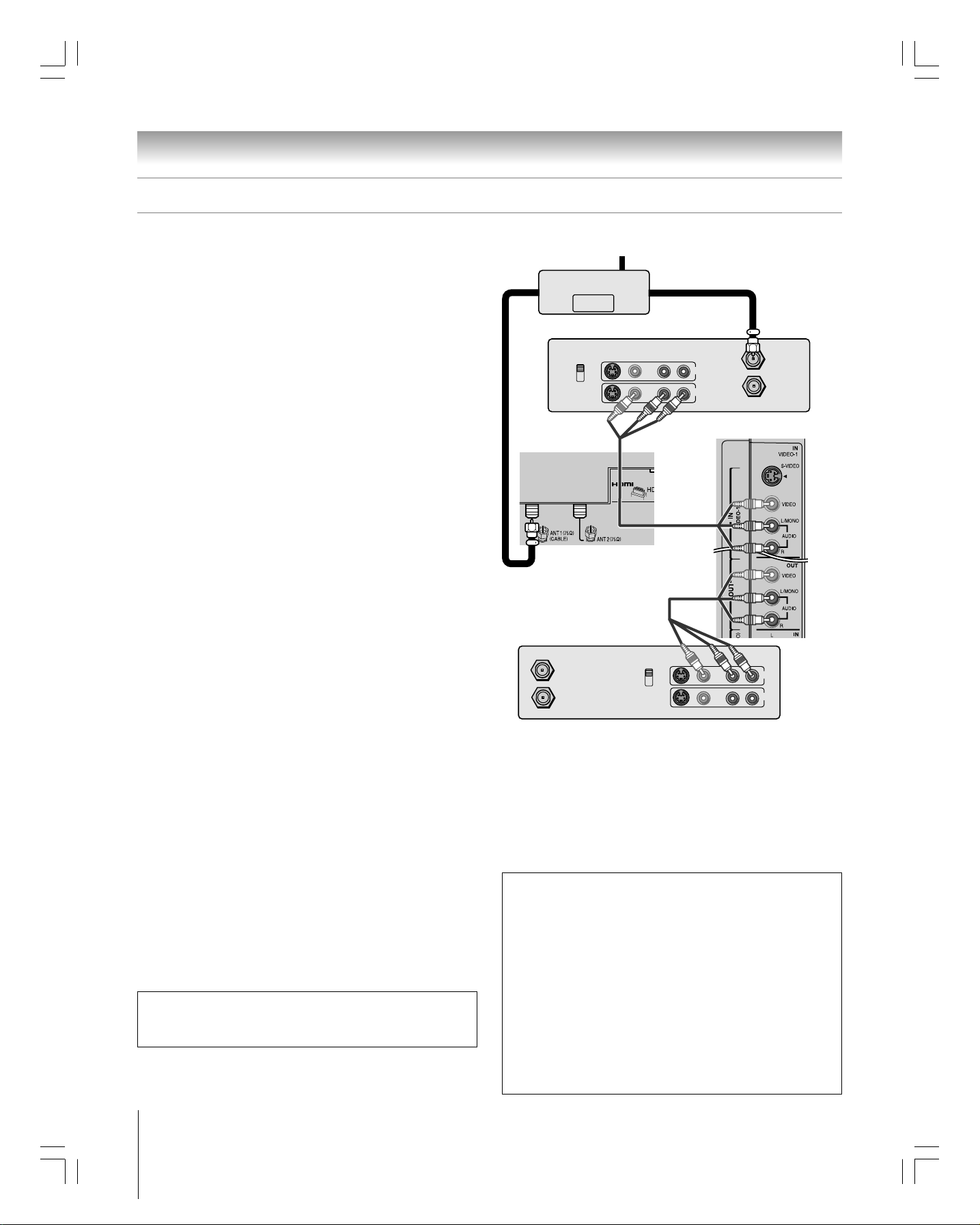
Connecting two VCRs
Chapter 2: Connecting your TV
You will need:
one signal splitter
three coaxial cables
two sets of standard A/V cables
• For better picture performance, if VCR 1 has S-video, use
an S-video cable (plus the audio cables) instead of the
standard video cable. However, do not connect both types
of video cable to VIDEO 1 at the same time or the picture
performance will be unacceptable.
• If VCR 1 has mono audio, connect L/MONO on the TV (VIDEO 1)
to the audio out terminal on VCR 1 using the white audio cable
only.
• Do not connect the same VCR to the output and input terminals on
the TV at the same time.
To view the antenna or Cable signal:
Select the ANT 1 video input source on the TV.*
To view VCR 1:
Turn ON VCR 1. Select the VIDEO 1 video input source
on the TV.*
To dub or edit from VCR 1 to VCR 2:
Turn ON both VCRs. Set VCR 2 to the appropriate line
input (refer to your VCR owner’s manual for details). Select
the VIDEO 1 video input source on the TV.*
Note:
• If you have a Cable box, connect the Cable box and splitter to VCR1
as shown on page 14.
•The VIDEO OUT signal incorporates Macrovision
®
copyright
protection technology, which may prevent you from recording certain
copy-restricted video materials.***
_____________
* To select the video input source, press INPUT on the remote control
(see page 56). To program the TV remote control to operate other
devices, see Chapter 3.
** Do not connect the unit through a VCR. Video signals fed through VCRs may be
affected by copyright protection systems and the picture will be distorted on the
television.
*** This product incorporates copyright protection technology that is protected by
U.S. patents and other intellectual property rights. Use of this copyright protection
technology must be authorized by Macrovision and is intended for home and other
limited pay-per-view uses only, unless otherwise authorized by Macrovision.
Reverse engineering or disassembly is prohibited. Macrovision is a registered
trademark of Macrovision Corporation.
The unauthorized recording, use, distribution, or revision of television
programs, videotapes, DVDs, and other materials is prohibited under the
Copyright Laws of the United States and other countries, and may subject
you to civil and criminal liability.
From antenna or Cable
**
Signal splitter
OUT
IN
OUT
VCR1 (plays)
VIDEO AUDIO
CH 3
CH 4
TV lower back
LR
IN
OUT
LR
TV upper back panel
IN from ANT
OUT to TV
panel
VCR2 (records)
VIDEO AUDIO
IN from ANT
OUT to TV
CH 3
CH 4
L
R
L
R
LR
IN
OUT
Note: The VIDEO/AUDIO OUT terminals output signals from the ANT 1,
ANT 2, VIDEO 1, and VIDEO 2 terminals when the appropriate input
mode is selected.
To use the TV Guide On Screen® recording feature:
1. Connect the G-LINK
®
cable according to the instructions
on page 21.
2. Make sure the VCR is connected to the A/V OUT
terminals on the TV (see illustration).
3. Set the VCR to the appropriate line input (refer to your
VCR owner’s manual for details), and then turn OFF the
VCR.
4. See Chapter 5 for details on setting up the TV Guide
On Screen
®
system.
5. See Chapter 7 for details on using the TV Guide
On Screen
®
system.
18
#01E_012-022_27HL95 05.9.12, 15:3318
Black
(E) 27HL95 *Web 213 : 276
Copyright © 2005 TOSHIBA CORPORATION. All rights reserved.
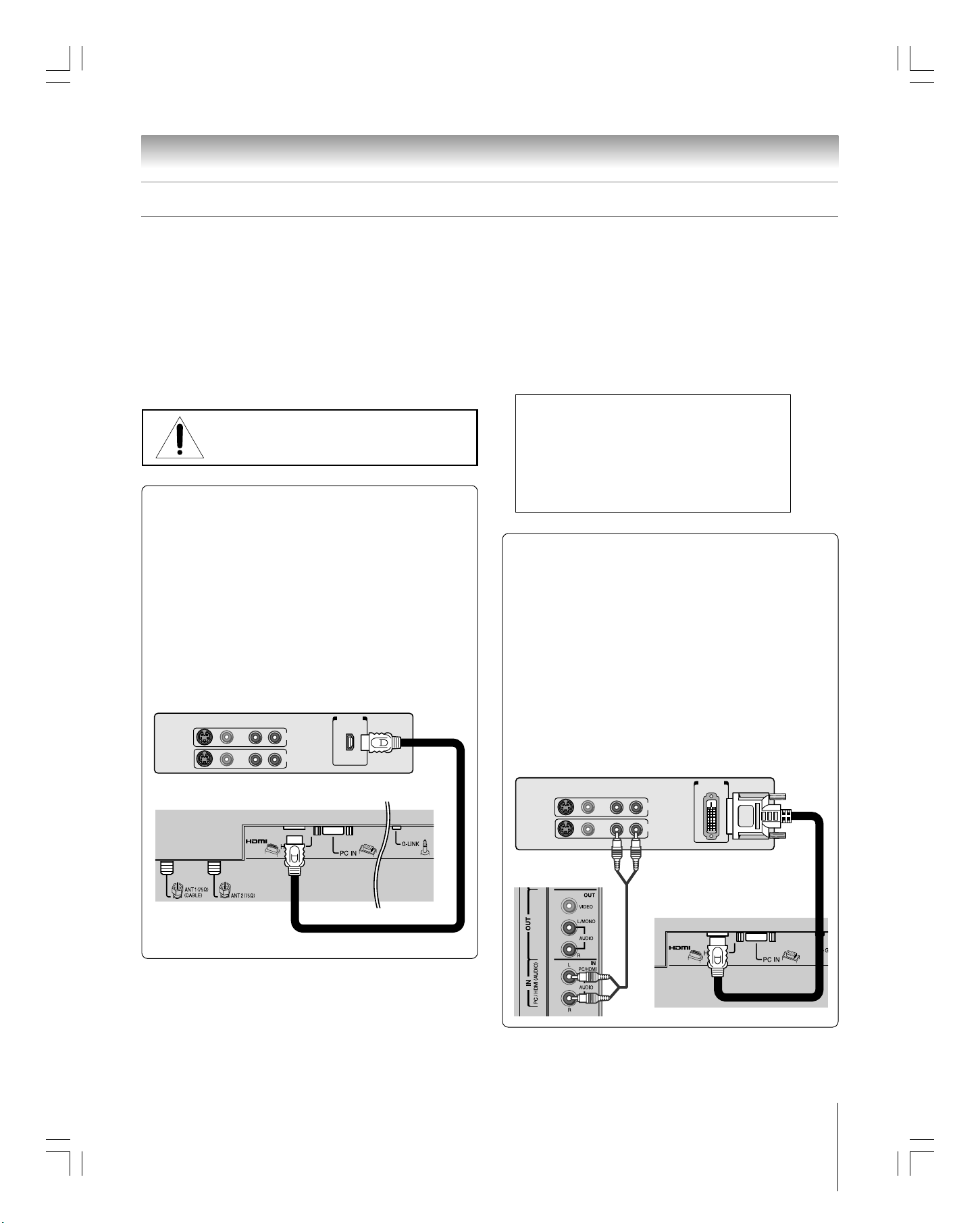
Chapter 2: Connecting your TV
Connecting an HDMI™ or a DVI device to the HDMI input
The HDMI
uncompressed digital video from an HDMI device or
uncompressed digital video from a DVI
This input is designed to accept HDCP
digital form from EIA/CEA-861/861B–compliant
[1]
input on your TV receives digital audio and
[2]
device.
[3]
program material in
[4]
consumer
electronic devices (such as a set-top box or DVD player with
HDMI or DVI output).
The HDMI input is designed for best performance with 720p
signals but will also accept and display 1080i, 480i, and 480p
signals.
NOTE: DO NOT CONNECT A PC USING THE
HDMI PORT.
ALWAYS use the VGA port provided to connect a PC.
To connect an HDMI device, you will need:
• one HDMI cable (type A connector) per HDMI
device
For proper operation, it is recommended that you use as
short an HDMI cable as possible.
HDMI cable transfers both video and audio. Separate
analog audio cables are not required (see illustration
below). Some CDVs (video CDs) may not output digital
audio signals. In that case, you may hear sound by
connecting analog audio cables.
See “Setting the HDMI audio mode” on page 39.
HDMI device
VIDEO AUDIO
TV lower back panel
IN
L
R
OUT
L
R
HDMI OUT
__________________________________________________________________
[1]
HDMI = High-Definition Multimedia Interface.
[2]
DVI = Digital Video Interface.
[3]
HDCP = High-bandwidth Digital Content Protection.
[4]
EIA/CEA-861/861B compliance covers the transmission of
uncompressed digital video with high-bandwidth digital content
protection, which is being standardized for reception of high-definition
video signals. Because this is an evolving technology, it is possible that
some devices may not operate properly with the TV.
Note: To ensure that the HDMI or DVI device is reset
properly, it is recommended that you follow these
procedures:
•When turning on your electronic components, turn on
the TV first, and then the HDMI or DVI device.
•When turning off your electronic components, turn off
the HDMI or DVI device first, and then the TV.
To connect a DVI device, you will need:
• one HDMI-to-DVI adapter cable (HDMI type A
connector) per DVI device
For proper operation, the length of an HDMI-to-DVI adapter
cable should not exceed 9.8 ft (3m). The recommended length
is 6.6 ft (2m).
• one pair of standard analog audio cables per DVI
device
An HDMI-to-DVI adapter cable transfers video only.
Separate analog audio cables are required (see
illustration below).
See “Setting the HDMI audio mode” on page 39.
DVI device
VIDEO AUDIO
L
R
L
R
IN
OUT
R
DVI/ HDCP
OUT
___________
HDMI, the HDMI logo and High-Definition Multimedia Interface
are trademarks or registered trademarks of HDMI Licensing LLC.
#01E_012-022_27HL95 9/12/05, 4:32 PM19
Black
(E) 27HL95 *Web 213 : 276
TV upper back panel
Copyright © 2005 TOSHIBA CORPORATION. All rights reserved.
TV lower back panel
19
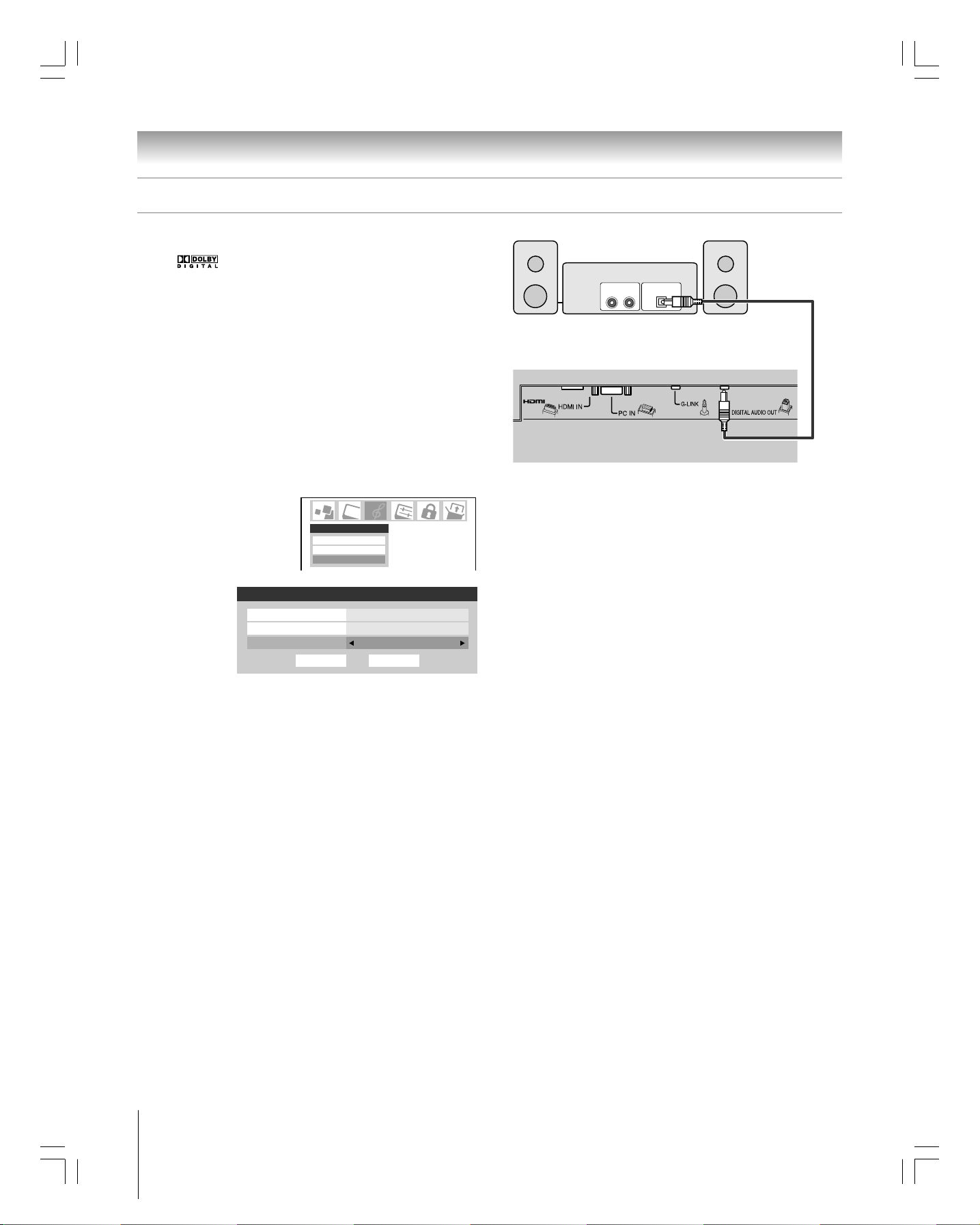
Chapter 2: Connecting your TV
Connecting a digital audio system
The TV’s DIGITAL AUDIO OUT terminal outputs a Dolby
Digital
or 2-channel down-mixed PCM (pulse-code
modulation) signal for use with an external Dolby Digital
decoder or other external audio system with optical audio input.
You will need:
one optical audio cable (Use an optical audio cable that has
the larger “TosLink” connector and not the smaller “mini-
optical” connector.)
To control the audio:
Turn on the TV and the digital audio device.
Press MENU on the TV’s remote control and open the Audio
menu.
Highlight Audio Setup and press ENTER.
In the Optical Output Format field, select either Dolby Digital
or PCM, depending on your
device (see “Selecting the
optical audio output format”
on page 72).
Audio Setup
MTS Stereo
Language English
Optical Output Format
Audio
Audio Settings
Advanced Audio Settings
Audio Setup
Reset
Dolby Digital
Done
Dolby Digital decoder or
other digital audio system
Optical
Audio IN
LINE IN
LR
TV lower back panel
Note:
• Some audio systems may not be compatible with Dolby Digital bitstream
signals. Older audio systems that are not compatible with standard
optical out signals may not work properly, creating a high noise level that
may damage speakers or headphones. THIS DAMAGE IS NOT
COVERED BY YOUR WARRANTY.
•The DIGITAL AUDIO OUT terminal may not output some digital audio
sources because of copy restrictions.
•The DIGITAL AUDIO OUT terminal outputs signals only when receiving
digital broadcasts.
20
#01E_012-022_27HL95 05.9.12, 15:3320
Black
(E) 27HL95 *Web 213 : 276
Copyright © 2005 TOSHIBA CORPORATION. All rights reserved.
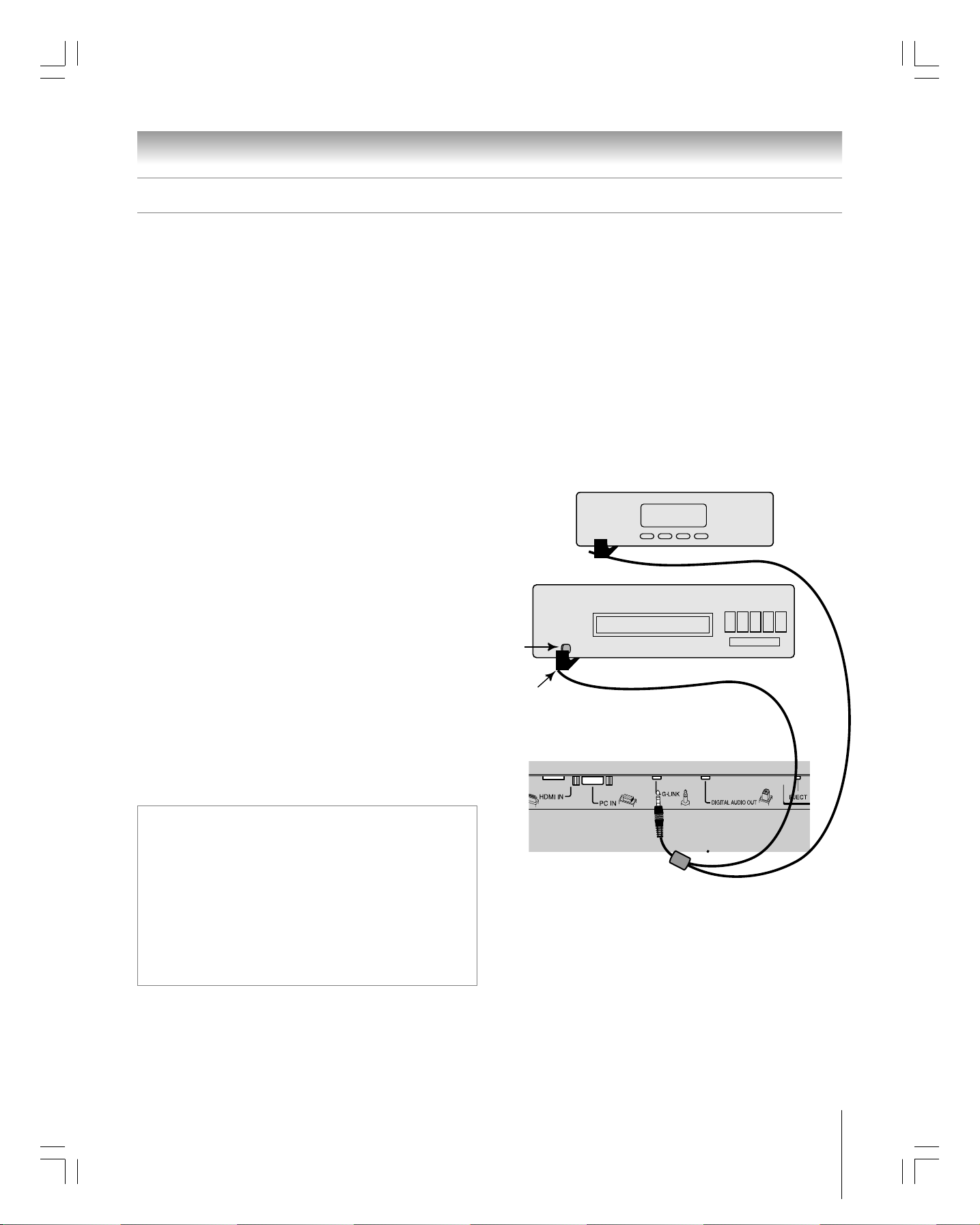
Chapter 2: Connecting your TV
G-LINK® connection
•This connection is necessary for the TV Guide On Screen® system to work with your cable box to receive program listings and to
enable the TV Guide On Screen® recording features with your VCR.
After you connect your devices to the TV, you will need to connect the G-LINK® cable (either of the dual-wand IR blaster cables
included with your TV) from your VCR and Cable box (if applicable) to the G-LINK
Note: TV Guide On Screen® program data is available through the ANT-1 and ANT-2 antenna inputs and also through the VIDEO 1 inputs if you
have a cable box connected to VIDEO 1. TV Guide On Screen® program data is not available through any other inputs on this TV. See the
connection information on pages 12–22.
®
terminal on the TV.
The G-LINK® connection is necessary to enable the following features of your TV Guide On Screen® system:
• If you have a Cable box, you need to connect the G-LINK
TV Guide On Screen
• If you have a VCR, you need to connect the G-LINK
On Screen
®
recording features.
®
program listings for your Cable service.
To connect to the G-LINK® terminal:
®
cable from the Cable box to the G-LINK® terminal to receive the
®
cable from the VCR to the G-LINK® terminal to use the TV Guide
Front of Cable box
1. Locate the infrared sensor on the front of your VCR or
Cable box. The sensor is marked on some devices.*
2. Align one of the G-LINK
®
(IR blaster) cable’s wands about
1 inch away from the infrared sensor on the front of the
VCR and attach it using double-sided mounting tape.
If you have a Cable box, attach the other wand in a similar
Front of VCR
manner. (See illustration at right.)
Note: If you do not have a Cable box, coil the second wand
with a rubber band and leave it behind the TV.
3. Plug the G-LINK® (IR blaster) cable’s plug into the TV’s
G-LINK
®
terminal.
For details on setting up the TV Guide On Screen® system:
Infrared
sensor
®
G-LINK
(approx. 1 inch from device)
(IR blaster) cable wand
See Chapter 5.
For details on using the TV Guide On Screen
®
interactive
TV lower back panel
program guide:
See Chapter 7.
*
If you cannot locate the device’s infrared sensor:
1. Turn OFF the device.
2. Starting at the lower left corner of the device, place the end of the
device’s remote control (with the infrared emitter) so it touches the
front of the device and press POWER. (Do not use the TV’s remote
control for this step.)
3. If the device turns on, the point at which the remote control touched
the device is the location of the sensor.
4. If the device does not turn on, move the remote control slightly to the
right and press POWER again.
5. Repeat step 4 until you locate the device’s infrared sensor.
#01E_012-022_27HL95 05.9.12, 15:3321
Black
(E) 27HL95 *Web 213 : 276
Copyright © 2005 TOSHIBA CORPORATION. All rights reserved.
21
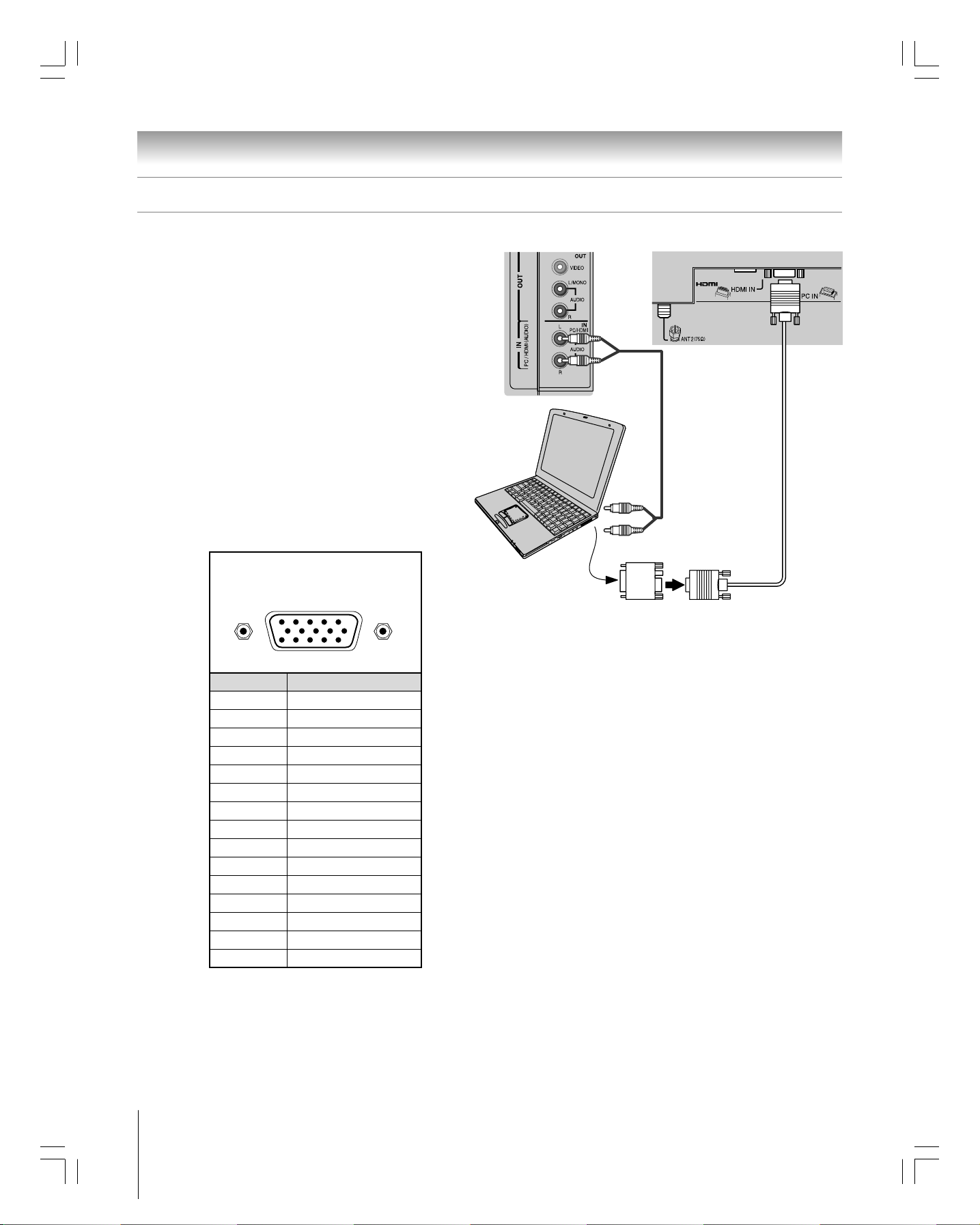
Chapter 2: Connecting your TV
Connecting a personal computer (PC)
This connection allows you to view the image of a personal
computer (PC) on the TV screen. When connecting a PC to the
TV, use an analog RGB (15-pin) computer cable and a PC
audio cable.
– To use a PC, set the monitor output resolution on the PC
before connecting it to the TV. The following signals can be
displayed.
• VGA: 640 × 480 @ 60Hz
• SVGA: 800 × 600 @ 60Hz
• XGA: 1024 × 768 @ 60Hz
Other formats or non-standard signals may not be displayed
correctly.
– To display the optimum picture, use the PC setting feature.
(see “Using the PC setting feature” on page 74).
Signal names for mini D-sub 15 pin
connector
Pin assignment for RGB/PC
terminal
15
610
1115
Pin No. Signal name
1R
2G
3B
4 NC (not connected)
5NC
6Ground
7Ground
8Ground
9NC
10 Ground
11 NC
12 NC
13 H-sync
14 V-sync
15 NC
TV upper back panel
Computer
Audio cable
Audio
output
Conversion
adapter
(if necessary)
Note:
• Some PC models cannot be connected to this TV.
• An adapter is not needed for computers with a DOS/V compatible mini
D-sub 15-pin terminal.
• Depending on the DVD’s title and the specifications of the PC on which
you are playing the DVD-Video, some scenes may be skipped or you
may not be able to pause during multi-angle scenes.
TV lower back panel
22
#01E_012-022_27HL95 05.9.12, 15:3422
Black
(E) 27HL95 *Web 213 : 276
Copyright © 2005 TOSHIBA CORPORATION. All rights reserved.
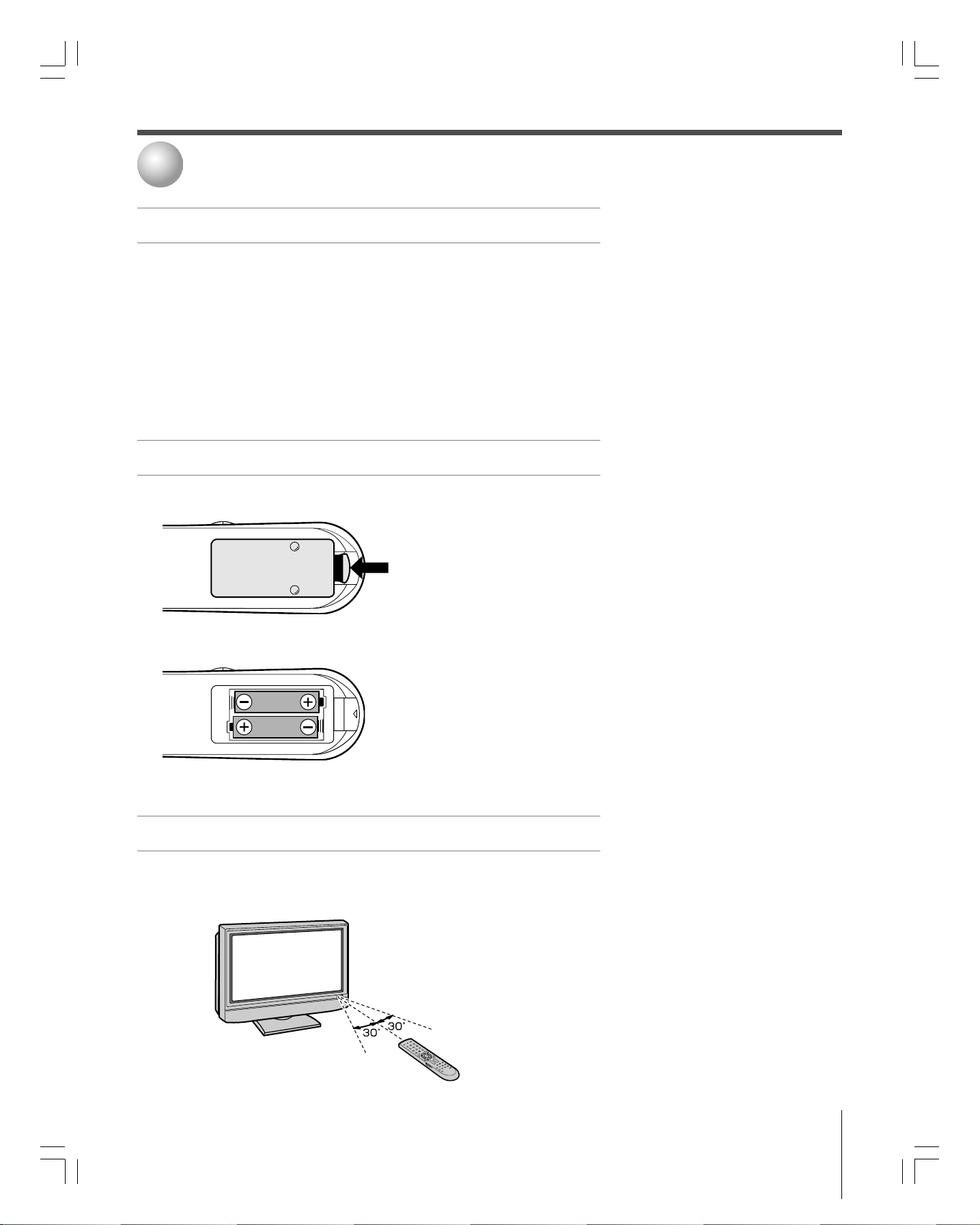
3
Using the remote control
Preparing the remote control for use
Your TV remote control can operate your TV and many other devices such as cable
converter boxes, satellite receivers, VCRs, DVD players, and HTIBs (home theater in a
box), even if they are different brands.
If you have a Toshiba device:
Your TV remote control is preprogrammed to operate most Toshiba devices. See page 27.
If you have a non-Toshiba device or a Toshiba device that the remote control is not
preprogrammed to operate:
You can program the TV remote control so it will operate the other device. See pages
24–25.
Installing the remote control batteries
1. Remove the battery cover from the back of the remote control.
Squeeze tab and
lift cover.
2. Install two “AA” size batteries, making sure to match the + and – signs on the
batteries to the signs on the battery compartment.
3. Reinsert the battery cover in the remote control until the tab snaps.
Remote control effective range
For optimum performance, aim the remote control directly at the TV and make sure
there is no obstruction between the remote control and the TV.
Caution:
Never throw batteries into a fire.
Note:
• Be sure to use AA size batteries.
• Dispose of batteries in a designated disposal
area.
• Batteries should always be disposed of with
the environment in mind. Always dispose of
batteries in accordance with applicable laws
and regulations.
• If the remote control does not operate
correctly, or if the operating range becomes
reduced, replace batteries with new ones.
•When necessary to replace batteries in the
remote control, always replace both batteries
with new ones. Never mix battery types or
use new and used batteries in combination.
• Always remove batteries from remote control
if they are dead or if the remote control is not
to be used for an extended period of time.
This will prevent battery acid from leaking into
the battery compartment.
#01E_023-028_27HL95 05.9.12, 15:3423
Black
(E) 27HL95 *Web 213 : 276
16ft (5m)
Copyright © 2005 TOSHIBA CORPORATION. All rights reserved.
23
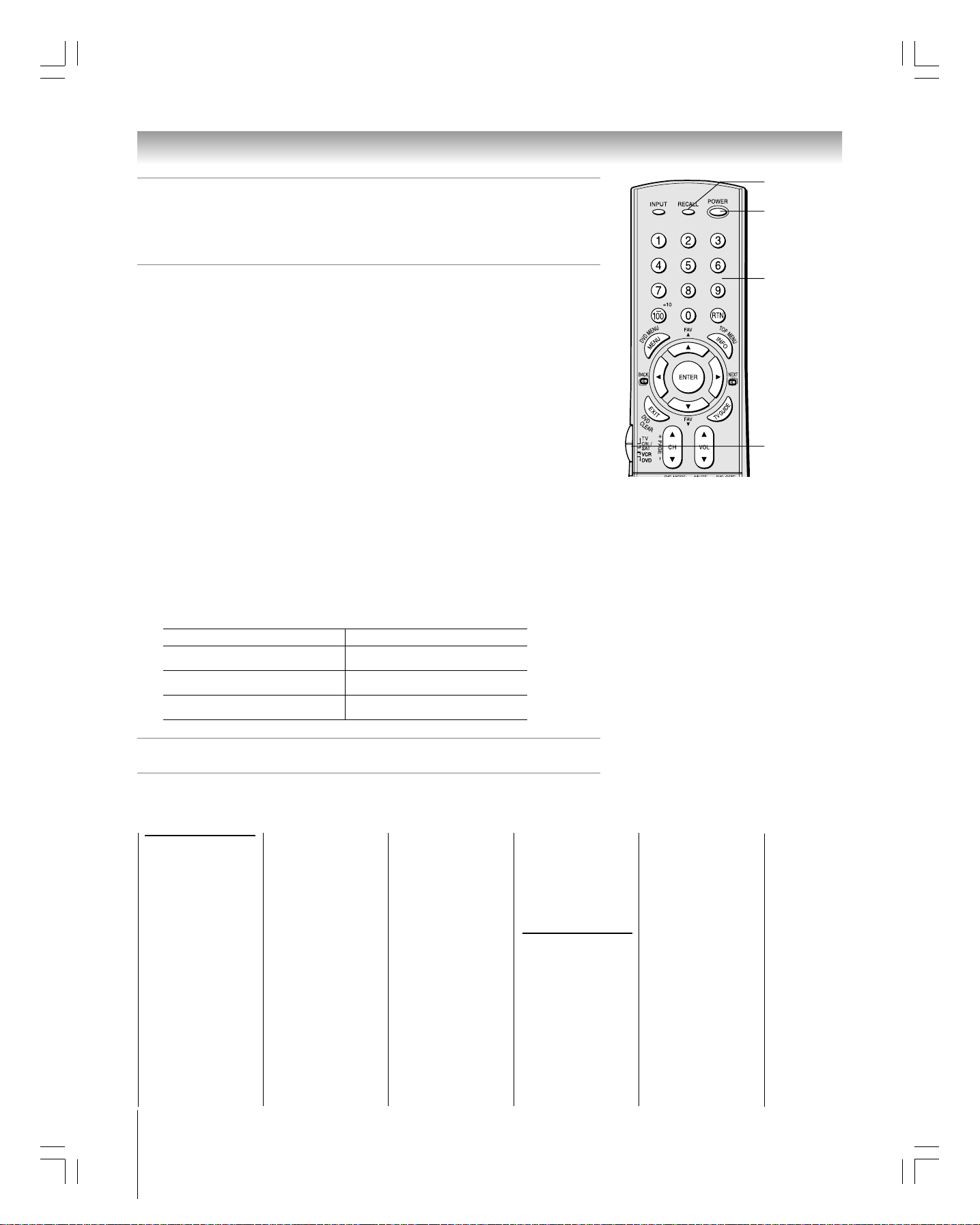
Chapter 3: Using the remote control
Programming the remote control to operate a
cable converter box, satellite receiver, VCR, DVD
player, or HTIB (home theater in a box)
RECALL
POWER
Your Toshiba TV remote control is preprogrammed to operate most Toshiba devices. To
program your TV remote control to operate a non-Toshiba device (or a Toshiba device
that it is not preprogrammed to operate), follow the steps below. For details on using
the remote control to operate the device, see pages 26–27.
1. In the remote control code table (below and on the next page), find the code for
your device. If more than one code is listed, try each one separately until you find
one that works.
2. Set the Device Switch to the type of device you are programming the remote
control to operate — CBL/SAT (for a cable converter box or satellite receiver),
VCR (for a VCR or TV/VCR combo), or DVD (for a DVD player or HTIB
[home theater in a box]).
3. While holding down RECALL, press the Channel Number buttons to enter the 3-
digit code for your device.
4. To test the code, turn on the device, point the remote control at it, and press
POWER. See note at right.
• If the correct code was entered, the device will turn off.
• If the device does not respond, repeat steps 1–4 using another code.
• If the device does not respond to another code, you will need to use the remote
control that came with the device.
5.
Remember to set the Device Switch back to TV to control the TV.
6. For future reference, write down the code(s) you used:
DEVICE CODE DEVICE CODE
Remote control codes
In some cases you may not be able to operate your device with the TV remote control.
Your other device may use a code that is not recognized by the TV remote control. If
this happens, use the device’s remote control.
Cable converter
box
ABC: 061, 062, 063,
082, 084, 087, 091,
092, 096, 098
Archer: 065, 092, 097,
099
Cableview: 064, 094
Century: 092
Citizen: 090, 092, 097
Contec: 083, 085, 086,
088, 093, 098
Diamond: 093
Eagle: 091
GE: 061, 062
Gemini: 069, 070, 094
General Instruments:
062, 089, 096
24
Hamlin: 093
Hitachi: 062, 095, 096
Jasco: 097
Jerrold: 062, 069, 071,
082, 086, 089, 091,
096
Magnavox: 072, 096
Memorex: 091, 092, 104
Multi Canal: 090
Novavision: 101
Panasonic: 081, 083, 085
Philco: 087
Philips: 066, 067, 068,
070, 072, 073, 074,
075, 091, 092
Pioneer: 076, 077
Proscan: 061, 062
Radio Shack: 092, 097,
099
RCA: 064, 081
Realistic: 065
Recoton: 102
Samsung: 077, 090
Scientific Atlanta: 063,
078, 079, 080, 088,
098, 101, 105
Sears: 095
Signature: 062
Signature 2000: 096
Sprucer: 081, 085
Starcom: 069, 082, 087,
096, 103, 104
Stargate: 069, 090
Sylvania: 095, 100
TeleView: 090
Texscan: 100
Tocom: 071, 084, 085
Copyright © 2005 TOSHIBA CORPORATION. All rights reserved.
U. S. Electronics: 087,
096, 098
United Cable: 082
Universal: 065, 092, 097,
099, 102, 103
Wards: 096
Satellite receiver
Alphastar: 038, 059
Chaparral: 034
DISH Network: 057
Drake: 020, 040, 044,
046, 050, 053
Echostar: 018, 041, 051
Express Vu: 057
Fujitsu: 027
GE: 008, 009, 013
Channel
Numbers
Device Switch
Note:
• In addition to POWER, confirm that all
necessary keys on the TV remote control
operate your device. If some keys are not
operational, repeat the device code setup
using another code (if other codes are listed
for your device). If, after trying all listed codes,
the necessary keys do not operate your
device, use the device’s original remote
control.
• Every time you change the batteries, you will
need to reprogram the remote control.
• Some newer VCRs respond to either of two
codes. These VCRs have a switch labeled
“VCR1/VCR2.” If your VCR has this kind of
switch and does not respond to the codes for
your VCR brand, set the switch to the other
position (“VCR1” or “VCR2”) and reprogram
the remote control.
General Instruments:
010, 011, 012, 022,
023, 031, 049
Hitachi: 033
Hughes: 033
Hughes Network
Systems: 019
Intersat: 048
Janeil: 027
JVC: 017, 057
Kenwood: 029
Magnavox: 060
Optimus: 058
Pansat: 036, 052
Primestar: 015, 042
Proscan: 008, 009, 013
Radio Shack: 022, 023,
030
#01E_023-028_27HL95 05.9.12, 15:3424
Black
(E) 27HL95 *Web 213 : 276
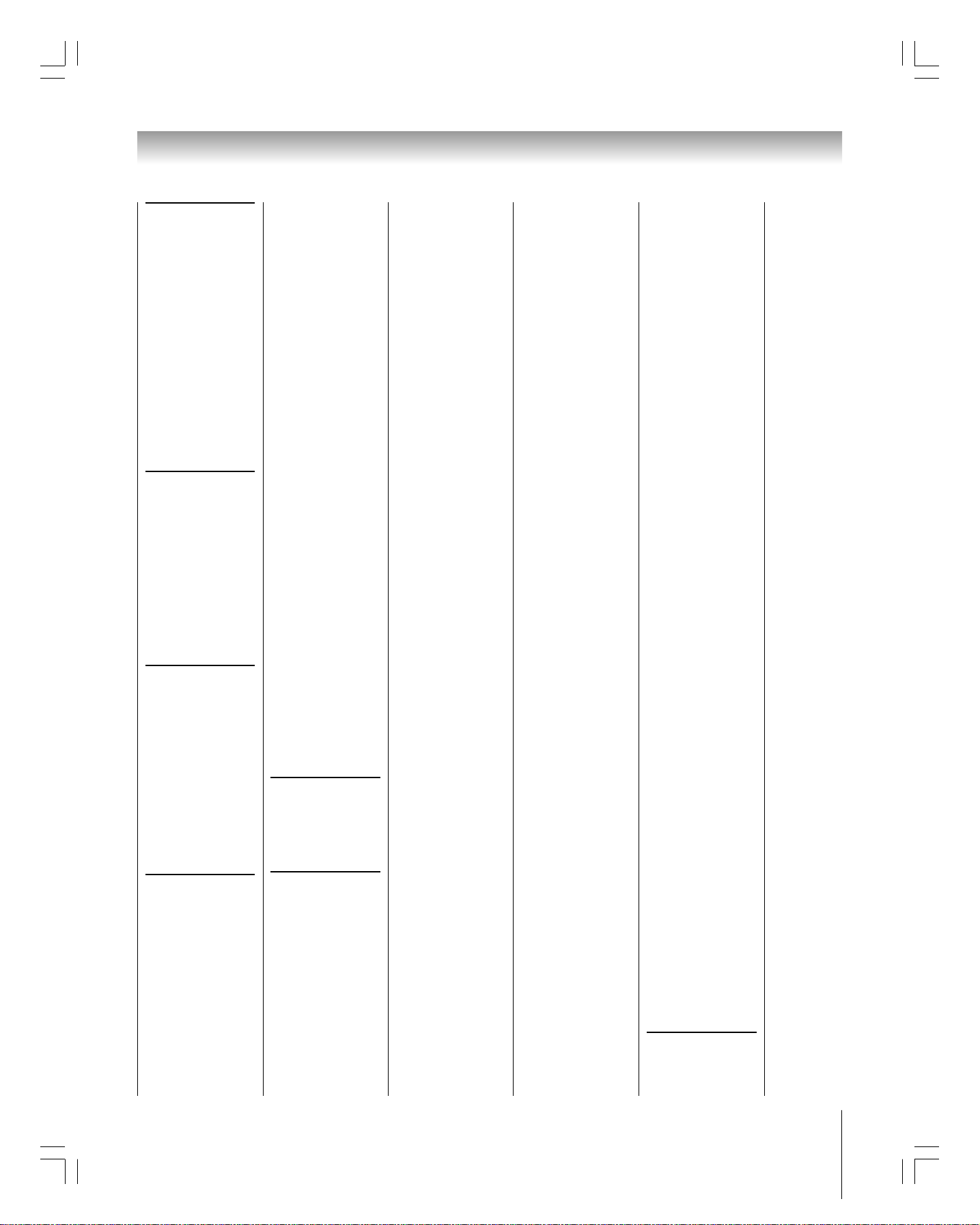
Remote control codes (cont.)
Satellite receiver
(cont.)
RCA: 008, 009, 013, 016
Realistic: 030
Samsung: 059
Sony: 014, 055
Star Choice: 057
Star Trak: 025, 026, 037,
054
STS: 024
Toshiba: 000, 001, 002,
003, 004, 005, 006,
007, 020, 031, 056
Uniden: 021, 028, 030,
032, 035, 039, 043,
045, 047, 058
Zenith: 027
TV/VCR Combo
Action: 078
GE: 059, 062
Goldstar: 065
Panasonic: 065
Precision: 078
Quasar: 065
Realistic: 079
Sony: 074
Toshiba: 057
Totevision 009, 010, 065
Zenith: 065
DVD/VCR Combo
Go Video:
DVD=087, VCR=081
JVC:
DVD=088, VCR=082
RCA:
DVD=089, VCR=083
Samsung:
DVD=090, VCR=084
Sanyo:
DVD=091, VCR=085
Zenith:
DVD=092, VCR=086
DVD player
Aiwa: 006, 015
Apex: 016, 017
BOSE: 097
Broksonic: 018
Clarion: 019
Classic: 020
Daewoo: 021
Denon: 022, 023, 024,
025
Emerson: 026, 027
Fisher: 028
Funai: 027
GE: 001, 029, 030
Go Video: 087
GPX: 031
Hitachi: 005, 032, 033,
034, 035
JVC: 003, 007, 036,
042, 088
Kenwood: 037
Konka: 008, 009
Magnavox: 004, 038
Memorex: 039
Mintek: 040
NAD: 026
Nakamichi: 041
Norcent: 043
Onkyo: 044
Oritron: 058
Panasonic: 010, 045, 046,
047, 048, 049, 050
Philips: 004, 051
Pioneer: 052, 053, 054,
055
Proscan: 001, 056
Qwestar: 057, 058
RCA: 001, 002, 059, 089
Sampo: 060
Samsung: 061, 062, 086,
090
Sansui: 073
Sanyo: 063, 091
Sharp: 064, 067
Sherwood: 074
Sony: 011, 012, 065,
066, 068, 069, 070
Sylvania: 027
Teac: 071
Technics: 072
Techwood: 075
Toshiba: 000, 013, 076,
077, 078
Yamaha: 079, 080, 081
Zenith: 014, 082, 092
Portable DVD player
Aiwa: 093
Audiovox: 094, 095
Panasonic: 024, 096, 099
RCA: 098
VCR
Admiral: 049
Aiko: 019
Aiwa: 018
Akai: 003, 004, 037,
038, 039, 058, 069
Audiovox: 010
Bell & Howell: 007, 068
Broksonic: 008, 017
Calix: 010
Carver: 026
CCE: 019
Citizen: 009, 010, 011,
012, 013, 014, 015,
019, 057, 073
Chapter 3: Using the remote control
Colortyme: 005
Craig: 009, 010, 016,
061, 065, 079
Curtis Mathes: 001, 005,
009, 012, 014, 040,
048, 053, 056, 057
Daewoo: 011, 013, 015,
017, 018, 019, 057,
078
Daytron: 078
Denon: 063
Dimensia: 001, 048
Electrohome: 010, 020,
065
Emerson: 003, 008, 010,
011, 017, 018, 020,
028, 039, 054, 057,
062, 065, 068, 072
Fisher: 007, 016, 021,
022, 023, 057, 064,
068, 070, 071, 079
Fuji: 004, 041
Funai: 018, 073
Garrard: 018
GE: 001, 002, 009, 040,
042, 048, 056
Go Video: 056, 059,
061, 081
Goldstar: 005, 010, 014,
054, 056, 065, 067
Gradiente: 018, 065
Harman Kardon: 005
Hitachi: 024, 025, 035,
037, 042, 063, 070,
080
JBL: 076
JC Penney: 005, 006,
007, 008, 009, 010,
023, 024, 025, 026,
035, 056, 061, 063,
065
Jensen: 024, 025, 037
JVC: 005, 006, 007,
014, 037, 043, 062,
063, 068, 082
Kenwood: 005, 006,
007, 012, 014, 037,
043, 053, 068, 071
Kodak: 010
LG: 010
Lloyds: 053, 073, 079
Logik: 061
LXI: 010
Magnasonic: 061, 065,
078
Magnavox: 026, 027,
034, 044, 057, 061,
072
Marantz: 005, 006, 007,
012, 014, 026, 053,
067
Copyright © 2005 TOSHIBA CORPORATION. All rights reserved.
Memorex: 007, 009,
010, 016, 018, 034,
049, 063, 065, 066,
068, 075, 079
MGA: 020, 028, 039
MGN: 056
Minolta: 024, 025, 035,
063
Mitsubishi: 020, 024,
025, 028, 039, 043,
065
Montgomery Ward: 049
Motorola: 049
MTC: 009, 046, 061
Multitech: 009, 012, 018
NEC: 005, 006, 007,
012, 014, 037, 043,
053, 054, 067, 070
Nikko: 010
Noblex: 009
Optimus: 010, 049, 065
Optonica: 031
Orion: 054, 057, 062,
065, 068, 072
Panasonic: 036, 045,
046, 057, 061, 072,
079
Pentax: 012, 024, 025,
035, 042, 053, 063
Pentex Research: 014
Philco: 026, 027, 063
Philips: 026, 031, 044,
057
Pioneer: 006, 024, 043,
055
Por tland: 012, 013, 015
Proscan: 001, 002, 048
Proton: 061
Quasar: 045
Radio Shack: 010, 031,
065
Radio Shack/Realistic:
007, 009, 010, 016,
018, 020, 021, 022,
031, 049
Radix: 010
RCA: 001, 002, 003,
009, 024, 025, 029,
035, 040, 042, 045,
048, 055, 056, 063,
071, 083
Realistic: 007, 009, 010,
011, 016, 018, 020,
021, 022, 031, 049,
051, 056, 060, 065,
075, 079
Ricoh: 047
Runco: 034
Samsung: 009, 011, 038,
056, 073, 084
Sansui: 006, 037, 043,
061
Sanyo: 007, 009, 016,
054, 064, 068, 071,
075, 079, 085
Scott: 008, 011, 017,
028, 030, 057, 065,
072
Sears: 007, 010, 016,
021, 022, 023, 024,
025, 035, 053, 057,
063, 064, 065, 068,
071, 075, 079
Sharp: 013, 020, 031,
049, 051, 060, 066
Shintom: 004, 025, 032,
061
Signature: 049
Signature 2000: 075
Singer: 047, 061
Sony: 004, 032, 033,
041, 052, 058, 070,
074, 076, 077, 080
STS: 035
Sylvania: 018, 026, 027,
028, 044, 072
Symphonic: 018, 051,
053, 073, 079
Tandy: 007
Tashiko: 010
Tatung: 037
Teac: 018, 029, 037
Technics: 036
Teknika: 010, 018, 065
Toshiba: 000, 011, 021,
023, 024, 028, 030,
039, 057, 074, 078,
079
Totevision: 009, 010,
065
Unitec: 073
Unitech: 009
Vector Research: 005,
006, 011, 012, 053
Video Concepts: 005,
006, 011, 012, 039,
053
Wa rds: 009, 010, 011,
016, 018, 020, 024,
025, 031, 035, 049,
051, 056, 057, 060,
065, 066, 079
White Westinghouse:
073
XR-1000: 018
Yamaha: 005, 006, 007,
014, 037, 053
Zenith: 004, 032, 034,
041, 047, 069, 086
HTIB
Lasonic: 083
Panasonic: 084
Venturer: 085
25
#01E_023-028_27HL95 05.9.12, 15:3425
Black
(E) 27HL95 *Web 213 : 276
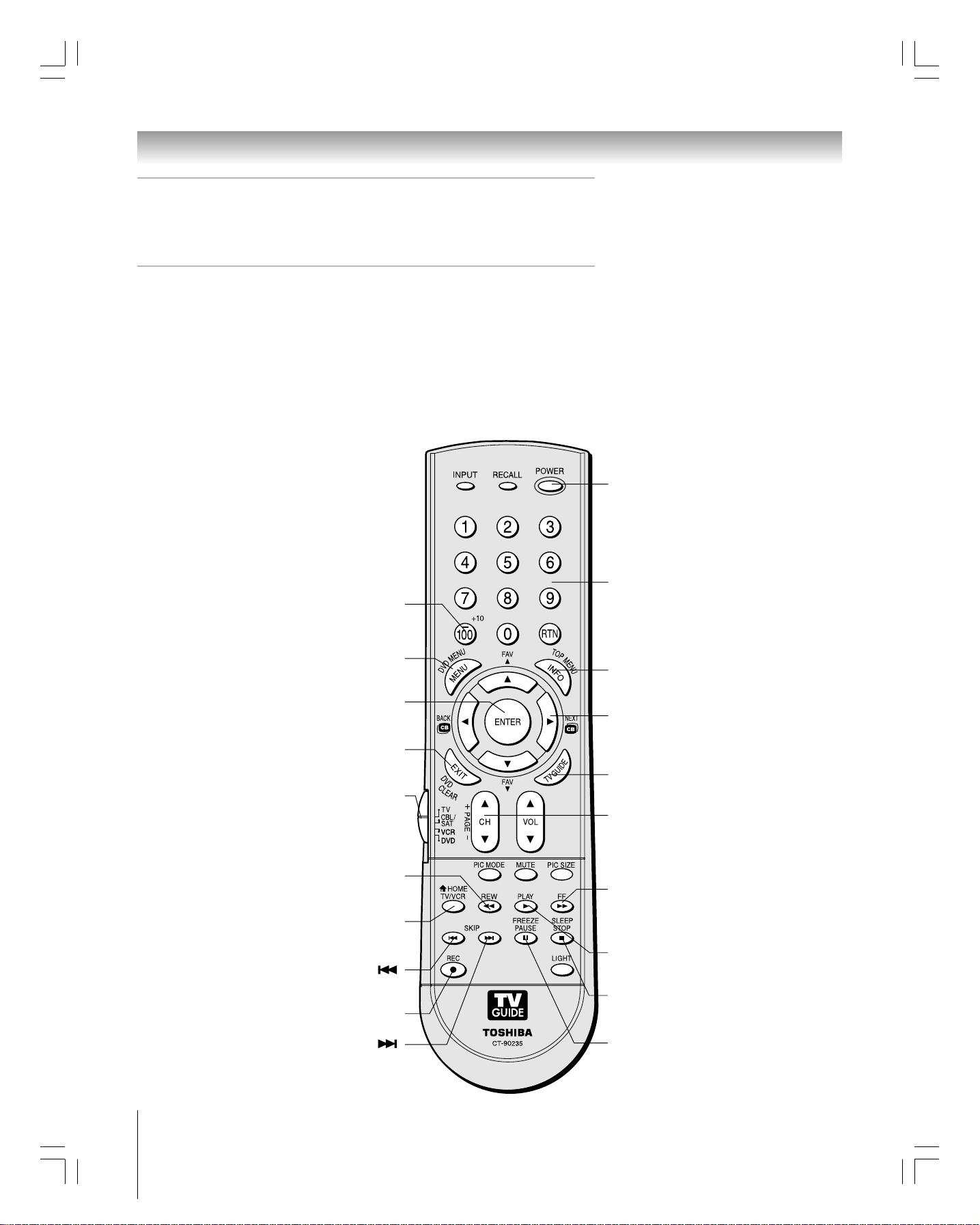
Chapter 3: Using the remote control
Using the remote control to operate a cable
converter box, satellite receiver, VCR, DVD player,
or HTIB (home theater in a box)
If you have a non-Toshiba device or a Toshiba device that the remote control is not
preprogrammed to operate, you must first program the remote control to recognize the
device (if you have not already done so). See pages 24 and 25.
To use your TV remote control to operate a:
• Cable converter box or satellite receiver, set the Device Switch to CBL/SAT.
• VCR, set the Device Switch to VCR.
• DVD player or HTIB, set the Device Switch to DVD.
Point the remote control
directly at the device.
+10
Press to directly access
DVD chapters higher than 10.
DVD MENU
Accesses DVD menus.
ENTER
Required by some VCRs and cable
converter boxes to change the channel.
CLEAR
Press to reset the title and chapter
number.
Device Switch
Set to “TV” to control the TV; “CBL/SAT” to
control a cable converter box or satellite
receiver; “VCR” to control a VCR; “DVD”
to control a DVD player or HTIB.
REW
Rewinds the tape or DVD. (Press during play mode
to view the picture moving rapidly backward.)
TV/VCR
To view one program while recording
another, press to select TV mode.
SKIP
Skips back to beginning of current DVD
chapter or locates previous chapters.
REC
Starts tape recording.
SKIP
Skips forward to locate later DVD
chapters.
Note:
Even after the TV remote control is
programmed, it may not operate certain features
on your other device. If this happens and you
wish to use those features, you will need to use
the device’s original remote control.
POWER
Turns the selected device on and off.
Channel Numbers (0-9)
Press to directly access channels (as
opposed to CH y z).
TOP MENU
Accesses a DVD’s top menu.
y z x •
Press to navigate DVD menus (may not
work on some DVD players).
TV GUIDE
Opens the TV Guide On Screen
CH y z
y selects the next higher channel;
z selects the next lower channel.
(for channels programmed into
memory only)
FF
Fast-forwards the tape or DVD.
(Press during play mode to view the
picture moving rapidly forward.)
PLAY
Begins playback of a tape or DVD.
STOP
Stops the tape or DVD.
PAU SE
Press during play or record mode to
pause the picture; press again to restart.
®
.
26
#01E_023-028_27HL95 05.9.12, 15:3426
Black
(E) 27HL95 *Web 213 : 276
Copyright © 2005 TOSHIBA CORPORATION. All rights reserved.
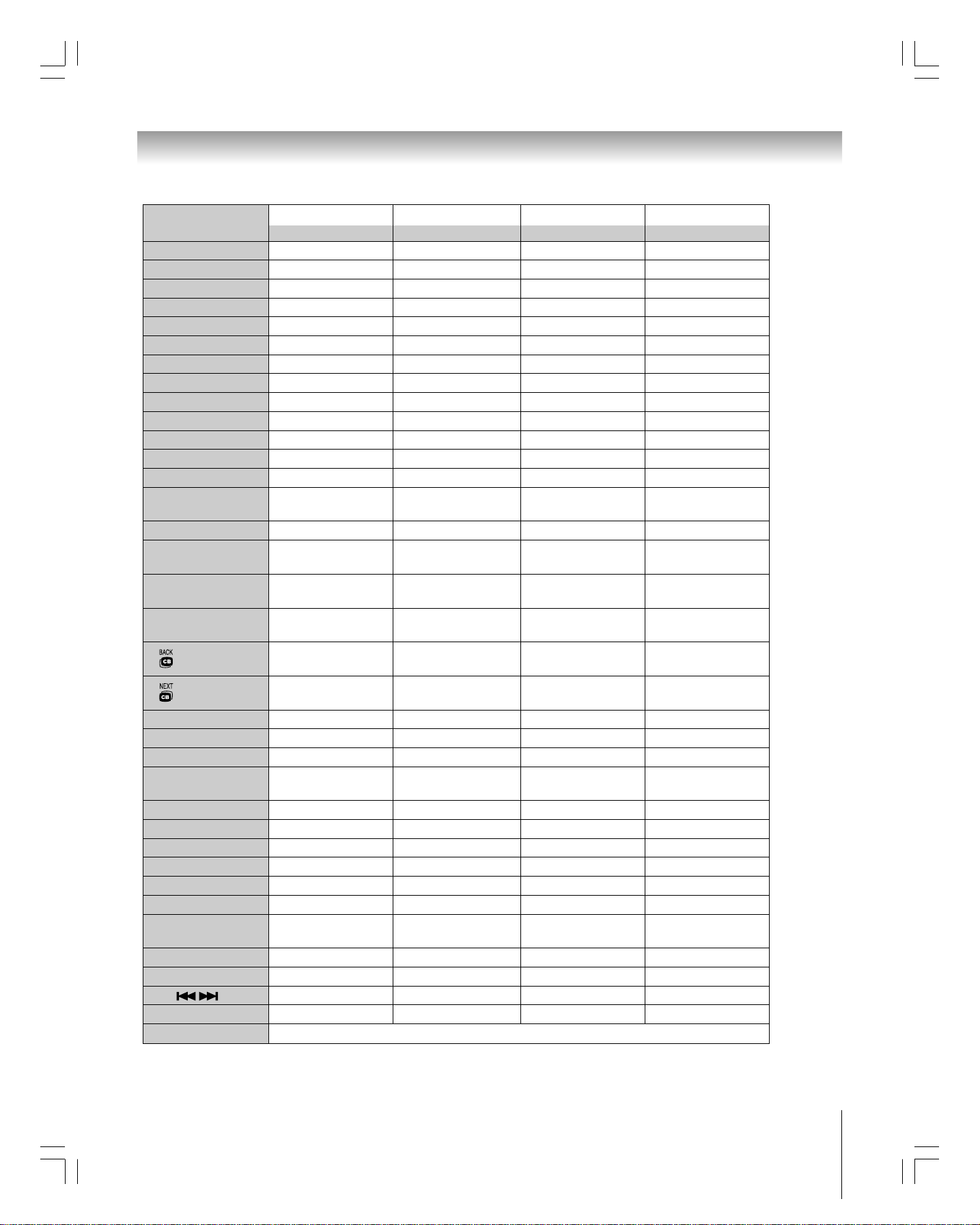
Chapter 3: Using the remote control
Remote Control function key chart
Key Label
Toshiba TV Cable/Satellite VCR DVD
(TV) (CBL/SAT)
POWER Power Power Power Power
RECALL On-screen display --- --- On-screen display
INPUT Input TV Input TV Input TV Input
1Digit 1 Digit 1 Digit 1 Digit 1
2Digit 2 Digit 2 Digit 2 Digit 2
3Digit 3 Digit 3 Digit 3 Digit 3
4Digit 4 Digit 4 Digit 4 Digit 4
5Digit 5 Digit 5 Digit 5 Digit 5
6Digit 6 Digit 6 Digit 6 Digit 6
7Digit 7 Digit 7 Digit 7 Digit 7
8Digit 8 Digit 8 Digit 8 Digit 8
9Digit 9 Digit 9 Digit 9 Digit 9
0Digit 0 Digit 0 Digit 0 Digit 0
100/-/+10 - (Sub channel)/
FAV channel list
- or 100 100 +10
RTNPrevious channel --- --- --INFO/ Info/
TOP MENU Top Menu
MENU/
DVD MENU
Menu/DVD Menu Menu
yz/FAVyz Menu select/
up/down
x
•
Menu select/
Channel Browser
Menu select/
Channel Browser
Info --- Top Menu
--- Menu
--- --- Menu select
--- --- Menu select
--- --- Menu select
ENTER Enter Select, Enter --- Enter
EXIT/DVD CLEAR Exit Exit --- Clear
VOLyz Volume up/down TV Volume up/down TV Volume up/down TV Volume up/down
CHyz/PAGE+- Channel up/down Channel up/down Channel up/down ---
Page up/down
PIC SIZE Picture size TV Picture size TV Picture size TV Picture size
MUTE Sound mute TV Sound mute TV Sound mute TV Sound mute
PIC MODE Picture mode TV Picture mode TV Picture mode TV Picture mode
FF --- --- Fast FWD Fast FWD
PLAY --- --- Play Play
REW --- --- Rewind Rewind
HOME TV/VCR Channel Browser
Home
--- TV/VCR ---
SLEEP/STOP Sleep timer --- Stop Stop
FREEZE/PAUSE Still picture --- Pause Pause
SKIP --- --- --- Skip REV/FWD
REC Record --- Record (2 click) --LIGHT Lights the remote keys.
Note:
“---” sends no signal.
#01E_023-028_27HL95 05.9.12, 15:3427
Black
(E) 27HL95 *Web 213 : 276
Copyright © 2005 TOSHIBA CORPORATION. All rights reserved.
27
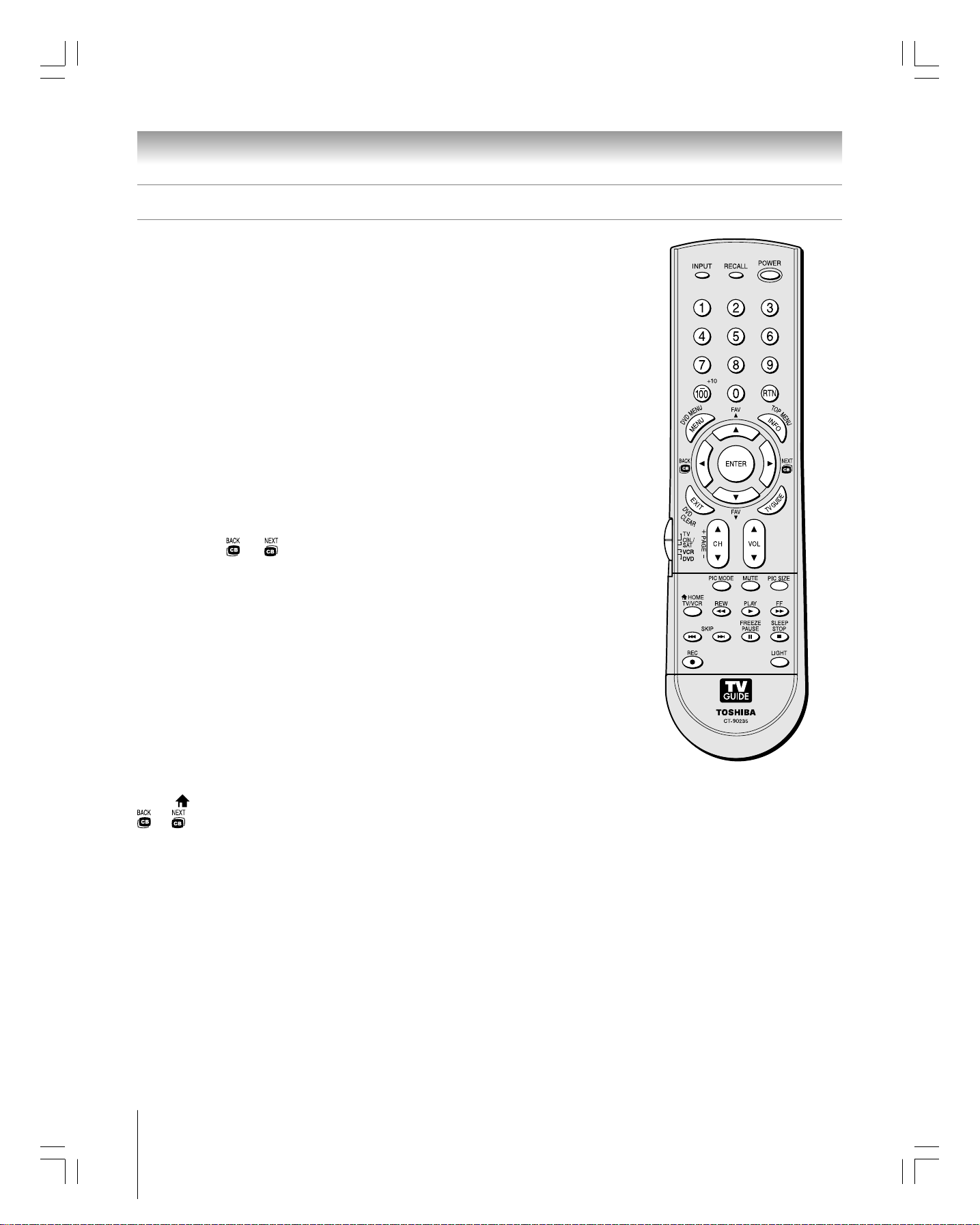
Chapter 3: Using the remote control
Learning about the remote control
The buttons used for operating the TV only are described here. For a complete list of the
remote control’s functions, see the remote control functional key chart on pages 27.
For a list of the buttons that operate the TV Guide On Screen
POWER
turns the TV on and off. Press POWER to turn on the TV. The red indicator on the
TV will be illuminated. Press POWER again to turn off the TV.
RECALL
INPUT
Channel Numbers (0–9, –/100)
displays TV setting information on-screen (page 75).
selects the video input source (page 56).
directly tune channels. The “–” button is used to tune digital
channels (page 60) or to display the favorite channel list (page 38).
RTN
returns to the last viewed channel (page 60).
INFO
provides detailed information on highlighted items in the TV Guide On Screen® system
(Chapter 7).
MENU
accesses the main TV menu system (pages 29 and 30) or opens a menu in the
TV Guide On Screen
ENTER
activates highlighted items in the main menu system and the TV Guide On Screen
®
system (Chapter 7).
system.
Arrow buttons (yzx •)
menus. (Also see
FAV yz
TV GUIDE
CH yz
tunes to the next higher/lower favorite channel (page 38).
opens the TV Guide On Screen® system (Chapter 7).
cycles through programmed channels when no menu is on-screen (page 60); functions
When a menu is on-screen, these buttons select or adjust programming
x / •
below.)
as page up/down when a menu is on-screen or when the TV Guide On Screen
(Chapter 7).
VOL yz
adjusts the volume level.
EXIT
closes on-screen menus and the TV Guide On Screen® system.
Device Switch
switches between TV, CBL/SAT, VCR, and DVD modes (pages 24–26). Set to
“TV” to control the TV.
PIC MODE
MUTE
PIC SIZE
selects the picture mode (page 65).
reduces or turns off the sound (page 70).
cycles through the five pictures sizes: Natural, TheaterWide 1/2/3, and Full
(page 61).
HOME ( )
x / •
accesses the home function of the Channel Browser™ feature (page 59)
While watching TV, these buttons tune to the previous/next channel in the
channel history (page 58). (Also see “Arrow buttons” above.)
FREEZE
SLEEP
REC
LIGHT
freezes the picture (page 64).
accesses the sleep timer (page 73).
initiates the recording process when in the TV Guide On Screen® system.
illuminates the keypad for 5 seconds.
®
system, see page 43.
®
system is open
®
Note: The error message “Not
Available” will appear if you press a
key for a function that is not available.
28
#01E_023-028_27HL95 05.9.12, 15:3428
Black
(E) 27HL95 *Web 213 : 276
Copyright © 2005 TOSHIBA CORPORATION. All rights reserved.
