Toshiba 27D47 Service Manual
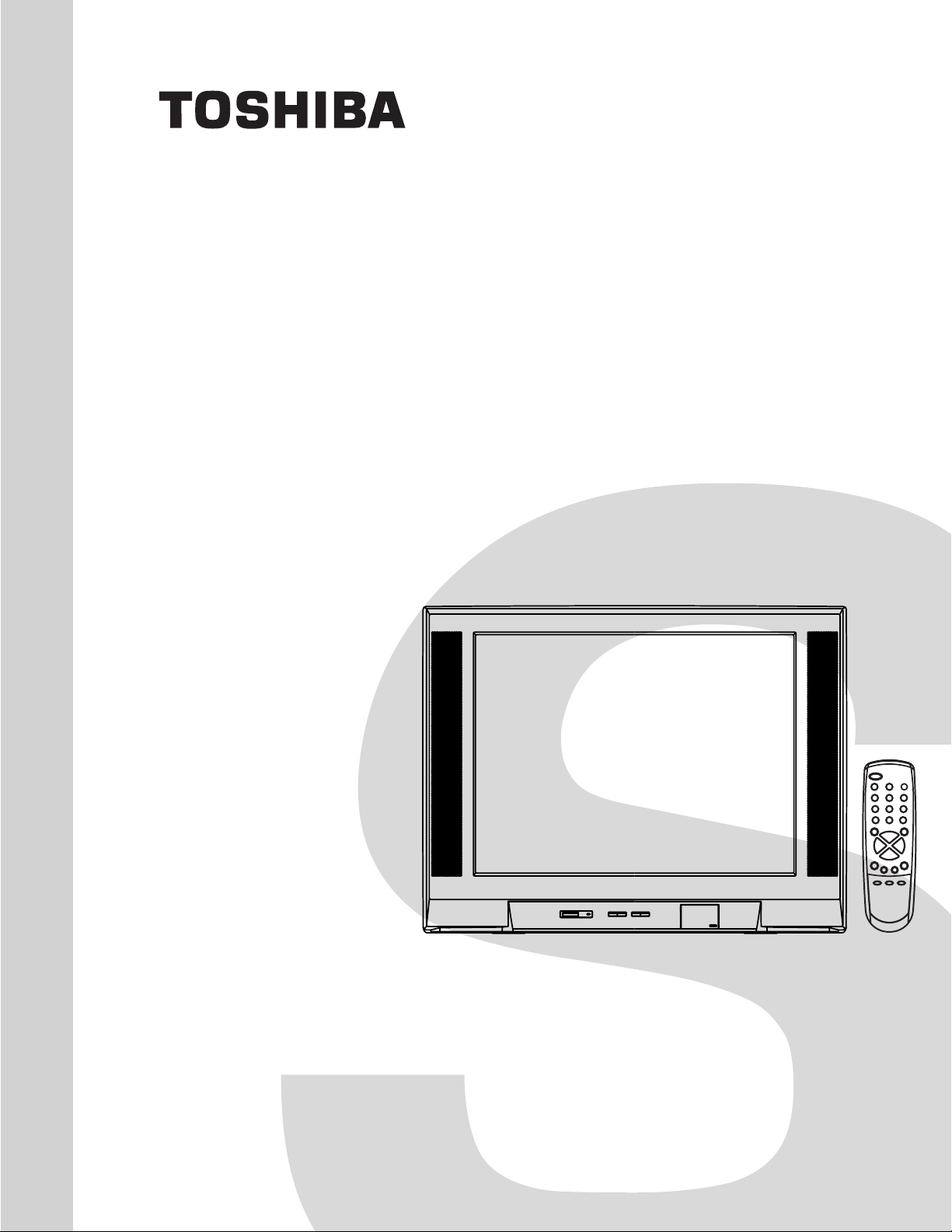
FILE NO. 050-200702GR
(MFR'S VERSION A)
SERVICE MANUAL
COLOR TELEVISION
27D47
The above model is classified as a green product (*1), as indicated by the underlined serial number.
This Service Manual describes replacement parts for the green product. When repairing this green
product, use the part(s) described in this manual and lead-free solder (*2).
For (*1) and (*2), see the next page.
DOCUMENT CREATED IN JAPAN, February, 2007 GREEN
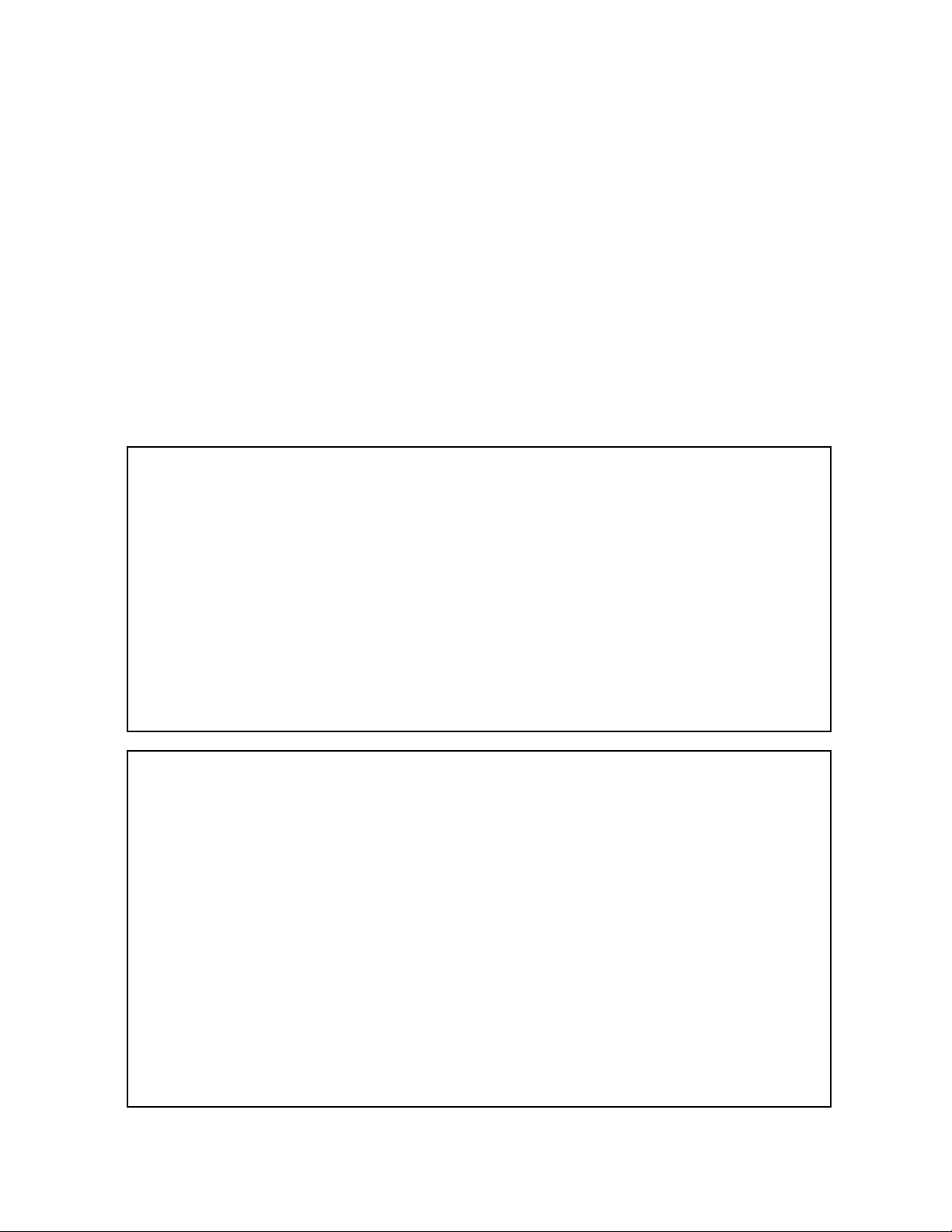
(*1) GREEN PRODUCT PROCUREMENT
The EC is actively promoting the WEEE & RoHS Directives that define standards for recycling
and reuse of Waste Electrical and Electronic Equipment and for the Restriction of the use of
certain Hazardous Substances. From July 1, 2006, the RoHS Directive will prohibit any
marketing of new products containing the restricted substances.
Increasing attention is given to issues related to the global environmental. Toshiba Corporation
recognizes environmental protection as a key management tasks, and is doing its utmost to
enhance and improve the quality and scope of its environmental activities. In line with this,
Toshiba proactively promotes Green Procurement, and seeks to purchase and use products,
parts and materials that have low environmental impacts.
Green procurement of parts is not only confined to manufacture. The same green parts used in
manufacture must also be used as replacement parts.
(*2) LEAD-FREE SOLDER
This product is manufactured using lead-free solder as a part of a movement within the consumer
products industry at large to be environmentally responsible. Lead-free solder must be used in
the servicing and repair of this product.
WARNING
This product is manufactured using lead free solder.
DO NOT USE LEAD BASED SOLDER TO REPAIR THIS PRODUCT !
The melting temperature of lead-free solder is higher than that of leaded solder by 86°F to 104°F
(30°C to 40°C). Use of a soldering iron designed for lead-based solders to repair product made
with lead-free solder may result in damage to the component and or PCB being soldered. Great
care should be made to ensure high-quality soldering when servicing this product especially
when soldering large components, through-hole pins, and on PCBs as the level of heat
required to melt lead-free solder is high.
A1-1
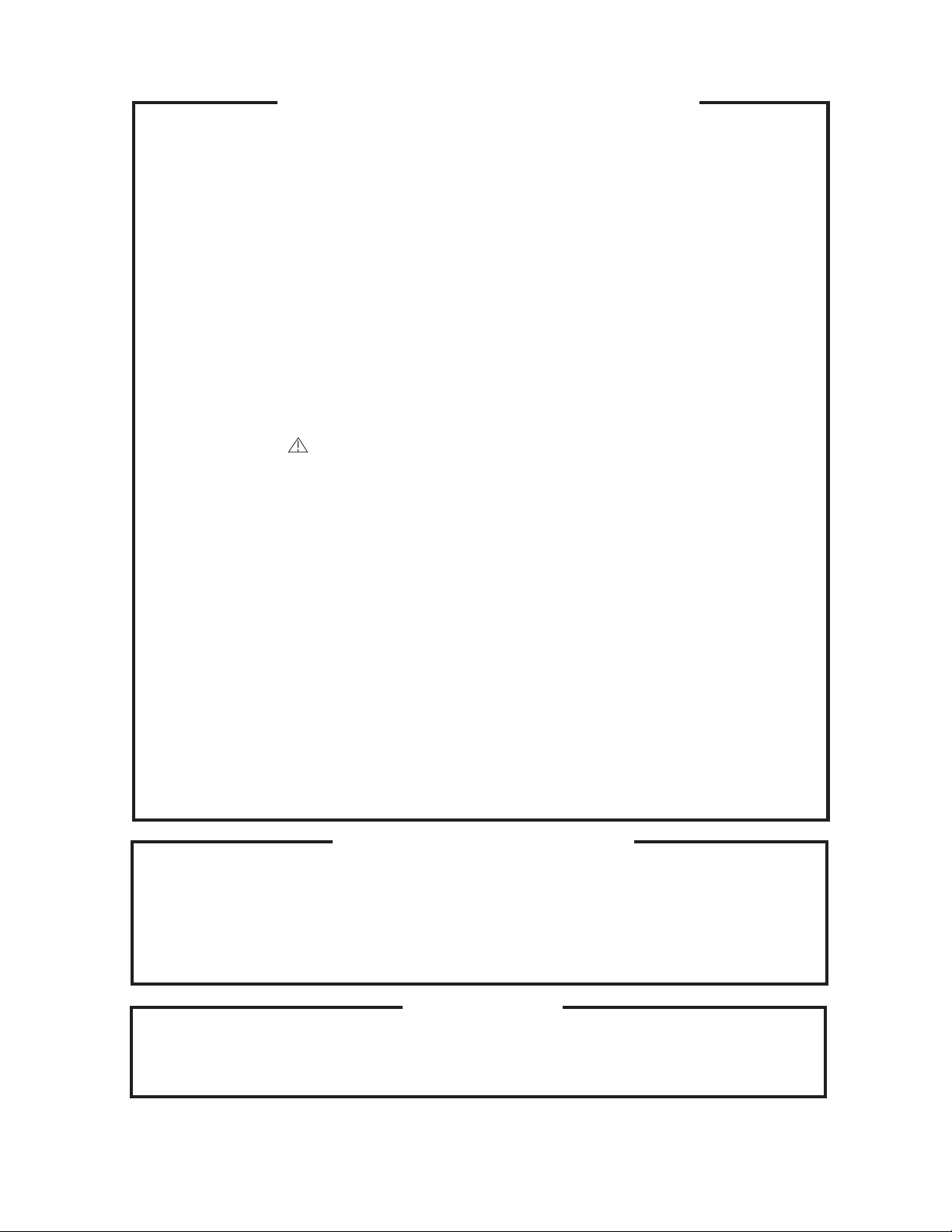
SERVICING NOTICES ON CHECKING
As for the places which need special attentions,
they are indicated with the labels or seals on the
cabinet, chassis and parts. Make sure to keep the
indications and notices in the operation manual.
2. AVOID AN ELECTRIC SHOCK
There is a high voltage part inside. Avoid an
electric shock while the electric current is
flowing.
3. USE THE DESIGNATED PARTS
The parts in this equipment have the specific
characters of incombustibility and withstand
voltage for safety. Therefore, the part which is
replaced should be used the part which has
the same character.
Especially as to the important parts for safety
which is indicated in the circuit diagram or the
table of parts as a mark, the designated
parts must be used.
4. PUT PARTS AND WIRES IN THE
ORIGINAL POSITION AFTER
ASSEMBLING OR WIRING
There are parts which use the insulation
material such as a tube or tape for safety, or
which are assembled in the condition that
these do not contact with the printed board.
The inside wiring is designed not to get closer
to the pyrogenic parts and high voltage parts.
Therefore, put these parts in the original
positions.
5. TAKE CARE TO DEAL WITH THE
CATHODE-RAY TUBE
In the condition that an explosion-proof cathoderay tube is set in this equipment, safety is
secured against implosion. However, when
removing it or serving from backward, it is
dangerous to give a shock. Take enough care to
deal with it.
6. AVOID AN X-RAY1. KEEP THE NOTICES
Safety is secured against an X-ray by considering about the cathode-ray tube and the high
voltage peripheral circuit, etc.
Therefore, when repairing the high voltage peripheral circuit, use the designated parts and
make sure not modify the circuit.
Repairing except indicates causes rising of high
voltage, and it emits an X-ray from the cathoderay tube.
PERFORM A SAFETY CHECK AFTER
7.
SERVICING
Confirm that the screws, parts and wiring which
were removed in order to service are put in the
original positions, or whether there are the
portions which are deteriorated around the
serviced places serviced or not. Check the
insulation between the antenna terminal or
external metal and the AC cord plug blades.
And be sure the safety of that.
(INSULATION CHECK PROCEDURE)
1.
Unplug the plug from the AC outlet.
2.
Remove the antenna terminal on TV and turn
on the TV.
3.
Insulation resistance between the cord plug
terminals and the eternal exposure metal
[Note 2] should be more than 1M ohm by
using the 500V insulation resistance meter
[Note 1].
4.
If the insulation resistance is less than 1M
ohm, the inspection repair should be
required.
[Note 1]
If you have not the 500V insulation
resistance meter, use a Tester.
[Note 2]
External exposure metal: Antenna terminal
HOW TO ORDER PARTS
Please include the following informations when you order parts. (Particularly the VERSION LETTER.)
1. MODEL NUMBER and VERSION LETTER
The MODEL NUMBER can be found on the back of each product and the VERSION LETTER can be
found at the end of the SERIAL NUMBER.
2. PART NO. and DESCRIPTION
You can find it in your SERVICE MANUAL.
IMPORTANT
When you exchange IC and Transistor with a heat sink, apply silicon grease on the contact section of
the heat sink. Befor applying new silicon grease, remove all the old silicon grease. (Old grease may
cause damages to the IC and Transistor.)
A1-2
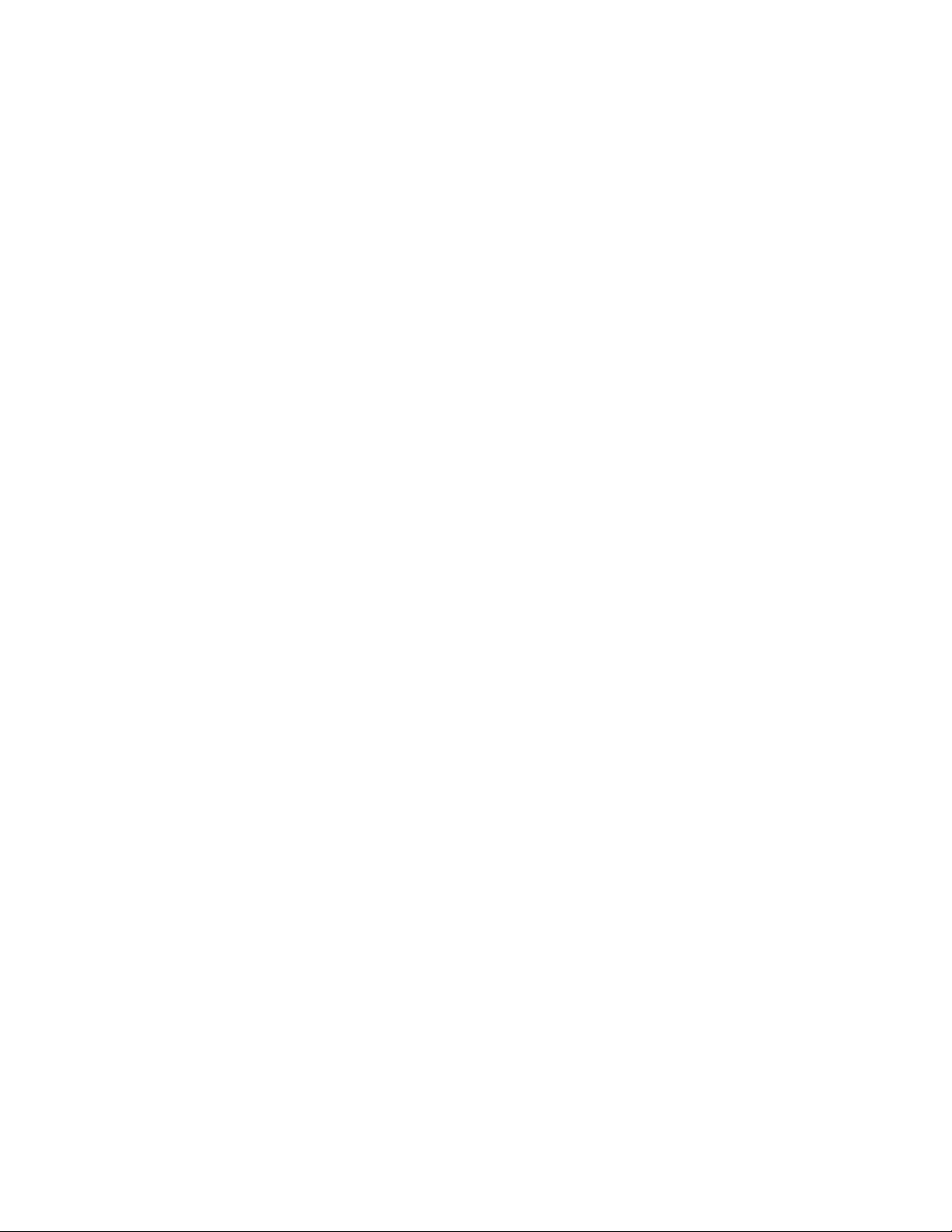
TABLE OF CONTENTS
GREEN PRODUCT PROCUREMENT..........................................................................................
LEAD-FREE SOLDER ..................................................................................................................
SERVICING NOTICES ON CHECKING ......................................................................................
HOW TO ORDER PARTS ............................................................................................................
IMPORTANT .................................................................................................................................
TABLE OF CONTENTS ...............................................................................................................
GENERAL SPECIFICATIONS .....................................................................................................
DISASSEMBLY INSTRUCTIONS
1. REMOVAL OF ANODE CAP ................................................................................................
2. REMOVAL AND INSTALLATION OF FLAT PACKAGE IC .................................................
SERVICE MODE LIST..................................................................................................................
WHEN REPLACING EEPROM (MEMORY) IC...........................................................................
SERVICING FIXTURES AND TOOLS ........................................................................................
RE-WRITE FOR DIGITAL SOFT FIRMWARE ............................................................................
ELECTRICAL ADJUSTMENTS ...................................................................................................
BLOCK DIAGRAMS
MICON/CHROMA .....................................................................................................................
SD DIGITAL MODULE..............................................................................................................
PRINTED CIRCUIT BOARDS
TV MT/CRT ...............................................................................................................................
DIGITAL.....................................................................................................................................
SCHEMATIC DIAGRAMS
MICON .......................................................................................................................................
CHROMA/IF ..............................................................................................................................
DEFLECTION............................................................................................................................
POWER .....................................................................................................................................
TUNER.......................................................................................................................................
AV SW/SOUND AMP/TONE CTL ............................................................................................
CRT/SVM ..................................................................................................................................
POWER&GROUND ..................................................................................................................
SDRAM ......................................................................................................................................
FLASH/GPIO.............................................................................................................................
VIF/SIF ......................................................................................................................................
AV IN/OUT.................................................................................................................................
WAVEFORMS...............................................................................................................................
MECHANICAL EXPLODED VIEWS ............................................................................................
MECHANICAL REPLACEMENT PARTS LIST...........................................................................
ELECTRICAL REPLACEMENT PARTS LIST ............................................................................
A1-1
A1-1
A1-2
A1-2
A1-2
A2-1
A3-1~A3-5
B1-1
B2-1, B2-2
C-1
C-1, C-2
C-3
C-3
D-1~D-6
E-1, E-2
E-3, E-4
F-1~F-4
F-5, F-6
G-1, G-2
G-3, G-4
G-5, G-6
G-7, G-8
G-9, G-10
G-11, G-12
G-13, G-14
G-15, G-16
G-17, G-18
G-19, G-20
G-21, G-22
G-23, G-24
H-1, H-2
I-1, I-2
J1-1
J2-1~J2-5
A2-1
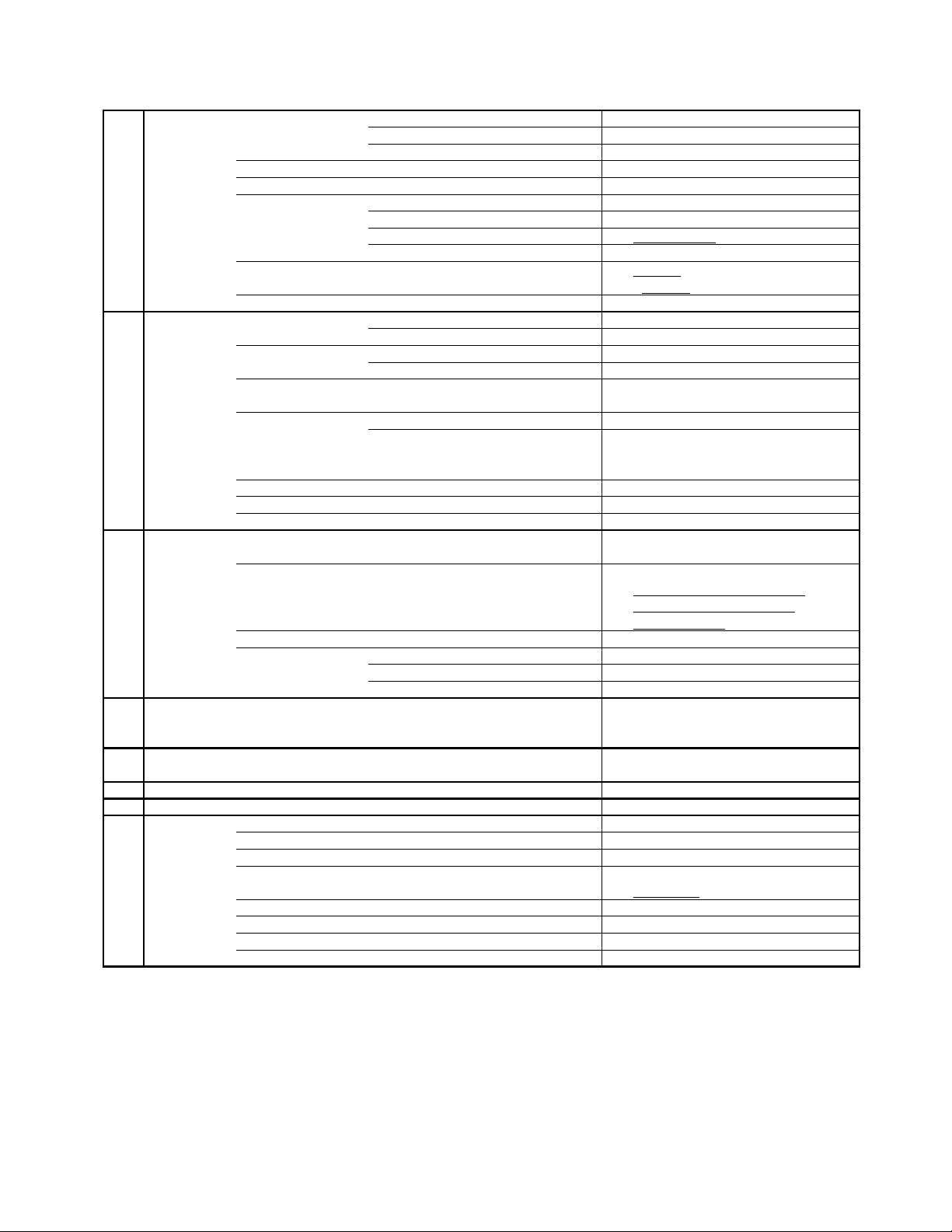
GENERAL SPECIFICATIONS
+5oC ~ +40oC
-20oC ~ +60oC
Timer Back-up (at Power Off Mode) more than -- Min Sec
G-1 TV
System
G-2 Tuning
System
G-3 Power
G-4 Regulation
G-5 Temperature
G-6 Operating Humidity
G-7 OSD Language
G-8 Clock and
Timer
CRT CRT Size / Visual Size 27 inch / 676.0mmV
Color System NTSC
Display Capability 480i
Speaker 2Speaker
Sound Output MAX 1.0 + 1.0
NTSC3.58+4.43 /PAL60Hz No
Broadcasting System Analog US System M
Tuner and System 1Tuner
Receive CH Destination USA(W/ CABLE)
CH Coverage 2 - 69, 4A, A-5 - A-1,
Intermediate Digital 44.00MHz
Frequency Analog Picture(FP) 45.75MHz
Preset CH No
Stereo/Dual TV Sound Yes
Tuner Sound Muting Yes
Power Source AC 120V AC 60Hz
Power Consumption at AC
Energy Star No
Protector Power Fuse Yes
Clock Yes
Clock Display 12H
Calendar Yes
Sleep Timer Max Time 120 Min
On Timer/Off Timer Program No
Game Timer No
Wake Up Timer No
CRT Type Normal
Magnetic Field BV/BH +0.45G/0.18G
Position Front Side
Size 2.0 x 3.5 Inch
Impedance 8 ohm
W
10%(Typical) -
Digital ATSC(8VSB)/QAM
A - I, J - W, W+1 - W+84
Sound(FS) 41.25MHz
FP-FS 4.50MHz
DC
110 W at AC 120 V 60 Hz
Stand by (at AC) 3 W at AC 120 V 60 Hz
Per Year -- kWh/Year
Safety Circuit Yes
IC Protector(Micro Fuse) No
Safety UL(UL1492)
Radiation FCC
X-Radiation DHHS
Operation
Storage
Less than 80% RH
English French Spanish
Step 10 Min
W
A3-1
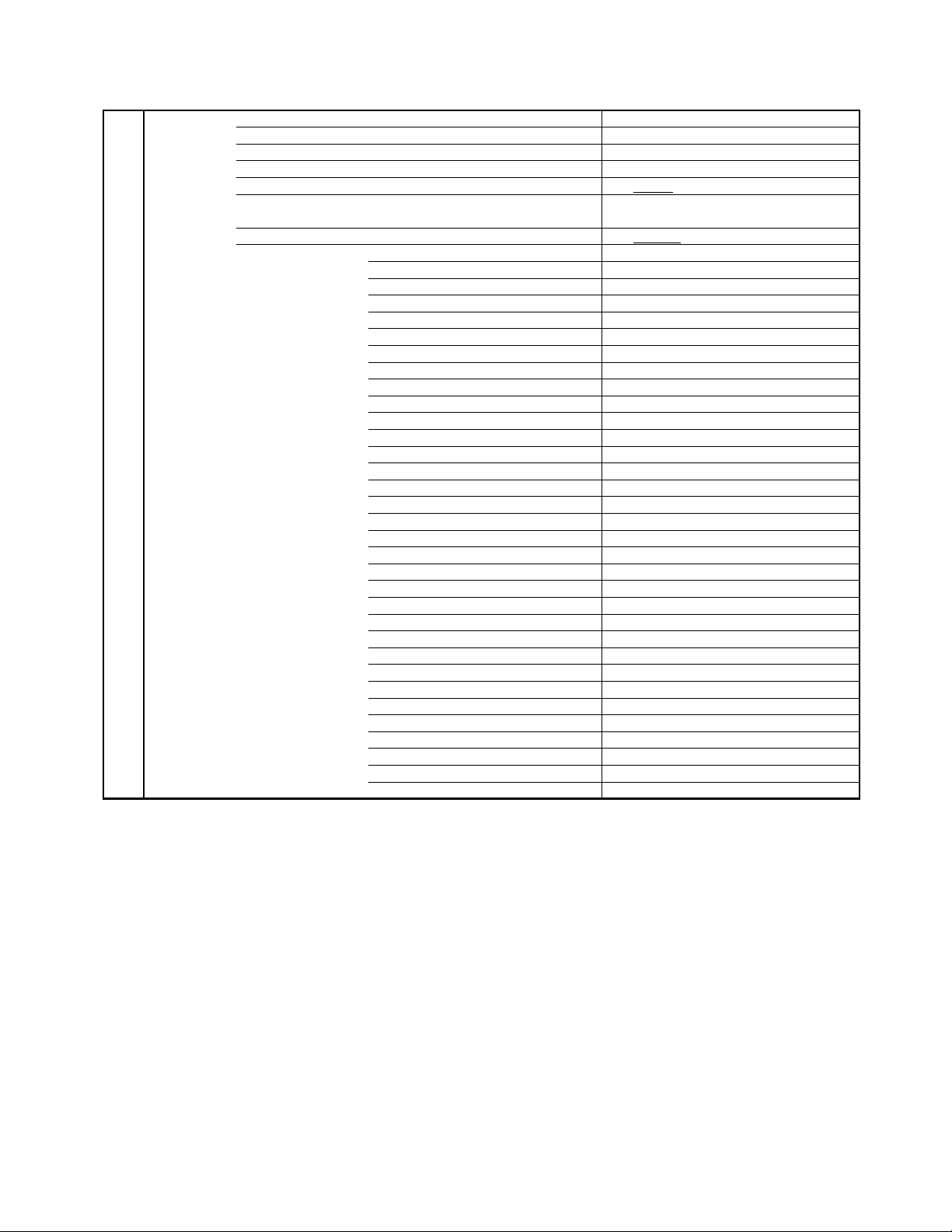
GENERAL SPECIFICATIONS
Analog/Digital Yes
G-9 Remote
Control
Unit RC-NH
Glow in Dark Remocon No
Format Toshiba
Remocon Format Toshiba
Custom Code 40-BFh
Power Source Voltage(D.C) 3V
UM size x pcs UM-4 x 2 pcs
Total Keys 26 Keys
Keys Power Yes
1 Yes
2 Yes
3 Yes
4 Yes
5 Yes
6 Yes
7 Yes
8 Yes
9 Yes
0 Yes
- Yes
CH Up/MENU Cursor Up Yes
CH Down/MENU Cursor Down Yes
Volume Up/MENU Cursor Right Yes
Volume Down/MENU Cursor Left Yes
Closed Caption No
CH1/CH2 No
TV/Video(Input Select) Yes
CH RTN(Quick View) Yes
Sleep Yes
Display(Recall) Yes
Reset No
Menu/Enter Yes
Menu No
Enter No
Mute Yes
Exit Yes
Audio Select Yes
Favorite CH Up No
Favorite CH Down No
Picture Size Yes
A3-2
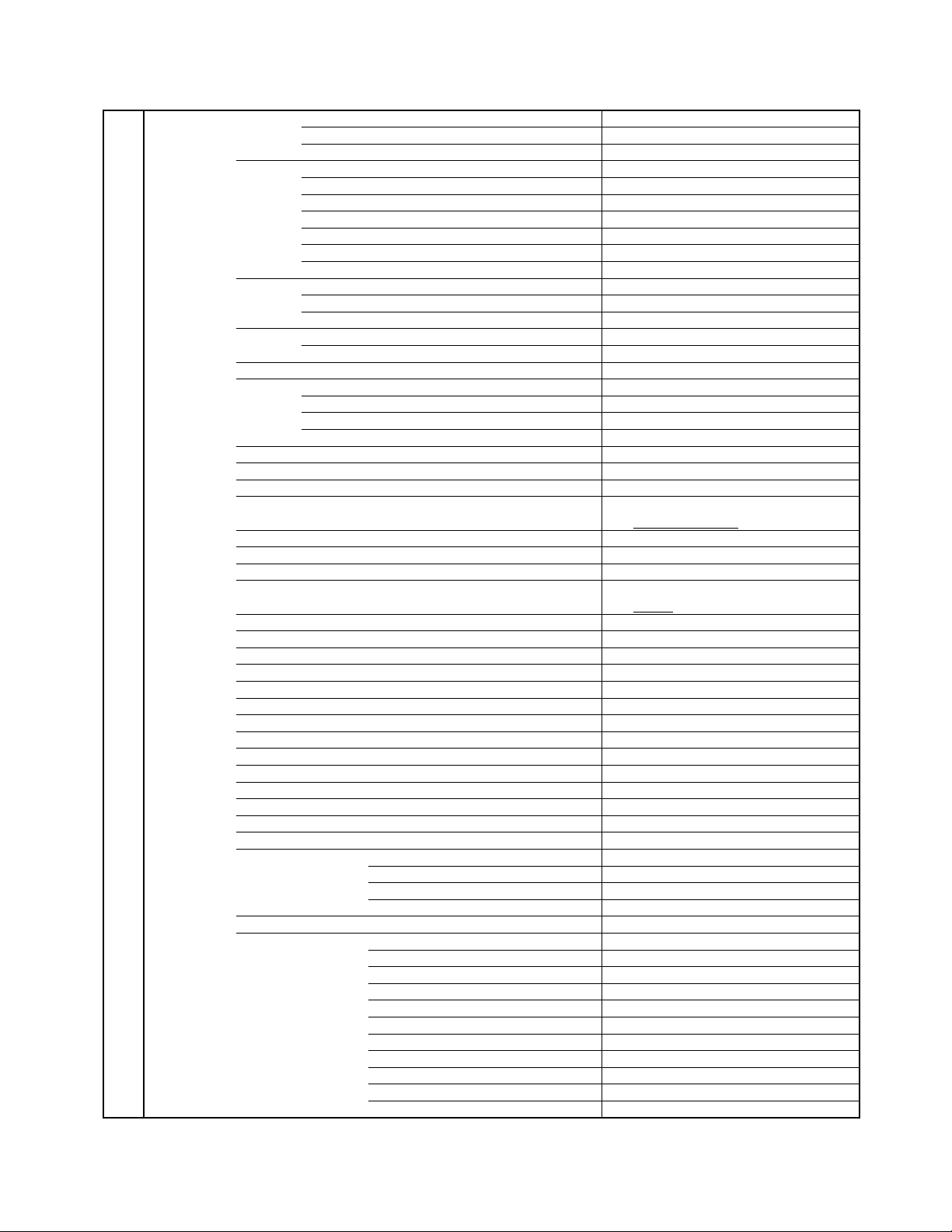
GENERAL SPECIFICATIONS
1920×1080i No
G-10 Features
Picture Brightness, Contrast, Color, Tint, Sharpness Yes
Mode (Picture preference) No
Color Temperature No
Audio SAP Yes
Tone Control (Bass, Treble, Balance) No
Stable Sound No
Surround No
BBE No
SRS WOW(SRS 3D/Focus/Tru Bass) No
Variable Audio Out No
Tuning TV/CABLE Yes
CH Program Yes
Add/ Delete Yes
Label CH Label No
Video Label No
Favorite CH No
Lock Hotel Lock No
Channel Lock No
Video Lock No
Panel Lock No
Auto Shut Off Yes
Auto Setup Yes
Power On Memory Yes
V-Chip Yes
Type USA, ORION Type
RRT Yes
Image Tilt No
SVM Circuit No
Comb Filter Yes
3 -D
Cable Clear No
Cinema Mode No
Display Format No
Aspect No
Closed Caption Yes
CC Advance Yes
Signal Meter Yes
Audio Language Yes
Picture Size Yes
Zoom Yes
Picture Scroll No
FBT Leak Test Protect Yes
POD (Point Of Deployment) No
TV Guide (EPG) No
Digital Out Dolby Digital No
MPEG No
PCM No
DTS No
HDMI Input No
Component Input Yes
720×480i (4:3) Yes (60Hz)
720×480i (16:9) Yes (60Hz)
720×480p (4:3) No
720×480p (16:9) No
720×576i (4:3) No
720×576i (16:9) No
720×576p (4:3) No
720×576p (16:9) No
1280×720p No
A3-3
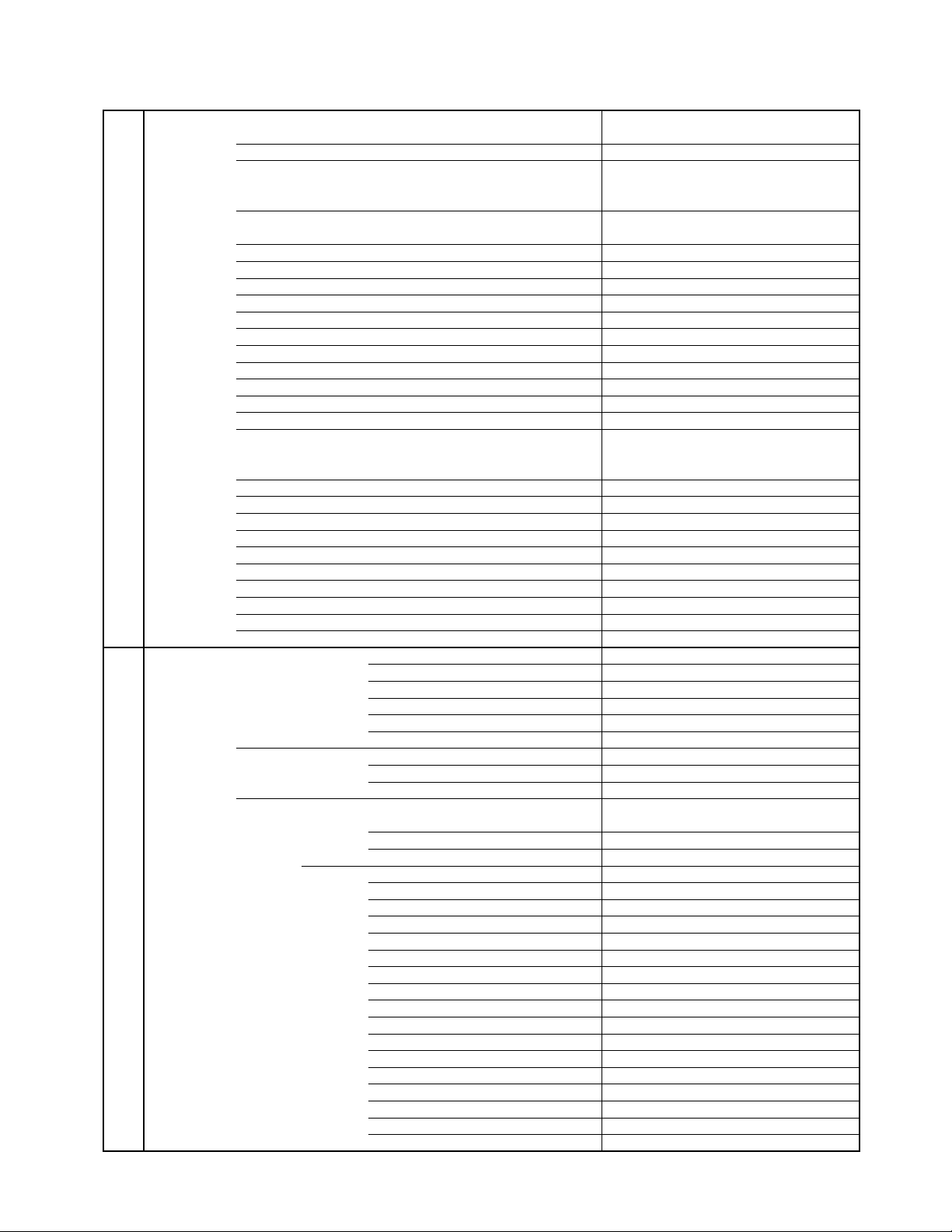
GENERAL SPECIFICATIONS
No
No
No
No
No
No
No
No
No
No
No
No
No
No
No
No
No
No
No
No
No
No
Information Sheet(RRT)
No
AC Outlet No
G-11 Accessories
Owner's Manual Language English / Spanish
W/ Warranty Yes
Remote Control Unit Yes
Rod Antenna
Poles
Terminal
Loop Antenna
Terminal
U/V Mixer
DC Car Cord (Center+)
Guarantee Card
Warning Sheet
Circuit Diagram
Antenna Change Plug
Service Station List
Important Safety Instruction
Dew/AHC Caution Sheet
AC Plug Adapter
Quick Set-up Sheet
Battery Yes
UM size x pcs UM-4 x 2 pcs
OEM Brand
AC Cord
AV Cord (2Pin-1Pin)
Registration Card (NDL Card) Yes
PTB Sheet
ESP Card
300 ohm to 75 ohm Antenna Adapter
Information Sheet(for HDMI)
Information Sheet(RETURN)
Information Sheet(Channel)
G-12 Interface
Switch Front Power Yes
Channel Up/Menu Up Yes
Channel Down/Menu Down Yes
Volume Up/Menu Right Yes
Volume Down/Menu Left Yes
Menu=Volume Up+Volume Down Yes
Indicator Power Yes(RED)
Stand-by No
On Timer No
Terminals Front Video Input = VIDEO2
Audio Input = VIDEO2
S Input No
Other Terminal No
Rear Video Input(Rear1) = VIDEO1
Video Input(Rear2) = VIDEO3 No
S Input = VIDEO1
S Input = VIDEO3 No
Audio Input(Rear1) = VIDEO1
Audio Input(Rear2) = VIDEO3/Component No
Video Output No
Audio Output
Component Input1(Color Stream)
Component Input2(Color Stream) No
HDMI Input1(w/ Analog Audio L/R) No
HDMI Input2(w/ Analog Audio L/R) No
Digital Audio Out No
Cable Card Slot No
IR Blaster No
VHF/UHF Antenna Input
RCA
RCA x 2 (L/MONO,R)
RCA
Yes
RCA x 2 (L/MONO,R)
RCA x 2(L,R)
RCA x 3
F Type
A3-4
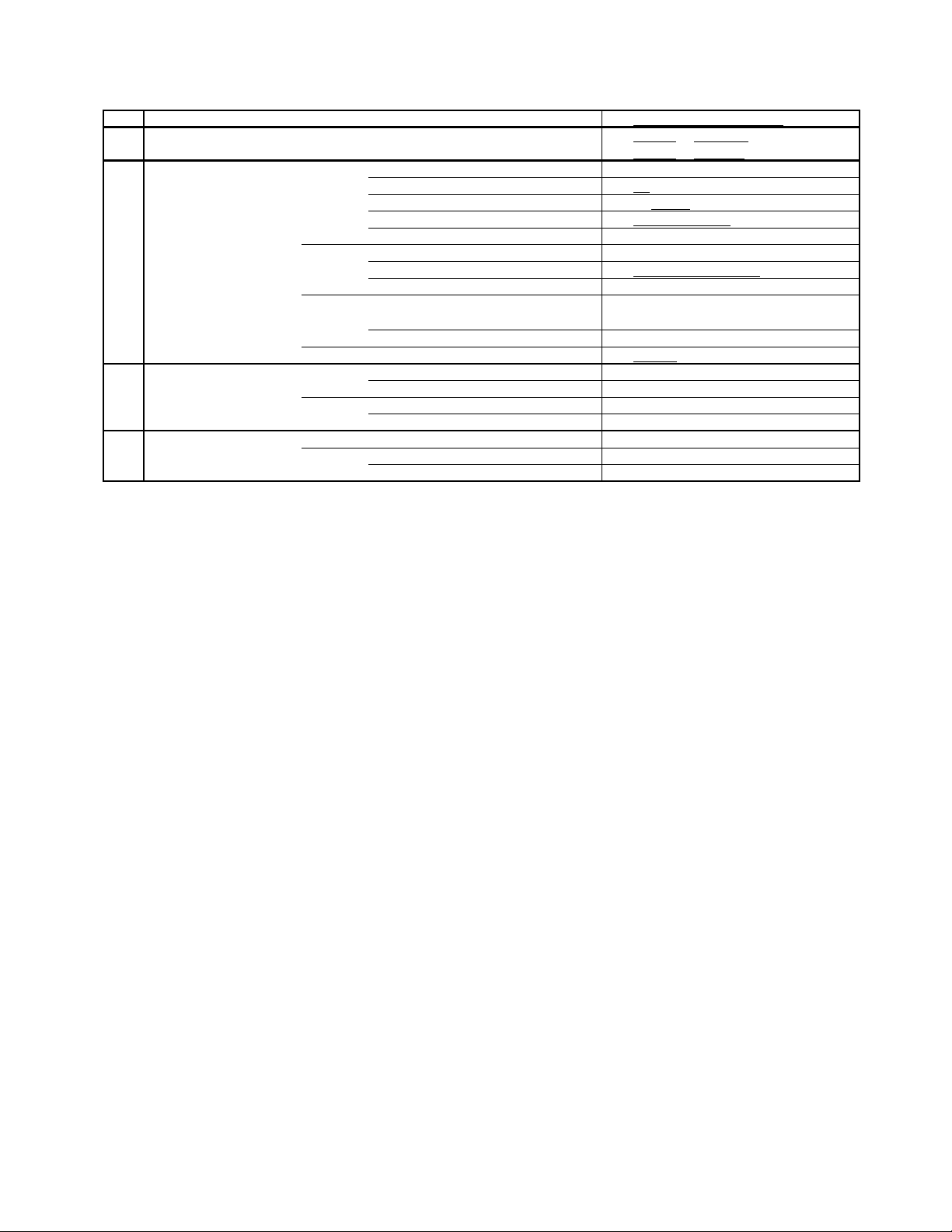
GENERAL SPECIFICATIONS
( 81.6lbs)
( 90.4lbs)
No
Sets
/--
No
4 Surfaces
Sets/40' container
No
Measures for Whisker Yes
G-13 Set Size
G-14 Weight
G-15 Carton
G-16 Material
G-17 Environment
Approx. W x D x H (mm) 740 x 491.5 x 571.5
Net (Approx.) 37.0 kg
Gross (Approx.) 41.0 kg
Master Carton
Content ---Material --
Dimensions W x D x H(mm) -- x -- x --
Description of Origin
Gift Box Material Double/Brown
Dimensions W x D x H(mm) 850 x 575 x 665
Description of Origin Yes
Drop Test
Height (cm) 60 (ORION SPEC:31)
Container Stuffing 168
Cabinet Cabinet Front PS 94V0 DECABROM
Cabinet Rear PS 94V0 DECABROM
PCB Non-Halogen Demand
Eyelet Demand Yes
Environmental standard requirement Green procurement of Toshiba
Pb- Free Phase3(PHASE3A)
Natural Dropping At 1 Corner / 2 Edges /
A3-5
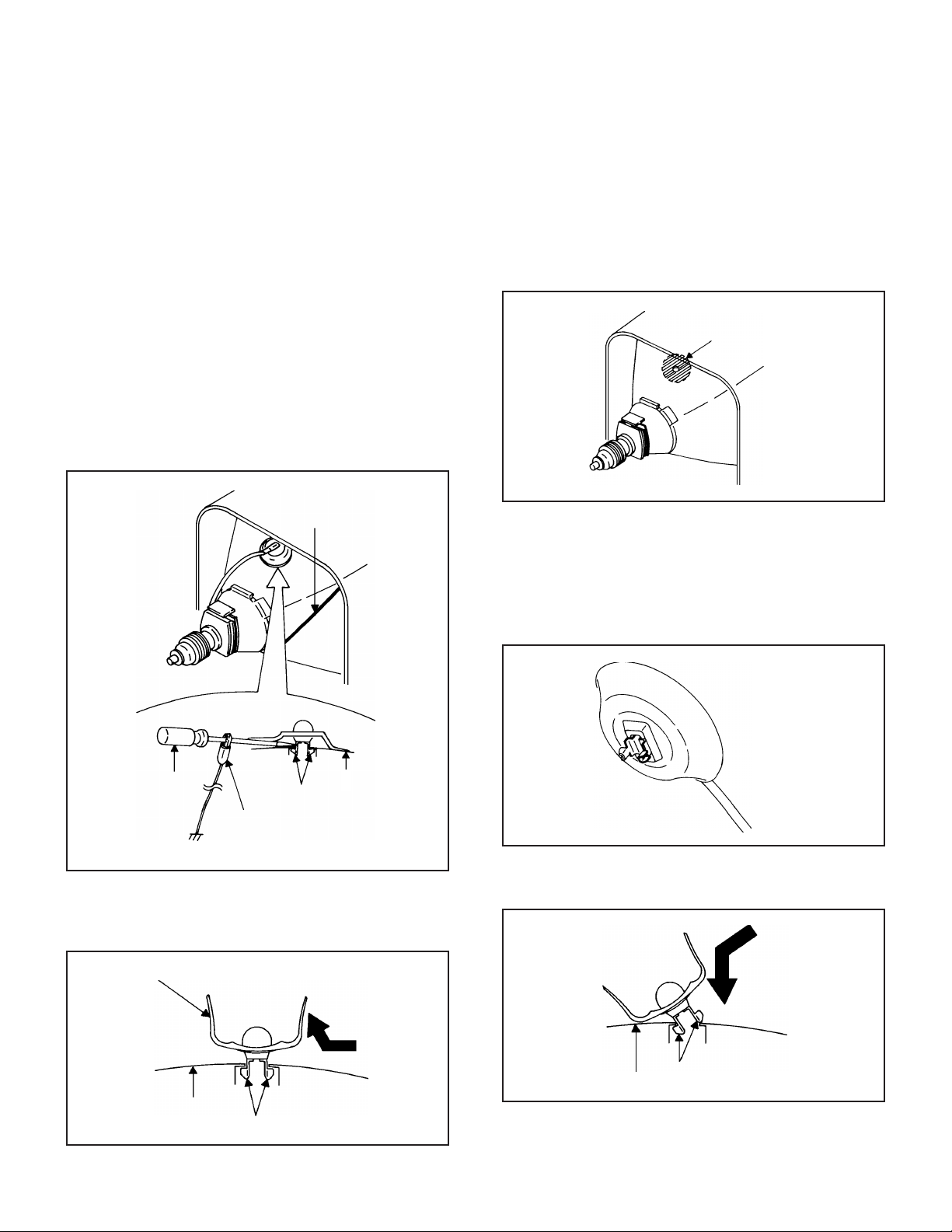
DISASSEMBLY INSTRUCTIONS
1. REMOVAL OF ANODE CAP
Read the following NOTED items before starting work.
*
After turning the power off there might still be a potential
voltage that is very dangerous. When removing the
Anode Cap, make sure to discharge the Anode Cap's
potential voltage.
*
Do not use pliers to loosen or tighten the Anode Cap
terminal, this may cause the spring to be damaged.
REMOVAL
1. Follow the steps as follows to discharge the Anode Cap.
(Refer to Fig. 1-1.)
Connect one end of an Alligator Clip to the metal part of a
flat-blade screwdriver and the other end to ground.
While holding the plastic part of the insulated Screwdriver,
touch the support of the Anode with the tip of the
Screwdriver.
A cracking noise will be heard as the voltage is discharged.
GND on the CRT
3. After one side is removed, pull in the opposite direction to
remove the other.
NOTE
Take care not to damage the Rubber Cap.
INSTALLATION
1. Clean the spot where the cap was located with a small
amount of alcohol. (Refer to Fig. 1-3.)
Location of Anode Cap
Fig. 1-3
NOTE
Confirm that there is no dirt, dust, etc. at the spot where
the cap was located.
2.3.Arrange the wire of the Anode Cap and make sure the
wire is not twisted.
Turn over the Rubber Cap. (Refer to Fig. 1-4.)
Screwdriver
Alligator Clip
GND on the CRT
Flip up the sides of the Rubber Cap in the direction of the
2.
arrow and remove one side of the support.
(Refer to Fig. 1-2.)
Rubber Cap
CRT
Support
Support
CRT
Fig. 1-1
Fig. 1-2
4. Insert one end of the Anode Support into the anode button,
then the other as shown in Fig. 1-5.
Support
CRT
5.6.Confirm that the Support is securely connected.
Put on the Rubber Cap without moving any parts.
B1-1
Fig. 1-4
Fig. 1-5
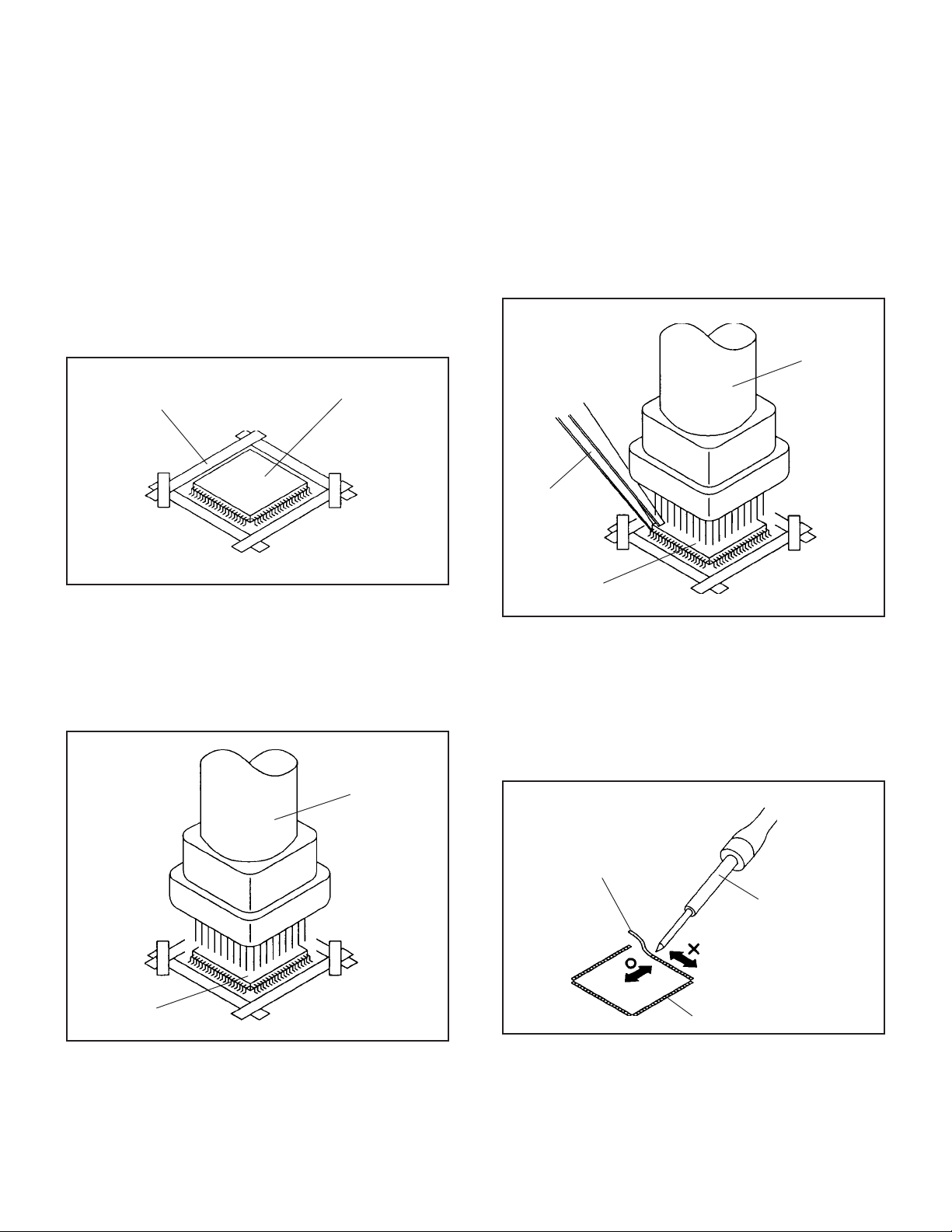
DISASSEMBLY INSTRUCTIONS
2.
REMOVAL AND INSTALLATION OF
FLAT PACKAGE IC
REMOVAL
Put the Masking Tape (cotton tape) around the Flat
1.
Package IC to protect other parts from any damage.
(Refer to Fig. 2-1.)
NOTE
Masking is carried out on all the parts located within 10
mm distance from IC leads.
When IC starts moving back and forth easily after
3.
desoldering completely, pickup the corner of the IC using a
tweezers and remove the IC by moving with the IC
desoldering machine. (Refer to Fig. 2-3.)
NOTE
Some ICs on the PCB are affixed with glue, so be
careful not to break or damage the foil of each IC leads
or solder lands under the IC when removing it.
Blower type IC
desoldering
machine
Masking Tape
(Cotton Tape)
Heat the IC leads using a blower type IC desoldering
2.
IC
machine. (Refer to Fig. 2-2.)
NOTE
Do not add the rotating and the back and forth
directions force on the IC, until IC can move back and
forth easily after desoldering the IC leads completely.
Blower type IC
desoldering machine
Fig. 2-1
Tweezers
IC
Peel off the Masking Tape.4.
Absorb the solder left on the pattern using the Braided
5.
Shield Wire. (Refer to Fig. 2-4.)
NOTE
Do not move the Braided Shield Wire in the vertical
direction towards the IC pattern.
Fig. 2-3
Braided Shield Wire
Soldering Iron
IC
Fig. 2-2
IC pattern
Fig. 2-4
B2-1
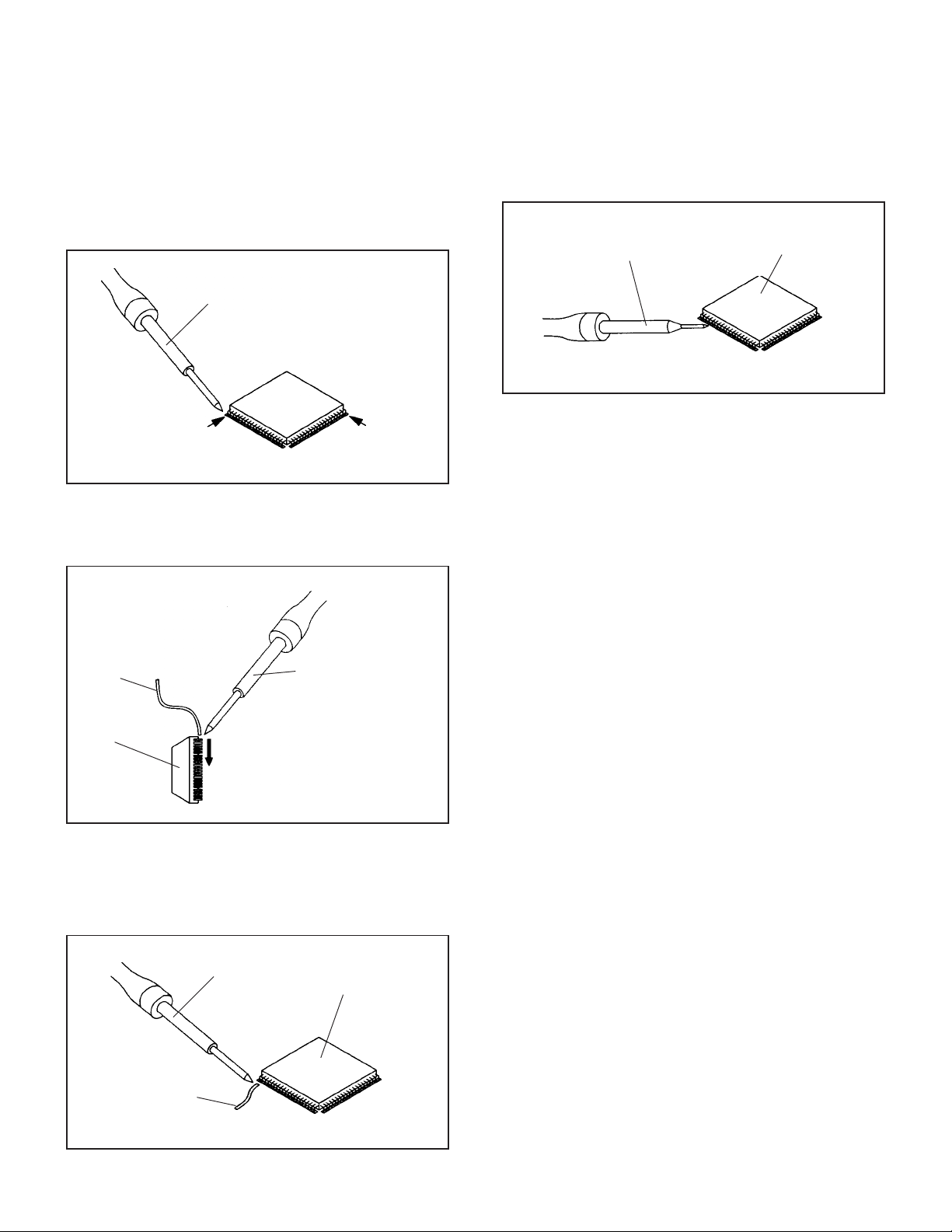
DISASSEMBLY INSTRUCTIONS
INSTALLATION
Take care of the polarity of new IC and then install the new
1.
IC fitting on the printed circuit pattern. Then solder each
lead on the diagonal positions of IC temporarily.
(Refer to Fig. 2-5.)
Soldering Iron
Solder temporarily
Supply the solder from the upper position of IC leads
2.
sliding to the lower position of the IC leads.
(Refer to Fig. 2-6.)
Solder temporarily
Fig. 2-5
When bridge-soldering between terminals and/or the
4.
soldering amount are not enough, resolder using a Thin-tip
Soldering Iron. (Refer to Fig. 2-8.)
Thin-tip Soldering Iron
IC
Fig. 2-8
Finally, confirm the soldering status on four sides of the IC
5.
using a magnifying glass.
Confirm that no abnormality is found on the soldering
position and installation position of the parts around the IC.
If some abnormality is found, correct by resoldering.
NOTE
When the IC leads are bent during soldering and/or
repairing, do not repair the bending of leads. If the
bending of leads are repaired, the pattern may be
damaged. So, always be sure to replace the IC in this
case.
Soldering IronSolder
IC
Supply soldering
from upper position
to lower position
Fig. 2-6
Absorb the solder left on the lead using the Braided Shield
3.
Wire. (Refer to Fig. 2-7.)
NOTE
Do not absorb the solder to excess.
Soldering Iron
IC
Braided Shield Wire
Fig. 2-7
B2-2
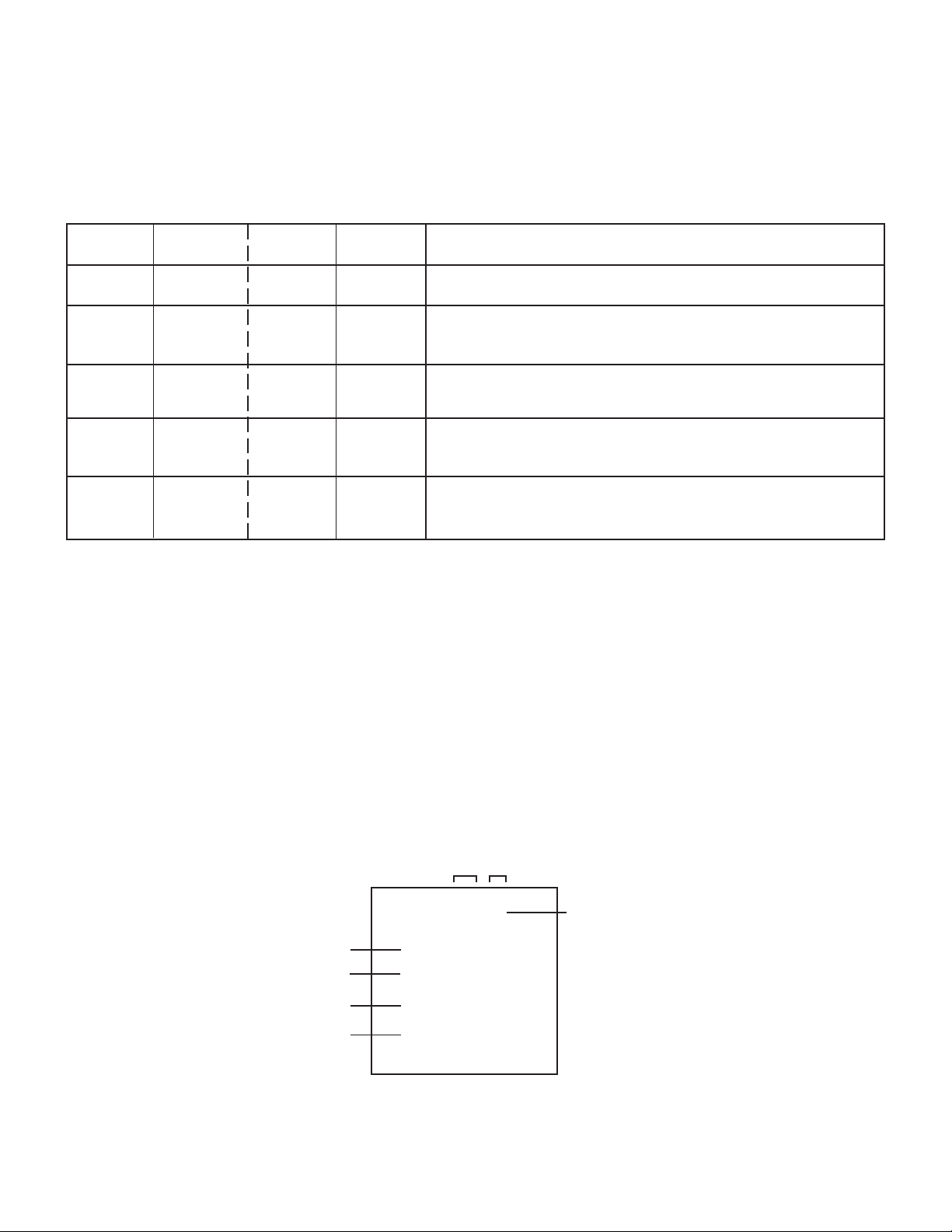
SERVICE MODE LIST
This unit is provided with the following SERVICE MODES so you can repair, examine and adjust easily.
To enter to the SERVICE MODE function, press and hold both buttons simultaneously on the main unit or on the main unit
and on the remote control for more than a standard time in the appropriate condition. (See below chart.)
In case of the main unit and remote control, press the remote control buttons first, then press the main unit buttons.
Set
Condition
POWER ON
POWER ON
POWER ON
POWER ON
POWER ON
Set Key Operations
VOL. DOWN
(Minimum)
VOL. DOWN
(Minimum)
VOL. DOWN
(Minimum)
VOL. DOWN
(Minimum)
VOL. DOWN
(Minimum)
Remocon
Key
0 2 sec.
1 2 sec.
6 2 sec.
8
9 2 sec.
Standard
Time
2 sec.
Releasing of V-CHIP PASSWORD.
Initialization of factory TV data.
NOTE:
Can be checked of the INITIAL DATA of MEMORY IC.
Refer to the "WHEN REPLACING EEPROM (MEMORY) IC".
Check of the SUM DATA, MICON VERSION, POWER ON total hours
and Digital TV MICON Firmware on the screen.
Refer to the "WHEN REPLACING EEPROM (MEMORY) IC".
Display of the Adjustment MENU on the screen.
Refer to the "ELECTRICAL ADJUSTMENT" (On-Screen Display
Adjustment).
If you set factory initialization, the memories are reset such as
the channel setting, and the POWER ON total hours.
WHEN REPLACING EEPROM (MEMORY) IC
CONFIRMATION OF CHECK SUM, POWER ON TOTAL HOURS, MICON VERSION AND
DIGITAL TV MICON FIRMWARE VERSION
Initial total of MEMORY IC, POWER ON total hours, MICON VERSION and Digital TV MICON Firmware VERSION can be
checked on the screen. Total hours are displayed in 16 system of notation.
NOTE:
If you set a factory initialization, the total hours is reset to "0".
Please refer to "CONFIRMATION OF INITIAL DATA" when SUM DATA is not corresponding.
1.
Turn on the POWER, and set to the TV mode.
2.
Set the VOLUME to minimum.
3.
Press both VOL. DOWN button on the set and Channel button (8) on the remote control for more than 2 seconds.
4.
After the confirmation of each check sum, POWER ON total hours, Digital TV MICON Firmware and MICON VERSION,
turn off the power.
NOTE:
The each item value might be different according to each set.
ADDRESS DATA
CRT ON 0000
MICON Version
Digital TV MICON Firmware
Initial setting data check sum.
Rom correction data check sum.
OEC7174A_23
DTV CTT71222
INIT 2483
ROM: 43EB
FIG. 1
C-1
POWER ON total hours.
= (16 x 16 x 16 x thousands digit value)
+ (16 x 16 x hundreds digit value)
+ (16 x tens digit value)
+ (ones digit value)
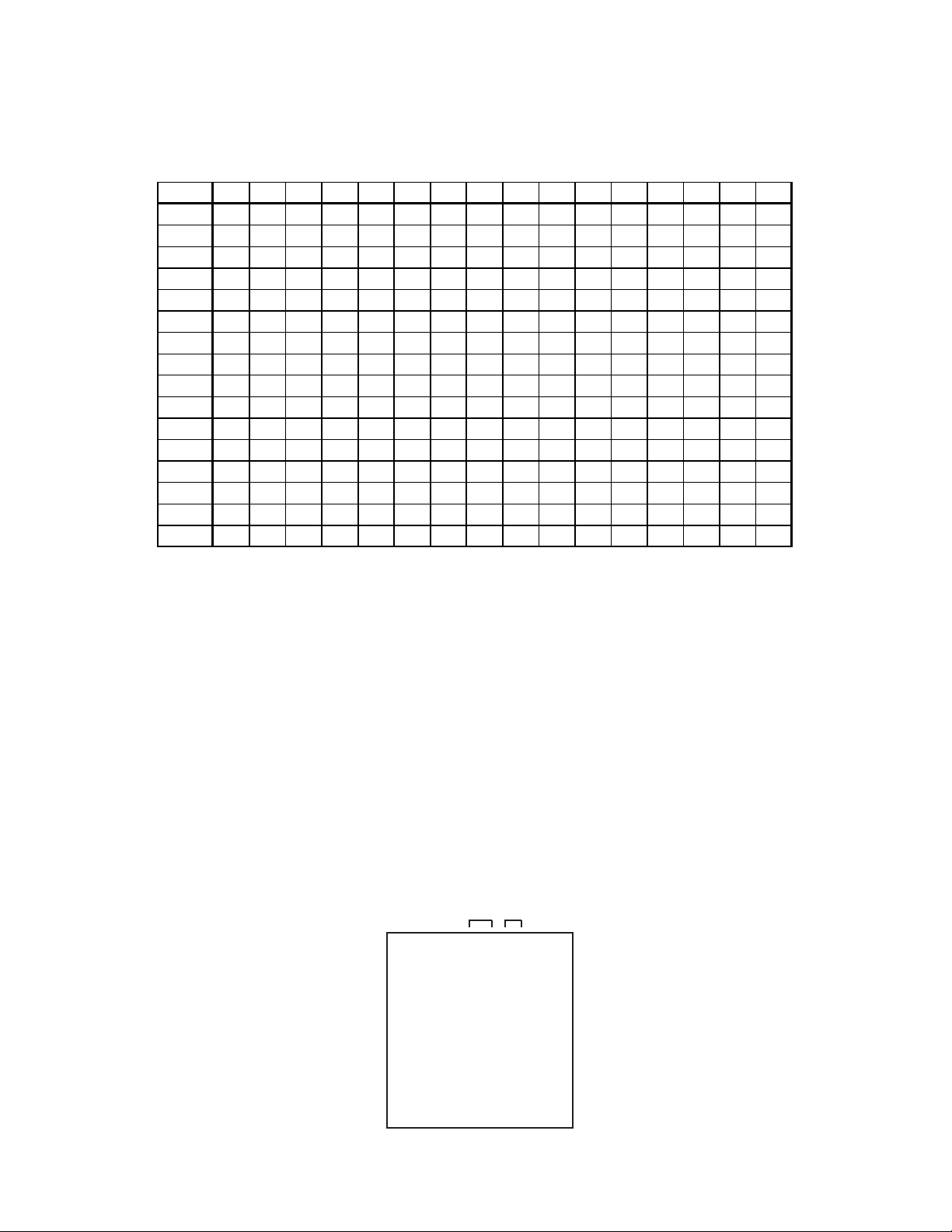
WHEN REPLACING EEPROM (MEMORY) IC
If a service repair is undertaken where it has been required to change the MEMORY IC, the following steps should be taken to
ensure correct data settings while making reference to TABLE 1.
INIT +0 +1 +2 +3 +4 +5 +6 +7 +8 +9 +A +B +C +D +E +F
00 43 00 00 20 09 B 3 24 0D 4B 80 00 A 0 F A 00 00 00
10 00 00 00 65 4E 34 10 A1 00 00 00 00 60 00 10 8C
20 00 00 00 00 00 00 00 00 00 00 00 00 00 00 00 08
30 88 00 00 00 00 09 72 05 05 00 00 00 87 03 C 8 22
40 02 33 00 00 04 23 2D 20 00 40 20 40 40 40 00 00
50 00 64 00 00 00 00 00 00 0A 45 A0 00 FF 01 00 00
60 00 88 00 00 00 00 00 00 00 00 00 00 00 00 00 00
70 00 00 00 00 00 00 00 00 00 00 00 00 00 00 00 00
80 00 00 00 00 00 00 00 00 00 03 00 00 00 00 00 00
90 00 00 00 00 00 00 00 00 00 00 00 05 9D 01 00 84
A 0 04 11 00 00 00 05 00 01 00 00 00 05 12 13 05 82
B 0 01 00 00 00 00 04 00 04 00 02 00 00 00 00 00 00
C0 08 24 2F 33 37 38 39 3A 3B 3C 3C 3D 3F 40 40 41
D0 42 44 45 46 47 48 49 4A 4B 4C 4C 4D 4E 4F 50 50
E 0 51 52 53 53 54 54 55 55 57 58 5A 5B 5C 5D 5E 5F
F0 61 62 64 66 68 6E 73 78 7D 82 86 8A 8E 8E 8F 8F
Table 1
CONFIRMATION OF INITIAL DATA
1.
Enter DATA SET mode by setting VOLUME to minimum.
2.
Press both VOL. DOWN button on the set and Channel button (6) on the remote control for more than 2 seconds.
ADDRESS and DATA should appear as FIG 2.
3.
ADDRESS is now selected and should "blink". Using the CH. UP/DOWN button on the remote, step through the
ADDRESS until required ADDRESS to be changed is reached.
4.
Press VOL.+/- button to select DATA. When DATA is selected, it will "blink".
5.
Again, step through the DATA using CH. UP/DOWN button until required DATA value has been selected.
6.
Pressing VOL.+/- button will take you back to ADDRESS for further selection if necessary.
7.
Repeat steps 3 to 6 until all data has been checked.
8.
When satisfied correct DATA has been entered, turn POWER off (return to STANDBY MODE) to finish DATA input.
After the data input, set to the initializing of shipping.
9.
Turn on the Power.
10.
Set the VOLUME to minimum.
11.
Press both VOL. DOWN button on the set and Channel button (1) on the remote control for more than 2 seconds.
12.
After the finishing of the initializing of shipping, the unit will turn off automatically.
The unit will now have the correct DATA for the new MEMORY IC.
ADDRESS DATA
INIT 00 43
CRT ON 0000
OEC7174A_23
DTV CTT71222
INIT 2483
ROM: 43EB
FIG. 2
C-2
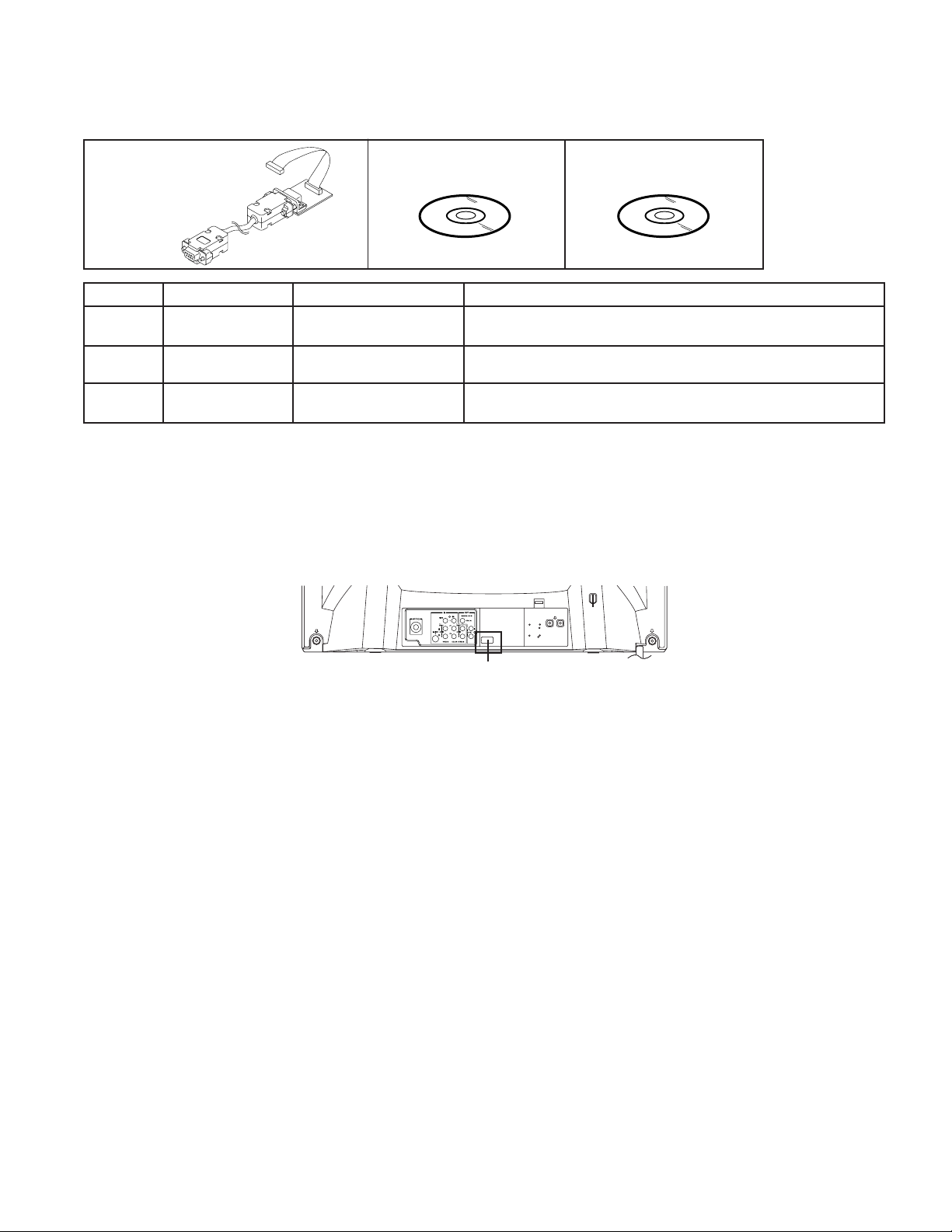
SERVICING FIXTURES AND TOOLS
JG176JG206JG205
2007 SD DTV Rom
Disc
Remarks
Serial Communication
Change JIG
Ref. No.
JG205
JG206
Part No.
APJG205000
APJG206000
APJG176125JG176
Flash UP-Date Soft
Disc
Parts Name
Serial Communication
Change JIG
Flash UP-Date Soft Disc
2007 SD DTV Rom
Disc
Connect the set to personal computer
Up-Date of the Firmware
Up-Date of the Firmware
RE-WRITE FOR DIGITAL SOFT FIRMWARE
Confirm that the AC cord is plugged out.
1.
Using the Serial Communication Change JIG (JG205), connect the set to personal computer. (Refer to Fig. 1)
2.
NOTE: It is possible to write only with the personal computer of WINDOWS.
Fig. 1
3.
Using the Flash UP-Date Soft Disc (JG206) and 2007 SD DTV Rom Disc (JG176), please Re-write the DIGITAL SOFT
FIRMWARE.
The operating manual for Re-writing is included in Flash UP-Date Soft Disc (JG206).
C-3
