Page 1
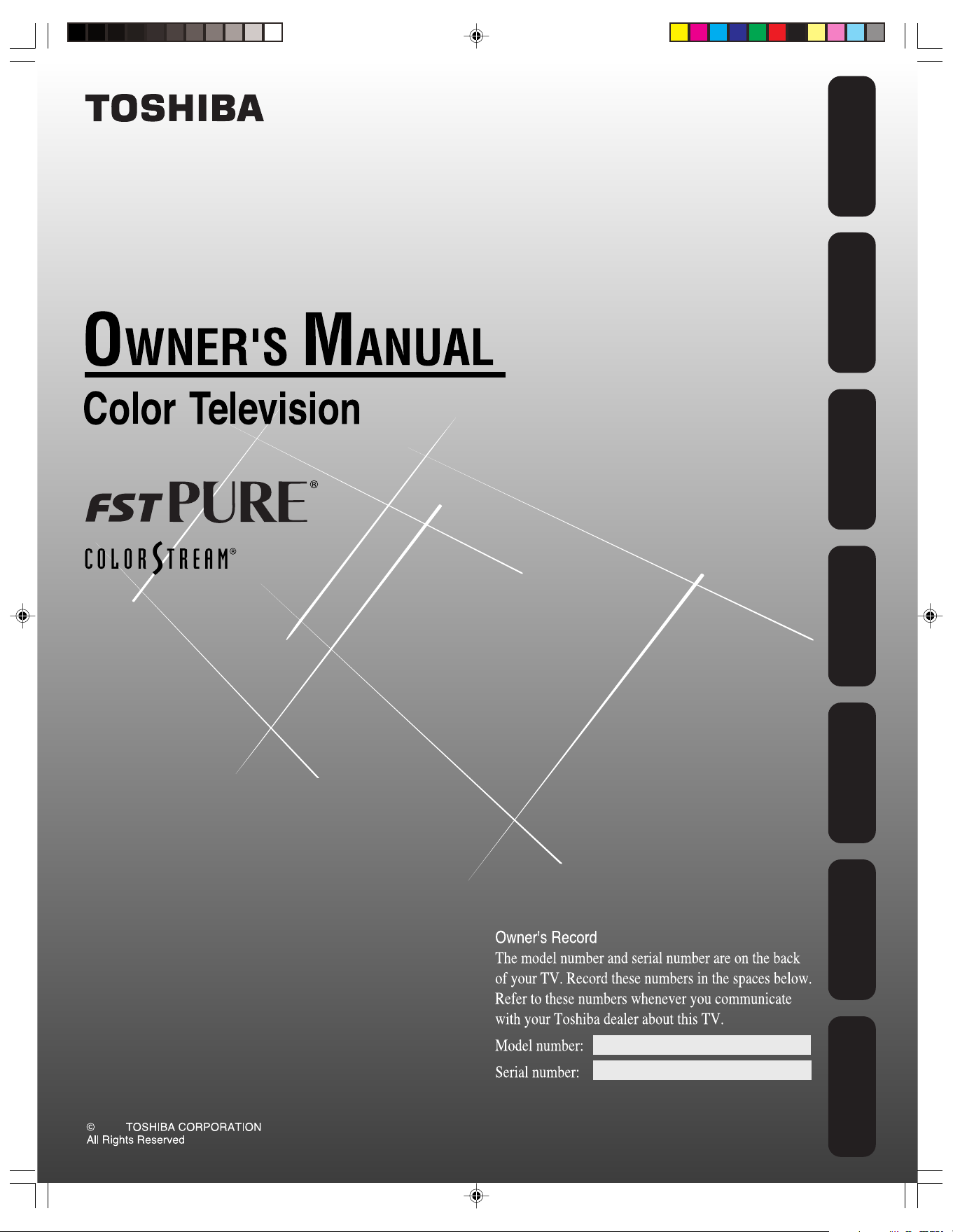
Safeguards
Important
Welcome to
Toshiba
Connecting
your TV
Remote Control
Using the
Setting up
your TV
Using the TV’s
Features
27AF46C
2006
J3N12621A(E)_COVER 6/12/05, 9:43 AM1
Appendix
Page 2
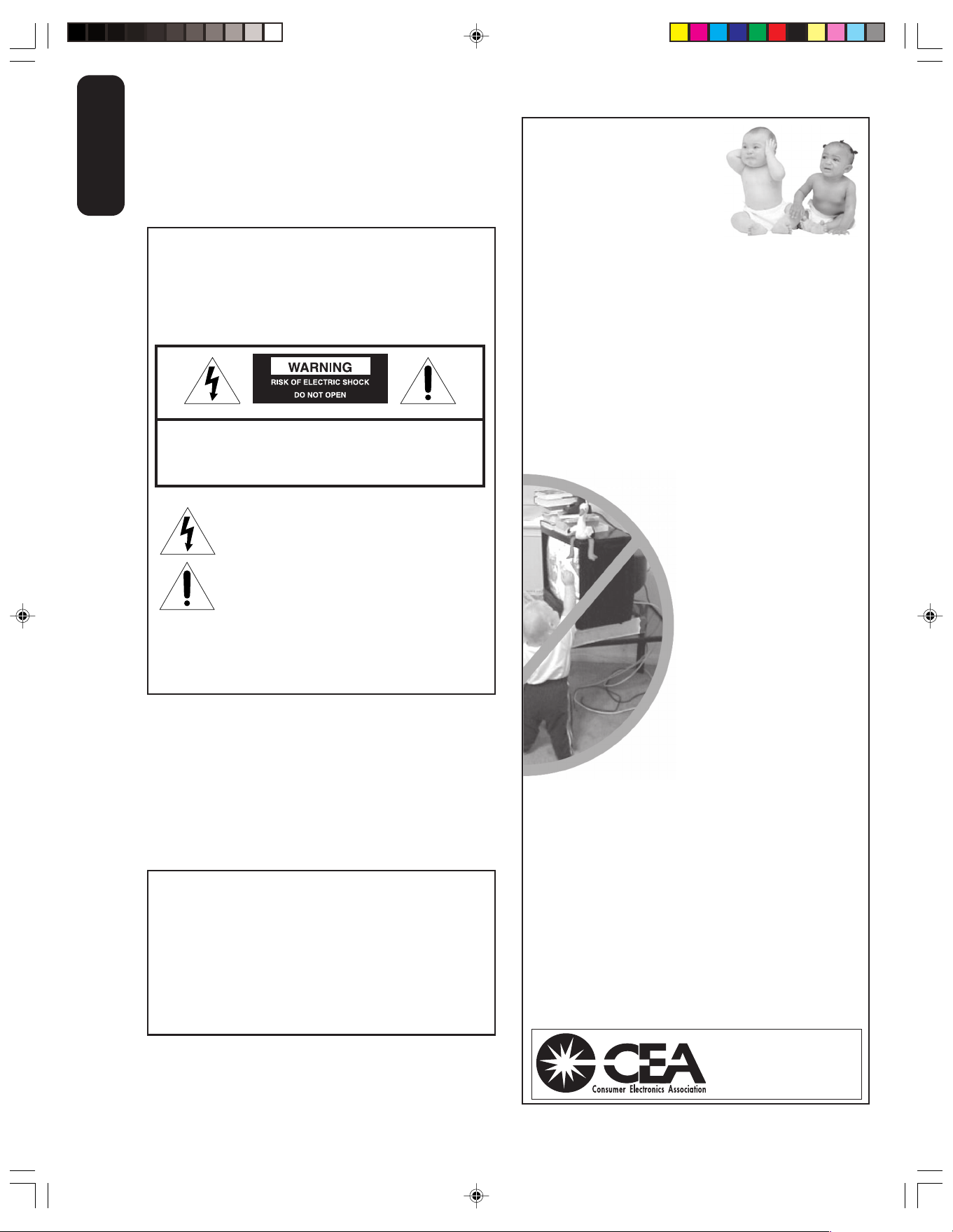
Dear Customer,
Thank you for purchasing this Toshiba TV. This manual will
Important
help you use the many exciting features of your new TV.
Safeguards
Before operating the TV, please read this manual
completely, and keep it nearby for future reference.
Child Safety
It Makes A Difference
Where Your TV Stands
Safety Precautions
WARNING
TO REDUCE THE RISK OF FIRE OR ELECTRIC SHOCK,
DO NOT EXPOSE THIS APPLIANCE TO RAIN OR
MOISTURE.
WARNING: TO REDUCE THE RISK OF ELECTRIC
SHOCK, DO NOT REMOVE COVER (OR BACK).
NO USER-SERVICEABLE PARTS INSIDE. REFER
SERVICING TO QUALIFIED SERVICE PERSONNEL.
The lightning symbol in the triangle tells you that the
voltage inside this product may be strong enough to
cause an electric shock. DO NOT TRY TO SERVICE
THIS PRODUCT YOURSELF.
The exclamation mark in the triangle tells you that
important operating and maintenance instructions
follow this symbol.
CAUTION: To reduce the risk of electric shock, do not
use the polarized plug with an extension cord,
receptacle, or other outlet unless the blades can be
inserted completely to prevent blade exposure.
Congratulations on your purchase! As you enjoy
your new TV, keep these safety tips in mind:
The Issue
If you are like most consumers, you have a TV in your home.
Many homes, in fact, have more than one TV.
The home theater entertainment experience is a growing
trend, and larger TVs are popular purchases; however, they
are not always supported on the proper TV stands.
Sometimes TVs are improperly secured or inappropriately
situated on dressers, bookcases, shelves, desks, audio
speakers, chests, or carts. As a result, TVs may fall over,
causing unnecessary injury.
Toshiba Cares!
The consumer electronics industry
is committed to making home
entertainment enjoyable and safe.
The Consumer Electronics
Association formed the Home
Entertainment Support Safety
Committee, comprised of TV and
consumer electronics furniture
manufacturers, to advocate
children’s safety and educate
consumers and their families about
television safety.
NOTE TO CATV INSTALLERS
This is a reminder to call the CATV system installer’s
attention to Article 820-40 of the U.S. NEC, which provides
guidelines for proper grounding and, in particular, specifies
that the cable ground shall be connected to the grounding
system of the building, as close to the point of cable entry
as practical. For additional antenna grounding information,
see items 25 and 26 on page 4.
NOTICE OF POSSIBLE ADVERSE EFFECTS
ON TV PICTURE DISPLAY
If a fixed (non-moving) pattern or image remains on the
TV screen for extended periods of time, the image can
become permanently ingrained in the cathode ray
tube(s) of the TV and cause subtle but permanent ghost
images. This type of damage is NOT COVERED BY
YOUR WARRANTY. (See item 33 on page 4 for details.)
2
Tune Into Safety
One size does NOT fit all! Use appropriate
furniture large enough to support the weight of your
TV (and other electronic components).
Use appropriate angle braces, straps, and anchors to secure
your furniture to the wall (but never screw anything directly
into the TV).
Carefully read and understand the other enclosed
instructions for proper use of this product.
Do not allow children to climb on or play with furniture
and TVs.
Avoid placing any item on top of your TV (such as a VCR,
remote control, or toy) that a curious child may reach for.
Remember that children can become excited while watching
a program and can potentially push or pull a TV over.
Share our safety message about this hidden hazard of
home with your family and friends. Thank you!
2500 Wilson Blvd.
Arlington, VA 22201 U.S.A.
Tel. 703-907-7600 Fax 703-907-7690
www.CE.org
CEA is the Sponsor, Producer and
Manager of the International CES
0303
2
the
®
J3N12621A(E)_P02-06 6/12/05, 9:44 AM2
Page 3
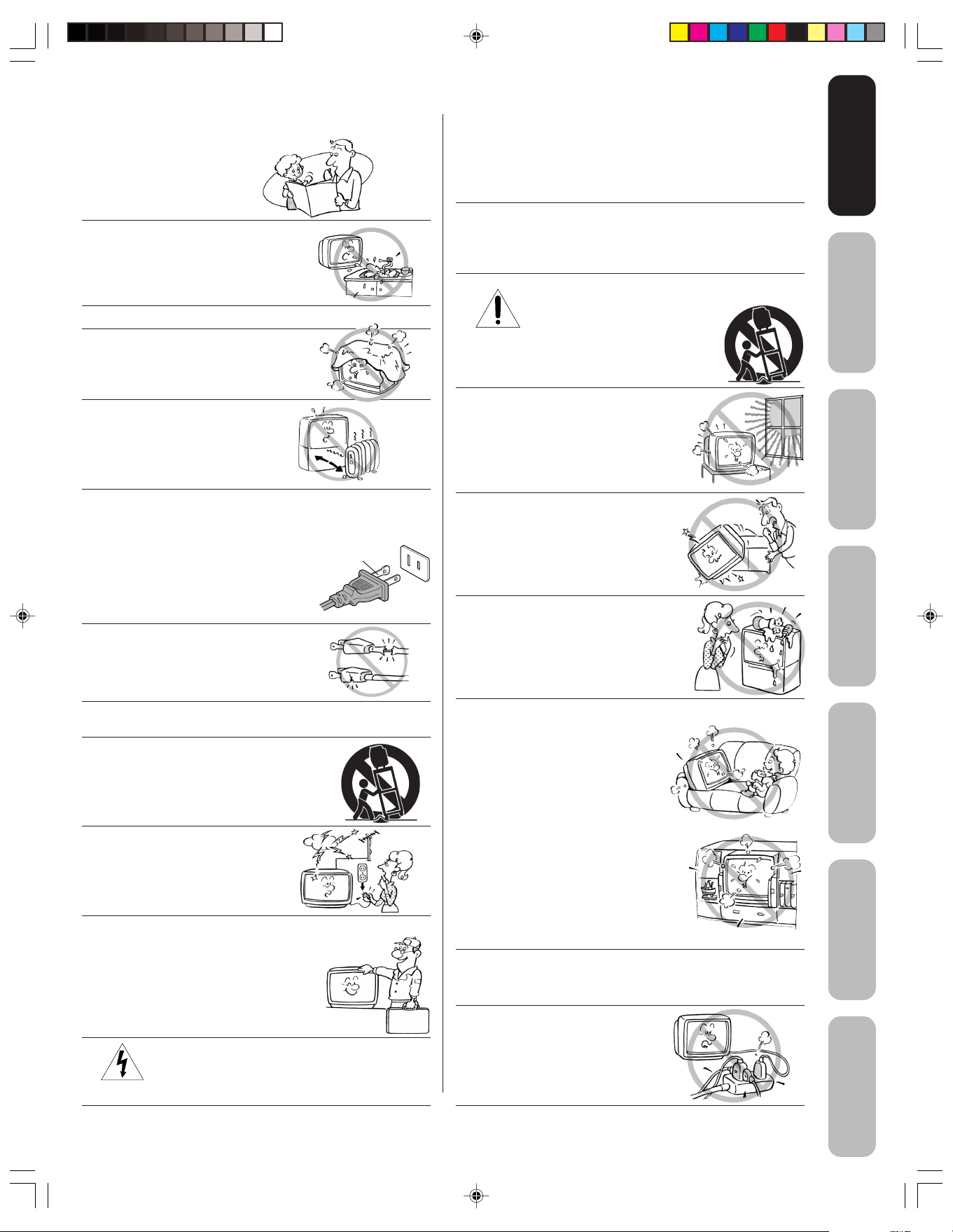
Important Safety Instructions
QUALIFIED
SERVICE
TECHNICIAN
Installation, Care, and Service
Safeguards
Safeguards
Important
Important
1) Read these instructions.
2) Keep these instructions.
3) Heed all warnings.
4) Follow all instructions.
5) Do not use this apparatus near
water.
6) Clean only with a dry cloth.
7) Do not block any ventilation
openings. Install in accordance with
the manufacturer’s instructions.
8) Do not install near any heat
sources such as radiators,
heat registers, stoves, or other
apparatus (including amplifiers)
that produce heat.
9) Do not defeat the safety purpose of the polarized or
grounding type plug. A polarized plug has two blades
with one wider than the other. A grounding type plug has
two blades and a third grounding
prong. The wide blade or the third
prong are provided for your safety.
If the provided plug does not fit into
your outlet, consult an electrician
for replacement of the obsolete outlet.
Wide plug
Installation
Follow these recommendations and precautions and heed all
warnings when installing your TV:
16) Never modify this equipment. Changes or modifications
may void: a) the warranty, and b) the user’s authority to
operate this equipment under the rules of the Federal
Communications Commission.
17) DANGER: RISK OF SERIOUS PERSONAL
INJURY, DEATH, OR EQUIPMENT
DAMAGE! Never place the TV on
an unstable cart, stand, or table. The TV
may fall, causing serious personal injury,
death, or serious damage to the TV.
18) Never place or store the TV in direct
sunlight; hot, humid areas; areas
subject to excessive dust or vibration;
or locations with temperatures at or
below 41°F (5°C).
19) Always place the TV on the floor
or a sturdy, level, stable surface that
can support the weight of the unit.
Welcome to
Toshiba
Connecting
your TV
Remote Control
Using the
10) Protect the power cord from being
walked on or pinched, particularly at
plugs, convenience receptacles, and
the point where it exits the apparatus.
11) Only use attachments/accessories specified by the
manufacturer.
12) Use only with the cart, stand, tripod,
bracket, or table specified by the
manufacturer, or sold with the
apparatus. When a cart is used, use
caution when moving the cart/apparatus
combination to avoid injury from tip-over.
13) Unplug this apparatus during
lightning storms or when
unused for long periods
of time.
14) Refer all servicing to qualified service personnel.
Servicing is required when the apparatus has been
damaged in any way, such as power supply
cord or plug is damaged, liquid has
been spilled or objects have fallen into
the apparatus, the apparatus has been
exposed to rain or moisture, does not
operate normally, or has been dropped.
15) CAUTION: To reduce the risk of electric shock, do
not use the polarized plug with an extension cord,
receptacle, or other outlet unless the blades can
be inserted completely to prevent blade exposure.
20) Never place items such as vases,
aquariums, or candles on top of the TV.
21) Never block or cover the slots or
openings in the TV cabinet back,
bottom, and sides. Never place
the TV:
• on a bed, sofa, rug, or similar
surface;
• too close to drapes, curtains,
or walls; or
• in a confined space such as a
bookcase, built-in cabinet, or any
other place with poor ventilation.
The slots and openings are provided
to protect the TV from overheating
and to help maintain reliable
operation of the TV.
22) Never allow anything to rest on or roll over the power
cord, and never place the TV where the power cord is
subject to wear or abuse.
23) Never overload wall outlets and
extension cords.
0303
3
3
Setting up
your TV
Using the TV’s
Features
Appendix
J3N12621A(E)_P02-06 6/12/05, 9:44 AM3
Page 4
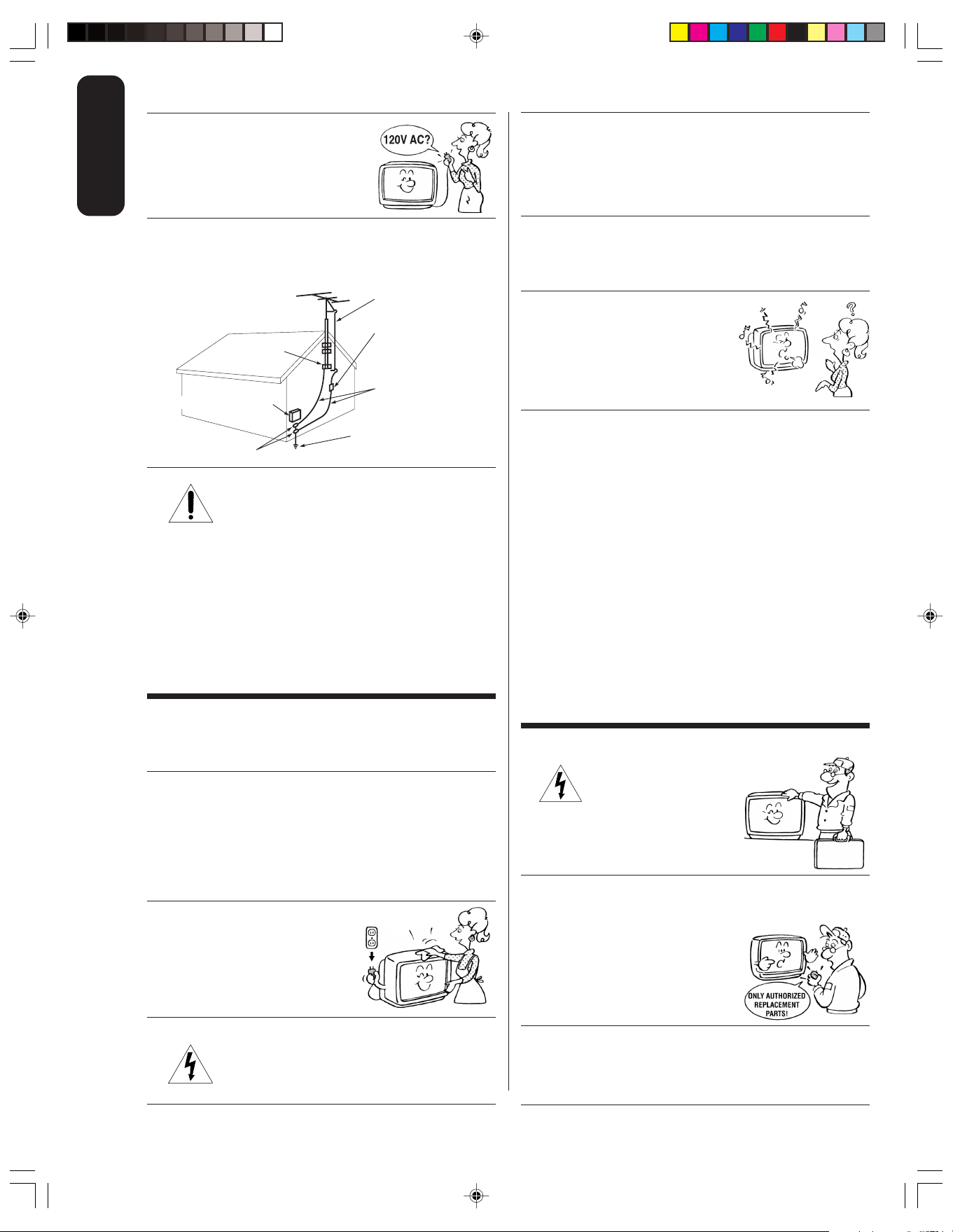
24) Always operate this equipment from
Ground clamp
Antenna discharge unit
(NEC Section 810-20)
Grounding conductors
(NEC Section 810-21)
Power service grounding
electrode system (NEC Art 250 Part H)
Ground clamps
Antenna lead-in wire
Electric service equipment
QUALIFIED
SERVICE
TECHNICIAN
Important
Safeguards
a 120V AC, 60 Hz power source only.
30) [This item applies to projection TVs only.] If the air
temperature rises suddenly (for example, when the TV is
first delivered), condensation may form on the lenses. This
can make the picture appear distorted or the color appear
faded. If this happens, turn off the TV for 6 to 7 hours to
allow the condensation to evaporate.
25) Always make sure the antenna system is properly
grounded to provide adequate protection against voltage
surges and built-up static charges (see Section 810 of the
National Electric Code).
26) DANGER: RISK OF SERIOUS PERSONAL
INJURY OR DEATH!
• Use extreme care to make sure you are never in
a position where your body (or any item you are in contact
with, such as a ladder or screwdriver) can accidentally
touch overhead power lines. Never locate the antenna
near overhead power lines or other electrical circuits.
• Never attempt to install any of the following during
lightning activity:
a) an antenna system; or b) cables, wires, or any home
theater component connected to an antenna or phone
system.
Care
31) For added protection of your TV from lightning and power
surges, always unplug the power cord and disconnect the
antenna from the TV if you leave the TV unattended or
unused for long periods of time.
32) During normal use, the TV may make
occasional snapping or popping
sounds. This is normal, especially
when the unit is being turned on or
off. If these sounds become frequent
or continuous, unplug the power cord
and contact a Toshiba Authorized Service Center.
33) Possible Adverse Effects on TV Picture Display: If a
fixed (non-moving) pattern or image remains on the TV
screen for extended periods of time, the image can
become permanently ingrained in the cathode ray tube(s)
of the TV and cause subtle but permanent ghost images.
This type of damage is NOT COVERED BY YOUR
WARRANTY. Never leave the TV on for extended periods
of time while it is displaying the following images or
formats:
• Fixed Images, including but not limited to PIP/POP
windows, closed captions, video game patterns, TV
station logos, stock tickers, and websites.
• Special Formats that do not use the entire screen,
including but not limited to widescreen or letterbox
format media viewed on a 4:3 aspect ratio display (with
gray or black bars at the top and bottom of the screen);
or 4:3 aspect ratio format media viewed on a
widescreen/16:9 aspect ratio display (with gray or black
bars on the left and right sides of the screen).
For better performance and safer operation of your TOSHIBA
TV, follow these recommendations and precautions:
27) Always sit approximately 10–25 feet away from the TV and
as directly in front of it as possible. The picture can appear
dull if you sit too far to the left or right of the TV, or if
sunlight or room lights reflect on the screen. Turn the TV
off to check for reflections on the screen, and then remove
the source of reflections while viewing the TV.
28) Always unplug the TV before
cleaning. Never use liquid or
aerosol cleaners.
29) WARNING: RISK OF ELECTRIC SHOCK!
Never spill liquids or push objects of any kind
into the TV cabinet slots.
Service
34) WARNING: RISK OF ELECTRIC
SHOCK! Never attempt to service the
TV yourself. Opening and
removing the covers may expose
you to dangerous voltage or other
hazards. Refer all servicing to a
Toshiba Authorized Service Center.
35) If you have the TV serviced:
• Ask the service technician to use only replacement parts
specified by the manufacturer.
• Upon completion of service, ask
the service technician to perform
routine safety checks to determine
that the TV is in safe operating
condition.
36) When the TV reaches the end of its useful life, ask a
qualified service technician to properly dispose of the TV.
Improper disposal may result in a picture tube implosion
and possible personal injury.
0303
4
4
J3N12621A(E)_P02-06 6/12/05, 9:44 AM4
Page 5
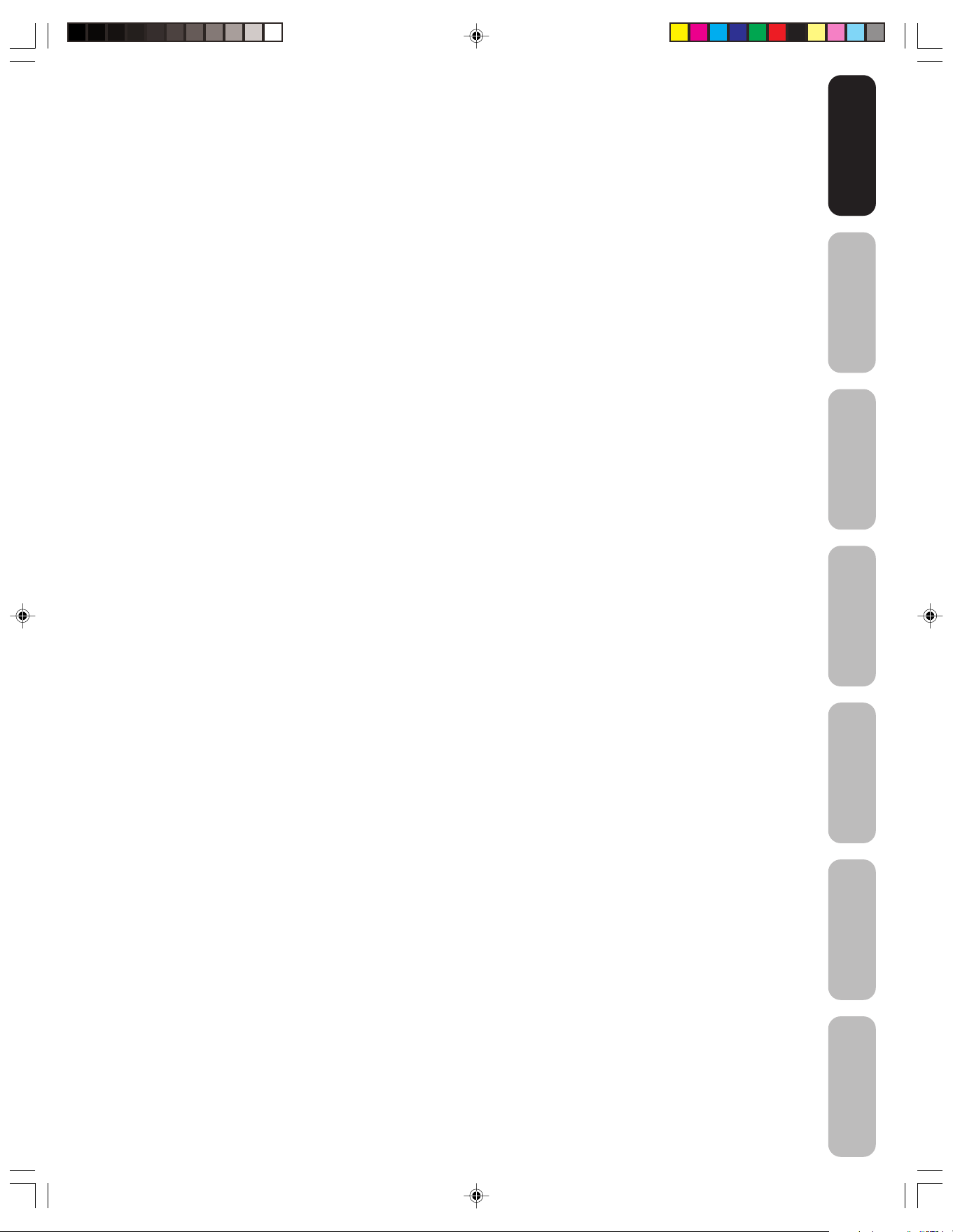
Important Safety Information .......................................................................................... 2-4
Welcome to Toshiba............................................................................................................ 6
Exploring your new TV ................................................................................................................................6
Selecting a location for the TV .................................................................................................................... 6
Connecting your TV ............................................................................................................ 7
Connecting a VCR .......................................................................................................................................7
Connecting a cable converter box ...............................................................................................................8
Connecting a DVD player/satellite receiver and a VCR ..............................................................................9
Connecting a DVD player with ColorStream® (component video) and a VCR............................................ 9
Connecting two VCRs ...............................................................................................................................10
Connecting a camcorder ........................................................................................................................... 10
Connecting an audio amplifier ................................................................................................................... 10
Using the remote control...................................................................................................11
Preparing the remote control for use ......................................................................................................... 11
Installing the remote control batteries ....................................................................................................... 11
Using the remote control to operate your other devices ........................................................................... 11
Programming the remote control to operate your other devices ...............................................................12
VCR, DVD player, and cable TV converter codes.....................................................................................13
Learning about the remote control ............................................................................................................ 14
Setting up your TV ............................................................................................................ 15
Changing the on-screen display language ................................................................................................ 15
Adding channels to the TV’s memory ........................................................................................................16
Programming channels automatically ................................................................................................16
Adding and erasing channels manually ............................................................................................. 16
Changing channels .................................................................................................................................... 16
Using the TV’s features .................................................................................................... 17
Adjusting the channel settings................................................................................................................... 17
Switching between two channels .......................................................................................................17
Programming your favorite channels .................................................................................................17
Using the LOCK menu............................................................................................................................... 18
Selecting a PIN code ..........................................................................................................................18
Locking channels ................................................................................................................................19
Locking video input .............................................................................................................................20
Setting the GameTimerTM...........................................................................................................................20
Labeling channels ...................................................................................................................................... 21
Setting the clock ........................................................................................................................................22
Setting the ON/OFF timer ..........................................................................................................................22
Setting the on timer ............................................................................................................................22
Setting the off timer ............................................................................................................................ 23
Adjusting the picture quality ......................................................................................................................24
Watching video input .................................................................................................................................24
Specifying the ColorStream® setting .........................................................................................................24
Displaying on-screen information ..............................................................................................................24
Setting the sleep timer ...............................................................................................................................25
Using the closed caption feature ...............................................................................................................25
Changing the picture size ..........................................................................................................................25
Adjusting the sound ...................................................................................................................................26
Muting the sound ................................................................................................................................26
Selecting stereo/SAP broadcasts .......................................................................................................26
Adjusting the sound quality ................................................................................................................27
Using the BBE sound feature .............................................................................................................27
Using the surround sound feature ......................................................................................................28
Using the StableSound® feature .........................................................................................................28
Auto power off............................................................................................................................................28
Understanding the Power Return feature ..................................................................................................28
Appendix ............................................................................................................................ 29
Troubleshooting ......................................................................................................................................... 29
Specifications.............................................................................................................................................30
Limited Canada Warranty ..........................................................................................................................31
Safeguards
Safeguards
Important
Important
Welcome to
Toshiba
Connecting
your TV
Remote Control
Using the
Setting up
your TV
Using the TV’s
Features
Appendix
J3N12621A(E)_P02-06 6/12/05, 9:45 AM5
5
Page 6

Welcome to Toshiba
POWER
CT-847
1
23
4
56
789
0
TV VCR CABLE
DVD
10 0
CH
+
CH
–
FAV
EXIT
RECALL
TV/VIDEO
CH RTN
VOL
CODE
DISPLAY
MTS
SLEEP
MUTE
REWFFPLAY
TV/VCR
PAUSE/STILL
REC
VCR CH
DVD SKIP
STOP
RESET
CAP/TEXT
DVD CLEAR DVD MENUTOP MENU
1/2
16:9
MENU/
ENTER
VOL
FAV
VOL
+
–
+10
Congratulations! You have purchased one of the finest color TVs on
the market. The goal of this manual is to guide you through setting up
and operating your Toshiba TV as quickly as possible.
You may need to purchase other audio or video cables to connect your
equipment. See “Connecting your TV” on page 7 for more information.
Please read all the safety and operating instructions carefully before
you begin.
Exploring your new TV
You can operate your TV by using the buttons on the front panel or the
Toshiba
Welcome to
remote control. The front and back panels provide all the inputs you will
need to connect other equipment to your TV.
POWER
POWER
Remote sensor
TV front panel
ANT (75Ω)
TV back panel
Selecting a location for the TV
• Place the TV on the floor or on a sturdy platform in a location where
light does not directly hit the screen.
• Place the TV far enough from the walls to allow proper ventilation.
Inadequate ventilation may cause overheating, which may damage
J3N12621A(E)_P02-06 6/12/05, 9:45 AM6
the TV.
CHANNEL VOLUME
Power indicator
VIDEO
L/MONO
Volume
Channel
Audio(L/R)/Video In
IN OUT
AUDIOS-VIDEO
R
VIDEO 1 VIDEO 2
VIDEO-3 IN
L/MONO
R
VIDEO
PHONES
AUDIO
Phones
Y
B
P
P
R
VIDEO
L/MONO
AUDIO
R
6
Page 7
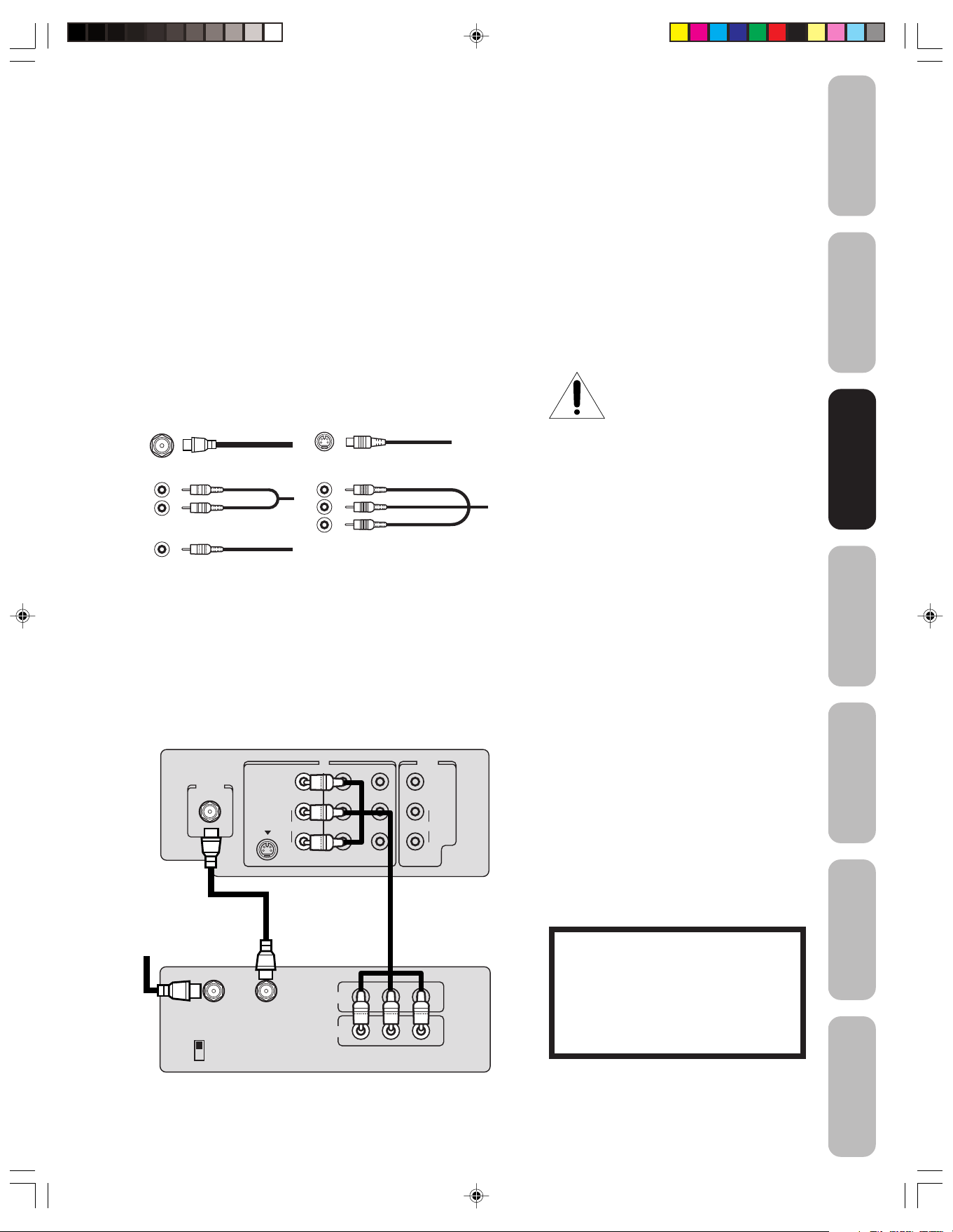
Connecting your TV
• A coaxial cable is the standard cable that comes in from your
antenna or cable converter box. Coaxial cables use “F” connectors.
• Standard A/V (audio/video) cables are usually color coded accord-
ing to use: yellow for video and red and white for audio. The red
audio cable is for the stereo right channel, and the white audio
cable is for the stereo left (or mono) channel. If you look at the rear
panel of the TV, you will see that the terminals are color coded in
the same manner as the cables.
• An S-video cable provides better picture performance than a
standard video cable. S-video cables can only be used with S-video
compatible components.
• Component video cables come in sets of three and provide the best
picture performance. Component video cables can only be used
with component video compatible components.
ANTENNA
Coaxial Cable
S-Video
Cable
NOTICE: RISK OF
EQUIPMENT DAMAGE!
Do not plug in any power cords
until you have finished connecting
all equipment.
Safeguards
Important
Welcome to
Toshiba
Connecting
Connecting
your TV
your TV
AUDIO
Cables
VIDEO
Cable
Component video
Cables
Connecting a VCR
This connection allows you to watch local channels and video programs,
play or record on the VCR while watching TV, and record from one
channel while watching another channel.
TV
Cable Lead-in
from cable box
or antenna
ANT (75Ω)
IN from ANT
CH 3
CH 4
IN OUT
VIDEO
L/MONO
AUDIOS-VIDEO
R
VIDEO 1 VIDEO 2
OUT to TV
IN
OUT
VIDEO
Y
B
P
P
R
VIDEO
L/MONO
AUDIO
R
Stereo VCR
LR
AUDIO
You will need:
• two coaxial cables
• one set of standard A/V cables
Note:
If using a mono VCR, connect L/Mono to
VCR Audio OUT using only one audio cable.
For better picture quality, if your VCR has
S-video, you can use an S-video cable
instead of the standard video cable. Do not
connect a standard video cable and an
S-video cable to VIDEO1 simultaneously.
The unauthorized recording, use,
distribution or revision of television
programs, videotapes, DVDs, and other
materials is prohibited under the
Copyright Laws of the United States and
other countries, and may subject you to
civil and criminal liability.
Remote Control
Using the
Setting up
your TV
Using the TV’s
Features
Appendix
J3N12621A(E)_P07-16 6/12/05, 9:45 AM7
7
Page 8
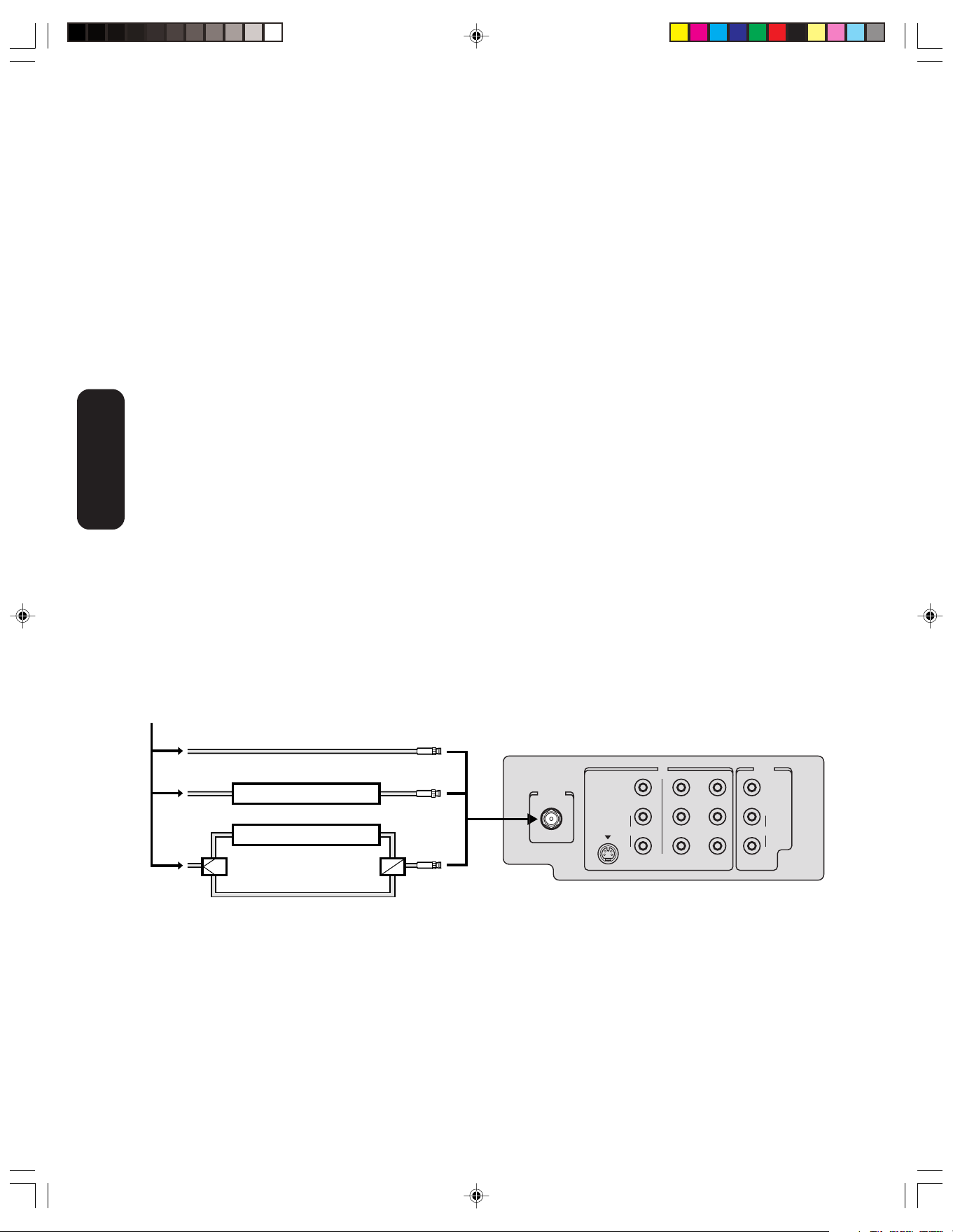
Connecting a cable converter box
This television has an extended tuning range and can tune most cable
channels without using a cable company supplied converter box. Some
cable companies offer “premium pay channels” in which the signal is
scrambled. Descrambling these signals for normal viewing requires the
use of a descrambler device, which is generally provided by the cable
company.
For Subscribers to Basic Cable TV Service
For basic cable service not requiring a Converter/Descrambler box,
connect the CATV 75 ohm Coaxial Cable directly to the Antenna Jack
on the back of the television.
For Subscribers to Scrambled Cable TV Service
If you subscribe to a cable service that requires the use of a Converter/
Descrambler box, connect the incoming cable to the Converter/
Descrambler box and connect the output of the box to the Antenna
Jack on the back of the television. Follow the connections shown
below. Set the television to the output of the Converter/Descrambler
box (usually channel 3 or 4) and use the Converter/Descrambler box to
select channels.
your TV
Connecting
For Subscribers to Unscrambled Basic Cable with
Scrambled Premium Channels
If you subscribe to a cable service in which basic cable channels are
unscrambled and premium channels require the use of a Converter/
Descrambler box, you may wish to use a two-set signal splitter (sometimes called a “two-set coupler”) and an A/B Switch box from the cable
installer or an electronics supply store. Follow the connections shown
below. With the switch in the “B” position, you can directly tune any
nonscrambled channels on your TV. With the switch in the “A” position,
tune your TV to the output of the Converter/Descrambler box (usually
channel 3 or 4) and use the box to tune scrambled channels.
Note:
When you use a converter box with your TV,
there may be features that you cannot
program using the remote control, such as
labeling channels, blocking channels, and
programming your favorite channels.
Incoming CATV
Converter/Descrambler
Converter/Descrambler
/
B SwitchSplitter
A
IN OUT
ANT (75Ω)
A
B
VIDEO
L/MONO
AUDIOS-VIDEO
R
VIDEO 1 VIDEO 2
Y
P
B
P
R
VIDEO
L/MONO
AUDIO
R
J3N12621A(E)_P07-16 6/12/05, 9:45 AM8
8
Page 9
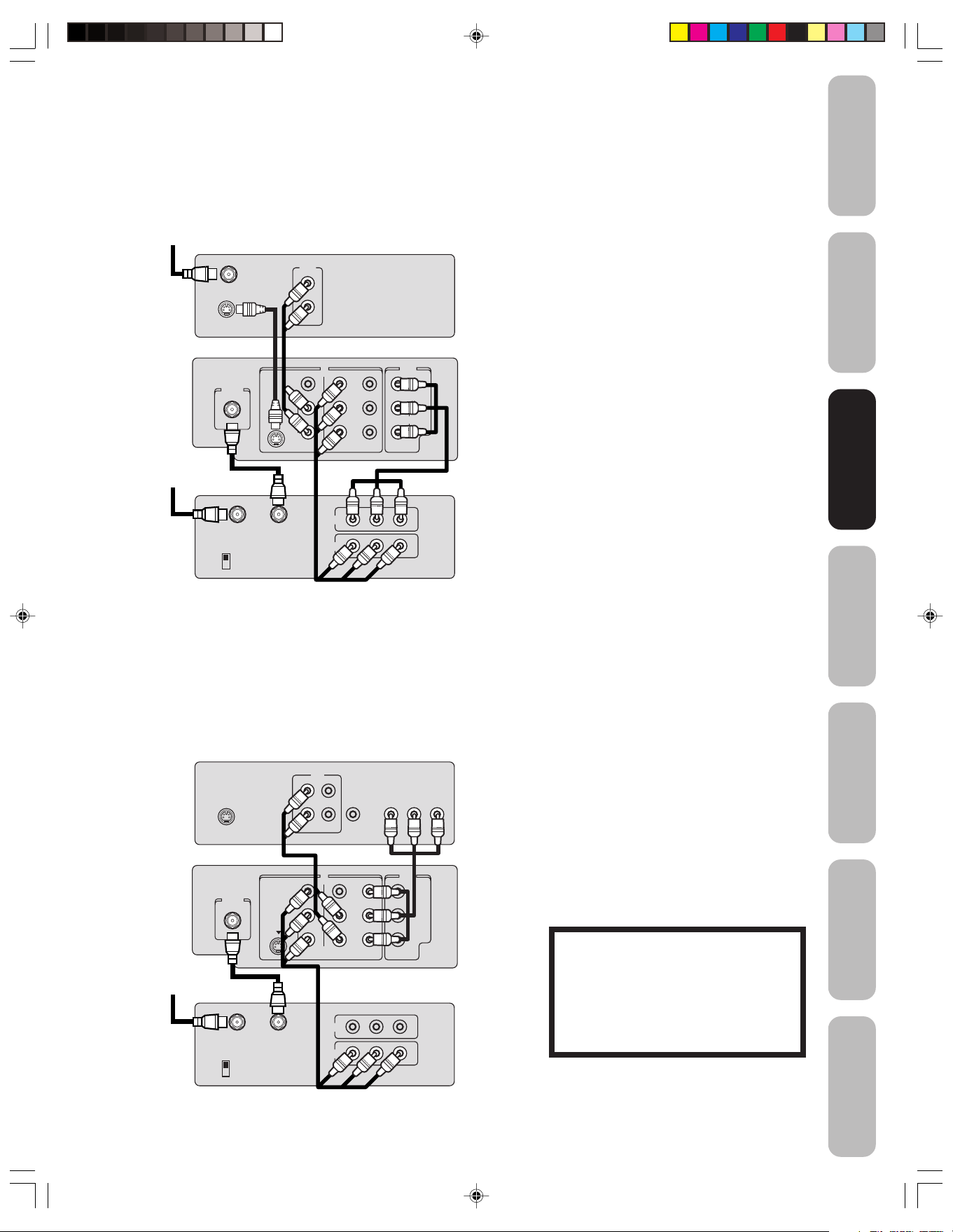
Connecting a DVD player/satellite receiver
and a VCR
This connection allows you to watch DVD/satellite, VCR, or TV
programs. You can record from the satellite receiver and TV, as well as
record one TV channel while watching another channel.
To satellite
DVD player/ Satellite Receiver
OUT
Satellite IN
S-VIDEO
L
R
AUDIO
TV
IN OUT
ANT (75Ω)
VIDEO
L/MONO
AUDIOS-VIDEO
R
VIDEO 1 VIDEO 2
Y
P
P
VIDEO
B
L/MONO
AUDIO
R
R
You will need:
• three coaxial cables
• two sets of standard A/V cables
• one S-video cable
• one pair of standard audio cables
Note:
You can use a standard video cable instead of
the S-video cable, but the picture quality will
decrease. If you use an S-video cable
between the TV and DVD player/satellite
receiver, make the audio connections only
and remove the standard video cable.
Safeguards
Important
Welcome to
Toshiba
Connecting
Connecting
your TV
your TV
To antenna
Connecting a DVD player with ColorStream
Stereo VCR
IN from ANT
CH 3
CH 4
OUT to TV
IN
OUT
VIDEO
LR
AUDIO
®
(component video) and a VCR
This connection allows you to watch DVD, VCR, or TV programs and
record TV programs. You can record from one source while watching a
program from another source. Your TV is capable of using ColorStream
(component video). Connecting your TV to a component video compatible
DVD player, such as a Toshiba DVD player with ColorStream®, can
greatly enhance picture quality and performance.
®
OUT
VIDEO
AUDIO
OUT
IN OUT
Y
B
P
P
R
IN
OUT
LR
VIDEO
AUDIO
TM
COLORSTREAM
YCbCr
VIDEO
L/MONO
AUDIO
R
To antenna
DVD player with ColorStream
L
R
S-VIDEO
TV
ANT (75Ω)
VIDEO
L/MONO
AUDIOS-VIDEO
R
VIDEO 1 VIDEO 2
Stereo VCR
IN from ANT
CH 3
CH 4
OUT to TV
You will need:
• two coaxial cables
• one set of standard A/V cables
• one set of component video cables
• one pair of standard audio cables
Note:
The ColorStream inputs on this TV are for use
with devices that output 480i interlaced
signals ONLY. This TV will not accept or
display 480p or 720p progressive scan
signals or 1080i interlaced high-definition
signals. If you connect a high-definition settop receiver, 480p progressive scan DVD
player, or other similar device to the TV’s
ColorStream inputs, YOU MUST SWITCH
THE DEVICE’S OUTPUT TO 480i INTERLACED MODE FIRST. Failure to do this will
cause a poor picture or no picture to display.
The unauthorized recording, use,
distribution or revision of television
programs, videotapes, DVDs, and other
materials is prohibited under the
Copyright Laws of the United States and
other countries, and may subject you to
civil and criminal liability.
Remote Control
Using the
Setting up
your TV
Using the TV’s
Features
Appendix
J3N12621A(E)_P07-16 6/12/05, 9:46 AM9
9
Page 10
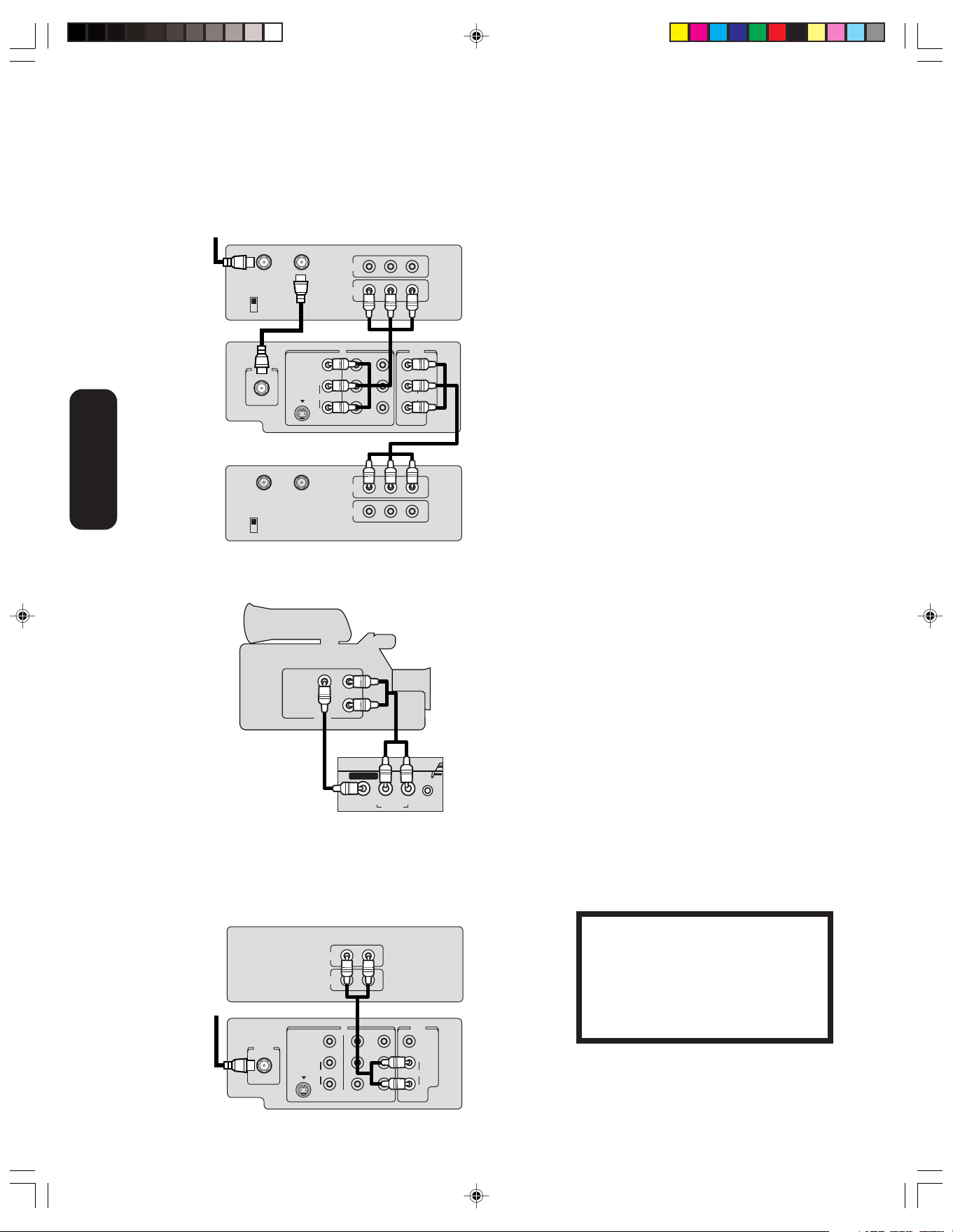
Connecting two VCRs
This connection allows you to record (dub/edit) from one VCR to
another VCR.
You will also be able to record from one TV channel while watching
another channel.
To antenna
your TV
Connecting
Connecting a camcorder
This connection allows you to watch video materials recorded on a
camcorder.
Stereo VCR / Playback
IN from ANT
OUT to TV
CH 3
CH 4
TV
ANT (75Ω)
VIDEO
L/MONO
AUDIOS-VIDEO
R
VIDEO 1 VIDEO 2
Stereo VCR/ Recording
IN from ANT
OUT to TV
CH 3
CH 4
IN
OUT
IN OUT
OUT
IN
VIDEO
VIDEO
Y
B
P
P
R
LR
AUDIO
VIDEO
L/MONO
AUDIO
R
LR
AUDIO
Camcorder
You will need:
• two coaxial cables
• two sets of standard A/V cables
Note:
Do not connect the same VCR to the output
and input jacks on the TV at the same time.
For better picture quality, if your VCR has
S-video, you can use an S-video cable
instead of the standard video cable. Do not
connect a standard video cable and an
S-video cable to VIDEO1 simultaneously.
You will need:
• one set of standard A/V cables
AUDIO
VIDEO
L
R
OUT
VIDEO-3 IN
L/MONO
Front Panel of TV
VIDEO
AUDIO
R
PHONES
Connecting an audio amplifier
This connection allows you to use an audio amplifier to enjoy high quality
sound. This also allows you to use external speakers.
To control the audio, turn on the TV and the stereo amplifier.
Audio Amplifier
AUDIO
LR
IN
OUT
To cable,
cable box
or antenna
TV
ANT (75Ω)
VIDEO
L/MONO
AUDIOS-VIDEO
R
VIDEO 1 VIDEO 2
IN OUT
Y
B
P
PR
VIDEO
L/MONO
AUDIO
R
Note:
For better picture quality, if your camcorder
has S-video, you can connect an S-video
(and standard audio cables) to VIDEO1 on
the back of the TV. Do not connect a standard
video cable and an S-video cable to VIDEO1
simultaneously.
You will need:
• one coaxial cable
• one pair of audio cables
The unauthorized recording, use,
distribution or revision of television
programs, videotapes, DVDs, and other
materials is prohibited under the
Copyright Laws of the United States and
other countries, and may subject you to
civil and criminal liability.
J3N12621A(E)_P07-16 6/12/05, 9:46 AM10
10
Page 11
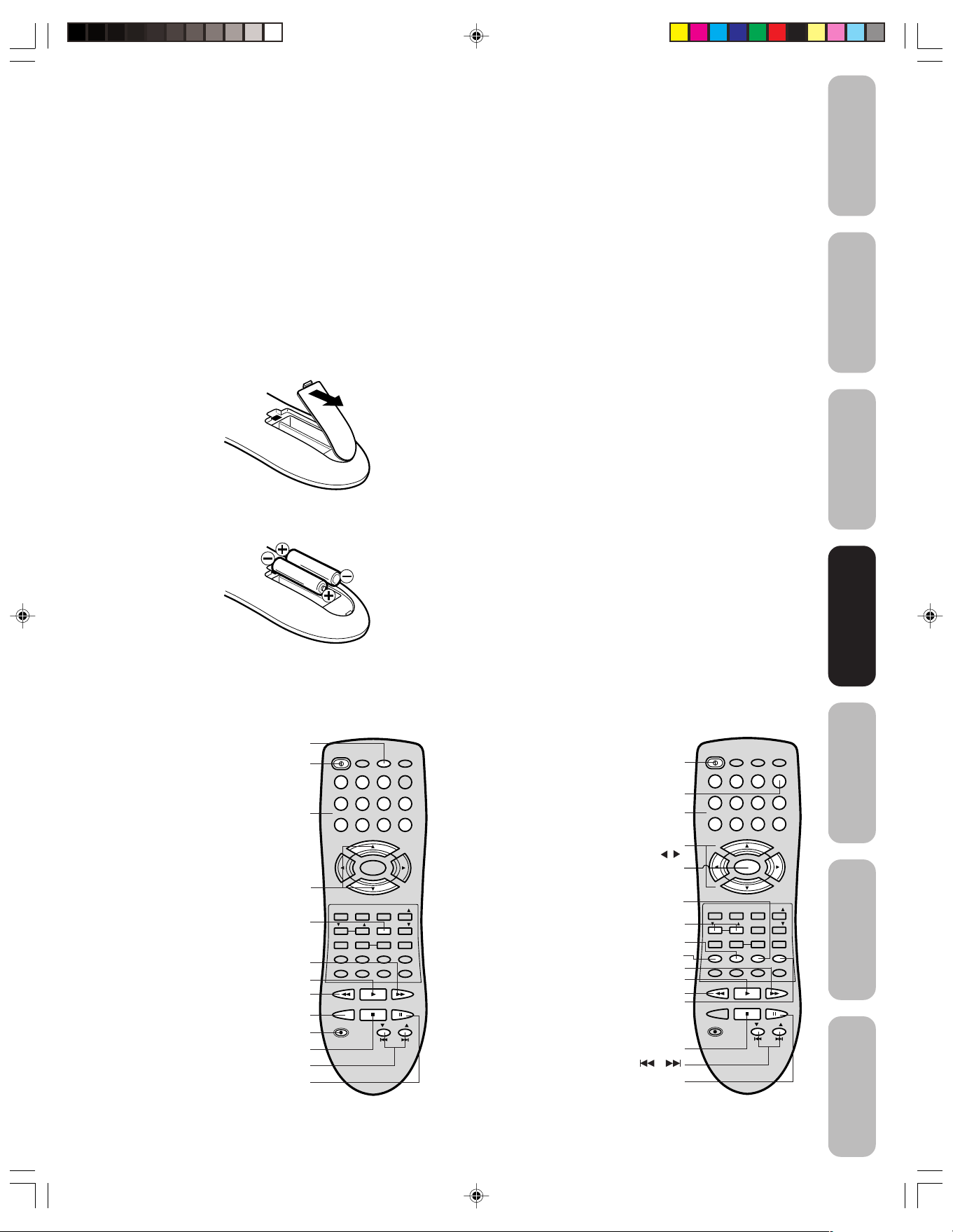
Using the remote control
Preparing the remote control for use
With the remote control, you can operate your TV, most VCR and DVD
player models, and cable TV converters together, even if they are
different brands. If you will be using your TV with a Toshiba VCR or
DVD player, your remote control is already programmed and ready to
use. If you own different brands of VCRs, DVD players and/or converters, you first have to program your remote control. (See “Programming
the remote control to operate your other devices” on page 12.)
Installing the remote control batteries
To install the batteries:
1. Open the battery cover on the back of the remote control.
2. Install two “AAA” size batteries. Match the + and – signs on the
batteries to the signs on the battery compartment.
3. Close the battery cover on the remote control until the lock snaps.
Note:
The TV remote control may not operate your
VCR, DVD player, or cable TV converter.
Refer to the owner's manual supplied with the
applicable equipment to see which features
may be available. Additionally, the remote
control for this TV may not support certain
features available on the original remote
controls for such additional equipment, in
which case, it is suggested that you use the
original remote control for the applicable
device.
Caution:
• Never throw batteries into a fire.
Notes:
• Be sure to use AAA size batteries.
• Dispose of batteries in a designated
disposal area.
• Batteries should always be disposed of with
the environment in mind. Always dispose of
batteries in accordance with applicable laws
and regulations.
• If the remote control does not operate
correctly, or if the operating range becomes
reduced, replace batteries with new ones.
• When necessary to replace batteries in the
remote control, always replace both
batteries with new ones. Never mix battery
types or use new and used batteries in
combination.
• Always remove batteries from remote
control if they are dead or if the remote
control is not to be used for an extended
period of time. This will prevent battery acid
from leaking into the battery compartment.
Safeguards
Important
Welcome to
Toshiba
Connecting
your TV
Remote Control
Remote Control
Using the
Using the
Using the remote control to operate your other devices
To control a VCR:
Program the remote
control to recognize
the brand of your VCR
(see “Programming the
remote control to
operate your other
devices” on page 12).
The buttons shown at
right will then control
the VCR. Press the
VCR button first.
Fast Forward
VCR CH ▲/▼
VCR
Power
Channel
Numbers
Channel +/–
CH RTN
Play
Rewind
TV/VCR
Record
Stop
Pause/Still
POWER
TV VCR CABLE
1
23
4
56
789
VOL
MENU/
–
ENTER
EXIT
RECALL
VOL
CAP/TEXT
RESET
DVD CLEAR DVD MENUTOP MENU
DISPLAY
MTS
CODE
REWFFPLAY
TV/VCR
REC
CH
CH
STOP
+
–
TV/VIDEO
CH RTN
1/2
SLEEP
DVD SKIP
PAUSE/STILL
VCR CH
DVD
10 0
FAV
FAV
16:9
MUTE
To control a DVD player:
Program the remote
control to recognize the
+10
brand of your DVD
player (see
0
“Program
remote control
VOL
+
operate your other
devices” on page 12).
ming the
to
The buttons shown at
right will then control the
DVD player. Press the
DVD button first.
11
Power
Number
buttons
DVD MENU
▲/▼/ /
TOP Menu
Volume
▲/▼ (TV)
DVD Clear
Display
Fast Forward
Rewind
DVD Menu
DVD Skip /
Pause/Still
DVD
Enter
Play
Stop
POWER
TV VCR CABLE
1
23
4
56
789
CH
VOL
MENU/
–
ENTER
CH
EXIT
RECALL
VOL
CAP/TEXT
RESET
DVD CLEAR DVD MENUTOP MENU
DISPLAY
MTS
CODE
REWFFPLAY
STOP
TV/VCR
REC
+
–
TV/VIDEO
CH RTN
1/2
SLEEP
DVD SKIP
PAUSE/STILL
VCR CH
DVD
10 0
FAV
FAV
16:9
MUTE
Setting up
your TV
+10
0
VOL
+
Using the TV’s
Features
Appendix
J3N12621A(E)_P07-16 6/12/05, 9:46 AM11
Page 12

POWER
1
23
4
56
789
0
TV VCR CABLE
DVD
10 0
CH
+
CH
–
FAV
EXIT
RECALL
TV/VIDEO
CH RTN
CODE
MTS
SLEEP
MUTE
REWFFPLAY
RESET
CAP/TEXT
DVD CLEAR DVD MENUTOP MENU
1/2
16:9
MENU/
ENTER
VOL
FAV
VOL
+
–
+10
VOL
DISPLAY
To control a cable TV
converter:
Program the remote
control to recognize the
brand of your converter
(see “Programming the
remote control to operate
your other devices”
below). The buttons
shown at right will control
the cable TV converter.
Press the CABLE button
first.
CABLE
Power
Channel
Numbers
Channel +/–
CH RTN
POWER
TV VCR CABLE
1
23
4
56
789
VOL
MENU/
–
ENTER
EXIT
RECALL
VOL
CAP/TEXT
RESET
DVD CLEAR DVD MENUTOP MENU
DISPLAY
MTS
CODE
REWFFPLAY
TV/VCR
REC
CH
CH
STOP
+
–
TV/VIDEO
CH RTN
1/2
SLEEP
DVD SKIP
PAUSE/STILL
VCR CH
DVD
10 0
FAV
FAV
16:9
MUTE
+10
0
VOL
+
Using the
Remote Control
Programming the remote control to operate
your other devices
This remote control is pre-programmed to operate Toshiba VCRs and
DVD players. To control VCRs, DVD players, or cable converters other
than Toshiba models, you must follow the steps below to program your
remote control.
1. While holding down the CODE button, press the button for the
device you want to control (VCR, DVD, or CABLE).
2. Enter the 2-digit code listed on page 13 using the Number buttons
(0–9) within 10 seconds.
3. Point the remote control at the VCR, DVD player, or converter and
press POWER to test the code.
If the VCR, DVD player, or converter turns on, you have entered
the right code.
If the VCR, DVD player, or converter does not respond to the
remote control, you may have entered the wrong code. Repeat
steps 1 and 2 using another code.
For future reference, write down the codes you used:
VCR code ________________________
DVD player code ___________________
Cable TV converter code ____________
VCR
CABLE
DVD
Code
Notes:
• When shipped from the factory, the remote
control is set to operate your TV.
• If you do not enter the code within 10
seconds from step 1 or if you enter a code
not listed on page 13, this operation is
canceled.
• Each time you replace the batteries, you
must reprogram the remote control.
• Some newer VCRs are capable of working
on either of two remote codes. These VCRs
have a switch labeled “VCR1/VCR2.”
If your VCR has this kind of switch and
does not respond to any of the codes for
your VCR, set the switch to the other
position (VCR1 or VCR2) and reprogram
the remote control.
J3N12621A(E)_P07-16 6/12/05, 9:47 AM12
12
Page 13
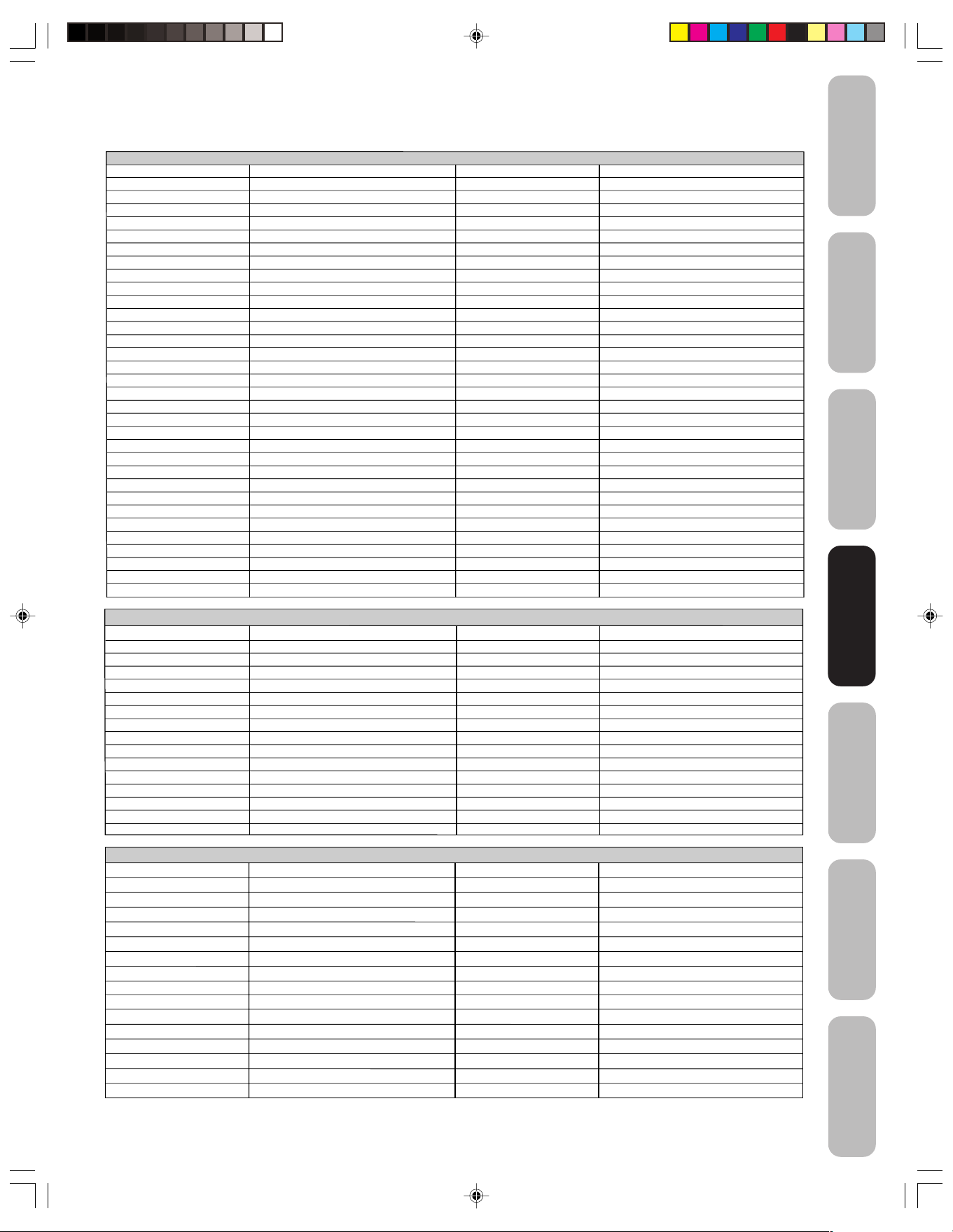
VCR, DVD player, and cable TV converter codes
VCR
Admiral 08, 61 Multi Tech 39
Adventura 31 NEC 02, 18
Aiwa 31 Orion 33, 50
Akai
Audio Dynamics 02, 18 Pentax 15
Bell & Howell 06, 47 Philco 07, 14
Broksonic 21, 26, 33, 50, 55 Philips 07, 14, 27
Canon 14 Pioneer 10, 15
Citizen 09 Portland 46
Craig 12 Pro Scan 16, 60
Curtis Mathes 14, 59 Quasar 14, 59
Daewoo 44, 46, 48, 54 RCA 15, 16, 20, 27, 40, 42, 60
Daytron 36, 46 Realistic 06, 08, 12, 14, 31
DBX 02, 18 Samsung 20, 30
Emerson 03, 21 23, 26, 33, 35, 43, 50 Sansui 39
Fisher 11, 12, 13, 47 Sanyo 06, 12, 47
Funai 31 Scott 04, 05, 33, 43
General Electric 14, 16, 20 Sears 06, 09, 11, 12, 15
Goldstar 09 Sharp 08, 61
Go Video 56, 62, 63 Shintom 39
Hitachi 15, 57 Signature 2000 08, 14, 16, 19, 31, 49
Instant Replay 14, 27 Sony 17, 32, 37
J.C. Penney 14, 15, 18, 27 Sylvania 07, 14, 27
JVC 02, 25, 58 Symphonic 31
Kenwood 02 Tashiko 09
Logik 39 Tatung 02
LXI 09, 31 Teac 02, 31
Magnavox 07, 14, 31 Teknika 34
Marantz 07, 18 Toshiba 05, 15
Marta 09 XR1000 39
Memorex 06, 12, 14, 31, 33 Vector Research 04, 18
Mitsubishi 04, 22, 52, 64 Yamaha 02, 18
Montgomery Ward
23, 38, 41
08, 14, 16, 19, 31, 49
Panasonic
Zenith
14, 51, 59
01, 24, 25, 29, 37
Safeguards
Important
Welcome to
Toshiba
Connecting
your TV
Remote Control
Remote Control
Using the
Using the
DVD PLAYER
Aiwa 23 RCA 01,06
Apex 20 Saba 01
Denon 00, 17 Sampo 14
Ferguson 01 Samsung 10
Hitachi 11 Sharp 08
JVC 09 Silvania 32, 18
Kenwood 15, 29 SMC 25
Konka 19 Sony 04, 26, 27, 28
Mitsubishi 05 Technics 00
Nordmende 01 Thomson 01
Onkyo 21 Toshiba 03
Oritron 24 Wave 22
Panasonic 00 Yamaha 00, 30
Philips 03, 16
Pioneer 02 Vialta 31
Raite
13
Zenith
Funai
07, 12
32, 18
CABLE TV CONVERTER
Allegro
Allegro A/B Switch
Gemini
General Electric
General Instrument
Hamlin
Jerrold
Kale Vision
Macom
Magnavox
NSC
Oak
Panasonic
Paragon
Philips
Pioneer
58, 62
61
05, 31, 38
67
05, 06
02, 03, 45, 65, 66
04, 07, 08, 09, 10, 18, 60, 63
35
14, 21
34
35, 39, 68, 69, 70
11, 32, 42
13, 20
33
47, 50, 52, 54, 55
15, 43
RCA DSS
Regency
Samsung
Scientic Atlanta
Sprucer
Standard Comp
Texscan
Tocom
Unika
United Satellite
Universal
Vid Tech
Video Way
Viewstar
Zenith
Zenith Satellite
73
29
35
16, 23, 36, 64
13
35
39, 56, 71
17, 18, 46
48, 62
44
58, 62
40
49
54, 55, 72
01, 53, 74
12, 28, 30, 51
Setting up
your TV
Using the TV’s
Features
Appendix
J3N12621A(E)_P07-16 6/12/05, 9:47 AM13
13
Page 14
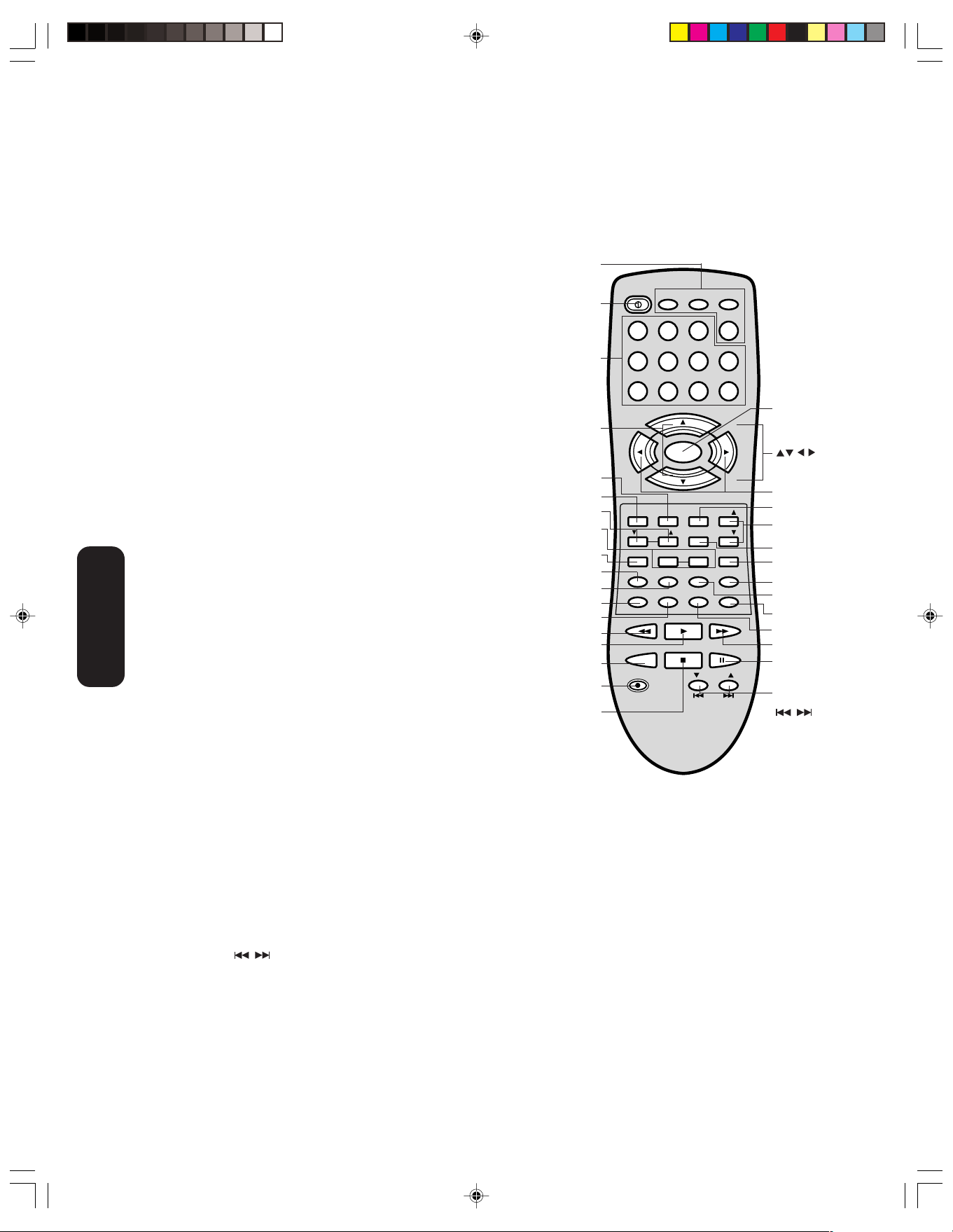
Learning about the remote control
POWER turns the TV on and off
SLEEP programs the TV to turn off at a set time (page 25)
TV/VIDEO selects the video input source (page 24)
CH + / – cycles through programmed channels (page 16)
TV/VCR/CABLE/DVD
CHANNEL NUMBERS allow direct access to channels (page 16)
VOLUME + / – adjusts the volume level
CH RTN (Channel Return)
MENU/ENTER allows access to programming menus, and sets pro-
grammed menu information (page 15)
FAV ▲/ ▼ (Favorite Channels)
RESET returns settings to preset factory formats (pages 24 and 27)
CAP/TEXT turns closed captions or text on and off (page 25)
1/2 selects closed caption/text channel 1 or 2 (page 25)
MUTE turns off the sound (page 26)
MTS switches among STEREO, SAP, and MONO sound (page 26)
RECALL displays status information on-screen (page 24)
CODE is used to program the remote control (page 12)
Using the
EXIT closes on-screen menus (page 15)
Remote Control
16:9 toggles the aspect ratio between 4:3 (letterbox) and 16:9 (wide
screen) modes (page 25)
selects TV, VCR, Cable, or DVD mode (page 11)
returns to the last viewed channel (page 17)
STOP stops a videotape/DVD
TV/VCR/CABLE/DVD
cycle through favorite channels (page 17)
Volume ▼/▲ (DVD)
Display (DVD)
POWER
Channel
Numbers
CH +/–
Recall
Exit
Closed
Captioning
Reset
DVD Clear
Code
MTS
Rew
Play
TV/VCR
Rec
Stop
POWER
TV VCR CABLE
1
23
4
56
789
CH
VOL
–
RESET
DISPLAY
CODE
EXIT
RECALL
VOL
CAP/TEXT
DVD CLEAR DVD MENUTOP MENU
MTS
REWFFPLAY
TV/VCR
REC
MENU/
ENTER
CH
STOP
+
–
TV/VIDEO
CH RTN
1/2
SLEEP
VCR CH
DVD SKIP
DVD
+10
100
0
VOL
FAV
FAV
16:9
MUTE
PAUSE/STILL
Menu/Enter
+
Volume +/–
TV/Video
FAV ▲/▼(Favorite
Channels)
CH RTN (Channel
Return)
16:9
DVD Menu
TOP Menu
Mute
Sleep
FF
Pause/Still
VCR Channel
▲▼/DVD Skip
REC starts recording a videotape
PLAY plays a videotape/DVD
FF fast forwards a videotape/DVD
REW rewinds a videotape/DVD
PAUSE/STILL pauses a videotape/DVD
TV/VCR toggles between TV and VCR modes when viewing while
recording
VCR CHANNEL ▲
and
▼ cycle through programmed VCR channels
DVD SKIP skips DVD chapter
DISPLAY displays DVD status information on-screen
VOLUME ▲/▼ (DVD) adjust the DVD volume level
DVD CLEAR clears input data in DVD mode
TOP MENU accesses the DVD TOP menu
DVD MENU accesses the DVD menu
14
J3N12621A(E)_P07-16 6/12/05, 9:47 AM14
Page 15
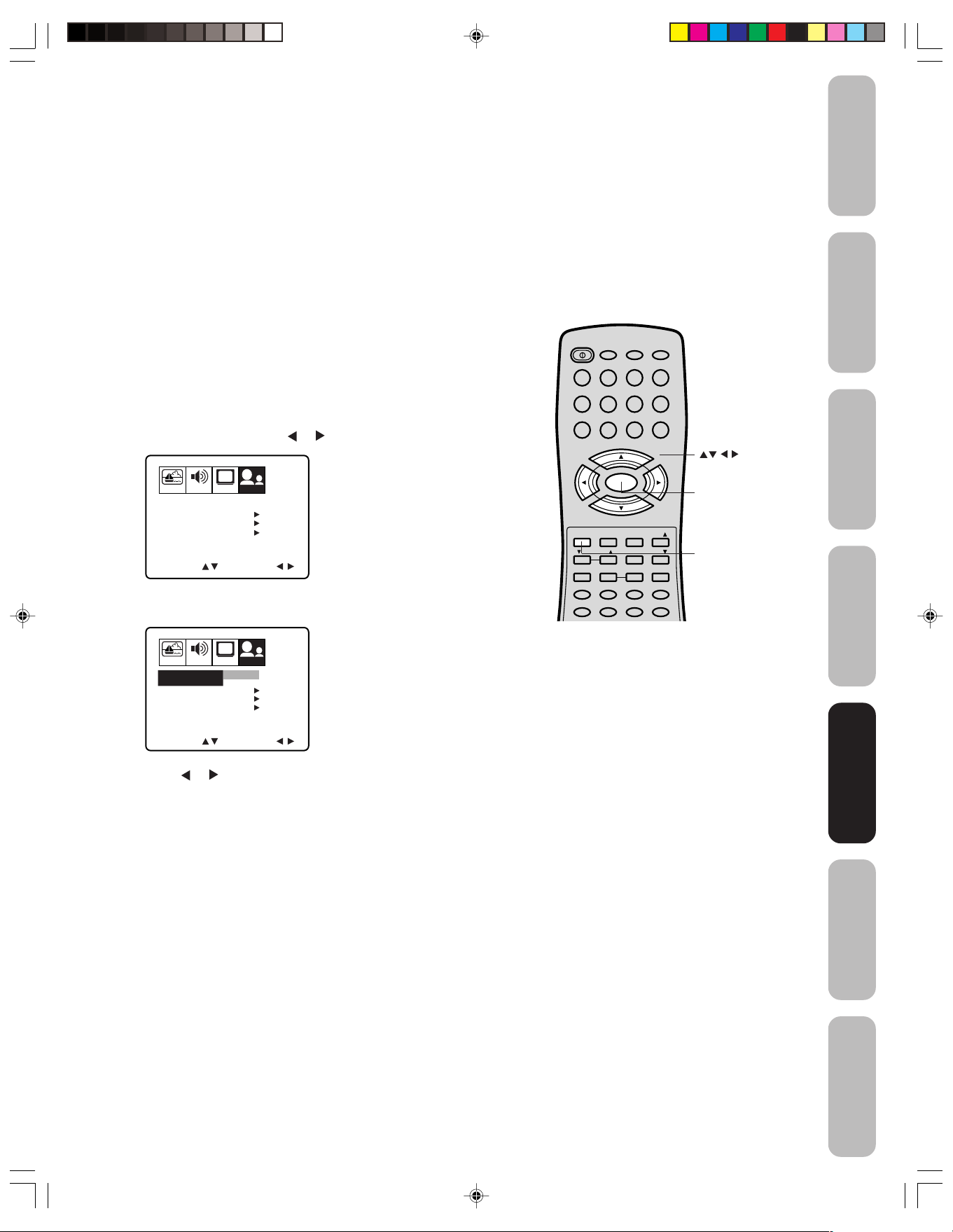
Setting up your TV
After you have installed the batteries and programmed the remote
control, you need to set some preferences on the TV using the menu
system. You can access the menu system with the buttons on the
remote control.
• When you make a menu selection, your changes occur immediately.
You do not have to press MENU or EXIT to see your changes.
• After 15 seconds, the menu screen will automatically close if you do
not make a selection. Your changes will still be saved.
• When you are finished programming the menus, press EXIT.
Safeguards
Important
Welcome to
Toshiba
Changing the on-screen display language
You can choose from three different languages (English, French, and
Spanish) for the on-screen display of adjustment menus and
messages.
To select a language:
1. Press MENU, then press
PICTURE AUDIO SETUPCHOPTION
LANGUAGE
CH LABEL START
FAVORITE CH
LOCK
ON/OFF TIMER
COLORSTREAM
SELECT ADJUST
ENGLISH
START
START
OFF
DVD
2. Press ▲ or ▼ to highlight LANGUAGE.
PICTURE AUDIO SETUPCHOPTION
LANGUAGE
CH LABEL START
FAVORITE CH
LOCK
ON/OFF TIMER
COLORSTREAM
SELECT ADJUST
ENGLISH FRANCAIS
ESPANOL
START
START
OFF
DVD
or until the OPTION menu appears.
POWER
TV VCR CABLE
1
23
4
56
789
CH
VOL
–
EXIT
RESET
DISPLAY
CODE
MENU/
ENTER
CH
RECALL
VOL
CAP/TEXT
DVD CLEAR DVD MENUTOP MENU
MTS
+
–
TV/VIDEO
CH RTN
1/2
SLEEP
DVD
10 0
0
FAV
FAV
16:9
MUTE
+10
Connecting
your TV
VOL
+
Menu
Exit
Remote Control
Using the
Setting up
Setting up
your TV
your TV
3. Press
or to highlight your desired language.
Using the TV’s
Features
Appendix
15
J3N12621A(E)_P07-16 6/12/05, 9:47 AM15
Page 16
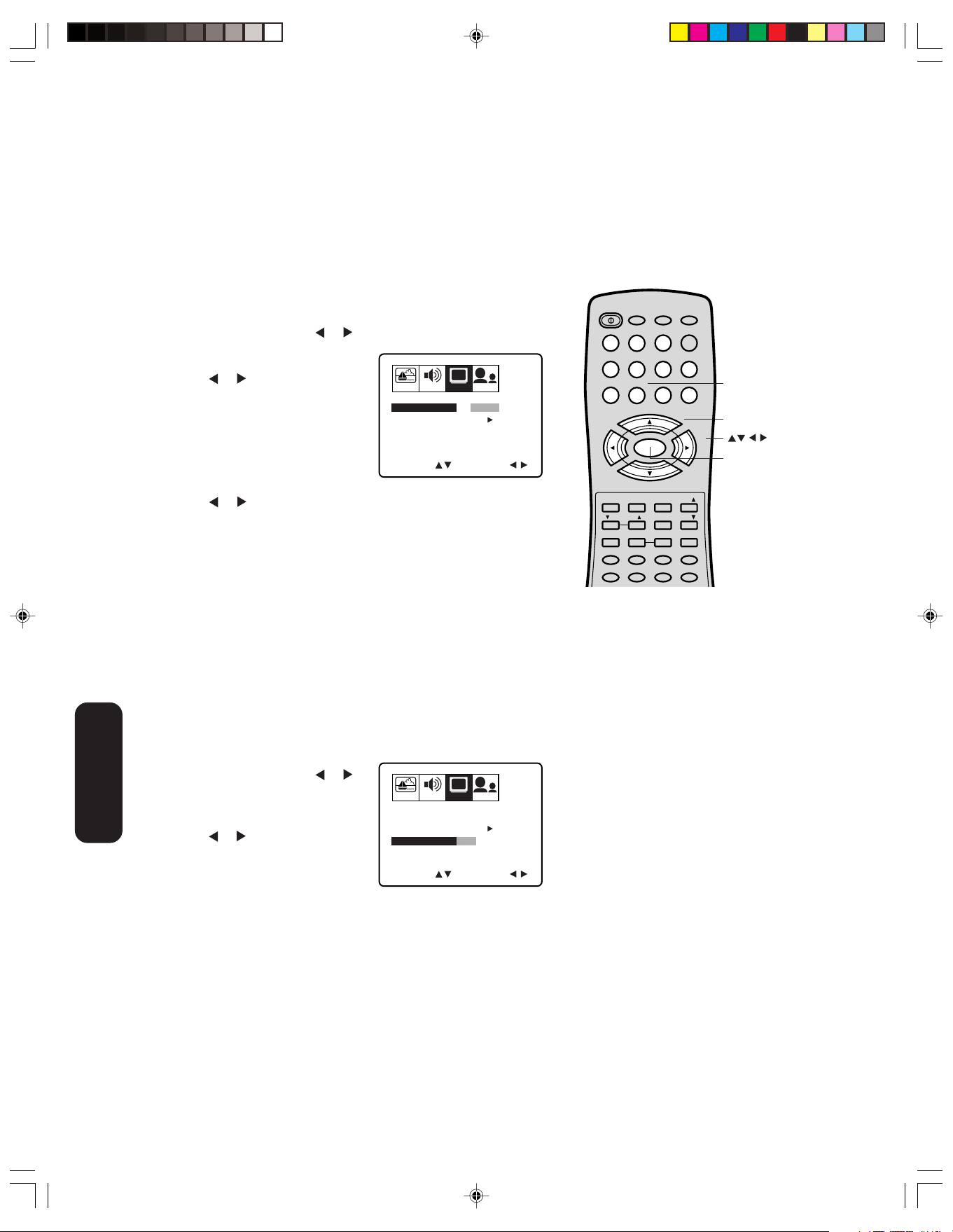
Adding channels to the TV’s memory
POWER
1
23
4
56
789
0
TV VCR CABLE
DVD
10 0
CH
+
CH
–
FAV
EXIT
RECALL
TV/VIDEO
CH RTN
CODE
MTS
SLEEP
MUTE
RESET
CAP/TEXT
DVD CLEAR DVD MENUTOP MENU
1/2
16:9
MENU/
ENTER
VOL
FAV
VOL
+
–
+10
VOL
DISPLAY
When you press CH +/- on the remote control or CHANNEL ▼/▲ on
the TV front panel, your TV will stop only on the channels stored in the
TV’s channel memory. Follow the steps below to program channels into
the memory.
Programming channels automatically
Your TV can automatically detect all active channels and store them in
its memory. After the TV has stored the channels in its memory automatically, you can add or erase specific channels manually.
To add channels automatically:
1. Press MENU, then press or to display the SETUP menu.
2. Press ▲ or ▼ until the TV/CABLE
selection is highlighted.
3. Press
TV or CABLE, depending on
which you use.
If you use an antenna, choose TV.
If you use cable, choose CABLE.
or to highlight either
PICTURE AUDIO SETUP OPTION
TV / CABLE TV CABLE
CH PROGRAM
ADD / ERASE
SELECT ADJUST
4. Press ▼ to select CH PROGRAM.
5. Press
or to start channel programming. The TV will automatically cycle through all the TV or Cable channels (depending on
which you selected), and store all active channels in the channel
memory.
While the TV is cycling through the channels, the message
“PROGRAMMING NOW-PLEASE WAIT” appears.
6. When channel programming is complete, the message “COMPLETED”
appears.
7. Press CH + or – to view the programmed channels.
CH
START
ADD
Channel
Numbers
Channel +/–
Menu
Adding and erasing channels manually
After you have programmed the channels automatically, you can add
or erase specific channels manually.
To add or erase channels manually:
your TV
Setting up
Changing channels
To change to the next programmed channel:
To change to a specific channel (programmed or unprogrammed):
1. Select the channel you want to add or erase.
If you are adding a channel, you must select the channel using the
Channel Number buttons.
2. Press MENU, then press
to display the SETUP menu.
3. Press ▲ or ▼ to highlight ADD/
ERASE.
4. Press
or to select ADD or
or
PICTURE AUDIO SETUP OPTION
CH
TV / CABLE CABLE
CH PROGRAM START
ADD / ERASE ADD ERASE
ERASE, whichever function you
want to perform.
5. Repeat steps 1–4 for other
SELECT ADJUST
channels you want to add or erase.
Press CHANNEL ▼/▲ on the TV front panel or CH +/– on the
remote control.
Press the Channel Number buttons (0–9 and 100) on the remote
control.
For example, to select channel 125, press 100, 2, 5.
J3N12621A(E)_P07-16 6/12/05, 9:47 AM16
16
Page 17
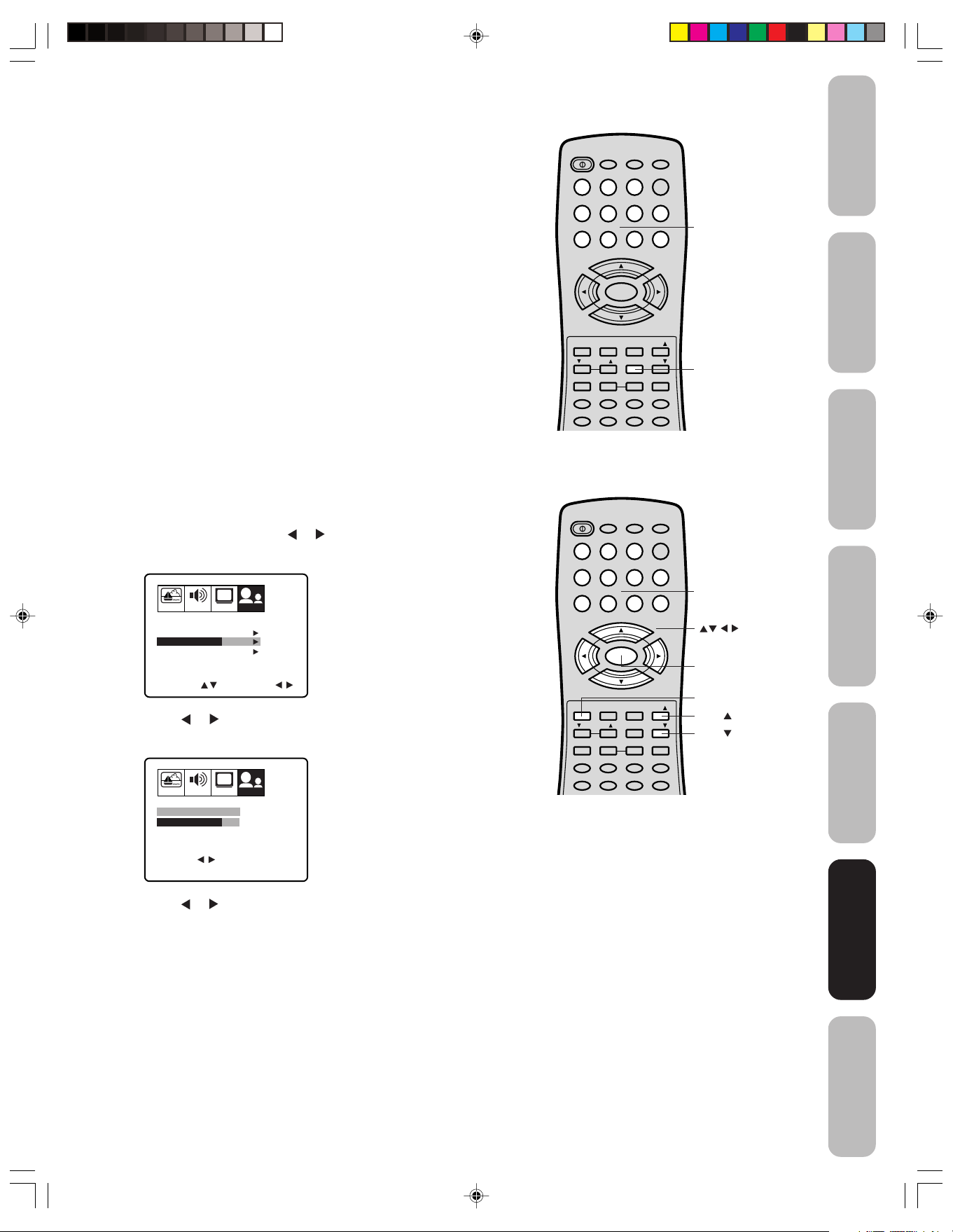
Safeguards
Important
Using the TV’s features
Adjusting the channel settings
Switching between two channels
You can switch between two channels without entering an actual
channel number each time.
To switch between two channels:
1. Select the first channel you want to view.
2. Select a second channel using the Channel Number buttons (0–9,
100).
3. Press CH RTN. The previous channel will be displayed.
Each time you press CH RTN, the TV will switch back and forth
between the two channels.
Programming your favorite channels
You can preset up to 12 of your favorite channels using the Favorite
Channel Programming feature. Because this feature scans through
only your favorite channels, it allows you to skip other channels you
do not normally watch.
You can still use Channel + / – to scan through all the channels you
programmed in the TV’s memory.
To program your favorite channels:
1. Select a channel you want to program as a favorite channel.
2. Press MENU, then press
3. Press ▲ or ▼ to highlight FAVORITE CH.
PICTURE AUDIO SETUPCHOPTION
CH LABEL START
FAVORITE CH
LOCK
ON/OFF TIMER
COLORSTREAM
SELECT START
4. Press
ENGLISHLANGUAGE
START
START
OFF
DVD
or to display the FAVORITE CH menu. SET/CLEAR will
be highlighted.
PICTURE AUDIO SETUPCHOPTION
FAVORITE CH : CH 012
SET/CLEAR SET CLEAR
SET UP CH
TV CABLE
SELECT
END EXIT
5. Press
or to highlight SET and press ENTER.
0000
0000
0000
SET ENTER
6. Press EXIT to close the screen.
7. Repeat steps 1–6 for up to 12 channels.
To select your favorite channels:
Press the FAV ▲ ▼ buttons on the remote control to select your
favorite channels.
The FAV ▲ ▼ buttons will not work until you have programmed
your favorite channels.
or to display the OPTION menu.
POWER
TV VCR CABLE
1
23
4
56
789
CH
VOL
–
EXIT
RESET
DISPLAY
CODE
POWER
1
4
MENU/
ENTER
CH
RECALL
VOL
CAP/TEXT
DVD CLEAR DVD MENUTOP MENU
MTS
TV VCR CABLE
23
56
789
CH
VOL
–
EXIT
RESET
DISPLAY
CODE
MENU/
ENTER
CH
RECALL
VOL
CAP/TEXT
DVD CLEAR DVD MENUTOP MENU
MTS
+
–
TV/VIDEO
CH RTN
1/2
SLEEP
+
–
TV/VIDEO
CH RTN
1/2
SLEEP
DVD
10 0
0
FAV
FAV
16:9
MUTE
DVD
10 0
0
FAV
FAV
16:9
MUTE
+10
+10
VOL
+
VOL
+
Channel
Numbers
CH RTN
Channel
Numbers
Menu/
Enter
Exit
FAV
FAV
Welcome to
Toshiba
Connecting
your TV
Remote Control
Using the
Setting up
your TV
Using the TV’s
Using the TV’s
Features
Features
J3N12621A(E)_P17-26 6/12/05, 9:48 AM17
Appendix
17
Page 18
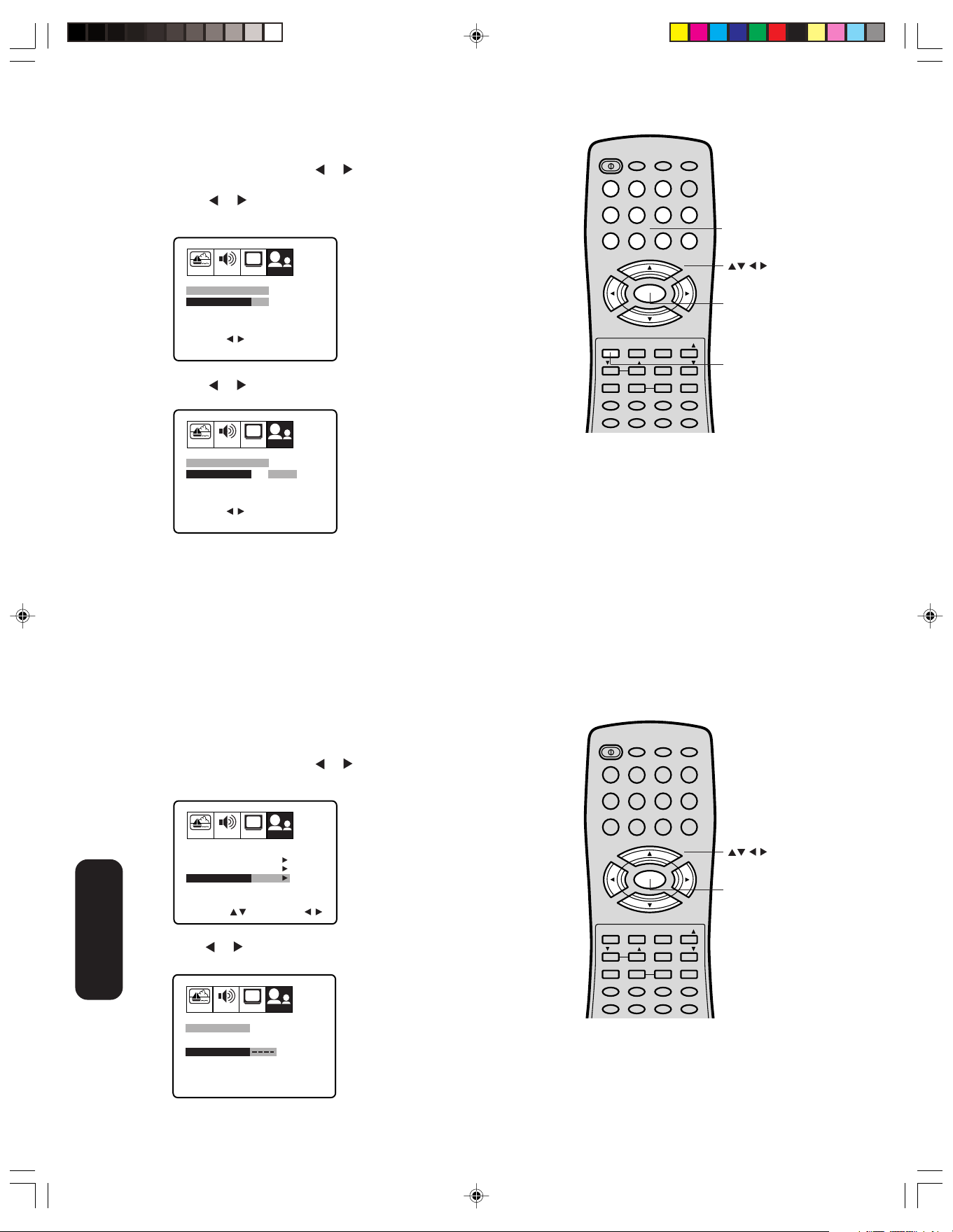
To clear your favorite channels:
POWER
1
23
4
56
789
0
TV VCR CABLE
DVD
10 0
CH
+
CH
–
FAV
EXIT
RECALL
TV/VIDEO
CH RTN
CODE
MTS
SLEEP
MUTE
RESET
CAP/TEXT
DVD CLEAR DVD MENUTOP MENU
1/2
16:9
MENU/
ENTER
VOL
FAV
VOL
+
–
+10
VOL
DISPLAY
POWER
1
23
4
56
789
0
TV VCR CABLE
DVD
10 0
CH
+
CH
–
FAV
EXIT
RECALL
TV/VIDEO
CH RTN
CODE
MTS
SLEEP
MUTE
RESET
CAP/TEXT
DVD CLEAR DVD MENUTOP MENU
1/2
16:9
MENU/
ENTER
VOL
FAV
VOL
+
–
+10
VOL
DISPLAY
1. Select a channel you want to clear.
2. Press MENU, then press or to display the OPTION menu.
3. Press ▲ or ▼ to highlight FAVORITE CH.
4. Press
or to display the FAVORITE CH menu. SET/CLEAR will
be highlighted.
PICTURE AUDIO SETUPCHOPTION
FAVORITE CH : CH 012
SET/CLEAR SET CLEAR
SET UP CH
TV CABLE
SELECT
END EXIT
5. Press
or to highlight CLEAR.
PICTURE AUDIO SETUPCHOPTION
FAVORITE CH : CH 012
SET/CLEAR SET CLEAR
SET UP CH
TV CABLE
SELECT
END EXIT
736 4 1
12 125 63 40
13 28 97 112
SET ENTER
736 4 1
12 125 63 40
13 28 97 112
CLEAR ENTER
Channel
Numbers
Menu/
Enter
Exit
Features
Using the TV’s
6. Press ENTER until “0” replaces the channel number you want to
erase.
7. Press EXIT to clear the screen.
8. Repeat steps 1–6 for the other channels.
Using the LOCK menu
The LOCK menu includes the CH LOCK, VIDEO LOCK, GAMETIMER,
and NEW PIN CODE functions.
Selecting a PIN code
You can use these functions after entering the correct PIN code.
To select your PIN code and access the LOCK menus:
1. Press MENU, then press
2. Press ▲ or ▼ to highlight LOCK.
PICTURE AUDIO SETUPCHOPTION
CH LABEL START
FAVORITE CH
LOCK
ON/OFF TIMER
COLORSTREAM
SELECT START
ENGLISHLANGUAGE
START
START
OFF
DVD
3.Press or to display the BLOCKING menu.
PICTURE AUDIO SETUPCHOPTION
LOCK
BLOCKING RESET
PIN CODE
SELECT
END EXIT
SET ENTER
[0-9]
or to highlight the OPTION menu.
Menu
J3N12621A(E)_P17-26 6/12/05, 9:48 AM18
18
Page 19
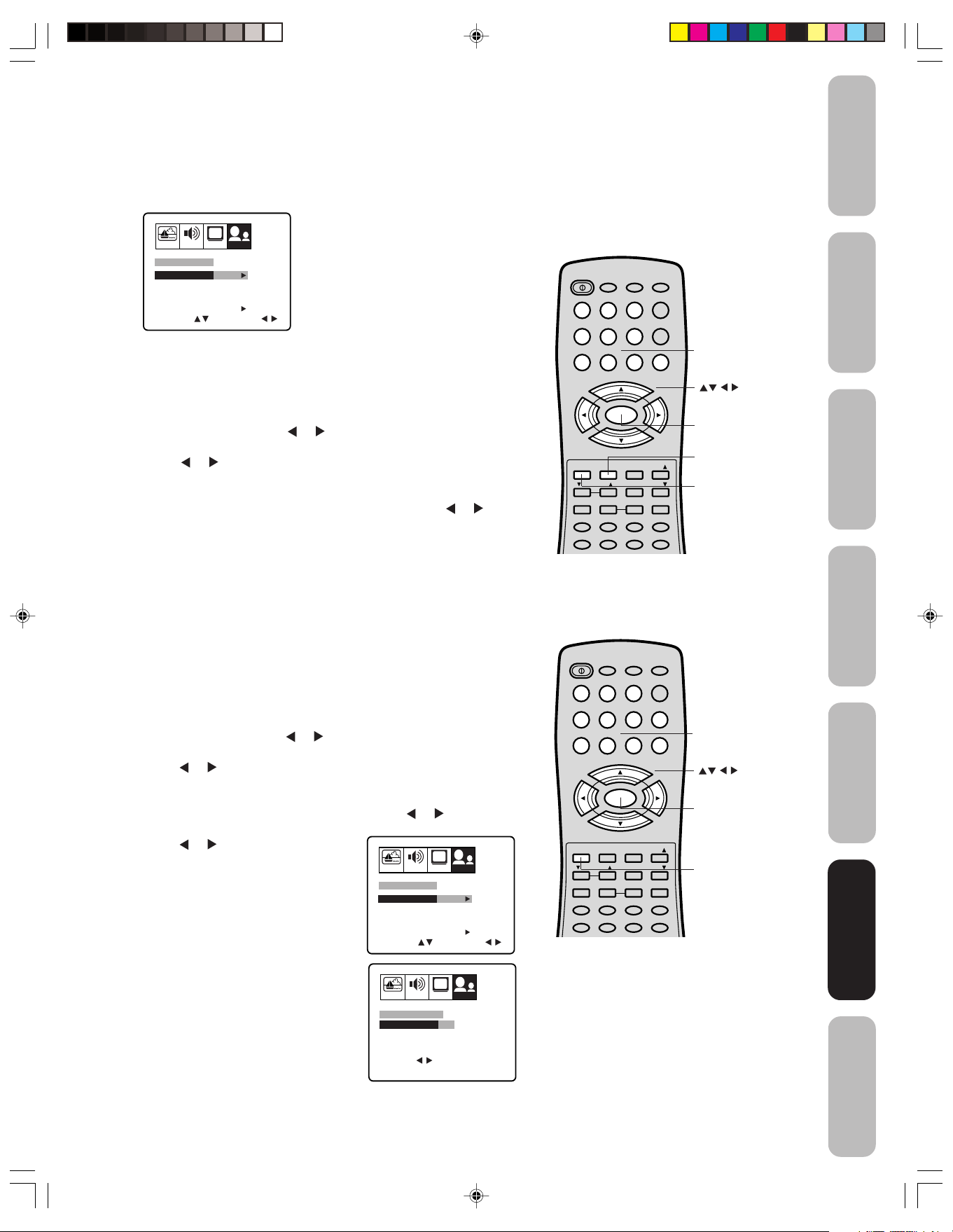
Safeguards
Important
4. Use the Channel Number buttons (0–9) to enter your PIN code.
If you are accessing the LOCK menus for the first time, select a
four-digit number to be your PIN code. Press ENTER. The
BLOCKING menu appears.
PICTURE AUDIO SETUPCHOPTION
LOCK
CH LOCK START
VIDEO LOCK
GAME TIMER
NEW PIN CODE
SELECT ADJUST
OFF
OFF
START
5. You may now enable blocking. See “Locking channels” (below),
“To change your PIN code” (below), or “Locking video input”
(page 20), or “Setting the GameTimer™” (page 20).
To change your PIN code:
1. Press MENU, then press
or to display the OPTION menu.
2. Press ▲ or ▼ to highlight LOCK.
3. Press
or to display the BLOCKING menu.
4. Use the Channel Number buttons (0–9) to enter your PIN code.
Press ENTER. The BLOCKING menu appears.
5. Press ▲ or ▼ to highlight NEW PIN CODE and press
or to
display the NEW PIN CODE menu.
6. Use the Channel Number buttons (0–9) to enter a new code.
Press ENTER.
7. Press EXIT to return to normal viewing.
Note:
If you forget your PIN code, press RECALL
four times within five seconds from the
BLOCKING menu. This resets your PIN code
and allows you to proceed to the BLOCKING
menu.
POWER
TV VCR CABLE
DVD
1
23
4
56
789
CH
VOL
–
EXIT
RESET
DISPLAY
CODE
MENU/
ENTER
CH
RECALL
VOL
CAP/TEXT
DVD CLEAR DVD MENUTOP MENU
MTS
+
–
TV/VIDEO
CH RTN
1/2
SLEEP
10 0
0
FAV
FAV
16:9
MUTE
+10
VOL
+
Channel
Numbers
Menu/
Enter
Recall
Exit
Welcome to
Toshiba
Connecting
your TV
Remote Control
Using the
Locking channels
With the CH LOCK feature, you can lock specific channels. You will not
be able to tune locked channels unless you clear the setting. You can
choose to lock up to nine TV channels and nine cable channels.
To lock channels:
1. Use the Channel Number buttons (0–9, 100) to display the
television channel you wish to lock.
2. Press MENU, then press
3. Press ▲ or ▼ to highlight LOCK.
4. Press or to display the LOCK menu.
5. Use the Channel Number buttons (0–9) to enter your PIN code,
then press ENTER. The LOCK menu appears.
6. Press ▲ or ▼ to highlight CH LOCK and press
the CH LOCK menu.
7. Press
or to select the following:
• SET– to set the channel as one to be
locked. Then press ENTER.
• CLEAR– to clear all channels from
the list of locked channels.
Then press ENTER.
8. Repeat steps 1 through 7 to lock other
channels. When you are finished
locking channels, press EXIT to return
to normal viewing.
If you try to tune a locked channel, the
TV will not display it, but will display the
nearest unlocked channel.
or to display the OPTION menu.
or to display
PICTURE AUDIO SETUPCHOPTION
LOCK
CH LOCK START
VIDEO LOCK
GAME TIMER
NEW PIN CODE
SELECT ADJUST
PICTURE AUDIO SETUPCHOPTION
CH LOCK : CH 12
SET/CLEAR SET CLEAR
LOCKED CH
TV CABLE
SELECT
END EXIT
OFF
OFF
START
000
000
000
SET ENTER
POWER
TV VCR CABLE
DVD
1
4
23
56
+10
10 0
Channel
Numbers
789
CH
VOL
–
MENU/
ENTER
0
+
VOL
+
Menu/
Enter
–
CH
TV/VIDEO
CH RTN
1/2
SLEEP
FAV
FAV
16:9
MUTE
Exit
EXIT
VOL
RESET
DISPLAY
CODE
RECALL
CAP/TEXT
DVD CLEAR DVD MENUTOP MENU
MTS
Note:
After programming CH LOCK, change
channels before turning off the television.
Setting up
your TV
Using the TV’s
Using the TV’s
Features
Features
Appendix
J3N12621A(E)_P17-26 6/12/05, 9:48 AM19
19
Page 20
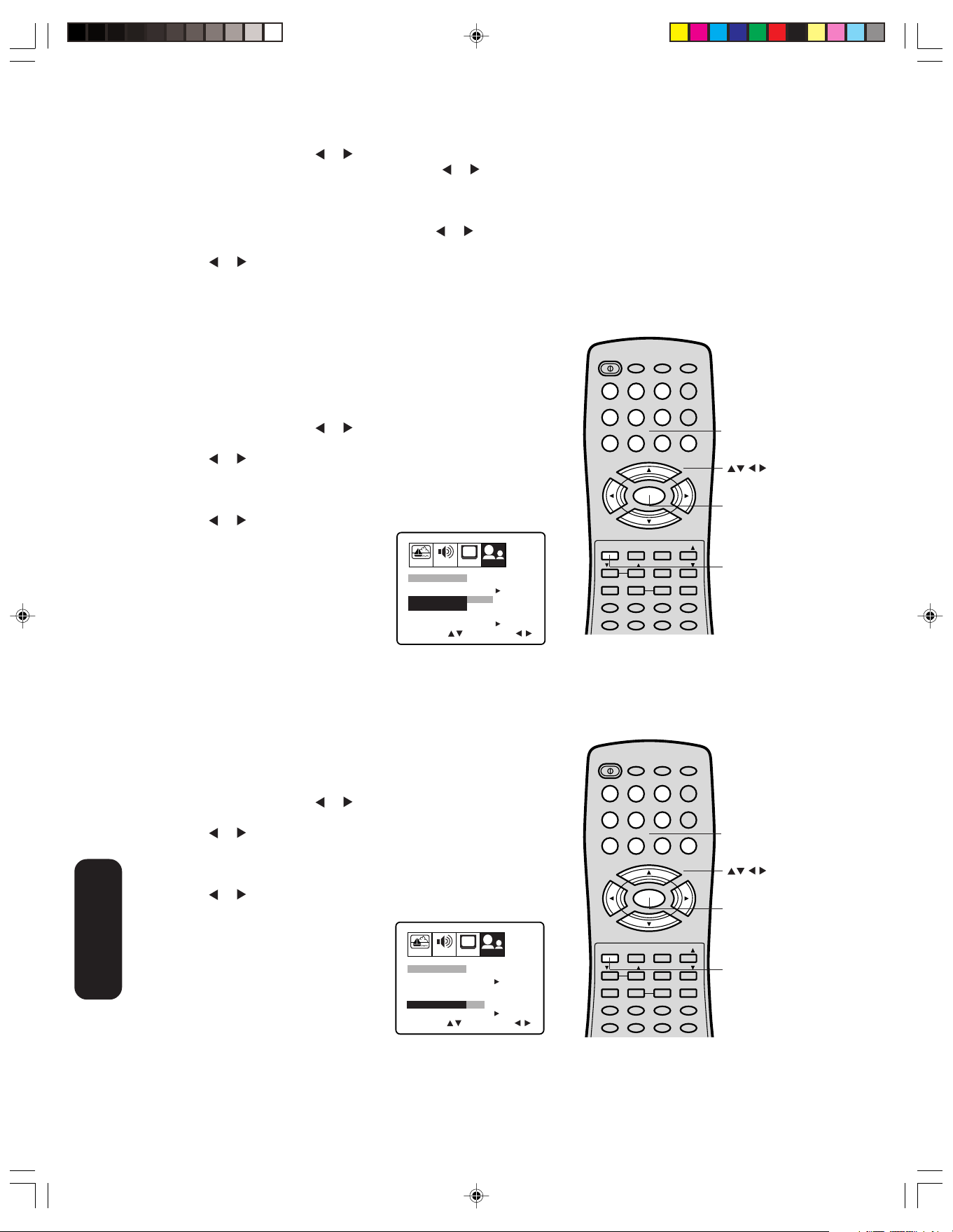
Features
Using the TV’s
To unlock channels:
1. Press MENU, then press or to display the OPTION menu.
2. Press ▲ or ▼ to highlight LOCK and then press or to display
the LOCK menu.
3. Use the Channel Number buttons (0–9) to enter your PIN code,
then press ENTER. The LOCK menu appears.
4. Press ▲ or ▼ to highlight CH LOCK and press
or to display
the CH LOCK menu.
5. Press or to highlight CLEAR, and then press ENTER. This
clears all channels from the list of locked channels.
6. Press EXIT to return to normal viewing.
Locking video input
With the VIDEO LOCK feature, you can lock out the input sources
(VIDEO1, VIDEO2, VIDEO3, COLORSTREAM) and channels 3 and 4.
You will not be able to select the input sources with the TV/VIDEO
button or Channel Numbers unless you clear the setting.
To set up the video lock:
1. Press MENU, then press
2. Press ▲ or ▼ to highlight LOCK.
3. Press
or to display the LOCK menu.
4. Use the Channel Number buttons (0–9) to enter your PIN code,
then press ENTER. The LOCK menu appears.
5. Press ▲ or ▼ to highlight VIDEO LOCK.
6. Press
or to select:
• OFF: Unlocks all video input
sources.
VIDEO: Locks VIDEO1, VIDEO2,
•
VIDEO3 and COLORSTREAM.
• VIDEO +: Locks VIDEO1, VIDEO2,
VIDEO3, COLORSTREAM, channel 3
and channel 4. This option should be
used if you use the antenna terminal to
play a video tape.
7. Press EXIT to return to normal viewing.
Setting the GameTimer
With the GameTimerTM feature, you can automatically activate the
VIDEO LOCK feature (VIDEO setting)
TV game (30, 60, 90 or 120 minutes).
To set up the GameTimer:
1. Press MENU, then press
2. Press ▲ or ▼ to highlight LOCK.
3. Press or to display the LOCK menu.
4. Use the Channel Number buttons (0–9) to enter your PIN code,
then press ENTER. The LOCK menu appears.
5. Press ▲ or ▼ to highlight GameTimer.
6. Press
minutes, 120 minutes or OFF).
7. Press EXIT to return to normal
viewing. After the GameTimer is
programmed, the display will appear
briefly every ten minutes to remind you
that the GameTimer is operating.
When the programmed time is
reached, the display will change the
channel automatically.
or to select a time limit (30 minutes, 60 minutes, 90
or to display the OPTION menu.
PICTURE AUDIO SETUPCHOPTION
LOCK
CH LOCK START
VIDEO LOCK
GAME TIMER
NEW PIN CODE
SELECT ADJUST
OFF
VIDEO VIDEO+
OFF
START
TM
to set a time limit for playing a
or to display the OPTION menu.
PICTURE AUDIO SETUPCHOPTION
LOCK
CH LOCK START
VIDEO LOCK
GAME TIMER
NEW PIN CODE
SELECT ADJUST
OFF
OFF 30 60 90 120
START
POWER
TV VCR CABLE
DVD
1
4
23
56
+10
10 0
Channel
Numbers
789
CH
VOL
MENU/
–
ENTER
0
+
VOL
+
Menu/
Enter
–
CH
TV/VIDEO
CH RTN
1/2
SLEEP
FAV
FAV
16:9
MUTE
Exit
EXIT
VOL
RESET
DISPLAY
CODE
RECALL
CAP/TEXT
DVD CLEAR DVD MENUTOP MENU
MTS
Note:
After programming VIDEO LOCK, change
channels or activate the TV/VIDEO key before
turning off the television.
POWER
TV VCR CABLE
DVD
1
23
4
56
789
CH
VOL
–
EXIT
RESET
DISPLAY
CODE
MENU/
ENTER
CH
RECALL
VOL
CAP/TEXT
DVD CLEAR DVD MENUTOP MENU
MTS
+
–
TV/VIDEO
CH RTN
1/2
SLEEP
10 0
0
FAV
FAV
16:9
MUTE
+10
VOL
+
Channel
Numbers
Menu/
Enter
Exit
J3N12621A(E)_P17-26 6/12/05, 9:49 AM20
20
Page 21

Labeling channels
POWER
1
23
4
56
789
0
TV VCR CABLE
DVD
10 0
CH
+
CH
–
FAV
EXIT
RECALL
TV/VIDEO
CH RTN
CODE
MTS
SLEEP
MUTE
RESET
CAP/TEXT
DVD CLEAR DVD MENUTOP MENU
1/2
16:9
MENU/
ENTER
VOL
FAV
VOL
+
–
+10
VOL
DISPLAY
Channel labels appear over the channel number display each time you
turn on the TV, select a channel, or press the Recall button. You can
choose any four characters to identify a channel.
To create channel labels:
1. Select a channel you want to label.
2. Press MENU, then press
3. Press ▲ or ▼ to highlight CH LABEL.
or until the OPTION menu appears.
Channel
Numbers
Safeguards
Important
Welcome to
Toshiba
PICTURE AUDIO SETUPCHOPTION
CH LABEL START
FAVORITE CH
LOCK
ON/OFF TIMER
COLORSTREAM
SELECT START
4. Press
ENGLISHLANGUAGE
START
START
OFF
DVD
or to display the CH LABEL menu. SET/CLEAR will be
highlighted.
PICTURE AUDIO SETUPCHOPTION
CH LABEL : CH 12
SET/CLEAR SET CLEAR
LABEL
SELECT
END EXIT
SET ENTER
5. Press or to highlight SET.
6. Press ▲ or ▼ to highlight LABEL.
PICTURE AUDIO SETUPCHOPTION
CH LABEL : CH 12
SET/CLEAR SET
LABEL
Menu/
Enter
Exit
Connecting
your TV
Remote Control
Using the
J3N12621A(E)_P17-26 6/12/05, 9:49 AM21
SELECT
END EXIT
SET ENTER
7. Press or to enter a character in
the first space. Press the button
repeatedly until the character you want
appears on the screen. Press ENTER.
8. Repeat step 7 to enter the rest of the
characters.
If you would like a blank space in the
label name, you must choose a blank
PICTURE AUDIO SETUPCHOPTION
CH LABEL : CH 12
SET/CLEAR SET
LABEL
SELECT
END EXIT
space from the list of characters; otherwise, a dash will appear in
that space.
9. Repeat steps 1–8 for other channels. You can assign a label to
each channel.
10. Press EXIT to clear the screen.
To erase channel labels:
1. Select a channel with a label.
2. Press MENU, then press
3. Press ▲ or ▼ to highlight CH LABEL.
4. Press
SET/CLEAR will be highlighted.
5. Press
6. Press ENTER.
7. Repeat steps 1–6 to erase other channel labels.
or to display the CH LABEL menu.
or to highlight CLEAR.
or until the OPTION menu appears.
A
SET ENTER
21
Note:
The character will change as below.
– 09
Z
• • •
SPACE
A
+
• • •
–
Setting up
your TV
Using the TV’s
Using the TV’s
Features
Features
Appendix
Page 22

Setting the clock
You must set the clock before you can program the ON/OFF timer.
To set the clock: (Example: 8:30 AM)
1. Press MENU, then press or to display the OPTION menu.
2. Press ▲ or ▼
PICTURE AUDIO SETUPCHOPTION
CH LABEL START
FAVORITE CH
LOCK
ON/OFF TIMER
COLORSTREAM
SELECT ADJUST
SET ENTER
3. Press or to highlight SET, then press ENTER. The ON/OFF
TIMER menu appears.
4. Press ▲ or ▼ to highlight CLOCK, then press or to highlight
the hour position.
PICTURE AUDIO SETUPCHOPTION
ON/OFF TIMER
CLOCK 12:00 AM
ON TIMER
12:00 AM CH 001
OFF TIMER
12:00 AM
SELECT
END EXIT
5. Press ▲ or ▼ to set the hour, then press
position.
to highlight ON/OFF TIMER.
ENGLISHLANGUAGE
START
START
ON OFF SET
DVD
CLEAR
CLEAR
ADJUST
to highlight the minute
POWER
TV VCR CABLE
DVD
1
23
4
56
789
CH
VOL
–
MENU/
ENTER
+10
10 0
0
+
VOL
+
Menu/
Enter
–
CH
TV/VIDEO
CH RTN
1/2
SLEEP
FAV
FAV
16:9
MUTE
Exit
EXIT
VOL
RESET
DISPLAY
CODE
RECALL
CAP/TEXT
DVD CLEAR DVD MENUTOP MENU
MTS
Note:
If the power source for the TV is interrupted
(for example, the power cord is unplugged or
a power failure occurs), you will need to reset
the clock.
Features
Using the TV’s
PICTURE AUDIO SETUPCHOPTION
ON/OFF TIMER
CLOCK 8:30 AM
ON TIMER
12:00 AM CH 001
OFF TIMER
12:00 AM
SELECT
END EXIT
CLEAR
CLEAR
ADJUST
6. Press ▲ or ▼ to set the minutes, then press EXIT to return to
normal viewing.
Setting the ON/OFF timer
Setting the on timer
This feature allows you to program the TV to turn on automatically at a
set time. If you program the ON TIMER to “DAILY,” the TV will turn on
every day at the same time to the same channel until you clear the ON
TIMER.
To set the on timer: (Example: Turning on the TV to channel 12 at
7:00 AM, DAILY)
1. Press MENU, then press
2. Press ▲ or ▼ to highlight ON/OFF TIMER.
3. Press or to highlight SET, then press ENTER. The ON/OFF
TIMER menu appears.
4. Press ▲ or ▼ to highlight ON TIMER and press
the hour position.
PICTURE AUDIO SETUPCHOPTION
ON/OFF TIMER
CLOCK 12:00 AM
ON TIMER
12:00 AM CH 001
OFF TIMER
12:00 AM
SELECT
END EXIT
CLEAR
CLEAR
ADJUST
or to display the OPTION menu.
or to highlight
22
POWER
TV VCR CABLE
DVD
1
23
4
56
789
CH
VOL
MENU/
–
ENTER
+10
10 0
0
+
VOL
+
Menu/
Enter
EXIT
VOL
RESET
DISPLAY
CODE
–
CH
TV/VIDEO
RECALL
CH RTN
CAP/TEXT
1/2
DVD CLEAR DVD MENUTOP MENU
MTS
SLEEP
FAV
FAV
16:9
MUTE
Note:
After a power failure or disconnection of the
power, the timer settings will be lost.
J3N12621A(E)_P17-26 6/12/05, 9:49 AM22
Page 23

5.Press ▲ or ▼ to set the desired hour, then press .
POWER
1
23
4
56
789
0
TV VCR CABLE
DVD
10 0
CH
+
CH
–
FAV
EXIT
RECALL
TV/VIDEO
CH RTN
RESET
CAP/TEXT
1/2
16:9
MENU/
ENTER
VOL
FAV
VOL
+
–
+10
VOL
POWER
1
23
4
56
789
0
TV VCR CABLE
DVD
10 0
CH
+
CH
–
FAV
EXIT
RECALL
TV/VIDEO
CH RTN
CODE
MTS
SLEEP
MUTE
RESET
CAP/TEXT
DVD CLEAR DVD MENUTOP MENU
1/2
16:9
MENU/
ENTER
VOL
FAV
VOL
+
–
+10
VOL
DISPLAY
PICTURE AUDIO SETUPCHOPTION
ON/OFF TIMER
CLOCK 12:00 AM
ON TIMER
7:00 AM CH 001
OFF TIMER
12:00 AM
SELECT
END EXIT
CLEAR
CLEAR
ADJUST
6.Set the desired minutes and channel, as in step 5.
7. Press
or to select ONCE or DAILY timer date.
PICTURE AUDIOCHOPTIONSETUP
ON/OFF TIMER
CLOCK 12:00 AM
ON TIMER
7:00 AM CH 012
OFF TIMER
12:00 AM
SELECT
END EXIT
CLEARONCE DAILY
CLEAR
SET ENTER
8. Press EXIT to return to normal viewing.
To cancel the on timer:
Select CLEAR in step 7 above.
Press EXIT to return to normal viewing.
Setting the off timer
This feature allows you to program the TV to turn off automatically at a set
time. If you program the OFF TIMER to “DAILY,” the TV will automatically
turn off every day at the same time.
To set the off timer: (Example: Turning off the TV at 11:30 PM)
1. Press MENU, then press
2. Press ▲ or ▼
3. Press
to highlight ON/OFF TIMER.
or to highlight SET, then press ENTER.
The ON/OFF TIMER menu appears.
4. Press ▲ or ▼
to highlight OFF TIMER, then press or to
highlight the hour position.
or to display the OPTION menu.
Exit
Note:
The ON TIMER has a one-hour automatic
shut off. One hour after the ON TIMER has
turned on the TV, the TV will turn off
automatically unless you press any button .
Safeguards
Important
Welcome to
Toshiba
Connecting
your TV
Remote Control
Using the
J3N12621A(E)_P17-26 6/12/05, 9:50 AM23
PICTURE AUDIO SETUPCHOPTION
ON/OFF TIMER
CLOCK 12:00 AM
ON TIMER
7:00 AM CH 012
OFF TIMER
12:00 AM
SELECT
END EXIT
DAILY
CLEAR
ADJUST
5. Press ▲ or ▼ to set the desired hour, then press
PICTURE AUDIO SETUPCHOPTION
ON/OFF TIMER
CLOCK 12:00 AM
ON TIMER
7:00 AM CH 012
OFF TIMER
11:00 PM
SELECT
END EXIT
DAILY
CLEAR
ADJUST
6. Set the desired minutes, as in step 5.
7. Press or to select ONCE or DAILY.
PICTURE AUDIO SETUPCHOPTION
ON/OFF TIMER
CLOCK 12:00 AM
ON TIMER
7:00 AM CH 012
OFF TIMER
11:30 PM
SELECT
END EXIT
DAILY
ONCE DAILY
CLEAR
SET ENTER
8. Press EXIT to return to normal viewing.
To cancel the off timer:
Select CLEAR in step 7 above.
Press EXIT to return to normal viewing.
Menu/
Enter
.
Exit
Setting up
your TV
Using the TV’s
Using the TV’s
Features
Features
Appendix
23
Page 24

Adjusting the picture quality
TV VIDEO 1
COLOR
STREAM
VIDEO 2 VIDEO 3
You can adjust the picture quality to your personal preferences,
including the contrast, brightness, color, tint, and sharpness. The
qualities you choose will be stored automatically in your TV’s memory
so you can recall them at any time.
To adjust the picture quality:
1. Press MENU, then press or to display the PICTURE menu.
POWER
1
4
TV VCR CABLE
DVD
23
56
10 0
+10
Features
Using the TV’s
PICTURE AUDIO SETUPCHOPTION
CONTRAST
BRIGHTNESS
COLOR 32
TINT
SHARPNESS
SELECT ADJUST
64
32
0
32
2. Press ▲ or ▼ until the item you want to adjust is highlighted.
3. Press
or to adjust the level.
Selection Pressing
contrast lower higher
brightness darker lighter
color paler deeper
tint reddish greenish
sharpness softer sharper
4. Press EXIT to return to normal viewing.
Watching video input
You can use the TV/VIDEO button on the remote control to view a signal
coming from other devices, such as VCRs or video disc players that may
be connected to your TV. (See “Connecting your TV” on page 7.)
Specifying the ColorStream® setting
You can use the ColorStream (component video) input for connecting
either a DVD player or a DTV receiver.
Note: This TV is not HD ready.
1. Press TV/VIDEO to put the TV in
ColorStream mode.
2. Press MENU, then press
the OPTION menu appears.
3. Press ▲ or ▼ to highlight
COLORSTREAM.
4. Press
or to highlight DVD or
or until
PICTURE AUDIO SETUPCHOPTION
CH LABEL START
FAVORITE CH
LOCK
ON/OFF TIMER
COLORSTREAM
SELECT ADJUST
ENGLISHLANGUAGE
START
START
OFF
DVD DTV
DTV, depending on which device is
connected.
5. Press EXIT to return to normal viewing.
Note:
The factory setting is DVD.
Displaying on-screen information
Press RECALL to display the following
on-screen information:
• Clock
• Channel number or VIDEO mode
selected
• Channel label (if preset)
• Stereo or SAP (second audio program)
audio status
12:00 AM
STEREO
SAP
(TV)
CABLE 007
ABCD
789
CH
VOL
–
EXIT
RESET
DISPLAY
CODE
MENU/
ENTER
CH
RECALL
VOL
CAP/TEXT
DVD CLEAR DVD MENUTOP MENU
MTS
+
–
TV/VIDEO
CH RTN
1/2
SLEEP
0
FAV
FAV
16:9
MUTE
VOL
+
Menu
Exit
Reset
Note:
To reset the picture adjustments to the factory
settings, press RESET.
To select the input mode:
Press the TV/VIDEO button repeatedly to
select the desired mode. The signal source
you are connected to is displayed in light blue.
POWER
TV VCR CABLE
DVD
1
23
4
56
789
CH
VOL
–
EXIT
RESET
DISPLAY
CODE
MENU/
ENTER
CH
RECALL
VOL
CAP/TEXT
DVD CLEAR DVD MENUTOP MENU
MTS
+
–
TV/VIDEO
CH RTN
1/2
SLEEP
10 0
FAV
FAV
16:9
MUTE
+10
0
VOL
+
Menu
TV/Video
Recall
J3N12621A(E)_P17-26 6/12/05, 9:50 AM24
24
Page 25

POWER
1
23
4
56
789
0
TV VCR CABLE
DVD
10 0
CH
+
CH
–
FAV
EXIT
RECALL
TV/VIDEO
CH RTN
CODE
MTS
SLEEP
MUTE
RESET
CAP/TEXT
DVD CLEAR DVD MENUTOP MENU
1/2
16:9
MENU/
ENTER
VOL
FAV
VOL
+
+10
–
VOL
DISPLAY
Setting the sleep timer
You can set the TV so it turns off automatically.
To set the sleep timer:
Repeatedly press SLEEP on the remote control to set the length of
time until the TV turns off. The clock will count down 10 minutes for
each press of the SLEEP button (120, 110, ...10, 0). After the sleep
time is programmed, the display will appear briefly every ten minutes
to remind you that the sleep timer is operating.
To confirm the sleep timer setting:
Press SLEEP one time. The remaining time will be momentarily
displayed.
To cancel the sleep timer:
Repeatedly press SLEEP until the display turns to 0.
Safeguards
Important
Welcome to
Toshiba
Using the closed caption feature
The closed caption feature has two options: captions or text. A caption
is a printed version of the dialogue, narration and/or sound effects of a
program. Text is information not related to the program that appears on
half of the TV screen when available.
To view captions or text:
1. Select the desired program. Closed captioned programs are
usually marked in your local TV listing as “CC.”
2. Press CAP/TEXT repeatedly to select caption or text mode.
CAPTION CH1 TEXT CH1
3. Press 1/2 to select the caption or text channel.
CAPTION CH2
TEXT CH2
4. To turn off the closed caption feature, press CAP/TEXT
repeatedly until captions or text no longer display on-screen.
Changing the picture size
You can change the picture size to 16:9 (widescreen) style.
To view 16:9 style:
Select the desired program, then press 16:9. The picture size will
be displayed 16:9 style. “16:9” will appear on the screen for approx.
4 seconds.
To cancel 16:9 style:
Press 16:9 again. The picture size will return to 4:3 style.
16:9
1/2
16:9
CAP/TEXT
Sleep
Note:
A closed caption signal may not be decoded
in the following situations:
• When a video tape has been dubbed.
• When the signal reception is weak.
• When the signal reception is non-standard.
When you select the text mode, the text
screen always appears as a black box. When
there is no signal, however, the text screen
will not display text characters. Repeatedly
press CAP/TEXT until the box disappears.
NOTICE OF POSSIBLE ADVERSE
EFFECTS ON TV PICTURE DISPLAY
Avoid displaying stationary images on your
TV screen for extended periods of time.
Fixed (non-moving) patterns or images
(including but not limited to PIP/POP
windows, closed captions, video game
patterns, TV station logos, stock tickers,
websites, and special formats that do not
use the entire screen) can become
permanently ingrained in the cathode ray
tube(s) of the TV and cause subtle but
permanent ghost images. This type of
damage is NOT COVERED BY YOUR
WARRANTY.
Connecting
your TV
Remote Control
Using the
Setting up
your TV
Using the TV’s
Using the TV’s
Features
Features
J3N12621A(E)_P17-26 6/12/05, 9:50 AM25
4:3 Normal
16:9 Widescreen
Appendix
25
Page 26

Adjusting the sound
POWER
1
23
4
56
789
0
TV VCR CABLE
DVD
10 0
CH
+
CH
–
FAV
EXIT
RECALL
TV/VIDEO
CH RTN
DVD MENU
CODE
MTS
SLEEP
MUTE
RESET
CAP/TEXT
DVD CLEAR DVD MENUTOP MENU
1/2
16:9
MENU/
ENTER
VOL
FAV
VOL
+
–
POWER
1
23
4
56
789
0
TV VCR CABLE
DVD
10 0
CH
+
CH
–
FAV
EXIT
RECALL
TV/VIDEO
CH RTN
CODE
MTS
SLEEP
MUTE
RESET
CAP/TEXT
DVD CLEAR DVD MENUTOP MENU
1/2
16:9
MENU/
ENTER
VOL
FAV
VOL
+
–
+10
VOL
DISPLAY
Muting the sound
Press MUTE to temporarily turn off the sound. While the sound is off,
the screen will display the word “MUTE” in the lower right-hand corner.
To restore the sound, press MUTE again.
Selecting stereo/SAP broadcasts
You can listen to high-fidelity stereo sound with the Multi-channel TV
Sound (MTS) feature. MTS can also transmit a second audio program
(SAP) containing a second language or other audio information.
When the TV receives a stereo or SAP broadcast, the word STEREO
or SAP appears on-screen every time the TV is turned on, the channel
is changed, or the RECALL button is pressed.
The MTS feature is not available in the VIDEO mode.
You can leave your TV in STEREO mode because it will automatically
output stereo or monaural sound, depending on the broadcast type. If
the stereo sound is noisy, select MONO to reduce the noise. The word
STEREO or SAP is displayed in light blue when the TV receives the
signal.
To select the desired MTS setting:
Repeatedly press the MTS button to select either STEREO, SAP,
MONO+SAP, or MONO. If the current program is not available in
stereo or SAP, the setting will not be available when you press the
MTS button.
Recall
Mute
MTS
Features
Using the TV’s
STEREO
MONO
SAP
MONO + SAP
If the current program is not broadcasting either stereo or SAP, those
settings will not be available when you press the MTS button.
J3N12621A(E)_P17-26 6/12/05, 9:51 AM26
26
Page 27

Adjusting the sound quality
POWER
1
23
4
56
789
0
TV VCR CABLE
DVD
10 0
CH
+
CH
–
FAV
EXIT
RECALL
TV/VIDEO
CH RTN
CODE
MTS
SLEEP
MUTE
RESET
CAP/TEXT
DVD CLEAR DVD MENUTOP MENU
1/2
16:9
MENU/
ENTER
VOL
FAV
VOL
+
–
VOL
DISPLAY
+10
POWER
1
23
4
56
789
0
TV VCR CABLE
DVD
10 0
CH
+
CH
–
FAV
EXIT
RECALL
TV/VIDEO
CH RTN
CODE
MTS
SLEEP
MUTE
RESET
CAP/TEXT
DVD CLEAR DVD MENUTOP MENU
1/2
16:9
MENU/
ENTER
VOL
FAV
VOL
+
–
+10
VOL
DISPLAY
You can change the sound quality of your TV by adjusting the bass,
treble, and balance.
To adjust the sound quality:
1. Press MENU, then press
or until the AUDIO menu appears.
Safeguards
Important
PICTURE AUDIO SETUPCHOPTION
BASS
TREBLE
BALANCE
BBE
SURROUND
STABLE SOUND
SELECT ADJUST
OFF
OFF
OFF
32
32
0
2. Press ▲ or ▼ to highlight the item you want to adjust.
3. Press
•
or to adjust the level.
PICTURE AUDIO SETUPCHOPTION
BASS
TREBLE
BALANCE
BBE
SURROUND
STABLE SOUND
SELECT ADJUST
OFF
OFF
OFF
32
32
0
makes the sound quality weaker or decreases the balance in
the right channel, depending on the item selected.
makes the sound quality stronger or decreases the balance in
•
the left channel, depending on the item selected.
Using the BBE sound feature
By correcting the phase delay and distortion naturally generated by
speaker systems, the BBE sound feature ensures that the sound that
reaches your ears is as natural as the original sound. Human voices
are clearer and music is natural and well-defined.
To turn on the BBE sound feature:
1. Press MENU, then press
2. Press ▲ or ▼ to highlight BBE.
3. Press
or to highlight ON.
or until the AUDIO menu appears.
Menu
Reset
Note:
To reset your audio adjustments to the factory
settings, press RESET.
Welcome to
Toshiba
Connecting
your TV
Remote Control
Using the
Setting up
your TV
J3N12621A(E)_P27-BACK 6/12/05, 9:51 AM27
PICTURE AUDIO SETUPCHOPTION
BASS
TREBLE
BALANCE
BBE
SURROUND
STABLE SOUND
SELECT ADJUST
ON OFF
OFF
OFF
32
32
To turn off the BBE sound feature:
Highlight OFF in step 3 above.
Menu
0
Using the TV’s
Using the TV’s
Features
Features
Licensed by BBE Sound, Inc. under
USP5510752 and 5736897.
BBE and BBE symbol are registered trademarks of BBE Sound, Inc.
Appendix
27
Page 28

Using the surround sound feature
The surround sound feature expands the audio listening field wider and
deeper to create exceptional sound quality from the TV’s speakers.
The feature uses stereo signals from a TV broadcast or video input.
To turn on the surround sound feature:
1. Select the STEREO mode, if available (see “Selecting stereo/SAP
broadcasts” on page 26.)
2. Press MENU, and then press
appears.
3. Press ▲ or ▼ to highlight SURROUND.
4. Press
or to highlight ON.
PICTURE AUDIO SETUPCHOPTION
BASS
TREBLE
BALANCE
BBE
SURROUND
STABLE SOUND
SELECT ADJUST
OFF
ON
OFF
OFF
To turn off the surround sound feature:
Highlight OFF in step 4 above.
In general, you can leave your TV in surround mode because it will
automatically output the type of sound being broadcast (surround
stereo or monaural).
or until the AUDIO menu
32
32
0
POWER
TV VCR CABLE
1
23
4
56
789
CH
VOL
–
EXIT
RESET
DISPLAY
CODE
MENU/
ENTER
CH
RECALL
VOL
CAP/TEXT
DVD CLEAR DVD MENUTOP MENU
MTS
+
–
TV/VIDEO
CH RTN
1/2
SLEEP
DVD
10 0
0
FAV
FAV
16:9
MUTE
+10
VOL
+
Menu
Features
Using the TV’s
Using the StableSound® feature
The StableSound feature limits the highest volume level to prevent
extreme changes in volume when the signal source is changed.
®
To turn on the StableSound
feature:
1. Press MENU, then press or until the AUDIO menu appears.
2. Press ▲ or ▼ to highlight STABLE SOUND.
3. Press
To turn off the StableSound
or to highlight ON.
PICTURE AUDIO SETUPCHOPTION
BASS
TREBLE
BALANCE
BBE
SURROUND
STABLE SOUND
SELECT ADJUST
OFF
OFF
ON OFF
32
32
0
®
feature:
Highlight OFF in step 3 above.
Auto power off
The TV will automatically turn off after approximately 15 minutes if it is tuned to a vacant channel or a station that completes
broadcast for the day and stops broadcasting on that channel. This feature does not work in VIDEO mode.
Understanding the Power Return feature
If the power is cut off while you are viewing the TV and the power is resupplied, the Power Return feature will turn the TV
on automatically.
If the power is going to be off for a long time or you are going to be away from the TV for a long time, unplug the power
cord from the wall outlet to prevent the TV from turning on in your absence.
its
J3N12621A(E)_P27-BACK 6/12/05, 9:51 AM28
28
Page 29

Appendix
Troubleshooting
Before calling a service technician, please check the following table for a possible cause of the problem and some solutions.
Problem Solution
TV will not turn on • Make sure the power cord is plugged in, then press POWER.
• The remote control batteries may be dead. Replace the batteries.
No picture, no sound • Check the antenna/cable connections.
• This TV will not accept or display 480p or 720p progressive scan
signals or 1080i interlaced high-definition signals through its
ColorStream inputs. Switch the other device’s output to 480i interlaced
mode first (see page 9).
No sound, picture OK • The sound may be muted. Press VOLUME.
• The station may have broadcast difficulties. Try another
• The MTS feature may be in SAP mode. Press the MTS button on the
remote control until STEREO (or MONO) mode is active.
Poor sound, picture OK • The station may have broadcast difficulties. Try another channel.
• The MTS feature may be in SAP mode. Press the MTS button on the
remote control until STEREO (or MONO) mode is active.
Poor picture, sound OK • Check the antenna connections.
• The station may have broadcast difficulties. Try another channel.
• Adjust the PICTURE menu.
• This TV will not accept or display 480p or 720p progressive scan
signals or 1080i interlaced high-definition signals through its
ColorStream inputs. Switch the other device’s output to 480i interlaced
mode first (see page 9).
Poor reception of broadcast channels • The station may have broadcast difficulties. Try another channel.
• Check the antenna connections.
• If you are using a VCR, make sure the TV/VCR button is set correctly.
Cannot receive above channel 13 • Make sure the TV/CABLE feature in the SETUP menu is set to “CABLE.”
Unable to select a certain channel • The channel may be blocked by the CH LOCK feature, or erased with
the add/erase feature.
Cannot access signal input sources (Video1, • Check the VIDEO LOCK feature.
Video2, Video3 and ColorStream) and/or
Channels 3 and 4
Multiple images • The station may have broadcast difficulties. Try another channel.
• Use a highly directional outdoor antenna.
Poor color or no color • The station may have broadcast difficulties. Try another channel.
• Adjust the TINT and/or COLOR in the PICTURE menu.
• If you change the direction of the TV while it is turned on, the picture
could suffer from color shading. If so, turn off the TV and allow it to cool
for several hours before turning it on again.
Black box on screen • Repeatedly press CAP/TEXT to turn off the Closed Caption Text mode.
No stereo or SAP sound from a • Make sure the MTS feature is set properly.
known MTS broadcast
The PIN code does not work • Change or reset your PIN code (pages 18 and 19).
The remote control does not operate • Make sure the TV/VCR/DVD/CABLE mode is set properly on the
remote control.
• Remove all obstructions between the remote control and the TV.
• The remote control batteries may be dead. Replace the batteries.
channel.
Safeguards
Important
Welcome to
Toshiba
Connecting
your TV
Remote Control
Using the
Setting up
your TV
Using the TV’s
Features
Appendix
Appendix
J3N12621A(E)_P27-BACK 6/12/05, 9:51 AM29
29
Page 30

Specifications
• This model complies with the specifications below.
• Design and specifications are subject to change without notice.
• This model may not be compatible with features and/or specifications that may be added in the future.
Picture Tube 676 mm (27 in.) diagonal (Screen size is approximate.)
Television system NTSC standard
Channel coverage VHF: 2–13
UHF: 14–69
Cable TV: 4A, A-5–A-1, A-I,
J–W, W+1–W+84
Power source 120V AC, 60 Hz
Power consumption 135 W
Audio power 5 W + 5 W
Speaker type 45.7 mm x 99.1 mm (1-13/16 in. x 3-7/8 in.) x 2 pcs.
Video/Audio terminals S-VIDEO INPUT
Y-INPUT: 1V (p-p), 75 ohm, negative sync.
C-INPUT: 0.286V (p-p) (burst signal), 75 ohm
VIDEO/AUDIO INPUT
VIDEO: 1V (p-p), 75 ohm, negative sync.
AUDIO: 150 mV (rms) (30% modulation equivalent, 47k ohm)
ColorStream
Y : 1V (p-p), 75 ohm
PR : 0.7V (p-p), 75 ohm
PB : 0.7V (p-p), 75 ohm
VIDEO/AUDIO OUTPUT
VIDEO: 1V (p-p), 75 ohm, negative sync.
AUDIO: 150 mV (rms) (30% modulation equivalent, 47k ohm)
Dimensions Width : 740 mm (29-1/8 in.)
Height : 574.5 mm (22-5/8 in.)
Depth : 495 mm (19-1/2 in.)
Weight 88.2 Ibs. (40 kg)
Supplied accessories Remote control with two size “AAA” batteries
®
(component video) INPUT
Appendix
J3N12621A(E)_P27-BACK 6/12/05, 9:52 AM30
30
Page 31

Limited Canada Warranty
for 27'' and All Smaller Television Models
Safeguards
Important
Toshiba of Canada Limited (“TCL”) makes the following limited
warranties to original consumers in Canada. THESE LIMITED
WARRANTIES EXTEND TO THE ORIGINAL CONSUMER
PURCHASER OR ANY PERSON RECEIVING THIS TELEVISION AS A
GIFT FROM THE ORIGINAL CONSUMER PURCHASER AND TO NO
OTHER PURCHASER OR TRANSFEREE.
PRODUCTS PURCHASED IN CANADA AND USED ANYWHERE
OUTSIDE OF CANADA, INCLUDING, WITHOUT LIMITATION, THE
U.S.A. AND MEXICO, ARE NOT COVERED BY THESE WARRANTIES.
PRODUCTS PURCHASED ANYWHERE OUTSIDE OF CANADA,
INCLUDING, WITHOUT LIMITATION, THE U.S.A. AND MEXICO,
AND USED IN CANADA, ARE NOT COVERED BY THESE WARRANTIES.
Limited One (1) Year Warranty on Parts and Labour*
TCL warrants this television and its parts against defects in materials
or workmanship for a period of one (1) year after the date of original
retail purchase.
OPTION, REPAIR OR REPLACE A DEFECTIVE PART WITH A NEW
OR REFURBISHED PART WITHOUT CHARGE TO YOU FOR PARTS
OR LABOUR. YOU MUST DELIVER THE ENTIRE TELEVISION TO
AN AUTHORIZED TCL SERVICE DEPOT. YOU MUST PAY FOR ALL
TRANSPORTATION AND INSURANCE CHARGES FOR THE
TELEVISION TO AND FROM THE SERVICE DEPOT.
Limited Two (2) Year Warranty on Picture Tube*
TCL further warrants the picture tube in this television against defects
in materials or workmanship for a period of two (2) years after the
date of original retail purchase.
AT TCL’S OPTION, REPAIR OR REPLACE A DEFECTIVE PICTURE
TUBE WITH A NEW OR REFURBISHED PICTURE TUBE WITHOUT
CHARGE TO YOU, EXCEPT THAT, IF A DEFECTIVE PICTURE TUBE
IS REPAIRED OR REPLACED AFTER ONE (1) YEAR FROM THE
DATE OF THE ORIGINAL RETAIL PURCHASE, YOU MUST PAY
ALL LABOUR CHARGES INVOLVED IN THE REPAIR OR
REPLACEMENT. YOU MUST DELIVER THE ENTIRE TELEVISION
TO AN AUTHORIZED TCL SERVICE DEPOT. YOU MUST PAY FOR
ALL TRANSPORTATION AND INSURANCE CHARGES FOR THE
TELEVISION TO AND FROM THE SERVICE DEPOT.
Rental Units
The warranty for rental units begins with the first rental or thirty (30)
days from the date of shipment to the rental firm, whichever comes first.
*Limited Warranty for Commercial Units
TCL warrants televisions sold and used for commercial purposes as
follows: all parts are warranted against defects in materials or
workmanship for a period of ninety (90) days after the date of original
purchase.
REPAIR OR REPLACE A DEFECTIVE PART WITH A NEW OR
REFURBISHED PART WITHOUT CHARGE TO YOU FOR PARTS
OR LABOUR. YOU MUST DELIVER THE ENTIRE TELEVISION
TO AN AUTHORIZED TCL SERVICE DEPOT. YOU MUST PAY
FOR ALL TRANSPORTATION AND INSURANCE CHARGES
FOR THE TELEVISION TO AND FROM THE SERVICE DEPOT.
Owner’s Manual and Product Registration
Read this owner’s manual thoroughly before operating this television.
Register your product online at www.toshiba.ca as soon as possible.
By registering your product, you will enable TCL to bring you new
products specifically designed to meet your needs and help us to
contact you in the unlikely event a safety notification is required.
Failure to register your product does not diminish your warranty
rights.
DURING THIS PERIOD, TCL WILL, AT TCL’S
DURING THIS PERIOD, TCL WILL,
DURING THIS PERIOD, TCL WILL, AT TCL’S OPTION,
Your Responsibility
THE ABOVE WARRANTIES ARE SUBJECT TO THE FOLLOWING
CONDITIONS:
(1) You must provide your bill of sale or other proof of purchase.
(2) All warranty servicing of this television must be performed by an
Authorized TCL Service Depot.
(3) These warranties from TCL are effective only if the television is
purchased in Canada from an authorized TCL dealer and
operated in Canada.
(4) Labour charges for installation, setup, adjustment of customer
controls, and installation or repair of antenna systems are not
covered by these warranties. Reception problems caused by
inadequate antenna systems are your responsibility.
(5) Warranties extend only to defects in materials or workmanship
as limited above and do not extend to any television or parts that
have been lost or discarded by you or to damage to television or
parts caused by fires, misuse, accident, Acts of God (such as
lightning or fluctuations in electric power), improper installation,
improper maintenance, or use in violation of instructions
furnished by TCL; or to units that have been modified or had the
serial number removed, altered, defaced, or rendered illegible.
How to Obtain Warranty Services
If, after following all of the operating instructions in this manual and
checking the “Troubleshooting” section, you find that service is needed:
(1) To find the nearest TCL Authorized Service Depot, visit TCL’s web site
at www.toshiba.ca.
(2) Present your bill of sale or other proof of purchase to the Authorized
Service Depot. You must deliver the entire television to an Authorized
TCL Service Depot. You must pay for all transportation and insurance
charges for the television to and from the Service Depot.
For additional information,
visit TCL’s web site: www.toshiba.ca
ALL WARRANTIES IMPLIED BY THE LAW OF ANY PROVINCE OF
CANADA, INCLUDING THE IMPLIED WARRANTIES OF
MERCHANTABILITY AND FITNESS FOR A PARTICULAR PURPOSE,
ARE EXPRESSLY LIMITED TO THE DURATION OF THE LIMITED
WARRANTIES SET FORTH ABOVE. WITH THE EXCEPTION OF ANY
WARRANTIES IMPLIED BY THE LAW OF ANY PROVINCE OF
CANADA AS HEREBY LIMITED, THE FOREGOING WARRANTY IS
EXCLUSIVE AND IN LIEU OF ALL OTHER WARRANTIES,
GUARANTEES, AGREEMENTS, AND SIMILAR OBLIGATIONS OF
TCL WITH RESPECT TO THE REPAIR OR REPLACEMENT OF ANY
PARTS. IN NO EVENT SHALL TCL BE LIABLE FOR
CONSEQUENTIAL OR INCIDENTAL DAMAGES (INCLUDING, BUT
NOT LIMITED TO, LOST PROFITS, BUSINESS INTERRUPTION, OR
MODIFICATION OR ERASURE OF RECORDED DATA CAUSED BY
USE, MISUSE, OR INABILITY TO USE THIS PRODUCT).
No person, agent, distributor, dealer, or company is authorized to
change, modify, or extend the terms of these warranties in any manner
whatsoever. The time within which action must be commenced to
enforce any obligation of TCL arising under this warranty or under any
law of Canada or of any province thereof is hereby limited to 90 days
from the date you discover, or should have discovered, the defect. This
limitation does not apply to implied warranties arising under the law of
any province of Canada.
THIS WARRANTY GIVES YOU SPECIFIC LEGAL RIGHTS, AND
YOU MAY ALSO HAVE OTHER RIGHTS, WHICH MAY VARY
FROM PROVINCE TO PROVINCE IN CANADA. SOME
PROVINCES OF CANADA DO NOT ALLOW LIMITATIONS ON
HOW LONG AN IMPLIED WARRANTY LASTS, WHEN AN
ACTION MAY BE BROUGHT, OR THE EXCLUSION OR
LIMITATION OF INCIDENTAL OR CONSEQUENTIAL DAMAGES,
SO THE ABOVE LIMITATIONS OR EXCLUSIONS MAY NOT
APPLY TO YOU UNDER SUCH CIRCUMSTANCES.
[011005]
Welcome to
Toshiba
Connecting
your TV
Remote Control
Using the
Setting up
your TV
Using the TV’s
Features
Appendix
Appendix
J3N12621A(E)_P27-BACK 6/12/05, 9:52 AM31
31
Page 32

TEL.: (905) 470-5400
Service Centers:
TORONTO: 191 McNABB STREET,
MARKHAM, ONTARIO, L3R 8H2, CANADA
TEL.: (905) 470-5400
MONTREAL: 18050 TRANS CANADA, KIRKLAND,
QUEBEC, H9J-4A1, CANADA
TEL.: (514) 390-7766
VANCOUVER: 22171 FRASERWOOD WAY,
ColorStream®, FST Pure® and StableSound® are registered trademarks of Toshiba America Consumer Products, L.L.C.
GameTimer is a trademark of Toshiba America Consumer Products, L.L.C.
PRINTED IN THAILAND
RICHMOND, B.C., V62 1J5, CANADA
TEL.: (604) 303-2500
J3N12621A(E)_P27-BACK 6/12/05, 9:52 AM32
32
Page 33

Importantes mesures
de sécurité
chez Toshiba
Bienvenue
Branchement de
votre téléviseur
Utilisation de la
télécommande
Installation de votre
téléviseur
Utilisation des
fonctions
27AF46C
2006
J3N12621A(F)_COVER 6/12/05, 9:54 AM1
Annexe
J3N12621A SH 06/01 N
Page 34

Cher client,
Merci d’avoir acheté ce téléviseur TOSHIBA. Ce manuel
vous aidera à utiliser les possibilités nombreuses et
variées de votre nouveau téléviseur. Avant d’allumer
de sécurité
votre téléviseur, veuillez lire ce manuel en entier.
Importantes mesures
Gardez-le à portée de la main pour pouvoir le consulter
à l’avenir.
Consignes de sécurité
AVERTISSEMENT
POUR RÉDUIRE LE RISQUE D’INCENDIE OU DE CHOC
ÉLECTRIQUE, N’EXPOSER CET APPAREIL NI À LA
PLUIE NI À L’HUMIDITÉ.
AVERTISSEMENT : POUR RÉDUIRE LES RISQUES
DE CHOC ÉLECTRIQUE, NE PAS RETIRER LE
PANNEAU ARRIÈRE. LE TÉLÉVISEUR NE
CONTIENT PAS DE PIÈCES RÉPARABLES PAR
L’UTILISATEUR. S’ADRESSER À UN CENTRE DE
SERVICE AGRÉÉ.
Le symbole de la foudre dans le triangle indique que la
tension à l’intérieur du téléviseur peut être suffisamment
élevée pour provoquer un choc électrique. NE PAS
ESSAYER DE RÉPARER LE TÉLÉVISEUR SOI-MÊME.
Le point d’exclamation dans le triangle est un symbole
qui précède des instructions de fonctionnement et
d’entretien importantes.
ATTENTION : Pour réduire le risque de choc
électrique, n’utilisez pas la fiche polarisée avec un
cordon d’extension, un réceptacle ou toute autre
prise électrique à moins que les lames puissent être
insérées complètement pour éviter l’exposition des
lames.
AVIS AUX INSTALLATEURS DE
Cet avis rappelle, à l’attention des installateurs de systèmes
de câblodistribution, l’article 820-40 du NEC (code
électrique national des États-Unis) qui fournit des conseils
pour une mise à la terre correcte et qui préconise en
particulier que la mise à la terre du câble doit être reliée
au système de mise à la terre de l’immeuble, aussi près
que possible du point où le câble entre dans l’immeuble.
Pour de plus amples informations sur la mise à la terre de
l’antenne, consulter les alinéas 25 et 26 à la page 4.
AVIS SUR LES EFFETS NÉFASTES
POTENTIELS POUR LE TUBE ÉCRAN
Si une image fixe (immobile) reste à l’écran du
téléviseur pendant des périodes prolongées, il est
possible que cette image se grave définitivement sur le
tube. Ce genre de dommage N’EST PAS COUVERT
PAR LA GARANTIE. Consulter l’alinéa 33 à la page 4.
AVERTISSEMENT
RISQUE DE CHOC ÉLECTRIQUE
NE PAS OUVRIR
CÂBLODISTRIBUTION
Sécurité des enfants
L’emplacement de votre téléviseur
est important
Félicitations pour votre achat!
Tout en profitant de votre nouveau
téléviseur, n’oubliez pas les
conseils de sécurité suivants :
Le problème
Si vous êtes comme la plupart des consommateurs,
vous avez un téléviseur chez vous. Beaucoup de foyers en
ont même plusieurs.
L’expérience du cinéma maison se répand, et les gens
achètent des téléviseurs de plus en plus grands; cependant,
ceux-ci ne sont pas toujours posés sur des meubles adaptés.
Parfois, les téléviseurs sont mal fixés ou mal placés sur une
commode, une bibliothèque, une étagère, un bureau, un
haut-parleur, un coffre ou un chariot. Le téléviseur risque donc
de se renverser ou de tomber, causant ainsi des blessures qui
auraient pu être évitées.
Toshiba s’en préoccupe!
L’industrie électronique grand public
s’engage à rendre le cinéma maison
agréable et sécuritaire.
Pour promouvoir la sécurité
des enfants et informer les
consommateurs et leurs familles
sur la sécurité des téléviseurs, la
Consumer Electronics Association
a créé une commission sur la
sécurité des appareils de cinéma
maison réunissant les fabricants
de téléviseurs et de meubles pour
appareils électroniques.
La sécurité avant tout
Tous les meubles ne conviennent pas dans
tous les cas! Utilisez un meuble suffisamment
grand pour soutenir le poids de votre téléviseur (et des
autres appareils électroniques).
Utilisez des équerres, brides et fixations pour ancrer le meuble
au mur (mais ne vissez rien directement au téléviseur).
Lisez attentivement et comprenez bien les autres instructions
ci-jointes relatives à l’utilisation correcte de ce produit.
Ne laissez pas les enfants grimper sur le meuble ou sur le
téléviseur.
Évitez de placer sur votre téléviseur des articles (tels que
magnétoscope, télécommande ou jouet) qu’un enfant curieux
pourrait vouloir atteindre.
N’oubliez pas que les enfants peuvent s’énerver en regardant
la télévision et qu’ils pourraient renverser le téléviseur en le
poussant ou en le tirant vers eux.
Partagez avec votre famille et vos amis nos conseils de
sécurité concernant la présence de ce danger caché dans
votre maison. Merci!
2500 Wilson Blvd.
Arlington, VA 22201 U.S.A.
Tél. 703-907-7600 Téléc. 703-907-7690
www.CE.org
La CEA parraine, organise et
0303
gère le salon International CES
®
J3N12621A(F)_P02-06 6/12/05, 9:55 AM2
2
2
Page 35

Instructions importantes sur la sécurité
Technicien
de service
agr
1) Lire ces instructions.
2) Conserver ces instructions.
3) Observer tous les avertissements.
4) Suivre toutes les instructions.
5) Ne pas utiliser cet appareil à
proximité d’eau.
6) Nettoyer seulement avec un linge sec.
7) Ne pas bloquer les ouvertures
d’aération. Installer selon les instructions
du fabricant.
Installation, entretien et service après vente
Installation
Suivre ces recommandations et précautions et observer tous les
avertissements lors de l’installation du téléviseur :
16) Ne jamais modifier cet équipement. Tout changement ou toute
modification peut annuler : a) la garantie, et b) le droit de
l’utilisateur de se servir de cet appareil, selon les règles de la
Commission fédérale des communications des États-Unis (FCC).
17) DANGER : RISQUE DE BLESSURES GRAVES
OU MORTELLES, OU D’ENDOMMAGEMENT
DE L’APPAREL! Ne jamais placer le
téléviseur sur un chariot, un meuble ou une
table instable. Le téléviseur pourrait tomber
et causer des blessures graves ou mortelles
ou être gravement endommagé.
Importantes mesures
Importantes mesures
de sécurité
de sécurité
chez Toshiba
Bienvenue
8) Ne pas installer près d’une source de
chaleur telle qu’un radiateur, une bouche
d’air chaud, une cuisinière ou tout autre
appareil (y compris les amplificateurs)
produisant de la chaleur.
9) Ne pas contourner le dispositif de sécurité que représente
la fiche polarisée ou la fiche avec mise à la terre.
Une fiche polarisée possède une lame plus
large que l’autre. Une fiche avec mise à
la terre possède deux lames et une broche
de mise à la terre. La lame large et la broche
de mise à la terre sont prévues pour la
sécurité de l’utilisateur. Si la fiche
fournie ne va pas dans la prise, consulter un électricien qui la
remplacera par une prise aux normes actuelles.
10) Protéger le cordon d’alimentation de
façon à ce qu’il ne soit ni écrasé, ni coincé,
surtout près des fiches, des blocs multiprises
et du point de sortie de l’appareil.
11) N’utiliser que des accessoires spécifiés par le fabricant.
12) Utiliser le téléviseur uniquement avec le chariot,
le meuble, le trépied, le support ou la table,
recommandés par le fabricant ou vendus
avec l’appareil. En cas d’utilisation d’un
chariot, faire bien attention en déplaçant
l’ensemble chariot/appareil pour éviter des
blessures dues au renversement.
13) Débrancher cet appareil pendant
les orages électriques ou lorsqu’il
n’est pas utilisé pendant une
période prolongée.
14) Pour tout service après-vente, consulter un
technicien de service agréé. Il faut faire réparer
l’appareil lors de tout dommage, par
exemple si le cordon d’alimentation ou
la prise a été endommagé, si un objet
ou un liquide a pénétré à l’intérieur de
l’appareil, ou si l’appareil a été exposé à la pluie ou à
l’humidité, s’il est tombé ou s’il fonctionne anormalement.
15) ATTENTION :
n’utilisez pas la fiche polarisée avec un cordon
d’extension, un réceptacle ou toute autre prise électrique
à moins que les lames puissent être insérées complètement pour
éviter l’exposition des lames.
Pour réduire le risque de choc électrique,
Lame large
0303
3
18) Ne jamais placer ni entreposer le téléviseur
directement à la lumière du soleil ou dans
un endroit chaud, humide, poussiéreux ou
exposé à des vibrations importantes ou à
des températures inférieures à 5 °C (41 °F).
19) Toujours placer le téléviseur par terre
ou sur une surface solide, de niveau
et stable, capable de soutenir le poids
de l’appareil.
20) Ne jamais placer d’objets tels que des
vases, des aquariums ou des bougies
sur le téléviseur.
21) Ne jamais boucher ni couvrir les fentes ou orifices placés à
l’arrière, dans la partie inférieure et sur les côtés du téléviseur.
Ne jamais placer le téléviseur :
• sur un lit, un sofa, un tapis ou
toute autre surface semblable;
• trop près des draperies, des
rideaux ou des murs;
• dans un espace clos tel qu’une
bibliothèque, un meuble encastré
ou tout autre endroit ne permettant
pas une aération adéquate.
Les fentes et orifices sont destinés à
assurer la ventilation du téléviseur de
manière à ce qu’il fonctionne sans
anomalie et ne soit pas exposé à une température excessive.
22) Le cordon d’alimentation doit être acheminé de façon à ne pas
être écrasé ni coincé; ne jamais placer le téléviseur dans un
endroit où le cordon d’alimentation risque d’être usé ou maltraité.
23) Ne pas surcharger les prises ni les
rallonges.
3
Branchement de
votre téléviseur
Utilisation de la
télécommande
Installation de votre
téléviseur
Utilisation des
fonctions
Annexe
J3N12621A(F)_P02-06 6/12/05, 9:55 AM3
Page 36

24) Toujours faire fonctionner cet appareil
Technicien
de service
agr
N’utilisez que
des pièces de
rechange agréés!
Câble de descente
d’antenne
Dispositif de décharge
d’antenne
(NEC Section 810-20)
Conducteurs de terre
(NEC Section 810-21)
Électrode de terre de
l’alimentation électrique
(NEC Art. 250, Part H)
Colliers de mise à la terre
Matériel d’alimentation
électrique
Collier de mise
à la terre
de sécurité
à partir d’une source d’alimentation
de 120 V CA, 60 Hz.
Importantes mesures
30) [Cet alinéa ne concerne que les téléviseurs à projection grand
écran.] Si la température ambiante augmente soudainement (par
exemple, lors de la livraison du téléviseur), de la buée pourrait
apparaître sur les lentilles. Cela pourrait déformer l’image ou
ternir les couleurs. Dans ce cas-là, éteindre le téléviseur
pendant 6 à 7 heures pour permettre à la buée de s’évaporer.
25) Toujours s’assurer que le circuit d’antenne est bien mis à la terre
pour permettre une protection adéquate contre les surtensions
et l’accumulation de charges électrostatiques (consulter la
section 810 du Code électrique national des États-Unis).
26) DANGER : RISQUE DE BLESSURE GRAVE OU
MORTELLE!
• Faire preuve de prudence extrême afin de vous
assurer que votre corps (où un objet tel qu’une échelle ou un
tournevis avec lequel vous êtes en contact) ne risque pas de
toucher une ligne électrique aérienne. Ne jamais placer
l’antenne près d’une ligne aérienne ni de tout autre circuit
électrique.
• Ne jamais essayer d’installer les dispositifs suivants pendant
un orage électrique : a) un circuit d’antenne; ou b) des câbles,
fils ou tout composant de cinéma maison branchés à une
antenne ou à un circuit téléphonique.
31) Pour une meilleure protection du téléviseur contre les
dommages causés par la foudre ou la surtension, toujours
débrancher l’appareil de la prise électrique et déconnecter
l’antenne en cas d’absence ou lorsque l’appareil n’est pas utilisé
pendant des périodes prolongées.
32) Pendant une utilisation normale, le
téléviseur peut parfois émettre des
bruits secs. Cela est normal, surtout
lorsqu’on allume ou on éteint le
téléviseur. Si ces sons deviennent
fréquents ou continus, débrancher le
cordon d’alimentation et contacter un
centre de service après-vente agréé Toshiba.
33) Effets néfastes potentiels pour le tube écran du téléviseur :
Si une image fixe (immobile) reste à l’écran du téléviseur
pendant des périodes prolongées, il est possible que cette
image se grave définitivement sur le tube. Ce genre de
dommage N’EST PAS COUVERT PAR LA GARANTIE. Ne
jamais laisser le téléviseur allumé pendant de longues périodes
de temps lorsqu’il affiche les formats ou images suivants :
• Images fixes,
telles que les fenêtres d’incrustation/surimpression
d’image, les cours de la Bourse, les fenêtres de jeux vidéo, les
logos de stations de télévision, les sous-titrages et les sites Web.
• Formats spéciaux qui ne remplissent pas tout l’écran, par
exemple l’affichage d’images en format panoramique (16:9)
sur un écran normal (4:3) (bandes grises en haut et en bas de
l’écran); ou l’affichage du format normal (4:3) sur un grand
écran (16:9) (bandes grises à droite et à gauche de l’écran).
Entretien
Pour vous assurer du bon fonctionnement et de l’utilisation sans
danger de votre téléviseur TOSHIBA, veuillez suivre les
recommandations et précautions suivantes :
27) Toujours s’asseoir à une distance d’environ 3 à 8 m (10 à 25 pi)
et le plus en face possible du téléviseur. L’image peut sembler
terne si l’on est assis trop à gauche ou trop à droite de
l’appareil, ou bien si la lumière du soleil ou d’un éclairage
intérieur se reflète sur l’écran. Éteindre le téléviseur pour voir
s’il y a des reflets à l’écran, puis éliminer les sources de reflets
en regardant le téléviseur.
28) Toujours débrancher le téléviseur
avant de le nettoyer. Ne jamais utiliser
de produits liquides ni d’aérosols
de nettoyage.
29) AVERTISSEMENT : RISQUE DE CHOC
ÉLECTRIQUE! Ne jamais verser de liquides ni insérer
d’objets dans les fentes du boîtier du téléviseur.
4
Service après-vente
34) AVERTISSEMENT : RISQUE DE CHOC
ÉLECTRIQUE! Ne jamais tenter
de réparer le téléviseur
soi-même. Ouvrir et enlever les
panneaux pourrait vous exposer à
une tension dangereuse ou à d’autres
dangers. Toujours consulter un centre
de service après-vente agréé de Toshiba.
35) Si vous faites réparer le téléviseur :
• Demander au technicien de n’utiliser que
les pièces de rechange recommandées
par le fabricant.
• Après la réparation, demander au
technicien d’effectuer les contrôles
de sécurité ordinaires pour
déterminer si le téléviseur
fonctionne en toute sécurité.
36) Lorsque le téléviseur arrive à la fin de sa vie utile, demander à
un technicien de le mettre au rebut convenablement. Une mise
au rebut inappropriée du téléviseur pourrait entraîner l’implosion
du tube cathodique et provoquer des blessures.
0303
4
J3N12621A(F)_P02-06 6/12/05, 9:55 AM4
Page 37

Importantes mesures de sécurité .................................................................................................................................2 - 4
Bienvenue chez Toshiba ..................................................................................................................................................... 6
Exploration de votre nouveau téléviseur .........................................................................................................................6
Choix d’un emplacement pour votre téléviseur ...............................................................................................................6
Branchement de votre téléviseur .......................................................................................................................................
Branchement de votre magnétoscope ............................................................................................................................ 7
Branchement d’un convertisseur pour le câble ...............................................................................................................8
Branchement d’un lecteur de disque vidéo numérique (DVD)/récepteur satellite et d’un magnétoscope ...................... 9
Branchement d’un lecteur de disque vidéo numérique (DVD) ColorStream® (vidéo à composante)
et d’un magnétoscope .....................................................................................................................................................9
Branchement de deux magnétoscopes......................................................................................................................... 10
Branchement d’un caméscope...................................................................................................................................... 10
Branchement d’un amplificateur audio ..........................................................................................................................10
Utilisation de la télécommande ........................................................................................................................................
Préparation de la télécommande .................................................................................................................................. 11
Placement des piles dans la télécommande ................................................................................................................. 11
Utilisation de la télécommande avec un convertisseur pour le câble/récepteur satellite, magnétoscope ou lecture DVD .....
Programmation de la télécommande utilisée avec un convertisseur pour le câble/récepteur satellite,
magnétoscope ou lecture DVD .....................................................................................................................................12
Codes magnétoscope, lecteur DVD, et convertisseur pour le cable .............................................................................13
Apprendre à utiliser la télécommande........................................................................................................................... 14
Installation de votre téléviseur .........................................................................................................................................
Choix de la langue d’affichage ......................................................................................................................................15
Mémorisation de nouveaux canaux .............................................................................................................................. 16
Programmation automatique des canaux .............................................................................................................16
Ajout et suppression manuellement ......................................................................................................................16
Modification des canaux................................................................................................................................................ 16
Utilisation des fonctions ...................................................................................................................................................
Réglage des canaux ..................................................................................................................................................... 17
Passage d’un canal à l’autre .................................................................................................................................17
Programmation de vos canaux préférés ............................................................................................................... 17
Pour utiliser le menu BLOC........................................................................................................................................... 18
Pour sélectionner un code d’accès ....................................................................................................................... 18
Pour bloquer les canaux .......................................................................................................................................19
Blocage Vidéo .......................................................................................................................................................20
Réglage de GameTimer™ (Minuterie Jeux) .................................................................................................................20
Attribution d’un nom aux différents canaux ...................................................................................................................21
Réglage de l’horloge .....................................................................................................................................................22
Pour régler l’heure de mise sous/hors tension ..............................................................................................................22
Pour régler l’heure de mise sous tension .............................................................................................................. 22
Pour régler l’heure de mise hors tension ..............................................................................................................23
Réglage de la qualité de l’image ...................................................................................................................................24
Regarder une image provenant d’une source d’entrée vidéo .......................................................................................24
Spécifier le réglage ColorStream®................................................................................................................................24
Affichage des informations à l’écran ............................................................................................................................. 24
Programmation de l’arrêt différé (SLEEP)..................................................................................................................... 25
Utilisation de la fonction sous-titrage ............................................................................................................................ 25
Modification de la taille de l’image ................................................................................................................................25
Réglage du son .............................................................................................................................................................26
Coupure du son..................................................................................................................................................... 26
Sélection des émissions stéréo/SAP ....................................................................................................................26
Réglage de la qualité du son................................................................................................................................. 27
Utilisation de la fonction BBE sound ....................................................................................................................27
Utilisation de la fonction son ambiophonique ........................................................................................................ 28
Utilisation de la fonction StableSound®................................................................................................................28
Mise en mode veille automatique.................................................................................................................................. 28
Comprendre la fonction du mode mémoire ...................................................................................................................28
Annexe ................................................................................................................................................................................
Dépannage.................................................................................................................................................................... 29
Spécifications ................................................................................................................................................................30
Garantie limitée au Canada .......................................................................................................................................... 31
11
11
15
17
29
7
Importantes mesures
Importantes mesures
de sécurité
de sécurité
chez Toshiba
Bienvenue
Branchement de
votre téléviseur
Utilisation de la
télécommande
Installation de votre
téléviseur
Utilisation des
fonctions
Annexe
J3N12621A(F)_P02-06 6/12/05, 9:55 AM5
5
Page 38

POWER
CT-847
1
23
4
56
789
0
TV VCR CABLE
DVD
10 0
CH
+
CH
–
FAV
EXIT
RECALL
TV/VIDEO
CH RTN
VOL
CODE
DISPLAY
MTS
SLEEP
MUTE
REWFFPLAY
TV/VCR
PAUSE/STILL
REC
VCR CH
DVD SKIP
STOP
RESET
CAP/TEXT
DVD CLEAR DVD MENUTOP MENU
1/2
16:9
MENU/
ENTER
VOL
FAV
VOL
+
–
+10
Bienvenue chez Toshiba
Bravo ! Vous venez d’acheter un des meilleurs téléviseurs couleurs du
marché. L’objectif de ce manuel est de vous aider à installer et à
utiliser votre téléviseur Toshiba aussi rapidement que possible.
En outre, il se peut que vous ayez besoin d’acheter d’autres câbles
audio ou vidéo pour brancher votre équipement. Voir “Branchement de
votre téléviseur” sur la page 7 pour plus d’informations.
Veuillez lire attentivement les instructions de sécurité et de
fonctionnement avant de commencer.
Exploration de votre nouveau téléviseur
Vous pouvez faire fonctionner votre téléviseur en utilisant les touches
Bienvenue
sur le tableau de commande du téléviseur ou sur la télécommande.
chez Toshiba
Les panneaux avant et arrière présentent toutes les sorties dont vous
avez besoin pour raccordez d’autres équipements à votre téléviseur.
CHANNEL VOLUME
Indicateur
de puissance
Sélecteurs de
canaux ▼/▲
Interrupteur
Capteur de la
télécommande
POWER
Panneau avant du téléviseur
ANT (75Ω)
L/MONO
Commandes de
volume ▼/▲
Prises d'entrée audio
IN OUT
VIDEO
AUDIOS-VIDEO
R
VIDEO 1 VIDEO 2
VIDEO-3 IN
L/MONO
VIDEO
(G/D)/vidéo
Y
B
P
P
R
AUDIO
R
PHONES
Prises
d'écouteur
VIDEO
L/MONO
AUDIO
R
Panneau arrière du téléviseur
Choix d’un emplacement pour votre téléviseur
• Placez le téléviseur sur le sol ou sur une plate-forme solide où
l’écran sera à l’abri d’un éclairage direct.
• Placez le téléviseur suffisamment loin des murs pour permettre
J3N12621A(F)_P02-06 6/12/05, 9:55 AM6
une bonne ventilation. Une ventilation inappropriée peut provoquer
une surchauffe, laquelle peut endommager le téléviseur.
6
Page 39

Branchement de votre téléviseur
• Un câble coaxial est le câble standard qui vient de votre antenne
ou de votre convertisseur pour le câble. Les câbles coaxiaux
utilisent des connecteurs “F”.
• Les câbles A/V (audio/vidéo) standards ont généralement des
codes de couleur qui correspondent à leur utilisation : jaune pour
la vidéo et, rouge et blanc pour l’audio. Le câble audio rouge est
utilisé pour le canal stéréo de droite, et le câble audio blanc pour
le canal stéréo de gauche (ou mono). Si vous regardez le
panneau arrière de votre téléviseur, vous verrez que les bornes
ont des codes de couleur comme les câbles.
• Le câble S-vidéo fournit une meilleure qualité d’image que le câble
vidéo standard. Les câbles S-vidéo ne peuvent être utilisés
qu’avec des composants compatibles S-vidéo.
• Les câbles vidéo du composant sont rangés par trois et
fournissent la meilleure qualité d’image. Les câbles vidéo du
composant ne peuvent être utilisés qu’avec des composants
compatibles vidéo du composant.
ANTENNE
Câble Coaxial
Câbles
S-Video
REMARQUE: RISQUE
D’ENDOMMAGER
L’APPAREIL!
Ne branchez pas le cordon
d’alimentation avant que vous
ayez fini de brancher tous les
appareils.
Importantes mesures
de sécurité
chez Toshiba
Bienvenue
Branchement de
Branchement de
votre téléviseur
votre téléviseur
Câbles
AUDIO
Câbles
VIDEO
Câbles Vidéo
du Composant
Branchement de votre magnétoscope
Ce branchement vous permet de regarder des canaux locaux et des
programmes vidéo, de lire ou d’enregistrer sur votre magnétoscope
tout en regardant la télévision, et d’enregistrer un canal tout en
regardant une autre canal.
Téléviseur
IN OUT
ANT (75Ω)
ANT (75Ω)
En provenace du
convertisseur de câble
ou l’antenne
IN from ANT
CH 3
CH 4
VIDEO
VIDEO
L/MONO
L/MONO
OUT to TV
IN OUT
AUDIOS-VIDEO
AUDIOS-VIDEO
R
R
VIDEO 1 VIDEO 2
VIDEO 1 VIDEO 2
IN
OUT
VIDEO
Y
Y
B
P
B
P
P
R
P
R
VIDEO
VIDEO
L/MONO
L/MONO
AUDIO
AUDIO
R
R
Magnétoscope
Stéréo
LR
AUDIO
Vous aurez besoin de:
• deux câbles coaxiaux
• un ensemble de câbles A/V standards
Remarque:
Si vous utilisez un magnétoscope en mono,
branchez L/Mono sur VCR Audio OUT en
n’utilisant qu’un seul câble audio. Pour une
meilleure qualité d’image, si votre
magnétoscope possède un S-vidéo, vous
pouvez utiliser un câble S-vidéo au lieu d’un
câble vidéo standard. Ne pas raccorder un
câble vidéo standard et un câble S-vidéo à
VIDEO1 simultanément.
L’enregistrement, l’utilisation, la distribution
ou la retouche non autorisée de programmes
télévisés, de cassettes vidéos, de DVD et
autres matériels est interdite par la loi sur les
droits d’auteur aux Etats-Unis et dans les
autres pays et vous impose des
responsabilités civiles et pénales.
Utilisation de la
télécommande
Installation de votre
téléviseur
Utilisation des
fonctions
Annexe
J3N12621A(F)_P07-16 6/12/05, 9:56 AM7
7
Page 40

Branchement d’un convertisseur pour le câble
Ce télécouleur a une gamme de syntonisation étendue et peut capter
la plupart des canaux sans utiliser un convertisseur.
Certaines compagnies de câblodistribution permettent le visionnement
de “canaux payants” dont le signal est brouillé. Pour regarder ces
signaux, un débrouilleur, en général fourni par la compagnie, est
nécessaire.
Pour les abonnés aux services de base de câblodistribution
Pour les services de base du câble sans convertisseur/débrouilleur,
raccordez directement le câble coaxial 75 ohms de la câblodistribution
à la prise d’antenne, à l’endos de l’appareil.
Pour les abonnés aux services de câblodistribution à canaux
brouillés
Si vous souscrivez aux services de câblodistribution exigeant
l’utilisation d’un convertisseur/débrouilleur, raccordez le câble coaxial
d’entrée de 75 ohms au convertisseur/débrouilleur. Au moyen d’un
autre câble coaxial de 75 ohms, raccordez la prise de sortie du
convertisseur/débrouilleur à la prise d’antenne du téléviseur. Suivez
les instructions ci-dessous. Réglez le télécouleur sur le canal de
sortie du convertisseur/débrouilleur (en général 3 ou 4) et utilisez le
convertisseur/débrouilleur pour choisir les canaux.
Pour les abonnés aux canaux câblodistribués non brouillés et
aux canaux payants brouillés
Si vous êtes abonné à un service de câblodistribution offrant des
votre téléviseur
Branchement de
canaux de base non brouillés et des canaux payants exigeant
l’utilisation d’un convertisseur/débrouilleur, vous pouvez utiliser un
séparateur de signal jumelé (parfois appelé coupleur jumelé) et une
boîte de commutation A/B, qu’on peut se procurer chez l’installateur
du câble ou dans tout magasin spécialisé. Suivez le schéma de
raccordement ci-dessous. Quand le commutateur A/B est réglé à la
position “B”, il est possible de syntoniser tous les canaux non brouillés
en utilisant le système de syntonisation du téléviseur. Quand il est
réglé à la position “A”, il est possible de syntoniser le téléviseur sur le
canal de sortie du décodeur (en général 3 ou 4) et d’utiliser le
convertisseur pour syntoniser les canaux brouillés.
Remarque:
Lorsque vous utilisez un convertisseur pour le
câble avec votre téléviseur, il peut y avoir des
fonctions que vous ne pouvez pas
programmer en utilisant la télécommande,
telles que l’attribution d’un nom à un canal, le
verrouillage des canaux et la programmation
de vos canaux préférés.
Câble du réseau de câblodistribution
Convertisseur/débrouileur
Convertisseur/débrouileur
Commutateur A
IN OUT
ANT (75Ω)
A
/
BSéparateur
B
VIDEO
L/MONO
AUDIOS-VIDEO
R
VIDEO 1 VIDEO 2
Y
P
B
P
R
VIDEO
L/MONO
AUDIO
R
J3N12621A(F)_P07-16 6/12/05, 9:56 AM8
8
Page 41

Branchement d’un lecteur de disque vidéo
numérique (DVD)/récepteur satellite et d’un
magnétoscope
Ce branchement vous permet de regarder des programmes DVD/
satellite, vidéo, ou TV. Vous pouvez enregistrer à partir d’un récepteur
satellite et de votre téléviseur, et enregistrer un canal tout en regardant
un autre canal.
Au satellite
En provenance
de l’antenne
Lecteur DVD / Démodulateur
OUT
Satellite IN
S-VIDEO
L
R
AUDIO
Téléviseur
IN OUT
ANT (75Ω)
VIDEO
L/MONO
AUDIOS-VIDEO
R
VIDEO 1 VIDEO 2
Magnétoscope
Stéréo
Y
VIDEO
P
B
L/MONO
AUDIO
P
R
R
Vous aurez besoin de:
• trois câbles coaxiaux
• deux ensembles de câbles A/V standards
• un câble S-vidéo
• une paire de câbles audio standards
Remarque:
Vous pouvez utiliser un câble vidéo standard
au lieu d’un câble S-vidéo, mais la qualité de
l’image sera moins bonne. Si vous utilisez un
câble S-vidéo entre le téléviseur et le lecteur
de disque vidéo numérique (DVD)/démodulateur,
n’effectuez que les raccordements audio et
débranchez le câble vidéo standard.
Importantes mesures
de sécurité
chez Toshiba
Bienvenue
Branchement de
Branchement de
votre téléviseur
votre téléviseur
IN from ANT
CH 3
CH 4
OUT to TV
IN
OUT
VIDEO
LR
AUDIO
Branchement d’un lecteur de disque vidéo
numérique (DVD) ColorStream
®
(vidéo à
composante) et d’un magnétoscope
Ce branchement vous permet de regarder des programmes DVD,
vidéo, ou TV et d’enregistrer des émissions de TV. Vous pouvez
enregistrer un programme provenant d’une source et regarder un
programme provenant d’une autre source. Votre téléviseur peut utiliser
ColorStream (vidéo à composante). Le branchement de votre
téléviseur sur un lecteur de disque vidéo numérique (DVD) compatible
vidéo à composante, tel qu’un lecteur de disque vidéo numérique
Toshiba avec ColorStream
qualité de l’image.
Lecteur DVD avec ColorStream
S-VIDEO
Téléviseur
En provenance
de l’antenne
Magnétoscope
Stéréo
ANT (75Ω)
IN from ANT
CH 3
CH 4
®
, peut considérablement améliorer la
®
OUT
VIDEO
L/MONO
OUT to TV
L
R
VIDEO
AUDIO
OUT
IN OUT
AUDIOS-VIDEO
R
VIDEO 1 VIDEO 2
IN
OUT
VIDEO
Y
B
P
P
R
LR
AUDIO
TM
COLORSTREAM
YCbCr
VIDEO
L/MONO
AUDIO
R
Vous aurez besoin de:
• deux câbles coaxiaux
• un jeu de câbles A/V standards
• un jeu de câbles vidéo à composante
• une paire de câbles audio standards
Remarque:
Les prises ColorStream de ce téléviseur
peuvent être utilisées SEULEMENT avec les
appareils ayant une vitesse de balayage
entrelacé 480i. Ce téléviseur ne recevra pas
ou n’affichera pas des signaux de vitesse de
balayage progressif 480p ou 720p ou des
signaux d’haute définition entrelacé 1080i. Si
vous raccordez un récepteur/décodeur d’haute
définition, un lecteur DVD avec une vitesse de
balayage progressif 480p ou un autre appareil
semblable aux prises ColorStream du
téléviseur, VOUS DEVEZ D’ABORD
COMMUTER L’APPAREIL AU MODE
ENTRELACÉ 480i. Le manque de faire ceci
causera une image faible d’être affichée ou
l’image n’affichera pas.
L’enregistrement, l’utilisation, la distribution
ou la retouche non autorisée de
programmes télévisés, de cassettes vidéos,
de DVD et autres matériels est interdite par
la loi sur les droits d’auteur aux Etats-Unis
et dans les autres pays et vous impose des
responsabilités civiles et pénales.
Utilisation de la
télécommande
Installation de votre
téléviseur
Utilisation des
fonctions
Annexe
J3N12621A(F)_P07-16 6/12/05, 9:56 AM9
9
Page 42

Branchement de deux magnétoscopes
Ce branchement vous permet d’enregistrer (montage) un programme
provenant d’un magnétoscope sur un autre magnétoscope tout en
regardant un programme vidéo. Vous pourrez également enregistrer
une émission de TV tout en regardant un autre canal.
A l’antenne
Magnétoscope Stéréo / Enregistreur
Magnétoscope Stéréo / Réecoute
IN from ANT
OUT to TV
CH 3
CH 4
Téléviseur
ANT (75Ω)
VIDEO
L/MONO
AUDIOS-VIDEO
R
VIDEO 1 VIDEO 2
IN
OUT
LR
VIDEO
AUDIO
IN OUT
Y
VIDEO
B
P
L/MONO
AUDIO
P
R
R
Vous aurez besoin de:
• deux câbles coaxiaux
• deux ensembles de câbles A/V standards
Remarque:
Ne connectez pas le magnétoscope aux
prises d’entrée et de sortie de la TV en même
temps. Pour une meilleure qualité d’image, si
votre magnétoscope possède un S-vidéo,
vous pouvez utiliser un câble S-vidéo au lieu
d’un câble vidéo standard. Ne pas raccorder
un câble vidéo standard et un câble S-vidéo à
VIDEO1 simultanément.
votre téléviseur
Branchement de
Branchement d’un caméscope
Ce branchement vous permet de regarder des enregistrements vidéo
réalisés sur un caméscope.
Branchement d’un amplificateur audio
Ce branchement vous permet d’utiliser un amplificateur audio et de
profiter de sa grande qualité de son. Cela vous permet également
d’utiliser des haut-parleurs externes. Pour régler le niveau audio,
allumez le téléviseur et l’amplificateur stéréo. Vous aurez besoin d’une
paire de câbles audio.
IN from ANT
OUT to TV
CH 3
CH 4
Panneau avant du
téléviseur
Amplificateur Audio
VIDEO
OUT
IN
IN
OUT
VIDEO
Caméscope
AUDIO
L
R
VIDEO-3 IN
L/MONO
VIDEO
AUDIO
AUDIO
LR
LR
AUDIO
R
PHONES
Vous aurez besoin de:
• un ensemble de câbles A/V standards
Remarque:
Pour une meilleure qualité d’image, si votre
caméscope possède un S-vidéo, vous
pouvez raccorder un câble S-vidéo (et des
câbles audio standard) à VIDEO1 au dos du
téléviseur. Ne pas raccorder un câble vidéo
standard et un câble S-vidéo à VIDEO1
simultanément.
Vous aurez besoin de:
• un câble coaxial
• une paire de câbles audio
Au câble,
Téléviseur
convertisseur
de câble ou
à l’antenne
J3N12621A(F)_P07-16 6/12/05, 9:56 AM10
ANT (75Ω)
OUT
IN OUT
VIDEO
L/MONO
AUDIOS-VIDEO
R
VIDEO 1 VIDEO 2
L’enregistrement, l’utilisation, la distribution
ou la retouche non autorisée de
programmes télévisés, de cassettes
Y
VIDEO
B
P
L/MONO
AUDIO
P
R
R
vidéos, de DVD et autres matériels est
interdite par la loi sur les droits d’auteur
aux Etats-Unis et dans les autres pays et
vous impose des responsabilités civiles et
pénales.
10
Page 43

Utilisation de la télécommande
Préparation de la télécommande
Avec cette télécommande, vous pouvez utiliser votre téléviseur avec
la plupart des magnétoscopes et des lecteurs DVD, et des
convertisseurs de câblodistribution même s’ils sont de marques
différentes. Si vous utilisez votre téléviseur avec un magnétoscope ou
un lecteur DVD Toshiba, votre télécommande est déjà programmée et
est prête à l’emploi. Si votre magnétoscope, votre lecteur DVD et/ou
votre convertisseur sont de marques différentes, vous devez programmer
votre télécommande. (Voir “Programmer la télécommande de manière
à actionner vos autres appareils” à la page 12.)
Placement des piles dans la télécommande
Pour placer les piles:
1. Ouvrez le couvercle du compartiment à piles de la télécommande.
2. Placez deux piles de type “AAA” dans le compartiment. Respectez
les polarités + et –.
3. Refermez le couvercle du compartiment à piles de la télécommande
jusqu’à ce qu’il se verrouille.
Remarque:
La télécommande de la TV peut commander ou
non votre magnétoscope, votre lecteur DVD ou le
convertisseur de câblodistribution. Reportez-vous
au manuel d’utilisation fourni avec l’appareil pour
voir quelles fonctions
télécommandes
sont disponibles. En outre, les
fournies avec le magnétoscope, le
lecteur DVD et/ou le convertisseur de
câblodistribution peuvent avoir des fonctions qui ne
sont pas disponibles sur cette télécommande. Si
vous souhaitez continuer à utiliser ces fonctions,
vous pouvez utiliser la télécommande fournie avec
le magnétoscope, le lecteur DVD et/ou le
convertisseur de câblodistribution.
Attention:
• Ne jamais jetez les piles dans un feu.
Remarques:
• Assurez-vous d'utiliser des piles de format AAA.
• Débarrassez-vous des piles dans un site
désigné à cette fin.
•
Éliminez toujours les piles usées en respectant les
aspects environnementaux. Toujours suivre les
réglementations appropriées en vigueur dans la région.
• Si la télécommande ne fonctionne pas
adéquatement ou si la plage de fonctionnement
devient réduite, remplacez les piles par des
neuves.
•
Lorsqu'il est nécessaire de remplacer les piles dans
la télécommande, toujours remplacer les deux piles.
Ne mélangez pas les différents types de piles ou
combinez les piles utilisées avec les neuves.
• Si les piles sont vides ou si vous n'employez pas la
télécommande pendant une période prolongée,
retirez les piles. Ceci empêchera l'acide de
pile de fuir sur le compartiment à piles.
Importantes mesures
de sécurité
chez Toshiba
Bienvenue
Branchement de
votre téléviseur
Utilisation de la
Utilisation de la
télécommande
télécommande
Utiliser la télécommande pour actionner
vos autres appareils
Pour commander un
magnétoscope:
Programmez la
télécommande pour
reconnaître la marque
de votre magnétoscope
(voir “Programmer la
télécommande de
manière à actionner vos
autres appareils” à la
page12.) Les touches
illustrées à droite
permettent de commander le
magnétoscope.
Appuyez d’abord sur la
touche VCR.
Fast Forward
VCR CH ▲/▼
VCR
Power
Channel
Numbers
Channel +/–
CH RTN
Play
Rewind
TV/VCR
Record
Stop
Pause/Still
POWER
TV VCR CABLE
1
23
4
56
789
CH
VOL
MENU/
–
ENTER
CH
EXIT
RECALL
VOL
CAP/TEXT
RESET
DVD CLEAR DVD MENUTOP MENU
DISPLAY
MTS
CODE
REWFFPLAY
STOP
TV/VCR
REC
+
–
TV/VIDEO
CH RTN
1/2
SLEEP
VCR CH
DVD SKIP
DVD
+10
10 0
0
FAV
FAV
16:9
MUTE
PAUSE/STILL
VOL
+
Pour commander un
lecteur DVD:
Programmez la
télécommande pour
reconnaître la
marque de votre
lecteur DVD (voir
“Programmer la
télécommande de
manière à actionner
vos autres appareils”
à la page12). Les
touches illustrées à
droite permettent de
commander le lecteur
DVD.
Appuyez d’abord sur
la touche DVD.
Power
DVD
Number
buttons
DVD MENU ▲/▼/ /
Enter
TOP Menu
Volume
▲/▼
(TV)
DVD Clear
Display
Fast Forward
Play
Rewind
DVD Menu
Stop
DVD Skip /
Pause/Still
POWER
TV VCR CABLE
1
23
4
56
789
CH
VOL
MENU/
–
ENTER
CH
EXIT
RECALL
VOL
CAP/TEXT
RESET
DVD CLEAR DVD MENUTOP MENU
DISPLAY
MTS
CODE
REWFFPLAY
STOP
TV/VCR
REC
+
–
TV/VIDEO
CH RTN
1/2
SLEEP
DVD SKIP
PAUSE/STILL
VCR CH
DVD
10 0
FAV
FAV
16:9
MUTE
Installation de votre
téléviseur
+10
0
VOL
+
Utilisation des
fonctions
Annexe
J3N12621A(F)_P07-16 6/12/05, 9:56 AM11
11
Page 44

Pour commander un
POWER
1
23
4
56
789
0
TV VCR CABLE
DVD
10 0
CH
+
CH
–
FAV
EXIT
RECALL
TV/VIDEO
CH RTN
CODE
MTS
SLEEP
MUTE
REWFFPLAY
RESET
CAP/TEXT
DVD CLEAR DVD MENUTOP MENU
1/2
16:9
MENU/
ENTER
VOL
FAV
VOL
+
–
+10
VOL
DISPLAY
convertisseur de
câblodistribution:
Programmez la
télécommande pour
reconnaître la marque de
votre convertisseur (voir
“Programmer la
télécommande de
manière à actionner vos
autres appareils” sur
cette page.) Les touches
qui se trouvent dans la
partie grisée illustrée à la
droite commandent le
convertisseur de
câblodistribution.
Appuyez d’abord sur la
touche CABLE.
CABLE
Power
Channel
Numbers
Channel +/–
CH RTN
POWER
TV VCR CABLE
1
23
4
56
789
CH
VOL
MENU/
–
ENTER
CH
EXIT
RECALL
VOL
CAP/TEXT
RESET
DVD CLEAR DVD MENUTOP MENU
DISPLAY
MTS
CODE
REWFFPLAY
TV/VCR
STOP
REC
+
–
TV/VIDEO
CH RTN
1/2
SLEEP
DVD SKIP
PAUSE/STILL
VCR CH
DVD
10 0
FAV
FAV
16:9
MUTE
+10
0
VOL
+
Programmer la télécommande de manière à
actionner vos autres appareils
Cette télécommande est pré-programmée pour commander les
magnétoscopes et les lecteurs DVD Toshiba. Pour commander des
magnétoscopes, des lecteurs DVD ou des convertisseurs de
câblodistribution d’une autre marque que Toshiba, vous devez suivre la
procédure indiquée ci-après pour programmer votre télécommande.
1. Tout en maintenant la touche CODE enfoncée, appuyez sur la
télécommande
Utilisation de la
2. Entrez le code à deux chiffres de la liste sur la page 13 en utilisant
3. Pointez la télécommande sur le magnétoscope, le lecteur DVD, ou
Pour une utilisation future, inscrivez les codes que vous avez utilisés:
Code magnétoscope
Code lecteur DVD _________________________________
Code convertisseur pour le cable _____________________
touche de l’appareil que vous souhaitez commander
(magnétoscope, DVD ou CABLE).
les touches de sélection directe de canal (0 à 9) en moins de 10
secondes.
le convertisseur et appuyez sur POWER pour tester le code.
Si le magnétoscope, le lecteur DVD, ou le convertisseur se met en
marche, cela signifie que vous avez entré le bon code.
Si le magnétoscope, le lecteur DVD, ou le convertisseur ne répond
pas à la télécommande, vous avez dû entrer le mauvais code.
Répétez les étapes 1 à 2 avec un autre numéro de code.
_______________________________
VCR
CABLE
DVD
Code
Remarques:
• À l’expédition de l’usine, la télécommande
est
réglée pour commander votre téléviseur.
• Si vous n’entrez pas le code en moins de 10
secondes après l’étape 1 ou si vous entrez un
numéro n’apparaissant pas dans la liste sur la
page 13, cette opération est annulée.
• Chaque fois que vous remplacez les piles,
vous devez reprogrammer la
télécommande.
• Certains magnétoscopes récents peuvent
fonctionner avec l’un ou l’autre des deux
codes. Ces magnétoscopes ont un
commutateur qui possède le label “VCR1/
VCR2.” Si votre magnétoscope possède ce
type de commutateur, il se peut qu’il ne
réponde à aucun des numéros de code
indiqués pour la marque de votre
magnétoscope. Dans ce cas, placez le
commutateur sur l’autre position (VCR1 ou
VCR2) et reprogrammez la télécommande.
J3N12621A(F)_P07-16 6/12/05, 9:56 AM12
12
Page 45

Codes magnétoscope, lecteur DVD, et convertisseur pour le cable
VCR
Admiral 08, 61 Multi Tech 39
Adventura 31 NEC 02, 18
Aiwa 31 Orion 33, 50
Akai
Audio Dynamics 02, 18 Pentax 15
Bell & Howell 06, 47 Philco 07, 14
Broksonic 21, 26, 33, 50, 55 Philips 07, 14, 27
Canon 14 Pioneer 10, 15
Citizen 09 Portland 46
Craig 12 Pro Scan 16, 60
Curtis Mathes 14, 59 Quasar 14, 59
Daewoo 44, 46, 48, 54 RCA 15, 16, 20, 27, 40, 42, 60
Daytron 36, 46 Realistic 06, 08, 12, 14, 31
DBX 02, 18 Samsung 20, 30
Emerson 03, 21 23, 26, 33, 35, 43, 50 Sansui 39
Fisher 11, 12, 13, 47 Sanyo 06, 12, 47
Funai 31 Scott 04, 05, 33, 43
General Electric 14, 16, 20 Sears 06, 09, 11, 12, 15
Goldstar 09 Sharp 08, 61
Go Video 56, 62, 63 Shintom 39
Hitachi 15, 57 Signature 2000 08, 14, 16, 19, 31, 49
Instant Replay 14, 27 Sony 17, 32, 37
J.C. Penney 14, 15, 18, 27 Sylvania 07, 14, 27
JVC 02, 25, 58 Symphonic 31
Kenwood 02 Tashiko 09
Logik 39 Tatung 02
LXI 09, 31 Teac 02, 31
Magnavox 07, 14, 31 Teknika 34
Marantz 07, 18 Toshiba 05, 15
Marta 09 XR1000 39
Memorex 06, 12, 14, 31, 33 Vector Research 04, 18
Mitsubishi 04, 22, 52, 64 Yamaha 02, 18
Montgomery Ward
23, 38, 41
08, 14, 16, 19, 31, 49
Panasonic
Zenith
14, 51, 59
01, 24, 25, 29, 37
Importantes mesures
de sécurité
chez Toshiba
Bienvenue
Branchement de
votre téléviseur
Utilisation de la
Utilisation de la
télécommande
télécommande
LECTEUR DVD
Aiwa 23 RCA 01,06
Apex 20 Saba 01
Denon 00, 17 Sampo 14
Ferguson 01 Samsung 10
Hitachi 11 Sharp 08
JVC 09 Silvania 32, 18
Kenwood 15, 29 SMC 25
Konka 19 Sony 04, 26, 27, 28
Mitsubishi 05 Technics 00
Nordmende 01 Thomson 01
Onkyo 21 Toshiba 03
Oritron 24 Wave 22
Panasonic 00 Yamaha 00, 30
Philips 03, 16
Pioneer 02 Vialta 31
Raite
13
Zenith
Funai
07, 12
32, 18
CONVERTISSEUR POUR CABLE
Allegro
Allegro A/B Switch
Gemini
General Electric
General Instrument
Hamlin
Jerrold
Kale Vision
Macom
Magnavox
NSC
Oak
Panasonic
Paragon
Philips
Pioneer
58, 62
61
05, 31, 38
67
05, 06
02, 03, 45, 65, 66
04, 07, 08, 09, 10, 18, 60, 63
35
14, 21
34
35, 39, 68, 69, 70
11, 32, 42
13, 20
33
47, 50, 52, 54, 55
15, 43
RCA DSS
Regency
Samsung
Scientic Atlanta
Sprucer
Standard Comp
Texscan
Tocom
Unika
United Satellite
Universal
Vid Tech
Video Way
Viewstar
Zenith
Zenith Satellite
73
29
35
16, 23, 36, 64
13
35
39, 56, 71
17, 18, 46
48, 62
44
58, 62
40
49
54, 55, 72
01, 53, 74
12, 28, 30, 51
Installation de votre
téléviseur
Utilisation des
fonctions
Annexe
J3N12621A(F)_P07-16 6/12/05, 9:57 AM13
13
Page 46

Apprendre à utiliser la télécommande
POWER allume et éteint le téléviseur
SLEEP
TV/VIDEO choisit la source d’entrée vidéo (page 24)
CH + / – passe aux canaux programmés (page 16)
TV/VCR/CABLE/DVD
Magnétoscope, Lecteur DVD, ou CABLE (page 11)
CHANNEL NUMBERS choisit un canal directement (page 16)
VOLUME + / – règle le volume
CH RTN (Channel Return)
MENU/ENTER permet accès aux menus de programmation, et
enregistre les informations programmées (page 15)
FAV ▲/ ▼ (Favorite Channels)
RESET retourne aux réglages pré-réglés à l’usine (pages 24 et 27)
CAP/TEXT
1/2
sélectionne les sous-titres/texte des canaux 1 et 2 (page 25)
MUTE coupe le son (page 26)
MTS permet de passer en son STEREO, SAP, et MONO (page 26)
RECALL affiche les informations d’état à l’écran (page 24)
CODE
EXIT sort de la programmation des menus (page 15)
télécommande
Utilisation de la
16:9
modes 4:3 letterbox (boîte à lettre) et 16:9 (grand écran) (page 25)
est utilisé pour la programmation de la télécommande (page 12)
permet de faire basculer le rapport hauteur/largeur entre les
STOP arrêt d’une vidéocassette/DVD
REC enregistrement d’une vidéocassette
programme la TV pour qu’elle s’éteigne à l’heure définie (page 25)
passe au mode Télévision,
TV/VCR/CABLE/DVD
retourne au canal précédent (page 17)
passe aux canaux préférés (page 17)
affiche et cache les sous-titres ou le texte (page 25)
Volume ▼/▲ (DVD)
Display (DVD)
POWER
Channel
Numbers
CH +/–
Recall
Exit
Closed
Captioning
Reset
DVD Clear
Code
MTS
Rew
Play
TV/VCR
Rec
Stop
POWER
TV VCR CABLE
1
23
4
56
789
CH
VOL
–
RESET
DISPLAY
CODE
EXIT
RECALL
VOL
CAP/TEXT
DVD CLEAR DVD MENUTOP MENU
MTS
REWFFPLAY
TV/VCR
REC
MENU/
ENTER
CH
STOP
+
–
TV/VIDEO
CH RTN
1/2
SLEEP
VCR CH
DVD SKIP
DVD
+10
100
0
VOL
FAV
FAV
16:9
MUTE
PAUSE/STILL
Menu/Enter
+
Volume +/–
TV/Video
FAV ▲/▼(Favorite
Channels)
CH RTN (Channel
Return)
16:9
DVD Menu
TOP Menu
Mute
Sleep
FF
Pause/Still
VCR Channel
▲▼/DVD Skip
PLAY lecture d’une vidéocassette/DVD
FF fait avancer une vidéocassette/DVD
REW réembobine une vidéocassette/DVD
PAUSE/STILL
TV/VCR
alterne entre le télévieur et le magnétoscope pendant un enregistrement
VCR CHANNEL ▲
DVD SKIP saute un chapitre du DVD
DISPLAY affiche les informations d’état à l’écran dans le mode DVD
VOLUME ▲
DVD CLEAR efface les données d’entrée du mode de réglage du DVD
TOP MENU accède au menu TOP du DVD
DVD MENU accède au menu DVD
J3N12621A(F)_P07-16 6/12/05, 9:57 AM14
arrête momentanément la bande magnétoscopique/DVD
and
▼ passe aux canaux programmées du magnétoscope.
/
▼ (DVD) règle le volume du DVD
14
Page 47

Installation de votre téléviseur
Après avoir placé les piles et programmé la télécommande, il faut
effectuer certains pré-réglages préférentiels sur votre téléviseur en
utilisant le menu. Vous pouvez accéder au menu avec les touches de
la télécommande.
• Lorsque vous sélectionnez une fonction dans le menu, les
modifications s’effectuent immédiatement. Vous n’avez pas besoin
d’appuyer sur MENU ou EXIT pour voir ces modifications.
• Après 15 secondes, le menu se ferme automatiquement à
l’écran si vous ne sélectionnez pas quelque chose. Les
modifications seront toujours sauvegardées.
• Lorsque vous avez terminé la programmation des menus,
appuyez sur EXIT.
Choix de la langue d’affichage
Vous pouvez choisir parmi les trois langues suivantes (Anglais,
Français et Espagnol) pour l’affichage à l’écran. Les menus et les
messages de réglage apparaîtront dans la langue de votre choix.
Pour sélectionner une langue:
1.Appuyez sur MENU, puis appuyez sur ou jusqu’à ce que
le menu OPTION apparaisse.
POWER
TV VCR CABLE
1
23
4
56
789
+
CH
DVD
10 0
Importantes mesures
de sécurité
chez Toshiba
Bienvenue
+10
0
Branchement de
votre téléviseur
PICTURE AUDIO SETUPCHOPTION
LANGUE
S-TIT CANAL SUIVANT
CAN PREFERES
BLOC.
MINU MAR/ARR
COLORSTREAM
CHOISIR ADJUSTER
FRANCAIS
SUIVANT
SUIVANT
ARRET
DVD
2.Appuyez sur ▲ ou ▼ pour mettre en surbrillance LANGUE.
PICTURE AUDIO SETUPCHOPTION
LANGUE
S-TIT CANAL SUIVANT
CAN PREFERES
BLOC.
MINU MAR/ARR
COLORSTREAM
CHOISIR ADJUSTER
3.Appuyez sur
ENGLISH FRANCAIS
ESPANOL
SUIVANT
SUIVANT
ARRET
DVD
ou pour mettre en surbrillance la langue
souhaitée.
VOL
–
EXIT
RESET
DISPLAY
CODE
MENU/
ENTER
–
CH
TV/VIDEO
RECALL
CH RTN
VOL
CAP/TEXT
DVD CLEAR DVD MENUTOP MENU
MTS
SLEEP
VOL
+
Menu
FAV
FAV
16:9
1/2
MUTE
Exit (Sortir)
Utilisation de la
télécommande
Installation de votre
Installation de votre
téléviseur
téléviseur
Utilisation des
fonctions
J3N12621A(F)_P07-16 6/12/05, 9:57 AM15
Annexe
15
Page 48

POWER
1
23
4
56
789
0
TV VCR CABLE
DVD
10 0
CH
+
CH
–
FAV
EXIT
RECALL
TV/VIDEO
CH RTN
CODE
MTS
SLEEP
MUTE
RESET
CAP/TEXT
DVD CLEAR DVD MENUTOP MENU
1/2
16:9
MENU/
ENTER
VOL
FAV
VOL
+
–
+10
VOL
DISPLAY
Mémorisation de nouveaux canaux
Lorsque vous appuyez sur CH +/- sur la télécommande ou CHANNEL
▼/▲ sur le panneau avant du téléviseur, votre téléviseur s’arrêtera
uniquement sur les canaux stockés dans la mémoire du téléviseur.
Suivez les étapes suivantes pour programmer les canaux dans la
mémoire.
Programmation automatique des canaux
Votre téléviseur peut détecter automatiquement tous les canaux actifs
et les stocker dans sa mémoire. Une fois que le téléviseur a mémorisé
automatiquement les canaux, vous pouvez supprimer ou ajouter
manuellement.
Pour ajouter des canaux automatiquement:
1. Appuyez sur MENU, puis sur
le menu SETUP.
2.
Appuyez sur ▲ ou ▼ jusqu’à ce que
la sélection TV/CABLE soit mise en
surbrillance.
3.
Appuyez sur ou pour mettre en
surbrillance soit TV, soit CABLE,
selon ce que vous souhaitez utiliser.
Si vous utilisez une antenne,
choisissez TV. Si vous recevez
les canaux câblés, choisissez
CABLE.
4. Appuyez sur ▼ pour sélectionner PROG CAN.
5. Appuyez sur
ou pour commencer à programmer les canaux.
Le téléviseur passera automatiquement par tous les canaux TV ou
CABLE (selon ce que vous avez sélectionné), et mémorisera tous
les canaux actifs. Alors que le téléviseur passe par tous les
canaux, le message “EN PROGRAMME S.V.P. ATTENDRE”
apparaît.
6. Lorsque la programmation des canaux est terminée, le message
“TERMINE” apparaît.
7. Appuyez sur CH + ou – pour visualiser les canaux programmés.
ou pour mettre en surbrillance
PICTURE AUDIO SETUP OPTION
TV / CABLE TV CABLE
PROG CAN
AJOU / EFF AJOU
CHOISIR ADJUSTER
CH
SUIVANT
Channel
Numbers
(Numéro des canaux)
Channel +/–
Menu
Ajout et suppression manuellement
Après avoir programmé automatiquement les canaux, vous pouvez
ajouter ou supprimer manuellement des canaux spécifiques.
Pour ajouter ou supprimer manuellement des canaux:
1. Sélectionnez le canal que vous voulez ajouter ou supprimer.
Si vous ajoutez le canal, vous devez sélectionner le canal en
utilisant les touches Channel Number (numéros des canaux).
2. Appuyez sur MENU, puis sur
ou pour mettre en surbrillance
téléviseur
le menu SETUP.
3. Appuyez sur ▼ ou ▲ pour mettre
Installation de votre
en surbrillance AJOU/EFF.
4. Appuyez sur ou pour
sélectionner AJOU ou EFF, quelle
que soit la fonction que vous
souhaitez utiliser.
5. Répétez les étapes 1 à 4 pour les
autres canaux que vous souhaitez ajouter ou supprimer.
Modification des canaux
Pour passer au canal programmé suivant:
Appuyez sur CHANNEL ▼/▲ sur le panneau avant du téléviseur
ou CH +/- sur la télécommande.
Pour passer à un canal spécifique (programmé ou non programmé):
Appuyez sur les touches numériques (0 à 9 et 100) sur la
télécommande.
Par exemple, pour sélectionner le canal 125, appuyez sur 100, 2, 5.
PICTURE AUDIO SETUP OPTION
TV / CABLE CABLE
PROG CAN
AJOU / EFF AJOU EFF
CHOISIR ADJUSTER
CH
SUIVANT
J3N12621A(F)_P07-16 6/12/05, 9:57 AM16
16
Page 49

Importantes mesures
de sécurité
Utilisation des fonctions
Réglage des canaux
Passage d’un canal à l’autre
Vous pouvez passer d’un canal à l’autre sans avoir à entrer un numéro
de canal à chaque fois.
Pour passer d’un canal à l’autre:
1. Sélectionnez le premier canal que vous souhaitez visualiser.
2. Sélectionnez un deuxième canal à l’aide des touches numériques
(0 à 9, 100).
3. Appuyez sur CH RTN (retour au canal précédent). Le canal
précédent s’affichera.
Chaque fois que vous appuyez sur CH RTN, le téléviseur fera la
navette entre les deux canaux.
Programmation de vos canaux préférés
Vous pouvez pré-régler jusqu’à 12 de vos canaux préférés en utilisant
la fonction de programmation des canaux préférés. Etant donné que
cette fonction ne parcoure que vos canaux préférés, cela vous permet
de sauter les autres canaux que vous ne regardez pas habituellement.
Vous pouvez toujours utiliser le +/– pour parcourir tous les canaux que
vous avez programmés dans la mémoire de votre téléviseur.
Pour programmer vos canaux préférés:
1. Sélectionnez le canal que vous souhaitez programmer comme un
canal préféré.
2. Appuyez sur MENU, puis sur
le menu OPTION.
3. Appuyez sur ▲ ou ▼ pour mettre en surbrillance CAN
PREFERES.
PICTURE AUDIO SETUPCHOPTION
LANGUE
S-TIT CANAL SUIVANT
CAN PREFERES
BLOC.
MINU MAR/ARR
COLORSTREAM
CHOISIR SUIVANT
FRANCAIS
SUIVANT
SUIVANT
ARRET
DVD
4. Appuyez sur ou pour afficher le menu CAN PREFERES.
REGLAGE/EFFACE sera mis en surbrillance.
ou pour mettre en surbrillance
POWER
TV VCR CABLE
1
23
4
56
789
CH
VOL
–
EXIT
VOL
RESET
DISPLAY
CODE
POWER
1
4
MENU/
ENTER
CH
RECALL
CAP/TEXT
DVD CLEAR DVD MENUTOP MENU
MTS
TV VCR CABLE
23
56
789
CH
VOL
–
EXIT
RESET
DISPLAY
CODE
MENU/
ENTER
CH
RECALL
VOL
CAP/TEXT
DVD CLEAR DVD MENUTOP MENU
MTS
+
–
TV/VIDEO
CH RTN
1/2
SLEEP
+
–
TV/VIDEO
CH RTN
1/2
SLEEP
DVD
10 0
0
FAV
FAV
16:9
MUTE
DVD
10 0
0
FAV
FAV
16:9
MUTE
+10
Channel
Numbers
(Numéro des canaux)
VOL
+
CH RTN
+10
Channel
Numbers
(Numéro des canaux)
VOL
+
Menu/
Enter (Entree)
Exit
FAV ▲
FAV ▼
chez Toshiba
Bienvenue
Branchement de
votre téléviseur
Utilisation de la
télécommande
Installation de votre
téléviseur
PICTURE AUDIO SETUPCHOPTION
CAN PREFERES : CAN 012
REGLAGE/EFFACE REGLAGE EFFACE
REGLAGE CAN
TV CABLE
CHOISIR
TERMINER EXIT
5. Appuyez sur
0000
0000
0000
REGLAGE ENTER
ou pour mettre en surbrillance REGLAGE et
appuyez sur ENTER.
6. Appuyez sur EXIT pour effacer l’écran.
7. Répétez les étapes 1 à 6 pour obtenir jusqu’à 12 canaux.
Pour sélectionner vos canaux préférés:
Appuyez sur les touches FAV (canal préféré) ▲▼ sur la
télécommande pour sélectionner vos canaux préférés.
Les touches FAV ▲▼ ne fonctionneront pas tant que vous n’aurez
pas programmé vos canaux préférés.
J3N12621A(F)_P17-26 6/12/05, 9:57 AM17
17
Utilisation des
Utilisation des
fonctions
fonctions
Annexe
Page 50

POWER
1
23
4
56
789
0
TV VCR CABLE
DVD
10 0
CH
+
CH
–
FAV
EXIT
RECALL
TV/VIDEO
CH RTN
CODE
MTS
SLEEP
MUTE
RESET
CAP/TEXT
DVD CLEAR DVD MENUTOP MENU
1/2
16:9
MENU/
ENTER
VOL
FAV
VOL
+
–
+10
VOL
DISPLAY
POWER
1
23
4
56
789
0
TV VCR CABLE
DVD
10 0
CH
+
CH
–
FAV
EXIT
RECALL
TV/VIDEO
CH RTN
CODE
MTS
SLEEP
MUTE
RESET
CAP/TEXT
DVD CLEAR DVD MENUTOP MENU
1/2
16:9
MENU/
ENTER
VOL
FAV
VOL
+
–
+10
VOL
DISPLAY
Pour supprimer vos canaux préférés:
1. Sélectionnez un canal que vous souhaitez supprimer.
2. Appuyez sur MENU, puis sur
ou pour mettre en surbrillance
le menu OPTION.
Appuyez sur ▲ ou ▼ pour mettre en surbrillance CAN PREFERES.
3.
4. Appuyez sur ou pour afficher le menu CAN PREFERES.
REGLAGE/EFFACE sera mis en surbrillance.
PICTURE AUDIO SETUPCHOPTION
CAN PREFERES : CAN 012
REGLAGE/EFFACE REGLAGE EFFACE
REGLAGE CAN
TV CABLE
CHOISIR
TERMINER EXIT
5. Appuyez sur
PICTURE AUDIO SETUPCHOPTION
CAN PREFERES : CAN 012
REGLAGE/EFFACE REGLAGE EFEACE
REGLAGE CAN
TV CABLE
CHOISIR
TERMINER EXIT
736 4 1
12 125 63 40
13 28 97 112
REGLAGE ENTER
ou pour mettre en surbrillance EFFACE.
736 4 1
12 125 63 40
13 28 97 112
EFFACE ENTER
6. Appuyez sur ENTER jusqu’à ce que “0” remplace le numéro du
canal que vous souhaitez supprimer.
7. Appuyez sur EXIT pour effacer l’écran.
8. Répétez les étapes 1 à 6 pour les autres canaux.
Channel Numbers
(Numéro des canaux)
Menu/
Enter (Entree)
Exit (Sortir)
fonctions
Utilisation des
Pour utiliser le menu BLOC.
Le menu BLOC. comprend les fonctions suivantes : BLOCAGE CANAL,
BLOCAGE VIDEO, GameTimer (MINUTERIE JEUX) et NOUVEAU CIP.
Pour sélectionner un code d’accès
Vous pouvez utliser les fonctions après avoir entré le code d’accès
correct.
Pour sélectionner votre code d’accès et accéder aux menus BLOC.:
1. Appuyez sur MENU puis sur ou pour mettre le menu OPTION
en surbrillance.
2. Appuyez sur ▲ ou ▼ pour mettre en surbrillance BLOC..
MINU MAR/ARR
COLORSTREAM
CHOISIR SUIVANT
3. Appuyez su
PICTURE AUDIO SETUPCHOPTION
BLOC.
BLOCAGE REINITIALISE
CODE D’ACCES
CHOISIR
TERMINER EXIT
ARRET
DVD
ou pour afficher le menu BLOCAGE.
REGLAGE ENTER
[0-9]
Menu
J3N12621A(F)_P17-26 6/12/05, 9:58 AM18
18
Page 51

Importantes mesures
POWER
1
23
4
56
789
0
TV VCR CABLE
DVD
10 0
CH
+
CH
–
FAV
EXIT
RECALL
TV/VIDEO
CH RTN
CODE
MTS
SLEEP
MUTE
RESET
CAP/TEXT
DVD CLEAR DVD MENUTOP MENU
1/2
16:9
MENU/
ENTER
VOL
FAV
VOL
+
–
+10
VOL
DISPLAY
POWER
1
23
4
56
789
0
TV VCR CABLE
DVD
10 0
CH
+
CH
–
FAV
EXIT
RECALL
TV/VIDEO
CH RTN
CODE
MTS
SLEEP
MUTE
RESET
CAP/TEXT
DVD CLEAR DVD MENUTOP MENU
1/2
16:9
MENU/
ENTER
VOL
FAV
VOL
+
–
+10
VOL
DISPLAY
de sécurité
4. Utilisez les touches numériques (numéros des canaux) (0 à 9)
saisir votre code d’accès. Si vous accédez aux menus BLOC.
la première fois, sélectionnez un nombre à 4 chiffres qui sera votre
code d’accès. Appuyez sur ENTER. Le menu BLOC. apparaît.
PICTURE AUDIO SETUPCHOPTION
BLOC.
BLOCAGE CANAL
BLOCAGE
MINUTERIE JEUX
NOUVEAU CIP
CHOISIR ADJUSTER
VIDEO
SUIVANT
ARRET
ARRET
SUIVANT
5. Vous pouvez maintenant procéder à un blocage. Veuillez vous
reporter à la section “Pour bloquer les cannaux” (au-dessous),
“Pour changer votre code d’accès” (au-dessous), “Blocage Vìdeo”
(page 20), ou “Réglage de GameTimer™ (Minuterie Jeux)” (page
20).
Pour changer votre code d’accès:
1. Appuyez sur MENU puis su
ou pour afficher OPTION
menu.
BLOC.
2. Appuyez sur ▲ ou ▼ pour mettre en surbrillance
.
3. Appuyez sur ou pour afficher le menu BLOCAGE.
4. Utilisez les touches numériques (0 à 9) pour saisir votre code
BLOC.
d’accès. Appuyez sur ENTER. Le menu
apparaît.
5. Appuyez sur ▲ ou ▼ pour mettre en surbrillance NOUVEAU CIP
et appuyez sur
ou pour afficher le menu NOUVEAU CIP.
6. Utilisez les touches numériques (0 à 9) pour saisir un nouveau
code. Appuyez sur ENTER.
7. Appuyez sur EXIT pour retourner à un écran normal.
Pour bloquer les canaux
Avec la fonction BLOCAGE CANAL, vous pouvez bloquer des canaux
spécifiques. Vous ne pourrez pas capter les canaux bloqués à moins que vous
effaciez les réglages. Vous pouvez décider de bloquer jusqu’à neuf canaux
télévisés et neuf canaux du câble.
Pour bloquer des canaux:
1. Utilisez les touches numériques (0 à 9, 100) pour afficher les canaux
télévisés que vous souhaitez bloquer.
2. Appuyez sur MENU puis sur ou pour afficher le menu OPTION.
3. Appuyez sur ▲ ou ▼ pour mettre en surbrillance BLOC..
4. Appuyez sur ou pour afficher le menu BLOCAGE.
5. Utilisez les touches numériques (0 à 9) pour saisir votre code
d’accès puis appuyez sur ENTER. Le menu BLOC. apparaît.
6. Appuyez sur ▲ ou ▼ pour mettre en surbrillance BLOCAGE CANAL puis
appuyez sur ou pour afficher le menu BLOCAGE CANAL.
7. Appuyez sur ou pour choisir une des
options suivantes:
• REGLAGE – pour régler le canal qui
bloqué. Ensuite appuyez sur ENTER.
• EFFACE – pour effacer tous les canaux de la
liste des canaux bloqués. Ensuite appuyez
sur ENTER.
8. Répétez les étapes 1~7 pour bloquer d’autres
canaux. Lorsque vous avez fini de bloquer
des canaux, appuyez sur EXIT pour retourner
à un écran normal.
Si vous essayez de regarder un canal
bloqué, la télévision ne le montrera pas mais
montrera le canal le plus proche qui n’a pas
été bloqué.
doit être
PICTURE AUDIO SETUPCHOPTION
BLOC.
BLOCAGE CANAL
BLOCAGE
MINUTERIE JEUX
NOUVEAU CIP
CHOISIR ADJUSTER
PICTURE AUDIO SETUPCHOPTION
BLOCAGE CANAL : CAN 12
REGLAGE/EFFACE REGLAGE
BLOCAGE
TV CABLE
CHOISIR
TERMINER EXIT
VIDEO
CAN
SUIVANT
ARRET
ARRET
SUIVANT
000
000
000
REGLAGE
pour
EFFACE
ENTER
pour
Remarque:
Si vous avez oublié votre code d’accès,
appuyez sur RECALL quatre fois en cinq
secondes à partir du menu BLOCAGE
.
Le code d’accès est validé (le statut BLOCAGE
REINITIALISE est réactivé).
Channel Numbers
(Numéro des canaux)
Menu/
Enter (Entree)
Recall
Exit (Sortir)
Channel Numbers
(Numéro des canaux)
Menu/
Enter (Entree)
Exit (Sortir)
Remarque:
Après avoir programmé le BLOCAGE CANAL,
changez les canaux avant d’éteindre la
télévision.
chez Toshiba
Bienvenue
Branchement de
votre téléviseur
Utilisation de la
télécommande
Installation de votre
téléviseur
Utilisation des
Utilisation des
fonctions
fonctions
Annexe
J3N12621A(F)_P17-26 6/12/05, 9:58 AM19
19
Page 52

Pour débloquer des canaux:
Appuyez sur MENU puis sur ou pour afficher le menu OPTION.
1.
2. Appuyez sur ▲ ou ▼ pour mettre en surbrillance BLOC. puis
appuyez sur
3. Utilisez les touches numériques (0–9) pour saisir votre code
d’accès puis appuyez sur ENTER. Le menu BLOC. apparaît.
4. Appuyez sur ▲ ou ▼ pour mettre en surbrillance BLOCAGE
CANAL puis appuyez sur
CANAL.
Appuyez sur ou pour mettre en surbrillance EFFACE et effacer
5.
tous les canaux de la liste des canaux bloqués. Appuyez sur ENTER.
6. Appuyez sur EXIT pour retourner à un écran normal.
Blocage Vidéo
Avec la fonction BLOCAGE VIDEO, vous pouvez bloquer les sources
d’entrées (VIDEO1, VIDEO2, VIDEO3, COLORSTREAM) et les canaux
3 et 4. Vous ne pourrez pas sélectionner les sources d’entrées avec la
touche TV/VIDEO ou les touches Channel à moins que vous effaciez
les réglages.
Pour régler le blocage vidéo:
1.
Appuyez sur MENU puis sur ou pour afficher le menu OPTION.
2. Appuyez sur ▲ ou ▼ pour mettre en surbrillance BLOC..
3. Appuyez sur
4. Utilisez les touches numériques (0–9) pour saisir votre code
d’accès puis appuyez sur ENTER. Le menu BLOC. apparaît.
5. Appuyez sur▲ ou ▼ pour mettre en
surbrillance BLOCAGE VIDEO.
6. Appuyez sur
• ARRET : Permet de débloquer toutes
• VIDEO : Permet de bloquer VIDEO1,
• VIDEO + : Permet de bloquer VIDEO1,
7. Appuyez sur EXIT pour retourner à un écran normal.
Réglage de GameTimer™ (Minuterie Jeux)
Avec la fonction MINUTERIE JEUX, vous pouvez activer
automatiquement la fonction BLOCAGE VIDEO (réglage VIDEO) pour
fixer une limite de temps pour montrer les jeux TV (30, 60, 90 ou 120
minutes).
Pour régler GameTimer:
Appuyez sur MENU puis sur ou pour afficher le menu OPTION.
1.
2. Appuyez sur ▲ ou ▼ pour mettre en surbrillance BLOC..
3. Appuyez sur
4. Utilisez les touches numériques (0–9) pour saisir votre code
d’accès puis appuyez sur ENTER. Le menu BLOC. apparaît.
Appuyez sur ▲ ou ▼ pour mettre en surbrillance
5.
Minuterie Jeux (GameTimer).
6. Appuyez sur ou pour sélectionner une limite de temps (30
minutes, 60 minutes, 90 minutes 120 minutes ou ARR).
7. Appuyez sur EXIT pour retourner à un
fonctions
Utilisation des
écran normal. Une fois que
été programmée, l’affichage apparaîtra
rapidement toutes les dix minutes pour
vous rappeler que
cours de fonctionnement. Lorsque l’heure
programmée est atteinte, l’écran change
automatiquement le canal.
ou pour afficher le menu BLOCAGE.
ou pour afficher le menu BLOCAGE
ou pour afficher le menu BLOCAGE.
ou pour sélectionner:
les sources d’entrées vidéo.
VIDEO2, VIDEO3 et COLORSTREAM.
PICTURE AUDIO SETUPCHOPTION
BLOC.
BLOCAGE CANAL
BLOCAGE
MINUTERIE JEUX
NOUVEAU CIP
CHOISIR ADJUSTER
VIDEO
SUIVANT
ARRET
VIDEO VIDEO+
ARRET
SUIVANT
VIDEO2, VIDEO3, COLORSTREAM, les
canaux 3 et 4. Cette option doit être utilisée si vous utilisez
l’antenne pour lire une cassette vidéo.
ou pour afficher le menu BLOCAGE.
GameTimer
GameTimer
est en
a
PICTURE AUDIO SETUPCHOPTION
BLOC.
BLOCAGE CANAL
BLOCAGE VIDEO
MINUTERIE JEUX
NOUVEAU CIP
CHOISIR ADJUSTER
SUIVANT
ARRET
ARR
SUIVANT
30 60 90 120
POWER
TV VCR CABLE
DVD
1
23
4
56
789
CH
VOL
MENU/
–
ENTER
+10
10 0
+
Channel Numbers
(Numéro des canaux)
0
VOL
+
Menu/
Enter (Entree)
–
CH
TV/VIDEO
CH RTN
1/2
SLEEP
FAV
FAV
16:9
MUTE
Exit (Sortir)
EXIT
RESET
DISPLAY
CODE
VOL
CAP/TEXT
RECALL
DVD CLEAR DVD MENUTOP MENU
MTS
Remarque:
Après avoir programmé VIDEO LOCK,
changez les canaux ou appuyez sur la touche
TV/VIDEO avant d’éteindre le téléviseur.
POWER
TV VCR CABLE
DVD
1
23
4
56
789
CH
VOL
–
EXIT
RESET
DISPLAY
CODE
MENU/
ENTER
CH
RECALL
VOL
CAP/TEXT
DVD CLEAR DVD MENUTOP MENU
MTS
+
–
TV/VIDEO
CH RTN
1/2
SLEEP
10 0
0
FAV
FAV
16:9
MUTE
+10
Channel Numbers
(Numéro des canaux)
VOL
+
Menu/
Enter (Entree)
Exit (Sortir)
J3N12621A(F)_P17-26 6/12/05, 9:58 AM20
20
Page 53
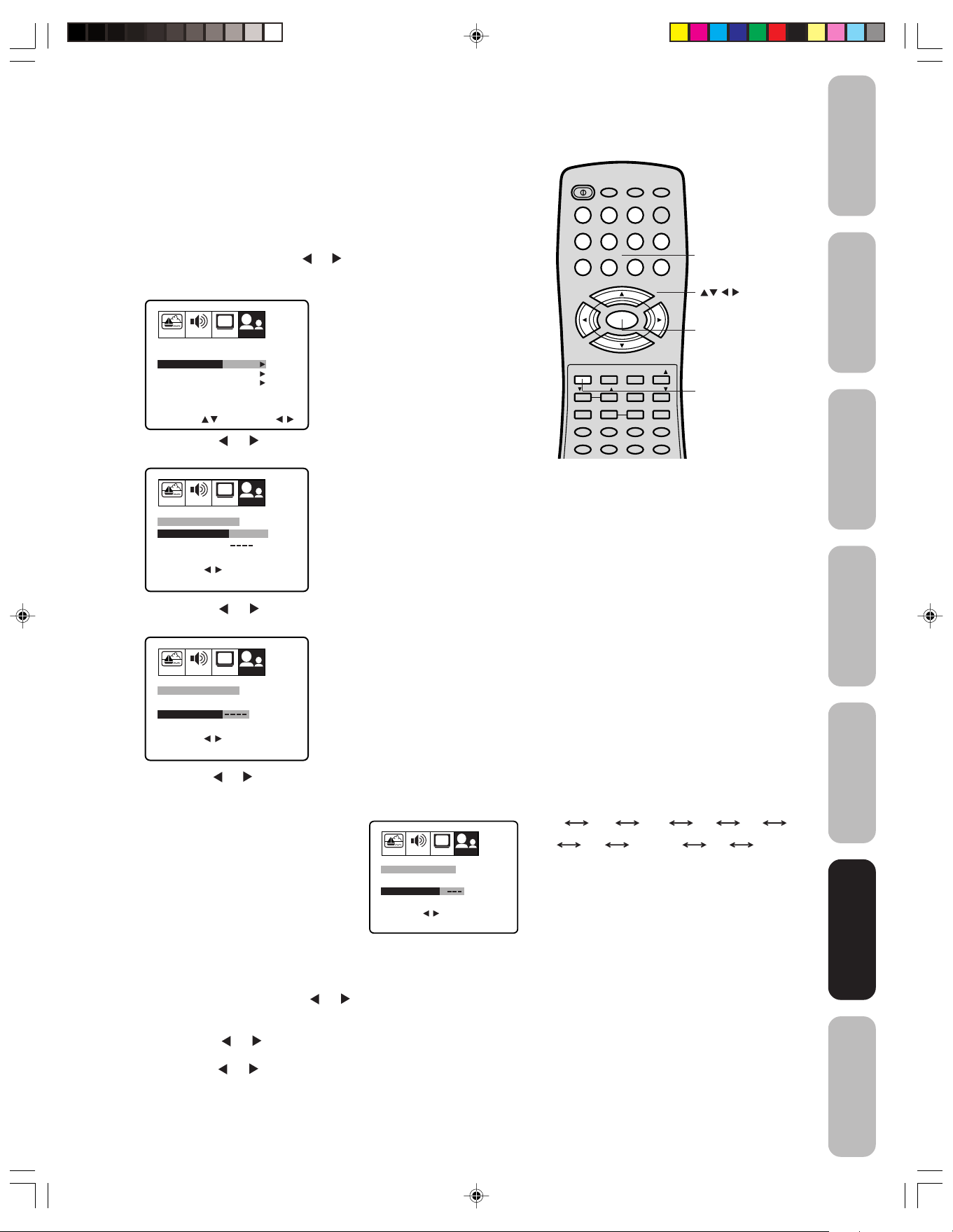
POWER
1
23
4
56
789
0
TV VCR CABLE
DVD
10 0
CH
+
CH
–
FAV
EXIT
RECALL
TV/VIDEO
CH RTN
CODE
MTS
SLEEP
MUTE
RESET
CAP/TEXT
DVD CLEAR DVD MENUTOP MENU
1/2
16:9
MENU/
ENTER
VOL
FAV
VOL
+
–
+10
VOL
DISPLAY
Attribution d’un nom aux différents canaux
Le nom des canaux apparaîtra sur le numéro du canal chaque fois que
vous allumerez le téléviseur, sélectionnerez un canal, ou chaque fois
que vous appuierez sur la touche RECALL (rappel). Vous pouvez choisir
n’importe quel numéro à quatre chiffres pour identifier un canal.
Pour créer des noms des canaux:
1. Sélectionnez un canal auquel vous souhaitez attribuer un nom.
2.
Appuyez sur MENU, puis sur ou jusqu’à ce que le menu OPTION
apparaisse.
3. Appuyez sur ▲ ou ▼ pour mettre en surbrillance S-TIT CANAL.
Channel Numbers
(Numéro des canaux)
Importantes mesures
de sécurité
chez Toshiba
Bienvenue
PICTURE AUDIO SETUPCHOPTION
LANGUE
S-TIT CANAL SUIVANT
CAN PREFERES
BLOC.
MINU MAR/ARR
COLORSTREAM
CHOISIR SUIVANT
4. Appuyez sur
FRANCAIS
SUIVANT
SUIVANT
ARRET
DVD
ou pour afficher le menu S-TIT CANAL.
REGLAGE/EFFACE sera mis en surbrillance.
PICTURE AUDIO SETUPCHOPTION
S-TIT CANAL : CAN 12
REGLAGE/EFFACE REGLAGE EFFACE
LABEL
CHOISIR
TERMINER EXIT
5. Appuyez sur
REGLAGE ENTER
ou pour mettre en surbrillance REGLAGE.
6. Appuyez sur ▲ ou ▼ pour mettre en surbrillance LABEL.
PICTURE AUDIO SETUPCHOPTION
S-TIT CANAL : CAN 12
REGLAGE/EFFACE REGLAGE
LABEL
CHOISIR
TERMINER EXIT
REGLAGE ENTER
Menu/
Enter (Entree)
Exit (Sortir)
Branchement de
votre téléviseur
Utilisation de la
télécommande
Installation de votre
téléviseur
J3N12621A(F)_P17-26 6/12/05, 9:58 AM21
Appuyez sur ou pour entrer un caractère dans le premier espace.
7.
Appuyez plusieurs fois sur la touche jusqu’à ce que le caractère
que vous souhaitez apparaisse à l’écran. Appuyez sur ENTER.
8. Répétez l’étape 7 pour entrer le reste
des caractères.
Si vous voulez laisser un blanc dans le
nom, vous devez choisir un espace vide
dans la liste des caractères.
Sinon, un tiret apparaîtra dans cet espace.
9.
Répétez les étapes 1 à 8 pour les autres
canaux. Vous pouvez affecter une
PICTURE AUDIO SETUPCHOPTION
S-TIT CANAL : CAN 12
REGLAGE/EFFACE REGLAGE
LABEL
CHOISIR
TERMINER EXIT
A
étiquette à chaque canal.
10. Appuyez sur EXIT pour effacer l’écran.
Pour supprimer les noms des canaux:
1. Sélectionnez le canal auquel vous souhaitez attribuer un nom.
2. Appuyez sur MENU, puis sur ou jusqu’à ce que le menu
OPTION apparaisse.
3. Appuyez sur ▲ ou ▼ pour mettre en surbrillance S-TIT CANAL.
4. Appuyez sur
ou pour afficher le menu S-TIT CANAL.
REGLAGE/EFFACE sera mis en surbrillance.
5. Appuyez sur
6. Appuyez sur ENTER.
7.
Répétez les étapes 1 à 6 pour supprimer le nom des autres canaux.
ou pour mettre en surbrillance EFFACE.
REGLAGE ENTER
21
Remarque:
Le caractère change comme suit.
– 09
Z ESPACE
• • •
A
+
–
• • •
Utilisation des
Utilisation des
fonctions
fonctions
Annexe
Page 54

Réglage de l’horloge
Vous devez régler l’heure avant de pouvoir programmer la minuterie MAR/ARR.
Réglage de l’horloge: (Exemple: On veut régler l'horloge à 8h30 du matin)
1. Appuyez sur MENU, puis appuyez sur ou jusqu’à ce que le
menu OPTION apparaisse.
2. Appuyez sur ▲ ou ▼
pour mettre en surbrillance MINU MAR/ARR.
POWER
1
4
TV VCR CABLE
DVD
23
56
10 0
+10
3. Appuyez sur
ENTER. MINU MAR/ARR apparaît.
4. Appuyez sur ▲ ou ▼ pour mettre en subrillance HORLOGE. Appuyez
ensuite sur
5. Appuyez sur ▲ ou ▼ pour régler l’heure, puis sur
mettre la position des minutes en surbrillance.
6. Appuyez sur ▲ ou ▼ pour régler les minutes puis sur EXIT pour revenir
à l’écran normal.
Pour régler l’heure de mise sous/hors tension
Pour régler l’heure de mise sous tension
Cette fonction vous permet de programmer la TV pour qu’elle s’allume
automatiquement à l’heure définie. Si vous programmez l’heure de mise sous
tension sur “QUOT”, la TV s’allumera tous les jours à la même heure sur le
même canal jusqu’à ce que vous effaciez l’heure de mise sous tension.
Pour régler l’heure de mise sous tension: (Exemple:
téléviseur sur le canal 12 à 7h00 du matin
1. Appuyez sur MENU, puis appuyez sur
OPTION apparaisse.
2. Appuyez sur ▲ ou ▼
3.
Appuyez sur ou pour mettre en surbrillance REGLAGE, puis ENTER.
MINU MAR/ARR apparaît.
fonctions
Utilisation des
4. Appuyez sur ▲ ou ▼ pour mettre en surbrillance MINU.MARCHE et
appuyez sur
PICTURE AUDIO SETUPCHOPTION
LANGUE
S-TIT CANAL
CAN PREFERES
BLOC.
MINU MAR/ARR
COLORSTREAM
CHOISIR ADJUSTER
REGLAGE ENTER
FRANCAIS
SUIVANT
SUIVANT
SUIVANT
ARR REGLAGE
MAR
DVD
ou pour mettre en surbrillance REGLAGE, puis
ou pour mettre la position des heures en surbrillance.
PICTURE AUDI O SETUPCHOPTION
MINU MAR/ARR
HORLOGE 12:00 AM
MINU.MARCHE
12:00 AM CAN 001
MINU.ARRET
12:00 AM
CHOISIR
TERMINER EXIT
PICTURE AUDI O SETUPCHOPTION
MINU MAR/ARR
HORLOGE 8:30 AM
MINU.MARCHE
12:00 AM CAN 001
MINU.ARRET
12:00 AM
CHOISIR
TERMINER EXIT
EFFACE
EFFACE
ADJUSTER
EFFACE
EFFACE
ADJUSTER
ou pour mettre la position des heures en surbrillance.
PICTURE AUDI O SETUPCHOPTION
MINU MAR/ARR
HORLOGE 12:00 AM
MINU.MARCHE
12:00 AM CAN 001
MINU.ARRET
12:00 AM
CHOISIR
TERMINER EXIT
EFFACE
EFFACE
ADJUSTER
pour
Mise sous tension du
)
ou jusqu’à ce que le menu
pour mettre en surbrillance MINU MAR/ARR.
789
CH
VOL
–
MENU/
ENTER
0
+
VOL
+
Menu/
Enter (Entree)
–
CH
TV/VIDEO
CH RTN
1/2
SLEEP
FAV
FAV
16:9
MUTE
Exit (Sortir)
EXIT
VOL
RESET
DISPLAY
CODE
RECALL
CAP/TEXT
DVD CLEAR DVD MENUTOP MENU
MTS
Remarque:
Si la source
(le fil est par exemple débranché ou en cas de
coupure de courant), vous devez à nouveau
régler l'horloge.
POWER
VOL
–
RESET
DISPLAY
d’alimentation de la TV est coup
TV VCR CABLE
DVD
1
23
4
56
789
CH
MENU/
ENTER
CH
EXIT
RECALL
VOL
CAP/TEXT
DVD CLEAR DVD MENUTOP MENU
MTS
CODE
+
–
TV/VIDEO
CH RTN
1/2
SLEEP
10 0
FAV
FAV
16:9
MUTE
+10
0
VOL
+
Menu/
Enter (Entree)
ée
Remarque:
Quand le courant a une interruption ou une
panne, le réglage sera perdu.
J3N12621A(F)_P17-26 6/12/05, 9:59 AM22
22
Page 55

POWER
1
23
4
56
789
0
TV VCR CABLE
DVD
10 0
CH
+
CH
–
FAV
EXIT
RECALL
TV/VIDEO
CH RTN
CODE
MTS
SLEEP
MUTE
RESET
CAP/TEXT
DVD CLEAR DVD MENUTOP MENU
1/2
16:9
MENU/
ENTER
VOL
FAV
VOL
+
–
+10
VOL
DISPLAY
5. Appuyez sur ▲ ou ▼ pour régler l’heure puis sur .
Importantes mesures
de sécurité
PICTURE AUDIO SETUPCHOPTION
MINU MAR/ARR
HORLOGE 12:00 AM
MINU.MARCHE
MINU.ARRET
CHOISIR
TERMINER EXIT
7:00 AM
12:00 AM
CAN 001
EFFACE
EFFACE
ADJUSTER
6. Réglez les minutes et le canal comme il convient en suivant la
procédure indiquée à l’étape 5.
7. Appuyez sur
PICTURE AUDIO SETUPCHOPTION
MINU MAR/ARR
HORLOGE 12:00 AM
MINU.MARCHE
7:00 AM CAN 012
MINU.ARRET
12:00 AM
CHOISIR
TERMINER EXIT
ou pour sélectionner 1 FOIS ou QUOT.
1 FOIS QUOT EFFACE
EFFACE
REGLAGE ENTER
8. Appuyez sur EXIT pour retourner à un écran normal.
Pour annuler la mise sous tension de la minuterie:
Sélectionnez EFFACE à l’étape 7 ci-dessus.
Appuyez sur EXIT pour retourner à un écran normal.
Pour régler l’heure de mise hors tension
Cette fonction vous permet de programmer la TV pour qu’elle s’éteigne
automatiquement à l’heure définie. Si vous programmez
tension
sur “QUOT”, elle s’éteindra tous les jours à la même heure.
Pour régler l’heure de mise hors tension: (Exemple:
tension du téléviseur
à 11h30 du soir.)
l’heure de mise hors
Mise hors
POWER
TV VCR CABLE
DVD
1
23
4
56
789
CH
VOL
–
EXIT
VOL
ENTER
RECALL
MENU/
CH
+
–
TV/VIDEO
CH RTN
10 0
FAV
FAV
0
+10
VOL
+
Exit (Sortir)
Remarque:
L’heure de mise sous tension comporte une
fonction de mise hors tension automatique
après 1 heure. Une heure après que l’heure
de mise sous tension ait allumé la télévision,
cette dernière s’éteint automatiquement sauf
si vous appuyez sur une touche.
chez Toshiba
Bienvenue
Branchement de
votre téléviseur
Utilisation de la
télécommande
1. Appuyez sur MENU, puis appuyez sur ou jusqu’à ce que le menu
OPTION apparaisse.
2. Appuyez sur ▲ ou ▼
3. Appuyez sur
pour mettre en surbrillance MINU MAR/ARR.
ou pour mettre en surbrillance REGLAGE, puis
ENTER. MINU MAR/ARR apparaît.
4. Appuyez sur ▲ ou ▼
pour mettre en surbrillance MINU.ARRET, puis
appuyez sur ou pour mettre la position des heures en surbrillance.
Installation de votre
PICTURE AUDIO SETUPCHOPTION
MINU MAR/ARR
HORLOGE 12:00 AM
MINU.MARCHE
7:00 AM CAN 012
MINU.ARRET
12:00 AM
CHOISIR
TERMINER EXIT
QUOT
EFFACE
ADJUSTER
5. Appuyez sur ▲ ou ▼ pour régler l’heure puis sur .
PICTURE AUDIO SETUPCHOPTION
MINU MAR/ARR
HORLOGE 12:00 AM
MINU.MARCHE
7:00 AM CAN 012
MINU.ARRET
11:00 PM
CHOISIR
TERMINER EXIT
6. Réglez les minutes comme il convient en suivant la procédure indiquée
à l’étape 5.
7. Appuyez sur
PICTURE AUDIO SETUPCHOPTION
MINU MAR/ARR
HORLOGE 12:00 AM
MINU.MARCHE
7:00 AM CAN 012
MINU.ARRET
11:30 PM
CHOISIR
TERMINER EXIT
8. Appuyez sur EXIT pour retourner à un écran normal.
QUOT
EFFACE
ADJUSTER
ou pour sélectionner 1 FOIS ou QUOT.
QUOT
1 FOIS QUOT EFFACE
REGLAGE ENTER
Pour annuler la mise hors tension de la
minuterie:
Sélectionnez EFFACE (effacer) à l’étape 7 ci-dessus.
Appuyez sur EXIT pour retourner à un écran normal.
Menu/
Enter (Entree)
Exit (Sortir)
téléviseur
Utilisation des
Utilisation des
fonctions
fonctions
Annexe
J3N12621A(F)_P17-26 6/12/05, 9:59 AM23
23
Page 56

POWER
1
23
4
56
789
0
TV VCR CABLE
DVD
10 0
CH
+
CH
–
FAV
EXIT
RECALL
TV/VIDEO
CH RTN
CODE
MTS
SLEEP
MUTE
RESET
CAP/TEXT
DVD CLEAR DVD MENUTOP MENU
1/2
16:9
MENU/
ENTER
VOL
FAV
VOL
+
–
+10
VOL
DISPLAY
Réglage de la qualité de l’image
TV VIDEO 1
COLOR
STREAM
VIDEO 2 VIDEO 3
Vous pouvez régler la qualité de l’image selon vos préférences, y
compris le contraste, la luminosité, la couleur, la teinte et la netteté. Les
paramètres de qualité que vous choisissez seront mémorisés de façon à
ce que vous puissiez les rappeler à tout moment.
Pour régler la qualité de l’image:
1. Appuyez sur MENU, puis sur
menu PICTURE.
ou pour mettre en surbrillance le
POWER
TV VCR CABLE
1
23
4
56
789
+
CH
DVD
+10
10 0
0
fonctions
Utilisation des
PICTURE AUDIO SETUPCHOPTION
CONTRASTE
LUMINOSITE
COULEUR 32
TEINTE
NETTETE
CHOISIR ADJUSTER
64
32
0
32
2. Appuyez sur ▲ ou ▼ jusqu’à ce que le paramètre que vous
souhaitez régler soit mis en surbrillance.
3. Appuyez sur
ou pour effectuer le réglage.
Sélectionner Appuyer sur
contraste moins plus
luminosité plus sombre plus clair
couleur moins plus
teinte plus rouge plus vert
netteté moins net plus net
4. Appuyez sur EXIT pour retourner à un écran normal.
Regarder une image provenant d’une source
d’entrée vidéo
Vous pouvez utiliser la touche TV/VIDEO sur la télécommande pour
visualiser un signal provenant d’autres appareils, tels que les magnétoscopes
ou les lecteurs de disques vidéo qui peuvent être connectés à votre
téléviseur. (Voir “Branchement de votre téléviseur” sur la page 7.)
Spécifier le réglage ColorStream
®
Vous pouvez utiliser le ColorStream (vidéo à composante) pour connecter
un lecteur DVD ou un récepteur DTV.
Remarque: Ce téléviseur n’est pas prêt pour le HD.
1. Appuyez sur TV/VIDEO pour mettre la TV
dans le mode de ColorStream.
2. Appuyez sur MENU, puis appuyez
sur
ou jusqu’à ce que le menu
OPTION apparaisse.
3. Appuyez sur ▲ ou ▼ pour mettre
COLORSTREAM en surbrillance.
4. Appuyez sur
ou pour mettre DVD
PICTURE AUDIO SETUPCHOPTION
LANGUE
S-TIT CANAL SUIVANT
CAN PREFERES
BLOC.
MINU MAR/ARR
COLORSTREAM
CHOISIR ADJUSTER
FRANCAIS
SUIVANT
SUIVANT
ARRET
DVD DTV
ou DTV en surbrillance, en fonction de
l’appareil connecté.
5. Appuyez sur EXIT pour retourner à un
écran normal.
Remarque: Le réglage de l’usine est DVD.
Affichage des informations à l’écran
Appuyez sur RECALL (rappel) pour afficher les informations suivantes à
l’écran:
• Horloge
• Numéro de canal ou mode VIDEO
sélectionné
• Nom du canal (si pré-réglé)
• Sélection audio Stéréo ou SAP
(programme secondaire audio)
12:00 AM
STEREO
SAP
(TV)
CABLE 007
ABCD
MPAA
X
VOL
–
RESET
DISPLAY
CODE
EXIT
RECALL
VOL
CAP/TEXT
DVD CLEAR DVD MENUTOP MENU
MTS
MENU/
ENTER
CH
–
TV/VIDEO
CH RTN
SLEEP
VOL
+
Menu
FAV
FAV
16:9
1/2
Exit (Sortir)
Reset
MUTE
Remarque:
Pour ré-initialiser les réglages de l’image sur
la position de pré-réglage en usine, appuyez
sur RESET.
Pour choisir le mode d’entrée:
Appuyez répétitivement sur la touche TV/
VIDEO pour choisir le mode souhaité. Le
signal de la source à laquelle vous êtes
connecté est affiché en bleu clair.
Menu
TV/Video
Recall
J3N12621A(F)_P17-26 6/12/05, 9:59 AM24
24
Page 57

POWER
1
23
4
56
789
0
TV VCR CABLE
DVD
10 0
CH
+
CH
–
FAV
EXIT
RECALL
TV/VIDEO
CH RTN
CODE
MTS
SLEEP
MUTE
RESET
CAP/TEXT
DVD CLEAR DVD MENUTOP MENU
1/2
16:9
MENU/
ENTER
VOL
FAV
VOL
+
+10
–
VOL
DISPLAY
Programmation de l’arrêt différé (SLEEP)
Vous pouvez programmer le téléviseur pour qu’il passe automatiquement
en mode veille.
Pour régler la minuterie d’arrêt différé:
Appuyez plusieurs fois sur la touche SLEEP de la télécommande
pour établir quand le téléviseur s’éteindra. L'heure affichée reculera
de 10 minutes à chaque pression, c'est-à-dire qu'elle comptera
120, 110, 100...20, 10, 0. Après la programmation de la durée
avant l'arrêt différé, le chiffre affiché disaparaît puis réapparaît
temporairement toutes les dix minutes pour rappeler que cette
fonction est activée.
Pour vérifier la durée restante:
Appuyez une fois sur la touche SLEEP. Cette durée sera
temporairement affichée.
Pour désactiver cette fonction:
Appuyez de façon répétée la touche SLEEP jusqu'à ce que
l'affichage indique “0”.
Utilisation de la fonction sous-titrage
Avec la fonction sous-titrage, il existe deux options : sous-titres ou
télétexte. Un sous-titre est la version imprimée d’un dialogue, d’une
narration et/ou des effets acoustiques d’une émission de TV. Le
télétexte
apparaissant
Pour visualiser les sous-titres ou le télétexte:
1. Sélectionnez l'émission désirée. Les programmes sous-titrés sont
2. Appuyez répétitivement sur CAP/TEXT pour choisir le mode de
contient des informations sans rapport avec le programme,
sur une moitié de l’écran si présente.
souvent indiqués dans votre magazine TV local par la mention “CC.”
sous-titres ou de télétexte.
SOUS TITRAGE CAN1 TEXTE CAN1
3. Appuyez sur 1/2 pour choisir le canal de sous-titres ou de télétexte.
1/2
16:9
CAP/TEXT
Sleep
Remarque:
Un signal avec des sous-titres peut ne pas
être décodé correctement dans les cas
suivants:
• Quand une cassette vidéo a été copiée.
• Quand le signal de réception est faible.
• Quand le signal de réception n’est pas
standard.
Quand vous choisissez un canal de soustitres et le mode de télétexte, l’écran de texte
reste affiché en permanence. Cependant,
quand il n’y pas de signal, aucun caractère
n’apparaît sur l’écran de texte.
Appuyez de façon répétée sur CAP/TEXT
jusqu’à ce que la boîte disaparaisse.
Importantes mesures
de sécurité
chez Toshiba
Bienvenue
Branchement de
votre téléviseur
Utilisation de la
télécommande
Installation de votre
J3N12621A(F)_P17-26 6/12/05, 9:59 AM25
SOUS TITRAGE CAN2
TEXTE CAN2
4. Pour mettre hors service la fonction de sous-titres, appuyez
répétitivement sur CAP/TEXT jusqu’à ce que les sous-titres ou
textes ne soient plus affichés à l’écran.
Modification de la taille de l’image
Vous pouvez changer la taille de l’image au format 16:9 (grand écran).
Pour afficher le format 16:9:
Sélectionnez le programme de votre choix puis appuyez sur 16:9.
L’image sera affichée au format 16:9. 16:9 s’affichera à l’écran
pendant environ 4 secondes.
Pour annuler le format 16:9:
Appuyez à nouveau sur 16:9. L’image s’affichera à nouveau au format 4:3.
16:9
Normal 4:3 Écran 16:9
25
AVIS SUR LES EFFETS NÉFASTES
POTENTIELS POUR LE TUBE ÉCRAN
Éviter d’afficher des images stationnaires
à l’écran du téléviseur pendant des
périodes prolongées. Les images fixes
(Comme les barres noires/grises en les
formats d’image grand-écran, les fenêtres
de jeux vidéo, les logos de stations de
télévision, ou les sous-titrages) peuvent
se graver définitivement sur le tube écran.
Ce genre de dommage N’EST PAS
COUVERT PAR LA GARANTIE.
téléviseur
Utilisation des
Utilisation des
fonctions
fonctions
Annexe
Page 58
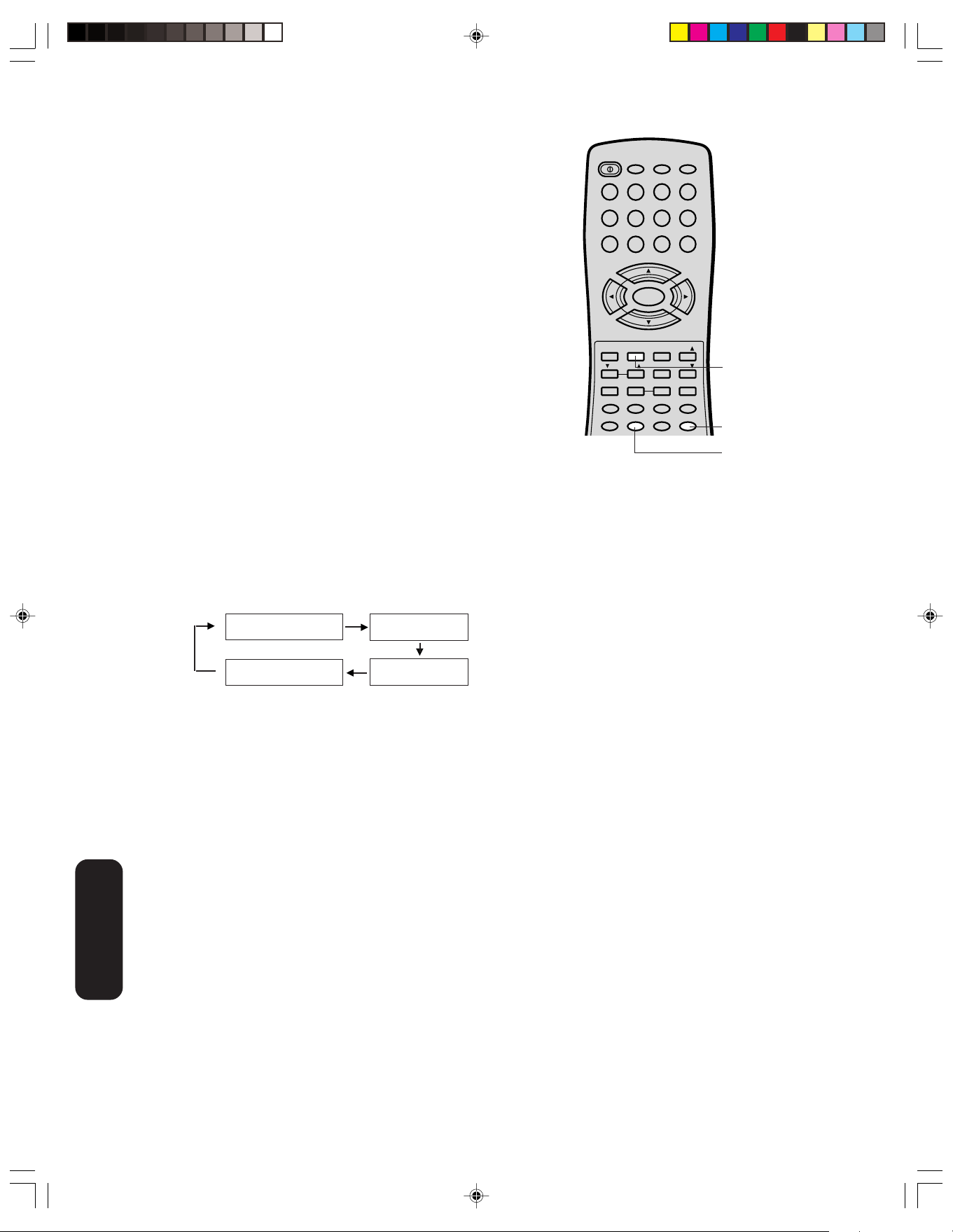
POWER
1
23
4
56
789
0
TV VCR CABLE
DVD
10 0
CH
+
CH
–
FAV
EXIT
RECALL
TV/VIDEO
CH RTN
DVD MENU
CODE
MTS
SLEEP
MUTE
RESET
CAP/TEXT
DVD CLEAR DVD MENUTOP MENU
1/2
16:9
MENU/
ENTER
VOL
FAV
VOL
+
–
POWER
1
23
4
56
789
0
TV VCR CABLE
DVD
10 0
CH
+
CH
–
FAV
EXIT
RECALL
TV/VIDEO
CH RTN
CODE
MTS
SLEEP
MUTE
RESET
CAP/TEXT
DVD CLEAR DVD MENUTOP MENU
1/2
16:9
MENU/
ENTER
VOL
FAV
VOL
+
–
+10
VOL
DISPLAY
Réglage du son
Coupure du son
Appuyez sur MUTE (son coupé) pour couper temporairement le son.
Alors que le son est coupé, l’écran affichera le terme “MUET” dans
l’angle inférieur droit. Pour rétablir le son, réappuyez sur MUTE.
Sélection des émissions stéréo/SAP
Vous pouvez écouter un son stéréo haute-fidélité grâce à la fonction
MTS (Son multi-canaux). Le système MTS peut également transmettre
un programme secondaire audio (SAP), contenant une deuxième
langue et d’autres informations audio.
Lorsque le téléviseur reçoit une émission en stéréo ou en SAP, le
terme “STEREO” ou “SAP” apparaît à l’écran à chaque fois que vous
allumez la télévision, que vous changez de canal ou que vous appuyez
sur la touche RECALL.
La fonction MTS (son multi-canaux) n’est pas disponible en mode
VIDEO.
Recall
Vous pouvez laisser votre téléviseur sur la position STEREO pour
pouvoir sortir automatiquement des émissions en stéréo ou en mono,
selon le type d’émissions. Si le son est trop fort en stéréo, sélectionnez
MONO pour réduire le bruit. Le terme “STEREO” ou “SAP” est affiché
en bleu clair lorsque le téléviseur reçoit le signal.
Pour sélectionner les réglages MTS souhaités:
Appuyez plusieurs fois sur la touche MTS pour sélectionner STEREO,
SAP, MONO+SAP, ou MONO. Si le programme en cours de
visualisation n’est pas disponible en stéréo ou SAP, les réglages ne
seront pas disponibles lorsque vous appuyez sur la touche MTS.
Stéréophonie
Monophonie
Si le programme en cours n’est pas transmis en stéréo ou en SAP, ces
réglages ne sont pas valides lorsque vous appuyez sur la touche MTS.
Canal son séparé
Monophonie +
Canal son séparé
Mute
MTS
J3N12621A(F)_P17-26 6/12/05, 9:59 AM26
fonctions
Utilisation des
26
Page 59

POWER
1
23
4
56
789
0
TV VCR CABLE
DVD
10 0
CH
+
CH
–
FAV
EXIT
RECALL
TV/VIDEO
CH RTN
CODE
MTS
SLEEP
MUTE
RESET
CAP/TEXT
DVD CLEAR DVD MENUTOP MENU
1/2
16:9
MENU/
ENTER
VOL
FAV
VOL
+
–
+10
VOL
DISPLAY
Réglage de la qualité du son
Vous pouvez changer la qualité du son de votre téléviseur en réglant
les graves, les aigus et la balance.
Pour régler la qualité du son:
1. Appuyez sur MENU, puis sur
AUDIO apparaisse.
ou jusqu’à ce que le menu
POWER
1
4
TV VCR CABLE
DVD
23
56
10 0
Importantes mesures
de sécurité
+10
chez Toshiba
Bienvenue
2. Appuyez sur ▲ ou ▼ pour mettre en surbrillance le paramètre que
vous souhaitez régler.
3. Appuyez sur
diminue la qualité du son ou de balance dans le canal de
•
ou pour effectuer le réglage.
droite, selon le paramètre sélectionné.
• renforce la qualité du son ou diminue la balance dans le canal
de gauche, selon le paramètre sélectionné.
Utilisation de la fonction BBE sound
En corrigeant le retard de phase et la distorsion produite naturellement
par les systèmes de haut-parleurs, la fonction son BBE sound assure
que le son qui atteint vos oreilles est aussi naturel que le son d’origine.
Les voix humaines sont claires et la musique est naturelle et bien définie.
Pour activer la fonction BBE:
1. Appuyez sur MENU, puis sur
AUDIO apparaisse.
2. Appuyez sur ▼ ou ▲ pour mettre en surbrillance BBE.
3. Appuyez sur ou pour mettre en surbrillance MARCHE.
ou jusqu’à ce que le menu
789
CH
VOL
–
EXIT
RESET
DISPLAY
CODE
MENU/
ENTER
CH
RECALL
VOL
CAP/TEXT
DVD CLEAR DVD MENUTOP MENU
MTS
+
–
TV/VIDEO
CH RTN
1/2
SLEEP
FAV
FAV
16:9
MUTE
0
VOL
+
Menu
Reset
Remarque:
Pour ré-initialiser les réglages audio sur la
position de pré-réglage en usine, appuyez sur
RESET.
Menu
Branchement de
votre téléviseur
Utilisation de la
télécommande
Installation de votre
téléviseur
J3N12621A(F)_P27-BACK 6/12/05, 10:00 AM27
Pour désactiver la fonction BEE:
Sélectionnez ARRET à l’étape 3 ci-dessus.
27
Sous licence de BBE Sound, Inc., sous les
brevets USP5510752 et 5736897. BBE et le
symbole BBE sont des marques déposées de
BBE Sound, Inc.
Utilisation des
Utilisation des
fonctions
fonctions
Annexe
Page 60

Utilisation de la fonction son ambiophonique
La fonction de son ambiophonique agrandit et approfondit le champ
d’écoute pour créer une qualité de son exceptionnelle en provenance
des haut-parleurs du téléviseur. La fonction utilise des signaux stéréo
d’une diffusion TV ou d’une entrée vidéo.
Pour activer la fonction de son ambiophonique:
1. Sélectionnez le mode STEREO, si disponsible (cf. “Sélection des
émissions stéréo/SAP” page 26.)
2. Apppuyez sur MENU puis sur
AUDIO.
3. Appuyez sur ▲ ou ▼ pour mettre en surbrillance SURROUND.
4. Appuyez sur
ou pour mettre en surbrillance MARCHE.
Pour désactiver la fonction de son ambiophonique:
Mettez ARRET en surbrillance comme à l'étape 4 ci-dessus.
En général, vous pouvez laisser votre téléviseur en mode surround
car il émettra automatiquement le type de son à diffuser
(ambiophonique ou monaural).
ou jusqu’à l’aparition du menu
POWER
TV VCR CABLE
1
23
4
56
789
CH
VOL
–
EXIT
RESET
DISPLAY
CODE
VOL
CAP/TEXT
MENU/
ENTER
CH
RECALL
DVD CLEAR DVD MENUTOP MENU
MTS
+
–
TV/VIDEO
CH RTN
1/2
SLEEP
DVD
10 0
0
FAV
FAV
16:9
MUTE
+10
VOL
+
Menu
Utilisation de la fonction StableSound
La fonction StableSound permet de limiter le volume le plus élevé pour
éviter des variations de volume trop importantes lorsque la source du
signal est changée.
Pour activer la fonction StableSound®:
1. Appuyez sur MENU, puis sur ou jusqu’à ce que le menu
AUDIO apparaisse.
2. Appuyez sur ▼ ou ▲ pour mettre en surbrillance STABLE
SOUND.
3. Appuyez sur
Pour désactiver la fonction StableSound
Sélectionnez ARRET à l’étape 3 ci-dessus.
Mise en mode veille automatique
fonctions
Utilisation des
Le téléviseur passe automatiquement en mode veille après une durée approximative de 15 minutes s’il est réglé sur un
canal non attribué ou
en mode VIDEO.
®
ou pour mettre en surbrillance MARCHE.
®
:
le canal termine la diffusion de ses programmes en fin de journée.
Cette fonction n’est pas disponible
Comprendre la fonction du mode mémoire
Si la tension électrique est momentanément coupée pendant que vous regardez le téléviseur, la fonction du mode
mémoire ré-allumera automatiquement le téléviseur.
Si vous prévoyez de ne pas utiliser le téléviseur pendant une longue periode, débranchez le cordon d’alimentation de la
prise murale pour éviter que le téléviseur se réallume pendant votre absence.
J3N12621A(F)_P27-BACK 6/12/05, 10:00 AM28
28
Page 61

Annexe
Dépannage
Avant d’appeler un technicien, vérifiez le tableau suivant pour essayer de trouver la cause du problème et la solution.
Problème Solution
Le téléviseur ne s’allume pas • Vérifiez que le cordon d’alimentation est bien branché, puis appuyez sur
POWER.
• Les piles sont peut-être usées. Remplacez les piles.
Pas d’image, ni de son • Vérifiez le branchement de l’antenne et du câble.
• Ce téléviseur ne recevra pas ou n’affichera pas des signaux de vitesse de
balayage progressif 480p ou 720p ou des signaux d’haute définition entrelacé
1080i par ses prises ColorStream. Vous devez d’abord commuter l’autre
appareil au mode entrelacé 480i (page 9).
Importantes mesures
de sécurité
chez Toshiba
Bienvenue
Image bonne, mais pas de son • Le son est peut-être coupé. Appuyez sur VOLUME.
• La station peut avoir des problèmes d’émission. Essayez un autre canal.
• La fonction MTS peut se trouver en mode SAP. Appuyez sur la touche MTS de
la télécomamnde jusqu'à ce que le mode STEREO (ou MONO) soit activé.
Image bonne, mais son de • La station peut avoir des problèmes d’émission. Essayez un autre canal.
mauvaise qualité•La fonction MTS peut se trouver en mode SAP. Appuyez sur la touche MTS de
la télécommande jusqu'à ce que le mode STEREO (ou MONO) soit activé.
Image de mauvaise qualité et son correct • Vérifiez le branchement de l’antenne.
• La station peut avoir des problèmes d’émission. Essayez un autre canal.
• Réglez le menu PICTURE.
• Ce téléviseur ne recevra pas ou n’affichera pas des signaux de vitesse de
balayage progressif 480p ou 720p ou des signaux d’haute définition entrelacé
1080i par ses prises ColorStream. Vous devez d’abord commuter l’autre
appareil au mode entrelacé 480i (page 9).
Mauvaise réception des canaux • La station peut avoir des problèmes d’émission. Essayez un autre canal.
• Vérifiez le branchement de l’antenne.
• Si vous utilisez un magnétoscope, assurez-vous que la touche TV/VCR est sur la
bonne position.
Ne recoit pas de canal au delà du 13 • Assurez-vous que la fonction TV/CABLE dans le menu SETUP est réglée au
mode “CABLE”.
Ne peut pas sélectionner un canal spécifique • Le canal a peut-être été bloqué avec la fonction BLOCAGE CANAL ou effacé
avec la fonction add/erase.
Ne peut pas accéder aux sources d’entrées du signal • Vérifiez la fonction BLOCAGE VIDÉO.
(Video1, Video2, Video3 et ColorStream) et/ou aux
canaux 3 et 4
Image dédoublée • La station peut avoir des problèmes d’émission. Essayez un autre canal.
• Utilisez une antenne extérieure directionnelle.
Branchement de
votre téléviseur
Utilisation de la
télécommande
Installation de votre
téléviseur
Mauvaise qualité de la couleur • La station peut avoir des problèmes d’émission. Essayez un autre canal.
ou pas de couleur • Réglez la TEINTE et/ou la COULEUR dans le menu PICTURE.
Boîte noire sur l’écran • Appuyez répétitivement sur CAP/TEXT jusqu’ à ce que les sous-titres ou textes
Pas de son stéréo ou SAP provenant d’une • Vérifiez que la fonction MTS est bien réglée.
émission MTS (Son multi-canaux) connue
Le code d’accès ne fonctionne pas • Changez ou recomposez votre code d’accès (pages 18 et 19).
La télécommande ne fonctionne pas • Assurez-vous que le mode TV/VCR/DVD/CABLE est bien réglé sur la
J3N12621A(F)_P27-BACK 6/12/05, 10:00 AM29
•
Si vous bougez le téléviseur alors qu’il est allumé, l’image peut présenter
hachures de couleurs. Si c’est le cas, éteignez le téléviseur et
refroidisse pendant plusieurs heures avant de le rallumer.
ne soient plus affichés à l’écran.
télécommande.
• Assurez-vous qu’il n’y ait aucun obstacle entre la télécommande et le téléviseur.
• Les piles sont peut-être usées. Remplacez les piles.
attendez qu’il
des
29
Utilisation des
fonctions
Annexe
Annexe
Page 62

Spécifications
• Ce modèle est conforme aux spécifications répertoriées ci-dessous.
• Les désigns et spécifications sont sujets à des changements sans préavis.
• II est possible que ce modèle ne soit pas compatible avec des caractéristiques et/ou spécifications qui
peuvent être ajoutées dans le futur.
Tube écran 676 mm (27 pouces) diagonale (La dimension de l’écran est approximative.)
Système de télévision NTSC standard
Couverture des canaux VHF: 2 à 13
UHF: 14 à 69
Câble TV: 4A, A-5 à A-1, A-I,
J à W, W+1 à W+84
Source d’alimentation 120V CA, 60 Hz
Consommation de courant
Puissance de sortie audio
Type de haut-parleur 45,7 mm x 99,1 mm (1-13/16 pouces x 3-7/8 pouces) x 2
Bornes Vidéo/Audio ENTREE S-VIDEO
Dimensions Largeur : 740 mm (29-1/8 pouces)
Poids 88,2 Ibs (40 kg)
Accessoires fournis Télécommande fournie avec deux piles de type “AAA”
135 W
5W + 5W
ENTREE-Y : 1V (p-p), 75 ohms, synchronisation négative.
ENTREE-C : 0,286V (p-p) (signal de salve), 75 ohms
ENTREE VIDEO/AUDIO
VIDEO : 1V (p-p), 75 ohms, synchronisation négative.
AUDIO : 150 mV (rms) (30%) modulation équivalente, 47k ohms)
ENTREE ColorStream® (vidéo à composante)
Y : 1V (p-p), 75 ohms
PR : 0,7V (p-p), 75 ohms
PB : 0,7V (p-p), 75 ohms
SORTIE VIDEO/AUDIO
VIDEO : 1V (p-p), 75 ohms, synchronisation négative.
AUDIO : 150 mV (rms) (30%) modulation équivalente, 47k ohms)
Hauteur :
Profondeur : 495 mm (19-1/2 pouces)
574,5 mm (22-5/8
pouces
)
Annexe
J3N12621A(F)_P27-BACK 6/12/05, 10:00 AM30
30
Page 63

Importantes mesures
Garantie limitée au Canada
Pour tous les modèles téléviseurs 27 po. et moins
Toshiba du Canada Limitée (TCL) donne les garanties limitées suivantes.
CES GARANTIES LIMITÉES SONT ACCORDÉES À L’ACHETEUR
INITIAL DE CE PRODUIT OU À TOUTE PERSONNE L’AYANT REÇU
EN CADEAU DE L’ACHETEUR INITIAL OU D’UN CESSIONNAIRE.
LES PRODUITS ACHETÉS AUX CANADA ET UTILISÉS À L’EXTÉRIEUR
DU CANADA, INCLUANT, SANS EXCEPTION, LES ÉTAT-UNIS ET LE
MEXIQUE, NE SONT PAS COUVERTS PAR CES GARANTIES.
LES PRODUITS ACHETÉS À L’EXTÉRIEUR DU CANADA, INCLUANT,
SANS EXCEPTION, LES ÉTAT-UNIS ET LE MEXIQUE, ET UTILISÉS
AU CANADA NE SONT PAS COUVERTS PAR CETTE GARANTIE.
Garantie limitée d’un (1) an sur les pièces et la main-d’œuvre*
TCL garantit ce téléviseur et ses pièces contre tout vice de matériau
ou de fabrication pendant une période d’un (1) an à compter de la
date à laquelle il a été initialement acheté chez un détaillant.
PENDANT CETTE PÉRIODE, TCL DÉCIDERA UNILATÉRALEMENT
DE RÉPARER LA PIÈCE DÉTACHÉE DÉFECTUEUSE OU DE LA
REMPLACER PAR UNE PIÈCE DÉTACHÉE NEUVE OU REMISE À
NEUF SANS VOUS FAIRE PAYER LE COÛT DES PIÈCES OU DE
LA MAIN-D’OEUVRE. VOUS DEVEZ LIVRER CE TÉLÉVISEUR À
UN DEPOT DE SERVICE AUTORISÉ TCL. LES FRAIS DE
TRANSPORT ET D’ASSURANCE DE L’APPAREIL DE ET AU
DEPOT DE SERVICE AUTORISÉ SONT À VOTRE CHARGE.
Garantie limitée de deux (2) ans sur tube écran*
TCL garantie en outre le tube écran de ce téléviseur contres les vices
de matériaux ou de fabrication pendant une période de deux (2) ans
à compter de la date de l’achat au détail.
PÉRIODE, TCL DÉCIDERA S’IL Y A LIEU DE RÉPARER OU
D’ÉCHANGER LE TUBE ÉCRAN DÉFECTUEUX CONTRE UN
NOUVEAU OU REMIS EN ÉTAT, GRATUITEMENT. SI UN TUBE
ÉCRAN DÉFECTUEUX DOIT ÊTRE REMPLACÉ APRÈS UN AN À
COMPTER DE LA DATE D’ACHAT AU DÉTAIL INITIAL, VOUS
DEVREZ PAYER LES FRAIS DE MAIN D’OEUVRE, LIÉS AU
REMPLACEMENT DE LA PIÈCE. VOUS DEVEZ LIVRER LE
TÉLÉVISEUR À UN CENTRE DE SERVICE TCL AGRÉÉ. LES
FRAIS DE TRANSPORT ET D’ASSURANCE DE L’APPAREIL DE ET
AU CENTRE DE SERVICE AGRÉÉ SONT À VOTRE CHARGE.
Location d’appareils
La garantie pour des appareils loués commence à la première
location ou trente (30) jours à compter de la date de livraison par la
compagnie de location, selon ce qui arrive le premier.
*Garantie limitée sur les téléviseurs utilisés à des fins
commerciales
TCL garantit les téléviseurs vendus et utilisés à des fins commerciales
comme suit: toutes les pièces sont garanties contre tout vice de
matériau ou de fabrication pendant une période de quatre-vingt-dix
(90) jours à compter de la date à laquelle il a été initialement acheté
chez un détaillant. PENDANT CETTE PÉRIODE, TCL DÉCIDERA S’IL
Y A LIEU DE RÉPARER OU D’ÉCHANGER TOUT TÉLÉVISEUR OU
PIÈCE DÉFECTUEUX CONTRE UN NOUVEAU OU REMIS EN
ÉTAT, GRATUITEMENT: SI UNE PIÈCE DÉFECTUEUSE DOIT ÊTRE
REMPLACÉE APRÈS LES QUATRE-VINGT-DIX (90) JOURS À
COMPTER DE LA DATE D’ACHAT AU DÉTAIL INITIAL, VOUS
DEVREZ PAYER LES FRAIS DE MAIN D’OEUVRE, LIÉS AU
REMPLACEMENT DE LA PIÈCE. VOUS DEVEZ LIVRER LE
TÉLÉVISEUR À UN CENTRE DE SERVICE TCL AGRÉÉ. LES FRAIS
DE TRANSPORT ET D’ASSURANCE DE L’APPAREIL DE ET AU
CENTRE DE SERVICE AGRÉÉ SONT À VOTRE CHARGE.
Guide de l’utilisateur et enregistrement du produit
Veuillez lire ce guide de l'utilisateur dans sa totalité avant de faire
fonctionner ce téléviseur.
Veuillez l'enregistrer à www.toshiba.ca aussitôt que possible.
En registrant votre produit, vous permettrez à TCL de vous offrir des
nouveaux produits conçus pour rencontrer vos besoins et nous aidera
à vous contacter dans l'éventualité peu probable qu'un avis de sécurité
soit requis. Si vous n'enregistrez pas votre produit, ceci ne diminuera
aucunement vos droits dont vous disposez sous cette garantie.
PENDANT CETTE
Vos responsabilités
LES GARANTIE S CI-AVANT SONT SUJETTES AUX CONDITION S SUIVANTES:
(1) Vous devez fournir votre reçu d’achat ou toute autre preuve de
l’acquisition.
(2) Tous les services sous garantie pour ce téléviseur doivent être
effectués par un centre de service TCL agréé.
Les garanties pour le Canada sont effectives seulement si le
(3)
téléviseur à été acheté d’un marchand autorisé et utilisé au Canada.
(4)
Les frais de main d’oeuvre pour l’installation, le réglage des
commandes et l’installation de système d’antenne ne sont pas
couverts par cette garantie. Nous ne sommes pas responsables des
problèmes de réception provenant de systèmes d’antenne inadéquats.
(5)
Les garanties ne couvrent que les vices de matériaux ou de
fabrication, tels que mentionnés ci-avant. Elles ne concernent pas un
téléviseur ou une pièce perdu ou égaré par vous ou tout téléviseur
ou pièce endommagé par une erreur d’utilisation, un accident, des
dégâts causés par la foudre, des fluctuations de tension, une
mauvaise installation, un entretien inadéquat ou une utilisation violant
les explications fournies par TCL ou les téléviseurs ou pièces dont le
numéro de série a été supprimé, altéré ou rendu illisible.
Pour obtenir les services sous garantie
Après avoir suivi les étapes de dépannage de votre mode d’emploi,
vous avez besoin de service :
(1) Pour trouver le centre de service TCL agréé le plus prêt visitez le
site web de TCL à www.toshiba.ca.
Présentez votre facture d’achat ou autre preuve d’achat à un centre
(2)
de service agréé. Vous devez livrer le téléviseur au complet à un
center de service TCL agréé. Les frais de transport et d’assurance
du téléviseur de et au centre de service agréé sont à votre charge.
Pour plus d’informations, veuillez visiter le site Web
de TCL à l’adresse suivante : www.toshiba.ca.
TOUTES LES GARANTIES IMPLICITES DE DROIT DE TOUTES LES
PROVINCES DU CANADA, Y COMPRIS LES GARANTIES IMPLICITES
DE QUALITÉ MARCHANDE ET D’ADAPTATION À UNE FIN
PARTICULIÈRE, SONT LIMITÉES EXPRESSÉMENT À LA DURÉE DES
GARANTIES LIMITÉES ÉNONCÉES CI-DESSUS. SAUF POUR CE QUI
EST DES GARANTIES IMPLICITES DE DROIT, TELLES QUE LIMITÉES
PAR LES PRÉSENTES, LA GARANTIE QUI PRÉCÈDE REMPLACERA
TOUTES LES AUTRES REMPLACEMENTS DE PIÈCES. EN AUCUN
CAS, TCL NE SERA TENU RESPONSABLE DE DOMMAGES
INDIRECTS OU ACCESSOIRES (INCLUANT MAIS PAS LIMITÉ À DES
PERTES DE PROFITS, ARRÊT D’AFFAIRES, OU MODIFICATION OU
EFFACEMENT DES DONNÉES ENREGISTRÉES CAUSÉ PAR L’USAGE,
L’ABUS OU L’EMPÊCHEMENT D’UTILISER CE PRODUIT).
Aucune personne, agent, distributeur, concessionnaire ou compagnie
n’est autorisé à changer, modifier ou prolonger les termes de ces
garanties de quelque façon que ce soit. Toute procédure visant à faire
exécuter une obligation quelconque de TCL en vertu de cette garantie
ou de toute loi du Canada ou d’une des provinces, doit être entamée
dans les quatre-vingt-dix (90) jours suivant la date où vous découvrez
ou devriez avoir découvert la défectuosité. Cette limitation ne
s’applique pas aux garanties implicites de droit.
CETTE GARANTIE VOUS ACCORDE DES DROITS LÉGAUX PRÉCIS
ET VOUS POUVEZ DISPOSER D’AUTRES DROITS QUI VARIENT
D’UNE PROVINCE À L’AUTRE. CERTAINES PROVINCES NE
PERMETTENT PAS DE LIMITATION DE LA DURÉE DES GARANTIES
IMPLICITES OU DU DROIT DE PRESCRIPTION D’ACTION,
D’EXCLUSION OU LA LIMITATION DES DOMMAGES INDIRECTS
OU ACCESSOIRES. IL SE PEUT DONC QUE LES DISPOSITIONS
PRÉCÉDENTES NE S’APPLIQUENT PAS DANS VOTRE CAS.
[011005]
de sécurité
chez Toshiba
Bienvenue
Branchement de
votre téléviseur
Utilisation de la
télécommande
Installation de votre
téléviseur
Utilisation des
fonctions
Annexe
Annexe
J3N12621A(F)_P27-BACK 6/12/05, 10:01 AM31
31
Page 64

TEL.: (905) 470-5400
Service Centers:
TORONTO: 191 McNABB STREET,
MARKHAM, ONTARIO, L3R 8H2, CANADA
TEL.: (905) 470-5400
MONTREAL: 18050 TRANS CANADA, KIRKLAND,
QUEBEC, H9J-4A1, CANADA
TEL.: (514) 390-7766
VANCOUVER: 22171 FRASERWOOD WAY,
ColorStream®, FST Pure® et StableSound® sont des marques déposées de Toshiba America Consumer Products, L.L.C.
GameTimer est une marque deposée de Toshiba America Consumer Products, L.L.C.
IMPRIMÉ EN THAÏLANDE
RICHMOND, B.C., V62 1J5, CANADA
TEL.: (604) 303-2500
J3N12621A(F)_P27-BACK 6/12/05, 10:01 AM32
32
