TOSHIBA 27A32 Service Manual
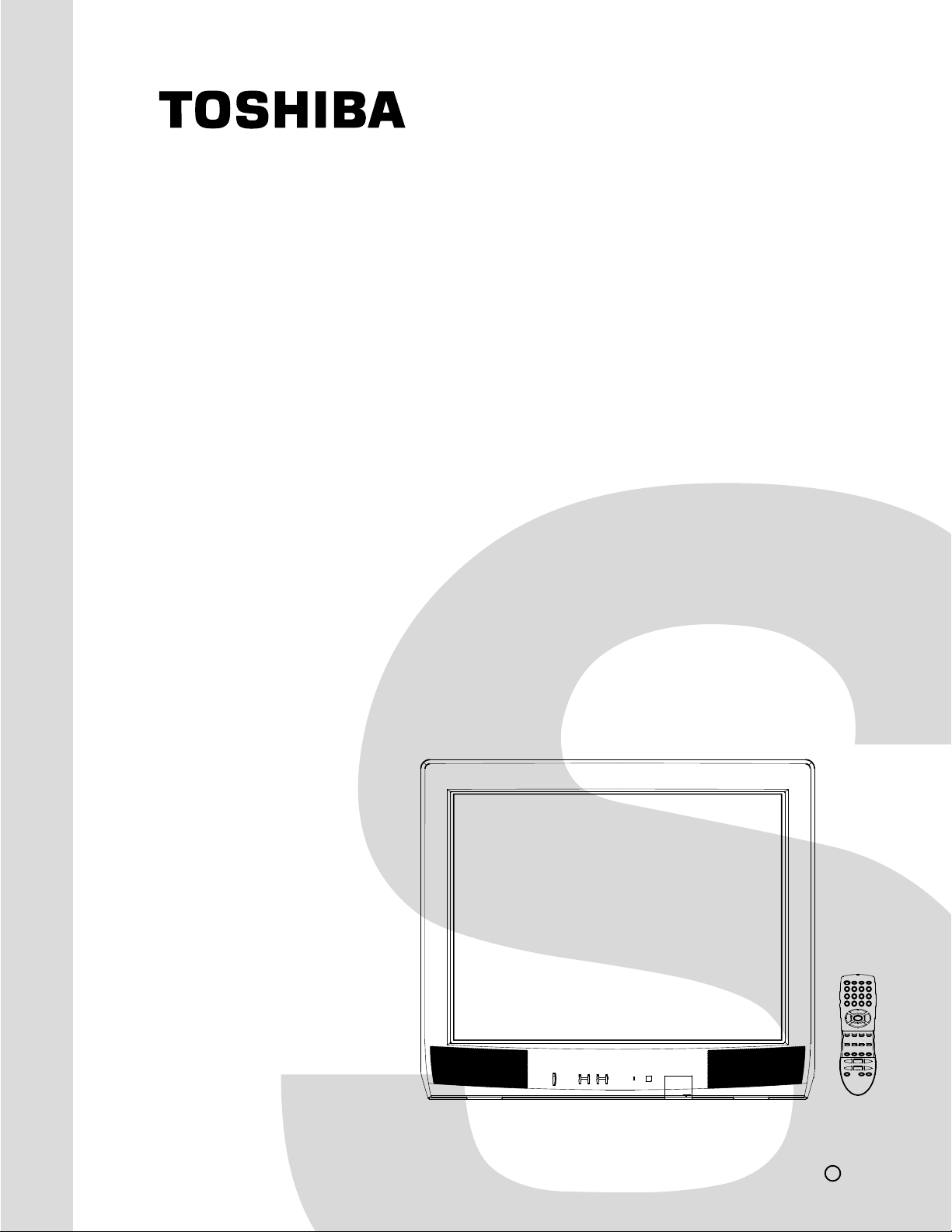
FILE NO. 050-200210
DOCUMENT CREATED IN JAPAN, Jul., 2002
SERVICE MANUAL
COLOR TELEVISION
27A32
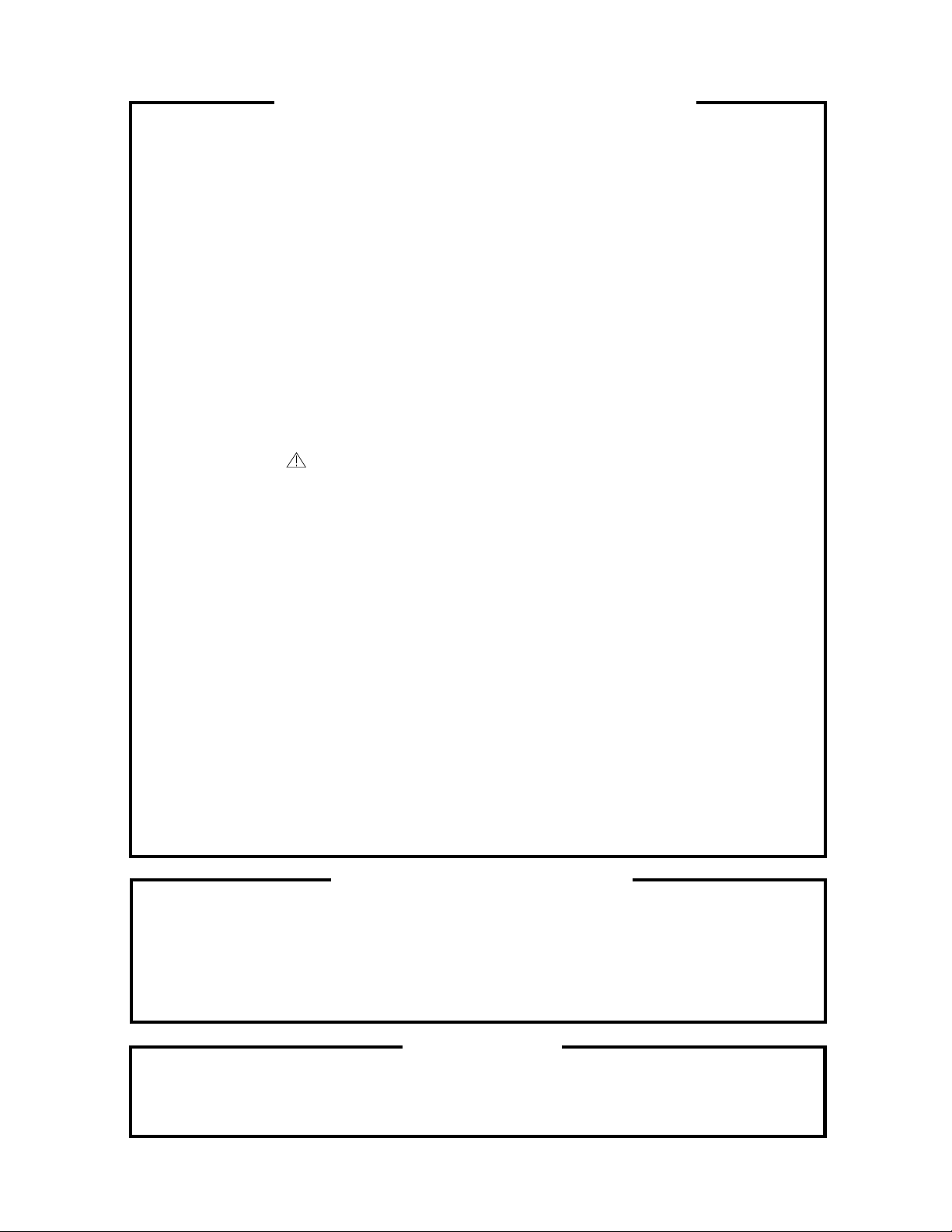
SERVICING NOTICES ON CHECKING
As for the places which need special attentions,
they are indicated with the labels or seals on the
cabinet, chassis and parts. Make sure to keep the
indications and notices in the operation manual.
2. AVOID AN ELECTRIC SHOCK
There is a high voltage part inside. Avoid an
electric shock while the electric current is
flowing.
3. USE THE DESIGNATED PARTS
The parts in this equipment have the specific
characters of incombustibility and withstand
voltage for safety. Therefore, the part which is
replaced should be used the part which has
the same character.
Especially as to the important parts for safety
which is indicated in the circuit diagram or the
table of parts as a mark, the designated
parts must be used.
4. PUT PARTS AND WIRES IN THE
ORIGINAL POSITION AFTER
ASSEMBLING OR WIRING
There are parts which use the insulation
material such as a tube or tape for safety, or
which are assembled in the condition that
these do not contact with the printed board.
The inside wiring is designed not to get closer
to the pyrogenic parts and high voltage parts.
Therefore, put these parts in the original
positions.
5. TAKE CARE TO DEAL WITH THE
CATHODE-RAY TUBE
In the condition that an explosion-proof cathoderay tube is set in this equipment, safety is
secured against implosion. However, when
removing it or serving from backward, it is
dangerous to give a shock. Take enough care to
deal with it.
6. AVOID AN X-RAY1. KEEP THE NOTICES
Safety is secured against an X-ray by considering about the cathode-ray tube and the high
voltage peripheral circuit, etc.
Therefore, when repairing the high voltage peripheral circuit, use the designated parts and
make sure not modify the circuit.
Repairing except indicates causes rising of high
voltage, and it emits an X-ray from the cathoderay tube.
PERFORM A SAFETY CHECK AFTER
7.
SERVICING
Confirm that the screws, parts and wiring which
were removed in order to service are put in the
original positions, or whether there are the
portions which are deteriorated around the
serviced places serviced or not. Check the
insulation between the antenna terminal or
external metal and the AC cord plug blades.
And be sure the safety of that.
(INSULATION CHECK PROCEDURE)
1.
Unplug the plug from the AC outlet.
2.
Remove the antenna terminal on TV and turn
on the TV.
3.
Insulation resistance between the cord plug
terminals and the eternal exposure metal
[Note 2] should be more than 1M ohm by
using the 500V insulation resistance meter
[Note 1].
4.
If the insulation resistance is less than 1M
ohm, the inspection repair should be
required.
[Note 1]
If you have not the 500V insulation
resistance meter, use a Tester.
[Note 2]
External exposure metal: Antenna terminal
Earphone jack
HOW TO ORDER PARTS
Please include the following informations when you order parts. (Particularly the VERSION LETTER.)
1. MODEL NUMBER and VERSION LETTER
The MODEL NUMBER can be found on the back of each product and the VERSION LETTER can be
found at the end of the SERIAL NUMBER.
2. PART NO. and DESCRIPTION
You can find it in your SERVICE MANUAL.
IMPORTANT
Inferior silicon grease can damage IC's and transistors.
When replacing an IC's or transistors, use only specified silicon grease (YG6260M).
Remove all old silicon before applying new silicon.

GENERAL SPECIFICATIONS
G-1 TV CRT CRT Size / Visual Size 27 inch / 676mmV
G-2 Tuning Broadcasting System US System M
G-3 Power Power Source AC 120V AC 60Hz
G-4 Regulation Safety UL/CSA[From '02 JUL O/R]
G-5 Temperature Operation +5oC ~ +40oC
G-6 Operating Humidity Less then 80% RH
System CRT Type Normal
Color System NTSC
Speaker 2Speaker
Sound Output MAX
NTSC3.58+4.43 /PAL60Hz No
System Tuner and System 1Tuner
Receive CH Destination Ohers
Intermediate Picture(FP) 45.75MHz
Frequency Sound(FS) 41.25MHz
Preset CH
Stereo/Dual TV Sound Yes
Tuner Sound Muting Yes
Power Consumption at AC
Protector Power Fuse Yes
Deflection 102 degree
Magnetic Field BV/BH +0.45G/0.18G
Position Front
Size 2.0 x 3.5 Inch
Impedance 8 ohm
10%(Typical)
Tuning System F-Synth
Input Impedance VHF/UHF 75 ohm
CH Coverage A - I, J - W, W+1 - W+84
FP-FS 4.50MHz
DC -
Stand by (at AC) 3 W at AC 120 V 60 Hz
Per Year -- kWh/Year
Radiation FCC/IC [From '02 JUL O/R]
X-Radiation DHHS/HWC
Storage -20oC ~ +60oC
2.5 + 2.5 W
2.0 + 2.0 W
125 W at AC 120 V 60 Hz
2 - 69, 4A, A-5 - A-1,
No
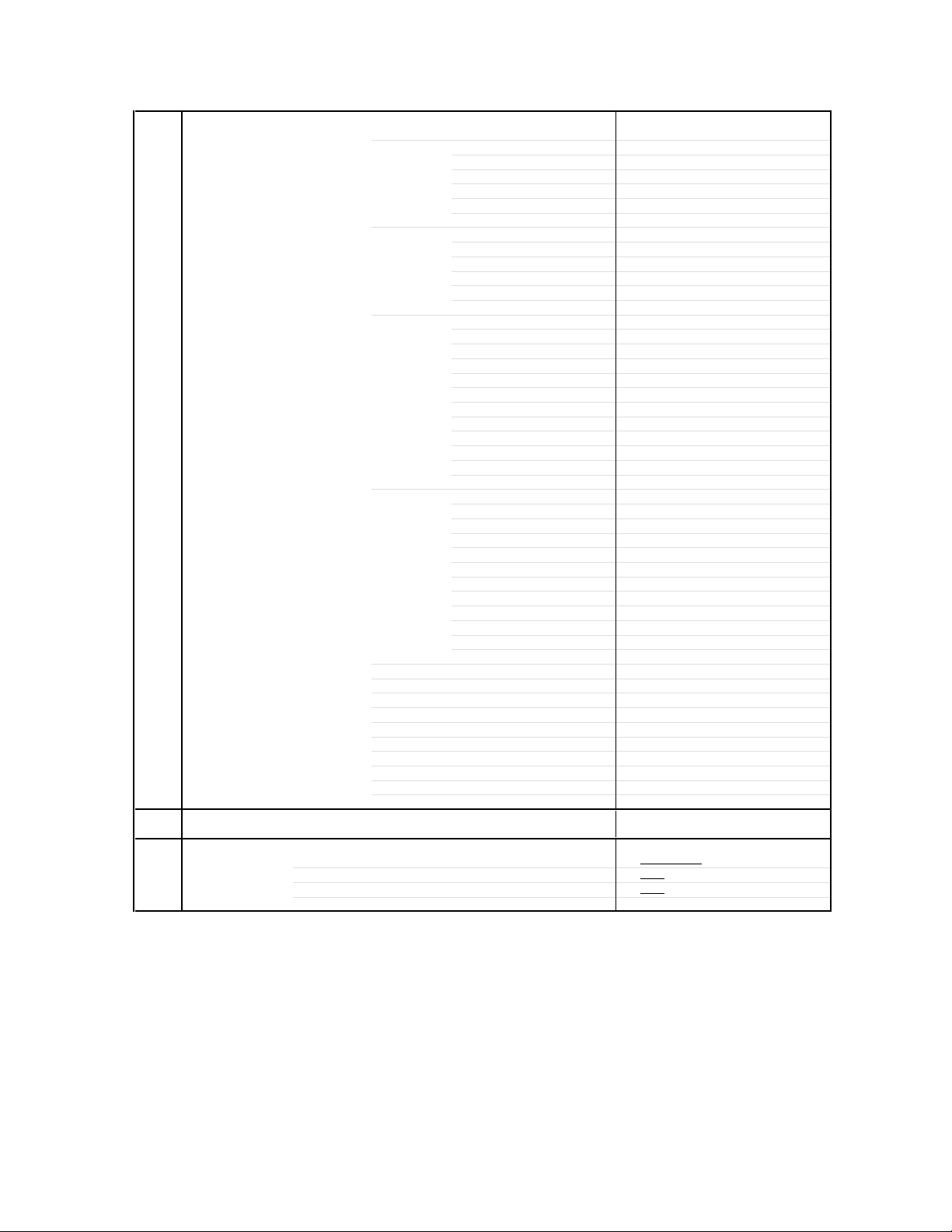
GENERAL SPECIFICATIONS
G-7 On Screen Menu Yes
G-8 OSD Language English French Spanish
G-9 Clock and Sleep Timer Max Time 120 Min
Display Menu Type Icon
Timer Step
On/Off Timer Program(On Tim / Off Tim) No
Wake Up Timer No
Timer Back-up (at Power Off Mode) more than -- Min Sec
Picture Yes
Contrast Yes
Brightness Yes
Color Yes
Tint Yes
Sharpness Yes
Audio Yes
Bass Yes
Treble Yes
Balance Yes
BBE On/Off No
Stable Sound On/Off Yes
Set Up Yes
PIP SOURCE No
TV/CABLE(CATV) Yes
CH Program Yes
Add/Erase Yes
Option Yes
Language Yes
V-chip Yes
CH Label Yes
Favorite CH Yes
Lock Yes
Color Stream DVD/DTV Yes
Control Level Yes
Volume Yes
Brightness Yes
Contrast Yes
Color Yes
Tint (NTSC Only) Yes
Sharpness Yes
Tuning No
Bass Yes
Treble Yes
Balance Yes
Back Light No
Stereo,Audio Output,SAP Yes
Video Yes
Color Stream Yes
Channel(TV/Cable) Yes
CH Label Yes
Game Timer Yes
Sleep Timer Yes
Sound Mute Yes
P-in-P No
V-chip Rating Yes
OSD Language Setting English
10 Min

GENERAL SPECIFICATIONS
G-10 Remote Unit RC-DU
Control Glow in Dark Remocon Yes
Format Toshiba
Custom Code
Power Source Voltage(D.C) 3V
UM size x pcs UM-4 x 2 pcs
Total Keys
Keys Power Yes
1 Yes
2 Yes
3 Yes
4 Yes
5 Yes
6 Yes
7 Yes
8 Yes
9 Yes
0 Yes
100 Yes
CH Up Yes
CH Down Yes
Volume Up Yes
Volume Down Yes
TV/Caption/Text Yes
CH1/CH2 Yes
TV/Video(TV/AV) Yes
CH RTN/CH ENT(Quick View) Yes
Sleep Yes
RE Call(Call) Yes
Reset Yes
Menu/Enter Yes
Mute Yes
Exit Yes
MTS(Audio Select) Yes
Fav.Up Yes
Fav.Down Yes
Set + No
Set - No
P-in-P Keys PIP No
Swap No
Locate No
Still No
2 Tuner PIP CH Up No
P-in-P Only PIP CH Down No
Multi Brand Keys CH Up(VCR) Yes
CH Down(VCR) Yes
Pause/Still Yes
TV/VCR(VCR) Yes
Code Yes
FF Yes
Rew Yes
Rec Yes
Play Yes
Stop Yes
TV Yes
VCR Yes
Cable Yes
TV:40-BF h
42 Keys
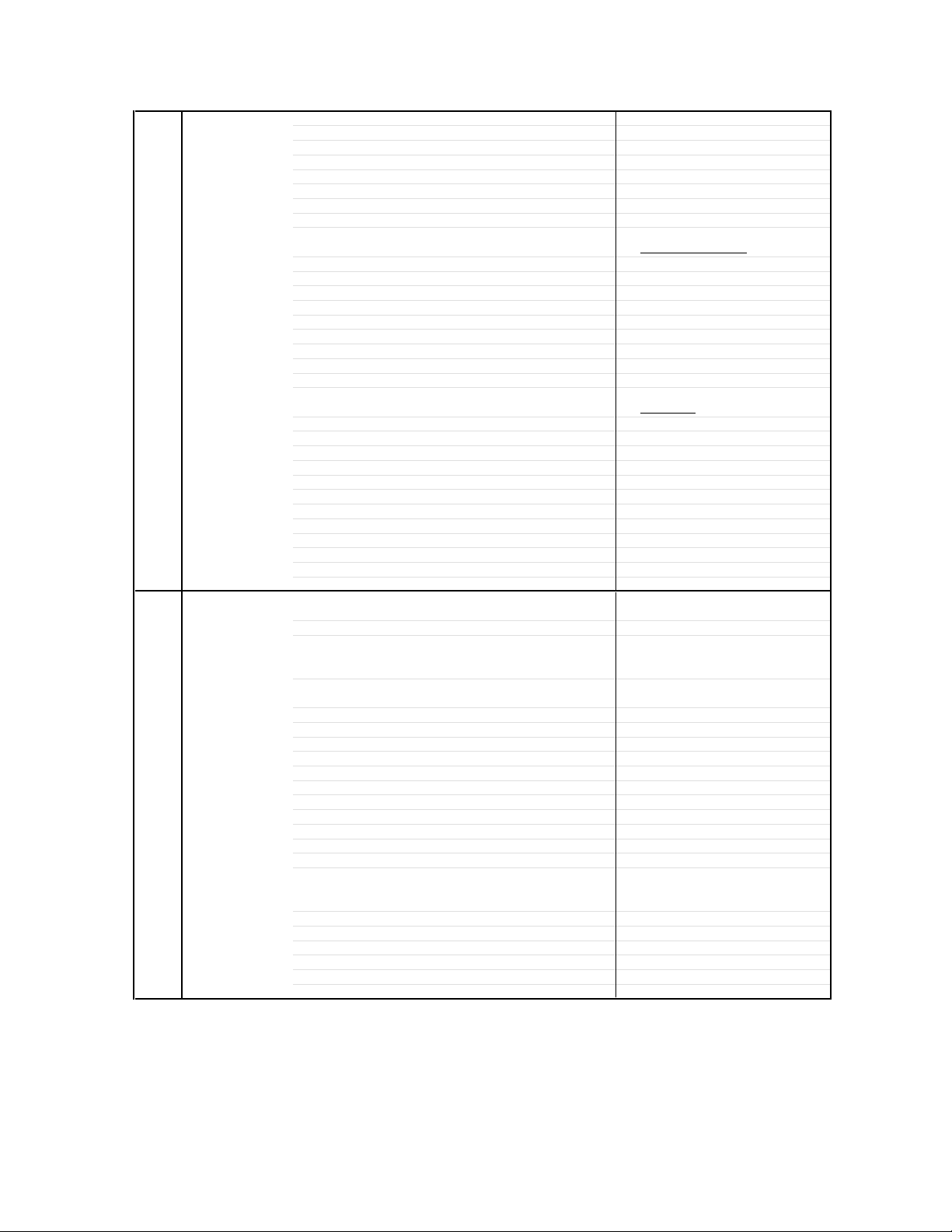
GENERAL SPECIFICATIONS
G-11 Features Auto Degauss Yes
G-12 Accessories Owner's Manual Language English /French
Auto Shut Off Yes
Canal+ No
CATV Yes
Anti-theft No
Rental No
Memory(Last CH) Yes
Memory(Last Volume) Yes
V-Chip Yes
Type
BBE No
Auto Search No
CH Allocation No
SAP Yes
Just Clock Function No
CH Label Yes
VM Circuit No
Full OSD No
Premiere No
Comb Filter Yes
Auto CH Memory Yes
Hotel Lock No
Closed Caption Yes
Stable Sound Yes
FBT Leak Test Protect Yes
CH Lock Yes
Video Lock Yes
Game Timer Yes
Energy Star No
Favorite CH Yes
1 Tuner P-in-P No
2 Tuner P-in-P No
W/ Warranty Yes
Remote Control Unit Yes
Rod Antenna No
Poles
Terminal
Loop Antenna
Terminal
U/V Mixer
DC Car Cord (Center+)
Guarantee Card
Warning Sheet
Circuit Diagram
Antenna Change Plug
Service Facility List
Important Safety Instruction Yes
Dew/AHC Caution Sheet
AC Plug Adapter
Quick Set-up Sheet
Battery Yes
UM size x pcs UM4 size x 2
OEM Brand
AC Cord
AV Cord (2Pin-1Pin)
Registration Card (NDL Card) Yes
ESP Card Yes
PTB Sheet
300 ohm to 75 ohm Antenna Adapter
USA,Toshiba Type
3 Lines
No
No
No
No
No
No
No
No
No
No
No
No
No
No
No
No
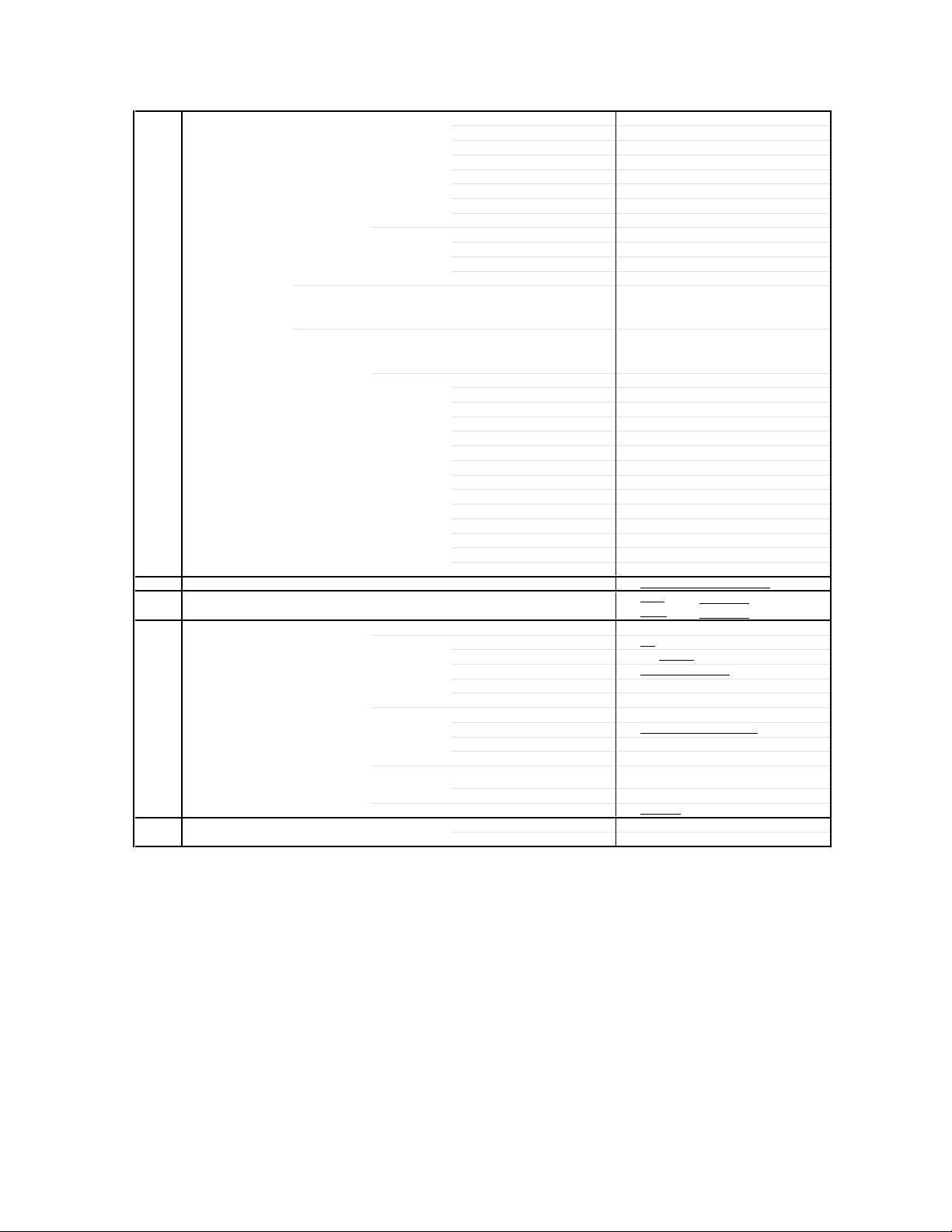
GENERAL SPECIFICATIONS
dges / 6 Surfaces
G-13 Interface Switch Front Power Yes
Rear AC/DC No
Indicator Power Yes
Terminals Front Video Input
Rear Video Input(Rear1)
G-14 Set Size Approx. W x D x H (mm)
G-15 Weight Net (Approx.) 35kg
G-16 Carton Master Carton
Gift Box Yes
Drop Test
Container Stuffing 162
G-17 Cabinet Material Cabinet Front PS 94V0 DECABROM
System Select No
Main Power SW No
Sub Power No
Channel Up Yes
Channel Down Yes
Volume Up Yes
Volume Down Yes
TV/CATV Selector No
Degauss No
Main Power SW No
Stand-by No
On Timer No
Audio Input
Other Terminal No
Video Input(Rear2)
Audio Input(Rear1)
Audio Input(Rear2)
Video Output
Audio Output
S- Input Yes
Euro Scart No
Color Stream
Diversity No
Ext Speaker No
DC Jack 12V(Center +) No
VHF/UHF Antenna Input
AC Outlet No
Gross (Approx.) 38Kg
Content ----
Material --
Dimensions W x D x H(mm) -- x -- x --
Description of Origin
Material Double/Brown
Dimensions W x D x H(mm) 718 x 580 x 655
Design As per Buyer's
Description of Origin Yes
Height (cm) 31
Cabinet Rear PS 94V0 DECABROM
RCA
RCA x 2
RCA
RCA
RCA x 2
RCA x 2
RCA
RCA x 2
RCA x 3
F Type
600 x 500.5 x 560
( 77.1 lbs)
( 83.7 lbs)
No
Sets
/--
No
Natural Dropping At 1 Corner / 3
E
Sets/40' container
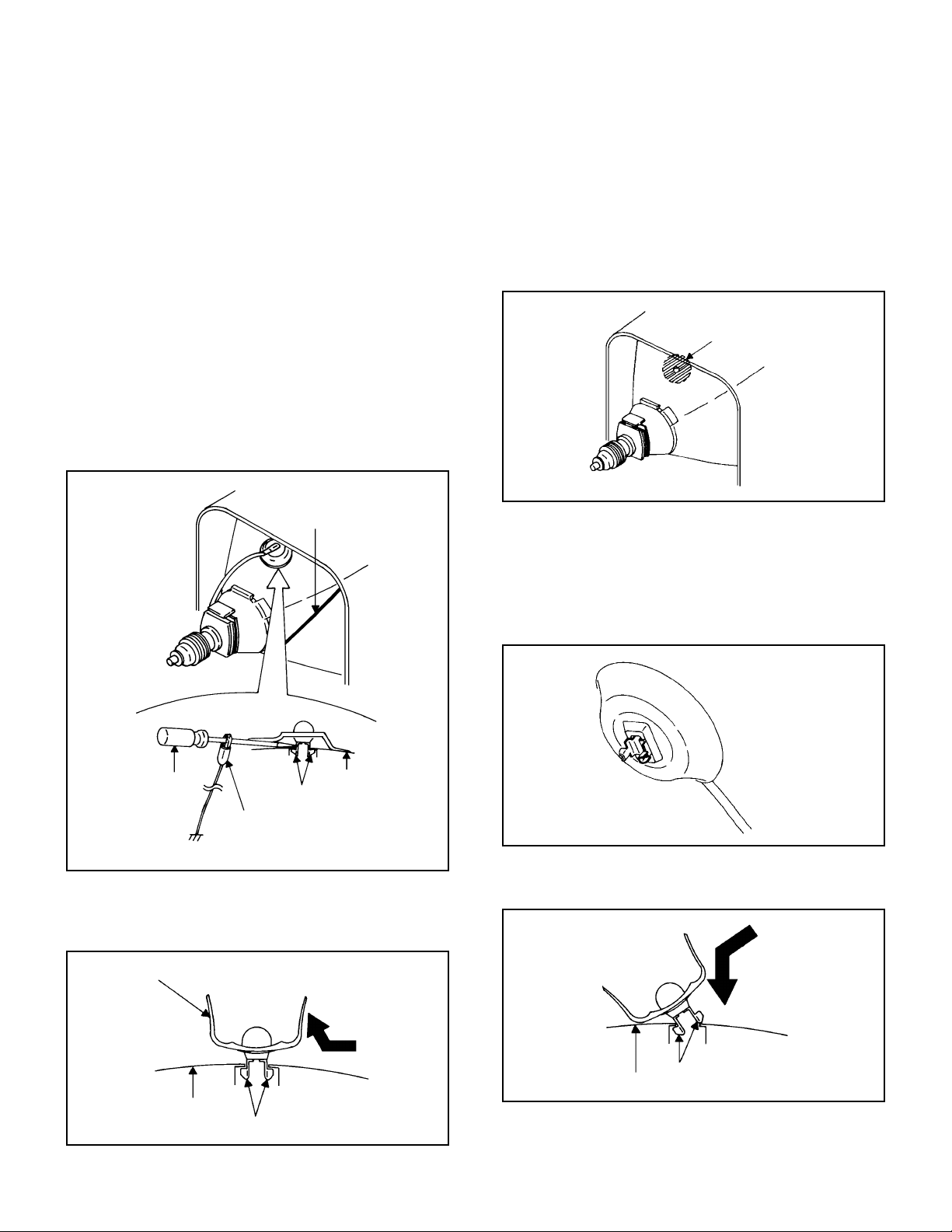
DISASSEMBLY INSTRUCTIONS
1. REMOVAL OF ANODE CAP
Read the following NOTED items before starting work.
*
After turning the power off there might still be a potential
voltage that is very dangerous. When removing the
Anode Cap, make sure to discharge the Anode Cap's
potential voltage.
*
Do not use pliers to loosen or tighten the Anode Cap
terminal, this may cause the spring to be damaged.
REMOVAL
1. Follow the steps as follows to discharge the Anode Cap.
(Refer to Fig. 1-1.)
Connect one end of an Alligator Clip to the metal part of a
flat-blade screwdriver and the other end to ground.
While holding the plastic part of the insulated Screwdriver,
touch the support of the Anode with the tip of the
Screwdriver.
A cracking noise will be heard as the voltage is discharged.
GND on the CRT
3. After one side is removed, pull in the opposite direction to
remove the other.
NOTE
Take care not to damage the Rubber Cap.
INSTALLATION
1. Clean the spot where the cap was located with a small
amount of alcohol. (Refer to Fig. 1-3.)
Location of Anode Cap
Fig. 1-3
NOTE
Confirm that there is no dirt, dust, etc. at the spot where
the cap was located.
2.3.Arrange the wire of the Anode Cap and make sure the
wire is not twisted.
Turn over the Rubber Cap. (Refer to Fig. 1-4.)
Screwdriver
Alligator Clip
GND on the CRT
Flip up the sides of the Rubber Cap in the direction of the
2.
arrow and remove one side of the support.
(Refer to Fig. 1-2.)
Rubber Cap
CRT
Support
Support
CRT
Fig. 1-1
Fig. 1-2
Fig. 1-4
4. Insert one end of the Anode Support into the anode button,
then the other as shown in Fig. 1-5.
Support
CRT
5.6.Confirm that the Support is securely connected.
Put on the Rubber Cap without moving any parts.
Fig. 1-5
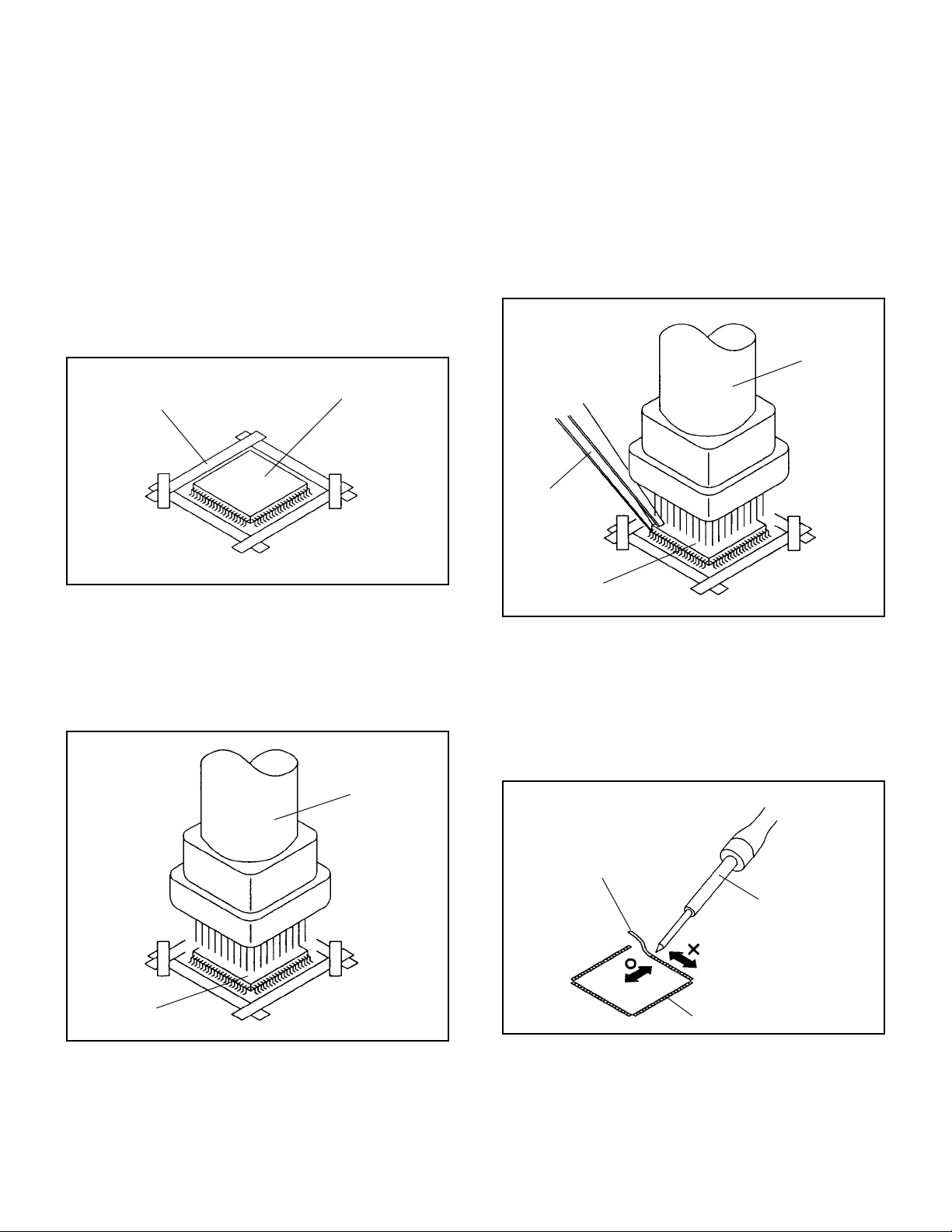
DISASSEMBLY INSTRUCTIONS
2.
REMOVAL AND INSTALLATION OF
FLAT PACKAGE IC
REMOVAL
Put the Masking Tape (cotton tape) around the Flat
1.
Package IC to protect other parts from any damage.
(Refer to Fig. 2-1.)
NOTE
Masking is carried out on all the parts located within 10
mm distance from IC leads.
When IC starts moving back and forth easily after
3.
desoldering completely, pickup the corner of the IC using a
tweezers and remove the IC by moving with the IC
desoldering machine. (Refer to Fig. 2-3.)
NOTE
Some ICs on the PCB are affixed with glue, so be
careful not to break or damage the foil of each IC leads
or solder lands under the IC when removing it.
Blower type IC
desoldering
machine
Masking Tape
(Cotton Tape)
Heat the IC leads using a blower type IC desoldering
2.
IC
machine. (Refer to Fig. 2-2.)
NOTE
Do not add the rotating and the back and forth
directions force on the IC, until IC can move back and
forth easily after desoldering the IC leads completely.
Blower type IC
desoldering machine
Fig. 2-1
Tweezers
IC
Peel off the Masking Tape.4.
Absorb the solder left on the pattern using the Braided
5.
Shield Wire. (Refer to Fig. 2-4.)
NOTE
Do not move the Braided Shield Wire in the vertical
direction towards the IC pattern.
Fig. 2-3
Braided Shield Wire
Soldering Iron
IC
Fig. 2-2
IC pattern
Fig. 2-4
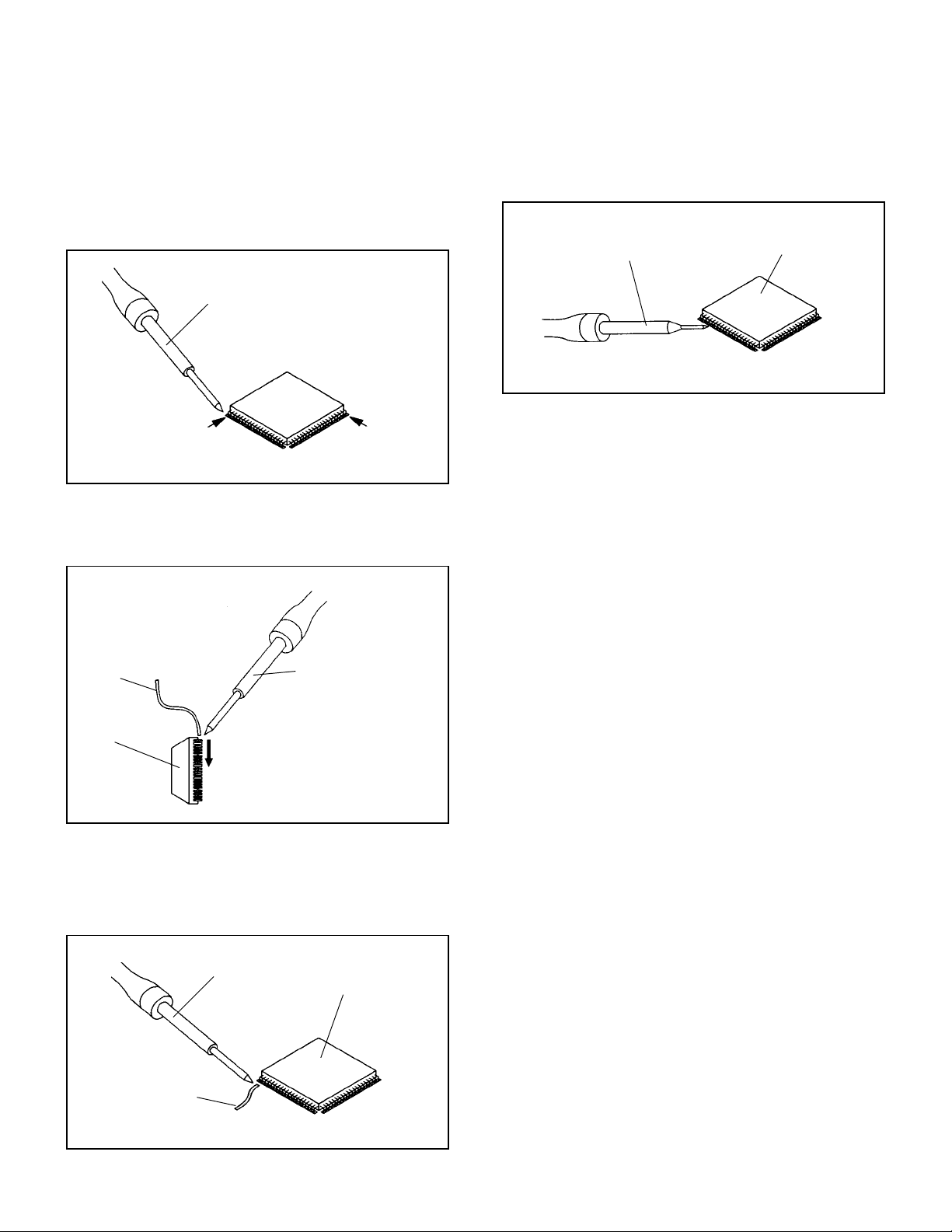
DISASSEMBLY INSTRUCTIONS
INSTALLATION
Take care of the polarity of new IC and then install the new
1.
IC fitting on the printed circuit pattern. Then solder each
lead on the diagonal positions of IC temporarily.
(Refer to Fig. 2-5.)
Soldering Iron
Solder temporarily
Supply the solder from the upper position of IC leads
2.
sliding to the lower position of the IC leads.
(Refer to Fig. 2-6.)
Solder temporarily
Fig. 2-5
When bridge-soldering between terminals and/or the
4.
soldering amount are not enough, resolder using a Thin-tip
Soldering Iron. (Refer to Fig. 2-8.)
Thin-tip Soldering Iron
IC
Fig. 2-8
Finally, confirm the soldering status on four sides of the IC
5.
using a magnifying glass.
Confirm that no abnormality is found on the soldering
position and installation position of the parts around the IC.
If some abnormality is found, correct by resoldering.
NOTE
When the IC leads are bent during soldering and/or
repairing, do not repair the bending of leads. If the
bending of leads are repaired, the pattern may be
damaged. So, be always sure to replace the IC in this
case.
Soldering IronSolder
IC
Supply soldering
from upper position
to lower position
Fig. 2-6
Absorb the solder left on the lead using the Braided Shield
3.
Wire. (Refer to Fig. 2-7.)
NOTE
Do not absorb the solder to excess.
Soldering Iron
IC
Braided Shield Wire
Fig. 2-7
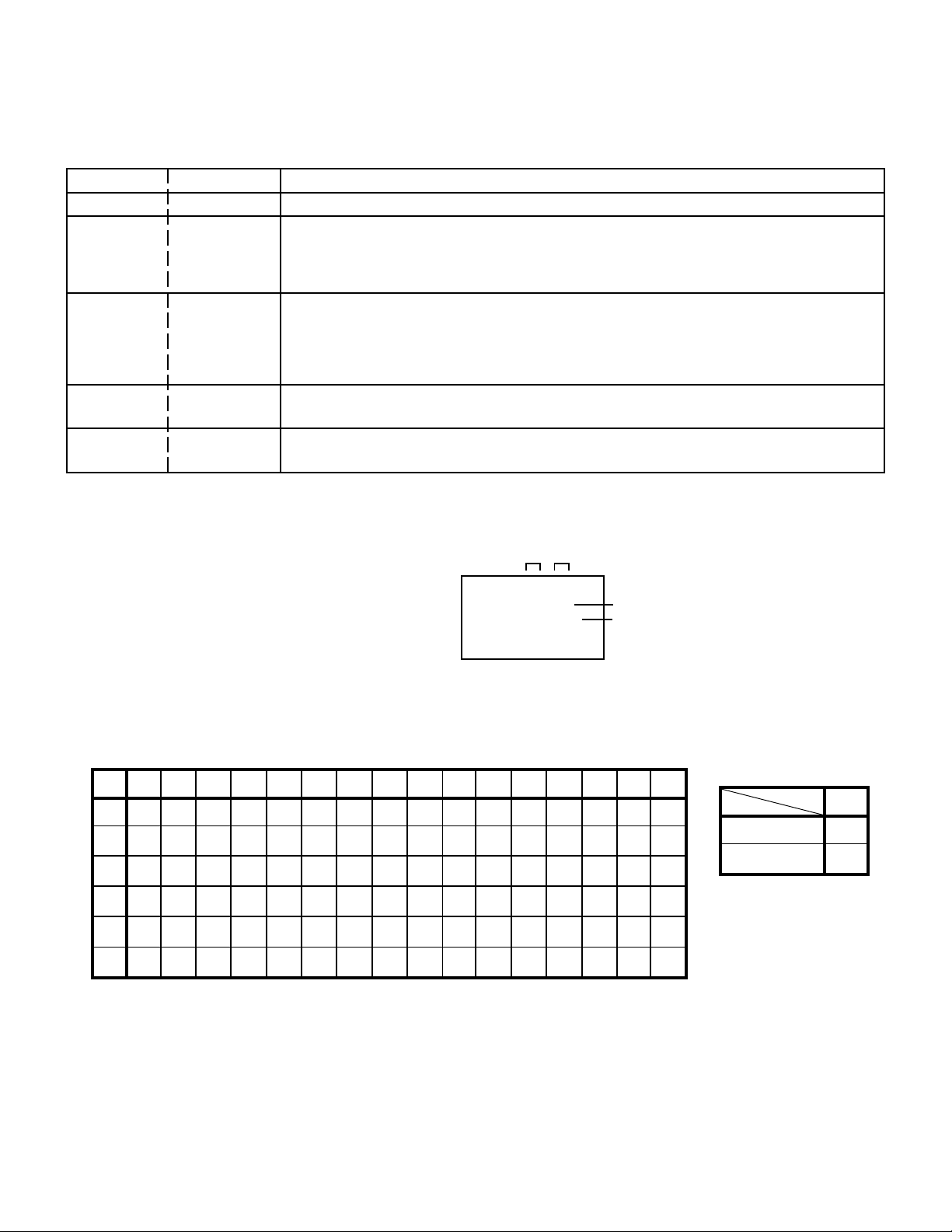
SERVICE MODE LIST
This unit provided with the following SERVICE MODES so you can repair, examine and adjust easily.
To enter the Service Mode, press both set key and remote control key for more than 1 second.
Set Key
VOL. (-) MIN
VOL. (-) MIN
VOL. (-) MIN
VOL. (-) MIN 8
VOL. (-) MIN
Remocon Key Operations
0
1
6
9
Releasing of V-CHIP PASSWORD and LOCK PASSWORD.
Initialization of the factory.
NOTE:
POWER ON total hours is displayed on the screen.
Refer to the "CONFIRMATION OF HOURS USED".
Can be checked of the INITIAL DATA of MEMORY IC.
Refer to the "WHEN REPLACING EEPROM (MEMORY) IC".
Writing of EEPROM initial data.
NOTE: Do not use this for the normal servicing.
Display of the Adjustment MENU on the screen.
Refer to the "ELECTRICAL ADJUSTMENT" (On-Screen Display Adjustment).
Do not use this for the normal servicing.
If you set a factory initialization, the memories are reset such as the channel setting,
and the POWER ON total hours.
CONFIRMATION OF HOURS USED
POWER ON total hours can be checked on the screen. Total hours are displayed in 16 system of notation.
NOTE: If you set a factory initialization, the total hours is reset to "0".
1.
Set the VOLUME to minimum.
2.
Press both VOL. DOWN button on the set and Channel
button (6) on the remote control for more than 1 second.
3.
After the confirmation of using hours, turn off the power.
ADDRESS DATA
INIT 00 08
CRT ON 0010
FIG. 1
Initial setting content of MEMORY IC.
POWER ON total hours.
= (16 x 16 x 16 x thousands digit value)
+ (16 x 16 x hundreds digit value)
+ (16 x tens digit value)
+ (ones digit value)
WHEN REPLACING EEPROM (MEMORY) IC
If a service repair is undertaken where it has been required to change the MEMORY IC, the following steps should be taken to
ensure correct data settings while making reference to TABLE 1.
INI
+0 +1 +2 +3 +4 +5 +6 +7 +8 +9 +A +B +C +D +E +F
00 44 04 0F 0F 0F 5F
A9 C3 37 00 31 B3 27 16 (*1) 00
0F 00 28 80 27 40 83 43 0010 00 10 0E 0F 07 42 42
61 64 24 67 69 2A 6B 6C 6D20 63 6E 6F 70 71 52 72
53 54 74 55 75 75 56 56 7630 73 76 57 57 77 77 58
58 78 59 59 79 79 5A 5A 7A40 78 7A 5B 5B 7B 7B 5C
5C 7C 5D 5D 7D 7D 5E 5E 7E50 7C 7E 5F 5F 5F 7F 7F
Table 1
1.
Enter DATA SET mode by setting VOLUME to minimum.
2.
Press both VOL. DOWN button on the set and Channel button (6) on the remote control for more than 1 second.
ADDRESS and DATA should appear as FIG 1.
3.
ADDRESS is now selected and should "blink". Using the VOL. UP/DOWN button on the remote, step through the ADDRESS
until required ADDRESS to be changed is reached.
4.
Press ENTER to select DATA. When DATA is selected, it will "blink".
5.
Again, step through the DATA using VOL. UP/DOWN button until required DATA value has been selected.
6.
Pressing ENTER will take you back to ADDRESS for further selection if necessary.
7.
Repeat steps 3 to 6 until all data has been checked.
8.
When satisfied correct DATA has been entered, turn POWER off (return to STANDBY MODE) to finish DATA input.
The unit will now have the correct DATA for the new MEMORY IC.
(*1)
For USA
Data
2B
2AFor CANADA
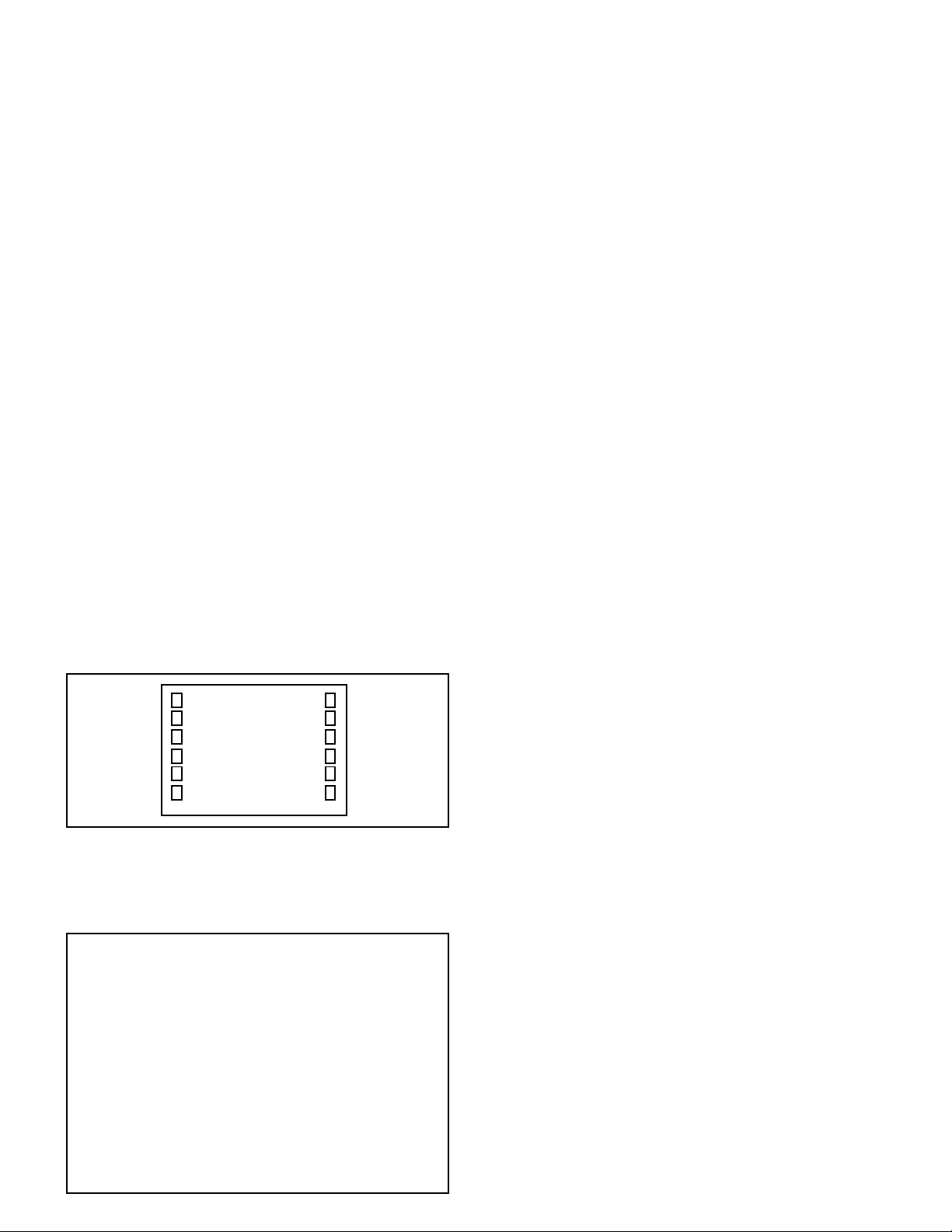
ELECTRICAL ADJUSTMENTS
1. ADJUSTMENT PROCEDURE
Read and perform these adjustments when repairing the
circuits or replacing electrical parts or PCB assemblies.
CAUTION
•
Use an isolation transformer when performing any service
on this chassis.
•
Before removing the anode cap, discharge electricity
because it contains high voltage.
•
When removing a PCB or related component, after
unfastening or changing a wire, be sure to put the wire
back in its original position.
•
When you exchange IC and Transistor for a heat sink,
apply the silicon grease on the contact section of the heat
sink. Before applying new silicon grease, remove all the
old silicon grease. (Old grease may cause damages to the
IC and Transistor.)
Prepare the following measurement tools for electrical
adjustments.
1. Oscilloscope
2. Digital Voltmeter
3. Multi-sound Generator
4. Pattern Generator
On-Screen Display Adjustment
1. In the condition of NO indication on the screen.
Press the VOL. DOWN button on the set and the Channel
button (9) on the remote control for more than 1 second to
appear the adjustment mode on the screen as shown in
Fig. 1-1.
TV
00 OSD 15
Fig. 1-1
3.4.Use the Channel UP/DOWN button or Channel button
(0-9) on the remote control to select the options shown
in Fig. 1-2.
Press the MENU button on the remote control to end the
adjustments.
FUNCTION
NO.
OSD H
00
CUT OFF
01
RF. AGC
02
---
03
H. POSI
04
V. POSI
05
H. SIZE
06
V. SIZE
07
V. CENT
08
V. LIN
09
VS. CORR
10
G. DRV
11
B. DRV
12
R. BIAS
13
G. BIAS
14
B. BIAS
15
BRI. CENT
16
SUBCONT
17
UNI COL MAX
18
FUNCTION
NO.
UNI COL CENT
19
UNI COL MIN
20
BRI. MAX
21
BRI. MIN
22
COLOR MAX
23
COLOR CENT
24
COLOR MIN
25
TINT
26
SHARPNESS
27
RGB CONTRAST
28
PARABOLA CORR
29
TRAPEZIUM CORR
30
CORNER CORR TOP
31
CORNER CORR BTM
32
V EHT
33
H EHT
34
FM LEVEL
35
LEVEL
36
SEPARATION 1
37
FUNCTION
NO.
SEPARATION 2
38
TEST STEREO
39
X-RAY
40
V POS U
41
V POS L
42
H POS L
43
H POS R
44
H SIZE
45
V SIZE
46
H POSI
47
R
48
G
49
B
50
BRIGHT
51
COLOR
52
TINT
53
VCO
54
PIP INPUT SELECT
77
READ DATA
88
Fig. 1-2
2. BASIC ADJUSTMENTS
2-1: CONSTANT VOLTAGE
1.
Set condition is AV MODE without signal.
2.
Connect the digital voltmeter to the TP002.
3.
Adjust the VR502 until the digital voltmeter is 135 ± 1V.
2-2: RF AGC
1.
Receive the VHF HIGH (63dB).
2.
Connect the digital voltmeter between the TP101 and the
GND or pin 5 and pin 1 (GND) of CP101.
3.
Activate the adjustment mode display of Fig. 1-1 and
press the channel button (02) on the remote control to
select “RF AGC”.
4.
Press the VOL. UP/DOWN button on the remote control
until the digital voltmeter is 2.2V.
2-3: CUT OFF
1.
Place the set with Aging Test for more than 15 minutes.
2.
Activate the adjustment mode display of Fig. 1-1 and
press the channel button (01) on the remote control to
select “CUT OFF”.
3.
Adjust the Screen Volume until a dim raster is obtained.
2-4: WHITE BALANCE
NOTE: Adjust after performing CUT OFF adjustment.
1.
Place the set with Aging Test for more than 10 minutes.
2.
Receive the gray scale pattern from the Pattern Generator.
3.
Using the remote control, set the brightness and contrast
to normal position.
4.
Activate the adjustment mode display of Fig. 1-1 and
press the channel button (13) on the remote control to
select “R. BIAS”.
5.
Press the CH. UP/DOWN button on the remote control to
select the “R. BIAS”, “G. BIAS”, “B. BIAS”, “B. DRIVE” or
“G. DRIVE”.
6.
Adjust the VOL. UP/DOWN button on the remote control
to whiten the R. BIAS, G. BIAS, B. BIAS, B. DRIVE, and
G. DRIVE at each step tone sections equally.
7.
Perform the above adjustments 5 and 6 until the white
color is looked like a white.
2-5: FOCUS
1.
Receive the monoscope pattern.
2.
Turn the Focus Volume fully counterclockwise once.
3.
Adjust the Focus Volume until picture is distinct.
2-6: HORIZONTAL POSITION
1.
Receive the monoscope pattern.
2.
Using the remote control, set the brightness and contrast
to normal position.
3.
Activate the adjustment mode display of Fig. 1-1 and
press the channel button (04) on the remote control to
select “H. POSI”.
4.
Press the VOL. UP/DOWN button on the remote control
until the SHIFT quantity of the OVER SCAN on right and
left becomes minimum.
