Page 1
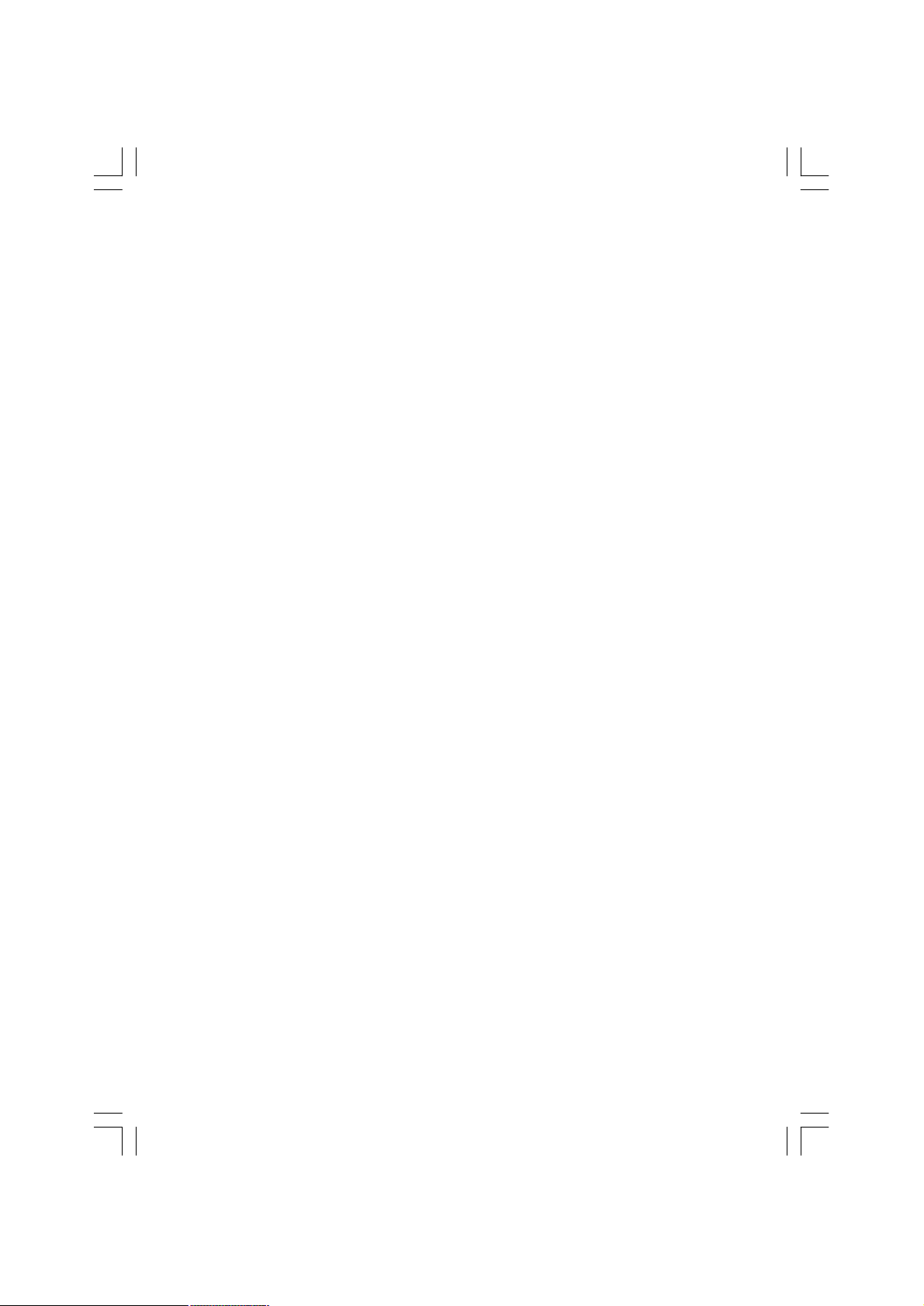
SETTING UP
– a guide to connecting equipment to the back of the television
– audio languages, subtitles, reset tv, common interface, local time setting
– technical information about the television, supplied accessories
Safety Precautions – some do's and don'ts for you to be aware of 3
Installation and important information 4
The remote control – an at-a-glance guide 5
Connecting external equipment
Connections and controls – switching on the television, standby, using the side controls,
headphone socket, connecting equipment to the side of the television 8
Tuning the television – digital tuning, programme sorting 10
Tuning the television – auto tuning, manual tuning 11
Tuning the television – analogue tuning, programme sorting and manual tuning 12
Tuning the television – fine tuning 13
Tuning the television – analogue autostore, choosing a language 14
CONTROLS AND FEATURES
General controls – time display, stereo/bilingual transmissions 15
General controls – child lock, PIP/PAP 16
Sound controls – volume, sound mute, balance, effect, headphone 17
Sound controls – equalizer, AVL 18
Picture format 19
Picture controls – picture mode, hue, noise reduction, Vcr mode 20
Timers 21
Digital programme guide and on-screen information 22
Digital parental controls – setting the pin, mode 23
Digital parental controls continued – mode, parental rating, censor if no data 24
Digital settings – favourite programmes, locked programmes, encrypted programmes 25
Digital settings continued – country and language 26
Digital settings continued
Digital settings continued – version, auto upgrade and search for new software 28
Input selection , AV connections, PC RGB sound mode and analogue switch-off 29
PC Mode 31
PC input typical display modes 33
Contents
6
27
TEXT SERVICES
Digital text and interactive services, analogue text – control buttons 35
PROBLEM SOLVING
Questions and answers 36
Notes – for your own records 38
Specifications and accessories
ENG-(20-23WLG65G)-17MB16P-CT8003(1704)-TOSH-20-23730W-EU-IDTV-10042141&42-5009XXXX.p6512.10.2006, 20:262
40 - 41
- 2 -
Page 2
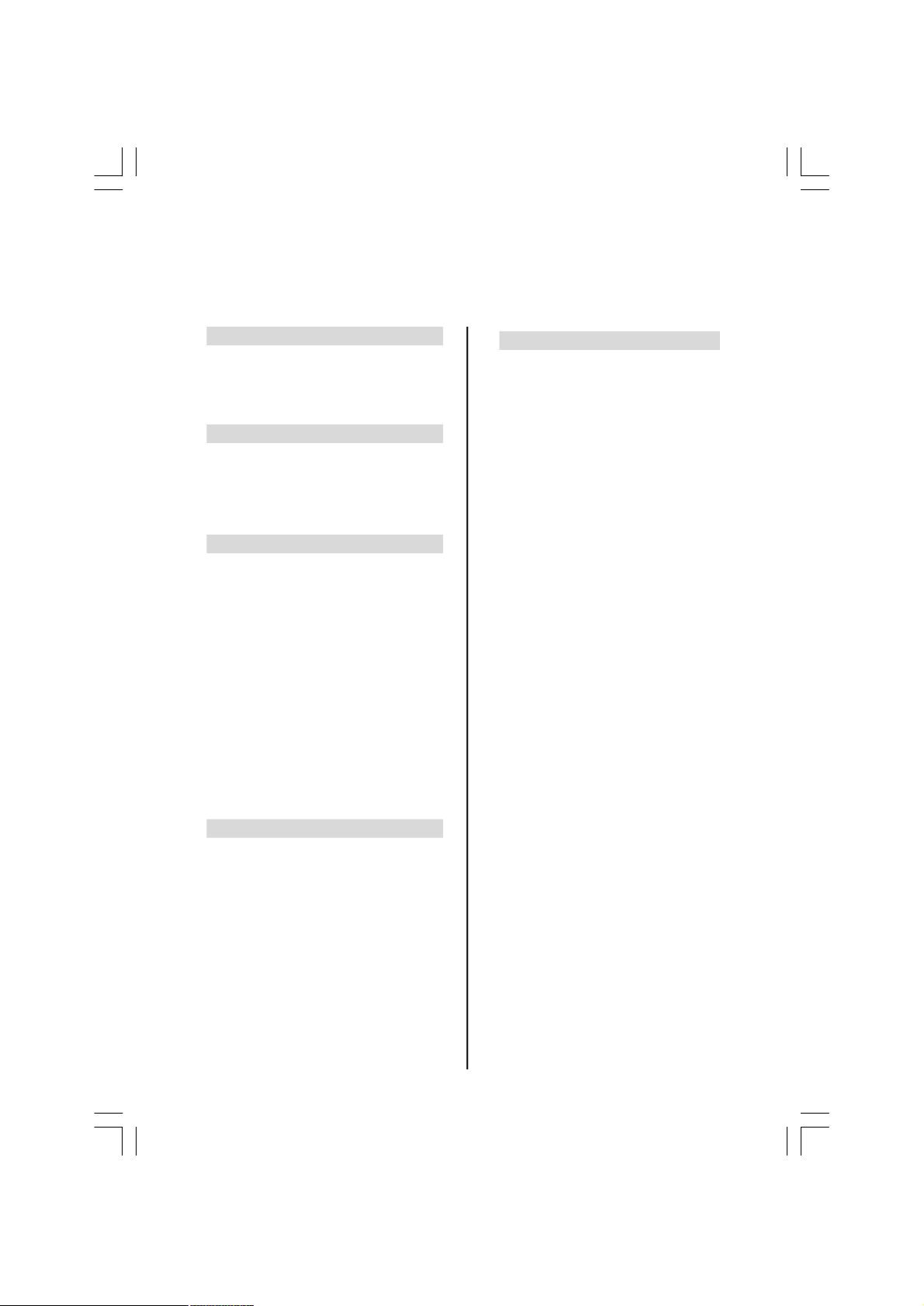
Safety Precautions
This equipment has been designed and manufactured to meet international safety standards but, like any
electrical equipment, care must be taken to obtain the best results and for safety to be assured. Please
read the points below for your own safety. They are of a general nature, intended to help with all electronic
consumer products and some points may not apply to the goods you have just purchased.
Air Circulation
Leave at least 10cm clearance around the television to allow adequate ventilation. This will prevent overheating and possible damage to the
television. Dusty places should also be avoided.
Heat Damage
Damage may occur if the television is left in direct sunlight or near a heater. Avoid places subject to extremely high temperatures or humidity,
or locations where the temperature is likely to fall
below 5°C (41°F).
Mains Supply
For 20WLG65G:
IMPORTANT: The TV set is designed to operate on 12 V DC. For this, an adaptor is used
which gives 12 V voltage. Connect this adaptor to a system that supplies 230 V AC 50Hz.
For 23WLG65G:
IMPORTANT: The TV set is designed to oper-
ate on 24 V DC. For this, an adaptor is used
which gives 24 V voltage. Connect this adaptor to a system that supplies 230 V AC 50Hz.
DO ensure that the television is not standing on
the mains lead. DO NOT cut off the mains plug
from this equipment, this incorporates a special
Radio Interference Filter, the removal of which
will impair its performance. This set requires an
earthed supply. IF IN DOUBT PLEASE CONSULT A COMPETENT ELECTRICIAN.
Do
DO read the operating instructions before you at-
tempt to use the equipment.
DO ensure that all electrical connections (includ-
ing the mains plug, extension leads and interconnections between pieces of equipment) are
properly made and in accordance with the manufacturers’ instructions. Switch off and withdraw
the mains plug before making or changing connections.
DO consult your dealer if you are ever in doubt
about the installation, operation or safety of your
equipment.
DO be careful with glass panels or doors on
equipment.
Do not
DON’T remove any fixed cover as this may
expose dangerous voltages.
DON’T obstruct the ventilation openings of
the equipment with items such as newspapers, tablecloths, curtains, etc. Overheating
will cause damage and shorten the life of the
equipment.
DON’T allow electrical equipment to be exposed to dripping or splashing or objects filled
with liquids, such as vases, to be placed on
the equipment.
DON’T place hot objects or naked flame
sources, such as lighted candles or
nightlights on, or close to equipment. High
temperatures can melt plastic and lead to
fires.
DON’T use makeshift stands and NEVER fix
legs with wood screws. To ensure complete
safety, always fit the manufacturers’ approved stand, bracket or legs with the fixings
provided according to the instructions.
DON’T listen to headphones at high volume,
as such use can permanently damage your
hearing.
DON’T leave equipment switched on when it
is unattended, unless it is specifically stated
that it is designed for unattended operation or
has a standby mode. Switch off by withdrawing the plug, make sure your family know
how to do this. Special arrangements may
need to be made for people with disabilities.
DON’T continue to operate the equipment if
you are in any doubt about it working normally, or it is damaged in any way - switch
off, withdraw the mains plug and consult your
dealer.
ABOVE ALL - NEVER let anyone, especially children, push or hit the screen,
push anything into holes, slots or any
other openings in the case.
NEVER guess or take chances with electrical equipment of any kind - it is better to
be safe than sorry.
THE MAINS PLUG IS USED AS A DISCONNECTING DEVICE AND THEREFORE
SHOULD BE READILY OPERABLE.
ENG-(20-23WLG65G)-17MB16P-CT8003(1704)-TOSH-20-23730W-EU-IDTV-10042141&42-5009XXXX.p6512.10.2006, 20:263
- 3 -
Page 3
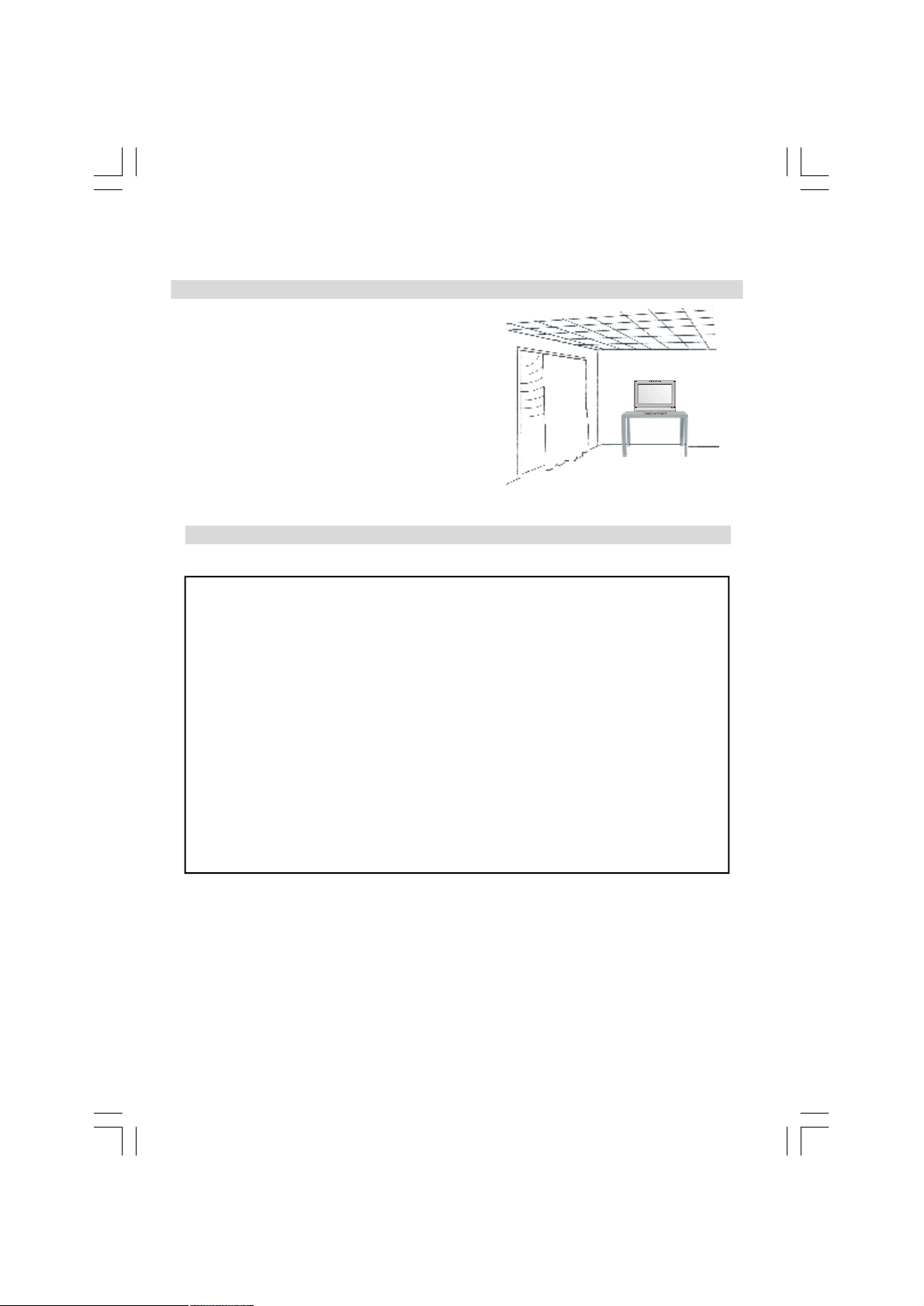
Installation and important information
TOSHIBA
Where to install
Locate the television away from direct sunlight and strong
lights; soft, indirect lighting is recommended for comfortable
viewing. Use curtains or blinds to prevent direct sunlight falling
on the screen.
Place on a sturdy platform, the mounting surface should be flat
and steady. It should then be secured to the wall with a sturdy
tie using the clip on the back of the television, this will prevent it
from falling over.
Make sure the television is located in a position where it cannot
be pushed or hit by objects and that small items cannot be inserted into slots or openings in the case.
Please take note
EXCLUSION CLAUSE
Toshiba shall under no circumstances be liable for loss and/or damage to the product caused by:
i) fire;
ii) earthquake;
iii) accidental damage;
iv) intentional misuse of the product;
v) use of the product in improper conditions;
vi) loss and/or damage caused to the product whilst in the possession of a third party;
vii) any damage or loss caused as a result of the owner’s failure and/or neglect to follow the instructions
set out in the owner’s manual;
viii) any loss or damage caused directly as a result of misuse or malfunction of the product when used
simultaneously with associated equipment;
Furthermore, under no circumstances shall Toshiba be liable for any consequential loss and/or damage
including but not limited to the following, loss of profit, interruption of business, the loss of recorded data
whether caused during normal operation or misuse of the product.
If stationary images generated by text services, channel identification logos, computer displays, video games,
on screen menus, etc. are left on the television screen for any length of time they could become conspicuous, it
is always advisable to reduce both the brightness and contrast settings.
- 4 -
ENG-(20-23WLG65G)-17MB16P-CT8003(1704)-TOSH-20-23730W-EU-IDTV-10042141&42-5009XXXX.p6512.10.2006, 20:264
Page 4
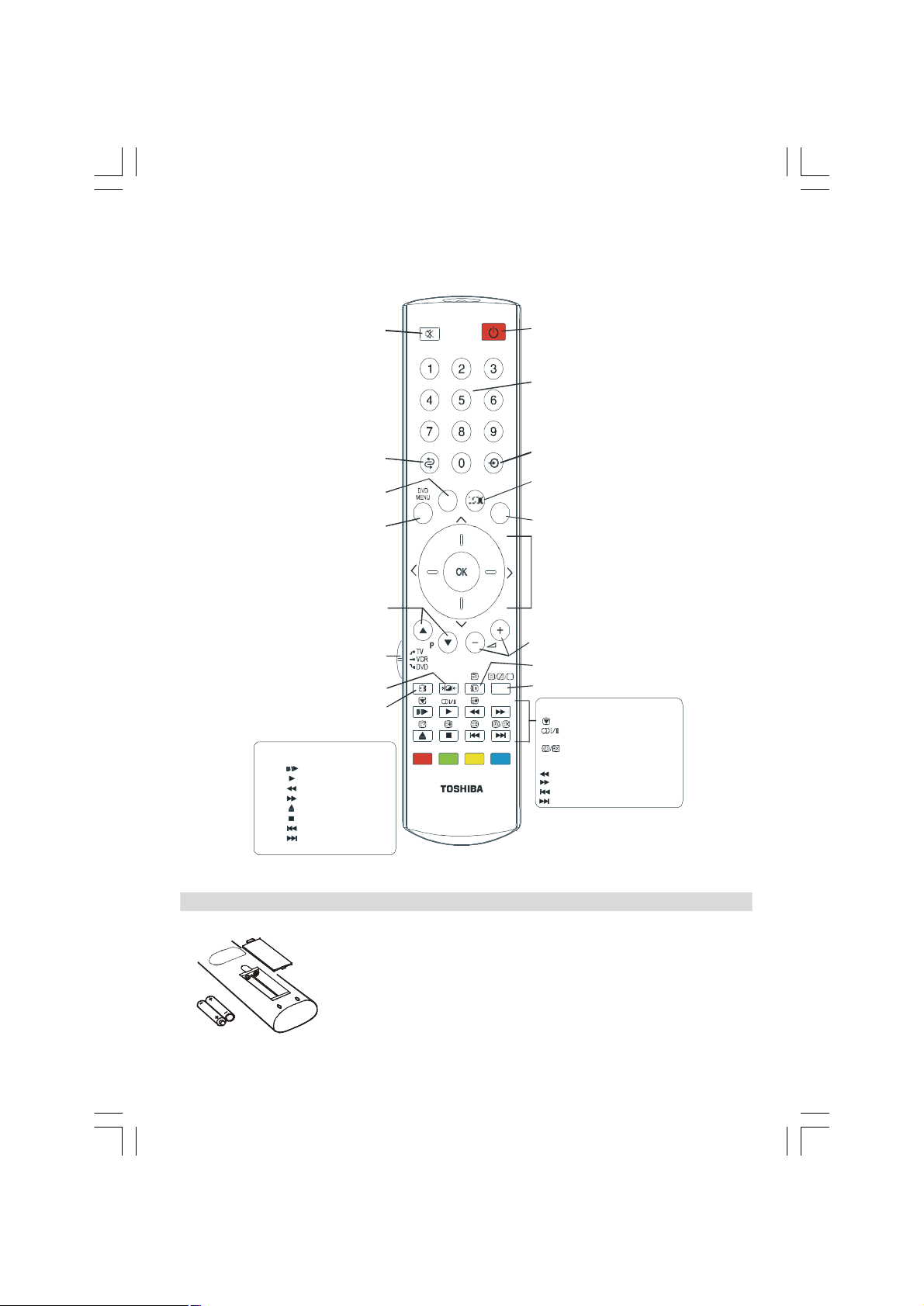
The remote control
GUIDE
TEXT
Standby mode
To select between analogue and digital TV,
To exit Menus
Tocalluptextservicesinmodeandinteractiveservicesinmode.
analogue
picture-in-picture (pip) or picture-and-picture (pap)
When using menus the direction buttons
When in TV mode:
Still picture (available in DTV mode)
Stereo / bilingual transmissions
Time display in analogue mode
-2 hours
+2 hours
-24 hours
+24 hours
Simple at-a-glance reference of your remote control.
To mute the sound
To select TV programme number
To return to the previous programme
Tod
isplaytheon-screen
digital
To change programme positions and
. in TV mode
Programme Guide
MENU
or an external source
To view TV, DTV or PC and other AV inputs
BACK
modes.
EXIT
On-screen menus
move the cursor on the screen up,
down,leftor . toconfirmyour
selection
teletext pages
Select to control your
Toshiba TV, DVD or VCR
Selectable picture mode
Picture format
When using a Toshiba VCR or DVD :
press to PAUSE/STEP
press to PLAY
press to REWIND
press to FAST FORWARD
press to EJECT
press to STOP
press to SKIP-REWIND
press to SKIP-FORWARD
CT-8003
To alter the volume
To display on-screen information
SUBTITLE
SUBTITLE
When using the Programme Guide
Inserting batteries and effective range of the remote
right
Digital Subtitles
OK
digital
ENG-(20-23WLG65G)-17MB16P-CT8003(1704)-TOSH-20-23730W-EU-IDTV-10042141&42-5009XXXX.p6512.10.2006, 20:265
Remove the back cover to reveal the battery compartment and make sure the batteries
are inserted the right way round. Suitable battery types for this remote are AAA, IEC
R03 1.5V.
Do not combine a used, old battery with a new one or mix battery types. Remove dead
batteries immediately to prevent acid from leaking into the battery compartment. Dispose of them in a designated disposal area.
The performance of the remote control will deteriorate beyond a distance of five metres
or outside an angle of 30 degrees from the centre of the television. If the operating
range becomes reduced the batteries may need replacing.
- 5 -
Page 5
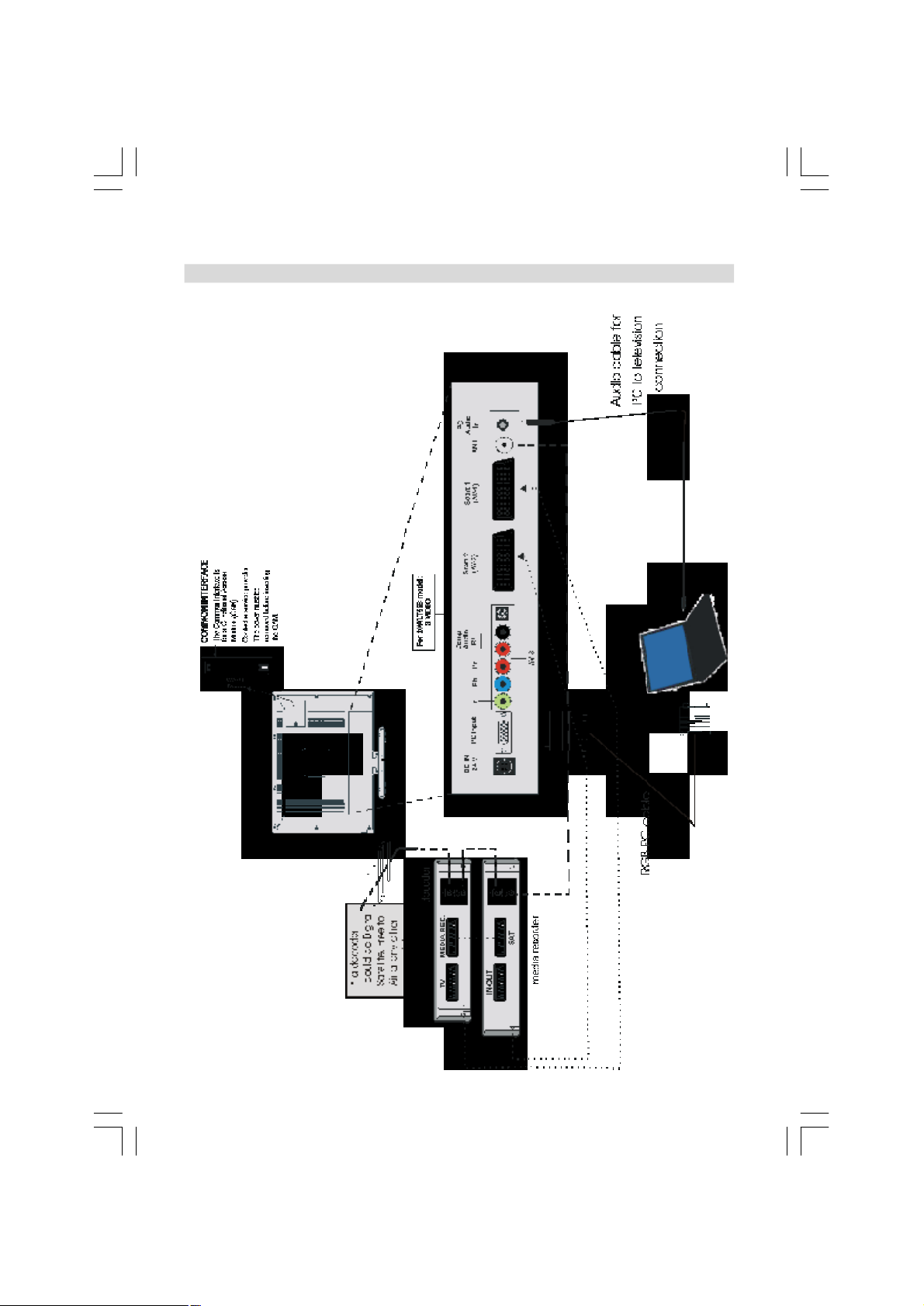
Connecting external equipment
For 20WLG65G and 23WLG65G models:
Before connecting any external equipment, disconnect from the main power.
ENG-(20-23WLG65G)-17MB16P-CT8003(1704)-TOSH-20-23730W-EU-IDTV-10042141&42-5009XXXX.p6512.10.2006, 20:266
- 6 -
Page 6

Aerial cables:
Connect the aerial to the socket on the rear of the
television. If you use a decoder and/or a media recorder it is essential that the aerial cable is connected through the decoder and/or through the media
recorder to the television.
SCART leads:
Connect the media recorder IN/OUT socket to the
television. Connect the decoder TV socket to the
television. Connect the media recorder SAT socket
to the decoder MEDIA RECORDER socket.
Before running APS (AUTO PROGRAMMING SYS-
TEM) put your decoder and media recorder to
Standby.
A wide variety of external equipment can be connected to the back of the television, therefore
the relevant owners manuals for all additional
equipment must be referred to.
We recommend SCART 1 for a decoder and SCART
2 for a media recorder.
For 20WLT56B models:
If connecting S-VIDEO equipment, set the INPUT
for AV-3S. See page 28.
If the television automatically switches over to
monitor external equipment, return to normal television by pressing the desired programme position
button. To recall external equipment, press to
select between ATV/DTV, AV-1, AV-2, AV-2S, YPbPr,
AV-3S, PC RGB.
Connecting the PC via PC RGB input
• Power off both computer and TV before making any
connections.
• Connect the PC cable to the PC RGB input of your
TV and to the 15-pin connector on the rear of your
computer.
• Tighten the screws on the plugs until the connectors
are fastened securely.
• If you are using Windows operating system running
on a PC with a Microsoft Plug&Play compatible
video card, your system will select the appropriate
timing for your monitor. No additional device driver
is required.
• For PC sound, use stereo jack socket located at the
right side of the tuner.
For 23WLT56B model:
If connecting S-VIDEO equipment, set the INPUT
for AV-4S. See Page 29.
If the television automatically switches over to
monitor external equipment, return to normal television by pressing the desired programme position
button. To recall external equipment "source button
iconu" to select between ATV/DTV, AV-1, AV-2, AV-
2S, YPbPr, AV-4, AV-4S PC RGB.
ENG-(20-23WLG65G)-17MB16P-CT8003(1704)-TOSH-20-23730W-EU-IDTV-10042141&42-5009XXXX.p6512.10.2006, 20:267
- 7 -
Page 7
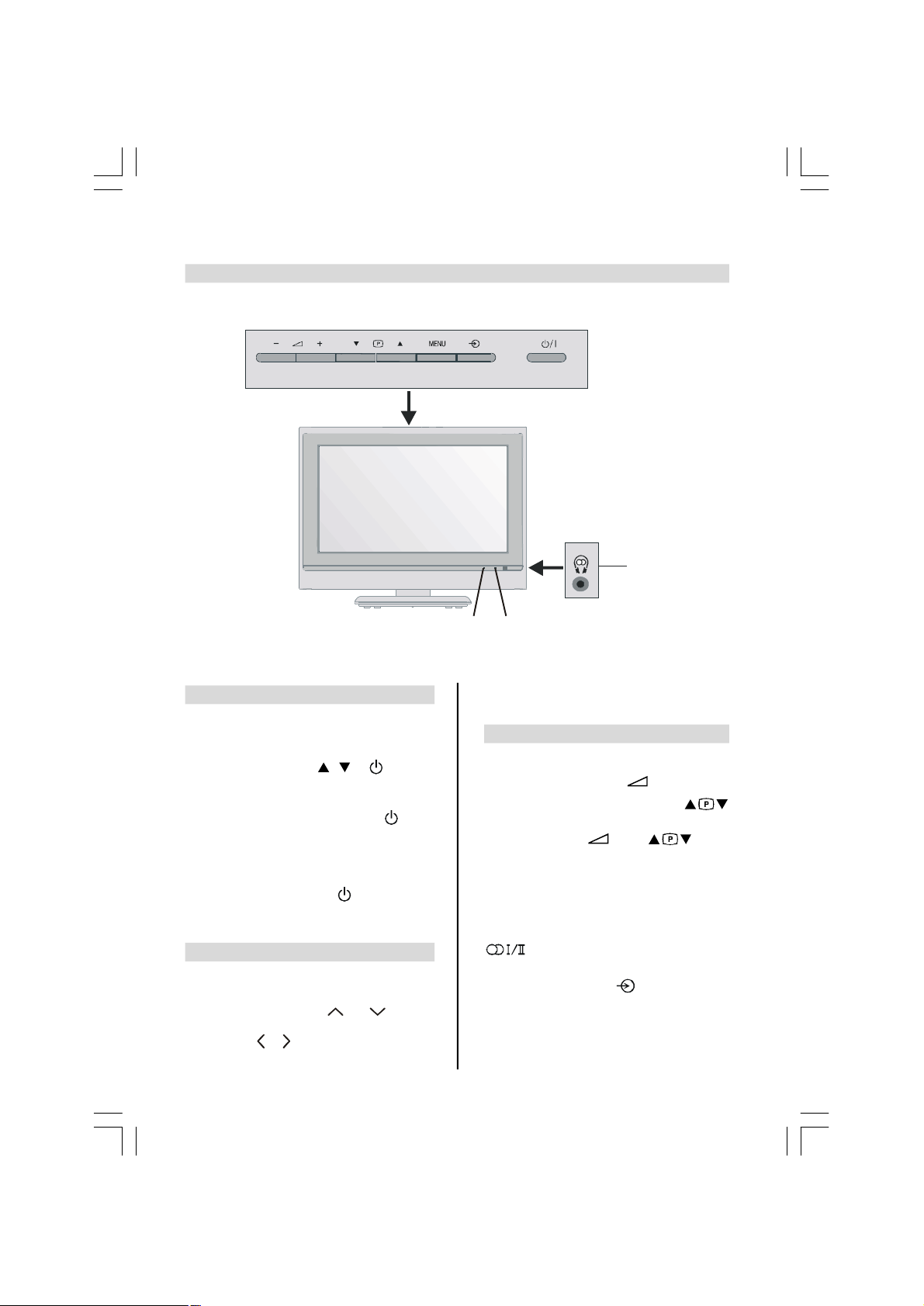
Connections and controls
TOSHIBA
HEADPHONE
LED
Red=Standby,
LED
For 20WLG65G models:
Whilst all the necessary adjustments and controls for the television are made using the remote
control, the buttons on the top of the television may be used for some functions.
Green=Timer/
Active Standby
Switching on
Connect the power supply cord to the system.
Then the TV switches itself to the standby mode
and the power lamp becomes red on the front of the
TV. Then press a number, P or on the remote control to see the screen. Then the LED will
turn GREEN.
To put the television into Standby press on the
remote control; the green active Standby LED will
appear (see “Software Upgrade” section) next to the
green ON LED for a few moments. The red
Standby LED will then light.
To view the television press again or any of
the number buttons. The picture may take a few
seconds to appear.
Using the remote control
Press the MENU button on the remote control to
see the menus.
To use the options press the and button on
the remote control to move up and down through
them and OK, or to select the required choice.
Follow the on screen instructions. The functions of
Green=On
each menu are described in detail throughout the
manual.
Using the controls and connections
Using the control buttons on the top of the TV:
• To alter the volume press + — .
• To alter the programme position press
on the top of the TV.
• Press MENU and + — and to control the menu options.
• Press MENU to finish.
When connecting mono sound equipment to AV-
3S, connect the audio output of the equipment to
the L R socket of the television, then press
to select Dual I for left mono or Dual II
for right mono.
To select the Input, press until the YPbPr is
highlighted in Source menu as described on page
28. The television will automatically sense the
type of signal.
Please always refer to the owner’s manual of the
equipment to be connected for full details.
Please note: Inserting the headphone jack will mute
- 8 -
the sound from all speakers.
ENG-(20-23WLG65G)-17MB16P-CT8003(1704)-TOSH-20-23730W-EU-IDTV-10042141&42-5009XXXX.p6512.10.2006, 20:268
Page 8
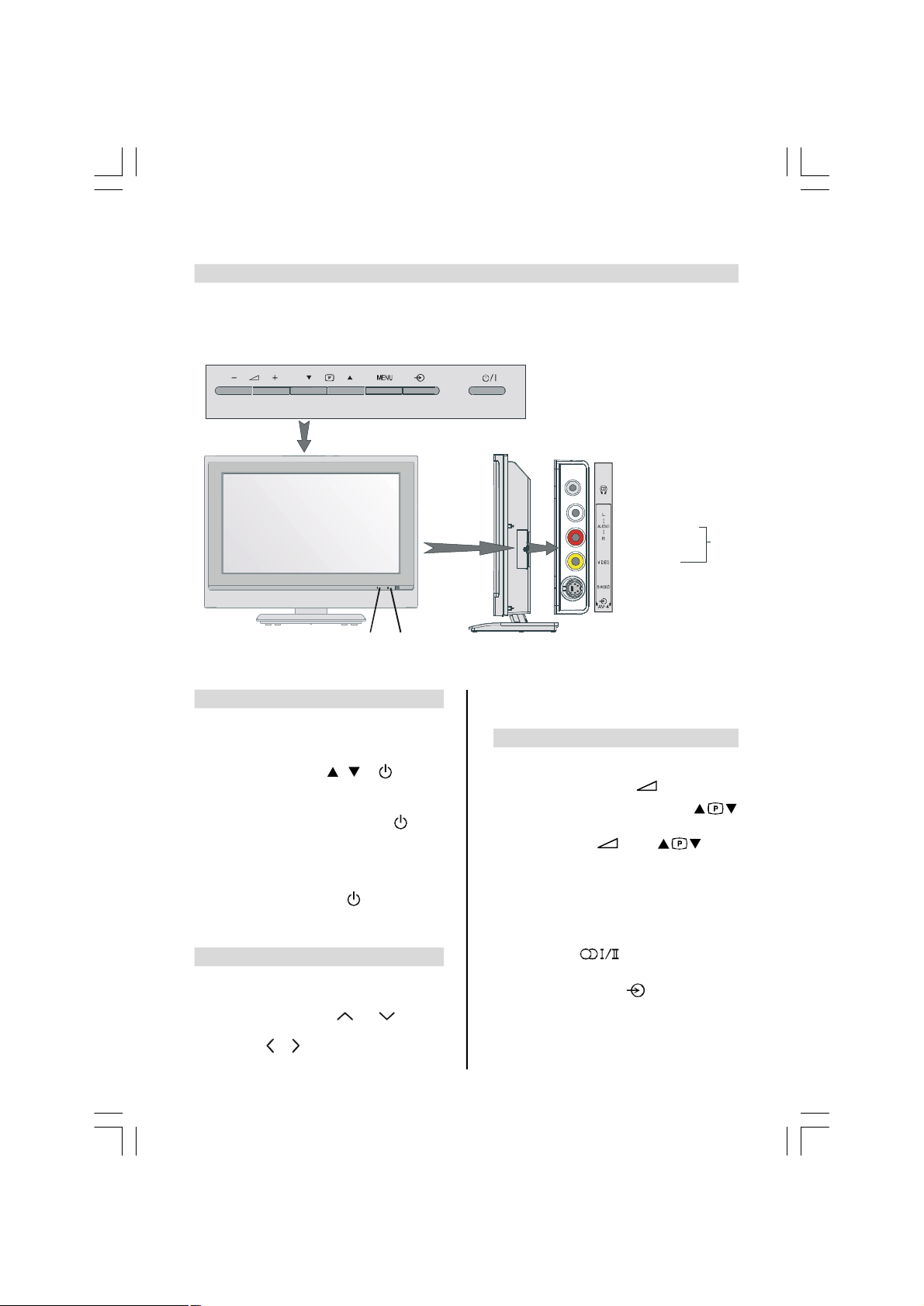
Connections and controls
HEADPHONE
AUDIO INPUT (L, R)
(AV-4)
For 23WLG65G models:
A wide variety of external equipment can be connected via the sockets located on the side of the
television.
Whilst all the necessary adjustments and controls for the television are made using the remote
control, the buttons on the top of the television may be used for some functions.
VIDEO INPUT
TOSHIBA
S-VIDEO INPUT
LED
Green=Timer/
Active Standby
LED
Red=Standby,
Green=On
Switching on
Connect the power supply cord to the system.
Then the TV switches itself to the standby mode
and the power lamp becomes red on the front of the
TV. Then press a number, P or on the remote control to see the screen. Then the LED will
turn GREEN.
To put the television into Standby press on the
remote control; the green active Standby LED will
appear (see “Software Upgrade” section) next to the
green ON LED for a few moments. The red
Standby LED will then light.
To view the television press again or any of
the number buttons. The picture may take a few
seconds to appear.
Using the remote control
Press the MENU button on the remote control to
see the menus.
To use the options press the and button on
the remote control to move up and down through
them and OK, or to select the required choice.
Follow the on screen instructions. The functions of
each menu are described in detail throughout the
manual.
Using the controls and connections
Using the control buttons on the top of the TV:
• To alter the volume press + — .
• To alter the programme position press
on the top of the TV.
• Press MENU and + — and to control the menu options.
• Press MENU to finish.
When connecting mono sound equipment to AV-
4S, connect the audio output of the equipment to
the L or R socket on the right side of the televi-
sion, then press to select Dual I for left
mono or Dual II for right mono.
To select the Input, press until the AV-4S is
highlighted in Source menu as described on page
29. The television will automatically sense the
type of signal.
Please always refer to the owner’s manual of the
equipment to be connected for full details.
Please note: Inserting the headphone jack will mute
- 9 the sound from all speakers.
ENG-(20-23WLG65G)-17MB16P-CT8003(1704)-TOSH-20-23730W-EU-IDTV-10042141&42-5009XXXX.p6512.10.2006, 20:269
Page 9
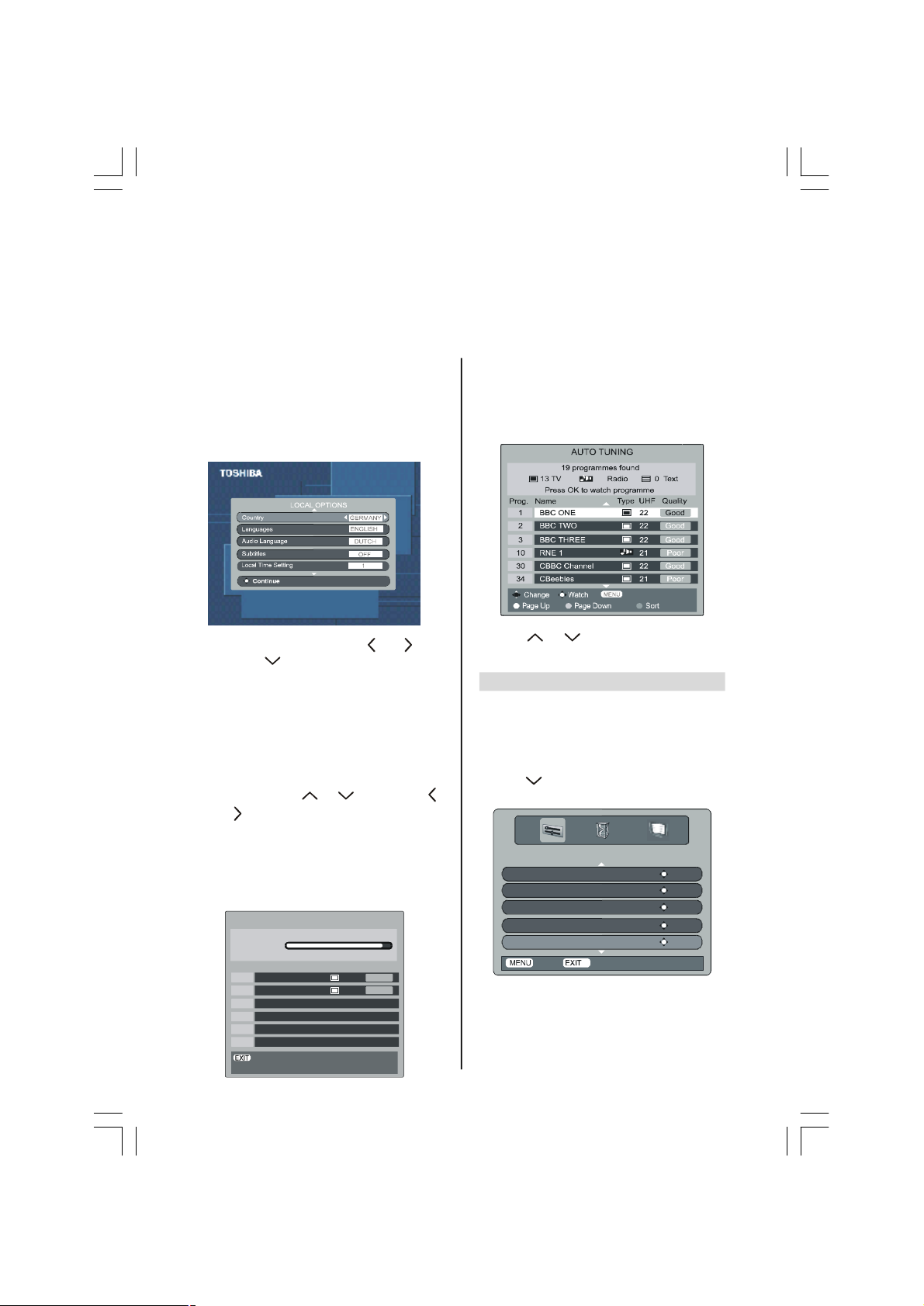
Digital Tuning, programme sorting
Cancel
AUTO TUNING
Type UHF Quality
Back
Before switching on the television put your decoder and media recorder to Standby if they are
connected and ensure the aerial is connectedto your television. To set up the television use the
buttons on the remote control as detailed on page 5.
Connect the mains plug and switch the TV into
standby using the rear Power button. Press
any numbered or standby button on the remote control, the Local Options screen will
appear. This screen will appear the first time
that the television is switched on and each
time the television is reset.
Select your Country by using or but-
tons. Use to move down through the list.
Set your language out of five options; English,
Français, Deutsch, Espanol and Italiano.
In the Audio Language section, there are
thirteen alternatives to select. Similarly, you
can set Subtitles OFF, as well as specifying
the subtitle language.
Use Local Time Setting item to select your
time zone.To adjust Local Time Setting, high-
light it by using or buttons. Use
or buttons to set the time. When completed, press OK to start tuning.
The Auto tuning screen will appear and the
television will start to search for available stations.
The progress bar will move along the line.
Progress
Prog. Name
30 CBBCChannel 22 Good
46 Community 21 Poor
You must allow the television to complete
the search.
When the search is complete the Auto tuning
screen will display the total number of services found.
9
Use or to move through the list to
select a programme then press OK to view.
Programme sorting
The station order may be changed, for instance
if the picture is unclear or the signal is weak.
Press MENU, the SETUP MENU will appear
on the screen.
Use to move down through the list and
highlight Programmes. Press OK.
SETUP MENU
TV Setup ENTER
Local OptionsENTER
Auto tuning ENTER
Manual tuningENTER
Programmes ENTER
Back
Watch TV
- 10 -
ENG-(20-23WLG65G)-17MB16P-CT8003(1704)-TOSH-20-23730W-EU-IDTV-10042141&42-5009XXXX.p6512.10.2006, 20:2610
Page 10
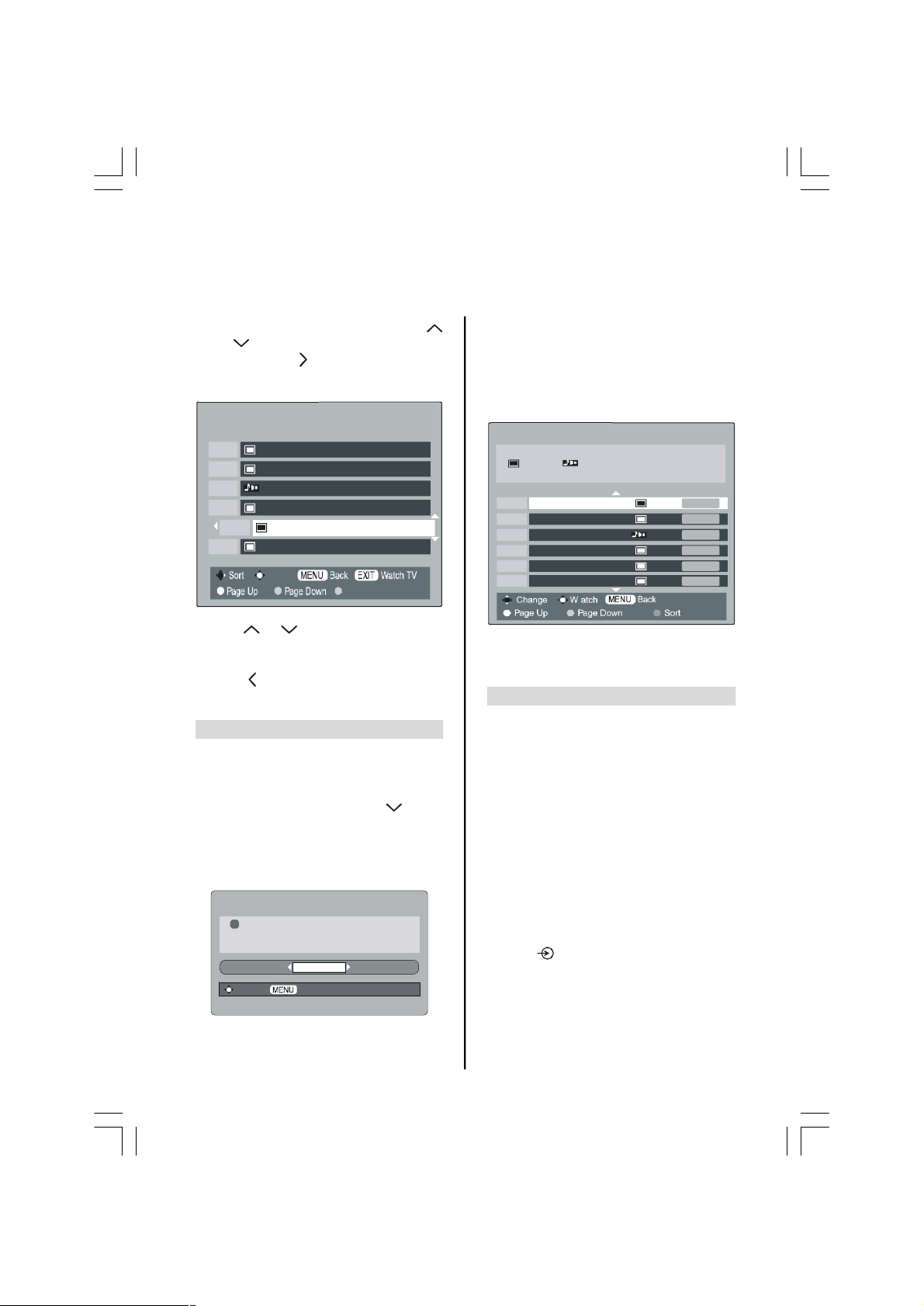
Digital programme sorting continued,
PROGRAMMES
Prog. Name
Delete
AUTO TUNING
23 programmes found
14 TV 8 Radio
Press OK to watch programme
auto tuning, manual tuning
With the list of stations now showing use
or to highlight the station you want to
move and press .
The selected station will be moved to the right
of the screen.
1 BBC ONE
2 BBCTWO
7 Heat
10 BBC FOUR
CBBC Channel
30
31 CBeebies
Rename
Use or to move through the list to
your preferred position. As you do so the
other stations will move to make room.
Press to store your move.
Repeat as necessary, then press EXIT.
Auto tuning
Auto tuning will completely re-tune the television.
All current programmes and settings, i.e. favourites
and locked programmes, will be lost.
Select the SETUP MENU and use to high-
light the Auto tuning. Press OK.
A screen will appear warning that previous digi-
tal programmes and settings will be deleted.
Press OK to continue with the Auto tuning.
WARNING
! All previous digital programmes and
settings will be deleted.
Continue?
YES
Select Cancel
The television will start to search for all available
stations.
You must allow the television to complete the
search.
When the search is complete the Auto tuning
screen will display the total number of services
found.
Prog. Name Type U/VHF Quality
1 BBC ONE 22 Good
2 BBCTWO 22 Good
3 RNE1 22 Good
10 BBC FOUR 21 Poor
30 CBBCChannel 22 Good
34 CBeebies 21 Poor
The station order may be changed, for instance
if the picture is unclear or the signal is weak,
using Programmes as previously described.
Manual tuning
The feature is available for service engineers or
can be used for direct channel entry if the multiplex
channel is known.
Select Manual Tuning from the SETUP MENU
and press OK.
Enter the multiplex number using the number
buttons. The television will automatically
search for that multiplex.
When the multiplex is found any channels not
currently on the programme list will be added
and the programme information at the top of
the screen will be updated.
Repeat as necessary. Press EXIT to finish.
Note: Press to select between ATV/DTV.
- 11 -
ENG-(20-23WLG65G)-17MB16P-CT8003(1704)-TOSH-20-23730W-EU-IDTV-10042141&42-5009XXXX.p6512.10.2006, 20:2611
Page 11
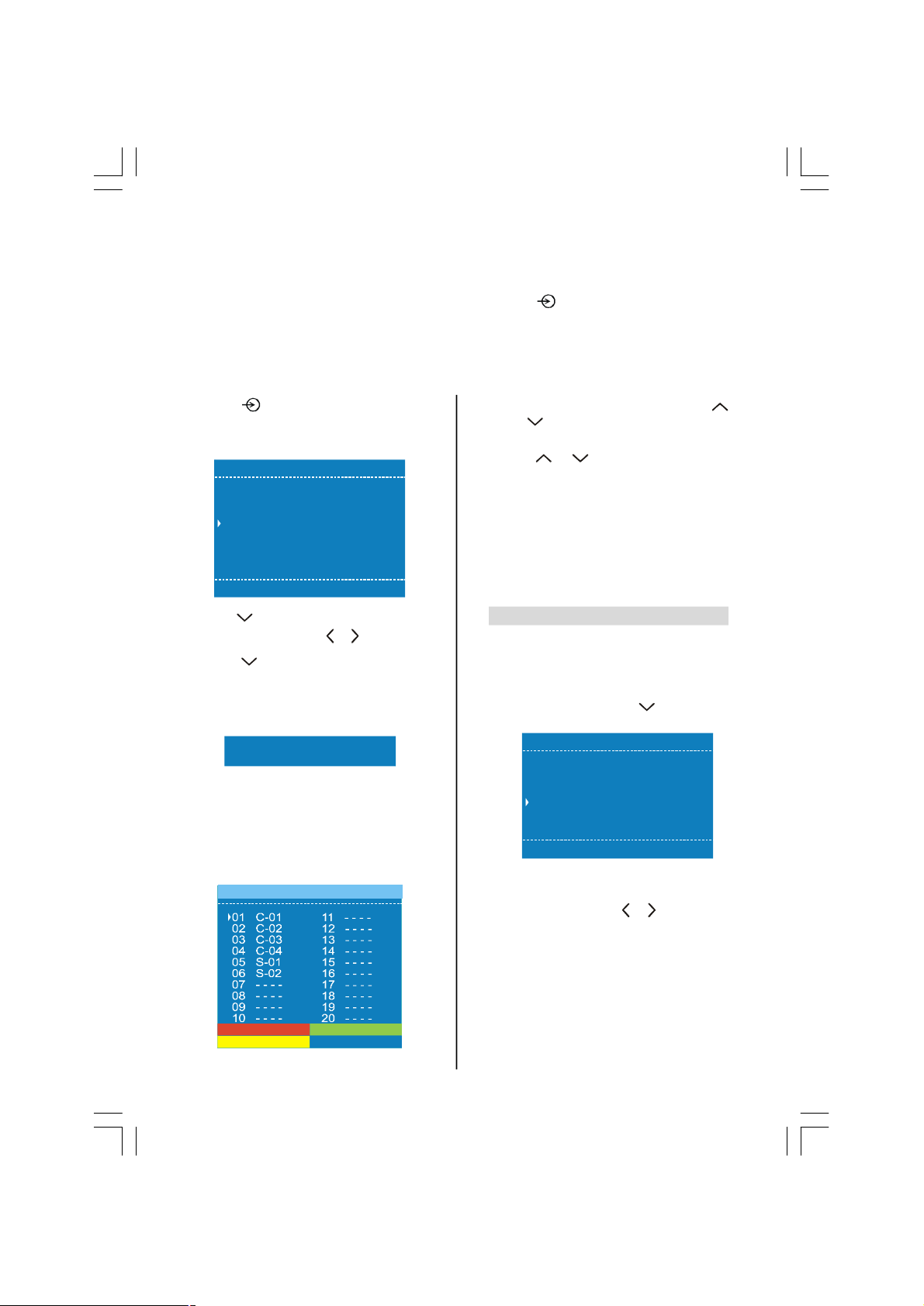
Analogue Tuning, programme sorting
Name
Delete
Insert
Autostore
Program P 01
and manual tuning
The television can be tuned to all available analogue stations. Pressing , source select will appear on the
screen. Select ATV to put the television into analogue mode. To return to digital viewing select DTV, DTV will
appear on the screen.
Note: When the television is switched off the mode being viewed at the time will automatically be selected
when the television is switched back on.
Press to select analogue mode. The Ini-
tial APS screen will appear the first time that
the analogue mode is selected and each time
the television is re-tuned.
Warning
All Prestored Programmes
Will Be Erased
Country
Language
Continue
EXIT Cancel
Use to select the Country and Lan-
guage items and press or to adjust.
Press to select Continue, then press OK
to start APS.
The television will start to search for available
stations. The progress bar will move along the
line.
UK
English
APS Is Running Please Wait...
You must allow the television to complete
When the search is complete the television
will automatically select programme position
1. This may not be a clear picture or the signal may be weak, so the station order can be
changed using Program which will appear on
the screen.
the search.
With the list of stations now showing use
or to select the station you want to
move and press GREEN button.
Use or to move through the list to
the preferred position, then press GREEN
button again. The selected station will be
moved to the new position.
Repeat as necessary, then press EXIT.
If the television cannot be connected to a
media recorder/decoder with a SCART lead
or if a station on another system is required,
a programme position can be manually tuned
in.
Manual tuning
To allocate a programme position on the television
for a decoder and media recorder: turn the decoder on, insert a pre-recorded film into the media
recorder and press PLAY, then manually tune.
Press MENU and using select Install
menu.
Menu
Sound . . .
Picture . . .
Feature . . .
Install . . .
Program . . .
Source . . .
When Install menu is entered, Programme
item is selected. Key in the programme posi-
tion to be tuned using or buttons or using the number buttons on the remote control, we suggest Programme 0 for a media recorder.
- 12 -
ENG-(20-23WLG65G)-17MB16P-CT8003(1704)-TOSH-20-23730W-EU-IDTV-10042141&42-5009XXXX.p6512.10.2006, 20:2612
Page 12
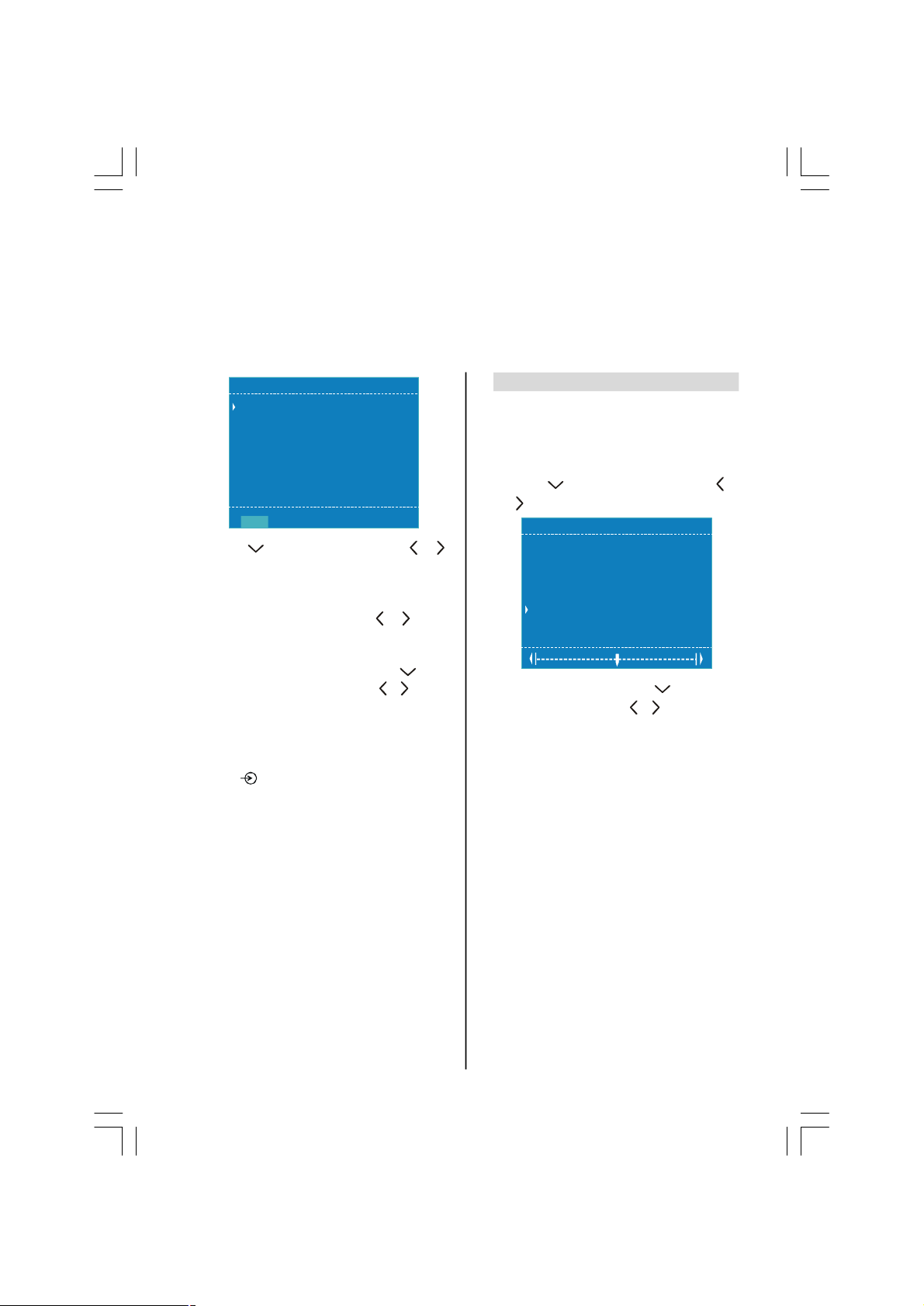
Manual tuning continued,
P 01 C-36 C 36 BG 224.25
fine tuning
The television can be tuned-in manually using Install menu. For example: if the television cannot
be connected to a media recorder/decoder with a SCART lead or to tune-in a station on another
System.
Install
Programme
Band
Channel
Standard
Search
Fine Tuning
Vcr Mode
Store
Use to select Search then press or
to search. The television will start searching
for channels.
Each signal will show on the television, if it is
not your media recorder press or to restart the search.
When your media recorder signal is found,
save the selection by pressing until
Store is selected, then press , or OK
button to save. Stored message appears on
the bottom of the menu.
Repeat for each programme position to be
tuned then press EXIT to finish.
Note: Press to select between ATV/DTV.
Fine tuning
FINE TUNING should not be required unless there
is interference or a weak signal.
Select the programme, then press MENU and
select Install.
Using select Fine Tuning, and use or
to adjust to get the best picture and sound.
Install
Programme
Band
Channel
Standard
Search
Fine Tuning
Vcr Mode
Store
To save the selection press until Store is
selected, then press , or OK button.
Stored message will appear on bottom of the
menu.
You can store the settings in the menu via
pressing OK button while the Install menu is
on the screen.
- 13 -
ENG-(20-23WLG65G)-17MB16P-CT8003(1704)-TOSH-20-23730W-EU-IDTV-10042141&42-5009XXXX.p6512.10.2006, 20:2613
Page 13
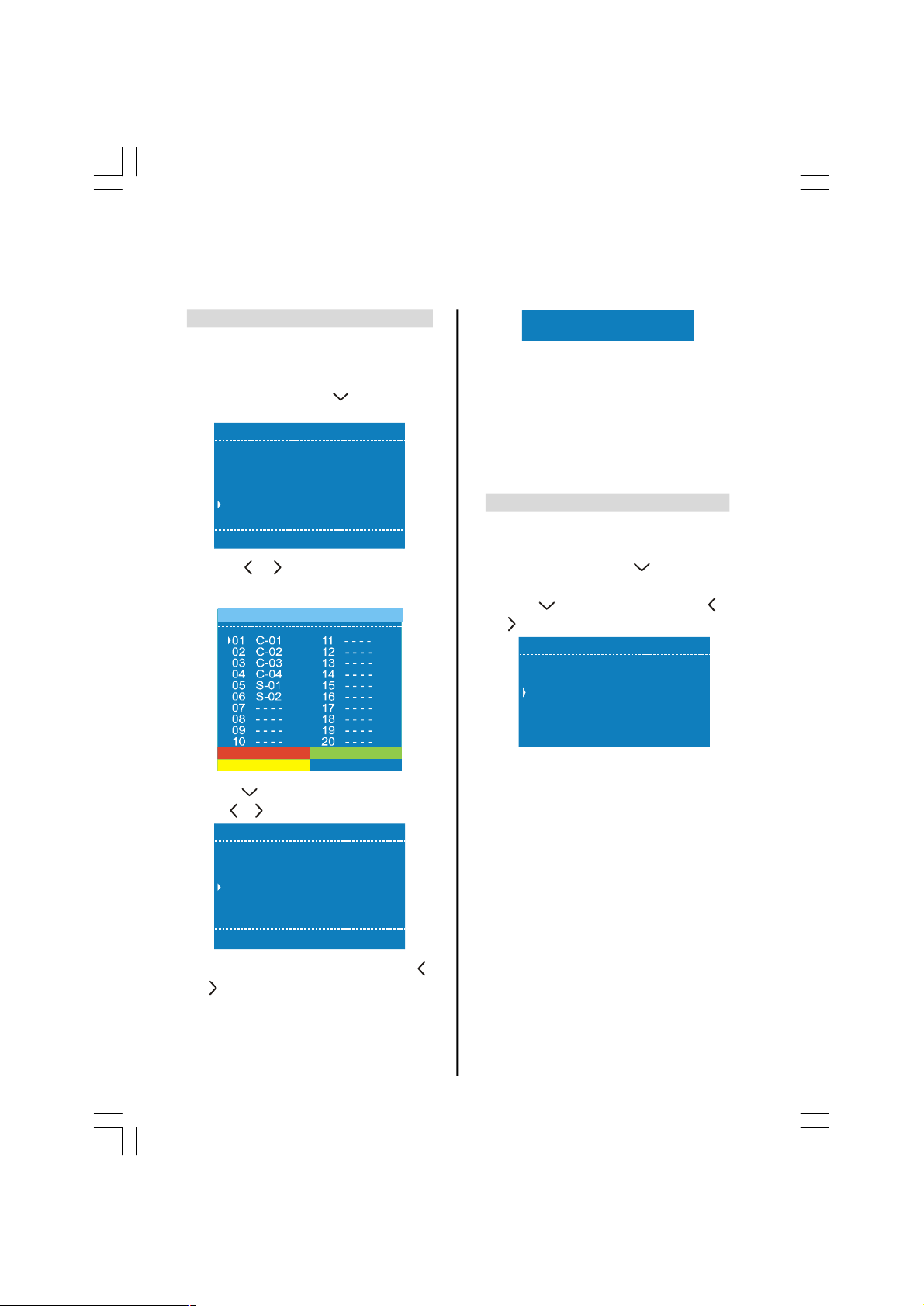
Analogue autostore, choosing a language
Name
Delete
Insert
Autostore
Program P 01
Autostore
When the Autostore feature is selected all channels and settings will be lost, the television will return to factory settings and then re-tune.
Press MENU and using select Program
menu.
Menu
Sound . . .
Picture . . .
Feature . . .
Install . . .
Program . . .
Source . . .
Press or or OK button, the Program
screen will appear on the screen. Press the
BLUE button to start Autostore.
Press button to select Country item and
use or to adjust it.
Warning
All Prestored Programmes
Will Be Erased
Country
Continue
Cancel
UK
EXIT
APS Is Running Please Wait...
You must allow the television to complete the
When the search is complete the television
will automatically select programme position
1. This may not be a clear picture or the signal may be weak, so the station order can be
changed using Program which will appear on
the screen.
Press EXIT to finish.
search.
Choosing a language
The Language feature allows the menus to be
shown in a variety of languages.
Press MENU and using select Feature
menu.
Press to select Language, then use or
to select the required language.
Feature
Sleep Timer
Child Lock
Language
Av-2 Output
PC RGB Sound Mode
English
Press MENU to return to the previous menu
or press EXIT to return to the main picture.
Press EXIT button to cancel Autostore or ,
or OK button to start.
ENG-(20-23WLG65G)-17MB16P-CT8003(1704)-TOSH-20-23730W-EU-IDTV-10042141&42-5009XXXX.p6512.10.2006, 20:2614
- 14 -
Page 14

General controls, time display,
stereo/bilingual transmissions
Selecting programme positions
To select a programme position use the numbered
buttons on the remote control.
Programme positions can also be selected using
P and P .
To revert to the previous programme position
press .
To display on-screen information i.e. programme
position, subtitle, audio-track availability in digital
mode press . Press again to clear.
By pressing in analogue mode, programme
number and name, sound mode and picture format
information appears on the screen.
REMEMBER: To move between digital and ana-
logue modes, press till DTV is selected in
Source menu for digital, press repeatedly
to select ATV for analogue TV.
or buttons can be used to navigate
through the sources in Source menu, too.
For 20WLT56B model:
Source
ATV
AV-1
AV-2
AV-2S
YPbPr
AV-3S
PC RGB
DTV
The Time Display - analogue only
The time display facility allows the current (text service) time to be seen on the television screen.
Press whilst watching a normal television
broadcast to see a time display from the broadcaster.
Stereo and Bilingual transmissions
If stereo or dual language broadcasts are transmitted the word Stereo or Dual will appear on the
screen each time programme positions are changed,
disappearing after a few seconds. If the broadcast
is not in stereo the word Mono will appear.
Stereo... Press to select Stereo or
Mono.
Bilingual... Bilingual transmissions are rare. If
they are transmitted the word Dual will display.
Choose the required programme number and if the
word Dual I appears press to select
Dual II or Dual I again.
In digital mode:
I/II appears during channel change and the bar
if the current programme has more than one audio
track.
Press to select between audio languages.
For 23WLT56B model:
Source
ATV
AV-1
AV-2
AV-2S
YPbPr
AV-4
AV-4S
PC RGB
DTV
ENG-(20-23WLG65G)-17MB16P-CT8003(1704)-TOSH-20-23730W-EU-IDTV-10042141&42-5009XXXX.p6512.10.2006, 20:2615
- 15 -
Page 15

Child lock, PIP/PAP
Child lock
CHILD LOCK disables the buttons on the top of the tele-
vision. All buttons on the remote control can still be used.
If in digital mode, press MENU, using select TV
Setup from the SETUP MENU, then press OK.
SETUP MENU
TVSetup OK
Local Options
Auto tuning OK
Manual tuning OK
Programmes OK
Back Watch TV
Analogue TV menus will appear on the screen.
Press or to select Feature and press or
to enter the menu.
Feature
Child Lock
Language
Av-2 Output
On
OK
PIP (Picture-In-Picture)
PIP feature allows you to watch another programme in a
small window placed on the main picture.
Press button to display the PIP window.
If in digital mode:
Press OK to activate the PIP window (seen with a
green border) and then press to select an available source.
If in analogue mode, only digital mode can be seen
in the PIP window. Press OK to activate a window.
Press or to set the PIP window position and
, to adjust the PIP window size (if PIP win-
dow is activated).
Press twice to exit PIP.
PAP (Picture-And-Picture)
PAP feature splits the screen into two windows and al-
lows you to watch two programmes at the same time.
Press button twice to display the PAP win-
dow.
Press OK to activate a window and then press
to select an available source.
Press or to change the position of the windows.
Press button again to exit PAP.
If in analogue mode, press or to select Fea-
ture and press or to enter the menu. Press
to choose Child Lock and press or to set it On
or Off.
When CHILD LOCK is selected, a reminder will ap-
pear when any of the panel buttons on the top of the
television are pressed. Once the television has been
switched off it can ONLY be brought out of standby
using the remote control.
ENG-(20-23WLG65G)-17MB16P-CT8003(1704)-TOSH-20-23730W-EU-IDTV-10042141&42-5009XXXX.p6512.10.2006, 20:2616
- 16 -
Page 16

Sound controls — volume, sound mute,
Volume
Balance
Sound Mode
balance, effect, headphone
All sound controls are available in both digital and analogue modes . To access the Sound menu
in digital: press MENU and using select TV Setup, press , or OK to bring up the Sound
menu. To access the Sound menu in analogue: press MENU and using , or OK enter the Sound
menu.
Sound controls
Volume
Press + or on the remote control to adjust the volume.
In the Sound menu use or to adjust the volume level while Volume item is selected.
Sound Mute
Press once to turn the sound off and again to
cancel.
Sound balance
Press MENU, main menu will appear. Sound is
the selected item which is indicated with an arrow on the left side. Press , or OK to
enter the Sound menu.
Sound
Effect
Headphone . . .
Equalizer . . .
AVL
Store
Press to select Balance and or but-
ton to adjust the settings.
Press to select Store and then , or
OK to save the settings. Press EXIT to finish.
Effect
Effect creates a synthetic sound effect for movies
and television shows recorded in mono.
In the Sound menu press to highlight Ef-
fect.
Use the or to set Effect to On or Off.
Press to select Store and then , or
OK to save the settings. Press MENU to return to the previous menu or EXIT to finish.
Headphone
The Headphone feature allows you to alter the
sound from headphones when connected to the
socket on the side of the television.
Select the Sound option from the main menu.
Use to select Headphone then press
or to enter the menu.
Sound
Volume
Balance
Sound Mode
Effect
Headphone . . .
Equalizer . . .
AVL
Store
Using or select an option and then
or to adjust to suit personal taste.
Headphone
Volume
Sound Mode
Store
To save the adjustments, select the Store
item and press or or OK.
Press EXIT to finish.
- 17 -
ENG-(20-23WLG65G)-17MB16P-CT8003(1704)-TOSH-20-23730W-EU-IDTV-10042141&42-5009XXXX.p6512.10.2006, 20:2617
Page 17

Sound controls continued —
120 Hz
500 Hz
Equalizer, AVL
Equalizer
The Equalizer feature has a number of sound set-
tings to select from; User, Flat, Pop, Rock, Jazz
or Classic. These settings are all preset and cannot be altered. The User setting can be altered and
stored to suit personal preference.
Select the Sound option from the main menu.
In the Sound menu, use to select Equal-
izer then press OK, or to enter the menu.
Sound
Volume
Balance
Sound Mode
Effect
Headphone . . .
Equalizer . . .
AVL
Store
Press or to select User.
Equalizer
1.5 kHz
5 kHz
10 kHz
Mode
Store
User
AVL - Auto Volume Limiter
AVL limits high volume levels and prevents the ex-
treme changes in volume that can occur when
channels are changed or a programme switches to
a commercial.
In the Sound menu press to highlight
AVL.
Use or to set AVL to On or Off.
Press to select Store and then , or
OK to save the settings. Press EXIT to finish.
Using or select a frequency and then
or to adjust to suit personal taste.
Press to select Store and then , or
OK to save the settings. Press EXIT to finish.
ENG-(20-23WLG65G)-17MB16P-CT8003(1704)-TOSH-20-23730W-EU-IDTV-10042141&42-5009XXXX.p6512.10.2006, 20:2618
- 18 -
Page 18

Picture format
Use this setting to view a true 4:3
Subtitle
When subtitles are included on a
letterbox format broadcast, this
setting will raise the picture to ensure
SUPER LIVE
Use this setting when watching a
widescreen DVD, widescreen video
widescreen formats (16:9, 14:9, 20:9
etc.) black bars may be visible on the
When watching ‘letterbox format’
films/video tapes, this setting will
eliminate or reduce the black bars at
Depending on the type of broadcast being transmitted, programmes can be viewed in a number of
formats. Press the button repeatedly to select between Auto, 4:3, Wide, Cinema, Subtitle
or Super Live.
When Auto is selected the format being displayed is determined by the picture being broadcast.
.
4:3
WIDE
CINEMA
SUBTITLE
broadcast
Use this setting when watching a 16:9
the top and bottom of the screen by
zooming in and selecting the image
that all the text is displayed.
broadcast.
without distortion.
.
tape or a 16:9 broadcast (when
available). Due to the range of
top and bottom of the screen.
Using the special functions to change the size of the displayed image (i.e. changing the height/width ratio) for the
purposes of public display or commercial gain may infringe on copyright laws.
- 19 -
ENG-(20-23WLG65G)-17MB16P-CT8003(1704)-TOSH-20-23730W-EU-IDTV-10042141&42-5009XXXX.p6512.10.2006, 20:2619
Page 19

Picture controls — picture mode, hue,
noise reduction, Vcr mode
The picture controls are available in both digital and analogue modes. To access the Picture
menu in digital: press MENU and using select TV setup, press or to select the Pic-
ture option, press OK, or to enter the menu. To access the Picture menu in analogue: press
MENU and using or select the Picture option.
Picture mode
This television offers the choice of personalising the
picture style. Press to view the different
styles available:
PICTURE MODE 1 to 3 are preset options and
PICTURE MODE M stores your own settings.
Select the Picture option from the main menu.
Press to select Picture Mode and then
or to select M.
Picture
Brightness
Contrast
Colour
Sharpness
Picture Mode
Noise Reduction
Picture Format
Store
M
Using or select Brightness, Con-
trast, Colour and Sharpness; then use or
to adjust to suit personal taste.
Press to select Store then press or
or OK button to save the adjustments. Stored
message appears on the bottom of the menu.
You can store the settings in the menu via
pressing OK button while the Picture menu is
on the screen.
Hue
This item is displayed in Picture menu when the TV
receives an NTSC signal in AV mode.
In the Picture menu press until Hue is se-
lected.
Press or buttons to adjust Hue to suit
your preference.
Noise Reduction
Noise Reduction ‘softens’ the screen representa-
tion of a weak signal to reduce the noise effect.
In the Picture menu press until Noise Re-
duction is selected.
Press or to select between Minimum, Me-
dium, Maximum and Off. The differences
may not always be noticeable.
Vcr Mode
When Vcr Mode is set to On, the picture on the
screen is locked into position. This stops any movement that might be noticeable when viewing a picture
from a VCR.
Press MENU and using or select In-
stall menu.
Press until Vcr Mode is selected.
Install
Programme
Band
Channel
Standard
Search
Fine Tuning
Vcr Mode
Store
On
Press or to set it On or Off.
Press MENU to return to the previous menu or
EXIT to finish.
This function is visible only in ATV mode.
ENG-(20-23WLG65G)-17MB16P-CT8003(1704)-TOSH-20-23730W-EU-IDTV-10042141&42-5009XXXX.p6512.10.2006, 20:2620
- 20 -
Page 20

Timers
TIMER MENU
Back Watch TV
Back
13.45 Sat, 21 Aug
SET
TIMER
Sat, 21 Aug
NO
Remember: When viewing in digital mode if analogue is required press , Source menu
appears on the screen and select ATV. To return to digital viewing, select DTV in Source
menu.
Programme timers - digital
This feature sets the television timers to record
programmes. The “Repeat” feature can be set to
record “daily” and “weekly” to ensure a series of
programmes are recorded.
Press MENU and or to select the TIMER
MENU.
Programme timers ENTER
Press to select Programme Timers, then
press OK to select. Your TV must be on or in
standby mode when a programme timer to due
to start.
.
Press to select the first programme to be
recorded, then press OK. The SET TIMER
menu will now appear.
Press or to go through the list adding
the details of the programme to be recorded by
using the number buttons and or to make
selections.
ProgrammeBBC FOUR 10
Date
Start Time 13.45
End Time 14.45
Repeat ONCE
Auto-start VCR
Subtitles NONE
Audio Language ENGLISH
When all the details have been entered press
OK to save the timer.
Please Note: When a timed programme is
about the start recording, an information
screen will appear, the television will then
change automatically to the required channel.
Cancelling this will also cancel the recording.
. 21/08
Sleep timer - analogue
The television can be set to turn itself OFF after a
certain time.
Press MENU and or to select Fea-
ture. Then press , or OK to enter the
menu.
To set the number of minutes in which the
television will turn off press or . This will
increase or decrease in steps of 15 minutes.
Feature
Sleep Timer
Child Lock
Language
Av-2 Output
PC RGB Sound Mode
00:15
- 21 -
ENG-(20-23WLG65G)-17MB16P-CT8003(1704)-TOSH-20-23730W-EU-IDTV-10042141&42-5009XXXX.p6512.10.2006, 20:2621
Page 21

Digital Programme Guide and
Time 01:25
on-screen information
When viewing in digital mode the on-screen information and guide give access to programme details for all available channels. Recording can also be set from both the information screen and
guide.
Information
Select information by pressing , the infor-
mation screen will appear giving details of the
channel and programme currently being
viewed.
To see details of any of the other channels
currently available, press or to scroll
up/down the list. As the channel is selected details of the programme currently being broadcast will appear.
Pressing the YELLOW button will activate
Showing also, giving details of the programmes
which have or are due to start on other channels.
To record the following programme, with the in-
formation guide showing, press . The Tune
option at the bottom of the screen will change
to Record, press OK. The SET TIMER screen
wil appear.
1 BBCONE 14:00-15:15 Sat, 21 Aug.
SET TIMER
Start
End Time 02:55
Repeat ONCE
Press or to go through the list adding
details of the programme to be recorded by us-
ing the number buttons and or to make selections. Press OK to save.
Guide
Select the on-screen guide by pressing GUIDE,
the guide screen will appear highlighting details
of the channel and programme currently being
viewed.
This may take a few moments to appear.
Press or for information of other
programmes scheduled for the channel selected.
For details of other channels currently available,
press or to scroll up and down the
channel list. As the channel is selected details
of the programme currently being broadcast will
appear, then press or .
Press the button for more information about
the currently highlighted programme.
Also see “Stereo and Bilingual Transmissions” on
page 14.
ENG-(20-23WLG65G)-17MB16P-CT8003(1704)-TOSH-20-23730W-EU-IDTV-10042141&42-5009XXXX.p6512.10.2006, 20:2622
Subtitles NONE
Audio Language ENGLISH
- 22 -
Page 22

Digital parental controls - setting the pin,
TURE MENU
arental Control
avourite and Lock
Back
ARENT
– –Exit
ARENT
mode
There are a number of parental controls which can block specific channels being viewed, and
which can only be accessed with a security PIN code when in digital mode.
Once you’ve entered the PIN code, you do not need to enter it again until next time you power-on
TV. To restore PIN code entry again (e.g. for parental controls on locked programmes) press
STANDBY twice.
Setting the PIN
Press MENU and to select FEATURE MENU.
FEA
P
F
Favourites
Common Interface Slot
Software Upgrade
Use to select Parental Control then press
OK.
Press to highlight Change Pin then press
OK.
Mode OFF
Change Pin
Back Watch TV
P
ed Programmes
ALL PROGS
Watch TV
AL CONTROL
OK
OK
OK
OK
DEFINE PIN NUMBER
New PIN
Confirm PIN
Press MENU to go back to the Parental Control
screen. The PIN number is now set.
Mode
This feature locks various menus to prevent the television being retuned or the settings being overridden.
In the PARENTAL CONTROL menu press
to select Mode.
P
AL CONTROL
Mode OFF
Change Pin OK
Back Watch TV
Use or to choose between ON, OFF,
LOCK MENU and LOCK INSTALL.
When menus that have been locked are now
selected, they will only become available when
the PIN is entered.
Using the number buttons enter a four digit
number, when these have been entered the
screen will ask you to confirm them by entering them again.
ENG-(20-23WLG65G)-17MB16P-CT8003(1704)-TOSH-20-23730W-EU-IDTV-10042141&42-5009XXXX.p6512.10.2006, 20:2623
- 23 -
Page 23

ARENT
OFF
OK
Digital parental controls - mode, parental rating,
ARENT
OFF
OK
cencor if no data
Mode (continued)
ON: Parental control settings are enabled (PIN code is
required for programme locks and cencorship).
LOCK INSTALL: As ON mode above, except that installation features such as auto-tuning and programme sorting are also locked (PIN code is required).
LOCK MENU: As ON mode, except all menu functions
are locked (PIN code is required).
OFF: All lock settings are disabled (no PIN code is required).
If the country option in the LOCAL OPTIONS menu is
set to France, PARENTAL CONTROL menu will appear
as following:
P
AL CONTROL
Mode OFF
Parental RatingNONE
Censor if no Data?
Change Pin
Back Watch TV
Parental Rating
This feature is visible only when the country option in the
LOCAL OPTIONS menu is set to France.
In the PARENTAL CONTROL menu press to se-
lect Parental Rating.
Censor If No Data
This feature is visible only when the country option in the
LOCAL OPTIONS menu is set to France.
In the PARENTAL CONTROL menu press to se-
lect Censor If No Data.
P
AL CONTROL
Mode OFF
Parental RatingNONE
Censor if no Data?
Change Pin
Back Watch TV
Use or to adjust Censor If No Data setting.
Press OK to store.
Use or to adjust Parental Rating item. Press OK
to store.
- 24 -
ENG-(20-23WLG65G)-17MB16P-CT8003(1704)-TOSH-20-23730W-EU-IDTV-10042141&42-5009XXXX.p6512.10.2006, 20:2624
Page 24

Digital settings - favourite programmes,
OURITE AND L
OCKED PROGRAMMES
TURE MENU
arental Control
avourite and Lock
Back
FAV
OCKED PROGRAMMES
locked programmes, encrypted programmes
Selecting Favourite Programmes
Favourite Programmes creates a list of the digital
channels that are watched most. Favourites lists
can be created, this can be a mixture of television,
text and radio channels.
From the FEATURE MENU press to select
Favourite and Locked Programmes and
press OK.
FAV
Use or to go through the list of chan-
nels pressing OK to select the ones required, a
tick will appear in the box.
Press to select List 2. Follow the same pro-
cedure to make the selection. When all
favourites have been selected press MENU to
return to the FEATURE menu.
Use to highlight Favourites and or to
select between TV, FAV-1, FAV-2, FAV-3,
FAV-4, ALL PROGS. The number of favourites
available depends on how many lists have
been created.
FEA
P
F
Favourites
Common Interface Slot
Software UpgradeOK
ed Programmes
Watch TV
OK
OK
ALL PROGS
Press EXIT.
Using the P buttons will only access
those channels in Favourite List 1 when FAV-
1 is selected.
Locking Programmes
Locked programmes stops the viewing of selected
digital channels,which can only be accessed by entering the PIN.
From the FEATURE MENU press to select
Favourite and Locked Programmes.
Press repeatedly to select the Locked
Programme list.
Use or to go through the list of chan-
nels pressing OK to select the required, a padlock will appear in the box.
OURITE AND L
Press EXIT to finish.
When any of the channels in the Locked
Programme list are now selected the PIN must
be entered before they can be accessed.
The lock only functions after the set is returned
to standby and switched out of standby again.
Encrypted Programmes
Selecting Encrypted Programmes allows all en-
crypted programmes to be shown in the programme
list even if they are not available to select.
In the FEATURE MENU press or to
select Encrypted Programmes.
Use or to select ON or OFF.
- 25 -
ENG-(20-23WLG65G)-17MB16P-CT8003(1704)-TOSH-20-23730W-EU-IDTV-10042141&42-5009XXXX.p6512.10.2006, 20:2625
Page 25

Digital settings continued - country and language
Country
This feature allows you to select a country option for the
APS installation process.
From the SETUP MENU press to select LOCAL
OPTIONS.
SETUP MENU
TVSetup OK
Local Options
Auto tuning OK
Manual tuningOK
Programmes OK
Back Watch TV
Press OK, then use or to highlight the
Country.
Use or to set your country. There are five op-
tions to select.
OK
Language
This feature will define the Menu language selection.
From the LOCAL OPTIONS menu press to se-
lect Language item.
Back Watch TV
Use or to set your language. The language op-
tions are: English, Deutsch, Français, Espanol and
Italiano.
Back Watch TV
ENG-(20-23WLG65G)-17MB16P-CT8003(1704)-TOSH-20-23730W-EU-IDTV-10042141&42-5009XXXX.p6512.10.2006, 20:2626
- 26 -
Page 26

Digital settings continued - audio languages, subtitles,
reset tv, common interface, local time setting
Audio Languages
This feature allows a programme or film to be viewed
with a choice of soundtrack language, provided they
are currently being broadcast. This operation is dependent on the transmission received.
From the SETUP MENU press to select
LOCAL OPTIONS.
SETUP MENU
TVSetup OK
Local Options
Auto tuning OK
Manual tuning OK
Programmes OK
Back Watch TV
Press OK, then use or to highlight the
Audio Language.
Use or to select among thirteen audio
language options.
Back Watch TV
Note: If more than one sountrack is available,
use to select between them.
OK
Subtitles
This feature will show subtitles on the bottom of the
screen in the selected language provided they are
being broadcast.
From the LOCAL OPTIONS menu press to
select Subtitles.
Use or to set as OFF, ENGLISH,
FRENCH, GERMAN, DUTCH, DANISH, ITAL-
IAN, SPANISH, BRETON, BASQUE, CATALAN,
PORTUGESE and CORSICAN.
Local Time Setting
From the LOCAL OPTIONS menu press to
select Local Time Setting.
To adjust Local Time Setting, use or but-
tons.
Reset TV
Selecting Reset TV will delete all stored digital and
analogue channels and settings. The television will
return to factory settings and then auto tune.
Press MENU and then press until Reset TV
is highlighted.
Press OK to select. A screen will appear warn-
ing that all digital settings will be lost, press OK
to continue.
The DIGITAL WELCOME screen will appear,
press OK to continue, the television will then
auto tune.
Retune also analogue channels as described on
page 12.
Common Interface
The Common Interface Slot, situated on the back of
the television, enables the insertion of a CAM (Conditional Access Module) and card. These are purchased from a service provider and allow additional
broadcasts to be viewed. For information see a service provider.
Insert the CAM and card into the Common In-
terface slot, following the instructions provided
with the CAM. A box will appear on screen to
confirm that the CAM is loaded.
From the FEATURE MENU press or to
select Common Interface Slot.
ENG-(20-23WLG65G)-17MB16P-CT8003(1704)-TOSH-20-23730W-EU-IDTV-10042141&42-5009XXXX.p6512.10.2006, 20:2627
- 27 -
Page 27

Digital settings continued - version, auto upgrade and
TURE MENU
avourite and Lock
avourites
rogrammes
Back
SOFTW
ARE UPGRADE
Search for New Software
Back
W
atch TV
SOFTW
ARE UPGRADE
Search for New Software
Back
W
atch TV
Searching for a new software upgrade for
There is no upgrade available
searching for new software
Searching for new software
Version
This feature can be used to check the version of
software currently installed.
From the FEATURE MENU press to select
Software Upgrade and press OK.
FEA
F
F
Common Interface Slot
Software UpgradeOK
Encrypted P
Press or to highlight an option. Use
or to select. When the software has been
updated there will be a choice of two versions
available.Press OK to select.
Version 1.1
Auto upgrade ON
Continue
ed Programmes OK
ALL
OFF
Watch TV
OK
If prefered, software upgrades can be searched for
manually using Search For New Software.
In the SOFTWARE UPGRADE menu press
or to select Search For New Software.
Version 1.1
Auto upgrade ON
Continue
Press OK. The television will automatically start
searching for a software upgrade, the progress
bar will move along the line.
SEARCHING FOR NEW SOFTWARE
this TV.
Searching
Stop
If an upgrade is found the television will auto-
matically start downloading, if not a screen will
appear stating that an upgrade is unavailable.
NOUPGRADEAVAILABLE
!
at this time.
Continue
OK
Auto Upgrade
If Auto upgrade is selected the software will automatically update as each version becomes available,
provided the television is on or in standby. If the
television is on, a screen prompt will appear showing
the software download taking place.
From the SOFTWARE UPGRADE menu press
to select Auto Upgrade.
Use or to select ON or OFF.
Note: During the Auto Upgrade, the two green
LED’s will light on the front of the TV.
ENG-(20-23WLG65G)-17MB16P-CT8003(1704)-TOSH-20-23730W-EU-IDTV-10042141&42-5009XXXX.p6512.10.2006, 20:2628
This can take several minutes.
- 28 -
Page 28

Input selection, AV connections,
PC RGB sound mode and analogue switch-off
20WLG65G models:
Settings for the INPUT and OUTPUT sockets so that the television recognises connected equipment.
See page 6 for a clear view of the back connection recommendations.
Most media recorders and decoders send a signal
through the scart lead to switch the television to the
correct Input socket. Alternatively press the exter-
nal source selection button until the desired
source is selected in Source menu.
Input selection
Use the Input Selection if the television does not
switch over automatically.
Press to select ATV/DTV, AV-1, AV-2, AV-
2S, YPbPr, AV-3S, PC RGB.
OUTPUT signal selection for AV-2
(Scart 2)
This enables selection of the source to output
from AV-2. For example, to record transmissions in stereo from a stereo decoder - connect a stereo decoder to AV-1 and stereo media recorder to AV-2, then select AV-1 as the
Av-2 Output. The signal received through
SCART 1 will output directly through SCART 2.
From the Feature menu, press to select
Av-2 Output.
Feature
Sleep Timer
Child Lock
Language
Av-2 Output
PC RGB Sound Mode
ATV
Use or to change Av-2 Output option to:
ATV = The last television programme selection.
AV-1= The picture from equipment connected to
AV-1.
DTV= The programme selection from the digital
mode.
PC RGB Sound Mode
From the Feature menu, press to select
PC RGB Sound Mode.
Use or to change PC RGB Sound Mode
option to ATV/DTV, AV-1, AV-2, YPbPr or PC
RGB. The sound of the selected source will be
heard when the TV is in PC RGB mode.
Analogue switch-off
This is a digital television which is integrated to
allow the use of both digital and analogue services. However, during the lifetime of this set
it is very likely that analogue services will be
switched off to allow for more new digital services.
This ‘switch-off’ will happen in a number of
phases, which will be advertised in your area
well in advance. It is recomended that at each
phase the television is re-tuned to ensure that
existing and new digital services can be viewed
without disruption (see Auto tuning page).
ENG-(20-23WLG65G)-17MB16P-CT8003(1704)-TOSH-20-23730W-EU-IDTV-10042141&42-5009XXXX.p6512.10.2006, 20:2629
- 29 -
Page 29

Input selection, AV connections,
PC RGB sound mode and analogue switch-off
For 23WLG65G models:
Settings for the INPUT and OUTPUT sockets so that the television recognises connected equipment.
See page 6 for a clear view of the back connection recommendations.
Most media recorders and decoders send a signal
through the scart lead to switch the television to the
correct Input socket. Alternatively press the exter-
nal source selection button until the desired
source is selected in Source menu.
Input selection
Use the Input Selection if the television does not
switch over automatically.
Press to select ATV/DTV, AV-1, AV-2, AV-
2S, YPbPr, AV-4, AV-4S, or PC RGB.
OUTPUT signal selection for AV-2
(Scart 2)
This enables selection of the source to output
from AV-2. For example, to record transmissions in stereo from a stereo decoder - connect a stereo decoder to AV-1 and stereo media recorder to AV-2, then select AV-1 as the
Av-2 Output. The signal received through
SCART 1 will output directly through SCART 2.
From the Feature menu, press to select
Av-2 Output.
Feature
Sleep Timer
Child Lock
Language
Av-2 Output
PC RGB Sound Mode
ATV
Use or to change Av-2 Output option to:
ATV = The last television programme selection.
AV-1= The picture from equipment connected to
AV-1.
AV-4= The picture from equiment connected to
the AV-4 (Connections on the side).
DTV= The programme selection from the digital
mode.
PC RGB Sound Mode
From the Feature menu, press to select
PC RGB Sound Mode.
Use or to change PC RGB Sound Mode
option to ATV/DTV, AV-1, AV-2, AV-4, YPBPR
or PC RGB. The sound of the selected source
will be heard when the TV is in PC RGB mode.
Analogue switch-off
This is a digital television which is integrated to
allow the use of both digital and analogue services. However, during the lifetime of this set
it is very likely that analogue services will be
switched off to allow for more new digital services.
This ‘switch-off’ will happen in a number of
phases, which will be advertised in your area
well in advance. It is recomended that at each
phase the television is re-tuned to ensure that
existing and new digital services can be viewed
without disruption (see Auto tuning page).
ENG-(20-23WLG65G)-17MB16P-CT8003(1704)-TOSH-20-23730W-EU-IDTV-10042141&42-5009XXXX.p6512.10.2006, 20:2630
- 30 -
Page 30

PC Mode
Menu
Sound...
Geometry
For connections please refer to Page 6. Picture, PIP Picture, Feature, Geometry and PIP
Source menus in PC mode are described below. The other menu items are identical to TV mode
menus. Please see the previous sections.
Switching From TV to PC Mode
Press button and select PC RGB item in
Source menu.
Press MENU in PC Mode, Main menu appears
on the screen as below:
Picture...
PIP Picture...
Feature...
Geometry...
Source...
PIP Source
Sound
The Sound menu is as in the TV mode.
Picture
In PC mode, the Picture menu appears on the
screen as below.
Select the Picture option from the main menu.
Picture
Brightness
Contrast
Picture Format
Store
Press to select the option you want to ad-
just and then press , or OK button to suit
the personal taste.
PIP Picture
Select PIP Picture in main menu.
PIP Picture
Brightness
Contrast
Colour
Hue
Sharpness
Store
Press to select the item you want to ad-
just.
Please refer to the previous sections for get-
ting information about how to adjust the menu
items.
Feature Menu
In PC mode, the Feature menu appears on the
screen as below.
Select Feature option in main menu.
Feature
Child Lock
Language
Av-2 Output
PC RGB Sound Mode
Off
Please refer to the previous sections for get-
ting information about how to adjust the menu
items.
Geometry Menu
Geometry menu is available in PC mode. If you shift
the picture horizontally or vertically to an unwanted
position, use Geometry menu items to put the picture into correct place automatically.
Horz. Position
Vert. Position
Hsync Phase
Auto Position
Store
- 31 -
ENG-(20-23WLG65G)-17MB16P-CT8003(1704)-TOSH-20-23730W-EU-IDTV-10042141&42-5009XXXX.p6512.10.2006, 20:2631
Page 31

PC Mode continued
Menu
Sound...
Horizontal Position
Horz. (Horizontal) Position shifts the image horizontally to right hand side or left hand side of the
screen.
When you enter the Geometry menu, Horz. Po-
sition becomes selected.
Press or button to adjust the value.
Vertical Position
Vert. (Vertical) Position shifts the image vertically
towards the top or bottom of the screen.
In the Geometry menu press until Vert. Po-
sition is selected.
Press or to adjust the value.
Hsync Phase
Depending on the resolution and scan frequency that
you input to the TV Set, you may see a hazy or noisy
picture on the screen. In such a case you can use
this item to get a clear picture by trial and error
method.
In the Geometry menu press button until
Hsync Phase is selected.
Press or to adjust the value.
Auto Position
If you shift the picture horizontally or vertically to an
unwanted position, use this item to put the picture
into correct place automatically. Auto position adjustment is recommended to be done with the full screen
image for correct adjustment.
In the Geometry menu press button until
Auto Position is selected.
Press or to activate.
“Please Wait” is displayed at the bottom of the
menu. After a few seconds the screen geometry is adjusted automatically.
Source
PIP (Picture-in-Picture) Source
This menu is available when the PIP mode is acti-
vated by pressing the button.
Select PIP Source in main menu.
For 20WLT56B model:
Press or to select ATV, AV-1, AV-2, AV-2S,
AV-3S or DTV. Then press OK.
For 23WLT56B model:
Press or to select ATV, AV-1, AV-2, AV-2S,
AV-4, AV-4S or DTV.
Press EXIT to finish.
Now you can use OK button to activate a win-
dow. Press , to set the PIP window position and , to adjust the PIP window
size (if PIP window is activated).
PC and Picture
If PC and Picture (PAP) feature is activated by
pressing the button twice, main menu appears on the screen as below:
Picture...
PAP Picture...
Feature...
Geometry...
Source...
PAP Source
In this mode, Picture menu becomes as below:
Picture
Brightness
Contrast
Store
The Source menu is the same as described in
the TV mode.
ENG-(20-23WLG65G)-17MB16P-CT8003(1704)-TOSH-20-23730W-EU-IDTV-10042141&42-5009XXXX.p6512.10.2006, 20:2632
PAP Picture and PAP Source options have the
same items with PIP Picture and PIP Source.
And the rest of the menu options in the main menu
have the same descriptions as stated in previous
sections.
- 32 -
Page 32

For 20WLG65G models:
PC input typical display modes
The display has a maximum resolution of 1360 x 768, vertical sync. frequency range of 50-75 Hz and a horizontal
sync. frequency range of 30-69 KHz.
The following table is an illustration of some of the typical video display modes.
Mode
Horizontal Vertical Hor. (kHz) Ver. (Hz)
Frequency Resolution
1 640 400 31.5 70
2
640 480
31.5 60
3 640 480 37.9 72
4 640 480 37.5 75
5 720 400 31.5 70
6 800 600 35.2 56
7 800 600 37.9 60
8 800 600 48.1 72
9 800 600 46.9 75
10 1024 768 48.4 60
11 1024 768 56.5 70
12 1024 768 60.0 75
13 1280 720 44.6 60
14 1280 768 47.6 60
15 1360 768 47.6 60
The native resolution of the TFT-LCD Panel is 1366 x 768. Therefore using Mode 15 is advised to get the best PC input
display quality.
ENG-(20-23WLG65G)-17MB16P-CT8003(1704)-TOSH-20-23730W-EU-IDTV-10042141&42-5009XXXX.p6512.10.2006, 20:2633
- 33 -
Page 33

For 23WLG65G models:
PC input typical display modes
The display has a maximum resolution of 1366 x 768, vertical sync. frequency range of 50-75 Hz and a horizontal
sync. frequency range of 30-69 KHz.
The following table is an illustration of some of the typical video display modes.
Mode
Horizontal Vertical Hor. (kHz) Ver. (Hz)
Frequency Resolution
1 640 400 31.5 70
2 640 480 31.5 60
3 640 480 37.9 72
4 640 480 37.5 75
5 720 400 31.5 70
6 800 600 35.2 56
7 800 600 37.9 60
8 800 600 48.1 72
9 800 600 46.9 75
10 1024 768 48.4 60
11 1024 768 56.5 70
12 1024 768 60.0 75
13 1280 720 44.8 60
14 1280 768 47.8 60
15 1366 768 47.8 60
The native resolution of the TFT-LCD Panel is 1366 x 768. Therefore using Mode 15 is advised to get the best PC input
display quality.
ENG-(20-23WLG65G)-17MB16P-CT8003(1704)-TOSH-20-23730W-EU-IDTV-10042141&42-5009XXXX.p6512.10.2006, 20:2634
- 34 -
Page 34

Digital text and interactive services,
analogue text
Digital text and interactive services
The digital text and interactive services are the upto-date way of viewing service information, using
computer-style formats, incorporating pictures and
interactive views.
They offer high quality on-screen images with multicolour photographic still images, advanced text and
graphics and are user-friendly. These services are
free to anyone with a digital television, however;
they are not available for all digital stations and are
dependant on the broadcaster.
Simply using the coloured buttons on the remote
control and and , and make navigating
pages and pull-down menus quick and easy.
Analogue text
The Text button:
To view text services press . Press
again to return to normal viewing. Programmes cannot be changed until text is cancelled.
The first text page shown will be the initial page.
Any text page can be accessed by entering the 3
digit page number using the numbered buttons,
pressing the coloured buttons or pressing P to
advance to the next page and P to go back to
the previous page.
Four coloured titles will appear at the base of the
screen. To access one of the four given subjects,
press the relevant coloured button on the remote
control.
For further information on your particular text
system(s), see the broadcast text index page or,
consult your local Toshiba dealer.
Below is a guide to the functions of the remote
control text buttons.
To display an initial page:
Press to access an initial page. The one displayed is dependant on the broadcaster.
To display a sub-page of a text
page:
If a text page has sub-pages, press and enter the subpage number using the numbered buttons.
After subpage numbers appears on text page,
press left or right buttons to display the
subpages.
To reveal concealed text:
To discover the solutions on quiz and joke pages
press the button.
To hold a wanted page:
At times it is convenient to hold a page of text.
Press and STOP will appear in the top left of
the screen. The page will be held on screen until
the button is pressed again.
To enlarge the text display size:
Press once to enlarge the top half of the
page, press again to enlarge the bottom half of
the page. Press again to revert to normal size.
To select a page whilst
viewing a normal page:
ENG-(20-23WLG65G)-17MB16P-CT8003(1704)-TOSH-20-23730W-EU-IDTV-10042141&42-5009XXXX.p6512.10.2006, 20:2735
Enter the page number then press , a normal picture will be displayed. The television will indicate when the page is present by displaying the
page number at the top of the screen. Press
to view the page.
To display news flashes:
Select the news flash page for the chosen text
service (see the index page of text service).
Press . The news flashes will be displayed as and when they are broadcast. Press
again to cancel the display.
The news flash page must be cancelled before
changing programmes.
- 35 -
Page 35

Check the volume has not been turned down or
has been chosen,
Questions
Answers
and
Below are the answers to some of the most common queries.
For more information go to
Why is there no sound or picture?
Q
Check the mains switch is on and check all
connections.
A
Check the television is not in standby mode.
Why is there a picture but no sound?
Q
that sound mute has not been selected.
A
What can cause a poor analogue picture?
Q
Interference or a weak signal. Try a different
television station.
A
Why doesn't the video/DVD being played
Q
show on screen?
Make sure the VCR or DVD player is connected
A
to the television as shown on
select the correct input by pressing .
Why is the VCR/DVD picture in black and
Q
white?
Check the correct
S-VIDEO
A
or AV. See
www.toshiba.co.uk
FINE TUNING
input
may help.
page 6
AV connections
, then
. A
Why don't the controls on the top of the television
Q
work?
Check that
A
Why is there a mesasage permanently on the
Q
screen?
Remove it by pressing .
A
Why is the channel locked?
Q
The channel has been selected in
Programmes
A
also page 25.
Why are the menus locked?
Q
LOCK MENUS
A
page.
Why are some encrypted digital channels
Q
unavailable?
Your subscription needs upgrading. Contact your
service provider.
CHILD LOCK
Digital Settings
. See
is selected. See
is not selected.
Locked
pages. See
Parental Controls
Why is there a good video picture but no
Q
sound?
Check the SCART lead connection.
A
Why doesn't the remote control work?
Q
Check the side switch on the remote control is
in TV mode.
A
Check the batteries aren't dead or inserted
incorrectly.
Why is the DTV main menu unavailable?
Q
Analogue
A
ENG-(20-23WLG65G)-17MB16P-CT8003(1704)-TOSH-20-23730W-EU-IDTV-10042141&42-5009XXXX.p6512.10.2006, 20:2736
mode is selected. Use to
select DTV mode. A
- 36 -
Why when digital subtitles have been selected are
Q
they not showing on screen?
Subtitles are not currently being transmitted by the
A
broadcaster.
Why is the soundtrack different from the audio
Q
language that has been selected?
The programme currently selected is not
A
broadcasting the required soundtrack.
Why is the sound only coming from one speaker
Q
when stereo sound is selected?
Check that the balance in the SOUND menu hasn't
been set to one side.
Page 36

Questions
Good performance of text depends on a good strong
broadcast signal. This normally requires a roof or loft
This is normal operation. The grey bars on the left and
16:9 broadcast.
Answers
and
What can be done if the PIN number has been forgotten?
Q
Use the Master PIN code of 1276, then change to a
number of your choice. Ensure that no-one else can use
A
the Master PIN by removing the Owner's Manual.
Q
A
Q
A A
Q
A
Why is there no digital text service?
digital
The
programme being viewed is not broadcasting
digital
text. Try another digital programme.
Why do I have black and grey bars in a 4:3 picture?
right of the picture are generated by the TV set. The black
bars on the top and bottom of the screen occur during a
Why can only certain digital channels be viewed?
Favorurite Mode has been set to On. See page
25.
Q
A
Q
Why are there problems with analogue text?
aerial. If the text is unreadable or garbled, check the
aerial. Go to the main index page of the text service
and look for the
basic operation of text in some detail. If further
information is needed on how to use text see the text
section.
Why does the Green Active stand by LED
sometimes take longer to go out?
When put into stand by the televisions active
standby will automatically search all available
channels for downloads , provided Automatic
Download is enabled . The time it takes to do
this may vary.
User Guide
. This will explain the
Cleaning the screen and cabinet...
Turn off the power, clean the screen and cabinet with a soft, dry cloth. We recommend that you do not use
any proprietary polishes or solvents on the screen or cabinet as this may cause damage.
Disposal...
The following information is only for EU member states.
The use of the symbol indicates that this product may not be treated as household waste. By
ensuring this product is disposed of correctly, you will help prevent potential negative consequences
for the environment and human health, which could otherwise be caused by inappropriate waste
handling of this product. For more detailed information about recycling of this product, please contact
your local city office, your household waste disposal service or the shop where you purchased the
product.
ENG-(20-23WLG65G)-17MB16P-CT8003(1704)-TOSH-20-23730W-EU-IDTV-10042141&42-5009XXXX.p6512.10.2006, 20:2737
- 37 -
Page 37

Notes
For your own records
ENG-(20-23WLG65G)-17MB16P-CT8003(1704)-TOSH-20-23730W-EU-IDTV-10042141&42-5009XXXX.p6512.10.2006, 20:2738
- 38 -
Page 38

Notes
For your own records
ENG-(20-23WLG65G)-17MB16P-CT8003(1704)-TOSH-20-23730W-EU-IDTV-10042141&42-5009XXXX.p6512.10.2006, 20:2739
- 39 -
Page 39

Specifications and accessories
20WLG65G
Broadcast Systems / Channels Programme Positions
PAL I UHF UK21-UK69, VHF E2-E12,S1-S41
PAL-B/G UHF E21-E69
SECAM-L UHF F21-F69
SECAM-D/KUHF R21-R69
Video Input
External Connections
AV-1 Input 21-pin Scart RGB, A/V
AV-2 Input/Output 21-pin Scart S-Video, A/V
YPBPR Input RCA Component - Y/Pb/Pr
AV-3S Input 4 pin S-Video (approx.)
VGA Connection
Common Interface - One Module
VHF E2-E12, S1-S41 2 carrier system
VHF F1-F10, B-Q (approx.) 45cm (H) 25cm (V)
VHF R1-R12
PAL, SECAM, NTSC 3.58/4.43
RCA Audio L+R
Stereo
Visible Screen Size
Display
Screen Resolution
Sound Output
Power Consumption
as specified in EN60107-1 : 1997 80 W
Power Supply
Standby (approx.)
Dimensions
Weight
Headphone Socket
Accessories
(at 10% distortion)Main 5W + 5W
(approx.) 7.2 Kg
100
Nicam, German
16:9
1366x768
12V DC
< 3W
20" diagonal.
3.5mm stereo
Remote control
2 batteries
(AAA, IEC R03 1.5V)
VGA cable
ENG-(20-23WLG65G)-17MB16P-CT8003(1704)-TOSH-20-23730W-EU-IDTV-10042141&42-5009XXXX.p6512.10.2006, 20:2740
- 40 -
Page 40

Specifications and accessories
23WLG65G
Broadcast Systems / Channels Programme Positions
PAL I UHF UK21-UK69, VHF E2-E12,S1-S41
PAL-B/G UHF E21-E69
SECAM-L UHF F21-F69
SECAM-D/KUHF R21-R69
Video Input
External Connections
AV-1 Input 21-pin Scart RGB, A/V
AV-2 Input/Output 21-pin Scart S-Video, A/V
YPBPR Input RCA Component - Y/Pb/Pr
AV-4 Input RCA Video-Composite (approx.)
(Side)
AV-4S Input 4-pin S-Video
(Side)
VGA Connection
Common Interface - One Module
VHF E2-E12, S1-S41 2 carrier system
VHF F1-F10, B-Q (approx.) 51cm (H) 29cm (V)
VHF R1-R12
PAL, SECAM, NTSC 3.58/4.43
RCA Audio L+R
Stereo
Visible Screen Size
Display
Screen Resolution
Sound Output
Power Consumption
as specified in EN60107-1 : 1997 110 W
Power Supply
Standby (approx.)
Dimensions
Weight
Headphone Socket
Accessories
(at 10% distortion)Main 5W + 5W
(approx.) 8.4 Kg
100
Nicam, German
16:9
1366x768
24 V DC
< 3W
23" diagonal.
3.5mm stereo
Remote control
2 batteries
(AAA, IEC R03 1.5V)
VGA cable
ENG-(20-23WLG65G)-17MB16P-CT8003(1704)-TOSH-20-23730W-EU-IDTV-10042141&42-5009XXXX.p6512.10.2006, 20:2741
- 41 -
Page 41

DICHIARAZIONE Dl CONFORMITÁ
dichiara che i prodotti Televisori a colori - Toshiba - Modelli
La Societá Toshiba Information Systems (U.K.) Limited
Consumer Products Division,
European Service Centre,
Admiralty Way, Camberley, Surrey GU15 3DT.
20WLG65G, é costruito in conformitá alle prescrizioni del D.M.
n. 548 del28/8/95 pubblicato sulla G.U. n. 301 del 28/12/95 ed
in particolare é conforme a quanto indicato nell'art. 2, comma
1, del decreto stesso.
ENG-(20-23WLG65G)-17MB16P-CT8003(1704)-TOSH-20-23730W-EU-IDTV-10042141&42-5009XXXX.p6512.10.2006, 20:2742
,
- 42 -
Page 42

DICHIARAZIONE Dl CONFORMITÁ
dichiara che i prodotti Televisori a colori - Toshiba - Modelli
La Societá Toshiba Information Systems (U.K.) Limited
23WLG65G, é costruito in conformitá alle prescrizioni del D.M.
n. 548 del28/8/95 pubblicato sulla G.U. n. 301 del 28/12/95 ed
in particolare é conforme a quanto indicato nell'art. 2, comma
1, del decreto stesso.
ENG-(20-23WLG65G)-17MB16P-CT8003(1704)-TOSH-20-23730W-EU-IDTV-10042141&42-5009XXXX.p6512.10.2006, 20:2743
,
Consumer Products Division,
European Service Centre,
Admiralty Way, Camberley, Surrey GU15 3DT.
- 43 -
