Toshiba 20HLV86 Owner’s Manual
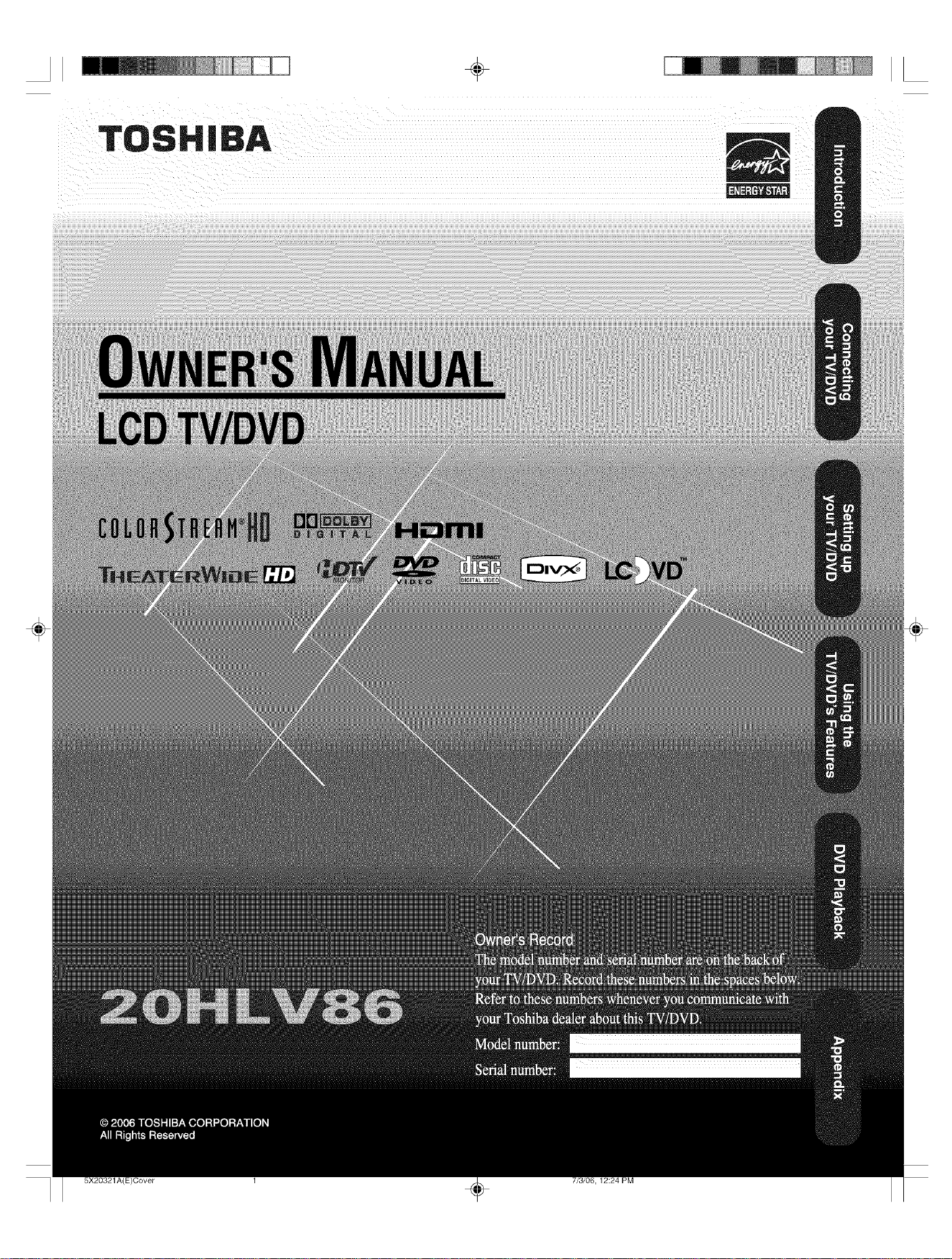
÷
5X20321A(E)Cover 7/3/06, 12:24 PM
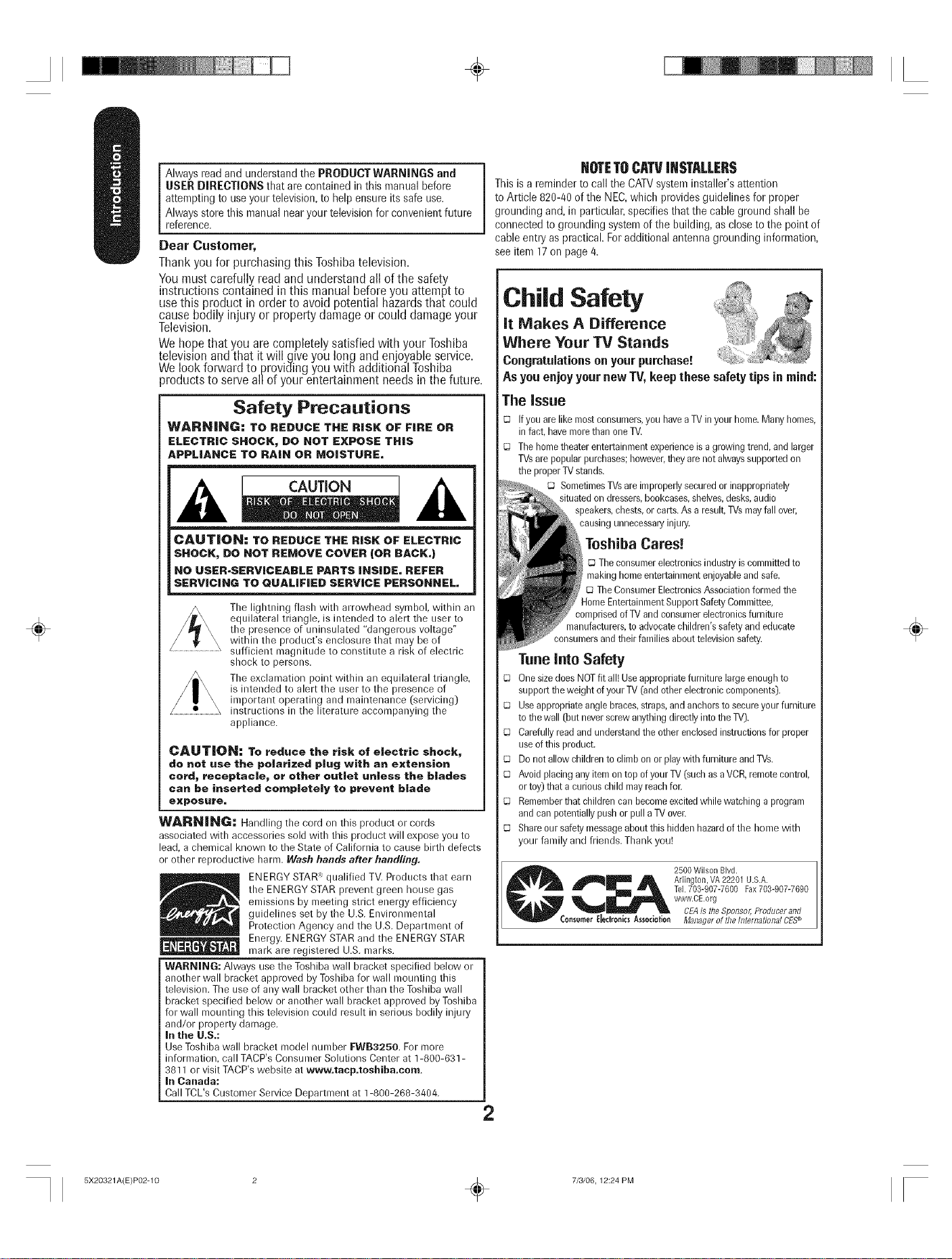
÷
÷
AlwaysreadandunderstandthePRODUCTWARNINGSand
USERDIRECTIONSthatarecontainedinthismanualbefore
attemptingtouseyourtelevision,tohelpensureitssafeuse.
Alwaysstorethismanualnearyourtelevisionforconvenientfuture
reference.
Dear Customer,
Thankyoufor purchasingthis Toshibatelevision.
Youmustcarefully readand understandall of the safety
instructionscontained inthis manual beforeyou attemptto
usethis product in orderto avoidpotential hazardsthat could
causebodily injury or propertydamageor could damageyour
Television.
Wehopethat you are completelysatisfiedwith yourToshiba
televisionand that it will give you long and enjoyableservice.
Welook forward to providing youwith additional Toshiba
)roductsto serveallof yourentertainmentneedsinthefuture.
Safety Precautions
WARNING: TO REDUCE THE RISK OF FIRE OR
ELECTRIC SHOCK_ DO NOT EXPOSE THIS
APPLIANCE TO RAiN OR MOISTURE,
CAUTION: TO REDUCE THE RISK OF ELECTRIC
SHOCK, DO NOT REMOVE COVER (OR BACK,)
NO USER=SERVICEABLE PARTS INSIDE= REFER
SERVICING TO QUALIFIED SERVICE PERSONNEL,
Tile lightning flash with arrowhead symbol, within an
equilateral triangle, is intended to alert the user to
the presence of uninsulated "dangerous voltage"
within the product's enclosure that may be of
sufficient magnitude to constitute a risk of electric
shock to persons.
The exclamation point within an equilateral triangle,
is intended to alert the user to the presence of
important operating and maintenance (servicing)
instructions in the literature accompanying the
appliance.
CAUTION: To reduce the risk of electric shock,
do not use the polarized plug with an extension
cord, receptacle, or other outlet unless the blades
can be inserted completely to prevent blade
exposMre=
WARNING: Handling the cord on this product or cords
associated with accessories sold with this product will expose you to
lead, a chemical known to the State of California to cause birth defects
or other reproductive harm. Wash hands after handling.
the ENERGY STAR prevent green house gas
emissions by meeting strict energy efficiency
guidelines set by the U.S.Environmental
ENERGY STAR_ qualified TV. Products that earn
Protection Agency and the U.S.Department of
Energy. ENERGY STAR and the ENERGY STAR
mark are registered U.S. marks.
WARNING: Always use the Toshiba wall bracket specified below or
another wall bracket approved by Toshiba for wall mounting this
television. The use of any wall bracket other than the Toshiba wall
bracket specified below or another wall bracket approved byToshiba
for wall mounting this television could result in serious bodily inju W
and/or property damage.
In the U.S.:
Use Toshiba wall bracket model number FWB3250. For more
information, call TACP's Consumer Solutions Center at 1-800-631 -
3811 or visit TACP's website at www.tacp.toshiba.com
In Canada:
Call TCL's Customer Service Department at 1-800-268-3404.
NOTETOCgTVIIISTgLLER$
This is a reminder to call the CATV system installer's attention
to Article 820-40 of the NEC, which provides guidelines for proper
grounding and, in particular, specifies that the cable ground shall be
connected to grounding system of the building, as close to the point of
cable entry as practical. For additional antenna grounding information,
see item 17on page 4.
Child Safety
It Makes A Difference
Where Your TV Stands
Congratulationson yourpurchase!
As youenjoyyear new TV, keepthese safety tipsin mind:
The Issue
C3 Ifyou arelikemostconsumers,you havea TV inyour home.Many homes,
in fact,havemorethan one TV.
C3 Thehome theaterentertainmentexperienceisa growingtrend,and larger
TVsarepopular purchases;however,theyarenot alwayssupportedon
the properTVstands.
C3SometimesTVsare improperlysecuredor inappropriately
situatedon dressers,bookcases,shelves,desks,audio
speakers,chests,orcarts.As a result,TVsmayfallover,
causingunnecessaryinjury.
Toshiba Cares._
_3Theconsumerelectronicsindustryis committedto
makinghomeentertainmentenjoyableand safe.
TheConsumerElectronicsAssociationformedthe
RomeEntertainmentSupportSafetyCommittee,
comprisedof TVandconsumerelectronicsfurniture
manufacturers,to advocatechildren'ssafetyandeducate
consumersandtheir families abouttelevisionsafety.
Tune Into Safety
C3 OnesizedoesNOTfit all! Useappropriatefurniture large enoughto
supportthe weight ofyoreTV (andotherelectroniccomponents).
C3 Useappropriateanglebraces,straps,andanchors to secureyourfurniture
to thewall (but neverscrewanything directlyinto theTV).
Carefullyreadand understandthe otherenclosedinstructionsfor proper
useofthis product.
C3 Donotallow childrento climb onor playwith furniture andTVs.
Avoidplacing anyitem ontopof yourTV (suchasa VCR,remotecontrol,
ortoy)that a curious child mayreachfor.
C3 Rememberthatchildrencan becomeexcitedwhile watchinga program
andcan potentiallypushor pull aTVover.
_; Shareoursafetymessageaboutthishiddenhazardof the hornewith
your family and friends. Thank you!
Arlington, VA22201 U.S.A.
Tel.703-907-7600 Fax703-907-7690
cr_il_ 2500 wilson Blvd.
ConsumerElectronicsAssosietion Managerof thefliternational CES_
2
www.CE.org
CEAis theSponso/; Producerand
÷
5X20321A(E)P02-10 2 . 7/3/06, 12:24 PM
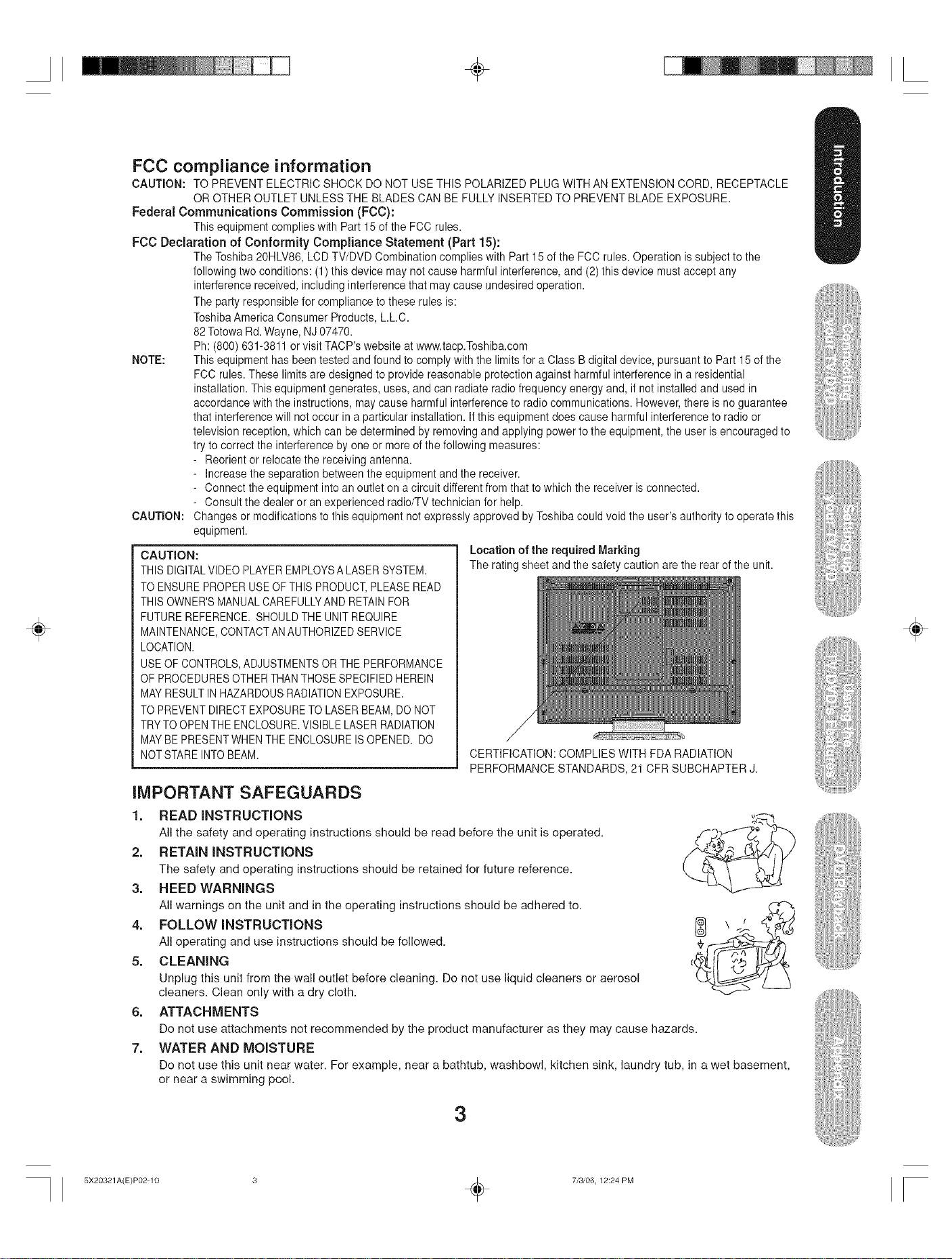
÷
÷
FCC compliance information
CAUTION: TO PREVENT ELECTRIC SHOCK DO NOT USETHIS POLARIZED PLUG WITH ANEXTENSION CORD, RECEPTACLE
OR OTHER OUTLET UNLESSTHE BLADES CAN BE FULLY INSERTED TO PREVENT BLADE EXPOSURE.
Federal Communications Commission (FCC):
This equipment complies with Part 15of the FCC rules.
FCC Declaration of Conformity Compliance Statement (Part 15):
The Toshiba 20HLV86, LCD TV/DVD Combination complies with Part 15 ofthe FCC rules. Operation is subject to the
following two conditions: (1) this device may not cause harmful interference, and (2) this device must accept any
interference received, including interferencethat may cause undesired operation.
The party responsible for compliance to these rules is:
ToshibaAmerica Consumer Products, L.L.C.
82Totowa Rd.Wayne, NJ 07470.
Ph: (800) 631-3811 or visit TACP's website at www.tacp.Toshiba.com
NOTE: This equipment has been tested and found to comply withthe limits for a Class B digital device, pursuant to Part 15of the
FCC rules. These limitsare designed to provide reasonable protection against harmful interference in a residential
installation. This equipment generates, uses,and can radiate radio frequency energy and, if not installed and used in
accordancewith the instructions, may cause harmful interference to radio communications. However, there is no guarantee
that interference will not occur in a particular installation. Ifthis equipment does cause harmful interference to radio or
television reception, which can be determined by removing andapplying power to the equipment, the user isencouraged to
try to correct the interference by one or more of the following measures:
- Reorient or relocatethe receiving antenna.
- Increase the separation between theequipment and the receiver.
- Connect the equipment into an outlet on a circuit different from that to which the receiver is connected.
- Consult the dealer or an experienced radio/TV technician for help.
CAUTION: Changesor modifications to this equipment not expressly approved byToshiba could void the user's authority to operate this
equipment.
CAUTION:
THIS DIGITALVIDEOPLAYEREMPLOYSALASERSYSTEM.
TO ENSUREPROPERUSEOFTHIS PRODUCT,PLEASEREAD
THIS OWNER'SMANUALCAREFULLYANDRETAINFOR
FUTUREREFERENCE.SHOULDTHEUNITREQUIRE
MAINTENANCE,CONTACTANAUTHORIZEDSERVICE
LOCATION.
USEOF CONTROLS,ADJUSTMENTSORTHE PERFORMANCE
OF PROCEDURESOTHERTHANTHOSESPECIFIEDHEREIN
MAYRESULTINHAZARDOUSRADIATIONEXPOSURE.
TO PREVENTDIRECTEXPOSURETO LASERBEAM,DO NOT
TRYTOOPENTHE ENCLOSURE.VISIBLELASERRADIATION
MAYBEPRESENTWHENTHE ENCLOSUREISOPENED. DO
NOTSTAREINTOBEAM.
Location of the required Marking
The rating sheet and the safety caution are the rear of the unit.
CERTIFICATION:COMPLIES WITH FDA RADIATION
PERFORMANCE STANDARDS, 21 CFR SUBCHAPTER J.
÷
IMPORTANT SAFEGUARDS
1. READ iNSTRUCTiONS
All the safety and operating instructions should be read before the unit is operated.
2. RETAIN INSTRUCTIONS
The safety and operating instructions should be retained for future reference.
3. HEED WARNINGS
All warnings on the unit and in the operating instructions should be adhered to.
4. FOLLOW INSTRUCTIONS
All operating and use instructions should be followed.
5. CLEANING
Unplug this unit from the wall outlet before cleaning. Do not use liquid cleaners or aerosol
cleaners. Clean only with a dry cloth.
6. ATTACHMENTS
Do not use attachments not recommended by the product manufacturer as they may cause hazards.
=
WATER AND MOISTURE
Do not use this unit near water. For example, near a bathtub, washbowl, kitchen sink, laundry tub, in a wet basement,
or near a swimming pool.
3
5X20321A(E)P02-10 3 _ 7/3/06, 12:24 PM
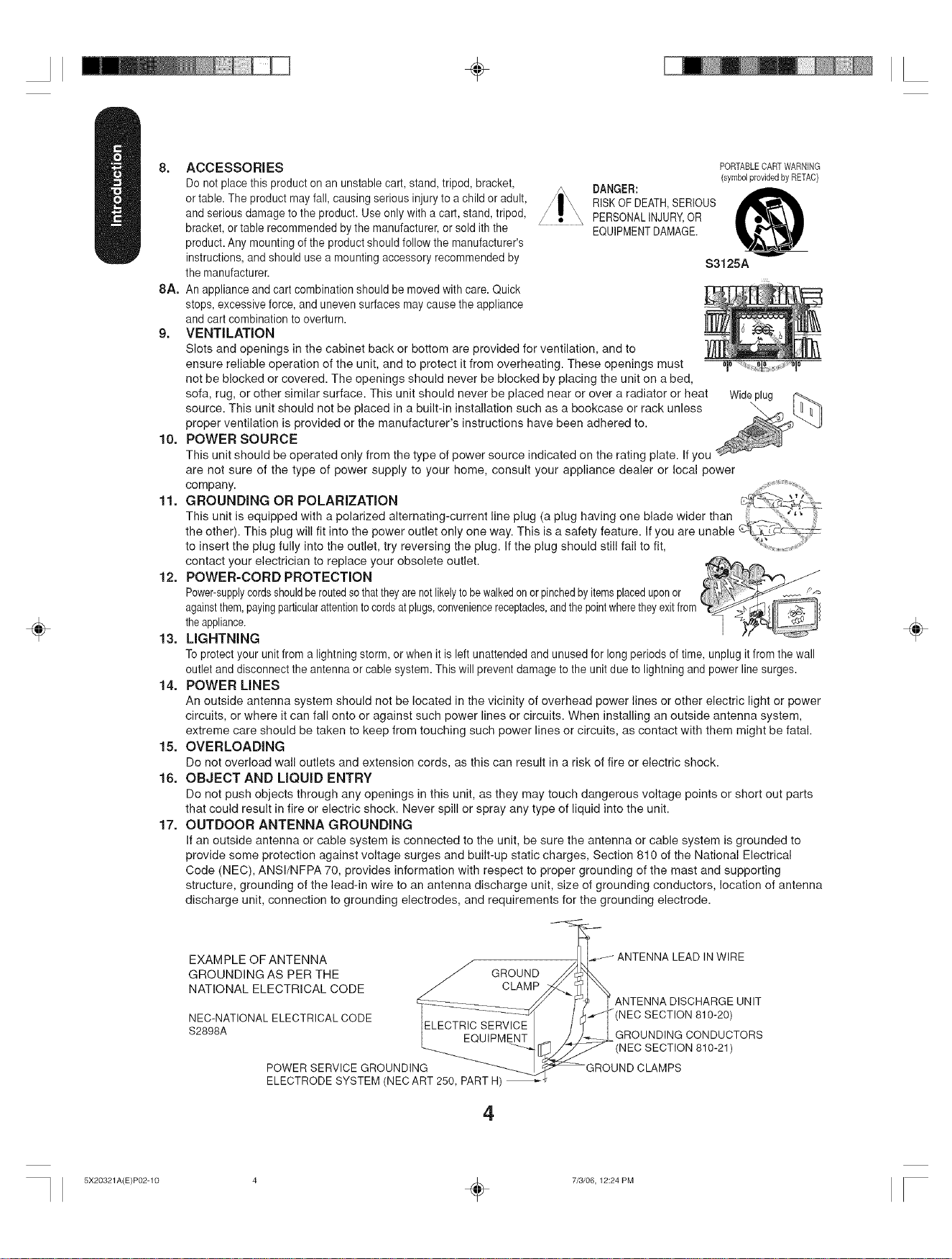
÷
÷
8. ACCESSORIES
Do notplace this product on an unstable cart, stand, tripod, bracket,
or table. The product may fall, causing serious injury to a child or adult,
and serious damage to the product. Use only with a cart, stand, tripod,
bracket, or table recommended bythe manufacturer, or sold ith the
product. Any mounting of the product should follow the manufacturer's
instructions, and should use a mounting accessory recommended by
the manufacturer.
8A. An appliance andcart combination should be moved with care. Quick
stops,excessive force, and uneven surfaces maycause the appliance
and cart combination to overturn.
9. VENTiLATiON
Slots and openings in the cabinet back or bottom are provided for ventilation, and to
ensure reliable operation of the unit, and to protect it from overheating. These openings must
not be blocked or covered. The openings should never be blocked by placing the unit on a bed,
sofa, rug, or other similar surface. This unit should never be placed near or over a radiator or heat Wideplug
source. This unit should not be placed in a built-in installation such as a bookcase or rack unless \
proper ventilation is provided or the manufacturer's instructions have been adhered to.
10.
POWER SOURCE
This unit should be operated only from the type of power source indicated on the rating plate. If you
are not sure of the type of power supply to your home, consult your appliance dealer or local power
company, i
11.
GROUNDING OR POLARiZATiON
This unit is equipped with a polarized alternating-current line plug (a plug having one blade wider than _ ;_
the other). This plug will fit into the power outlet only one way. This is a safety feature. If you are unable (t.q._,_,_c
to msert the plug fully rote the outlet, try reversing the plug. If the plug should still fail to fit, <_,.....................
contact your electrician to replace your obsolete outlet.
12.
POWER-CORD PROTECTION
Power-supplycordsshouldberoutedsothattheyarenotlikelyto bewalkedonorpinchedbyitemsplaceduponor
againstthem,payingparticularattentionto cordsatplugs,conveniencereceptacles,andthepointwheretheyexitfrom
theappliance.
13.
LiGHTNiNG
Toprotect your unit from a lightning storm, or when it is left unattendedand unused for longperiods of time, unplug itfrom the wall
outlet and disconnect the antenna or cablesystem. This will prevent damage to the unit due to lightning and power line surges.
14.
POWER LINES
An outside antenna system should not be located in the vicinity of overhead power lines or other electric light or power
circuits, or where it can fall onto or against such power lines or circuits. When installing an outside antenna system,
extreme care should be taken to keep from touching such power lines or circuits, as contact with them might be fatal.
15.
OVERLOADING
Do not overload wall outlets and extension cords, as this can result in a risk of fire or electric shock.
16.
OBJECT AND LIQUID ENTRY
Do not push objects through any openings in this unit, as they may touch dangerous voltage points or short out parts
that could result in fire or electric shock. Never spill or spray any type of liquid into the unit.
17.
OUTDOOR ANTENNA GROUNDING
If an outside antenna or cable system is connected to the unit, be sure the antenna or cable system is grounded to
provide some protection against voltage surges and built-up static charges, Section 810 of the National Electrical
Code (NEC), ANSI/NFPA 70, provides information with respect to proper grounding of the mast and supporting
structure, grounding of the lead-in wire to an antenna discharge unit, size of grounding conductors, location of antenna
discharge unit, connection to grounding electrodes, and requirements for the grounding electrode.
DANGER:
RISKOFDEATH,SERIOUS
PERSONALINJURY,OR
EQUIPMENTDAMAGE.
PORTABLECARTWARNING
(symbolprovidedby RETAC)
S3125A
÷
EXAMPLE OF ANTENNA / --_ L]_J ANTENNA LEAD IN WIRE
GnOUNDINGASPEnTHE / GROUND
NATIONAL ELECTRICAL CODE _ CLAMP/_._ I
_/ y_ _ANTENNA DISCHARGE UNIT
NEC-NATIONAL ELECTRICALCODE I_:,EPTI:3IP q-_-[:_i//_'_l:: J/ / 1_ (NEC SECTION810-20)
$2898A I......EQUIPMENT _ _ _:t_- GROUNDING CONDUCTORS
NECSECT,ON810-21)
POWER SERVICE GROUNDING __'_GROUND CLAMPS
ELECTRODESYSTEM (NECART............250, PART H)_'_
4
5X20321A(E)P02-10 4 _ 7/3/06, 12:24 PM
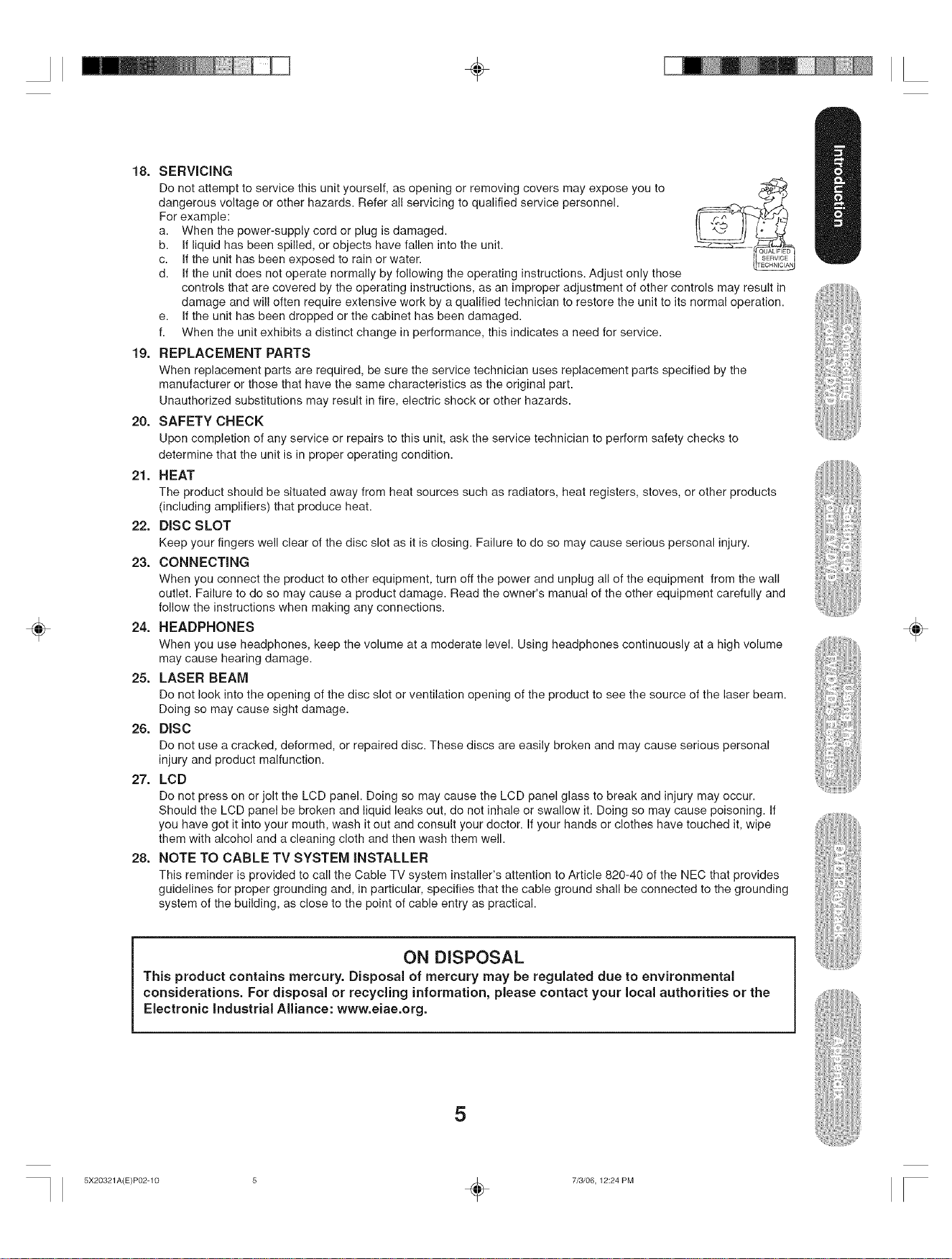
÷
÷
18. SERViCiNG
Do not attempt to service this unit yourself, as opening or removing covers may expose you to
dangerous voltage or other hazards. Refer all servicing to qualified service personnel.
For example:
a. When the power-supply cord or plug is damaged.
b. If liquid has been spilled, or objects have fallen into the unit.
c. Ifthe unit has been exposed to rain or water.
d. If the unit does not operate normally by following the operating instructions. Adjust only those
controls that are covered by the operating instructions, as an improper adjustment of other controls may result in
damage and will often require extensive work by a qualified technician to restore the unit to its normal operation.
e. If the unit has been dropped or the cabinet has been damaged.
f. When the unit exhibits a distinct change in performance, this indicates a need for service.
19. REPLACEMENT PARTS
When replacement parts are required, be sure the service technician uses replacement parts specified by the
manufacturer or those that have the same characteristics as the original part.
Unauthorized substitutions may result in fire, electric shock or other hazards.
20. SAFETY CHECK
Upon completion of any service or repairs to this unit, ask the service technician to perform safety checks to
determine that the unit is in proper operating condition.
21. HEAT
The product should be situated away from heat sources such as radiators, heat registers, stoves, or other products
(including amplifiers) that produce heat.
22. DiSC SLOT
Keep your fingers well clear of the disc slot as it is closing. Failure to do so may cause serious personal injury.
23. CONNECTING
When you connect the product to other equipment, turn off the power and unplug all of the equipment from the wall
outlet. Failure to do so may cause a product damage. Read the owner's manual of the other equipment carefully and
follow the instructions when making any connections.
24. HEADPHONES
When you use headphones, keep the volume at a moderate level. Using headphones continuously at a high volume
may cause hearing damage.
25. LASER BEAM
Do not look into the opening of the disc slot or ventilation opening of the product to see the source of the laser beam.
Doing so may cause sight damage.
26. DiSC
Do not use a cracked, deformed, or repaired disc. These discs are easily broken and may cause serious personal
injury and product malfunction.
27. LCD
Do not press on or jolt the LCD panel. Doing so may cause the LCD panel glass to break and injury may occur.
Should the LCD panel be broken and liquid leaks out, do not inhale or swallow it. Doing so may cause poisoning. If
you have got it into your mouth, wash it out and consult your doctor. If your hands or clothes have touched it, wipe
them with alcohol and a cleaning cloth and then wash them well.
28. NOTE TO CABLE TV SYSTEM iNSTALLER
This reminder is provided to call the Cable TV system installer's attention to Article 820-40 of the NEC that provides
guidelines for proper grounding and, in particular, specifies that the cable ground shall be connected to the grounding
system of the building, as close to the point of cable entry as practical.
÷
ON DISPOSAL
This product contains mercury. Disposal of mercury may be regulated due to environmental
considerations. For disposal or recycling information, please contact your local authorities or the
Electronic industrial Alliance: www.eiae.org.
5
5X20321A(E)P02-10 5 _ 7/3/06, 12:24 PM
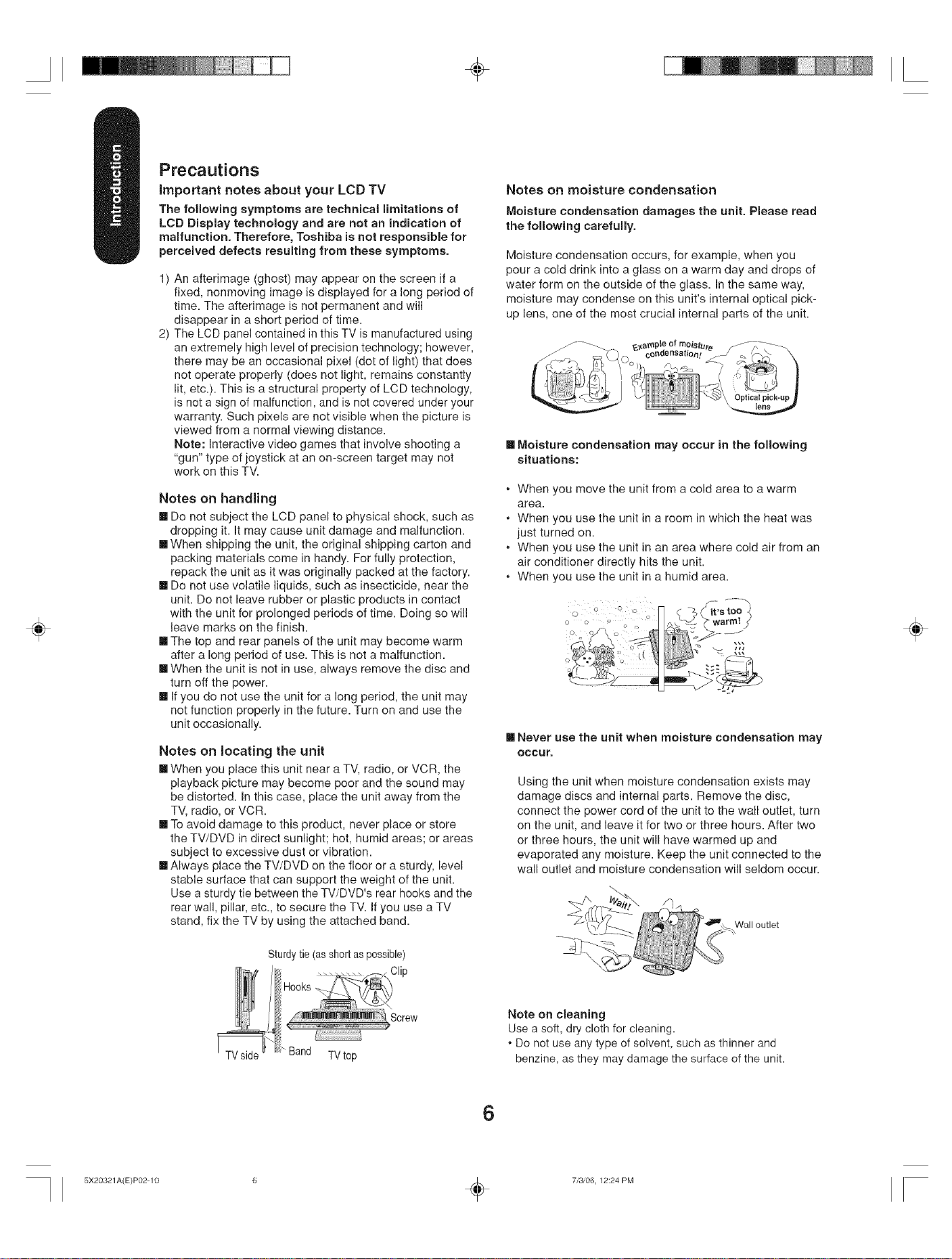
÷
Precautions
important notes about your LCD TV
The following symptoms are technical limitations of
LCD Display technology and are not an indication of
malfunction. Therefore, Toshiba is not responsible for
perceived defects resulting from these symptoms.
1) An afterimage (ghost) may appear on the screen if a
fixed, nonmoving image is displayed for a long period of
time. The afterimage is not permanent and will
disappear in a short period of time.
2) The LCD panel contained in this TV is manufactured using
an extremely high level of precision technology; however,
there may be an occasional pixel (dot of light) that does
not operate properly (does not light, remains constantly
lit, etc.). This is a structural property of LCD technology,
is not a sign of malfunction, and is not covered under your
warranty. Such pixels are not visible when the picture is
viewed from a normal viewing distance.
Note: Interactive video games that involve shooting a
"gun" type of joystick at an on-screen target may not
work on this TV.
Notes on handling
[] Do not subject the LCD panel to physical shock, such as
dropping it. It may cause unit damage and malfunction.
[] When shipping the unit, the original shipping carton and
packing materials come in handy. For fully protection,
repack the unit as it was originally packed at the factory.
[] Do not use volatile liquids, such as insecticide, near the
unit. Do not leave rubber or plastic products in contact
with the unit for prolonged periods of time. Doing so will
leave marks on the finish.
[] The top and rear panels of the unit may become warm
after a long period of use. This is not a malfunction.
[] When the unit is not in use, always remove the disc and
turn off the power.
[] If you do not use the unit for a long period, the unit may
not function properly in the future. Turn on and use the
unit occasionally.
Notes on locating the unit
[]When you place this unit near a TV, radio, or VCR, the
playback picture may become poor and the sound may
be distorted. In this case, place the unit away from the
TV, radio, or VCR.
[] To avoid damage to this product, never place or store
the TV/DVD in direct sunlight; hot, humid areas; or areas
subject to excessive dust or vibration.
[] Always place the TV/DVD on the floor or a sturdy, level
stable surface that can support the weight of the unit.
Use asturdy tie between the TV/DVD's rear hooks and the
rear wall, pillar, etc., to secure the TV. If you use a TV
stand, fix the TV by using the attached band.
÷
Notes on moisture condensation
Moisture condensation damages the unit. Please read
the following carefully.
Moisture condensation occurs, for example, when you
pour a cold drink into a glass on a warm day and drops of
water form on the outside of the glass. In the same way,
moisture may condense on this unit's internal optical pick-
up lens, one of the most crucial internal parts of the unit.
[] Moisture condensation may occur in the following
situations:
, When you move the unit from a cold area to a warm
area.
• When you use the unit in a room in which the heat was
just turned on.
. When you use the unit in an area where cold air from an
air conditioner directly hits the unit.
When you use the unit in a humid area.
÷
[] Never use the unit when moisture condensation may
occur.
Using the unit when moisture condensation exists may
damage discs and internal parts. Remove the disc,
connect the power cord of the unit to the wall outlet, turn
on the unit, and leave it for two or three hours. After two
or three hours, the unit will have warmed up and
evaporated any moisture. Keep the unit connected to the
wall outlet and moisture condensation will seldom occur.
Wall outlet
Sturdy tie (as short as possible)
Note on cleaning
Use a soft, dry cloth for cleaning.
. Do not use any type of solvent, such as thinner and
benzine, as they may damage the surface of the unit.
6
5X20321A(E)P02-10 6 _ 7/3/06, 12:24 PM
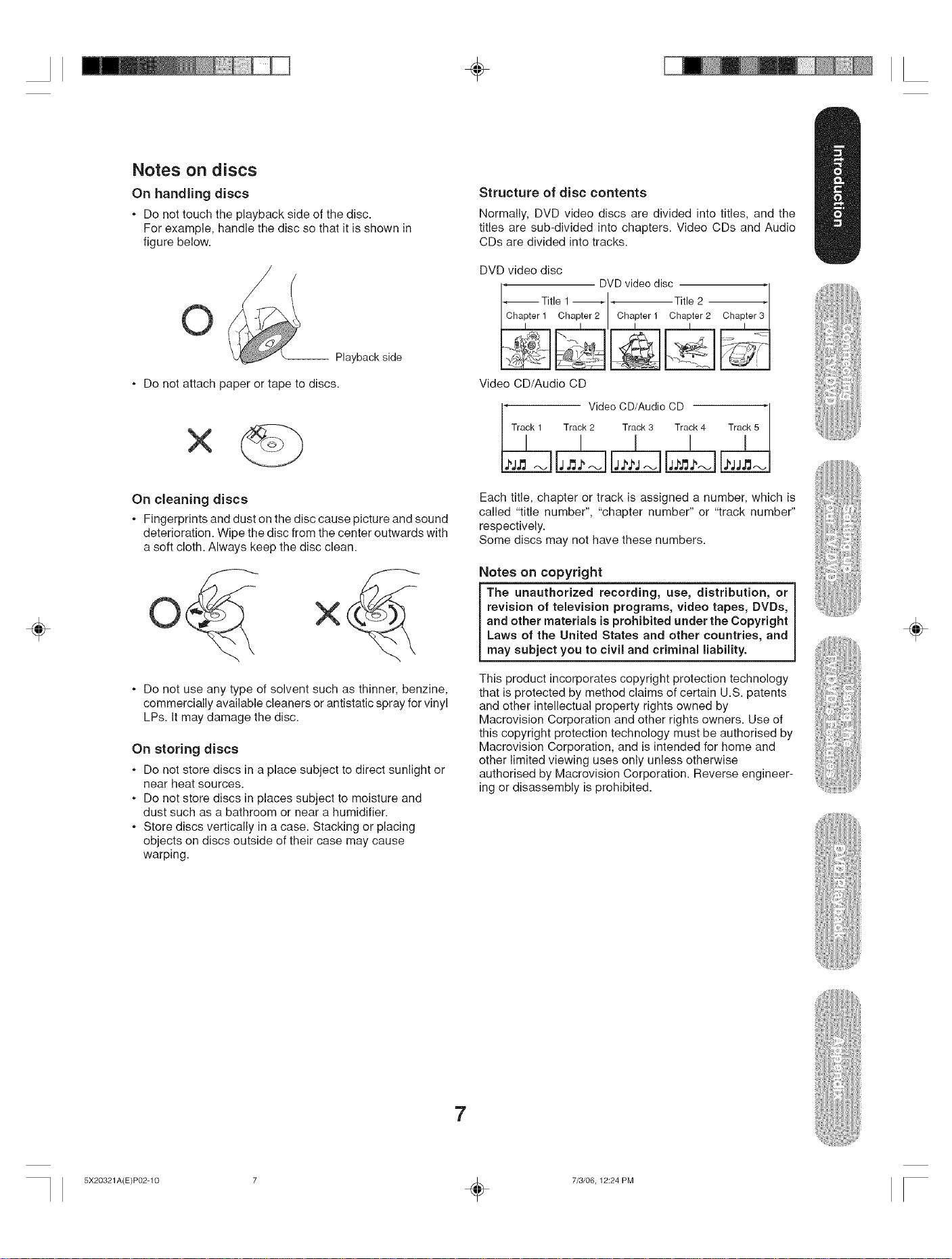
Notes on discs
On handling discs
* Do not touch the playback side of the disc.
For example, handle the disc so that it is shown in
figure below.
O
Playbackside
÷
Structure of disc contents
Normally, DVD video discs are divided into titles, and the
titles are sub-divided into chapters. Video CDs and Audio
CDs are divided into tracks.
DVD video disc
• DVD video disc
_Title 1_ _-Title 2
I ChalPterl ChaPlter2 I ChalPterl ChaPlter2 Chapter,"
÷
* Do not attach paper or tape to discs.
On cleaning discs
* Fingerprints and dust on the disc cause picture and sound
deterioration. Wipe the disc from the center outwards with
a soft cloth. Always keep the disc clean.
* Do not use any type of solvent such as thinner, benzine,
commercially available cleaners or antistatic spray for vinyl
LPs. It may damage the disc.
On storing discs
* Do not store discs in a place subject to direct sunlight or
near heat sources.
. Do not store discs in places subject to moisture and
dust such as a bathroom or near a humidifier.
* Store discs vertically in a case. Stacking or placing
objects on discs outside of their case may cause
warping.
Video CD/Audio CD
[" Video CD/Audio CD
Track 2 Track 3 _ _
Each title, chapter or track is assigned a number, which is
called "title number", "chapter number" or "track number"
respectively.
Some discs may not have these numbers.
Notes on copyright
The unauthorized recording, use, distribution, or
revision of television programs, video tapes, DVDs,
and other materials is prohibited under the Copyright
Laws of the United States and other countries, and
may subject you to civil and criminal liability.
This product incorporates copyright protection technology
that is protected by method claims of certain U.S. patents
and other intellectual property rights owned by
Macrovision Corporation and other rights owners. Use of
this copyright protection technology must be authorised by
Macrovision Corporation, and is intended for home and
other limited viewing uses only unless otherwise
authorised by Macrovision Corporation. Reverse engineer-
ing or disassembly is prohibited.
÷
7
5X20321A(E)P02-10 7 _ 7/3/06, 12:24 PM
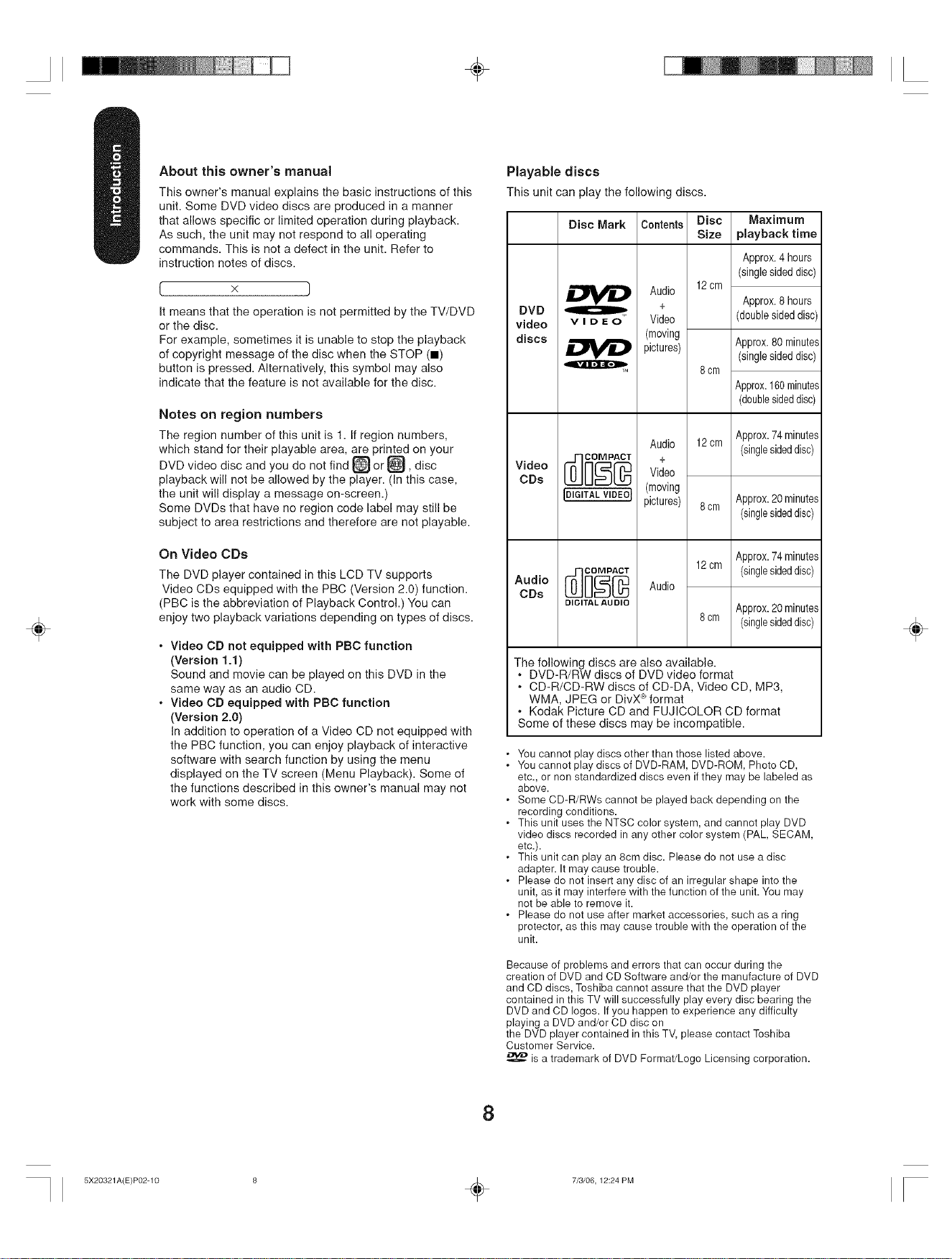
÷
÷
About this owner's manual
This owner's manual explains the basic instructions of this
unit. Some DVD video discs are produced in a manner
that allows specific or limited operation during playback.
As such, the unit may not respond to all operating
commands. This is not a defect in the unit. Refer to
instruction notes of discs.
It means that the operation is not permitted by the TV/DVD
or the disc.
For example, sometimes it is unable to stop the playback
of copyright message of the disc when the STOP (m)
button is pressed. Alternatively, this symbol may also
indicate that the feature is not available for the disc.
Notes on region numbers
The region number of this unit is 1. If region numbers,
which stand for their playable area, are printed on your
DVD video disc and you do not find _} or _, disc
playback will not be allowed by the player. (In this case,
the unit will display a message on-screen.)
Some DVDs that have no region code label may still be
subject to area restrictions and therefore are not playable.
On Video CDs
The DVD player contained in this LCD TV supports
Video CDs equipped with the PBC (Version 2.0) function.
(PBC is the abbreviation of Playback Control.) You can
enjoy two playback variations depending on types of discs.
• Video CD not equipped with PBC function
(Version 1.1)
Sound and movie can be played on this DVD in the
same way as an audio CD.
• Video CD equipped with PBC function
(Version 2.0)
In addition to operation of a Video CD not equipped with
the PBC function, you can enjoy playback of interactive
software with search function by using the menu
displayed on the TV screen (Menu Playback). Some of
the functions described in this owner's manual may not
work with some discs.
Playable discs
This unit can play the following discs.
Disc Mark Contents Disc Maximum
Audio 12cm
DVD + Approx.8hours
video v i D E O Video (doublesideddisc)
discs (moving
pictures) Approx.80 minutes
Audio
Video Video
COs IDIGITAL VlDEOJ (moving
AudioODs _ _]o_ Audio
DIGITAL AUDIO
The following discs are also available.
• DVD-R/RW discs of DVD video format
. CD-R/CD-RW discs of CD-DA, Video CD, MP3,
WMA, JPEG or DivX_''format
Kodak Picture CD and FUJICOLOR CD format
Some of these discs may be incompatible.
• You cannot play discs other than those listed above.
• You cannot play discs of DVD-RAM, DVD-RQM, Photo CD,
etc., or non standardized discs even if they may be labeled as
above.
• Some CD-R/RWs cannot be played back depending on the
recording conditions.
• This unit uses the NTSC color system, and cannot play DVD
video discs recorded in any other color system (PAL, SECAM,
etc.).
• This unit can play an 8cm disc. Please do not use a disc
adapter. It may cause trouble.
• Please do not insert any disc of an irregular shape into the
unit, as it may interfere with the function of the unit. You may
not be able to remove it.
• Please do not use after market accessories, such as a ring
protector, as this may cause trouble with the operation of the
unit.
pictures)
Size playback time
Approx.4hours
(singlesideddisc)
(singlesideddisc)
8cm
Approx.160minutes
(doublesideddisc)
Approx.74minutes
12cm
12cm
8cm (singlesideddisc)
(singlesideddisc)
Approx.20minutes
8cm
(singlesideddisc)
Approx.74minutes
(singlesideddisc)
Approx.20minutes
÷
Because of problems and errors that can occur during the
creation of DVD and CD Software and/or the manufacture of DVD
and CD discs, Toshiba cannot assure that the DVD player
contained in this TV will successfully play every disc bearing the
DVD and CD Iogos. Ifyou happen to experience any difficulty
playing a DVD and/or CD disc on
the DVD player contained in this TV, please contact Toshiba
Customer Service.
is a trademark of DVD Format/Logo Licensing corporation.
8
5X20321A(E)P02-10 6 _ 7/3/06, 12:24 PM
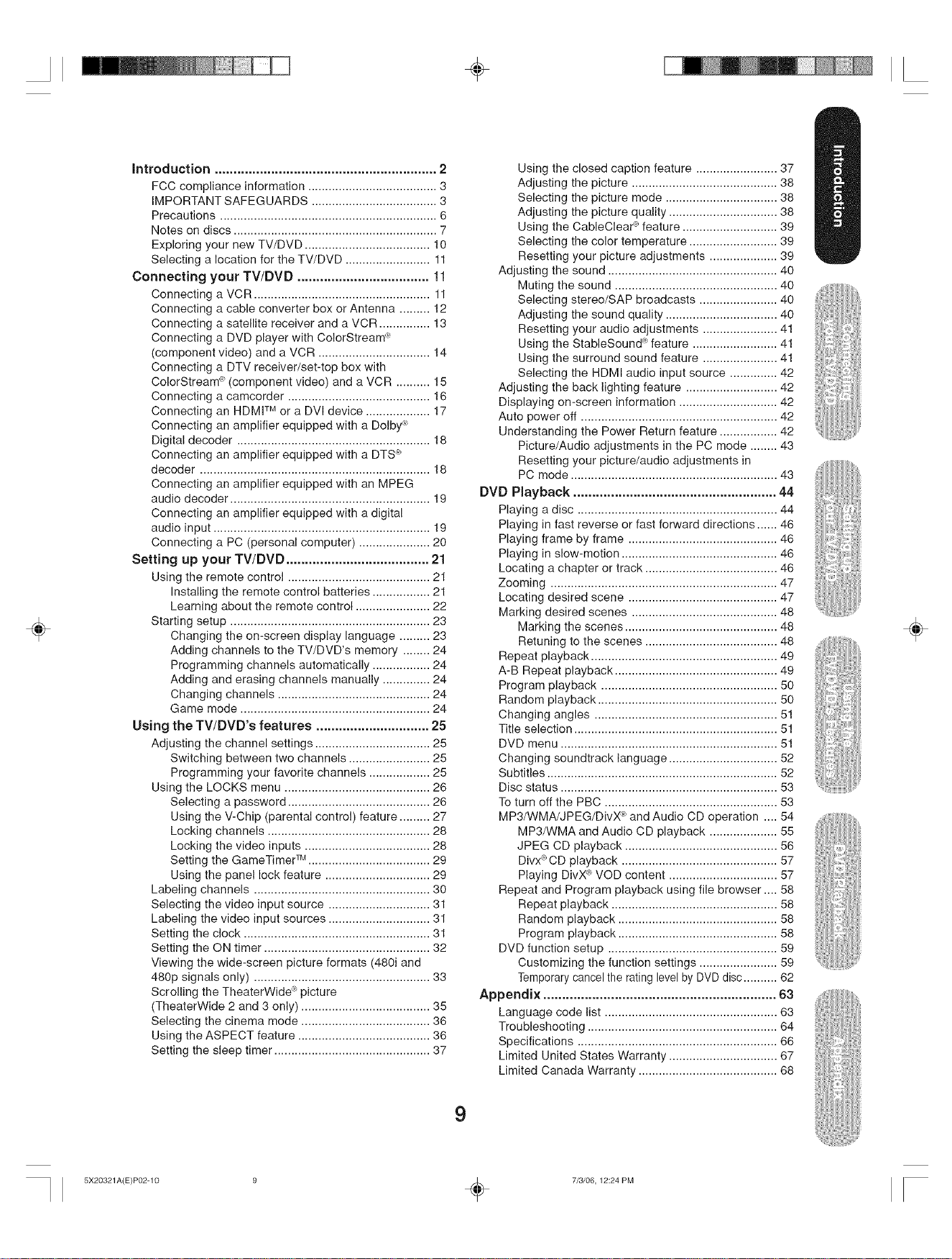
÷
÷
introduction ........................................................... 2
FCC compliance information ...................................... 3
IMPORTANT SAFEGUARDS ..................................... 3
Precautions ................................................................ 6
Notes on discs ............................................................ 7
Exploring your new TV/DVD ..................................... 10
Selecting a location for the TV/DVD ......................... 11
Connecting your TV/DVD ................................... 11
Connecting a VCR .................................................... 11
Connecting a cable converter box or Antenna ......... 12
Connecting a satellite receiver and a VCR ............... 13
Connecting a DVD player with ColorStream _"
(component video) and a VCR ................................. 14
Connecting a DTV receiver/set-top box with
ColorStream _ (component video) and a VCR .......... 15
Connecting a camcorder .......................................... 16
Connecting an HDMP-Mor a DVl device ................... 17
Connecting an amplifier equipped with a Dolby<"_
Digital decoder ......................................................... 18
Connecting an amplifier equipped with a DTS _"_
decoder .................................................................... 18
Connecting an amplifier equipped with an MPEG
audio decoder ........................................................... 19
Connecting an amplifier equipped with a digital
audio input ................................................................ 19
Connecting a PC (personal computer) ..................... 20
Setting up your TV/DVD ...................................... 21
Using the remote control .......................................... 21
Installing the remote control batteries ................. 21
Learning about the remote control ...................... 22
Starting setup ........................................................... 23
Changing the on-screen display language ......... 23
Adding channels to the TV/DVD's memory ........ 24
Programming channels automatically ................. 24
Adding and erasing channels manually .............. 24
Changing channels ............................................. 24
Game mode ........................................................ 24
Using the TV/DVD's features .............................. 25
Adjusting the channel settings .................................. 25
Switching between two channels ........................ 25
Programming your favorite channels .................. 25
Using the LOCKS menu ........................................... 26
Selecting a password .......................................... 26
Using the V-Chip (parental control) feature ......... 27
Locking channels ................................................ 28
Locking the video inputs ..................................... 28
Setting the GameTimer TM .................................... 29
Using the panel lock feature ............................... 29
Labeling channels .................................................... 30
Selecting the video input source .............................. 31
Labeling the video input sources .............................. 31
Setting the clock ....................................................... 31
Setting the ON timer ................................................. 32
Viewing the wide-screen picture formats (480i and
480p signals only) .................................................... 33
Scrolling the TheaterWide _ picture
(TheaterWide 2 and 3 only) ...................................... 35
Selecting the cinema mode ...................................... 36
Using the ASPECT feature ....................................... 36
Setting the sleep timer .............................................. 37
Using the closed caption feature ........................ 37
Adjusting the picture ........................................... 38
Selecting the picture mode ................................. 38
Adjusting the picture quality ................................ 38
Using the CableClead _feature ............................ 39
Selecting the color temperature .......................... 39
Resetting your picture adjustments .................... 39
Adjusting the sound .................................................. 40
Muting the sound ................................................ 40
Selecting stereo/SAP broadcasts ....................... 40
Adjusting the sound quality ................................. 40
Resetting your audio adjustments ...................... 41
Using the StableSound "_feature ......................... 41
Using the surround sound feature ...................... 41
Selecting the HDMI audio input source .............. 42
Adjusting the back lighting feature ........................... 42
Displaying on-screen information ............................. 42
Auto power off .......................................................... 42
Understanding the Power Return feature ................. 42
Picture/Audio adjustments in the PC mode ........ 43
Resetting your picture/audio adjustments in
PC mode ............................................................. 43
DVD Playback ...................................................... 44
Playing a disc ........................................................... 44
Playing in fast reverse or fast forward directions ...... 46
Playing frame by frame ............................................ 46
Playing in slow-motion .............................................. 46
Locating a chapter or track ....................................... 46
Zooming ................................................................... 47
Locating desired scene ............................................ 47
Marking desired scenes ........................................... 48
Marking the scenes ............................................. 48
Retuning to the scenes ....................................... 48
Repeat playback ....................................................... 49
A-B Repeat playback ................................................ 49
Program playback .................................................... 50
Random playback ..................................................... 50
Changing angles ...................................................... 51
Title selection ............................................................ 51
DVD menu ................................................................ 51
Changing soundtrack language ................................ 52
Subtitles .................................................................... 52
Disc status ................................................................ 53
To turn off the PBC ................................................... 53
MP3/WMA/JPEG/DivX _ and Audio CD operation .... 54
MP3/WMA and Audio CD playback .................... 55
JPEG CD playback ............................................. 56
Divx#_CD playback .............................................. 57
Playing DivX#_VOD content ................................ 57
Repeat and Program playback using file browser .... 58
Repeat playback ................................................. 58
Random playback ............................................... 58
Program playback ............................................... 58
DVD function setup .................................................. 59
Customizing the function settings ....................... 59
Temporary cancel the rating level by DVD disc .......... 62
Appendix .............................................................. 63
Language code list ................................................... 63
Troubleshooting ........................................................ 64
Specifications ........................................................... 66
Limited United States Warranty ................................ 67
Limited Canada Warranty ......................................... 68
÷
9
5X20321A(E)P02-10 9 _ 7/3/06, 12:24 PM
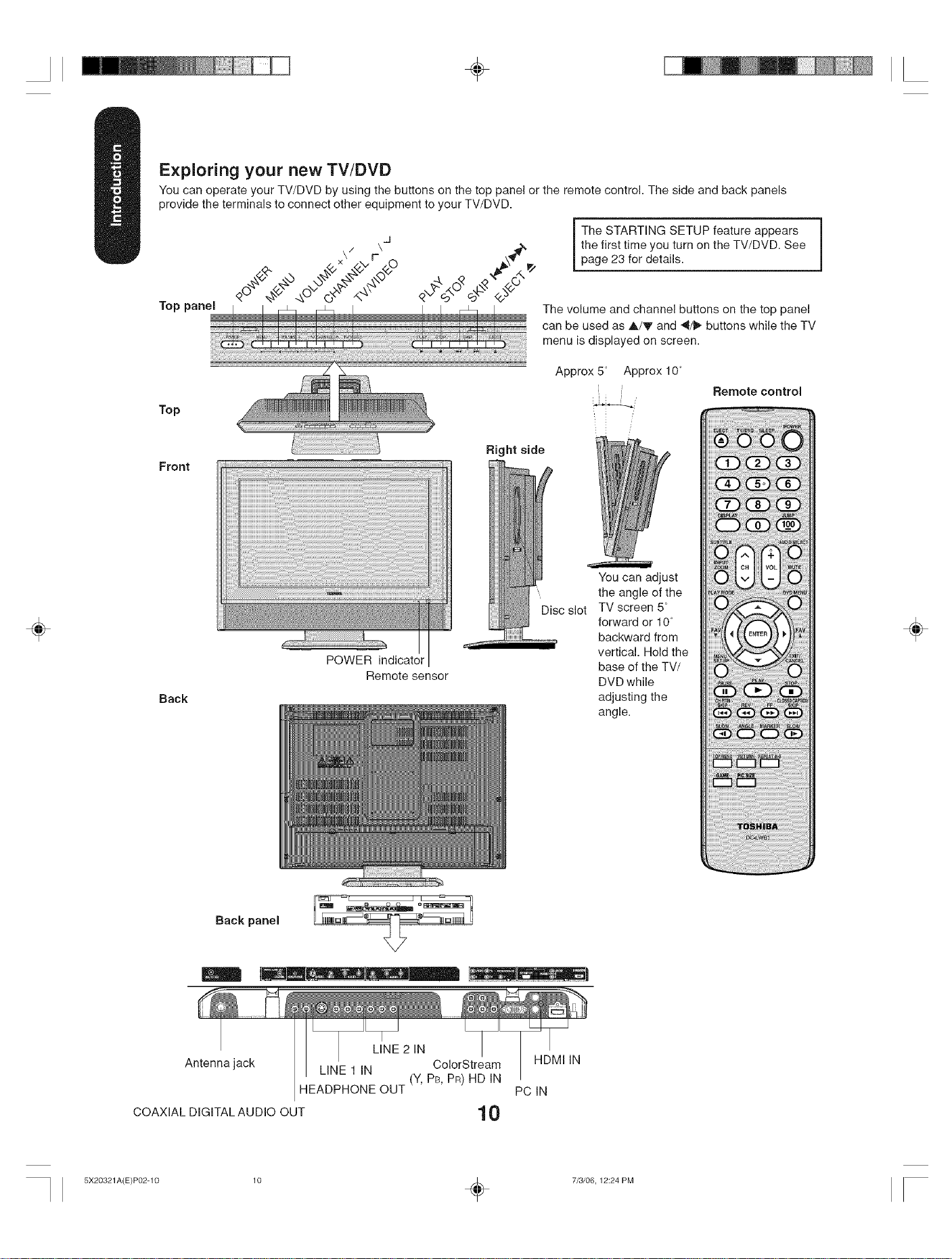
÷
E×ploring your new TV/DVD
You can operate your TV/DVD by using the buttons on the top panel or the remote control. The side and back panels
provide the terminals to connect other equipment to your TV/DVD.
÷
.J
\/ \
Top pan The volume and channel buttons on the top panel
.... can be used as A/V and "4/_ buttons while the TV
Top
Right side
Front
_;i_iii!i_ji_i_iiiiiiiiiiiiiiiiiiiiiiiiiiiiiiiiiiiiiiiiiiiiiiiiiiiiiiiiiiiiiiiiiiiiiiiiiiiiiiiiiiiiiiiiiiiiiiiiiii!!!_iii_
POWER indicator
Remote sensor
Back
the first time you turn on the TV/DVD. See
i he STARTING SETUP feature appears J
page 23 for details.
menu is displayed on screen.
Approx 5° Approx 10°
Remote control
You can adjust
the angle of the
Disc slot
TV screen 5 °
forward or 10°
backward from
vertical. Hold the
base of the TV/
DVD while
adjusting the
angle.
÷
Back panel
LINE 2 IN
Antenna jack
COAXIAL DIGITALAUDIO OUT
5X20321A(E)P02-10 10 _ 7/3/06, 12:24 PM
LINE 1 IN ColorStream HDMI IN
(Y, PB, PR) HD IN
HEADPHONE OUT PC IN
10
iirl
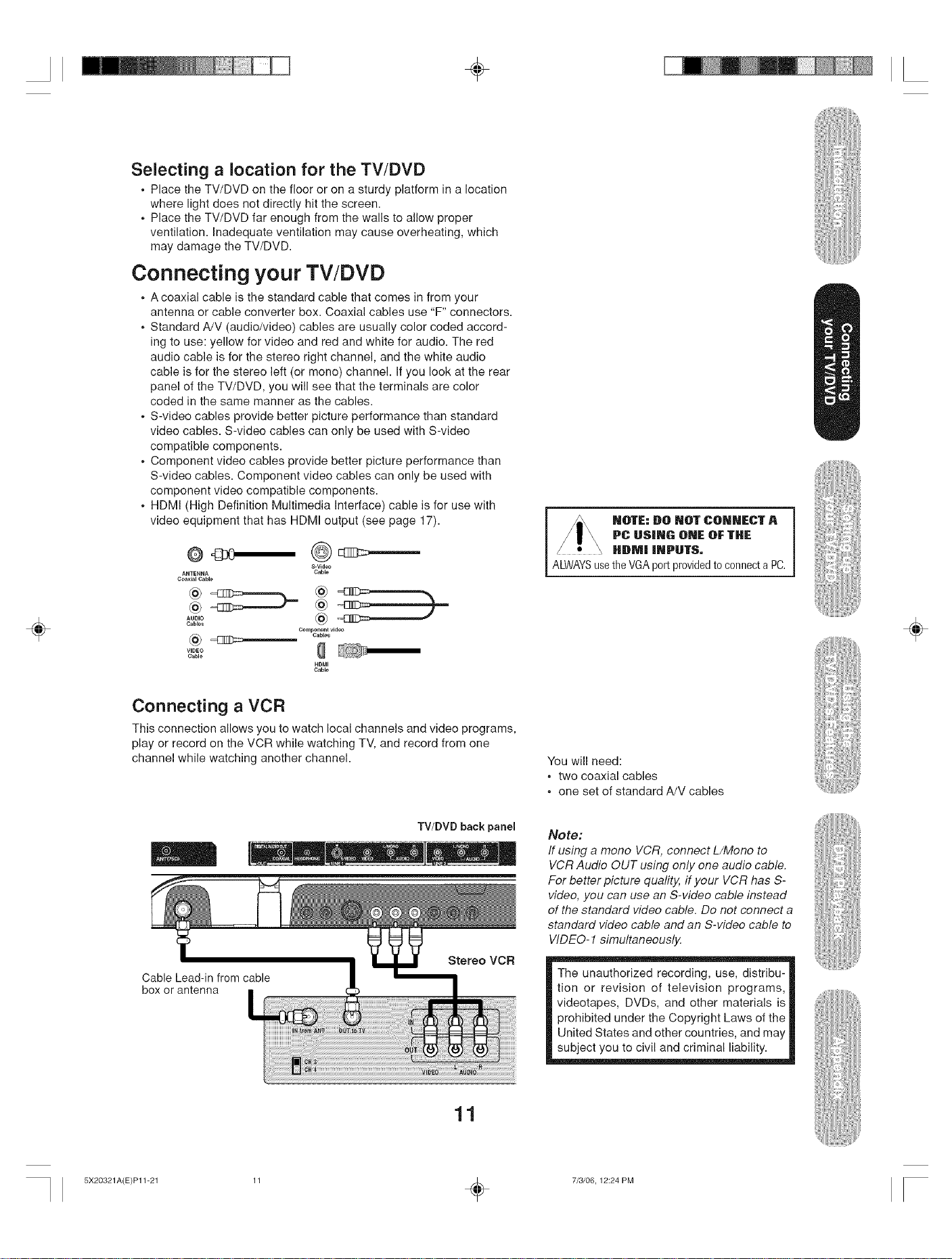
÷
Selecting a location for the TV/DVD
• Place the TV/DVD on the floor or on a sturdy platform in a location
where light does not directly hit the screen.
. Place the TV/DVD far enough from the walls to allow proper
ventilation. Inadequate ventilation may cause overheating, which
may damage the TV/DVD.
Connecting your TV/DVD
. A coaxial cable is the standard cable that comes in from your
antenna or cable converter box. Coaxial cables use "F" connectors.
. Standard A/V (audio/video) cables are usually color coded accord-
ing to use: yellow for video and red and white for audio. The red
audio cable is for the stereo right channel, and the white audio
cable is for the stereo left (or mono) channel. If you look at the rear
panel of the TV/DVD, you will see that the terminals are color
coded in the same manner as the cables.
. S-video cables provide better picture performance than standard
video cables. S-video cables can only be used with S-video
compatible components.
. Component video cables provide better picture performance than
S-video cables. Component video cables can only be used with
component video compatible components.
. HDMI (High Definition Multimedia Interface) cable is for use with
video equipment that has HDMI output (see page 17).
÷
@
S-Vid_
ANTENNA
Coaxial Cable
VIDEO 0
Cable
Cable
Component vid_
Cable_
HDMI
Cable
Connecting a VCR
This connection allows you to watch local channels and video programs,
play or record on the VCR while watching TV, and record from one
channel while watching another channel.
TV/DVD back panel
Stereo VCR
Cable Lead-in from cable
box or antenna
÷
You will need:
. two coaxial cables
• one set of standard A/V cables
Note:
ff using a mono VCR, connect L/Mono to
VCR Audio OUT using only one audio cable.
For better picture quafity, if your VCR has S-
video, you can use an S-video cable instead
of the standard video cable. Do not connect a
standard video cable and an S-video cable to
VIDEO-1 simultaneously.
The unauthorized recording, use, distribu-
tion or revision of television programs,
videotapes, DVDs, and other materials is
prohibited under the Copyright Laws of the
United States and other countries, and may
subject you to civil and criminal liability.
11
5X20321A(E)P11-21 11 _ 7/3/06, 12:24 PM
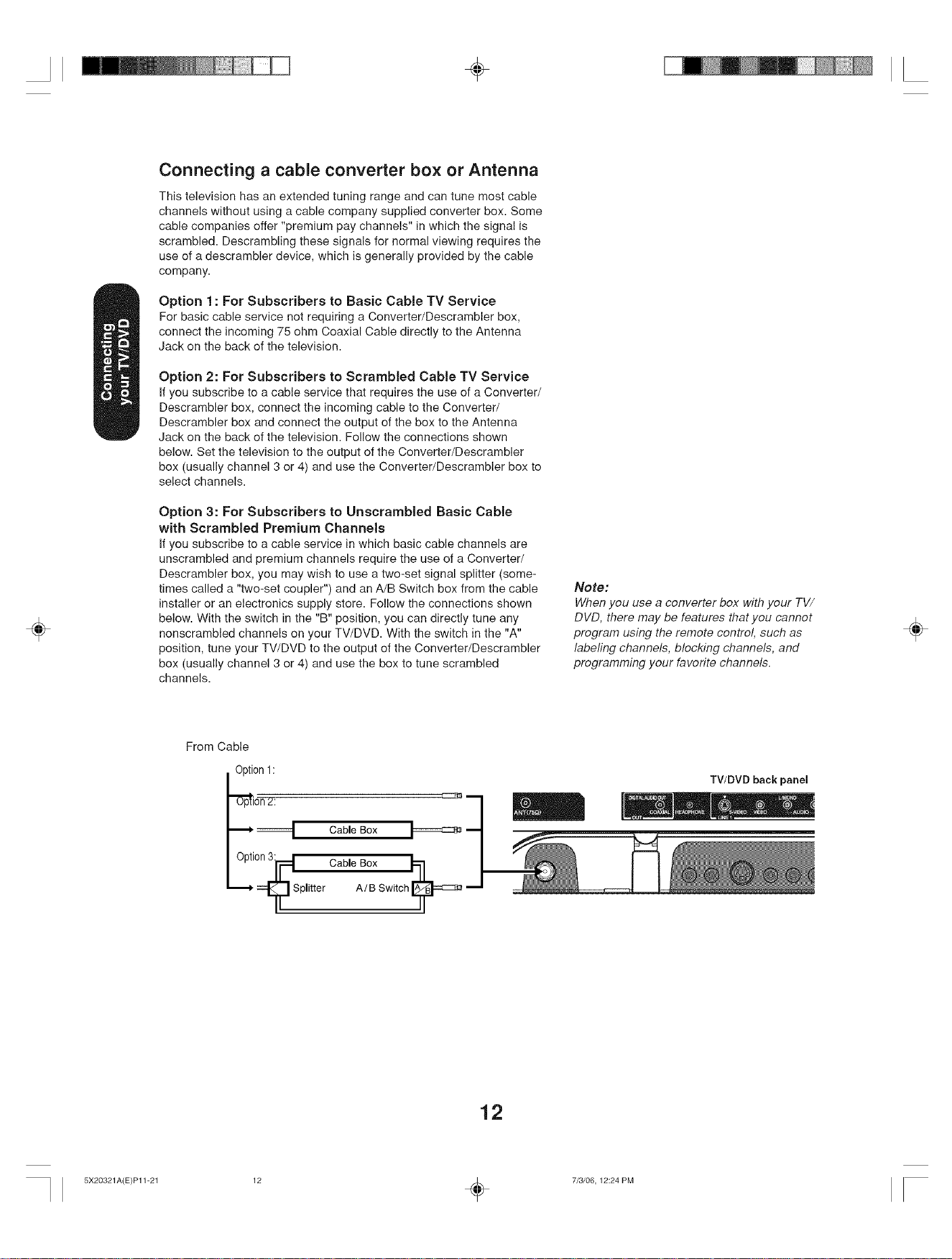
÷
Connecting a cable converter box or Antenna
This television has an extended tuning range and can tune most cable
channels without using a cable company supplied converter box. Some
cable companies offer "premium pay channels" in which the signal is
scrambled. Descrambling these signals for normal viewing requires the
use of a descrambler device, which is generally provided by the cable
company.
Option 1 : For Subscribers to Basic Cable TV Service
For basic cable service not requiring a Converter/Descrambler box,
connect the incoming 75 ohm Coaxial Cable directly to the Antenna
Jack on the back of the television.
Option 2: For Subscribers to Scrambled Cable TV Service
Ifyou subscribe to a cable service that requires the use of a Converter/
Descrambler box, connect the incoming cable to the Converter/
Descrambler box and connect the output of the box to the Antenna
Jack on the back of the television. Follow the connections shown
below. Set the television to the output of the Converter/Descrambler
box (usually channel 3 or 4) and use the Converter/Descrambler box to
select channels.
÷
Option 3: For Subscribers to Unscrambled Basic Cable
with Scrambled Premium Channels
Ifyou subscribe to a cable service in which basic cable channels are
unscrambled and premium channels require the use of a Converter/
Descrambler box, you may wish to use a two-set signal splitter (some-
times called a "two-set coupler") and an A/B Switch box from the cable
installer or an electronics supply store. Follow the connections shown
below. With the switch in the "B" position, you can directly tune any
nonscrambled channels on your TV/DVD. With the switch in the "A"
position, tune your TV/DVD to the output of the Converter/Descrambler
box (usually channel 3 or 4) and use the box to tune scrambled
channels.
From Cable
Option 1:
"'_io-n-2:
Cable Box
Option ,_ Cable Box
-- =_ Splitter A/B Switch_
Note:
When you use a converter box with your TV/
DVD, there may be features that you cannot
program using the remote control, such as
labeling channels, blocking channels, and
programming your favorite channels.
TV/DVD back panel
÷
12
5X20321A(E)P11-21 12 _ 7/3/06, 12:24 PM
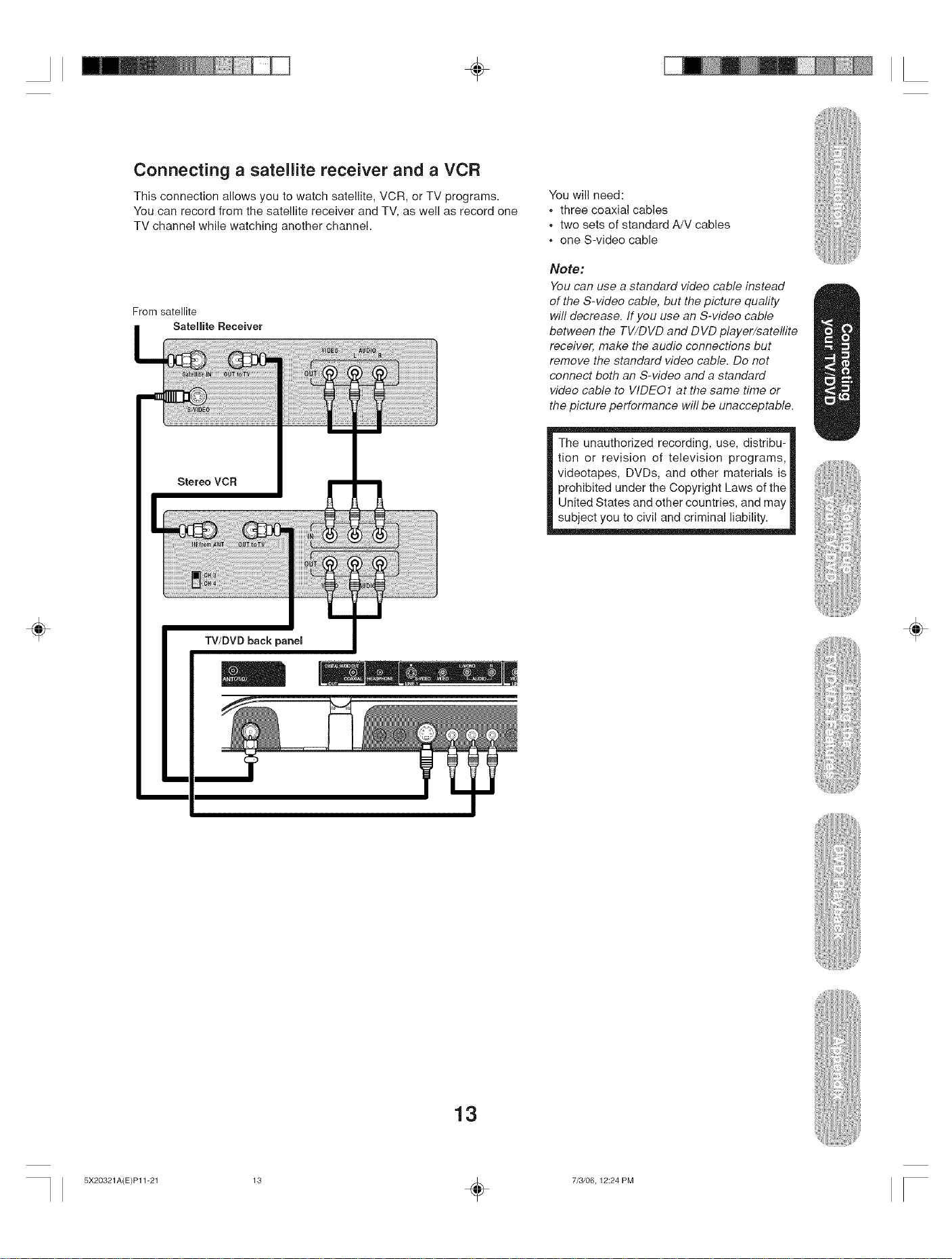
÷
Connecting a satellite receiver and a VCR
This connection allows you to watch satellite, VCR, or TV programs.
You can record from the satellite receiver and TV, as well as record one
TV channel while watching another channel.
From satellite
i Satellite Receiver
Stereo VCR ==
,
You will need:
• three coaxial cables
• two sets of standard A/V cables
o one S-video cable
Note:
You can use a standard video cable instead
of the S-video cable, but the picture quafity
will decrease. If you use an S-video cable
between the TV/DVD and DVD player/satellite
receiver, make the audio connections but
remove the standard video cable. Do not
connect both an S-video and a standard
video cable to WDE01 at the same time or
the picture performance will be unacceptable.
The unauthorized recording, use, distribu-
tion or revision of television programs,
videotapes, DVDs, and other materials is
prohibited under the Copyright Laws of the
United States and other countries, and may
subject you to civil and criminal liability.
÷
÷
13
5X20321A(E)P11-21 13 _ 7/3/06, 12:24 PM
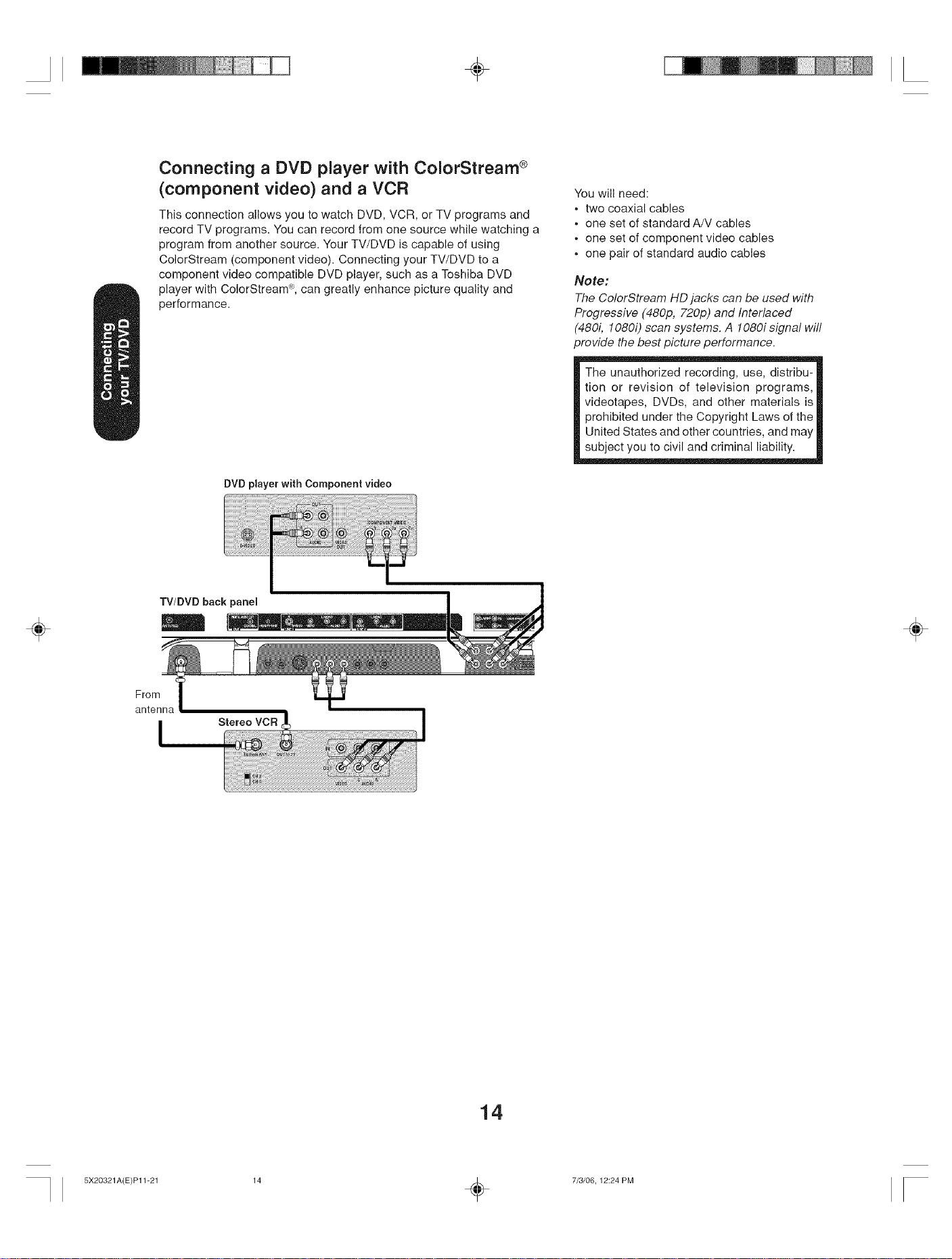
÷
Connecting a DVD player with ColorStream ®
(component video) and a VCR
This connection allows you to watch DVD, VCR, or TV programs and
record TV programs. You can record from one source while watching a
program from another source. Your TV/DVD is capable of using
ColorStream (component video). Connecting your TV/DVD to a
component video compatible DVD player, such as a Toshiba DVD
player with ColorStream% can greatly enhance picture quality and
performance.
You will need:
• two coaxial cables
• one set of standard A/V cables
• one set of component video cables
, one pair of standard audio cables
Note:
The ColorStream HD jacks can be used with
Progressive (480p, 720p) and Interlaced
"480i, 1080i) scan systems. A 1080i signal wi//
)rovide the best picture performance.
The unauthorized recording, use, distribu-
tion or revision of television programs,
videotapes, DVDs, and other materials is
prohibited under the Copyright Laws of the
United States and other countries, and may
subject you to civil and criminal liability.
÷
DVD player with Component video
TV/DVDbackpanem
÷
From
antenna
14
5X20321A(E)P11-21 14 _ 7/3/06, 12:24 PM
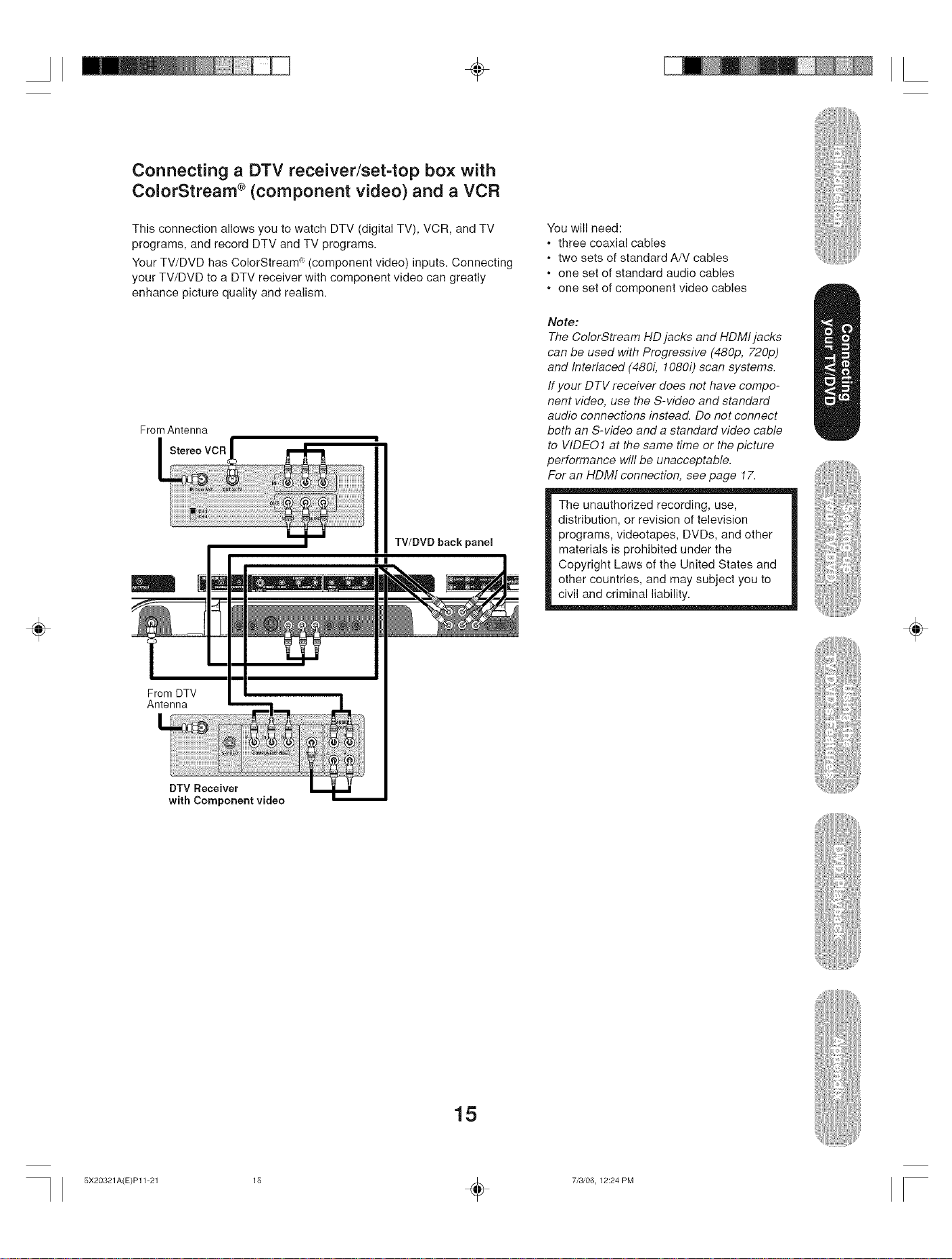
÷
Connecting a DTV receiver/set=top box with
ColorStream ®(component video) and a VCR
This connection allows you to watch DTV (digital TV), VCR, and TV
programs, and record DTV and TV programs.
Your TV/DVD has ColorStream <_(component video) inputs. Connecting
your TV/DVD to a DTV receiver with component video can greatly
enhance picture quality and realism.
From Antenna
Stereo VOR
TV/DVD back panel
You will need:
• three coaxial cables
• two sets of standard A/V cables
, one set of standard audio cables
, one set of component video cables
Note:
The ColorStream HD jacks and HDMI jacks
can be used with Progressive (480p, 720p)
and Interlaced (480i, 1080i) scan systems.
ff your DTV receiver does not have compo-
nent video, use the S-video and standard
audio connections instead. Do not connect
both an S-video and a standard video cable
to WDE01 at the same time or the picture
performance will be unacceptable.
For an HDMI connection, see page 17.
The unauthorized recording, use,
distribution, or revision of television
programs, videotapes, DVDs, and other
materials is prohibited under the
Copyright Laws of the United States and
other countries, and may subject you to
civil and criminal liability.
÷
÷
From DTV
Antenna
DTV Receiver
with Component video
15
5X20321A(E)P11-21 15 _ 7/3/06, 12:24 PM
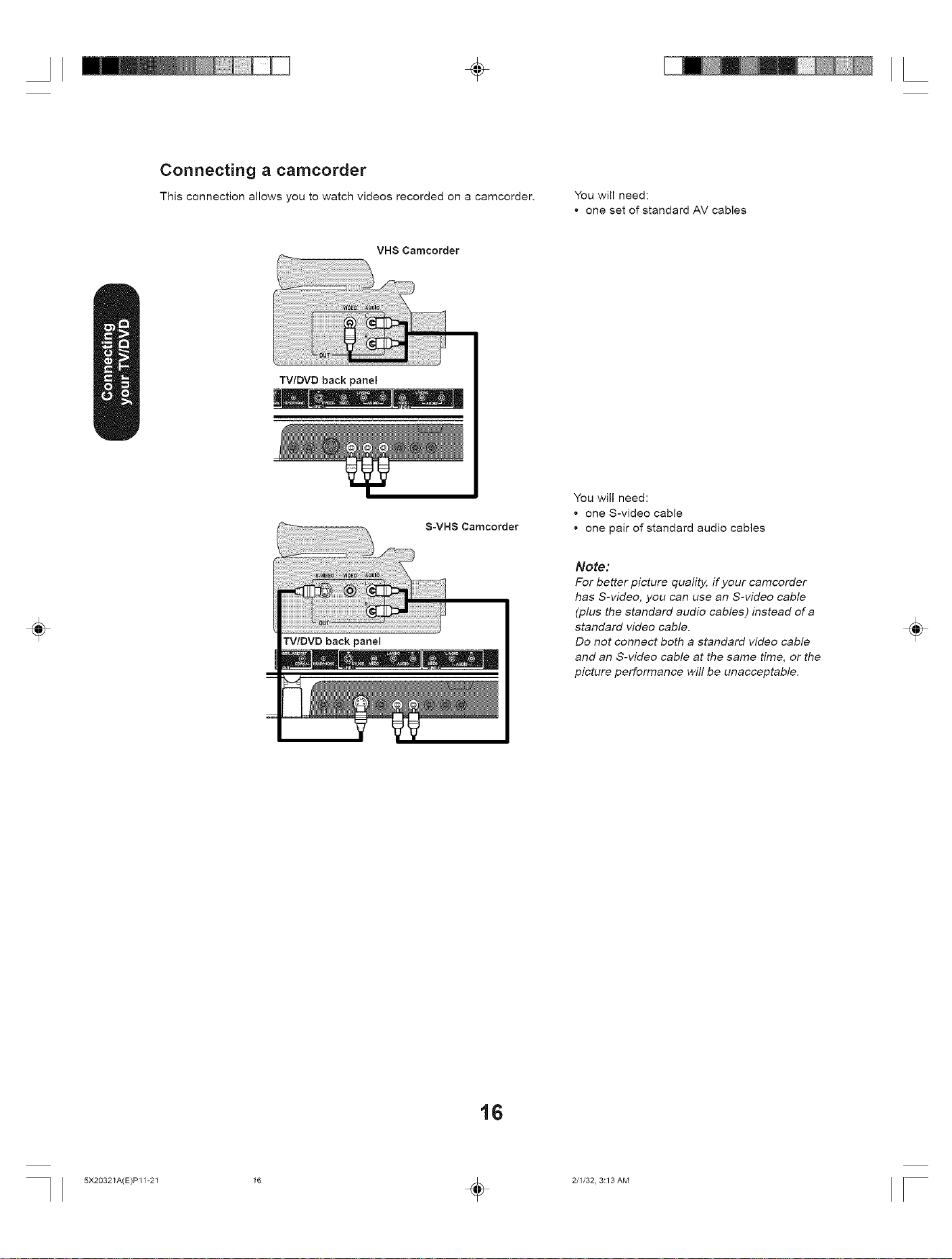
÷
Connecting a carncorder
This connection allows you to watch videos recorded on a camcorder.
VHS Camcorder
TV/DVD back panel
You will need:
one set of standard AV cables
÷
TV/DVD back panel
Camcorder
You will need:
• one S-video cable
• one pair of standard audio cables
Note:
For better picture quafity, ff your camcorder
has S-video, you can use an S-video cable
(plus the standard audio cables) instead of a
standard video cable.
Do not connect both a standard video cable
and an S-video cable at the same time, or the
picture performance will be unacceptable.
÷
16
5X20321A(E)P11-21 I6 _ 2/1/32, 3:13 AM
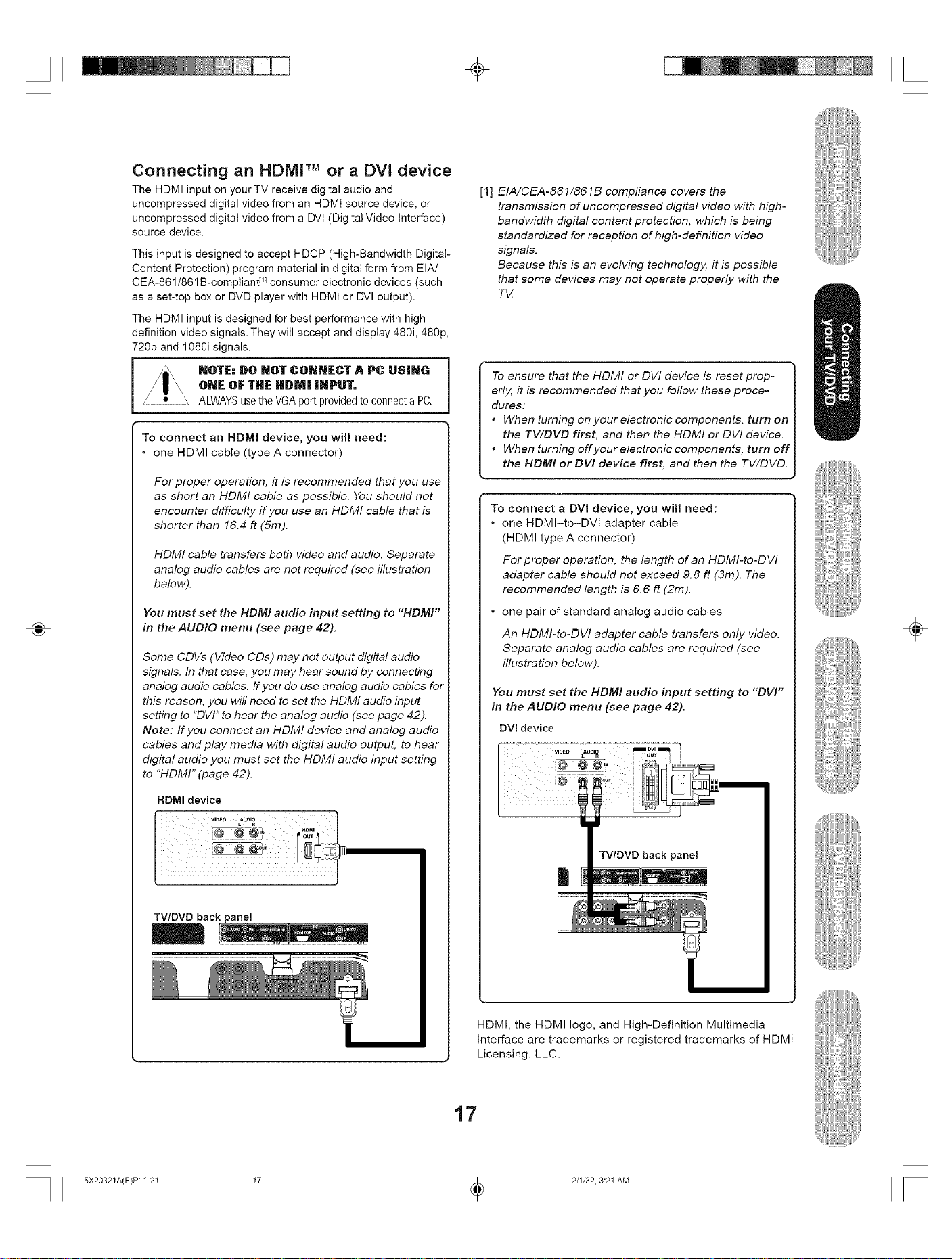
÷
Connecting an HDMI TMor a DVl device
The HDMI input on your TV receive digital audio and
uncompressed digital video from an HDMI source device, or
uncompressed digital video from a DVl (Digital Video Interface)
source device.
This input is designed to accept HDCP (High-Bandwidth Digital-
Content Protection) program material in digital form from EIA/
CEA-861/861 B-compliant iq consumer electronic devices (such
as a set-top box or DVD player with HDMI or DVI output).
The HDMI input is designed for best performance with high
definition video signals. They will accept and display 480i, 480p,
720p and 1080i signals.
HQTE: DO NOT CONNECT A PC USING
ONE OF THE HDM| |HPUT.
ALWAYSusethe VGAport providedto connectaPC.
To connect an HDMI device, you will need:
• one HDMI cable (type A connector)
For proper operation, it is recommended that you use
as short an HDMI cable as possible. You should not
encounter difficulty if you use an HDMI cable that is
shorter than 16.4 ft (5m).
HDMI cable transfers both video and audio. Separate
analog audio cables are not required (see illustration
below).
You must set the HDMI audio input setting to "HDMI"
in the AUDIO menu (see page 42).
Some CDVs (Video CDs) may not output digital audio
signals. In that case, you may hear sound by connecting
analog audio cables, ff you do use analog audio cables for
this reason, you will need to set the HDMI audio input
setting to "DVI" to hear the analog audio (see page 42).
Note: If you connect an HDMI device and analog audio
cables and play media with digital audio output, to hear
digital audio you must set the HDMI audio input setting
to "HDMI" (page 42).
÷
[1] EIA/CEA-861/861B compliance covers the
transmission of uncompressed digital video with high-
bandwidth digital content protection, which is being
standardized for reception of high-definition video
signals.
Because this is an evolving technology, it is possible
that some devices may not operate properly with the
TV
To ensure that the HDMI or DW device is reset prop-
erly, it is recommended that you foflow these proce-
dures:
• When turning on your electronic components, turn on
the TV/DVD first, and then the HDMI or DVI device.
• When turning effyour electronic components, turn off
the HDM! or DVI device first, and then the TV/DVD.
To connect a DVI device, you will need:
• one HDMI-to-DVI adapter cable
(HDMI type A connector)
For proper operation, the length of an HDMI-to-DVI
adapter cable should not exceed 9.8 ft (3m). The
recommended length is 6.6 ft (2m).
• one pair of standard analog audio cables
An HDMI-to-DVI adapter cable transfers only video.
Separate analog audio cables are required (see
illustration below).
You must set the HDMI audio input setting to "DVI"
in the AUDIO menu (see page 42).
DVI device
÷
HDMI device
TV/DVD back panel
back panel
|
HDMI, the HDMI logo, and High-Definition Multimedia
Interface are trademarks or registered trademarks of HDMI
Licensing, LLC.
17
5X20321A(E)P11-21 I7 _ 2/1/32, 3:21 AM
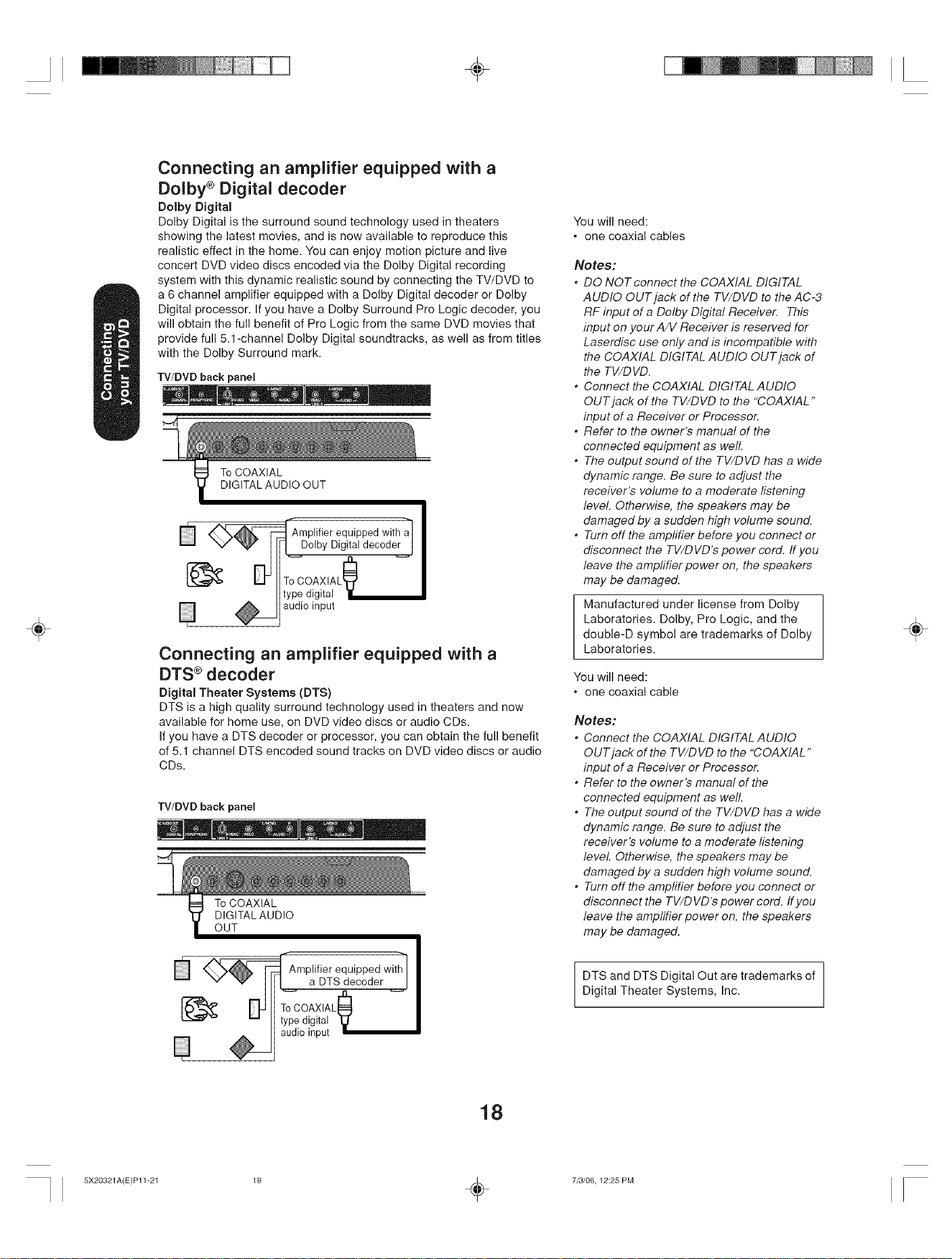
÷
Connecting an amplifier equipped with a
Dolby ® Digital decoder
Dolby Digital
Dolby Digital is the surround sound technology used in theaters
showing the latest movies, and is now available to reproduce this
realistic effect in the home. You can enjoy motion picture and live
concert DVD video discs encoded via the Dolby Digital recording
system with this dynamic realistic sound by connecting the TV/DVD to
a 6 channel amplifier equipped with a Dolby Digital decoder or Dolby
Digital processor. If you have a Dolby Surround Pro Logic decoder, you
will obtain the full benefit of Pro Logic from the same DVD movies that
provide full 5.1-channel Dolby Digital soundtracks, as well as from titles
with the Dolby Surround mark.
TV/DVD backpanel
To COAXIAL
DIGITAL AUDIO OUT
Amplifier equippedwitha_
DolbyDigital decoder I
You will need:
• one coaxial cables
Notes:
, DO NOT connect the COAXIAL DIGITAL
AUDIO OUT jack of the TV/DVD to the AC-3
RF input of a Dolby Digital Receiver. This
input on your A/V Receiver is reserved for
Laserdisc use only and is incompatible with
the COAXIAL DIGITAL AUDIO OUT jack of
the TV/DVD.
, Connect the COAXIAL DIGITAL AUDIO
OUT jack of the TV/DVD to the "COAXIAL"
input of a Receiver or Processor.
, Refer to the owner's manual of the
connected equipment as weft.
, The output sound of the TV/DVD has a wide
dynamic range. Be sure to adjust the
receiver's volume to a moderate listening
level. Otherwise, the speakers may be
damaged by a sudden high volume sound.
, Turn off the amplifier before you connect or
disconnect the TV/DVD'S power cord. ff you
leave the amplifier power on, the speakers
may be damaged.
÷
audioinput
Connecting an amplifier equipped with a
DTS ®decoder
Digital Theater Systems (DTS)
DTS is a high quality surround technology used in theaters and now
available for home use, on DVD video discs or audio CDs.
Ifyou have a DTS decoder or processor, you can obtain the full benefit
of 5.1 channel DTS encoded sound tracks on DVD video discs or audio
CDs.
TV/DVD back panel
To COAXIAL
DIGITAL AUDIO
OUT
Amplifier equipped with_
a DTS decoder I
ToCOAXIAL_]
D
type digital
audio input
Manufactured under license from Dolby
Laboratories. Dolby, Pro Logic, and the
double-D symbol are trademarks of Dolby
Laboratories.
You will need:
• one coaxial cable
Notes:
, Connect the COAXIAL DIGITAL AUDIO
OUT jack of the TV/D VD to the "COAXIAL"
input of a Receiver or Processor.
, Refer to the owner's manual of the
connected equipment as weft.
, The output sound of the TV/DVD has a wide
dynamic range. Be sure to adjust the
receiver's volume to a moderate listening
level Otherwise, the speakers may be
damaged by a sudden high volume sound.
, Turn off the amplifier before you connect or
disconnect the TV/DVD'S power cord. ffyou
leave the amplifier power on, the speakers
may be damaged.
DTS and DTS Digital Out are trademarks of
Digital Theater Systems, Inc.
÷
18
5X20321A(E)P11-21 18 _ 7/3/06, 12:25 PM
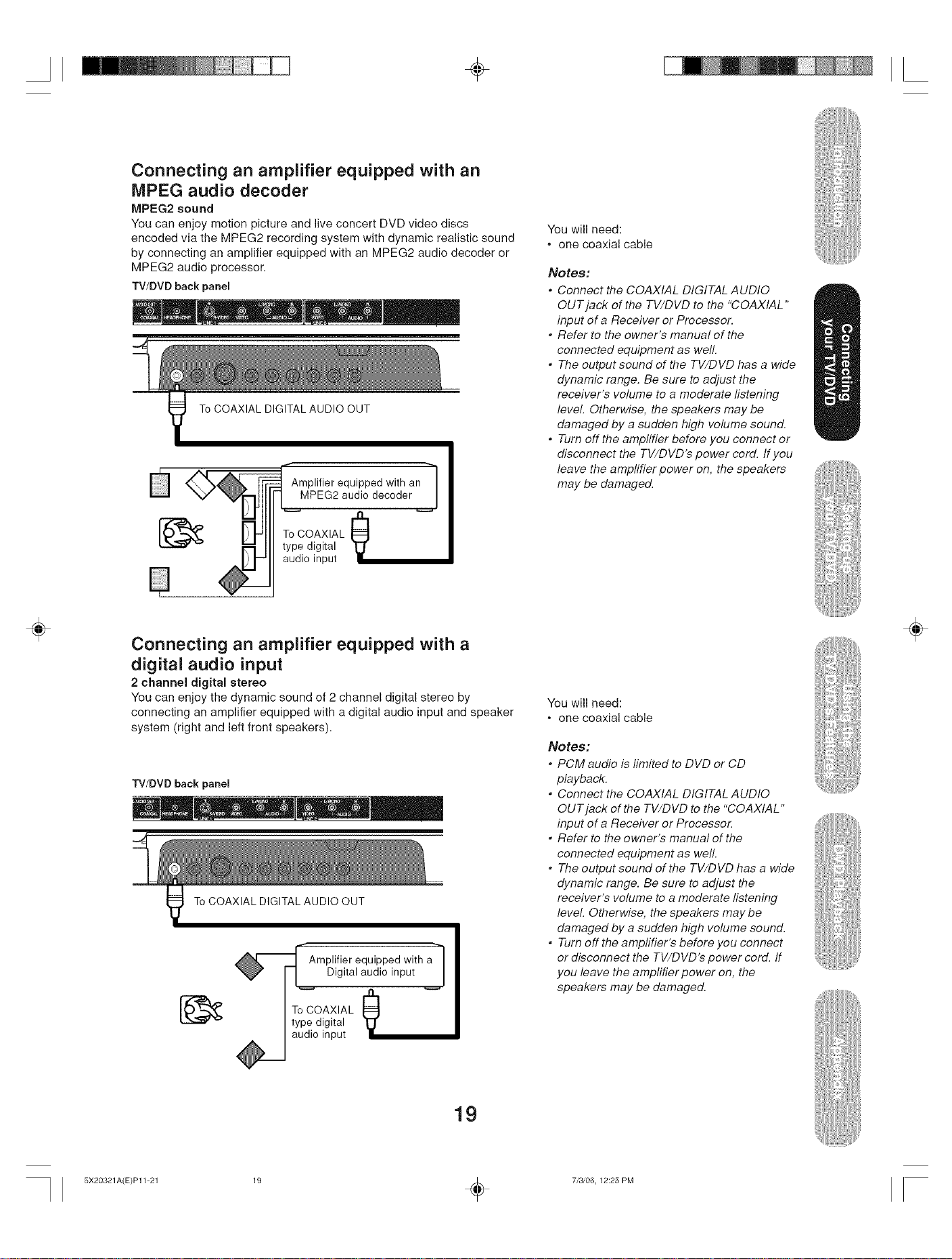
÷
Connecting an amplifier equipped with an
MPEG audio decoder
MPEG2 sound
You can enjoy motion picture and live concert DVD video discs
encoded via the MPEG2 recording system with dynamic realistic sound
by connecting an amplifier equipped with an MPEG2 audio decoder or
MPEG2 audio processor.
TV/DVD back panel
To COAXIAL DIGITAL AUDIO OUT
-q
Amplifier equipped with an |
MPEG2 audio decoder |
You will need:
, one coaxial cable
Notes:
* Connect the COAXIAL DIGITAL AUDIO
OUT jack of the TV/DVD to the "COAXIAL"
input of a Receiver or Processor.
, Refer to the owner's manual of the
connected equipment as weft.
, The output sound of the TV/DVD has a wide
dynamic range. Be sure to adjust the
receiver's volume to a moderate listening
level. Otherwise, the speakers may be
damaged by a sudden high volume sound.
* Turn off the amplifier before you connect or
disconnect the TV/DVD's power cord. If you
leave the amplifier power on, the speakers
may be damaged.
÷
type digital
ToCOAXIAL _
audio input
Connecting an amplifier equipped with a
digital audio input
2 channel digital stereo
You can enjoy the dynamic sound of 2 channel digital stereo by
connecting an amplifier equipped with a digital audio input and speaker
system (right and left front speakers).
TV/DVD back panel
To COAXIAL DIGITAL AUDIO OUT
_['- Amplifier equipped with a_]
Digital audio input /
/
÷
You will need:
, one coaxial cable
Notes:
* PCM audio is limited to DVD or CD
playback.
, Connect the COAXIAL DIGITAL AUDIO
OUT jack of the TV/DVD to the "COAXIAL"
input of a Receiver or Processor.
, Refer to the owner's manual of the
connected equipment as weft.
* The output sound of the TV/DVD has a wide
dynamic range. Be sure to adjust the
receiver's volume to a moderate listening
level. Otherwise, the speakers may be
damaged by a sudden high volume sound.
, Turn off the amplifier's before you connect
or disconnect the TV/DVD's power cord. ff
you leave the amplifier power on, the
speakers may be damaged.
ToCOAXIAL _
type digital
audio input
19
5X20321A(E)P11-21 19 _ 7/3/06, 12:25 PM
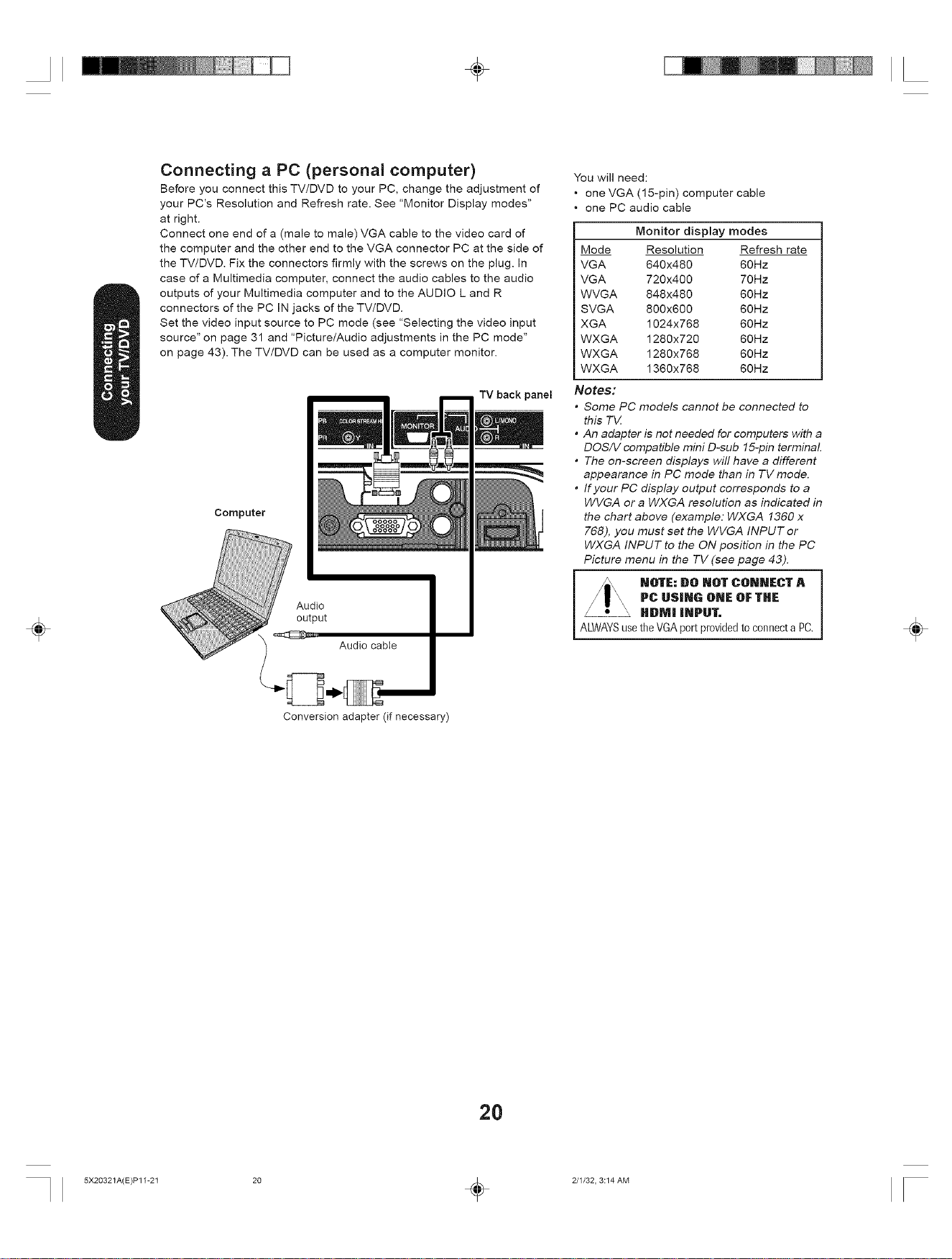
÷
Connecting a PC (personal computer)
Before you connect this TV/DVD to your PC, change the adjustment of
your PC's Resolution and Refresh rate. See "Monitor Display modes"
at right.
Connect one end of a (male to male) VGA cable to the video card of
the computer and the other end to the VGA connector PC at the side of
the TV/DVD. Fix the connectors firmly with the screws on the plug. In
case of a Multimedia computer, connect the audio cables to the audio
outputs of your Multimedia computer and to the AUDIO L and R
connectors of the PC IN jacks of the TV/DVD.
Set the video input source to PC mode (see "Selecting the video input
source" on page 31 and "Picture/Audio adjustments in the PC mode"
on page 43). The TV/DVD can be used as a computer monitor.
TV back panel
Computer
You will need:
• one VGA (15-pin) computer cable
• one PC audio cable
Monitor display modes
Mode Resolution Refresh rate
VGA 640x480 60Hz
VGA 720x400 70Hz
WVGA 848x480 60Hz
SVGA 800x600 60Hz
XGA 1024x768 60Hz
WXGA 1280x720 60Hz
WXGA 1280x768 60Hz
WXGA 1360x768 60Hz
Notes:
• Some PC models cannot be connected to
this Tbl
• An adapter is not needed for computers with a
DOSA/ compatible mini D-sub 15-pin terminal
• The on-screen displays will have a different
appearance in PC mode than in TV mode.
• If your PC display output corresponds to a
WVGA or a WXGA resolution as indicated in
the chart above (example: WXGA 1360 x
768), you must set the WVGA INPUT or
WXGA INPUT to the ON position in the PC
Picture menu in the TV (see page 43).
÷
Audio
output
÷
Audio cabie
Conversion adapter (if necessary)
20
5X20321A(E)P11-21 20 _ 2/1/32, 3:14 AM
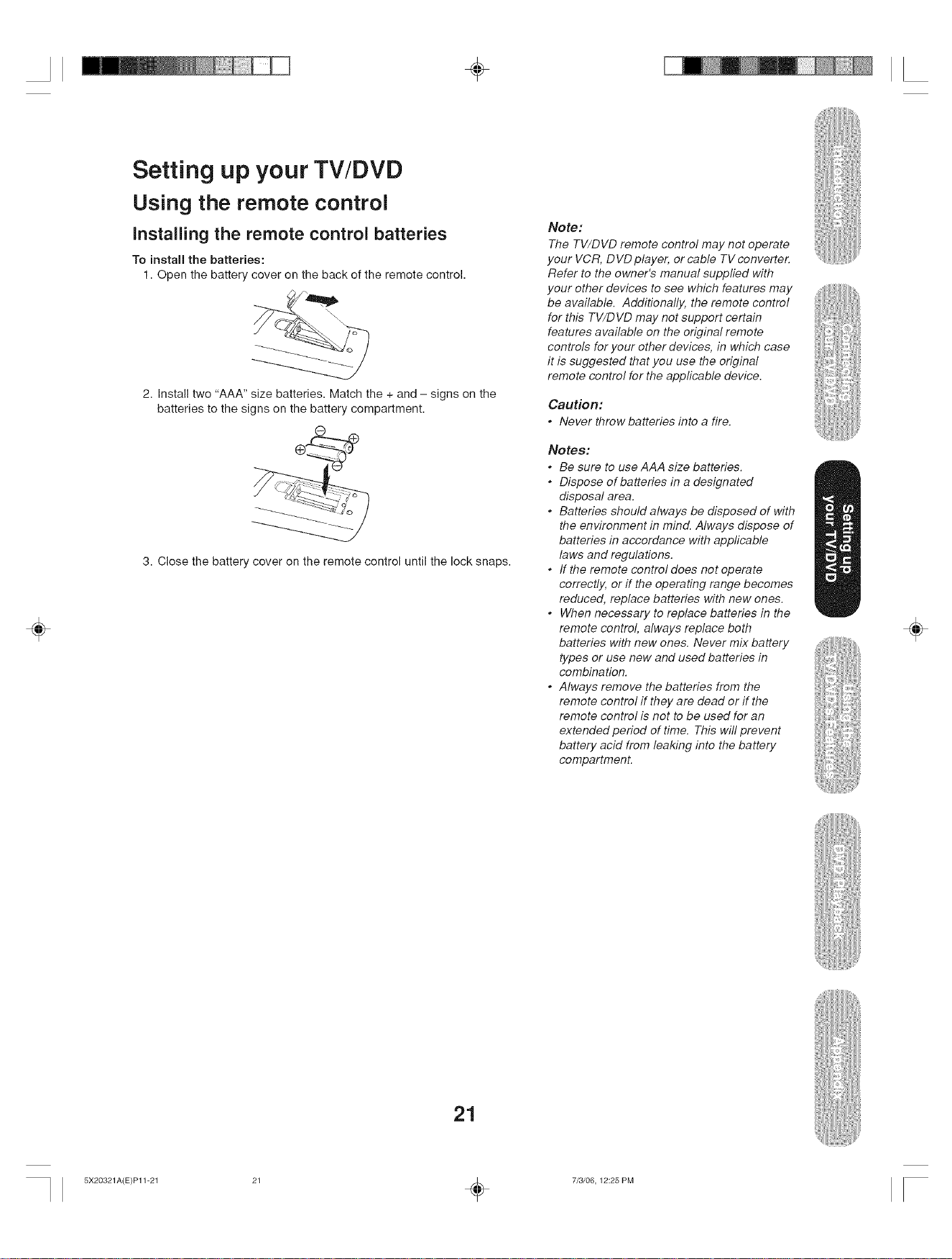
÷
÷
Setting up your TV/DVD
Using the remote control
Installing the remote control batteries
To install the batteries:
1. Open the battery cover on the back of the remote control.
2. Install two "AAA" size batteries. Match the + and - signs on the
batteries to the signs on the battery compartment.
3. Close the battery cover on the remote control until the lock snaps.
Note:
The TV/DVD remote control may not operate
your VCR, D VD player, or cable TV converter.
Refer to the owner's manual supplied with
your other devices to see which features may
be available. Additionally, the remote control
for this TV/DVD may not support certain
features available on the original remote
controls for your other devices, in which case
it is suggested that you use the original
remote control for the applicable device.
Caution:
° Neverthrowbatteries into a fire.
Notes:
* Be sure to use AAA size batteries.
* Dispose of batteries in a designated
disposal area.
, Batteries should always be disposed of with
the environment in mind. Always dispose of
batteries in accordance with applicable
laws and regulations.
, ff the remote control does not operate
correctly, or if the operating range becomes
reduced, replace batteries with new ones.
, When necessary to replace batteries in the
remote control, always replace both
batteries with new ones. Never mix battery
types or use new and used batteries in
combination.
* Always remove the batteries from the
remote control if they are dead or if the
remote control is not to be used for an
extended period of time. This will prevent
battery acid from leaking into the battery
compartment.
÷
21
5X20321A(E)P11-21 21 _ 7/3/06, 12:25 PM
