
Industrial Crane Scale
Instruction Manual Model:
BA15S – BA150S
BA15SR – BA150SR

Table of Contents
…
…
…
…
…
…
.
.
…
.
…
…
…
…
…
…
…
…
…
…
.
…
…
…
…
…
…
…
…
…
…
…
…
…
…
.
…
…
.
…
.
…
Cautionary Notes and Precautions…………………………………………………………………………………….………
1.
Important Handling Cautions and Warnings……………………….………………………… ……………….…….
1.1.
Specifications……………………………………………………………………………...……………………………….……
2.
Scale’s Specifications……………………………………………………………… ………..…………………………
2.1.
Remote Control’s Specifications…………………………………………………………………….………… …… …
2.2.
Keys, Display Indicators and Abbreviations…………………………………………………………… ……………….……
3.
Parts Descriptions………………………………………………………………………………………………………………
4.
Unpacking Balance and Getting Started…………………………………………………..………… ……………….………
5.
Battery Operation………………………….…………………………………………………………………… ……….………
6.
7.
Remote Control…………………………………………………………………………… ………… ……………… …… ……
Basic Principles of Weighing.………………………………………………………………………………………….……….
8.
Functions, Descriptions and Definitions………………………………………………………………………………………
9.
Weighing…………………………………………………………………………………………….……………………………
10.
Taring……..…………………………………………...………………………………………….………………….……
10.1
Extending the Resolution………………………...………………………………………….…………………….……
10.2
Zeroing the Scale……..…………………….………………………………………………………..………….………
10.3
Auto Zero…………….……………...…………………………………………………………………………………..………
11.
Parts Counting………………………………………………………………………………………….………………………
12.
Using the Default Sample Setting.……………………………………………………………………...……………
12.1.
Using a Custom Sample Setting…………………………………………………………………...…………………
12.2.
Counting Based on a Known Individual Piece Weight…………..………….…………………………..…….……
12.3.
Units of Measure……………………………………………………………………………………....………………………
13.
Percent Weighing…………………………………..…………………………………………………………...………………
14.
Recipe Weighing…………………………………………………………………………………………….……………...…
15.
Calibration……..………………………………………………………………………………….……………………………
16.
Quick Calibration……….………………………………………………………………………………… ……………
16.1.
Stepped Calibration………………………………………………………………………………………………………
16.2.
Port 1 – RS232 Communication Port Configuration…………………………..………………………………….…………
17.
Data Transmission and Exchange Protocol…….………………………………………………………..….………
17.1
Baud Rate………………………………………………………………………………… ….…………..……….……
17.2
Bites………..……………………………………………………………………………………………..…….…………
17.3.
Parity…………...…………………………………………………………………………………………………………
17.4.
Receipt Printout………………………………………..……………………………… ……………………………..…………
18.
Enabling and Disabling Receipt Fields……………………………………………………………………….………
18.1.
Assigning Operator and Product ID Numbers……………………………………………………………….………
18.2.
Dynamic and Animal Weighing……………………….………………………………………… ……………………..………
19.
Storing Tare Values…………………………………………………………………….…………………………….…………
20.
Storing a Tare Value Manually……………………………………………………………..……………….……… …
20.1.
Storing a Tare Value Automatically……………………………………………………………………..….…………
20.2.
Recalling a Previously Stored Tare Value...……….……………………………………....……………….…………
20.3.
Min Max Weighing…………………………………...…….………………………………………………………….………
21.
Newton – Force Measurement……….…...……………………………………………………… ……………………..……
22.
Filtering……………..………………………..…………………………………………………………………………………
23.
Date and Time………………………………………………………………………….……………….…………….…………
24.
Enabling and Disabling Date and Time Stamping…………………………………………………………………...
24.1.
Setting the Current Time and Date……………………………………………………………………………… ……
24.2.
Enabling PIN Access to the Date Configuration Function……………………………………………..………..…
24.3.
Threshold Check Weighing and Opto-Isolator…………………………………………………………………………….…
25.
25.1.
26.
27.
29.
30.
31.
32.
33.
34.
35.
36.
Enabling Check Weighing and Setting Threshold Limits…………….………………………………………………
Totalizing…………………………………………………………………………………………………………………………
RF Channel Setup for Remote Control………………………………………………………………………………………
LCD Back Light……………………………………………………………………………..…………… ……..………………
Auto Off….……………………………………………………………………….………………………………… ……………
Changing to Grams (g) or Pounds (lb)……….……………………………………… ……….………………..……………
Menu Customization………………………………………………………………………………………………………….…
Restoring Default Setting…………………………………………………….…………………… ……………………………
Common Errors and Troubleshooting…………………………………………………………………………………………
Maintenance………………………………………………………………………………………….………………………….
Limited Warranty…………………..……………………………………………………………….……………..……………
2
3
5
5
5
6
7
8
9
10
11
12
13
13
15
15
16
17
17
19
21
23
24
26
29
29
31
33
33
34
35
35
36
37
37
38
39
39
40
41
42
43
44
45
45
45
47
48
48
50
52
52
53
54
55
55
56
56
57

Torbal Crane Scales
Chapter 1: Cautionary Notes
Remember choose a proper location for you scale. Always handle the unit with care.
The correct location and proper environment make an important contribution to the accuracy of the weighing
results of TORBAL industrial scales.
The optimum location and installation for your scale:
• Stable, vibration-free mounting installation.
• Away from direct sunlight
• Not exposed to high temperature variations
• Away from direct drafts
• When mounting take extra caution and make sure that your mounting method
will support a load which is equal to twice the weight of the scale’s maximum
weighing capacity. Improper mounting of the crane scale can result in having the
unit fall from its mounted height and can cause serious injury or death.
- 2 -

CAUTION:
WARNING:
• The scale is designed for indoor use only.
• Do not operate the scale in hazardous areas or conditions.
• Do not use the scale in locations subject to high humidity.
• Do not connect cables in ways other than those mentioned in this manual.
• Be sure to set the scale on a firm, stable, horizontal surface.
• Never stand on or lean upon this product. Equipment may fall or collapse, causing breakage
and possible injury.
• Before moving the product, unplug it and unplug all cables connected to it.
• When storing, transporting or returning the scale for service, always use the original
packaging.
• Never attempt to repair, disassemble or modify the scale yourself. Tampering with the scale
may result in injury and cause more damage to the equipment.
• Be sure to use the specified power source.
• Do not allow foreign matter to fall into the scale.
• If water or other liquid spills into the scale, do not continue to use it. Unplug the power cord
immediately and contact technical support.
1.1. Important handling Cautions and Warnings
Follow all safety guidelines in order to avoid electrical shock, or damage to
connected peripheral devices.
• All necessary repairs or internal adjustments should be made by authorized personnel only.
• To avoid the risk of fire use an outlet of the proper type that provides the specified voltage. The
required voltage for the power supply is 115vAC @ 60Hz and requires a minimum of 1.2 amperes
of current.
• Do not use the scale when the cover is open.
• Do not use the scale in explosive atmospheres.
• Do not use the scale in very high humidity.
• If the scale does not operate properly, unplug the power supply and do not use it until checked by
authorized personnel.
Disposal of electronic equipment in waste containers is
forbidden by law.
• Please dispose of electronic equipment in appropriate recycling centers or by
returning to the original point of purchase.
- 3 -

Always handle your scale with care. Damage caused by improper handling is not covered
under the scale’s warranty. Improper installation can cause a safety hazard.
When mounting take extra caution and make
sure that your mounting method will support a
load which is equal to twice the weight of the
scale’s maximum weighing capacity. Improper
mounting of the crane scale can result in having
the unit fall from its mounted height and can
cause serious injury or death.
DO NOT let the scale fall or drop from its
tabletop surface!
Never drop or throw articles at the scale or any
other parts of the unit!
DO NOT spray water or any other liquids at the
scale to avoid liquid damage!
- 4 -

Chapter 2: Specifications
2.1 Scale Specifications
BA15S BA15SR BA30S BA30SR BA60S BA60SR BA150S BA150SR
Capacity
Readability (d)
Temporary (BP) Increased
Resolution
Stabilization time (typical)
Tare Range
Indicator Dimensions
Overall Height
Scale Weight
Internal Battery
Working Time w/Battery
Charging Time
External Power Supply
Operating Temperature
RS232 Female Opto-Isolator
RS232 Male Opto-Isolator
Class
Warranty
2.2 Remote Control Specifications
Operating Range
Frequency
Channels
Power
Battery Operating Time
(no backlight)
Battery Operating Time
(with backlight)
Power Consumption
(no backlight)
Power Consumption
(no backlight)
LCD Dimensions
Remote Control Dimensions
Operating Temperature
Model
15 kg / 30 lbs 30 kg / 60 lbs 60 kg / 150 lbs 150 kg / 300 lbs
5 g / 0.01 lbs 10 g / 0.02 lbs 20 g / 0.05 lbs 50 g / 0.1 lbs
0.5 g / 0.001 lbs 1 g / 0.002 lbs 2 g / 0.005 lbs 5 g / 0.01 lbs
< 3s
-15 kg -30 kg -60 kg -150 kg
195x165x100 mm (7.7x6.5x3.9 in)
500 mm (19.7 in)
3.3 kg (7.3 lb)
Lead Acid
> 8 hours
< 3 hours
12 VDC@160ma
-10C to +40C
Bidirectional
Bidirectional
III
One Year
Remote Control
656 ft (200m)
915 Mhz, 868 Mhz
16
4 x 1.5V AAA Batteries
60 hours
20 hours
20 mA
50 mA
47 x 33 mm (1.9 x 1.3 in)
80 x 185 x 35 mm (3.1 x 7.3 x 1.4 in)
-10C to +40C
- 5 -

Chapter 3: Keys, Display Indicators and Abbreviations
Key Primary Function
ÆTÅ
Æ0Å
MENU
B/G
HR
Display Indicator
AUT
NET
Power On and Power Off
Tare – used to tare the weighing pan
Zero – used to zero the scale (Legal for Trade models only)
Menu – used to access the main menu
Data Transfer – used to print data or transfer data to a PC via the RS232 communication port
Gross Weight – used to change display from Net Weight to Gross Weight
High Resolution – temporarily (5 sec) increases the display resolution
Description
Stability Indicator - The weighing result has stabilized and an accurate reading may be taken.
Zero - The scale is maintaining a “center of zero” condition. (Legal for Trade models only)
AZSM (Automatic Zero Setting Mechanism) is enabled. Always enabled in Legal for Trade models.
Net Weight – indicates that the container weight has been removed by tare
- 6 -

Chapter 4: Parts Description
Front View Front View w/Remote Control Side View
Rear View Remote Control RS232 Port and
- 7 -
Opto-Isolator Output

Chapter 5: Unpacking the Balance and Getting Started
1. Carefully remove the crane scale, ac adapter, as well as the remote control and antenna (optional) out
of the packaging.
2. After removing all of the components, place the crane scale on a table top surface.
3. Using scissors cut the plastic tie straps which secures the hook during shipping.
4. If an optional remote control is purchased, mount the remote antenna onto the
crane scale by firmly screwing it into the antenna port located on the left side.
5. After assembling the unit, plug in the AC adapter to the AC adapter socket
located on the right side the scale. Leave the adapter plugged in for
minimum of 3 hours in order to charge the scale’s internal battery.
6. Once the battery has been charged the scale maybe installed.
Before installing the scale make sure that the scale’s hook is
in place, and firmly secured with two locking retaining rings
located on both sides of the hook shaft.
7. When mounting take extra caution and make sure that your mounting method will support a load
which is equal to twice the weight of the scale’s maximum weighing capacity.
Improper mounting of the crane scale can result in having the unit fall from
its mounted height and can cause serious injury or death.
8. After installing the scale, the unit can be turned on by pressing the power ON key ( ).
C-1 0
9. To turn the scale OFF press the Power “OFF” button (
- 8 -
).
00

Chapter 6: Battery Operation
The BAS Crane Scale is equipped with six Ni-MH 1.2V or two 3.7V internal rechargeable batteries. The
battery pack is built in as an integrated part of the scale’s back cover. The battery has been designed to handle
up to 1,000 charging cycles, which should allow the battery to last anywhere from two to three years. The
battery pack should be replaced when after fully charged its operating time is reduced to 20% of its nominal
value (fewer than 4 hours). In order to replace the battery pack, please contact Torbal Technical Support.
Never attempt to replace the battery on your own. By doing so you may cause scale damage and void the
manufacture’s warranty.
Useful Tips for Operating the Scale with a Battery
• In order to increase the battery’s operating life, it is recommended to set the scale’s back light mode to
(“back light battery” – B_LBAT). Refer to Chapter 29 (LCD back light).
• The scale’s internal battery’s are always in the charging mode when the scale is plugged into a power
outlet. Do not allow the battery’s to completely discharge as this may damage the battery or reduce its
life.
• When operating the unit on batteries it is recommended to enable the scale’s “Auto-Off” function by
setting it to AUT BAT. This will turn the scale off automatically after 5 minutes of inactivity. Refer to
Chapter 30 (Auto Off).
- 9 -

Chapter 7: Remote Control (Optional)
The wireless remote control allows controlling the scale and receiving the weighing result on the remote’s
LCD display in real time.
Key Primary Function
MENU
↑,↓,→,←
ENTER
→T←
→0←
PRINT
ON/OFF
BACKLIGHT
1. After unpacking the remote control install four AAA batteries. To do
2. To change the remote’s RF Channel, RS232, or LCD settings, press
B/G
HR
so unlock the remote’s access cover by moving the securities switch to
the right (1). After moving the security switch, open the battery cover
by lifting it on its left side (2). When installing the batteries be sure to
use correct polarity (+/-) (3).
To begin using the remote control press the On/Off key. By default the
remote control is set to receive and send data to the unit using RF
Channel 1. The BAS Crane Scale is set to the same RF channel
therefore; the remote control will communicate with the unit
automatically as soon as it turned on.
the MENU key and configure the remote with the appropriate settings.
Allows accessing the remote control main menu.
Allows navigating remote’s main menu.
Tares the scale or accepts selected options in the main
menu.
Zeros the scale.
Indicates the gross weight
Initializes the scale to print or perform data transfer
through RS232
Disables and enables the remote control
Indicates weighing result with higher resolution
Enables remote LCD backlight
- 10 -

Chapter 8: Basic Principles of Weighing
1. The scale should be properly zeroed before weighing. Proper zeroing is indicated by the Zero
→0←
Indicator (
(
→0←
) key to Zero an empty pan.
2. Weighing allows taring over the entire weight range. This is accomplished by pressing the Tare
key, (
→T←
capacity is not overloaded.
3. An accurate weighing result should not be taken until the stability indicator, ( ) , indicates that
the result is stable, and the hanging load is stable from swiveling.
4. For best results place the unknown weight in the center of the pan.
5. Always protect the scale from dirt, dust, and corrosive liquids. When Cleaning use of a clean cloth
with soap and water, and then dry with a clean wiper.
6. Use the “Active” function to customize the scale’s main menu and disable functions that are not used.
This makes use the main menu fast and easy.
7. Always secure the weighing load on the hook with extra caution to make sure it will not fall off.
) on the display. If the display signals an out of zero condition (----), press the
). Care should be exercised when tare is in use to be sure that the scale’s maximum
Never overload the scale in excess of 20% of the scale’s rated maximum
capacity.
- 11 -

Chapter 9: Functions, Descriptions and Definitions
• Parts Counting is used to count parts based on their established average piece weight.
• Percent weighing is used to establish the relative weight of an unknown, compared to that of a stored
reference weight and expressed as a percent.
• Recipe Making is used for weighing and summing individual ingredients such as powers or liquids
during recipe making or mixing compounds.
• Check weighing is used to check whether a weight of an object falls within specified threshold limits.
• Animal and dynamic weighing is used to weigh animals or objects which are in motion while on the
pan.
• Tare Storing is used to store the values of various containers used for weighing.
• Filtering is used to minimize or eliminate the effects of vibrations in the weighing surface.
• Min / Max Indication is used in conjunction with Check Weighing to control external indication or
sorting equipment.
• Totalizing is used for summation of sequential weighing results of items or articles.
- 12 -
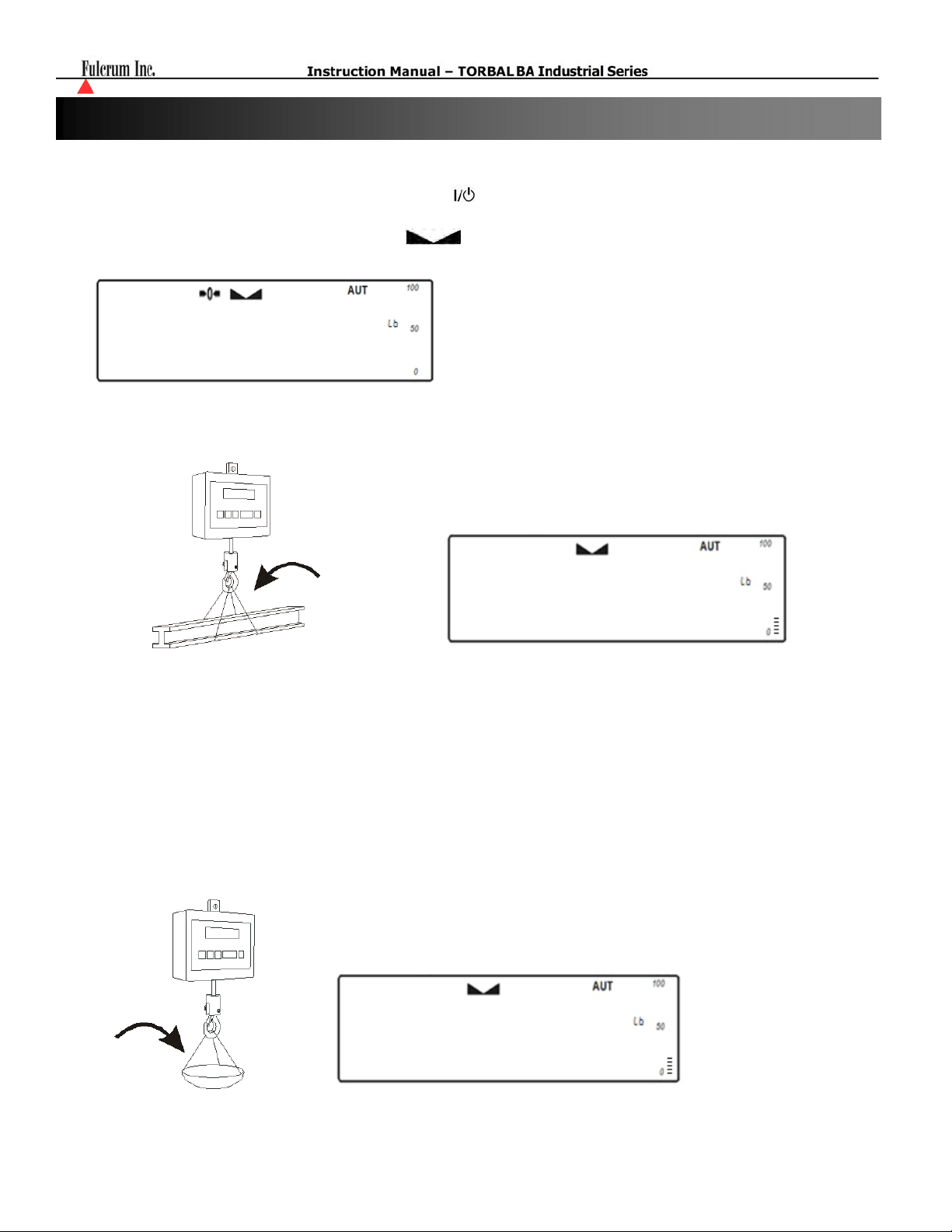
Chapter 10: Weighing
1. To begin weighing, press the power button ( ) to turn the scale ON. The scale will go through its
initialization procedure and automatically enter “Weighing Mode”. The scale is ready to begin
weighing as soon as the stabilization (
0
00
2. When weighing, always hang each load on the scale’s hook with caution and make sure it is safety
secured. The weighed result may be taken when the stabilization indicator appears on the display.
) and zero (Æ0Å) indicators appears on the display.
12
10.1 Taring
1. If a hanging pan is used for weighing, it may be tared. In taring the pan, the scale subtracts the weight
of the pan from the gross weight to obtain the net weight.
2. To tare the hanging pan, hang it on the hook. The pan’s weight will be shown on the display.
2
04
00
- 13 -

3. Once the stabilization indicator appears on the display, the pan is ready to be tared. To tare the pan,
press the “T” button. The display will show a dotted line which indicates the scale has begun the taring
process.
-------
4. When finished taring, the balance will return to weighing and the NET indicator will be lit. The
display will indicate 0.00g.
0.00
5. Place the unknown weight in the tared hanging pan. The NET weight will be displayed.
20.00
6. To obtain the gross weight (Tared pan + unknown weight) press the B/G key.
22
04
- 14 -

10.2 Extending the resolution
1. The resolution of the scale can be temporarily increased by pressing the HR key. This temporary
increase in resolution can be very useful in scales where d=e. The display resolution is increased for 5
seconds and then reverts automatically.
22
Note: These results are not legal for trade and cannot be sent to a printer or an external computer.
10.3 Zeroing the scale
If the display signals are out of zero condition “—“, the scale must be zeroed before weighing.
036
- -
1. To zero the scales press the Æ0Å key.
-------
- 15 -
0
00

(
)
Chapter 11: Auto-zero
All BA Scales are equipped with AZSM, the “Auto Zero Setting Mechanism.” AZSM automatically
maintains a center of zero and 5.0d.
1. Enter the main Menu by pressing the MENU key
0
2. Select “AutotA” by pressing the T key.
AutotA
00
Autota
3. To enable Auto-zero press the T key when “Aut on” is displayed, to disable press the T key when
“AutoFF” is displayed or select “out” to exit.
Aut on
Autoff
- 16 -

(
)
Chapter 12: Parts Counting
Functions Options:
PCS Off
PCS On
PCS ..
PC Set
PC UM
PCS RS
12.1. Using a default sample size setting
1. Hang a container or a hanging pan on the hook while in the weighing and press the T key to tare.
( PCsoff)
(pcs on)
(PCS . .)
(PC SET)
(PC UMM)
(PCs rS)
Disables Parts Counting
Enables Parts Counting
Recalls the last Average Pieces Weigh used in for counting
Setting a custom sample size
Setting a custom known Individual Piece Weight
obtaining the average piece weight from secondary higher accuracy scale via RS232
PCS
-------
2. Place a sample in the pan. The sample size must equal to one of the pre-set options: 5,10,20,50,100,
200,500, and press the MENU key
PCS
25
3. Wait for PCS to appear on the display and press the T key
00
pCS
- 17 -

4. Select “PCS on” by pressing the T key.
pCS on
5. Available sample size options will alternate on the display. Press the T key to select a size value equal to
the number of the sample placed in the pan.
pCS 5
6. After the sample size has been selected, the scale will display the count of the sample. At any time you
can proceed with the count.
PCS
17
7. To turn parts counting off, select PCS from the main menu and press the T key when “PCSoFF” is
displayed.
- 18 -

12.2. Using a custom sample size
1. Hang a container or a hanging pan on the hook while in the weighing mode and press the T key to tare.
-------
2. Place a desired sample size in the pan and press the MENU key. (i.e. 12 as illustrated).
PCS
25
3. Wait for PCS to appear on the display and press the T key
00
pCS
4. Select “PCS on” by pressing the T key.
pCS on
5. Available sample size options will alternate on the display. Press the T key when “PC Set” is displayed.
pC set
- 19 -

6. A dashed line will be displayed indicating to manually enter the value for your sample size in the
container. To do so, use the following keys: the Æ0Å key to increment a digit, the T key to accept and go
to the next digit, and MENU to accept the entire setting.
To increment a digit To accept and go to next digit To accept entered value
.
7. Once your custom sample size value has been entered and the MENU key pressed, the scale will display
the count of the sample. At any time you can proceed with the count.
PCS
12
PCS
50
8. Once an accurate count has been taken, the contents may be removed from the scale. To turn parts
counting off, select PCS from the main menu and press the T key when PCSoFF is displayed.
- 20 -

12.3. Counting based on a known Individual Piece Weight (No Sample Size Required)
1. Hang a container or a hanging pan on the hook and press the T key to tare.
-------
2. Press the MENU key to enter the main menu.
3. Wait for “PCS” to appear on the display and press the T key
pCS
4. Select “PCS on” by pressing the T key.
pCS on
5. Available sample size options will alternate on the display. Press the T key when “PC uM” is displayed.
pC UMM
- 21 -

6. A dashed line will be displayed indicating to manually enter the exact individual piece weight of the
counted parts. To manually enter the individual piece weight, use the following keys: the C key to
increment a digit, the T key to accept and go to the next digit, the key to insert a decimal, and the
MENU key to accept the entire setting.
To increment a digit To accept and go to
next digit
To insert a decimal To accept entered
value
.
10.00
7. Once the individual piece weight is entered and the MENU key pressed, the scale will display “0pcs”. At
any time proceed with the count.
PCS
5
8. Once an accurate count has been taken, the contents may be removed from the scale. To exit parts
counting and return to basic weighing, select “PCS OFF” from the parts counting menu.
- 22 -

(
)
Chapter 13: Units of measure
The BA Scales can operate in nine different units of measure: Grams (g), Kilograms (kg), Carats (ct), Pounds
(lb), Newton, Grains, Ounces, Ounces Troy, Pennyweight. By factory default, the scale is set to weigh in
grams (lb). To select a different unit of measure, follow the steps below.
1. Enter the main menu by pressing the MENU key.
2. When command “UNITS” is displayed, press the T key.
Unit
Unit
3. The scale will display available units of measure sequentially.
Carat penny
4. When the desired unit is displayed, press the T key to make the selection.
5. Once the selection is made, the scale will automatically return to the weighing mode.
- 23 -

(
)
Chapter 14: Percent Weighing
Function Options:
PER Off
PER On
Percent weighing is used to express the weight of an object as a percentage of a stored sample weight.
To use percent weighing, follow these steps:
1. Hang a container or a hanging pan on the hook and press the T key to tare.
( Peroff)
(per on)
Disables Percent Weighing
Enables Percent Weighing
PerC
-------
2. Once the scale has been tared, place the sample reference weight on the pan.
15
3. The weight of the sample will be displayed as it is placed on the pan. Once the weight
of the sample stabilizes and the stability indicator appears on the display, press the
MENU key to enter the main menu.
4. When “PERCENT” is displayed, press the T key.
23
PerC
- 24 -

5. Commands “PER OFF” and “PER ON” will be displayed sequentially. To proceed with percent weighing
and set the reference sample weight, press the T key when command “PER ON” is displayed.
Per on
6. Once the reference sample weight is set, the scale will express the weight as a percentage.
%
100
7. Remove the sample and place an object in the pan. The scale will express the weight of that object as a
percentage of the stored sample.
%
50
8. To exit percent weighing and return to basic weighing, select “PER OFF” from the percent menu.
- 25 -

(
)
Chapter 15: Recipe Weighing
reCIpe
Function Options:
Rec Off
Rec On
Rec Con
( rECoff)
(reC on)
(reCCon)
Disables Recipe Weighing
Enables Recipe Weighing
allows to continue recipe making after obtaining a total
1. Hang a container or a hanging pan and press the T key to tare.
-------
2. Press the MENU key to enter the main menu.
3. Wait for “RECIPE” to appear on the display and press the T key
reCIpe
4. Select “Rec on” by pressing the T key.
REC on
- 26 -

5. The display will read 0 indicating that you may place the first ingredient into the pan. Once the Weight of
the ingredient stabilized press the T key to accept the ingredient weight.
0
22
6. Once the weight has been accepted place the second ingredient into the pan. Once the weight of the
second ingredient stabilizes press the T key to accept the ingredient weight.
0
37
7. Steps 1 and 2 can be repeated until all ingredients are in the pan. Before obtaining a Total make sure that
the last ingredient weight was accepted and the display reads 0.
0
44
8. To obtain the Total for the recipe press the MENU key, select the “Recipe” function, and then select “Rec
Off”
reCIpe
reCoff
- 27 -

9. The total of all ingredients will be displayed.
1
04
10. To continue Recipe making press the MENU select the “Recipe” function, and then select “Rec Con”
reCIpe
11. Press the T key to accept the current Total and repeat steps 5 through 7 to add more ingredients.
12. To clear and start a new recipe, remove all ingredients from the pan and press the zero key Æ0Å. Once
the result is cleared, repeat steps 1 through 9.
reCCon
- 28 -

(
)
Chapter 16: Calibration
Function Options:
CAL On
CAL Stp
Other
Calibration with an external Calibration Weight should be performed if the scale exhibits erroneous readings
or periodically to assure accuracy of all weighing results. The scale should be calibrated with a high accuracy
weight equal to its maximum capacity. Before starting calibration, have the appropriate calibration weight
available.
( CaL oN)
(CALSTP)
(other)
Starts Quick Calibration. Recommended when calibrating with a single calibration
weight.
Starts Stepped Calibration. Recommended when calibrating with multiple
calibration weights.
Calibration with calibration mass not equal to the scale’ capacity.
CaLIb
16.1 Quick Calibration (calibrating with a single calibration weight).
1. Press the MENU key, when the option “Calib” is displayed press the T key, and then select the option
“CAL On” by press the T key once again.
CaLIb
CAL oN
2. The scale will display a full a calibration mass equal to the scales capacity i.e.”30”, and an option to select
a different calibration mass”other“. To calibrate the scale with a mass value equal to the scales capacity
press the T key when the calibration mass value is displayed (proceed to step 4). To calibrate the scale
with a mass lower than the scale’s maximum capacity, press the T when “other” is displayed (proceed to
step 3).
30 other
3. If option “other” has been selected a dashed line will be displayed indicating to manually enter the exact
value of the calibration mass used to calibrate the scale. To manually enter the calibration value, use the
following keys: the C key to increment a digit, the T key to accept and go to the next digit, the key to
insert a decimal, and the MENU key to accept the entire setting.
To increment a digit To accept and go to
next digit
To insert a decimal To accept entered
- 29 -
value

4. The scale will perform a tare and the message “LOAD” will be displayed.
-CAL-
5. When the message “LOAD” is displayed, place the calibration weight on the scale’s hanging pan.
Calibration will begin automatically and “WAIT” will be displayed indicating that calibration is in
progress.
------
LOAD
wwAIT
6. When finished the scale will automatically return to the weighing mode, and the calibration weight can be
removed from the pan.
30
00
- 30 -

16.2 Stepped Calibration (calibrating with multiple calibration weights.)
1. Press the MENU key, when the option “Calib” is displayed press the T key, and then select the option
“CAL Stp” by press the T key once again.
CaLIb
2. The scale will display a full a calibration mass equal to the scales capacity i.e.”30”, and an option to select
a different calibration mass”other“. To calibrate the scale with a mass value equal to the scales capacity
press the T key when the calibration mass value is displayed (proceed to step 4). To calibrate the scale
with a mass lower than the scale’s maximum capacity, press the T when “other” is displayed (proceed to
step 3).
CAL STP
30 other
3. If option “other” has been selected a dashed line will be displayed indicating to manually enter the exact
value of the calibration mass used to calibrate the scale. To manually enter the calibration value, use the
following keys: the C key to increment a digit, the T key to accept and go to the next digit, the key to
insert a decimal, and the MENU key to accept the entire setting.
To increment a digit To accept and go to
next digit
4. The scale will display the message “Press Menu”. When you are ready to tare the scale press the MENU
key.
-CAL-
press
To insert a decimal To accept entered
mmenu
- 31 -
value

5. The scale will perform a tare and the message “LOAD” will be displayed indicating to place all
calibration weights on the pan. After placing all weights on the pan, press the MENU key to initiate the
calibrations process.
Caution: Do not press MENU until all calibration weights are on the scale’s pan
------
LOAD
-CAL-
press
6. Message “CCCCCC” will be displayed indicating that calibration is in progress. When finished the scale
will automatically return to the weighing mode and the calibration weights can be removed from the pan.
CCCCCC
mmenu
30.00
- 32 -

(
)
Chapter 17: Port 1-RS232 Communication Port Configuration
After a weighing transaction is completed, a result data receipt can be printed. To initiate printing,
press the data transfer key. Data may be sent to a printer or a PC via the Torbal Communication
Software.
Rs-1
17.1 Data Transmission and Exchange Protocol
Data Transmission (LONG):
Transmission Parameters: 8 bits, 1 stop bit, no parity, baud rate 4800bps,
Exchange data:
Transmit the weight (equivalent to the Print Key, , in weighing:
Computer→Scale: S I CR LF (53h 49h 0Dh 0Ah) – initiating signal,
Scale→Computer: scale sends 16 Bytes of data as follows:
Byte 1 - The charater ‘-‘ or space
Byte 2 - space
Bytes 3,4 - digit or space
Bytes 5-9 - digit, comma, or space
Byte 10 - digit
Byte 11 - space
Byte 12 - k, l, c, p or space (for kg,lb,ct,pc, or%)
Byte 13 - g, b, t, c or %
Byte 14 - space
Byte 15 - CR
Byte 16 - LF
‘Tare the weight’ (corresponds to the →T← key in weighing):
Computer→Scale: S T CR LF (53h 54h 0Dh 0Ah),
Scale→Computer: no response.
‘Zero the scale’ (corresponds to the key →0← in weighing):
Computer→Scale: S Z CR LF (53h 5Ah 0Dh 0Ah),
Scale→Computer: no reponse.
‘Turn On / Off the Scale (corresponds to the key I/ in weighing):
Computer→Scale: S S CR LF (53h 53h 0Dh 0Ah),
Scale→Computer: no response.
‘Display the MENU’ (corresponds to the key MENU in weighing):
Computer→Scale: S F CR LF (53h 46h 0Dh 0Ah),
Scale→Computer: no response.
Setting the threshold 1 (optional):
Computer→Scale: S L D1...DN CR LF (53h 4Ch D1...DN 0Dh 0Ah)
where: D1...DN – Threshold value, up to 8 characters,
Scale→Computer: no response,
- 33 -

Example:
To set 1000g in weight B1.5 (d=0.5g) type:
S L 1 0 0 0 . 0 CR LF (53h 4Ch 31h 30h 30h 30h 2Eh 30h 0Dh 0Ah).
To set 100kg in weight B150 (d=50g) type:
S L 1 0 0 . 0 0 CR LF (53h 4Ch 31h 30h 30h 2Eh 30h 30h 0Dh 0Ah),
Setting the threshold 2 (optional):
Computer→Scale: S H D1...DN CR LF (53h 48h D1...DN 0Dh 0Ah),
where: D1...DN – threshold value, up to 8 characters,
Scale→Computer: no response
Cable WK-1 Configuration
Cable WD-1 Configuration
17.2 Baud Rate
1. Press the MENU key, when the option “Port - 1” is displayed press the T key, and then select the option
“Baud” by press the T key once again.
rs -1
2. The scale will begin to display available baud rates: “4800”, “9600”, “19200”, “38400”, and “57600”. To
make a selection, press the T key when the desired setting is displayed.
bAUd
4800 9600 19200
38400 57600
- 34 -

17.3 Bites
1. Press the MENU key, when the option “Port - 1” is displayed press the T key, and then select the option
“Bites” by press the T key once again.
rs -1 bItS
2. The scale will display available Bits settings: “7-bit”,”8-bit”. To make a selection press the T key when
the desired setting is displayed.
7 - bIt
17.4 Parity
1. Press the MENU key, when the option “Port - 1” is displayed press the T key, and then select the option
“Parity” by press the T key once again.
8 - bIt
rs -1 PARITY
2. The scale will display available Parity settings: “none”,”odd”, “even”. To make a selection press the T key
when the desired setting is displayed.
none odd
- 35 -
evEN

(
)
Chapter 18: Receipt Printout
A detailed transaction receipt can be printed after weighing has been completed. The receipt can be
customized to include the following information:
Header
idOPER
pRINT
Header – includes unit information such as: Mode
number, Max Capacity, resolution and Unit Serial
number.
Operator Id – shows the ID number of the user
which performed the weighing transaction
DATE
Date – Date of the performed transaction
TIME
Time – Time at which the transaction was
performed
prn no
Printout number – Number of the receipt
prenticed in a given day
ID Prod
Product Id – ID number of the product or item
weighed
Count
Count – Result obtained in Parts Counting
APW – Average Piece weight of the counted parts
ApWW
in the Parts Counting Functions
NETTo
Net – Net result of the weighing transaction
tare
Tare – tared weight in the weighing transaction
brUTTo
Gross – gross weight of the weighing transaction
total
Total – grand total obtained in the totalizing
function
- 36 -

18.1 Enabling and Disabling Receipt Fields
1. Press the MENU key, when the option “Print” is displayed press the T key, and then select a desired field
by press the T key once again when the name is displayed.
PrINT
2. The scale will display options “ON” and” Off”. To enable the field press the T key when “On” displayed,
to disable the field press the T key when “Off” is displayed.
ON
18.2 Assigning Operator and Product ID numbers.
1. From the weighing mode press and hold the MENU key for 3 seconds or until the scales displays
“IDPROD” and “IOPER”. Select the desired option by pressing the T key.
OFF
HEADER
0.00 IDPRoD
2. A dashed line will be displayed indicating to manually enter ID number. To manually enter the ID
number, use the following keys: the C key to increment a digit, the T key to accept and go to the next
digit, the key to insert a decimal, and the MENU key to accept the entire setting.
To increment a digit To accept and go to
next digit
To insert a decimal To accept entered
- 37 -
value

(
)
Chapter 19: Dynamic and Animal Weighing
Function Options:
LOC Off
LOC On
LOC Prn
1. Hang a container or a hanging pan and press the T key to tare.
( LOC oFF)
(LOC on)
(LOC Prn)
Disables the LOC Dynamic Weighing Function
Enables and Starts the LOC Dynamic Weighing Function (Weight integration
initiates automatically)
- Enables and Starts the LOC Dynamic Weighing Function (Weight integration is
initiated manually with the press of the Data Transfer Key )
LOC
-------
2. Press the MENU key, when the option “LOC” is displayed press the T key, and then select the option
“LOC On” or “LOC Prn” by press the T key once again.
LOC
3. Place the animal or the moving object on the pan. Weight integration will begin automatically. If “LOC
Prn” was selected press the data transfer key to initiate weight integration manually
is integrating the weighing result the display flashes.
0
28
4. Final result will be automatically sent to a printer or a PC via the RS232 port. During data transmission
the word print will be displayed. The final result remains displayed for 30 seconds. To perform the next
weighing remove the animal, wait for the scale to display 0 and place the next animal on the pan.
LOC oN
. While the scale
- 38 -

Chapter 20: Storing Tare Values
20.1 Storing a Tare Value Manually
1. Press the MENU key, when the option “Tare” is displayed press the T key, and then select the option “Tar
Set ” by press the T key once again.
tare tarset
2. The scale will begin to Display tare locations. Locations marked with a dot in the upper left corner of the
LED have a stored tare value assigned. To select a tare location or overwrite a current location press the T
key when a desired location is displayed, and then select the option “Manual ” by press the T key once
again.
tare 1
3. A dashed line will be displayed indicating to manually enter the Tare value. To manually enter tare value,
use the following keys: the C key to increment a digit, the T key to accept and go to the next digit, the
key to insert a decimal, and the MENU key to accept the entire setting.
To increment a digit To accept and go to
next digit
4. Once a tare value has been assigned, the scale will automatically store the value in the selected memory
location and return to the weighing mode with the tare value in use.
mmanual
To insert a decimal To accept entered
value
- 39 -

20.2 Storing a Tare Value Automatically
1. Hang a container or a hanging pan and press the MENU key to enter the main menu.
0
60
2. When the option “Tare” is displayed press the T key, and then select the option “Tar Set ” by pressing the
T key once again.
tare
3. The scale will begin to Display tare locations. Locations marked with a dot in the upper left corner of the
LED have a stored tare value assigned. To select a tare location or overwrite a current location press the T
key when a desired location is displayed, and then select the option “Pan ” by press the T key once again.
tare 1
4. The scale will automatically store the value of the pan on the in the selected memory location and return
to the weighing mode with the tare value in use.
tar set
PAn
- 40 -

20.3 Recalling a previously stored tare value.
1. Press the MENU key, when the option “Tare” is displayed press the T key, and then select the option “Tar
On ” by press the T key once again.
tare
2. The scale will begin to Display tare locations. Locations marked with a dot in the upper left corner of the
LED have a stored tare value assigned. To select a tare location press the T key when a desired location is
displayed.
tar on
tare 1
3. The scale will return to the weighing mode with the selected tare value in use.
- 41 -

(
)
Chapter 21: Min – Max Weighing
This function allows you to find the maximum (highest) or minimum (lowest) weight in a series of weights.
1. Press the MENU key, when the option “Up” is displayed press the T key, and then select the option
“High” or “Low” by press the T key once again.
up
2. The scale will return to weighing and it will begin to hold on the display the highest or the lowest weight.
When seeking the highest weight in a series make sure to remove the previous weight from the pan before
adding the new weight. When seeking the lowest value weight be sure to add the new weight before
removing the previous weight.
Note: Add and remove weights with care in order not to increase the weight unintentionally.
UP
LOWW HIGH
1.00
Note: Stability indicator and Auto-Zero is disabled during Min/Max weighing.
10.00
- 42 -
10.00

(
)
Chapter 22: Newton – Force Measurement
This function changes the unit of weight to Newton (N) - 1N ≈0.101971 kg
1. Press the MENU key, when the option “Newton” is displayed press the T key.
NEWWTO
newwtO
2. The scale will display options “ON” and” Off”. To enable Newton force measuring press the T key when
“New On” displayed, to disable Newton force measuring press the T key when “New Off” is displayed.
neww ON
nww oFF
- 43 -

(
)
Chapter 23: Filtering
This function is used when vibration is encountered during weighing. This may be the result of ground
vibration, or a vibrating live load on the pan. Increasing the filter setting will increase the time required for a
measurement. The integration time of the measurement is increased thereby eliminating higher frequency
vibration.
1. Press the MENU key, when the option “Filter” is displayed press the T key.
FILTER
fILTER
2. The scale will display options “Off” and available filter sensitivity levels “Fil 10, Fil 20, Fil 30 and Fil
40”. To select and enable Filtering press the T key when a desired filter level is displayed.
Filter Sensitivity
Fil 10 Low
Fil 20 Medium
Fil 30 High
Fil 40 Severe
FIL 10 FIL 20 FIL 30 FIL 40
3. To disable filtering select “Fil Off” from the filter menu.
- 44 -

(
)
Chapter 24: Date and Time
Function Options:
Dat On
Dat Off
Dat Set
Dat Pin
Dat For
24.1 Enabling and Disabling Date and Time stamping
1. Press the MENU key, when the option “Date” is displayed press the T key.
(DAT oN)
(DAToff)
(datset)
(datpIn)
(datfor)
Enables date and time printing with every weighing result.
Disables date and time printing.
Date configuration” allows to set the current date and time.
Enables PIN access to the Date Configuration.
Format selection (United States / Europe).
date
date
2. The scale will display options “Dat On, Dat Off, Dat Set, Dat Pin, Dat For” . To enable Date stamping
press the T key when “Dat On” is displayed, to disable press the T key when “Dat Off” is displayed.
dat ON dat oFF
24.2 Setting the current date and time
1. Press the MENU key, when the option “Date” is displayed press the T key, and then select the option “Dat
Set ” by press the T key once again.
Date DATSET
2. The current time will be displayed. To change or to set a new time press the T key
h03-25
h03-25
- 45 -

3. Use the following keys to change the current time
4. Once the time has been set the scale will display “PM” or “AM”. Press the T key when the desired setting
is displayed.
To increment a digit To accept and go to
next digit
5. Once the Time has been set, the scale will display the current date. To change or to set a new date press
the T key
d06-12
6. Use the following keys to change the date
7. Once the time has been set the scale will display the current year. To change the years press the T key.
To increment a digit To accept and go to
d06-12
next digit
y - 2010
- 46 -

24.3 Enabling PIN access to the Date Configuration Function.
Configuration of the current date and time can be protected with a PIN. Once set the user is prompted to enter
a pin number before time and date change is allowed.
1. To Set PIN for date configuration press the MENU key. When the option “Date” is displayed press the T
key, and then select the option “Dat PIN ” by press the T key once again.
Date
2. The scale will display a dashed line indicating to enter a desired PIN. To enter the PIN, use the following
keys: the C key to increment a digit, the T key to accept and go to the next digit, the key to insert a
decimal, and the MENU key to accept the entire setting.
To increment a digit To accept and go to
next digit
3. After setting the PIN, you will be asked to key in the pin in order to access the “Date and Time” feature.
To remove or disable PIN access, enter the “Date” function and key-in the current PIN. After accessing
the “Date” menu, select option “DatPin” and do not enter a new PIN number. Simply press the MENU
key with the dashed line displayed.
To insert a decimal To accept entered
DATPIN
PIN
_
- 47 -

(
)
Chapter 25: Threshold Check Weighing
Threshold check weighing is used to check whether a weight of an object falls within specified threshold
limits.
Function Options:
Thr Off
Thr On
Thr Prn
Dat Cfg
(throFF)
(thr on)
(thrPrn)
(thrCFG)
Disables threshold and check weighing.
Enables threshold weighing and sets function parameters.
Prints currently set parameters.
Sets output mode for the opto-isolator (Pulse Mode / Level Mode).
ThR
25.1 Enabling check weighing and setting threshold limits.
1. Press the MENU key, when the option “thr” is displayed press the T key, and then select the option
“thr On” by press the T key once again.
thr thr on
2. The scale will begin to display threshold limits. To set the Lower Limit waits for “Set-1” to display and
press the T key. To set the Upper Limit waits for “Set-2” to display and press the T key. To set the
minimum weight value that should be used in check weighing select “Set-3”.
set 0 set 1 set 2 set 3
3. The scale will display a dashed line indicating to enter the limit value. To enter the value, use the
following keys: the C key to increment a digit, the T key to accept and go to the next digit, the
insert a decimal, and the MENU key to accept the entire setting.
key to
To increment a digit To accept and go to
next digit
To insert a decimal To accept entered
value
- 48 -

4. After setting all limit sets, select “Set-0” in order to return to weighing with the limits enabled.
set - O
5. To perform check weighing places the weigh on the Pan. The result is indicated by a dashed line located
on the left side of the display.
LOW OK HIGH
0.50
6. To disable check weighing enter the “thr” menu and select “thr Off”
7. To view the threshold limits Press the MENU key, when the option “thr” is displayed press the T key, and
then select the option “thrPrn ” by press the T key once again.
1.10
3.20
thr thrprn
8. Current limit sets will be displayed and transmitted via the RS-232 port. To view all limits use the T key.
LOW HIGH Min
1.00
- 49 -
3.00
0.20

(
)
Chapter 26: Totalizing
Function Options:
Tot Prn
Tot Off
Tot o
Tot -
1. Hang a container or a hanging pan and press the T key to tare.
(totPRN)
(totoff)
(tot o)
(tot -)
Displays and prints transaction total. (Does not reset the sum value)
Displays and disables the transaction total. (Resets the sum Value)
Prints measurement weigh before adding.
Adds measurement weigh to the total without printing
ToTAl
-------
2. Press the MENU key, when the option “Total” is displayed press the T key, and then select the option
“Tot o ” or “Tot –“ by press the T key once again.
total tot -
3. The display will read 0 indicating that you may place the first object into the container. Once the weight of
the object stabilized press the data transfer key
0
to accept and add the object weight to the total.
22
- 50 -

4. Once the weight has been added, remove the object from the weighing pan.
0
00
5. Wait for the scale to return to 0 and place the second object on the pan. . Once the weight of the object
stabilized press the data transfer key to accept and add the second object weight to the total.
0
55
6. Follow steps 3 through 6 until all object have been added. To view the total of the transaction press the
MENU key, when the option “Total” is displayed press the T key, and then select the option “Tot Prn“ by
press the T key once again.
total
7. The total will be displayed. To view the number of measurements added and the average press the MENU
key.
Total Number of measurements
totprn
Transaction Average
0.77 0.39
- 51 -

(
)
(
)
Chapter 27: RF Channel Setup for Remote Control
In order to use the Crane Scale with the remote control, both the BAS Crane Scale as well as the remote
control must be set to the same RF Channel. To set or change an RF Channel follow the steps below:
1. Press the MENU key, when the option “RF Chan” is displayed press the T Key.
rf chan
rf CHan
2. The scale will display available channels. To set a desired channel presses the T Key.
CHan 01
…
Chapter 28: LCD Back Light
Function Options:
B_L OFF
B_L On
B_L ECO
B_L BAT
To configure or disable the LCD back light follow the steps below:
1. Press the MENU key, when the option “B_Light” is displayed, press the T Key.
(B_L OFF)
(B_L On)
(B_L ECO)
(B_L BAT)
Disables LCD back light.
Enables LCD back light.
Disables the LCD back light after 30 second inactivity “no weight applied to the
pan or the pressed keys.”
Disables back light after 30 second inactivity when operating the unit on batteries
“no weight applied to the pan or the pressed keys.”
b_LIGHT
b_LIgHT
2. The scale will display available back light settings: “B_L On”, B_L Off, “B_L ECO” and “B_L BAT”.
b_L on B_L oFF b_L ECO
3. To make a selection press the T key when desired back light setting is displayed.
- 52 -
b_L BAt

(
)
Chapter 29: Auto OFF
Function Options:
AUT OFF
AUT On
AUT BAT
To configure or disable the LCD back light follow the steps below:
1. Press the MENU key, when the option “Aut Off” is displayed, press the T Key.
(AOF oFF)
(aOF on)
(aOF BAT)
Disables the Auto OFF Function. Scale is always on.
Enables the Auto Off Function. Scale automatically turns OFF after 5min.
inactivity (no weight applied or keys depressed).
Enables the Auto Off Function. Scale automatically turns OFF after 5min.
inactivity (no weight applied or keys depressed).
autoOFF
AUToFF
2. The scale will display available back light settings: “AOF Off”, AOF On, and “AOF BAT”.
AOF on AOF oFF AOF bat
3. To make a selection press the T key when desired Auto Off setting is displayed.
- 53 -

(g)
(
)
Chapter 30: Changing to Grams
The function “lb bal” is used to configure the unit to weigh in grams (g) or pounds (lb). “Lb Bal” optimize
the scale’s accuracy and resolution disabling or enabling ponds (lb) as a default unit of measure.
1. To disable lb (pounds) as default unit of measure and set the scale weigh in grams (g) .Press the MENU
key, when the option “lb_bal” is displayed press the T key.
or Pounds (lbs)
LB_BAL
LB_BAL
2. The scale will display options “Lb Off” and” Lb On”. To select disables pounds and select grams as the
default unit of measure press the T key when “Lb Off” is displayed, to disables grams and select pounds
and the default unit of measure press the T key when “Lb Ob” is displayed.
Lb off Lb on
- 54 -

(
)
(
)
Chapter 31: Menu Customization
The Active function is used to customize the scale’s Main Menu. This feature should be used to deactivate
functions or features that are not used. Deactivated functions will not appear in the Main Menu which will
simplify its use. To activate or deactivate features or function follow the steps below.
1. Press the MENU key, when the option “Active” is displayed press the T key, and then select a desired
function or feature by press the T key once again when the name is displayed.
ACTIU
ACTIu Avtota
2. The scale will display options “ON” and” Off”. To disable a function from appearing in the Main Menu
press the T key when “Off” is displayed, to enable a function to have it appear in the Main Menu press the
T key when “On” is displayed.
ON OFF
Chapter 32: Restoring Default Settings
To restore the scale’s factory settings follow the steps below
1. Press the MENU key, when the option “Default” is displayed press the T key.
DEFAUL
DefauL
2. The scale will display options “Yes” and” No”. To restore the scale’s factory setting press the T key when
“Yes” is displayed. To cancel press the T key when “No” is displayed.
YES NO
- 55 -

Chapter 33: Common Errors and Troubleshooting
Error or Indicator Cause Explanation / Solution
- - - - Below zero Re-zero the scale by pressing the
Æ0Å key.
- - Taring is not allowed Place a weight on the pan before
taking a tare.
- - Re-zeroing is not allowed Remove weight from pan and clear
stored tare values.
L Pan error Make sure that pan is properly
seated on the pan support.
H Exceeded capacity The scale has exceeded its
weighing capacity. Reduce the
weight.
Err - b Pan not cleared on power-up The pan was not empty while the
scale was initiating at startup.
Clear the pan and restart the scale.
Sapl LO (Parts Counting) Average piece weight is too low The average piece weight is lower
than 3e. Be sure that individual
piece weight is greater than 3e.
Sapl LO (Percent Weighing) Sample reference weight is too low The sample reference weight is
lower than 100d. Increase the
sample weight.
The scale will not turn on Possible power failure Check the power AC adapter
connection.
Weighing results are not accurate Inaccurate calibration Calibrate the scale.
Weighing result will not stabilize Irregular environment Eliminate drafts or vibrations.
Chapter 34: Maintenance
Cleaning and maintaining your Scale:
• Before cleaning the scale always unplug the A/C adapter from the electrical outlet.
• Use a soft, slightly damp cloth to clean the exterior housing of your scale,.
• Wipe the scale gently. Do not allow any liquid to enter into the scale.
• Do not apply extensive pressure to the LCD or the LED display.
• Do not use chemicals or benzene when cleaning the surface. Corrosive chemicals may damage the
finish.
• Alcohol may be used only to clean the scale’s stainless steel pan or the draft ring.
- 56 -

Chapter 35: Limited Warranty
PURCHASER’S 12-MONTH WARRANTY
Warranty is valid only if the attached warranty registration card is completed and returned within 30 days.
This product is a precision device made to exacting standards of scientific accuracy. It is guaranteed to have
been adjusted and inspected for proper workmanship and performance, and certified for its currently
advertised specifications before shipment.
Fulcrum Products are warranted against defects in material and workmanship under normal use and service.
This warranty is extended only to the first purchaser. This limited warranty will not apply if, upon inspection,
it is found that the product was tampered with, misused, overloaded, or abused, mishandled, placed in an
improper environment, improperly installed or adjusted, used for a purpose other than that for which it was
designed, or repaired by unauthorized personnel.
Fulcrum’s liability under this warranty is limited to furnishing labor and parts necessary to remedy the defect
covered by this warranty and restore the product to normal operating condition. Purchasers may be charged a
minimum repair fee for in-warranty products returned for repair if those products are determined to be
problem-free.
To make a claim under this limited warranty, obtain an RMA number from Fulcrum and return the product,
carefully packed in its original packaging, shipping prepaid, with the RMA number written on the return
package.
- 57 -

Fulcrum Inc.
100 Delawanna Ave.,#120
Clifton, NJ 07014
(973) 473 6900
(973) 777 8302
http://www.fulcruminc.net
