Page 1

TOPFIELD
TF5000PVRt Masterpiece
User Guide
Digital Terrestrial Receiver
Personal Video Recorder
Page 2
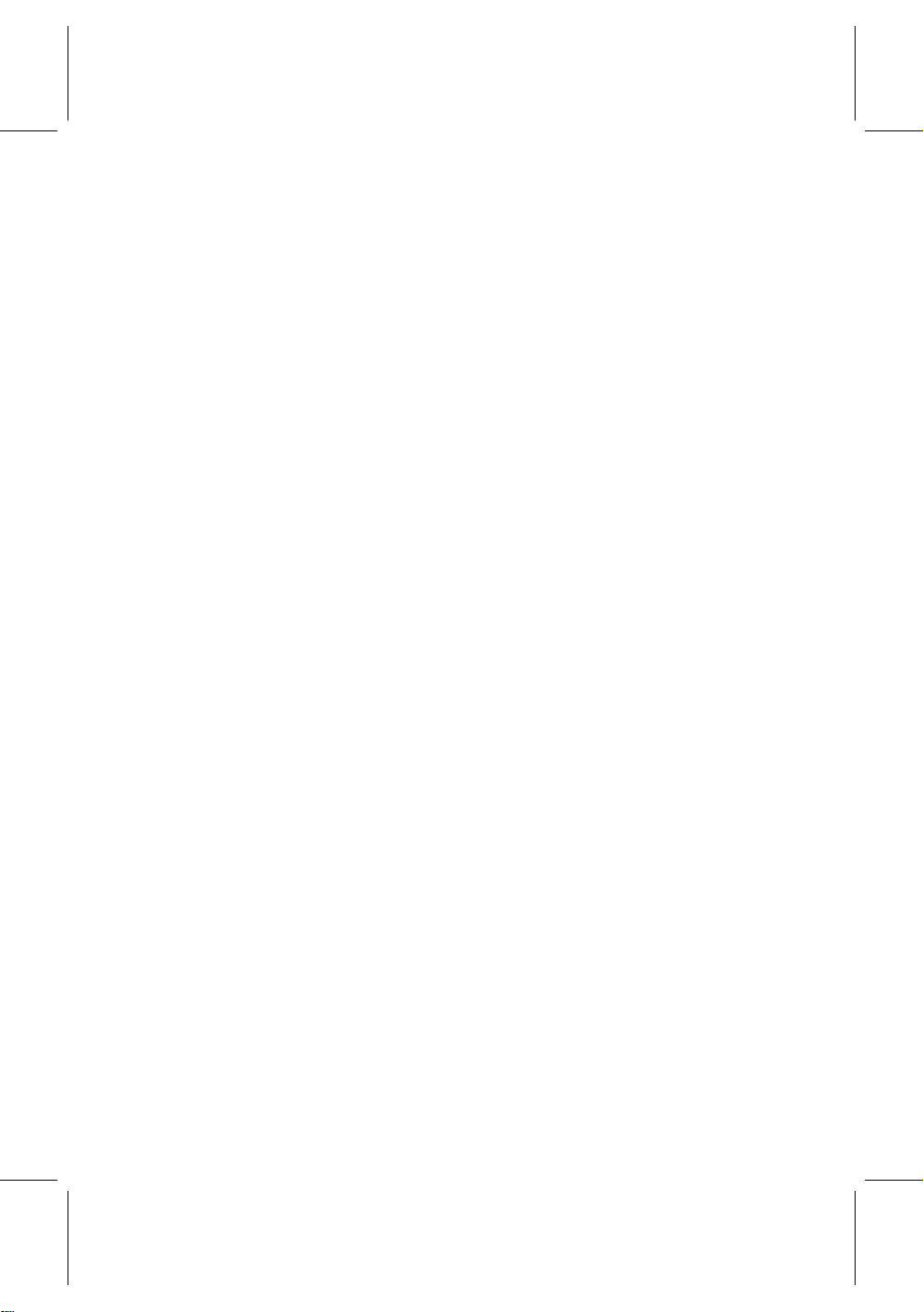
Page 3
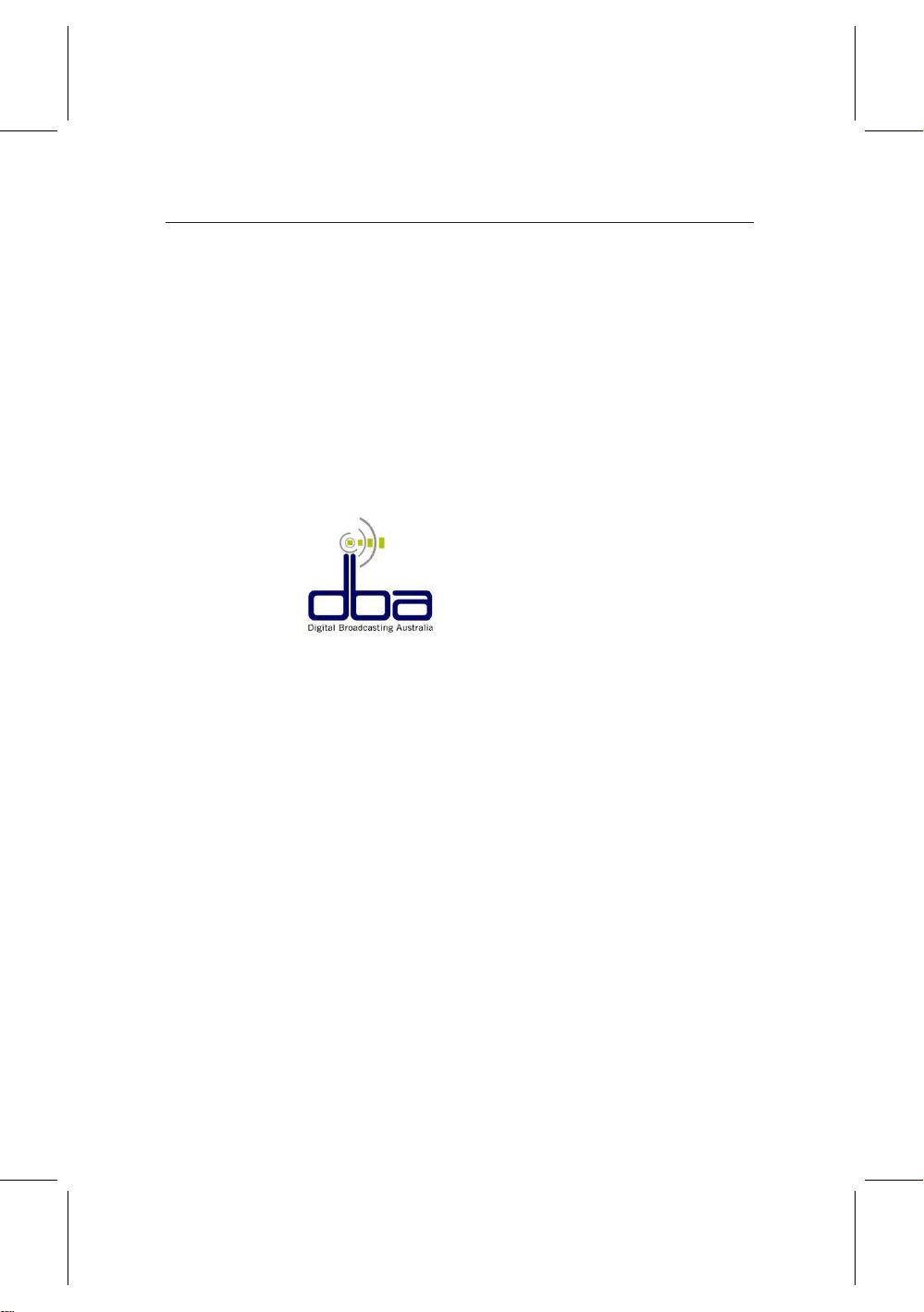
iii
Digital Broadcasting Australia
Dear customer,
Digital BroadcastingAustralia (DBA) congratulates you on your
decision to purchase a digital receiver set-top box.
Digital Broadcasting Australia is made up of the free-to-air
television stations, consumer electronic suppliers, manufacturers and retailers. Together, we want to ensure the smoothest
possible transition to digital for viewers and consumers. You
can find out more about DBA by visiting our web site, http:
//www.dba.org.au.
As you are one of the first to experience the unique benefits of
digital television in Australia, we are inviting you to join the
DBA Early Adopter Club.
Membership of the DBA Early Adopter Club is completely free.
Some of the benefits of membership include:
• Receiving regular updates about digital television in Aus-
tralia
• On-line access to member-only international news on
Page 4

iv
digital television developments
You can also provide vital feedback on the features of digital
television you like and don’t like in occasional on-line surveys—
so you can help shape digital television in the future.
To register as a member of the DBA Early Adopter Club, please
enter your contact details on the registration web page at http:
//www.dba.org.au/register.asp. You will then receive a confirmation of your membership and a sign-on password.
We look forwarding to welcoming you to the DBA Early Adopter
Club.
Tim O’Keefe
Digital Broadcasting Australia
Page 5
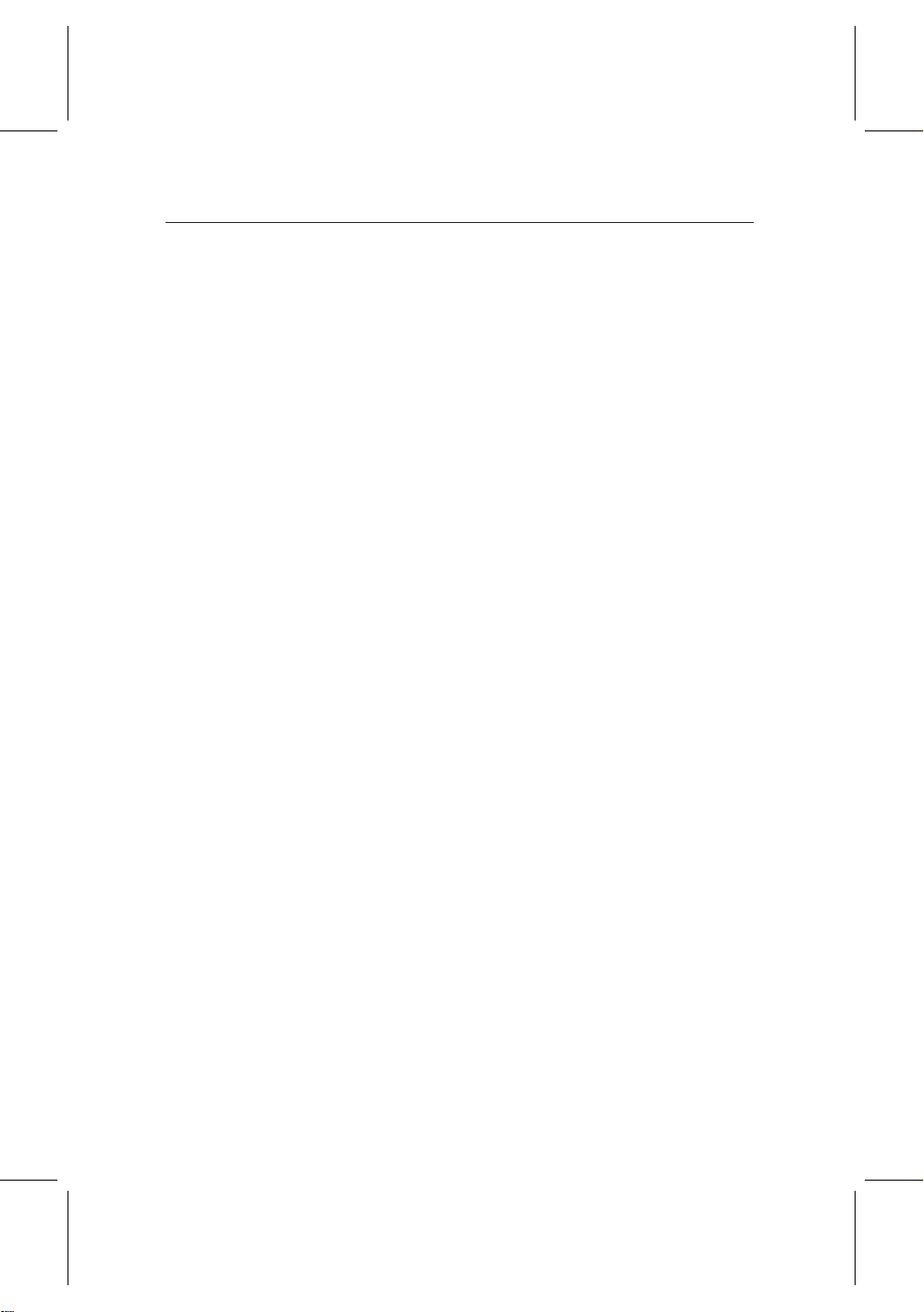
Contents
Contents v
1 Introduction 1
1.1 Introduction . . . . . . . . . . . . . . . . . . . . . . . . . . . . . 1
1.2 Controlling the digital receiver . . . . . . . . . . . . . . . . . . 3
1.2.1 The front panel . . . . . . . . . . . . . . . . . . . . . . . 3
1.2.2 The remote control . . . . . . . . . . . . . . . . . . . . . 4
2 Installation 7
2.1 Packing contents . . . . . . . . . . . . . . . . . . . . . . . . . . 7
2.2 Safety precautions . . . . . . . . . . . . . . . . . . . . . . . . . 7
2.3 Rear panel connections . . . . . . . . . . . . . . . . . . . . . . . 10
2.4 Connecting the digital receiver . . . . . . . . . . . . . . . . . . 11
2.5 Inserting batteries in the remote control . . . . . . . . . . . . . 13
v
3 Preference Settings 14
3.1 Language settings . . . . . . . . . . . . . . . . . . . . . . . . . . 14
3.2 Video and audio settings . . . . . . . . . . . . . . . . . . . . . . 15
3.2.1 Televsion standard . . . . . . . . . . . . . . . . . . . . . 16
3.2.2 Color model . . . . . . . . . . . . . . . . . . . . . . . . . 16
Page 6

vi CONTENTS
3.2.3 Video cassette recorder . . . . . . . . . . . . . . . . . . 17
3.2.4 Television aspect ratio . . . . . . . . . . . . . . . . . . . 18
3.2.5 Sound mode . . . . . . . . . . . . . . . . . . . . . . . . 19
3.2.6 RF output . . . . . . . . . . . . . . . . . . . . . . . . . . 19
3.3 Local time setting . . . . . . . . . . . . . . . . . . . . . . . . . . 20
3.4 Parental control . . . . . . . . . . . . . . . . . . . . . . . . . . . 22
3.5 Adjusting on-screen display . . . . . . . . . . . . . . . . . . . . 24
3.6 Enabling the time shift function . . . . . . . . . . . . . . . . . . 24
4 Service Search 25
4.1 Searching broadcasting services . . . . . . . . . . . . . . . . . . 25
4.2 Resetting to factory settings . . . . . . . . . . . . . . . . . . . . 26
5 Daily Usage 27
5.1 Browsing services . . . . . . . . . . . . . . . . . . . . . . . . . . 27
5.2 Viewing program information . . . . . . . . . . . . . . . . . . . 29
5.3 Viewing an electronic program guide . . . . . . . . . . . . . . 30
5.4 Selecting an audio track . . . . . . . . . . . . . . . . . . . . . . 31
5.5 Selecting a subtitle track . . . . . . . . . . . . . . . . . . . . . . 32
5.6 Viewing a teletext . . . . . . . . . . . . . . . . . . . . . . . . . . 32
5.7 Selecting a multifeed service . . . . . . . . . . . . . . . . . . . 32
5.8 Watching by time shift . . . . . . . . . . . . . . . . . . . . . . . 33
5.9 Watching by picture in picture . . . . . . . . . . . . . . . . . . 34
6 Listing Services 35
7 Recording and Playing Back 38
7.1 Recording a program . . . . . . . . . . . . . . . . . . . . . . . . 39
7.1.1 Immediate recording by the remote control . . . . . . 39
Page 7
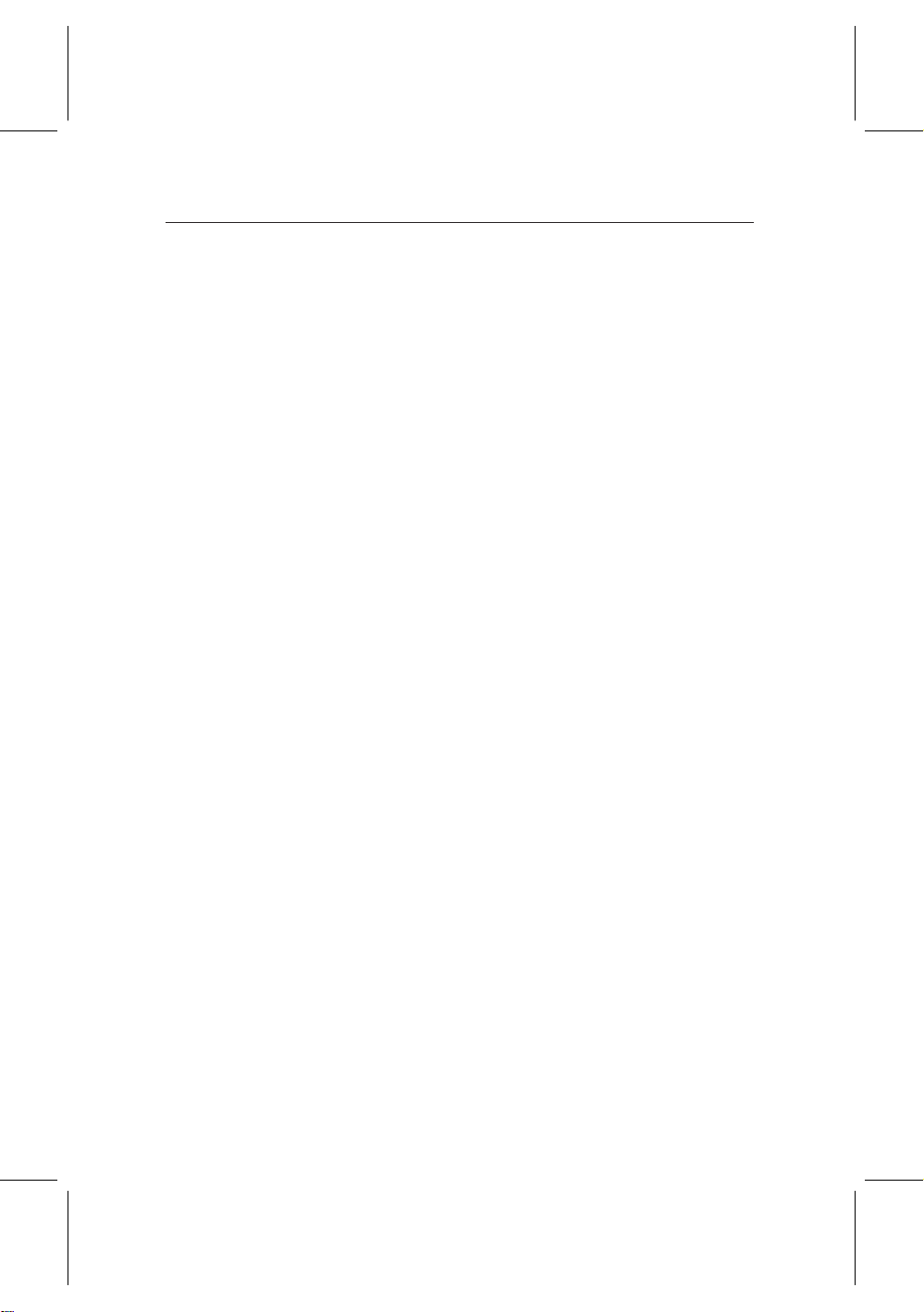
vii
7.1.2 Making a timer recording . . . . . . . . . . . . . . . . . 40
7.1.3 Recording by electronic program guide . . . . . . . . . 42
7.1.4 Recording when using time shift . . . . . . . . . . . . . 43
7.2 File list . . . . . . . . . . . . . . . . . . . . . . . . . . . . . . . . 44
7.3 Playing back a recording . . . . . . . . . . . . . . . . . . . . . . 46
7.3.1 To play back in slow motion . . . . . . . . . . . . . . . 47
7.3.2 To play back in fast motion . . . . . . . . . . . . . . . . 47
7.3.3 To play back recordings in sequence . . . . . . . . . . . 48
7.3.4 To make a bookmark . . . . . . . . . . . . . . . . . . . . 48
7.3.5 To play back a recording repeatedly . . . . . . . . . . . 49
7.4 Editing a recording . . . . . . . . . . . . . . . . . . . . . . . . . 50
7.4.1 To erase a block from a recording . . . . . . . . . . . . 50
7.4.2 To store a block from a recording . . . . . . . . . . . . . 50
7.5 Playing a MP3 . . . . . . . . . . . . . . . . . . . . . . . . . . . . 51
7.6 Formatting hard disk . . . . . . . . . . . . . . . . . . . . . . . . 52
8 Topfield Application Program 53
9 Firmware Update and Data Transfer 55
9.1 Updating the firmware . . . . . . . . . . . . . . . . . . . . . . . 56
9.2 Transferring the receiver data . . . . . . . . . . . . . . . . . . . 58
9.3 Transferring recording files . . . . . . . . . . . . . . . . . . . . 59
Index 60
Page 8
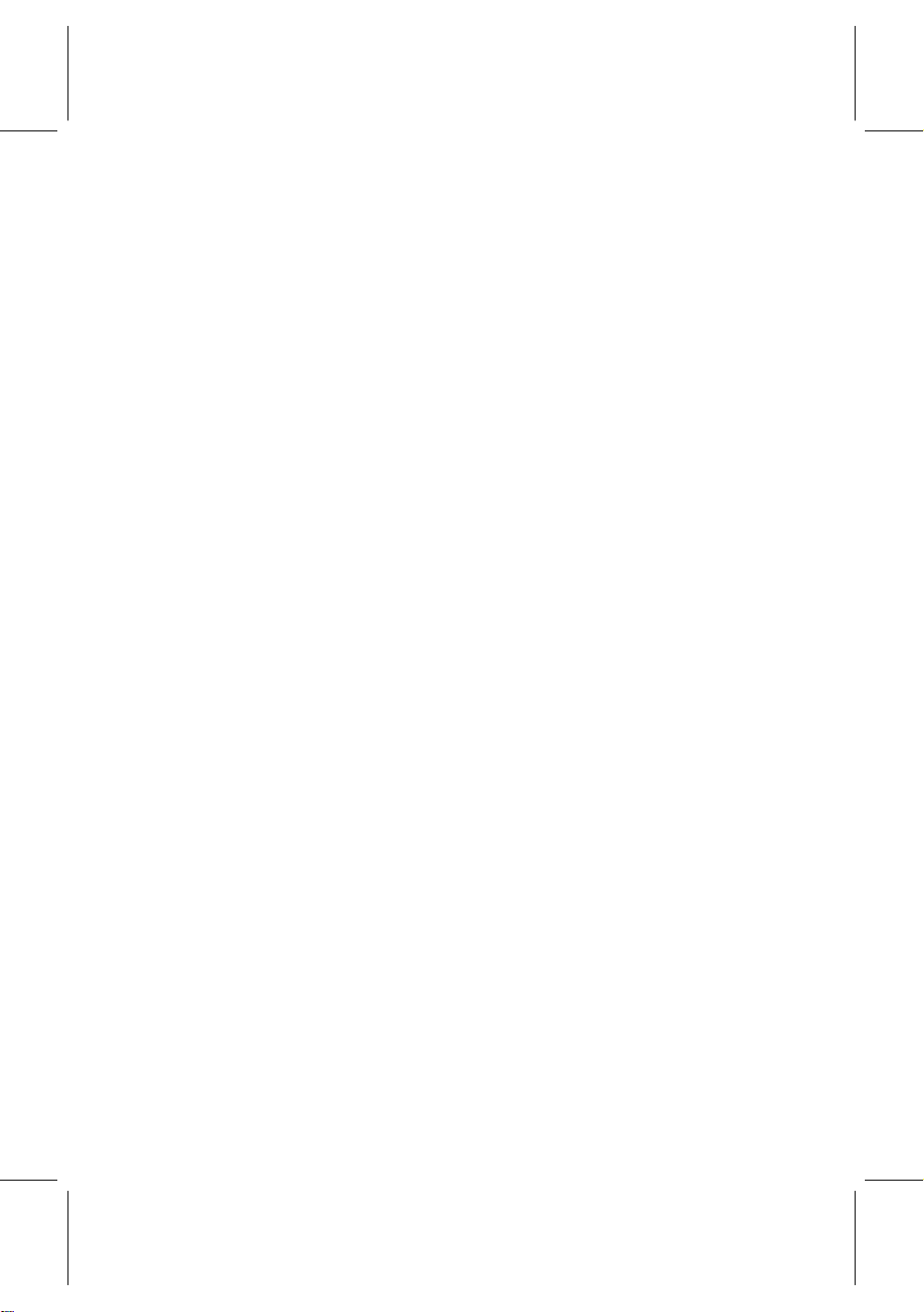
Page 9
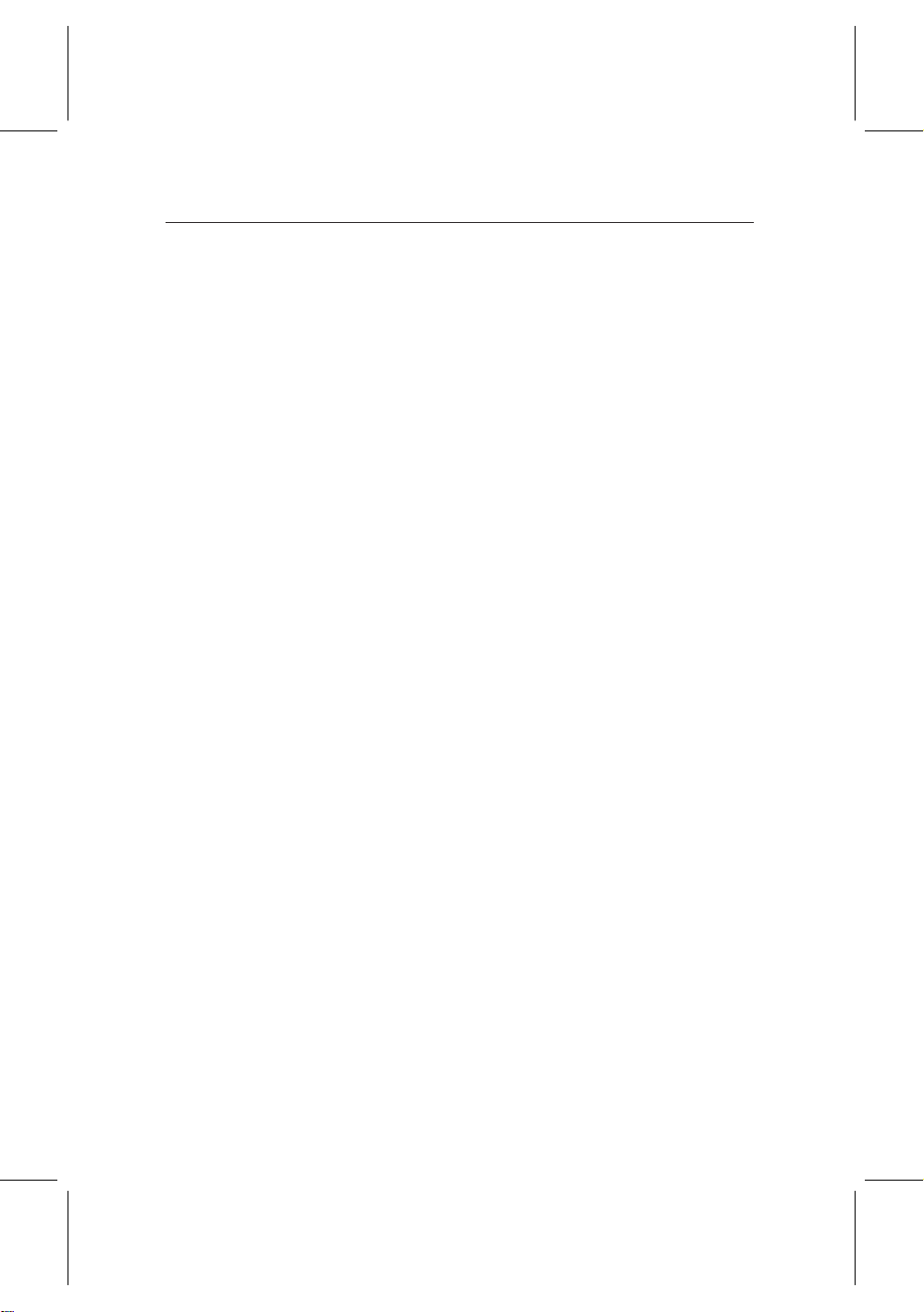
1.1 Introduction
The TF 5000 PVRt Masterpiece digital receiver is fully compliant with the international Digital Video Broadcasting (DVB)
standard, and can receive digital broadcastings. To operate it,
you need an antenna, which must be installed appropriately.
Unlike analog broadcastings, digital broadcastings are not all
assigned to their own frequencies; 1instead, several television
and radio broadcastings are transmitted through a single transponder on a single wideband carrier.
1
Chapter 1
Introduction
NOTE A transponder is in fact a wireless device, which re-
ceives and transmits radio signals at a prescribed frequency range. You may regard a transponder as a
channel. One channel has one broadcasting in analog broadcast; on the other hand, one transponder has
several broadcastings in digital broadcast. So the word
service is used instead of channel to indicate a broadcasting in this document.
To help you with the choice and setting for broadcasting ser-
Page 10
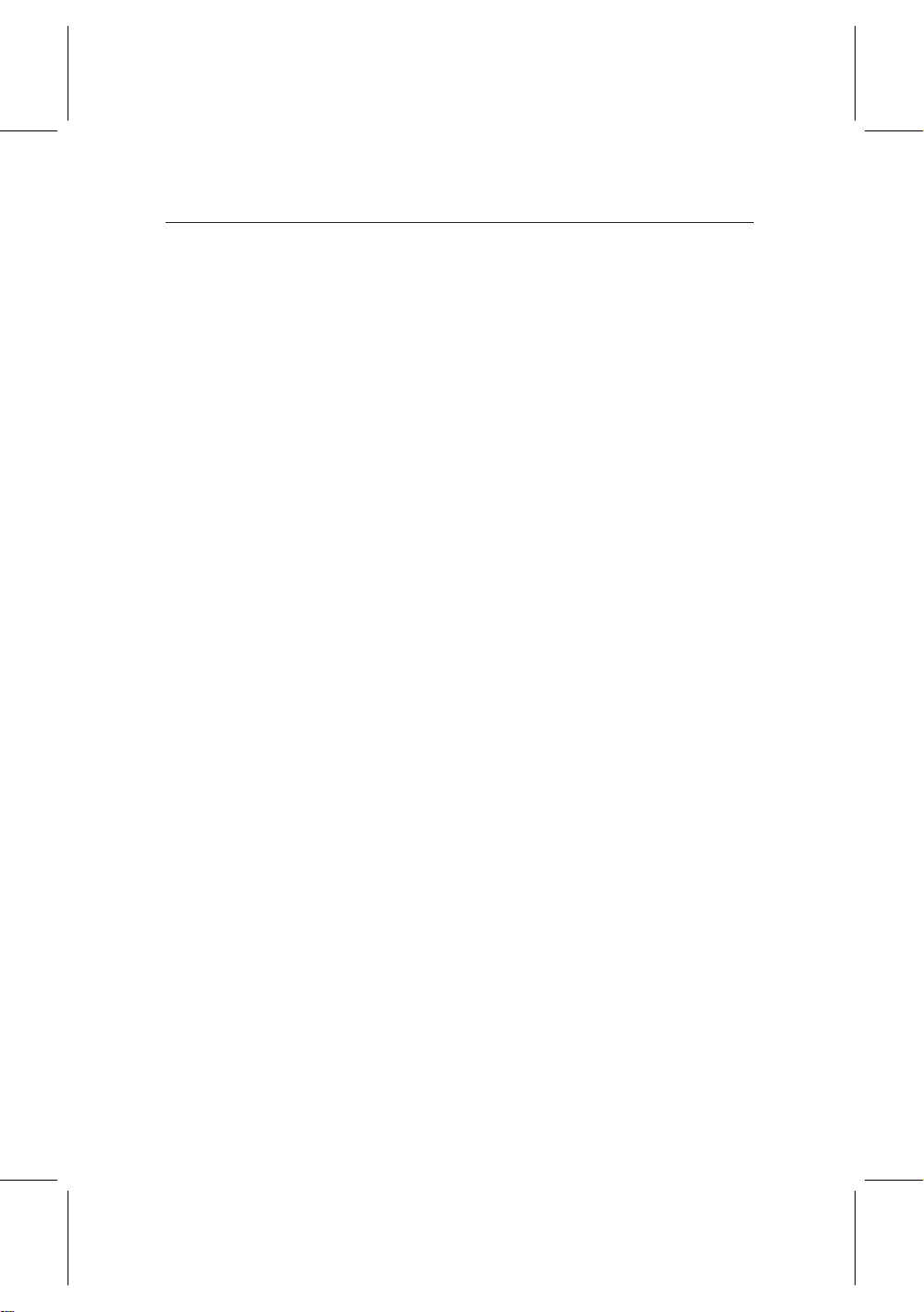
2 Introduction
vices, a selection of television and radio services have already
been programmed for you. So all broadcasting services that
have gone on air are available to you. You can find the latest
transponder information from various broadcasters on teletext.
The TF 5000 PVRt Masterpiece digital receiver has features as
follows:
• The digtial receiver is able to memorize up to 2000 tele-
vision and radio services.
• Electronic Program Guide (EPG) provides an overview
of program schedules for next few hours.
• You can edit the service list and make your own favorite
service list.
• You can view the information of a current television or
radio program.
• You can update the firmware of the digital receiver to
the latest, which will be provided by Topfield.
• The digital receiver features a digital video recorder with
two tuners, with which you can record your choice of
broadcasting services independently of ones you are currently watching.
• The large storage capacity of the built-in hard disk al-
lows you to record up to 40 hours of material—in case
of 80 gigabytes—in excellent picture and sound quality.
• Time shift function is a special technical feature. You
can pause the program you are watching and resume it
again at a later time. You can quickly find whatever part
of the current program by reverse or forward search.
• During a recording in progress, you can select a different
program from the archive and watch it.
Page 11
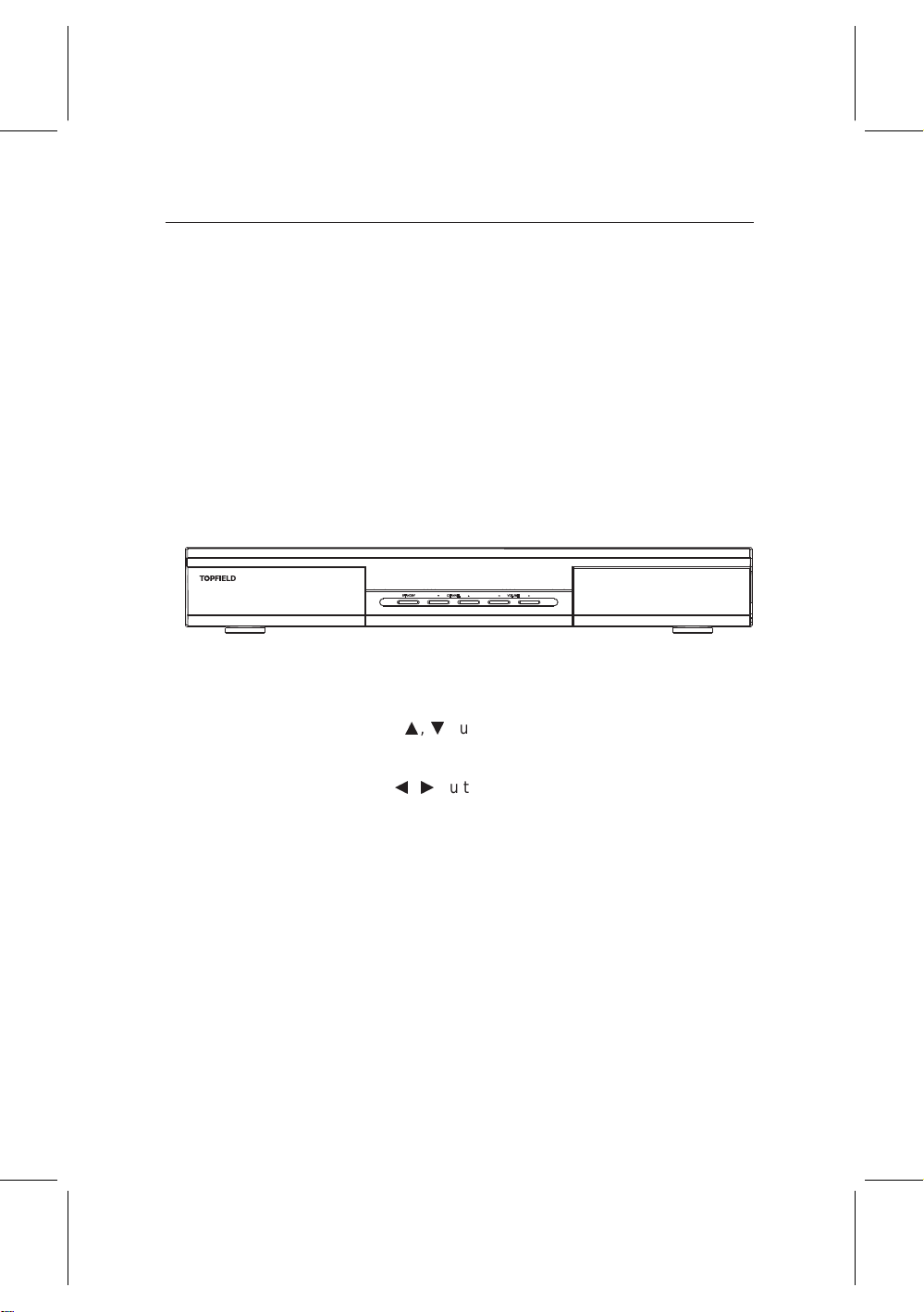
1.2 Controlling the digital receiver
You can control the digital receiver with the remote control
and the front panel buttons.
NOTE When the digital receiver is off but plugged to a wall
outlet, we say that it is in standby mode; on the other
hand, when it is on, it is in operation mode. You should
keep the digital receiver plugged to a wall outlet so as
it can run timer events.
1.2.1 The front panel
STANDBY button toggles the digital receiver between oper-
ation mode and standby mode.
CHANNELa,cbuttons switch to another service, and move
the highlight bar vertically in a menu.
1.2 Controlling the digital receiver 3
VOLUMEb,dbuttons change the volume, and select an
option in a menu.
Status display displays a current time in standby mode, and
displays a current status of the digital receiver in operation mode.
Page 12
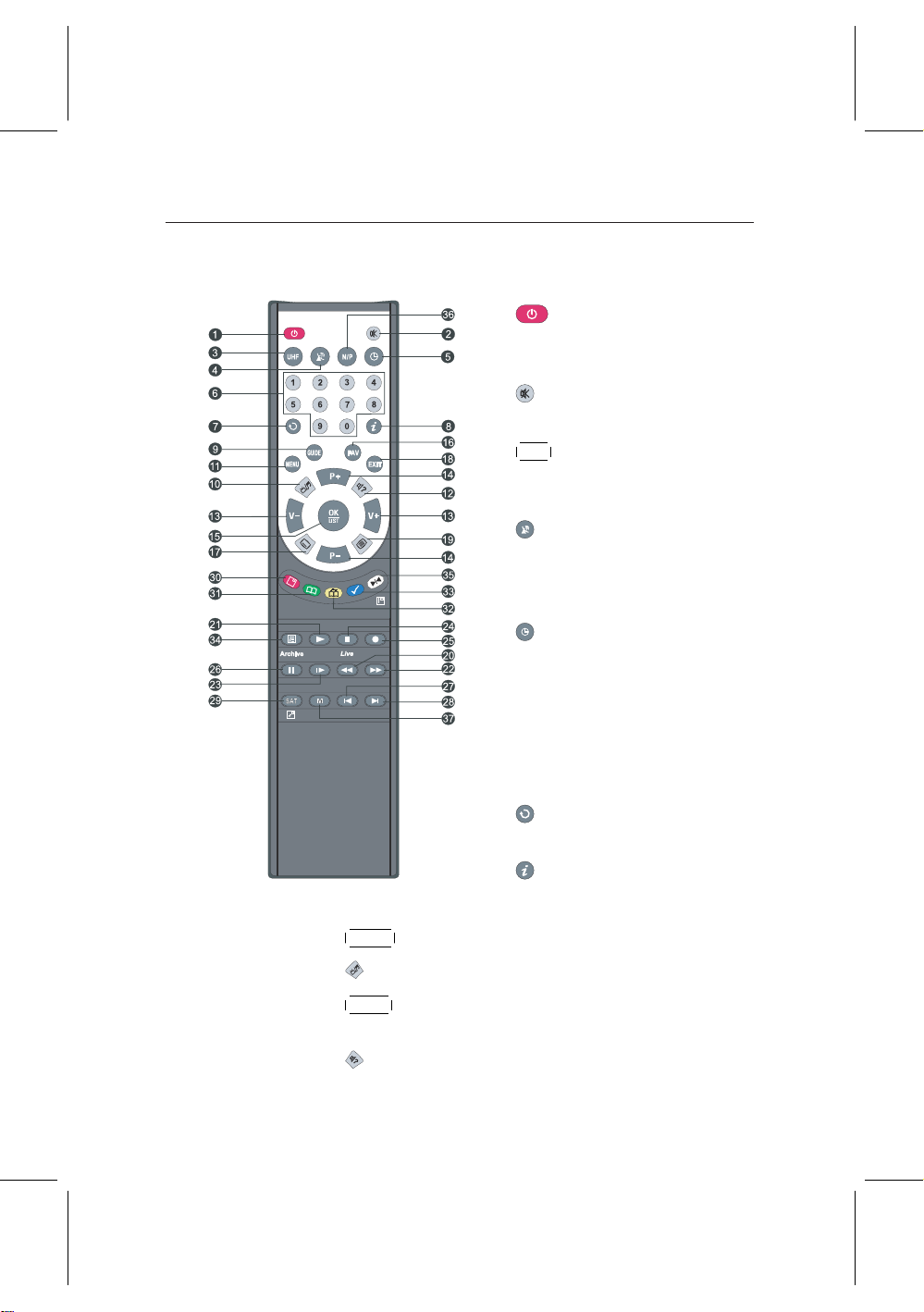
4 Introduction
1.2.2 The remote control
¤
9
GUIDE button displays an electronic program guide.
£
10
¤
11
MENU button displays the menu, or escapes to a higher
£
level menu out of a submenu.
12
1
button toggles the digital receiver between operation mode
and standby mode.
2
button mutes the television or
audio appliance.
¤£¡
3
UHF button displays the RF set-
¢
ting menu. For more descriptions, refer to § 3.2.6.
4
button toggles operation between the digital receiver and
your video recorder. For more
descriptions, refer to § 3.2.3.
5
button sets a sleep timer. The
digital receiver is turned off to
standby mode when a specified
duration is elapsed.
6
Numeral buttons are used to
specify a service to watch or a parameter such as timer.
7
button makes a return to the
previous service.
8
button displays the informa-
tion about the program on the air.
¡
¢
button toggles between TV mode and radio mode.
¡
¢
button is used to select an audio track, a sound mode
Page 13
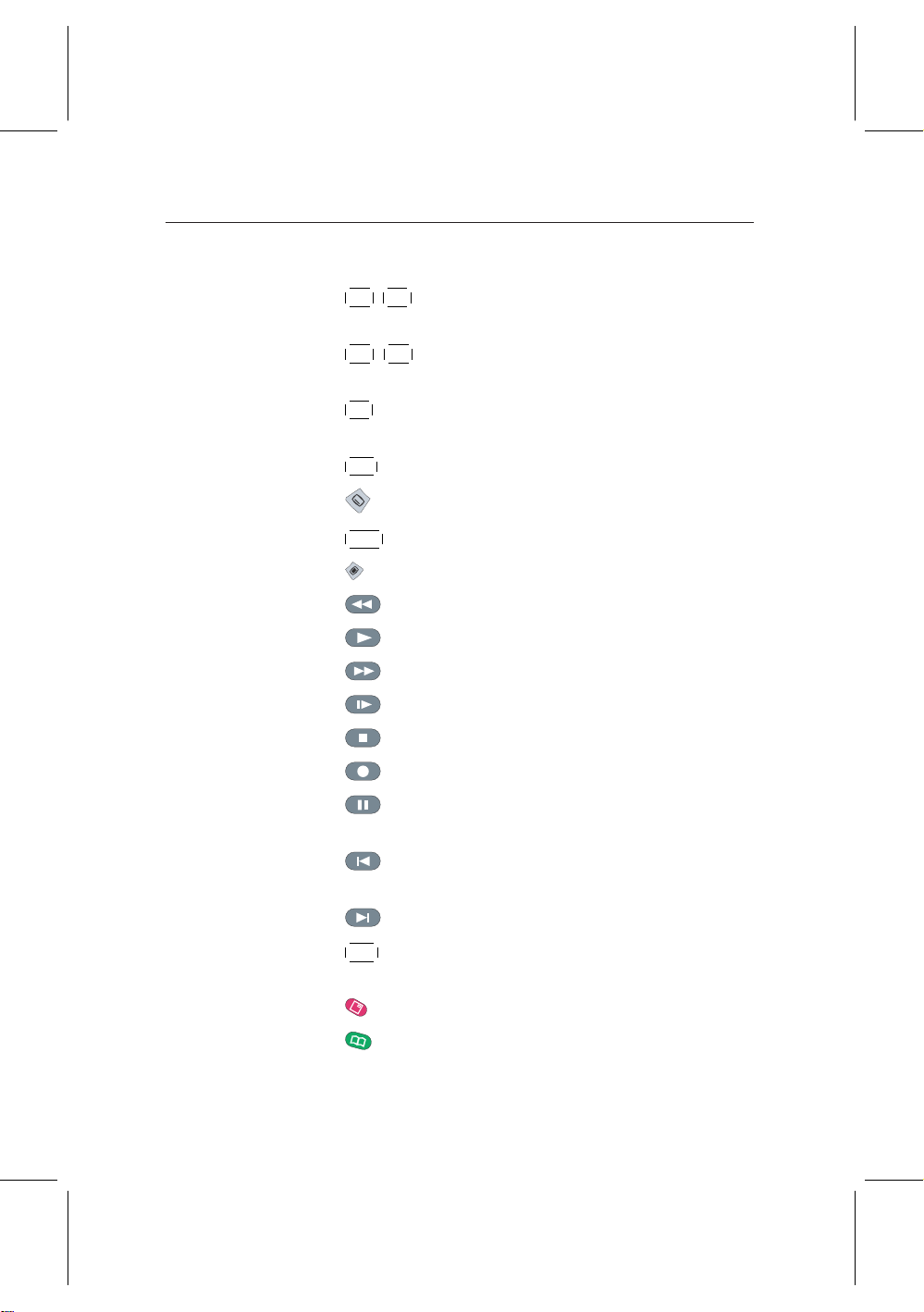
1.2 Controlling the digital receiver 5
or a multifeed if available.
¤£¡
13
¤£¡
V+ ,
V− buttons change the volume, and select an op-
¢
¢
tion in a menu.
¤£¡
14
¤£¡
P+ ,
P− buttons switch to another service, and move
¢
¢
the highlight bar vertically in a menu.
¤£¡
15
OK button displays the service list, and selects an entry
¢
in a menu or list.
¤£¡
16
FAV button displays the favorite service list.
¢
17
button is used to select a subtitle track if available.
¤£¡
18
EXIT button escapes from any menu.
¢
19
button displays teletext if available.
20
21
22
23
24
25
26
button starts backward playback or backward scan.
button starts a playback.
button starts forward scan.
button starts slow playback.
button stops a playback.
button starts a recording.
button captures a picture from a live show. This
button also pauses a playback.
27
button moves the position of subpicture counter-
colckwise.
28
29
button moves the position of subpicture clockwise.
¤£¡
SAT button interchanges a main-picture with a subpic-
¢
ture.
30
button displays, resizes and hides a subpicture.
31
button makes a a bookmark during a playback or a
time shift.
Page 14
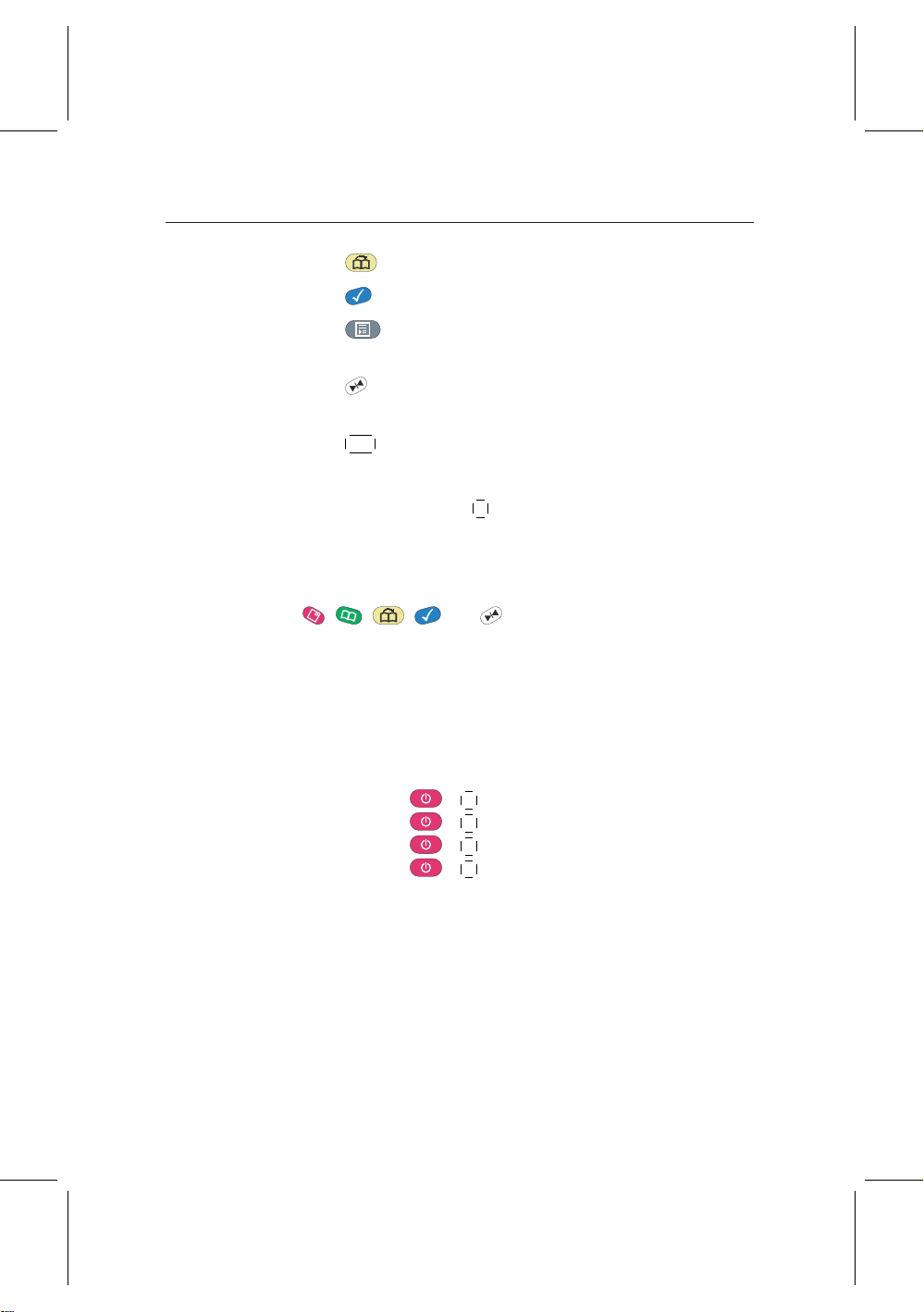
6 Introduction
32
33
34
button plays back from a next bookmark position.
button is used to edit a recording file.
button displays recording file list, MP3 file list or
application file list. For more descriptions, refer to § 7.4.
35
button displays a service list for subpicture, or spec-
ifies a block for a repeated playback.
¤£¡
36
N/P button is unavailable for this model.
¢
If you do not have wide-screen television but normal screen
television, pressing the
¤£¡
0 button changes, depending on broad-
¢
casting conditions, the display format as follows.
4:3 Center Extract → 4:3 Letter Box → 16:9 Full screen
, , , and buttons have additional different
functions per menu besides their own function. Their functions will be guided in the help window on a menu screen.
If the remote control does not work, please check the remote
control mode. There are 4 modes with this remote control. You
can alter the mode by pressing two buttons simultaneously as
follows:
• Mode 1: +
• Mode 2: +
• Mode 3: +
• Mode 4: +
¤£¡
1
¤£¡
2
¤£¡
3
¤£¡
4
¢
¢
¢
¢
The mode 1 will work at default.
Page 15
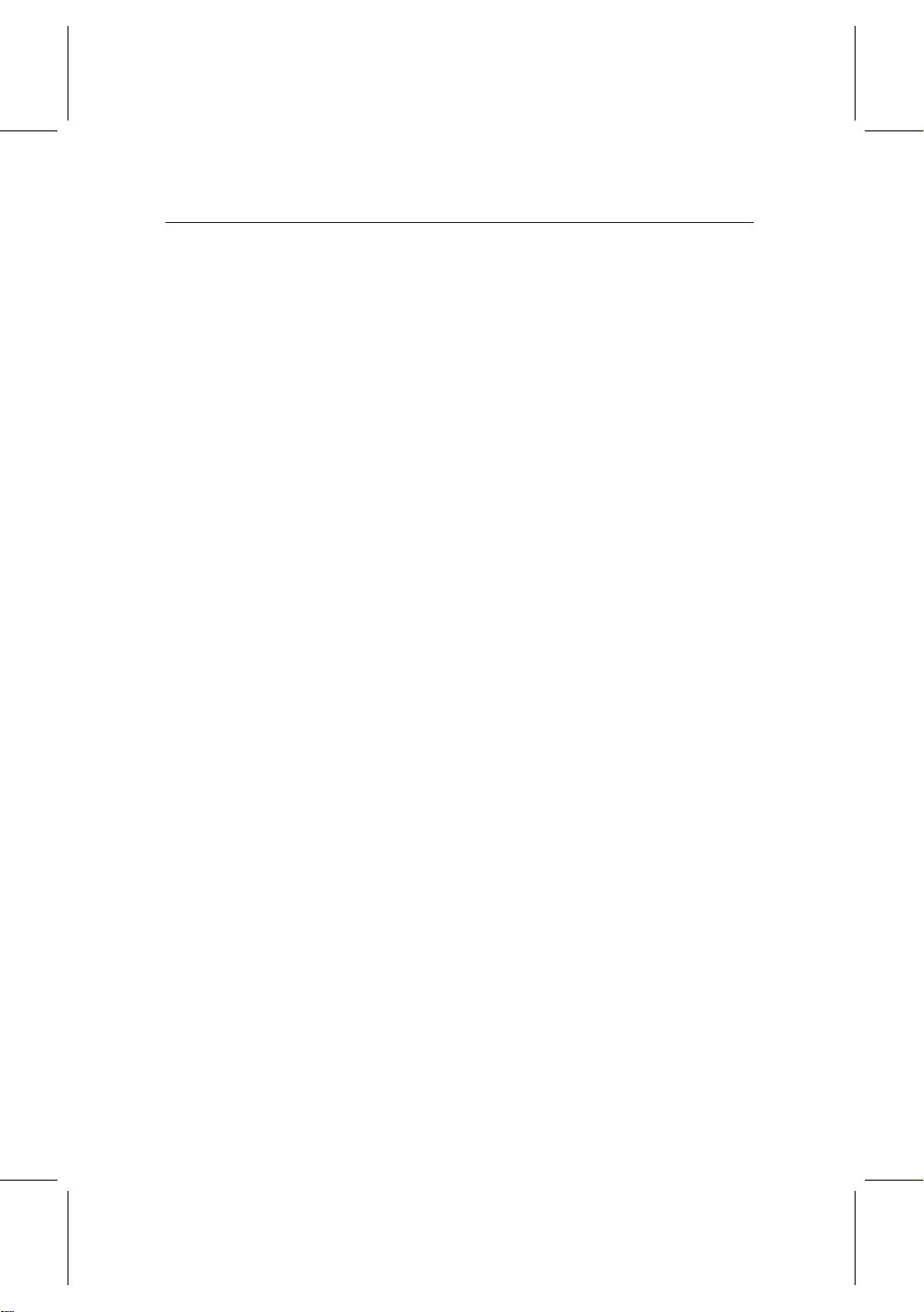
2.1 Packing contents
Before going any further, check that you have received the following items with your digital receiver.
• Remote control unit
• Two batteries for the remote control (AAA 1.5 V)
• One loop cable, to link the first tuner with the second
tuner
• One SCART-to-component cable, to link the digital re-
ceiver to your television set
• One RCA cable, to link the digital receiver to your tele-
vision set
• A copy of this user guide
7
Chapter 2
Installation
2.2 Safety precautions
Please read and keep the following safety precautions carefully for your safety.
• The power must be 90 to 250 volt. Check it before con-
Page 16
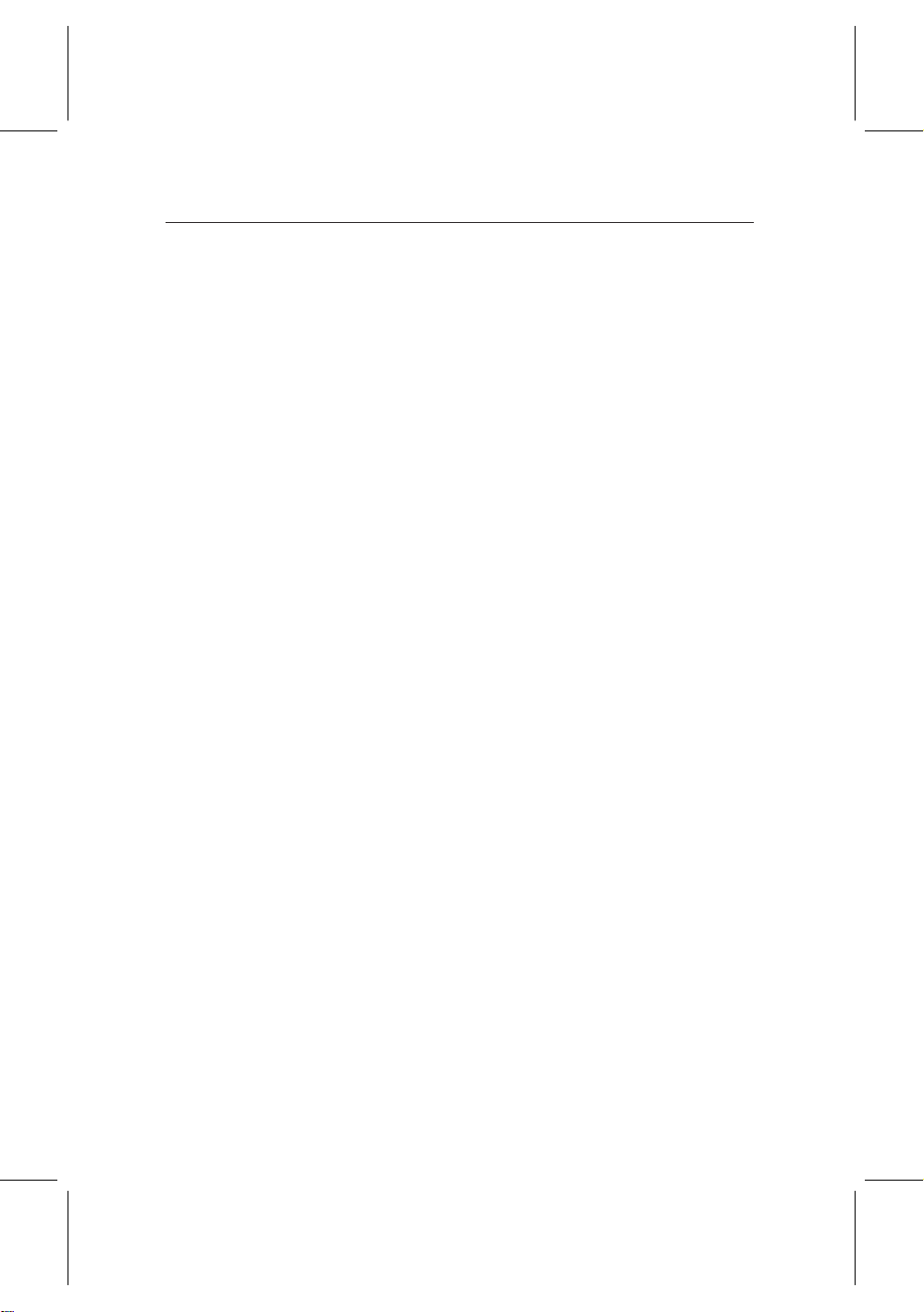
8 Installation
necting the digital receiver to the wall outlet. For the
power cunsumption of the digital receiver, refer to Table 2.1.
• The wall outlet shall be installed near the equipment and
shall be easily accessible.
• The digital receiver is designed to receive, record and
play back video and audio signals. Any other use is expressly prohibited.
• When setting up the digital receiver, make sure it is in a
horizontal position.
• Do not expose the digital receiver to any moisture. The
digital receiver is designed for use in dry rooms. If you
do use it outdoors, ensure that it is protected from moisture, such as rain or splashing water. Do not place any
vessels such as vases on the digital receiver. These may
be knocked over and spill fluid on the electrical components, thus bring about a risk.
• Use only dry cloth when cleaning the digital receiver.
• Do not place the digital receiver close to heating units or
in direct sunlight, as this will impair cooling. Place the
digital receiver on a hard, level surface. Do not lay any
objects such as magazines on the digital receiver. When
placed in a cabinet, make sure there is a minimum space
of 10 cm around it. For the physical specification of the
digital receiver, refer to Table 2.2.
• Protect the power cord from being walked on or pinched
particularly at plugs, receptacles, and the point where
they exit from the digital receiver.
• Only use accessories specified by the manufacturer.
• Thunderstroms are a danger to all of electrical devices.
Even if the digital receiver is switched off, it can be damaged by a lightning strike to the power line or the an-
Page 17
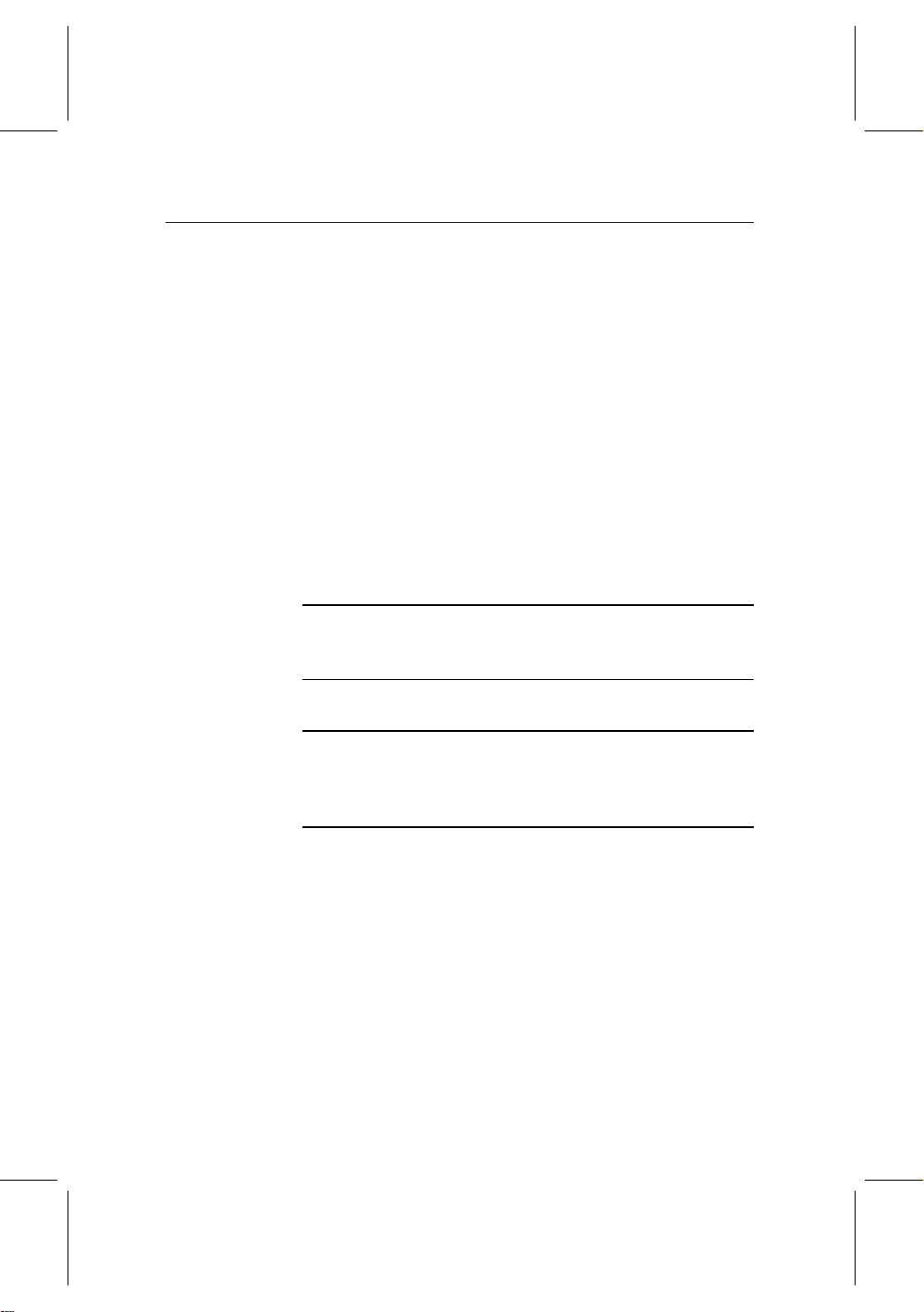
2.2 Safety precautions 9
tenna cable. Always disconnect the power plug and the
antenna cable.
• Never open the digital receiver casing under any cir-
cumstances. Warranty claims are excluded for the damage resulting from improper handling.
• Refer all servicing to qualified service personnel. Servic-
ing is required when the digital receiver has been damaged in any way, such as power-supply cord or plug is
damaged, liquid has been spilt or objects have fallen into
the digital receiver, the digital receiver has been exposed
to rain or moisture, does not operate normally, or has
been dropped.
Table 2.1: Power specification
Input voltage 90 to 250V AC, 50/60 Hz
Power consumption Running: Max. 28 W
Standby: 10 W
Table 2.2: Physical specification
Size 430 × 60 × 265 mm
Weight 4.3 kg
Operating temperature 0 to 45 °C
Storage humidity 5 to 95% RH
Page 18
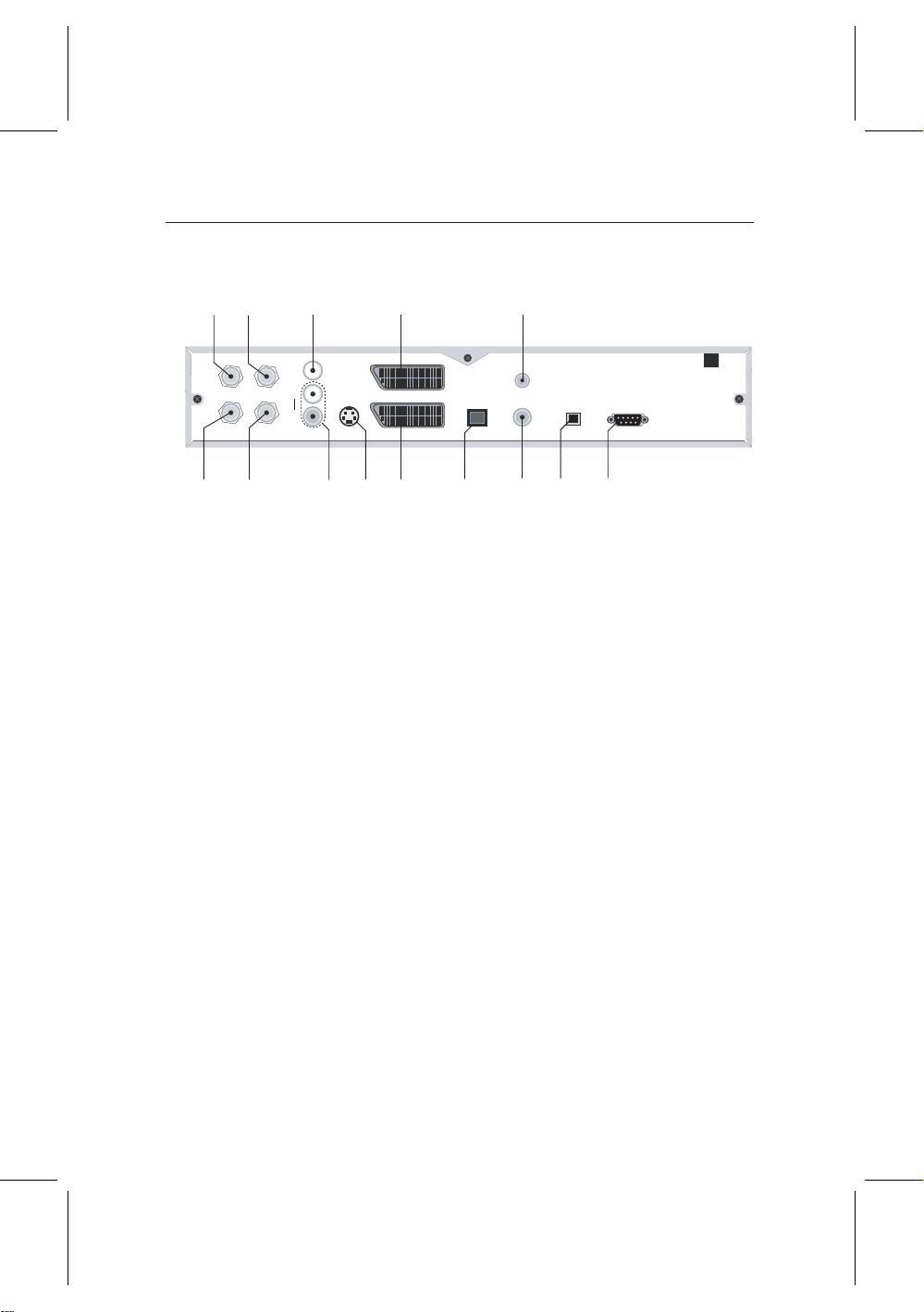
10 Installation
2
1
3
4 13
7
9 10
11
14
5
6
8
12
ANT 1
RF LOOP 1 OUT RF LOOP 2 OUT AUDIO
L
R
S-VIDEO
VCR
USB
RF IN
S/PDIF RS-232
VIDEO
TV
RF OUT
ANT 2
2.3 Rear panel connections
1
ANT 1 IN Broadcasting input socket for the 1st
2
RF LOOP 1 OUT Broadcasting output socket through ANT
3
ANT 2 IN Broadcasting input socket for the 2nd
4
RF LOOP 2 OUT Broadcasting output socket through sec-
tuner.
1 IN for another digital receiver.
tuner.
ondtunerinfor another digital receiver.
5
6
7
8
9
10
VIDEO Composite video output socket for the
television or the video receiver.
AUDIO L/R Stereo audio output socekt for the tele-
vision or the audio system.
S-VIDEO Super video output socket for the tele-
vision.
TV Audio and video output socket for the
television.
VCR Audio and video input / output socket
for the video recorder.
RF IN Analog television input socket.
Page 19
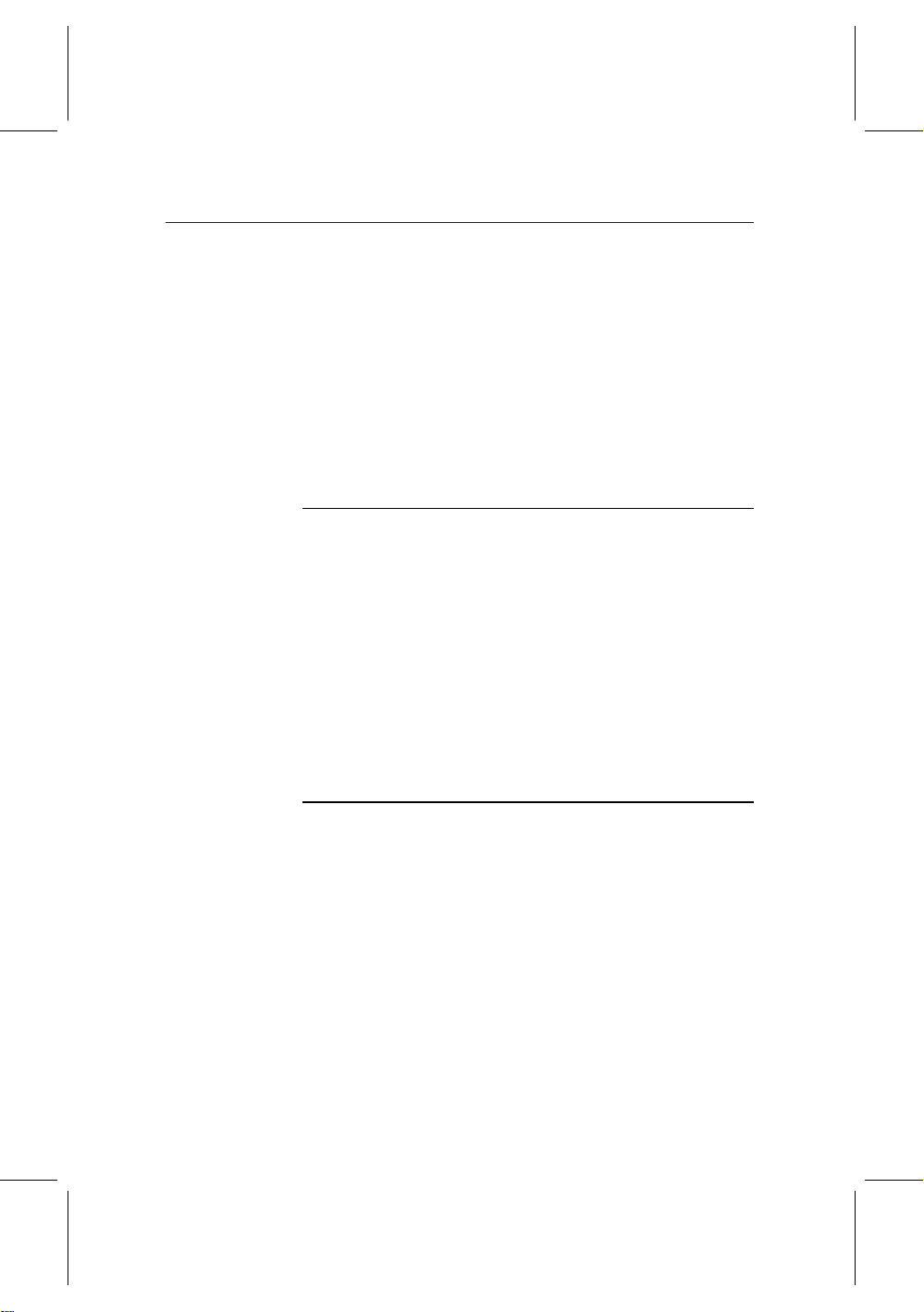
2.4 Connecting the digital receiver 11
11
RF OUT Analog television output socket.
12
S/PDIF Dolby Digital output socket for the au-
dio system.
13
USB USB port for firmware update and data
transfer.
14
RS-232 Serial port for firmware update and data
transfer.
Table 2.3: Connectors specification
TV SCART CVBS / S-Video / RGB /YUV video output
Left & right audio output
VCR SCART CVBS video output
Left & right audio output
CVBS / S-Video / RGB / YUV video input for bypass
Left & right audio input for bypass
S-Video S-Video output
RCA AV Composite video output
Left & right audio output
S/PDIF Dolby Digital audio output
RS-232 9 pin D-sub type
Transfer rate: 115.2 kbps at maximum
USB 2.0 Device
2.4 Connecting the digital receiver
There are several ways to install the digital receiver as described below. Install the digital receiver suitably to your television and other appliances. If you have any problem with
your installation or need a help, contact your dealer or service
provider.
You should configure audio and video settings after installation. For detailed descriptions about audio and video settings,
refer to § 3.2.
Page 20
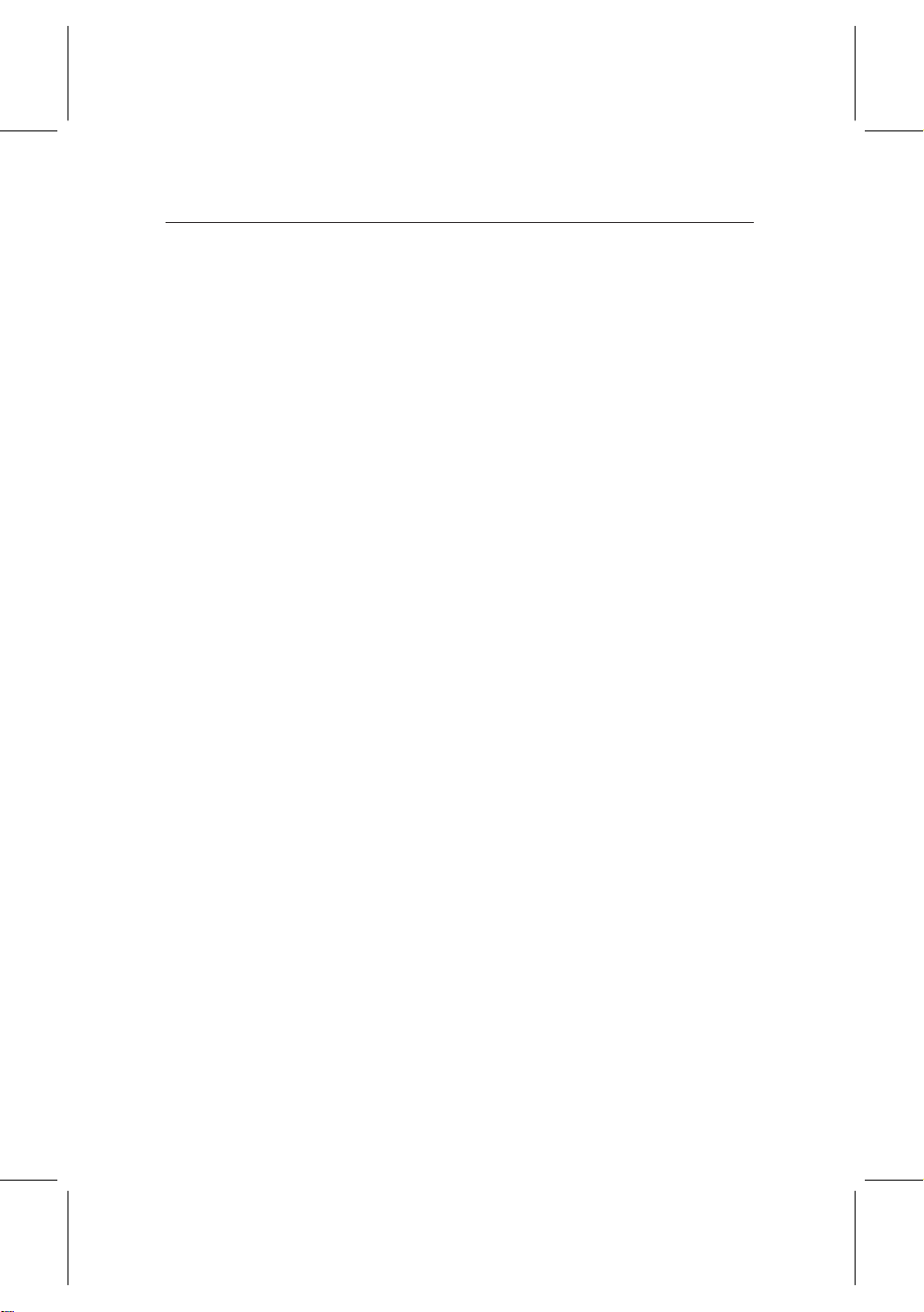
12 Installation
Connecting to the terrestrial antenna
Connect the antenna cable to the ANT1 IN socket on the digital
receiver, and then connect the RF LOOP 1 OUT socket and the
ANT 2 IN socket with a loop-through cable.
If you have another digital receiver, plug another cable into
the RF LOOP 2 OUT socket on the digital receiver and the
corresponding socket on the other digital receiver.
Connecting to the television by SCART connector
Plug a SCART cable into the TV socket on the digital receiver
and the corresponding SCART socket on your television.
Connecting to the television by RCA connector
Plug a RCA cable into the VIDEO (yellow), AUDIO L (white)
and AUDIO R (red) sockets on the digital receiver and the cor-
responding input sockets on your television or audio appliance.
Connecting to the television by S-Video connector
Plug a standard S-Video cable into the S-VIDEO socket on the
digital receiver and the corresponding input socket on your
television. You must connect audio sockets on the digital receiver with ones on your television by a RCA cable because
the S-video socket outputs only video signals.
Connecting to the video recorder by SCART connector
Plug one end of the SCART cable into the VCR socket on the
digital receiver. Then, plug the other end of the SCART cable into the input SCART socket on your video recorder if
you wish to record a broadcasting program with your video
recorder; otherwise if you wish to watch the video that the
video recorder plays back just through the digital receiver,
plug the other end into the output SCART socket.
Page 21
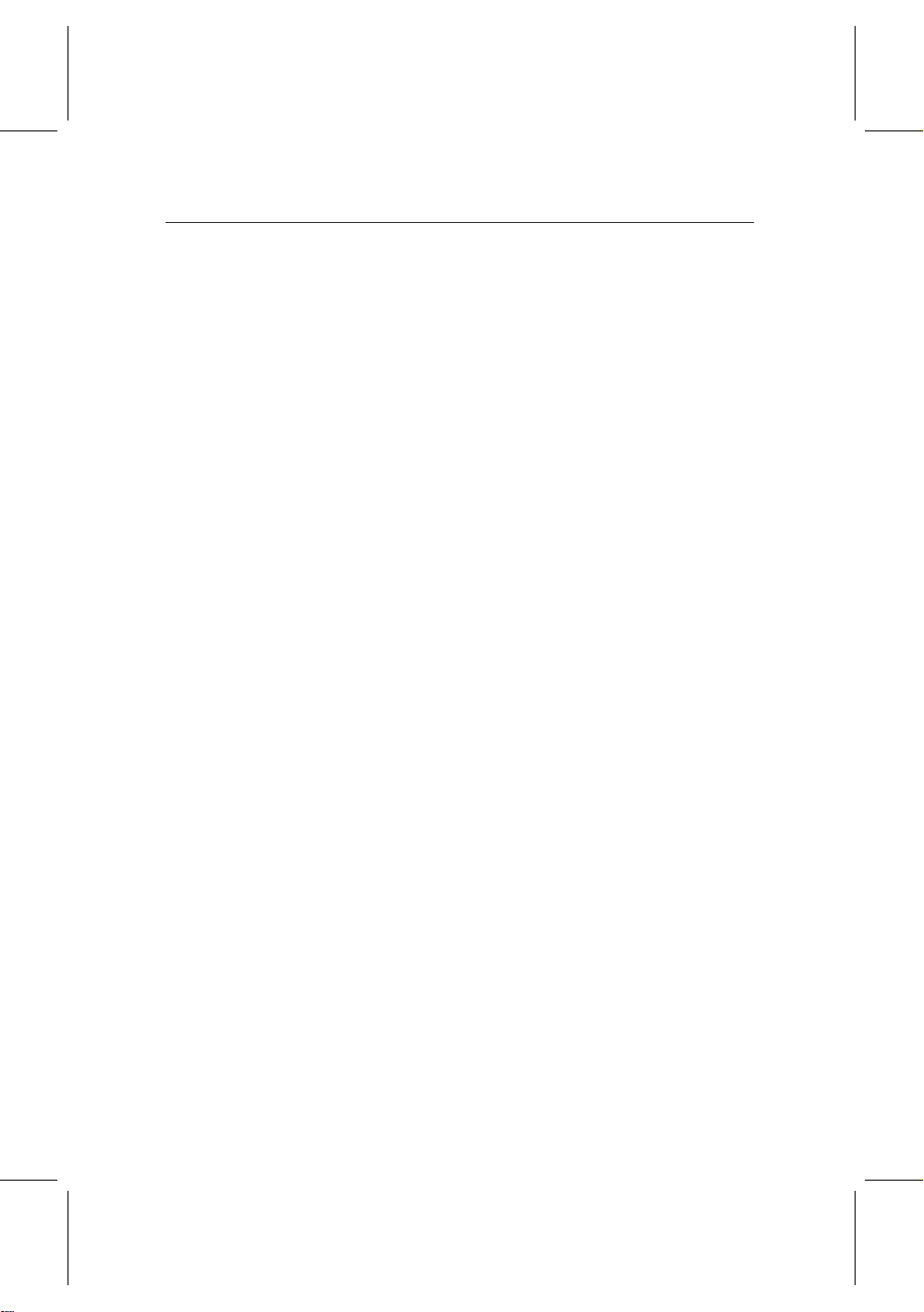
2.5 Inserting batteries in the remote control 13
Connecting to the television by RF connector
Connect the RF LOOP 2 OUT socket and the RF IN socket
on the digital receiver with a RF cable, and then plug a RF
cable into the RF OUT socket on the digital receiver and the
corresponding input socket on your television.
2.5 Inserting batteries in the remote control
To insert the batteries, open the battery compartment by removing the lid, and then insert the batteries observing the polarity, which is marked on the base of the battery compartment. Close the battery compartment after that.
If the digital receiver no longer reacts properly to remote control commands, the batteries may be flat. Be sure to remove
used batteries. The manufacturer accepts no liability for damage resulting from leaking batteries.
NOTE Batteries, including those which contain no heavy met-
als, may not be disposed of with household waste.
Please dispose of used batteries in an environmentally
sound manner. Find out about the legal regulations
which apply in your area.
Page 22
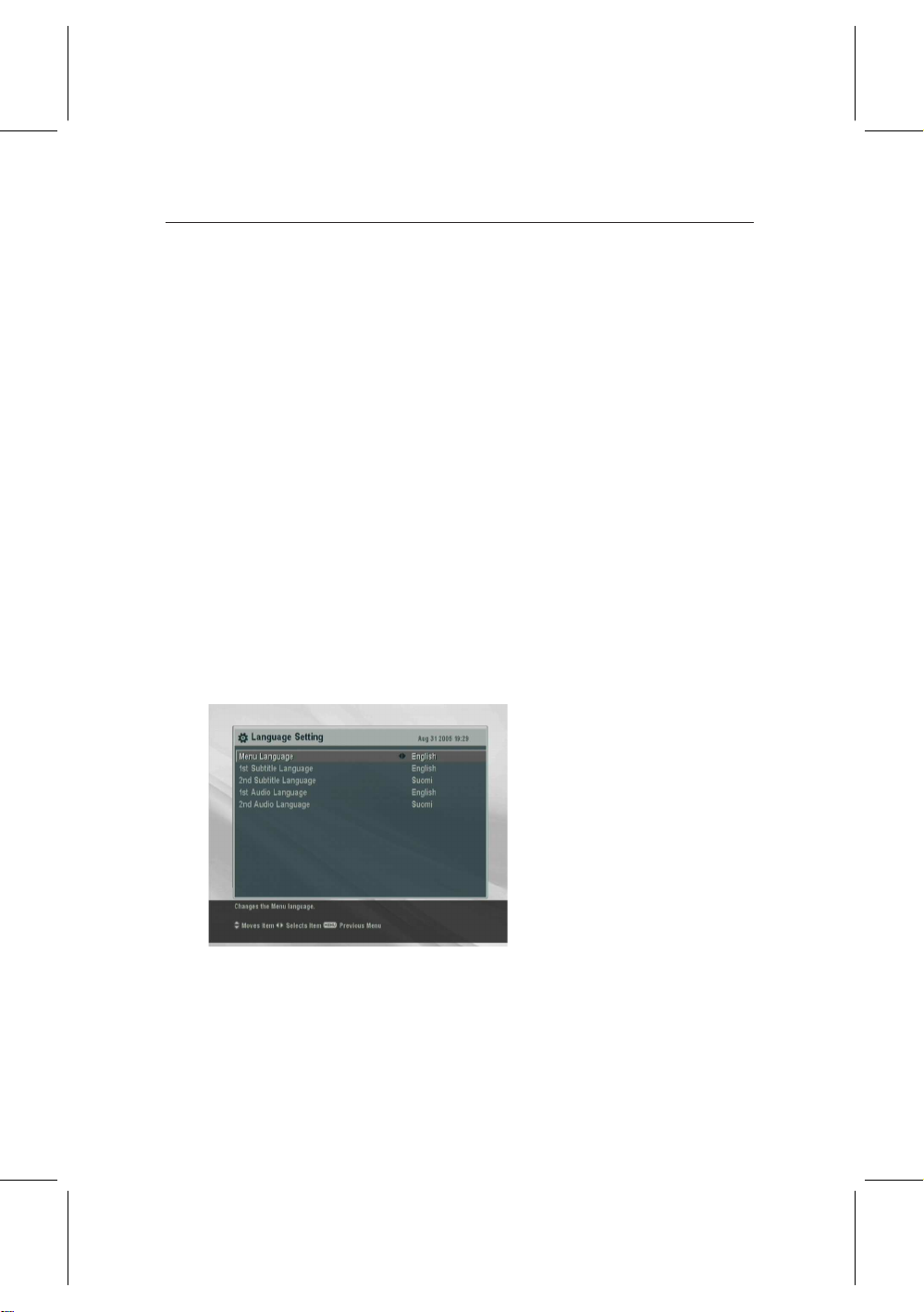
14 Preference Settings
3.1 Language settings
You can designate languages for menu, audio track and subtitle track.
Chapter 3
Preference Settings
To designate the language for
menu, audio track or subtitle
track, select the System Setting
> Language Setting menu.
Menu language
The digital receiver supports a lot of menu languages: Arabic, Dutch, English, German, French, Italian, Russian, Turkish
and so forth. Set the Menu Language option to your desired
Page 23
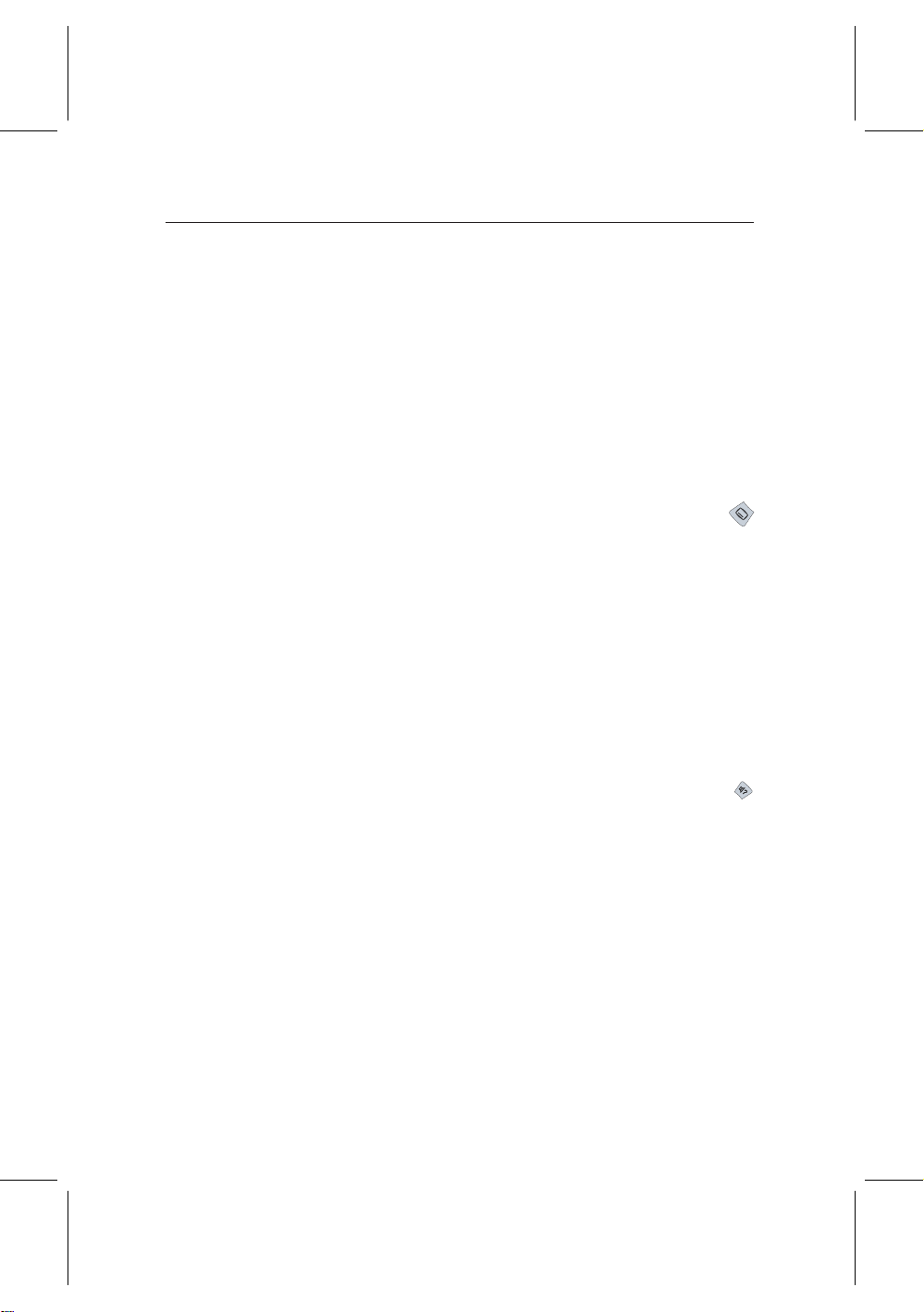
Subtitle language
Audio language
3.2 Video and audio settings 15
language. Once you select a language, the menu will be displayed in the selected language immediately.
Set the 1st Subtitle Language and 2nd Subtitle Language op-
tions to your desired language. If a program does not have the
subtitle track of the language set to the 1st Subtitle Language,
that set to the 2nd Subtitle Language option will be output. If
it does not have the second’s subtitle track either, no subtitle
will be output.
Apart from this setting, you can select a subtitle track with
button when you watch a program. For detailed descriptions
about how to select a subtitle track, refer to § 5.5.
Set the 1st Audio Language and 2nd Audio Language options
to your desired language. If the program does not have the
subtitle track of the language set to the 1st Audio Language
option, that set to the 2nd Audio Language option will be out-
put. If it does not have the second’s audio track either, an
ordinary audio track will be output.
Apart from this setting, you can select an audio track with
button when you watch a program. For detailed descriptions
about how to select an audio track, refer to § 5.4.
3.2 Video and audio settings
You have to configure the video and audio settings appropriately to your television and appliances.
Page 24
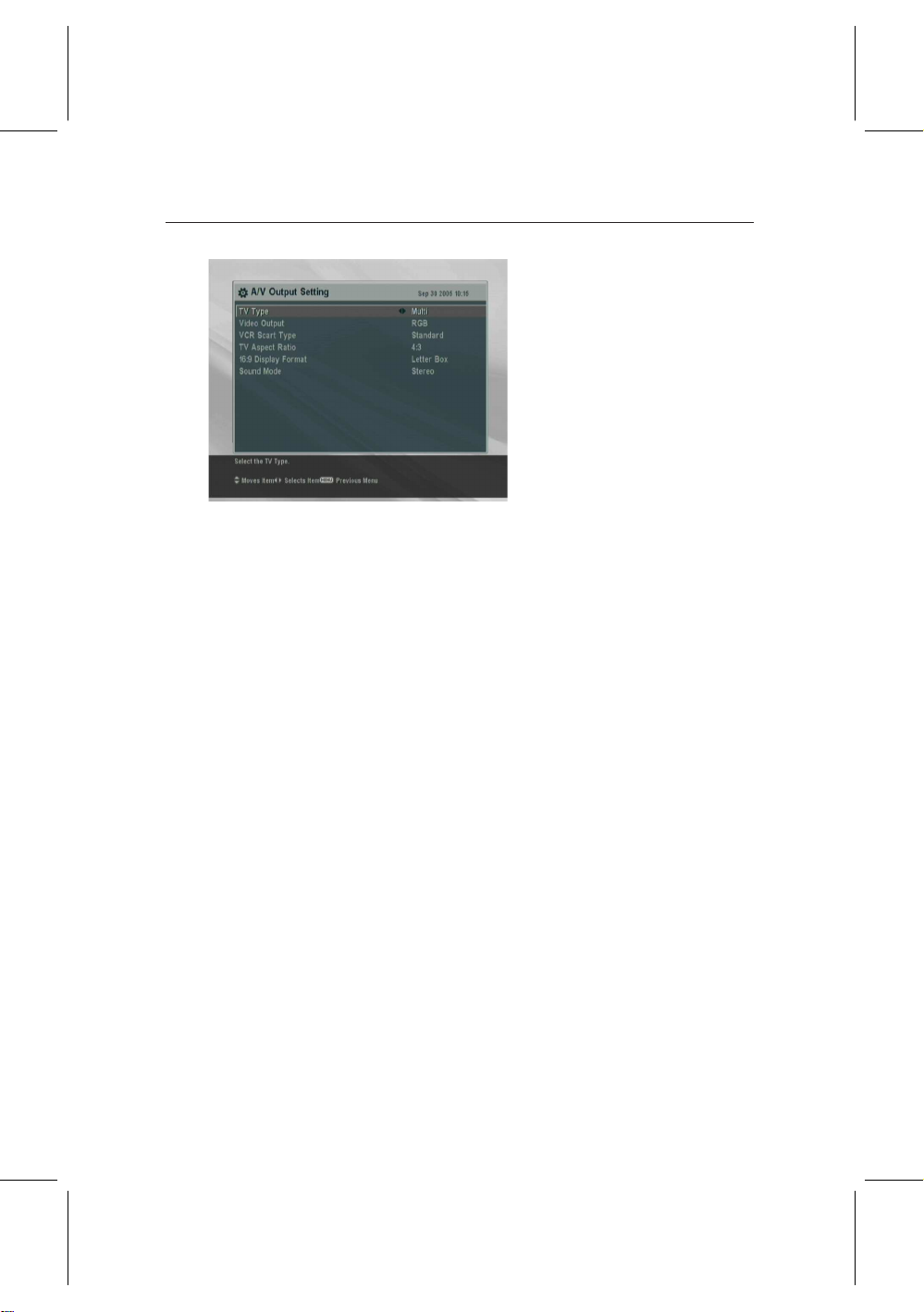
16 Preference Settings
3.2.1 Televsion standard
The digital receiver supports two types of television standard.
One is PAL (Phase Alternating Line) standard, and the other
is NTSC (National Television Standards Commitee) standard.
PAL was adopted in European countries while NTSC is adopted
in USA, Canada, Mexico and so forth.
If you have a PAL televsion, you have to set the TV Type op-
tion to PAL. In this case, if a service you wish to watch is NTSC
standard, the digital receiver converts it into PAL standard for
your PAL television. However, its quality would somewhat
fall. The opposite case brings about the same result.
The best thing is to watch PAL services with a PAL television
and to watch NTSC services with a NTSC television. However, the auto television is able to process both of them. So if
you have an auto television, set the TV Type option to Multi.
With this option, the digital receiver will output them without
standard conversion. This setting is most recommended especially if you are not sure what stadard television you have.
To configure the video and au-
dio settings, select the System
Setting > A/V Output Setting
menu.
3.2.2 Color model
The type of the socket that reads TV on the back panel of
the digital receiver is SCART. This is also known as Euro-
Page 25
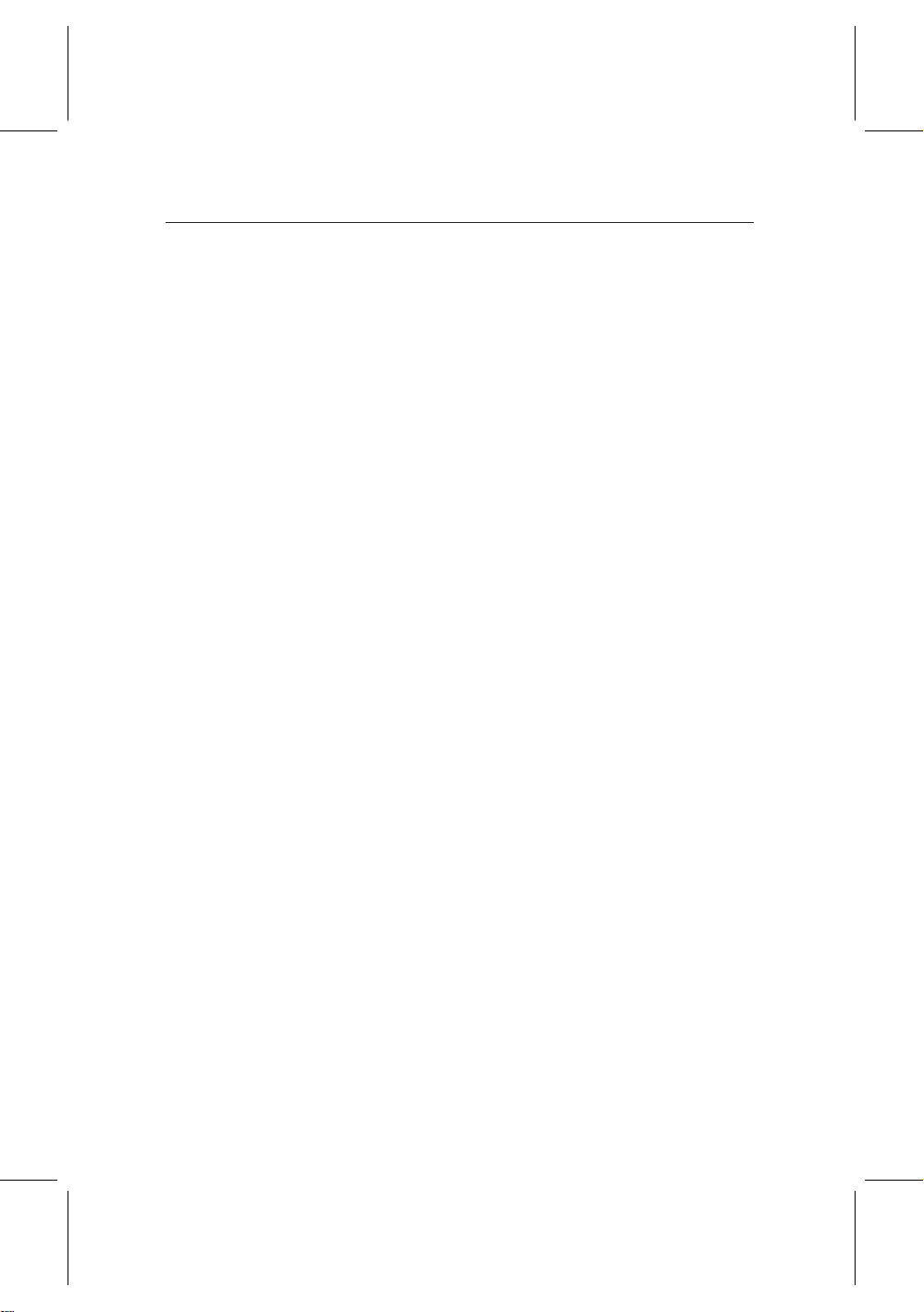
3.2 Video and audio settings 17
connector. Through this socket, the digital receiver is able to
output video signals of various color models: CVBS (Composite Video Baseband Signal), S-Video (Super-Video), YUV
and RGB. Audio signals are also output together through this
socket.
If you have connected the digital receiver and your televsion
by this connector, you should set the Video Output option to
your desired color model. If you have connected them by RCA
connector at which VIDEO reads on the back panel of the dig-
ital receiver, you do not have to set this option because the
digital receiver outputs CVBS video through RCA connector
independent of SCART connector.
However, If you have connected them by S-VIDEO connector,
you have to this option to S-Video because the output through
S-Video connector comes from the SCART interface.
It is known in general that YUV color model provides the
best video quality with little difference from RGB color model
while CVBS color model does the worst. However, not all televisions with a SCART socket support YUV color model. Make
sure your television supports YUV color model before setting
the Video Output option to YUV. But there would rarely be
televisions that have a SCART socket but do not support RGB
color model. So RGB would be the most desirable value for
this option.
3.2.3 Video cassette recorder
The SCART socket that reads VCR on the back panel of the
digital receiver is for a video recorder. You would have connected the digital receiver to your video recorder or such an
appliance by this connector.
If you have connected the VCR socket to the input SCART
socket of your video recorder, you have to set the VCR Scart
Type option to Standard. If you have connected it to the out-
put SCART socket, the digital receiver will operate differently
Page 26

18 Preference Settings
depending on the setting of the VCR Scart Type option. If
the option is set to Standard, the digital receiver will pass the
video from the video recorder to your television when the
video recorder starts a playback. But if the option is set to
External A/V, the digital receiver will not pass the video even
though the video recorder starts a playback. To pass it, you
have to press button.
NOTE In this case, it is impossible that the digital receiver
records the video which the video recorder plays back
because the digital receiver is just a bypass for the video
recorder.
3.2.4 Television aspect ratio
If you have a wide-screen television, set the TV Aspect Ratio
option to 16:9.
You can enjoy well both wide-screen programs and normalscreen programs with your wide-screen television as the above
figures show. The left figure shows a wide picture displayed
in the wide screen, and the right figure shows a normal picture
displayed in the wide screen.
If you have a normal-screen television, set the TV Aspect Ratio
option to 4:3.
Page 27

You cannot enjoy well wide-screen programs with your normalscreen television as the above figures show. The left figure
shows a normal picture displayed in the normal screen. To
watch wide-screen programs in the shape like the center fig-
ure, set the 16:9 Display Format option to Letter Box; then,
wide-screen pictures will be reduced to fit to the width of the
normal screen. Otherwise to watch them in the shape like the
right figure, set the option to Center extract; then, wide-screen
pictures will be cut out on the left and right sides equally to fit
to the width of the normal screen.
3.2.5 Sound mode
Basically, there are two audio sources as you can find two audio sockets on the back panel of the digital receiver. You can
enjoy only one source or both of them in either stereo or mono.
Set the Sound Mode option as you desire.
Apart from this setting, you can change the sound mode with
tions about how to change the sound mode, refer to § 5.4.
3.2 Video and audio settings 19
button when you watch a program. For detailed descrip-
3.2.6 RF output
If you have connected your television to the RF OUT socket,
you should configure the RF output. The digital receiver can
make an analog television from a digital television and output
it through the RF OUT socket.
Set the RF Output option to the television standard that your
country supports refering to Table 3.1.
Page 28
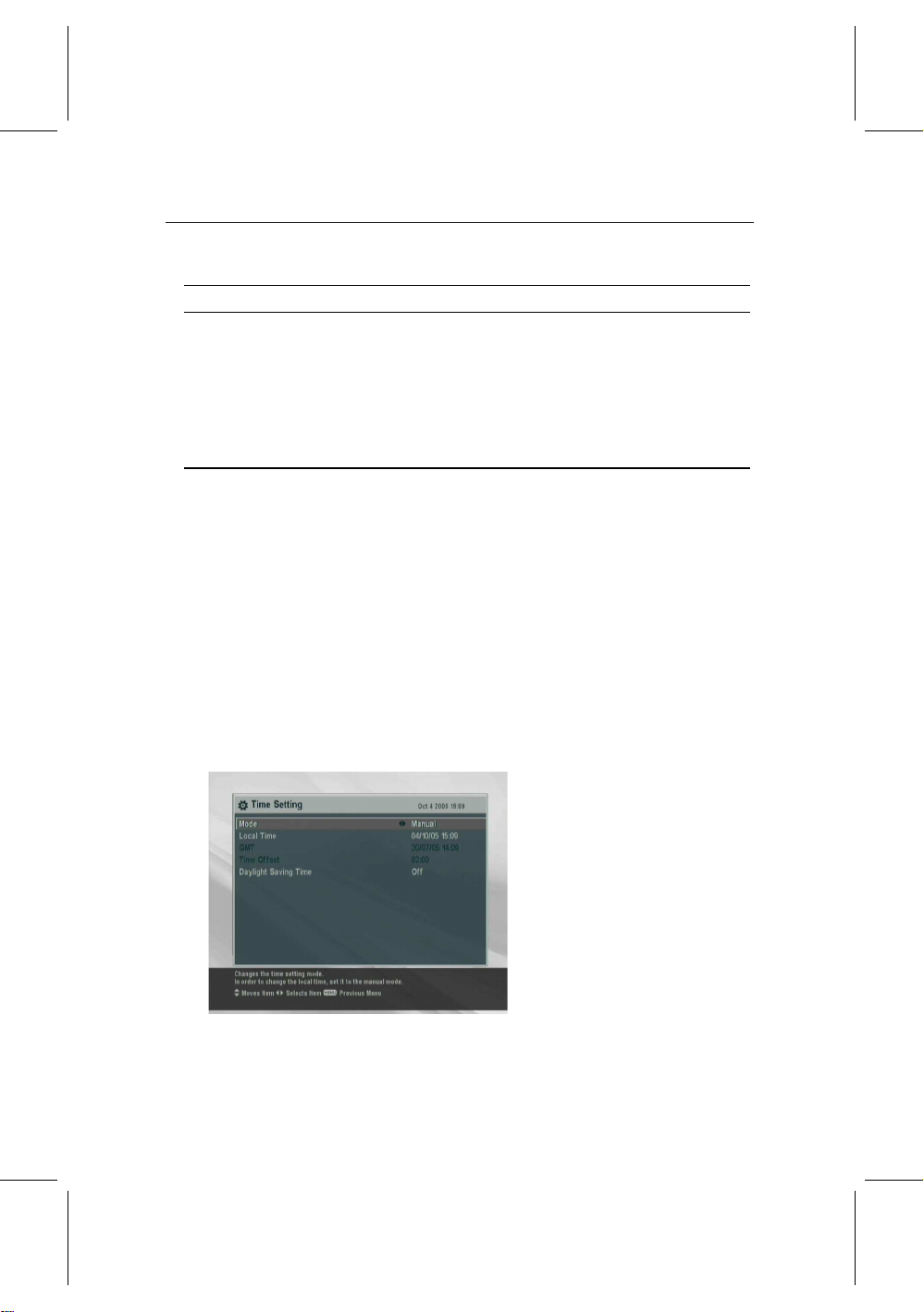
20 Preference Settings
Table 3.1: Television standards by country
Signal type Country
PAL G Australia, Austria, Cyprus, Czech Republic, Egypt, Estonia, Finland, Ger-
PAL I Hong Kong, Macau, Republic of Ireland, South Africa, United Kingdom
PAL K Czech Republic, Hungary, Poland
NTSC M Bahamas, Belgium, Bolivia, Chile, Ecuador, Fiji, Guam, Jamaica, Mexico,
many, Greece, Iceland, Iran, Israel, Italy, Kuwait, Latvia, Libya, Lithuania, Luxembourg, Netherlands, New Zealand, Norway, Portugal, Slovakia,
Slovenia, Spain, Sweden, Switzerland, Syria, Yugoslavia
Panama, Peru, United States, Venezuela
Set the RF Channel option to a channel number as you de-
sire. You have to tune your television to the channel set to this
option to watch television.
If you have connected your analog television antenna to the
RF IN, you can watch analog broadcasts via the digital re-
ceiver.
3.3 Local time setting
You should set your local time with the digital receiver for
timer events.
To set the local time, select the
System Setting > Time Setting
menu.
You can set the local time either yourself manually or using
Greenwich Mean Time (GMT) automatically; however, it is
Page 29
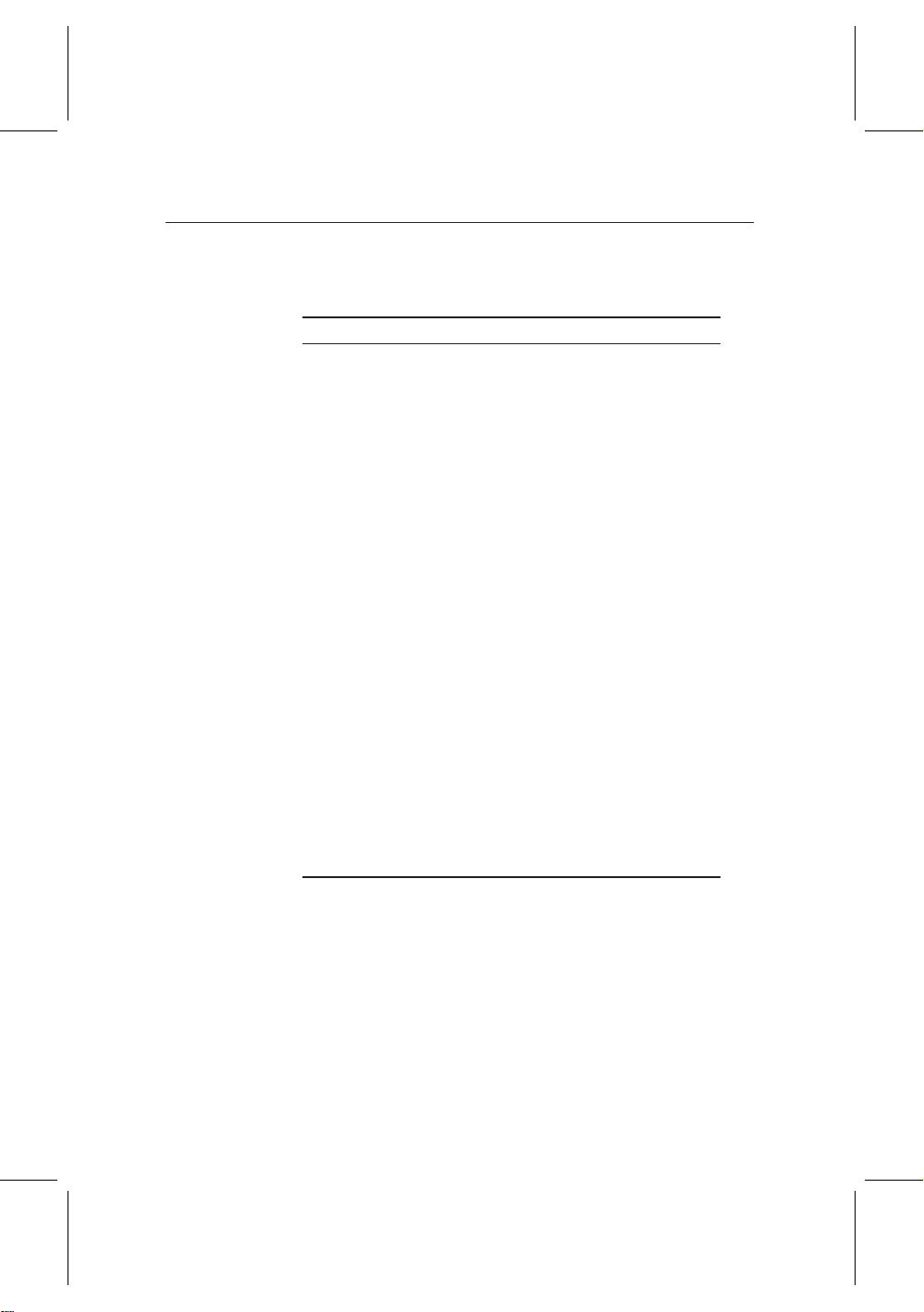
3.3 Local time setting 21
recommended to use the Greenwich mean time.
Table 3.2: Time offset table
Time offset City
GMT − 12:00 Eniwetok, Kwajalein
GMT − 11:00 Midway Island, Samoa
GMT − 10:00 Hawaii
GMT − 09:00 Alaska
GMT − 08:00 Pacific Time US, Canada
GMT − 07:00 Mountain Time US, Canada
GMT − 06:00 Central Time US, Canada, Mexico City
GMT − 05:00 Eastern Time US, Canada, Bogota, Lima
GMT − 04:00 Atlantic Time Canada, La Paz
GMT − 03:30 Newfoundland
GMT − 03:00 Brazil, Georgetown, Buenos Aries
GMT − 02:00 Mid-Atlantic
GMT − 01:00 Azores, Cape Verde Islands
GMT London, Libson, Casablanca
GMT + 1:00 Paris, Brussels, Copenhagen, Madrid
GMT + 2:00 South Africa, Kaliningrad
GMT + 3:00 Baghdad, Riyadh, Moscow, St. Petersburg
GMT + 3:30 Tehran
GMT + 4:00 Abu Dhabi, Muscat, Baku, Tbilisi
GMT + 4:30 Kabul
GMT + 5:00 Ekaterinburg, Islamabad, Karachi, Tashkent
GMT + 5:30 Bombay, Calcutta, Madras, New Delhi
GMT + 6:00 Almaty, Dhaka, Colombo
GMT + 7:00 Bangkok, Hanoi, Jakarta
GMT + 8:00 Beijing, Perth, Singapore, Hong Kong
GMT + 9:00 Tokyo, Seoul, Osaka, Sapporo, Yakutsk
GMT + 9:30 Adelaide, Darwin
GMT + 10:00 Eastern Australia, Guam, Vladivostok
GMT + 11:00 Magadan, Solomon Islands, New Caledonia
GMT + 12:00 Fiji, Auckland, Wellington, Kamchatka
To set the local time using GMT, perform the following steps:
1. Set the Mode option to Auto.
2. Set the Time Offset parameter to the time difference cor-
responding to your time zone refering to Table 3.2.
With the above settings, the digital receiver will scan all transponders spceified one by one until to get the Greenwich mean
Page 30
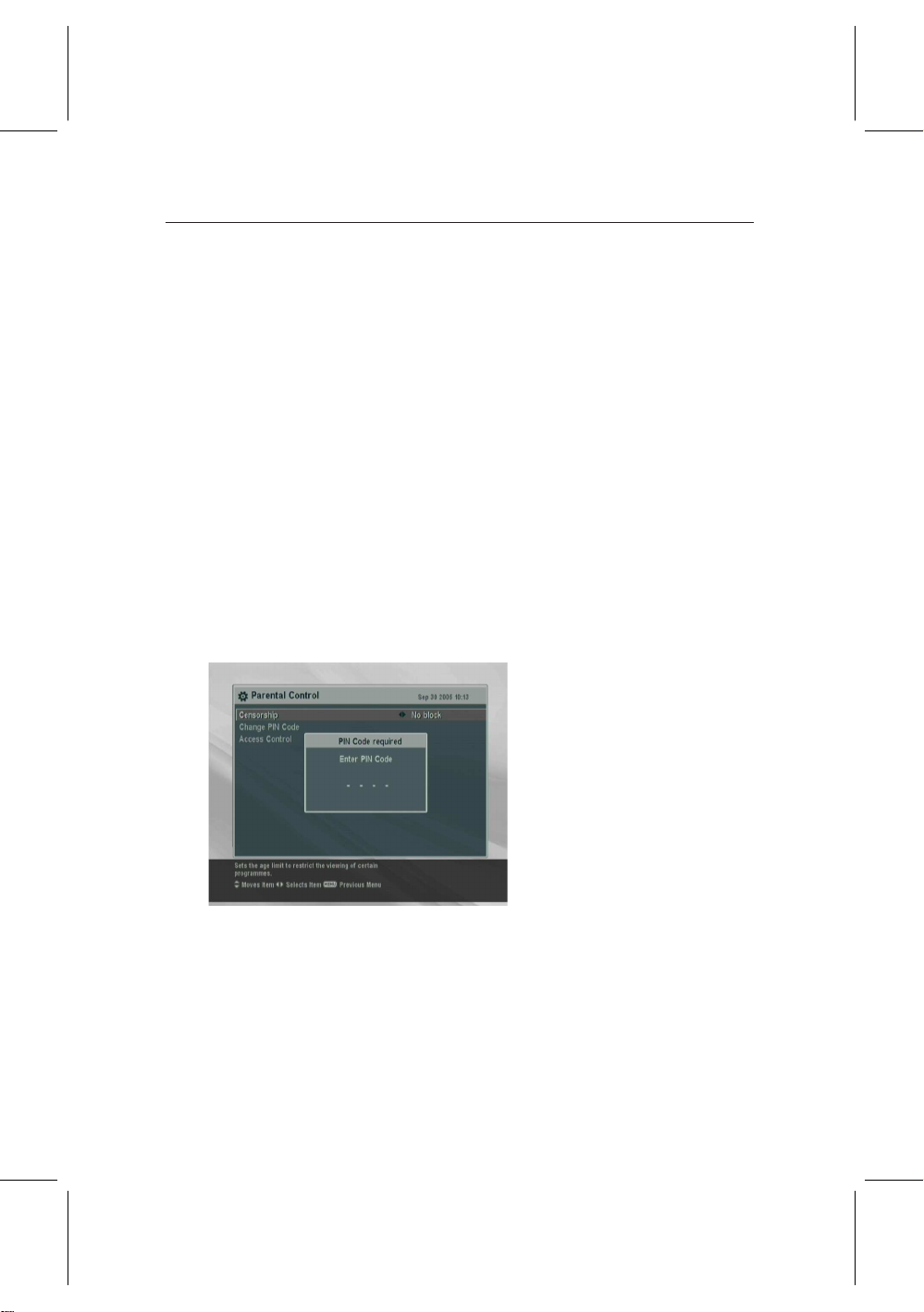
22 Preference Settings
time. Make sure that your local time is displayed right on the
Local Time parameter.
To set the local time yourself, set the Mode option to Manual
and enter your local time to the Local Time parameter with
the numeral buttons.
The time format is day/month/year 24-hour:minute.
3.4 Parental control
In general a television program is labeled a classification according to the level of violence, nudity and language of its
content. When you are watching a program, you can check
its program classification on the information box. Refer the
information box to § 5.2.
You can prevent your children from watching certain programs
by specifying a basis classification.
To specify a basis classifica-
tion, select the System Set-
ting > Parental Control menu.
At this time, you have to enter Personal Identification Number (PIN). The default personal
identification number is ‘0000’.
Set the Censorship option to your desired classification among
the followings:
No block restricting no program.
Total block restricting every program.
G restricting no program. G stands for General, content
of which is very mild.
Page 31
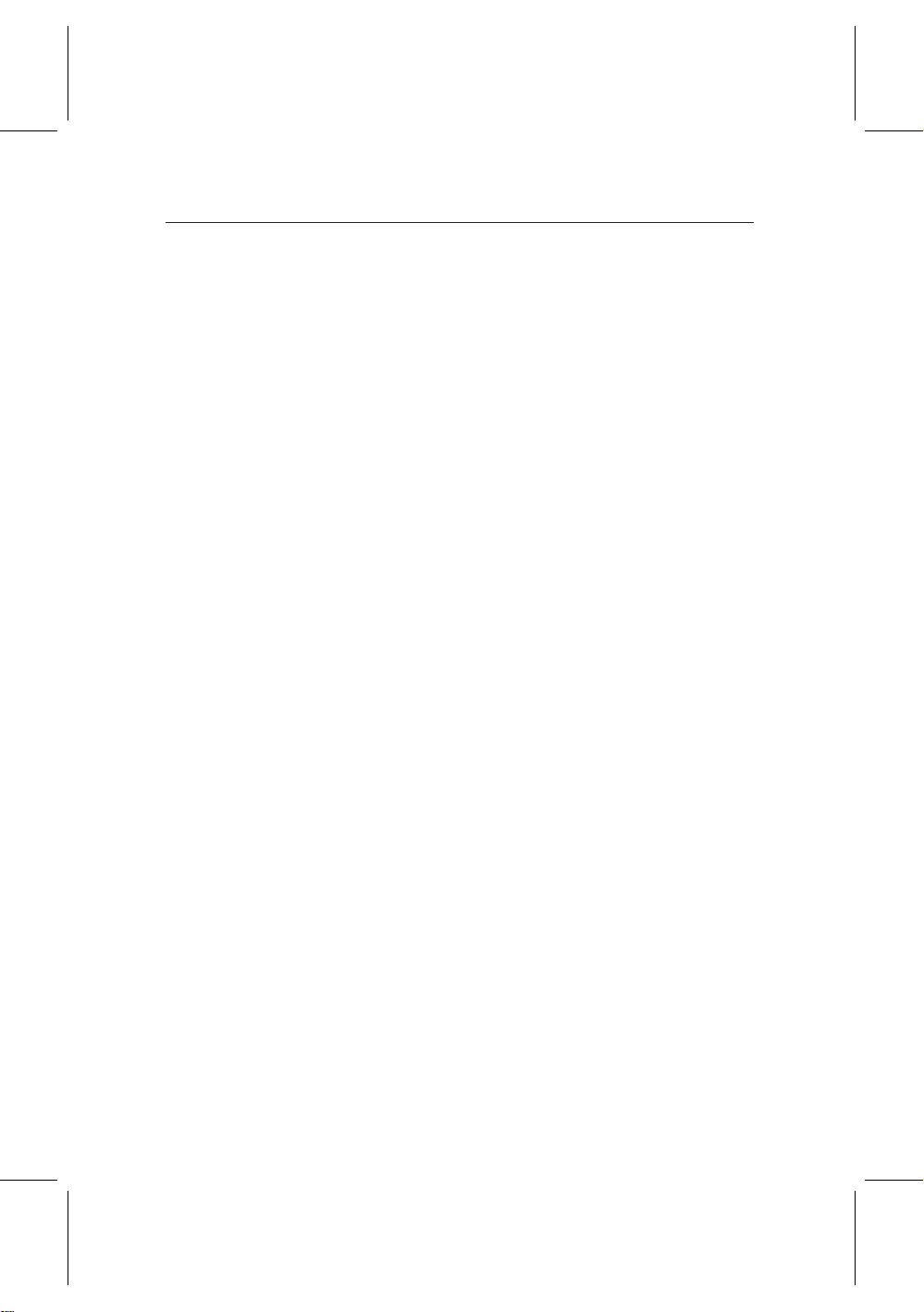
3.4 Parental control 23
PG restricting PG or above rated programs. PG stands for
Parental Guidance, content of which is mild.
M restricting M or above rated programs. M stands for
Mature, content of which is moderate in impact.
MA restricting MA or above rated programs. MA stands
for Mature Accompanied, content of which is strong.
R restricting R rated programs. R stands for Restricted
to adults aged 18 years or over, content of which is very
strong.
AV restricting AV rated programs. AV stands for Adult
Video, content of which is very hardcore.
NOTE If a certain program does not have any classification
information, your restriction setting will not take effect on it.
If anyone try to watch a program that is out of the basis classification, the person has to enter the personal identification
number. To change the number, select the Change PIN Code
menu; then an input box appears. You have to enter your desired number twice for confirmation.
You can also restrict uses of some menus. Selecting the Ac-
cess Control menu displays a list of menus that you can lock.
If the Time Setting item is set to Locked, you have to enter
the personal identification number to use when you have se-
lected the Time Setting menu. If you enter a wrong number,
you cannot use the menu. Similarly, you have to enter the personal identification number when you have switched on the
digital receiver if the IRD Lock item is set to Locked. IRD (In-
tegrated Receiver Decoder) is another name of digital receiver.
To release a shut item, set it to Unlocked.
Page 32

24 Preference Settings
3.5 Adjusting on-screen display
You can adjust the transparency level of on-screen display. To
adjust the transparency level of on-screen display, select the
System Setting menu and set the OSD Transparency option
as you desire. Its available range is 0 to 50 percent.
You can adjust the display time of the information box. For
detailed descriptions about the information box, refer to § 5.2.
To adjust its display time, select the System Setting menu and
set the Info Box Display Time option as you desire. Its available range is 1 to 30 seconds. If you set this option to No Info
Box, the information box will not displayed when you switch
services; however, pressing displays the information box.
If you set this option to Never Hide, the information box will
always be displayed.
You can raise or lower the position of the information box. To
adjust its position, select the System Setting menu and set the
Info Box Position option as you desire. Its available range is
−10 to +3 line. The more high the value is set, the more low
the information box will be positioned.
3.6 Enabling the time shift function
You can use time shift function with this digital receiver. To
enable the time shift function, select the System Setting menu
and set the Time Shifting option to Enable. For detailed de-
scriptions about the time shift function, refer to § 5.8.
Page 33

You have to perform service search after installing the digital
receiver.
4.1 Searching broadcasting services
25
Chapter 4
Service Search
To perform service search, se-
lect the Installation > Service
Search menu.
If you have an active antenna, you should set the Antenna
Supply 5V option to on to supply power to the amplifier of
the antenna. The digital receiver will supply the antenna with
100 milliampere at maximum.
Page 34

26 Service Search
You should set the Search Modeoption to Auto at the first ser-
vice search after installing the digital receiver. The digital receiver will search all available services with automatic search
mode. Transponder numbers range from 6 to 12 at VHF and
28 to 69 at UHF.
To search a certain transponder, set the Search Mode option
to Manual, and select your desired transponder at the Channel
parameter.
To search one service of a transponder, set the Search Mode
option to Advanced, and specify the PIDs of your desired service at the PID menu with the numeral buttons. PID (Packet
Identifier) is a set of numbers that identifies transport stream
packets.
To start service search, select the Service Search command.
Then appears a list box, in which found services will be listed.
Press the
has been completed. To stop service search on the way or exit
without saving, press the
¤£¡
OK button to save found services when service search
¢
4.2 Resetting to factory settings
¤£¡
EXIT button.
¢
The digital receiver maintains the following data:
• Service list
• Favorite list
• Timer events
• Preference settings
You can reset all data of the digital receiver. To reset all the
data, select the Installation > Factory Setting menu. Then a
confirmation box appears. With the Yes reply, service entries,
favorite entries and timer events will be all deleted, and preference parameters will be reset to the manufacturer’s factory
settings.
Page 35

5.1 Browsing services
To switch over to another service, press the
ton. Pressing button recalls the service you have watched
just before. You can switch to your desried servce by entering
its service number with the numeral buttons. You can also select a service to watch in the browsable service list. To see the
browsable service list, press the
27
Chapter 5
Daily Usage
¤£¡
¤£¡
P+ or
P− but-
¢
¢
¤£¡
OK button.
¢
The service list enumerates the
following items:
• Service number
• Service name
• Transmitting transponder
A dollar mark ($) may be marked on some entries, which
Page 36
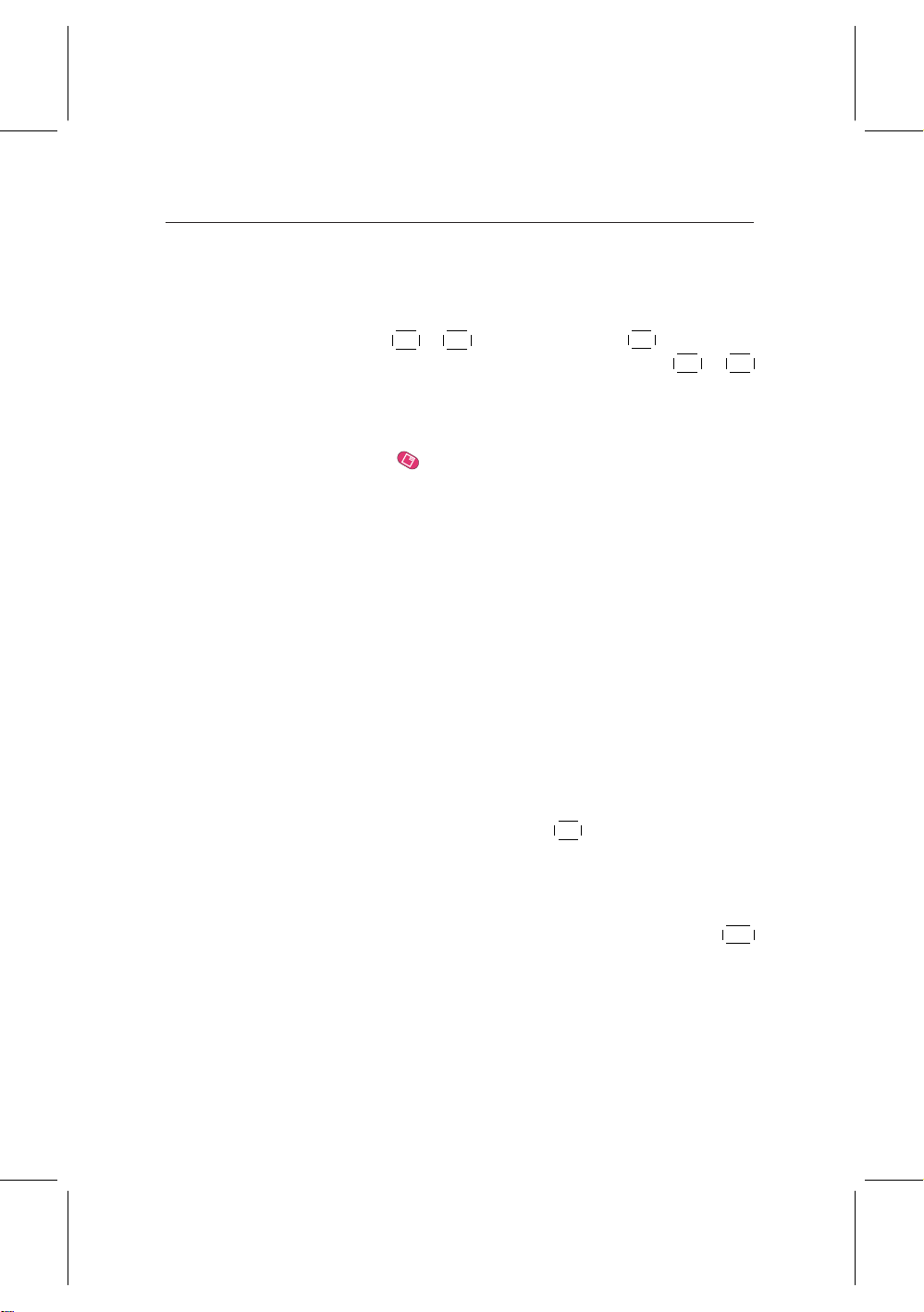
28 Daily Usage
means pay service. You cannot watch pay services with this
receiver.
To select your desired service, put the highlight bar on its entry with the
¤£¡
P+ or
¤£¡
P− button and press the
¢
¢
your selected service will be shown. Pressing the
¤£¡
OK button. Then
¢
¤£¡
¤£¡
V− or
V+
¢
button skips over 10 entries up or down. Selecting a service
number with the numeral buttons puts the highlight bar on its
entry.
Pressing the button displays an option box, in which you
can do the following things:
• To browse service entries grouped by service provder,
set the Show Provider option to on. You may regard a
service provider as a transponder.
• To rename a current service entry, select the Rename
command, then a keyboard appears with which you can
enter a name.
• To prevent other family from watching a current service
entry, set the Lock option to Locked. You have to enter
PIN code when to watch or unlock a locked service.
¢
• To add a current service entry in a favorite group, select
the Add to Fav command; then a favorite group list will
be displayed. Put the highlight bar of the group list on a
desired group and press the
Watching a favorite service
You can select a service to watch in the favorite list as well as
in the service list. To display your favorite list, press the
button; then a favorite group list will be displayed. Whenever
moving the highlight bar of the group list up or down, favorite
services belonging to a highlighted group are listed.
¤£¡
OK button.
¢
¤£¡
FAV
¢
Page 37

5.2 Viewing program information 29
If you switch to another service after you have selected a favorite service, it will be also another favorite service of the selected group. The digital receiver will remind you what group
you have selected displaying its name on the right top of the
sreen whenever you switch to another service. If you wish
you can select all services, select the All services entry in the
favorite list.
For how to edit the favorite list, refer to Chapter 6.
5.2 Viewing program information
Pressing button displays an information box, in which you
can verify the followings:
To select a favorite service of
a group, press the
¤£¡
V+ button;
¢
then the highlight bar of the
favorite list becomes movable.
Once you select a desired entry
with the
¤£¡
OK button, the selected
¢
service will be shown. Otherwise to select another group,
press the
¤£¡
V− button; then the
¢
hightlight bar of the group list
becomes movable.
• Service number
• Service name
• Signal level and quality
• Program name
• Program classification
• Program commentary
• Broadcasting time
• Current time
Page 38

30 Daily Usage
In addition, you might see the following symbols:
• Subtitle symbol if subtitles are provided on a current
program.
• Teletext symbol if teletext is provided on a current
program.
• Lock symbol if a current service is locked.
• Dollar symbol $ if a current service is a pay service.
• Multifeed symbol if a current program is provided
in multifeed service.
Pressing button once more displays detailed information
about the current program. If an electronic program guide
is provided on a current service, you can see the information
about next programs with the
the sound volume in this case, press the
unceasingly until the sound bar appears and reaches your desired degree. To hide the information box, press the
button.
¤£¡
5.3 Viewing an electronic program guide
¤£¡
V− or
V+ button. To adjust
¢
¢
¤£¡
V− or
¤£¡
¢
V+ button
¢
¤£¡
EXIT
¢
The Electronic Program Guide (EPG) is an application used
with digital receivers to list current and scheduled programs
that are or will be available on each service with a short summary or commentary for each program.
Page 39

5.4 Selecting an audio track 31
¤
Pressing the
plays an electronic program
guide, in which you can see the
following things:
• Scheduled programs
• Program commentary
• Broadcasting date
• Broadcasting time
¡
GUIDE button dis-
£
¢
To see detailed information of a desired program entry, put
the highlight bar on your choice with the
and press button.
To switch over to another service, press the
To see an electronic program guide for radio broadcast, press
button. To turn it back, press button again.
Pressing the button displays the electronic program guide
for each service. To turn it back, press the button again.
You can make a timer recording by the electronic program
guide, for which refer to § 7.1.3.
5.4 Selecting an audio track
Some programs are provided with audio tacks of one or more
languages. Pressing button lists, if any, available audio
tracks. However, if a multifeed service is available at the moment, a multifeed service list will be displayed. In this case,
you have to press button once more to select an audio track.
Select your desired audio language in the list, and it will be
sounded. In addition, you could enjoy, if available, one among
four sound modes: Stereo, Mono, Left or Right.
¤£¡
P+ or
¤£¡
V− or
¤£¡
P− button
¢
¤£¡
V+ button.
¢
¢
¢
Page 40
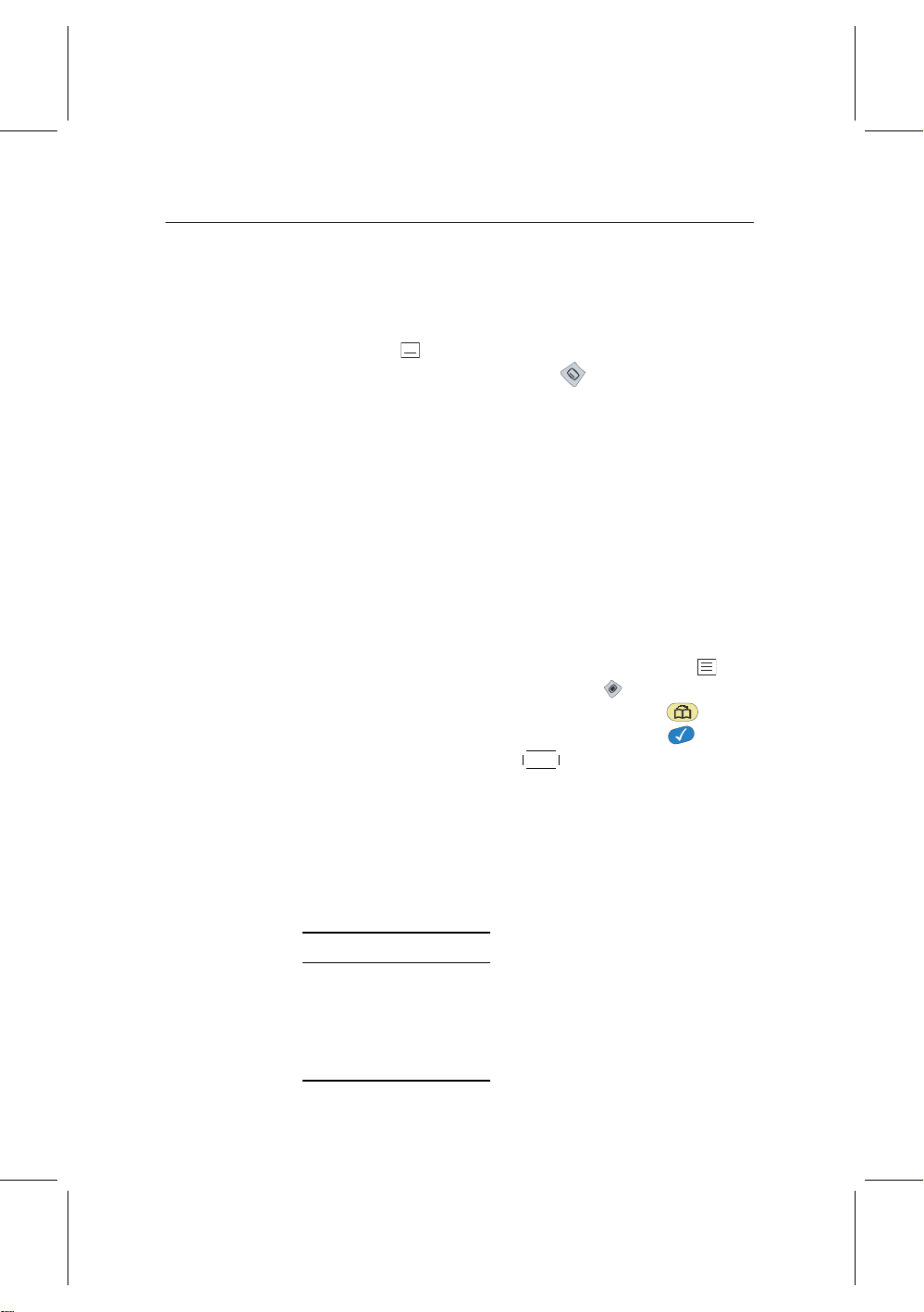
32 Daily Usage
5.5 Selecting a subtitle track
Some programs are provided with subtitle tracks of one or
more languages. When you view an information box, a subtitle symbol ( ) will be marked on it if one or more subtitle
tracks are provided. If it is, press button, then available
subtitle tracks will be listed. Select your desired subtitle language in the list, and it will be displayed.
5.6 Viewing a teletext
Some programs are provided together with such profitable
information as weather reports, news or stock quotations by
means of teletext. Televisions are supposed to process teletext; however, there rarely are televisions being incapable of
that. Even if your televsion cannot process teletext, you can
enjoy it with the digital receiver.
When you view an information box, a teletext symbol ( ) will
be marked on it if it is provided. Press button to view a
teletext. You can zoom in the teletext with the button
and adjust the transparency of teletext with the button.
To clear the teletext, press the
¤£¡
EXIT button.
¢
5.7 Selecting a multifeed service
Some pay service provider provides one program through several services at the same time but with time differences. Those
are called multifeed services.
Service No. Starting time
101 13:00 PM
102 13:15 PM
103 13:30 PM
104 13:45 PM
105 14:00 PM
For example, assume a movie
would be broadcasted through
five services like the table on the
left. Even if you have missed the
first service, you can use the rest
service to watch the movie.
Page 41

When you view an information box, a multifeed symbol ( )
will be marked on it if it is available. To select a multifeed
service, press button, then available multifeed services will
be listed. Select your desired multifeed service in the list, and
it will be shown. At this time, you have to press button
once more to select an audio track.
5.8 Watching by time shift
When you are watching a program, you can reverse and watch
it again as if it is a recording. This function is called time shift.
When you are watching a program using the time shift function, it is in fact being recorded temporarily.
5.8 Watching by time shift 33
To use the time shift function,
the Time Shifting option have to
be set to Enable. Refer the Time
Shifting option to § 3.6.
How to use the time shift function is as follows:
1. Press button, then a time shift begins as a progress
bar appears. The progress bar has two pointers. One indicates recording position, and the other indicates playback position. While this bar is on display, you can move
the program backward or forward. Pressing makes
the progress bar appear and disapper alternatively.
2. To find a desired playback position, press or
button unceasingly until find it.
3. Pressing the button reverses the program to 10 sec-
Page 42
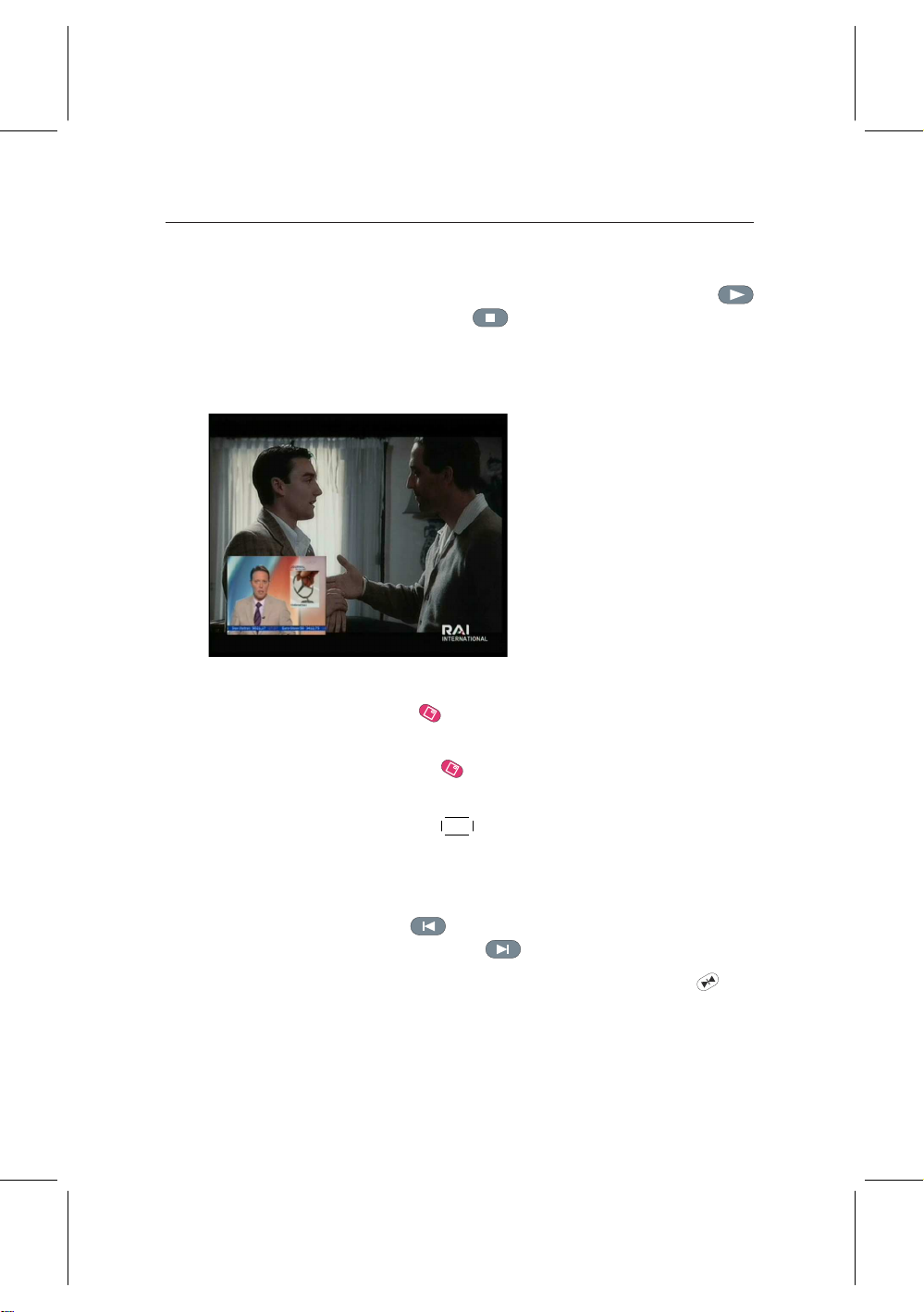
34 Daily Usage
onds back.
4. To end time shift, display the progress bar with
button and press button.
5.9 Watching by picture in picture
How to use the picture-in-picture function is as follows:
1. Press the button to display a subpicture, in which
another service will be shown.
You can watch two services at
the same time, one of which is
shown in a subpicture. This
function is called Picture-inPicture (PiP).
2. Pressing the button once more minifies the subpic-
ture, and pressing it once again hides the subpicture.
3. Pressing the
with the subpicture. Even when you play back a recording, you can watch a live service in subpicture. However, the picture interchange will not work in that case.
4. Pressing button moves the subpicture counterclock-
wise, and pressing button moves it clockwise.
5. To display a service list for the subpicture, press but-
ton.
6. If both are pay services all, the only main-picture will be
shown.
¤£¡
SAT button interchanges the main-picture
¢
Page 43

Editing favorite list
You can make your own favorite service list. To edit your
favorite list, select the Organizing Favorties menu; then an ed-
itable favorite list appears.
35
Chapter 6
Listing Services
There are a group list on the
left column, a favorite list on the
center column and a service list
on the right column.
You can add a favorite entry performing the follwoing steps:
1. Put the hightlight bar on a desired group entry in the
group list and press the
¤£¡
OK button.
¢
Page 44

36 Listing Services
2. Then the highlight bar of the service list becomes mov-
able. Put the hightlight bar on a desired service entry
and press the
¤£¡
OK button.
¢
3. Then the selected service entry is added in the favorite
list. You can select more entries to add.
4. Press the button to select another group. Whenever
pressing the button, the highlight bar of each column
becomes movable in turn.
You can add groups up to 30. To add a group, select the NEW
command in the group list; then a on-screen keyboard appears.
You can move the highlight key horizontally with the
tically with the
ing the
¤£¡
V− and
¤£¡
OK button on a key enters the cor-
¢
¢
¤£¡
P+ and
¢
¤£¡
V+ buttons and ver-
¢
¤£¡
P− buttons. Press-
¢
responding letter in the input line.
To type lower case letters or numerals, select the Other key. To
delete a letter, put the cursor on a desired letter in the input
line and select the Del key. You must select the Save key to
complete naming. Otherwise if you press the
¤£¡
EXIT button, it
¢
will not be named.
To rename a group, put the highlight bar on a desired group
entry to rename and press the button; then the on-screen
keyboard will appear likewise.
To delete a group, put the highlight bar on a desired group
entry to delete and press the button; then a confirmation
box appears. The selected group will be deleted with the Yes
reply.
Similarly, you can delete a favorite entry with the
¤£¡
OK button
¢
in the favorite list.
To add radio services, press button; then radio service en-
Page 45
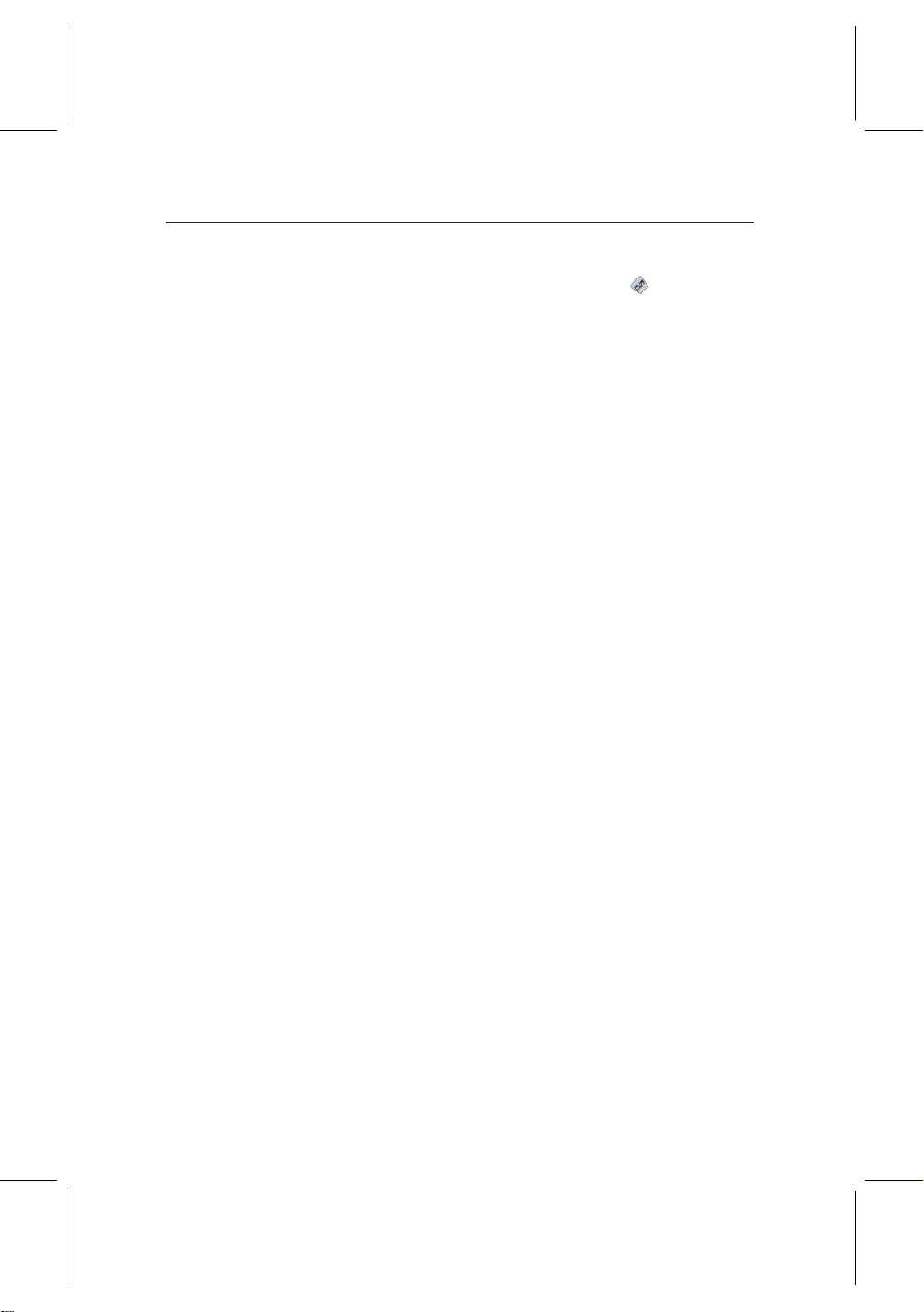
tries will be listed in the service list. To recall the television
service list after adding radio services, press button again.
With your favorite service list, you can select your favorite services more handily. Refer to § 5.1 for more descriptions.
37
Page 46
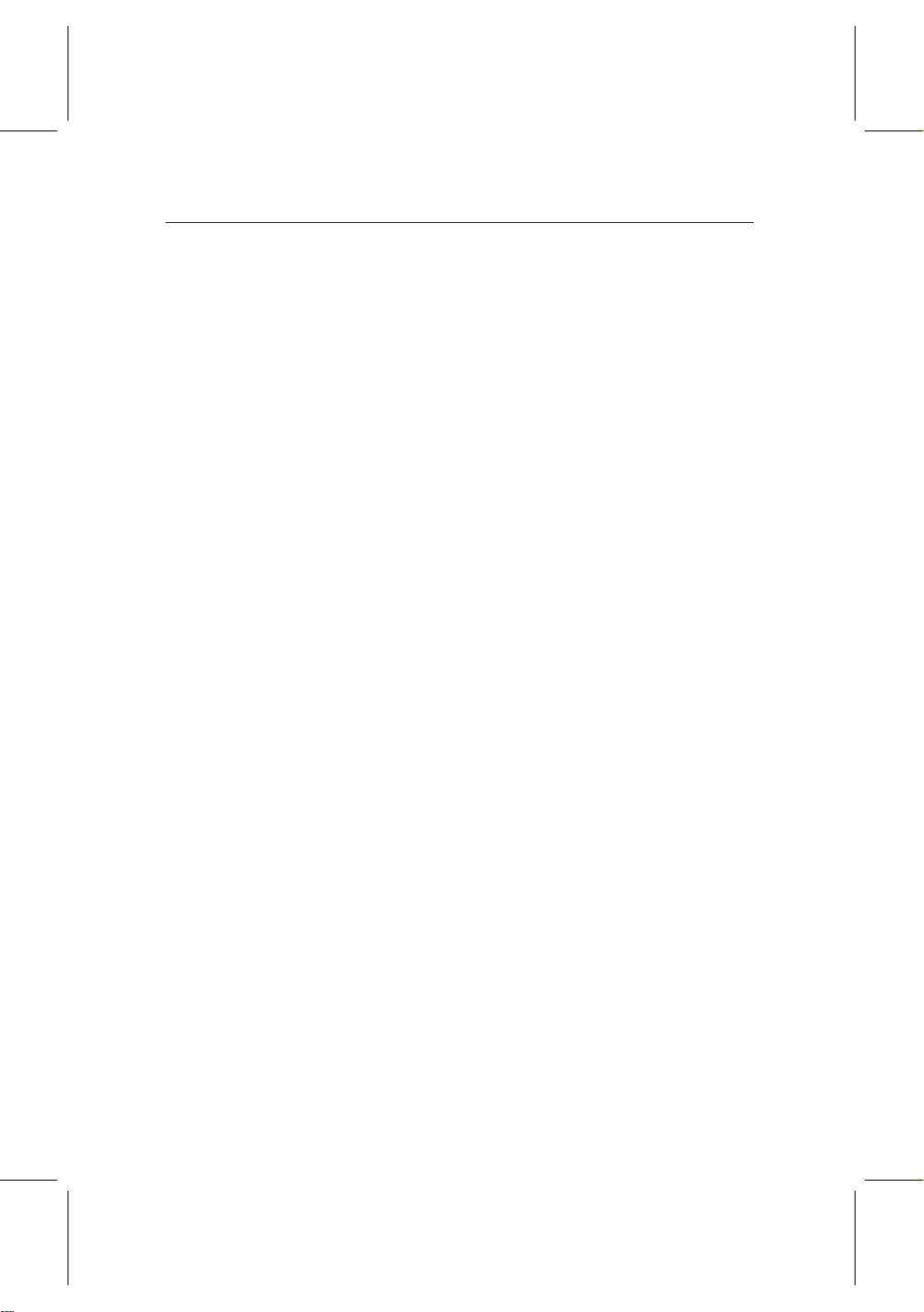
38 Recording and Playing Back
Recording and Playing Back
With one tuner of the digital receiver, you can record a service
and at the same time watch another service if the two services
are provided thorugh a same transponder. The TF 5000 PVRt
Masterpiece digital receiver has two tuners so that you can
enjoy the following things:
• It is possible to record two different services as watch-
ing two other different services only if two or more services are provided through a same transponder and the
other services are provided through another same transponder. You can watch two services at the same time using picture-in-picture function in this case. For detailed
description about the picture-in-picture function, refer
to § 5.9.
Chapter 7
• It is possible to record two different services as watch-
ing one of them with time shift function. For detailed
description about the time shift function, refer to § 5.8.
• It is possible to record two different services as playing
back a recording file.
Page 47
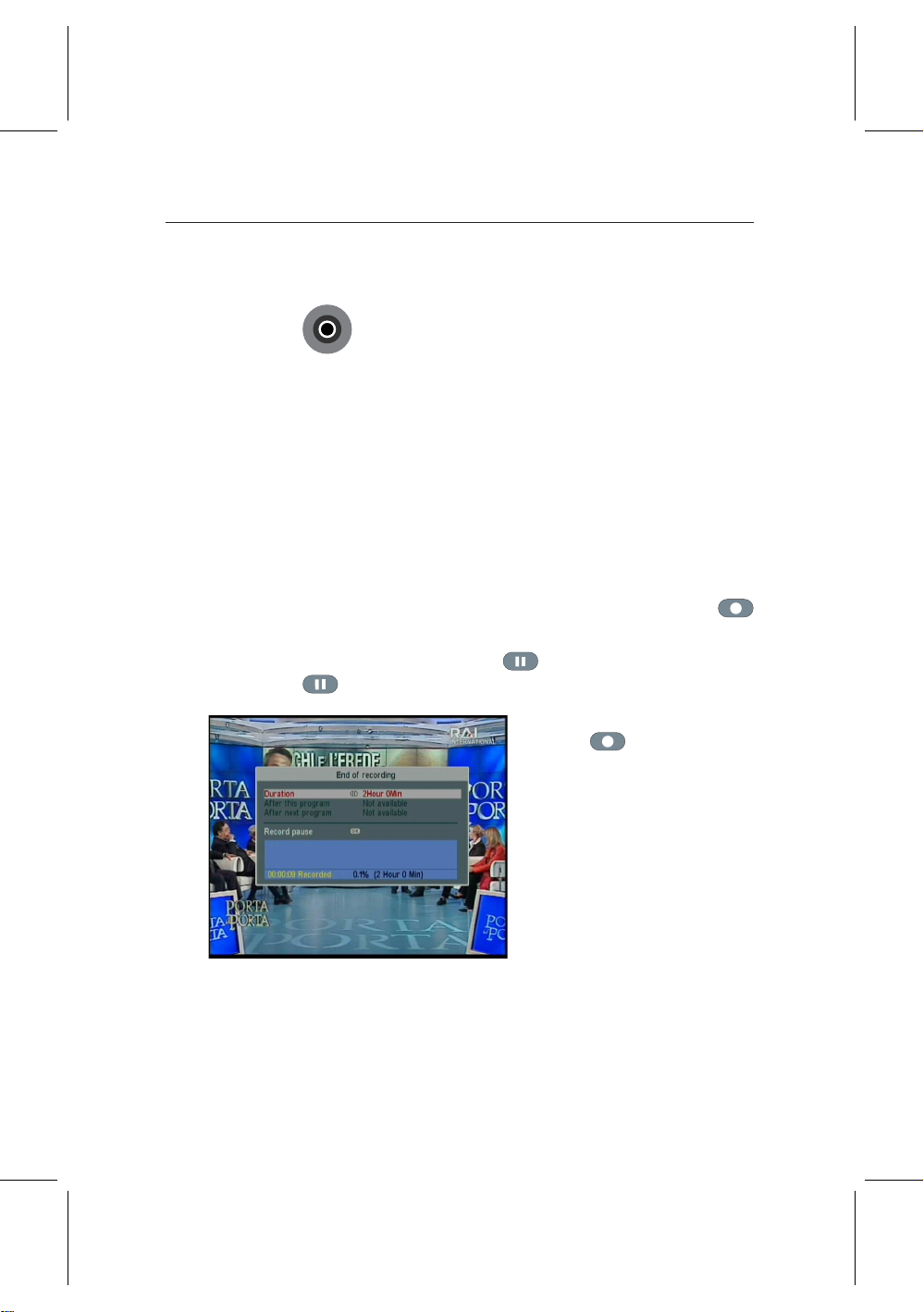
7.1 Recording a program 39
Circle
7.1 Recording a program
Once a recording is started, a recording symbol like
the next figure will be displayed on the right top of
the screen for a few seconds. When you are watching a service different from the service being recorded, you
can view a number on the center of the symbol, which indicates the order that the recording is started. The outer circle of
the recording symbol indicates progress rate.
NOTE When a recording is finished, it might not be saved if
its recording duration is less than 1 minute.
7.1.1 Immediate recording by the remote control
To record a program you are watching at present, press
button.
To pause recording, press button. To resume it, press
button again.
After a recording is started,
pressing displays a recording control box like the next figure, in which you can specify
its duration on which it will be
ended.
A current recording will be stopped after the time set to the
Duration parameter. If the information about the next pro-
grams is provided through the electronic program guide, the
After this program and After next program options would be
available. Once the After this program option is selected, the
Page 48

40 Recording and Playing Back
current recording will be stopped the moment the current pro-
gram ends; likewise, once the After next program option is se-
lected, the current recording will be stopped the moment the
next program ends.
Selecting the Record pausecommand pauses recording. When
you press button again to display the recording control
box, the Record continue command is displayed instead. Selecting the Record continue command resumes recording.
After a recording is started, you can switch over to and watch
any other service during the recording. To record another service additionally, switch over to a service you want to record,
and press button.
Once a recording is started, it is put on the recording file list
even though it is not finished yet. The recording file is named
after its service name with a suffix of a number. To display the
recording file list, press button. For detailed description
about the recording file list, refer to § 7.2.
To stop recording, press
button. Then a confirmation
box like the next figure appears,
which shows the information of
programs being recorded at the
moment. Select a program you
want to stop.
7.1.2 Making a timer recording
You can make a program to be recorded at a specific time.
Even If the digital receiver is off, it will be turned on and
start recording at a time specified. The digital receiver will
be turned off again as the recording ends.
Page 49
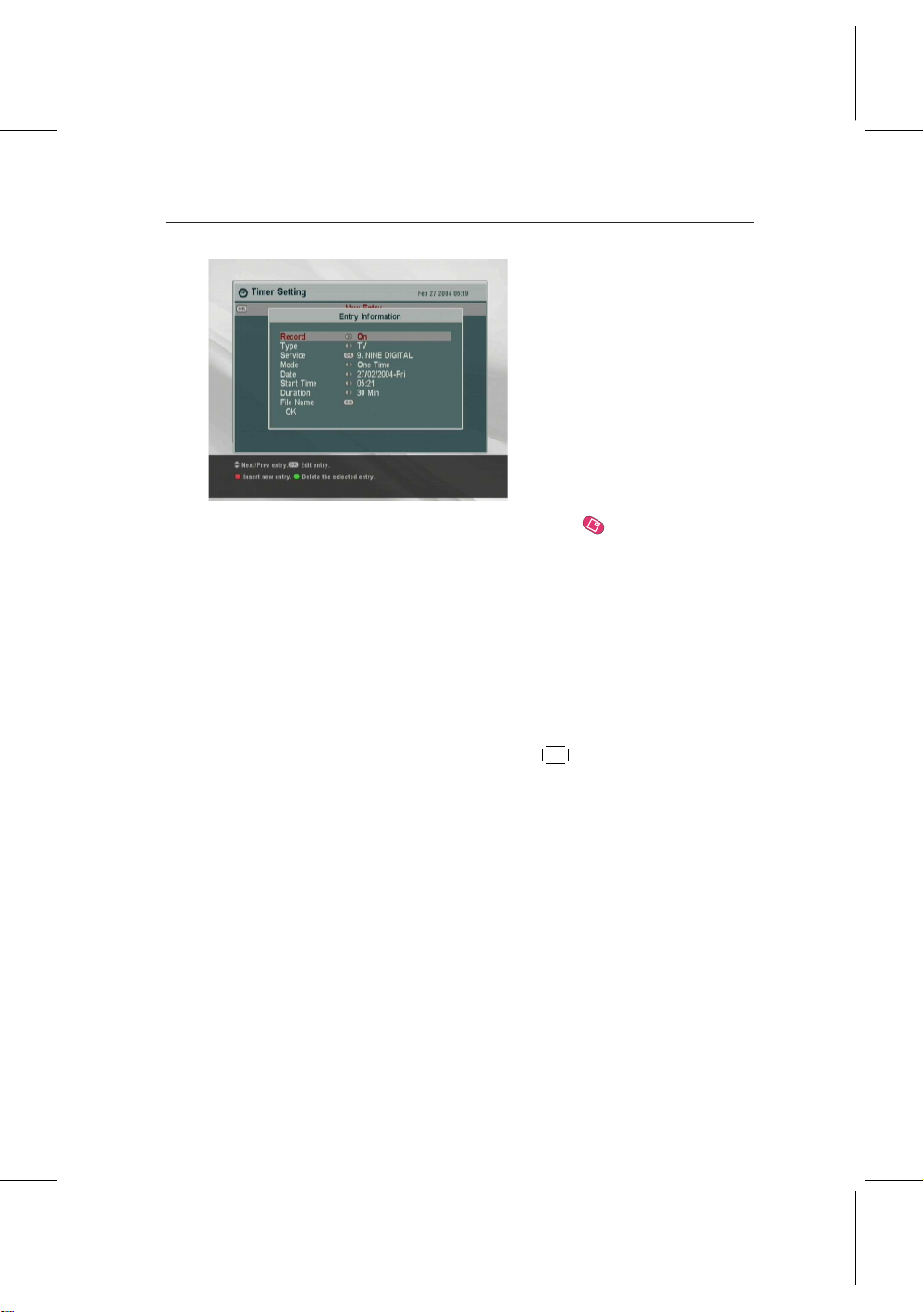
7.1 Recording a program 41
To make a timer recording, se-
lect the Timer Setting menu;
then a timer list appears.
To add a new timer entry, press the button, and then a
timer edit box appears.
You have to set the Record option to On to record a program.
If this option is set to Off, the digital receiver will be turned
on at a speified time but not record; instead, you may record a
program with your video recorder in this case.
If you want to record a radio program, set the Type option to
Radio. Otherwise set to TV.
Set the Service parameter to the service which provides the
program you want. Pressing the
¤£¡
OK button on this parameter
¢
displays a service list in which you can select a desired service.
There are 5 timer modes:
One Time means literally ‘one time’ as it stands.
Every Day means literally ‘every day’ as it stands.
Every Weekend means ‘Saturday and Sunday per week’.
Weekly means ‘one day per week’.
Every Weekday means ‘from Monday to Friday per week’.
If your favorite program is broadcasted at weekend and you
wish to record every episode of the program, set the Mode
option to Every Weekend.
Page 50

42 Recording and Playing Back
Set the Date parameter to a date, on which your porgram will
be recorded. The date format is day/month/year–day of the week.
Set the Start Time parameter to a time, at which your program
will be recorded. You can enter it with the numeral buttons.
The time format is hours:minute.
Set the Duration parameter to a time, after which your record-
ing will be finished.
The allowable maximum value is 23 hours and 55 minutes.
Pressing
keyboard, with which you can specify a file name for your
timer recording. If you do not specify anything, it will be
named after its service name. For how to use the keyboard,
refer to Chapter 6.
To make an entry with the above settings, do press the OK
command. otherwise it will not be made.
You can edit or delete a timer entry in the timer list. To delete
a timer entry, put the highlight bar on the entry you want and
press the button. To edit a timer entry, put the highlight
bar on the entry you want and press
edit box appears, in which you can change its timer settings.
¤£¡
OK on the File Nameparameter displays an on-screen
¢
¤£¡
OK button, then the timer
¢
7.1.3 Recording by electronic program guide
The Australian electronic program guide is provided by
IceTV and your digital receiver
comes with a 6 month prepaid subscription. This lets you
schedule recordings by simply
clicking on the name of the program. The program guide is automatically fetched through the
Internet.
Page 51

For instructions on setting up IceTV please visit http://www.
icetv.com.au/topfield. How to set a timer recording by the
program guide is as follows.
1. Select the service you want to record.
¤
2. Press the
guide.
3. Select a program you want to record. Pressed the
button one time, P is marked up on the program entry;
pressed once more, R is marked up. The former indi-
cates turn-on, the latter indicates record-on.
4. This timer recording is put on the timer list. To edit this
timer recording, press button, then a timer edit box
appears, in which you can change its timer settings.
5. To remove the marking, press the
¡
GUIDE button to display its electronic program
£
¢
7.1.4 Recording when using time shift
While you are watching a program by time shift function, you
can record the program by performing the following steps:
7.1 Recording a program 43
¤£¡
OK
¤£¡
OK button once again.
¢
¢
1. Press button to start time shift.
2. To find a desired recording position, press button
or button unceasingly until you find it.
3. Press button to start recording.
4. Press button to stop time shift.
5. Press button once more to stop recording.
For detailed description about time shift function, refer to §
5.8.
Page 52

44 Recording and Playing Back
7.2 File list
In recording a program, it is stored as a file in the built-in hard
disk of the digital receiver. You can choose and play back a
recording file you want in the recording file list.
In addition to the recording file list, there are MP3 file list and
Topfield Application Program (TAP) file list. With the digital
receiver, you can enjoy music or audio books of MP3 format
in the same manner as playing back a recording file.
For detailed description about Topfield application program,
refer to Chapter 8.
To see the recording file list,
press button.
To turn to another list, press
button or button.
In a file list, a file entry is comprised of the following information: file number, file name, recording time, file size and so on.
You are able to play back, move, delete, rename and lock a file
entry in a file list. You are also able to sort the file entries by
file name, recording time or file size. Moreover, you can make
a new folder.
To make a new folder
To make a new folder, press button. Then a new folder
named GROUP # is created. You can rename the folder in the
same manner as renaming a file entry.
Page 53

To move a file to another folder
To move a file to another folder, put the highlight bar on a file
entry you want and press button. Then a folder list appears. Once you choose a folder in the list, the file gets moved
to that folder.
To delete a file
To delete a file, put the highlight bar on a file entry you want
and press button. Then a confirmation box appears. The
selected file will be deleted with the Yes reply.
To sort file entries
To sort file entries, perform the following steps:
1. Put the highlight bar on a file entry you want.
2. Press button to display an option list.
3. Set the Sortingoption to Alphabetic, Time or Size as you
want.
4. Press the
5. The file entries are sorted by the option specified.
¤£¡
EXIT button.
¢
7.2 File list 45
To rename a file
To rename a file, perform the following steps:
1. Put the highlight bar on a file entry you want.
2. Press button to display an option list.
3. Select the Rename menu to display an on-screen key-
board.
4. Enter and save a file name as you want with the key-
board. For how to use the keyboard, refer to Chapter 6.
5. The file is renamed as specified.
You can rename a folder in the same manner.
Page 54

46 Recording and Playing Back
To lock a recording file
To lock a file, perform the following steps:
1. Put the highlight bar on a file entry you want.
2. Press button to display an option list.
3. To lock the file, set the Lock option to Locked.
4. To unlock the file, set the Lock option to Unlocked.
5. Press the
6. A lock symbol is displayed on the file entry.
When you press the
back, you must enter the personal identification number spec-
ified in the Parental Control menu. For the Parental Control
menu, refer to § 3.4.
NOTE This function is available only in the recording file list
¤£¡
EXIT button.
7.3 Playing back a recording
When recording a program, all of service characteristics are
recorded as they are. So, in playing back a recording file, you
can enjoy its audio tracks, subtitle tracks and teletexts if available.
How to play back a recording file is as follows:
¢
¤£¡
OK button on a locked file entry to play it
¢
1. Press button to display the recording file list.
2. Put the highlight bar on a file entry you want to play
back.
3. Press the
4. To stop playback, press button.
¤£¡
OK button to start playback.
¢
Page 55

7.3 Playing back a recording 47
Circle
Once a playback is started, a playback symbol like
the next figure will be displayed on the right top of
the screen for a few seconds. The outer circle of the
playback symbol indicates progress rate.
During a playback, you can enjoy the following tricks:
• To see the detailed information about a recording file be-
ing played back, press to display an information box.
The information box shows its file name, broadcaster information, service information, duration and so on.
• To pause playback, press button. To resume it,
press button.
• To find a desired playback position, press button
or button unceasingly until you find it.
• To see a current playback position, press button to
display a progress bar. To hide the progress bar, press
again.
You can specify a playback position entering percent with the
numeral buttons when the progress bar is hidden.
7.3.1 To play back in slow motion
To play back in slow motion, press button on playback.
Whenever pressing button, playback speed changes in
1
1
3 steps:
,
2
1
and
8
4
press button.
7.3.2 To play back in fast motion
To play back in fast motion, press button on playback.
Whenever pressing button, playback speed changes in 3
steps: 2, 4 and 6 times speed. To return to normal speed, press
button.
times speed. To return to normal speed,
Page 56
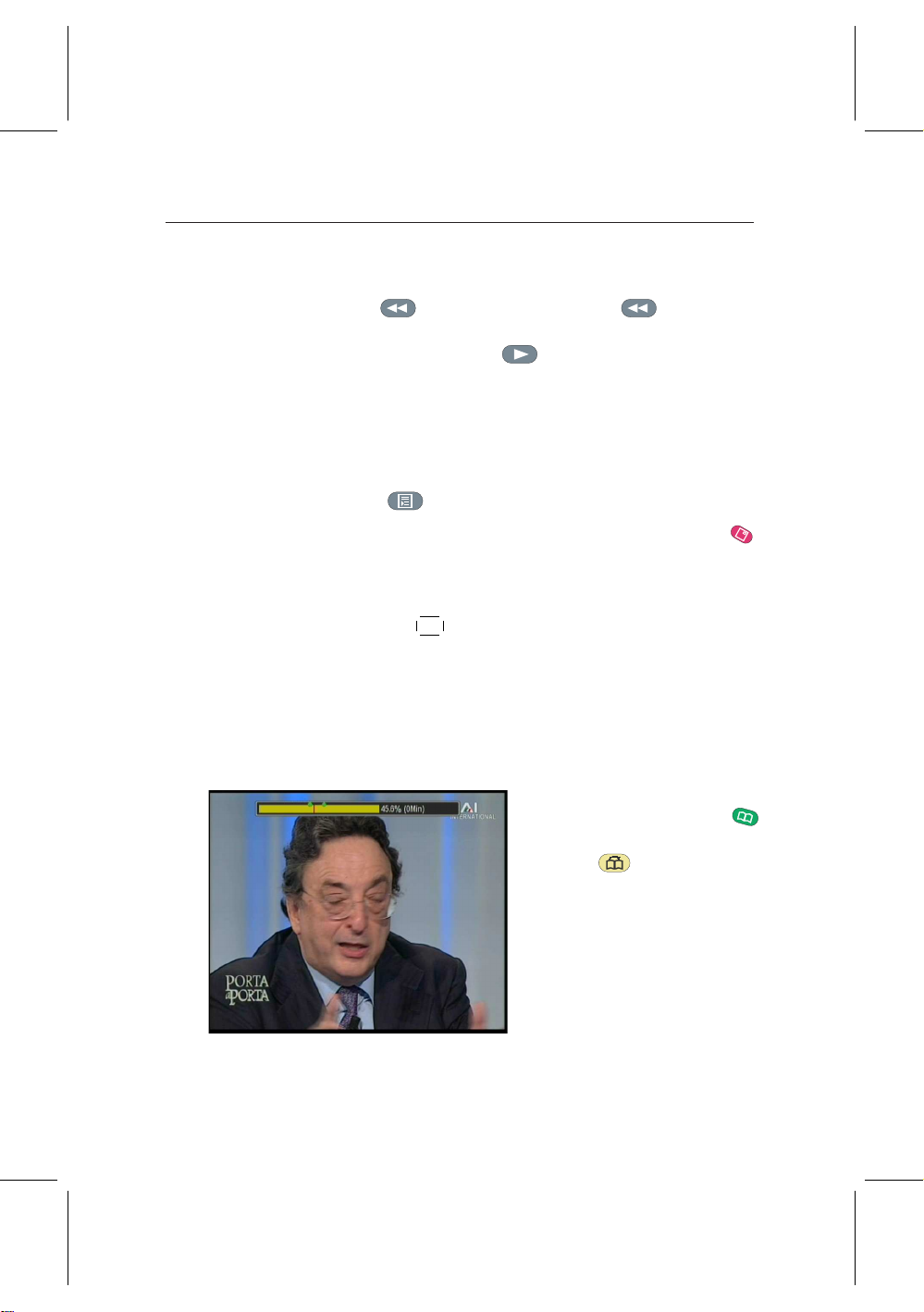
48 Recording and Playing Back
The digital receiver can play back not only forward but also
backward in fast motion. To play back backward in fast motion, press button. Whenever pressing button, playback speed changes in 3 steps: 1, 2 and 3 times speed. To turn
to forward playback, press button.
7.3.3 To play back recordings in sequence
The digital receiver can play back several recording files in
sequence. To use this utility, perform the following steps:
1. Press button to display the recording file list.
2. Select file entries you want to play back by pressing
button.
3. When a file entry is selected, it is numbered.
4. Press the
of your entries.
5. The selected recording files are played back in sequence
that they are numbered.
¤£¡
OK button to start playback after selecting all
¢
7.3.4 To make a bookmark
1. Start playback of a recording file you want.
You can specify a playback position as a bookmark with
button and jump to the position with button. You can
make 64 bookmarks at maximum. Bookmarks are stored
with the recording file so that
you can use them again afterwards. To use this utility, perform the following steps:
Page 57
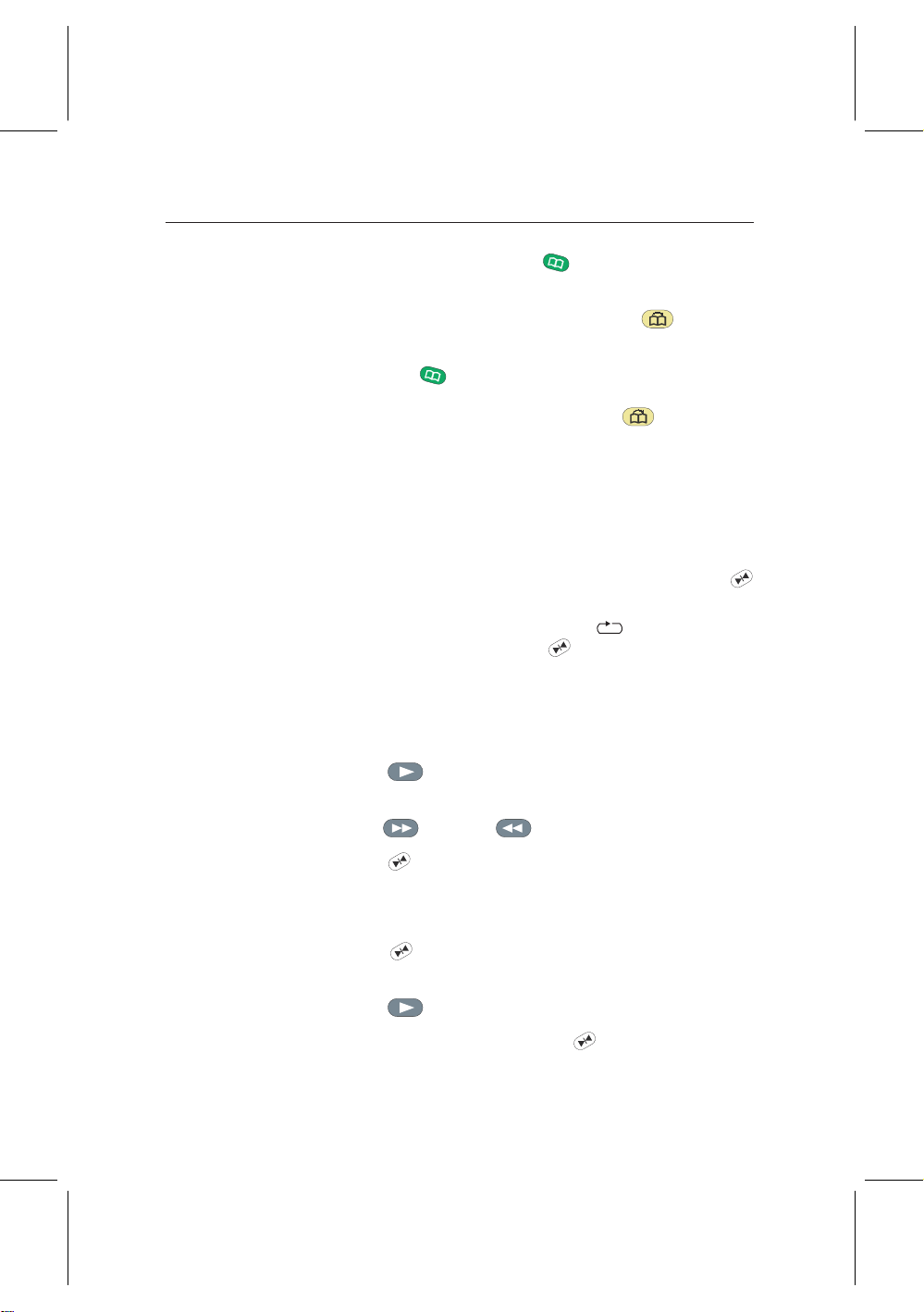
2. To add a bookmark, press button at a position you
want.
3. To jump to a following bookmark, press button.
4. To delete a bookmark, jump to the bookmark you want
and press button.
When there is no preset bookmark, pressing button makes
a jump forward 30 seconds.
7.3.5 To play back a recording repeatedly
The digital receiver can play back a recording file repeatedly
both in whole and in part.
To play back a recording file repeatedly in whole, press
button on condition that the progress bar is hidden. Then an
information box with a repeat symbol is displayed. To
quit the repeated playback, press button again.
To play back a recording file repeatedly in part, perform the
following steps:
1. Start playback of a recording file you want.
7.3 Playing back a recording 49
2. Press button to display a progress bar.
3. Find one end position of a block you want to specify
with button or button.
4. Press button at the position, then the point starts to
blink.
5. Find the other end postion.
6. Press button at the position again, then the block
turns to green and starts to be played back repeatedly.
7. Press button to hide the progress bar.
8. To withdraw the block, press button on condition
that the progress bar is displayed.
Page 58

50 Recording and Playing Back
7.4 Editing a recording
7.4.1 To erase a block from a recording
You can cut out a block such as commercial film from a recording file by performing the following steps:
1. Start playback of a recording file you want.
2. Press button to display a progress bar.
3. Find one end position of a block you want to specify
with button or button.
4. Press button at the position, then the pointer starts
to blink.
5. Find the other end postion.
6. Press button at the position again, then a confirma-
tion box appears.
7. Select the Cut command, then the block is erased.
7.4.2 To store a block from a recording
You can store a block from a recording file by performing the
following steps:
1. Start playback of a recording file you want.
2. Press button to display a progress bar.
3. Find one end position of a block you want to specify
with button or button.
4. Press button at the position, then the pointer starts
to blink.
5. Find the other end postion.
6. Press button at the position again, then a confirma-
tion box appears.
Page 59

7.5 Playing a MP3 51
Circle
7. Select the Save command, then the block is stored. The
stored file will named after its source file with a suffix of
‘CUT’ and a number
In addition, you can copy a recording file in whole or in part
when playing back it.
1. Start playback of a recording file you want.
2. Find a desired position from which a copy will be started
with button or button.
3. Press button.
4. Pressing button stops copying. The copied file will
be named after its source file with a suffix of ‘COPY’ and
a number.
Once a copy is started, a copying symbol like the
next figure will be displayed on the right top of the
screen for a few seconds. To see copying status, press
button. The outer circle of the copying symbol indicates
progress rate.
NOTE If copying time is less than about 1 minute, the copy-
ing will not be done successfully. It is recommended
not to change the playback speed.
7.5 Playing a MP3
To play a MP3 file with the digital receiver, you have to transfer your MP3 files to the digital receiver from your personal
computer. For how to transfer your MP3 files to the digital
receiver, refer to § 9.3.
To play a MP3 file, perform the following steps:
1. Press button, and then press button or
button to display the MP3 file list.
Page 60
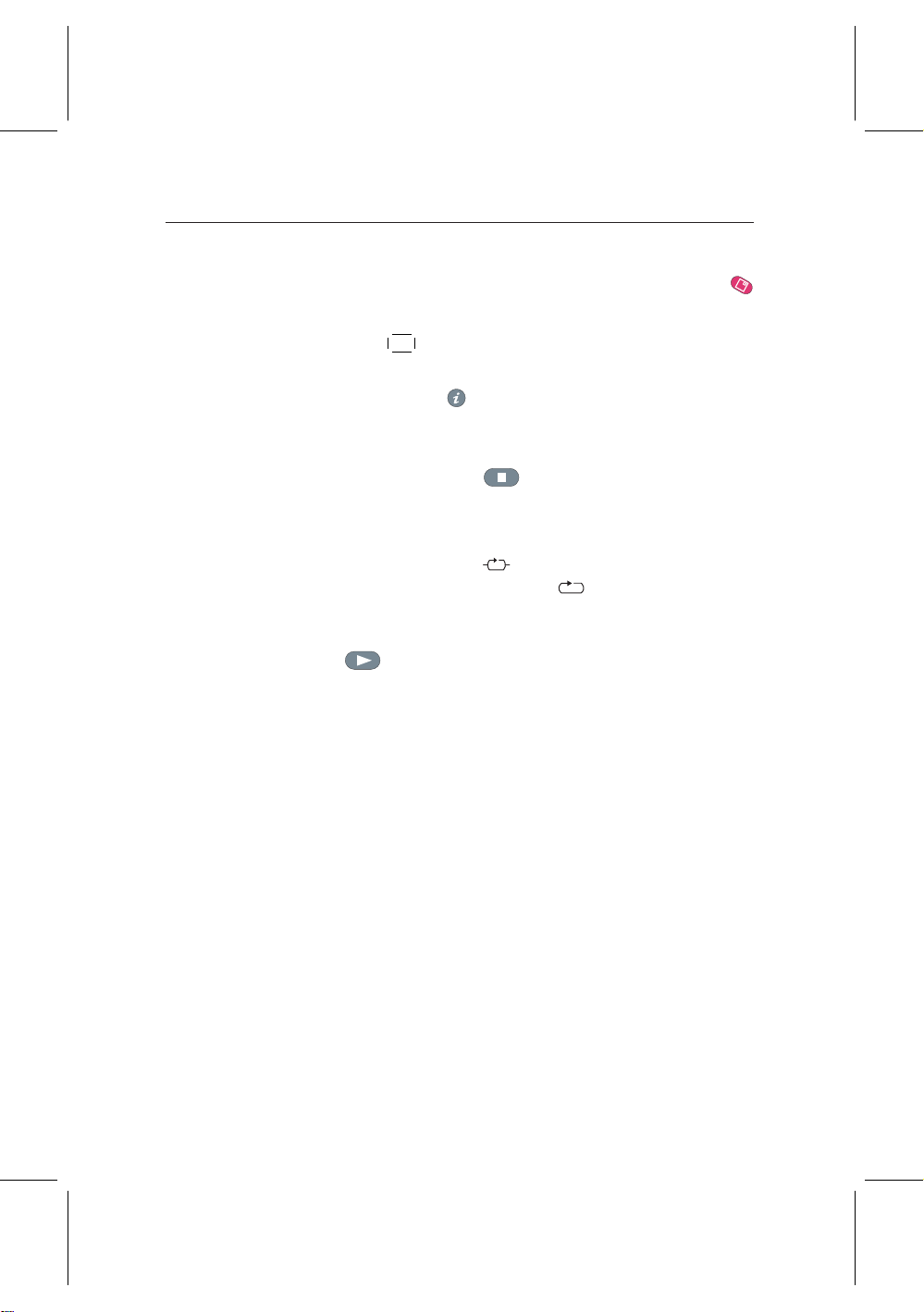
52 Recording and Playing Back
2. Put the highlight bar on a file entry you want to play.
If you want to play several files, select them with
button.
3. Press
4. To see the detailed information about a MP3 file being
5. To stop play, press button.
When a MP3 file is being played, pressing linefigRepeatButton turns around repeat mode, symbol of which is displayed
on the information box. symbol represents that a current
MP3 file will be played repeatedly. symbol represents that
all seleted MP3 files will be played repeatedly in turn.
To play all MP3 files in a subfolder, select a desired folder and
press button.
¤£¡
played, press to display an information box. The information box shows its file name, album, artist, duration and so on.
7.6 Formatting hard disk
OK button to start play.
¢
To format the hard disk of the digital receiver, select the Installation > Format Hard Disk menu.
Formatting the hard disk will delete all files permanently. If a
new hard disk drive is installed, it must be formatted because
the file system of the digital receiver is different from any of
the personal computer. You cannot use time shift and record
functions with an unformatted hard disk.
Page 61
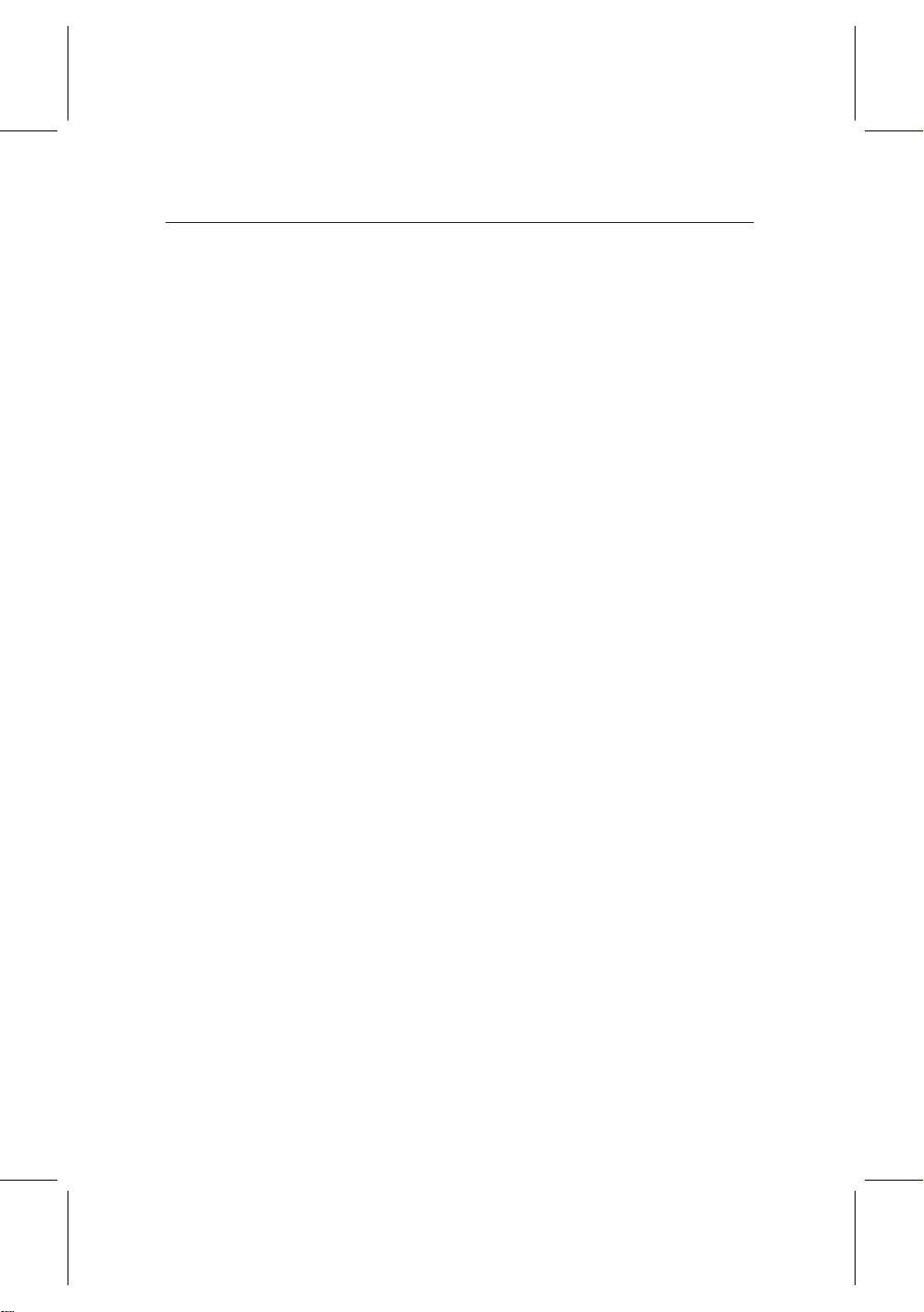
Chapter 8
Topfield Application Program
If you are good at programming with C++ language, you can
make a program executable in the digital receiver. We call
this Topfield Application Program (TAP). In making a TAP,
it is recommended to use Diab compiler of Wind River, whose
web site address is http://www.windriver.com. Some variants of GCC compiler also might perhaps be available as a
compiler for TAPs. You can get the Application Program Interface (API) libraries for TAPs from the Topfield web site,
http://www.i-topfield.com.
Your TAPs will be run under the following conditions:
53
• Their extension name is tap. If they have any other ex-
tension name, they will be ignored.
• They are in the Program Files folder. If they are in other
folders, they will be ignored.
For how to transfer your program to the digital receiver, refer
to § 9.3.
To run a TAP in the digital receiver, perform the following
steps:
Page 62

54 Topfield Application Program
1. Press button to display the program file list.
2. Place the highlight bar on a file entry you want to run.
3. Press the
4. To exit the program, press the
In the program file list, you can use a variety of file control
functions including: renaming, sorting, deleting and so on.
For detailed descriptions about file control functions, refer to
§ 7.2.
If you want a program to run automatically when the digital
receiver starts up, move the program to the Auto Start folder.
Press the
¤£¡
0 button at start-up if you want the program not to
run.
¤£¡
OK button to start the program.
¢
¤£¡
EXIT button.
The figure on the left is a running screen of a TAP, Image
Viewer, which displays image
files of BMP, GIF and JPG format. This TAP is available from
the Topfieldweb site, http://
www.i-topfield.com.
¢
¢
Page 63
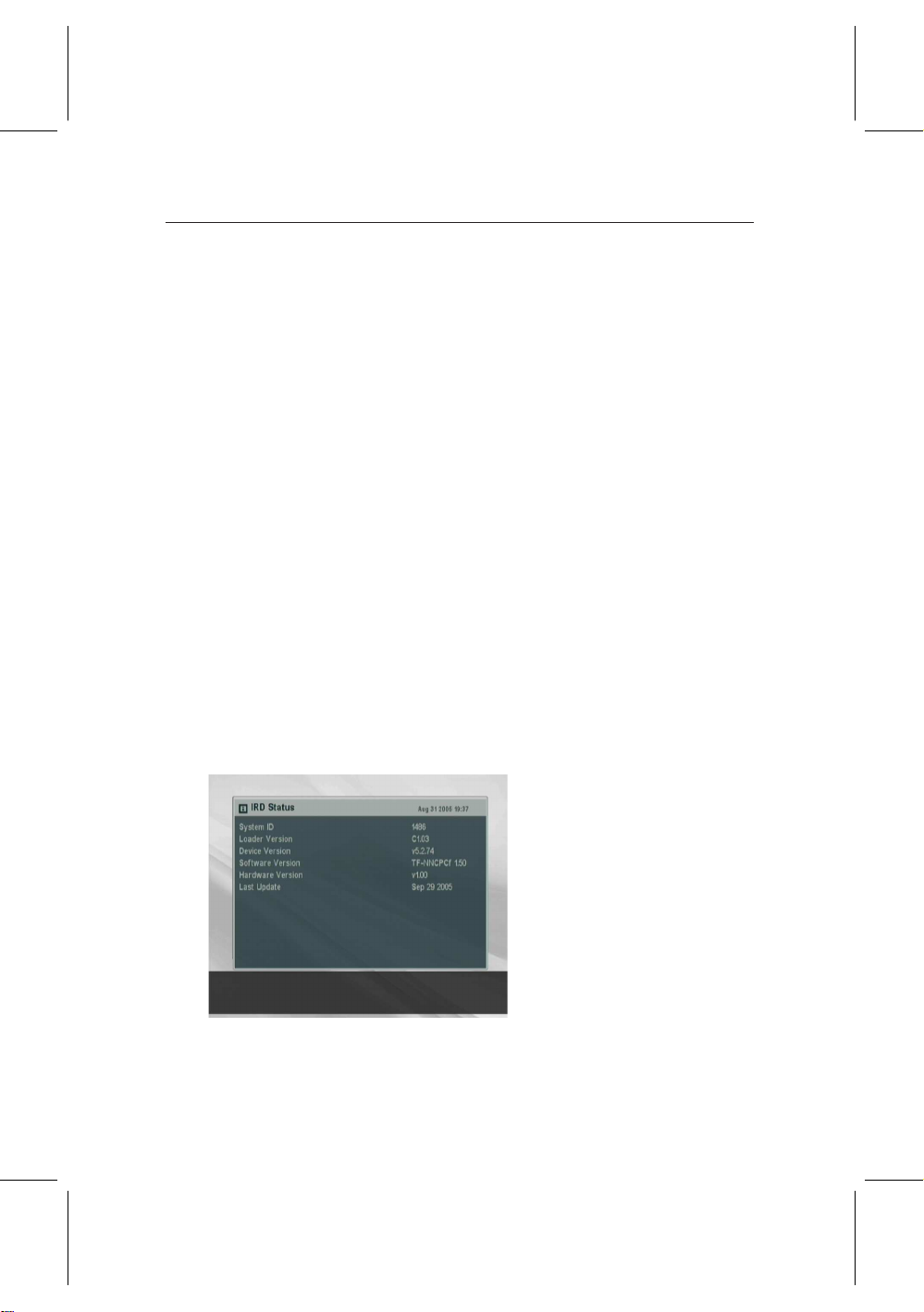
Chapter 9
Firmware Update and Data
Transfer
The digital receiver has a stable and convenient firmware to
use. However, a new firmware may be released to improve
the digital receiver. You can get a latest firmware and update
utilites from the Topfield web site, http://www.i-topfield.
com.
55
You should check the firmware
information of your digital receiver before downloading a
new firmware. To check the current information of the digital
receiver, select the Information >
IRD Status menu.
NOTE You have to update with only the new firmware of
which System ID is identical to yours. otherwise you
Page 64

56 Firmware Update and Data Transfer
will fail in firmware update.
9.1 Updating the firmware
From a computer via USB port
You can transfer a new firmware to the digital receiver from
your computer connecting them with a USB cable. You need
TFDN USB, the firmware transfer utility for this, which is available at the Topfield web site, http://www.i-topfield.com.
To update firmware with this method, perform the following
steps:
1. Download a new firmware applicable to the digital re-
ceiver from the Topfield web site.
2. Download TFDN USB from the Topfield web site.
3. Plug a USB cable into the USB port on the digital re-
ceiver and the corresponding port on your computer.
4. Turn on the digital receiver.
5. Run TFDN USB.
How to use TFDN USB is as follows:
1. Press
new firmware file.
2. Press
the file transfer.
3. Press
file transfer.
4. Restart the digital receiver.
¤£¡
Find button to select the
¢
¤
Download button to start
£
¤£¡
Stop button to cancel the
¡
¢
¢
Page 65

From a computer via RS232 port
It is possible to transfer a new firmware to the digital receiver
from your computer connecting them with a RS232 cable. You
need TFD-Down, the firmware transfer utility for this, which
is available at the Topfield web site, http://www.i-topfield.
com.
To update firmware with this method, perform the following
steps:
1. Download a new firmware applicable to the digital re-
ceiver from the Topfield web site.
2. Download TFD-Down from the Topfield web site.
3. Plug a RS232 cable into the RS-232 port on the digital
receiver and the corresponding port on your computer.
4. Turn on the digital receiver.
5. Run TFD-Down.
How to use TFD-Down is as follows:
1. Press
firmware file.
2. Press
transfer.
3. Press
transfer.
9.1 Updating the firmware 57
¤£¡
Find button to select the new
¢
¤
Download button to start the file
£
¤£¡
Stop button to cancel the file
¡
¢
¢
4. Restart the digital receiver.
From another digital receiver via RS232 port
It is possible to transfer a new firmware to the digital receiver
from another same digital receiver connecting them with a
RS232 cable.
Page 66

58 Firmware Update and Data Transfer
To update firmware with this method, perform the following
steps:
1. Plug a RS232 cable into the RS-232 port on the digital
receiver and the other’s.
2. Turn both of them on.
3. Select the Installation > Transfer Firmware > Transfer
Firmware to Other IRD menu.
9.2 Transferring the receiver data
The digital receiver retains such data as follows:
• Service list
• Favorite list
• Preference settings
It is possible to transfer receiver data to the digital receiver
from another same digital receiver connecting them with a
RS232 cable.
To transfer receiver data, perform the following steps:
1. Plug a RS232 cable into the RS-232 port on the digital
receiver and the other’s.
2. Turn both of them on.
3. Select the Installation > Transfer Firmware > Transfer
Data to Other IRD menu.
NOTE All of preference settings are transferred together with
service information when transferring receiver data.
This means that you will lose all of your own data. So
You had better memorize some important data such
as video settings before starting transfer to avoid resetting them.
Page 67

9.3 Transferring recording files
It is possible to transfer recording files from the digital receiver
to your computer connecting them by a USB cable. The file
transfer program, Altair is needed here, which is available at
the Topfield web site, http://www.i-topfield.com.
The method is as follows:
1. Download Altair from the Topfield web site.
2. Plug a USB cable into the USB port on the digital re-
ceiver and the corresponding port on your computer.
3. Turn on the digital receiver.
4. Run Altair.
9.3 Transferring recording files 59
How to use Altair is as follows:
1. Select a file to transfer. The left hand list box displays
recording files in the digital receiver, and the right hand
list box displays files in your computer.
2. To start a transfer from the digital receiver to your com-
puter, press
3. To start a transfer from your computer to the digital re-
ceiver, press
¤£¡
→ button.
¢
¤£¡
← button.
¢
Page 68
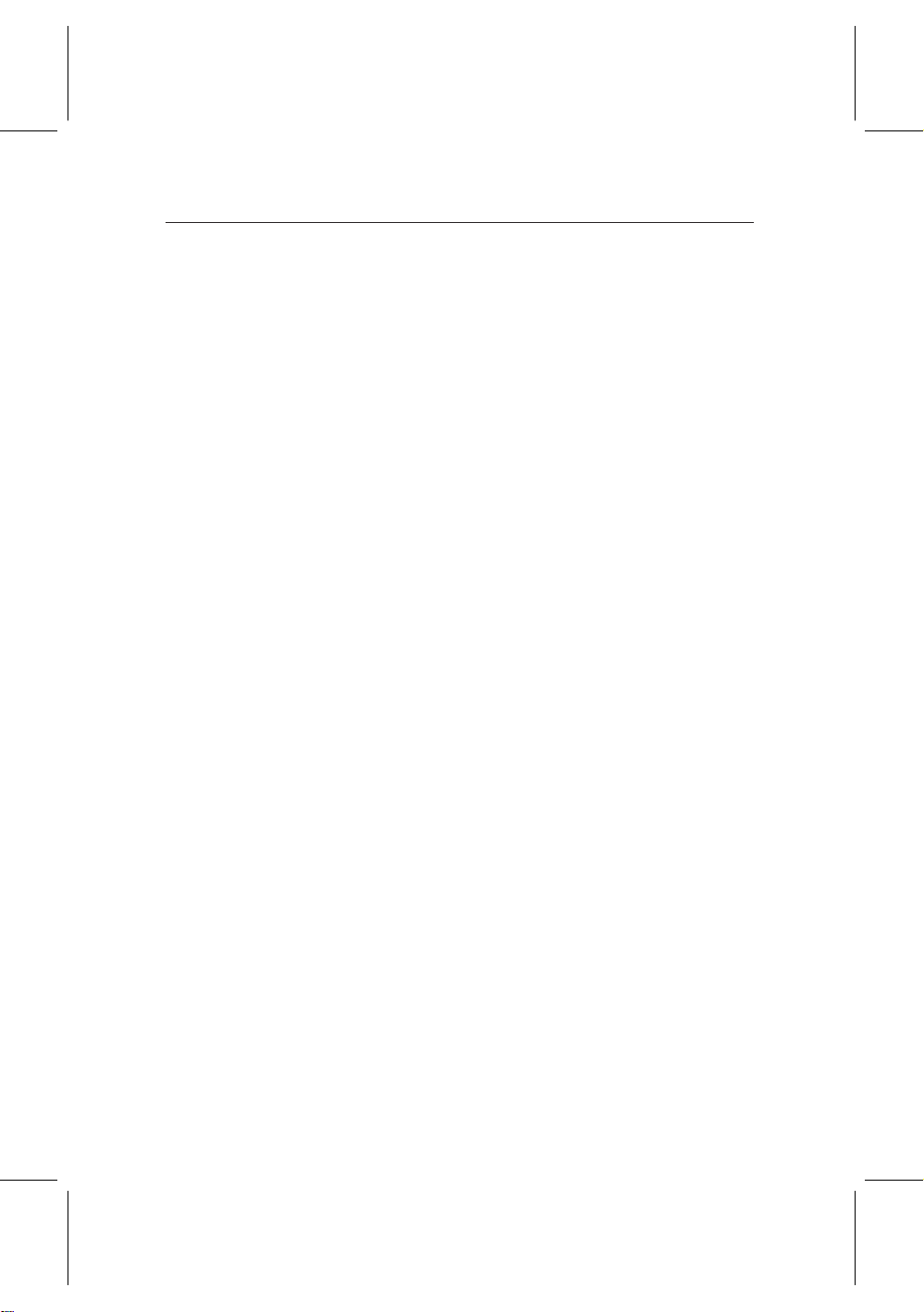
60 INDEX
Index
Symbol
16:9,18
16:9 Display Format,19
1st Audio Language,15
1st Subtitle Language,15
2nd Audio Language,15
2nd Subtitle Language,15
4:3,18
A
A/V Output Setting,16
Access Control,23
Add to Fav,28
Advanced,26
After next program,39, 40
After this program,39
Alphabetic,45
Altair,59
ANT 1 IN,10, 12
ANT 2 IN,10, 12
Antenna Supply 5V,25
API,53
Application Program Interface,53
AUDIO L/R,10
Auto,26
Auto Start,54
AV,23
B
browsable service list,27
Button,4
C
C++,53
Censorship,22
Center extract,19
Change PIN Code,23
Channel,26
Composite Video Baseband Sig-
nal,17
Cut,50
CVBS,17
D
Date,42
Diab,53
Digital Video Broadcasting,1
Download,56, 57
Duration,39, 42
DVB,1
E
Electronic Program Guide,2, 30
EPG,2, 30
Euro-connector,17
Page 69
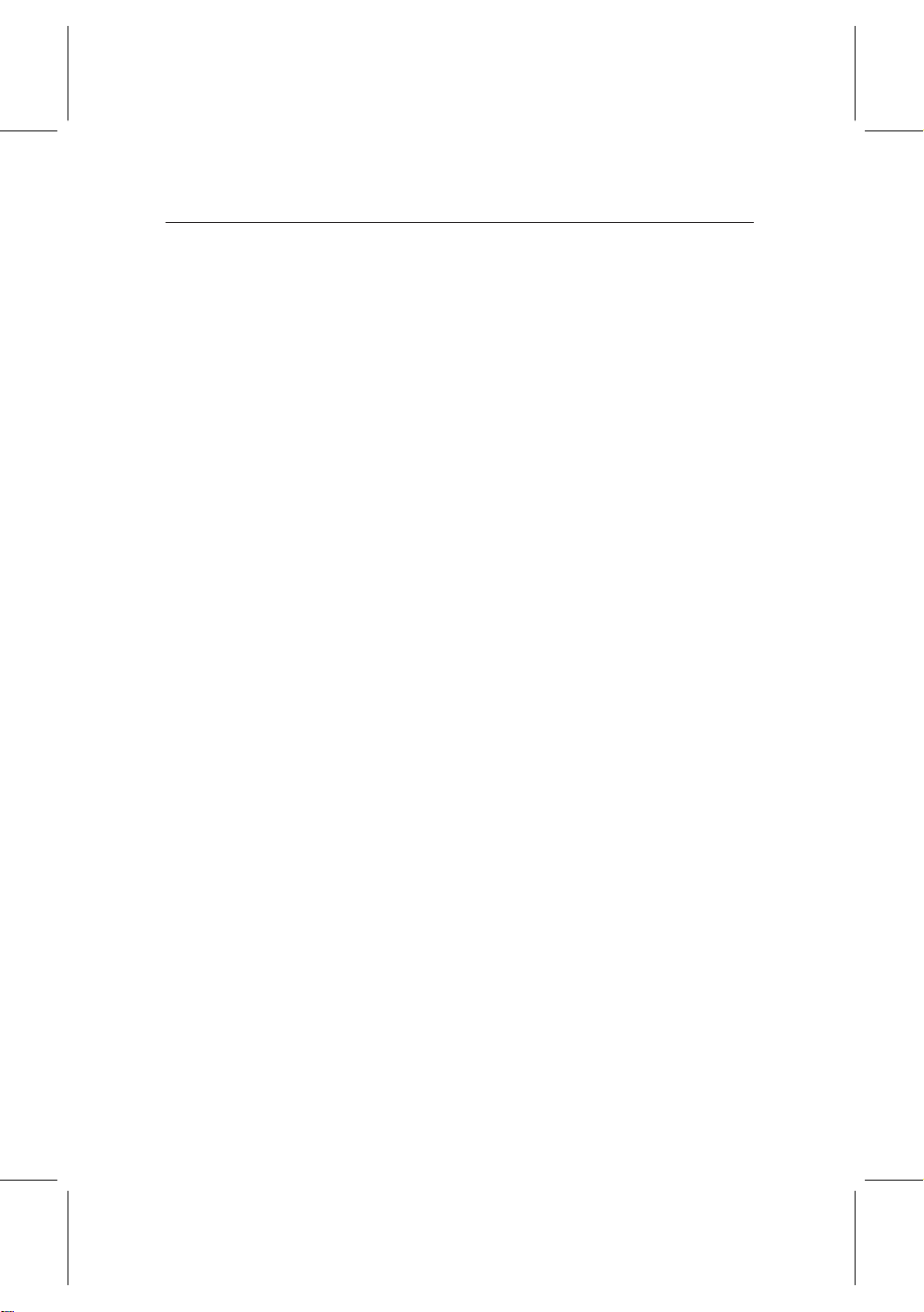
61
Every Day,41
Every Weekday,41
Every Weekend,41
F
Factory Setting,26
File Name,42
Find,56, 57
folder list,44
Format Hard Disk,52
G
G,22
GCC,53
GMT,20
Greenwich Mean Time,20
I
Info Box DisplayTime,24
Info Box Position,24
information box,29
Integrated Receiver Decoder,23
IRD,23
IRD Status,55
L
Language Setting,14
Letter Box,19
Local Time,22
Lock,28, 46
Locked,46
M
M,23
MA,23
Manual,26
Menu Language,14
Mode,21, 22, 41
mono,19
multifeed,32
N
NEW,36
No block,22
normal-screen television,18
NTSC,16
O
on-screen keyboard,36
One Time,41
option list,45
Organizing Favorties,35
OSD Transparency,24
P
Packet Identifier,26
PAL,16
Parental Control,22, 46
Personal Identification Num-
ber,22
personal identification number,46
PG,23
Picture-in-Picture,34
PID,26
PID,26
PIN,22
PiP,34
program file list,54
Program Files,53
progress bar,47
R
R,23
Radio,41
Record,41
Record continue,40
Page 70

62 INDEX
Record pause,40
recording file list,44
Rename,28, 45
RF Channel,20
RF IN,10, 13
RF LOOP 1 OUT,10, 12
RF LOOP 2 OUT,10, 12
RF OUT,11, 13, 19
RF Output,19
RGB,17
RS-232,11, 57, 58
S
S-VIDEO,10, 12
S-Video,17
S/PDIF,11
Save,50
SCART,16
Search Mode,26
Service,41
Service Search,25, 26
Show Provider,28
Size,45
Sorting,45
Sound Mode,19
Start Time,42
stereo,19
Stop,56, 57
subtitle,32
Super-Video,17
System ID,55
System Setting,24
T
TAP,44, 53
teletext,32
television service list,37
TFD-Down,57
TFDN USB,56
Time,45
time format,22
Time Offset,21
Time Setting,20, 23
time shift,33
Time Shifting,24, 33
timer list,41
Timer Setting,41
Topfield Application Program,44,
53
Total block,22
Transfer Data to Other IRD,58
TransferFirmware toOther IRD,58
transponder,1
TV,10, 41
TV Aspect Ratio,18
TV Type,16
Type,41
U
Unlocked,46
USB,11, 56, 59
V
VCR,10
VCR Scart Type,17, 18
VIDEO,10
Video Output,17
W
Weekly,41
wide-screen television,18
Wind River,53
Y
YUV,17
Page 71
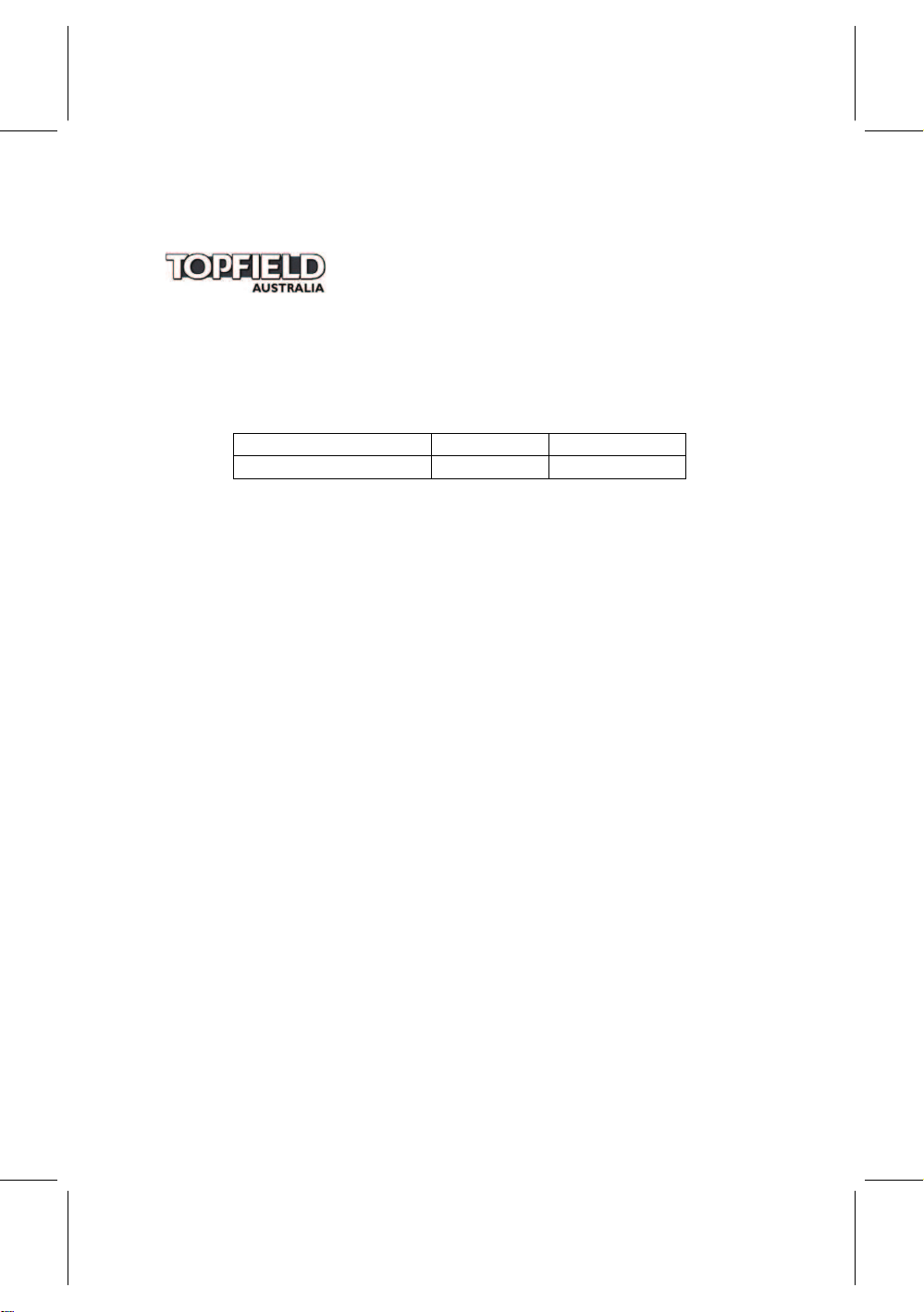
Warranty Information
Do not return this card to TOPFIELD AUSTRALIA
Equipment Details
Model Serial Number Date of Purchase
TF5000PVRt Masterpiece
Please keep warranty card, proof of purchase and all manuals in a safe place as you will require these
when making a warranty claim.
Ensure that the following conditions are followed when operating the equipment. Failure
to do so may result in warranty being void.
• Do Not place the unit in a confined cabinet or cupboard without proper ventilation.
• To prevent shock or hazard risk. Do Not place Liquid or Fluids near the appliance.
• Do Not place appliance in a dusty or wet location.
• Full warranty conditions are listed on the rear of this card.
• Prior to making a claim you should read through the troubleshooting section in the
manual and consult the Topfield Australia web site, http://www.topfield.com.au.
For further Warranty information or to make a claim please contact Topfield Australia on
1300 889 803.
12 month warranty is offered by the Manufacturer Topfield Co.,Ltd.
Hanseo Bldg, 246-3, Seohyeon-dong, Bundang-gu,
Seongnam, 463-824, Korea.
Topfield Australia acts as the Service agent in Australia for the manufacturer’s warranty
and can be contacted on 1300 889 803.
Page 72

Warranty Conditions
1. Where required by Topfield Australia only the original invoice/receipt issued by the dealer will
be accepted as proof of purchase.
2. Topfield Australia may reject warranty claims on equipment which it believes to be illegally ac-
quired or when the ‘owner’ is unable to provide proof of purchase or where security labels or
serial numbers have been tampered with or removed.
3. The warranty covers only defects in the material and workmanship of the product for a period of
12 months from the date of original purchase.
4. This warranty is on ‘Return to Base’ basis. The owner is responsible for the delivery of the equip-
ment to the point of purchase and for collecting the repaired or replaced equipment from the same
location.
5. The warranty is void if failures arise as a result of any of the following. i) Abuse, misuse, physical
impact, normal wear and tear. ii) Alteration or repairs carried out without written authorization
from Topfield Australia. iii) Upgrade that are not registered by Topfield Australia. iv) Operating
or maintained other than in accordance with the manual supplied.
6. This equipment will not be considered defective as a result to incompatibility with other equip-
ment or accessories other than the ones supplied with the unit at the time of purchase.
7. This unit should be returned in its original carton and protective packaging or alternatively in
a packing suitable to prevent damage. Topfield Australia will not accept any responsibility for
goods damaged whilst the goods are in transit.
8. Repair or replacement under the terms of this warranty does not give the right to extension or a
beginning of a new warranty period. Repairs or replacements may be carried out with functionally equivalent reconditioned parts or equivalent part. Parts that have been replaced become the
property of Topfield Australia.
9. The customer acknowledges that no promise representation or undertaking has been given by
Topfield Australia or its dealer in relation to equipment other than as contained in this warranty.
10. A service charge will apply if the fault is not covered within the conditions of this warranty or if
there is no fault found. The charge will be based on the current market rate.
11. Topfield Australia is not liable for any other loss other than the unit itself.
12. Nothing contained in this warranty shall be read or applied so as to affect the right of the con-
sumer in relation to the provisions of the trade practices act or other statutory rights provided by
legislation of the state or territory. In the absence of applicable legislation this warranty will be
purchases sole and exclusive remedy and neither Topfield Australia nor its distributors or agents
shall be liable for any incidental or consequential damages for breach of any express or implied
warranty of this equipment.
Page 73

Page 74

Correct disposal of this product
This marking shown on the product or its literature indicates that it should
not be disposed with other household wastes at the end of its working life.
To prevent possible harm to the environment or human health from uncon-
trolled waste disposal, please separate this from other types of wastes and
recycle it responsibly to promote the sustainable reuse of material resources.
Household users should contact either the retailer where they purchased
this product or their local government office for details of where and how
they can dispose this product for environmentally safe recycling.
Business users should contact their supplier and check the terms and condi-
tions of the purchase contract. This product should not be mixed with other
commercial wastes for disposal.
Topfield continues to improve the digital receiver which this guide explains. So some ex-
planations and illustrations in this guide could be different from the real digital receiver.
Copyright © 2006, Topfield Co., Ltd. Australian version
http://www.i-topfield.com 110T-F8926-20A-1 Rev. 2
