Page 1

TOPFIELD
TF 4000 T
TF 4000 COT
User Guide
Digital Terrestrial Receiver
Page 2

Page 3

Contents iii
Contents
1 Introduction 1
1.1 Features . . . . . . . . . . . . . . . . . . . . . . . . . . . . . . . 1
1.2 Controlling the digital receiver . . . . . . . . . . . . . . . . . . 2
1.2.1 The front panel . . . . . . . . . . . . . . . . . . . . . . . 3
1.2.2 The remote control . . . . . . . . . . . . . . . . . . . . . 4
2 Setup 6
2.1 Unpacking . . . . . . . . . . . . . . . . . . . . . . . . . . . . . . 6
2.2 Safety precautions . . . . . . . . . . . . . . . . . . . . . . . . . 6
2.3 Rear panel connections . . . . . . . . . . . . . . . . . . . . . . . 8
2.4 Connecting up your digital receiver . . . . . . . . . . . . . . . 9
2.4.1 Connecting the antenna . . . . . . . . . . . . . . . . . . 9
2.4.2 Connecting to your television . . . . . . . . . . . . . . 9
2.5 Switching on for the first time . . . . . . . . . . . . . . . . . . . 11
2.5.1 Inserting batteries in the remote control . . . . . . . . . 12
2.5.2 Powering on and checking picture . . . . . . . . . . . . 12
3 Preference Settings 13
3.1 Language settings . . . . . . . . . . . . . . . . . . . . . . . . . . 13
3.2 Video and audio settings . . . . . . . . . . . . . . . . . . . . . . 14
3.2.1 Television standard . . . . . . . . . . . . . . . . . . . . 14
Page 4

iv Contents
3.2.2 Colour model . . . . . . . . . . . . . . . . . . . . . . . . 15
3.2.3 Television aspect ratio . . . . . . . . . . . . . . . . . . . 15
3.2.4 Sound mode . . . . . . . . . . . . . . . . . . . . . . . . 16
3.2.5 Radio frequency output . . . . . . . . . . . . . . . . . . 16
3.3 Local time setting . . . . . . . . . . . . . . . . . . . . . . . . . . 17
3.4 Parental control . . . . . . . . . . . . . . . . . . . . . . . . . . . 19
3.5 Adjusting the on-screen display . . . . . . . . . . . . . . . . . . 20
4 Service Search 21
4.1 Searching broadcasting services . . . . . . . . . . . . . . . . . . 21
4.2 Resetting to factory settings . . . . . . . . . . . . . . . . . . . . 22
5 Daily Usage 23
5.1 Volume control . . . . . . . . . . . . . . . . . . . . . . . . . . . 23
5.2 Watching television . . . . . . . . . . . . . . . . . . . . . . . . . 23
5.2.1 The services list . . . . . . . . . . . . . . . . . . . . . . . 23
5.2.2 The favourite services list . . . . . . . . . . . . . . . . . 24
5.2.3 Viewing programme information . . . . . . . . . . . . 26
5.2.4 Selecting audio tracks . . . . . . . . . . . . . . . . . . . 26
5.2.5 Selecting subtitle tracks . . . . . . . . . . . . . . . . . . 27
5.2.6 Viewing teletext . . . . . . . . . . . . . . . . . . . . . . 27
5.3 Viewing electronic programme guide . . . . . . . . . . . . . . 27
5.4 Watching multifeed programme . . . . . . . . . . . . . . . . . 29
5.5 Making timer events . . . . . . . . . . . . . . . . . . . . . . . . 29
6 Listing Services 31
6.1 Editing the services list . . . . . . . . . . . . . . . . . . . . . . . 31
6.2 Editing the favourite list . . . . . . . . . . . . . . . . . . . . . . 33
6.3 How to use on-screen keyboard . . . . . . . . . . . . . . . . . . 34
6.4 Transferring receiver data . . . . . . . . . . . . . . . . . . . . . 35
Page 5
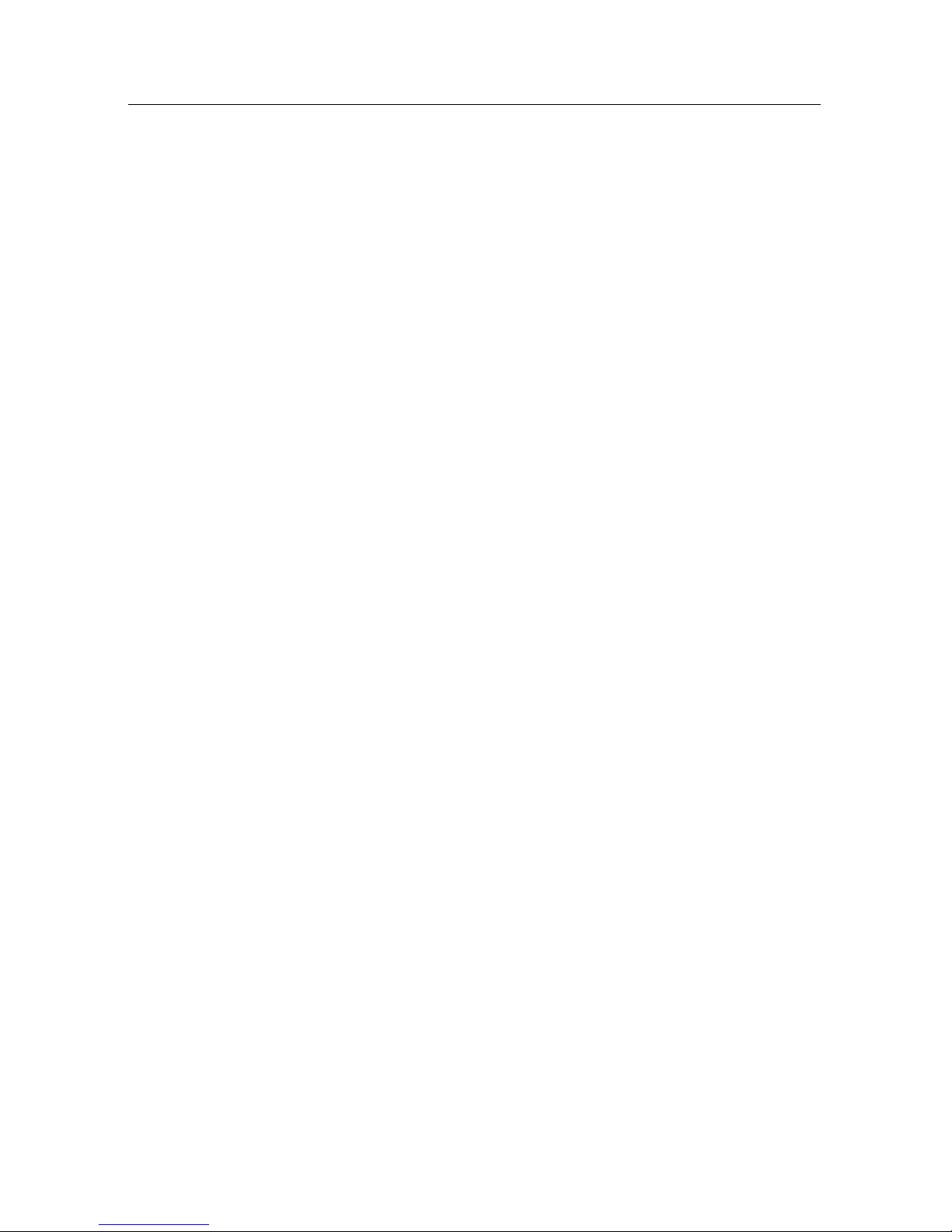
Contents v
7 Firmware Update 36
7.1 Checking the firmware information . . . . . . . . . . . . . . . 36
7.2 From your computer via RS-232 port . . . . . . . . . . . . . . . 38
7.3 From another digital receiver via RS-232 port . . . . . . . . . . 39
Index 40
Page 6

Page 7

1
Chapter 1
Introduction
The TF 4000 T/TF 4000 COT digital receiver is fully compliant
with the international Digital Video Broadcasting (DVB) standard, and can receive digital broadcasts. For its operation you
need an antenna, which must be installed appropriately.
NOTE
In general we equate a channel with a frequency. Unlike analogue broadcasts, however, digital broadcasts are not all assigned to their own frequencies; instead, multiple television
broadcasts are transmitted through a single frequency. The frequency in digital broadcasting is usually called transponder. To
reduce confusion in this manual, the word
service
is preferably
used than
channel
as a term to indicate one television or radio
broadcast.
1.1 Features
The TF 4000 T/TF 4000 COT digital receiver has the following
features:
• Can store up to 2000 television and radio services.
Page 8
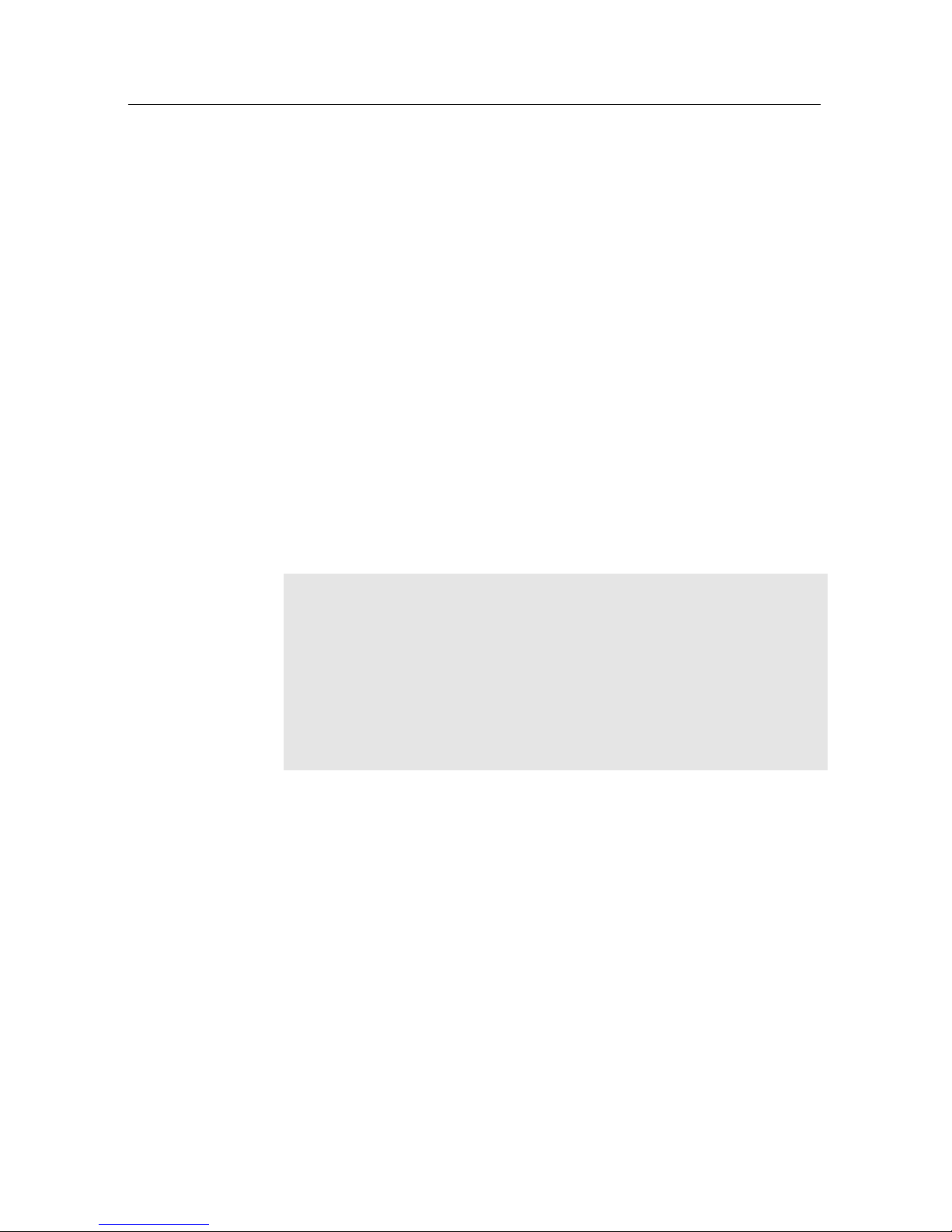
2 Introduction
• You can edit the services list.
• You can create favourite lists of your favourite services.
•
You can view information about the current television or
radio programme.
•
Has an electronic programme guide that provides an
overview of scheduled programmes.
•
You can update the firmware of the digital receiver to the
latest version, provided by the manufacturer.
1.2 Controlling the digital receiver
The digital receiver can be operated with the remote control
and the buttons on the front panel.
NOTE
When the digital receiver is off but plugged into a wall outlet,
we say that it is in standby mode; on the other hand, when it is
on, it is in operation mode. Even when you are not using the
digital receiver, you should keep it plugged into a wall outlet
to be in standby mode so that it can run timer events at any
time.
Page 9

1.2 Controlling the digital receiver 3
1.2.1 The front panel
STANDBY
button switches the digital receiver between
standby mode and operation mode.
CHANNELc,
a
buttons switch to previous or next service.
They are also used to navigate in menus and interactive
screens.
STANDBY
lamp lights up while the digital receiver is in
standby mode.
REMOTE
lamp lights up whenever you press a button on
the remote control.
EXT lamp lights up while the digital receiver is on.
Page 10
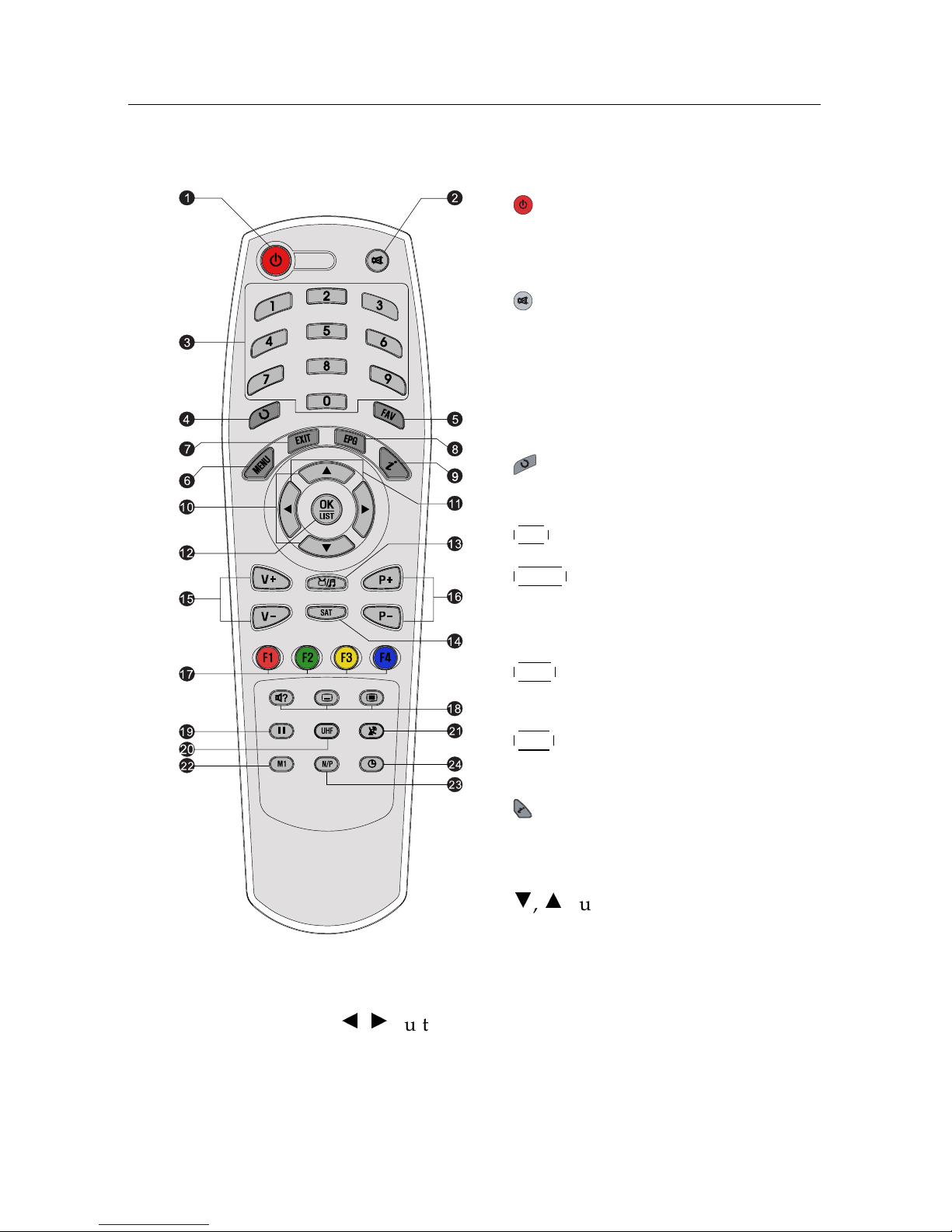
4 Introduction
1.2.2 The remote control
1
button switches the digital receiver between standby mode and
operation mode.
2
mutes the sound. Press again to
switch it back on.
3
Numeric buttons are used to enter a
service number for service change or
to specify values for menu options.
4
switches between the current ser-
vice and the previously viewed one.
5
FAV displays the favourite lists.
6
MENU
displays the main menu. It is
also used to return to the previous
menu from a submenu.
7
EXIT
is used to exit the current
screen.
8
EPG
displays the electronic pro-
gramme guide.
9
displays the service information
box. It is also used to display more
information about a programme.
10
c,a
buttons switch to previous or
next service. They are also used to
navigate in menus and interactive
screens.
11
b,d
buttons decrease or increase the volume. They are
also used to change values for menu options.
Page 11

1.2 Controlling the digital receiver 5
12
OK
displays the services list. See§5.2.1 for more details.
It is also used to select a menu item.
13
switches between television services and radio
services.
14
SAT is not used in this model.
15
V−
,
V+
buttons decrease or increase the volume. They
are also used to change values for menu options.
16
P−
,
P+
buttons switch to previous or next service.
They are also used to navigate in menus and interactive
screens.
17
These buttons have different functions per menu. They
will be guided by on-screen help.
18
button is used to select an audio track and sound
mode, or a video track of multifeed programme. button is used to select a subtitle track. button displays
teletext.
19
pauses live television.
20
UHF
displays the radio frequency setting menu. See
§ 3.2.5 for more details.
21
is not used in this model.
22
M1 is not used in this model.
23
N/P
switches television standard between PAL and
NTSC. However, this button may not be used in some
models. See § 3.2.1 for more details.
24
is used to set a sleep timer.
Page 12
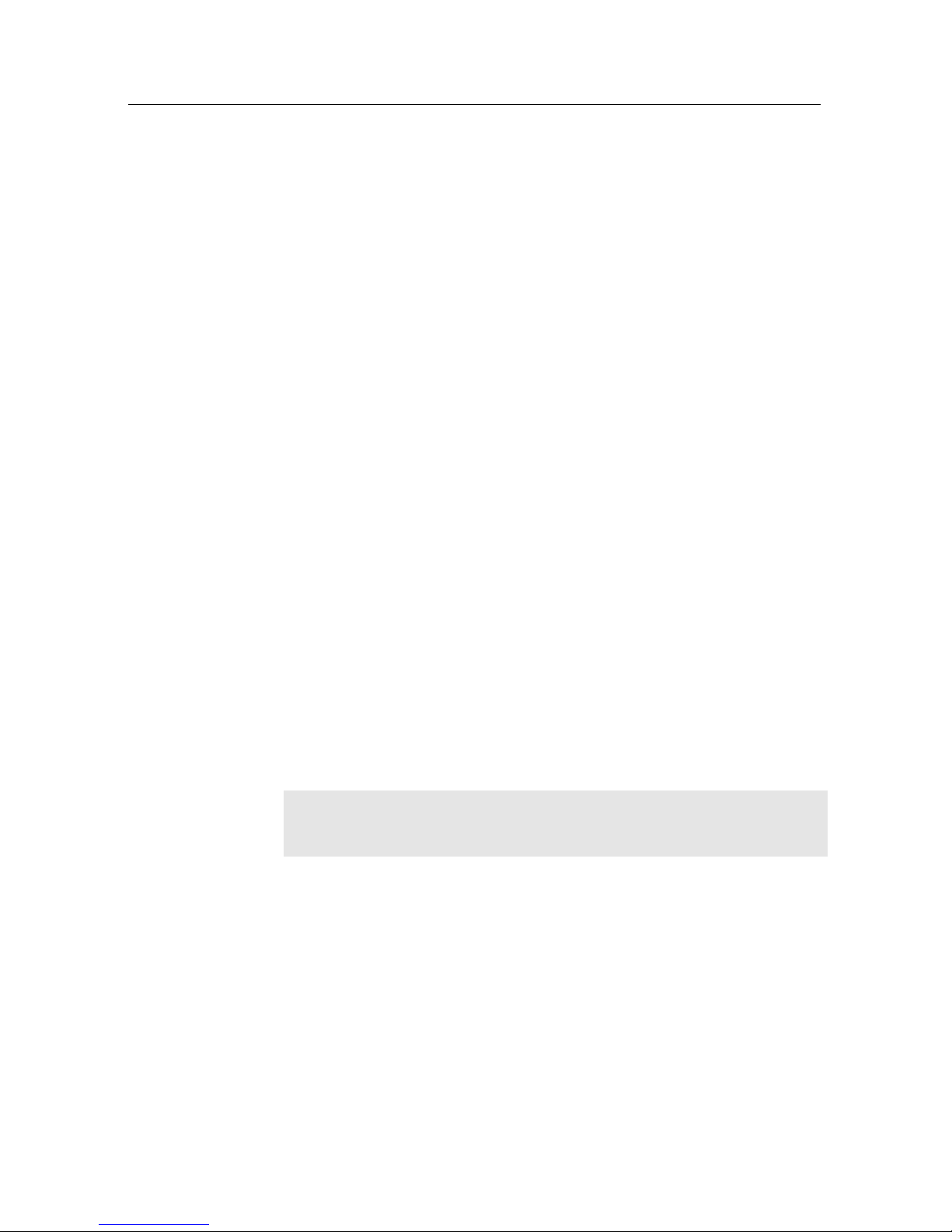
6 Setup
Chapter 2
Setup
2.1 Unpacking
Before going any further, check that you have received the
following items with your digital receiver.
• Remote control unit
• Two batteries for the remote control (AAA 1.5 V)
• A copy of this user guide
NOTE
Accessories may vary according to your local area.
2.2 Safety precautions
Please read carefully the following safety precautions.
•
The mains power must be 90 to 250 volt. Check it before
connecting the digital receiver to the wall outlet. For
the power consumption of the digital receiver, refer to
Table 2.1.
Page 13
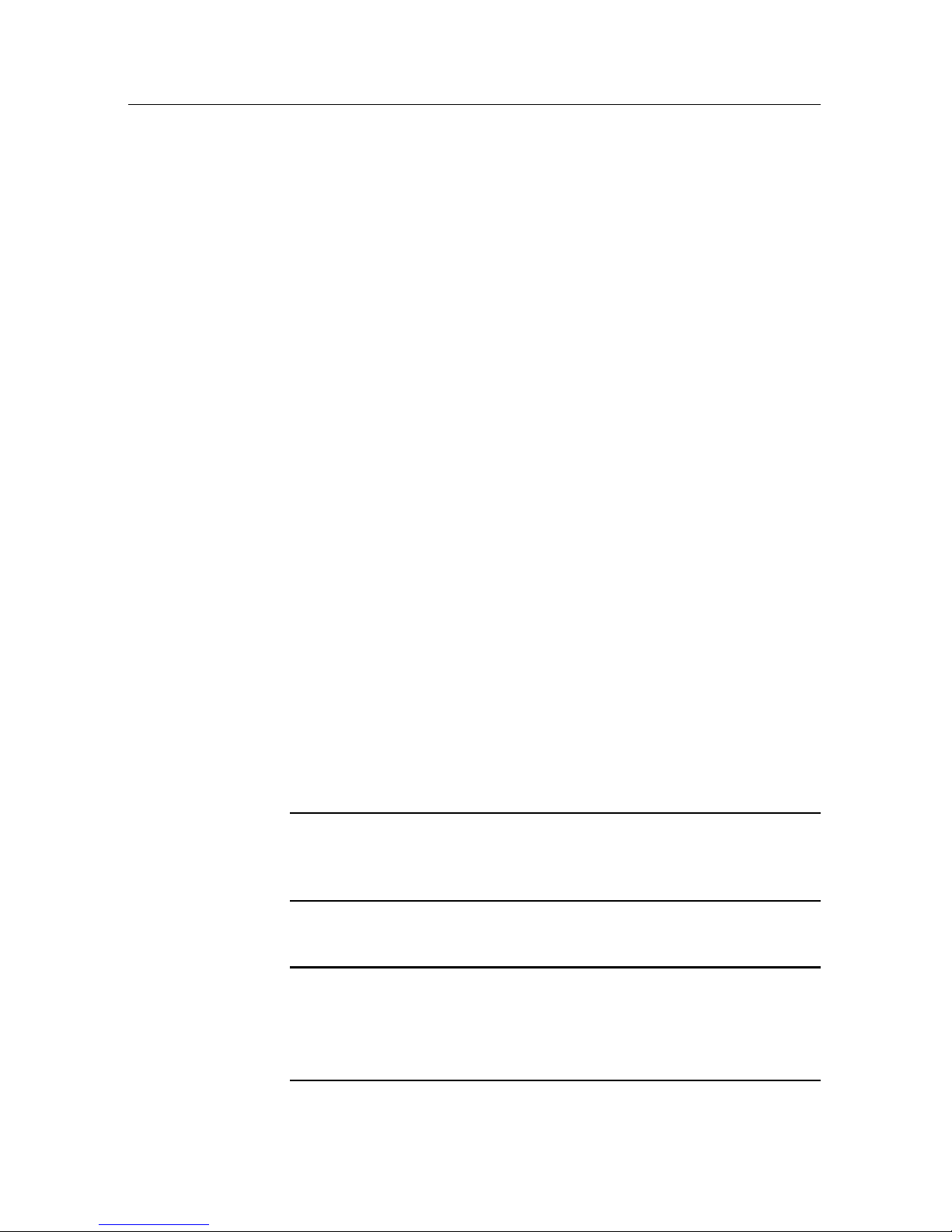
2.2 Safety precautions 7
•
The wall outlet should be near the equipment. Do not
run an extension lead to the unit.
•
Do not expose the digital receiver to any moisture. The
digital receiver is designed for use indoors only. Use dry
cloth when cleaning the digital receiver.
• Place the digital receiver on a firm and level surface.
•
Do not place the digital receiver close to heat emitting
units or in direct sunlight, as this will impair cooling.
Do not lay any objects such as magazines on the digital receiver. When placed in a cabinet, make sure there
is a minimum space of 10 centimetres around it. For
the physical specification of the digital receiver, refer to
Table 2.2.
•
Protect the power cord from being walked on or pinched.
If the wires are exposed or the cord is damaged, do not
use the digital receiver and get the cord replaced.
•
Never open the digital receiver casing under any circumstances. The warranty will be void.
• Refer all servicing to a qualified service technician.
Table 2.1: Power specifications
Input voltage 90 to 250 V AC, 50/60 Hz
Power consumption 12 W at maximum in operation
8 W in standby
Table 2.2: Physical specifications
Size 260× 52× 190 mm
Weight 1.8 kg
Operating temperature 0 to 45 °C
Storage relative humidity 5 to 95 %
Page 14
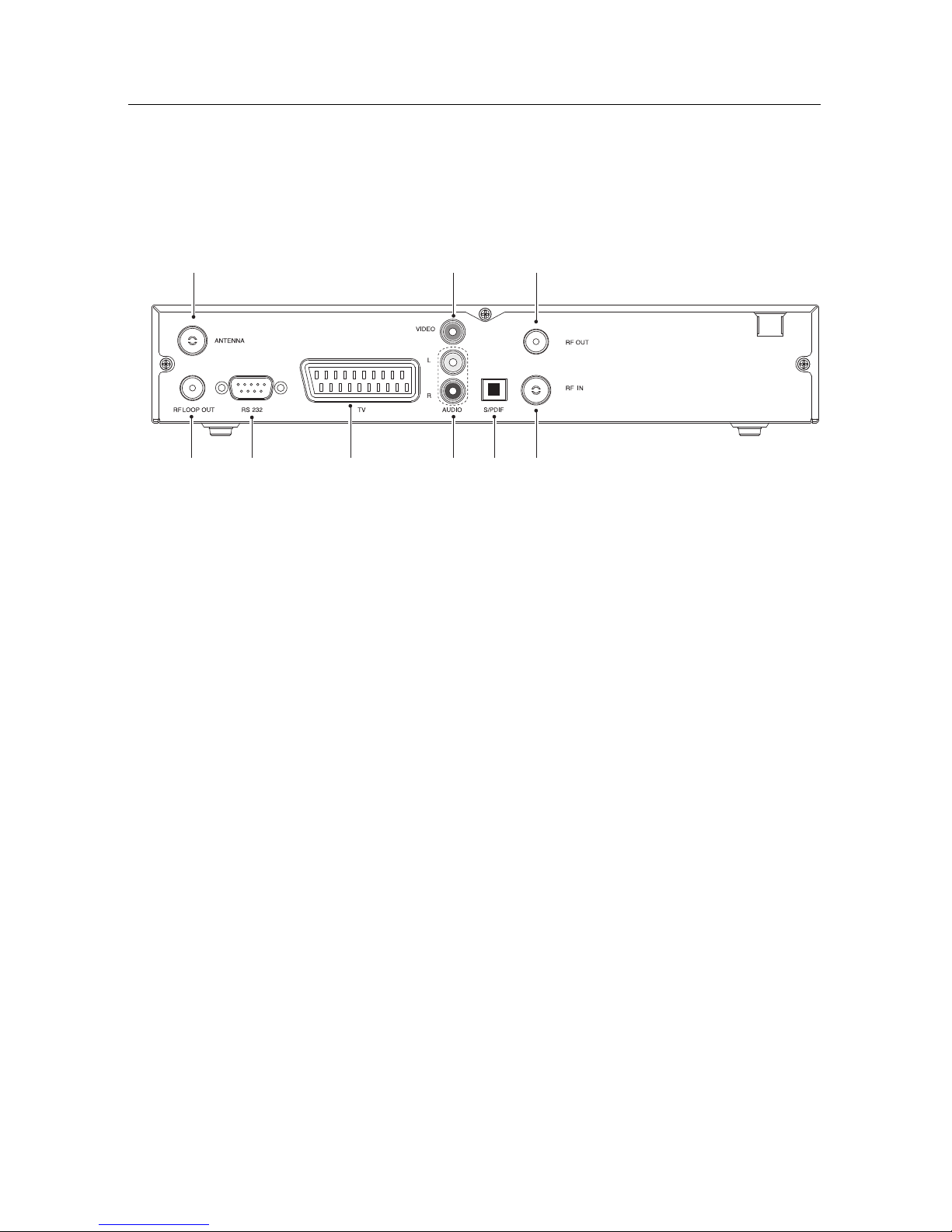
8 Setup
2.3 Rear panel connections
The TF 4000 T/TF 4000 COT has some connections on the back
panel.
1
2
3
45 6
7
8
9
Check what connections your television set has in comparison
with the digital receiver.
1
ANTENNA
Terrestrial broadcasting signal input
socket.
2
RF LOOP OUT
Terrestrial broadcasting signal output
socket through the ANTENNA socket for
another digital receiver.
3
VIDEO
Composite video output socket for the
television set. (yellow)
4
AUDIO L/R
Stereo audio output socket for the television set or the audio system. (white/red)
5
TV
Audio and video output socket for the
television set.
6
S/PDIF
Dolby digital output socket for the audio
system.
7
RF IN Analogue television input socket.
8
RF OUT Analogue television output socket.
9
RS-232
Serial port for firmware update and data
transfer.
Page 15

2.4 Connecting up your digital receiver 9
Table 2.3: Connectors specifications
VIDEO Composite video (CVBS) output
AUDIO Left & right audio output
TV CVBS/RGB/YUV video output
Left & right audio output
S/PDIF Dolby digital audio output
RS-232 115.2 kbps at maximum
2.4 Connecting up your digital receiver
There are several ways to set up the digital receiver. Set up the
digital receiver suitably to your television and other appliances.
If you have any problem with your setup or need help, contact
your dealer.
2.4.1 Connecting the antenna
Whatever sort of connection you have between the digital receiver and the television,
you need to connect the digital receiver to
your television antenna so that it can receive
digital television services.
Connect the antenna cable to the ANTENNA
connector.
If you have another digital receiver, link it
from the RF LOOP OUT connector.
2.4.2 Connecting to your television
Between all the following connectors of the digital receiver, we
recommend you to use the first connector to get best picture
quality. If your television does not have the matching connector,
then use the next connector in the following order for better
picture quality.
1. SCART connector (TV)
Page 16

10 Setup
2. Composite connector (VIDEO)
3. RF connector (RF OUT)
You should configure audio and video settings after connecting
up the digital receiver. See § 3.2 for detailed description.
To use the SCART connector
For best results with a standard television set,
you should use a SCART cable, plugging one
end into the TV socket on the digital receiver
and the other end into a free SCART socket
on your television.
Some televisions have inputs via Component
connector or S-Video connector rather than
SCART.
If you have such a television, use an appropriate conversion cable to link the TV socket on the digital receiver to the matching
socket on your television.
If you connect with a standard SCART cable, you do not have
to make audio connections because the SCART connector can
output stereo audio. But if you use a conversion cable, such as
SCART-to-Component, you have to make audio connections.
To use the composite video connector
You will need to obtain a composite video
cable (RCA cable) to use the composite video
connector. Plug one end of the cable into the
VIDEO (yellow) socket on the digital receiver,
and the other end into the matching socket
on your television.
Page 17

2.5 Switching on for the first time 11
To connect the audio connectors
You will need to obtain an audio cable (RCA
cable) to connect the audio connectors. Plug
one end of the cable into the AUDIO L (white)
and AUDIO R (red) sockets on the digital receiver, and the other end into the matching
sockets on your television or audio system.
To use the RF connector
If your television does not have any video and audio input, you
will need to use the radio frequency output from the digital
receiver.
In this case, you will need to connect a cable from the RF OUT socket to the antenna
connector on your television. To ensure your
television can also pick up existing analogue
channels as well, you will need to connect
a cable from RF LOOP OUT connector on
the back of the digital receiver to the RF IN
connector.
Tune your television set to channel 36 (or
rarely 43) so that you can see the output from
the digital receiver.
2.5 Switching on for the first time
Now that you have your digital receiver connected, you should
plug it in to a mains socket. Ensure that your television set is
turned on, so that you will be able to see the display from the
digital receiver.
Page 18

12 Setup
2.5.1 Inserting batteries in the remote control
To insert the batteries, open the battery compartment by removing the lid, and then insert the batteries observing the polarity,
which is marked on the base of the battery compartment.
If the digital receiver no longer reacts properly to remote control commands, the batteries may be flat. Be sure to remove
used batteries. The manufacturer accepts no liability for the
damage resulting from leaking batteries.
NOTE
Batteries, including those which contain no heavy metals, may
not be disposed of with household waste. Please dispose of
used batteries in an environmentally sound manner. Find out
about the legal regulations which apply in your area.
2.5.2 Powering on and checking picture
Now, press the button in top left corner on the remote control.
If the picture is good, you can skip to§4.1 to search for the
available television and radio services. Otherwise, you may
need to temporarily connect the composite video connector
(VIDEO) to your television set so that you can see the on-screen
menus in order to configure the video settings.
Page 19

13
Chapter 3
Preference Settings
3.1 Language settings
You can select the language in
which the menu would be displayed. In addition to that, you
can select which language of audio track and of subtitle track
should be output.
Select the System Setting>Language Setting menu. You should
see a screen like the left figure.
Menu language
The digital receiver supports many menu languages: Dutch,
English, German, French, Italian, Russian, Turkish and so forth.
Set the Menu Language option to your desired language. Once
you select a language, the menu will be immediately displayed
in the selected language.
Page 20

14 Preference Settings
Subtitle language
Set the Subtitle Language option to your desired language.
When you watch a programme, the subtitle track of the selected
language will be displayed if available.
Apart from this setting, you can select a subtitle track with the
button. See § 5.2.5 for detailed description.
Audio language
Set the Audio Language option to your desired language. When
you watch a programme, the audio track of the selected language will be output if available.
Apart from this setting, you can select an audio track with the
button. See § 5.2.4 for detailed description.
3.2 Video and audio settings
You have to configure the video
and audio settings appropriately
to your television set and other
appliances.
Select the System Setting
>
A/V Output Setting menu. You
should see a screen like the left
figure.
3.2.1 Television standard
The digital receiver supports two television standards. One
is PAL standard, and the other is NTSC standard. PAL was
adopted in European countries while NTSC is adopted in USA,
Canada, Mexico and so forth. Refer to
Table
3.1 for television
standard of your local area.
Page 21

3.2 Video and audio settings 15
If you have a PAL television, you have to set the TV Type
option to PAL. In that case, if you switch to a service of the
NTSC standard, the digital receiver will presents the pictures
converting into the PAL standard. However, it is inevitable to
lose a little picture quality. Likewise, the contrary case brings
about the same result.
The best thing is to watch PAL services with a PAL television
and to watch NTSC services with a NTSC television. However,
a multi television set is able to process both of them. So if
you have a multi television set, you had better set the TV Type
option to Multi. Then the digital receiver will present pictures
without standard conversion.
3.2.2 Colour model
Through the TV SCART connector, the digital receiver is able
to output video in various colour models. If you have the
digital receiver linked to your television via this connector,
you should set the Video Output option to your desired colour
model. If you have connected via the RCA connector labeled
VIDEO on the back panel, you do not have to set this option
because the digital receiver outputs CVBS video through the
RCA connector independent of the SCART connector.
It is known in general that the RGB colour model provides the
best video quality with little difference from the YUV colour
model but the CVBS colour model does the least. So RGB
would be most desirable for this option.
3.2.3 Television aspect ratio
If you have a wide-screen television, set the TV Aspect Ratio
option to 16:9.
Otherwise, if you have a normal-screen television, set the TV
Aspect Ratio option to 4:3.
Page 22

16 Preference Settings
You cannot fully enjoy wide-screen programmes with your
normal-screen television as the above figures show. The left
figure shows a normal picture displayed in the normal screen.
To watch wide-screen programmes in the shape like the centre
figure, set the 16:9 Display Format option to Letter Box. Wide-
screen pictures then will be reduced to fit to the width of the
normal screen. Otherwise, to watch them in the shape like the
right figure, set it to Center extract. Wide-screen pictures then
will be cut out on the left and right sides equally to fit to the
width of the normal screen.
NOTE
When watching television, press the
0
button to alternate
between normal-screen and wide-screen formats.
3.2.4 Sound mode
Basically, there are two audio sources as you can find two audio
sockets on the back panel of the digital receiver. You can enjoy
only one source or both of them in either stereo or mono. Set
the Sound Mode option as you desire.
Apart from this setting, you can change the sound mode with
the button. See § 5.2.4 for detailed description.
3.2.5 Radio frequency output
If you have connected your television to the RF OUT socket,
you should configure the radio frequency output. The digital
receiver can make analogue television from digital television
and output it via the RF OUT socket.
Page 23

3.3 Local time setting 17
Set the RF Output option to the television standard that your
country supports referring to Table 3.1.
Table 3.1: Television standards by country
Signal type Country
PAL G
Australia, Austria, Cyprus, Czech Republic, Egypt, Estonia, Finland, Germany,
Greece, Iceland, Iran, Israel, Italy, Kuwait, Latvia, Libya, Lithuania, Luxembourg, Netherlands, New Zealand, Norway, Portugal, Slovakia, Slovenia,
Spain, Sweden, Switzerland, Syria, Yugoslavia
PAL I Hong Kong, Macao, Republic of Ireland, South Africa, United Kingdom
PAL K Czech Republic, Hungary, Poland
NTSC M
Bahamas, Belgium, Bolivia, Chile, Ecuador, Fiji, Guam, Jamaica, Mexico,
Panama, Peru, United States, Venezuela
Set the RF Channel option to a channel number as you desire.
You then have to retune your television set to the new channel
number.
3.3 Local time setting
You should set your local time for timer events.
Select the System Setting>Time
Setting menu. You should see a
screen like the left figure.
You can set the clock manually
or use the time signal, Greenwich Mean Time (GMT), carried
as part of the digital television
broadcast.
To use Greenwich Mean Time,
take the following steps:
1.
Set the Mode option to Auto; then the Time Offset option
becomes enabled.
2.
Set the Time Offset option to the time difference between
your time zone and GMT referring to Table 3.2.
Page 24

18 Preference Settings
Table 3.2: Time offset table
Time offset City
GMT − 12:00 Eniwetok, Kwajalein
GMT − 11:00 Midway Island, Samoa
GMT − 10:00 Hawaii
GMT − 09:00 Alaska
GMT − 08:00 Pacific Time US, Canada
GMT − 07:00 Mountain Time US, Canada
GMT − 06:00 Central Time US, Canada, Mexico City
GMT − 05:00 Eastern Time US, Canada, Bogota, Lima
GMT − 04:00 Atlantic Time Canada, La Paz
GMT − 03:30 Newfoundland
GMT − 03:00 Brazil, Georgetown, Buenos Aries
GMT − 02:00 Mid-Atlantic
GMT − 01:00 Azores, Cape Verde Islands
GMT London, Lisbon, Casablanca
GMT + 1:00 Paris, Brussels, Copenhagen, Madrid
GMT + 2:00 South Africa, Kaliningrad
GMT + 3:00 Baghdad, Riyadh, Moscow, St. Petersburg
GMT + 3:30 Tehran
GMT + 4:00 Abu Dhabi, Muscat, Baku, Tbilisi
GMT + 4:30 Kabul
GMT + 5:00 Ekaterinburg, Islamabad, Karachi, Tashkent
GMT + 5:30 Bombay, Calcutta, Madras, New Delhi
GMT + 6:00 Almaty, Dhaka, Colombo
GMT + 7:00 Bangkok, Hanoi, Jakarta
GMT + 8:00 Beijing, Perth, Singapore, Hong Kong
GMT + 9:00 Tokyo, Seoul, Osaka, Sapporo, Yakutsk
GMT + 9:30 Adelaide, Darwin
GMT + 10:00 Eastern Australia, Guam, Vladivostok
GMT + 11:00 Magadan, Solomon Islands, New Caledonia
GMT + 12:00 Fiji, Auckland, Wellington, Kamchatka
3.
Make sure that your local time is correctly displayed on
the Local Time option.
To set the local time yourself, set the Mode option to Manual and
enter your local time to the Local Time option with the numeric
buttons. The time format is day/month/year 24-hour:minute.
Page 25

3.4 Parental control 19
3.4 Parental control
In general, television programmes are classified according to
the level of violence, nudity and language of their content.
When you are watching a programme, you can check its programme classification on the information box. For the information box, see § 5.2.3.
You can prevent your children from watching specific programmes by specifying a programme classification.
Select the System Setting
>
Parental Control menu. You
should see a screen like the
left figure, and you will be
asked your Personal Identification Number (PIN). The number
is initially set to ‘0000’.
If you wish to block 15 or above rated programmes, set the
Censorship option to 15 (age). Setting it to No block blocks no
programme; on the other hand, setting it to Total block blocks
every programme.
NOTE
If a programme does not have any programme classification
information, your censorship setting will not take effect.
If anyone is trying to watch a programme that is of or above
the censorship setting, the person has to enter the personal
identification number to override.
To change the number, select the Change PIN Code menu; then
an input box appears. You have to enter a desired number
twice for confirmation.
Page 26

20 Preference Settings
You can also restrict uses of some menus. Selecting the Access
Control menu displays a list of menus that you can lock. If the
Time Setting item is set to Locked, you have to enter the per-
sonal identification number when accessing the Time Setting
menu. If you enter a wrong number, you cannot use the menu.
To release a shut item, set it to Unlocked.
3.5 Adjusting the on-screen display
You can adjust the transparency level of the on-screen display.
Select the System Setting menu and set the OSD Transparency
option as you desire. Its available range is from 0 to 50 percent.
You can adjust the display time of the information box. For
the information box, see§5.2.3. To adjust its display time,
select the System Setting menu and set the Info Box Display
Time option as you desire. Its available range is from 1 to 30
seconds. If you set this option to No Info Box, the information
box will not be displayed when you switch services. However,
pressing the button will display the information box. If you
set this option to Never Hide, the information box will always
be displayed.
In addition, you can raise or lower the position of the information box. Select the System Setting menu and set the Info Box
Position option as you desire. Its available range is from−10
to+3 lines. The more high you set the option, the more low
the information box will be positioned.
Page 27

21
Chapter 4
Service Search
After connecting up the digital receiver, you will need to perform a service search.
4.1 Searching broadcasting services
To perform service search, select
the Installation>Service Search
menu. You should see a screen
like the left figure.
If you have an antenna booster,
you should set the Antenna Sup-
ply 5V option to On to supply
power to it.
You should set the Search Mode option to Auto for the first
time after connecting up the digital receiver; then the digital
receiver will search for all available services.
You may choose to only search for services of a specific transponder because more than one service are provided via each
Page 28

22 Service Search
transponder. To do that, set the Search Mode option to Manual,
and then at the Channel option select your desired transponder.
The number ranges from 5 to 12 in VHF and 21 to 69 in UHF.
To search one service of a transponder, set the Search Mode
option to Advanced, and at the PID option specify the PIDs of
your desired service with the numeric buttons. PID (Packet
Identifier) is a set of numbers that identifies transport stream
packets.
To start service search, select the Start Search item; then a list
box appears, in which found services will be listed. When it
has completed, press the
OK
button to save found services.
To stop at any time or to exit without saving, press the
EXIT
button.
4.2 Resetting to factory settings
The digital receiver maintains the following data:
• Services list
• Favourite list
• Timer list
• Preference settings
You can reset all data of the digital receiver. To do that, select
the Installation>Factory Setting menu, and then you are asked
for confirmation. If you select Yes, service entries, favourite
entries and timer events will all be deleted, and preference
options will be reset to the manufacturer’s factory settings.
The digital receiver will ask for your location and language
after resetting all the data. You have to designate them so that
you can perform service search again.
Page 29

23
Chapter 5
Daily Usage
5.1 Volume control
Use thebanddbuttons to alter the volume to a comfortable
level. You may need to adjust the volume on your television set
too. To temporarily switch off the sound, press the button.
Press it again to restore the sound to previous level.
5.2 Watching television
To change services, press theaorcbutton. Pressing the
button switches to the previously viewed service. In addition,
you can switch to your desired service by entering its service
number with the numeric buttons. You can also select a service
to watch in the services list.
5.2.1 The services list
To view the services list, press the
OK button.
Page 30

24 Daily Usage
On the services list, you can see
the service information:
• Service number and name
• Transponder information
A dollar sign ($) may be marked on some entries, indicating
pay service. You cannot watch pay services with this receiver.
To select a desired service, put the highlight bar on its entry
with theaorcbutton and press the
OK
button; then it will
be presented.
Pressing thebordbutton skips over 10 entries up or down.
Entering a service number with the numeric buttons puts the
highlight bar on its entry.
You can switch between the television services list and the
radio services list by pressing the button.
Pressing the
F3
button performs an alphabetic browse. For
instance, when the highlight bar is on an entry of which initial
is B, pressing the
F3
button puts the highlight bar on the first
entry of which initial is C.
To sort the services list by service name, press the
F2
button. Pressing this button once more makes it sorted by service
number.
See § 6.1 for how to edit the services list.
5.2.2 The favourite services list
You can select a service to watch on a favourite list as well as
on the services list.
Page 31

5.2 Watching television 25
To display the favourite lists,
press the
FAV
button. You
should see a screen like the left
figure. As you move the highlight bar up or down on the
favourite group list at the left
box, favourite services belonging to the highlighted group are
listed on the right box.
For how to edit the favourite lists, refer to § 6.2.
To select a favourite service, put the hightlight bar on a desired
group and press thedbutton; a highlight bar appears on its
favourite services list. Once you select a desired service with
the
OK
button, it will be presented. Otherwise, to select other
group, press thebbutton.
After you have selected a favourite service, if you then switch
to another service using the
a
or
c
button, it will be also
another favourite service of the selected group. The digital
receiver will remind you what group you have selected by
displaying its name at the top right of the screen whenever you
switch services. If you wish to get out of the current group,
select the All services group on the favourite group list.
Besides that, you can add or delete a favourite group or service.
To add a service you are watching currently into a favourite
group, put the highlight bar on a desired group and press the
F2
button. To create a new group, press the
F1
button; then
the on-screen keyboard appears. Enter your desired name and
save it. See§6.3 for how to use the on-screen keyboard. To
delete a group or a service, press the
F3 button; then you get
asked for confirmation. If you select Yes, it will be deleted.
Page 32

26 Daily Usage
5.2.3 Viewing programme information
Pressing the button displays the information box, on which
you can see all of the following:
• Service number and name
• Transponder information
• Signal level and quality
• Programme name
• Programme classification symbol
• Programme summary
• Broadcasting time
• Current time
In addition, you might see the following symbols:
•
Subtitle symbol ( ) if subtitle tracks are provided on the
current programme.
•
Teletext symbol ( ) if teletext pages are provided on the
current service.
• Lock symbol ( ) if the current service is locked.
• Dollar symbol ($) if the current service is a pay service.
•
Multifeed symbol ( ) if the current programme is provided as a multifeed programme. To use this feature,
refer to § 5.4.
Pressing the button once more displays detailed information
about the current programme. To hide the information box,
press the
EXIT button.
5.2.4 Selecting audio tracks
Some programmes are provided with audio tacks in one or
more languages. Pressing the button displays available audio tracks. Once you select an audio track, it will be sounded.
Page 33

5.3 Viewing electronic programme guide 27
In addition, you can enjoy audio tracks in four sound modes:
Stereo, Mono, Left or Right. However, if a multifeed programme is provided at the moment, video tracks will be displayed. In this case, you have to press the button once more
to select an audio track.
5.2.5 Selecting subtitle tracks
Some programmes are provided with subtitle tracks in one or
more languages. If the current programme provides subtitle
tracks, the subtitle symbol ( ) will be marked on the information box. Pressing the button displays available subtitle
tracks. Once you select a subtitle track, it will be displayed.
5.2.6 Viewing teletext
On some services, such information as weather reports, news
or stock quotations is provided by means of teletext. If the
current service provides teletext, the teletext symbol ( ) will
be displayed on the information box. Press the button to
view teletext pages.
Select a desired page to view by entering its page number with
the numeric buttons. You can zoom into a teletext page with
the
F3
button, and adjust its transparency level with the
F4
button. To hide the teletext screen, press the
EXIT button.
5.3 Viewing electronic programme guide
The Electronic Programme Guide shows the current and scheduled programmes that are or will be available on each service
with a short summary for each programme.
Page 34

28 Daily Usage
Pressing the
EPG
button displays the electronic programme
guide, on which you can see the
following:
• Scheduled programmes
• programme summary
• Broadcasting date
• Broadcasting time
To see detailed information of a desired programme, put the
highlight bar on your choice with theaorcbutton and press
the button. To switch to another service, press thebor
d
button. You can travel over previous days with the
F2
button,
and can travel over next days with the
F3 button.
To see the programme guide for radio broadcasts, press the
button. To switch it back, press the button again.
Pressing the
F1
button displays the programme guide in the
form of a spreadsheet. To switch it back, press the
F1
button
again.
You can make a timer event on the electronic programme guide
as follows:
1. Select a service you want.
2. Press the
EPG button to display its programme guide.
3.
Select a programme you want with the
OK
button, then
P
is marked up on the entry. At the same time, a timer
event with the selected programme will be made in the
timer list. Refer the timer list to § 5.5.
4.
To remove the marking, press the
OK
button once again.
Page 35

5.4 Watching multifeed programme 29
5.4 Watching multifeed programme
Some broadcasts such as sports channels can provide a variety
of perspectives on a programme at a same time. We call it a
multifeed programme. You can select and watch a perspective
you prefer.
If a multifeed programme is provided on the current service,
the multifeed symbol ( ) will be marked on the information
box. Press the button, then available video tracks will be
listed. Once you select one, it will be presented. At this time,
you have to press the button once more to select audio
tracks.
5.5 Making timer events
You can make your desired services to be presented at a specific
time. Even if the digital receiver is in standby mode, it will
switch into operation mode at the specifiged time. However,
if you press any button on the remote control or on the front
panel even just one time, the digital receiver will not switch
into standby mode.
To input a timer recording, select
the System Setting>Timer Setting menu; then the timer list will
be displayed.
To add a new timer event, press
the
F1
button, and a box like
the left figure appears. Take the
following steps:
1.
If you want a radio programme, set the Type option to
Radio; otherwise, set it to TV.
Page 36

30 Daily Usage
2.
Set the Service option to the service which provides the
programme you want. Pressing the
OK
button on this
option displays a services list, from which you can select
your desired service.
3. There are five timer modes:
One Time means literally ‘one time’.
Every Day means literally ‘every day’.
Every Weekend
means ‘Saturday and Sunday every
week’.
Weekly means ‘one day every week’.
Every Weekday
means ‘from Monday to Friday every
week’.
If your favourite programme is broadcasted at weekends
and you wish to watch every episode of the programme,
set the Mode option to Every Weekend.
4.
Set the Date option to a desired date, on which the digital
receiver will turn on. The date format is day/month/year-
day of the week.
Set the Wakeup Time option to a desired time, at which
the digital receiver will turn on. The time format is
hour:minute.
5.
Set the Duration option to a desired time, in which the
digital receiver will turn off.
6.
To set a timer event with the above settings, select the OK
option; otherwise, it will not be saved and will not occur.
To delete a timer event, put the highlight bar on the entry you
want to remove and press the
F2
button; then you are asked
for confirmation. If you select Yes, it will be deleted.
Page 37

31
Chapter 6
Listing Services
6.1 Editing the services list
You would have got the services list after service search. You
can rename, move, lock or delete service entries on the services
list.
Select the Organizing Services
menu. You should see a screen
like the left figure.
There are editing options on the
left column and service entries
on the right column.
Once you put the highlight bar on a desired option on the
left column and press the
OK
button, you can select a desired
service to edit on the right column. To go over to the other
column, press the
F1 button.
Page 38

32 Listing Services
To edit the radio services list, press the button; then radio
service entries will be listed on the right column. To switch
back to the television services list, press it again.
To change the name of a service, select the Rename and select a
desired service; then the on-screen keyboard appears. See§6.3
for how to use the on-screen keyboard.
Unlike analogue broadcasts, each service does not have a
proper service number in digital broadcasts. Service numbers are just assigned to services in the order that they were
found in service search. So you can reassign a service number by moving a service entry. To move a service entry, select
the Move option and select a desired service; then the selected
service becomes darker. As you move it up or down, it gets
renumbered according to the position. Press the
OK button to
fix it.
You can lock some services to prevent your children from
watching them. To lock a service, select the Lock option and
select a desired service; then the selected service gets marked
with a lock symbol ( ) on it. If anyone tries to watch a locked
service, the person has to enter the personal identification number that is set to the Change PIN Code option. See§3.4 for this
option. Pressing the
OK
button on a locked service entry turns
it back to be unlocked.
To delete a service, select the Delete option and select a desired
service with the
OK
button, and then press the
EXIT
button;
you get asked for confirmation. If you select Yes, the selected
service will be deleted. If you want to undo the deleted service,
there is nothing you can do but perform a service search again.
Once you select the Sort option on the left column, sorting
options are displayed as follows:
Sort A–Z by service name
Sort CAS–FTA from pay services to free services
Sort FTA–CAS from free services to pay services
Page 39

6.2 Editing the favourite list 33
Sort Fav–NoFav
from favourite services to unfavourite ser-
vices.
6.2 Editing the favourite list
You can make your own favourite services list. In fact, you can
define multiple favourite services lists, each being a ‘group’ of
chosen services.
Select the Organizing Favorites
menu. You should see a screen
like the left figure.
There are three columns:
• Group list (left)
• Favourite list (centre)
• Services list (right)
The services list contains all available services, whereas the
favourite list contains only chosen services that have been
added to the highlighted group. As you move the highlight
bar up or down on the group list, favourite services belonging
to the highlighted group get shown in the favourite list.
You can add up to 30 groups. To add a group, select the NEW
option in the group list; then the on-screen keyboard appears.
See § 6.3 for how to use the on-screen keyboard.
To rename a group, put the highlight bar on the group entry you
want and press the
F2
button; then the on-screen keyboard
appears. See § 6.3 for how to use the on-screen keyboard.
To delete a group, put the highlight bar on the group entry you
want and press the
F3
button; then a message box appears
asking you for confirmation. If you select Yes, it will be deleted.
You can add a favourite service to a group by taking the following steps:
Page 40

34 Listing Services
1.
Put the highlight bar on a desired group entry in the
group list and press the
OK
button to select it. The high-
light bar then moves to the services list.
2.
To add a service to the selected group, put the highlight
bar on a desired service entry and press the
OK
button.
The selected service entry gets added to the favourite list.
Repeat this step to add more entries.
3.
Press the
F1
button and the highlight bar get moved to
the favourite list. You can delete a favourite entry with
the
OK button.
4.
To select another group, press the
F1
button again. By
pressing the
F1
button, the highlight bar gets moved to
each column.
Besides, you can rearrange a group’s favourites by moving a
favourite entry. To move a favourite entry, put the highlight bar
on the favourite entry you want and press the
F2
button; then
the selected entry becomes dark. Move it to a desired place
and press the
OK button.
To add radio services, press the button; then radio service entries get listed in the services list. To recall the television
services list after adding radio services, press the button
again.
With your favourite services list, you can select your favourite
services more easily. Refer to § 5.2.2 for detailed description.
6.3 How to use on-screen keyboard
You can move the highlight key horizontally
with the
b
and
d
buttons and vertically with
theaand
c
buttons. Pressing the
OK
button
on a key enters its letter in the input line. To type
a space, select the Space key. To type lower case
letters or numerals, select the Other key.
Page 41

6.4 Transferring receiver data 35
To delete a letter, put the cursor to the right of the desired letter
on the input line and then select the Del key. You must select
the Save key to complete naming; otherwise, if you press the
EXIT button, it will not be named.
6.4 Transferring receiver data
The digital receiver retains the following data:
• Services list
• Favourite lists
• Preference settings
It is possible to transfer the receiver data from the digital receiver to another same digital receiver by connecting them with
a RS-232 cable. To have the receiver data transferred, perform
the following steps:
1.
Plug one end of a RS-232 cable (9 pin Dsub cable) into the RS-232 port on the digital receiver, and the other end into the
matching port on the other digital receiver.
2. Turn on the source digital receiver.
3.
Select the Installation>Transfer Data to
Other IRD menu, then you get asked for
confirmation; select Yes.
4.
To start the data transfer, turn on the target
digital receiver.
5.
A progress bar appears showing the
progress of the data transfer.
6.
Restart the target digital receiver when the
data transfer is complete.
Page 42

36 Firmware Update
Chapter 7
Firmware Update
The digital receiver has a stable and convenient firmware to
use. However, a new firmware may be released to improve
the digital receiver. You can get the latest firmware and an
update utility which runs on most versions of Windows from
the Topfield website, http://www.i-topfield.com.
7.1 Checking the firmware information
You have to check the firmware
information of your digital receiver before downloading a
new firmware. Select the Infor-
mation>IRD Status menu. You
should see a screen like the left
figure.
Remember the System ID, and download a firmware with the
same system identification.
Page 43

7.1 Checking the firmware information 37
NOTE
You can only update with firmwares of which system identification is identical to that of yours. Otherwise you will fail in
firmware update.
Page 44

38 Firmware Update
7.2 From your computer via RS-232 port
It is possible to transfer a new firmware to the digital receiver
from your computer by connecting them with a RS-232 cable.
You need TFD-Down, a firmware transfer utility for this, which
is available from the website, http://www.i-topfield.com.
To update the firmware with this method, perform the following steps:
1.
Download a new firmware applicable to
your digital receiver from the Topfield
website.
2. Turn off the digital receiver.
3.
Plug one end of a RS-232 cable (9 pin Dsub cable) into the RS-232 port on the digital receiver, and the other end into the
matching port on your computer.
4. Run TFD-Down.
The instructions on how to use TFD-Down are as follows:
1.
Press the Find button to select the new
firmware file.
2.
Press the download button, and then turn
on the digital receiver to start the file transfer.
3. A countdown will be displayed on screen
4.
Restart the digital receiver when the file
transfer is complete.
Page 45

7.3 From another digital receiver via RS-232 port 39
7.3 From another digital receiver via RS-232 port
It is possible to transfer the firmware from the digital receiver
to another same digital receiver by connecting them with a RS232 cable. To update the firmware with this method, perform
the following steps:
1. Turn off the target digital receiver.
2.
Plug one end of a RS-232 cable (9 pin Dsub cable) into the RS-232 port on the digital receiver, and the other end into the
matching port on the other digital receiver.
3.
Turn on the source digital receiver if not
already on.
4.
Select the Installation>Transfer Firmware
to Other IRD menu, then you get asked for
confirmation; select Yes.
5.
Turn on the target digital receiver to start
the firmware transfer.
6.
A progress bar appears showing the
progress of the firmware transfer.
7.
Restart the target digital receiver when the
firmware transfer is complete.
Page 46

40 INDEX
Index
16:9, 15
16:9 Display Format, 16
4:3, 15
A/V Output Setting, 14
Access Control, 20
Advanced, 22
ANTENNA, 8
ANTENNA, 9
Antenna Supply 5V, 21
AUDIO L, 11
AUDIO L/R, 8
Audio Language, 14
AUDIO R, 11
Auto, 21
Button, 4
Censorship, 19
Center extract, 16
Change PIN Code, 19
Channel, 22
Date, 30
Delete, 32
download, 38
Duration, 30
DVB, 1
Electronic Programme Guide, 27
Every Day, 30
Every Weekday, 30
Every Weekend, 30
Factory Setting, 22
Find, 38
Info Box Display Time, 20
Info Box Position, 20
information box, 26
IRD Status, 36
keyboard, 34
Language Setting, 13
Letter Box, 16
Local Time, 18
Lock, 32
Manual, 22
Menu Language, 13
Mode, 17, 18, 30
mono, 16
Move, 32
multifeed, 29
NEW, 33
No block, 19
normal-screen television, 15
NTSC, 14
One Time, 30
Organizing Favorites, 33
Organizing Services, 31
Page 47

41
OSD Transparency, 20
PAL, 14
Parental Control, 19
PID, 22
PIN, 19
Radio, 29
radio services list, 32
Rename, 32
RF Channel, 17
RF IN, 8
RF IN, 11
RF LOOP OUT, 8
RF LOOP OUT, 9
RF OUT, 8
RF OUT, 11, 16
RF Output, 17
RS-232, 8
RS-232, 35, 38, 39
S/PDIF, 8
Search Mode, 21, 22
Service, 30
Service Search, 21
services list, 23
Sort, 32
Sort A–Z, 32
Sort CAS–FTA, 32
Sort Fav–NoFav, 32
Sort FTA–CAS, 32
Sound Mode, 16
Space, 34
specifications, 7, 9
Start Search, 22
stereo, 16
subtitle, 27
Subtitle Language, 14
System ID, 36
System Setting, 20
teletext, 27
television services list, 32
TFD-Down, 38
time format, 18
Time Offset, 17
Time Setting, 17, 20
timer list, 29
Timer Setting, 29
Total block, 19
Transfer Data to Other IRD, 35
Transfer Firmware to Other IRD, 39
transponder, 1
TV, 8
TV, 10, 29
TV Aspect Ratio, 15
TV Type, 15
Type, 29
VIDEO, 8
VIDEO, 10
Video Output, 15
Wakeup Time, 30
Weekly, 30
wide-screen television, 15
Page 48

Page 49

Page 50

Correct disposal of this product
This marking shown on the product or its literature indicates that it should
not be disposed with other household wastes at the end of its working life. To
prevent possible harm to the environment or human health from uncontrolled
waste disposal, please separate this from other types of wastes and recycle it
responsibly to promote the sustainable reuse of material resources.
Household users should contact either the retailer where they purchased this
product or their local government office for details of where and how they
can dispose this product for environmentally safe recycling.
Business users should contact their supplier and check the terms and condi-
tions of the purchase contract. This product should not be mixed with other
commercial wastes for disposal.
Topfield continues to improve the digital receiver which this guide explains. So some expla-
nations and illustrations in this guide could be different from the actual digital receiver.
Copyright © 2007, Topfield Co., Ltd. English version
http://www.i-topfield.com 110T-F5918-20B-1 Rev. 1
