Topcon America 5434 Users Manual

8
$%XCAVATOR)NDICATE3YSTEM
5SERlS-ANUAL
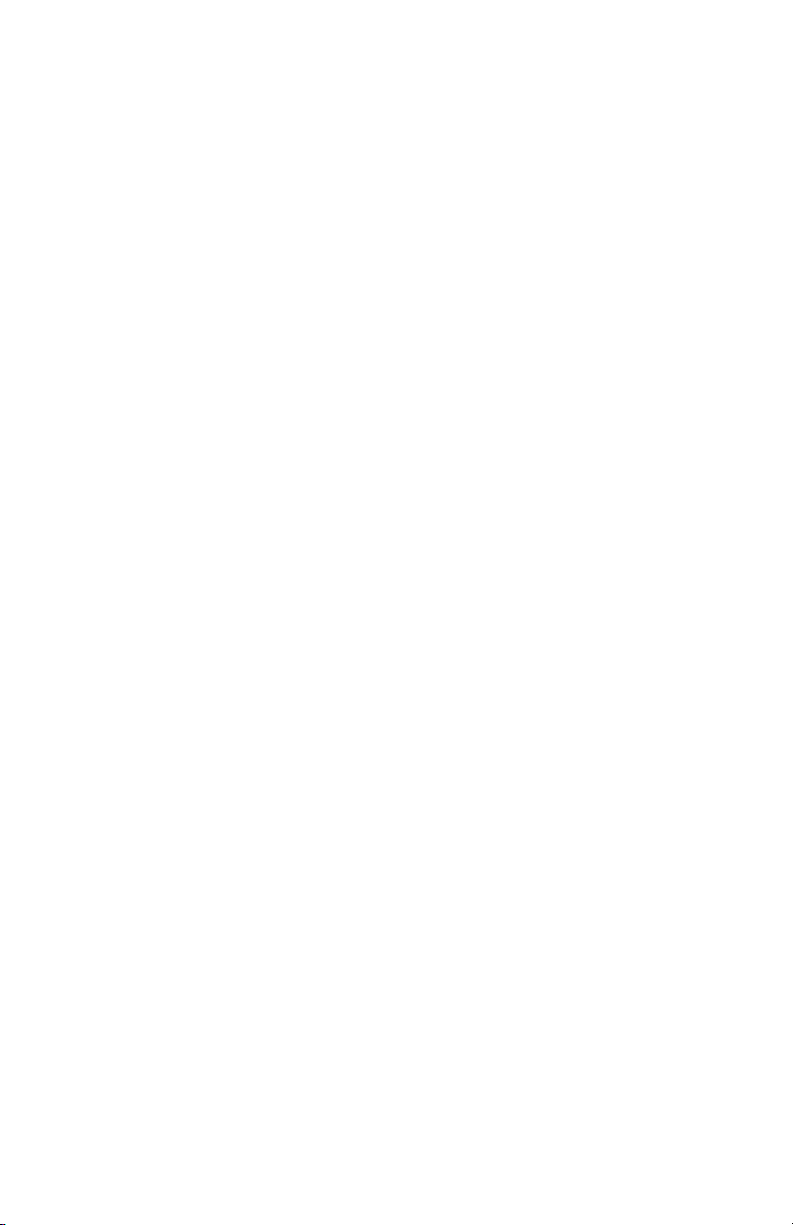
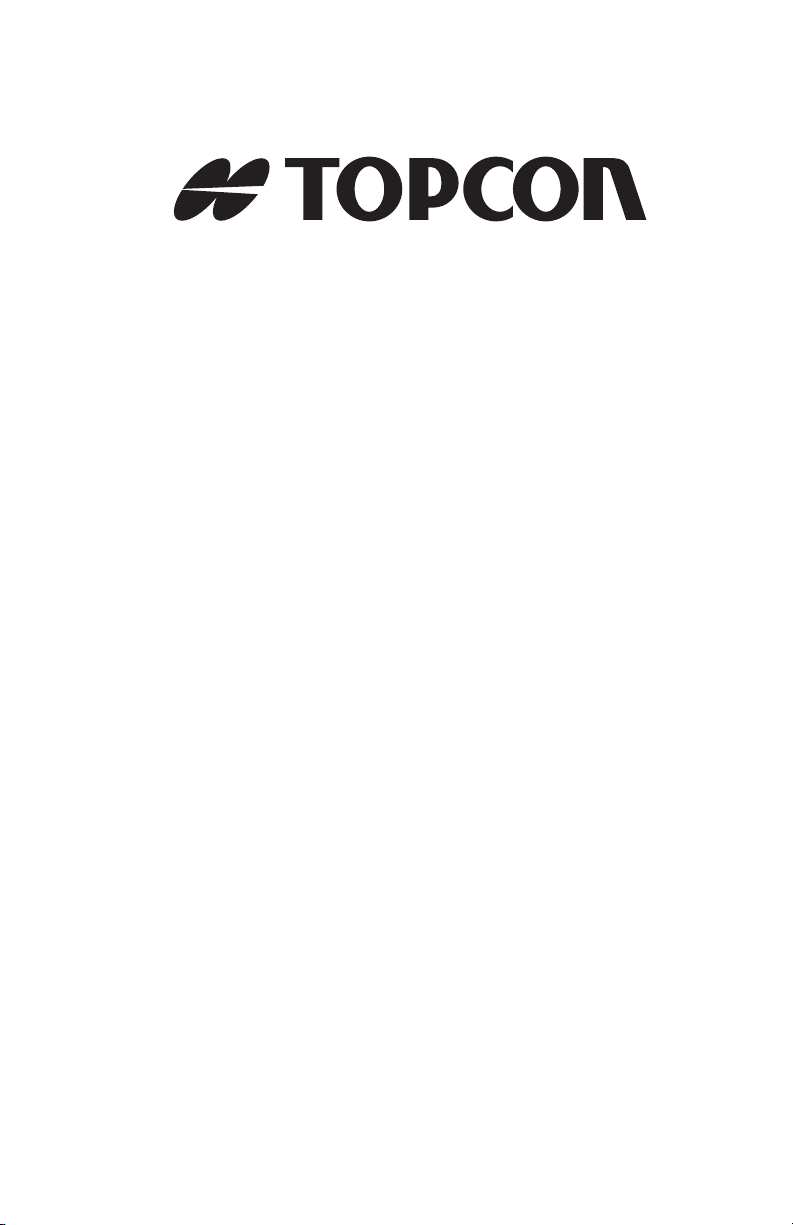
POSITIONING SYSTEMS
X-22
Excavator Indicate System
User’s Manual
Part Number 7010-1020
Rev A
©Copyright Topcon Positioning Systems, Inc.
June, 2011
All contents in this manual are copyrighted by Topcon. All rights reserved.
The information contained herein may not be used, accessed, copied, stored,
displayed, sold, modified, published, distributed, or otherwise reproduced
without express written consent from Topcon.
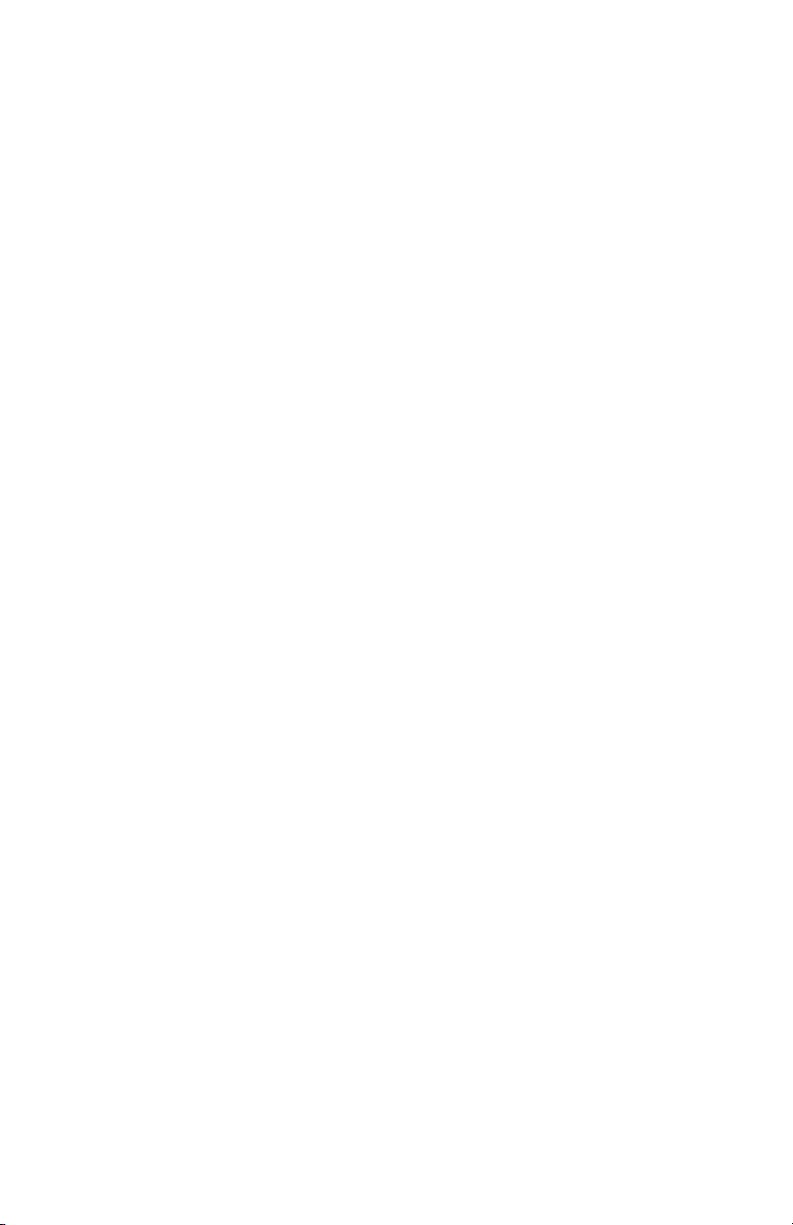
ECO#4152
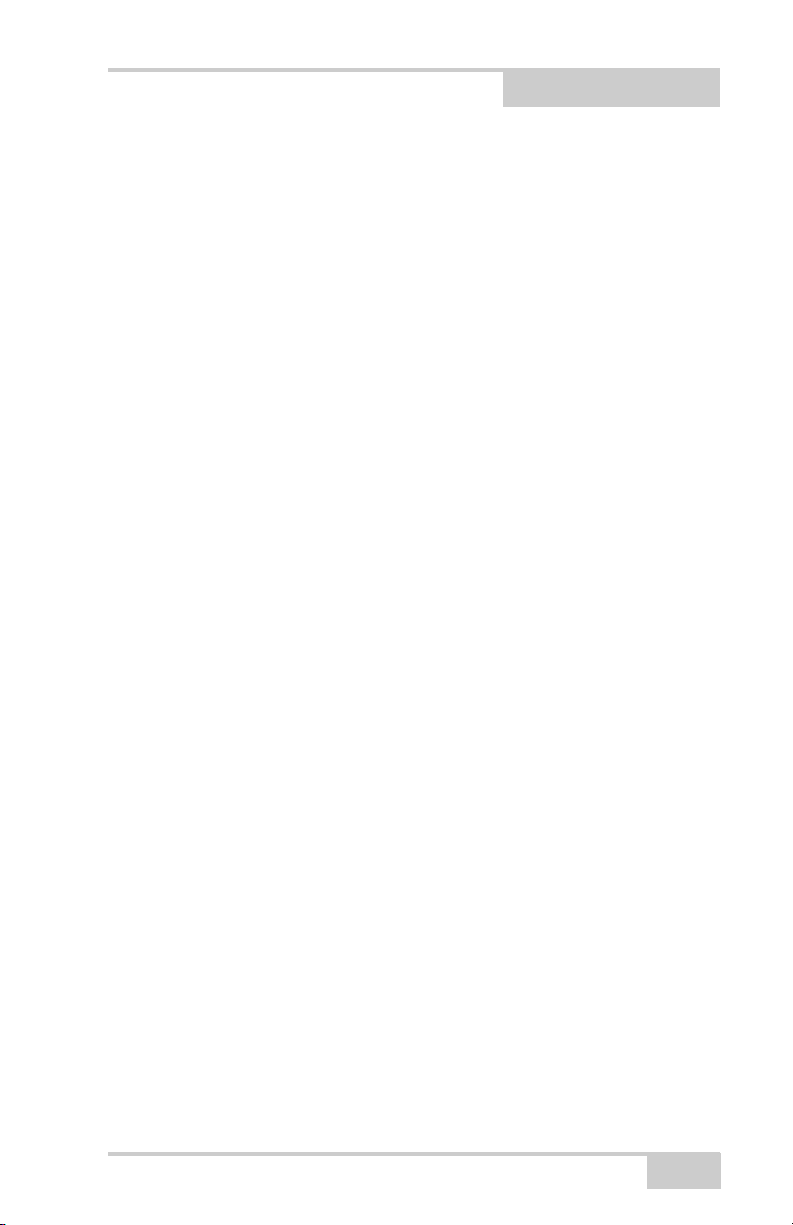
TOC
Table of Contents
Chapter 1
Introduction .......................................................... 1-1
Operating Principle .......................................................... 1-1
Updating the Software ..................................................... 1-2
How to Update the Software ..................................... 1-2
Chapter 2
Getting Acquainted .............................................. 2-1
The Digging Window ...................................................... 2-1
Target ball ................................................................. 2-2
Bucket Height ............................................................ 2-2
Top View of Machine ............................................... 2-3
Bucket View .............................................................. 2-4
Length ....................................................................... 2-5
Side View of Machine ............................................... 2-5
Digging Window Buttons ......................................... 2-6
Menu ................................................................... 2-6
Reference ............................................................ 2-6
Swap Point .......................................................... 2-7
Length Referencing ............................................ 2-7
Measure .............................................................. 2-7
Verify .................................................................. 2-7
Work/Project ....................................................... 2-8
Graphical Settings ............................................... 2-8
Types of Work/Projects .................................................... 2-9
Flat Plane ................................................................... 2-10
Single Slope .............................................................. 2-11
Dual Slope ................................................................. 2-12
Trench ....................................................................... 2-13
Profile ........................................................................ 2-14
Channel ..................................................................... 2-15
Embankment ............................................................. 2-16
P/N 7010-1020
i
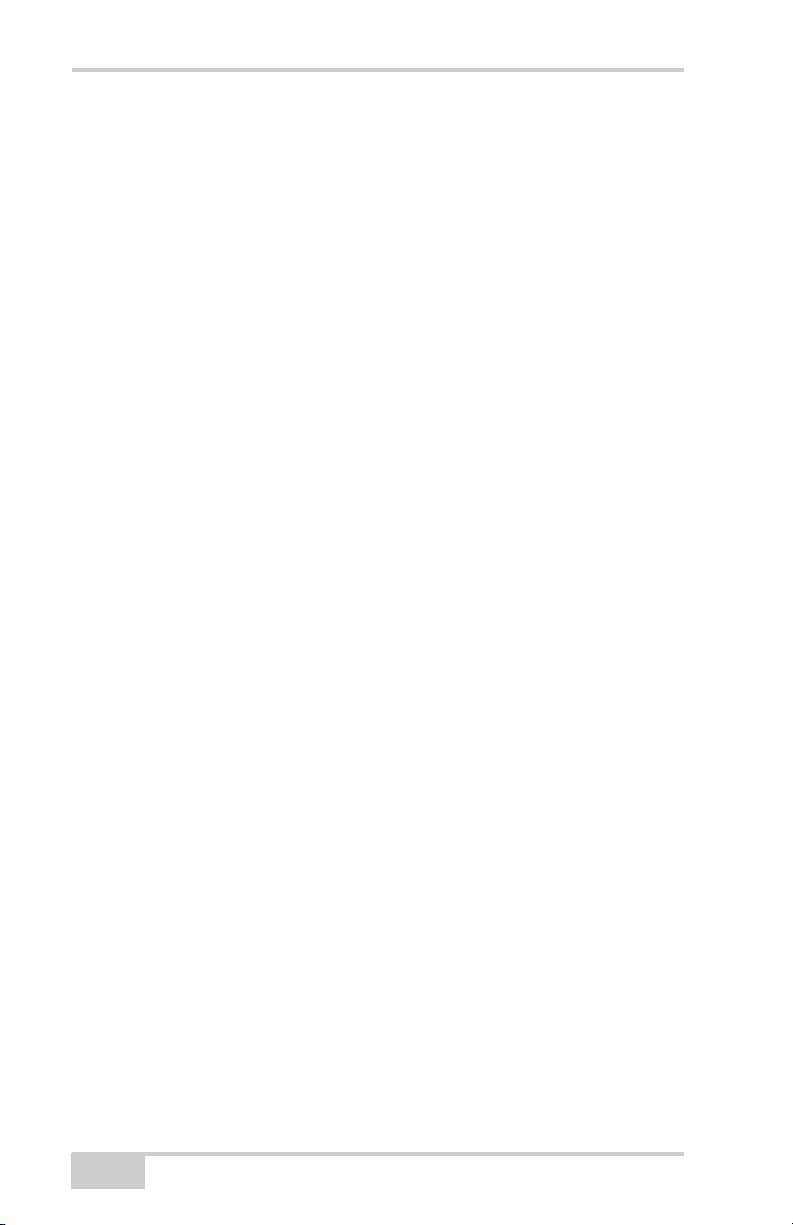
Table of Contents
Bucket-defined ........................................................... 2-17
Chapter 3
X-22 Setup ............................................................ 3-1
Work/Project Settings ....................................................... 3-1
Reference Height ....................................................... 3-1
Gradient/Slope in Lengthways Direction .................. 3-2
Gradient/Slope to the Side ......................................... 3-2
Direction of Slope ...................................................... 3-2
Referencing ...................................................................... 3-2
Referencing with Benchmark .................................... 3-3
Referencing with Laser .............................................. 3-4
Digging Slopes ................................................................. 3-6
Moving the Undercarriage ................................................ 3-8
Option 1: New Reference .......................................... 3-8
Option 2: Retain the Same Height ............................. 3-8
Option 3: Swap Point Function .................................. 3-9
Graphical Settings ........................................................... 3-9
Measurement Point of Bucket ................................... 3-10
Visible Elements ................................................. 3-10
Brightness of Digging Window .......................... 3-10
Angular Difference for Bucket Warning ............. 3-10
Working Area ...................................................... 3-10
Focus ................................................................... 3-11
Color Warning ..................................................... 3-11
Size of Excavator ................................................ 3-11
Position of Excavator .......................................... 3-11
Appearance of Excavator .................................... 3-11
Sound Settings ........................................................... 3-12
Height alarm ........................................................ 3-12
Using the Compass ........................................................... 3-12
Speed of Sensors .............................................................. 3-13
Sensitivity .................................................................. 3-13
Damping .................................................................... 3-14
Chapter 4
Troubleshooting .................................................. 4-1
ii
X-22 User’s Manual
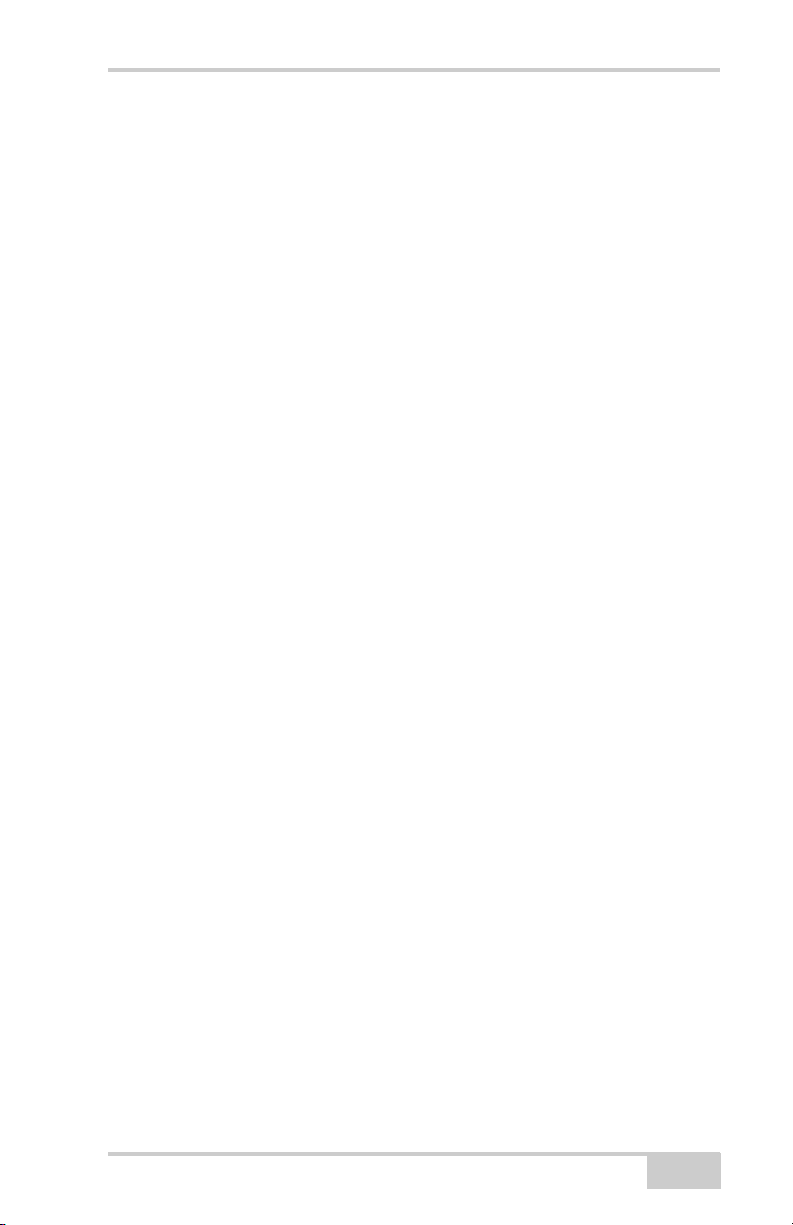
Table of Contents
Appendix A
Specifications ....................................................... A-1
X-22 Sensor ..................................................................... A-1
Appendix B
Safety Warnings ................................................... B-1
General Warnings ............................................................ B-1
Sensor Warnings .............................................................. B-2
Usage Warnings ............................................................... B-3
Appendix C
Regulatory Information ........................................ C-1
FCC Compliance ............................................................. C-1
Community of Europe Compliance ................................. C-2
WEEE Directive .............................................................. C-2
Appendix D
Warranty Terms .................................................... D-1
P/N 7010-1020
iii
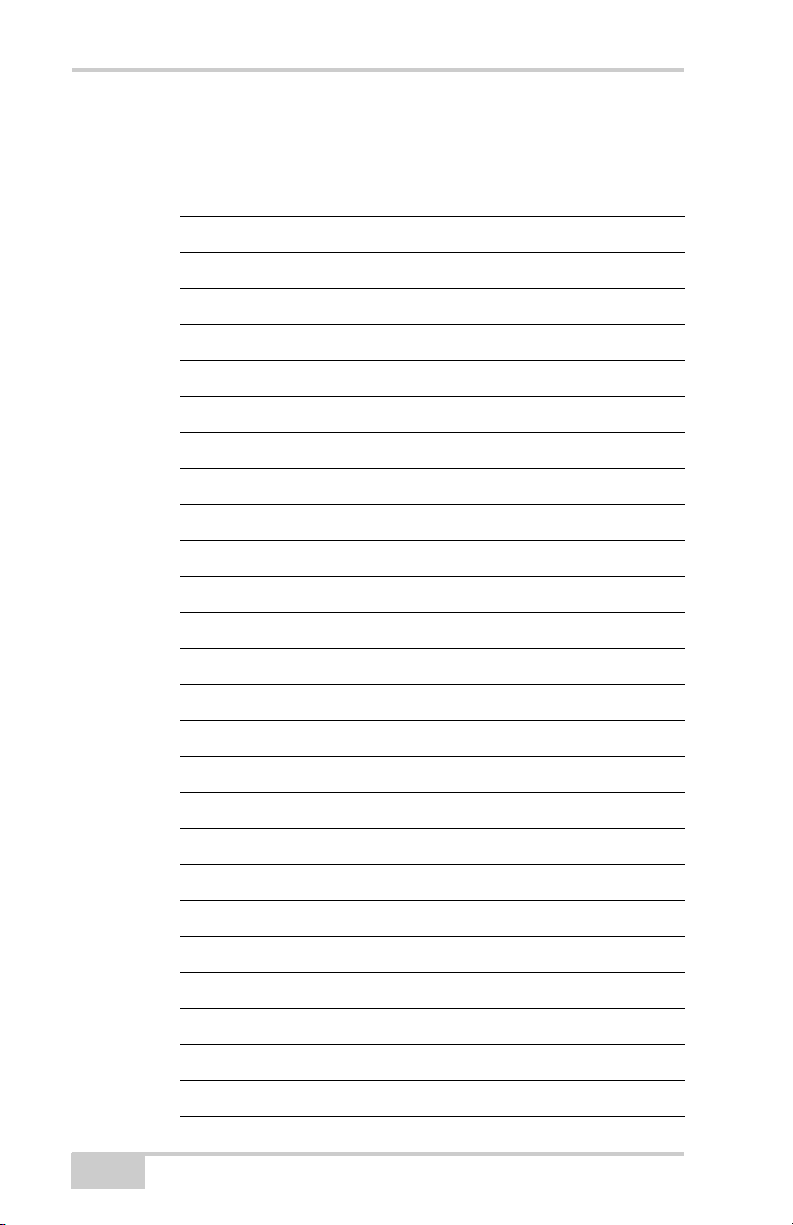
Table of Contents
Notes:
iv
X-22 User’s Manual
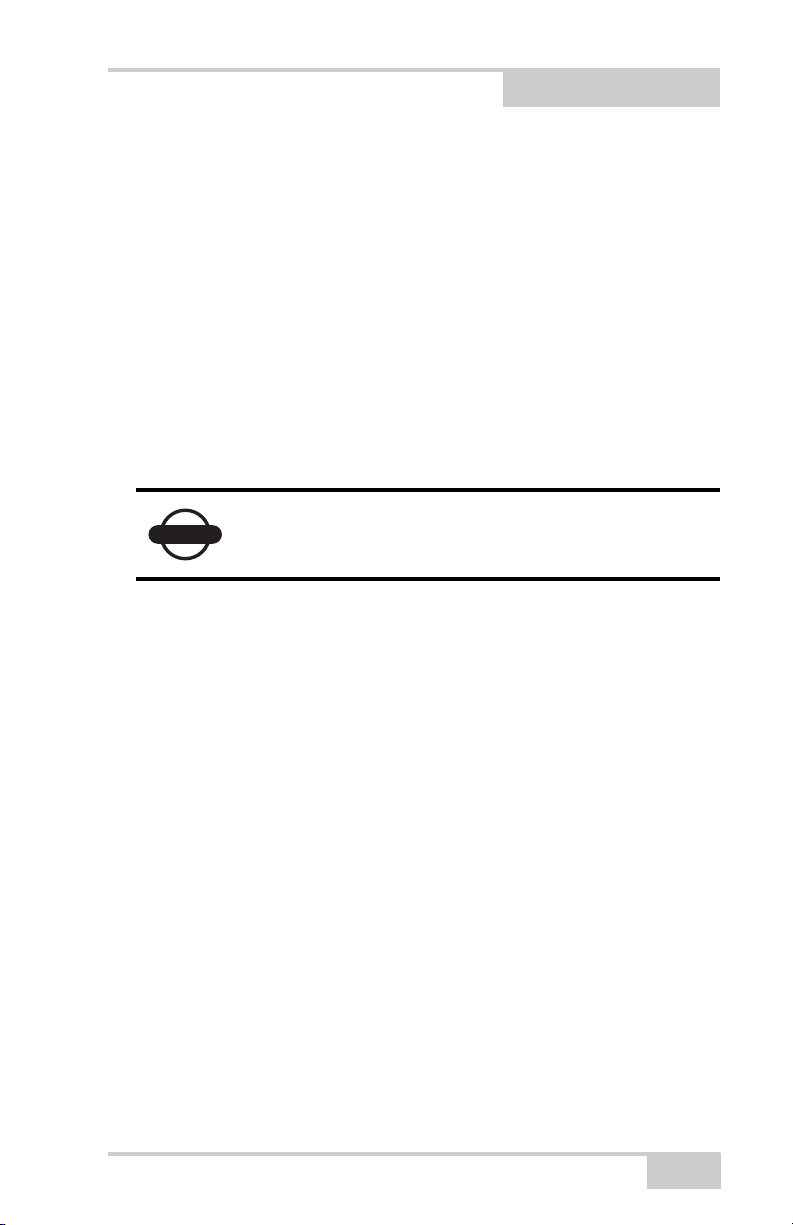
Preface
NOTICE
Preface
Thank you for purchasing your Topcon X-22 2D Excavator Indicate
System, product or accessory (the “Product”). The materials available
in this manual (the “Manual”) have been prepared by Topcon
Positioning Systems, Inc. (“TPS”) for owners of Topcon products.
This Manual is designed to assist owners with the use of software (the
“Software”) to be used with the Product and its use is subject to these
terms and conditions (the “Terms and Conditions”).
Please read these Terms and Conditions carefully.
Terms and Conditions
USE This product is designed to be used by a professional. The user
should have a good knowledge of the safe use of the product and
implement the types of safety procedures recommended by the local
government protection agency for both private use and commercial
job sites.
COPYRIGHT All information contained in this Manual is the
intellectual property of, and copyrighted material of TPS. All rights
are reserved. You may not use, access, copy, store, display, create
derivative works of, sell, modify, publish, distribute, or allow any
third party access to, any graphics, content, information or data in this
Manual without TPS’ express written consent and may only use such
information for the care and operation of your product. The
information and data in this Manual are a valuable asset of TPS and
are developed by the expenditure of considerable work, time and
money, and are the result of original selection, coordination and
arrangement by TPS.
P/N 7010-1020
ix
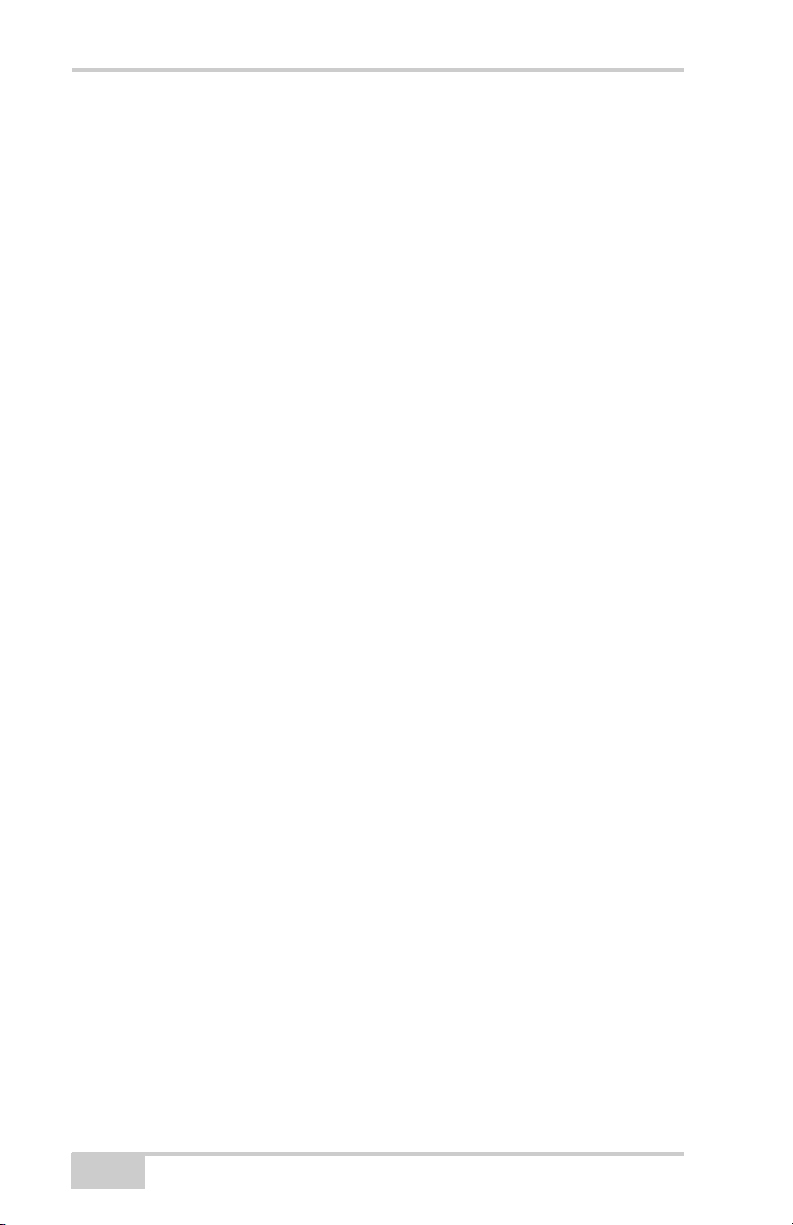
Preface
TRADEMARKS Topcon®, X-22™, and Topcon Positioning
Systems™ are trademarks or registered trademarks of TPS. Other
product and company names mentioned herein may be trademarks of
their respective owners.
DISCLAIMER OF WARRANTY EXCEPT FOR ANY
WARRANTIES IN AN APPENDIX OR A WARRANTY CARD
ACCOMPANYING THE PRODUCT, THIS MANUAL AND THE
PRODUCT ARE PROVIDED “AS-IS.” THERE ARE NO OTHER
WARRANTIES. TPS DISCLAIMS ANY IMPLIED WARRANTY
OF MERCHANTABILITY OR FITNESS FOR ANY
PARTICULAR USE OR PURPOSE. TPS AND ITS
DISTRIBUTORS SHALL NOT BE LIABLE FOR TECHNICAL OR
EDITORIAL ERRORS OR OMISSIONS CONTAINED HEREIN;
NOR FOR INCIDENTAL OR CONSEQUENTIAL DAMAGES
RESULTING FROM THE FURNISHING, PERFORMANCE OR
USE OF THIS MATERIAL OR THE PRODUCT. SUCH
DISCLAIMED DAMAGES INCLUDE BUT ARE NOT LIMITED
TO LOSS OF TIME, LOSS OR DESTRUCTION OF DATA, LOSS
OF PROFIT, SAVINGS OR REVENUE, OR LOSS OF THE
PRODUCT’S USE. IN ADDITION TPS IS NOT RESPONSIBLE
OR LIABLE FOR DAMAGES OR COSTS INCURRED IN
CONNECTION WITH OBTAINING SUBSTITUTE PRODUCTS
OR SOFTWARE, CLAIMS BY OTHERS, INCONVENIENCE, OR
ANY OTHER COSTS. IN ANY EVENT, TPS SHALL HAVE NO
LIABILITY FOR DAMAGES OR OTHERWISE TO YOU OR ANY
OTHER PERSON OR ENTITY IN EXCESS OF THE PURCHASE
PRICE FOR THE PRODUCT.
LICENSE AGREEMENT Use of any computer programs or software
supplied by TPS or downloaded from a TPS website (the “Software”)
in connection with the computer constitutes acceptance of these
Terms and Conditions in this Manual and an agreement to abide by
these Terms and Conditions. The user is granted a personal, nonexclusive, non-transferable license to use such Software under the
terms stated herein and in any case only with a single system or single
computer. You may not assign or transfer the Software or this license
without the express written consent of TPS. This license is effective
until terminated. You may terminate the license at any time by
x
X-22 User’s Manual
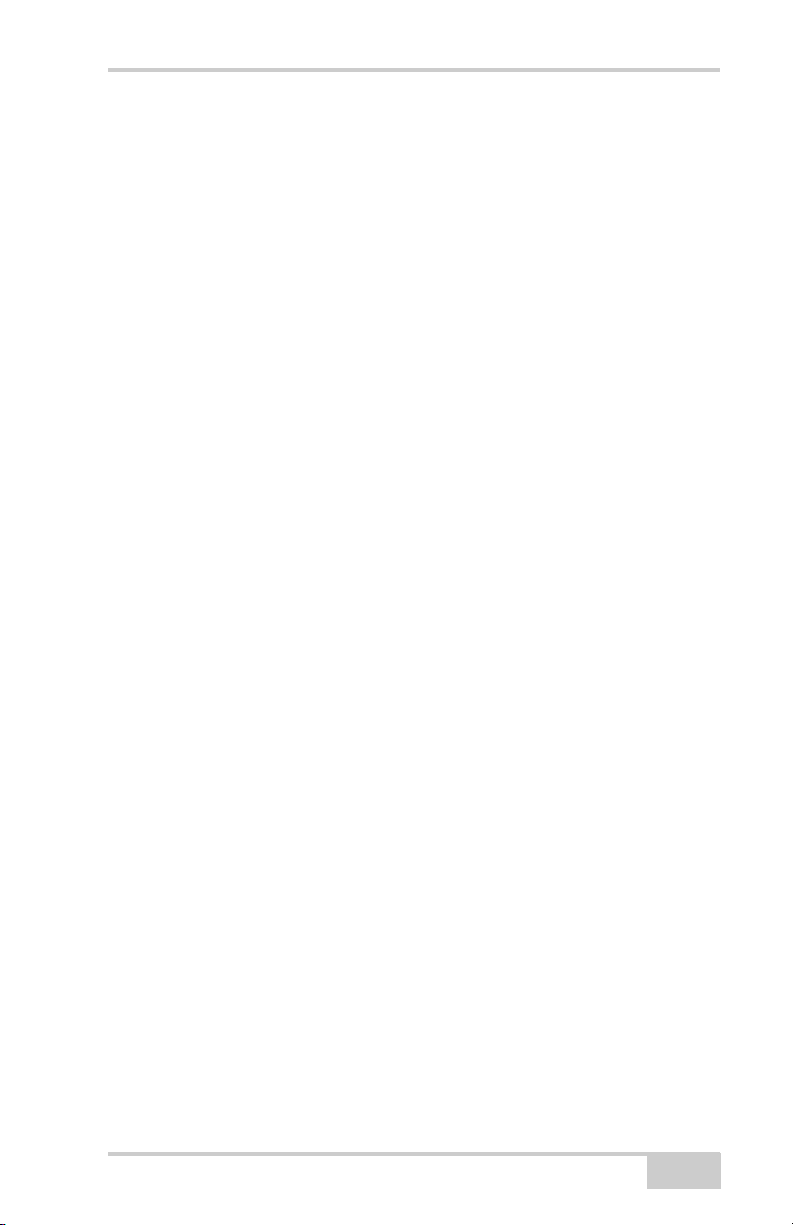
Terms and Conditions
destroying the Software and Manual. TPS may terminate the license
if you fail to comply with any of the Terms or Conditions. You agree
to destroy the Software and manual upon termination of your use of
the computer. All ownership, copyright and other intellectual
property rights in and to the Software belong to TPS. If these license
terms are not acceptable, return any unused software and manual.
CONFIDENTIALITY This Manual, its contents and the Software
(collectively, the “Confidential Information”) are the confidential and
proprietary information of TPS. You agree to treat TPS’ Confidential
Information with a degree of care no less stringent that the degree of
care you would use in safeguarding your own most valuable trade
secrets. Nothing in this paragraph shall restrict you from disclosing
Confidential Information to your employees as may be necessary or
appropriate to operate or care for the product. Such employees must
also keep the Confidentiality Information confidential. In the event you
become legally compelled to disclose any of the Confidential
Information, you shall give TPS immediate notice so that it may seek a
protective order or other appropriate remedy.
WEBSITE; OTHER STATEMENTS No statement contained at the
TPS website (or any other website) or in any other advertisements or
TPS literature or made by an employee or independent contractor of
TPS modifies these Terms and Conditions (including the Software
license, warranty and limitation of liability).
SAFETY Improper use of the product can lead to injury to persons or
property and/or malfunction of the product. The product should only
be repaired by authorized TPS warranty service centers. Users should
review and heed the safety warnings in an Appendix.
MISCELLANEOUS The above Terms and Conditions may be
amended, modified, superseded, or canceled, at any time by TPS. The
above Terms and Conditions will be governed by, and construed in
accordance with, the laws of the State of California, without reference
to conflict of laws.
P/N 7010-1020
xi
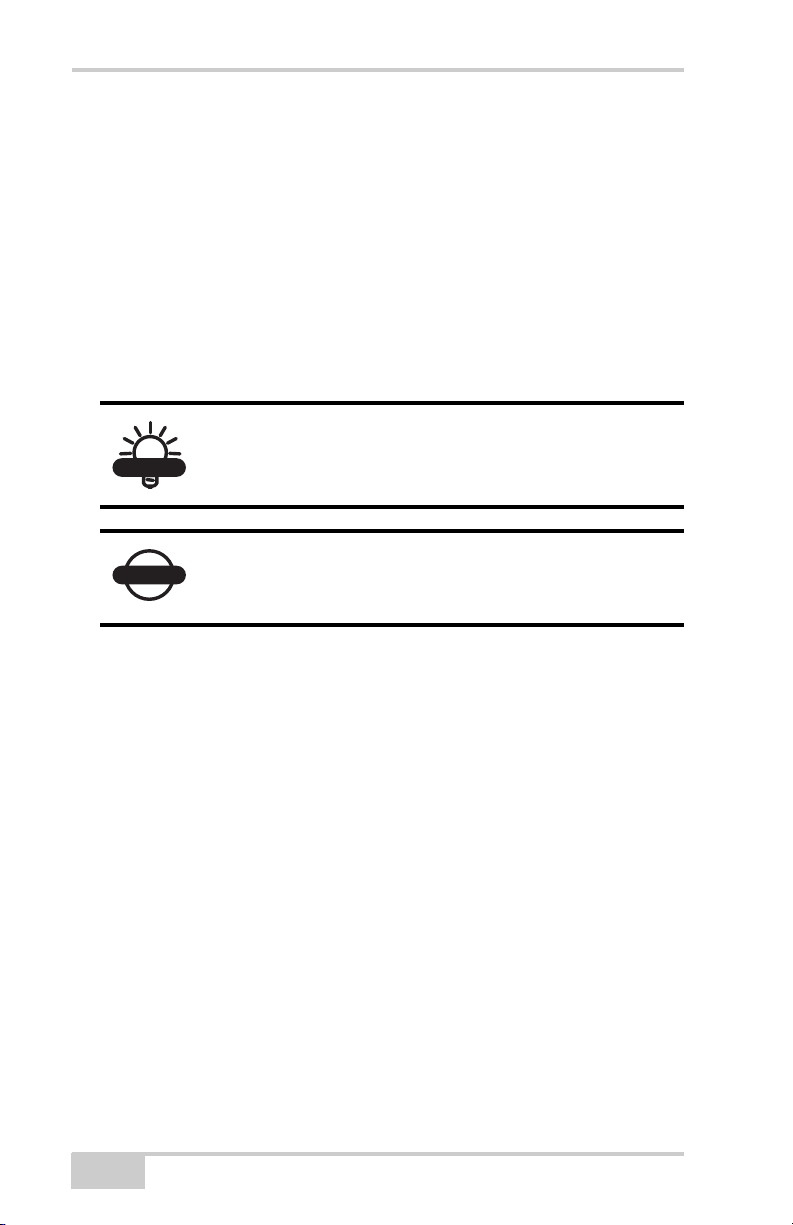
Preface
TIP
NOTICE
Manual Conventions
This manual uses the following conventions:
Example Description
FileExit Tap the File menu and tap Exit.
Enter Indicates the button or key labeled Enter.
Topo Indicates the name of a dialog box or screen.
Notes Indicates a field on a dialog box or screen, or a tab
within a dialog box or screen.
Supplementary information that can help you
configure, maintain, or set up a system.
Supplementary information that can have an affect
on system operation, system performance,
measurements, personal safety.
xii
X-22 User’s Manual
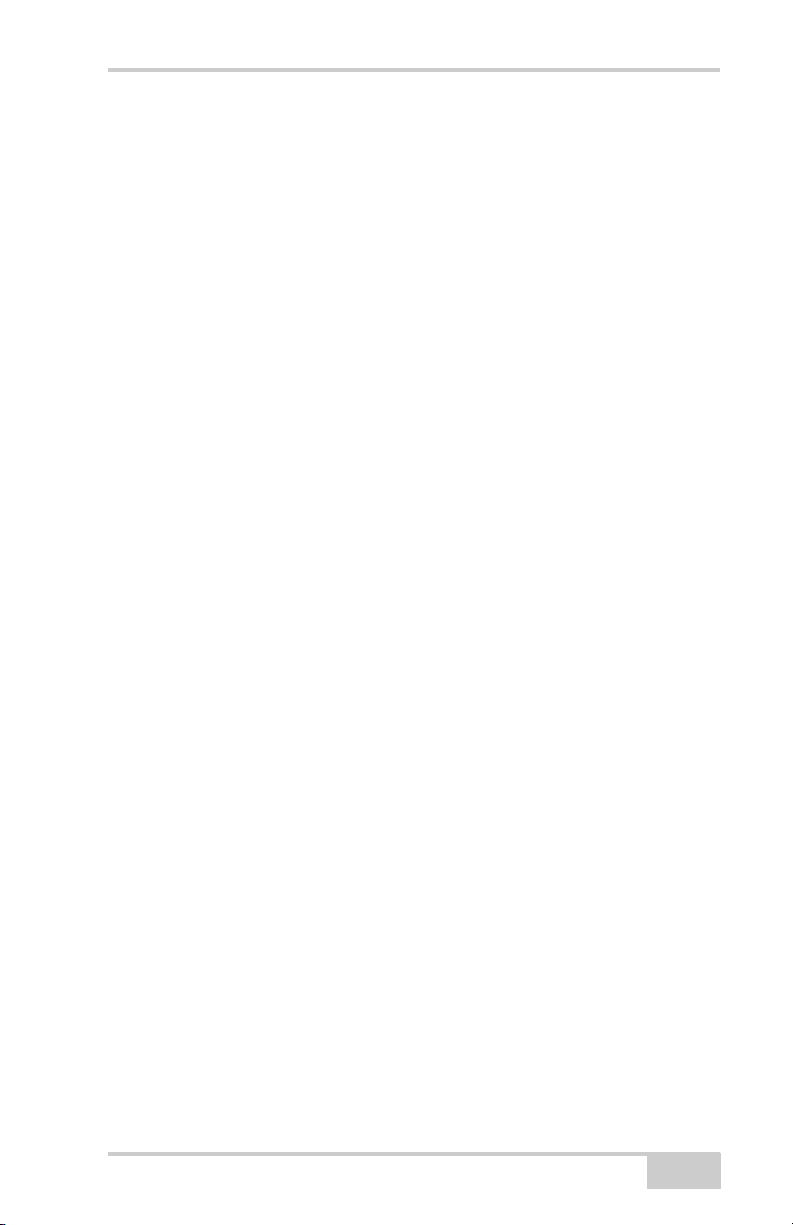
Introduction
Introduction
Congratulations on your new X-22 System. You are now ready for
quicker, safer and more accurate work with your new workmate, X-
22.
This manual contains descriptions of the user interface and ideas for
working with the X-22 System. But don’t let this limit your use of X-
22. X-22 can almost certainly be used in ways we have not thought of
or described in this manual.
When on site, you are the expert – all we have done is offer you the
best workmate an excavator driver could wish for.
Enjoy your work!
Operating Principle
The X-22 software was designed to give you all necessary
information for the current job, just by glancing at the screen. Some
of the information, such as the height alarm, is also provided by X-22
in the form of sound signals.
To give you this information X-22 needs your help. To get started,
you first have to tell X-22 what type of work or project you intend to
carry out. You then tell X-22 where this work is to be done by
referencing.
With this complete, the excavator is able to sit with its undercarriage
in one place while you dig and swing the superstructure to your
heart's content. X-22 has complete control over where the machine is
in relation to the project.
If the undercarriage moves, for instance, because you have transferred
to a new location, you must tell X-22 this by referencing again. Once
referencing is complete, continue digging, and X-22 continues to
make the right measurements.
This is how daily work proceeds, and in this way X-22 helps you by
displaying the excavator in terms of work, height, length, slope and
P/N 7010-1020
1-1
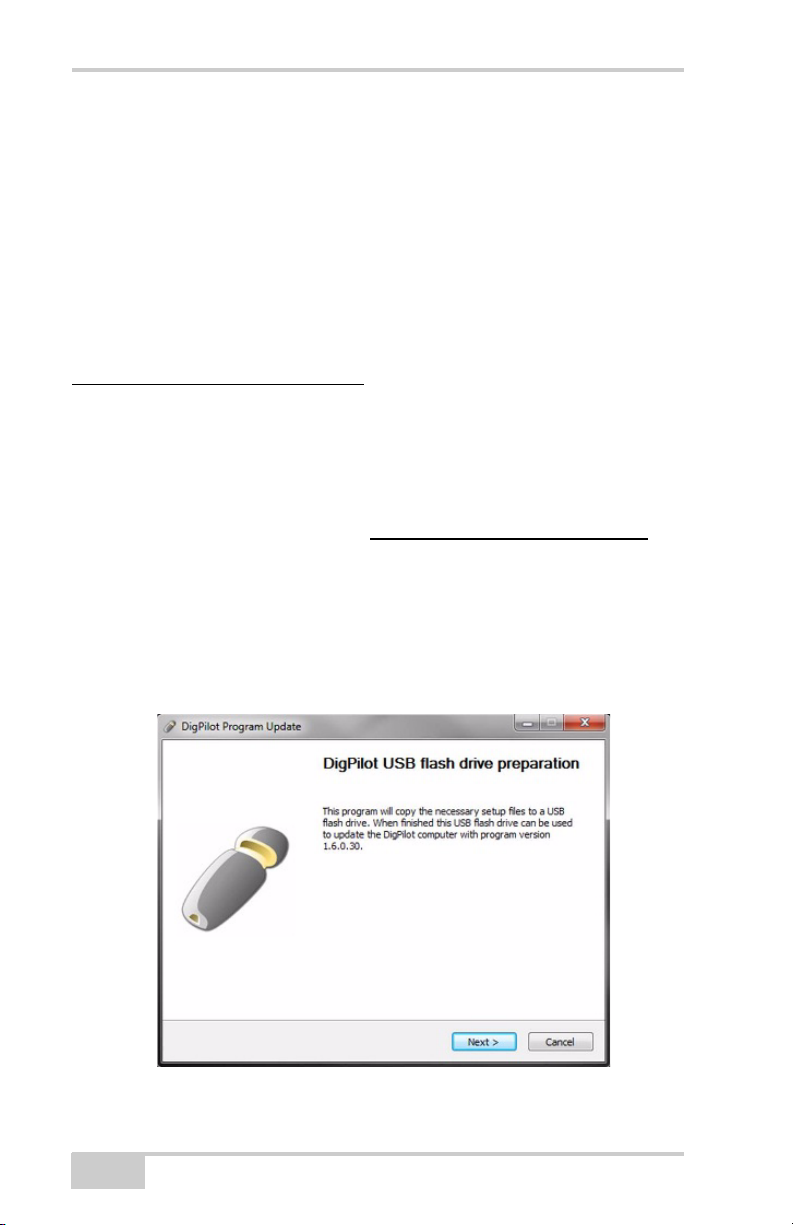
whatever else you need to carry out your work to a centimeter’s
precision.
Updating the Software
You can see which version of the software you have in the top right-
hand corner of the Main Menu (e.g. “v1.6.0.1”).
You can also check if you have the latest version by visiting
www.topconpositioning.com
How to Update the Software
1. To download the “X-22_Update.exe” program onto your
computer, laptop or workstation using Windows, click the link to
the latest program version on
Contact your dealer if you have not been given a username and
password.
2. Insert a USB flash drive into the computer.
3. Run the “X-22_Update.exe” program.
4. Click Next.
www.topconpositioning.com .
1-2
Figure 1-1. Updating the X-22 Software.
X-22 User’s Manual
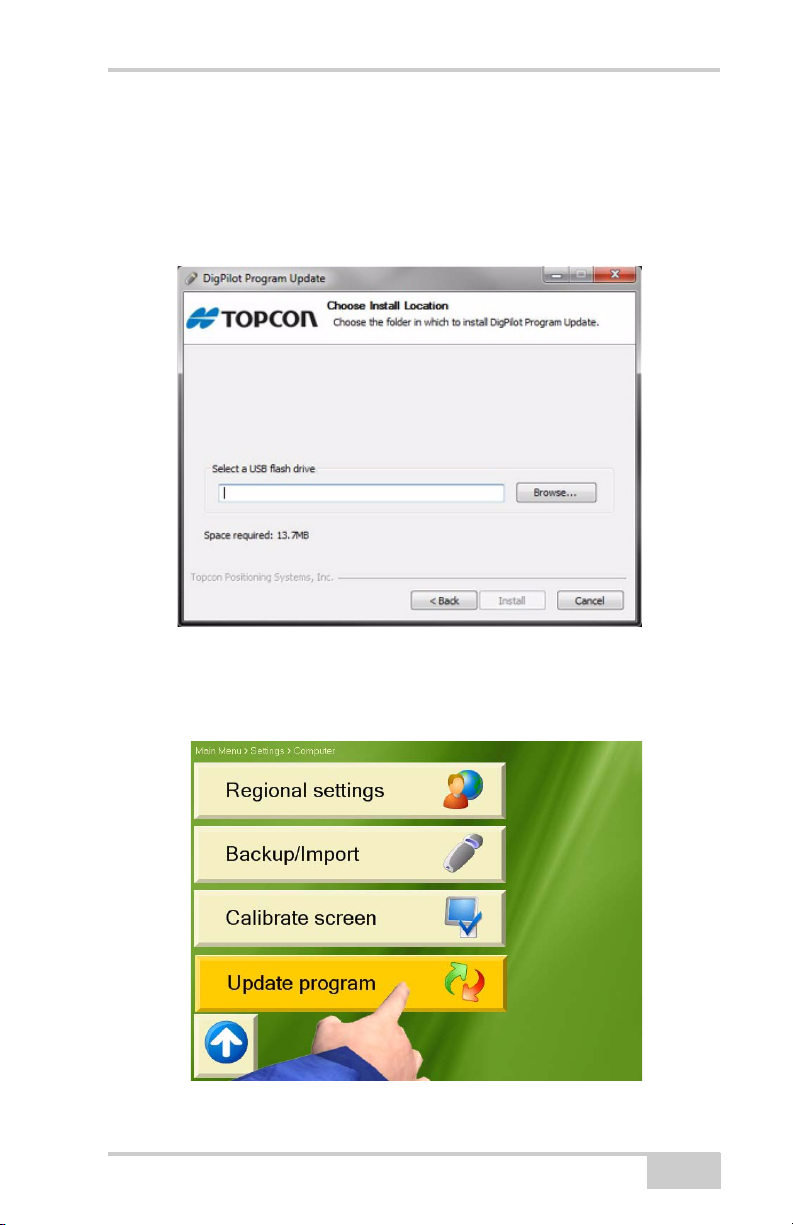
Introduction
5. Click Browse..., and select the location of USB flash drive. Then,
click Install to allow the program to copy the necessary files to
the USB flash drive, after it checks for enough free space.
When the program is finished, you have the option of reading the
release notes.
Figure 1-2. Updating the X-22 Software.
6. Plug the memory stick into the X-22 Display, and select Main
menu Setup Hardware Computer Update softwar e.
Figure 1-3. Updating the X-22 Software.
P/N 7010-1020
1-3
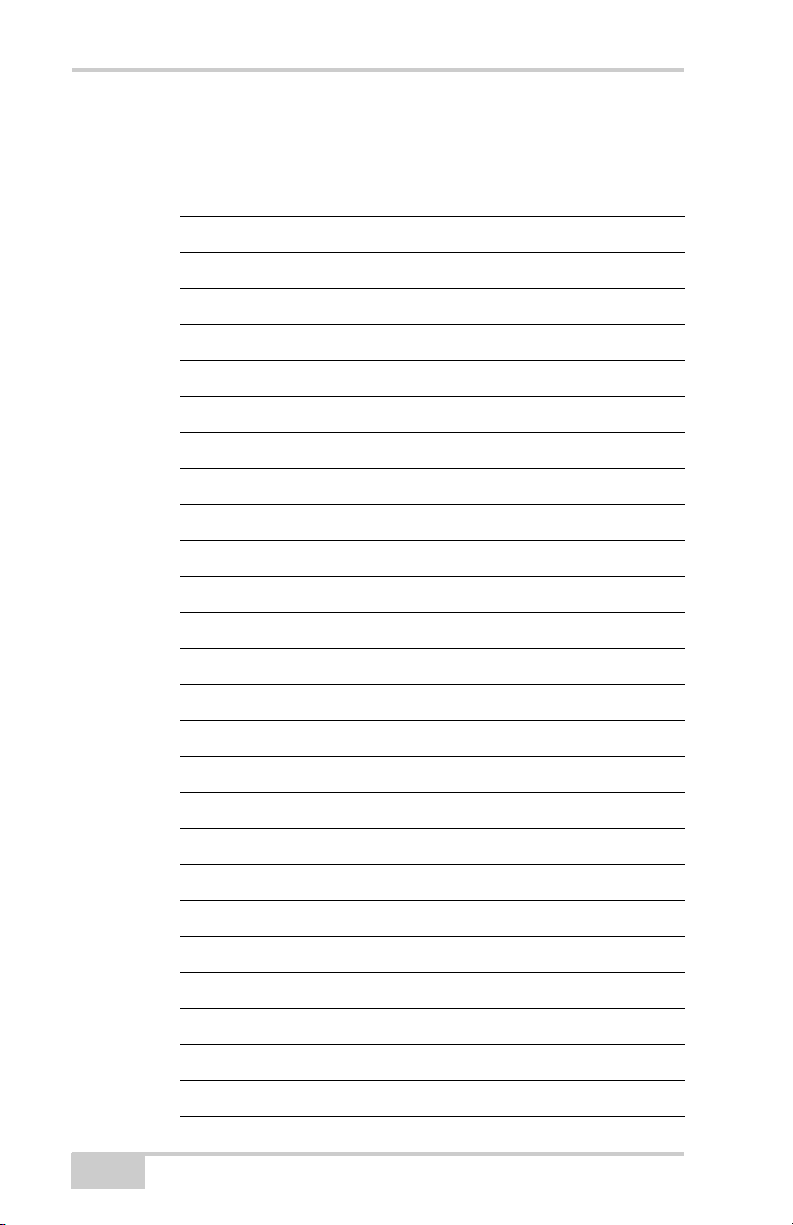
Notes:
1-4
X-22 User’s Manual
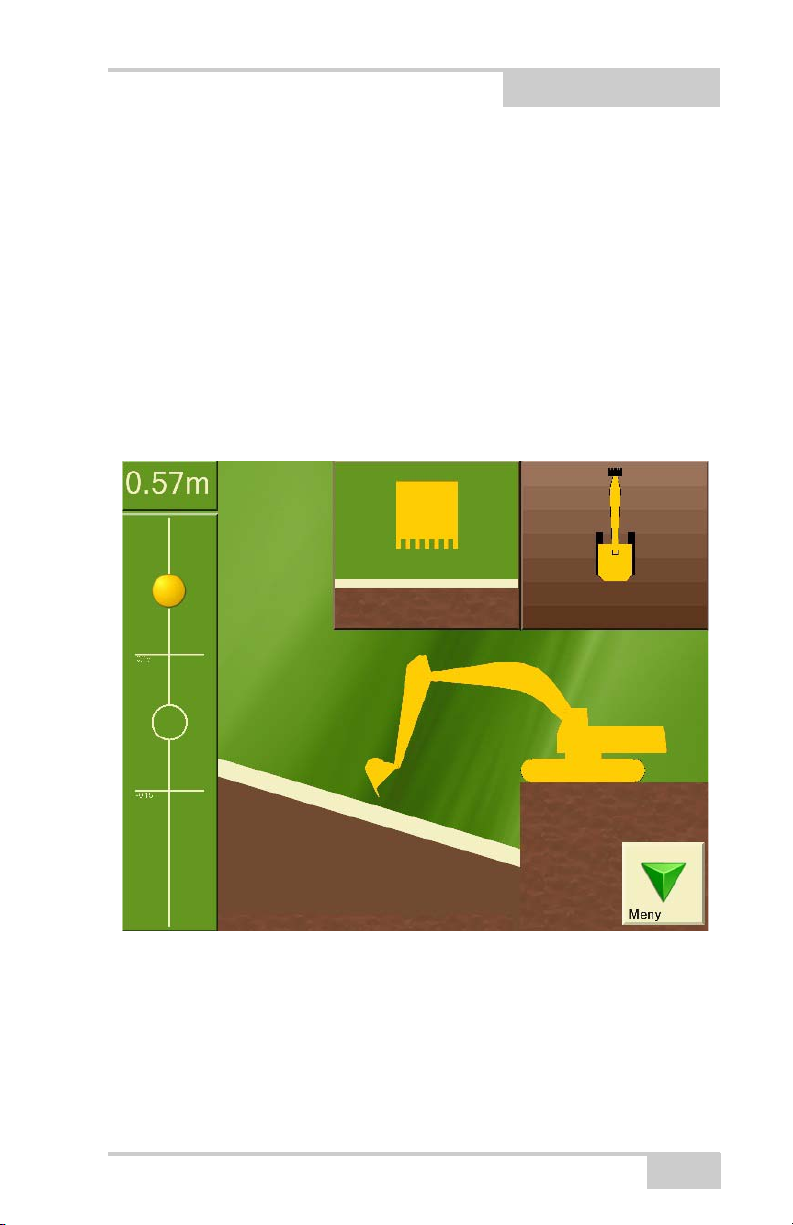
Chapter 2
Getting Acquainted
The following chapter describes the basic features of the X-22
excavator indicate system software.
The Digging Window
Figure 2-1. Digging Window
In the Digging Window, you will find all the information you need
for digging. You can also choose what you would like to see
displayed for optimal adaptation of the screen to you and your needs.
This chapter describes what you will see in the Digging Window and
how you can use it.
P/N 7010-1020
2-1
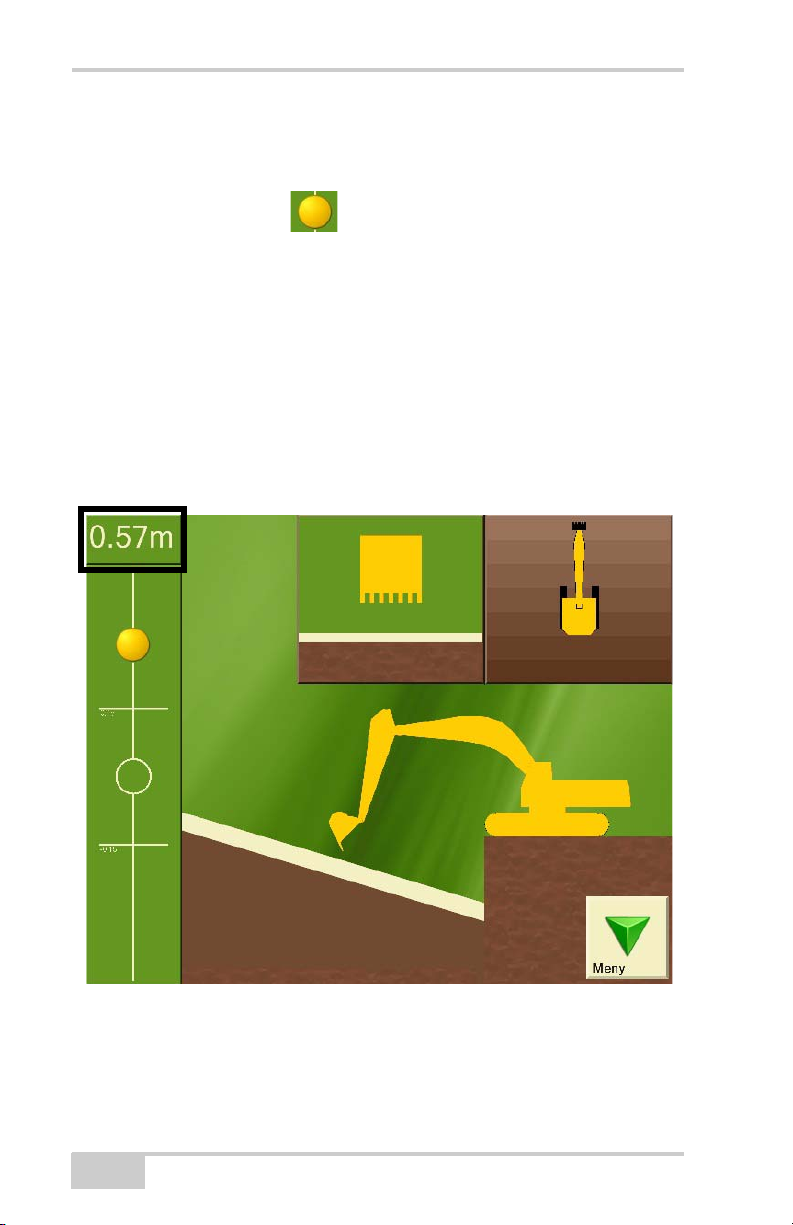
Target ball
On the left side of the Digging Window (Figure 2-1 on page 2-1) you
will see the Target Ball . This functions as a zoom. As the
bucket tip approaches the digging depth, the ball begins to move.
When the Target Ball is in the center of the circle, the bucket tip is
exactly at the desired digging depth. The two horizontal lines show
the working area.
Bucket Height
The top left-hand corner of the Digging Window (Figure 2-2)shows
the vertical distance from the measurement point on the bucket tip to
the entered digging depth.
2-2
Figure 2-2. Bucket Height
X-22 User’s Manual
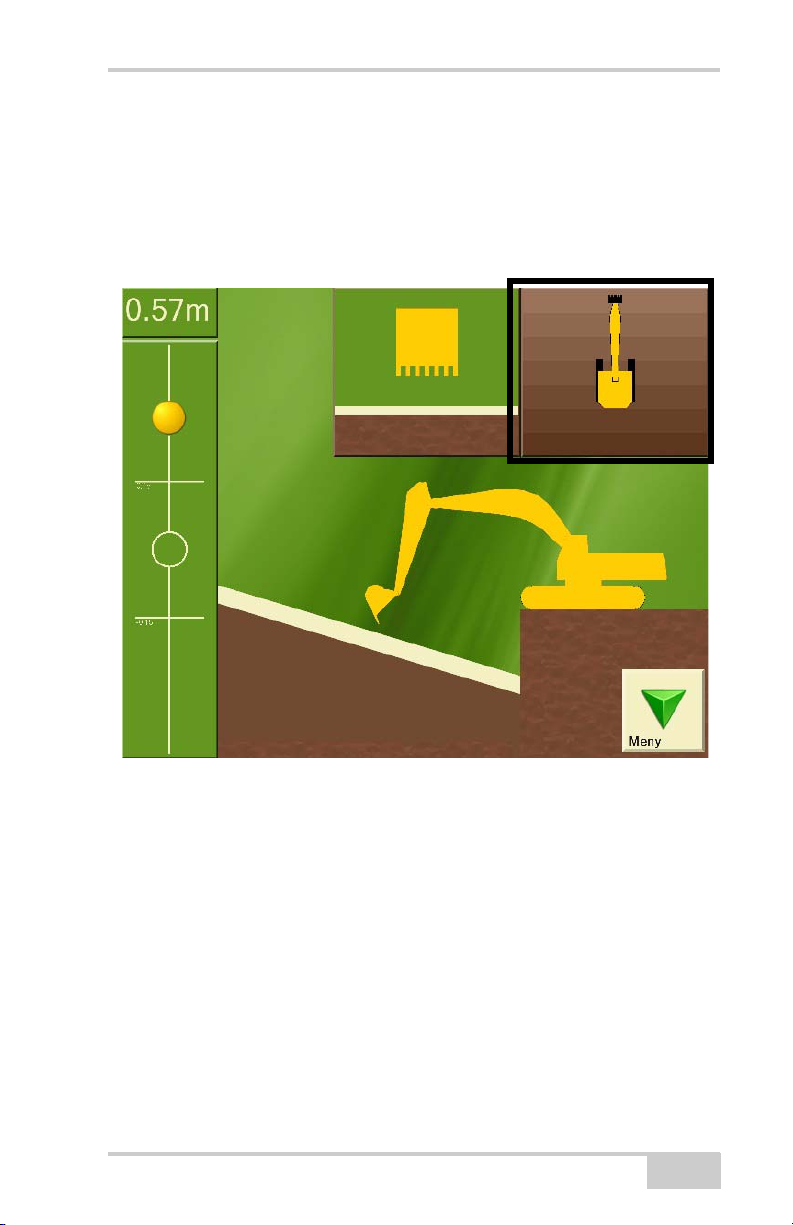
Getting Acquainted
Top View of Machine
At the top right-hand of the Digging Window (Figure 2-3) the
excavator and the project are viewed from above. This can be very
helpful for returning to a lengthways direction, for example in the
case of a trench.
P/N 7010-1020
Figure 2-3. Top View
2-3
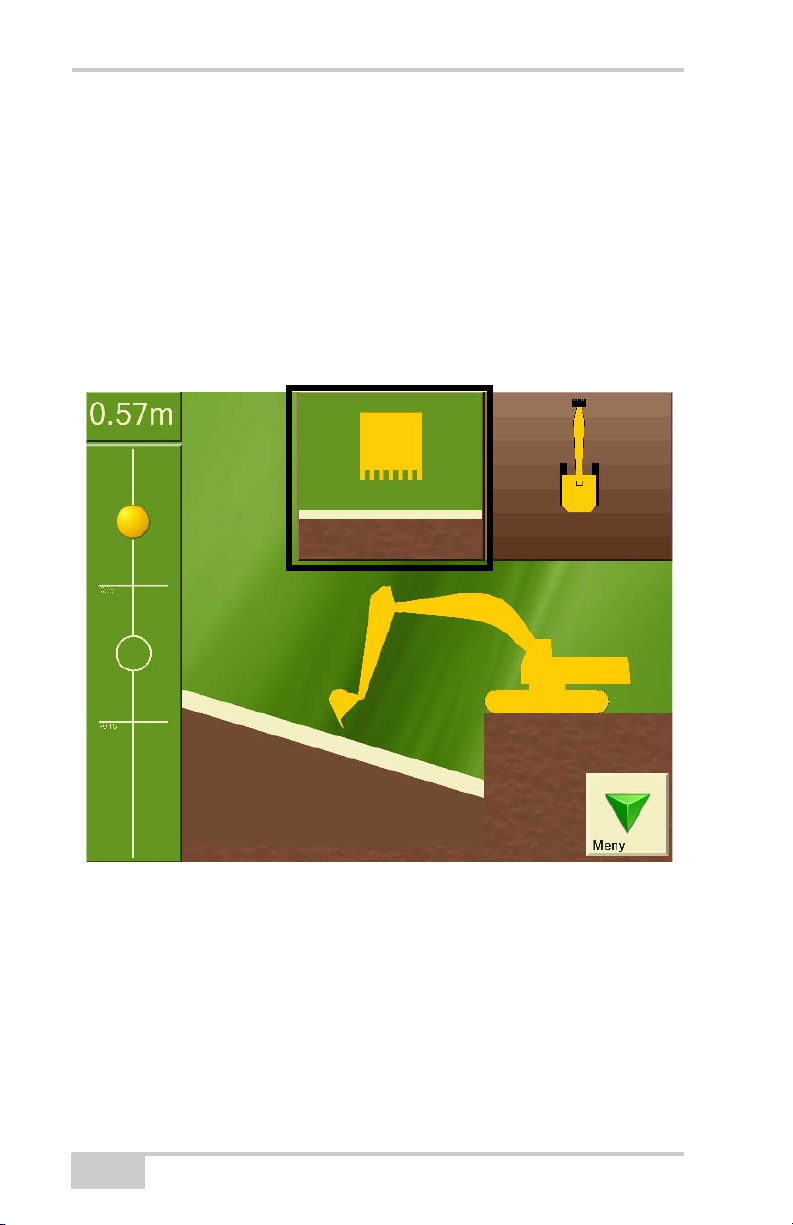
Bucket View
In the top center of the Digging Window (Figure 2-4) the bucket is
displayed as viewed from the driver’s cab with the project below.
This window is particularly useful if you have a tilt bucket and tilt
sensor. It shows both the tilt angle on the bucket and the gradient/
slope of the project perpendicular (90 degrees) to the direction of the
boom. The bucket in the window can also change color to show that
the tilt angle on the bucket is too small, too large or correct for the
project.
2-4
Figure 2-4. Bucket View
X-22 User’s Manual
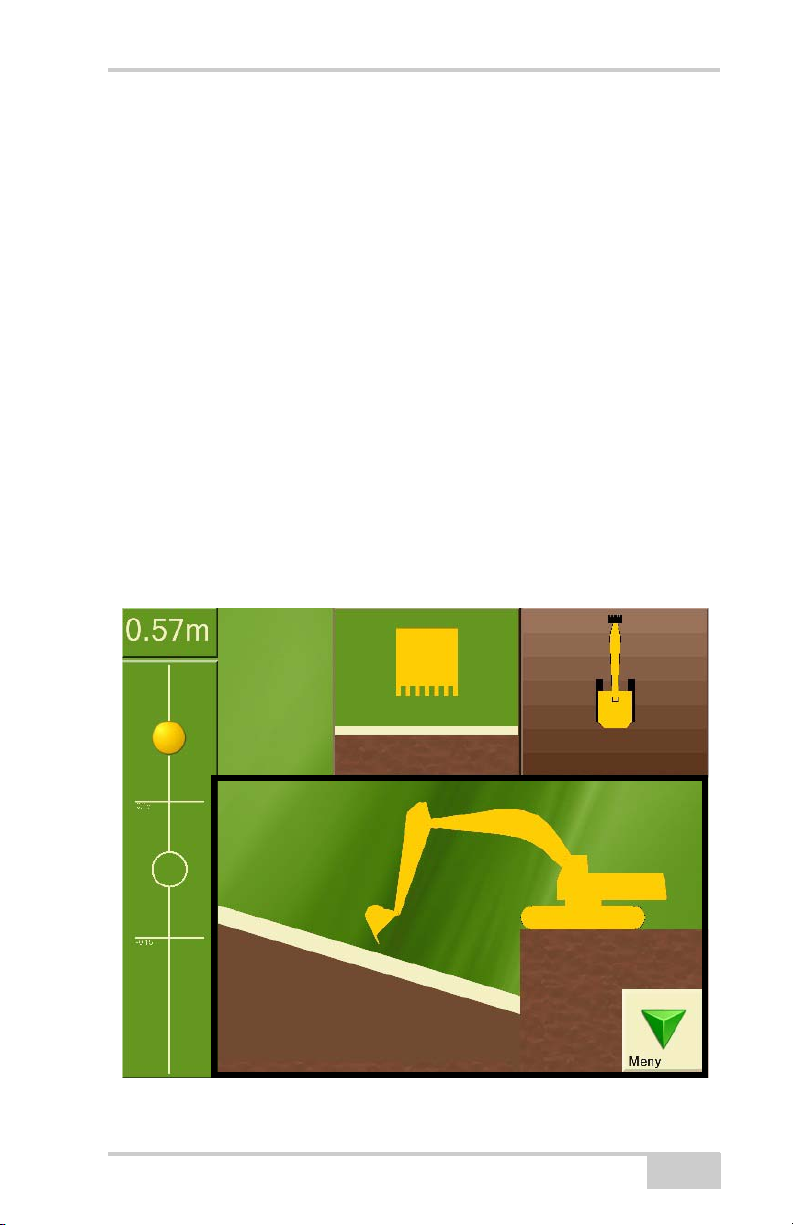
Getting Acquainted
Length
You can also bring up the length from a given point to the bucket tip.
The length will be shown in yellow text under the bucket height.
Length is a separate referencing system which measures the
horizontal distance from the length referencing point to the bucket tip.
The distance is measured with respect to the circle center on the
undercarriage, so that the measured length does not alter as the
superstructure swings around.
This can be very useful when laying pipes for example. Press
Graphics and then choose Visible elements to turn on length
referencing.
Side View of Machine
Being able to see the excavator from the side during the project is
probably the most important function for you as driver, and is
therefore the main focus in the Digging Windo w.
P/N 7010-1020
Figure 2-5. Side View
2-5
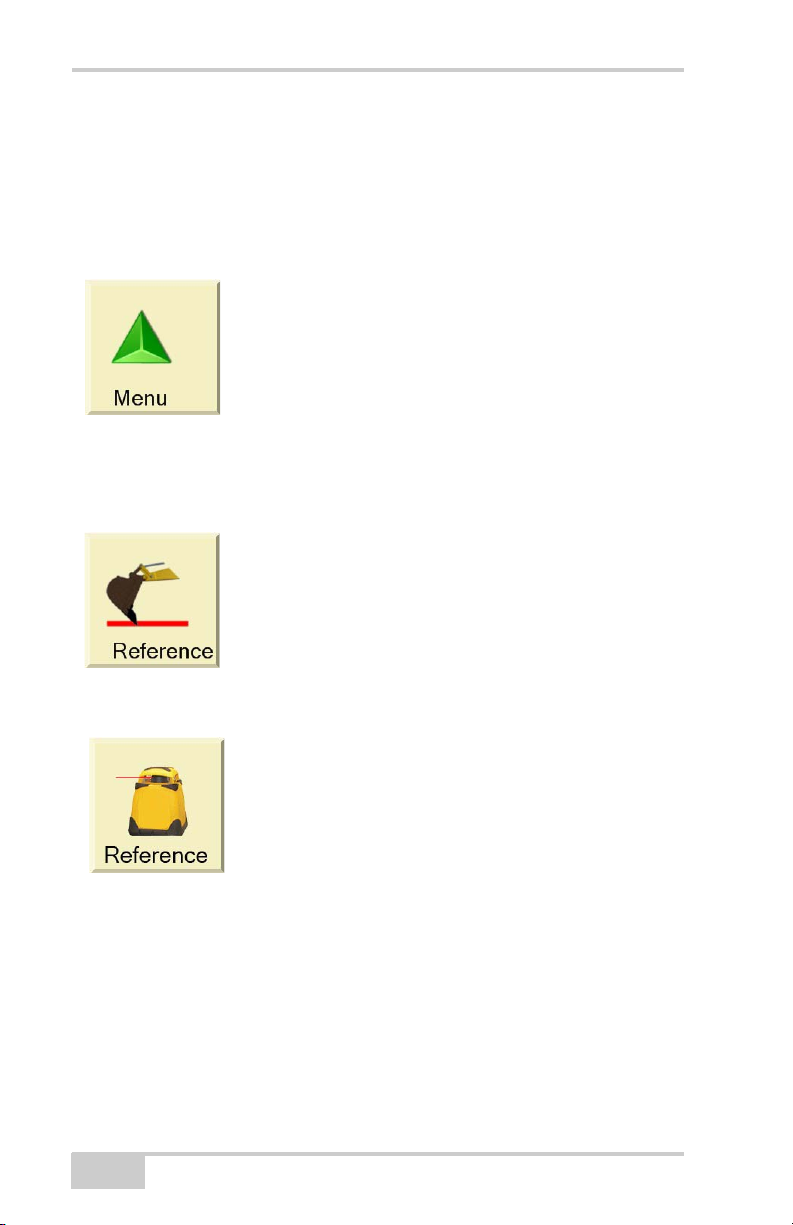
Digging Window Buttons
The menu in the Digging Window has a large number of functions
that are just a click away.
Menu
This button opens and closes the Menu.
Reference
Benchmark
If you have chosen benchmark as your
referencing method, the reference button will
show the image of a bucket.
Laser
If you have chosen laser as your referencing
method, the reference button will show the
image of a laser.
Press the reference button to perform a new reference, and follow the
on-screen instructions.
2-6
X-22 User’s Manual
