Page 1

IP100
USER GUIDE
1.0
Page 2
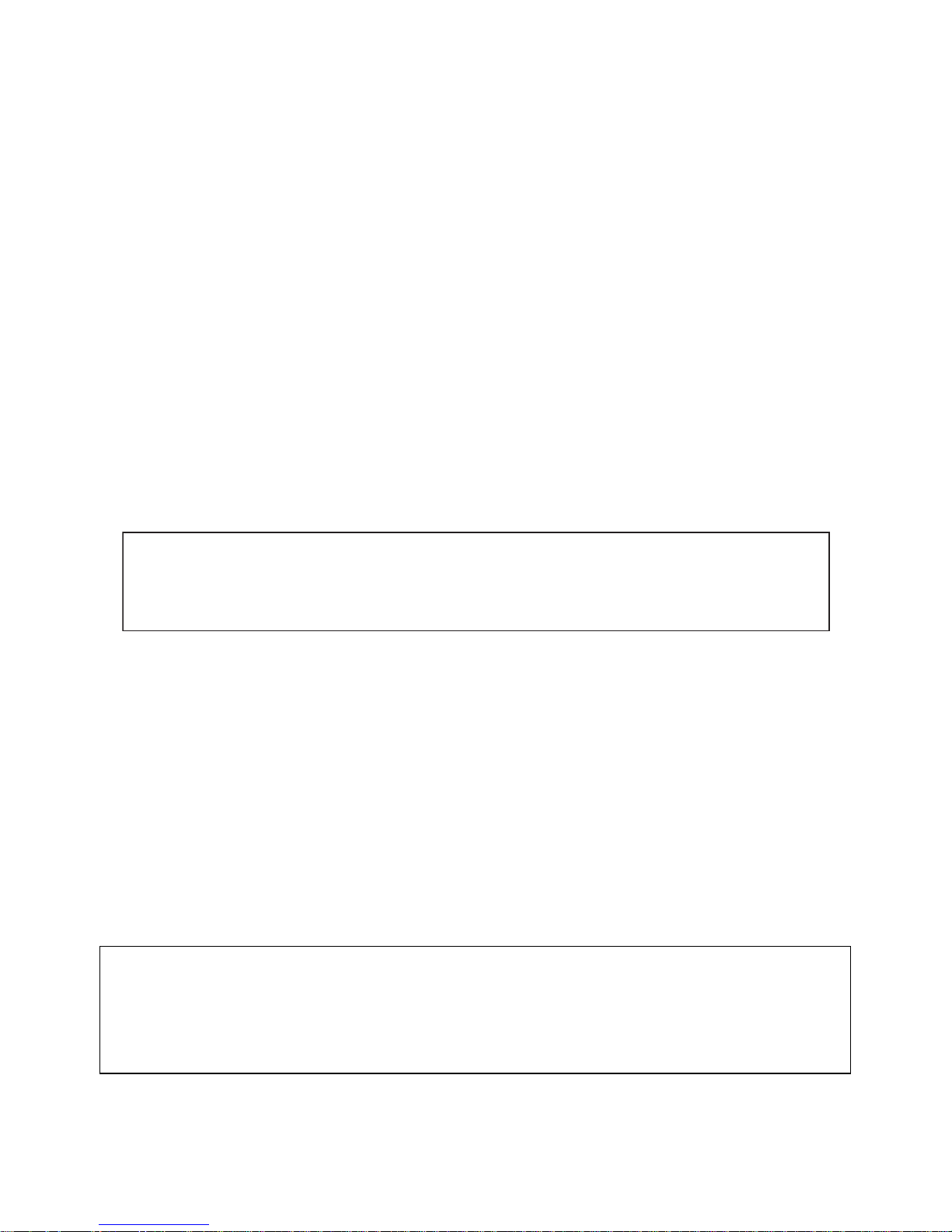
Important
To use ‘Caller ID’ (display caller), this service has to be activated on your phone line.
Normally you need a separate subscription from your telephone compan y to activate this
function. If you don’t have the Caller ID function on your phone line, the incoming telephone
numbers will NOT be shown on the display of your telephone.
UK The features described in this manual are published with reservation to
modifications.
This product is in compliance with the essential requirements and other relevant provisions of the R&TTE directive 1999/5/EC
.
The Declaration of conformity can be found on :
http://www.topcom.net/support/cedeclarations.php
Page 3
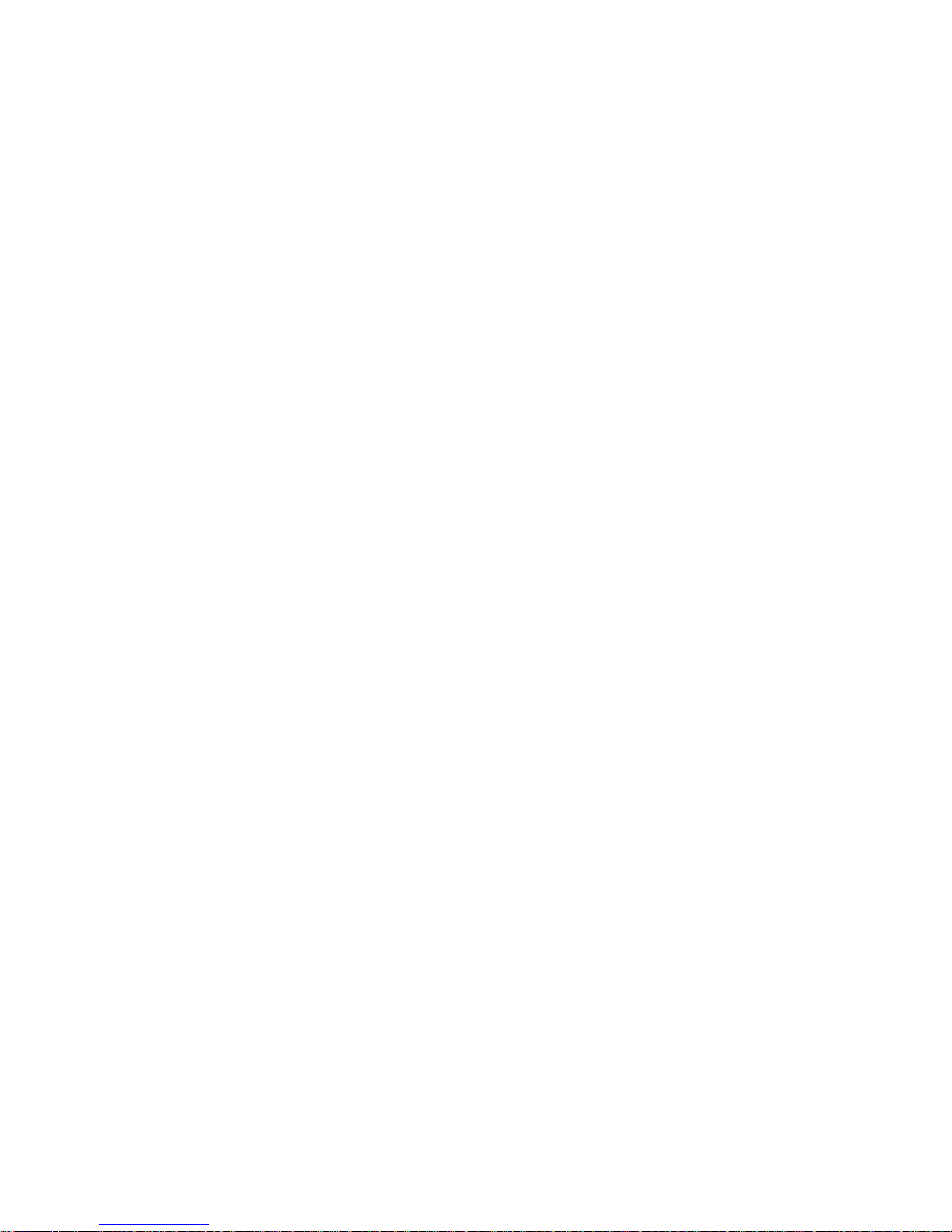
1 Before Initial use ....................................................................................................3
1.1 Intended Purpose .............................................................................................................3
1.2 Caller ID .......................................................................................................................... 3
1.3 Connection ........................................................................................................... ............3
2 Cleaning .................................................................................................................. 3
3 Disposal of the device (environment) ..................................................................3
4 Safety advice ..........................................................................................................4
5 IP100 Features ........................................................................................................5
5.1 Appearance ......................................................................................................................5
5.2 Interface ..........................................................................................................................5
5.3 Electricity characteristic.................................................................................................... 5
5.4 Software........................................................................................................................... 6
5.5 Standard and Protocols ....................................................................................................6
5.6 Compliant Standard .........................................................................................................6
5.7 Operating requirement .....................................................................................................7
5.8 Package ...........................................................................................................................7
5.9 Installation ........................................................................................................................7
6 Web Configuration ................................. ........................................................ ... .....8
6.1 Access Web setting page .................................................................................................8
6.2 Current state .................................................................................................................... 8
6.3 Network............................................................................................................................ 9
6.4 VoIP SIP Config .............................................................................................................11
6.5 Advance .........................................................................................................................13
6.6 Config Manage ................................................................................ ...............................23
6.7 Update............................................................................................................................ 23
6.8 System Manage..............................................................................................................25
7 Use keypad configure IP100 IP phone ...............................................................27
7.1 Keypad function .............................................................................................................27
7.2 Keypad Menu................................................................................................................. 28
8 Telnet Console .................................... ............................... ............................... ...29
8.1 Introduce ........................................................................................................................29
8.2 Global Command ...........................................................................................................30
9 Tree Structure .......................................................................................................30
9.1 Account ..........................................................................................................................30
9.2 Config ................................................................................................................... ..........30
9.3 Debug (Level 0~7) ......................................................................................................... 35
9.4 download configure to flash ...........................................................................................35
9.5 password ........................................................................................................................35
9.6 reload .............................................................................................................................35
9.7 show system running info ...............................................................................................35
9.8 telnet and logout .............................................................................................................39
9.9 timesettings ....................................................................................................................39
9.10 tracert trace network path info ........................................................................................39
9.11 update IP phone .............................................................................................................39
9.12 upload configure file .......................................................................................................39
Page 4
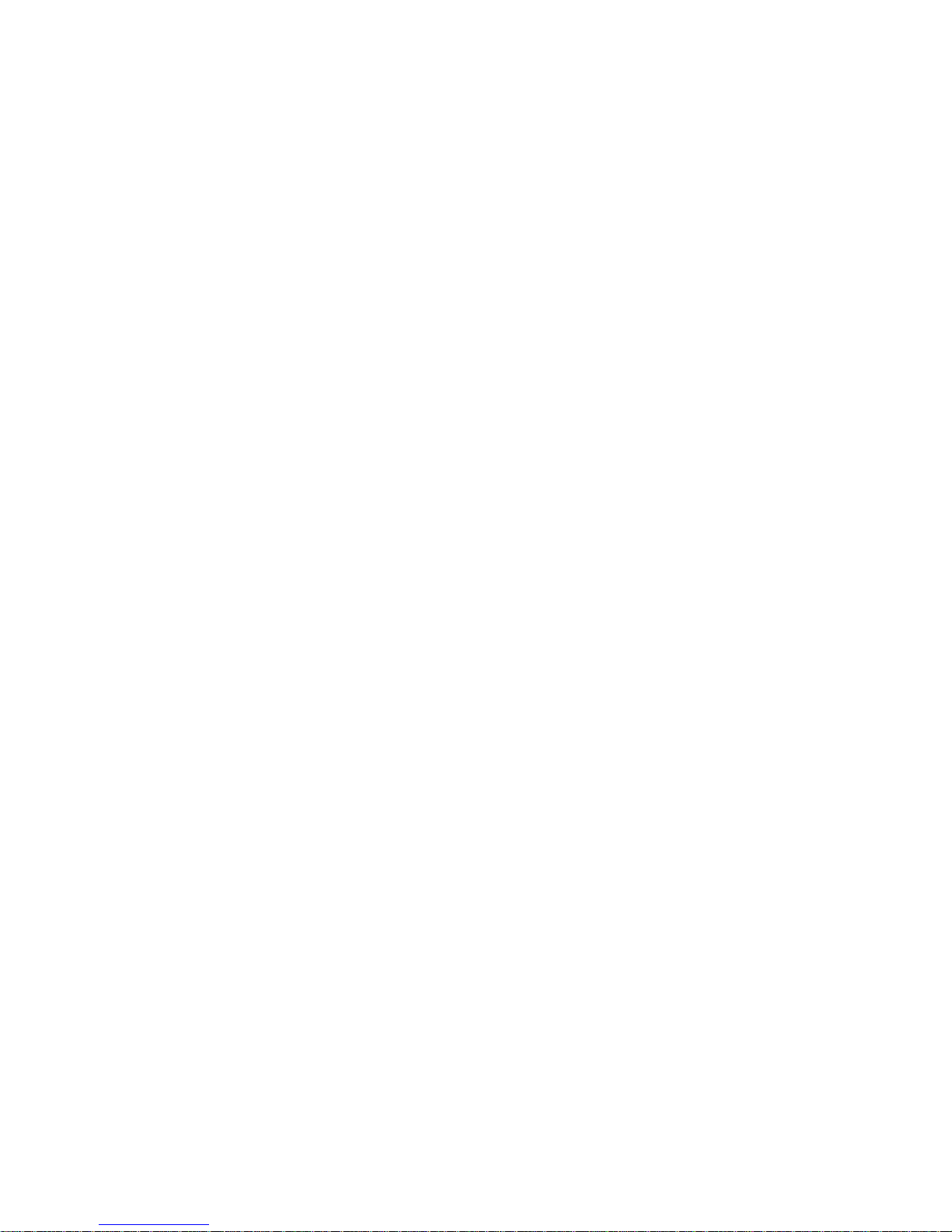
10 Network Diagnosis ...............................................................................................39
11 Restore to factory default ....................................................................................40
12 POST Mode(safe mode) .......................................................................................40
13 FAQ ........................................................................................................................40
13.1 How many servers may IP100 register simultaneously? ...............................................40
13.2 Why the settings vanish after reboot? ............................................................................40
13.3 How to use the dial rule? ................................................................................................40
13.4 How to use speed dial function? ....................................................................................41
13.5 How to configure digital map? ........................................................................................41
13.6 How to use Call Forward, Call Transfer and 3-way Conference calls?.......................... 42
13.7 How to use the record function? .................................................................................... 42
13.8 How to use set the IP type via keypad? .........................................................................43
13.9 VLAN implement ............................................................................................................43
14 Topcom warranty .................................................................................................45
14.1 Warranty period ..............................................................................................................45
14.2 Warranty handling.......................................................................................................... 45
14.3 Warranty exclusions....................................................................................................... 46
Page 5
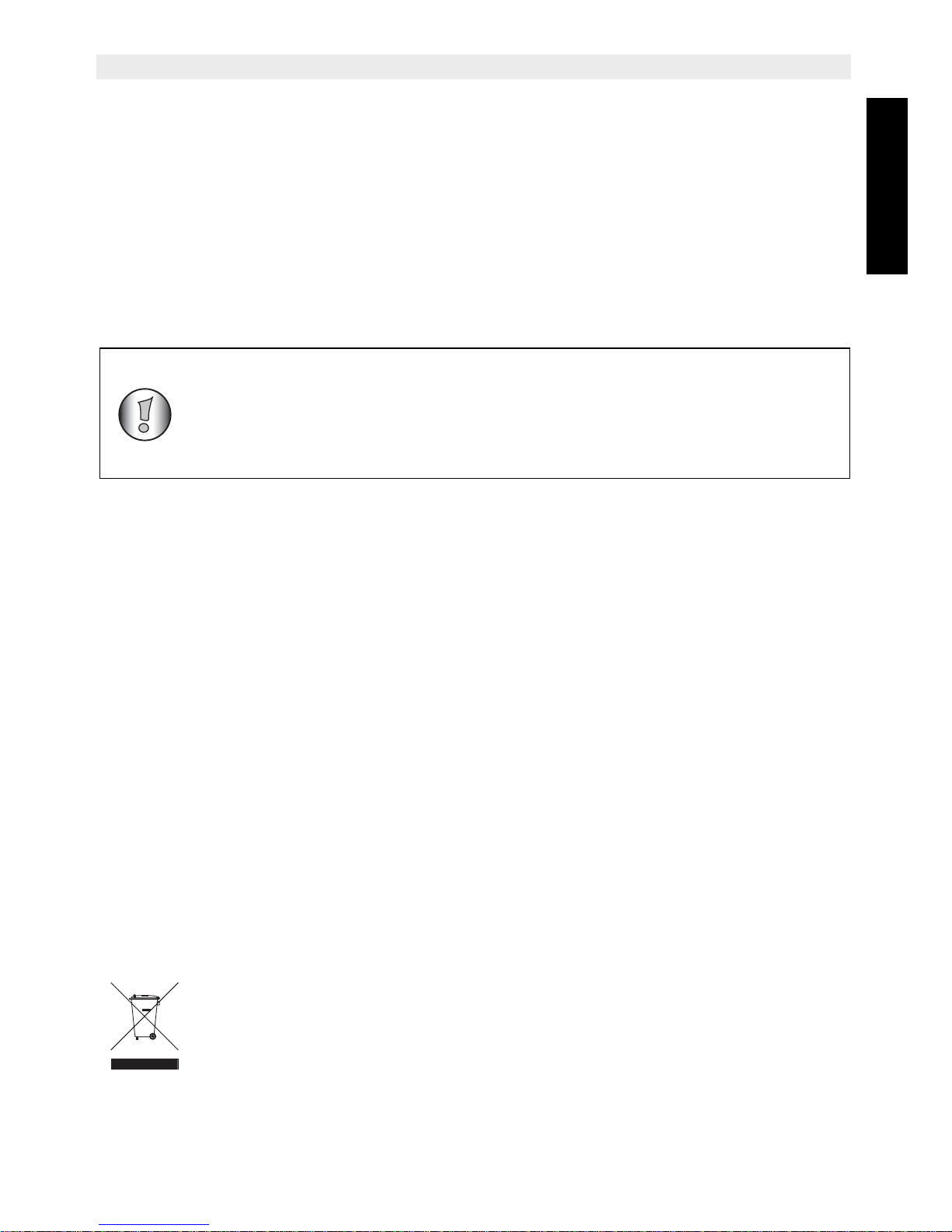
Topcom IP100 3
Topcom IP100
ENGLISH
1 Before Initial use
Thank you for purchasing this new desktop caller ID telephone.
1.1 Intended Purpose
This product is intend to be connected indoor to an analogue PSTN telephone line.
1.2 Caller ID
Caller ID is a network provider service. After subscribing to Caller ID, this phone will display
the caller’s phone number.
1.3 Connection
This device has been designed and manufactured to comply with the 98/482/EC rule,
referent to the Pan European connection of a terminal to the Public Switching Telephone
Network (PSTN) and following the established guidelines by the 1999/5/EC Directive about
radio electric equipments and the reciprocal acknowledge of their conformity. However, due
to the fact that there are some differences in the PSTNs from one country to another, the
verifying measurements by themselves do not set up an unconditional guarantee for an
optimal working in every connection point to the PSTN of any country .If any problem comes
up, get in touch firstly with the distributor.
In any case, use conditions for which the product has been created should be respected as
well as avoid its use in public or private networks with technical requirements clearly different
to those established in the EU.
2 Cleaning
Clean the telephone with a slightly damp cloth or with an anti-static cloth. Never use cleaning
agents or abrasive solvents.
3 Disposal of the device (environment)
At the end of the product lifecycle, you should not throw this product into the normal household garbage but bring the product to a collection point for the recycling of electrical and electronic equipments. The symbol on the product, user
guide and/or box indicate this.
To use ‘Caller ID’ (display caller), this service has to be activated on your
phone line. Normally you need a separate subscription from your
telephone company to activate this function. If you don’t have the Caller
ID function on your phone line, the incoming telephone numbers will NOT
be shown on the display of your telep hone.
Page 6
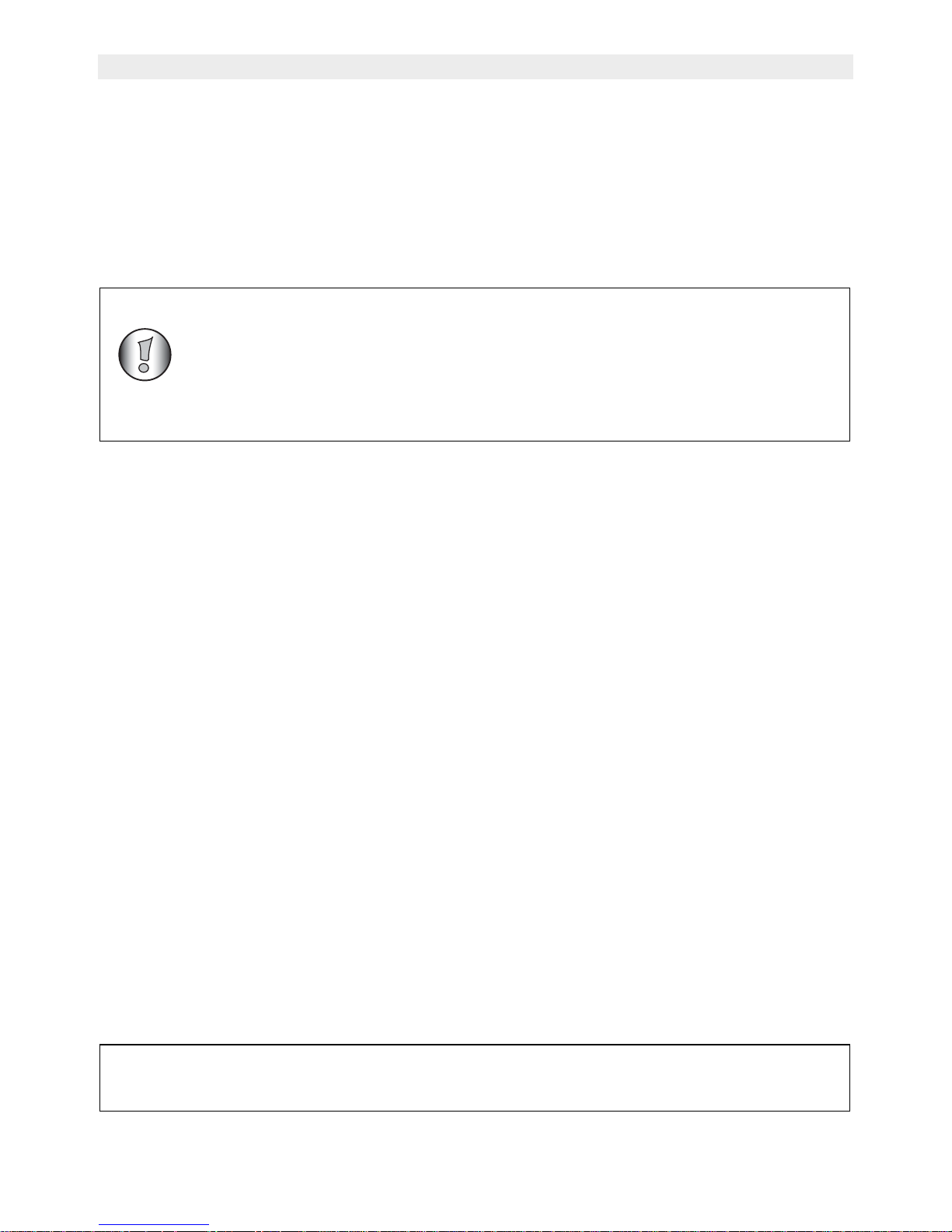
4 Topcom IP100
Topcom IP100
Some of the product materials can be re-used if you bring them to a recycling point. By reusing some parts or raw materials from used products you make an important contribution to
the protection of the environment.
Please contact your local authorities in case you need more information on the collection
points in your area.
4 Safety advice
• Do not operate the equipment if the telephone cable or the equipment itself is damaged.
• If the equipment is dropped, it must be checked by an electrician before further use.
• Dangerous voltages are present inside the equipment. Never open the housing or insert
objects through the ventilation holes.
• Do not allow liquids to get into the equipment. In case of emergency, pull out the plug
from the socket.
• Similarly, if a fault develops during use or before you start to clean the equipment, pull
the plug out of the socket.
• Do not touch plug contacts with sharp or metal objects.
• Do not carry out any modifications or repairs to the equipment yourself. Have repairs
done to the equipment or the mains cable only by a specialist service centre.
Unsatisfactory repairs can lead to considerable danger for the user.
• Children frequently underestimate the dangers associated with electrical equipment.
Therefore you must never leave children unsupervised in the vicinity of electrical
equipment.
• The equipment is not to be used in a damp room (e.g. bathrooms) or rooms where there
is a lot of dust.
• Equipment connected to the telephone line during a thunderstorm can be damaged by
lightning. Therefore you should pull the plug out of the main socket during a storm.
• To completely disconnect the equipment from the electricity supply, the plug must be
removed from the socket. When doing this, always pull on the plug itself and never on
the cable.
The CE symbol indicates that the unit complies with the essen tial
requirements of the R&TTE directive.
The following safety advice must always be followed before using
electrical equipment.
Please read carefully through the following information concerning
safety and proper use. Make yourself familiar with all the functions of the
equipment. Be careful to keep these advice notes and if necessary pass
them on to a third party.
Page 7
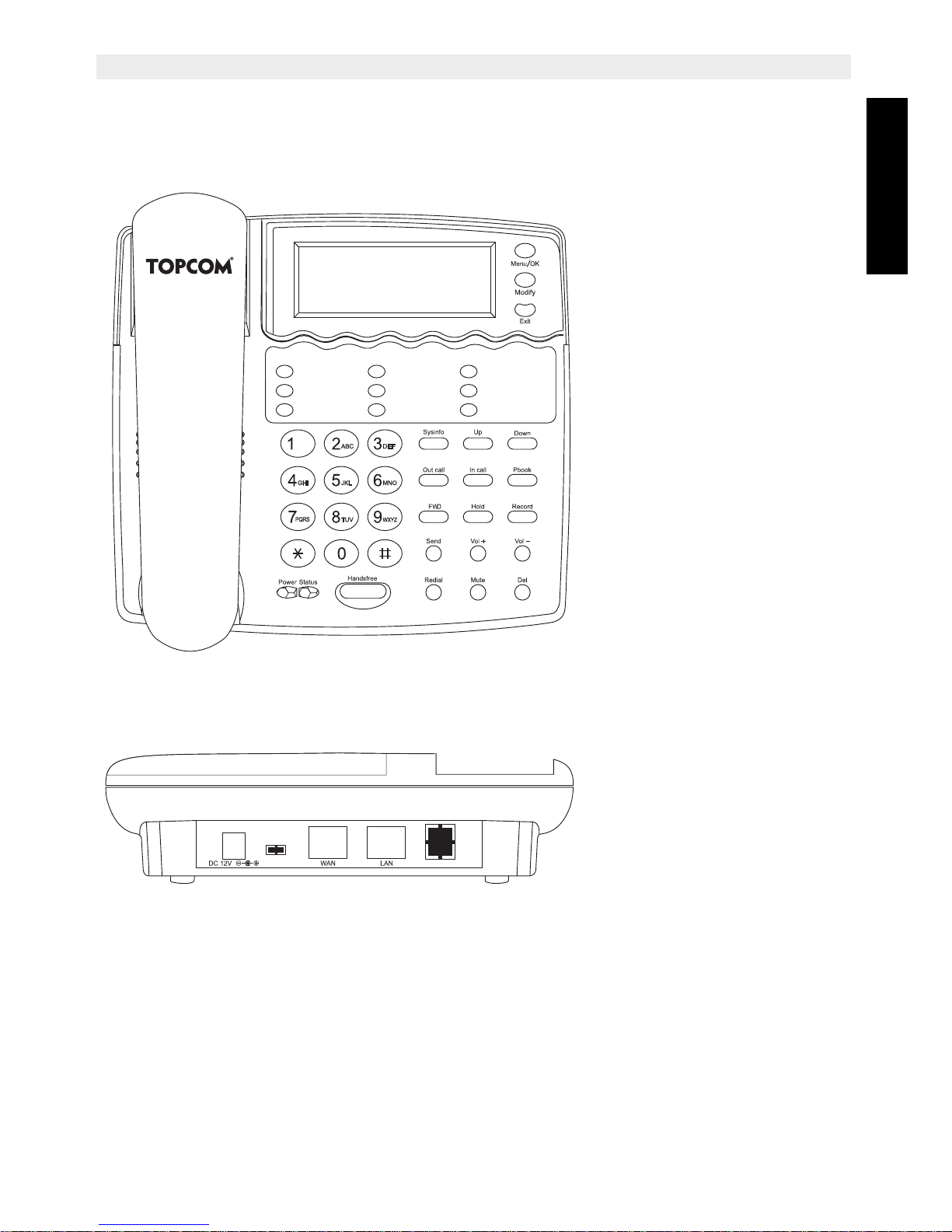
Topcom IP100 5
Topcom IP100
ENGLISH
5 IP100 Features
5.1 Appearance
5.2 Interface
• Power:Output Power:12VDC,500mA.
• WAN:RJ45 po rt.
• LAN:RJ45 port.
5.3 Electricity characteristic
• Speciality of electric: output the 12V 500mA DC
• The network connects:2 RJ45 connect, a WAN, a LAN
• Support POE function
IP100
Page 8
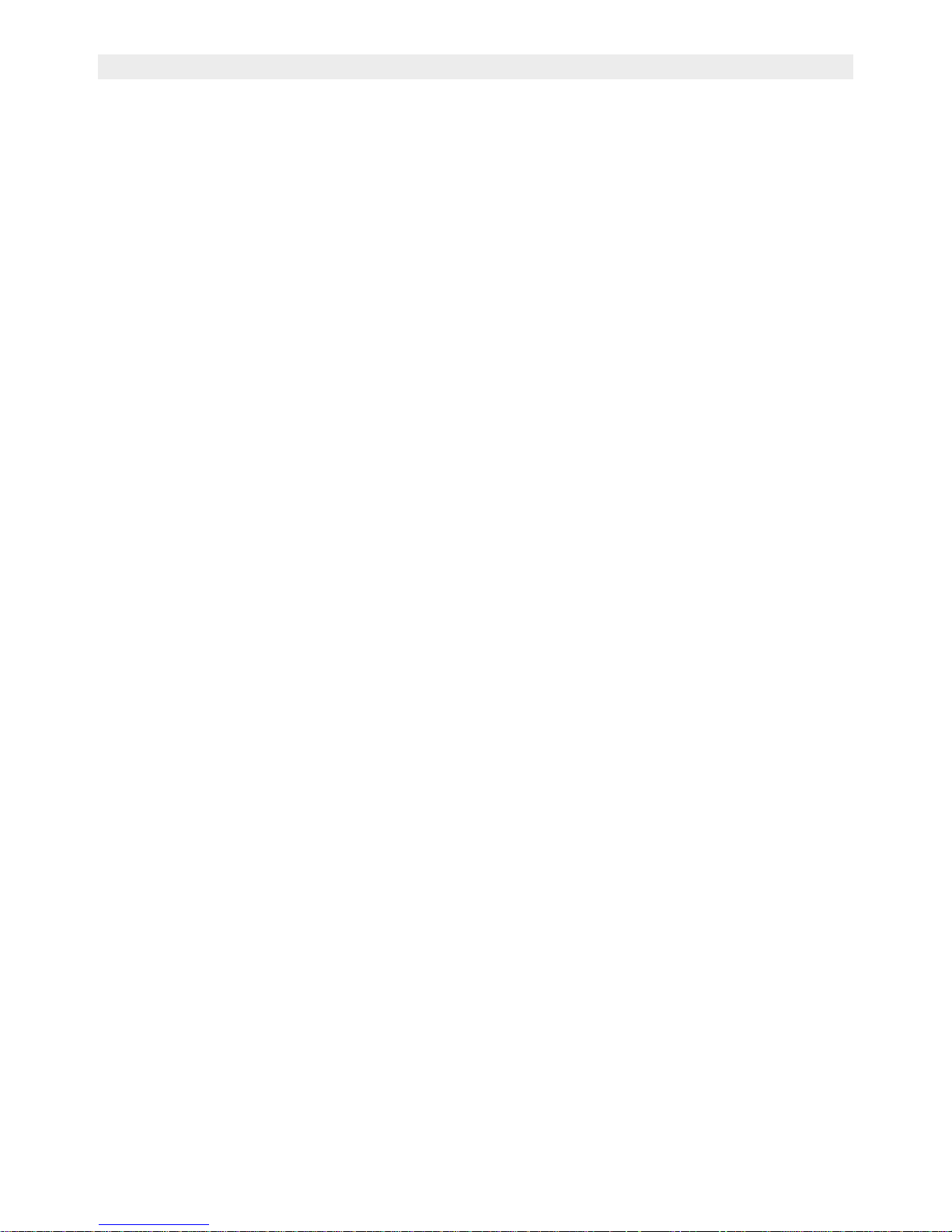
6 Topcom IP100
Topcom IP100
5.4 Software
• Support two sip accounts at the same time.
• Redundancies server support.
• NAT, Firewall.
• DHCP client and server.
• Support PPPoE, (used for ADSL, cable modem connecting).
• Support major G7.xxx CODEC.
• VAD,CNG.
• G.168 compliant 32ms echo cancellation
• Tone generation and Local DTMF re-generation according with ITU-T
• E.164 dial plan and customized dial rules
• Hotline.
• Speed Dial
• Call Forward, Call Transfer, 3-way conference calls
• Record
• Caller ID display
• DND(Do Not Disturb),Black List,Limit List
• Upgrade firmware through FTP, TFTP or HTTP,.
• Web management.
• Telnet remote management.
• Adjustable user password and super password
5.5 Standard and Protocols
• IEEE 802.3 /802.3 u 10 Base T / 100Base TX
• PPPoE: PPP Protocol over Ethernet
• DHCP Client and Server: Dynamic Host Configuration Protocol
• G.711 u/a; G729, G7231 5.3/6.3 audio Codec
• SIP RFC3261, RFC 2543
• IAX2
• TCP/IP: Internet transfer and control protocol
• RTP: Real-time Transport Protocol
• RTCP: Real-time Control Protocol
• VAD/CNG save bandwidth
• Telnet: Internet's remote login protocol
• DNS: Domain Name Server
• TFTP: Trivial File Transfer Protocol
• HTTP: Hyper Text Transfer protocol
• FTP: File Transfer protocol
5.6 Compliant Standard
• CE:EN55024,EN55022
• FCC part15
• Comply with ROHS in EU
• Comply with ROHS in China
Page 9
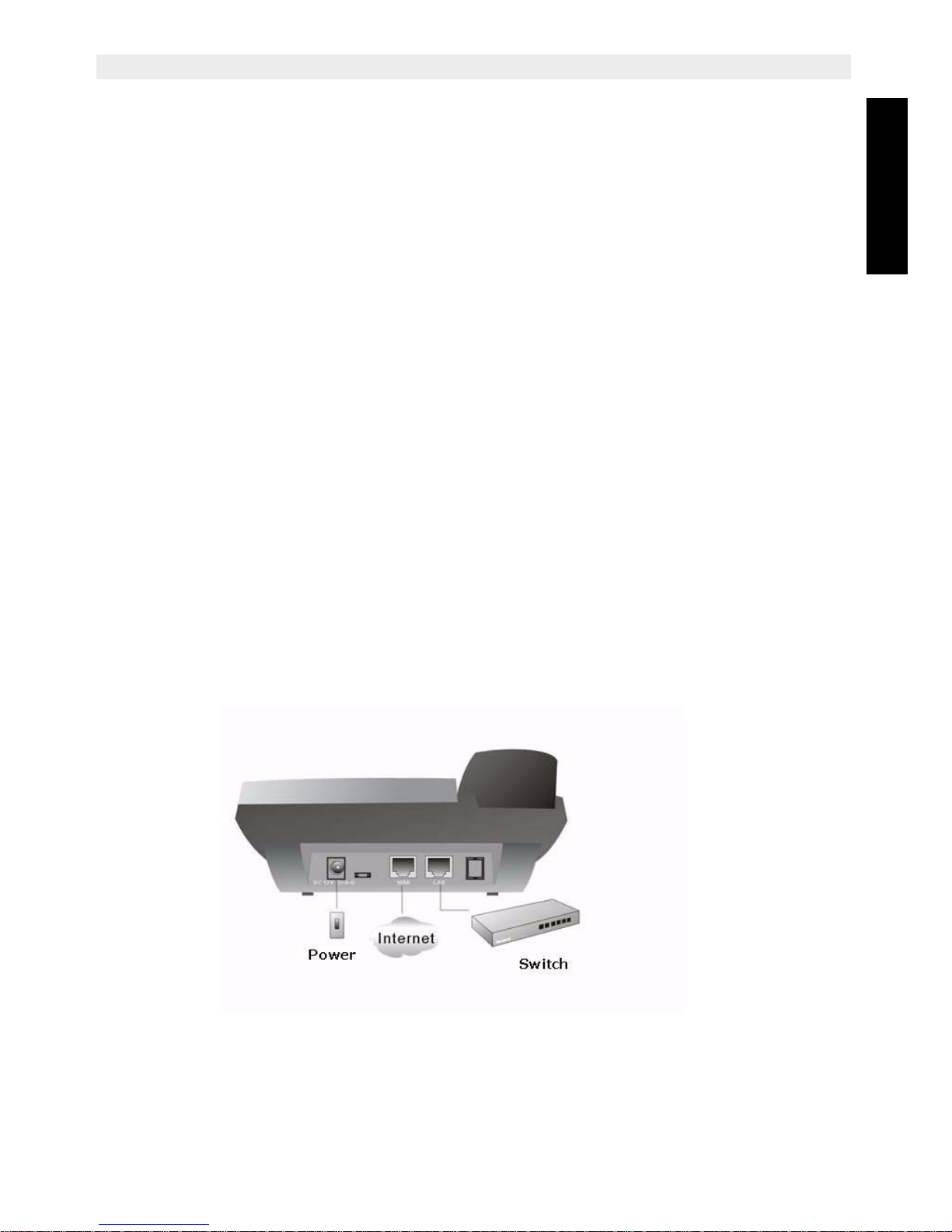
Topcom IP100 7
Topcom IP100
ENGLISH
Explanation:
The letter "e" is the first letter of "environment: and "electronic", The rim is a round with two
arrow , stands for recycle. The number 20 stands for the years of environment protection.
Please note the years of environment protection is not discarding year nor usage life
5.7 Operating requirement
• Operation temperature: 0 to 40°„ C (32°„ to 104°„ F)
• Storage temperature: -30°„ to 65°„ C (-22°„ to 149°„ F)
• Humidity: 10 to 90% no dew
5.8 Package
• Size:338 X 220 X 85mm
• Packing List
> IP100 IP phone
> Power adaptor (out put 12v ,500mA)
> Manual CD
5.9 Installation
Use ethernet cable to connect IP100's LAN port and your computer. Set your computer's ip
to the network 192.168.10.x or using dynamic obtain IP. Open your web browser and key in
192.168.10.1. Then you will see the logon page of IP100, the default username and
password is admin/admin for administrator and guest/guest for guest.
Set up page for VoIP use only:
Page 10
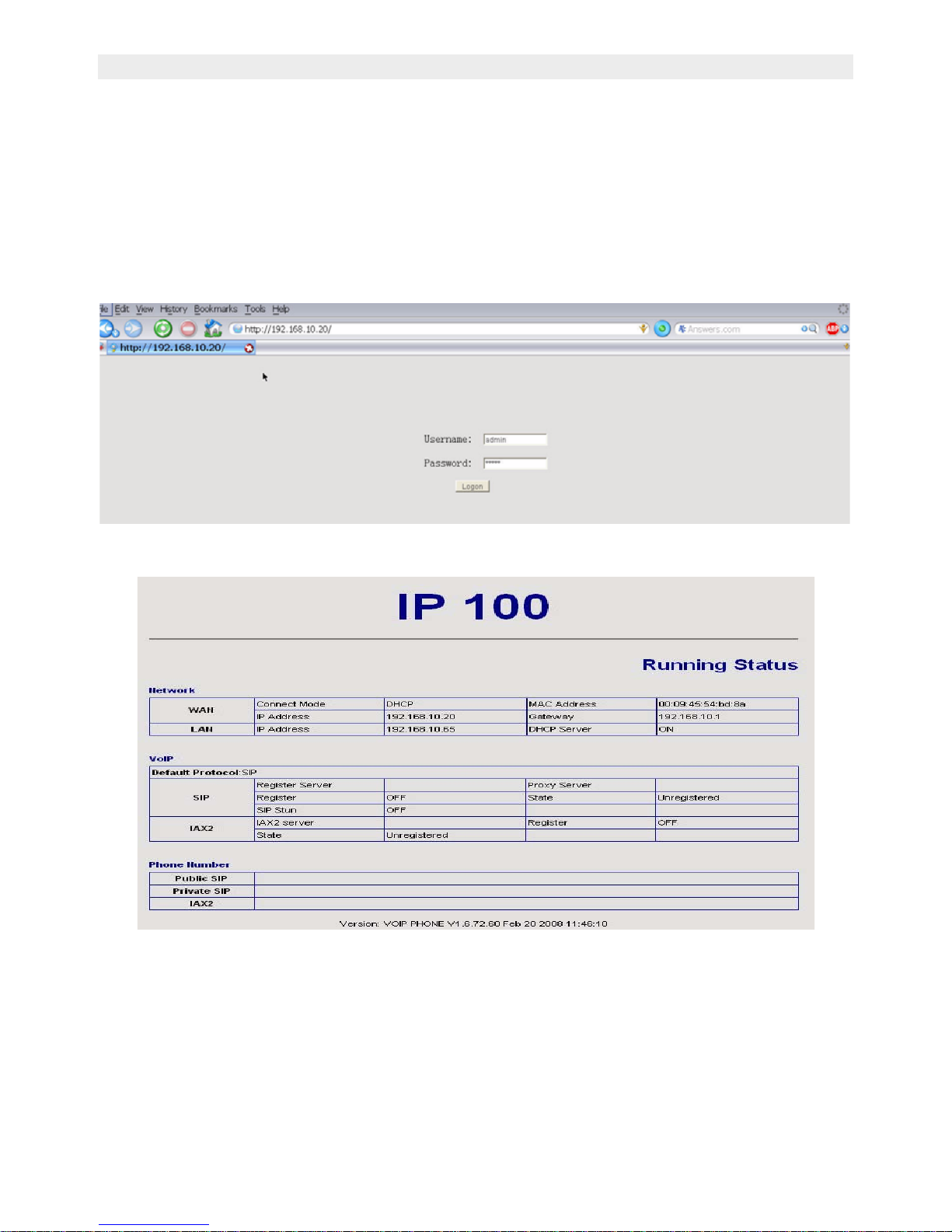
8 Topcom IP100
Topcom IP100
6 Web Configuration
6.1 Access Web setting page
Enter IP100 IP address in the web browser and press ENTER to go to the log on page, and
key in the username and password to access IP100 setting page.
Default username and password is:
Administrator: Username:admin password: admin
User: Username:guest Username:guest
6.2 Current state
This page shows IP100's running state.
Network shows the WAN and LAN port connecting state and current settings.
VoIP part show the working state of VoIP, you can see whether IP100 has registered the
public sip server
Phone Number public sip and private sip phone numbers.
Page 11
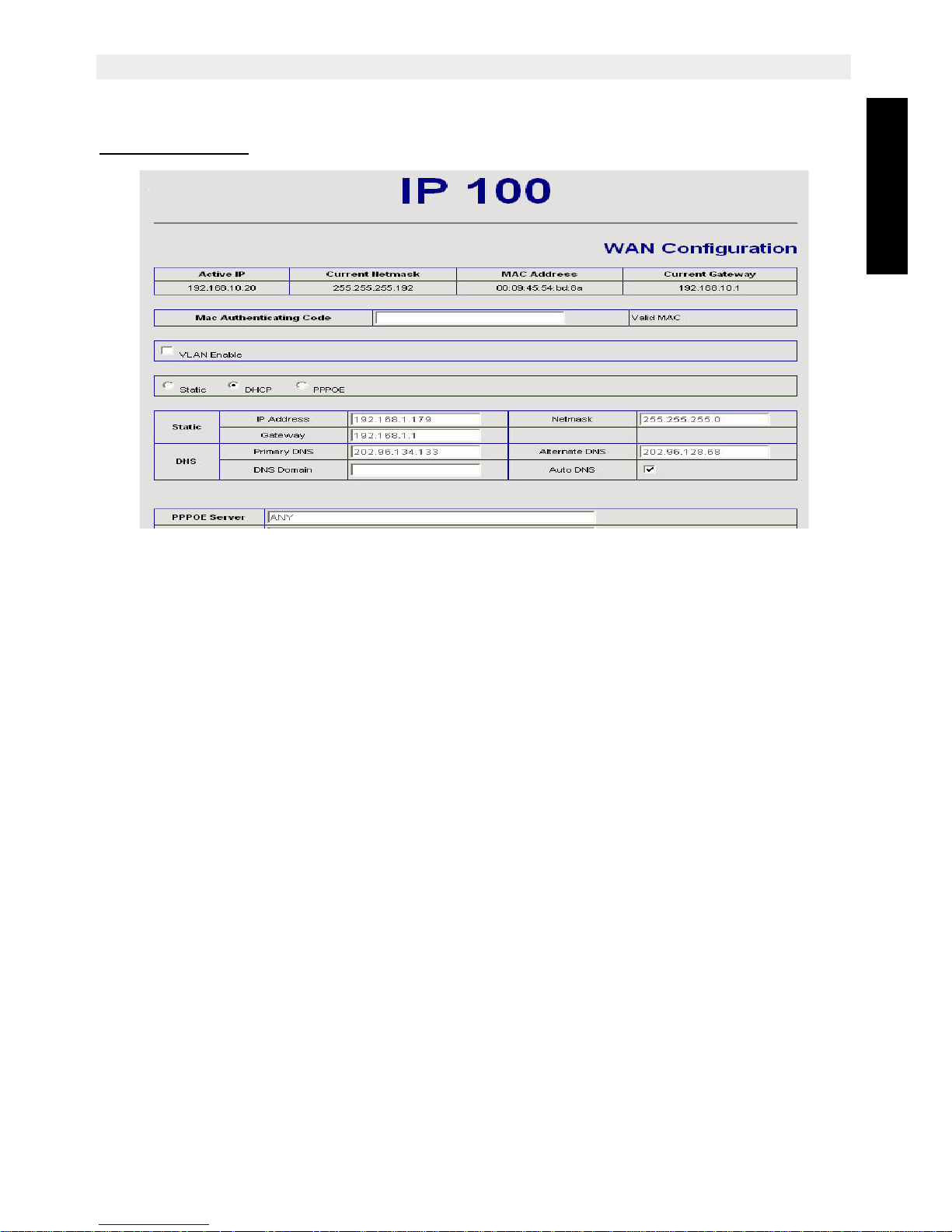
Topcom IP100 9
Topcom IP100
ENGLISH
6.3 Network
6.3.1 Wan Config
WAN port network setting page.
Support static IP, dynamic obtain IP and PPPoE.
• Configure Static IP:
----Enable Static;
----Set IP100's IP address in the IP Address;
----Set netmask in the Netmask field;
----Set router IP address in the Gateway;
----DNS Domain:
----Set local DNS server in the Preferred DNS and the Alternate DNS
• Configure to dynamic obtain IP
----Enable DHCP;
If there is DHCP server in your local network, IP100 will automatically obtain WAN
port network information from your DHCP server.
• Configure PPPoE:
----Enable PPPoE
----PPPoE server: Enter "ANY" if no specified from your ITSP.
----Enter PPPoE username and pin in the username and password.
IP100 will automatically obtain WAN port network information from your ITSP if
PPPoE setting and the setup are correct.
Notice: If user accesses the IP phone through WAN port. He/She should use the new
IP address to access the IP phone when the WAN port address was changed.
Page 12
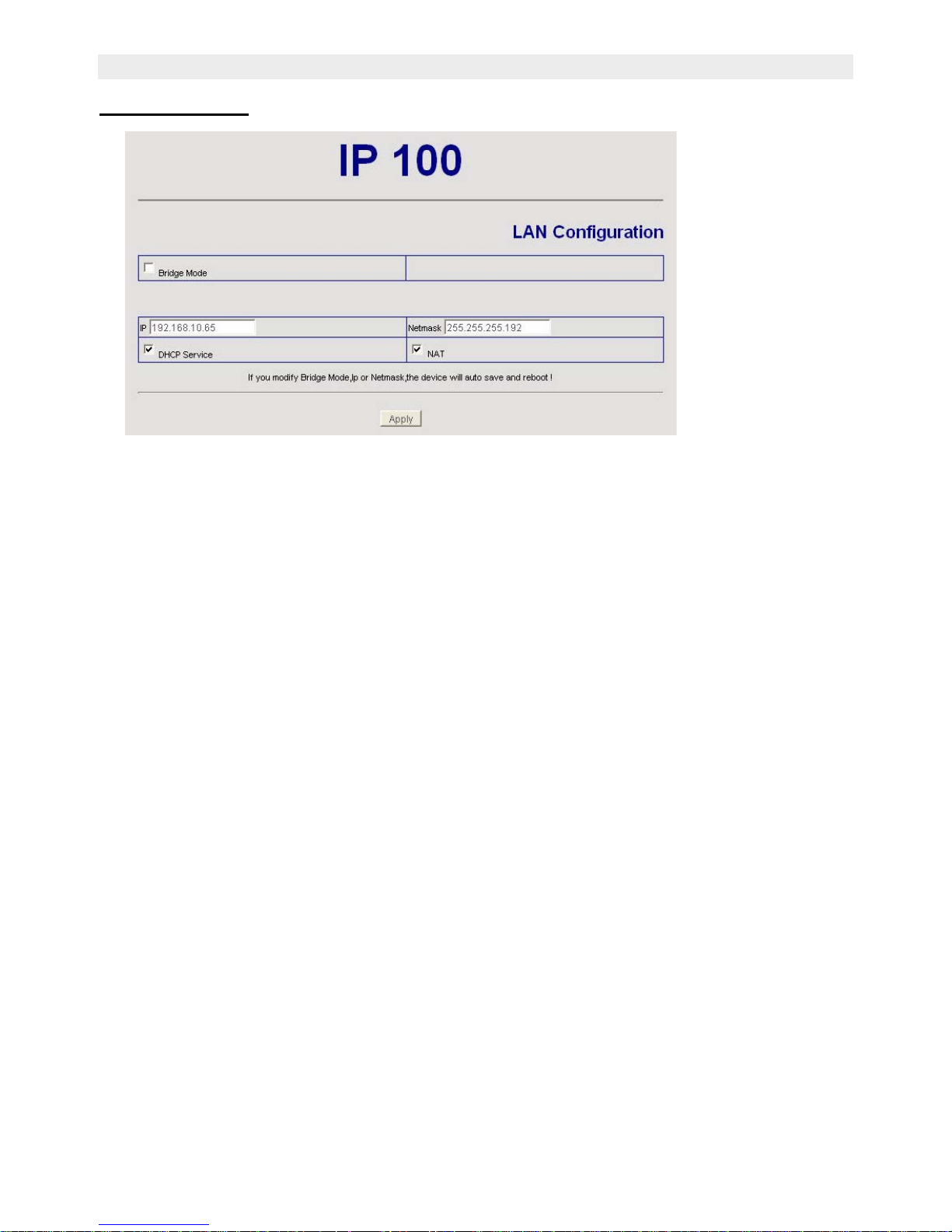
10 Topcom IP100
Topcom IP100
6.3.2 LAN Config
Bridge Mode: Enable this option to switch to bridge mode. IP phone won't assign IP for its
LAN port in bridge mode and its LAN and WAN port will be in the same network. (This setting
won't take effect unless you save the config and reboot the device)
IP Netmask:Set the IP and Netmask for the LAN
DHCP Server:Enable DHCP service in LAN port
NAT: Enable NAT.
Page 13
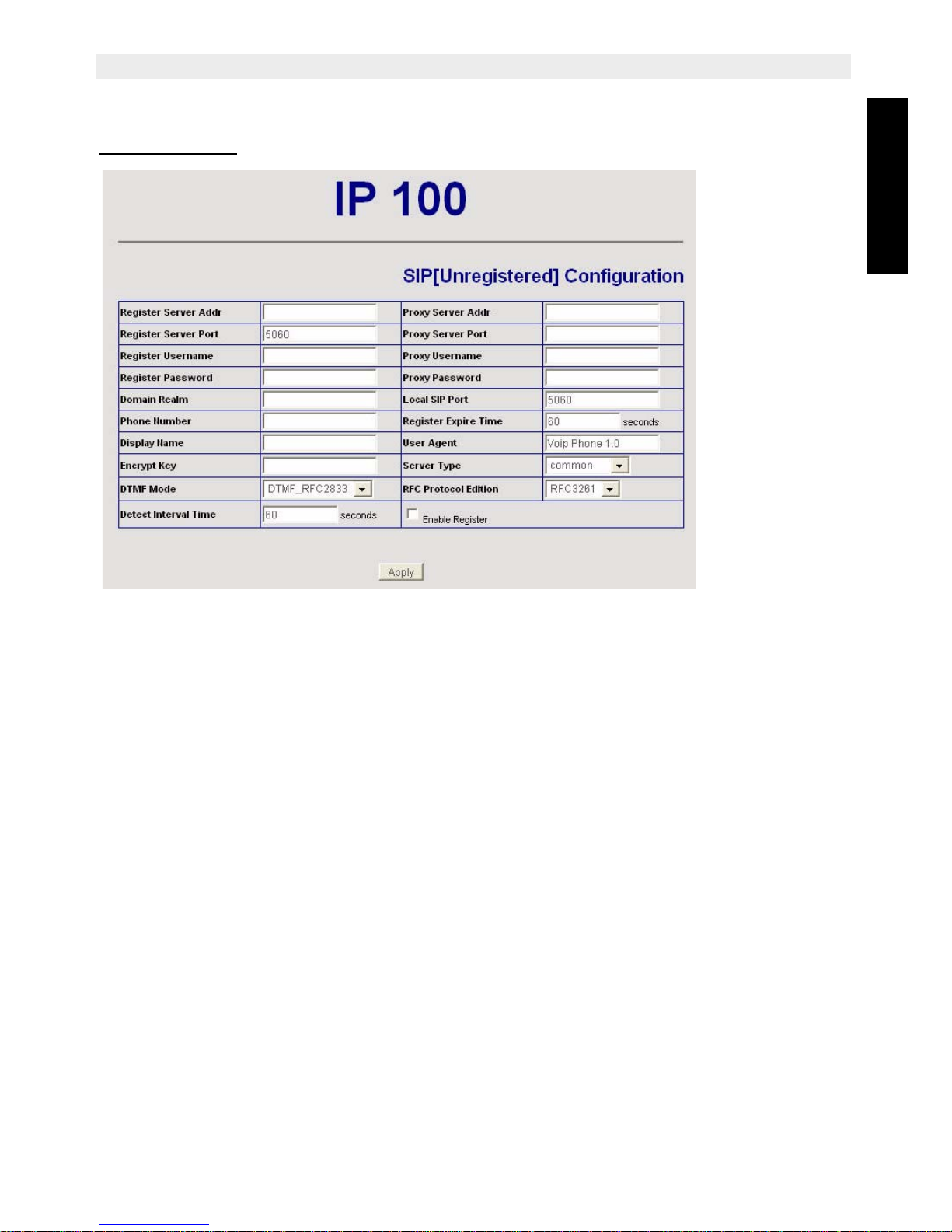
Topcom IP100 11
Topcom IP100
ENGLISH
6.4 VoIP SIP Config
6.4.1 SIP config
Setting page of public SIP server:
Register Server Addr:Register address of public SIP server
Register Server Port: Register port of public SIP server£¨default port is 5060
Register Username: Username of your SIP account (Always the same as the phone
number)
Register Password:Password of your SIP account.
Proxy Server Addr: IP address of proxy SIP server (SIP provider always use the same IP
for register server and proxy server, in this case you don't need to
configure the proxy server information. )
Proxy Server Port: Signal port of SIP proxy
Proxy Username: proxy server username
Proxy Password: proxy server password
Domain Realm: SIP domain, enter the sip domain if any, otherwise IP100 will use the
proxy server address as sip domain.
Local SIP port: Local SIP register port, default 5060
Phone Number: Phone number of your SIP account
Register Expire Time: register expire time, default is 600 seconds. IP100 will auto configure
this expire time to the server recommended setting if it is different
from the SIP server.
Detect Interval Time:Co-work with the Auto Detect Server, if Auto Detect Server is enable,
IP100 will periodically detect if the SIP server is available according
this setting.
Page 14
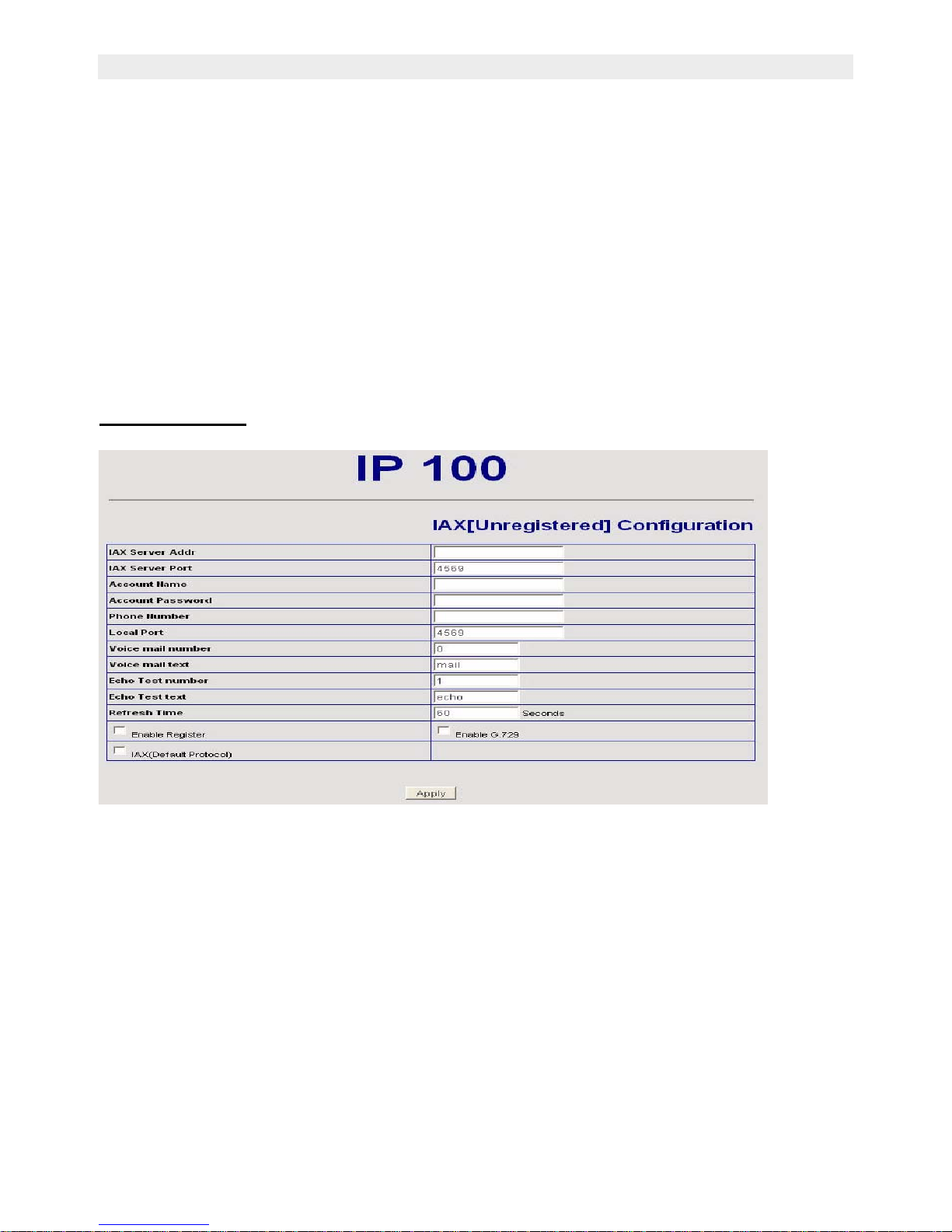
12 Topcom IP100
Topcom IP100
User Agent:
Encrypt Key: The particular service system decrypts of the key , matching with the server
Type usage, the key provide by the particular service system supplier, default
is empty.
Server Type: The particular service system supplier carries out the sign and speeches to
encrypt, default is common
DTMF Mode: DTMF signal sending mode: support RFC2833, DTMF_RELAY (inband audio)
and SIP info
RFC Protocol Edition:Current IP100 SIP version. Set to RFC 2543 if the gate need to
communicate to devices (such as CISCO5300) using the SIP 1.0.
Default is RFC 3261.
Enable Register: Enable/Disable SIP register. IP100 won't sent register info to SIP server if
disable register.
6.4.2 Iax2 Config
Setting page of public IAX server:
IAX Server Addr:Register address of public IAX server
IAX Server Port: Register port of public IAX server£¨default port is 4569
Account Name: Username of your SIP account (Always the same as the phone number)
Account Password:Password of your IAX account.
Local port: Signal port of local, default port is 4569
Phone Number: Phone number of your IAX account
Voice mail number: If the IAX support voice mail, but your username of the voice mail is
letters which you can not input with the ATA , then you use the number
to stand for your username.
Voice mail text: if IAX support voice mail, config the domain name of your mail box here.
Echo test number: If the platform support echo test , and the number is test form , the config
the test number to replace the text format The echo test is to test the
woring status of terminals and platform.
Page 15
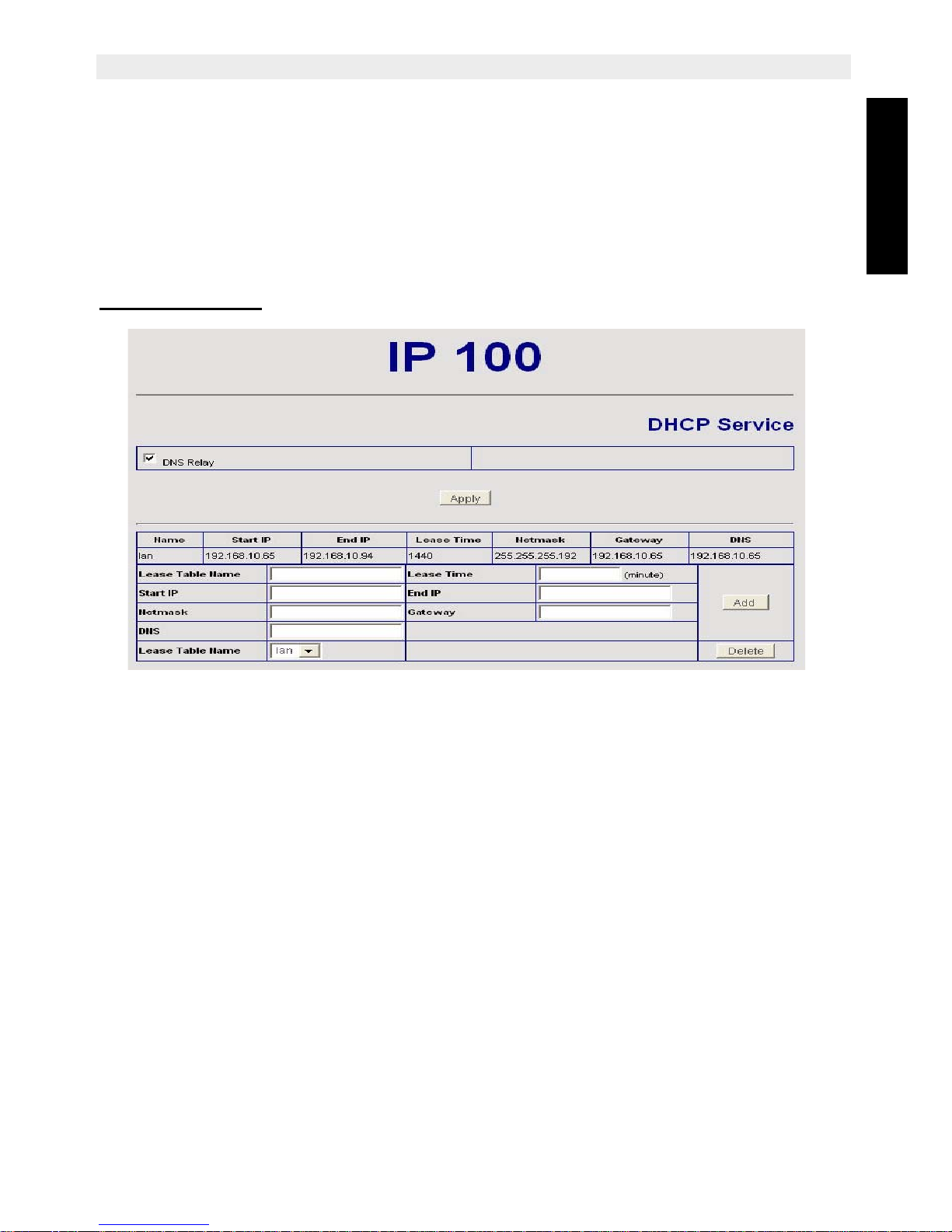
Topcom IP100 13
Topcom IP100
ENGLISH
Echo test text: echo test number in text format
Refresh time: IAX refresh time
Enable Register: enable or disable register
IAX(Default Protocol): Set IAX 2 as the default protocol , if not the system will choose SIP
as default.
Enable G.729: Using G.729 speech coding mandatory consultations
6.5 Advance
6.5.1 DHCP Server
DHCP server manage page.
User may trace and modify DHCP server information in this page.
DNS Relay: enable DNS relay function.
User may use below setting to add a new lease table.
Lease Table Name: Lease table name.
Lease Time: DHCP server lease time.
Start IP: Start IP of lease table.
End IP: End IP of lease table. Network device connecting to the IP100 LAN port can dynamic
obtain the IP in the range between start IP and end IP.
Netmask: Netmask of lease table.
Gateway: Default gateway of lease table
DNS: default DNS server of lease table.
Notice: This setting won't take effect unless you save the config and reboot the device
Page 16
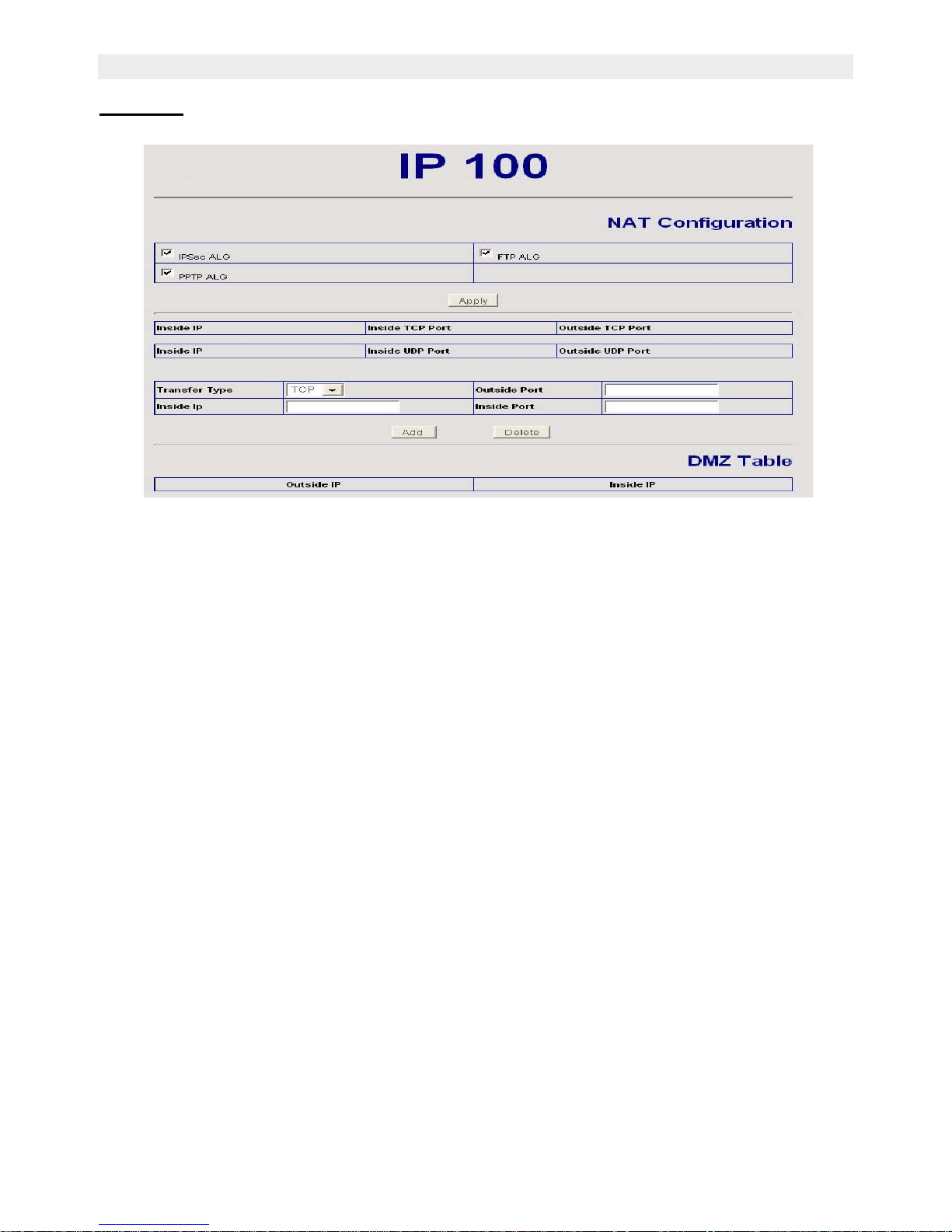
14 Topcom IP100
Topcom IP100
6.5.2 NAT
Advance NAT setting. Maximum 10 items for TCP and UDP port mapping.
IPSec ALG: Enable/Disable IPSec ALG;
FTP ALG: Enable/Disable FTP ALG;
PPTP ALG:Enable/Disable PPTP ALG;
Transfer Type:Transfer type using port mapping.
Inside IP:LAN device IP for port mapping.
Inside Port:LAN device port for port mapping.
Outside Port:WAN port for port mapping.
Click Add to add new port mapping item and Delete to delete current port mapping item.
Page 17

Topcom IP100 15
Topcom IP100
ENGLISH
6.5.3 Net Service
HTTP Port:configure HTTP transfer port, default is 80.User may change this port to enhance
system's security. When this port is changed, please use
http://xxx.xxx.xxx.xxx:xxxx/ to reconnect.
Telnet Port:configure telnet transfer port, default is 23.
RTP Initial Port: RTP initial port.
RTP Port Quantity:Maximum RTP port quantity, default is 200
Notice:
Settings in this page won't take effect unless save and reboot the device.
If you need to change telnet port or HTTP port, please use the port greater than 1024,
because ports under 1024 is system remain ports.
HTTP service if HTTP is set to 0.
Page 18

16 Topcom IP100
Topcom IP100
6.5.4 Firewall settings
Firewall setting page. User may set up firewall to prevent unauthorized Internet users from
accessing private networks connected to the Internet (input rule), or prevent unauthorized
private network devices to access the internet.
Access list support two type limits: input_access limit or output_access limit. Each type
support 10 items maximum.
IP100 firewall filter is base WAN port. So the source address or input destination address
should be WAN port IP address.
Configuration:
in_access enable enable in_access rule
out_access enableenable out_access rule
Input/Output:specify current adding rule is input rule or output rule.
Deny/Permit:specify current adding rule is deny rule or permit rule.
Protocol Type:protocol using in this rule: TCP/IP/ICMP/UDP.
Port Range:port range if this rule
Src Addr: source address. Can be single IP address or network address.
Dest Addr: destination address. Can be IP address or network address.
Src Mask: source address mask. Indicate the source is dedicate IP if set to
255.255.255.255. Otherwise is network ID
Des Mask: Destination address mask. Indicate the source is dedicate IP if set to
255.255.255.255. Otherwise is network ID
Page 19

Topcom IP100 17
Topcom IP100
ENGLISH
6.5.5 QoS settings
IP100 IP phone implement QoS based on 802.1p, The QoS is used to mark the network
communication priority in the data link/MAC sub-layer. IP100 will sorted the packets using
the QoS and sends it to the destination.
1. Voice 802.1p Priority --- Configure the priority of the voice packets in 802.1p protocol.
2. VLAN Enable --- Disable/Enable VLAN function
3. Voice VLAN ID --- configure the Voice/signaling VLAN ID
4. DiffServ Enable --- Disable/Enable Diffserv service
5. DiffServ Value --- Configure Diffserv parameter. The value range : value range£½
0x28,0x30,0x38,0x48,0x50,0x58,0x68,0x70,0x78,0x88,0x90,0x98,0xb8.default is 0xb8
,oxb8 stands for best fast transmission; 28-30 is guaThrantee for the transmission priority for
the 1st rank , 48-58 is guarantee for the transmission priority for the 2nd rank, 68-78 is
guarantee for the transmission priority for the 3rd rank, 88-98 is guarantee for the
transmission priority for the 4th rank.
6. Data VLAN ID--- Assign VLAN id for data stream.
7. Data 802.1P Priority --- Configure the priority of the data packets (non-voice/signaling
data) in 802.1p protocol.
8. Data/Voice DiffServ differentiated --- undifferentiated for Date and voice VLAN is not
distinction VLAN tag, Tag differentiated for Date and Voice VLAN is distinction VLAN tag,
Date untagged for Date VLAN is distinction VLAN tag
Please refer to VLAN implement for detail
Page 20

18 Topcom IP100
Topcom IP100
6.5.6 Advance SIP settings
This page is used to set the private sip server, stun server, and back up sip server
information.
STUN Server setting:
STUN Server Addr: configure stun server address;
STUN Server Port: configure stun server port default 3478
STUN Effect Time: stun detect NAT type circle, unit: minute.
Enable SIP STUN: enable/disable stun.
Enable PRACK: Whether to make gateway or IP phone support Prack function in SIP , we
suggest you keeping default setting
Enable Keep Authentication: registering signal together with the authentication
information. If enable it, the server will confirm the registering and send back the confirmation
massage directly instead of requesting the terminals to send authentication information if
needed.
Auto Detect Server: Whether to enable the function of auto detecting the server. With this
function your ATA and IP phone will send information to auto detect the server at every period
of time. If find the server is not available it will try to register the server again.
Enable Session Timer:½W het her to enable te RFC4028
Signal Encode: Wherther to enable the signal encrypt
Rtp Encode: Whether to enable the voice encrypt
Enable Private Register: Whether to enable the second SIP Server to register
Please refer to SIP_Config for the setting for how to set the public alter server.
User can register two sip servers: public sip server and private sip server.these two sip
servers are independent from each other and running in the same time.
For how to configure private sip server. Please refer to SIP_Config
Page 21

Topcom IP100 19
Topcom IP100
ENGLISH
6.5.7 Digital Map
Digit map is a set of rules to determine when the user has finished dialing.
AT530P support below digital map:
Digital Map is based on some rules to judge when user end their dialing and send the number
to the server. AT530P support following digital map:
----End With "#":Use # as the end of dialing.
----Fixed Length: When the length of the dialing match, the call will be sent.
----Timeout: Specify the timeout of the last dial digit. The call will be sent after
timeout
----Prefix: User define digital map:
[ ] represents the range of digit, can be a range such as [1-4], or use comma such as
[1,3,5], or use a list such as [234]
x represen ts any one digit between 0~9
Tn represents the last digit timeout. n represents the time from 0~9 second, it is
necessary. Tn must be the last two digit in the entry. If Tn is not included in the entry, we use
T0 as default, it means system will sent the number immediately if the number matches the
entry.
Example:
[1-8]xxx All number from 1000 to 89999 will be sent immediately.
9xxxxxxx 8 digits numbers begin with 9 will be sent immediately.
911 Number 911 will be sent will be immediately
99xT4 3 digits numbers begin with 99 with be sent after four seconds.
Page 22

20 Topcom IP100
Topcom IP100
6.5.8 Call Service Settings
User configure the value add service such as hotline, call forward, call transfer, 3-way
conference call .etc in this page
Hotline: configure hotline number. IP100 immediately dials this number after hook-off if it is
set.
Call Forward: Please refer to Value_add_service
for detail.
No Disturb: DND, do not disturb, enable this option to refuse any calls.
Ban Outgoing: Enable this to ban outgoing calls.
Enable Call Transfer: Please refer to Value_add_service
for detail.
Enable Three Way Call: Please refer to Value_add_service
for detail.
Enable Call Waiting: Enable/disable Call Waiting
Accept Any Call:If this option is disable, IP100 refuse the incoming call when the called
number is different from IP100's phone number.
No Answer Time: no answer call forward time setting.
Auto Answer: Enable/disable auto answer function.
Enable Voice Record: Enable/disable answering machine function. Please refer to
Record Function
for detail.
User-defined Voice: Use customiz ed greeting message.
Incoming Record Playing: simultaneously play the message when recording.
Black List: incoming call in these phone numbers will be refused.
Limit List: outgoing calls with these phone numbers will be refused.
Page 23

Topcom IP100 21
Topcom IP100
ENGLISH
6.5.9 MMI Filter
MMI filter is used to make access limit to IP100 IP phone.
When MMI filter is enable. Only IP address within the start IP and end IP can access IP100
IP phone.
6.5.10 Audio Settings
CODEC: select the prefer CODEC; support ulaw, alaw,G729 and G7231 5.3/6 .3
Signal Standard: Signal standard for different area.
Input Volume:Handset in volume.
Output Volume:Handset out volume.
Handfree Volume:Hand free volume
Handdown Time:hand down detect time.
G729 Payload Length: G729 payload length
VAD:Enable/disable Voice Activity Detection
Page 24

22 Topcom IP100
Topcom IP100
6.5.11 VPN
This page is VPN setting page , the IP phone support the VPN with UDP and L2TP protocol
.The parameters is as below
VPN IP:After VPN registered successfully, VPN server will give an IP aggress to the terminal
. If there is a IP address shown on terminal (except for 0.0.0.0) ,it means your VPN has
registered
UDP Tunnel
VPN Server Addr: register to the address of VPN server °£
VPN Server Port: Register to the port of VPN server
Server Group ID: the group ID of UDP VPN
Server Area Code: the are code of VPN server
L2TP
VPN Server Addr: register to the address of VPN server
VPN User Name: L2TP VPN username
VPN Password: L2TP VPN password
UDPTunnel: use the UDP to visit VPN
L2TP: use the L2TP to visit VPN
Enable VPN: Enable the VPN server, you must choose UDP or L2TP type in advance
Page 25

Topcom IP100 23
Topcom IP100
ENGLISH
Please refer to How to use dial rule for detail.
6.6 Config Manage
Save Config: save current settings.
Clear Config:restore to default settings.
Backup Config: Backup the config file, via point the right key of mouse-' save target as°¦.-'will
pop a save window, then type the config file name in the File name(the file type is text file)
Notice: clear config in admin mode, all settings restores to factory default; clear config in
guest modem, all settings except sip, advance sip restore to factory default.
6.7 Update
6.7.1 Web Update:
Update IP phone's settings or firmware. Firmware file is .z extension when configure file is
.cfg extension, IP100 will auto select configure update or firmwa re update according the
extension.
6.7.2 TFTP/FTP Update:
Upload/download the configure file with FTP or TFTP server. or download firmware from FTP
or TFTP server
Back up configure file to your FTP/TFTP server.
Page 26

24 Topcom IP100
Topcom IP100
Configure use .cfg exten sion.
The Type includes two parts of config file export and config file import
Config file export:export the config file
Config file import:import the config file.
6.7.3 Auto Provisioning:
IP100 IP phone support FTP and TFTP auto update. The gateway will auto obtain the
configure file from your update server if configured. To obtain the original configure file, you
can use the FTP/TFTP back up as describe above. Configure file using module structure,
user may remain the concerned modules and remove other modules. Put the configure file
in the root directory of update serve when finish editing.
Current Version: the system will display the current version number °£
Server Address: FTP/TFTP server address
Username: FTP server user name
Password: FTP server password
Config File Name: The name of configuration file
Config Encrypt Key: The encrypt key of confirmation file
Protocol Type: The protocol type that used for upgrading
Update Interval Time: The interval time that the terminals search for new configuration file.
Update Mode: auto provision mode; Disable: not auto update£¨Update after reboot:auto
update after reboot£¨Update at time interval:auto update after a certain time
Configure file version was in the <<VOIP CONFIG FILE>> and <GLOBLE CONFIG
MODULE> ConfFile Version
For instance:
Gateway original version is:
<<VOIP CONFIG FILE>>Version:1.0000
<GLOBLE CONFIG MODULE> ConfFile Version:6
User may edit the configure file version to:
<<VOIP CONFIG FILE>>Version:1.0007
<GLOBLE CONFIG MODULE> ConfFile Version:7
Page 27

Topcom IP100 25
Topcom IP100
ENGLISH
6.8 System Manage
6.8.1 Account Mana ge
Set web access account or keypad password of IP100.
6.8.2 Phone Book:
User may set contacts in this page, and the contacts will be saved in the memory. Then using
the Pbook, Vol+,Vol-,Menu/OK and Exit keys to choose your friend in the contacts and then
press # to call out.
6.8.3 Syslog Config:
Server IP: set the syslog server address
Server Port: set the syslog server port
MGR Log Level: set the MGR log level
SIP Log Level: set the SIP log level
IAX2 Log Level: set the IAX2 log level
Please click "apply" after setting
Page 28

26 Topcom IP100
Topcom IP100
6.8.4 Time Set:
Server:type the ip address of time server
Timezone:select correct time zone in list box
Timeout: longest response time for SNTP
Manual Timeset:The time setting
Daylight:Daylight saving time
6.8.5 Reboot:
Reboot IP phone, some setting needs to reboot to make it works. Please always save config
before reboot, otherwise the setting will return to previous setting.
Page 29

Topcom IP100 27
Topcom IP100
ENGLISH
7 Use keypad configure IP100 IP phone
7.1 Keypad function
User can configure IP100 through its keypad. List below is the keypad function
Keypad Mode Function/Display
Idle mode ---- Show current time
Sysinfo Idle mode Circularly show phone number,wan ip, gateway info
Menu/OK Idle mode Enter config mode, default password 123
Config mode Confirm or enter sub-menu
Exit Config mode Exit
Up Calling mode Volume up (Max:9)
Config mode Page up
Down Calling mode volume down (Min:1)
Config mode Page down
Del Calling mode Delete digits
Config mode Delete digits
Mute Calling mode Mute
Out call Idle mode Outgoing call menu
In call Idle mode Incoming call menu
Record Idle mode Enter record menu, usage refer FAQ
Pbook Idle mode Enter Phone book set up
Handfree Calling mode Handfree
09 Calling mode Digits 0~9
Config mode Hit quickly to switch between numeric or alphabetic
* Calling mode Use in 3-way conference call.
Config mode Use as . In the ip address setting
# Calling mode Use as end key of dialing or the dial number
Hold Calling mode Hold, detail refer value add service
FWD Calling mode Transfer, detail refer value add service
Redial Calling mode Redial key
Send Calling mo de Call key
No.1~No.9 Idle mode Speed dial key
Page 30

28 Topcom IP100
Topcom IP100
7.2 Keypad Menu
User may use SET, Menu/ok, Exit, Vol+ , Vol- to config IP100 detail setting. Press Menu/ok
to enter config mode, and the default password is 123.
Below list the keypad menu of IP100
IP100 Keypad Menu
Level 1 Level 2 Level 3 Level 4
Network LAN Bridge Mode
IP
Netmask
DHCP Server
NAT Switch
FTPalg
IPSec alg
PPTPalg
WAN Status
Static Net 1. IP
2. NetMask
3. Gateway
4. DNS
5. DNS2
PPPoE User name
Password
QoS
VLAN Enable
Date Vlan ID
Voice Vlan ID
Call Feature Phone-number
Public SIP
Private SIP
Limit-List Current
ADD
DEL
Black-List Current
ADD
DEL
FastCall
Three Call
Call-Transfer
Call-Waiting
Call-Forward Condition
SIP Transfer Num
Transfer IP
Port
Dial-Rule End With #
Fixed Length Switch
length
Page 31

Topcom IP100 29
Topcom IP100
ENGLISH
8 Telnet Console
8.1 Introduce
8.1.1 Basic structure
User may use telnet command to access and manage IP phone.
IP100 adopts tree structure for telnet. Every node contains its sub-nodes or local command.
User can type "help" or "?" whenever to see sub-nodes and all local command under current
node.
Besides local command, there are some global commands can be used in each node.
8.1.2 Basic command
Logout: exit telnet mode.
Write: save current settings.
Type sub-nodes name in current node to switch to sub-node.
Type "!" or "exit" in current node to return to parent-node.
Type "help" or "?" can see all sub-nodes and all local command under current node, every
help item has comments such as <command> or <node> to distinguish sub-nodes and local
command. Type "help" or "?" in command can see all parameters using in this command.
When typing node name or command, user no need to key the full name, use TAB button will
make it more efficient.
There are two types in command parameters: optional and required. "required" parameter
use "-" as prefix and "optional" use "_" as prefix. User may type "-" or "_" then press TAB
button for complementarily.
SIP Reg Stat us Public Reg
Private Reg
Detect-server
Dtmf-mode
Interval-time
Swap-server
RFC-version
Signal-Port
Stun Switch
Addr
Port
Expire Time
DSP Code
Handdown-time
Dtmf-Volume
Input-volume
Output-Volume
Other Setting Syslog Switch
Server-IP
Server-Port
4.System 1. Save
2. Reboot
3. Set Default
Page 32

30 Topcom IP100
Topcom IP100
8.2 Global Command
Global command is available under all nodes, IP100 support following commands:
9 Tree Structure
9.1 Account
Path: <account>#
[stop]start Syslog ---syslog [no] start
Configure Syslog server address and port ---syslog server -ip x.x.x.x _port xxx
Example: #<config-account-syslog>#server -ip 202.112.20.10
Show syslog settings ---syslog show
Show all account settings ---show
9.2 Config
• Accesslist firewall config
path: <config-accesslist>#
Add firewall rule ---entry -I/O xxx -P/D xxx -proto xxx -srcaddr x.x.x.x -srcmask
x.x.x.x-desaddr x.x.x.x -desmask x.x.x.x -portrange xxx -portnum xxx
Example:<config-accesslist>#entry -I/O input -P/D deny -proto udp -straddr 202.112.10.1 srcmask 255.255.255.0 -desaddr 210.25.132.1 -desmask 255.255.255.0 -portrange neq portnum 5060
delete firewall rule ---no entry -I/O xxx -index xxx
Example :<config-accesslist>#no entry -I/O input -index 1
Show firewall settings ---show
[disable] enable input filter ---[no]in-access
[disable] enable output filter ---[no]out-access
Command Function Example
chinese Set to Chinese UI #chinese
clear Clear telnet screen #clear
english Set to English UI #english
exit Retu rn to parent-node #exit
help Show help info
Show sub-nodes and local command
1#help ping
2#help
history Show command history #history
logout Exit #logout
ping Ping command, use to check network, #ping www.google.com
tree Print tree structure of current command #tree
who Show current user #who
write Save setting to flash #write
Page 33

Topcom IP100 31
Topcom IP100
ENGLISH
• DHCP
path: <config-dhcp>#
add DHCP rule ---entry -name xxx -startip x.x.x.x -endip x.x.x.x -netmask x.x.x.x gateway x.x.x.x -dnsserver x.x.x.x _time xxx
Example:<config-dhcp>#entry -name lan2004 -startip 192.168.1.2 -endip 192.168.1.254 netmask 255.255.255.0 -gateway 192.168.1.1 -dnsserver 192.168.10.18
delete DHCP rule ---no entry -name xxx
Example: <config-dhcp>#no entry -name lan2004
Show DHCP settings ---show
[disable]enable DNS-relay ---[no]dns-relay
• Dialrule
path: <config-dialrule>#
[disable] enable End with # ---[no]endchar
Set end with fix length ---fixlen xxx
Disable end with fix length ---no fixlen
Set timeout to send ---timeout-send xxx
Disable timeout to send ---no timeout-send
Add digital map ---entry -prefix xxx -length xxx
Example: <config-dialrule>#entry -prefix 010 -length 11
Delete digital map rule ---no entry -prefix xxx
Example: <config-dialrule>#no entry -prefix 010
Show current digital map ---show
• LAN interface settings
path: <config-interface-fastethernet-lan>#
[disable]enable bridge mode ---[no]bridgemode
[disable]enable DHCP service ---[no]dhcp-server
[disable]enable NAT ---[no]nat
Show current DHCP rules ---dhcpshow
Show LAN port IP address ---ipshow
Show NAT info ---natshow
Change LAN port IP address ---ip -addr x.x.x.x -mask x.x.x.x
Example:<config-interface-fastethernet-lan>#ip -addr 192.168.1.10 -mask 255.255.255.0
• WAN interface settings
path: <config-interface-fastethernet-wan>#
[disable]enable dhcp client ---[no]dhcp
[disable]enable pppoe ---[no]pppoe
[disable]enable QOS ---[no]qos
Set default gateway IP ---gateway x.x.x.x
Clear default gateway IP ---no gateway
Set WAN port IP address ---ip -address x.x.x.x -mask x.x.x.x
Example:<config-interface-fastethernet-wan>#ip -addr 202.112.241.100 -mask
255.255.255.0
Page 34

32 Topcom IP100
Topcom IP100
You need to reconnect if the WAN port has been changed.
Show WAN port settings ---show
• MMI Filter
path: <config-mmifilter>#
add filter rule ---entry -start x.x.x.x -end x.x.x.x
Example:<config-mmifilter>#entry -start 202.112.20.1 -end 202.112.20.255
Delete filter rule ---no entry -start x.x.x.x
Example:<config-mmifilter>#no entry -start 202.112.20.1
Show filter rule ---show
[disable]enable MMI filter ---[no]start-filter
•NAT settings
path: <config-nat>#
[disable]enable ftp alg ---[no]ftpalg
[disable]enable ipsec alg ---[no]ipsecalg
[disable]enable pptp alg ---[no]pptpalg
Add TCP mapping rule ---tcp-entry -ip x.x.x.x -lanport xxx -wanport xxx
Example:<config-nat>#tcp-entry -ip 192.168.1.5 -lanport 1720 -wanport 1000
Delete TCP mapping rule ---no entry -ip x.x.x.x -lanport xxx -wanport xxx
Example:<config-nat>#no tcp-entry -ip 192.168.1.5 -lanport 5060 -wanport 1000
Add UDP mapping rule ---udp-entry -ip x.x.x.x -lanport xxx -wanport xxx
Delete UDP mapping rule ---no udp-entry -ip x.x.x.x -lanport xxx -wanport xxx
Show NAT info ---show
• Netservice
path: <config-netservice>#
Set DNS address ---dns -ip x.x.x.x _domain xxx
Example:<config-netservice>#dns -ip 202.112.10.36 _domain voip.com
Set alternate DNS address ---alterdns -ip x.x.x.x _domain xxx
Set hostname ---hostname xxx
Set http access port ---http-port xxx
Show http access setting ---http-port
Set telnet access port ---telnet-port xxx
Show telnet access port ---telnet-port
Set RTP initial port and quantity ---media-port -startport xxx -number xxxx
Example:<config-netservice>#media-port -startport 10000 -number 200
Add route rule ---route -gateway x.x.x.x -addr x.x.x.x -mask x.x.x.x
Example:Arcihfone<config-netservice>#route -gateway 202.112.10.1 -addr 202.112.210.1 mask 255.255.255.0
Delete route rule ---no route -gateway x.x.x.x -addr x.x.x.x -mask x.x.x.x
Show route info ---route
Show netservice info ---show
Page 35

Topcom IP100 33
Topcom IP100
ENGLISH
• Dial-peer settings
path: <config-pbook>#
[disable]enable calling through GK and proxy ---[no]enableGKandProxy
Add number-IP bond entry ---entry -number xxx -ip x.x.x.x -protocol xxx
Example:<config-pbook>#entry -number 100 -ip 202.112.20.100 -protocol sip
Add number-IP bond and add prefix to the dial number
---entry -number xxx -ip x.x.x.x -protocol xxx _add xxx
Example:<config-pbook>#entry -number 100 -ip 202.112.20.100 -protocol sip _add 123(dial
100 and will send 123100 according this rule)
Add number-IP bond and replace the destination with another number
---entry -number xxx -ip x.x.x.x -protocol xxx _all xxx
Example:<config-pbook>#entry -number 100 -ip 202.112.20.100 -protocol sip _all 123( user
dial 100 and gateway will sent 100 instead)
Add number-IP bond and delete the prefix of the destination number
---entry -number xxx -ip x.x.x.x -protocol xxx _del xxx
Example:<config-pbook>#entry -number 1234 -ip 202.112.20.100 -protocol sip _del 2 (dial
1234 will send 34 instead)
Add number-IP bond and replace the prefix with another number
---entry -number xxx -ip x.x.x.x -protocol xxx _rep xxx _length xxx
Example:<config-pbook>#entry -number 1234 -ip 202.112.20.100 -p rotocol sip _rep 567
_length 2(dial 1234 will send 56734)
Delete dial-peer entry ---no entry -number xxx
Show current dial-peer rules ---show
Set default voip protocol ---default-protocol xxx
• Port settings
path: <config-port># ªÚ<config-port X>#
set accecp relay mode ---accept-relay xxx
set callerid mode ---callerid xxx
disable callerid ---no callerid
config call forward ---callforward -conditon xxx -number xxx -ip xxx -port xxx -protocol xxx
Example:<config-port 0>#callforward -condition busy -number 100 -ip 202.112.10.100 -port
5060 -protocol sip
Disable call forward ---no callforward
[disable]enable call transfer ---[no]calltransfer
[disable]enable call waiting ---[no]callwaiting
Set prefer codec ---codec xxx
Set DTMF gain ---dtmfvolume xxx
Set black list ---in-limit xxx
Show black list ---in-limit
Page 36

34 Topcom IP100
Topcom IP100
Set input volume °° °°°° ---input xxx
Set outgoing limit list ---out-limit xxx
Show outgoing limit list ---out-limit
Set output volume °°°°°°°°°°°° °°---output xxx
[disable]enable outgoing limit ---[no]shutdown out
[disable]enable black list ---[no]shutdown in
[disable]enable outgoing limit and black list ---[no]shutdown
[disable]enable 3-way conference ---[no]threetalk
Show port settings ---show
• PPPoE settings
path: <config-pppoe>#
PPPoE account settings ---auth -user xxx -password xxx
Example:<config-pppoe>#auth -user aaa -password 123456
[disable]enable service settings ---[no]service xxx
Show pppoe settings ---show
• QOS settings
path: <config-qos>#
[delete]add QoS table entry --- [no]entry -addr x.x.x.x -mask x.x.x.x
Example:<config-qos>#entry -addr 202.112.10.1 -mask 255.255.255.0
[disable]enable include QOS table ---[no]include
Show QoS settings ---show
• SIP settings
path: <config-sip>#
[disable]enable registration ---[no] register
[disable]enable auto detect server ---[no] detect-server
Set sip domain ---default-domain xxx
Set DTMF mode ---dtmf-mode xxx
Set auto detect interval time ---interval-time xxx
Set RFC edition ---rfc-version xxx
[disable]enable auto swap server --- [no]swap-server
Set sip account ---number-password -number xxx -password xxx
Set local SIP signal port --- signalport xxx
Set proxy server ---server proxy -ip x.x.x.x _port xxx _user xxx _password xxx
Example:<config-sip-server># proxy ip 210.25.23.22 _port 5060 _user aaa _password
123456
Set register server info ---server register -ip x.x.x.x _port xxx -user xxx
_password xxx
Set alter proxy info ---alter-server proxy -ip x.x.x.x _port xxx _user xxx _password
xxx
Set alter server info ---alter-server register -ip x.x.x.x _port xxx _user xxx
_password xxx
Page 37

Topcom IP100 35
Topcom IP100
ENGLISH
[disable]enable stun server ---stun [no]enable
Set stun detecting interval time ---stun interval-time xxx
Set stun server ip and port ---stun -ip x.x.x.x -port xxx
Show current sip info ---show
• User management
path: <config-user>#
Change user right. ---access -user xxx -access xxx
Example:<config-user>#access -user aaa -access 7
Change user password ---password -user xxx
Add new user ---entry -user xxx -access xxx
Example:<config-user>#entry -user abc -access 7
Delete user entry ---no entry -user xxx
Show current sip info ---show
9.3 Debug (Level 0~7)
path: <debug>#
show debug setting ---show
[disable]enable debug all modules ---[no] all xxx
[disable]enable debug app module ---[no] app xxx
[disable]enable debug cdr module ---[no] cdr xxx
[disable]enable debug sip module ---[no] sip xxx
[disable]enable debug tel module ---[no] tel xxx
[disable]enable debug dsp module ---[no] dsp xxx
9.4 download configure to flash
usage: #download tftp -ip x.x.x.x -file xxx
#download ftp -user xxx -password xxx -ip x.x.x.x -file xxx
Example: #download ftp -user abc -password 123 -ip 202.112.20.15 -file AT530P.cfg
9.5 password
usage: #password
Enter new password:xxx
Confirm new password:xxx
9.6 reload
usage: #reload
Reboot system
9.7 show system running info
• Accesslist
path: <show>#
show: accesslist (firewall) settings
Example: #<show>#accesslist
Page 38

36 Topcom IP100
Topcom IP100
•basic
path: <show>#
show network status
Example: #<show>#basic
•call
path: <show>#
show current call info
Example: #<show>#call active
• capability
path: <show>#
show CODEC capability
Example: #<show>#capability
• debugging
path: <show>#
show debug info
Example:#<show>#debugging
• dhcp-server
path: <show>#
show LAN status and DHCP server info
Example:#<show># dhcp-server
• dial-rule
path: <show>#
show digital-map info
Example:#<show># dial-rule
• Interface
path: <show>#
show LAN info
Example:#<show>#interface fastethernet lan
show WAN info
Example:#<show>#interface fastethernet wan
•IP
path: <show>#
show arp table info
Example:#<show>#ip arp
Show DNS server info
Example:#<show>#ip dns
Page 39

Topcom IP100 37
Topcom IP100
ENGLISH
Show netstate info
Example:#<show>#ip netstat
Show route info
Example:#<show>#ip route
Show icmp packets Stat.
Example:#<show>#ip icmp
Show igmp packets Stat.
Example:#<show>#ip igmp
Show ip packets Stat.
Example:#<show>#ip ip
Show RTP packets Stat.
Example:#<show>#ip rtp
Show TCP packets Stat.
Example:#<show>#ip tcp
Show UDP packets Stat.
Example:#<show>#ip udp
• memory
path: <show>#
show IP phone memory
Example:#<show>#memory
•nat
path: <show>#
show NAT information
Example:#<show>#nat
•port
path: <show>#
show caller-ID info
Example:#<show>#port callerID
show dsp info
Example:#<show>#port dsp
show hotline info
Example:#<show>#port hotline
Page 40

38 Topcom IP100
Topcom IP100
show black list info
Example:#<show>#port in-limit
show outgoing limit info
Example:#<show>#port out-limit
show current phone number
Example:#<show>#port number
show current port status
Example:#<show>#port status
• PPPoE
path: <show>#
show PPPoE info
Example:#<show># pppoe
•qos
path: <show>#
show QoS table info
Example:#<show>#qos
•sip
path: <show>#
show sip info
Example:#<show>#sip
• udptunnel
path: <show>#
show UDP tunnel info
Example:#<show># udptunnel
•uptime
path: <show>#
show running time
Example:#<show># uptime
•version
path: <show>#
show IP phone version
Example:#<show># version
Page 41

Topcom IP100 39
Topcom IP100
ENGLISH
9.8 telnet and logout
Usage: #telnet -targe t -p ort
Login:xxx
Password:xxx
#
#logout
9.9 timesettings
path: <time>#
---manualset -year xxx -month xxx -day xxx -hour xxx -minute xxx -second xxx
Example:<time>#manulset -year 2004 -month 10 -day 1 -hour 8 -minitute 30 -second 0
[disable]enable SNTP server ---sntp [no] start
Set SNTP IP address ---sntp server x.x.x.x
Set SNTP server timeout ---sntp timeout xxx
Set timezone (-12~+12)
---sntp zone xxx
Show SNTP info ---sntp show
Show current time ---print
9.10 tracert trace network path info
usage:#tracert -host
Example:#tracert HYPERLINK "http://www.google.com" www.google.com
9.11 update IP phone
usage:# update ftp -user xxx -password xxx -ip x.x.x.x -file xxx
# update tftp -ip x.x.x.x -file xxx
Example:# update ftp -user abc -password 123 -ip 202.112.20.15 -file AT530P.dlf
9.12 upload configure file
usage:# upload ftp -user xxx -password xxx -ip x.x.x.x -file xxx
# upload tftp -ip x.x.x.x -file xxx
10 Network Diagnosis
There are some telnet commands for checking your network. Now Listing below for your
information
Command Function Example
ping Check if the destination is accessible #ping www .google.com
tracert Show network path info #tracert www.google.com
show basic Show network settings #show basic
show ip route Show route table #show ip route
Page 42

40 Topcom IP100
Topcom IP100
11 Restore to factory default
#setdefault clear IP phone settings expect network part
#setdefault all clear all settings.
12 POST Mode(safe mode)
IP100 provide safe mode. When there is booting problem because of setting problem or
firmware problem. User can restore the factory setting or upgrade to a new firmware to solve
this problem.
How to enter safe mode?
There will be a schedule bar in the IP100 booting procedure, press # key within the fi rst 5
seconds, then the phone will go to POST mode. It has a default ip 192.168.10.1 in POST
mode. User may change the PC's IP address to 192.168.10.xx and telnet to 192.168.10.1 to
access the IP phone in POST mode.
User can accord the guide in post mode to clear the settings or upgrade the firmware.
13 FAQ
13.1 How many servers may IP100 register simultaneously?
IP100 is able to register two SIP servers simultaneously, and redundancy servers. User can
configure the dial peer to route calls between these servers. Please refer "How to use the dial
rule?" for detail.
13.2 Why the settings vanish after reboot?
Please go to Config Manage'Save Config to save your setting always.
13.3 How to use the dial rule?
IP100 provide flexibledial rule, with different dial-rule confi gure, user can easily implement
the following function:
----Replace, delete or add prefix of the dial number.
----Make direct IP to IP call
----Place the call to different servers according the prefix.
You can click "Add" to add a new dial rule. Below is the detail setting of the dial-rule:
Phone Number: The Number suit for this dial rule, can be set as full match or prefix match.
Full match means that if the number user dialed is completely the same as this number, the
call will use this dial-rule. Prefix match means that if prefix of the number that the user dials
is the same as the prefix, the call will use this dial-rule, to distinguish from the full match case,
you need to add "T" after the prefix number in the phone number setting.
show ip arp Show arp table #show ip arp
show ip netstat Netstat programe #show ip netstat
telnet Telnet to another device #telnet 192.168.1.2
Page 43

Topcom IP100 41
Topcom IP100
ENGLISH
Call Mode: support SIP..
Destination (optional): call destination, can be IP or domain. Default is 0.0.0.0, in this case
the call will be routed to the Public SIP server. If you set the destination to 255.255.255.255,
then the call will be routed to the private SIP server. Also you can key other address here to
make direct IP calls
Port (optional): Configure the port of the destination, default is 5060 in SIP
Alias (optional):Set up the Alias. We support four Alias as below. Alias need to co-work with
the Del Length:
• add:xxx, add prefix to the phone number, can set to reduce the dial length.
• all: xxx, replace the phone number with the xxx, can use as speed dial function.
• del, delete the first N numbers. N is set in the Del Length
• rep:xxx£¨replace the first N numbers. N is set in the Del Length. For Example: Use
wants to place a call 8610-62281493, then you can set the phone number in the dial rule
as 010T, and set the Alias as rep:8610, and set the Del Length to 3. Then all calls begin
with 010 will be changed to 8610 xxxxxxxx.
Suffix (optional):Configure suffix, show no suffix if not set
Instance:
2T rule: If the call starts with 2, the first 2 will be deleted, and the rest number will be sent to
private SIP server.
3T rule: If the call starts with 3, the first 3 will be deleted, and the rest number with be sent to
public SIP server.
123 rule: Dial 123 and will send 8675583018049 to your server. Used as speed dial function.
0T rule: If the calls is begin with 0, the first 0 will be replace by 86. Means that if you dial
075583018049 and AT530P will send 8675583018049 to your server.
179 rule: when you dial 179 , the call with send to 192.168.1.179, suit for LAN application
without set up a sip server.
13.4 How to use speed dial function?
There are 9 speed dial keys in the IP100 panel, Usage:
Set speed dial number: press the speed key and enter the speed dial number and then press
Menu/OK key to save the setting.
Pick up the handset and press the speed dial key to dial the pre-define number.
13.5 How to configure digital map?
Please refer the digit_map.
Page 44

42 Topcom IP100
Topcom IP100
13.6 How to use Call Forward, Call Transfer and 3-way Conference calls?
User may set up the configuration in the Call Service page to use these value add service.
• Call Forward:
----Forward when busy: select Busy in the Call Forward Field, and Key in the destination
phone number in the Forward Number. If some one calls you when you having a call, the
caller will be forwarded to the destination number.
----Forward no answer: Select No Answer in the Call Forward Field, and Key in the
destination phone number in the Forward Number, fill the time in the No Answer Time. If
some one calls you and no one answer the caller during the No Answer Time, the call will be
forward to the destination number.
----Forward Always: Select Always in the Call Forward Field, and Key in the destination
phone number in the Forward Number, then any one call this gateway will be forward to the
destination number.
• Call Transfer:
Check the Enable Call Transfer.
Unattended transfer:
If A is the IP100 user, and B calls and talking with A through VoIP. A can press FWD button
to hold the call with B, and then enter C's number. B will be transferred to C and can talk with
C.
Attended transfer:
Only SIP protocol support this function .If A is the IP100 user, and B calls and talking with A
through VoIP. A can press Hold button to hold the call with B, and then enter C's number to
talk will C. and press Hold to switch back to A, and then press FWD key , B will be transferred
to C and can talk with C.
• 3-Way Conference Calls
Check Enable Three Way Call
Assume A is the AG-530P user, and B calls and talking with A through VoIP. A can press
hold button to hold the call with B, then enter C's number to talk with C, and then press *
button again to make 3-way conference calls.
13.7 How to use the record function?
IP100 provides record function. With this function, user may record three VoIP message and
one local message.
Active answering machine:
Select "Enable Voice Record" to active answering machine, and config No Answer Time. If
there is an incoming call and no one answer the call. After timeout, IP100 will auto answer
this call and ask the caller to leave message.
Incoming Record Playing: play the message when recording.
User-Defined Voice: Use customizes greeting voice for answering machine.
Page 45

Topcom IP100 43
Topcom IP100
ENGLISH
Notice: IP100 supports three message maximum, each message can be 90 seconds.
Answering will be deactivated if the message numbers is 3.
Record local message:
User may use local message to leave message to other local users.
Please refer the Record button function as below:
13.8 How to use set the IP type via keypad?
In the idle mode, user may us the keypad to set the IP type as the below procedure:
Keep pressing the button 1 for changing to static mode.
Keep pressing the button 2 for changing to DHCP mode.
Keep pressing the button 3 for changing to PPPoE mode.
13.9 VLAN implement
AT530P support rich 802.1Q/P protocol and Diffserv configuration. Through its flexible VLAN
function, you can set the voice/signaling and data packets in different VLAN via different
VLAN id.
Different implement of VLAN function:
1: if "Data/Voice VLAN differentiated" is undifferentiated. Device will set the same vlan
ID for voice and data. As show below
Record Function
Level1 Level2 Description
Received New New message info
Old Old message info
Record Enable/disable answering machine
Playing Enable/disable Incoming Record Playing
Local Play Play local message
Rec Record local message
User define Switch Enable/disable customize greeting message
Play Play customize greeting message
Rec Record customize greeting message
Page 46

44 Topcom IP100
Topcom IP100
Or
2. if "Data/Voice VLAN differentiated" is Tag differentiated but the DiffServ is disable.
Device won't distinguish the voice, signaling and data stream. It will add the same data vlan
id to them. As below:
Or
3. if "Data/Voice VLAN differentiated" is Tag differentiated and diffServ are both enable. Then
device will distinguish the voice, signaling and data stream to VLAN ID setting. As below:
Page 47

Topcom IP100 45
Topcom IP100
ENGLISH
Or
4. If VLAN is disable. Device won't add any vlan ID to the stream. In this case, if the Diffserv
is enable, the DiffServ value response to the voice/signaling stream.
5. When VLAN function is enable. If "VLAN ID check" is enable, AT530P will have strict
requirement on the VLAN, it won't handle any packets with different VLAN ID. If "VLAN ID
check" is disable, AT530P will handle the packets even from different vlan ID. Please notice
that VLAN ID check is enable in default.
14 Topcom warranty
14.1 Warranty period
The Topcom units have a 24-month warranty period. The warranty period starts on the day
the new unit is purchased.
Consumables or defects causing a negligible effect on operation or value of the equipment
are not covered.
The warranty has to be proven by presentation of the original purchase receipt, on which the
date of purchase and the unit-model are indicated.
14.2 Warranty handling
A faulty unit needs to be returned to a Topcom service centre including a valid purchase note.
If the unit develops a fault during the warranty period, Topcom or its officially appointed
service centre will repair any defects caused by material or manufacturing faults free of
charge.
Topcom will at its discretion fulfil its warranty obligations by either repairing or exchanging
the faulty units or parts of the faulty units. In case of replacement, colour and model can be
different from the original purchased unit.
The initial purchase da te shall determine the start of th e warranty period. The warranty peri od
is not extended if the unit is exchanged or repaired by Topcom or its appointed service
centres.
Page 48

46 Topcom IP100
Topcom IP100
14.3 Warranty exclusions
Damage or defects caused by incorrect treatment or operation and damage resulting from
use of non-original parts or accessories not recommended by Topcom are not covered by
the warranty.
The warranty does not cover damage caused by outside factors, such as lightning, water and
fire, nor any damage caused during transportation.
No warranty can be claimed if the serial number on the units has been changed, removed or
rendered illegible.
Page 49

Page 50

Page 51

Page 52

visit our website
www.topcom.net
MD8100200
