Page 1

BUTLER 4200/TWIN/
TRIPLE/QUATTRO
USER GUIDE
1.6
Page 2

Important
To use ‘Caller ID’ (display caller), this service has to be activated on your phone line.
Normally you need a separate subscription from your telephone company to activate this
function. If you don’t have the Caller ID function on your phone line, the incoming telephone
numbers will NOT be shown on the display of your telephone.
This product is in compliance with the essential requirements and other relevant provisions of the R&TTE directive 1999/5/EC.
The Declaration of conformity can be found on :
http://www.topcom.net/support/cedeclarations.php
To be connected to the public analogue telephone network.
The CE symbol indicates that the unit complies with the essential
requirements of the R&TTE directive.
The features described in this manual are published with reservation to modifications.
Page 3
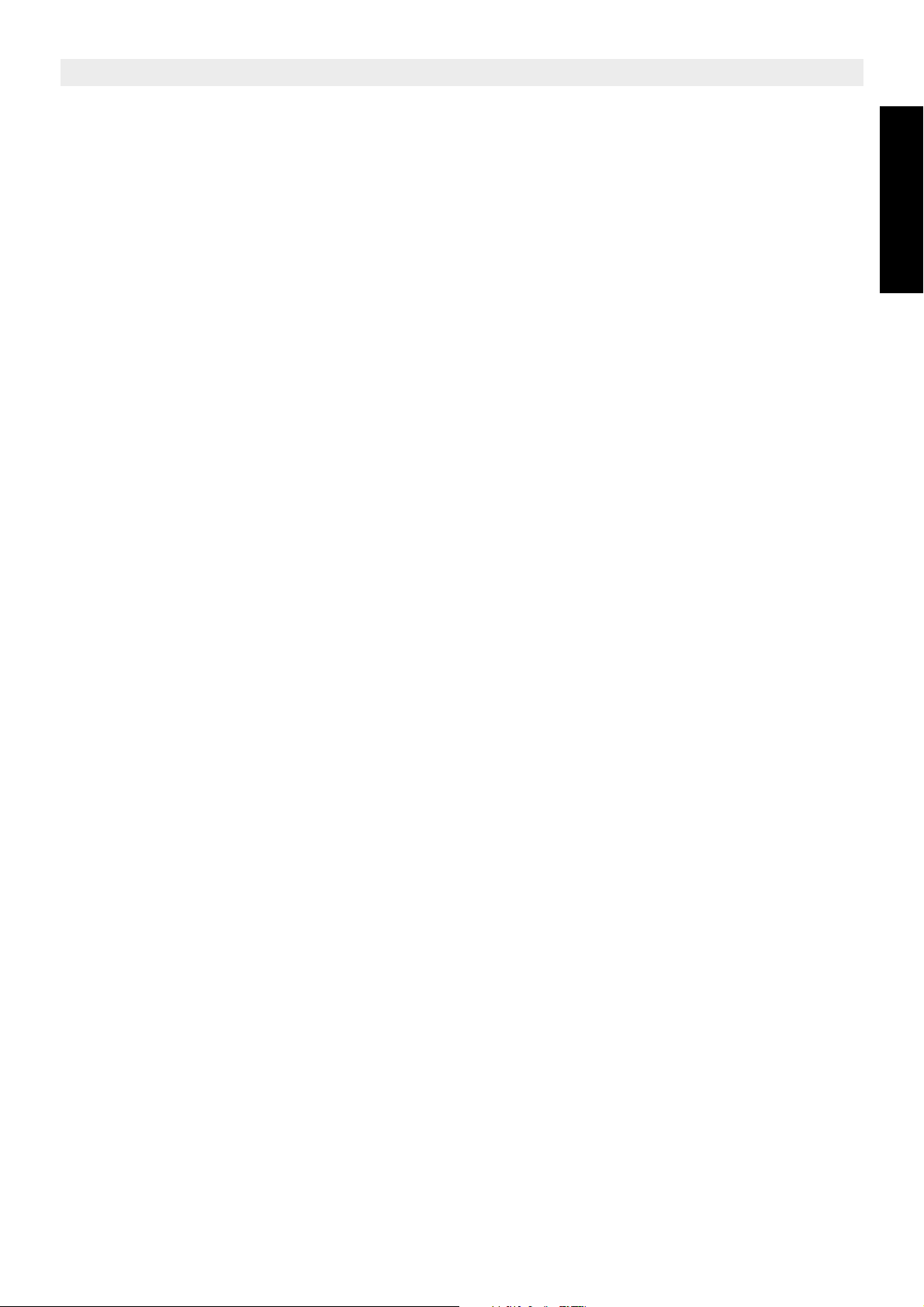
Topcom Butler 4200
1Initial use 6
1.1 Handset/base Butler 4200 6
1.2 Display- icons 7
1.3 Indicator LED 8
2 Accessories 8
3 Setting up 9
3.1 Connections 9
3.2 Rechargeable batteries 10
4 Using the telephone 10
4.1 Choosing menu language 10
4.2 Receiving a call 11
4.3 Making an external call 11
4.4 Making an internal call 11
4.5 Internal call transfer 11
4.6 External/internal call toggle 12
4.7 Conference call 12
4.8 Prefix dialling 12
4.9 Display of call duration 12
4.10 Microphone mute 12
4.11 Pause Key 13
4.12 Warning tone beep 13
4.13 Caller identification 13
4.14 Redial memory 14
4.15 Calling from the phonebook 14
4.16 Using the alphanumerical keypad 14
4.17 Using the menu 15
5 Personalisation 15
5.1 Speaker volume during call 15
5.2 Adjusting the ring volume 15
5.3 Choosing the ring melody 16
5.4 Activation / deactivation of key tone beep 17
5.5 Activation / deactivation of call timer 17
5.6 Automatic answer 17
5.7 Handset name 17
5.8 Changing the PIN code 18
5.9 Setting the dialling mode 18
5.10 Flash time duration 18
5.11 Setting call barring 19
5.12 Setting emergency number 19
5.13 Reset 19
5.14 Keypad lock 20
6 Advanced functions 21
6.1 Phone book 21
6.2 Setup prefix memory 22
6.3 Searching a handset from the base 22
ENGLISH
Topcom Butler 4200 3
Page 4
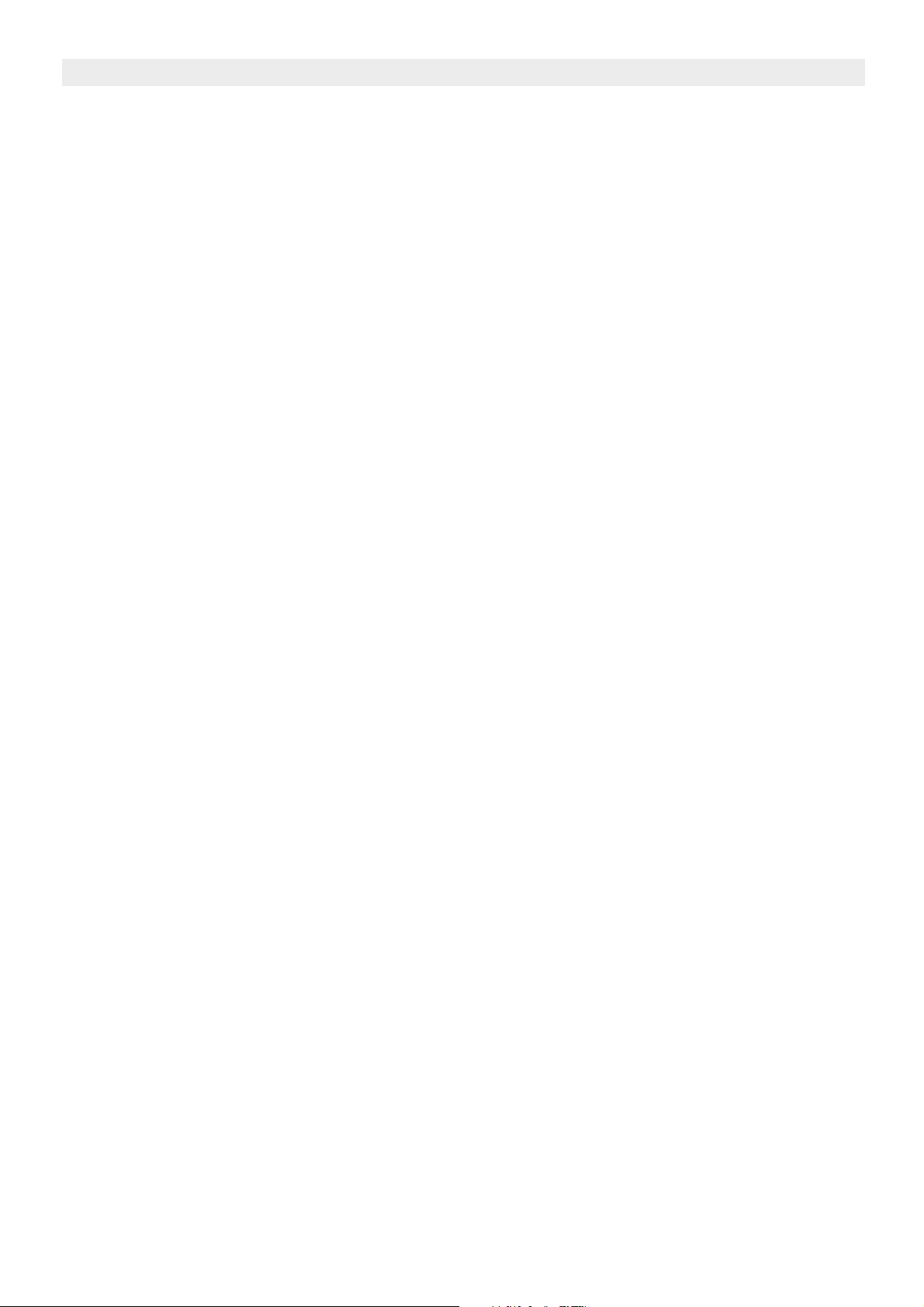
Topcom Butler 4200
7 Managing multiple handsets 22
7.1 Setting up an additional handset 22
7.2 Removing a handset 23
7.3 Setting up a handset on another base 24
8 Trouble shooting 24
9 Technical characteristics 25
10 Topcom warranty 26
10.1 Warranty period 26
10.2 Warranty handling 26
10.3 Warranty exclusions 26
4 Topcom Butler 4200
Page 5
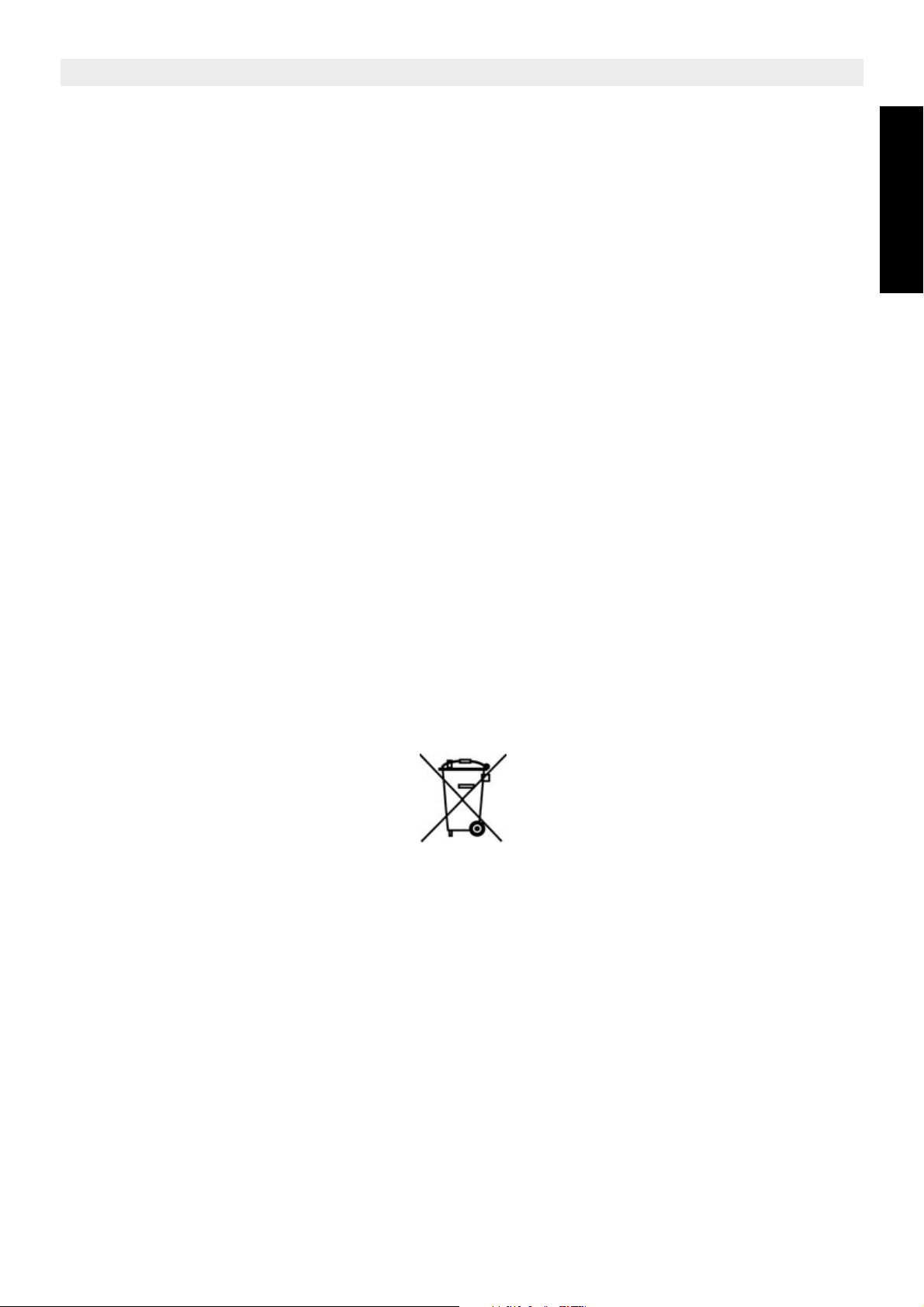
Topcom Butler 4200/Twin/Triple/Quattro
Safety Instructions
• Only use the charger plug supplied. Do not use other chargers, as this may damage the
battery cells.
• Only insert rechargeable batteries of the same type. Never use ordinary,
non-rechargeable batteries. Insert rechargeable batteries so they connect to the right
poles (indicated in the battery compartment of the handset).
• Do not touch the charger and plug contacts with sharp or metal objects.
• The operation of some medical devices may be affected.
• The handset may cause an unpleasant buzzing sound in hearing aids.
• Do not place the basic unit in a damp room or at a distance of less than 1.5 m away from
a water source. Keep water away from the handset.
• Do not use the telephone in environments where there is a risk of explosions.
• Dispose of the batteries and maintain the telephone in an environment-friendly manner.
• As this telephone cannot be used in case of a power cut, you should use a
mains-independent telephone for emergency calls, e.g. a mobile phone.
ENGLISH
Disposal of the device (environment)
At the end of the product lifecycle, you should not throw this product into the normal
household garbage but bring the product to a collection point for the recycling of electrical
and electronic equipments. The symbol on the product, user guide and/or box indicate this.
Some of the product materials can be re-used if you bring them to a recycling point. By reusing some parts or raw materials from used products you make an important contribution to
the protection of the environment.
Please contact your local authorities in case you need more information on the collection
points in your area.
Cleaning
Clean the telephone with a slightly damp cloth or with an anti-static cloth. Never use cleaning
agents or abrasive solvents.
Topcom Butler 4200/Twin/Triple/Quattro 5
Page 6

Topcom Butler 4200/Twin/Triple/Quattro
1 Initial use
1.1 Handset/base Butler 4200
Handset
1
Butler 4200
2
14
13
12
11
INT
R
DEF
1
GHI
4
PQRS
7
?
3
ABC
2
MNO
6
JKL
5
WXYZ
9
TUV
8
0
3
4
6
5
7
8
9
1. Earpiece
2. Display
3. Delete C Key / Cancel C Key
4. Redial/Pause / Up Key
5. Menu Key / Down Key
6. Phone book
7. Line-key
8. Numeric keys
9. Lock Key
10. Microphone
11. Call log Key
12. Mute Key
13. Recall key
14. Internal call/OK
INT
OK
Base
15. Paging button
16. Handset in base LED
17. OFF-Hook/ New calls LED
17
16
?
10
15
Butler 4200
6 Topcom Butler 4200/Twin/Triple/Quattro
Page 7
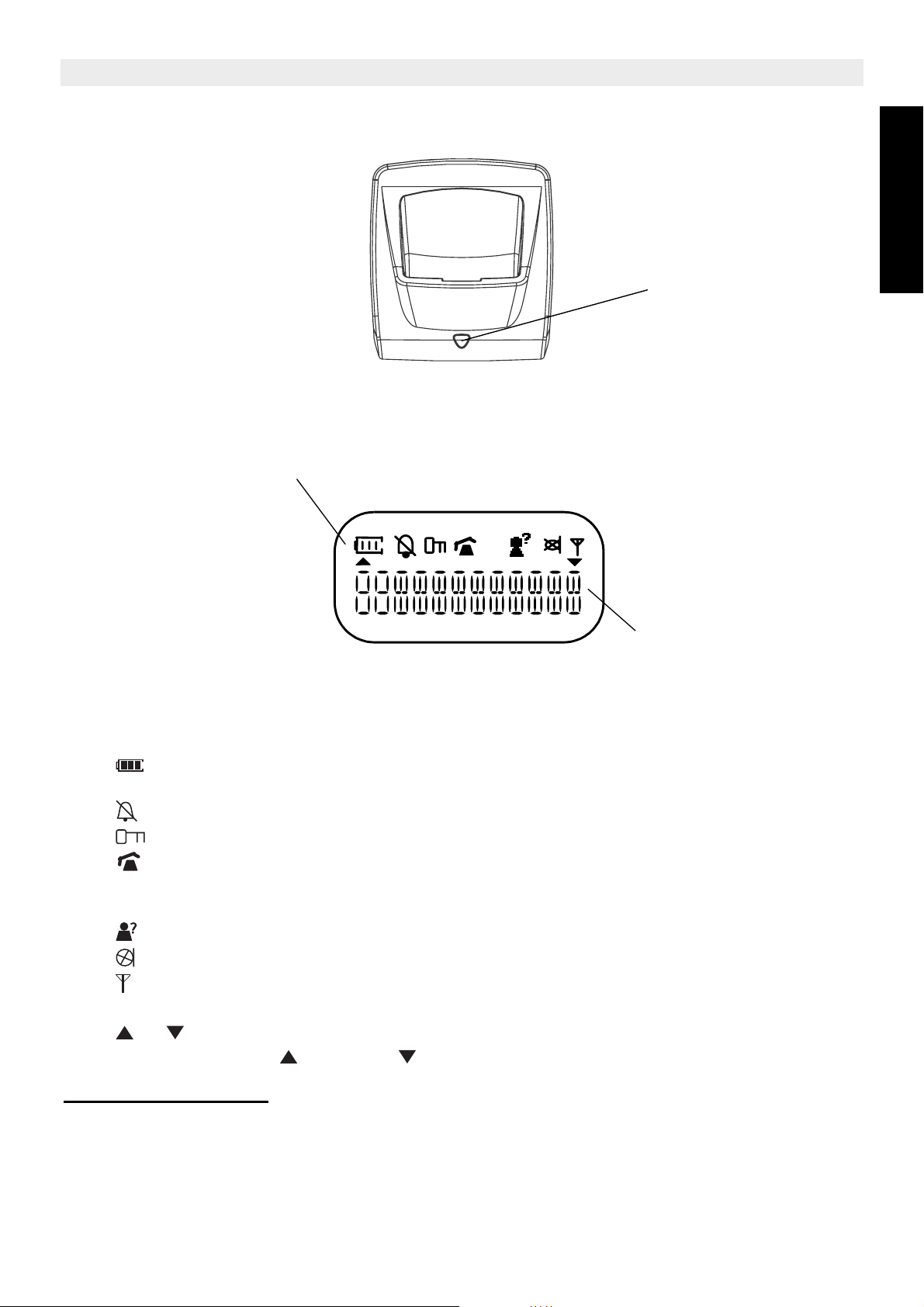
Charger (only for Twin, Triple or Quattro version)
1.2 Display- icons
Icon line
Topcom Butler 4200/Twin/Triple/Quattro
ENGLISH
16
EXT
INT
Character display line
(12 characters max.)
Each operation has an associated icon
Icon: Meaning:
1. Rechargeable battery level indicator.
1 segment: weak, 2 segments: medium, 3 segments full.
2. Ringer turned off
3. Keys are locked.
4. You are off-hook
5. EXT During external communication
6. INT During internal communication
7. New numbers in call list
8. Mute function activated, microphone turned off
9. The antenna indicates the quality of reception.
The antenna flashes when the handset is out of range.
10. or Indicates that more related items can be seen and/or selected using
up and down keys
1.2.1 S
tand-b y-disp lay
In stand-by mode, the display shows the handset name and the handset number:
1 B4200
Topcom Butler 4200/Twin/Triple/Quattro 7
Page 8
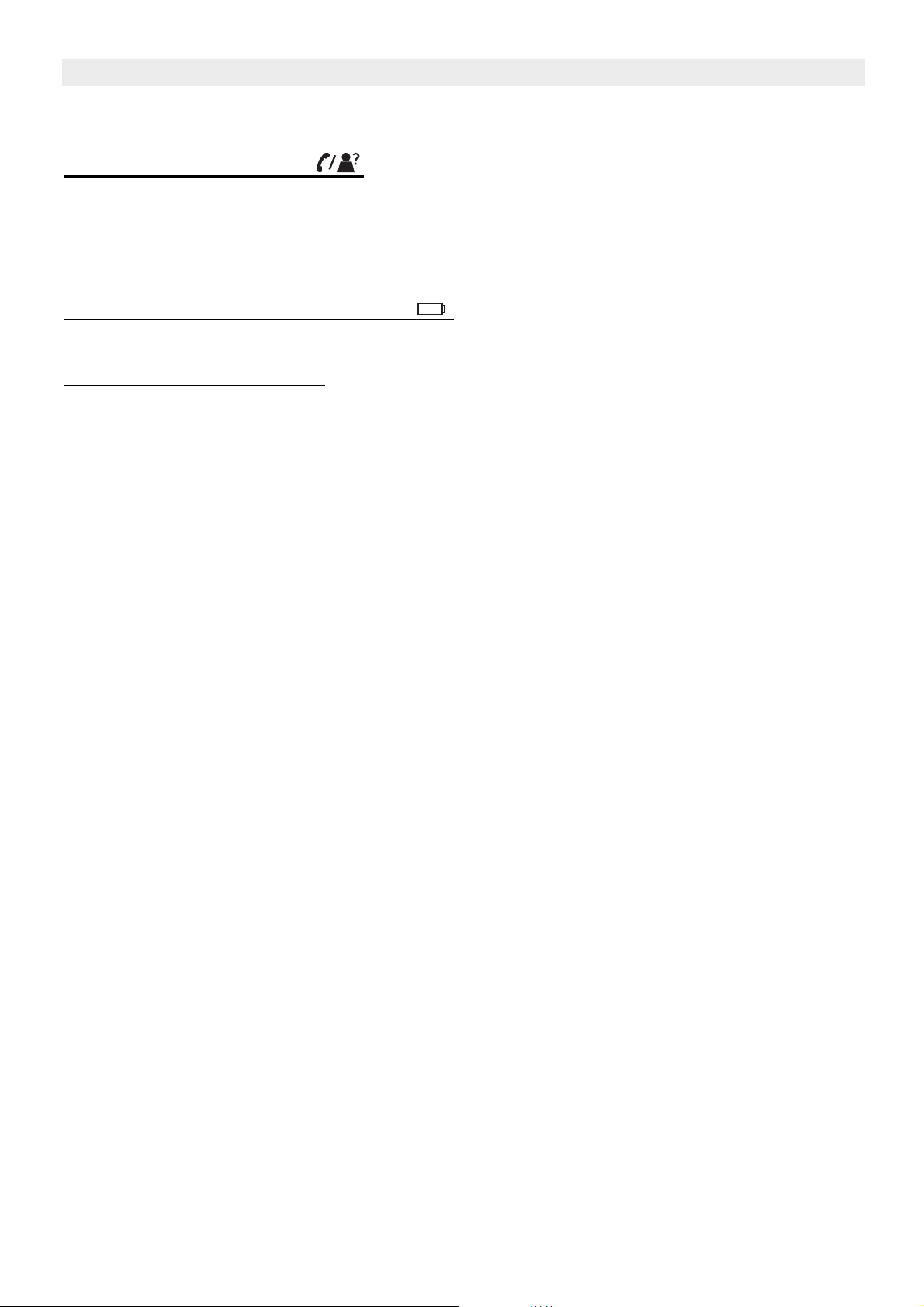
Topcom Butler 4200/Twin/Triple/Quattro
1.3 Indicator LED
1.3.1 Base in-use/CID LED
• On and off hook status
• Steadily blinks when there are missed calls
• Blinks at the cadence of the ringsignal during incoming call
• On when the handset is put on the base
1.3.2 Base charge LED indicator LED
• On when the handset is put on the base
1.3.3 Handset indicator LED
• Quickly blinks during paging
• Quickly blinks to indicate there are missed call(s)
• Blinks at the cadence of the ring signal during incoming call
2 Accessories
Cordless telephone, 1 handset, 1 power supply, telephone line cord, 2 batteries
8 Topcom Butler 4200/Twin/Triple/Quattro
Page 9
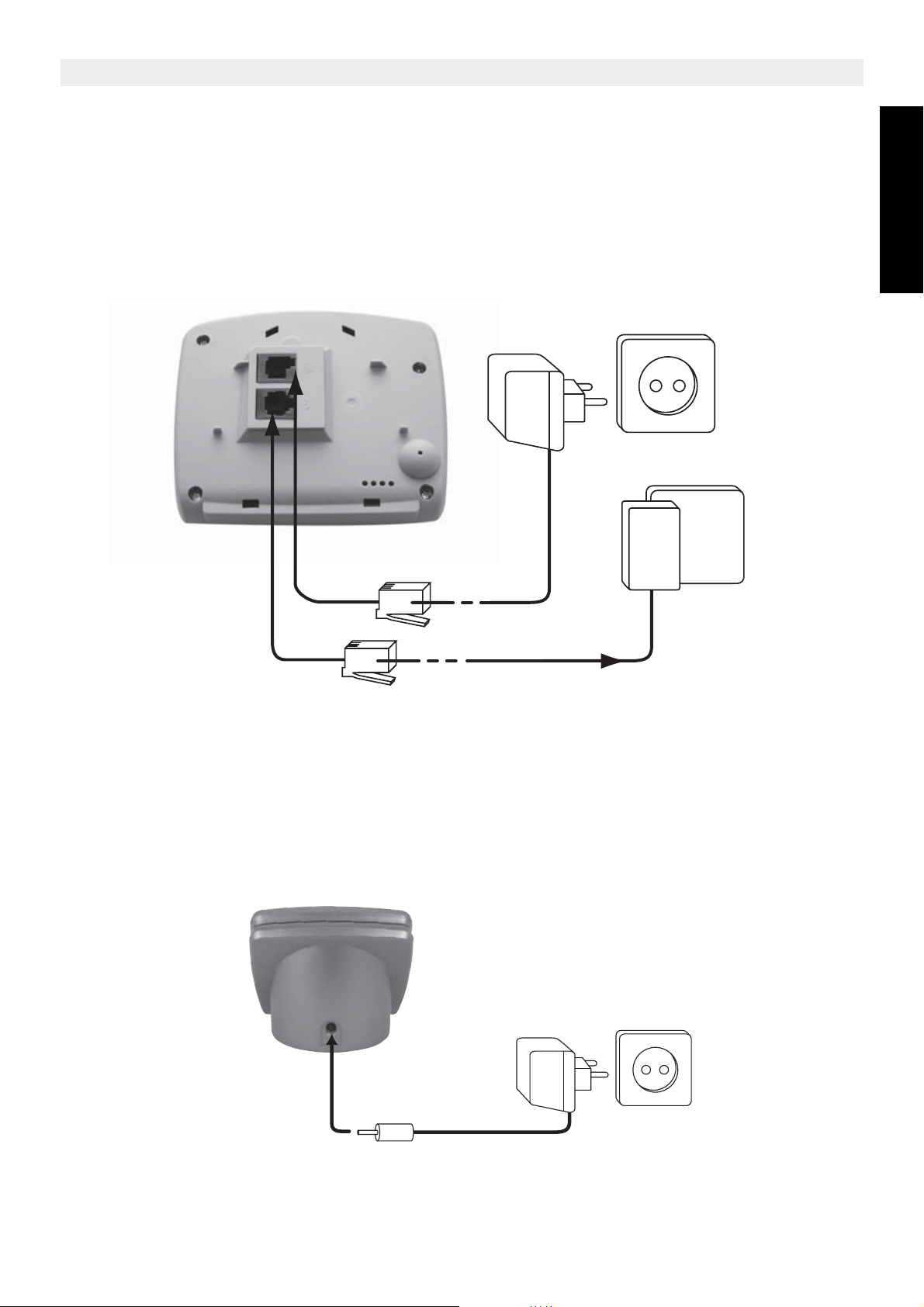
3 Setting up
3.1 Connections
Base
Back view of Base Butler 4200
Topcom Butler 4200/Twin/Triple/Quattro
ENGLISH
1.
3.
1. Power cable
2. Telephone wall outlet
3. Telephone cord
Charger (only for Twin, Triple or Quattro version)
2.
Topcom Butler 4200/Twin/Triple/Quattro 9
Page 10

Topcom Butler 4200/Twin/Triple/Quattro
3.2 Rechargeable batteries
Before you use your Butler 4200 for the first time, you must first make
sure that the batteries are charged for 14 hours. The telephone will not
work optimally if not properly charged.
To change or insert a rechargeable battery:
1. Slide the cover towards the bottom and then lift it up.
2. Insert the batteries respecting the (+ and -) polarity.
3. Replace the battery cover.
1
1. Back view of handset
2. Rechargeable Batteries
3. Cover
The maximum standby time of the batteries is approx. 100 hours and the
maximum talk time is 10 hours! In the course of time the batteries will start
to drain faster. The batteries must be replaced. You can buy new batteries
from any DIY outlet (2 rechargeable batteries, type AAA NiMH)!
3
2
-
+
+
-
4 Using the telephone
4.1 Choosing menu language
1. Enter the menu by pressing
2. Select LANGUAGE using the up and down keys
3. Press
4. Select the language of choice by means of the up and down keys
5. Press to validate, a double tone confirmation beep is heard
10 Topcom Butler 4200/Twin/Triple/Quattro
INT
INT
OK
OK
Page 11

Topcom Butler 4200/Twin/Triple/Quattro
4.2 Receiving a call
When the handset rings, press to answer. You are then connected to your correspondent.
If the handset is on the base when the telephone rings, you just need to pick up the handset
to answer the call (if the option autoanswer is activated: refer to paragraph 5.6 “Automatic
answer”).
4.3 Making an external call
4.3.1 Normal:
1. Press
2. Enter telephone number
4.3.2 Block dialling:
1. Dial your correspondent’s number
2. Press
To correct a number, press Delete C key short to delete an entered digit or press Delete C
key long to delete all digits at once.
ENGLISH
To add this entry in the phonebook, press , ‘STORE?’ will appear, then follow the step 7
to 11 of paragraph 6.1.1 “Add an entry into the phone book”.
If Call Barring is enabled and the first digits of the dialled number is the
same as the barring number, the connection will drop and the busy tone
is heard.
4.4 Making an internal call
Only possible if more then one handsets are registered to the base!!
1. Press
INT
OK
2. Enter the number of the internal handset (1 to 4)
4.5 Internal call transfer
Only possible if more then one handset are registered to the base!!
When you want to transfer an external call to another handset:
1. During a conversation, press
2. Select the number of the internal handset, the external caller is put on hold.
3. When the other handset picks up, press to hang up and transfer the call.
If the internal correspondent does not pick up, press again to reconnect to the external
caller on line.
INT
OK
INT
OK
Topcom Butler 4200/Twin/Triple/Quattro 11
Page 12

Topcom Butler 4200/Twin/Triple/Quattro
4.6 External/internal call toggle
Only possible if more than one handset are registered to the base!!
When you are on line with an external correspondent:
1. Press key.
INT
OK
2. Enter the number of the internal handset that you want to call, the external call is put
on hold.
3. When the internal correspondent picks up, you are on line with the internal
correspondent.
4. Press # key, you are on line with the external correspondent and the internal
correspondent alternately.
4.7 Conference call
Possible only if more than one handsets are registered to the base!!
You can converse simultaneously with an internal correspondent and an external
correspondent.
When you are on line with an external correspondent:
1. Press key.
2. Enter the number of the internal handset that you want to call
3. When the internal correspondent picks up, press and hold # key for 2 seconds.
4. If the internal correspondent does not answer, press again to reconnect to the
external correspondent on-line.
INT
OK
INT
OK
4.8 Prefix dialling
Possible only if the prefix number is stored. (See 6.2 “SETUP PREFIX MEMORY”)
Press and hold 0-key for 2 seconds, the prefix number appears on the display, then you can
add the rest digits.
4.9 Display of call duration
If Call Timer is set ON (See 5.5 “Activation / deactivation of call timer”), the call duration is
displayed after an incoming call is answered or the last digit is dialled out, in minutes seconds: “00-01”
At the end of each call, the total call duration is displayed for 5 seconds.
4.10 Microphone mute
It is possible to mute the microphone during a conversation.
Press during the conversation, the microphone is then deactivated, you can talk freely
without being heard by the calling party.
Mute icon is displayed. Press again to return to normal mode.
12 Topcom Butler 4200/Twin/Triple/Quattro
Page 13

Topcom Butler 4200/Twin/Triple/Quattro
4.11 Pause Key
During Block dialling, you can add a pause between two digits by pressing the Redail/Pause
key for 2 seconds.
4.12 Warning tone beep
When one handset is on line, it emits the warning tone beep every 20 seconds if the batteries
are low or when the handset is out of range.
4.13 Caller identification
Caller identification is only available if you have subscribed to this service with your
telephone operator.
When you receive an external call, the caller’s number will appear on the display as the
telephone rings.
If the caller’s number is already recorded in the phone book, the caller is identified by his or
her name recorded in the phone book instead.
The telephone does not show the name sent by the operator.
ENGLISH
If the call is not answered for 3 seconds, the sum of unanswered calls will be displayed and
CLI icon of the handset appears.
The handset indicator LED and base CID LED blinks till all missed calls are read.
4.13.1 List of calls
Your telephone keeps a list of the last 20 calls received in memory. This function is available
only if you are subscribed to the caller ID information. The correspondents that have called
are identified by their telephone number or name in the same way as in caller identification.
The presence of new / unanswered calls is indicated by the flashing of CLI LED of the
base and Handset indicator LED. To consult the list of calls:
1. Press and hold key for 2 seconds or choose menu Call Log. If there are no calls in
the list, ‘NO CALL’ will appear.
2. Scroll through the calls by using up or down arrows. The caller’s name will be
shown before the telephone number if the name is stored in the phonebook. If this call
is unanswered or this call record is not read, CID icon is shown.
3. Note: if the caller’s name is longer than 9 characters or the telephone number is
longer than 9 digits, press down arrow to see the complete name or number.
4. Press down again to see the time and date when the call is received**
5. Press to add this entry in the phonebook when the telephone number is on display
if it’s not already stored:
– ‘STORE ?’ will appear, press to confirm. Enter the name and press to
confirm. Enter the telephone number and press to confirm. Select the
INT
OK
INT
OK
INT
OK
melody which will be heard when this number is calling using up/down keys and
press to confirm. The entry will be stored in the phonebook.
INT
OK
6. To call back a correspondent, simply press the key when their telephone number
or name is displayed.
Topcom Butler 4200/Twin/Triple/Quattro 13
Page 14

Topcom Butler 4200/Twin/Triple/Quattro
** Only when the network send the time/date together with the telephone number!!!
On networks with caller ID in DTMF, no time and date will be displayed.
4.13.2 Delete an entry or all entries in the call list
You can delete each entry separately or all entries when scrolling through the calls:
• Press and hold Delete C key for 2 seconds till ‘ERASE’ appears.
• Select by using up or down arrows:
– ‘ERASE’ to delete this entry only, press to confirm or press Cancel C key to
INT
OK
cancel the deletion operation
– ‘ERASE ALL’ to delete all entries, press to confirm or press Cancel C key to
INT
OK
cancel the deletion operation
4.14 Redial memory
Your telephone keeps in memory a list of the 5 last calls (of 25 digits) you have made. The
called correspondents are identified by their telephone number or by their name if they
appear in the phonebook.
4.14.1 To consult the redial list:
1. Press
2. Scroll through the calls with up and down arrows
3. To call the selected correspondent, simply press when their telephone number or
name is displayed
4.15 Calling from the phonebook
To call a correspondent whose name you have saved in the phonebook:
1. Press to enter the phonebook.
2. Press the first letter of the name. The first name that starts with this letter or the
nearest letter in the alphabet will be displayed.
3. Go through the name list with up and down keys. The list scrolls in an
alphabetical order.
4. Press to dial the number of the correspondent whose name is displayed.
To see the number before dialling, carry out steps 1 to 3 from above and press .
INT
OK
4.16 Using the alphanumerical keypad
With your telephone you can also enter alphanumeric characters. This is useful for entering
a name into the phonebook, giving a name to a handset, …
To select a letter, press the corresponding key as many times as is necessary. For example,
to select ‘A’, press ‘2’ once, to select a ‘B’, press ‘2’ twice and so on. To select ‘A’ and then
‘B’ consecutively, select ‘A’, wait until the cursor moves on to the next character, then press
‘2’ twice.
To select a space, press 1.
14 Topcom Butler 4200/Twin/Triple/Quattro
Page 15

Topcom Butler 4200/Twin/Triple/Quattro
The keypad characters are as follows:
Key First Second Third Fourth Fifth
press press press press press
1 space 1
2ABC2
3D E F 3
4G H I 4
5J K L 5
6M N O 6
7P Q R S 7
8T U V 8
9WXYZ9
0+ - 0
*[]*
#? : #
4.17 Using the menu
ENGLISH
A wide range of telephone functions are accessible through a user friendly menu.
1. To enter the menu, press .
2. Scroll through the selections using up and down keys, the selections scroll in a
loop ( you return to the first after the last). The arrows on the left and right of the
display indicate that there are other possible selections to scroll through.
3. To validate a selection, press .
INT
OK
4. To return to the previous menu or the menu of the standby mode, press cancel C key
short time or long time.
5 Personalisation
Every programmation is indicated at the end by either one of two kinds of
double tone beep. One of them confirms validation of your choice while
another indicates invalidation of your choice.
5.1 Speaker volume during call
During conversation, press up or down key to change the volume accordingly
(OFF or level 1 to 5 ).
5.2 Adjusting the ring volume
5.2.1 Handset ringvolume
1. Enter the menu by pressing
2. Select HANDSET using up and down keys
3. Press
4. Select RINGER using up and down keys
5. Press
6. Select VOLUMN using up and down keys
Topcom Butler 4200/Twin/Triple/Quattro 15
INT
INT
OK
OK
Page 16

Topcom Butler 4200/Twin/Triple/Quattro
7. Press
INT
OK
8. Select the desired volume level using up and down keys (OFF or level 1 to 5 )
9. Press to confirm or press Cancel C key to return to the previous menu.
INT
OK
5.2.2 Base ringvolume
1. Enter the menu by pressing
2. Select BASE using up and down keys
3. Press
INT
OK
4. Select RINGER using up and down keys
5. Press
INT
OK
6. Select the desired volume using up and down keys (OFF or level1 to 5)
7. Press to confirm or press Cancel C key to return to the previous menu
INT
OK
5.3 Choosing the ring melody
The base and each handset can ring with a different melody.
The handsets can ring with a different melody whether the incoming call is internal or
external.
5.3.1 Base melody
After the operation described in paragraph 5.2.2, continue:
1. Select the melody of your choice ( MELODY 1 to 10 ) using up and down keys.
2. Press to confirm or Cancel C key to return to the previous menu.
INT
OK
5.3.2 Handset melody, external call
1. Enter the menu by pressing
2. Select HANDSET using up and down keys
3. Press
INT
OK
4. Select RINGER using up and down keys
5. Press
INT
OK
6. Select EXT RINGER using up and down keys
7. Press
INT
OK
8. Select the melody of your choice ( MELODY 1 to 10 ) using up and down keys
9. Press to confirm or Cancel C key
INT
OK
to return to the previous menu
5.3.3 Handset melody, internal call
1. Enter the menu by pressing
2. Select HANDSET using up and down keys
3. Press
INT
OK
4. Select RINGER using up and down keys
5. Press
INT
OK
6. Select INT RINGER using up and down keys
7. Press
INT
OK
16 Topcom Butler 4200/Twin/Triple/Quattro
Page 17

Topcom Butler 4200/Twin/Triple/Quattro
8. Select the melody of your choice (MELODY 1 to 10) using up and down keys.
9. Press to confirm or Cancel C key to return to the previous menu
INT
OK
5.4 Activation / deactivation of key tone beep
1. Enter the menu by pressing
2. Select HANDSET using up and down keys
3. Press
INT
OK
4. Select KEY TONE using up and down keys
5. Press
INT
OK
6. Select ON to activate, OFF to deactivate
7. Press to confirm or Cancel C key to return to the previous menu
INT
OK
5.5 Activation / deactivation of call timer
1. Enter the menu by pressing
2. Select HANDSET using up and down keys
3. Press
4. Select CALL TIMER using up and down keys
5. Press
6. Select ON to activate, OFF to deactivate
7. Press to confirm or Cancel C key to return to the previous menu
INT
INT
INT
OK
OK
OK
ENGLISH
5.6 Automatic answer
When there is an incoming call and the handset is on the base, the phone automatically takes
the line when lifted. This is the default setting, but can be set OFF:
1. Enter the menu by pressing
2. Select HANDSET using up and down keys
3. Press
INT
OK
4. Select AUTO ANS using up and down keys
5. Press
INT
OK
6. Select ON (for automatic answer) or OFF using up and down keys
7. Press to confirm or Cancel C key
INT
OK
to return to the previous menu
5.7 Handset name
This function allows you to personalise each handset.
1. Enter the menu by pressing
2. Select HANDSET using up and down keys
3. Press
4. Select HS NAME using up and down keys
5. Press
6. Enter the name
7. Press to validate
While entering the name, press Delete C key short time to delete a character or long time to
delete all characters, and press Delete C key again
modifications into account.
INT
INT
INT
OK
OK
OK
to exit the menu without taking any
Topcom Butler 4200/Twin/Triple/Quattro 17
Page 18

Topcom Butler 4200/Twin/Triple/Quattro
5.8 Changing the PIN code
Certain functions are only available to users who know the PIN code.
By default this PIN code = 0000.
To change the PIN code:
1. Enter the menu by pressing
2. Select BASE using up and down keys
3. Press
4. Select CHANGE PIN using up and down keys
5. Press
6. Enter the old PIN code, 8 digits maximum
7. Press
8. Enter the new PIN code, 8 digits maximum
9. Press
10. Enter the new PIN code the second time
11. Press to validate
INT
INT
INT
INT
INT
OK
OK
OK
OK
OK
5.9 Setting the dialling mode
5.9.1 There are two types of dialling mode:
• DTMF/Tone dialling (the most common)
• Pulse dialling ( for older installations)
5.9.2 To change the dialling mode:
1. Enter the menu by pressing
2. Select BASE using up and down keys
3. Press
INT
OK
4. Select DIAL MODE using up and down keys
5. Press
INT
OK
6. Select the dialling mode using up and down keys
7. Press to validate
INT
OK
5.10 Flash time duration
1. Enter the menu by pressing
2. Select BASE using up and down keys
3. Press
4. Select FLASH TIME using up and down keys
5. Press
6. Choose 100ms, 250ms or 600ms using up and down keys
7. Press OK to confirm or Cancel C key to return to the previous menu.
INT
INT
INT
OK
OK
OK
18 Topcom Butler 4200/Twin/Triple/Quattro
Page 19

Topcom Butler 4200/Twin/Triple/Quattro
5.11 Setting call barring
The call barring number can be set on any registered handsets through any registered
handset, the number can not be dialled out through the barred handsets if first digits of this
number are as same as the barring number.
1. Enter the menu by pressing .
2. Select BASE using up and down keys.
3. Press .
4. Select BARRING using up and down keys.
5. Press .
6. Enter the PIN code (default =0000), 8 digits maximum.
7. Press to validate.
8. Enter the handset number(1 to 4).
9. Press to validate.
10. Select DISABLE, EXTERNAL or NUMBER using up and down keys, select
EXTERNAL to prohibit all external calls, only internal calls and the emergency call can
be made; select NUMBER to prohibit any external calls starting with the digits to be
entered.
11. Enter the call barring number(max. 5 digits) or press Delete C key to delete.
12. Press to validate.
INT
INT
INT
INT
INT
OK
OK
OK
OK
OK
ENGLISH
5.12 Setting emergency number
There are already 3 sets of emergency numbers stored inside the base in the factory, 2 sets
of additional number can be added, these numbers can be dialled out even if the barring is
set.
1. Enter the menu by pressing
2. Select BASE using up and down keys
3. Press
INT
OK
4. Select EMERGENCY using up and down keys
5. Press
INT
OK
6. Enter the PIN code (default =0000), 8 digits maximum
7. Press to validate.
INT
OK
8. Select either one of two entries using up and down keys
9. Enter the emergency number(max. 5 digits) or press Delete C key to delete
10. Press to validate
INT
OK
5.13 Reset
It is possible to return the phone to the original default configuration. This is the configuration
which was installed when you first received the telephone.
5.13.1 Base reset
1. Enter the menu by pressing
2. Select BASE using up and down keys
3. Press
INT
OK
4. Select DEFAULT using up and down keys
Topcom Butler 4200/Twin/Triple/Quattro 19
Page 20

Topcom Butler 4200/Twin/Triple/Quattro
5. Press
INT
OK
6. Enter the 4-digit PIN code (default =0000)
7. Press to validate.
8. Press to confirm when ‘CONFIRM?’ appears or press Cancel C key to return to
INT
INT
OK
OK
the previous menu.
5.13.2 Handset reset
1. Enter the menu by pressing
2. Select HANDSET using up and down keys
Then follow step 3 to 8 of paragraph 5.13.1 “Base reset”.
The default settings are:
Handset ringer volume level: 3
Handset external ringer melody: 1
Handset internal ringer melody: 2
Handset name: B4200
Key tone beep: ON
Auto answer: ON
Call timer: ON
Keypad: unlocked
Handset speaker volume level: 3
Barring: disabled
Emergency call: empty
Base ringer volumn level: 3
Base ringer melody: 1
Flash time: 100ms
Dial mode: Tone
PIN code: 0000
The PIN code will be reset to 0000, the barring is disabled and the
emergency numbers are lost.
5.14 Keypad lock
The keypad can be locked so that no settings can be changed or no telephone number can
be dialled. The -icon will appear on display when keypad is locked.
5.14.1 Locking the keypad by #-key (quick lock)
Press and hold key for 2 seconds. The keypad will be locked.
5.14.2 Unlock the keypad
Press key for 2 seconds again to unlock the keypad.
20 Topcom Butler 4200/Twin/Triple/Quattro
Page 21

Topcom Butler 4200/Twin/Triple/Quattro
6 Advanced functions
6.1 Phone book
The Phonebook allows you to memorise 40 sets of telephone numbers and names. You can
enter names of up to 10 characters length and numbers of up to 25 digits length.
To call a correspondent whose number is stored in the phonebook, refer to paragraph 4.15
“Calling from the phonebook”. To enter alphanumerical characters, refer to paragraph 4.16
“Using the alphanumerical keypad”.
6.1.1 Add an entry into the phone book
1. Enter the menu by pressing .
2. Select PHONE BOOK using up and down keys.
3. Press .
4. Select NEW ENTRY using up and down keys.
5. Press .
6. Enter the telephone number.
7. Press to validate.
8. Enter the name.
9. Press to validate.
10. Select the desired melody from NORMAL RING or VIP RINGxx (xx =1to 10) by means
of up/down key. NORMAL RING means the current external ring melody, VIP RINGxx
is melody 1 to 10.
11. Press to validate.
INT
INT
INT
INT
INT
OK
OK
OK
OK
OK
ENGLISH
If the phone book is full, the input of new entry is invalid, ‘MEM FULL’ will be on display. If
you want to add the new entry, you need to delete one number from the phone book before
adding this new entry.
6.1.2 Modify a name or number
1. Enter the menu by pressing .
2. Select PHONE BOOK using up and down keys.
3. Press .
INT
OK
4. Select EDIT ENTRY using up and down keys.
5. Press .
INT
OK
6. Move through the name list using up and down keys. The list scrolls in
alphabetical order.
7. Press when you find the name to modify.
INT
OK
8. Use Delete C key to delete and enter the new number.
9. Press to validate.
INT
OK
10. Use Delete C key to delete and enter the new name.
11. Press to validate.
INT
OK
12. Select the desired melody using up and down keys.
13. Press to validate.
INT
OK
Topcom Butler 4200/Twin/Triple/Quattro 21
Page 22

Topcom Butler 4200/Twin/Triple/Quattro
6.1.3 Delete an entry
1. Enter the menu by pressing
2. Select PHONE BOOK using up and down keys
3. Press
INT
OK
4. Select DELETE using up and down keys
5. Press
INT
OK
6. Move through the name list using up and down keys, the list scrolls in
alphabetical order
7. Press to confirm when you find the name you want to delete or press Cancel C
INT
OK
key to stop
6.1.4 Delete all entries
1. Enter the menu by pressing
2. Select PHONE BOOK using up and down keys
3. Press
INT
OK
4. Select DELETE ALL using up and down keys
5. Press
6. Press to confirm when ‘CONFIRM?’ appears or press Cancel C key to stop
INT
INT
OK
OK
6.2 Setup prefix memory
1. Enter the menu by pressing
2. Select HANDSET using up and down keys
3. Press
INT
OK
4. Select PREFIX MEM using up and down keys
5. Press
INT
OK
6. Enter the prefix number or press Delete C key to delete
7. Press to validate
INT
OK
6.3 Searching a handset from the base
When Paging button on the base is pressed, all the registered handsets will ring. This
ringing will help you locate a lost handset. By pressing Paging button again or pressing
one of the handset keys, the ringing stops.
7 Managing multiple handsets
7.1 Setting up an additional handset
You can register new handsets on the base if these handsets support the DECT GAP profile.
The base can support a maximum of 4 handsets. If you already have 4 handsets, and you
want to add another one or change one handset, you must first remove a handset, then
associate the new handset.
22 Topcom Butler 4200/Twin/Triple/Quattro
Page 23

Topcom Butler 4200/Twin/Triple/Quattro
To register any handset, the base must be put into a special registration mode:
1. 1.Press and hold the paging key of the base for 4 seconds.
2. 2.The base will then emit a beeptone. The base is now ready to register a new
handset. You have 10 minutes after pressing the button to register a new handset.
After getting the base into registration mode, start the procedure on the new handset:
if your additional handset is Butler 4200
3. Enter the menu by pressing .
4. Select HANDSET using up and down keys.
5. Press .
INT
OK
6. Select REGISTER using up and down keys.
7. Press , ‘SEARCHING’ appears, the handset starts searching for the DECT base.
INT
OK
If the base is found, ‘ENTER PIN’ appears. If the handset does not locate the base, it
will return to the standby mode after 30 seconds.
8. Enter the Base PIN code (0000 by default ) or press Cancel C key to exit.
9. Press to confirm, one double tone beep indicates the success of the registration.
INT
OK
ENGLISH
If the registration fails, try again by checking that you are not in an environment where there
is interference. Move closer to the base.
if your handset is another model
After starting the registration procedure on the base, refer to the handset manual to find out
how to register the handset. The handset must be GAP compatible.
When a handset is associated with a base, it gets a handset number by the base. It is this
number that is displayed on the handset and must be used for internal calls.
7.2 Removing a handset
You can remove a handset from a base to allow another handset to be registered. To remove
this handset, another registered handset is needed.
1. Enter the menu by pressing
2. Select BASE using up and down keys
3. Press
4. Select DEREGISTER using up and down keys
5. Press
6. Enter the base PIN code
7. Press
8. Select the handset to be removed using up and down keys
9. Press
10. Press to validate when ‘CONFIRM?’ appears or press Cancel C key to exit
INT
INT
INT
INT
INT
OK
OK
OK
OK
OK
After the handset is removed, the antenna icon disappears and ‘----’ appears.
Topcom Butler 4200/Twin/Triple/Quattro 23
Page 24

Topcom Butler 4200/Twin/Triple/Quattro
DECT GAP Profile only guarentees that basic calling-functions will work
correctly between different brands/types. There’s a possibility that certain
services (like CLIP) will not work correctly.
7.3 Setting up a handset on another base
If you want to use a Butler 4200 handset with a base of another model. The base must be
GAP compatible.
1. To get the base into registration mode, refer to the user manual of the base.
2. Carry out steps 3 to 9 of paragraph 7.1 “Setting up an additional handset”.
8 Trouble shooting
Symptom Possible cause Solution
No display Batteries uncharged Check the position of the
batteries
No tone Telephone cord badly
connected
The line is occupied by another
handset
The icon flashes
Handset out of range Bring the handset closer to the
The base has no power supply Check the mains connection to
Base or handset do not
ring
Tone is good, but there
The ringing volume is zero or
low
The dialling mode is wrong Adjust the dialling mode
is no communication
Not possible to transfer
The FLASH time is too short Set the unit to longer flash time
a call on PABX
Telephone does not
Manipulation error Remove the batteries and put
react when pressing the
keys
Recharge the batteries
Check the telephone cord
connection
Wait until the other handset
hangs up
base
the base
Adjust the ringing volume
(pulse/tone)
them back in place
24 Topcom Butler 4200/Twin/Triple/Quattro
Page 25

Topcom Butler 4200/Twin/Triple/Quattro
9 Technical characteristics
Standard: DECT (Digital Enhanced Cordless
Telecommunications)
GAP (Generic Access Profile)
Frequency range: 1880 MHZ to 1900 MHz
Number of channels: 120 duplex channels
Modulation: GFSK
Speech coding: 32 kbit/s
Emission power: 10 mW (average power per channel)
Range: 300 m in open space /50 m maximum in-house
Powersupply Basestation: 230V / 50 Hz / 50 mA max.
6,0V DC 350 mA
Handset Batteries: 2 rechargeable batteries AAA, NiMh 600mAh
Handset autonomy: 100 hours at standby
Talk time: 10 hours
Charging time: 14 hours
Normal conditions of use: +5 °C to +45 °C
Dialling mode: Pulse / Tone
Flash time: 100, 250 or 600 ms
ENGLISH
Topcom Butler 4200/Twin/Triple/Quattro 25
Page 26

Topcom Butler 4200/Twin/Triple/Quattro
10 Topcom warranty
10.1 Warranty period
The Topcom units have a 24-month warranty period. The warranty period starts on the day
the new unit is purchased. The warranty on batteries is limited to 6 months after purchase.
Consumables or defects causing a negligible effect on operation or value of the equipment
are not covered.
The warranty has to be proven by presentation of the original purchase receipt, on which the
date of purchase and the unit-model are indicated.
10.2 Warranty handling
A faulty unit needs to be returned to a Topcom service centre including a valid purchase note.
If the unit develops a fault during the warranty period, Topcom or its officially appointed
service centre will repair any defects caused by material or manufacturing faults free of
charge.
Topcom will at its discretion fulfil its warranty obligations by either repairing or exchanging
the faulty units or parts of the faulty units. In case of replacement, colour and model can be
different from the original purchased unit.
The initial purchase date shall determine the start of the warranty period. The warranty period
is not extended if the unit is exchanged or repaired by Topcom or its appointed service
centres.
10.3 Warranty exclusions
Damage or defects caused by incorrect treatment or operation and damage resulting from
use of non-original parts or accessories not recommended by Topcom are not covered by
the warranty.
Topcom cordless phones are designed to work with rechargeable batteries only. The
damage caused by the use of non-rechargeable batteries is not covered under warranty.
The warranty does not cover damage caused by outside factors, such as lightning, water and
fire, nor any damage caused during transportation.
No warranty can be claimed if the serial number on the units has been changed, removed or
rendered illegible.
Any warranty claims will be invalid if the unit has been repaired, altered or modified by the
buyer or by unqualified, non-officially appointed Topcom service centres.
26 Topcom Butler 4200/Twin/Triple/Quattro
Page 27

Page 28

U8006413
visit our website
www.topcom.net
