Page 1

BUTLER 4056/4056C
USER GUIDE
KULLANICI KILAVUZU
1.3
Page 2
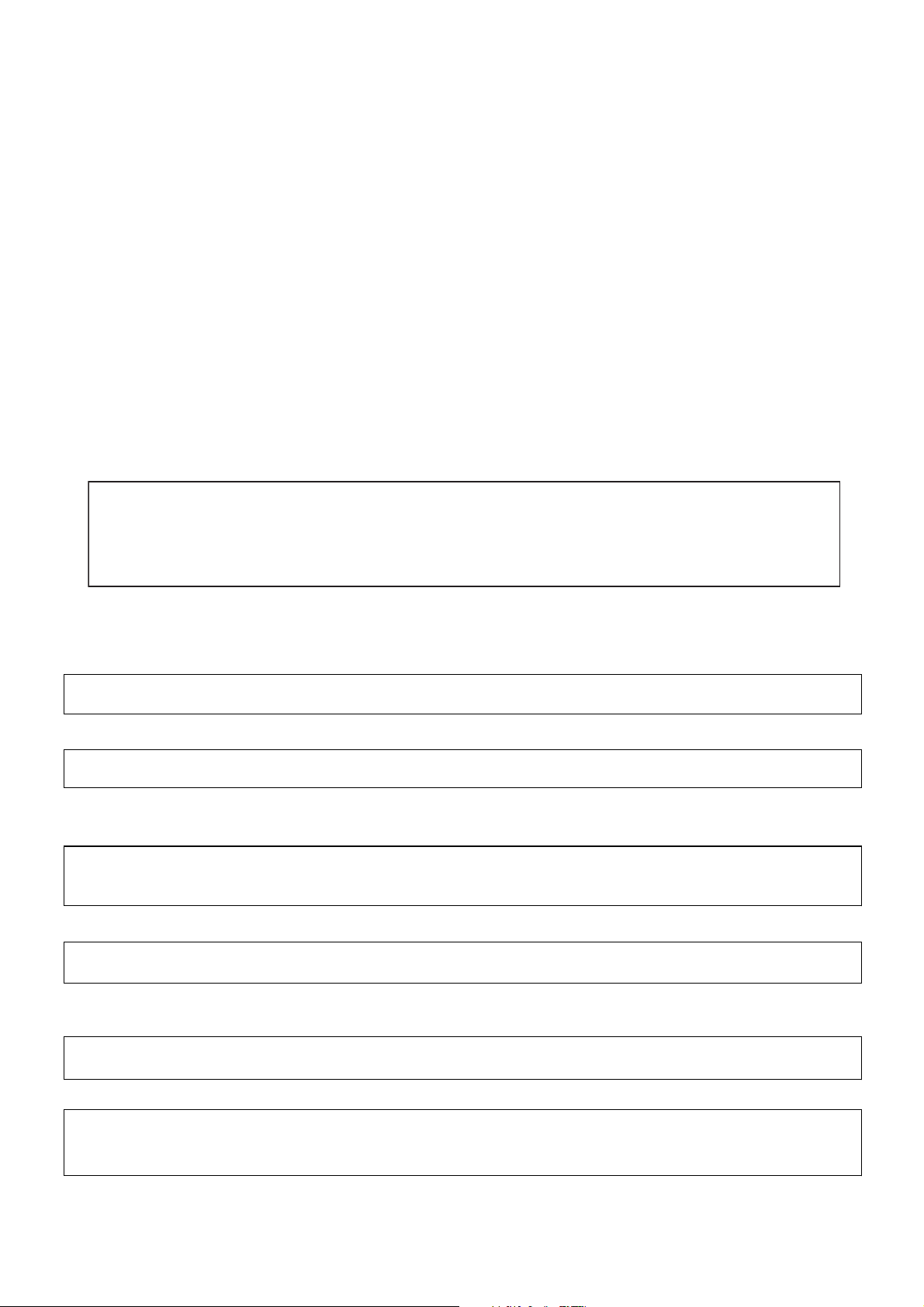
Important
To use ‘Caller ID’ (display caller), this service has to be activated on your phone line.
Normally you need a separate subscription from your telephone company to activate this
function. If you don’t have the Caller ID function on your phone line, the incoming telephone
numbers will NOT be shown on the display of your telephone.
Önemli
’Caller ID’ (arayanı gösterme) hizmetinden yararlanabilmek için, telefon hattında bu servisin
etkinleútirilmiú olması gerekir. Normalde, bu fonksyonu etkinleútirmek için telefon úirketinden
ayrı bir abonelik almanız gerekir. Telefon hattınızda Caller ID fonksyonu yoksa, gelen telefon
numaraları telefonunuzun ekranında GÖSTERøLMEZ.
This product is in compliance with the essential requirements and other relevant provisions of the R&TTE directive 1999/5/EC.
The Declaration of conformity can be found on :
http://www.topcom.net/support/cedeclarations.php
To be connected to the public analogue telephone network.
Kamu analog telefon úebekesine ba÷lanmak için.
The CE symbol indicates that the unit complies with the essential
requirements of the R&TTE directive.
CE simgesi, ünitenin R&TTE direktifinin temel úartlarına uygun oldu÷unu gösterir.
The features described in this manual are published with reservation to modifications.
Bu kullanım kılavuzunda açıklanan özellikler, de÷iúiklik hakkı saklı tutularak
yayınlanmaktadır.
Page 3

Topcom Butler 4056/4056C
1 Installation 6
1.1 Base 6
1.2 Charger (only in Twin, triple or quattro pack) 6
1.3 Handset 7
2 Keys/LED 7
3 Display (LCD) 9
4 Handset operation 10
4.1 Setting the language 10
4.2 Making Calls 11
4.3 Receiving a Call 12
4.4 Activate/deactivate handsfree function 12
4.5 Transferring a call to another handset 13
4.6 Out of Range Warning 13
4.7 Setting the speaker volume 13
4.8 Call Duration Indicator on the Display 13
4.9 Turning off the microphone (mute) 14
4.10 Pause key 14
4.11 Conference call (two internal DECT handsets and one external caller) 14
4.12 Locating a misplaced handset (paging) 14
4.13 Using the alphanumeric handset keypad 14
4.14 The Phone Book 15
4.15 Switch the handset on/off 17
4.16 Setting the ring volume level on the handset 17
4.17 Setting the ringer melody on the handset 18
4.18 Setting the ring volume and melody Of the base 18
4.19 Locking the key pad 19
4.20 Turning key click on/off 19
4.21 The R key (flash) 19
4.22 Changing the PIN code 20
4.23 Subscribing a handset to a B24xx, 28xx, 29xx, 32xx, 40xx 20
4.24 Subscribing Butler 4056 handset on another base (other brand/model) 21
4.25 Removing subscription of a handset to a base unit 21
4.26 Selecting a base unit 22
4.27 Barring outgoing calls 23
4.28 Direct Call 23
4.29 Default settings (reset) of the parameters 24
4.30 Complete Reinitialisation of the telephone 24
4.31 Setting the handset dialling mode 25
5 Caller ID/CLIP 25
5.1 Setting the date and time 25
5.2 The Call List 26
5.3 Calling a number from the Call List 26
5.4 Storing a number from the Call List in the Phone Book 26
5.5 Deleting numbers from the Call List 27
6 Voice mail indicator 27
ENGLISH
Topcom Butler 4056/4056C 3
Page 4
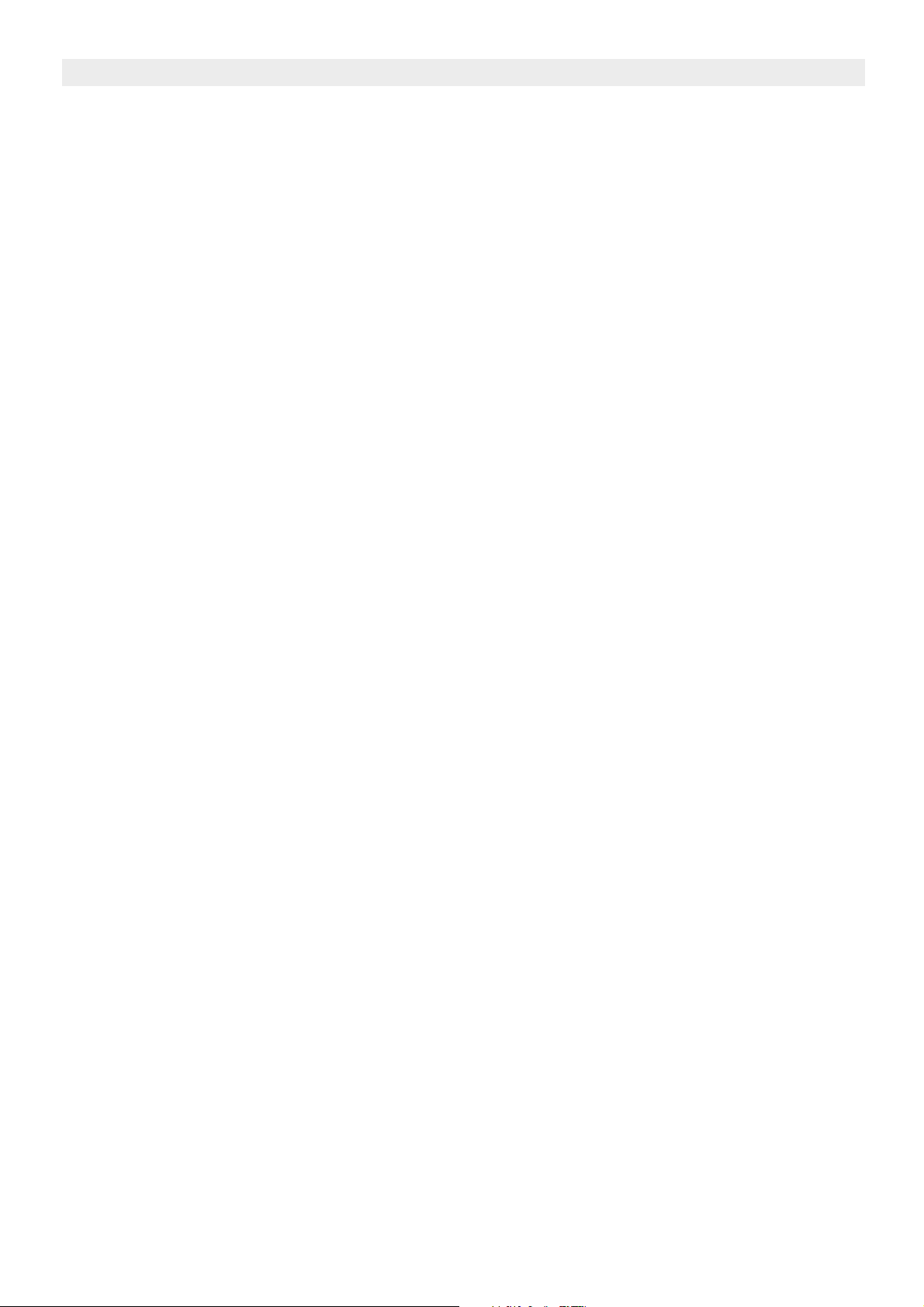
Topcom Butler 4056/4056C
7 Base telephone operation 27
7.1 Making a call 27
7.2 Adjusting the speaker volume 27
7.3 Transfer a call from base to handset 27
8 Answering Machine 28
8.1 Setting the internal voice prompt language 28
8.2 LED Display 28
8.3 Base Key Functions 28
8.4 Outgoing Messages 29
8.5 Turning Answering Machine On/Off 30
8.6 Setting Number of Rings 30
8.7 Checking Number of Rings 30
8.8 Setting Day and Time 30
8.9 Checking Day/Time 31
8.10 Programming the VIP Code 31
8.11 Operation 32
8.12 Recording a Memo 32
8.13 Playback of Incoming Messages and Memos 32
8.14 Erasing Messages 32
8.15 Memory Full 33
8.16 Remote Operation 33
8.17 Turning Answering Machine On Remotely 34
9 Trouble shooting 35
10 Topcom warranty 36
10.1 Warranty period 36
10.2 Warranty handling 36
10.3 Warranty exclusions 36
11 Technical characteristics 36
4 Topcom Butler 4056/4056C
Page 5

Topcom Butler 4056/4056C
Safety Instructions
• Only use the charger plug supplied. Do not use other chargers, as this may damage the
battery cells.
• Only insert rechargeable batteries of the same type. Never use ordinary, nonrechargeable batteries. Insert rechargeable batteries so they connect to the right poles
(indicated in the battery compartment of the handset).
• Do not touch the charger and plug contacts with sharp or metal objects.
• The operation of some medical devices may be affected.
• The handset may cause an unpleasant buzzing sound in hearing aids.
• Do not place the basic unit in a damp room or at a distance of less than 1.5 m away from
a water source. Keep water away from the handset.
• Do not use the telephone in environments where there is a risk of explosions.
• Dispose of the batteries and maintain the telephone in an environment-friendly manner.
• As this telephone cannot be used in case of a power cut, you should use a mainsindependent telephone for emergency calls, e.g. a mobile phone.
ENGLISH
Disposal of the device (environment)
At the end of the product lifecycle, you should not throw this product into the normal
household garbage but bring the product to a collection point for the recycling of electrical
and electronic equipments. The symbol on the product, user guide and/or box indicate this.
Some of the product materials can be re-used if you bring them to a recycling point. By reusing some parts or raw materials from used products you make an important contribution to
the protection of the environment.
Please contact your local authorities in case you need more information on the collection
points in your area.
Cleaning
Clean the telephone with a slightly damp cloth or with an anti-static cloth. Never use cleaning
agents or abrasive solvents.
Topcom Butler 4056/4056C 5
Page 6
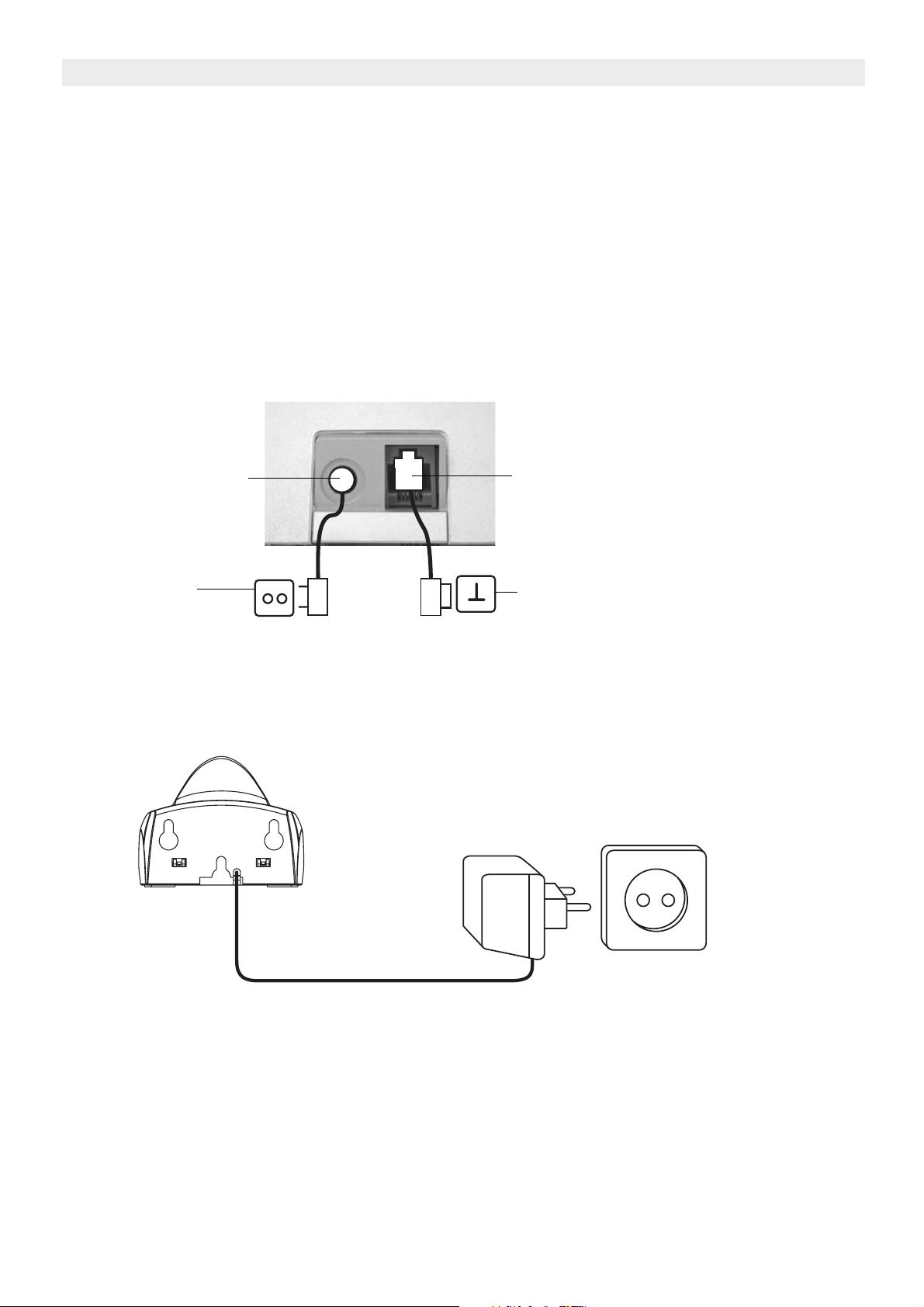
Topcom Butler 4056/4056C
1Installation
Before you use the telephone for the first time, you must first make sure the battery is
charged for 20 hours. If you do not do this, the telephone will not work optimally.
1.1 Base
For installation, do the following:
• Plug one end of the adaptor into the outlet and the other end into the adapter jack on the
bottom of the telephone.
• Connect one end of the telephone cord with the wall phone jack and the other end to the
bottom of the telephone.
adapter jack
adapter outlet
telephone
connection
wall phone jack
1.2 Charger (only in Twin, Triple or Quattro pack)
• Connect the AC adaptor to the electric socket.
6 Topcom Butler 4056/4056C
Page 7
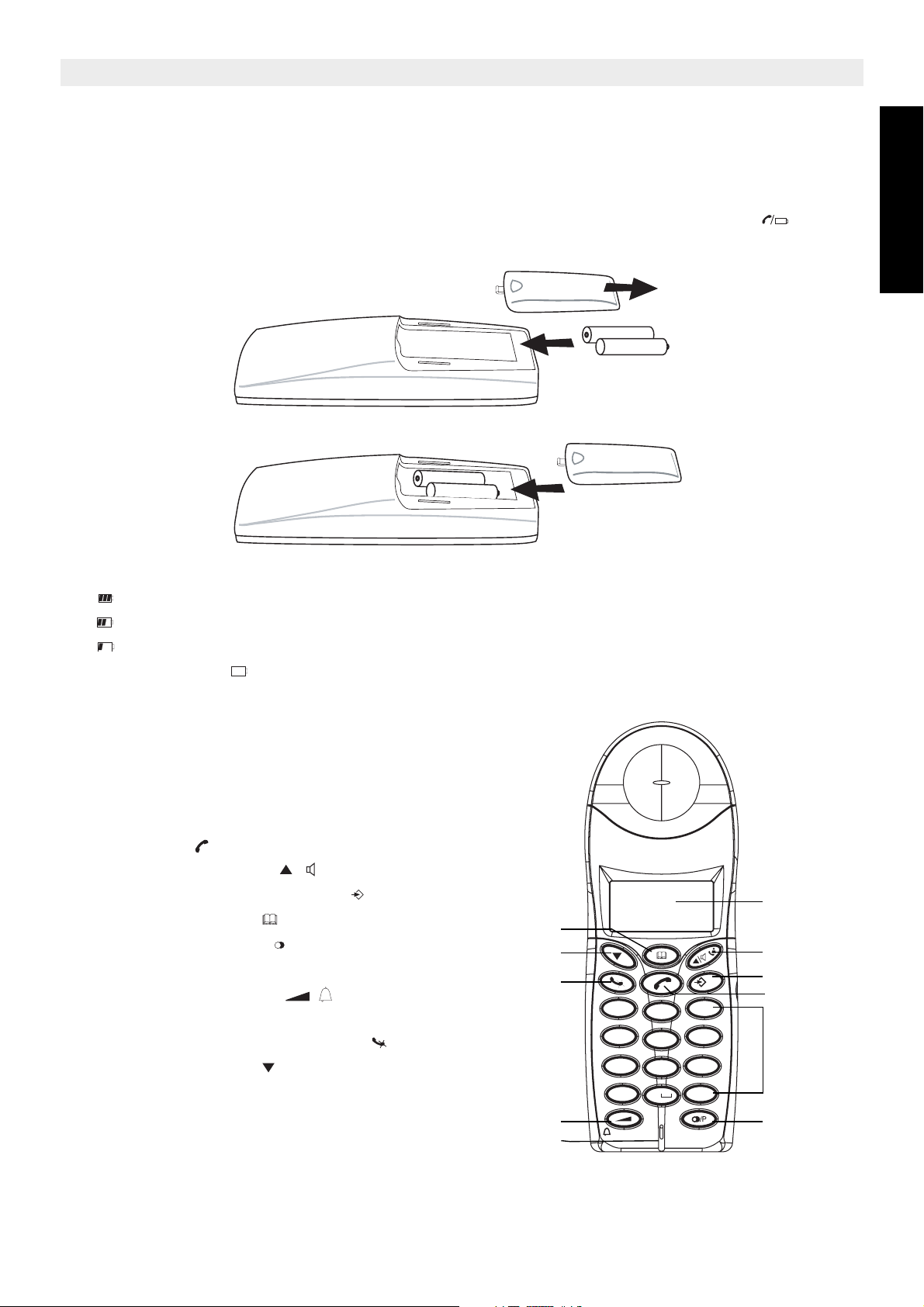
Topcom Butler 4056/4056C
/P
1.3 Handset
• Open the battery compartment (see below).
• Insert the batteries respecting the (+ and -) polarity.
• Close the battery compartment.
• Leave the handset on the base unit for 20 hours. The Line/Charge indicator (LED)
on the base unit will light up.
+-
-+
ENGLISH
Battery indicator:
• The battery is fully charged.
• The battery is half drained (50%)
• The battery is low. When the battery is low, you will hear warning signals and the
battery symbol on the display will blink.
2 Keys/LED
Handset
1. Display
2. Line key
3. Up/Handsfree key /
4. Programming key/INT key
5. Phonebook key
6. Redial/Pause key
7. Microphone
8. Volume/Ringer key /
9. Alphanumeric keys
10. Delete/Mute key/Escape key
11. Down/Flash key /R
11
11
10
10
5
5
8
8
7
7
Butler 4056C
Butler 4056C
R
R
Esc INT
Esc INT
1
1
2
GHI
GHI
4
4
5
PQRS
PQRS
7
7
8
0
*
*
/OK
DEF
3
3
ABC
ABC
2
MNO
MNO
6
6
JKL
JKL
5
WXYZ
TUV
0
WXYZ
TUV
9
9
8
#
#
1
1
3
3
4
/OK
DEF
4
2
2
9
9
6
6
Topcom Butler 4056/4056C 7
Page 8

Topcom Butler 4056/4056C
Charger
12. Charge indicator
Base
13. Paging key
14. Line/Charge indicator (LED)
15. Base telephone dialling keys
16. Line/Handsfree base telephone key
17. Flash key R/ Ring volume base
18. Redial key / Ring melody base
19. Voice prompt select switch
20. Numbers of rings setting key
21. VIP code key
22. OFF-hook base telephone LED
23. Memory full LED
24. Messages/answering ON-OFF LED
25. Answering machine key
26. Microphone
27. Speaker
CHARGER
12
27
25
23
1
GHI
4
PQRS
7
Butler 4056
*
R
24 14 13 17 16
ABC
2
JKL
5
DEF
3
MNO
6
15
TUV
8
0
WXYZ
9
#
18
22
8 Topcom Butler 4056/4056C
Page 9

Topcom Butler 4056/4056C
ENGLISH
20
21
19
26
3 Display (LCD)
VOICE PROMPT
DISPLAY LANGUAGES
DISPLAY LANGUAGES
4
1
2
3
13 12 11 10 9 7 6 14 5
1. Number of calls received.
2. Date (day/month) of calls received.
3. Time (hour:minutes) of calls received.
4. Call information.
5. Symbol display ( ):
– this symbol means that the handset is located within the range of the base unit.
– when this symbol starts blinking, this means you are beyond the range of the
base unit. Move closer to the base unit so that the connection between the base
unit and the handset can be restored.
6. Symbol display ( ):
– this symbol means that the telephone has received calls that are
automaticallystored in the Call List.
Topcom Butler 4056/4056C 9
Page 10

Topcom Butler 4056/4056C
7. Symbol display ( ):
– this symbol means that the mute function is activated, the microphone is turned
off during a conversation.
8. Symbol display ( ):
– this symbol appears on the display when you make or receive a call.
9. Symbol display ( ):
– this symbol means that the ringer is turned off. When you receive a call, the
telephone does not ring. The telephone will ring when you receive an internal
call.
10. Symbol display ( ):
– this symbol is the battery indicator.
11. Symbol display ( ):
– this symbol means you are in the menu.
12. Symbol display ( ):
– this symbol appears when you browse the numbers in the Phone Book.
13. Symbol display ( ):
– this symbol appears when you have received a voice mail message (see
chapter 6).
14. Symbol display ( ):
– this symbol means that the handsfree function is activated. You can now talk
without having to pick up the handset.
– Blinks when base telephone is active. You can’t take the line with the handset as
long as base telephone is active!
4 Handset operation
4.1 Setting the language
The telephone has 14 display languages: see display languages table on packaging!!
To set the language, do the following:
• Press the Programming key .
• Press the Up or Down key repeatedly until ‘SETTING’ appears on the display
• Press the Programming key .
• Press the Up or Down key repeatedly until ‘LANGUAGE’ appears on the display.
• Press the Programming key .
• The language set appears on the display.
• Press the Up or Down key repeatedly to select the language you would like to use.
• Once the desired language appears on the display, press the Programming key to
confirm your selection or repeatedly press the ESC key to leave the menu.
10 Topcom Butler 4056/4056C
Page 11

Topcom Butler 4056/4056C
4.2 Making Calls
When making external calls through the handset, base telephone operation is not
possible!!!
4.2.1 External Call
• Press the Line key .
• The Line/Charge indicator (LED) on the base unit will blink. ‘EXT’ and the Call
symbol appear on the display.
• You will hear the dial tone. Dial the telephone number you wish to call.
• The number appears on the display and is dialled.
• After finishing your call, press the Line key to hang up.
4.2.2 Number preparation
• Dial the telephone number you wish to call. You can correct the number by pressing the
Delete/Mute key .
• Press the Line key .
• The Line/Charge indicator (LED) on the base unit will blink. ‘EXT’ and the Call
symbol appear on the display.
• The telephone number is dialled automatically.
• After finishing your call, press the Line key to hang up.
ENGLISH
4.2.3 Redialling the last number dialled
• Press the Line key .
• The Line/Charge indicator (LED) on the base unit will blink. ‘EXT’ and the Call
symbol appear on the display.
• You will hear the dial tone.
• Press the Redial key . The number you last called is dialled automatically.
4.2.4 Redial one of the last 5 numbers dialled
• Press the Redial key . The number you last called appears on the display. If you would
like to dial one of the last 5 numbers dialled, press the Redial key a few times until the
desired number appears on the display.
• Press the Line key .
• The number shown on the display is dialled automatically.
• After finishing your call, press the Line key to hang up.
4.2.5 Calling a programmed number from the Phone Book
The telephone has a Phone Book in which you can program the telephone number with
name. If you would like to call a number from the Phone Book:
• Press the Phone Book key . The first number of the Phone Book appears on the
display.
• Press the Up or Down key repeatedly to select the telephone number you wish to
call.
• Press the Line key .
• The number shown on the display, is dialled automatically.
• After finishing your call, press the Line key to hang up.
Topcom Butler 4056/4056C 11
Page 12
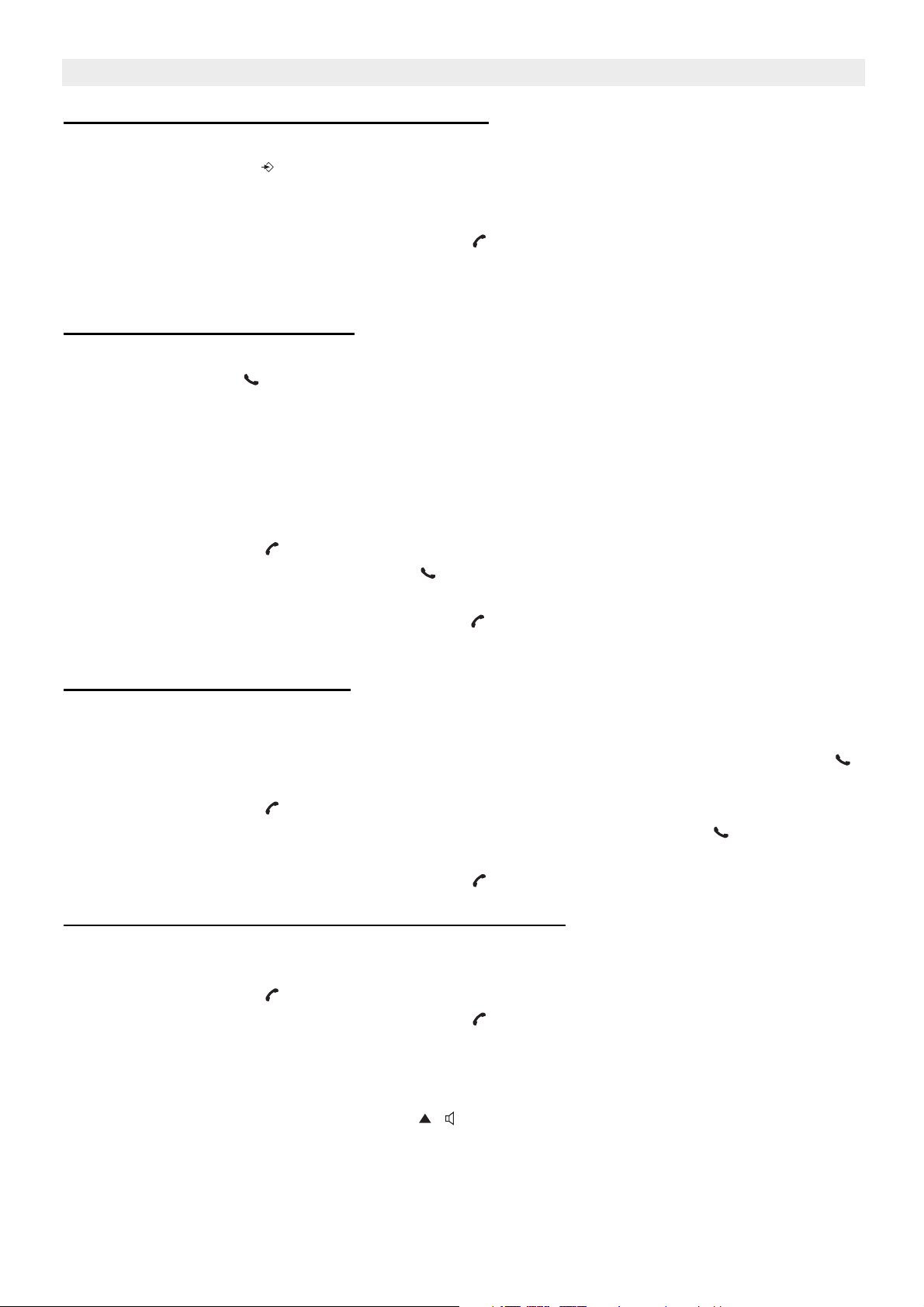
Topcom Butler 4056/4056C
4.2.6 An internal call: calling another handset
This function only works if multiple handsets are subscribed to the base unit !
• Press the INT key twice.
• ‘INT‘ appears on the display
• Dial the number of the handset you would like to call.
• After finishing your call, press the Line key to hang up.
4.3 Receiving a Call
4.3.1 Receiving an external call
• All subscribed handsets will ring when you receive a call.
• The Call symbol blinks on the display.
• The telephone number of the caller appears on the display if you have Caller ID service
(CLIP). Consult your telephone company. The name of the caller also appears on the
display if:
– the name is programmed into the Phone Book
– the network sends the name together with the telephone number (FSK CID
system only).
• Press the Line key to accept the external call.
• During the call ‘EXT’ and the symbol appear on the display. The call timer starts
running.
• After finishing your call, press the Line key to hang up or put the handset back on the
base unit.
4.3.2 Receiving an internal call
This function only works if multiple handsets are subscribed to the base unit!
• The handset rings.
• ‘INT’ and the number of the handset calling, appear on the display. The Call symbol
blinks on the display.
• Press the Line key to accept the internal call.
• During the call, ‘INT’, the handset number of the caller and the symbol appear on the
display. The call timer starts running.
• After finishing your call, press the Line key to hang up.
4.3.3 Receiving an external call during an internal call
If you receive an external call during an internal call, you will hear a call waiting tone (double
beep) on both handsets being used for an internal call.
• Press the Line key twice to accept the external call.
• After finishing your call, press the Line key to hang up.
4.4 Activate/deactivate handsfree function
This function allows you to communicate without having to pick up the handset. When you
are talking, press the Up/Handsfree key / to activate the handsfree function.
Press the same button to deactivate the handsfree function.
12 Topcom Butler 4056/4056C
Page 13
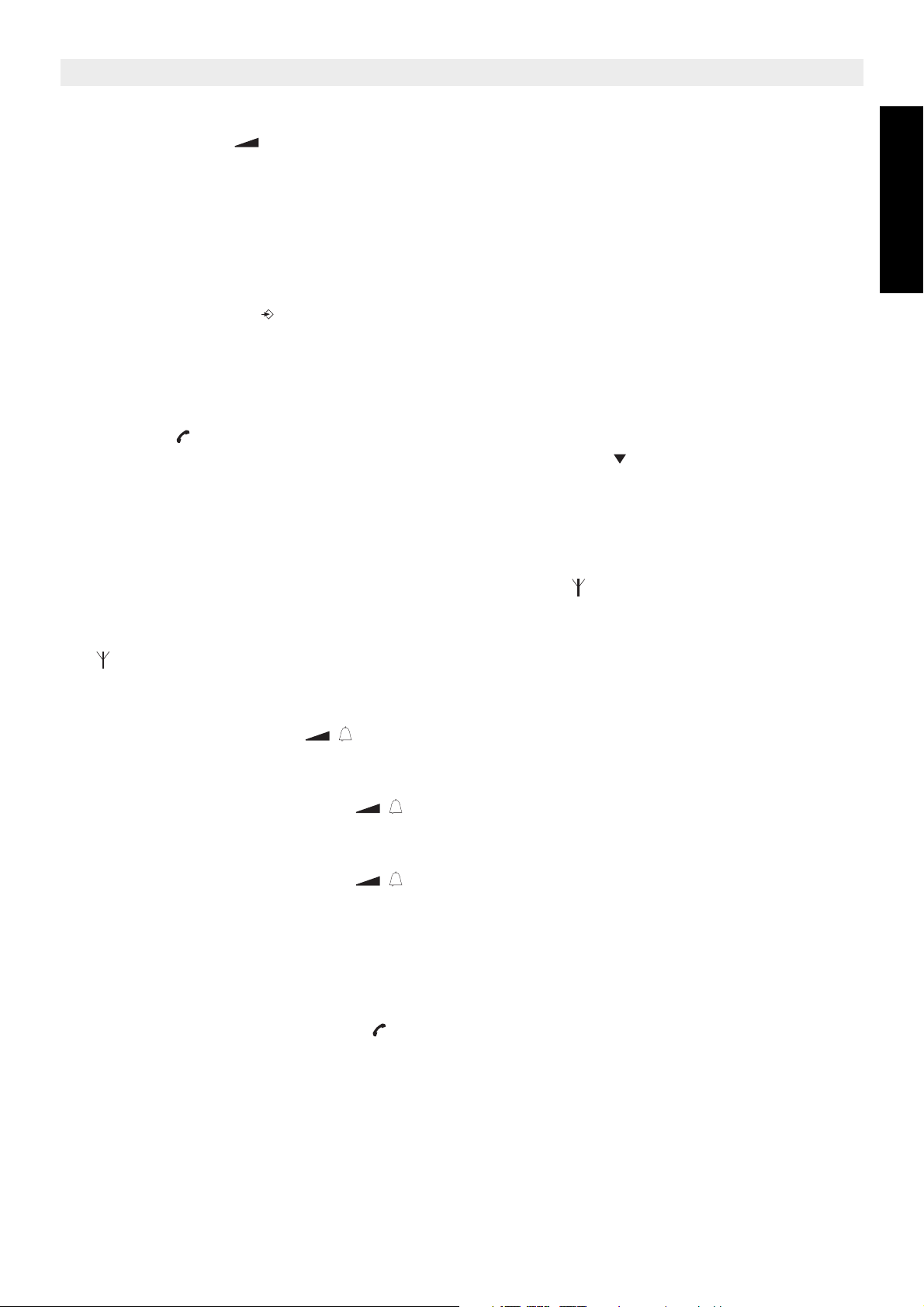
Topcom Butler 4056/4056C
Note : When you are calling in handsfree mode and you want to change the volume,
press the Volume button .
Attention !! When you use the handsfree function for a long time, the batteries will be
empty quickly !
4.5 Transferring a call to another handset
• You have an external caller on the line.
• Press the INT key twice.
• The external call is now on hold.
• ‘INT‘ appears on the display.
• Dial the number of the handset to which you would like to transfer the call.
• If the handset dialled is answered, you can have an internal conversation. Press the
Line key and the external call is transferred.
• If the handset dialled is not answered, press the Down key to speak to the external
caller again.
ENGLISH
4.6 Out of Range Warning
If the handset is out of range of the base unit, a warning signal will sound.
• ‘SEARCHING’ appears on the display and the symbol blinks on the display.
• Move closer to the base unit.
• As soon as you are back within range of the base unit, a signal sounds and the symbol
stops blinking.
4.7 Setting the speaker volume
Use the Volume/Ringer key / to set the volume of the speaker (handset). You can select
from 5 levels. The telephone is set to level ‘3’ by default.
During a call, you can change the volume:
• Press the Volume/Ringer key / .
• The volume level currently set appears on the display.
• Use the number keys to set the desired level (1-5).
• Press the Volume/Ringer key / to confirm your selection.
Note: You have 8 seconds to set the desired volume; if you do not, the telephone
returns to standby mode and the volume remains unchanged.
4.8 Call Duration Indicator on the Display
As soon as you press the Line key the call duration appears on the display (minutesseconds).
E.g. “ 01-20 “ for 1 minute and 20 seconds.
The call duration remains visible on the display for 5 seconds after each call.
Topcom Butler 4056/4056C 13
Page 14
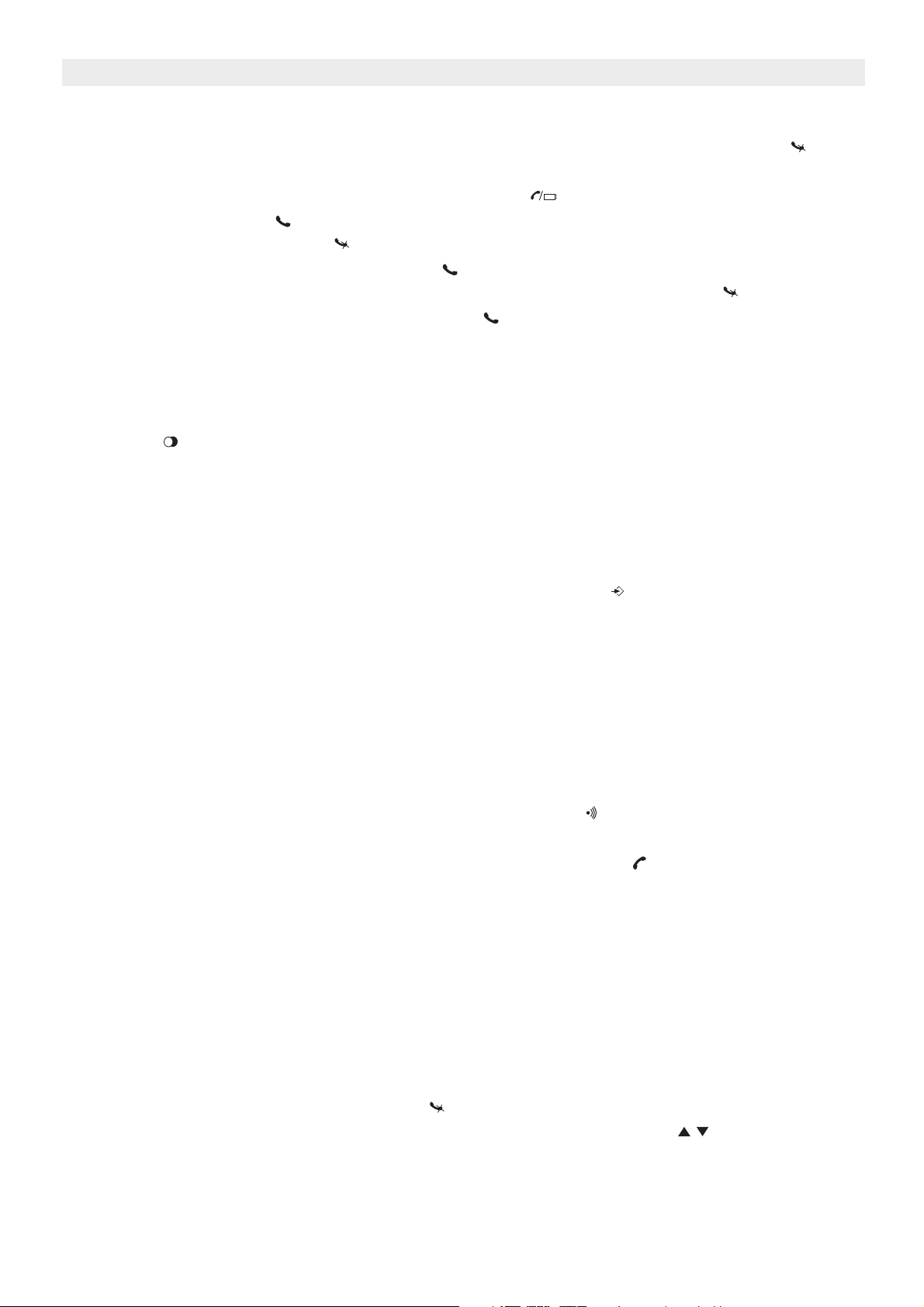
Topcom Butler 4056/4056C
4.9 Turning off the microphone (mute)
It is possible to turn off the microphone during a call by pressing the Delete/Mute key . Now
you can speak freely without the caller being able to hear you.
• You are on the phone. The Line/Charge indicator (LED) on the base unit will blink
and the Call symbol appears on the display.
• Press the Delete/Mute key to turn off the microphone.
• The symbol ‘X’ appears on the display ( ).
• When you want to resume the conversation, press the Delete/Mute key again.
• The symbol ‘X’ disappears from the display ( ). The person on the other end of the line
can hear you again.
4.10 Pause key
If you dial a telephone number and you would like to add a pause to this number, press the
Pause key at the desired place in the number.
When you call this number, this pause (3 seconds) is automatically included.
4.11 Conference call (two internal DECT handsets and one external caller)
You can have a telephone conversation with one internal and one external caller at the same
time.
• While on the line with an external caller, press the INT key twice.
• The external call is now on hold.
• ‘INT‘ appears on the display.
• Dial the number of the handset you would like to include in the call.
• Once the handset dialled is answered, keep the ‘#’ key pressed for 3 seconds.
• ‘CONFERENCE’ appears on the display.
• Now you are connected to one external and one internal caller (conference call).
4.12 Locating a misplaced handset (paging)
If you cannot find the handset, briefly press the Paging key on the base unit.
All handsets subscribed with the base unit will sound a signal so you can locate the
misplaced handset. To stop the signal, briefly press the Line key on any handset.
4.13 Using the alphanumeric handset keypad
Use the alphanumeric keypad to type text. To select a letter, press the corresponding key.
E.g. if you press the alphanumeric key ’5’, the first character (j) appears on the display. Press
it repeatedly to select other characters from this key.
Press the ‘2’ key twice to select the letter ‘B’. If you would like to select both ‘A’ and ‘B’ after
each other, first press the ‘2’ key once to select ‘A’, wait 2 seconds until the cursor moves to
the next position and then press the ‘2’ key twice to select ‘B’. You can delete characters
mistakenly typed by using the Delete key . The character in front of the cursor will be
deleted. You can move the cursor by pressing the Up and Down keys .
14 Topcom Butler 4056/4056C
Page 15
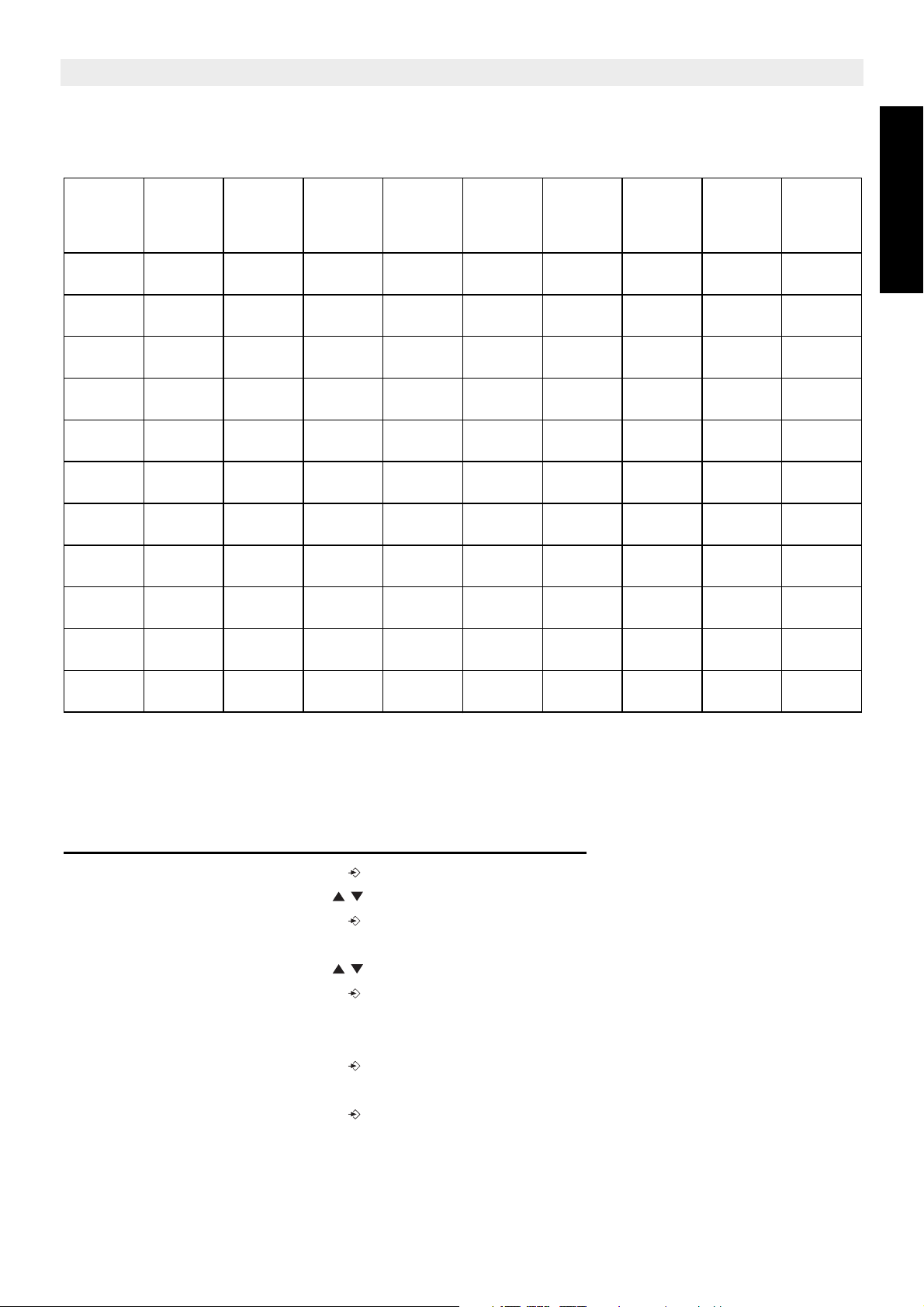
Available characters
Press the right keys to get the following characters:
Topcom Butler 4056/4056C
Keys
1st
press
2nd
press
3rd
press
4th
press
5th
press
6th
press
7th
press
8th
press
9th
press
1 - / 1
2 A B C a b c 2
3 D E F d e f 3
4 G H I g h i 4
5 JKLj kl 5
6 M N O m n o 6
7 P Q R s p q r s 7
8 T U V t u v 8
9 WXYZwx y z 9
ENGLISH
0 space 0
4.14 The Phone Book
The phonebook allows you to memorise 50 telephone numbers and names. You can enter
names of up to 9 characters length and numbers of up to 25 digits length.
4.14.1 Adding a number and a name to the Phone Book
• Press the Programming key .
• Press the Up or Down key repeatedly until ‘PHONE BOOK’ appears on the display.
• Press the Programming key .
• ‘SEARCH‘ appears on the display.
• Press the Up or Down key repeatedly until ‘ADD NEW’ appears on the display.
• Press the Programming key .
• ‘NAME‘ appears on the display.
• Enter the name. Use the alphanumeric keys.
• Press the Programming key .
• Enter the telephone number. Use the alphanumeric keys.
• Press the Programming key .
• You will hear a long beep. The name and the number are stored in the Phone Book.
Topcom Butler 4056/4056C 15
Page 16
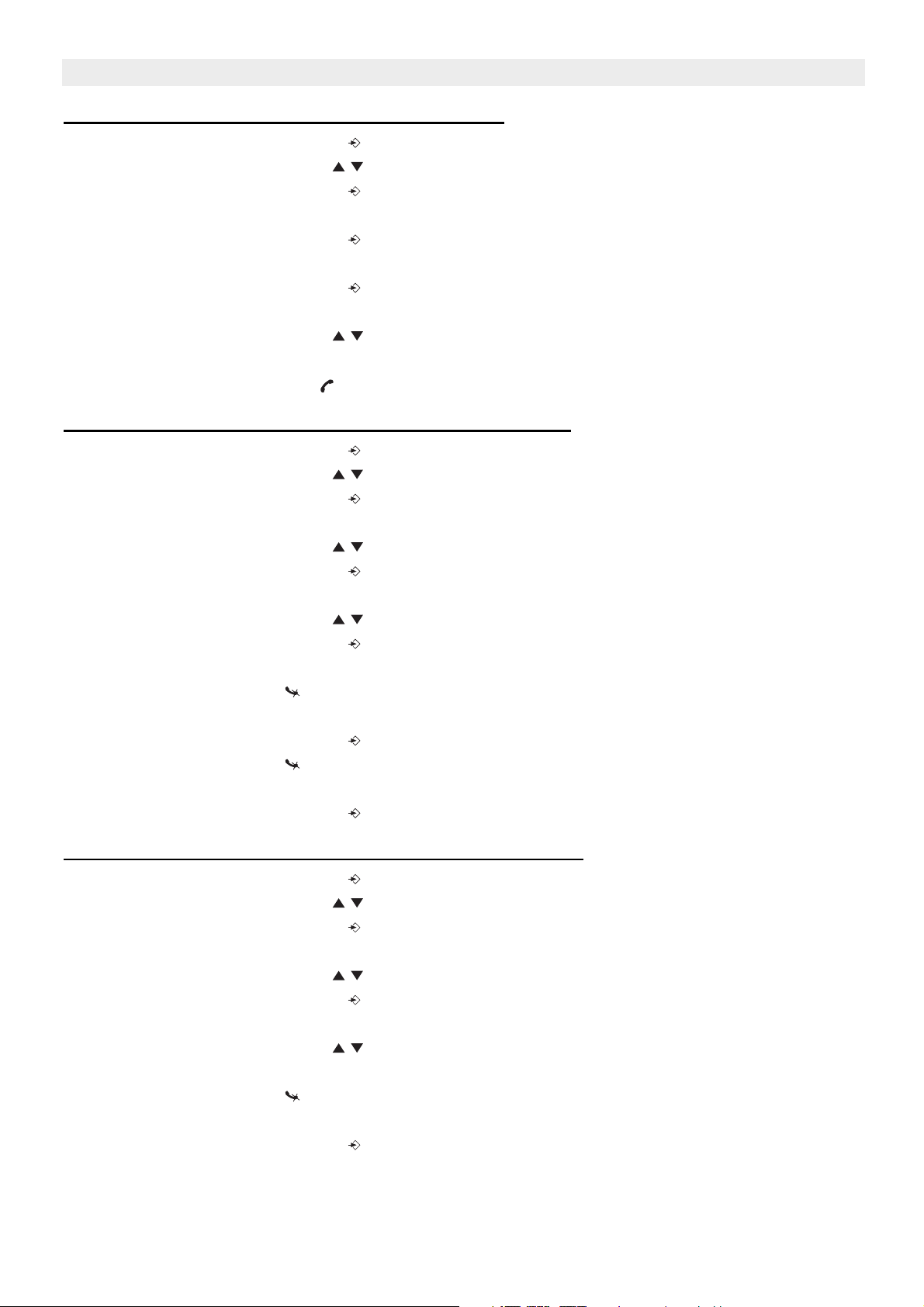
Topcom Butler 4056/4056C
4.14.2 Looking up a number in the Phone Book
• Press the Programming key .
• Press the Up or Down key repeatedly until ‘PHONE BOOK’ appears on the display.
• Press the Programming key .
• ‘SEARCH‘ appears on the display.
• Press the Programming key .
• Enter the first letters of the desired name.
• Press the Programming key .
• The first name, corresponding with these letters appears on the display.
• Press the Up or Down key to browse for other numbers in the Phone Book.
• Once the desired number appears on the display, the number will be automatically
dialled once the Line key is pressed.
4.14.3 Changing a name or number in the Phone Book
• Press the Programming key .
• Press the Up or Down key repeatedly until ‘PHONE BOOK’ appears on the display.
• Press the Programming key .
• ‘SEARCH‘ appears on the display.
• Press the Up or Down key repeatedly until ‘EDIT’ appears on the display.
• Press the Programming key .
• The first number in the Phone Book appears on the display.
• Press the Up or Down key until the desired number appears on the display.
• Press the Programming key to change the selected number programmed into the
memory.
• Press the Delete key to delete each letter of the name and use the alphanumeric
keypad to enter the correct name.
• Press the Programming key .
• Press the Delete key to delete each digit of the number and use the alphanumeric
keypad to enter the correct number.
• Press the Programming key to save the changes made.
4.14.4 Deleting name and number from the Phone Book
• Press the Programming key .
• Press the Up or Down key repeatedly until ‘PHONE BOOK’ appears on the display.
• Press the Programming key .
• ‘SEARCH‘ appears on the display.
• Press the Up or Down key repeatedly until ‘DELETE’ appears on the display.
• Press the Programming key .
• The first number in the Phone Book appears on the display.
• Press the Up or Down key until the number you want to delete appears on the
display.
• Press the Delete key .
• ‘DELETE ?’ appears on the display.
• Press the Programming key to confirm that you want to delete it.
16 Topcom Butler 4056/4056C
Page 17
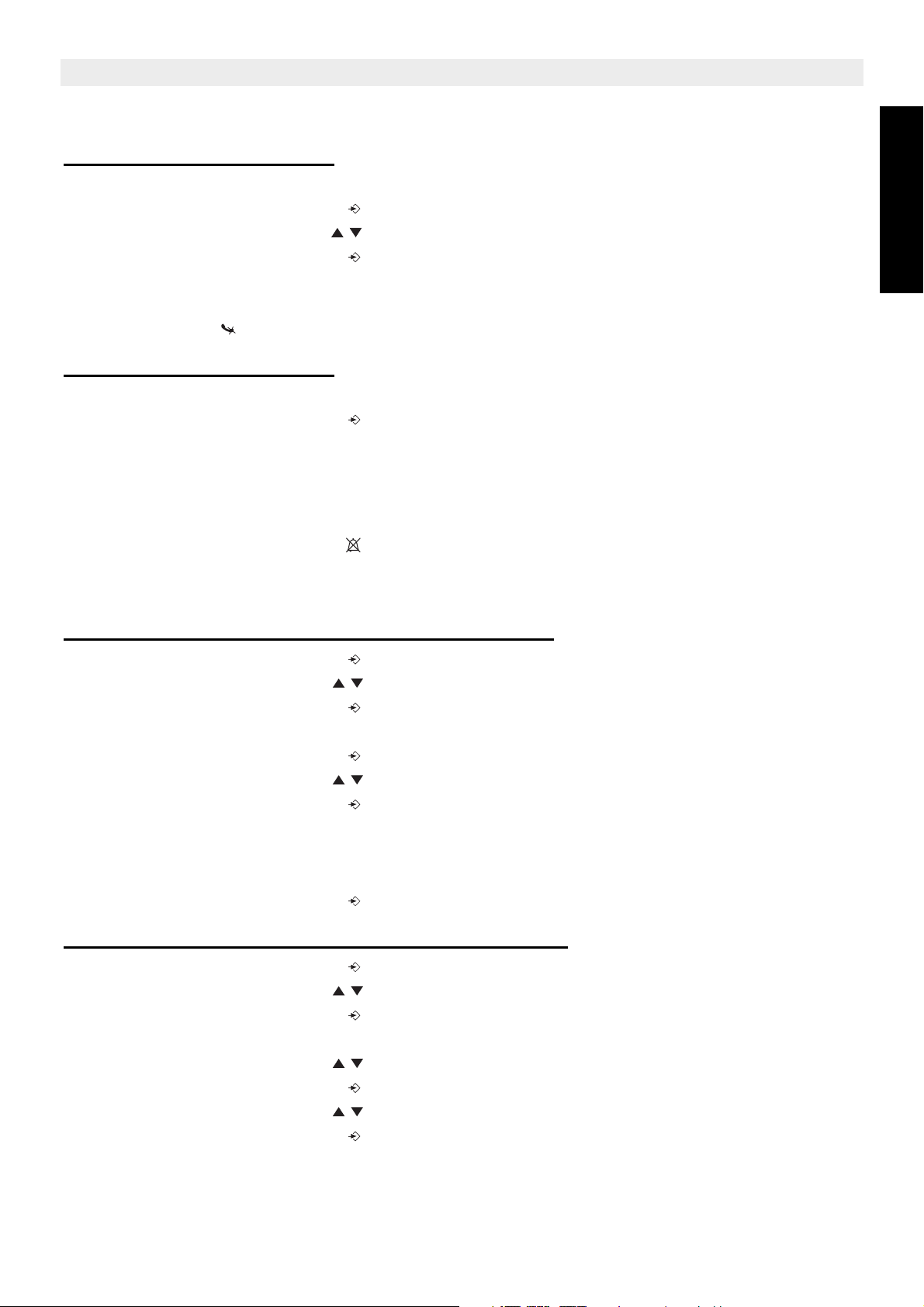
Topcom Butler 4056/4056C
4.15 Switch the handset on/off
4.15.1 Switch the handset off
The handset is turned on.
• Press the Programming key .
• Press the Up or Down key repeatedly until ‘POWER OFF?’ appears on the display.
• Press the Programming key . The telephone turns itself off. You cannot dial any more
numbers, nor receive any calls.
Note : If you would like to leave the menu without turning off the handset, press the
Delete/Mute key .
4.15.2 Switch the handset on
The handset is turned off.
• Press the Programming key . The telephone turns itself on.
4.16 Setting the ring volume level on the handset
You can change the ring volume of an incoming call. You have 10 levels. You can set the
ring volume of internal and external calls separately so you can hear a difference.
If you select level ‘0’, the symbol appears on the display and you no longer hear the phone
ring when an external call is received (you still hear it ring for internal calls).
Level ‘9’ is the highest level. The telephone is set to level ‘5’ by default.
ENGLISH
4.16.1 Setting the ring volume for external calls (0-9)
• Press the Programming key .
• Press the Up or Down key repeatedly until ‘RING SEL’ appears on the display.
• Press the Programming key .
• ‘EXTERNAL‘ appears on the display.
• Press the Programming key .
• Press the Up or Down key repeatedly until ‘VOLUME’ appears on the display.
• Press the Programming key .
• The current volume level used appears on the display.
• Enter a number between 0 and 9 to select the desired ringer volume. Use the number
keypad to do this.
• Press the Programming key to confirm your selection.
4.16.2 Setting the ringer volume for internal calls (1-9)
• Press the Programming key .
• Press the Up or Down key repeatedly until ‘RING SEL’ appears on the display.
• Press the Programming key .
• ‘EXTERNAL‘ appears on the display.
• Press the Up or Down key repeatedly until ‘INTERNAL’ appears on the display.
• Press the Programming key .
• Press the Up or Down key repeatedly until ‘VOLUME’ appears on the display.
• Press the Programming key .
• The current volume level appears on the display.
Topcom Butler 4056/4056C 17
Page 18

Topcom Butler 4056/4056C
• Enter a number between 1 and 9 to select the desired ringer volume. Use the number
keypad to do this.
• Press the Programming key to confirm your selection.
4.17 Setting the ringer melody on the handset
You can change the ringer melody for an incoming call. You have 9 ringer melodies to choose
from (1-9). By default, the ringer melody is set to ‘5’.
4.17.1 Setting a ringer melody for external calls (1-9)
• Press the Programming key .
• Press the Up or Down key repeatedly until ‘RING SEL’ appears on the display.
• Press the Programming key .
• ‘EXTERNAL‘ appears on the display.
• Press the Programming key .
• ‘MELODIES‘ appears on the display.
• Press the Programming key .
• The currently set ringer melody appears on the display.
• Enter a number between 1 and 9 to select he desired ringer melody. Use the number
keypad to do this.
• Press the Programming key to confirm your selection.
4.17.2 Setting a ringer melody for internal calls (1-9)
• Press the Programming key .
• Press the Up or Down key repeatedly until ‘RING SEL’ appears on the display.
• Press the Programming key .
• ‘EXTERNAL‘ appears on the display.
• Press the Up or Down key repeatedly until ‘INTERNAL’ appears on the display.
• Press the Programming key .
• ‘MELODIES‘ appears on the display.
• Press the Programming key .
• The currently set ringer melody appears on the display.
• Enter a number between 1 and 9 to select the desired ringer melody. Use the number
keypad for this.
• Press the Programming key to confirm your selection.
4.18 Setting the ring volume and melody Of the base
4.18.1 Setting the base melody
• Press the redial key at the base
• The current ring melody will be played
• Press 1-5 on the base for the desired ring melody
4.18.2 Setting the base ring volume
• Press the Flash R key at the base
• The current volume will be heard
• Press 1-5 to select the desired volume, or ‘0’ to turn the base ringer off.
18 Topcom Butler 4056/4056C
Page 19
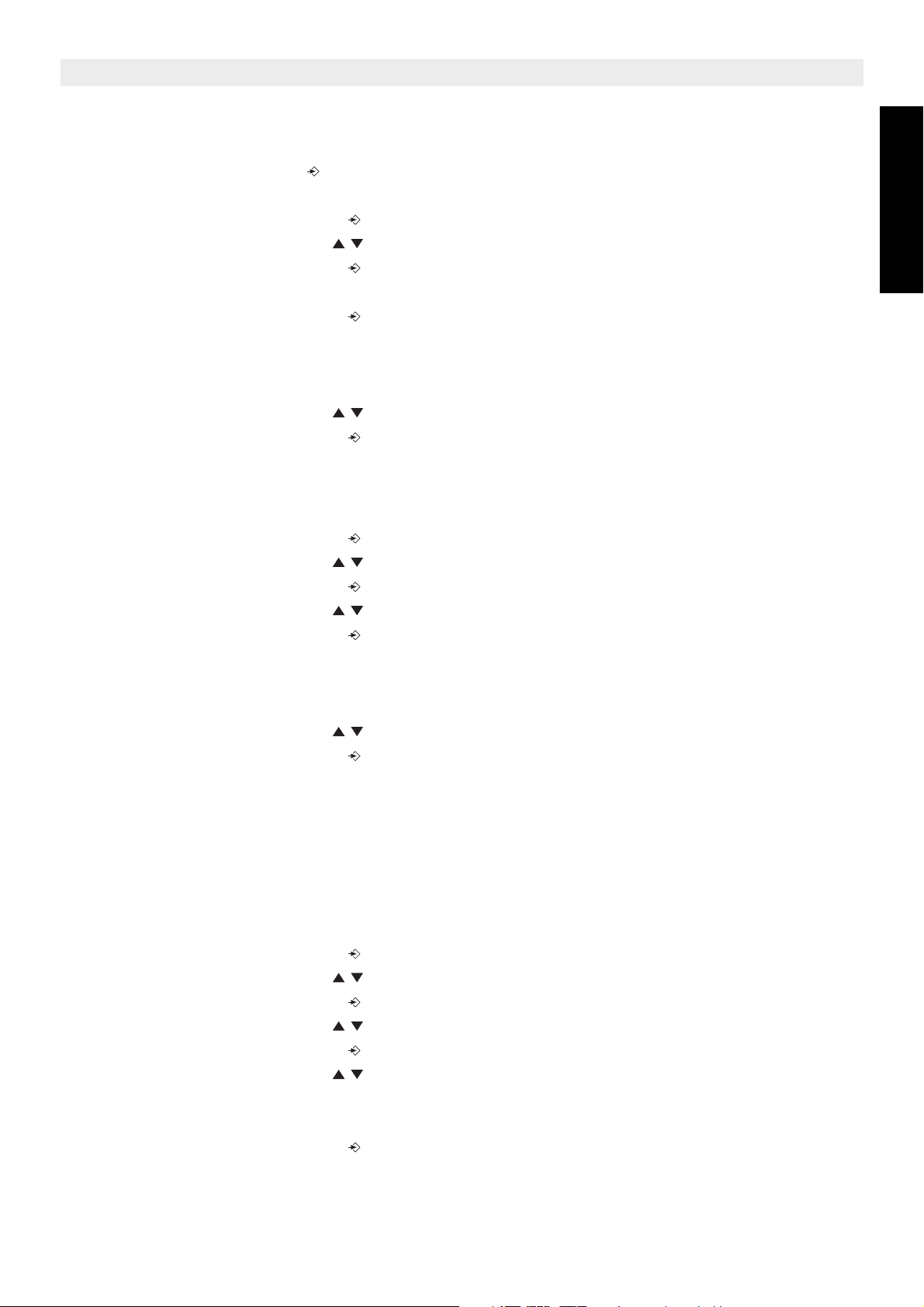
Topcom Butler 4056/4056C
4.19 Locking the key pad
If you lock the alphanumeric keypad, it is impossible to dial a telephone number.
Only the Programming key can still be used. ‘KEY LOCKED’ will be displayed on the
display.
• Press the Programming key .
• Press the Up or Down key repeatedly until ‘KEY SETUP’ appears on the display.
• Press the Programming key .
• KEY LOCK‘ appears on the display.
• Press the Programming key .
• The current status of the keypad appears on the display:
– ‘LOCK’: the keypad is locked
– ‘UNLOCK’: the keypad is not locked
• Press the Up or Down key to make your selection.
• Press the Programming key to confirm your selection.
4.20 Turning key click on/off
You can set the telephone to make a sound whenever you press a key.
• Press the Programming key .
• Press the Up or Down key repeatedly until ‘KEY SETUP’ appears on the display.
• Press the Programming key .
• Press the Up or Down key repeatedly until ‘KEY CLICK’ appears on the display.
• Press the Programming key .
• The current status appears on the display:
– ‘CLICK ON’: turn on key click
– ‘CLICK OFF’: turn off key click
• Press the Up or Down key to make your selection.
• Press the Programming key to confirm your selection.
ENGLISH
4.21 The R key (flash)
Press the Flash key ‘R’ to use certain services such as “call waiting” (if your telephone
company offers this feature); or to transfer calls if you use a telephone exchange (PABX).
The Flash key ‘R’ is a brief interruption of the line. You can set the flash time to 100ms or
300ms. This is set to 100ms by default! However, if your system requires a longer flash time,
do the following:
• Press the Programming key .
• Press the Up or Down key repeatedly until ‘SETTING’ appears on the display
• Press the Programming key .
• Press the Up or Down key repeatedly until ‘RECALL’ appears on the display.
• Press the Programming key .
• Press the Up or Down key repeatedly to select the flash time:
– SHORT = 100ms
– LONG = 300ms
• Press the Programming key to confirm your selection.
Topcom Butler 4056/4056C 19
Page 20

Topcom Butler 4056/4056C
4.22 Changing the PIN code
Certain functions are only available if you know the PIN code of the telephone.
The PIN code has 4 digits. The default PIN code setting is ‘0000’. If you would like to change
the default PIN code and set your own secret code, do the following:
• Press the Programming key .
• Press the Up or Down key repeatedly until ‘SETTING’ appears on the display.
• Press the Programming key .
• Press the Up or Down key repeatedly until ‘PIN CODE’ appears on the display.
• Press the Programming key .
• ‘OLD CODE’ appears on the display.
• Enter the old PIN code. Use the number keys.
• Press the Programming key .
• ‘NEW CODE’ appears on the display.
• Enter the new PIN code in. Use the number keys.
• Press the Programming key .
• ‘AGAIN’ appears on the display.
• Enter the new PIN code again. Use the number keys.
• Press the Programming key .
• You hear a confirmation tone. The new PIN code has been set.
Caution : Do not forget your personal PIN code. If you do, you have to restore the
default settings (reset – see section 4.30).
4.23 Subscribing a handset to a B24xx, 28xx, 29xx, 32xx, 40xx
In order to be able to make and receive telephone calls, a new handset has to be subscribed
to the base unit. You can subscribe 5 handsets to one base unit. By default, each handset is
subscribed as handset 1 on the base unit upon delivery (base unit 1).
!!! You only need to subscribe the handset if:
• the handset subscription has been removed from the base unit (e.g. for reinitialisation)
• you want to subscribe a different handset to this base unit.
The underlined procedure is only applicable to a B40XX handset and base unit!!
Keep the Paging key on the base unit pressed for 10 seconds until The Line/Charge
indicator on the base unit begins to blink rapidly. The Line/Charge indicator will blink
rapidly for one minute. During this minute, the base unit is in subscribing mode and you must
do the following to subscribe the handset:
• Press the Programming key .
• Press the Up or Down key repeatedly until ‘BASE SUB’ appears on the display.
• Press the Programming key .
• ‘BASE _‘ appears on the display.
• Enter a number of the base unit you would like to subscribe the handset to (1-4).
• Use the number keypad.
Note: Each handset can be subscribed to 4 different DECT base units. Each base unit
is assigned a number from 1 to 4 in the handset. When you subscribe a new handset,
you can assign a base unit number. It is best to use ‘1’ .
20 Topcom Butler 4056/4056C
Page 21

Topcom Butler 4056/4056C
• ‘SEARCHING’ and the symbol appears on the display.
• The RFPI code (each base unit has a unique RFPI code) appears on the display and a
signal sounds when the handset has found the base unit.
• Press the Programming key .
• ‘PIN’ appears on the display.
• Enter the 4-digit PIN code of the base unit in (default PIN code is ‘0000’). Use the
number keypad.
• Press the Programming key .
• The handset is subscribed to the base unit.
4.24 Subscribing Butler 4056 handset on another base (other brand/model)
Put the base in subscription mode (see manual of the base). If the base is in subscribing
mode, you have to do the following to subscribe the handset:
• Press the Programming key .
• Press the Up or Down key repeatedly until ‘BASE SUB’ appears on the display.
• Press the Programming key .
• ‘BASE _‘ appears on the display.
• Enter a number for the base unit to which you would like to subscribe the handset (1-4).
• Use the number keypad.
• ‘SEARCHING’ and the symbol appear on the display.
• The RFPI code (each base unit has a unique RFPI code) appears on the display and a
signal sounds once the base unit is found by the handset.
• Press the Programming key .
• ‘PIN’ appears on the display.
• Enter the 4-digit PIN code of the base unit (default PIN code is ‘0000’). Use the number
keypad.
• Press the Programming key .
• The handset is subscribed to the base unit.
ENGLISH
4.25 Removing subscription of a handset to a base unit
It is possible to cancel subscription of a handset to a base unit. You would do this if a
handset is damaged and has to be replaced by a new one.
Caution: You can only cancel subscription of another handset, not the handset you
are using to do the cancellation procedure.
• Press the Programming key .
• Press the Up or Down key repeatedly until ‘SETTING’ appears on the display.
• Press the Programming key .
• Press the Up or Down key repeatedly until ‘REMOVE HS’ appears on the display.
• Press the Programming key .
• ‘PIN’ appears on the display.
• Enter your 4-digit PIN code in (default PIN code is ‘0000’). Use the number keypad.
• Press the Programming key .
Topcom Butler 4056/4056C 21
Page 22
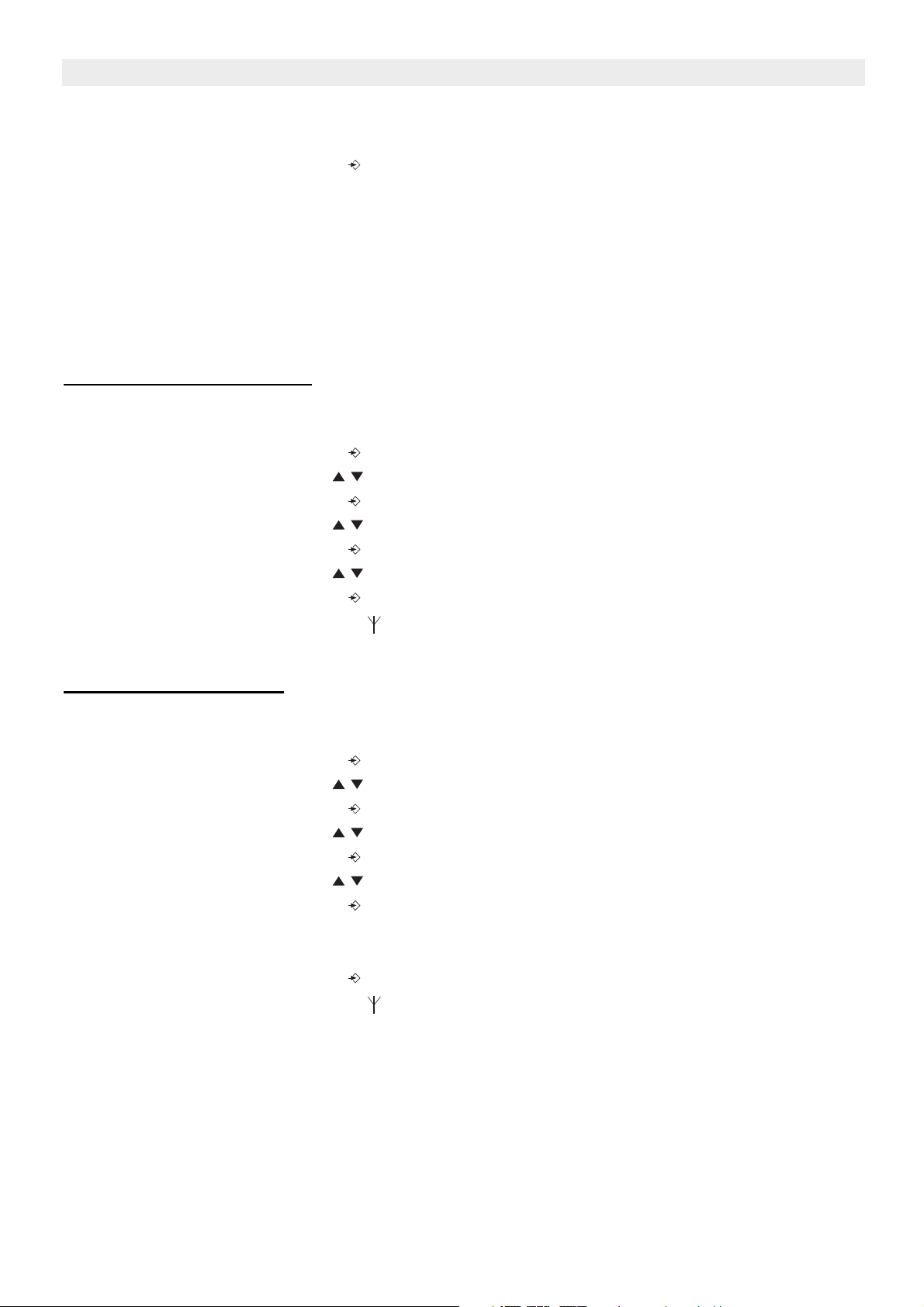
Topcom Butler 4056/4056C
• ‘REMOVE HS’ appears on the display.
• Dial the number of the handset you want to remove (1 –5). Use the number keypad.
• Press the Programming key .
• ‘REMOVE HS’ appears on the display and the handset is removed
• NOT SUB’ appears on the handset removed.
4.26 Selecting a base unit
If your handset is subscribed to several base unit stations (max. 4) , you must select a base
unit because the handset can only communicate with one base unit at a time. There are two
possibilities:
4.26.1 Automatic selection
If you set the handset to ‘automatic selection’, the handset will automatically choose the
closest base unit in standby.
• Press the Programming key .
• Press the Up or Down key repeatedly until ‘SETTING’ appears on the display.
• Press the Programming key .
• Press the Up or Down key repeatedly until ‘BASE SEL’ appears on the display.
• Press the Programming key .
• Press the Up or Down key repeatedly until ‘AUTO’ appears on the display.
• Press the Programming key .
• ‘SEARCHING’ and the symbol appear on the display.
• A signal sounds once the handset has found a base unit.
4.26.2 Manual selection
If you set the handset to ‘manual selection’, the handset will only choose the base unit you
have set.
• Press the Programming key .
• Press the Up or Down key repeatedly until ‘SETTING’ appears on the display.
• Press the Programming key .
• Press the Up or Down key repeatedly until ‘BASE SEL’ appears on the display.
• Press the Programming key .
• Press the Up or Down key repeatedly until ‘MANUAL’ appears on the display.
• Press the Programming key .
• ‘BASE -‘ appears on the display.
• Enter the number of the base unit you want to select (1-4). Use the number keypad.
• Press the Programming key .
• ‘SEARCHING’ and the symbol appear on the display.
• A signal sounds once the selected base unit has been found.
Notes:
• Before you can select a base unit, the base unit must be subscribed to the
handset first.
• If ‘NOT SUB’ appears on the display, this means the selected base unit does
not exist or the handset has not been subscribed.
22 Topcom Butler 4056/4056C
Page 23

Topcom Butler 4056/4056C
4.27 Barring outgoing calls
You can program the handsets to bar calls to certain telephone numbers so that for instance
‘00’ international numbers cannot be called. Up to 5 numbers (of max. 5 digits) can be barred.
To do this, do the following:
• Press the Programming key .
• Press the Up or Down key repeatedly until ‘SETTING’ appears on the display.
• Press the Programming key .
• Press the Up or Down key repeatedly until ‘BARRING’ appears on the display.
• Press the Programming key .
• ‘PIN’ appears on the display.
• Enter your PIN code
• Press the Programming key .
• ‘BAR NUM ’ appears on the display. You are in memory “1. _ _ _ _ _”.
• Press the Up or Down key to select one of the 5 memories.
• Enter the number (max. 5 digits) to be barred, e.g. 01486.
• Press the Programming key .
• ‘HS _ _ _ _ _’ (= number on the handset (1-5)) ‘01486’ (= the barred numbers) appear
on the display.
• Enter the numbers of the handsets from which the barred numbers cannot be called.
• e.g. Press the number key 2, 3 and 5. On the display, this will appear: HS _2 3_5 01486
These handsets can no longer dial numbers beginning with ‘01486’.
• Press the Programming key to confirm your selection.
Repeat the same procedure described above if you would like to bar other numbers (max. 5)!
ENGLISH
4.28 Direct Call
By setting a Direct Call number, the phone will automatically take the line and dial out this
number. This function is useful to use the phone as a emergency phone.
4.28.1 To program the Direct Call number
• Press the Programming key
• Press the Up or Down key until ‘DIRECT’ appears on the display
• Press the Programming key
• If necessary, delete the existing number by pressing the Delete-key a few times
• Enter the direct number
• Press the Programming key
4.28.2 Turn the Direct Call function ON/OFF
To turn it ON:
• Press the Programming key
• Press the Up or Down key until ‘DIRECT’ appears on the display
• Press the mute-key for 2s
• ‘DIRECT ON’ appears on the display
To turn if OFF:
• Quick press the Programming key twice
Topcom Butler 4056/4056C 23
Page 24

Topcom Butler 4056/4056C
4.29 Default settings (reset) of the parameters
You can reset the standard (default) settings in the telephone. You need the PIN code to do
this.
The default settings are:
Keypad: not locked
Key clicks: active
Speaker volume: level
Ringer melody: 1
Ringer volume : 5
Selection base unit: automatic
Flash time: 100ms
To restore the default settings, do the following:
• Press the Programming key .
• Press the Up or Down key repeatedly until ‘SETTING’ appears on the display.
• Press the Programming key .
• Press the Up or Down key repeatedly until ‘RESET’ appears on the display.
• Press the Programming key .
• ‘PIN’ appears on the display.
• Enter your PIN code.
• Press the Programming key .
4.30 Complete Reinitialisation of the telephone
This function allows you to completely reinitialise the telephone without requiring your PIN
code. This will delete all Phone Book memory entries, all handsets will be removed, all default
settings will be restored and the default PIN code will be restored to ‘0000’.
Do the following:
• Disconnect the battery in the telephone.
• Keep the ‘*’ key pressed and reconnect the battery until the handset rings continually
and the display lights up. Release the ‘*’ button and press the Programming key .
• The handset finds the base unit and a signal sounds.
• Briefly press the ‘*’ key.
• ‘RESET ?‘ appears on the display.
• Press the Programming key to confirm your selection of disconnect the battery to
discontinue the procedure.
• ‘RESETTING‘ appears on the display and a long beep tone sounds.
• ‘NOT SUB‘ appears on the display. The handset is completely reinitialised.
Afterwards, you must resubscribe all handsets as described in point 4.23! However you no
longer need to set the base unit to subscription mode, because this now happens
automatically!
24 Topcom Butler 4056/4056C
Page 25

4.31 Setting the handset dialling mode
There are two types of dialling modes:
• DTMF/Tone dialling (the most common)
• Pulse dialling (for older installations)
Topcom Butler 4056/4056C
To change the mode of numeration:
• Press the Programming key
• Press the Up or Down key repeatedly until ‘SETTING’ appears on the display.
• Press the Programming key
• Press the Up or Down key repeatedly until ‘DIAL MODE’ appears on the display.
• Press the Programming key
• Select ‘TONE’ or ‘PULSE’ by means of the UP and Down key
• Press the Programming key to confirm
5 Caller ID/CLIP
(This service only works when you have a Caller ID/Clip subscription. Contact your telephone
company).
When you receive a call, the telephone number of the caller, the date and time appears on
the handset display. The telephone can receive calls in both FSK and DTMF. If the name is
programmed in the Phone Book, the name in the Phone Book is displayed!
The telephone can store 30 calls in a Call List that can be reviewed later. The telephone
never stores the same call twice. When the memory is full, the new calls automatically
replace the oldest calls in the memory. The symbol on the display blinks if the call is not
read or not answered. If the Call List is empty and you press the Up key , three beep tones
will sound.
You can view the information of an incoming call as follows:
• Press the Up key . The name (if sent by the network or present in the Phone Book
memory) of the caller, the sequence number of the call in the Call List, the date and time
of the call appear on the display.
• Press the Down key . The telephone number of the caller appears on the display.
ENGLISH
5.1 Setting the date and time
When you receive an incoming call and the date and time are not sent together with the
telephone number, this means that the date and the time will not be shown on the display.
By setting the date and time, they will be shown on the display, together with the telephone
number, every time a call comes in !
• Press the Programming key .
• Press the Up or Down key a few times until ‘SETTING’ appears on the display.
• Press the Programming key .
• ’DATE/TIME’ appears on the display.
• Press the Programming key again.
• When ‘YEAR’ appears on the display, enter the 2 last numbers of the year (00=2000,
01=2001, ...) and press the Programming key to confirm.
Topcom Butler 4056/4056C 25
Page 26

Topcom Butler 4056/4056C
• When ‘MONTH’ appears on the display, enter the month (01=January, 02=February, ...)
and press the Programming key to confirm.
• When ‘DAY’ appears on the display, enter the day of the month and press the
Programming key to confirm.
• When ‘HOUR’ appears on the display, enter the current hour (in 24h format) and press
the Programming key to confirm.
• When ‘MINUTES’ appears on the display, enter the minutes and press the Programming
key to confirm.
The date and time are now set !
5.2 The Call List
The calls received are stored in the Call List (max. 30 numbers).
• Briefly press the Up key to view the most recent call.
• The name of the most recent caller appears on the display. If no name is available, ‘NO
NAME’ appears on the display.
• If it is a private number, ‘UNAVAL’ appears on the display.
• The date and time the call was received are linked to each call.
• Briefly press the Down key to view the telephone number of the call.
• Briefly press the Down key to browse other numbers on the list.
Notes:
• If neither the Up or Down key is pressed for 15 seconds, the telephone will
return to standby mode.
• After a call is received, the number of the caller remains on the display for 15
seconds after the last ring.
• Caller ID is not available while you are on the line.
5.3 Calling a number from the Call List
• Press the Up key to go to the Call List
• Press the Up key to look up the desired call. Press the Down key to view the
telephone number.
• Once the number is on the display, press the Line key and the number is dialled
automatically. (The symbols and ‘EXT’ appear on the display and the call timer
starts.)
5.4 Storing a number from the Call List in the Phone Book
• Press the Up key to go to the Call List.
• Press the Up key to look up the desired number.
• Press the Phone Book key twice.
• ‘STORE’ appears on the display.
• The number is stored in the Phone Book. If the call was displayed without a name (NO
NAME), you can add a name to this number in the Phone Book afterwards
• The telephone returns to standby-modus.
26 Topcom Butler 4056/4056C
Page 27

Topcom Butler 4056/4056C
5.5 Deleting numbers from the Call List
5.5.1 Deleting one number
• Press the Up key to go to the Call List.
• Press the Up key to find the call you would like to delete.
• Once this call appears on the display, press the Delete key .
• ‘DELETE?’ appears on the display.
• Press the Programming key to confirm your selection or the Delete key to cancel.
• The call is deleted and the next call appears on the display.
5.5.2 Delete all numbers
• Press the Up key to go to the Call List.
• Keep the Delete key pressed until ‘DELETE ALL’ appears on the display.
• Press the Programming key to confirm your selection or the Delete key to cancel.
• All calls are deleted.
6 Voice mail indicator
ENGLISH
This function only works if you have the voice mail or phone mail service and if the network
sends this indication along with the caller ID (CLIP) information!
When you receive a new message in your voice mail system, the icon will appear on the
display. Once you have listened to your messages, the icon will disappear.
7 Base telephone operation
You can also make a telephone call by using the base station handsfree speakerphone.
7.1 Making a call
• Press the Handsfree base dialling key to take the line
• Press the numeric keys on the base to form a telephone number
• Press again the Handsfree base dialling key to end the telephone conversation
7.2 Adjusting the speaker volume
Press the ‘+’ or ‘-’ key during base handsfree conversation to adjust the speaker volume.
If the speaker volume is too loud there is the possibility that the speaker starts to oscillate
(flute tone). To avoid this, please lower the speaker volume.
7.3 Transfer a call from base to handset
During base handsfree conversation you can transfer the call to any registered handset by
pressing the paging key . The line indicator LED will start to blink.
• You can take over the line by any registered handset when pressing the line-key .
• Or press the paging key again if you don’t want to transfer the call
Topcom Butler 4056/4056C 27
Page 28

Topcom Butler 4056/4056C
1,2
8 Answering Machine
The Butler 4056 has a built-in digital answering machine with a recording capacity of 9 min.
The answering machine can be operated remotely and features the possibility of recording
two outgoing messages (OGM 1 and OGM 2) (maximum of 2 min).
There are 2 possibilities:
• With OGM 1, the caller has the possibility to leave a message
• With OGM 2, only the outgoing message is given without the caller having the
opportunity to leave a message
The max. recording time for each incoming message = 3 min.
An internal voice will state various information, such as day and time of the call, as well as
settings such as VIP code, ringer tones. The languages of the internal voice is stated on the
packaging!
8.1 Setting the internal voice prompt language
There are 3 voice prompt languages which can be selected by the switch at the bottom of the
base. Please set the switch at the desired language and press the play key to confirm the
language setting.
8.2 LED Display
The new message LED / will flash if new messages have been received; the number of
flashes between each long pause indicates how many new calls have been recorded.
If the answering machine is switched off, the On-Off LED / does not light.
MEMORY FULL-LED is turned on when the internal memory is full and no new messages
can be recorded.
8.3 Base Key Functions
Note: The & keys are at the bottom of the base
Key Stand-by mode During message
play-back
Press key briefly press key for 2 seconds
1 Play OGM Record OGM Go to previous
message
2
Playback messages None Pause
3
4
None Record memo Skip message
Set volume
None Set volume
speech +ringing
5
/
28 Topcom Butler 4056/4056C
Select OGM Switch On-Off Stop
Page 29

Topcom Butler 4056/4056C
1,2
1,2
6
7
8
9
Play VIP-code Set VIP-code None
Current number of
ring tones
Set numbers of
ring tones
None
Playback Time Set date/time None
None Delete all messages Delete message or
delete OGM
8.4 Outgoing Messages
Two outgoing messages of 2 minutes can be recorded (OGM1 and OGM2).
• Outgoing message 1 for the answering function and possibility for callers to leave a
message.
• Outgoing message 2 for the answering function without allowing callers to leave a
messages on the machine.
8.4.1 Recording outgoing messages (OGM 1 or OGM 2)
• Press the / -key to select the OGM.
• A voice will playback the recorded OGM
• Press the -key for two seconds
• Record the outgoing message after the beep
• Press the Stop -key to stop recording.
Note: The recording cannot exceed 2 minutes. If no outgoing message is recorded, the
prerecorded outgoing message is used.
ENGLISH
8.4.2 Playback the Outgoing Message
To check the outgoing message now set:
• Press the -key.
Note: To stop playing the welcome note briefly press the Stop -key .
8.4.3 Select outgoing message
• Press the / -key to switch between the 2 outgoing messages.
• The internal voice will confirm the set outgoing message.
Notes:
• It is only possible to select an outgoing message if the answering machine is
turned on.
• If the memory is full, only outgoing message 2 can be selected (only answering
without recording messages)
Topcom Butler 4056/4056C 29
Page 30

Topcom Butler 4056/4056C
1,2
8.4.4 Erasing the Outgoing Message
If you erase the outgoing message, the default message will be played ‘Please call later’.
Erase the outgoing message as follows:
• Select the desired outgoing message by pressing the / -key.
• Press the key to play the outgoing message.
• Keep the key pressed down when the OGM is played back.
8.5 Turning Answering Machine On/Off
If the answering machine is on, the -LED will light up and the machine will
automatically pick up the line after a number of rings (see 'Setting Number of Rings').
• Press the key for 2 secs to switch on the answering machine. A voice confirms the
setting and says which outgoing message is active (OGM 1 or OGM 2).
• Press the key for another 2 secs to switch off the answering machine. A voice
confirms the setting.
Note: Even if the answering machine is off, the machine will automatically pick up after
10 rings in order to enable remote activation (see 8.16 Remote operation)
8.6 Setting Number of Rings
The number of rings after which the answering machine will answer calls can be set from
2 – 9 and TS (Toll saver). The standard setting is 3 rings. In Toll saver mode, the machine
will answer after 5 rings if there are no new messages, and after 2 rings if there are new
messages. If there are no new messages and you call your machine to check your messages
remotely (see 8.16 Remote operation), you can hang up after the 2nd ring. You do not need
to pay connection fees and you know that you do not have any new messages.
• Briefly press the key. A voice will state the current number of rings.
• Press the key for 2 secs to set the number of ringing tones.
• Press the or key to change the current number of rings.
• Confirm the setting by pressing the key. The current ring setting is confirmed by the
internal voice.
Notes:
• If you do not press any keys for 3 seconds, the machine will revert back to the
answering machine menu, without changing the settings.
• If there is a loss of power in the base, the number of rings will revert to 3.
8.7 Checking Number of Rings
• Press the key briefly.
• The internal voice will state the number of rings set.
8.8 Setting Day and Time
The day and time setting of the answering machine is independent of the telephone
component. The day and time of each call is registered and announced during play-back.
The format of the hour depends on the language of the internal voice. e.g. English is in 12hour format and German is in 24-hour format.
30 Topcom Butler 4056/4056C
Page 31

Topcom Butler 4056/4056C
Programming the day and time:
• Keep the -key pressed down for 2 secs.
• The internal voice will ask you to set the day.
• Press a few times on or keys to set the day. The internal voice states the current
settings.
• Press the key to confirm the day.
• The internal voice will ask you to set the hour.
• Press a few times on or keys to set the hour.
• Press the key to confirm the hour.
• The internal voice will ask you to set the minutes.
• Press a few times on or keys to set the minutes.
• Press the key to confirm the minutes.
The complete day and time setting is then repeated for confirmation.
Notes:
• If you do not press any keys for 8 seconds, the previous day/time setting is saved
and the machine automatically exits the day/time setting mode.
• When you use the machine for the first time and have not yet set the day/time, no
day/time registration of incoming messages is recorded.
• If there is a loss of power to the base, the day/time must be re-entered.
ENGLISH
8.9 Checking Day/Time
• Press the key to announce the day/time. The internal voice will say the current day/
time setting.
8.10 Programming the VIP Code
The VIP code is a 3-digit code used to operate the machine remotely (see Remote
Operation). The VIP code is set to '321' by default.
Note: If there is a loss of power to the base, the VIP code will revert to '321'.
8.10.1 Changing the VIP Code
• Keep the - key pressed down for 2 secs to change the VIP code.
• The internal voice asks you to set the VIP code and says the first number.
• Press a few times on or keys to set the first number of the VIP code.
• Press the key to confirm the first number. The internal voice says the current set 2nd
digit of the VIP code.
• Press a few times on or keys to set the second digit of the VIP code.
• Press the key to confirm the second number. The internal voice says the current set
3rd digit of the VIP code.
• Press a few times on or keys to set the third digit of the VIP code.
• Press the key to confirm the VIP code. You will hear a long beep. The internal voice
says the new VIP code for confirmation.
Note: If you do not press any keys for 8 seconds, the previous VIP code is saved and
the machine automatically exits the VIP setting mode.
Topcom Butler 4056/4056C 31
Page 32

Topcom Butler 4056/4056C
8.10.2 Checking the VIP Code
• Press the key to play the VIP code. The internal voice says the current VIP code.
8.11 Operation
If a call is received and the answering machine is turned on, the answering machine will
automatically pick up the line after the set number of rings. If
• Outgoing message 1 has been selected, it will be played. After the outgoing message, a
beep will be heard and the caller can leave a message (of a max. 3 minutes).
• Outgoing message 2 has been selected, it will be played. After the beep, the line will
automatically be disconnected. The caller does not have the possibility to leave a
message.
Note: If, during pick-up, nothing is said for 8 seconds, the line will be automatically
disconnected.
8.12 Recording a Memo
With the Butler 4056, you can record memos. These memos are considered an incoming
message that can be picked up later by the user. The max. recording time for a memo is 2
minutes.
• Press the key for 2 seconds. After the beep, say your memo.
• Press the Stop -key to stop recording.
8.13 Playback of Incoming Messages and Memos
• Press the key to play the messages and memos.
• An internal message tells you how many messages there are (total) and how many new
(unheard) messages.
• The messages are played one at a time. If there are new messages, only the new
messages (those that have not been heard) are played.
• For each message, the internal voice says the day and time the message was recorded
• During playback, you can:
– go to the beginning of the current message by pressing the key once.
– go to the previous message by pressing the key twice.
– stop playback by pressing the Stop key .
– interrupt playback by pressing the Pause key . Press the Pause key again
to restart playback.
– go to the next message by pressing the key.
8.14 Erasing Messages
8.14.1 Erasing Messages One at a Time during Playback
Start message playback as explained above.
• When the message to be erased starts playing, press the delete key for 2 secs
• During erase the internal voice will tell you that the message is being erased.
• The machine will start playing the next message.
32 Topcom Butler 4056/4056C
Page 33

Topcom Butler 4056/4056C
8.14.2 Erase all messages
One can also erase all heard messages at one time. This erases only the messages that
have already been heard. New messages are not erased.
• Press the delete key for 2 secs.
• The internal voice confirms that the messages have been erased by saying how many
new (unheard) messages there are.
8.15 Memory Full
If the memory is full, MEMORY FULL-LED will flash. If the answering machine is turned on
and a call comes in, the machine will automatically play OGM 2 (answering machine function
without recorded caller message).
When listening to the messages, the internal voice will say that the memory is full and then
play back the messages.
• Erase all the messages after listening to them.
• The memory is free again.
8.16 Remote Operation
ENGLISH
The answering machine can only be operated remotely using a tough-tone phone (DTMF
tone selection system).
• Call your machine.
• The answering machine picks up the line, you hear the outgoing message and a beep.
• After the beep, slowly dial the VIP code (default 321).
• You will hear two short beeps for confirmation.
• Enter the next codes to use the desired function:
8.16.1 Listening to Messages
• Press ‘2’ (listen to messages). The answer machine will play the messages.
During playback, you have the following options:
• Press ‘2’ to stop playback.
• Press ‘2’ to restart playback.
• Press ‘3’ to go to the next message.
• Press ‘1 1' to go to the previous message.
• Press ‘1’ to repeat the current message.
• Press ‘6’ to stop playback.
• Press ‘7’ to erase the current message.
8.16.2 Erasing All Old Messages
After listening to all messages, press ‘0’ to erase all messages.
8.16.3 Playing Outgoing Message
Press ‘4’ to play the current outgoing message.
Topcom Butler 4056/4056C 33
Page 34

Topcom Butler 4056/4056C
8.16.4 Recording Outgoing Message
• Press ‘9’ to select OGM 1 or OGM 2.
• Press ‘5’ to start recording
• A beep will indicate that you can start recording.
• Say your message.
• Press ‘6’ to stop recording.
Note: Recording will be automatically interrupted after 2 minutes.
8.16.5 Turning Answering Machine On/Off
• Press the '9 ' key to switch on the answering machine.
• Press the '8' key to turn off the answering machine.
8.16.6 Ending Remote Operation
If you want to end remote operation, press ‘6’.
8.17 Turning Answering Machine On Remotely
If the answering machine is switched off, you can turn it on remotely.
• Call your machine.
• The machine will pick up automatically after 10 rings and play outgoing message 2.
• Dial the VIP code (default 321) slowly during the message plays.
• Press the '9' key.
• The internal voice will say that the answering machine has been turned on.
• Press ‘6’ to stop operation
34 Topcom Butler 4056/4056C
Page 35

Topcom Butler 4056/4056C
9 Trouble shooting
Symptom Possible cause Solution
No display Batteries uncharged Check the position of the
batteries
Recharge the batteries
Handset turned OFF Turn ON the handset
ENGLISH
No tone Telephone cord badly
connected
The line is occupied
by another handset
The icon flashes
Handset out of range Bring the handset closer to
The base has no power
supply
The handset is not
registered to the base
Base or handset do not
ring
Tone is good, but there is
no communication
The ringing volume is
zero or low
The dialling mode is
wrong
Check the telephone
cord connection
Wait until the other handset
hangs up
the base
Check the mains
connection to the base
Register the handset to the
base
Adjust the ringing volume
Adjust the dialling mode
(pulse/tone)
Telephone does not react
to pressing the keys
Manipulation error Remove the batteries and
but them back in place
Keypad lock ON Turn OFF the Keypad Lock
Flash (R) Key does not
Wrong Flash time Change the flash time
work
Topcom Butler 4056/4056C 35
Page 36

Topcom Butler 4056/4056C
10 Topcom warranty
10.1 Warranty period
The Topcom units have a 24-month warranty period. The warranty period starts on the day the new unit
is purchased. The warranty on batteries is limited to 6 months after purchase. Consumables or defects
causing a negligible effect on operation or value of the equipment are not covered.
The warranty has to be proven by presentation of the original purchase receipt, on which the date of
purchase and the unit-model are indicated.
10.2 Warranty handling
A faulty unit needs to be returned to a Topcom service centre including a valid purchase note.
If the unit develops a fault during the warranty period, Topcom or its officially appointed service centre
will repair any defects caused by material or manufacturing faults free of charge.
Topcom will at its discretion fulfil its warranty obligations by either repairing or exchanging the faulty units
or parts of the faulty units. In case of replacement, colour and model can be different from the original
purchased unit.
The initial purchase date shall determine the start of the warranty period. The warranty period is not
extended if the unit is exchanged or repaired by Topcom or its appointed service centres.
10.3 Warranty exclusions
Damage or defects caused by incorrect treatment or operation and damage resulting from use of nonoriginal parts or accessories not recommended by Topcom are not covered by the warranty.
Topcom cordless phones are designed to work with rechargeable batteries only. The damage caused
by the use of non-rechargeable batteries is not covered under warranty.
The warranty does not cover damage caused by outside factors, such as lightning, water and fire, nor
any damage caused during transportation.
No warranty can be claimed if the serial number on the units has been changed, removed or rendered
illegible.
Any warranty claims will be invalid if the unit has been repaired, altered or modified by the buyer or by
unqualified, non-officially appointed Topcom service centres.
11 Technical characteristics
Standard: DECT ( Digital Enhanced Cordless Telecommunications )
GAP ( Generic Access Profile )
Frequency range: 1880 MHZ to 1900 MHz
Number of channels: 120 duplex channels
Modulation: GFSK
Speech coding: 32 kbit/s
Emission power: 10 mW ( average power per channel )
Range: 300 m in open space /50 m maximum inhouse
Base power supply: 230 V / 50 Hz for the base
Handset Batteries: 2 rechargeable batteries AAA, NiMh 600mAh
Handset autonomy: 100 hours in standby
Talk time: 8 hours
Charging time: 6-8 hours
Normal conditions of use: +5 °C to +45 °C
Dialling mode: Pulse / Tone
36 Topcom Butler 4056/4056C
Page 37

Topcom Butler 4056/4056C
1 Montaj 40
1.1 Baz istasyon 40
1.2 ùarj cihazı (Yalnızca ikili, üçlü veya dörtlü paketlerde) 40
1.3 El cihazı 41
2Tuúlar 41
3 Ekran (LCD) 43
4 El cihazının çalıúması 44
4.1 Dilin ayarlanması 44
4.2 Arama yapılması 45
4.3 Dıúarıdan aranma 46
4.4 Hoparlörden konuúma özelli÷inin aktiflenmesi / pasiflenmesi 47
4.5 Bir telefonun baúka bir el cihazına yönlendirilmesi 47
4.6 Etki alanı dıúında uyarısı 47
4.7 Hoparlör sesinin ayarlanması 47
TÜRKÇE
4.8 Ekranda arama süresi göstergesi 48
4.9 Mikrofonun kapatılması (mute) 48
4.10 Geçici durdurma tuúu48
4.11 Konferans konuúması (iki dahili dect el cihazı ve bir dıúarıdan arayan) 48
4.12 Kaybolan bir el cihazının yerinin bulunması 48
4.13 Alfanümerik tuú pedinin kullanılması 48
4.14 Rehber 49
4.15 El cihazının açılıp kapanması 51
4.16 El cihazında zil seviyesinin ayarlanması 51
4.17 El cihazında zil melodisinin ayarlanması 52
4.18 Baz istasyondan zil sesinin ve melodisinin ayarlanması 53
4.19 Tuú kilidi 53
4.20 Tuú sesinin açılıp kapanması 53
4.21 Flaú tuúu R 54
4.22 PøN kodunun de÷iútirilmesi 54
4.23 Bir el cihazının bir b24xx, 28xx, 29xx, 32xx, 40xx’e ba÷lanması 55
4.24 Butler 4056 el cihazının baúka bir baz istasyona (baúka bir marka / model)
ba÷lanması 56
4.25 El cihazının baz istasyonla ba÷lantısının iptal edilmesi 56
4.26 Baz istasyon ünitesinin seçilmesi 57
4.27 Dıú aramaların engellenmesi 58
4.28 Direk arama 58
4.29 Temel Ayarlara Dönme (resetleme) 59
4.30 Telefonun komple sıfırlanması 59
4.31 El cihazından arama modunun ayarlanmas
ı60
5 Arayanın kimli÷i/CLIP 60
5.1 Tarih ve saatin ayarlanması 61
5.2 Arayanlar listesi 61
5.3 Arayanlar listesindeki bir numaranın aranması 62
5.4 Arama listesindeki bir numaranın rehbere kaydedilmesi 62
5.5 Arama listesinden numaraların silinmesi 62
Topcom Butler 4056/4056C 37
Page 38

Topcom Butler 4056/4056C
6 Sesli mesaj göstergesi 62
7 Baz istasyon telefonun çalıúması 63
7.1 Arama yapılması 63
7.2 Hoparlör sesinin ayarlanması 63
7.3 Bir görüúmenin baz istasyondan el cihazına aktarılması 63
8 Telesekreter 63
8.1 Sesli sistemin dil ayarı 63
8.2 Gösterge ekranı 64
8.3 Baz istasyon tuúlarının fonksyonları 64
8.4 Karúılama mesajları 64
8.5 Telesekreterin açılıp kapanması 65
8.6 Zil sayısının ayarlanması 65
8.7 Çalma sayısının kontrol edilmesi 66
8.8 Gün ve saatin ayarlanması 66
8.9 Gün / Saat kontrolü 67
8.10 VIP kodunun programlanması 67
8.11 Çalıútırma 67
8.12 Bir hatırlatma notunun kaydedilmesi 68
8.13 Bırakılan mesajların ve hatırlatma notlarının dinlenmesi 68
8.14 Mesajların silinmesi 68
8.15 Hafıza doluysa 68
8.16 Uzaktan çalıútırma 69
8.17 Telesekreterin uzaktan açılması 69
9 Sorun giderme 70
10 Topcom garantisi 70
10.1 Garanti süresi 70
10.2 Garantinin kullanılması 71
10.3 Garanti kapsamında bulunmayan hususlar 71
11 Teknik özellikler 71
38 Topcom Butler 4056/4056C
Page 39

Topcom Butler 4056/4056C
Güvenlik Talimatları
• Yalnızca ürünle birlikte verilen úarj fiúini kullanınız. Baúka úarj cihazları kullanmayınız.
Aksi taktirde pil hücrelerine zarar verebilirsiniz.
• Yalnızca aynı tipte úarjlı piller takınız. Normal, úarjlı olmayan pilleri asla kullanmayınız.
ùarjlı pilleri kutuplarını do÷ru ayarlamak suretiyle yerleútiriniz. (Kutuplar, el cihazının pil
haznesinde gösterilmiútir).
• ùarj cihazına ve fiú kontaklarına keskin veya metal nesnelerle dokunmayınız.
• Bazı medikal cihazların çalıúmasını etkileyebilir.
• Bu telefon, iúitme cihazlarında kötü bir vızıltı sesine neden olabilir.
• Baz istasyon ünitesini nemli bir odaya veya bir su kayna÷ına 1.5 metreden daha yakın
bir yere koymayınız. Bu telefonu sudan uzak tutunuz.
• Telefonunuzu patlama riski olan yerlerde kullanmayınız.
• Pilleri atma ve telefonunuzu kullanma úeklinizin çevreye zarar vermeyecek úekilde
olmasına dikkat ediniz.
• Bu telefon elektrik kesintisi sırasında kullanılamayaca÷ından, acil durumlar için,
úebekeden ba÷ımsız bir telefon, örne÷in bir cep telefonu kullanmalısınız.
TÜRKÇE
Cihazın atılması
Kullanım ömrünün sonunda, bu ürünü normal ev çöpüne atmamalısınız. Ürünü elektrikli ve
elektronik donanımın geri dönüúümü için bir toplama merkezine götürmelisiniz. Ürünün,
kullanım kılavuzunun ve/veya kutunun üzerindeki sembol bunu gösterir.
Bir geri dönüúüm noktasına getirirseniz ürünün materyallerinden bazıları yeniden
kullanılabilir. Böylelikle kullanılmıú ürünün bazı parçaları veya ham maddelerinin, yeniden
kullanılmasına olanak sunarak çevrenin korunmasına önemli bir katkıda bulunmuú
olursunuz.
Bölgenizdeki toplama noktaları hakkında bilgi almaya gerek duyarsanız, lütfen yerel
makamlarınızla irtibat kurunuz.
Temizleme
Telefonu hafif nemli veya anti-statik bir bezle temizleyiniz. Asla temizleme maddeleri veya
aúındırıcı solventler kullanmayınız.
Topcom Butler 4056/4056C 39
Page 40

Topcom Butler 4056/4056C
1 Montaj
Telefonu ilk kez kullanmadan önce, pili 20 saat úarj ediniz. Bunu yapmazsanız, telefon
optimum verimlilikte çalıúmayacaktır.
1.1 Baz istasyon
Montaj için úu iúlemleri yapınız:
• Adaptörün bir ucunu prize, di÷er ucunu ise telefonun altındaki adaptör jakına takınız.
• Telefon kablosunun bir ucunu duvardaki telefon jakına ve di÷er ucunu da telefonun
altına takınız.
adaptör jakı
adaptör çıkıúı duvar telefon jakı
telefon ba÷lantısı
1.2 ùarj cihazı (Yalnızca ikili, üçlü veya dörtlü paketlerde)
• AC adaptörünü elektrik prizine takınız.
40 Topcom Butler 4056/4056C
Page 41

Topcom Butler 4056/4056C
/P
1.3 El cihazı
• Pil haznesini açınız (aúa÷ıya bakınız).
• Pilleri (+ ve -) kutuplarına dikkat ederek takınız.
• Pil haznesini kapatınız.
• El cihazını baz istasyon kısmında 20 saat bekletiniz. Baz istasyon kısmındaki Hat / ùarj
göstergesi yanacaktır.
+-
-+
TÜRKÇE
Pil göstergesi:
• Pil tam dolu.
• Pil yarı boúalmıú durumda (50%)
• Pil azaldı. Pil azaldı÷ı zaman, uyarı sinyalleri gelecek ve ekranda pil sembolü
yanıp sönecektir.
2Tuúlar
El cihazı
1. Ekran
2. Hat alma tuúu
3. Yukarı/Hoparlörden konuúma tuúu /
4. Programlama tuúu/dahili hat tuúu
5. Rehber tuúu
6. Yeniden Çevir /Beklet tuúu
7. Mikrofon
8. Ses / Zil tuúu /
9. Alfanümerik tuúlar
10. Sil/Sessiz tuúu/øptal tuúu
11. Aúa÷ı/Flash tuúu /R (bekletme ve aktarma
tuúu)
11
11
10
10
5
5
8
8
7
7
Butler 4056C
Butler 4056C
R
R
Esc INT
Esc INT
1
1
2
GHI
GHI
4
4
5
PQRS
PQRS
7
7
8
0
*
*
/OK
DEF
3
3
ABC
ABC
2
MNO
MNO
6
6
JKL
JKL
5
WXYZ
TUV
0
WXYZ
TUV
9
9
8
#
#
/OK
DEF
1
1
3
3
4
4
2
2
9
9
6
6
Topcom Butler 4056/4056C 41
Page 42

Topcom Butler 4056/4056C
ùarj cihazı
12. ùarj göstergesi
Baz istasyon
13. El cihazı arama tuúu
14. Hat/ùarj göstergesi
15. Baz istasyondan telefon çevirme tuúları
16. Hat/Hoparlörden konuúma tuúu
17. Flaú tuúu R (bekletme / aktarma tuúu)/ Baz
istasyonun zil sesi
18. Yeniden çevir tuúu / Baz istasyonun zil
melodisi
19. Sesli bilgilendirme sistemi dil seçme anahtarı
20. Zil sayısı ayar tuúu
21. VIP kodu tuúu
22. Ba÷ımsız baz istasyon telefonu
23. Hafıza dolu göstergesi
24. Mesaj/telesekreter ON-OFF
25. Telesekreter tuúu
26. Mikrofon
27. Hoparlör
CHARGER
12
27
1
GHI
4
ABC
2
JKL
5
DEF
3
MNO
6
15
PQRS
7
TUV
8
WXYZ
9
25
23
Butler 4056
*
R
0
#
18
22
24 14 13 17 16
42 Topcom Butler 4056/4056C
Page 43

Topcom Butler 4056/4056C
20
21
19
26
3 Ekran (LCD)
VOICE PROMPT
DISPLAY LANGUAGES
DISPLAY LANGUAGES
TÜRKÇE
4
1
2
3
13 12 11 10 9 7 6 14 5
1. Gelen telefon sayısı.
2. Gelen telefonların tarihi (gün/ay) .
3. Gelen telefonların saati (saat:dakika) .
4. Arama bilgileri.
5. Sembol ( ):
– bu sembol,el cihazının baz istasyonun etki alanında oldu÷unu ifade edecektir.
– bu sembol yanıp sönmeye baúladı÷ı zaman, baz istasyon ünitesinin etki alanının
dıúındasınız demektir. Baz istasyonla el cihazı arasındaki ba÷lantının yeniden
sa÷lanması için, baz istasyon kısmına yaklaúın.
6. Sembol ( ):
– bu sembol dıúarıdan telefon geldi÷ini ve gelen aramaların otomatik olarak arama
listesine kaydedildi÷ini gösterir.
Topcom Butler 4056/4056C 43
Page 44

Topcom Butler 4056/4056C
7. Sembol ( ):
– bu sembol, bir görüúme sırasında sessiz kullanım özelli÷inin aktiflenmiú ve
mikrofonun kapatılmıú oldu÷unu ifade edecektir.
8. Sembol ( ):
– bu sembol, bir arama yapıldı÷ı veya dıúarıdan bir telefon geldi÷i zaman
görülecektir.
9. Sembol ( ):
– bu sembol, zilin kapatılmıú oldu÷u anlamına gelecektir. Size telefon geldi÷inde,
zil çalmayacaktır. Ancak, dahili bir telefon geldi÷i zaman çalacaktır.
10. Sembol ( ):
– bu sembol, pil göstergesidir.
11. Sembol ( ):
– bu sembol, menu içinde oldu÷unuzu gösterir.
12. Sembol ( ):
– bu sembol, rehberdeki numaralar arasında gezinirken görülecektir.
13. Sembol ( ):
– bu sembol, sesli bir mesaj aldı÷ınız zaman görülecektir.(bakınız bölüm 6).
14. Sembol ( ):
– bu sembol, hoparlörden konuúma özelli÷inin aktif oldu÷unu gösterir. Böylelikle el
cihazını kullanmadan konuúabilirsiniz.
– Baz istasyon telefonu aktif oldu÷u zaman yanıp sönecektir. Baz istasyon telefonu
aktif oldu
÷u sürece size dıúarıdan telefon gelmeyecektir!
4 El cihazının çalıúması
4.1 Dilin ayarlanması
Telefonda 4 ekran dili bulunmaktadır: ürün ambalajı üzerindeki ekran dillerine bakınız!!
Dili ayarlamak için aúa÷ıdaki iúlemleri yapınız:
• Programlama tuúuna basınız.
• Ekranda ‘SETTING’ (AYARLAR) yazısı çıkıncaya kadar Yukarı Aúa÷ı tuúlarına
basınız.
• Programlama tuúuna basınız.
• Ekranda ‘LANGUAGE’ (DøL) yazısı çıkıncaya kadar Yukarı Aúa÷ı tuúlarına
basınız.
• Programlama tuúuna basınız.
• Ekranda ‘LANGUAGE’ (DøL) yazısı ç
• Kullanmayı istedi÷iniz dili seçene kadar Yukarı Aúa÷ı tuúlarına basınız.
• Istedi÷iniz dil seçene÷i ekranda görüldü÷ünde, seçiminizi onaylamak için Programlama
tuúuna basınız veya menüden çıkmak için ESC tuúuna arka arkaya basınız.
ıkar.
44 Topcom Butler 4056/4056C
Page 45

Topcom Butler 4056/4056C
4.2 Arama yapılması
!!! El cihazından dıú hat arama yaptı÷ınız zaman, baz istasyon telefonu
çalıúmayacaktır!!!
4.2.1 Dıú Hat Arama
•Hat tuúuna basınız.
• Baz istasyon kısmındaki Hat/ùarj göstergesi yanıp sönecektir. Ekranda ‘EXT’ (DIù
HAT) ve arama sembolü görülecektir.
• Çevir sesini duyacaksınız. Aramak istedi÷iniz telefon numarasını çeviriniz.
• Ekranda numara görülecek ve aranacaktır.
•Görüúmenizi bitirdikten sonra, kapatmak için Hat tuúuna basınız.
4.2.2 Numaranın hazırlanması
•Aramak istedi÷iniz telefon numarasını çeviriniz. Sil/Sessiz tuúuna basmak suretiyle
numarayı düzeltebilirsiniz.
•Hat tuúuna basınız.
• Baz istasyondaki Hat/ùarj göstergesi yanıp sönecektir. Ekranda ‘EXT’ (DIù HAT)
ve arama sembolü görülecektir.
• Telefon numarası otomatik olarak çevrilecektir.
•Görüúmenizi bitirdikten sonra, kapatmak için Hat tuúuna basınız.
TÜRKÇE
4.2.3 Çevrilen son numaranın yeniden çevrilmesi
•Hat tuúuna basınız.
• Baz istasyon kısmındaki Hat/ùarj göstergesi yanıp sönecektir. Ekranda ‘EXT’ (DIù
HAT) ve arama sembolü görülecektir.
• Çevir sesini duyacaksınız.
• Yeniden çevir tuúuna basınız. Son çevirdi÷iniz numara otomatik olarak çevrilecektir.
4.2.4 Çevrilen son 5 numaradan birinin yeniden çevrilmesi
• Yeniden çevir tuúuna basınız. Son aradı÷ınız numara ekranda görülecektir. Çevrilen
son 5 numaradan birinin aranmasını istiyorsanız, istenen numara ekranda görülünceye
kadar Yeniden Çevir tuúuna birkaç kez basınız.
•Hat tuúuna basınız.
• Ekranda görülen numara otomatik olarak çevrilecektir.
•Görüúmenizi bitirdikten sonra, kapatmak için Hat tuúuna basınız.
4.2.5 Rehberden, kaydedilmiú bir numaranın aranması
Telefonda, telefon numaralarını isimle birlikte kaydedebilece÷iniz bir Rehber bulunmaktadır.
Rehberden bir numara aramak isterseniz:
• Rehber tuúuna basınız. Rehberdeki ilk numara ekrana gelecektir.
•Aramak istedi÷iniz telefon numarasını seçmek için Yukarı Aúa÷ı ok tuúlarına arka
arkaya basınız.
•Hat tuúuna basınız.
• Ekranda görülen numara otomatik olarak çevrilecektir.
•Görüúmenizi bitirdikten sonra, kapatmak için Hat tuúuna basınız.
Topcom Butler 4056/4056C 45
Page 46

Topcom Butler 4056/4056C
4.2.6 Dahili arama: Baúka bir el cihazının aranması
Bu fonksyon, yalnızca baz istasyon kısmına birden fazla el cihazı ba÷lanmıú ise çalıúacaktır !
•INT (DAHøLø HAT) tuúuna iki kez basınız.
• Ekranda ‘INT‘ (DAHøLø HAT) yazısı görülecektir.
•Aramak istedi÷iniz numarayı el cihazından çeviriniz.
•Görüúmenizi bitirdikten sonra, kapatmak için Hat tuúuna basınız.
4.3 Dıúarıdan aranma
4.3.1 Harici bir telefonun alınması
• Bir telefon geldi÷i zaman ba÷lı bütün el cihazları çalacaktır.
• Ekranda arama sembolü yanıp sönecektir.
• Arayanın Kimli÷i (CLIP) servisinden yararlanıyorsanız, arayanın telefon numarası
ekranda görülecektir. Telefon úirketinizden bu konuda bilgi alabilirsiniz. Aúa÷ıdaki
durumlarda arayanın adı da ekranda görülecektir:
– arayanın ismi Rehberde tanımlanmıúsa
– telefon úirketi ismi telefon numarasıyla birlikte gönderiyorsa (yalnızca FSK CID
sistemi).
• Harici telefonu kabul etmek için Hat tuúuna basınız.
•Görüúme sırasında ekranda ‘EXT’ (DIù HAT) ve sembolü görülecektir. Görüúme
zaman sayacı çalıúmaya baúlayacaktır.
•Görüúmenizi bitirdikten sonra, kapatmak için Hat tuúuna basınız veya el cihazını baz
istasyondaki yerine koyunuz.
4.3.2 Dahili bir telefonun alı
nması
Bu özellik, yalnızca baz istasyona birden fazla el cihazı ba÷lanmıú ise çalıúacaktır!
• El cihazı çalacaktır.
• Ekranda ‘INT’ (DAHøLø HAT) ve arayan el cihazının numarası görülecektir. Ekranda
Arama sembolü yanıp sönecektir.
• Dahili aramayı kabul etmek için Hat tuúuna basınız.
•Görüúme sırasında, ekranda ‘INT’(DAHøLø HAT), arayan el cihazının numarası ve
sembolü görülecektir. Görüúme zaman sayacı çalıúmaya baúlayacaktır.
•Görüúmenizi bitirdikten sonra, kapatmak için Hat tuúuna basınız.
4.3.3 Dahili bir görüúme sırasında harici bir telefonun alınması
Dahili bir görüúme sırasında harici bir telefon gelirse, dahili arama için kullanılan her iki el
cihazında birden çift sinyalli bir bekleme tonu duyacaksınız.
• Harici aramayı kabul etmek için Hat tuúuna iki kez basınız.
•Görüúmenizi bitirdikten sonra, kapatmak için Hat tuúuna basınız.
46 Topcom Butler 4056/4056C
Page 47

Topcom Butler 4056/4056C
4.4 Hoparlörden konuúma özelli÷inin aktiflenmesi / pasiflenmesi
Bu özellik, el cihazını kaldırmadan konuúma imkanı verecektir. Konuúurken, hoparlörden
konuúma fonksyonunu aktif hale getirmek için Yukarı/Hoparlörden Konuúma
tuúuna / basınız.
Aynı tuúa ikinci kes basarsanız bu özelli÷i pasiflemiú olursunuz.
Not : Hoparlörden konuúma modunda görüúme yaparken ses ayarını yapmak için Ses
tuúuna basınız.
Dikkat !! Hoparlörden konuúma fonksyonunu uzun bir süre kullandı÷ınız taktirde piller
çabucak boúalacaktır !
4.5 Bir telefonun baúka bir el cihazına yönlendirilmesi
Aynı baz istasyona kayıtlı ikinci bir el cihazı olması durumunda
•Dıúarıdan bir telefon geldi.
•INT (DAHøLø HAT) tuúuna iki kez basınız.
•Dıúarıdan gelen telefon úimdi beklemeye alındı.
• Ekranda ‘INT‘(DAHøLø HAT) yazısı görülecektir.
• Telefonu aktarmak istedi÷iniz el cihazının numarasını tuúlayınız.
•Tuúlanan el cihazı cevap verirse , dahili görüúme yapabilirsiniz. Hat tuúuna
bastı÷ınızda, harici telefon di÷er el cihazına aktarılmıú olacaktır.
• Çevirdi÷iniz el cihazı cevap vermiyorsa, harici telefona dönmek için Aúa÷ı tuúuna
basınız.
TÜRKÇE
4.6 Etki alanı dıúında uyarısı
El cihazı baz istasyonun etki alanı dıúındaysa, bir uyarı sinyali duyulacaktır.
• Ekranda ‘SEARCHING’ (ARIYOR) yazısı görülecek ve sembolü yanıp sönecektir.
• Baz istasyon ünitesine yaklaúın.
• Baz istasyon ünitesinin etki alanına girmenizin hemen ardından, bir sinyal sesi
duyulacak ve sembolü yanıp sönmeye baúlayacaktır.
4.7 Hoparlör sesinin ayarlanması
El cihazının hoparlör sesini ayarlamak için Ses/Zil / tuúunu kullanınız. 5 seviye arasında
seçim yapabilirsiniz. Telefonda hoparlör sesinin fabrika ayarı ‘3’ tür.
Görüúme sırasında sesi de÷iútirmeniz mümkündür:
• Ses/Zil tuúuna / basınız.
• Mevcut ses seviyesi ekranda görülecektir.
• østenen seviyeyi (1-5) ayarlamak için sayı tuúlarını kullanınız.
• Seçiminizi onaylamak için Ses/Zil / tuúuna basınız.
Not: østenen sesi ayarlamak için 8 saniyeniz bulunmaktadır. Bu süre içinde ayarlamayı
yapmazsanız, telefon bekleme moduna dönecek ve ses seviyesi de÷iúmeyecektir.
Topcom Butler 4056/4056C 47
Page 48

Topcom Butler 4056/4056C
4.8 Ekranda arama süresi göstergesi
Hat tuúuna bastı÷ınız zaman ekranda arama süresi dakika - saniye olarak görülecektir.
Örnek. 1 dakika 20 saniye için ekranda “ 01-20 “ görülecektir.
Her görüúmeden sonra arama süresi ekranda 5 saniye süreyle görülecektir.
4.9 Mikrofonun kapatılması (mute)
Sil/Sessiz tuúuna basmak suretiyle görüúme sırasında mikrofonu kapatmanız
mümkündür. Böylelikle, karúı taraf sizi duymadan serbestçe konuúabilirsiniz.
• Telefondasınız. Baz istasyon ünitesi üzerindeki Hat/ùarj göstergesi yanıp sönecek
ve ekranda Arama sembolü görülecektir.
• Mikrofonu kapatmak için Sil/Sessiz tuúuna basınız.
• Ekranda ‘X’ yazısı ve ( ) ikonu görülecektir.
•Görüúmeye devam etmek istiyorsanız, Sil/Sessiz tuúuna yeniden basın.
• Ekranda ‘X’ sembolü kaybolacak ( ) sembolü görülecektir. Hattın di÷er ucundaki kiúi
sizi yeniden duymaya baúlayacaktır.
4.10 Geçici durdurma tuúu
Bir telefon numarası çevirirken numaralar arasına bir bekleme eklemek isterseniz (öre÷in hat
almak için 9 sonra bekleme sonra numaraların geri kalanı) numarada istenilen yerdeyken Ara
(Pause) tuúuna basınız.
Numarayı çevirdi÷inizde bu ara (3 saniye) otomatik olarak dahil edilecektir.
4.11 Konferans konuúması (iki dahili dect el cihazı ve bir dıúarıdan arayan)
Aynı anda bir dahili ve bir harici tarafla telefon görüúmesi yapabilirsiniz.
• Harici bir görüúme yaparken, INT (DAHøLø HAT) tuúuna iki kez basınız.
• Böylelikle harici görüúme beklemeye alınmıú olacaktır.
• Ekranda ‘INT‘ (DAHøLø HAT) yazısı görülecektir.
•Görüúmeye dahil etmek istedi÷iniz el cihazının numarasını çeviriniz.
•Aradı÷ınız el cihazı cevap verdi÷i zaman, # tuúunu 3 saniye kadar basılı tutunuz.
• Ekranda ‘CONFERENCE’ (KONFERANS) yazısı belirecektir.
• Böylece bir harici ve bir dahili tarafla konferans görüúme yapabilirsiniz.
4.12 Kaybolan bir el cihazının yerinin bulunması
El cihazını bulamıyorsanız, baz istasyon ünitesindeki el cihazı arama tuúuna basınız.
Böylece baz istasyona ba÷lı bütün el cihazları çalacaktır. Sinyali durdurmak için herhangi bir
el cihazı üzerindeki Hat tuúuna basmanız yeterli olacaktır.
4.13 Alfanümerik tuú pedinin kullanılması
Metin girmek için alfanümerik tuú pedini kullanınız. Seçmek istedi÷iniz harfin üzerinde
bulundu÷u tuúa basınız. Örne÷in ’5’ tuúuna basarsanız, ekranda ilk harf (j) çıkacaktır. Bu
tuúun üzerinde bulunan di÷er harfleri seçmek için istedi÷iniz harfe ulaúana kadar arka arkaya
basınız.
48 Topcom Butler 4056/4056C
Page 49

Topcom Butler 4056/4056C
‘B’ harfini seçmek için ‘2’ tuúuna iki kez basınız. Hem ’A’ hem de ‘B’ yi birbiri ardına seçmek
istiyorsanız, önce ‘A’yı seçmek için ’2’ tuúuna basınız. ømlecin bir sonraki haneye geçmesi
için 2 saniye bekleyip daha sonra ‘B’yi seçmek için ’2’ tuúuna iki kez basınız. Yanlıúlıkla
yazılan bir karakteri silmek için Sil tuúunu kullanabilirsiniz. Bu tuú imlecin önündeki
karakteri silecektir. Yukarı Aúa÷ı okları kullanarak imleci hareket ettirebilirsiniz.
Mevcut karakterler
Klavyede bulunan karakterler ve kullanımları aúa÷ıda gösterilmiútir:
Tuúlar
1.
basıú2.basıú3.basıú4.basıú5.basıú6.basıú7.basıú8.basıú9.basıú
1 - / 1
2 A BCabc2
3 DEFdef 3
4 GHI ghi 4
5 JKLj kl 5
6 M N O m n o 6
7 P Q R S p q r s 7
8 T U V t u v 8
9 WXYZwxyz9
0 boúluk 0
4.14 Rehber
Rehber, 50 telefon numarasını ve ismi hafızaya almanıza olanak sa÷layacaktır. 9 karaktere
kadar isim ve 25 haneye kadar rakam girebilirsiniz.
TÜRKÇE
4.14.1 Bir ismin ve numaranın rehbere kaydedilmesi
• Programlama tuúuna basınız.
• Ekranda ‘PHONE BOOK’ ’REHBER’ yazısı görülene kadar Yukarı Aúa÷ı Ok tuúlarına
basınız.
• Programlama tuúuna basınız.
• Ekranda ‘SEARCH‘ (ARAMA) yazısı belirecektir.
• Ekranda ‘ADD NEW’ (YENøSøNø EKLE) yazısı görülünceye kadar Yukarı Aúa÷ı Ok
tuúlarına basınız.
• Programlama tuúuna basınız.
• Ekranda ‘NAME‘ (øSøM) yazısı görülecektir.
• Alfanümerik tuúları kullanarak ismi giriniz.
• Programlama tuúuna basınız.
• Alfanümerik tuúları kullanarak telefon numarası
nı giriniz.
• Programlama tuúuna basınız.
• Uzun bir sinyal sesi duyacaksınız. Bu sinyal isim ve numaranın rehbere kaydedildi÷ini
belirtir.
Topcom Butler 4056/4056C 49
Page 50

Topcom Butler 4056/4056C
4.14.2 Rehberden bir numaranın aranması
• Programlama tuúuna basınız.
• Ekranda ‘PHONE BOOK’ (REHBER) yazısı görülünceye kadar Yukarı Aúa÷ı Ok
tuúlarına basınız.
• Programlama tuúuna basınız.
• Ekranda ‘SEARCH‘ (ARAMA) yazısı belirecektir.
• Programlama tuúuna basınız.
• østenilen ismin ilk harflerini giriniz.
• Programlama tuúuna basınız.
• Bu harflerin bulundu÷u ilk isim ekranda görülecektir.
• Rehberdeki di÷er numaraları taramak için Yukarı Aúa÷ı Ok tuúlarına basınız.
• østenilen numara ekranda görüldü÷ünde Hat tuúuna basarsanız numara otomatik
olarak aranacaktır.
4.14.3 Rehberde bir ismin veya numaranın de÷iútirilmesi
• Programlama tuúuna basınız.
• Ekranda ‘PHONE BOOK’ (REHBER) yazısı görülünceye kadar Yukarı Aúa÷ı Ok
tuúlarına basınız.
• Programlama tuúuna basınız.
• Ekranda ‘SEARCH‘ (ARAMA) yazısı belirecektir.
• Ekranda ‘EDIT’ (DÜZENLE) yazısı görülünceye kadar Yukarı Aúa÷ı Ok tuúlarına
basınız.
• Programlama tuúuna basınız.
• Rehberin ilk numarası ekranda görülecektir.
• østenilen numara ekranda görülünceye kadar Yukarı Aúa÷ı Ok tuúlarına basınız.
• Rehbere kaydedilmiú numarayı de÷iútirmek için Programlama tuúuna bası
nız.
• Silmek istedi÷iniz ismin her bir harfi için Sil tuúuna basınız ve do÷ru ismi girmek için
alfanümerik tuú pedini kullanınız.
• Programlama tuúuna basınız.
• Silmek istedi÷iniz numaranın her hanesi için Sil tuúuna basınız ve do÷ru numarayı
girmek için alfanümerik tuú pedini kullanınız.
•Yaptı÷ınız de÷iúiklikleri kaydetmek için Programlama tuúuna basınız.
4.14.4 Rehberden bir ismin veya numaranın silinmesi
• Programlama tuúuna basınız.
• Ekranda ‘PHONE BOOK’ (REHBER) yazısı görülünceye kadar Yukarı Aúa÷ı Ok
tuúlarına basınız.
• Programlama tuúuna basınız.
• Ekranda ‘SEARCH‘ (ARAMA) yazısı belirecektir.
• Ekranda ‘DELETE’ (SøL) yazısı görülünceye kadar Yukarı Aúa÷ı Ok tuúlarına
basınız.
• Programlama tuúuna basınız.
• Rehberin ilk numarası ekranda görülecektir.
• Silmek istedi÷iniz numara ekranda görülünceye kadar Yukarı Aúa÷ı Ok tuúlarına
basınız.
50 Topcom Butler 4056/4056C
Page 51

Topcom Butler 4056/4056C
•Sil tuúuna basınız .
• Ekranda ‘DELETE ?’ (SøL) yazısı görülecektir.
•Silme iste÷inizi onaylamak için Programlama tuúuna basınız .
4.15 El cihazının açılıp kapanması
4.15.1 El cihazının kapatılması
El cihazı açık durumdadır.
• Programlama tuúuna basınız.
• Ekranda ‘POWER OFF?’ (KAPAT?) yazısı görülünceye kadar Yukarı Aúa÷ı Ok tuúlarına
basınız.
• Programlama tuúuna basınız. Telefon kendi kendine kapanacaktır. Artık herhangi bir
numara çeviremeyecek ya da telefon alamayacaksınız.
Not : El cihazını kapatmadan bu menüden çıkmak istiyorsanız, Sil/Sessiz tuúuna
basınız.
4.15.2 El cihazının açılması
El cihazı kapalı durumdadır.
• Programlama tuúuna basınız. Telefon kendi kendine açılacaktır.
TÜRKÇE
4.16 El cihazında zil seviyesinin ayarlanması
Gelen telefonların zil sesini de÷iútirebilirsiniz. 10 seviye bulunmaktadır. Dahili ve harici
aramaların zil seslerini ayrı ayrı ayarlayarak, aralarındaki farkı ayırt edebilirsiniz.
‘0’seviyesini seçerseniz, ekranda sembolü belirecek ve harici bir telefon geldi÷i zaman
telefon sesi duyulmayacaktır (dahili arama geldi÷inde telefonun zilini duyabilirsiniz).
En yüksek ses seviyesi ‘9’dur. Telefonunuzun mevcut ses seviyesi ‘5’tir.
4.16.1 Harici aramalar için zil sesinin ayarlanması (0-9)
• Programlama tuúuna basınız.
• Ekranda ‘RING SEL’ (ZøL SEÇøMø) yazısı görülünceye kadar Yukarı Aúa÷ı Ok tuúlarına
basınız.
• Programlama tuúuna basınız.
• Ekranda ‘EXTERNAL‘ (DIù HAT) yazısı görülecektir.
• Programlama tuúuna basınız.
• Ekranda ‘VOLUME’ (SES) yazısı görülünceye kadar Yukarı Aúa÷ı Ok tuúlarına
basınız.
• Programlama tuúuna basınız.
• Ekranda mevcut ses seviyesi görülecektir.
• østenilen zil seviyesini ayarlamak için 0 ile 9 arasında bir sayı giriniz. Bu iúlemi yapmak
için tuú pedini kullanınız.
• Seçiminizi onaylamak için Programlama tuúuna basınız.
Topcom Butler 4056/4056C 51
Page 52

Topcom Butler 4056/4056C
4.16.2 Dahili aramalar için zil sesinin ayarlanması (1-9)
• Programlama tuúuna basınız.
• Ekranda ‘RING SEL’ (ZøL SEÇøMø) yazısı görülünceye kadar Yukarı Aúa÷ı Ok tuúlarına
basınız.
• Programlama tuúuna basınız.
• Ekranda ‘EXTERNAL‘ (DIù HAT) yazısı görülecektir.
• Ekranda ‘INTERNAL’ (øÇ HAT) yazısı görülünceye kadar Yukarı Aúa÷ı Ok tuúlarına
basınız.
• Programlama tuúuna basınız.
• Ekranda ‘VOLUME’ (SES) yazısı görülünceye kadar Yukarı Aúa÷ı Ok tuúlarına
basınız.
• Programlama tuúuna basınız.
• Ekranda mevcut ses seviyesi görülecektir.
• østenilen zil seviyesini ayarlamak için 0 ile 9 arasında bir sayı giriniz. Bu iúlemi yapmak
için tuú pedini kullanınız.
• Seçiminizi onaylamak için Programlama tuúuna basınız.
4.17 El cihazında zil melodisinin ayarlanması
Gelen telefonun zil melodisini de÷iútirmeniz mümkündür. 9 melodi seçene÷i vardır. Fabrika
ayarı melodi ‘5’tir.
4.17.1 Harici telefonlar için zil melodisinin ayarlanması (1-9)
• Programlama tuúuna basınız.
• Ekranda ‘RING SEL’ (ZøL SEÇøMø) yazısı görülünceye kadar Yukarı Aúa÷ı Ok tuúlarına
basınız.
• Programlama tuúuna basınız.
• Ekranda ‘EXTERNAL‘ (DIù HAT) yazısı görülecektir.
• Programlama tuúuna basınız.
• Ekranda ‘MELODIES‘ (MELODøLER) yazısı görülecektir.
• Programlama tuúuna basınız.
• Mevcut melodi ekranda belirecektir.
• østenilen melodiyi seçmek için 1 ile 9 arasında bir sayı giriniz. Bu iúlemi yapmak için tuú
pedini kullanınız.
• Seçiminizi onaylamak için Programlama tuúuna basınız.
4.17.2 Dahili telefonlar için zil melodisinin ayarlanması (1-9)
• Programlama tuúuna basınız.
• Ekranda ‘RING SEL’ (ZøL SEÇøMø) yazısı görülünceye kadar Yukarı Aúa÷ı Ok tuúlarına
basınız.
• Programlama tuúuna basınız.
• Ekranda ‘EXTERNAL‘ (DIù HAT) yazısı görülecektir.
• Ekranda ‘INTERNAL’ (øÇ HAT) yazısı görülünceye kadar Yukarı Aúa÷ı Ok tuúlarına
basınız.
• Programlama tuúuna basınız.
• Ekranda ‘MELODIES‘ (MELODøLER) yazısı görülecektir.
52 Topcom Butler 4056/4056C
Page 53

Topcom Butler 4056/4056C
• Programlama tuúuna basınız.
• Mevcut melodi ekranda belirecektir.
• østenilen melodiyi seçmek için 1 ile 9 arasında bir sayı giriniz. Bu iúlemi yapmak için tuú
pedini kullanınız.
• Seçiminizi onaylamak için Programlama tuúuna basınız.
4.18 Baz istasyondan zil sesinin ve melodisinin ayarlanması
4.18.1 Baz istasyon melodisinin ayarlanması
• Baz istasyondaki yeniden çevir tuúuna basınız.
• Mevcut melodisi çalmaya baúlayacaktır.
• østenilen melodiyi seçmek için 1-5 arasındaki tuúlardan birine basınız.
4.18.2
Baz istasyon zil seviyesinin ayarlanması
• Baz istasyondaki Flaú R tuúuna basınız.
• Mevcut ses duyulacaktır.
• østenilen seviyeyi seçmek için 1-5 arasındaki tuúlardan birine basınız, baz istasyonun zil
sesini kapatmak için ‘0’ tuúuna basabilirsiniz.
4.19 Tuú kilidi
Tuú kilidi yaptı÷ınızda, alfanümerik tuú pedini kullanamazsınız. Bu durumda sadece
Programlama tuúu çalıúır ve ekranda ‘KEY LOCKED’ (TUùLAR KøLøTLø) yazısı
görülecektir.
• Programlama tuúuna basınız.
• Ekranda ‘KEY SETUP’ (TUù AYARI) yazısı görülünceye kadar Yukarı Aúa÷ı Ok
tuúlarına basınız.
• Programlama tuúuna basınız.
• Ekranda ’KEY LOCK‘ (TUù KøLøDø) yazısı görülecektir.
• Programlama tuúuna basınız.
•Tuú kilidinin mevcut durumu ekranda belirecektir
– ‘LOCK’: Tuú pedi kilitlidir.
– ‘UNLOCK’: Tuú pedi kilitli de
• Seçimininizi yapmak için Yukarı Aúa÷ı Ok tuúlarına basınız.
• Seçimininizi onaylamak için Programlama tuúuna basınız.
÷ildir.
TÜRKÇE
4.20 Tuú sesinin açılıp kapanması
Telefonunuzu bir tuúa bastı÷ınızda ses çıkaracak úekilde ayarlayabilirsiniz.
• Programlama tuúuna basınız.
• Ekranda ‘KEY SETUP’ (TUù AYARI) yazısı görülünceye kadar Yukarı Aúa÷ı Ok
tuúlarına basınız.
• Programlama tuúuna basınız.
• Ekranda ‘KEY CLICK’ (TUù SESø) yazısı görülünceye kadar Yukarı Aúa÷ı Ok tuúlarına
basınız.
• Programlama tuúuna basınız.
Topcom Butler 4056/4056C 53
Page 54

Topcom Butler 4056/4056C
• Mevcut durum ekranda belirecektir:
– ‘CLICK ON’: Tuú sesi açık
– ‘CLICK OFF’: Tuú sesi kapalı
• Seçimininizi yapmak için Yukarı Aúa÷ı Ok tuúlarına basınız.
• Seçimininizi onaylamak için Programlama tuúuna basınız.
4.21 Flaú tuúu R
Telefon úirketiniz bu hizmeti veriyorsa “arama bekletme” gibi belli hizmetlerin kullanımı veya
(PABX) santrali kullanıyorsanız gelen aramaları aktarmak için Flaú tuúu ‘R’ye basınız. Bu tuú
hatta kısa süreli bir kesinti yapmanızı sa÷lar. Flaú süresini 100ms ile 300ms arasında
ayarlayabilirsiniz. Cihazınızın fabrika ayarı 100ms’dir. Sisteminizin daha uzun süreli flaú
süresi gerektirmesi durumunda aúa÷ıdaki iúlemleri yapabilirsiniz:
• Programlama tuúuna basınız.
• Ekranda ‘SETTING’ (AYARLAR) yazısı görülünceye kadar Yukarı Aúa÷ı Ok tuúlarına
basınız.
• Programlama tuúuna basınız.
• Ekranda ‘RECALL’ (ARA) yazısı görülünceye kadar Yukarı Aúa÷ı Ok tuúlarına
basınız.
• Programlama tuúuna basınız.
•Flaú süresini ayarlamak için Yukarı Aúa÷ı Ok tuúlarına basınız:
– SHORT (KISA) = 100ms
– LONG (UZUN) = 300ms
• Seçimininizi onaylamak için Programlama tuúuna basınız.
4.22 PøN kodunun de÷iútirilmesi
Bazı fonksyonlardan yalnızca telefonunuzun PIN kodunu bilmek úartıyla faydalanabilirsiniz.
PIN kodu 4 hanelidir. Baúlangıçta geçerli PIN kodu ‘0000’dır. Geçerli PIN kodunu
de÷iútirmek ve kendi gizli kodunuzu oluúturmak için, aúa÷ıdaki iúlemleri yapabilirsiniz:
• Programlama tuúuna basınız.
• Ekranda ‘SETTING’ (AYARLAR) yazısı görülünceye kadar Yukarı Aúa÷ı Ok tuúlarına
basınız.
• Programlama tuúuna basınız.
• Ekranda ‘PIN CODE’ (PøN KODU) yazısı görülünceye kadar Yukarı Aúa÷ı Ok tuúlarına
basınız.
• Programlama tuúuna basınız.
• Ekranda ‘OLD CODE’ (ESKø KOD) yazısı
•Sayı tuúlarını kullanarak PIN kodunu giriniz.
• Programlama tuúuna basınız.
• Ekranda‘NEW CODE’ (YENø KOD) yazısı belirecektir.
•Sayı tuúlarını kullanarak yeni PIN kodunu giriniz.
• Programlama tuúuna basınız.
• Ekranda ‘AGAIN’ (YENøDEN) yazısı belirecektir.
•Sayı tuúlarını kullanarak yeni PIN kodunu yeniden giriniz.
• Programlama tuúuna basınız.
• Bir onaylama sinyali duyacaksınız. Böylelikle yeni PIN kodunuz ayarlanmıú olur.
belirecektir.
54 Topcom Butler 4056/4056C
Page 55

Topcom Butler 4056/4056C
Dikkat : Kiúisel PIN kodunuzu unutmayın. Unutursanız, fabrika ayarlarına dönmeniz
gerekecektir (bkz. resetleme bölümü 4.30).
4.23 Bir el cihazının bir b24xx, 28xx, 29xx, 32xx, 40xx’e ba÷lanması
Telefon etmek ve gelen telefonları almak için, yeni el cihazının baz istasyona ba÷lanması
gerekir. Bir baz istasyon ünitesine 5 adet el cihazı ba÷layabilirsiniz. Teslimat sırasında almıú
oldu÷unuz ilk el cihazı, el cihazı 1 olarak kaydedilmiútir (baz istasyon 1).
!!! Aúa÷ıdaki durumlarda el cihazını ba÷lamanız gerekecektir:
• el cihazının baz istasyon ünitesinden ba÷lantısı kesilirse (örn. resetleme nedeniyle)
• baz istasyona yeni bir el cihazı kaydetmek istedi÷inizde.
Belirtilen prosedür yalnızca B40XX el cihazı ve baz istasyon ünitesi için geçerlidir!!
Baz istasyon üzerindeki el cihazı arama tuúuna 10 saniye süreyle basınız. Bu sırada hat
úarj göstergesi yanıp sönmeye baúlayacaktır. Hat/ùarj göstergesinin yanıp
sönmesi bir dakika kadar sürecektir. Bu süre içersinde aúa÷ıdaki iúlemleri yapmak suretiyle,
el cihazını baz istasyona ba÷layabilirsiniz:
• Programlama tuúuna basınız.
• Ekranda ‘BASE SUB’ (BAZ øSTASYONA BAöLANTI) yazısı görülünceye kadar Yukarı
Aúa÷ı Ok tuúlarına basınız.
• Programlama tuúuna basınız.
• Ekranda ‘BASE _‘ (BAZ øSTASYON) yazısı görülecektir.
• El cihazınızı ba÷lamak için sayı tuúlarını kullanarak 1 ile 4 arasında bir sayı giriniz.
TÜRKÇE
Not: Her el cihazı, 4 farklı baz istasyon ünitesine ba÷lanabilir. Bu dört farklı baz
istasyon el cihazına 1’den 4’e kadar numaralarla ayrı ayrı kaydedilebilir. El cihazına
kaydetti÷iniz ilk baz istasyon için ’1’ i kullanmanız iyi olacaktır.
• Ekranda ‘SEARCHING’ (ARIYOR) yazısı
görülecek ve sembolü yanıp sönmeye
baúlayacaktır.
• El cihazı baz istasyon ünitesini buldu÷u zaman ekranda RFPI kodu (her baz istasyon
ünitesinin özgün bir RFPI kodu bulunmaktadır) görülecek ve sinyal sesi çıkacaktır.
• Programlama tuúuna basınız.
• Ekranda ‘PIN’ yazısı görülecektir.
•Sayı tuúlarını kullanarak baz istasyon ünitesinin 4-haneli PIN kodunu giriniz (atanmıú
PIN kodu ‘0000’dır).
• Programlama tuúuna basınız.
• El cihazı baz istasyon ünitesine ba÷lanmıú bulunmaktadır.
Topcom Butler 4056/4056C 55
Page 56

Topcom Butler 4056/4056C
4.24 Butler 4056 el cihazının baúka bir baz istasyona (baúka bir marka /
model) ba÷lanması
Baz istasyon ünitesini ba÷lama moduna getiriniz (baz istasyon manueline bakınız). Baz
istasyonun ba÷lanma modunda olması durumunda, el cihazını ba÷lamak için aúa÷ıdaki
iúlemleri yapmanız gerekecektir:
• Programlama tuúuna basınız.
• Ekranda ‘BASE SUB’ (BAZ øSTASYONA BAöLANTI) yazısı görülünceye kadar Yukarı
Aúa÷ı Ok tuúlarına basınız.
• Programlama tuúuna basınız.
• Ekranda ‘BASE _‘ (BAZ øSTASYON) yazısı görülecektir.
• El cihazınızı ba÷lamak için sayı tuúlarını kullanarak 1 ile 4 arasında bir sayı giriniz.
• Ekranda ‘SEARCHING’ (ARAMA) yazısı ve sembolü görülecektir.
• El cihaz
ünitesinin özgün bir RFPI kodu bulunmaktadır) görülecek ve sinyal sesi çıkacaktır.
• Programlama tuúuna basınız.
• Ekranda ‘PIN’ yazısı görülecektir.
•Sayı tuúlarını kullanarak baz istasyon ünitesinin 4-haneli PIN kodunu giriniz (atanmıú
PIN kodu ‘0000’dır).
• Programlama tuúuna basınız.
• El cihazı baz istasyon ünitesine ba÷lanmıú bulunmaktadır.
ı baz istasyon ünitesini buldu÷u zaman ekranda RFPI kodu (her baz istasyon
4.25 El cihazının baz istasyonla ba÷lantısının iptal edilmesi
El cihazının, baz istasyonla ba÷lantısını iptal etmek mümkündür. El cihazınızın arıza
yapması durumunda ba÷lantıyı iptal edip yeni bir el cihazı ba÷layabilirsiniz.
Dikkat: Yalnızca baúka bir el cihazının ba÷lantısını iptal edebilirsiniz, iptal iúleminde
kullandı÷ınız el cihazını iptal edemezsiniz.
• Programlama tuúuna basınız.
• Ekranda ‘SETTING’ (AYARLAR) yazısı görülünceye kadar Yukarı Aúa÷ı Ok tuúlarına
basınız.
• Programlama tuúuna basınız.
• Ekranda ‘REMOVE HS’ (EL Cø
Ok tuúlarına basınız.
• Programlama tuúuna basınız.
• Ekranda ‘PIN’ yazısı görülecektir.
•Sayı tuúlarını kullanarak 4-haneli PIN kodunu giriniz (atanmıú PIN kodu ‘0000’dır).
• Programlama tuúuna basınız.
• Ekranda ‘REMOVE HS’ (EL CøHAZINI øPTAL ET) yazısı görülecektir.
•Sayı tuúlarını kullanarak iptal etmek istedi÷iniz el cihazının numarasını giriniz (1’le 5
arasında).
• Programlama tuúuna basınız.
• Ekranda ‘REMOVE HS’ yazısı görülecek ve el cihazın
• Ekranda ’NOT SUB’ (BAöLANTI YOK) yazısı görülecektir.
HAZINI øPTAL ET) yazısı görülünceye kadar Yukarı Aúa÷ı
ız iptal edilecektir.
56 Topcom Butler 4056/4056C
Page 57

Topcom Butler 4056/4056C
4.26 Baz istasyon ünitesinin seçilmesi
El cihazınız birden fazla baz istasyon ünitesine (max. 4) ba÷lıysa, el cihazının bir seferde
yalnızca bir baz istasyonla iletiúim kurabilmesi nedeniyle bir baz istasyon seçmeniz
gerekecektir. Bunun için iki olasılık bulunmaktadır:
4.26.1 Otomatik Seçim
El cihazınızı ‘automatic selection’(otomatik seçim) konumuna ayarlarsanız, el cihazı
bekleme modundayken otomatik olarak en yakın baz istasyonu seçecektir.
• Programlama tuúuna basınız.
• Ekranda ‘SETTING’ (AYARLAR) yazısı görülünceye kadar Yukarı Aúa÷ı Ok tuúlarına
basınız.
• Programlama tuúuna basınız.
• Ekranda ‘BASE SEL’ (BAZ øSTASYON SEÇøMø) yazısı görülünceye kadar Yukarı Aúa÷ı
Ok tuúlarına basınız.
• Programlama tuúuna basınız.
• Ekranda ‘AUTO’ (OTOMATøK) yazısı görülünceye kadar Yukarı Aúa÷ı Ok tuúlarına
basınız.
• Programlama tuúuna basınız.
• Ekranda ‘SEARCHING’ (ARAMA) yazısı çıkacak ve sembolü görülecektir.
• El cihazı baz istasyonu buldu÷unda bir sinyal sesi duyulacaktır.
TÜRKÇE
4.26.2 Manuel Seçim
El cihazınızı ‘manual selection’ (manuel seçim) konumuna ayarlarsanız, el cihazınız yalnızca
ayarladı÷ınız baz istasyonu seçecektir.
• Programlama tuúuna basınız.
• Ekranda ‘SETTING’ (AYARLAR) yazısı görülünceye kadar Yukarı Aúa÷ı Ok tuúlarına
basınız.
• Programlama tuúuna basınız.
• Ekranda ‘BASE SEL’ (BAZ øSTASYON SEÇøMø) yazısı görülünceye kadar Yukarı Aúa÷ı
Ok tuúlarına basınız.
• Programlama tuúuna basınız.
• Ekranda ‘MANUAL’ yazısı görülünceye kadar Yukarı Aúa÷
ı Ok tuúlarına basınız.
• Programlama tuúuna basınız.
• Ekranda ‘BASE -‘ yazısı görülecektir.
•Sayı tuúlarını kullanarak seçmek istedi÷iniz baz istasyonun numarasını giriniz (1’le 4
arasında).
• Programlama tuúuna basınız.
• Ekranda ‘SEARCHING’ (ARAMA) yazısı çıkacak ve sembolü görülecektir.
• El cihazı baz istasyonu buldu÷u zaman bir sinyal sesi duyulacaktır.
Notlar:
• Bir baz istasyon ünitesini seçmeden önce, o baz istasyon ünitesinin el cihazına
önceden ba÷lanmıú olmasına dikkat edin.
• Ekranda ‘NOT SUB’ (BAöLANTI YOK) yazısı çıkarsa, seçilen baz istasyon ünitesi
mevcut de÷il veya el cihazı ba÷lantısı yapılmamıú demektir.
Topcom Butler 4056/4056C 57
Page 58

Topcom Butler 4056/4056C
4.27 Dıú aramaların engellenmesi
Belli telefon numaralarının aranmasını önlemek için el cihazlarını ayarlayabilirsiniz. Böylece
örne÷in ‘00’ ile baúlayan numaraların aranmasını engelleyerek yurt dıúı arama yapılmasını
önlemiú olursunuz. Engellemek için max. 5 hane kullanabilirsiniz.
Bunun için aúa÷ıdakileri uygulayınız:
• Programlama tuúuna basınız.
• Ekranda ‘SETTING’ (AYARLAR) yazısı görülünceye kadar Yukarı Aúa÷ı Ok tuúlarına
basınız.
• Programlama tuúuna basınız.
• Ekranda ‘BARRING’ (ENGELLEME) yazısı görülünceye kadar Yukarı Aúa÷ı Ok
tuúlarına basınız.
• Programlama tuúuna basınız.
• Ekranda ‘PIN’ yazısı görülecektir.
• PIN kodunu giriniz.
• Programlama tuúuna basınız.
• Ekranda ‘BAR NUM ’ (NUMARA ENGELLE) yazısı görülecektir. Bu sırada hafıza“1. _ _
_ _ _”desiniz.
•Yukarı Aúa÷ı Ok tuúlarını kullanarak 5 farklı numarayı hafızaya alabilirsiniz.
• Engellenmesini istedi÷iniz (max. 5 haneli) numarayı giriniz, örn. 0532.
• Programlama tuúuna basınız.
• Ekranda ‘HS _ _ _ _ _’ (el cihazınızın numarası (1 ile 5 arasında)) ‘0532’
(engellenmesini istedi÷iniz numara) görülecektir.
• Engellenen numaraların girilemeyece÷i el cihazlarının numaralarını giriniz.
• Örn. 2, 3 ve 5 girerseniz ekranda: HS _2 3_5 0532 görülecek, 2, 3 ve 5 numaralı el
cihazlarından 0532 ile baúlayan numaralar çevrilemeyecektir.
• Seçiminizi onaylamak için tu
• Aranmasını engellemek istedi÷iniz (max. 5) numarayı aynı úekilde ayarlayabilirsiniz!
úuna basınız.
4.28 Direk arama
Bir direk arama numarası ayarladı÷ınızda, telefon hattı otomatik olarak alacak ve o numarayı
çevirecektir. Bu fonksyon acil durumlarda iúinize yarayacaktır.
4.28.1 Direk arama numarasının programlanması
• Programlama tuúuna basınız.
• Ekranda ‘DIRECT’ (DøREK) yazısı görülünceye kadar Yukarı Aúa÷ı Ok tuúlarına
basınız.
• Programlama tuúuna basınız.
• Gerekli olursa Delete (sil) tuúuna birkaç kez basarak mevcut sayıları silebilirsiniz.
• Direk arama numarasını giriniz.
• Programlama tuúuna basınız.
58 Topcom Butler 4056/4056C
Page 59

Topcom Butler 4056/4056C
4.28.2 Direk arama fonksyonunun Açılması / Kapanması
Açmak için:
• Programlama tuúuna basınız.
• Ekranda ‘DIRECT’ yazısı görülünceye kadar Yukarı Aúa÷ı Ok tuúlarına basınız.
• Sessiz (mute) tuúuna 2 saniye süreyle basınız.
• Ekranda ‘DIRECT ON’ (DøREK ARAMA AKTøF) yazısı görülecektir.
Kapatmak için:
• Programlama tuúuna hızlıca iki kez basınız.
4.29 Temel Ayarlara Dönme (resetleme)
Telefonunuzu fabrika ayarlarına döndürebilirsiniz. Bunun için PIN koduna ihtiyacınız
olacaktır.
Mevcut ayarlar úunlardır:
Tuú pedi: kilitli de÷il
Tuú sesleri: aktif
Hoparlör sesi: seviye 3
Zil melodisi: 1
Zil sesi : 5
Seçilen baz istasyon ünitesi: otomatik
Flaú süresi: 100ms
TÜRKÇE
Fabrika ayarlarına dönmek için aúa÷ıdaki iúlemleri yapınız:
• Programlama tuúuna basınız.
• Ekranda ‘SETTING’ (AYARLAR) yazısı görülünceye kadar Yukarı Aúa÷ı Ok tuúlarına
basınız.
• Programlama tuúuna basınız.
• Ekranda ‘RESET’ yazısı görülünceye kadar Yukarı Aúa÷ı Ok tuúlarına basınız.
• Programlama tuúuna bas
ınız.
• Ekranda ‘PIN’ yazısı görülecektir.
• PIN kodunuzu giriniz.
• Programlama tuúuna basınız.
4.30 Telefonun komple sıfırlanması
Bu fonksyon, PIN kodunuzu girmeden telefonunuzu resetleme imkanı verecektir. Bu iúlem
bütün rehber hafızasını silecek, kayıtlı bütün el cihazları kaldırılacak, fabrika ayarlarına
dönülecek ve geçerli PIN kodu ‘0000’ olacaktır.
Aúa÷ıdaki iúlemleri yapınız:
• Telefonunuzun pillerini çıkarınız.
• El cihazı sürekli çalıncaya ve ekran ıúı÷ı yanıncaya kadar ‘*’ tuúunu basılı tutunuz ve pil
ba÷lantısını yeniden gerçekleútiriniz. ‘*’ dü÷mesini serbest bırakınız ve Programlama
tuúuna basınız.
Topcom Butler 4056/4056C 59
Page 60

Topcom Butler 4056/4056C
• El cihazı baz istasyon ünitesini bulacak ve bir sinyal sesi duyulacaktır.
• ‘*’ tuúuna kısa süreli olarak basınız.
• Ekranda ‘RESET ?‘ yazısı görülecektir.
• Seçimininizi onaylamak için Programlama tuúuna basınız.
• Ekranda ‘RESETTING‘ (RESETLøYOR) yazısı görülecek ve uzun bir sinyal sesi
duyulacaktır.
• Ekranda ‘NOT SUB‘ (BAöLANTI YOK) yazısı görülecek ve el cihazı sıfırlanmıú
olacaktır.
Daha sonra, bütün el cihazlarını madde 4.23’te belirtilen úekilde yeniden ba÷layabilirsiniz!
Ancak, artık baz istasyon ünitesini ba÷lama moduna ayarlamanız gerekmeyecek, bu ayar
otomatik olarak gerçekleúecektir.
4.31 El cihazından arama modunun ayarlanması
øki tür çevirme modu bulunmaktadır:
• DTMF/Ton çevirme (en yaygın olanı)
• Darbeli çevirme (eski tesisatlar için)
Numara çevirme modunu de÷iútirmek için:
• Programlama tuúuna basınız.
• Ekranda ‘SETTING’ (AYARLAR) yazısı görülünceye kadar Yukarı Aúa÷ı Ok tuúlarına
basınız.
• Programlama tuúuna basınız.
• Ekranda ‘DIAL MODE’ (ÇEVøRME MODU) yazısı görülünceye kadar Yukarı Aúa÷ı Ok
tuúlarına basınız.
• Programlama tuúuna basınız.
•Yukarı Aúa÷ı Ok tuúlarını kullanarak ‘TONE’ (TONLU) veya ‘PULSE’ (DARBELø)
çevirme modları arasında seçim yapabilirsiniz.
• Seçiminizi onaylamak için Programlama tuúuna basınız.
5 Arayanın kimli÷i/CLIP
(Bu servis yalnızca bir ’Arayanın Kimlik Bilgileri’ aboneli÷inizin bulunması durumunda
verilebilir. Telefon úirketinizle irtibat kurunuz).
Karúı taraf sizi aradı÷ında, arayanın telefon numarası, arama tarihi ve saati el cihazının
ekranında görülecektir. Telefonunuz, aramaları hem FSK hem de DTMF modunda
alabilecektir. Arayan kiúi rehberde kayıtlıysa ekranda ismi görüntülecektir!
Bu telefon, arayan son 30 numarayı arama listesinde saklama özelli÷ine sahiptir. Ancak
arama listesinde aynı numara ikinci kez görüntülenmeyecektir. Hafıza doldu÷u zaman yeni
numaralar sırayla eskilerinin yerini alacaktır. Cevapsız aramanız oldu÷unda ekranda
sembolü yanıp sönecektir. Arama listesi boúken Yukarı Ok Tuúuna basarsanız, üçlü bir
sinyal tonu duyulacaktır.
60 Topcom Butler 4056/4056C
Page 61

Topcom Butler 4056/4056C
Arama listesindeki bilgileri úu úekilde görüntüleyebilirsiniz :
• Yukarı Ok Tuúuna basınız. Arayanın ismi (e÷er úebeke tarafından gönderilmiúse ve
rehberinizin hafızasında varsa), listedeki arama sıra numarası, arama saati ve tarihi
ekranda görüntülenecektir.
•Aúa÷ı Ok Tuúuna basınız. Arayan kiúinin telefon numarası ekranda görüntülenecektir.
5.1 Tarih ve saatin ayarlanması
Karúı taraf sizi aradı÷ında, tarih ve saat bilgileri úebeke tarafından gönderilmedi÷i taktirde
ekranda da görüntülenemez. Ancak tarih ve saat ayarını yapmak suretiyle gelen aramanın
tarih ve saatini her durumda ekranda görebilirsiniz!
• Programlama tuúuna basınız.
• Ekranda ‘SETTING’ (AYARLAR) yazısı görülünceye kadar Yukarı Aúa÷ı Ok tuúlarına
basınız.
• Programlama tuúuna basınız.
• Ekranda ’DATE/TIME’ (TARøH/SAAT) yazısı görülecektir.
• Programlama tuúuna yeniden basınız.
• Ekranda ‘YEAR’ (YIL) yazısı görüldü÷ünde bulundu÷unuz yılın son iki hanesini giriniz
(00=2000, 01=2001, ...) onaylamak için Programlama tuúuna basınız.
• Ekranda ‘MONTH’ (AY) yazısı görüldü÷ünde, ayı giriniz (01=Ocak, 02=ùubat, ...)
onaylamak için Programlama tuúuna basınız.
• Ekranda ‘DAY’ (GÜN) yazısı görüldü÷ünde günü giriniz onaylamak için Programlama
tuúuna basınız.
• Ekranda ‘HOUR’ (SAAT) yazısı görüldü÷ünde saati giriniz (24 saat formatında)
onaylamak için Programlama tuúuna basınız.
• Ekranda ‘MINUTES’ (DAKøKA) yazısı görüldü÷ünde dakikayı giriniz, onaylamak için
Programlama tuúuna basınız.
Tarih ve saatiniz ayarlanmıútır !
TÜRKÇE
5.2 Arayanlar listesi
Arayan son 30 numarayı görüntüleyebilirsiniz.
• Son arayan numarayı görmek için Yukarı Ok Tuúuna hafifçe basınız.
• Son arayanın ismi ekranda görülecektir, ismi yoksa ‘NO NAME’ (øSøM YOK) yazısı
görülecektir.
• Arayan özel bir numara ise , ‘UNAVAL’ (GÖRÜNTÜLENEMøYOR) yazısı ekranda
belirecektir.
• Telefonun alınma tarihi ve saati her aramaya eklenecektir.
•Arayan kiúinin telefon numarasını görmek için Aúa÷ı Ok tuúuna hafifçe basınız.
• Listedeki di÷er numaraları taramak için bir kez daha Aúa÷ı Ok tuúuna hafifçe basınız.
Notlar :
• Yukarı ve Aúa÷ı tuúlarına 15 saniye süresince basılmazsa telefon bekleme
moduna geri dönecektir.
• Bir telefon geldi÷inde, arayanın numarası son zil sesinden sonra 15 saniye
süreyle ekranda kalacaktır.
• Siz hattayken Arayanın Kimli÷
Topcom Butler 4056/4056C 61
i görüntülenemeyecektir.
Page 62

Topcom Butler 4056/4056C
5.3 Arayanlar listesindeki bir numaranın aranması
• Arama Listesine gitmek için Yukarı Ok tuúuna basınız.
• østedi÷iniz aramayı görmek için Yukarı Ok tuúuna basınız. Telefon numarasını
görmek için Aúa÷ı tuúuna basınız.
• Numara ekrana geldi÷inde, Hat tuúuna basınız. Numara otomatik olarak çevrilecektir.
(Ekranda sembolü ve ‘EXT’ (DIù HAT) yazısı görülecek ve görüúme süresi ölçümü
baúlayacaktır.)
5.4 Arama listesindeki bir numaranın rehbere kaydedilmesi
• Arama Listesine gitmek için Yukarı Ok tuúuna basınız.
• østedi÷iniz aramayı görmek için Yukarı Ok tuúuna basınız.
• Rehber tuúuna iki kez basınız.
• Ekranda ‘STORE’ (KAYDET) yazısı görülecektir.
• Numara rehbere kaydedilmiú bulunmaktadır. Arama isimsiz (NO NAME) (øSøMSøZ)
olarak görüntülenirse daha sonra rehberdeki bu numaraya isim ekleyebilirsiniz.
• Telefon bekleme moduna dönecektir.
5.5 Arama listesinden numaraların silinmesi
5.5.1 Bir numaranın silinmesi
• Arama Listesine gitmek için Yukarı Ok tuúuna basınız.
• Silmek istedi÷iniz numarayı bulmak için Yukarı Ok tuúuna basınız.
• Numara ekranda görüldü÷ünde, Sil tuúuna basınız.
• Ekranda ‘DELETE?’ (SøL?) yazısı görülecektir.
• Seçiminizi onaylamak için Programlama tuúuna basınız veya iptal etmek için Sil
tuúuna basınız.
• Arama silinmiú bulunmaktadır. Ekranda bir sonraki arama görülecektir.
5.5.2 Tüm numaraların silinmesi
• Arama Listesine gitmek için Yukarı Ok tuúuna basınız.
• Ekranda ‘DELETE ALL’ (HEPSøNø SøL) yazısı görülünceye kadar Sil tuúunu basılı
tutunuz.
• Seçiminizi onaylamak için Programlama tuúuna basınız veya iptal etmek için Sil
tuúuna basınız.
• Tüm aramalar silinmiú bulunmaktadır.
6 Sesli mesaj göstergesi
Bu fonksyon, sesli mesaj veya telefon posta servisinden yararlanıyorsanız ve a÷ bu
göstergeyi arayıcı kimli÷i (CLIP) bilgileri ile birlikte gönderiyorsa çalıúacaktır!
Sesli mesaj sisteminize yeni bir mesaj geldi÷inde ekranda ikonu görülecektir.
Mesajlarınızı dinledi÷iniz zaman ikonu kaybolacaktır.
62 Topcom Butler 4056/4056C
Page 63

Topcom Butler 4056/4056C
7 Baz istasyon telefonun çalıúması
Baz istasyonda bulunan hoparlör sayesinde el cihazını kullanmadan telefon görüúmesi
yapabilirsiniz.
7.1 Arama yapılması
• Hattı alıp hoparlörden görüúme yapmak için baz istasyondaki tuúuna basınız.
• Telefon numarasını tuúlamak için baz istasyondaki sayı tuúlarını kullanınız.
•Görüúmeyi sona erdirmek için yeniden baz istasyondaki tuúuna basınız.
7.2 Hoparlör sesinin ayarlanması
Hoparlörün ses seviyesini ayarlamak için görüúme sırasında ‘+’ veya ‘-’ tuúuna
basınız.Hoparlör ses seviyesi çok yüksekse hoparlör u÷ultu sesi çıkartabilir. Bunu
engellemek için ses seviyesini düúürünüz!!
7.3 Bir görüúmenin baz istasyondan el cihazına aktarılması
Baz istasyondan bir görüúme yaptı÷ınız sırada , el cihazı arama tuúuna basarak
görüúmeyi kayıtlı el cihazlarından birine aktarabilirsiniz. Hat göstergesi yanıp sönmeye
baúlayacaktır.
• Kayıtlı el cihazlarından biri üzerindeki hat tuúuna basarak hattı alabilirsiniz.
•Görüúmeyi aktarmak istemezseniz el cihazı arama tuúuna yeniden basarak hattı geri
alabilirsiniz.
TÜRKÇE
8 Telesekreter
Butler 4056’da 9 dakikalık kayıt kapasitesine sahip dijital bir telesekreter bulunmaktadır.
Telesekreter uzaktan çalıútırılabilir ve iki karúılama mesajı kaydedebilir (maximum 2’úer
dakikalık).
øki karúılama mesajı seçene÷i bulunmaktadır:
• Birinci karúılama mesajı seçene÷i ile arayan kiúi mesaj bırakma imkanına sahip olacaktır
• økinci karúılama mesajı seçene÷inde arayan kiúi yanlızca mesajınızı dinleyebilecektir,
mesaj bırakma imkanı olmayacaktır.
Bırakılan mesajlarda her arama için max. kayıt süresi 3 dakikadır.
Aramanın günü ve saati gibi çeúitli bilgiler size telefonun sesli sistemi tarafından
bildirilecektir.VIP kodu, zil tonları gibi ayarlar sesli sistem yardımı
Sesli sistemin dil seçenekleri ambalajın üzerinde belirtilmiútir!
8.1 Sesli sistemin dil ayarı
Baz istasyonun alt kısmında anahtarla seçilebilecek 3 sesli bilgilendirme dili bulunmaktadır.
Anahtarı istenen dile ayarlayınız ve onaylamak için tuúuna basınız.
yla ayrıca belirlenebilir.
Topcom Butler 4056/4056C 63
Page 64

Topcom Butler 4056/4056C
1,2
1,2
8.2 Gösterge ekranı
Bir mesaj alındı÷ı zaman, yeni mesaj göstergesi / yanıp sönecektir. Yanıp sönme sayısı
kayıtlı mesaj sayısını gösterecektir.
Telesekreter kapalı ise On-Off göstergesi / yanmayacaktır.
Hafıza doldu÷unda ve yeni mesaj kaydedilemedi÷inde MEMORY FULL (HAFIZA DOLU)
ıúı÷ı yanacaktır.
8.3 Baz istasyon tuúlarının fonksyonları
Not: & tuúları baz istasyonun altında bulunmaktadır.
Tuúlar Stand-by modu Mesajın gösterilmesi
Tuúa kısa bir süre basınız Tuúa 2 saniye süreyle
basınız
sırasında
1 Karúılama mesajını dinle Karúılama mesajını
kaydet
2
3
4
Gelen mesajları dinle Kayıt yok Duraklat
Kayıt yok Hafızaya kaydet Mesajı
Sesli sistem + zil seviyesi
Yok Sesi ayarla
ayarları
5 /
6
7
8
9
Karúılama mesajını seç Anahtar Açık-Kapalı Dur
VIP-kodunu dinle VIP-kodunu ayarla Kayıt yok
Telesekreter devreye
girmeden önce kaç kez
çaldı÷ı
Telesekreter devreye
girmeden önce kaç kez
çalaca÷ının ayarlanması
Saati dinle Tarih / Saat ayarı Yok
Yok Bütün mesajları sil Mesajı veya karúılama
8.4 Karúılama mesajları
Önceki mesaja git
atla
Yok
mesajını sil
2’úer dakikadan 2 ayrı karúılama mesajı kaydedilebilir
• Birinci karúılama mesajı arayan kiúiye mesaj bırakma imkanı sunar.
• økinci karúılama mesajı yanlızca mesajınızın dinlenmesine izin verecek, karúı tarafın
mesaj bırakmasına imkan vermeyecektir.
8.4.1 Karúılama mesajlarının kaydedilmesi
•Karúılama mesajını seçmek için / -tuúuna basınız.
•Karúılama mesajı sesli sistem tarafından söylenecektir.
•-tuúuna iki saniye basınız.
• Sinyal sesinden sonra mesajınızı kaydediniz.
• Bitirmek için kısa bir süre durdurma tuúuna -basınız.
64 Topcom Butler 4056/4056C
Page 65

Topcom Butler 4056/4056C
1,2
1,2
Not: Kayıt 2 dakikayı aúamaz. Karúılama mesajı kaydetmezseniz telefonda hazır
bulunan telesekreter mesajı kullanılacaktır.
8.4.2 Karúılama mesajının dinlenmesi
Karúılama mesajını dinlemek için:
•-tuúuna basınız.
Not: Durdurmak için hafifçe Stop ( Durdur) - tuúuna basınız .
8.4.3 Karúılama mesajının seçilmesi
• øki karúılama mesajı arasında gidip gelmek için / - tuúlarına basınız.
• Sesli sistem, ayarlanmıú karúılama mesajını onaylayacaktır.
Notlar:
•Karúılama mesajının seçilmesi ancak telesekreter açık ise mümkündür.
• Hafıza doluysa, karúılama mesajı iki otomatik olarak devreye girecek (karúılama
mesajını dinletecek, mesaj bırakılmasına imkan vermeyecektir)
8.4.4 Karúılama mesajının silinmesi
Karúılama mesajlarınızı silerseniz, mevcut karúılama mesajı Please call later’ (Lütfen daha
sonra tekrar arayınız) çıkacaktır.
Karúılama mesajlarını silmek için:
•/-tuúlarına basarak istedi÷iniz karúılama mesajını seçiniz.
• Dinlemek için tuúuna basınız.
• Mesajı duydu÷unuz sırada tuúunu basılı tutunuz.
TÜRKÇE
8.5 Telesekreterin açılıp kapanması
Telesekreter açıksa gösterge ıúı÷ı yanacak, ve makina ayarladı÷ınız sayı kadar çaldı÷ında
devreye girecektir. (bkz. zil sayısının ayarlanması).
• Telesekreteri açmak için tuúunu 2 saniye basılı tutunuz. Sesli sistem bu ayarı
onaylayacak ve karúılama mesajlarının (1. ve 2.) aktif oldu÷unu söyleyecektir.
• Telesekreteri kapatmak için tuúunu 2 saniye basılı tutunuz. Sesli sistem ayarınızı
onaylayacaktır.
Not: Telesekreter kapalı olsa dahi, makine uzaktan çalıútırmaya imkan vermek için 10
çaldırmadan sonra hattı otomatik olarak alacaktır (bkz 8.16 Uzaktan çalıútırma)
8.6 Zil sayısının ayarlanması
Telesekreterin kaç çaldırma sonrasında devreye girece÷i, zil sayısı 2 ile 9 arasında
ayarlanmak suretiyle, belirlenebilir.
Fabrika ayarı 3 çalmadır. Tasarruf modunda, telesekreter hiç yeni mesaj yoksa 5
çaldırmadan sonra devreye girecektir. E÷er bir mesaj varsa 3. çaldırmadan sonra devreye
girecektir. Bu durumda dıúarıdan arayıp mesajlarınızı kontrol ediyorsanız (bkz. 8.16 uzaktan
çalıútırma) ve 3. zilden sonra telesekreter devreye girmezse, hiç yeni mesajınız olmadı÷ını
anlayıp kapatabilirsiniz. Böylelikle ba÷lantı masrafı yapmadan yeni mesajınız olmadı÷ını
ö÷renmiú olursunuz.
Topcom Butler 4056/4056C 65
Page 66

Topcom Butler 4056/4056C
• tuúuna kısa bir süre basınız. Sesli sistem mevcut zil sayısını bildirecektir.
• Zil sayısını ayarlamak için tuúuna 2 saniye basınız.
• Mevcut zil sayısını de÷iútirmek için veya tuúuna basınız.
• tuúuna basarak ayarınızı onaylayınız. Seçiminiz sesli olarak onaylanacaktır.
Notlar:
• 3 saniye süreyle herhangi bir tuúa basmazsanız, makina ayarları de÷iútirmeden
telesekreter menüsüne geri dönecektir.
• Baz istasyonda bir güç kesintisi olursa, zil sayısı 3’e dönecektir.
8.7 Çalma sayısının kontrol edilmesi
• tuúuna hafifçe basınız.
• Telesekreterin kaç çaldırmadan sonra devreye girece÷i size sesli sistem tarafından
bildirilecektir.
8.8 Gün ve saatin ayarlanması
Telesekreterin gün ve saat ayarı, telefondan ba÷ımsızdır. Her aramanın günü ve saati
kaydedilecek ve mesaj dinlendi÷inde belirtilecektir. Saat formatı sesli sistemin dil seçene÷ine
ba÷lıdır. Örn. øngilizce 12 saat formatında, Almanca 24 saat formatındadır.
Gün ve saatin ayarlanması:
• tuúunu 2 saniye basılı tutunuz.
• Sesli sistem sizden günü ayarlamanızı isteyecektir.
• Günü ayarlamak için veya tuúlarına birkaç kez basınız. Sesli sistem size mevcut
ayarları söyleyecektir.
• Ayarladı÷ınız günü onaylamak için tuúuna basınız.
• Sesli sistem sizden saati ayarlamanızı isteyecektir.
• Saati ayarlamak için veya tuúlarına birkaç kez basınız.
• Saati onaylamak için tuúuna basınız.
• Sesli sistem sizden dakikayı ayarlamanızı
isteyecektir.
• Dakikayı ayarlamak için veya tuúlarına birkaç kez basınız.
• Dakikayı onaylamak için tuúuna basınız.
Bu iúlem sonunda sesli sistem onay amacıyla size gün ve saati tekrar bildirecektir.
Notlar:
• Bu ayarlamalar sırasında 8 saniye süreyle herhangi bir tuúa basmazsanız
telesekreter otomatik olarak ayarlama modundan çıkacak ve gün ve saat önceki
ayarlara dönecektir.
• Telesekreteri ilk kez kullanıyorsanız ve henüz gün / saat ayarı yapmadıysanız
bırakılan mesajların tarih ve saati kaydedilmeyecektir.
• Baz istasyonda bir güç kesintisi oldu÷unda tarih / saat ayarının yeniden yapılması
gerekmektedir.
66 Topcom Butler 4056/4056C
Page 67

Topcom Butler 4056/4056C
8.9 Gün / Saat kontrolü
• Sesli sistemin gün ve saati bildirmesi için tuúuna basınız.
8.10 VIP kodunun programlanması
VIP Kodu telesekreterin uzaktan çalıútırılması (bkz. uzaktan kumanda ile çalıútırma) için
kullanılan 3-haneli bir kod numarasıdır. VIP kodu fabrikada '321' olarak atanmıútır.
Not: Baz istasyonda bir güç kesintisi olması halinde VIP kodu '321'e dönecektir.
8.10.1 VIP kodunun de÷iútirilmesi
• VIP kodunu de÷iútirmek için - tuúunu 2 saniye süreyle basılı tutunuz.
• Sesli sistem sizden VIP kodunu ayarlamanızı isteyecek ve ilk numarayı söylecektir.
• veya tuúlarına birkaç kez basarak VIP kodunun ilk hanesindeki sayıyı ayarlayınız.
• Ayarladı÷ınız numarayı onaylamak için tuúuna basınız. Sesli sistem VIP kodunun
ikinci hanesinde bulunan sayıyı söyleyecektir.
• veya tuúlarına birkaç kez basarak VIP kodunun ikinci hanesindeki sayıyı
ayarlayınız.
• økinci numarayı onaylamak için tuúuna basınız. Sesli sistem VIP kodunun üçüncü
hanesinde bulunan sayıyı söyleyecektir.
• veya tuúlarına birkaç kez basarak VIP kodunun üçüncü hanesindeki sayıyı
ayarlayınız..
• VIP kodunu onaylamak için tuúuna basını
Bundan sonra sesli sistem onayınız için VIP kodunu söyleyecektir.
Note: Bu ayarlamalar sırasında 8 saniye süreyle herhangi bir tuúa basmazsanız
telesekreter otomatik olarak ayarlama modundan çıkacak ve gün ve saat önceki
ayarlara dönecektir.
z. Uzun bir sinyal sesi duyacaksınız.
TÜRKÇE
8.10.2 VIP kodunun kontrol edilmesi
• Sesli sistemin VIP kodunu bildirmesi için tuúuna basınız.
8.11 Çalıútırma
Bir telefon geldi÷inde telesekreter açıksa, telefon ayarladı÷ınız sayı kadar çaldıktan sonra
devreye girecektir. Ancak
• Birinci karúılama mesajı seçildiyse; mesaj dinlenecek bitiminde bir sinyal sesi duyulacak
ve karúı taraf 3 dakikayı aúmamak koúuluyla mesajını bırakabilecektir.
• økinci karúılama mesajı seçildiyse; mesaj dinlenecek bitiminde bir sinyal sesi duyulacak
daha sonra telesekreter mesaj bırakılmasına izin vermeden hattı otomatik olarak
kesecektir.
Not: Birinci karúılama mesajı seçilmiú olsa bile, karúı taraf, telesekreter devreye
girdi÷inde 8 saniye içinde mesaj bırakmaya baúlamazsa hat otomatik olarak
kesilecektir.
Topcom Butler 4056/4056C 67
Page 68

Topcom Butler 4056/4056C
8.12 Bir hatırlatma notunun kaydedilmesi
Butler 4056’ya hatırlatma mesajları kaydedebilirsiniz. Bu hatırlatma mesajları daha sonra
dinlenmek üzere, gelen mesajlar gibi kaydedilebilir. Maximum kayıt süresi 2 dakikadır.
• tuúuna 2 saniye basarak mesajınızı kaydediniz.
• Mesajınız bitti÷inde durdurma -tuúuna basınız.
8.13 Bırakılan mesajların ve hatırlatma notlarının dinlenmesi
• Mesajlarınızı dinlemek için tuúuna basınız
• Sesli sistem size toplam kaç mesaj oldu÷unu ve kaç yeni (dinlenmemiú) mesajınız
oldu÷unu bildirecektir
• Mesajlar teker teker dinlenir. Yeni mesajlarınız varsa, yanlızca yeni mesajlarınız
(dinlenmemiú olanlar) söylenecektir.
• Sesli sistem bırakılan her mesajın gününü ve saatini söyleyecektir.
• Mesajlarınızı dinledi÷iniz sırada úunları yapabilirsiniz:
– tuúuna basarak mevcut mesajın baúına gidebilirsiniz.
– tuúuna iki kez basarak bir önceki mesaja gidebilirsiniz.
– tuúuna basarak dinlemeyi durdurabilirsiniz .
–Gerekirse tuúuna basarak mesajı duraklatabilir daha sonra yeniden tuúuna
basarak dinlemeye kaldı÷ınız yerden devam edebilirsiniz.
– tuúuna basarak bir sonraki mesaja gidebilirsiniz.
8.14 Mesajların silinmesi
8.14.1 Dinleme sırasında mesajların tek tek silinmesi
Yukarıda anlatıldı÷ı úekilde mesajları dinlemeye baúlayınız.
• Silmek istedi÷iniz mesajı dinledi÷iniz sırada tuúuna 2 saniye basınız.
• Sesli sistem size mesajın silindi÷ini bildirecektir.
• Telesekreter bir sonraki mesajı dinletecektir.
8.14.2 Bütün mesajların silinmesi
Dinlenen bütün mesajları tek seferde silebilirsiniz. Bu durumda dinlemiú oldu÷unuz bütün
mesajlar silinecek, henüz dinlememiú olduklarınız kalacaktır.
• tuúuna 2 saniye basınız.
• Sesli sistem mesajlarınızın silindi÷ini bildirecek daha sonra kaç yeni mesajınız oldu÷unu
söyleyecektir.
8.15 Hafıza doluysa
Hafıza doluysa MEMORY FULL (HAFIZA DOLU) göstergesi yanıp sönecektir. Bu durumda
telesekreter açıksa ve bir telefon gelirse telesekreter otomatik olarak ikinci karúılama
mesajını devreye sokacaktır (karúı taraf mesajınızı dinleyecek fakat mesaj
bırakamayacaktır).
Böyle bir durumda mesajlarınızı dinlerken sesli sistem önce hafızanın dolu oldu÷unu
söyleyecek daha sonra mesajlarınızı dinletecektir.
• Dinledikten sonra bütün mesajlarınızı siliniz.
• Hafıza boúalmıú olur.
68 Topcom Butler 4056/4056C
Page 69

Topcom Butler 4056/4056C
8.16 Uzaktan çalıútırma
DTMF ton seçme sistemi kullanıldı÷ı taktirde Telesekreter uzaktan çalıútırılabilir.
• Telefonunuzu arayınız.
• Telesekreter hattı aldı÷ında karúılama mesajını ve bitimindeki sinyali duyacaksınız.
• Sinyal sesinden sonra yavaúça VIP kodunuzu tuúlayınız (fabrika ayarı 321).
• øki kısa onay sinyali duyacaksınız.
• østedi÷iniz fonksyonu kullanmak için aúa÷ıdaki kodlardan birini giriniz:
8.16.1 Mesajların dinlenmesi
• Mesajlarınızı dinlemek için ‘2’yi tuúlayınız.
Mesajlarınızı dinledi÷iniz sırada úunları yapabilirsiniz:
• Duraklatmak için ‘2’ tuúuna basabilirsiniz.
• Yeniden baúlatmak için ‘2’ tuúuna basabilirsiniz.
• Bir sonraki mesaja gitmek için ‘3’ tuúuna basabilirsiniz.
• Bir önceki mesaja gitmek için ‘1' tuúuna basabilirsiniz.
• Mevcut mesajı yeniden dinlemek için ‘1’ tuúuna basabilirsiniz.
• Dinlemeyi durdurmak için ‘6’ tuúuna basabilirsiniz.
• Mevcut mesajları silmek için ‘7’ tuúuna basabilirsiniz.
TÜRKÇE
8.16.2 Eski mesajların silinmesi
Mesajlarınızı dinledikten sonra tümünü silmek için ‘0’ tuúuna basınız.
8.16.3 Karúılama mesajının dinlenmesi
Mevcut karúılama mesajını dinlemek için ‘4’e basınız.
8.16.4 Karúılama mesajının kaydedilmesi
• Birinci veya ikinci karúılama mesajını seçmek için ‘9’ tuúuna basınız.
• Kayda baúlamak için ‘5’ tuúuna basınız.
• Sinyal sesinden sonra mesajınıza baúlayabilirsiniz.
• Mesajınızı kaydediniz.
• Kaydı durdurmak için ‘6’ tuúuna basınız.
Not: Kayıt 2 dakika sonra otomatik olarak kesilecektir.
8.16.5 Telesekreterin açılması / kapatılması
• Telesekreteri çalıútırmak için '9 'tuúuna basınız.
• Kapatmak için '8' 'tuúuna basınız.
8.16.6 Uzaktan çalıútırmanın sona erdirilmesi
Uzaktan çalıútırmayı sona erdirmek istiyorsanız ‘6’ tuúuna basınız.
8.17 Telesekreterin uzaktan açılması
Telesekreteriniz kapalıysa uzaktan açmanız mümkündür.
• Telefonunuzu arayınız.
• Telesekreter 10 çaldırmadan sonra otomatik olarak devreye girecek ve ikinci karúılama
mesajını dinletecektir.
• Mesajı dinlerken yavaúça VIP kodunu tuúlayınız (fabrika ayarı 321).
•'9'tuúuna basınız.
Topcom Butler 4056/4056C 69
Page 70

Topcom Butler 4056/4056C
• Sesli sistem size telesekreterin açıldı÷ını bildirecektir.
• øúlemi durdurmak için ‘6’ ya basınız.
9 Sorun giderme
Belirti Olası Neden Çözüm
Görüntü yok Piller boúalmıú Pillerin pozisyonunu kontrol
edin
Pilleri úarj edin
El cihazı kapalı El cihazını açın
Ses yok Telefon kablosu iyi
ba÷lanmamıú
Hatta baúka bir el cihazı
girmiú
ikonu yanıp sönüyor
Baz istasyon veya el
cihazının zili çalmıyor
Çevir Sesi iyi fakat iletiúim
kurulamıyor
Telefon basılan tuúlara tepki
vermiyor.
El cihazı etki alanı dıúında El cihazını baz istasyona
Baz istasyona güç giriúi
olmuyor
El cihazı baz istasyona
kaydedilmemiú.
Zil sesi kapalı veya kısık Zil sesini açın.
Çevirme modu hatalı Çevirme modunu ayarlayın
Manipülasyon hatası Pilleri çıkarın ve yeniden
Telefon kablosunun
ba÷lantısını kontrol edin.
er el cihazı kapanıncaya
Di÷
kadar bekleyin.
yaklaútırın
Baz istasyona giden úebeke
ba÷lantısını kontrol edin.
El cihazını baz istasyona
kaydedin.
(darbe/tone)
n
takı
Tuú kilidi açık Tuú kilidini kapatın
Flash (R) tuúu çalıúmıyor. Flaú süresi uygun de÷il Flaú süresini ayarlayın.
10 Topcom garantisi
10.1 Garanti süresi
Topcom cihazları 24 ay garantilidir. Garanti süresi, yeni cihazın satın alındı÷ı tarihte
baúlamaktadır. Pillerin garantisi satın alındıktan sonra 6 aydır. Sarf malzemeleri veya cihazın
çalıúmasını engellemeyen önemsiz kusurlar garanti kapsamında de÷ildir.
Garantinin geçerli olması için orjinal satın alma makbuzu ibraz edilmelidir. Makbuz cihazın
modelini ve satın alınma tarihini göstermelidir.
70 Topcom Butler 4056/4056C
Page 71

Topcom Butler 4056/4056C
10.2 Garantinin kullanılması
Arızalı bir cihaz, geçerli satın alma belgesiyle birlikte Topcom servis merkezine
gönderilmelidir. Cihazın garanti süresi içinde arıza yapması durumunda Topcom veya onun
yetkili servis merkezi, malzeme veya iúçilikten kaynaklanan kusurları ücretsiz olarak tamir
edecektir.
Topcom kendi takdirine ba÷lı olarak, garanti yükümlülüklerini arızalı cihazı veya cihazın
arızalı parçalarını tamir etmek veya de÷iútirmek suretiyle yerine getirebilecektir. De÷iútirme
durumunda, renk ve model ilk satın alınan cihazdan farklı olabilir.
De÷iútirme durumunda garanti süresinin baúlangıcı ilk satın alma tarihi olacaktır, garanti
süresi uzamayacaktır.
10.3 Garanti kapsamında bulunmayan hususlar
Yanlıú iúlem veya çalıútırmadan kaynaklanan hasar veya kusurlar ile Topcom tarafından
tavsiye edilmeyen, orjinal olmayan parçaların veya aksesuarların kullanılmasından
kaynaklanan hasarlar garanti kapsamında de÷ildir.
Topcom telsiz telefonları, yanlızca úarjlı pillerle çalıúacak úekilde tasarlanmıútır. ùarjlı
olmayan tipte pillerin kullanılmasından kaynaklanan hasarlar garanti kapsamında de÷ildir.
Bu garanti, yıldırım, su ve yangın gibi dıú faktörlerden kaynaklanan hasarları
kapsamayacaktır.
Cihazın üzerindeki seri numarasının de÷iútirilmesi, çıkarılması veya okunmaz hale
getirilmesi durumunda herhangi bir garanti talebi kabul edilmeyecektir.
Cihazın alıcı
edilmesi, de÷iútirilmesi veya modifiye edilmesi halinde herhangi bir garanti talebi kabul
edilmeyecektir.
tarafından veya yetkili Topcom servis merkezleri dıúındaki kiúilerce tamir
TÜRKÇE
11 Teknik özellikler
Standart: DECT ( Dijital øleri Düzey Kablosuz Telefon )
GAP ( Jenerik Eriúim Profili )
Frekans aralı÷ı: 1880 MHZ ile 1900 MHz arası
Kanal sayısı: 120 çiftli kanal
Modülasyon: GFSK ( Gauss Tipi Frekans Kaydırma )
Konuúma kodu: 32 kbit/saniye
Emisyon gücü: 10 mW ( her kanal için ortalama güç )
El cihazını ba÷ımsız
kullanma mesafesi: Açık alanda 300 m / içeride azami 50
Baz istasyon güç kayna÷ı: Baz istasyon için 230 V / 50
El cihazı pilleri: 2 úarjlı pil AAA, NiMh 600mAh
El cihazının ba÷ımsızlı÷ı: Bekleme modunda 100 saat
Konuúma süresi: 8 saat
ùarj süresi: 6-8 saat
Normal kullanım úartları: +5 °C ile +45 °C arasında
Çevirme modu: Darbe / Ton
Topcom Butler 4056/4056C 71
Page 72

U8006470
visit our website
www.topcom.net
