Page 1

Butler 3900/Twin/Triple/Quattro
USER GUIDE
V.3.2
Page 2
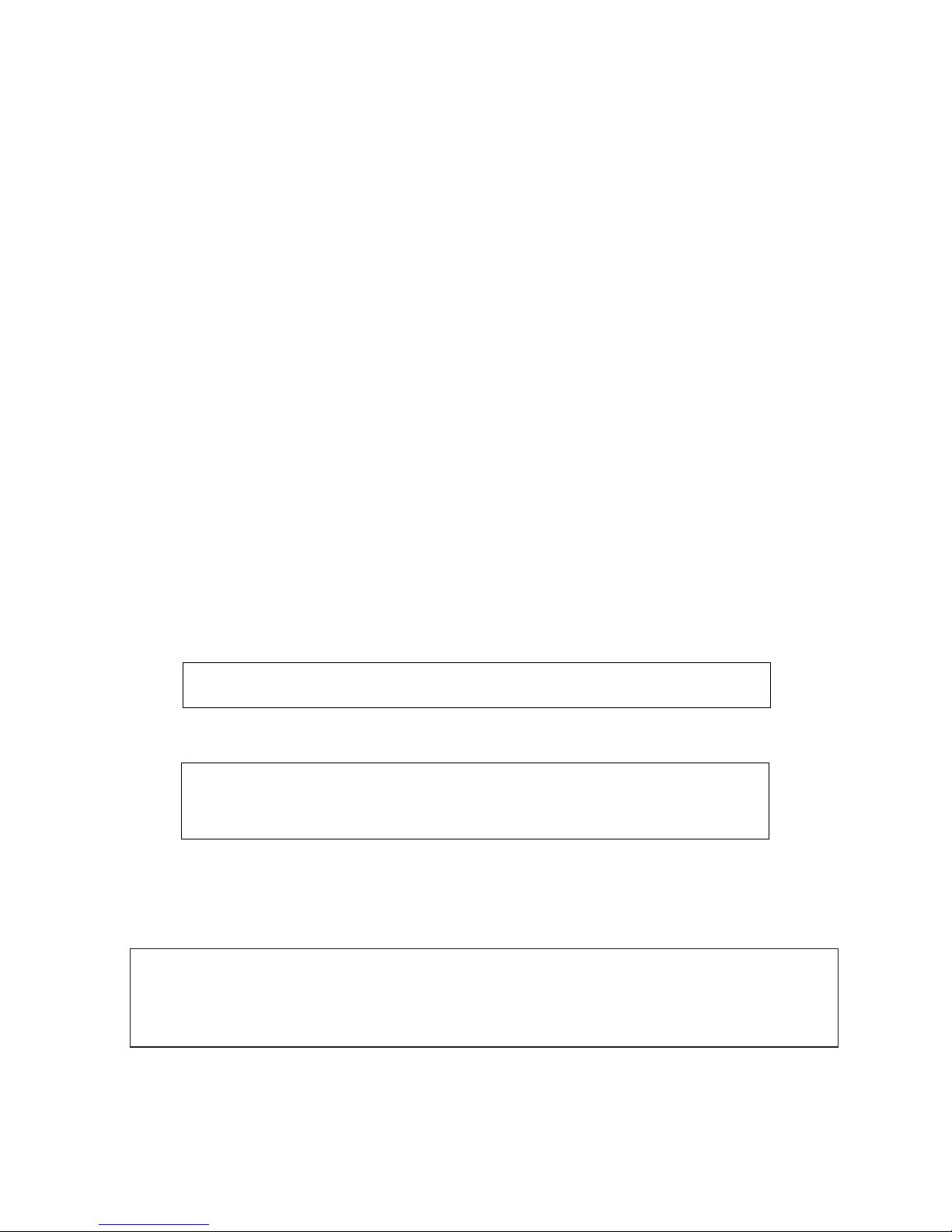
!! Important !!
To use ‘Caller ID’ (display caller), this service has to be activated on your
phone line. Normally you need a separate subscription from your
telephone company to activate this function. If you don’t have the Caller
ID function on your phone line, the incoming telephone numbers will
NOT be shown on the display of your telephone.
This product is in compliance with the essential requirements and other relevant provisions of the R&TTE directive 1999/5/EC.
The Declaration of conformity can be found on :
http://www.topcom.net/support/cedeclarations.php
This product is made by Topcom Belgium
GB The features described in this manual are published with
reservation to modifications.
GB To be connected to the public analogue telephone network.
Page 3
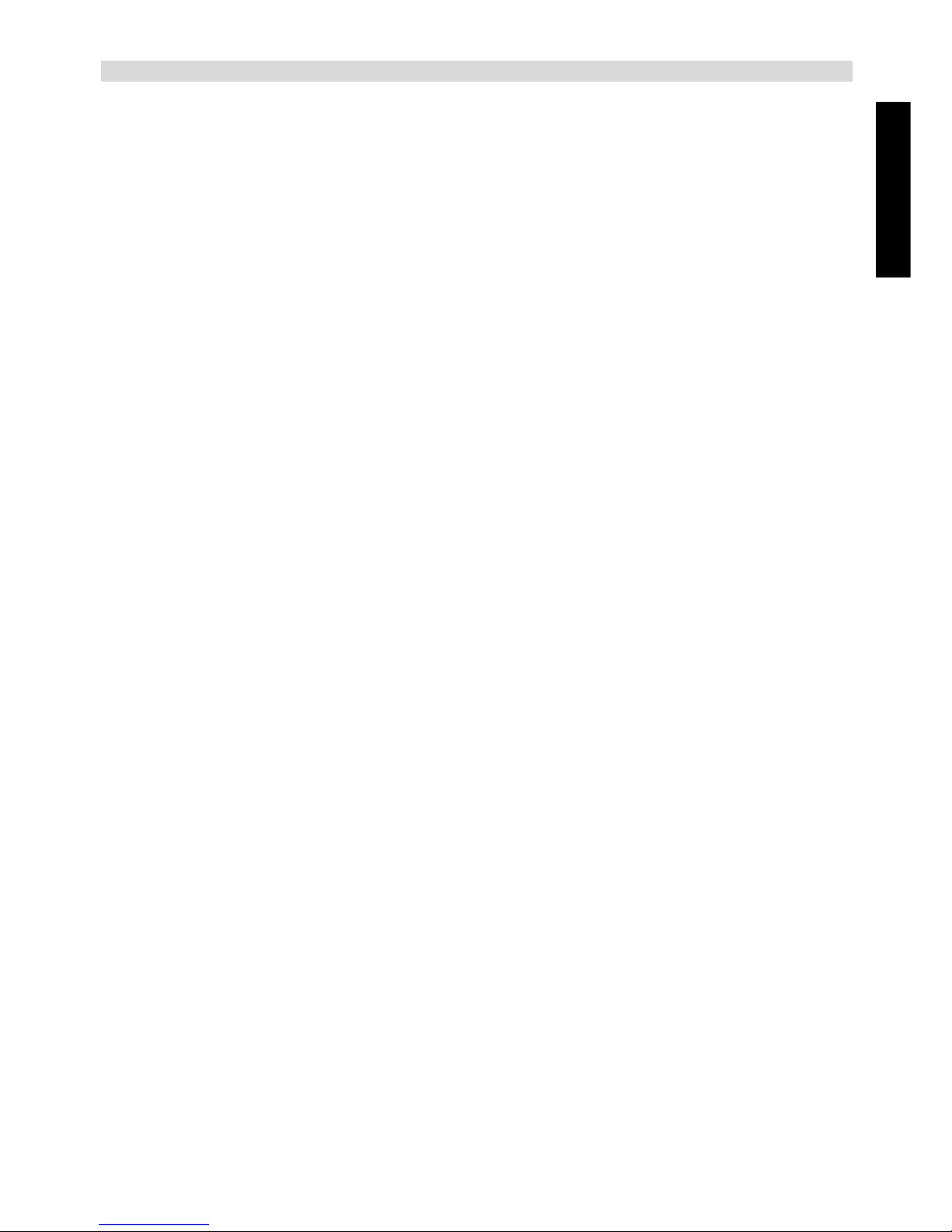
Butler 3900/Twin/Triple/Quattro
ENGLISH
Butler 3900/Twin/Triple/Quattro 3
1 Safety advice 5
2 Cleaning 6
3 Disposal cautions 6
4Initial use 7
4.1 Handset/base Butler 3900 7
4.2 Display-icons 8
4.3 indicator LED 9
5 Accessories 9
6 Setting up 10
6.1 Connections 10
6.2 Rechargeable batteries 11
7 Using the Telephone 11
7.1 Choosing menu language 11
7.2 Receiving a call 12
7.3 Making an external call 12
7.4 Making an internal call 12
7.5 Internal call transfer 12
7.6 External/internal call toggle 13
7.7 Conference call 13
7.8 Prefix dialling 13
7.9 Display of call duration 13
7.10 Microphone mute 13
7.11 Pause Key 13
7.12 Warning tone beep 14
7.13 Caller Identification 14
7.14 Redial memory 15
7.15 Calling from the phonebook 15
7.16 Using the alphanumerical keypad 15
7.17 Using the menu 16
8 Personalisation 16
8.1 Speaker volume during call 16
8.2 Adjusting the ring volume 16
8.3 Choosing the ring melody 17
8.4 Activation / Deactivation of key tone beep 18
8.5 Activation / Deactivation of call timer 18
8.6 Automatic answer 18
8.7 Handset name 18
8.8 Changing the PIN code 19
8.9 Setting the dialling mode 19
8.10 Flash time duration 19
8.11 Setting call barring 20
8.12 Setting emergency number 20
8.13 Reset 20
8.14 Keypad lock 21
Page 4
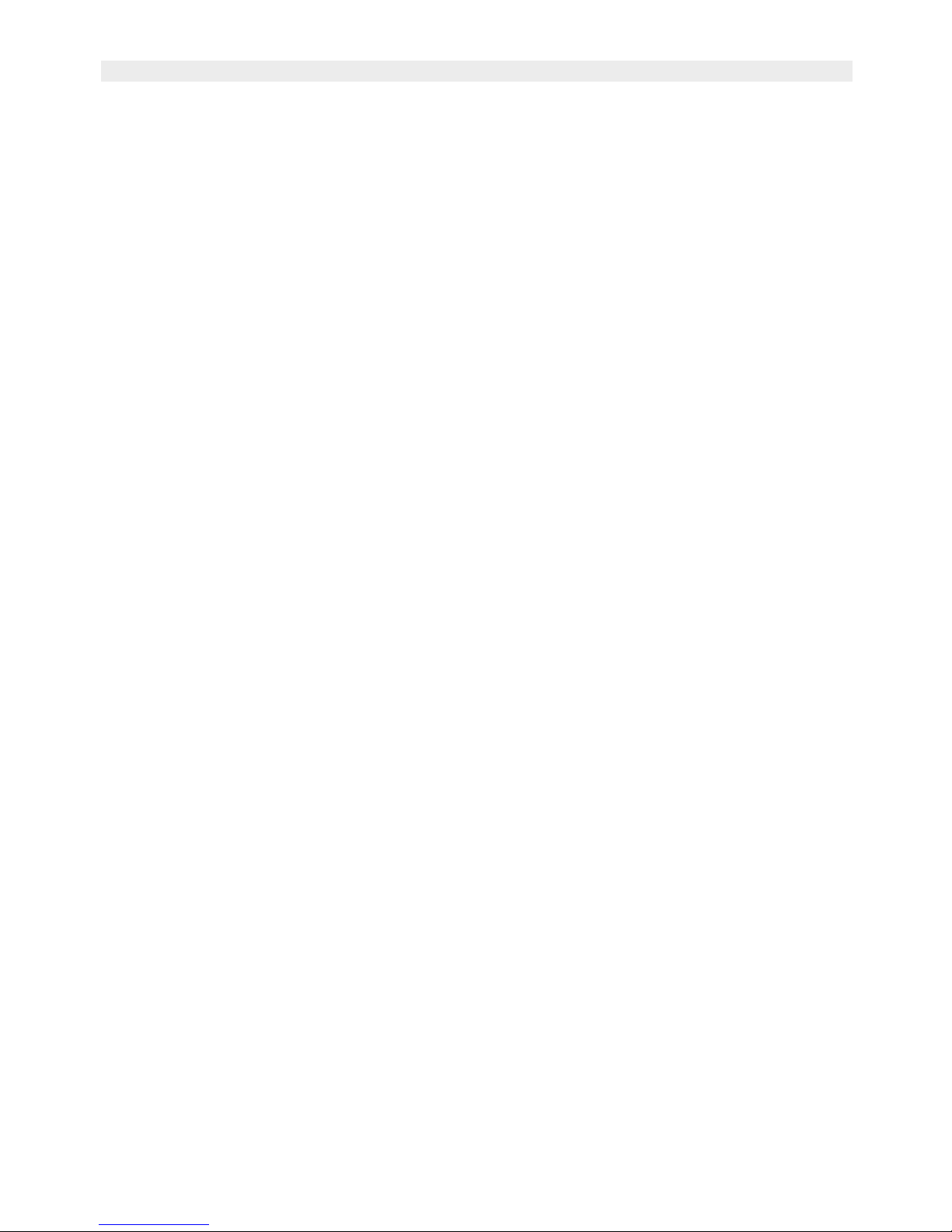
Butler 3900/Twin/Triple/Quattro
4 Butler 3900/Twin/Triple/Quattro
9 Advanced functions 22
9.1 Phonebook 22
9.2 Setup prefix memory 23
9.3 Searching a handset from the base 23
10 Managing multiple handsets 23
10.1 Setting up an additional handset 23
10.2 Removing a handset 24
10.3 Setting up a handset on another base 24
11 Trouble shooting 25
12 Topcom warranty 25
12.1 Warranty period 25
12.2 Warranty handling 25
12.3 Warranty exclusions 26
13 Technical characteristics 26
Page 5
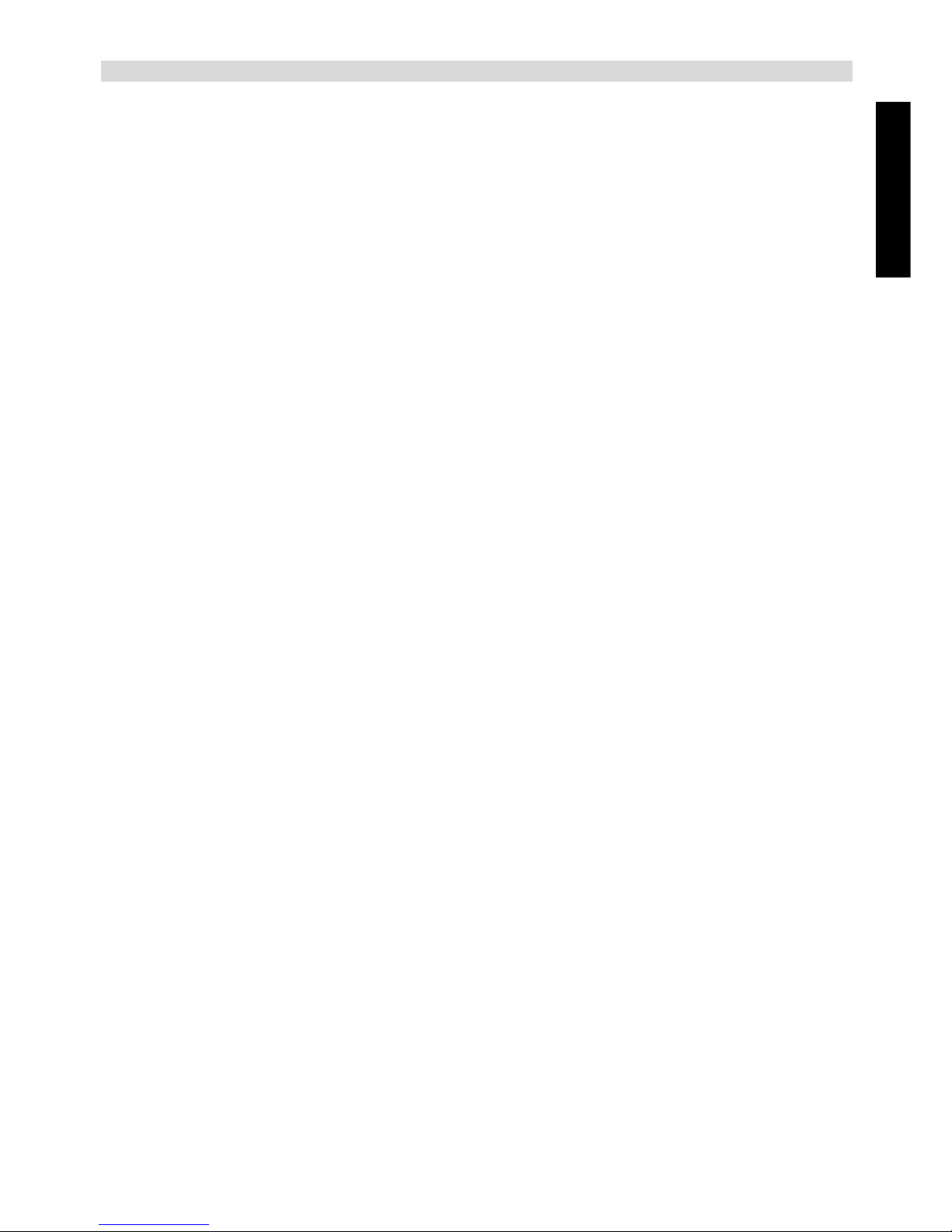
Butler 3900/Twin/Triple/Quattro
ENGLISH
Butler 3900/Twin/Triple/Quattro 5
1. SAFETY ADVICE
The following safety advice must be always followed before using electrical equipments.
Please read carefully through the following information concerning safety and proper use.
Make yourself familiar with all the functions of the equipment. Be careful to keep these advice
notes and if necessary pass them on to a third party.
Electrical safety and protection:
• Do not operate the equipment if the mains plug, cable or the equipment itself is damaged.
• If the equipment is dropped, then it must be checked by an electrician before further use.
• Dangerous voltages are present inside the equipment. Never open the housing or insert
objects through the ventilation holes.
• Do not allow liquids to get into the equipment. In case of emergency, pull out the plug
from the socket.
• Similarly, if a fault develops during use or before you start to clean the equipment, pull
the plug out of the socket.
• Do not touch the charger and plug contacts with sharp or metal objects.
• Do not carry out any modifications or repairs to the equipment yourself. Have repairs
done to the equipment or the mains cable only by a specialist service centre.
Unsatisfactory repairs can lead to considerable danger for the user.
• Children frequently underestimate the dangers associated with electrical equipments.
Therefore you must never leave children unsupervised in the vicinity of electrical
equipments.
• The equipment is not to be used in a damp room (e.g. bathroom) or room where there
is a lot of dust.
• Equipment connected to the mains during a thunderstorm can be damaged by lightning.
Therefore you should pull the plug out of the mains socket during a storm and disconnect
the aerial.
• To completely disconnect the equipment from the electricity supply, the plug must be
removed from the socket. When doing this always pull on the plug itself and never on the
cable.
• Protect the mains cable from hot surfaces or other sources of damage and do not allow
it to become constrained.
• Check the mains cable regularly for any damage.
• Unwind the mains cable completely before use.
• Make sure that the mains cable does not represent a trip hazard.
• The operation of some medical devices may be affected.
• The handset may cause an unpleasant buzzing sound in hearing aids.
Fire safety:
• The heat accumulated inside the equipment can lead to the defect and/or to the fire of the
equipment. Do not expose this equipment therefore to extreme temperature like:
- direct sun exposure and heater warmth
- ventilation holes may not be covered
Page 6
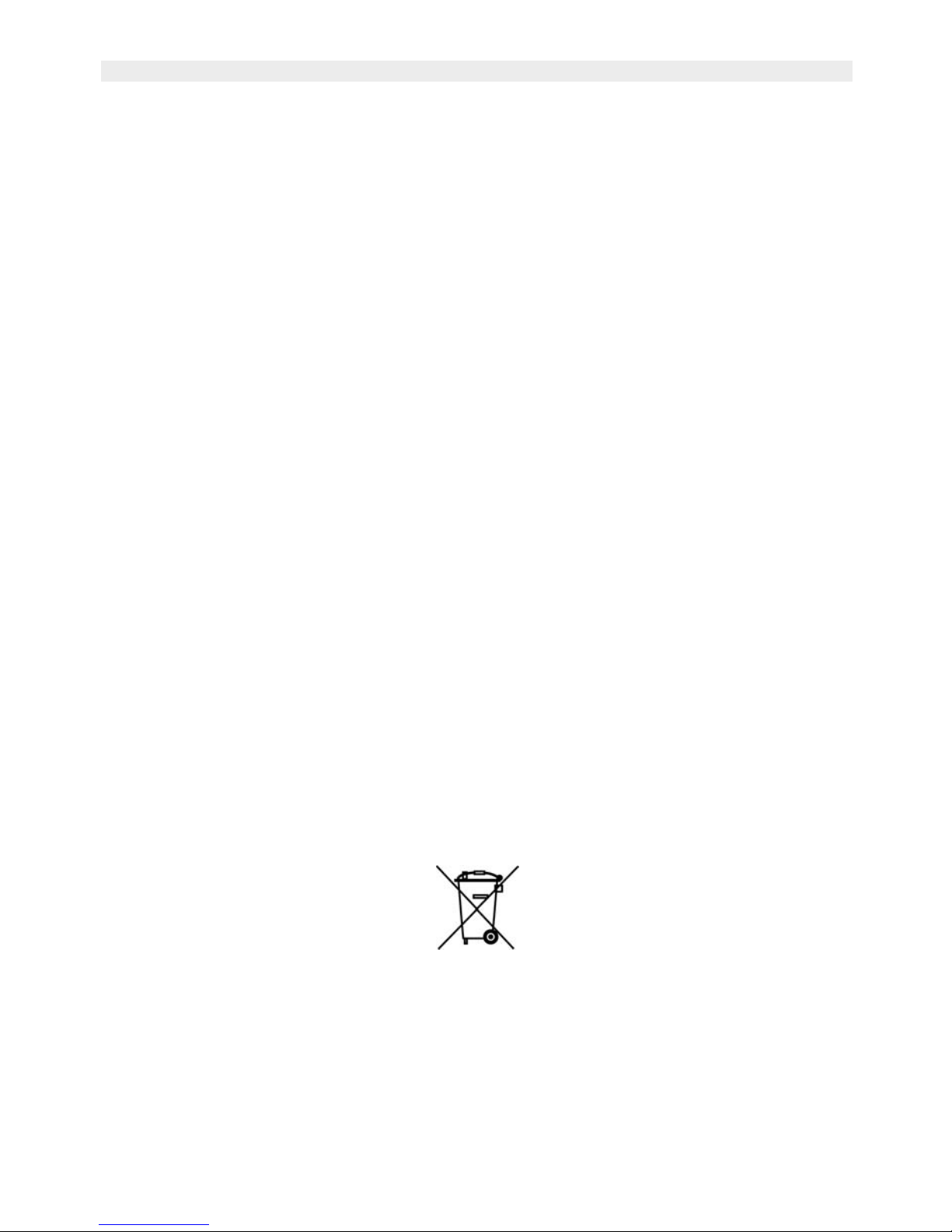
Butler 3900/Twin/Triple/Quattro
6 Butler 3900/Twin/Triple/Quattro
Danger of explosion:
• Never throw batteries in fire.
Poisoning danger:
• Keep batteries away from little children.
Note:
• Only use the charger plug supplied. Do not use other chargers, as this may damage the
batteries cells.
• The wall outlet for the power supply must be close and accessible
• As this telephone cannot be used in case of a power cut, you should use a mainsindependent telephone for emergency calls, e.g. a mobile phone.
• Only use rechargeable batteries of the same type. Place the batteries with correct polarity
inside the battery compartment (polarity is marked inside the handset). Never use normal
unrechargeable batteries!
2. CLEANING
Clean the telephone with a slightly damp cloth or with an anti-static cloth. Never use cleaning
agents or abrasive solvents.
3. DISPOSAL OF THE DEVICE (ENVIRONMENT)
At the end of the product lifecycle, you should not throw this product into the normal
household garbage but bring the product to a collection point for the recycling of electrical
and electronic equipments. The symbol on the product, user guide and/or box indicate this.
Some of the product materials can be re-used if you bring them to a recycling point. By reusing some parts or raw materials from used products you make an important contribution to
the protection of the environment.
Please contact your local authorities in case you need more information on the collection
points in your area.
Page 7

Butler 3900/Twin/Triple/Quattro
ENGLISH
Butler 3900/Twin/Triple/Quattro 7
Butler 3900
7
PQRS
4
GHI
2
ABC
5
JKL
8
TUV
0
3
DEF
6
MNO
9
WXYZ
1
R
INT
?
2.
3.
4.
5.
7.
6.
9.
8.
HANDSET
1. Earpiece
2. Display
3. Delete C Key
Cancel C Key
4. Redial/Pause
Up Key
5. Menu Key
Down Key
6. Phonebook
7. Line-key
8. Numeric keys
9. Lock Key
10. Microphone
11. Call log Key
12. Mute Key
13. Recall key
14. Internal call/OK
15. Handset indicator LED
BASE
16. Paging button
17. Handset in base LED
18. OFF-Hook/ New calls LED
?
INT
14.
13.
10.
12.
11.
1.
15.
?
Butler 3900
17.
18.
16.
4. INITIAL USE
4.1 HANDSET/BASE BUTLER 3900
Page 8
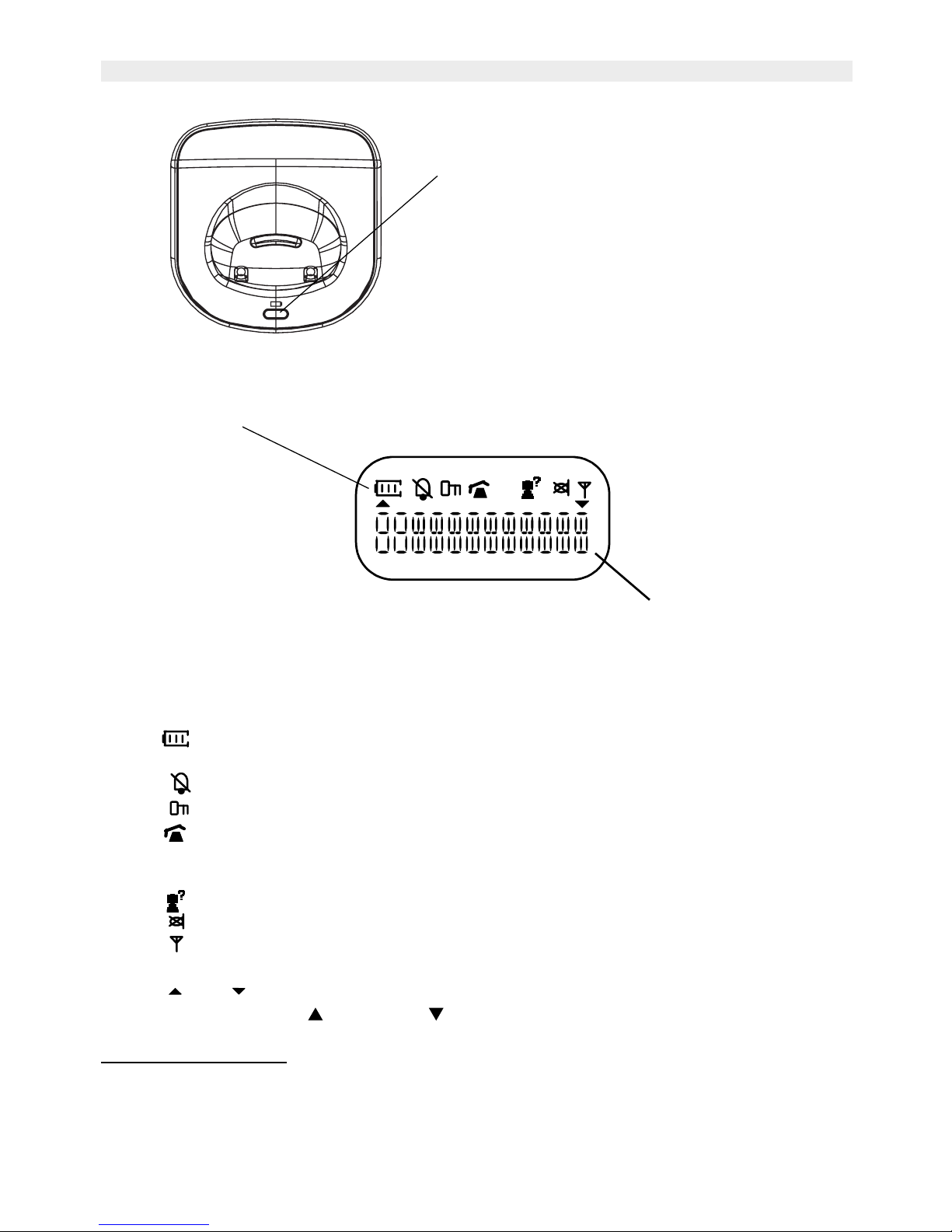
Butler 3900/Twin/Triple/Quattro
8 Butler 3900/Twin/Triple/Quattro
CHARGER
Handset in charger LED
4.2 DISPLAY- ICONS
Each operation has an associated icon
Icon: Meaning:
1. Rechargeable battery level indicator
1 segment: weak, 2 segments: medium, 3 segments full.
2. Ringer turned off
3. Keys are locked.
4. You are off-hook
5. EXT During external communication
6. INT During internal communication
7. New numbers in call list
8. Mute function activated, microphone turned off
9. The antenna indicates the quality of reception.
The antenna flashes when the handset is out of range.
10. or Indicates that more related items can be seen and/or selected using
up and down keys
4.2.1 S
tand-by-display
In stand-by mode, the display shows the handset name and the handset number:
1 B3900
EXT
INT
Icon line
Character display line.
(12 characters
maximum)
Page 9
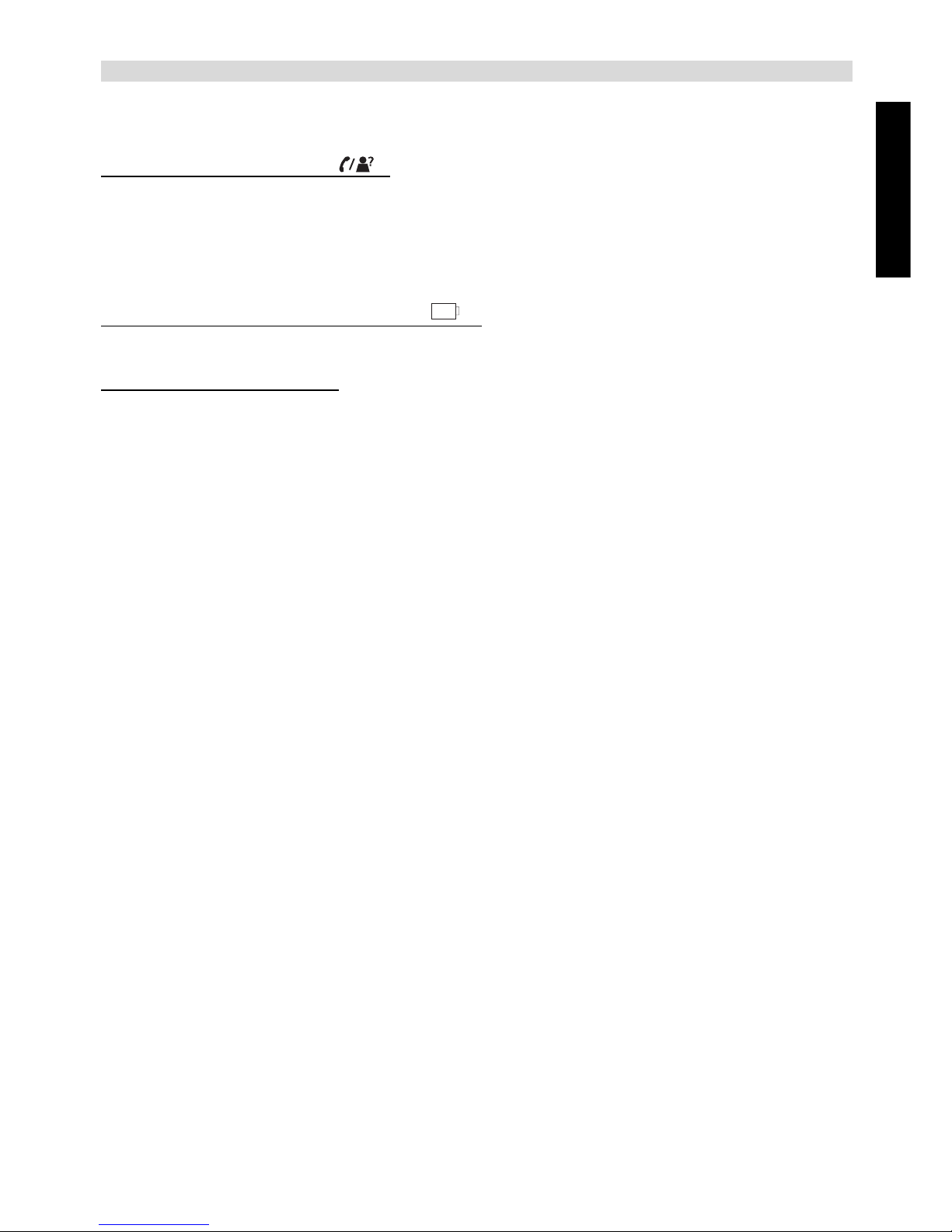
Butler 3900/Twin/Triple/Quattro
ENGLISH
Butler 3900/Twin/Triple/Quattro 9
4.3 INDICATOR LED
4.3.1 Base in-use/CID LED
• On at off hook status
• Steadily blink when there are missed calls
• Blink at the cadence of the ringsignal during incoming call
• On when the handset is put on the base
4.3.2 Base charge LED indicator LED
• On when the handset is put on the base
4.3.3 Handset indicator LED
• Quickly blink during paging
• Quickly blinking to indicate there are missed call(s)
• Blink at the cadence of the ring signal during incoming call
5. ACCESSORIES
Cordless telephone, 1 handset, 1 power supply, telephone line cord, 2 batteries
Page 10

Butler 3900/Twin/Triple/Quattro
10 Butler 3900/Twin/Triple/Quattro
6. SETTING UP
6.1 CONNECTIONS
1. Power cable
2. Telephone wall outlet
3. Telephone cord
4. Back view of Base Butler 3900
CHARGER
2.
3.
1.
4
1
Page 11

Butler 3900/Twin/Triple/Quattro
ENGLISH
Butler 3900/Twin/Triple/Quattro 11
6.2 RECHARGEABLE BATTERIES
To change or insert a rechargeable battery:
1. Slide the cover towards the bottom and then lift it up.
2. Insert the batteries respecting the (+ and -) polarity.
3. Replace the battery cover.
1. Back view of handset
2. Rechargeable Batteries
3. Cover
7. USING THE TELEPHONE
7.1 CHOOSING MENU LANGUAGE
1. Enter the menu by pressing
4. Select LANGUAGE using the up and down keys
5. Press
6. Select the language of choice by means of the up and down keys
7. Press to validate, a double tone confirmation beep is heard
Before you use your Butler 3900 for the first time, you must first make
sure that the batteries are charged for 14 hours. The telephone will not
work optimally if not properly charged.
3.
1.
2.
The maximum standby time of the batteries is approx. 100 hours and
the maximum talk time is 10 hours! In the course of time the batteries
will start to drain faster. The batteries must be replaced. You can buy
new batteries from any DIY outlet (2 rechargeable batteries, type AAA
NiMH)!
INT
INT
Page 12

Butler 3900/Twin/Triple/Quattro
12 Butler 3900/Twin/Triple/Quattro
7.2 RECEIVING A CALL
When the handset rings, press to answer. You are then connected to your
correspondent. If the handset is on the base when the telephone rings, you just need to pick
up the handset to answer the call (if the option autoanswer is activated: refer to paragraph
8.6 AUTOMATIC ANSWER).
7.3 MAKING AN EXTERNAL CALL
7.3.1 Normal:
1. Press
2. Enter telephone number
7.3.2 Block dialling:
1. Dial your correspondent’s number
2. Press
To correct a number, press Delete C key short to delete an entered digit or press Delete C
key long to delete all digits at once.
To add this entry in the phonebook, press , ‘STORE?’ will appear, then follow the step
7 to 11 of paragraph 9.1.1.
7.4 MAKING AN INTERNAL CALL
Only possible if more then one handsets are registered to the base!!
1. Press
2. Enter the number of the internal handset (1 to 4)
7.5 INTERNAL CALL TRANSFER
Only possible if more then one handset are registered to the base!!
When you want to transfer an external call to another handset:
1. During a conversation, press
2. Select the number of the internal handset, the external caller is put on hold.
3. When the other handset picks up, press to hang up and transfer the call.
If the internal correspondent does not pick up, press again to reconnect to the external
caller on line.
If Call Barring is enabled and the first digits of the dialled number is
the same as the barring number, the connection will drop and the
busy tone is heard.
INT
INT
INT
Page 13

Butler 3900/Twin/Triple/Quattro
ENGLISH
Butler 3900/Twin/Triple/Quattro 13
7.6 EXTERNAL/INTERNAL CALL TOGGLE
Possible only if more than one handsets are registered to the base!!
When you are on line with an external correspondent:
1. Press key
2. Enter the number of the internal handset that you want to call, the external call is put on
hold.
3. When the internal correspondent picks up, you are on line with the internal correspondent.
4. Press # key, you are on line with the external correspondent and the internal
correspondent alternately.
7.7 CONFERENCE CALL
Possible only if more than one handsets are registered to the base!!
You can converse simultaneously with an internal correspondent and an external
correspondent.
When you are on line with an external correspondent:
1. Press key
2. Enter the number of the internal handset that you want to call
3. When the internal correspondent picks up, press and hold # key for 2 seconds.
4. If the internal correspondent does not answer, press again to reconnect to the
external correspondent on-line.
7.8 PREFIX DIALLING
Possible only if the prefix number is stored. (See “§ 9.2 SETUP PREFIX MEMORY” .)
Press and hold 0-key for 2 seconds, the prefix number appears on the display, then you can
add the rest digits.
7.9 DISPLAY OF CALL DURATION
If Call Timer is set ON (See “§ 8.5 Activation / Deactivation OF CALL TIMER” .), the call
duration is displayed after an incoming call is answered or the last digit is dialled out, in
minutes - seconds: “00-01”
At the end of each call, the total call duration is displayed for 5 seconds.
7.10 MICROPHONE MUTE
It is possible to mute the microphone during a conversation.
Press during the conversation, the microphone is then deactivated, you can talk freely
without being heard by the calling party.
Mute icon is displayed. Press again to return to normal mode.
7.11 PAUSE KEY
During Block dialling, you can add a pause between two digits by pressing the Redail/Pause
key for 2 seconds.
INT
INT
INT
Page 14

Butler 3900/Twin/Triple/Quattro
14 Butler 3900/Twin/Triple/Quattro
7.12 WARNING TONE BEEP
When one handset is on line, it emits the warning tone beep every 20 seconds if the batteries
are low or when the handset is out of range.
7.13 CALLER IDENTIFICATION
Caller identification is only available if you have subscribed to this service with your
telephone operator.
When you receive an external call, the caller’s number will appear on the display as the
telephone rings.
If the caller’s number is already recorded in the phone book, the caller is identified by his or
her name recorded in the phone book instead.
If the call is not answered for 3 seconds, the sum of unanswered calls will be displayed and
CLI icon of the handset appears.
The handset indicator LED and base CID LED blinks till all missed calls are read.
7.13.1 List of calls
Your telephone keeps a list of the last 20 calls received in memory. This function is available
only if you are subscribed to the caller ID information. The correspondents that have called
are identified by their telephone number or name in the same way as in caller identification.
The presence of new / unanswered calls is indicated by the flashing of CLI LED of the
base and Handset indicator LED. To consult the list of calls:
1. Press and hold key for 2 seconds or choose menu Call Log. If there are no calls in
the list, ‘NO CALL’ will appear.
2. Scroll through the calls by using up or down arrows. The caller’s name will be
shown before the telephone number if the name is stored in the phonebook. If this call is
unanswered or this call record is not read, CID icon is shown.
Note: if the caller’s name is longer than 9 characters or the telephone number is longer
than 9 digits, press down arrow to see the complete name or number.
4. Press down again to see the time and date when the call is received**
5. Press to add this entry in the phonebook when the telephone number is on display
if it’s not already stored:
• ‘STORE ?’ will appear, press to confirm. Enter the name and press to
confirm. Enter the telephone number and press to confirm. Select the
melody which will be heard when this number is calling using up/down keys and
press to confirm. The entry will be stored in the phonebook.
6. To call back a correspondent, simply press the key when their telephone number or
name is displayed.
The telephone does not show the name sent by the operator.
?
?
?
?
?
INT
INT
INT
INT
** Only when the network send the time/date together with the telephone
number!!! On networks with caller ID in DTMF, no time and date will be
displayed.
Page 15

Butler 3900/Twin/Triple/Quattro
ENGLISH
Butler 3900/Twin/Triple/Quattro 15
7.13.2 Delete an entry or all entries in the call list
You can delete each entry separately or all entries when scrolling through the calls:
• Press and hold Delete C key for 2 seconds till ‘ERASE’ appears.
• Select by using up or down arrows:
- ‘ERASE’ to delete this entry only, press to confirm or press Cancel C key to
cancel the deletion operation
- ‘ERASE ALL’ to delete all entries, press to confirm or press Cancel C key to
cancel the deletion operation
7.14 REDIAL MEMORY
Your telephone keeps in memory a list of the 5 last calls (of 25 digits) you have made. The
called correspondents are identified by their telephone number or by their name if they
appear in the phonebook.
7.14.1 To consult the redial list:
1. Press
2. Scroll through the calls with up and down arrows
3. To call the selected correspondent, simply press when their telephone number or
name is displayed
7.15 CALLING FROM THE PHONEBOOK
To call a correspondent whose name you have saved in the phonebook:
1. Press to enter the phonebook.
2. Press the first letter of the name. The first name that starts with this letter or the nearest
letter in the alphabet will be displayed.
3. Go through the name list with up and down keys. The list scrolls in an
alphabetical order.
4. Press to dial the number of the correspondent whose name is displayed.
To see the number before dialling, carry out steps 1 to 3 from above and press .
7.16 USING THE ALPHANUMERICAL KEYPAD
With your telephone you can also enter alphanumeric characters. This is useful for entering
a name into the phonebook, giving a name to a handset, …
To select a letter, press the corresponding key as many times as is necessary. For example,
to select ‘A’, press ‘2’ once, to select a ‘B’, press ‘2’ twice and so on. To select ‘A’ and then
‘B’ consecutively, select ‘A’, wait until the cursor moves on to the next character, then press
‘2’ twice.
To select a space, press 1.
INT
INT
INT
Page 16

Butler 3900/Twin/Triple/Quattro
16 Butler 3900/Twin/Triple/Quattro
The keypad characters are as follows:
Key First Second Third Fourth Fifth
press press press press press
1 space 1
2ABC2
3DEF3
4GHI 4
5JKL5
6MNO6
7PQRS7
8TUV8
9WXYZ9
0+- 0
*[]*
#?: #
7.17 USING THE MENU
A wide range of telephone functions are accessible through a user friendly menu.
1. To enter the menu, press
2. Scroll through the selections using up and down keys, the selections scroll in a
loop ( you return to the first after the last). The arrows on the left and right of the display
indicate that there are other possible selections to scroll through.
3. To validate a selection, press
4. To return to the previous menu or the menu of the standby mode, press cancel C key
short time or long time.
8. PERSONALISATION
8.1 SPEAKER VOLUME DURING CALL
During conversation, press up or down key to change the volume accordingly
(OFF or level 1 to 5 ).
8.2 ADJUSTING THE RING VOLUME
8.2.1 Handset ringvolume
1. Enter the menu by pressing
2. Select HANDSET using up and down keys
3. Press
4. Select RINGER using up and down keys
5. Press
INT
Every programmation is indicated at the end by either one of two kinds
of double tone beep. One of them confirms validation of your choice
while another indicates invalidation of your choice.
INT
INT
Page 17

Butler 3900/Twin/Triple/Quattro
ENGLISH
Butler 3900/Twin/Triple/Quattro 17
6. Select VOLUMN using up and down keys
7. Press
8. Select the desired volume level using up and down keys (OFF or level 1 to 5 )
9. Press to confirm or press Cancel C key to return to the previous menu.
8.2.2 Base ringvolume
1. Enter the menu by pressing
2. Select BASE using up and down keys
3. Press
4. Select RINGER using up and down keys
5. Press
6. Select the desired volume using up and down keys (OFF or level1 to 5)
7. Press to confirm or press Cancel C key to return to the previous menu.
8.3 CHOOSING THE RING MELODY
The base and each handset can ring with a different melody.
The handsets can ring with a different melody whether the incoming call is internal or
external.
8.3.1 Base melody
After the operation described in paragraph 8.2.2, continue:
8. Select the melody of your choice ( MELODY 1 to 10 ) using up and down keys
9. Press to confirm or Cancel C key to return to the previous menu.
8.3.2 Handset melody, external call
1. Enter the menu by pressing
2. Select HANDSET using up and down keys
3. Press
4. Select RINGER using up and down keys
5. Press
6. Select EXT RINGER using up and down keys
7. Press
8. Select the melody of your choice ( MELODY 1 to 10 ) using up and down keys
9. Press to confirm or Cancel C key to return to the previous menu.
8.3.3 Handset melody, internal call
1. Enter the menu by pressing
2. Select HANDSET using up and down keys
3. Press
4. Select RINGER using up and down keys
5. Press
6. Select INT RINGER using up and down keys
7. Press
8. Select the melody of your choice (MELODY 1 to 10) using up and down keys
9. Press to confirm or Cancel C key to return to the previous menu.
INT
INT
INT
INT
INT
INT
INT
INT
INT
INT
INT
INT
INT
INT
Page 18

Butler 3900/Twin/Triple/Quattro
18 Butler 3900/Twin/Triple/Quattro
8.4 ACTIVATION / DEACTIVATION OF KEY TONE BEEP
1. Enter the menu by pressing
2. Select HANDSET using up and down keys
3. Press
4. Select KEY TONE using up and down keys
5. Press
6. Select ON to activate, OFF to deactivate
7. Press to confirm or Cancel C key to return to the previous menu.
8.5 ACTIVATION / DEACTIVATION OF CALL TIMER
1. Enter the menu by pressing
2. Select HANDSET using up and down keys
3. Press
4. Select CALL TIMER using up and down keys
5. Press
6. Select ON to activate, OFF to deactivate
7. Press to confirm or Cancel C key to return to the previous menu.
8.6 AUTOMATIC ANSWER
When there is an incoming call and the handset is on the base, the phone automatically takes
the line when lifted. This is the default setting, but can be set OFF:
1 Enter the menu by pressing
2 Select HANDSET using up and down keys
3Press
4 Select AUTO ANS using up and down keys
3Press
5 Select ON (for automatic answer) or OFF using up and down keys
6 Press to confirm or Cancel C key
to return to the previous menu.
8.7 HANDSET NAME
This function allows you to personalise each handset.
1. Enter the menu by pressing
2. Select HANDSET using up and down keys
3. Press
4. Select HS NAME using up and down keys
5. Press
6. Enter the name
7. Press to validate
While entering the name, press Delete C key short time to delete a character or long time to
delete all characters, and press Delete C key again to exit the menu without taking any
modifications into account.
INT
INT
INT
INT
INT
INT
INT
INT
INT
INT
INT
INT
Page 19

Butler 3900/Twin/Triple/Quattro
ENGLISH
Butler 3900/Twin/Triple/Quattro 19
8.8 CHANGING THE PIN CODE
Certain functions are only available to users who know the PIN code.
By default this PIN code = 0000.
To change the PIN code:
1. Enter the menu by pressing
2. Select BASE using up and down keys
3. Press
4. Select CHANGE PIN using up and down keys
5. Press
6. Enter the old PIN code, 4 digits maximum
7. Press
8. Enter the new PIN code, 4 digits maximum
9. Press
10. Enter the new PIN code the second time
11. Press to validate
8.9 SETTING THE DIALLING MODE
8.9.1 There are two types of dialling mode:
• DTMF/Tone dialling (the most common)
• Pulse dialling ( for older installations)
8.9.2 To change the dialling mode:
1. Enter the menu by pressing
2. Select BASE using up and down keys
3. Press
4. Select DIAL MODE using up and down keys
5. Press
6. Select the dialling mode using up and down keys
7. Press to validate
8.10 FLASH TIME DURATION
1. Enter the menu by pressing
2. Select BASE using up and down keys
3. Press
4. Select FLASH TIME using up and down keys
5. Press
6. Choose 100ms, 250ms or 600ms using up and down keys
7. Press OK to confirm or Cancel C key to return to the previous menu.
INT
INT
INT
INT
INT
INT
INT
INT
INT
INT
INT
Page 20

Butler 3900/Twin/Triple/Quattro
20 Butler 3900/Twin/Triple/Quattro
8.11 SETTING CALL BARRING
The call barring number can be set on any registered handsets through any registered
handset, the number can not be dialled out through the barred handsets if first digits of this
number are as same as the barring number.
1. Enter the menu by pressing
2. Select BASE using up and down keys
3. Press
4. Select BARRING using up and down keys
5. Press
6. Enter the PIN code (default =0000), 8 digits maximum
7. Press to validate.
8. Enter the handset number(1 to 4)
9. Press to validate.
10. Select DISABLE, EXTERNAL or NUMBER using up and down keys, select
EXTERNAL to prohibit all external calls, only internal calls and the emergency call can
be made; select NUMBER to prohibit any external calls starting with the digits to be
entered.
11. Enter the call barring number(max. 5 digits) or press Delete C key to delete
12. Press to validate.
8.12 SETTING EMERGENCY NUMBER
There are already 3 sets of emergency numbers stored inside the base in the factory, 2 sets
of additional number can be added, these numbers can be dialled out even if the barring is
set.
1. Enter the menu by pressing
2. Select BASE using up and down keys
3. Press
4. Select EMERGENCY using up and down keys
5. Press
6. Enter the PIN code (default =0000), 8 digits maximum
7. Press to validate.
8. Select either one of two entries using up and down keys
9. Enter the emergency number(max. 5 digits) or press Delete C key to delete
10. Press to validate.
8.13 RESET
It is possible to return the phone to the original default configuration. This is the configuration
which was installed when you first received the telephone.
8.13.1 Base reset
1. Enter the menu by pressing
2. Select BASE using up and down keys
3. Press
4. Select DEFAULT using up and down keys
INT
INT
INT
INT
INT
INT
INT
INT
INT
INT
Page 21

Butler 3900/Twin/Triple/Quattro
ENGLISH
Butler 3900/Twin/Triple/Quattro 21
5. Press
6. Enter the 8-digit PIN code (default =0000)
7. Press to validate.
8. Press to confirm when ‘CONFIRM?’ appears or press Cancel C key to return to
the previous menu.
8.13.2 Handset reset
1. Enter the menu by pressing
2. Select HANDSET using up and down keys
Then follow step 3 to 8 of paragraph 8.13.1.
The default settings are:
Handset ringer volume level: 3
Handset external ringer melody: 1
Handset internal ringer melody: 2
Handset name: B3900
Key tone beep: ON
Auto answer: ON
Call timer: ON
Keypad: unlocked
Handset speaker volume level: 3
Barring: disabled
Emergency call: empty
Base ringer volumn level: 3
Base ringer melody: 1
Flash time: 100ms
Dial mode: Tone
PIN code: 0000
8.14 KEYPAD LOCK
The keypad can be locked so that no settings can be changed or no telephone number can
be dialed. The -icon will appear on display when keypad is locked.
8.14.1 Locking the keypad by #-key (quick lock)
Press and hold key for 2 seconds. The keypad will be locked.
8.14.2 Unlock the keypad
Press key for 2 seconds again to unlock the keypad
INT
INT
INT
The PIN code will be reset to 0000, the barring is disabled and the
emergency numbers are lost.
Page 22

Butler 3900/Twin/Triple/Quattro
22 Butler 3900/Twin/Triple/Quattro
9. ADVANCED FUNCTIONS
9.1 PHONEBOOK
The Phonebook allows you to memorise 40 sets of telephone numbers and names. You can
enter names of up to 10 characters length and numbers of up to 25 digits length.
To call a correspondent whose number is stored in the phonebook, refer to paragraph 7.15.
To enter alphanumerical characters, refer to paragraph 7.16.
9.1.1 Add an entry into the phonebook
1. Enter the menu by pressing
2. Select PHONE BOOK using up and down keys
3. Press
4. Select NEW ENTRY using up and down keys
5. Press
6. Enter the telephone number
7. Press to validate
8. Enter the name
9. Press to validate.
10. Select the desired melody from NORMAL RING or VIP RINGxx (xx =1to 10) by means of
up/down key. NORMAL RING means the current external ring melody, VIP RINGxx is
melody 1 to 10.
11. Press to Validate
If the phone book is full, the input of new entry is invalid, ‘MEM FULL’ will be on display. If
you want to add the new entry, you need to delete one number from the phone book before
adding this new entry.
9.1.2 Modify a name or number
1. Enter the menu by pressing
2. Select PHONE BOOK using up and down keys
3. Press
4. Select EDIT ENTRY using up and down keys
5. Press
6. Move through the name list using up and down keys. The list scrolls in
alphabetical order.
7. Press when you find the name to modify
8. Use Delete C key to delete and enter the new number
9. Press to validate
10. Use Delete C key to delete and enter the new name
11. Press to validate
12. Select the desired melody using up and down keys
13. Press to Validate
9.1.3 Delete an entry
1. Enter the menu by pressing
INT
INT
INT
INT
INT
INT
INT
INT
INT
INT
INT
Page 23

Butler 3900/Twin/Triple/Quattro
ENGLISH
Butler 3900/Twin/Triple/Quattro 23
2. Select PHONE BOOK using up and down keys
3. Press
4. Select DELETE using up and down keys
5. Press
6. Move through the name list using up and down keys, the list scrolls in
alphabetical order
7. Press to confirm when you find the name you want to delete or press Cancel C
key to stop
9.1.4 Delete all entries
1. Enter the menu by pressing
2. Select PHONE BOOK using up and down keys
3. Press
4. Select DELETE ALL using up and down keys
5. Press
6. Press to confirm when ‘CONFIRM?’ appears or press Cancel C key to stop
9.2 SETUP PREFIX MEMORY
1. Enter the menu by pressing
2. Select HANDSET using up and down keys
3. Press
4. Select PREFIX MEM using up and down keys
5. Press
6. Enter the prefix number or press Delete C key to delete
7. Press to validate
9.3 SEARCHING A HANDSET FROM THE BASE
When Paging button on the base is pressed, all the registered handsets will ring. This
ringing will help you locate a lost handset. By pressing Paging button again or pressing
one of the handset keys, the ringing stops.
10. MANAGING MULTIPLE HANDSETS
10.1 SETTING UP AN ADDITIONAL HANDSET
You can register new handsets on the base if these handsets support the DECT GAP profile.
The base can support a maximum of 4 handsets. If you already have 4 handsets, and you
want to add another one or change one handset, you must first remove a handset, then
associate the new handset.
To register any handset, the base must be put into a special registration mode:
1. Press and hold the paging key of the base for 4 seconds.
2. The base will then emit a beeptone. The base is now ready to register a new handset.
You have 10 minutes after pressing the button to register a new handset.
After getting the base into registration mode, start the procedure on the new handset:
INT
INT
INT
INT
INT
INT
INT
INT
INT
Page 24

Butler 3900/Twin/Triple/Quattro
24 Butler 3900/Twin/Triple/Quattro
if your additional handset is a Butler 3900
3. Enter the menu by pressing
4. Select HANDSET using up and down keys
5. Press
6. Select REGISTER using up and down keys
7. Press , ‘SEARCHING’ appears, the handset starts searching for the DECT base.
If the base is found, ‘ENTER PIN’ appears. If the handset does not locate the base, it will
return to the standby mode after 30 seconds.
8. Enter the Base PIN code (0000 by default ) or press Cancel C key to exit.
9. Press to confirm, one double tone beep indicates the success of the registration.
If the registration fails, try again by checking that you are not in an environment where there
is interference. Move closer to the base.
if your handset is another model
After starting the registration procedure on the base, refer to the handset manual to find out
how to register the handset. The handset must be GAP compatible.
When a handset is associated with a base, it gets a handset number by the base. It is this
number that is displayed on the handset and must be used for internal calls.
10.2 REMOVING A HANDSET
You can remove a handset from a base to allow another handset to be registered. To remove
this handset, another registered handset is needed.
1. Enter the menu by pressing
2. Select BASE using up and down keys
3. Press
4. Select DEREGISTER using up and down keys
5. Press
6. Enter the base PIN code
7. Press
8. Select the handset to be removed using up and down keys
9. Press
10. Press to validate when ‘CONFIRM?’ appears or press Cancel C key to exit
After the handset is removed, the antenna icon disappears and ‘----’ appears.
10.3 SETTING UP A HANDSET ON ANOTHER BASE
If you want to use a Butler 3900 handset with a base of another model. The base must be
GAP compatible.
1. To get the base into registration mode, refer to the user manual of the base.
2. Carry out steps 3 to 9 of paragraph 10.1.
INT
INT
INT
INT
INT
INT
INT
INT
DECT GAP Profile only guarentees that basic calling-functions will work
correctly between different brands/types. There’s a possibility that
certain services (like CLIP) will not work correctly.
Page 25

Butler 3900/Twin/Triple/Quattro
ENGLISH
Butler 3900/Twin/Triple/Quattro 25
11. TROUBLE SHOOTING
12. TOPCOM WARRANTY
12.1 WARRANTY PERIOD
The Topcom units have a 24-month warranty period. The warranty period starts on the day
the new unit is purchased. The warranty on batteries is limited to 6 months after purchase.
Consumables or defects causing a negligible effect on operation or value of the equipment
are not covered.
The warranty has to be proven by presentation of the original purchase receipt, on which the
date of purchase and the unit-model are indicated.
12.2 WARRANTY HANDLING
A faulty unit needs to be returned to a Topcom service centre including a valid purchase note.
If the unit develops a fault during the warranty period, Topcom or its officially appointed
service centre will repair any defects caused by material or manufacturing faults free of
charge.
Symptom Possible cause Solution
No display Batteries uncharged Check the position of the
batteries
Recharge the batteries
No tone Telephone cord badly
connected
Check the telephone cord
connection
The line is occupied by another
handset
Wait until the other handset
hangs up
The icon flashes
Handset out of range Bring the handset closer to the
base
The base has no power supply Check the mains connection to
the base
Base or handset do not
ring
The ringing volume is zero or
low
Adjust the ringing volume
Tone is good, but there
is no communication
The dialling mode is wrong Adjust the dialling mode
(pulse/tone)
Not possible to transfer
a call on PABX
The FLASH time is too short Set the unit to longer flash time
Telephone does not
react when pressing the
keys
Manipulation error Remove the batteries and put
them back in place
Page 26

Butler 3900/Twin/Triple/Quattro
26 Butler 3900/Twin/Triple/Quattro
Topcom will at its discretion fulfil its warranty obligations by either repairing or exchanging
the faulty units or parts of the faulty units. In case of replacement, colour and model can be
different from the original purchased unit.
The initial purchase date shall determine the start of the warranty period. The warranty period
is not extended if the unit is exchanged or repaired by Topcom or its appointed service
centres.
12.3 WARRANTY EXCLUSIONS
Damage or defects caused by incorrect treatment or operation and damage resulting from
use of non-original parts or accessories not recommended by Topcom are not covered by
the warranty.
Topcom cordless phones are designed to work with rechargeable batteries only. The
damage caused by the use of non-rechargeable batteries is not covered under warranty.
The warranty does not cover damage caused by outside factors, such as lightning, water and
fire, nor any damage caused during transportation.
No warranty can be claimed if the serial number on the units has been changed, removed or
rendered illegible.
Any warranty claims will be invalid if the unit has been repaired, altered or modified by the
buyer or by unqualified, non-officially appointed Topcom service centres.
13. TECHNICAL CHARACTERISTICS
• Standard: DECT (Digital Enhanced Cordless
Telecommunications)
GAP (Generic Access Profile)
• Frequency range: 1880 MHZ to 1900 MHz
• Number of channels: 120 duplex channels
• Modulation: GFSK
• Speech coding: 32 kbit/s
• Emission power: 10 mW (average power per channel)
• Range: 300 m in open space /50 m maximum in-house
• Powersupply Basestation: 230V / 50 Hz / 50 mA max.
6,0V DC 350 mA
• Handset Batteries: 2 rechargeable batteries AAA, NiMh 600mAh
• Handset autonomy: 100 hours at standby
• Talk time: 10 hours
• Charging time: 14 hours
• Normal conditions of use: +5 °C to +45 °C
• Dialling mode: Pulse / Tone
• Flash time 100, 250 or 600 ms
The CE symbol indicates that the unit complies with the essential requirements
of the R&TTE directive.
Page 27

Page 28

U8006372
