Page 1

TomTom ONE/XL/XXL
Page 2

Installation1.
2
Installation
1
4
2
3
Page 3

3
5
5
+
6
6
8
2 SEC
3
1 2
7
Page 4

4
1
180°
2
5
3
4
Page 5

What’s in the box2.
5
What’s in the box
* Not included with all products.
aYour
TomTom ONE/XL/
XXL
bEasyPort
TM
holder
cCar charger dRDS-TMC Traffic
Receiver*
eDocumentation
pack
fUSB cable
Page 6

Before you start3.
6
Before you start
Switching on and off
Install your TomTom ONE/XL/XXL navigation device in your car following the
instructions in the installation section at the start of this book.
To switch on your navigation device, press and hold the On/Off button until
you see the start-up screen. The first time you switch on your device, it may
take a short time to start.
To set up your device you need to answer a few questions by tapping the
screen.
Device not starting
In rare cases, your TomTom ONE/XL/XXL navigation device may not start correctly or may stop responding to your taps.
First, check that the battery is properly charged. To charge the battery, connect your device to the car charger. It can take up to 2 hours to fully charge the
battery.
If this does not solve the problem, you can reset the device. To do this, press
and hold the On/Off button for 15 seconds and release the button when your
device begins to restart.
Charging your TomTom ONE/XL/XXL
Before you use your ONE/XL/XXL for the first time, it’s a good idea to char ge
it fully.
The battery in your TomTom ONE/XL/XXL navigation device charges when
you connect it to the car charger or to your computer.
There is no charging light on your ONE/XL/XXL. To check the battery status
and see when your ONE/XL/XXL is charging, switch on your device and tap
the bottom right-hand corner of the screen in the Driving View. The battery
status is shown on the next page.
When you connect your device to a computer, you are asked if you want to
connect to the computer. If you select No and then do not tap the screen
within three minutes, the device will automatically switch off. This happens so
that the battery can charge faster.
Note: You should plug the USB connector directly into a USB port on your
computer and not into a USB hub or USB port on a keyboard or monitor.
Page 7

7
Battery notes
The battery in your TomTom ONE/XL/XXL navigation device charges when
you connect it to the car charger or to your computer.
When you connect your device to a computer, you are asked if you want to
connect to the computer. If you select No and then do not tap the screen
within three minutes, the device will automatically switch off. This happens so
that the battery can charge faster.
Note: You should plug the USB connector directly into a USB port on your
computer and not into a USB hub or USB port on a keyboard or monitor.
GPS reception
When you first start your TomTom ONE/XL/XXL navigation device, the device
may need a few minutes to determine your GPS position and show your current position on the map. In future, your position will be found much faster,
usually within a few seconds.
To ensure good GPS reception, you should use your device outdoors. Large
objects such as tall buildings can sometimes interfere with recepti on .
Take care of your device
Never leave your TomTom ONE/XL/XXL naviga ti on dev ice or accessories on
view when you leave the car as they may become an easy target for thieves.
You can set a password which must be entered every time you start your
device.
It is important to take care of your device.
• Your device is not designed for use in ext reme temperatures and any such
exposure may cause permanent damage.
• Do not open the casing of your device under any circumstances. Doing so
may be dangerous and will invalidate the warranty.
• Wipe or dry the screen of your device using a soft cloth. Do not use any liquid cleaners.
Page 8

Safety4.
8
Safety
Positioning the Active Dock
Consider carefully where to attach the dock in your car. The dock should not
block or interfere with any of the following:
• Your view of the road
• Any of the controls in your car
• Any of your mirrors
• The airbag
When your navigation device is in the dock, you should be able to reach the
device easily without leaning or stretching. The diagrams show where you can
safely attach the dock.
You can attach the dock to the windscreen, side window or use a Dashboard
Mount Disk to attach the dock to your dashboard. TomTom also offers alternative mounting solutions for your TomTom navigation device. For more
information about Dashboard Mount Disks and alternative mounting solutions, go to tomtom.com/accessories.
Installing the dock
Make sure that both the holder and your window are clean and dry.
1. Press the suction cup firmly against the window on an area wher e the glass
is flat.
2. Twist the base of the EasyPort holder in a clockwise direction to lock the
holder in place.
For detailed instructions, check the installation section at the start of this manual.
Safety preferences
We recommend using the safety preferences to make your driving as safe as
possible. The safety preferences include, for example, the following options:
• Hide most menu options when driving
• Show safety reminders
• Warn when driving faster than allowed
Page 9

Making your first journey5.
9
Making your first journey
Planning a route with your TomTom ONE/XL/XXL navigation device is easy.
To plan a route, follow the steps below.
Important: For safety reasons, you should always plan a route before you
start your journey.
1. Tap the screen to bring up the Main Menu.
Note: The buttons on your navigation device are shown in full colour unless
a button is currently unavailable. For example, the button named Find alter-
native in the Main Menu is not available until you have planned a route.
2. Tap Navigate to...
3. Tap Address.
When you enter an address, you can choose from the following options:
• City centre - tap this button to set your destination as the centre of a city
or town.
• Street and house number - tap this button to set an exact address as your
destination.
• Postcode - tap this button to enter a postcode as your destination.
Page 10

10
Note: You can enter a postcode for any country. In some countries, postcodes
are detailed enough to identify a house on their own. In other countries you
can enter a postcode to identify a town or area. You will then have to enter a
street and house number.
• Crossing or intersection - tap this button to set your destination as the
point where two streets meet.
In this example, we will enter an address.
4. Tap Street and house number.
Note: When planning a trip for the first time your navigation device asks you
to choose a state or country. Your choice is saved and used for all routes you
plan.
You can change this setting at any time by tapping the flag.
5. Start to type the name of the town where you want to go.
As you type, the names of the towns that match what you have typed are
shown. When your destination appears in the list, tap the name of the town
to set the destination.
6. Start to type the street name. Tap the name when it is shown in the list.
As with the name of the town, the names of the streets that match what you
have typed are shown. When your destination appears in the list, tap the
name of the street to set the destination.
7. Enter the house number and then tap Done.
Page 11

11
8. Your navigation device asks if you need to arrive at a particular time. For this
exercise, tap NO.
The route is calculated by your device using IQ Routes
TM
.
IQ Routes is used to plan the best possible route using information about
the average speeds measured on the roads.
When the route has been calculated, tap Done.
Your TomTom ONE/XL/XXL navigation device begins to guide you to your
destination.
Arrival times
When you plan a route, your TomTom ONE/XL/XXL asks you if you need to
arrive at a particular time.
Tap YES to enter a preferred arrival time.
Your ONE/XL/XXL calculates your arrival time and shows you whether you will
arrive on time.
You can also use this information to work out when you need to leave. If your
ONE/XL/XXL shows that you will arrive 30 minutes early, you can wait and
leave in 30 minutes time, rather than arrive early.
Your arrival time is constantly recalculated during your journey. The status bar
shows whether you will arrive on time or if you are going to be late, as shown
below:
You will arrive 55 minutes before the arrival time you entered.
If the estimated arrival time is more than five minutes before
the time you entered, it is shown in green.
Page 12

12
Other navigation options
When you tap Navigate to..., you can set your destination in many ways, not
just by entering the address. The other options are listed below:
You will arrive 3 minutes before the arrival time you entered.
If the estimated arrival time is less than 5 minutes before the
time you entered, it is shown in yellow.
You will arrive 19 minutes late.
If the estimated arrival time is later than the time you entered,
it is shown in red.
Status bar
preferences
Tap Status bar preferences in the Preferences menu, to enable or disable
arrival time notifications.
Select the required options on the first menu screen and then tap Done.
To enable arrival time notifications, select Show leeway to arrival time.
Home
Tap this button to navigate to your Home location.
You will probably use this button more than any other.
Favourite
Tap this button to select a Favourite as your destination.
Address
Tap this button to enter an address as your destination.
Recent
destination
Tap this button to select your destination from a list of places you have
recently used as destinations.
Point of
Interest
Tap this button to navigate to a Point of Interest (POI).
Point on map
Tap this button to select a point on the map as your destination using the
map browser.
Page 13

13
Planning a route in advance
You can use your ONE/XL/XXL to plan a route in advance, selecting your starting point and your destination.
Here are some more reasons to plan a route in advance:
• Find out how long a journey is going to take before you start.
You can also compare journey times for the same route at different times of
the day or on different days of the week. Your TomTom ONE/XL/XXL uses
IQ Routes when planning a route. IQ Routes calculates routes based on the
real average speeds measured on roads.
• Study the route of a journey you are planning.
• Check a route for someone who is coming to visit you and then explain the
route to them in detail.
To plan a route in advance, follow these steps:
1. Tap the screen to bring up the main menu.
2. Tap the arrow button to move to the next menu screen and tap Prepare
route.
3. Select the starting point for your journey in the same way that you would
select your destination.
4. Set the destination for your journey.
5. Choose the type of route that should be planned.
• Fastest route - the route which takes the least time.
• Eco route - the most fuel-efficient route for your journey.
• Shortest route - the shortest distance between the locations you set. This
may not be the quickest route, especially if the shortest route is through
a town or city.
• Avoid motorways - a route which avoids motorways.
• Walking route - a route designed for making the journey on foot.
• Bicycle route - a route designed for making the journey on a bicycle.
• Limited speed - a route for a vehicle which can only be driven at a limited
speed. You have to specify the maximum speed.
6. Choose when you will make the journey you are planning. There are three
options:
Latitude
Longitude
Tap this button to enter a destination using latitude and longitude values.
Position of
last stop
Tap this button to select your last recorded position, as your destination.
Prepare route
Page 14

14
• Now
• Specific date and time - you will be asked to enter the date and time.
• No specific date and time
If you select either Now or Specific date and time, your ONE/XL/XXL uses
IQ Routes to work out the best possible route at that time, using the real
average speeds measured on roads. In this way you can compare how long
a journey takes at different times of day, or on different days of the week.
7. Your TomTom ONE/XL/XXL plans the route between the two locations you
selected.
More information about a route
You can access these options for the route you last planned by tapping the
Details button on the route summary screen.
You can then select from the following options:
Browse as
text
Tap this button for a list of all the turn instructions on the route.
This is very useful if you need to explain a route to someone else.
Browse as
images
Tap this button to see each turn in the journey. Tap the right and left arrows
to move forwards and backwards through the journey.
Tap the screen to turn off the 3D display and view the map from above.
Browse map
of route
Tap this button to see an overview of the route using the map browser.
Show route
demo
Tap this button to watch a demo of the journey. You can interrupt the demo
at any time by tapping the screen.
Show route
summary
Tap this button to open the route summary screen.
View route
Tap this button to see your route.
Page 15

Driving View6.
15
Driving View
When your TomTom ONE/XL/XXL starts, you are shown the Driving View
along with detailed information about your current location.
Tap the centre of the screen at any time to open the Main Menu.
Note: The Driving View is shown in black and white until your ONE/XL/XXL
locates your current position.
ATap + and - to zoom in and out.
BQuick menu - switch this on in the Preferences menu.
CYour current position.
DThe name of the next major road or road sign information, if applicable.
ETraffic bar - requires an RDS-TMC Traffic Receiver (available as an acces-
sory).
FNavigation instruction for the road ahead.
Tap this area to repeat the last spoken instruction and to change the volume.
GThe name of the street you are on.
HInformation about your journey such as journey time, remaining distance
and arrival time.
To change the information shown, tap Status bar preferences in the Prefer-
ences menu.
IGPS signal strength.
Page 16

Advanced Lane Guidance7.
16
Advanced Lane Guidance
Advanced Lane Guidance
Your TomTom ONE/XL/XXL helps you prepare for motorway exits and junctions by showing you which lane you should be in.
Note: This information is not available for all junctions or in all countries.
For some exits and junctions, an image shows the lane you should be in. To
turn the images off, tap Hide lane images in the Preferences menu.
For other exits and junctions, your ONE/XL/XXL shows the lane you should
take in the status bar. To turn this guidance off, tap Change preferences in the
Main Menu, then tap Status bar preferences. Clear the checkbox for Show
lane guidance.
Page 17

Finding alternative routes8.
17
Finding alternative routes
Once you have planned a route, you may want to change something about the
route, without changing your destination.
Why change the route?
Maybe for one of these reasons:
• You can see a roadblock or a line of traffic ahead.
• You want to travel via a particular location, to pick someone up, stop for
lunch or fill up with petrol.
• You want to avoid a difficult junction or a road you don’t like.
Find alterna-
tive...
Tap Find alternative... in the Main Menu to change the route that is currently planned.
The Find alternative... button is also shown in the route summary screen
after you plan a route.
Calculate
alternative
Tap this button to calculate an alternative to the route already planned.
Your ONE/XL/XXL will look for another route from your current location to
your destination.
If you decide you would prefer to use the original route after all, tap Recal-
culate original.
Why would I need to do this?
Apart from the roads near your position and near your destination, the new
route will use totally different roads to reach your destination. This is an
easy way of calculating a totally different route.
Avoid
roadblock
Tap this button if you can see a roadblock or a line of traffic ahead. Y ou then
have to choose how much of the route ahead you want to avoid.
Choose from the different options: 100m, 500m, 2000m, 5000m. Your ONE/
XL/XXL will recalculate your route avoiding the section of the route for the
distance you selected.
Don’t forget that once a new route is calculated, you may have to turn off
the road you are on very soon.
If the roadblock suddenly clears, tap Recalculate original to return to your
original route.
Page 18

18
Travel via...
Tap this button to change your route so that it passes a particular location,
perhaps to pick someone up on the way. When you do this, a marker is
shown on the map for the location you choose the travel via.
You choose the location you want to pass in the same way as you choose a
destination. So you can select from all the same options: for example,
Address, Favourite, Point of Interest and Point on map.
Your ONE/XL/XXL will calculate a new route to your destination that passes
the location you chose. Unlike your final destination, your ONE/XL/XXL
does not inform you when you pass by this location.
Using this button, you can only travel via one location. If you want to pass
more than one, use an Itinerary.
Recalculate
original
Tap this button to return to the original route without deviations to avoid
roadblocks or travelling via particular locations.
Avoid part of
route
Tap this button to avoid a part of the route. Use this button if you see that
your route includes a road or junction you don’t like, or which is wellknown for traffic problems.
You then choose the road you want to avoid from a list of the roads on your
route.
Page 19

Browse Map9.
19
Browse Map
To look at the map in the same way as you might look at a traditional paper
map, tap Browse map in the Main Menu.
You can move the map by touching the screen and moving your finger across
the screen.
AThe scale bar
BTraffic - current traffic incidents. Use the Options button to select whether
traffic information is shown on the map. When traffic information is shown
on the map, POIs and Favourites are not shown.
CMarker
Markers point to your current location, your home location and your destination. The marker shows the distance to the location.
Tap a marker to centre the map on the location pointed to by the marker.
You can also set your own marker. Tap the cursor button, then tap Set
marker position to place a marker at the cursor position.
DGPS button
Tap this button to centre the map on your current position.
EOptions
FThe cursor
GThe Find button
Tap this button to find specific addresses.
HThe Cursor button
Page 20

20
Tap this button to navigate to the cursor position, make a Favourite of the
cursor position, or find a Point of Interest near the cursor position.
IThe zoom bar
Zoom in and out by moving the slider.
Options
Tap the Options button to set the information shown on the map. You can
choose to show the following information:
• Points of interest. Tap POI below the list of options to select which POIs are
shown.
• Favourites
• Traffic - when traffic information is shown on the map, POIs and Favourit es
are not shown.
Tap Advanced to show or hide the following information:
• Names
• Markers - markers point to your current location, your home location and
your destination. The marker shows the distance to the location. Markers
are shown when the location they point to are off the screen.
Tap a marker to centre the map on the location pointed to by the marker.
You can also set your own marker. Tap the cursor button, then tap Set
marker position to place a marker at the cursor position.
• Coordinates
Page 21

TomTom Map Share™10.
21
TomTom Map Share™
With TomTom Map Share, you can correct errors on your map and share
those corrections with other people in the TomTom Map Share community,
as well as receiving corrections made by others.
Note: TomTom Map Share is not available in all regions. For more information, go to tomtom.com/mapshare.
Map corrections
There are two types of map correction:
• Corrections that are immediately shown on the map. These include, changing the traffic flow of a street, blocking or renaming a street and adding or
editing POIs.
This type of change is immediately shown on your own map. You can hide
these corrections at any time in the Map Share preferences menu.
• Corrections that are reported to TomTom but not shown immediately on
your map. These include, missing streets, errors in motorway entrances
and exits and missing roundabouts.
This type of correction is investigated by TomTom and once verified, is
included in the next map release. These corrections are therefore not shared
with the Map Share community.
Making a map correction
Important: For safety reasons, you should only mark a location when you are
driving. Do not enter the full details of an error while you are driving.
Correct a map
error
1. Tap Map corrections in the Main Menu.
2. Tap Correct a map error.
A list of possible map corrections is shown.
3. Select the type of correction you want to report.
Note: If you tap Add missing POI or Report other error you will be asked for
some additional information before the next step.
4. Select the method you want to use for selecting the location of the correction.
5. When you have found the location, tap Done.
6. Enter correction or confirmation of correction now.
Page 22

22
Receiving the latest map updates
When you connect your TomTom ONE/XL/XXL to your computer, TomTom
HOME automatically downloads any available map corrections and sends any
changes you have made, to the Map Share community.
There are several types of corrections which can be set in the Correction pr eferences menu.
Marking a map error while on the move
Important: For safety reasons, you should only mark a location when you are
driving. Do not enter the full details of an error while you are driving.
If you notice an item on your map that needs attention, you can mark the location using the Report button and then enter the details when you are no longer
driving.
To show the Report button in the Driving View or in the quick menu, do the
following:
1. Tap Map corrections in the Main Menu.
2. Tap Correction preferences.
3. Tap Done and then tap Done again.
4. Select Show report button, then tap Done.
The Report button is shown on the left-hand side of the Driving View. After
you mark a location, you can add more information about the change when
you open the Map corrections menu.
For example, you are driving to a friend's house and you notice that the name
of the street you are on is different from the one on your map. To report the
change, tap the Report button and your ONE/XL/XXL will save your current
location. You can then send the correction to TomTom Map Share when you
have finished your journey.
TomTom Map Share community
To join the Map Share community, do the following:
1. Tap Map corrections in the Main Menu.
2. Tap Download corrections made by others.
3. Tap Join.
When you connect your ONE/XL/XXL to your computer, TomTom HOME
downloads new corrections and sends your corrections to the Map Share
community.
Important: Connect your device to your computer regularly and use TomTom
HOME to check for new updates.
Correction preferences
The correction preferences set the way TomTom Map Share works on your
device.
You can set the following preferences:
Page 23

23
• Use the trust level slider to choose the types corrections from the Map
Share community you want to use on your maps.
• Decide if you want to share your corrections with others.
• Show or hide the report button in the Driving View.
To set your preferences, Map corrections in the Main Menu.
Tip: If you later decide you want to remove corrections from the map, clear
the checkbox next to the types of correction you want to remove. If you clear
all the checkboxes, your map returns to the original state before the first correction.
Accepting map corrections
You can set the type of map corrections you want added to your map. To do
this, tap Correction preferences in the Map corrections menu.
There are four levels of corrections that you can choose. The level changes
when you move the slider:
• TomTom - only accept changes made by TomTom.
• Trusted sources - accept changes made by TomTom and by trusted users
who have been verified by TomTom.
• Many users - accept changes made by TomTom, by trusted users who have
been verified by TomTom and changes made by a high number of Map
Share community members.
• Some users - accept changes made by TomTom, by trusted users who
have been verified by TomTom and all changes that have been made by
Map Share community members.
Types of map correction
There are several types of correction that you can make to a map.
Page 24

24
To make a correction to your map, tap Map corrections in the Main Menu then
tap Correct a map error. The following types of corrections are shown.
(Un)block
street
Tap this button to block or unblock a street. You can block or unblock the
street in one or both directions.
For example, to correct a street near to your current location, do th e following:
1. Tap (Un)block street.
2. Tap Near you to select a street near your curr ent location. You can select
a street by name, a street near your Home location or a street on the
map.
3. Select the street or section of a street you want to correct by tapping it
on the map.
The street you select is highlighted and the cursor shows the name of
the street.
4. Tap Done.
Your device shows the street and whether the traffic is blocked or
allowed in each direction.
5. Tap one of the direction buttons to block or unblock the flow of traffic in
that direction.
6. Tap Done.
The next time you connect your device to TomTom HOME, your correc-
tions are shared with the TomTom Map Share community.
Reverse traffic
direction
Tap this button to correct the traffic direction of a one-way street, where the
direction of traffic is different to the direction shown on your map.
Note: Reverse traffic direction only works for one-way streets. If you select
a two-way street you will be given the chance to block/unblock the street
rather than changing the direction.
Page 25

25
Edit street
name
Tap this button to change the name of a street on your map.
For example, to rename a street near to your current location:
1. Tap Edit street name.
2. Tap Near you.
3. Select the street or section of a street you want to correct by tapping it
on the map.
The street you select is highlighted and the cursor shows the name of
the street.
4. Tap Done.
5. Type the correct street name.
6. Tap Done.
Change turn
restrictions
Tap this button to change and report incorrect road turn directions.
Change road
speed
Tap this button to change and report the road speed limit.
Add or
remove
roundabout
Tap this button to add or remove a roundabout.
Add missing
POI
Tap this button to add a new Point of Interest (POI).
For example to add a new restaurant near to your current location:
1. Tap Add missing POI.
2. Tap Restaurant in the list of POI categories.
3. Tap Near you.
4. Select the location of the missing restaurant.
You can select the location by entering the address or by selecting the
location on the map. Select Near you or Near home to open the map at
your current location or at your Home location.
5. Tap Done.
6. Type the name of the restaurant then tap OK.
7. If you know the telephone number of the restaurant you can type it, then
tap OK.
If you don’t know the number, just tap OK without typing a number.
Page 26

26
Edit POI
Tap this button to edit an existing POI.
You can use this button to make the following changes to a POI:
• Delete the POI.
• Rename the POI.
• Change the telephone number of the POI.
• Change the category that a POI belongs to.
• Move the POI on the map.
Existing street
Tap this button to edit an existing street. Once you have selected the street,
you can select an error to report. You can select more than one type of
error for a street.
Missing street
Tap this button to report a missing street. You have to select the start and
end points of the missing street.
City
Tap this button to report an error about a city. You can report the following
types of error:
• City is missing
• Wrong city name
• Alternative city name
•Other
Comment on
POI
Tap this button to send a comment about a POI. You must select the POI,
and then you can enter your comment.
Motorway
entrance/exit
Tap this button to report an error about a motorway entrance or exit.
Postcode
Tap this button to report an error about a postcode.
Other
Tap this button to report other types of corrections.
These corrections are not immediately applied to your map. Your
TomTom ONE/XL/XXL sends a special report to TomTom Map Share.
You can report missing streets, errors in motorway entrances and exits and
missing roundabouts. If the correction you want to report is not covered by
any of these report types, enter a general description then tap Other.
Page 27

Sounds and voices11.
27
Sounds and voices
Your TomTom ONE/XL/XXL plays the following kinds of sound:
• Spoken instructions
• Warnings
Changing the volume level
You can change the volume in three ways:
• Tap the bottom left hand area of the Driving View. The last spoken instruction is repeated and the volume level is shown.
Move the volume slider to adjust the volume.
• In the Main Menu, tap Change preferences, then tap Volume preferences.
Tap Test to check your changes.
Selecting a voice
Voice
preferences
To change the voice being used by your TomTom ONE/XL/XXL, tap Voices
in the Preferences menu, then tap Change voice. Select a voice from the
list.
Page 28

Preferences12.
28
Preferences
You can change the way your TomTom ONE/XL/XXL looks and behaves.
Tap Change preferences in the Main Menu.
Hidden buttons and features
When you first start using your TomTom ONE/XL/XXL, all the buttons are
shown in the menu.
The buttons for the more advanced features can be hidden. This is a useful
option because you are unlikely to use certain features very often.
Use night colours / Use day colours
Show fewer
menu options
Tap this button in the Preferences menu, to reduce the number of buttons
that are shown.
You might want to do this so that only frequently used buttons are shown.
When you need to use the buttons that are hidden, you can tap Show ALL
menu options in the Preferences menu to show all buttons.
Show ALL
menu options
Tap this button in the Preferences menu, to show all the buttons available
on your TomTom ONE/XL/XXL.
Use Night
colours
Tap this button to reduce the brightness of the screen and show darker colours on the map.
When should I use this?
When it’s dark, it is easier to see the screen if the display on your ONE/XL/
XXL is not brightly lit.
Use day
colours
To change back to a brighter screen showing brighter colours on the map,
tap Use day colours.
Page 29

29
Show POI on map
Safety preferences
What happens when I use the Turn off map display option?
When you turn off the map display, instead of seeing your position on a map
in the Driving View, you will only see information about the next instruction.
Tap the button and select an option for when the map should be turned off.
These are the options:
• Always - The map will not be shown and you will only see information
about the next instruction and arrows showing direction.
• Above a certain speed - you set the speed at which point the map will be
turned off. This option is useful for situations when the map might be distracting, such as when you are driving fast.
• Never - the map is never turned off.
Guided tours
Show POI on
map
Tap this button to choose which categories for the Points of Interest (POIs)
should be shown on the map:
1. Tap Show POI on map in the Preferences menu.
2. Select the POI categories to display on the map.
Tap Find to search for a POI category.
3. Select whether you want to show POIs using the 2D or 3D map view.
4. Tap Done.
The POIs you have selected are shown as symbols on the map.
Safety
preferences
Tap this button to set the following safety preferences:
• Show only essential menu options while driving
• Suggest driving breaks
• Show safety reminders
• Warn when near places of worship or schools
• Warn when driving faster than allowed
• Warn when driving faster than a set speed
• Warn me not to leave the device in the car
Select whether or not your TomTom ONE/XL/XXL should warn you about
which side of the road you should be driving on.
Decide if you want the map display to be turned off in special circumstances and press Done.
Guided tours
Tap this button to show one of the Guided tours on how to use your
TomTom ONE/XL/XXL.
Page 30

30
Turn off sound / Turn on sound
Tips
To change the volume, tap Volume preferences in the Preferences menu.
To change the volume quickly while you are driving, tap the bottom left-hand
section of the Driving View and move the slider.
To change the voice being used by your ONE/XL/XXL, tap Change voice in the
Voice preferences menu.
Volume preferences
Manage Favourites
Change Home location
Do I need to use my actual home address for the Home location?
No. Your Home location can be a place you go often, for example, your office.
It can be your actual home address, but it can be any address you like.
Why should I set a Home location?
Having a Home location means that you have a quick and easy way to navigate
there, by tapping the Home button in the Navigate to... menu
Turn off sound
Tap this button to turn off sound. If you turn off sound, voice guidance is
also turned off and you no longer hear spoken route instructions.
Turn on sound
Tap this button to turn on sound. When you turn sound on, voice guidance
remains off. To turn on voice guidance, tap Turn on voice guidance in the
Preferences menu.
Volume
preferences
Tap this button and then move the slider to change the volume.
Manage
Favourites
Tap this button to rename or delete Favourites.
To find a Favourite, tap Find, then start to type the name of the Favourite.
You can select the Favourite when it is shown in the list.
Change Home
location
Tap this button to set or change your Home location.
Page 31
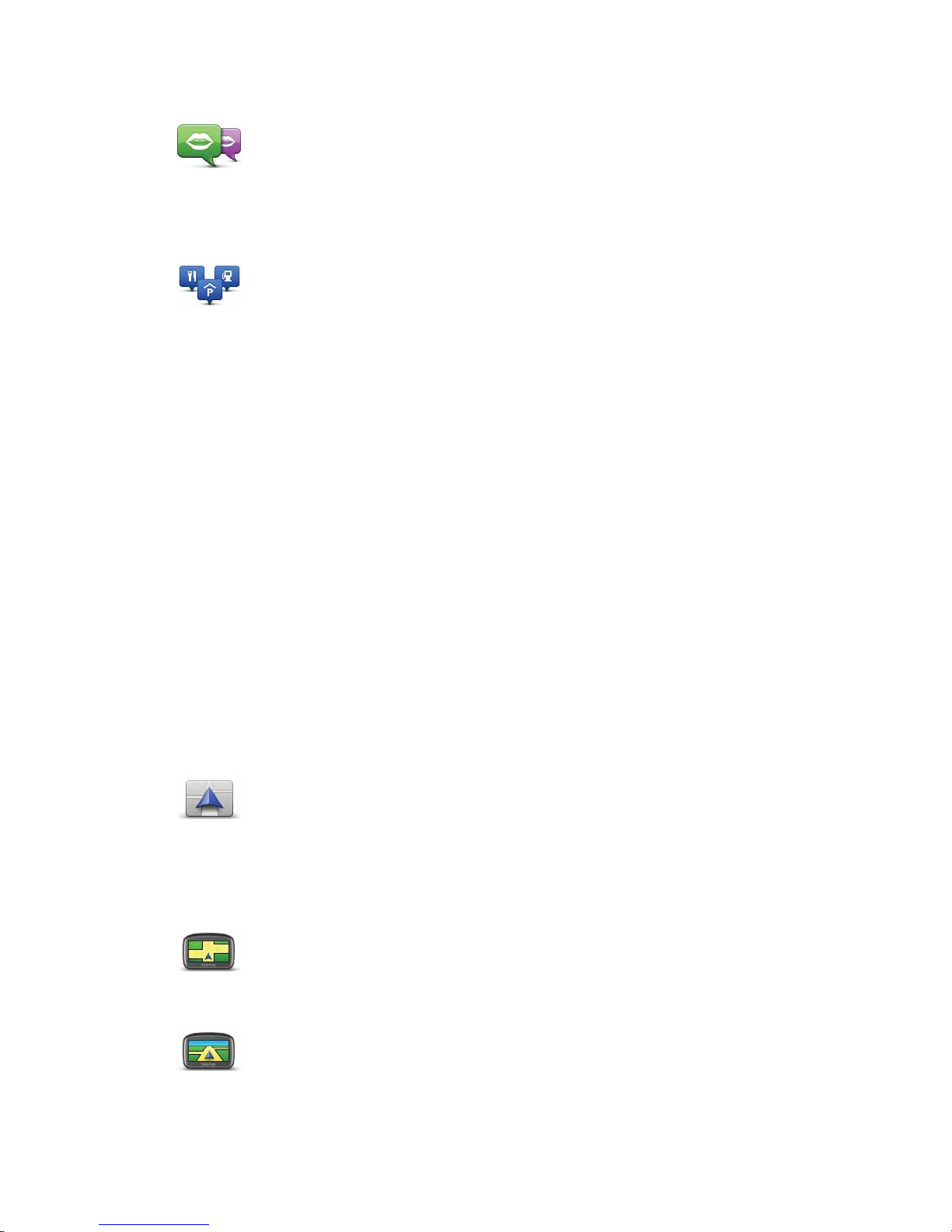
31
Change voice
Manage POIs
Change car symbol
Change 2D/3D display / Turn on 2D display
Change voice
Tap this button to change the voice which gives you instructions.
Manage POIs
Tap this button to do the following:
• Set alerts for when you are near POIs.
For example, your ONE/XL/XXL can tell you when there is a petrol sta-
tion nearby.
• Create your own POI categories and add POIs to them.
For example, you could create a category of POIs called “Friends”, and
add all your friend’s addresses as POIs in the category. You can even add
your friends’ phone numbers with their address so you can call them
from your ONE/XL/XXL.
The following buttons are available:
• Add POI - tap this button to add a location to a POI category you have
created.
• Warn when near POI - tap this button to be warned when you approach
a POI. You can select the types of POI for which you wish to be warned.
• Delete POI - tap this button to delete a POI you created.
• Edit POI - tap this button to edit the details of a POI you created.
• Add POI category - tap this button to create a new POI category.
• Delete POI category - tap this button to delete a POI category you created.
Change car
symbol
Tap this button to select a car symbol that will be used to show your current
position in the Driving view.
Additional car symbols can be downloaded using TomTom HOME.
Turn on 2D
display
Tap Turn on 2D display to change the perspective for viewing the map.
For example, the 2D view shows a two dimensional view of the map as
though viewed from above.
Change 2D/3D
display
To switch the view to a three dimensional perspective, tap Change 2D/3D
display and select a view from the list.
Page 32

32
When should I use this?
In some situations, it is easier to see the map from above. Perhaps if the road
network is complicated or for times when you are walking while using your
ONE/XL/XXL to navigate.
Show/Hide lane images
Manage maps
Change map colours
Change language
Show lane
images
Tap this button to show or hide the arrows that warn you which lane you
need to be in to navigate an approaching road exit or junction.
Manage maps
Tap this button to do the following:
• Download a map - tap this button to download a map you have bought
using TomTom HOME. It may not be possible to download maps on all
devices.
• Switch map - tap this button to change the map you are using.
• Download free map corrections - tap this button to download map corrections provided as part of the Map Share service.
Use TomTom HOME to make backups, download, add and delete maps
from your navigation device.
Change map
colours
Tap this button to select the colour schemes for day and night map colours.
Tap Advanced to scroll through colour schemes one at a time.
You can also download more colour schemes using TomTom HOME.
Change
language
Tap this button to change the language used for all the buttons and messages you see on your ONE/XL/XXL.
You can choose from a wide range of languages. When you change the language, you are also given the opportunity to change the voice.
Page 33

33
Status bar preferences
Quick menu preferences
Status bar
preferences
Tap this button to select the information shown on the status bar:
• How should the status bar be displayed?
Horizontal - if you choose this option, the status bar is shown at the bot-
tom of the Driving view.
Vertical - if you choose this option, the status bar is shown at the right-
hand side of the Driving view.
• Current time
• Speed
• Show max speed next to speed - only available when speed (above) is
also selected.
Note: If the speed limit for the road you are on is available, it is shown next
to your speed.
If you drive faster than the speed limit, your speed is shown in red.
• Show leeway to arrival time - your ONE/XL/XXL shows how late or early
you will arrive, compared with the preferred arr ival time that is set during
the planning of a route.
• Direction
• Arrival time - your estimated arrival time.
• Remaining time - the estimated time left until you reach your destination.
• Remaining distance - the distance left until you reach your destination.
• Show lane guidance - if you choose this option, your ONE/XL/XXL
shows the lane you should take in the status bar for some exits and junctions.
Quick menu
preferences
Tap this button to choose up to six buttons to be used in the Quick menu.
The Quick menu button enables easy access for your most commonly used
buttons.
The buttons you assign for use with the Quick menu, are shown in the Driv-
ing View.
Page 34

34
Street name preferences
Planning preferences
Then set how your ONE/XL/XXL should handle the following when planning a
route:
• Toll roads on the route
• Ferry crossings on the route
• HOV lanes on the route
• Carpool lanes
• Unpaved roads
You can then set if the route summary screen closes automatically after you
have planned a route. If you select No, you have to tap Done to close the route
summary screen.
Replanning preferences
Select whether or not you want your TomTom ONE/XL/XXL to replan your
route when a faster route is found while you drive. This might occur due to
changes in the traffic situation.
Street name
preferences
Tap this button to set the information that is shown on the map in the Driving View. The following options are available:
• Show house number before street name
• Show street names - if you are using a computer voice for spoken
instructions and have selected that street names should be read aloud,
you do not need to select this option, since the street names will be read
aloud even though this option is not selected.
• Show next street name
• Show current street name on map
Planning
preferences
Tap this button to set the kind of route planned when you select a destination.
The following options are available:
• Ask me every time I plan
• Always plan fastest routes
• Always plan eco routes
• Always plan shortest routes
• Always avoid motorways
• Always plan walking routes
• Always plan bicycle routes
• Always plan for limited speed
Page 35

35
Brightness preferences
Set owner
Set units
Operate left-handed / Operate right handed
Brightness
preferences
Tap this button to set the brightness of the screen.
Move the sliders to set the brightness separately for day map colours and
for night map colours.
Set owner
Tap this button to enter your name and address as the owner of your ONE/
XL/XXL and to change or delete a 4-digit password for your ONE/XL/XXL.
Note: You can only create a 4-digit password by using TomTom HOME. You
can only change or delete a 4-digit password directly on your
TomTom ONE/XL/XXL.
You can create a 4-digit password for your ONE/XL/XXL using TomTom
HOME:
1. Connect your ONE/XL/XXL to your computer.
2. Turn on your GO and then turn on your computer.
TomTom HOME starts automatically.
3. Click Operate my device in TomTom HOME.
Your ONE/XL/XXL is shown and can now be controlled using TomTom
HOME.
4. In the Main Menu on your ONE/XL/XXL, click Change preferences.
5. Click Set Owner.
Enter the new 4-digit password which will be used to protect your ONE/
XL/XXL.
Set units
Tap this button to set the type of units that will be shown for the following:
•Distance
•Time
• Latitude and longitude
Operate left-
handed
Tap this button to move important buttons, for example, the Done and Cancel buttons as well as the zoom bar, to the left hand side of the screen. This
makes it easier to tap the buttons with your left hand without blocking the
screen.
To move the buttons back to the right hand side of the screen, tap Operate
right-handed.
Page 36

36
Keyboard preferences
Set clock
Battery saving preferences
Reset factory settings
Keyboard
preferences
You use the keyboard to enter your destination or to find an item in a list,
such as a POI.
Tap this button to select the size of the keys on the keyboard and the keyboard layout. You can select from two sizes:
• Large keyboard
• Small keyboard
Several keyboard layouts are available:
• ABCD keyboard
• QWERTY keyboard
• AZERTY keyboard
• QWERTZ keyboard
Set clock
Tap this button to select the time format and to set the time.
The easiest way to set the time is by tapping the Sync button. Your ONE/XL/
XXL will then take the time from GPS information.
Note: You can only use Sync if you have GPS reception, so you cannot set
the clock in this way when you are indoors.
After using Sync to set the time, you may have to adjust the hours depending on your time zone. Your ONE/XL/XXL works out your time zone and
always keeps the time correct using GPS information.
Battery saving
preferences
Tap this button to configure your ONE/XL/XXL to conserve power when
possible. The following options are available:
• Never dim screen
• Dim screen between instructions
Then select whether or not the Device stays on when external power is
lost.
Reset factory
settings
Tap this button to restore the factory settings to your TomTom ONE/XL/XXL.
All your settings, including Favourites, your Home location, warnings for
POIs and any Itineraries you have created are deleted.
Page 37

Points of Interest13.
37
Points of Interest
Points of Interest or POIs are useful places on the map. Here are some examples:
• Restaurants
•Hotels
•Museums
• Parking garages
• Petrol stations
Note: You can report missing POIs or edit existing POIs using Map Share and
share your corrections with the Map Share community.
Creating POIs
Note: You can also download sets of POIs and share the POI sets you create
using TomTom HOME.
1. Tap the screen to bring up the Main Menu.
2. Tap Change preferences.
3. Tap Manage POIs.
4. Before you can add a POI, you have to create at least one POI category.
Every POI is assigned to a POI category. You can only add POIs to POI categories you have created yourself.
5. Enter a name for your POI category, for example, ‘Friends’ or ‘Favourite restaurants’. Then select a marker for your POI category.
6. Tap Add POI.
Add POI
category
Tap Add POI category.
Add POI
Tap this button to add a POI.
Page 38

38
7. You are asked to name the POI.
8. Select the POI category in which you want to add the POI.
9. Select the location of your POI from the list below.
Home
You can set your Home location as a POI.
If you want to change your Home location, you can create a POI of the
Home location before you change it.
Favourite
You can create a POI from a Favourite.
You can only create a limited number of Favourites. If you want to create
more Favourites you have to delete some Favourites first. Before you
delete a Favourite, make it into a POI so that you don’t lose the address.
Address
You can specify an address to be a POI. When you enter an address, you
can choose from four options.
• City centre
• Street and house number
• Postcode
• Crossing or intersection
Recent
destination
Select a POI location from a list of places you have recently used as destinations.
Point of
Interest
You can add a Point of Interest (POI) as a POI. For example, if you are creating a category of POIs for your favourite restaurants, use this option
instead of entering the addresses of the restaurants.
My location
Tap this button to add your current position as a POI.
For example, if you stop somewhere you like, while you are there you
can tap this button to create the POI.
Point on map
Tap this button to create a POI using the map browser.
Select the location of the POI using the cursor, then tap Done.
Latitude
Longitude
Tap this button to create a POI by entering latitude and longitude values.
Position of
last stop
Tap this button to select your last recorded position as your destination.
This may be useful if your ONE/XL/XXL is unable to maintain a strong
GPS signal, for example, when you drive through a long tunnel.
Page 39

39
Note: You can report missing POIs or edit existing POIs using Map Share and
share your corrections with the Map Share community.
Navigating to a POI
You can use a POI as your destination. For example, if you are travelling to an
unfamiliar city, you could choose a POI to help find a parking garage.
1. Tap the screen to bring up the Main Menu.
2. Tap Navigate to... in the Main Menu.
3. Tap Point of Interest.
4. Narrow your choice of POIs by selecting the area where the POI is located.
You can select one of these options:
• POI near you - to choose from a list of POIs near to your current location.
• POI in city - to find a POI in a particular town or city.
• POI near Home - to choose from a list of POIs near to your Home location.
You can select from a list of POIs which are along your route or close to your
destination. Choose from one of these options:
• POI along route
• POI near destination
Note: The last POI you viewed is also shown so that you can plan a route there
more quickly.
5. Type the name of the town you want to visit and select the town when it
appears in the list.
6. Select the category of POI:
Tap Any POI category to search for a POI by category name.
Tap the category of POI, if it is shown.
Tap the arrow to choose from the complete list of categories. Select the cat-
egory from the list or start to type the name of the category and select it
when it appears in the list.
7. Tap Parking garage.
8. From the list of POIs shown, select the POI you want to navigate to.
The table below explains the distances listed next to each POI.
POI near you Distance from your current location
POI in city Distance from the city centre
POI near Home Distance from your Home location
POI along
route
Distance from your current location
POI near destination
Distance from your destination
Page 40

40
If you know the name of the POI, tap Find and type the name. Select it from
the list when it is shown.
The next screen shows more detailed information including the location of
the POI on the map and the phone number of the POI, if available.
Tap Select to confirm you want to plan a route to this POI.
Once you have selected a POI, the route to the POI is calculated by your
TomTom ONE/XL/XXL.
Showing POIs on the map
1. Tap Show POIs on map in the Preferences menu.
2. Select the POI categories to display on the map.
Tap Find to search for a POI by name.
3. Tap Done.
The POIs you have selected are shown as symbols on the map.
How can I set warnings for POIs?
1. Tap the screen to bring up the main menu.
2. Tap Change preferences.
3. Tap Warn when near POI.
4. Select the category of POI you want to be warned about.
Select the category from the list or start to type the name of the category
and select it when it is shown in the list.
5. Set how close the POI should be when you receive a warning.
6. Choose the warning sound for the category of POI you selected.
Managing POIs
You can, for example, do the following:
• Create your own POI categories and add POIs to them.
• Set warnings when you get close to POIs.
Show POI on
map
Warn when
near POI
Tap this button to receive a warning when you travel near to the location
of a POI.
Manage POIs
Tap Manage POIs from the Preferences menu.
Page 41

41
Why would I want to create my own POIs?
A POI acts like a shortcut - once you have saved a location as a POI you never
have to type the address of that POI again. But when you create a POI you can
save more than just the location.
• Phone number - when you create a POI, you can save a phone number with
it.
• Categories - when you create a POI you have to put it in a category.
For example, you could create a category of POIs called ‘Favourite restaurants’. With each POI, save their phone number so that you can call them to
reserve a table.
Note: You can report missing POIs or edit existing POIs using Map Share and
share your corrections with the Map Share community.
Page 42

Itinerary Planning14.
42
Itinerary Planning
What is an Itinerary?
An Itinerary is a plan for a journey including more locations than your final destination.
An Itinerary can include the following items:
• Destination - a location on your journey where you want to stop.
• Waypoint - a location on your journey where you want to travel through
without stopping.
When would I use an Itinerary?
You could use an Itinerary for trips such as:
• A driving holiday through a country with lots of stops.
• A two day car journey with an overnight stop.
• A short drive which passes by Points of Interest.
In all these examples you could tap Navigate to... for each place. However, if
you use an Itinerary, you can save time by planning everything in advance.
Creating an Itinerary
1. Tap the screen to bring up the Main Menu.
Destinations are shown using this symbol.
Waypoints are shown using this symbol.
Page 43

43
2. Tap Itinerary planning.
3. Tap Add and select a location.
Tip: You can add items to your Itinerary in any order and rearrange the order
later.
Following an Itinerary
When you use an Itinerary to navigate, the route will be calculated to the first
destination on the Itinerary. Your TomTom ONE/XL/XXL calculates the
remaining distance and time to the first destination and not for the whole Itinerary.
As soon as you start to use an Itinerary, the route is calculated from your current position. You do not need to set a departure point.
When you have passed a waypoint or reached a destination, it is marked as
visited.
Waypoints are shown on the map. Your ONE/XL/XXL will not warn you, when
you are approaching a waypoint or when you arrive at a waypoint.
Organising an Itinerary
Tap an item on your Itinerary to open a page of buttons for editing the item.
The buttons shown below are available.
Itinerary
planning
The Itinerary planning screen opens. At first, there are no items on the
Itinerary.
Mark as
waypoint
You can change a destination into a waypoint using this button.
Remember that waypoints are points on your journey to your destination
that you want to pass and destinations are places where you want to stop.
This button is only shown if the item you tapped is a destination.
Mark as
destination
You can change a waypoint into a destination using this button.
Remember that destinations are places where you want to stop, and way-
points are points on your journey to your destination that you want to pass.
This button is only shown if the item you tapped is a waypoint.
Mark ‘visited’
Tap this button to miss out part of your Itinerary. Your ONE/XL/XXL will
ignore this item and all the items before it in the Itinerary.
It will navigate you to the next item in the Itinerary.
This button is only shown if you are still due to visit this item.
Mark ‘to visit’
Tap this button to repeat part of your Itinerary. Your ONE/XL/XXL will navigate you to this item followed by the rest of the items in the Itinerary.
This button is only shown if you have already visited this item.
Page 44

44
Start using an Itinerary
Tap Options, then tap Start navigation.
To save an Itinerary, tap Save Itinerary.
To load a saved Itinerary, tap Load Itinerary.
To create a new Itinerary, tap New Itinerary and to delete one, tap Delete Itin-
erary.
Move item up
Tap this button to move the item up the Itinerary.
This button is unavailable if the item is at the top of the Itinerary.
Move item
down
Tap this button to move the item down the Itinerary.
This button is unavailable if the item is at the bottom of the Itinerary.
Show on map
Tap this button to see the location of the item on the map.
Delete item
Tap this button to delete the item from the Itinerary.
Page 45

Help me15.
45
Help me
Help me provides an easy way to navigate to emergency services cent res and
other specialist services and contact them by phone.
For example, if you are involved in a car accident, you could use Help me to
call the nearest hospital and tell them your exact location.
Options
Note: In some countries, information may not be available for all services.
Phone for help
Tap this button to find the contact details and location of a service centre.
Drive to help
Tap this button to navigate your way by car to a service centre.
Walk to help
Tap this button to navigate your way on foot to a service centre.
Where am I?
Tap this button to see your current location on the map. You can then tap
Phone for help and select the type of service you want to contact and tell
them your exact location.
First Aid guide
Tap this button to read the British Red Cross First Aid guide.
Other guides
Tap this button to read a selection of useful guides.
Page 46

Favourites16.
46
Favourites
What are Favourites?
Favourites are places that you often visit. You can create Favourites so that
you don’t have to enter the address every time you want to navigate there.
They don’t have to be places you especially like, just useful addresses.
How can I create a Favourite?
From the Main Menu, tap Add Favourite.
You can then select the location of the Favourite from the list below.
Give your Favourite a name that is easy to remember. Your ONE/XL/XXL will
always suggest a name, usually the address of the Favourite. To enter the
name, just start typing. You don’t have to delete the suggested name.
Home
You can set your Home location as a Favourite.
Favourite
You cannot create a Favourite from another Favourite. This option will
always be unavailable in this menu.
To rename a Favourite, tap Manage Favourites in the Preferences menu.
Address
You can specify an address to be a Favourite. When you enter an address,
you can choose from four options.
• City centre
• Street and house number
• Postcode
• Crossing or intersection
Recent
destination
Select a Favourite location from a list of places you have recently used as
destinations.
Page 47

47
How can I use a Favourite?
You will normally use a Favourite as a way of navigating to a place without
having to enter the address. To navigate to a Favourite, do the following:
1. Tap the screen to bring up the Main Menu.
Point of
Interest
You can add a Point of Interest (POI) as a Favourite.
Does it make sense to do this?
If you visit a POI you particularly like, for example a restaurant, you can add
it as a Favourite.
To add a POI as a Favourite, tap this button, then do the following:
1. Narrow your choice of POIs by selecting the area where the POI is.
You can select one of these options:
• POI near you - to search from a list of POIs near your current position.
• POI in city - to choose a POI in a particular town or city. You have to
specify a town or city.
• POI near Home - to search from a list of POIs near your Home loca-
tion.
If you are currently navigating to a destination, you can also select from
a list of POIs which are on your route or near your destination. Choose
one of these options:
• POI along route
• POI near destination
2. Select the category of POI.
Tap the category of POI if it is shown or tap the arrow to choose from
the complete list.
Tap Any POI category to search for a POI by name.
My location
Tap this button to add your current position as a Favourite.
For example, if you stop somewhere interesting, while you are there you
can tap this button to create the Favourite.
Point on map
Tap this button to create a Favourite using the map browser.
Select the location of the Favourite using the cursor, then tap Done.
Latitude
Longitude
Tap this button to create a Favourite by entering latitude and longitude values.
Position of
last stop
Tap this button to select your last recorded position as your destination.
Page 48
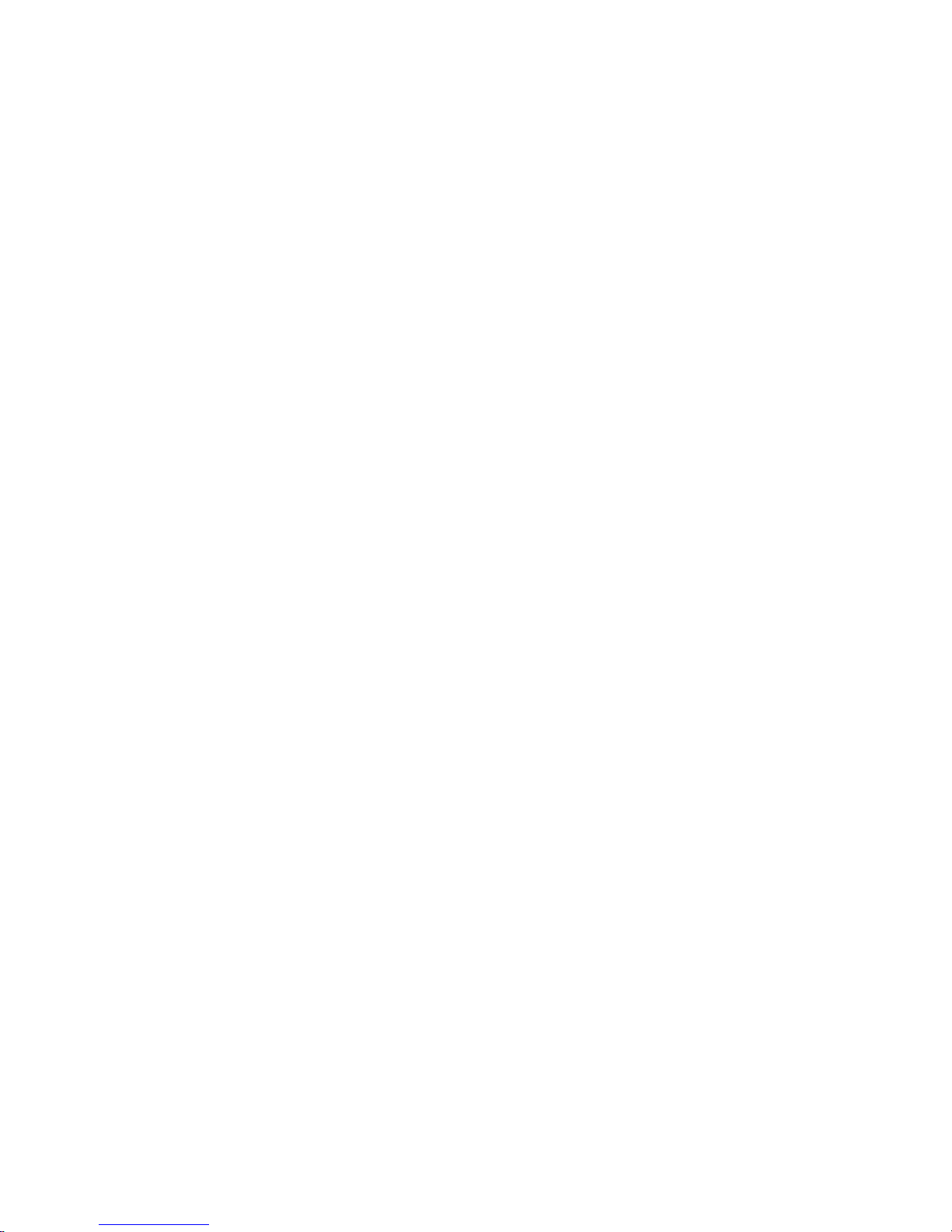
48
2. Tap Navigate to...
3. Tap Favourite.
4. Select a Favourite from the list.
Your ONE/XL/XXL calculates the route for you.
5. When the route is calculated, tap Done.
Your ONE/XL/XXL will immediately start guiding you to your destination with
spoken instructions and visual instructions on the screen.
How can I change the name of a Favourite?
1. Tap the screen to bring up the Main Menu.
2. Tap Change preferences to open the Preferences menu.
3. Tap Manage Favourites.
4. Tap the Favourite you want to rename.
5. Tap Rename.
How can I delete a Favourite?
1. Tap the screen to bring up the Main Menu.
2. Tap Change preferences to open the Preferences menu.
3. Tap Manage Favourites.
4. Tap the Favourite you want to delete.
5. Tap Delete.
Page 49

Traffic information using RDS-TMC17.
49
Traffic information using RDS-TMC
The Traffic Message Channel (TMC)
You can receive traffic information on your TomTom ONE/XL/XXL using the
TomTom RDS-TMC Traffic Receiver. The TMC transmits traffic information as
a radio signal.
Tip: The TomTom RDS-TMC Traffic Receiver is included with some products
and available as an accessory for others. Visit tomtom.com for more informa-
tion.
The Traffic Message Channel (TMC) is not a TomTom Service. FM radio stations in several countries broadcast TMC information as part of their programming. TMC is also known as RDS-TMC traffic information.
Your TomTom navigation device uses this information to warn you about traffic delays along your route and how you can avoid them.
Note: TomTom is not responsible for the availability or quality of traffic information provided by TMC.
TMC is not available in all countries or regions. Visit tomtom.com to check if
it is available in your country or region.
Using traffic information
To start using TMC, connect the TomTom RDS-TMC Traffic Receiver to the
USB connector on your device.
Note: The RDS-TMC receiver does not work if the Car Charger is not connected.
As soon as you start receiving traffic information, the traffic sidebar
is shown on the right side of the Driving View. The traffic sidebar
warns you about any traffic incidents on your route.
In this example, there is a traffic jam on your route 9 kilometres
ahead that will cause an expected delay of 38 minutes.
These symbols are shown at the top of the traffic sidebar:
Your ONE/XL/XXL has the latest RDS-TMC traffic information.
Your ONE/XL/XXL is waiting to download the latest RDS-TMC traffic
information as soon as it is available.
Your ONE/XL/XXL is searching for a radio station that carries RDS-TMC
traffic information.
Page 50

50
To find the quickest route to your destination, do the following:
1. Tap the Traffic sidebar.
2. Tap Minimise traffic delays.
Your device looks for the quickest route to your destination.
The new route may also include traffic delays, or may even be the same
route as before.
3. Tap Done.
Changing traffic preferences
1. Tap the TomTom Traffic button in the Main Menu on your device.
2. Tap Change Traffic preferences.
You can change the following preferences:
• Beep when traffic situation on route changes - if you select this option
your device beeps when a new traffic incident occurs on your current
route.
• Tune manually by entering a frequ ency - if you select this option, the but-
ton Tune manually is shown in the Traffic menu. Tap Tune manually to
enter the frequency of a particular radio station you want to use for RDSTMC traffic information.
3. Select or clear the check box next to each preference you want to change.
4. Tap Done.
5. Select what should happen if the traffic situation changes when you are
driving and a faster route is found. You can choose from these options:
• Always switch to that route - your route will automatically be updated
to the faster route.
• Ask me if I want that route - you are asked if you want to stay on your
current route or switch to the faster route.
• Never change my route - your route is not changed and you are not
asked if you want to change your route.
6. Tap Done.
Traffic incidents
Traffic incidents are displayed both on the Driving Vi ew and also on the Traffic
sidebar as small symbols. There are two type of symbols:
• Symbols shown in a red square are traffic incidents. Your navigation device
can replan to avoid them.
• Symbols shown in a red rectangle are weather related. Your device does
not replan to avoid these warnings.
Traffic incident symbols and their meaning are shown below:
Change Traffic
preferences
Use the Change Traffic preferences button to choose how traffic information works on your device.
Accident
Page 51
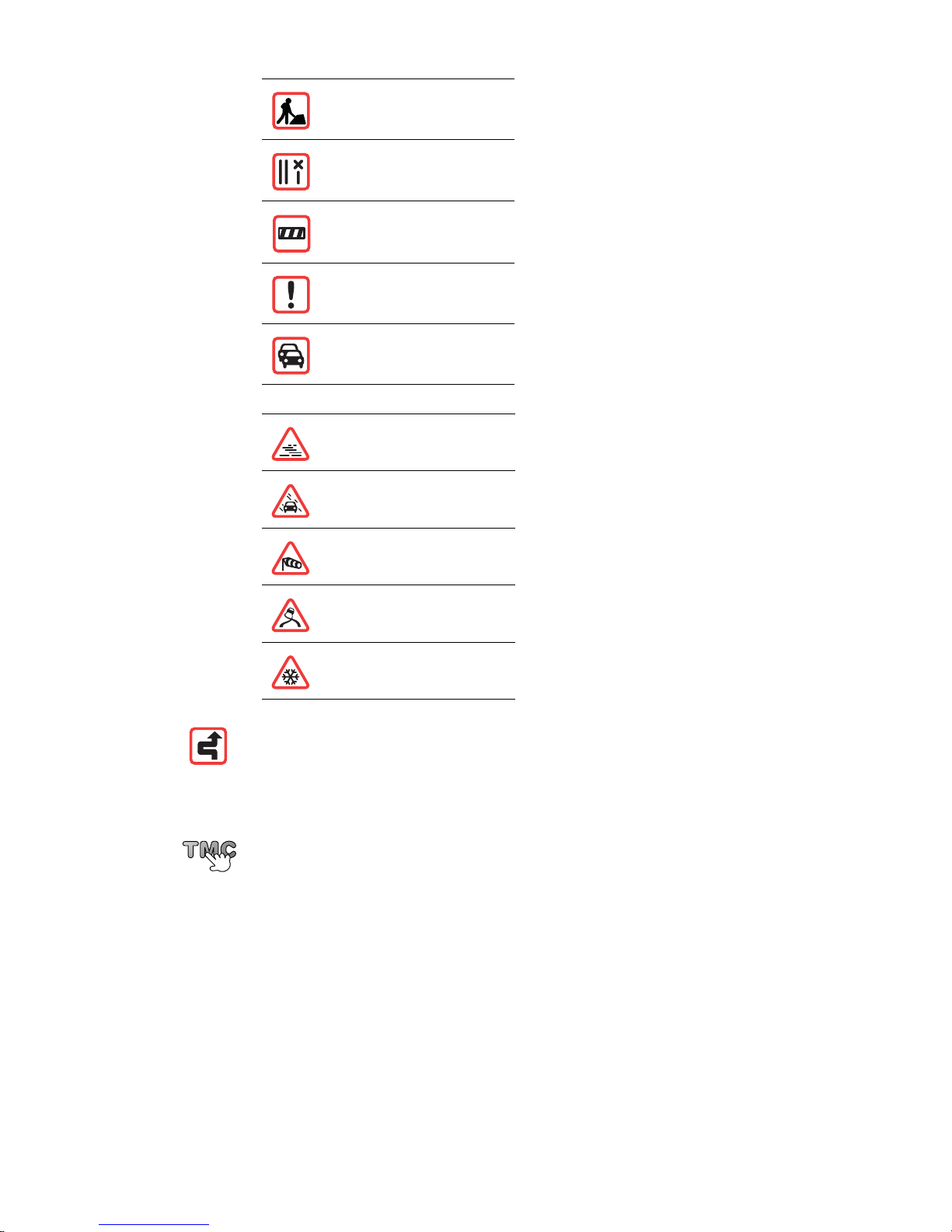
51
Weather related symbols and their meaning are shown below:
Setting the radio frequency for RDS-TMC information
1. Tap the Traffic sidebar in the Driving View.
2. Tap Tune Manually.
3. Enter the frequency of the radio station.
4. Tap Done.
Road works
One or more lanes
closed
Road closed
Traffic incident
Traffic jam
Fog
Rain
Wind
Ice
Snow
Note: The incident avoided symbol is shown for any traffic incident that
you avoid using TomTom Traffic.
Tune manually
If you know the frequency of a particular radio station you want to use for
RDS-TMC traffic information, do the following to set the frequency manually:
To activate this feature, you must first enable manual tuning. To do this, tap
the Traffic bar in the Driving View, then tap Change Traffic preferences.
Select Tune manually by entering a frequency and then tap Done.
Page 52

52
Your TomTom device looks for your radio station. If it doesn't find a radio station at the frequency you set, it automatically continues to search for the next
available station.
Making commuting to work easier
The Home to work or Work to home buttons in the Traffic menu lets you
check your route to and from work with one tap of a button. When you use
either of these buttons, your device checks the route for possible delays, and
if it finds any, provides you with the possibility to avoid them.
The first time you use Home to work, you must set your home and work locations for this feature by doing the following:
Note: The home location you set here is not the same as your Home location
that you set in the Preferences menu and is shown in the Navigate to menu.
You can now use the Home to work and Work to home buttons of the Show
home-work traffic menu.
For example, to check for delays on your route home, do the following:
1. Tap TomTom Traffic in the Main Menu on your device.
2. Tap Show home-work traffic.
3. Tap Work to home.
The Driving view is shown.
To see if there is a quicker way home, tap Find alternative and then tap Mini-
mise delays.
Checking traffic incidents in your area
1. Tap the TomTom Traffic button in the Main Menu on your device.
2. Tap Browse map.
Change home-
work
1. Tap the TomTom Traffic button in the Main Menu on your device.
2. Tap Show home-work traffic.
3. Tap Change home-work
4. Set your home location
5. Set your work location.
Browse map
Get an overview of the traffic situation in your area, using the map. To find
local incidents and their details, do the following:
Page 53

53
The map browser screen is shown.
3. Tap the blue compass image in the top right of the screen.
The map centres itself on you current location, and any traffic incidents in
the area are shown as small symbols.
4. Tap on any traffic incident to get more information.
A second screen is shown that gives you detailed information about the
incident you chose. To display information about surrounding incidents use
the left and right arrows at the bottom of this second screen.
Traffic menu
Tap the Traffic sidebar in the Driving View to open the Traffic menu. The following buttons are available:
Minimise
delays
Replans your route based on the latest traffic information.
Show home-
work traffic
Checks the traffic along your Home to Work route.
Show traffic on
route
Tap this button to show areas of traffic congestion along your current
route.
Browse map
Shows an overview of traffic incidents on the map.
Change Traffic
preferences
Changes the settings for Traffic services.
Page 54

TomTom Safety Alerts18.
54
TomTom
Safety
Alerts The TomTom Safety Alerts service warns you about a variety of locations
including:
• Safety camera locations.
• Accident blackspot locations.
• Mobile safety camera locations.
• Average speed camera locations.
• Toll road camera locations.
• Traffic light camera locations.
Important: Regularly connect your navigation device to TomTom HOME to
update the list of locations for all types of safety alert s. The locations of mobile
cameras are sent directly to your device.
When a safety camera location is shown on the map, a warning sound is
played to warn you that you are approaching an area where a safety camera
is located.
If you discover a location that has a safety camera but you receive no warning,
you can report the new location to TomTom using your ONE/XL/XXL.
Safety camera warnings
Warnings are given 15 seconds before you reach a safety camera location.
You are warned in three ways:
• Your TomTom ONE/XL/XXL plays a warning sound.
• The type of safety camera and your distance from the camera location is
shown in the Driving View. If a speed restriction has been reported for the
camera, the speed is also shown in the Driving View.
• The location of the safety camera is shown on the map.
Note: For average speed safety cameras, you are warned by a combination of
icons and sounds at the start, middle and end of the average speed check
zone. For more information, see: Changing the way you are warned.
Page 55

55
Changing the way you are warned
Report button
To show the report button in the Driving View, do the following:
1. Tap Services in the Main Menu.
2. Tap Safety Alerts.
3. Tap Enable report button.
The report button is shown on left-hand side of the Driving View or if you
are already using the quick menu, it’s added to the buttons available in the
quick menu.
Reporting a new safety camera while on the move
1. Tap the report button shown in the Driving View or in the quick menu to
record the location of the camera.
If you tap the report button within 20 seconds of receiving a safety camera
warning, you get the option to add a camera or remove a camera. Tap Add
camera.
2. Tap Fixed camera or Mobile camera , depending on the type of camera you
are reporting.
3. Tap the type of camera you want to report.
Note: If the type of camera you choose has a speed restriction, you can also
enter the speed.
Change warning
preferences
To change the way your TomTom ONE/XL/XXL warns you about safety
cameras, tap the Change warning preferences button.
You can then set how close you want to be to a safety camera before you
are warned and what type of sound will be played.
For example, to change the sound that is played when you approach a fixed
safety camera, do the following:
1. Tap TomTom Safety Cameras in the Main Menu.
2. Tap Change warning preferences.
A list of safety camera types is displayed. A speaker is shown next to the
speed camera types that have been set for an alert.
3. Tap Fixed safety cameras.
4. Tap NO to avoid removing the fixed safety camera alerts.
5. Enter the time in seconds for when a warning is given before you reach
a camera. Then tap OK.
6. Tap the sound you want to be used for the warning. For example, to
select a bugle sound tap on Bugle.
Tips: To switch off warning sounds for a camera type, tap Silence instead
of Bugle in step 6 above. To record your own warning sound for a camera
type, tap Record warning instead of Bugle in step 6 above.
7. Tap YES to save your changes.
Page 56

56
The locations of cameras you report are reported when you next connect your
device to TomTom HOME.
Reporting a new safety camera while at home
You do not need to be at the location of a safety camera to report the new location.
To report a new safety camera location while you are at home, do the following:
1. Tap Services in the Main Menu on your device.
2. Tap Safety Alerts.
3. Tap Report safety camera.
4. Tap Fixed camera or Mobile camera depending upon the type of safety
camera.
5. Find the location of the camera you want to report using the Map browser.
Use the cursor to mark the exact location, then tap Done.
6. Tap on the type of camera you want to report and if necessary, the speed
restriction for the camera.
Reporting incorrect camera alerts
You may receive an alert for a camera that is no longer there.
To report an incorrect camera alert, do the following:
1. While you are at the location of the missing camera, tap Report in the Driving View.
Note: This must be done within 20 seconds of receiving the camera alert.
2. Tap Remove.
The next time you connect your device to TomTom HOME, the camera alert
is reported as incorrect.
Types of fixed safety camera you can report
When you report a fixed safety camera, you can select the type of fixed camera you are reporting.
These are the different types of fixed safety camera:
Speed camera
This type of safety camera checks the speed of passing vehicles.
Traffic light
camera
This type of safety camera checks for vehicles breaking traffic rules at traffic
lights.
Page 57

57
TomTom Safety Camera menu
To open the Safety Cameras menu, tap Services in the Main Menu and then
tap Safety Alerts.
Toll road
camera
This type of safety camera monitors traffic at toll road barriers.
Average
speed check
This type of safety camera checks the average speed of vehicles between
two fixed points.
Vehicle
restriction
This type of safety camera checks traffic on roads where access is
restricted.
Other camera
All other types of camera that do not fall into any of the above categories.
Report safety
camera
Tap this button to report a new safety camera location.
Change
warning
preferences
Tap this button to set the safety alerts you will receive and which sounds
will be used for each alert.
Disable
alerts
Tap this button to disable safety alerts.
Enable report
button
Tap this button to enable the report button. The report button is shown in
the Driving View or in the quick menu.
Page 58

Fuel Prices19.
58
Fuel
Prices
The Fuel Prices service sends up-to-date information about fuel prices to your
device via TomTom HOME when your device is connected to your computer.
Search for the best fuel prices
To search for the cheapest fuel prices, do the following. In this example, you
plan a route to the cheapest petrol station nearby.
1. Tap the screen to bring up the Main Menu, then tap LIVE Services.
2. Tap Fuel Prices.
3. Select the type of fuel used in your vehicle.
4. Tap Cheapest nearby, then tap the name at the top of the list.
The location is shown on the map.
5. Tap Select.
You are asked if you want to navigate to the petrol station.
6. Tap Yes.
You are asked if you need to arrive at a particular time, if this option is ena-
bled.
The route is planned and a summary of the route is shown on the map.
Page 59

Introducing TomTom HOME20.
59
Introducing TomTom HOME
TomTom HOME is a free application for your computer that helps you manage
the contents of your TomTom ONE/XL/XXL navigation device. It is a good idea
to frequently connect to HOME to ensure you always have the latest updates
on your device.
You can, for example, do the following:
• Manage maps, voices, POIs and more.
• Buy TomTom services and manage your subscriptions.
• Update your device automatically with the latest software and services.
• Make and restore backups.
• Read the full version of the user manual.
Tip: We recommend using a broadband internet connection whenever you
connect to HOME.
It is a good idea to make regular backups of your navigation device using
HOME.
Installing TomTom HOME
To install TomTom HOME on your computer, do the following:
1. Connect your computer to the internet.
2. Connect your device to your computer using the USB cable, then switch
your device on.
HOME starts to install.
Note: If HOME does not install automatically, you can also download it from
tomtom.com/home
TomTom HOME starts automatically when the navigation device is switched
on while the device is connected to your computer.
MyTomTom Account
To download content and services using TomTom HOME, you need a
MyTomTom account. You can create an account when you start using
TomTom HOME.
Page 60

Addendum21.
60
Addendum
Important Safety Notices and Warnings
Global Positioning System
The Global Positioning System (GPS) is a satellite-based system that provides
location and timing information around the globe. GPS is operated and controlled under the sole responsibility of the Government of the United States of
America which is responsible for its availability and accuracy. Any changes in
GPS availability and accuracy, or in environmental conditions, may impact the
operation of your TomTom device. TomTom does not accept any liability for
the availability and accuracy of GPS.
Use with Care
Use of a TomTom device for navigation still means that you need to drive with
due care and attention.
Aircraft and Hospitals
Use of devices with an antenna is prohibited on most aircraft, in many hospitals and in many other locations. A TomTom device must not be used in these
environments.
Taking care of your TomTom device
Do not leave your TomTom device or TomTom accessories on view when you
leave your car. They may become an easy target for thieves.
We recommend that you use the safety preferences on your TomTom device,
where available. The safety preferences are available in the Preferences menu.
Take care of your TomTom device and clean it correctly.
• Use a soft cloth to wipe the screen of your device; do not use any liquid
cleaners.
• If your device gets wet, dry it with a soft cloth.
• Do not open the casing of your device under any circumstances. Doing so
may be dangerous and will invalidate your warranty.
• If your device includes a memory card, do not use the memory card with
any device other than a TomTom device. Other devices may damage the
memory card.
• Do not expose your device to high or low temperatures, which can cause
permanent damage. For example, don’t leave it in the car on hot summer
days or during cold winter nights.
Page 61

61
Battery
This product uses a Lithium-Ion battery. Do not use it in a humid, wet and/or
corrosive environment. Do not put, store or leave your product in or near a
heat source, in a high temperature location, in strong direct sunlight, in a
microwave oven or in a pressurized container, and do not expose it to temperatures over 60 C (140 F). Failure to follow these guidelines may cause the Lithium-Ion battery to leak acid, become hot, explode or ignite and cause injury
and/or damage. Do not pierce, open or disassemble the battery. If the battery
leaks and you come into contact with the leaked fluids, rinse thoroughly with
water and seek medical attention immediately. For safety reasons, and to prolong the lifetime of the battery, charging will not occur at low (below 0 C/32 F)
or high (over 45 C/113 F) temperatures.
Temperatures: Standard operation: -10 C (14 F) to +55 C (131 F); short period
storage: -20 C (-4 F) to + 60 C (140 F); long period storage: -20 C (-4 F) to
+25 C (77 F).
Caution: risk of explosion if battery is replaced by an incorrect type.
Do not remove or attempt to remove the non-user-replaceable battery. If you
have a problem with the battery, please contact TomTom customer support.
THE LITHIUM-ION BATTERY CONTAINED IN THE PRODUCT MUST
BE RECYCLED OR DISPOSED OF PROPERLY. USE YOUR TOMTOM
ONLY WITH THE SUPPLIED DC POWER LEAD (CAR CHARGER/BATTERY CABLE) AND AC ADAPTER (HOME CHARGER) FOR BATTERY
CHARGING.
Please use this device with the charger provided.
For replacement chargers, go to tomtom.com for information about approved
chargers for your device.
To recycle your TomTom unit please see your local approved TomTom serv-
ice center.
The stated battery life is a maximum possible battery life. The maximum bat-
tery life will only be achieved under specific atmospheric conditions. The estimated maximum battery life is based on an average usage profile.
For tips on extending the battery life, go to the FAQ listed below for your country:
AU: www.tomtom.com/8703
CZ: www.tomtom.com/7509
DE: www.tomtom.com/7508
DK: www.tomtom.com/9298
ES: www.tomtom.com/7507
FI: www.tomtom.com/9299
FR: www.tomtom.com/7506
HU: www.tomtom.com/10251
IT: www.tomtom.com/7505
NL: www.tomtom.com/7504
PL: www.tomtom.com/7503
PT: www.tomtom.com/8029
RU: www.tomtom.com/10250
SE: www.tomtom.com/8704
UK: www.tomtom.com/7502
US: www.tomtom.com/7510
Page 62

62
CE Marking
This equipment complies with the requirements for CE marking when used in
a residential, commercial, vehicular or light industrial environment.
R&TTE directive
Hereby, TomTom declares that this personal navigation device is in compliance with the essential requirements and other relevant provisions of the EU
Directive 1999/5/EC. The declaration of conformity can be found here:
www.tomtom.com/legal.
WEEE directive
This symbol on the product or its packaging indicates that this product shall not be treated as household waste. In line with EU Directive
2002/96/EC for waste electrical and electronic equipment (WEEE),
this electrical product must not be disposed of as unsorted municipal
waste. Please dispose of this product by returning it to the point of
sale or to your local municipal collection point for recycling.
This Document
Great care was taken in preparing this manual. Constant product development
may mean that some information is not entirely up to date. The information in
this document is subject to change without notice.
TomTom shall not be liable for technical or editorial errors or omissions contained herein; nor for incidental or consequential damages resulting from the
performance or use of this material. This document con tains infor mation protected by copyright. No part of this document may be photocopied or reproduced in any form without prior written consent from TomTom N.V.
Page 63

Copyright notices22.
63
Copyright notices
© 2009 TomTom N.V., The Netherlands. TomTom®, and the "two hands" logo,
among others, are Trademarks owned by TomTom N.V. or one of its subsidiaries. Please see www.tomtom.com/legal for warranties and end user
licence agreements applying to this product.
© 2009 TomTom N.V., Niederlande. TomTom®, das 'Zwei Hände'-Logo usw.
sind registrierte Marken von TomTom N.V. oder eines zugehörigen Tochterunternehmens. Die für dieses Produkt geltenden Garantien und Endnutzerlizenzvereinbarungen finden Sie unter www.tomtom.com/legal.
© 2009 TomTom N.V., Pays-Bas. TomTom® et le logo composé de « deux
mains », entre autres, font partie des marques commerciales appartenant à
TomTom N.V. ou l'une de ses filiales. L'utilisation de ce produit est régie par
notre garantie limitée et le contrat de licence utilisateur final, que vous pouvez
consulter à l'adresse suivante : www.tomtom.com/legal
© 2009 TomTom N.V., Nederland. TomTom® en het logo met twee handen
zijn onder andere handelsmerken die eigendom zijn van TomTom N.V. of een
van haar dochterondernemingen. Ga naar www.tomtom.com/legal voor
garanties en licentieovereenkomsten voor eindgebruikers die van toepassing
zijn op dit product.
© 2009 TomTom N.V., The Netherlands TomTom® e il logo delle "due mani",
fra gli altri, sono marchi registrati di proprietà di TomTom N.V. o di una delle
sue filiali. Consultare www.tomtom.com/legal per le garanzie e i contratti di
licenza per l'utente finale applicabili a questo prodotto.
© 2009 TomTom NV, Países Bajos. TomTom™ y el logotipo "dos manos" son
marcas comerciales, aplicaciones o marcas registradas de TomTom NV.
Nuestra garantía limitada y nuestro acuerdo de licencia de usuario final para
el software integrado son de aplicación para este producto; puede consultar
ambos en www.tomtom.com/legal.
© 2009 TomTom International BV, Països Baixos. TomTom™ i el logotip amb
les "dues mans" formen part de les marques comercials, aplicacions o
marques comercials registrades propietat de TomTom International B.V. La
nostra garantia limitada i l'acord de llicència per a usuaris finals per al programari inclòs són aplicables a aquest producte. Podeu consultar ambdós documents a www.tomtom.com/legal
Page 64

64
© 2009 TomTom N.V., Holanda. TomTom® e o logótipo das "duas mãos",
entre outras, são marcas comerciais detidas pela TomTom N.V. ou por uma
das suas subsidiárias. Vá a www.tomtom.com/legal para consultar as garantias e o contratos de licença do utilizador final aplicáveis a este produto.
© 2009 TomTom NV, Holland. TomTom™ og logoet med "de to hænder" er
blandt de varemærker, produkter og registrerede varemærker, der tilhører
TomTom International B.V. Vores begrænsede garanti og slutbrugerlicensaftale for indlejret software gælder for dette produkt; begge dokumenter
findes på www.tomtom.com/legal.
© 2009 TomTom N.V., Alankomaat. Muun muassa TomTom® ja kaksi kättä logo ovat TomTom N.V:n tai sen tytäryhtiöiden omistamia tavaramerkkejä.
Katso osoitteesta www.tomtom.com/legal tätä tuotetta koskevat takuut ja
käyttöehtosopimukset.
© 2009 TomTom N.V., Nederland. TomTom®, og de "to hender"-logoen, blant
andre, er varemerker eid av TomTom N.V. eller en av deres underleverandører. Vennligst se www.tomtom.com/legal for gjeldende garantier og lisensavtaler for sluttbrukere for dette produktet.
© 2009 TomTom NV, Nederländerna. TomTom™ och logotypen "två händer"
tillhör de varumärken, programvaror eller registrerade varumärken som ägs
av TomTom International B.V. Vår begränsade garanti och vårt slutanvändarlicensavtal för inbyggd programvara kan gälla för denna produkt. Du kan läsa
dem båda på www.tomtom.com/legal.
© 2009 TomTom International BV, Nizozemsko. TomTom™ a logo se dvìma
dlanìmi patøí mezi obchodní znaèky, aplikace nebo registrované ochranné
známky ve vlastnictví spoleènosti TomTom International B.V. Na tento
produkt se vztahuje omezená záruka a smlouva s koncovým uživatelem pro
vestavìný software; do obou dokumentù mùžete nahlédnout na
www.tomtom.com/legal
© 2009 TomTom International BV, Hollandia. A TomTom™ és a "két kéz"
embléma is a TomTom International B.V. által birtokolt védjegyek, alkalmazások és bejegyzett védjegyek közé tartozik. A korlátozott garancia és a benne
foglalt szoftver végfelhasználói licencszerződése érvényes erre a termékre;
melyeket a következő helyen tekinthet át: www.tomtom.com/legal
© 2009 TomTom N.V., Holandia. TomTom™ i logo z dwiema dłońmi, oraz
inne, są zarejestrowanymi znakami towarowymi firmy TomTom N.V. lub jednej z jej spółek zależnych. Informacje o gwarancjach i umowach licencyjnych
dla końcowego użytkownika tego produktu znajdują się na stronie
www.tomtom.com/legal.
© 2009 TomTom International BV, Holandsko. TomTom™ a logo s "dvoma
rukami" patria medzi ochranné známky, aplikácie alebo registrované ochranné známky vlastnené spoločnosťou TomTom International B.V. Na tento
produkt sa vzťahuje obmedzená záruka a dohoda s koncovým užívateľom pre
Page 65

65
vstavaný softvér; viac informácií o oboch nájdete na www.tomtom.com/
legal
© 2009 TomTom International BV, Holland. TomTom™ ja "kahe käe" logo kuuluvad nende kaubamärkide, rakenduste või registreeritud kaubamärkide
hulka, mille omanikuks on TomTom International B.V. Sellele tootele kehtib
meie piiratud garantii ja lõppkasutaja litsentsileping manustarkvara jaoks;
saad tutvuda mõlemaga aadressil www.tomtom.com/legal
© 2009 TomTom International BV, Nyderlandai. TomTom™ ir dviejų rankų logotipas yra TomTom International B.V. vienas iš prekių ženklų, programų arba
registruotųjų prekės ženklų. Mūsų ribota garantija ir galutinio naudotojo
sutartis naudotis įdėtąja programine įranga taikoma šiam produktui; galite
peržiūrėti abu dokumentus svetainėje www.tomtom.com/legal
© 2009 TomTom International BV, Nyderlandai. TomTom™ ir dviejų rankų logotipas yra TomTom International B.V. vienas iš prekių ženklų, programų arba
registruotųjų prekės ženklų. Mūsų ribota garantija ir galutinio naudotojo
sutartis naudotis įdėtąja programine įranga taikoma šiam produktui; galite
peržiūrėti abu dokumentus svetainėje www.tomtom.com/legal
© 2009 TomTom International BV, Hollanda. TomTom™ ve "two hands" logoları TomTom International B.V.'ye ait ticari marka, uygulama veya kayıtlı
ticari markalardır. Sınırlı garantimiz ve katıştırılmış yazılımın son kullanıcı
lisans sözleşmesi bu ürün içindir; www.tomtom.com/legal adresinden iki-
sine de göz atabilirsiniz
© 2009 TomTom N.V., Holanda. TomTom® e o logotipo "duas mãos" entre
outros, são marcas comerciais de propriedade da TomTom N.V. ou de uma
de suas subsidiárias. Consulte www.tomtom.com/legal para obter garantias
e contratos de licença de usuário final que se aplicam a este produto.
Data Source
© 2009 Tele Atlas N.V. Based upon:
Topografische ondergrond Copyright © dienst voor het kadaster en de openbare registers, Apeldoorn 2006.
© Ordnance Survey of Northern Ireland.
© IGN France.
© Swisstopo.
© BEV, GZ 1368/2003.
© Geonext/DeAgostini.
© Norwegian Mapping Authority, Public Roads Administration / © Mapsolutions.
© DAV, violation of these copyrights shall cause legal proceedings.
This product includes mapping data licensed from Ordnance Survey with the
permission of the Controller of Her Majesty’s Stationery Office. © Crown cop-
Page 66

66
yright and/or database right 2009. All rights reserved. Licence number
100026920.
© Roskartographia
Some images are taken from NASA’s Earth Observatory.
The purpose of NASA’s Earth Observatory is to provide a freely-accessible
publication on the Internet where the public can obtain new satellite imagery
and scientific information about our home planet.
The focus is on Earth’s climate and environmental change: earthobservatory.nasa.gov/
