Page 1
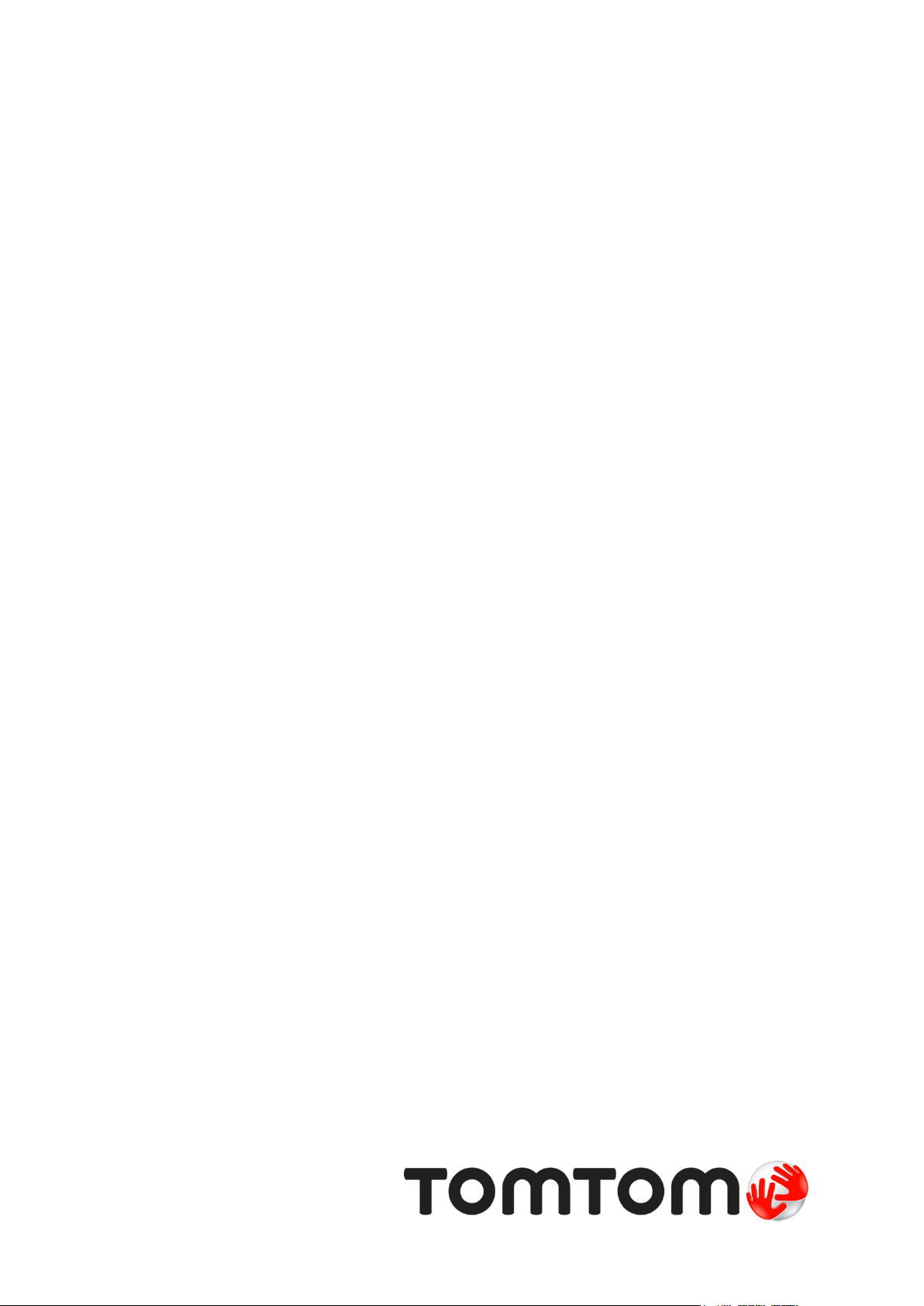
TomTom Danger Zones
app
Reference Guide
Page 2
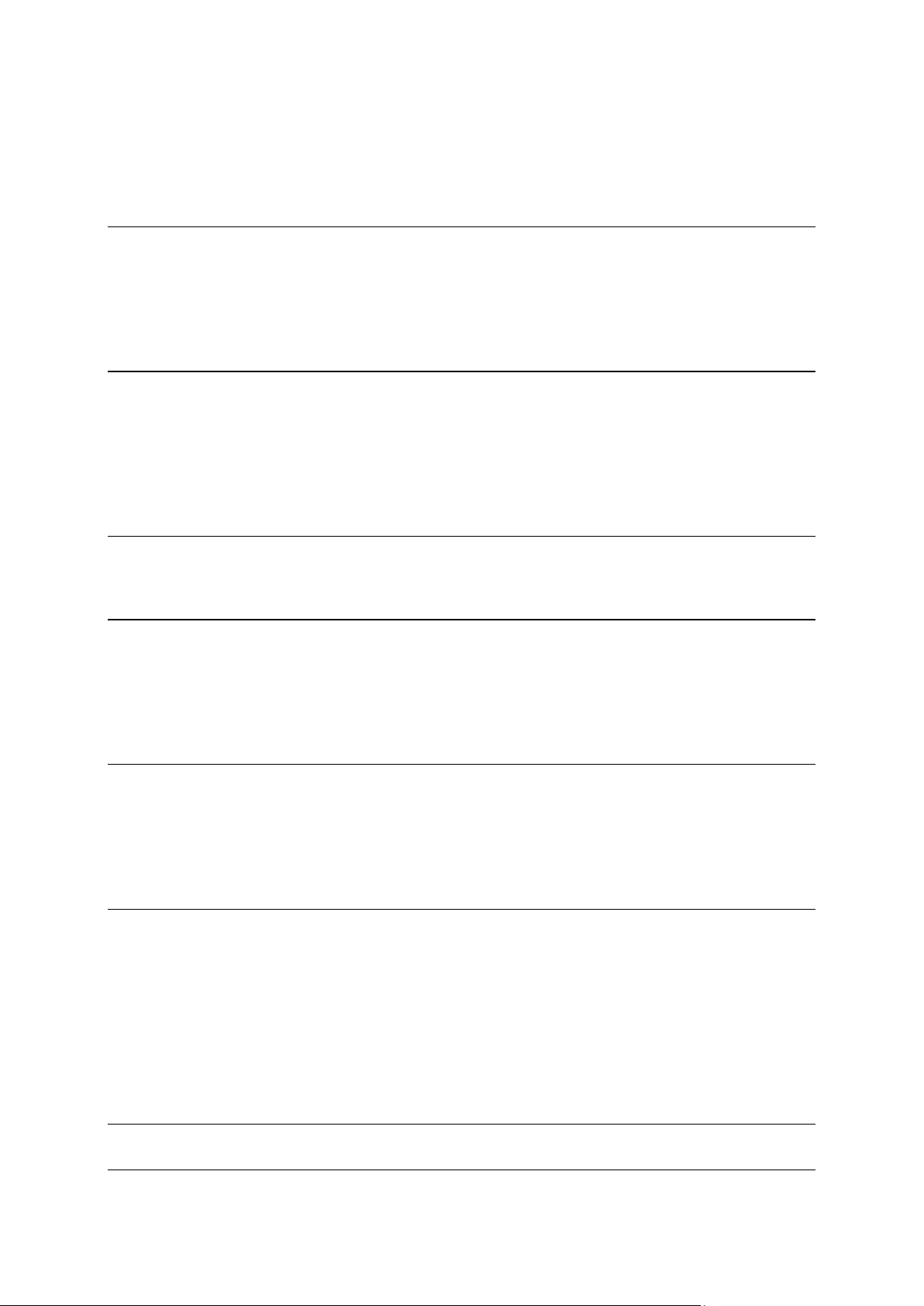
Contents
Read me first 3
Introducing the TomTom Danger Zones app ................................................................................ 3
Frequency of updates ................................................................................................................... 4
Sharing information with TomTom ............................................................................................... 5
Regional availability ...................................................................................................................... 5
Getting Started 6
Starting the TomTom Danger Zones app ..................................................................................... 6
Hide or close the Speed Cams app ............................................................................................... 6
GPS reception ............................................................................................................................... 6
Notification warning style ............................................................................................................. 7
Connecting to a car kit .................................................................................................................. 7
Driving View 8
The Driving View ........................................................................................................................... 8
Using the Danger Zones app 9
Your current speed ....................................................................................................................... 9
Danger zone and risk zone warnings ............................................................................................ 9
Approaching a danger zone or risk zone around a corner .......................................................... 10
Report a risk zone ....................................................................................................................... 10
Your TomTom Danger Zones app subscription 11
Buying a new subscription .......................................................................................................... 11
Checking your subscription ........................................................................................................ 11
Renewing your subscription ....................................................................................................... 11
Restoring a Danger Zones subscription ...................................................................................... 11
Settings 13
Changing Settings ....................................................................................................................... 13
Warning sound ............................................................................................................................ 13
Distance Units ............................................................................................................................. 13
Multitasking ................................................................................................................................. 13
TomTom Shop ............................................................................................................................ 13
About this app ............................................................................................................................. 13
TomTom Car Kit .......................................................................................................................... 13
Addendum 14
Copyright notices 16
2
Page 3

Introducing the TomTom Danger Zones app
Read me first
The TomTom Danger Zones app warns you about danger zones and risk zones that may be on or
near the road you are driving along when you are in France.
Since 3rd January 2012, it has been illegal to receive warnings about the position of fixed or
mobile speed cameras when you are driving in France. To be compliant with this change in French
law, speed camera locations are no longer reported but instead areas of danger are indicated as
danger zones and risk zones.
A danger zone is a zone specified by French law. A risk zone is a temporary danger zone reported
by users. The Danger Zones app warns you about both danger zones and risk zones in the same
way.
Danger zones and risk zones may or may not contain one or more speed cameras or a range of
other driving hazards:
Specific locations are not available and a danger zone icon is shown as you approach the
zone.
The minimum length of the zone depends on the road type and is 300 m for roads in built-up
areas, 2000 m (2 km) for secondary roads and 4000 m (4 km) for motorways.
The location of one or more speed cameras, if any, can be at any point within the zone.
If two danger zones are close to each other, the warnings can be merged into a single longer
zone.
Information about the location of zones is continually updated by TomTom and other users and
frequently sent to your app so that you always have the latest information. You can also contribute
by reporting new risk zone locations.
When you are approaching a zone, a zone warning triangle appears on the horizon and you hear a
warning sound. The sound you hear depends on whether you are currently exceeding the speed
limit or not.
3
Page 4
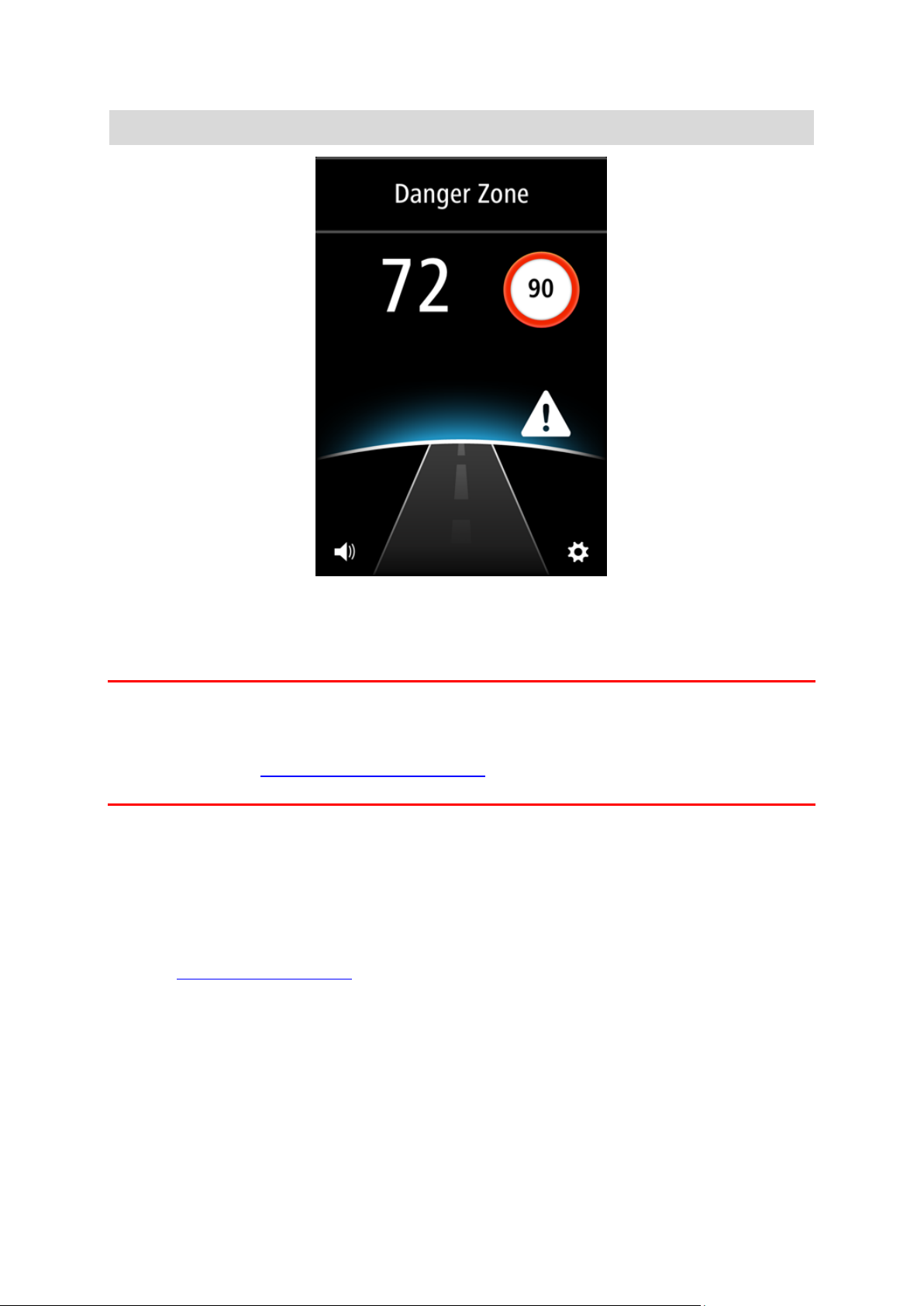
Note: You cannot remove a danger zone or a risk zone.
While subscribed to the TomTom Danger Zones service, your current speed and the speed limit
are shown even when you are not approaching a danger zone.
Important: The Danger Zones app is available for the iPhone 3GS, iPhone 4, 4S and 5, and the
iPad1, 2 and 3 with 3G + Wifi.
To use Danger Zones you need a continuous data connection (GPRS, EDGE, UMTS or CDMA) and
a subscription to the TomTom Danger Zones service. Your mobile operator may charge you for
using a wireless data connection.
Frequency of updates
Your TomTom app is constantly being updated unless the connection to the TomTom server is
lost.
Your app may not be receiving updates from TomTom due to one or more of the following
reasons:
Your subscription has expired. Speed limits are no longer shown if your subscription expires,
and you receive a message.
Your device may have "Cellular Data" switched off or may be in flight mode. You can check
this in your device settings.
You may be travelling through an area with poor wireless network coverage. Check with your
operator if you have difficulties connecting to data networks in your area.
4
Page 5
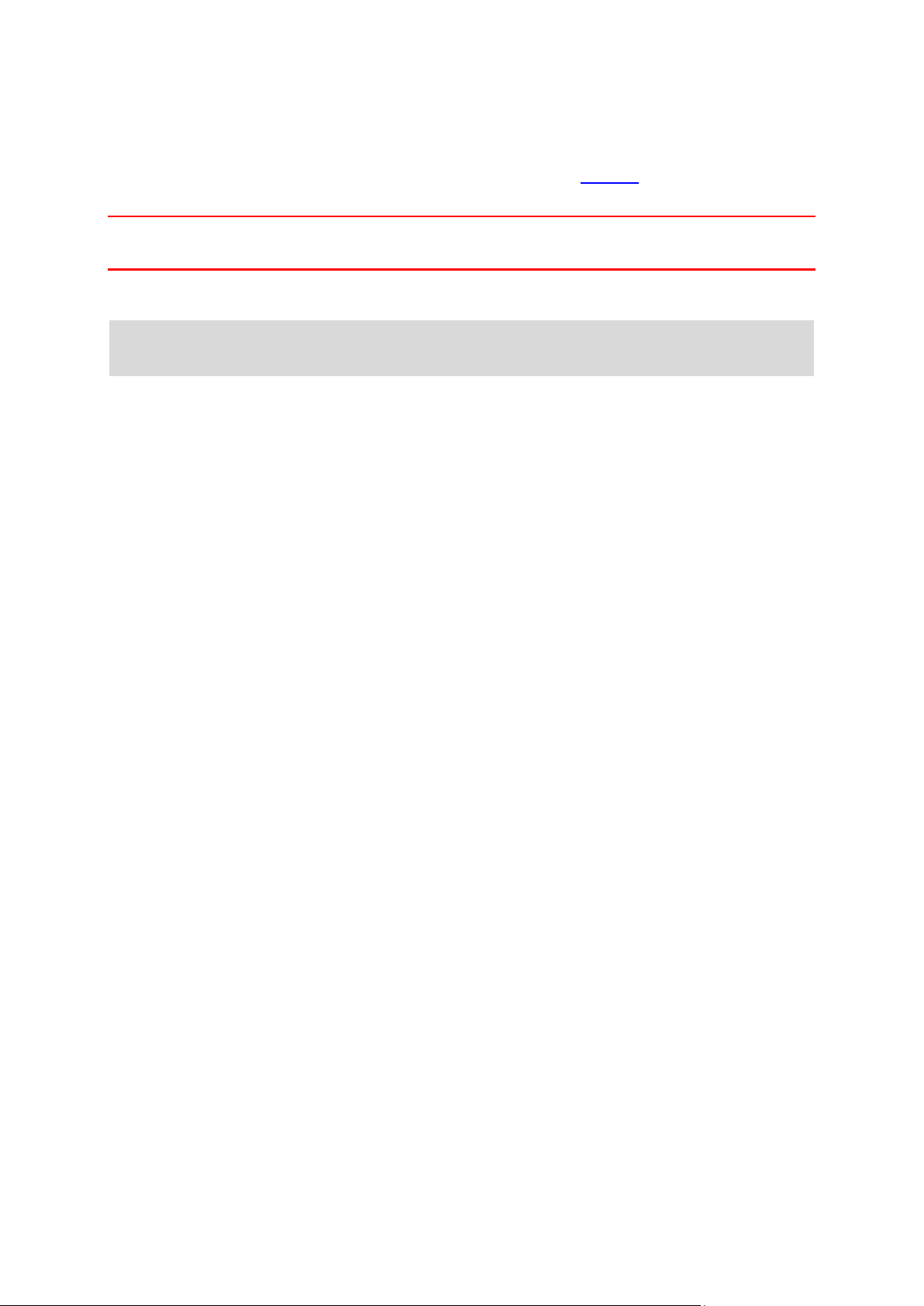
Sharing information with TomTom
To subscribe to and use the TomTom Danger Zones service you must create a TomTom account,
and agree to share information with TomTom. Go to About in the Settings menu to see detailed
information about sharing information with TomTom.
Important: Your TomTom Danger Zones service will not work if you do not agree to share information.
Regional availability
Note: The Danger Zones service is only available in France. If you travel outside of France, the
message Outside Service Area is shown.
5
Page 6

Starting the TomTom Danger Zones app
Tap this button on your iPhone or iPad to start the TomTom Danger
Zones app.
The language used for buttons and menus in the TomTom Danger Zones
app is the same as the language you selected in your Apple device
settings.
Getting Started
Hide or close the Speed Cams app
The app stays active and visible on your device screen. Using the Multitasking mode, you can let
the app run in the background and give warnings using the device's notification feature.
Multitasking mode
With Multitasking on, pressing the device Home button returns your device to the home screen.
You can start other apps, and your device can lock if you have set it to use auto-lock.
The app stays active and continues to give notification warnings and sounds.
No multitasking
Press the device Home button to return your device to the home screen. The app is not active and
does not give notification warnings and sounds.
Closing the app
You can close the app manually. Refer to the documentation that came with your device on how
to close apps.
If Multitasking is on and the app is in the background, the app goes into suspend mode automatically after 7 minutes if the GPS signal is lost or it detects no movement at driving speeds.
GPS reception
When you first start the app, it may need a few minutes to find your current location. To make
sure you have good GPS reception, you should use your device outdoors. Large objects such as
tall buildings can sometimes interfere with reception.
Important: The app cannot give warnings until it has received location data. If your device has no
GPS reception, the app uses positions from mobile phone towers. This information is used to
determine your approximate location so only data relevant to your location is downloaded.
Note: Using a GPS accessory device may improve the accuracy of GPS in some devices.
6
Page 7

If your device loses connection to your mobile network, the app will no longer be able to give you
warnings and you will see the following symbol and message in the Driving View:
Notification warning style
The app can continue to give notification warnings when the app is running in the background.
You can adjust the Notification settings in Settings on your iOS device. Choose notification settings that best match how you use your device.
Connecting to a car kit
If you use a TomTom Car Kit or other hands-free car kit you can hear warnings from the app on
the car kit using your phone's Bluetooth connection. Follow the instructions that came with your
car kit to connect your phone to your car kit.
Some car kits put the Bluetooth connection in sleep mode if a signal is not received from your
phone. This can cause delays when the connection is required. To keep the Bluetooth connection
always active, switch on TomTom Car Kit in the Settings menu.
7
Page 8
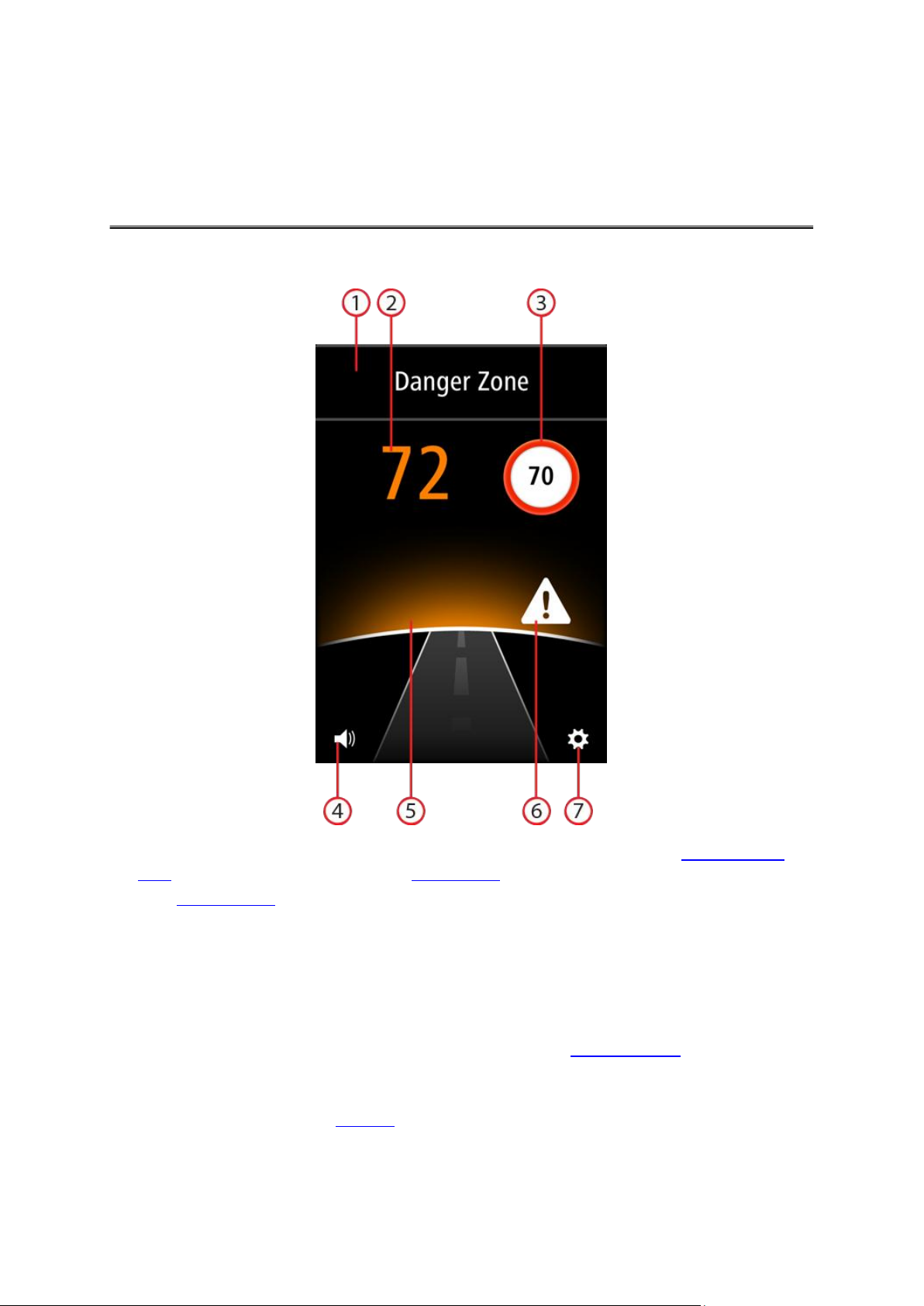
The Driving View
Driving View
1. Information panel. This shows Danger Zone or Risk Zone when you are in a danger or risk
zone. When you are not in a zone, the Report Zone button is shown.
2. Your current speed.
3. The speed limit.
If the speed limit is unknown, the speed limit sign is not shown.
4. Volume control.
Tap this button to change the volume for the app.
5. Horizon.
When approaching a danger zone or a risk zone, the horizon changes colour to indicate
whether you are speeding.
6. Icon to indicate that you are in a danger or risk zone.
7. Tap this button to open the Settings menu.
8
Page 9

Your current speed
Using the Danger Zones app
This is the speed at which you are driving.
When you have a subscription to the app, the speed limit is also shown and the colour of the
speed indication changes. The colour of the speed indication depends on your speed:
White shows you are driving below or at the speed limit.
Orange shows you are driving up to 5 kmh or 5 mph above the speed limit.
Red shows you are driving more than 5 kmh or 5 mph above the speed limit.
Note: The colour can change at any time and not just when you approach a speed camera.
Danger zone and risk zone warnings
The TomTom Danger Zones app warns you about danger zones and risk zones in the same way.
When you approach a zone, Danger Zone or Risk Zone is shown in the information bar, and the
zone warning triangle is shown above the horizon:
You hear a three-chime warning sound at the start of the zone, and a two-chime warning sound at
the end of the zone. The warning sound depends on your speed:
Low pitch sound - you are driving below or at the speed limit.
High pitch sound - you are driving more than the speed limit.
The horizon behind the warning triangle glows. The colour of the horizon also depends on your
speed:
Blue shows you are driving below or at the speed limit.
Orange shows you are driving up to 5 kmh or 5 mph above the speed limit.
Red shows you are driving more than 5 kmh or 5 mph above the speed limit.
9
Page 10
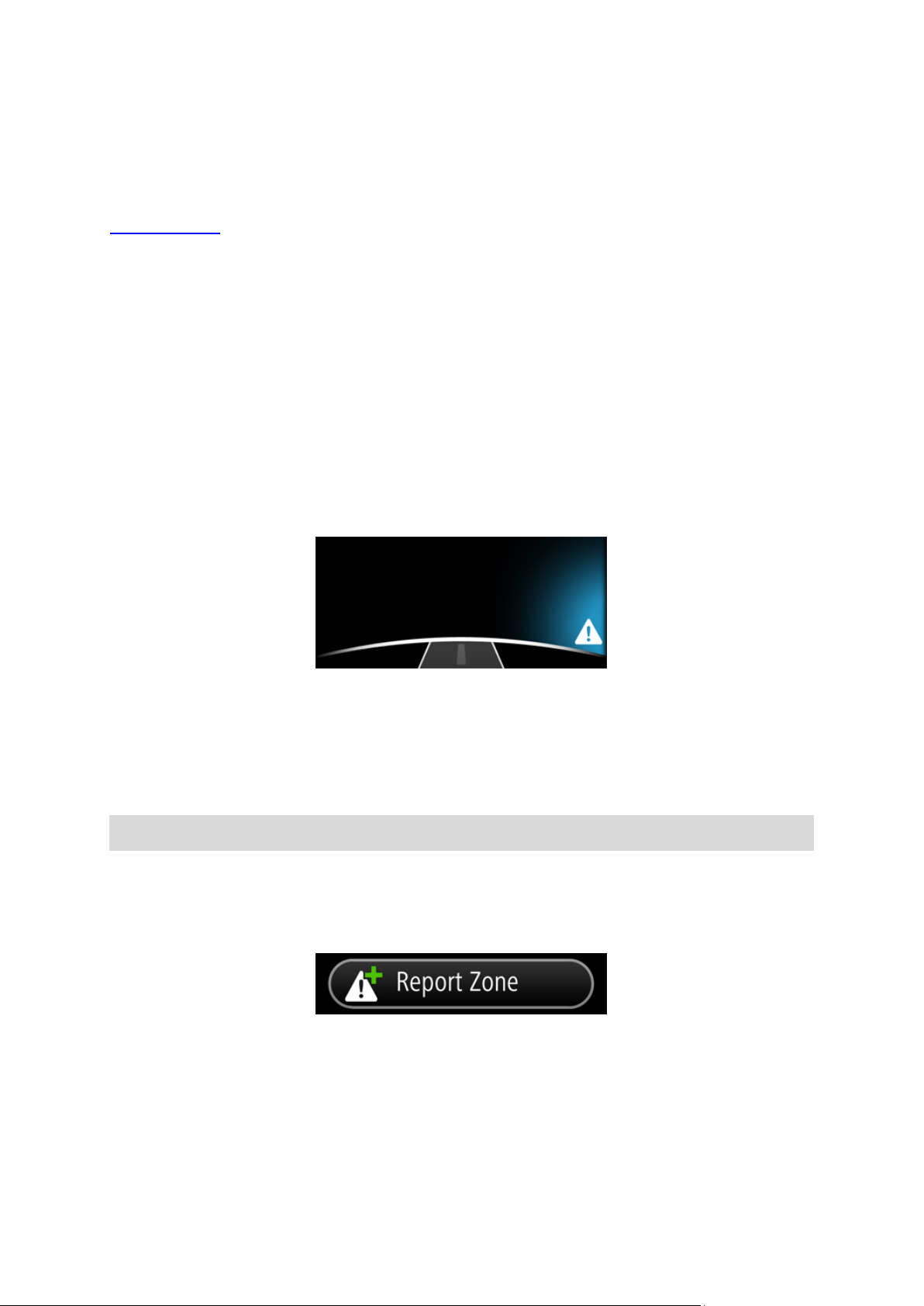
Approaching a danger zone or risk zone around a corner
If there is a danger zone or risk zone around a corner within the distance that you would normally
be warned, you will also receive a warning.
When you approach a zone that is around a corner, Danger Zone or Risk Zone is shown in the
information bar, and a small zone warning triangle is shown above the horizon.
You hear a two-chime warning sound. The sound depends on your speed:
Low pitch sound - you are driving below or at the speed limit.
High pitch sound - you are driving more than the speed limit.
The horizon behind the warning triangle glows. The colour of the horizon also depends on your
speed:
Blue shows you are driving below or at the speed limit.
Orange shows you are driving up to 5 kmh or 5 mph above the speed limit.
Red shows you are driving more than 5 kmh or 5 mph above the speed limit.
The position of the warning triangle shows you whether the zone is around the next left or
right-hand corner.
For example, if there is a zone around the next right corner, you see the following:
Before you turn the corner, a small warning triangle is shown at the edge of the screen. As you
turn the corner, the warning triangle gets larger and moves towards the middle of the screen.
If you don't turn, the warning triangle disappears.
Report a risk zone
Note: All temporary zones that are reported appear as Risk Zones when you are driving.
If you enter a temporary risk zone and do not receive a warning you can report it by tapping the
Report Zone button. Your report is sent to TomTom and, once validated, shared with all TomTom
Danger Zone subscribers. You can tap the Cancel button within 5 seconds to cancel the reporting
of a risk zone.
A reported temporary risk zone stays in the TomTom Danger Zones app for three hours.
If a new temporary risk zone is reported directly before or after an existing risk or danger zone,
then the new zone is added to the existing zone.
If enough subscribers report a new zone, that zone may become a danger zone and be available
for all subscribers.
10
Page 11
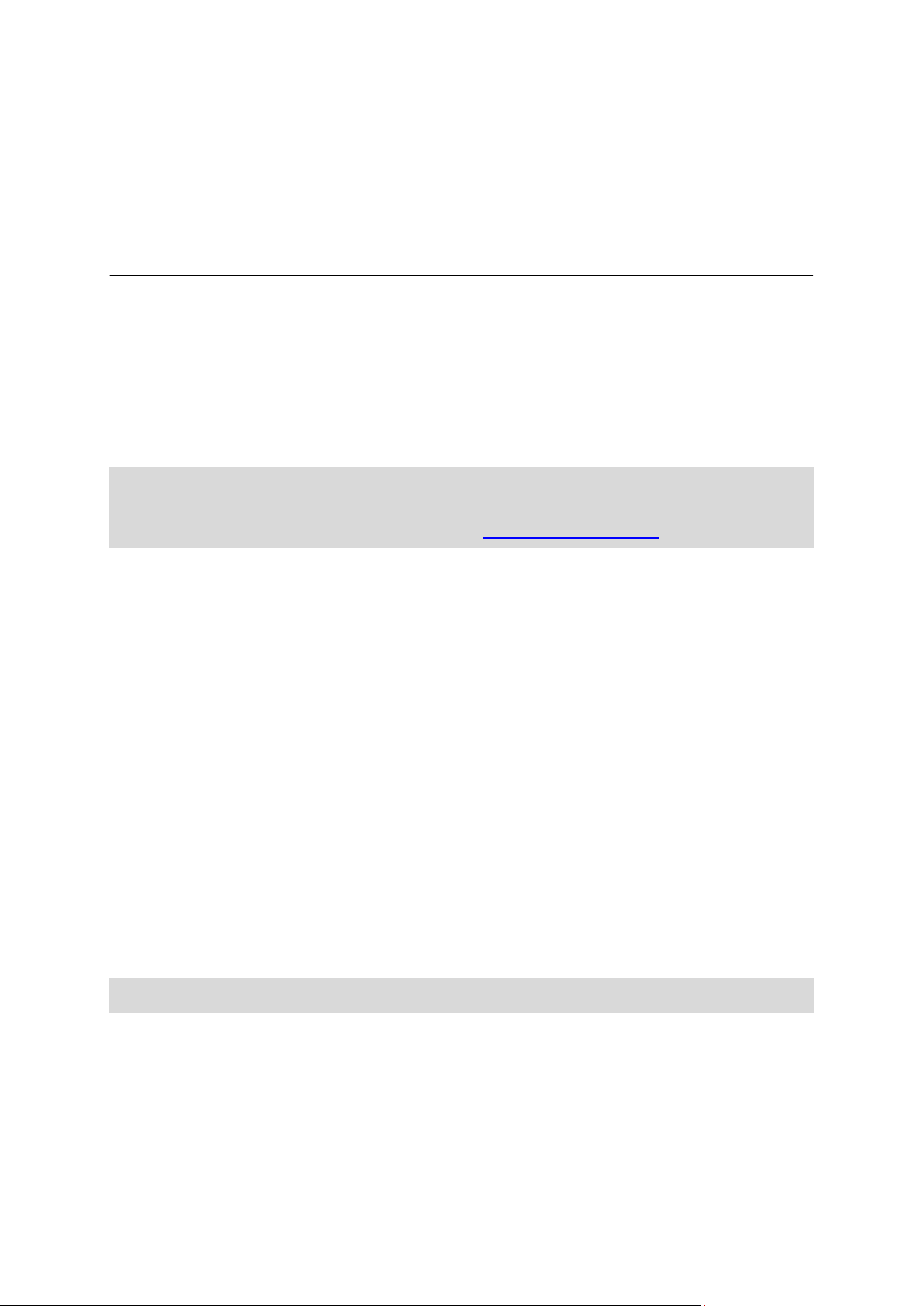
Buying a new subscription
Your TomTom Danger Zones app subscription
To buy a new subscription, do the following:
1. Start the TomTom Danger Zones app.
2. Tap Subscribe at the top of the screen.
3. Choose a subscription from the list of danger zones services.
4. Create a new TomTom account or login to your existing TomTom account.
Tip: If you already own a TomTom navigation device, then we recommend that you create a
new TomTom account for your iPhone using a different email address.
For more information on TomTom accounts, go to tomtom.com/mytomtom.
Your purchase is completed in the Apple App Store.
Checking your subscription
You can check the status of your subscription at any time, by tapping TomTom Shop in the
Settings menu.
When you have 7 days or less before your subscription expires, the app shows a message to warn
you that your subscription is approaching the renewal date. This message is repeated when you
have one day left on your subscription.
Renewing your subscription
You can renew your subscription after it has expired or extend it before it reaches its expiry date.
To renew an expired subscription, do the following:
1. Tap the Settings button in bottom right corner of the Driving View.
2. Tap TomTom Shop.
3. Choose the subscription you want to renew.
4. Login to your existing TomTom account.
Tip: For more information on TomTom accounts, go to tomtom.com/mytomtom.
Your purchase is completed in the Apple App Store.
Restoring a Danger Zones subscription
If you have subscribed to the Danger Zones service in your TomTom Navigation app for iPhone,
you can use the restore process to enable your subscription in this app as well.
11
Page 12

To restore a subscription, do the following:
1. Start the app.
2. Tap Subscribe at the top of the screen.
3. Tap Restore purchases.
4. Login to your existing TomTom account.
5. When prompted, enter your iTunes password.
Your subscriptions are restored.
12
Page 13

Changing Settings
Settings
To change the way that the app looks and behaves, tap the Settings button in bottom right corner
of the Driving View.
Warning sound
Tap this option to turn warning sounds on or off for the app. When warning sounds are switched
off, no audible warnings are given by the app.
Move the slider from left to right to increase the volume for warning sounds relative to the sound
from other apps on your device.
The volume slider is only shown when warning sounds are switched on.
Distance Units
You can choose to use either kilometres and metres or miles and yards for all distances and
speeds.
Multitasking
Tap this option to turn multitasking on or off for the app. When multitasking is on the app continues to run when you use another app. You can hide the app and still receive warnings, depending
on the notification warning style set on your device.
TomTom Shop
Tap TomTom Shop to buy or renew the app.
About this app
Tap About for information about the app as well as the list of supported countries, copyright and
licence notices.
TomTom Car Kit
Switch on this option to keep the Bluetooth connection with your car kit active, even when there
are no warnings.
13
Page 14
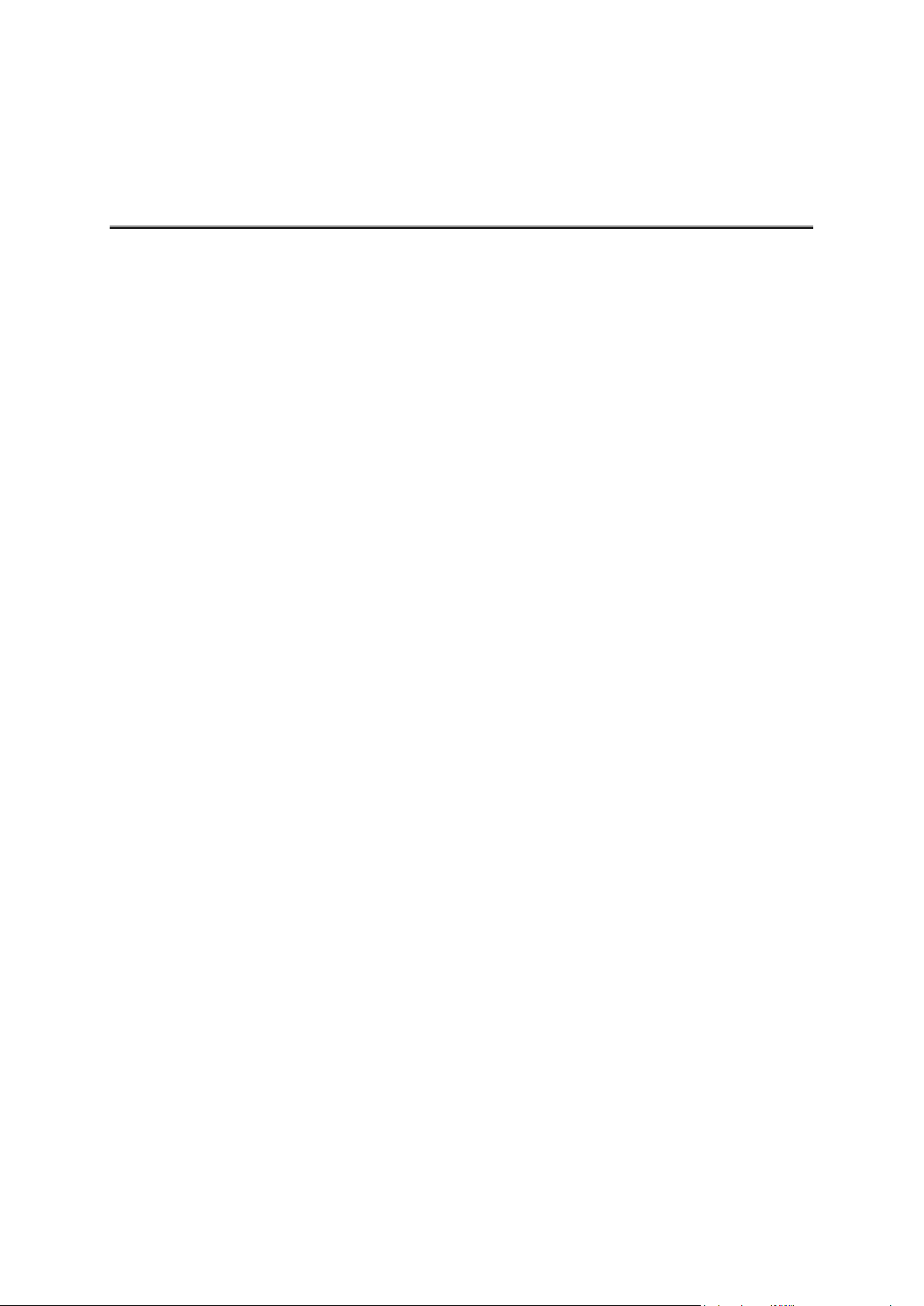
Important Safety Notices and Warnings
Addendum
Global Positioning System
The Global Positioning System (GPS) is a satellite-based system that provides location and timing
information around the globe. GPS is operated and controlled under the sole responsibility of the
Government of the United States of America which is responsible for its availability and accuracy.
Any changes in GPS availability and accuracy, or in environmental conditions, may impact the
operation of this app. TomTom does not accept any liability for the availability and accuracy of
GPS.
Use with care
Use of TomTom products while driving still means that you need to drive with due care and
attention.
Safety advice
Safety messages
Please read and take note of the following important safety advice:
Check your tyre pressure regularly.
Service your vehicle regularly.
Medication can affect your riding or driving ability.
Always use seat belts if available.
Before setting off on a motorbike, fasten your helmet correctly.
If riding a motorbike, always wear protective clothing and equipment.
When riding a motorbike, be extra vigilant and always ride defensively.
Don’t drink and drive.
Most accidents happen less than 5 km from home.
Obey the rules of the road.
Always use your turn indicators.
Every 2 hours, take a break for at least 10 minutes.
Keep your seat belts on.
Keep a safe distance from the vehicle in front.
Aircraft and hospitals
Use of devices with an antenna is prohibited on most aircraft, in many hospitals and in many other
locations. This app must not be used in these environments.
14
Page 15

SPECIAL NOTE REGARDING DRIVING IN CALIFORNIA AND MINNESOTA
California Vehicle Code Section 26708 "Material Obstructing or Reducing Driver's View" permits
mounting of a navigation device on the windshield as follows: "A portable Global Positioning
System (GPS), which may be mounted in a seven-inch square in the lower corner of the windshield farthest removed from the driver or in a five-inch square in the lower corner of the windshield nearest to the driver and outside of an airbag deployment zone, if the system is used only
for door-to-door navigation while the motor vehicle is being operated." Drivers in California should
not use a suction mount on their side or rear windows.
Note: This section of the California Vehicle Code applies to anyone driving in California, not just
California residents.
Minnesota State Legislature Statutes Section 169.71, subdivision 1, section 2 provides that "A
person shall not drive or operate with any objects suspended between the driver and the windshield other than sun visors and rearview mirrors and electronic toll collection devices."
Note: this Minnesota Stature applies to anyone driving in Minnesota, not just Minnesota residents.
TomTom Inc. bears no responsibility for any fines, penalties or damage that may be incurred by
disregarding this notice. While driving in any state with windshield mounting restrictions,
TomTom recommends the use of the supplied Adhesive Mounting Disk or its Alternative Mounting Kit, which includes multiple options for mounting TomTom devices on the dashboard and the
air vents. See tomtom.com for more information about these mounting options.
This document
Great care was taken in preparing this document. Constant product development may mean that
some information is not entirely up to date. The information in this document is subject to change
without notice.
TomTom shall not be liable for technical or editorial errors or omissions contained herein, nor for
incidental or consequential damages resulting from the performance or use of this document. This
document contains information protected by copyright. No part of this document may be photocopied or reproduced in any form without prior written consent from TomTom N.V.
15
Page 16

© 2013 TomTom. All rights reserved. TomTom and the "two hands" logo are registered trade-
Copyright notices
marks of TomTom N.V. or one of its subsidiaries. Please see tomtom.com/legal for limited warranty and end user licence agreements applying to this product.
© 2013 TomTom. All rights reserved. This material is proprietary and the subject of copyright
protection and/or database rights protection and/or other intellectual property rights owned by
TomTom or its suppliers. The use of this material is subject to the terms of a licence agreement.
Any unauthorised copying or disclosure of this material will lead to criminal and civil liabilities.
Ordnance Survey © Crown Copyright Licence number 100026920.
Data Source © 2013 TomTom
All rights reserved.
iPhone and iPad are trademarks of Apple Inc., registered in the U.S. and other countries.
Apple is not responsible for the operation of this app or its compliance with safety and other
regulatory standards.
16
