Page 1
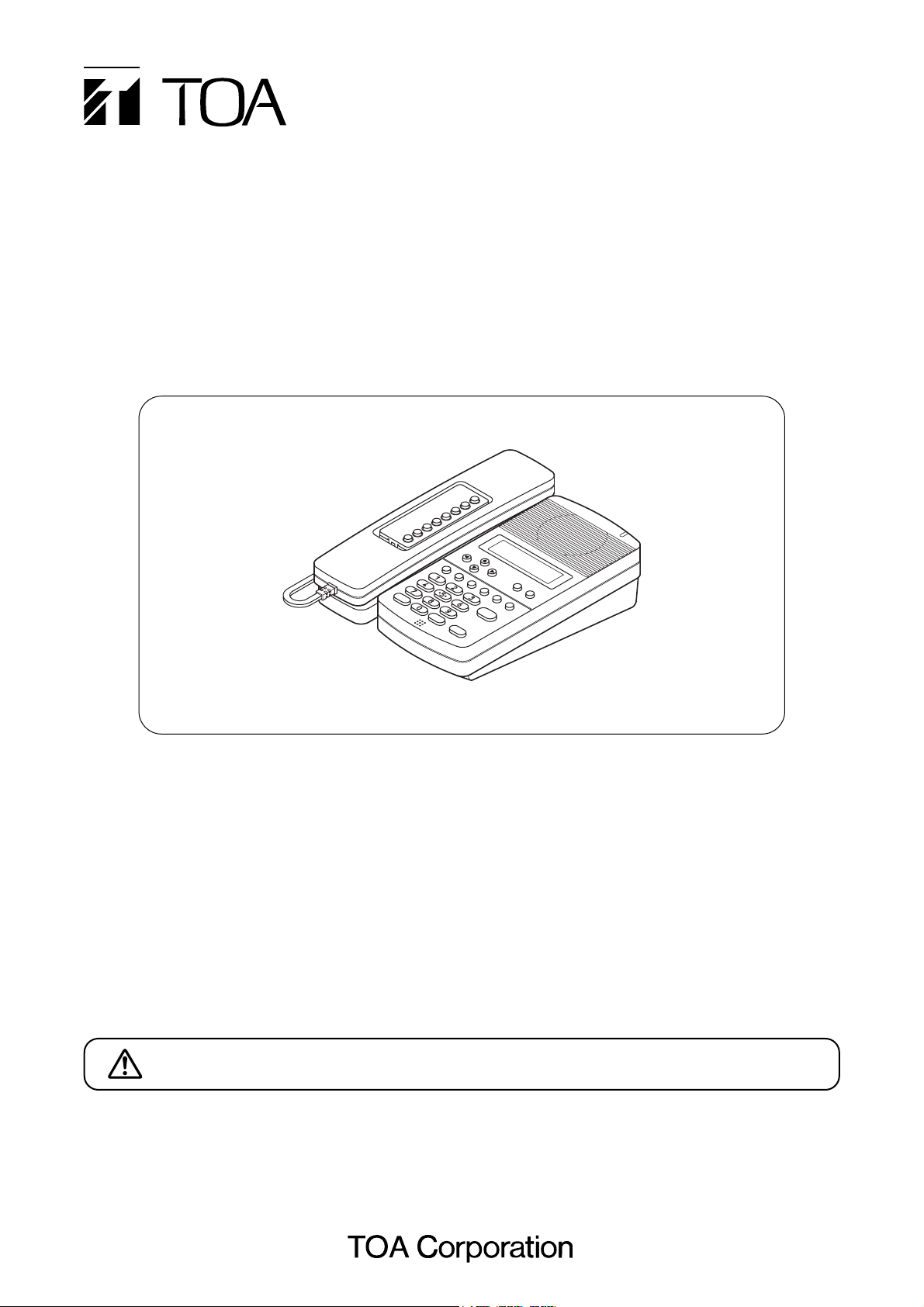
Thank you for purchasing TOA's IP Multifunctional Master Station.
Please carefully follow the instructions in this manual to ensure long, trouble-free use of your equipment.
N-8600MS
IP MULTIFUNCTIONAL MASTER STATION
INSTALLATION MANUAL
1. SAFETY PRECAUTIONS
• Before installation or use, be sure to carefully read all the instructions in this section for correct and safe
operation.
• Be sure to follow all the precautionary instructions in this section, which contain important warnings and/or
cautions regarding safety.
• After reading, keep this manual handy for future reference.
Safety Symbol and Message Conventions
Safety symbols and messages described below are used in this manual to prevent bodily injury and property
damage which could result from mishandling. Before operating your product, read this manual first and
understand the safety symbols and messages so you are thoroughly aware of the potential safety hazards.
Indicates a potentially hazardous situation which, if mishandled, could
result in moderate or minor personal injury, and/or property damage.
CAUTION
When the Unit is in Use
• Use the dedicated AC adapter or its equivalent for the unit. Note that the use of other adapter may cause a
fire.
Page 2
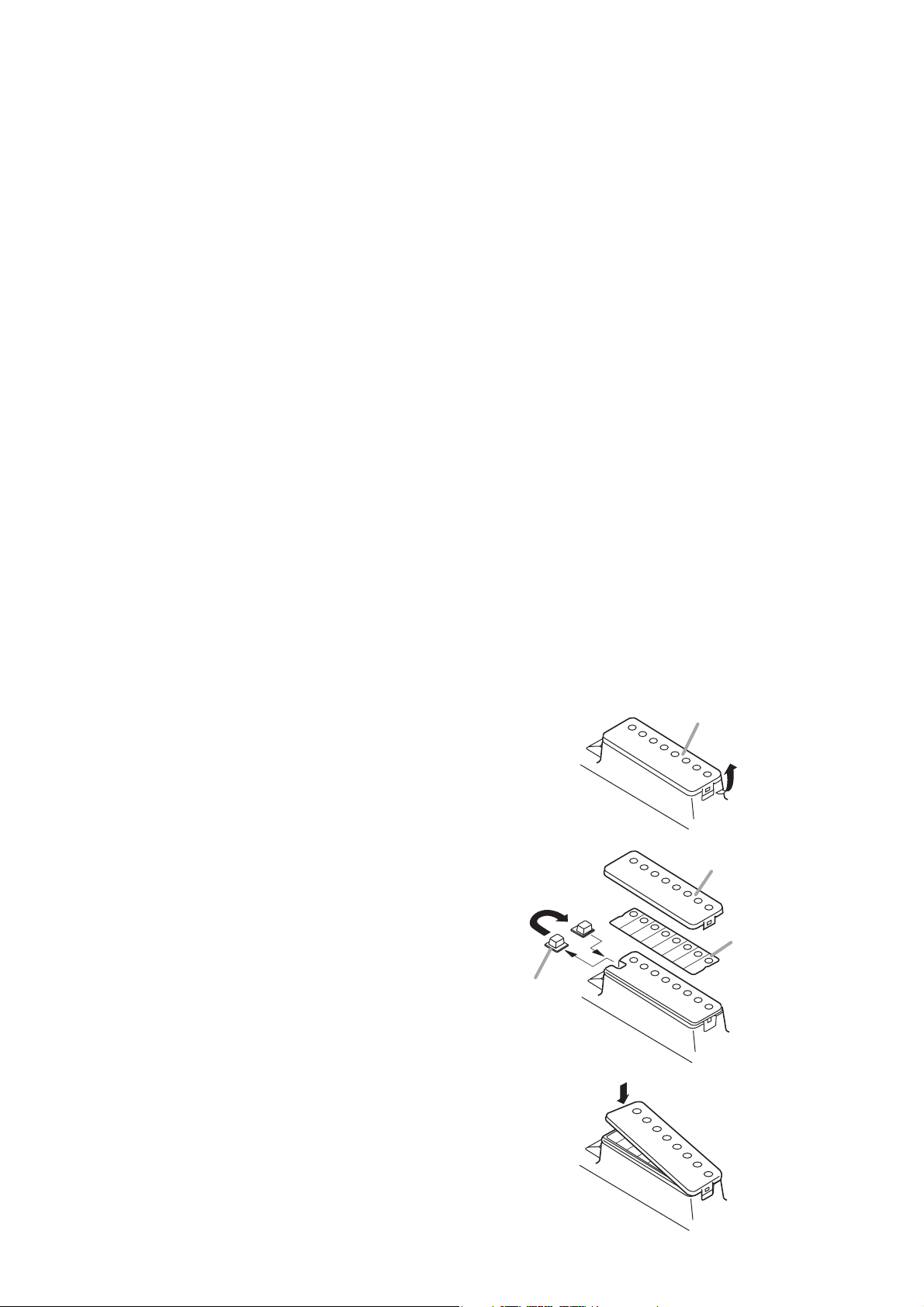
2. GENERAL DESCRIPTION
The N-8600MS is an IP multifunctional master station designed for use with TOA's packet intercom system (IP networkcompatible intercom system) that employs the packet audio technology*
1
.
Connecting the IP multifunctional master station to a network permits the ideal system for in-house or wide-area
information transmission applications, such as paging, periodical broadcasts, and background music broadcasts, to be
built in combination with the N-8000MI Multi interface unit and N-8000EX/8010EX IP Intercom Exchange.
Using an optional YC-280 Wall mounting bracket, the station can be mounted on a wall, or tilted for easy key operation
when used on a desktop.
*
1
Technology related to audio transmission over a network.
Warning
This is a class A product. In a domestic environment this product may cause radio interference in which case
the user may be required to take adequate measures.
3. FEATURES
• Clear conversations between stations over wide band.
• The system's echo cancellation*
2
feature makes hands-free duplex conversation possible (conversations made without
using a handset at both parties) between stations.
• Can be connected to an existing local area network (LAN) or wide-area network (WAN). The system can also be easily
connected to fiber-optic networks without restrictions on operating distance.
• The dedicated software program enables centralized control with a personal computer.
• System maintenance (verifying operation log and line supervision) can also be performed with a personal computer and
Internet browser.
• Connecting the station to a PoE (Power over Ethernet) switching hub eliminates the need for an AC adapter.
*
2
A circuit that prevents acoustic feedback or echo generated when the voice output from the station's internal speaker
enters the microphone.
4. WHEN MOUNTING THE STATION ON A WALL
When mounting the station on a wall, the orientation of the handset hook needs to be changed.
Step 1. Raise the number directory cover forward tab.
Step 2. Remove both the number directory cover and the
directory. Remove the handset hook and reverse
its orientation, then replace.
Step 3. After replacing the directory on the station, hook
the directory cover's forward tab and push on the
upper part of the directory cover.
Reverse the orientation.
Handset hook
Number directory cover
Number directory cover
Number directory
Page 3

5. WALL MOUNTING
The optional YC-280 Wall mounting bracket is required.
The YC-280 can be mounted to a one-gang electrical box.
5.1. Mounting
Step 1. Install the YC-280 to the wall.
Notes
• Use the appropriate screws for the construction
of wall.
• Wood screws 3.5 x 20 are supplied with the
YC-280.
• No fitting screws for an electrical box are
supplied.
Use commercially available screws.
Step 2. Hang the station on the wall mounting bracket
hook to install.
Push down the station body in the direction
indicated by the arrows.
Unit: mm
5.3. YC-280 Dimensional Drawing
Unit: mm
5.2. Installation Completion Drawing
6. DESK-TOP INSTALLATION
In desktop installations, the front operation panel can be inclined 16˚ from the desk surface for easier operation by
attaching the YC-280 Wall mounting bracket to its bottom surface.
6.1. Mounting
Hang the YC-280's hook on the station's wall bracket mounting slot
to install.
Push up the YC-280 in the direction indicated by the arrows.
6.2. Installation Completion Drawing
Unit: mm
148
208
66.2
YC-280
YC-280
72.1
83.5
N-8600MS
Rubber foot mounting position
(desk-top application)
2-ø4.5
5037
4.5 x 10
YC-280 Wall mounting
bracket (optional)
Wall
surface
2
1
Hook
Wood screw 3.5 x 20
(supplied with the YC-280)
4.6 x 6
60
60
80
100
140
83.523.5
N-8600MS
YC-280 Wall mounting bracket
Rubber foot
(supplied with the YC-280)
Hook
205.2
16°
101.8
YC-280
Page 4

7. WIRING
8. ACCESSORY
CD*2.................................................. 1
*
2
Contains the N-8000 setting software program
and the N-8000 series instruction manual.
The Setup Launcher is automatically started when
the supplied CD-ROM is inserted into the PC's
drive.
Note
If your PC's CD drive is not compatible with the
AutoRun function, the setup guide is not
automatically started even when the CD is
inserted.
Use either "Explorer" or "My Computer" to execute
the following files, or use [Start Run] in the
Task Bar and enter the following command.
<Drive where CD is placed> \index.html
For example, when placing the CD in the "d" drive,
d:\index.html
9. OPTIONAL PRODUCTS
AC adapter: AD-1210P*3, AD-1215P*
3
Wall mounting bracket: YC-280
*3Consult your TOA dealer when using an equivalent adapter.
• Download our TOA Products Data, web site
(http://www.toa-products.com/international/) to get the
up-to-date version for N-8000 setting software, firmware,
and Instruction manuals.
• The software version number can be confirmed using the
Help menu.
• The current firmware version can be confirmed on the
system management screen displayed when the browser
establishes the connection to the station.
• The instruction manual version number can be confirmed
by checking the preparation date (year and month) shown
at the lower right corner of the last page.
Example: Prepared in October 2011: 201110
Version update information
133-06-305-50
URL: http://www.toa.jp/
Traceability Information for Europe (EMC directive 2004/108/EC)
Manufacturer:
TOA Corporation
7-2-1, Minatojima Nakamachi, Chuo-ku, Kobe, Hyogo, Japan
Authorized representative:
TOA Electronics Europe GmbH
Suederstrasse 282, 20537 Hamburg, Germany
Power supply connection
The following 2 methods are available
for supplying power to the station.
• From a DC 12 V AC adapter
• From an IEEE802.3af compliant
PoE switching hub
(For connection, refer to the instruction
manual supplied with the switching
hub.)
AC adapter connection
Connect the AC adapter*1.
1
Use the AC adapter AD-1210P
*
(optional), AD-1215P (optional),
or the equivalent.
As for the usable adapter, consult
your TOA dealer.
External speaker connection
Press down the desired push-in terminal
button with a tip of standard driver, and
insert the cable securely.
• Applicable cables are as follows.
Conductor diameter:
ø0.4 – 1.3 mm (AWG16 – 26), Solid wire
ø0.7 – 1.4 mm (AWG16 – 22), Stranded wire
• When using the external speaker, set
the internal/external speaker switch on
the bottom to the EXT. SP position.
11 mm
N-8600MS rear
DC INPUT
12V 200mA
INT.SPEXT.
SP
EXTSP
LANHEAD SET
MICSP
To network
Network connection
Can be connected to a network of
10BASE-T/100BASE-TX in auto-sensing.
Use a UTP category 5 or more
straight-through cable with an RJ-45
connector for this connection.
To headset microphone
To headset speaker
Headset speaker/microphone connection
Use the headset speaker/microphone having a
cable terminated with Φ3.5 mm mini plug.
