TMIO PS302SS00 User Manual
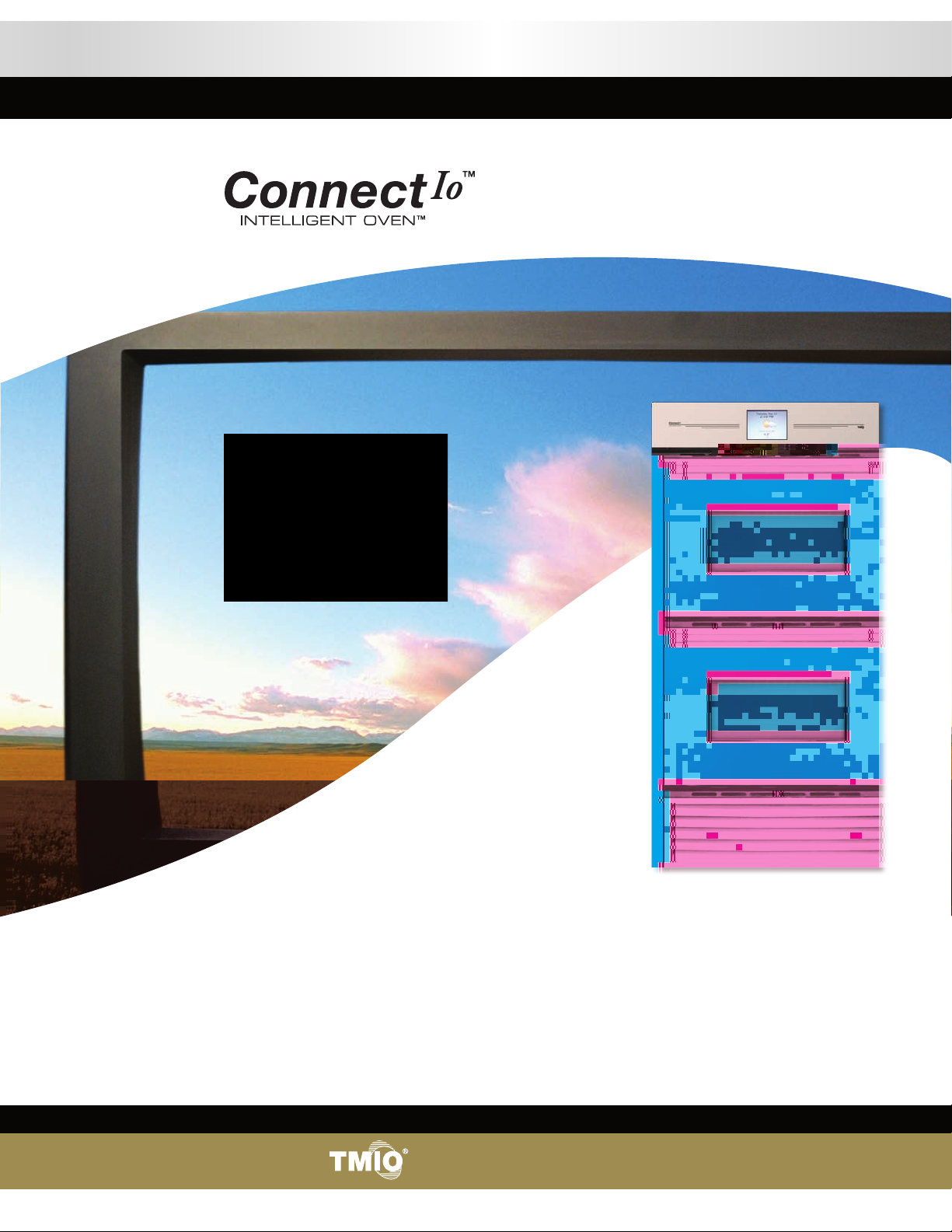
Use & Care Manual
Connect IoTM Intelligent OvenTM
Model PS302SS00 Professional Series,
Refrigerated, Internet Controlled,
30” Electric Double Wall Oven
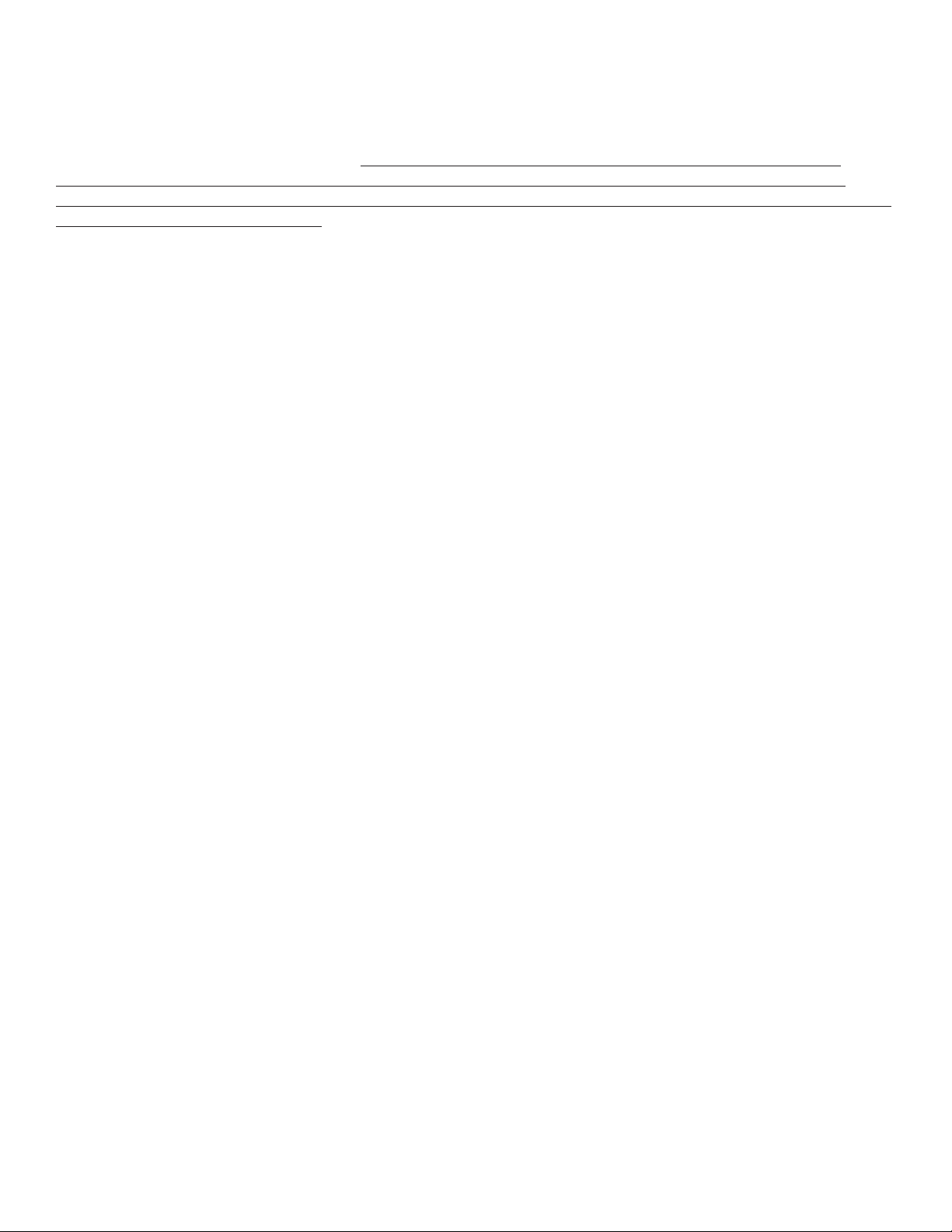
TMIO LICENSE AGREEMENT
[TMIO Operating System] (the “Software”)
1. ATTENTION!
YOU SHOULD CAREFULLY READ THE FOLLOWING TERMS AND CONDITIONS BEFORE INSTALLING
OR POWERING UP THIS APPLIANCE.
OPENING THE PACKAGING ON THIS APPLIANCE AND/OR
POWERING UP THE APPLIANCE OR ANY COMPONENT THEREOF MEANS YOU ACCEPT THESE
TERMS AND CONDITIONS AND UNDERSTAND THAT THEY WILL BE LEGALLY BINDING ON YOU, ANY
END USER, AND THE COMPANY
. IF YOU DO NOT AGREE WITH THEM, OR DO NOT WANT THEM TO BE
BINDING ON YOU, YOU SHOULD PROMPTLY RETURN THE APPLIANCE TO THE POINT OF PURCHASE
FOR A FULL REFUND.
2. OWNERSHIP
It is hereby understood and agreed by you that TMIO, LLC, with offices at 1220A Flynn Street, Chattanooga,
TN 37403 (LICENSOR) is the owner of all right, title and interest to the Software (SOFTWARE) recorded on the
enclosed appliance and all subsequent copies thereof, regardless of the media or form in which the original
or copies may exist. You as licensee (LICENSEE) through your purchase of this product do not acquire any
ownership rights to the Software. The Licensee owns the appliance on which the Software is recorded, but
the Licensor retains ownership of all copies of the Software itself. The Licensee assumes sole responsibility
for the installation, use and results obtained from use of the Software.
3. LICENSE
A. In consideration of the payment of a license fee, which is a percentage of the price paid by Licensee
for this product, Licensor hereby grants Licensee a non-exclusive right to use and display this copy of the
Software on a single appliance on the incorporated video screen at the appliance’s location.
B. The Software is protected by copyright law. You expressly agree to not reverse engineer, copy,
transfer, decompile or otherwise modify, attempt to modify the Software.
C. All rights not expressly granted are hereby reserved by Licensor.
4. TERM
A. The license is effective until terminated.
B. This license will terminate upon conditions set forth elsewhere within this Agreement or if Licensee
fails to comply with any term or condition of this Agreement. In such event, no notice shall be required by
Licensor to effect such termination.
C. Upon termination of this Agreement, Licensee agrees to destroy the Software together with all printed
or written materials, and merged portions in any form, or return same to Licensor at Licensee’s expense.
5. RESTRICTIONS ON USE
Licensee shall not, without Licensor’s express written consent:
1. Copy or reproduce the Software;
2. Electronically transfer the Software through a LAN (local area network) or other network system or
through any computer subscriber system or “bulletin board” system; or
3. Modify, adapt or create derivative works based on the Software or any accompanying materials.
6. RESTRICTIONS ON TRANSFER
A. Licensee may transfer the Software and this license to another party in connection with a transfer of
the appliance provided the other party agrees to accept the terms and conditions of this Agreement.
B. Licensee shall not sublicense, assign, or transfer the license or the Software except as expressly
provided in this Agreement. Any attempt otherwise to sublicense, assign, or transfer any of the rights, duties,
or obligations hereunder renders this license VOID.
7. UPDATES
In the event that upgraded versions of the Software are developed, Licensor may, at its discretion, make such
updates available to those Licensees that are connected to the Internet and have registered on-line in the
“Registration” portion of the user interface.
i
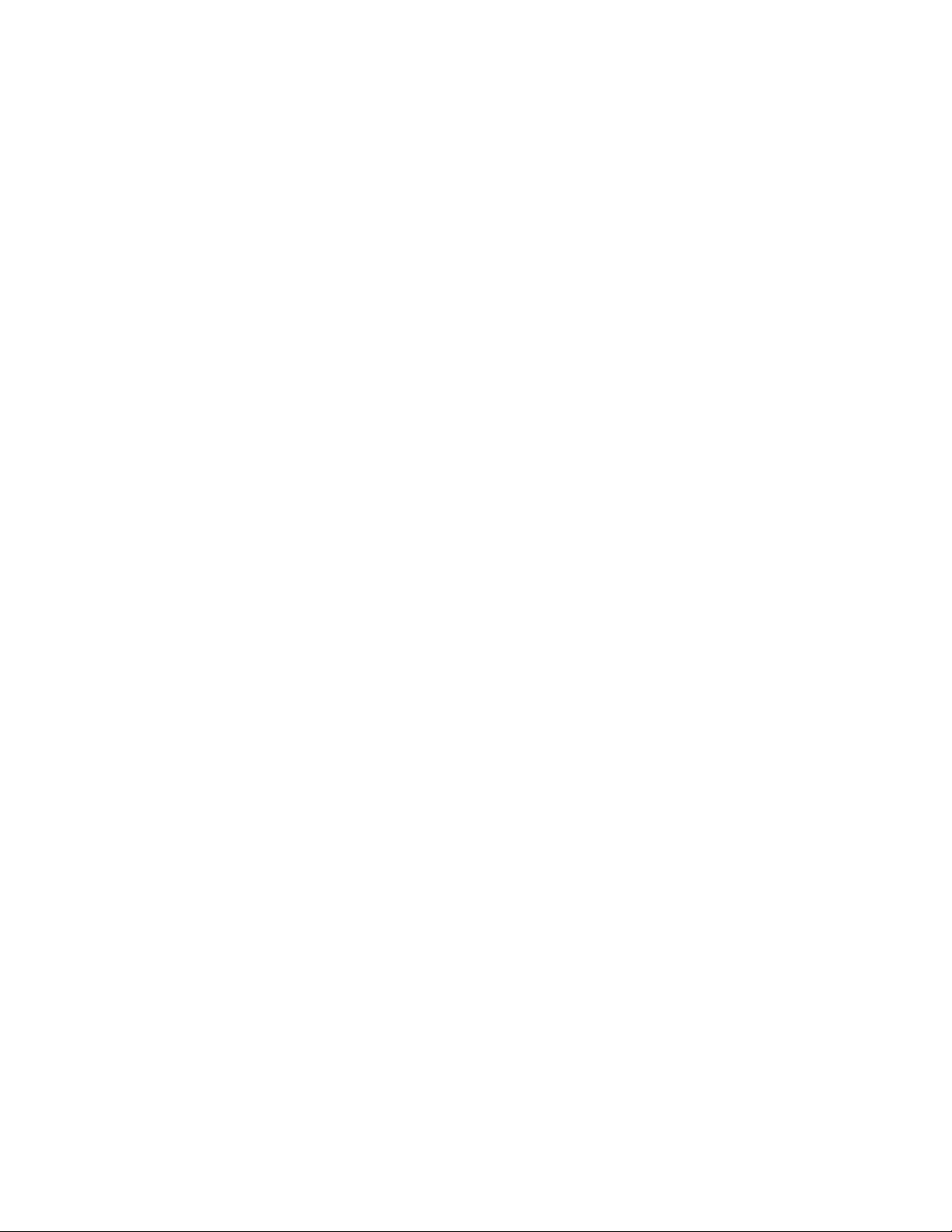
8. USAGE DATA
TMIO, LLC reserves the right to collect usage information regarding your use of the Software and the
Appliance. You expressly consent to the collection of such usage data by TMIO, LLC for purposes including,
but not limited to resolving issues, generating upgrades, providing service and repairs, and for transmission
to third-parties in connection with an unresolved insurance claim or other legal proceeding. The usage data
may include, but need not be limited to, frequency of use, temperatures, length of usage, features used,
commands used, and other relevant information regarding your use of the Software and/or Appliance. This
data may be collected via service call, upgrade installation, remotely via an Internet connection or via any
other communications employed by the Appliance and TMIO, LLC. At no time will TMIO, LLC divulge any
personal confidential information to a third party without your consent or pursuant to a valid court order.
9. LIMITED WARRANTY
A. To the best of Licensor’s knowledge, your use of the Software in accordance with its printed
documentation will not, in and of itself, infringe any third party’s copyright, patent, or other intellectual
property right.
B. TO THE EXTENT PERMITTED BY APPLICABLE LAW, THE SOFTWARE IS PROVIDED “AS IS”
WITHOUT WARRANTY OF ANY KIND, EITHER EXPRESS OR IMPLIED, INCLUDING, BUT NOT LIMITED
TO, THE IMPLIED WARRANTIES OF MERCHANTABILITY AND FITNESS FOR A PARTICULAR PURPOSE
BEYOND THE TERMS OF OUR STANDARD LIMITED WARRANTY FOR THE APPLIANCE. LICENSOR
DOES NOT WARRANT THAT THE FUNCTIONS CONTAINED IN THE SOFTWARE WILL MEET YOUR
REQUIREMENTS OR THAT THE OPERATION OF THE SOFTWARE WILL BE UNINTERRUPTED OR
ERROR FREE.
TAMPERING WITH THE SOFTWARE, HARDWARE OR ANY OTHER COMPONENT COVERED UNDER THIS
LICENSE AGREEMENT VOIDS THE ENTIRE LIMITED WARRANTY OF THE APPLIANCE AND THE
DESIGN/LISTING CERTIFICATION OF THE NATIONALLY RECOGNIZED TESTING LABORATORY. THIS
PRODUCT HAS BEEN CERTIFIED TO THE NATIONAL STANDARDS AS INDICATED ON THE EQUIPMENT
RATING PLATE. ANY MODIFICATION WITHOUT THE WRITTEN PERMISSION OF TMIO, LLC
IS PROHIBITED.
10. REMEDIES
To the extent permitted by applicable law, in no event will Licensor be liable for any damages, including but
not limited to, lost profits, lost savings, or other incidental or consequential damages arising out of the use or
inability to use such program even if Licensor or its authorized dealer has been advised of the possibility of
such damages, or for any claim by any other party.
11. QUESTIONS
All questions concerning this Agreement must be directed to TMIO, LLC, Customer Service, 1220A Flynn
Street, Chattanooga, TN 37403, or by telephone at 1.800.881.TMIO (8646).
12. JURISDICTION AND DISPUTES
A. This Agreement and the Limited Warranty shall be governed by the laws of the State of Ohio.
B. All disputes hereunder shall be resolved in the applicable state or federal courts of the State of Ohio.
The parties consent to the jurisdiction of such courts, agree to accept service of process by mail, and waive
any jurisdictional or venue defenses otherwise available.
13. INTEGRATION
This Agreement constitutes the entire understanding of the parties, and revokes and supersedes all prior
agreements, oral or written, between the parties, and is intended as a final expression of their Agreement.
It shall not be modified or amended except in writing signed by the parties hereto and specifically referring
to this Agreement. This Agreement shall take precedence over any other documents that may be in
conflict therewith.
LICENSEE HEREBY ACKNOWLEDGES THAT IT HAS READ THIS AGREEMENT, UNDERSTANDS IT AND
AGREES TO BE BOUND BY ITS TERMS AND CONDITIONS.
ii
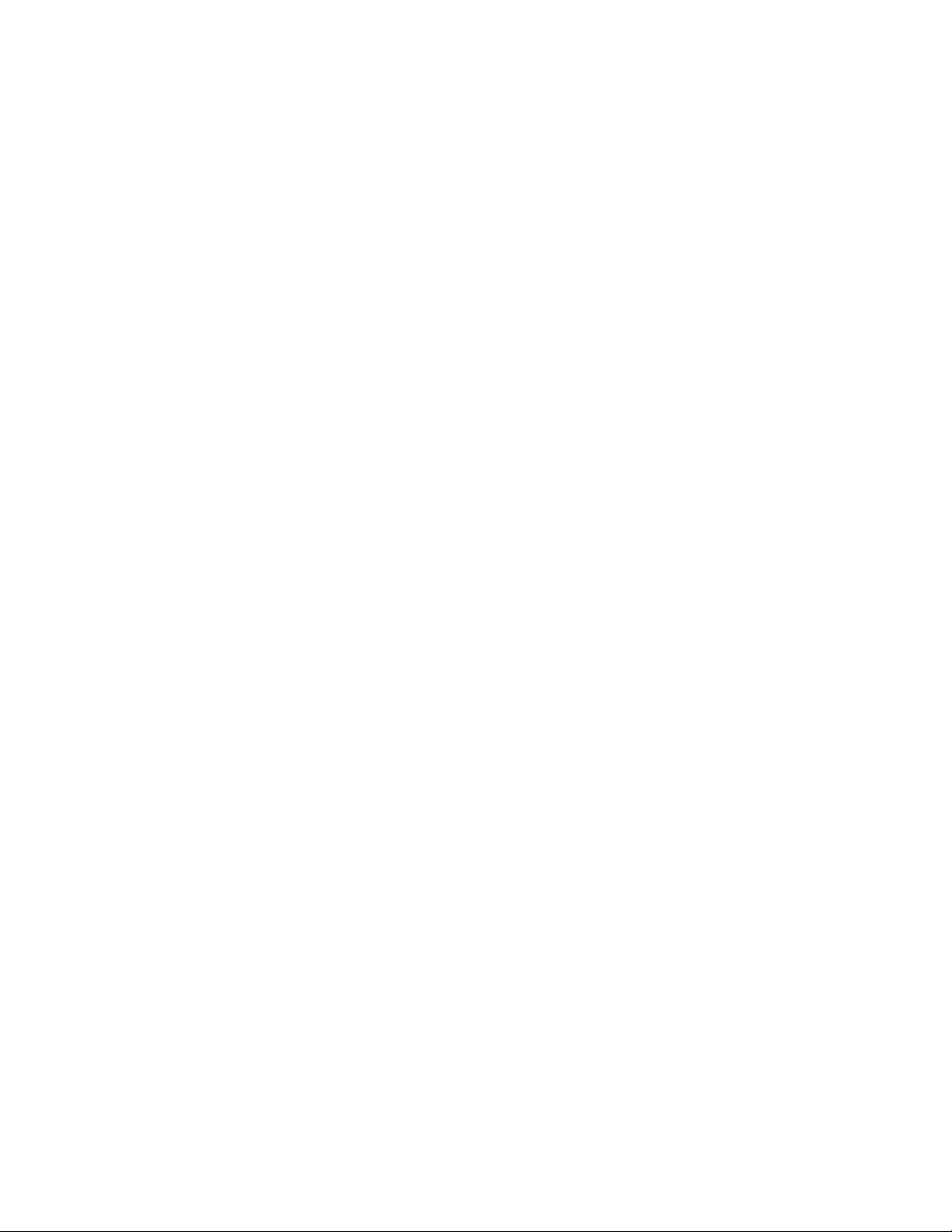
TABLE OF CONTENTS
Safety Instructions ............................... 2
Features of Your Oven
Parts Identification .................................. 3
Location of Model and Serial Number ....
Oven Rack Positions ...............................
Operating Instructions
Using the Oven Display........................... 5
Kitchen Timer .......................................... 6
Calendar .................................................. 6
My Oven
Preferences
Brightness .......................................... 6
Sleep Mode ........................................ 7
Volume ................................................ 7
Units ................................................... 8
Temperature Offset ............................. 8
Set Date & Time .................................. 9
Set Alerts .......................................... 10
Notepad ................................................ 10
Cooking Guide ...................................... 11
Contact Information .............................. 11
Network Settings .................................. 12
Remote Access ..................................... 12
Remote Control of Your Oven
Phone .................................................... 13
Computer .............................................. 13
Refrigerate .......................................... 14
Cook Now .......................................14-15
Defrost ................................................. 23
Dehydrate ............................................ 23
Proof .................................................... 23
4
4
Sabbath/Holiday
Sabbath............................................ 24-25
Holiday .............................................
Self Clean (Green Clean) ............... 26-27
Oven Service
Touch Calibration .................................. 27
Software Update ...................................
Oven Reset ........................................... 28
Circuit Breaker ...................................... 28
Enable Demo Mode ..............................
Oven Diagnostics ..................................
Power Failure ...................................... 29
Do-It-Yourself Maintenance
Cleaning Methods ................................. 30
Refrigeration Unit Cleaning ................... 30
Oven Light Assembly ............................
Troubleshooting
Fault Codes ........................................... 30
Cooking Charts
Bake Chart ............................................ 31
Meat Chart ............................................ 32
Poultry Chart ......................................... 33
Broiling Chart ........................................
25-26
28
28
29
30
34
Cook Later .....................................16-17
My Favorites (storing favorite recipes)
Selecting A Dish ............................... 17-18
Add A Dish ....................................... 18-19
Edit Dish ................................................ 19
Delete Dish ............................................ 20
Probe Cooking ............................... 20-22
Broil ................................................
22-23
Warranty .............................................. 35
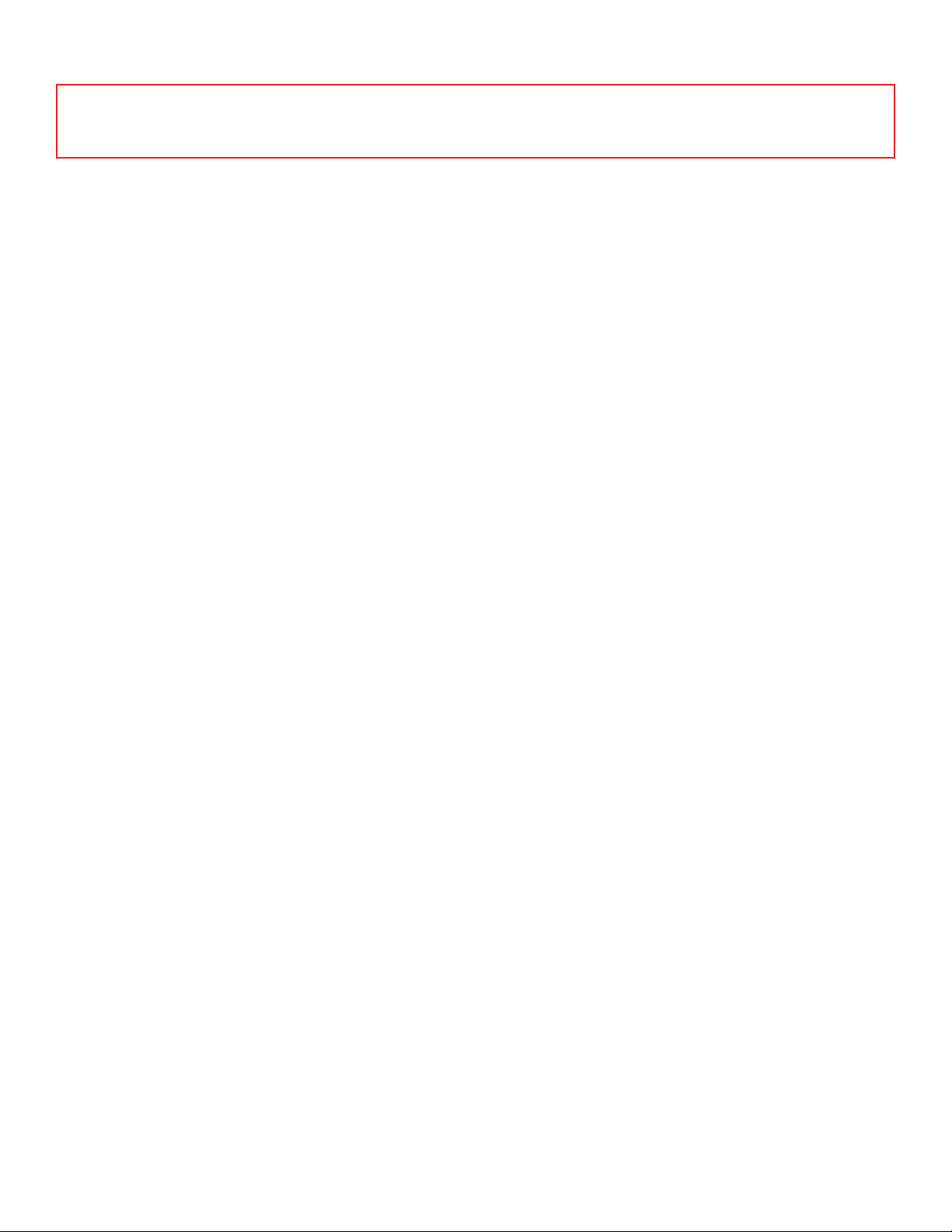
SAFETY INSTRUCTIONS
WARNING
TO REDUCE THE RISK OF FIRE, ELECTRICAL SHOCK, INJURY TO PERSONS, OR DAMAGE, PLEASE
READ ALL INSTRUCTIONS CAREFULLY BEFORE USING THIS OVEN.
♦ Before installation make sure the voltage and
frequency listed on the data plate correspond with
the household electrical supply. This data must
correspond to prevent injury and machine damage.
♦ This appliance must be properly installed and
grounded by a qualified technician.
♦ Do not replace or repair any part of oven unless by
an authorized service technician.
♦ Do not operate this appliance if it is not working
properly or if it has been damaged, until an
authorized service technician has examined it.
♦ Do not cover or block any vent ducts or openings
on appliance.
♦ Do not use oven to warm or heat a room. This can
damage the oven parts.
♦ Do not leave children alone or unattended in area
where oven is in use.
♦ Do not lean, sit, stand or place heavy items on the
open oven door.
♦ Loose-fitting or hanging garments should never be
worn while using the oven.
♦ Do not use the cavity for storage purposes. Do
not leave paper products, cooking utensils or food
in the cavity when not being used.
♦ Flammable materials should not be stored in oven.
♦ Do not slide pots or pans on the oven floor. This
could scratch and damage the surface.
♦ Only use the TMIO meat probe supplied with
the oven. Contact the TMIO Customer Service
Department if you need to purchase a new probe.
♦ To prevent damage, remove meat probe from oven
when not being used.
♦ Do not let aluminum foil, metal objects or the meat
probe come in contact with the broil element as it
could break the element.
♦ Clean only parts listed in this manual.
♦ Do not clean door gasket. It is essential for a
good seal. Care should be taken not to rub,
damage, move or remove door gasket.
♦ Do not use commercial oven cleaners or oven liner
protective coatings of any kind in or around any
part of the oven.
♦ Before self-cleaning the oven, remove any food,
broiler pan, oven racks, other utensils and excess
soft spillage.
♦ During the self-cleaning function the oven will
become very hot. Keep children away from an
oven in use.
♦ Listen for fan. A fan noise should be heard
intermittently during the cleaning cycle. If no fan
is heard, call for service.
♦ If materials inside the oven should ignite, keep
oven door closed. Turn oven off and disconnect
circuit at the circuit breaker box.
♦ Do not use water on a grease fire. Smother fire or
use a dry chemical or foam-type extinguisher.
♦ To prevent burns, allow the heating element to
cool completely before cleaning by hand.
♦ Be sure the blower fan runs whenever the oven is
in operation. If fan does not operate, do not use
the oven and call for service.
♦ Always open door carefully to allow hot air or
steam to escape before placing or removing food.
♦ Never add water to food on a hot tray or pan
or directly onto food in a hot oven. The steam
created could cause serious burns or scalds.
♦ Do not heat unopened food containers. Build-up
of pressure may cause the container to burst and
result in injury.
♦ Use only dry potholders. Moist or damp
potholders on hot surfaces may result in burns
from steam. Do not let potholder touch hot
heating elements. Do not use a towel or other
bulky cloth.
♦ Always place oven racks in desired location while
oven is cool. If rack must be moved while oven
is hot, do not let potholder contact hot heating
element in oven.
♦ To prevent burns, do not touch, or let clothing
or other flammable materials contact heating
elements, interior surfaces, oven vent openings,
oven doors, or windows of oven doors until they
have had sufficient time to cool. Heating elements
may be hot even though they are dark in color.
Interior surfaces become hot enough to cause
burns.
2
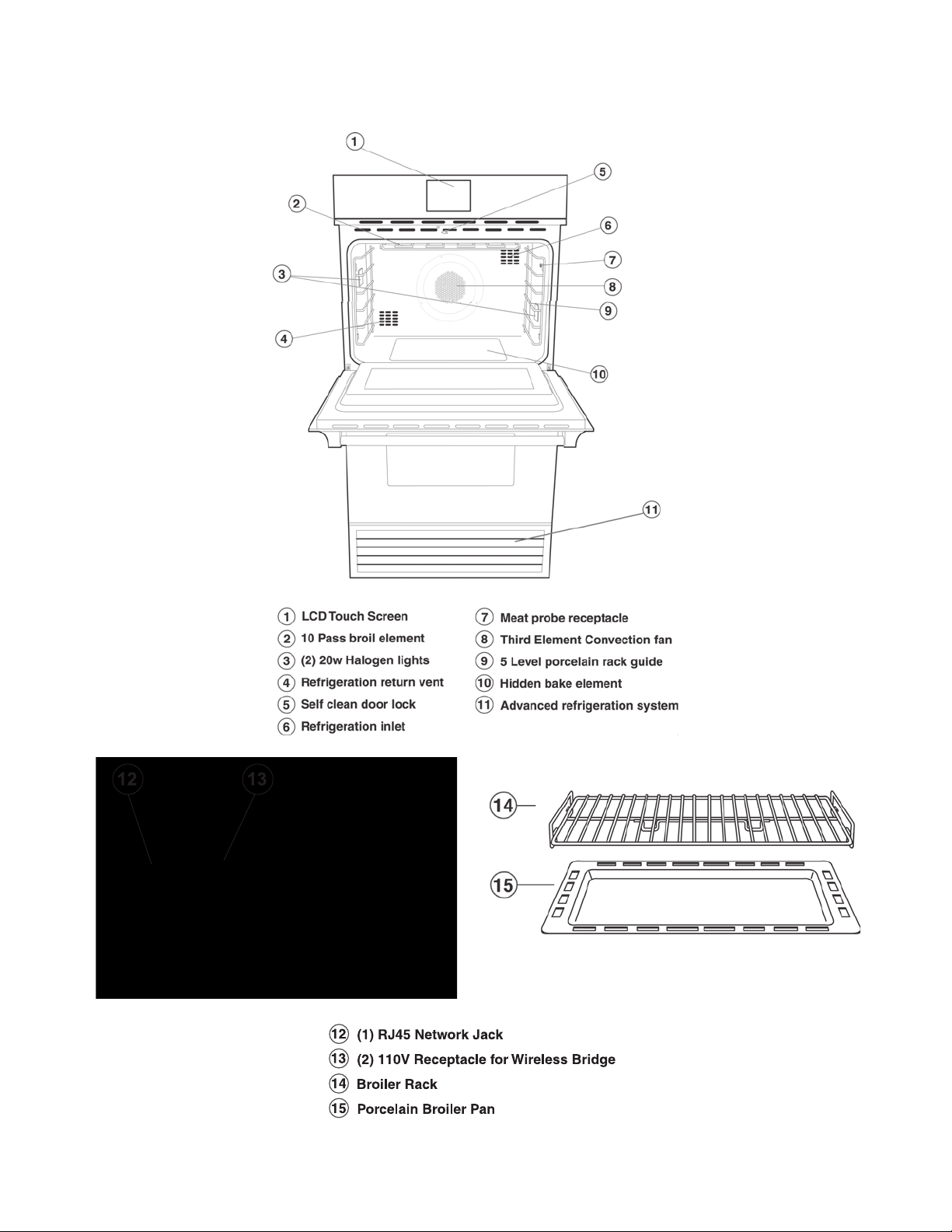
Parts Identification
FEATURES OF YOUR OVEN
3
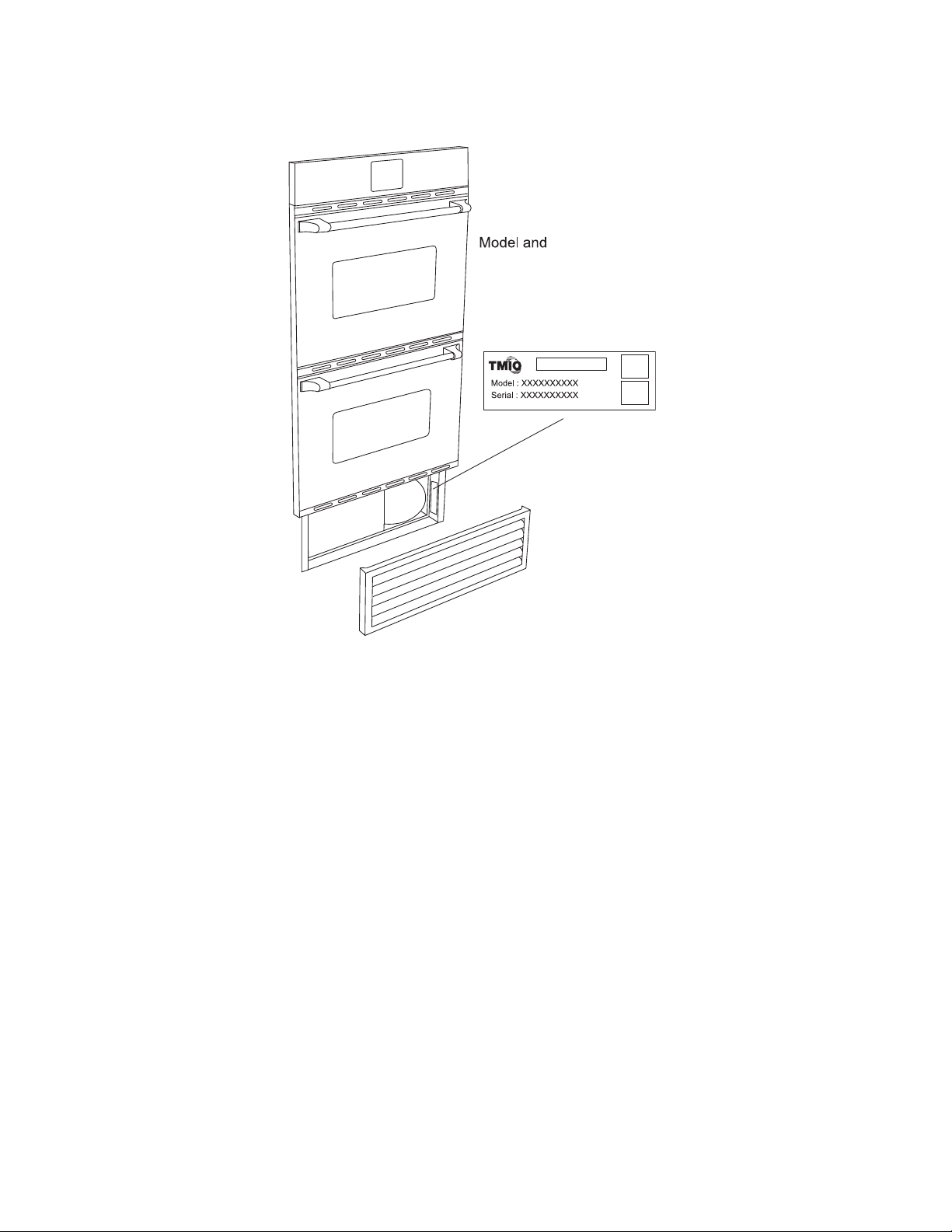
FEATURES OF YOUR OVEN
Location of Model and Serial Number
You can also find this information under My Oven / Contact Info / Registration tab.
Oven Rack Positions
Rack position 1 is closest to the bottom and position 5 is closest to the top.
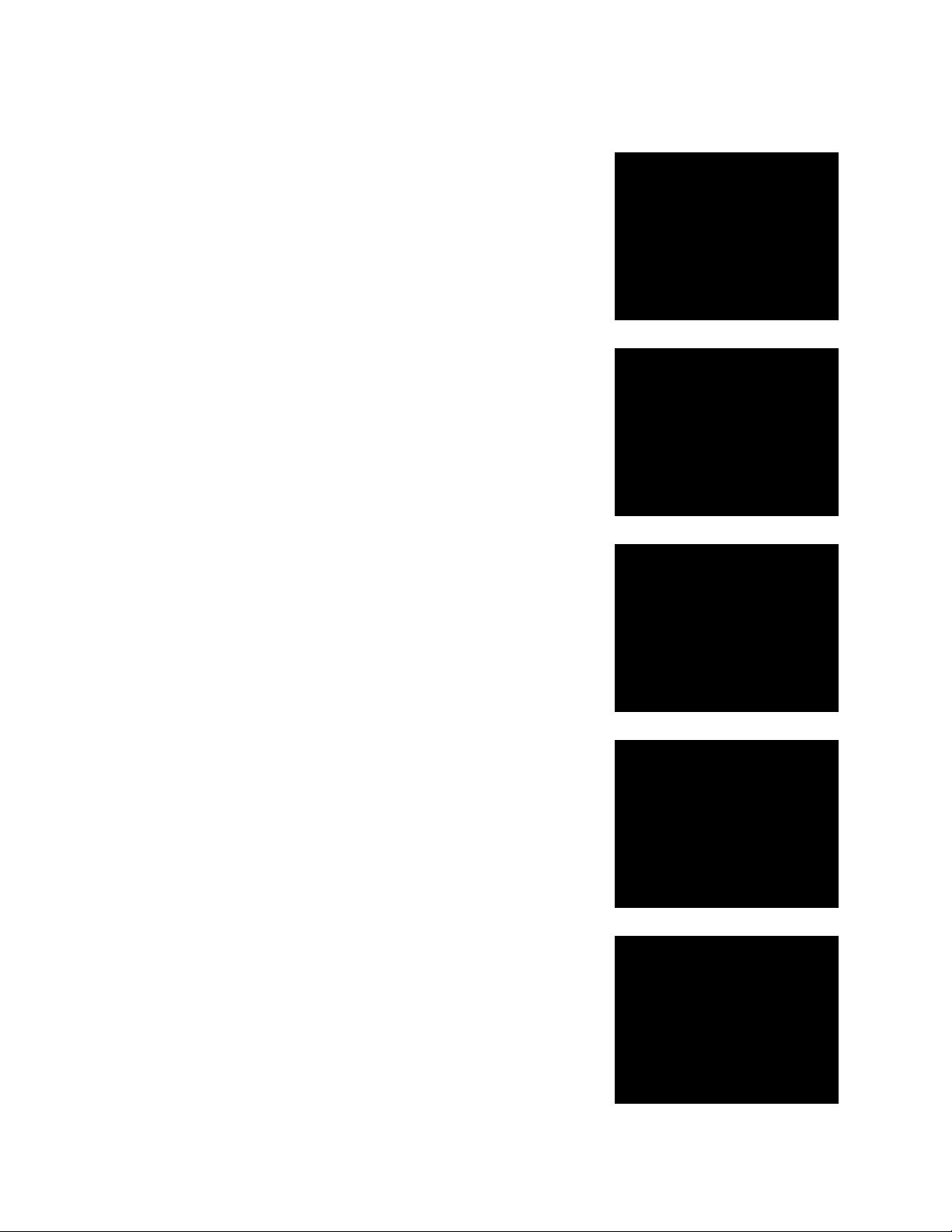
OPERATING INSTRUCTIONS
Using the Oven Display
The oven is equipped with a full color 3M Touch screen control panel
The Main Screen of the oven
Controls Refrigerate, Cook Now, Cook Later, My Favorites Menus,
Light Switches, My Oven, and Kitchen Timer.
Additional oven control can be found under My Oven
You can also find oven control under My Oven / Preferences
Note: Selecting Main Menu from this screen will take you back to the
Main Screen
You can also find oven control under My Oven / Oven Service
Note: Selecting Main Menu from this screen will take you back to the
Main Screen
The My Favorites buttons use a preset dish, add a dish, edit dish,
and delete dish from your My Favorites dish list for either Cook Now
or Cook Later
5
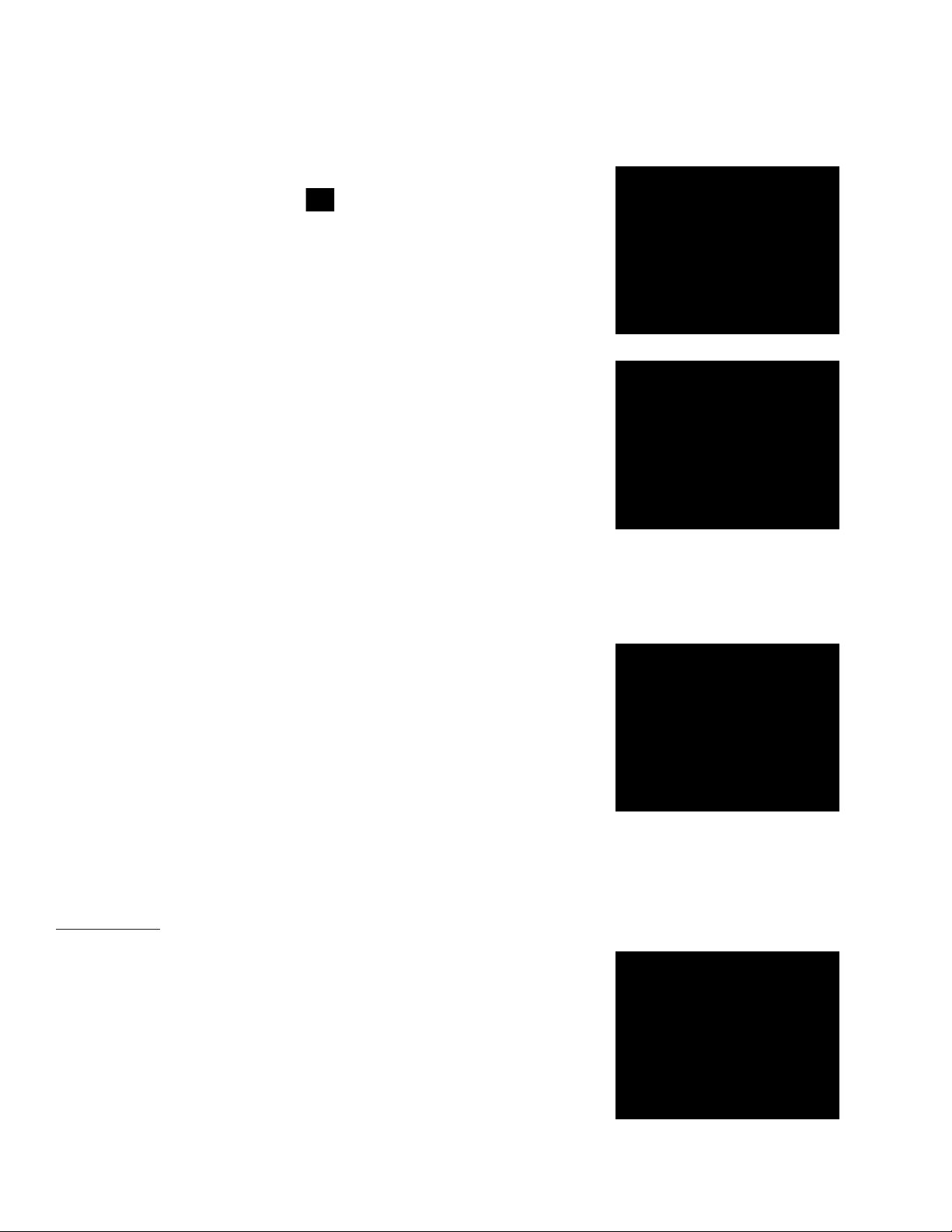
OPERATING INSTRUCTIONS
Kitchen Timer
The Kitchen Timer can be used to time things without turning the oven on. An audible alarm will sound when
the timer expires.
From the Main Screen
• Select the
• Using the keypad, enter the desired time
• Select OK to start Timer or Cancel to discard settings and return to
the Main Screen
• Remaining time will appear on the Main Screen under Kitchen Timer
• To turn off the Timer once finished, select the Kitchen Timer button
• To cancel during time cycle, select the Kitchen Timer button
Kitchen Timer button
Calendar
The Calendar displays a calendar of the current month, with the current date highlighted. The arrow buttons
on the Calendar may be used to view previous or future months.
From the Main Screen
• Select My Oven drop down
• Select Calendar
• View Calendar from this screen
• Select OK to return to the Main Screen
MY OVEN
Preferences
Brightness
Controls how bright or dim the screen is.
From the Main Screen
• Select My Oven drop down
• Select Preferences
• Select Brightness
• Place your finger on the slider button and drag it to the desired
brightness setting
• Select OK to save settings and return to the Main Screen, or Cancel
to discard the settings and return to the Main Screen
6
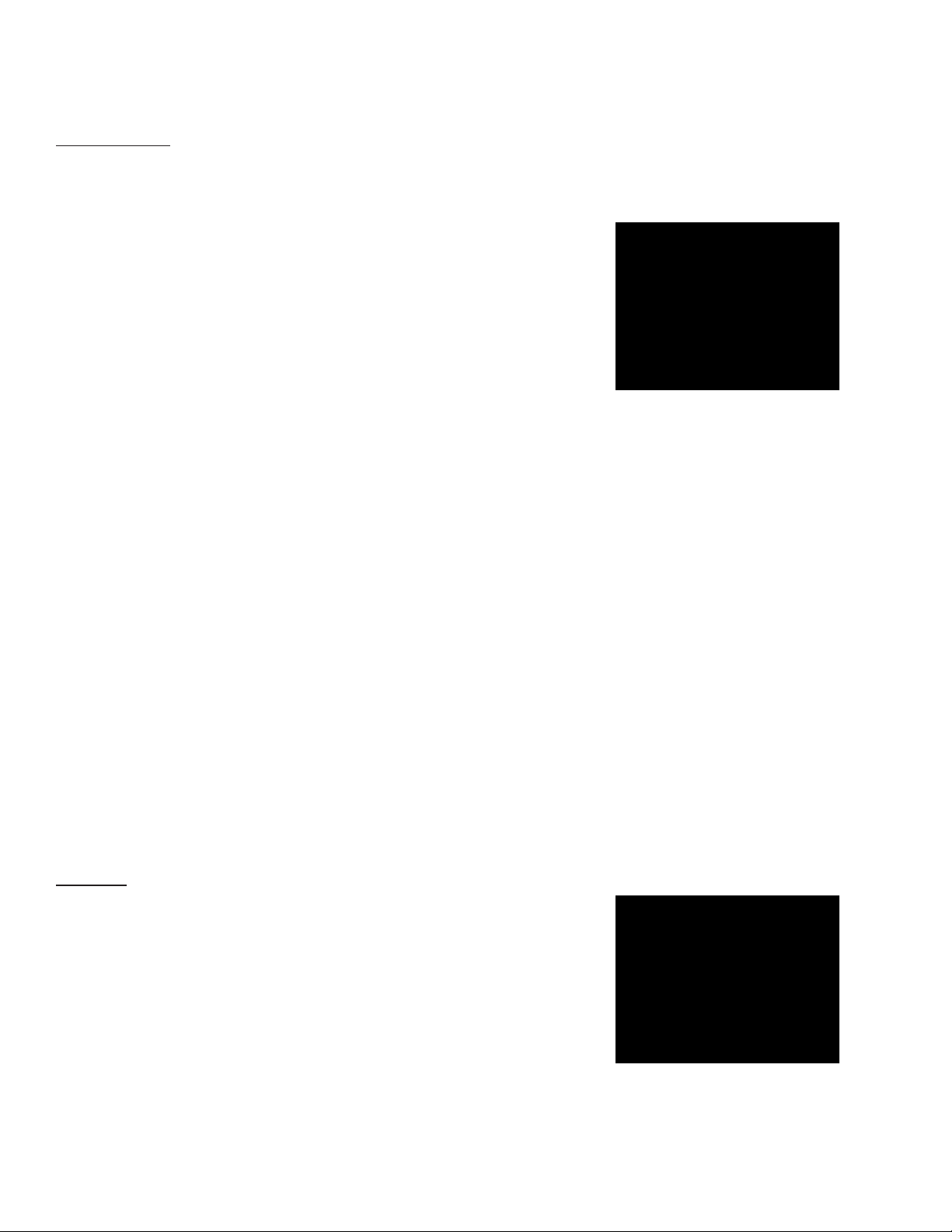
MY OVEN
Preferences
Sleep Mode
The Sleep Mode preference controls what is displayed when the oven is idle for 5 minutes or more, once a
sleep mode has been selected. Note: The sleep mode display will not be shown while the oven is cooking
or refrigerating.
From the Main Screen
• Select My Oven drop down
• Select Preferences
• Select Sleep Mode
• Select the desired Sleep Mode display
– None will disable the sleep mode
– Slideshow will display your favorite photos. To upload photos you
must first setup Remote Access (see My Oven / Remote Access).
Once logged on to your oven select the “Manage Photos” link
above your oven screen. This will open a new browser window
for you to display, upload, and delete your photos. To upload your
photos, select Browse to choose the location where your photos
are stored and select Open. Then, select Upload. Only one (1) photo
can be uploaded at a time.
– Blank Screen will display a blank (or black) screen
– Weather will display a date and time along with current weather
information for the zip code provided in the My Oven / Contact
Info screen. The weather information is updated every fifteen
minutes. The oven must be connected to the Internet in order to
display weather information. See My Oven / Network Settings
for information on connecting to the Internet.
• Select OK to save settings and return to the Main Screen, or
Cancel to discard the settings and return to the Main Screen
Note: To show the sleep mode display immediately, without waiting,
select My Oven / Sleep Mode
Volume
The volume feature is used to adjust the oven’s speaker volume.
From the Main Screen
• Select My Oven drop down
• Select Preferences
• Select Volume
• Place your finger on the slider button and drag it to your desired
speaker volume
• Select OK to save settings and return to the Main Screen, or Cancel
to discard the settings and return to the Main Screen
7
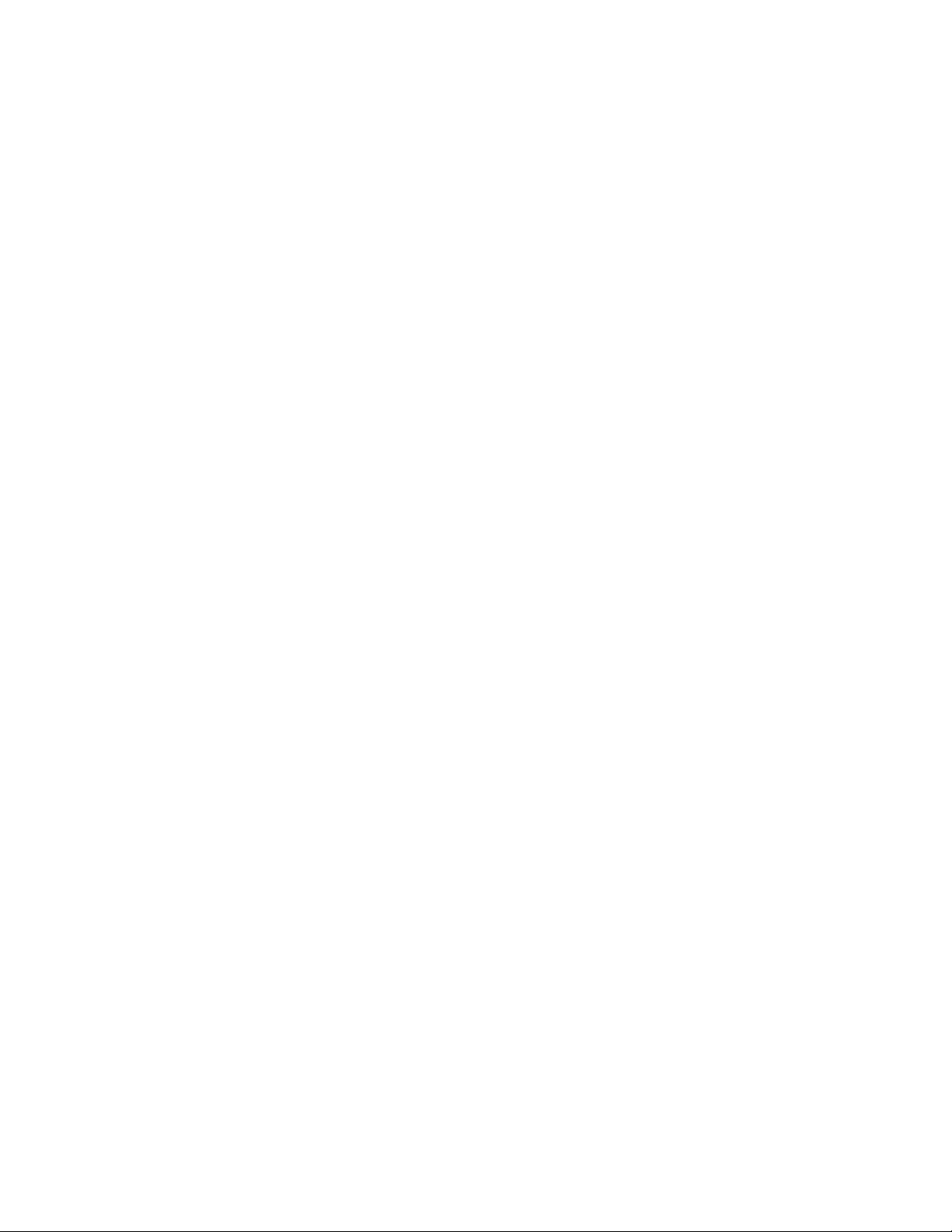
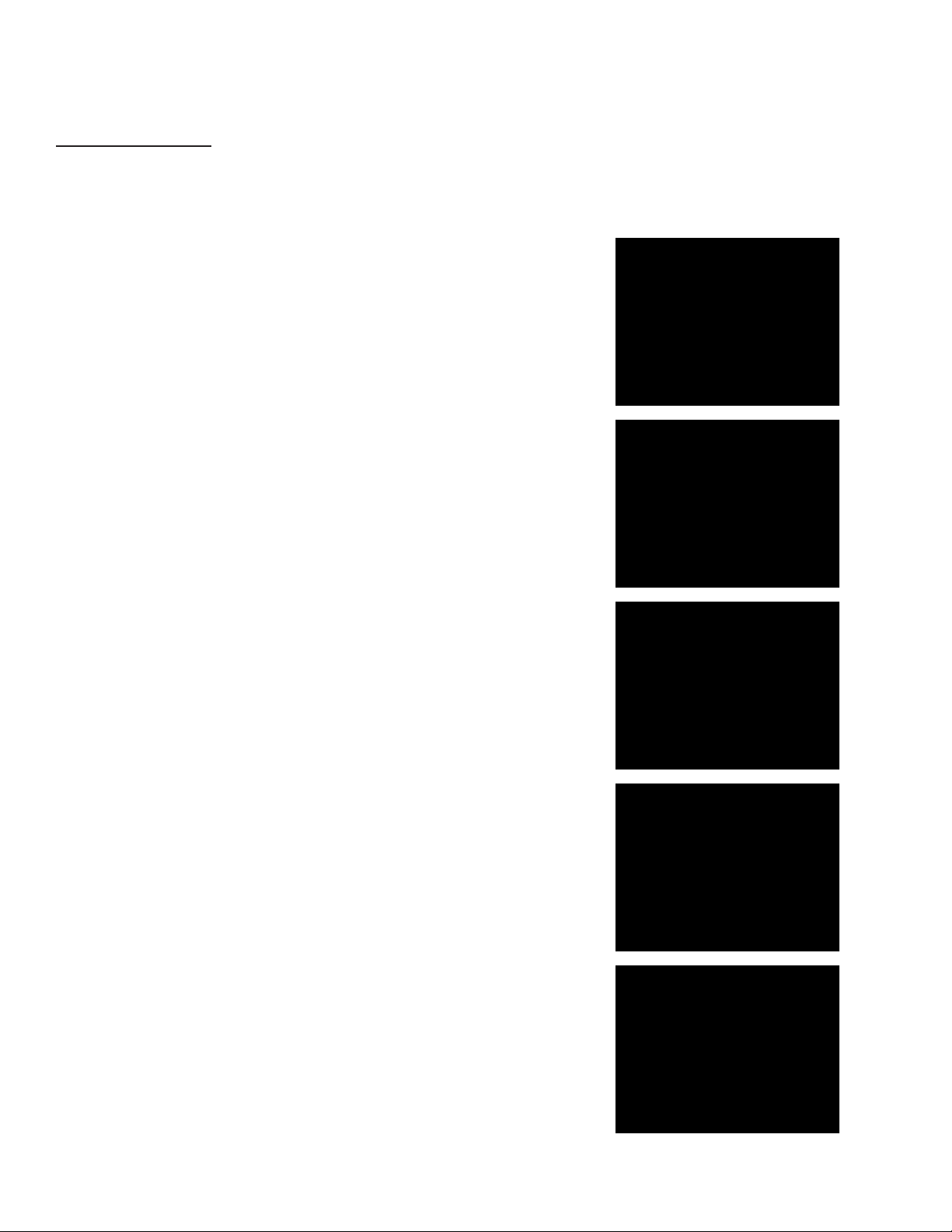
MY OVEN
Preferences
Set Date & Time
The Set Date & Time feature sets the oven clock. Two time modes are available by setting the USE INTERNET
TIME button. The user can manually set the oven clock by setting the USE INTERNET TIME button to “off”.
Alternately, the user can have the oven clock set automatically via the Internet by setting the USE INTERNET
TIME button to “on” and selecting a time zone as described below.
Setting the Date and Time automatically via Internet:
From the Main Screen
• Select My Oven drop down
• Select Preferences
• Select Set Date & Time
• Select Time tab
• Toggle the USE INTERNET TIME button to “on”
• Select the Time Zone tab
• Use the arrow keys to select the desired time zone
Note: Selecting a time zone is required in order for Daylight Savings
Time to be accurately calculated
• Toggle the Daylight Savings Time button to “on” or “off”
• Select OK to save the settings and return to the Main Screen, or
Cancel to discard the settings and return to the Main Screen
Note: If power to oven is off for more than 3 days, the clock will need
to be reset
Setting the Date and Time Manually:
• Select Time tab
• Toggle the USE INTERNET TIME button to “off”
• Using the key pad, set the desired time
• Toggle the am/pm button to desired selection
• Select OK to save settings and return to the Main Screen, Cancel to
discard settings and return to the Main Screen, or select the Date tab
to set the Date
• Using the key pad, set the desired date
• Select OK to save settings and return to the Main Screen, Cancel to
discard settings and return to the Main Screen, or select the Time
Zone tab to set the Time Zone
• Toggle the Daylight Savings Time button to “on” or “off”
• Use the arrow keys to select the desired Time Zone
Note: Selecting a Time Zone is required in order for Daylight Savings
Time to be accurately calculated
• Select OK to save the settings and return to the Main Screen, or
Cancel to discard the settings and return to the Main Screen
9
