Page 1

TIMEX
Model T625
Nature Sounds Auto-Set CD
Clock Radio with Preset Tuning
For additional information, online registration,
and exclusive special offers visit our website:
ww^^^.t^mexaudlo.coIn
For questions or comments regarding this or other products,
please call our toll-free number 1-800-888-4491.
Para instruccionese en Español, Name al 1-800-888-4491.
Page 2
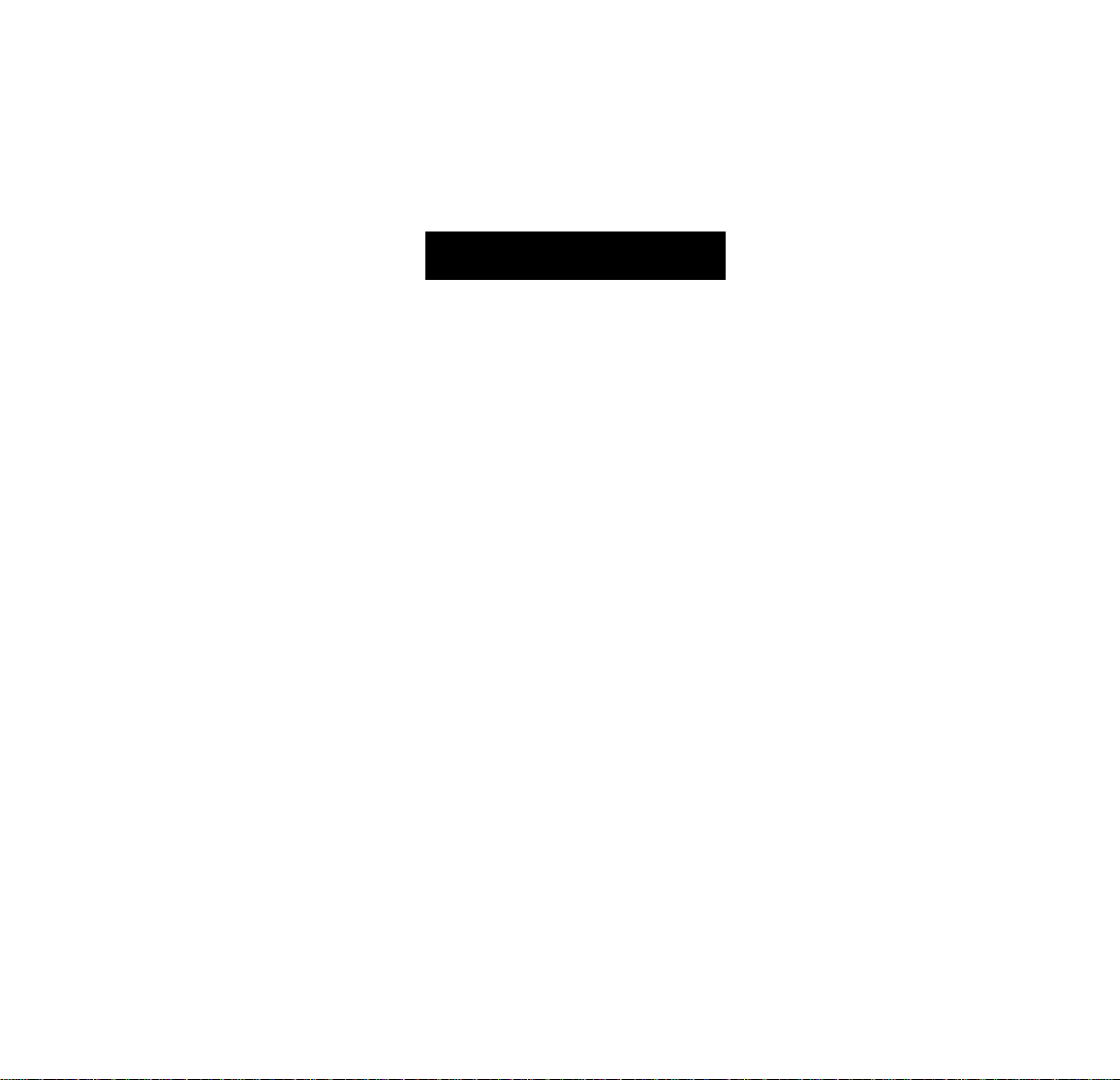
CAUTION
RISK OF ELECTRIC SHOCK
DO NOT OPEN
CAUTION: TO reduce the risk of electric shock, do not remove cover
OR BACK OF UNIT. NO USER-SERVICEABLE PARTS INSIDE. REFER SERVICING
TO QUALIFIED SERVICE PERSONNEL.
WARNING: to reduce the risk of fire or electric SHOCK, DO NOT EXPOSE
THIS APPLIANCE TO RAIN OR MOISTURE.
The lightnino flash with arrowhead in an equilateral triangle is intended to alert
the user of the presence of uninsulated "dangerous voltage" within the product's
A
A
CAUTION: To prevent electric shock, match wide blade of plug to wide sloi Fully insert.
ATTENTION: Pour éviter les choc électriques. Introduire la lame la plus large de la
fiche dans la borne correspondante de la prises et pousser jusqu’au fond.
enclosure that may be of sufficient magnitude to constitute a risk of electric shock.
The exclamation point within an equilateral triangle is intended to alert the user
of the presence of important operating and maintenance (servicing) instructions
in the literature accompanying the appliance.
The symbols above are located at the back of the cabinet
Note: The manufacturer is not responsible for any radio or TV interference
caused by unauthorized modifications to this equipment. Such modification
could void the user’s authority to operate the equipment.
Page 3
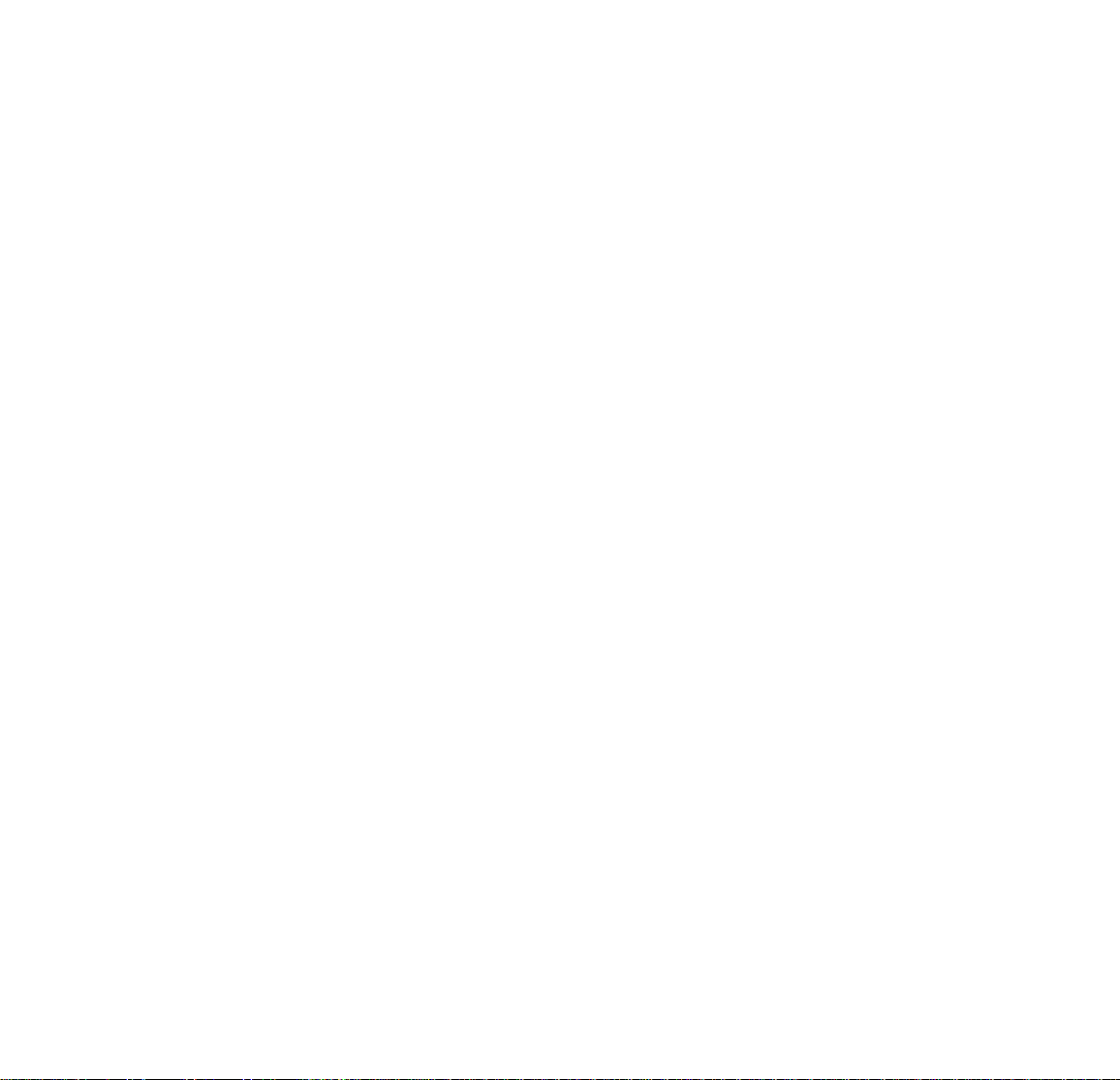
A Consumer Guide to Product Safety
IMPORTANT SAFETY INSTRUCTIONS
When used in the directed manner, this unit has been designed and manufactured to ensure your personal
safety. However, improper use can resuit in potential electricai shock or fire hazards. Piease read ail safety and
operating instruotions carefully before installation and use, and keep these instruotions handy for future reference.
Take special note of all warnings listed in these instructions and on the unit.
1. Water and Moisture - The unit should not be used near water. For example: near a bathtub, washbowl,
kitchen sink, iaundry tub, swimming pooi, or in a wet basement.
2. Ventilation - The unit shouid be situated so that its location or position does not interfere with its proper
ventilation. For example, it shouid not be situated on a bed, sofa, rug, or similar surfaoe that may block
ventilation openings. Also, it should not be placed in a built-in installation, suoh as a bookcase or cabinet,
that may impede the flow of air through the ventilation openings.
3. Heat - The unit should be situated away from heat sources such as radiators, heat registers, stoves or other
appliances {including amplifiers) that produce heat.
4. Power Sources - The unit should be connected to a power supply only of the type described in the
operating instructions or as marked on the appliance.
5. Grounding or Polarization - This product is equipped with a polarized alternating-current line plug (a
plug having one blade wider than the other). As a safety feature this plug will fit into the power outlet only
one way. If you.are unable to fit the plug into the outlet, try reversing the plug. If the plug still fails to fit,
contact your electrician to replace your obsolete outlet. Do not defeat the safety-purpose of your polarized
plug by forcing the plug into the outlet.
6. Power Cord Protection - Power supply cords should be routed so that they are pot likely to be walked
on or pinched by items placed upon or against them. It is always best to have a clear area from where the
oord exits the unit to where it is plugged into an AC outlet.
7. Cleaning - The unit should be cleaned only as recommended by the manufacturer. See the Maintenance
section of this manual for oleaning instructions.
Page 4
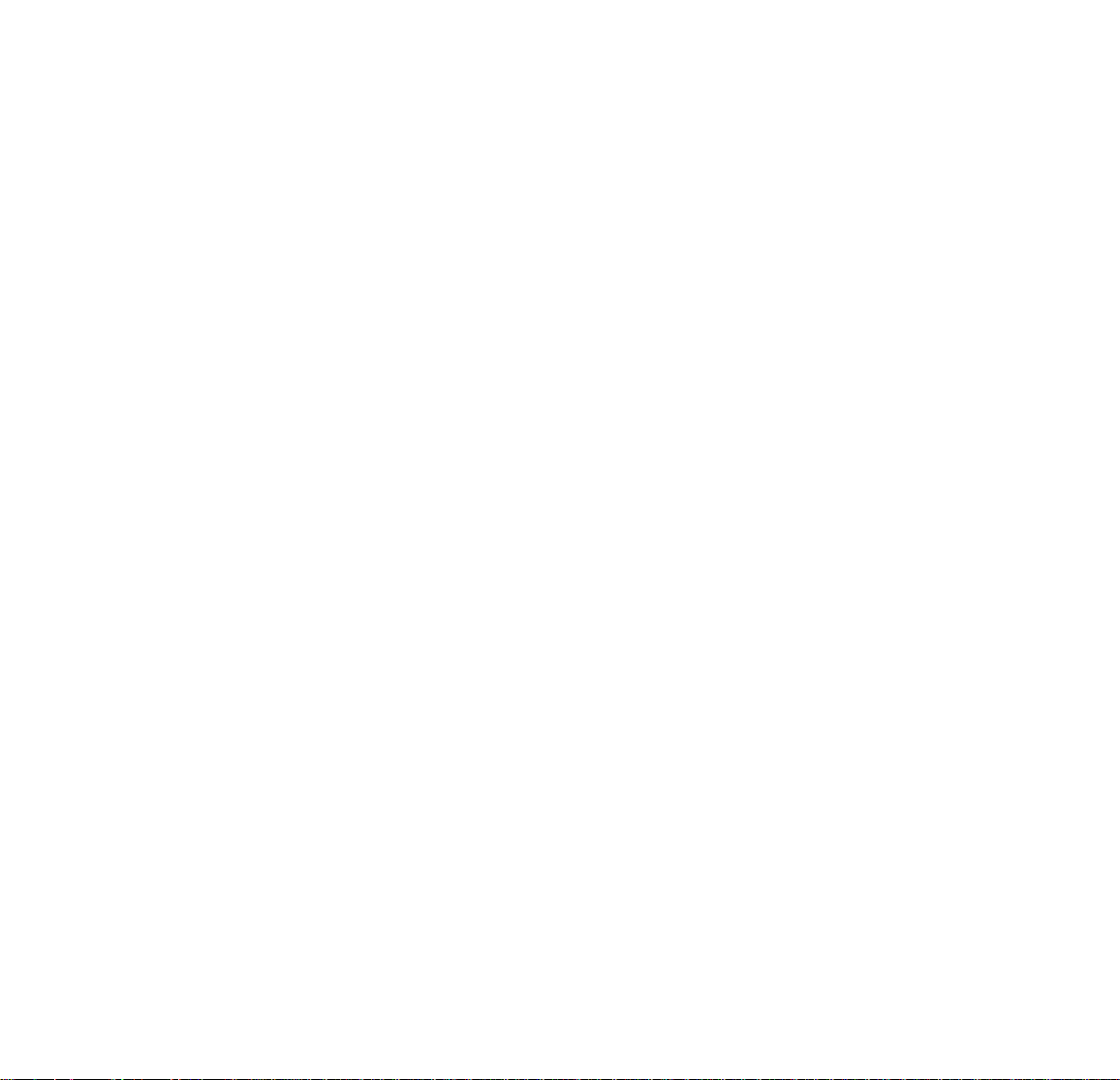
A Consumer Guide to Product Safety
8. Objects aiid Liquid Entry - Care should be taken so that objects do not fall and liquids are not spilled
into any openings or vents located on the product.
9. Attachments - Do not use attachments not recommended by the product manufacturer.
10. Lightning and Power Surge Protection - Unplug the unit from the wall outlet and disconnect the
antenna or cable system during a lightning storm or when it is left unattended and unused for long
periods of time. This will prevent damage to the product due to lightning and power-line surges.
11. Overloading - Do not overload wall outlets, extension cords, or integral convenience receptacles as this
can result in a risk of fire or electric shock.
12. Damage Requiring Service - The unit should be serviced by qualified service personnel when:
A. the power supply cord or plug has been damaged.
B. objects have fallen into or liquid has been spilled into the enclosure.
C. the unit has been exposed to rain.
D. the unit has been dropped or the enclosure damaged.
E. the unit exhibits a marked change in performance or does not operate normally.
13. Antenna - Do not connect an external antenna to the unit.
14. Periods of Nonuse - if the unit is to be left unused for an extended period of time, such as a month or
longer, the power cord should be unplugged from the unit and any batteries removed to prevent damage
or corrosion.
15. Servicing - The user should not attempt to service the unit beyond those methods described in the user’s
operating instructions. Service methods not covered in the operating instructions should be referred to
qualified service personnel.
16. Safety Check - Upon completion of any service or repairs to this product, ask the service technician to
perform safety checks to determine that the product is in proper operating condition.
For questions or comments regarding this or other products,
please call our toll-free number: 1 -800-888-4491.
Page 5
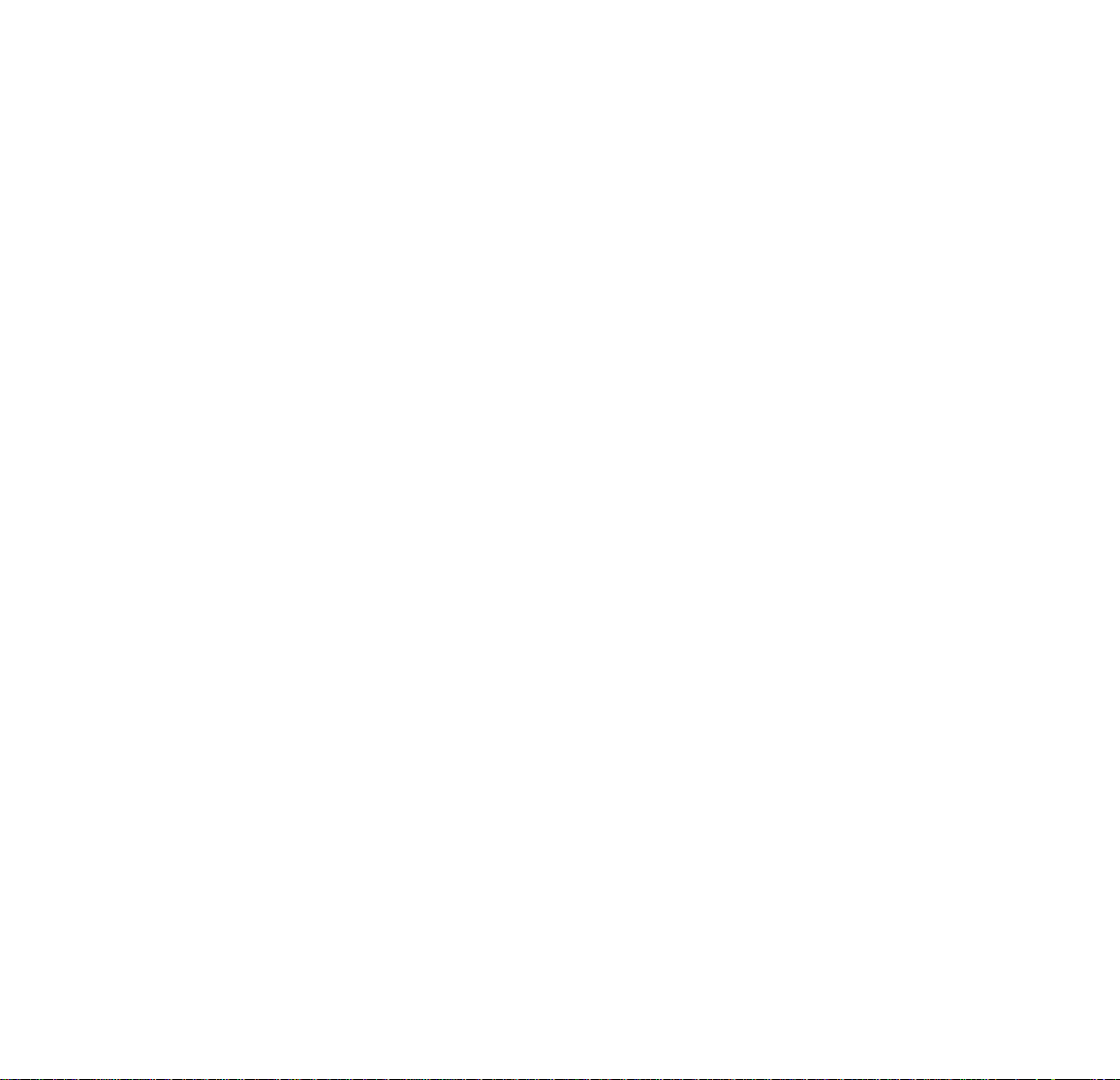
A Consumer Guide to Product Safety
FCC Information
This device complies with Part 15 of the FCC rules. Operation is subject to the following
two conditions: (1) this device may not cause harmful interference, and (2) this device must
accept any interference received, including interference that may cause undesired operation.
This equipment complies with the limits for a Class B digital device as specified in Part 15 of FCC Rules. These
limits provide reasonable protection against radio and TV interference in a residential area.
However, your equipment might cause TV or radio interferenoe even when it is operating properly. To eliminate
interference you can try one or more of the following corrective measures:
® Reorient or relocate the receiving antenna.
® Increase the distance between the equipment and the radio or TV
® Use outlets on different electrical circuits for the equipment and the radio or TV.
Consult your dealer or an experienoed radio/television technician if the problem still exists.
Modifying or tampering with your system’s internal components can cause a malfunction and might invalidate
the system’s warranty and void your FCC authorization to operate it. If your system is not performing as it should,
call sdì Technologies Inc., Timex Audio Products Consumer Servioes, 1-800-888-4491 for assistance.
Laser Safety
This unit employs a laser. Only a qualified person should remove the cover or attempt to service this device,
because of possible eye injury. <
CAUTION: USE OF CONTROLS, ADJUSTMENTS OR PERFORMANCE OF PROCEDURES OTHER THAN
SPECIFIED HEREIN MAY RESULT IN HAZARDOUS RADIATION EXPOSURE.
DANGER: INVISIBLE LASER RADIATION WHEN OPEN AND INTERLOCK FAILED OR DEFEATED, AVOID
DIRECT EXPOSURE TO BEAM.
CAUTION: HAZARDOUS LASER RADIATION WHEN OPEN AND INTERLOCK DEFEATED.
Page 6
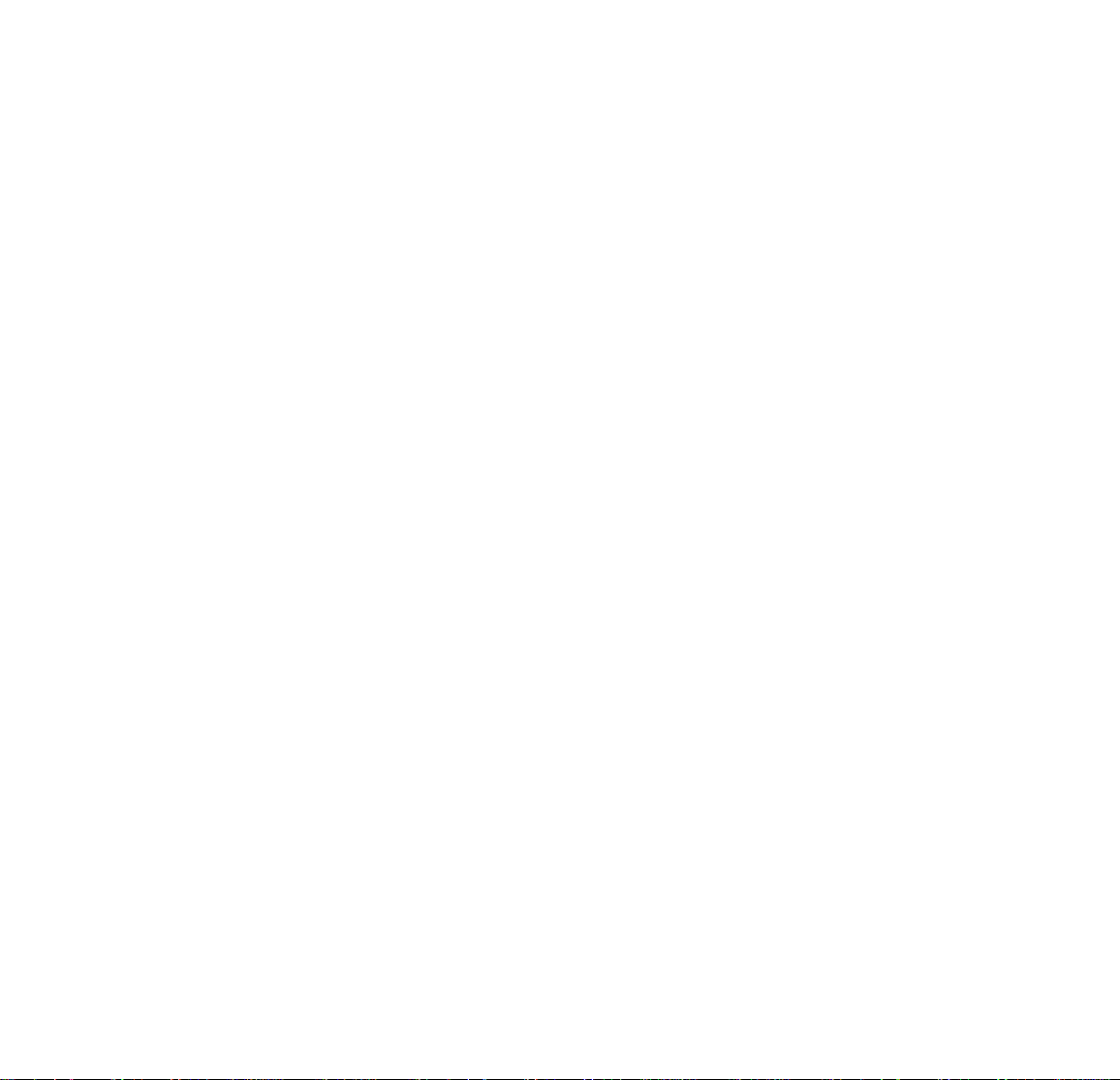
Table of Contents
A Consumer Guide to Product Safety.....................................................................................................................................................3-5
Safety Instructions
FCC information
Laser Safety
Installation and Maintenance.....................................................................................................................................................................7
Installation
“Sure Alarm” Battery Backup Installation
Maintenance
Controls and Indicators............................................................................................................................ 8
LCD Display with Indicators........................................................................................................................9
Auto-Set Time and Date Settings................................................................................................................10
Daylight-Saving Time and Leap Year Adjustments.......................................................................................... 10
Manual Time and Date Settings...............................................................................................................................................................11
Listening to Compact Discs.................................................................................................................. .11 -12
Playing Compact Discs
Using The Repeat Functions
Using the Random Functions
Performing a Fligh-Speed Music Search
Activating The Bass Boost Feature
Listening to the Radio.............................................................................................................................13
Operating the Radio
Programming Radio Station Settings
Antenna Information and Adjustment
Last Station memory
Operating the Alarms...........................................................................................................................................................................14-15
Setting Alarm-1 for CD Track or Beeping Alarm Sound
Setting Alarm-2 for AM/FM Radio
Setting Alarm-3 for Nature Sounds .' '
Checking Your Alarm Settings
Turning Off the Alarms
Sleeping to Compact Discs....................................................................................... .*...............................16
Sleeping to the Radio with Timer...............................................................................................................16
Sleeping to Nature Sounds with Timer ....................................................................................................... 17
Stereo Headphone Jack........................................................................................................................ 17
Acljusting the Display Brightness .............................................................................................................. 17
Troubleshooting.............................................................................................................................. 18-19
Warranty Information.............................................................................................................................................................................. 20
Page 7

installation and fVlalntenance
Installation
1.
Remove unit and all packing materials from the carton. You should save packing materials in case unit needs
to be returned for service. If you do not wish to save the materials, please dispose of them properly.
2. Place the unit on a stable, level surface, close to an AC outlet, out of direct sunlight, and away from sources
of dust, dirt, heat, water, moisture, vibration, and strong magnetic fields.
3. After installing the backup (see below) and reading the Maintenance notes, plug the AC cord into an outlet.
“Sure Alarm” Battery Backup Installation
It is strongly recommended that 3 “AA” batteries be installed into the unit, as directed below, in order to activate
the “Sure Alarm” Battery Backup. In the event that the power cord is disconnected or a power interruption
occurs, the “Sure Alarm” Battery Backup will maintain clock and alarm settings for the life of the battery, ensuring
that the alarm (buzzer only) will sound at the set time. Note: the backlight will not function while on battery power.
1. Gently turn the unit over and remove the battery compartment door.
install 3 "AA" batteries (alkaline is recommended for longer life), making sure
2.
that the + and - ends match up with the diagram printed inside the battery
compartment.
3.
Slide the battery compartment door back on, making sure the door locks
into place, and gently turn the unit over.
The display’s Battery Low Indicator will flash when no batteries are installed,
or when the batteries are weak or installed Incorrectly.
iVlaintenance
1. Place the unit on a level surface away from direct sunlight or sources of excessive heat.
2. Protect your furniture when placing the unit on natural wood or wood with a lacquered or coated finish. A
cloth or other protective material should be placed between the unit and the furniture.
3. Clean the casing with a soft cloth moistened only with mild soap and water. Stronger cleaning agents, such
as thinner or similar materials, are not recommended as they may damage the sutlace of the case.
4. If the unit is not to be used for a prolonged period, remove-the batteries to prevent possible corrosion. Should
the compartment become corroded or dirty, clean the compartment thoroughly and replace the batteries.
7
Page 8

Sleep Volume Button ф
Volume Buttons ®
EXB (Bass Boost) Button ®
Off/Reset Button О
Snooze/Dimmer Bar ®
Reverse/Tuning Button ©
Enter Button %
Forward/Tuning Button
Memory Set 1 -6 Buttons ®
Radio Band Button ®
Controls and Indicators
® Sounds Button
© Radio Button
® CD Play/Pause Button
©CD Mode Button
CD Open Door Button
©Time Set Button
© Date Set / 7-5-2 Button
© CD Track/Zone Button
© Alarm-3 SOUNDS Button
© Aiarm-2 RADIO Button
©Alarm-1 CD Button
Page 9

LCD Display With Indicators
Aiarm-2 (Radio) Indicator
Aiarnn-1 (CD/Buzz) Indicator^
7-5-2 Alarm Settings
CD Play/Pause
Indicators
Wake Track Indicator-
Repeat IndicatorsRandom Indicator-
Sleep Volume Indicator
Bass Boost Indicator
H CD/BUZZ
i0 EVERYDAY
WAK^^ II
TRACK
REPEAT
RANDOM
Radio Frequency /
Calendar Display /
Nature Sounds Indicator /
-0 RADIO
^MON-FRI
CD Track /
Zone
HSOUNDS
ifSAT-SUN-
o o
J J, li
PM
YEAR
'Aiarm-3 (Sounds) Indicator
7-5-2 Alarm Settings
Battery Low Indicator
PM Indicator
■AM/FM1/FM2 Indicator
9
Page 10

Auto-Set Time and Date Settings
This model is equipped with Auto-Set, meaning that the time and date have been programmed at the factory
and will already be set when you first plug in the model. Auto-Set will automatically adjust the clock and calendar
for daylight-saving time and leap years. Auto-Set is pre-programmed for Eastern Standard Time; if you do not
live in this time zone, you can easily switch the setting to one of six other time zones.
1. To change your time zone setting, press and hold the 0 CD Track/Zone Button. The current Auto-Set
Time Zone in the bottom of the display will flash for approximately ten seconds. The setting can only be
adjusted while flashing.
2. While the Auto-Set Time Zone is flashing, press the 0 Reverse and Forward Buttons to select your
time zone. The display will show each zone’s current time setting. There are seven zones to choose from:
Auto-Set Time Zones
Z01
-------
Z02
------
Z03
-------
Z04
------
Z05
------
206
-------
Z07
------
3. Find your time zone and then press the 0 Enter Button,-or wait about ten seconds for the clock to beep
twice and the setting to lock into place.
Atiantic Standard Time
► Eastern Standard Time
Central Standard Time
>- Mountain Standard Time
^ Pacific Standard Time
Alaskan Standard Time
► Hawaiian Standard Time
Daylight-Saving Time and Leap Year Adjustments
This unit will automatically adjust the clock at the beginning and end of Daylight-Saving Time each year. It will
also automatically adjust the month/day display for leap years.
This unit automatically advances one hour at the start of Daylight-Saving Time on the first Sunday of April, and
moves back one hour at the end of Daylight-Saving Time on the last Sunday of October. If you live in an area
that does not observe Daylight-Saving Time, it will be necessary for you to manually adjust the clock back one
hour at the beginning of Daylight-Saving Time and forward' one hour at the end of Daylight-Saving Time.
10
Page 11

Manual Time and Date Settings
1. To change the time setting, press and hoid the © Time Set Button so that the clock display begins flashing.
2. While the display is flashing, press the © Reverse or © Forward Buttons to set the time.- Hold a button
for a few seconds to set the time rapidly. Be sure to set the correct AM/PM time, shown by the PM Indicator.
3. After setting the time, press the © Enter Button, or wait about ten seconds for the clock to beep twice and
the setting to lock into place.
4. To change the calendar, press and hold the Q Date/7-5-2 Button until the display shows the flashing year.
5. Press the © Reverse or © Forward Buttons to set the current year. When the year has been set, press
the © Enter Button, then use the © Reverse or © Forward Buttons to set the month/day.
6. Press the © Enter Button after setting the date, or wait for the display to beep twice and lock into place.
Listening to Compact Discs
PlaySng Compact Discs
1. Press the Open Door Button and place a CD on the spindle with the printed side facing out, then gently
close the CD Player door.
2. Press the © CD Piay/Pause Button once; The display will show “On” before returning to the clock display.
The first track will start playing. The bottom of the display will show the CD Track Indicator.
3. Adjust the volume using the © Volume Buttons.
4. To pause the CD, press the © CD PJay/Pause Button while the CD is playing? The display will show the
Pause Indicator {//). Press the © CD Piay/Pause Button again to continue play.
5. Press the © Forward Button to skip to the next track. Press the ® Reverse Button to return to the
beginning of the current track. Press the © Reverse Button again to skip to the previous track.
6. To stop play before the CD has ended, press the © Offf/Reset Button.
11
Page 12

Listening to Compact Discs (Continued)
Using the Repeat Functions
1. Press the m CD Mode Button once to repeat the track that is currently playing. The Repeat Indicator
will flash on the display, indicating that this function has been activated.
2. Press the 0 CD Mode Button again to repeat the entire CD. The Repeat Indicator will stop flashing and
remain on the display, indicating that the Repeat All function has been activated.
3. When a repeat function is activated, the CD will play until stopped or the function is cancelled. To cancel the
repeat functions, press the # CD Mode Button until no Repeat indicators appear on the display.
Using the Random Functions
1. To play CD tracks in a random order, press the m CD Mode Button until the Random Indicator appears
on the display. This can only be done while a CD is playing. All of the tracks on the CD will play once, in a
random order. After all the tracks have played, the CD will shut off.
2. To combine the Random and the Repeat All functions, press the 0 CD Mode Button again so that the
display shows the Repeat Random indicator. The CD Player will now continue to play tracks in a random
order until the CD Player or the function is turned off.
3. To cancel the random functions, press the 0 CD Mode Button until no indicators appear on the display.
Performing a High-Speed Music Search
Press and hold the 0 Reverse or 0 Forward Button to search for specific passages within a CD track. When
you find the passage you are searching for, release the button. The high-speed search can only be performed
while the track is playing.
Activating the Bass Boost Feature
To enhance the bass sound of your music, press the 0 EXB Button so that the EXB Indicator appears on
the display.-This can only be done while a CD is playing. To turn' off this feature, press the 0 EXB Button again
so that the EXB Indicator no longer appears on the display.
12
Page 13

Listening to the Radio
Operating the Radio
1. Press the ® Radio Button once to turn on the radio. The display will show “On” before returning to the
clock display. The bottom of the display will show the digital radio frequency.
Note: If the 0 Radio Button is pressed more than once, the unit will enter the sleep mode, with the radio
operating on a timer. See Sleeping to the Radio with Timer lor more information about this feature.
2. Press the 0 Radio Band Button to select a band. There are two different FM bands (to be used when
programming preset radio station settings) and one AM band.
3. Press the 0 Reverse/Tuning or 0 Foeward/Tuning Button to find a radio station. To scan the radio
stations, hold a button for about three seconds. The radio will rapidly advance to the next strong signal.
4. You may also use the Memory Set 1 -6 Buttons to select a preset radio station. See the Programming
Radio Station Memories section for instructions on programming radio station settings.
5. Adjust the volume using the @ Volume Buttons.
6. Press the 0 Off/Reset Button to turn the radio off. The bottom of the display will show the calendar setting.
Programming Radio Station Settings
The radio features 18 programmable radio station settings so you can access your favorite stations quickly.
1. Tune to the first station you wish to program into your preset station settings.
2. Press and hold one of the six 0 Memory Set 1 -6 Buttons to program the station into that memory slot.
When the unit beeps, the station setting has been saved.
3. Continue programming a total of 18 stations into memory: six each into the two FM bands and six into the
AM band. To edit a setting, simply program a new frequency into the memory sfet
Antenna Information and Adjustment
FM - Extend the FM wire antenna to its full length and vary the direction to Its strongest signal.
AM - The AM bar antenna is located inside the cabinet. Rotate the unit to find the strongest AM signal.
Last Station Memory
The tuner always remembers the last station selected before the radio was switched off, and automatically selects
the station again when the radio is turned on.
13
Page 14

Operating the Alarms
This clock radio features a triple alarm system, with three alarms that can be operated independently. Alarm-1
features a choice ofe CD tracks or a beeping alarm sound, Alarm-2 features a radio alarm wake sound, and
Alarm-3 features a nature wake sound. You can set any combination of the three alarms. In addition, each
alarm features a 7-5-2 setting that lets you set the alarm in advance for a full week, the workweek, or the weekend.
Setting Alarm-1 for CO Track or Beeping Alarm Sound
1. Press and hold the 0 Alarm-1 Button until the Alarm-1 settings and Wake Track Indicator appear
flashing on the display. The display will flash for ten seconds before returning to the standard clock display.
2. Press the 0 Reverse or 0 Forward Button to set the Alarm-1 time. Holding a button for a few seconds
will advance or reverse the time rapidly. Be sure to set the correct AM/PM time, as shown by the PWi
Indicator on the display.
3. After setting the Alarm-1 time, insert a CD into the CD Player and use the 0 CD Track/Zone Button to
select the track that will play at the set time. To wake to a beeping alarm sound, leave the CD Player empty.
Adjust the volume using the 0 Volume Buttons.
4. After setting the wake time and sound, you will need to select your 7-5-2 setting. The 7-5-2 setting lets you
set the alarm for a full week, weekdays only, or the weekend. Before setting the alarm, be sure that you have
set the correct date, as shown in the Setting the Calendar section of this manual. While the display is still
flashing, press the 0 Date Set/7-5-2 Button until the desired setting is shown at the top of the display.
5. After you have programmed the Alarm-1 settings, press the 0 Enter Button or wait ten seconds to return
to the clock display. The Alarm-1 Indicator will appear on the display, showing that the alarm is set.
Setting Alarm-2 for AM/fM Radio
1. Press and hold the 0 Alarm-2 Button until the Alarm-2 settings and radio frequency appear flashing on the display.
2. Press the ® Reverse or Forward Button to set the Alarm-2 time.
3. Use the ® Radio Band Button and the ® Memory Set 1-6 Button to select a radio station to wake
to. For more information on programming radio stations into memory, see the Programming Radio Station
Settings section of this manual. Adjust the volume using fhe,® Volume Buttons.
4. See Note #4 in the previous section for instructions on setting the 7-5-2 alarm setting for Alarm-2.
5. After you have programmed the Alarm-2 settings, press'the 0 Enter Button or wait ten seconds to return
to the clock display. The Alarm-2 Indicator will appear on the display, showing that the alarm is set.
14
Page 15

Operating the Alarms (Continued)
Setting Alarm-3 for Nature Sounds
1. Press and hold the ® Alarm-3 Button until the Alarm-3 settings and Nature Sounds Indicator appear
on the display.
2. Press the © Reverse or © Forward Button to set the Alarm-3 time.
3. Use the Q Sound Button to select a nature sound to wake to. There is a choice of four sounds:
Sound #1: Ocean Surf
Sound #2; Rushing Brook
Sound #3; Forest Spring
Sound #4: Wind Chimes
4. See Note #4 in the Setting Alarm-1 section for instructions on setting the 7-5-2 alarm setting for Alarm-3.
5. After you have programmed the Alarm-3 settings, press the ® Enter Button or wait ten seconds to return
to the clock display. The Alarm-3 Indicator will appear on the display, showing that the alarm is set.
Checking Your Alarm Settings
To check any of your alarm settings after you’ve set the alarm, press any Alarm Button twice so that the
settings appear on the display. The display will return to the standard olock display after a few seconds.
After you have checked the settings, be sure that the Alarm Indicator still appears on the display so that the
alarm will sound at the set time.
Turning Off the Alarms
1. After the alarm sounds, press the © Alarm Off/Reset Button to turn off the alarm while still maintaining
the programmed 7-5-2 alarm settings. To turn off an alarm and cancel its 7-5-2 settings, press Its Alarm
Button so that its Alarm Indicator no longer appears on the display.
2. If it is not turned off, the alarm will sound for an hour before stopping. As long as an Alarm Indicator
appears on the display, the alarm will sound at the set time, according to the 7-5-2 settings.
3. To activate the snooze feature, press the Q Snooze/Dimmer Bar when the alarm sounds. The alarm will
shut off for approximately ten minutes before sounding dgain. The feature can be repeated severai times
during the one-hour snooze cycie.
15
Page 16

Sleeping to Compact Discs
Note: For more'information about playing CD’s, see the Listening to Compact Discs section of this manual.
1. Press the @ CD Play/Pause Button to begin playing the CD. Without any interference, the disc wili play
all the way through until the end, then automatically shut off.
2. You can adjust the volume to a comfortable level using the @ Volume Buttons.
Note; If you use the ® Volume Buttons to adjust the CD sleep volume, this will affect the alarm volume level.
3. To turn the CD off before it has finished playing, press the ® Alarm Off/Reset Button.
Sleeping to the Radio with Timer
Note: For more information about playing the radio, see the Listening to the Radio section of this manual.
1. Press the 0 Radio Button twice to enter the sleep mode. This sets the radio sleep timer to the 90-minute
setting. The sleep timer setting remains active for approximately ten seconds before returning to the standard
display. The Sleep indicator will be visible in the LCD display.
2. Continue pressing the 0 Radio Button to select a 90-, 60-, 30-, or 15-minute sleep timer.
3. Use the instructions in the Listening to the Radio section to select a radio station.
4. Press the 0 Sleep Volume Button to find a comfortable sleep volume level. The Steep Volume Indicator
on the display shows the sleep volume level. Adjusting the radio sleep volume will not affect the alarm volume.
5. Press the o Off/Atarm Reset Button to turn off the radio before the sleep time has elapsed.
Note: To see'.the number of minutes remaining on the sleep timer, press the 0 Radio Button once. The
display will show the sleep time for approximately ten seconds before returning to the normal mode.
16
Page 17

Sleeping to Nature Sounds with Timer
1. Press the Sounds Button twice to enter the sleep mode. This sets the sleep timer to the 90-minute
setting. The sleep timer setting remains active for approximately ten seconds before returning to the standard
display. The
2. Continue pressing the H Sounds Button to select a 90-, 60-, 30-, or 15-minute sleep timer.
3. Press the ® Reverse or ® Forward Button to choose from the four nature sounds.
4. Press the ® Sleep Volume Button to find a comfortable sleep volume level. The Sleep Volume Indicator
on the display shows the sleep volume level. Adjusting the sleep volume will not affect the alarm volume.
5. Press the @ Off/Alarm Reset Button to turn off the nature sounds before the sleep time has elapsed.
Note: To see the number of minutes remaining on the sleep timer, press the ® Sound Button once. The
display will show the Sleep Time for approximately ten seconds before returning to the normal mode.
Sleep Indicator will be visible in the display.
stereo Headphone Jack
Connect a pair of headphones (not included) to the Headphones Jack on the back of the unit for private
listening. The built-in speakers will not operate while the headphones are connected.
important!
You must disconnect the headphones from the Headphones Jack before you go to sleep or you will not hear
any sounds emit from the built-in speakers at the wake time.
Adjusting the Display Backlight
This alarm clock radio features an adjustable display backlight, with dim, medium, and bright settings. To
select a backlight setting, press the ® Snooze/Dimmer Bar until the desired brightness is reached.
Please note that the backlight will not work while the clock is operating on battery power.
17
Page 18

Troubleshooting
PROBLEM
The alarm does not sound
The alarm sounds at an incorrect time
Buzzer alarm is heard when waking to CD
There is no display and the CD/radio will
not play
CD skips while playing
]f you have any questions; call SDI Technologies Inc. Timex Audio Products Division Customer Service, 1 -800-888-4491.
POSSIBLE CAUSE
• The alarm was not set correctly for AM/PM
« Alarm icons are not on the display
♦ Date or 7-5-2 settings programmed
incorrectly
• The wrong alarm icon was on the display
• The alarm was not set correctly for AM/PM
• A CD was not inserted into the CD player
• The CD was inserted incorrectly Into the
player
• The CD Player door is not closed
• There was a power failure
• The unit is disconnected from an AC outlet
• The AC outlet has no power
• The AC outlet is controlled by a wail switch
that is off
• Dirty or defective disc
• Dirty lens
• Check the alarm time setting
• Press one of the Alarm Buttons so that
its indicator appears on the display
• Check and reprogram settings
• Make sure the aiarm you wish to wake to
is the only Alarm icon that appears on the
display
• When waking to CD, always make sure a
CD has been inserted
• /\lways insert the CD with the label surface
facing out
• Push the door gently until it is completeiy
closed
• All alarms default to buzzer during a power
failure as long as working batteries are
inserted correctly inside the battery
compartment
• Connect to an AC outlet
• Try the unit on another outlet
• Do not use an outlet that is controlled by
a wall switch
• Cheek the bottom of the disc and clean
if necessary with a soft cleaning cloth,
always wipe from the center out
• Clean with a commercial lens cleaner
REMEDY
18
Page 19

Troubleshooting
PROBLEM POSSIBLE CAUSE REMEDY
Poor FM reception on certain stations • V\/eak or distant station • Try adjusting the direction of the FM wire
Poor AM reception on certain stations • Weak or distant station • Rotate the unit to try and gain better
Unit is on but there is low volume or no
volume at ail
• Main volume has been turned all the way
down
• Headphones are connected to Headphone
Jack
antenna
reception
• Raise the volume with the volume dial
• Disconnect the headphones
Unit shuts off unexpectedly
Cannot set the olock or alarm time
The clock and/or calendar has been adjusted
to an incorrect time/date.
Tine display backlight is not lit.
• Unit was In the Sleep Mode instead of
Power On Mode
• The unit was turned On by the alarm and
the alarm time ended
• The display must be flashing in order to
set the clock/alarm times
•The clock is an Auto-Set model, meaning
that it adjusts automatically for leap years
and daylight-saving time periods.
• The display backlight iMll not operate \Mien'
the clock is running on battery power.
• Press the Radio On Button once to turn
the unit back on
• Hold the Time Set Button or one of the
Alarm Set Buttons until the display flashes
• Follow the instructions to manually set the
clock and/or calendar.
• Operate the clock using the power cord.
If you have any questions, call SDI Technologies Inc. Timex Audio Products Division Customer Cervice, 1 -800-888-4491.
19
Page 20

Limited 90-Day Warranty Information
Timex Audio Products, a division of SDI Technologies Inc. (hereafter referred to as SDI Technologies), warrants this product
to be free from defects in workmanship and materials, under normal use and conditions, for a period of 90 days from the date
of original purchase.
Should this product fail to function in a satisfactory manner, it is best to first return it to the store where it was originally purchased.
Should this fall to resolve the matter and service still be required by reason of any defect or malfunction during the warranty period,
Technologies will repair or, at its discretion, replace this product without charge (except for a $10.00 charge for handling,
sdì
packing, return UPS/postage, and insurance). This decision is subject to verification of the defect or malfunction upon delivery
of this product to the Factory Service Center listed below. The product must include proof of purchase, including date of
purchase. The fee for service after the warranty period or without proof of purchase is $30.00.
Before returning this product for service, please first replace the batteries (if applicable) with fresh ones, as exhausted or
defective batteries are the most common cause of problems encountered.
If service is stilt required:
1. Remove the batteries (if applicable) and pack the unit in a well padded, heavy corrugated box.
2. Enclose a photocopy of your sales receipt, credit card statement, or other proof of the date of purchase, if within warranty period.
3. Enclose a check or money order payable to the order of SDI Technologies, for the sum of $10.00 ($30.00 after warranty period).
4. Send the unit prepaid and insured, to the Factory Service Center listed below.
Consumer Repair Department
SDI Technologies Inc.
Timex Audio Products Division
1401 Pullman Drive, Suite A
El Paso, TX 79936-7726
NOTE: This warranty is valid only if the product is used for the purpose for which it was designed. It does not cover (i) products
which have been damaged by negligence, misuse or accident, or which have been modified or repaired by unauthorized
persons; (ii) cracked or broken cabinets, or units damaged by excessive heat; (iii) damage to CD’s or tape cassettes (if
applicable); (iv) the cost of shipping this product to the Factory Service Center and its return to the owner.
This warranty is valid only in the United States of America and does not extend to owners of the product subsequent to the
original purchaser. Any applicable implied warranties are also limited to 90 days, and SDI Technologies will not be liable for
consequential damages. (Some states do not allow limitations on implied warranties or exclusion of consequential damages,
so these restrictions may not apply to you.) This warranty gives you specific legal rights, and you may also have other rights
which vary from state to state.
For questions or comments regarding this or other products, please call our toll-free number 1-800-888-4491.
TIMEX is a registered trademark of Timex Corporation in the U.S^ and other cpuntries.
T625IB-040904-01 Printed in China
