Page 1
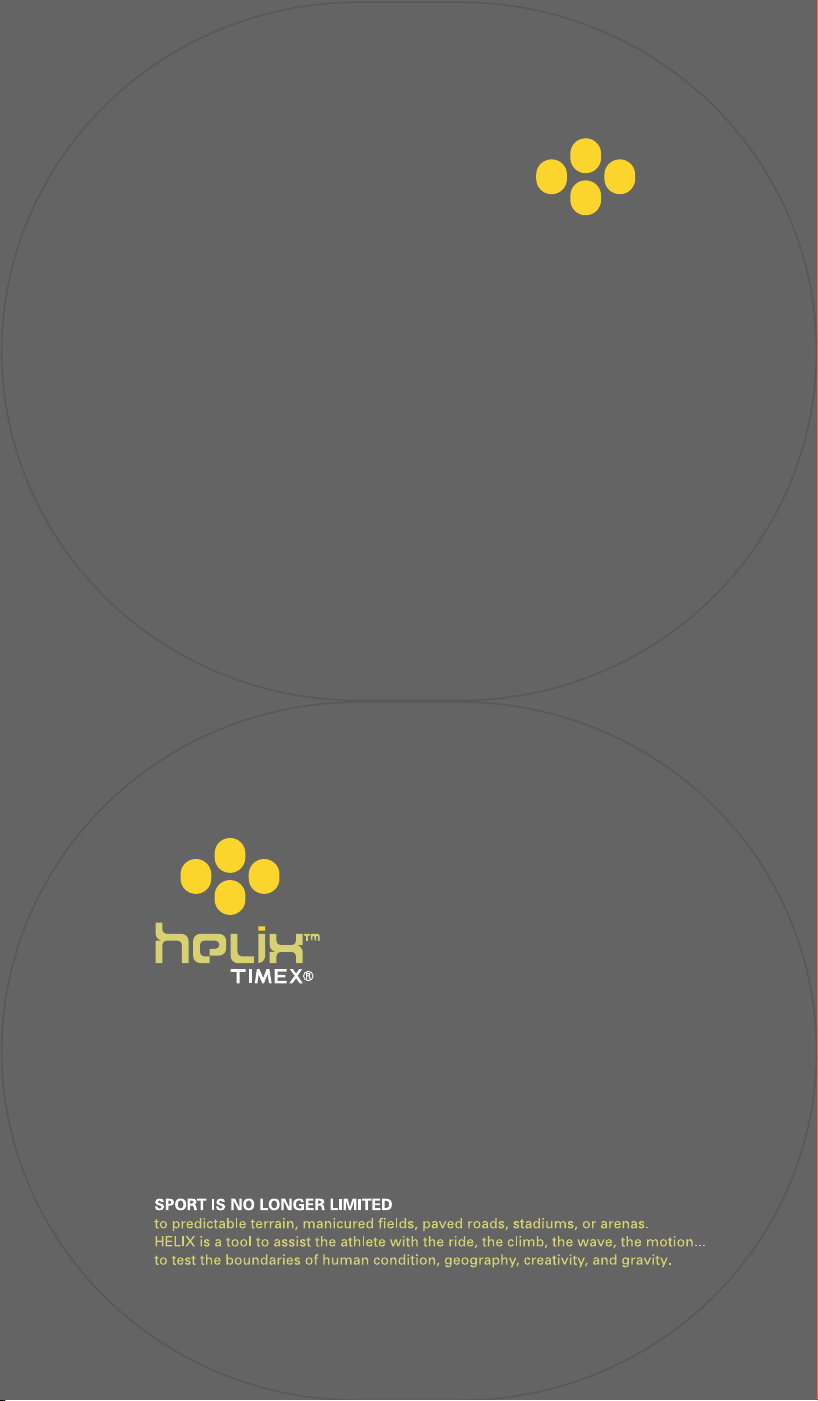
W61 490-095004
Page 2
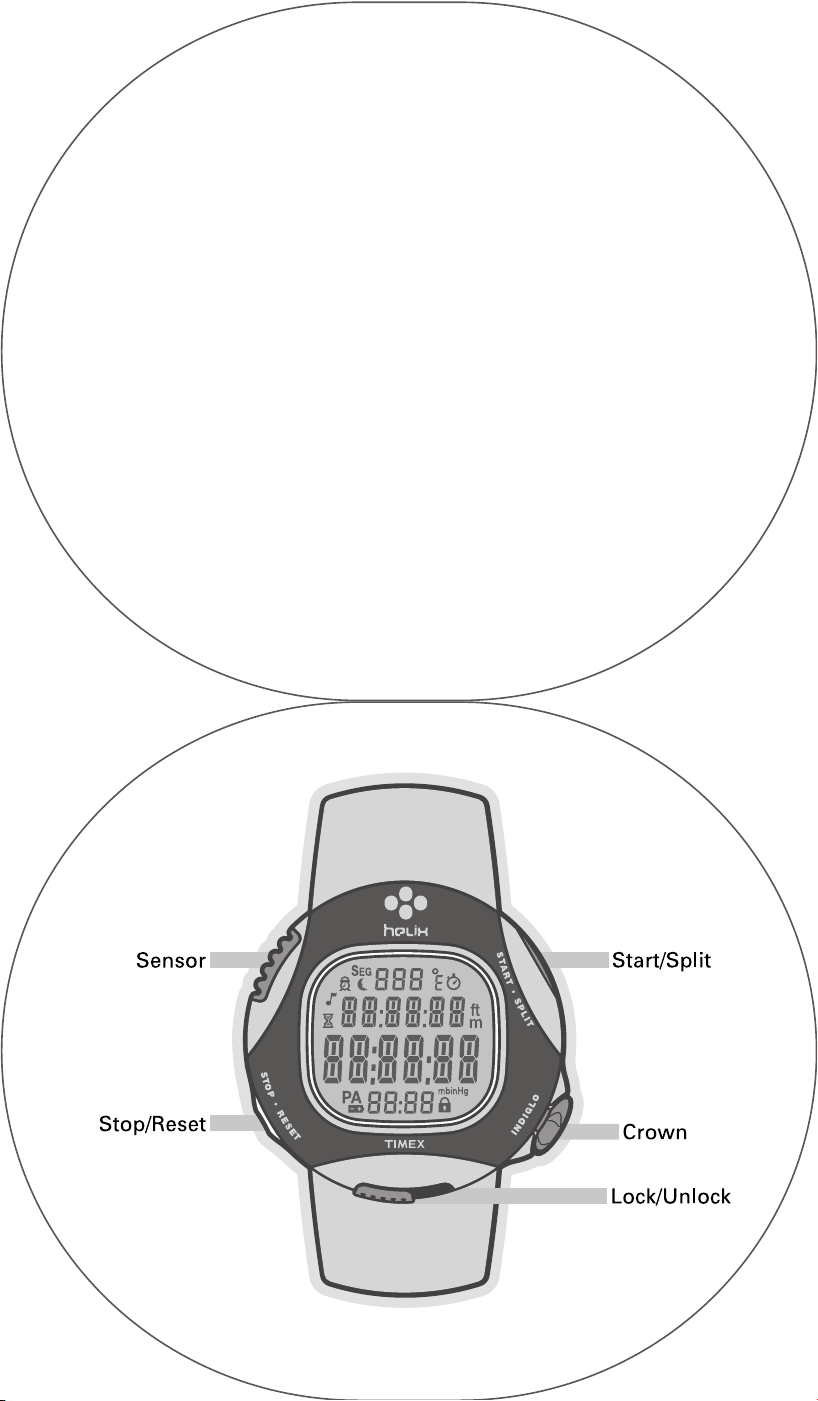
Dear Wise and Discerning Consumer,
Congratulations and thanks so much for purchasing this extraordinary HELIX™ timepiece. If
you have this manual, then you've bought one of the following HELIX™ watches: the ABT, DM,
or WRKS (if you look at the back of your watch, you'll see that we're being honest with you).
Each timepiece comes stocked full of practical features, all of which you'll find in this informative
manual that’s been translated into eight languages for even the most global-minded clock
watchers out there.
Oh, come on. You know who you are.
—HELIX™
Figure 1.A
Page 3
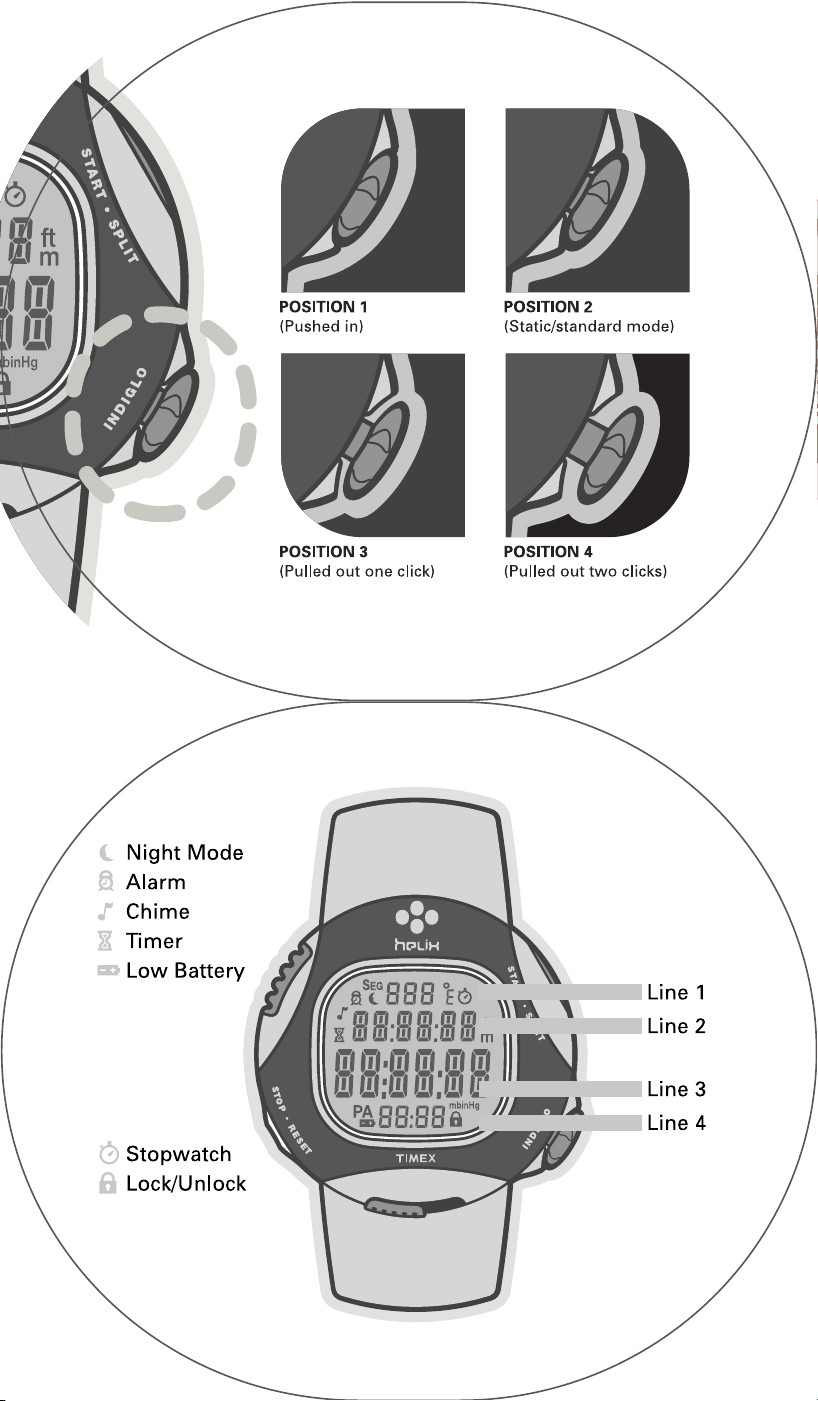
Figure 1.B
Figure 2
Page 4
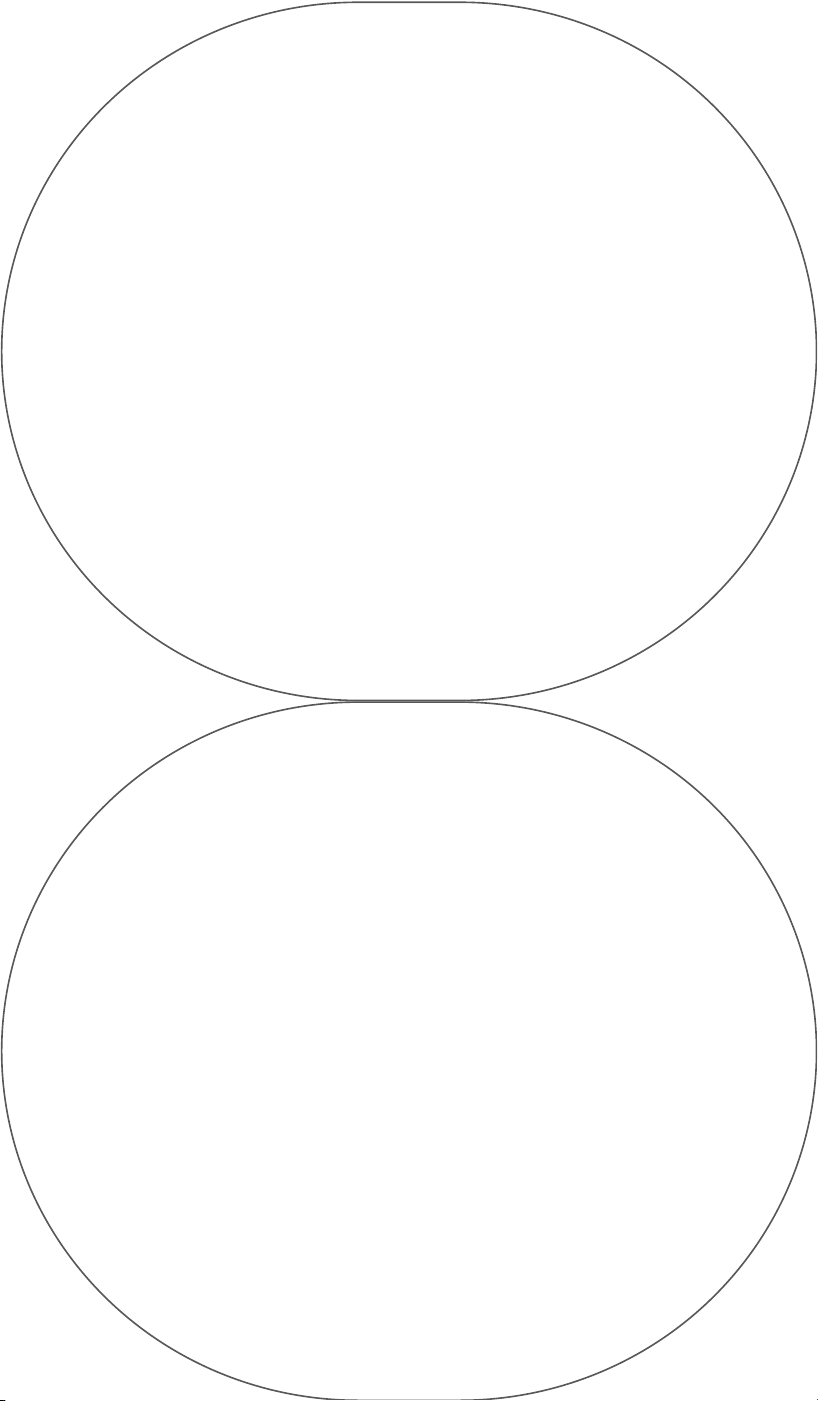
The Crown
(ABT, DM, WRKS)
If your watch were a head, this would be its hat. Free of jewelry and
other adornments, this crown will enable you to “scroll” from mode to mode
by simply rotating it.
You might have also noticed that the crown can be pushed in and pulled out to four
different positions for programming (see Figure1.B). We've made sure that when you
reach each position, you'll feel both a tangible click and hear a discernible beep. The two
first positions are for more common or “serf” adjustments while the second stops are for
more noble or “royal” adjustments. It's medieval modern.
Your HELIX™ wrist instrument is also equipped with a locking mechanism located at the bottom
of the case. This feature will lock your watch into a specific mode in case you bump the crown
doing whatever it is you're doing. In other words, if you’re in the chronograph mode timing an
event, we wouldn't want you to look at your watch and see that you've accidentally knocked
yourself out of the chronograph mode. To activate, simply slide the locking switch to the right.
To de-activate, slide back to the left and start “serfing” again.
INDIGLO® Night-light
(ABT, DM, WRKS)
Your new watch is tech. So much so that even the modest sounding
ELECTROLUMINESCENT TECHNOLOGY used in the INDIGLO® Night-light had to be
patented (US Patent Number 4,527,096 and 4,775,964) — you know, to keep it out of
the “wrong” hands. At night and other low-light conditions, it lights up the entire
face of the watch. You can't just give science like that away.
Anyway, it's activated by pressing the crown all the way in to Position 1
(see Figure 1.B).
NIGHT-MODE® Feature
(ABT, DM, WRKS)
THIS IS EQUALLY IMPORTANT AS INFO ABOVE.
If you aren't wearing your new watch, you should put it on your
wrist now. Your watch is equipped with NIGHT-MODE® Feature (US
Patent Number 4,912,688). It enhances our already amazing ELECTROLUMI-
NESCENT TECHNOLOGY. Do not fear it.
Pressing and holding the crown in to Position 1 for about four seconds will make
your watch beep and activate NIGHT-MODE® Feature which allows any button to illumi-
nate the face for around four seconds — you'll know NIGHT-MODE® Feature is activated
by the appearance of a tiny moon icon (see Figure 2) and another beep. To deactivate
NIGHT-MODE® Feature, press and hold the crown again for four seconds and you’ll hear
another beep. Now it’s deactivated. Okay? Okay.
TIME/DATE
(ABT, DM, WRKS)
Rotate the crown until you get to TIME/DATE mode.
Setting the Time and Date
A. To set the time, pull the crown out to Position 3 (see Figure 1.B) — feel the click and hear
the beep. SET TIME will appear. As luck would have it, when you turn the crown forward
(clockwise) the time moves forward, and when you turn the crown backward
(counterclockwise) the time moves backward. Turn the crown quickly and time will
appear to fly.
B. To set the date, pull the crown out to Position 4 (see Figure 1.B). SET DATE will
appear. Rotate crown and you can set the date. Date can be displayed as either
MM-DD or DD-MM. Toggle between the two date formats by pressing
either the start/split or stop/reset buttons (see Figure 1.A) while the
crown is in Position 4.
Page 5
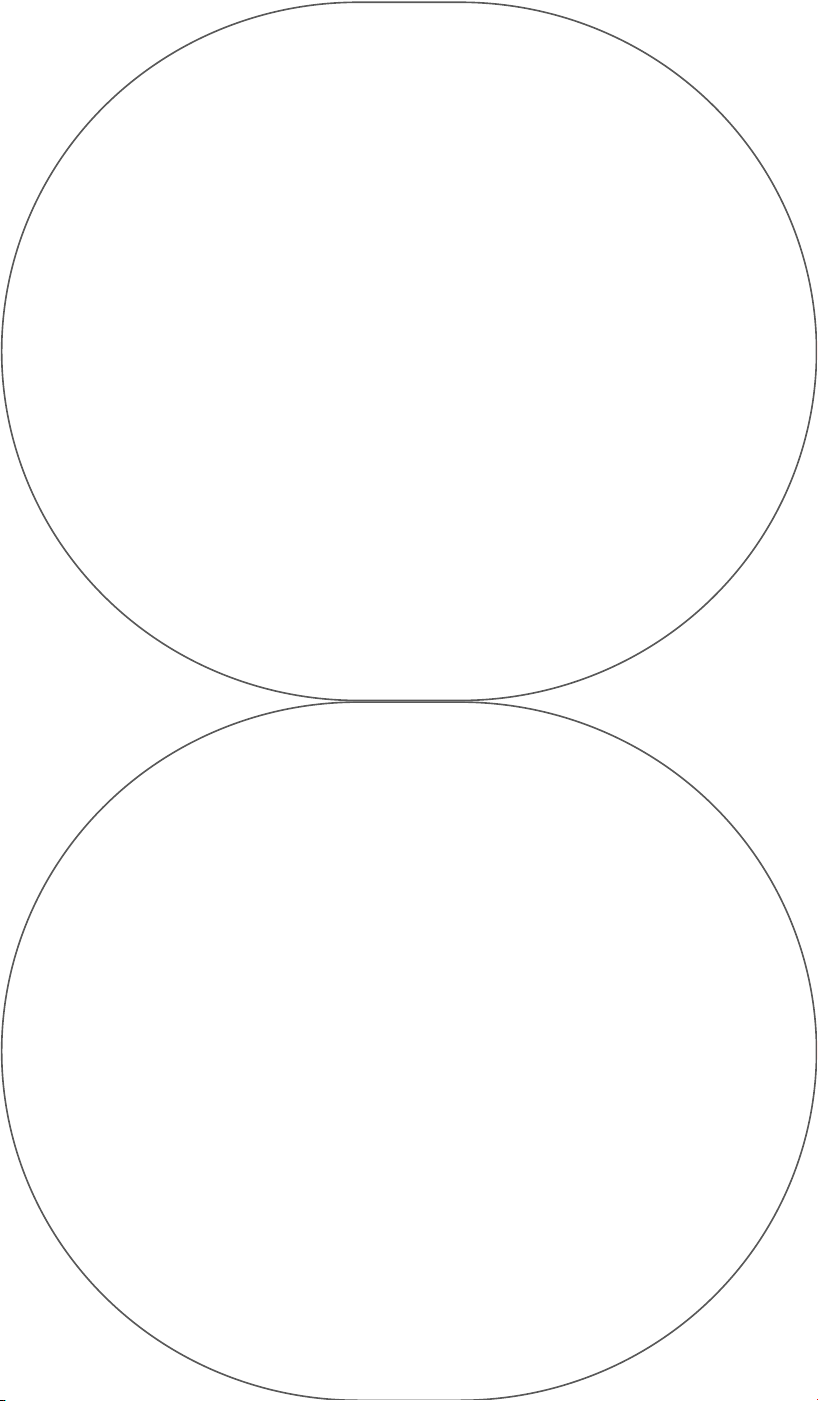
Standard vs. 24-hour Time
Depending on your societal conditioning, you think of
a day as two 12-hour blocks or one giant 24-hour slab. As
long as your watch is in TIME mode, we've got all of you covered.
A. Pull the crown out to Position 3. SET TIME appears.
B. Press either the start/split or stop/reset buttons to switch between 12 and
24-hour formats. Everyone happy?
Setting Time and Date in a Second Time Zone
Want to know what time your brother is having breakfast in Anchorage? Or how about
when that satellite launches from Russia? Then, my friend, this is the mode for you!
A. To set the time for a second time zone (T-2), while in TIME mode press and hold the
stop/reset button for four seconds, until an audible beep is heard. Ignore all inaudible beeps.
B. Set time and date as you did in the TIME/DATE section — with all those beautiful turns,
rotations, and toggles.
C. Switch back to T-1 by holding the stop/reset button for four seconds.
D. From now on, if you want to “peek” at the other time zone, press and briefly hold the
stop/reset button. It's that easy!
E. To make T-2 the default, press and hold the stop/reset button for four whole seconds.
Keep in mind the time zone (T-1 or T-2) you choose as the default will effect how all other
modes display time.
In case you were wondering, a second time zone can also have a second format
(i.e., DD vs. DM).
CHRONOGRAPH (Stopwatch)
(ABT, DM, WRKS)
Rotate the crown until you get to CHRONOGRAPH mode. Time of
day is always displayed in this mode.
Timing an Event
A. Find something to time. A marathon,
the walk to the toilet,
it takes you to read this inane gibberish.
Press the start/split button. A flashing stopwatch icon
(see Figure 2) indicates that running time has begun.
B. To pause running time, press the stop/reset button.
C. To resume timing, press the start/split button again. There it goes.
D. To reset running time to 00.00.00, press and hold the stop/reset button.
Recording Split Times
ATTENTION: THIS IS PRETTY NEAT, RIGHT HERE.
While the chronograph is running, press the start/split button. For ten seconds and ten
seconds only, the display will show segment number, lap time, and split time of the segment
just completed. After a ten-second interval, the display will continue to show the number of
current segment, lap time, and split time. This does not hurt the watch because watches feel
no pain.
Reviewing Split Times
“What just happened and how long did it take?” you might ask yourself.
A. To get an answer, pull the crown out to Position 3. The word RECALL will appear. The display
will show segment number, lap time, and split time.
B. If you rotate the crown, you can view the segments in ascending or descending order.
NOTE: Sorry, you can't view segments that are currently in progress.
MEMO: If you try to review info and no split times have been taken, RECALL will be
replaced by NO DATA. Don't worry, it's nothing personal.
Customizing the View
Depending on your preferences, we allow you to view split times in two
different modes: lap over split, or vice versa. Whatever floats your boat,
you know?
A. To toggle between the two, pull the crown out to
Position 4. SET FORMAT will appear on the display
for a second and then effortlessly
or how long
Page 6
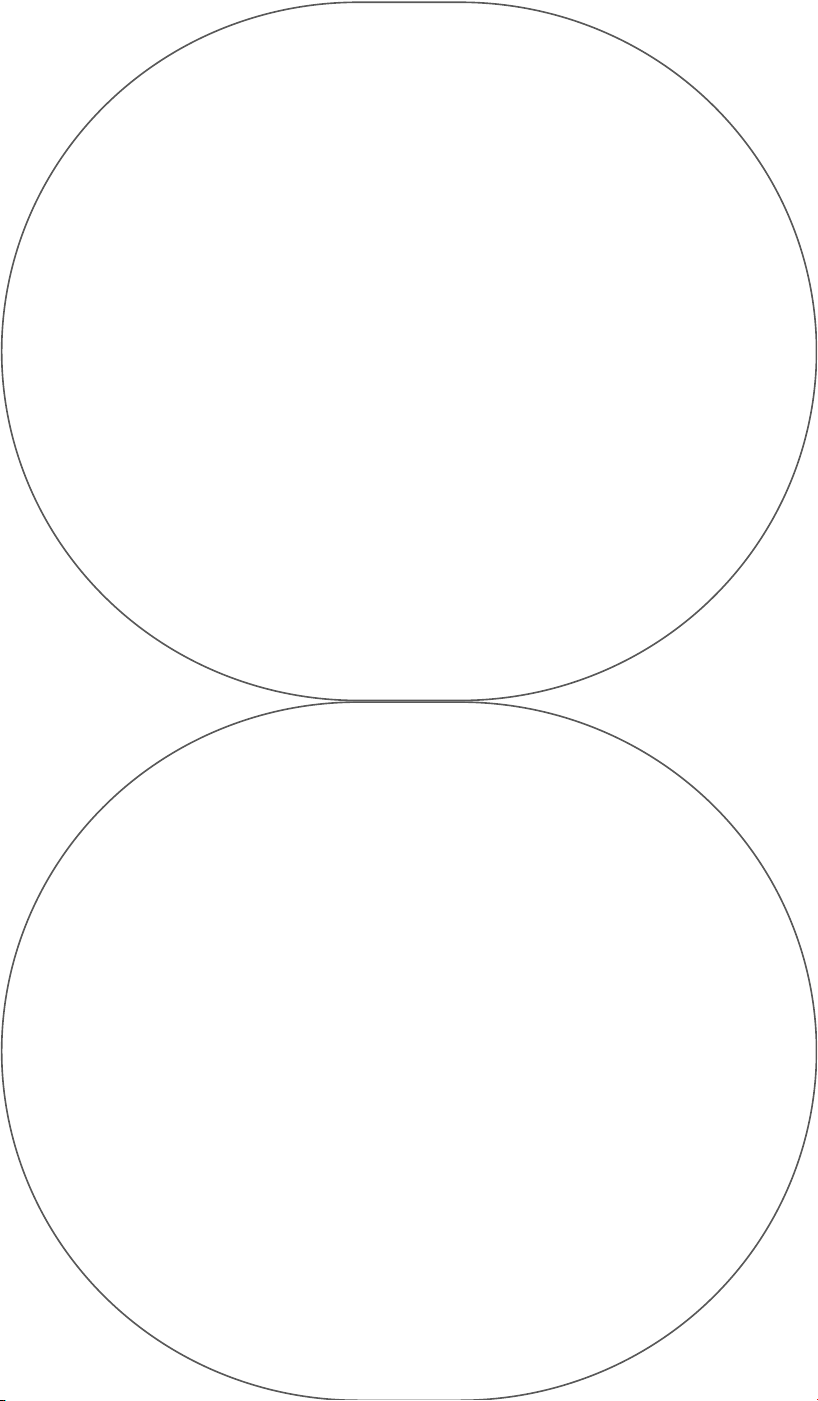
SET LAP SPLIT (the default setting).
B. Switch formats by rotating the crown or by
pressing either the stop/reset or start/split buttons.
C. Do what you like.
change to
TIMER
(ABT, DM, WRKS)
Rotate the crown until you get to TIMER mode.
Setting the Timer
This function is for New Year's Eve, cooking frozen pizzas, certain sporting events, and other
circumstances in which you count backward.
A. Pull the crown out to Position 3. SET HR-MIN will appear. Check it out.
B. Rotate the crown to desired hour and minute settings.
C. To set seconds, pull the crown out to Position 4. SET SECOND appears. Check that out, too.
INTERESTING POINT: When 00.00.00 is reached, rotating the crown counterclockwise will bring
up 23.59.59. That's just one second short of a whole day!
Timer Operation
A. Begin timing by pressing the start/split button. A realistic looking hourglass icon (see
Figure 2) will flash and TIMER will be replaced by the set time and descending time.
B. To pause countdown, press the stop/reset button.
C. To restart countdown, press the start/split button again.
D. To stop countdown altogether and reset the darn thing, press the stop/reset button
one more time.
E. When timer reaches zero, a five-second melody is generated and INDIGLO®
Night-light flashes. If you are so inclined, you can nod your head or tap
your foot. Stop the beeping and flashing manually by pressing any
button. STRANGE BUT TRUE: You don't need to be in the
TIMER mode for the melody to sound.
F. To reset the timing function, press the
stop/reset button.
ALARM
(ABT, DM, WRKS)
Rotate the crown until you get to ALARM mode.
Setting the Alarm
A. Pull the crown out to Position 3. SET ALARM will appear out of thin air.
B. Rotate the crown to set the alarm time in five-minute increments.
NOTE: When you're setting the time, the alarm automatically arms itself — proof is
in the little alarm clock icon (see Figure 2). Although it might appear that alarms have
the right to bear arms, in this case, the word “arm” has nothing to do with weapons.
Alarms have no rights. To disarm, push the crown back to the normal run position (Position
2, see Figure 1.B) and press either the start/split or stop/reset buttons. A corresponding ON or
OFF will appear.
GUESS WHAT? The alarm's catchy melody, the flashing INDIGLO® Night-light, and the flashing
little alarm clock icon will continue for 20 seconds, or until it's stopped manually by pressing any
button. If you ignore the alarm's cry for help, another alarm will sound five minutes later.
ANECDOTAL INFO: Once the alarm has been armed, it will go off every 24 hours without being
asked or reminded, unless disarmed.
Setting the Hourly Chime
A. Pull the crown out to Position 4. SET CHIME appears. You may say “hello” now, if it
pleases you.
B. Toggle chime on or off by pressing either the start/split or stop/reset buttons.
HEY! You'll know the chime is armed because a small musical note icon (see Figure 2)
will appear in TIME/DATE and ALARM modes. The hourly chime can be heard in
any mode.
Page 7
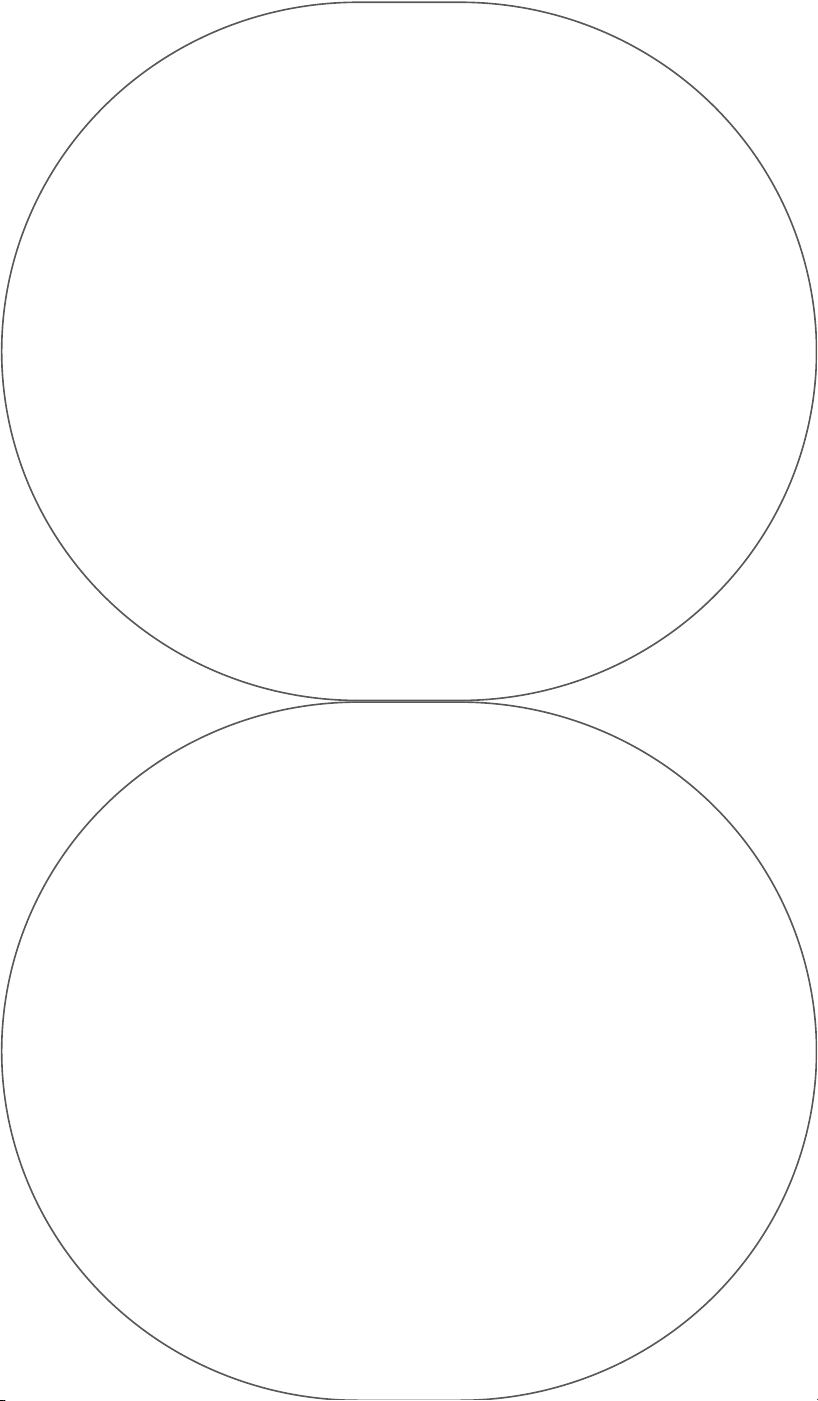
THERMOMETER/BAROMETER
(ABT, WRKS)
Rotate the crown until you get to THERMOMETER/BAROMETER mode.
Convenience is quite abundant these days and your new watch is no exception.
Both the thermometer and barometer are conveniently self-calibrating. Temperature
readings are taken every minute and barometric readings are taken on the hour. Upon
entry into THERMOMETER/BAROMETER mode, new initial barometric readings are
immediately taken.
During normal operation, the display will show the following (see Figure 2):
Line 1: Current temperature.
Line 2: Difference between most recent hourly barometric reading and the one taken an
hour earlier.
Line 3: Barometric reading.
Line 4: Current time.
BONUS CULTURAL CONVENIENCE: Data can be viewed in either English (Hg) or metric (mb),
and also Fahrenheit (F) or Celsius (C). To learn how to switch between the two, see Setting
the Format.
Reviewing Barometric Readings
Barometers are neat — don't let anyone tell you differently. They sort of let you see into
the future. The basic barometric rules of thumb state that if the pressure is on the rise,
good weather is on its way; if it’s down, a storm's coming — useful info if you’re
wondering about surf conditions, impending snowy or rainy weather, or if
you're planning what you hope to be a sunny-day picnic.
NOTICE: Your watch stores the two most recent hourly readings
without complaint, as well as readings for 12:00 AM, 4:00 AM,
8:00 AM, 12:00 PM, 4:00 PM, and 8:00 PM. The current
display will show the difference between the
two most recent
hourly readings. Simple, right?
A. To review old readings, you should pull the crown
out to Position 3. That's when RECALL will appear and the
watch will display the earliest four-hour interval reading (in Line 3)
along with the difference between that and the reading from four hours
earlier. So you're not totally confused, the time of the reading will be
displayed at the bottom (Line 4).
B. To look through all the stored readings, rotate the crown. You should have that
wired by now. Differential and time will change according to changes in stored data,
and you'll be able to literally track the progress of the weather as it progresses or
digresses — depending on your tastes.
DID WE MENTION? If the watch hasn't accumulated six prior barometric readings at the
aforementioned four-hour intervals, the words NO DATA will appear when crown is pulled out
to Position 3. Once again, it's nothing personal.
ALTIMETER
(ABT, WRKS)
Rotate the crown until you get to ALTIMETER mode. Your i•CONTROL® Setting Systems watch
uses its ability to measure barometric pressure to estimate altitude readings. Because baro-
metric pressure is always changing, it's recommended that you recalibrate the altimeter
often — at least before activities in which you plan to use it frequently (i.e., snowboarding,
skiing, climbing, rappelling, etc.).
ADDITIONAL ABILITY NOTE: Altitude can be viewed in either English (ft.) or metric
(m.). To learn how to switch between the two, see Setting the Format.
Calibrating the Altimeter
A. Pull the crown out to Position 3 while in THERMOMETER/
ALTIMETER mode. CALIBR ALTI appears, followed by SET
ALTI, and what the watch believes in all honesty to be
the current altitude.
Page 8
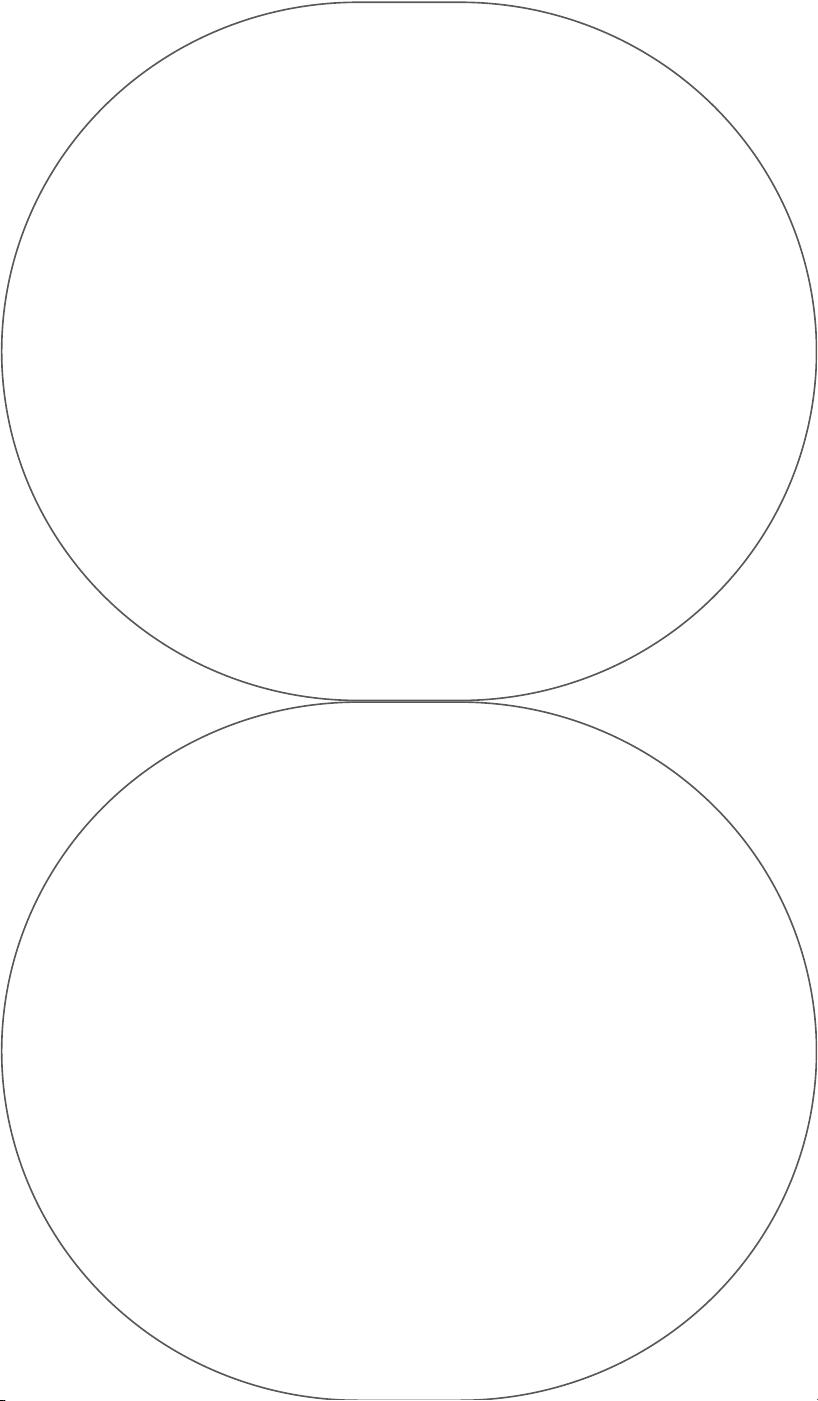
B. Enter your current altitude by rotating
the crown. If you don't know your altitude, look at a
map, a trail marker, or ask someone who looks nice. If they
don't know, at least you'll have met somebody new.
C. If you would like to reset to the factory default (what the watch thinks
is the current altitude) press and hold the start/reset button.
THERMOMETER/ALTIMETER
Rotate the crown until you get to the THERMOMETER/ALTIMETER mode.
In this mode, the watch will display the following:
Line 1: Temperature.
Line 2: Rate of altitude change, expressed in feet (ft.) or meters (m.) per minute. If two
altitude readings have not been taken, the differential will be expressed as zero.
Line 3: Current altitude.
Line 4: Current time.
ALTIMETER/CHRONOGRAPH
Rotate the crown until you get to the ALTIMETER/CHRONOGRAPH mode. Your watch will take
altitude readings at set, programmed intervals. Based strictly on those intervals and not
whimsy or the random chance or emotion, altitude readings will be updated periodically
(see Taking Readings at Set Intervals for explanation of update periods and how to change
them) and will be displayed on Line 3. Line 2 will logically display the difference between
the current altitude reading and the one prior. Live long and prosper.
Using the Chronograph
Coupled with the altimeter, the chronograph function cleverly transforms itself
into a very handy hybrid function. We humbly suggest that you might
use this mode to track how fast you're climbing or how slowly
you're descending — or, of course, vice versa. Press the
start/split button, you'll see:
Line 1: Flashing stopwatch icon
indicating that running time has begun.
Line 2: Rate of ascent/descent.
Line 3: Current altitude.
Line 4: Elapsed time.
Press the start/split button again if you want to keep a record of a particular
segment of an activity (i.e., how fast you ride from mountain top to the trail head
down at the halfway point). By hitting the start/split button once more, you'll be able
to keep a record of how fast and how far you descended during that segment of the
descent. When you press the start/split button you'll see:
Line 1: Segment number.
Line 2: Change in altitude for that segment.
Line 3: Current altitude.
Line 4: Time of segment just completed.
NOTE: Once ten seconds have elapsed a new segment will start at 0. Once you’ve reached your
destination, hit the stop/reset button to stop running time.
Reviewing Previously Stored Segments
To recall ALL past segments pull the crown out to Position 3 and rotate it forward (clockwise) to
scroll through all segments. Once you've pulled the crown to Position 3 you'll see:
Line 1: Segment number.
Line 2: Change in altitude from the beginning of segment.
Line 3: Altitude at the time the start/split button was pressed.
Line 4: Length of segment being viewed.
While recalling past segments, you can also press the start/split button to review
the following information:
Line 1: Segment number.
Line 2: Duration or length of segment.
Line 3: Total elapsed time (length of all segments combined).
Page 9
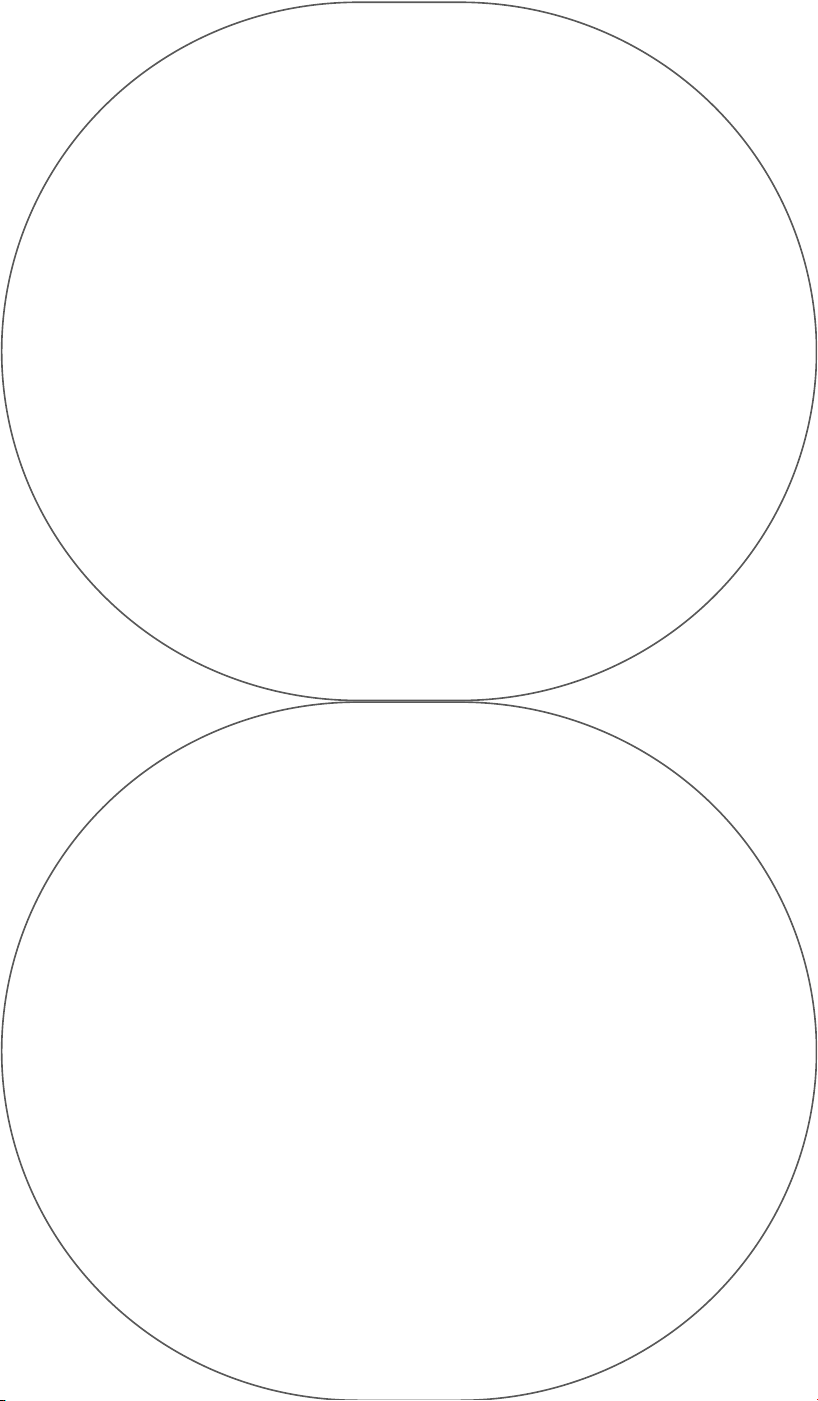
To review stored segments in
ALTIMETER/CHRONOGRAPH mode, see Reviewing
Split Times. While reviewing stored segments the display will
show the following:
Line 1: Number of the segment currently being viewed.
Line 2: Difference between altitude during the segment currently being
viewed and the one immediately prior to it.
Line 3: Altitude at the time the start/split button was pressed.
Line 4: Length of the segment being viewed.
NOTE: If you didn't already know, with information like this you could rule the world! Or at
the very least, find out how fast you've been climbing or descending.
Taking Readings at Set Intervals
Your watch can be programmed to take altitude readings at set intervals in both
ALTIMETER/CHRONOGRAPH and THERMOMETER/ALTIMETER modes. This comes in handy if
you don't want to be looking at your watch all the time, but still enjoy the consumption of trivial
data and information after the fact.
A. To choose an interval setting, pull the crown out to Position 4 (see Figure 1.B) while in
ALTIMETER/CHRONOGRAPH mode. SET UPDATE PERIOD appears.
B. Rotate the crown and choose from 15 seconds, 30 seconds, 1 minute, 2 minutes, 4 minutes,
or 8 minutes, then press the crown back to the run position (Position 2).
HELPFUL HINT: Depending on your activity, you should choose an interval based on your
rate of ascent or descent. So, if you're doing something kind of slow, like rock climbing,
you'd choose a longer interval setting such as 8 minutes. But if you're doing
something kind of fast, like skiing, you'd choose a shorter interval setting such
as 15 seconds. The proper interval setting will more accurately measure your
rate of travel. You know what I mean?
COMPASS
(WRKS)
Rotate the crown until you get to COMPASS mode.
When to Recalibrate and Set Declination Angle
A compass works by responding to the Earth’s magnetic field; therefore, it
cannot give accurate readings when you’re in or near large metallic objects
(bridges, spaceships, automobiles, oil tankers, etc.) or near appliances that give
off electromagnetic radiation (like TV’s or computer monitors). This stuff could mess
with the watch’s calibration and/or accuracy. Don't calibrate your compass while
inside buildings, trains, or flying on airplanes. Thanks, friend.
Typically, the accuracy of wrist-worn compasses is within ± 10 degrees. That ain't half bad.
When calibrating and taking headings, it's important to maintain a level plane relative to the
Earth’s horizon. Use the force. Performing calibration or taking headings when the watch isn't
level can result in enormous heading errors. This could get you really lost. You should also avoid
areas that exhibit higher than normal concentrations of hard and soft iron — they throw off the
watch's calibration, too. A geology class or a pickax wouldn't be such a bad idea at this point.
Whenever a heading value is suspect, you should recalibrate the compass. It's also a super
good idea to recalibrate when you travel to a new area.
You should avoid storing the watch near any source of magnetism (computers, TV’s, gigantic
magnets, etc.), because the watch could take on a magnetic charge and render subsequent
headings inaccurate. If you think the watch might have taken on a magnetic charge, a
new calibration should be performed.
Good maintenance procedures, periodic calibration, a balanced diet including the
four major food groups, and strict observation of the guidelines outlined above
will help ensure that headings are accurate and movements are smooth
within the limitations of the immediate environment.
Compass Calibration
A. To calibrate the compass, pull the crown
out to Position 3 while in
Page 10
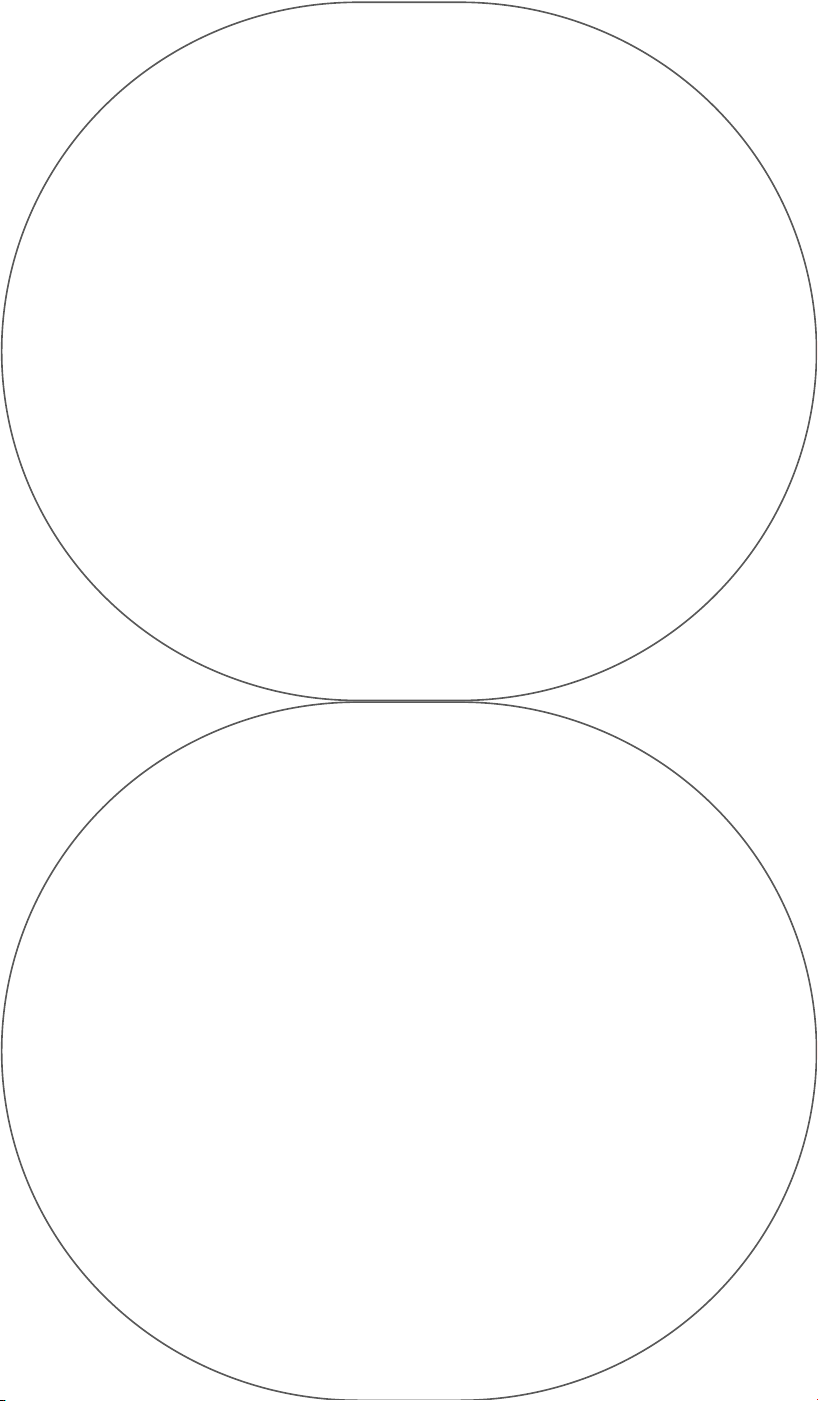
COMPASS mode. CALIBR COMP appears.
B. After that, the following words will also appear:
WHILE LEVEL
ROTATE SLOWLY
TWO TURNS
PUSH START
AFTER TURNS
Obeying your watch's orders, hold the watch level and slowly rotate two turns (taking
at least 15 seconds per rotation), then press the start/split button. Its wish is your
command. If the button is not pressed within 2-3 minutes, CALBR CANCEL will appear
and any old settings will be used.
ALERT: If crown is pushed back in, CALBR CANCEL will also appear. If calibration was NOT
done correctly, PULL TO CALIBR will appear. Start over. Go back to square one. Do not pass go.
SPECIAL NOTE: Did you know that you can set a declination angle with or without calibration
taking place first? Well, then, now you know. Go forth and spread the word.
To set the declination angle without calibrating, press either the start/split or stop/reset buttons
with the crown in Position 3 and then follow directions below.
C. Pull the crown out to Position 4 and press either the start/split or stop/reset buttons. SET
DECLIN appears.
D. Rotate the crown to find the declination angle of the point nearest to your current location,
using the declination table (below) as a guide. Declination angles will scroll west to east.
SUPER SPECIAL NOTE: You can ALWAYS reset the declination angle by pulling the
crown out to Position 4 while you're in COMPASS mode.
DECLINATION ANGLES FOR MAJOR WORLD CITIES:
Banff, Alberta, B.C. 18 E
Brooklyn, New York 13 W
Canyonlands, Utah 12 E
Cerro Aconcagua, Argentina 3 E
Cotopaxi Volcano, Ecuador 1 E
Del Mar, California 13 E
Diamond Head, Hawaii 10 E
Gstaad, Switzerland 0 E
Irian Jaya Baliem, New Guinea 4 E
Lincoln City, Oregon 18 E
Margarita, Venezuela 12 W
Marseille, France 1 E
Mauna Loa, Hawaii 10 E
Mt. Katahdin, Maine 18 W
Mt. McKinley, Alaska 22 E
Philadelphia, Pennsylvania 12 W
Punta Baja, Sonora, Mexico 11 E
Punta Baja, Baja California Norte, Mexico 12 E
Selkirk/Monashee, B.C. 19 E
Springer Mountain, Georgia 4 W
Woodward, Pennsylvania 11 W
For additional declination angle information, see the Timex website www.timex.com.
Compass Operation
Compass headings are taken every time the watch enters COMPASS mode and every two
seconds thereafter. That's a lot of headings, pal.
INITIAL NOTE: You can ALWAYS “peek” at the compass from the TIME OF DAY mode by
pressing the stop/reset button.
SECONDARY NOTE: To make your battery last longer, the watch will stop taking
heading readings if it receives no input for 45 seconds.
ONE MORE NOTE: Pressing either the start/split or stop/reset buttons will
cause the compass to begin taking readings again.
Page 11
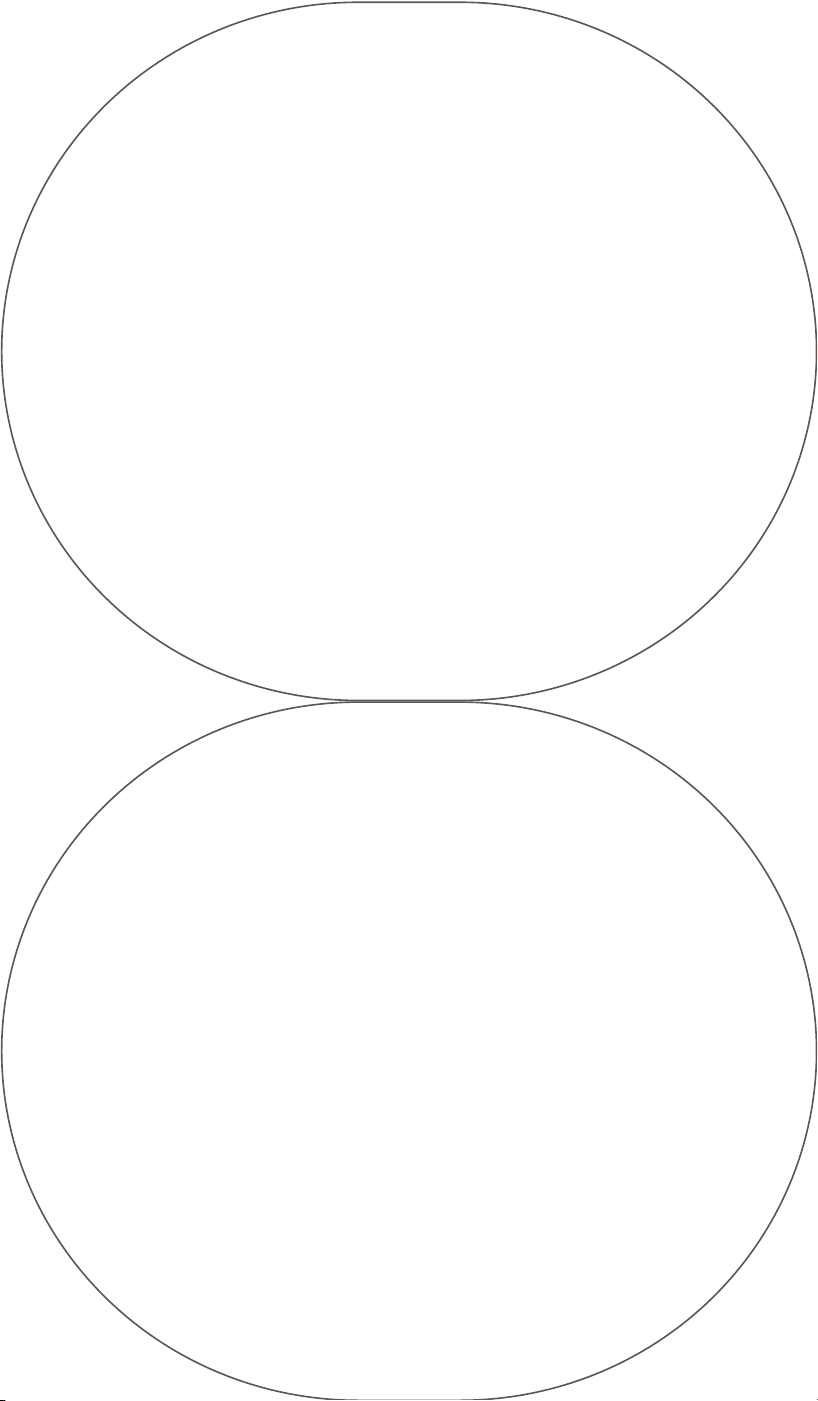
DIVING
(DM)
Rotate the crown until you get to DIVING mode.
DIVE TRACK and DIVE CHRONO modes measure water temperature, depth,
and time of dive. Go deep.
If you so desire, you can use the DIVE CHRONO mode when you want a detailed
record of each dive within a series of dives, or if you want to take splits during a dive.
For instance, let's say you were going to spend a few minutes submerged to check some
underwater equipment and you wanted to record how long you were underwater each time.
Well, DIVE CHRONO would be appropriate if not downright suitable. For all other diving
applications, DIVE TRACK would be used.
Data in either mode can be viewed in English (ft. and degrees F) or metric (m. and degrees C).
To learn how to switch between the two, see Setting the Format.
Diving time is measured in minutes. CHRONO mode rules as well as most proven laws of physics
apply. Intermediate time spent on the surface can either be included or excluded. It's on you.
DIVE TRACK
(DM)
Rotate the crown until you get to DIVE TRACK mode.
Recording Depths and Temperatures
It is assumed that DIVE TRACK mode is accessed at or very near the surface, which will
be recorded as a depth of zero. Depth readings will be taken every 5 seconds when
the depth is 5 ft. (1.5 m.) or more. Otherwise readings will be taken every 15
seconds. Temperature readings will be taken the same way.
During normal operation, the display will read the following:
Line 1: Current temperature.
Line 2: Current depth.
Line 3: Time of dive.
Line 4: Current time.
Timing Dives
Want to time your dive? Okey dokey, then.
Diving time is measured in minutes. If you press the
start/split button or if the watch receives two consecutive depth
readings greater than or equal to 5 ft. (1.5 m.) the timer will start doing
its thing.
The timer will stop when you press the stop/reset button or when the watch
receives a reading of less than 5 ft. (1.5 m.). Once stopped, your maximum depth
(indicated by the letters MA) will be displayed on Line 2 and total dive time will be
displayed on Line 3.
How to Treat Time at the Surface
How you treat surface time depends on your individual belief system — we let you decide.
A. To choose whether or not to track surface time, pull the crown out to Position 3. SET
TIMING appears.
B. Press either the stop/reset or start/split buttons to toggle between AT SURF CONT (continue
timing while at the surface) or AT SURF PAUSE (pause timing while at the surface). Cool, huh?
NOTE: At the completion of a dive in AT SURF CONT mode, you may reset the timing device by
pressing and holding stop/reset until HOLD TO RESET appears and display resets.
ALSO: In AT SURF PAUSE mode, pressing the stop/reset button or resubmerging to a depth of
5 ft. (1.5 m.) or greater will restart timing.
DIVE CHRONO
(DM)
Rotate the crown until you get to DIVE CHRONO mode.
Stranger things have happened, but really, it's no coincidence that
whenever a split time is taken, a new depth reading is also taken. Upon
entering DIVE CHRONO mode, the timing mechanism is reset and
depth is automatically calibrated to zero. When the start/split
button is pressed or two consecutive readings of
5 ft. (1.5 m.) or greater are recorded, the
Page 12
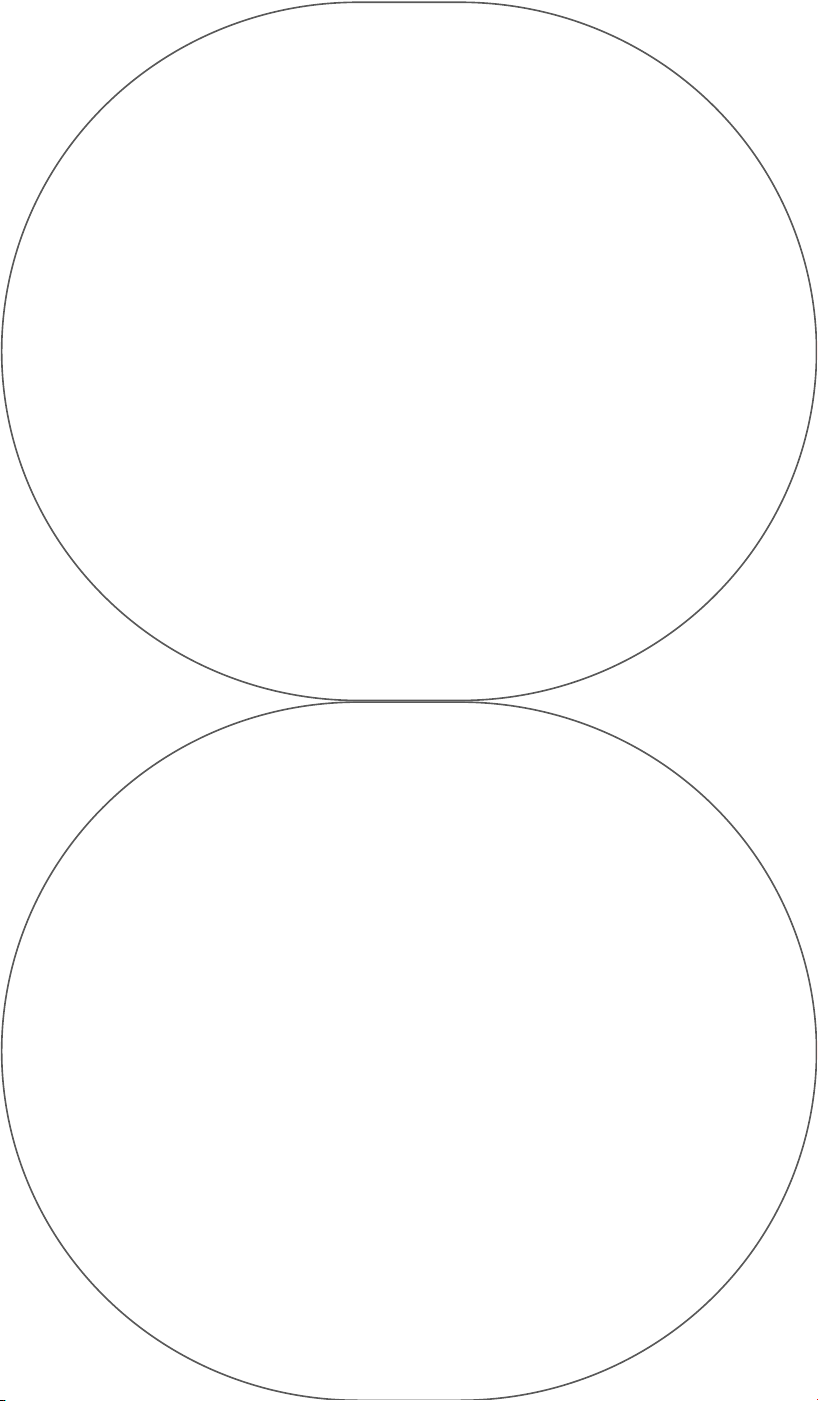
chronograph automatically starts. If you
want to record a split, go ahead and press start/split.
You can also take up to 99 split times during a dive and at
least 20 of them can be stored for later viewing.
During normal DIVE CHRONO operation the display will show
the following:
Line 1: Current water temperature.
Line 2: Current depth.
Line 3: Length of current segment.
Depth and temperature readings are updated every 5 seconds when submerged and
every 15 seconds otherwise. Once a split time has been taken, the display will change to
the following for 10 seconds:
Line 1: Segment number of just completed split.
Line 2: Current depth.
Line 3: Split time or total dive time.
Line 4: Time of the just completed segment.
After 10 seconds, the display will revert to the following:
Line 1: Current temperature.
Line 2: Current depth.
Line 3: Total dive time.
Line 4: Time of current segment.
Reviewing Previously Stored Segments and Dive Data
Can't remember what transpired during that last voyage to the abyss? Your
watch can recall most everything, and without the troublesome and
sappy reminiscence so many other timepieces display.
A. Pull the crown out to Position 3. RECALL appears,
followed by TOT DIVE in Lines 1 and 2 and total dive
time in Line 3.
B. Rotate the crown and you can review
total surface time, followed by the splits and depths
recorded at various times.
During this operation, the display will show the following:
Lines 1 and 2: TOT DIVE.
Line 3: Total dive time.
After the next crown rotation, the display will show the following:
Lines 1 and 2: TOT SURF.
Line 3: Total time spent at the surface.
C. Rotate the crown again and the display will show you the following:
Line 1: Number of the segment being viewed.
Line 2: Depth at the time the split was taken.
Line 3: Split time relative to the total dive time.
Line 4: Lap time of the segment being viewed.
D. After the last segment has been viewed, the display will show the following:
Line 2: DIVE.
Line 3: MA, followed by the maximum depth of the dive.
NOTE: If no splits have been taken or watch has not been submerged to a depth greater than
or equal to 5 ft. (2 m.) since last reset, NO DATA appears.
WARNING: While your i•CONTROL® Setting Systems watch IS designed to withstand
the pressure of underwater use and IS waterproof, it is important that the crown is
NOT pulled out and the buttons are NOT pressed while the watch is underwater.
This will compromise the seal and could damage the watch.
• Watch is water resistant only as long as the lens, buttons, and case
remain intact.
• Rinse watch with fresh water after exposure to salt water.
• Do not eat watch.
Page 13
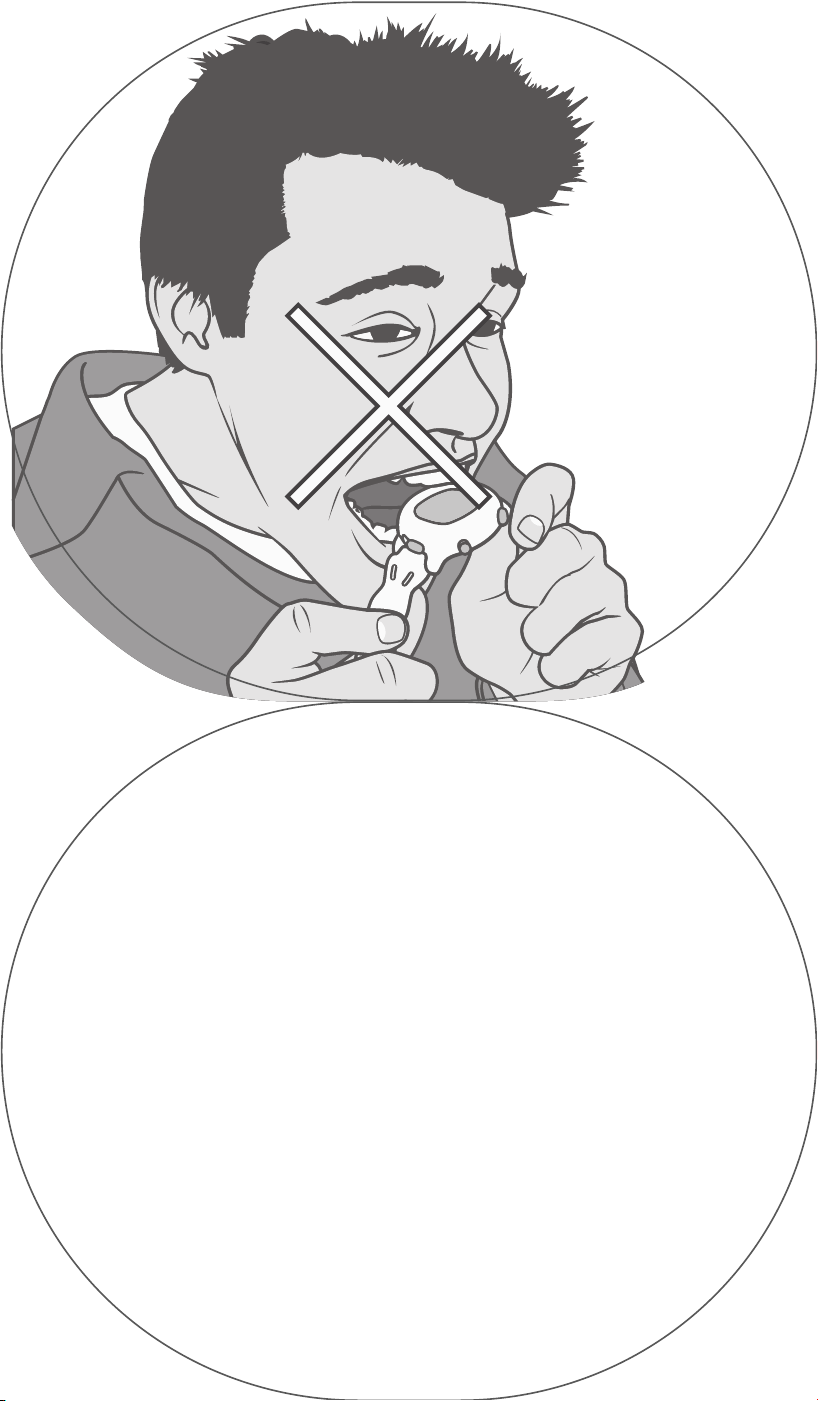
Setting the Format
(ABT, DM, WRKS)
The heaps of data your watch records can be viewed in either
English or metric format.
A. To toggle between formats, pull the crown all the way out to Position 4 in
any mode. SET UNITS appears.
B. Press either the start/split or stop/reset buttons to toggle between formats.
PLEASE NOTE: When you toggle between English and metric formats in any mode, it
will affect the display in every other applicable mode.
Automatic Return-To-Time
(ABT, DM, WRKS)
If the watch is in any mode other than TIME/DATE for two consecutive passings of midnight
with no user input, the watch will automatically revert to TIME/DATE mode to conserve energy.
Save the planet.
Using the Locking Mechanism
(ABT, DM, WRKS)
There is a sliding locking mechanism located at the bottom of the face (see Figure 1.A). When
you get to the mode you want, nudge the locking mechanism to the right until a little
flashing lock icon appears (see Figure 2).
STICKY NOTE: When the crown is in Position 3 or 4, it won't lock and rotating it will
affect changes in all other modes.
Range of Readings
WARNING: This is some heady information. Thinking cap recommended.
A. Your watch has a huge range of readable temperatures:
-5 to122° F or -20 to 50° C, with 1° resolution. Temperatures
below zero will be indicated by a (-), while
temperatures at or above zero will have
no notation.
Page 14
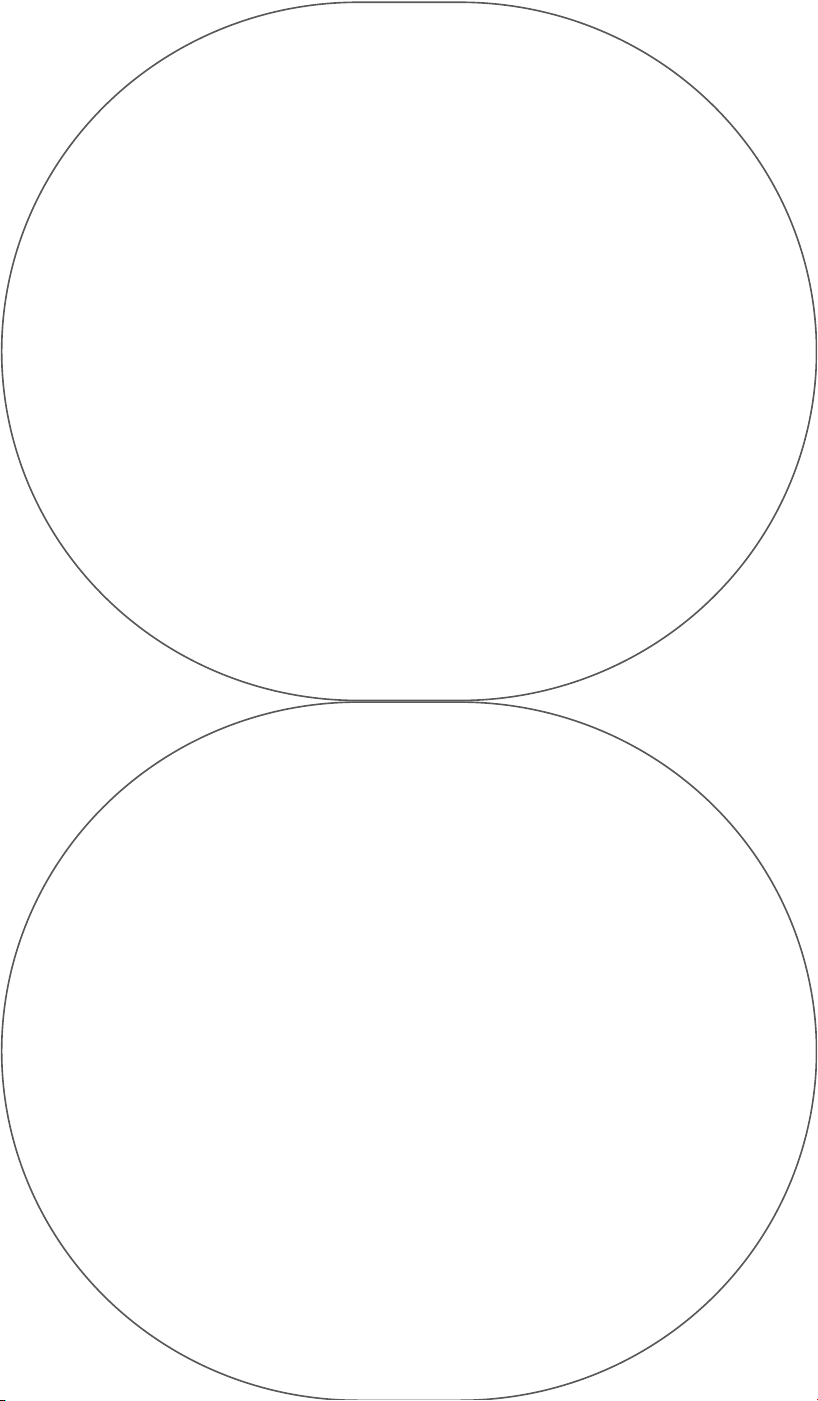
B. The range of readable barometric
pressures is equally huge: 13.30 to 31.00 Hg or
450 to1050 mb, with .05 Hg or 1 mb resolution.
C. Your watch's range of measurable altitudes is a healthy
0 to 19,680 feet or 0 to 6,000 meters, with either a 10-foot or
5-meter resolution.
D. Range of readable depths is 0 to130 feet or 0 to 40 meters, with a 1-foot or
1-meter resolution (DM only).
All out-of-range readings will be displayed as HI or LO. At that very moment, you'll be
either very cold, very hot, very deep, or very high; and you may want to make a mental note.
What the note says is entirely up to you.
IMPORTANT NOTES REGARDING YOUR HELIX INSTRUMENTS MAIN FEATURES
Altimeter
Your Helix wrist instrument, like most products of its kind, uses barometric pressure to measure
altitude. This means that your altitude reading could change while you’re in the same place
based on shifting weather conditions. It will also not be accurate in climate-controlled settings.
So, if you’re trying to get a reading of your ascent/descent rate while running up and down the
stairs at home or in your office, chances are your readings are not accurate.
Your Helix wrist instrument should be used for recreational purposes (i.e., snowboarding,
skiing, hiking, or climbing), not for skydiving, hang-gliding, para-gliding, gyrocopter
riding (whatever), glider riding, or flying.
Temperature Reading
The temperature reading will be affected by your own body heat, direct
sunlight, and moisture. For the most accurate reading, remove the
watch from your wrist and wait 15 minutes.
HELIX is a trademark of Timex Corporation.
NIGHT-MODE is a registered trademark of Timex Corporation.
INDIGLO and I•Control are registered trademarks of INDIGLO Corporation.
TIMEX INTERNATIONAL WARRANTY
(U.S. — LIMITED WARRANTY — PLEASE SEE FRONT OF INSTRUCTION BOOKLET FOR
TERMS OF EXTENDED WARRANTY OFFER)
Your TIMEX watch is warranted against manufacturing defects by Timex Corporation for a
period of ONE YEAR from the original purchase date. Timex and its worldwide affiliates will
honor this International Warranty.
Please note that Timex may, at its option, repair your watch by installing new or thoroughly
reconditioned and inspected components or replace it with an identical or similar model.
IMPORTANT — PLEASE NOTE THAT THIS WARRANTY DOES NOT COVER DEFECTS OR
DAMAGES TO YOUR WATCH:
1. After the warranty period expires
2. If the watch was not originally purchased from an authorized Timex retailer
3. From repair services not performed by Timex;
4. From accidents, tampering, or abuse; and
5. Lens or crystal, strap or band, watch case, attachments, or battery Timex may charge
you for replacing any of these parts.
Page 15

THIS WARRANTY GIVES YOU SPECIFIC LEGAL RIGHTS. YOU
MAY ALSO HAVE OTHER RIGHTS, WHICH VARY FROM COUNTRY
TO COUNTRY AND STATE TO STATE. IN THE UK, NOTHING IN THIS
WARRANTY WILL AFFECT YOUR STATUTORY RIGHTS.
To obtain warranty service, please return your watch to Timex, one of its affiliates, or the
Timex retailer where the watch was purchased, together with a completed original Watch
Repair Coupon or, in the U.S. and Canada only, the completed original Watch Repair Coupon
or a written statement identifying your name, address, telephone number and date and place
of purchase. To cover Timex’s cost of returning the watch to you (this is not a repair charge),
please include with your watch a $7.00 check or money order in the U.S., a $6.00 cheque or
money order in Canada, or a £2.50 check or money order in the U.K. In other areas, Timex may
charge you for postage and handling. NEVER INCLUDE A SPECIAL WATCHBAND OR ANY OTHER
ARTICLE OF PERSONAL VALUE IN YOUR SHIPMENT.
For the U.S., please call 1-800-448-4639 for additional warranty information. For Canada, call
1-800-263-0981. For Brazil, call 0800-168787. For Mexico, call 91-800-01-060. For Central
America, the Caribbean, Bermuda, and the Bahamas, call (501) 370-5775 (U.S.). For Asia, call
852-2815-0091. For the U.K., call 44 181 754 9494. For Portugal, call 35 1 295 22 57. For
France, call 33 3 81 63 42 00. For Germany, call 49 7 231 494140. For the Middle East and
Africa, call 971-4-310850. For other areas, please contact your local Timex retailer or
Timex distributor for warranty information. In Canada, the U.S., and in certain
other locations, participating Timex retailers can provide you with a postage-
paid, pre-addressed Watch Repair Mailer for your convenience in obtain-
ing factory service.
Page 16

Cher client sage et averti,
Capteur
Départ/
temps partagé
Verrouiller/
déverrouiller
Couronne
Arrêt/
remise
à zéro
Félicitations et merci beaucoup d’avoir choisi la fantastique montre HELIX™. Si tu lis ce
manuel, tu as acheté une des montres Helix™ suivantes : ABT, DM ou WRKS. Chaque montre
est bourrée de fonctions pratiques, toutes décrites dans ce manuel très informatif, traduit en huit
langues pour satisfaire les utilisateurs les plus cosmopolites.
Allons. Il n’y a aucun mal à faire partie de ce groupe!
—HELIX™
Figure 1.A
Page 17

Mode Nuit
Alarme
Carillon horaire
Minuterie
Pile faible
Chronographe
Verrouiller/
déverrouiller
Ligne 1
Ligne 2
Ligne 3
Ligne 4
POSTION 1
(Enfoncée)
POSTION 2
(Mode statique/standard)
POSTION 3
(Soulevée, un déclic)
POSTION 4
(Soulevée, deux déclics)
Figure 1.B
Figure 2
Page 18

La couronne
(ABT, DM, WRKS)
Si ta montre était une tête, cette partie serait son couvre-chef. Libre de tout bijou et
décoration, la couronne permet de passer d’un mode à l’autre. Il suffit de la tourner!
Tu as peut-être aussi remarqué qu’elle peut être soulevée et enfoncée à quatre différentes
positions pour des réglages variés (figure 1.B). Nous avons fait en sorte que tu ressentes un
déclic et entendes un signal sonore à chaque nouvelle position de la couronne. Les deux pre-
mières positions servent aux réglages plus communs, dignes des serfs, tandis que les deux
positions suivantes sont réservées aux ajustements plus nobles, plus princiers.
Le Moyen Âge aujourd’hui, quoi.
Veilleuse INDIGLO®
(ABT, DM, WRKS)
Ta nouvelle montre est le dernier cri de la technologie. Tellement que la fameuse TECHNOLO-
GIE ÉLECTROLUMINESCENTE utilisée dans la veilleuse INDIGLO® a dû être brevetée (brevets
américains 4,527,096 et 4,775,964) pour l’empêcher de tomber dans de mauvaises mains. La
nuit et sous un faible éclairage, elle éclaire la face entière de la montre. Une technologie
comme ça, on ne la dévoile pas au premier venu.
Pour l’activer, enfonce complètement la couronne à la position 1 (figure 1.B).
Fonction NIGHT-MODE®
(ABT, DM, WRKS)
CECI EST AUSSI IMPORTANT QUE LE PARAGRAPHE PRÉCÉDENT.
Si tu ne portes pas déjà ta montre, tu devrais la mettre maintenant. Elle
est dotée de la fonction NIGHT-MODE® (brevet américain 4,912,688), qui
améliore notre TECHNOLOGIE ÉLECTROLUMINESCENTE, déjà incroyable.
Incroyable, et sans danger. Garde la couronne enfoncée à la position 1 pendant
environ 4 secondes. Tu entendras un signal sonore, et la fonction NIGHT-MODE® sera
activée. Elle te permet d’illuminer la face de la montre pour environ 4 secondes en
appuyant sur n’importe quel bouton. La petite icône en forme de lune (figure 2) et un autre
signal sonore indiquent l’activation de la fonction. Pour la désactiver, garde la couronne
enfoncée durant un autre 4 secondes, et tu entendras un signal sonore. La fonction est main-
tenant désactivée.
Pas trop compliqué?
Bon.
HEURE/DATE
(ABT, DM, WRKS)
Fais tourner la couronne jusqu’au mode TIME/DATE.
Réglage de l’heure et de la date
A. Pour régler l’heure, soulève la couronne jusqu’à la position 3 (figure 1.B) – remarque
le signal sonore et le déclic. SET TIME apparaît. Si tu tournes la couronne dans le
sens des aiguilles d’une montre, l’heure avance. Et dans le sens contraire? L’heure
recule. Incroyable, non? Tourne la couronne rapidement, et le temps filera!
B. Pour régler la date, soulève la couronne jusqu’à la position 4 (figure 1.B).
SET DATE apparaît. Fais tourner la couronne pour régler la date. Elle
peut être affichée en mode MM-JJ ou JJ-MM. Alterne entre les
deux en appuyant sur les boutons start/split ou
stop/reset (figure 1.A) lorsque la couronne
est en position 4.
Page 19

Affichage 12 ou 24 heures
Selon ton mode de vie, tu peux considérer une journée comme deux seg-
ments de 12 heures ou un seul bloc de 24 heures. Aussi longtemps que la
montre est en mode TIME (Heure normale), nous pouvons satisfaire tout le
monde.
A. Soulève la couronne à la position 3. SET TIME apparaît.
B. Appuie sur le bouton start/split ou stop/reset buttons pour passer du mode 12 heures
au mode 24 heures, et vice-versa. Maintenant, est-ce que tout le monde est content?
Réglage de l’heure et de la date pour un second fuseau horaire
Tu veux savoir à quelle heure ton frère prend son déjeuner à Vancouver? Ou quand un satellite
est lancé de la Russie? Voici le mode idéal pour toi!
A. Pour régler l’heure d’un second fuseau horaire (T-2), dans le mode TIME garde le bouton
stop/reset enfoncé durant quatre secondes, jusqu’au signal sonore. Tu peux ignorer le silence.
B. Règle l’heure et la date comme dans la section HEURE/DATE – avec toutes ces rotations à
effectuer et ces boutons à enfoncer.
C. Retourne au T-1 en gardant le bouton stop/reset enfoncé durant quatre secondes.
D. Maintenant, si tu veux voir brièvement l’autre fuseau horaire, garde le bouton stop/reset
brièvement enfoncé. C’est aussi simple que ça!
E. Pour faire de T-2 l’heure par défaut, garde le bouton stop/reset enfoncé durant quatre
secondes.
HÉ! Le fuseau horaire (T-1 ou T-2) choisi par défaut influencera le type d’affichage
de tous les autres modes.
UNE AUTRE CHOSE! Au cas où tu te poserais la question, le second
fuseau horaire peut aussi avoir un format différent (DD vs. DM).
CHRONOGRAPHE
(ABT, DM, WRKS)
Fais tourner la couronne jusqu’à l’accès au mode CHRONOGRAPHE. L’heure
est toujours affichée dans ce mode.
Pour chronométrer un événement
A. Trouve quelque chose à chronométrer. Un marathon, le parcours jusqu’à la salle de
bains ou le temps nécessaire pour lire ces instructions incompréhensibles. Appuie sur le
bouton start/split. Une icône clignotante représentant un chronographe apparaît (figure 2)
pour indiquer que le temps est mesuré en ce moment.
B. Pour interrompre le chrono, appuie sur le bouton stop/reset.
C. Pour continuer le chrono, appuie de nouveau sur le bouton start/split. Et il repart.
D. Pour remettre le temps à 00.00.00, garde le bouton stop/reset enfoncé.
Enregistrement de temps intermédiaires
ATTENTION : DES INFOS SUPER DANS CE PARAGRAPHE.
Pendant que le chrono fonctionne, appuie sur le bouton start/split. Durant dix secondes, tu ver-
ras le numéro du segment, le temps du tout et le temps intermédiaire du segment tout juste
complété. Après les dix secondes, la montre continuera d’afficher le numéro du segment
actuel, le temps du tout et le temps intermédiaire. Pour la montre, c’est du pareil au même.
Elle ne ressent rien.
Revue des temps intermédiaires
Tu te demandes parfois, « qu’est-ce qui vient d’arriver, et combien de temps ça
a duré? ».
A. Pour avoir la réponse, soulève la couronne à la position 3. Le mot
RECALL apparaît. L’affichage montre le numéro du segment, le
temps du tour et le temps intermédiaire.
Page 20

B. Fais tourner la couronne pour voir les segments en ordre
croissant ou décroissant. Des heures de plaisir!
REMARQUE : Désolé, c’est impossible de voir des segments en cours.
MÉMO : Si tu essaies de consulter des renseignements et qu’aucun temps inter-
médiaire n’a été enregistré, RECALL sera remplacé par NO DATA. Ne t’inquiète pas,
ce n’est rien de personnel.
Personnalisation de l’affichage
Selon tes préférences, tu peux voir les temps intermédiaires de deux façons différentes :
temps du tour sur temps intermédiaire, ou vice-versa. Chacun ses goûts!
A. Pour passer d’un style à l’autre, soulève la couronne à la position 4. SET FORMAT s’affiche
durant une seconde, puis laisse discrètement place à SET LAP SPLIT (réglage par défaut).
B. Alterne entre les formats en faisant tourner la couronne ou en appuyant sur les boutons
stop/reset ou start/split.
C. Fais ton choix.
MINUTERIE
(ABT, DM, WRKS)
Fais tourner la couronne jusqu’au mode TIMER (Minuterie).
Réglage de la minuterie
Cette fonction est parfaite pour la Veille du Jour de l'an, la cuisson de pizzas
surgelées, certains événements sportifs et d’autres situations où tu risques de
compter à rebours.
A. Soulève la couronne à la position 3. SET HR-MIN apparaît. Joli, non?
B. Fais tourner la couronne jusqu’aux heures et minutes désirées.
C. Pour régler les secondes, soulève la couronne à la
position 4. SET SECOND apparaît. Ça aussi, c’est joli.
DÉTAIL INTÉRESSANT : Lorsque 00.00.00 est atteint, fais tourner la
couronne dans le sens contraire des aiguilles d’une montre pour obtenir
23.59.59. À une seconde d’une journée complète!
Utilisation de la minuterie
A. Lance la minuterie en appuyant le bouton start/split. Une icône très réaliste d’un
sablier (voir figure 2) clignote, et le temps de départ et le temps décroissant remplacent
TIMER.
B. Pour interrompre la minuterie, enfonce le bouton stop/reset.
C. Pour la poursuivre, appuie sur le bouton start/split.
D. Pour arrêter complètement la minuterie et tout remettre à zéro, appuie encore une fois sur le
bouton stop/reset.
E. Lorsque la minuterie atteint zéro, une mélodie de cinq secondes commence, et la veilleuse
INDIGLO® clignote. Tu peux suivre le rythme ou taper du pied, si tu veux. Appuie sur n’importe
quel bouton pour couper la mélodie et le clignotement.
SANS BLAGUE : Tu n’as pas besoin d’être en mode TIMER pour que la mélodie sonne.
F. Pour remettre la fonction de minuterie à zéro, appuie sur le bouton stop/reset.
ALARME
(ABT, DM, WRKS)
Fais tourner la couronne jusqu’à ce que tu arrives au mode ALARME.
Réglage de l’alarme
A. Soulève la couronne jusqu’à la position 3. SET ALARM apparaît
comme par magie.
B. Tourne la couronne pour régler l’alarme par intervalles de
cinq minutes.
Page 21

REMARQUE : Au réglage de l’heure,
l’alarme s’arme (s’active) automatiquement – la
preuve : l’icône d’alarme apparaît (figure 2). Aucune inquié-
tude à avoir; l’alarme n’est pas dangereuse même si elle est armée.
Pour la désarmer, enfonce la couronne à la position normale de fonction-
nement (position 2, figure 1.B) et appuie sur le bouton start/split ou stop/reset.
Un message correspondant ON ou OFF apparaît.
AU FAIT… La charmante mélodie de l’alarme ainsi que le clignotement de la veilleuse
INDIGLO® et de l’icône du réveil-matin continueront pendant 20 secondes, ou jusqu’à
son arrêt manuel à la pression de n’importe quel bouton. Si tu ignores l’alarme et son cri
du cœur, elle sonnera de nouveau cinq minutes plus tard.
AUSSI… Une fois l’alarme activée, elle sonnera sans aide à toutes les 24 heures, jusqu’à ce
qu’elle soit désactivée.
Réglage du carillon horaire
A. Soulève la couronne à la position 4. Le message SET CHIME apparaît. Tu peux lui dire bon-
jour, si tu veux.
B. Active ou désactive le carillon horaire en appuyant sur le bouton start/split ou stop/reset.
HÉ! Tu sauras que le carillon est activé à cause de la petite icône d’une note de musique (figure 2) qui
apparaît en mode TIME/DATE et ALARM. Le carillon se fera entendre dans n’importe quel mode.
THERMOMÈTRE/BAROMÈTRE
(ABT, WRKS)
Fais tourner la couronne jusqu’au mode THERMOMÈTRE/BAROMÈTRE.
De nos jours, la commodité ne manque pas. Ta nouvelle montre en a ample-
ment. Son thermomètre et son baromètre sont tous deux à calibrage
automatique. La température est prise à chaque minute et la pres-
sion barométrique, à chaque heure. Aussitôt que tu entres en
mode THERMOMÈTRE/BAROMÈTRE, une nouvelle
lecture barométrique est prise.
Sous une utilisation normale, l’affichage montre les
données suivantes (figure 2) :
Ligne 1 : Température actuelle.
Ligne 2 : Écart entre la dernière lecture barométrique et la précédente,
prise il y a une heure.
Ligne 3 : Lecture barométrique.
Ligne 4 : Heure actuelle.
COMMODITÉ CULTURELLE EN PRIME : Les données peuvent être affichées en format
impérial (Hg) ou métrique (mb), et en Fahrenheit (F) ou Celsius (C). Pour alterner entre les
deux, consulte la section Choix du format.
Consultation des lectures barométriques
Les baromètres sont cool – quoi qu’on en dise. D’une certaine façon, ils prédisent l’avenir. Règle
générale, si la pression barométrique monte, le beau temps s’en vient. Si elle baisse, la pluie
arrive. Très utile si tu veux aller à la plage, savoir quand viendra la prochaine averse ou chute de
neige ou bien planifier un pique-nique.
AVIS : Ta montre garde en mémoire les deux dernières lectures barométriques horaires, sans se
plaindre. Elle garde aussi les lectures pour 12 h, 4 h, 8 h, midi, 16 h et 20 h. L’affichage actuel
montrera l’écart entre les deux plus récentes lectures horaires. Simple, non?
A. Pour voir les vieilles lectures, soulève la couronne à la position 3. RECALL apparaît, et la
montre affiche la première lecture (ligne 3) ainsi que l’écart entre cette lecture et la lecture
précédente, prise quatre heures plus tôt. Pour que tu ne sois pas complètement confus,
l’heure de la lecture sera aussi affichée au bas (ligne 4).
B. Pour consulter toutes les lectures emmagasinées, fais tourner la couronne. Tu
devrais maintenant savoir comment faire. L’écart et l’heure changeront selon les
données en mémoire, et tu pourras observer la progression de la tempéra-
ture, à mesure que les conditions s’améliorent ou se détériorent,
selon tes goûts.
Page 22

AVANT D’OUBLIER… Si la montre n’a pas en mémoire six
lectures barométriques aux intervalles de quatre heures mentionnés
plus haut, le message NO DATA s’affiche lorsque la couronne est placée
en position 3. Là non plus, ce n’est rien de personnel.
ALTIMÈTRE
(ABT, WRKS)
Fais tourner la couronne jusqu’au mode ALTIMÈTRE.
Le système i•CONTROL® de la montre utilise sa capacité de prendre des lectures barométriques
pour aussi estimer l’altitude. Étant donné que la pression barométrique change toujours, il est
recommandé de calibrer l’altimètre souvent – au moins avant toute activité dans laquelle tu
prévois l’utiliser fréquemment (p. ex., surf des neiges, ski, escalade, descente en rappel, etc.).
REMARQUE SUPPLÉMENTAIRE : L’altitude peut être vue en format impérial (pi) ou métrique (m).
Pour alterner entre les deux, consulte la section Choix du format.
Calibrage de l’altimètre
A. Soulève la couronne à la position 3 dans le mode THERMOMÈTRE/ALTIMÈTRE. CALIBR
ALTI apparaît, suivi par SET ALTI, et par ce que la montre croit en toute sincérité être l’alti-
tude actuelle.
B. Entre l’altitude actuelle en faisant tourner la couronne. Si tu ne la connais pas, con-
sulte une carte ou une balise, ou demande à la plus belle personne que tu vois. Si elle
ne sait pas, au moins tu auras fait une nouvelle rencontre.
C. Si tu veux revenir au réglage par défaut (ce que la montre croit être
l’altitude actuelle), garde le bouton start/reset enfoncé.
THERMOMÈTRE/ALTIMÈTRE
Fais tourner la couronne jusqu’au mode THERMOMÈTRE/
ALTIMÈTRE.
Dans ce mode, la mode affichera :
Ligne 1 : Température.
Ligne 2 : Taux de variation de l’altitude, exprimé en pieds (pi) ou en mètres (m)
par minute. Si deux lectures n’ont pas encore été prises, l’écart sera considéré
comme nul.
Ligne 3 : Altitude actuelle.
Ligne 4 : Heure actuelle.
ALTIMÈTRE/CHRONOGRAPHE
Fais tourner la couronne jusqu’au mode ALTIMÈTRE/CHRONOGRAPHE.
La montre mesurera l’altitude à des intervalles préréglés. Selon ces intervalles, et non l’humeur,
le hasard ou les émotions, les lectures seront mises à jour régulièrement (voir Prise de lectures à
des intervalles prédéterminés pour une explication sur les intervalles et la façon de les modifier)
et affichés à la ligne 3. La ligne 2 affichera logiquement l’écart entre l’altitude actuelle et la lec-
ture précédente. Vivez longtemps et prospérez.
Utilisation du chronographe
Combiné à l’altimètre, le chronographe se transforme habilement en une fonction hybride.
Nous suggérons d’utiliser cette fonction pour mesurer ta vitesse – ou ta lenteur – de
montée ou de descente. En appuyant sur le bouton start/split, tu verras :
Ligne 1 : L’icône du chronographe qui clignote indique que celui-ci est en marche.
Ligne 2 : Vitesse de montée/descente.
Ligne 3 : Altitude actuelle.
Page 23

Ligne 4 : Temps écoulé.
Appuie de nouveau sur le bouton start/split si tu veux garder
un segment particulier d’une activité (p. ex., la vitesse avec laquelle
tu descends la moitié d’une montagne). Si tu appuies sur le bouton
start/split encore une fois, tu pourras garder les données sur ta vitesse de
descente et la différence d’altitude durant ce segment. Lorsque tu appuieras sur le
bouton start/split, tu verras :
Ligne 1 : Numéro du segment.
Ligne 2 : Écart d’altitude pour ce segment.
Ligne 3 : Altitude actuelle.
Ligne 4 : Durée du segment récemment complété.
REMARQUE : Après dix secondes, un nouveau segment démarrera à zéro. Une fois ta destina-
tion atteinte, appuie sur le bouton stop/reset pour stopper le temps écoulé.
Affichage des segments préalablement sauvegardés
Pour afficher TOUS les segments précédents, soulève la couronne à la position 3 et fais-la tour-
ner dans le sens des aiguilles d’une montre pour parcourir tous les segments. Une fois la
couronne à la position 3, tu verras :
Ligne 1 : Numéro du segment.
Ligne 2 : Écart d’altitude à partir du début du segment.
Ligne 3 : Altitude au moment où le bouton start/split a été enfoncé.
Ligne 4 : Longueur du segment affiché.
Durant l’affichage des segments précédents, tu peux aussi voir les renseignements
suivants en appuyant sur le bouton start/split :
Ligne 1 : Numéro du segment.
Ligne 2 : Durée du segment.
Ligne 3 : Temps écoulé au total (durée de tous les segments com-
binés).
Pour voir les segments enregistrés dans le mode
ALTIMÈTRE/CHRONOGRAPHE, consulte la section Affichage des
temps intermédiaires. Durant l’affichage des segments sauvegardés, la
montre indiquera :
Ligne 1 : Numéro du segment actuellement affiché.
Ligne 2 : Écart d’altitude entre le segment actuellement affiché et le segment précé-
dent.
Ligne 3 : Altitude au moment où le bouton start/split a été enfoncé.
Ligne 4 : Durée du segment actuellement affiché.
REMARQUE : Au cas où tu ne le savais pas déjà, ces renseignements pourraient t’aider à dominer
le monde! Ou du moins, à savoir ta vitesse de montée ou de descente.
Prise de lectures à des intervalles prédéterminés
La montre peut être programmée pour lire l’altitude à des intervalles spécifiques dans le mode
ALTIMÈTRE/CHRONOGRAPHE et THERMOMÈTRE/ALTIMÈTRE. C’est pratique si tu veux connaître
ce genre d’informations sans toujours avoir à consulter ta montre.
A. Pour choisir un intervalle, soulève la couronne à la position 4 (voir figure 1.B) en mode
ALTIMÈTRE/CHRONOGRAPHE. SET UPDATE PERIOD apparaît.
B. Fais tourner la couronne pour choisir entre 15 secondes, 30 secondes, 1 minute,
2 minutes, 4 minutes, ou 8 minutes, puis remets la couronne à la position 2.
CONSEIL UTILE : Selon ton activité, tu devrais choisir un intervalle en fonction de ta
vitesse de montée ou de descente. Si tu fais quelque chose de lent comme l’escalade
de rochers, choisis un intervalle de 8 minutes, par exemple. Mais pour une acti-
vité plus rapide comme le ski, un intervalle plus court, par exemple 15 secon-
des, conviendrait. Un bon intervalle calculera ta vitesse de déplacement
plus précisément. Tu vois ce que je veux dire?
Page 24

BOUSSOLE
(WRKS)
Fais tourner la couronne jusqu’au mode COMPASS (Boussole).
Quand recalibrer et régler l’angle de déclinaison
Une boussole fonctionne en répondant au champ magnétique de la Terre; elle ne
peut donc pas donner de lectures précises si tu te trouves à l’intérieur d’un gros objet
métallique ou près de celui-ci (ponts, vaisseaux spatiaux, automobiles, pétroliers, etc.) ou
près d’appareils qui dégagent des radiations électromagnétiques (téléviseurs, moniteurs,
etc.). Cela pourrait nuire au calibrage de la montre et/ou à sa précision. Ne calibre pas ta
boussole à l’intérieur d’un édifice, d’un train ou d’un avion. Merci de ta collaboration.
Règle générale, les montres-boussoles sont précises à ± 10 degrés. Pas si mal. Pendant le calibrage et la lecture du cap (direction), il est important de rester à niveau avec l’horizon de la
Terre. Utilise la force. Le calibrage ou la lecture du cap lorsque la montre n’est pas à plat
causerait de graves erreurs d’orientation. En d’autres mots, tu pourrais te perdre. Tu devrais
aussi éviter les zones à concentration anormalement élevée de fer dur ou doux – cela peut égale-
ment dérégler le calibrage de la montre. Dans ces endroits, un cours de géologie et une pioche
seraient les bienvenus.
Si la lecture obtenue est suspecte, tu devrais calibrer de nouveau la boussole. Ce serait aussi
une très bonne idée de la calibrer lorsque tu arrives à un nouvel endroit.
Évite aussi de ranger la montre près d’une forte source magnétique (ordinateurs,
téléviseurs, aimants géants, etc.), car la montre pourrait acquérir une charge magné-
tique et rendre les lectures suivantes inexactes. Si tu crois que cela s’est produit,
calibre de nouveau la montre.
Une bonne procédure d’entretien, un calibrage périodique, une alimenta-
tion équilibrée comprenant les quatre principaux groupes alimen-
taires et un strict respect des directives indiquées plus haut
aideront à obtenir des lectures de cap précises dans les
limites de l’environnement immédiat.
Calibrage de la boussole
A. Pour calibrer la boussole, soulève la couronne à la posi-
tion 3 lorsque la montre est en mode Boussole (COMPASS). CALIBR
COMP apparaît.
B. Ensuite, les mots suivants apparaîtront :
WHILE LEVEL
ROTATE SLOWLY
TWO TURNS
PUSH START
AFTER TURNS
Il suffit d’obéir aux ordres de la montre : tiens-la bien à plat, fais lentement deux tours sur toi-
même (il faut prendre au moins 15 secondes par tour), puis enfonce le bouton start/split. Ses
désirs sont des ordres. Si le bouton n’est pas enfoncé dans les 2-3 minutes, CALBR CANCEL
apparaît, et les vieux réglages seront utilisés.
ALERTE : Si la couronne est enfoncée, CALBR CANCEL apparaîtra. Si le calibrage n’a PAS été
fait correctement, PULL TO CALIBR apparaîtra. Recommence. Retourne au départ. Ne franchis
pas GO et ne réclame pas 200 $.
REMARQUE SPÉCIALE : Savais-tu que tu peux régler l’angle de déclinaison sans avoir à cali-
brer la boussole? Maintenant, tu le sais. Va répandre la bonne nouvelle.
Pour régler l’angle de déclinaison sans calibrer, appuie sur le bouton start/split ou stop/reset
avec la montre en position 3 et suis les instructions ci-dessous.
C. Soulève la couronne en position 4 et appuie sur le bouton start/split ou stop/reset.
SET DECLIN apparaît.
D. Fais tourner la couronne pour trouver l’angle de déclinaison du point le plus
près de ton emplacement actuel, en utilisant le tableau ci-dessous comme
référence. Les angles de déclinaison varieront d’ouest en est.
REMARQUE TRÈS SPÉCIALE : Tu peux TOUJOURS remettre
l’angle de déclinaison à zéro en soulevant la couronne à la
position 4 lorsque la montre est en mode COMPASS.
Page 25

ANGLES DE DÉCLINAISON DE CERTAINES GRANDES VILLES
DU MONDE :
Banff, Alberta 18 E
Brooklyn, New York 13 O
Canyonlands, Utah 12 E
Cerro Aconcagua, Argentine 3 E
Volcan Cotopaxi, Équateur 1 E
Del Mar, Californie 13 E
Diamond Head, Hawaï 10 E
Gstaad, Suisse 0 E
Irian Jaya Baliem, Nouvelle-Guinée4 E
Lincoln City, Oregon 18 E
Margarita, Venezuela 12 O
Marseille, France 1 E
Mauna Loa, Hawaï 10 E
Mont Katahdin, Maine 18 O
Mont McKinley, Alaska 22 E
Philadelphie, Pennsylvanie 12 O
Punta Baja, Sonora, Mexique 11 E
Punta Baja, Baja California Norte, Mexique 12 E
Selkirk/Monashee, C.-B. 19 E
Springer Mountain, Georgie 4 O
Woodward, Pennsylvanie 11 O
Pour plus de renseignements sur les angles de déclinaison, va voir
www.timex.com.
Utilisation de la boussole
Les lectures de cap sont prises à chaque fois que la montre
entre en mode COMPASS et à toutes les deux secondes par la suite.
Ça fait beaucoup de lectures.
REMARQUE INITIALE : Tu peux TOUJOURS jeter un coup d’œil à la boussole
à partir de l’heure normale. Appuie sur le bouton stop/reset.
DEUXIÈME REMARQUE : Pour prolonger la durée de la pile, la montre arrête de
prendre des lectures si aucun bouton n’est appuyé durant 45 secondes.
UNE AUTRE REMARQUE : Appuie sur le bouton start/split ou stop/reset buttons pour que
la boussole recommence à prendre des lectures.
PLONGÉE
(DM)
Fais tourner la couronne jusqu’au mode DIVING (Plongée).
Les modes DIVE TRACK et DIVE CHRONO mesurent la température de l’eau, la profondeur, et le
temps de plongée. Et toi, tu plonges.
Si tu veux, utilise le mode DIVE CHRONO lorsque tu désires un compte-rendu détaillé de
chaque plongée à l’intérieur d’une série de plongées, ou si tu veux mesurer des temps inter-
médiaires pendant une plongée. Par exemple, tu veux passer quelques minutes sous l’eau
pour vérifier de l’équipement et tu veux savoir combien de temps tu restes submergé à
chaque plongée. DIVE CHRONO serait alors un mode convenable, et même approprié!
Pour toutes les autres applications de plongée, DIVE TRACK est l’idéal.
Les données dans chaque mode peuvent être affichées en format impérial (pi et
degrés F) ou métrique (m et degrés C). Pour alterner entre les deux, consulte
Choix du format.
Le temps de plongée est mesuré en minutes. Les règles du mode
CHRONO ainsi que les lois de la physique s’appliquent. Le
temps intermédiaire passé à la surface peut faire par-
tie ou non du temps total. À toi de voir.
Page 26

MODE DIVE TRACK
(DM)
Fais tourner la couronne jusqu’au mode DIVE TRACK.
Enregistrement des profondeurs et des températures
On suppose ici que le mode DIVE TRACK sera utilisé à la surface (profondeur zéro) ou près
de celle-ci. Des lectures de profondeur seront prises à toutes les 5 secondes lorsque la pro-
fondeur sera d’au moins 5 pi (1,5 m). Sinon, les lectures auront lieu aux 15 secondes. Les lec-
tures de température seront prises de la même façon.
Durant le fonctionnement normal, l’affichage indiquera les données suivantes :
Ligne 1 : Te mp érature actuelle.
Ligne 2 : Profondeur actuelle.
Ligne 3 : Temps de plongée.
Ligne 4 : Heure actuelle.
Chronométrage des plongées
Tu veux chronométrer ta plongée? Parfait.
La durée des plongées est mesurée en minutes. Si tu appuies sur le bouton start/split ou si
la montre prend deux lectures de profondeur consécutives d’au moins 5 pi (1,5 m), le
chronographe démarre.
Il s’arrêtera si tu appuies sur le bouton stop/reset ou si la montre lit une pro-
fondeur inférieur à 5 pi (1,5 m). Une fois le chrono stoppé, la profondeur max-
imale (indiquée par les lettres MA) sera affichée à la ligne 2 et le temps
total de plongée, à la ligne 3.
Mesurage ou non du temps à la surface
C’est à toi de décider si tu veux enregistrer ou non le temps que tu
passes à la surface. La montre respecte ton choix.
A. Pour choisir si tu veux mesurer ou non le temps à la surface, soulève la
couronne à la position 3. SET TIMING apparaît.
B. Appuie sur le bouton stop/reset ou start/split buttons pour alterner entre AT SURF
CONT (continuer le chrono une fois à la surface) ou AT SURF PAUSE (interrompre le
chrono pendant que tu es à la surface). Pas mal, non?
REMARQUE : À la fin d’une plongée en mode AT SURF CONT, tu peux remettre le chrono à
zéro en gardant le bouton stop/reset enfoncé jusqu’à ce que HOLD TO RESET apparaisse et que
l’affichage revienne à zéro.
AUSSI : En mode AT SURF PAUSE, si tu appuies sur le bouton stop/reset ou que tu retournes
sous l’eau (5 pi – 1,5 m ou plus), le chrono reprendra de plus belle.
MODE DIVE CHRONO
Fais tourner la couronne jusqu’au mode DIVE CHRONO.
(DM)
Utilisation
On a déjà vu plus bizarre, mais ce n’est pas une coïncidence que lorsqu’un temps intermé-
diaire est enregistré, une nouvelle lecture de profondeur soit aussi prise. À l’entrée en
mode DIVE CHRONO, le chrono et la profondeur sont automatiquement remis à zéro.
Lorsque le bouton start/split est enfoncé ou que deux lectures consécutives d’au
moins 5 pi (1,5 m) sont prises, le chrono démarre automatiquement. Si tu
veux enregistrer un temps intermédiaire, tu n’as qu’à appuyer sur le bou-
ton start/split. Tu peux prendre jusqu’à 99 temps intermédiaires et
en garder au moins 20 pour un affichage ultérieur.
Page 27

Durant le fonctionnement normal en mode DIVE
CHRONO, l’affichage indiquera :
Ligne 1 : Température actuelle de l’eau.
Ligne 2 : Profondeur actuelle.
Ligne 3 : Durée du segment en cours.
Les lectures de profondeur et de température sont prises aux 5 secondes sous l’eau,
et aux 15 secondes à la surface. Une fois un temps intermédiaire pris, l’affichage indi-
quera les données suivantes durant 10 secondes :
Ligne 1 : Numéro du temps intermédiaire qui vient d’être complété.
Ligne 2 : Profondeur actuelle.
Ligne 3 : Temps intermédiaire ou durée totale de la plongée.
Ligne 4 : Durée du segment récemment complété.
Après 10 secondes, l’affichage indiquera ceci :
Ligne 1 : Température actuelle.
Ligne 2 : Profondeur actuelle.
Ligne 3 : Durée totale de la plongée.
Ligne 4 : Durée du segment en cours.
Affichage des segments et des données de plongée sauvegardés précédemment
Tu ne te souviens pas ce qui s’est passé durant ton voyage dans l’abysse? Ta montre se
souvient d’à peu près tout, sans tous les détails encombrants et inutiles que d’autres
appareils affichent.
A. Soulève la couronne à la position 3. RECALL apparaît, suivi de TOT DIVE
aux lignes 1 et 2 et de la durée totale de plongée à la ligne 3
B. Fais tourner la couronne pour afficher le temps total à la surface,
suivi des temps intermédiaires et des profondeurs enre-
gistrés à différents moments.
Sous ce mode, l’affichera indiquera les données
suivantes :
Lignes 1 et 2 : TOT DIVE.
Ligne 3 : Durée totale de plongée.
Après une autre rotation de la couronne, la montre indique :
Lignes 1 et 2 : TOT SURF.
Ligne 3 : Temps total passé à la surface.
C. Fais de nouveau tourner la couronne. La montre indique maintenant :
Ligne 1 : Numéro du segment affiché actuellement.
Ligne 2 : Profondeur au moment où le temps intermédiaire a été enregistré.
Ligne 3 : Temps intermédiaire relatif à la durée totale de plongée.
Ligne 4 : Temps individuel du segment affiché actuellement.
D. Après l’affichage du dernier segment, la montre indiquera :
Ligne 2 : DIVE.
Ligne 3 : MA, suivi de la profondeur maximale de la plongée.
REMARQUE : Si aucun temps intermédiaire n’a été pris ou que la montre n’est pas allée sous au
moins 5 pi (1,5 m) depuis la dernière remise à zéro, NO DATA apparaît.
AVERTISSEMENT : Bien que la montre avec le système i•CONTROL® soit étanche et conçue
pour aller sous l’eau, il est important de ne PAS soulever la couronne NI d’enfoncer les
boutons lorsque la montre est submergée. Cela compromettrait l’étanchéité et pourrait
endommager la montre.
• La montre est étanche tant que la lentille, les boutons et le boîtier restent
intacts.
• Rincer la montre à l’eau douce si elle a été exposée à l’eau salée.
• Éviter de manger la montre.
Page 28

Choix du format
(ABT, DM, WRKS)
Les tonnes de données que la montre enregistre peuvent être affichées en format
impérial ou métrique.
A. Pour alterner entre les formats, soulève complètement la couronne à la position 4, dans
n’importe quel mode. SET UNITS apparaît.
B. Appuie sur le bouton start/split ou stop/reset pour passer d’un format à l’autre.
À NOTER : Si tu changes de format dans n’importe quel mode, l’affichage sera affecté dans tous
les autres modes applicables.
Retour automatique à l’heure
(ABT, DM, WRKS)
Si, dans n’importe quel mode autre que l’heure normale, aucun bouton n’est enfoncé durant
deux passages de minuit consécutifs, la montre reviendra automatiquement au mode
HEURE/DATE afin de prolonger la durée de la pile. Sauvez la planète!
Utilisation du mécanisme de verrouillage
(ABT, DM, WRKS)
Il y a un mécanisme coulissant de verrouillage au bas de la face de la montre (fig-
ure 1.A). Lorsque tu arrives au mode désiré, glisse le mécanisme vers la droite
jusqu’à ce qu’une icône représentant un cadenas apparaisse (voir figure 2).
PETITE REMARQUE : Lorsque la couronne est en position 3 ou 4, elle
ne peut pas être verrouillée, et sa rotation affecte tous les autres
modes.
Page 29

Plages des lectures
ATTENTION! Ces renseignements peuvent être
utiles. Un homme averti en vaut deux.
A. La montre a une vaste plage de températures lisibles : -5 à 122
°F, ou -20 à 50 °C, à intervalles de 1°. Les températures sous zéro seront
indiquées par un (-), tandis que les températures de zéro ou plus n’auront
aucun signe.
B. La gamme de pressions barométriques lisibles est aussi impressionnante : 13,30 à
31,00 Hg, ou 450 à 1050 mb, à des intervalles de 0,05 Hg ou 1 mb.
C. Pour les altitudes mesurables, elles vont de 0 à 19 680 pieds, ou 0 à 6000 mètres, à
intervalles de 10 pieds ou 5 mètres.
D. Les profondeurs mesurables vont de 0 à 130 pieds, ou 0 à 40 mètres, à intervalles de 1
pied ou 1 mètre (DM seulement).
Toute lecture hors limite sera indiquée par HI ou LO. Si cela se produit, tu auras très froid ou
très chaud, ou tu seras très profond ou très haut. À ce moment-là, tu voudras peut-être prendre
des notes. Ce sera à toi de décider quoi noter.
REMARQUES IMPORTANTES CONCERNANT LES FONCTIONS PRINCIPALES DE
L’INSTRUMENT HELIX
Altimètre
Ton instrument Helix™, comme la plupart des produits du genre, utilise la pression
barométrique pour mesurer l’altitude. Donc, la lecture de l’altitude pourrait changer même
si tu restes au même endroit, selon les conditions météo qui changent. Aussi, les lec-
tures ne seront pas exactes dans des environnements contrôlés. Donc, si tu essaies
de connaître ta vitesse de montée ou de descente des escaliers de la maison ou
du bureau, tu risques d’obtenir des résultats inexacts.
L’instrument Helix™ devrait être utilisé à des fins récréatives (p. ex.,
surf des neiges, ski, randonnée ou escalade), pas pour du
parachutisme, du deltaplane, du parapente ou un vol
en planeur ou en avion.
Lecture de la température
La lecture de la température extérieure sera affectée
par ta propre température corporelle, les rayons du soleil et
l’humidité. Pour obtenir la lecture la plus précise possible, enlève ta
montre et attends 15 minutes.
HELIX est une marque de commerce de Timex Corporation.
NIGHT-MODE est une marque déposée de Timex Corporation.
INDIGLO et i•Control sont des marques déposées de INDIGLO Corporation.
GARANTIE INTERNATIONALE TIMEX
(É.-U. – GARANTIE LIMITÉE – VOIR L’AVANT DU LIVRET D’INSTRUCTIONS POUR LES TERMES
DE LA GARANTIE PROLONGÉE OFFERTE)
Timex Corporation garantit que votre montre TIMEX sera exempte de défauts de fabrication pour
une période de UN AN après la date d’achat original. Timex et ses filiales mondiales respecteront
les termes de cette garantie internationale.
Veuillez noter que Timex peut, à sa discrétion, réparer votre montre en utilisant des pièces
neuves ou complètement réusinées et inspectées ou la remplacer par un modèle identique ou
similaire. IMPORTANT— LA PRÉSENTE GARANTIE NE COUVRE PAS LES DOMMAGES :
1. après l’expiration de la garantie;
2. si la montre n’a pas d’abord été achetée chez un détaillant Timex autorisé;
3. résultant de réparations que Timex n’a pas effectuées;
4. causés par un accident, une altération ou une utilisation abusive; et
5. infligés au verre, au cristal, au bracelet (courroie ou élastique), au boîtier, aux
fixations ou à la pile. Des frais pourront être demandés pour le remplacement
d’une de ces pièces.
Page 30

CETTE GARANTIE VOUS CONFÈRE DES DROITS LÉGAUX
PRÉCIS. IL SE PEUT QUE VOUS BÉNÉFICIEZ D’AUTRES DROITS,
LESQUELS VARIERONT SELON LE PAYS ET LA JURIDICTION. AU ROY-
AUME-UNI, LA PRÉSENTE GARANTIE N’AFFECTE NULLEMENT LES DROITS
PRÉVUS PAR LA LOI.
Pour obtenir le service garanti, retourner la montre à Timex, une de ses filiales ou le
détaillant Timex qui vous a vendu la montre. Inclure le Coupon de réparation original rem-
pli ou, pour les É.-U. ou le Canada seulement, ce même coupon ou une feuille comprenant
votre nom, adresse, numéro de téléphone ainsi que la date et le lieu de l’achat. Afin de couvrir
les frais de retour de la montre (ce ne sont pas des frais de réparation), prière d’inclure un
chèque ou un mandat-poste de 7,00 $US (É.-U.), de 6,00 $ (Canada) ou de 2,50 £ (Royaume-Uni).
Pour les autres pays, Timex peut vous demander de couvrir les frais de poste et de manutention.
NE JAMAIS INCLURE DANS VOTRE ENVOI UN BRACELET SPÉCIAL OU TOUT ARTICLE AVANT
UNE VALEUR SENTIMENTALE.
Aux É.-U., composer le 1-800-448-4639 pour d’autres renseignements sur la garantie. Canada :
1-800-263-0981. Brésil : 0800-168787. Mexique : 91-800-01-060. Amérique centrale, Caraïbes,
Bermudes et les Bahamas, (501) 370-5775 (É.-U.). Asie : 852-2815-0091. Royaume-Uni : 44 181
754 9494. Portugal : 35 1 295 22 57. France : 33 3 81 63 42 00. Allemagne : 49 7 231 494140.
Moyen-Orient et Afrique : 971-4-310850. Autres pays : prendre contact avec votre détail-
lant Timex pour des renseignements sur la garantie. Au Canada, aux États-Unis et
dans d’autres pays, les détaillants Timex participants peuvent vous remettre une
enveloppe d’envoi préadressée gratuite pour réparation de montre.
Page 31

Estimado y apreciado cliente:
Sensor
Comenzar/
fracción
Trabar/
Destrabar
Corona
Parar/
reconfigurar
Felicitaciones y gracias por comprar este extraordinario reloj HELIX™. Si usted recibe este
manual, quiere decir que ha comprado uno de los siguientes relojes Helix™: el modelo ABT,
DM, o WRKS. Cada uno de estos relojes incluye un gran número de características prácticas, una
descripción de las cuales encontrará en este manual informativo que ha sido traducido a ocho
idiomas y ha sido creado a fin de satisfacer al cliente más sofisticado.
Hoy en día, las personas exigen relojes que respondan a las necesidades de un entorno global.
—HELIX™
Figura 1.A
Page 32

Modalidad
nocturna
Alarma
Campanilla
Cronómetro
Pila baja
Cronógrafo
Trabar/
Destrabar
Línea 1
Línea 2
Línea 3
Línea 4
POSICIÓN 1
(Presionada hacia dentro)
POSICIÓN 2
(Modalidad estática/estándar)
POSICIÓN 3
(Hacia fuera en un clic)
POSICIÓN 4
(Hacia fuera en dos clics)
Figura 1.B
Figura 2
Page 33

La corona
(ABT, DM, WRKS)
Si su reloj fuera una cabeza, la corona sería el sombrero. A pesar de no tener joyas y
otros adornos, esta corona es muy útil y le permitirá “desplazarse” de una modalidad a
otra simplemente girándola. Cabe notar que la corona también se puede empujar hacia
dentro y tirar hacia afuera hasta cuatro posiciones diferentes que se utilizan para fines de
programación (vea la figura 1.B). Nos hemos asegurado que en cada posición sienta un clic
tangible y escuche un sonido intermitente discernible. Las dos primeras posiciones son para los
ajustes más comunes o “plebeyos”, mientras que las otras dos posiciones son para ajustes más
complejos o “nobles”.
Algo así como medieval moderno.
INDIGLO® Night-light
(ABT, DM, WRKS)
Su nuevo reloj es de alta tecnología. Por lo tanto, hasta los componentes que parecen más
modestos tales como la TECNOLOGÍA ELECTROLUMINISCENTE que se utiliza en INDIGLO®
Night-light tuvieron que ser patentados (Número de patente de los EE.UU. 4,527,096 y
4,775,964) — para que no caigan en “manos equivocadas”, como en las películas. A la
noche y cuando las condiciones de visibilidad son malas, esta tecnología ilumina
toda la cara del reloj. Como se imaginará, este tipo de ciencia no se puede
regalar así como así.
Esta tecnología se activa oprimiendo la corona hasta la posición 1 (vea
la figura 1.B).
Característica NIGHT-MODE®
(ABT, DM, WRKS)
IGUAL DE IMPORTANTE QUE LA INFORMACIÓN PREVIA.
Si no está usando su nuevo reloj, póngaselo en la muñeca ahora. Su reloj
cuenta con la característica NIGHT-MODE® (Número de patente de los EE.UU.
4,912,688). Su función es optimizar aún más nuestra fantástica TECNOLOGÍA
ELECTROLUMINISCENTE. No se asuste. Al oprimir y sostener la corona en la posición
1 durante 4 segundos su reloj emitirá un sonido intermitente y activará la característica
NIGHT-MODE®, lo que le permite iluminar la cara del reloj durante cuatro segundos
oprimiendo cualquier botón; no tendrá ningún problema para darse cuenta cuando la carac-
terística NIGHT-MODE® esté activada porque aparecerá el ícono de una pequeña luna (vea la
figura 2) y el reloj emitirá otro sonido intermitente. Para desactivar la característica NIGHT-
MODE®, vuelva a oprimir y sostener la corona durante cuatro segundos y escuchará otro sonido
intermitente. Ahora está desactivada.
¿OK?
¿OK?
HORA/FECHA
(ABT, DM, WRKS)
Gire la corona hasta que llegue a la modalidad HORA/FECHA (TIME/DATE).
Cómo fijar la hora y la fecha
A. Para fijar la hora, tire la corona hasta la posición 3 (mire la figura 1.B) – sienta el
clic y escuche el sonido. Aparecerá FIJAR LA HORA (SET TIME). Cuando gire la
corona hacia adelante (en el sentido de las agujas del reloj) la hora avanzará, y
cuando gire la corona hacia atrás (en sentido contrario a las agujas del
reloj) la hora retrocederá, como es obvio. Gire la corona rápida-
mente y le parecerá que el tiempo vuela.
Page 34

B. Para fijar la fecha, tire de la corona
hacia la posición 4 (vea la figura 1.B). Aparecerá
FIJAR LA FECHA (SET DATE). Gire la corona y fije la fecha. La
fecha puede aparecer como MM-DD (mes/día) o DD-MM (día/mes).
Pase de un formato a otro oprimiendo los botones comenzar/fracción
(Start/Split) o parar/reconfigurar (stop/reset) (vea la figura 1.A) mientras la
corona está en la posición 4.
Horario estándar y horario de 24 horas
Según su costumbre, probablemente divide el día en bloques de 12 horas o en un bloque
de 24 horas. Siempre y cuando su reloj esté en la modalidad HORA (TIME), podremos satis-
facer sus deseos.
A. Tire de la corona hasta la posición 3. Aparecerá FIJAR LA HORA (SET TIME).
B. Oprima el botón de comenzar/fracción (start/split) o de parar/reconfigurar (stop/reset) para
pasar del formato de 12 horas al de 24 horas. ¿Hasta ahora vamos bien?
Cómo fijar la hora y la fecha en la segunda zona horaria
¿Quiere saber a qué hora está desayunando su hermano en Anchorage? ¿Cuándo se lanzó el
satélite de Rusia? ¡Entonces amigo mío, esta es la modalidad para usted!
A. Si quiere fijar la hora para una segunda zona horaria (T-2), mientras está en la modalidad
HORA (TIME) oprima y sostenga el botón parar/reconfigurar (stop/reset) durante cuatro
segundos, hasta que escuche un sonido intermitente. Ignore todo aquello que no escuche.
B. Fije la hora y la fecha como lo hizo en la sección HORA/FECHA (TIME/DATE); hacien-
do todos los giros, rotaciones y malabarismos necesarios.
C. Vuelva a T-1 sosteniendo el botón parar/reconfigurar (stop/reset) durante cua-
tro segundos.
D. De ahora en adelante, si quiere dar un vistazo rápido a la otra zona
horaria, oprima y sostenga brevemente el botón parar/reconfigurar
(stop/reset). Es así de fácil.
E. Si quiere que la zona T-2 sea la de uso
habitual, oprima y sostenga el botón de parar/recon-
figurar (stop/reset) durante cuatro segundos.
¡ATENCIÓN! La zona horaria (T-1 o T-2) que especifica para uso
habitual afectará las demás modalidades.
¡POR LAS DUDAS! En caso que se lo esté preguntando, una segunda zona
horaria también puede tener un segundo formato (es decir DD vs DM).
CRONÓGRAFO (Cronómetro)
(ABT, DM, WRKS)
Rote la corona hasta llegar a la modalidad de CRONÓGRAFO. La hora del día siempre aparece
en esta modalidad.
Usar el cronógrafo para calcular el tiempo de un evento determinado
A. Encuentre algo para cronometrar. Una maratón, cuánto tarda en caminar hasta la sala, cuánto
le toma leer este manual. Oprima el botón de comenzar/fracción (start/split). El ícono intermitente
de un cronómetro (vea la figura 2) indica que ha comenzado el conteo.
B. Para hacer una pausa en el conteo, oprima el botón de parar/reconfigurar (stop/reset).
C. Para resumir el conteo, oprima una vez más el botón de comenzar/fracción (start/split). Ahí va.
D. Para reconfigurar el conteo a 00.00.00, oprima y sostenga el botón de parar/reconfigurar
(stop/reset).
Para registrar fracciones de tiempo
ATENCIÓN: ESTO ES MUY INTERESANTE.
Mientras el cronógrafo está en funcionamiento, oprima el botón comenzar/fracción
(start/split). Durante diez segundos solamente, en la pantalla podrá ver el
número de segmento, tiempo de vuelta y fracción de tiempo del segmen-
to recién completado. Después de un intervalo de diez segundos,
podrá ver en la pantalla el número del segmento actual, tiem-
po de vuelta y fracción de tiempo.
Page 35

Volver a ver las fracciones de tiempo
Quizás se pregunte, ¿qué sucedió y cuánto demoró?
A. Para saber la respuesta, tire de la corona hasta la posición 3.
Aparecerá la palabra RECALL (volver a ver). En la pantalla aparecerá el
número de segmento, tiempo de vuelta y fracción de tiempo.
B. Si gira la corona, podrá ver los segmentos en orden ascendente o descen-
dente. ¡Bravo!
AVISO: Lo lamentamos, pero no podrá ver segmentos en curso.
MEMORANDO: Si trata de revisar la información y no se han registrado fracciones de
tiempo, RECALL (volver a ver) será remplazado por NO DATA (no hay datos). No se pre-
ocupe, no es nada personal.
Personalizar la pantalla
Según sus preferencias, le ofrecemos la posibilidad de ver las fracciones de tiempo en dos formatos diferentes: vuelta sobre fracción o viceversa. Sus deseos son órdenes para nosotros.
A. Para pasar de un formato a otro, tire de la corona hasta la posición 4. Aparecerá en la pantalla
FIJAR FORMATO (SET FORMAT) por un segundo y luego pasará a FIJAR FRACCIÓN VUELTA
(SET LAP SPLIT) (la configuración original).
B. Cambie de formato girando la corona u oprimiendo el botón de stop/reset (parar/reconfigu-
rar) o start/split (comenzar/fracción).
C. Usted decide.
CRONOMETRADOR
(ABT, DM, WRKS)
Gire la corona hasta llegar a la modalidad de CRONOMETRADOR (TIMER).
Cómo fijar el cronometrador
Esta función es para la víspera de Año Nuevo, cocinar pizzas con-
geladas, ciertos eventos deportivos y otras circunstan-
cias en las que tiene que contar hacia atrás.
A. Tire de la corona hasta la posición 3.
Aparecerá FIJAR HR-MN (SET HR-MIN). Verifíquelo.
B. Gire la corona hasta la hora y minutos deseados.
C. Para fijar los segundos, tire de la corona hasta la posición 4.
Aparecerá FIJAR SEGUNDOS (SET SECOND). Verifíquelo.
PUNTO INTERESANTE: Cuando llega a 00.00.00, el girar la corona en la direc-
ción opuesta a las agujas del reloj lo llevará a 23.59.59. ¡Un segundo menos que
todo un día!
Operación del cronometrador
A. Comience a contar oprimiendo el botón de comenzar/fracción (start/split). Verá el ícono
de un reloj de arena centellante (ver figura 2) y CRONOMETRADOR (TIMER) será reemplazado
por la hora fijada y la hora descendente.
B. Para hacer una pausa en la cuenta regresiva, oprima nuevamente el botón de comenzar/frac-
ción (start/split).
C. Para reiniciar la cuenta regresiva, oprima nuevamente el botón de comenzar/fracción
(start/split).
D. Para parar la cuenta regresiva totalmente y reconfigurar, oprima el botón parar/reconfigurar
(stop/reset) una vez más.
E. Cuando el cronometrador llegue a cero, escuchará una melodía por cinco segundos y la luz
INDIGLO® Night-Light se iluminará intermitentemente. Si así lo desea, puede marcar el
ritmo con la cabeza o con el pie. Detenga el sonido y la luz centellante manualmente
oprimiendo cualquier botón.
EXTRAÑO PERO CIERTO: No necesita estar en la modalidad de CRONOME-
TRADOR (TIMER) para que suene la melodía
F. Para reconfigurar la modalidad de cronometrador, oprima el botón de
parar/reconfigurar (stop/reset).
Page 36

ALARMA
(ABT, DM, WRKS)
Gire la corona hasta llegar a la modalidad ALARMA (ALARM)
Cómo fijar la alarma
A. Tire de la corona hasta la posición 3 y FIJAR LA ALARMA (SET ALARM) apare-
cerá como por arte de magia.
B. Gire la corona para fijar la hora de la alarma en incrementos de cinco minutos.
AVISO: Cuando está fijando la hora, la alarma se activa automáticamente; la prueba está en
el ícono de un pequeño despertador (vea la figura 2). Para desactivar, oprima la corona hasta
llegar a la posición normal (posición 2, vea la figura 1.B) y oprima el botón de comenzar/frac-
ción (start/split) o el botón de parar/reconfigurar (stop/reset). Aparecerá ON (encendida) u OFF
(apagada) según corresponda.
¿ADIVINE QUÉ? La armoniosa melodía, la luz centellante INDIGLO® Night-light y el ícono del
despertador continuarán durante 20 segundos, o hasta que los pare manualmente oprimiendo
cualquier botón. Si ignora el llamado de la alarma, sonará otra alarma cinco segundos más
tarde.
INFORMACIÓN ANECDÓTICA: Una vez activada, la alarma sonará cada 24 horas sin que se lo
pida o se lo recuerde, salvo que la desactive.
Cómo fijar la campanilla horaria
A. Tire de la corona hasta la posición 4. Aparecerá FIJAR CAMPANILLA (SET CHIME).
Puede decir “hola” ahora, si así lo desea.
B. Pase de la modalidad encender campanilla a apagar campanilla oprimiendo
el botón de parar/fracción (start/split) o parar/reconfigurar (stop/reset).
Usted sabrá que la campanilla está activada porque aparecerá el ícono
de una pequeña nota musical (ver figura 2) en la modalidad
HORA/FECHA (TIME/DATE) y ALARMA (ALARM). La cam-
panilla que suena cada hora se puede escuchar
en cualquier modalidad.
TERMÓMETRO/BARÓMETRO
(ABT, WRKS)
Gire la corona hasta la modalidad TERMÓMETRO/BARÓMETRO (THER-
MOMETER/BAROMETER).
La conveniencia abunda estos días y su reloj no es una excepción. Tanto el ter-
mómetro como el barómetro se autocalibran de forma muy conveniente. La temperatu-
ra se registra cada minuto y la presión barométrica cada hora. Al entrar en la modalidad
TERMÓMETRO/BARÓMETRO (THERMOMETER/BAROMETER), de inmediato se tomarán
registros barométricos iniciales.
Durante la operación regular, la pantalla mostrará lo siguiente (vea la figura 2):
Línea 1: Temperatura actual.
Línea 2: Diferencia entre el registro barométrico más reciente y el registro tomado una hora
antes.
Línea 3: Registro barométrico.
Línea 4: Hora actual.
CONVENIENCIA CULTURAL: La información se puede ver en inglés (Hg) o en el sistema métrico
(mb) y también en Fahrenheit (F) o Celsius (C). Para averiguar cómo pasar de uno a otro, con-
sulte Cómo fijar el formato (Setting the format).
Repaso los registros barométricos
Los barómetros son muy útiles, no deje que nadie lo convenza de lo contrario. En cierta
forma le permiten predecir el futuro. Las reglas barométricas básicas estipulan que si
la presión está en aumento, pronto llegará el buen tiempo; si la presión dismi-
nuye, por lo general es representativo de tormenta. Información muy útil si
piensa hacer surf, ir a esquiar o si está planeando lo que espera será un
soleado picnic.
Page 37

AVISO: Su reloj, sin queja alguna, registra
las dos lecturas más recientes en las dos últimas
horas, así como las lecturas tomadas a las 12:00 de la mañana,
4:00 de la mañana, 8:00 de la mañana, 12:00 del mediodía, 4:00 de la
tarde y 8:00 de la noche. La pantalla actual mostrará la diferencia entre los
dos registros más recientes tomados las dos últimas horas. ¿Simple, verdad?
A. Para repasar los antiguos registros, debe tirar de la corona hasta la posición 3.
Allí aparecerá RECALL (Volver a ver) y el reloj mostrará el primer registro de un inter-
valo de cuatro horas (en la línea 3) junto con la diferencia entre ese registro y el registro
de cuatro horas antes. Para que no se confunda del todo, la hora en que se tomó el regi-
stro aparecerá abajo (línea 4).
B. Para repasar todos los registros almacenados, gire la corona. A esta altura ya debe ser un
experto. Las diferencias y el tiempo cambiarán según los cambios en los datos almacenados, y
usted podrá rastrear literalmente si el tiempo mejora o empeora.
¿LO MENCIONAMOS? Si el reloj no ha acumulado seis registros barométricos previos a los
intervalos mencionados de cuatro horas, aparecerán las palabras NO HAY DATOS (NO DATA)
cuando tire de la corona hasta la posición 3. Una vez más, no es nada personal.
ALTÍMETRO
(ABT, WRKS)
Gire la corona hasta la modalidad de ALTÍMETRO (ALTIMETER).
Su reloj con sistema de graduación i•CONTROL® utiliza la capacidad para medir la presión
barométrica para estimar los registros de altitud. En vista de que la presión barométrica
siempre cambia, se recomienda que vuelva a calibrar el altímetro con frecuencia – por
lo menos antes de realizar actividades en las que piensa utilizarlo con frecuencia
(por ejemplo, snowboarding, esquí, alpinismo, etc.)
AVISO SOBRE CAPACIDAD ADICIONAL: La altitud se puede ver en
inglés (pies) o en el sistema métrico (m). Para averiguar cómo
pasar de un formato a otro, vea Cómo fijar el formato.
Cómo calibrar el altímetro
A. Tire de la corona hasta la posición 3, mientras está en la
modalidad TERMÓMETRO/ALTÍMETRO (THERMOMETER/ALTIME-
TER). Aparecerá CALIBR ALTI, seguido de SET ALTI, y lo que el reloj piensa
a su mejor entender y saber es la altitud correcta.
B. Ingrese su altitud actual girando la corona. Si no sabe la altitud, mire un mapa,
un cartel, o pregunte a una persona que parezca simpática. Si la persona no lo sabe, al
menos habrá hecho un amigo.
C. Si quiere reconfigurar el reloj conforme a la altitud original de fábrica (lo que el reloj pien-
sa que es la altitud correcta) oprima y sostenga el botón de comenzar/reconfigurar (start/reset).
TERMÓMETRO/ALTÍMETRO
Gire la corona hasta la modalidad TERMÓMETRO/ALTÍMETRO (THERMOMETER/ALTIMETER).
En esta modalidad, el reloj mostrará lo siguiente.
Línea 1: Temperatura.
Línea 2: Índice de cambio de altitud, expresado en pies (ft) o metros (m) por minuto. Si no se
han registrado dos lecturas de altitud, la diferencia se expresará como cero.
Línea 3: Altitud actual.
Línea 4: Hora actual.
ALTÍMETRO/CRONÓGRAFO
Gire la corona hasta la modalidad ALTÍMETRO/CRONÓGRAFO (ALTIMETER/CHRONOGRAPH).
Su reloj registrará la altitud a intervalos fijos, programados. Sobre la estricta base de
estos intervalos y definitivamente no al azar, los registros de altitud se actu-
alizarán periódicamente (vea Cómo registrar la altitud a intervalos fijos para
una explicación de períodos actualizados y cómo cambiarlos) y apare-
cerán en la línea 3. La línea 2 lógicamente mostrará la diferencia
entre el registro de altitud actual y el previo. Larga vida y
prosperidad.
Page 38

Cómo utilizar el cronógrafo
Al usarse conjuntamente con el altímetro, la función de cronógrafo se transforma
inteligentemente en una función híbrida muy práctica. Le sugerimos humildemente
que utilice esta modalidad para saber a qué velocidad está ascendiendo y a qué veloci-
dad está descendiendo – o, por supuesto, viceversa. Oprima el botón de comenzar/fracción
(start/split), y verá:
Línea 1: El ícono centellante de un cronógrafo lo que indica que ha comenzado el conteo.
Línea 2: Índice de ascenso/descenso.
Línea 3: Altitud actual.
Línea 4: Tiempo transcurrido.
Oprima nuevamente el botón de comenzar/fracción (start/split) si quiere mantener el registro de
un segmento en particular de una actividad (por ejemplo, cuánto tarda en bicicleta desde la cima
de la montaña hasta un punto medio en la montaña). Si oprime el botón de comenzar/fracción
(start/split) una vez más, podrá mantener un registro de cuán rápido desciende y cuánto
camino ha recorrido durante ese segmento del descenso. Cuando oprima el botón de comen-
zar/fracción, verá:
Línea 1: Número del segmento.
Línea 2: Cambio en altitud para ese segmento.
Línea 3: Altitud actual.
Línea 4: Tiempo del segmento que acaba de completar.
AVISO: Una vez que hayan transcurrido diez segundos un nuevo segmento
comenzará en 0. Una vez que llegue a su destino, oprima el botón de
parar/reconfigurar (stop/reset) para parar el conteo.
Cómo revisar segmentos almacenados previamente
Para ver TODOS los segmentos previos tire de la corona hasta la posición
3 y gírela en dirección de las agujas del reloj para desplazarse por todos los
segmentos. Una vez que la corona esté en la posición 3, verá:
Línea 1: Número de segmento.
Línea 2: Cambio en altitud desde el comienzo del segmento.
Línea 3: Altitud en el momento que se oprimió el botón comenzar/fracción (start/split).
Línea 4: Largo del segmento que está mirando.
Mientras mira los segmentos previos, también puede oprimir el botón de comenzar/fracción
(start/split) para repasar la siguiente información:
Línea 1: Número del segmento.
Línea 2: Duración o largo del segmento
Línea 3: Tiempo total transcurrido (largo de todos los segmentos combinados)
Para repasar todos los segmentos en la modalidad ALTÍMETRO/CRONÓGRAFO
(ALTIMETER/CHRONOGRAPH), vea Cómo repasar fracciones de tiempo. Mientras repasa los
segmentos almacenados, en la pantalla verá lo siguiente:
Línea 1: Número del segmento en pantalla.
Línea 2: La diferencia entre la altitud durante el segmento que está mirando y el segmento pre-
vio.
Línea 3: Altitud en el momento que se oprimió el botón comenzar/fracción (start/split).
Línea 4: Largo del segmento que está mirando.
AVISO: ¡Si aún no lo sabía, con este tipo de información puede controlar el
mundo!
Page 39

Cómo registrar la altitud a intervalos fijos
Su reloj puede ser programado para registrar la altitud a intervalos fijos tanto en la modali-
dad de ALTÍMETRO/CRONÓGRAFO (ALTIMETER/CHRONOGRAPH) como
TERMÓMETRO/ALTÍMETRO (THERMOMETER/ALTIMETER). Esto es muy práctico si no quiere
estar mirando su reloj todo el tiempo, pero aún así poder disfrutar de datos e información
triviales después del hecho.
A. Para elegir un intervalo, tire de la corona hasta la posición 4 (vea la figura 1.B) mientras está
en la modalidad ALTÍMETRO/CRONÓGRAFO (ALTIMETER/CHRONOGRAPH). Aparecerá FIJAR
PERÍODO DE ACTUALIZACIÓN (SET UPDATE PERIOD).
B. Gire la corona y elija entre 15 segundos, 30 segundos, 1 minuto, 2 minutos, 4 minutos u 8
minutos, luego oprima la corona hasta la posición de conteo (posición 2).
SUGERENCIA ÚTIL: Según el tipo de actividad, le conviene elegir un intervalo basado en su
índice de ascenso o descenso. Por lo tanto, si está haciendo algo lento, como alpinismo,
debe elegir un intervalo más largo como por ejemplo de 8 minutos. Pero si está haciendo
una actividad rápida, como esquiar, elija un intervalo más corto como por ejemplo 15
segundos. El intervalo apropiado medirá mejor el ritmo de movimiento. ¿No es así?
BRÚJULA
(WRKS)
Gire la corona hasta la modalidad de BRÚJULA (COMPASS).
Cuándo volver a calibrar y fijar un ángulo de declive
Una brújula funciona conforme al campo magnético de la Tierra; por consiguiente, no
puede registrar datos precisos cuando se encuentra en o cerca de objetos metálicos grandes
(puentes, naves espaciales, automóviles, tanques de petróleo, etc.) o cerca de aparatos que
emiten radiaciones electromagnéticas (como pantallas de televisión o computadoras). Estos
objetos alteran la calibración y/o precisión del reloj. No calibre su brújula cuando esté dentro de
edificios, trenes, o en un avión.
Por lo general, la precisión de las brújulas que se utilizan alrededor de la muñeca está dentro de
± 10 grados. ¿Nada mal, no es cierto? Cuando se calibra o se toman registros, es importante
mantener un nivel plano relativo al horizonte de la Tierra. Tratar de calibrar o tomar registros
cuando el reloj no está equilibrado puede resultar en errores de lectura, ¡y se podría perder!
Asimismo, debe evitar áreas que tengan concentraciones más altas de lo normal de hierro
duro y suave, pues también afectarán la calibración de su reloj. A esta altura un hacha de
mano o una clase de geología no estaría nada mal.
Siempre que dude de un registro, debe volver a calibrar la brújula. También es una
excelente idea volver a calibrar cuando cambia de zona.
Evite guardar el reloj cerca de cualquier fuente magnética (computadoras, televi-
sores, imanes gigantes, etc.), porque el reloj podría cargarse y dar lecturas
incorrectas. Si piensa que el reloj pudiera haberse cargado magnética-
mente, debe volver a calibrarlo.
Page 40

Un buen procedimiento de mantenimiento, calibración periódica, una dieta
balanceada que incluya los cuatro grupos alimenticios y la observación estricta de las
directrices estipuladas previamente le ayudará a obtener registros precisos dentro de las
limitaciones del entorno circundante.
Calibración de la brújula
A. Para calibrar la brújula, tire de la corona hasta la posición 3 mientras está en la modalidad
de BRÚJULA (COMPASS). Aparecerá CALIBR BRÚJ (CALIBR COMP).
B. Luego, aparecerán las siguientes palabras:
WHILE LEVEL
ROTATE SLOWLY
TWO TURNS
PUSH START
AFTER TURNS
Siguiendo las órdenes de su reloj, mantenga el reloj nivelado y lentamente gire
dos vueltas (demore al menos 15 segundos por giro), luego oprima el botón de
comenzar/fracción (start/split). Sus deseos son órdenes para mí. Si el botón no se
oprime en el lapso de 2-3 minutos, aparecerá CALBR CANCEL y se utilizará cualquier con-
figuración previa.
ALERTA: Si se vuelve a empujar la corona hacia dentro, también aparecerá CALBR CANCEL.
Si la calibración no se hizo correctamente, aparecerá TIRE PARA CALIBRAR (PULL TO CALIBR).
Empiece de nuevo.
AVISO ESPECIAL: ¿Sabía usted que puede fijar un ángulo de declive con o sin calibración pre-
via? Bueno, ahora lo sabe. Anúncielo al mundo. Para fijar el ángulo de declive sin calibración,
oprima el botón de comenzar/fracción (start/split) o parar/reconfigurar (stop/reset) con la corona
en posición 3 y luego siga las instrucciones de abajo.
C. Tire de la corona hasta la posición 4 y oprima el botón de comenzar/fracción (start/split) o
parar/reconfigurar (stop/reset).
D. Gire la corona para encontrar el ángulo de declive del punto más próximo a su ubicación
actual, usando la tabla de declive (abajo) como guía. Los ángulos de declive se
desplazarán de oeste a este.
AVISO SUPER ESPECIAL: SIEMPRE puede reconfigurar el ángulo de declive tiran-
do de la corona hasta la posición 4 mientras está en modalidad de BRÚJULA.
Page 41

ÁNGULOS DE DECLIVE PARA CIUDADES IMPORTANTES:
Banff, Alberta, B.C. 18 E
Brooklyn, Nueva York 13 W
Canyonlands, Utah 12 E
Cerro Aconcagua, Argentina 3 E
Vol cán Cotopaxi, Ecuador 1 E
Del Mar, California 13 E
Diamond Head, Hawai 10 E
Gstaad, Suiza 0 E
Irian Jaya Baliem, Nueva Guinea 4 E
Lincoln City, Oregon 18 E
Margarita, Venezuela 12 W
Marsella, Francia 1 E
Mauna Loa, Hawai 10 E
Mt. Katahdin, Maine 18 W
Mt. McKinley, Alaska 22 E
Philadelphia, Pennsylvania 12 W
Punta Baja, Sonora, México 11 E
Punta Baja, Baja Caifornia Norte, México 12 E
Selkirk/Monashee, B.C. 19 E
Springer Mountain, Georgia 4 W
Woodward, Pennsylvania 11 W
Para más información sobre ángulos de declive visite el sitio Web de
Timex www.timex.com.
Operación de la brújula
Los registros de la brújula se toman cada vez que el reloj
entra en la modalidad BRÚJULA (COMPASS) y cada dos segundos
de ahí en más. ¡Muchos registros amigo mío!
AVISO INICIAL: SIEMPRE se “da un vistazo” a la brújula desde la modalidad
HORA DEL DÍA (TIME OF THE DAY) oprimiendo el botón parar/reconfigurar
(stop/reset).
SEGUNDO AVISO: Para que la pila dure más, el reloj dejará de tomar registros si
no recibe ninguna entrada durante 45 segundos.
UN AVISO MÁS: Si oprime el botón comenzar/fracción (start/split) o parar/reconfigurar
(stop/reset) la brújula volverá a tomar registros.
SUBMARINISMO
(DM)
Gire la corona hasta la modalidad SUBMARINISMO (DIVING).
Las modalidades REGISTRO DE LA SUMERSIÓN (DIVE TRACK) CRONO DE LA SUMERSIÓN
(DIVE CHRONO) miden la temperatura del agua, la profundidad y el tiempo de la sumersión. Si
así lo desea, puede usar la modalidad DIVE CHRONO cuando quiere un registro detallado de
cada sumersión en una serie de sumersiones, o si quiere tomar fracciones de tiempo
durante una sumersión. Por ejemplo, suponga que pasará unos minutos sumergido para
verificar el equipo y quiere registrar cuánto tiempo estuvo sumergido cada vez. DIVE
CHRONO sería la modalidad más apropiada en estos casos. Para todas las demás
aplicaciones de buceo, debe usar DIVE TRACK.
La información en cada modalidad se puede ver en inglés (pies y grados F) o
en el sistema métrico (m y grados C). Para averiguar cómo pasar de una
modalidad a otra, vea Cómo fijar el formato.
Page 42

El tiempo de sumersión se mide en minu-
tos. La modalidad CHRONO se ajusta a las leyes de
física probadas. Usted puede decidir si incluir o excluir el
tiempo intermedio transcurrido en la superficie. Usted decide.
REGISTRO DE LA SUMERSIÓN (DIVE TRACK)
(DM)
Gire la corona hasta la modalidad DIVE TRACK.
Registro de profundidad y temperatura.
Se asume que la modalidad DIVE TRACK se accede en o cerca de la superficie, que se regis-
trará como una profundidad de cero. Los registros de profundidad se tomarán cada 5 segundos
cuando la profundidad es de 5 pies (1,5 m) o más. De lo contrario, los registros se tomarán cada
15 segundos.
Los registros de temperatura se tomarán de la misma manera.
Durante la operación normal, verá lo siguiente en la pantalla:
Línea 1: Temperatura actual.
Línea 2: Profundidad actual.
Línea 3: Tiempo de la sumersión.
Línea 4: Tiempo actual.
Tiempo de la sumersión
¿Quiere saber el tiempo de su sumersión? OK.
El tiempo de sumersión se mide en minutos. Si oprime el botón de comenzar/fracción
(start/split) o si el reloj recibe dos registros de profundidad consecutivos más altos
que o equivalentes a 5 pies (1,5 m), el cronómetro se activará.
El cronómetro se detendrá cuando usted oprima el botón de parar/reconfigurar
(stop/reset) o cuando el reloj reciba un registro de menos de 5 pies (1,5
m). Una vez que se detenga el cronómetro, su profundidad máxima
(indicada por las letras MA) aparecerá en la línea 2 y el tiem-
po total de la sumersión aparecerá en la línea 3.
Cómo calcular el tiempo en la superficie
Cómo considera el tiempo en la superficie dependerá de su
filosofía – la decisión es suya.
A. Para decidir si quiere o no calcular el tiempo en la superficie, tire de la
corona hasta la posición 3. Aparecerá FIJAR EL CONTEO (SET TIMING).
B. Oprima el botón parar/reconfigurar (stop/reset) o el botón comenzar/fracción
(start/split) para pasar de CONT EN SUP (AT SURF CONT) (continuar el conteo en la
superficie) o PAUSAR EN SUP (AT SURF PAUSE) (pausar el conteo en la superficie).
¿Qué le parece?
AVISO: Al terminar una sumersión en la modalidad AT SURF CONT, puede reconfigurar el dis-
positivo de conteo oprimiendo y sosteniendo el botón parar/reconfigurar (stop/reset) hasta que
aparezca SOSTENER HASTA RECONFIGURAR (HOLD TO RESET) y la pantalla se reconfigura.
ASIMISMO: En la modalidad AT SURF PAUSE, el oprimir el botón parar/reconfigurar (stop/reset)
o volver a sumergirse hasta una profundidad de 5 pies (1,5 m) o más reiniciará el conteo.
CRONO DE LA SUMERSIÓN (DIVE CHRONO)
(DM)
Gire la corona hasta la modalidad CRONO DE LA SUMERSIÓN (DIVE CHRONO).
Han sucedido cosas más extrañas, pero en realidad no es una coincidencia que siempre que
se registra una fracción de tiempo, se registra una nueva profundidad. Al ingresar a la
modalidad DIVER CHRONO, el mecanismo de conteo se reconfigura y la profundidad
vuelve automáticamente a cero. Cuando se oprime el botón comenzar/fracción
(start/split) o se registran dos lecturas consecutivas de 5 pies (1,5 m) o más, el
cronómetro comienza automáticamente. Si quiere registrar una fracción de tiem-
po, oprima el botón comenzar/fracción (start/split). Asimismo, puede registrar
hasta 99 fracciones de tiempo durante una sumersión y por lo menos 20
de ellas se pueden almacenar para verlas posteriormente.
Page 43

Durante la operación normal de DIVE
CHRONO la pantalla mostrará lo siguiente:
Línea 1: Temperatura actual del agua.
Línea 2: Profundidad actual.
Línea 3: Largo del segmento actual.
Los registros de profundidad y temperatura se actualizan cada 5 segundos cuando
está sumergido y de lo contrario cada 15 segundos. Una vez que se ha tomado una
fracción de tiempo, la pantalla cambiará a lo siguiente durante 10 segundos:
Línea 1: Número de segmento de la fracción completada.
Línea 2: Profundidad actual.
Línea 3: Fracción de tiempo o tiempo total de la sumersión.
Línea 4: Tiempo del segmento que acaba de completar.
Después de 10 segundos, la pantalla volverá a lo siguiente:
Línea 1: Temperatura actual.
Línea 2. Profundidad actual.
Línea 3: Tiempo total de la sumersión.
Línea 4: Tiempo del segmento actual.
Repaso de segmentos previamente almacenados y datos de la sumersión
¿No recuerda lo que sucedió en el último viaje hacia el abismo? Su reloj recordará casi
todo, y sin los dispositivos complejos y complicados de otros relojes.
A. Tire de la corona hasta la posición 3. VOLVER A VER (RECALL), seguido por
TOTAL BUCEO (TOT DIVE) en líneas 1 y 2 y tiempo total de buceo (total dive time)
en la línea 3
B. Gire la corona y podrá ver el tiempo total en la superficie, seguido por
fracciones y profundidades registradas en diferentes momentos.
Durante esta operación, la pantalla mostrará lo sigu-
iente:
Línea 1 y 2: TOTAL DIVE.
Línea 3: Tiempo total de buceo.
Después de la siguiente rotación de la corona, la pantalla mostrará lo siguiente:
Líneas 1 y 2: TOT SUP (TOTAL SURF).
C. Gire la corona nuevamente y la pantalla mostrará lo siguiente:
Línea 1: Número del segmento que está mirando.
Línea 2: Profundidad en el momento que se tomó la fracción.
Línea 3: Fracción de tiempo relativa al segmento que está mirando.
Línea 4: Tiempo de vuelta del segmento que está mirando.
D. Después de mirar el último segmento, la pantalla mostrará lo siguiente:
Línea 2: SUMERSIÓN (DIVE).
Línea 3: MA, seguido de la profundidad máxima de la sumersión.
AVISO: Si no se han tomado fracciones de tiempo o el reloj no se ha sumergido a una profundi-
dad mayor que o equivalente a 5 pies (2 m) desde la última reconfiguración, aparecerá NO HAY
DATOS (NO DATA).
ADVERTENCIA: A pesar de que el sistema i•CONTROL® de su reloj HA SIDO diseñado
para resistir la presión bajo agua y ES a prueba de agua, es importante que la corona NO
se tire hacia afuera y los botones NO se opriman mientras es reloj está sumergido. Esto
podría afectar el cierre hermético y podría dañar el reloj.
• El reloj es a prueba de agua siempre y cuando el lente, los botones y la caja hermética permanezcan intactas.
• Enjuague el reloj con agua dulce después de exposición al agua salada.
• No coma el reloj.
Page 44

Cómo fijar el formato
(ABT, DM, WRKS)
La gran cantidad de información que registra su reloj se puede ver en inglés
o formato métrico.
A. Para pasar de un formato a otro, tire de la corona hasta la posición 4 en
cualquier modalidad. Aparecerá FIJAR UNIDADES (SET UNITS).
B. Oprima el botón de comenzar/fracción (start/split) o parar/reconfigurar (stop/reset) para
pasar de un formato a otro.
TENGA A BIEN NOTAR: Cuando pasa del formato en inglés al formato métrico desde
cualquier modalidad, afectará la pantalla en todas las demás modalidades aplicables.
Retorno automático a hora
(ABT, DM, WRKS)
Si el reloj está en cualquier otra modalidad que no sea HORA/FECHA (TIME/DATE) durante dos
vueltas consecutivas pasando la medianoche, el reloj revertirá automáticamente a la modalidad
HORA/FECHA (TIME/DATE) para conservar energía. Salvemos el planeta.
Cómo usar el mecanismo de traba
(ABT, DM, WRKS)
En la parte inferior de la cara hay un mecanismo de traba deslizante (vea la figura 1.A).
Cuando llegue a la modalidad que quiere, mueva el mecanismo de traba hacia la
derecha hasta que aparezca el ícono centellante de un candado (vea la figura 2).
AVISO: Cuando la corona está en la posición 3 o 4, no trabará y si gira la coro-
na habrá cambios en las demás modalidades.
Page 45

Gama de registros
ADVERTENCIA: He aquí un poco de información
densa. ¡Tendrá que usar la materia gris!
A. Su reloj tiene una amplia gama de registros de temperaturas: -5
a 122° F o -20 a 50° C, con una resolución de un 1°. Las temperaturas
bajo cero se indicarán con un (-), mientras que las temperaturas de cero o
superiores no tendrán un símbolo.
B. La gama de registros barométricos es igualmente amplia: 13,0 a 31,0 Hg o 450
a1050 mb, con 0,05 Hg o una resolución 1 mb.
C. La gama de altitudes registrable también es saludable 0 a 19.680 pies o 0 a 6.000 met-
ros, con una resolución de 10 pies o 5 metros.
D. La gama de profundidades es de 0 a 130 pies o 0 a 40 metros, con una resolución de 1 pie
o 1 metro (DM solamente).
Todos los registros fuera de alcance aparecerán como ALTO (HI) o BAJO (LO). En ese preciso
instante, sentirá mucho frío, mucho calor, mucha profundidad, o mucha altura; y podrá hacer un
registro mental completamente a su gusto.
NOTAS IMPORTANTES ACERCA DE LAS CARACTERÍSTICAS PRINCIPALES DE SU
RELOJ HELIX
Altímetro
Su reloj de pulsera Helix™, como la mayoría de los productos de su tipo, utiliza presión baro-
métrica para medir la altitud. Esto significa que la lectura de altitud puede variar mientras
usted está en el mismo lugar si cambian las condiciones climáticas. La lectura tampoco
será precisa en los ambientes con temperatura controlada. Por lo tanto, si está tratando
de conseguir un registro de su índice de ascenso/descenso mientras esta subiendo
y bajando las escaleras de su casa u oficina, es probable que los registros no
sean exactos.
Su reloj de pulsera Helix™ debe utilizarse sólo para fines recreativos
(por ejemplo, snowboarding, esquí, caminar por la montaña
o escalar), no para paracaidismo, hang-gliding,
para-gliding, glider riding o volar.
Lectura de temperatura
El registro de la temperatura se verá afectado por el
calor que emite su cuerpo, la luz directa del sol y la humedad.
Para el registro más preciso, quítese el reloj de la muñeca y espere
15 minutos.
HELIX es una marca de fábrica de Timex Corporation.
NIGHT-MODE es una marca de fábrica de Timex Corporation.
INDIGLO e i•Control son marcas de fábrica de INDIGLO Corporation.
GARANTÍA INTERNACIONAL DE TIMEX
(EE.UU. – GARANTÍA LIMITADA – SÍRVASE CONSULTAR EL ANVERSO DEL FOLLETO DE
INSTRUCCIONES PARA LOS TÉRMINOS DE UNA OFERTA DE GARANTÍA EXTENDIDA)
Su reloj TIMEX está garantizado contra defectos de manufactura por Timex Corporation por el
período de UN AÑO a partir de la fecha de compra original. Timex y sus compañías asociadas
honrarán esta Garantía Internacional.
Cabe notar que Timex podrá, a su criterio, reparar su reloj instalando componentes nuevos o
reacondicionados e inspeccionados o reemplazarlo con un modelo similar o idéntico. IMPOR-
TANTE – TENGA A BIEN NOTAR QUE ESTA GARANTÍA NO CUBRE DEFECTOS O DAÑOS A
SU RELOJ:
A. después de vencido el período de la garantía;
B. si el reloj no fue comprado originalmente de un representante autorizado de Timex;
C. que ocurran a causa de una reparación no efectuada por Timex;
D. que ocurran a causa de accidentes, uso indebido o abuso; y
E. lentes o cristal, banda o correa, caja del reloj, accesorios o pila. Timex
podrá cobrarle por reemplazar cualquiera de estas partes.
Page 46

ESTA GARANTÍA LE OTORGA DERECHOS
LEGALES ESPECÍFICOS. ASIMISMO, PODRÁ TENER
OTROS DERECHOS, QUE VARÍAN DE PAÍS A PAÍS Y DE
ESTADO A ESTADO. EN EL REINO UNIDO, NADA DE LO ESTIPULA-
DO EN ESTA GARANTÍA AFECTARÁ SUS DERECHOS ESTATUTARIOS.
Para recibir servicio cubierto por la garantía, sírvase devolver su reloj a Timex,
cualquiera de sus compañías asociadas, o al vendedor autorizado de Timex donde
compró el reloj, junto con el Cupón de Reparación de Reloj original debidamente com-
pletado o, en los EE.UU. y Canadá solamente, el Cupón de Reparación de Reloj original o
una declaración escrita que indique su nombre, dirección, número de teléfono, fecha y lugar
de la compra. Para cubrir el costo que Timex incurrirá al enviarle el reloj de vuelta a usted
(esto no es un cargo de reparación), sírvase incluir con su reloj un cheque o giro postal por
valor de $7 en los EE.UU. y un cheque o giro postal por valor de $6 en Canadá, y en el Reino
Unido un cheque o giro postal por valor de £2.50. En otras zonas, Timex podrá cobrarle por gastos de envío y tramitación. NUNCA INCLUYA UNA CORREA ESPECIAL U OTRO ARTÍCULO DE
VALOR PERSONAL EN EL ENVÍO.
Para los los EE.UU., por favor llame al 1-800-448-4639 para obtener mayor información sobre la
garantía. Para Canadá llame al 1-800-263-0981. Para Brasil, llame al 0800-168787. Para México,
llame al 91-800-01-060. Para América Central, el Caribe, Islas Bermudas y las Bahamas, llame
al (501) 370-5775 (EE.UU.). Para Asia, llame al 852-2815-0091. Para el Reino Unido, llame al
44 181 754 9494. Para Portugal, llame al 35 1 295 22 57. Para Francia, llame al 33 3 81 63
42 00. Para Alemania, llame al 49 7 231 494140. Para el Medio Oriente y África, llame
al 971-4-310850. Para todos los demás lugares, por favor póngase en contacto con
el vendedor o el distribuidor de Timex de su localidad para obtener mayor
información sobre garantía. En Canadá y los EE.UU., y en algunos otros
lugares, para su conveniencia, los vendedores participantes de
Timex podrán proporcionarle un sobre con dirección y fran-
queo pagado a fin de enviar su reloj a ser reparado.
