Page 1
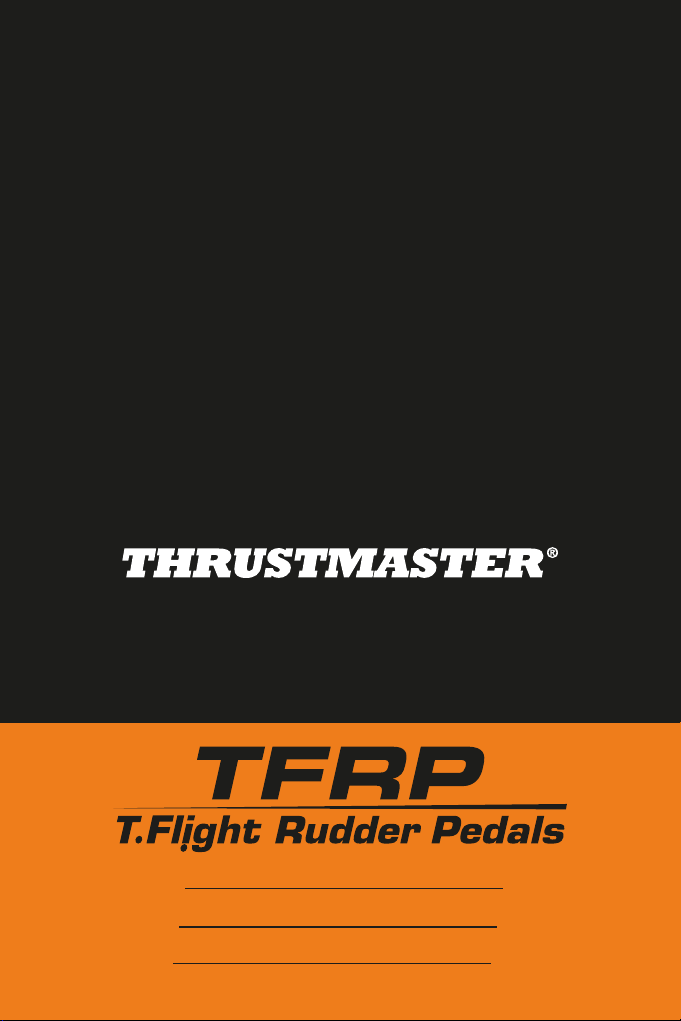
- USER MANUAL
ANUEL DE L’UTILISATEUR
- M
- BENUTZERHANDBUCH
- HANDLEIDING
- M
ANUALE D’USO
- MANUAL DEL USUARIO
ANUAL DO UTIZ
- M
Руководство пользовател
-
ειρίδιο χρήσης
- Εγχ
- K
ullanım Kılavuzu
- Instrukcja obsługi
ADOR
-
Compatible /
PC / PS4™
Kompatibel
Page 2
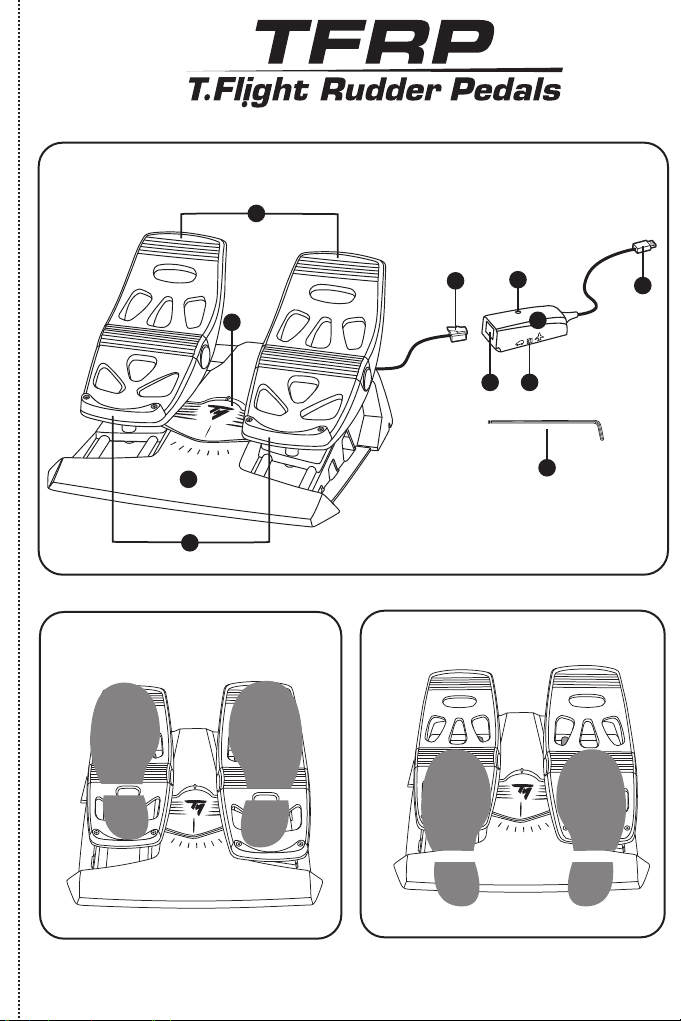
3
4
2
1
10
9
5
8
6
11
7
Page 3
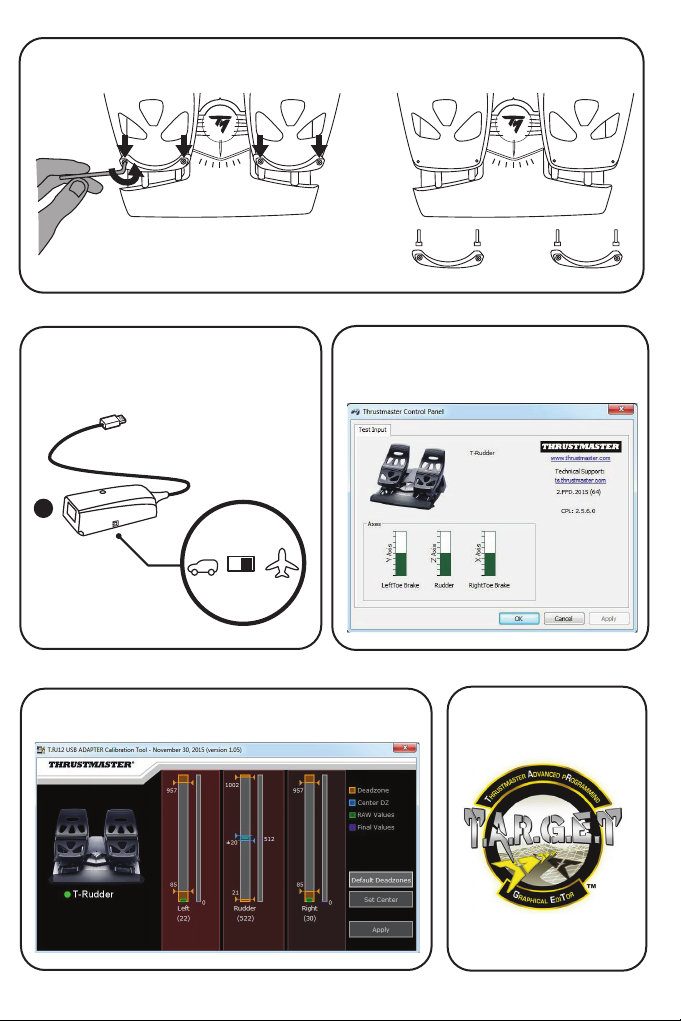
5
Page 4
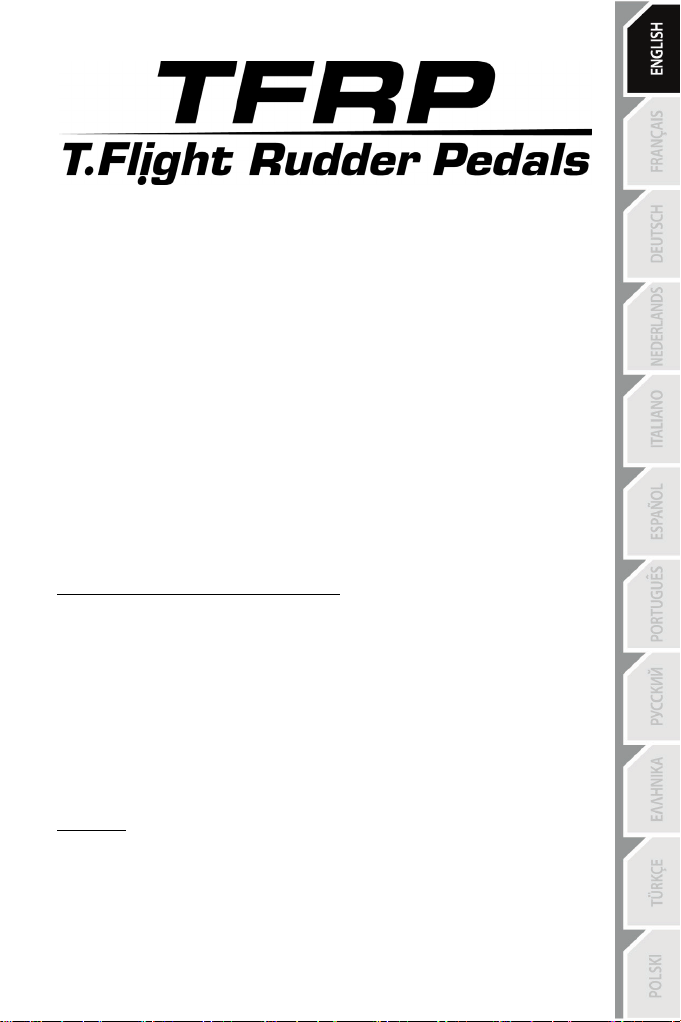
1/6
1.
TFRP pedal set
(T.RJ12 USB Adapter)
6.
Adapter’s female RJ12 connector
User Manual
TECHNICAL FEATURES
2. Rudder axis
3. Axes for independent differential
brakes
4. Pedal set’s male RJ12 connector
5. RJ12/USB adapter
7. Adapter’s USB connector
8. Adapter’s selector switch
9. Adapter’s LED
10. Removable heel-rests
11. Allen key
REMOVABLE HEEL-RESTS (10)
The pedal set’s 2 heel-rests are removable.
2 different ergonomic configurations are possible:
- Foot fully positioned on the pedal
(with the heel-rest installed); or
- Ball of the foot positioned at mid-pedal
To remove the heel-rests
- Using the included Allen key (11), unscrew and remove the 2 screws from each heel-rest.
- Completely remove the heel-rests from the pedals.
Please note: carry out this procedure in reverse to reinstall the heel-rests.
(with the heel-rest removed)
:
Page 5
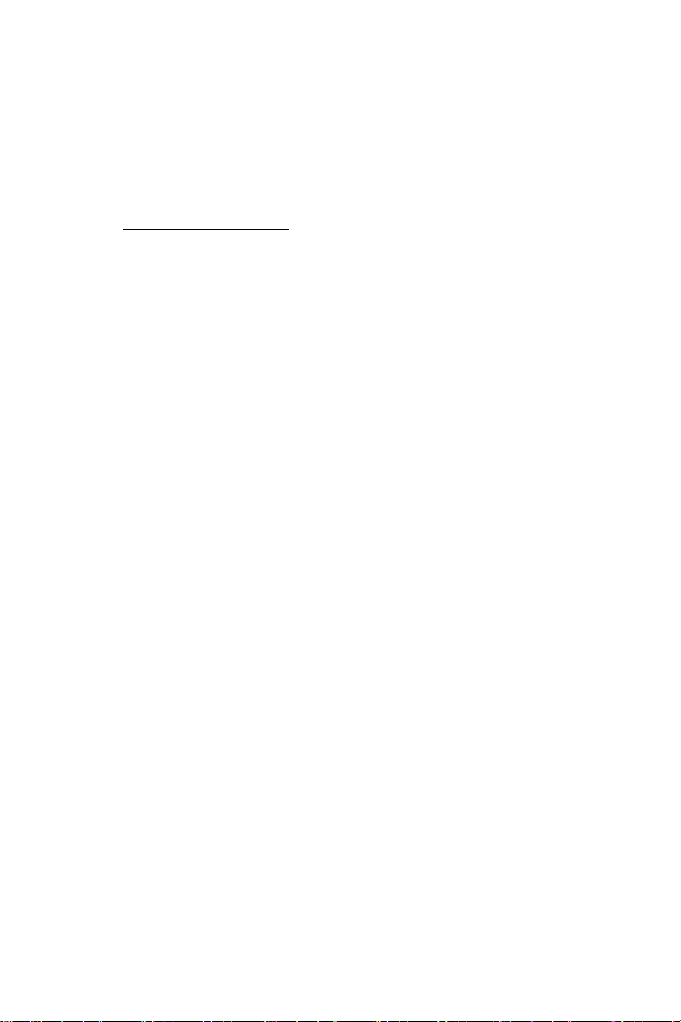
2/6
INSTALLATION ON PC USING THE RJ12/USB ADAPTER
1. Connect the TFRP pedal set’s male RJ12 connector (4) to the female RJ12 connector (6)
on the adapter (5).
2. Set the adapter’s selector switch (8) to the AIRPLANE position
3. Go to http://ts.thrustmaster.com/ (click on Updates and Downloads, then PC /
Joysticks / TFRP Rudder Pedals, and Drivers) to download and install the PC driver and
its customized Windows Control Panel interface.
4. Once the PC driver has been installed, connect the adapter’s USB connector (7) to one of
the USB ports on your PC.
5. The adapter’s LED (9) lights up in GREEN.
6. To access the Control Panel, select:
- Start / All Apps / Thrustmaster / Control Panel or Control Panel (in Windows® 10 / 8.1 /
8); or
- Start / All Programs / Thrustmaster / Control Panel or Control Panel (in Windows® 7
/ Vista)
The Game Controllers dialog box is displayed.
The accessory appears onscreen with the name T-Rudder and OK status.
7. In the Game Controllers dialog box, click Properties to test and view all functions.
You are now ready to play!
.
INSTALLATION ON THE T.FLIGHT HOTAS 4 USB JOYSTICK
(do not use the RJ12/USB adapter in this setup)
The TFRP pedal set connects directly to the Thrustmaster T.FLIGHT HOTAS 4 joystick.
1. Connect the TFRP pedal set’s male RJ12 connector (4) to the female RJ12 connector
located at the back of the T.FLIGHT HOTAS 4 joystick.
2. Next, connect the T.FLIGHT HOTAS 4 joystick’s USB connector to one of the USB ports on
your PC or game console.
The T.FLIGHT HOTAS 4 joystick is compatible with PC and PlayStation®4 and features 8
axes, 3 of which are reserved for the TFRP pedal set.
Page 6
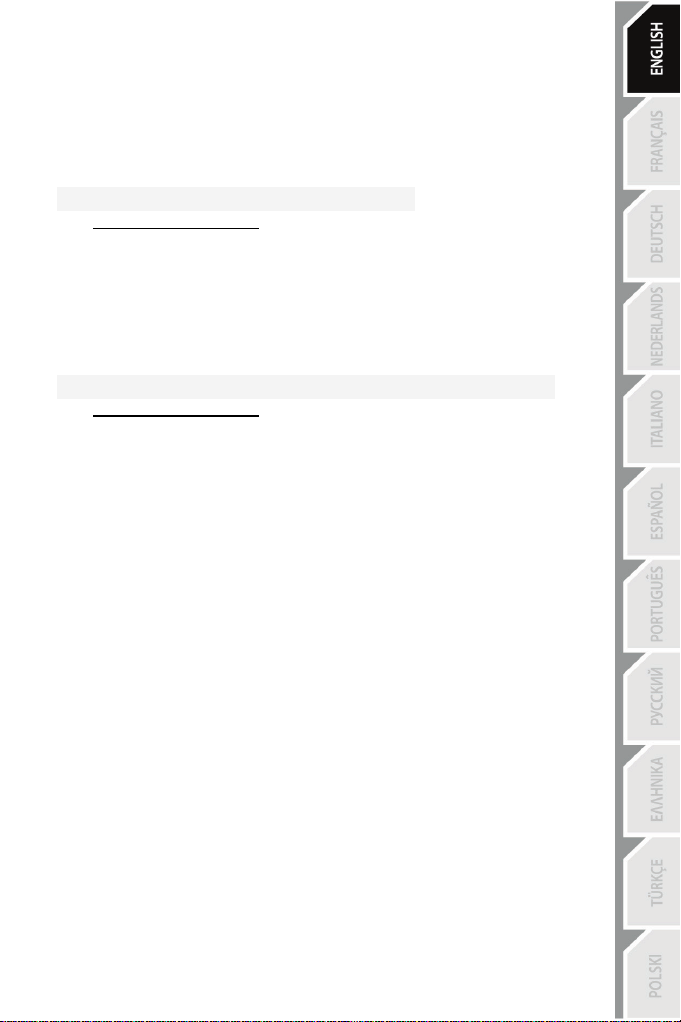
3/6
AVAILABLE AND COMPATIBLE ADVANCED SOFTWARE
APPLICATIONS
(only with the TFRP pedal set, when connected to the RJ12/USB
adapter)
ADVANCED CALIBRATION SOFTWARE
(T.RJ12 USB ADAPTER Calibration Tool)
Go to http://ts.thrustmaster.com/ (click on Updates and Downloads, then PC / Joysticks
/ TFRP Rudder Pedals, and Software) to download and install the advanced calibration
software, which lets you:
- Adjust the dead zones to your liking at the beginning and end of the range of travel on the
rudder axis, and on the 2 differential brake axes.
- Adjust the central dead zone to your liking on the rudder axis.
- Save these adjustments directly in the internal memory of the adapter (5).
T.A.R.G.E.T ADVANCED PROGRAMMING SOFTWARE
(Thrustmaster Advanced pRogramming Graphical EdiTor)
Go to http://ts.thrustmaster.com/ (click on Updates and Downloads, then PC / Joysticks
/ TFRP Rudder Pedals, and Software) to download and install the T.A.R.G.E.T advanced
programming software.
Main features of T.A.R.G.E.T:
- A variety of configurations are available for the axes of the rudder and differential brakes.
- Different programming levels are available: Basic, Advanced and Script.
- Uses the Drag and Drop principle.
- The TFRP pedal set can be used in conjunction with a variety of Thrustmaster controllers
(Hotas Cougar, Hotas Warthog, T.16000M, MFD Cougar Pack, also compatible with
T.A.R.G.E.T), allowing for them to be recognized as a single USB device.
- Advanced profiles are available, created by members of the Thrustmaster community.
IMPORTANT NOTES REGARDING AUTOMATIC CALIBRATION OF
AXES
To avoid any calibration problems:
- Always leave the rudder axis centered (without placing your feet on the rudder) when
connecting the TFRP pedal set, the adapter’s USB connector or the T.FLIGHT HOTAS 4
joystick’s USB connector.
- Never connect the pedal set to the adapter (or to the T.FLIGHT HOTAS 4 joystick) when
the adapter is connected to a PC (or when the joystick is connected to a PC or game
console), or during a game.
- Never disconnect the pedal set from the adapter (or from the T.FLIGHT HOTAS 4
joystick) when the adapter is connected to a PC (or when the joystick is connected to a
PC or game console), or during a game. Power off the PC or game console first.
- Always connect the pedal set to the adapter (or to the T.FLIGHT HOTAS 4 joystick)
before connecting the adapter’s or joystick’s USB connector to the PC or game console.
The pedals’ 3 axes automatically calibrate themselves after a few movements, and after
having reached the physical stops for the rudder axis and the 2 differential brake axes.
Page 7
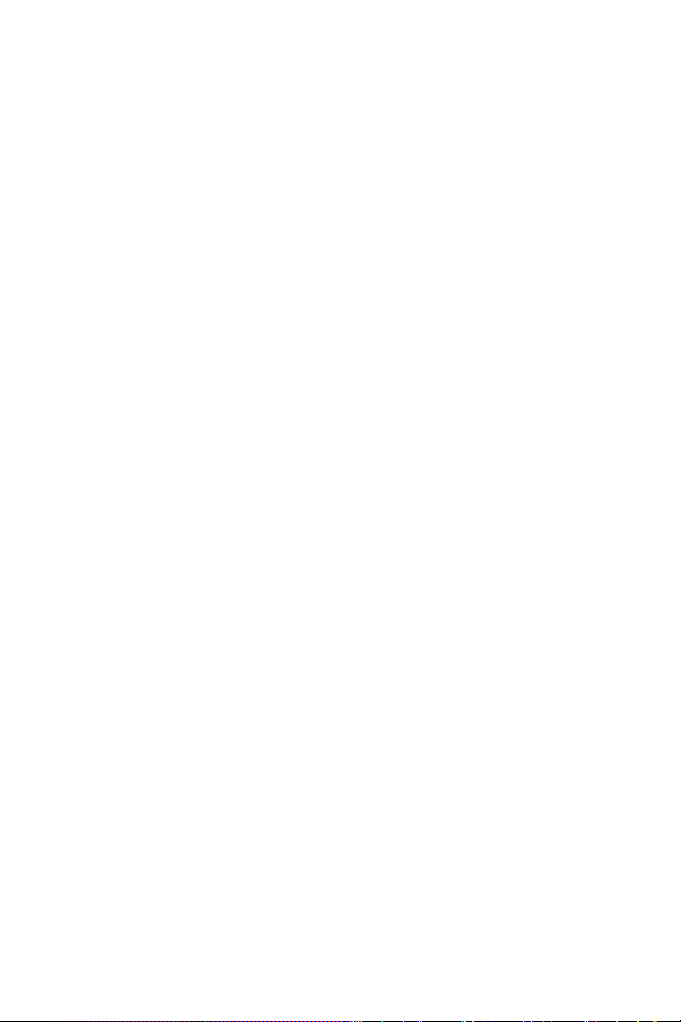
4/6
TROUBLESHOOTING AND WARNING
• My pedal set is not working properly, or seems to be improperly calibrated.
- Power off your PC (or your game console), and disconnect the adapter’s or joystick’s
USB connector. Then reconnect the USB connector, power on your PC (or your game
console) again, and restart your game.
- Make sure that the adapter’s selector switch (8) is set to the AIRPLANE position, and that
the LED is lit up in GREEN.
- When connecting the adapter’s or joystick’s USB connector, always leave the rudder axis
centered (without placing your feet on the rudder).
• I can’t configure my pedal set.
- In your game’s Options / Controller / Gamepad or Joystick menu, select the appropriate
configuration or completely reconfigure the controller’s options.
- For more information, please refer to your game’s user manual or online help.
- Use the T.A.R.G.E.T (Thrustmaster Advanced pRogramming Graphical EdiTor)
advanced programming software.
• My pedal set is too sensitive, or not sensitive enough.
- Your pedal set automatically calibrates itself after a few movements, and after having
reached the physical stops for the rudder axis and the 2 differential brake axes.
- In your game’s Options / Controller / Gamepad or Joystick menu, adjust the sensitivity
and dead zones for your controller (if these options are available).
- Use the T.RJ12 USB ADAPTER Calibration Tool advanced calibration software.
- Use the T.A.R.G.E.T (Thrustmaster Advanced pRogramming Graphical EdiTor)
advanced programming software.
Page 8
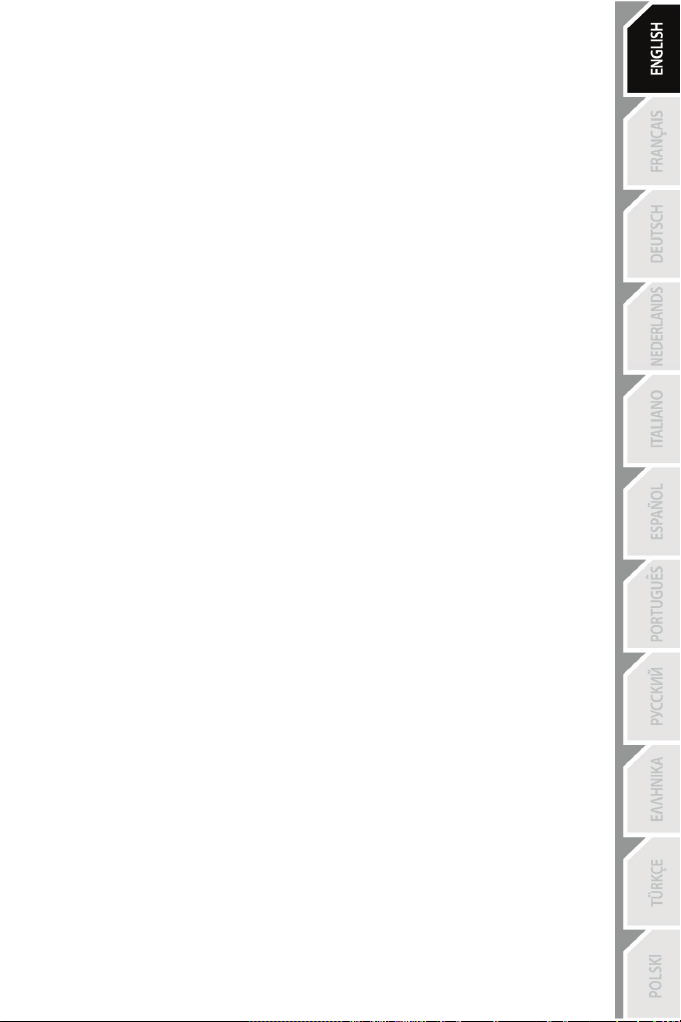
5/6
Consumer warranty information
Worldwide, Guillemot Corporation S.A., whose registered office is located at Place du Granier, B.P. 97143, 35571
Chantepie, France (hereinafter “Guillemot”) warrants to the consumer that this Thrustmaster product shall be free
from defects in materials and workmanship, for a warranty period which corresponds to the time limit to bring an
action for conformity with respect to this product. In the countries of the European Union, this corresponds to a
period of two (2) years from delivery of the Thrustmaster product. In other countries, the warranty period
corresponds to the time limit to bring an action for conformity with respect to the Thrustmaster product according
to applicable laws of the country in which the consumer was domiciled on the date of purchase of the
Thrustmaster product (if no such action exists in the corresponding country, then the warranty period shall be one
(1) year from the original date of purchase of the Thrustmaster product).
Notwithstanding the above, rechargeable batteries are covered by a warranty period of six (6) months from the
date of original purchase.
Should the product appear to be defective during the warranty period, immediately contact Technical Support,
who will indicate the procedure to follow. If the defect is confirmed, the product must be returned to its place of
purchase (or any other location indicated by Technical Support).
Within the context of this warranty, the consumer’s defective product shall, at Technical Support’s option, be either
replaced or returned to working order. If, during the warranty period, the Thrustmaster product is subject to such
reconditioning, any period of at least seven (7) days during which the product is out of use shall be added to the
remaining warranty period (this period runs from the date of the consumer’s request for intervention or from the
date on which the product in question is made available for reconditioning, if the date on which the product is
made available for reconditioning is subsequent to the date of the request for intervention). If permitted under
applicable law, the full liability of Guillemot and its subsidiaries (including for consequential damages) is limited to
the return to working order or the replacement of the Thrustmaster product. If permitted under applicable law,
Guillemot disclaims all warranties of merchantability or fitness for a particular purpose.
This warranty shall not apply: (1) if the product has been modified, opened, altered, or has suffered damage as a
result of inappropriate or abusive use, negligence, an accident, normal wear, or any other cause unrelated to a
material or manufacturing defect (including, but not limited to, combining the Thrustmaster product with any
unsuitable element, including in particular power supplies, rechargeable batteries, chargers, or any other elements
not supplied by Guillemot for this product); (2) in the event of failure to comply with the instructions provided by
Technical Support; (3) to software, said software being subject to a specific warranty; (4) to consumables
(elements to be replaced over the product’s lifespan: disposable batteries, audio headset or headphone ear pads,
for example); (5) to accessories (cables, cases, pouches, bags, wrist-straps, for example); (6) if the product was
sold at public auction.
This warranty is nontransferable.
The consumer’s legal rights with respect to laws applicable to the sale of consumer goods in his or her country are
not affected by this warranty.
Additional warranty provisions
During the warranty period, Guillemot shall not provide, in principle, any spare parts, as Technical Support is the
only party authorized to open and/or recondition any Thrustmaster product (with the exception of any
reconditioning procedures which Technical Support may request that the consumer carry out, by way of written
instructions – for example, due to the simplicity and the lack of confidentiality of the reconditioning process – and
by providing the consumer with the required spare part(s), where applicable).
Given its innovation cycles and in order to protect its know-how and trade secrets, Guillemot shall not provide, in
principle, any reconditioning notification or spare parts for any Thrustmaster product whose warranty period has
expired.
In the United States of America and in Canada, this warranty is limited to the product’s internal mechanism and
external housing. In no event shall Guillemot or its affiliates be held liable to any third party for any consequential
or incidental damages resulting from the breach of any express or implied warranties. Some States/Provinces do
not allow limitation on how long an implied warranty lasts or exclusion or limitation of liability for consequential or
incidental damages, so the above limitations or exclusions may not apply to you. This warranty gives you specific
legal rights, and you may also have other rights which vary from State to State or Province to Province.
Liability
If permitted under applicable law, Guillemot Corporation S.A. (hereinafter “Guillemot”) and its subsidiaries disclaim
all liability for any damages caused by one or more of the following: (1) the product has been modified, opened or
altered; (2) failure to comply with assembly instructions; (3) inappropriate or abusive use, negligence, an accident
(an impact, for example); (4) normal wear. If permitted under applicable law, Guillemot and its subsidiaries
disclaim all liability for any damages unrelated to a material or manufacturing defect with respect to the product
(including, but not limited to, any damages caused directly or indirectly by any software, or by combining the
Thrustmaster product with any unsuitable element, including in particular power supplies, rechargeable batteries,
chargers, or any other elements not supplied by Guillemot for this product).
Page 9
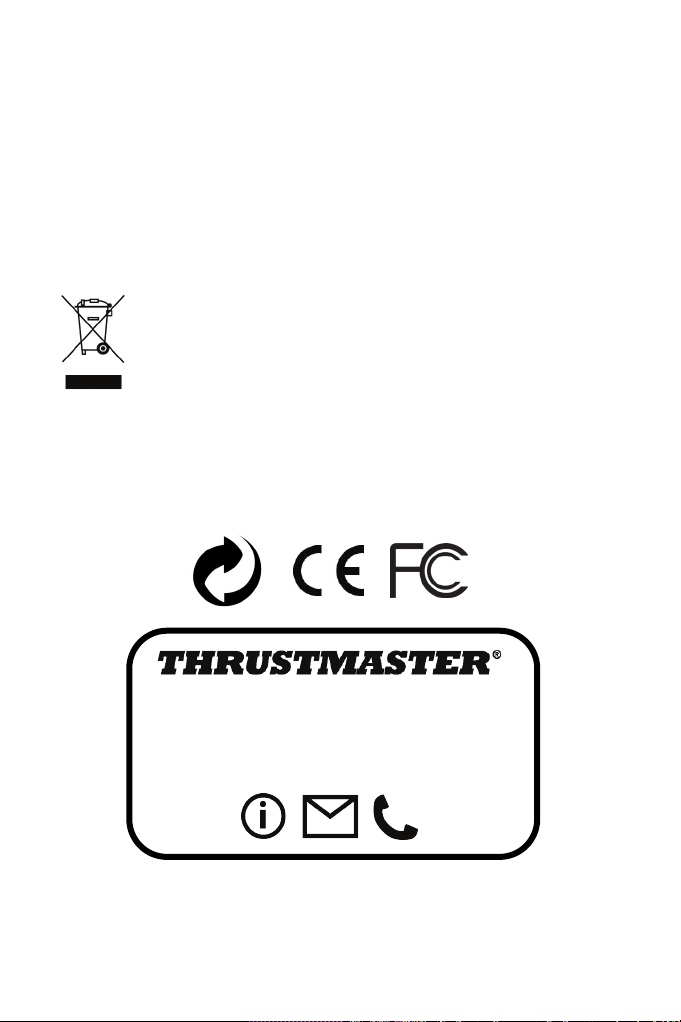
6/6
FCC STATEMENT
TECHNICAL SUPPORT
1. This device complies with Part 15 of the FCC Rules. Operation is subject to the following two conditions:
(1) This device may not cause harmful interference, and
(2) This device must accept any interference received, including interference that may cause undesired
operation.
2. Changes or modifications not expressly approved by the party responsible for compliance could void the user's
authority to operate the equipment.
COPYRIGHT
© 2016 Guillemot Corporation S.A. All rights reserved. Thrustmaster® is a registered trademark of Guillemot
Corporation S.A. PlayStation® is a registered trademark of Sony Computer Entertainment, Inc. Windows® is a
registered trademark of Microsoft Corporation in the United States and/or other countries. All other trademarks are
the property of their respective owners. Illustrations not binding. Contents, designs and specifications are subject to
change without notice and may vary from one country to another. Made in China.
ENVIRONMENTAL PROTECTION RECOMMENDATION
Please contact your local authorities for information on the collection point nearest you.
Retain this information. Colours and decorations may vary.
This product conforms to all standards regarding children 14 years of age and older. This product is not suitable for
use by children less than 14 years of age.
www.thrustmaster.com
At the end of its working life, this product should not be disposed of with standard household
waste, but rather dropped off at a collection point for the disposal of Waste Electrical and
Electronic Equipment (WEEE) for recycling.
This is confirmed by the symbol found on the product, user manual or packaging.
Depending on their characteristics, the materials may be recycled. Through recycling and other
forms of processing Waste Electrical and Electronic Equipment, you can make a significant
contribution towards helping to protect the environment.
http://ts.thrustmaster.com
Page 10
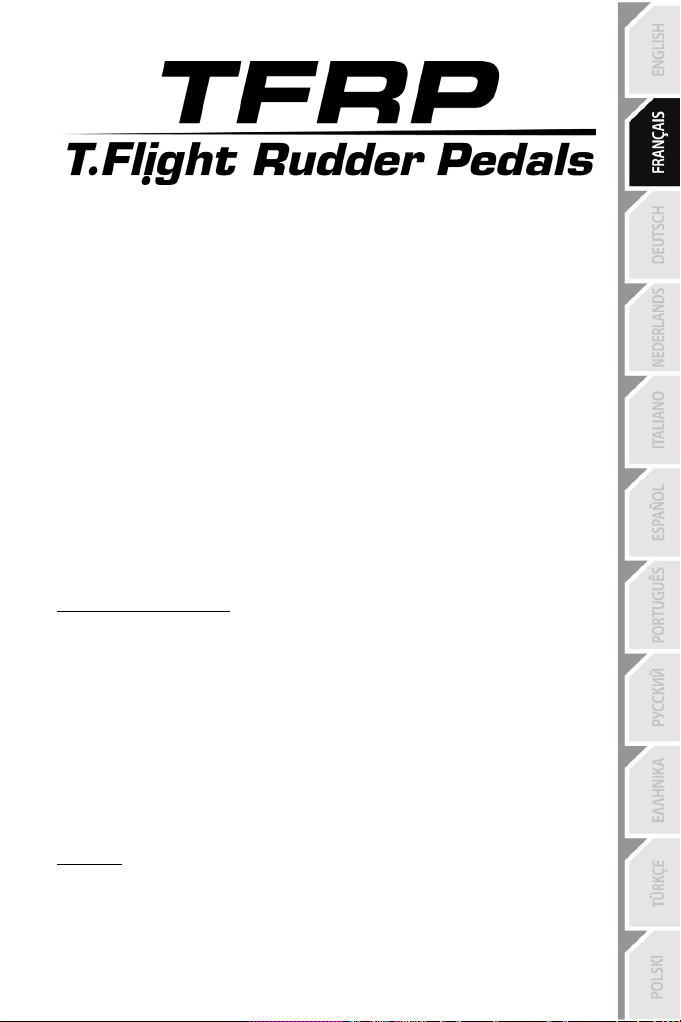
1/6
1.
Pédalier TFRP
6.
Connecteur femelle RJ12 de
Manuel de l'utilisateur
CARACTERISTIQUES TECHNIQUES
2. Axe de gouvernail
3. Axes des freins différentiels
indépendants
4. Connecteur mâle RJ12 du pédalier
5. Adaptateur RJ12 / USB
(T.RJ12 USB Adapter)
l’adaptateur
7. Connecteur USB de l’adaptateur
8. Sélecteur de l’adaptateur
9. Voyant lumineux de l’adaptateur
10. Repose-talons amovibles
11. Clé Allen
REPOSE-TALONS AMOVIBLES (10)
Les 2 repose-talons du pédalier sont amovibles.
Deux positions sont possibles :
- Pied intégralement posé sur les pédales
(avec le repose-talon installé)
- Ou plante du pied à mi-pédale
Pour désinstaller les repose-talons
- A l’aide de la clé Allen fournie (11), dévissez les 2 vis situées de chaque côté du repose
talon.
- Retirez complètement les repose-talons des pédales.
Remarque : effectuez l’opération inverse pour réinstaller les repose-talons.
(avec le repose-talon désinstallé)
:
Page 11

2/6
INSTALLATION SUR PC VIA L’ADAPTATEUR RJ12 / USB
1. Branchez le connecteur mâle RJ12
de l’adaptateur
(5).
(4) du pédalier TFRP sur le connecteur femelle RJ12 (6)
2. Positionnez le sélecteur de l’adaptateur
(8) sur la position AVION .
3. Allez sur http://ts.thrustmaster.com/ (dans la rubrique PC / Joysticks / TFRP Rudder
Pedals, puis Pilotes) pour télécharger et installer le pilote PC et son interface personnalisée du
Control Panel Windows.
4. Une fois le pilote PC installé, branchez le connecteur USB
(7) de l’adaptateur USB sur l’un
des ports USB de votre PC.
5. Le voyant lumineux
(9) de l’adaptateur USB s’allume alors en VERT.
6. Pour accéder au Control Panel, sélectionnez :
- Démarrer / Applications / Thrustmaster / Control Panel ou Panneau de configuration
(sous Windows® 10 / 8.1 / 8)
- Démarrer / Tous les programmes / Thrustmaster / Control Panel
ou Panneau de configuration (sous Windows® 7 / Vista)
La boîte de dialogue Contrôleurs de jeu s’affiche.
L’accessoire apparaît à l’écran sous le nom T-Rudder et l’état OK.
7. Dans la boîte Contrôleurs de jeu, cliquez sur Propriétés pour tester et visualiser
l’ensemble des fonctions.
Vous êtes maintenant prêt à jouer !
INSTALLATION SUR LE JOYSTICK USB T.FLIGHT HOTAS 4
(ne pas utiliser l’adaptateur RJ12 / USB dans cette configuration)
Le pédalier TFRP se branche directement sur le joystick Thrustmaster T.FLIGHT HOTAS 4.
1. Branchez le connecteur mâle RJ12 (4) du pédalier sur le connecteur femelle RJ12 situé à
l’arrière du joystick T.FLIGHT HOTAS 4.
2. Branchez ensuite le connecteur USB du joystick T.FLIGHT HOTAS 4 sur l’un des ports USB
de votre PC ou de votre console.
Le joystick T.FLIGHT HOTAS 4 est compatible PC et PlayStation®4 et possède 8 axes, dont 3
axes sont réservés au pédalier TFRP.
Page 12

3/6
LOGICIELS AVANCÉS DISPONIBLES ET COMPATIBLES
(uniquement avec le pédalier TFRP lorsqu’il est relié à l’adaptateur
RJ12 / USB)
LOGICIEL DE CALIBRATION AVANCÉE
(T.RJ12 USB ADAPTER Calibration Tool)
Allez sur http://ts.thrustmaster.com (dans la rubrique PC / Joysticks / TFRP Rudder
Pedals, puis Logiciel), puis téléchargez et installez le logiciel de calibration avancée pour :
- Ajuster à votre convenance les zones mortes en début et fin de course sur l’axe du
palonnier et sur les 2 axes de freins différentiels.
- Ajuster à votre convenance la zone morte centrale de l’axe du palonnier.
- Enregistrer ces ajustements directement dans la mémoire interne de l’adaptateur (5).
LOGICIEL DE PROGRAMMATION AVANCÉE T.A.R.G.E.T.
(Thrustmaster Advanced pRogramming Graphical EdiTor)
Allez sur http://ts.thrustmaster.com (dans la rubrique PC / Joysticks / TFRP Rudder
Pedals, puis Logiciel), puis téléchargez et installez le logiciel de programmation avancée
T.A.R.G.E.T.
Principales caractéristiques de T.A.R.G.E.T. :
- Diverses configurations possibles des axes du palonnier et des freins différentiels.
- Plusieurs niveaux de programmation possibles : Basic, Advanced et Script.
- Utilisation du principe Drag and Drop.
- Fusion possible du pédalier TFRP avec les autres joysticks Thrustmaster (Hotas
Cougar, Hotas Warthog, T.16000M, MFD Cougar Pack, également compatibles avec
T.A.R.G.E.T) permettant la reconnaissance d’un seul périphérique USB.
- Accès aux profils avancés créés par la communauté Thrustmaster.
REMARQUES IMPORTANTES RELATIVES À LA CALIBRATION
AUTOMATIQUE DES AXES
Pour éviter tout problème de calibration :
- Laissez toujours l’axe du palonnier centré (sans poser les pieds sur le palonnier) lorsque
vous branchez le pédalier TFRP, le connecteur USB de l’adaptateur ou le connecteur USB
du joystick T.FLIGHT HOTAS 4.
- Ne branchez jamais le pédalier sur l’adaptateur (ou sur le joystick T.FLIGHT HOTAS 4)
lorsque celui-ci est connecté au PC (ou à la console de jeu, pour le joystick), ni en cours de
jeu.
- Ne débranchez jamais le pédalier de l’adaptateur (ou du joystick T.FLIGHT HOTAS 4)
lorsque celui-ci est connecté au PC (ou à la console de jeu, pour le joystick), ni en cours de
jeu. Eteignez d’abord le PC ou la console de jeu.
- Branchez toujours le pédalier sur l’adaptateur (ou sur le joystick T.FLIGHT HOTAS 4)
avant de brancher le connecteur USB de l’adaptateur ou du joystick sur le PC ou la console
de jeu.
Les 3 axes des pédales se calibrent automatiquement après quelques mouvements et après
avoir atteint les butées physiques de l’axe du palonnier et des 2 axes de freins différentiels.
Page 13
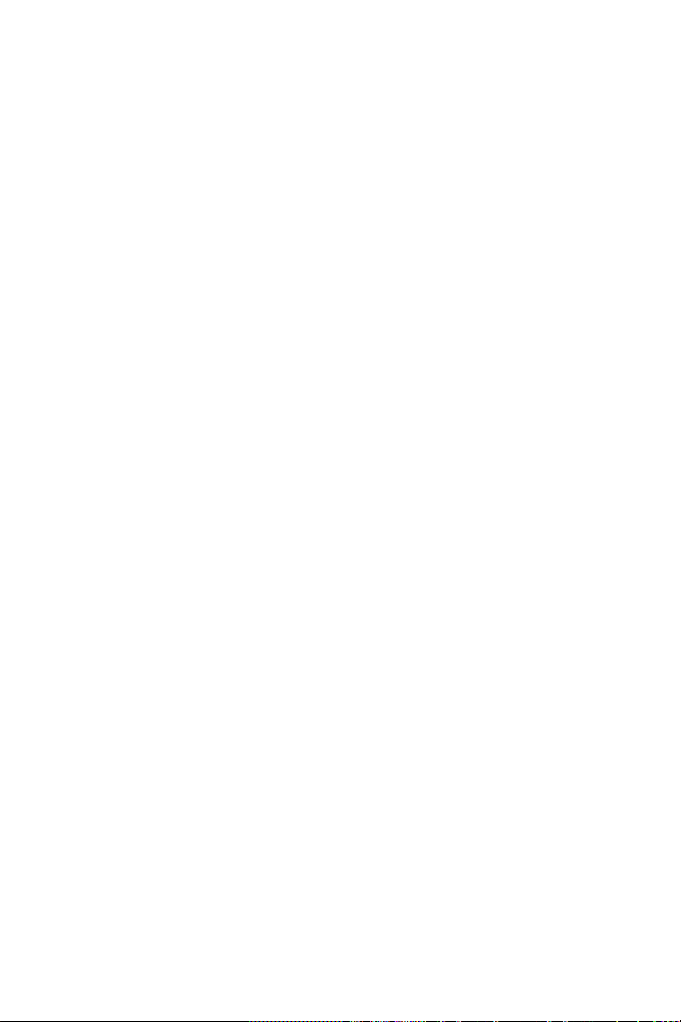
4/6
DEPANNAGE ET AVERTISSEMENT
• Mon pédalier ne fonctionne pas correctement ou semble mal calibré.
- Éteignez votre PC (ou votre console), débranchez le connecteur USB de l’adaptateur ou du
joystick, rebranchez-le, rallumez votre PC (ou votre console), puis relancez votre jeu.
- Vérifiez que le sélecteur de l’adaptateur est sur la position AVION et que le voyant
lumineux est VERT.
- Lorsque vous branchez le connecteur USB de l’adaptateur ou du joystick, laissez toujours
l’axe du palonnier centré (sans poser les pieds sur le palonnier).
• Je n’arrive pas à configurer mon pédalier.
- Dans le menu Options / Contrôleur / Manettes ou Joystick de votre jeu, choisissez la
configuration appropriée ou reconfigurez complètement les options du contrôleur.
- Pour plus d’informations, reportez-vous au manuel de l’utilisateur ou à l’aide en ligne de
votre jeu.
- Utilisez le logiciel de programmation avancée T.A.R.G.E.T (Thrustmaster Advanced
pRogramming Graphical EdiTor).
• Mon pédalier est trop ou pas assez sensible.
- Votre pédalier s’auto-calibre de manière autonome après quelques mouvements effectués
et après avoir atteint les butées physiques de l’axe du palonnier et des 2 axes de freins
différentiels.
- Dans le menu Options / Contrôleur / Manettes ou Joystick de votre jeu, ajustez la
sensibilité et les zones mortes de votre contrôleur (si l’option est disponible).
- Utilisez le logiciel de calibration avancée T.RJ12 USB ADAPTER Calibration Tool.
- Utilisez le logiciel de programmation avancée T.A.R.G.E.T (Thrustmaster Advanced
pRogramming Graphical EdiTor).
INFORMATIONS RELATIVES A LA GARANTIE AUX CONSOMMATEURS
Dans le monde entier, Guillemot Corporation S.A., ayant son siège social Place du Granier, B.P. 97143, 35571
Chantepie, France (ci-après « Guillemot ») garantit au consommateur que le présent produit Thrustmaster est
exempt de défaut matériel et de vice de fabrication, et ce, pour une période de garantie qui correspond au délai
pour intenter une action en conformité de ce produit. Dans les pays de l’Union Européenne, ce délai est de deux
(2) ans à compter de la délivrance du produit Thrustmaster. Dans les autres pays, la durée de la période de
garantie correspond au délai pour intenter une action en conformité du produit Thrustmaster selon la législation en
vigueur dans le pays où le consommateur avait son domicile lors de l’achat du produit Thrustmaster (si une telle
action en conformité n’existe pas dans ce pays alors la période de garantie est de un (1) an à compter de la date
d’achat d’origine du produit Thrustmaster).
Nonobstant ce qui précède, les batteries sont garanties six (6) mois à compter de la date d’achat d’origine.
Si, au cours de la période de garantie, le produit semble défectueux, contactez immédiatement le Support
Technique qui vous indiquera la procédure à suivre. Si le défaut est confirmé, le produit devra être retourné à son
lieu d’achat (ou tout autre lieu indiqué par le Support Technique).
Dans le cadre de la garantie, le consommateur bénéficiera, au choix du Support Technique, d'un remplacement
ou d'une remise en état de marche du produit défectueux. Si, pendant la période de garantie, le produit
Thrustmaster fait l'objet d'une telle remise en état, toute période d'immobilisation d'au moins sept jours vient
s'ajouter à la durée de la garantie qui restait à courir (cette période court à compter de la demande d'intervention
du consommateur ou de la mise à disposition pour remise en état du produit en cause, si cette mise à disposition
est postérieure à la demande d'intervention). Lorsque la loi applicable l’autorise, toute responsabilité de Guillemot
et ses filiales (y compris pour les dommages indirects) se limite à la remise en état de marche ou au
remplacement du produit Thrustmaster. Lorsque la loi applicable l’autorise, Guillemot exclut toutes garanties de
qualité marchande ou d’adaptation à un usage particulier.
Page 14

5/6
Cette garantie ne s’appliquera pas : (1) si le produit a été modifié, ouvert, altéré, ou a subi des dommages
résultant d’une utilisation inappropriée ou abusive, d’une négligence, d’un accident, de l’usure normale, ou de
toute autre cause non liée à un défaut matériel ou à un vice de fabrication (y compris, mais non limitativement,
une combinaison du produit Thrustmaster avec tout élément inadapté, notamment alimentations électriques,
batteries, chargeurs, ou tous autres éléments non-fournis par Guillemot pour ce produit) ; (2) en cas de non
respect des instructions du Support Technique ; (3) aux logiciels, lesdits logiciels faisant l’objet d’une garantie
spécifique ; (4) aux consommables (éléments à remplacer pendant la durée de vie du produit : piles, coussinets
de casque audio, par exemple) ; (5) aux accessoires (câbles, étuis, housses, sacs, dragonnes, par exemple) ; (6)
si le produit a été vendu aux enchères publiques.
Cette garantie n’est pas transférable.
Les droits légaux du consommateur au titre de la législation applicable dans son pays à la vente de biens de
consommation ne sont pas affectés par la présente garantie.
Par exemple, en France, indépendamment de la présente garantie, le vendeur reste tenu de la garantie légale de
conformité mentionnée aux articles L. 211-4 à L. 211-13 du code de la consommation et de celle relative aux défauts
(vices cachés) de la chose vendue, dans les conditions prévues aux articles 1641 à 1648 et 2232 du code civil. La loi
applicable (c'est-à-dire la loi française) impose de reproduire les extraits de la loi française suivants:
Article L. 211-4 du code de la consommation:
Le vendeur est tenu de livrer un bien conforme au contrat et répond des défauts de conformité existant lors de la
délivrance.
Il répond également des défauts de conformité résultant de l'emballage, des instructions de montage ou de
l'installation lorsque celle-ci a été mise à sa charge par le contrat ou a été réalisée sous sa responsabilité.
Article L. 211-5 du code de la consommation:
Pour être conforme au contrat, le bien doit :
1° Etre propre à l'usage habituellement attendu d'un bien semblable et, le cas échéant :
- correspondre à la description donnée par le vendeur et posséder les qualités que celui-ci a présentées à
l'acheteur sous forme d'échantillon ou de modèle ;
- présenter les qualités qu'un acheteur peut légitimement attendre eu égard aux déclarations publiques faites par
le vendeur, par le producteur ou par son représentant, notamment dans la publicité ou l'étiquetage ;
2° Ou présenter les caractéristiques définies d'un commun accord par les parties ou être propre à tout usage
spécial recherché par l'acheteur, porté à la connaissance du vendeur et que ce dernier a accepté.
Article L. 211-12 du code de la consommation:
L'action résultant du défaut de conformité se prescrit par deux ans à compter de la délivrance du bien.
Article L. 1641 du code civil:
Le vendeur est tenu de la garantie à raison des défauts cachés de la chose vendue qui la rendent impropre à
l'usage auquel on la destine, ou qui diminuent tellement cet usage que l'acheteur ne l'aurait pas acquise, ou n'en
aurait donné qu'un moindre prix, s'il les avait connus.
Article L. 1648 alinéa 1er du code civil:
L'action résultant des vices rédhibitoires doit être intentée par l'acquéreur dans un délai de deux ans à compter de
la découverte du vice.
Stipulations additionnelles à la garantie
Pendant la période de garantie, Guillemot ne fournira, en principe, pas de pièce détachée car le Support
Technique est seul habilité tant à ouvrir qu'à remettre en état tout produit Thrustmaster (à l'exception des remises
en état que le Support Technique demanderait, par instructions écrites, au consommateur d'effectuer -par
exemple en raison de la simplicité et de l'absence de confidentialité du processus de remise en état-, en lui
fournissant, le cas échéant, la ou les pièces détachées nécessaires).
Compte tenu de ses cycles d'innovation et pour préserver ses savoir-faire et secrets, Guillemot ne fournira, en
principe, ni notice de remise en état, ni pièce détachée pour tout produit Thrustmaster dont la période de garantie
est expirée.
Aux États-Unis d’Amérique et au Canada, la présente garantie est limitée au mécanisme interne et au boîtier externe
du produit. En aucun cas, Guillemot ou ses sociétés affiliées ne sauraient être tenues responsables envers qui que ce
soit de tous dommages indirects ou dommages accessoires résultant du non respect des garanties expresses ou
implicites. Certains États/Provinces n’autorisent pas la limitation sur la durée d’une garantie implicite, ou l’exclusion ou
la limitation de responsabilité pour les dommages indirects ou accessoires, de sorte que les limitations ou exclusions cidessus peuvent ne pas vous être applicables. Cette garantie vous confère des droits spécifiques ; vous pouvez
également bénéficier d’autres droits qui peuvent différer d’un État/Province à l’autre.
Page 15
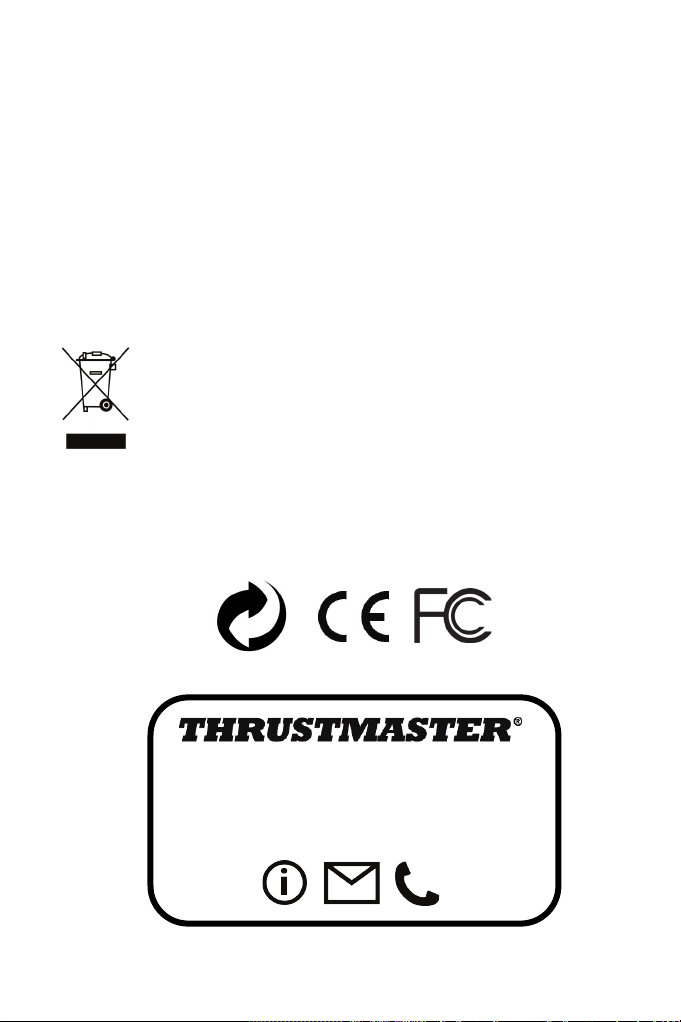
6/6
Responsabilité
SUPPORT TECHNIQUE
Lorsque la loi applicable l’autorise, Guillemot Corporation S.A. (ci-après « Guillemot ») et ses filiales excluent
toute responsabilité pour tous dommages causés par un ou plusieurs des faits suivants: (1) le produit a été
modifié, ouvert, altéré, (2) l’irrespect des instructions de montage, (3) l’utilisation inappropriée ou abusive, la
négligence, l’accident (un choc, par exemple), (4) l’usure normale du produit. Lorsque la loi applicable l’autorise,
Guillemot et ses filiales excluent toute responsabilité pour tout dommage dont la cause n’est pas liée à un défaut
matériel ou à un vice de fabrication du produit (y compris, mais non limitativement, tout dommage causé
directement ou indirectement par tout logiciel, ou par une combinaison du produit Thrustmaster avec tout élément
inadapté, notamment alimentations électriques, batteries, chargeurs, ou tous autres éléments non-fournis par
Guillemot pour ce produit).
COPYRIGHT
© 2016 Guillemot Corporation S.A. Tous droits réservés. Thrustmaster
Corporation S.A. PlayStation® est une marque déposée de Sony Computer Entertainment Inc. Windows® est une
marque déposée de Microsoft Corporation aux Etats-Unis et/ou dans d’autres pays. Toutes les autres marques
sont la propriété de leurs propriétaires respectifs. Illustrations non contractuelles. Le contenu, la conception et les
spécifications sont susceptibles de changer sans préavis et de varier selon les pays. Fabriqué en Chine.
RECOMMANDATION RELATIVE A LA PROTECTION DE L’ENVIRONNEMENT
Informations à conserver. Les couleurs et décorations peuvent varier.
Ce produit est en conformité avec l’ensemble des normes relatives aux enfants de plus de 14 ans. Il ne convient
pas aux enfants de moins de 14 ans.
www.thrustmaster.com
En fin de vie, ce produit ne doit pas être éliminé avec les déchets ménagers normaux mais
déposé à un point de collecte des déchets d'équipements électriques et électroniques en vue
de son recyclage.
Ceci est confirmé par le symbole figurant sur le produit, le manuel utilisateur ou l’emballage.
En fonction de leurs caractéristiques, les matériaux peuvent être recyclés. Par le recyclage et
par les autres formes de valorisation des déchets d'équipements électriques et électroniques,
vous contribuez de manière significative à la protection de l’environnement. Veuillez consulter
les autorités locales qui vous indiqueront le point de collecte concerné.
®
est une marque déposée de Guillemot
http://ts.thrustmaster.com
Page 16
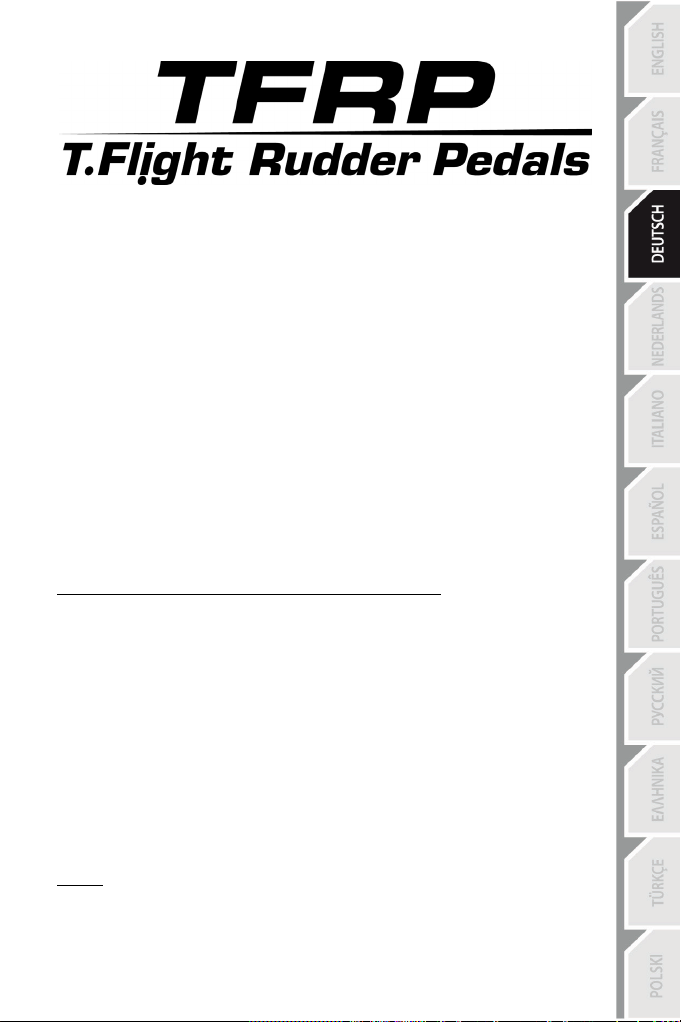
1/6
1.
TFRP Pedalset
(T.RJ12 USB Adapter)
6.
RJ12-Buchse des Adapters
Benutzerhandbuch
TECHNISCHE MERKMALE
2. Ruderachse
3. Achsen für die unabhängigen
Differential-Bremsen
4. RJ12-Stecker des Pedalsets
5. RJ12-/USB-Adapter
7. USB-Stecker des Adapters
8. Wahlschalter des Adapters
9. LED des Adapters
10. Entfernbare Fersenstützen
11. Inbusschlüssel
ENTFERNBARE FERSENSTÜTZEN (10)
Die beiden Fersenstützen des Pedalsets sind entfernbar.
Zwei unterschiedliche ergonomische Konfigurationen sind möglich:
- Fuß vollständig auf dem Pedal
(mit montierter Fersenstütze).
Oder
Fußballen auf der Pedalmitte
Um die Fersenstützen zu entfernen
- Lösen und entfernen Sie mittels des beigelegten Inbusschlüssels (11) die beiden
- Nehmen Sie die Fußstützen komplett von den Pedalen ab.
Hinweis: Um die Fersenstützen wieder zu montieren, führen Sie diese Prozedur bitte in
umgekehrter Reihenfolge aus.
(die Fersenstütze ist abmontiert).
Schrauben von jeder Fersenstütze.
:
Page 17
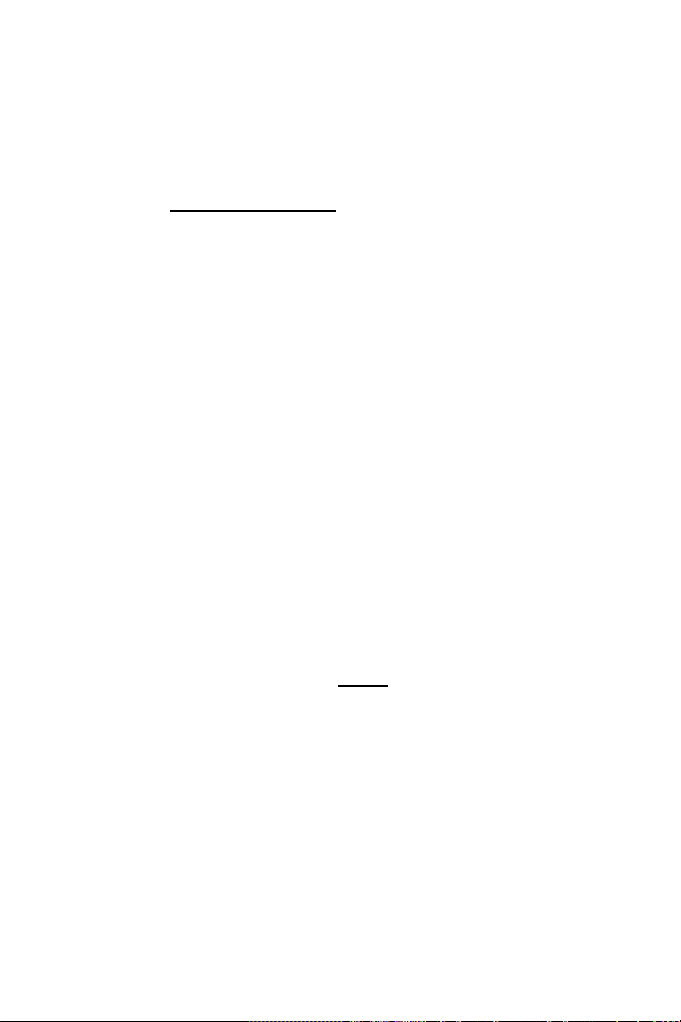
2/6
EINRICHTUNG AUF PC MITTELS DES RJ12-/USB-ADAPTERS
1. Stecken Sie den RJ12-Stecker (4) des TFRP Pedalsets in die RJ12-Buchse (6) im Adapter (5).
2. Schieben Sie den Wahlschalter des Adapters (8) auf die FLUGZEUG-Position .
3. Gehen Sie auf http://ts.thrustmaster.com/ (klicken Sie auf Updates und Downloads,
dann auf PC / Joysticks / TFRP Rudder Pedals und Drivers), um die PC-Treiber und die
für Windows optimierte Control Panel Interface herunterzuladen und zu installieren.
4. Nachdem die PC-Treiber installiert sind, stecken Sie den USB-Stecker (7) des Adapters in
einen freien USB-Port Ihres PCs.
5. Die LED des Adapters (9) leuchtet GRÜN auf.
6. Um das Control Panel aufzurufen, wählen Sie:
- Start / Alle Apps / Thrustmaster / Control Panel oder Systemsteuerung (in Windows®
10 / 8.1 / 8);
Oder
- Start / Alle Programme / Thrustmaster / Control Panel oder Systemsteuerung (in
Windows® 7 / Vista).
Das Dialogfenster Game Controller wird angezeigt.
Das Accessoire wird unter dem Namen T-Rudder und dem OK-Status angezeigt.
7. Im Game Controller-Dialogfenster klicken Sie auf Eigenschaften, um sich alle Funktionen
anzuschauen und diese zu testen.
Sie sind nun spielbereit!
EINRICHTUNG AUF DEM T.FLIGHT HOTAS 4 USB-JOYSTICK
(der RJ12/USB Adapter wird hierbei NICHT benötigt)
Das TFRP Pedalset wird direkt an den Thrustmaster T.FLIGHT HOTAS 4 Joystick
angeschlossen.
1. Stecken Sie den RJ12-Stecker (4) des TFRP Pedalsets in die RJ12-Buchse hinten am
T.FLIGHT HOTAS 4 Joystick.
2. Danach stecken Sie den USB-Stecker des T.FLIGHT HOTAS 4 Joysticks in einen freien
USB-Port Ihres Computers oder Ihrer Spielkonsole.
Der T.FLIGHT HOTAS 4 Joystick ist mit PC und PlayStation®4 kompatibel und verfügt über 8
Achsen, von denen 3 für das TFRP Pedalset reserviert sind.
Page 18
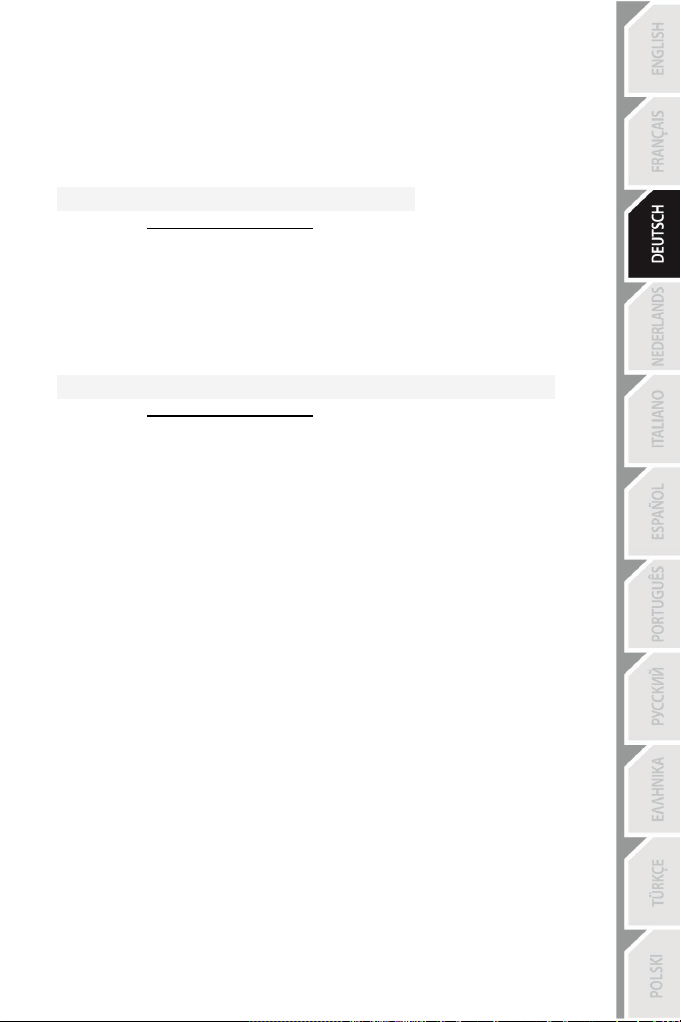
3/6
VERFÜGBARE UND KOMPATIBLE ERWEITERTE SOFTWAREAPPLIKATIONEN
(Nur mit dem TFRP Pedalset, wenn dieses an den RJ12-/USBAdapter angeschlossen ist)
ERWEITERTE KALIBRIERUNGS-SOFTWARE
(T.RJ12 USB ADAPTER Calibration Tool)
Gehen Sie auf http://ts.thrustmaster.com/ (klicken Sie auf Updates und Downloads und
dann auf PC / Joysticks / TFRP Rudder Pedals und Software), um die erweiterte
Kalibrierungs-Software herunterzuladen und zu installieren. Diese ermöglicht Ihnen:
- Die Totzonen am Beginn und Ende des Hubwegs der Ruderachsen nach Ihrem Gusto
einzustellen sowie desgleichen auf den beiden Achsen der Differential-Bremsen.
- Einstellen der zentralen Totzone der Ruderachse nach Ihrem Gusto.
- Direktes Speichern dieser Einstellungen im internen Speicher des Adapters (5).
T.A.R.G.E.T ERWEITERTE PROGRAMMIER-SOFTWARE
(Thrustmaster Advanced pRogramming Graphical EdiTor)
Gehen Sie auf http://ts.thrustmaster.com/ (klicken Sie auf Updates und Downloads und
danach PC / Joysticks / TFRP Rudder Pedals und Software), um die erweiterte
Programmier-Software T.A.R.G.E.T herunterzuladen und zu installieren.
Hauptmerkmale von T.A.R.G.E.T:
- Es steht eine Vielzahl von Konfigurationsmöglichkeiten für die Achsen des Ruders und
der Differential-Bremsen zur Verfügung.
- Verschiedene Programmierstufen sind verfügbar: Basic, Advanced und Script.
- Nutzt das Prinzip „Drag&Drop“ (Ziehen und Ablegen).
- Das TFRP Pedalset kann in Verbindung mit einer Vielzahl von Thrustmaster Controllern
(Hotas Cougar, Hotas Warthog, T.16000M, MFD Cougar Pack, die ebenfalls mit
T.A.R.G.E.T kompatibel sind) verwendet werden und wird von diesen als einzelnes USBGerät erkannt.
- Erweiterte Profile, kreiert von den Mitgliedern der Thrustmaster Community, sind
ebenfalls verfügbar.
WICHTIGE HINWEISE ZUR AUTOMATISCHEN KALIBRIERUNG DER
ACHSEN
Um Kalibrierungsprobleme zu vermeiden:
- Lassen Sie die Ruderachse immer mittig stehen (ohne Ihre Füße auf das Ruder zu
stellen), wenn Sie das TFRP Pedalset mittels des USB-Steckers des Adapters oder den
USB-Stecker des T.FLIGHT HOTAS 4 Joysticks anschließen.
- Schließen Sie das Pedalset niemals an den Adapter (oder an den T.FLIGHT HOTAS 4
Joystick) an, wenn der Adapter an den PC angeschlossen ist (oder wenn der Joystick an
einen PC oder an eine Spielkonsole angeschlossen ist), und auch nicht während eines
Spiels.
- Trennen Sie niemals das Pedalset vom Adapter (oder vom T.FLIGHT HOTAS 4
Joystick), wenn dieser an einen PC angeschlossen ist (oder wenn der Joystick an einen
PC oder an eine Spielkonsole angeschlossen ist), sowie während eines Spiels. Schalten
Sie den PC oder die Spielkonsole zuerst aus.
Page 19
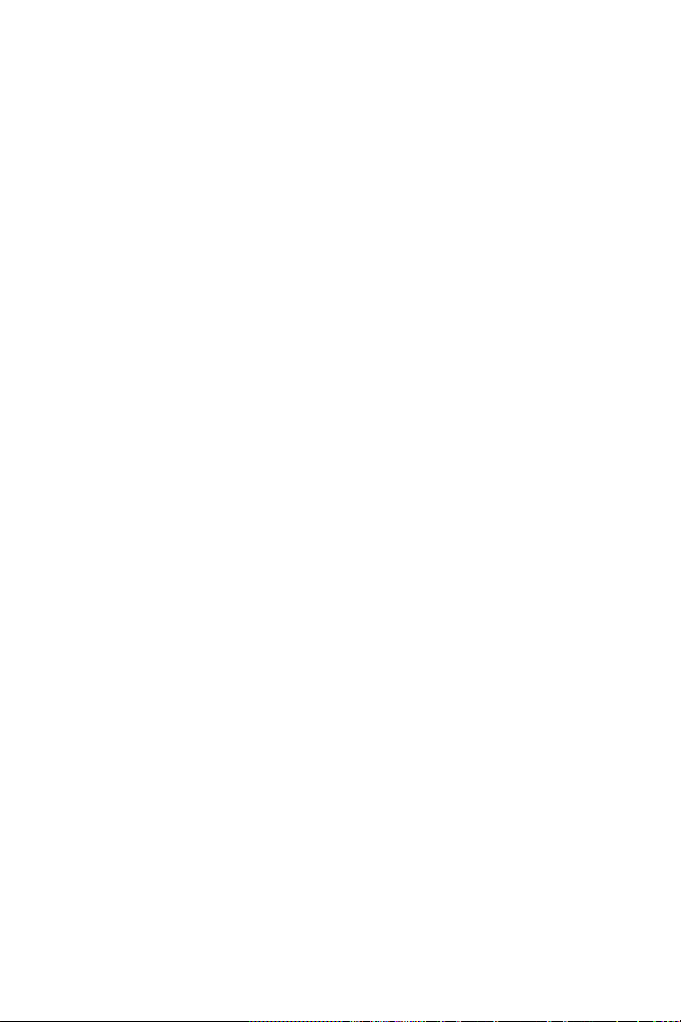
4/6
- Schließen Sie das Pedalset immer an den Adapter (oder an den T.FLIGHT HOTAS 4
Joystick) mittels des jeweiligen USB-Steckers an, bevor dieser an einen PC oder eine
Spielkonsole angeschlossen wird.
Die drei Pedalachsen kalibrieren sich automatisch selbst. Dies geschieht nach einigen
Bewegungen und nachdem der physische Stop der Ruderachse und die Stops der beiden
Differential-Bremsachsen erreicht wurden.
FEHLERBEHEBUNG UND WARNHINWEISE
• Mein Pedalset funktioniert nicht richtig oder ist falsch kalibriert.
- Schalten Sie Ihren PC oder Ihre Spielkonsole aus. Ziehen Sie den USB-Stecker des
Adapters oder des Joysticks aus dem PC oder der Spielkonsole heraus. Stecken Sie
danach den entsprechenden USB-Stecker wieder in den PC oder in die Spielkonsole ein.
Schalten Sie Ihren PC oder Ihre Spielkonsole wieder ein. Starten Sie Ihr Spiel erneut.
- Vergewissern Sie sich, daß der Wahlschalter des Adapters (8) auf die FLUGZEUGPosition gestellt ist und die LED GRÜN aufleuchtet.
- Beim Anschluss des USB-Steckers des Adapters oder des Joysticks die Ruderachse
immer mittig lassen und nicht die Füße auf das Ruder stellen.
• Ich kann mein Pedalset nicht konfigurieren.
- In den Optionen Ihres Spiels, im Controller-/Gamepad- oder Joystick-Menü, wählen Sie
die am besten passende Konfiguration. Sie können auch alternativ die Optionen des
Kontrollers erneut konfigurieren.
- Für weitere Informationen lesen Sie bitte im Handbuch des Spiels oder in der Online-Hilfe
nach.
- Nutzen Sie die erweiterte Programmier-Software T.A.R.G.E.T (Thrustmaster Advanced
pRogramming Graphical EdiTor).
• Mein Pedalset ist zu empfindlich oder nicht empfindlich genug.
- Ihr Pedalset kalibrieret sich automatisch selbst. Dies geschieht nach einigen
Bewegungen und nachdem der physische Stop der Ruderachse und die Stops der
beiden Differential-Bremsachsen erreicht wurden.
- In den Optionen Ihres Spiels, im Controller-/Gamepad- oder Joystick-Menü, stellen Sie
die Empfindlichkeit und die Totzonen für Ihren Controller ein (falls diese Optionen
verfügbar sind).
- Nutzen Sie das T.RJ12 USB ADAPTER Calibration Tool (erweiterte KalibrierungsSoftware).
- Nutzen Sie die erweiterte Programmier-Software T.A.R.G.E.T (Thrustmaster Advanced
pRogramming Graphical EdiTor).
Page 20
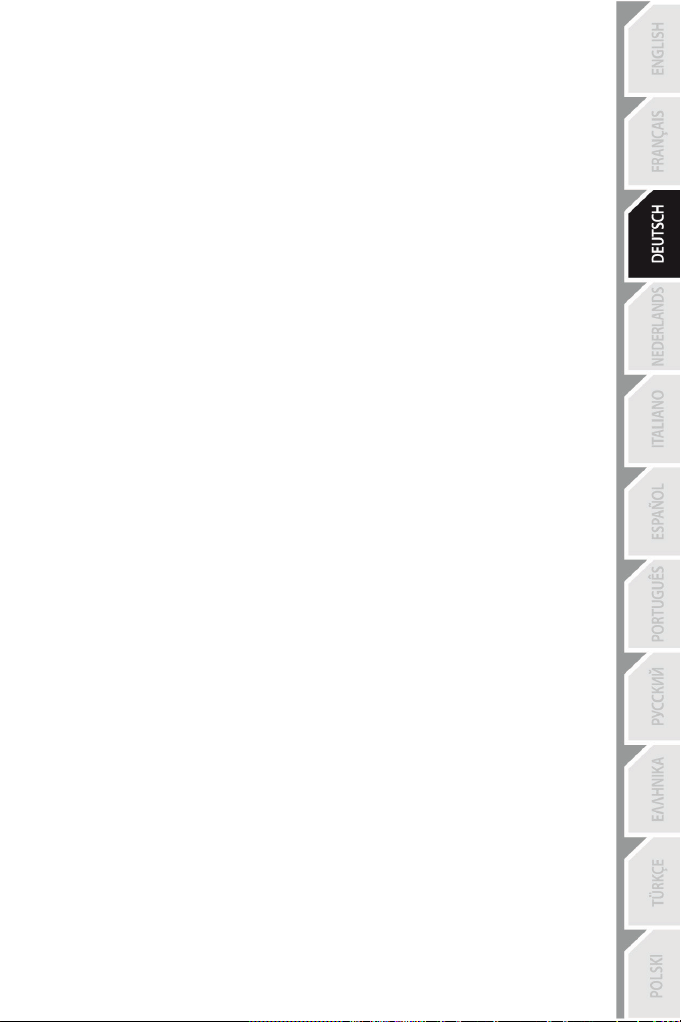
5/6
Kunden-Garantie-Information
Guillemot Corporation S.A. mit Hauptfirmensitz in Place du Granier, B.P. 97143, 35571 Chantepie, France
(fortfolgend “Guillemot”) garantiert Kunden weltweit, daß dieses Thrustmaster Produkt frei von Mängeln in Material
und Verarbeitung für eine Gewährleistungsfrist ist, die mit der Frist für eine Mängelrüge bezüglich des Produktes
übereinstimmt. In den Ländern der Europäischen Union entspricht diese einem Zeitraum von zwei (2) Jahren ab
Kaufdatum des Thrustmaster Produktes. In anderen Ländern entspricht die Gewährleistungsfrist der zeitlichen
Begrenzung für eine Mängelrüge bezüglich des Thrustmaster Produktes in Übereinstimmung mit anwendbarem
Recht des Landes, in dem der Kunde zum Zeitpunkt des Erwerbs eines Thrustmaster Produktes wohnhaft ist.
Sollte eine entsprechende Regelung in dem entsprechenden Land nicht existieren, umfasst die
Gewährleistungspflicht einen Zeitraum von einem (1) Jahr ab dem originären Kaufdatum des Thrustmaster
Produktes.
Ungeachtet dessen werden wiederaufladbare Batterien (fortfolgend “Akkus”) durch eine Gewährleistungsfrist von
sechs (6) Monaten ab dem Kaufdatum abgedeckt.
Sollten bei dem Produkt innerhalb der Gewährleistungsfrist Defekte auftreten, kontaktieren Sie unverzüglich den
technischen Kundendienst, der die weitere Vorgehensweise anzeigt. Wurde der Defekt bestätigt, muß das
Produkt an die Verkaufsstelle (oder an eine andere Stelle, je nach Maßgabe des technischen Kundendienstes)
retourniert werden.
Im Rahmen dieser Garantie sollte das defekte Produkt des Kunden, je nach Entscheidung des technischen
Kundendienstes, entweder ausgetauscht oder repariert werden. Sollte während der Garantiezeit das Thrustmaster
Produkt einer derartigen Instandsetzung unterliegen und das Produkt während eines Zeitraums von mindestens
sieben (7) Tagen nicht benutzbar sein, wird diese Zeit der restlichen Garantiezeit hinzugefügt. Diese Frist läuft ab
dem Zeitpunkt, an dem der Wunsch des Verbrauchers bezüglich einer Intervention vorliegt oder ab dem Tag, an
dem das fragliche Produkt zur Instandsetzung zur Verfügung steht, falls das Datum, an dem das Produkt zur
Instandsetzung zur Verfügung steht, dem Datum des Antrags auf Intervention nachfolgt. Wenn nach geltendem
Recht zulässig, beschränkt sich die volle Haftung von Guillemot und ihrer Tochtergesellschaften auf die Reparatur
oder den Austausch des Thrustmaster Produktes (inklusive Folgeschäden). Wenn nach geltendem Recht
zulässig, lehnt Guillemot alle Gewährleistungen der Marktgängigkeit oder Eignung für einen bestimmten Zweck
ab.
Der Gewährleistungsanspruch verfällt: (1) Falls das Produkt modifiziert, geöffnet, verändert oder ein Schaden
durch unsachgemäßen oder missbräuchlichen Gebrauch hervorgerufen wurde, sowie durch Fahrlässigkeit, einen
Unfall, Verschleiß oder irgendeinem anderen Grund – aber nicht durch Material- oder Herstellungsfehler
(einschließlich, aber nicht beschränkt auf, die Kombination der Thrustmaster Produkte mit ungeeigneten
Elementen, insbesondere Netzteile, Akkus, Ladegeräte, oder andere Elemente, die von Guillemot für dieses
Produkt nicht mitgeliefert wurden); (2) Im Falle der Nichteinhaltung der durch den Technischen Support erteilten
Anweisungen; (3) Durch Software. Die besagte Software ist Gegenstand einer speziellen Garantie; (4) Bei
Verbrauchsmaterialien (Elemente, die während der Produktlebensdauer ausgetauscht werden, wie z. B.
Einwegbatterien, Ohrpolster für ein Audioheadset oder für Kopfhörer); (5) Bei Accessoires (z. B. Kabel, Etuis,
Taschen, Beutel, Handgelenk-Riemen); (6) Falls das Produkt in einer öffentlichen Versteigerung verkauft wurde.
Diese Garantie ist nicht übertragbar.
Die Rechte des Kunden in Übereinstimmung mit anwendbarem Recht bezüglich des Verkaufs auf Konsumgüter
im Land der/der Kunden/Kundin wird durch diese Garantie nicht beeinträchtigt.
Zusätzliche Gewährleistungsbestimmungen
Während der Garantiezeit bietet Guillemot grundsätzlich keine Ersatzteile an, da der technische Kundendienst der
einzige autorisierte Partner zum Öffnen und/oder Instandsetzen jedweden Thrustmaster-Produkts ist (mit
Ausnahme von irgendwelchen Instandsetzungsprozeduren, die der Kunde nach Maßgabe des technischen
Kundendienstes und durch schriftliche Instruktionen sowie der Zurverfügungstellung des/der eventuell
erforderlichen Ersatzteil(s)(e) selbst in der Lage ist durchzuführen – zum Beispiel aufgrund der Einfachheit und
einer nicht erforderlichen Geheimhaltung des Instandsetzungsverfahrens).
Aufgrund seiner Innovationszyklen und um sein Know-how und seine Geschäftsgeheimnisse zu schützen, bietet
Guillemot grundsätzlich keine Instandsetzungs-Benachrichtigung oder Ersatzteile für alle Thrustmaster Produkte
an, deren Garantiezeit abgelaufen ist.
In den Vereinigten Staaten von Amerika und in Kanada ist diese Gewährleistung auf den internen Mechanismus
und das externe Gehäuse beschränkt. Auf keinen Fall haftet Guillemot oder ihre Tochtergesellschaften gegenüber
Dritten für etwaige Folgeschäden oder mittelbare Schäden, die aus der Nichteinhaltung der ausdrücklichen oder
stillschweigenden Gewährleistung resultieren. Einige Staaten/Provinzen erlauben keine Begrenzung der impliziten
Garantie oder einen Ausschluss oder die Beschränkung der Haftung für Folgeschäden oder mittelbare Schäden,
so dass die oben genannten Einschränkungen oder Ausschlüsse möglicherweise nicht auf Sie zutreffen.
Diese Garantie gibt Ihnen bestimmte Rechte, und Sie haben möglicherweise auch andere Rechte, die von Staat
zu Staat oder Provinz zu Provinz unterschiedlich sein können.
Page 21
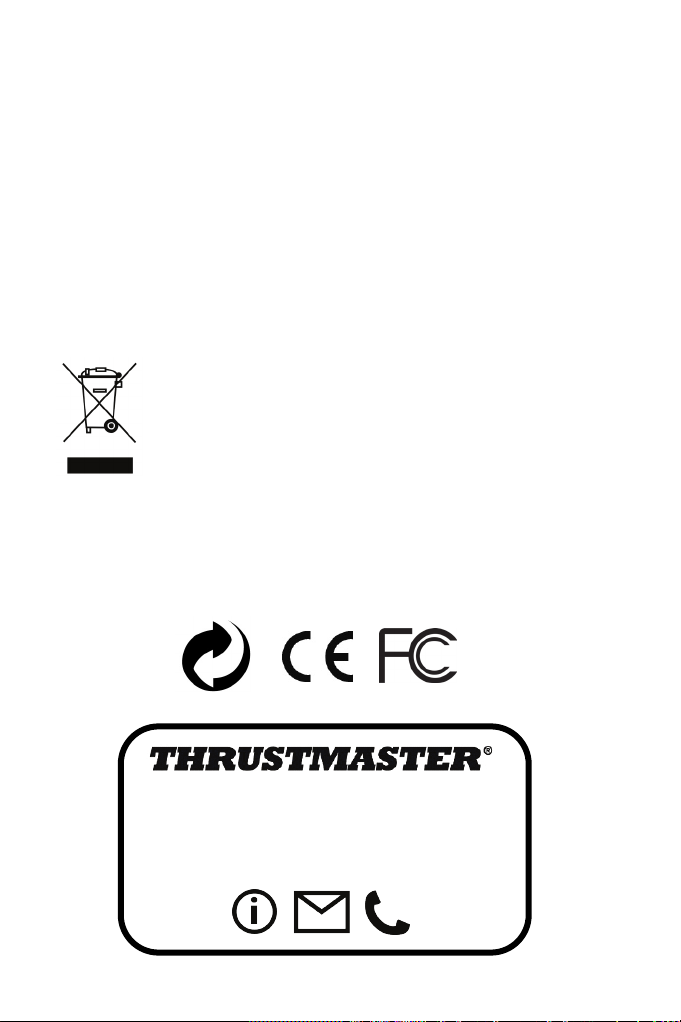
6/6
Haftung
TECHNISCHER SUPPORT
Wenn nach dem anwendbaren Recht zulässig, lehnen Guillemot Corporation S.A. (fortfolgend "Guillemot") und
ihre Tochtergesellschaften jegliche Haftung für Schäden, die auf eine oder mehrere der folgenden Ursachen
zurückzuführen sind, ab: (1) das Produkt wurde modifiziert, geöffnet oder geändert; (2) Nichtbefolgung der
Montageanleitung; (3) unangebrachte Nutzung, Fahrlässigkeit, Unfall (z. B. ein Aufprall); (4) normalem Verschleiß.
Wenn nach anwendbarem Recht zulässig, lehnen Guillemot und seine Niederlassungen jegliche Haftung für
Schäden, die nicht auf einen Material- oder Herstellungsfehler in Bezug auf das Produkt beruhen (einschließlich,
aber nicht beschränkt auf, etwaige Schäden, die direkt oder indirekt durch Software oder durch die Kombination
der Thrustmaster Produkte mit ungeeigneten Elementen, insbesondere Netzteile, Akkus, Ladegeräte, oder andere
Elemente, die von Guillemot für dieses Produkt nicht geliefert wurden), ab.
COPYRIGHT
© Guillemot Corporation S.A. 2016. Alle Rechte vorbehalten. Thrustmaster
der Guillemot Corporation S.A. PlayStation® ist ein eingetragenes Warenzeichen von Sony Computer
Entertainment Inc. Windows® ist eine eingetragene Warenzeichen der Microsoft Corporation in den Vereinigten
Staaten von Amerika und/oder anderen Ländern. Alle anderen Handelsmarken sind im Besitz Ihrer jeweiligen
Eigentümer. Illustrationen nicht verbindlich. Inhalte, Design und Spezifikationen können ohne vorherige
Ankündigung geändert werden und können von Land zu Land unterschiedlich sein. Hergestellt in China.
HINWEISE ZUM UMWELTSCHUTZ
Gemeindeverwaltung die zuständige Entsorgungsstelle.
Wichtige Informationen. Die Farben und Verzierungen können abweichen.
Dieses Produkt stimmt mit allen Standards, die Kinder ab 14 und älter betreffen, überein. Dieses Produkt ist nicht
geeignet für den Gebrauch von Kindern, die jünger als 14 Jahre sind.
www.thrustmaster.com
Dieses Produkt darf nach Ende seiner Lebensdauer nicht über den Hausmüll entsorgt
werden, sondern muss an einem Sammelpunkt für das Recycling von elektrischen und
elektronischen Geräten abgegeben werden.
Das Symbol auf dem Produkt, der Gebrauchsanleitung oder der Verpackung weist darauf
hin.
Die Werkstoffe sind gemäß ihrer Kennzeichnung wiederverwertbar. Mit der
Wiederverwertung, der stofflichen Verwertung oder anderen Formen von Altgeräten leisten
Sie einen wichtigen Beitrag zum Schutz unserer Umwelt. Bitte erfragen Sie bei der
®
ist ein eingetragenes Warenzeichen
http://ts.thrustmaster.com
Page 22
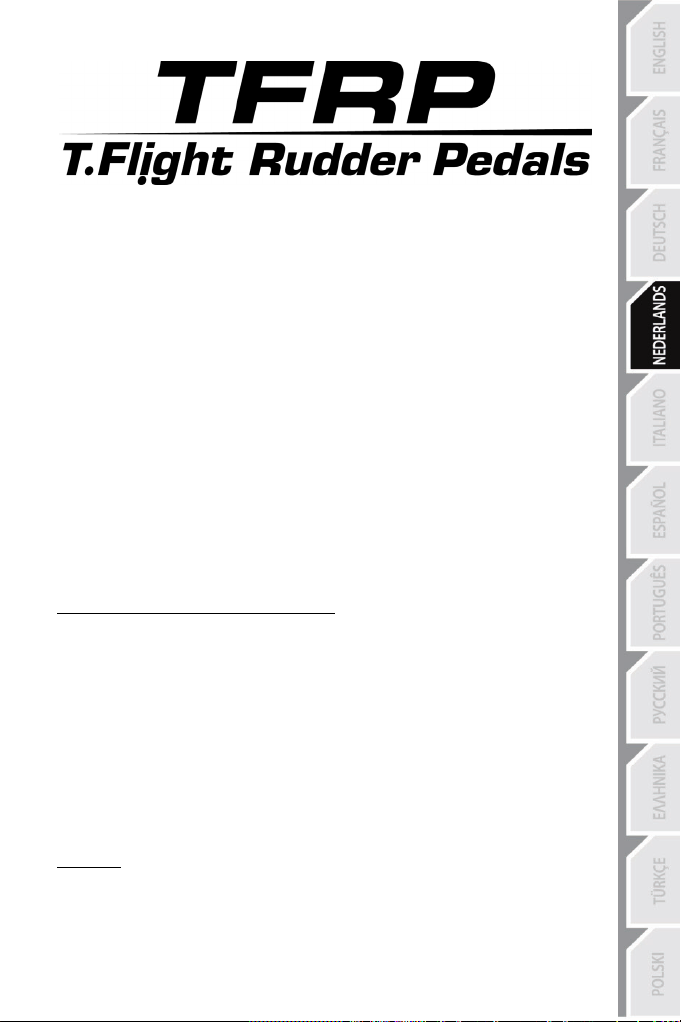
1/6
1.
TFRP-pedaalset
(T.RJ12 USB Adapter)
6.
Vrouwtjesconnector (RJ12) op
Handleiding
TECHNISCHE SPECIFICATIES
2. Roer-as
3. Assen voor onafhankelijke
differentieelremmen
4. RJ12-connector (mannetje) voor
pedaalset
5. RJ12/USB-adapter
adapter
7. USB-connector op adapter
8. Keuzeschakelaar op adapter
9. LED op adapter
10. Verwijderbare hielsteunen
11. Inbussleutel
VERWIJDERBARE HIELSTEUNEN (10)
De 2 hielsteunen van de pedaalset zijn verwijderbaar
Er zijn twee verschillende configuraties mogelijk:
- Voet rust volledig op het pedaal
(met de hielsteun gemonteerd); of
- Bal van voet rust op midden van pedaal
De hielsteunen verwijderen
- Draai de 2 boutjes op elke hielsteun los met de meegeleverde inbussleutel (11) en
- Haal de hielsteunen los van de pedalen.
Opmerking: voer deze procedure in omgekeerde volgorde uit om de hielsteunen weer te
bevestigen.
(met de hielsteun verwijderd)
:
verwijder de boutjes.
Page 23
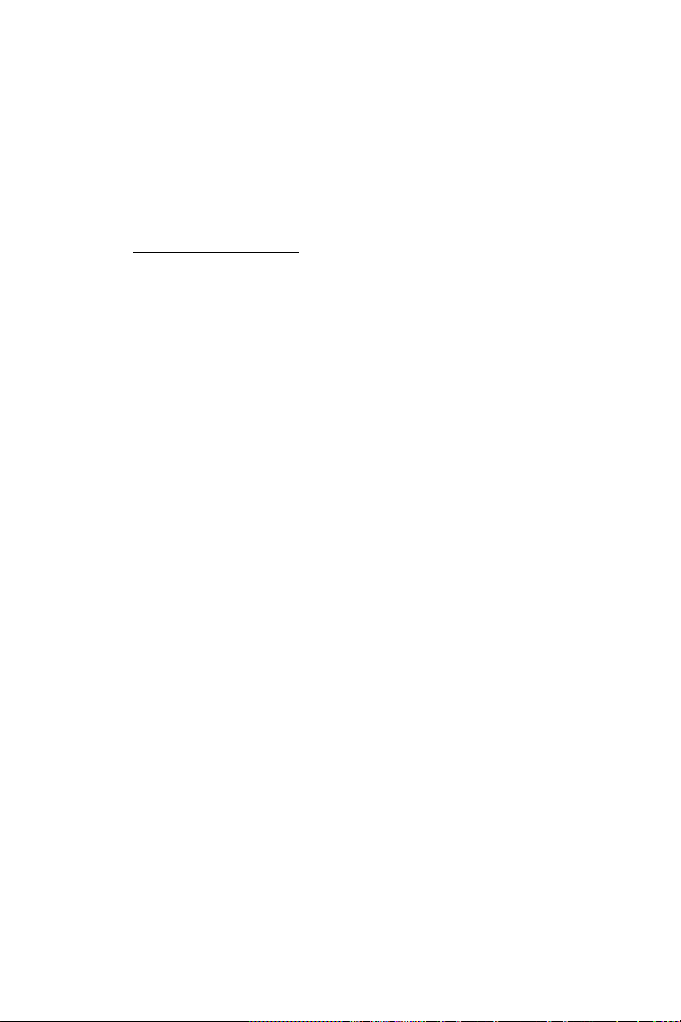
2/6
INSTALLATIE OP DE PC MET BEHULP VAN DE RJ12/USBADAPTER
1. Sluit de mannetje RJ12-connector (4) van de TFRP-pedaalset aan op de vrouwtje RJ12-
connector (6) op de adapter (5).
2. Zet de keuzeschakelaar (8) op de adapter in de VLIEGTUIG-stand
3. Ga naar http://ts.thrustmaster.com/ (klik op Updates and Downloads, dan op PC /
Joysticks / TFRP Rudder Pedals en dan op Drivers) om de pc-driver en het bijbehorende
speciale Windows-Controlepaneel te downloaden en te installeren.
4. Nadat de pc-driver is geïnstalleerd, sluit u de USB-connector (7) van de adapter aan op een
van de USB-poorten van de pc.
5. De LED (9) van de adapter gaat GROEN branden.
6. Start als volgt het Controlepaneel:
- Start / Alle apps / Thrustmaster / Control Panel of Controlepaneel (in Windows® 10 /
8.1 / 8); of
- Start / Alle programma's / Thrustmaster / Control Panel of Controlepaneel (in
Windows® 7 / Vista)
Het dialoogvenster Spelbesturingen wordt nu geopend.
De TFRP-pedaalset staat verneld als T-Rudder met de status OK.
7. Klik op Eigenschappen in het dialoogvenster Spelbesturingen om alle functies te bekijken
en te testen.
Nu kan er gespeeld worden!
.
INSTALLATIE OP DE T.FLIGHT HOTAS 4 USB-JOYSTICK
(niet de RJ12/USB-adapter voor deze installatie gebruiken)
De TFRP-pedaalset wordt rechtstreeks op de Thrustmaster T.FLIGHT HOTAS 4 joystick
aangesloten.
1. Sluit de mannetje RJ12-connector (4) van de TFRP-pedaalset aan op de vrouwtje RJ12-
connector achter op de T.FLIGHT HOTAS 4 joystick.
2. Sluit vervolgens de USB-connector van de T.FLIGHT HOTAS 4 joystick aan op één van de
USB-poorten op de pc of gameconsole.
De T.FLIGHT HOTAS 4 joystick is compatibel met de pc en de PlayStation®4. De joystick
heeft 8 assen waarvan er 3 zijn gereserveerd voor de TFRP-pedaalset.
Page 24

3/6
GEAVANCEERDE SOFTWARETOEPASSINGEN DIE BESCHIKBAAR
EN COMPATIBEL ZIJN
(alleen met de TFRP-pedaalset wanneer deze is aangesloten op de
RJ12/USB-adapter)
GEAVANCEERDE KALIBRATIESOFTWARE
(T.RJ12 USB ADAPTER Calibration Tool)
Ga naar http://ts.thrustmaster.com/ (klik op Updates and Downloads, dan op PC /
Joysticks / TFRP Rudder Pedals en dan op Software) om de geavanceerde
kalibratiesoftware te downloaden en te installeren.
- Stel de dode zones naar wens in op het begin en op het eind van het bereik van de roer-
as en op de 2 assen van de differentieelrem.
- Stel de dode middenstand naar wens in op de roer-as.
- Sla deze afstellingen direct op in het interne geheugen van de adapter (5).
T.A.R.G.E.T GEAVANCEERDE PROGRAMMEERSOFTWARE
(Thrustmaster Advanced pRogramming Graphical EdiTor)
Ga naar http://ts.thrustmaster.com/ (klik op Updates and Downloads, dan op PC /
Joysticks / TFRP Rudder Pedals en dan op Software) om de T.A.R.G.E.T geavanceerde
programmeersoftware te downloaden en te installeren.
Belangrijkste kenmerken van T.A.R.G.E.T:
- Er zijn verschillende configuraties beschikbaar voor de assen van het roer en van de
differentieelremmen.
- Er zijn verschillende programmeerniveaus beschikbaar: Basic, Advanced en Script.
- Gebruikt het "Drag and Drop"-principe
- De TFRP-pedaalset kan worden gebruikt in combinatie met verscheidene Thrustmaster-
controllers (Hotas Cougar, Hotas Warthog, T.16000M, MFA Cougar Pack, ook compatibel
met T.A.R.G.E.T) waardoor deze controllers worden herkend als een intern USB-apparaat.
- Geavanceerde profielen, gemaakt door leden van de Thrustmaster-community, zijn
beschikbaar.
BELANGRIJKE OPMERKINGEN MET BETREKKING TOT HET
AUTOMATISCH KALIBREREN VAN ASSEN
Ter vermijding van mogelijke kalibratieproblemen:
- Zet uw voeten niet op het roer en laat de as van het roer in de middenstand staan bij het
aansluiten van de
connector van de T.FLIGHT HOTAS 4
- Sluit nooit de pedaalset aan op de adapter (of op de T.FLIGHT HOTAS 4
adapter is aangesloten op een pc (of als de joystick is aangesloten op een pc of
gameconsole), of tijdens een game.
- Ontkoppel nooit de pedaalset van de adapter (of van de T.FLIGHT HOTAS 4
de adapter is aangesloten op een pc (of als de joystick is aangesloten op een pc of
gameconsole), of tijdens een game. Zet eerst de pc of de gameconsole uit.
- Sluit altijd de pedaalset aan op de adapter (of op de T.FLIGHT HOTAS 4
de adapter of joystick wordt aangesloten op de pc of gameconsole.
De 3 assen van de pedalen kalibreren zich automatisch na een paar bewegingen en na het
bereiken van de fysieke eindstops voor de roer-as en de
TFRP-pedaalset, de USB-connector van de adapter of de USB-
joystick.
joystick) als de
joystick) als
joystick) voordat
2 assen van de differentielremmen.
Page 25

4/6
PROBLEMEN OPLOSSEN EN WAARSCHUWINGEN
• Mijn pedaalset werkt niet goed of lijkt niet goed gekalibreerd te zijn.
- Zet de pc (of gameconsole) uit en koppel de USB-connector van de adapter of joystick
los. Sluit vervolgens de USB-connector weer aan, zet de pc (of gameconsole) weer aan
en herstart de game.
- Controleer dat de keuzeschakelaar (8) van de adapter in de VLIEGTUIG-stand staat en
dat de LED GROEN brandt.
- Let er op dat wanneer u de USB-connector van de adapter of joystick aansluit, uw voeten
niet op de pedalen mogen staan en de roer-as in de middenstand moet staan.
• Ik kan mijn pedaalset niet configureren.
- Selecteer de meest geschikte configuratie in het menu Options / Controller / Gamepad of
Joystick van de game, of maak een compleet nieuwe configuratie van de opties van de
controller.
- Raadpleeg de handleiding of de online help van de game voor meer informatie.
- Gebruik de T.A.R.G.E.T (Thrustmaster Advanced pRogramming Graphical EdiTor)
geavanceerde programmeersoftware.
• Mijn pedaalset reageert te gevoelig of onvoldoende gevoelig.
- De pedaalset kalibreert zich automatisch na een paar bewegingen en na het bereiken
van de fysieke eindstops voor de roer-as en de 2 assen van de differentielremmen.
- Pas in het menu Options / Controller / Gamepad of Joystick van de game de gevoeligheid
en dode zones aan voor de controller (als deze opties beschikbaar zijn).
- Gebruik de T.RJ12 USB ADAPTER Calibration Tool geavanceerde kalibratiesoftware.
- Gebruik de T.A.R.G.E.T (Thrustmaster Advanced pRogramming Graphical EdiTor)
geavanceerde programmeersoftware.
Page 26

5/6
Informatie met betrekking tot kopersgarantie
Wereldwijd garandeert Guillemot Corporation S.A., het statutair adres gevestigd aan de Place du Granier, B.P.
97143, 35571 Chantepie, Frankrijk, (hierna te noemen “Guillemot”) aan de de koper dat dit Thrustmaster-product
vrij zal zijn van materiaal- en fabricagefouten gedurende een garantieperiode gelijk aan de tijd maximaal vereist
om een restitutie/vervanging voor dit product te claimen. In landen van de Europese Unie komt dit overeen met
een periode van twee (2) jaar vanaf het moment van levering van het Thrustmaster-product. In andere landen
komt de garantieperiode overeen met de tijd maximaal vereist om een restitutie/vervanging voor dit Thrustmasterproduct te claimen zoals wettelijk is vastgelegd in het land waarin de koper woonachtig was op de datum van
aankoop van het Thrustmaster-product. Indien een dergelijk claimrecht niet wettelijk is vastgelegd in het
betreffende land, geldt een garantieperiode van één (1) jaar vanaf datum aankoop van het Thrustmaster-product.
Ongeacht het hierboven gestelde, geldt voor oplaadbare batterijen een garantieperiode van zes (6) maanden
vanaf datum aankoop.
Indien u in de garantieperiode een defect meent te constateren aan dit product, neem dan onmiddellijk contact op
met Technical Support die u zal informeren over de te volgen procedure. Als het defect wordt bevestigd, dient het
product te worden geretourneerd naar de plaats van aankoop (of een andere locatie die wordt opgegeven door
Technical Support).
Binnen het gestelde van deze garantie wordt het defecte product van de koper gerepareerd of vervangen, zulks
ter beoordeling van Technical Support. Indien het Thrustmaster- product tijdens de garantieperiode is
onderworpen aan een dergelijk herstel, wordt elke periode van ten minste zeven (7) dagen waarin het product niet
in gebruik is, opgeteld bij de resterende garantieperiode (deze periode loopt vanaf de datum van verzoek van de
consument voor interventie of vanaf de datum waarop het product in kwestie beschikbaar is gesteld voor herstel
als de datum waarop het product ter beschikking wordt gesteld voor herstel later is dan de datum van het verzoek
om interventie). Indien toegestaan door van toepassing zijnde wetgeving, beperkt de volledige aansprakelijkheid
van Guillemot en haar dochterondernemingen (inclusief de aansprakelijkheid voor vervolgschade) zich tot het
repareren of vervangen van het Thrustmaster-product. Indien toegestaan door van toepassing zijnde wetgeving,
wijst Guillemot elke garantie af met betrekking tot verhandelbaarheid of geschiktheid voor enig doel.
Deze garantie is niet van kracht: (1) indien het product aangepast, geopend of gewijzigd is, of beschadigd is ten
gevolge van oneigenlijk of onvoorzichtig gebruik, verwaarlozing, een ongeluk, normale slijtage, of enige andere
oorzaak die niet gerelateerd is aan een materiaal- of fabricagefout (inclusief maar niet beperkt tot het combineren
van het Thrustmaster-product met enig ongeschikt element waaronder in het bijzonder voedingsadapters,
oplaadbare batterijen, opladers of enig ander element niet geleverd door Guillemot voor dit product); (2) indien u
zich niet houdt aan de instructies zoals verstrekt door Technical Support; (3) op software die onder een specifieke
garantie valt; (4) op verbruiksartikelen (elementen die tijdens de levensduur van het product worden vervangen
zoals bijvoorbeeld batterijen of pads van een headset of koptelefoon); (5) op accessoires (zoals bijvoorbeeld
kabels, behuizingen, hoesjes, etui's, draagtassen of polsbandjes); (6) indien het product werd verkocht op een
openbare veiling.
Deze garantie is niet overdraagbaar.
De wettelijke rechten van de koper die in zijn/haar land van toepassing zijn op de verkoop van
consumentproducten worden op generlei wijze door deze garantie beperkt.
Aanvullende garantiebepalingen
Gedurende de garantieperiode zal Guillemot in principe nooit reserveonderdelen leveren omdat Technical
Support de enige partij is die bevoegd is een Thrustmaster-product te openen en/of te herstellen (met
uitzondering van een herstelprocedure die de klant door Technical Support gevraagd wordt uit te voeren met
behulp van schriftelijke instructies – omdat deze procedure bijvoorbeeld eenvoudig is en het herstelproces niet
vertrouwelijk is – en door het verstrekken aan de consument van de benodigde onderdelen, indien van
toepassing).
Gezien de innovatiecycli en om haar knowhow en handelsgeheimen te beschermen, zal Guillemot in principe
nooit een herstelbeschrijving of reserveonderdelen verstrekken voor een Thrustmaster-product waarvan de
garantieperiode is verstreken.
In de Verenigde Staten en Canada is deze garantie beperkt tot het interne mechanisme en de externe behuizing
van dit product. In geen geval kan Guillemot of een van de bij Guillemot aangesloten ondernemingen
aansprakelijk worden gesteld voor enige derde partij voor vervolgschade of incidentele schade als gevolg van
inbreuk op expliciete of impliciete garantiebepalingen. In sommige rechtsgebieden zijn beperkingen ten aanzien
van de duur van impliciete garanties en uitsluiting of beperking van aansprakelijkheid voor incidentele schade of
vervolgschade niet toegestaan. Het is dus mogelijk dat bovenstaande beperkingen of uitsluitingen voor u niet van
toepassing is. Deze garantie verleent u specifieke wettelijke rechten. Anderzijds is het mogelijk dat u rechten hebt
die niet in deze garantiebepalingen worden genoemd. Voorwaarden en condities variëren van land tot land.
Page 27

6/6
Aansprakelijkheid
Indien toegestaan door van toepassing zijnde wetgeving, wijzen Guillemot Corporation S.A. (hierna te noemen
“Guillemot”) en haar dochterondernemingen alle aansprakelijkheid af voor enige schade veroorzaakt door één van
de volgende oorzaken: (1) indien het product aangepast, geopend of gewijzigd is; (2) de montage-instructies niet
zijn opgevolgd; (3) oneigenlijk of onvoorzichtig gebruik, verwaarlozing, een ongeluk (bijvoorbeeld stoten); (4)
normale slijtage. Indien toegestaan onder van toepassing zijnde wetgeving, wijzen Guillemot en haar
dochterondernemingen alle aansprakelijkheid af voor enige schade aan dit product niet gerelateerd aan een
materiaal- of fabricagefout (inclusief maar niet beperkt tot enige schade direct of indirect veroorzaakt door enige
software, of door het combineren van het Thrustmaster-product met enig ongeschikt element waaronder in het
bijzonder voedingsadapters, oplaadbare batterijen, opladers of enig ander element niet geleverd door Guillemot
voor dit product).
COPYRIGHT
© 2016 Guillemot Corporation S.A. Alle rechten voorbehouden. Thrustmaster
van Guillemot Corporation S.A. PlayStation® is een geregistreerd handelsmerk van Sony Computer Entertainment
Inc. Windows® is een geregistreerd handelsmerk van Microsoft Corporation in de Verenigde Staten en/of andere
landen. Alle andere handelsmerken zijn eigendom van de respectieve eigenaren. Afbeeldingen zijn niet bindend.
Inhoud, ontwerp en specificaties kunnen zonder kennisgeving vooraf worden gewijzigd en kunnen per land
verschillen. Geproduceerd in China.
AANBEVELINGEN VOOR DE BESCHERMING VAN HET MILIEU
Bewaar deze informatie. De kleuren en decoraties kunnen variëren.
Dit product voldoet aan alle normen voor kinderen van 14 jaar en ouder. Dit product is niet geschikt voor gebruik
door kinderen jonger dan 14 jaar.
www.thrustmaster.com
Gooi dit product na het einde van de levensduur niet weg met het normale afval, maar
breng het naar het door uw gemeente aangewezen inzamelpunt voor elektrische en/of
computerapparatuur.
Ter herinnering is hiertoe op het product, de gebruikshandleiding of de verpakking een
symbool aangebracht.
De meeste materialen kunnen worden gerecycled. Door recycling en andere methoden voor
verantwoorde verwerking van afgedankte elektrische en elektronische apparaten kunt u een
belangrijke bijdrage leveren aan de bescherming van het milieu.
Neem contact op met uw gemeente voor informatie over een inzamelpunt bij u in de buurt.
®
is een geregistreerd handelsmerk
TECHNISCHE ONDERSTEUNING
http://ts.thrustmaster.com
Page 28

1/6
1.
Pedaliera TFRP
(T.RJ12 USB Adapter)
6.
Connettore RJ12 femmina
Manuale d'uso
CARATTERISTICHE TECNICHE
2. Asse del timone
3. Assi per freni differenziali
indipendenti
4. Connettore RJ12 maschio della
pedaliera
5. Adattatore RJ12/USB
dell'adattatore
7. Connettore USB dell'adattatore
8. Selettore dell'adattatore
9. LED dell'adattatore
10. Poggia-talloni removibili
11. Chiave Allen
POGGIA-TALLONI REMOVIBILI (10)
I 2 poggia-talloni della pedaliera sono removibili.
Sono disponibili 2 differenti soluzioni ergonomiche:
- Piede totalmente poggiato sul pedale
(con poggia-tallone installato); oppure
- Avampiede appoggiato a metà pedale
Per rimuovere i poggia-talloni
- Utilizzando l’acclusa chiave Allen (11), svita e rimuovi le 2 viti di ciascun poggia-tallone.
- Rimuovi totalmente i poggia-talloni dai pedali.
Nota bene: per reinstallare i poggia-talloni, riesegui questa procedura al contrario.
(a poggia-tallone disinstallato)
:
Page 29

2/6
INSTALLAZIONE SU PC UTILIZZANDO L’ADATTATORE RJ12/USB
1. Collega il connettore RJ12 maschio della pedaliera TFRP (4) al connettore RJ12 femmina
(6) dell’adattatore (5).
2. Sposta il selettore dell’adattatore (8) in posizione AEROPLANO
3. Vai sul sito http://ts.thrustmaster.com/ (clicca su Updates and Downloads, quindi su PC
/ Joysticks / TFRP Rudder Pedals e infine su Drivers) per scaricare e installare i driver
per PC driver e la relativa interfaccia personalizzata del Pannello di Controllo di Windows.
4. Dopo aver installato i driver per PC, collega il connettore USB dell’adattatore (7) a una delle
porte USB del tuo PC.
5. Il LED dell’adattatore (9) si illuminerà di VERDE.
6. Per accedere al Pannello di Controllo, seleziona:
- Start / App / Thrustmaster / Control Panel oppure Pannello di controllo (in Windows®
10 / 8.1 / 8); oppure
- Start / Tutti i programmi / Thrustmaster / Control Panel oppure Pannello di controllo
(in Windows® 7 / Vista)
Apparirà la finestra Periferiche di gioco.
L’accessorio appare sullo schermo con il nome di T-Rudder e lo stato di OK.
7. Nella finestra di dialogo Periferiche di gioco, clicca su Proprietà per visualizzare e testare
tutte le funzioni.
Ora sei pronto per giocare!
.
INSTALLAZIONE DEL JOYSTICK USB T.FLIGHT HOTAS 4
(per questa procedura, non utilizzare l’adattatore RJ12/USB)
La pedaliera TFRP si collega direttamente al joystick Thrustmaster T.FLIGHT HOTAS 4.
1. Collega il connettore RJ12 maschio della pedaliera TFRP (4) al connettore RJ12 femmina
presente sul retro del joystick T.FLIGHT HOTAS 4.
2. Dopodiché, collega il connettore USB del joystick T.FLIGHT HOTAS 4 ad una delle porte
USB del tuo PC o della tua console.
Il joystick T.FLIGHT HOTAS 4 è compatibile con PC e PlayStation®4 ed è dotato di 8 assi, 3
dei quali riservati alla pedaliera TFRP.
Page 30

3/6
SOFTWARE AVANZATI DISPONIBILI E COMPATIBILI
(solo con la pedaliera TFRP, collegata all’adattatore RJ12/USB)
SOFTWARE DI CALIBRAZIONE AVANZATA
(T.RJ12 USB ADAPTER Calibration Tool)
Vai sul sito http://ts.thrustmaster.com/ (clicca su Updates and Downloads, poi su PC /
Joysticks / TFRP Rudder Pedals e quindi su Software) per scaricare e instalalre il
software di calibrazione avanzata, che ti permette di:
- Regolare, a tuo piacimento, le zone morte presenti all’inizio e alla fine della corsa
dell’asse del timone e degli assi dei 2 freni differenziali.
- Regolare, a tuo piacimento, la zona morta centrale lungo l’asse del timone.
- Salvare queste regolazioni direttamente nella memoria interna dell’adattatore (5).
SOFTWARE DI PROGRAMMAZIONE AVANZATA T.A.R.G.E.T
(Thrustmaster Advanced pRogramming Graphical EdiTor)
Vai sul sito http://ts.thrustmaster.com/ (clicca su Updates and Downloads, poi su PC /
Joysticks / TFRP Rudder Pedals e quindi su Software) per scaricare e installare il il
software di programmazione avanzata T.A.R.G.E.T.
Caratteristiche principali di T.A.R.G.E.T:
- Sono disponibili una serie di configurazioni per l’asse del timone e i freni differenziali.
- Sono disponibili diversi livelli di programmazione: Basic, Advanced e Script.
- Sfrutta il principio del Drag and Drop.
- La pedaliera TFRP può essere utilizzata in abbinamento a una serie di controller
Thrustmaster (Hotas Cougar, Hotas Warthog, T.16000M, MFD Cougar Pack, anch’essi
compatibili con T.A.R.G.E.T), che verrebbero riconosciuti come un’unica periferica USB.
- Sono disponibili profili avanzati, creati dai membri della community Thrustmaster.
NOTE IMPORTANTI RIGUARDANTI LA CALIBRAZIONE
AUTOMATICA DEGLI ASSI
Per evitare qualsiasi problema di calibrazione:
- Quando colleghi la pedaliera TFRP, il connettore USB dell’adattatore o il connettore USB
del joystick T.FLIGHT HOTAS 4, lascia l’asse del timone sempre al centro (evitando di
appoggiare il tuo piede sul timone).
- Non collegare mai la pedaliera all’adattatore (o al joystick T.FLIGHT HOTAS 4) quando
l’adattatore è collegato a un PC (oppure se il joystick è collegato a un PC o una console),
oppure nel corso di un gioco.
- Non scollegare mai la pedaliera dall’adattatore (o dal joystick T.FLIGHT HOTAS 4)
quando l’adattatore è collegato a un PC (oppure se il joystick è collegato a un PC o una
console), oppure nel corso di un gioco. Prima, spegni il PC o la console.
- Collega sempre la pedaliera all’adattatore (o al joystick T.FLIGHT HOTAS 4) prima di
collegare, al PC o alla console, il connettore USB dell’adattatore o del joystick.
I 3 assi dei pedali si calibrano automaticamente dopo alcuni movimenti, e dopo aver fatto
fisicamente raggiungere il fine corsa agli assi del timone e dei 2 freni differenziali.
Page 31

4/6
AVVERTENZE E RISOLUZIONE DEI PROBLEMI
• La mia pedaliera non funziona correttamente o non sembra essere ben calibrata.
- Spegni il tuo PC (o la tua console), quindi scollega il connettore USB dell’adattatore o del
joystick. Dopodiché, ricollega il connettore USB, riaccendi il tuo PC (o la tua console) e
riavvia il tuo gioco.
- Assicurati che il selettore dell’adattatore (8) sia in posizione AEROPLANO e che il LED
sia illuminato di VERDE.
- Quando colleghi il connettore USB dell’adattatore o del joystick, lascia l’asse del timone
sempre al centro (senza appoggiare il tuo piede sul timone).
• Non riesco a configurare la mia pedaliera.
- Nel menu Opzioni / Controller / Gamepad o Joystick del tuo gioco, seleziona la
configurazione appropriata oppure riconfigura completamente le opzioni del controller.
- Per ulteriori informazioni, consulta il manuale d’uso o l’aiuto online del tuo gioco.
- Utilizza il software di programmazione avanzata T.A.R.G.E.T (Thrustmaster Advanced
pRogramming Graphical EdiTor).
• La mia pedaliera è troppo sensibile o non abbastanza sensibile.
- La tua pedaliera si calibra automaticamente dopo alcuni movimenti, e dopo aver fatto
fisicamente raggiungere il fine corsa agli assi del timone e dei 2 freni differenziali.
- Nel menu Opzioni / Controller / Gamepad o Joystick del tuo gioco, regola la sensibilità e
le zone morte del tuo controller (qualora queste impostazioni fossero disponibili).
- Utilizza il software di calibrazione avanzata T.RJ12 USB ADAPTER Calibration Tool.
- Utilizza il software di programmazione avanzata T.A.R.G.E.T (Thrustmaster Advanced
pRogramming Graphical EdiTor).
Page 32

5/6
Informazioni sulla garanzia al consumatore
A livello mondiale, Guillemot Corporation S.A., avente sede legale in Place du Granier, B.P. 97143, 35571
Chantepie, Francia (d’ora in avanti “Guillemot”) garantisce al consumatore che il presente prodotto Thrustmaster
sarà privo di difetti relativi ai materiali e alla fabbricazione, per un periodo di garanzia corrispondente al limite
temporale stabilito per la presentazione di un reclamo riguardante la conformità del prodotto in questione. Nei
paesi della Comunità Europea, tale periodo equivale a due (2) anni a partire dalla consegna del prodotto
Thrustmaster. In altri paesi, la durata della garanzia corrisponde al limite temporale stabilito per la presentazione
di un reclamo riguardante la conformità del prodotto Thrustmaster in base alle leggi applicabili nel paese in cui il
consumatore risiedeva alla data di acquisto del prodotto Thrustmaster (qualora nel paese in questione non
esistesse alcuna norma a riguardo, il periodo di garanzia corrisponderà a un (1) anno a partire dalla data originale
di acquisto del prodotto Thrustmaster).
Diversamente da quanto affermato in precedenza, le batterie ricaricabili sono coperte da una garanzia di sei (6)
mesi dalla data di acquisto originale.
Qualora, durante il periodo di garanzia, il prodotto dovesse apparire difettoso, contatti immediatamente
l’Assistenza Tecnica, che le indicherà la procedura da seguire. Qualora il difetto dovesse essere confermato, il
prodotto dovrà essere riportato al luogo di acquisto (o qualsiasi altro luogo indicato dall’Assistenza Tecnica).
Nel contesto della presente garanzia, il prodotto difettoso di proprietà del consumatore potrà essere sostituito o
reso nuovamente funzionante, a discrezione dell’Assistenza Tecnica. Se, durante il periodo coperto dalla
garanzia, il prodotto Thrustmaster fosse oggetto di tale rimessa in operatività, alla rimanente durata della garanzia
dovrà essere aggiunto un periodo di almeno sette (7) giorni, durante il quale il prodotto risulta non utilizzabile (tale
periodo intercorre dalla data della richiesta di intervento da parte del consumatore o dalla data in cui il prodotto in
questione è reso disponibile per la rimessa in operatività, questo nel caso in cui tale data sia successiva alla data
di richiesta di intervento). Qualora le leggi applicabili in materia lo consentano, la totale responsabilità di Guillemot
e delle sue controllate (compresi i danni conseguenti) si limita alla rimessa in operatività o alla sostituzione del
prodotto Thrustmaster. Qualora le leggi applicabili in materia lo consentano, Guillemot declina ogni garanzia sulla
commerciabilità o la conformità a finalità particolari.
La presente garanzia non potrà essere applicata: (1) se il prodotto è stato modificato, aperto, alterato o ha subito
danni derivanti da un uso inappropriato o non autorizzato, da negligenza, da un incidente, dalla semplice usura, o
da qualsiasi altra causa non riconducibile a difetti nei materiali o nell'assemblaggio (compresi, ma non i soli,
prodotti Thrustmaster combinati con elementi inadatti, tra cui, in particolare, batterie ricaricabili, caricatori o
qualsiasi altro elemento non fornito da Guillemot per questo prodotto); (2) in caso di mancato rispetto delle
istruzioni fornite dall'Assistenza Tecnica; (3) in caso di software, ovvero software soggetto a una specifica
garanzia; (4) ai materiali di consumo (elementi che richiedono la loro sostituzione al termine della loro durata di
esercizio come, ad esempio, batterie di tipo convenzionale o cuscinetti protettivi per auricolari o cuffie); (5) agli
accessori (ad esempio, cavi, custodie, borsette, borse, cinturini); (6) se il prodotto è stato venduto ad un'asta
pubblica.
La presente garanzia non è trasferibile.
I diritti legali del consumatore, stabiliti dalle leggi vigenti in materia di vendita di beni di consumo nel relativo
paese, non vengono intaccati dalla presente garanzia.
Disposizioni addizionali sulla garanzia
Per tutta la durata della garanzia, in linea di principio, Guillemot non fornirà alcuna parte di ricambio, in quanto la
sola Assistenza Tecnica è la parte autorizzata ad aprire e/o rimettere in funzionamento tutti i prodotti Thrustmaster
(fatta eccezione per eventuali procedure di rimessa in operatività che l’Assistenza Tecnica potrebbe richiedere al
consumatore, attraverso istruzioni scritte – viste, ad esempio, la semplicità e la mancanza di riservatezza della
procedura di rimessa in operatività – e fornendo al consumatore le necessarie parti di ricambio, se ve ne fosse
l’esigenza).
Considerando i propri cicli di innovazione e per proteggere il proprio know-how e i propri segreti commerciali, in
linea di principio, Guillemot non fornirà alcuna notifica o parte di ricambio finalizzata alla rimessa in attività di un
qualunque prodotto Thrustmaster il cui periodo di garanzia risultasse scaduto.
Negli Stati Uniti d'America e in Canada, la presente garanzia è limitata al meccanismo interno del prodotto e alla
struttura esterna. In nessun caso Guillemot o le sue controllate potranno essere ritenute responsabili, da una
qualunque parte terza, per qualsiasi danno accidentale o consequenziale derivante dalla violazione di una
qualunque garanzia, espressa o implicita. Alcuni Stati/Province non ammettono limitazioni alla durata di una
garanzia implicita, oppure all'esclusione o alla limitazione della responsabilità per danni accidentali o
consequenziali, per cui le suddette limitazioni o esclusioni potrebbero non riguardarti. La presente garanzia ti
fornisce specifici diritti legali, inoltre potresti avere anche altri diritti, variabili da Stato a Stato o da Provincia a
Provincia.
Page 33

6/6
Responsabilità
ASSISTENZA TECNICA
Qualora le leggi applicabili in materia lo consentano, Guillemot Corporation S.A. (d'ora in avanti “Guillemot”) e le
sue controllate declinano ogni responsabilità per qualsiasi danno derivante da almeno una delle seguenti
condizioni: (1) il prodotto è stato modificato, aperto o alterato; (2) mancato rispetto delle istruzioni di installazione;
(3) uso inappropriato o non permesso, negligenza, incidente (come, ad esempio, un impatto); (4) semplice usura.
Qualora le leggi applicabili in materia lo consentano, Guillemot e le sue controllate declinano ogni responsabilità
per qualsiasi danno non riconducibile a difetti nei materiali o nella fabbricazione del prodotto (compresi, ma non i
soli, potenziali danni causati direttamente o indirettamente da un qualunque software, oppure dall’uso del prodotto
Thrustmaster in combinazione con elementi inadatti, tra cui, in particolare, batterie ricaricabili, caricatori o
qualsiasi altro elemento non fornito da Guillemot per questo prodotto).
COPYRIGHT
© 2016 Guillemot Corporation S.A. Tutti i diritti riservati. Thrustmaster
Guillemot Corporation S.A. PlayStation® è un marchio registrato di proprietà di Sony Computer Entertainment Inc.
Windows® è un marchio registrato di proprietà di Microsoft Corporation per gli Stati Uniti e/o altri Paesi. Tutti gli
altri marchi appartengono ai legittimi proprietari. Illustrazioni escluse. I contenuti, i design e le caratteristiche
possono essere oggetto di modifiche senza preavviso e possono variare da un Paese all’altro. Fabbricato in Cina.
RACCOMANDAZIONI SULLA TUTELA DELL’AMBIENTE
Informazioni da conservare. I colori e le decorazioni possono variare.
Questo prodotto è conforme con le norme relative ai bambini di età superiore ai 14 anni. Non è adatto all’uso da
parte di bambini di età inferiore ai 14 anni.
www.thrustmaster.com
Al termine della sua vita operativa, questo prodotto non dovrebbe essere gettato assieme ai
comuni rifiuti, ma dovrebbe essere portato ad un apposito punto di raccolta destinato al
riciclaggio del Materiale Elettrico ed Elettronico.
Ciò è confermato dal simbolo riportato sul prodotto, nel manuale d’uso o sulla confezione.
A seconda delle proprie caratteristiche, i materiali potrebbero essere riciclati. Tramite il
riciclaggio ed altre forme di trattamento del Materiale Elettrico ed Elettronico, è possibile
fornire un importante contributo per la salvaguardia dell’ambiente.
Per conoscere i punti di raccolta più vicini a te, contatta le autorità locali competenti.
®
è un marchio registrato di proprietà di
http://ts.thrustmaster.com
Page 34

1/6
1.
Pedales TFRP
(T.RJ12 USB Adapter)
6.
Conector RJ12 hembra del
Manual del usuario
CARACTERÍSTICAS TÉCNICAS
2. Eje del timón
3. Ejes para frenos diferenciales
independientes
4. Conector RJ12 macho de los
pedales
5. Adaptador RJ12/USB
adaptador
7. Conector USB del adaptador
8. Interruptor selector del adaptador
9. LED del adaptador
10. Reposatalones desmontables
11. Llave Allen
REPOSATALONES DESMONTABLES (10)
Los 2 reposatalones de los pedales se pueden desmontar.
Pueden realizarse 2 configuraciones ergonómicas distintas:
- Pie totalmente colocado sobre el pedal
(con el reposatalón instalado); o
- Parte delantera del pie colocada en medio del pedal
Para quitar los reposatalones
- Usando la llave Allen incluida (11), desatornilla y quita los 2 tornillos de cada
- Quita por completo los reposatalones de los pedales.
Nota: Realiza este procedimiento a la inversa para volver a instalar los reposatalones.
(con el reposatalón quitado)
:
reposatalón.
Page 35

2/6
INSTALACIÓN EN PC USANDO EL ADAPTADOR RJ12/USB
1. Conecta el conector RJ12 macho (4) de los pedales TFRP al conector RJ12 hembra (6) del
adaptador (5).
2. Pon el interruptor selector (8) del adaptador en la posición AVIÓN
3. Visita http://ts.thrustmaster.com/ (haz clic en Updates and Downloads, luego en PC /
Joysticks / TFRP Rudder Pedals, y en Drivers) para descargar e instalar el controlador
para PC y su interfaz personalizada de Panel de Control de Windows.
4. Una vez instalado el controlador para PC, conecta el conector USB (7) del adaptador a uno
de los puertos USB del PC.
5. El LED (9) del adaptador se enciende en VERDE.
6. Para acceder al Panel de Control, selecciona:
- Inicio / Todas las aplicaciones / Thrustmaster / Control Panel o Panel de Control (en
Windows® 10 / 8.1 / 8); o
- Inicio / Todas las aplicaciones / Thrustmaster / Control Panel o Panel de Control
(en Windows® 7 / Vista)
Se muestra el cuadro de diálogo Dispositivos de juego.
El accesorio aparece en pantalla con el nombre T-Rudder y el estado OK.
7. En el cuadro de diálogo Dispositivos de juego, haz clic en Propiedades para probar y ver
todas las funciones.
¡Ya estás preparado para jugar!
.
INSTALACIÓN EN EL JOYSTICK USB T.FLIGHT HOTAS 4
(no utilices el adaptador RJ12/USB para esta configuración)
Los pedales TFRP se conectan directamente al joystick Thrustmaster T.FLIGHT HOTAS 4.
1. Conecta el conector RJ12 macho (4) de los pedales TFRP al conector RJ12 hembra
situado en la parte trasera del joystick T.FLIGHT HOTAS 4.
2. A continuación, conecta el conector USB del joystick T.FLIGHT HOTAS 4 a uno de los
puertos USB del PC o la consola de juegos.
El joystick T.FLIGHT HOTAS 4 es compatible con PC y PlayStation®4 e incorpora 8 ejes, 3 de
los cuales están reservados para los pedales TFRP.
Page 36

3/6
APLICACIONES DE SOFTWARE AVANZADAS DISPONIBLES Y
COMPATIBLES
(solo con los pedales TFRP, cuando están conectados al adaptador
RJ12/USB)
SOFTWARE DE CALIBRACIÓN AVANZADA
(T.RJ12 USB ADAPTER Calibration Tool)
Visita http://ts.thrustmaster.com/ (haz clic en Updates and Downloads, luego en PC /
Joysticks / TFRP Rudder Pedals, y en Software) para descargar e instalar el software de
calibración avanzada, que te permite:
- Ajustar las zonas muertas a tu gusto al principio y al final del rango de recorrido del eje
del timón, y en los 2 ejes de freno diferencial.
- Ajustar la zona muerta central a tu gusto en el eje del timón.
- Guardar esos ajustes directamente en la memoria interna del adaptador (5).
SOFTWARE DE PROGRAMACIÓN AVANZADA T.A.R.G.E.T
(Thrustmaster Advanced pRogramming Graphical EdiTor)
Visita http://ts.thrustmaster.com/ (haz clic en Updates and Downloads, luego en PC /
Joysticks / TFRP Rudder Pedals, y en Software) para descargar e instalar el software de
programación avanzada T.A.R.G.E.T.
Características principales de T.A.R.G.E.T:
- Hay diversas configuraciones para los ejes del timón y los frenos diferenciales.
- Hay distintos niveles de programación: Basic, Advanced y Script.
- Utiliza el principio de Arrastrar y Soltar.
- Los pedales TFRP se pueden usar junto con diversos dispositivos de juego de
Thrustmaster (Hotas Cougar, Hotas Warthog, T.16000M, MFD Cougar Pack, también
compatibles con T.A.R.G.E.T), que les permiten ser reconocidos como un único
dispositivo USB.
- También hay perfiles avanzados creados por miembros de la comunidad de
Thrustmaster.
NOTAS IMPORTANTES RELACIONADAS CON LA CALIBRACIÓN
AUTOMÁTICA DE EJES
Para evitar problemas de calibración:
- Deja siempre centrado el eje del timón (sin colocar los pies sobre el timón) al conectar
los pedales TFRP, el conector USB del adaptador o el conector USB del joystick
T.FLIGHT HOTAS 4.
- No conectes nunca los pedales al adaptador (ni al joystick T.FLIGHT HOTAS 4) cuando
el adaptador esté conectado a un PC (o cuando el joystick esté conectado a un PC o a
una consola de juegos), ni durante un juego.
- No desconectes nunca los pedales del adaptador (ni del joystick T.FLIGHT HOTAS 4)
cuando el adaptador esté conectado a un PC (o cuando el joystick esté conectado a un
PC o a una consola de juegos), ni durante un juego. Apaga primero el PC o la consola de
juegos.
- Conecta siempre los pedales al adaptador (o al joystick T.FLIGHT HOTAS 4) antes de
conectar el conector USB del adaptador o del joystick al PC o a la consola de juegos.
Page 37

4/6
Los 3 ejes de los pedales se calibran automáticamente tras unos instantes y después de
haber alcanzado los topes físicos del eje del timón y de los 2 ejes de freno diferencial.
RESOLUCIÓN DE PROBLEMAS Y ADVERTENCIAS
• Mis pedales no funcionan correctamente o parece que no están bien calibrados.
- Apaga el PC (o la consola de juegos) y desconecta el conector USB del adaptador o del
joystick. A continuación vuelve a conectar el conector USB, enciende el PC (o la consola
de juegos) de nuevo y reinicia el juego.
- Asegúrate de que el interruptor selector (8) del adaptador esté puesto en la posición
AVIÓN, y que el LED esté encendido en VERDE.
- Al conectar el conector USB del adaptador o del joystick, deja siempre centrado el eje del
timón (sin colocar los pies sobre el timón).
• No puedo configurar los pedales.
- En el menú Opciones / Mando / Gamepad o Joystick del juego, selecciona la
configuración apropiada o vuelve a configurar por completo las opciones del dispositivo
de juego.
- Para más información, consulta el manual del usuario o la ayuda en línea del juego.
- Usa el software de programación avanzada T.A.R.G.E.T (Thrustmaster Advanced
pRogramming Graphical EdiTor).
• Mis pedales son demasiado sensibles o no son lo bastante sensibles.
- Los pedales se calibran automáticamente tras unos instantes y después de haber
alcanzado los topes físicos del eje del timón y de los 2 ejes de freno diferencial.
- En el menú Opciones / Mando / Gamepad o Joystick del juego, ajusta la sensibilidad y
las zonas muertas del dispositivo de juego (si esas opciones están disponibles).
- Usa el software de calibración avanzada T.RJ12 USB ADAPTER Calibration Tool.
- Usa el software de programación avanzada T.A.R.G.E.T (Thrustmaster Advanced
pRogramming Graphical EdiTor).
Page 38

5/6
INFORMACIÓN DE GARANTÍA AL CONSUMIDOR
En todo el mundo, Guillemot Corporation S.A., cuyo domicilio legal se encuentra en Place du Granier, B.P. 97143,
35571 Chantepie, Francia (en lo sucesivo “Guillemot”) garantiza al consumidor que este producto de
Thrustmaster estará libre de defectos de materiales y mano de obra, durante un período de garantía que
corresponde al límite de tiempo para interponer una acción legal referida a la conformidad en relación con este
producto. En los países de la Unión Europea, esto corresponde a un período de dos (2) años a partir de la
entrega del producto de Thrustmaster. En otros países, el período de garantía corresponde al límite de tiempo
para interponer una acción legal referida a la conformidad en relación con este producto de Thrustmaster según
las leyes aplicables del país en el que el consumidor estuviese domiciliado en la fecha de compra del producto de
Thrustmaster (si no existiese una acción similar en el país correspondiente, entonces el período de garantía será
de un (1) año a partir de la fecha de compra original del producto de Thrustmaster).
A pesar de lo anterior, las baterías recargables están cubiertas por un período de garantía de seis (6) meses a
partir de la fecha de compra original.
Si el producto resultase defectuoso durante el período de garantía, hay que ponerse en contacto inmediatamente
con el Soporte Técnico, que indicará el procedimiento a seguir. Si se confirma el defecto, el producto debe
devolverse a su lugar de compra (o a cualquier otra ubicación indicada por el Soporte Técnico).
Dentro del contexto de esta garantía, el producto defectuoso del consumidor será sustituido o restaurado su
funcionamiento correcto. Si, durante el período de garantía, el producto de Thrustmaster fuese sometido a dicho
reacondicionamiento, cualquier período de cómo mínimo siete (7) días durante el que el producto no se pueda
usar se añadirá al período de garantía restante (este período va desde la fecha de petición de intervención del
consumidor o desde la fecha en la que el producto se entrega para el reacondicionamiento, si la fecha en la que
el producto se entrega para el reacondicionamiento fuese posterior a la fecha de la petición de intervención). Si la
ley aplicable lo permite, toda la responsabilidad de Guillemot y sus filiales (incluso por daños resultantes) se limita
a la restauración del funcionamiento correcto o la sustitución del producto de Thrustmaster. Si la ley aplicable lo
permite, Guillemot renuncia a todas las garantías de comerciabilidad o adecuación para un propósito
determinado.
Esta garantía no se aplicará: (1) si el producto ha sido modificado, abierto, alterado o ha sufrido daños como
resultado de un uso inapropiado o abuso, negligencia, accidente, desgaste normal, o cualquier otra causa no
relacionada con un defecto de materiales o fabricación (incluyendo, pero no de forma exclusiva, la combinación
del producto de Thrustmaster con cualquier elemento no adecuado, incluyendo en particular fuentes de
alimentación, baterías recargables, cargadores o cualquier otro elemento no suministrado por Guillemot para este
producto); (2) en caso de incumplimiento de las instrucciones proporcionadas por el Soporte Técnico; (3) a
software, es decir software sujeto a una garantía específica; (2) en caso de incumplimiento de las instrucciones
proporcionadas por el Soporte Técnico; (3) a software, es decir software sujeto a una garantía específica; (4) a
consumibles (elementos que se tienen que reemplazar a lo largo de la vida del producto: por ejemplo, baterías
desechables o almohadillas para auriculares de audio); (5) a accesorios (por ejemplo, cables, cajas, bolsas,
bolsos o muñequeras); (6) si el producto se ha vendido en una subasta pública. (6) si el producto se ha vendido
en una subasta pública.
Esta garantía no es transferible.
Los derechos legales del consumidor en relación con las leyes aplicables a la venta de productos de consumo de
su país no se ven afectados por esta garantía.
Provisiones de garantía adicionales
Durante el período de garantía, Guillemot no proporcionará, en principio, ninguna pieza de repuesto, ya que el
Soporte Técnico es el único autorizado para abrir y/o reacondicionar los productos de Thrustmaster (con la
excepción de los procedimientos de reacondicionamiento que el Soporte técnico puede solicitar que lleve a cabo
el consumidor, mediante instrucciones por escrito – por ejemplo, debido a la simplicidad y la falta de
confidencialidad del proceso de reacondicionamiento – y suministrando al consumidor las piezas de repuesto
necesarias, si hiciese falta).
Debido a sus ciclos de innovación y para proteger su know-how y secretos comerciales, Guillemot no
proporcionará, en principio, ninguna pieza de repuesto ni instrucciones de reacondicionamiento para los
productos de Thrustmaster cuyo período de garantía haya vencido.
En los Estados Unidos de América y en Canadá, esta garantía está limitada al mecanismo interno del producto y
al alojamiento externo. En ningún caso, Guillemot ni sus filiales serán responsables ante terceros por daños
resultantes o fortuitos resultado del incumplimiento de cualquier garantía expresa o implícita. En algunos estados
o provincias no se permite la limitación de la duración de una garantía implícita ni la exclusión o limitación de
responsabilidad por daños resultantes o fortuitos, por lo que las limitaciones o exclusiones anteriores pueden no
ser aplicables. Esta garantía ofrece derechos legales específicos al consumidor, que también puede tener otros
derechos que pueden variar de un estado a otro o de una provincia a otra.
Page 39

6/6
Responsabilidad
SOPORTE TÉCNICO
Si la ley aplicable lo permite, Guillemot Corporation S.A. (en lo sucesivo “Guillemot”) y sus filiales renuncian a
toda responsabilidad por los daños causados por uno o más de los siguientes motivos: (1) el producto ha sido
modificado, abierto o alterado; (2) incumplimiento de las instrucciones de montaje; (3) uso inapropiado o abuso,
negligencia, accidente (un impacto, por ejemplo); (4) desgaste normal. Si la ley aplicable lo permite, Guillemot y
sus filiales renuncian a toda responsabilidad por los daños no relacionados con defectos de materiales o
fabricación en relación con el producto (incluyendo, pero no de forma exclusiva, los daños causados de forma
directa o indirecta por cualquier software, o por combinar el producto de Thrustmaster con cualquier elemento no
adecuado, incluyendo en particular fuentes de alimentación, baterías recargables, cargadores o cualquier otro
elemento no suministrado por Guillemot para este producto).
COPYRIGHT
© 2016 Guillemot Corporation S.A. Todos los derechos reservados. Thrustmaster
Guillemot Corporation S.A. PlayStation® es una marca comercial registrada de Sony Computer Entertainment Inc.
Windows® es una marca registrada de Microsoft Corporation en Estados Unidos y/o en otros países. Todas las
demás marcas son propiedad de sus respectivos dueños. Ilustraciones no definitivas. El contenido, la concepción
y las especificaciones son susceptibles de cambiar sin previo aviso y varían según el país. Fabricado en China.
RECOMENDACIÓN DE PROTECCIÓN AMBIENTAL
Contacta con las autoridades locales para más información sobre el punto de recogida más cercano.
Esta información debe conservarse. Los colores y motivos decorativos pueden variar.
Este producto cumple con todas las normas relativas a los niños de más de 14 años. No es recomendable para
niños de menos de 14 años.
www.thrustmaster.com
Al terminar su vida útil, este producto no debe tirarse en un contenedor de basuras
estándar, sino que debe dejarse en un punto de recogida de desechos eléctricos y
equipamiento electrónico para ser reciclado.
Esto viene confirmado por el símbolo que se encuentra en el producto, manual del
usuario o embalaje.
Dependiendo de sus características, los materiales pueden reciclarse. Mediante el
reciclaje y otras formas de procesamiento de los desechos eléctricos y el equipamiento
electrónico puedes contribuir de forma significativa a ayudar a proteger el medio
ambiente.
®
es una marca registrada de
http://ts.thrustmaster.com
Page 40

1/6
1.
Conjunto de pedais TFRP
(T.RJ12 USB Adapter)
6.
Conector RJ12 fêmea do adaptador
Manual do Utilizador
CARACTERÍSTICAS TÉCNICAS
2. Eixo do leme de direção
3. Eixos para travões diferenciais
independentes
4. Conector RJ12 macho do conjunto
de pedais
5. Adaptador RJ12/USB
7. Conector USB do adaptador
8. Interruptor seletor do adaptador
9. LED do adaptador
10. Descansos amovíveis para os
calcanhares
11. Chave sextavada
DESCANSOS AMOVÍVEIS PARA OS CALCANHARES (10)
Os 2 descansos para os calcanhares do conjunto de pedais são amovíveis.
São possíveis 2 configurações ergonómicas diferentes:
- Pé completamente posicionado no pedal
(com o descanso para o calcanhar instalado); ou
- Bola do pé posicionada a meio do pedal
Para remover os descansos para os calcanhares
- Com a chave sextavada (11) incluída, desenroscar e remover os 2 parafusos de cada
- Remover completamente os descansos para os calcanhares dos pedais.
Nota: execute este procedimento no sentido inverso para voltar a instalar os descansos
para os calcanhares.
(com o descanso para o calcanhar removido)
descanso para o calcanhar.
:
Page 41

2/6
INSTALAÇÃO NO PC UTILIZANDO O ADAPTADOR RJ12/USB
1. Ligue o conector RJ12 macho (4) do conjunto de pedais TFRP ao conector RJ12 fêmea (6)
do adaptador (5).
2. Ajuste o interruptor seletor do adaptador (8) para a posição AVIÃO
3. Aceda a http://ts.thrustmaster.com/ (clique em Updates and Downloads, seguido de PC
/ Joysticks / TFRP Rudder Pedals e Drivers) a fim de transferir e instalar o controlador
para o PC e a respetiva interface personalizada para o Painel de Controlo do Windows.
4. Uma vez instalado o controlador para o PC, ligue o conector USB do adaptador (7) a uma
das portas USB do PC.
5. O LED do adaptador (9) acende-se a VERDE.
6. Para aceder ao Painel de Controlo, selecione:
- Iniciar / Todas as Aplicações / Thrustmaster / Control Panel ou Painel de Controlo (no
Windows® 10 / 8.1 / 8); ou
- Iniciar / Todos os Programas / Thrustmaster / Control Panel ou Painel de Controlo
(no Windows® 7 / Vista)
É apresentada a caixa de diálogo Controladores de jogos.
O acessório é apresentado no ecrã com o nome T-Rudder e o estado OK.
7. Na caixa de diálogo Controladores de jogos, clique em Propriedades para testar e ver
todas as funções.
Está pronto para começar a jogar!
.
INSTALAÇÃO NO JOYSTICK USB T.FLIGHT HOTAS 4
(não utilize o adaptador RJ12/USB nesta configuração)
O conjunto de pedais TFRP é ligado diretamente ao joystick Thrustmaster T.FLIGHT HOTAS
4.
1. Ligue o conector RJ12 macho (4) do conjunto de pedais TFRP ao conector RJ12 fêmea
situado na parte posterior do joystick T.FLIGHT HOTAS 4.
2. Em seguida, ligue o conector USB do joystick T.FLIGHT HOTAS 4 a uma das portas USB
do PC ou da consola de jogos.
O joystick T.FLIGHT HOTAS 4 é compatível com o PC e a PlayStation®4 e dispõe de 8 eixos,
3 dos quais estão reservados para o conjunto de pedais TFRP.
Page 42

3/6
APLICAÇÕES AVANÇADAS DISPONÍVEIS E COMPATÍVEIS
(apenas com o conjunto de pedais TFRP, quando ligado ao
adaptador RJ12/USB)
SOFTWARE DE CALIBRAGEM AVANÇADA
(T.RJ12 USB ADAPTER Calibration Tool)
Aceda a http://ts.thrustmaster.com/ (clique em Updates and Downloads, seguido de PC
/ Joysticks / TFRP Rudder Pedals e Software) para transferir e instalar o software de
calibragem avançada, que lhe permite:
- Ajustar as zonas mortas ao seu gosto no início e no fim do curso do eixo do leme de
direção e nos 2 eixos dos travões diferenciais.
- Ajuste a zona morta central ao seu gosto no eixo do leme de direção.
- Guarde estes ajustes diretamente na memória interna do adaptador (5).
SOFTWARE DE PROGRAMAÇÃO AVANÇADA T.A.R.G.E.T
(Thrustmaster Advanced pRogramming Graphical EdiTor)
Aceda a http://ts.thrustmaster.com/ (clique em Updates and Downloads, seguido de PC
/ Joysticks / TFRP Rudder Pedals e Software) para transferir e instalar o software de
programação avançada T.A.R.G.E.T.
Principais funcionalidades do T.A.R.G.E.T:
- Estão disponíveis várias configurações para os eixos do leme de direção e dos travões
diferenciais.
- Existem diferentes níveis de programação disponíveis: Basic, Advanced e Script.
- Utilize o princípio de arrastar e largar
- O conjunto de pedais TFRP pode ser utilizado em conjunto com uma variedade de
controladores Thrustmaster (Hotas Cougar, Hotas Warthog, T.16000M, MFD Cougar
Pack, também compatível com o T.A.R.G.E.T), o que permite serem reconhecidos como
um único dispositivo USB.
- Estão disponíveis perfis avançados, criados por membros da comunidade Thrustmaster.
NOTAS IMPORTANTES RELATIVAS À CALIBRAGEM AUTOMÁTICA
DOS EIXOS
Para evitar problemas de calibragem:
- Deixe sempre o eixo do leme de direção centrado (sem pôr os pés no leme de direção)
ao ligar o conjunto de pedais TFRP, o conector USB do adaptador ou o conector USB do
joystick T.FLIGHT HOTAS 4.
- Nunca ligue o conjunto de pedais ao adaptador (ou ao joystick T.FLIGHT HOTAS 4)
quando o adaptador estiver ligado ao PC (ou quando o joystick estiver ligado ao PC ou à
consola de jogos), ou durante um jogo.
- Nunca desligue o conjunto de pedais do adaptador (ou do joystick T.FLIGHT HOTAS 4)
quando o adaptador estiver ligado ao PC (ou quando o joystick estiver ligado ao PC ou à
consola de jogos), ou durante um jogo. Desligue primeiro o PC ou a consola de jogos.
- Ligue sempre o conjunto de pedais ao adaptador (ou ao joystick T.FLIGHT HOTAS 4)
antes de ligar o conector USB do adaptador ou do joystick ao PC ou à consola de jogos.
Os 3 eixos do conjunto de pedais calibram-se automaticamente após alguns movimentos e
depois de atingirem os batentes físicos do eixo do leme de direção e dos 2 eixos dos
travões diferenciais.
Page 43

4/6
RESOLUÇÃO DE PROBLEMAS E AVISOS
• O meu conjunto de pedais não funciona corretamente, ou parece estar mal
calibrado.
- Desligue o PC (ou a consola de jogos) e desligue o conector USB do adaptador ou do
joystick. Em seguida, volte a ligar o conector USB, ligue novamente o PC (ou a consola
de jogos) e reinicie o jogo.
- Certifique-se de que o interruptor seletor do adaptador (8) está ajustado para a posição
AVIÃO e que o LED está aceso a VERDE.
- Ao ligar o conector USB do adaptador ou do joystick, deixe sempre o eixo do leme de
direção centrado (sem pôr os pés no leme de direção).
• Não consigo configurar o meu conjunto de pedais.
- No menu Options / Controller / Gamepad ou Joystick do jogo, selecione a configuração
adequada ou reconfigure completamente as opções do controlador.
- Para mais informações, consulte o manual do utilizador do jogo ou a ajuda online.
- Utilize o software de programação avançada T.A.R.G.E.T (Thrustmaster Advanced
pRogramming Graphical EdiTor).
• O meu conjunto de pedais é demasiado sensível ou não é suficientemente
sensível.
- O seu conjunto de pedais calibra-se automaticamente após alguns movimentos e depois
de atingirem os batentes físicos do eixo do leme de direção e dos 2 eixos dos travões
diferenciais.
- No menu Options / Controller / Gamepad ou Joystick do jogo, ajuste a sensibilidade e as
zonas mortas do controlador (caso estas opções estejam disponíveis).
- Utilize o software de calibragem avançada T.RJ12 USB ADAPTER Calibration Tool.
- Utilize o software de programação avançada T.A.R.G.E.T (Thrustmaster Advanced
pRogramming Graphical EdiTor).
Page 44

5/6
INFORMAÇÕES SOBRE A GARANTIA PARA O CONSUMIDOR
A Guillemot Corporation S.A., com sede social sita em Place du Granier, B.P. 97143, 35571 Chantepie, França (a
seguir designada como “Guillemot”) garante a nível mundial ao consumidor que este produto Thrustmaster está
livre de defeitos em termos de materiais e fabrico durante um período de garantia que corresponde ao limite de
tempo para intentar uma ação de conformidade relativamente a este produto. Nos países da União Europeia, isto
corresponde a um período de dois (2) anos desde a entrega do produto Thrustmaster. Noutros países, o período
de garantia corresponde ao limite de tempo para intentar uma ação de conformidade relativamente ao produto
Thrustmaster de acordo com a legislação em vigor do país no qual o consumidor residia à data de compra do
produto Thrustmaster (se a dita ação não existir no país correspondente, então o período de garantia será de um
(1) ano a partir da data de compra original do produto Thrustmaster.
Não obstante o supracitado, as baterias recarregáveis estão cobertas por um período de garantia de seis (6)
meses a partir da data de compra original.
No caso de o produto apresentar algum defeito durante o período da garantia, contacte imediatamente o Suporte
Técnico, que lhe indicará o procedimento a tomar. Se esse defeito se confirmar, o produto terá de ser devolvido
ao respetivo local de compra (ou qualquer outro local indicado pelo Suporte Técnico).
No âmbito da presente garantia, e por opção do Suporte Técnico, o produto defeituoso do consumidor será
substituído ou reparado. Se, durante o período da garantia, o produto Thrustmaster for submetido à dita
reparação, qualquer período mínimo de (7) dias durante o qual o produto estiver fora de serviço será adicionado
ao período da garantia restante (este período decorre desde a data do pedido intervenção pelo consumidor ou
desde a data em que o produto em questão é disponibilizado para reparação, se a data em que o produto é
disponibilizado para reparação for posterior à data do pedido de intervenção). Se for permitido pela legislação em
vigor, a responsabilidade total da Guillemot e das respetivas filiais (incluindo para danos indiretos) está limitada à
reparação ou à substituição do produto Thrustmaster. Se for permitido pela legislação em vigor, a Guillemot
rejeita todas as garantias de comercialização ou adequação a um fim específico.
A presente garantia não se aplicará: (1) se o produto tiver sido modificado, aberto, alterado ou danificado em
resultado de utilização inadequada ou abusiva, negligência, acidente, desgaste normal ou qualquer outra casa
relacionada com um defeito de material ou fabrico (incluindo, mas sem limitação, combinar o produto
Thrustmaster com qualquer elemento inadequado, incluindo, em particular, fontes de alimentação, baterias
recarregáveis, carregadores ou quaisquer outros elementos não fornecidos pela Guillemot para este produto); (2)
na eventualidade de incumprimento das instruções fornecidas pelo Suporte Técnico; (3) a software, estando o
mesmo sujeito a uma garantia específica; (4) a consumíveis (elementos para substituir ao longo da vida útil do
produto, como baterias descartáveis e auriculares de auscultadores, por exemplo); (5) a acessórios (cabos,
estojos, bolsas, sacos e correias de pulso, por exemplo); (6) se o produto foi vendido num leilão público.
A presente garantia não é transmissível.
Os direitos legais do consumidor no que concerne à legislação aplicável à venda de bens de consumo no seu
país não são afetados pela presente garantia.
Disposições de garantia adicionais
Durante o período da garantia, a Guillemot não fornecerá, em princípio, quaisquer peças de substituição, uma vez
que o Suporte Técnico é a única parte autorizada a abrir e/ou reparar qualquer produto Thrustmaster (à exceção
de quaisquer procedimentos de reparação que o Suporte Técnico possa pedir ao consumidor para realizar,
através de instruções por escrito – por exemplo, devido à simplicidade e à falta de confidencialidade do processo
de reparação – e fornecendo ao consumidor a(s) peça(s) de substituição necessária(s), quando aplicável).
Tendo em conta os seus ciclos de inovação, e a fim de proteger o seu know-how e segredos comerciais, a
Guillemot não fornecerá, em princípio, qualquer notificação de reparação ou peças de substituição para produtos
Thrustmaster cujo período da garantia tenha expirado.
Nos Estados Unidos da América e no Canadá, a presente garantia está limitada ao mecanismo interno e à caixa
do produto. Em nenhuma circunstância serão a Guillemot ou as respetivas filiais consideradas responsáveis
perante terceiros por quaisquer danos indiretos ou acidentais resultantes da violação de quaisquer garantias
expressas ou implícitas. Alguns estados/províncias não permitem a limitação da duração de uma garantia
implícita ou a exclusão ou limitação de responsabilidade por danos indiretos ou acidentais, pelo que as limitações
ou exclusões supracitadas podem não se aplicar a si. A presente garantia concede-lhe direitos legais específicos,
podendo ter também outros direitos, que variam consoante o estado ou a província.
Page 45

6/6
Responsabilidade
SUPORTE TÉCNICO
Se for permitido pela legislação em vigor, a Guillemot Corporation S.A. (a seguir designada como “Guillemot”) e
as respetivas filiais rejeitam qualquer responsabilidade por quaisquer danos resultantes de uma ou mais das
seguintes causas: (1) o produto foi modificado, aberto ou alterado; (2) incumprimento das instruções de
montagem; (3) utilização imprópria ou abusiva, negligência ou acidente (um impacto, por exemplo); (4) desgaste
normal. Se for permitido ao abrigo da legislação aplicável, a Guillemot e as respetivas filiais rejeitam qualquer
responsabilidade por danos relacionados com um defeito de material ou fabrico relativamente ao produto
(incluindo, mas sem limitação, quaisquer danos causados direta ou indiretamente por qualquer software ou por
combinar o produto Thrustmaster com qualquer elemento inadequado, incluindo, em particular, fontes de
alimentação, baterias recarregáveis, carregadores ou quaisquer outros elementos não fornecidos pela Guillemot
para este produto).
DIREITOS DE AUTOR
© 2016 Guillemot Corporation S.A. Todos os direitos reservados. Thrustmaster
Guillemot Corporation S.A. PlayStation® é uma marca registada da Sony Computer Entertainment Inc. Windows®
é uma marca registada da Microsoft Corporation nos Estados Unidos e/ou noutros países. Todas as outras
marcas comerciais são pertencem aos respectivos proprietários. As ilustrações não são vinculativas. Os
conteúdos, desenhos e especificações estão sujeitos a alteração sem aviso prévio e podem variar de país para
país. Fabricado na China.
RECOMENDAÇÕES DE PROTECÇÃO AMBIENTAL
Informações a reter. As cores e as decorações podem variar.
Este produto está em conformidade com as normas relativas às crianças com mais de 14 anos de idade. Não é
recomendado às crianças com menos de 14 anos de idade.
www.thrustmaster.com
Quando este produto chegar ao fim da sua vida útil, não o elimine juntamente com os
resíduos domésticos normais; em vez disso, deixe-o num ponto de recolha de resíduos de
equipamento eléctrico e electrónico (REEE) para posterior reciclagem.
O símbolo presente no produto, no manual de utilizador ou na caixa confirma-o.
Os materiais podem ser reciclados, dependendo das suas características. Através da
reciclagem e de outras formas de processamento de resíduos de equipamento eléctrico e
electrónico, pode dar um importante contributo no sentido de ajudar a proteger o ambiente.
Contacte as autoridades locais para saber onde fica o ponto de recolha mais perto da sua
área de residência.
®
é uma marca registada da
http://ts.thrustmaster.com
Page 46

1/6
1.
Педальный блок TFRP
(T.RJ12 USB Adapter)
6.
Гнездо типа RJ12 адаптера
Инструкция по эксплуатации
ТЕХНИЧЕСКИЕ ХАРАКТЕРИСТИКИ
2. Ось руля направления
3. Оси для независимых
дифференциальных тормозов
4. Штекер типа RJ12 педального
блока
5. Адаптер RJ12/USB
7. USB-разъем адаптера
8. Переключатель адаптера
9. Индикатор адаптера
10. Съемные упоры для пятки
11. Шестигранный ключ
СЪЕМНЫЕ УПОРЫ ДЛЯ ПЯТКИ (10)
Педальный блок оснащен двумя съемными упорами для пятки.
Возможны 2 эргономичных конфигурации:
- стопа полностью опирается на педаль
(упор для пятки установлен); или
- подушечка стопы располагается в центре педали
Демонтаж упоров для пятки
-
- Снимите упоры для пятки с педалей.
Обратите внимание: для установки упоров для пятки следует выполнить эти действия
в обратном порядке.
(упор для пятки снят).
С помощью шестигранного ключа (11) полностью выкрутите 2 винта с каждого упора
для пятки.
Page 47

2/6
УСТАНОВКА НА ПК С ПОМОЩЬЮ АДАПТЕРА RJ12/USB
1. Подключите штекер RJ12 (4) педального блока TFRP к гнезду RJ12 (6) на адаптере (5).
2. Переведите переключатель адаптера (8) в положение САМОЛЕТ .
3. С сайта http://ts.thrustmaster.com/ (выберите Updates and Downloads, затем PC /
Joysticks / TFRP Rudder Pedals и Drivers) загрузите и установите драйвер для ПК и
соответствующий интерфейс Панели управления Windows.
4. После установки драйвера подключите разъем USB адаптера (7) к одному из USB-
портов ПК.
5. Индикатор адаптера (9) загорается ЗЕЛЕНЫМ.
6. Чтобы открыть Панель управления, выберите:
- Пуск / Все приложения / Thrustmaster / Control Panel или Панель управления (в
Windows® 10 / 8.1 / 8); или
- Пуск / Все программы / Thrustmaster / Control Panel или Панель управления (in
Windows® 7 / Vista)
Отображается диалоговое окно Игровые устройства.
Устройство отображается на экране с именем T-Rudder и статусом OK.
7. В диалоговом окне Игровые устройства щелкните Свойства для тестирования и
просмотра всех функций.
Теперь все готово для игры!
УСТАНОВКА НА USB-ДЖОЙСТИКЕ T.FLIGHT HOTAS 4
(в этой процедуре адаптер RJ12/USB не используется)
Педальный блок TFRP подключается непосредственно к джойстику Thrustmaster
T.FLIGHT HOTAS 4.
1. Подключите штекер RJ12 (4) педального блока TFRP к гнезду RJ12 на задней стороне
джойстика T.FLIGHT HOTAS 4.
2. Затем подключите USB-кабель джойстика T.FLIGHT HOTAS 4 к одному из USB-портов
на ПК или игровой консоли.
Джойстик T.FLIGHT HOTAS 4 совместим с ПК и PlayStation®4 и предлагает 8 осей, 3 из
которых зарезервированы для педального блока TFRP.
Page 48

3/6
ДОСТУПНЫЕ СОВМЕСТИМЫЕ ПРИЛОЖЕНИЯ ПРОДВИНУТОГО
УРОВНЯ
(только при подключении педального блока TFRP с помощью
адаптера RJ12/USB)
РАСШИРЕННОЕ ПО ДЛЯ КАЛИБРОВКИ
(T.RJ12 USB ADAPTER Calibration Tool)
С сайта http://ts.thrustmaster.com/ (выберите Updates and Downloads, затем PC /
Joysticks / TFRP Rudder Pedals и Software) загрузите и установите расширенную
программу для калибровки, которая позволяет выполнять следующие задачи:
- индивидуальная настройка «мертвых зон» в начале и конце хода на оси руля
направления и на двух осях дифференциальных тормозов;
- индивидуальная настройка центральной «мертвой зоны» на оси руля направления;
- сохранение выполненных настроек непосредственно во внутренней памяти
адаптера (5).
ПРОДВИНУТОЕ ПО ПРОГРАММИРОВАНИЯ T.A.R.G.E.T
(Thrustmaster Advanced pRogramming Graphical EdiTor)
С сайта http://ts.thrustmaster.com/ (выберите Updates and Downloads, затем PC /
Joysticks / TFRP Rudder Pedals и Software) загрузите и установите расширенное ПО
для программирования T.A.R.G.E.T.
Основные особенности ПО T.A.R.G.E.T:
- ряд готовых конфигураций для осей руля направления и дифференциальных
тормозов;
- наличие нескольких уровней программирования: Basic, Advanced и Script
- работа по принципу перетаскивания «Drag and Drop»;
- педальный блок TFRP можно использовать в сочетании с самыми разными
контроллерами Thrustmaster (Hotas Cougar, Hotas Warthog, T.16000M, MFD Cougar
Pack, также совместимы с T.A.R.G.E.T), и они будут распознаваться как единое
USB-устройство;
- доступны расширенные профили, созданные членами сообщества Thrustmaster .
;
ВАЖНЫЕ ЗАМЕЧАНИЯ ОТНОСИТЕЛЬНО АВТОМАТИЧЕСКОЙ
КАЛИБРОВКИ ОСЕЙ
Советы по предотвращению проблем с калибровкой.
- При подключении педального блока TFRP, USB-разъема адаптера или USB-кабеля
джойстика T.FLIGHT HOTAS 4 ось руля направления всегда должна находиться в
центральном положении (не ставьте ноги на педали).
- Нельзя подключать педальный блок к адаптеру (или джойстику T.FLIGHT HOTAS 4),
если адаптер подключен к ПК (или если джойстик подключен к ПК или игровой
консоли), а также во время игры.
- Нельзя отключать педальный блок от адаптера (или джойстика T.FLIGHT HOTAS
4), если адаптер подключен к ПК (или если джойстик подключен к ПК или игровой
консоли), а также во время игры. Сначала ыключите ПК или игровую консоль.
Page 49

4/6
- Всегда следует подключать педальный блок к адаптеру (или джойстику T.FLIGHT
HOTAS 4) перед подключением USB-разъема адаптера или джойстика к ПК или
игровой консоли.
Калибровка трех осей педалей выполняется автоматически после нескольких
движений и после достижения физических стопоров для оси руля направления и осей
двух дифференциальных тормозов.
УСТРАНЕНИЕ НЕИСПРАВНОСТЕЙ И ПРЕДУПРЕЖДЕНИЯ
• Педальный блок не работает должным образом или кажется неверно
откалиброванным.
- Выключите ПК (или игровую консоль) и отсоедините USB-кабель адаптера или
джойстика. Затем снова подключите USB-кабель, включите ПК (или игровую
консоль) и перезапустите игру.
- Убедитесь, что переключатель адаптера (8) находится в положении САМОЛЕТ и
что индикатор горит ЗЕЛЕНЫМ.
- При подключении USB-кабеля адаптера или джойстика обязательно держите ось
руля направления в центральном положении (не ставьте ноги на педали руля).
• Не удается настроить педальный блок.
- В игре, в разделе «Параметры/Контроллер/Игровой пульт» или «Джойстик»,
выберите оптимальную конфигурацию или полностью перенастройте параметры
контроллера.
- Для получения дополнительных сведений обратитесь к руководству пользователя
по игре или к интернет-справке.
- Воспользуйтесь расширенным ПО для программирования T.A.R.G.E.T (Thrustmaster
Advanced pRogramming Graphical EdiTor).
• Слишком высокая или недостаточная чувствительность педального блока.
- Калибровка педального блока выполняется автоматически после нескольких движений и после
достижения физических стопоров для оси руля направления и осей двух дифференциальных
тормозов.
- В игре, в разделе «Параметры/Контроллер/Игровой пульт» или «Джойстик», отрегулируйте
чувствительность и «мертвые зоны» контроллера (если эти возможности доступны).
- Воспользуйтесь расширенной программой калибровки T.RJ12 USB ADAPTER
Calibration Tool.
- Воспользуйтесь расширенным ПО для программирования T.A.R.G.E.T (Thrustmaster
Advanced pRogramming Graphical EdiTor).
Page 50

5/6
Сведения о потребительской гарантии
Корпорация Guillemot Corporation S.A., зарегистрированная по адресу Place du Granier, B.P. 97143, 35571 Chantepie,
Франция, (далее — «Guillemot») гарантирует своим клиентам во всем мире, что в данном изделии Thrustmaster не будет
выявлено никаких дефектов материалов и производства в течение гарантийного периода, который равен сроку
предъявления претензии по соответствию для данного изделия. В странах Европейского Союза этот срок соответствует
двум (2) годам с момента поставки изделия Thrustmaster. В других странах гарантийный период равен сроку
предъявления претензии по соответствию для изделия Thrustmaster, определяемому соответствующим
законодательством страны, в которой проживал потребитель на момент приобретения изделия Thrustmaster (если
подобные претензии не действуют в соответствующей стране, гарантийный период равняется одному (1) году с
первоначальной даты приобретения изделия Thrustmaster).
Невзирая на вышеизложенное, гарантия на аккумуляторы равняется шести (6) месяцам с первоначальной даты
приобретения.
В случае обнаружения дефектов изделия во время гарантийного периода незамедлительно обратитесь в службу
технической поддержки, сотрудники которой определят дальнейшую процедуру. Если дефект будет подтвержден,
изделие следует вернуть по месту приобретения (или в любое другое место, указанное службой технической
поддержки).
В рамках действия гарантии дефектное изделие будет, по усмотрению службы технической поддержки, заменено
или возвращено в рабочее состояние. Если в течение гарантийного срока изделие Thrustmaster будет подвержено
такому восстановлению, к оставшемуся гарантийному сроку прибавляется период времени, но не менее семи (7)
дней, во время которого изделие находилось вне употребления (началом этого периода считается дата запроса
покупателя о вмешательстве или дата предоставления дефектного изделия для восстановления, если изделие
было предоставлено для восстановления позднее, чем был сделан запрос о вмешательстве). В мере,
разрешенной применимым законодательством, полная ответственность компании Guillemot и ее дочерних
компаний (в том числе косвенный ущерб) ограничивается восстановлением рабочего состояния или заменой
изделия Thrustmaster. В мере, разрешенной применимым законодательством, компания Guillemot отказывается от
любых гарантий коммерческой пригодности или пригодности для определенной цели.
Настоящая гарантия не распространяется: (1) на ситуации, когда изделие было видоизменено, открыто,
модифицировано или получило повреждения в результате недопустимого или неправильного использования,
небрежности или несчастного случая, естественного износа или любой другой причины, не связанной с дефектом
материалов или производства (включая, помимо прочего, использование изделия Thrustmaster совместно с
любыми неподходящими элементами, в частности — с блока ми питания, аккумуляторами, зарядными
устройствами и любыми другими элементами, не входящими в комплектацию Guillemot для данного изделия); (2)
на ситуации, когда указания службы технической поддержки не были выполнены; (3) на ПО, так как на такое ПО
распространяется отдельная гарантия; (4) на расходные материалы (элементы, предназначенные для замены в
течение срока службы изделия: например, батарейки и ушные подушки для гарнитур или наушников); (5) на
аксессуары (например, кабели, чехлы, сумки, футляры, наручные ремешки); (6) на случаи продажи изделия с
открытого аукциона.
Данная гарантия не подлежит передаче.
Настоящая гарантия не ущемляет прав потребителя, предоставляемых ему применимыми законами в отношении
продажи потребительских товаров в соответствующей стране.
Дополнительные условия гарантии
В течение гарантийного срока компания Guillemot, в общем и целом, не предоставляет никаких запасных частей,
так как вскрытие и/или модификацию любых изделий Thrustmaster вправе осуществлять только служба
технической поддержки (за исключением каких-либо процедур по модификации, которые служба технической
поддержки может предложить выполнить клиенту путем письменных инструкций и предоставления, при
необходимости, требуемых запасных частей: например, в связи с отсутствием статуса сложности или
конфиденциальности у такой восстановительной процедуры).
С учетом периода освоения новых изделий и в целях защиты своих ноу-хау и коммерческих тайн компания
Guillemot, в общем и целом, не предоставляет каких-либо уведомлений о восстановлении или запасных частей для
любых изделий Thrustmaster с истекшим гарантийным сроком.
В США и Канаде настоящая гарантия ограничивается внутренним механизмом и оболочкой устройства.
Корпорация Guillemot и ее дочерние предприятия ни при каких условиях не несут ответственности перед третьими
лицами за косвенные или случайные убытки, связанные с нарушением каких-либо явных или подразумеваемых
гарантий. В некоторых штатах/провинциях не допускается ограничение срока действия подразумеваемой гарантии
или ограничение ответственности за косвенные/случайные убытки, поэтому в вашем случае вышеуказанные
ограничения или исключения могут быть неприменимы. Настоящая гарантия предоставляет Вам определенные
юридические права. У Вас могут также быть другие права, определенные законодательством штата или
провинции.
Page 51

6/6
Ответственность
В мере, разрешенной применимым законодательством, компания Guillemot Corporation S.A. (далее — «Guillemot») и
ее дочерние предприятия отказываются от любой ответственности за любой ущерб, вызванный одним или
несколькими из следующих факторов: (1) видоизменение, вскрытие или модификация изделия; (2) несоблюдение
инструкций по сборке; (3) недопустимое или неправильное использование, небрежность, несчастный случай
(например, физическое воздействие); (4) естественный износ. В мере, разрешенной применимым
законодательством, компания Guillemot и ее дочерние предприятия отказываются от любой ответственности за
любой ущерб, не связанный с дефектами материалов или изготовления, в отношении данного изделия (включая,
помимо прочего, любой ущерб, вызванный прямо или опосредованно любым программным обеспечением или
использованием изделия Thrustmaster с любыми неподходящими элементами, в частности — блоками питания,
аккумуляторами, зарядными устройствами и любыми другими элементами, не входящими в комплектацию
Guillemot для данного изделия).
АВТОРСКОЕ ПРАВО
© 2016 Guillemot Corporation S.A. Все права защищены. Thrustmaster® является зарегистрированной
торговой маркой Guillemot Corporation. PlayStation® является зарегистрированной торговой маркой Sony
Computer Entertainment Inc. Windows® является зарегистрированной торговой маркой Microsoft Corporation
в Соединенных Штатах Америки и/или других странах. Все прочие торговые марки являются
собственностью соответствующих владельцев. Иллюстрации могут не соответствовать внешнему
виду/функциям конкретного изделия. Содержание руководства, конструкция и технические характеристики
изделия изменяются без предварительного уведомления и зависят от страны приобретения.
РЕКОМЕНДАЦИИ ПО ЗАЩИТЕ ОКРУЖАЮЩЕЙ СРЕДЫ
Обратитесь в местные органы власти за информацией о ближайшем пункте приема таких отходов.
При пользовании изделием учитывайте следующее. Цвета и украшения могут различаться.
Настоящий продукт соответствует всем стандартам в отношении детей в возрасте 14 лет и старше.
Использование данного продукта детьми младше 14 лет недопустимо.
www.thrustmaster.com
После окончания срока службы данное изделие не следует утилизировать вместе с
бытовым мусором, но в пункте сбора отходов электрического и электронного
оборудования.
Данное указание подтверждается соответствующим символом, нанесенным на изделие,
руководство пользователя или упаковку.
В зависимости от свойств, материалы могут передаваться в повторную переработку.
Повторная переработка отходов электрического и электронного оборудования может внести
значительный вклад в сохранение окружающей среды.
ТЕХНИЧЕСКОЙ ПОДДЕРЖКИ
http://ts.thrustmaster.com
Page 52

1/6
1.
Σετ πεντάλ TFRP
6.
Θηλυκή υποδοχή RJ12
Εγχειρίδιο χρήσης
ΤΕΧΝΙΚΑ ΧΑΡΑΚΤΗΡΙΣΤΙΚΑ
2. Άξονας πηδαλίου
3. Άξονες για ανεξάρτητα φρένα
διαφορικής πέδησης
4. Αρσενικό βύσμα RJ12 για σετ
πεντάλ
5. Προσαρμογέας RJ12/USB
(Προσαρμογέας T.RJ12 USB)
προσαρμογέα
7. Βύσμα USB προσαρμογέα
8. Διακόπτης επιλογής προσαρμογέα
9. Ένδειξη LED προσαρμογέα
10. Αφαιρούμενα υποστηρίγματα για
τις φτέρνες
11. Κλειδί άλεν
ΑΦΑΙΡΟΥΜΕΝΑ ΥΠΟΣΤΗΡΙΓΜΑΤΑ ΓΙΑ ΤΙΣ ΦΤΕΡΝΕΣ (10)
Τα 2 υποστηρίγματα για τις φτέρνες του σετ πεντάλ είναι αφαιρούμενα.
2 διαφορετικές εργονομικές διαμορφώσεις είναι πιθανές:
- Πάτημα με ολόκληρο το πέλμα στο πεντάλ
(με τοποθετημένα τα υποστηρίγματα για τις φτέρνες), ή
- Πάτημα με το επάνω μέρος του πέλματος ("μήλο" του ποδιού) στο κέντρο του
πεντάλ
Για να αφαιρέσετε τα υποστηρίγματα για τις φτέρνες
- Χρησιμοποιήστε το κλειδί άλεν των 2 χιλ. (11) που περιλαμβάνεται, ξεβιδώστε και
- Αφαιρέστε εντελώς τα υποστηρίγματα για τις φτέρνες από τα πεντάλ.
Σημειώστε το εξής: Διεξάγετε τη διαδικασία αντίστροφα για να τοποθετήσετε ξανά τα
υποστηρίγματα για τις φτέρνες.
(χωρίς τα υποστηρίγματα για τις φτέρνες)
:
αφαιρέστε τις 2 βίδες από το κάθε υποστήριγμα για τη φτέρνα.
Page 53

2/6
ΤΟΠΟΘΕΤΗΣΗ ΣΕ PC ΜΕ ΤΗ ΧΡΗΣΗ ΤΟΥ ΠΡΟΣΑΡΜΟΓΕΑ
RJ12/USB
1. Συνδέστε το αρσενικό βύσμα του προσαρμογέα RJ12 του σετ πεντάλ TFRP (4) με τη
θηλυκή υποδοχή RJ12 (6) επάνω στον προσαρμογέα (5).
2. Ρυθμίστε τον επιλογέα του προσαρμογέα (8) στη θέση ΑΕΡΟΠΛΑΝΟ
3. Μεταβείτε στη διεύθυνση http://ts.thrustmaster.com/ (κάντε κλικ στις επιλογές Updates
and Downloads, και μετά PC / Joysticks / TFRP Rudder Pedals, και Drivers) για να
κατεβάσετε και να εγκαταστήσετε το πρόγραμμα οδήγησης υπολογιστή, καθώς και το
προσαρμοσμένο περιβάλλον εργασίας του Πίνακα ελέγχου των Windows.
4. Μετά την εγκατάσταση του προγράμματος οδήγησης υπολογιστή, συνδέστε την υποδοχή
USB του προσαρμογέα (7) σε μία από τις θύρες USB του υπολογιστή σας.
5. Οι ενδείξεις LED του προσαρμογέα (9) ανάβουν με ΠΡΑΣΙΝΟ χρώμα.
6. Για πρόσβαση στον πίνακα ελέγχου, επιλέξτε:
- Έναρξη / Όλες οι εφαρμογές / Thrustmaster / Control Panel ή Πίνακας ελέγχου (σε
Windows® 10 / 8.1 / 8), ή
- Έναρξη / Όλα τα προγράμματα / Thrustmaster / Control Panel ή Πίνακας ελέγχου
(σε Windows® 7 / Vista)
Εμφανίζεται το πλαίσιο διαλόγου Ελεγκτές παιχνιδιών.
Τα αξεσουάρ εμφανίζονται στην οθόνη με το όνομα T-Rudder και την κατάσταση OK.
7. Στον πλαίσιο διαλόγου Ελεγκτές παιχνιδιών, κάντε κλικ στις Ιδιότητες για να δοκιμάσετε
και να προβάλετε όλες τις λειτουργίες.
Τώρα είστε έτοιμοι για παιχνίδι!
.
ΕΓΚΑΤΑΣΤΑΣΗ ΤΟΥ JOYSTICK USB T.FLIGHT HOTAS 4
(μην χρησιμοποιείτε τον προσαρμογέα RJ12/USB σε αυτήν τη διάταξη)
Το σετ πεντάλ TFRP συνδέεται απευθείας με το joystick T.FLIGHT HOTAS 4 της
Thrustmaster.
1. Συνδέστε το αρσενικό βύσμα του προσαρμογέα RJ12 του σετ πεντάλ TFRP (4) με τη
θηλυκή υποδοχή RJ12 που βρίσκεται στο πίσω μέρος του joystick T.FLIGHT HOTAS 4.
2. Έπειτα, συνδέστε το βύσμα USB του joystick T.FLIGHT HOTAS 4 σε μία από τις θύρες
USB του υπολογιστή ή της κονσόλας σας.
Το joystick T.FLIGHT HOTAS 4 είναι συμβατό με PC και PlayStation®4 και διαθέτει 8 άξονες,
3 από τους οποίους προορίζονται για το σετ πεντάλ TFRP.
Page 54

3/6
Να ρυθμίσετε τις νεκρές ζώνες ανάλογα με τις προτιμήσεις σας στην αρχή και το τέλος
ΔΙΑΤΙΘΕΝΤΑΙ ΚΑΙ ΣΥΜΒΑΤΕΣ ΕΦΑΡΜΟΓΕΣ ΛΟΓΙΣΜΙΚΟΥ ΓΙΑ
ΠΡΟΧΩΡΗΜΕΝΟΥΣ
(μόνο με το σετ πεντάλ TFRP, κατά τη σύνδεση στον προσαρμογέα
RJ12/USB)
ΛΟΓΙΣΜΙΚΟ ΒΑΘΜΟΝΟΜΗΣΗΣ ΓΙΑ ΠΡΟΧΩΡΗΜΕΝΟΥΣ
(T.RJ12 USB ADAPTER Calibration Tool)
Μεταβείτε στη διεύθυνση http://ts.thrustmaster.com/ (κάντε κλικ στις επιλογές Updates
and Downloads, και μετά PC / Joysticks / TFRP Rudder Pedals, και Software) για να
κατεβάσετε και να εγκαταστήσετε το λογισμικό βαθμονόμησης για προχωρημένους, με το
οποίο μπορείτε να κάνετε τα εξής:
-
της διαδρομής στον άξονα του πηδαλίου και στους 2 άξονες των φρένων διαφορικής
πέδησης.
- Να ρυθμίσετε την κεντρική νεκρή ζώνη ανάλογα με τις προτιμήσεις σας στον άξονα του
πηδαλίου.
- Να αποθηκεύσετε αυτές τις ρυθμίσεις απευθείας στην εσωτερική μνήμη του
προσαρμογέα (5).
ΛΟΓΙΣΜΙΚΟ ΠΡΟΓΡΑΜΜΑΤΙΣΜΟΥ ΓΙΑ ΠΡΟΧΩΡΗΜΕΝΟΥΣ T.A.R.G.E.T
(Thrustmaster Advanced pRogramming Graphical EdiTor)
Μεταβείτε στη διεύθυνση http://ts.thrustmaster.com/ (κάντε κλικ στις επιλογές Updates
and Downloads, και μετά PC / Joysticks / TFRP Rudder Pedals, και Software) για να
κατεβάσετε και να εγκαταστήσετε το λογισμικό προγραμματισμού για προχωρημένους
T.A.R.G.E.T.
Κύρια χαρακτηριστικά του T.A.R.G.E.T:
- Υπάρχουν διάφορες διαμορφώσεις διαθέσιμες για τους άξονες του πηδαλίου και τη
διαφορική χρήση των φρένων.
- Υπάρχουν διαθέσιμα διαφορετικά επίπεδα προγραμματισμού: Basic, Advanced και
Script.
- Χρησιμοποιεί τη μέθοδο μεταφοράς και απόθεσης.
- Μπορείτε να χρησιμοποιήσετε το σετ πεντάλ TFRP σε συνδυασμό με διάφορους
ελεγκτές της Thrustmaster (Hotas Cougar, Hotas Warthog, T.16000M, MFD Cougar Pack,
επίσης συμβατά με το T.A.R.G.E.T), τα οποία αναγνωρίζονται ως μονή συσκευή USB.
- Διατίθενται προφίλ για προχωρημένους, τα οποία έχουν δημιουργηθεί από την
κοινότητα της Thrustmaster.
ΣΗΜΑΝΤΙΚΕΣ ΣΗΜΕΙΩΣΕΙΣ ΣΧΕΤΙΚΑ ΜΕ ΤΗΝ ΑΥΤΟΜΑΤΗ
ΒΑΘΜΟΝΟΜΗΣΗ ΤΩΝ ΑΞΟΝΩΝ
Για να αποφύγετε οποιοδήποτε πρόβλημα βαθμονόμησης:
- Αφήνετε πάντα τον άξονα του πηδαλίου κεντραρισμένο (χωρίς να βάζετε το πόδι σας
επάνω στο πηδάλιο) όταν συνδέεται το σετ πεντάλ TFRP, το βύσμα USB του
προσαρμογέα ή τo βύσμα USB του joystick T.FLIGHT HOTAS 4.
Page 55

4/6
- Μην συνδέετε ποτέ το σετ πεντάλ στον προσαρμογέα (ή στο joystick T.FLIGHT HOTAS
ρυθμίστε την ευαισθησία και τις νεκρές ζώνες του ελεγκτή σας (αν αυτές οι επιλογές
4) όταν ο προσαρμογέας είναι συνδεδεμένος σε PC (ή όταν το joystick είναι συνδεδεμένο
σε PC ή κονσόλα παιχνιδιών) ή κατά τη διάρκεια ενός παιχνιδιού.
- Μην αποσυνδέετε ποτέ το σετ πεντάλ από τον προσαρμογέα (ή από το joystick
T.FLIGHT HOTAS 4) όταν ο προσαρμογέας είναι συνδεδεμένος σε PC (ή όταν το
joystick είναι συνδεδεμένο σε PC ή κονσόλα παιχνιδιών) ή κατά τη διάρκεια ενός
παιχνιδιού. Πρώτα απενεργοποιήστε το PC ή την κονσόλα παιχνιδιών.
- Συνδέετε πάντα το σετ πεντάλ στον προσαρμογέα (ή στο joystick T.FLIGHT HOTAS 4)
πριν συνδέσετε το βύσμα USB του προσαρμογέα ή του joystick σε PC ή κονσόλα
παιχνιδιών.
Οι 3 άξονες των πεντάλ βαθμονομούνται αυτόματα μετά από μερικές κινήσεις και αφού ο
άξονας του πηδαλίου και οι 2 άξονες των φρένων διαφορικής πέδησης φτάσουν στον
φυσικό τερματισμό της διαδρομής τους.
ΑΝΤΙΜΕΤΩΠΙΣΗ ΠΡΟΒΛΗΜΑΤΩΝ ΚΑΙ ΠΡΟΕΙΔΟΠΟΙΗΣΕΙΣ
• Το σετ πεντάλ μου δεν λειτουργεί σωστά ή φαίνεται να μην έχει βαθμονομηθεί
σωστά.
- Απενεργοποιήστε το PC σας (ή την κονσόλα σας) και αποσυνδέστε το βύσμα του
προσαρμογέα ή του joystick. Έπειτα, επανασυνδέστε το βύσμα USB, ενεργοποιήστε
ξανά το PC σας (ή την κονσόλα σας) και ξεκινήστε ξανά το παιχνίδι.
- Βεβαιωθείτε ότι ο διακόπτης επιλογής του προσαρμογέα (8) έχει ρυθμιστεί στη θέση
ΑΕΡΟΠΛΑΝΟ, και ότι η ένδειξη LED είναι αναμμένη με ΠΡΑΣΙΝΟ χρώμα.
- Όταν συνδέετε το βύσμα USB του προσαρμογέα ή του joystick, αφήνετε πάντα τον άξονα
του πηδαλίου κεντραρισμένο (χωρίς τα πατάτε το πόδι σας επάνω στον άξονα).
• Δεν μπορώ να διαμορφώσω το σετ πεντάλ μου.
- Στο μενού του παιχνιδιού Επιλογές / Ελεγκτής / Χειριστήριο για παιχνίδια ή Joystick,
επιλέξτε την κατάλληλη διαμόρφωση ή διαμορφώστε από την αρχή τις επιλογές του
ελεγκτή.
- Για περισσότερες πληροφορίες, ανατρέξτε στο εγχειρίδιο χρήσης του παιχνιδιού σας ή
στην online βοήθεια.
- Χρησιμοποιήστε το λογισμικό προγραμματισμού για προχωρημένους T.A.R.G.E.T
(Thrustmaster Advanced pRogramming Graphical EdiTor).
• Το σετ πεντάλ μου είναι εξαιρετικά ευαίσθητο ή δεν είναι αρκετά ευαίσθητο.
- Το σετ πεντάλ σας βαθμονομείται αυτόματα μετά από μερικές κινήσεις και αφού ο
άξονας του πηδαλίου και οι 2 άξονες των φρένων διαφορικής πέδησης φτάσουν στον
φυσικό τερματισμό της διαδρομής τους.
- Στο μενού του παιχνιδιού Επιλογές / Ελεγκτής / Χειριστήριο για παιχνίδια ή Joystick,
είναι διαθέσιμες).
- Χρησιμοποιήστε το λογισμικό βαθμονόμησης για προχωρημένους T.RJ12 USB
ADAPTER Calibration Tool.
- Χρησιμοποιήστε το λογισμικό προγραμματισμού για προχωρημένους T.A.R.G.E.T
(Thrustmaster Advanced pRogramming Graphical EdiTor).
Page 56

5/6
Πληροφορίες εγγύησης καταναλωτή
Παγκοσμίως, η Guillemot Corporation S.A. της οποίας η εγγεγραμμένη έδρα είναι η οδός Place du Granier, B.P.
97143, 35571 Chantepie, France (Γαλλία) (εφεξής “Guillemot”) εγγυάται στον καταναλωτή ότι το προϊόν της
Thrustmaster δεν παρουσιάζει ελάττωμα στο υλικό ούτε κατασκευαστικές ατέλειες για το χρονικό διάστημα της
εγγύησης, το οποίο αντιστοιχεί στο χρονικό όριο για άσκηση αγωγής για συμμόρφωση αναφορικά με αυτό το
προϊόν. Στις χώρες της Ε.Ε., αυτό αντιστοιχεί σε διάστημα δύο (2) ετών από την παράδοση του προϊόντος της
Thrustmaster. Σε άλλες χώρες, η περίοδος εγγύησης αντιστοιχεί στο χρονικό όριο για άσκηση αγωγής για
συμμόρφωση αναφορικά το προϊόν της Thrustmaster σύμφωνα με την ισχύουσα νομοθεσία της χώρας στην
οποία ο καταναλωτής διέμενε κατά την ημερομηνία αγοράς του προϊόντος της Thrustmaster (σε περίπτωση που
δεν υπάρχει τέτοια ενέργεια στην αντίστοιχη χώρα, τότε η εγγύηση θα ισχύει για ένα (1) έτος από την αρχική
ημερομηνία αγοράς του προϊόντος της Thrustmaster).
Κατά παρέκκλιση των παραπάνω, οι επαναφορτιζόμενες μπαταρίες καλύπτονται από περίοδο εγγύησης έξι (6)
μηνών από ημερομηνία της αρχικής αγοράς.
Σε περίπτωση που το προϊόν σας φαίνεται να είναι ελαττωματικό κατά την περίοδο της εγγύησης, επικοινωνήστε
αμέσως με την Τεχνική υποστήριξη, η οποία θα υποδείξει την διαδικασία που θα ακολουθήσετε. Αν το ελάττωμα
επιβεβαιωθεί, το προϊόν πρέπει να επιστραφεί στο σημείο αγοράς του (ή σε οποιοδήποτε άλλο σημείο
υποδεικνύει η Τεχνική υποστήριξη).
Στα πλαίσια της εγγύησης, το ελαττωματικό προϊόν του καταναλωτή, με επιλογή της Τεχνικής υποστήριξης, είτε
θα αντικατασταθεί είτε θα επιστραφεί και θα είναι σε κατάσταση λειτουργίας. Αν κατά τη διάρκεια της περιόδου
εγγύησης το προϊόν της Thrustmaster υπόκειται σε τέτοιου είδους μετασκευή, οποιαδήποτε περίοδος
τουλάχιστον επτά (7) ημερών κατά την οποία το προϊόν έχει τεθεί εκτός χρήσης θα προστεθεί στην
εναπομένουσα περίοδο εγγύησης (αυτή η περίοδος ισχύει από την ημερομηνία του αιτήματος του καταναλωτή
για παρέμβαση ή από την ημερομηνία κατά την οποία το εν λόγω προϊόν διατίθεται για μετασκευή, αν η
ημερομηνία κατά την οποία το προϊόν διατίθεται για μετασκευή είναι επακόλουθη της ημερομηνίας του αιτήματος
για παρέμβαση). Αν επιτρέπεται από την ισχύουσα νομοθεσία, η πλήρης ευθύνη της Guillemot και των
θυγατρικών της (περιλαμβάνονται οι επακόλουθες ζημιές) περιορίζεται στην επιστροφή σε κατάσταση
λειτουργίας ή την αντικατάσταση του προϊόντος της Thrustmaster. Αν επιτρέπεται από την ισχύουσα νομοθεσία,
η Guillemot αποποιείται κάθε εγγύηση εμπορευσιμότητας ή καταλληλότητας για τον συγκεκριμένο σκοπό.
Η παρούσα εγγύηση δεν ισχύει: (1) αν το προϊόν έχει τροποποιηθεί, ανοιχτεί, μεταποιηθεί ή υποστεί βλάβη ως
αποτέλεσμα ακατάλληλης ή κακής χρήσης, αμέλειας, ατυχήματος, φυσιολογικής φθοράς ή οποιασδήποτε άλλης
αιτίας που δεν σχετίζεται με ελάττωμα στο υλικό ή κατασκευαστικό ελάττωμα (συμπεριλαμβανομένων, ενδεικτικά,
συνδυάζοντας το προϊόν της Thrustmaster με οποιοδήποτε ακατάλληλο στοιχείο, συμπεριλαμβανομένων
συγκεκριμένων παροχών ρεύματος, επαναφορτιζόμενων μπαταριών, φορτιστών ή άλλων στοιχείων που δεν
παρέχονται από τη Guillemot για αυτό το προϊόν), (2) σε περίπτωση μη συμμόρφωσης με τις οδηγίες που
παρέχονται από την Τεχνική υποστήριξη, (3) για λογισμικό, το εν λόγω λογισμικό υπόκειται σε συγκεκριμένη
εγγύηση, (4) για αναλώσιμα (στοιχεία που πρόκειται να αντικατασταθούν από τη διάρκεια ζωής του προϊόντος:
για παράδειγμα, μπαταρίες μίας χρήσης, καλύμματα αυτιών για σετ ακουστικών ή ακουστικά), (5) για αξεσουάρ
(για παράδειγμα, καλώδια, περιβλήματα, θήκες, τσάντες, λουράκια καρπού), (6) αν το προϊόν πωληθεί σε
δημοπρασία.
Η παρούσα εγγύηση δεν μεταβιβάζεται.
Τα νομικά δικαιώματα του καταναλωτή σε σχέση με την ισχύουσα νομοθεσία όσον αφορά την πώληση των
καταναλωτικών ειδών στη χώρα του/της που δεν επηρεάζονται από την παρούσα εγγύηση.
Επιπλέον διατάξεις εγγύησης
Κατά την περίοδο εγγύησης, η Guillemot δεν θα διαθέσει, κατά βάση, κανένα ανταλλακτικό, καθώς Η Τεχνική
υποστήριξη είναι ο μόνος συμβαλλόμενος εξουσιοδοτημένος να ανοίξει και/ή να μετασκευάσει οποιοδήποτε
προϊόν της Thrustmaster (με εξαίρεση κάθε διαδικασία μετασκευής, την οποία η Τεχνική υποστήριξη μπορεί να
ζητήσει να διεξάγει ο καταναλωτής, υπό τη μορφή γραπτών οδηγιών – για παράδειγμα, λόγω της απλούστευσης
και της έλλειψης εμπιστευτικότητας της διαδικασίας μετασκευής – και παρέχοντας στον καταναλωτή το
απαιτούμενο(α) ανταλλακτικό(ά), όπου είναι εφικτό).
Δεδομένου των κύκλων καινοτομιών και με σκοπό την προστασία της τεχνογνωσίας και των εμπορικών
μυστικών, η Guillemot δεν θα παρέχει, κατά βάση, καμία ειδοποίηση περί μετασκευής ή ανταλλακτικών για
κανένα προϊόν της Thrustmaster του οποίου η περίοδος εγγύησης έχει λήξει.
Στις Η.Π.Α. και τον Καναδά, η παρούσα εγγύηση περιορίζεται στον εσωτερικό μηχανισμό και το εξωτερικό
περίβλημα του προϊόντος. Σε καμία περίπτωση η Guillemot ή η θυγατρικές της δεν φέρουν ευθύνη σε
οποιονδήποτε τρίτο για κάθε επακόλουθη ή τυχαία ζημιά που προκύπτει από το παράπτωμα οποιασδήποτε
ρητής ή σιωπηρής εγγύησης. Μερικές Πολιτείες/Επαρχίες δεν επιτρέπουν περιορισμό στο πόσον καιρό διαρκεί
μια σιωπηρή εγγύηση ή η εξαίρεση ή περιορισμένη ευθύνη για επακόλουθες ή τυχαίες ζημιές, ώστε οι
παραπάνω περιορισμοί ή εξαιρέσεις ενδέχεται να μην ισχύουν για εσάς. Η παρούσα εγγύηση σας παρέχει
συγκεκριμένα νομικά δικαιώματα, και επίσης ενδέχεται να έχετε κι άλλα δικαιώματα που ποικίλουν από Πολιτεία
σε Πολιτεία ή από Επαρχία σε Επαρχία.
Page 57

6/6
Ευθύνη
ΤΕΧΝΙΚΉΣ ΥΠΟΣΤΉΡΙΞΗΣ
Αν επιτρέπεται από την ισχύουσα νομοθεσία, η Guillemot Corporation S.A. (εφεξής “Guillemot”) και οι θυγατρικές
της αποποιούνται κάθε ευθύνης για οποιαδήποτε ζημιά προκαλείται από ένα ή περισσότερα από τα ακόλουθα:
(1) το προϊόν έχει τροποποιηθεί, ανοιχτεί ή μεταποιηθεί, (2) αποτυχία ως προς τη συμμόρφωση με τις οδηγίες
συναρμολόγησης, (3) ακατάλληλη ή κακή χρήση, αμέλεια, ατύχημα (για παράδειγμα, πρόσκρουση), (4)
φυσιολογική φθορά. Αν επιτρέπεται από την ισχύουσα νομοθεσία, η Guillemot και οι θυγατρικές της
αποποιούνται κάθε ευθύνης για οποιαδήποτε ζημιά δεν σχετίζεται με λάθος στο υλικό ή την κατασκευή αναφορά
με το προϊόν (συμπεριλαμβάνεται, ενδεικτικά, οποιαδήποτε ζημιά προκαλείται άμεσα ή έμμεσα από οποιοδήποτε
λογισμικό ή από συνδυασμό του προϊόντος της Thrustmaster με κάθε ακατάλληλο στοιχείο,
συμπεριλαμβανομένων συγκεκριμένων παροχών ρεύματος, επαναφορτιζόμενων μπαταριών, φορτιστών ή άλλων
στοιχείων που δεν παρέχονται από την Guillemot για αυτό το προϊόν).
ΠΝΕΥΜΑΤΙΚΑ ΔΙΚΑΙΩΜΑΤΑ
© 2016 Guillemot Corporation S.A. Με την επιφύλαξη παντός δικαιώματος. Η ονομασία Thrustmaster
εμπορικό σήμα της Guillemot Corporation S.A. Η ονομασία PlayStation® είναι εμπορικό σήμα της Sony
Computer Entertainment Inc. Η ονομασία Windows® είναι εμπορικό σήμα κατατεθέν της Microsoft Corporation
στις Ηνωμένες Πολιτείες Αμερικής και/ή σε άλλες χώρες. Η ονομασία Όλα τα υπόλοιπα εμπορικά σήματα
αποτελούν ιδιοκτησία των αντίστοιχων κατόχων τους. Οι εικόνες δεν είναι δεσμευτικές. Τα περιεχόμενα, οι
σχεδιασμοί και οι προσδιορισμοί προδιαγραφών υπόκεινται σε αλλαγή χωρίς ειδοποίηση και ενδέχεται να
ποικίλουν από χώρα σε χώρα. Κατασκευάζεται στην Κίνα.
ΣΥΣΤΑΣΗ ΠΡΟΣΤΑΣΙΑΣ ΠΕΡΙΒΑΛΛΟΝΤΟΣ
Κρατήστε αυτές τις πληροφορίες. Τα χρώματα και τα διακοσμητικά ενδέχεται να ποικίλουν.
Αυτό το προϊόν συμμορφώνεται με όλα τα πρότυπα όσον αφορά τα παιδιά ηλικίας 14 ετών και πάνω. Αυτό το
προϊόν δεν είναι κατάλληλο για παιδιά ηλικίας κάτω των 14 ετών.
www.thrustmaster.com
Στο τέλος της ωφέλιμης διάρκειας ζωής, το παρόν προϊόν δεν πρέπει να απορρίπτεται με
τα τυπικά οικιακά απορρίμματα, αλλά να απορρίπτεται σε σημείο συλλογής απόρριψης
ηλεκτρικού και ηλεκτρονικού εξοπλισμού για ανακύκλωση.
Το παρόν επιβεβαιώνεται με το σύμβολο που υπάρχει στο προϊόν, στο εγχειρίδιο χρήσης
ή στη συσκευασία.
Ανάλογα με τα χαρακτηριστικά τους, τα υλικά μπορούν να ανακυκλωθούν. Μέσω της
ανακύκλωσης και άλλων μορφών επεξεργασίας απόρριψης ηλεκτρικού και ηλεκτρονικού
εξοπλισμού, μπορείτε να συμβάλετε σημαντικά στην προστασία του περιβάλλοντος.
Επικοινωνήστε με τις τοπικές αρχές για το πλησιέστερο σε εσάς σημείο συλλογής.
®
είναι
http://ts.thrustmaster.com
Page 58

1/6
1.
TFRP pedal seti
6.
Adaptör dişi RJ12 konektörü
Kullanma Kılavuzu
TEKNİK ÖZELLİKLER
2. Dümen ekseni
3. Bağımsız diferansiyel fren ekseni
4. Pedal seti erkek RJ12 konektörü
5. RJ12/USB adaptörü
(T.RJ12 USB Adapter)
7. Adaptör USB konektörü
8. Adaptör seçim düğmesi
9. Adaptör LED'i
10. Çıkarılabilir topuk dayama yerleri
11. Allen anahtar
ÇIKARILABİLİR TOPUK DAYAMA YERLERİ (10)
Pedal setinin 2 topuk dayama yeri çıkarılabilir.
2 farklı ergonomik konfigürasyon mümkündür:
- Ayağın pedala komple konulduğu pozisyon
(topuk dayama yeri monteli); veya
- Ayak parmaklarının kökünün pedalın ortasına konulduğu pozisyon
Topuk dayama yerlerini çıkarmak için
- Allen anahtarı (11) kullanarak her bir topuk dayama yerinden 2 vidayı çevirerek çıkarın.
- Topuk dayama yerlerini pedallardan tamamen ayırın.
Lütfen dikkat: Topuk dayama yerlerini takmak için bu işlemi tersten uygulayın.
(topuk dayama yeri çıkarılmış)
:
Page 59

2/6
RJ12/USB ADAPTÖRÜYLE PC'DE KURULUM
1. TFRP pedal setinin erkek RJ12 konektörünü (4) adaptörün (5) dişi RJ12 konektörüne (5)
bağlayın.
2. Adaptörün seçim düğmesini (8) UÇAK pozisyonuna
3. http://ts.thrustmaster.com/ adresine giderek (Updates and Downloads, ardından PC /
Joysticks / TFRP Rudder Pedals ve son olarak Drivers'a tıklayın) PC sürücülerini ve
özelleştirilmiş Windows Kontrol Paneli arayüzünü indirerek yükleyin.
4. PC sürücüsü yüklendikten sonra adaptörün USB konektörünü (7) PC'nizin USB portlarından
birine bağlayın.
5. Adaptör LED'i (9) YEŞİL yanar.
6. Kontrol Paneline ulaşmak için
- Başlat / Tüm Uygulamalar / Thrustmaster / Control Panel veya Kontrol Paneli
(Windows® 10 / 8.1 / 8); veya
- Başlat / Tüm Programlar / Thrustmaster / Control Panel veya Kontrol Paneli'ni seçin
(Windows® 7 / Vista)
Oyun Kumandaları iletişim kutusu açılır.
Aksesuar ekranda T-Rudder adıyla ve durumu OK olarak gösterilir.
7. Tüm fonksiyonları test etmek ve görmek için Oyun Kumandaları iletişim kutusunda
Özellikler'e tıklayın.
Artık oynamaya hazırsınız!
getirin.
T.FLIGHT HOTAS 4 USB JOYSTİCK'İNDE KURULUM
(Bu kurulumda RJ12/USB adaptörünü kullanmayın)
TFRP pedal seti doğrudan Thrustmaster T.FLIGHT HOTAS 4 joystick'e bağlanır.
1. TFRP pedal setinin erkek RJ12 konektörünü (4) T.FLIGHT HOTAS 4 joystick'in arka
tarafında bulunan dişi RJ12 konektörüne bağlayın.
2. Daha sonra T.FLIGHT HOTAS 4 joystick'in USB konektörünü PC'nizin veya oyun
konsolunuzun USB portlarında birine bağlayın.
T.FLIGHT HOTAS 4 joystick PC ve PlayStation®4 ile uyumludur ve 3 tanesi TFRP pedal seti
için ayrılmış 8 eksen içerir.
Page 60

3/6
MEVCUT VE UYUMLU GELİŞMİŞ YAZILIM UYGULAMALARI
(sadece RJ12/USB adaptörüyle bağlandığında TFRP pedal seti ile)
GELİŞMİŞ KALİBRASYON YAZILIMI
(T.RJ12 USB ADAPTER Calibration Tool)
http://ts.thrustmaster.com/ adresine girerek (Updates and Downloads, ardından PC /
Joysticks / TFRP Rudder Pedals ve son olarak Software'e tıklayın) şunları yapmanızı
sağlayan gelişmiş kalibrasyon yazılımını indirerek yükleyin:
- Dümen ekseni ve 2 diferansiyel fren ekseni üzerindeki hareket aralığının başında ve
sonunda yer alan ölü bölgeleri istediğinizi gibi ayarlamak.
- Dümen eksenindeki merkezi ölü bölgeyi istediğiniz gibi ayarlamak.
- Bu ayarları doğrudan adaptörün (5) iç hafızasına kaydetmek.
T.A.R.G.E.T GELİŞMİŞ PROGRAMLAMA YAZILIMI
(Thrustmaster Advanced pRogramming Graphical EdiTor)
http://ts.thrustmaster.com/ adresine giderek (Updates and Downloads, ardından PC /
Joysticks / TFRP Rudder Pedals ve son olarak Software'e tıklayın) T.A.R.G.E.T gelişmiş
programlama yazılımını indirerek yükleyin.
T.A.R.G.E.T'ın ana özellikleri:
- Dümen ve diferansiyel fren eksenleri için çeşitli konfigürasyonlar mevcuttur.
- Farklı programlama seviyeleri mevcuttur: Basic, Advanced ve Script.
- Sürükle ve Bırak ilkesini kullanır.
- TFRP pedal seti çeşitli Thrustmaster kumanda birimleriyle kullanılabilir (Hotas Cougar,
Hotas Warthog, T.16000M, MFD Cougar Pack ve T.A.R.G.E.T ile uyumludur) böylece bu
birimlerin tek bir USB aygıtı olarak algılanmalarını sağlar.
- Thrustmaster topluluğunun üyeleri tarafından oluşturulmuş gelişmiş profiller mevcuttur.
OTOMATİK EKSEN KALİBRASYONU İLE İLGİLİ ÖNEMLİ NOTLAR
Her türlü kalibrasyon sorununu önlemek için:
- TFRP pedal setini, adaptörün USB konektörünü veya T.FLIGHT HOTAS 4 joystick'in USB
konektörünü bağlarken dümen merkezini daima ortada bırakın (ayaklarınızı dümene
koymayın).
- Adaptör PC'ye bağlıyken (veya joystick PC'ye ya da oyun konsoluna bağlıyken) veya
oyun sırasında hiçbir zaman pedal setini adaptöre (veya T.FLIGHT HOTAS 4 joystick'ine)
bağlamayın.
- Adaptör PC'ye bağlıyken (veya joystick PC'ye ya da oyun konsoluna bağlıyken) veya
oyun sırasında hiçbir zaman pedal setini adaptörden (veya T.FLIGHT HOTAS 4
joystick'inden) ayırmayın. Önce PC veya oyun konsolunu kapatın.
- Pedal setini adaptöre (veya T.FLIGHT HOTAS 4 joystick'ine) daima adaptörün veya
joystick'in USB konektörünü PC ya da oyun konsoluna bağlamadan önce bağlayın.
Pedalların 3 ekseni birkaç hareket sonrasında ve dümen ekseni ile 2 diferansiyel fren ekseni
için fiziki durma noktalarına ulaştıktan sonra kendilerini otomatik olarak kalibre ederler.
Page 61

4/6
SORUN GİDERME VE UYARILAR
• Pedal setim düzgün çalışmıyor ya da uygun kalibre edilmemiş gözüküyor:
- PC'nizi (veya oyun konsolunuzu) kapatın ve adaptör veya joystick'in USB konektörünü
ayırın. Daha sonra USB konektörünü yeniden takın, PC'nizi (veya oyun konsolunuzu)
tekrar açın ve oyununuzu yeniden başlatın.
- Adaptör seçim düğmesinin (8) UÇAK pozisyonunda olduğundan ve LED'in YEŞİL
yandığından emin olun.
- Adaptörün veya joystick'in USB konektörünü bağlarken dümen eksenin daima ortada
bırakın (ayaklarınızı dümene koymayın).
• Pedal setimi ayarlayamıyorum:
- Oyununuzun Seçenekler / Kumanda Birimi / Oyun Pedi veya Joystick menüsünden uygun
konfigürasyonu seçin veya kumanda birimi seçeneklerini komple yeniden ayarlayın.
- Daha fazla bilgi için lütfen oyununuzun kullanma kılavuzuna veya online yardıma
başvurun.
- T.A.R.G.E.T (Thrustmaster Advanced pRogramming Graphical EdiTor) gelişmiş
programlama yazılımını kullanın.
• Pedal setim çok hassas veya yeterince hassas değil:
- Pedal setiniz birkaç hareket sonrasında ve dümen ekseni ile 2 diferansiyel fren ekseni
için fiziki durma noktalarına ulaştıktan sonra kendini otomatik olarak kalibre eder.
- Oyununuzun Seçenekler / Kumanda Birimi / Oyun Pedi veya Joystick menüsünden
kumanda biriminiz için hassasiyet ve ölü bölgeleri ayarlayın (bu seçenekler mevcutsa).
- T.RJ12 USB ADAPTER Calibration Tool gelişmiş kalibrasyon yazılımını kullanın.
- T.A.R.G.E.T (Thrustmaster Advanced pRogramming Graphical EdiTor) gelişmiş
programlama yazılımını kullanın.
Page 62

5/6
TÜKETİCİ GARANTİ BİLGİSİ
İşbu Thrustmaster ürünü, malzeme ve işçilik hatalarına karşı, müşterinin kusurlu ürünün ücretinin iade
edilmesi veya değiştirilmesi talebinde bulunabileceği süreye karşılık gelen garanti süresince dünya
çapında tescil edilmiş merkezi Place du Granier, B.P. 97143, 35571 Chantepie, Fransa’da bulunan
Guillemot Corporation S.A. (bundan sonra “Guillemot” olarak ifade edilecektir) garantisi altındadır. Avrupa
Birliği ülkelerinde bu süre, Thrustmaster ürününün tesliminden itibaren iki (2) seneye karşılık gelir. Diğer
ülkelerde garanti süresi, Thrustmaster ürünü ile ilgili olarak, Thrustmaster ürününün satın alındığı tarihte
müşterinin ikamet ettiği ülkede geçerli yasalara uygun şekilde, müşterinin kusurlu ürünün ücretinin iade
edilmesi veya değiştirilmesi talebinde bulunabileceği süreye karşılık gelir (İlgili ülkede bu tür bir düzenleme
mevcut değilse garanti süresi Thrustmaster ürününün satın alındığı asıl tarihten itibaren bir (1) yıl
olacaktır).
Yukarıdakilere bağlı kalmaksızın, yeniden doldurulabilir piller ilk satın alındıkları tarihten itibaren altı (6) ay
boyunca garanti kapsamındadır.
Garanti süresi içinde üründe hata veya kusur tespit edilmesi durumunda derhal izlenecek yöntem ile ilgili
size bilgi verecek olan Teknik Destek servisimize başvurun. Hata veya kusur onaylanırsa ürünün satın
alındığı yere (ya da Teknik Destek servisi tarafından belirtilen yere) iade edilmesi gerekmektedir.
İşbu garanti kapsamında müşterinin kusurlu ürünü, Teknik Destek servisinin insiyatifine bağlı olarak,
değiştirilecek veya çalışır hale getirilecektir. Garanti süresince Thrustmaster ürününün onarım işlemine
tabi tutulması durumunda, ürünün kullanım dışı olduğu en az yedi (7) günlük tüm süreler kalan garanti
süresine eklenecektir (bu süre, ürünün onarılması için hazır bulundurulduğu tarih müdahale edilmesi için
talepte bulunduğu tarihi takip ediyor ise müşterinin müdahale edilmesi için talepte bulunduğu tarihten veya
bahse konu ürünün onarılması için hazır bulundurulduğu tarihten başlar). Yürürlükte olan yasaların izin
verdiği durumlarda, Guillemot ve bağlılarının tüm sorumluluğu (dolaylı hasarlar da dahil olmak üzere)
Thrustmaster ürününün çalışır hale getirilmesi veya değiştirilmesi ile sınırlıdır. Yürürlükte olan yasaların
izin vermesi halinde Guillemot, ticarete elverişlilik veya belirli bir amaca uygunluk ile ilgili tüm garantileri
reddeder.
İşbu garanti aşağıdaki durumlar için geçerli değildir: (1) Ürün modifiye edilmişse, açılmışsa, üzerinde
değişiklik yapılmışsa, uygunsuz veya kötü kullanım, ihmal, kaza, normal aşınma ya da malzeme veya
üretim hatası ile ilgili olmayan nedenlerden dolayı hasar görmüşse (ancak bununla sınırlı kalmamak üzere,
Thrustmaster ürününü herhangi uygun bir elemanla birleştirmek, buna dahil olarak özellikle güç
kaynakları, yeniden doldurulabilir piller, şarj cihazları veya bu ürün için Guillemot tarafından tedarik
edilmemiş tüm diğer elemanlar); (2) Teknik Destek servisi tarafından sağlanan talimatlara uyulmamışsa;
(3) yazılım için, işbu garanti geçerli değildir, söz konusu yazılım için sağlanan özel garanti hükümlerine
tabidir; (4) sarf malzemeleri için (ürünün kullanım süresi içinde değiştirilecek elemanlar: örneğin; tek
kullanımlık piller, kulaklık yastıkları); (5) aksesuarlar için (örneğin; kablolar, kılıflar, cepler, çantalar,
bileklikler); (6) ürün açık artırma ile satılmışsa.
Bu garanti devrolunamaz.
Tüketim mallarının tüketicinin ülkesinde satışına ilişkin tüketicinin yasal hakları işbu garantiden
etkilenmemektedir.
Ek garanti hükümleri
Garanti süresince, tüm Thrustmaster ürünlerini açmaya ve/veya onarmaya yetkili tek taraf Teknik Destek
Servisi olduğundan prensip olarak Guillemot tarafından hiçbir yedek parça sağlanmayacaktır
(Uygulanabilir olması durumunda yazılı talimatlarla ve müşteriye gerekli yedek parça(lar) sağlanarak
Teknik Destek Servisinin müşteri tarafından yapılmasını isteyebileceği tüm onarım prosedürleri hariç –
örneğin onarım işleminin basit olmasından ve gizlilik içermemesinden dolayı).
İnovasyon döngülerini dikkate almak ve bilgi birikimi ile ticari sırlarını korumak için Guillemot, prensip
olarak garanti süresi dolmuş hiç bir Thrustmaster ürünü için onarım bilgisi veya yedek parça
sağlamayacaktır.
Amerika Birleşik Devletleri ve Kanada'da bu garanti, ürünün dahili mekanizması ve harici gövdesi ile
sınırlıdır. Guillemot veya bağlıları hiçbir durum altında, her türlü açık ve zımni garantinin ihlal edilmesinden
kaynaklanan tüm dolaylı veya arızi hasarlardan dolayı hiçbir üçüncü tarafa karşı sorumlu tutulamaz. Bazı
Eyalet/İllerde zımni garantinin ne kadar süre ile geçerli olduğunun sınırlanmasına veya dolaylı veya arızi
hasarlara karşı sorumluluk muafiyeti veya sınırlanmasına izin vermez; bu nedenle yukarıda geçen
sınırlamalar veya muafiyetler sizin için geçerli olmayabilir. İşbu garanti size yasal haklar sağlamakta olup
Eyalete veya İle göre farklılık gösteren başka haklara da sahip olabilirsiniz.
Page 63

6/6
Sorumluluk
TEKNIK DESTEK
Yürürlükte olan yasaların izin vermesi halinde, Guillemot Corporation S.A. (bundan sonra “Guillemot”
olarak ifade edilecektir) ve bağlıları aşağıdakilerin biri veya daha fazlasından kaynaklanan her türlü hasara
karşı tüm sorumluluğu reddeder: (1) Ürün modifiye edilmişse, açılmışsa, üzerinde değişiklik yapılmışsa;
(2) montaj talimatlarına uyulmamışsa; (3) uygunsuz veya kötü kullanım, ihmal, kaza (örneğin bir darbe);
(4) normal aşınma. Yürürlükte olan yasaların izin vermesi halinde, Guillemot ve bağlıları ürünle ilgili
malzeme veya üretim hatası ile ilgili olmayan her türlü hasara karşı tüm sorumluluğu reddeder (ancak
bununla sınırlı kalmamak üzere, herhangi bir yazılımdan veya Thrustmaster ürününün herhangi bir uygun
olmayan elemanla birleştirilmesinden doğrudan veya dolaylı olarak kaynaklanan tüm hasarlar, buna dahil
olarak özellikle güç kaynakları, yeniden doldurulabilir piller, şarj cihazları veya bu ürün için Guillemot
tarafından tedarik edilmemiş tüm diğer elemanlar).
TELİF HAKKI
© 2016 Guillemot Corporation S.A. Tüm hakları saklıdır. Thrustmaster® Guillemot Corporation S.A’nın
tescilli markasıdır. PlayStation® Sony Computer Entertainment Inc’in tescilli markasıdır. Windows® ABD
ve/veya diğer ülkelerde, Microsoft Corporation’ın tescilli ticari markasıdır. Diğer tüm ticari markalar kendi
sahiplerinin. Resimler bağlayıcı değildir. İçerik, tasarım ve özellikler önceden haber verilmeksizin
değiştirilebilir ve bir ülkeden başka bir ülkeye değişiklik gösterebilir. Çin’de yapılmıştır.
ÇEVRE KORUMA ÖNERİLERİ
Size en yakın toplama merkezleri hakkında bilgi almak için lütfen yerel yetkililerle iletişime geçin.
Bu belgeyi saklayın. Renkler ve süslemeler değişiklik gösterebilir.
Bu ürün 14 yaş veya üstü çocuklar ile ilgili tüm standartlara uygundur. Bu ürün, 14 yaşından küçük
çocukların kullanımına uygun değildir.
www.thrustmaster.com
Cihazın kullanım ömrü sona erdiğinde, standart ev atıkları ile atılmamalı, geri dönüşüm
için Atık Elektrikli ve Elektronik Cihazların toplandığı bir yere bırakılmalıdır.
Bu, ürünün, kullanım kılavuzunun veya paketin üzerinde bulunan sembol ile
onaylanmıştır.
Özelliklerine bağlı olarak malzemeler geri dönüştürülebilir. Atık Elektrik ve Elektronik
Cihazların geri dönüşümü veya diğer işleme yöntemleri sayesinde çevrenin
korunmasına yönelik önemli bir katkıda bulunabilirsiniz.
http://ts.thrustmaster.com
Page 64

1/6
1.
Zestaw pedałów TFRP
(T.RJ12 USB Adapter)
6.
Złącze żeńskie RJ12 przejściówki
Instrukcja obsługi
ELEMENTY
2. Oś steru kierunku
3. Osie niezależnych hamulców
różnicowych
4. Złącze męskie RJ12 zestawu
pedałów
5. Przejściówka RJ12/USB
7. Złącze USB przejściówki
8. Wybierak przejściówki
9. Dioda przejściówki
10. Demontowane podpórki pięt
11. Klucz imbusowy
DEMONTOWANE PODPÓRKI PIĘT (10)
Dwie podpórki pięt wchodzące w skład zestawu pedałów można zdemontować.
Możliwe są 2 różne ergonomiczne konfiguracje:
– Cała stopa umieszczona na pedale
(podpórka pięty zamontowana) lub
– Nasada palców stopy umieszczona w połowie pedału
Aby zdemontować podpórki pięt
– Za pomocą dostarczonego klucza imbusowego (11) odkręć 2 śrubki z każdej podpórki
– Zdejmij podpórki pięt z pedałów.
Uwaga: aby ponownie zamontować podpórki pięt, wykonaj tę procedurę w odwrotnej
kolejności.
(podpórka piety zdemontowana)
:
pięty.
Page 65

2/6
INSTALACJA NA KOMPUTERZE PC PRZY UŻYCIU
PRZEJŚCIÓWKI RJ12/USB
1. Podłącz złącze męskie RJ12 (4) zestawu pedałów TFRP do złącza żeńskiego RJ12 (6) w
przejściówce (5).
2. Ustaw wybierak przejściówki (8) w położeniu SAMOLOT
3. Wejdź na stronę http://ts.thrustmaster.com/ (kliknij Updates and Downloads, następnie
PC / Joysticks / TFRP Rudder Pedals, a następnie Drivers), aby pobrać i zainstalować
sterownik dla komputera PC i związany z nim specjalny interfejs Panelu sterowania
Windows.
4. Po zainstalowaniu sterownika na komputerze PC podłącz złącze USB przejściówki (7) do
jednego z portów USB w komputerze.
5. Dioda przejściówki (9) zacznie świecić na ZIELONO.
6. Aby wyświetlić Panel sterowania, wybierz:
– Start / Wszystkie aplikacje / Thrustmaster / Control Panel lub Panel sterowania (w
systemie Windows® 10 / 8.1 / 8) lub
– Start / Wszystkie programy / Thrustmaster / Control Panel lub Panel sterowania (w
systemie Windows® 7 / Vista)
Zostanie wyświetlone okno dialogowe Kontrolery gier.
Akcesorium będzie widoczne na ekranie pod nazwą T-Rudder i ze stanem OK.
7. W oknie dialogowym Kontrolery gier kliknij Właściwości, aby przetestować i wyświetlić
wszystkie funkcje.
Teraz możesz zacząć grać!
.
INSTALACJA Z JOYSTICKIEM USB T.FLIGHT HOTAS 4
(w tej konfiguracji nie używaj przejściówki RJ12/USB)
Zestaw pedałów TFRP podłącza się bezpośrednio do joysticka Thrustmaster T.FLIGHT
HOTAS 4.
1. Podłącz złącze męskie RJ12 (4) zestawu pedałów TFRP do złącza żeńskiego RJ12
znajdującego się z tyłu joysticka T.FLIGHT HOTAS 4.
2. Podłącz złącze USB joysticka T.FLIGHT HOTAS 4 do jednego z portów USB w komputerze
PC lub konsoli do gier.
Joystick T.FLIGHT HOTAS 4 jest zgodny z komputerem PC i systemem PlayStation®4 oraz
zawiera 8 osi, z których 3 są zarezerwowane dla zestawu pedałów TFRP.
Page 66

3/6
ZAAWANSOWANE PROGRAMY ZGODNE Z ZESTAWEM PEDAŁÓW
(dotyczy wyłącznie zestawu pedałów TFRP podłączonego do
przejściówki RJ12/USB)
ZAAWANSOWANY PROGRAM DO KALIBRACJI
(T.RJ12 USB ADAPTER Calibration Tool)
Wejdź na stronę http://ts.thrustmaster.com/ (kliknij Updates and Downloads, następnie
PC / Joysticks / TFRP Rudder Pedals, a następnie Software), aby pobrać i zainstalować
zaawansowany program do kalibracji, za pomocą którego można:
– Ustawić zgodne ze swoimi preferencjami strefy martwe na początku i końcu zakresu
ruchu na osi steru kierunku oraz na osiach dwóch hamulców różnicowych.
– Ustawić zgodną ze swoimi preferencjami środkową strefę martwą na osi steru kierunku.
– Zapisać te ustawienia bezpośrednio w wewnętrznej pamięci przejściówki (5).
ZAAWANSOWANA APLIKACJA DO PROGRAMOWANIA T.A.R.G.E.T
(Thrustmaster Advanced pRogramming Graphical EdiTor)
Wejdź na stronę http://ts.thrustmaster.com/ (kliknij Updates and Downloads, następnie
PC / Joysticks / TFRP Rudder Pedals, a następnie Software), aby pobrać i zainstalować
zaawansowaną aplikację do programowania T.A.R.G.E.T.
Główne cechy aplikacji T.A.R.G.E.T:
– Dostępne są różne konfiguracje osi steru kierunku i hamulców różnicowych.
– Dostępne są różne poziomy programowania: Basic, Advanced i Script.
– W aplikacji używana jest technika przeciągania i upuszczania.
– Zestawu pedałów TFRP można używać w połączeniu z różnymi kontrolerami
Thrustmaster (Hotas Cougar, Hotas Warthog, T.16000M, MFD Cougar Pack — również
zgodnymi z aplikacją T.A.R.G.E.T), dzięki czemu są one rozpoznawane jako jedno
urządzenie USB.
– Dostępne są zaawansowane profile utworzone przez członków społeczności
Thrustmaster.
WAŻNE UWAGI DOTYCZĄCE AUTOMATYCZNEJ KALIBRACJI OSI
W celu uniknięcia problemów z kalibracją:
– Podczas podłączania zestawu pedałów TFRP, złącza USB przejściówki lub złącza USB
joysticka T.FLIGHT HOTAS 4 oś steru kierunku musi być ustawiona w położeniu
środkowym (na pedałach steru kierunku nie mogą znajdować się stopy).
– Nigdy nie podłączaj zestawu pedałów do przejściówki (ani do joysticka T.FLIGHT HOTAS
4), gdy przejściówka jest podłączona do komputera (albo gdy joystick jest podłączony do
komputera lub konsoli do gier) lub gdy trwa gra.
– Nigdy nie odłączaj zestawu pedałów od przejściówki (ani od joysticka T.FLIGHT HOTAS
4), gdy przejściówka jest podłączona do komputera (albo gdy joystick jest podłączony do
komputera lub konsoli do gier) lub gdy trwa gra. Najpierw wyłącz komputer lub konsolę
do gier.
– Zawsze podłącz zestaw pedałów do przejściówki (lub do joysticka T.FLIGHT HOTAS 4),
zanim podłączysz złącze USB przejściówki lub joysticka do komputera albo konsoli do
gier.
Page 67

4/6
Trzy osie zestawu pedałów, czyli oś steru kierunku i osie 2 hamulców różnicowych, kalibrują
się automatycznie po kilku ruchach oraz po osiągnięciu fizycznych blokad na każdej z osi.
ROZWIĄZYWANIE PROBLEMÓW I OSTRZEŻENIA
• Zestaw pedałów nie działa prawidłowo lub wydaje się niewłaściwie skalibrowany.
– Wyłącz komputer (lub konsolę do gier) i odłącz złącze USB przejściówki lub joysticka.
Następnie ponownie podłącz złącze USB, włącz komputer (lub konsolę do gier) i
uruchom ponownie grę.
– Sprawdź, czy wybierak w przejściówce (8) jest ustawiony w położeniu SAMOLOT i czy
dioda świeci na ZIELONO.
– Podczas podłączania złącza USB przejściówki lub joysticka oś steru kierunku musi być
ustawiona w położeniu środkowym (na pedałach steru kierunku nie mogą znajdować się
stopy).
• Nie mogę skonfigurować zestawu pedałów.
– W menu opcji/kontrolera/gamepada/joysticka dostępnym w grze wybierz odpowiednią
konfigurację lub całkowicie przekonfiguruj opcje kontrolera.
– Więcej informacji znajdziesz w instrukcji obsługi gry lub jej pomocy online.
– Skorzystaj z zaawansowanej aplikacji do programowania T.A.R.G.E.T (Thrustmaster
Advanced pRogramming Graphical EdiTor).
• Zestaw pedałów jest zbyt czuły lub niewystarczająco czuły.
– Zestaw pedałów kalibruje się automatycznie po kilku ruchach oraz po osiągnięciu
fizycznych blokad na osi steru kierunku i osiach 2 hamulców różnicowych.
– W menu opcji/kontrolera/gamepada/joysticka dostępnym w grze ustaw odpowiednią
czułość i martwe strefy kontrolera (jeśli tego rodzaju opcje są dostępne).
– Skorzystaj z zaawansowanego programu do kalibracji T.RJ12 USB ADAPTER
Calibration Tool.
– Skorzystaj z zaawansowanej aplikacji do programowania T.A.R.G.E.T (Thrustmaster
Advanced pRogramming Graphical EdiTor).
Page 68

5/6
INFORMACJE DOTYCZĄCE GWARANCJI DLA KLIENTA
Firma Guillemot Corporation S.A. z siedzibą pod adresem Place du Granier, B.P. 97143, 35571 Chantepie,
Francja („Guillemot”) udziela klientowi obowiązującej na całym świecie gwarancji, że niniejszy produkt
Thrustmaster będzie wolny od wad materiałowych i produkcyjnych przez okres gwarancji równy limitowi czasu, w
którym klient może występować z roszczeniami z tytułu wad niniejszego produktu. W krajach Unii Europejskiej jest
to okres dwóch (2) lat od dostarczenia produktu Thrustmaster. W innych krajach okres gwarancji jest równy
limitowi czasu, w którym klient może występować z roszczeniami z tytułu wad produktu Thrustmaster zgodnie z
przepisami obowiązującymi w kraju, w którym klient mieszkał w dniu zakupu produktu Thrustmaster. (Jeśli
przepisy danego kraju nie przewidują występowania z takimi roszczeniami, okres gwarancji będzie wynosić jeden
(1) rok od pierwotnej daty zakupu produktu Thrustmaster).
Niezależnie od powyższego akumulatory są objęte sześciomiesięcznym (6-miesięcznym) okresem gwarancji
liczonym od daty pierwotnego zakupu.
Jeśli w okresie gwarancji wystąpią objawy mogące świadczyć o wadzie produktu, należy niezwłocznie
skontaktować się z działem pomocy technicznej, który wskaże dalszy sposób postępowania. W razie
potwierdzenia wady produkt należy zwrócić w punkcie zakupu (lub innym miejscu wskazanym przez dział pomocy
technicznej).
W ramach niniejszej gwarancji wadliwy produkt zostanie wymieniony lub przywrócony do stanu sprawności
użytkowej, zgodnie z decyzją działu pomocy technicznej. Jeśli w okresie gwarancji produkt Thrustmaster zostanie
poddany czynnościom mającym na celu przywrócenie go do stanu użytkowego, dowolny okres co najmniej
siedmiu (7) dni, podczas których produkt nie jest użytkowany, zostanie dodany do pozostałego okresu gwarancji
(okres ten liczy się od dnia, w którym klient poprosi o interwencję, lub od dnia, w którym dany produkt zostanie
udostępniony celem przywrócenia do stanu użytkowego, jeśli data udostępnienia celem przywrócenia do stanu
użytkowego następuje po dacie prośby o interwencję). Jeśli zezwala na to obowiązujące prawo, całkowita
odpowiedzialność firmy Guillemot i jej podmiotów zależnych (łącznie z odpowiedzialnością za szkody wtórne)
ogranicza się do przywrócenia do stanu użytkowego lub wymiany produktu Thrustmaster. Jeśli zezwala na to
obowiązujące prawo, firma Guillemot wyłącza wszelkie gwarancje pokupności i przydatności do określonego celu.
Niniejsza gwarancja nie obowiązuje: (1) w przypadku, gdy produkt został zmodyfikowany, otwarty, zmieniony albo
uszkodzony na skutek nieodpowiedniego lub nadmiernego użytkowania, niedbałości, wypadku, normalnego
zużycia lub z innego powodu niezwiązanego z wadą materiałową ani produkcyjną (w tym między innymi z powodu
połączenia produktu Thrustmaster z nieodpowiednim elementem, w tym w szczególności z zasilaczem,
akumulatorem, ładowarką lub jakimkolwiek innym elementem niedostarczonym przez firmę Guillemot dla tego
produktu); (2) w razie nieprzestrzegania instrukcji podanych przez dział pomocy technicznej; (3) w odniesieniu do
oprogramowania, jako że oprogramowanie to jest objęte odrębną szczegółową gwarancją; (4) materiałów
eksploatacyjnych (elementów wymienianych w czasie eksploatacji produktu, na przykład baterii jednorazowych,
muszli/nakładek na uszy do zestawów słuchawkowych lub słuchawek); (5) akcesoriów (na przykład kabli,
pokrowców, etui, torebek, pasków na rękę); (6) w przypadku sprzedania produktu na aukcji publicznej.
Niniejsza gwarancja nie podlega przeniesieniu.
Niniejsza gwarancja nie wpływa na prawa klienta wynikające z przepisów dotyczących sprzedaży dóbr
konsumenckich w kraju klienta.
Dodatkowe postanowienia gwarancyjne
W okresie gwarancji firma Guillemot zasadniczo nie udostępnia jakichkolwiek części zamiennych, ponieważ
jedynym podmiotem upoważnionym do otwarcia jakiegokolwiek produktu Thrustmaster i/lub przywrócenia go do
stanu użytkowego jest dział pomocy technicznej (oprócz ewentualnych procedur przywracania produktu do stanu
użytkowego, o wykonanie których dział pomocy technicznej może poprosić klienta przez przekazanie pisemnych
instrukcji — np. ze względu na prostotę i jawność procesu przywracania do stanu użytkowego — oraz, w razie
potrzeby, przez udostępnienie klientowi wymaganych części zamiennych).
Ze względu na realizowane cykle innowacji oraz konieczność zapewnienia ochrony swojej specjalistycznej wiedzy
i tajemnic handlowych firma Guillemot zasadniczo nie udostępnia powiadomień dotyczących przywracania do
stanu użytkowego ani części zamiennych w przypadku produktów Thrustmaster, których okres gwarancji upłynął.
W USA i Kanadzie niniejsza gwarancja ogranicza się do wewnętrznych mechanizmów i zewnętrznej obudowy
produktu. W żadnym wypadku firma Guillemot ani jej podmioty stowarzyszone nie będą odpowiadać wobec osób
trzecich za szkody wtórne ani przypadkowe wynikające z naruszenia jakichkolwiek gwarancji wyraźnych lub
domniemanych. Niektóre stany/prowincje nie zezwalają na ograniczenie czasu trwania gwarancji domniemanych
bądź wyłączenie lub ograniczenie odpowiedzialności za szkody wtórne lub przypadkowe, więc powyższe
ograniczenia lub wyłączenia mogą Ciebie nie dotyczyć. Niniejsza gwarancja przyznaje Ci określone prawa, a
ponadto mogą przysługiwać Ci inne prawa zależnie od stanu lub prowincji.
Page 69

6/6
Odpowiedzialność
WSPARCIE TECHNICZNE
Jeśli zezwala na to obowiązujące prawo, firma Guillemot Corporation S.A. („Guillemot”) i jej podmioty zależne nie
ponoszą żadnej odpowiedzialności za szkody spowodowane przez co najmniej jeden z następujących czynników:
(1) modyfikację lub otwarcie produktu bądź wprowadzenie w nim zmian; (2) nieprzestrzeganie instrukcji montażu;
(3) nieodpowiednie lub nadmierne użytkowanie, niedbałość, wypadek (na przykład uderzenie); (4) normalne
zużycie. Jeśli zezwala na to obowiązujące prawo, firma Guillemot i jej podmioty zależne nie ponoszą żadnej
odpowiedzialności za szkody niezwiązane z wadą materiałową lub produkcyjną produktu (w tym między innymi za
szkody spowodowane bezpośrednio lub pośrednio przez jakiekolwiek oprogramowanie lub na skutek połączenia
produktu Thrustmaster z nieodpowiednim elementem, w tym w szczególności z zasilaczem, akumulatorem,
ładowarką lub jakimkolwiek innym elementem niedostarczonym przez firmę Guillemot dla tego produktu).
PRAWA AUTORSKIE
© 2016 Guillemot Corporation S.A. Wszelkie prawa zastrzeżone. Thrustmaster® jest zastrzeżonym znakiem
towarowym firmy Guillemot Corporation S.A. PlayStation® jest zastrzeżonym znakiem towarowym firmy Sony
Computer Entertainment, Inc. Windows® jest zastrzeżonym znakiem towarowym firmy Microsoft Corporation w
USA i/lub innych krajach. Wszystkie inne znaki towarowe stanowią własność odpowiednich podmiotów. Ilustracje
nie są wiążące prawnie. Treść, wzory i dane techniczne przedstawione w instrukcji mogą ulec zmianie bez
powiadomienia i mogą różnić się w zależności od kraju. Wyprodukowano w Chinach.
ZALECENIE DOTYCZĄCE OCHRONY ŚRODOWISKA
miejscowymi władzami.
Niniejsze informacje należy zachować. Kolorystyka i elementy ozdobne mogą różnić się od przedstawionych.
Produkt spełnia wszystkie standardy dotyczące dzieci w wieku minimum 14 lat. Produkt nie jest przeznaczony dla
dzieci poniżej 14 roku życia.
www.thrustmaster.com
Gdy okres przydatności produktu do eksploatacji dobiegnie końca, produktu nie należy
pozbywać się wraz ze zwykłymi odpadami z gospodarstwa domowego, ale oddać do
recyklingu w punkcie zbiórki zużytego sprzętu elektrycznego i elektronicznego.
Potwierdza to symbol znajdujący się na produkcie, w instrukcji obsługi lub na opakowaniu.
Zależnie od swoich właściwości materiały zawarte w produkcie mogą nadawać się do
recyklingu. Dzięki recyklingowi i innym formom utylizacji zużytych urządzeń elektrycznych i
elektronicznych klient może w znacznym stopniu przyczynić się do ochrony środowiska.
Aby uzyskać informacje o najbliższych punktach zbiórki odpadów, należy skontaktować z
http://ts.thrustmaster.com
Page 70

6\1
ﻡﺩﺧﺗﺳﻣﻟﺍ ﻝﻳﻟﺩ
1. ﺕﺎﺳﺍﻭﺩﻟﺍ ﺔﻋﻭﻣﺟﻣTFRP
6. ﻝﺻﻭﻣRJ12 ﺊﻳﺎﻬﻣﻠﻟ ﻰﺛﻧﺃ
ﺔﻳﻧﻘﺗﻟﺍ ﺕﺍﺯﻳﻣﻟﺍ
7. ﻝﺻﻭﻣUSB ﺊﻳﺎﻬﻣﻠﻟ
8. ﺊﻳﺎﻬﻣﻠﻟ ﺭﺎﻳﺗﺧﺍ ﺡﺎﺗﻔﻣ
9. ﺭﺷﺅﻣLED ﺊﻳﺎﻬﻣﻠﻟ
10. ﺔﻟﺍﺯﻺﻟ ﺔﻠﺑﺎﻗ ﺏﻌﻛﻠﻟ ﺩﻧﺎﺳﻣ
11. ﻥﻟﺃ ﺡﺎﺗﻔﻣ
2. ﻪﻳﺟﻭﺗﻟﺍ ﺔﻓﺩ ﺭﻭﺣﻣ
3. ﺔﻠﻘﺗﺳﻣﻟﺍ ﺔﻳﻠﺿﺎﻔﺗﻟﺍ ﻝﻣﺍﺭﻔﻠﻟ ﺭﻭﺎﺣﻣ
4. ﻝﺻﻭﻣRJ12 ﺕﺎﺳﺍﻭﺩﻟﺍ ﺔﻋﻭﻣﺟﻣﻟ ﺭﻛﺫ
5. ﺊﻳﺎﻬﻣRJ12/USB
)T.RJ12 USB Adapter(
ﺔﻟﺍﺯﻺﻟ ﺔﻠﺑﺎﻗ ﺐﻌﻜﻠﻟ ﺪﻧﺎﺴﻣ)10(
ﺔﻟﺍﺯﻺﻟ ﻥﻼﺑﺎﻗ ﺎﻣﻬﻧﺄﺑ ﺕﺎﺳﺍﻭﺩﻟﺍ ﺔﻋﻭﻣﺟﻣ ﻲﻓ ﺏﻌﻛﻟﺍ ﺍﺩﻧﺳﻣ ﺯﻳﻣﺗﻳ.
ﻥﻣﺿﻳ ﺎﻣﻣ ﻥﻳﺗﻔﻠﺗﺧﻣ ﻥﻳﺗﻘﻳﺭﻁﺑ ﺔﺳﺍﻭﺩﻟﺍ ﻡﺍﺩﺧﺗﺳﺍ ﻥﻛﻣﻣﻟﺍ ﻥﻣﺔﻣﺎﺗﻟﺍ ﺔﺣﺍﺭﻟﺍ ﻙﻟ:
ﺏﻌﻛﻟﺍ ﺩﻧﺎﺳﻣ ﺔﻟﺍﺯﻹ
:
ﻪﻧﺃ ﺔﻅﺣﻼﻣ ءﺎﺟﺭﻟﺍ.ﺏﻌﻛﻟﺍ ﺩﻧﺎﺳﻣ ﺏﻳﻛﺭﺗ ﺓﺩﺎﻋﻹ ﺎًﺳﻭﻛﻌﻣ ءﺍﺭﺟﻹﺍ ﺍﺫﻬﺑ ﻡﺎﻳﻘﻟﺍ ﻙﻳﻠﻋ :
- ﺔﺳﺍﻭﺩﻟﺍ ﻰﻠﻋ ﻝﻣﺎﻛﻟﺎﺑ ﻡﺩﻘﻟﺍ ﻊﺿﻭ
)ﺏﻌﻛﻟﺍ ﺩﻧﺳﻣ ﺏﻳﻛﺭﺗ ﻊﻣ(؛ ﻭﺃ
- ﺔﺳﺍﻭﺩﻟﺍ ﻑﺻﺗﻧﻣ ﺩﻧﻋ ﻡﺩﻘﻟﺍ ﺔﻣﺩﻘﻣ ﻊﺿﻭ
)ﺏﻌﻛﻟﺍ ﺩﻧﺳﻣ ﺔﻟﺍﺯﺇ ﻊﻣ(
- ﻕﻓﺭﻣﻟﺍ ﻥﻟﺃ ﺡﺎﺗﻔﻣ ﻡﺍﺩﺧﺗﺳﺎﺑ)11(.ﺎﻣﻬﺗﻟﺍﺯﺈﺑ ﻡﻗﻭ ﺏﻌﻛﻟﺍ ﻱَﺩﻧﺳﻣ ﻥﻣ ﺩﻧﺳﻣ ﻝﻛ ﻥﻣ ﻥﻳﺭﺎﻣﺳﻣﻟﺍ ﻙﻔﺑ ﻡﻗ ،
- ﻝﺯﺃ.ﺕﺎﺳﺍﻭﺩﻟﺍ ﻥﻣ ﺎًﻣﺎﻣﺗ ﺏﻌﻛﻟﺍ ﻱَﺩﻧﺳﻣ
Page 71

6\2
ﺭﺗﻭﻳﺑﻣﻛﻟﺍ ﻰﻠﻋ ﺕﻳﺑﺛﺗﻟﺍ
ﺊﻳﺎﻬﻣ ﻡﺍﺩﺧﺗﺳﺎﺑRJ12/USB
ﺊﻳﺎﻬﻣﻟﺎﺑ ﺩﻭﺟﻭﻣﻟﺍ)5(.
.
Joysticks / TFRP Rudder Pedals ﻭDrivers ﺭﺗﻭﻳﺑﻣﻛﻟﺍ ﻝﻳﻐﺷﺗ ﺞﻣﺎﻧﺭﺑ ﺕﻳﺑﺛﺗﻭ ﻝﻳﺯﻧﺗﻟ (
ﻲﻓ ﻡﻛﺣﺗﻟﺍ ﺔﺣﻭﻟ ﺔﻬﺟﺍﻭﻭWindows ﻪﺑ ﺔﺻﺎﺧﻟﺍ ﺔﺻﺻﺧﻣﻟﺍ.
.ﻙﺑ ﺹﺎﺧﻟﺍ ﺭﺗﻭﻳﺑﻣﻛﻟﺍ ﺯﺎﻬﺟﺑ ﺓﺩﻭﺟﻭﻣﻟﺍ
Windows® 10 / 8.1 / 8؛( ﻭﺃ
Windows® 7 / Vista(
ﺭﺍﻭﺣﻟﺍ ﻊﺑﺭﻣ ﺽﺭﻋ ﻡﺗﻳﺏﺎﻌﻟﻷﺎﺑ ﻡﻛﺣﺗﻟﺍ ﺕﺍﺩﺣﻭ.
ﻡﺳﻻﺍ ﻝﻣﺣﻳ ﻱﺫﻟﺍ ﻕﺣﻠﻣﻟﺍ ءﺯﺟﻟﺍ ﺭﻬﻅﻳT-Rudder ﺔﻟﺎﺣﻟﺍ ﻥﻭﻛﺗﻭ ﺔﺷﺎﺷﻟﺍ ﻰﻠﻋOK.
!ﺏﻌﻠﻟ ﺩﻌﺗﺳﻣ ﻥﻵﺍ ﺕﻧﺃ
1. ﻝﺻﻭﻣ ﻝﻳﺻﻭﺗﺑ ﻡﻗRJ12 ﺕﺎﺳﺍﻭﺩﻟﺍ ﺔﻋﻭﻣﺟﻣﺑ ﺹﺎﺧﻟﺍ ﺭﻛﺫﻟﺍTFRP )4( ﻝﺻﻭﻣﺑRJ12 ﻰﺛﻧﻷﺍ )6(
2. ﺊﻳﺎﻬﻣﻟﺎﺑ ﺹﺎﺧﻟﺍ ﺭﺎﻳﺗﺧﻻﺍ ﺡﺎﺗﻔﻣ ﻁﺑﺿﺍ)8( ﻊﺿﻭ ﻰﻠﻋﺓﺭﺋﺎﻁﻟﺍ
3. ﻰﻟﺇ ﺏﻫﺫﺍhttp://ts.thrustmaster.com/ ﻕﻭﻓ ﺭﻘﻧﺍ)Updates and Downloads ﻡﺛ ،/ PC
4. ﻝﺻﻭﻣ ﻝﻳﺻﻭﺗﺑ ﻡﻗ ،ﺭﺗﻭﻳﺑﻣﻛﻟﺍ ﻝﻳﻐﺷﺗ ﺞﻣﺎﻧﺭﺑ ﺕﻳﺑﺛﺗ ﺩﺭﺟﻣﺑUSB ﺊﻳﺎﻬﻣﻟﺎﺑ)7( ﺫﻓﺎﻧﻣ ﺩﺣﺄﺑUSB
5. ﺭﺷﺅﻣ ءﻲﺿﻳLED ﺊﻳﺎﻬﻣﻟﺎﺑ)9( ﻥﻭﻠﻟﺎﺑﺭﺿﺧﻷﺍ.
6. ﺩﺩﺣ ،"ﻡﻛﺣﺗﻟﺍ ﺔﺣﻭﻟ" ﻰﻟﺇ ﻝﻭﺻﻭﻠﻟ:
- / ﺕﺎﻘﻳﺑﻁﺗﻟﺍ ﻝﻛ / ءﺩﺑThrustmaster /Control Panel ﻭﺃ ﻡﻛﺣﺗﻟﺍ ﺔﺣﻭﻟ ﺕﺍﺭﺍﺩﺻﻹﺍ ﻲﻓ)
- / ﺞﻣﺍﺭﺑﻟﺍ ﻝﻛ / ءﺩﺑThrustmaster /Control Panel ﻭﺃﻡﻛﺣﺗﻟﺍ ﺔﺣﻭﻟ ﻥﻳﺭﺍﺩﺻﻹﺍ ﻲﻓ)
7. ﺭﺍﻭﺣﻟﺍ ﻊﺑﺭﻣ ﻲﻓﺏﺎﻌﻟﻷﺎﺑ ﻡﻛﺣﺗﻟﺍ ﺕﺍﺩﺣﻭ ﻕﻭﻓ ﺭﻘﻧﺍ ،ﺹﺋﺎﺻﺧﻟﺍ .ﺎﻬﺿﺭﻋﻭ ﻑﺋﺎﻅﻭﻟﺍ ﻝﻛ ﺭﺎﺑﺗﺧﻻ
ﺏﻌﻠﻟﺍ ﻉﺍﺭﺫ ﻰﻠﻋ ﺕﻳﺑﺛﺗﻟﺍT.FLIGHT HOTAS 4 ﺭﺑﻋ ﻝﺻﺗﻣﻟﺍUSB
ﺊﻳﺎﻬﻣ ﻡﺩﺧﺗﺳﺗ ﻻ)RJ12/USB (ﺩﺍﺩﻋﻹﺍ ﺍﺫﻫ ﻲﻓ
ﺕﺎﺳﺍﻭﺩﻟﺍ ﺔﻋﻭﻣﺟﻣ ﻝﺻﺗﺗTFRP ﺏﻌﻠﻟﺍ ﻉﺍﺭﺫﺑT.FLIGHT HOTAS 4 Thrustmaster .ًﺓﺭﺷﺎﺑﻣ
ﺏﻌﻠﻟﺍ ﻉﺍﺭﺫ ﻥﻣ ﻲﻔﻠﺧﻟﺍ ءﺯﺟﻟﺎﺑT.FLIGHT HOTAS 4.
.ﺔﺑﻌﻠﻟﺎﺑ ﻡﻛﺣﺗﻟﺍ ﺓﺩﺣﻭ ﻭﺃ ﻙﺑ ﺹﺎﺧﻟﺍ ﺭﺗﻭﻳﺑﻣﻛﻟﺍ ﺯﺎﻬﺟﺑ ﺓﺩﻭﺟﻭﻣﻟﺍ
ﺏﻌﻠﻟﺍ ﻉﺍﺭﺫ ﻕﻓﺍﻭﺗﻳT.FLIGHT HOTAS 4 ﻭ ﺭﺗﻭﻳﺑﻣﻛﻟﺍ ﺯﺎﻬﺟ ﻊﻣPlayStation®4 ﻰﻠﻋ ﻱﻭﺗﺣﻳﻭ8
1. ﻝﺻﻭﻣ ﻝﻳﺻﻭﺗﺑ ﻡﻗRJ12 ﺕﺎﺳﺍﻭﺩﻟﺍ ﺔﻋﻭﻣﺟﻣﻟ ﺭﻛﺫﻟﺍTFRP )4( ﻝﺻﻭﻣﺑRJ12 ﺩﻭﺟﻭﻣﻟﺍ ﻰﺛﻧﻷﺍ
2. ﻝﺻﻭﻣ ﻝﻳﺻﻭﺗﺑ ﻡﻗ ،ﻙﻟﺫ ﺩﻌﺑUSB ﺏﻌﻠﻟﺍ ﻉﺍﺭﺫﺑ ﺹﺎﺧﻟﺍT.FLIGHT HOTAS 4 ﺫﻓﺎﻧﻣ ﺩﺣﺄﺑUSB
ﺎﻬﻧﻣ ،ﺭﻭﺎﺣﻣ3 ﻭﺎﺣﻣ ﺕﺎﺳﺍﻭﺩ ﺔﻋﻭﻣﺟﻣﻟ ﺔﺻﺻﺧﻣ ﺭTFRP.
Page 72

6\3
ﺔﻣﺩﻘﺗﻣﻟﺍ ﺔﻳﺟﻣﺭﺑﻟﺍ ﺕﺎﻘﻳﺑﻁﺗﻟﺍﺔﺣﺎﺗﻣﻟﺍﻭ ﺔﻘﻓﺍﻭﺗﻣﻟﺍ
.
ﺕﺎﺳﺍﻭﺩ ﺔﻋﻭﻣﺟﻣ ﻊﻣ ﻻﺇ ﻝﻣﻌﺗ ﻻ)TFRP ﺊﻳﺎﻬﻣﺑ ﺎﻬﻠﻳﺻﻭﺗ ﺩﻧﻋ ،RJ12/USB(
ﺔﻣﺩﻘﺗﻣﻟﺍ ﺓﺭﻳﺎﻌﻣﻟﺍ ﺞﻣﺎﻧﺭﺑ
Joysticks / TFRP Rudder Pedals ﻭSoftwareﻝﻳﺯﻧﺗﻟ ( ﻱﺫﻟﺍﻭ ،ﺔﻣﺩﻘﺗﻣﻟﺍ ﺓﺭﻳﺎﻌﻣﻟﺍ ﺞﻣﺎﻧﺭﺑ ﺕﻳﺑﺛﺗﻭ
ﺔﻳﻠﺿﺎﻔﺗﻟﺍ ﻝﻣﺍﺭﻔﻟﺍ ﻱَﺭﻭﺣﻣ.
ﺔﻣﺩﻘﺗﻣﻟﺍ ﺔﺟﻣﺭﺑﻟﺍ ﺞﻣﺎﻧﺭﺑT.A.R.G.E.T
Joysticks / TFRP Rudder Pedals ﻭSoftwareﻝﻳﺯﻧﺗﻟ ( ﺔﻣﺩﻘﺗﻣﻟﺍ ﺔﺟﻣﺭﺑﻟﺍ ﺞﻣﺎﻧﺭﺑ ﺕﻳﺑﺛﺗﻭ
ﺞﻣﺎﻧﺭﺑﻟ ﺔﻳﺳﺎﺳﻷﺍ ﺕﺍﺯﻳﻣﻟﺍT.A.R.G.E.T:
ﻰﻟﺇ ﺏﻫﺫﺍhttp://ts.thrustmaster.com/ ﻕﻭﻓ ﺭﻘﻧﺍ)Updates and Downloads ﻡﺛ ،/ PC
:ﻙﻟ ﺢﻳﺗﻳ
ﻰﻟﺇ ﺏﻫﺫﺍhttp://ts.thrustmaster.com/ ﻕﻭﻓ ﺭﻘﻧﺍ)Updates and Downloads ﻡﺛ ،/ PC
T.A.R.G.E.T .
Thrustmaster ) ﻡﻛﺣﺗﻟﺍ ﺓﺍﺩﺃHotas Cougar ﻭHotas Warthog ﻭT.16000M ﻭMFD Cougar
Pack ﺞﻣﺎﻧﺭﺑ ﻊﻣ ﺎًﺿﻳﺃ ﺔﻘﻓﺍﻭﺗﻣ ﻲﻫﻭ ،T.A.R.G.E.T( ﺎﻬﻧﺄﻛﻭ ﺎﻬﻳﻠﻋ ﻑﺭﻌﺗﻟﺍ ﺔﻳﻧﺎﻛﻣﺇ ﺢﻳﺗﻳ ﺎﻣﻣ ،
ﺯﺎﻬﺟUSB ﺩﺣﺍﻭ.
ﺭﻭﺎﺣﻣﻠﻟ ﺔﻳﺋﺎﻘﻠﺗﻟﺍ ﺓﺭﻳﺎﻌﻣﻟﺍ ﻥﺄﺷﺑ ﺔﻣﻬﻣ ﺕﺎﻅﺣﻼﻣ
:ﺓﺭﻳﺎﻌﻣﻟﺎﺑ ﻕﻠﻌﺗﺗ ﺕﻼﻛﺷﻣ ﻱﺃ ﺙﻭﺩﺣ ﻱﺩﺎﻔﺗﻟ
ﺕﺎﺳﺍﻭﺩ ﺔﻋﻭﻣﺟﻣ ﻝﻳﺻﻭﺗTFRP ﻝﺻﻭﻣ ﻭﺃUSB ﻝﺻﻭﻣ ﻭﺃ ﺊﻳﺎﻬﻣﻠﻟUSB ﺏﻌﻠﻟﺍ ﻉﺍﺭﺫﺑ ﺹﺎﺧﻟﺍ
T.FLIGHT HOTAS 4.
ﻡﻛﺣﺗﻟﺍ ﺓﺩﺣﻭﺑ ﻭﺃ ﺭﺗﻭﻳﺑﻣﻛ ﺯﺎﻬﺟﺑ ًﻼﺻﺗﻣ ﺏﻌﻠﻟﺍ ﻉﺍﺭﺫ ﻥﻭﻛﻳ ﺎﻣﺩﻧﻋ ﻭﺃ) ﺭﺗﻭﻳﺑﻣﻛ ﺯﺎﻬﺟﺑ ًﻼﺻﺗﻣ ﺊﻳﺎﻬﻣﻟﺍ
ﻡﻛﺣﺗﻟﺍ ﺓﺩﺣﻭﺑ ﻭﺃ ﺭﺗﻭﻳﺑﻣﻛ ﺯﺎﻬﺟﺑ ًﻼﺻﺗﻣ ﺏﻌﻠﻟﺍ ﻉﺍﺭﺫ ﻥﻭﻛﻳ ﺎﻣﺩﻧﻋ ﻭﺃ) ﺭﺗﻭﻳﺑﻣﻛ ﺯﺎﻬﺟﺑ ًﻼﺻﺗﻣ ﺊﻳﺎﻬﻣﻟﺍ ﻥﻭﻛﻳ
ﻟﺍ ﺯﺎﻬﺟ ﻝﻳﻐﺷﺗ ﻑﺎﻘﻳﺈﺑ ﻡﻗ .ﺔﺑﻌﻟ ﻝﻳﻐﺷﺗ ءﺎﻧﺛﺃ ﻭﺃ (ﺔﺑﻌﻠﻟﺎﺑ.ًﻻﻭﺃ ﺔﺑﻌﻠﻟﺎﺑ ﻡﻛﺣﺗﻟﺍ ﺓﺩﺣﻭ ﻭﺃ ﺭﺗﻭﻳﺑﻣﻛ
.ﺔﻳﻠﺿﺎﻔﺗﻟﺍ ﻝﻣﺍﺭﻔﻟﺍ ﻱَﺭﻭﺣﻣﻭ ﻪﻳﺟﻭﺗﻟﺍ ﺔﻓﺩ ﺭﻭﺣﻣﻟ ﺔﻳﺩﺎﻣ ﻑﻗﻭﺗ ﻁﺎﻘﻧ ﻰﻟﺇ
ﺛﺃ ﻭﺃ (ﺔﺑﻌﻠﻟﺎﺑ.ﺔﺑﻌﻟ ﻝﻳﻐﺷﺗ ءﺎﻧ
ﻝﺻﻭﻣ ﻝﻳﺻﻭﺗUSB .ﺔﺑﻌﻠﻟﺎﺑ ﻡﻛﺣﺗﻟﺍ ﺓﺩﺣﻭﺑ ﻭﺃ ﺭﺗﻭﻳﺑﻣﻛﻟﺍ ﺯﺎﻬﺟﺑ ﺏﻌﻠﻟﺍ ﻉﺍﺭﺫﺑ ﻭﺃ ﺊﻳﺎﻬﻣﻟﺎﺑ ﺹﺎﺧﻟﺍ
ـﻟﺍ ﺭﻭﺎﺣﻣﻟﺍ ﻝﻣﻌﺗ3 ءﺍﺭﺟﺇ ﻰﻠﻋ ﺕﺎﺳﺍﻭﺩﻟﺎﺑ ﺔﺻﺎﺧﻟﺍ ﻝﺻﺗ ﻥﺃ ﺩﻌﺑﻭ ،ﺕﺎﻛﺭﺣ ﻊﺿﺑ ﺩﻌﺑ ﺎًﻳﺋﺎﻘﻠﺗ ﺎﻬﺳﻔﻧﺑ ﺓﺭﻳﺎﻌﻣﻟﺍ
)T.RJ12 USB ADAPTER Calibration Tool(
- ﺔﻳﺎﻬﻧﻭ ﺔﻳﺍﺩﺑ ﻲﻓ ﻙﺗﺑﻏﺭ ﺏﺳﺣ ﻰﻠﻋ ﺔﺗﻳﻣﻟﺍ ﻕﻁﺎﻧﻣﻟﺍ ﻁﺑﺿ ﻰﻠﻋﻭ ﻪﻳﺟﻭﺗﻟﺍ ﺔﻓﺩ ﺭﻭﺣﻣ ﻰﻠﻋ ﺔﻠﺣﺭﻟﺍ ﻕﺎﻁﻧ
- ﻪﻳﺟﻭﺗﻟﺍ ﺔﻓﺩ ﺭﻭﺣﻣ ﻰﻠﻋ ﻙﺗﺑﻏﺭ ﺏﺳﺣ ﻰﻠﻋ ﺔﺗﻳﻣﻟﺍ ﺔﻘﻁﻧﻣﻟﺍ ﻁﺑﺿ.
- ًﺓﺭﺷﺎﺑﻣ ﺊﻳﺎﻬﻣﻠﻟ ﺔﻳﻠﺧﺍﺩﻟﺍ ﺓﺭﻛﺍﺫﻟﺍ ﻲﻓ ﺕﻼﻳﺩﻌﺗﻟﺍ ﻩﺫﻫ ﻅﻔﺣ)5(
)Thrustmaster Advanced pRogramming Graphical EdiTor(
- ﺔﻳﻠﺿﺎﻔﺗﻟﺍ ﻝﻣﺍﺭﻔﻟﺍﻭ ﻪﻳﺟﻭﺗﻟﺍ ﺔﻓﺩ ﺭﻭﺎﺣﻣﻟ ﺕﺎﻧﻳﻭﻛﺗﻟﺍ ﻥﻣ ﺔﻋﻭﻧﺗﻣ ﺔﻋﻭﻣﺟﻣ ﺭﻓﻭﺗﺗ.
- ﺔﻔﻠﺗﺧﻣ ﺔﺟﻣﺭﺑ ﺕﺎﻳﻭﺗﺳﻣ ﺭﻓﻭﺗﺗ :Basic ﻭAdvanced ﻭScript.
- ﺕﻼﻓﻹﺍﻭ ﺏﺣﺳﻟﺍ ﺓﺩﻋﺎﻗ ﻡﺩﺧﺗﺳﻳ.
- ﺕﺎﺳﺍﻭﺩ ﺔﻋﻭﻣﺟﻣ ﻡﺍﺩﺧﺗﺳﺍ ﻥﻛﻣﻳTFRP ﻲﻓ ﻡﻛﺣﺗﻟﺍ ﺕﺍﻭﺩﺃ ﻥﻣ ﺔﻋﻭﻧﺗﻣ ﺔﻋﻭﻣﺟﻣ ﻊﻣ ﺏﻧﺟ ﻰﻟﺇ ﺎًﺑﻧﺟ
- ﻧﺃ ،ﺔﻣﺩﻘﺗﻣ ﻑﻳﺭﻌﺗ ﺕﺎﻔﻠﻣ ﺭﻓﻭﺗﺗ ﻊﻣﺗﺟﻣﺑ ءﺎﺿﻋﺃ ﺎﻫﺄﺷThrustmaster.
- ﺩﻧﻋ (ﻪﻳﺟﻭﺗﻟﺍ ﺔﻓﺩ ﻰﻠﻋ ﻙﻳﻣﺩﻗ ﻊﺿﻭ ﻥﻭﺩ) ﻑﺻﺗﻧﻣﻟﺍ ﻲﻓ ﻪﻳﺟﻭﺗﻟﺍ ﺔﻓﺩ ﺭﻭﺣﻣ ﻁﺑﺿ ﻰﻠﻋ ﺎًﻣﺋﺍﺩ ﺹﺭﺣﺍ
- ﺏﻌﻠﻟﺍ ﻉﺍﺭﺫﺑ ﻭﺃ) ﺊﻳﺎﻬﻣﻟﺎﺑ ﺕﺎﺳﺍﻭﺩﻟﺍ ﺔﻋﻭﻣﺟﻣ ﻝﻳﺻﻭﺗﺑ ﺎًﻘﻠﻁﻣ ﻡﻘﺗ ﻻT.FLIGHT HOTAS 4 ﻥﻭﻛﻳ ﺎﻣﺩﻧﻋ (
- ﺏﻌﻠﻟﺍ ﻉﺍﺭﺫ ﻥﻋ ﻭﺃ) ﺊﻳﺎﻬﻣﻟﺍ ﻥﻋ ﺕﺎﺳﺍﻭﺩﻟﺍ ﺔﻋﻭﻣﺟﻣ ﻝﺻﻔﺑ ﺎًﻘﻠﻁﻣ ﻡﻘﺗ ﻻT.FLIGHT HOTAS 4 ﺎﻣﺩﻧﻋ (
- ﺏﻌﻠﻟﺍ ﻉﺍﺭﺫﺑ ﻭﺃ) ﺊﻳﺎﻬﻣﻟﺎﺑ ﺕﺎﺳﺍﻭﺩﻟﺍ ﺔﻋﻭﻣﺟﻣ ﻝﻳﺻﻭﺗ ﻰﻠﻋ ﺎًﻣﺋﺍﺩ ﺹﺭﺣﺍT.FLIGHT HOTAS 4 ﻝﺑﻗ (
Page 73

6\4
ﺕﺍﺭﻳﺫﺣﺗﻭ ﺎﻬﻠﺣﻭ ﺕﻼﻛﺷﻣﻟﺍ ﻑﺎﺷﻛﺗﺳﺍ
• .ﺢﻳﺣﺻ ﻝﻛﺷﺑ ﺎﻬﺗﺭﻳﺎﻌﻣ ﻡﺗﻳ ﻡﻟ ﻪﻧﺃ ﻭﺩﺑﻳ ﻭﺃ ،ﺢﻳﺣﺻ ﻝﻛﺷﺑ ﻲﺑ ﺔﺻﺎﺧﻟﺍ ﺕﺎﺳﺍﻭﺩﻟﺍ ﺔﻋﻭﻣﺟﻣ ﻝﻣﻌﺗ ﻻ
.ﺔﺑﻌﻠﻟﺍ ﻝﻳﻐﺷﺗ ﺩﻋﺃﻭ ،ﺍًﺩﺩﺟﻣ (ﺔﺑﻌﻠﻟﺎﺑ ﻡﻛﺣﺗﻟﺍ
.(ﻪﻳﺟﻭﺗﻟﺍ ﺔﻓﺩ ﻰﻠﻋ ﻙﻳﻣﺩﻗ ﻊﺿﻭ ﻥﻭﺩ)
.ﻝﻣﺎﻛ ﻝﻛﺷﺑ ﻡﻛﺣﺗﻟﺍ ﺓﺩﺣﻭ ﺕﺍﺭﺎﻳﺧ ﻥﻳﻭﻛﺗ ﺩﻋﺃ
ﺍ ﻱﺭَﻭﺣﻣﻭ ﻪﻳﺟﻭﺗﻟﺍ ﺔﻓﺩ ﺭﻭﺣﻣﻟ ﺔﻳﺩﺎﻣ ﻑﻗﻭﺗ ﻁﺎﻘﻧ.ﺔﻳﻠﺿﺎﻔﺗﻟﺍ ﻝﻣﺍﺭﻔﻟ
.(ﺓﺭﻓﻭﺗﻣ ﺕﺍﺭﺎﻳﺧﻟﺍ ﻩﺫﻫ ﺕﻧﺎﻛ ﺍﺫﺇ) ﻙﻳﺩﻟ ﻡﻛﺣﺗﻟﺍ ﺓﺩﺣﻭﻟ ﺔﺗﻳﻣﻟﺍ ﻕﻁﺎﻧﻣﻟﺍﻭ
.ﺏﻌﻠﻟﺍ ﻉﺍﺭﺫﺑ ﻭﺃ ﺊﻳﺎﻬﻣﻟﺎﺑ ﻝﺻﻭﻣ ﻝﻳﺻﻭﺗ ﺩﻋﺃ ﻡﺛUSB ﺓﺩﺣﻭ ﻭﺃ) ﻙﺑ ﺹﺎﺧﻟﺍ ﺭﺗﻭﻳﺑﻣﻛﻟﺍ ﺯﺎﻬﺟ ﻝﻳﻐﺷﺗﺑ ﻡﻗﻭ ،
" ﻥﻭﻠﻟﺎﺑ ءﺎﺿﻣ."ﺭﺿﺧﻷﺍ
Graphical EdiTor).
Graphical EdiTor).
- ﻝﺻﻓﺍﻭ (ﺔﺑﻌﻠﻟﺍ ﻲﻓ ﻡﻛﺣﺗﻟﺍ ﺓﺩﺣﻭ ﻭﺃ) ﻙﺑ ﺹﺎﺧﻟﺍ ﺭﺗﻭﻳﺑﻣﻛﻟﺍ ﺯﺎﻬﺟ ﻝﻳﻐﺷﺗ ﻑﺎﻘﻳﺈﺑ ﻡﻗ ﻝﺻﻭﻣUSB ﺹﺎﺧﻟﺍ
- ﺍ ﺭﺎﻳﺗﺧﻻﺍ ﺡﺎﺗﻔﻣ ﻥﻳﻳﻌﺗ ﻰﻠﻋ ﺹﺭﺣﺍ ﺊﻳﺎﻬﻣﻟﺎﺑ ﺹﺎﺧﻟ)8( ﻰﻠﻋ ﻊﺿﻭ ﺭﺷﺅﻣ ﻥﺃ ﺩﻛﺄﺗﻭ "ﺓﺭﺋﺎﻁﻟﺍ"LED
- ﻝﺻﻭﻣ ﻝﻳﺻﻭﺗ ﺩﻧﻋUSB ﻪﻳﺟﻭﺗﻟﺍ ﺔﻓﺩ ﺭﻭﺣﻣ ﻁﻳﺳﻭﺗ ﻰﻠﻋ ﺎًﻣﺋﺍﺩ ﺹﺭﺣﺍ ،ﺏﻌﻠﻟﺍ ﻉﺍﺭﺫﺑ ﻭﺃ ﺊﻳﺎﻬﻣﻟﺎﺑ ﺹﺎﺧﻟﺍ
• .ﺕﺎﺳﺍﻭﺩﻟﺍ ﺔﻋﻭﻣﺟﻣ ﻥﻳﻭﻛﺗ ﻲﻧﻧﻛﻣﻳ ﻻ
- / ﺕﺍﺭﺎﻳﺧﻟﺍ" ﺔﻣﺋﺎﻗ ﻲﻓ ﻭﺃ ﺏﺳﺎﻧﻣﻟﺍ ﻥﻳﻭﻛﺗﻟﺍ ﺩﺩﺣ ،ﺔﺑﻌﻠﻟﺎﺑ ﺔﺻﺎﺧﻟﺍ "ﺏﻌﻠﻟﺍ ﻉﺍﺭﺫ ﻭﺃ ﺔﺑﻌﻠﻟﺍ ﺔﺣﻭﻟ / ﻡﻛﺣﺗﻟﺍ ﺓﺩﺣﻭ
- .ﺕﻧﺭﺗﻧﻹﺍ ﺭﺑﻋ ﺕﺎﻣﻳﻠﻌﺗﻟﺍ ﻭﺃ ﺔﺑﻌﻠﻟﺍ ﻡﺩﺧﺗﺳﻣ ﻝﻳﻟﺩ ﻰﻟﺇ ﻉﻭﺟﺭﻟﺍ ﻰﺟﺭﻳ ،ﺕﺎﻣﻭﻠﻌﻣﻟﺍ ﻥﻣ ﺩﻳﺯﻣ ﻰﻠﻋ ﻝﻭﺻﺣﻠﻟ
- ﺔﻣﺩﻘﺗﻣﻟﺍ ﺔﺟﻣﺭﺑﻟﺍ ﺞﻣﺎﻧﺭﺑ ﻡﺩﺧﺗﺳﺍT.A.R.G.E.T (Thrustmaster Advanced pRogramming
• .ﺔﻳﺎﻔﻛﻟﺍ ﻪﻳﻓ ﺎﻣﺑ ﺔﺳﺎﺳﺣ ﺕﺳﻳﻟ ﻭﺃ ﺔﻳﺎﻐﻠﻟ ﺔﺳﺎﺳﺣ ﺕﺎﺳﺍﻭﺩﻟﺍ ﺔﻋﻭﻣﺟﻣ
- ﻰﻟﺇ ﻝﺻﺗ ﻥﺃ ﺩﻌﺑﻭ ،ﺕﺎﻛﺭﺣ ﻊﺿﺑ ﺩﻌﺑ ﺎًﻳﺋﺎﻘﻠﺗ ﺎﻬﺳﻔﻧﺑ ﺓﺭﻳﺎﻌﻣﻟﺍ ءﺍﺭﺟﺇ ﻰﻠﻋ ﻙﻳﺩﻟ ﺕﺎﺳﺍﻭﺩﻟﺍ ﺔﻋﻭﻣﺟﻣ ﻝﻣﻌﺗ
- ﺔﻳﺳﺎﺳﺣﻟﺍ ﻁﺑﺿﺑ ﻡﻗ ،ﺔﺑﻌﻠﻟﺎﺑ ﺔﺻﺎﺧﻟﺍ "ﺏﻌﻠﻟﺍ ﻉﺍﺭﺫ ﻭﺃ ﺔﺑﻌﻠﻟﺍ ﺔﺣﻭﻟ / ﻡﻛﺣﺗﻟﺍ ﺓﺩﺣﻭ / ﺕﺍﺭﺎﻳﺧﻟﺍ" ﺔﻣﺋﺎﻗ ﻲﻓ
- ﻡﺩﺧﺗﺳﺍ ﺔﻣﺩﻘﺗﻣﻟﺍ ﺓﺭﻳﺎﻌﻣﻟﺍ ﺞﻣﺎﻧﺭﺑT.RJ12 USB ADAPTER Calibration Tool.
- ﺳﺍ ﺔﻣﺩﻘﺗﻣﻟﺍ ﺔﺟﻣﺭﺑﻟﺍ ﺞﻣﺎﻧﺭﺑ ﻡﺩﺧﺗT.A.R.G.E.T (Thrustmaster Advanced pRogramming
Page 74

6\5
ﻰﻟﺇ ﻝﺎﻘﺗﻧﻻﺍ ﻰﺟﺭﻳﻓ ،ﻙﺑ ﺹﺎﺧﻟﺍ ﺞﺗﻧﻣﻟﺍ ﻊﻣ ﺔﻠﻛﺷﻣ ﺕﻬﺟﺍﻭ ﺍﺫﺇhttp://ts.thrustmaster.com .ﺔﻐﻠﻟﺍ ﺩﻳﺩﺣﺗﻭ ﻙﺎﻧﻫ ﻥﻣﻓ
) ﺔﺘﺳ ﺓﺪﻤﻟ ﻦﺤﺸﻟﺍ ﺓﺩﺎﻋﻹ ﺔﻠﺑﺎﻘﻟﺍ ﺕﺎﻳﺭﺎﻄﺒﻟﺍ ﻥﺎﻤﻀﻟﺍ ﻞﻤﺸﻳ ،ﻡﺪﻘﺗ ﺎﻤﺑ ﻝﻼﺧﻹﺍ ﻡﺪﻋ ﻊﻣ
ﻲﻓ ﺐﻴﻋ ﺩﻮﺟﻮﺑ ﻂﺒﺗﺮﻳ ﻻ ﺮﺧﺁ ﺐﺒﺳ ﻱﺃ ﻭﺃ ،ﻱﺩﺎﻌﻟﺍ ﻝﺎﻤﻌﺘﺳﻻﺍ ﺔﺠﻴﺘﻧ ﻙﻼﻫﻹﺍ ﻭﺃ ﺙﺩﺎﺣ ﻭﺃ ﻝﺎﻤﻫﻹﺍ ﻭﺃ ﻢﺋﻼﻤﻟﺍ ﺮﻴﻏ
ﻝﻼﺧ ﻦﻣ ﺎﻫﺪﻳﺭﻮﺗ ﻢﺘﻳ ﻻ ﻯﺮﺧﺃ ﺮﺻﺎﻨﻋ ﻱﺃ ﻭﺃ ﻦﺣﺍﻮﺸﻟﺍ
ﺓﺩﻋﺎﺳﻣﻟﺍ ﺕﺍﻭﺩﻷﺍ ﻰﻟﺇ ﻝﻭﺻﻭﻟﺍ ﻥﻣ ﻥﻛﻣﺗﺗﺳ ﻙﺩﻋﺎﺳﺗ ﺩﻗ ﻲﺗﻟﺍ (ﺞﻣﺍﺭﺑﻟﺍﻭ ﻝﻳﻐﺷﺗﻟﺍ ﺞﻣﺍﺭﺑ ﺕﺍﺭﺍﺩﺻﺇ ﺙﺩﺣﺃ ،ﺔﻌﺋﺎﺷﻟﺍ ﺔﻠﺋﺳﻷﺍ) ﺔﻋﻭﻧﺗﻣﻟﺍ
:ﻲﻧﻭﺭﺗﻛﻟﻹﺍ ﺩﻳﺭﺑﻟﺍ ﻕﻳﺭﻁ ﻥﻋ
ﺭﺑﻋ ﺎﻧﺑ ﺹﺎﺧﻟﺍ ﻲﻧﻔﻟﺍ ﻡﻋﺩﻟﺍ ﻰﻟﺇ ﻝﻭﺻﻭﻠﻟ ﺩﻳﺭﺑﻟﺍﻲﻧﻭﺭﺗﻛﻟﻹﺍ ﺏﻳﻭ ﻊﻗﻭﻣ ﻰﻠﻋ ﺕﻧﺭﺗﻧﻹﺍ ﺭﺑﻋ ﻝﻳﺟﺳﺗﻟﺎﺑ ﻻﻭﺃ ﻡﻭﻘﺗ ﻥﺃ ﺏﺟﻳ ،
http://ts.thrustmaster.com/. .ﻥﻛﻣﻣ ﺕﻗﻭ ﻉﺭﺳﺃ ﻲﻓ ﻙﺗﻠﻛﺷﻣ ﻝﺣ ﻲﻓ ﻥﻳﻳﻧﻔﻟﺍ ﺎﻬﻣﺩﻘﺗﺳ ﻲﺗﻟﺍ ﺕﺎﻣﻭﻠﻌﻣﻟﺍ ﺩﻋﺎﺳﺗﺳ ﺙﻳﺣ
ﻝﻭﻘﺣﻟﺍ ﻲﻓ ﻡﺩﺧﺗﺳﻣﻟﺍ ﺕﺎﻣﻭﻠﻌﻣ ﻝﺎﺧﺩﺇ ﻰﺟﺭﻳﻓ ،ﻝﻌﻔﻟﺎﺑUsername )ﻡﺩﺧﺗﺳﻣﻟﺍ ﻡﺳﺍﻭ (Password )ﺭﻭﺭﻣﻟﺍ ﺔﻣﻠﻛ ﺭﻘﻧﻟﺍ ﻡﺛ (
ﻲﻧﻔﻟﺍ ﻡﻋﺩﻟﺍ
.ﻙﺗﻠﻛﺷﻣ ﻝﺣ ﻲﻓ ﺕﺎﺟﺗﻧﻣﻟ ﻲﻧﻔﻟﺍ ﻡﻋﺩﻟﺍ ﺔﻣﺩﺧﺑ ﻝﺎﺻﺗﻻﺍ ﻙﻧﻛﻣﻳﻓ ،ﺔﻠﻛﺷﻣﻟﺍ ﺕﺭﻣﺗﺳﺍ ﺍﺫﺇThrustmaster :("ﻲﻧﻔﻟﺍ ﻡﻋﺩﻟﺍ")
ﻕﻭﻓ ﺭﻘﻧﺍProduct Registration )ﺞﺗﻧﻣﻟﺍ ﻝﻳﺟﺳﺗ.ﺔﺷﺎﺷﻟﺍ ﻰﻠﻋ ﺔﺿﻭﺭﻌﻣﻟﺍ ﺕﺎﻣﻳﻠﻌﺗﻟﺍ ﻊﺑﺗﺍﻭ ( ﺞﺗﻧﻣﻟﺍ ﻝﻳﺟﺳﺗﺑ ﺕﻣﻗ ﺍﺫﺇ
ﻕﻭﻓLogin )ﻝﻭﺧﺩﻟﺍ ﻝﻳﺟﺳﺗ.(
ﻚﻠﻬﺘﺴﻤﻟﺍ ﻥﺎﻤﺿ ﺕﺎﻣﻮﻠﻌﻣ
ﺔﻛﺮﺷ ﻦﻤﻀﺗGuillemot Corporation S.A" ﻢﺳﺎﺑ ﺪﻌﺑ ﺎﻤﻴﻓ ﺎﻬﻴﻟﺇ ﺭﺎﺸﻤﻟﺍ) ﺔﻴﻤﻟﺎﻌﻟﺍ ،Guillemot ﺎﻫﺮﻘﻣﻭ ("
ﻲﻓ ﻲﺴﻴﺋﺮﻟﺍPlace du Granier, B.P. 97143, 35571 Chantepie, France ﺞﺘﻨﻣ ﻥﻮﻜﻳ ﻥﺃ ﻚﻠﻬﺘﺴﻤﻠﻟ ،
ﺍﺩﺮﺘﺳﻻ ﺔﻘﺑﺎﻄﻤﻟﺎﺑ ﺔﺒﻟﺎﻄﻤﻟﺍ ﺎﻬﻟﻼﺧ ﻦﻜﻤﻳ ﻲﺘﻟﺍ ﺓﺩﺪﺤﻤﻟﺍ.ﻪﻟﺍﺪﺒﺘﺳﺍ ﻭﺃ ﺞﺘﻨﻤﻟﺍ ﺍﺬﻫ ﺔﻤﻴﻗ ﺩ ،ﻲﺑﻭﺭﻭﻷﺍ ﺩﺎﺤﺗﻻﺍ ﻝﻭﺩ ﻲﻓ
ﺞﺘﻨﻤﻟﺍ ﺔﻘﺑﺎﻄﻤﺑ ﺔﺒﻟﺎﻄﻤﻠﻟ ﺓﺩﺪﺤﻤﻟﺍ ﺓﺮﺘﻔﻟﺍThrustmaster ﻦﻄﻘﻳ ﻥﺎﻛ ﻲﺘﻟﺍ ﺔﻟﻭﺪﻟﺍ ﻲﻓ ﺎﻬﺑ ﻝﻮﻤﻌﻤﻟﺍ ﻦﻴﻧﺍﻮﻘﻠﻟ ﺎًﻘﻓﻭ ﺎﻬﺑ
ﺞﺘﻨﻤﻟﺍ ءﺍﺮﺷ ﺦﻳﺭﺎﺗ ﺪﻨﻋ ﻚﻠﻬﺘﺴﻤﻟﺍThrustmaster ﻥﺎﻤﻀﻟﺍ ﺓﺮﺘﻓ ﻥﻮﻜﺘﺳ ،ﺔّﻴﻨﻌﻤﻟﺍ ﺔﻟﻭﺪﻟﺍ ﻲﻓ ﺔﺒﻟﺎﻄﻤﻟﺍ ﻡﺪﻋ ﺔﻟﺎﺣ ﻲﻓ)
6ﻦﻣ ﺮﻬﺷﺃ ( ﻊﻴﺒﻟﺍ ﺦﻳﺭﺎﺗ
ﻲﺘﻟﺍ ﺕﺍءﺍﺮﺟﻹﺍ ﻰﻟﺇ ﻙﺪﺷﺮﻴﺳ ﻱﺬﻟﺍ ﻲﻨﻔﻟﺍ ﻢﻋﺪﻟﺎﺑ ﺭﻮﻔﻟﺍ ﻰﻠﻋ ﻞﺼﺗﺎﻓ ،ﻥﺎﻤﻀﻟﺍ ﺓﺮﺘﻓ ﻝﻼﺧ ﺎًﺒﻴﻌﻣ ﺞﺘﻨﻤﻟﺍ ﻥﺃ ﺮﻬﻅ ﺍﺫﺇﻭ
) ﺔﻌﺒﺳ ﻰﻧﺩﺃ ﺪﺤﺑﻭ ﺔﻣﺪﺨﻟﺍ ﺝﺭﺎﺧ ﺎﻬﻟﻼﺧ7ﺔﻴﻘﺒﺘﻤﻟﺍ ﻥﺎﻤﻀﻟﺍ ﺓﺮﺘﻓ ﻰﻟﺇ ﻑﺎﻀﺗ ﻑﻮﺳ ﻡﺎﻳﺃ ( ﺦﻳﺭﺎﺗ ﻦﻣ ﺓﺮﺘﻔﻟﺍ ﻩﺬﻫ ﺃﺪﺒﺗ)
ﺦﻳﺭﺎﺘﻟ ﺎًﻘﺣﻻ ﺡﻼﺻﻺﻟ ﺞﺘﻨﻤﻟﺍ ﻢﻳﺪﻘﺗ ﺦﻳﺭﺎﺗ ﻥﺎﻛ ﺍﺫﺇ ،ﺡﻼﺻﻺﻟ ﺭﻮﻛﺬﻤﻟﺍ ﺞﺘﻨﻤﻟﺍ ﻢﻳﺪﻘﺗ ﺦﻳﺭﺎﺗ ﻦﻣ ﻭﺃ ﻞﺧﺪﺘﻠﻟ ﻞﻴﻤﻌﻟﺍ ﺐﻠﻁ
ﺞﺘﻨﻣ ﻊﻴﻤﺠﺗ ،ﺮﺼﺤﻟﺍ ﻻ ﻝﺎﺜﻤﻟﺍ ﻞﻴﺒﺳ ﻰﻠﻋ ،ﻚﻟﺫ ﻲﻓ ﺎﻤﺑ) ﻊﻴﻨﺼﺘﻟﺍ ﻭﺃ ﺩﺍﻮﻤﻟﺍThrustmaster ﺮﺼﻨﻋ ﻱﺃ ﺔﻄﺳﺍﻮﺑ
Guillemot ) ؛(ﺞﺘﻨﻤﻟﺍ ﺍﺬﻬﻟ2 ﻡﺍﺰﺘﻟﻻﺍ ﻡﺪﻋ ﺔﻟﺎﺣ ﻲﻓ (
) ؛ﻲﻨﻔﻟﺍ ﻢﻋﺪﻟﺍ ﻞَﺒِﻗ ﻦﻣ ﺔﻣﺪﻘﻤﻟﺍ ﺕﺎﻤﻴﻠﻌﺘﻟﺎﺑ3ﻣﺍﺮﺒﻟﺍ ﻩﺬﻫ ﻊﻀﺨﺗ ﺚﻴﺣ ،ﺞﻣﺍﺮﺒﻟﺍ ﻰﻠﻋ () ؛ﺩﺪﺤﻣ ﻥﺎﻤﻀﻟ ﺞ4 ﻰﻠﻋ (
ﺓﺩﺎﻋﻹ ﺔﻠﺑﺎﻘﻟﺍ ﺮﻴﻏ ﺕﺎﻳﺭﺎﻄﺒﻟﺎﻛ :ﺞﺘﻨﻤﻟﺍ ﺮﻤﻋ ﺓﺮﺘﻓ ﻝﻼﺧ ﺎﻬﻛﻼﻬﺘﺳﺍ ﻢﺘﻳ ﻲﺘﻟﺍ ﺮﺻﺎﻨﻌﻟﺍ) ﺔﻴﻛﻼﻬﺘﺳﻻﺍ ﺮﺻﺎﻨﻌﻟﺍ
) ؛(ﺱﺃﺮﻟﺍ ﺔﻋﺎﻤﺴﺑ ﺔﺻﺎﺨﻟﺍ ﻥﺫﻷﺍ ﺕﺍﺩﺎﺳﻭ ﻭﺃ ﺱﺃﺮﻟﺍ ﺕﺎﻋﺎﻤﺳ ﻭﺃ ﻡﺍﺪﺨﺘﺳﻻﺍ5 ﺐﻠﻌﻟﺍﻭ ﺕﻼﺑﺎﻜﻟﺎﻛ) ﺕﺎﻘﺤﻠﻤﻟﺍ (
) ؛(ﻢﺼﻌﻤﻟﺍ ﺔﻄﺑﺭﺃﻭ ﺐﺋﺎﻘﺤﻟﺍﻭ ﺕﺎﻈﻓﺎﺤﻟﺍﻭ6 (.ﻲﻨﻠﻋ ﺩﺍﺰﻣ ﻲﻓ ﺞﺘﻨﻤﻟﺍ ﻊﻴﺑ ﻢﺗ ﺍﺫﺇ
.ﻞﻳﻮﺤﺘﻠﻟ ﻞﺑﺎﻗ ﺮﻴﻏ ﻥﺎﻤﻀﻟﺍ ﺍﺬﻫ
ﻲﻓ ﺔﻴﻛﻼﻬﺘﺳﻻﺍ ﻊﻠﺴﻟﺍ ﻊﻴﺑ ﻰﻠﻋ ﺔﻘّﺒﻄﻤﻟﺍ ﻦﻴﻧﺍﻮﻘﻟﺍ ﻰﻀﺘﻘﻤﺑ ﻚﻠﻬﺘﺴﻤﻠﻟ ﺔﻴﻧﻮﻧﺎﻘﻟﺍ ﻕﻮﻘﺤﻟﺍ ﻰﻠﻋ ﻥﺎﻤﻀﻟﺍ ﺍﺬﻫ ﺮﺛﺆﻳ ﻻ
Thrustmaster ﺓﺮﺘﻔﻟﺍ ﻊﻣ ﻖﻓﺍﻮﺘﺗ ﻲﺘﻟﺍ ﻥﺎﻤﻀﻟﺍ ﺓﺮﺘﻓ ﺓﺪﻣ ﻝﺍﻮﻁ ،ﻊﻴﻨﺼﺘﻟﺍ ﺏﻮﻴﻋﻭ ﺩﺍﻮﻤﻟﺍ ﺏﻮﻴﻋ ﻦﻣ ﺎًﻴﻟﺎﺧ ﺍﺬﻫ
) ﺓﺪﻤﻟ ﺍﺬﻫ ﻱﺮﺴﻳ2 ﺞﺘﻨﻤﻟﺍ ﻡﻼﺘﺳﺍ ﺦﻳﺭﺎﺗ ﻦﻣ ﻦﻴﻣﺎﻋ (Thrustmaster . ﻊﻣ ﻥﺎﻤﻀﻟﺍ ﺓﺮﺘﻓ ﻖﻓﺍﻮﺘﺗ ،ﻯﺮﺧﺃ ﻝﻭﺩ ﻲﻓﻭ
) ﻡﺎﻋ1 ﺞﺘﻨﻤﻠﻟ ﻲﻠﺻﻷﺍ ءﺍﺮﺸﻟﺍ ﺦﻳﺭﺎﺗ ﻦﻣ ﺪﺣﺍﻭ (Thrustmaster .(
.ﻲﻠﺻﻷﺍ
.ﺎﻬﻌﺒﺘﺗ ﻥﺃ ﺐﺠﻳ ﻪﻴﻟﺇ ﺮﻴﺸﻳ ﺮﺧﺁ ﻊﻗﻮﻣ ﻱﺃ ﻭﺃ) ﻪﺋﺍﺮﺷ ﻥﺎﻜﻣ ﻰﻟﺇ ﺞﺘﻨﻤﻟﺍ ﺓﺩﺎﻋﺇ ﺐﺠﻴﻓ ،ﺐﻴﻌﻟﺍ ﺩﻮﺟﻭ ﻦﻣ ﺪﻛﺄﺘﻟﺍ ﻢﺗ ﺍﺫﺇﻭ
.(ﻲﻨﻔﻟﺍ ﻢﻋﺪﻟﺍ
ﺍﺬﻫ ﻕﺎﻴﺳ ﻲﻓﻭ ﺐﺠﻳ ،ﻥﺎﻤﻀﻟﺍﻝﺍﺪﺒﺘﺳﺍ ﻭﺃ ﻚﻠﻬﺘﺴﻤﻟﺎﺑ ﺹﺎﺨﻟﺍ ﺐﻴﻌﻤﻟﺍ ﺞﺘﻨﻤﻟﺍﻪﺣﻼﺻﺇ ﻢﻋﺪﻟﺍ ﺭﺎﻴﺘﺧﺍ ﺐﺴﺣ ﻚﻟﺫﻭ ،
.ﻲﻨﻔﻟﺍ ﺞﺘﻨﻣ ﻊﻀﺧ ﺍﺫﺇThrustmaster ﺞﺘﻨﻤﻟﺍ ﻥﻮﻜﻳ ﺓﺮﺘﻓ ﻱﺃ ﻥﺈﻓ ،ﺡﻼﺻﺇ ﺔﻴﻠﻤﻋ ﻱﻷ ،ﻥﺎﻤﻀﻟﺍ ﺓﺮﺘﻓ ﻝﻼﺧ ﻲﻓ ،
.(ﻞﺧﺪﺘﻟﺍ ﺐﻠﻁ ﺔﻛﺮﺸﻟ ﺔﻠﻣﺎﻜﻟﺍ ﺔﻴﻟﻭﺆﺴﻤﻟﺍ ﺮﺼﺘﻘﺗGuillemot ﻰﻠﻋ (ﺔﻴﻌﺒﺘﻟﺍ ﺭﺍﺮﺿﻷﺍ ﻚﻟﺫ ﻲﻓ ﺎﻤﺑ) ﺎﻬﻋﻭﺮﻓﻭﺡﻼﺻﺇ
ﺞﺘﻨﻤﻟﺍThrustmaster .ﻱﺭﺎﺴﻟﺍ ﻥﻮﻧﺎﻘﻟﺍ ﺐﺟﻮﻤﺑ ﺍًﺰﺋﺎﺟ ﺍﺬﻫ ﻥﻮﻜﻳ ﺎﻣﺪﻨﻋ ﻚﻟﺫﻭ ،ﻪﻟﺍﺪﺒﺘﺳﺍ ﻭﺃ ﺔﻛﺮﺷ ﻲﻠﺨﺗ
Guillemot ﺍًﺰﺋﺎﺟ ﺍﺬﻫ ﻥﻮﻜﻳ ﺎﻣﺪﻨﻋ ﻚﻟﺫﻭ ،ﻦّﻴﻌﻣ ﺽﺮﻐﻟ ﺔﻣءﻼﻤﻟﺍ ﻭﺃ ﺓﺭﺎﺠﺘﻟﺎﺑ ﺔﺻﺎﺧ ﺕﺎﻧﺎﻤﺿ ﻱﺃ ﻦﻋ ﺎﻬﺘﻴﻟﻭﺆﺴﻣ
.ﻱﺭﺎﺴﻟﺍ ﻥﻮﻧﺎﻘﻟﺍ ﺐﺟﻮﻤﺑ
:ﻥﺎﻤﻀﻟﺍ ﺍﺬﻫ ﻱﺮﺴﻳ ﻻ )1ﺃ ﻩﺮﻴﻴﻐﺗ ﻭﺃ ﻪﺤﺘﻓ ﻭﺃ ﺞﺘﻨﻤﻟﺍ ﻞﻳﺪﻌﺗ ﻢﺗ ﺍﺫﺇ ( ﻭﺃ ﺊﻴﺴﻟﺍ ﻡﺍﺪﺨﺘﺳﻼﻟ ًﺔﺠﻴﺘﻧ ﻒﻠﺘﻠﻟ ﺽّﺮﻌﺗ ﺍﺫﺇ ﻭ
ﺎﻤﺑ ،ﺐﺳﺎﻨﻣ ﺮﻴﻏ ﻭﺃ ﻦﺤﺸﻟﺍ ﺓﺩﺎﻋﻹ ﺔﻠﺑﺎﻘﻟﺍ ﺕﺎﻳﺭﺎﻄﺒﻟﺍ ﻭﺃ ﺔﻗﺎﻄﻟﺎﺑ ﺩﺍﺪﻣﻹﺍ ﺕﺍﺪﺣﻭ ﺹﻮﺼﺨﻟﺍ ﻪﺟﻭ ﻰﻠﻋ ﻚﻟﺫ ﻲﻓ
.ﺎﻫﺪﻠﺑ/ﻩﺪﻠﺑ
Page 75

6\6
ﻯﺭﺧﻷﺍ ﻥﺎﻣﺿﻟﺍ ﻁﻭﺭﺷ
.ﺔﻴﻨﻤﻀﻟﺍ ﻭﺃ ﺔﺤﻳﺮﺼﻟﺍ ﺕﺎﻧﺎﻤﻀﻠﻟ ﻕﺮﺧ ﻦﻋ ﺔﺠﺗﺎﻧ ﺔﻴﺿﺮﻋ ﻭﺃ
ﺍ ﻭﺃ ﺩﺍﻮﻤﻟﺍ ﻲﻓ ﺐﻴﻌﺑ ﻂﺒﺗﺮﺗ ﻻ ﺭﺍﺮﺿﺃ ﻱﺃ ﻦﻋ ﺎﻬﺘﻴﻟﻭﺆﺴﻣ ﺔﻓﺎﻛ ﺎﻬﻋﻭﺮﻓﻭ
ﻦﻋ ﻭﺃ ﺞﻣﺎﻧﺮﺑ ﻱﺃ ﺐﺒﺴﺑ ﺮﺷﺎﺒﻣ ﺮﻴﻏ ﻭﺃ ﺮﺷﺎﺒﻣ ﻞﻜﺸﺑ ﺙﺪﺤﺗ ﺭﺍﺮﺿﺃ ﻱﺃ ،ﺮﺼﺤﻟﺍ ﻻ ﻝﺎﺜﻤﻟﺍ ﻞﻴﺒﺳ ﻰﻠﻋ ،ﺎًﻨﻤﻀﺘﻣ)
ﺮﻓﻮﺗ ﻦﻟ ،ﻥﺎﻤﻀﻟﺍ ﺓﺮﺘﻓ ﻝﻼﺧGuillemot ، ﺪﻴﺣﻮﻟﺍ ﻑﺮﻄﻟﺍ ﻮﻫ ﻲﻨﻔﻟﺍ ﻢﻋﺪﻟﺍ ﻥﺃ ﺚﻴﺣ ،ﺭﺎﻴﻏ ﻊﻄﻗ ﻱﺃ ،ﺃﺪﺒﻤﻟﺍ ﺚﻴﺣ ﻦﻣ
ﻦﻣ ﺞﺘﻨﻣ ﻱﺃ ﺡﻼﺻﺇ ﻭﺃ/ﻭ ﺢﺘﻔﺑ ﻝﻮﺨﻤﻟﺍThrustmaster ﺎﻫﺅﺍﺮﺟﺇ ﻲﻨﻔﻟﺍ ﻢﻋﺪﻟﺍ ﺐﻠﻄﻳ ﺡﻼﺻﺇ ﺕﺍءﺍﺮﺟﺇ ﻱﺃ ءﺎﻨﺜﺘﺳﺎﺑ)
ﺔﺑﻮﺘﻜﻣ ﺕﺎﻤﻴﻠﻌﺗ ﻖﻳﺮﻁ ﻦﻋ ،ﻞﻴﻤﻌﻟﺍ ﺔﻄﺳﺍﻮﺑ– ﺎﻬﺘﻳﺮﺳ ﻡﺪﻋﻭ ﺡﻼﺻﻹﺍ ﺔﻠﻤﻋ ﺔﻁﺎﺴﺒﻟ ﺍًﺮﻈﻧ ،ﻝﺎﺜﻤﻟﺍ ﻞﻴﺒﺳ ﻰﻠﻋ –
.ﻚﻟﺫ ﻦﻜﻣﺃ ﺎﻤﺜﻴﺣ ،ﺔﺑﻮﻠﻄﻤﻟﺍ ﺭﺎﻴﻐﻟﺍ (ﻊﻄﻗ) ﺔﻌﻄﻘﺑ ﻞﻴﻤﻌﻟﺍ ﺪﻳﻭﺰﺗﻭ
ﺮﻓﻮﺗ ﻦﻟ ،ﺔﻳﺭﺎﺠﺘﻟﺍ ﺭﺍﺮﺳﻷﺍﻭ ﺔﻴﻨﻔﻟﺍ ﺔﻓﺮﻌﻤﻟﺍ ﺭﺍﺮﺳﺃ ﺔﻳﺎﻤﺤﻟﻭ ﺔﻴﻋﺍﺪﺑﻹﺍ ﺕﻻﺎﺠﻤﻟﺍ ﻰﻀﺘﻘﻤﻟGuillemot ﺚﻴﺣ ﻦﻣ ،
ﺞﺘﻨﻣ ﻱﻷ ﺭﺎﻴﻏ ﻊﻄﻗ ﻭﺃ ﺡﻼﺻﻺﻟ ﺕﺍﺭﺎﻌﺷﺇ ﻱﺃ ،ﺃﺪﺒﻤﻟﺍThrustmaster .ﻪﺑ ﺔﺻﺎﺨﻟﺍ ﻥﺎﻤﻀﻟﺍ ﺓﺮﺘﻓ ﺖﻬﺘﻧﺍ
ﺍ ﻲﻓ.ﻪﻟ ﻲﺟﺭﺎﺨﻟﺍ ءﺎﻄﻐﻟﺍﻭ ﺞﺘﻨﻤﻠﻟ ﺔﻴﻠﺧﺍﺪﻟﺍ ﺔﻴﻟﻵﺍ ﻰﻠﻋ ﻥﺎﻤﻀﻟﺍ ﺍﺬﻫ ﺮﺼﺘﻘﻳ ،ﺍﺪﻨﻛﻭ ﺔﻴﻜﻳﺮﻣﻷﺍ ﺓﺪﺤﺘﻤﻟﺍ ﺕﺎﻳﻻﻮﻟ ﻻ
ﺔﻛﺮﺷ ﻞﻤﺤﺘﺗGuillemot ﺔﻴﻌﺒﺗ ﺭﺍﺮﺿﺃ ﻱﺃ ﻦﻋ ﻯﺮﺧﺃ ﺔﻬﺟ ﻱﺃ ﺔﻴﻟﻭﺆﺴﻣ ﻝﺍﻮﺣﻷﺍ ﻦﻣ ﻝﺎﺣ ﻱﺄﺑ ﺔﻌﺑﺎﺘﻟﺍ ﺎﻬﺗﺎﻛﺮﺷ ﻭﺃ
ﺢﻤﺴﺗ ﻻ ﺓﺪﻣ ﺪﻳﺪﺤﺘﺑ ﺕﺎﻌﻁﺎﻘﻤﻟﺍ/ﺕﺎﻳﻻﻮﻟﺍ ﺾﻌﺑ
ﻚﻴﻠﻋ ﻱﺮﺴﺗ ﻻ ﺪﻘﻓ ﻚﻟﺬﻟﻭ ،ﺔﻴﺿﺮﻌﻟﺍ ﻭﺃ ﺔﻴﻌﺒﺘﻟﺍ ﺭﺍﺮﺿﻷﺍ ﻦﻋ ﺔﻴﻟﻭﺆﺴﻤﻟﺍ ﺪﻳﺪﺤﺗ ﻭﺃ ءﺎﻨﺜﺘﺳﻻﺍ ﻭﺃ ﻲﻨﻤﻀﻟﺍ ﻥﺎﻤﻀﻟﺍ
.ﻩﻼﻋﺃ ﺓﺩﺭﺍﻮﻟﺍ ﺕﺍءﺎﻨﺜﺘﺳﻻﺍ ﻭﺃ ﺩﻭﺪﺤﻟﺍ ﻯﺮﺧﺃ ﻕﻮﻘﺤﺑ ﺎًﻀﻳﺃ ﻊﺘﻤﺘﺗ ﺪﻗﻭ ،ﺔﻨﻴﻌﻣ ﺔﻴﻧﻮﻧﺎﻗ ﺎًﻗﻮﻘﺣ ﻥﺎﻤﻀﻟﺍ ﺍﺬﻫ ﻚﺤﻨﻤﻳ
ﺮﺧﻷ ﺔﻳﻻﻭ ﻦﻣ ﻒﻠﺘﺨﺗ.ﻯﺮﺧﻷ ﺔﻌﻁﺎﻘﻣ ﻦﻣ ﻭﺃ ﻯ
ﺔﻴﻟﻭﺆﺴﻤﻟﺍ
:ﻱﺭﺎﺴﻟﺍ ﻥﻮﻧﺎﻘﻟﺍ ﺐﺟﻮﻤﺑ ﺍًﺰﺋﺎﺟ ﺍﺬﻫ ﻥﺎﻛ ﺍﺫﺇ ،ﺔﻴﻟﺎﺘﻟﺍ ﺕﻻﺎﺤﻟﺍ ﻦﻣ ﺮﺜﻛﺃ ﻭﺃ ﺔﻟﺎﺣ ﻦﻋ ﺞﺘﻨﺗ ﺭﺍﺮﺿﺃ ﻱﺃ ﻦﻋ ﺔﻠﻣﺎﻛ )1 (
ﻭﺃ ﻪﺤﺘﻓ ﻭﺃ ﺞﺘﻨﻤﻟﺍ ﻞﻳﺪﻌﺗ) ؛ﻩﺮﻴﻴﻐﺗ2) ؛ﺔﻋﻮﻤﺠﻤﻟﺍ ﺕﺎﻤﻴﻠﻌﺘﺑ ﻡﺍﺰﺘﻟﻻﺍ ﻡﺪﻋ (3 ﻭﺃ ﻢﺋﻼﻤﻟﺍ ﺮﻴﻏ ﻭﺃ ﺊﻴﺴﻟﺍ ﻡﺍﺪﺨﺘﺳﻻﺍ (
) ؛(ﻝﺎﺜﻤﻟﺍ ﻞﻴﺒﺳ ﻰﻠﻋ ،ﻡﺩﺎﺼﺗ) ﺙﺩﺎﺤﻟ ﺽّﺮﻌﺘﻟﺍ ﻭﺃ ﻝﺎﻤﻫﻹﺍ4.ﻱﺩﺎﻌﻟﺍ ﻝﺎﻤﻌﺘﺳﻻﺍ ﻦﻋ ﺞﺗﺎﻨﻟﺍ ﻙﻼﻫﻹﺍ ( ﺔﻛﺮﺷ ﻲﻠﺨﺗ
ﺞﺘﻨﻤﻟﺎﺑ ﻖﻠﻌﺘﻳ ﻊﻴﻨﺼﺘﻟ
ﺣﺍﻮﺸﻟﺍ ﻭﺃ ﻦﺤﺸﻟﺍ ﺓﺩﺎﻋﻹ ﺔﻠﺑﺎﻘﻟﺍ ﺕﺎﻳﺭﺎﻄﺒﻟﺍ ﻭﺃ ﺔﻗﺎﻄﻟﺎﺑ ﻝﻼﺧ ﻦﻣ ﺎﻫﺪﻳﺭﻮﺗ ﻢﺘﻳ ﻻ ﻯﺮﺧﺃ ﺮﺻﺎﻨﻋ ﻱﺃ ﻭﺃ ﻦGuillemot
.ﻱﺭﺎﺴﻟﺍ ﻥﻮﻧﺎﻘﻟﺍ ﺐﺟﻮﻤﺑ ﺍًﺰﺋﺎﺟ ﺍﺬﻫ ﻥﺎﻛ ﺍﺫﺇ ،(ﺞﺘﻨﻤﻟﺍ ﺍﺬﻬﻟ
© 2016 Guillemot Corporation S.A. .ﺔﻅﻭﻔﺣﻣ ﻕﻭﻘﺣﻟﺍ ﺔﻓﺎﻛ ﺔﻣﻼﻌﻟﺍThrustmaster® ﺔﻳﺭﺎﺟﺗ ﺔﻣﻼﻋ ﻲﻫ
Computer Entertainment, Inc. ﺔﻣﻼﻌﻟﺍﻭ .Windows® ﺔﻛﺭﺷﻟ ﺔﻠﺟﺳﻣ ﺔﻳﺭﺎﺟﺗ ﺔﻣﻼﻋ ﻲﻫMicrosoft
ﺏﺟﻳ ﻥﻛﻟ ﺔﻳﺩﺎﻌﻟﺍ ﺔﻳﻟﺯﻧﻣﻟﺍ ﺕﺎﻳﺎﻔﻧﻟﺍ ﻊﻣ ﻪﻧﻣ ﺹﻠﺧﺗﻟﺍ ﻡﺩﻋ ﺏﺟﻳ ،ﺞﺗﻧﻣﻟﺍ ﺍﺫﻬﻟ ﻲﻠﻳﻐﺷﺗﻟﺍ ﺭﻣﻌﻟﺍ ءﺎﻬﺗﻧﺍ ﺩﻧﻋ ﻩﺅﺎﻘﻟﺇ
.ﺭﻳﻭﺩﺗﻟﺍ ﺓﺩﺎﻋﻹ ﺔﻳﻧﻭﺭﺗﻛﻟﻹﺍﻭ ﺔﻳﺑﺭﻬﻛﻟﺍ ﺕﺍﺩﻌﻣﻟﺍ ﺕﺎﻳﺎﻔﻧ ﻥﻣ ﺹﻠﺧﺗﻟﺎﺑ ﺔﺻﺎﺧ ﻊﻳﻣﺟﺗ ﺔﻁﻘﻧ ﻲﻓ
.ﻑﻼﻐﻟﺍ ﻭﺃ ﻡﺩﺧﺗﺳﻣﻟﺍ ﻝﻳﻟﺩ ﻭﺃ ﺞﺗﻧﻣﻟﺍ ﻰﻠﻋ ﺩﻭﺟﻭﻣﻟﺍ ﺯﻣﺭﻟﺍ ﻝﻼﺧ ﻥﻣ ﺍﺫﻫ ﻰﻠﻋ ﺩﻳﻛﺄﺗﻟﺍ ﻡﺗﻳﻭ
.ﺔﺋﻳﺑﻟﺍ ﺔﻳﺎﻣﺣ ﻲﻓ ﺓﺩﻋﺎﺳﻣﻟﺍ ﻲﻓ ﺭﻳﺑﻛ ﻝﻛﺷﺑ ﺔﻣﻫﺎﺳﻣﻟﺍ ﻙﻧﻛﻣﻳ ﺔﻳﻧﻭﺭﺗﻛﻟﻹﺍﻭ ﺔﻳﺑﺭﻬﻛﻟﺍ ﺕﺍﺩﻌﻣﻟﺍ
.ﻙﻳﻟﺇ ﻊﻳﻣﺟﺗ ﺔﻁﻘﻧ ﺏﺭﻗﺃ ﻥﻋ ﺕﺎﻣﻭﻠﻌﻣ ﻰﻠﻋ ﻝﻭﺻﺣﻠﻟ ﺔﻳﻠﺣﻣﻟﺍ ﺕﺎﻁﻠﺳﻟﺎﺑ ﻝﺎﺻﺗﻻﺍ ﻰﺟﺭﻳ
.ﺎﻬﺻﺋﺎﺻﺧ ﻰﻠﻋ ًءﺎﻧﺑ ﺩﺍﻭﻣﻟﺍ ﺭﻳﻭﺩﺗ ﺓﺩﺎﻋﺇ ﻥﻛﻣﻳ ﻯﺭﺧﻷﺍ ﻝﺎﻛﺷﻷﺍﻭ ﺭﻳﻭﺩﺗﻟﺍ ﺓﺩﺎﻋﺇ ﻝﻼﺧ ﻥﻣﻭ ﺕﺎﻳﺎﻔﻧ ﺔﺟﻟﺎﻌﻣﻟ
.ﺕﺎﻣﻭﻠﻌﻣﻟﺍ ﻩﺫﻬﺑ ﻅﻔﺗﺣﺍ .ﻑﺭﺎﺧﺯﻟﺍﻭ ﻥﺍﻭﻟﻷﺍ ﻑﻠﺗﺧﺗ ﺩﻗ
www.thrustm aster.com
ﺔﻛﺮﺷ ﻲﻠﺨﺗGuillemot Corporation S.A. " ﻢﺳﺎﺑ ﺪﻌﺑ ﺎﻤﻴﻓ ﺎﻬﻴﻟﺇ ﺭﺎﺸﻤﻟﺍ)Guillemot"( ﺎﻬﺘﻴﻟﻭﺆﺴﻣ ﺎﻬﻋﻭﺮﻓﻭ
Guillemot
ﺞﺘﻨﻣ ﺞﻣﺩ ﻖﻳﺮﻁThrustmaster ﺩﺍﺪﻣﻹﺍ ﺕﺍﺪﺣﻭ ﺹﻮﺼﺨﻟﺍ ﻪﺟﻭ ﻰﻠﻋ ﻚﻟﺫ ﻲﻓ ﺎﻤﺑ ،ﺐﺳﺎﻨﻣ ﺮﻴﻏ ﺮﺼﻨﻋ ﻱﺃ ﻊﻣ
ﺭﺷﻧﻟﺍ ﻕﻭﻘﺣ
ﺔﻛﺭﺷﻟ ﺔﻠﺟﺳﻣGuillemot Corporation S.A. ﺔﻣﻼﻌﻟﺍﻭ .PlayStation® ﺔﻛﺭﺷﻟ ﺔﻠﺟﺳﻣ ﺔﻳﺭﺎﺟﺗ ﺔﻣﻼﻋ ﻲﻫSony
Corporation .ﻯﺭﺧﺃ ﻥﺍﺩﻠﺑ ﻲﻓ ﻭﺃ/ﻭ ﺓﺩﺣﺗﻣﻟﺍ ﺕﺎﻳﻻﻭﻟﺍ ﻲﻓ ﺔﻛﻭﻠﻣﻣ ﻯﺭﺧﻷﺍ ﺔﻳﺭﺎﺟﺗﻟﺍ ءﺎﻣﺳﻷﺍﻭ ﺔﻳﺭﺎﺟﺗﻟﺍ ﺕﺎﻣﻼﻌﻟﺍ ﺔﻓﺎﻛ
ﺎﺣﺻﻷ.ﻥﻳﻳﻧﻌﻣﻟﺍ ﺎﻬﺑ .ﺔﻣﺯﻠﻣ ﺭﻳﻏ ﺔﻳﺣﻳﺿﻭﺗﻟﺍ ﻡﻭﺳﺭﻟﺍ ﺩﻗﻭ ﺭﺎﻌﺷﺇ ﻥﻭﺩ ﺭﻳﻳﻐﺗﻠﻟ ﺕﺎﻔﺻﺍﻭﻣﻟﺍﻭ ﺕﺎﻣﻳﻣﺻﺗﻟﺍﻭ ﺕﺎﻳﻭﺗﺣﻣﻟﺍ ﻊﺿﺧﺗﻭ
.ﺭﺧﺁ ﻰﻟﺇ ﺩﻠﺑ ﻥﻣ ﻑﻠﺗﺧﺗ .ﻥﻳﺻﻟﺍ ﻲﻓ ﻊﻧﺻ
ﺔﺋﻳﺑﻟﺍ ﺔﻳﺎﻣﺣ ﺕﺎﻳﺻﻭﺗ
ﺔﻓﺎﻛ ﻊﻣ ﻕﻓﺍﻭﺗﻣ ﺞﺗﻧﻣﻟﺍ ﺍﺫﻫ ﻥﺳ ﻥﻣ ﻝﺎﻔﻁﻷﺎﺑ ﺔﻘﻠﻌﺗﻣﻟﺍ ﺭﻳﻳﺎﻌﻣﻟﺍ14 .ﺭﺛﻛﺃﻭ ﺎًﻣﺎﻋ ﻝﺎﻔﻁﻷﺍ ﺔﻁﺳﺍﻭﺑ ﻡﺍﺩﺧﺗﺳﻼﻟ ﺏﺳﺎﻧﻣ ﺭﻳﻏ ﺞﺗﻧﻣﻟﺍ ﺍﺫﻫ
ﻥﻣ ﻝﻗﺃ14 .ﺔﻧﺳ
