Page 1
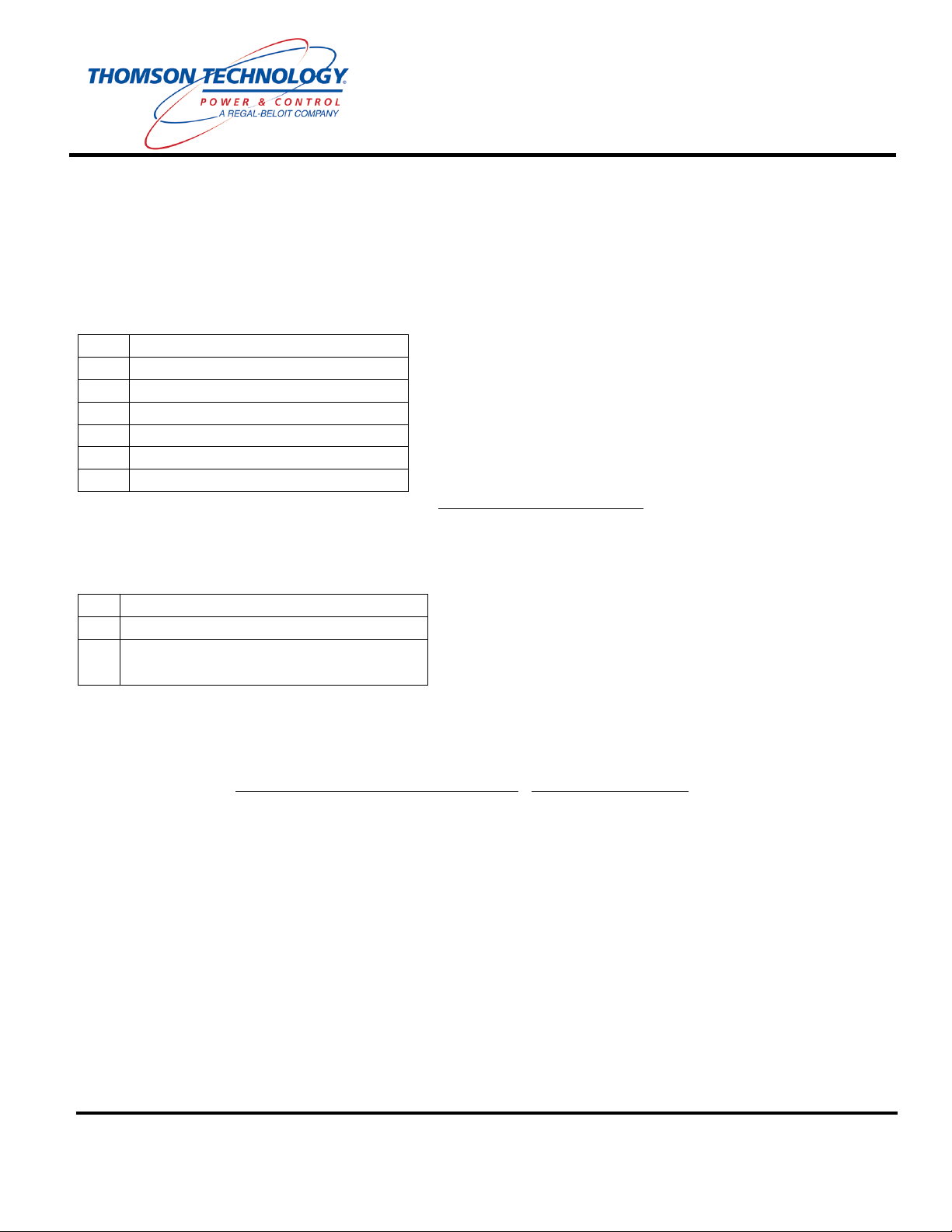
1 MPC
-
ETN protocol converter
2 RJ45 to DB9M Converter
1 RJ45 to DB9F Converter
1 6ft Ethernet Cable (CAT5)
1 10ft Ethernet Cable (CAT5)
1 Software & Documentati
on CD
-
ROM
Quick Installation Guide for MPC-ETN
The Thomson Technology MPC-ETN is a multi-protocol converter and Serial –Ethernet media converter. This Quick
Installation Guide will describe the method to interface a PC to either a MEC 20 or TSC 800 controller over an
RS485/232 serial interface.
Check Components:
Unpack and ensure that all components are in good condition.
Qty Description
Gateway Utility Software – Download the latest from www.thomsontechnology.com
Customer Required Components:
Qt
Description
1 Ethernet Cable
1 24VDC power supply (min 12Vdc, max
30Vdc), 100mA max.
NOTES:
1. Your IT SUPPORT GROUP must assign a ‘Static IP Address’ to the MPC-ETN. The ‘Static IP Address’ is
required so that the MPC-ETN device will work correctly on your Ethernet Network.
2. Modscan32 software is needed for Check/Verification of the MPC-ETN setup. Download Modscan32 from the
following link - http://www.win-tech.com/html/demos.htm - ModScan32.zip (851K) . Follow the Setup Wizard
for the installation of the Modscan32 Software.
PM086 REV 1 08/08/28
TELEPHONE: (604) 888-3381 ● EMAIL: info@thomsontechnology.com ● www.thomsontechnology.com
THOMSON TECHNOLOGY ● 9087A – 198th STREET, LANGLEY, BC CANADA V1M 3B1
Page 2
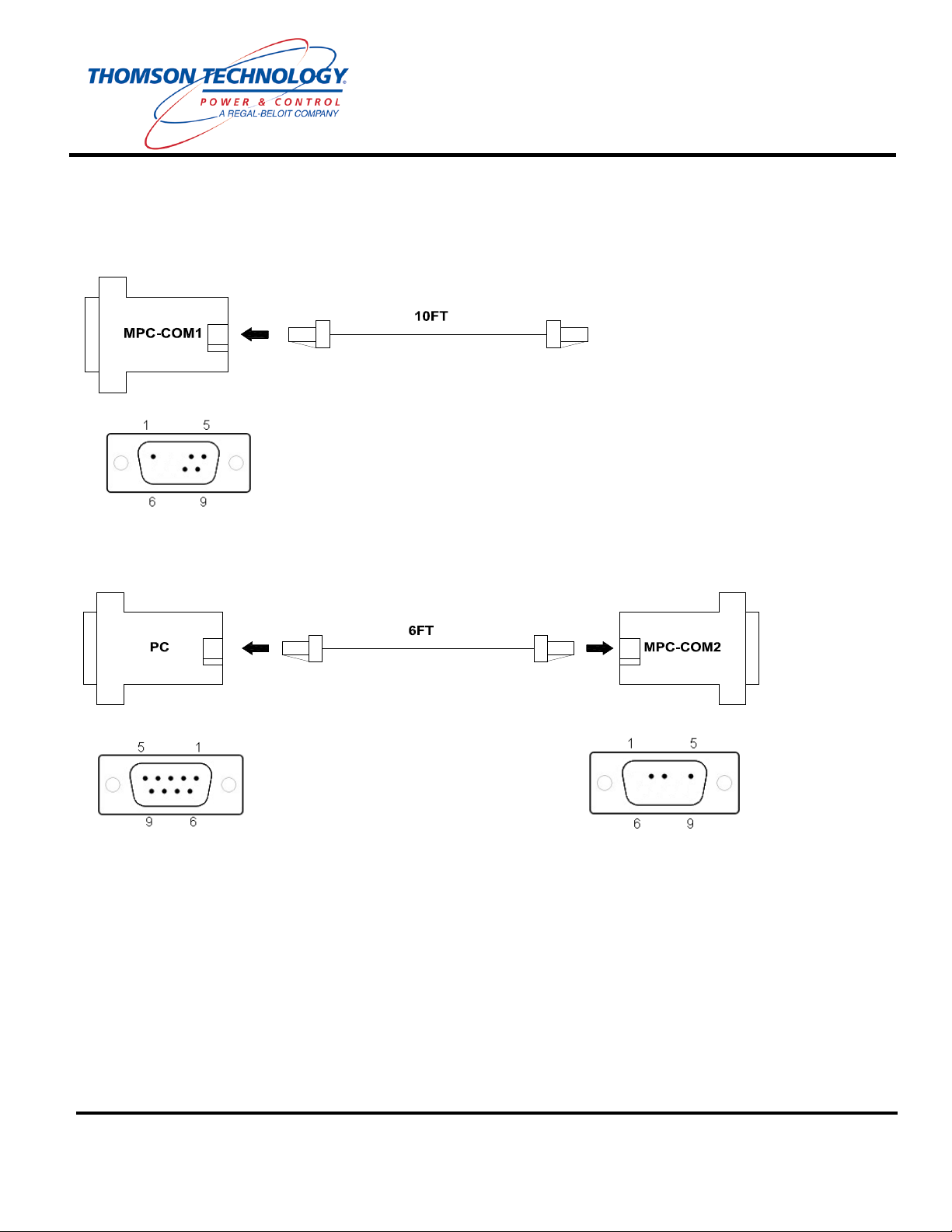
Quick Installation Guide for MPC-ETN
Assemble Cables:
Cable 1: Insert one end of the 10ft Ethernet cable into the connector labeled MPC-COM1 (RS485).
Programming Cable: Insert one end of the 6ft Ethernet cable into the connector labeled MPC-COM2
(RS232). Insert the other end of the 6ft Ethernet cable into the connector labeled PC.
THOMSON TECHNOLOGY ● 9087A – 198th STREET, LANGLEY, BC CANADA V1M 3B1
TELEPHONE: (604) 888-3381 ● EMAIL: info@thomsontechnology.com ● www.thomsontechnology.com
PM086 REV 1 08/08/28
Page 3
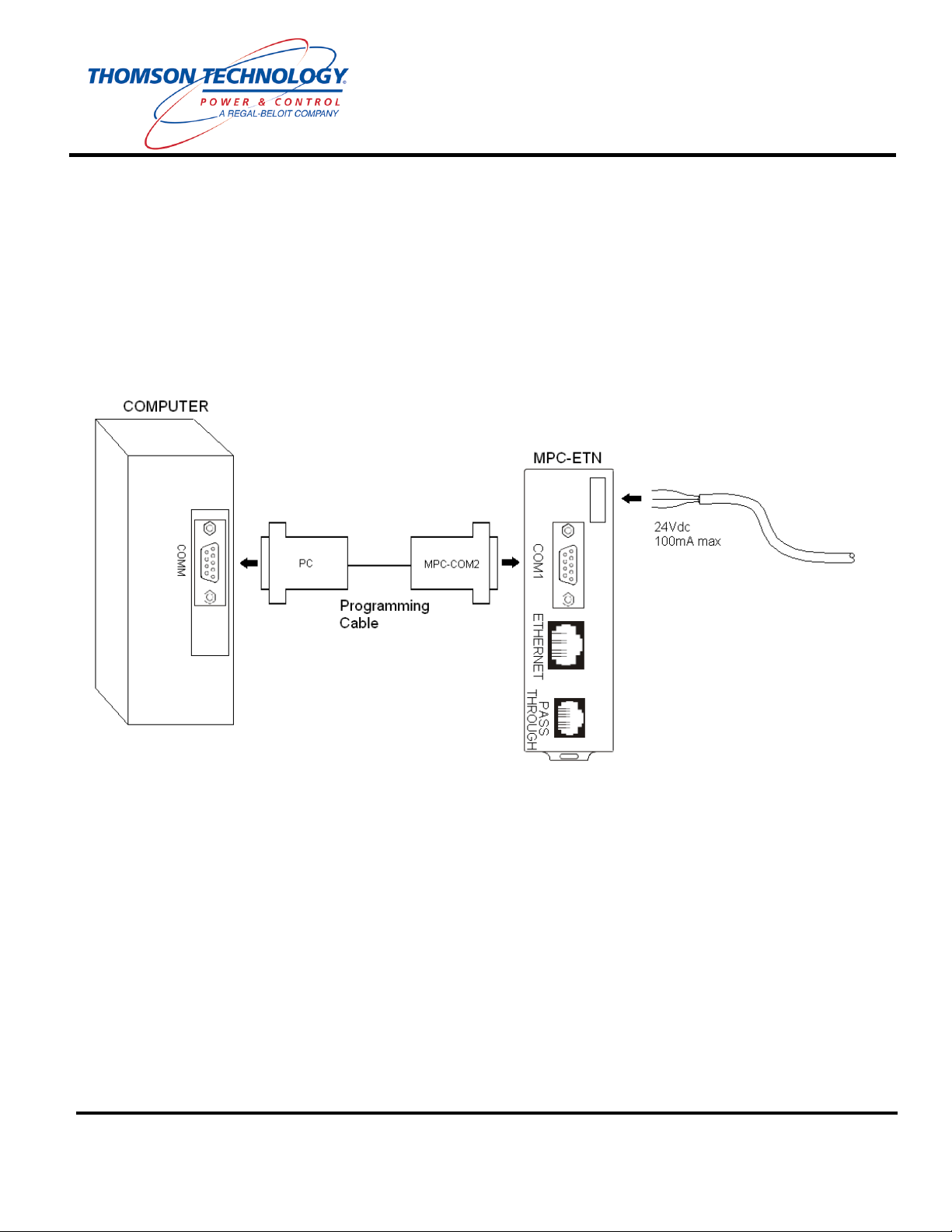
Quick Installation Guide for MPC-ETN
Start Up:
• Connect 24VDC to the power input connector on the MPC-STD. Make sure that the Protective Earth of the
power supply is connected to the Earth connection of the MPC-ETN
• Power up the MPC-ETN and start Modbus™ communications with the Thomson Technology device (i.e.
MEC20 or TSC800).
• Refer to the MPC-ETN default Modbus™ map for MEC20/TSC800 parameter addresses found on included
CD-ROM.
• Modbus map mec20-R*.pdf
• Modbus map tsc800-R*.pdf
NOTE: Only used for Programming MPC-ETN. Refer to Step 4 of ‘Setting the Modbus™ node address
(default 1) and TCP/IP address:’
THOMSON TECHNOLOGY ● 9087A – 198th STREET, LANGLEY, BC CANADA V1M 3B1
TELEPHONE: (604) 888-3381 ● EMAIL: info@thomsontechnology.com ● www.thomsontechnology.com
PM086 REV 1 08/08/28
Page 4
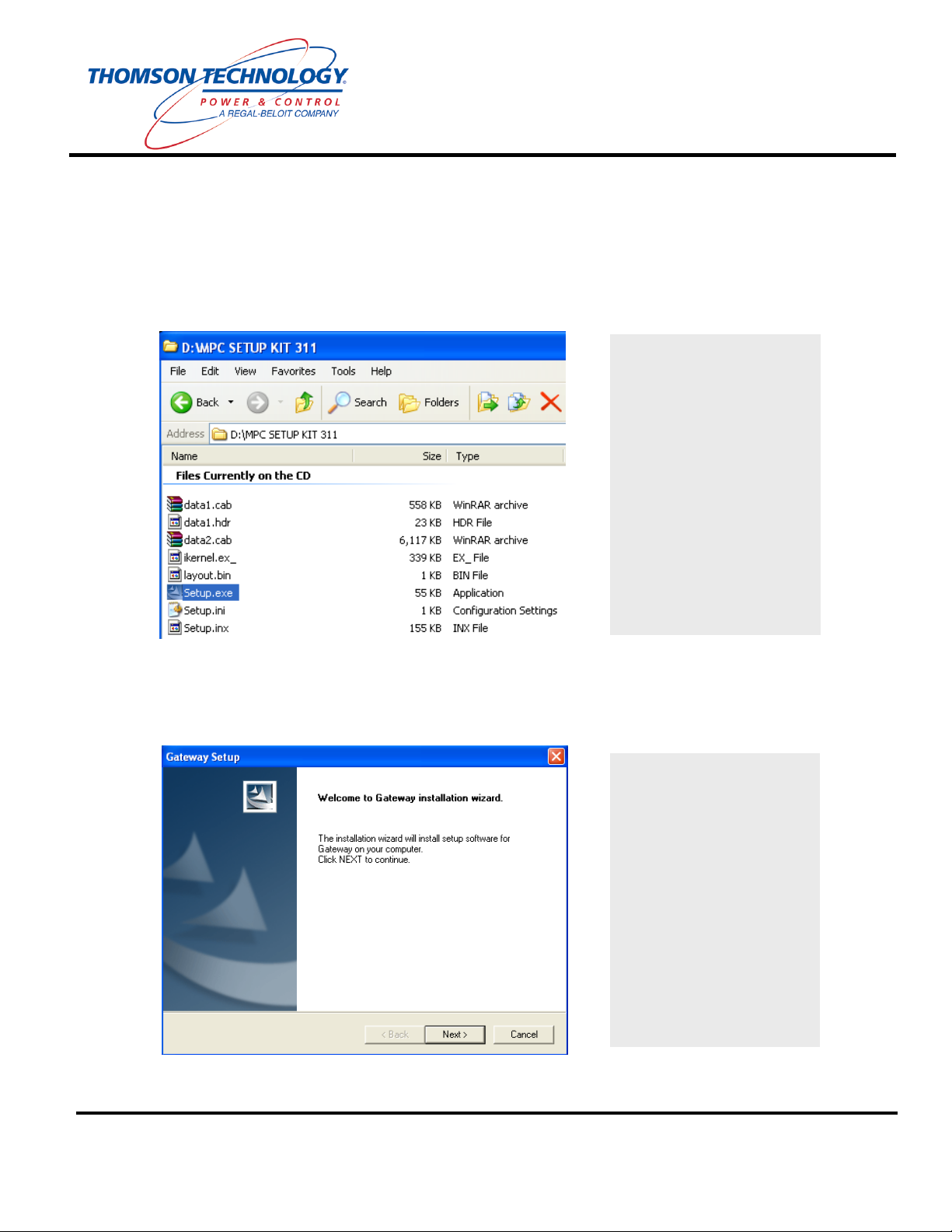
Installation Wizard will now
Quick Installation Guide for MPC-ETN
Setting the Modbus™ node address (default 1) and TCP/IP address:
1. The Gateway 3.11 Utility Software provides access to the IP address of the MPC-ETN. Install the
software from the accompanying CD.
:\MPC SETUP KIT
311\Setup.exe
PM086 REV 1 08/08/28
TELEPHONE: (604) 888-3381 ● EMAIL: info@thomsontechnology.com ● www.thomsontechnology.com
start, Press the NEXT
button to continue.
THOMSON TECHNOLOGY ● 9087A – 198th STREET, LANGLEY, BC CANADA V1M 3B1
Page 5
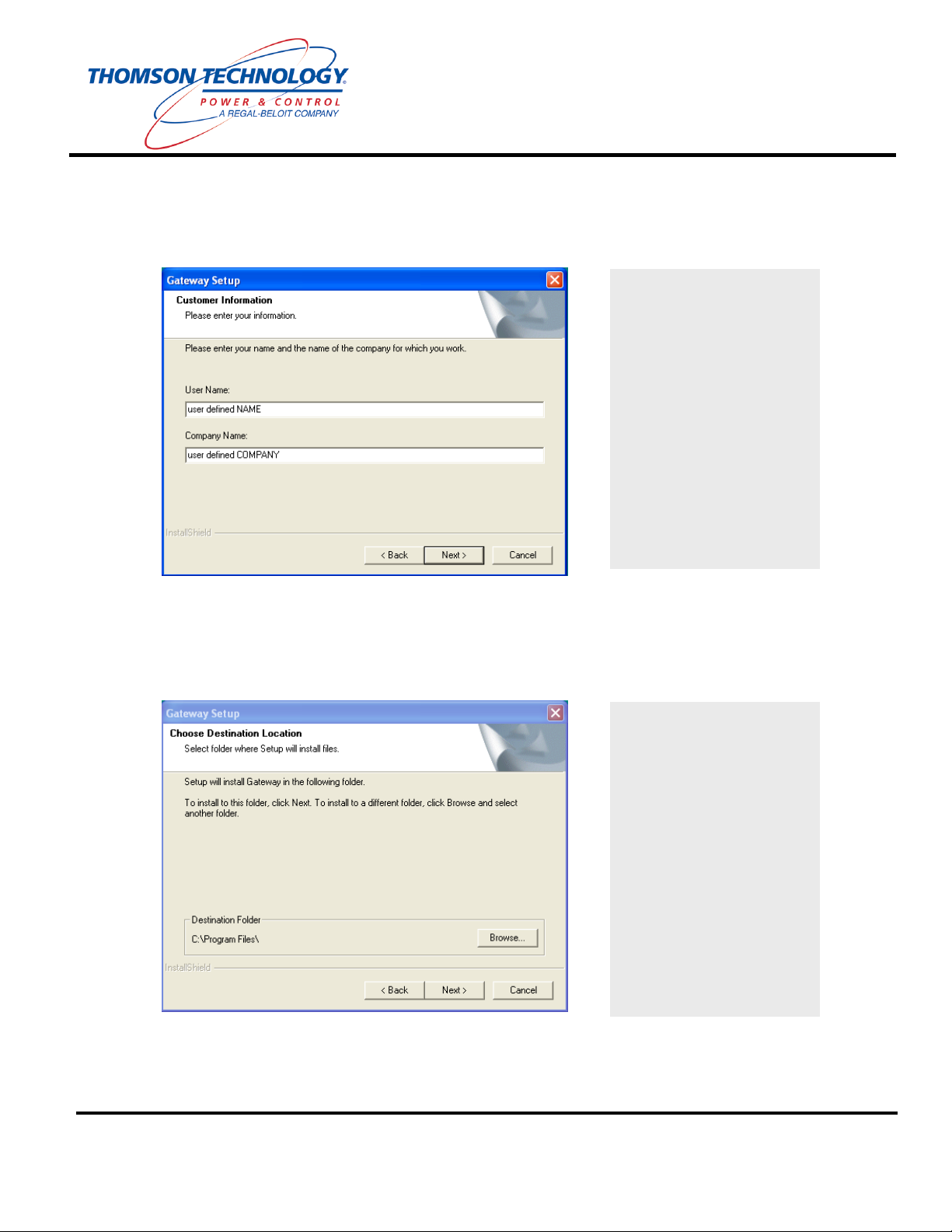
Folder’, and then Press the
Quick Installation Guide for MPC-ETN
Enter desired ‘User Name’
and ‘Company Name’, and
then Press the NEXT
button.
Select desired ‘Destination
NEXT button.
PM086 REV 1 08/08/28
TELEPHONE: (604) 888-3381 ● EMAIL: info@thomsontechnology.com ● www.thomsontechnology.com
THOMSON TECHNOLOGY ● 9087A – 198th STREET, LANGLEY, BC CANADA V1M 3B1
Page 6

Quick Installation Guide for MPC-ETN
Press the NEXT button.
Mark both ‘MPC-ETN’ and
‘MPC-STD’ with a ‘check
mark’, and then Press the
NEXT button.
THOMSON TECHNOLOGY ● 9087A – 198th STREET, LANGLEY, BC CANADA V1M 3B1
TELEPHONE: (604) 888-3381 ● EMAIL: info@thomsontechnology.com ● www.thomsontechnology.com
PM086 REV 1 08/08/28
Page 7

button.
Quick Installation Guide for MPC-ETN
Program is now installing
onto your computer.
Gateway 3.11 Utility Software is now Complete.
2. Open the required template project (MEC20 or TSC800) using the Project->Open Project menu.
Wait for installation to
complete, then Press the OK
Select ‘MPC-ETN’ found in
the ‘Product Selection’ tree.
Click the ‘Open Project’
button found in the Tool Bar
located at the bottom of the
‘Gateway’ software window.
THOMSON TECHNOLOGY ● 9087A – 198th STREET, LANGLEY, BC CANADA V1M 3B1
TELEPHONE: (604) 888-3381 ● EMAIL: info@thomsontechnology.com ● www.thomsontechnology.com
PM086 REV 1 08/08/28
Page 8
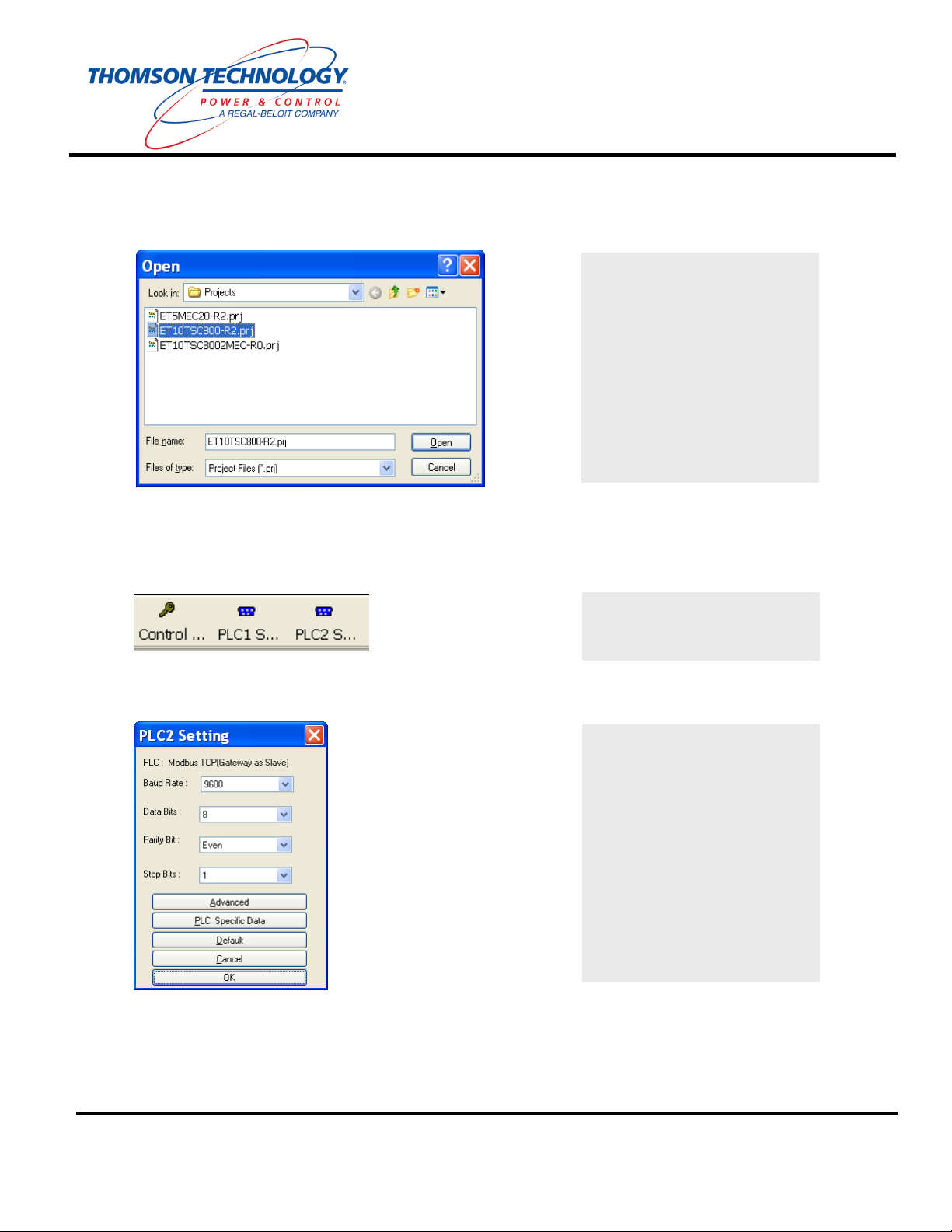
Quick Installation Guide for MPC-ETN
3. To change the default IP and Ethernet address
Select ET5MEC20-R2.prj for
MEC20 communication or
ET10TSC800-R2.prj for
TSC800 communication, and
then Press the OPEN button.
Press the PLC2 button on the
Gateway Utility Software
toolbar.
Click the Advanced button to
open the IP edit dialog box.
THOMSON TECHNOLOGY ● 9087A – 198th STREET, LANGLEY, BC CANADA V1M 3B1
TELEPHONE: (604) 888-3381 ● EMAIL: info@thomsontechnology.com ● www.thomsontechnology.com
PM086 REV 1 08/08/28
Page 9

r (the default node
Quick Installation Guide for MPC-ETN
Enter the required Modbus
Node numbe
is 1).
Press the Extended Setup
button for the TCP/IP setup.
Enter the TCP/IP information
and press the OK button.
NOTE:
• Your IT SUPPORT GROUP must assign a ‘Static IP Address’ to the MPC-ETN. The ‘Static
IP Address’ is required so that the MPC-ETN device will work correctly on your Ethernet
Network.
4. Connect the PC end of the programming cable to the PC and connect the MPC-COM1 end of the
programming cable to the MPC-ETN COM1 port.
5. Press the Download button of the Gateway Utility Software toolbar.
PM086 REV 1 08/08/28
THOMSON TECHNOLOGY ● 9087A – 198th STREET, LANGLEY, BC CANADA V1M 3B1
TELEPHONE: (604) 888-3381 ● EMAIL: info@thomsontechnology.com ● www.thomsontechnology.com
Page 10

port from the combo dropdown
steadily for approximately 10s.
button then
Quick Installation Guide for MPC-ETN
Select the appropriate COM
list. Power up the MPC-ETN.
The green OK light will blink
This indicates that the MPCETN is in upload/download
mode. If the light stops
blinking before an upload or a
download is conducted then
the power to the MPC-ETN
must be cycled to put it back
into upload/download mode.
Click the Select All
Download. (Cycle power to the
MPC-ETN if necessary.)
6. Once download is complete a confirmation will appear. Click OK to re-start the Gateway.
7. Set-up complete.
PM086 REV 1 08/08/28
TELEPHONE: (604) 888-3381 ● EMAIL: info@thomsontechnology.com ● www.thomsontechnology.com
THOMSON TECHNOLOGY ● 9087A – 198th STREET, LANGLEY, BC CANADA V1M 3B1
Page 11

Quick Installation Guide for MPC-ETN
Connections for Final Configuration:
Connecting to MPC-ETN
1. Connect the RJ45 end of Cable 1 to the intended Thomson Technology controller. (i.e. MEC20
or TSC800)
2. Connect the MPC-COM1 end of Cable 1 to the MPC-ETN port labeled COM1.
Connect MPC-ETN to PC
1. Connect a customer supplied Ethernet cable to the Ethernet port of the MPC-ETN (not the Pass
Through port).
2. Connect the other end of the customer supplied Ethernet cable to the desired Ethernet network.
NOTE:
• The Ethernet LED will be LIT ‘Green’ if connection is good
• The PC must reside in the same LAN subnet. I.E. – 10.50.1.100
THOMSON TECHNOLOGY ● 9087A – 198th STREET, LANGLEY, BC CANADA V1M 3B1
TELEPHONE: (604) 888-3381 ● EMAIL: info@thomsontechnology.com ● www.thomsontechnology.com
PM086 REV 1 08/08/28
Page 12

Quick Installation Guide for MPC-ETN
Check/Verify Communication to MPC-ETN device:
1. Connect PC to Ethernet port on the MPC-ETN and Thomson Technology controller
(MEC20/TSC800) to COM1 on the MPC-ETN
NOTE: Laptop connected directly to the MPC-ETN port will require a ‘Cross Over’ cable
2. IP Address PING Test
Select Start found at the
bottom left of your screen.
Select Run.
THOMSON TECHNOLOGY ● 9087A – 198th STREET, LANGLEY, BC CANADA V1M 3B1
TELEPHONE: (604) 888-3381 ● EMAIL: info@thomsontechnology.com ● www.thomsontechnology.com
PM086 REV 1 08/08/28
Select Start found at the
bottom left of your screen.
Select Run.
Page 13

something similar to the screen
Quick Installation Guide for MPC-ETN
Type: the work ‘ping’ then
leave a ‘space’, then type
‘Static IP Address’, then Press
ENTER.
(I.E. ping 10.50.1.199)
Your system should return
shot on the left if your
connection and setup is
correct.
The test may need additional
support from your IT
SUPPORT GROUP.
PM086 REV 1 08/08/28
TELEPHONE: (604) 888-3381 ● EMAIL: info@thomsontechnology.com ● www.thomsontechnology.com
THOMSON TECHNOLOGY ● 9087A – 198th STREET, LANGLEY, BC CANADA V1M 3B1
Page 14

Quick Installation Guide for MPC-ETN
3. Open ‘Modscan32.exe’ and follow the procedure below:
Select ‘Connect’ for the
‘Connection’ drop down menu.
Connect Using: ‘Remote
Modbus TCP Server’, Enter IT
supplied ‘Static IP Address’,
Default listening port ‘502’.
THOMSON TECHNOLOGY ● 9087A – 198th STREET, LANGLEY, BC CANADA V1M 3B1
PM086 REV 1 08/08/28
TELEPHONE: (604) 888-3381 ● EMAIL: info@thomsontechnology.com ● www.thomsontechnology.com
Page 15

Quick Installation Guide for MPC-ETN
For MEC20 – Enter
Address: ‘1001’
Length: ‘5’
’03:HOLDING REGISTER’
For TSC800 – Enter
Address: ‘6001’
Length: ‘5’
’03:HOLDING REGISTER’
NOTE:
• When comm./setup/configuration is correct the program will increment both counters
(Number of Polls and Valid Slave Responses) at the same rate. You may notice that the
two numbers are at a different value but both will count up at the same time.
• If there is any issues with comm./setup/configuration, you may see the following messages
o **Data Un-Initialized**
o **Device NOT CONNECTED!**
o **MODBUS Message TIME-OUT**
o **MODBUS Exception Response from Slave Device**
THOMSON TECHNOLOGY ● 9087A – 198th STREET, LANGLEY, BC CANADA V1M 3B1
TELEPHONE: (604) 888-3381 ● EMAIL: info@thomsontechnology.com ● www.thomsontechnology.com
PM086 REV 1 08/08/28
