Page 1

MEC 320
SW version 3.3.X.X
OPERATOR’S MANUAL
• Display readings
• Push-button functions
• Alarm handling
• Log list
PM106 Rev 0 10/02/02
9087A – 198th Street, Langley, BC Canada V1M 3B1 Telephone (604) 888-0110
Telefax (604) 888-3381 E-Mail: info@thomsontechnology.com www.thomsontechnology.com
Page 2
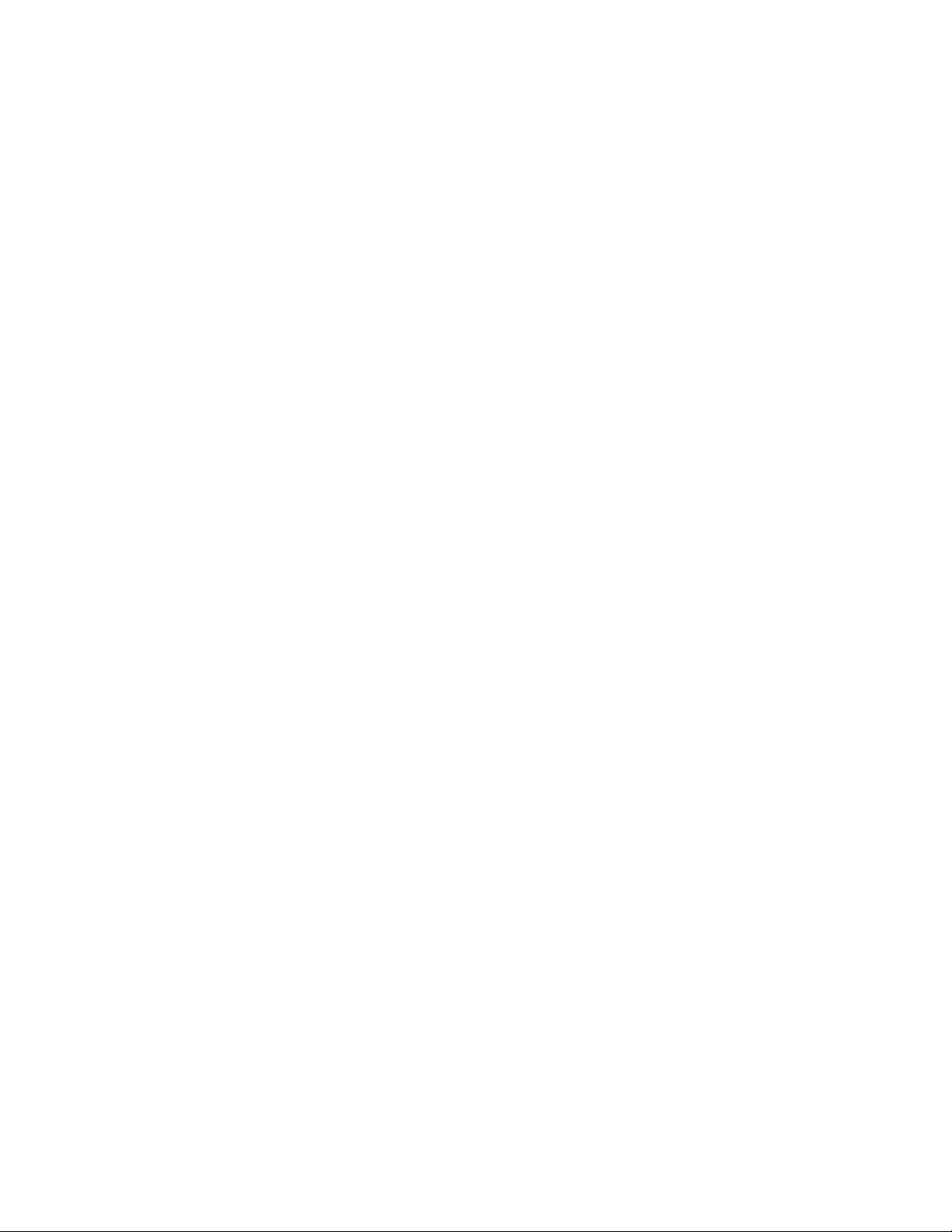
Page 3
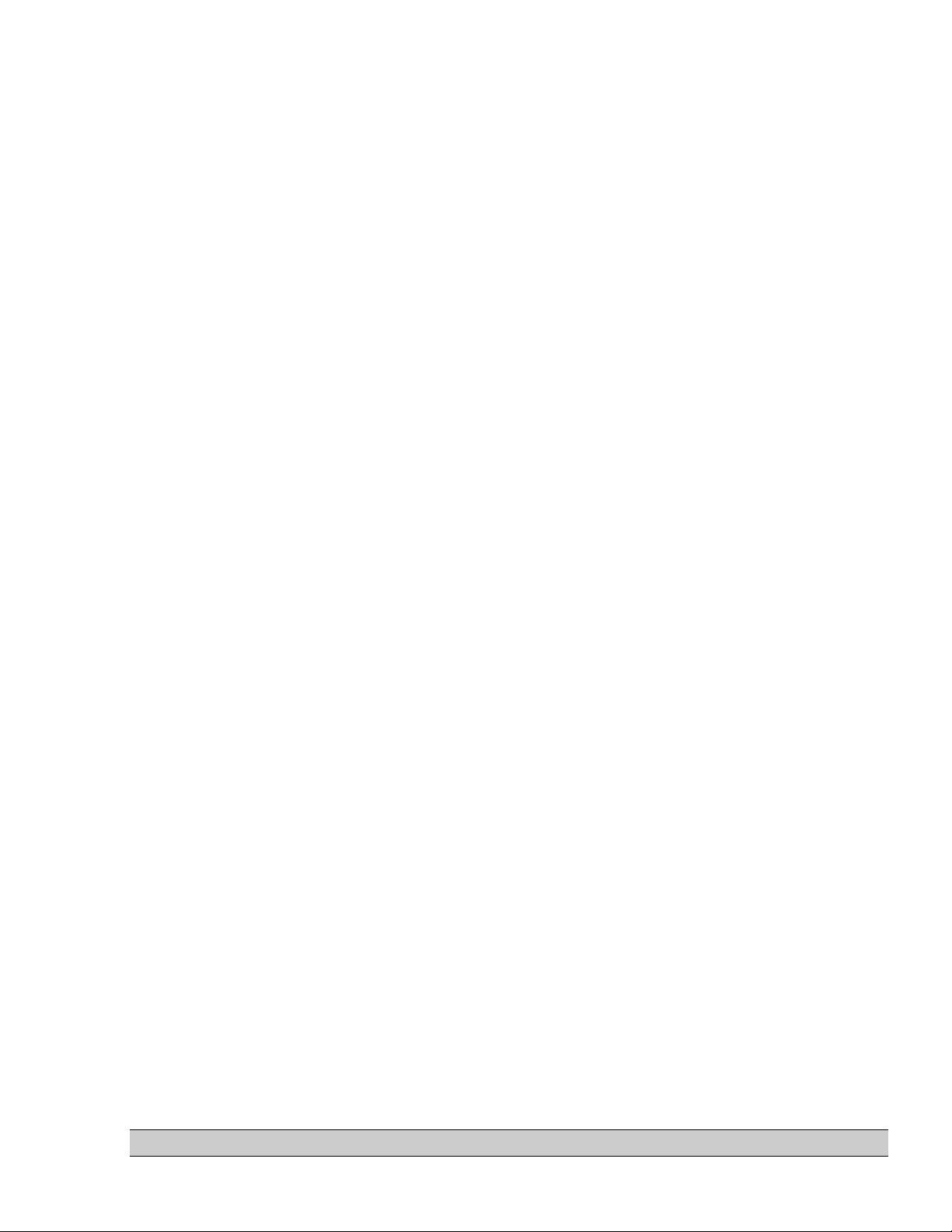
Table of Contents
1. ABOUT THIS DOCUMENT ...................................................................................................... 2
GENERAL PURPOSE............................................................................................................................. 2
INTENDED USERS................................................................................................................................ 2
CONTENTS/OVERALL STRUCTURE ....................................................................................................... 2
2. WARNINGS AND LEGAL INFORMATION .......................................................................... 3
LEGAL INFORMATION AND RESPONSIBILITY ........................................................................................ 3
ELECTROSTATIC DISCHARGE AWARENESS .......................................................................................... 3
SAFETY ISSUES ................................................................................................................................... 3
DEFINITIONS....................................................................................................................................... 3
3. DISPLAY PUSH-BUTTONS AND LEDS ................................................................................. 4
PUSH-BUTTON FUNCTIONS.................................................................................................................. 4
LED FUNCTIONS................................................................................................................................. 6
4. DISPLAY AND MENU STRUCTURE ..................................................................................... 8
LCD DISPLAY ..................................................................................................................................... 8
MENU STRUCTURE ............................................................................................................................. 8
STATUS LINE TEXT............................................................................................................................ 12
5. ALARM HANDLING AND LOG LIST .................................................................................. 17
ALARM HANDLING............................................................................................................................ 17
LOG LIST........................................................................................................................................... 18
PM106 Rev0 10/02/02 Thomson Technology Page 1 of 20
Page 4
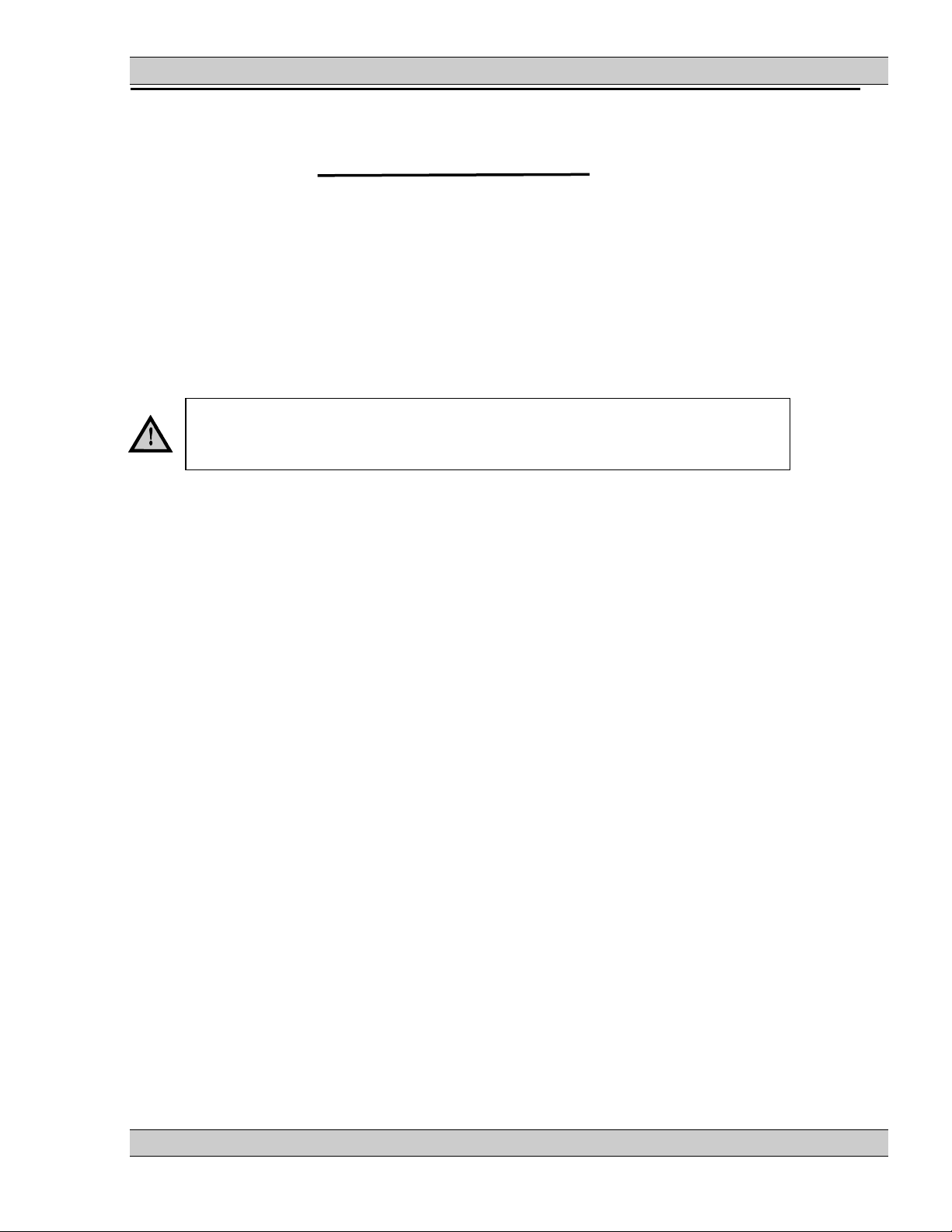
MEC 320 OPERATOR’S MANUAL
1. About this document
General purpose
This document is the Operator’s Manual for THOMSON TECHNOLOGY’s Automatic Genset Controller, the MEC320. The document mainly includes general product information,
display readings, push-button and LED functions, alarm handling descriptions and
presentation of the log list.
The general purpose is to give the operator important information to be used in the daily
operation of the unit.
Please make sure to read this handbook before working with the MEC320
controller and the gen-set to be controlled. Failure to do this could result in
damage to the equipment or human injury.
Intended users
This Operator’s Manual is mainly intended for the daily user. On the basis of this document,
the operator will be able to carry out simple procedures such as start/stop and control of the
generator set.
Contents/overall structure
The document is divided into chapters, and in order to make the structure simple and easy to
use, each chapter will begin from the top of a new page.
PM106 Rev0 10/02/02 Thomson Technology Page 2 of 18
Page 5
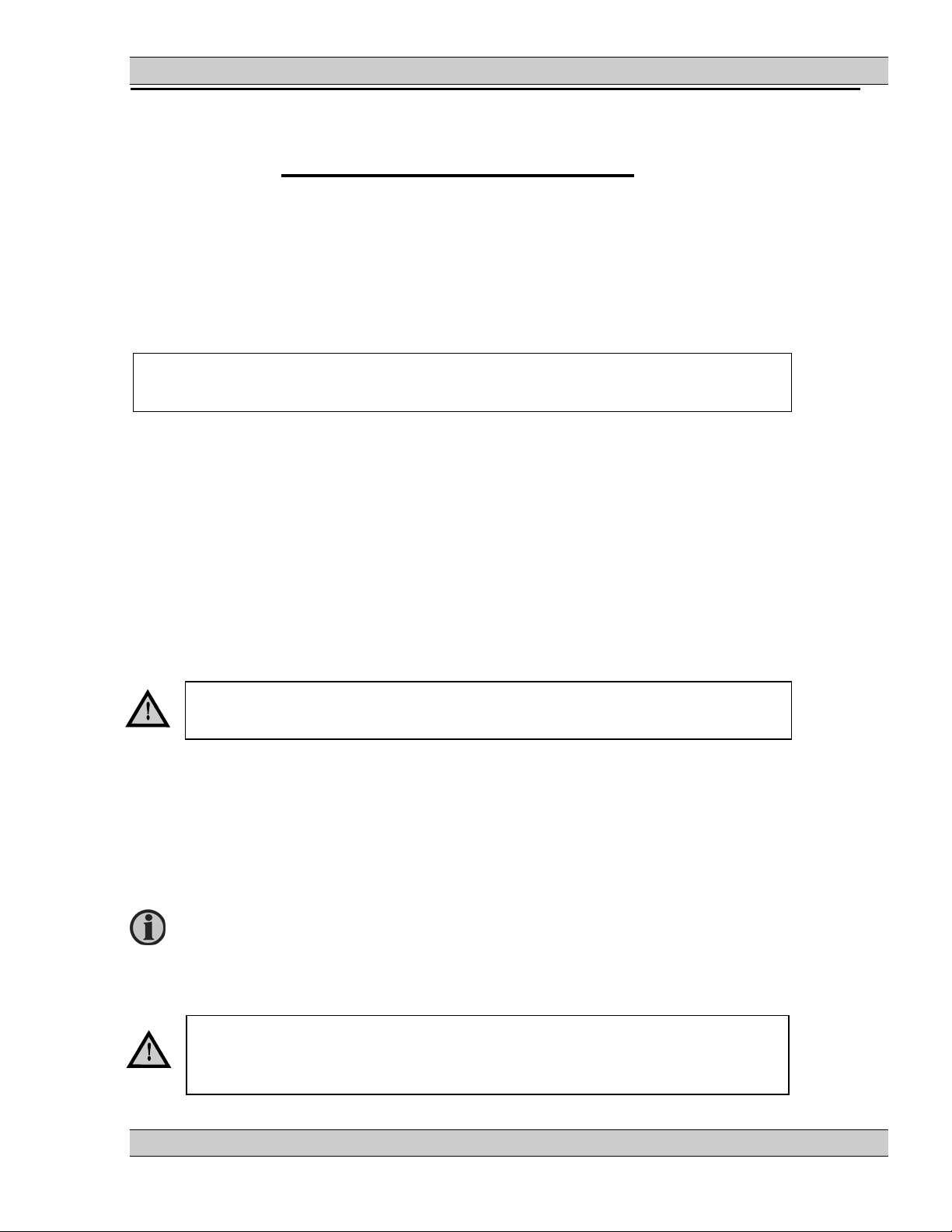
MEC 320 OPERATOR’S MANUAL
2. Warnings and legal information
Legal information and responsibility
THOMSON TECHNOLOGY takes no responsibility for installation or operation of the
generator set. If there is any doubt about how to install or operate the generator set
controlled by the unit, the company responsible for the installation or the operation of the set
must be contacted.
The units are not to be opened by unauthorised personnel. If opened anyway, the warranty will
be lost.
Electrostatic discharge awareness
Sufficient care must be taken to protect the terminals against static discharges during the
installation. Once the unit is installed and connected, these precautions are no longer
necessary.
Safety issues
Installing the unit implies work with dangerous currents and voltages. Therefore, the
installation should only be carried out by authorised personnel who understand the risks
involved in working with live electrical equipment.
Be aware of the hazardous live currents and voltages. Do not touch any AC
measurement inputs as this could lead to injury or death.
Definitions
Throughout this document a number of notes and warnings will be presented. To ensure that
these are noticed, they will be highlighted in order to separate them from the general text.
Notes
Warning
The notes provide general information which will be helpful for the reader to
bear in mind.
The warnings indicate a potentially dangerous situation which could result in
death, personal injury or damaged equipment, if certain guidelines are not
followed.
PM106 Rev0 10/02/02 Thomson Technology Page 3 of 18
Page 6
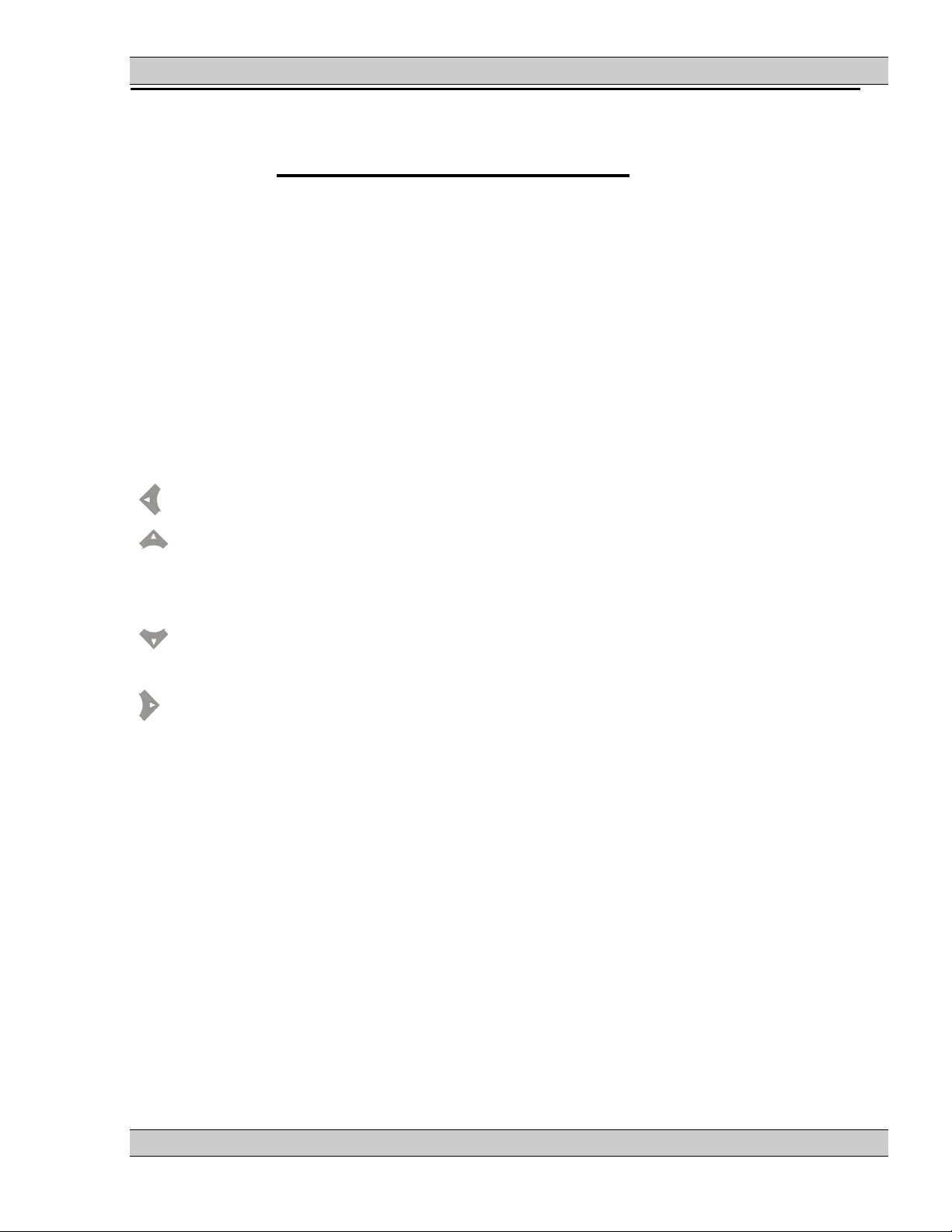
MEC 320 OPERATOR’S MANUAL
3. Display push-buttons and LEDs
Push-button functions
The display unit holds a number of push-button functions which are described below.
ALARM STATUS: Shifts the display 3 lower lines to show the alarm list.
JUMP: Enters a specific menu number selection. All settings have a specific number
attached to them. The JUMP button enables the user to select and display any
setting without having to navigate through the menus (see later).
VIEW: Shifts the first line displaying in the setup menus. Push 2 sec. to switch to
master display in case more than 1 display is connected.
LOG: Displays the LOG SETUP window where you can choose between the Event,
Alarm and Battery logs. The logs are not deleted when the auxiliary supply is
switched off.
: Moves the cursor left for maneuvering in the menus.
: Increases the value of the selected set point (in the setup menu). In the daily
use display, this button function is used for scrolling the View lines in V1 or the
second line (in the setup menu) displaying of generator values.
ENTER: Is used to select the underscored entry in the fourth line of the display.
: Decreases the value of the selected set point (in the setup menu). In the daily
use display, this button function is used for scrolling the second line displaying
of generator values.
: Moves the cursor right for maneuvering in the menus.
EXIT: Jumps one step backwards in the menu (to previous display or to the entry
window).
Reset/Silence: Resets an alarm and or silence the horn
Event log: Shift the display three lower lines the alarm list
Lamp test: Push to test the LED’s on display unit and on EPA300 units.
RUN/Manual: Start of the gen-set if ‘SEMI-AUTO’ or ‘MANUAL’ is selected.
OFF: Stop of the gen-set if ‘SEMI-AUTO’ or ‘MANUAL’ is selected.
(GB) CLOSE: Manual activation of close breaker sequence if ‘SEMI-AUTO’ is selected.
(GB) TRIP: Manual activation of open breaker sequence if ‘SEMI-AUTO’ is selected.
(MB) CLOSE: Manual activation of close breaker sequence if ‘SEMI-AUTO’ is selected.
(MB) TRIP: Manual activation of open breaker sequence if ‘SEMI-AUTO’ is selected.
AUTO/MODE: Place the controller in “AUTO” mode.
PM106 Rev0 10/02/02 Thomson Technology Page 4 of 18
Page 7

MEC 320 OPERATOR’S MANUAL
Event log: Shift the display three lower lines th
e alarm list
breaker
Manual is selected
connected.
Exit:: Jumps one step back
Lamp test
The push-buttons are placed as follows:
Alarm Status: Shift the display three lower lines the alarm list
Reset/Silence: Resets an alarm and or silence the horn
Jump: Enter a specific menu number selection.
Enter: Selects the underscored entry in
the fourth display line.
Trip the generator
breaker
Closes the generator
Trip the mains breaker
Closes the mains breaker
Off: Stop the gen-set if Semi-auto or
PM106 Rev0 10/02/02 Thomson Technology Page 5 of 18
View Shifts the first line
displaying in the setup
menus. Push 2 sec. to switch
to master display in case
more than 1 display is
Run/Manual: Start the gen-set if
Semi-auto or Manual is selected
Auto/Mode: Place the controller in
“Auto” mode.
Page 8

MEC 320 OPERATOR’S MANUAL
LED functions
The display unit holds 10 LED functions. The colour is green or red or a combination in
different situations.
Alarm: LED flashing indicates that unacknowledged alarms are present.
LED fixed light indicates that all alarms are acknowledged, but some are still
present.
Power: LED indicates that the auxiliary supply is switched on.
Self check OK: LED indicates that the unit is OK.
Inhibit: LED fixed light indicates that an alarm is enabled but inhibited. Please refer
to Help in the PC utility software for description of inhibit settings.
Run/Manual: LED indicates that the generator is in semi-auto mode.
Run: LED green light indicates that the generator voltage/frequency is present
and OK.
(GB) Open: LED green light indicates that the generator breaker is closed.
LED yellow light indicates that the generator breaker has received a
command to close on a black BUS, but the breaker is not yet closed due to
interlocking of the GB.
LED is flashing yellow if the ‘Enable GB black close’ or the ‘GB spring
loaded’ signal is missing or the GB load time has not expired.
(GB) Closed: LED green light indicates that the generator breaker is closed.
LED yellow light indicates that the generator breaker has received a
command to close on a black BUS, but the breaker is not yet closed due to
interlocking of the GB.
LED is flashing yellow if the ‘Enable GB black close’ or the ‘GB spring
loaded’ signal is missing or the GB load time has not expired.
(MB) Open: LED indicates that the mains breaker is closed.
LED is flashing yellow if the ‘MB spring loaded’ signal from the breaker is
missing or the MB load time has not expired.
(MB) Closed: LED indicates that the mains breaker is closed.
LED is flashing yellow if the ‘MB spring loaded’ signal from the breaker is
missing or the MB load time has not expired.
(Mains) OK: LED is green, if the mains is present and OK.
LED is red at a measured mains failure.
LED is flashing green when the mains returns during the ‘mains OK delay’
time.
Auto: LED indicates that auto mode is selected.
Shutdown: The engine was shutdown.
PM106 Rev0 10/02/02 Thomson Technology Page 6 of 18
Page 9

MEC 320 OPERATOR’S MANUAL
alarms present.
The display LEDs are indicating as follows:
Alarm:
Flashing: Unacknowledged
alarms present.
Fixed: Acknowledged
Self check OK: Indicates self check OK
Power: Indicates auxiliary supply ON
Inhibit: Indicates alarm inhibit active.
PM106 Rev0 10/02/02 Thomson Technology Page 7 of 18
Generator OK.
Generator breaker Open
Generator breaker Closed
Auto: ON. Semi-auto: OFF
Run mode: Semi-auto ON.
Mains voltage OK
Mains breaker Open
Mains breaker Closed
Page 10

MEC 320 OPERATOR’S MANUAL
MEC32
4. Display and menu structure
LCD display
The display is a backlit LCD text display containing 4 lines with 20 characters in each line.
There is no control of the display light intensity (no dimmer). Basically, all measured and
calculated values can be read in the display. These may be selected via the PC utility
software (TSP300).
The display includes two menu systems which can be used without password entry:
For selection of values, see the Designer’s Reference Handbook.
Menu structure
View menu system
This is the commonly used menu system. 15 windows are configurable and can be
entered by using the arrow push-buttons.
Setup menu system (not commonly used by the operator)
This menu system is used for setting up the unit, and if the operator needs detailed
information that is not available in the view menu system.
Changing of parameter settings is password protected.
Entry window
When the unit is powered up, an entry window appears. The entry window is the turning point in the menu structure
and as such the gateway to the other menus. It can always be reached by pushing the EXIT push-button 3 times.
The event and alarm list will appear at power up if an alarm is present.
PM106 Rev0 10/02/02 Thomson Technology Page 8 of 18
Page 11

MEC 320 OPERATOR’S MANUAL
View menu
The view menus (V1, V2 and V3) are the daily use menus for the operator.
First display line Second and third display lines
Operational status or measurements Measurements relating to operational
status
Fourth display line
Selection of setup and view menus
In the view menus, various measured values are on display.
View menu navigation
The readings etc. are all selected by moving the cursor (fourth display line (note the underscore on V1 on the drawing
above - this is the cursor)):
The cursor is moved using the and push-buttons on the right side of the display.
View window 1
Display of measured values according to the selections made during configuration.
For detailed information about configuration, please see the Designer’s
Reference Handbook.
V1 contains up to 15 different windows which can be selected using the and pushbuttons located on the right hand side of the display.
PM106 Rev0 10/02/02 Thomson Technology Page 9 of 18
Page 12

MEC 320 OPERATOR’S MANUAL
Windows V1
View 1
View 2
View 3
View 4
View 5
View 6
View 7
View 8
View 9
View 10
View 11
View 12
View 13
View 14
View 15
Manual selection with key
UP or key DOWN pushbuttons.
View window 2
Display of measured values according to the selections made during configuration.
Display V2 follows the selection in V1 as follows:
1: View 1: (Start prepare)
2: View 2: (Synchronising)
3: View 3: (Ramp up/down)
4: View 4:
5: View 5: (Default (when none of the above are in operation))
Windows V 2 V 3
View 1
View 2
View 3
View 4
View 5
Changes automatically
between the 5 first views:
1. View 1 (Start prepare)
2. View 2 (Sync.)
3. View 3 (Ramp up/down)
4. View 4
5. View 5 (Default*)
No manual selection.
All three lines show
measuring values.
Changes automatically
between the 5 first views:
1. View 1 (Start prepare)
2. View 2 (Sync.)
3. View 3 (Ramp up/down)
4. View 4
5. View 5 (Default*)
No manual selection.
Line 1 shows the text 1…5
(above).
Line 2 and line 3 show
measurements.
* The default window is automatically selected after the ramping up when the gen-set is in
normal operation, e.g. fixed power mode.
View window 3
Display of measured values according to the selections made during configuration.
The V3 display changes with running modes:
PM106 Rev0 10/02/02 Thomson Technology Page 10 of 18
Page 13

MEC 320 OPERATOR’S MANUAL
First display line indicates running status of the unit. The messages shown in the table at the
end of this chapter can be displayed.
Second and third display lines display measured values.
Fourth display line displays the selection line.
Display V3 follows the selection in V1 as follows:
1: View 1: (Start prepare)
2: View 2: (Synchronising)
3: View 3: (Ramp up/down)
4: View 4:
5: View 5: (Default* (when none of the above are in operation))
Windows V 2 V 3
View 1
View 2
View 3
View 4
View 5
Changes automatically
between the 5 first views:
1. View 1 (Start prepare)
2. View 2 (Sync.)
3. View 3 (Ramp up/down)
4. View 4
5. View 5 (Default*)
No manual selection.
All three lines show
measuring values.
Changes automatically
between the 5 first views:
1. View 1 (Start prepare)
2. View 2 (Sync.)
3. View 3 (Ramp up/down)
4. View 4
5. View 5 (Default*)
No manual selection.
Line 1 shows the text 1…5
(above).
Line 2 and line 3 show
measurements.
* The default window is automatically selected after the ramping up when the gen-set is in
normal operation, e.g. fixed power mode.
PM106 Rev0 10/02/02 Thomson Technology Page 11 of 18
Page 14

MEC 320 OPERATOR’S MANUAL
Status line text
This table explains the different messages.
Status text Condition Comment
BLOCK Block mode is activated
SIMPLE TEST
LOAD TEST
FULL TEST
SIMPLE TEST ###.#min
LOAD TEST ###.#min
FULL TEST ###.#min
ISLAND MAN
ISLAND SEMI
READY ISLAND AUTO Gen-set stopped in Auto
ISLAND ACTIVE Gen-set running in Auto
AMF MAN
AMF SEMI
READY AMF AUTO Gen-set stopped in Auto
AMF ACTIVE Gen-set running in Auto
FIXED POWER MAN
FIXED POWER SEMI
READY FIXED P AUTO Gen-set stopped in Auto
FIXED POWER ACTIVE Gen-set running in Auto
PEAK SHAVING MAN
PEAK SHAVING SEMI
READY PEAK SHAV AUTO Gen-set stopped in Auto
PEAK SHAVING ACTIVE Gen-set running in Auto
LOAD TAKE OVER MAN
LOAD TAKE OVER SEMI
READY LTO AUTO Gen-set stopped in Auto
LTO ACTIVE Gen-set running in Auto
MAINS P EXPORT MAN
MAINS P EXPORT SEMI
READY MPE AUTO Gen-set stopped in Auto
MPE ACTIVE Gen-set running in mains
DG BLOCKED FOR START Generator stopped and
GB ON BLOCKED Generator running, GB open
SHUTDOWN OVERRIDE The configurable input is
Test mode is activated
Test mode activated and
test timer counting down
Gen-set stopped or running
and no other action taking
place
Gen-set stopped or running
and no other action taking
place
Gen-set stopped or running
and no other action taking
place
Gen-set stopped or running
and no other action taking
place
Gen-set stopped or running
and no other action taking
place
Gen-set stopped or running
and no other action taking
place
power export mode
active alarm(s) on the
generator
and an active ‘Trip GB’
alarm
active
PM106 Rev0 10/02/02 Thomson Technology Page 12 of 18
Page 15

MEC 320 OPERATOR’S MANUAL
Status text Condition Comment
ACCESS LOCK The configurable input is
activated, and the operator
tries to activate one of the
blocked keys
GB TRIP EXTERNALLY Some external equipment
has tripped the breaker
MB TRIP EXTERNALLY Some external equipment
has tripped the breaker
POWER DERATE The ‘Power derate’ function
An external trip is logged
in the event log
An external trip is logged
in the event log
is activated and the nominal
power set point has been
decreased
IDLE RUN The ‘Idle run’ function is
active The gen-set will not
stop, until a timer has
expired
IDLE RUN ###.#min The timer in the ‘Idle run’
function is active
COMPENSATION FREQ. Compensation is active The frequency is not at
the nominal setting
Aux. test ##.#V ####s Battery test activated
DELOAD Decreasing the load of the
gen-set in order to open the
breaker
RAMP DOWN Decreasing the load of the
gen-set
RAMP UP Increasing the load of the
gen-set
START DG(s) IN ###s The start gen-set set point is
exceeded
STOP DG(s) IN ###s The stop gen-set set point is
exceeded
START PREPARE The start prepare relay is
activated
START RELAY ON The start relay is activated
START RELAY OFF The start relay is deactivated
during the start sequence
MAINS FAILURE Mains failure and mains
failure timer expired
MAINS FAILURE IN ###s Frequency or voltage
measurement is outside the
limits
MAINS U OK DEL ####s Mains voltage is OK after a
mains failure
MAINS f OK DEL ####s Mains frequency is OK after
a mains failure
Hz/V OK IN ###s The voltage and frequency
on the gen-set is OK
The timer shown is the
mains failure delay
Text in mains units
The timer shown is the
mains OK delay
The timer shown is the
mains OK delay
When the timer runs out it
is allowed to operate the
generator breaker
COOLING DOWN ###s Cooling down period is
activated
GEN-SET STOPPING This info is shown when cool
PM106 Rev0 10/02/02 Thomson Technology Page 13 of 18
Page 16

MEC 320 OPERATOR’S MANUAL
Status text Condition Comment
down has finished
EXT. STOP TIME ###s
PROGRAMMING LANGUAGE This info is shown if the
language file is downloaded
from the PC utility software
TOO SLOW 00<------------- Generator running too slow
during synchronising
-----------> 00 TOO FAST Generator running too fast
during synchronising
EXT. START ORDER A planned AMF sequence is
activated
There is no failure on the
mains during this
sequence
SELECT GEN-SET MODE Power management has
been deactivated and no
Option G5 must be
available
other gen-set mode has
been selected
Texts only related to Power Management (option G5)
Status text Condition Comment
DG unit
BLACKOUT ENABLE This information is shown if a
CAN failure is present in a
power management application
UNIT STANDBY If redundant mains units are
present, this message is
shown on the redundant unit
DELOADING BTB XX DG units are loadsharing
asymmetrically to deload BTB
XX dividing 2 sections in an
application
BTB XX DIVIDING SEC. BTB XX is dividing 2 sections
in an application
SYNCHRONISING TB XX TB XX is synchronising
SYNCHRONISING MB XX MB XX is synchronising
SYNCHRONISING BTB XX BTB XX is synchronising
Mains unit
UNIT STANDBY If redundant mains units are
present, this message is
shown on the redundant unit
TB TRIP EXTERNALLY Some external equipment has
tripped the breaker
An external trip is logged
in the event log
BTB unit
DIVIDING SECTION A BTB unit is dividing 2
sections in an application
READY AUTO OPERATION BTB unit in Auto and ready for
breaker operation (no active
‘BTB trip’ alarm)
SEMI OPERATION BTB unit in Semi
PM106 Rev0 10/02/02 Thomson Technology Page 14 of 18
Page 17

MEC 320 OPERATOR’S MANUAL
Status text Condition Comment
AUTO OPERATION BTB unit in Auto, but not ready
for breaker operation (active
‘BTB trip’ alarm)
BLOCKED FOR CLOSING Last open BTB in a ring bus
BTB TRIP EXTERNALLY Some external equipment has
tripped the breaker
An external trip is logged
in the event log
PM106 Rev0 10/02/02 Thomson Technology Page 15 of 18
Page 18

MEC 320 OPERATOR’S MANUAL
SETUP V3 V2
SETUP V3
I-L1
I-L2
SETUP V3 V2
SETUP V3 V2
V
EXI
SE
View menu example
The following is an example of a configured view menu system. In this example, 4 of 15
windows have been configured in view 1.
MEC320 V.
2006-08-18
SETU
V3 V2
MANUA
B 440 438
G 439 438
SETU
P
V
V2 V1
G 150 140
B 440 438
G 440 438
V
G 440 438
G-L1 50Hz
B-L1 50Hz
V
G 439 440
f-L1
PROTECTION
PROT CTRL I/O
I-L3
SETUP V3 V2
G 150 140
G 0.90PF
V
U-SUPPLY
PM106 Rev0 10/02/02 Thomson Technology Page 16 of 18
Page 19

MEC 320 OPERATOR’S MANUAL
5. Alarm handling and log list
Alarm handling
When an alarm occurs, the unit will automatically go to the alarm list for display of the alarm.
If reading of the alarms is not desired, use the EXIT push-button to exit the alarm list.
If you decide to enter the alarm list later, use the INFO push-button to jump directly to the
alarm list reading.
The alarm list contains both acknowledged and unacknowledged alarms provided that they
are still active (i.e. the alarm condition is still present). Once an alarm is acknowledged and
the condition has disappeared, the alarm will no longer be displayed in the alarm list.
This means that if there are no alarms, the alarm list will be empty.
This display example indicates an unacknowledged alarm. The display can show only one
alarm at a time. Therefore, all other alarms are hidden.
To see the other alarms, use the and push-buttons to scroll in the display.
To acknowledge an alarm, place the cursor (underscore) under ‘ACK’ and then press
ENTER.
To jump to the first (oldest) or the last (youngest) alarm, place the cursor under the selection
(FIRST or LAST) and press ENTER.
G 0 0 0 V
1230 Gen low-volt 1
UN-ACK | 2 Alarm(s)
ACK FIRST LAST
’
PM106 Rev0 10/02/02 Thomson Technology Page 17 of 18
Page 20

MEC 320 OPERATOR’S MANUAL
Log list
The log is divided into 3 different lists:
1. Events
2. Alarms
3. Battery test
The log list contains up to 150 events, the alarm list contains up to 30 historical alarms and
the battery test list contains up to 52 historical battery tests.
An event is e.g. closing of breaker and starting of engine. An alarm is e.g. overcurrent or
high cooling water temperature. A battery test is e.g. test OK or test failed.
To enter the log list:
1. Press LOG.
2. Select the list which is needed by using the and push-buttons and press the
ENTER push-button.
3. To scroll up and down in the list, use the and push-buttons.
It is also possible to go to the first (oldest) logging or the last (youngest) logging by placing
the cursor (underscore) under the selection (move the cursor using the and pushbuttons) and press the ENTER push-button.
THOMSON TECHNOLOGY reserves the right to change any of the above
PM106 Rev0 10/02/02 Thomson Technology Page 18 of 18
