Page 1
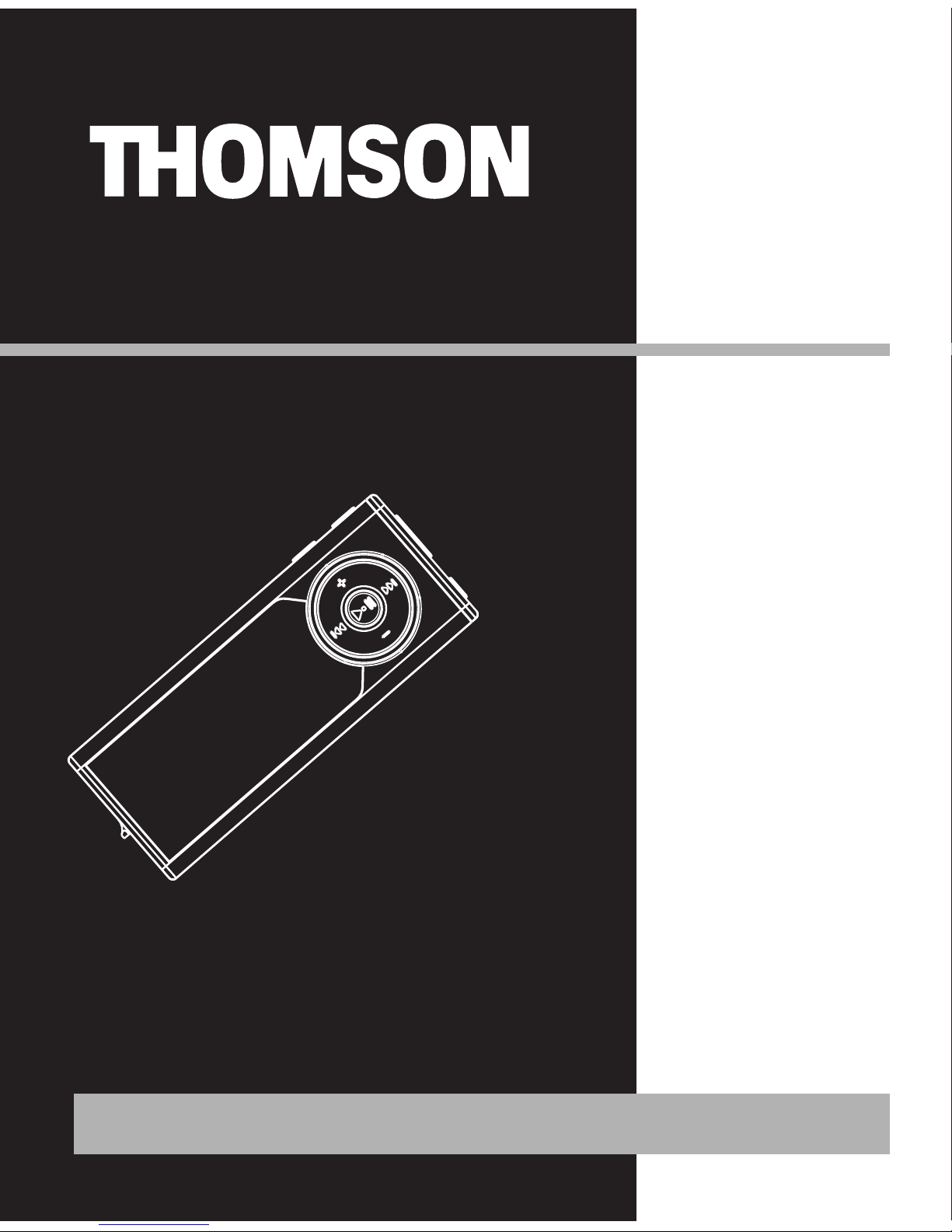
M150E256KFM
M150E512KFM
M150EG1FM
It is important to read this instruction book prior to using your new product for the first time.
user
manual
Page 2
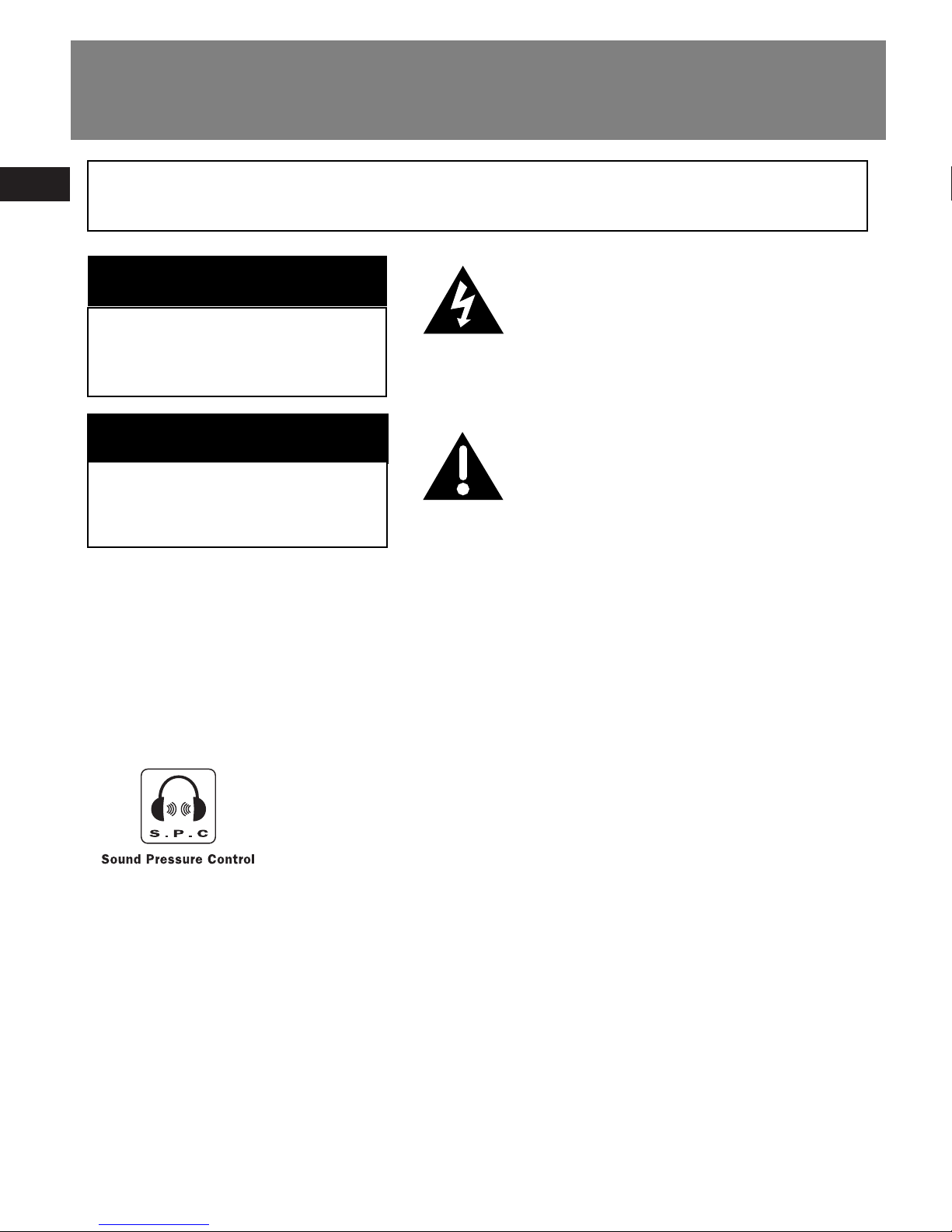
EN
Safety Information
The descriptions and characteristics given in this document are given as a general indication and not as a guarantee. In
order to provide the highest quality product possible, we reserve the right to make any improvement or modification
without prior notice. The English version serves as the final reference on all products and operational details should
any discrepancies arise in other languages.
RISK OF ELECTRIC SHOCK
DO NOT OPEN
RISQUE DE CHOC ELECTRIQUE
NE PAS OUVRIR
Sound Pressure Control
Articles L44.5 and 44.6 of the Code on Public Health modified by
Article 2 of the Law dated May 28th 1996 impose a maximum
acoustic output of 100 decibels. The headphone provided (code
557009300) and your player do abide by the legislation in force.
Prolonged listening in full power may irreversibly damage the
user's hearing.
TO REDUCE THE RISK OF ELECTRIC SHOCK, DO NOT REMOVE THE COVER (OR
BACK). NO USER-SERVICEABLE PARTS ARE INSIDE. REFER SERVICING TO THE
QUALIFIED SERVICE PERSONNEL.
This symbol indicates “dangerous
voltage” inside the product that
presents a risk of electric shock or
personal injury.
This symbol indicates important
instructions accompanying the
product.
IMPORTANT NOTE: To reduce the risk of fire or shock hazard, do not expose this
player to rain or moisture.
CAUTION
ATTENTION
Page 3

EN
End User License Agreement
IMPORTANT-READ CAREFULLY: This
End User License Agreement
("Agreement") is a legal agreement
between you and Thomson Inc.
("Thomson") for the Thomson Lyra
device application/driver software
program and associated
documentation, if any ("Program").
ACKNOWLEDGMENT
BY INSTALLING THE SOFTWARE OR
CLICKING ON THE ACCEPTANCE BUTTON
OF THE SOFTWARE, COPYING OR
OTHERWISE USING THE PROGRAM, YOU
ACKNOWLEDGE AND AGREE THAT YOU
HAVE READ THIS AGREEMENT,
UNDERSTAND IT, AND AGREE TO BE
BOUND BY ITS TERMS AND CONDITIONS.
IF YOU DO NOT AGREE TO THE TERMS OF
THIS LICENSE AGREEMENT, CLICK ON THE
REJECTION BUTTON AND/OR DO NOT
INSTALL THE SOFTWARE AND/OR DO NOT
USE THE PROGRAM.
LICENSE
a) You are granted the license (i) to use
the Program on a single workstation and
(ii) to make one (1) copy of the Program
into any machine-readable form for
backup of the Program, provided the
copy contains all of the original
Program's proprietary notices.
b) You may transfer the Program and
license, only as part of the Thomson Lyra
device, to another party if the other party
agrees to accept the terms and conditions
of this Agreement. If you transfer the
Program, you must at the same time
either transfer all copies to the same
party or destroy any copies not
transferred.
Page 4
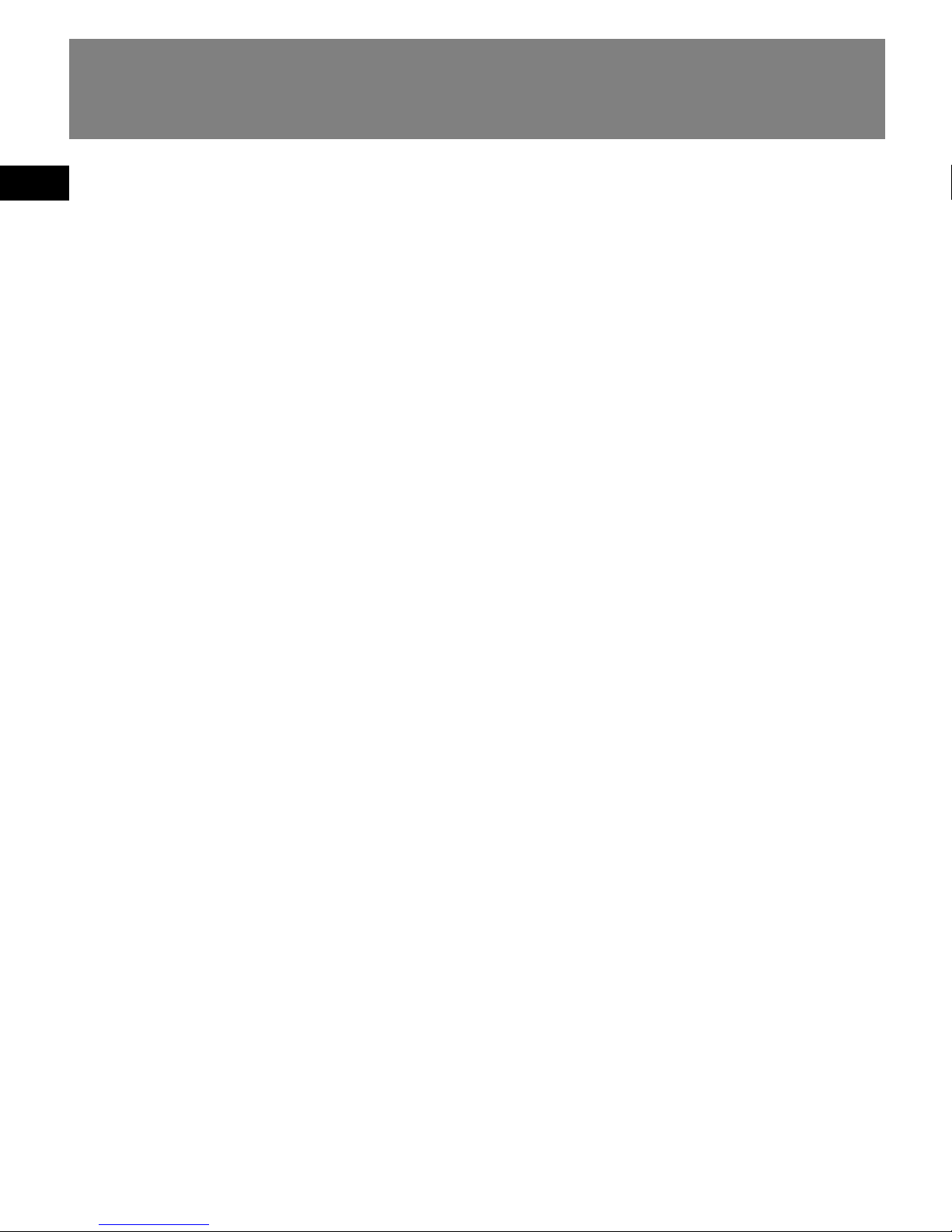
EN
End User License Agreement
LICENSE RESTRICTIONS
a) Except for the licenses expressly
granted to you in this Agreement, no
other licenses are implied.
b) You may not (i) modify, translate,
reverse engineer, decompile, disassemble
(except to the extent that this restriction
is expressly prohibited by law) or create
derivative works based upon the Program
or (ii) copy the Program, except as
expressly permitted herein. You agree
that you shall only use the Program in a
manner that complies with all applicable
laws in the jurisdictions in which you use
the Program, including, but not limited
to, applicable restrictions concerning
copyright and other intellectual property
rights.
c) The Program may contain pre-release
code that does not perform at the level of
a final code release. In this case, the
Program may not operate properly.
Updated versions of the Program can be
downloaded from
www.thomson-lyra.com.
d) Thomson is not obligated to provide
support services for the Program.
e) The Program is provided with
"RESTRICTED RIGHTS". Use, duplication,
or disclosure by the U.S. Government is
subject to restrictions as set forth in
subparagraph (c)(1)(ii) of DFARS 252.2277013, or FAR 52.227-19, or in FAR 52.22714 Alt. III, as applicable.
TERM AND TERMINATION
a) The license is effective on the date you
accept this Agreement, and remains in
effect until terminated by either party.
b) You may terminate this license without
any notice or delay, by destroying or
permanently erasing the Program and all
copies thereof.
c) If you use, copy, modify, or transfer the
Program, or any copy, in whole or part,
except as expressly provided for in this
license, your license is automatically
terminated.
d) When the license is terminated, you
must destroy or permanently erase the
Program and all copies thereof.
Page 5
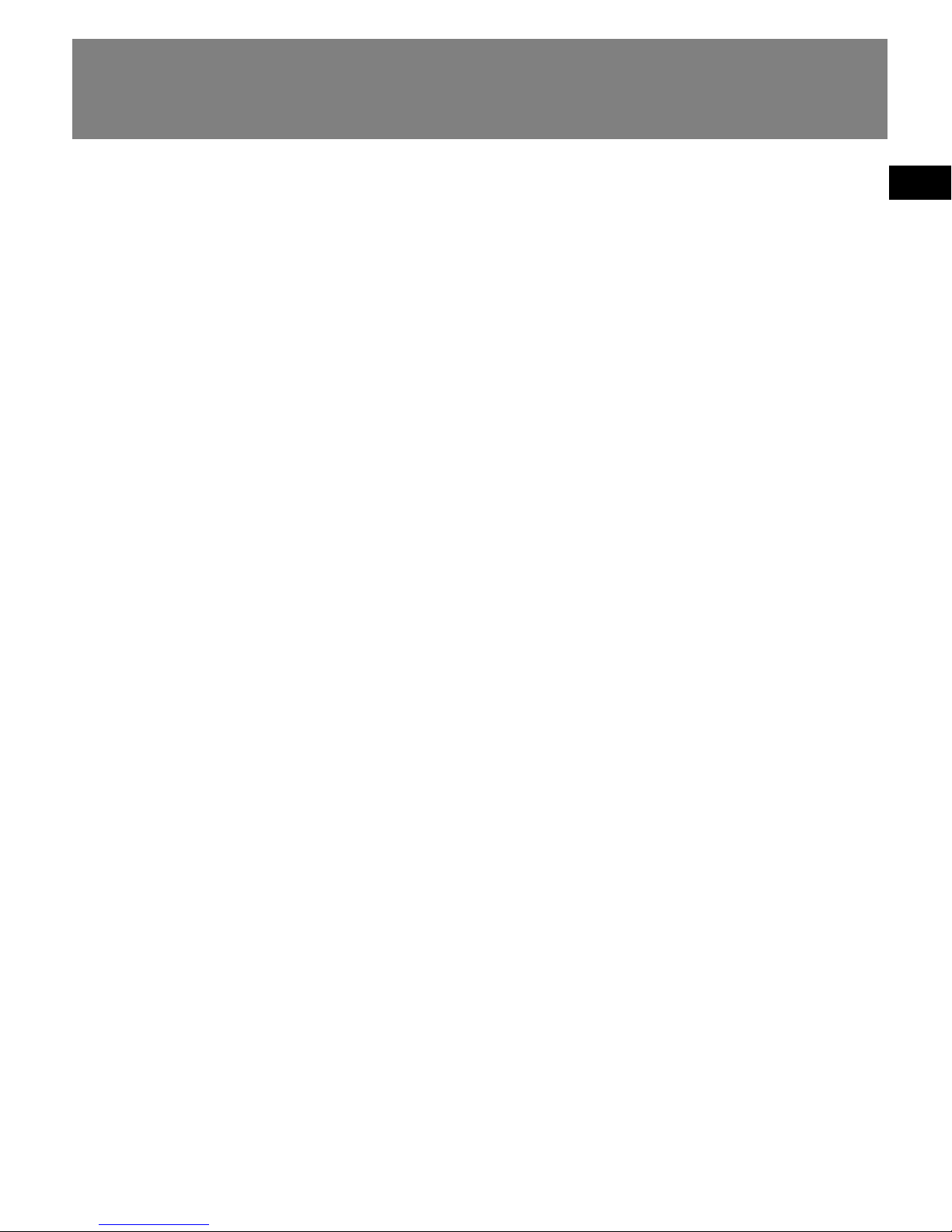
EN
End User License Agreement
WARRANTY DISCLAIMER
THE PROGRAM IS PROVIDED "AS IS"
WITHOUT WARRANTY OF ANY KIND,
EITHER EXPRESSED OR IMPLIED,
INCLUDING, BUT NOT LIMITED TO THE
IMPLIED WARRANTIES OF
MERCHANTABILITY, FITNESS FOR A
PARTICULAR PURPOSE, TITLE OR NONINFRINGEMENT. THE ENTIRE RISK AS TO
THE QUALITY AND PERFORMANCE OF
THE PROGRAM IS WITH YOU. SHOULD
THE PROGRAM PROVE DEFECTIVE, YOU
(AND NOT THOMSON, ITS SUPPLIERS, ITS
AFFILIATES OR ITS DEALERS) ASSUME THE
ENTIRE COST FOR ALL NECESSARY REPAIR
OR CORRECTION.
This exclusion of warranty may not be
allowed under some applicable laws. As a
result, the above exclusion may not apply
to you, and you may have other rights
depending on the law that applies to you.
OWNERSHIP RIGHTS
All title and intellectual property rights in
and to the Program and any copies
thereof are owned by Thomson or its
suppliers. All title and intellectual
property rights in and to the content
which may be accessed through use of
the Program is the property of the
respective content owner and may be
protected by applicable copyright or
other intellectual property laws and
treaties. This license grants you no rights
to use such content.
Page 6
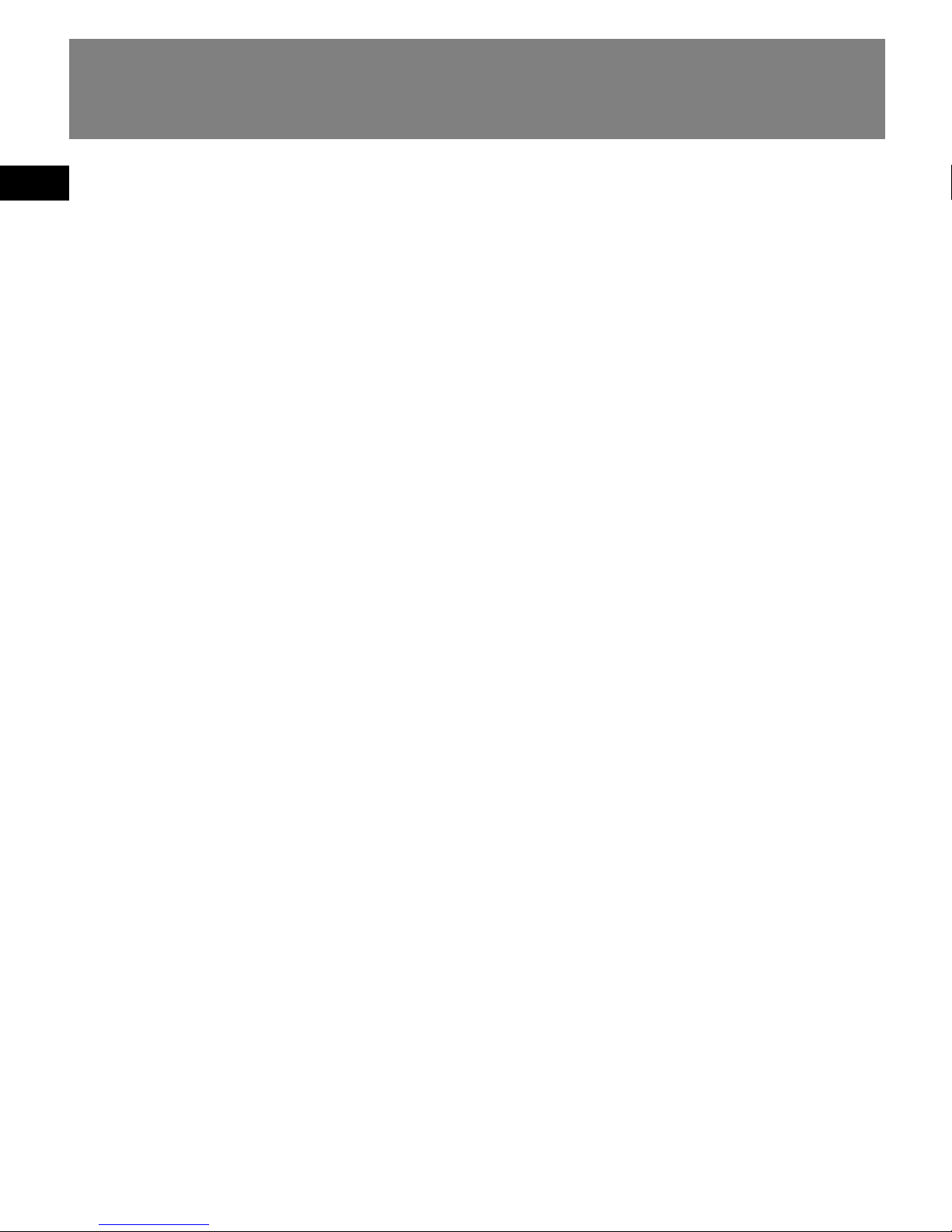
EN
End User License Agreement
LIMITATION OF LIABILITY
a) TO THE MAXIMUM EXTENT PERMITTED
BY APPLICABLE LAW, IN NO EVENT SHALL
THOMSON, ITS AFFILIATES, OR ITS
DEALERS BE LIABLE FOR ANY SPECIAL,
INCIDENTAL, INDIRECT OR
CONSEQUENTIAL DAMAGES
WHATSOEVER (INCLUDING, WITHOUT
LIMITATION, DAMAGES FOR LOSS OF
PROFITS, BUSINESS INTERRUPTION,
CORRUPTION OF FILES, LOSS OF BUSINESS
INFORMATION OR ANY OTHER
PECUNIARY LOSS) REGARDLESS OF CAUSE
OR FORM OF ACTION, INCLUDING
CONTRACT, TORT OR NEGLIGENCE,
ARISING OUT OF THE USE OF OR
INABILITY TO USE THE PROGRAM, EVEN
IF THOMSON HAS BEEN ADVISED OF THE
POSSIBILITY OF SUCH DAMAGES.
BECAUSE SOME STATES AND
JURISDICTIONS DO NOT ALLOW THE
EXCLUSION OR LIMITATION OF LIABILITY
OF CONSEQUENTIAL OR INCIDENTAL
DAMAGES, THE ABOVE LIMITATION MAY
NOT APPLY TO YOU.
b) YOU ASSUME RESPONSIBILITY FOR THE
SELECTION OF THE APPROPRIATE
PROGRAM TO ACHIEVE YOUR INTENDED
RESULTS, AND FOR THE INSTALLATION,
USE, AND RESULTS OBTAINED.
WINDOWS MEDIA
This version of the Lyra Personal Digital
Player ("Lyra Player") contains software
licensed from Microsoft that enables you
to play Windows Media Audio (WMA)
files ("WMA Software"). The WMA
Software is licensed to you for use with
the RCA/THOMSON Portable Audio
Device digital music player under the
following conditions. By installing and
using this version of the Lyra Player, you
are agreeing to these conditions. IF YOU
DO NOT AGREE TO THE CONDITIONS OF
THIS END USER LICENSE AGREEMENT, DO
NOT INSTALL OR USE THIS VERSION OF
THE Lyra Player.
Page 7
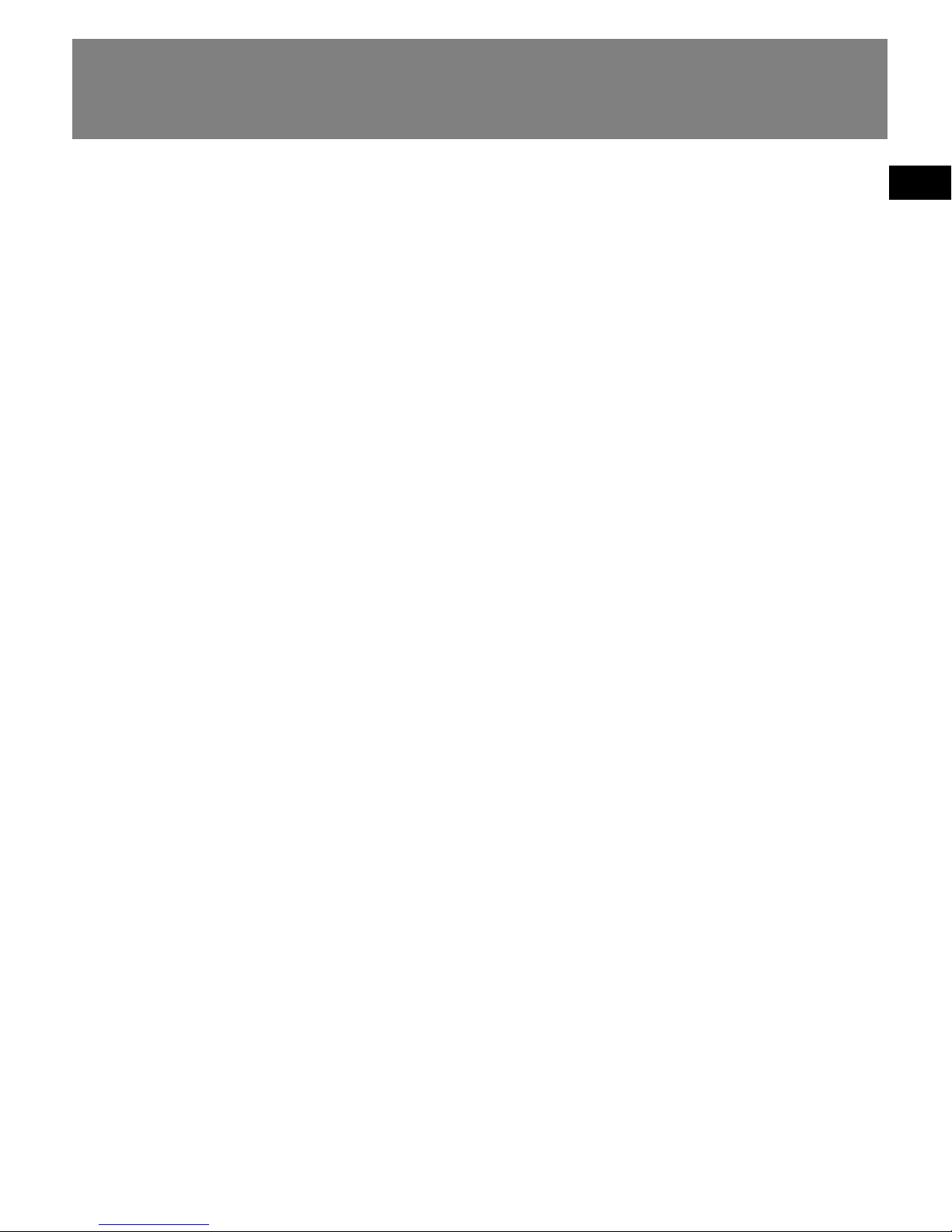
EN
End User License Agreement
The WMA Software is protected by
copyright and other intellectual property
laws. This protection also extends to
documentation for the WMA Software,
whether in written or electronic form.
GRANT OF LICENSE. The WMA Software is
only licensed to you as follows:
You may use this version of the Lyra
Player containing the WMA Software
only with the Portable Audio Device
player.
You may not reverse engineer, decompile,
or disassemble the WMA Software,
except and only to the extent that such
activity is expressly permitted by
applicable law in spite of this limitation.
You may transfer your right to use this
version of the Lyra Player only as part of a
sale or transfer of your Portable Audio
Device player, on the condition that the
recipient agrees to the conditions in this
End User License Agreement. If the
version of the Lyra Player that you are
transferring is an upgrade, you must also
transfer all prior versions of the Lyra
Player that you have which include the
WMA Software.
MICROSOFT IS NOT PROVIDING ANY
WARRANTY OF ANY KIND TO YOU FOR
THE WMA SOFTWARE, AND MICROSOFT
MAKES NO REPRESENTATION
CONCERNING THE OPERABILITY OF THE
WMA SOFTWARE.
The WMA Software is of U.S. origin. Any
export of this version of the Lyra Player
must comply with all applicable
international and national laws, including
the U.S. Export Administration
Regulations, that apply to the WMA
Software incorporated in the Lyra Player.
Page 8
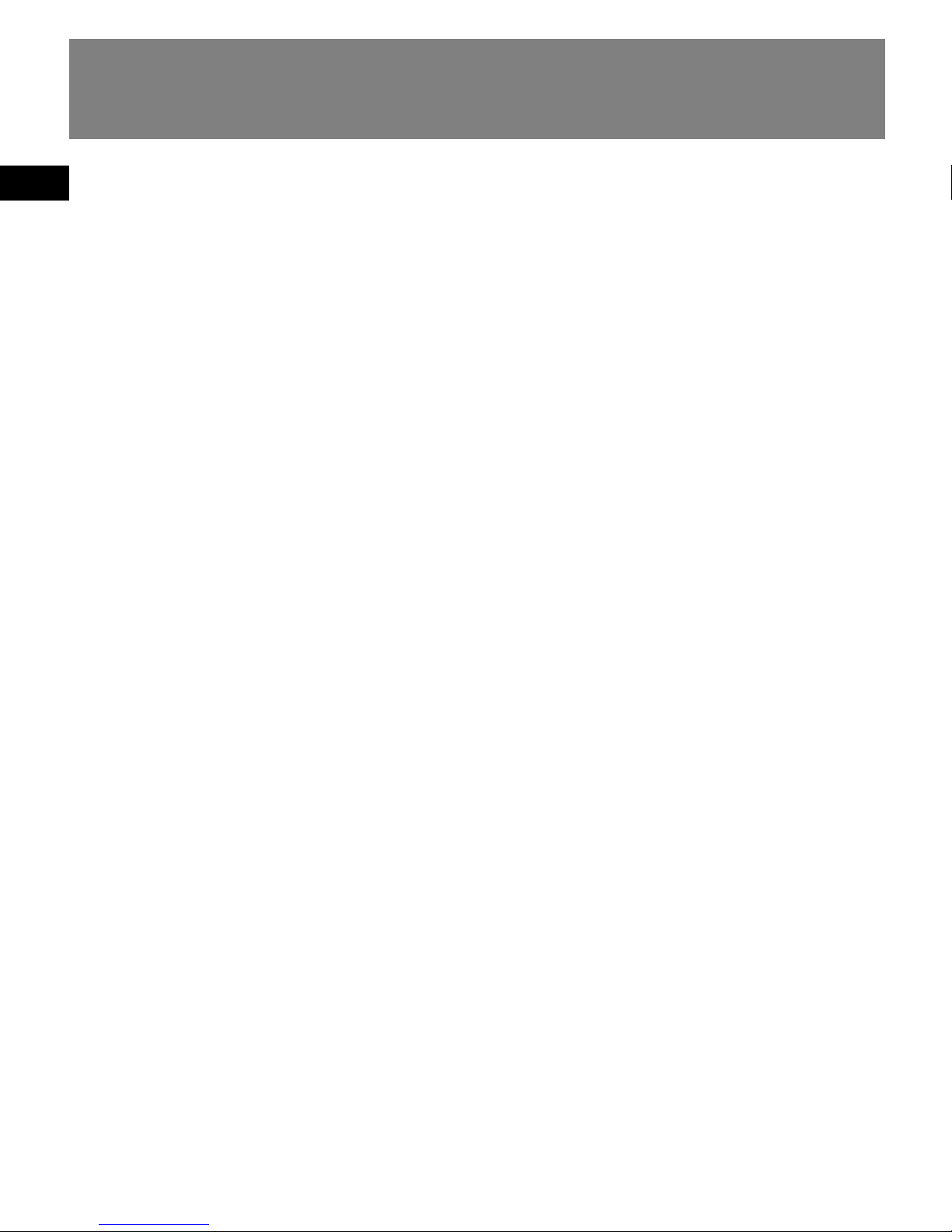
EN
End User License Agreement
THIRD PARTY SOFTWARE
ANY THIRD PARTY SOFTWARE THAT MAY
BE PROVIDED WITH THE PROGRAM IS
INCLUDED FOR USE AT YOUR OPTION. IF
YOU CHOOSE TO USE SUCH THIRD PARTY
SOFTWARE, THEN SUCH USE SHALL BE
GOVERNED BY SUCH THIRD PARTY'S
LICENSE AGREEMENT, AN ELECTRONIC
COPY OF WHICH WILL BE INSTALLED IN
THE APPROPRIATE FOLDER ON YOUR
COMPUTER UPON INSTALLATION OF THE
SOFTWARE. THOMSON IS NOT
RESPONSIBLE FOR ANY THIRD PARTY'S
SOFTWARE AND SHALL HAVE NO
LIABILITY FOR YOUR USE OF THIRD
PARTY SOFTWARE.
GOVERNING LAW
This Agreement is governed by the laws
of France, without regard to its conflict of
laws.
Page 9
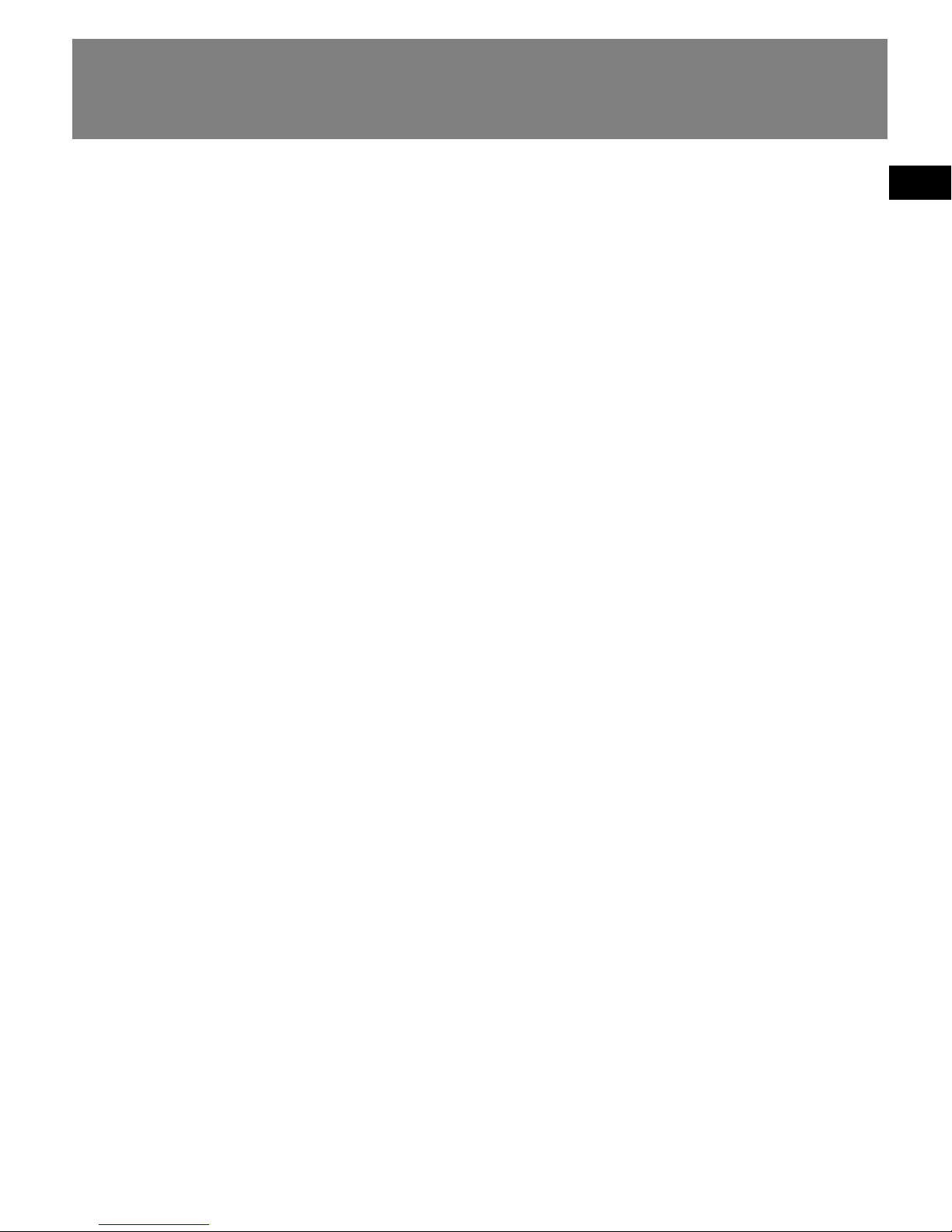
EN
End User License Agreement
GENERAL TERMS
This Agreement can only be modified by
a written agreement signed by you and
Thomson, and changes from the terms
and conditions of this Agreement made
in any other manner will be of no effect.
If any portion of this Agreement shall be
held invalid, illegal, or unenforceable, the
validity, legality, and enforceability of the
remainder of the Agreement shall not in
any way be affected or impaired thereby.
This Agreement is the complete and
exclusive statement of the agreement
between you and Thomson, which
supersedes all proposals or prior
agreements, oral or written, and all other
communications between you and
Thomson, relating to the subject matter
of this Agreement.
Page 10
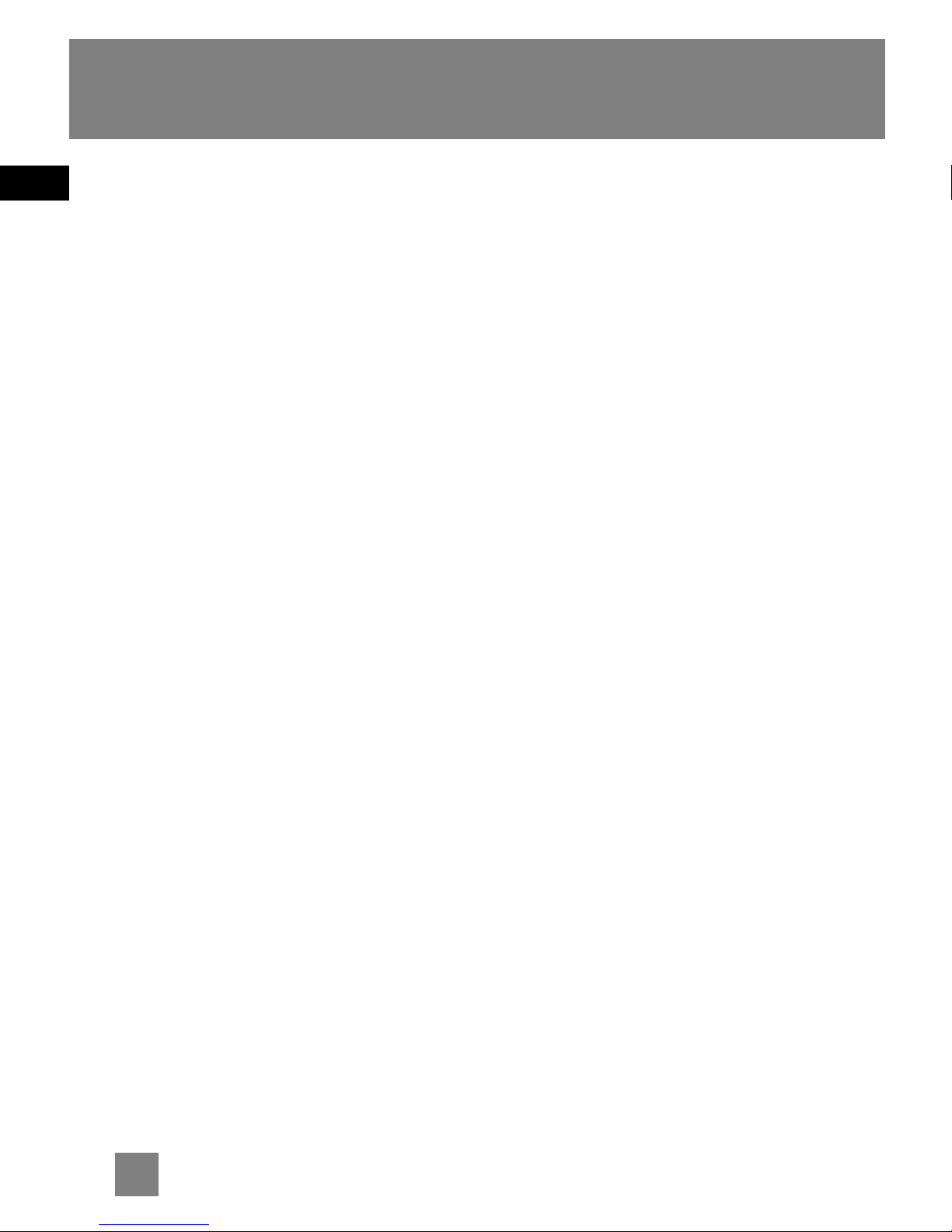
EN
1
Table of Contents
Safety Information
End User License Agreement
Table of Contents . . . . . . . . . . .1
Before You Begin . . . . . . . . . . .2
Unpacking your unit . . . . . . . . . . . . .2
What’s so special about this
mp3 player? . . . . . . . . . . . . . . . . . . . .2
Computer system requirements . . .2
Precautions for the unit . . . . . . . . . .3
Caution . . . . . . . . . . . . . . . . . . . . . . . .3
Caution while driving . . . . . . . . . . .3
Headset safety . . . . . . . . . . . . . . . . . .3
Important Battery Information . . . .4
Caution . . . . . . . . . . . . . . . . . . . . . . . .4
Connecting to Computer . . . . .5
Charging the Battery . . . . . . . . . . . .5
Transferring Files to the Player . . . .5
General Controls . . . . . . . . . . .6
Quick Start . . . . . . . . . . . . . . . .7
How Files are Organized . . . . . . . . .7
Menu Navigation . . . . . . . . . . . . . . . .7
Switching On and Off Player . . . . . .7
Playing/Pausing . . . . . . . . . . . . . . . . .8
Skipping Files . . . . . . . . . . . . . . . . . . .8
Scanning Files . . . . . . . . . . . . . . . . . .8
Listening to Radio . . . . . . . . . . . . . . .8
mp3 and WMA Playback . . . . .9
Basic Playback . . . . . . . . . . . . . . . . . .9
Random Playback . . . . . . . . . . . . . . .9
Repeat Playback . . . . . . . . . . . . . . . .9
My Selections . . . . . . . . . . . . . . . . . . .9
Radio . . . . . . . . . . . . . . . . . . .10
Basic Operations . . . . . . . . . . . . . . .10
Manual and Preset Modes . . . . . . .10
Manual Tuning . . . . . . . . . . . . . . . . .10
Saving Preset Stations . . . . . . . . . . .10
Selecting Preset Stations . . . . . . . .10
Clearing Presets . . . . . . . . . . . . . . . .10
Suppressing Stereo Signal . . . . . . .10
Stop Listening to the Radio . . . . . .10
Radio Recording . . . . . . . . . . .11
Recording Radio . . . . . . . . . . . . . . .11
Selecting Recording Duration . . . .11
Listening to Radio Recordings . . . .11
Deleting Radio Recordings . . . . . . .11
Voice Recording . . . . . . . . . . .12
Voice Recording . . . . . . . . . . . . . . . .12
Listening to Voice Recordings . . . .12
Deleting Voice Recordings . . . . . . .12
Line-in Recording . . . . . . . . . .13
Line-in Recording . . . . . . . . . . . . . .13
Listening to Line-in Recordings . . .13
Deleting Line-in Recordings . . . . . .13
Setting the Player . . . . . . . . .14
DSP . . . . . . . . . . . . . . . . . . . . . . . .14
Settings . . . . . . . . . . . . . . . . . . . . .14
System Info . . . . . . . . . . . . . . . . . .14
More Information . . . . . . . . .15
Page 11
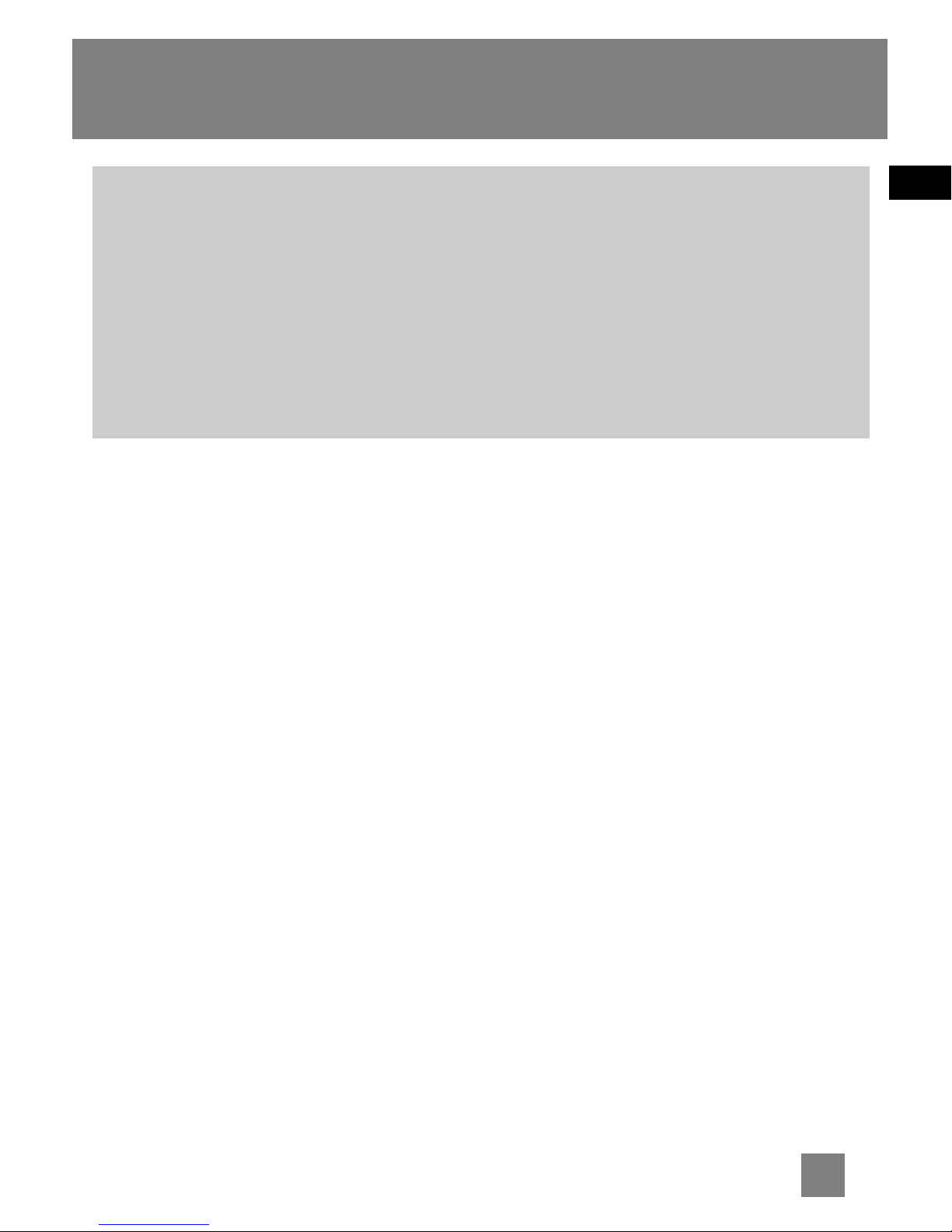
EN
2
Before You Begin
Unpacking your unit
When you unpack your new player, be
sure you have removed all the accessories
and documentation. The items below
should have been packed in the box with
your player.
•Digital Audio Player
• Music Management CD
• Earphones
• USB extension cable
• Line-in cable
• Neck strap
What’s so special about this
mp3 player?
This player is meant to play mp3 and
Windows Media
TM
audio files.
To do so, you need the use of a Windows
computer with a USB port , USB extension
cable (optional) and a music management
software.
Computer system
requirements
• Pentium III 500MHz or higher
recommended
Macintosh iMac G3 or higher
• Windows ®98SE, Me, 2000 (SP3 or
higher), or XP
Mac OS X Version 10.2 or higher
• Internet Explorer 4.0 or higher
• Internet access
• 200MB free hard disk space for the
software
• 64MB RAM (128 MB recommended)
• CD-ROM drive capable of digital audio
extraction
• USB port (2.0 recommended)
• Sound card
"Dear Thomson Customer,
Thank you for purchasing the Thomson Digital Audio Player. This product will play
open mp3 and Windows Media™ audio (WMA) content as well as content purchased
from most online music download services.
After purchasing and downloading music to your PC, you are now ready to move
content to your player. To transfer the music, you should use Windows Media Player
or the application recommended by the online music download service.
(Note: Services and applications must be Windows Media audio-compliant and
support Digital Rights Management.)"
Page 12

EN
3
Before You Begin
Precautions for the Unit
• Do not use the unit immediately after
transportation from a cold place to a
warm place; condensation problem
may result.
• Avoid shock to the unit.
• Do not store the unit near fire, places
with high temperature or in direct
sunlight.
• Do not operate or store unit in places
with frequent static electricity or
electrical noise (e.g. speaker, TV set).
• Clean the unit with a soft cloth or a
damp chamois leather. Never use
solvents.
• The unit must only be opened by
qualified personnel.
Caution
• Keep product out of direct sunlight.
Exposure to direct sunlight or extreme
heat (such as inside a parked car) may
cause damage or malfunction.
• Do not expose to rain or moisture.
Caution while Driving
Use of headphones while operating an
automobile or moving vehicle is not
recommended and is unlawful in some
states and areas. Be careful and attentive
on the road. Stop operation of the unit if
you find it disruptive or distracting while
driving.
Headset Safety
Have a Blast- Just Not in
Your Eardrums
Make sure you turn down
the volume on the unit
before you put on
headphones. Increase the volume to the
desired level only after headphones are
in place.
• Do not play your headset at a high
volume. Hearing experts warn against
extended high-volume play.
• If you experience a ringing in your
ears, reduce volume or discontinue use.
• You should use extreme caution or
temporarily discontinue use in
potentially hazardous situations. Even
if your headset is an open-air type
designed to let you hear outside
sounds, don’t turn up the volume so
high that you are unable to hear what
is around you.
Warning:
Use of this product is for your
personal use only. Unauthorized
recording or duplication of copyrighted
material may infringe upon the rights of third
parties and may be contrary to copyright laws.
!
Page 13
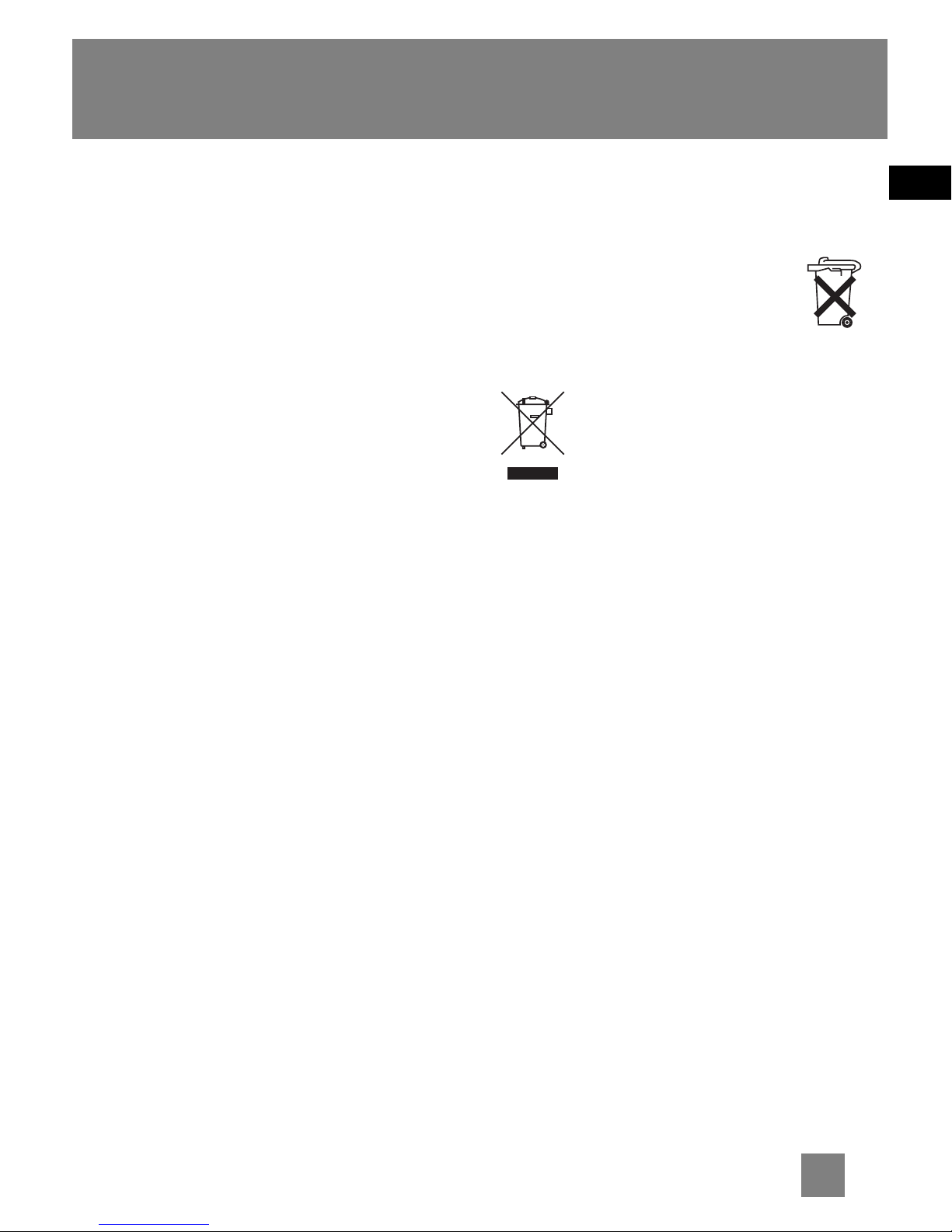
EN
4
Before You Begin
Important Battery
Information
• Charge the unit for at least 2 hours before first
use.
• Charge the unit for at least 2 hours after
putting away the unit for a long time.
• The battery used in this device may present a
risk of fire or chemical burn if mistreated. Do
not separately recharge, disassemble, heat
above 100ºC (212ºF), or incinerate.
• Battery replacement should only be made
by a trained technician. Refer to Limited
Warranty for details.
• Do not attempt to open the unit. No user
serviceable parts inside.
• To reduce risk of injury, use only rechargeable
batteries recommended by the manufacturer for
this product. Other types of batteries may burst
causing damage and personal injury.
• Keep the unit away from children. Do not
disassemble or incinerate.
• Use USB port of PC or the specified charger
(not included). Use of another charger may
present a risk of fire or explosion.
Caution
• The battery used in this device may present a
risk of fire, explosion, or chemical burn if
mistreated. Do not separately recharge,
disassemble, incinerate, or expose to high
temperatures over 45ºC (113ºF). Examples of
high temperatures that may damage your
product include leaving it in a locked car in the
summer, the dashboard of car or putting it on
top of other heat generating electronics devices
(such as power amplifiers and computer
monitors.
• Dispose of used battery promptly.
Keep away from children. Do not
disassemble and do not dispose of in
fire.
This symbol means that your
inoperative electronic appliance must
be collected separately and not mixed
with the household waste. The
European Union has implemented a specific
collection and recycling system for which
manufacturers are responsible.
This appliance has been designed and
manufactured with high quality materials and
components that can be recycled and reused.
Electrical and electronic appliances are liable to
contain parts that are necessary in order for the
system to work properly but which can become a
health and environmental hazard if they are not
handled or disposed of in the proper way.
Consequently, please do not throw out your
inoperative appliance with the household waste.
If you are the owner of the appliance, you must
deposit it at the appropriate local collection
point or leave it with the vendor when buying a
new appliance.
• If you are a professional user, please follow
your supplier’s instructions.
• If the appliance is rented to you or left in your
care, please contact your service provider.
Help us protect the environment in which we
live!
Page 14
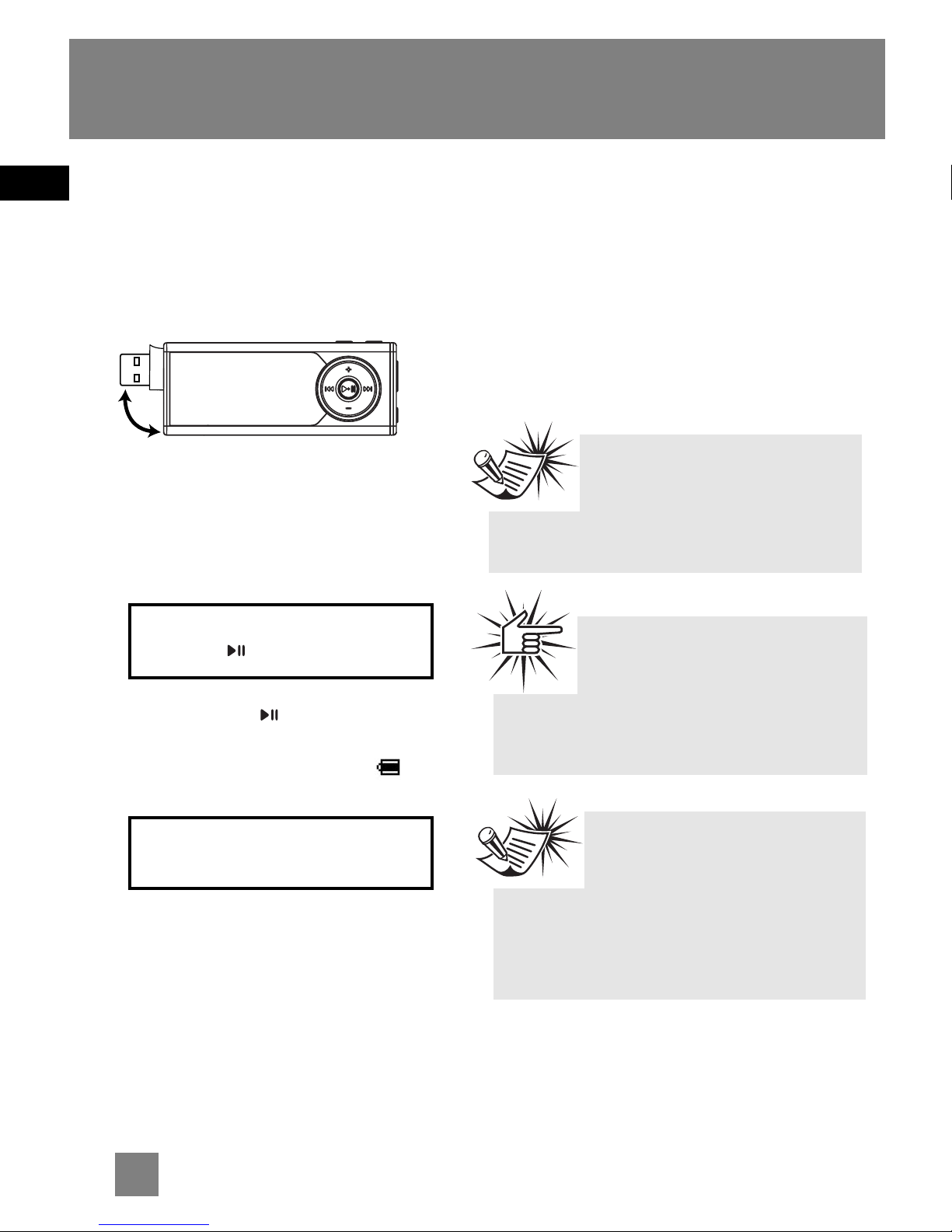
EN
5
Connecting to Computer
Charging the Battery
The player’s battery can only be charged
through the USB port of a computer.
1. Slide the USB connector upward as
shown below.
2. Insert the USB connector of the player
into the USB port on the computer
tightly (use an optional USB extension
cable if necessary). Once connected,
the display shows as below:
3. Press and hold to enter battery
charging mode. The display shows as
below with the battery icon
animating.
• Charge the unit for at least 2 hours
before first use.
•You can still transfer files to the player
in the battery charging mode.
• When the battery is full, the display
shows “Battery full”.
Transferring Files to the
Player
You should refer to the software manual
for details in software installation,
connecting your player with the
computer and transferring files to the
player.
Note
Refer to the software
instruction manual for
procedures in installing music
management software and transferring
files to the player.
USB Connected
Hold to charge batt.
USB Connected
Attention
Do not disconnect the USB
connection during music
download. Doing so may corrupt system
files or the files being downloaded.
Note
The player will automatically
go to battery charging mode if
the battery level is low.
Page 15

EN
6
General Controls
1. Microphone.
2. USB connector.
3. Increases volume; moves upward in
menu navigation.
4. Decreases volume; moves downward in
menu navigation.
5. Skip and search backward a file; goes
back a menu level in menu navigation;
selects radio frequency and preset
stations.
6. Skip and search forward a file; goes
into a menu level in menu navigation;
selects radio frequency and preset
stations..
7. Press and hold to switch on or off the
player; starts and pauses playback.
8. Starts and ends recording; press to
select music files as My Selections; for
sectioned audible files, press
repeatedly during playback to select
skipping by section or by file.
9. Accesses the player’s menu.
10. Lock switch - slide to the locked icon to
prevent accidental key activation. The
lock icon shows on the display when
keys are locked.
11. Headphone jack, input jack for line-in
recording.
12. Reset button.
Page 16

EN
7
Quick Start
How Files are Organized?
The files transferred to the player will be
sorted automatically so that you can
easily find and play them. They are
sorted as below:
• Music
• Audiobooks
• Radio Recs
•Voice / Line-in Recs
• My Selections
Note: Radio Recs files are recorded files
from the radio (see “Radio Recording”);
Voice / Line-in Recs are recorded files
from the microphone and line-in audio
cable respectively (see “Voice Recording”
and “Line-in Recording”). My Selections
files are your preferred files (see “My
Selections”).
Music files are further sorted as below:
•Artists
• Albums
•Titles
• Genres
•Years
The navigation menu is displayed when
playback is stopped or when M is pressed
during playback.
Menu Navigation
To navigate through the menu, press
to go into a menu level, press + or – to
move along menu items at the same
level. Press to go back up a menu
level.
If the selected item is a music, audible or
recorded file, press or will start
playback.
Switching On and Off
Player
•Press and hold to turn on the unit.
•To turn off the player completely,
press and hold .
Page 17

EN
8
Quick Start
Playing / Pausing
•Press to begin playback.
•Press once to pause playback, press
again to resume playback.
During playback, file duration, elapsed
playback time, file information show on
the display.
Skipping Files
•To skip to the next file, press and
release .
•To go to the previous file, press and
release within the beginning 4
seconds of the current file. Otherwise,
press and release twice. (This
operation does not apply to audible
file. Press at any time during
playback to go to the previous file.)
Note: for sectioned audible files, press
and then perform the steps above to
go to the previous or next audible section.
Press repeatedly to select skipping by
file or by section.
Scanning Files
•To scan backward, press and hold
during playback.
•To scan forward, press and hold
during playback.
Listening to Radio
1. While the display shows the navigation
screen for file selection, press M to
access the player’s menu. (If the display
shows the playback screen, press M
twice to access the player’s menu.)
2. While “Go to” is highlighted in the
menu, press to enter into the
submenu.
3. While “Radio” is highlighted, press
to switch on the radio.
4. Press so that “P01” does not show
on the display and you have switched
off preset mode. “01” can also be any
preset station number.
5. Press or once to tune down or up
frequency. or
Press and hold or and release
the button when you see “Searching...”
to start automatic search for the next
available station. or
Press and hold or continuously
to tune down or up frequency at a
faster rate until you release the button.
Go to >
Delete File
Radio
Voice Recording
Page 18

EN
9
mp3 and WMA Playback
Basic Playback
Refer to “Quick Start”.
Random Playback
While the display shows the navigation
screen for file selection, press M to access
the player’s menu. (If the display shows
the playback screen, press M twice to
access the player’s menu.) Press – to
select “Shuffle”. Press repeatedly to
select the shuffle mode on or off. The
shuffle icon lights on the display.
Repeat Playback
While the display shows the navigation
screen for file selection, press M to access
the player’s menu. (If the display shows
the playback screen, press M twice to
access the player’s menu.) Press – to
select “Repeat”. Press repeatedly to
select a repeat mode (Repeat One ,
Repeat All and Repeat Off).
The corresponding icon lights on the
display.
My Selections
My Selections is a playlist of your
preferred music files (audible and
recorded files are not selectable).
1. Select your preferred files in one of
the following ways:
•Press once while you are listening
to a preferred music file with “Added
to MySel” shows on the display briefly.
•Press once while you are browsing
music files in the navigation menu
with “Added to MySel” shows on the
display briefly. (see “Quick Start - How
Files are Organized and Menu
Navigation” for details).
2. Select “My Selections” folder from the
navigation menu (see “Quick Start How Files are Organized and Menu
Navigation” for details).
3. Press to begin playback.
•To clear My Selections, while the
display shows the navigation screen
for file selection, press M to access
the player’s menu. (If the display
shows the playback screen, press M
twice to access the player’s menu.)
Press – to select “Clear MySel”.
Press to confirm clearing.
Tips:
Shuffle on + Repeat one = a
file is selected randomly and
played repeatedly.
Shuffle on + Repeat All = Files are
played in random order repeatedly.
Page 19

EN
10
Basic Operations
Refer to "Quick Start" for basic
operations.
Manual and Preset Modes
Press repeatedly to select between
the two modes while listening to the
radio.
Manual mode – tuning to stations
manually,
Preset mode – selecting stations saved
in preset memory.
Manual Tuning
Refer to step 5 of “Listening to Radio”
on p.8 for more information.
Saving Preset Stations
1. Tune to a station to be saved as a
preset station (refer to manual
tuning).
2. Press M.
3. Press – to select “Save to Preset” and
press .
4. Press or to select a preset
number.
5. Press to save station as selected
preset number.
Selecting Preset Stations
1. Make sure you are in preset mode
2. Press or to select a preset
number.
Clearing Presets
1. In preset mode, select the preset
station to be cleared, press M to view
the radio sub-menu.
2. Press – to select "Clear Preset".
3. Press to confirm clearing.
Suppressing Stereo Signal
If FM stereo reception is weak, select
mono sound to reduce the noise.
1. While listening to the radio, press M
to view the radio sub-menu.
2. Press – to select "Mode".
3. Press repeatedly to select between
stereo or mono sound.
Stop Listening to the Radio
•Press and hold to switch off the
player. OR
•Press M while listening to the radio.
Select “Go to” and then “Library” by
pressing twice. The player will
return to file navigation for music,
audible and recorded files listening.
Preset mode
Radio
Page 20

EN
11
Radio Recording
Recording Radio
Radio programs can be recorded as mp3
files.
1. Tune to the station to be recorded.
2. Press to start recording. Press to
pause recording and again to resume.
3. Press to stop recording.
Selecting Recording
Duration
1. While listening to the radio, press M to
view the radio sub-menu.
2. Press – to select "RecDur" (recording
duration).
3. Press repeatedly to select among
max, 1 hour, 30 min and 5 min.
Listening to Radio
Recordings
1. In the navigation menu, press – to
select "Radio Recs".
2. Press to view radio recordings and
then press – to select a desired
recording.
3. Press or to play the selected
recording.
Deleting Radio Recordings
1. In the navigation menu, press – to
select "Radio Recs".
2. Press to view radio recordings and
then press – to select an unwanted
recording.
3. Press M and then – to select "Delete
File".
4. Press to confirm deletion.
Page 21

EN
12
Voice Recording
Voice Recording
Voice can be recorded through the
microphone as wav files.
1. While playback is stopped, press M to
access the player’s menu.
2. Press while “Go to” is highlighted.
3. Press – to select “Voice Recording”.
4. Press , “Ready” shows on the
display.
5. Press to start recording. Press to
pause recording. Press again to resume.
6. Press to stop recording.
Listening to Voice
Recordings
1. In the navigation menu, press – to
select "Voice / Line-in Recs".
2. Press to view recordings and press
– to select a desired recording. Voice
recordings are indicated by “Voice” at
the beginning of the file names.
3. Press or to play the selected
recording.
Deleting Voice Recordings
1. In the navigation menu, press – to
select "Voice / Line-in Recs".
2. Press to view recordings and press
– to select an unwanted recording.
Voice recordings are indicated by
“Voice” at the beginning of the file
names.
3. Press M and then – to select "Delete
File".
4. Press to confirm deletion.
Page 22

EN
13
Line-in Recording
Line-in Recording
Recording as mp3 files can be made
through a line-in cable connected to the
headphone jack.
1. While playback is stopped, press M to
access the player’s menu.
2. Press while “Go to” is highlighted.
3. Press – to select “Line-in Recording”.
4. Press , “Ready” shows on the
display.
5. Start playback of the line-in source.
6. Press to start recording. Press to
pause recording. Press again to resume.
7. Press to stop recording.
Listening to Line-in
Recordings
1. In the navigation menu, press – to
select "Voice / Line-in Recs".
2. Press to view recordings and then
press – to select a desired recording.
Line-in recordings are indicated by
“Line” at the beginning of the file
names.
3. Press or to play the selected
recording.
Deleting Line-in Recordings
1. In the navigation menu, press – to
select "Voice / Line-in Recs".
2. Press to view recordings and then
press – to select an unwanted
recording. Line-in recordings are
indicated by “Line” at the beginning of
the file names.
3. Press M and then – to select "Delete
File".
4. Press to confirm deletion.
Tips:
Adjust the volume level of
the source audio device in
order to achieve the optimum
recording quality. The source output
varies from model to model. You might
want to experiment with a few
recordings to determine the proper
volume output of the source to get
optimum recording quality from the
player. Recommend starting the
source at a volume level that
adequate at room volume level.
Page 23

EN
Setting the Player
DSP
DSP feature consists a number of sound
effects.
While the display shows the navigation
screen for file selection, press M to access
the player’s menu and then press – to
select “DSP”. (If the display shows the
playback screen, press M twice to access
the player’s menu.) Press repeatedly
to select an effect mode (Flat, Bass, Pop,
Rock and Jazz).
Settings
While the display shows the navigation
screen for file selection, press M to access
the player’s menu and then press – to
select “Settings”. (If the display shows
the playback screen, press M twice to
access the player’s menu.) Press to
enter the setting menu. The following
items are available:
• Brightness (adjusts the display
brightness, 8 levels available),
• Screensaver (adjusts the duration
before screensaver activation, 5
options available),
• Power Save (adjusts the duration
before automatic switch off, 5 options
available),
• FreqStep (Frequency Step) (selects
between US and Europe frequency
mode),
• Language (selects the display
language, 9 languages available)
• Restore Defaults (restore all settings
to default values by pressing )
Unless otherwise indicated, select
available options within each item by
pressing repeatedly. To exit the
setting menu, press M.
System Info
While the display shows the navigation
screen for file selection, press M to access
the player’s menu and then press – to
select “System Info”. (If the display
shows the playback screen, press M twice
to access the player’s menu.) Press to
check memory usage and firmware
version.
14
Page 24

EN
More Information
Troubleshooting Tips
The player does not turn on when
the PLAY button is pressed?
• Battery may be empty.
•Press the reset button to reset the
player.
Skipping tracks or bad sound
quality?
• Repeat, random or program function
may be activated.
• There may be strong magnetic fields
(e.g. too close to TV) near the unit.
• Low Battery level.
Cannot perform playback?
• LOCK function may be activated.
• There may be no mp3/WMA tracks in
the internal memory.
USB display does not appear when
connected to computer?
• Check connection between your unit
and the computer. (Refer to the
software instruction manual)
• Check if the USB drivers are properly
installed if you are using Windows
98SE.
•You may have to re-associate the
drive letter that was assigned to the
device. Please check your help on
Windows for details on assigning a
different drive letter.
Cannot playback tracks on the
player.
• Make sure audio tracks are encoded
in the mp3 or Windows Media
formats at supported bitrates.
Bitrates supported by the player:
mp3 – 32 to 320 kbps
wma – 48 to 192 kbps
• WMA or audiobooks files may be DRM
protected and you don’t have the
proper rights (license) to play the files.
• Check the website and/or application
help system of the music download
service provider from where the
content was purchased for
license acquisition details. For more
information on how license
acquisition works, go to www
.
microsoft.com/windowsmedia/drm.
• Play the original or downloaded song
on your computer to ensure that
there was nothing wrong with the
encoding of the mp3 or WMA.
15
Page 25

EN
More Information
My computer does not boot-up if
the player is connected prior to
turning on the PC.
In order to improve the performance of
your portable music player and allow a
faster download experience, the storage
in your device has been formatted using
a larger sector size. The BIOS in some
older computers does not support this
larger sector size, which causes it not to
recognize the device when the PC is
booting-up. To correct this, simply
disable the "boot from USB" option in
your computer BIOS or wait until your
computer has completed its boot-up
sequence before connecting your
portable music player.
Check for Updates
Visit http://www.thomson-lyra.com for the
latest news and firmware upgrades for
our Digital Audio Player. You must
update your system after new
downloads have been made in order for
the new applications to be executed.
Specifications
Weight: 30g
Dimensions: 78mm (Length) x 31mm
(Width) x 15mm (Thickness).
Note:
For better result, we
recommend a constant
encoded bit rate from 32 to 320kbps
for mp3 and 48kbps to 192kbps for
Windows Media Audio.
Nevertheless, your unit can play
tracks encoded in variable bit rate
(VBR).
Note:
This unit may temporarily
cease to function if subjected
to electrostatic disturbance. To
resume to normal functioning, you may
use a pin to activate the reset button.
16
Page 26

THOMSON
46, quai Alphonse Le Gallo
92648 Boulogne
Cedex FRANCE
www.thomson.net
TOCOM (v3.0)
Page 27

It is important to read this instruction book prior to using your new product for the first time.
user
manual
Computer
Connection &
Music Transfer
Page 28

EN
End User License Agreement
IMPORTANT-READ CAREFULLY: This
End User License Agreement
("Agreement") is a legal agreement
between you and Thomson Inc.
("Thomson") for the Thomson Lyra
device application/driver software
program and associated
documentation, if any ("Program").
ACKNOWLEDGMENT
BY INSTALLING THE SOFTWARE OR
CLICKING ON THE ACCEPTANCE BUTTON
OF THE SOFTWARE, COPYING OR
OTHERWISE USING THE PROGRAM, YOU
ACKNOWLEDGE AND AGREE THAT YOU
HAVE READ THIS AGREEMENT,
UNDERSTAND IT, AND AGREE TO BE
BOUND BY ITS TERMS AND CONDITIONS.
IF YOU DO NOT AGREE TO THE TERMS OF
THIS LICENSE AGREEMENT, CLICK ON THE
REJECTION BUTTON AND/OR DO NOT
INSTALL THE SOFTWARE AND/OR DO NOT
USE THE PROGRAM.
LICENSE
a) You are granted the license (i) to use
the Program on a single workstation and
(ii) to make one (1) copy of the Program
into any machine-readable form for
backup of the Program, provided the
copy contains all of the original
Program's proprietary notices.
b) You may transfer the Program and
license, only as part of the Thomson Lyra
device, to another party if the other party
agrees to accept the terms and conditions
of this Agreement. If you transfer the
Program, you must at the same time
either transfer all copies to the same
party or destroy any copies not
transferred.
Page 29

EN
End User License Agreement
LICENSE RESTRICTIONS
a) Except for the licenses expressly
granted to you in this Agreement, no
other licenses are implied.
b) You may not (i) modify, translate,
reverse engineer, decompile, disassemble
(except to the extent that this restriction
is expressly prohibited by law) or create
derivative works based upon the Program
or (ii) copy the Program, except as
expressly permitted herein. You agree
that you shall only use the Program in a
manner that complies with all applicable
laws in the jurisdictions in which you use
the Program, including, but not limited
to, applicable restrictions concerning
copyright and other intellectual property
rights.
c) The Program may contain pre-release
code that does not perform at the level of
a final code release. In this case, the
Program may not operate properly.
Updated versions of the Program can be
downloaded from
www.thomson-lyra.com.
d) Thomson is not obligated to provide
support services for the Program.
e) The Program is provided with
"RESTRICTED RIGHTS". Use, duplication,
or disclosure by the U.S. Government is
subject to restrictions as set forth in
subparagraph (c)(1)(ii) of DFARS 252.2277013, or FAR 52.227-19, or in FAR 52.22714 Alt. III, as applicable.
TERM AND TERMINATION
a) The license is effective on the date you
accept this Agreement, and remains in
effect until terminated by either party.
b) You may terminate this license without
any notice or delay, by destroying or
permanently erasing the Program and all
copies thereof.
c) If you use, copy, modify, or transfer the
Program, or any copy, in whole or part,
except as expressly provided for in this
license, your license is automatically
terminated.
d) When the license is terminated, you
must destroy or permanently erase the
Program and all copies thereof.
Page 30

EN
End User License Agreement
WARRANTY DISCLAIMER
THE PROGRAM IS PROVIDED "AS IS"
WITHOUT WARRANTY OF ANY KIND,
EITHER EXPRESSED OR IMPLIED,
INCLUDING, BUT NOT LIMITED TO THE
IMPLIED WARRANTIES OF
MERCHANTABILITY, FITNESS FOR A
PARTICULAR PURPOSE, TITLE OR NONINFRINGEMENT. THE ENTIRE RISK AS TO
THE QUALITY AND PERFORMANCE OF
THE PROGRAM IS WITH YOU. SHOULD
THE PROGRAM PROVE DEFECTIVE, YOU
(AND NOT THOMSON, ITS SUPPLIERS, ITS
AFFILIATES OR ITS DEALERS) ASSUME THE
ENTIRE COST FOR ALL NECESSARY REPAIR
OR CORRECTION.
This exclusion of warranty may not be
allowed under some applicable laws. As a
result, the above exclusion may not apply
to you, and you may have other rights
depending on the law that applies to you.
OWNERSHIP RIGHTS
All title and intellectual property rights in
and to the Program and any copies
thereof are owned by Thomson or its
suppliers. All title and intellectual
property rights in and to the content
which may be accessed through use of
the Program is the property of the
respective content owner and may be
protected by applicable copyright or
other intellectual property laws and
treaties. This license grants you no rights
to use such content.
Page 31

EN
End User License Agreement
LIMITATION OF LIABILITY
a) TO THE MAXIMUM EXTENT PERMITTED
BY APPLICABLE LAW, IN NO EVENT SHALL
THOMSON, ITS AFFILIATES, OR ITS
DEALERS BE LIABLE FOR ANY SPECIAL,
INCIDENTAL, INDIRECT OR
CONSEQUENTIAL DAMAGES
WHATSOEVER (INCLUDING, WITHOUT
LIMITATION, DAMAGES FOR LOSS OF
PROFITS, BUSINESS INTERRUPTION,
CORRUPTION OF FILES, LOSS OF BUSINESS
INFORMATION OR ANY OTHER
PECUNIARY LOSS) REGARDLESS OF CAUSE
OR FORM OF ACTION, INCLUDING
CONTRACT, TORT OR NEGLIGENCE,
ARISING OUT OF THE USE OF OR
INABILITY TO USE THE PROGRAM, EVEN
IF THOMSON HAS BEEN ADVISED OF THE
POSSIBILITY OF SUCH DAMAGES.
BECAUSE SOME STATES AND
JURISDICTIONS DO NOT ALLOW THE
EXCLUSION OR LIMITATION OF LIABILITY
OF CONSEQUENTIAL OR INCIDENTAL
DAMAGES, THE ABOVE LIMITATION MAY
NOT APPLY TO YOU.
b) YOU ASSUME RESPONSIBILITY FOR THE
SELECTION OF THE APPROPRIATE
PROGRAM TO ACHIEVE YOUR INTENDED
RESULTS, AND FOR THE INSTALLATION,
USE, AND RESULTS OBTAINED.
WINDOWS MEDIA
This version of the Lyra Personal Digital
Player ("Lyra Player") contains software
licensed from Microsoft that enables you
to play Windows Media Audio (WMA)
files ("WMA Software"). The WMA
Software is licensed to you for use with
the RCA/THOMSON Portable Audio
Device digital music player under the
following conditions. By installing and
using this version of the Lyra Player, you
are agreeing to these conditions. IF YOU
DO NOT AGREE TO THE CONDITIONS OF
THIS END USER LICENSE AGREEMENT, DO
NOT INSTALL OR USE THIS VERSION OF
THE Lyra Player.
Page 32

EN
End User License Agreement
The WMA Software is protected by
copyright and other intellectual property
laws. This protection also extends to
documentation for the WMA Software,
whether in written or electronic form.
GRANT OF LICENSE. The WMA Software is
only licensed to you as follows:
You may use this version of the Lyra
Player containing the WMA Software
only with the Portable Audio Device
player.
You may not reverse engineer, decompile,
or disassemble the WMA Software,
except and only to the extent that such
activity is expressly permitted by
applicable law in spite of this limitation.
You may transfer your right to use this
version of the Lyra Player only as part of a
sale or transfer of your Portable Audio
Device player, on the condition that the
recipient agrees to the conditions in this
End User License Agreement. If the
version of the Lyra Player that you are
transferring is an upgrade, you must also
transfer all prior versions of the Lyra
Player that you have which include the
WMA Software.
MICROSOFT IS NOT PROVIDING ANY
WARRANTY OF ANY KIND TO YOU FOR
THE WMA SOFTWARE, AND MICROSOFT
MAKES NO REPRESENTATION
CONCERNING THE OPERABILITY OF THE
WMA SOFTWARE.
The WMA Software is of U.S. origin. Any
export of this version of the Lyra Player
must comply with all applicable
international and national laws, including
the U.S. Export Administration
Regulations, that apply to the WMA
Software incorporated in the Lyra Player.
Page 33

EN
End User License Agreement
THIRD PARTY SOFTWARE
ANY THIRD PARTY SOFTWARE THAT MAY
BE PROVIDED WITH THE PROGRAM IS
INCLUDED FOR USE AT YOUR OPTION. IF
YOU CHOOSE TO USE SUCH THIRD PARTY
SOFTWARE, THEN SUCH USE SHALL BE
GOVERNED BY SUCH THIRD PARTY'S
LICENSE AGREEMENT, AN ELECTRONIC
COPY OF WHICH WILL BE INSTALLED IN
THE APPROPRIATE FOLDER ON YOUR
COMPUTER UPON INSTALLATION OF THE
SOFTWARE. THOMSON IS NOT
RESPONSIBLE FOR ANY THIRD PARTY'S
SOFTWARE AND SHALL HAVE NO
LIABILITY FOR YOUR USE OF THIRD
PARTY SOFTWARE.
GOVERNING LAW
This Agreement is governed by the laws
of France, without regard to its conflict of
laws.
GENERAL TERMS
This Agreement can only be modified by
a written agreement signed by you and
Thomson, and changes from the terms
and conditions of this Agreement made
in any other manner will be of no effect.
If any portion of this Agreement shall be
held invalid, illegal, or unenforceable, the
validity, legality, and enforceability of the
remainder of the Agreement shall not in
any way be affected or impaired thereby.
This Agreement is the complete and
exclusive statement of the agreement
between you and Thomson, which
supersedes all proposals or prior
agreements, oral or written, and all other
communications between you and
Thomson, relating to the subject matter
of this Agreement.
Page 34

EN
Table of Contents
End User License Agreement
Table of Contents
Before You Begin . . . . . . . . . . .1
Computer System Requirements . . .1
What’s so special about this mp3
player? . . . . . . . . . . . . . . . . . . . . . . . .2
Getting Started . . . . . . . . . . . .3
Insert the Included CD-ROM into
CD-ROM Drive . . . . . . . . . . . . . . . . . .3
Connecting to the Computer . .4
Connecting the Player to the
Computer . . . . . . . . . . . . . . . . . . . . . .4
Transferring Music . . . . . . . . . .5
Transferring Files to the Digital
Audio Player . . . . . . . . . . . . . . . . . . . .5
Launch the MusicMatch Jukebox
software . . . . . . . . . . . . . . . . . . . . . . .6
Transferring Files via MusicMatch
Jukebox . . . . . . . . . . . . . . . . . . . . . . . .7
Transferring Files via Windows Media
Player . . . . . . . . . . . . . . . . . . . . . . . . .8
Transferring Files via Windows Explorer
(Drag and Drop) . . . . . . . . . . . . . . . . .9
Profiling (Model Dependent) .9
Disconnecting the Player . . . .10
Disconnecting Your Player from
the Computer . . . . . . . . . . . . . . . . . .10
Troubleshooting Tips . . . . . . .11
The descriptions and characteristics given in this document are given as a general indication and not as a guarantee. In
order to provide the highest quality product possible, we reserve the right to make any improvement or modification
without prior notice. The English version serves as the final reference on all products and operational details should
any discrepancies arise in other languages.
Page 35

EN
Before You Begin
Dear THOMSON Customer,
Thank you for purchasing the
Thomson Digital Audio Player. Our
products will play open mp3 and
Windows Media™ audio (WMA)
content and for certain models,
content purchased from most online
music download services.
After purchasing and downloading
music to your PC, you are now ready
to move content to your player. To
transfer the music, you may use the
applications recommended by the
online music download service.
Computer System
Requirements
• Pentium III 500MHz or higher
recommended
• Windows® 98SE, Me, 2000, or XP
• Internet Explorer 4.0 or higher
• Internet access
• 100MB free hard disk space for the
software
• 64MB RAM (128 MB recommended)
• CD-ROM drive capable of digital audio
extraction
• USB port (2.0 recommended)
• Sound card
Warning:
Use of this product is for your
personal use only. Unauthorized
recording or duplication of
copyrighted material may infringe
upon the rights of third parties and
may be contrary to copyright laws.
!
1
Page 36

EN
Before You Begin
2
What’s so special about
this mp3 player?
This player is meant to play mp3 and
Windows Media
TM
audio files recorded
in the built-in flash memory.
To do so, you need the use of a
Windows computer with USB port ,
extension cable (included) and music
management software (MusicMatch
Jukebox).
The Music Management CD that comes
with your Lyra Digital Audio Player
contains all of the necessary software
components you need to make your Lyra
Digital Audio Player work properly.
These components do the following:
•install USB driver for Windows
98SE users. (Refer to page 3)
• enable you to transfer files from your
computer to your Lyra Digital Audio
Player.
•use the MusicMatch Jukebox
software to organize your music
collection and transfer the music to
your Lyra Digital Audio Player.
The MusicMatch Jukebox™ software
compresses audio files (from music CDs)
to the mp3 or Windows Media Audio
(WMA) format so you can play them on
your Lyra Digital Audio Player. The
MusicMatch software also enables you
to download files from the internet that
are already compressed and then
transfer those files to your Lyra player
(or play the music on your computer).
Page 37

EN
Getting Started
3
Inserting the Included CDROM into CD-ROM Drive
1. Turn on your computer and place the
Music Management CD that comes
with your digital audio player into
your computer.
2. If the setup screen does not appear,
double click My Computer, double click
your CD-ROM drive icon, and double
click “Install” to run the installer.
Note:
Don’t connect the USB device
to the PC or digital audio player before
or during the CD-ROM installation.
If you’re running Windows ME/ 2000/
XP, no additional drivers are required.
If you’re running Windows 98SE, you
must install the USB drivers from the
CD-ROM in order for the digital audio
player to function properly.
Note: The Music
Management CD may contain
one or more music management
software that can help transfer
music content to your digital audio
player. Please refer to the section on
your installed software for basic
transfer operations.
Page 38

EN
4
Connecting to the Computer
Connecting the Player to
the Computer
Connect the Digital Audio Player to your
computer. If a USB connection cable is
provided, connect it to the player first
before the computer. The larger end of
the cable should be connected to the
computer while the smaller end to the
player.
Some models can be directly connected to
the USB port of the computer. If
necessary, an optional USB extension
cable can be used.
The digital audio player will appear as a
removable disk drive.
Note
It might take several seconds
for the device (the Digital Audio
Player) to be detected, especially in
Windows 2000/XP. Click Refresh in My
Computer or Explorer to make sure the
device has been detected.
Note
The Digital Audio Player is
capable of transferring files
at full-speed when a USB 2.0
connection is used. USB 2.0 is up to
40 times faster than USB 1.1. If a
USB 2.0 port is available on your
computer, use it to connect to your
Digital Audio Player. The player is still
backward compatible with the older
USB 1.1 ports. However, you will not
be able to take full advantage of the
potential speed increase.
The player
Page 39

EN
Transferring Music
5
Transferring Files to a
Digital Audio Player
Depending on the availability of software
on your Music Management CD specific
to your digital audio player, you can
transfer files to your Digital Audio Player
via 1) MusicMatch Jukebox, 2) Windows
Media Player or 3) Windows Explorer
(requires no software installation).
If your Digital Audio Player isn’t already
connected to your computer, connect it to
the computer using the provided USB
cable as illustrated on the previous page.
•Transferring files via MusicMatch
Jukebox - refer to page 6,
•Transferring files via Windows Media
Player - refer to page 8,
•Transferring files via Windows Explorer
(drag-and-drop) - refer to page 9.
Attention
Do not disconnect the USB
connection during music
download. Doing so may corrupt system
files or the files being downloaded.
Note
• Secure music download
files can be transferred to
your player through Windows Media
Player or MusicMatch Jukebox.
(Note: Services and applications must
be Windows Media audio-compliant
and support Digital Rights
Management. Windows XP with
Service Pack 1 required.) (Apple
iTunesTM music content is not
supported).
For more information on MusicMatch
Jukebox, visit www.musicmatch.com
.
For more information on Windows
Media Player, visit
http://www.microsoft.com/windows/w
indowsmedia.
• Some wma files may be DRM
protected. You must acquire licenses
for DRM protected wma files before
they can be played on the player.
For more information, go to
www.microsoft.com/windows/
windowsmedia/drm
Page 40

Launch the MusicMatch
Jukebox software
The MusicMatch software converts audio
files to the mp3 and WMA formats so you
can play them on your Lyra Digital Audio
Player.
1. Remove the Music Management CD
from your computer.
2. Start the MusicMatch Jukebox
software (double click on the
MusicMatch icon in your system
tray or on your desktop).
EN
6
Transferring Music
Attention
Make sure all data are
transferred to the Digital
Audio Player before unplugging the
USB connection.
The MusicMatch icon found in
your computer’s system tray.
Note
It is recommended to uninstall
any previous installations of
the MusicMatch Jukebox software
before proceeding.
After the uninstall process has been
completed, delete the MusicMatch
folder found under C:\Program Files.
Page 41

EN
Transferring Music
7
Transferring Files via
MusicMatch Jukebox
1. Drag and drop desired tracks from the
Music Library to the Playlist display
and save the playlist.
2. From the menu area, select Files/Send
to Portable Device or click Send to
Portable under the copy item on the
left side of the MusicMatch Jukebox
screen to display the Portable
Device Manager screen.
3. Click on Options and select your
portable device under Select Device.
Click OK.
Your device should be listed under
Portable Device.
4. Select the playlist item and drag it to
the active device listed under Portable
Device. Only those playlists saved in
step 1 are displayed on the playlist
window.
The songs in the playlist will now be
automatically transferred to your Lyra
Digital Audio Player.
During transfer a progress indicator
appears in the Portable Device Manager
screen, and "USB Transferring" flashes in
the Lyra player’s LCD.
Note
Be sure to save the playlist or
it will not be displayed on the
playlist window of the Portable
Device Manager screen.
Page 42

EN
8
Transferring Music
Transferring Files via
Windows Media Player
If you want to take your music collection
with you, you can easily synchronize
items in your library to your digital audio
player. The Sync feature in the latest
version of Windows Media Player and
allows you to synchronize files in
categories and playlists in your library to
your digital audio player. For complete
details, see the “Synchronizing media to
your device” topic in the Windows
Media Player help documentation.
1. Connect your player to the computer
and open Windows Media Player,
select Library from the menu bar, a
screen will appear as below:
2. From the left column, select the songs,
categories and/or playlist items you
want to copy to the player.
3. Drag the selected items to the right
column.
4. Select Sync from the menu bar, a
screen will appear as below:
5. Select Start Sync, the selected items
will now be automatically transferred
to your player.
Attention
Make sure all data are
transferred to the Digital
Audio Player before unplugging the
USB connection.
Page 43

EN
Transferring Music
Profiling (Model Dependent)
9
Transferring Files via
Windows Explorer (Drag
and Drop)
From Windows Explorer, highlight all the
files/folders you want to transfer to your
Digital Audio Player and drag them to the
drive letter that is associated with it.
Attention
Make sure all data are
transferred to the Digital
Audio Player before unplugging the
USB connection.
Attention
Some wma files may be DRM
protected and they must be
transferred to your player via
music management software that
supports Windows Media DRM such as
Yahoo! Music Engine and Windows
Media Player. You cannot listen to
these protected files if transferred
via Windows Explorer.
For more information, go to
www.microsoft.com/windows/
windowsmedia/drm
Some models need to be profiled after
file transfer. Profiling helps sort audio
files on your player so that you can view
in the navigation menus and play them
properly.
Please check the player’s user manual if
this step is necessary on your player.
Follow the instruction to profile your
newly transferred files.
Page 44

Disconnecting Your Player
from the Computer
For Windows XP, from the System Tray,
double click the left mouse button on the
icon and select Safely Remove
Hardware. Select the drive corresponding
to your player and click STOP.
The Stop a Hardware device screen
appears. Select the device to be stopped
again for confirmation and click OK.
You can also stop your player by left
clicking on the icon from the system
tray and selecting the drive
corresponding to your player.
Before disconnecting the USB connection
from the computer or the Digital Audio
Player, be sure the "Safe to Remove
Hardware" message is displayed.
EN
10
Disconnecting the Player
Attention
If you want to go back to USB
mode for file transfer at this
stage, you need to unplug and connect
the player to the PC again.
Attention
Make sure all data are
transferred to the Digital
Audio Player before unplugging the
USB connection.
The description on this page is based
on Windows XP. If you are running
other operating systems, there may
be some differences. See the
Windows Help for details about safely
removing hardware.
Page 45

EN
11
Troubleshooting Tips
Problem
After connecting the player to computer,
"USB connected" does not appear on the
display.
Cannot access the player via Windows 2000
computer.
Cannot playback tracks on the player.
Checkpoints / Action
• Make sure the device is powered on. Some
players do not automatically come on when
plugged into the computer.
• Make sure that the USB connections to the
computer and device are securely in.
• Install the Service Pack 3 for Windows
2000. Visit
www
.windowsupdate.microsoft.com
to check for the latest updates.
• Make sure audio tracks are encoded in the
mp3 or Windows Media formats at
supported bitrates. Please check the player’s
user manual for bitrates supported.
• WMA files may be DRM protected and you
don’t have the proper rights (license) to play
the files.
Check the website and/or application help
system of the music download service
provider from where the content was
purchased from for license acquisition
details.
For more information on how license
acquisition works, go to
www
.microsoft.com/windowsmedia/drm
Page 46

THOMSON
46, quai Alphonse Le Gallo
92648 Boulogne
Cedex FRANCE
www.thomson.net
TOCOM (v1.0) MMJB
