Page 1
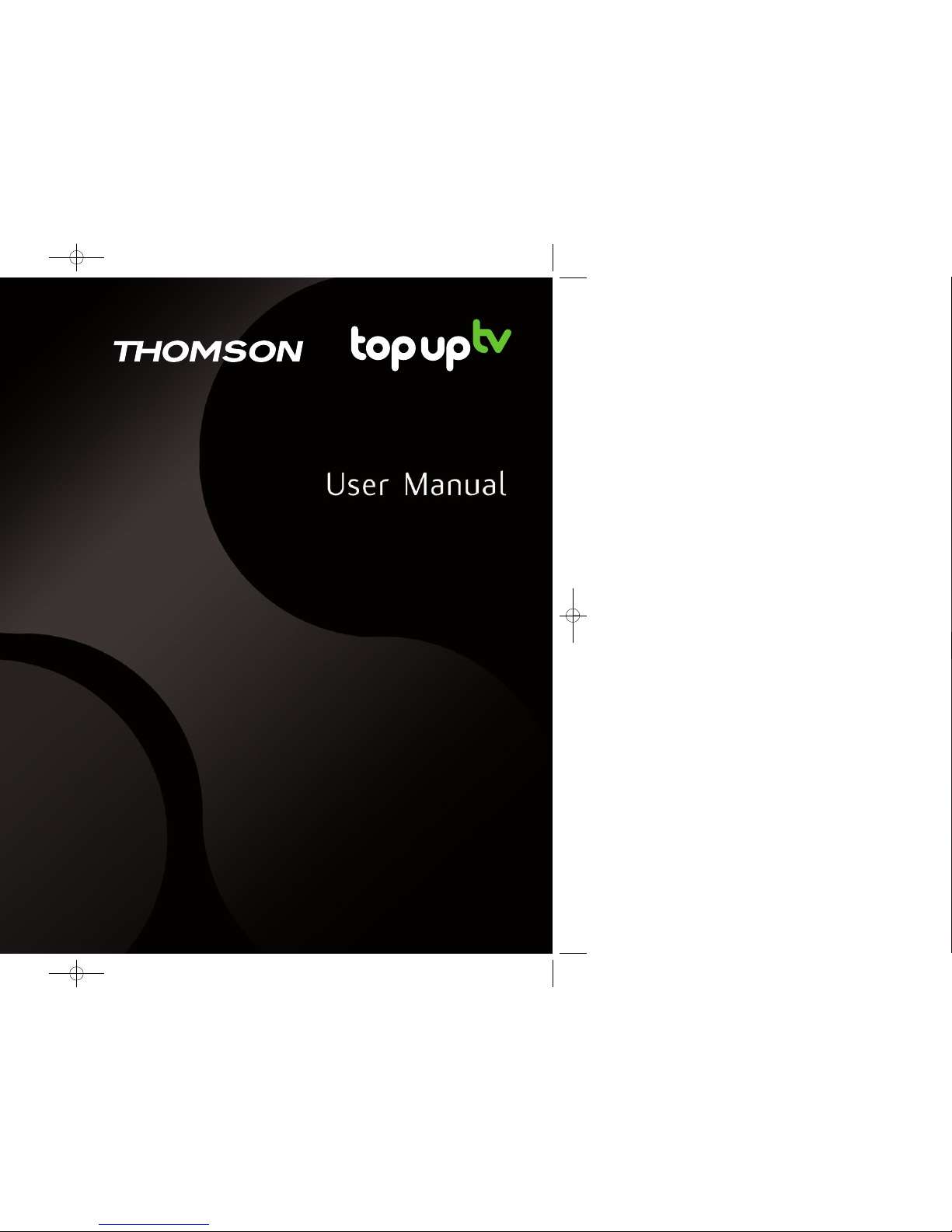
Thomson DTI 6021
Digital Television Recorder (DTR)
Page 2
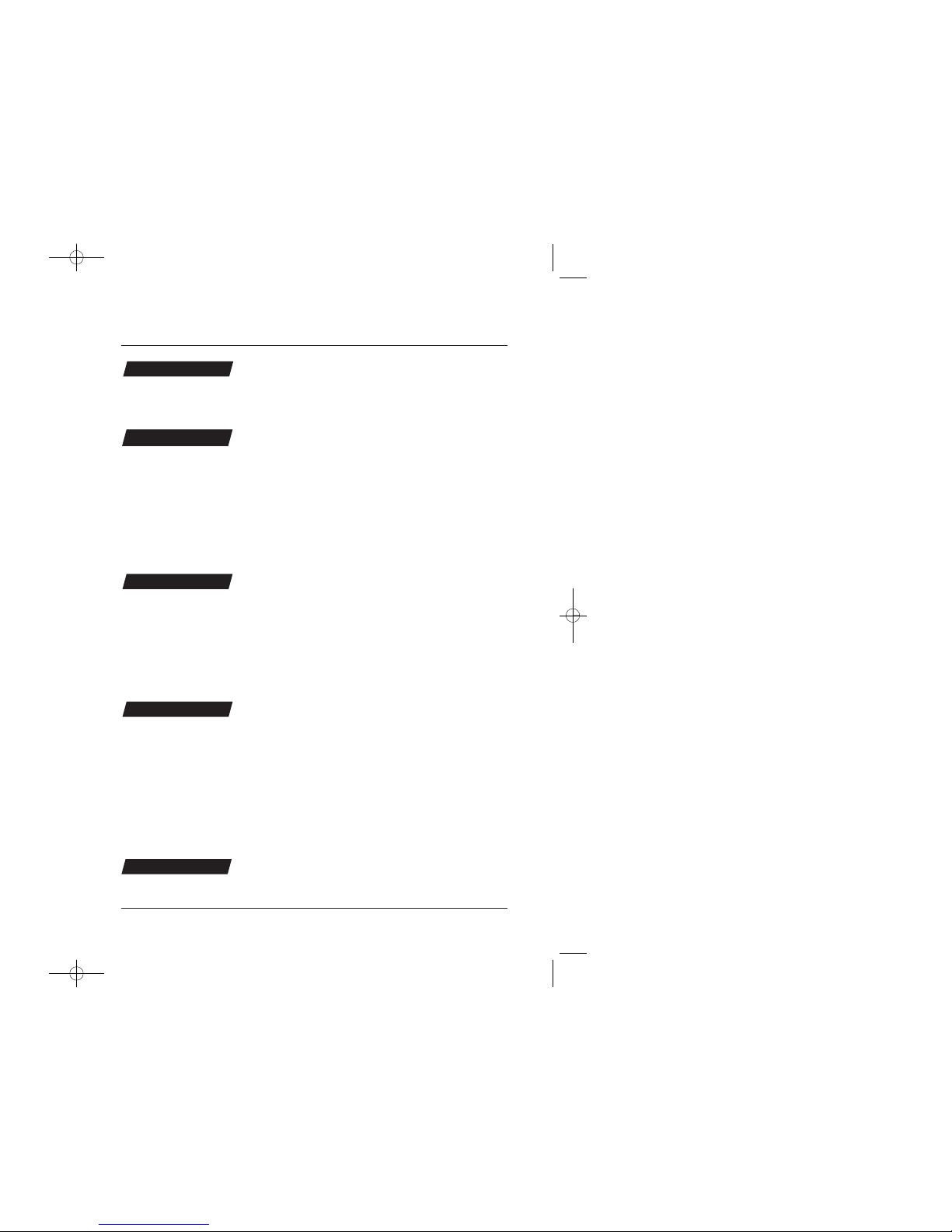
3
Contents
Getting Started
Using Your DTR
Setting Up
Information
Index
4 Introduction
5 Quick Start Guide
11 Basic Functions
12 Basic Operation
13 Using the Quick TV Guide
14 Using the Menus
15 Using the Programme Guide
17 TV Favorites
19 Using your Programme Library
21 How to make Recordings
23 Additional DTR Functions
24 Setting Up
24 Scan for Channels
25 Change Your Box Settings
26 Choose Your Channels
27 Recording Preferences, Messages
28 Child Lock, Channel Lock
29 Languages, Help
30 Troubleshooting
34 Product Details
35 Further Connections
35 Accessories
36 Remote Control
37 Safety Information
39 Technical Specifications
40-41 Terms & Conditions
42 Warnings
43 Index
Page 3
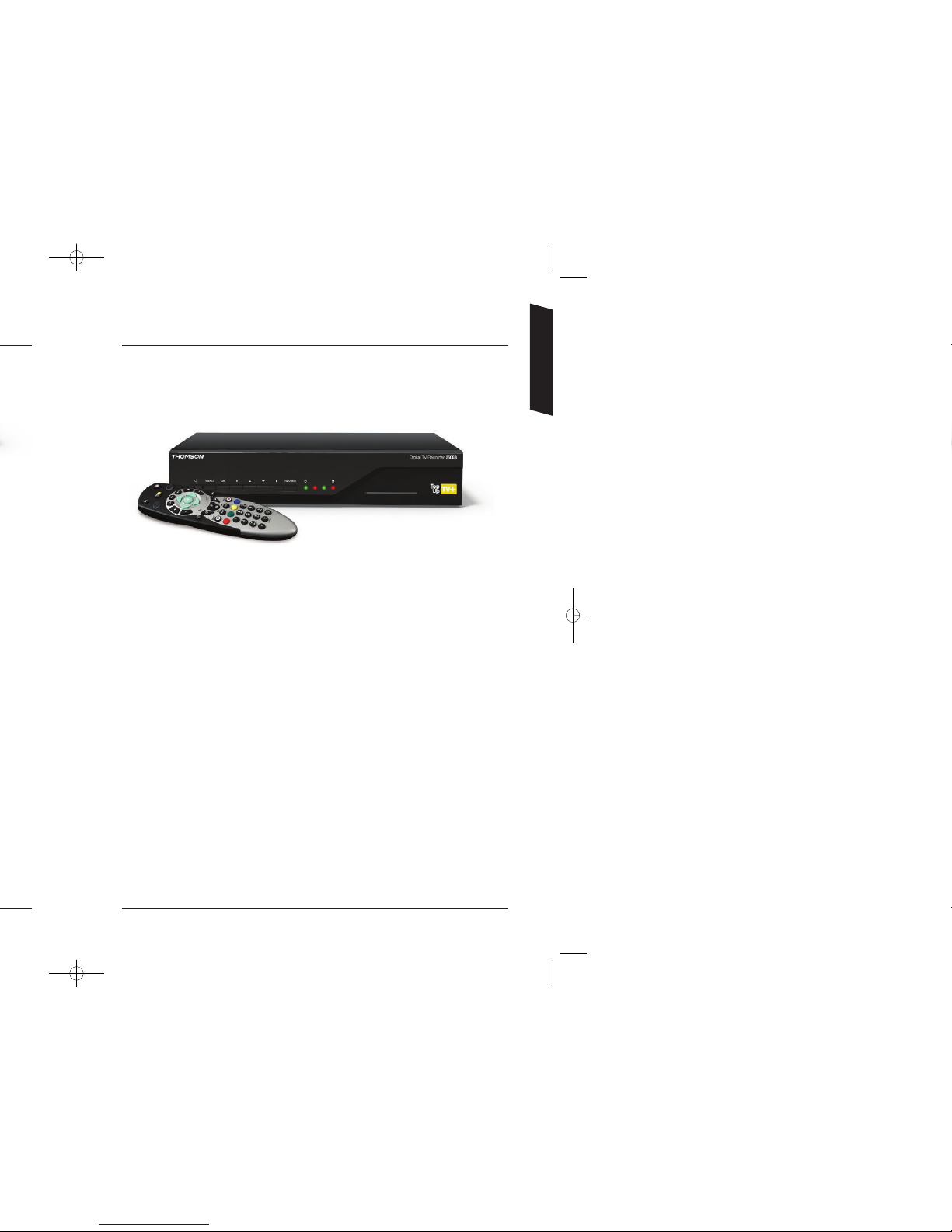
Quick Start Guide
A Quick Start Guide to setting up your
Thomson Top Up TV+ Digital TV Recorder
First things first
Be sure you can receive Digital Terrestrial TV (Freeview) services in your area.
If you are not sure, you should ask your retailer to check your postcode for
you or try one of the following:
• Text your postcode to 83331 (standard rates apply)
• Visit www.freeview.co.uk or www.digitaluk.co.uk
• Or visit http://www.digitaluk.co.uk/how_do_i_switch/your_aerial
5
Getting Started
Page 4
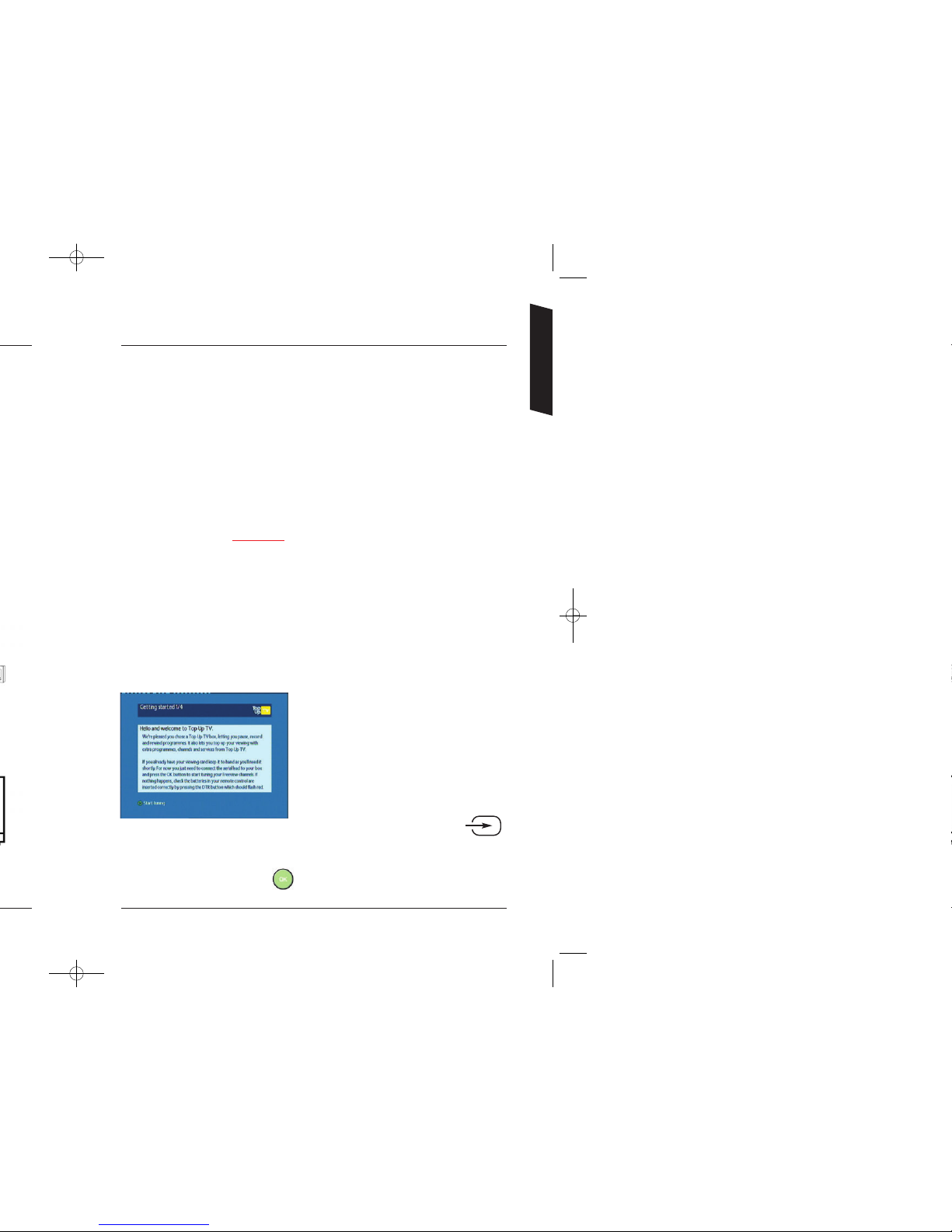
A Unplug the aerial cable from your VCR (or TV) and plug it into the
Aerial In socket of your DTR.
B Using the scart lead, connect the TV SCART socket on your DTR to
the AV1/EXT1/AUX1 scart socket at the back of your TV.
C And lastly, connect the mains lead to the Mains Input socket on your DTR
and switch on at the mains. Reconnect the power to all your existing
equipment and turn your TV on.
When you plug your DTR into the power supply, a red light will flash quickly then
more slowly for about 45 seconds
. You must wait for it to change to solid red or
green before pressing any buttons.
Step 3 – Your DTR is ready to scan for channels
Press the DTR button on your remote. The button will momentarily flash. This will
confirm that the remote control is working correctly. Now wait for the light on the
front of your DTR to turn from red to green.
Your TV should now automatically switch to
the DTR input and display the image shown.
If this does not happen, using your TV
remote, manually select the TV SCART input
to which you have connected your DTR.
Refer to your TV handbook if required, but
it is likely that the TV remote button will be
labelled ‘AV’ or have this symbol
Once you can see the image on screen displayed here, and have ensured all
connections are correct, press on your remote.
7
Getting Started
Page 5
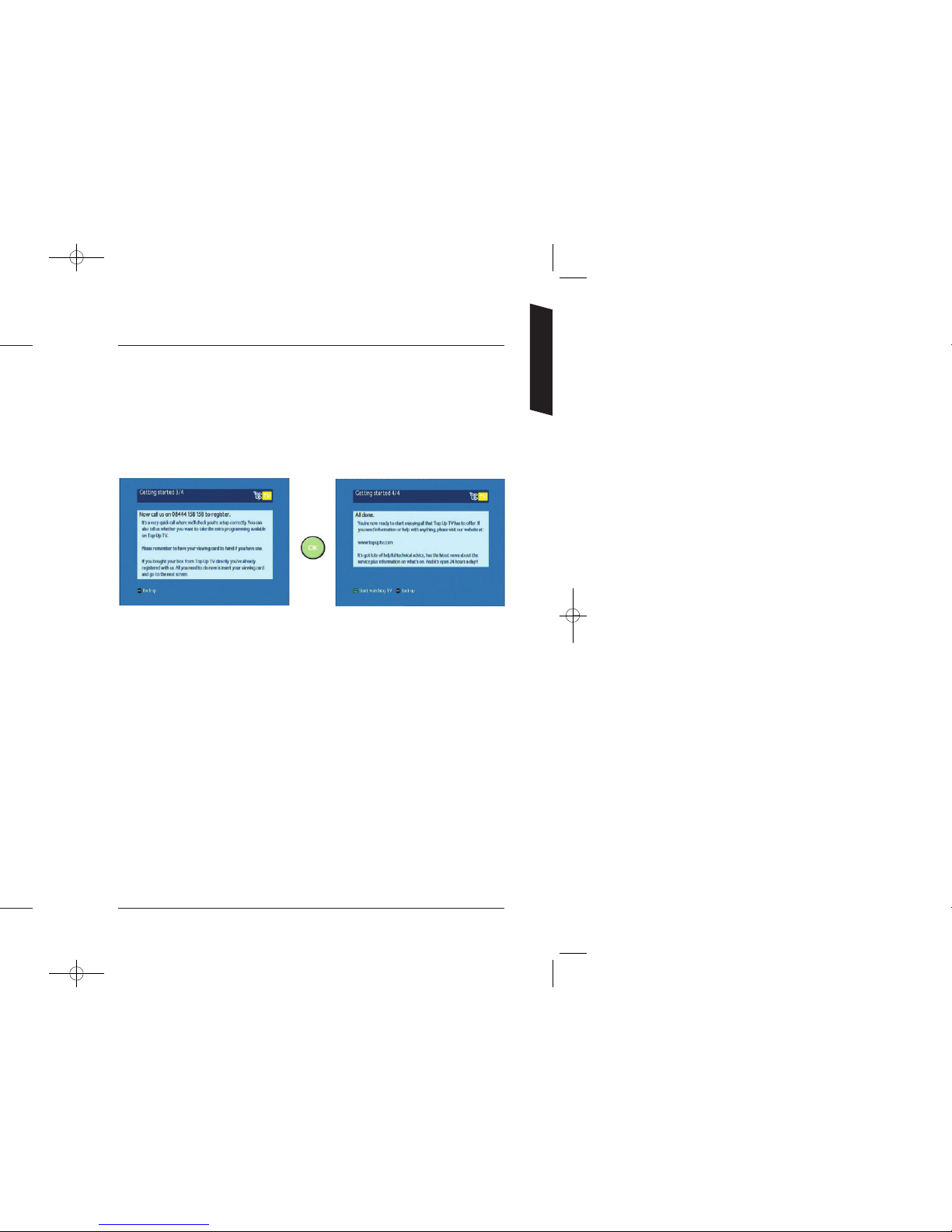
9
Step 6 – TV Favourites set up
With TV Favourites you’ll get up to 600 carefully selected programmes
downloaded to your Top Up TV+ DTR every month. That’s up to 150 extra
programmes available at any one time on top of your normal Freeview channels.
You can also upgrade to PictureBox which gives you an additional 30 movies
a month or take ESPN, a must-have for sports fans.
Press OK
Using your DTR remote control, now switch to channel 16 and check you are
getting a picture. If you are not getting a picture on channel 16, please refer to
the Troubleshooting section for help.
To activate the extra channels available from Top Up TV, please refer to your
welcome pack.
It may take up to 24 hours for your first TV Favourites and PictureBox programmes
to appear in your DTR library, but you will be able to watch your Freeview
channels right away.
Getting Started
Page 6
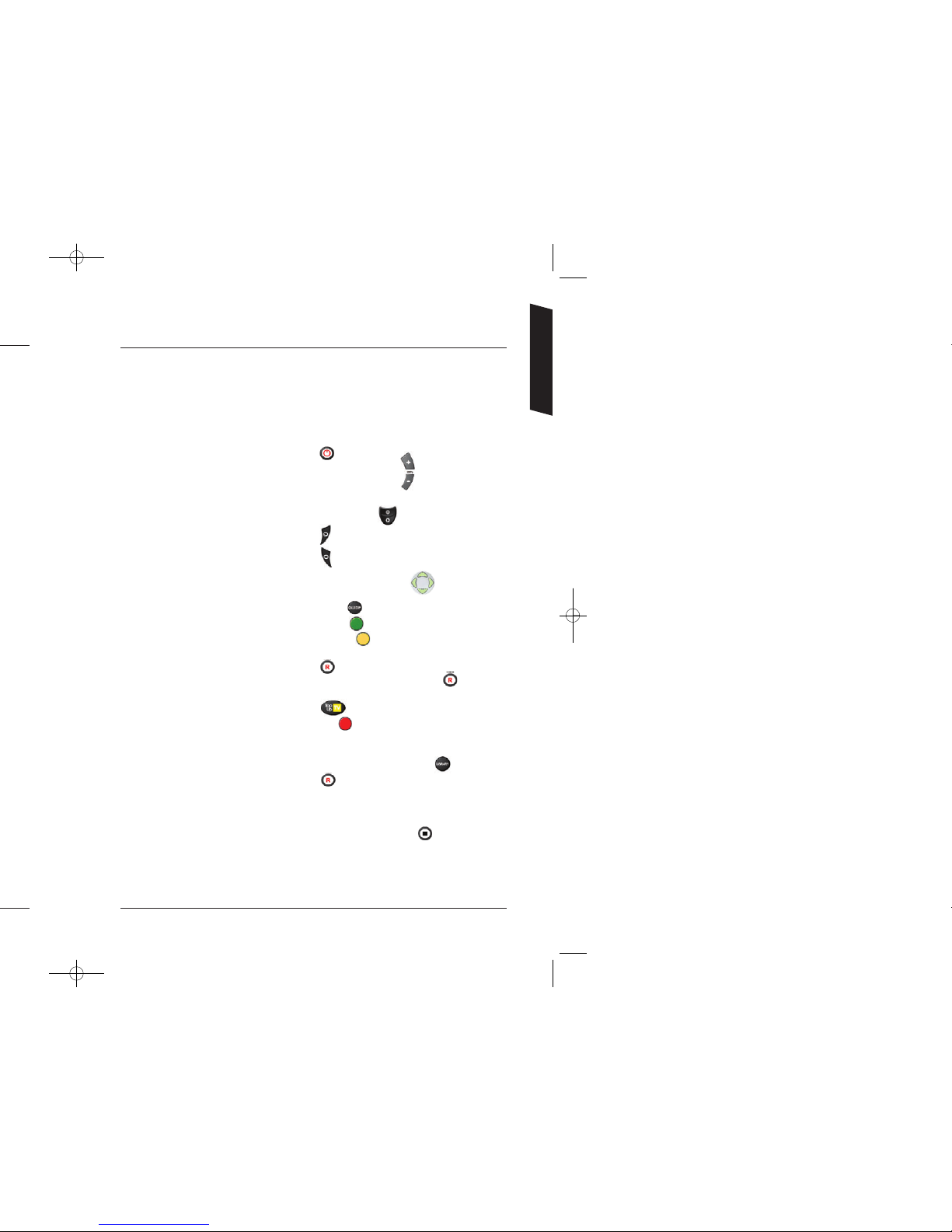
11
Using your DTR remote control
The next few pages of this manual will help you to get the most out of your DTR.
It is worth keeping this manual to hand for a few days whilst you get to know how
it works. For reference, a few of the basic functions are shown below. Note they
are all described in more detail later on in this manual.
Getting Started
Basic Functions
Turning your DTR on Press the button.
Changing channels Press the CH+ or CH- buttons.
Selecting a channel by number Press the appropriate digits into the number keypad.
Pause Live TV or recorded programmes Press the top half of the button.
Fast Forward Press the button. Press it again to go forward faster.
Rewind Press the button. Press it again to rewind faster.
To view the Quick TV Guide Select the UP or DOWN arrows,
use all arrows to navigate.
Using the Programme Guide Press the GUIDE button. Navigate using the arrow buttons.
Look at a future day’s programmes Press the GREEN button whilst in the GUIDE.
Setting a Reminder Press the YELLOW button whilst that programme is
highlighted in the GUIDE.
Recording a programme from the GUIDE Press the button whilst on a highlighted
programme in the GUIDE. Then press the button
to confirm in your Planned Recordings list.
Viewing TV Favorites programmes Press the button whilst in the GUIDE.
Search for a programme by name Press the RED button whilst in the GUIDE. Use the
numbered buttons to enter text.
Using your Programme Library Your Library is where all of your recorded and Top Up TV
programmes are stored. Press LIBRARY to access.
Instant Record Press the button and hold for three seconds,
whilst watching the programme.
Watch whilst still recording Select a programme to watch from the Planned
Recordings screen, even if it hasn’t finished yet.
To stop a recording press and hold for three seconds.
Choose your channels Keep your Top Up TV Channel selections up to date and
ensure you’re making the most of the disk space available
by selecting option 4 from the main menu.
Page 7
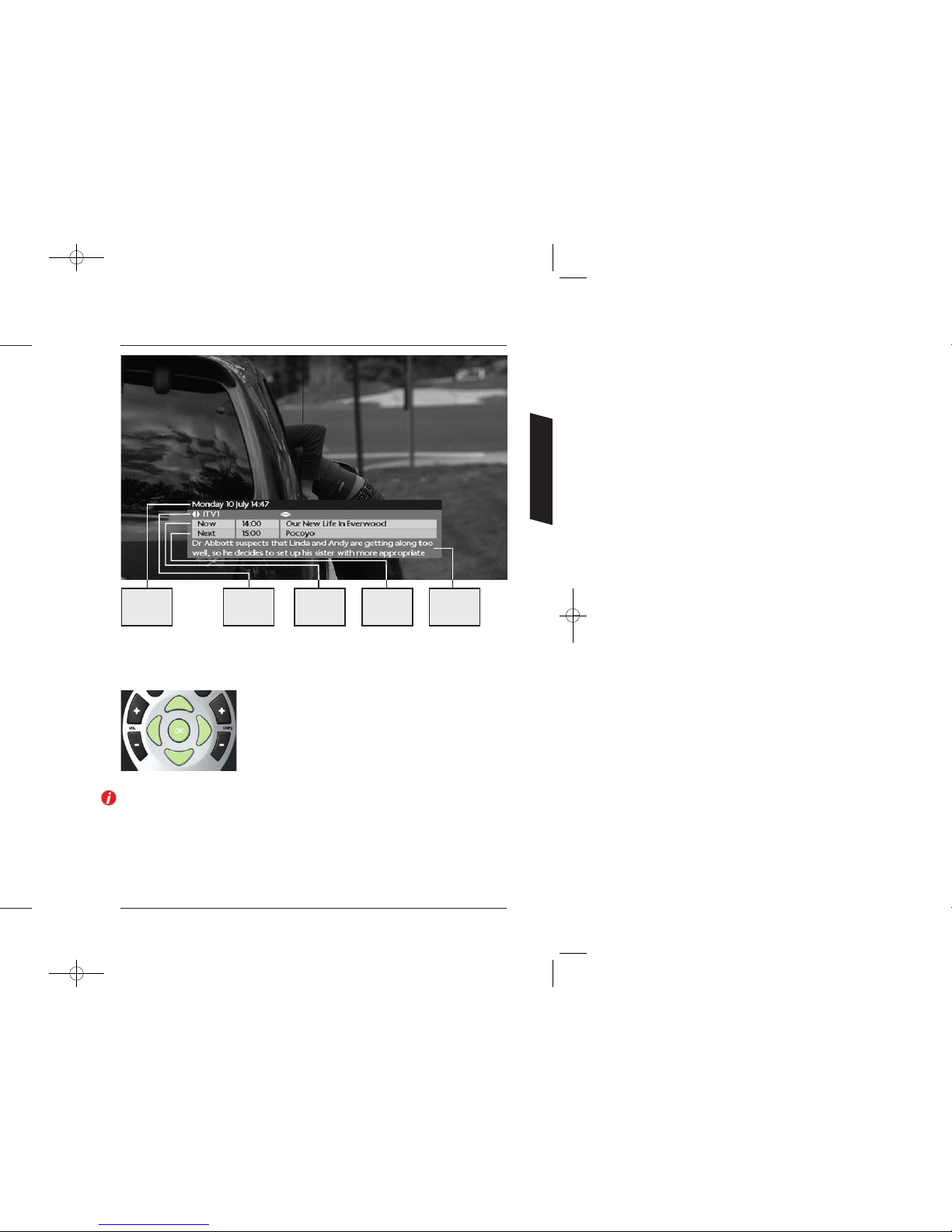
13
To change the view to show what’s on NOW or NEXT, use the
UP / DOWN arrows.
To see what’s on another channel use the LEFT or RIGHT arrows.
When you see a programme you want to watch, press OK.
Using the Quick TV Guide
When you are watching TV you can find out what’s on other channels without interrupting your
viewing using the Quick TV Guide. This is the small banner that appears at the bottom of the screen
during channel changes or when you press an arrow button.
Shows the
current date
and time
Next Shows
the programme
name and
start time
Shows short
details of the
programme
(synopsis)
Now Shows
the programme
name and
start time
Shows the
channel name
Using Your DTR
NOTE: The full Programme Guide will normally be updated by your DTR automatically overnight. Until
then, you will have use of a reduced guide that will not enable you to access all the features of the
DTR. Please ensure you leave your DTR in Standby overnight, every night. If you subscribe to Top
Up TV services, depending on what time of day you initially set up your DTR, it may take up to 24
hours for TV Favourites to show in your library.
Page 8

Using the Programme Guide
ersonal
Using Your DTR
Your DTR has access to two programme guides. Initially your DTR will provide
the standard Freeview 8 day Programme Guide, but as soon as your DTR has
acquired the Top Up TV on-screen programming guide, you will have access to
14 day listings. The Programme Guide screen gives you a fast way of planning
your viewing and recording. To access this guide, press the GUIDE button.
The guide shows the next three periods of 30 minutes, for each channel. While in the Programme
Guide, you can navigate around using the arrow buttons. UP / DOWN arrows will move between
channels, while the LEFT and RIGHT arrows move in time. The Guide is split into three sections of
30 minutes each. The information contained in a time segment usually shows the name of the
programme. This is only the case when the programme takes up the whole of that 30 minute time
slot. As programmes can be longer or shorter than 30 minutes, the Programme Guide has been
constructed to inform you of this.
If a programme is longer than 30 minutes the next time slot shows three dots to indicate that
the programme runs in to the next slot. If a programme is shorter that 30 minutes the programme
name is followed by an arrow to indicate that more than one programme exists in that slot.
If a programme does not start exactly on the time boundary, it will have two dots in front of the
programme name to indicate that it starts later than the time shown in the column heading.
If you leave the highlighter box over a programme
for more than five seconds, a box will appear
showing a synopsis of the programme. It also shows
the start and end times for that programme in the
top right-hand corner.
Page 9

17
Using Your DTR
TV Favourites
In addition to the standard Freeview channels, your DTR can
also give you access to a wider range of programmes on TV
Favourites. By subscribing to TV Favourites for a small
monthly fee, your DTR will automatically record and
download programmes from channels such as G.O.L.D.
Home, Warner TV, National Geographic, The Disney Channel,
The best of the BBC and more, for you to watch whenever
it suits you.
By subscribing to Top Up TV for a small monthly fee, your DTR will automatically record and
download programmes from providers like Warner TV, National Geographic and more, for you to
watch whenever it suits you.
The extra channels are shown across the bottom of the Programme Guide screen.
Pressing the Top Up TV button on your remote enables you
to view the list of programmes available to watch right now.
Then you simply use the LEFT and RIGHT arrow buttons to
scroll through and press OK on anything you want to watch.
To subscribe to the extra programming and choice that
Top Up TV brings call now on
08444 158 158.
Page 10

19
Using your Programme Library
Using Your DTR
Your Programme Library is where all of your recorded and
Top Up TV programmes are stored. To access it, press the
LIBRARY button or Option 2 from the Main Menu.
Your Programme Library will be empty at first, but as you start
to record programmes and Top Up TV programmes are
downloaded to your DTR, it will fill up. Note that it will take 7
days from set up for your Top Up TV programmes to be fully
downloaded.
Your Programme Library is partitioned into two sections.
The top section shows your recorded programmes, and any
Top Up TV programmes that you have saved. You can store
recordings here and delete them once you’ve watched them. To
delete a recording, use the arrow keys to highlight the
recording and press the BLUE button. Note that to manage the
space available in both sections, you need to customise your
Top Up TV viewing – see page 26 for full details.
The bottom section is where your Top Up TV programmes are
stored. You will notice that the screen appears slightly different.
There are two differences. The first and most important is the
Days Left column, and the second is the RED Save button.
Days Left
This shows how many days the programme will remain stored
on your DTR before it is automatically deleted and replaced
with new programmes. You may watch the programme at
anytime, but if the Days Left number reaches zero, you only
have a few hours left before the programme is overwritten. If
you would like to watch the programme, but do not have time
within the time remaining, you can move the programme to
the top section by pressing the RED button. The programme
will now appear in the top sections of the Programme Library
and the Days Left will show Saved. For some programmes,
rights restrictions means we are unfortunately not able to offer the Save feature.
There are a number of functions that are common to both storage areas: If you pause the
highlighter over a programme, that programme will automatically start playing in the small preview
window on the right-hand side of the screen. If you wish to watch the programme, press the OK
button. If you had previously not finished watching a programme, press the GREEN button to resume
the playback from the last watched point.
You can always access the Top Up TV programmes by pressing the Top Up TV button.
Page 11

How to make Recordings
Using Your DTR
Your DTR will allow you to customise the way your record a
programme.
In this section, we will show you just what options are available
to you. Typically you will have pressed the button in the
Programme Guide which will have automatically taken you to this
screen, but you may also wish to set a recording manually. If you
have arrived at this screen via the Programme Guide, simply press
the button to accept the default settings and your recording
will be added to the list and completed without further interaction.
If you wish to set-up a manual recording via the Planned
Recordings menu, you will typically be presented with a virtually
blank screen as shown.
Press the GREEN button to continue and you will be prompted to
enter the channel, date, start and stop times. Use the LEFT and
RIGHT arrow buttons to amend the detail of the selections, and
the UP and DOWN arrow buttons to move between the settings.
Finally press the button to add the event to your Planned
Recordings list.
Instant record
If while watching a programme you decide you wish to record it, press the button on your remote
control and hold for 3 seconds. Y our DTR will automatically record the programme to the end of the
scheduled time and add any of that programme that exists in your review buffer.
Editing an event
There may be an occasion where you wish to adjust the recording (event) that you are setting. This
DTR allows you to change both the start time (TIME) and the duration of a recording.
Entering a recording from the Programme Guide or manually from the Planned Recordings menu, the
highlighter will be positioned over the PROGRAMME field. Press the RIGHT arrow button to move
the highlighter over the TIME field. Use the GREEN or YELLOW buttons to increase or decrease the
start time. You can also move the highlighter to the DURATION field again with the RIGHT arrow and
use the GREEN or YELLOW buttons to increase or decrease the recording duration. Once satisfied with
your adjustments, press the button to add this recording to the list.
Why edit an event?
There may be occasions where multiple recordings overlap and your DTR will warn you that two
recordings collide. You may know that the programme you wish to record has moved due to an
over-run of a previous programme. Or simply, you know that the part of the programme you are
interested in starts later than the actual programme start time; for example, a football match. Editing
the timing will allow you to record programmes that would otherwise conflict with each other and
save space on your DTR for future recordings.
Your DTR is also capable of automatically adding time to a recording to guard against programme
over-run. Please refer to page 27 for more information on Guard Times.
Page 12

Additional DTR Functions
Using Your DTR
Tuner swap
Your DTR has two tuners which means it can receive two different channels at the same time.
You can switch between these two channels by pressing 0 on your remote control. If that channel
is paused, it will automatically switch to play to allow you to watch the programme. Furthermore,
if you are watching a recorded programme, your DTR will pause that programme and switch to the
programme currently being received by one of the tuners. Pressing 0 again will switch to the other
tuner and pressing 0 again will return you to your recorded programme and resume playback.
Watch whilst recording
This is the ability to view a programme that is currently being recorded as part of a scheduled
record or an instant record process. There are two ways to view a programme while it is being
recorded. From Planned Recordings highlight the programme you wish to watch and press the RED
button on your remote control. This will start the programme from the beginning. You can also
change channels to the one that is recording your programme and use trick modes such as REWIND
to move back through the recording to your desired point.
Pause, rewind & fast forward
These are functions that enable you to move forward or rewind
through a recording. There are nine incremental speeds for both
forward and rewind, these are x
1
/4 , x1/2, x1, x2, x4, x8, x16, x32
& x64.
Note: Quarter and half speed modes are only accessed from Pause mode. To enter Pause mode, press
the PAUSE button on your remote control.
Page 13

Change your box settings
Use the UP and DOWN arrow buttons to select an option
and use the LEFT and RIGHT arrow buttons to cycle around
the available settings.
TV Picture format
Use the LEFT and RIGHT arrow buttons to choose from
4:3
Letterbox (black bars top and bottom), 4:3 Centre
Cut-Out (full screen, but lost picture on left and right),
4:3 Full Frame (if your 4:3 TV supports 16:9 switching,
check your TV manual) or 16:9 Widescreen (for
widescreen TVs).
TV Picture adjust horizontal and TV Picture adjust vertical
Select these options to move the picture generated by the DTR either horizontally or vertically so
it sits centrally on your television screen.
SCART setting
Use the LEFT and RIGHT arrow buttons to choose from RGB (best picture), S-Video (for specific TVs)
or CVBS for all other types. See your TV manual for the best choice, it usually depends on which
socket you connect to.
Programme search
This option turns on or off the ‘Search’ facility (accessed using the RED key in the Guide) that provides
a search facility across the Programme Guide and recorded programmes. When enabled the RED key
is used to access the Search screen and the WHITE (R) key is used to record programmes within the
Guide. If disabled the RED key is also used to record programmes within the guide.
Synopsis pop-up delay
This option allows you to either turn off the synopsis window that pops-up over the Guide or video
when a programme is selected, or to change the period that you wait for before it appears.
Plasma blanking
This option allows you to specify a time after which the display automatically dims. This is
important as static images can damage certain screen types.
For both Radio and Plasma blanking the available settings are:
OFF, 3, 5, 10, 20 (minutes)
TV guide type
This option allows you to specify either the Top Up TV 14 day programme guide or the or 8 day
Freeview + programme guide.
Note that if you switch between the two, any planned recordings will have to be recreated as
they will be lost. An on screen message will prompt you on this before you make a change.
It is strongly recommended that the main TV is connected using the scart lead as this will provide
the best possible pictures. These instructions assume you are connected to the main TV with a scart
lead as shown on page 6.
Setting Up
Page 14

Recording preferences
There are two options available to change, the guard time and
the rewind buffer size. Use the UP and DOWN arrow buttons
to move between the two options and the LEFT and RIGHT
arrows to scroll through the available values for that option.
Recording guard time
A guard time is a small amount of time added to the start and
end of a recording to help protect against programmes starting slightly ahead of schedule or more
typically over-running their scheduled finishing time. There is obviously a small penalty for this
feature which is that you will use up more space for each recording with a guard time set. The
available settings are OFF
, 1, 3 or 5 minutes. As you can see the default setting is OFF to maximise
the available disk space for recordings.
Pause live TV
Your DTR automatically records and buffers the channel you are currently watching. The size of this
record buffer is set to 30 minutes. This means that you can pause and rewind the channel you are
watching back by 30 minutes, or by the amount of time you have set as the Pause live TV buffer
size. As with the guard times, this obviously takes up space on your hard disk drive for recording
other programmes so if you do not use this feature you can turn it off to increase the available space
for recordings. The available settings are OFF, 15, 30
, 45 or 60 minutes.
If while watching a programme you decide to record it, your DTR will use as much of the buffer as is
available to add to your recording in an attempt to record the whole of the programme from the start.
Messages
Occasionally, events may occur that your DTR stores for your
information. For example, your DTR is capable of having its
software upgraded automatically via the aerial. If you have any
messages waiting to be read, a small envelope icon will appear
as shown. To view any messages, select Messages from the
Main Menu or Set-Up menu. Once you have read your
messages, you may delete them by pressing the RED button.
Setting Up
Page 15

Languages
Preferred audio language
This option sets the Preferred Audio Language output. In
a multi-language broadcast, your DTR will attempt to
acquire your preferred language. If your preferred
language is not available, your DTR will switch to the
default language.
Preferred subtitle language
This has the same action as Preferred Language, but for
Subtitles in place of the audio output itself.
To select an option, use the UP or DOWN arrow buttons. To scroll around the possible languages,
use the LEFT and RIGHT arrow buttons. The default Language is English
and the available options are
Welsh and Gaelic.
Help
This is a high level information screen that will tell you basic information about your DTR. If you
require further assistance please call the telephone number shown on-screen in the Help menu which
is option 6 in the Set-Up menu.
There is also an option to press the BLUE button for tuning
information. This screen shows the current status of the
two tuners, what channel number they are currently set to
and the Strength & Quality of the signals being received.
You can also change the channel a given tuner is set to
with the coloured buttons; RED & GREEN for Tuner 1 or
YELLOW & BLUE for Tuner 2.
Changing the channels that the tuners are set to may result
in you losing scheduled recordings. Please use this screen
with care or wait to be advised on how to use this screen
by one of our Customer Care Advisers.
Setting Up
Page 16

Problems after installation
Not every picture or sound problem is caused by a defect in your DTR. Leads having been
accidentally pulled out or worn out batteries in the remote control can also cause impairment.
If your unit does something unexpected while you are using it, please unplug it, wait a few seconds,
plug it in again, then wait for the lights on your DTR to change to solid RED or GREEN. If this fails
to solve the problem or the following measures do not bring about satisfactory results, please consult
an authorised dealer.
FAULT CAUSE / REMEDY
DTR does not
respond to
remote control.
Press the DTR button on the handset.
Point the remote control at directly at the DTR.
Remove all obstacles in the path of the remote control signal.
Check or replace the remote control batteries.
Re-boot the DTR by briefly interrupting the mains power.
No picture.
Disrupted picture.
Check all connections at the rear of the unit.
Check the RF IN connection. Ensure cables to TV are inserted correctly.
Select AV channel on TV set.
Refer to reception problems on page 30.
No sound. Check all connections at rear of unit.
No sound from VCR. VCR sound is not available at the Digital Audio Output socket.
Connect VCR to your amplifier directly.
No power or
indicators not lit.
Check mains plug is inserted correctly and the power is switched on.
Check that the mains socket is operational. (Use a lamp to test it.)
Picture shape
looks wrong.
Set your DTR to match your type of TV. 4:3 = conventional
See page 25 for instructions. 16:9 = widescreen
DTR won’t record
any more.
The hard disk is full. Clear some space to allow the DTR to record.
An archiving event is occurring, wait for it to finish.
Live Pause won’t
work.
Two record events are happening at the same time.
Wait for the recordings to stop.
The hard disk is full. Clear some space to allow the DTR to record.
There is a humming
noise in the DTR.
This is the noise from the fan and the hard disk and is normal.
It will not generally be noticeable and is unavoidable.
DTR won’t change
channels.
Two record events are happening at once.
Wait for the recordings to stop.
Programme Guide is
empty.
You must leave the DTR plugged in overnight to allow it to receive the
programme information.
Subtitles not
appearing.
Not all programmes have subtitles.
Check with your broadcaster for details on subtitled programmes.
Standard
Information
Page 17

If your DTR fails to respond
In very exceptional circumstances, your DTR may not respond as expected when switching it on.
If this does happen, it is most likely to have been caused by corruption of programmes stored on
your disk. This can occasionally cause the DTR to remain in standby mode or fail to respond to the
remote control while not displaying any picture. However, normal DTR operation can usually be
restored, by performing a reset as noted below.
WARNING
Resetting your DTR can cause all saved programmes to be lost.
These steps should only be taken after carefully checking all DTR connections and ensuring you
have working batteries in your DTR remote control.
Check the lights (LEDs) on the front panel of your DTR.
Scenario 1 – No LEDs
• Check the mains lead is properly inserted to the back panel.
• Check the wall socket works by plugging in another appliance.
• Check the fuse in the plug. Only replace with a 3A fuse complying with BS1362.
Ask an electrician for help if you are not sure what to check.
Scenario 2 – Continuously flashing red LED
This means the DTR has encountered an error but it can usually be restored. The following sequence
will restore the settings of your DTR to the factory default and will retain your saved programmes.
• Unplug the mains power or switch off your DTR at the wall socket.
• Wait 5 seconds.
• Restore the power while pressing and holding the front panel power button for 10 seconds,
all 4 LEDs will light up for 3 seconds.
• Wait 45 seconds for the DTR to complete the reset procedure.
• Select the DTR input on your TV and check for a picture.
Scenario 3 – Solid red LED
This means the DTR has encountered an error that cannot be easily restored. The following sequence
will restore the settings of your DTR to the factory default and also
delete all saved programmes from
the internal storage.
• Unplug the mains power or switch off your DTR at the wall socket.
• Wait 5 seconds.
• Restore the power while pressing and holding the front panel MENU button for 10 seconds.
• Wait 45 seconds for the DTR to complete the reset procedure.
• Select the DTR input on your TV and check for a picture.
Information
Page 18

35
Further Connections
The supplied scart lead allows rapid connection to your TV, in order to get you going as quickly and
easily as possible. If you should wish to adopt the more advanced connections please purchase
additional leads as explained below.
Add a second scart lead to link the VCR SCART socket on your DTR to the
AV1/EXT1/AUX1 socket of your VCR. This connection will allow you to archive
to a permanent media. If your VCR supports auto-start recording, then the DTR
will control the VCR automatically.
Use a pair of stereo coax phono leads to connect the L/R AUDIO OUT socket
on your DTR to the L/R AUDIO IN of your hi-fi or home cinema unit, giving
you higher quality sound when you use your DTR.
NOTE: Audio sockets are generally identified by colour. White for Left and Red for Right.
Accessories
Scart lead
Remote
Control
User Manual
Quick Guide
Mains Lead
2 x AA
Batteries
Remote control
TV set-up codes
Phono lead not supplied
Information
Page 19

37
Safety Information
In order that you may enjoy this product for a long time it is important that you observe
the following points when installing and operating your DTR.
Note: In order to disconnect this equipment completely from the mains it is necessary to
withdraw the plug from the wall socket. Please ensure that the plug remains accessible
at all times. As soon as the mains plug is inserted into the wall socket it will become
powered and commence its initialisation sequence. When complete the unit will remain in
its standby mode until activated by use of either the remote control or front panel
standby button .
Using equipment safely
Your DTR has been manufactured to meet European safety standards, but care must be
taken to ensure proper performance.
It is important that you read this booklet completely, especially the following safety
instructions. If you have any doubts about the installation, operation or safety of your
DTR, please contact Customer Service.
The OFF button on the remote control and on the DTR itself, does not completely
disconnect the unit from the mains supply, but switches operating power on and off.
Mains connection
This receiver is suitable for use on AC mains supply, 230V – 50Hz only.
It must not be connected to DC mains.
Note: The mains lead of the receiver is fitted with a moulded plug. If the mains sockets are not compatible or if for
any reason the plug is removed please follow the directions below.
The moulded plug cannot be rewired and if removed must be disposed of safely. Remove the fuse to make it safer.
Do NOT under any circumstances plug the severed plug into any mains socket as this could result in an electric shock.
Important!
If the plug is removed, rewire new plug as follows: The wires in the mains plug
are coloured in accordance with the following code:
BLUE – NEUTRAL
BROWN – LIVE
As the colours of the wires in the mains lead of this apparatus may not correspond
with the coloured markings identifying the terminals in your plug, proceed as follows:
BLUE wire to the terminal coded N (Neutral) or coloured black.
BROWN wire to the terminal coded L (Live) or coloured red.
Do NOT make any connection to the terminal in the plug which is marked by the
letter E or by the safety symbol or coloured green and yellow.
A fused plug must be fitted with a 3A fuse approved by ASTA or BSI to BS 1362
and fuse covers must always be securely replaced.
If the fuse blows, check the mains cable for damage or call a qualified technician.
Do not try to bridge the fuse or increase its rating!
Information
Page 20

39
Technical specifications
Connections
Legends
This symbol on your set guarantees that your product complies with the European
Directives 2006/95/EC, 89/336/EEC on safety and electromagnetic compatibility.
This symbol is intended to alert the user to the presence of un-insulated
“dangerous voltage” within the product housing that may be of sufficient
magnitude to constitute a risk of shock.
This symbol is intended to alert the user to the presence of important operating
and maintenance (servicing) instructions accompanying the product.
Mains Connection
This receiver is suitable for use on AC mains supply, 230V 50Hz only.
Operating voltage 230 Volts AC / 50Hz
Nominal Power consumption <20W
Standby Power consumption (passive) <1W
Gross Weight (including accessories and packaging) 2.52 kg
Product dimensions (W x H x D) 312x61x241 (mm)
Carton dimensions (W x H x D) 485x114x292.5 (mm)
Operating temperature range 5 – 45°C
Storage temperature range -25 – 70°C
Hard disk drive capacity
DTI 6021-25 250 gigabytes
DTI 6021-50 500 gigabytes
RF In / Out IEC 60169-2 FEMALE / MALE
TV Scart
VCR Scart
Audio Out (L and R) RCA (IEC 60268-11)
USB 2.0
Information
Page 21

41
Information
08444 159 159. For the
7.0 VIEWING CARD
7.1 What is a Viewing Card?
A Viewing Card is an electronic device that, when activated, acts like a key to enable you to view those parts of the Top Up TV Service to which you are entitled. We,
or a third party we appoint, may provide you with a single Viewing Card. An additional charge will apply to further Viewing Cards that you request and to
replacement Viewing Cards as set out in this clause 7. We may activate or deactivate Viewing Cards in accordance with the Top Up TV Services Agreement.
7.2 Ownership of a Viewing Card: The Viewing Card will remain our property (or the property of our licensors) at all times. You agree to promptly send it back to us, or
a third party we will appoint, within 7 days where we ask you to do so. Your Viewing Card is for your personal use only and must not be given to anyone else or we
may deactivate it.
7.3 Interference with Viewing Card:You must ensure that your Viewing Card is kept in reasonably appropriate conditions and treated in an appropriate way. This
includes (but is not limited to): (i) keeping the Viewing Card at a temperature between 0°C and 40°C; (ii) keeping the Viewing Card at a humidity level between
20% and 80%; (iii) handling the Viewing Card only using the plastic portion; (iv) not handling the Viewing Card using gilded connectors or separating the chip from
its support; (v) not inserting the Viewing Card in anything other than its intended reader; (vi) not attempting to make any modifications of any kind to the Viewing
Card; and (vii) not decompiling, disassembling, modifying or reverse engineering the Viewing Card or any part of it.
7.4 DTR. You should keep your Viewing Card in your DTR at all times, and the DTR connected to a mains supply and in standby mode while not in use unless we
instruct you otherwise from time to time. In addition you must allow us, and only us, to update the software in your DTR and/or Viewing Card where we consider it
appropriate, including by sending signals to your DTR. Your viewing may be temporarily interrupted during software updates. Failure to comply with this
paragraph or our instructions may result in interruptions to your use of the DTR and/or interruptions to the Top Up TV Services.
7.5 This clause 7 will continue after this Agreement is cancelled or terminated for any reason.
8.0 LIMITATION OF LIABILITY
8.1 We will always be liable to you for death or personal injury caused by our negligence or fraud. In addition we do not restrict or limit our liability to the extent it
arises as a result of our breach of this Agreement or negligence (except as set out in Clauses 8.2.4, 8.2.5 and 8.2.6).
8.2 Subject always to clauses 8.1 and 8.3, we will not be liable under this Agreement for any damage or loss suffered or incurred by you:
8.2.1as a consequence of any fault in your television set or your aerial or any problems associated with Freeview, its channels or service information;
8.2.2as a consequence of any use of your DTR with any decoding apparatus which we have not approved;
8.2.3as a consequence of any fault in your Viewing Card caused by you or anyone else damaging or tampering with it, your negligence or failure to follow our
reasonable instructions; or
8.2.4for losses you incur that were not foreseeable to you and us when the Agreement was entered into (whether due to our breach of this Agreement or the DTR
otherwise);
8.2.5that was not caused by our breach or negligence; or
8.2.6if you are not entering into this Agreement as a consumer.
8.2.7due to your failure to adhere to the recommendations and requirements in Clauses 6.1, 7.3 and/or 7.4,
8.2.8as a consequence of our failure to deliver the DTR caused by events outside our reasonable control (this includes but is not limited to, transmission failure,
extremes of weather, industrial disputes, nuclear accident, acts of God, war or terrorist activity, riot, civil commotion, malicious damage, compliance with
any law or governmental order, rule, regulation or direction coming into force after the date of this Agreement, accident, breakdown or plant or machinery,
fire, flood, storm or default of suppliers or sub-contractors).
8.3 We will not be liable under this Agreement for any damage or loss suffered or incurred by you as a consequence of our failure to fulfil our obligations under this
Agreement caused by events outside our reasonable control (this includes, but is not limited to, transmission failure, extremes
of weather, industrial disputes,
nuclear accident, acts of God, war or terrorist activity, riot, civil commotion, malicious damage, compliance with any law or governmental order, rule, regulation or
direction coming into force after the date of this Agreement, accident, breakdown of plant or machinery, fire, flood, storm or default of suppliers or subcontractors).
8.4 To the fullest extent permissible under law, we reject any and all warranties of any kind (whether express or implied) in relation to the DTR purchased by you
from us. Your statutory rights as a consumer are not affected however. Your statutory rights include your right to receive goods conforming to their description
and which are of satisfactory quality. For more details on your statutory rights you should contact your local Trading Standards Office or Citizen's Advice Bureau.
8.5 Subject to clauses 8.1 and 8.2, our liability to you arising out of or in connection with this Agreement shall be limited in to the Fees payable by you to us in
relation to the DTR to which our responsibility relates.
9.0 CONTENT
9.1 We reserve the right to send visual and data content, including channel preview and advertising content and electronic programme guide data, to your DTR. This
content may fill up to 15% of the space of the hard disc of your DTR and you will not be able to record on that space.
9.2 You must not use the DTR to access any services except the Top Up TV Services, Freeview and any other services we or any of our associated companies may
offer or authorise you to receive.
10.0 OTHER MATTERS
10.1 You may not transfer your rights or obligations under this Agreement to anyone else.
10.2 If you telephone us we may record your call for training purposes and to ensure that information is captured accurately and in order to monitor the quality of
service that we provide to you. We will not do so for any reason unconnected to these purposes.
10.3 We are registered under the Data Protection Act 1998. Your personal data will be used and processed in accordance with our privacy policy which is available on
our website.
10.4 This Agreement is governed by and interpreted in accordance with the laws of England (or the laws of Scotland if you are domiciled there). Disputes arising in
connection with this Agreement shall be subject to the exclusive jurisdiction of the courts of England and Wales unless you choose the jurisdiction of your
domicile in Scotland or Northern Ireland.
10.5 Please note that we reserve the right during and/or after the cancellation of this Agreement to send a signal to your DTR disabling certain of your DTR's functions
where you breach this Agreement, the Top Up TV Services Agreement or the HP Agreement including where you fail to make any outstanding payment or
payments where due from you under such agreement. Except where you persistently breach any of the agreements referred to above, the disabled functions will
be restored on your DTR as soon as is reasonably possible after you comply with the agreements.
11.0 CONTACT DETAILS
11.1 Top Up TV Europe Limited has its registered office at 22 Grenville Street, St Helier, Jersey JE4 8PX
11.2 Our VAT number is GB 918 0222 49
11.3 Our customer helplines and services are available as follows:
For Customer Services, call 08444 159 159 (calls are charged at 5p per minute from a BT landline. Calls from mobiles or other networks may be considerably
more.This line is open between 9am and 5pm, Monday to Friday. Information correct at July 2009.
For correspondence, write to PO Box 801, Kirkcaldy, Fife, KY2 6WW or email enquiries@topuptv.com
Page 22

43
IndexWarnings
Adding
Reminders ................................................................11, 16
Accessories..............................................................................35
Banner
Programme Information ..................................................13
Reminder..........................................................................16
Changing
Channels....................................................................11, 12
Language..........................................................................29
PIN ............................................................................14, 28
Channels
Changing ..................................................................11, 12
Number Entry ..................................................................12
Quickfind..........................................................................12
Scan ............................................................................8, 24
Child Lock ........................................................................14, 28
Contents ....................................................................................3
Days Left ................................................................................19
Digital Text..............................................................................12
Disk Space Management ..........................................20, 22, 26
Delete ..............................................................................19, 20
Folders ....................................................................................20
Getting Started................................................................5-9, 11
Guard Times............................................................................27
Help ........................................................................................29
Icons........................................................................................20
Indicators – Front Panel ........................................................34
Information ..................................................................................
Quick Guide ..............................................................11, 13
Programme Guide............................................................15
Interactive ..............................................................................12
Library..............................................................................11, 19
Live Pause ........................................................................11, 27
Mains Plug ..............................................................................37
Menus......................................................................................14
Messages ................................................................................27
Parental Control
Changing Your PIN ..........................................................28
Setting ..................................................................8, 14, 28
PIN ..............................................................................8, 14, 28
Pop-ups ....................................................................20, 22, 32
Problem Solving ....................................................5, 10, 30-33
Programme
Finding ......................................................................11, 15
Information................................................................11, 13
Library ......................................................................11, 19
Search ................................................................11, 18, 25
Recording
Currently Showing Programme (Instant)..........11, 17, 21
Editing an Event ..............................................................21
Future Programmes Using the Programme Guide..........11
Making Space ....................................................20, 22, 26
Preferences ......................................................................16
Pause, Fast FWD, Rewind ........................................11, 23
Planned ............................................................................
21
Reminders ........................................................................16
Watch Whilst Recording ..........................................11, 23
Remote Control
Button Layout ....................................................................2
Operating Your TV ..........................................................36
Replacing the Batteries ..................................................36
Removing
Viewing Restrictions ........................................................28
Restrictions ............................................................................42
Safety Information ..........................................................37, 38
Scan for Channels ..............................................................8, 24
Series Link ..............................................................................22
Set Up
Automatic Tuning ..............................................................8
Basic Operation ..................................................11, 12-29
Connections ............................................................6, 7, 35
Child Lock ........................................................................28
Customise ......................................................................25
Languages ........................................................................29
Picture Settings................................................................25
PIN ........................................................................8, 14, 28
Specifications ............................................................25, 34, 39
Subtitles ............................................................................11,29
Synopsis ....................................................................15, 20, 25
Teletext....................................................................................12
Terms & Conditions ........................................................40, 41
Top Up TV....................................................................9, 11, 17
Customise..................................................................11, 26
Troubleshooting
General Problems................................................10, 30-33
Reception Problems ....................................................5, 30
TV Guide
Quick Guide ..............................................................11, 13
Programme Guide ....................................................11, 15
Go to Day ........................................................................16
Upgrades ..................................................................................4
Viewing Restrictions ..............................................................32
Index
