Page 1
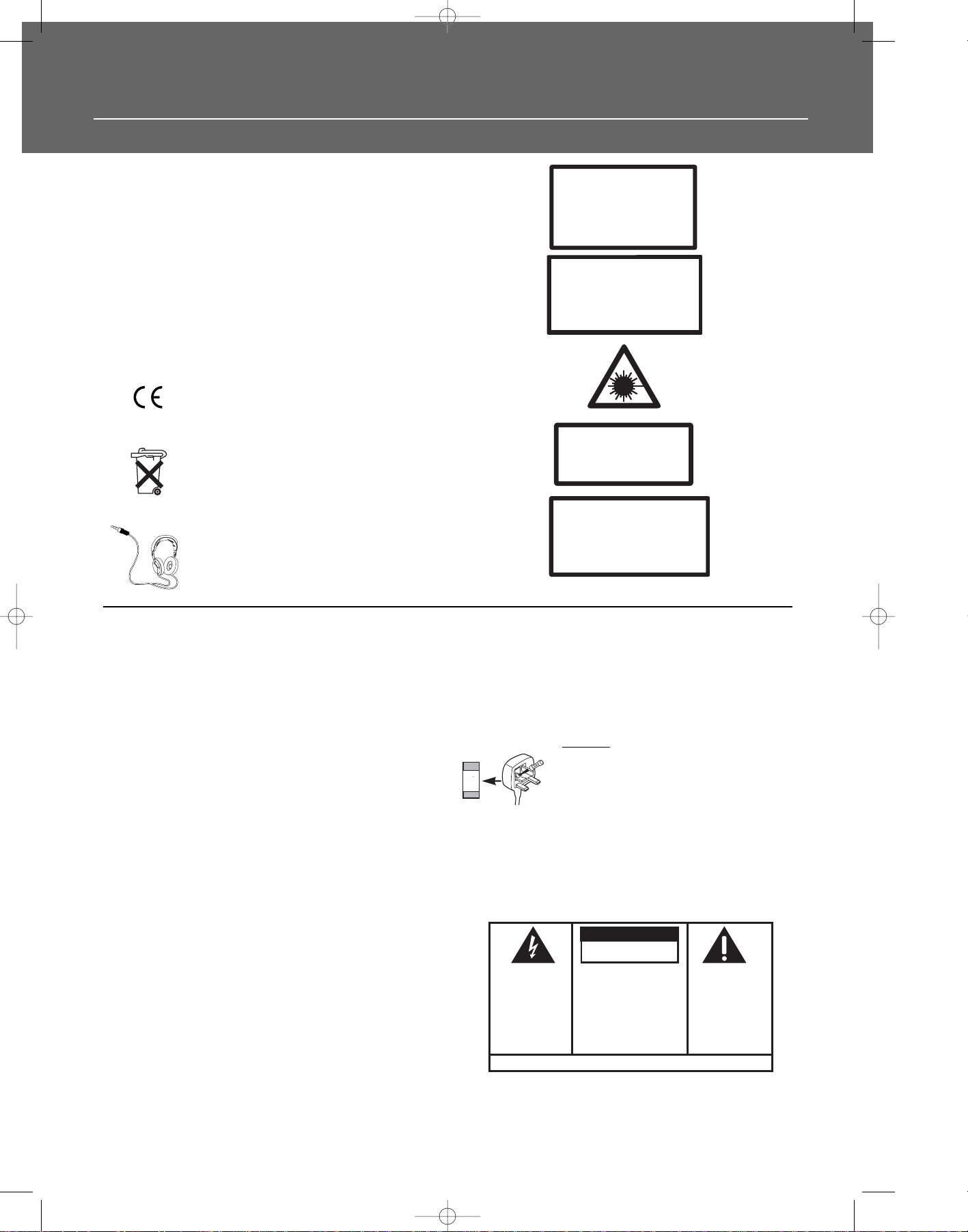
Safety Information
Thomson Information
CAUTION!
Invisible laser radiation when open. Avoid exposure to
beam. Class 1 laser product. This system must be opened
only by qualified technicians to prevent accidents caused
by the laser beam.
LASER λ = 780 nm, P max = 5 mW
Rating Information: At bottom of the unit
this unit comply with the existing requirements
In accordance with the rating plate of the
unit, this unit complies with current
standards concerning electrical safety and
electromagnetic compatibility.
Please respect the environment Before
throwing any batteries away, consult your
distributor who may be able to take them
back for specific recycling.
Have a Blast- Just Not in Your Eardrums
Make sure you turn down the volume on
the unit before you put on headphones.
Increase the volume to the desired level
only after headphone are in place.
CAUTION – INVISIBLE LASER RADIATION
WHEN OPEN AND INTERLOCKS FAILED OR
DEFEATED. AVOID EXPOSURE TO BEAM.
ATTENTION –
RAYONNEMENT LASER INVISIBLE
DANGEREUX EN CAS D'OUVERTURE ET LORSQUE
LA SECURITE EST NEUTRALISEE.
EXPOSITION DANGEREUSE AU FAISCEAU.
For UK Only
CONNECT THE MAIN LEAD INTO AC MAINS POWER
SOCKET
POWER SUPPLY 230V. It must not be connected to D.C.
mains.
Note; The mains lead of the set is fitted with a molded
plug. If the mains socket are not compatible or if for any
reason the plug is removed please follow the directions
below. The molded plug cannot be rewired and if
removed must be disposed of safely.
DO NOT under any circumstances plug the severed plug
into any mains socket as this could result in electric shock.
Important: If the plug is removed, rewire the new plug
as follow:
The wires in the mains plug are coloured in accordance
to the following code:
BLUE = NEUTRAL/BROWN = LIVE
If the colours of the wires in the mains lead of this
apparatus may not correspond with the coloured
markings identifying the terminals in your plug, proceed
as follows:
BLUE wire to the terminal coded N (Neutral) or coloured
black.
BROWN wire to the terminal coded L (Live) or coloured
red.
DO NOT
make any connection to the
terminal in the plug which is marked by
the letter E or by the earth symbol or
coloured green or green and yellow.
A fused plug must be fitted with a 13A fuse approved by
ASTA or BS1362 and fuse covers must be always be
securely replaced. If you set does not work, the fuse may
be blown.
13A
DPL950-EN receiver new 5/7/03 10:35 AM Page 1
ADVARSEL!
USYNLIG LASERSTRÅLNING VED ÅBNING NAR
SIKKERHEDSAFBR
UNGDÅ UDSAETTELSE FOR STRÅLNING.
VORSICHT!
UNSICHTBARE LASERSTRALUNG
WENN ABDECKUNG GEÖFFNET UND SICHERHEITS–
VERRIEGELUNG ÜBERBRÜCKT.
NICHT DEM LASERSTRAHL AUSSETZEN!
VARNING–
OSYNLIG LASERSTRÅLNING NÄR DENNA DEL
ÄR ÖPPNAD OCH SPÄRRAN ÄR URKOPPLADE.
BETRAKTA EJ STRÅLEN.
VARO!
AVAT TAESSA JA SOUJALUKITUS OHITETT
OLET AL
LASERSÄTEILYLLE ÄLÄ KATSO SÄTEESEEN.
YDERE ER UDE AF FUNKTION.
CLASS 1 LASER PRODUCT
LASER KLASSE 1
AREIL
APP
A LASER
LUOKAN 1 LASERLAITE
KLASS 1 LASERAPPARAT
TTIINA NÄKYMÄTTÖMÄLLE.
DE CLASSE 1
AESSA
CAUTION
RISK OF ELECTRIC SHOCK
DO NOT OPEN
THE LIGHTNING
FLASH AND ARROWHEAD WITHIN THE
TRIANGLE IS A
WARNING SIGN
ALERTING YOU OF
"DANGEROUS
VOLTAGE" INSIDE
THE PRODUCT.
SEE MARKING ON BOTTOM / BACK OF PRODUCT
CAUTION: TO REDUCE THE
RISK OF ELECTRIC SHOCK,
DO NOT REMOVE COVER
(OR BACK). NO USERSERVICEABLE PARTS INSIDE. REFER SERVICING
TO QUALIFIED SERVICE
PERSONNEL.
THE EXCLAMATION
POINT WITHIN THE
TRIANGLE IS A
WARNING SIGN
ALERTING YOU OF
IMPORTANT
INSTRUCTIONS
ACCOMPANYING
THE PRODUCT.
WARNING: TO PREVENT FIRE
SHOCK HAZARD,
TO RAIN OR MOISTURE.
DO NOT EXPOSE THIS PRODUCT
OR ELECTRICAL
Page 2
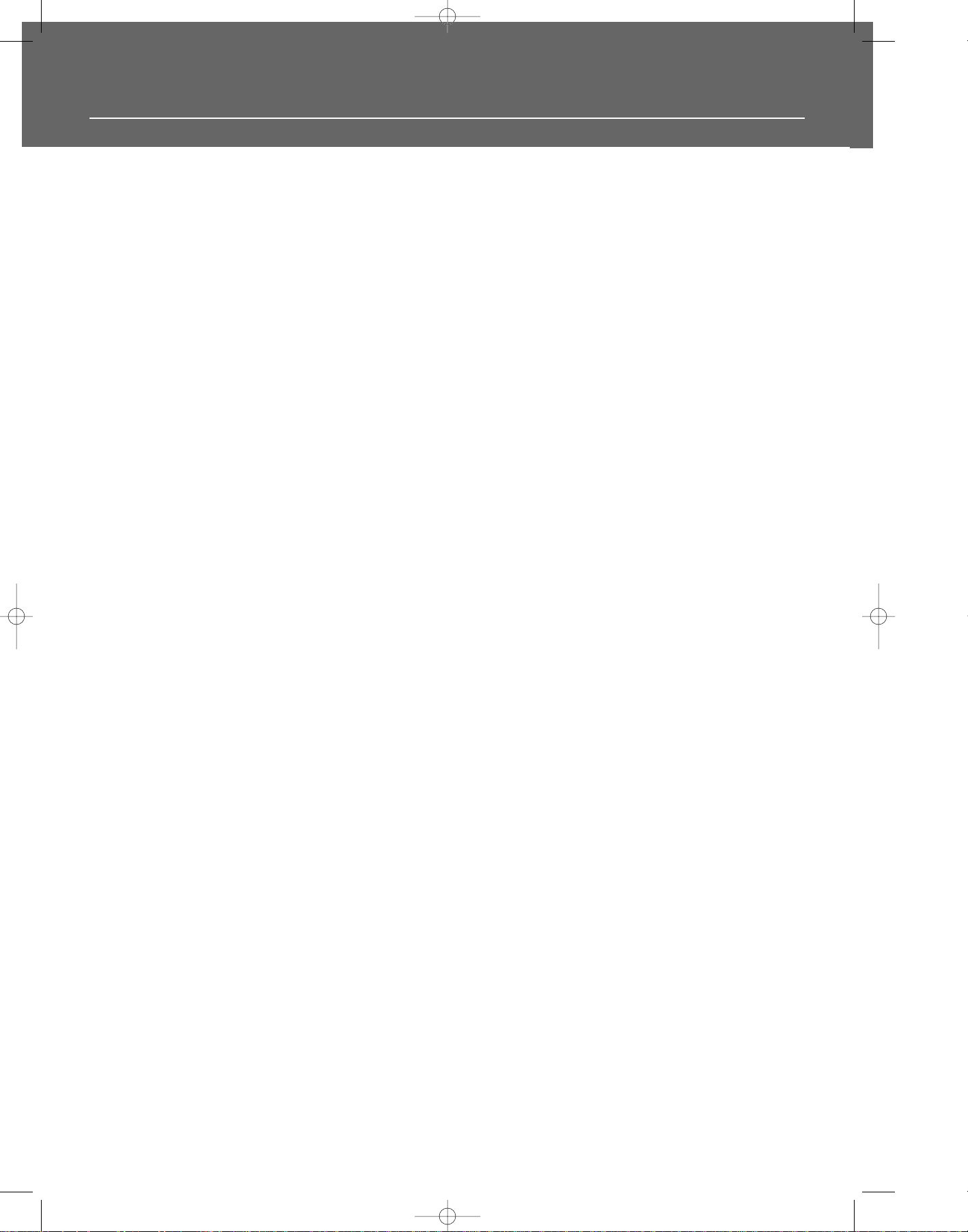
Thomson Multimedia Pack
RCA is among the first Consumer Electronics companies to have adopted the mp3 format, starting with the release of its mp3 player,
Lyra, into the market. (www.rca.com and www.lyrazone.com). RCA is proud of its initial success and has developed the competencies to
enlarge its offering to other products like Discman and this System. RCA thanks you for your purchase of this System which aims at giving
you tremendous pleasure while listening to your favorite music. In addition to this great System, RCA is proud to offer you the Music
Match CD-ROM, which will assist you in managing your mp3 music library!
The MusicMatch Jukebox
This music management software, to be installed on your PC, allows you to compress music files recorded from you audio CDs into mp3
format and stores them on your PC.
• It makes the search and download of Internet music easier,
• It allows for the management of compressed music and the creation of your own playlist,
• The Jukebox is a true audio player installed on your PC,
• It gives access to thousands of net radios available on the web today.
You can download music files encoded in mp3 from several Internet sites like www.mp3.com, www.thomsonscenium.com.
PLAYING mp3
• Use .mp3 as the extension when converting audio files into mp3 for saving onto CD-R(W) or CD-ROM, e.g. Rocky08.mp3. Do not use
any other extension e.g. .doc, .pdf.
• Do not use the .mp3 extension for other text or non-audio data files as this may result in serious malfunction and harmful noise interference.
DPL950-EN receiver new 5/7/03 10:35 AM Page 4
Page 3
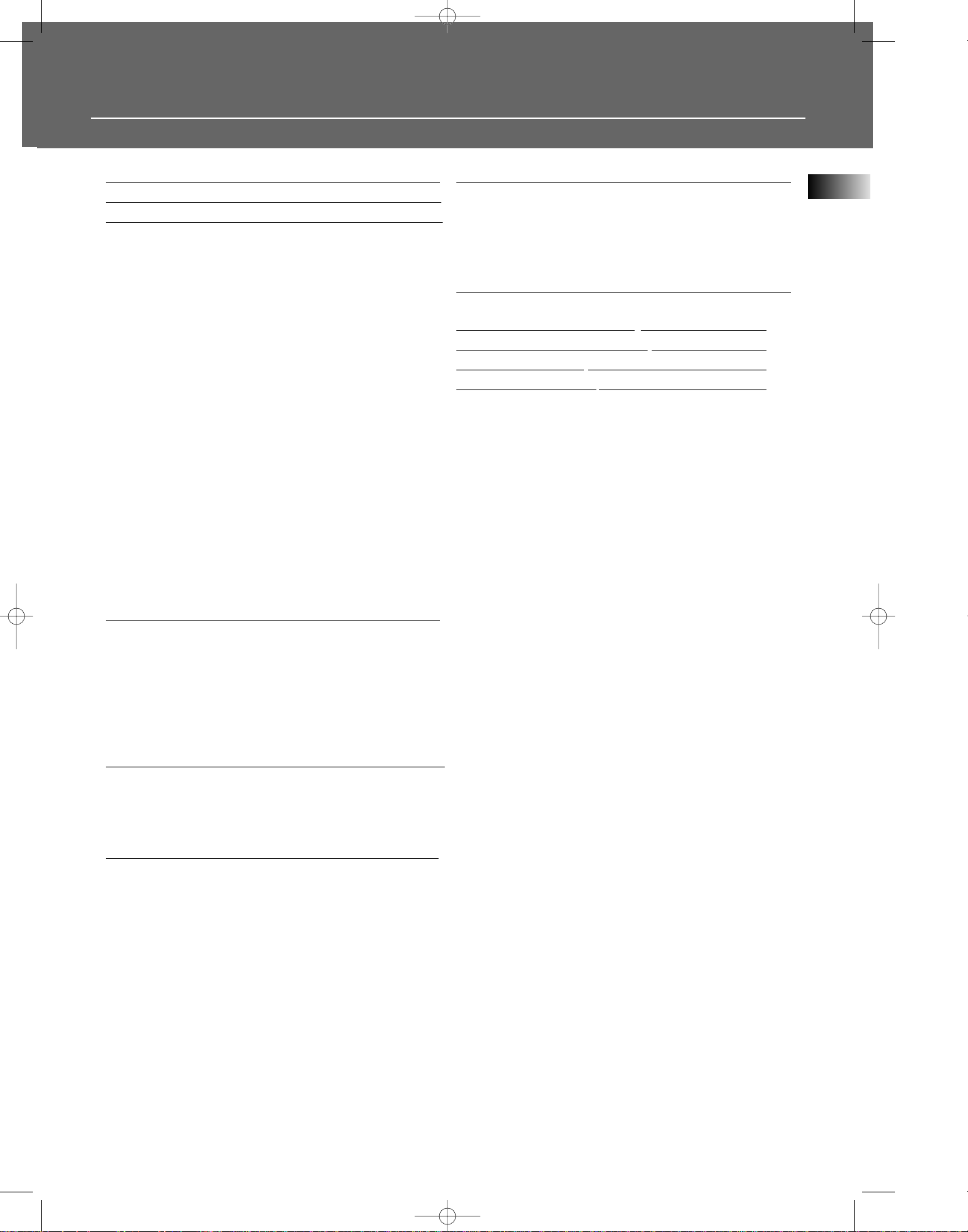
1
Safety Information
Thomson Multimedia Pack
Getting Started
Unpacking the DVD Receiver . . . . . . . . .2
Unpacking the Speakers . . . . . . . . . . . . .2
Inserting Batteries into Remote Control .3
Set Up and Maintenance of the
Receiver . . . . . . . . . . . . . . . . . . . . . . . . . .3
Protect your Components from
Overheating . . . . . . . . . . . . . . . . . . . . . . .3
Disc Information . . . . . . . . . . . . . . . . . . .3
Connecting to Audio-Visual
Components . . . . . . . . . . . . . . . . . . . . . .4
Digital Connection . . . . . . . . . . . . . . . . .5
Connecting Antennas . . . . . . . . . . . . . . .5
Connecting the Speakers . . . . . . . . . . . . .6
Connecting the Subwoofer . . . . . . . . . . .6
Positioning your Speaker . . . . . . . . . . . . .7
Front Speaker Placement . . . . . . . . . . . . .7
Preferred Surround Placement . . . . . . . .8
Advanced Surround Setting . . . . . . . . . .8
Test Tone / Channel Balance . . . . . . . . . .9
Using Headphones . . . . . . . . . . . . . . . . . .9
Factory Setting . . . . . . . . . . . . . . . . . . . . .9
Operating your Receiver
Receiver Controls . . . . . . . . . . . . . . . . . .10
Remote Control . . . . . . . . . . . . . . . . . . .11
Display . . . . . . . . . . . . . . . . . . . . . . . . . .12
Switching On/Off . . . . . . . . . . . . . . . . . .13
Selection of Audio/Video Source . . . . . .13
Using the Remote to Control Additional
Components . . . . . . . . . . . . . . . . . . . . . .14
Advanced Sound Control
Sound Enhancement Systems . . . . . . . .15
Fine Setting of Components . . . . . . . . .16
Fine Setting of the Speakers . . . . . . . . .17
Advanced Setting . . . . . . . . . . . . . . . . .17
DVD Player
Basic Playback Features . . . . . . . . . . . . .19
Quick Search . . . . . . . . . . . . . . . . . . . . .19
Freeze Frame and Frame Advance . . . .19
Slow Motion Playback (DVD only) . . . . .20
On-Screen Banner Display . . . . . . . . . . .20
Setup Menu . . . . . . . . . . . . . . . . . . . . . .25
CD/mp3 Player
mp3 Recommendations . . . . . . . . . . . . .30
Loading and Playing an Audio CD . . . .30
On-Screen Banner Display for CD
Playback . . . . . . . . . . . . . . . . . . . . . . . . .32
On-Screen Display for mp3 playback . . .35
Radio
Operating the Radio . . . . . . . . . . . . . . .37
Tr
oubleshooting Tips . . . . . . . . . .40
Car
e and Maintenance . . . . . . . . .42
Remote Codes . . . . . . . . . . . . . . .43
Language Codes . . . . . . . . . . . . . .45
EN
Table of Content
DPL950-EN receiver new 5/7/03 10:35 AM Page 5
Page 4
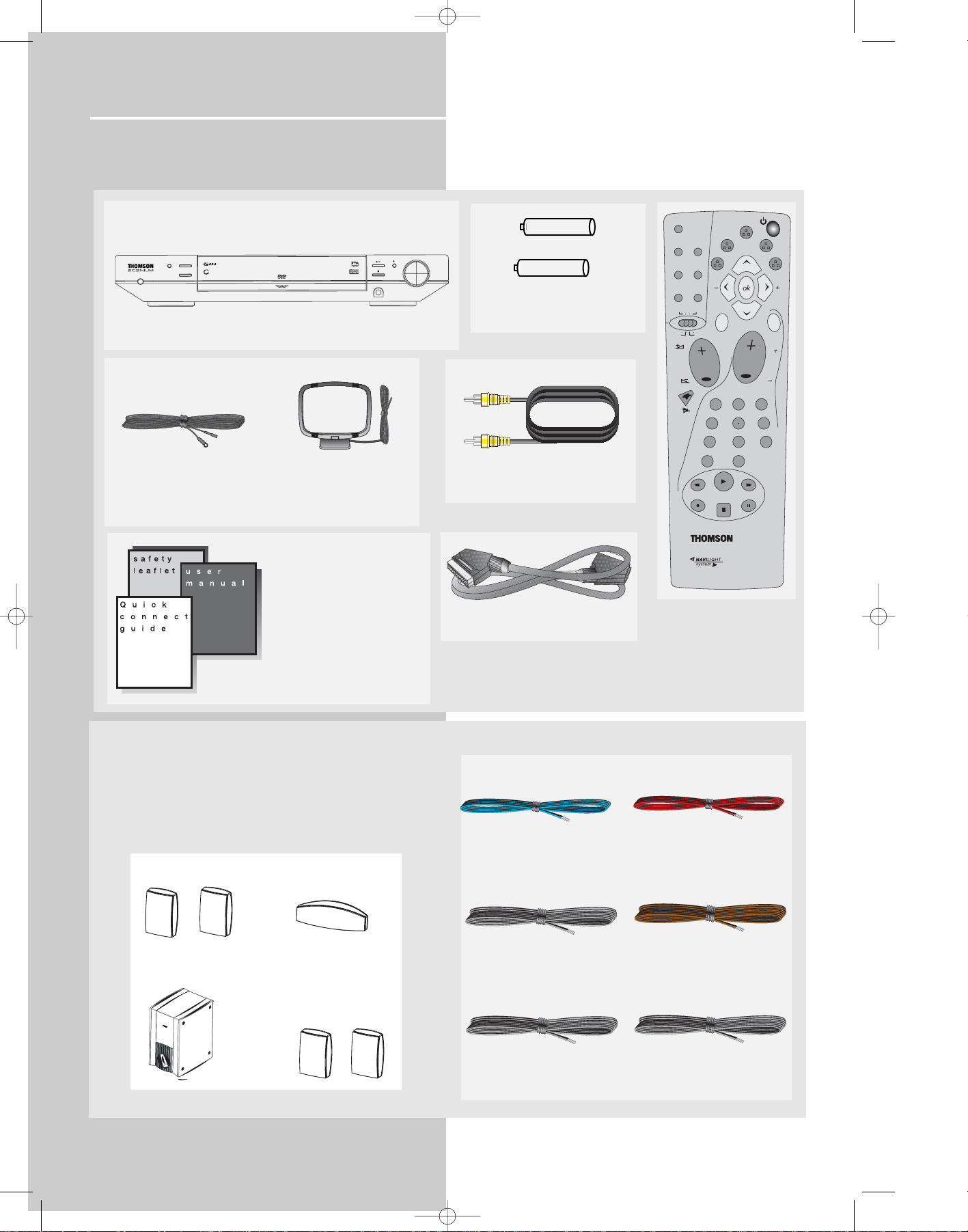
Getting Started
Unpacking the DVD Receiver
You should receive the following items:
2
One DVD receiver unit
One pair of “AA”
batteries
One Pig-Tail
antenna wire
One external AM loop
antenna
one video cable (single wire)
with yellow connectors;
• one instruction book;
• one safety leaflet;
• one Quick Connection
Guide
• one warranty card
One Universal Remote
Control
Unpacking The Speakers
• one set of speakers including 1 set of left and right front
speakers, 1 centre speaker, 1 subwoofer and 1 set of left
and right rear speakers.
1 X white/black wire for
front left speaker
1 X purple/black wire
for subwoofer
1 X green/black wire
for center speaker
1 X red/black wire for
front right speaker
1 X blue/black wire for
rear left speaker
1 X gray/black wire for
rear right speaker
one SCART cable;
DPL950-EN receiver new 5/7/03 10:35 AM Page 6
BAND/APP
SOURCE
RANDOM
SURROUND
POWER/ECO
mp3
DIGITAL A/V RECEIVER
modes
sat/cab
dvd/cd
clear
REV
dvd
video
/ vcr
vcr/sat
memo
theater
info
delay
stereo
tuner up
digital
pty
tuner down
return
2
1
78
0
PLAY
FWD
level
RDS
menu
pr
pr
3
654
9
+ -
VOLUME
PHONES
+ -
OPEN/CLOSE
tv
tape
tuner
hifi
tv
ZOOM
REC vcr
MULTI PRODUCT
STOP
PAUSE
FRONT SPEAKERS
CENTER SPEAKER
SUBWOOFER
REAR SPEAKERS
(SURROUND SOUND)
Page 5
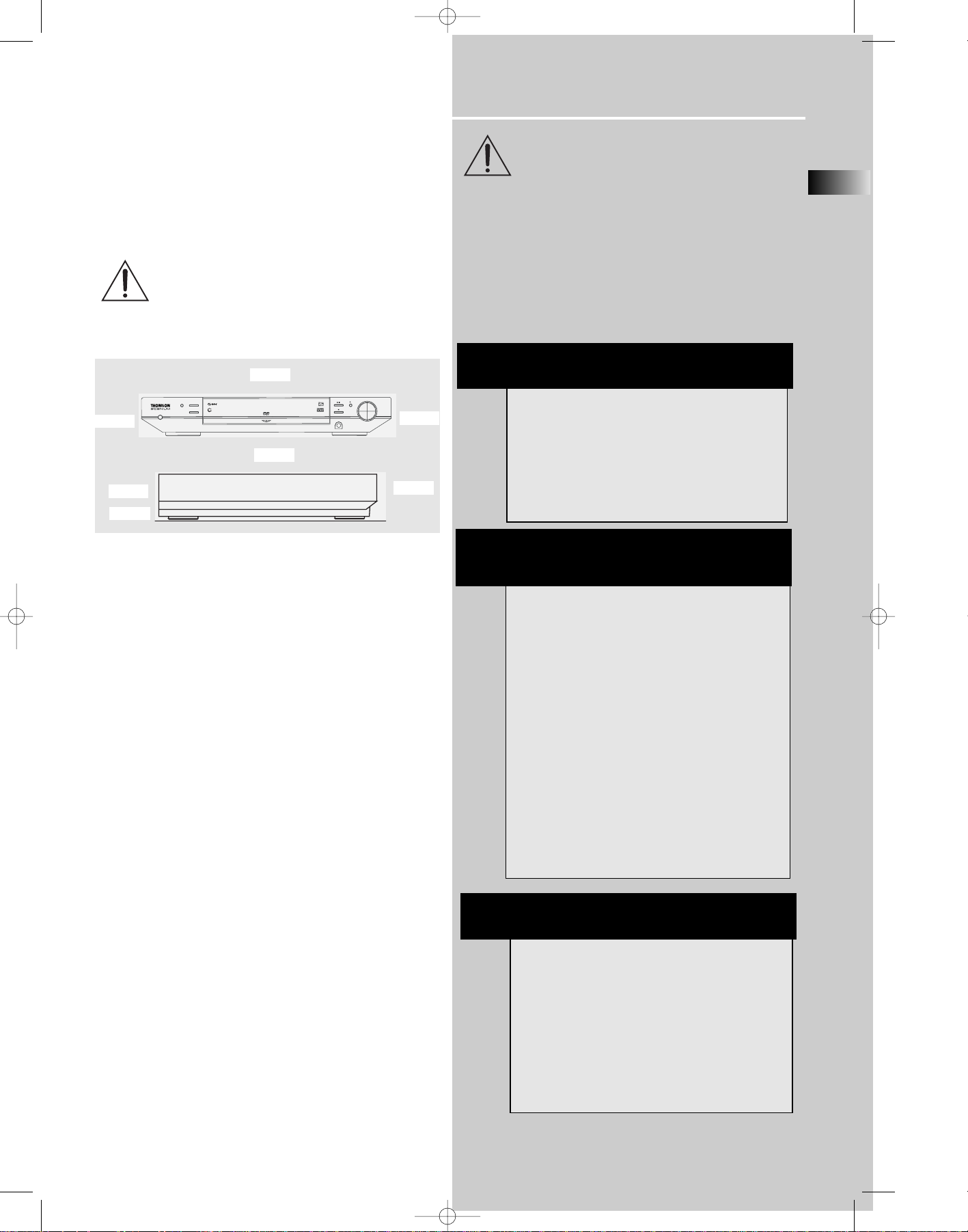
Getting Started
EN
3
Inserting Batteries into Remote Control
Insert two AA(R6) batteries according to the + and - signs
on the battery compartment. To use the remote control,
point it directly at your receiver.
Set up and Maintenance of the Receiver
IMPORTANT NOTE
• Provide spaces for sufficient ventilation as indicated
below. If the space is insufficient, the unit may overheat
resulting in malfunction and shorter life time.
• Do not connect to the AC power cords until all connections are completed.
• Do not use your set immediately after transferring it from
a cold place to a warm place: there is risk of condensation.
• Do not expose your set to water and excessively high
temperatures.
• After having disconnected your set, clean the case with a
soft cloth, or with a slightly damp leather chamois. Never
use strong solvents.
Disc handling precaution:
• Do not touch the recorded surface.
• Do not use record cleaning sprays, solvent or anti-static
liquid.
• If the disc is dirty, clean it with a damp cloth and wipe
from the center out. Wipe in straight line and not in circular motion.
• Do not attach stickers, label on the disc.
• Store the disc in its case after playing.
Protect your Components from
Overheating
• Do not block ventilation holes in any component.
Arrange the components so that air can circulate freely.
• Do not stack components directly on top of each other.
• Allow adequate ventilation when placing your components in a stand.
• Place the receiver near the top shelf of the stand so
heated air rising from it will not affect other components.
About CDR, CDRW, Audio mp3, Compact
Disk Audio (CDA), DVD Video, DVD Audio
This model is compatible to play CDR, CDRW,
Audio mp3, Compact Disk Audio (CDA), Video
Compact Disk (VCD) and DVD Audio.
While your disc player is compatible with the
largest number of discs possible, it cannot be guaranteed that you will be able to play discs which
might not be compatible with audio CD, VCD and
SVCD standards.
NOTES ON CD-R/RW DISC
This unit is compatible with CD-RW/ CD-R discs for
playback.
• Do not affix any type of labels to either side
(recordable or labeled side) of a CD-R/RW disc as
this may result in the unit malfunctioning.
• To avoid damages to the CD-R/RW disc, do not
open the disc compartment door while the disc is
being read.
• Do not load an unrecorded CD-R/RW disc into the
unit. This may take a longer time to read the disc.
• Playback capability for CD-RW discs may
vary due to variations in the quality of the
CD-RW disc and the recorder used to create
the disc.
Playback capability of CD-R / DVD-R and
rewritable discs, compatibility with this player depends on the recorder, the burning software and the disc used.
10cm/4”
5cm/2”
10cm/4”
10cm/4”
10cm/4”
ATTENTION
This unit is incompatible with the following disc
formats:
DVD-ROM, DVD-RW, DVD+RW, DVD RAM, DVD-R,
CDV, SACD, DVD Audio (High resolution tracks).
JPEG pictures, Kodack disc, Divx video disc, photo
CD, CD-G, S-VCD, Data part of CD Extra, disc with
non standard shape (e.g. heart), disc with region
code different from the one specified on the back
of the unit.
Front
Rear
DPL950-EN receiver new 5/7/03 10:35 AM Page 7
AL A/V RECEIVER
mp3
DIGIT
VOLUME
PHONES
BAND/APP
SOURCE
RANDOM
SURROUND
POWER/ECO
Page 6
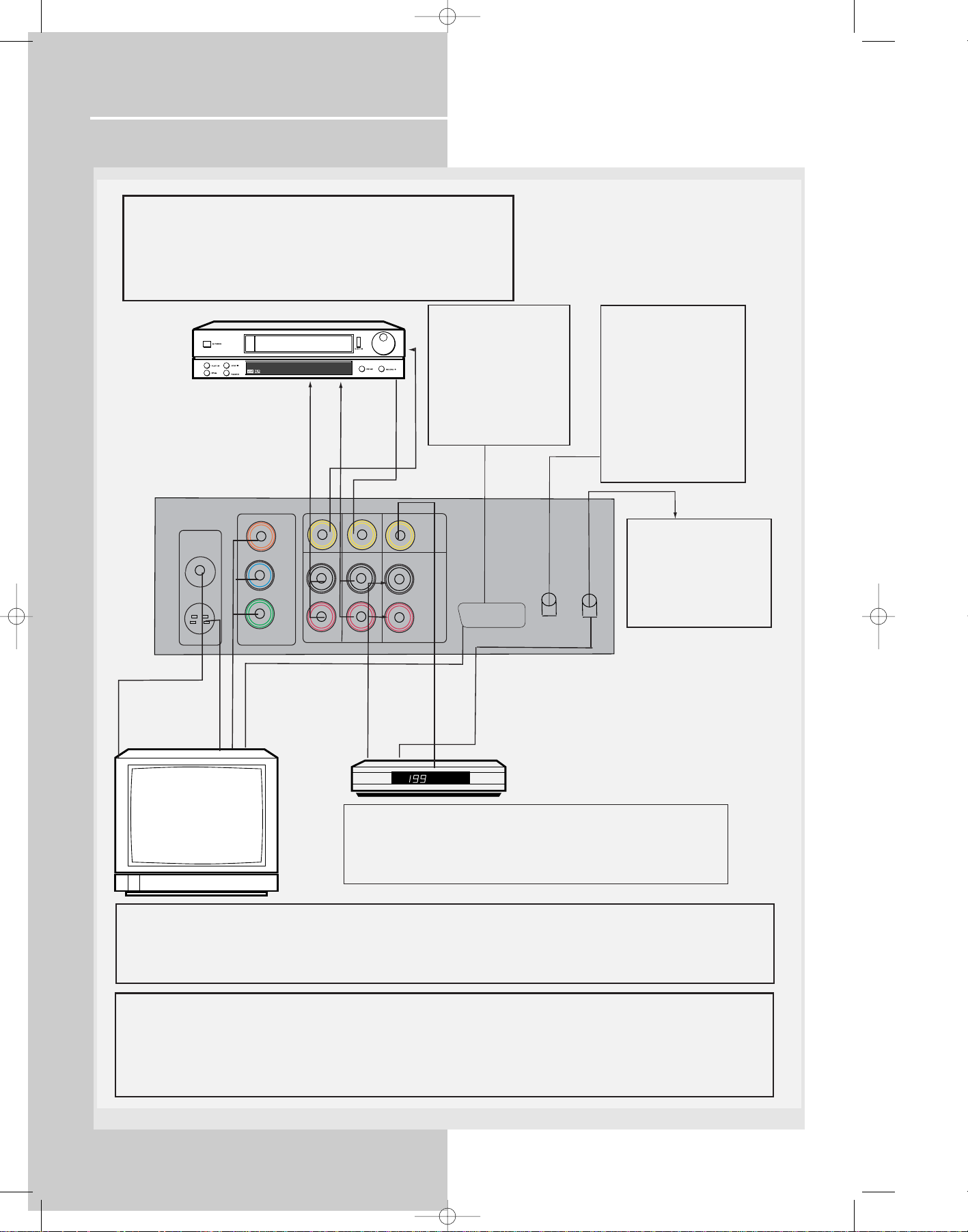
Getting Started
Connecting to Audio-Visual Components
4
DPL950-EN receiver new 5/7/03 10:35 AM Page 8
ANALOG INPUT
Alternatively, if you have no VCR or SAT, you can connect any other
compatible components like TAPE player, TV to your DVD receiver via
the VCR/SAT input.
¥ VCR audio/video out will have output signal in SAT, DVD/CD and
TUNER modes. When VCR (source) is selected, there will be no
audio/video signal from VCR audio/video out.
VCR
TO AUDIO OUT (VCR)
TO AUDIO IN (VCR)
TO VIDEO OUT (VCR)
TO VIDEO IN (VCR)
TV SCART INPUT
Plug the SCART cable
provided into the TV
(RGB SCART) out
socket of your DVD
receiver and into the AV1
in socket (sometimes
also call AUX1 or EXT 1)
on your TV set.
DIGITAL INPUT
Connect components
capable of outputing
Dolby Digital (e.g. SAT)
or standard PCM (CD)
format digital signals.
Read section on "Input
Signal Setting" under
"Advanced Sound
Control" carefully to
adjust the matching
input settings.
VIDEO IN (TV)
MONITOR
OUT
OUT
S-VIDEO OUT
DVD ONLY
TV
Pr
Pb
Y
OUT IN
L
R
OUT
VCR
DVD ONLY
COMPONENT VIDEO
COMPONENT IN (TV)
S-VIDEO IN (TV)
OUT (480P/480I)
To SCART AUDIO/VIDEO IN (TV)
IN
VIDEO
DIGITAL OUTPUT
Connect components
capable of recording
L
AUDIO
R
IN
IN
SAT
TO AUDIO OUT (SAT)
VIDEO OUT (SAT)
TV
OPTICAL OUT (SAT)
OPTICALINOPTICAL
OUT
digital signals (e.g. MD,
CD recorder player)
equiped with a optical
input.
SAT
S-VIDEO
S-video provides a better connection for the video portion of the signal
than composite video (yellow color terminal). When connecting S-video
cable, a Composite video cable (yellow RCA connector) must also be
used. S-video will have video output for DVD playback only.
Component video output
Component video terminal provides the best connection for video. By seperating the color information (Pb/Pr) and the
luminance signal (Y), the image is improved comparing with S-video or composite video connection (result may vary on
different TV / monitor). If your TV is equipped with these terminals (e.g. Y/Pb/Pr, Y/Cb/Cr, Y/B-Y/R-Y), use an appropriate
video cable (75 Ohm) and connect to the system. Make sure to match the terminal color.
SCART output
If no SCART socket is available on your TV set, check whether your TV has another Video socket (Components, S-Video or
composite) that you can use to connect your player using the corresponding socket. Do not forget to connect the Audio cable
to your TV set.
Note: If your TV set is equipped with compomet sockets and you choose for this connection, you must correctly configure
whether RGB or Component signal will be used. For more information about RGB switching, please refer to page 24.
Page 7

Getting Started
EN
5
Digital Connections
If you have a SAT receiver DVD player or CD player with a
digital output, you can make use of an optical digital connecting cord (not supplied) to carry the audio portion of
the signal and enjoy Dolby Digital or digital stereo sound
quality. When optical cable is used, the analog audio
cables are still needed if recording through a tape or VCR is
desired. This receiver provides one optical input for the
connection of your components. Please connect your components (e.g. DVD, SAT or CD) to the appropriate digital
inputs and select the appropriate source (see below).
Read instructions carefully when connecting components to
the receiver.
Digital In Jacks can accept Dolby Digital (AC-3), or PCM signals when compatible components are connected.
Connecting the Antennas
The AM and FM antennas connect to the AM and FM terminals on the system’s back panel.
They must be hooked up in order to receive clear reception.
AM Loop Antenna and FM Indoor Antenna
1. Uncoil the AM Antenna wire.
2. Press down on the Antenna tab to open the terminal
Note: Make sure the white wire on the AM lop antenna is
inserted into the left terminal.
HINT
• For FM reception, extend antenna to its full
length and arrange the Antenna at different parts
of the room until the reception is optimized.
• For AM reception, rotate the antenna
horizontally to get better reception.
NOTE
Optical cables carry only the audio
portion of the signal. A video connection must also
be established by connecting a video cable to the
(SAT) video input.
AM LOOP
FM 75
Ω
White
GND
DPL950-EN receiver new 5/7/03 10:35 AM Page 9
IN
OUT IN
DVD ONLY
MONITOR
OUT
Cr
OUT
AM
FM
LOOP
GNDGND
COMPONENT VIDEO
S-VIDEO OUT
OUT (480P/480I)
DVD ONLY
VIDEO
Cb
L
AUDIO
Y
R
IN
IN
OUT
VCR
SAT
TV (RGB SCAR
OPTICAL
IN (SAT)
T)
(8Ω)
(8Ω)
FRONT
REAR
CENTER
SUB
(8Ω)
L
R
R
DIGITAL
OPTICAL
OUT
(4Ω)
L
OPTICAL DIGITAL IN (AUDIO)
Optical Fiber Cable
SAT
AM
LOOP
GNDGND
Connect to optical digital output of DVD, CD,
SAT or other compatible devices.
SAT / DVD / CD Player
IN
OUT IN
DVD ONLY
MONITOR
OUT
Cr
OUT
FM
COMPONENT VIDEO
S-VIDEO OUT
OUT (480P/480I)
DVD ONLY
VIDEO
Cb
L
AUDIO
Y
R
IN
IN
OUT
VCR
T)
TV (RGB SCAR
SAT
(8Ω)
FRONT
L
R
DIGITAL
OPTICAL
OPTICAL
IN (SAT)
OUT
DIGITAL
OPTICAL
IN (SAT)
(8Ω)
REAR
CENTER
(8Ω)
L
R
OPTICAL DIGITAL OUT
Connect to recording
device like CD, CDRW
player, DVD recorder,
mini disc etc.
OPTICAL
OUT
SUB
(4Ω)
Page 8

Getting Started
Connecting the Speakers
Speakers
There are 6 speakers equipped with the unit (2 front, 1 center, 2 rear, 1 subwoofer). In order to enjoy good surround
effects all six speakers need to be connected to the receiver
For better sound quality, center speaker, rear speakers and
Subwoofer should also be connected. Adding center and
rear speakers will enhance surround effects. Adding a
Subwoofer will increase bass response.
If you want to enjoy full range of sound effects, it is a must
to use the subwoofer with the speakers to maintain adequate bass signal.
Speaker cords
1 for each speaker, is
needed for connection. Twist
the stripped ends of speaker
cord about 2/3 inch (15 mm).
Press down on the tab to
open the terminal and insert
the wire. Release tab to lock
wire in the terminal.
To ease speaker connections, the speaker cords and the terminals are color-coded.
• White/Black (Front Left Speaker),
• Red/Black (Front Right Speaker),
• Green/Black (Center Speaker)
• Blue/Black (Rear Left Speaker).
• Grey/Black (Rear Right Speaker).
• Purple/Black (Subwoofer)
Connect the speaker wire to the back of L, R front speakers
and to the corresponding color terminals on the rear of the
receiver. Do the same for center speaker, rear speakers and
the subwoofer.
Speaker Polarity
When connecting the speakers, make sure the polarities
(“+” speaker wire to “+” on the receiver) of speaker wires
and terminals are matched. If the cords are reversed, the
sound will be distorted and will lack bass (“out of phase”
effect).
Do not ground the output line, it will cause damage to the
speaker.
Connecting the Subwoofer
Connect the subwoofer with the speaker wire (purple/
black) provided.
6
Antenna and Speaker
Wire Connection
Push Speaker terminal tab
down to insert wire.
Release tab to lock wire in
the terminal.
NOTE: Make sure the insulation
is completely removed from the
ends of the Antenna and
speaker wires at all connection
points.
DPL950-EN receiver new 5/7/03 10:35 AM Page 10
Page 9

Getting Started
Positioning your speaker
1 Left, Right (Front Speakers)
They carry primarily music and sound effects
2 Center
In surround mode, the center speaker carries much of the
dialogue as well as music and effects. It should be set
between the left and right speakers.
3 Surround (Rear Speakers)
Their overall sound balance should be as close as possible
to the front speakers. Proper placement is vital to establish
an evenly distributed sound field.
Subwoofer
A subwoofer is designed to reproduce powerful low bass
effects (explosions, the rumble of spaceships, etc.) which
dramatically heightens involvement with the action on the
screen. It is therefore recommended to connect subwoofers when small speakers are used.
Magnetic shielding
Speakers placed less than two feet from the TV set must be
magnetically shielded in order to prevent picture distortion. Front and center speakers provided are magnetically
shielded to protect your TV set.
It is not recommended to place the rear speakers near the
TV set.
Front Speaker Placement
Even if you can't duplicate this ideal home theater setup
exactly, the suggestions for speaker placement that follow
will help you get good results.
Alignment
Align the center speaker evenly with (A), or slightly behind
(B), the left and right speakers, but not ahead of them.
Advanced Setting
Angle
Placing the left and right speakers to form a 45-degree
angle with your favorite viewing position will duplicate the
soundtrack mixer's perspective.
Height
The mid- and high-frequency drivers of the three front
speakers should be as close as possible to the same height.
This often requires placing the center speaker directly atop
(A) or beneath (B) the TV set.
EN
7
1
1
2
3
3
A
B
Courtesy Dolby Laboratories
Courtesy Dolby Laboratories
Courtesy Dolby Laboratories
Courtesy Dolby Laboratories
DPL950-EN receiver new 5/7/03 10:35 AM Page 11
Page 10

Getting Started
Preferred surround placement
Location
If possible, place surround speakers to either side of the listening area, not behind it.
Height
If space permits, install surrounds 2-3 feet above viewers.
This helps to minimize localization effects.
Aiming
Aiming surrounds straight across the room, not down at
viewers, helps create a more open, spacious surround sound
field.
Advanced Setting
Alternative Surround Placement
Rear wall
If rear wall mounting is the only choice, aim the speakers at
each other (A), towards the front (B) or even towards the
sidewalls (C, D). Experiment with placement until surround
sounds seem to envelop you, rather than coming from
behind you.
No adjacent walls
Surrounds can go on stands facing each other to approximate the preferred sidewall mounting (A), or to the sides
or rear of the viewing area aimed upwards. In the latter
case, they can go right on the floor, or preferably, a few
feet off the floor such as on end tables (B).
8
Courtesy Dolby Laboratories
Courtesy Dolby Laboratories
Courtesy Dolby Laboratories
Courtesy Dolby Laboratories
Courtesy Dolby Laboratories
DPL950-EN receiver new 5/7/03 10:35 AM Page 12
Page 11

Getting Started
EN
9
Test Tone / Channel balance
Channel balance
Your receiver is equipped with a test signal generator for
balancing the channels. As the signal "travels" from channel to channel, adjust the level controls until each channel
plays at the same loudness level.
Level adjustment & surround channel level
expectation
Even though you adjust the surround channel to be as loud
as the others on the test signal, you'll find that on actual
program material the surround channel is usually much
lower than the front. Don't be tempted to readjust the surround level; program producers use surround mostly for
subtle atmosphereics and ambience, and only rarely for
special effects. A good surround mix doesn't call attention
to itself; if it did, it would soon become distracting.
Using Headphones
To listen privately through your
audio system, use the PHONES jack
on the receiver. However, make sure
you turn down the volume before
you put on the headphones.
Increase the volume to the desired
level after headphones are in place.
Once headphones are connected, “HEADPHONE DOWNMIX
2 CHANNEL” will scroll on display. This feature automatically converts multi-channel outputs to 2 channel stereo for
your listening pleasure.
Hearing Comfort & Well-Being
• Do not play your headset at a high volume. Hearing
experts advise against continuous extended play.
• If you experience a ringing in your ears, reduce volume
or discontinue use.
Factory Setting
The unit is preset to the following setting when you first
turn on the power
Source = DVD/CD
Volume setting = 25 dB
Bass & Treble = 0 dB
Restore to Factory Settings
You can always restore all settings back to its original state.
When the receiver is in STANDBY mode, press accordingly
on the main unit to restore all settings back to factory
default :
STOP SURROUND BAND / APP
NOTE
The system is equipped with Dolby Digital, and
manufactured under License from Dolby
Laboratories.
Dolby Digital
Manufactured under
license from Dolby
Laboratories. “Dolby”,
“Pro Logic”, “Pro Logic II”
and the double-D symbol are trademarks of Dolby
Laboratories. Copyright 1992-1997 Dolby Laboratories,
Inc. All Rights Reserved.
NOTE
All preset radio stations and surround sound setting will be lost after factory setting is restored.
Courtesy Dolby Laboratories
Manufactured under license from Digital
Theater Systems, Inc. US Pat. No.
5,451,942, 5,956,674, 5,974,380,
5,978,762 and other world-wide patents
issued and pending. "DTS" and "DTS
Digital Surround" are registered trademarks of Digital
Theater Systems, Inc. Copyright 1996, 2000 Digital
Theater Systems, Inc. All Rights Reserved.
DPL950-EN receiver new 5/7/03 10:35 AM Page 13
Page 12

Operating Your Receiver
Receiver Controls
1. POWER / ECO
• To turn the unit on (set the POWER/ECO swtich to the ON
position) / off. (set the POWER/ECO swtich to the OFF position) When the system is turned on, the unit will go to Standby
mode (red led will lit), then press the SOURCE button on the
unit to power the unit up in the last mode used.
• When the unit is in standby mode, press the Source button to
power on the unit.
2. Source Buttons
• To select input source. For example, DVD/CD, VCR, etc.
3. SURROUND
• Press repeatedly to select the surround sound setting or
Digital Sound Processor (DSP) mode you want. Refer to
“Advanced Sound Control” on page 16.)
4. PRESET - / SKIP REVERSE
• To move back to the beginning/previous preset memory
location in tuner mode.
• To skip to the beginning/previous track in CD mode and the
beginning/previous chapter in DVD mode (only while playing).
5. PRESET + / SKIP FORWARD
• To go to the next preset memory location in tuner mode.
• To skip to the next track in CD mode and the next chapter in
DVD mode (only while playing).
6. BAND / APP / RANDOM
• In Tuner mode, press to select between radio BANDS or press
and hold to enter AUTO PROGRAM mode.
• In DVD/CD mode, press to activate Random function.
7. BASS / TREBLE / TV OUTPUT
• To adjust BASS / TREBLE, press this button once to choose
either bass or treble, then press preset + and preset - to adjust
level. (Bass/ treble adjustment is not allowed for DTS source)
• Press and hold to swtich TV output mode (RGB SCART / SVideo), default is RGB SCART.
8. OPEN / CLOSE
• Slightly touch to open / close the front panel.
9. EJECT
• Press to eject the disc.
10. VOLUME
Turn the knob to adjust volume level.
11. PLAY/PAUSE
To play and pause DVD/CD playback.
12. STOP
To stop DVD/CD playback.
13. REPEAT (RPT) / PROGRAM (PROG)
• Press to choose different play mode in DVD/CD playback.
• In CD mode : refer to CD / mp3 player section.
• In DVD mode: refer to DVD player section.
14. PHONES
Plug your headphones (not supplied) into it for your private
enjoyment. Speakers will be off when phones are inserted.
15. BLUE LED
• When RGB output is selected, the blue led will lit.
• When in protection mode, the blue led will blink continuously,
• During panel up/down and power up, the led will blink for a
few seconds.
1 6 2
4
14
13
11
9
12
7
5
8
10
3
15
10
DPL950-EN receiver new 5/7/03 10:35 AM Page 14
BASS/TREBLE
RPT/PROG.
BAND/APP
RANDOM
POWER/ECO
SOURCE
SURROUND
+
PRESET
-
PRESET
PHONES
VOLUME
Page 13

Operating Your Receiver
Your Remote Control
Please be sure you have inserted the batteries into the remote
control (see relevant section on page 3.)
1. OPEN/CLOSE
Open / close the front panel.
2. Digital
Select the way your SAT external audio/video devices are connected to the receiver (Analog or Optical) through the SAT audio input.
3. Source Buttons
To turn on and select various audio/ video sources and enable
related functions.
4. Source Selector
To select which unit/mode you want to control with your remote.
5. DVD/CD Modes / Speaker Settings
To select menu items in DVD/CD mode.
To select speaker settings in AV receiver mode.
• stereo - Selects stereo mode
Subtitle - Press to turn subtitles on/off. Press and hold to
access subtitle selection menu.
• theater modes - Selects among theater modes (DOLBY PL II
MOVIE, DOLBY PL II MUSIC, DOLBY PRO LOGIC EMULATION, 3
STEREO, ARENA, JAZZ CLUB, THEATER, STADIUM, DISCO,
STEREO)
info - shows on-screen banner.
• delay - In HiFi mode, press to select speaker delay settings
(between speakers and your favorite listening position).
title - In DVD mode, goes to Title on screen menu.
During VCD playback, press to toggle between PBC on / off.
• level - Adjusts volume of individual speakers. Press repeatedly
and the display will toggle among different channels (Left front
speaker, Right front speaker, Center speaker, Left rear speaker,
Right rear speaker and Subwoofer). Press the left and right
arrow buttons beside OK button for adjustment
angle - selects different screen display angles if available.
6. Adjustment Buttons
Use arrows to move around on menus, press OK to enter/confirm
selection.
Press OK to show Sleep, Dimmer or Night mode
• SLEEP Mode
• DIM Mode
• EQ Mode (Stereo)
• NIGHT Mode (Dolby Digital Only).
When the display shows the setup you want to change, press the
left and right arrow buttons beside OK button to make changes,
then press OK to finalize your choice.
7. RDS / menu
• In Tuner mode, press to show Radio Data System information if
available. (Frequency station, Station name, program type, clock
and radio text)
• In DVD mode, press for menu setup for DVD title.
8. pty
• In Tuner mode, press to activate search by program type.
9. Volume + / Volume -
To adjust the volume.
10. pr + / pr -
To select programmed stations in TUNER mode.
To skip to the next or previous chapter or track in DVD, CD & mp3
mode.
11. MUTE
To mute all audio outputs.
12. Number Buttons
• In Tuner mode, to select a preset station.
• In DVD/CD mode, to select a track to be played (Audio CD only).
13. memo / clear
• In Tuner mode:
- Press AM/FM
- Press memo / clear to enter preset program function to store
desired frequency in memory. The flashing word PROG. in red will
appear in display. Input your desired channel number while the
word is still flashing and the frequency will be stored. (For details,
refer to "Storing Radio Stations” under “Manual Preset” on page
38)
• In DVD/CD mode, press to clear program settings.
14. Operation Buttons
• TUNER, press AM/FM on the remote to enter tuner mode.
Press REVERSE and FORWARD keys to tune down or up the radio
frequency.
• DVD/CD, press DVD to enable PLAY, RECORD, STOP and PAUSE
keys. The remote control currently operates most Thomson, RCA
and GE products, but it can be programmed to operate devices
from other manufacturers
15. ON/OFF
•
• To turn the unit on/ off. When the system is turned on, the
unit will go to Standby mode.
ZOOM
tape
RDS
pty
memo
2
3
654
78
9
1
PLAY
FWD
STOP
REV
PAUSE
hifi
0
vcr/sat
tv
OPEN/CLOSE
tv
sat/cab
dvd
theater
modes
delay
tuner
video
/ vcr
stereo
level
pr
pr
tuner down
REC vcr
digital
dvd /cd
return
menu
MULTI PRODUCT
info
clear
tuner up
1
2
3
4
5
7
6
8
9
10
11
12
13
14
15
DPL950-EN receiver new 5/7/03 10:35 AM Page 15
Page 14

Operating Your Receiver
DVD / VCD / CD / mp3
• Unit in DVD, VCD, CD or mp3 mode.
DIGITAL
• Audio output is in Dolby Digital mode. (For DVD and
SAT optical inputs only)
PRO.LOGIC II
• Audio output is in Dolby PL II Movie, Dolby PL II Music
or Dolby Prologic mode.
DTS
• Audio output is in DTS mode. (For DVD and SAT optical
input only)
RANDOM
• Random playback mode activated.
• Currently in playback mode.
• Currently in pause mode.
PARENTAL LOCK
• Parental lock is on and a password is required to view
DVDs above a specific rating level.
TITLE
• Title number for DVD playback.
TRACK
• Track number being played.
CHAP
• Chapter location at which DVD is currently at.
PROG.
• Program mode is activated.
TUNED
• Tuner station detected.
ST
• Tuner stereo signal detected.
REPEAT / REPEAT TRACK / REPEAT CHAP /
REPEAT A.B. / REPEAT FOLDER (mp3 only)
• CD, mp3 and DVD in repeat mode.
KHz / MHz
• Tuner frequency unit.
• Speaker Icons.
SLEEP
• Sleep mode is activated.
RDS
• Radio Data System is activated.
12
Display
DPL950-EN receiver new 5/7/03 10:35 AM Page 16
CD
DVD
VCD
MP3
DIGITAL
ProLogic II
DTS RANDOM
pro
SLEEP
ST RDS
FOLDER
LCR
LS
LFE
RS
C
Page 15

Operating Your Receiver
EN
13
Switching on /off
• To switch on the receiver, press POWER/ECO button on
the receiver once to enter standby mode. Press SOURCE
button on the receiver or one of the source buttons or
ON/OFF on the remote control to power on the receiver.
(See illustration below)
• Standby: when the receiver is on, press the
ON/OFF on the remote to return to standby mode.
• To switch off the unit completely, press the POWER/ECO
button on the receiver.
Selection of Audio/Video source
When one of the audio/video source is selected, the audio
and video input corresponding to the name will be
activated.
The receiver acts as a switching device between all the
sources that are plugged into it.
Example 1:
If you connect a VCR player to the VCR input (audio +
video) on the receiver and press the SOURCE button
until VCR shows on the display. You will be able to have
the sound and image transmitted by the VCR.
NOTE
Your receiver has a back up memory to keep your
settings like preset radio station for about 2 weeks
in case electricity cut occurs. If the receiver is
unplugged for more than 2 weeks, all the settings
will be lost and re-setting will be necessary.
R
delay
stereo
R
R
DPL950-EN receiver new 5/7/03 10:35 AM Page 17
OPEN/CLOSE
tv
tape
tuner
OPEN/CLOSE
tv
tape
tuner
dvd
sat/cab
video
/ vcr
sat/cab
video
/ vcr
dvd
BAND/APP
RANDOM
POWER
SOURCE
SURROUND
BAND/APP
RANDOM
BASS/TREBLE
digital
digital
theater
stereo
stereo
theater
modes
info
tuner up
modes
info
tuner up
delay
level
delay
level
BAND/APP
RANDOM
SOURCE
SURROUND
BASS/TREBLE
OPEN/CLOSE
tv
tape
tuner
dvd
sat/cab
video
/ vcr
dvd
tape
tuner
tv
sat/cab
video
/ vcr
hifi
dvd/cd
BAND/APP
RANDOM
SOURCE
SURROUND
BASS/TREBLE
digital
stereo
digital
theater
pty
modes
info
delay
tuner up
tuner up
tuner down
level
level
RDS
Page 16

Operating your Receiver
You can connect up to 3 audio/video sources to this
amplifier:
Source button Corresponding connector
(remote control) (receiver back panel)
- DVD/CD built-in
- FM/AM built-in
- SAT SAT IN (audio / video)
- VCR VCR IN (audio / video)
- TV SCART (audio / video)
When a source is selected, the source name will be shown
on the display.
Example: Press VCR to select VCR as the source to the
amplifier.
Using the Remote to Control Additional
Components
You can set your remote to control other components (like
TV, VCR, etc.). What you need is to encode them in
advance (not necessary for recent RCA & Proscan models).
1. Turn on the component to be programmed.
2. Look up the brand and corresponding code number in
the code list.
3. Press and hold the corresponding Source Button (like
VCR, SAT/CABLE, TV) on the remote while entering the
code from the code list using the Number Buttons.
4. Release the component
button, then press ON•OFF
to see if the component
will turn off.
5. If this does not work, repeat steps 3 and 4 by trying to
use the next code (if available) listed for the brand of your
component until the component responds to the remote
command.
14
D
V
M
NOTE
1. Your receiver has a built in tuner. Just connect
the appropriate antenna on the back of the receiver and you will be able to listen to radio stations.
(See details in Tuner section)
2. The receiver is also equipped with DVD/CD
player. Press the SOURCE button on the main unit
or DVD button on the remote to activate the feature.
3. Other sources (TV,tapes,etc) can be connected to
this unit provided that the connections are compatable.
4. Refer to the "Connecting To Audio-Visual
Components" section for details on connection.
NOTE
Once your remote is encoded, you can press
ON/OFF on the remote once to turn off the component and then followed by the second time
quickly to turn off the receiver (i.e. this unit). If you
only want the receiver to be turned off, select FM/
AM or DVD/CD while the unit is ON before pressing
ON/OFF.
HINT
This remote may not operate all models of the
brands shown.
If batteries are removed from the battery compartment of the remote control, all memory will be
lost. You need to re-enter all previously programmed codes again.
The buttons on the remote may not work
correspondingly with those on other brand components. Experiment with the remote and your components to see which buttons work. If only a few
functions operate, check to see if another code set
will work with more buttons.
DPL950-EN receiver new 5/7/03 10:36 AM Page 18
DIGITAL
VD
PRO.LOGIC
CD
INTRORANDOM
CD
P3
LCR
LS
modes
dvd
sat/cab
video
/ vcr
digital
theater
stereo
info
tuner up
delay
level
OPEN/CLOSE
tv
REV
clear
dvd
OPEN/CLOSE
tv
tape
tuner
tape
tuner
sat/cab
video
/ vcr
LFE
RS
2
1
78
0
memo
PLAY
modes
theater
info
stereo
tuner up
digital
3
654
9
FWD
delay
level
Page 17

Sound Enhancement Systems
This receiver is equipped with several built-in sound
enhancement systems.
Dolby Pro Logic II
The Pro Logic II mode uses the built-in circuit to steer the
Left, Center, Right and Surround left and right channel
audio signals and uses all five speakers to play both stereo
and Dolby Pro Logic program source, such as TV and VCR.
Dolby Pro Logic II includes Dolby Pro Logic II Movie, Dolby
Pro Logic II Music and Dolby Pro Logic Emulation.
You can use this mode to suit any stereo program source
(such as VCR / TV / CD) to enjoy multi-channel sound experi-
ence).
Dolby 3 Stereo
The 3 Stereo mode will redirect the Surround signals to the
front left and right speakers when only the front and
center speakers are used.
Dolby Digital
The Dolby Digital mode lets you enjoy full digital
surround from software processed in the Dolby Digital format. Dolby Digital provides better sound quality and more
powerful presence than conventional Dolby Surround.
This unit is equipped with Dolby Digital 5.1-channel so
that you can enjoy enhanced full digital surround sound.
Being different from Dolby Pro Logic in which only four
channels ( Front Left, Front Right, Centre and Rear ) are
used, the new system provides stereo separation of the rear
speakers (Rear-Right, Rear-Left ). These 5 channels, together with the subwoofer channel for bass sounds ( counted as
0.1 channel ), constitute as 5.1-Channel ( or 6 Channels )
Input for Dolby Digital that brings you the most sophisticated sound enjoyment.
Digital Theater Systems (DTS))
DTS is a digital surround system which delivers six channels
of master-quality, 20-bit audio. It offers five full-range
channels plus a special low frequency effect (LFE) channel
for subwoofer, resulting commonly know 5.1 channels. It
can be applied with existing 5.1 speaker configurations.
DTS is available in DVD, SAT/CAB and CD mode.
EN
15
Advanced Sound Control
Listening
Zone
Listening
Zone
Listening
Zone
DPL950-EN receiver new 5/7/03 10:36 AM Page 19
Front Left Speaker
Center Speaker
Front Right Speaker
Subwoofer
Rear Left Speaker
Rear Right Speaker
Front Left Speaker
Center Speaker
Front Right Speaker
Front Left Speaker
Rear Left Speaker
Center Speaker
Front Right Speaker
Subwoofer
Rear Right Speaker
Page 18

16
Advanced Sound Control
Stereo
The Stereo mode uses the two main channel outputs from
the front speakers.
Fine Setting of the Components
The receiver has pre-selected the best surround mode for
you once you turn on the unit by pressing the SOURCE
Buttons (like DVD/CD, SAT) directly. The default surround
modes for different components are as tabled below.
If you decide to change the surround mode, you can press
the SURROUND repeatedly to toggle among the different
surround mode choices and select the one you want.
For Digital Signal (2ch PCM), or analog signal , VCR,
Tuner:
Dolby PL II Movie Dolby PL II Music Dolby PL
Emulation Dolby 3 Stereo Arena Jazz Club
Theater Stadium Disco Stereo
For Digital Signal (Dolby Digital)
Dolby Digital Dolby 3 Stereo Stereo Dolby PL
II Movie Dolby PLII Music Dolby PL Emulation
For DTS Signal
DTS Stereo
Default Settings
The receiver will keep the last selection in memory as long
as it doesn’t enter standby mode.
Input Signal Setting
The receiver defaults to the most convenient settings for
your easiest use (see table).
By default, SAT (satellite) is set to analog input. If you wish
to change the input formats, follow the steps below:
1. Press SOURCE on the main unit until SAT appears on the
display or press the SAT/CAB source buttons on the remote
control.
2. Press DIGITAL on the remote control to toggle among
optical analog to match your connection. Your selection will
be stored automatically.
Every time you press the source button, the input setting
(e.g. SAT/ ANL) will be shown on display for a few seconds.
Note: Only SAT input can be changed to optical input.
Digital Input: Optical (OPT)
Select this setting to play digital signals from a DVD, CD, LD
player, or SAT. (SAT mode only)
Analog Input
Select this setting to play analog signals from a cassette
deck, VCR or SAT.
DSP (Digital Sound Processor)
These digital sound effects resemble sounds in a real
environment such as Arena, Jazz Club, Theater, Stadium
and Disco. DSP automatically converts analog audio signals
to digital ones which enables you to adjust the sound without degrading the sound quality. Different modes will give
you different feel of size and type of listening environment.
(Not available in Dolby Digital and DTS)
Night Mode
By using Dynamic Range Compression technology, you can
enjoy enhanced Dolby Digital sound quality at night without interrupting your roommates or neighbors. Night Mode
will compress the difference in volume between normal
voices and sound like explosions, while still enjoying a
Dolby Digital enable component (DVD, SAT). Night Mode
can be activated by press and hold the OK button, DRC
SOFT (Default) will appear on the display. While DRC SOFT
(Default) is still on the display, press the LEFT or RIGHT
adjustment buttons,around the OK button, until you select
the desired mode. There are three modes (OFF, SOFT, SOFTER) for you to choose the extents of compression.
Source/ If Digital Input
Source/ (optical or coaxial) If PCM If Analog Input
Input is selected bitstream selected
DVD/CD Dolby Digital PRO-LOGIC II N/A
MOVIE
SAT Dolby Digital/ PRO-LOGIC II PRO-LOGIC II MOVIE
MOVIE
VCR N/A N/A PRO-LOGIC II MOVIE
TUNER N/A N/A PRO-LOGIC II MUSIC
TV N/A N/A PRO-LOGIC II MOVIE
DEFAULT INPUT (as seen on display)
Analog (SAT/ ANL)
Analog (VCR)
Built-in Tuner
Built-in
Analog (TV)
SOURCE
SAT
VCR
FM/AM
DVD/CD
TV
AVAILABLE INPUT
ANL/Optical
Built-in
ANL
Built-in
ANL
SOURCE
SAT
DVD/CD
VCR
TUNER
TV
NOTE
SAT and VCR are just generic names. You can connect
other compatible audio/video components to these
inputs like TV, TAPE, MINI DISC, CD-RW player, etc.
DPL950-EN receiver new 5/7/03 10:36 AM Page 20
Page 19

EN
17
Advanced Sound Control
Fine Setting of the Speakers
If you use all the speakers provided, all the basic settings
have been set.
However, to make the surround sound more effective and
suit the acoustic conditions in your listening room, you
need to delay the signal from some of the speakers. Such
channel delay compensates for center or surround speakers that are closer to listening position than the front
speakers.
You may setup the speaker channel by channel, first press
MENU button in stop mode to enter the setup menu, then
choose Speaker Setup.
To change the speaker size
In speaker setup menu, press left/right buttons to select
speaker, when the speaker picture is selected, you can
press up/down buttons to adjust speaker size. Size selection
is to let you adjusting the unit to work with larger size
speaker, like floor stand speaker.
To change the speaker distance
In speaker setup menu, press left/right buttons to select
speaker, when the speaker distance column is selected, you
can press up/down buttons to adjust the distance of front,
rear and center speaker individually.
To change the speaker level
In speaker setup menu, press left/right buttons to select
speaker, when the speaker volumn column is selected, you
can press up/down buttons to adjust the level of front, rear,
center speaker and subwoofer individually.
To test the speaker setting
In speaker setup menu, press left/right buttons to select the
“test” column, then press OK the activate. A short noise
will then be heard in the speakers one by one.
To reset to factory default
In speaker setup menu, press left/right buttons to select the
“Def.” column, then press OK the activate.
Advanced Setting
Factory Default Setting
The receiver speaker distance default settings are the
following:
Front speakers (L/R) 4.5 m
Center speaker (Cch) 4.5 m
Rear speaker (SUR) 3 m
NOTE
• Always use the subwoofer for optimum sound
quality.
DPL950-EN receiver new 5/7/03 10:36 AM Page 21
Front
Left
Center
Front
Right
SPEAKER SETUP
EXIT
Cch
Lch
L/S
Rear
Left
Rch
R/S
Rear
Right
Page 20

18
Advance Sound Control
Speaker Icons
The receiver shows you the speaker’ settings on the display
with the following icons:
Displaying Program Formats
When a digital source is playing, the receiver will automatically switch to the proper surround mode and indicates on
the speaker icons on the right-hand side of the display. (See
diagram)
It is important to note, however, that not all Dolby Digital
sources are encoded with the full complement of five channels plus LFE*. Speaker icons show how many and which
speaker you have enabled (See “Fine Setting of the
Speakers”) and the letters inside the speaker icons show
which channel is present in the source information. For
example, the diagram shown means you have all the five
speakers and subwoofer enabled and the digital sources
you played have five channels plus LFE complemented.
(Dolby Digital 5.1 Channels)
* LFE stands for Low Frequency Effect. The indication “LFE”
appears if the digital source contains LFE information. In
this case, the bass signal will be delivered to the subwoofer,
offering more dynamic deep bass sound effects. If the letter
is flashing, the signal is either too weak or just gone.
DPL950-EN receiver new 5/7/03 10:36 AM Page 22
Front Speakers
C
Center Speaker
Rear Speakers
LFE
Subwoofer Present
C
