Page 1

MUTE
ON/ECO
HOME THEAT
PHONES
DIGITAL
SOURCE
SOURCE
Thomson multimedia
46/47 quai A. Le Gallo
92648 Boulogne Cedex
FRANCE
RCS nanterre
B322 019 464
55199360
www.thomson-multimedia.com
DPL560-EN 4/11/02 5:27 PM Page 2
Page 2
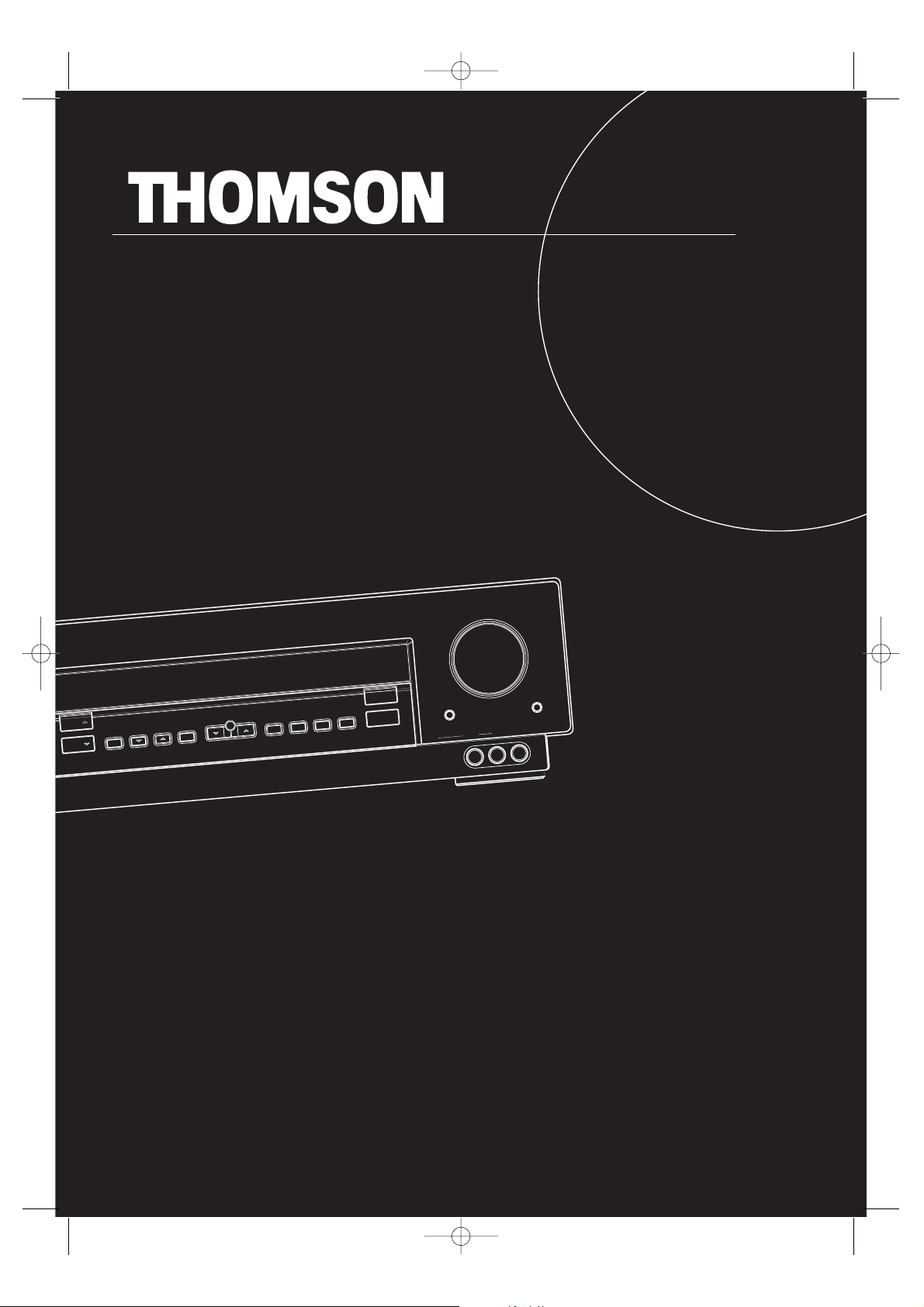
BASS/TREBLE
VOLUME
LEVEL
E THEATER AUDIO VIDEO RECEIVER DPL560HT
TUNING MEMORYBAND SETUP TEST TONE EQ DIGITAL INPUT
ST / MONO
OK
SURR MODE
DSP MODE
VIDEO
V-AUX
L - AUDIO - R
SOURCE
SOURCE
usermanual
DPL560
DPL560-EN 4/11/02 5:27 PM Page 3
Page 3
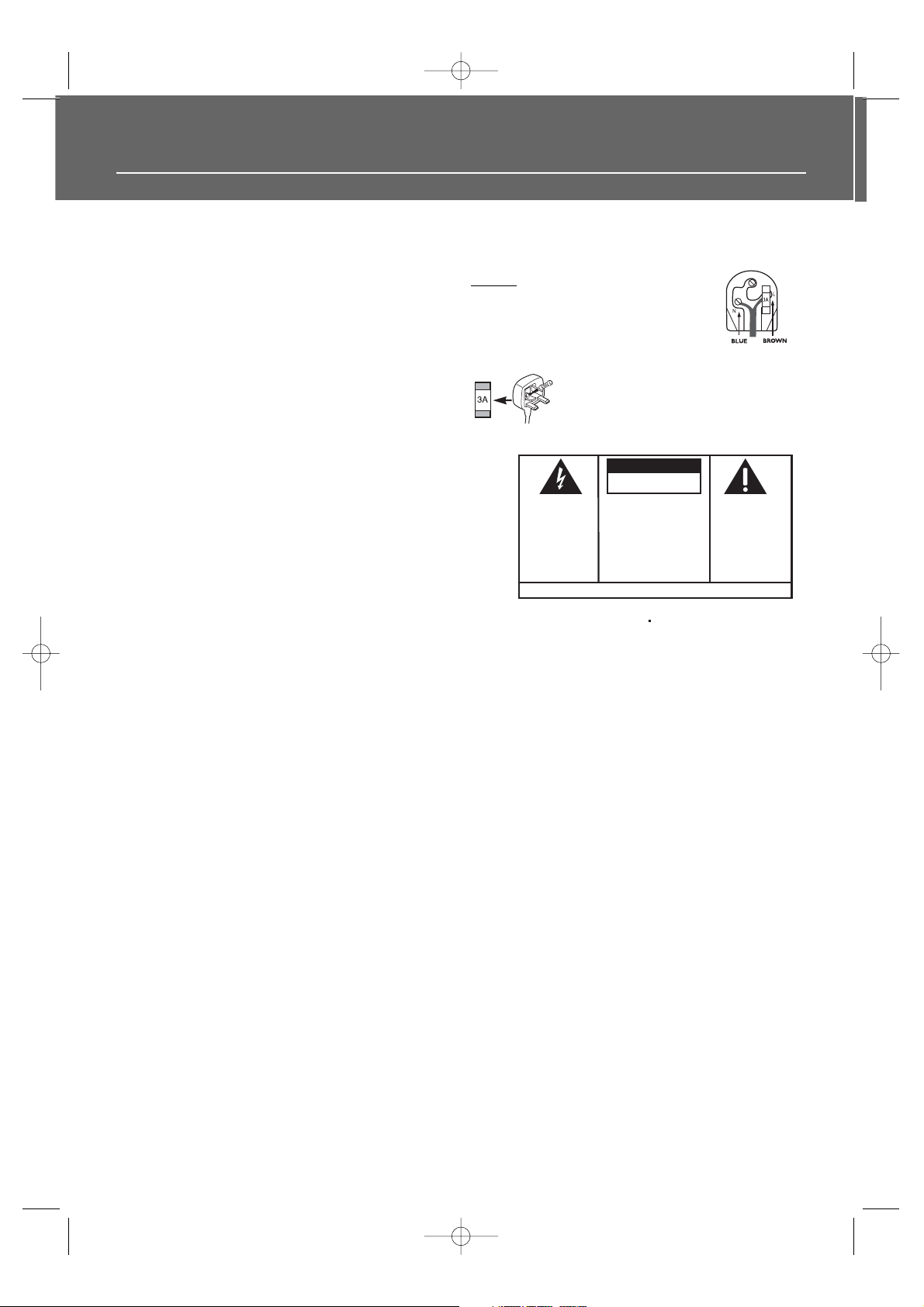
Safety Information
For UK Only
CONNECT THE MAIN LEAD INTO A MAINS POWER
SOCKET
POWER SUPPLY 230V. It must not be connected to D.C.
mains.
Note; The mains lead of the set is fitted with a molded
plug. If the mains socket are not compatible or if for any
reason the plug is removed please follow the directions
below. The molded plug cannot be rewired and if
removed must be disposed of safely.
DO NOT under any circumstances plug the severed plug
into any mains socket as this could result in electric shock.
Important: If the plug is removed, rewire the new plug
as follow:
The wires in the mains plug are coloured in accordance
to the following code:
BLUE = NEUTRAL/BROWN = LIVE
If the colours of the wires in the mains lead of this
apparatus may not correspond with the coloured
markings identifying the terminals in your plug, proceed
as follows:
BLUE wire to the terminal coded N (Neutral) or coloured
black.
BROWN wire to the terminal coded L (Live) or coloured
red.
DO NOT
make any connection to the
terminal in the plug which is marked by
the letter E or by the earth symbol or
coloured green or green and yellow.
A fused plug must be fitted with a 3A
fuse approved by ASTA or BS1362 and
fuse covers must be always be securely
replaced. If you set does not work, the
fuse may be blown.
DPL560-EN 4/11/02 5:27 PM Page 4
THE LIGHTNING
FLASH AND ARROWHEAD WITHIN THE
TRIANGLE IS A
WARNING SIGN
ALERTING YOU OF
"DANGEROUS
VOLTAGE" INSIDE
THE PRODUCT.
SEE MARKING ON BOTTOM / BACK OF PRODUCT
WARNING: TO PREVENT FIRE
SHOCK HAZARD,
TO RAIN OR MOISTURE.
CAUTION
RISK OF ELECTRIC SHOCK
DO NOT OPEN
CAUTION: TO REDUCE THE
RISK OF ELECTRIC SHOCK,
DO NOT REMOVE COVER
(OR BACK). NO USERSERVICEABLE PARTS INSIDE. REFER SERVICING
TO QUALIFIED SERVICE
PERSONNEL.
DO NOT EXPOSE THIS PRODUCT
THE EXCLAMATION
POINT WITHIN THE
TRIANGLE IS A
WARNING SIGN
ALERTING YOU OF
IMPORTANT
INSTRUCTIONS
ACCOMPANYING
THE PRODUCT.
OR ELECTRICAL
Page 4

1
Table of Content
Safety Information
Getting Started
Unpacking the Receiver . . . . . . . . . . . . .2
Unpacking the Speakers . . . . . . . . . . . . .3
Inserting Batteries into Remote Control .3
Set Up and Maintenance of the
Receiver . . . . . . . . . . . . . . . . . . . . . . . . . .3
Protect your Components from
Overheating . . . . . . . . . . . . . . . . . . . . . . .3
Connecting to Audio-Visual
Components . . . . . . . . . . . . . . . . . . . . . .4
Digital Connection . . . . . . . . . . . . . . . . .5
Connecting Antennas . . . . . . . . . . . . . . .5
Connecting the Speakers . . . . . . . . . . . . .6
Connecting the Subwoofer . . . . . . . . . . .6
Positioning your Speaker . . . . . . . . . . . . .7
Front Speaker Placement . . . . . . . . . . . . .7
Surround Placement . . . . . . . . . . . . . . . .8
Advanced Surround Setting . . . . . . . . . .8
Test Tone / Channel Balance . . . . . . . . . .9
Connecting for Power . . . . . . . . . . . . . . .9
Using Headphones . . . . . . . . . . . . . . . . . .9
Factory Setting . . . . . . . . . . . . . . . . . . . . .9
Operating your Receiver
Receiver Controls . . . . . . . . . . . . . . . . . .10
Your Remote Control . . . . . . . . . . . . . . .11
Display . . . . . . . . . . . . . . . . . . . . . . . . . .12
Switching On/Off . . . . . . . . . . . . . . . . . .13
Selection of Audio/Video Source . . . . . .13
Using the Remote to Control Additional
Components . . . . . . . . . . . . . . . . . . . . . .14
Using the receiver to play a Source . . . .15
Advanced Sound Control
Sound Enhancement Systems . . . . . . . .19
Fine Setting of Components . . . . . . . . .20
Fine Setting of the Speakers . . . . . . . . .21
Advanced Setting . . . . . . . . . . . . . . . . .21
Care and Maintenance
Troubleshooting Tips . . . . . . . . . . . . . . .23
Receiver/Tuner Operation . . . . . . . . . .23
Remote Control Operation . . . . . . . . .23
General . . . . . . . . . . . . . . . . . . . . . . . .23
Cleaning the Exterior . . . . . . . . . . . . .23
Equipment Specifications . . . . . . . . . .23
Remote Codes
Remote Codes . . . . . . . . . . . . . . . . . . . .25
Language Codes . . . . . . . . . . . . . . . . . .26
EN
DPL560-EN 4/11/02 5:27 PM Page 5
Page 5

Getting Started
Unpacking the Receiver
You should receive the following items:
2
One receiver unit
One pair of “AA”
batteries
One external AM loop
antenna
one audio cable (two wires) with red
and white RCA connectors;
one video cable (single wire) with
yellow RCA connectors;
• one instruction book;
• one safety leaflet;
• one Quick Connection Guide
One RC560 HI-
FI/DVD Remote
Control
One Pig-Tail
antenna wire
DPL560-EN 4/11/02 5:27 PM Page 6
HOME THEATER AUDIO VIDEO RECEIVER DPL560HT
ON/ECO
MUTE
SOURCE
TUNING MEMORYBAND SETUP TEST TONE EQ DIGITAL INPUT
SOURCE
DIGITAL
PHONES
VOLUME
OK
SURR MODE
BASS/TREBLE
DSP MODE
ST / MONO
LEVEL
V-AUX
L - AUDIO - R
VIDEO
+ -
+ -
Page 6

Getting Started
Unpacking The Speakers
• one set of speakers including 2 front speakers, 1
centre speaker, 1 subwoofer and 2 rear speakers.
• 6 speaker wires including:
Inserting Batteries into Remote Control
Insert two AA(R6) batteries according to the + and signs on the battery compartment. To use the remote
control, point it directly at your receiver.
Install batteries as follows:
1. Remove battery compartment door by applying
thumb pressure on battery door and then lift the
door out and off the cabinet.
2. Insert 2 AA batteries in the compartment and
replace the compartment door.
Set up and Maintenance of the Receiver
• Provide spaces for sufficient ventilation as
indicated:
• Do not connect to the AC power cords until all
connections are completed.
• Do not use your set immediately after transferring
it from a cold place to a warm place: there is risk of
condensation.
• Do not expose your set to water and excessively
high temperatures.
• After having disconnected your set, clean the case
with a soft cloth, or with a slightly damp leather
chamois. Never use strong solvents.
Protect your Components from
Overheating
• Do not block ventilation holes in any component.
Arrange the components so that air can circulate
freely.
• Do not stack components directly on top of each
other.
• Allow adequate ventilation when placing your
components in a stand.
• Place an amplifier near the top shelf of the stand
so heated air rising from it will not affect other components. If you have a satellite receiver, you should
place it on the top shelf.
EN
3
1 X white/black wire for
front left speaker
1 X purple/black wire
for subwoofer
1 X green/black wire
for center speaker
1 X red/black wire for
front right speaker
10cm/4”
10cm/4”
10cm/4”
1 X blue/black wire for
rear left speaker
1 X gray/black wire for
rear right speaker
DPL560-EN 4/11/02 5:27 PM Page 7
5 cm/
2"
ON/ECO
MUTE
DIGITAL
PHONES
HOME THEATER AUDIO VIDEO RECEIVER DPL560HT
SOURCE
TUNING MEMORYBAND SETUP TEST TONE EQ DIGITAL INPUT
SOURCE
OK
10 cm/4"
VOLUME
SURR MODE
BASS/TREBLE
V-AUX
L - AUDIO - R
VIDEO
LEVEL
DSP MODE
ST / MONO
Page 7

Getting Started
Connecting to Audio-Visual Components
4
DPL560-EN 4/11/02 5:27 PM Page 8
DVD
DIGITAL INPUT
Connect components
capable of outputing DTS
/ Dolby Digital (e.g. DVD
or SAT) or standard PCM
(CD) format digital
signals. Read section on
"Input Signal Setting"
under "Advanced Sound
Control" carefully to
adjust the matching
input settings.
DIGITAL INPUT
DIGITAL CONNECTION
If you have a SAT receiver DVD player or CD player with a digital output, you
can make use of an optical digital cable (not supplied) or coaxial digital cable
(not supplied) to carry the audio portion of the signal and enjoy Dolby
Digital/DTS sound quality. One optical or coaxial cable is needed for each SAT
receiver, DVD player or CD player. When optical or coaxial cable is used, the
analog audio cables are still needed if recording through a tape or VCR is
desired. This receiver provides one optical and one coaxial digital input for
the connection of your components. Please connect your components (e.g.
DVD, SAT or CD) to the appropriate digital inputs and press DIGITAL INPUT to
select the corresponding digital input source.
Note: Optical and coax cables carry only the audio portion of the signal. A
video connection must also be established for a SAT receiver and DVD player.
Composite video (yellow RCA connector) can also be used. It is
important that the same type of cable that is connected from the Home
Theater to the TV is used to connect the SAT receiver or DVD player to the
Home Theater.
to VIDEO OUT (DVD)
to AUDIO OUT(DVD)
to VIDEO OUT (SAT)
to AUDIO OUT (SAT)
SAT
TV
DVD/CD/SAT
OPTICAL
PRE OUT
DVD/CD/SAT/TV
Tape Deck
to LINE OUT
(Tape Deck)
to LINE IN ( Tape Deck )
IN OUT IN
to AUDIO OUT (CD)
CD Player
If your CD player is equipped with digital optical jacks, use of optical cable is
preferred. What you need is just one more optical digital connecting cable
(not supplied). Plug it in the digital input jack of the receiver and select
OPTICAL on the receiver setting (see details on pg 20 chapter "Input Signal
Setting"). You can enjoy better sound quality brought to you by the optical
cable. When optical cable is used, analog cables are still needed for recording
to tape output.
Note: This receiver has one digital optical jack only. Be sure that such
connection does not prevent optical cable connection of other components
(e.g. DVD & SAT)
IN OUT
to AUDIO OUT (VCR)
to VIDEO OUT (VCR)
to VIDEO IN (VCR)
to AUDIO IN (VCR)
to VIDEO IN (TV)
to AUDIO OUT (TV)
VCR
FRONT TERMINAL
Remark: If you have a video
camera, video game machine, or
an extra VCR, connect it to VAUX
input at the front of the receiver
Page 8

Getting Started
EN
5
RT2280 Rev.0 2001/01/12
Digital Connections
Read instructions carefully when connecting components to the receiver.
Digital In Jacks can accept Dolby Digital (AC-3), DTS
or PCM signals when compatible components are connected.
Connecting the Antennas
The AM and FM antennas connect to the AM and FM
terminals on the system’s back panel.
They must be hooked up in order to receive clear
reception.
AM Loop Antenna and FM Indoor Antenna
1. Uncoil the Antenna wire and locate the base end
of the AM antenna and smap into place as shown
below in AM Loop Antenna.
2. Press down on the Antenna tab to open the terminal.
HINT
• For FM reception, extend antenna to its full
length and arrange the Antenna as a T Shape
• For AM reception, rotate the antenna horizontally to get better reception.
DPL560-EN 4/11/02 5:27 PM Page 9
COAXIAL DIGITAL IN (AUDIO)
DIGITAL INPUT
DVD/CD/SAT
OPTICAL
PRE OUT
DVD/CD/SAT/TV
FRONT L REAR L
FRONT R REAR R
DIGITAL INPUT
DVD/CD/SAT
OPTICAL
DVD/CD/SAT/TV
PRE OUT
FRONT L REAR L
FRONT R REAR R
DIGITAL INPUT
DVD/CD/SAT
OPTICAL
DVD/CD/SAT/TV
Connect to coaxial digital output of
DVD, CD, SAT or other compatible
devices.
DVD / CD / SAT
OPTICAL DIGITAL IN (AUDIO)
Optical Fiber Cable
Connect to optical digital output of
DVD, CD, SAT or other compatible
devices.
SAT / DVD / CD Player / TV
ANTENNA
AM
FM
LOOP
75Ω
ININ
MONITOR OUT
IN IN
IN OUT
ANTENNA
AM
LOOPFM75Ω
IN OUT IN
IN OUT IN
IN OUT
MONITOR OUT
CENTER SPEAKER (8Ω)
SUBWOOFER (8Ω)
MODEL NO.: RT2280
THOMSON MULTIMEDIA INC.
FRONT SPEAKERS (8Ω)
CENTER SPEAKER (8Ω)
SUBWOOFER (8Ω)
300
8
MODEL NO.: RT2280
THOMSON MULTIMEDIA INC.
FRONT SPEAKERS (8Ω)
White
AM LOOP
GND
Ω
FM 75
300
8
Page 9
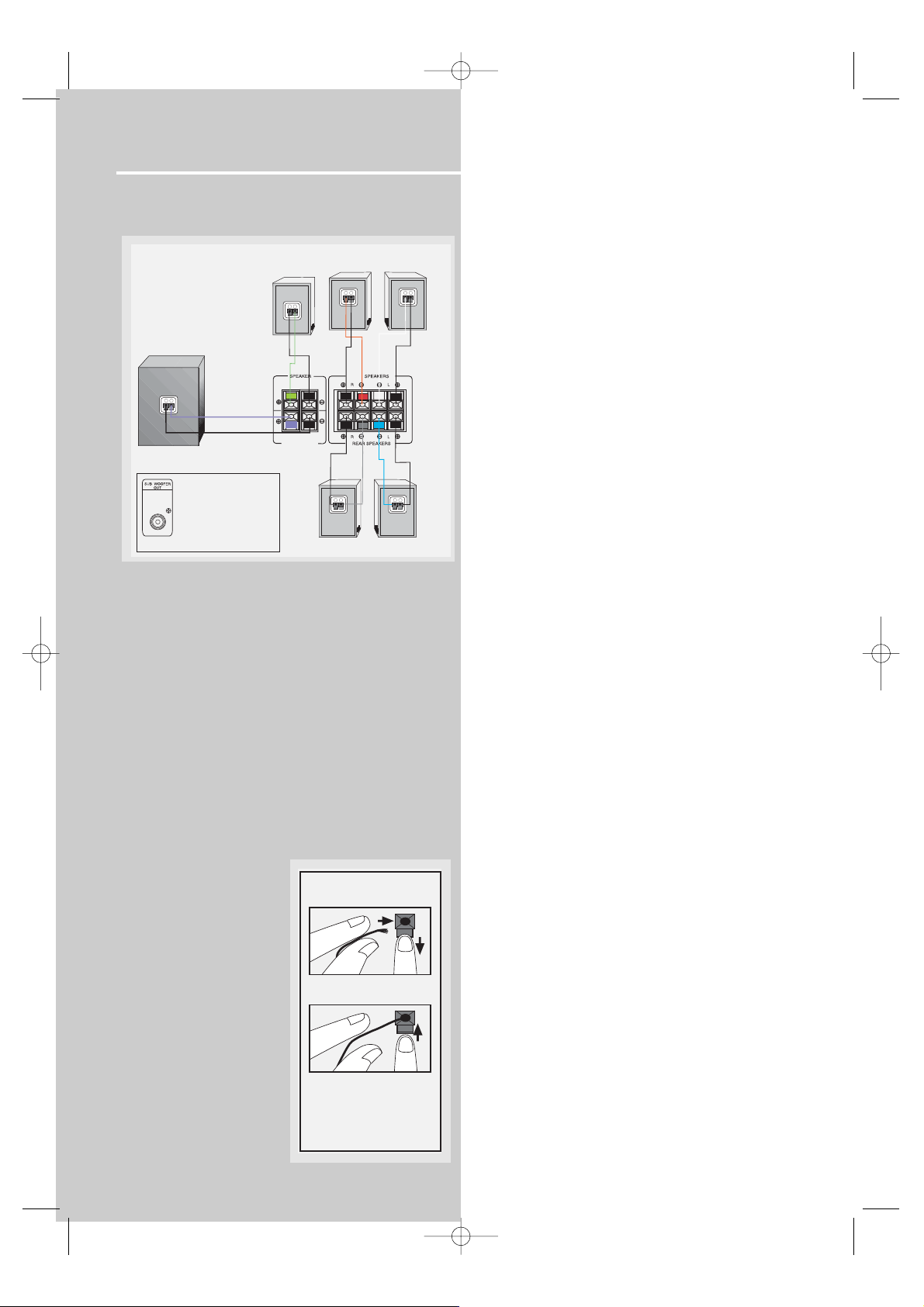
Getting Started
Connecting the Speakers
Speakers
There are 6 speakers equipped with the unit (2 front,
1 center, 2 rear, 1 subwoofer). In order to enjoy good
surround effects, all six speakers need to be
connected to the receiver.
At least two front speakers (left and right) are
required. For better sound quality, Center speaker,
rear speakers and Subwoofer should also be
connected. Adding center and rear speakers will
enhance surround effects. Adding a Subwoofer will
increase bass response.
If you want to enjoy full range of sound effects, with
small speakers, it is a must to use the subwoofer with
the speakers to maintain adequate bass signal.
Speaker wires
1 for each speaker, is
needed for connection.
Twist the stripped ends of
speaker cord about 2/3
inch (15 mm). Press down
on the tab to open the terminal and insert the wire.
Release tab to lock wire in
the terminal.
To ease speaker connections, the speaker wires and
the terminals are color-coded.
• White/Black (Front Left Speaker),
• Red/Black (Front Right Speaker),
• Green/Black (Center Speaker)
• Blue/Black (Rear Left Speaker).
• Grey/Black (Rear Right Speaker).
• Purple/Black (Subwoofer)
Connect the L, R speakers at the back of the speakers
to the corresponding color on the receiver. Do the
same for center (with green/black terminal), rear
speaker and the subwoofer (with purple/black terminal).
Speaker Polarity
When connecting the speakers, make sure the polarities (“+” speaker wire to “+” on the receiver) of
speaker wires and terminals are matched. If the wires
are reversed, the sound will be distorted and will lack
bass (“out of phase” effect).
Connecting the Subwoofer
Connect the subwoofer with the speaker wire (purple/ black) provided.
This receiver offers a high flexibility for user to use a
large variety of speakers and subwoofers. For more
information please refer to section “Fine Setting of
the Speakers” in “Advanced Sound Control” on page
21.
6
ND
Antenna and Speaker
Wire Connection
Push Speaker terminal tab
down to insert wire.
Release tab to lock wire in
the terminal.
NOTE: Make sure the insulation
is completely removed from the
ends of the Antenna and
speaker wires at all connection
points.
DPL560-EN 4/11/02 5:27 PM Page 10
+
Green
CENTER
SPEAKER
FRONT SPEAKERS
RIGHT
-
+
White
Black
Red
FRONT
Black
Gray
Blue
REAR
-
+
CENTER
SPEAKER
SUB WOOFER
-
+
Use this jack on the
left back panel to
connect another
powered subwoofer
other than the one
supplied.
CENTER
-
Black
Purple
Black
SUB WOOFER
REAR SPEAKERS (SURROUND SOU
LEFT
-
+
Black
Black
REAR
-
+
Page 10

Getting Started
Positioning your speaker
1 Left, Right (Front Speakers)
They carry primarily music and sound effects
2 Center
In surround mode, the center speaker carries much of
the dialogue as well as music and effects. It should be
set between the left and right speakers.
3 Surround (Rear Speakers)
Their overall sound balance should be as close as possible to the front speakers. Proper placement is vital
to establish an evenly distributed sound field.
Subwoofer
A subwoofer is designed to reproduce powerful low
bass effects (explosions, the rumble of spaceships,
etc.) which dramatically heightens involvement with
the action on the screen. It is therefore recommended to connect subwoofers when small speakers are
used.
Magnetic shielding
Speakers placed less than two feet from the TV set
must be magnetically shielded in order to prevent
picture distortion. Front and center speakers provided with your unit are magnetically shielded to protect your TV set.
It is not recommended to place the rear speakers
near the TV set.
Front Speaker Placement
Even if you can't duplicate this ideal home theater
setup exactly, the suggestions for speaker placement
that follow will help you get good results.
Alignment
Align the center speaker evenly with (A), or slightly
behind (B), the left and right speakers, but not ahead
of them.
Advanced Setting
Angle
Placing the left and right speakers to form a 45degree angle with your favorite viewing position will
duplicate the soundtrack mixer's perspective.
Height
The three speakers should be as close as possible to
the same height. This often requires placing the center speaker directly atop (A) or beneath (B) the TV
set.
EN
7
1
1
2
3
3
A
B
Courtesy Dolby Laboratories
Courtesy Dolby Laboratories
Courtesy Dolby Laboratories
Courtesy Dolby Laboratories
DPL560-EN 4/11/02 5:27 PM Page 11
Page 11

Getting Started
Preferred surround placement
Location
If possible, place surround speakers to either side of
the listening area, not behind it.
Height
If space permits, install surrounds 2-3 feet above
viewers. This helps to minimize localization effects.
Aiming
Aiming surrounds straight across the room, not down
at viewers, helps create a more open, spacious surround sound field.
Advanced Setting
Alternative Surround Placement
Rear wall
If rear wall mounting is the only choice, aim the
speakers at each other (A), towards the front (B) or
even towards the sidewalls (C, D). Experiment with
placement until surround sounds seem to envelop
you, rather than coming from behind you.
No adjacent walls
Surrounds can go on stands facing each other to
approximate the preferred sidewall mounting (A), or
to the sides or rear of the viewing area aimed
upwards. In the latter case, they can go right on the
floor, or preferably, a few feet off the floor such as
on end tables (B).
8
Courtesy Dolby Laboratories
Courtesy Dolby Laboratories
Courtesy Dolby Laboratories
Courtesy Dolby Laboratories
Courtesy Dolby Laboratories
DPL560-EN 4/11/02 5:27 PM Page 12
Page 12

Getting Started
EN
9
Test Tone / Channel balance
Channel balance
Your receiver is equipped with a test signal generator
for balancing the channels. As the signal "travels"
from channel to channel, press LEVEL key to adjust
corresponding channel and adjust by rotating the
volume knob until all channels are at the same loudness level.
Level adjustment & surround channel level expectation
Even though you adjust the surround channel to be
as loud as the others on the test signal, you'll find
that on actual program material the surround channel is usually much lower than the front. Don't be
tempted to readjust the surround level; program producers use surround mostly for subtle atmosphereics
and ambience, and only rarely for special effects. A
good surround mix doesn't call attention to itself; if
it did, it would soon become distracting.
Connecting for Power
Make sure you connect all your other electronic components and the
speakers before plugging your receiver
into the outlet. Plug
the power cord in
the wall outlet,
matching the wide
blade of the plug with the wide slot in the outlet. Be
sure to insert the plug completely.
Using Headphones
To listen privately through your
audio system, use the PHONES jack
on the receiver. However, make
sure you turn down the volume
before you put on the headphones. Increase the volume to the
desired level after headphones are in place.
Once headphones are connected, “HEADPHONE
DOWNMIX” will scroll on display. This feature automatically converts multi-channel speaker outputs to 2
channel stereo for your listening pleasure.
Hearing Comfort & Well-Being
• Do not play your headset at a high volume.
Hearing experts advise against continuous extended
play.
• If you experience a ringing in your ears, reduce
volume or discontinue use.
Factory Setting
The DPL560 is preset to the following settings when
you first power the receiver up right out of the box:
Function = Tuner
Volume setting = 45
Bass & treble = 0 dB
Speaker settings: Center, rear, front = small
Subwoofer = on
NOTE
The system is equipped with Dolby Digital,
and manufactured under License from Dolby
Laboratories.
Dolby Digital
Manufactured under
license from Dolby
Laboratories. “Dolby”,
“Pro Logic” and the
double-D symbol are trademarks of Dolby
Laboratories. Copyright 1992-1997 Dolby
Laboratories, Inc. All Rights Reserved.
NOTE
All preset radio stations and surround sound setting
will be lost after factory setting is restored. You may
restore factory setting with the following procedures:
1. Enter Standby mode
2. Press SURR. MODE key when holding SOURCE UP.
3. All preset stations will reset to FM87.5MHz and all
receiver settings restore to default settings as
described above.
Courtesy Dolby Laboratories
Manufactured under License from
Digital Theater Systems, Inc. US Pat. No.
5,451,942 and other world wide patents
issued and pending. “DTS Digital
Surround”, are trademarks of Digital Theater Systems,
Inc. copyright 1996 Digital Theater Systems, Inc. All
Rights Teserved.
DPL560-EN 4/11/02 5:27 PM Page 13
Page 13

Operating Your Receiver
Receiver Controls
1. ON/ECO
To turn the unit on/ off. When the system is turned on, the unit
will go to the mode it was in before powered off.
2. MUTE
To mute speakers and headphone out.
3. PHONES
Plug your headphones (not supplied) into it for your private
enjoyment. Speakers will be off when phones are inserted.
4. Source Buttons
To select sound source. For example, CD, SAT etc.
5. Display
To display current status of the receiver.
6. Sound Control
Let you adjust the sound – volume, treble, bass & level.
• To change the VOLUME, turn the large knob.
• To adjust TREBLE or BASS, press relevant button and turn the
knob. (Stereo only)
• To change the volume of individual speaker, press LEVEL button repeatedly to select the speaker, then turn the knob to
adjust the level.
7. DSP (Digital Sound Processor)
Press this button to select the DSP mode
(STADIUM/CONCERT/THEATRE/ARENA/CHURCH/CLUB/OFF) you
want.
8. SETUP FUNCTION
• To adjust the speaker size, speaker distance, speaker phase,
night mode, sleep and display dimmer.
• In SLEEP mode, you can set the receiver to turn off after 5 to
120 minutes.
9. TUNING UP / DOWN
Press for about 2 seconds to search for previous / next station in
descending / ascending frequency direction.
In preset mode, press to select previous / net preset station.
In tuning mode, press once to manual fine tune.
10. SURR. MODE
Press repeatedly to select the surround mode you want. ( refer
to “Advanced Sound Control” on page 20)
11. MEMORY
Press to toggle between manual tuning mode and preset station mode, Press and hold to manually store tuner station in
preset mode.
12. BAND
Press to choose between FM/MW/LW in TUNER mode, press and
hold to automatically search and save preset stations (FM only).
13. TEST tone
When pressing it briefly, a short noise (test tone) will be generated in the speakers one by one so that you can adjust the volume of individual speaker.
14. EQ
Press repeatedly to select the desirable EQ mode (music style) –
OFF, CLASSIC, JAZZ, POP, ROCK, VOCAL, FLAT. Your choice will
be saved automatically.(Only available in Stereo mode)
15. DIGITAL INPUT/ ST / MONO
Press repeatedly to select the input device (analog/ optical/ coaxial). In FM mode, press to toggle between stereo and mono.
16. V-AUX Input
For convenient use of your digital camera, family game
machines, second VCR, etc.
1
2 3 4 7
6
8
9
10
11
12
13 14
15
16
5
10
DPL560-EN 4/11/02 5:27 PM Page 14
HOME THEATER AUDIO VIDEO RECEIVER DPL560HT
DIGITAL
SOURCE
SOURCE
ON/ECO
MUTE
PHONES
BASS/TREBLE
V-AUX
VOLUME
VIDEO
TUNING MEMORYBAND SETUP TEST TONE EQ DIGITAL INPUT
OK
ST / MONO
SURR MODE
DSP MODE
LEVEL
L - AUDIO - R
Page 14

Operating Your Receiver
EN
11
Your Remote Control
Please be sure you have inserted the batteries into the
remote control (see relevant section on page 3.) You can
test it by pressing any button.
1. ON/OFF
To turn on or off the receiver and Thomson DVD.
2. Source Buttons
To turn on and select various audio/ video sources.
3. PR+, PR- (Channel Buttons)
To select programmed stations (in TUNER mode).
4. VOL (Volume Buttons)
To adjust the volume.
5. MUTE
To mute all audio outputs.
6. Number Buttons
To access directly a pre-set station (in TUNER mode) or to
peripheral devices .
7. MENU (Tuner Mode only)
• Press TUNER
• To store Preset Stations. (For details, refer to "Storing and
Recalling Stations in Memory" on page 17.)
8. Operation Buttons
• PLAY, RECORD, STOP and PAUSE keys are only for easy
control of Thomson DVD player, DVD. The remote control
currently operates most Thomson, RCA and GE products.
9. DIGITAL
Select the way your audio/video components are connected
to the receiver (Analog, Optical or Coaxial).
10. TUNER UP/DOWN
In TUNER mode, press TUNER on the remote.
• Press TUNER UP and TUNER DOWN keys to tune down or
up the radio frequency.
11. SURR (Surround Sound Control)
Press to change the surround sound settings. The display
will toggle among DOLBY DIGITAL, DTS, PRO LOGIC /
STEREO.
12. HIFI/DVD
Press the appropriate key to control either the receiver or a
compatible DVD player (Thomson brand only)
Note: After pressing DVD, you must press HIFI to enable
all receiver functions on the remote.
1
4
2
3
5
9
11
10
6
7
8
12
DPL560-EN 4/11/02 5:27 PM Page 15
Page 15

Operating Your Receiver
• Audio output is in DTS mode.
• Audio output is in Dolby Digital mode.
• Audio output is in Dolby ProLogic mode.
• Tuner stereo signal detected.
• Tuner station detected.
• Speaker Icons.
• Unit in Sleep mode.
• Unit in Memory mode.
• Tuner frequency unit.
• Radio data system is available.
SLEEP
MEMORY
KHz
MHz
12
Display
RDS
ST
TUNED
DTS
DPL560-EN 4/11/02 5:27 PM Page 16
C
R
L
LFE
LS RS
Page 16

Operating Your Receiver
EN
13
Switching on/off
• To switch on the receiver, press ON/ECO button
once, or any source button on the remote control.
• Standby: when the receiver is on, press the
ON/ECO button once to activate the standby mode.
• To switch off the unit completely, unplug the
power cord from the socket
Selection of Audio/Video source
When one of the source buttons is pressed, the audio
and video input corresponding to the name will be
activated.
The receiver acts as a switching device between all
the sources that are plugged into it.
Example 1:
If you connect a DVD player to the DVD input
(audio + video) on the receiver and press the source
button repeatedly until DVD is selected, you will be
able to have the sound and image transmitted by
the DVD.
Example 2:
Based on the example 1, the DVD is playing , if a
VCR is connected to the VCR 1 input (audio +
video) of the receiver, press the VCR/VAUX button ,
or press source button repeatedly until VCR is
selected, image and sound from the VCR source will
replace the DVD.
NOTE
Your receiver has a back up memory to keep
your settings like preset radio station for
about 2 weeks in case electricity outage
occurs. If the receiver is unplugged for more
than 2 weeks, all the settings will be lost and
reset to factory settings.
C
C
DPL560-EN 4/11/02 5:28 PM Page 17
ON/ECO
MUTE
DIGITAL
PHONES
SOUR
SOUR
SOURCE
SOURCE
L
TUNING MEMORYFM/AM
SOURCE
SOURCE
L
TUNING MEMORYFM/AM
SOURCE
SOURCE
L
TUNING MEMORYFM/AM
Page 17

Operating your Receiver
You can connect up to 7 audio/video sources to this
amplifier:
Source button Corresponding connector
(receiver front panel) (receiver back panel)
- DVD DVD IN (audio / video)
- SAT SAT IN (audio / video)
- VCR VCR IN (audio / video)
- VAUX V-AUX IN (audio / video)
- CD CD IN (audio only)
- TV TV IN (audio only)
- TAPE TAPE IN (audio only)
- FM/AM built-in
When a source is selected, the source name will be
shown on the display.
NOTE
1. Your receiver has a built in tuner. Just connect the appropriate antenna on the back of
the receiver and you will be able to listen to
radio stations. (See details in Tuner section)
2. Other sources can be connected to the
above standard source. Example: you can connect a LD into the DVD inputs.
3. Refer to the "Connecting To Audio-Visual
Components" section for details on connection.
14
DPL560-EN 4/11/02 5:28 PM Page 18
Page 18

Operating your Receiver
EN
15
Using the receiver to play a source
After having properly connected a source (DVD, CD,
VCR) to the receiver, you can partly control them
through the receiver.
Playing a DVD with the receiver
1. Connect a DVD player to the receiver (see connecting your receiver for details)
2. Press ON/ECO to switch on the receiver
3. Select the DVD source.
4. Switch ON the DVD player and start playback
5. Switch ON your TV
6. Select the appropriate A/V channel on the TV
(refer to your TV manual for details) until the image
from the DVD player is displayed
7. Set the sound Mode if needed (see "Advanced
sound control" for details)
Example 1:
To play 5.1 Dolby Digital surround sound
Press SURR. MODE button until "Dolby Digital"
appears on the Display and all of the speakers'’
icons light up.
Example 2:
DVD: You may also need to select the Dolby Digital
5.1 on the DVD disc menu to have the digital surround enabled providing that the disc is encoded
with Dolby Digital 5.1 (please refer to the DVD
player and DVD disc instruction)
Example 3:
LD: You may need to select a different Audio
Channel on your LD (refer to your LD player manual)
8. Adjust volume knob accordingly
NOTE
To play Dolby Digital sound / DTS, the source
must be connected to the receiver via the optical or coaxial terminal
DPL560-EN 4/11/02 5:28 PM Page 19
Page 19

Operating your Receiver
Operating the Radio
The receiver has a built-in tuner that allows for
AM/FM radio function.
Manual tuning
1. Connect the FM and AM antenna accordingly (see
"Connecting the Antenna" on page 5 section for
details)
2. Press ON/ECO to switch on the receiver.
3. Press SOURCE keys to enter TUNER mode.
4- To select band, press the BAND button to toggle
between AM/FM mode.
5- Tune the stations by pressing TUNING UP or
DOWN repeatedly until the desired station is found.
Alternatively, you can press and hold TUNING UP or
DOWN for about one second to activate the
automatic SEARCH function. In this mode the receiver
will automatically tune frequencies until it finds a
station
Select sound effect if needed by pressing Preset EQ or
DSP sound (see "Advance sound section" for details)
NOTE
1. If there is interference, modify the location
of the antenna until the optimal sound is heard.
TV and other electronic devices could be the
cause of interferences so try to position the
antenna away from them.
2. Weak signal can affect the "auto Search
function". Adjust the antenna for better reception for more efficient search.
16
C
C
DPL560-EN 4/11/02 5:28 PM Page 20
ON/ECO
MUTE
L
DIGITAL
PHONES
SOURCE
SOURCE
SOUR
SOUR
TUNING MEMORYFM/AM
TUNING MEMORYFM/AM
SOURCE
SOURCE
TUNING MEMORYBAND
Page 20

EN
17
Operating your Receiver
Storing radio stations:
The receiver can store up to 40 radio stations in
memory. You can enter every single radio station
yourself or the receiver can store all available radio
station automatically in an ascending order.
Automatic preset storing : (FM only)
1. Select the band by pressing BAND
2- Press and hold BAND
on the main unit for 3
seconds. “MEMORY” will
be displayed in red and
will blink during the
automatic storing
process.
Radio frequencies will be scanned and radio station
stored automatically. When all available radio stations are stored or if all 40 memory locations are full,
the auto preset will stop.
Manual preset
1. Select the band by pressing BAND repeatedly
2. Tune to a radio station (see "Manual tuning" on
page 16 above for details)
3. Press and hold MENU
on the remote control.
"MEMORY" will appear
on the display
4. Select a preset station
number.
5. Press Menu again to confirm selection.
Retrieving preset stations
1. Press BAND to select tuner mode
2. Press MEMORY/MENU button to enter preset setting mode (MEMORY icon shows on display), Press
+ PR - to select preset station.
NOTE
Weak signal can affect the "Automatic Preset
Storing function" efficiency. Adjust the antenna
for the best reception for more efficient search.
ON
DPL560-EN 4/11/02 5:28 PM Page 21
SOURCE
SOURCE
TUNING MEMORYBAND
SOURCE
SOURCE
TUNING MEMORYFM/AM
SOURCE
SOURCE
TUNING MEMORYBAND
SOURCE
SOURCE
TUNING MEMORYBAND
TUNING MEMORY SETUP TEST T
OK
Page 21

18
Operating your Receiver
RDS (Radio Data System) for FM Only
The RDS icon shows on display when RDS data are
received. The following information may be available on
certain stations:
• Frequency station,
• Station name,
• Program type,
• Clock,
• Radio text
Press RDS MENU on the remote control repeatedly to
select the type of information you want to display.
Search Station by Program Type
1. Press RDS PTY on the remote control repeatedly to display the desired program type.
2. Press TUNER UP or TUNER DOWN on the main unit or
the TUNER UP or TUNER DOWN arrows on the remote
control to begin search.
3. The search will stop when a station broadcasting the
program type you have selected is found.
NOTE
NO PTY will be displayed if selected kind of
program is not broadcasted
NOTE
The remote control selector must be set
on hifi.
You can search for stations using one of the following
program types:
NEWS = news
AFFAIRS = current affairs
INFO = information
SPORT = Sport
EDUCAT = education
DRAMA = series and plays
CULTURE = religion or national culture
SCIENCE = science and technology
VARIED = miscellaneous
POP M = pop music
ROCK M = rock music
MOR M = middle-of-the-road music, easy listening music
LIGHT M = classical music
CLASSICS = serious classical
OTHER M = not classed
WEATHER = weather, medical
FINANCE = stock market reports
CHILDREN = children’s programs
SOCIAL AFFAIR = sociology, history, geography,
psychology, society
RELIGION = any aspect of beliefs, faith & God or Gods
PHONE IN = public forum by phone
TRAVEL = feature and programs concerning travelling
HOBBY = recreational activities & leisure
JAZZ = jazz music
COUNTRY = country music
NATIONAL = national music
OLDIES = oldies music
FOLK = folk music
DOCUMENTARY = documentaries
DPL560-EN 4/11/02 5:28 PM Page 22
TUNING MEMORY
OK
Page 22

EN
19
Advanced Sound Control
Sound Enhancement Systems
This receiver is equipped with several built-in sound
enhancement systems.
Dolby Pro Logic
This surround system reproduces theater-like surround sound from Dolby-encoded software. The Pro
Logic mode uses the built-in circuit to steer the Left,
Center, Right and Surround channel audio signals and
uses all five speakers' and an optional subwoofer to
play decoded Dolby Pro Logic program source, such
as TV and VCR.
Dolby Digital
The Dolby Digital mode lets you enjoy full digital
surround from software processed in the Dolby
Digital format. Dolby Digital provides better sound
quality and more powerful presence than conventional Dolby Surround.
This unit is equipped with Dolby Digital 5.1-channel
so that you can enjoy enhanced full digital surround
sound. Being different from Dolby Pro Logic in which
only four channels ( Front Left, Front Right, Centre
and Rear ) are used, the new system provides stereo
separation of the rear speakers (Rear-Right, Rear-Left
). These 5 channels, together with the subwoofer
channel for bass sounds ( counted as 0.1 channel ),
constitute as 5.1-Channel ( or 6 Channels ) Input for
Dolby Digital that brings you the most sophisticated
sound enjoyment.
Digital Theater Systems (DTS)
DTS is a digital surround system which delivers six channels
of master-quality, 20-bit audio. It offers five full-range
channels plus a special low frequency effect (LFE) channel
for subwoofer, resulting commonly know 5.1 channels. It
can be applied with existing 5.1 speaker configurations.
DTS is available in DVD, SAT/CAB and CD mode.
Listening
Zone
Listening
Zone
DPL560-EN 4/11/02 5:28 PM Page 23
Front Left Speaker
Rear Left Speaker
Center Speaker
Front Right Speaker
Rear Right Speaker
Subwoofer
DIGITAL
Front Left Speaker
Rear Left Speaker
Center Speaker
Front Right Speaker
Subwoofer
Rear Right Speaker
Page 23

20
Advanced Sound Control
Stereo
The Stereo mode uses the two main channel outputs
from the front speakers. Use this mode if you have
connected the front speakers only.
DSP (Digital Sound Processor)
These digital sound effects resemble sounds in a real
environment such as
(STADIUM/CONCERT/THEATRE/ARENA/CHURCH/CLUB/). DSP
automatically converts analog audio signals to digital
ones which enables you to adjust the sound without
degrading the sound quality. Different modes will
give you different feel of size and type of listening
environment. (Not available in Dolby Digital (DVD))
Fine Setting of the Components
The receiver has pre-selected surround mode once
you turn on the unit by pressing the Source Buttons
(like DVD, SAT, CD) directly. The default surround
modes for different components are listed in the
table below.
If you decide to change the surround mode, you can
press the SURR MODE repeatedly to toggle among
the different surround mode choices and select the
one you want.
Pro Logic Stereo
The receiver will keep the last selection in memory.
Input Signal Setting
The receiver defaults to the most convenient settings
for your easiest use (see table).
If your connection is different from the default setting,
1. Select the source
2. Press DIGITAL INPUT button to toggle among optical/ coaxial/ analog to match your connection. Your
selection will be stored automatically.
The selected source and input source will be displayed
on the display as long as they are active, except for
some temporary change of display (e.g. adjusting volume).
Digital Input
Select this setting to play digital signals from a DVD,
CD, LD player, SAT or TV.
Analog Input
Select this setting to play analog signals from a cassette deck, VCR or turntable.
Source/ If Digital Input (optical If Analog Input
Input or coaxial) is selected is selected
DVD Dolby Digital/PRO LOGIC PRO LOGIC
SAT Dolby Digital/PRO LOGIC PRO LOGIC
VCR N/A PRO LOGIC
V-AUX N/A PRO LOGIC
TV Dolby Digital/PRO LOGIC PRO LOGIC
CD STEREO STEREO
TAPE N/A STEREO
TUNER N/A STEREO
DEFAULT INPUT (as seen on display)
Analog (SAT/ ANL)
Analog (DVD/ ANL)
Analog (CD/ ANL)
Analog (VCR/ ANL)
Analog (VAUX/ ANL)
Built-in Tuner
Analog (TAPE/ ANL)
Analog (TV / ANL)
SOURCE
SAT
DVD
CD
VCR
V-AUX
FM/AM
TAPE
TV
NOTE
Digital input is only available for DVD, SAT, CD
and TV
AVAILABLE INPUT
ANL/Optical/Coaxial
ANL/Optical/Coaxial
ANL/Optical/Coaxial
ANL/ - / ANL/ - / ANL/ - / ANL/ Optical / -
SOURCE
SAT
DVD
CD
VCR
V-AUX
TAPE
TV
DPL560-EN 4/11/02 5:28 PM Page 24
Page 24

EN
21
Advanced Sound Control
Fine Setting of the Speakers
This receiver supports a wide range of speakers and
subwoofers. For optimal surround sound enjoyment,
you need to register the speaker selection settings of
your audio system. If you buy this receiver with
accompanied speaker package, then this step has
been done for you.
Also, to make the surround sound more effective and
suit the acoustic conditions in your listening room,
you need to delay the signal from some of the speakers. Such channel delay compensates for center or
surround speakers that are closer to listening position
than the front speakers. You can make use of the
SETUP button to adjust the speakers’ relative loudness.
The TEST TONE button
You can adjust the relative loudness of the individual
speakers by the TEST TONE button. In Dolby modes,
press the button briefly. A short noise will be heard
in the speakers one by one. The speaker having the
noise at that moment will be shown in the display.
You can listen to that speaker and press first the
LEVEL button, then the VOLUME UP/DOWN
ARROW on remote or the VOLUME knob to adjust
the level.
Advanced Setting
Factory defaulted Advance setting indication
from VFD
The receiver has defaulted the following distances:
Front speakers (L/R) 4.5 m
Center speaker (Cch) 4.5 m
Rear speaker (SUR) 3 m
Speaker Configurations
You can also change the setup of the speakers by
pressing the SETUP button until the display shows
L/R SML or L/R LRG which enables you to set the size
of the front speaker.
Available Selections:
Pressing SETUP button once, while the display is still
showing L/R LRG, you may press the OK button to
toggle among: front, center, surround, subwoofer,
subwoofer phase and speakers’ distance, sleep and
dimmer setup. Set the speaker size or speakers’ distance by pressing UP/DOWN ARROW button.
Front Speaker selection Large/ Small
Center Speaker selection Large/ Small/ None
Surround Speaker selection Large/ Small/ None
Subwoofer selection Yes/ No
Subwoofer Phase + / Front Speaker distance 1-12 m
Centre Speaker distance 0-12 m
Rear Speaker distance 0-12 m
NOTE
• The sub-woofer selection will always be YES
when the main speakers are set to small
(SML).
• For the subwoofer phase setting, it will be
affected by how you locate the subwoofer.
Try both + and - settings and select the one
that has better bass effect.
• If your unit comes with speakers, always set
all speakers size to “small” to protect them
and optimize the sound quality.
• To avoid th setting of invalid speaker combination which may cause bad sound quality,
the speaker combination will be automatically
changed to the default setting (L/R: small,
Cent: small, Surr: small, Sub: Yes) if L/R speaker is changed from Large to Small. Under
default setting, only Cent/Surr speaker could
be changed to "No”.
DPL560-EN 4/11/02 5:28 PM Page 25
Front
Left
Center
L/R
SUR
Rear
Left
C ch
Front
Left
L/R
SUR
Rear
Left
Page 25

22
Advance Sound Control
Use a subwoofer to enjoy optimum sound.
• Subwoofer Phase: Try both settings and select the
sound preferred.
• Speaker distance: For optimum surround experi-
ence measure the distance between the speaker and
your favorite listening position.
1. Press SETUP once.
2. While the VFD display is showing L/R SML, press
UP/DOWN ARROW button to select.
3. Press OK button once to move to the next
speaker setting.
4. Repeat step 3 to set up the next speaker
5. When set up is done, wait for 5 seconds to automatically save your settings or press any source key to
save your selection and set up mode.
Speaker Icons
The receiver shows you the speakers’ types and settings on the display with the following icons:
Displaying Program Formats
When a digital source is playing, the receiver will
automatically switch to the proper surround mode
and indicates on the speaker icons on the right-hand
side of the display. (See diagram)
It is important to note, however, that not all Dolby
Digital sources are encoded with the full complement
of five channels plus LFE*. Speaker icons show how
many and which speaker you have enabled (See “Fine
Setting of the Speakers”) and the letters inside the
speaker icons show which channel is present in the
source information. For example, the diagram shown
means you have all the five speakers and subwoofer
enabled and the digital sources you played have five
channels plus LFE complemented.
* LFE stands for Low Frequency Effect. The indication
“LFE” appears if the digital source contains LFE information. In this case, the bass signal will be delivered
to the subwoofer, offering more dynamic deep bass
sound effects. If the letter is flashing, the signal is
either too weak or just gone.
DPL560-EN 4/11/02 5:28 PM Page 26
OK
MORY SETUP TEST TONE EQ DIGITAL INPUT
NING MEMORY SETUP TEST TONE EQ
OK
ST / MONO
R
L
Large front speakers
L
LS
LS
Small front speakers
R
Large center speaker
C
Small center speaker
C
RS
Large rear speakers
Small rear speakers
RS
LFE
Subwoofer present
C
L
LFE
LS RS
R
SOURCE
SOURCE
AL
TUNING MEMORYFM/AM
Page 26

EN
23
Troubleshooting tips
Troubleshooting Tips
Receiver/Tuner Operation
ST indicator is off.
• Adjust the antenna.
• Press DIGITAL INPUT/ST/MONO button to insure
you are not outputting in mono.
The signal is Mono. Severe hum or noise.
• The signal is too weak. Connect an external antenna.
• Adjust Antenna
• Reposition Antenna away from any electronics.
Remote Control Operation
The remote control does not operate the unit.
• Another source mode is selected on the remote.
Press the correct Source Button.
• No batteries installed. (included with your system)
Install the batteries before attempting to operate the
remote. Be sure to match the + and - ends of each
battery to the symbols shown in the remote battery
compartment.
• The batteries are weak. Replace all batteries.
• The remote is not pointed at the remote control
sensor on the main unit or there is an obstacle
between the remote and the main unit.
• The remote control is too far from the main unit,
move closer.
General
No audio.
• Make sure the speakers are connected.
• Check the input connections.
• Check the power cord connections.
• Make sure the MUTE signal on the front panel is
off.
• Make sure the digital setting (optical, coaxial or
analog) is correct.
• Check that the headphone is not inserted.
No audio from one channel.
• Check the speaker level setting.
• Check the speaker wire or external source cable
connections.
Noise occurs when the TV is turned on.
• The TV is too close to the audio system.
Specific instruments sound displaced.
• Check the connections between the receiver and
the speakers if the sound does not match the video.
• Check if the video and audio cable are correctly
inserted.
Cleaning the Exterior
• Disconnect the system from AC power before cleaning the exterior of the system with a soft dust cloth,
or with a slightly damp leather chamois. Never use
strong solvents.
Equipment Specifications:
AMPLIFIER SECTION:
All 5 channels: each 50W at 8 ohm. <10% THD @1
kHz
Subwoofer channel: 50w at 8Ω , <10% THD @100
kHz
Muting Attenuation: 65dB
Frequency Response: 40Hz to 20kHz +/-3dB
Signal to Noise Ratio: 65dB (Dolby digital mode)
VIDEO SECTION:
Input ( Sensitivity/ Impedance ):1Vp-p/ 75ohm
Output (Level/ Impedance): 1Vp-p/ 75 ohm
Frequency Response: 10Hz to 6MHz at +/- 3dB
Signal to noise ratio: 40dB
Crosstalk @3.58MHz: 40dB
AM TUNER SECTION:
Frequency Response: 80Hz – 2kHz +/-6dB
Usable Sensitivity: 800uV/m @ S/N 20dB
Signal to Noise: 38dB
Image Ratio: 27dB @ 1000kHz
IF Rejection: 35dB
FM TUNER SECTION:
Frequency Response: 40Hz – 15kHz +/-3dB
Quieting: 24dBu
Signal to Noise: 60dB(stereo) / 65dB(mono)
Image Ratio: 40dB
IF Rejection: 50dB
Dimensions:
Unit: 400D x 430W x 130H mm
Speaker : 115D x 116W x 175H mm
Subwoofer : 355D x 160W x 355H mm
DPL560-EN 4/11/02 5:28 PM Page 27
Page 27

24
Care and Maintenance
Disconnect the audio system from the power source before
performing any maintenance.
Cleaning
Clean the exterior of the system using a soft dust cloth.
Important battery information
• Remove the batteries to avoid leakage if you do not use
your remote control for more than one month.
• Discard leaky batteries immediately as leaking batteries
may cause skin burns or other personal injuries.
• Dispose of batteries in the proper manner, according to
provincial and local regulations.
• Any battery may leak electrolyte if mixed with a different
battery type, if inserted incorrectly, if all batteries are not
replaced at the same time, if disposed of in fire, or if an
attempt is made to charge a battery not intended to be
recharged.
Safety precautions
• Never open the cabinet under any circumstances. Any
repairs or internal adjustments should be made only by a
trained technician.
• Never operate this product with the cabinet removed.
• Do not touch the player with wet hands. If any liquid
enters the player cabinet, take the player to a trained technician for inspection.
• This player uses a laser to read the data on the disc. The
laser mechanism corresponds to the cartridge and stylus of
a record player. Although this product incorporates a laser
pick-up lens, it is completely safe when operated according
to directions.
• Discs rotate at high speed inside the player. Do not use
damaged, warped, or cracked discs.
• Do not touch the pick-up lens which is located inside the
disc compartment. Also, to keep dust from collecting on
the pick-up lens do not leave the compartment door open
for an extended period of time. If the lens becomes dirty,
clean it with a soft brush, or use an air blower brush
designed for camera lenses.
Headset safety
• Do not play your headset at a high volume. Hearing
experts warn against extended high-volume play.
• If you experience a ringing in your ears, reduce volume or
discontinue use.
• You should use extreme caution or temporarily
discontinue use in potentially hazardous situations.
• Even if your headset is an open-air type designed to let
you hear outside sounds, don’t turn up the volume so high
that you are unable to hear what is around you.
Don’t infringe
This product should only be used for the purposes for
which it is sold, that is, entertainment, violating no copyright law. Any attempts to use this product for which it is
not intended is unlawful and therefore not condoned by
Thomson multimedia.
DPL560-EN 4/11/02 5:28 PM Page 28
