Page 1
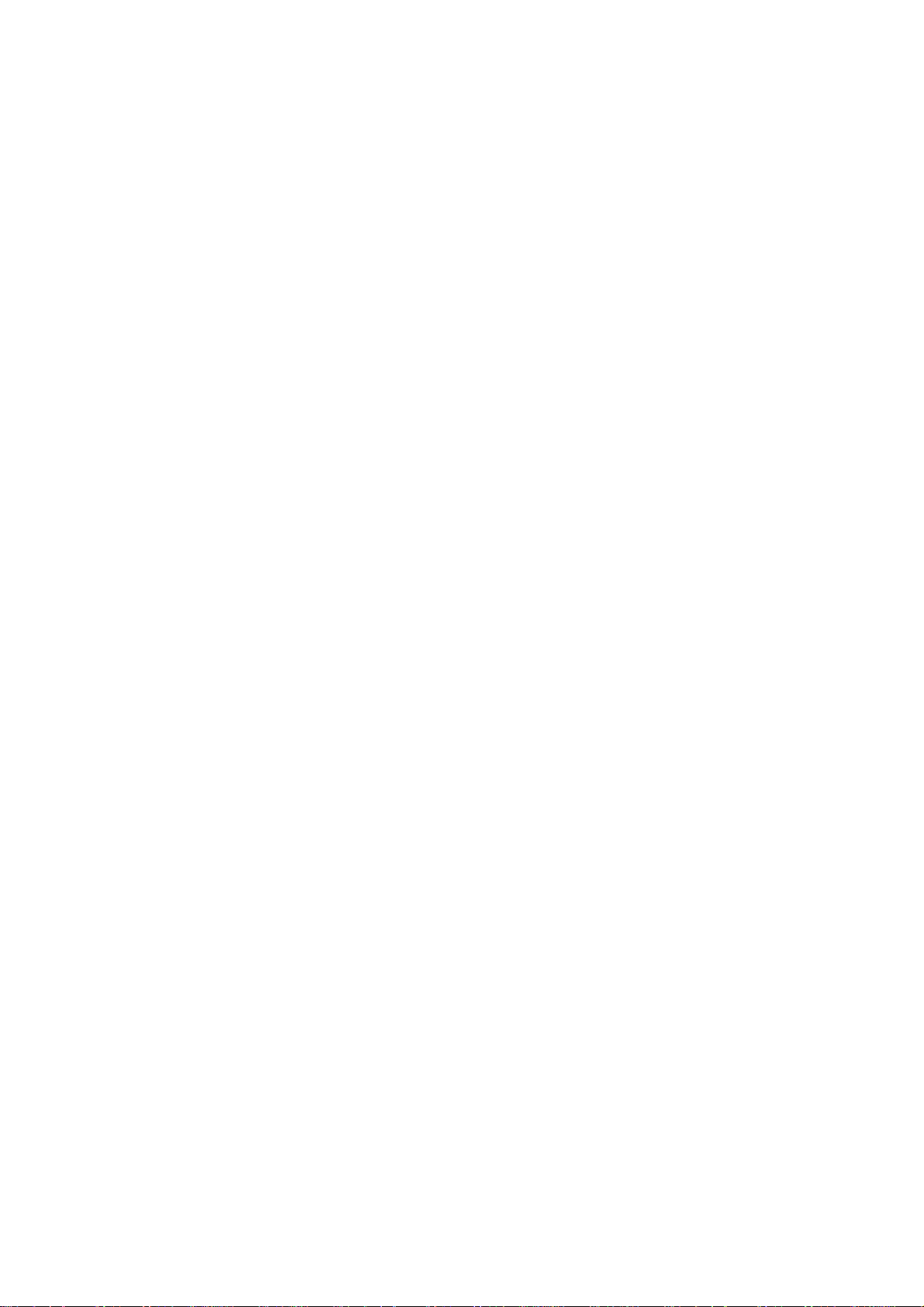
Thomson multimedia
46/47 quai A. Le Gallo
92648 Boulogne Cedex
FRANCE
RCS nanterre
B322 019 464
55526110
www.thomsonscenium.com
Page 2

DPL4000 Audio Video Receiver User’s Guide
Page 3
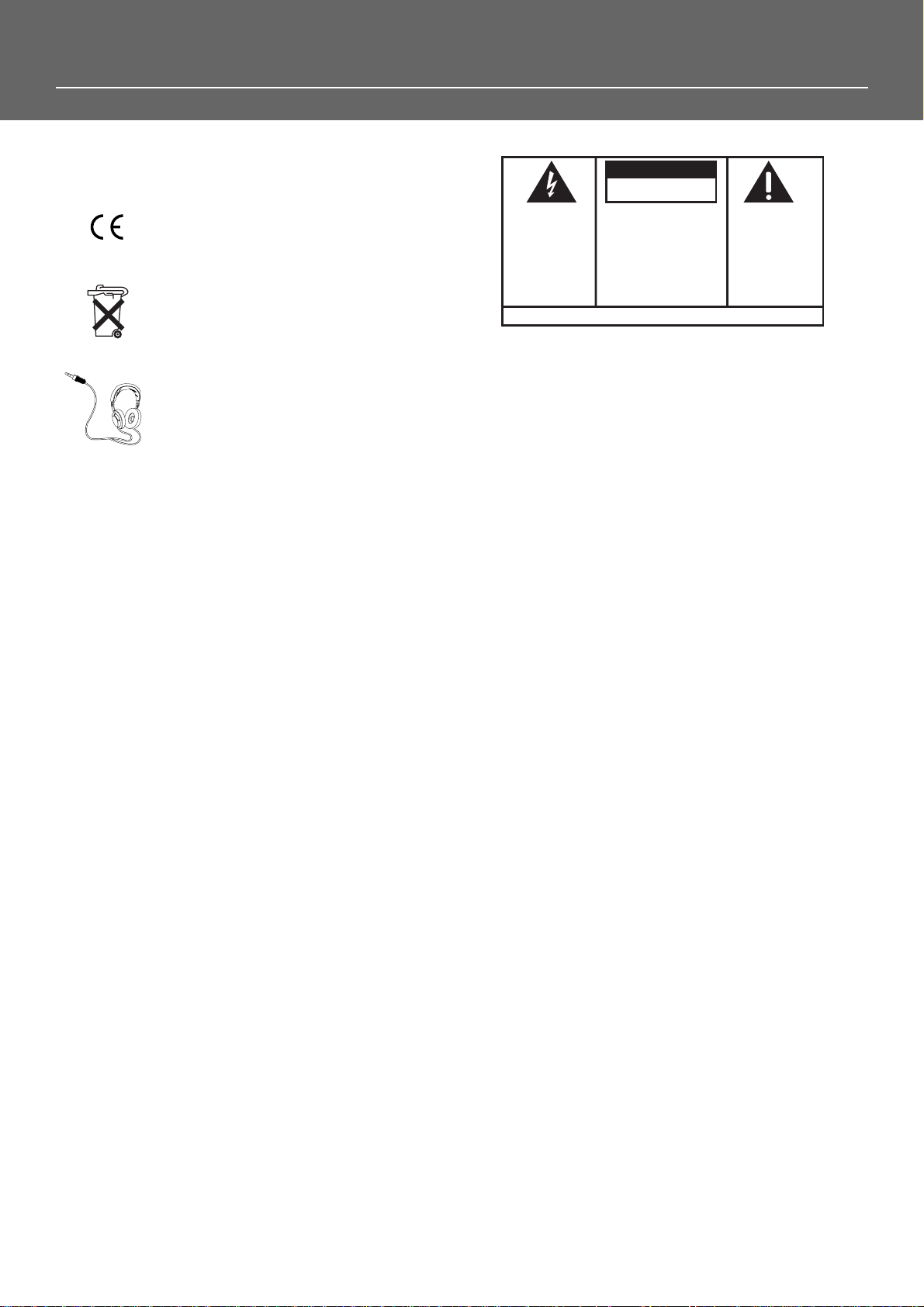
Safety Information
Rating Information: At bottom of the unit
this unit comply with the existing requirements
In accordance with the rating plate of the
unit, this unit complies with current
standards concerning electrical safety and
electromagnetic compatibility.
Please respect the environment Before
throwing any batteries away, consult your
distributor who may be able to take them
back for specific recycling.
Have a Blast- Just Not in Your Eardrums
Make sure you turn down the volume on
the unit before you put on headphones.
Increase the volume to the desired level
only after headphone are in place.
CAUTION
RISK OF ELECTRIC SHOCK
DO NOT OPEN
THE LIGHTNING
FLASH AND ARROWHEAD WITHIN THE
TRIANGLE IS A
WARNING SIGN
ALERTING YOU OF
"DANGEROUS
VOLTAGE" INSIDE
THE PRODUCT.
SEE MARKING ON BOTTOM / BACK OF PRODUCT
CAUTION: TO REDUCE THE
RISK OF ELECTRIC SHOCK,
DO NOT REMOVE COVER
(OR BACK). NO USERSERVICEABLE PARTS INSIDE. REFER SERVICING
TO QUALIFIED SERVICE
PERSONNEL.
WARNING: TO PREVENT FIRE
SHOCK HAZARD,
TO RAIN OR MOISTURE.
DO NOT EXPOSE THIS PR ODUCT
THE EXCLAMATION
POINT WITHIN THE
TRIANGLE IS A
WARNING SIGN
ALERTING YOU OF
IMPORTANT
INSTRUCTIONS
ACCOMPANYING
THE PRODUCT.
OR ELECTRICAL
Page 4
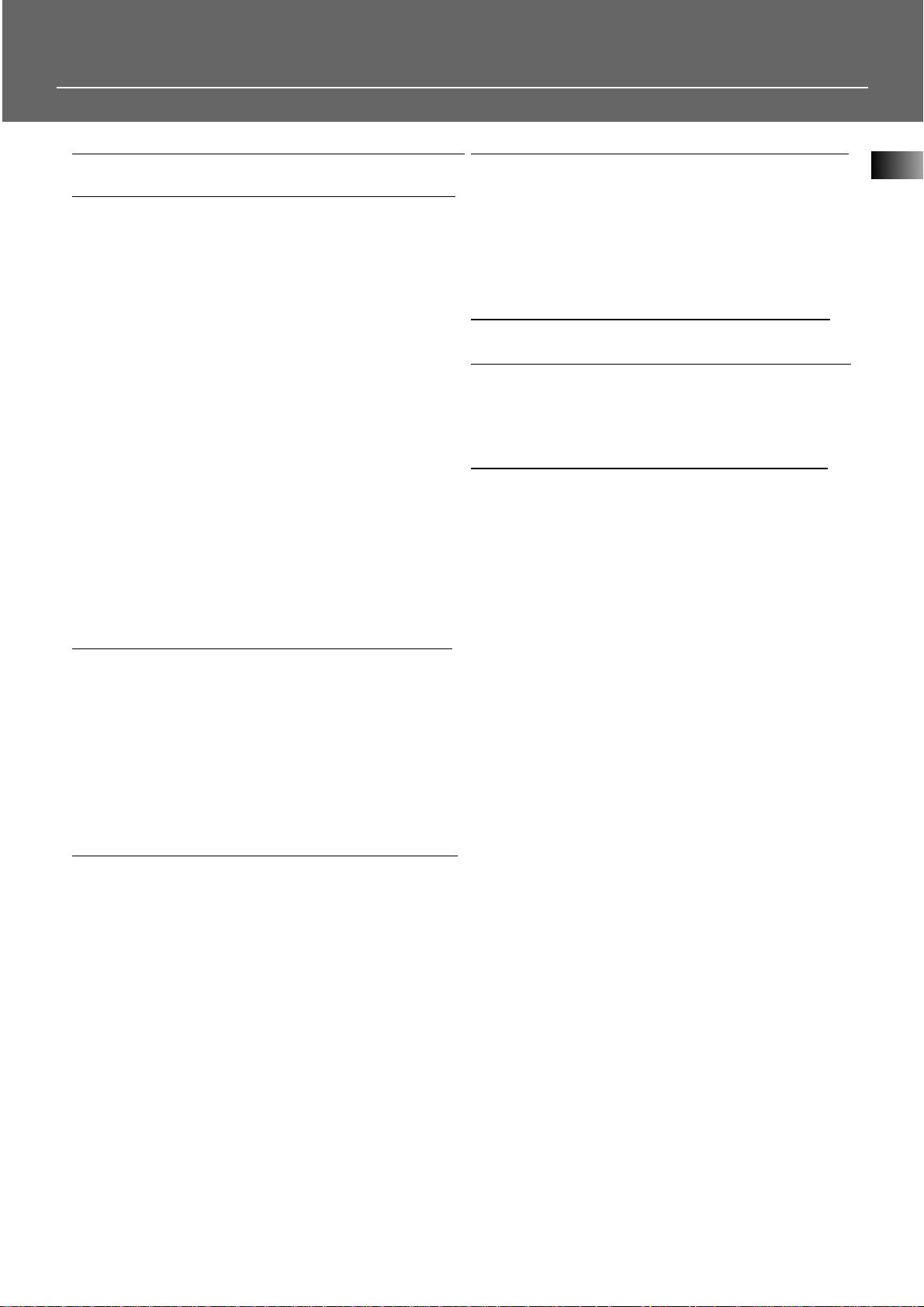
1
Table of Content
Safety Information
Getting Started
Unpacking the Receiver . . . . . . . . . . . . .2
Inserting Batteries into Remote Control .3
Set Up and Maintenance of the
Receiver . . . . . . . . . . . . . . . . . . . . . . . . . .3
Protect your Components from
Overheating . . . . . . . . . . . . . . . . . . . . . . .3
Connecting to Audio-Visual
Components . . . . . . . . . . . . . . . . . . . . . .4
Digital Connection . . . . . . . . . . . . . . . . .5
Component Connections . . . . . . . . . . . . .5
Connecting Antennas . . . . . . . . . . . . . . .5
Connecting the Speakers . . . . . . . . . . . . .6
Connecting the Subwoofer . . . . . . . . . . .6
Positioning your Speaker . . . . . . . . . . . . .7
Front Speaker Placement . . . . . . . . . . . . .7
Surround Placement . . . . . . . . . . . . . . . .8
Advanced Surround Setting . . . . . . . . . .8
Test Tone / Channel Balance . . . . . . . . . .9
Using Headphones . . . . . . . . . . . . . . . . . .9
Factory Setting . . . . . . . . . . . . . . . . . . . . .9
Operating your Receiver
Receiver Controls . . . . . . . . . . . . . . . . . .10
Your Remote Control . . . . . . . . . . . . . . .11
Display . . . . . . . . . . . . . . . . . . . . . . . . . .12
Switching On/Off . . . . . . . . . . . . . . . . . .13
Show and Hide Control Panel . . . . . . . .13
Selection of Audio/Video Source . . . . . .13
Using the receiver to play a Source . . . .14
Operating the Radio . . . . . . . . . . . . . . .15
Advanced Sound Control
Sound Enhancement Systems . . . . . . . .19
Fine Setting of Components . . . . . . . . .21
Speaker Configurations . . . . . . . . . . . . .22
Fine Setting of the Speakers . . . . . . . . .24
Troubleshooting Tips
Troubleshooting Tips . . . . . . . . . . . . . . .25
Receiver/Tuner Operation . . . . . . . . . .25
Remote Control Operation . . . . . . . . .25
General . . . . . . . . . . . . . . . . . . . . . . . .25
Cleaning the Exterior . . . . . . . . . . . . .25
Equipment Specifications . . . . . . . . . .25
Care and Maintenance 26
Universal Remote Control
TV Functions . . . . . . . . . . . . . . . . . . . . .27
VCR/SAT Functions . . . . . . . . . . . . . . . . .27
DVD/CD Functions . . . . . . . . . . . . . . . . .28
Language Codes 30
EN
Page 5
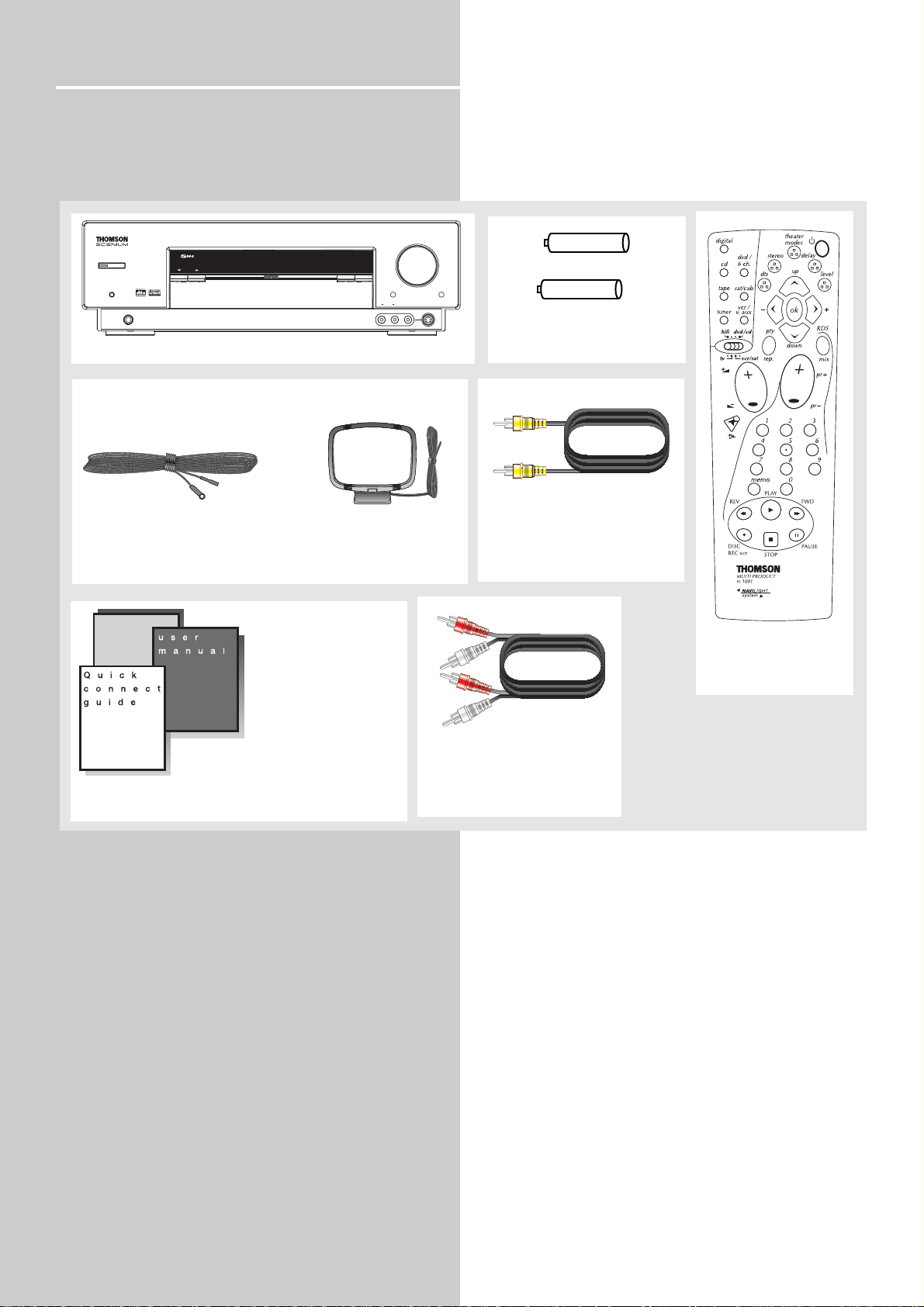
Getting Started
Unpacking the Receiver
You should receive the following items:
2
One receiver unit
One pair of “AA”
batteries
One Pig-Tail
Antenna Wire
One external AM
loop antenna
one audio cable
(two wires) with red and
white RCA connectors;
One Thomson
Universal Remote
Control
one video cable
(single wire) with yellow
RCA connectors;
• one instruction book;
• one Quick Connection Guide
• one Thomson Warranty Card
ON/ECO
MUTE
PHONES
Thomson
Warranty
Card
HOME THEATER AUDIO VIDEO RECEIVER DPL 4000
SOURCE
VOLUME
SURR.
DSP
MODE
OPEN/CLOSE
MODE
BASS/TREBLE
AUDIO RL
V-AUX
LEVEL
VIDEO S-VIDEO
+ -
+ -
Page 6
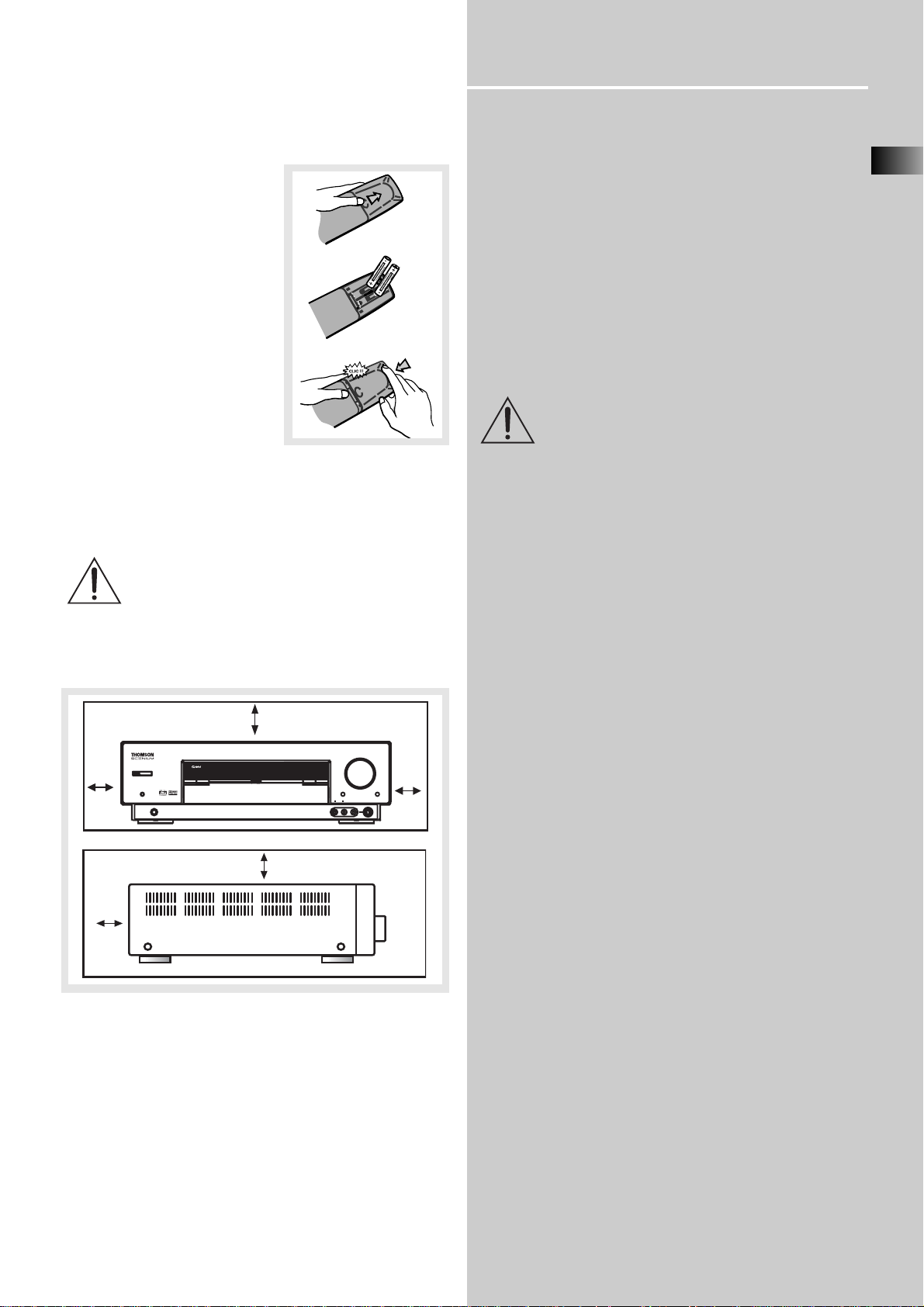
Getting Started
Inserting Batteries into Remote Control
1. Press the part indicated and
push in the direction of the
arrow to open the battery
compartment door.
2. Insert two AA(LR06) batteries according to the + and signs on the battery compartment.
3. Press to close the cover.
To use the remote control,
point it directly at your
receiver.
Set up and Maintenance of the Receiver
IMPORTANT NOTE
• Provide spaces for sufficient ventilation as indicated
below. If the space is insufficient, the unit may overheat resulting in malfunction and shorter life time.
• Do not connect to the AC power cords until all
connections are completed.
• Do not use your set immediately after transferring
it from a cold place to a warm place: there is risk of
condensation.
• Do not expose your set to water and excessively
high temperatures.
• After having disconnected your set, clean the case
with a soft cloth, or with a slightly damp leather
chamois. Never use strong solvents.
Protect your Components from
Overheating
• Do not block ventilation holes in any component.
Arrange the components so that air can circulate
freely.
• Do not stack components directly on top of each
other.
• Allow adequate ventilation when placing your
components in a stand.
• Place an amplifier near the top shelf of the stand
so heated air rising from it will not affect other components. If you have a satellite receiver, you should
place it on the top shelf.
EN
3
10 cm/4"
10 cm/
4"
5 cm/
2"
ON/ECO
MUTE
HOME THEATER AUDIO VIDEO RECEIVER DPL 4000
PHONES
OPEN/CLOSE
10 cm/4"
VOLUME
BASS/TREBLE
AUDIO RL
V-AUX 2
VIDEO S-VIDEO
LEVEL
10 cm/
4"
Page 7
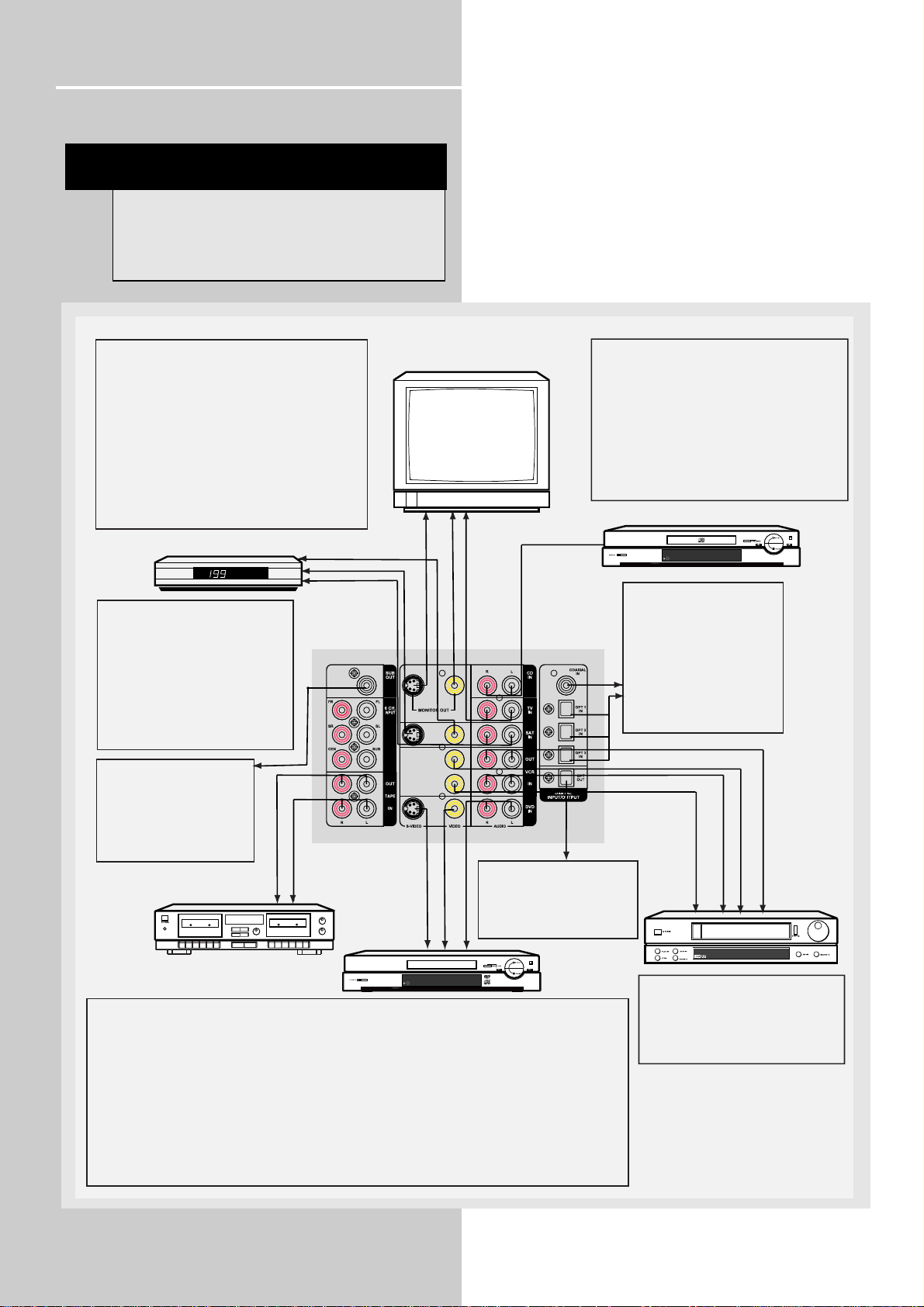
Getting Started
Connecting to Audio-Visual Components
4
NOTE
Before making any connections, check that
the unit is switched off. With volume turned
down to a low level, switch power on only
after all connections have been made.
S-VIDEO
If your video component has a S-Video jack
included, you can make use of it to enjoy enhanced
video quality by connecting it to the relevant SVideo jack at the rear side of the receiver. One Svideo cable is needed for each component. When
S-Video cable is used, composite video (yellow
RCA connector) cable must also be connected for
VCR recording.
Note: Before plugging in the optical cable or
S-Video cable, make sure to match the shape of the
plug and jack, otherwise, you will not be able to plug
in completely.
SAT
to VIDEO OUT (SAT)
to S-VIDEO OUT (SAT)
to AUDIO OUT (SAT)
MONITOR OUT
The composite, S-Video output is for
connecting to TV or Video Monitor to
view video sources connected to
Composite video input (DVD, VCR,
V-AUX, SAT), S-Video input (DVD,
SAT) respectively. The current mode
(DVD, CD etc...) determines which
input video source should be
directed to the Monitor outputs.
SUBWOOFER OUT
The Subwoofer pre-out allows
for connection to a sub-bass
speaker system with its own
external or integrated power
amplifier ("active" subwoofer).
TV
to VIDEO IN (TV)
to AUDIO OUT (TV)
to S-VIDEO IN (TV)
to AUDIO OUT (CD)
If your CD player is equipped with digital optical
jacks, use of optical cable is preferred. What you
need is just one more optical digital connecting
cable (not supplied). Plug it in the digital input
jack of the receiver and select OPTICAL on the
receiver setting (see details on pg 20 chapter
"Input Signal Setting"). You can enjoy better
sound quality brought to you by the optical
cable. When optical cable is used, analog
cables are still needed for recording to tape
output.
CD Player
DIGITAL INPUT
Connect components
capable of outputing Dolby
Digital (e.g. DVD or SAT) or
standard PCM (CD) format
digital signals. Read section
on "Input Signal Setting"
under "Advanced Sound
Control" carefully to adjust
the matching input settings.
DIGITAL OUTPUT
Tape Deck
to LINE OUT (Tape Deck)
to LINE IN ( Tape Deck )
DVD
to S-VIDEO OUT (DVD)
Connect components capable
of recording digital signals
(e.g. MD, CD recorder player)
equiped with a optical input.
to VIDEO OUT (DVD)
to AUDIO OUT(DVD)
DIGITAL CONNECTION
If you have a SAT receiver DVD player or CD player with a digital output, you can make use of an optical
digital cable (not supplied) or coaxial digital cable (not supplied) to carry the audio portion of the signal and
enjoy Dolby Digital sound quality. One optical or coaxial cable is needed for each SAT receiver, DVD player
or CD player. When optical or coaxial cable is used, the analog audio cables are still needed if recording
through a tape or VCR is desired. This receiver provides one optical and one coaxial digital input for the
connection of your components. Please connect your components (e.g. DVD, SAT or CD) to the
appropriate digital inputs and press DIGITAL INPUT to select the corresponding digital input source.
Note: Optical and coax cables carry only the audio portion of the signal. A video connection must also be
established for a SAT receiver and DVD player. S-video provides the best connection for the video portion
of the signal. Composite video (yellow RCA connector) can also be used. It is important that the same type
of cable (S-video or composite) that is connected from the Home Theater to the TV is used to connect the
SAT receiver or DVD player to the Home Theater.
to AUDIO OUT (VCR)
to VIDEO OUT (VCR)
to VIDEO IN (VCR)
VCR
to AUDIO IN (VCR)
FRONT TERMINAL
Remark: If you have a video camera,
video game machine, or an extra
VCR, connect it to VAUX input at the
front of the receiver
Page 8
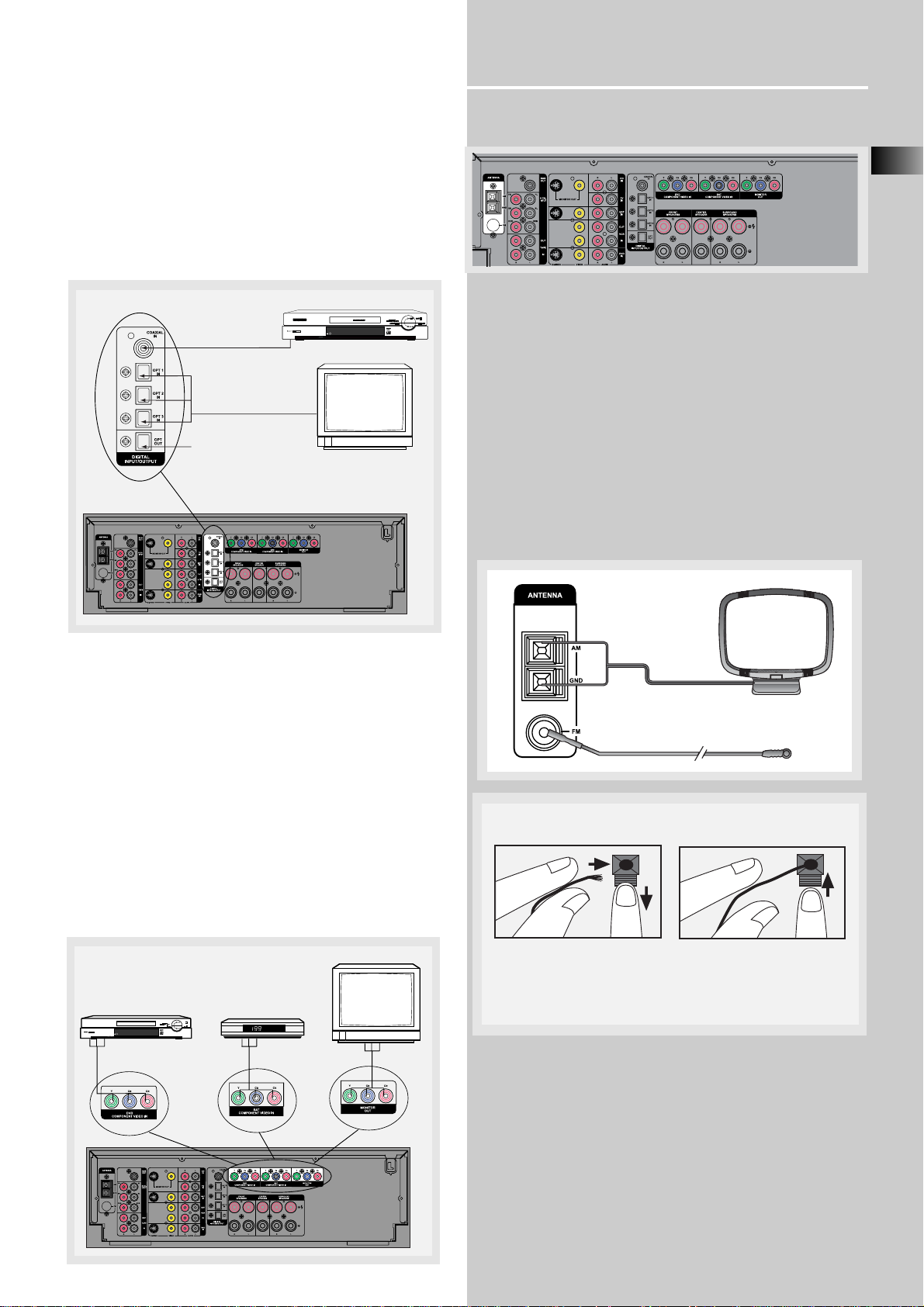
Getting Started
EN
5
Digital Connections
Read instructions carefully when connecting components to the receiver.
Digital In Jacks can accept Dolby Digital (AC-3), DTS
or PCM signals when compatible components are
connected.
Component Connections
Component Video In & Out
The Component Video Input is linked to DVD and SAT
modes. Selecting DVD or SAT mode will route a
component video signal connected to the Component
Video IN sockets to the Component Video Out sockets. Using dedicated high-quality video cable (not
provided), connect the input from a device equipped
with Component Video output such as a DVD player.
Connect the Component Video output to a display
device (TV, monitor) to the Monitor outputs.
Connecting the Antennas
The AM and FM antennas connect to the AM and FM
terminals on the system’s back panel.
They must be hooked up in order to receive clear
reception.
AM Loop Antenna and FM Indoor Antenna
1. Uncoil the Antenna wire and locate the base end
of the AM antenna and snap into place as shown
below in AM Loop Antenna.
2. Press down on the Antenna tab to open the terminal
COAXIAL DIGITAL IN (AUDIO)
Connect to coaxial digital output of
DVD, CD, SAT or other compatible
devices.
to COAXIAL OUT (DVD / CD Player / SAT)
OPTICAL DIGITAL IN (AUDIO)
Optical Fiber Cable
Connect to optical digital output of
DVD, CD, SAT or other compatible
devices.
to OPTICAL OUT
(DVD / CD Player / SAT / TV)
OPTICAL DIGITAL OUT
Connect to recording device like
CD, CDRW player, DVD recorder, mini disc etc.
DVD / CD Player / SAT
SAT / DVD / CD Player / TV
TV
DVD
to COMPONENT VIDEO
OUT (DVD)
SAT
to COMPONENT VIDEO
OUT (SAT)
to COMPONENT
VIDEO IN (TV)
Antenna
Wire Connection
Push terminal tab down to
insert wire.
NOTE: Make sure the insulation
ends of the Antenna
Release tab to lock wire in
the terminal.
is completely removed from the
wires at all connection
points.
Page 9
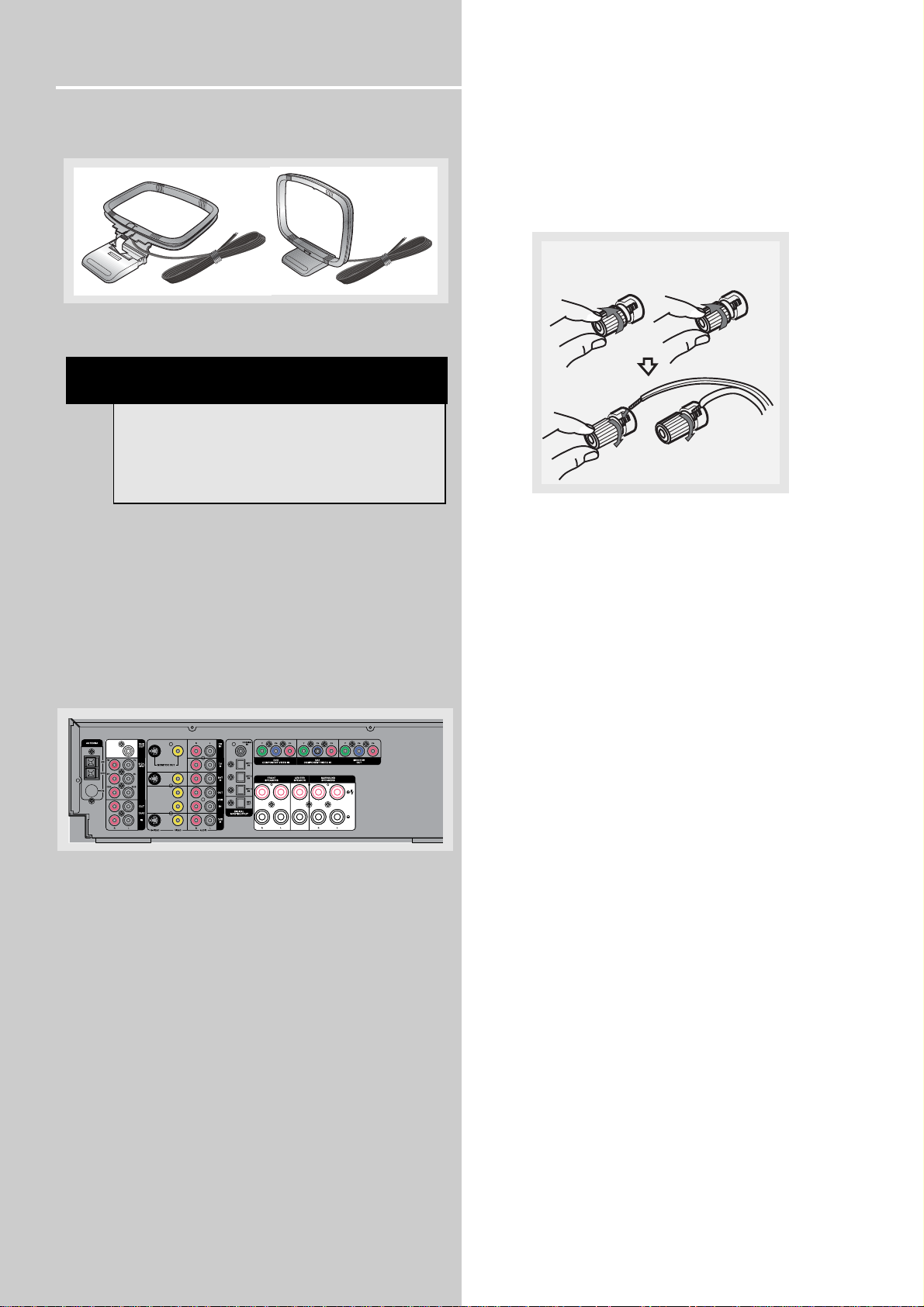
Getting Started
AM Loop Antenna
Connecting the Speakers
Speakers
There are 5 speakers jacks on the back of the unit (2
front, 1 center, 2 rear). In order to enjoy good surround effects, all five speakers need to be connected
to the receiver.
At least two front speakers (left and right) are
required. For better sound quality, Center speaker,
rear speakers and Subwoofer should also be
connected. Adding center and rear speakers will
enhance surround effects.
If you want to enjoy full range of sound effects, with
small speakers, it is a must to use the subwoofer with
the speakers to maintain adequate bass signal.
Connecting the Speakers
To connect the speakers, rotate the speaker jack
counter-clockwise. Insert the speaker wire into the
terminal. Secure the wire in place by turning the
speaker jack clockwise.
Speaker Polarity
When connecting the speakers, make sure the polarities (“+” speaker wire to “+” on the receiver) of
speaker wires and terminals are matched. If the wires
are reversed, the sound will be distorted and will lack
bass (“out of phase” effect).
Connecting the Subwoofer
Adding a Subwoofer will increase bass response.
Connect the subwoofer wire to the SUB OUT jack on
the back of the unit.
This receiver offers a high flexibility for user to use a
large variety of speakers and subwoofers. For more
information please refer to section “Fine Setting of
the Speakers” in “Advanced Sound Control” on page
24.
6
HINT
• For FM reception, extend antenna to its full
length and arrange the Antenna as a T Shape
• For AM reception, rotate the antenna horizontally to get better reception.
To connect the speaker cords
Page 10
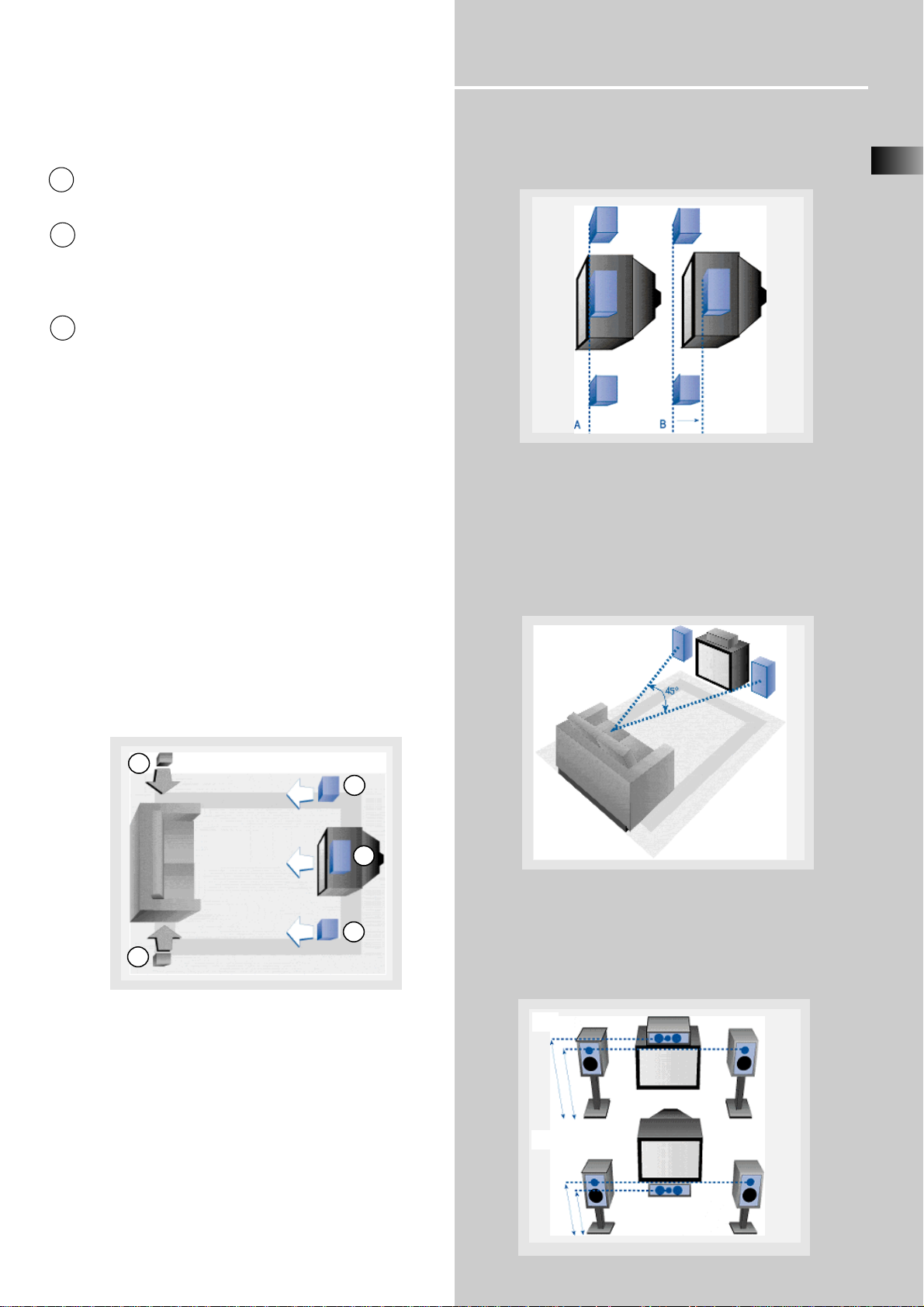
Getting Started
Positioning your speaker
1 Left, Right (Front Speakers)
They carry primarily music and sound effects
2 Center
In surround mode, the center speaker carries much of
the dialogue as well as music and effects. It should be
set between the left and right speakers.
3 Surround (Rear Speakers)
Their overall sound balance should be as close as possible to the front speakers. Proper placement is vital
to establish an evenly distributed sound field.
Subwoofer
A subwoofer is designed to reproduce powerful low
bass effects (explosions, the rumble of spaceships,
etc.) which dramatically heightens involvement with
the action on the screen. It is therefore recommended to connect subwoofers when small speakers are
used.
Magnetic shielding
Speakers placed less than two feet from the TV set
must be magnetically shielded in order to prevent
picture distortion.
It is not recommended to place the rear speakers
near the TV set.
Front Speaker Placement
Even if you can't duplicate this ideal home theater
setup exactly, the suggestions for speaker placement
that follow will help you get good results.
Alignment
Align the center speaker evenly with (A), or slightly
behind (B), the left and right speakers, but not ahead
of them.
Advanced Setting
Angle
Placing the left and right speakers to form a 45degree angle with your favorite viewing position will
duplicate the soundtrack mixer's perspective.
Height
The three speakers should be as close as possible to
the same height. This often requires placing the center speaker directly atop (A) or beneath (B) the TV
set.
EN
7
1
1
2
3
3
A
B
Courtesy Dolby Laboratories
Courtesy Dolby Laboratories
Courtesy Dolby Laboratories
Courtesy Dolby Laboratories
Page 11

Getting Started
Preferred surround placement
Location
If possible, place surround speakers to either side of
the listening area, not behind it.
Height
If space permits, install surrounds 2-3 feet (60 - 90 cm)
above viewers. This helps to minimize localization
effects.
Aiming
Aiming surrounds straight across the room, not down
at viewers, helps create a more open, spacious surround sound field.
Advanced Setting
Alternative Surround Placement
Rear wall
If rear wall mounting is the only choice, aim the
speakers at each other (A), towards the front (B) or
even towards the sidewalls (C, D). Experiment with
placement until surround sounds seem to envelop
you, rather than coming from behind you.
No adjacent walls
Surrounds can go on stands facing each other to
approximate the preferred sidewall mounting (A), or
to the sides or rear of the viewing area aimed
upwards. In the latter case, they can go right on the
floor, or preferably, a few feet off the floor such as
on end tables (B).
8
Courtesy Dolby Laboratories
Courtesy Dolby Laboratories
Courtesy Dolby Laboratories
Courtesy Dolby Laboratories
Courtesy Dolby Laboratories
(60 - 90 cm)
Page 12

Getting Started
EN
9
Test Tone / Channel balance
Channel balance
Your receiver is equipped with a test signal generator
for balancing the channels. As the signal "travels"
from channel to channel, adjust the level controls
until each channel plays at the same loudness level.
Level adjustment & surround channel level
expectation
Even though you adjust the surround channel to be
as loud as the others on the test signal, you'll find
that on actual program material the surround channel is usually much lower than the front. Don't be
tempted to readjust the surround level; program producers use surround mostly for subtle atmospheric
and ambience, and only rarely for special effects. A
good surround mix doesn't call attention to itself; if
it did, it would soon become distracting.
Using Headphones
To listen privately through your
audio system, use the PHONES jack
on the receiver. However, make
sure you turn down the volume
before you put on the headphones. Increase the volume to the
desired level after headphones are
in place.
Once headphones are connected, “HEADPHONE
DOWN MIX 2 CHANNEL” will scroll on display. This
feature automatically converts multi-channel speaker
outputs to 2 channel stereo for your listening pleasure.
Hearing Comfort & Well-Being
• Do not play your headset at a high volume.
Hearing experts advise against continuous extended
play.
• If you experience a ringing in your ears, reduce
volume or discontinue use.
Factory Setting
The unit is preset to the following settings when you
first power the receiver up right out of the box:
Function = Tuner
Volume setting = 45
Bass & treble = 0 dB
Speaker settings: Center, rear, front = small
Subwoofer = on
EQ: FLAT
NOTE
The system is equipped with Dolby Digital,
and manufactured under License from Dolby
Laboratories.
Dolby Digital Manufactured
under license from Dolby
Laboratories. “Dolby”, “Pro
Logic II” and the double-D
symbol are trademarks of Dolby Laboratories.
Copyright 1992-1997 Dolby Laboratories, Inc. All
Rights Reserved.
NOTE
Reset to Factory Settings:
All preset radio stations and surround sound setting
will be lost after factory setting is restored. You may
restore factory setting with the following procedures:
1. Enter Standby mode
2. While holding down the SURR. MODE key, press
SOURCE UP.
3. All preset stations will reset to FM87.5MHz and all
receiver settings restore to default settings as
described above.
Courtesy Dolby Laboratories
Manufactured under License from
Digital Theater Systems, Inc. US Pat.
No. 5,451,942 and other world wide
patents issued and pending. “DTS
Digital Surround”, are trademarks of Digital
Theater Systems, Inc. copyright 1996 Digital
Theater Systems, Inc. All Rights Reserved.
]
Page 13

Operating Your Receiver
Receiver Controls
1. ON/ECO
Press to enter Standby mode or to power off the unit.
2. MUTE
To mute speakers and headphone out.
3. PHONES
Plug your headphones (not supplied) into it for your private
enjoyment. Speakers will be off when phones are inserted.
4. Source Buttons
• Pressing SOURCE Up or Down in Standby mode exits the
Standby mode and start up the unit for normal operations.
• These keys change to the previous/next source (DVD, SAT,6
CH, etc...) as indicated on the display.
5. Display
To display current status of the receiver.
6. Sound Control
Let you adjust the sound – volume, treble, bass & level.
• Rotate the VOLUME knob to control the master audio volume output of the unit. Volume is adjusted within the range
of 0-80. This button can be used in junction with some setting
modes to vary setting values.
• To change the volume of individual speaker, press LEVEL button repeatedly to select the speaker, then turn the knob to
adjust the level.
• To adjust TREBLE or BASS, press relevant button and turn the
knob.
• Bass/Treble can only be activated under stereo mode.
Bass/Treble effects are only active when there is no custom EQ
effect. When pressing BASS/TREBLE, the unit will automatically
go to EQ OFF mode.
7. DSP MODE (Digital Sound Processor)
Press this button to select the DSP mode
(STADIUM/THEATRE/CONCERT/CLUB/CHURCH/ARENA/DSP OFF)
you want. DSP modes will not produce effects only with
PCM/analog stereo audio source.
8. SETUP FUNCTION
• These buttons are used to adjust the speaker size, speaker
distance, subwoofer phase, night mode, sleep, display dimmer
and DPLII Music. Press SETUP to enter Setup menu.
• Pressing OK button in these modes confirms settings and
exits the menu. Up and Down keys are used to change to the
other available options within a menu.
• In order to enter the next level of the selected option, press
OK. Settings are affirmed by OK and cancelled by pressing the
SETUP button. Up and DOWN keys are used to change to
another available option within a menu.
• After pressing OK to enter SLEEP setting in the setup menu,
use the arrow keys to select the receiver to turn off from 5 to
120 minutes. Press OK to confirm setting.
• Press OK when DIMMER is displayed when scrolling the Setup
menu to set display brightness. Use the arrow keys to select
among 3 dimmer levels. Press ok to confirm your setting.
9. TUNING
Press for about 2 seconds to search previous / next station in
descending / ascending frequency direction.
In Preset mode, press to review all preset stations.
In Tuner mode, press to increase/decrease tuner frequencies.
10. SURR. MODE
This button selects DOLBY SURROUND modes (i.e. PLII MOVIE,
PLII MUSIC, Pro Logic) for Dolby Digital 2CH / PCM stereo /
Analog inputs. With 5.1 Dolby Digital or DTS inputs, this button toggles output between 2 -channel down-mix mode and
5.1 mode respectively. This button does not response with
other audio input configurations other than the ones mentioned above. Press repeatedly to select the surround mode
you want. ( refer to “Advanced Sound Control” on page 21)
11. MEMORY
Press to toggle between manual tuning mode and preset station mode, Press and hold to manually store tuner station in
preset mode. (Refer to pg 16 for details)
12. BAND
• Pressing the BAND button directly changes the active AVR
mode to tuner mode.
• Press to choose between FM/MW/LW in TUNER mode.
• Holding this button continuously starts auto preset station
programming that tunes from FM to the lowest frequency
radio band and stores any tuned frequencies to the preset station location until either all radio bands are scanned or all preset station locations are stored.
13. TEST TONE
When pressing it briefly, a short noise (test tone) will be generated in the speakers one by one so that you can adjust the volume of individual speaker. (See page 9 for details)
14. EQ
• With down-mixed 2 CH / PCM stereo / Analog inputs and 2
channels output only, this button allows the selection of different equalizer to be applied to the audio output.
• Press repeatedly to select the desirable EQ mode (music style)
– FLAT, ROCK, POP, JAZZ, CLASSIC, VOCAL. Your choice will be
saved automatically.(Only available in Stereo mode)
15. DIGITAL INPUT/ ST / M
Press repeatedly to select the input device (analog / optical /
optical 2 / coaxial). In FM mode, press to toggle between
stereo and mono.
16. V-AUX Input and S-VIDEO
For convenient use of your digital camera, family game
machines, second VCR, etc.
17. OPEN/CLOSE
Shows and hides the control panel when the unit is powered
on.
1
2 3 4 7
6
8
9
10
11
12
13 14
15
16
5
10
17
SOURCE
BAND TUNINGOKMEMORY SETUP TEST TONE EQ
HOME THEATER AUDIO VIDEO RECEIVER DPL 4000
ON/ECO
MUTE
PHONES
OPEN/CLOSE
DIGITAL INPUT
ST/M
VOLUME
SURR. MODE DSP MODE
BASS/TREBLE
AUDIO RL
V-AUX
LEVEL
VIDEO S-VIDEO
Page 14

Operating Your Receiver
EN
11
Your Remote Control
Please be sure you have inserted the batteries into the
remote control (see relevant section on page 3.)
1. ON/OFF
To turn on or off the receiver and other auxiliary
components
2. Digital
Select the way your external audio/video devices are
connected to the receiver (Analog, Optical or
Coaxial).
In Tuner mode, press to toggle between stereo and
mono sound.
3. Source Buttons
To turn on and select various audio/ video sources
and enable related functions.
4. Source Selector
To select which unit/mode you want to control with
your remote.
5. Speaker Settings
dts - Selects dts decoding.
Stereo - Disables all surround mode and enable
stereo mode.
theater mode - accesses all DSP modes.
delay - In HiFi mode, press to select speaker delay set-
tings (between speakers and your favorite listening
position.)
level - Adjusts volume of individual speakers.
6. Up / Down
In Tuner mode, press to access programmed stations.
7. - / +
Press to adjust parameters of different kinds of sound
source.
8. RDS/Mix
In Tuner mode, press to show Radio Data System
information if available. ( Frequency station, Station
name, program type, clock and radio text)
9. Pty
In Tuner mode, press to activate search by program
type.
10. Volume - / +
Adjusts the volume.
11. pr+ / pr -
In Tuner mode, press to select programmed stations.
12. Mute
Mutes audio output
13. Number Buttons
In Tuner mode, press to select a preset station.
14. memo
In Tuner mode, press to enter program function to
store desired frequency in memory.
MEMORY will flash in red on the display. Input your
desired channel number while the work is still flashing and the frequency will be stored. (For details,
refer to “Storing Radio Stations” under “Manual
Preset” on pg 16)
15. Operations Buttons
In Tuner mode, press REV or FWD keys to tune down
or up radio frequency.
The remote control currently operates most
Thomson, RCA and GE products, but it can be programmed to operate devices from other
manufacturers
1
4
2
3
5
10
13
12
11
6
8
9
14
15
7
NOTE
Remote control selector must be on hifi.
Page 15

Operating Your Receiver
DVD / VCR / SAT / TUNER / TAPE / V-AUX /
CD / TV
• The arrow points to the respective icon to show
the current source.
• Audio output is in Dolby Digital mode.
• Audio output is in Dolby Pro Logic mode.
• Audio output is in Dolby Pro Logic II mode.
• Audio output is in dts mode
MEMORY
• Unit in Memory or Preset mode.
FM / MW / LW
• The respective tuner icon will lite showing current
radio frequency.
OPT 123
• Optical 1, 2 or 3 digital Input selected
COAX
• Coaxial digital input selected.
STEREO
• Tuner stereo signal detected.
TUNED
• Tuner station detected.
SLEEP
• Unit in Sleep mode.
EQ
• EQ effect activated.
RDS
• Radio data system is activated.
KHz / MHz
• Tuner frequency unit.
• Speaker Icons.
12
Display
STEREO
PCM
RC
S
RS
C
L
LS RS
R
LFE
Page 16

Operating Your Receiver
EN
13
Switching on/off
• To enter Standby Mode, press the ON/ECO button
once.
• To power on the unit from Standby Mode, press
SOURCE or button on the main unit or
one of the source buttons on the remote control.
• To switch off the unit completely, press the
ON/ECO button or unplug the power cord from the
socket.
Show and Hide Control Panel
When the unit is powered on, touch the OPEN/ClOSE
button on the front panel of the unit to show the
control panel. Press again to hide the control panel.
Selection of Audio/Video source
When one of the audio/video source is selected, the
audio and video input corresponding to the name
will be activated.
The receiver acts as a switching device between all
the sources that are plugged into it.
Press SOURCE or on the main unit or one
of the source buttons on the remote control to access
the desired source.
Example 1:
If you connect a VCR player to the VCR input (audio
+ video) on the receiver and press the SOURCE
or button on the main unit until VCR1/ANL
shows on the display. You can also press vcr/V.AUX
on the remote to select the source directly. You will
be able to have the sound and image transmitted
by the VCR.
U
N
NOTE
Remote control selector must be on hifi.
NOTE
Remote control selector must be on vcr/sat
to operate VCR player.
NOTE
The unit must be powered on before you can open
and close the control panel. Refer to “Switching
on/off” above for instructions on powering on the
unit.
ON/ECO
MUTE
SOURCE
BAND T
SOURCE
BAND TUNI
UNINGOKMEMORY SETUP TEST TONE
OPEN/CLOSE
SOURCE
BAND TU
Page 17

Operating your Receiver
Example 2:
Based on example 1, the VCR input is selected. If
SAT is selected, image and sound from the SAT
source will replace the VCR.
You can connect up to 8 audio/video sources to this
amplifier:
Source Corresponding connector
(receiver back panel)
- DVD DVD IN (audio / video)
- SAT SAT IN (audio / video)
- VCR VCR IN/OUT (audio / video)
- V-AUX V-AUX IN (audio / video)
- CD CD IN (audio only)
- TV TV IN (audio only)
- TAPE TAPE IN/OUT (audio only)
- TUNER built-in
- 6 CH 6 CH INPUT
When a source is selected, the arrow will point to the
source name on the display.
Example: Press DVD to select DVD as the source to
the amplifier.
Using the receiver to play a source
After having properly connected a source (DVD, CD,
VCR) to the receiver, you can partly control them
through the receiver.
Playing a DVD with the receiver
1. Connect a DVD player to the receiver (see connecting your receiver for details)
2. Press ON/ECO to enter Standby mode then press
SOURCE buttons on the front panel or ON/OFF
button on the remote control to switch on the
receiver
3. Select the DVD source.
4. Switch ON the DVD player and start playback
5. Switch ON your TV
6. Select the appropriate A/V channel on the TV
(refer to your TV manual for details) until the image
from the DVD player is displayed
7. Set the sound Mode if needed (see "Advanced
sound control" for details)
Example 1:
To play 5.1 Dolby Digital surround sound
Press SURR. MODE button until "Dolby Digital"
appears on the Display and all of the speaker'’
icons light up.
Example 2:
DVD: You may also need to select the Dolby Digital
5.1 on the DVD disc menu to have the digital surround enabled providing that the disc is encoded
with Dolby Digital 5.1 (please refer to the DVD
player and DVD disc instruction)
Example 3:
LD: You may need to select a different Audio
Channel on your LD (refer to your LD player manual)
8. Adjust volume knob accordingly
NOTE
1. Your receiver has a built in tuner. Just connect the appropriate antenna on the back of
the receiver and you will be able to listen to
radio stations. (See details in Tuner section)
2. Other sources can be connected to the
above standard source. Example: you can connect a LD into the DVD inputs.
3. Refer to the "Connecting To Audio-Visual
Components" section for details on connection.
NOTE
To play Dolby Digital or DTS sound, the source
must be connected to the receiver via the optical or coaxial terminal.
14
N
NOTE
Remote control selector must be on vcr/sat
to operate SAT features.
SOURCE
BAND TU
Page 18

Operating your Receiver
EN
15
Operating the Radio
The receiver has a built-in tuner that allows for
FM/MW/LW radio function.
Manual tuning
1. Connect the FM and AM antenna accordingly (see
"Connecting the Antenna" on page 5 section for
details)
2. Press SOURCE or keys on the main unit
to switch on the receiver from Standby Mode.
3. Press SOURCE or keys on the main unit
or tuner on the remote control to enter TUNER
mode.
4- To select band, press the BAND button on the
main unit or tuner on the remote control to toggle
between FM/MW/LW mode.
5- Tune the stations by pressing TUNING UP or
DOWN on the main unit or REV or FWD on the
remote control repeatedly until the desired station is
found.
Alternatively, you can press and hold the respective
buttons for about one second to activate the
automatic SEARCH function. In this mode the receiver
will automatically tune frequencies until it finds a
station
Select sound effect if needed by pressing Preset EQ or
DSP sound (see "Advance sound section" for details).
Selecting Mono or Stereo Sound
Press ST/M on the main unit or the DIGITAL button
on the remote control to toggle between mono and
stereo sound in FM tuner mode (when available).
R
NOTE
1. If there is interference, modify the location
of the antenna until the optimal sound is heard.
TV and other electronic devices could be the
cause of interferences so try to position the
antenna away from them.
2. Weak signal can affect the "auto Search
function". Adjust the antenna for better reception for more efficient search.
G
O
N
NOTE
The remote control selector must be set
on hifi.
SOURCE
BAND TUNIN
BAND TUNINGOKMEMORY
E
OPEN/CL
SOURCE
BAND TU
SOURCE
BAND TUNING MEMO
ETUP TEST TONE EQ
DIGITAL INPUT
ST/M
SURR. MODE DPS MODE
Page 19

16
Operating your Receiver
Storing radio stations:
The receiver can store up to 40 radio stations in
memory. You can enter every single radio station
yourself or the receiver can store all available radio
station automatically in an ascending order.
Automatic preset storing
1. Select the band by pressing BAND on the main
unit or tuner on the remote control.
2- Press and hold BAND
on the main unit for 3
seconds. “MEMORY” will
be displayed in red and
will blink during the
automatic storing
process.
Radio frequencies will be scanned and radio station
stored automatically. When all available radio
stations are stored or if all 40 memory locations are
full, the auto preset will stop.
Manual preset
1. Select FM, MW or LW band by pressing BAND on
the main unit or tuner on the remote control
repeatedly.
2. Tune to the radio station to be stored. (see
"Manual tuning" on page 16 above for details)
3. Press and hold the MEMORY button on the front
panel or MEMO on the remote control. "MEMORY"
and a preset number will flash on the display.
4. Press TUNING UP/DOWN on the main unit or pr+ /
pr - on the remote control while
MEMORY is still flashing to select the desired preset
memory location.
5. Press the MEMORY button on the front panel or
the MEMO button on the remote control to store
frequency in selected preset location.
6. Repeat steps 1-5 to store other frequencies.
NOTE
Weak signal can affect the "Automatic Preset
Storing function" efficiency. Adjust the antenna
for the best reception for more efficient search.
T
SOURCE
BAND TUNING MEMORY
SOURCE
BAND TUNING MEMORY
SOURCE
BAND TUNINGOKMEMORY SE
BAND TUNING MEMORY
OPEN/CLOSE
BAND TUNINGOKMEMORY
OPEN/CLOSE
Page 20

EN
17
Operating your Receiver
Retrieving preset stations
1. Press SOURCE or on the main unit or
tuner on the remote control to select tuner mode.
2. Press MEMORY button on the main unit or
MEMO on the remote control to enter preset setting
mode (MEMORY icon shows on display), Press TUNING UP/DOWN on the unit or pr+ / pr - on the
remote control to select preset station.
RDS (Radio Data System) for FM Only
The RDS icon shows on display when RDS data are
received. The following information may be available on certain stations:
• Frequency station,
• Station name,
• Program type,
• Clock,
• Radio text
Press RDS on the remote control repeatedly to select
the type of information you want to display.
Search Station by Program Type
1. Press PTY on the remote control repeatedly to display the desired program type.
2. Press TUNING UP/DOWN on the main unit or the
UP or DOWN arrows on the remote control to begin
search.
3. The search will stop when a station broadcasting
the program type you have selected is found.
U
P
S
NOTE
NO PTY will be displayed if selected kind of
program is not broadcasted
O
SOURCE
AND TUNINGOKMEMORY SETU
BAND T
OPEN/CLOSE
BAND TUNINGOKMEMORY
OPEN/CLO
BAND TUNINGOKMEMORY
E
OPEN/CL
Page 21

Operating your Receiver
6 Channel external input
An external decoder (Dts, Dolby Digital, etc…) or a
device with built-in multi-channel decoder and 6
channel output connector (DVD player, TV…) can be
connected to the 6CH input. It is therefore possible
to play any future 6 Channels coding (For example,
SACD, DVD Audio) thanks to this connection. The
external decoder device will send the separated
audio information to the receiver that will then
amplify the signal and send to appropriate speakers.
To activate 6 Channel external input, press the
SOURCE or on the receiver until 6 CH is
selected or press dvd/6 ch. twice on the remote control.
18
T
NOTE
During 6-Channel direct input mode, TAPE OUT
and REC OUT of VCR mode will not be available.
Treble, bass, EQ, DSP, Dolby Digital and dts
sound effects can not be selected.
NOTE
The remote control selector must be set
on hifi.
You can search for stations using one of the following
program types:
NEWS = news
AFFAIRS = current affairs
INFO = information
SPORT = Sport
EDUCAT = education
DRAMA = series and plays
CULTURE = religion or national culture
SCIENCE = science and technology
VARIED = miscellaneous
POP M = pop music
ROCK M = rock music
MOR M = middle-of-the-road music, easy listening music
LIGHT M = classical music
CLASSICS = serious classical
OTHER M = not classed
WEATHER = weather, medical
FINANCE = stock market reports
CHILDREN = children’s programs
SOCIAL AFFAIR = sociology, history, geography,
psychology, society
RELIGION = any aspect of beliefs, faith & God or Gods
PHONE IN = public forum by phone
TRAVEL = feature and programs concerning travelling
HOBBY = recreational activities & leisure
JAZZ = jazz music
COUNTRY = country music
NATIONAL = national music
OLDIES = oldies music
FOLK = folk music
DOCUMENTARY = documentaries
SOURCE
BAND
Page 22

EN
19
Advanced Sound Control
Sound Enhancement Systems
This receiver is equipped with several built-in sound
enhancement systems.
Dolby Pro Logic II
The Pro Logic II mode uses the built-in circuit to steer the
Left, Center, Right and Surround left and right channel
audio signals and uses all five speakers to play both stereo
and Dolby Pro Logic program source, such as TV and VCR.
Dolby Pro Logic II includes Dolby Pro Logic II Movie, Dolby
Pro Logic II Music and Dolby Pro Logic.
Use this mode to suit the type of program (such as VCR).
Dolby Digital
The Dolby Digital mode lets you enjoy full digital
surround from software processed in the Dolby Digital
format. Dolby Digital provides better sound quality and
more powerful presence than conventional Dolby
Surround.
This unit is equipped with Dolby Digital 5.1-channel so
that you can enjoy enhanced full digital surround sound.
Being different from Dolby Pro Logic in which only four
channels ( Front Left, Front Right, Centre and Rear ) are
used, the new system provides stereo separation of the rear
speakers (Rear-Right, Rear-Left ). These 5 channels,
together with the subwoofer channel for bass sounds
(counted as 0.1 channel ), constitute as 5.1-Channel ( or 6
Channels ) Input for Dolby Digital that brings you the most
sophisticated sound enjoyment.
Digital Theater Systems (DTS)
DTS is a digital surround system which delivers six channels
of master-quality, 20-bit audio. It offers five full-range
channels plus a special low frequency effect (LFE) channel
for subwoofer, resulting commonly know 5.1 channels. It
can be applied with existing 5.1 speaker configurations.
DTS is available in DVD, SAT/CAB, TV and CD mode. (When
digital cable is connected)
Listening
Zone
[
Listening
Zone
Front Left Speaker
Center Speaker
Front Right Speaker
Rear Left Speaker
Subwoofer
Rear Right Speaker
Front Left Speaker
Rear Left Speaker
Center Speaker
Front Right Speaker
Subwoofer
Rear Right Speaker
Page 23

20
Advanced Sound Control
Stereo
The Stereo mode uses the two main channel outputs
from the front speakers. Use this mode if you have
connected the front speakers only.
DSP (Digital Sound Processor)
These digital sound effects resemble sounds in a real
environment such as (DSP OFF / STADIUM / CONCERT /
THEATRE / CHURCH / ARENA / CLUB). DSP automatically converts analog audio signals to digital ones
which enables you to adjust the sound without
degrading the sound quality. Different modes will
give you different feel of size and type of listening
environment. Press DSP MODE on the main unit to
select among DSP options.(Not available in Dolby
Digital/DTS).
Night Mode
By using Dynamic Range Compression technology
(Night Mode), you can enjoy enhanced Dolby Digital
sound quality at night without interrupting your
roommates or neighbors. Night Mode will compress
the difference in volume between normal voices and
sound like explosions, while still enjoying a Dolby
Digital enable component (DVD, SAT). You can access
the setup menu by pressing SETUP. Then press the
Up or Down setup arrows until NIGHT is displayed.
Press OK to enter Night setup. Use the Up or Down
setup arrows to select among compression options
(NORMAL, SOFT and SOFTER). Press OK to save setting.
EQ Mode
Sound can be adjusted to resemble various music
types. Bass and treble levels vary between the different music styles. Press EQ on the main unit to select
the desirable music style (FLAT, ROCK, POP, JAZZ,
CLASSIC and VOCAL).
Dolby ProLogic II
To provide a an exciting experience while listening to
music, DPL II provides several advanced setting to
adjust the DPLII Music mode. By modifying the settings, you will be able to adjust the music output
effect according to different Home Theater set up,
recordings and to suit better your personal tastes. The
3 options are Panorama, Dimension and Center
Width.
Dimension control:
Adjust the balance between the rear and front speakers. Depending on the recordings, the sound may be
focused too much on the front or on the rear speakers. Adjusting this parameter will allow a more balance soundfield.
Center width control:
Control the "weight" or sense of image width of the
sound coming from the center speaker. By adjusting
the variable setting, the sound can only come from
the center speaker or could be progressively blended
into the 2 front speakers.
Panorama mode:
Increase the front stereo imaging by using the rear
speakers to increase the surround and "wraparound"
effect. Select "on" to enable Panorama mode.
To access this setup, press the following sequence:
1. Press SETUP on the main unit to access the Setup
menu.
2. Press arrow keys to scroll the Setup menu until
DPLII MUSIC appears on the display. Press OK to enter
DPLII setup.
3. Use the Up or Down arrow keys to select the desire
option to set (panorama, dimension, center width).
Then press OK to save your selection.
P
E
G
MEMORY SETUP TEST TONE EQ
OK
OPEN/CLOSE
DI
DIGITAL INPUT
ST/M
SURR. MODE
SETUP TEST TONE EQ
ORY SETUP TEST TONE EQ
OK
OPEN/CLOSE
DIGITAL IN
ST/M
INGOKMEMORY SETUP TEST TONE
OPEN/CLOSE
Page 24

Advanced Sound Control
Fine Setting of the Components
The receiver has pre-selected surround mode once
you turn on the unit by pressing the Source Buttons
(like DVD, SAT, CD) directly. The default surround
modes for different components are listed in the
table below.
If you decide to change the surround mode, you can
press the SURR MODE button on the main unit or
theater modes on the remote control repeatedly to
toggle among the different surround mode choices
and select the one you want.
PLII MOVIE PLII MUSIC PRO LOGIC Stereo
The receiver will keep the last selection in memory.
Input Signal Setting
The receiver defaults to the most convenient settings
for your easiest use (see table).
If your connection is different from the default setting,
1. Select the source
2. Press DIGITAL INPUT button on the main unit or
digital button on the remote control to toggle
among optical/ coaxial/ analog to match your connection. Your selection will be stored automatically.
The selected source and input source will be displayed on the display as long as they are active,
except for some temporary change of display (e.g.
adjusting volume).
Digital Input
Select this setting to play digital signals from a DVD,
CD, SAT or TV.
Analog Input
Select this setting to play analog signals from a
cassette deck or VCR.
EN
21
DEFAULT INPUT (as seen on display)
Analog (SAT/ ANL)
Analog (DVD/ ANL)
Analog (CD/ ANL)
Analog (VCR/ ANL)
Analog (V AUX/ ANL)
Built-in Tuner
Analog (TAPE/ ANL)
Analog (TV / ANL)
SOURCE
SAT
DVD
CD
VCR
V-AUX
FM/AM
TAPE
TV
NOTE
Digital input is only available for DVD, SAT, CD,
V Aux and TV
AVAILABLE INPUT
Analog / Optical / Optical2 / Optical3 / Coaxial
Analog / Optical / Optical2 / Optical3 / Coaxial
Analog / Optical / Optical2 / Optical3 / Coaxial
Analog / - / Analog / Optical / Optical2 / Optical3 / Coaxial
Analog / - / Analog / Optical / Optical2 / Optical3 / Coaxial
SOURCE
SAT
DVD
CD
VCR
V-AUX
TAPE
TV
NOTE
If linear PCM source (CD), format will be Dolby
Prologic even with Digital Input.
Source/ If Digital Input (optical If Analog Input
Input or coaxial) is selected is selected
DVD Dolby Digital/DTS PRO LOGIC
SAT Dolby Digital/DTS PRO LOGIC
VCR N/A PRO LOGIC
V-AUX N/A PRO LOGIC
TV Dolby Digital/DTS STEREO
CD STEREO (PCM) STEREO
TAPE N/A STEREO
TUNER N/A STEREO
Page 25

Speaker Configurations
You can also change the setup of the speakers.
1. Access the Setup menu by pressing the SETUP
button.
2. Use the UP or Down setup arrows to select the
speaker setup. SPK SETUP shows on the display. Press
OK to enter.
3. Use the Up or Down setup arrows to select the
speaker you want to setup. Press OK when the
desired speaker is displayed.
4. Press the Up or Down setup arrows to select
among speaker options and OK to save your
selection.
5. Repeat steps 3 and 4 to setup another speaker.
Available speaker setup options:
Use a subwoofer to enjoy optimum sound.
• Subwoofer Phase (SUBW PHASE): Try both settings
and select the sound preferred.
• Speaker distance (DELAY SETUP): For optimum sur-
round experience measure the distance between the
speaker and your favorite listening position.
The receiver has defaulted the following distances:
Front speakers
(L/R) 4.5m
Center speaker
(Cch) 4.5m
Rear speaker
(SUR) 3m
Available Setup Selections:
Press SETUP button once to access setup menu.
Use the Up or Down setup arrows to select among:
SLEEP, DIMMER, NIGHT, SPK SETUP, SUBW PHASE, PLII
MUSIC SETUP, DELAY SETUP and EXIT MENU.
Press OK to enter selected category.
22
Advanced Sound Control
Front Speaker selection Large/ Small
Center Speaker selection Large/ Small/ None
Surround Speaker selection Large/ Small/ None
Subwoofer selection Yes/ No
Subwoofer Phase + / Front Speaker distance 0.9-12.0m
Centre Speaker distance 0-12.0m
Rear Speaker distance 0-12.0m
P
E
NOTE
• The sub-woofer selection will always be YES
when the main speakers are set to small
(SML).
• For the subwoofer phase setting, it will be
affected by how you locate the subwoofer.
Try both + and - settings and select the one
that has better bass effect.
• When left and right front speakers are set
to SMALL, center and surround speakers can
not be set to LARGE.
ORY SETUP TEST TONE EQ
OK
OPEN/CLOSE
DIGITAL IN
ST/M
INGOKMEMORY SETUP TEST TONE
OPEN/CLOSE
Lch
Front
Left
Center
Cch
Front
Right
Rch
L/S
R/S
Rear
Left
Rear
Right
Y SETUP TEST TONE EQ
OK
OPEN/CLOSE
DIGITAL INPUT
ST/M
Page 26

Advanced Sound Control
EN
23
Speaker Icons
The receiver shows you the speakers’ types and settings on the display with the following icons:
Displaying Program Formats
When a digital source is playing, the receiver will
automatically switch to the proper surround mode
and indicates on the speaker icons on the right-hand
side of the display. (See diagram)
It is important to note, however, that not all Dolby
Digital sources are encoded with the full complement
of five channels plus LFE*. Speaker icons show how
many and which speaker you have enabled (See “Fine
Setting of the Speakers”) and the letters inside the
speaker icons show which channel is present in the
source information. For example, the diagram shown
means you have all the five speakers and subwoofer
enabled and the digital sources you played have five
channels plus LFE complemented.
* LFE stands for Low Frequency Effect. The indication
“LFE” appears if the digital source contains LFE information. In this case, the bass signal will be delivered
to the subwoofer, offering more dynamic deep bass
sound effects. If the letter is flashing, the signal is
either too weak or just gone.
R
L
L
LS
LS
Large front speakers
Small front speakers
R
Large center speaker
C
Small center speaker
C
RS
Large rear speakers
Small rear speakers
RS
LFE
Subwoofer present
C
L
LS RS
R
LFE
Page 27

24
Advance Sound Control
Fine Setting of the Speakers
This receiver supports a wide range of speakers and
subwoofers. For optimal surround sound enjoyment,
you need to register the speaker selection settings of
your audio system. If you buy this receiver with
accompanied speaker package, then this step has
been done for you.
Also, to make the surround sound more effective and
suit the acoustic conditions in your listening room,
you need to delay the signal from some of the speakers. Such channel delay compensates for center or
surround speakers that are closer to listening position
than the front speakers. You can make use of the
SETUP button to adjust the speakers’ relative loudness.
The TEST TONE button
You can adjust the relative loudness of the individual
speakers by the TEST TONE button.
1. In Surround (Dolby Digital/Pro Logic/DTS) modes,
press TEST TONE briefly. A short noise will be heard
in the speakers one by one. The speaker having the
noise at that moment will be shown in the display.
2. To adjust the volume level of the test tone, turn
up/down the VOLUME knob or press vol + / - key on
the remote control.
3. To adjust individual speaker volume level, press the
LEVEL button when the short noise is played on the
speaker you want to adjust then adjust the VOLUME
to modify the output level.
4. Press LEVEL again to save your setting.
5. Repeat step 3 to adjust other speaker volume levels.
O
NOTE
To adjust the level of all speakers (center and
surround speakers), you must select Pro Logic
mode first by pressing the SURROUND key
BLE LEVEL
R
VIDEO S-VIDEO
OK
OPEN/CLOSE
SETUP TEST TONE EQ
DIGITAL INPUT
ST/M
SURR. M
VOLUME
BASS/TREBLE
LEVEL
Page 28

EN
25
Troubleshooting Tips
Receiver/Tuner Operation
ST indicator is off.
• Adjust the antenna.
• Press DIGITAL INPUT/ST/MONO button to insure you
are not outputting in mono.
The signal is Mono. Severe hum or noise.
• The signal is too weak. Connect an external antenna.
• Adjust Antenna
• Reposition Antenna away from any electronics.
Remote Control Operation
The remote control does not operate the unit.
• Another source mode is selected on the remote. Press
the correct Source Button.
• No batteries installed. (included with your system)
Install the batteries before attempting to operate the
remote. Be sure to match the + and - ends of each battery to the symbols shown in the remote battery compartment.
• The batteries are weak. Replace all batteries.
• The remote is not pointed at the remote control sensor on the main unit or there is an obstacle between the
remote and the main unit.
• The remote control is too far from the main unit,
move closer.
Remote loses Programmed codes.
• Weak batteries, replace batteries.
Remote forgets what source was selected.
• Weak batteries, replace batteries.
General
No audio.
• Make sure the speakers are connected.
• Check the input connections.
• Check the power cord connections.
• Make sure the MUTE signal on the front panel is off.
• Make sure the digital setting (optical, coaxial or analog) is correct.
• Check that the headphone is not inserted.
No audio from one channel.
• Check the speaker level setting.
• Check the speaker wire or external source cable connections.
Noise occurs when the TV is turned on.
• The TV is too close to the audio system.
Specific instruments sound displaced.
• Check the connections between the receiver and the
speakers if the sound does not match the video.
• Check if the video and audio cable are correctly inserted.
TAPE OUT and REC OUT do not operate in VCR mode.
• Check to make sure the unit is not in 6-channel direct
input mode.
Cleaning the Exterior
• Disconnect the system from AC power before cleaning
the exterior of the system with a soft dust cloth, or
with a slightly damp leather chamois. Never use strong
solvents.
Equipment Specifications:
AMPLIFIER SECTION:
110W at 8 ohm. <0.09% THD from 20 Hz to 20kHz
2 channel driven
Muting Attenuation: 65dB
Frequency Response: +/-3dB
Signal to Noise Ratio: 65dB (Dolby digital mode mode)
VIDEO SECTION:
Input ( Sensitivity/ Impedance ):1Vp-p/ 75ohm
Output (Level/ Impedance): 1Vp-p/ 75 ohm
Frequency Response: 10Hz to 6MHz at +/- 3dB
Signal to noise ratio: 40dB
Crosstalk @3.58MHz: 40dB
AM TUNER SECTION:
Frequency Response: 80Hz – 2kHz +/-6dB
Usable Sensitivity: 800uV/m @ S/N 20dB
Signal to Noise: 38dB
Image Ratio: 27dB @ 1000kHz
IF Rejection: 35dB
FM TUNER SECTION:
Frequency Response: 40Hz – 15kHz +/-3dB
Quieting: 24dBu
Signal to Noise: 60dB(stereo) / 65dB(mono)
Image Ratio: 40dB
IF Rejection: 50dB
Dimensions (H x W x D mm) :
Unit - 130 x 430 x 400
Page 29

26
Care and Maintenance
Disconnect the audio system from the power source before
performing any maintenance.
Cleaning
Clean the exterior of the system using a soft dust cloth.
Important battery information
• Remove the batteries to avoid leakage if you do not use
your remote control for more than one month.
• Discard leaky batteries immediately as leaking batteries
may cause skin burns or other personal injuries.
• Dispose of batteries in the proper manner, according to
provincial and local regulations.
• Any battery may leak electrolyte if mixed with a different
battery type, if inserted incorrectly, if all batteries are not
replaced at the same time, if disposed of in fire, or if an
attempt is made to charge a battery not intended to be
recharged.
Safety precautions
• Never open the cabinet under any circumstances. Any
repairs or internal adjustments should be made only by a
trained technician.
• Never operate this product with the cabinet removed.
• Do not touch the player with wet hands. If any liquid
enters the player cabinet, take the player to a trained technician for inspection.
• The apparatus shall not be exposed to dripping and
splashing.
Headset safety
• Do not play your headset at a high volume. Hearing
experts warn against extended high-volume play.
• If you experience a ringing in your ears, reduce volume or
discontinue use.
• You should use extreme caution or temporarily
discontinue use in potentially hazardous situations.
• Even if your headset is an open-air type designed to let
you hear outside sounds, don’t turn up the volume so high
that you are unable to hear what is around you.
Don’t infringe
This product should only be used for the purposes for
which it is sold, that is, entertainment, violating no copyright law. Any attempts to use this product for which it is
not intended is unlawful and therefore not condoned by
Thomson multimedia.
Page 30

EN
27
Universal Remote Control
DISC
tape
R
D
S
pty
m
e
m
o
2
3
654
78
9
1
PLAY
FWD
STOP
REV
PAUSE
hifi
0
vcr/sat
tv
d
ig
ital
cd
sat/cab
dvd
theater
modes
delay
tuner
video
/ vcr
stereo
level
u
p
pr
pr
dow
n
REC vcr
dts
dvd/cd
rep.
m
ix
M
U
L
T
I
P
R
O
D
U
C
T
rc
1
0
0
0
Switch the key to tv position to control the TV.
According to the devices and when they
were put on the market, all the functions
represented on this page will not
inevitably be available.
According to the devices and when they
were put on the market, all the functions
represented on this page will not
inevitably be available.
Standby/on
Standby/on
Access to the menu with the
setting functions
To change channels
Volume level adjustment
Sound mute
dts
center
Call up the sound and picture
settings (red button)
Call up a programme list
(green button)
Display of channel name, time,
sound, type (yellow button) and
zoom for models with this function.
Call up NEXTVIEW Electronic
Program Guide (for models with this
function) or Teletext (Fasttext)
headings (blue button)
Call up the Teletext/Toptext/Fastext
function (purple key)
theater
modes
delay
TV functions
level
DISC
tape
R
D
S
pty
m
e
m
o
2
3
654
78
9
1
PLAY
FWD
STOP
REV
PAUSE
hifi
0
vcr/sat
tv
digital
cd
sat/cab
dvd
theater
m
odes
delay
tuner
video
/ vcr
stereo
level
up
pr
pr
dow
n
REC vcr
dts
dvd/cd
rep.
m
ix
M
U
L
T
I
P
R
O
D
U
C
T
rc
1
0
0
0
Switch the key to vcr/sat position to control the THOMSON VCR or a SAT
Satellite Receiver
VCR
To change channels
Direct access to the
channels and input
of the digital values
AV input selection
(VCR only)
Playing of the
tape (VCR only)
VCR only
Access to the Menu
Access to the tape functions
SHOW VIEW function
VPS-PDC function
Information displayed on the screen
and setting of the menus
stereo
theater
modes
VCR/SAT functions
level
To exit a menu
Access to the menu with the
setting functions
To exit a menu
Direct access to the channels and input of the digital values
Up/Down selection in the
menus
Confirm
Left/Right selection in the
menus
Up/Down selection in the
menus
Confirm
Left/Right selection in the
menus
dts
RDS
mix
pty
rep.
up
down
stereo
pr
pr
2
3
1
654
78
9
0
RDS
mix
pty
rep.
up
down
pr
pr
2
1
3
654
78
9
0
sat/cab
PLAY
REV
DISC
REC vcr
STOP
video
/ vcr
FWD
PAUSE
Page 31

Universal Remote Control
28
To change channels
Direct access to
the channels and
input of the
digital values
Disc Playing
DISC
tape
R
D
S
pty
m
e
m
o
2
3
654
78
9
1
PLAY
FWD
STOP
REV
PAUSE
hifi
0
vcr/sat
tv
d
igital
cd
sat/cab
dvd
theater
m
odes
delay
tuner
vide
o
/ vcr
stereo
level
up
pr
pr
dow
n
REC vcr
dts
dvd/cd
rep.
m
ix
M
U
L
T
I
P
R
O
D
U
C
T
rc
1
0
0
0
Switch the key to dvd/CD position to control the Thomson DVD or CD unit
DVD
According to the devices and
when they were put on the
market, all the functions represented on this page will not
inevitably be available.
Standby/on
Back
DVD only
DVD-CD functions
Up/Down selection in the
menus
Confirmation
Left/Right selection in the
menus
dts
Audio
Subtitle
Info
Guide
Angle
stereo
theater
modes
level
DVD only
Access to the menu with the
setting functions
RDS
mix
pty
rep.
up
pr
pr
1
78
2
3
654
9
0
down
REV
PLAY
FWD
DISC
REC vcr
STOP
PAUSE
Page 32

EN
29
Universal Remote Control
Universal remote control Programming
You can program your remote control to control other devices.
Before making the following adjustments, see below for the 3 number code which corresponds to the brand of your device, and write it down in the chart
below.
1. Position the key on the device that you want to control.
2. Keep the RDS menu key down and enter the 3 number code.
3. Release the RDS menu key.
• Try to control the device by turning it off and then on with
• If this code does not work, repeat the process from step 2 with another 3
number code.
• Some devices cannot be cotrolled by using this remote control.
• Test the functions that you can control by using this remote control.
• According to the device and when they were put on the market, all the
functions will not inevitably be available.
• If you have programmed your remote control with other than Thomson
devices, it may be necessary to reprogram it when you change the batteries.
TV Functions
VCR/SAT receiver
DVD or CD unit
Remote codes
AKAI 301
ALBA 302 -309
ALDES 310
AMSTRAD 315 -321
ARCON 322 -326
AST 327 -330
ASTRA 331 -336
ASTRO 337 -340
BT SATELLITE 341
BUSH 342
CAMBRIDGE 343
CHAPARRAL 344
CITYCOM 345
CIATRONIC 346
CONNEXION 349 -350
DRAKE 351
ECHOSTAR 353 -354
EEC 355
EUROPA 356
FERGUSON 357 -361
FINLUX 362 -364
FTE 365, 366
FUBA 367 -369
GALAXIS 370
GOLDSTAR 371
GOODMANS 372
GRUNDIG 338/374/376
HANSEATIC 377
HIRSCHMANN 378 -382
HITACHI 383
HUTH 384, 385
ITT 386, 387
KATHREIN 388 -391
LASAT 392 -396
LENCO 397
MATSUI 398
MICRO TECHNOLOGY 399
MORGANS 401
NOKIA 404
ORBITECH 406, 407
PACE 408 -412
PHILIPS 373 / 375
413 -423
450
PROSAT 424
RADIX 348/451
REVOX 400
SABA 446 -448
SALORA 425 -426
SENTRA 444
STRONG 427
TATUNG 429
TECHNISAT 430 -433
THOMSON 445
THORENS 434
UNIDEN 435, 436
WISI 437 - 440
ZEHNDER 441
DIGITAL
CANAL SATELLITE 442
NOKIA 405
PACE 454
SAGEM 443
SKY DIGITAL 452
VIA DIGITAL 453
XSAT 449
AKAI 603 -608
AUDIO TECHNICA 609
DENON 610, 611
HARMAN KARDON 612 -614
HITACHI 615- 620
JVC 621
KENWOOD 622 -625
KODAK 626
LUXMAN 627
MARANTZ 628 -630
MATSUI 631
MCINTOSH 635
MEMOREX 632 -634
NAD 636
NAKAMICHI 637
NIKKO 638
ONKYO 639 -641
PANASONIC 642, 643
PHILIPS 644
PIONEER 645
THOMSON 600, 602, 659
SANSUI 646 -658
SHARP 649 -651
SONY 652 -654
TECHNICS 655
YAMAHA 625 -658
THOMSON 200, 201
PHILIPS 202, 203
PANASONIC 204
TOSHIBA 205
PIONEER 206
SONY 207
DENON 208
SAMSUNG 209
DENON 221
HITACHI 222
MITSUBISHI 223
PHILIPS 224
SONY 225
SONY 226
THORN 228
PIONEER 229
DVD
LD
CD
AKAI 008, 020
AKARI 028
BANG & OLUFSEN 009, 019
BLAUPUNKT 023
BRANDT 000, 001, 010, 020
BRIONVEGA 019
BLUESKY 020
CGE 016
CONTINENTAL EDISON 004
DAEWOO 020, 025
ELBE 005, 015, 023
FERGUSON 000, 001
003, 004, 010, 020
FINLUX 019, 020, 024
FISHER 008
FORMENTI 019
GOLDSTAR 020
GRUNDIG 016, 023, 024
HITACHI 007
IMPERIAL 016
JVC 013
KNEISSEL 020, 025
LOEWE 020
LOEWE OPTA 019, 020
LUXOR 005
METZ 013, 019, 023
MITSUBISHI 017, 018, 020
MIVAR 016
NOKIA 005
NORDMENDE 000, 001, 010,
020
ORION 005, 020
PANASONIC/NATIONAL
005, 012, 026
PHILIPS 019, 020, 021
PHONOLA 019, 020, 021
PIONEER 001, 005
POLYTRON 020, 027, 029
RADIOLA 019, 020, 021
RADIOMARELLI 019
REX 005
SABA 000, 001, 005, 010
019, 020
SALORA 005
SAMSUNG 020, 030
SANYO 008, 018
SCHAUB-LORENZ 005, 016,
020
SCHNEIDER 019, 020, 021
SELECO 005
SHARP 018, 022
SIEMENS 023
SINGER 001, 002, 019
SINUDYNE 019
SONITRON 008
SONY 014, 018
TELEFUNKEN 000, 001,
002, 010, 020
TELEAVIA 001, 010, 020
THOMSON 000, 001, 002,
010, 020
TOSHIBA 006, 016, 018,024
WEGA 019
YOKAN 020, 025
YOKO 020
TV
AIWA 167, 168
AKAI 103 -107
BLAUPUNKT 108, 109, 162
BRANDT 101, 102, 112, 156
DAEWOO 140 147
FERGUSON 101, 102, 112, 153,
155, 156, 157, 160
FISHER 135, 136, 137
FUNAI 130
GOLDSTAR 123, 134
GRUNDIG 161, 169, 170
HITACHI 110, 112, 122, 123
JVC 106, 110, 113
MITSUBISHI 148, 149
NEC 139
NOKIA 103, 110, 135, 138
NORDMENDE 101, 102, 112,
154, 156, 157, 158
ORION 124, 125, 126,
127, 128, 129
PANASONIC 108, 109, 162
PHILIPS 161 -166
RADIOLA 161 -166
SABA 101, 102, 112, 153,
155, 156, 157, 158
SAMSUNG 133
SANYO 119, 120, 121
SCHNEIDER 161 -166
SHARP 131, 132
SONY 115, 116, 117, 118
TELEAVIA 101, 102, 112, 155, 156
TELEFUNKEN 101, 102, 112,
155, 156, 159
THOMSON 101, 102, 112, 154,
156, 157, 158
TOSHIBA 110, 111, 114
Satellite receivers
VCR
Page 33

Language Codes
30
For audio track and subtitle selection when operating DVD player only.
Abkhazian 6566
Afar 6566
Afrikaans 6570
Albanian 8381
Amehanie 6577
Arabic 6582
Armenian 7289
Assamese 6583
Aymara 6588
Azerbaijani 6590
Bashkir 6665
Basque 6985
Bengali, Bangla 6678
Bhutani 6890
Bihari 6672
Bislama 6673
Breton 6682
Bulgarian 6671
Burmese 7789
Byelorussian 6669
Cambodian 7577
Catalan 6765
Chinese 9072
Corsican 6779
Croatian 7282
Czech 6783
Danish 6865
Dutch 7876
English 6978
Esperanto 6979
Estonian 6984
Faeroese 7079
Fiji 7074
Finnish 7073
French 7082
Frisian 7089
Galiean 7176
Georgian 7565
German 6869
Greek 6976
Greenland 7576
Guarani 7178
Gujarati 7185
Hausa 7265
Hebrew 7387
Hindi 7273
Hungarian 7285
Icelandic 7383
Indonesian 7378
Interlingua 7365
Interlingue 7369
Inupiaic 7375
Irish 7165
Italian 7384
Japanese 7465
Javanese 7487
Kannada 7578
Kashmiri 7583
Kazakh 7575
Kanyarwanda 8287
Kirghiz 7589
Kirundi 8278
Korean 7579
Kurdish 7585
Laothian 7679
Latin 7665
Latvian, Leltish 7684
Lingala 7678
Lithuanian 7684
Macedonian 7775
Malagasy 7771
Malay 7783
Malayalam 7776
Maltese 7784
Maori 7773
Marathi 7782
Moldavian 7779
Mongolian 7778
Naru 7865
Nepali 7869
Norwegian 7879
Occitan 7967
Oriya 7982
Oroma (Atan) 7977
Punjabi 8065
Pashto, Pushao 8083
Persian 7065
Polish 8075
Portuguese 8084
Quechua 8185
Ahaero- Romance 8277
Romanian 8279
Russian 8285
Samoan 8377
Sangbo 8371
Sanskrit 8365
Sents Gaelic 7168
Serbian 8382
Servo-Croatian 8372
Sesotho 8384
Setswana 8478
Sindhi 8368
Singhalese 8373
Siswati 8383
Slovak 8375
Slovenian 8376
Somali 8379
Spanish 6983
Sudanese 8385
Swahili 8387
Swedish 8386
Tagalog 8476
Tajik 8471
Tamil 8465
Tatar 8484
Telugu 8469
Thai 8472
Tibetan 6679
Tigrinya 8473
Tonga 8479
Tsonga 8483
Turkish 8482
Turkmen 8475
Twi 8487
Ukrainian 8575
Urdu 8582
Uzbek 8590
Vietnamese 8673
Volapuk 8679
Welsh 6789
Wolaf 8779
Xhosa 8872
Yiddish 7473
Yoruba 8979
Zulu 9085
