The Singing Machine SML650BK, SML650W Instruction Manual
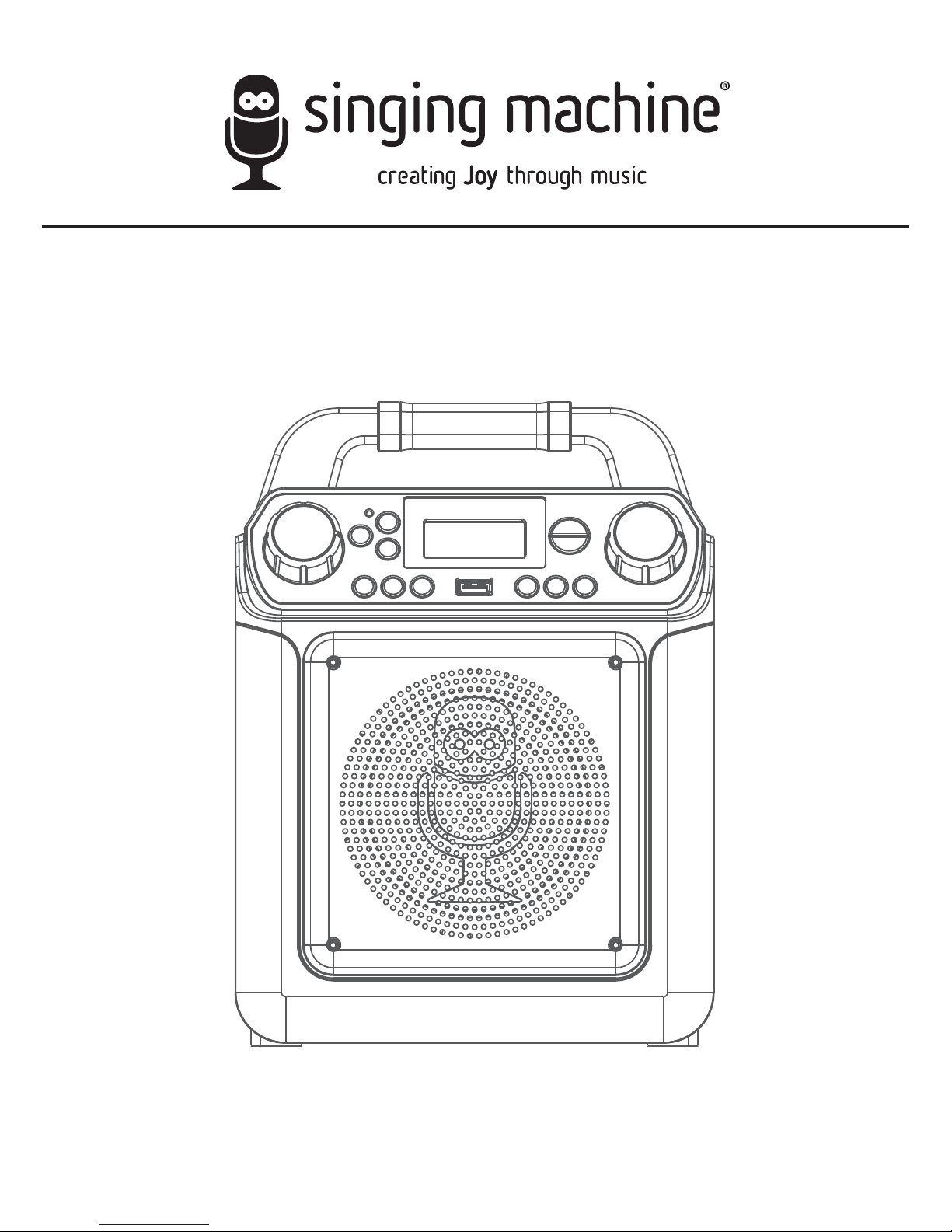
TM
SML650BK / SML650W
INSTRUCTION MANUAL/ MANUAL DE INSTRUCCIONES/
MODE D’EMPLOI
www.singingmachine.com
The Singing Machine® is a registered trademark of The Singing Machine Co., Inc.
The Singing Machine® es marca registrada de The Singing Machine Co., Inc.
The Singing Machine® est une marque déposée de The Singing Machine Co., Inc.

— E1 —
Warnings
Important Safety Information
1. Read these Instructions.
2. Keep these Instructions.
3. Heed all Warnings.
4. Follow all Instructions.
5. Do not use this apparatus near water.
6. Clean only with a dry cloth.
7. Do not block any of the ventilation openings. Install in
accordance with the Manufacturer’s instructions.
8. Do not install near any heat sources such as radiators, heat
registers, stoves, or other apparatus (including amplifiers) that
produce heat.
9. Do not defeat the safety purpose of the polarized or groundingtype plug. A polarized plug has two blades with one wider than
the other. A grounding type plug has two blades and a third
grounding prong. The wide blade or the third prong are provided
for your safety. When the provided plug does not fit into your
outlet, consult an electrician for replacement of the obsolete
outlet.
10. Protect the power cord from being walked on or pinched
particularly at plugs, convenience receptacles, and the point
where they exit from the apparatus.
11. Only use attachments/accessories specified by the
manufacturer.
12. Use only with a cart, stand, tripod, bracket,
or table specified by the manufacturer, or
sold with the apparatus. When a cart is used,
use caution when moving the cart/apparatus
combination to avoid injury from tip-over.
13. Unplug this apparatus during lightning storms
or when unused for long periods of time.
14. Refer all servicing to qualified service
personnel. Servicing is required when the apparatus has been
damaged in any way, such as power-supply cord or plug is
damaged, liquid has been spilled or objects have fallen into the
apparatus, the apparatus has been exposed to rain or moisture,
does not operate normally, or has been dropped.
15. WARNING: To reduce the risk of fire or electric shock, do not
expose this apparatus to rain or moisture. Do not place objects
filled with water, such as a vase, on the apparatus.
16. The AC mains plug is used as the power disconnect device and
it should remain readily accessible and operable during intended
use. In order to completely disconnect the apparatus from
power, the mains plug should be completely removed from the
AC outlet socket.
17. CAUTION: To reduce the risk of fire or explosion, do not expose
batteries to excessive heat such as sunshine, fire or other
heat sources.
CAUTION: TO REDUCE THE RISK OF ELECTRIC SHOCK, DO NOT
REMOVE COVER (OR BACK). NO USER-SERVICEABLE PARTS INSIDE.
REFER SERVICING TO QUALIFIED SERVICE PERSONNEL.
The Caution marking is located on the bottom panel.
DANGEROUS VOLTAGE: The lightning flash with arrowhead
symbol within an equilateral triangle is intended to alert the
user to the presence of uninsulated dangerous voltage within
the product’s enclosure that may be of sufficient magnitude
to constitute a risk of electric shock to persons.
WARNING: TO PREVENT FIRE OR SHOCK HAZARD, DO NOT EXPOSE
THIS UNIT TO RAIN OR MOISTURE.
ATTENTION: The exclamation point within an equilateral
triangle is intended to alert the user to the presence of
important operating and maintenance (servicing) instructions
in the literature accompanying this product.
FCC WARNING: This equipment may generate or use radio frequency
energy. Changes or modifications to this equipment may cause harmful
interference unless the modifications are expressly approved in the
instruction manual. The user could lose the authority to operate this
equipment if an unauthorized change or modification is made.
This device complies with part 15 of the FCC Rules. Operation is subject
to the following two conditions: (1) This device may not cause harmful
interference, and (2) this device must accept any interference received,
including interference that may cause undesired operation.
NOTE: This equipment has been tested and found to comply with the limits
for a Class B digital device, pursuant to part 15 of the FCC Rules. These limits
are designed to provide reasonable protection against harmful interference
in a residential installation. This equipment generates, uses and can radiate
radio frequency energy and, if not installed and used in accordance with
the instructions, may cause harmful interference to radio communications.
However, there is no guarantee that interference will not occur in a particular
installation. If this equipment does cause harmful interference to radio or
television reception, which can be determined by turning the equipment off
and on, the user is encouraged to try to correct the interference by one or
more of the following measures:
• Reorient or relocate the receiving antenna.
• Increase the separation between the equipment and receiver.
• Connect the equipment into an outlet on a circuit different from that to
which the receiver is connected.
• Consult the dealer or an experienced radio/TV technician for help.
The rating information is located at the bottom of the unit.
INDUSTRY CANADA NOTICE:
This device complies with Industry Canada license-exempt RSS standard( s).
Operation is subject to the following two conditions:
(1) This device may not cause interference, and
(2) This device must accept any interference, including interference that
may cause undesired operation of the device.
This equipment should be installed and operated with a minimum distance of
20 cm between the radiator and your body.
Le présent appareil est conforme aux CNR d’Industrie Canada applicables
aux appareils radio exempts de licence. L’exploitation est autorisée aux deux
conditions suivantes:
(1) l’appareil ne doit pas produire de brouillage, et
(2) l’utilisateur de l’appareil doit accepter tout brouillage radioélectriqu subi,
même si le brouillage est susceptible d’encompromettre le fonctionnement.
Cet équipement doit être installé et utilisé à une distance minimale de 20 cm
entre le radiateur et votre corps.
DRIPPING WARNING: This product shall not be exposed to dripping or
splashing, and no objects filled with liquids, such as vases, shall be placed
on the product.
VENTILATION WARNING: The normal ventilation of the product shall not
be impeded for intended use.
CAN ICES-3(B)/NMB-3(B)
CAUTION
RISK OF ELECTRIC SHOCK
DO NOT OPEN
CAUTION: TO PREVENT ELECTRIC SHOCK, MATCH WIDE BLADE OF
PLUG TO WIDE SLOT AND FULLY INSERT.

— E2 —
Included
Please make sure the following items are included.
Wired Microphone
Main Unit
AC Adapter
Audio/Video Cables
Manual
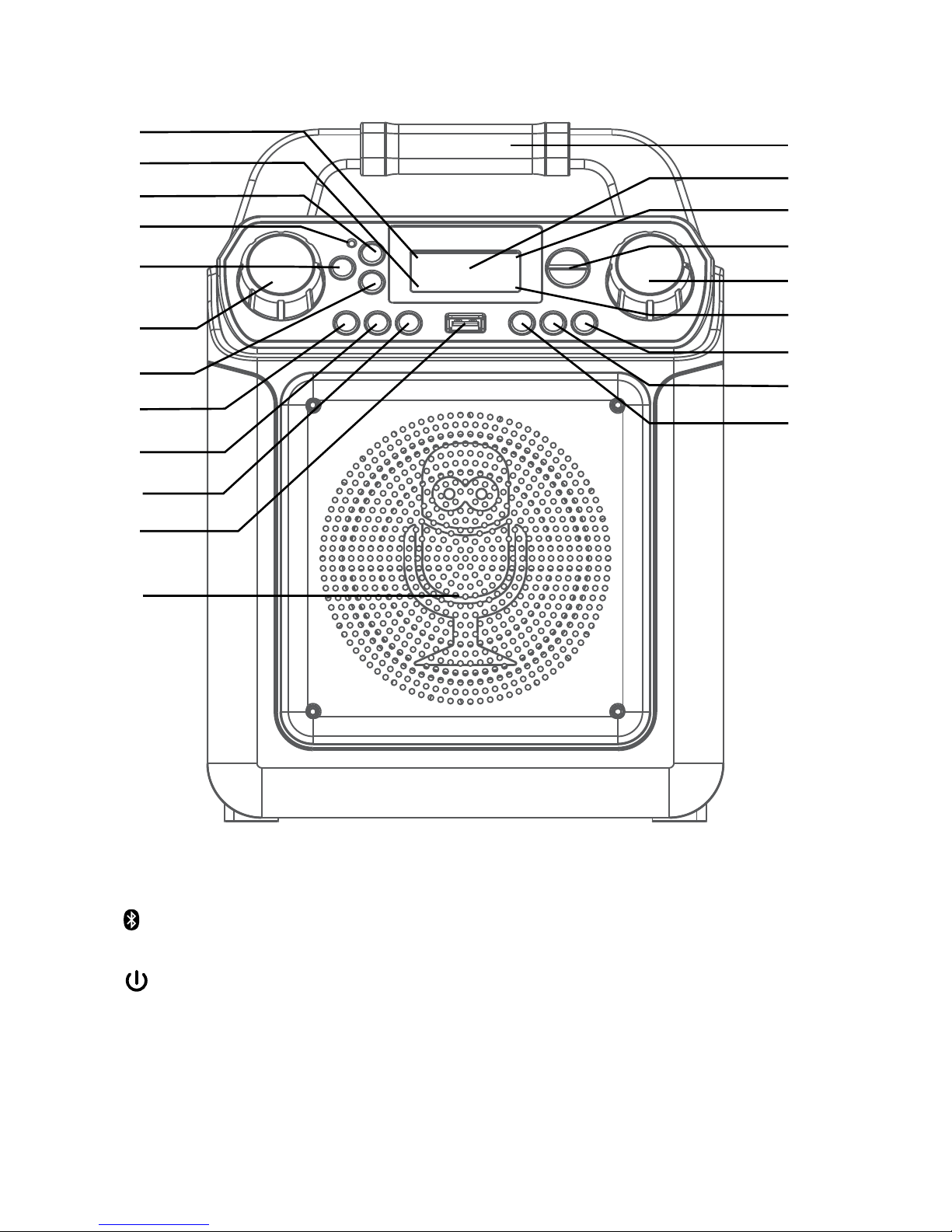
— E3 —
Location of Controls (Top/Front)
1. MP3+G indicator
2. Repeat indicator
3.
Bluetooth Button
4. Bluetooth indicator
5.
ON/STANDBY Button
6. MIC VOLUME Control
7. MODE Button
8. PLAY/PAUSE4; Button
9. Skip 9 Button
10. Skip : Button
11. USB Port
12. Speaker
13. Handle
14. Display
15. Play/Pause indicator
16. VOICE EFFECTS UP/DOWN Button
17. MASTER VOLUME Control
18. Program indicator
19. LIGHT Button
20. PROG/REPEAT Button
21. +10 Button
w
u
v
x
y
U
V
W
X
at
al
am
an
ao
ar
ap
aq
as
bt
bk
ak
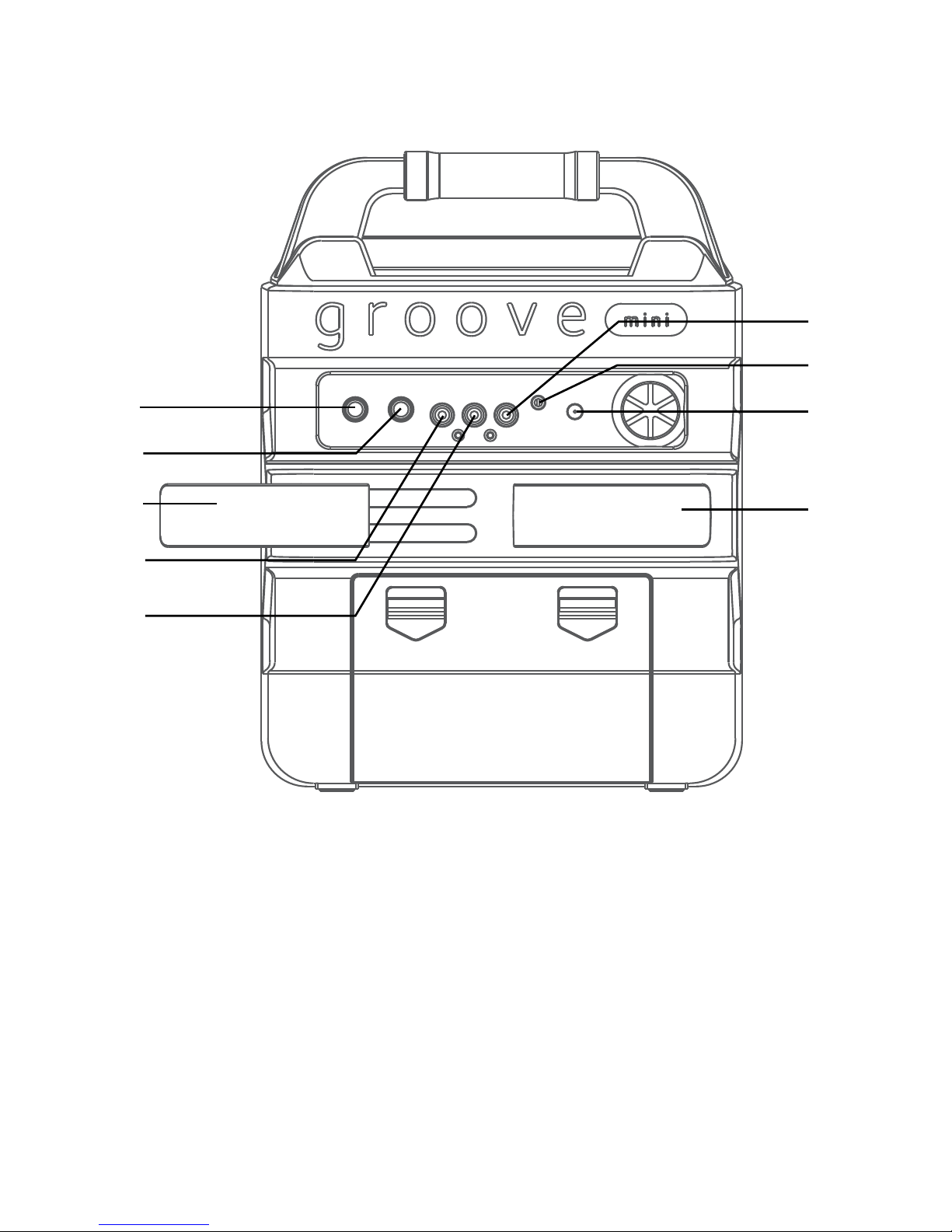
— E4 —
Location of Controls (Rear)
1. MIC 1 Jack
2. MIC 2 Jack
3. Extendable MIC holders
4. VIDEO OUT Jack
5. AUDIO OUT Jack (R)
6. AUDIO OUT Jack (L)
7. AUX IN Jack
8. DC IN Jack
u
V
W
v
y
w
w
U
x
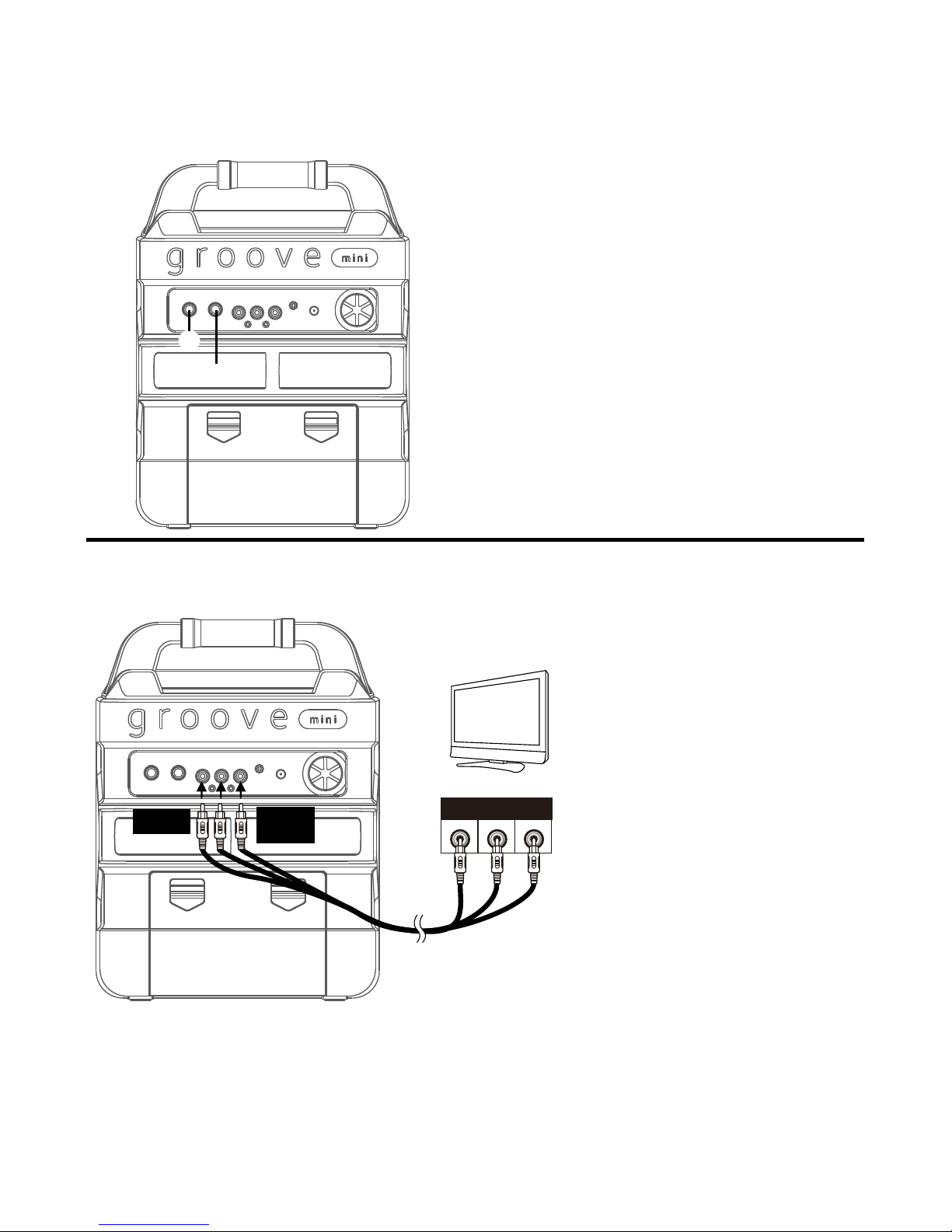
— E5 —
Connection
Connecting the Microphone(s)
Microphones:
Connect a microphone into Mic jack 1 u as
well as Mic jack 2 v (when desired).
Note: Do not drop or tap the Mic as damage
to the Mic or speakers may occur. Do not twirl
the microphone cord as it will cause damage to
the encased wiring.
Connecting the Unit to a TV
VIDE O
INPUT
AUDIO
INPUT
R L
RCA cables
VIDE O OUT
(yellow)
AUDIO OUT
(white - L
red - R)
REAR VIEW OF TV
To output the video, lyrics and
audio to your TV, perform the
following steps:
Connect the RCA video cable
(Yellow) to the VIDEO OUT jack
and the audio cables (White
and Red) to the AUDIO OUT
jacks located on the back of the
Singing Machine.
Connect the opposite end of
the RCA video cable (Yellow) to
the VIDEO IN jack and the audio
cables (White and Red) to the
AUDIO IN on your TV.
Notes:
• This unit can be used with or without a TV, but it is highly recommended to use a TV in
order to utilize all the features.
• Also refer to the TV’s User Guide for input and display instructions.
• To see the lyrics on the screen, you must play MP3+G files through the USB port.
v
u
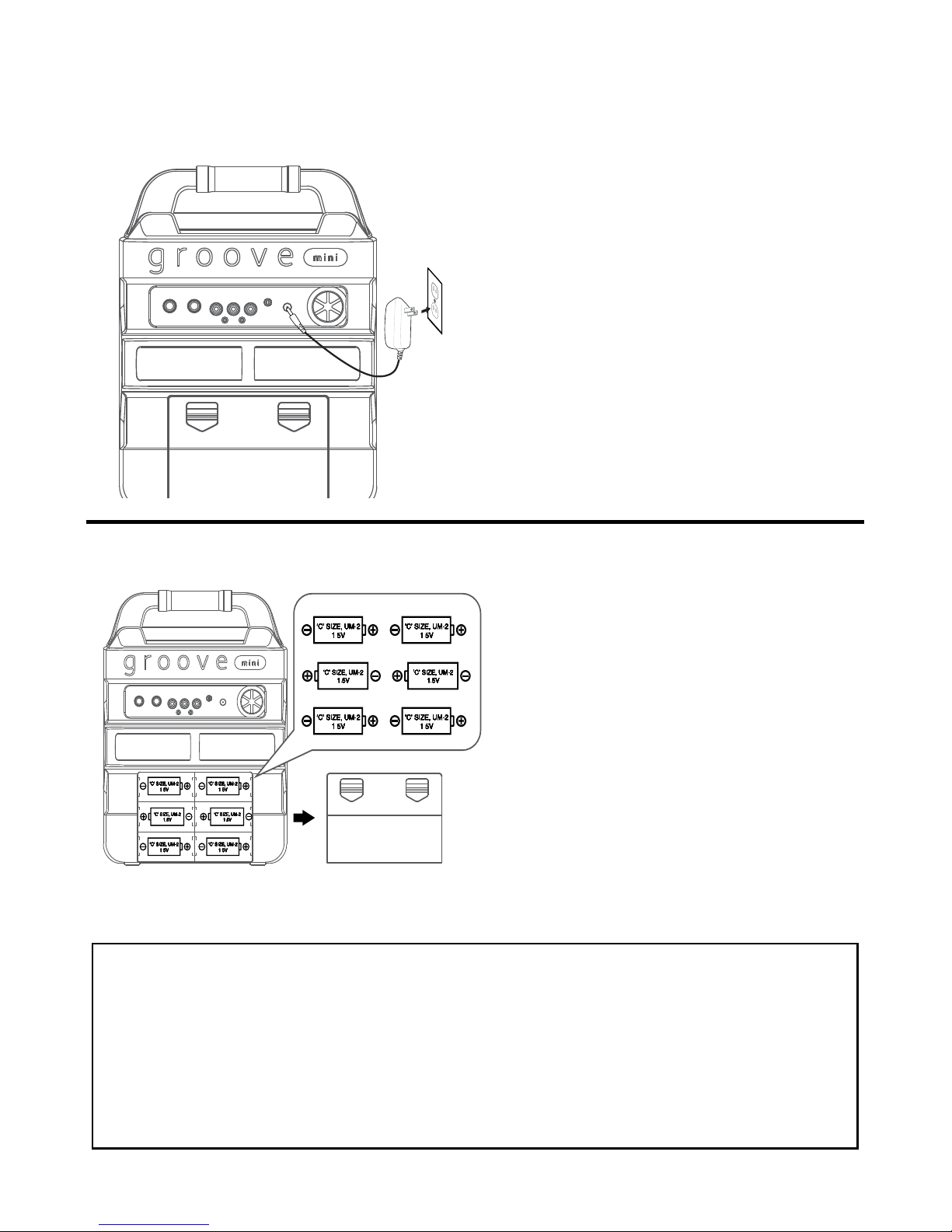
— E6 —
Connection
Connecting to AC Power
Insert the AC power cord into a conveniently
located AC outlet having AC 120V, 60Hz.
Note:
Make all connections before connecting to AC
power.
Inserting Batteries
1
Slide the battery door in the
direction the arrows to reveal
the battery compartment. Insert
six (6) “C” size alkaline batteries
(not included) as indicated on
the diagram.
2
Replace cover tightly before
operating.
MAKING THE CONNECTIONS
INSTALLATION OF BATTERIES
“C” size
UM2 1.5V
“C” size
UM2 1.5V
“C” size
UM2 1.5V
“C” size
UM2 1.5V
“C” size
UM2 1.5V
“C” size
UM2 1.5V
“C” size
UM2 1.5V
“C” size
UM2 1.5V
DC OPERATION
1. Slide the battery door in the direction the arrows to reveal the
battery compartment. Insert eight (8) “C” size alkaline batteries
(not included) as indicated on the diagram.
2. Replace cover tightly before operating.
CAUTION:
• Replace all batteries at the same time.
• Do not mix old batteries with new batteries.
Battery Precautions
The precautions below should be followed when using batteries in
this device:
1. Use only the size and type of batteries specified.
2. Be sure to follow the correct polarity when installing the
batteries as indicated in the battery compartment. Reversed
batteries may cause damage to the device.
3. Do not mix different types of batteries together (e.g. Alkaline
and Carbon Zinc) or old b
atteries with fresh ones.
4. If the device is not to be used for a long period of time,
remove the batteries to prevent damage or injury from
possible battery leakage.
5. Do not try to recharge batteries not intended to be recharged,
they can overheat and rupture. (Follow battery manufacturer’s
directions.)
6. Rechargeable batteries are to be removed from the product
before being charged.
7. Rechargeable b
atteries are only to be charged under adult
supervision.
8. Exhausted batteries are to be removed from the product.
9. Batteries shall not be exposed to excessive heat such as
sunshine, fire or the like.
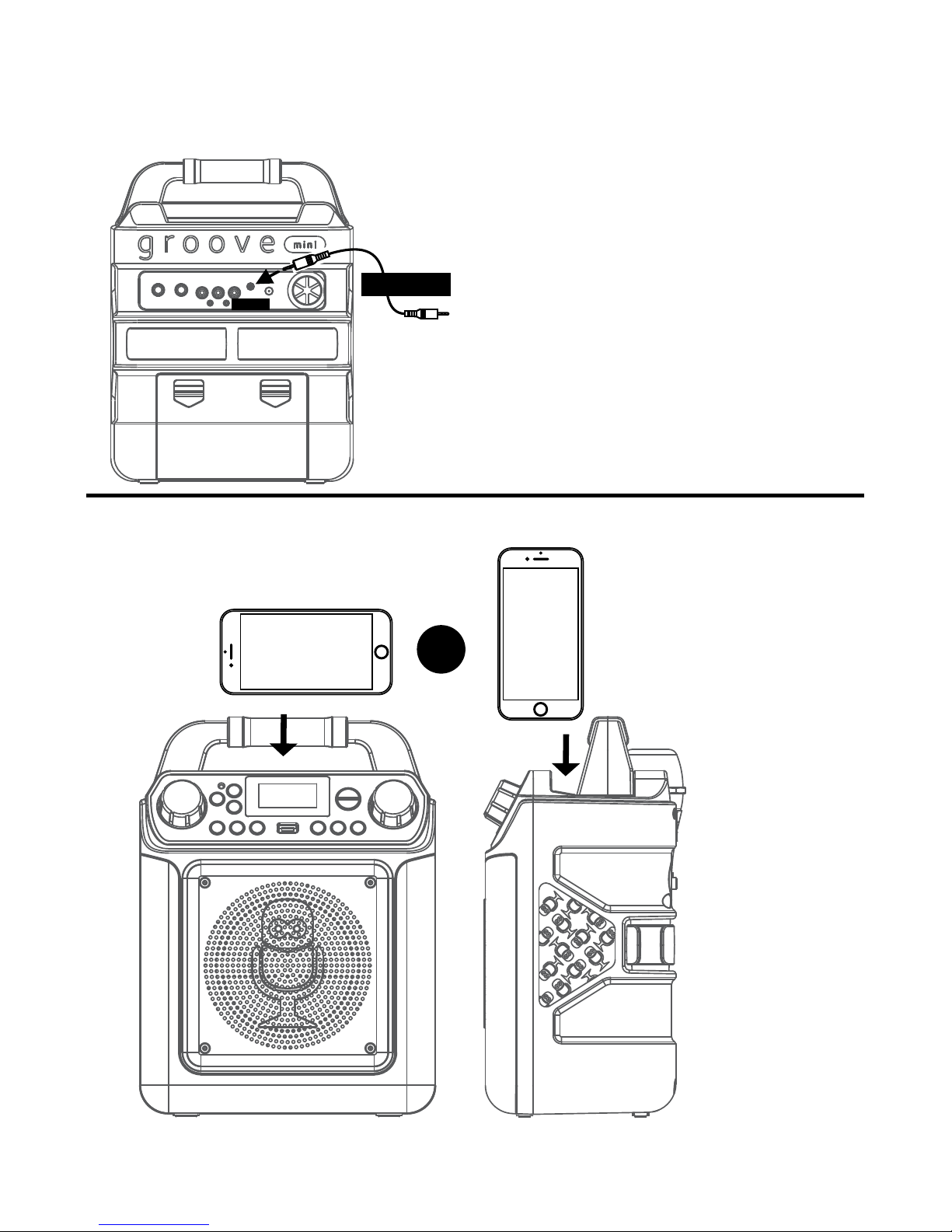
— E7 —
Connection
Connecting to AUX IN Jack
Cradle
Connect an external device by using an
appropriate cable (3.5mm audio cable not
included) as shown.
Note:
See page E14 to select and use the Aux In
function.
AUX IN
To External Unit
AUDIO OUTPUT
/ HEADPHONE JACK
OR
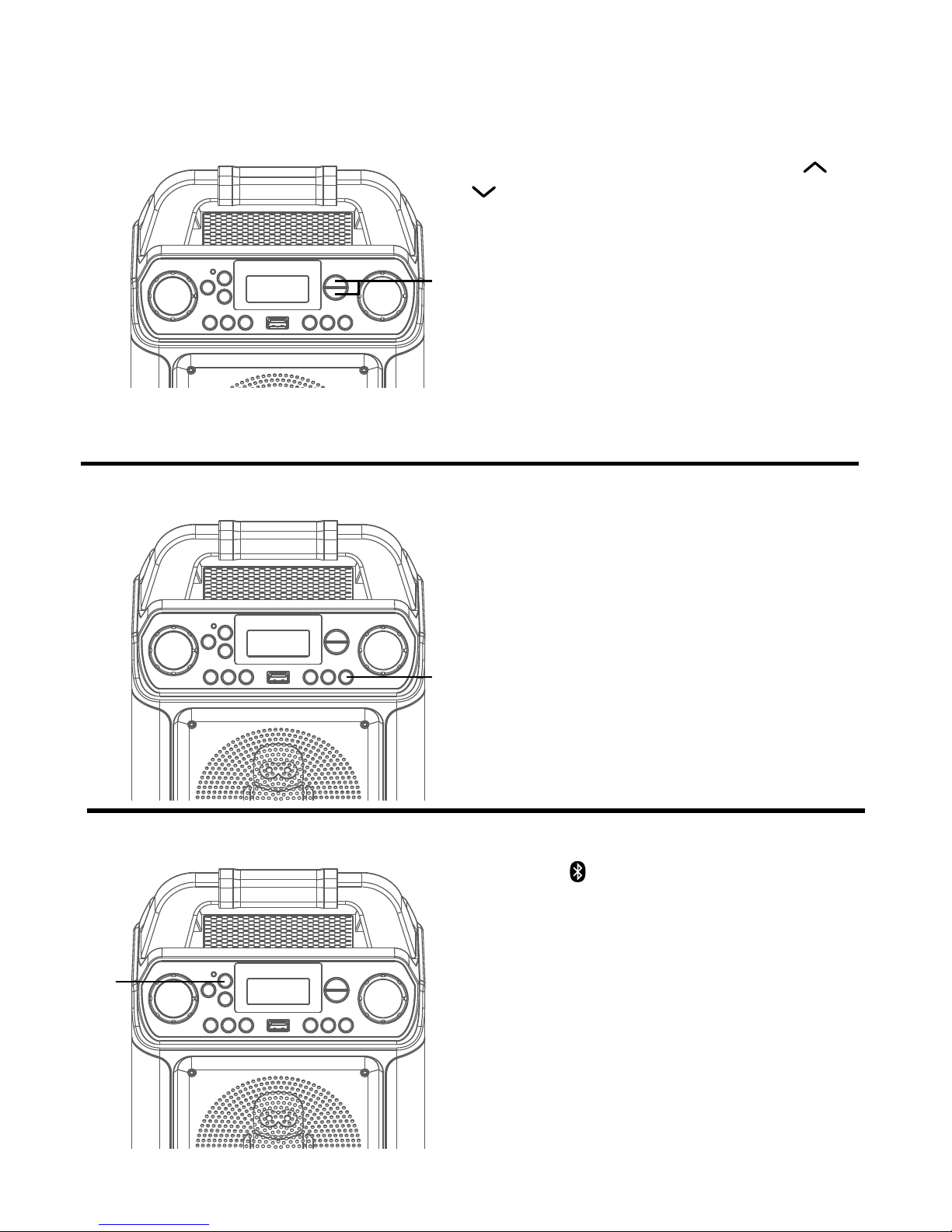
— E8 —
Operation
Sound Effect
Repeatedly press the VOICE EFFECTS
or
buttons to select different vocal effects.
Display will show:
EF0 - NONE,
EF1 - ECHO,
EF2 - FEMALE,
EF3 - MALE,
EF4 - CHIPMUNK,
EF5 - ROBOT, or
EF6 - RADIO.
u
Speaker Lights
Bluetooth Mode
Press the LIGHT button to switch on the
lighting effect, press again to switch off.
Press the
button to easily set the machine
into pairing mode.
u
u
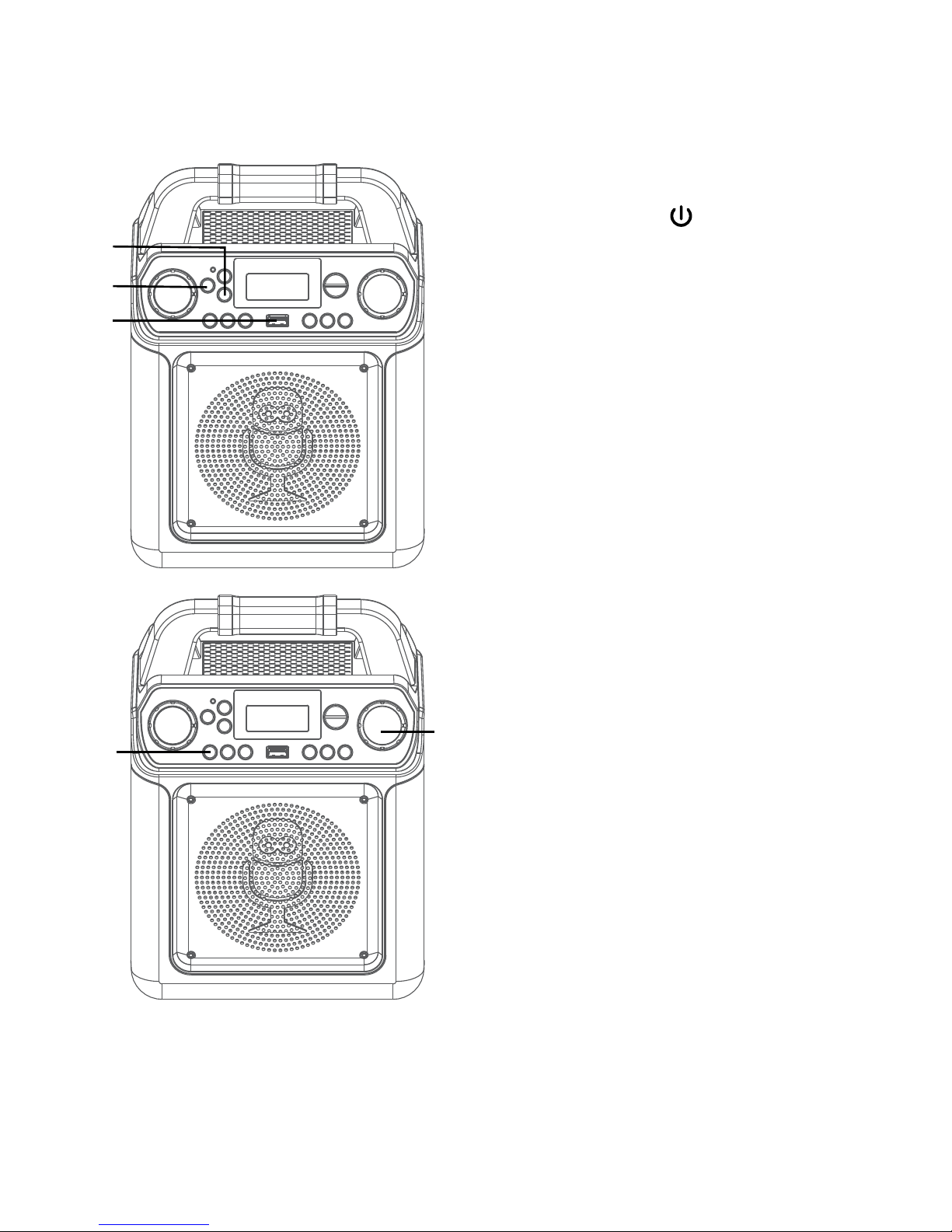
— E9 —
Operation
1
Connect the unit as described
previously; it should be connected to
a TV. Press the
ON/STANDBY
button to turn the unit on.
2
Insert a USB flash containing MP3 or
MP3+G files drive into the USB port
on the unit so it faces upward. We
have a large selection of karaoke music
available for download through our
Karaoke Store.
3
Repeatedly press the MODE button to
select the USB mode; “USb” will appear
when searching the drive and then the
total number of files will appear.
Notes:
• The USB mode cannot be accessed until a
flash drive is inserted.
• It is highly recommended to have it
connected to a TV for USB playback.
4
Press the PLAY/PAUSE4; button
to start playback; if listening to an
MP3+G file, the image and lyrics
will appear on the TV screen (if
connected). The MP3+G indicator will
light solid.
5
Adjust the volume to a comfortable
level using the MASTER VOLUME
control.
Note: If connected to a TV or other audio
source, adjust the volume of the TV
using its own volume control.
Playing Songs from the USB
u
v
y
w
x

— E10 —
6
Connect microphone(s) and slide the
ON/OFF switch on the microphone to
the ON position.
7
Adjust the MIC VOLUME control
as desired. Increasing this control
will increase the volume of both
microphones.
8
SKIP: Advance or go back one track
by pressing the 9 or : buttons. You
can also skip ahead 10 files/ tracks
using the +10 button.
9
REPEAT: During playback, press
the PROG/REPEAT button once to
repeatedly play the selected song; the
Repeat indicator will blink rapidly. Press
the PROG/REPEAT button a second
time to repeatedly play the selected
folder; the Repeat indicator will blink
slowly. Press a third time to repeatedly
play the USB; the Repeat indicator
will light solid. Press it again to cancel
Repeat function; the indicator will turn
off.
10
PROGRAM: You can program up to
20 tracks for playback in any desired
order. While in the Stop mode, press
the PROG/REPEAT button; the
Prog. indicator will blink and ”01” will
appear on the display indicating the
first program is ready to program.
Select the first track using the 9/:
buttons. Press the PROG/REPEAT
button again to confirm the entry.
Repeat to set up to 20 tracks into
memory. When done, press the
PLAY/PAUSE4; button to start
playback.
Playing Songs from the USB (Continued)
Operation
U
V
W
X
W
at
at

— E11 —
Playing Songs from the USB (Continued)
Notes:
• Press and hold the PROG/REPEAT button
to stop and clear the program.
• If more than 20 tracks are attempted to
be programmed, “FUL” will appear in the
display.
11
SOUND EFFECT: Repeatedly press the
VOICE EFFECTS or buttons
to select from ECHO, FEMALE, MALE,
CHIPMUNK, ROBOT or RADIO vocal
effects. Select NONE to sing without
any voice effect.
12
PAUSE: During playback, if you wish
to pause momentarily, press the
PLAY/PAUSE4; button; the Play/
Pause indicator will blink. Press again
to resume normal playback.
13
Press and hold the PLAY/PAUSE4;
button to stop playback.
14
Press the ON/STANDBY button
to turn the unit off.
Operation
al
ak
an
am
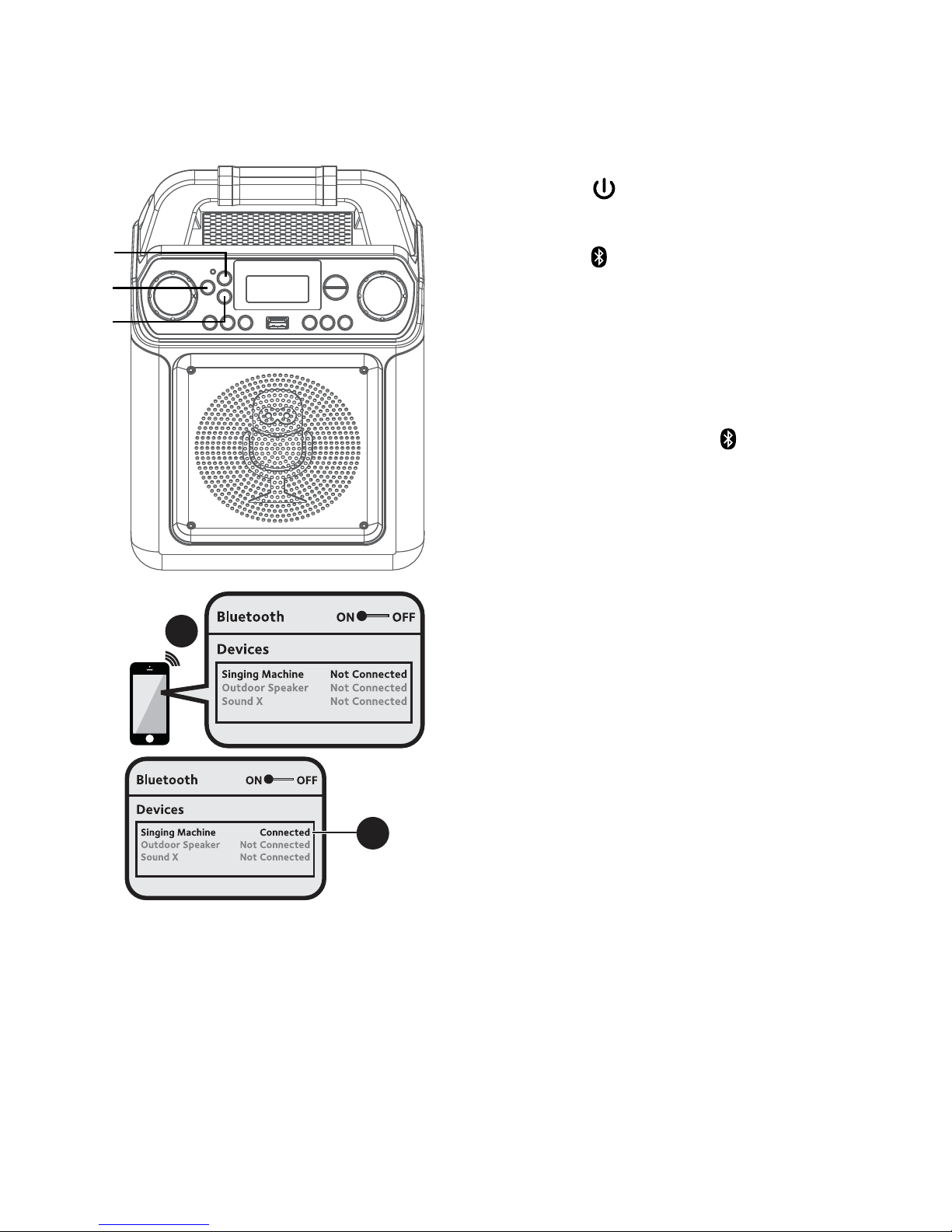
— E12 —
Operation
Using a Bluetooth Device
1
Connect the unit as described previously.
Press the ON/STANDBY button to
turn the unit on.
2
Press the button or repeatedly
press the MODE button to select the
Bluetooth; “bt” will appear in the display.
The unit automatically searches for and
pairs a previously paired Bluetooth device
(if previously paired). If no previously
paired devices are present, connect as
shown in the next step.
Note: You can also press the button to
disconnect any paired devices in order to pair
another device.
3
Turn on your device’s Bluetooth option
in settings to search for a discoverable
device with a Bluetooth signal. Select
“Singing Machine” from the device
results on the Bluetooth menu.
Note: Also refer to the user manual of your
Bluetooth device for detailed instructions.
4
The Bluetooth indicator will light solid and
a chime will sound.
Notes:
• If your Bluetooth prompts you for a
passcode during the pairing process, please
enter “0000” to connect.
• On some Bluetooth devices, once pairing is
complete, select your Bluetooth device as
“Use as Audio Device” or similar.
• If connection is lost after successful pairing,
check to make sure the distance between
speaker and Bluetooth-enabled device does
not exceed 30 feet/10 meters.
3
4
u
v
v

— E13 —
Operation
Using a Bluetooth Device (Continued)
5
To control your Bluetooth device from
this unit, press the PLAY/PAUSE4;
button to start playback (music app
must be open). Press the PLAY/
PAUSE4; button during playback to
pause the song.
6
Adjust the volume to a comfortable
level using the MASTER VOLUME
control on this unit as well as the
volume on your Bluetooth device.
7
Connect microphone(s) and slide the
ON/OFF switch on the microphone to
the ON position.
8
Adjust the MIC VOLUME control
as desired. Increasing this control
will increase the volume of both
microphones.
9
SKIP: Advance or go back one track
by pressing the 9 or : buttons.
10
SOUND EFFECT: Repeatedly
press the VOICE EFFECTS or
buttons to select from ECHO,
FEMALE, MALE, CHIPMUNK, ROBOT
or RADIO vocal effects. Select NONE
to sing without any voice effect.
11
Press the ON/STANDBY button
to turn the unit off.
U
W
ak
at
y
X
V
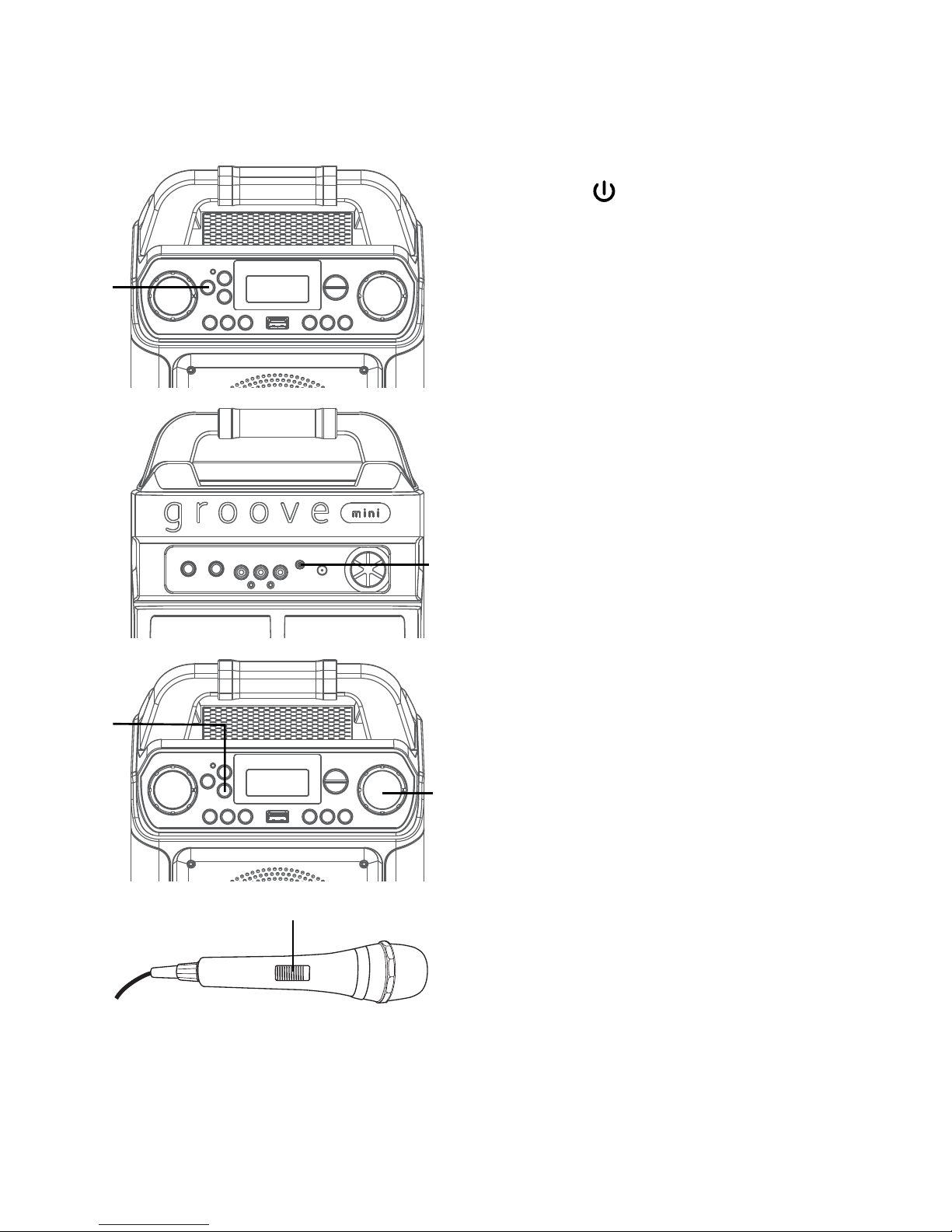
— E14 —
Operation
Using the AUX IN Jack
1
Connect the unit as described previously.
Press the
ON/STANDBY button to
turn the unit on.
2
Connect the external unit to the AUX IN
Jack on the rear of this unit. Connecting
an external unit will allow the audio to be
played through your Singing Machine.
Notes:
• It is highly recommended to set the volume
on the auxiliary unit to 1/3 or lower to
avoid distortion.
• Skipping files/tracks is not possible on this
unit when using an external device.
3
Repeatedly press the MODE button to
select the AUX IN mode; “AU” will appear
in the display.
4
Adjust the volume using the MASTER
VOLUME control on this unit or your
external device’s volume control.
5
Connect microphone(s) and slide the ON/
OFF switch on the microphone to the ON
position.
u
x
v
y
w
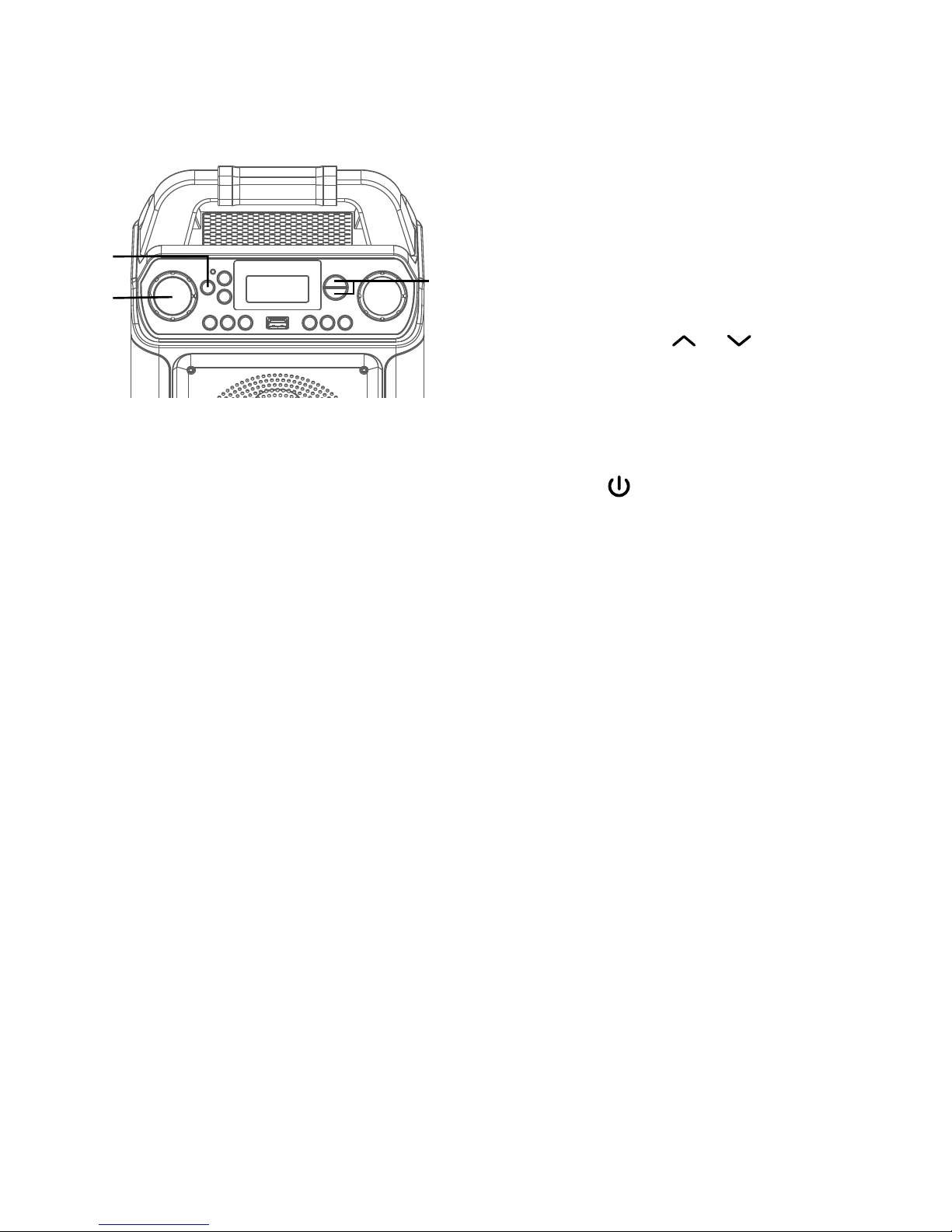
— E15 —
Using the AUX IN Jack (Continued)
6
Adjust the MIC VOLUME control
as desired. Increasing this control
will increase the volume of both
microphones.
7
SOUND EFFECT: Repeatedly press the
VOICE EFFECTS or buttons
to select from ECHO, FEMALE, MALE,
CHIPMUNK, ROBOT or RADIO vocal
effects. Select NONE to sing without
any voice effect.
8
Press the ON/STANDBY button to
turn the unit off.
U
W
V
Operation
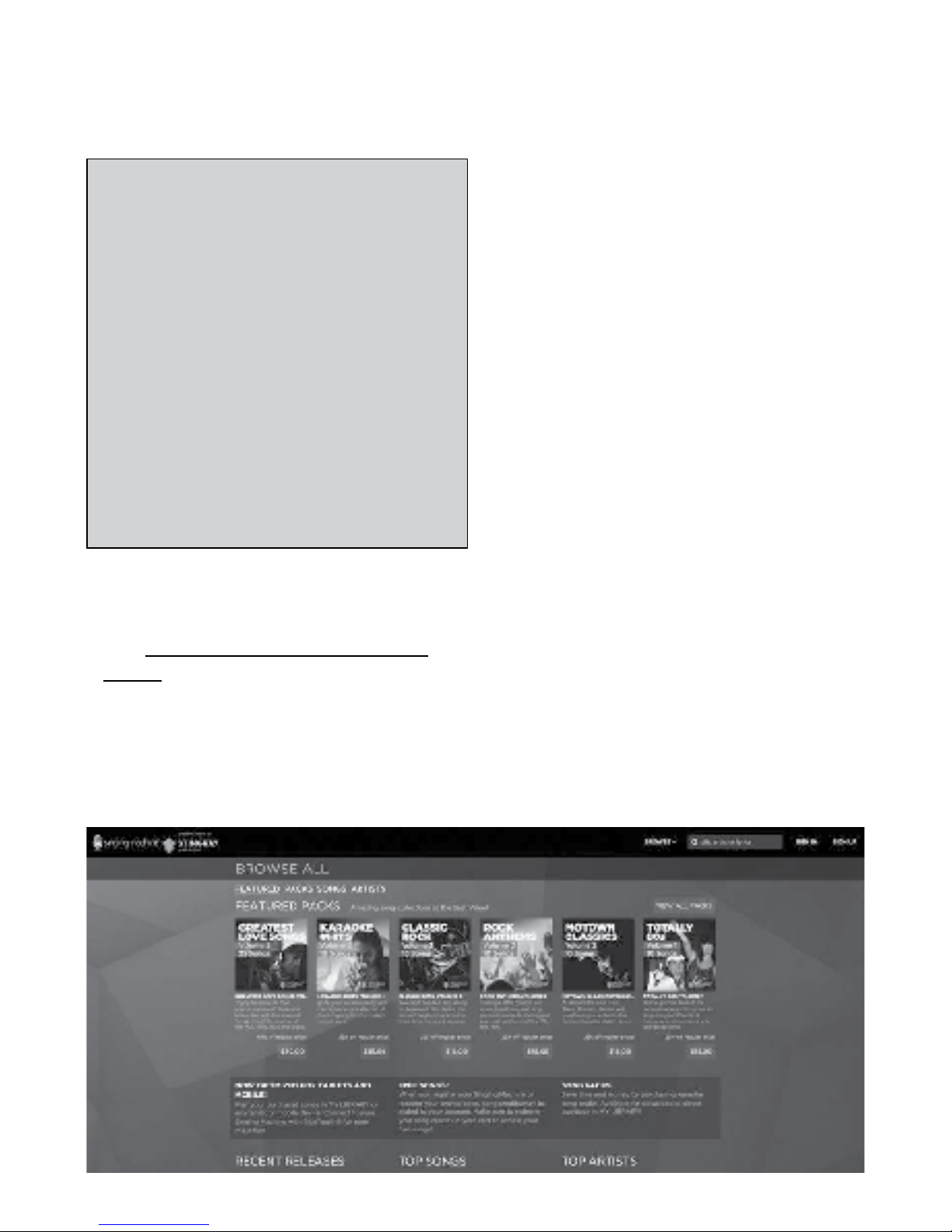
— E16 —
Operation
To purchase and download karaoke music,
please visit http://store.singingmachine.
com to access over 13,000+ of your
favorite karaoke songs. You will need a USB
flash drive (not included) to transfer the
downloads to this unit.
Follow these easy steps:
1
Go to http://store.singingmachine.com
using your internet browser, and then
register.
2
Select and purchase your favorite
karaoke music from the Singing
Machine Download Store.
3
Download your selected purchase(s)
from the Singing Machine Digital
Locker to your USB flash drive.
4
Insert the USB flash drive as shown on
page E9 and enjoy!
Where to Download MP3+G Files
FAQ
• Where can I get additional help with the
file formats?
Visit http://singingmachine.com/smc-
music/ to get additional resources about
the right type of FILE FORMAT for your
system.
Helpful Hints:
The .mp3 and .cdg files are delivered for download in
a single, compressed MP3+G.zip file. The MP3+G file
cannot be played as a .zip file on a USB flash drive.
To play karaoke songs using a USB flash drive, the
MP3+G .zip file must be unzipped as follows:
• Connect a USB flash drive to your computer.
• Download the MP3+G file from your Digital
Locker and save the .zip* file to a folder on your
computer.
• Double click the .zip file to open the .zip (you
will see the .mp3 and .cdg files).
• Drag and drop the .mp3 and .cdg files to the
USB flash drive.
• Remove (eject) the USB flash drive from your
computer.
Turn on the Singing Machine and connect the USB
flash drive.
