Thermador T24IW901SP Maintance Manual
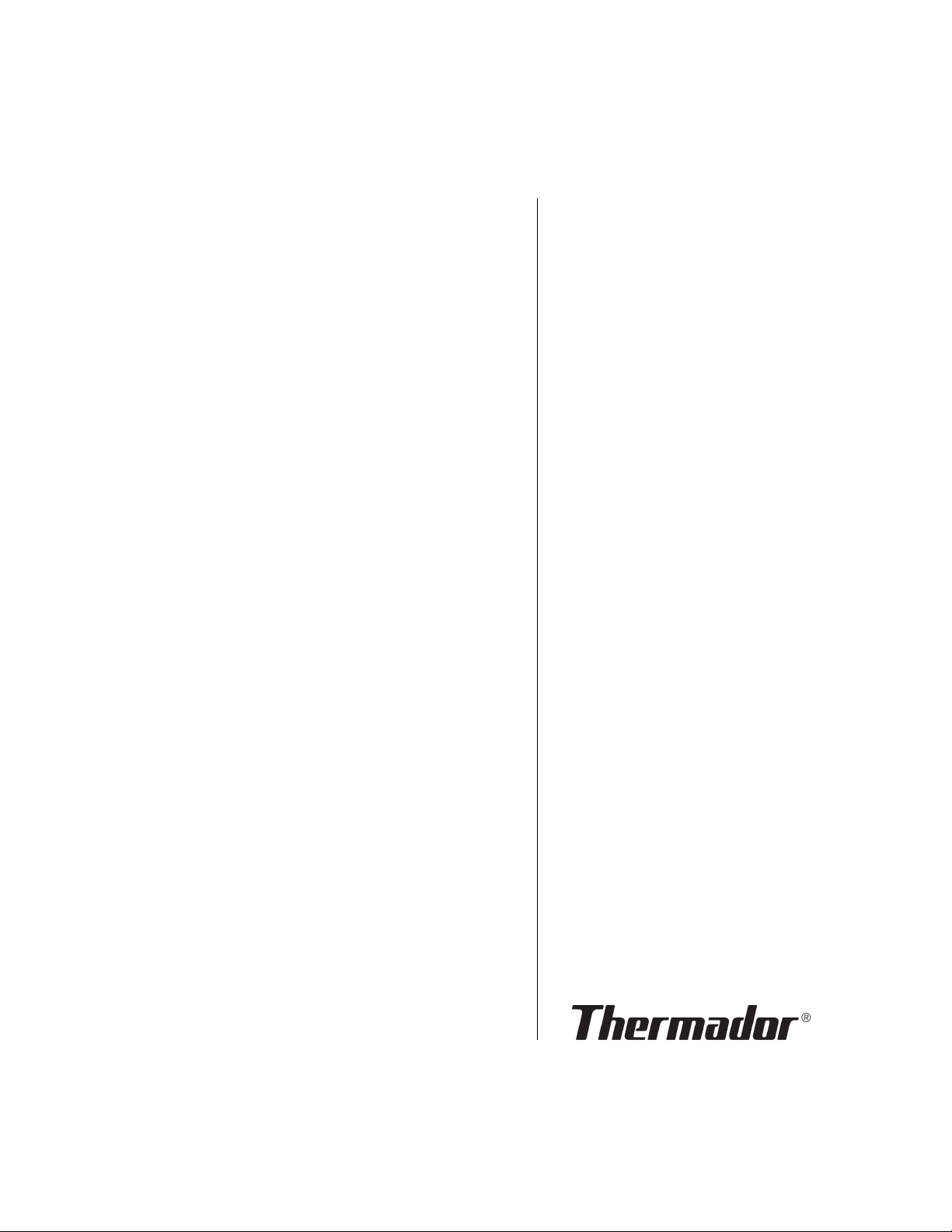
USE & CARE GUIDE
Model/Modele/Modelo
T24IW901SP
GUIDE
D’UTILISATION
ET D’ENTRETIEN
MANUAL DE USO
Y CUIDADO
Wine storage unit
Cave à vin
Conservador de vinos
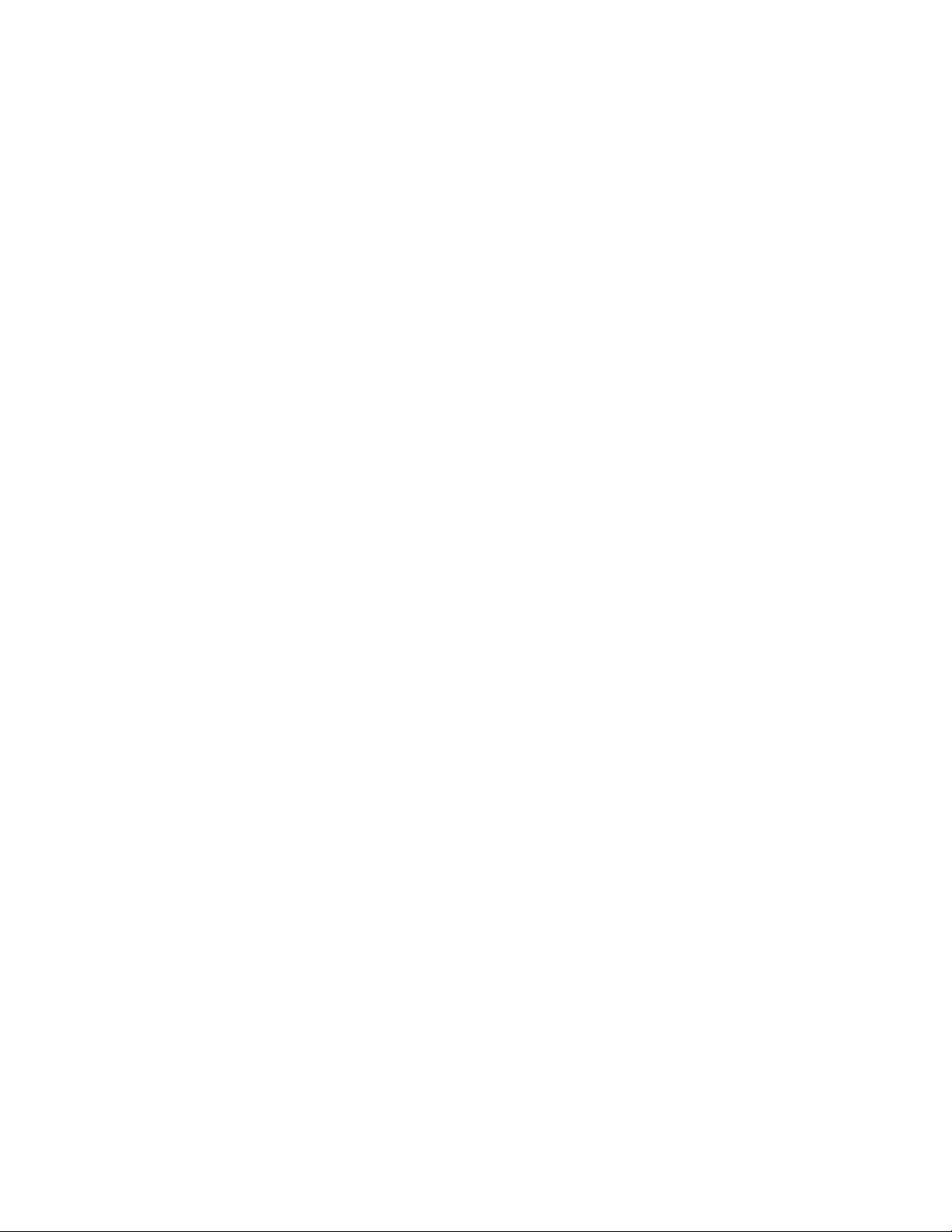
en-us
en Table of contents
en I nst ruc t i on manual
( Important safety instructions . . . . . . . . . . . . 3
Definitions . . . . . . . . . . . . . . . . . . . . . . . . . . . . . . . .3
About these instructions . . . . . . . . . . . . . . . . . . . . . 3
Introduction . . . . . . . . . . . . . . . . . . . . . . . . . . . . . . . 3
Risk of explosion. . . . . . . . . . . . . . . . . . . . . . . . . . . 3
Risk of electric shock . . . . . . . . . . . . . . . . . . . . . . . 3
Risk of fire . . . . . . . . . . . . . . . . . . . . . . . . . . . . . . . . 4
Avoiding placing children and vulnerable
people at risk . . . . . . . . . . . . . . . . . . . . . . . . . . . . . 4
Damage . . . . . . . . . . . . . . . . . . . . . . . . . . . . . . . . . 4
Weight . . . . . . . . . . . . . . . . . . . . . . . . . . . . . . . . . . .4
State of California Proposition 65 Warnings . . . . . . 4
8 Intended use . . . . . . . . . . . . . . . . . . . . . . . . . . 5
7 Environmental protection . . . . . . . . . . . . . . . 5
Packaging . . . . . . . . . . . . . . . . . . . . . . . . . . . . . . . . 5
Old appliances . . . . . . . . . . . . . . . . . . . . . . . . . . . . 5
5 Installation and connection . . . . . . . . . . . . . . 5
Contents of package. . . . . . . . . . . . . . . . . . . . . . . . 5
Technical data. . . . . . . . . . . . . . . . . . . . . . . . . . . . . 5
Installing the appliance . . . . . . . . . . . . . . . . . . . . . . 5
Check built-in cut-out. . . . . . . . . . . . . . . . . . . . . . . . 5
Side-by-side installation . . . . . . . . . . . . . . . . . . . . . . 5
Saving energy . . . . . . . . . . . . . . . . . . . . . . . . . . . . .6
Before using for the first time . . . . . . . . . . . . . . . . . 6
Electrical connection . . . . . . . . . . . . . . . . . . . . . . . . 6
* Getting to know your appliance . . . . . . . . . . 7
Appliance . . . . . . . . . . . . . . . . . . . . . . . . . . . . . . . . 7
Operating controls. . . . . . . . . . . . . . . . . . . . . . . . . . 7
Interior fittings . . . . . . . . . . . . . . . . . . . . . . . . . . . . . 8
Automatic door opening . . . . . . . . . . . . . . . . . . . . 11
Theater mode . . . . . . . . . . . . . . . . . . . . . . . . . . . . 11
Setting the temperature unit . . . . . . . . . . . . . . . . . 11
Setting the language. . . . . . . . . . . . . . . . . . . . . . . 11
Home network . . . . . . . . . . . . . . . . . . . . . . . . . . . 11
Resetting to the factory settings . . . . . . . . . . . . . . 12
Switching demo mode on or off . . . . . . . . . . . . . . 12
Sabbath mode . . . . . . . . . . . . . . . . . . . . . . . . . . . 12
o Home Connect. . . . . . . . . . . . . . . . . . . . . . . . 13
Setting up Home Connect . . . . . . . . . . . . . . . . . . 13
Connecting the refrigerator to the
Home Connect app . . . . . . . . . . . . . . . . . . . . . . . 14
Installing updates for the Home Connect
software . . . . . . . . . . . . . . . . . . . . . . . . . . . . . . . . 14
Customer Service access. . . . . . . . . . . . . . . . . . . 14
Deleting network settings . . . . . . . . . . . . . . . . . . . 14
Switch on or off the connection to the home
WLAN network (Wi-Fi). . . . . . . . . . . . . . . . . . . . . . 14
Information on data protection . . . . . . . . . . . . . . . 15
M Alarm. . . . . . . . . . . . . . . . . . . . . . . . . . . . . . . 15
Door alarm . . . . . . . . . . . . . . . . . . . . . . . . . . . . . . 15
N Wine storage cabinet . . . . . . . . . . . . . . . . . . 15
Loading bottles. . . . . . . . . . . . . . . . . . . . . . . . . . . 15
Tips for storing wine . . . . . . . . . . . . . . . . . . . . . . . 17
Drinking temperatures . . . . . . . . . . . . . . . . . . . . . 17
D Cleaning . . . . . . . . . . . . . . . . . . . . . . . . . . . . 18
Cleaning the display . . . . . . . . . . . . . . . . . . . . . . . 18
Cleaning the appliance interior. . . . . . . . . . . . . . . 18
Cleaning the fittings . . . . . . . . . . . . . . . . . . . . . . . 18
Care instructions for stainless steel surfaces . . . . 18
1 Operating the appliance . . . . . . . . . . . . . . . . . 9
Switching the appliance on . . . . . . . . . . . . . . . . . . . 9
Switching off and disconnecting the appliance . . . . 9
Setting the temperature. . . . . . . . . . . . . . . . . . . . . . 9
Humidity . . . . . . . . . . . . . . . . . . . . . . . . . . . . . . . . . 9
Display light. . . . . . . . . . . . . . . . . . . . . . . . . . . . . . . 9
Clean lock . . . . . . . . . . . . . . . . . . . . . . . . . . . . . . . . 9
Self-test . . . . . . . . . . . . . . . . . . . . . . . . . . . . . . . . .10
Setting the brightness of the control panel . . . . . . 10
Switching standby display on and off . . . . . . . . . .10
Switching key press sound on or off . . . . . . . . . . . 10
Setting the key volume . . . . . . . . . . . . . . . . . . . . . 10
Setting the signal tone volume . . . . . . . . . . . . . . .10
Automatic clean lock. . . . . . . . . . . . . . . . . . . . . . . 10
2
> Noises . . . . . . . . . . . . . . . . . . . . . . . . . . . . . . 18
Normal noises . . . . . . . . . . . . . . . . . . . . . . . . . . . 18
Preventing noises . . . . . . . . . . . . . . . . . . . . . . . . . 18
9 Lighting. . . . . . . . . . . . . . . . . . . . . . . . . . . . . 18
3 Faults – what to do? . . . . . . . . . . . . . . . . . . 19
Appliance . . . . . . . . . . . . . . . . . . . . . . . . . . . . . . . 19
4 Customer service. . . . . . . . . . . . . . . . . . . . . 20
Appliance self-test . . . . . . . . . . . . . . . . . . . . . . . . 20
Repair order and advice on faults . . . . . . . . . . . . 20
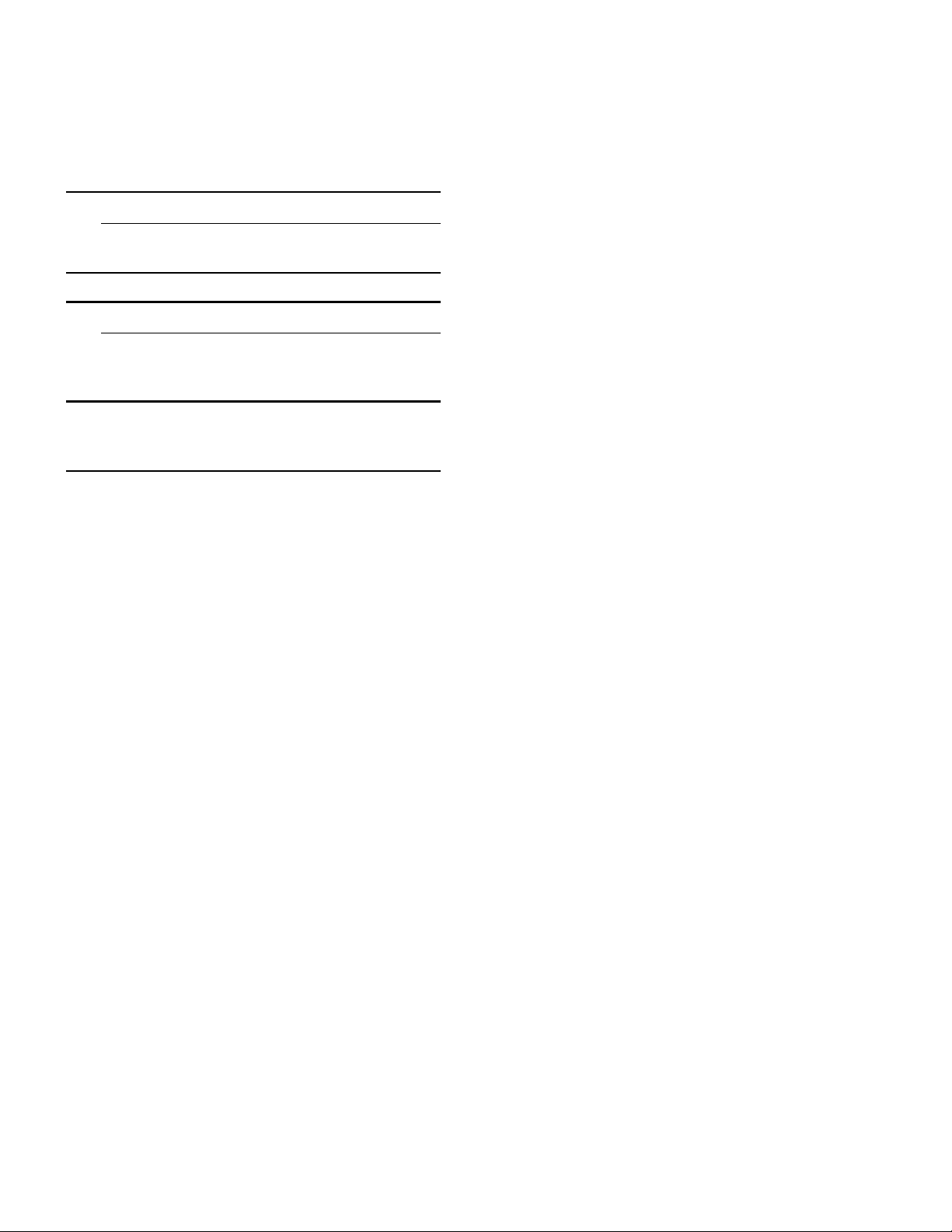
9 Important safety instructions
READ INSTRUCTIONS - DO NOT DISCARD!
(Important safety instructions
Import ant safet y i nstr ucti ons
READ INSTRUCTIONS - DO NOT DISCARD!
Important safety instructions en-us
Definitions
9 WARNING
Non-observance of this warning could
result in death or serious injuries.
9 CAUTION
Non-observance of this warning could
result in slight or moderately serious
injuries.
NOTICE: Non-observance of this
information could damage the appliance.
Note: This indicates important information and/or tips.
About these instructions
■ Read and follow the operating and
installation instructions. They contain
important information on how to install,
use and maintain the appliance.
■ The manufacturer is not liable if you
disregard the instructions and warnings
in the operating and installation
instructions.
■ Retain all documents for subsequent use
or for the next owner.
Introduction
■ This appliance complies with the relevant
safety regulations for electrical
appliances.
■ The refrigeration circuit has been
checked for leaks.
Risk of explosion
■ Never use electric devices inside the
appliance (e.g. heaters or electric ice
makers).
■ Do not store products which contain
flammable propellants (e.g. spray cans)
or explosive substances in the appliance.
■ Do not use other means to accelerate the
defrosting process other than those
recommended by the manufacturer.
Risk of electric shock
Improper installations or repairs may put the
user at considerable risk.
■ When installing the appliance, make sure
that the power cord does not get jammed
or is not damaged.
■ If the power cord is damaged,
immediately disconnect appliance from
the power supply.
■ Do not use multiple outlets, extension
leads or adapters.
■ Before servicing or modifying the
appliance, pull out the power plug or
switch off the fuse.
Before cleaning, switch off the appliance
with the main On/Off switch.
Fittings can be safely adjusted while the
appliance is switched on.
■ Never cut through or remove the power
cord's third conductor (grounding
conductor).
■ Never clean the appliance with a steam
cleaner. The steam may penetrate
electrical parts and cause a short circuit.
■ The appliance, cable and accessories
should only be repaired or replaced by
the manufacturer, customer services, or
a similarly qualified person.
■ Only use original parts supplied by the
manufacturer.
These parts come with a guarantee from
the manufacturer that they satisfy the
safety requirements.
3
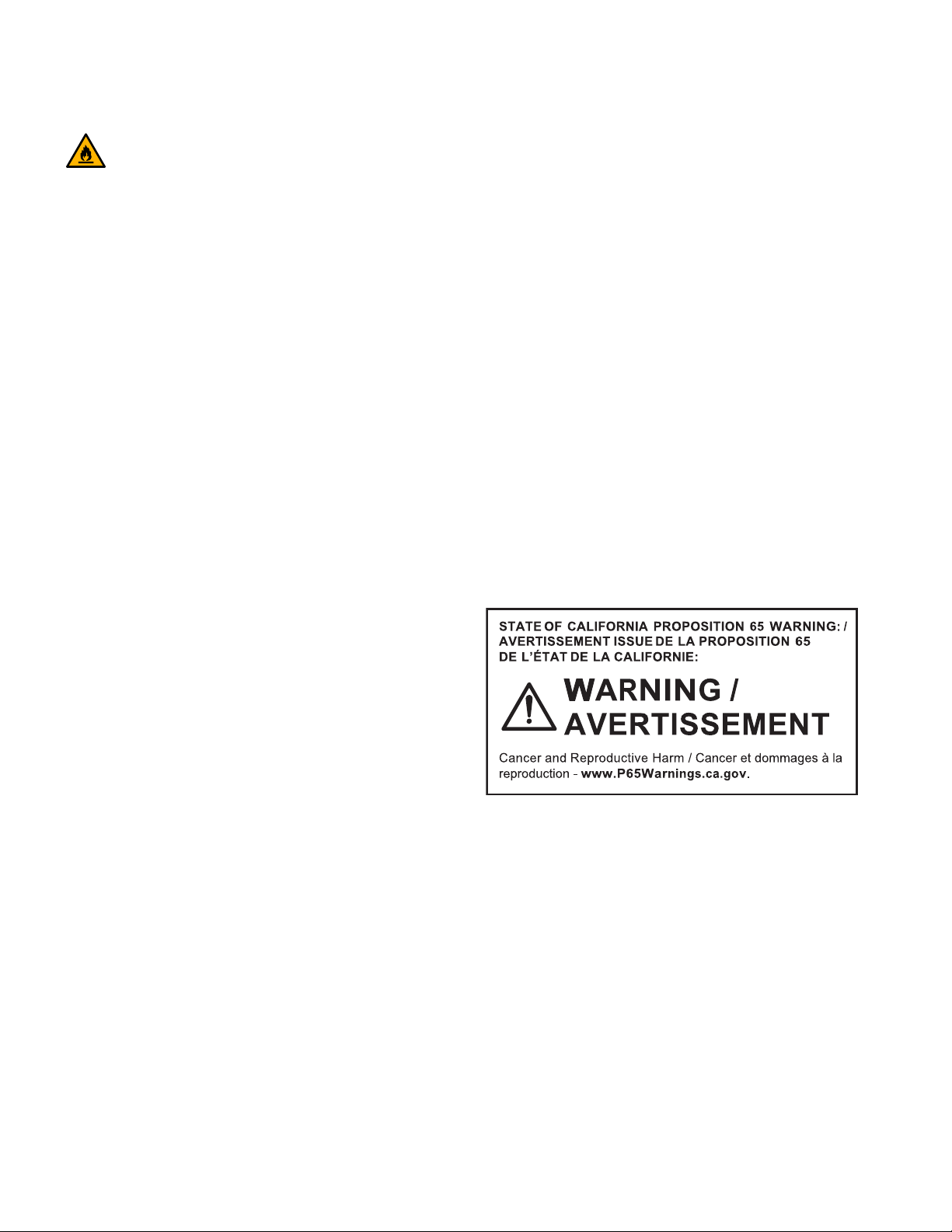
en-us Important safety instructions
9 Important safety instructions
READ INSTRUCTIONS - DO NOT DISCARD!
Risk of fire
Portable multi-outlet power strips and
portable power supplies may overheat,
causing a fire.
Never leave portable multi-outlet power
strips or portable power supplies behind the
appliance.
Avoiding placing children and vulnerable people at risk
At risk are:
■ Children,
■ People who have limited physical, mental
or sensory abilities,
■ People who have inadequate knowledge
concerning safe operation of the
appliance.
Measures:
■ Never allow children to play with the
appliance.
■ Ensure that children and vulnerable
people have understood the hazards.
■ Supervise children who are cleaning and
maintaining the appliance.
Damage
To avoid damage:
■ Do not stand or support yourself on the
base, runners or doors.
■ Keep plastic parts and door seals free of
oil and grease.
■ Pull the power plug – not the power cord.
Weight
The appliance is very heavy. The appliance
should always be transported and set up by
at least 2 people.
~ "Installing the appliance" on page 5
State of California Proposition 65 Warnings
This product may contain a chemical known
to the State of California, which can cause
cancer or reproductive harm. Therefore, the
packaging of your product may bear the
following label as required by California:
Risk of suffocation
■ If the appliance features a door lock:
keep the key out of the reach of children.
■ Keep children away from the packaging
and its parts.
4
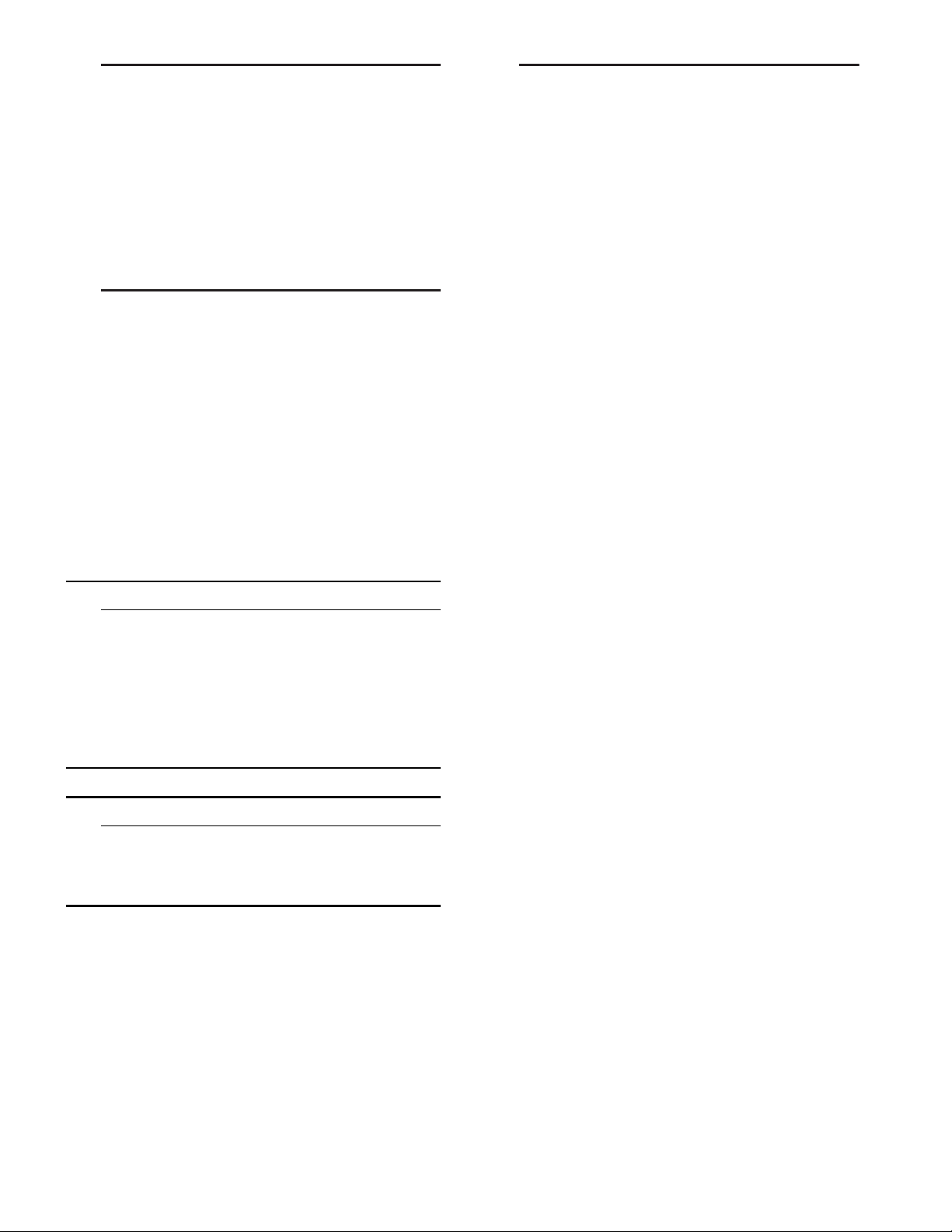
Intended use en-us
8Intended use
Intended use
Use this appliance
■ only for storing wine.
■ only in the home and in the home environment.
■ only according to these operating instructions.
This appliance is intended for use at an elevation of
no more than 2000 meters above sea level.
7Environmental protection
Env i r on ment al prot ec t i on
Packaging
All materials are environmentally safe and
recyclable:
■ Dispose of packaging in an environmentally
responsible manner.
■ Please ask your dealer or inquire at your local
authority about current means of disposal.
Old appliances
Valuable raw materials can be reclaimed by
recycling old appliances.
5 Installation and
connection
Install ation and connecti on
Contents of package
After unpacking all parts, check for any damage
during transport.
If you have any complaints, please contact the
dealer from whom you purchased the appliance or
our customer service.
~ "Customer service" on page 20
The delivery consists of the following parts:
■ Built-in appliance
■ Interior fittings (depending on model)
■ Installation material
■ Instruction manual
■ Installation instructions
■ Customer service booklet
■ Warranty enclosure
■ Information on the energy consumption and
noises
Technical data
Refrigerant, cubic capacity and further technical
specifications can be found on the rating plate.
~ "Getting to know your appliance" on page 7
9 WARNING
CHILDREN MAY BECOME LOCKED IN THE APPLIANCE AND SUFFOCATE!
Before disposing of your old appliance:
■ Remove the door.
■ Leave shelves and containers in the
appliance to prevent children from climbing
in.
■ Keep children away from the redundant
appliance.
9 CAUTION
REFRIGERANT AND HARMFUL GASES MAY ESCAPE.
Do not damage the tubes of the refrigeration
circuit or insulation.
1. Pull out the power plug.
2. Cut through the power cord.
3. Have the appliance disposed of properly.
Installing the appliance
Installation location
The weight of the appliance may be up to 460 kg
depending on the model. The base must be
sufficiently stable and should not give. If necessary,
reinforce the floor.
Check built-in cut-out
The cut-out must fulfill these criteria:
■ Anti-tilt bracket must be fitted
■ Cut-out depth min. 24” (610 mm), for flush
installation 25” (635 mm)
■ rectangular
■ stable – the side panels and the top must be min.
5/8" (16 mm) thick and securely attached to the
floor or wall
■ Depth of shortest side panels min. 4” (100 mm)
Side-by-side installation
Observe the specifications in the installation
instructions for a side-by-side installation.
If a partition wall is required between the appliances
it must be at least 5/8" (16 mm) wide.
5
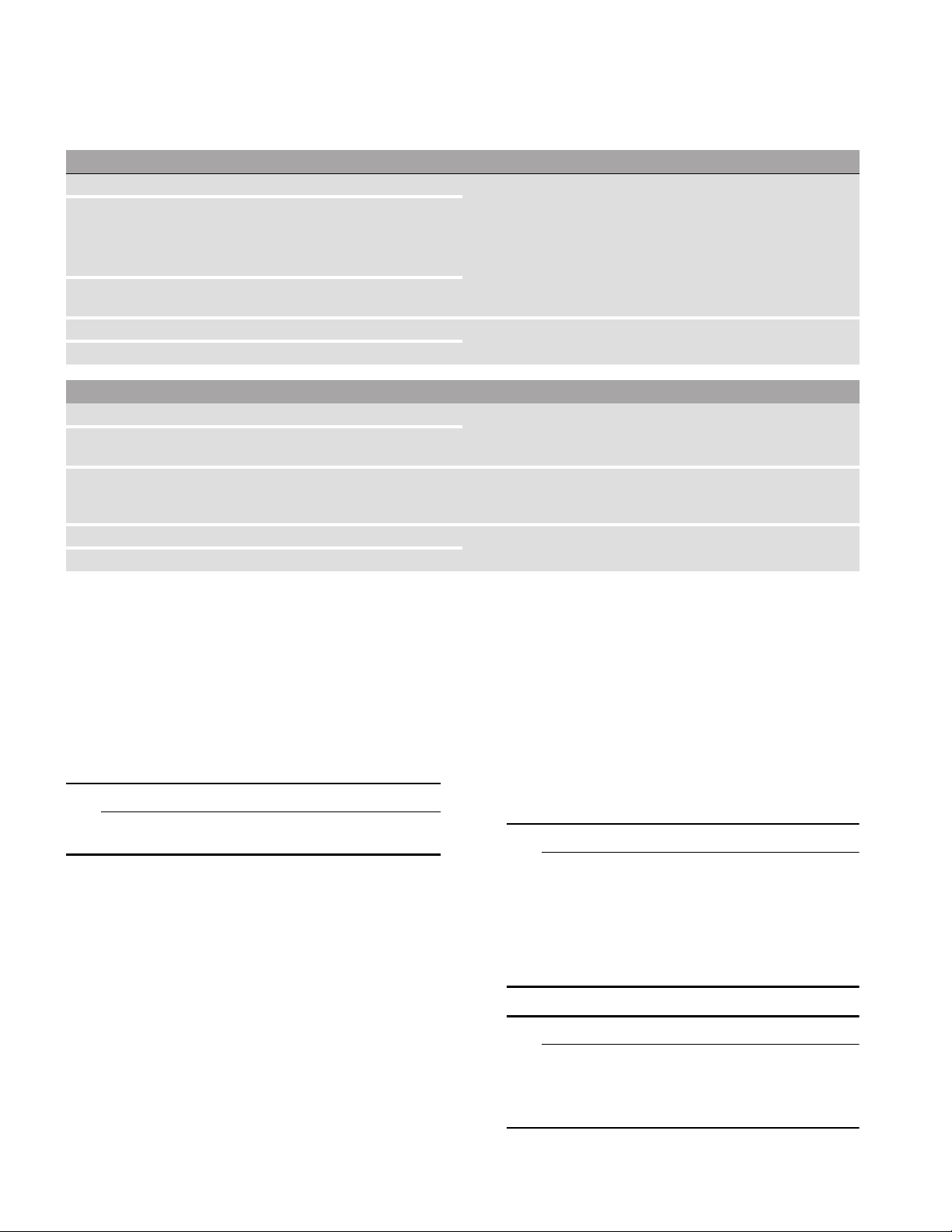
en-us Installation and connection
Saving energy
If you follow the instructions below, your appliance will use less power.
Note:
The arrangement of the fittings does not affect the energy consumption of the appliance.
Installing the appliance
Keep the appliance out of direct sunlight. The appliance needs to cool less frequently at low ambient temperaInstall the appliance as far away as possible from heating elements,
cooker and other heat sources:
At least 1¼” (3 cm) from electric or gas cookers.
At least 11¾" (30 cm) from oil or solid-fuel cookers.
Select an installation location at a room temperature of approx. 68 °F
(20 °C).
Do not cover or block the ventilation openings. The appliance needs to cool less frequently if the warm air can
Ventilate the room daily.
Using the appliance
Open the appliance door only briefly. The air in the appliance does not warm up so intensely. The appliance
Transport cooled wine in a cool bag and place in the appliance
quickly.
Always leave a space between the bottles and the back panel. The air can circulate, and the temperature will remain constant. The
Do not cover or block the ventilation openings. The appliance consumes less power if the warm air can escape freely.
Vacuum the ventilation openings once a year.
tures and therefore consumes less power.
escape and therefore consumes less power.
needs to cool less frequently and therefore consumes less power.
appliance needs to cool less frequently and therefore consumes less
power.
--------
Before using for the first time
1. Remove information material, adhesive tape and
protective foil.
2. Clean the appliance.
~ "Cleaning" on page 18
Electrical connection
9 CAUTION
Do not connect the appliance to electronic
energy saver plugs.
Note: You can connect the appliance to mainscontrolled and sine-controlled inverters.
Mains-controlled inverters are used for photovoltaic
systems which are connected directly to the national
grid. Sine-controlled inverters must be used for
isolated applications. Isolated applications, e.g. on
ships or in mountain lodges, are not directly
connected to the national grid.
1. After installing the appliance, wait at least 1 hour
before connecting it to prevent damaging the
compressor.
2. Check that the outlet was installed according to
the regulations and complies with the
requirements.
Requirements for outlets
Outlet with 110 V ... 120 V
Protective conductor 60 Hz
Fuse 10 A ... 16 A
Maximum simultaneous load
Appliance 6 A
3. Connect the appliance to an outlet near the
appliance.
The outlet must also be freely accessible
following installation of the appliance.
9 WARNING
RISK OF ELECTRIC SHOCK!
Never use multiple outlets, extension leads
or adapters.
The appliance must be grounded correctly.
Never cut through or remove the power
cord's third conductor (grounding
conductor).
9 WARNING
RISK OF ELECTRIC SHOCK!
If the power cord is too short, never use
multiple outlets or extension leads.Instead,
please contact Customer Service.
6
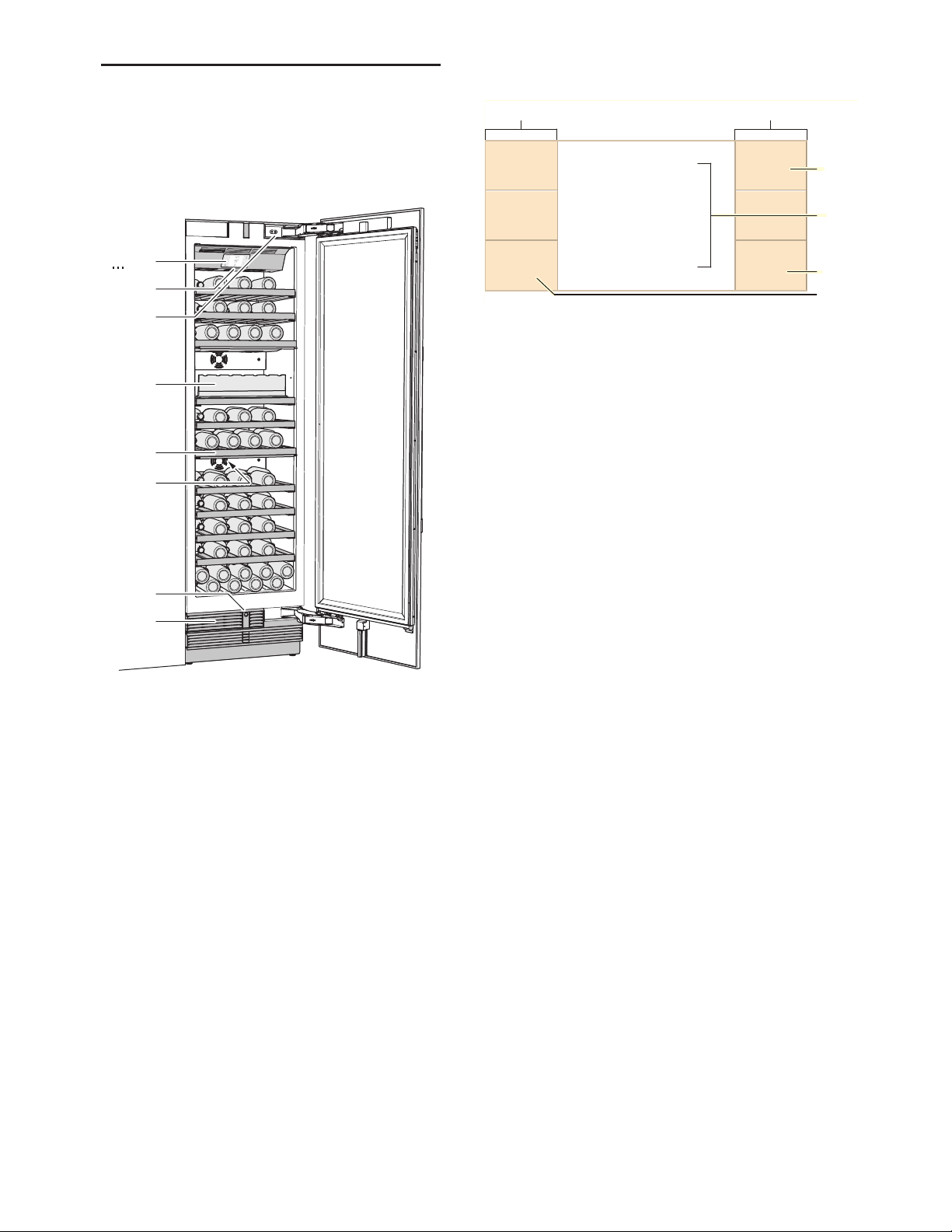
Getting to know your appliance en-us
+
*Getting to know your
appliance
Gett i ng to know your appli ance
(H
P
X
`
h
)"
)*
)2
Operating controls
/LJKW
O
(GLW
( Touch fields
There are sensors under the touch
fields. Touching the symbol calls up
the respective function.
0 n button
Opens the menu for switching
between the different light scenarios.
8 Wine storage cabinet temperature
display
Indicates the set temperature in °F/
°C.Depending on the appliance
model in question, 2 or 3 cabinets
are displayed.
@ : button
Opens the Settings menu.
~ "Settings menu" on page 8
H " button
Opens the menu for changing the
temperature.
6HWWLQJV
#
Appliance
* Not all models.
( ... H Operating controls
P Main On/Off switch
X Door damper
` Partition
h Shelf
)" Rating plate
)* Automatic door opening
)2 Ventilation opening
7
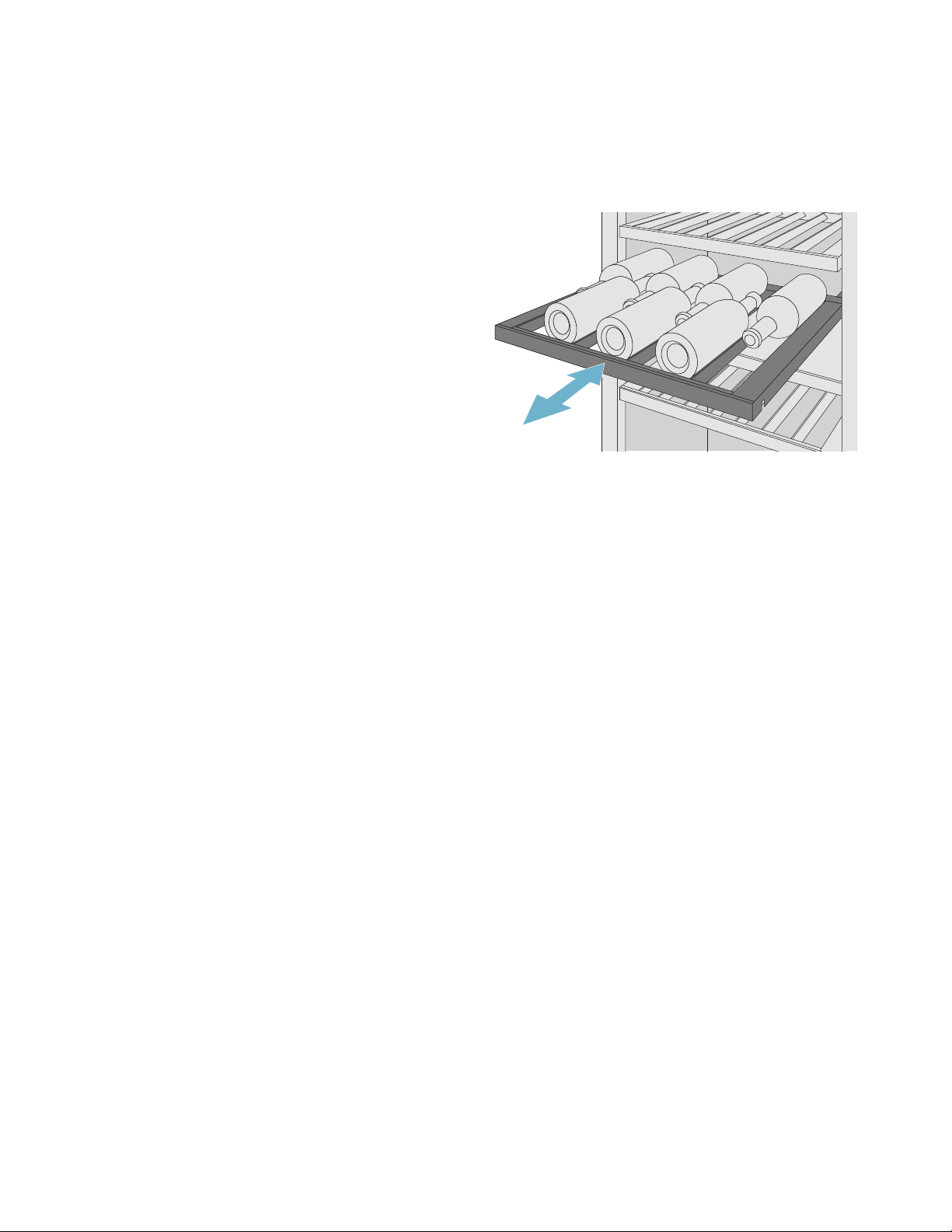
en-us Getting to know your appliance
Settings menu
Press : button to open the menu.
In the Settings menu you will find:
■ Appliance settings
■ Cleaning mode
■ Self-test
■ Sabbath mode (if activated)
~ "Operating the appliance" on page 9
Appliance settings menu
This is how to navigate to the Appliance settings
menu:
1. Press : button.
2. Use ( button to move to the Appliance settings
menu.
3. Open the menu using 8 button.
In the Appliance settings menu you will find the
following sub-menus and setting options:
■ Brightness
■ Standby screen
■ Key press sound
■ Key volume
■ Signal tone volume
■ Automatic clean lock
■ Automatic door opening
■ Theater mode
■ Temperature unit
■ Language
■ Home network
■ Factory settings
■ Demo mode
■ Sabbath mode
Interior fittings
Shelf
You can pull out the shelves to reach the wine
bottles more easily.
Note: The shelves separating the climate zones are not movable.
Additional shelf
You can install additional shelves to store more wine
bottles or to provide better support to the bottles on
the fixed shelves.
~ "Operating the appliance" on page 9
8
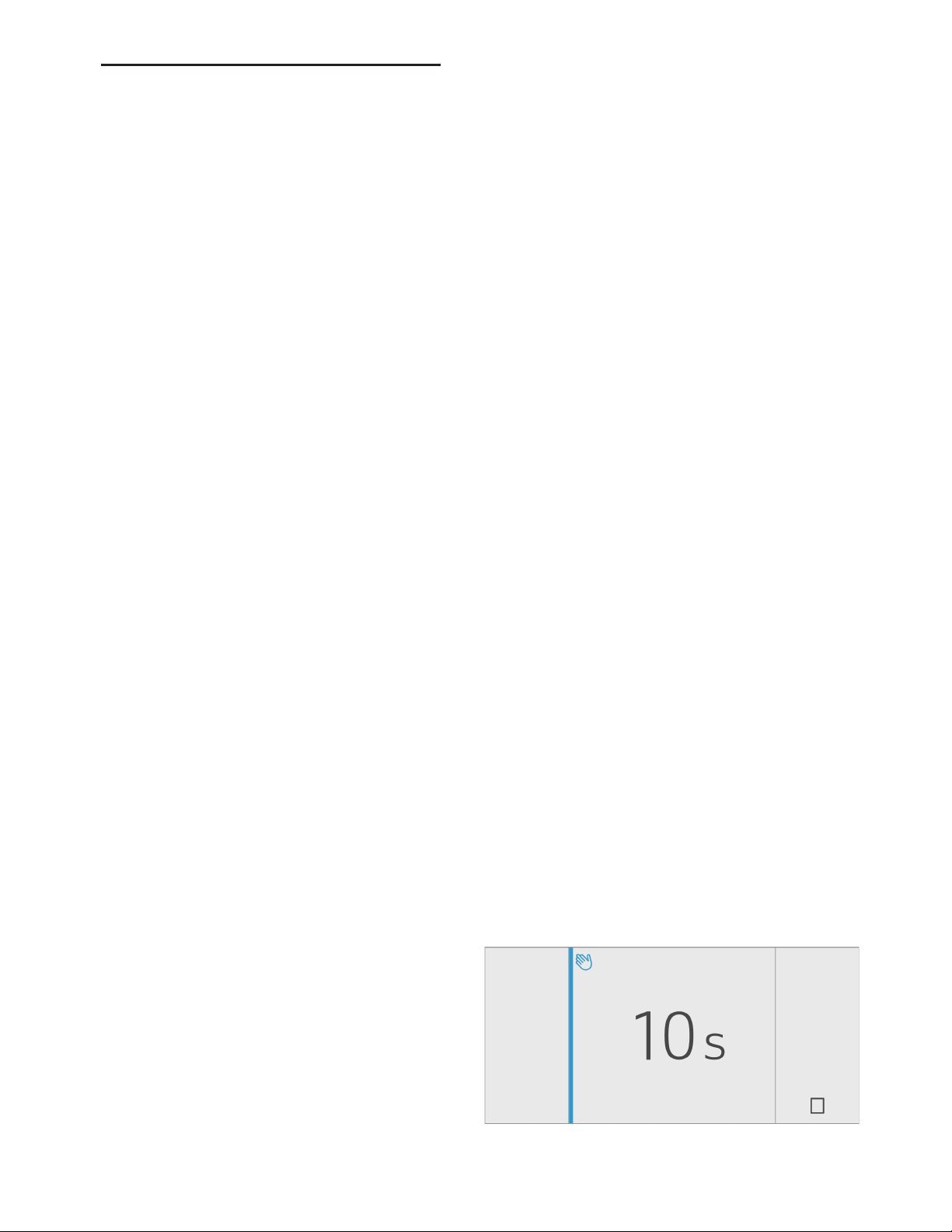
Operating the appliance en-us
1Operating the appliance
Operat i ng the appl i anc e
Switching the appliance on
1. Press the main On/Off switch.
The appliance starts cooling and the light is
switched on when the door is open.
2. Set the required temperature.
~ "Setting the temperature" on page 9
Operating tips
■ When the appliance has been switched on, it may
take several hours until the set temperatures have
been reached.
■ The front sides of the housing are partly heated
slightly. This prevents condensation in the area
of the door seal.
Switching off and disconnecting the appliance
Switching off the appliance
■ Press the main On/Off switch.
The appliance is no longer cooling.
Disconnecting the appliance
If you do not use the appliance for a prolonged
period:
1. Pull out mains plug or switch off fuse.
The appliance is no longer cooling.
2. Clean the appliance.
3. Leave appliance open.
Setting the temperature
Humidity
If bottles with natural corks are stored for longer than
4 weeks, the natural corks may shrink if the humidity
is too low.
To prevent this from happening, store old wine
bottles in such a way that the cork is kept wet and
increase the humidity.
Switching humidity on and off:
1. Press : button to open the menu for setting the
climate zones.
2. Use m/¢ button to select the desired
compartment.
3. To switch on the higher humidity level, press
^ button.
^ symbol appears in the display.
The
To switch off, press
[ button.
The [ symbol appears in the display.
4. Confirm the selection by pressing 8 button. If the
button is not pressed, the appliance saves the
setting and automatically returns to the main
screen after a few seconds.
Display light
You can use the preprogrammed light modes to
illuminate your wine bottles when the door is closed.
The individual climatic zones have different
illumination levels.
Using the display light
1. Press the n button to open the Display light
menu.
2. Select a light mode or press the o button to
switch the display light off.
3. Press 8 button.
The setting is saved.
Recommended temperature
Wine storage
11 °C/52 °F
cabinet:
Wine storage cabinet
1. To open the menu for setting the temperature,
press the : button.
2. Use the m/¢ button to select the desired
compartment.
3. Keep pressing the +/- button until the display
indicates the required temperature.
4. Confirm the selection by pressing the 8 button. If
the button is not pressed, the appliance stores
the setting and automatically returns to the main
screen after a few seconds.
Clean lock
You can use this function to switch off the touch
function of the controls for 10 seconds. During this
time you can clean the display.
~ "Cleaning the display" on page 18
1. Press : button to open the Settings menu.
2. Press < button.
The cleaning display appears, and the countdown
starts.
9
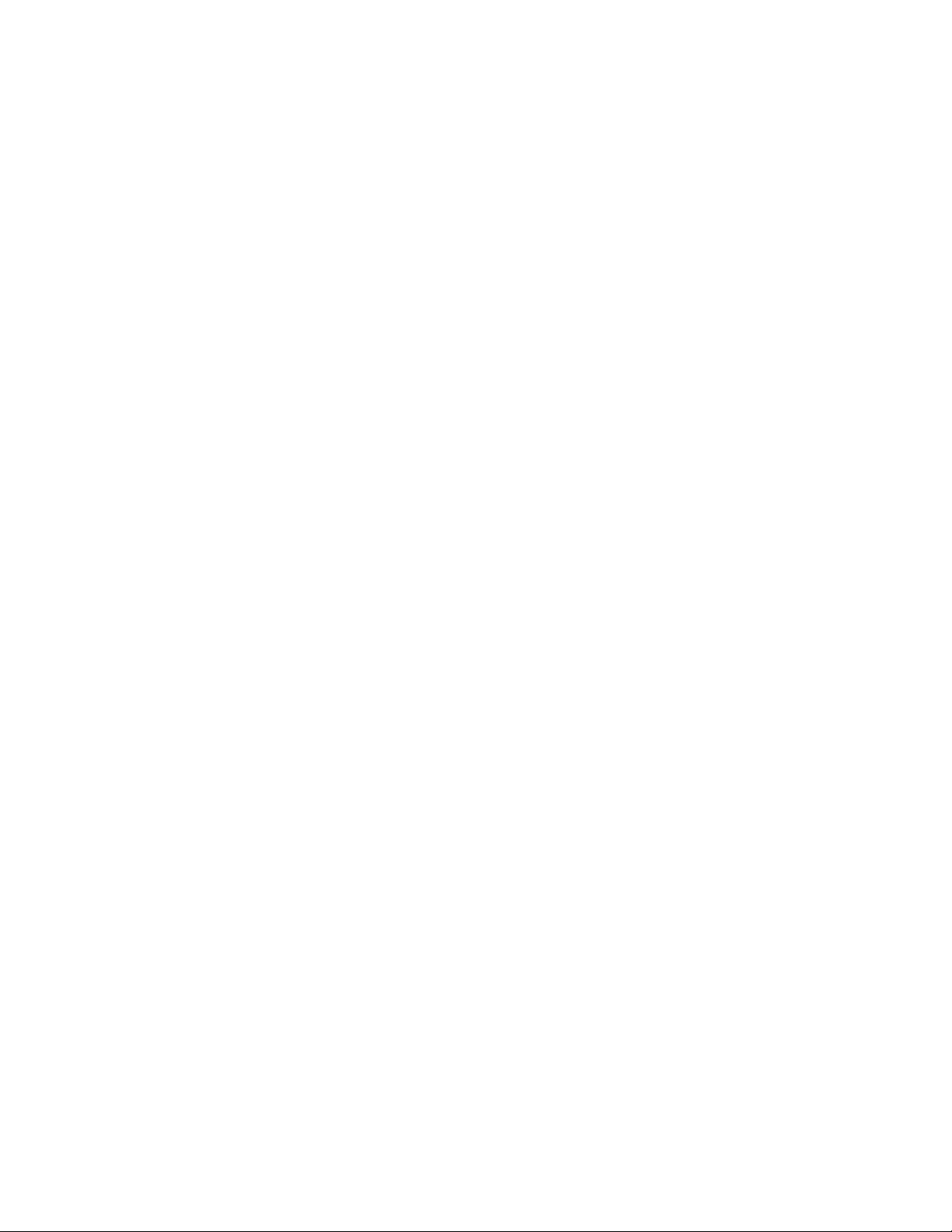
en-us Operating the appliance
Automatic clean lock
You can use this function to select whether the
automatic clean lock is switched on automatically
when the door is opened.
1. Press : button to open the Settings menu.
2. Use ( button to move to the menu item Appliance
settings.
3. Press 8 button.
4. Press ) button to move to the menu
item Automatic clean lock.
5. To change the setting, press : button.
Self-test
This function can be used to start fault analysis on
your appliance.
~ "Appliance self-test" on page 20
Setting the brightness of the control panel
1. Press : button to open the Settings menu.
2. Use ( button to move to the menu item Appliance
settings.
3. Press 8 button.
4. Press : button to open the menu
item Brightness.
5. Press ( ) buttons to set the required brightness.
6. Press 8 button.
The setting is saved.
7. Press ; button to exit the menu.
Switching key press sound on or off
You can switch the sounds generated when pressing
keys off and back on again.
1. Press : button to open the Settings menu.
2. Use ( button to move to the menu item Appliance
settings.
3. Press 8 button to open the menu item.
4. Press ) button to move to the menu item Key
press sound.
5. Press : button to open the menu item.
6. Use ( ) buttons to select the required setting.
7. Press 8 button.
The setting is saved.
8. Press ; button to exit the menu.
Setting the key volume
You can adjust the volume level of the sounds
generated when pressing keys.
1. Press : button to open the Settings menu.
2. Use ( button to move to the menu item Appliance
settings.
3. Press 8 button to open the menu item.
4. Use ) button to move to the menu item Key
volume.
5. Press : button to open the menu item.
6. Use ( ) buttons to select the required setting.
7. Press 8 button.
The setting is saved.
8. Press ; button to exit the menu.
Switching standby display on and off
If you switch on the standby screen, you can select
what is displayed on the control panel when the door
is closed.
1. Press the : button to open the main menu.
2. Press ( button to move to the menu item Basic
settings.
3. Press 8 button.
4. Use the ) button to scroll to the Standby screen
menu item.
5. Press : button.
6. Use ( ) buttons to select whether the Standby
screen is switched on or off.
7. Press 8 button.
8. When the Standby screen has been switched on,
you can use the ( ) buttons to select whether the
logo or the temperature is displayed with the
functions switched on.
9. Press 8 button.
The setting is saved.
10. Press ; button to exit the menu.
Setting the signal tone volume
You can adjust the volume level of the signal tones
generated e.g. with alarms.
1. Press : button to open the Settings menu.
2. Use ( button to move to the menu item Appliance
settings.
3. Press 8 button to open the menu item.
4. Use ) button to move to the menu item Signal
tone volume.
5. Press : button to open the menu item.
6. Use ( ) buttons to select the required setting.
7. Press 8 button.
The setting is saved.
8. Press ; button to exit the menu.
Automatic clean lock
You can use this function to select whether the
automatic clean lock is switched on automatically
when the door is opened.
1. Press : button to open the Settings menu.
2. Use ( button to move to the menu item Appliance
settings.
3. Press 8 button.
4. Press ) button to move to the menu
item Automatic clean lock.
5. To change the setting, press : button.
10
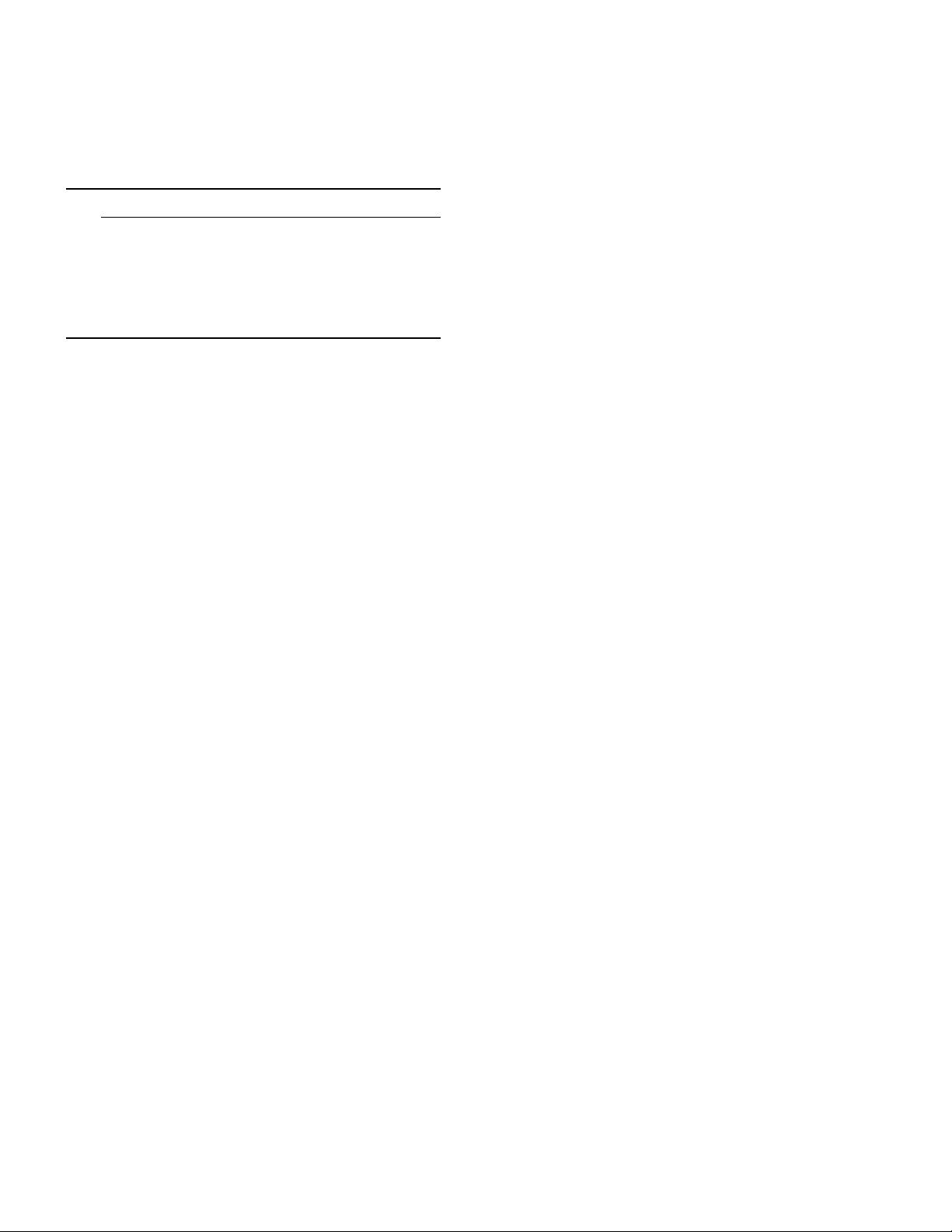
Operating the appliance en-us
Automatic door opening
The automatic door opening function supports you in
opening the door.
As soon as you activate this function, automatic door
opening moves out and supports you in opening the
door.
9 CAUTION
Repeatedly closing the door too early will cause
automatic door opening to fail or wear out.
Do not close the door as long as automatic
door opening is still moved out.
If you have nevertheless closed the door, leave
it closed for 5 minutes. Automatic door opening
will re-adjust itself.
Open menu item Auto door opening:
1. Press : button to open the main menu.
2. Use ( button to move to the Appliance settings
menu.
3. Press 8 button to open the menu.
4. Press ) button to move the menu item Auto door
opening.
5. To change the setting, press : button.
Switching on Push-to-open system
In an installation situation without handles you can
select the Push-to-open system. Your appliance will
then open a crack if you press lightly on the door.
Note: Please note that automatic door opening is disabled if Sabbath mode is activated.
1. Open menu item Auto door opening.
2. Select menu item Push-to-open system.
3. Press 8 button to open the menu item.
4. Select Opening force.Here you can select the
level of force required to activate automatic door
opening.
5. Select Opening duration.Here you can select
how long the door should remain open a crack
before it closes again automatically.
Note: If the door only remains open a crack, the
appliance checks once a second whether the door
is still ajar.After the selected opening duration
elapses, the appliance will close the door
automatically.
Switching on Pull-to-open system
In an installation situation with handles you can
select the Pull-to-open system. Your appliance will
support you in opening the door as soon as you pull
on the handle.
1. Open menu item Auto door opening.
2. Select menu item Pull-to-open system.
3. Press 8 button to open the menu item.
4. Select Opening force.Here you can select the
level of force required to activate automatic door
opening.
Theater mode
If Theater mode is switched on, the light will slowly
become brighter when the appliance is opened, and
then slowly darker when it is closed.
Switching Theater mode on or off
1. Press : button to open the Settings menu.
2. Use ( button to move to the menu item Appliance
settings.
3. Press 8 button to open the menu item.
4. Use ) button to move to the menu item Theater
mode.
5. Press : button to open the menu item.
6. Use ) button to move to the menu item On or Off.
7. Press 8 button.
The setting is saved.
8. Press ; button to exit the menu.
Setting the temperature unit
You can choose between the unit °C and °F.
1 ° means 1 °F
1 °C means 1 °C
1. Press : button to open the Settings menu.
2. Use ( button to move to the menu item Appliance
settings.
3. Press 8 button.
4. Use ( button to move to the menu
item Temperature unit.
5. Press : button.
6. Use ( ) buttons to move to the required unit.
7. Press 8 button.
The unit will be changed.
8. Press ; button to exit the menu.
Setting the language
1. Press : button to open the Settings menu.
2. Use ( button to move to the menu item Appliance
settings.
3. Press 8 button.
4. Press ( button to move to the menu item
Language.
5. Press : button.
6. Use ( ) buttons to move to the required language.
7. Press 8 button.
The display restarts, and the start screen is
displayed.
Home network
You can use this function to establish a connection
between the refrigerator and your mobile device.
~ "Home Connect" on page 13
Switching off automatic door opening
1. Open menu item Auto door opening.
2. Select menu item Off.
11
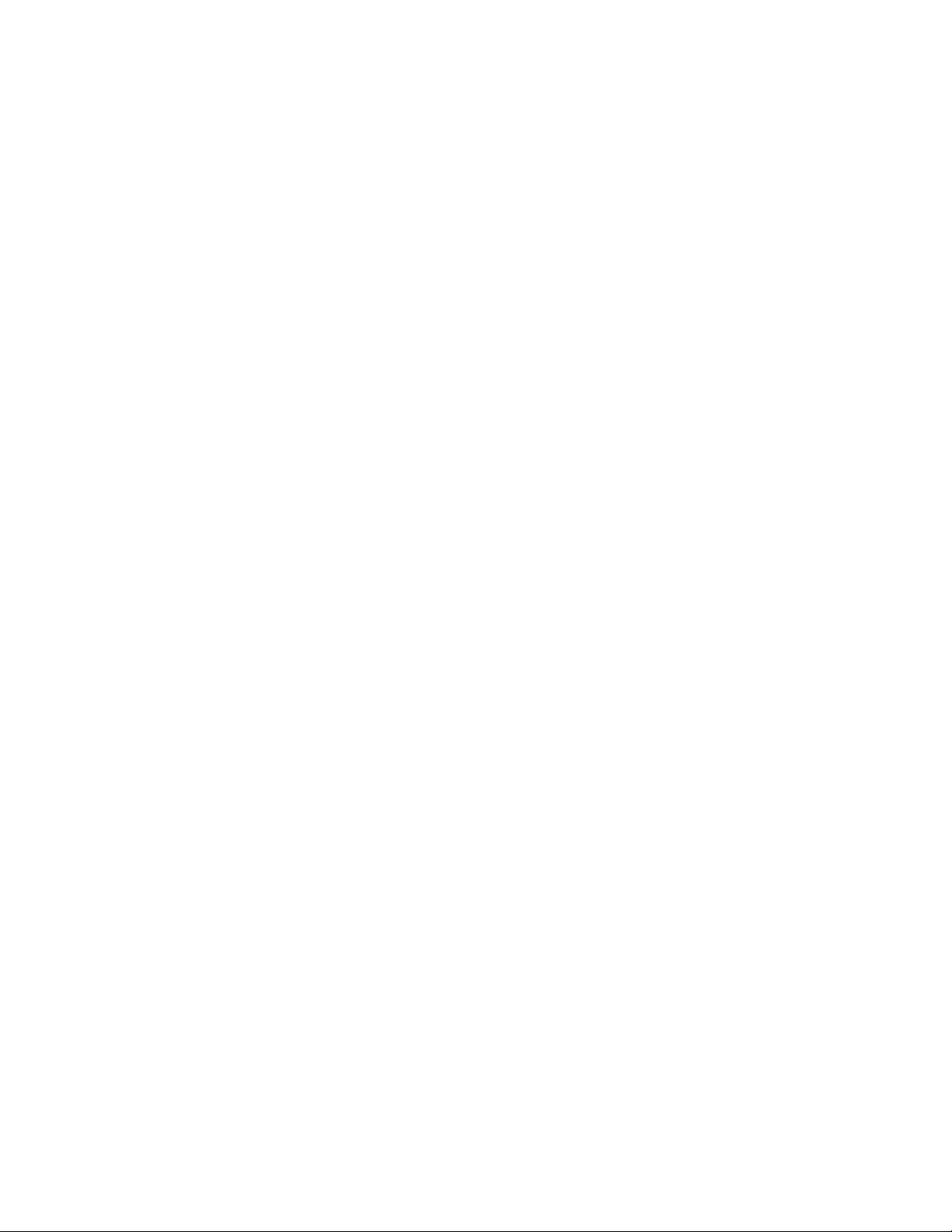
en-us Operating the appliance
Resetting to the factory settings
1. Press : button to open the Settings menu.
2. Use ( button to move to the menu item Appliance
settings.
3. Press 8 button.
4. Use ( button to move to the menu item Factory
settings.
5. Press : button.
A signal tone sounds, and a prompt to confirm
reset appears.
6. Press 8 button.
All settings are reset to the factory settings.
7. Press ; button to exit the menu.
Switching demo mode on or off
The cooling function of the appliance is switched off.
All other functions can be used.
Note: Do not store any food items in demo mode as the appliance remains at room temperature.
1. Press : button to open the Settings menu.
2. Use ( button to move to the menu item Appliance
settings.
3. Press 8 button.
4. Use ( button to move to the menu item Demo
mode.
5. Press : button.
6. Use ( ) buttons to select the setting On or Off
7. Press 8 button.
The setting is saved.
8. Press ; button to exit the menu.
Switching Sabbath mode on or off
Displaying Sabbath mode in the Settings menu
To use Sabbath mode, you first have to display the
function in the Settings menu:
1. Press : button to open the Settings menu.
2. Use ( button to move to the Appliance settings
menu.
3. Press 8 button.
4. Use ( button to move to the menu item Sabbath
mode.Press : button.
5. Use ( button to move to the menu
item Available.Confirm by pressing 8 button.
6. Press ; button to exit the menu.
The function is added to the Settings menu.
Switching on Sabbath mode
1. Press : button to open the Settings menu.
2. Press › button to open the view Duration
Sabbath mode.
3. Select one of the presettings, or change the
duration with +/- buttons.
4. Press < button to start.
The appliance switches all listed functions off.
Switching Sabbath mode off
■ After the selected time elapses, the appliance
switches over to normal operation.
■ To end Sabbath mode before the selected time
elapses, press = button.
Sabbath mode
All non-essential functions are switched off so you
can also use the appliance on the Sabbath.
The appliance switches off the following:
■ Automatic door opening
Note: With handle-free installation, please note that
you will not be supported when opening the door
during this time.
To open the door in this case, reach from below
under the bottom panel of the unit.
■ Audible signals
■ Interior light
■ Messages on the control panel
■ Background illumination of control panel is
reduced
12
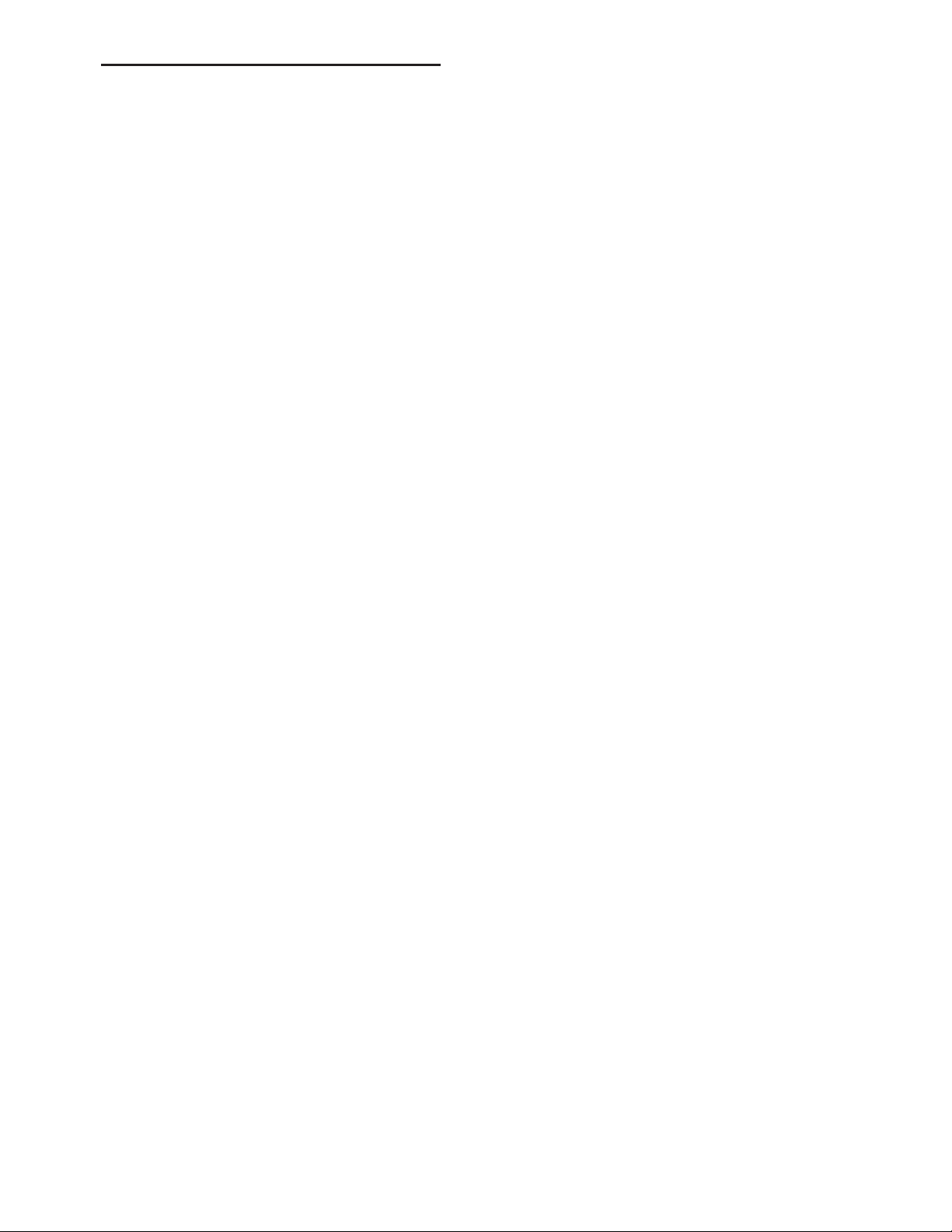
Home Connect en-us
o Home Connect
Home Connect
This appliance is Wi-Fi-capable and can be
controlled remotely using a mobile device.
Note: Wi-Fi is a registered trade mark of the Wi-Fi Alliance.
In the following cases, the appliance functions like a
refrigerator without a network connection and can
still be operated manually via the controls:
■ The appliance is not connected to a home
network.
■ The availability of the Home Connect function
depends on the availability of Home Connect
services in your country. Home Connect services
are not available in every country. You can find
more information on www.home-connect.com.
Note: Please observe the safety information in this instruction manual. Ensure that this is also observed if you operate the appliance via the Home Connect app and are not at home when doing so.
~ "Important safety instructions" on page 3
Follow the instructions in the Home Connect app as
well.
The appliance has a wireless transmitting module,
via which the intelligent function of the appliance is
realized. The CMIIT ID of the appliance is shown in
the rating plate.
Setting up Home Connect
Notes
■ Wait at least 2 minutes after switching on the
appliance before setting up Home Connect. Only
then is internal appliance initialization complete.
■ Take note of the Home Connect supplementary
sheet, which is supplied with the appliance or is
available for download at www.thermador.com
together with the instructions. Enter the E-number
of your appliance in the search field.
You can connect your appliance to the home WLAN
network (Wi-Fi) in 3 basic steps.
1. Install the app.
2. Connect your refrigerator to the home WLAN
network (Wi-Fi).
3. Connect the refrigerator to the Home Connect
app.
The first time you open the menu, you will be
automatically guided through initial setup. Follow the
instructions on the control panel. For further
information, please also see the following chapters.
The following sub-menus can be found in the Home
network menu:
■ Connection
■ Connect to app
■ Software update
■ Delete network settings
Open WiFi menu
1. To open the Settings menu, press the : button.
2. Use ( button to move to the menu item Appliance
settings.
3. Press 8 button.
4. Press ( button to move to the menu item WiFi.
5. Press : button.
Note: The first time you open the menu, you will be
automatically guided through initial setup. Follow the
instructions on the control panel.
Setting up the connection to the home network
The first time you open the menu, you will be
automatically guided through initial setup. Follow the
instructions on the control panel.
1. Install the Home Connect app on your mobile
device.
2. Open the Home network menu on your
refrigerator.
3. Open the app on your mobile device.
4. Log in or register with the app if access is not yet
available.
5. Check the router of your home network to see if a
WPS function is available for automatic
connection.
6. If this function is available, start automatic
network connection with 8 button.
Follow the instructions on the control panel.
7. Start manual network connection if this function is
not available, if you're not sure whether the
function is available, or if automatic network
connection failed.
The refrigerator temporarily generates its own
network for connecting the mobile device.
8. Start manual network connection in the app of
your mobile device.
As soon as the refrigerator is connected to the
mobile device, a connection between the refrigerator
and your home network is established.
Note: If the connection cannot be established, check whether there is sufficient reception.
~ "Verifying signal strength" on page 13
Verifying signal strength
The signal strength is displayed in the start window
of the Home network menu.The signal strength
should be at least 50 %. If the signal strength is too
weak, the connection may be interrupted.
Improving signal strength
■ Place the router closer to the refrigerator.
■ Check that screening walls do not interfere with
the connection.
■ Install a repeater to make the signal stronger.
13
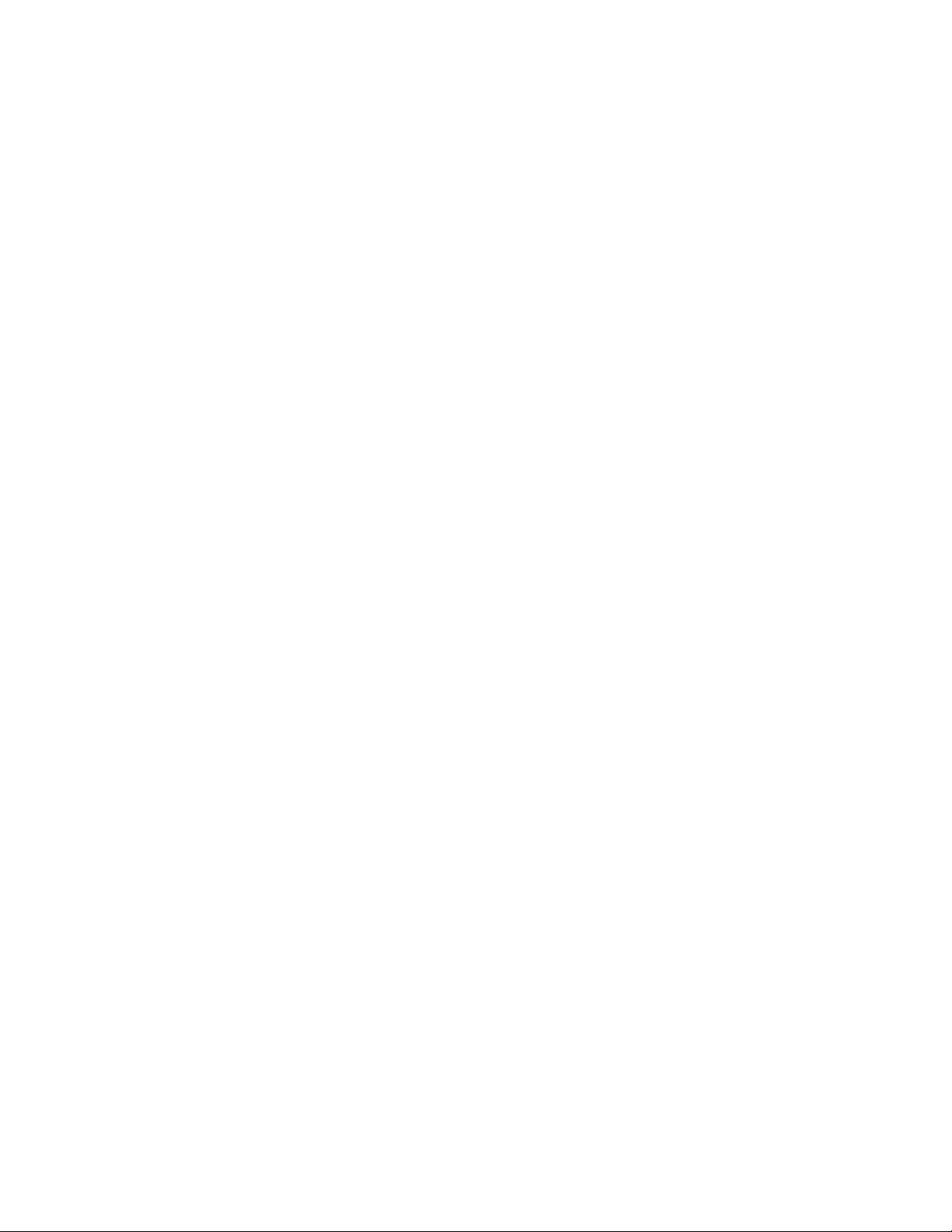
en-us Home Connect
Connecting the refrigerator to the Home Connect app
Use this menu to connect your refrigerator to mobile
devices.
1. Install the Home Connect app on your mobile
device and log in or register.
2. Open the Home network menu on your
refrigerator.
3. Press ) button to move to the menu item Connect
to app.
4. Press : button to open the menu item.
5. Confirm the message to display the refrigerator in
the app.
6. Open the app and wait until the refrigerator is
displayed.
Press Add to confirm the connection between the
app and the refrigerator.
If the refrigerator is not automatically displayed,
click on Add appliance in the app and follow the
instructions. As soon as your refrigerator is
displayed, add it with +.
7. Follow the instructions in the app until the
process is complete.
Installing updates for the Home Connect software
The refrigerator checks at regular intervals whether
updates are available for the Home
Connect software.
The Info @ button is visible when an update is
available.
Installing the update:
1. Press @ button.
A note window with the necessary steps for
installing the new software appears.
2. Press 8 button to close the note.
3. Open the Home network menu on your
refrigerator.
4. Press ) button to move to the menu
item Software update.
5. Press : button to open the menu item.
Note: The : button is only visible if an update is
available.
The software is installed.
6. A note appears when installation is complete.
7. Press 8 button to close the note.
Customer Service access
If you contact Customer Service, they can access
your appliance and view its status after you have
given your consent. You need to have your
appliance connected to your home network for this.
Further information about Customer Service access
and its availability in your country is available under
www.home-connect.com in the Help & Support area.
1. Contact Customer Service.
~ "Customer service" on page 20
2. Confirm the start of Customer Service access in
the app.
During Customer Service access the symbol Ù
appears on the control panel.
3. As soon as Customer Service has obtained the
necessary data, they end access.
Note: You can interrupt remote diagnosis early by
switching off Customer Service access in the Home
Connect app.
Deleting network settings
If there is a problem when trying to establish a
connection, or if you would like to register the
appliance in a different home network (WLAN), the
Home Connect settings can be reset.
1. Open the Home network menu on your
refrigerator.
2. Press ) button to move to the menu item Delete
network settings.
3. Press : button to open the menu item.
4. Confirm the message to delete the network
settings.
To then reconnect the appliance to the home
network, perform initial setup again.
~ Page 13
Switch on or off the connection to the home WLAN network (Wi-Fi)
1. Open the WiFi menu on your refrigerator.
~ "Open WiFi menu" on page 13
Note: The first time you open the menu, you will be
automatically guided through initial setup. Follow the
instructions on the control panel.
2. To open the menu item, press
Connection : button.
3. Use ( ) buttons to select the required setting.
4. To select the setting, press 8 button.
Note: If you switch off the Home Connect
connection, you will no longer be able to operate the
appliance with your mobile device.
14

Alarm en-us
Information on data protection
The first time your Home Connect appliance is
registered on a WLAN home network connected to
the Internet (Wi-Fi), your appliance will transmit the
following types of data to the Home Connect server
(initial registration):
■ Unique appliance identification (consisting of
appliance codes as well as the MAC address of
the installed Wi-Fi communication module).
■ Security certificate of the Wi-Fi communication
module (to ensure a secure data connection).
■ The current software and hardware version of
your domestic appliance.
■ Status of any previous resetting to factory
settings.
This initial registration prepares the
Home Connect functions for use and is only required
when you want to use these
Home Connect functions for the first time.
Note: Please note that the Home Connect functions can be utilized only in conjunction with the Home Connect app. Information on data protection can be called up in the Home Connect app.
N Wine storage cabinet
Wine st or age cabi net
Loading bottles
To store the maximum number of wine bottles:
■ store the bottles as indicated
■ check that the bottles do not exceed the
specified dimensions
Standard bottle size
You can ideally utilize the volume of your appliance
with Bordeaux bottles of this size.
ç¼ȭȬ
PP
ê
PP
IOR]
O
é
PP
æȤ¼ȭȬ
PP
MAlarm
Al a r m
Door alarm
If the appliance door is open for a long time, the
door alarm (continuous audible signal) switches on.
■ Close door.
The audible warning signal is switched off.
PP
15
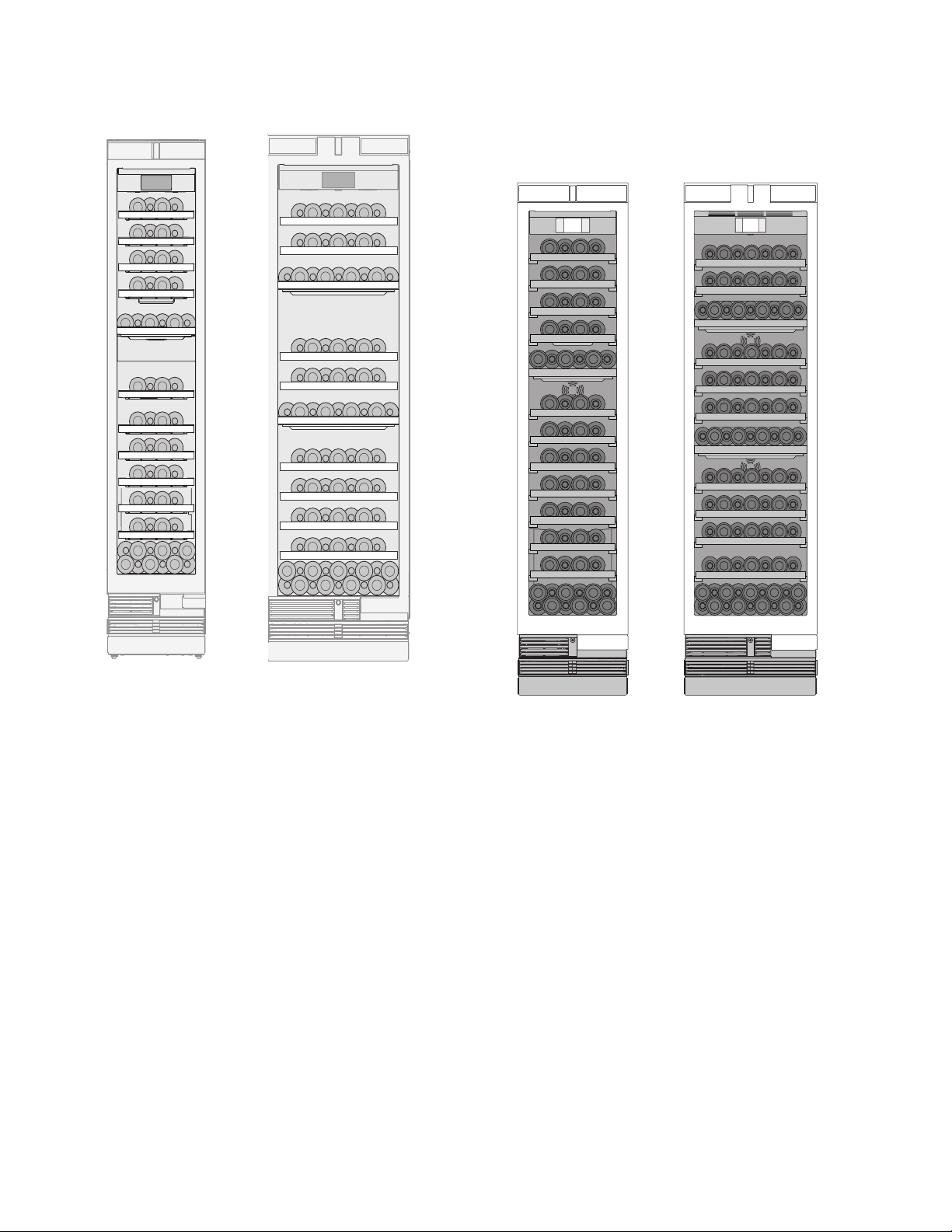
en-us Wine storage cabinet
Storage example with standard bottles
18” appliance: 58 standard bottles
24” appliance: 92 standard bottles
Loading with additional shelves
You can change the storage options of your
appliance by installing additional shelves.
18” appliance: 62 standard bottles
24” appliance: 99 standard bottles
16
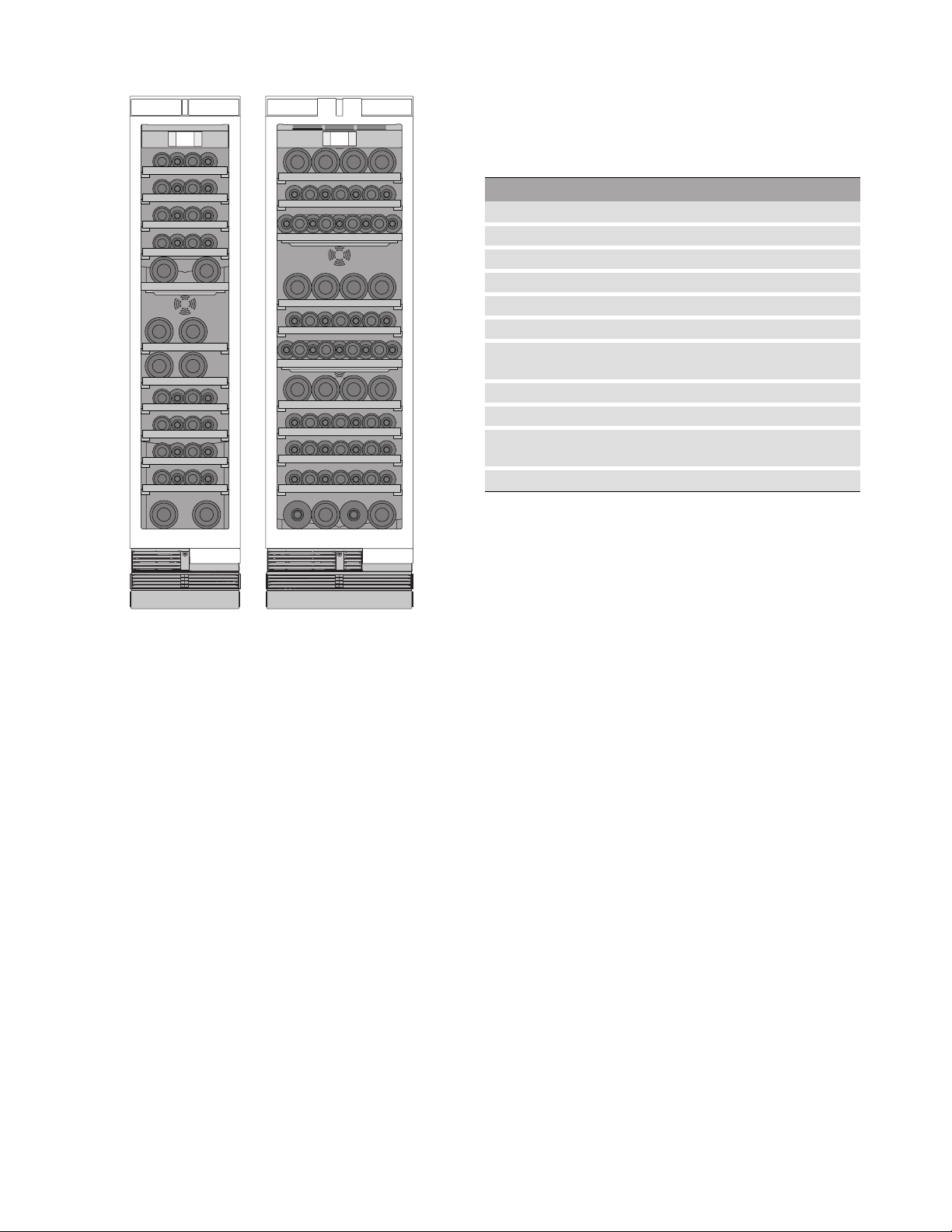
Wine storage cabinet en-us
Storage example for different bottle sizes
Drinking temperatures
The correct serving temperature is crucial for the
taste and therefore your enjoyment of the wine.
We recommend the following drinking temperatures
for serving the wine:
Type of wine Drinking temperature
Full-bodied red Bordeaux 65 °F (18 °C)
Côtes du Rhône red, Barolo 64 °F (17 °C)
Full-bodied red Burgundy, red Bordeaux 61 °F (16 °C)
Port 59 °F (15 °C)
Young red Burgundy 57 °F (14 °C)
Young red wines 54 °F (12 °C)
Young Beaujolais, all white wines with
little residual sugar
Old white wines, full-bodied Chardonnay 50 °F (10 °C)
Sherry 49 °F (9 °C)
Young white wines, from late vintage
onward
White wines, Loire, Entre-deux-Mers 45 °F (7 °C)
52 °F (11 °C)
46 °F (8 °C)
Tips for storing wine
■ Unpack wine bottles – do not store in crates or
cartons in the wine storage compartment.
■ If bottles with natural corks are stored for longer
than 4 weeks, the natural corks may shrink if the
humidity is too low.
To prevent this from happening, store old wine
bottles in such a way that the cork is kept wet
and increase the humidity.
~ "Humidity" on page 9
■ The open bottle shelves allow continuous air
circulation. As a result, excess humidity is quickly
removed.
■ Before the wine is enjoyed, it should be slowly
warmed up (chambré): take e.g. rosé wine out of
the appliance approx. 2–5 hours before drinking,
and red wine 4–5 hours before drinking. This will
ensure that the wine is at the correct drinking
temperature. White wine, on the other hand,
should be placed on the table just before
drinking. Sparkling wine and champagne should
be chilled in the refrigerator for a short while
before drinking.
■ Remember that wine should always be cooled
slightly lower than the ideal serving temperature,
as its temperature increases as soon as it is
poured into a glass.
17
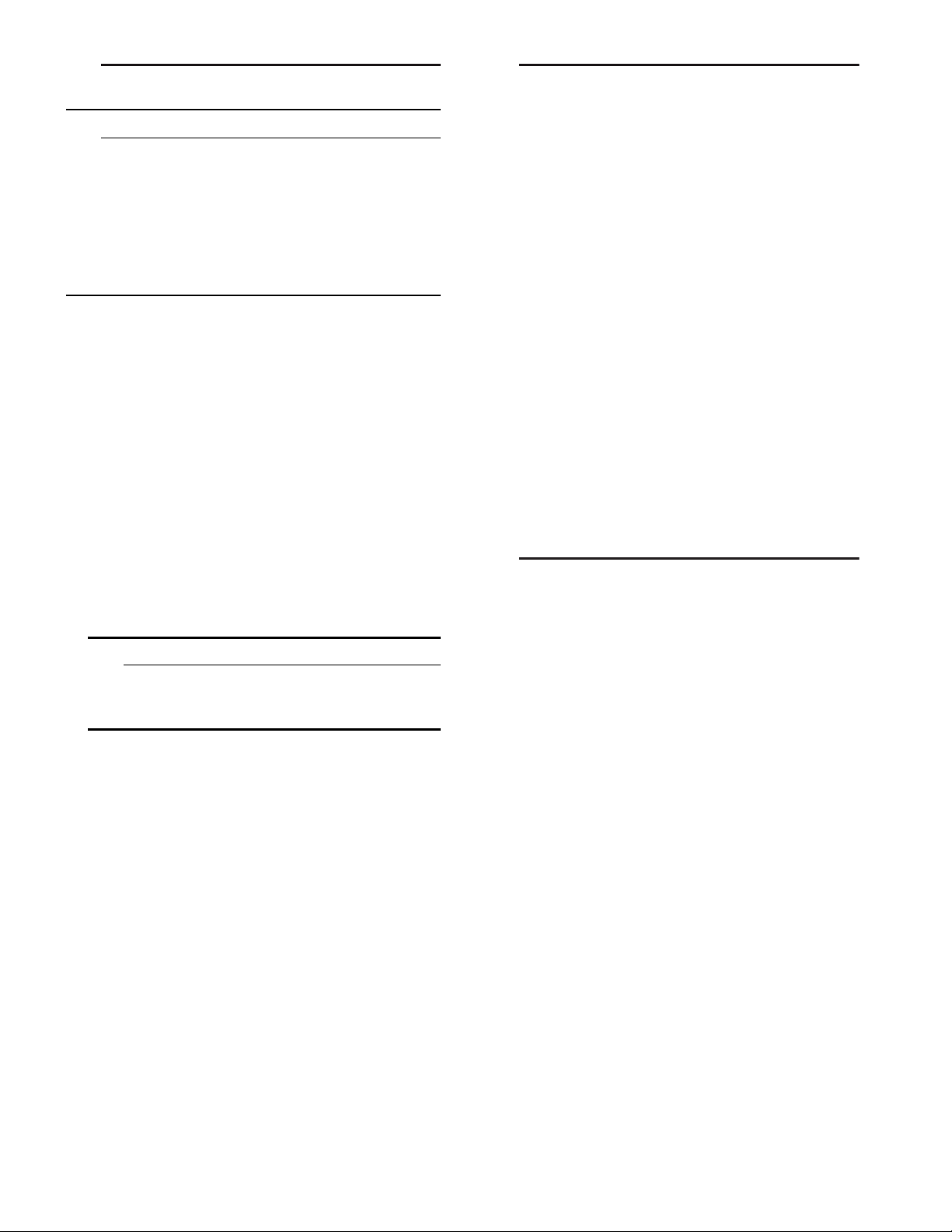
en-us Cleaning
DCleaning
Cleani ng
9 CAUTION
AVOID DAMAGING THE APPLIANCE AND THE FITTINGS.
■ Do not use abrasive, chloride-based or acidic
cleaning agents or solvents.
■ Do not use scouring or abrasive sponges.
The metallic surfaces may corrode.
■ Never clean the shelves or containers in the
dishwasher.
The parts may become deformed.
Cleaning the display
The change in temperature and humidity can cause
the controls to steam up.
Switch the clean lock on before cleaning.
~ "Clean lock" on page 9
Use a clean micro-fiber cloth for cleaning.
Cleaning the appliance interior
Proceed as follows:
1. Press main On/Off switch.
2. Take out bottles and store in a cool location if
possible.
3. Clean the appliance with a soft cloth, lukewarm
water and a little pH-neutral washing-up liquid.
9 CAUTION
The rinsing water must not run into the light
or through the drainage hole into the
evaporation area.
>Noises
Noi s e s
Normal noises
Droning: A motor is running, e.g. refrigerating unit,
ventilator.
Bubbling, buzzing or gurgling: Refrigerant is
flowing through the tubes.
Clicking: Motor, switches or solenoid valves are
switching on or off.
Preventing noises
Appliance is not level: Align appliance using a
water level. Adjust the height of the feet.If the feet
have already been moved right out, but the
appliance is still not level, place e.g. a thin wooden
plate underneath.
Containers, shelves or storage compartments
wobble or stick: Check the removable fittings and
re-insert if required.
Bottles or receptacles are touching each other:
Move bottles or receptacles away from each other.
9Lighting
Li ght i ng
Your appliance features a maintenance-free LED
light.
Only customer service or authorized technicians may
repair the light.
4. Wipe door seal with clear water and dry
thoroughly with a cloth.
5. Switch appliance back on and put in bottles.
Cleaning the fittings
To clean, take the variable parts out of the
appliance.
~ "Interior fittings" on page 8
Care instructions for stainless steel surfaces
When taking care of and cleaning stainless steel
surfaces, use only cleaning agents suitable for
stainless steel and a stainless steel cleaning cloth.
You can purchase a suitable stainless steel cleaning
cloth from customer service.
To prevent visible scratches, clean the stainless
steel surface in the direction of the structure.
18
