Thermador MEDS302WS Maintance Manual
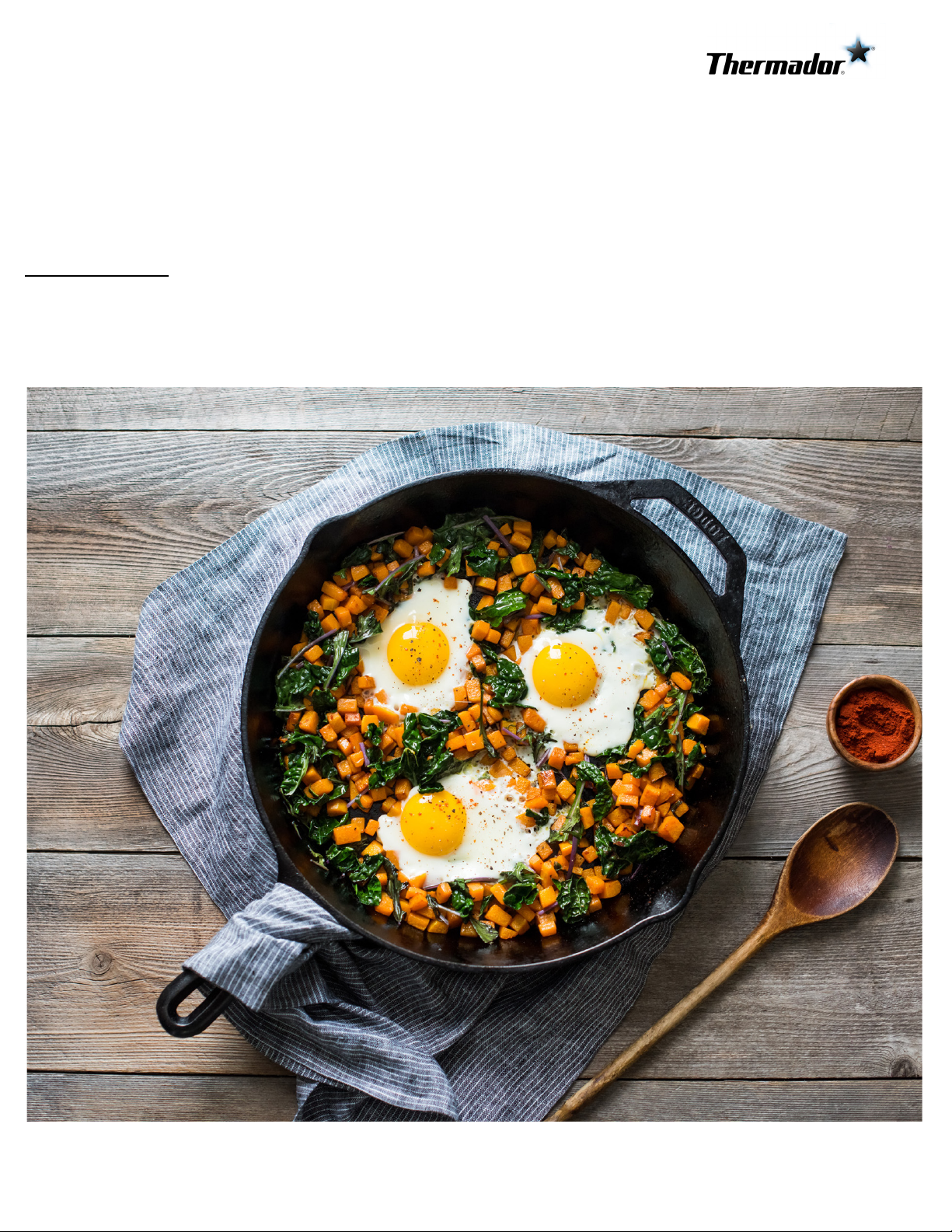
Use and care
GUIDE
Masterpiece® Series
Built-in Double Steam and Conventional Oven
MEDS302WS
THERMADOR.COM
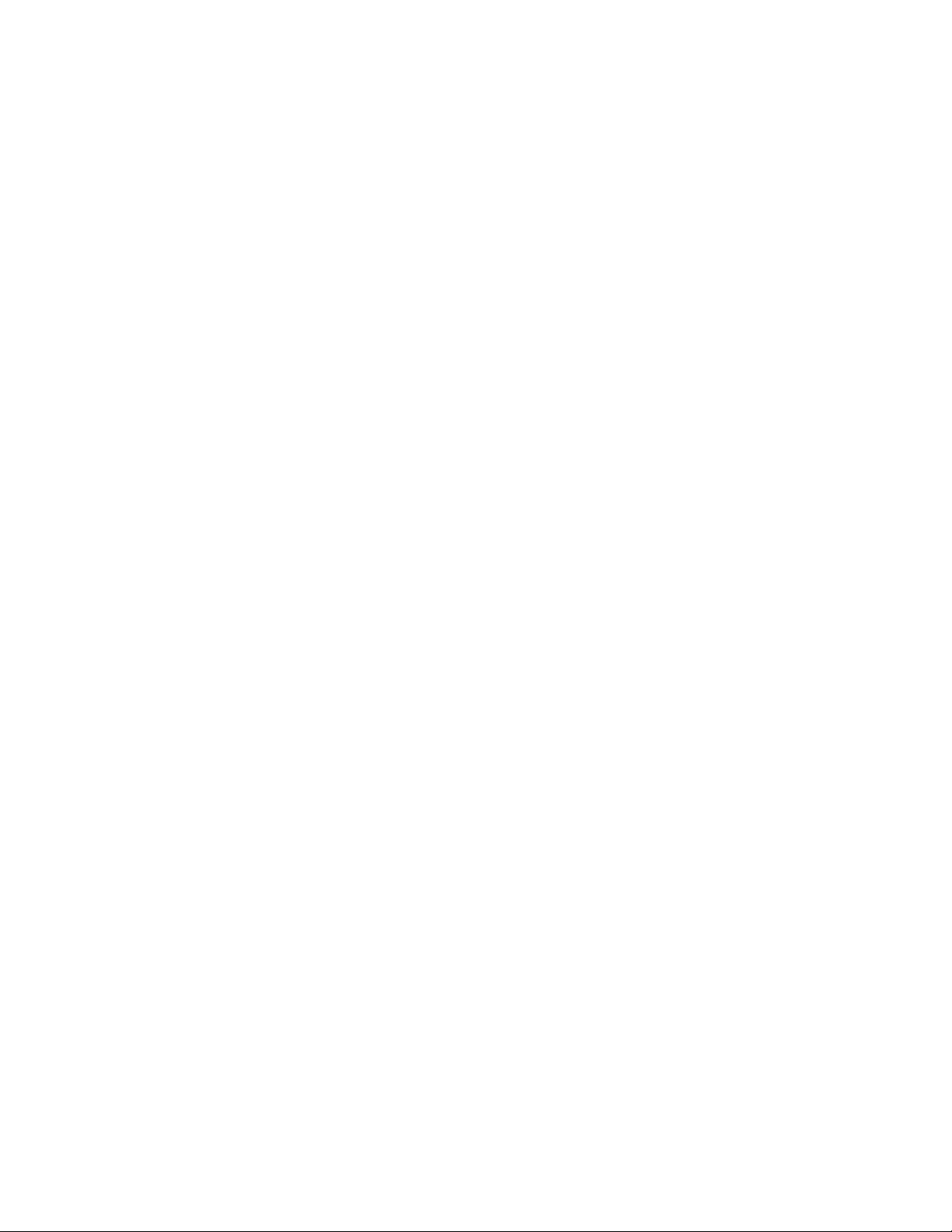
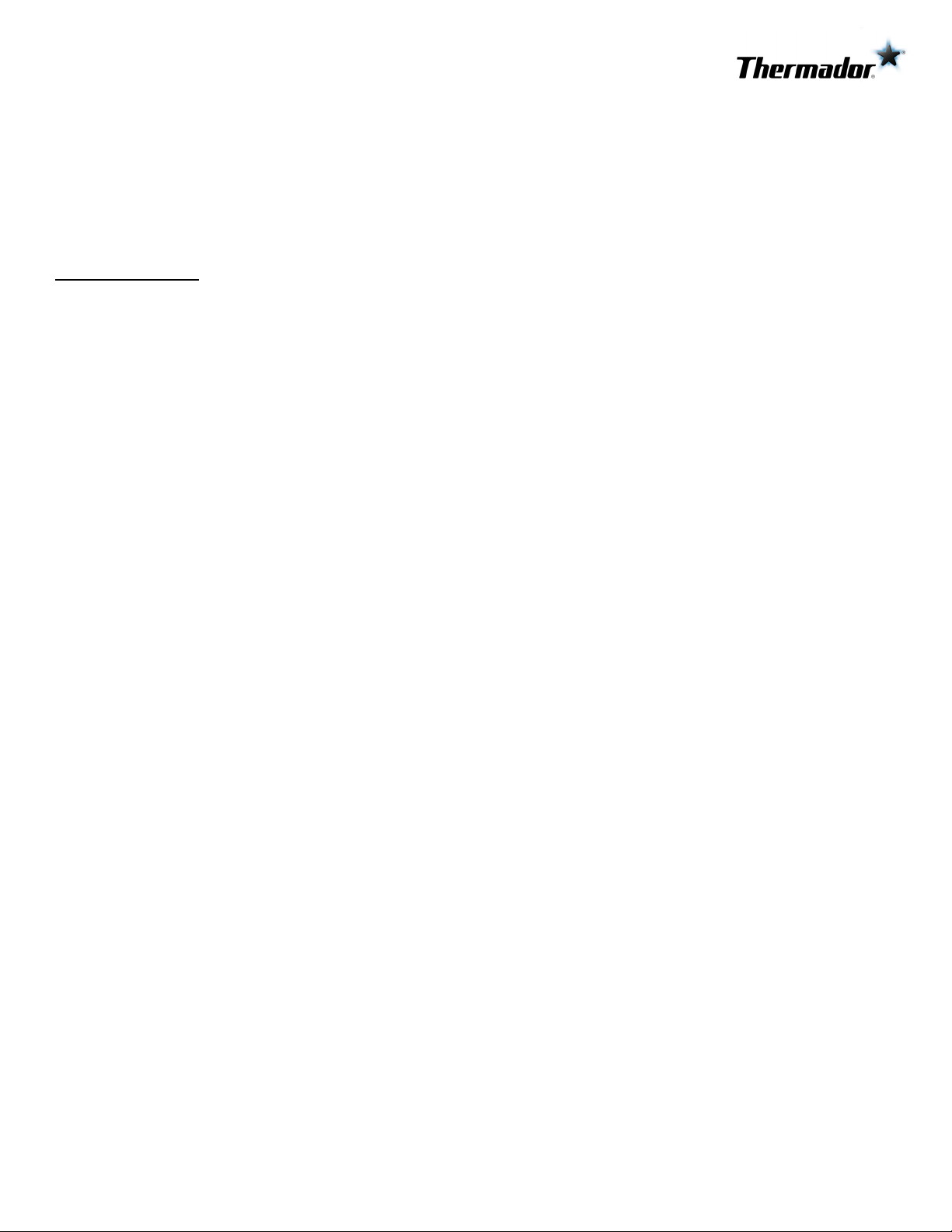
Table of
CONTENTS
Table of Contents
Use and care manual
Safety Definitions ....................................................... 4
IMPORTANT SAFETY INSTRUCTIONS ........................ 5
Proper Installation and Maintenance .............................. 5
Fire Safety ....................................................................... 5
Burn Prevention .............................................................. 6
Child Safety ..................................................................... 7
Cleaning Safety ............................................................... 7
Cookware Safety ............................................................. 7
State of California Proposition 65 Warning: ................... 7
Causes of Damage ...................................................... 8
Protecting the Environment ....................................... 8
Saving Energy ................................................................. 8
Accessories ................................................................. 9
Accessories Included - Steam Oven ............................... 9
Special Accessories - Steam Oven .................................. 9
Accessories Included - Conventional Oven .................. 10
Special Accessories - Conventional Oven ..................... 10
Getting to Know the Appliance ................................ 11
Oven Overview ............................................................. 11
Oven Cavities ................................................................ 11
Oven Cavity Features .................................................... 12
Control Panel ................................................................ 13
Main Menu .................................................................... 14
Heating Modes Menu ................................................... 15
Before First Use ........................................................ 19
Before Using the Appliance for the First Time ............. 19
Water Hardness ............................................................. 19
Initial Use ....................................................................... 19
Calibrating the Appliance and Cleaning the
Oven Cavity ................................................................... 20
Cleaning the Accessories .............................................. 21
Adjust Basic Settings .................................................... 21
General Operation ................................................... 22
High Altitude Baking ..................................................... 22
Switching the Appliance On and Off ............................ 22
Timer Options ............................................................... 22
Setting a Heating Mode ............................................... 23
Changing or Cancelling the Appliance Operation ....... 24
Fast Preheat .................................................................. 25
Panel Lock ..................................................................... 25
Auto Convection Conversion ........................................ 25
Temperature Offset ....................................................... 25
Meat Probe ................................................................... 25
Sabbath Mode .............................................................. 27
Yom Tov Mode .............................................................. 28
Home Connect ......................................................... 28
Setting Up ..................................................................... 28
Remote Start ................................................................. 30
Home Connect Settings ................................................ 30
Software Update ........................................................... 31
Information on Data Protection .................................... 31
Wi-Fi® Module .............................................................. 32
Steam Operation ..................................................... 32
Noises ............................................................................ 32
Inserting Accessories .................................................... 32
Steam Cooking .............................................................. 33
Steam Assisted Cooking ............................................... 34
Proof .............................................................................. 35
Defrost ......................................................................... 35
Reheating ...................................................................... 35
Refill Water Tank ........................................................... 36
After Every Steam Operation ........................................ 37
Steam Programs ............................................................ 37
Cleaning Your Steam Oven ........................................... 39
Cleaning Functions Steam Oven ................................... 40
Conventional Oven Operation ................................. 43
Rack Positions ............................................................... 43
Inserting Racks .............................................................. 43
Rotisserie ....................................................................... 44
Cleaning Your Conventional Oven ................................ 46
Service ..................................................................... 50
Troubleshooting Chart .................................................. 50
Maximum Operating Time Exceeded ........................... 51
Oven Light ..................................................................... 51
Product Rating Label ..................................................... 53
How to Obtain Service or Parts .................................... 53
STATEMENT OF LIMITED PRODUCT WARRANTY ... 54
What this Warranty Covers & Who it Applies to .......... 54
How Long the Warranty Lasts ....................................... 54
Repair/Replace as Your Exclusive Remedy ................... 54
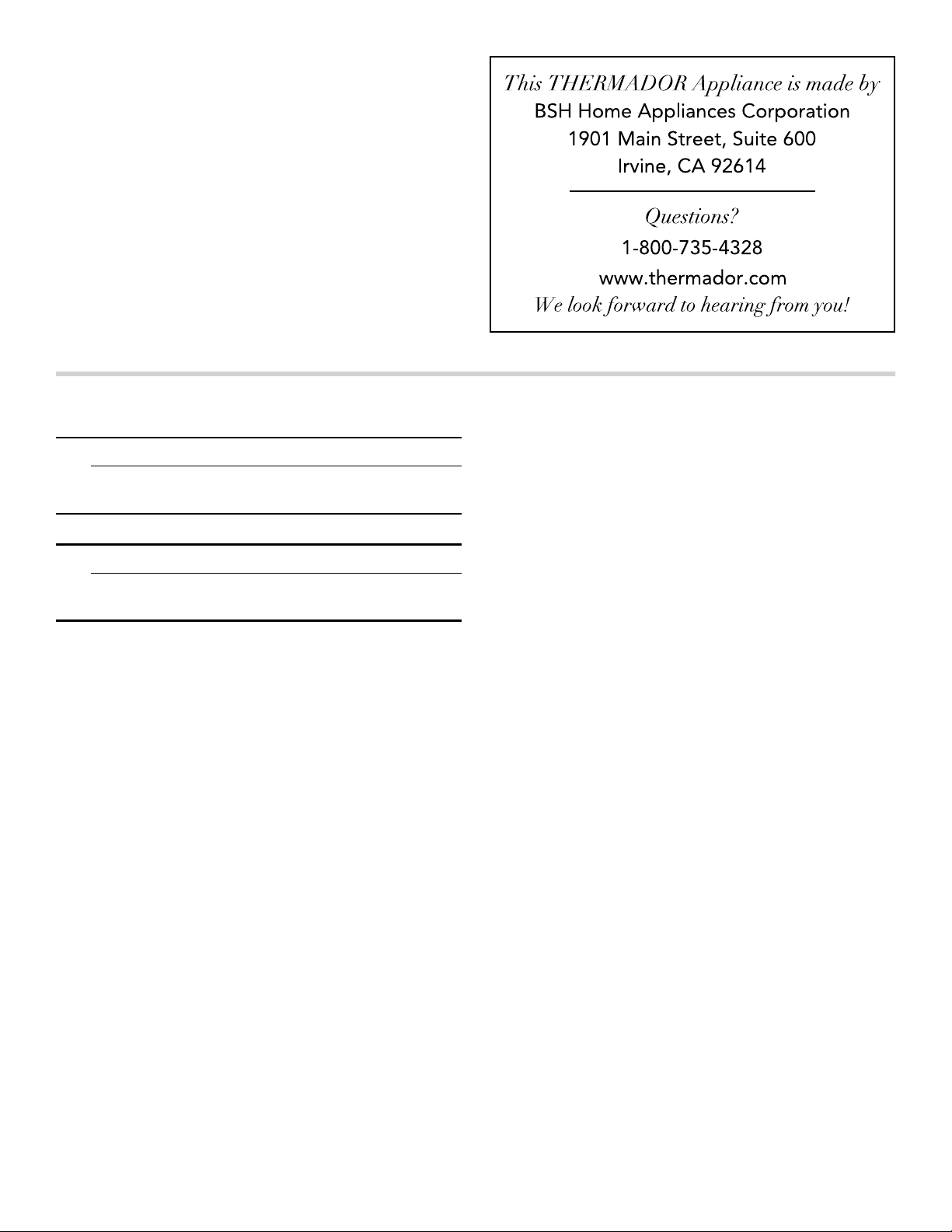
Out of Warranty Product ............................................... 54
Warranty Exclusions ...................................................... 54
THERMADOR® Support .......................................... 55
Service ........................................................................... 55
Parts and Accessories .................................................... 55
Safety Definitions
9 WARNING
Safety Definitions
This indicates that death or serious injuries may
occur as a result of non-observance of this warning.
9 CAUTION
This indicates that minor or moderate injuries may
occur as a result of non-observance of this warning.
NOTICE: This indicates that damage to the appliance or property may occur as a result of non-compliance with this advisory.
Note: This alerts you to important information and/or tips.
4
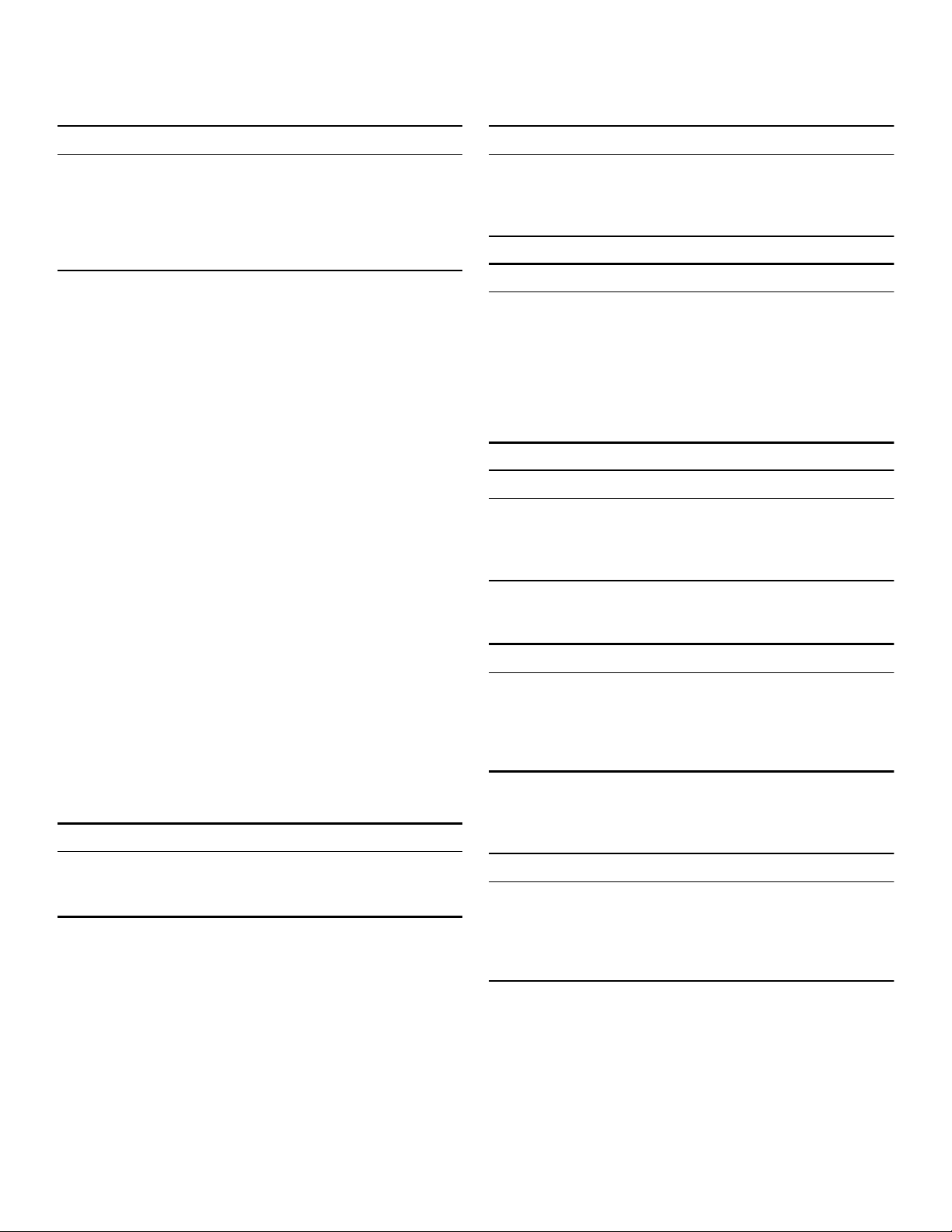
9 IMPORTANT SAFETY INSTRUCTIONS
READ AND SAVE THESE INSTRUCTIONS
IMPORTANT SAFETY I NS TRUCT I ONS READ AND SAVE THESE INSTRUCTIONS
WARNING
When properly cared for, your new appliance has been
designed to be safe and reliable. Read all instructions
carefully before use. These precautions will reduce the
risk of burns, electric shock, fire, and injury to persons.
When using kitchen appliances, basic safety precautions
must be followed, including those in the following pages.
Proper Installation and Maintenance
Have the installer show you the location of the circuit
breaker or fuse. Mark it for easy reference.
This appliance must be properly installed and grounded
by a qualified technician. Connect only to properly
grounded outlet. Refer to Installation Instructions for
details.
This appliance is intended for normal family household
use only. It is not approved for outdoor use. See the
Statement of Limited Product Warranty. If you have any
questions, contact the manufacturer.
Do not store or use corrosive chemicals, vapors,
flammables or nonfood products in or near this
appliance. It is specifically designed for use when
heating or cooking food. The use of corrosive chemicals
in heating or cleaning will damage the appliance and
could result in injury.
Do not operate this appliance if it is not working properly,
or if it has been damaged. Contact an authorized
servicer.
Do not obstruct oven vents.
Do not repair or replace any part of the appliance unless
specifically recommended in this manual. Refer all
servicing to an authorized servicer.
In the event of an error the display will show an error
code. If pressing the TIMERS button does not resolve the
error, disconnect the appliance from the power supply
and call Customer Service.
WARNING
WARNING
To avoid injury from hinge bracket snapping closed, be
sure that both levers are securely in place before
removing door. Also, do not force door open or closed the hinge could be damaged and injury could result.
WARNING
Make sure the appliance and lights are cool and power
to the appliance has been turned off before replacing the
light bulb(s). Failure to do so could result in electrical
shock or burns. The lenses (if equipped) must be in
place when using the appliance. The lenses (if equipped)
serve to protect the light bulb from breaking. The lenses
(if equipped) are made of glass. Handle carefully to
avoid breaking. Broken glass can cause an injury.
WARNING
Light socket is live when door is open if main power
supply is not turned off. To avoid electric shock
disconnect main fuse or circuit breaker before accessing
light bulb(s).
Fire Safety
WARNING
NEVER cover any slots, holes or passages in the oven
bottom or cover an entire rack with materials such as
aluminum foil. Doing so blocks air flow through the oven.
Aluminum foil linings may also trap heat, causing a fire
hazard.
If materials inside an oven or warming drawer should
ignite, keep door closed. Turn off the appliance and
disconnect the circuit at the fuse or circuit breaker panel.
When removing the door make sure oven is cool and
power to the oven has been turned off before removing
the door. Failure to do so could result in burns.
The oven door is heavy and fragile. Use both hands to
remove the oven door. The door front is glass. Handle
carefully to avoid breaking.
Grasp only the sides of the oven door. Do not grasp the
handle as it may swing in your hand and cause injury or
damage.
Failure to grasp the oven door firmly and properly could
result in personal injury or product damage.
Lay the door on a flat smooth surface so that the door
cannot fall over. Failure to do so may result in personal
injury or damage to the appliance.
WARNING
Use this appliance only for its intended use as described
in this manual. NEVER use this appliance as a space
heater to heat or warm the room. Doing so may result in
overheating the appliance. Never use the appliance for
storage.
Always have a working smoke detector near the kitchen.
In the event that personal clothing or hair catches fire,
drop and roll immediately to extinguish flames.
Have an appropriate fire extinguisher available, nearby,
highly visible and easily accessible near the appliance.
Smother flames from food fires other than grease fires
with baking soda. Never use water on cooking fires.
5
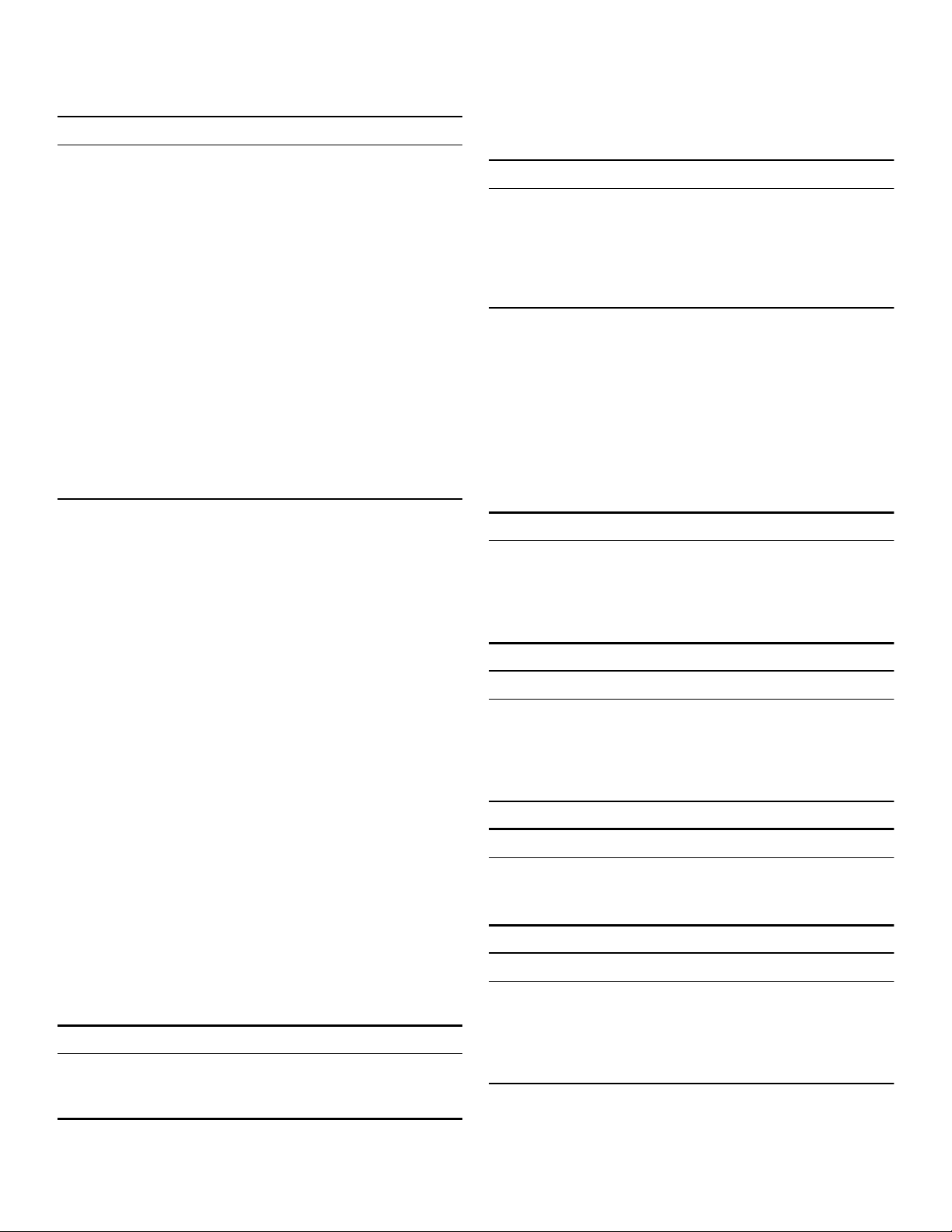
9 IMPORTANT SAFETY INSTRUCTIONS
READ AND SAVE THESE INSTRUCTIONS
WARNING
TO REDUCE THE RISK OF INJURY TO PERSONS IN THE EVENT OF A GREASE FIRE, OBSERVE THE FOLLOWING:
a.
SMOTHER FLAMES with a close-fitting lid, cookie
sheet, or metal tray, then turn off the burner. BE
CAREFUL TO PREVENT BURNS. If the flames do not
go out immediately, EVACUATE AND CALL THE FIRE
DEPARTMENT.
b.
NEVER PICK UP A FLAMING PAN – You may be
burned.
c.
DO NOT USE WATER, including wet dishcloths or
towels – a violent steam explosion will result.
d.
Use an extinguisher ONLY if:
- You know you have a Class ABC extinguisher, and
you already know how to operate it.
- The fire is small and contained in the area where it
started.
- The fire department is being called.
- You can fight the fire with your back to an exit.
Burn Prevention
DO NOT TOUCH HEATING ELEMENTS OR INTERIOR
SURFACES OF OVEN - Heating elements may be hot
even though they are dark in color. Interior surfaces of an
oven become hot enough to cause burns. During and
after use, do not touch, or let clothing, potholders, or
other flammable materials contact heating elements or
interior surfaces of oven until they have had sufficient
time to cool. Other surfaces of the appliance may
become hot enough to cause burns. Among these
surfaces are oven vent openings, surfaces near these
openings and oven doors.
Exercise caution when opening the appliance. Standing
to the side, open the door (or drawer) slowly and slightly
to let hot air and/or steam escape. Keep your face clear
of the opening and make sure there are no children or
pets near the unit. After the release of hot air and/or
steam, proceed with your cooking. Keep doors shut
unless necessary for cooking or cleaning purposes. Do
not leave open doors unattended.
Do not heat or warm unopened food containers. Build-up
of pressure may cause the container to burst and cause
injury.
Always place oven racks in desired location while oven is
cool. Always use oven mitts, when the oven is warm. If a
rack must be moved while oven is hot, do not let
potholder contact the heating elements.
CAUTION
To avoid possible injury or damage to the appliance,
ensure rack is installed exactly per installation
instructions and not backwards or upside down.
potholder touch hot heating elements. Do not use a towel
or other bulky cloth.
WARNING
SCALDING HAZARD
Movement when opening the appliance door and when
removing the cookware can cause hot liquid to spray
out. Do not stand too close to the appliance when
opening it. Open appliance door carefully. Remove
cookware carefully. Keep children away.
Secure all loose garments, etc. before beginning. Tie
long hair so that it does not hang loose, and do not wear
loose fitting clothing or hanging garments, such as ties,
scarves, jewelry, or dangling sleeves.
Use caution when cooking foods with high alcohol
content (e.g. rum, brandy, bourbon) in the oven. Alcohol
evaporates at high temperatures. There is a risk of
burning as the alcohol vapors may catch fire in the oven.
Use only small quantities of alcohol in foods, and open
the oven door carefully.
WARNING
RISK OF SCALDING
Hot liquid may spill over the sides of cooking
accessories when they are removed from the oven
cavity. Carefully remove cooking accessories with oven
mitts.
WARNING
RISK OF SCALDING
Hot steam can escape when you open the appliance
door. Steam is not visible at certain temperatures. Do not
stand too close to the appliance when opening it. Open
the appliance door with caution. Keep children away.
WARNING
RISK OF BURNS
Hot steam can leak during operation. Do not touch the
ventilation openings. Keep children away.
WARNING
RISK OF SCALDING
Even after switching off, the water on the oven bottom is
still hot. Do not wipe up water from oven bottom
immediately after use. Allow the appliance to cool down
before cleaning it.
Always use dry potholders. Moist or damp potholders on
hot surfaces may result in burns from steam. Do not let
6
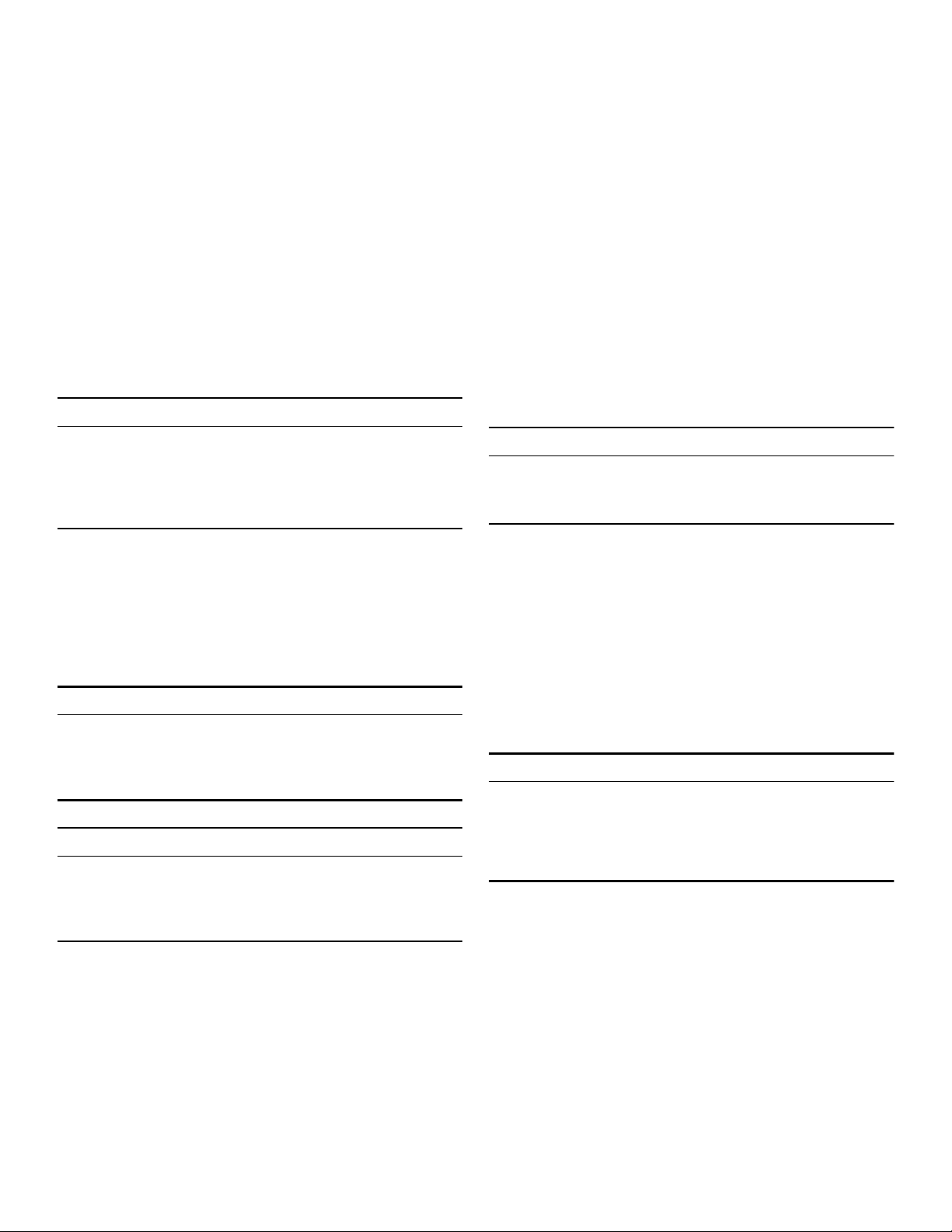
9 IMPORTANT SAFETY INSTRUCTIONS
READ AND SAVE THESE INSTRUCTIONS
Child Safety
When children become old enough to use the appliance,
it is the responsibility of the parents or legal guardians to
ensure that they are instructed in safe practices by
qualified persons.
Do not allow anyone to climb, stand, lean, sit, or hang on
any part of an appliance, especially a door, warming
drawer, or storage drawer. This can damage the
appliance, and the unit may tip over, potentially causing
severe injury.
Do not allow children to use this appliance unless closely
supervised by an adult. Children and pets should not be
left alone or unattended in the area where the appliance
is in use. They should never be allowed to play in its
vicinity, whether or not the appliance is in use.
WARNING
Items of interest to children should not be stored in an
appliance, in cabinets above an appliance or on the
backsplash. Children climbing on an appliance to reach
items could be seriously injured.
Cleaning Safety
Risk of severe burns! Do not clean the appliance
immediately after turning it off. The water in the bottom of
the oven cavity is still hot. Wait until the appliance has
cooled down.
Keep oven free from grease build up.
WARNING
RISK OF INJURY
Scratched glass in the appliance door can burst. Do not
use any glass scrapers or strong or abrasive cleaning
agents.
WARNING
RISK OF ELECTRICAL SHOCK
Moisture entering the appliance can cause an electrical
shock. Don't use a high-pressure cleaner or steam
cleaner.
IMPORTANT SAFETY NOTICE: The California Safe
Drinking Water and Toxic Enforcement Act requires the
Governor of California to publish a list of substances
known to the state to cause cancer, birth defects or other
reproductive harm, and requires businesses to warn
customers of potential exposure to such substances. The
burning of gas cooking fuel and the elimination of soil
during self-cleaning can generate some by-products
which are on the list. To minimize exposure to these
substances, always operate this unit according to the
instructions contained in this booklet and provide good
ventilation.
Cookware Safety
Do not place food directly on oven bottom.
Follow the manufacturer’s directions when using cooking
or roasting bags.
WARNING
RISK OF ELECTRIC SHOCK
Use of a wrong meat probe can damage the insulation.
Use only the meat probe intended for this appliance.
Ovenware must be heat and steam resistant. Silicone
baking pans are not suitable for conventional heating
mode with added steam.
When using Steam mode with a perforated cooking pan,
always slide the universal pan in rack position 1 or 2.
The universal pan will catch any drippings.
The oven bottom must always remain clear. Always place
ovenware on the rack or in the perforated cooking pan.
State of California Proposition 65 Warning:
WARNING
This product can expose you to chemicals including vinyl
chloride, which is known to the State of California to
cause cancer and birth defects or other reproductive
harm. For more information go to
www.P65Warnings.ca.gov.
Birds have very sensitive respiratory systems. Keep pet
birds out of the kitchen or other rooms where kitchen
fumes could reach them. During self-clean, fumes are
released that may be harmful to birds. Other kitchen
fumes such as overheating margarines and cooking oils
may also be harmful.
When self-cleaning, confirm that the door locks and will
not open. If the door does not lock, do not run SelfClean. Contact service.
Do not block the oven vent(s) during the self-cleaning
cycle. Always operate the unit according to the
instructions in this manual.
7
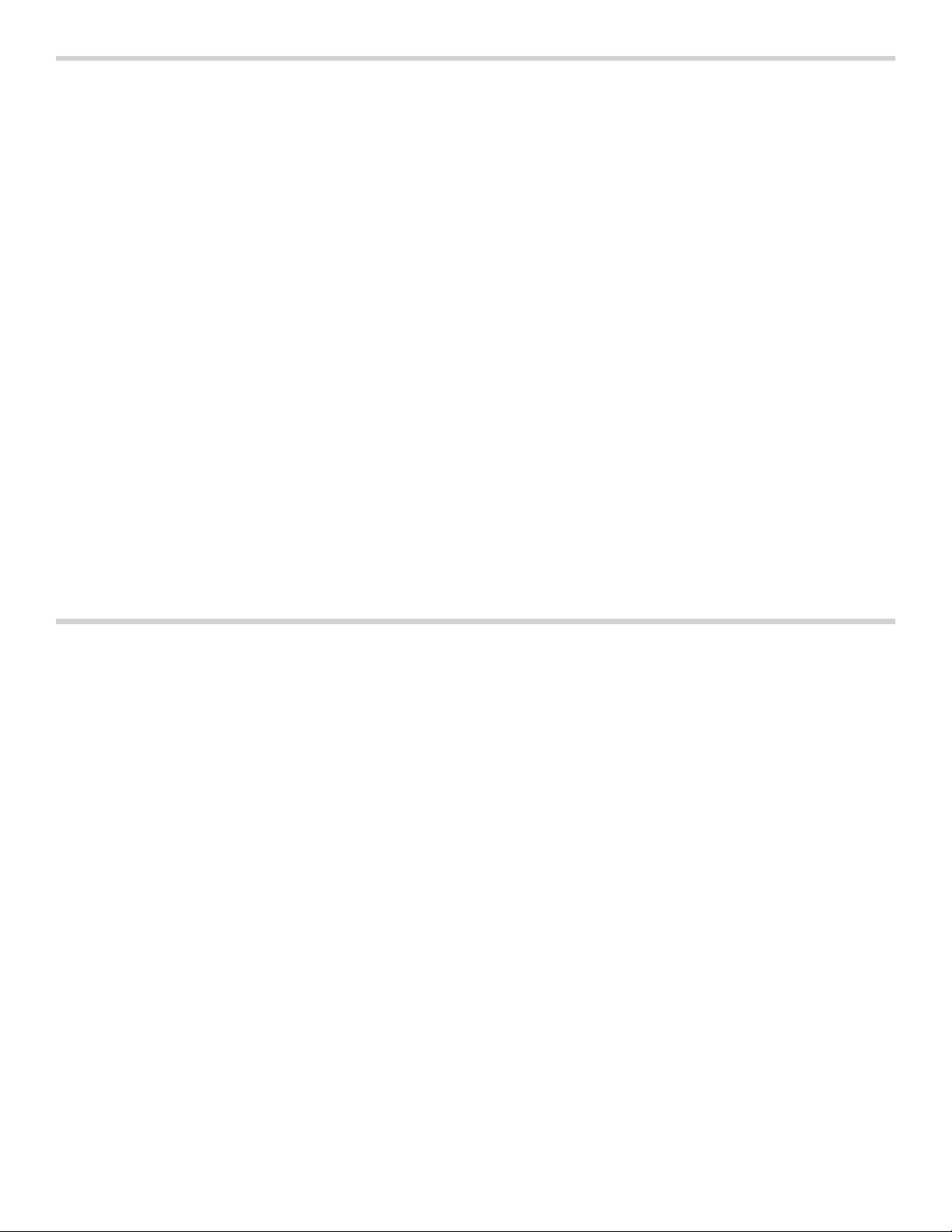
Causes of Damage
NOTICES
▯ Do not place accessories, foil, greaseproof paper or
ovenware on the oven cavity bottom. This will prevent
the oven from heating properly resulting in increased
cooking (or baking and roasting) times and overheat
the oven cavity bottom causing damage to the enamel.
▯ Aluminum foil: Aluminum foil in the oven cavity must
not come into contact with the door glass. This could
cause permanent discoloration of the door glass.
▯ Water in a hot oven cavity: Do not pour water into the
oven cavity when it is hot. This will cause steam. The
change in temperature can cause damage to the
enamel.
▯ Moisture in the oven cavity: Over an extended period
of time, moisture in the oven cavity may lead to
corrosion. Allow the oven cavity to dry after use. Do
not keep moist food in the closed oven cavity for
extended periods of time. Do not store food in the
oven cavity.
▯ Cooling with the appliance door open: Following
operation at high temperatures, only allow the oven
cavity to cool down with the door closed. Do not use
anything to block the door from closing. Even if the
door is only left ajar, the front of nearby furniture may
become damaged over time.
Only leave the oven cavity to dry with the door open if
a large amount of moisture was produced during
operation.
▯ Fruit juice: When baking juicy fruit pies, do not pack
the dish too generously. Dripping fruit juice leaves
stains that cannot be removed. If possible, place on a
baking sheet lined with aluminum foil.
▯ Dirty gasket: If the steam oven door gasket is dirty, the
appliance door may not close properly during
operation. The fronts of adjacent cabinets could be
damaged. Always keep the gasket clean.
▯ Appliance door: Do not sit on the appliance door, or
place or hang anything on it. Do not place any
cookware or accessories on the appliance door. The
appliance door should never be used as a seat, shelf
or worktop.
▯ Inserting accessories: Depending on the appliance
type, accessories can scratch the door glass when
closing the door. Always fully slide accessories into
the oven cavity.
▯ Transporting the appliance: Do not carry or hold the
appliance by the door handle. The door handle cannot
support the weight of the appliance and could break.
Protecting the Environment
Your new appliance is energy-efficient. Here you can find
tips on how to save even more energy when using the
appliance, and how to dispose of your appliance
properly.
Unpack the appliance and dispose of the packaging in
an environmentally friendly manner.
Saving Energy
▯ You may remove unneeded oven racks or accessories
from the oven cavity before cooking. This will reduce
the amount of preheat time required.
▯ Open the appliance door as infrequently as possible
when the appliance is in use.
▯ It is best to bake several cakes one after the other
while the cavity is still warm and the oven does not
need to preheat again.
▯ Keep your oven clean and avoid grease buildup as
this may lengthen preheat times and increase
emissions.
8
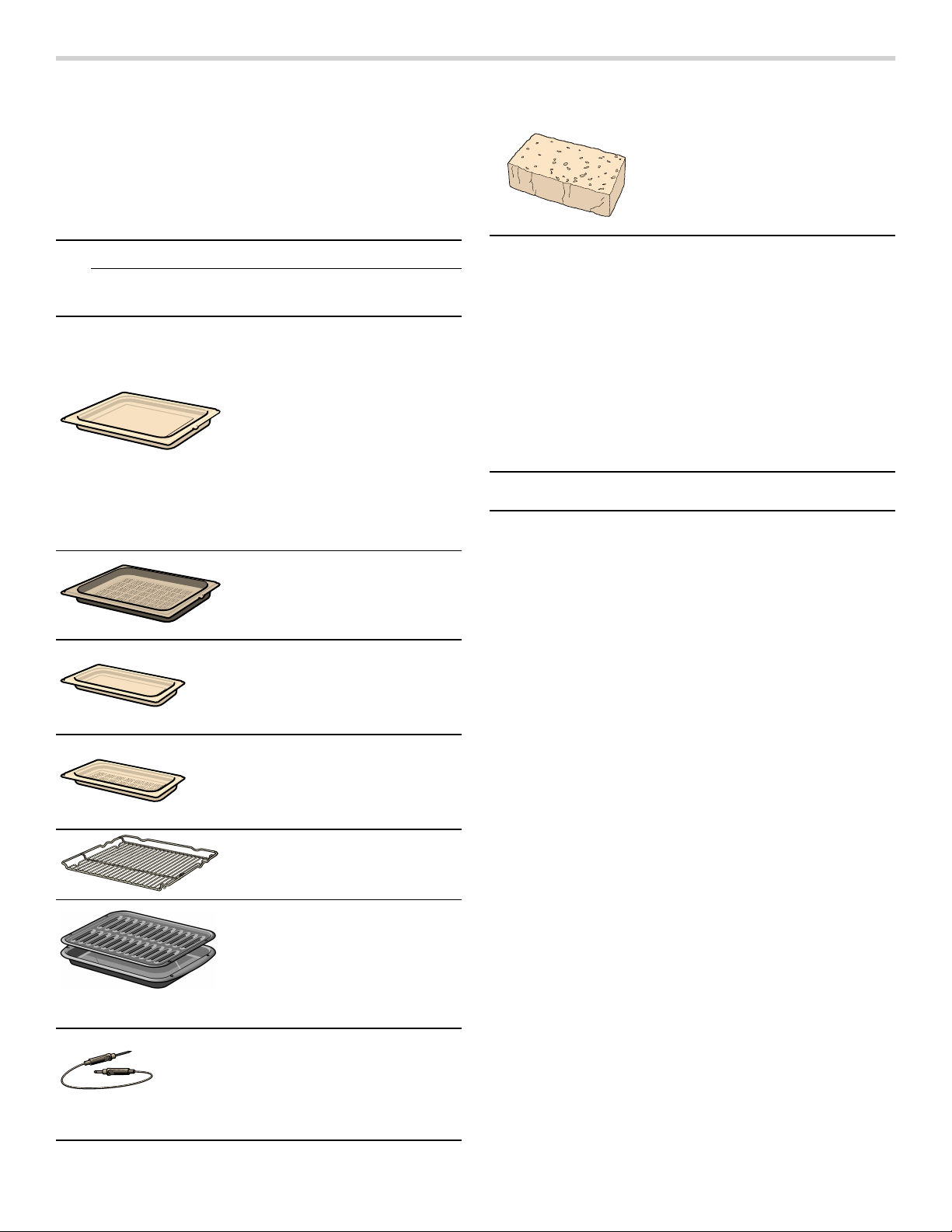
Accessories
Your appliance is accompanied with a variety of
accessories. Below is an overview of the accessories
included and information on how to use them correctly.
Accessories listed below can be ordered through
Thermador’s eshop. The address is
Store.thermador.com/us.
9 CAUTION
Do not slide any accessories between the rack
positions. This may cause the accessory to tip.
Accessories Included - Steam Oven
Universal Pan
Full size, 15/8" (40 mm) deep
For crisping food items or
cooking convenience foods.
Place on rack 1 when steaming to catch water and food
soils.
Perforated Pan
Full size, 15/8" (40 mm) deep
Sponge
Removes water from the oven
cavity bottom.
--------
Only use original accessories. They are specially
adapted for your appliance.
You can buy accessories from Customer Service, from
specialist retailers or online.
Note: The accessories may deform when they become hot. This does not affect their function. Once they have cooled down again, they regain their original shape.
Special Accessories - Steam Oven
(not included - available via eShop)
Descaling Powder #573828
Water Hardness Test
Strips
--------
#056317
For steaming large quantities.
Small Unperforated Pan
Half size, 15/8" (40 mm) deep
For cooking rice, legumes and
cereals.
Small Perforated Pan
Half size, 15/8" (40 mm) deep
For steaming vegetables, juicing berries and defrosting.
Wire Rack
For baking sheets, cake pans
and ovenproof dishes.
Broil Pan and Grid
Use for broiling and roasting.
Remove from oven when run-
ning Self Clean mode.
Multi-Point Meat Probe
Three measurement points
enables precision roasting to
your exact requirements.
Its use is described in the relevant section.
9
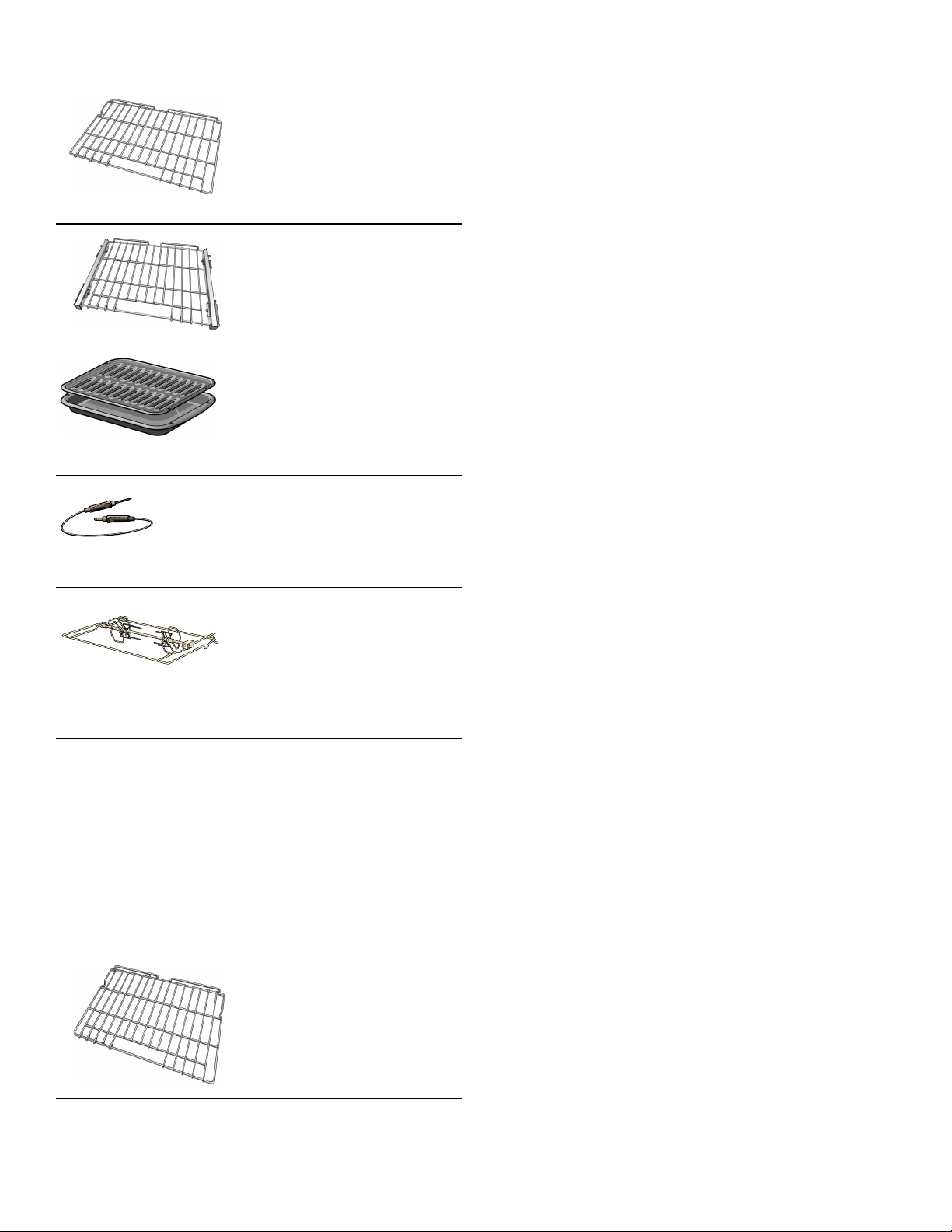
Accessories Included - Conventional Oven
Wire Rack
For baking sheets, cake pans
and ovenproof dishes.
Do not clean in the self-clean
oven.
Telescopic Rack
Allows for easier access when
inserting or removing food.
Do not clean in the self-clean
oven.
Broil Pan and Grid
Use for broiling and roasting.
Remove from oven when run-
ning Self Clean mode.
Multi-Point Meat Probe
Three measurement points
enables precision roasting to
your exact requirements.
Its use is described in the relevant section.
Rotisserie
Use this accessory when using
the rotisserie mode. See Rotisserie under Conventional Oven
Operation Chapter for additional information.
Do not clean in the self-clean
--------
oven.
Only use original accessories. They are specially
adapted for your appliance.
You can buy accessories from Customer Service, from
specialist retailers or online.
Note: The accessories may deform when they become hot. This does not affect their function. Once they have cooled down again, they regain their original shape.
Special Accessories - Conventional Oven
(not included - available via eShop)
Self Cleaning Rack (3 Pack)
(available via eShop)
#SDCLNRCK30
For ovenware, cake pans and
ovenproof dishes.
These racks do not need to be
--------
10
removed during self clean.
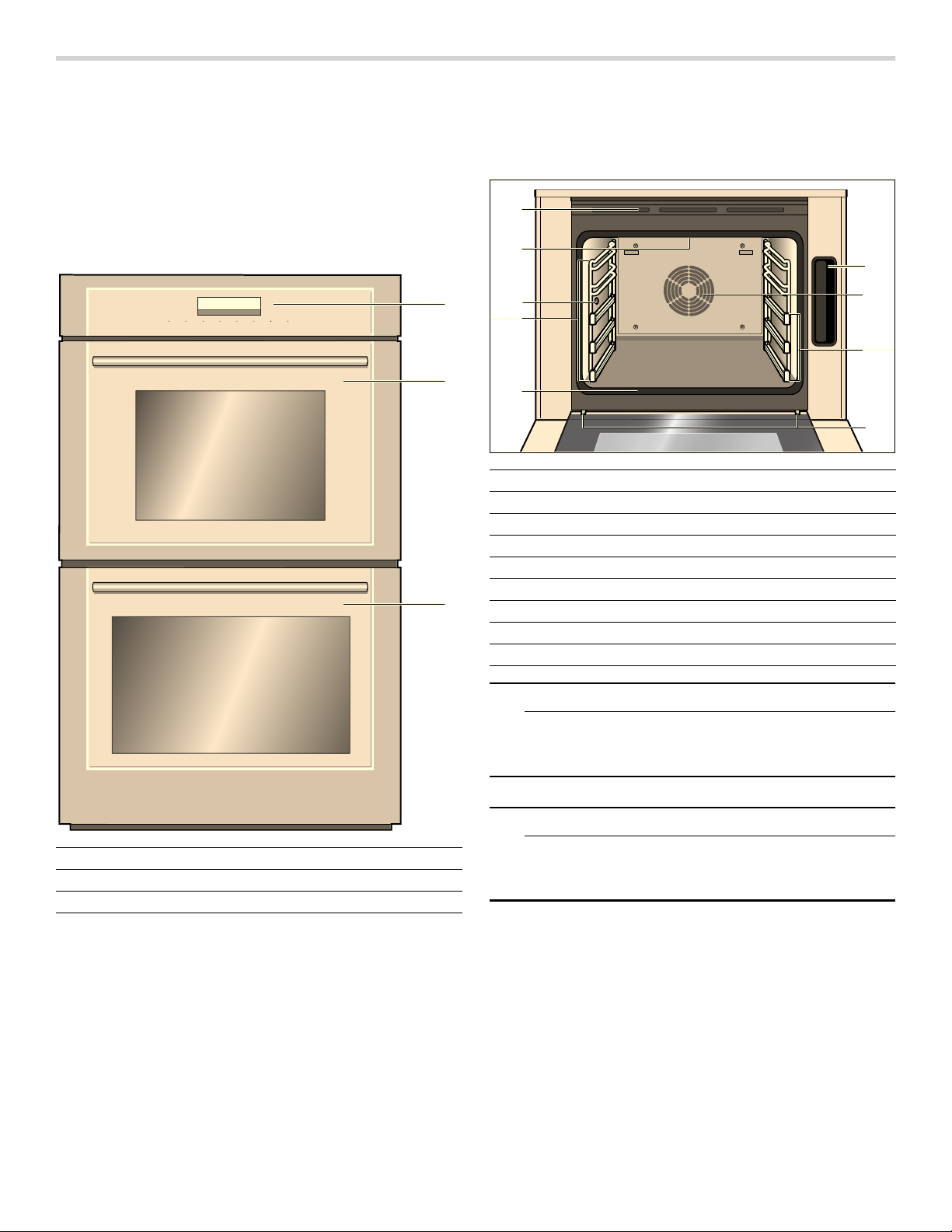
Getting to Know the Appliance
This section outlines and describes the features,
indicators and controls of the appliance. You will also
find information on the various functions of your
appliance.
Note: Depending on the appliance model, individual details and colors may differ.
Oven Overview
7UXH&RQYHFWLRQ
³
Ý
)$6735(+($721O2)) /,*+7 7,0(56 0(18 ,1)2$''67($0 67$57O6723
Oven Cavities
Upper Oven Cavity - Steam Oven
$
%
&
1 Water tank
2 Convection system
3 Telescopic rack guides
4 Door hinges
5 Door gasket
6 Accessory rack guides
7 Meat probe socket
8 Broil element
9 Oven vents
A Control panel and display
B Upper oven cavity - Steam Oven
C Lower oven cavity - Conventional Oven
9 CAUTION
Do not place anything on the bottom of the oven
cavity. Do not cover it with aluminum foil. A build-up
of heat could damage the appliance or cause injury.
9 CAUTION
The bottom of the oven cavity must always be left
free. Always place cookware in the perforated
cooking pan or on a rack.
11
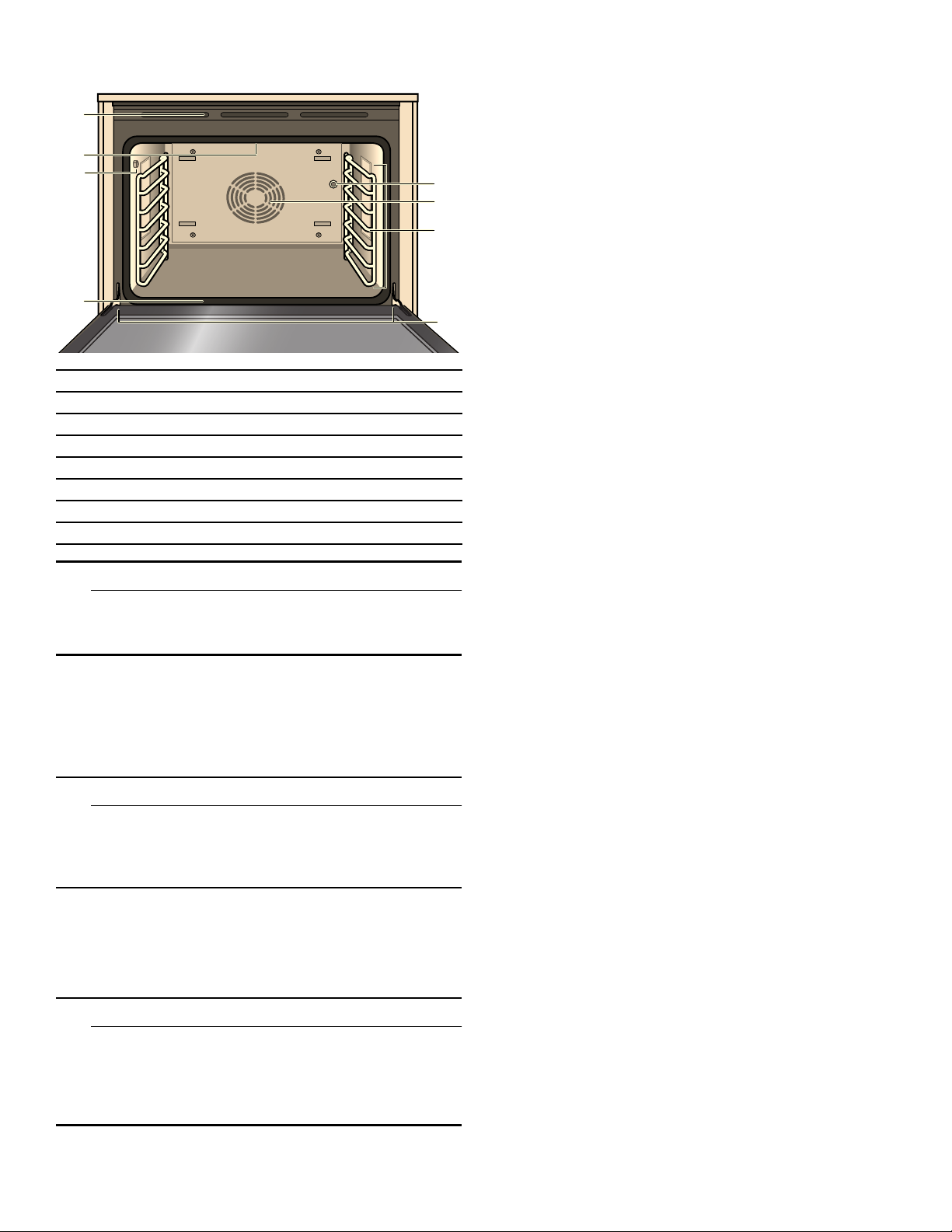
Lower Oven Cavity - Conventional Oven
Oven Cavity Features
1 Convection system
2 Accessory racks
3 Door hinges
4 Door gasket
5 Meat probe socket
6 Broil element
7 Oven vents
8 Rotisserie socket
9 CAUTION
Do not place anything on the bottom of the oven
cavity. Do not cover it with aluminum foil. A build-up
of heat could damage the appliance or cause injury.
Oven Vent
The oven vent is located along the top and bottom of the
unit. Warm air may be released from the vent before,
during and after cooking. It is normal to see steam
escaping from the vent and condensation may collect.
This area may be warm when the oven is in use. Do not
block the vent since it is important for air circulation.
Cooling Fan
The cooling fan runs based on the oven temperature.
Warm air may be felt as it is released from the oven
vents while the fan operates. The fan may also operate
after the oven is off.
Convection Fan
The convection fan operates during all convection
modes. When the oven is operating in a convection
mode, the fan turns off automatically when the door is
opened.
Oven Light
When you open the appliance door, the oven light turns
on. If the door remains open for longer than 20 minutes,
the lighting switches off again. To turn the light back on,
touch the LIGHT button.
Water Tank
The steam oven is equipped with a water tank. When you
open the door you can see the water tank at the right
side of the oven cavity. Fill the water tank with water to
operate the appliance using steam modes.
Oven Bottom
The oven bottom conceals the lower heating element. As
a result the element is protected from damage and spills.
Tip: Do not place food directly on the oven bottom.
9 WARNING
Do not use aluminum foil or protective liners to line
any part of the appliance, especially the oven
bottom. Installation of these liners may result in a
risk of electric shock or fire.
NOTICE: Do not place broil pan on the oven bottom to catch spills. Doing so will damage the oven bottom porcelain.
9 WARNING
NEVER cover any slots, holes or passages in the
oven bottom or cover an entire rack with materials
such as aluminum foil. Doing so blocks air flow
through the oven. Aluminum foil linings may also
trap heat, causing a fire hazard.
12
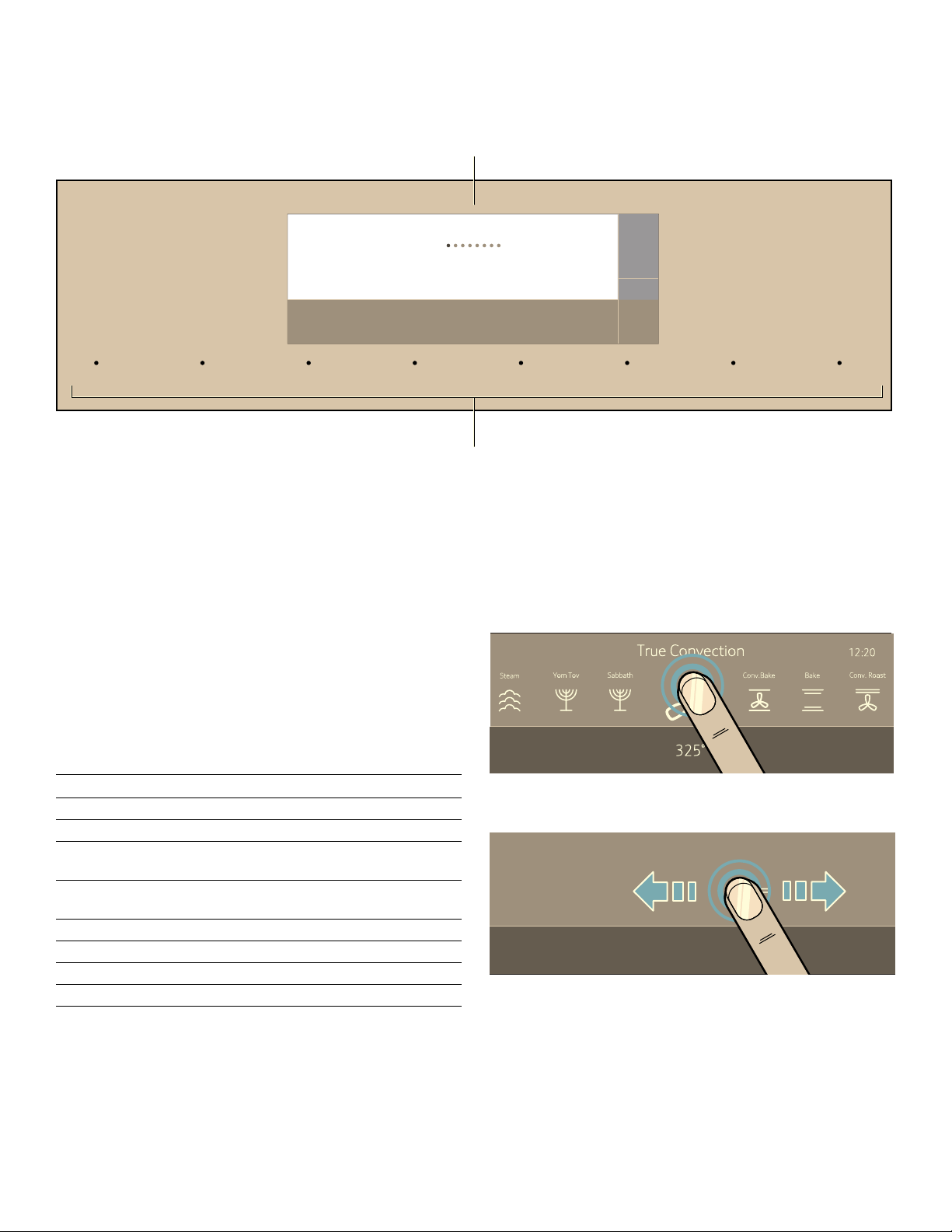
Control Panel
You can set your appliance's various functions on the
control panel using the full touch color display. The full
touch color display shows you the current settings.
+HDWLQJ0RGHV
(DV\&OHDQ
'U\ (FRO\WLF&OHDQ
Ê
6WHDP3U6HWWLQJV 'HVFDOH
Õ
T
Full touch color display
(
Touch buttons
0
Operating Controls
Use the controls to set your appliance simply and
directly.
Touch Buttons
There are sensors under the touch buttons. Press on the
words of the touch buttons to select a function. The
available functions are indicated by a light above the
respective touch button. Depending on the operation you
are running, the number of available functions can
change.
)$6735(+($721O2)) /,*+7 7,0(56 0(18 ,1)2 $''67($0 67$57O6723
Full Touch Color Display
Use the full touch color display to navigate through the
menus and select the settings. The feature that is active
will be illuminated in blue.
Basic way of operating the display:
▯ To select a feature/setting, touch the desired area on
the display.
U
Touch button Use
ON I OFF Switches the appliance on or off
LIGHT Switches the appliance light on or off
TIMERS Sets the kitchen timer, or cooking
time
MENU Selects operating modes and
settings
FAST PREHEAT Activates/Deactivates fast preheating
INFO Displays additional information
ADD STEAM Turns on steam-assisted cooking
START I STOP Starts or pauses the operation
--------
▯ The touch screen also supports swiping to move left or
right through the various settings.
<RP7RY
°
6DEEDWK
°
&RQYHFWLRQ%DNH
7UXH&RQY
³
%DNH
&RQY5RDVW5RDVW
13
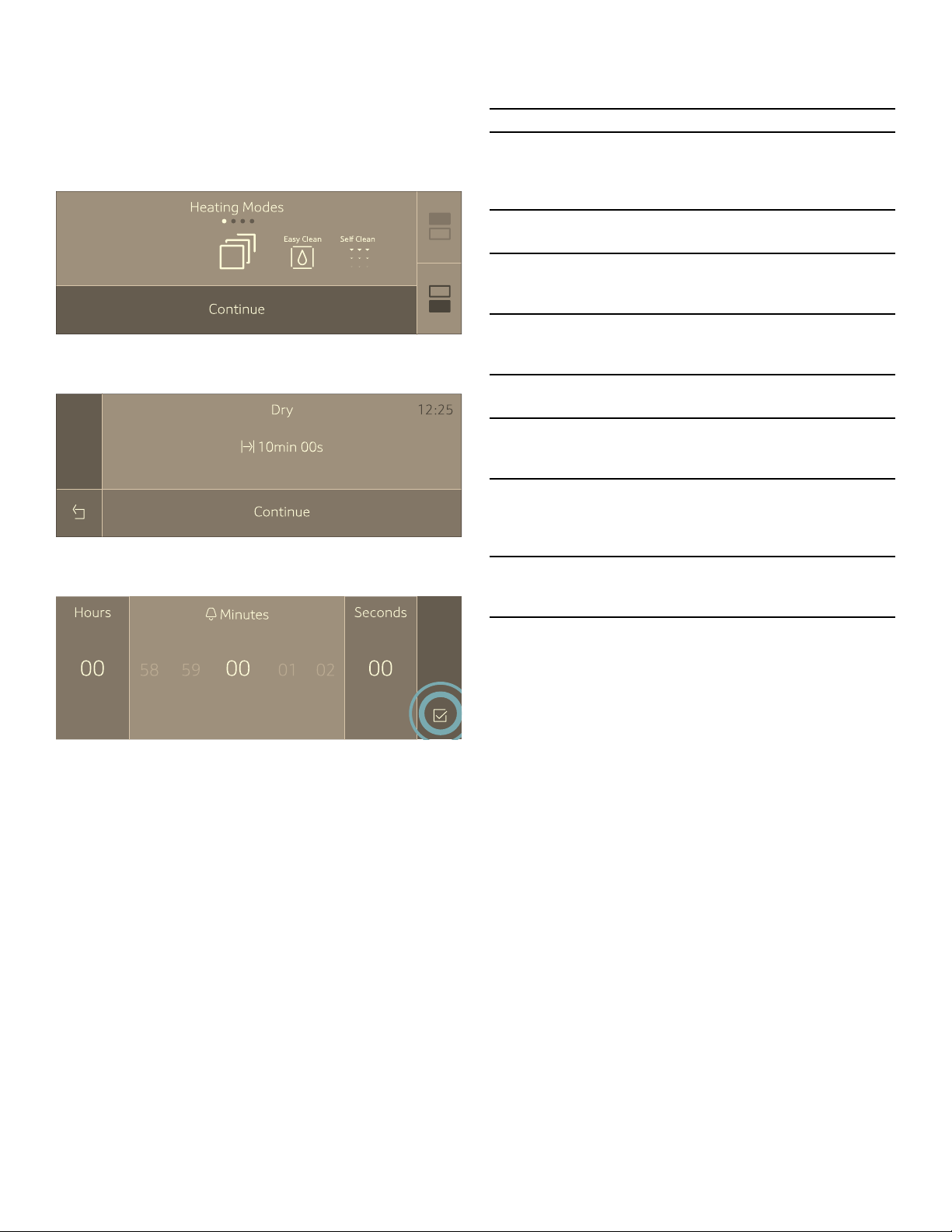
In some instances you have further options to navigate through the menu:
▯ Touch the q symbol to select the upper steam oven
cavity. Touch the
conventional oven cavity.
The settings you make afterwards will only affect the
oven cavity you have selected.
▯ Some operations allow returning to the prior screen by
touching the ; symbol.
▯ Some operations allow confirmation by touching the
8 symbol.
r symbol to select the lower
Main Menu
Touch the MENU touch button to access the main menu.
Menu Use
Heating Modes
¢
²
ª
š
™
,
4
F
--------
Select the desired conventional
heating mode and temperature for
your food
Steam Programs
Preparing dishes with steam
Drying
Drying the oven cavity after a steam
operation
Easy Clean
Uses steam to help lift food soils for
cleaning
Ecolytic Clean
Refresh ecolytic surfaces
Descaling
Allows the steam oven to continue
running properly
Settings
Individually adjusting the appliance
settings ~ "Adjust Basic Settings"
on page 21
Remote Start
This symbol appears when the Home
Connect set-up is complete.
14
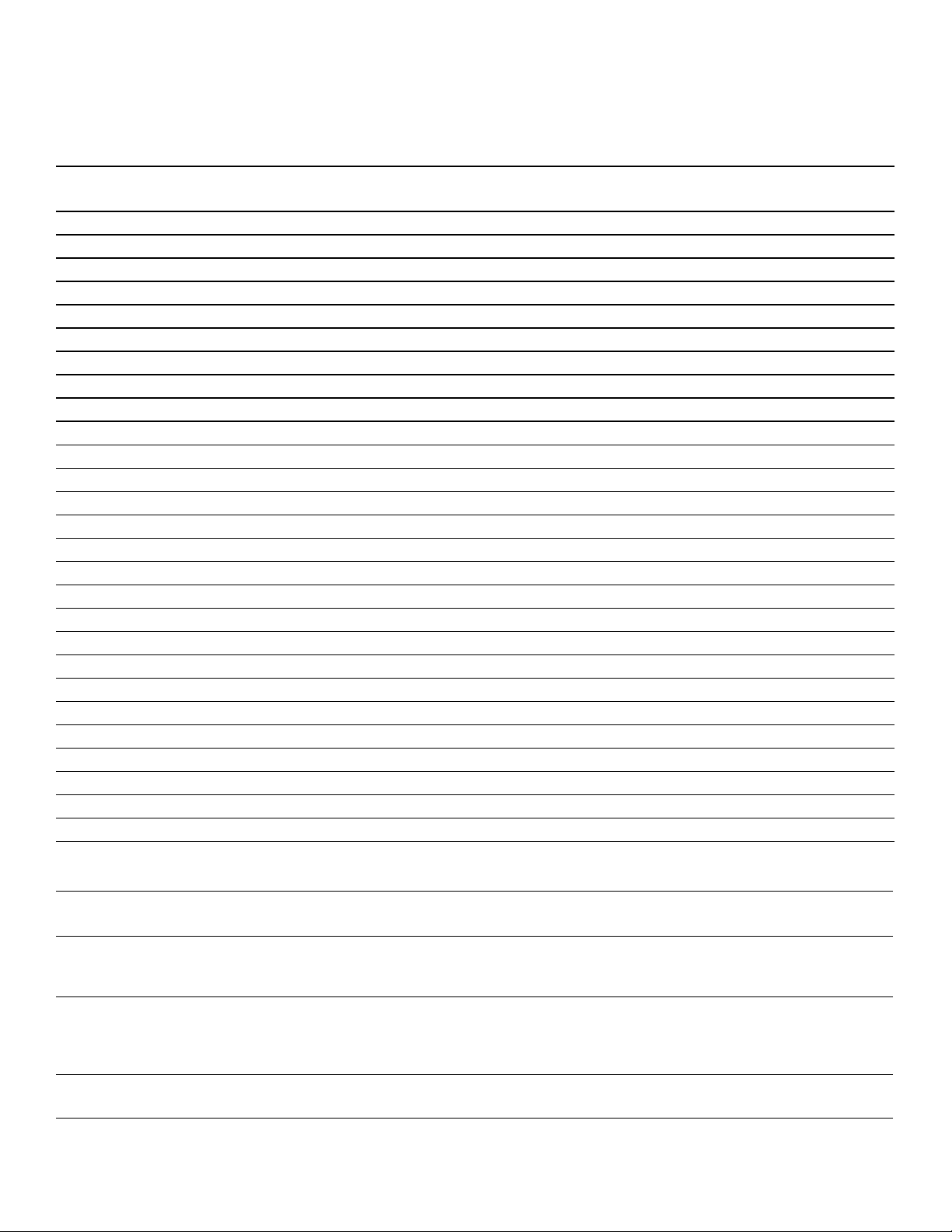
Heating Modes Menu
Your appliance has multiple heating modes. After
switching the appliance on, the Heating Modes menu is
the default menu. The pre-selected mode is Convection
Heating Mode Availability
Heating Mode
True Convection
Convection Bake
Bake
Convection Roast
Roast
Convection Broil
Broil
Max Broil
Max Convection Broil
Pizza
Speed Convection
Slow Roast
Dehydrate
Rotisserie
Proof
Warm
Steam
Steam Convection
Reheat
Defrost
Easy Clean
Self Clean
Ecolytic Clean
Steam Auto Programs
Yom Tov
Sabbath
Ø
=Available Þ=Not Available
Steam Oven
Upper Cavity
Bake. You may then choose your desired heating mode
by scrolling left or right.
Conventional Oven
Lower Cavity
ØØ
ØØ
ØØ
ØØ
ØØ
ØØ
ØØ
ÞØ
ÞØ
ØØ
ØØ
ØØ
ØØ
ÞØ
ØØ
ØØ
ØÞ
ØÞ
ØÞ
ØÞ
ØØ
ÞØ
ØÞ
ØÞ
ØØ
ØØ
Heating Modes Menu Steam Oven
Heating mode Temperature
°F (°C)
True Convection* 150-475°
‚
Convection Bake* 150-475°
¶
Bake* 150-475°
ƒ
(65-250°)
(65-250°)
(65-250°)
Use
For baking and cooking small food items on one or more racks.
The fan distributes the heat from the ring heating element in the
back panel evenly around the oven cavity.
Use for large baked items and breads on 1 or 2 racks. Also
suitable for side dishes and casseroles.
Heat is emitted from above and below while the fan distributes
the heat evenly around the oven cavity.
For traditional baking and roasting on one level.
Heat is emitted evenly from the top and bottom.
15
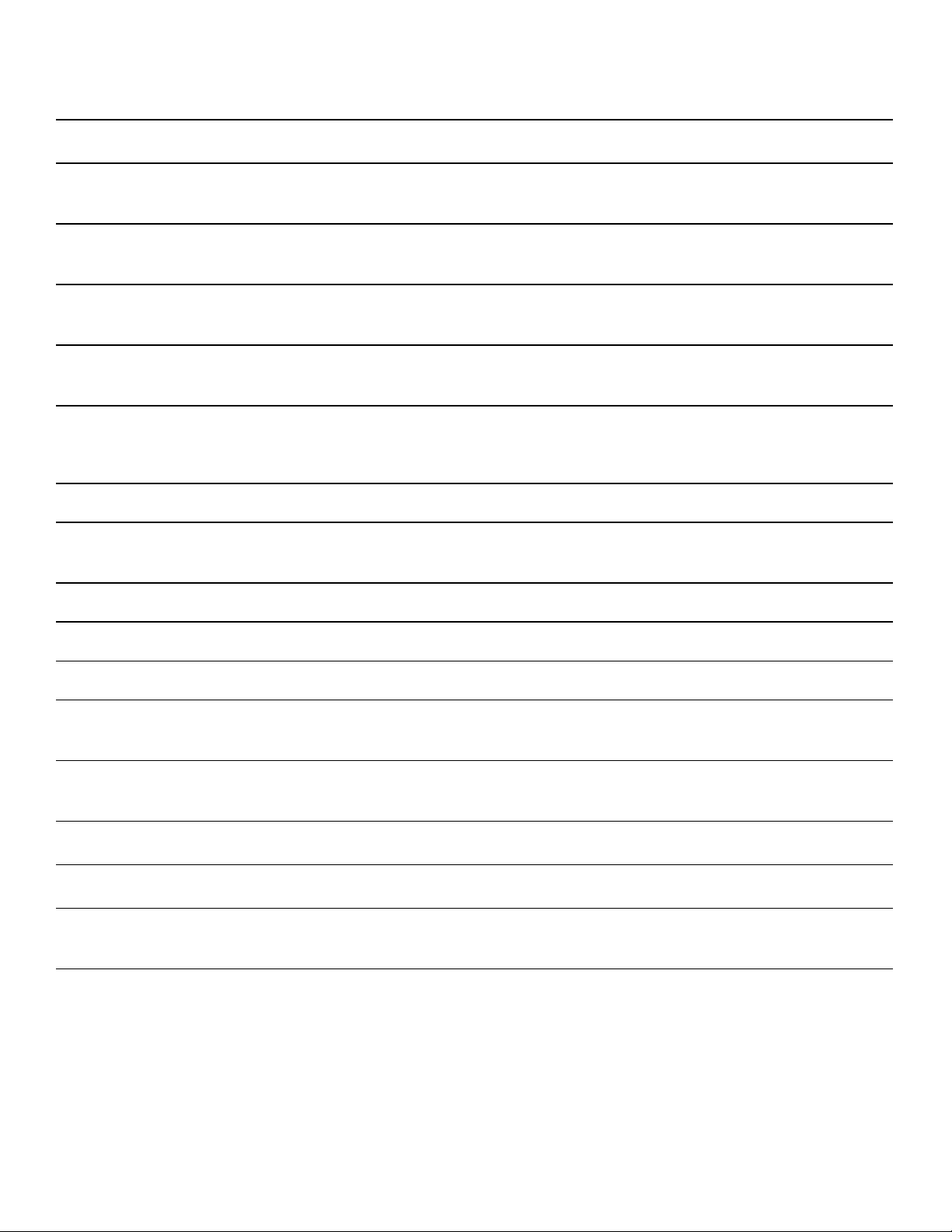
Convection Roast* 150-475°
þ
Roast* 150-475°
ü
Convection Broil 450-500°
‡
Broil 450-500°
‰
Pizza 150-475°
ú
Speed Convection* 150-475°
÷
Slow Roast 150-250°
(65-250°)
(65-250°)
(230-260°)
(230-260°)
(65-250°)
(65-250°)
(65-120°)
ÿ
ý
Œ
¿
‹
§
¨
“
›
›
*Steam assistance possible with this type of heating in upper oven only (water reservoir MUST be full before
appliance is operated).
**Steam heating mode (water reservoir MUST be full before appliance is operated).
--------
Dehydrate 100-160°
(40-70°)
Proof** 85-110°
(30-45°)
Warm 150-225°
(65-110°)
Steam** 85-212°
(30-100°)
Steam Convection** 250-450°
(120-230°)
Reheat** 175-350°
(80-175°)
Defrost** 100-125°
(40-50°)
Sabbath 100-450°
(40-230°)
Yom Tov 100-450°
(40-230°)
Roasting of poultry, larger pieces of meat and vegetables.
Heat is emitted from above and below while the fan distributes
heat evenly around the oven cavity.
For roasting poultry or meats.
The heat is emitted from above and below.
For roasting poultry, whole fish and larger pieces of meat.
The broil element and the fan switch on and off intermittently.
The fan circulates the hot air around the food.
For broiling flat items such as steaks or hamburgers, for making
toast and for cooking au gratin.
The whole area under the broil heating element becomes hot.
For preparing pizza fresh or frozen.
Heat is emitted from above and below. The fan distributes the
heat evenly around the oven cavity.
For frozen convenience foods. No preheat is required.
Heat is emitted from top and bottom while the fan circulates hot
air around the food.
For gentle slow cooking of seared, tender pieces of meat in
ovenware without a lid.
Heat is emitted evenly from the top and bottom at low
temperatures.
For drying herbs, fruits and vegetables.
For yeast doughs and sourdough.
Dough will rise considerably more quickly than at room
temperature. The surface of the dough does not dry out.
For keeping cooked food warm.
For vegetables, fish, side dishes, juicing fruit and blanching.
Combines steam and convection oven mode.
For plated meals and baked items.
Cooked food is gently reheated. The steam ensures that the
food does not dry out.
For vegetables, meat, fish and fruit.
The moisture gently transfers the heat to the food. The food
does not dry out or lose its shape.
Will appear in Heating Modes if enabled in Settings.
See Sabbath Mode section under General Operations Chapter.
Will appear in Heating Modes if enabled in Settings.
See Yom Tov Mode section under General Operations Chapter.
16
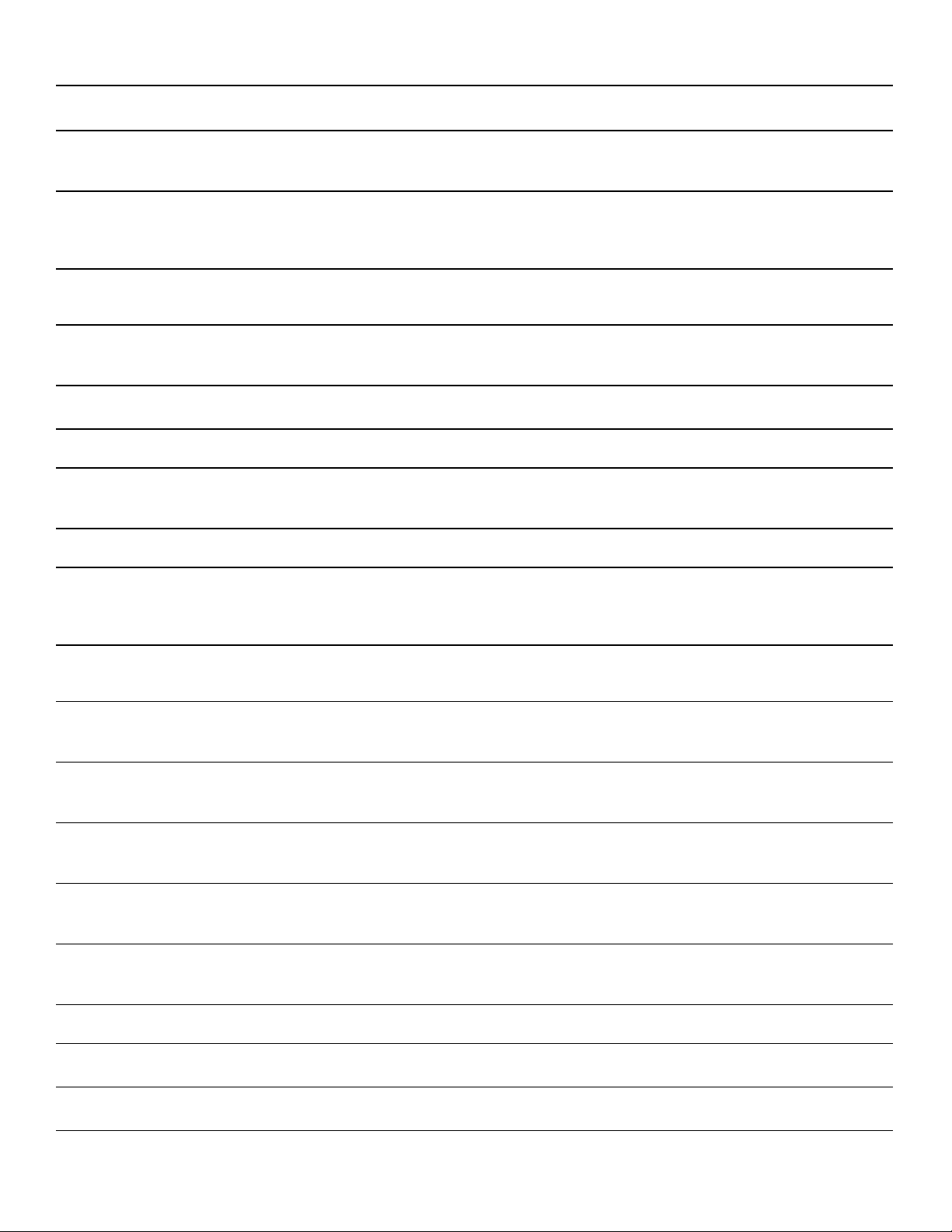
Heating Modes Menu Conventional Oven
Heating mode Temperature
°F (°C)
True Convection 150-525°
‚
¶
ƒ
þ
ü
¿
÷
ý
Convection Bake 150-525°
Bake 150-525°
Convection Roast 150-525°
Roast 150-525°
Warm 150-225°
Speed Convection 150-525°
Dehydrate 100-160°
Slow Roast 150-250°
(65-275°)
(65-275°)
(65-275°)
(65-275°)
(65-275°)
(65-110°)
(65-275°)
(40-70°)
(65-120°)
ÿ
Max Convection Broil 450°-550°
ù
‡
‰
ú
Œ
μ
ˆ
›
›
--------
Convection Broil 450-550°
Broil 450-550°
Pizza 150-525°
Proof 85-110°
Rotisserie 175°-550°
Max Broil 450°-550°
Sabbath 100-450°
Yom Tov 100-450°
(230°-290°)
(230-290°)
(230-290°)
(65-275°)
(30-45°)
(80°-290°)
(230°290°)
(40-230°)
(40-230°)
Use
For baking and cooking small food items on one or more racks.
The fan distributes the heat from the ring heating element in the
back panel evenly around the oven cavity.
Use for large baked items and breads on 1 or 2 racks. Also
suitable for side dishes and casseroles.
Heat is emitted from above and below while the fan distributes
the heat evenly around the oven cavity.
For traditional baking and roasting on one level. Especially
suitable for cakes on multiple racks. Heat is emitted evenly from
the top and bottom.
Roasting of poultry, larger pieces of meat and vegetables.
Heat is emitted from above and below while the fan distributes
heat evenly around the oven cavity.
For roasting poultry or meats.
The heat is emitted from above and below.
For keeping cooked food warm.
For frozen convenience foods.
Heat is emitted from top and bottom while the fan circulates hot
air around the food.
For drying herbs, fruits and vegetables.
For gentle slow cooking of seared, tender pieces of meat in
ovenware without a lid.
Heat is emitted evenly from the top and bottom at low
temperatures.
For thick tender cuts of meat, poultry and fish. Uses the larger
broil element with the convection fan to allow for more food to
cook at one time.
For roasting poultry, whole fish and larger pieces of meat.
The broil element and the fan switch on and off intermittently.
The fan circulates the hot air around the food.
For broiling flat items, such as steaks or hamburgers, for
making toast, and for cooking au gratin.
The whole area under the broil heating element becomes hot.
For preparing pizza fresh or frozen.
Heat is emitted from above and below. The fan distributes the
heat evenly around the oven cavity.
For yeast doughs and sourdough.
Dough will rise considerably more quickly than at room
temperature. The surface of the dough does not dry out.
For roasting poultry and large pieces of meat. Food is slowly
turned on a skewer.
Uses heat radiated from the upper element.
For cooking thin, tender cuts of meat, poultry and fish. Uses the
larger broil element to allow cooking more food at one time.
Will appear in Heating Modes if enabled in Settings.
See Sabbath Mode section under General Operations Chapter.
Will appear in Heating Modes if enabled in Settings.
See Yom Tov Mode section under General Operations Chapter.
17
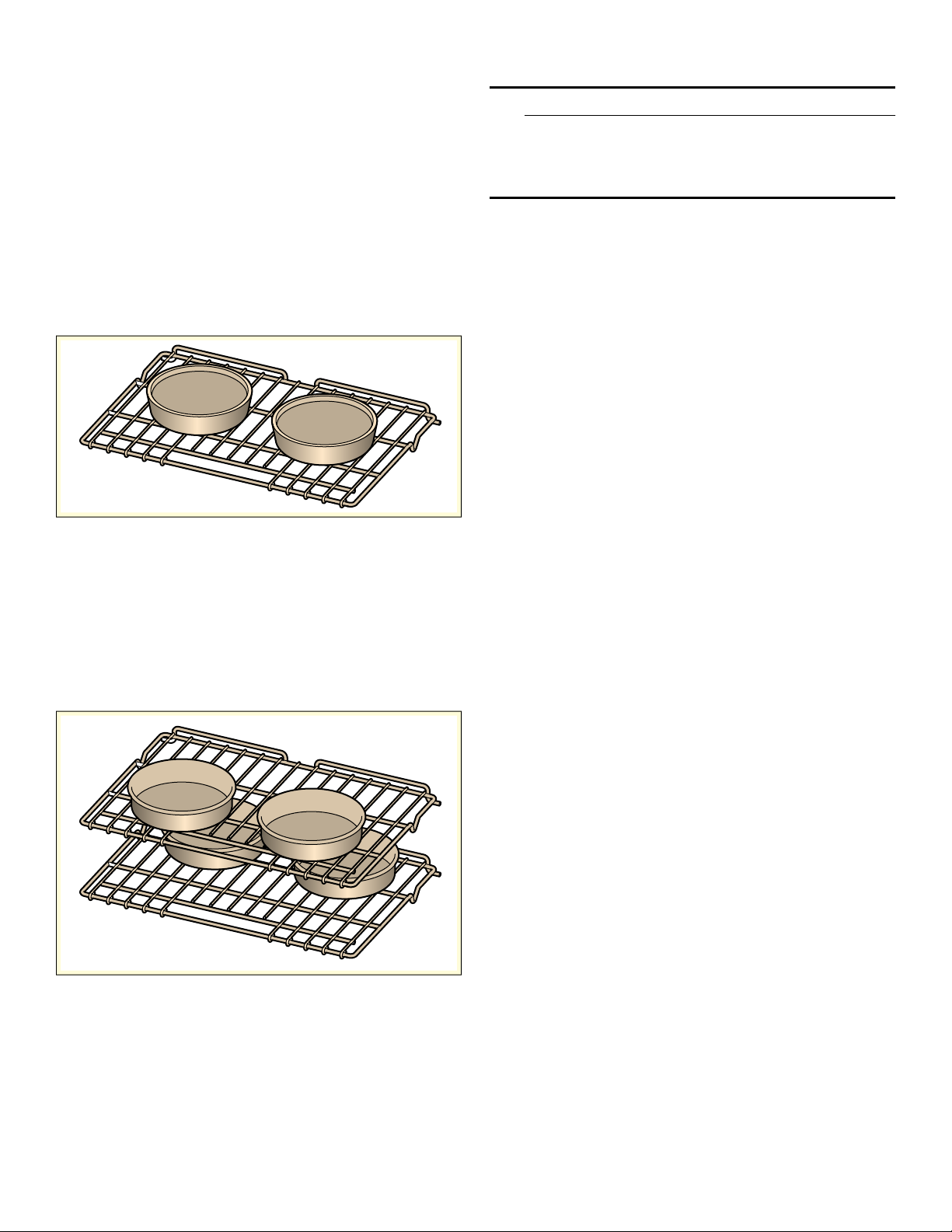
General Tips-Conventional Oven
Pan Placement
Baking results are better if pans are placed in the center
of the oven. If baking more than one pan on a rack, allow
at least 1’’ to 1 1/2’’ of air space around the pan.
One Rack Baking
For best results when baking layer cakes on one rack,
use Bake Mode. Place the cakes on rack 4 in the oven
as shown below.
Note: Pan placement only applies to the conventional oven.
2 Cakes, Rack Level 4
Multiple Rack Baking for Cakes
When baking four layer cakes at the same time, stagger
pans on two racks so that one pan is not directly above
the other. For best results use Bake mode. Place the
cakes on racks 3 and 5, staggering the cakes in the
oven as shown below.
4 Cakes, Rack Placement 3 and 5
For best results when baking cookies on multiple racks,
use True Convection mode. Place cookies on racks 3
and 6.
Aluminum Foil
9 WARNING
Do not use aluminum foil or protective liners to line
any part of the appliance, especially the oven
bottom. Installing these liners may result in risk of
electric shock or fire.
Preheating the Oven
▯ Place oven racks in desired position before heating
the oven.
▯ Preheat the oven when using the Bake, Convection
Bake, True Convection, Pizza, Broil, Convection Broil,
and Warm modes.
▯ Preheat is not required for Speed Convection, Roast,
Convection Roast, Proof, and Dehydrate modes.
▯ Allow oven to preheat while preparing recipe
ingredients or food items.
▯ Setting a higher temperature does not shorten preheat
time.
▯ Once oven is preheated, open the oven door and
place food in the oven as quickly as possible to
minimize the loss of heat and reduction of oven
temperature.
▯ Use Fast Preheat to speed up preheating.
Preheat Reminders
The lower element is hidden under the oven bottom. It is
normal that the preheat time is different than your
previous oven that had an exposed element on the
bottom.
▯ Preheating is not necessary for meats, poultry,
casseroles and Speed Convection mode.
▯ Preheat time will be longer when the electrical supply
to your house is less than 240 volts.
▯ Increasing the oven temperature will require a longer
preheat time. For example, the preheat time for 425° F
is longer than the preheat time for 350° F.
When broiling, preheat the oven 3-4 minutes. Do not
preheat for more than 5 minutes.
For Best Results
▯ Use the cooking recommendation charts which can be
found in the Cooking Charts Use and Care Guide.
▯ Open the door as briefly as possible to avoid
temperature reduction.
▯ Use the interior oven light to view the food through the
oven window rather than opening the door frequently.
▯ Use the timer to keep track of cooking times.
18
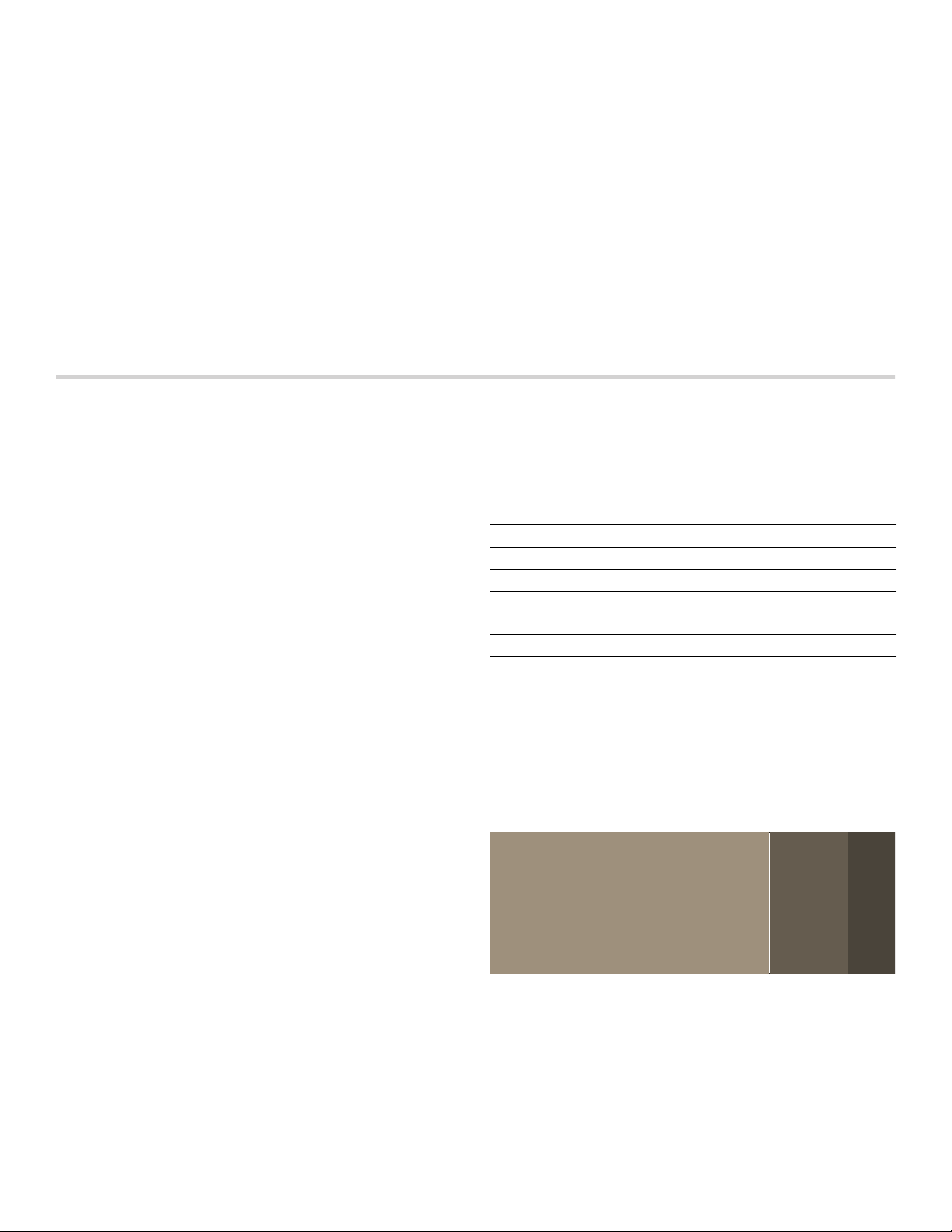
Baking Pans and Dishes
▯ Glass baking dishes absorb heat. Some cookware
manufacturers recommend reducing the temperature
25° F when using this type of dish. Follow
manufacturers’ recommendations.
▯ Use pans that provide the desired browning. For
tender, light, golden brown crusts, use light, anodized
or shiny metal bakeware.
▯ Dark, rough or dull pans (nonstick or anodized) will
absorb heat and result in a browner, crisper crust.
Some manufacturers recommend reducing the
temperature 25° F when using this type of pan. Follow
manufacturers’ recommendations.
▯ Insulated cookie sheets or bakeware may increase the
length of cooking time.
Before First Use
▯ Do not set broil pans or any other heavy object on the
open oven door.
▯ Do not keep the empty broil pan in the oven during
cooking as this changes cooking performance. Store
the broil pan outside the oven.
High Altitude Baking
When cooking at high altitudes, recipes and cooking
times will vary.
Condensation
It is normal for certain amount of moisture to evaporate
from the food during any cooking process. The amount
depends on the moisture content of the food. The
moisture may condense on any surface cooler than the
inside of the oven, such as the control panel.
Before you can use your new appliance, you must enter
certain settings. You must also clean the oven cavity and
accessories.
Before Using the Appliance for the First Time
▯ Appliance must be properly installed by a qualified
technician before use.
▯ Remove all packing materials from inside and outside
the oven.
▯ While cool, wipe with a clean, damp cloth and dry.
▯ There may be a slight odor from your new appliance;
this is normal and will disappear after a short time.
▯ Optimum cooking results depend on proper cookware
being used.
▯ Read and understand all safety precautions and Use
and Care Manual information.
Execute the following sections prior to operating:
Water Hardness
Before using the appliance for the first time, enquire
about the water hardness of your tap water from your
water supplier.
In order for the appliance to reliably remind you to
descale it when required, you must correctly set your
water hardness range.
NOTICES
▯ The appliance may become damaged due to the use
of unsuitable liquids.
Do not use distilled water or other liquids.
Only use cold, fresh tap water, softened water or non-
carbonated mineral water.
▯ If your water is very hard, we recommend that you use
softened water.
▯ If you only use softened water, you can set the water
hardness range to "softened" in this case.
▯ If you use mineral water, set the water hardness range
to "4 very hard".
▯ If you use mineral water, you must only use non-
carbonated mineral water.
Water hardness range Setting
0 0 softened
1 (up to 60 ppm) 1 soft
2 (60-120 ppm) 2 medium
3 (120-180 ppm) 3 hard
4 (above 180 ppm) 4 very hard
Initial Use
As soon as the appliance is connected to the power
supply, the first setting "Time of day" appears on the
display.
Setting the time of day
1.
Touch the bottom line.
The time setting options are displayed.
+RXUV
2.
Touch the “Hours” touch field and swipe to the left or
right to select the current hour.
3.
Touch the "Minutes" touch field and swipe to the left or right to select the current minute.
4.
Touch the 8 symbol to apply the settings.
0LQXWHV
19
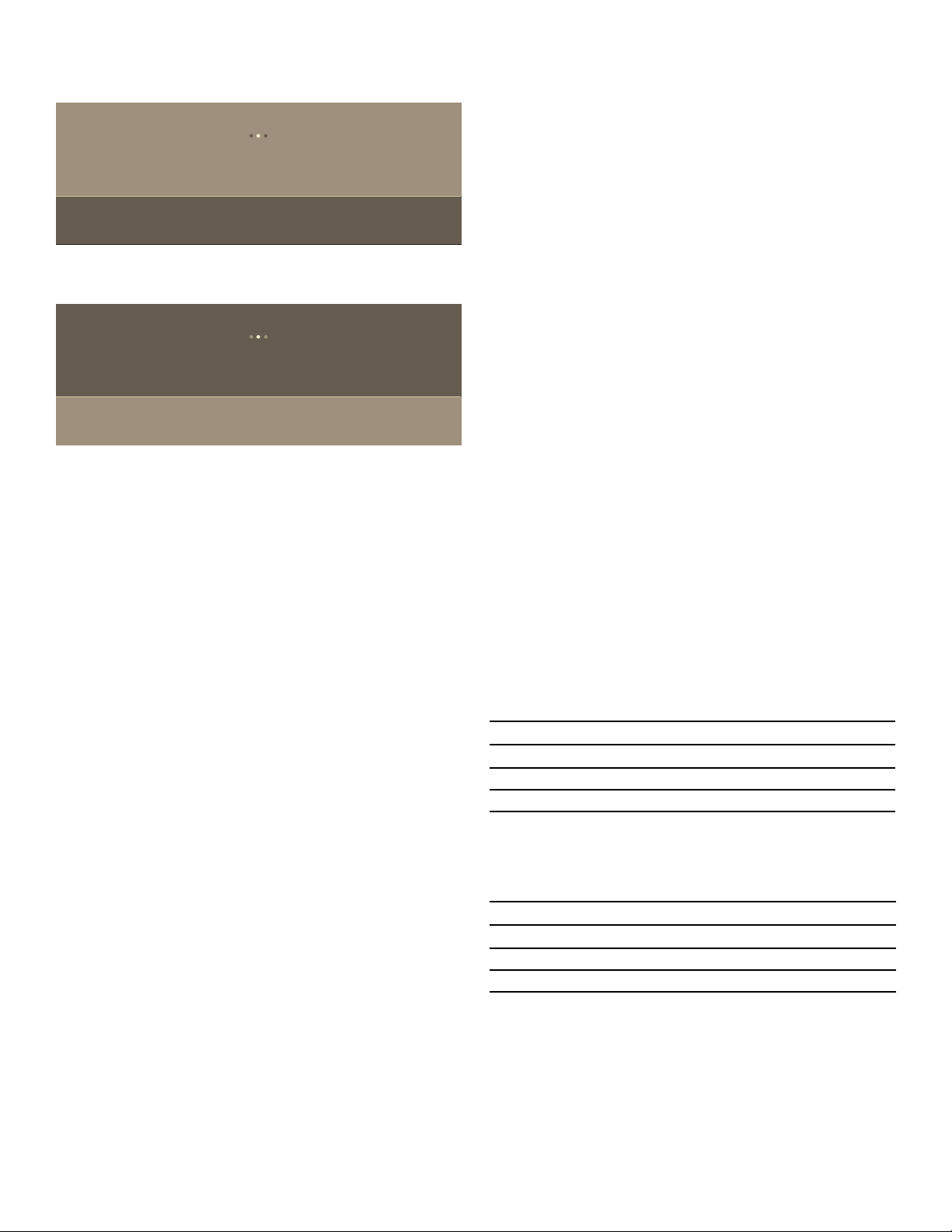
Setting the language
1.
Touch the bottom line.
7LPHRI'D\ &ORFN'LVSOD\
/DQJXDJH
6HWWKHODQJXDJH\RXUHTXLUH
(QJOLVK
2.
Swipe to the left or right to select the required language.
Calibrating the Appliance and Cleaning the Oven Cavity
The boiling temperature of water depends on the altitude.
The oven needs to be calibrated in order to ensure
optimum performance after installation.
Preparing the Appliance for Calibration
1.
Remove the accessories from the oven cavity.
2.
Remove any remaining packaging, such as polystyrene pellets, from the oven cavity.
3.
Before calibrating the appliance, wipe the smooth surfaces in the oven cavity with a soft, wet cloth.
/DQJXDJH
6HWWKHODQJXDJH\RXUHTXLUH
)UDQoDLV(VSDxRO
3.
Touch the top line.
(QJOLVK
Setting the Clock Display
1.
Touch "Clock display".
2.
Touch the bottom line.
3.
Swipe to the left or right to select “digital” or “analogue”.
4.
Touch the top line.
Setting the water hardness
1.
Touch "Water hardness".
2.
Touch the bottom line.
3.
Swipe to the left or right to select the appropriate water hardness.
4.
Touch the top line.
Setting up Home Connect
You can start the Home Connect assistant to connect to
the Home Connect network and pair your mobile device.
1.
Touch “Home Connect”.
2.
Touch “Start assistant”.
3.
Follow the instructions in the chapter “Home Connect”.~ "Home Connect" on page 28
Note: You can also activate this feature later in the “Settings” menu.~ "Adjust Basic Settings" on page 21
Notes
▯ You can change these settings at any time in the basic
settings.
▯ After connecting the appliance to the power or
following a power failure, the settings for initial use are
shown in the display.
Calibration and Cleaning
Notes
▯ The calibration can only be started when the oven
cavity is cold (room temperature).
▯ Do not open the appliance door during calibration as it
will be interrupted.
NOTICE: ENAMEL DAMAGE! Do not start an operation if water is on the bottom of the oven cavity. Let appliance cool down and wipe the water from the oven cavity bottom before starting an operation.
1.
Fill the water tank.
2.
Press the ON l OFF touch button to switch on the appliance.
3.
The oven will calibrate automatically after running a Steam heating mode at 212° F (100 °C) for 30 minutes. Set the heating mode, temperature and duration for the calibration. Press START to begin the appliance operation.
Calibration
Heating mode
Steam‹
Temperature 212° F (100 °C)
Duration 30 minutes
4.
After calibration, allow the appliance to cool down.
5.
Dry the oven cavity bottom floor.
6.
Set Bake to 475° F (245°C).
Heating up
Heating mode
Bake ƒ
Temperature 475° F (245 °C)
Cooking time 30 minutes
7.
Keep the kitchen ventilated while the appliance is heating.
8.
Stop the appliance operation after the indicated duration. Use the ON l OFF touch button to switch off the appliance.
20
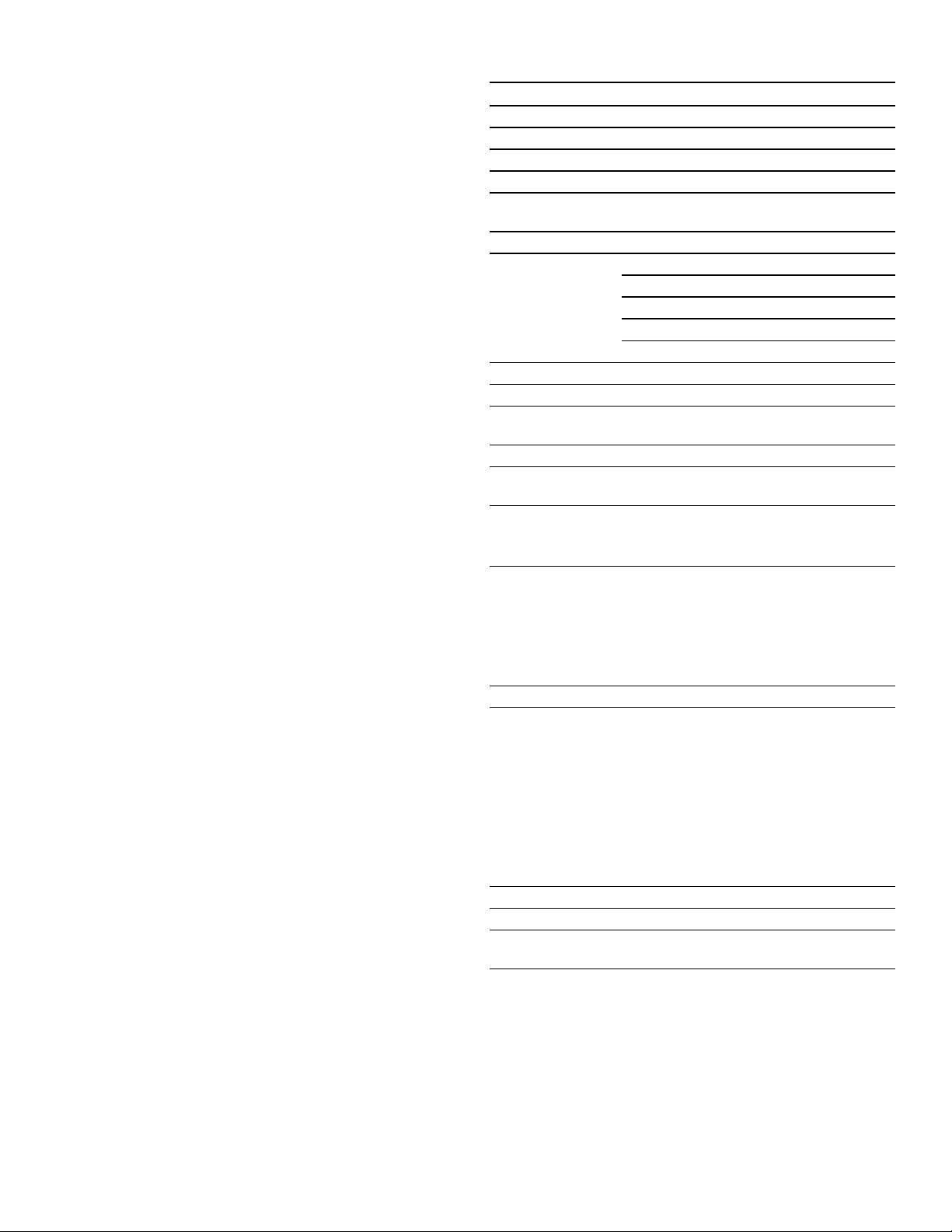
9.
Wait until the oven cavity has cooled down.
10.
Clean the smooth surfaces with soapy water and a dish cloth.
11.
Empty the water tank and dry the oven cavity.
Note: The appliance saves the calibration settings, even in the event of a power outage or disconnection from the power supply. The calibration does not need to be repeated.
Cleaning the Accessories
Clean the accessories thoroughly using soapy water and
a dish cloth or soft brush.
Adjust Basic Settings
You can adjust various settings of your appliance, to
make using your appliance easy and convenient. If
necessary, you can change these settings in the menu
“Settings”.
Changing the Settings
1.
Touch the ON l OFF touch button.
2.
Touch the MENU touch button.
3.
Swipe to the left or right to select "Settings 4".
4.
Touch “Continue”.
5.
Swipe to the left or right to select the desired setting.
6.
Touch the bottom touch field.
7.
Swipe to the left or right to select the desired setting.
8.
Touch the 8 icon (where applicable) to apply the setting.
9.
Touch the MENU touch button.
10.
Touch "Save" to save the changes.
Available Settings
Setting Option
Time of day Time in hours and minutes
Language English, Français, Español
Clock format 12 hr, 24 hr
Clock display Digital, Analogue
Temperature
Fahrenheit (°), Celsius (°C)
format
Weight format Pound (lb), Kilogram (kg)
Water hardness 0 (softened)
1 (soft)
2 (medium)
3 (hard)
4 (very hard)
Signal volume 1 - 5
Key press sound On, Off
Display
1 - 5
brightness
Standby mode On, Off
Start-up
On, Off
animation
Convection
Conversion
On, Off
Decreases oven temperature by
25° F (4 °C)
Temperature
offset
▯ Temp offset: Upper
-35°F to +35° F
(-20 °C to +20 °C)
▯ Temp offset: Lower
-35°F to +35° F
(-20 °C to +20 °C)
Sabbath mode On, Off
Home Connect WiFi: On, Off
Remote control: On, Off
Disconnect from network
Connect to app
Show network status
Customer Service access:
▯ Allow (Display shows t)
▯ Deny
Demo mode On, Off
Factory settings Restore
Customer Ser-
vice
--------
Displays Customer Service contact
information
21
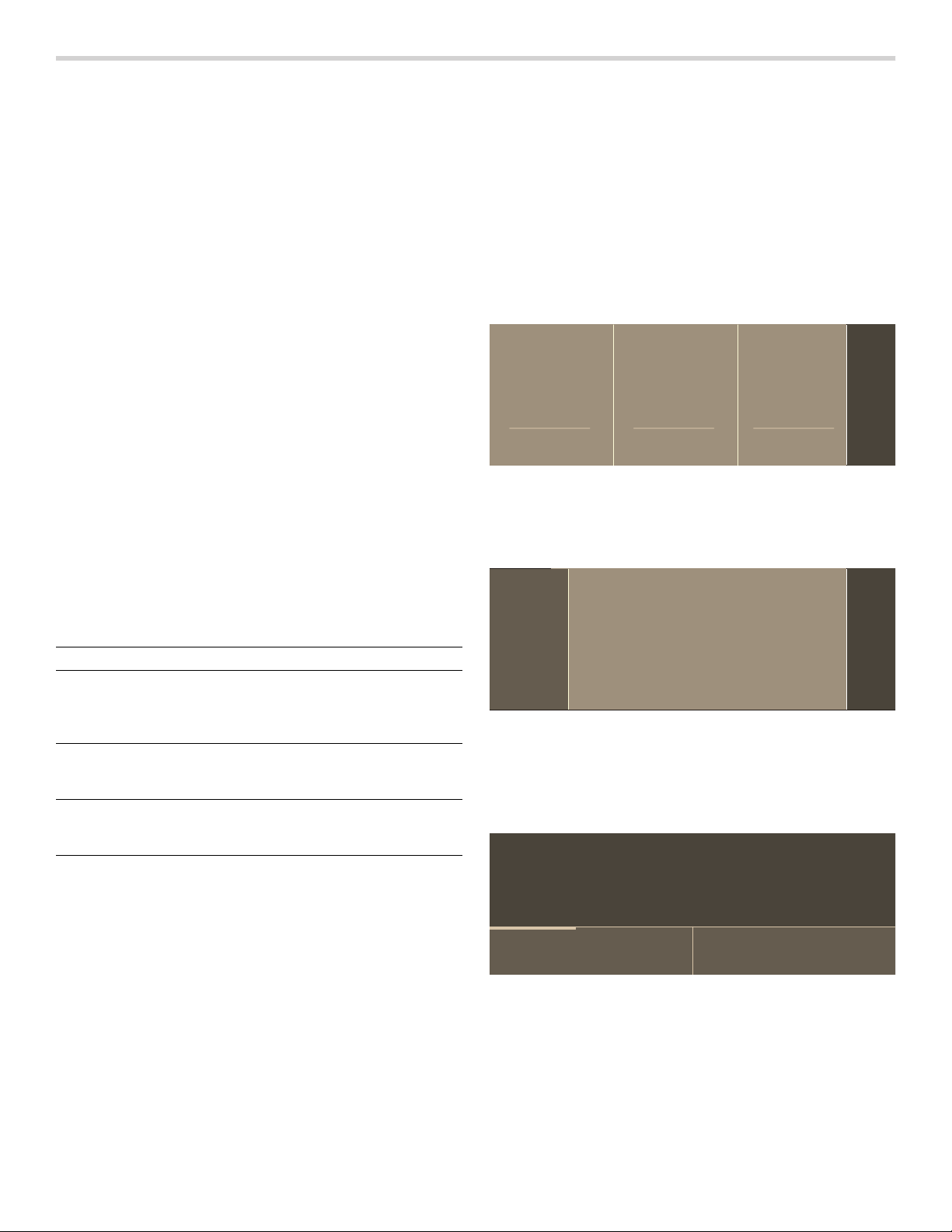
General Operation
This chapter will describe how to use the settings and
modes available on your appliance as well as highlight
additional functions and features.
High Altitude Baking
When cooking at high altitudes, recipes and cooking
times will vary.
Switching the Appliance On and Off
Touch the ON l OFF touch button to switch the appliance
on or off.
On the display, you will see whether the residual heat in
the oven cavity is still high after switching the appliance
off. “Oven hot” is displayed in the left lower corner of the
display.
Notes
▯ Certain displays and notes, such as those relating to
the residual heat in the oven cavity, remain visible on
the display after the appliance has been switched off.
▯ After device operation, the cooling fan may continue to
operate until the oven cavity has cooled.
▯ Switch off your appliance when you do not need to use
it. If no settings are applied for a long time, the
appliance switches itself off automatically.
Timer Options
Your appliance will beep once your set time has elapsed.
Timer option Use
Kitchen Timer The kitchen timer works like any
.
standard egg timer. The appliance
does not switch on and off automatically.
Oven Timer After the set time has elapsed, the
+
appliance switches off automatically.
End time The appliance switches on and off
*
automatically after setting a cooking time and end time.
Displaying and hiding timer options
To display or hide the timer options, touch the TIMERS
touch button.
Note: The timer options displayed are hidden automatically after a particular time. If you have already set a cooking time, this is automatically stored.
Oven Timer
You can set the cooking time for your meal on the
appliance. This means that the oven will turn off after the
oven timer is complete. This offers convenience for you
so you do not need to interrupt other work to tend to your
meal.
1.
Touch the ON l OFF touch button.
2.
Set the heating mode and temperature.
3.
Touch the TIMERS touch button.
The timer options are shown on the display.
.LWFKHQ7LPHU
PLQV
&DQFHO
4.
Touch the “+ Oven Timer” touch field.
5.
Touch the required field and swipe to the left or right to set the oven timer.
You can set hours and minutes.
+RXUV
6.
Touch the 8 symbol.
The heating mode and the cook time are displayed.
7.
Touch the START l STOP touch button.
The appliance starts heating and the cook timer
begins to count down.
2YHQ7LPHU
KPLQ
&DQFHO
0LQXWHV
(QG7LPH
5HVHW
7UXH&RQYHFWLRQ
³
Note: When the set time has elapsed, a signal sounds. “Oven Timer completed” is displayed. The appliance ends the operation automatically. Touch the ON l OFF touch button to turn off the appliance.
KPLQ
22
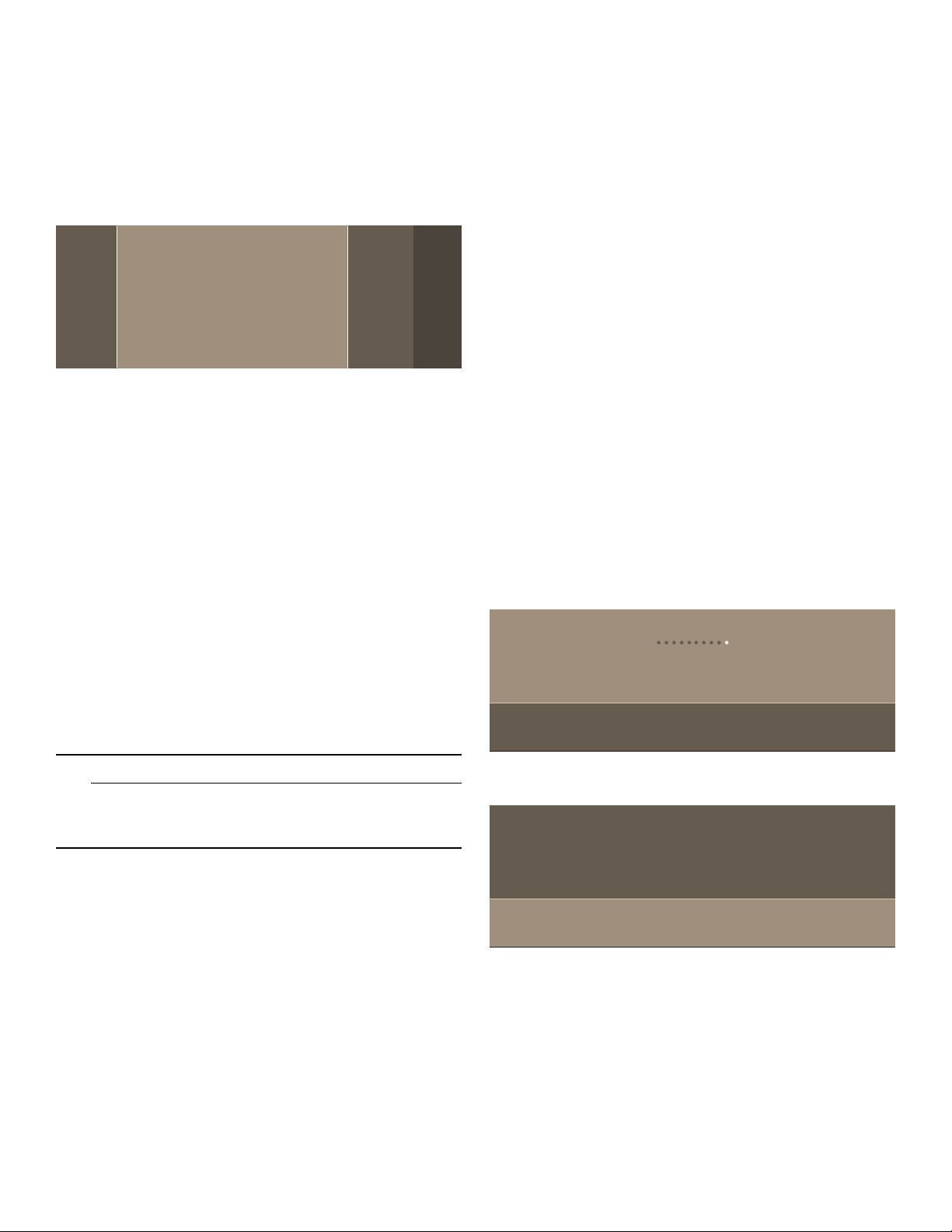
Kitchen Timer
The Kitchen Timer can be set when the appliance is
switched on or off.
1.
Touch the TIMERS touch button.
The kitchen timer is shown in the display.
If the appliance is switched on, first touch the
2.
Swipe to the left or right to select the timer value. You can set hours, minutes and seconds.
0LQXWHV+RXUV 6HFRQGV
. field.
3.
Touch the 8 icon.
The kitchen timer begins to count down.
The . symbol and timer value are displayed in the top
left corner of the display.
Note: When the set time has elapsed, a signal sounds. “Kitchen Timer completed” is displayed.
Delayed Operation - "End time"
The appliance switches on automatically, then off at the
time preselected for the end of operation. To do this, you
set the cooking time and specify the end of operation.
Delayed operation can only be used in combination with
a heating mode.
Notes
▯ Ensure that food is not left in the oven cavity for too
long, as it may spoil.
▯ The option to delay the start of operation is not
available for every heating mode.
6.
Select TIMERS again and set End Time. Touch the 8 icon.
7.
Touch the START l STOP touch button.
The appliance waits until the appropriate time to start
the operation.
As soon as the end time has been reached, an audible
signal sounds and the appliance ends the operation
automatically.
Checking, changing or deleting settings
1.
Touch the TIMERS touch button.
The time-setting options are shown in the display.
2.
Touch the required timer option.
3.
Swipe to the left or right on the touch display to change the settings.
To delete a timer value, set “00:00“, or touch
“Cancel”.
Setting a Heating Mode
Use the touch buttons and the touch fields on the touch
screen to enter the different operating menus.
Example: True Convection with 325° F (160 °C)
1.
Touch the ON l OFF touch button to switch on the appliance.
You go directly to the heating modes menu.
2.
Swipe to the left in the top line of the display to select “True Convection” ‚.
6WHDP
¯
<RP7RY
°
7UXH&RQYHFWLRQ
6DEEDWK
°
³
&RQY%DNH
%DNH
&RQY5RDVW
9 CAUTION
To maintain food safety, do not leave food in the
oven for more than one hour before or after
cooking.
1.
Place the food onto the appropriate accessory in the oven cavity and close the appliance door.
2.
Touch the ON l OFF touch button.
3.
Set the heating mode.
4.
Touch the TIMERS touch button. The timer options are shown in the display.
5.
Select Oven Timer and set a cook time. Touch the 8 icon.
3.
Swipe to the left or right in the bottom line of the display to select the temperature.
7UXH&RQYHFWLRQ
³
23
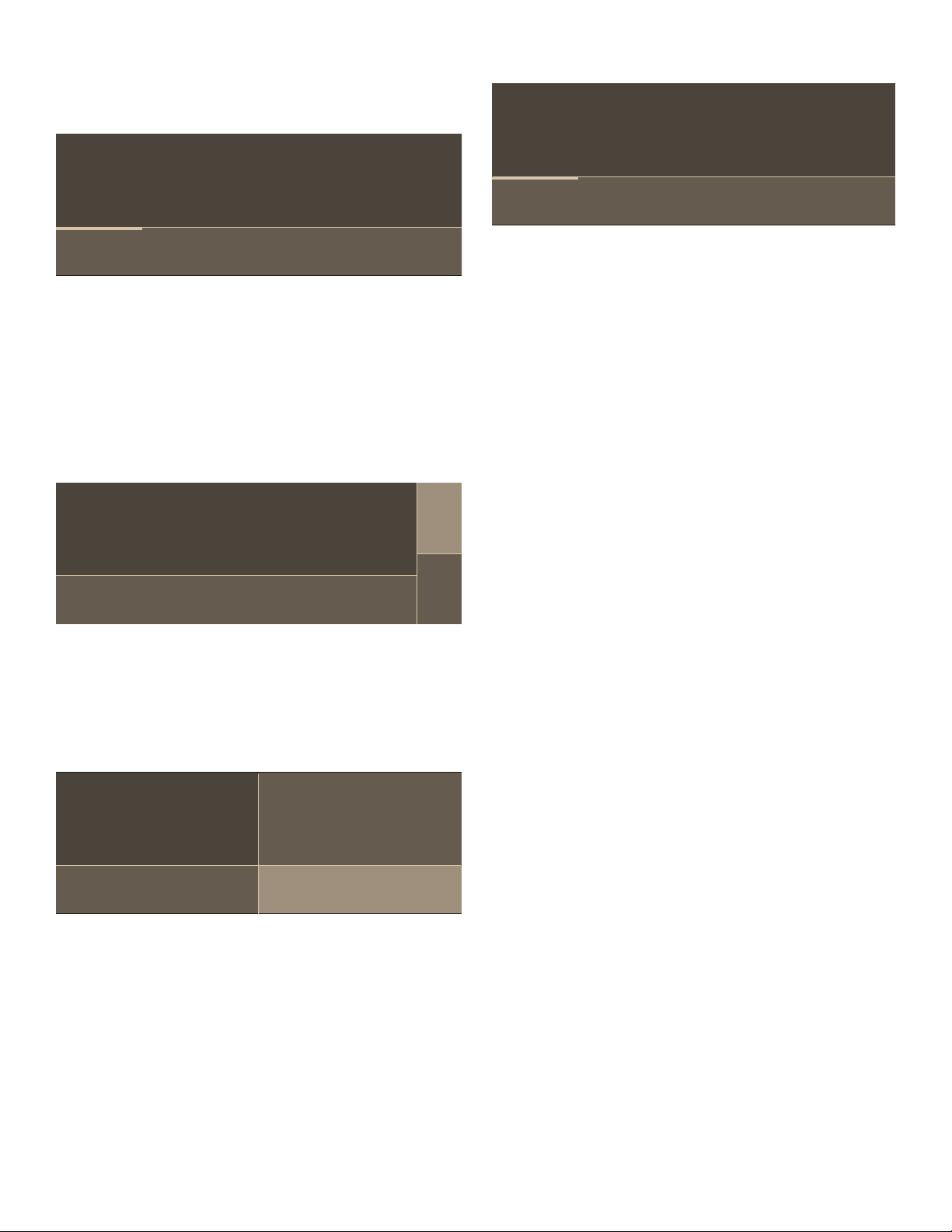
4.
Touch the START l STOP touch button to start the appliance operation.
The status bar appears in the display to indicate the
preheating progress.
Preheating Bar
7UXH&RQYHFWLRQ
7UXH&RQYHFWLRQ
³
When the appliance has reached the set temperature,
“Oven preheated” is displayed and an audible signal
sounds. The oven continues cooking with the set
temperature.
Setting double oven
1.
Select the upper or lower compartment by touching the q or r symbol to select the upper or lower oven cavity.
2.
Make your settings as usual.
7UXH&RQYHFWLRQ
T
³
3.
When you have finished the settings for the first oven cavity, touch the q or r symbol to select the other compartment.
The settings for the two oven cavities are shown side
by side on the display. The upper compartment is on
the left, the lower compartment on the right side of the
display.
U
³
As soon as a new heating mode is started, the
preheating bar appears on the display. The preheating
bar indicates the temperature increase in the oven cavity.
When the oven is fully preheated, a sound signal will
occur.
INFO Touch Button
If the INFO touch button lights up, important information
regarding the mode you are using is available. This may
include for example recommendations on suitable
cookware or how to prepare food for a safe cooking
result. When you touch the INFO touch button, the
information is displayed for a few seconds.
To exit the INFO text immediately, touch the INFO touch
button or the display.
Sounds
The appliance uses various sound signals during
operation. A sound signal can be heard whenever you
use a touch button or touch field, or when an operation is
started or finished. You can adjust the volume of these
sounds in the Settings menu. ~ "Adjust Basic Settings"
on page 21
Changing or Cancelling the Appliance Operation
Note: In a double oven, if both cavities are operating, it
is necessary to select the cavity in which you wish to
make changes.
7UXH&RQYHFWLRQ
³
To adjust the settings, touch the field of the required
oven cavity on the display.
Note: You can only make setting for one oven cavity at a time.
Default Values
The appliance suggests a temperature or setting for each
heating mode. You can accept this value or change it in
the appropriate area.
24
%DNH
Changing the appliance operation
1.
Use the START l STOP touch button to stop the operation.
2.
Touch the area for the setting that should be changed.
3.
Swipe to the left or right to change the setting.
4.
Use the START l STOP touch button to start the changed operation.
Notes
▯ If only adjusting temperature, the oven may restart
automatically.
▯ The cooling fan may continue to run while an operation
is interrupted.
Cancelling the appliance operation
Press the START l STOP button to cancel the appliance
operation.
Note: With double ovens, if both cavities are operating the cavity must be selected before pressing START|STOP.
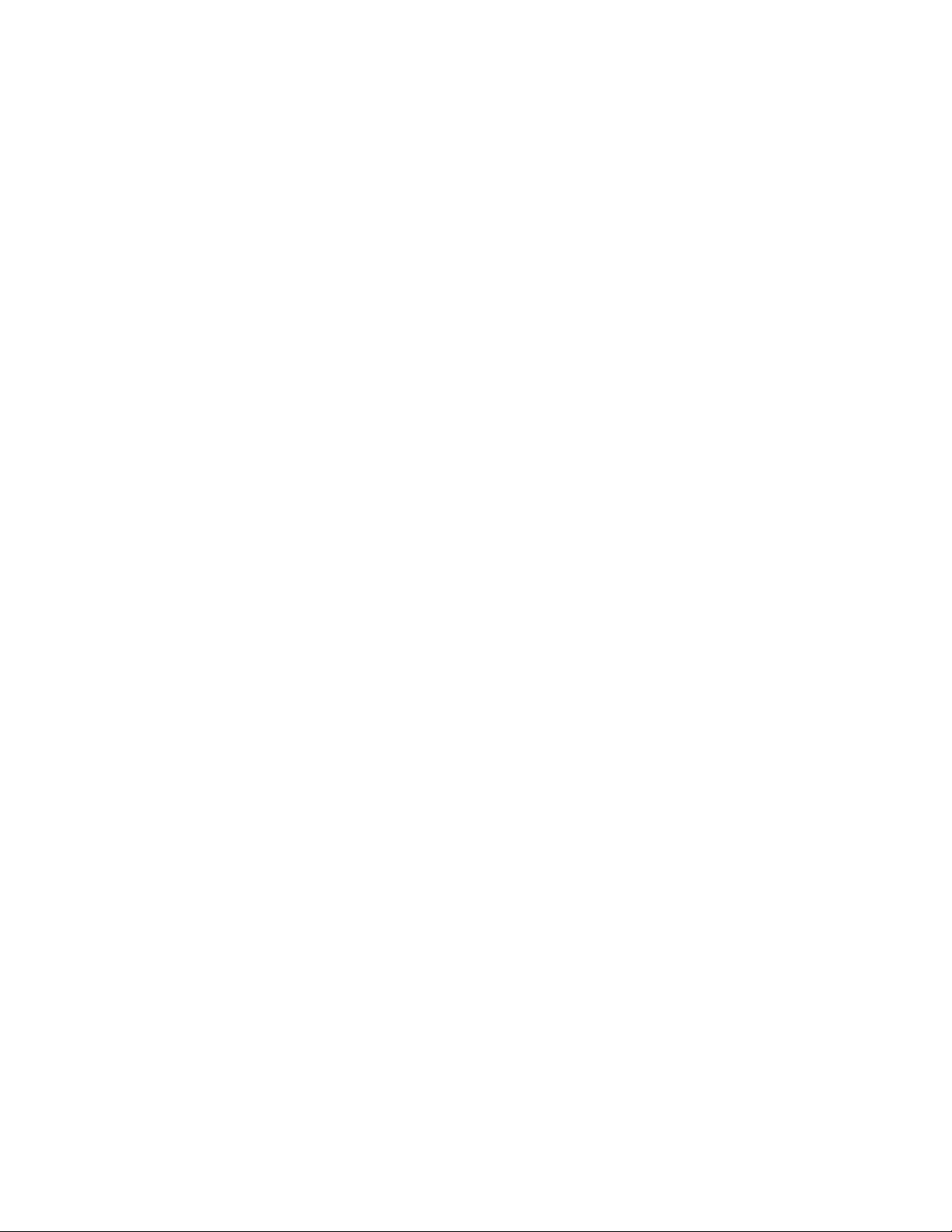
Fast Preheat
With "Fast Preheat", you can shorten the preheat time
required for some heating modes.
Fast Preheat is available for the following modes:
▯ True Convection
▯ Convection Bake
▯ Bake
▯ Roast
▯ Convection Roast
To achieve an even cooking result, do not place your
food or accessories into the oven cavity until
“Fast Preheat” is complete.
Notes
▯ If the FAST PREHEAT touch button is lit, the function
can be activated.
▯ To deactivate the function before it has finished, touch
the FAST PREHEAT touch button.
Activating the "Fast Preheat" function
1.
Set a heating mode and temperature.
2.
Touch the START l STOP touch button to start the heating mode.
3.
Touch the FAST PREHEAT touch button to activate the function.
The ° symbol appears on the display.
4.
Once the set temperature has been reached, the "Fast Preheat" function switches itself off automatically. The ° symbol disappears from the display. Place the food in the oven cavity.
Panel Lock
Your appliance is equipped with a panel lock so that it
cannot be switched on or a setting cannot be changed
accidentally.
Activating and Deactivating
The appliance has to be turned off.
1.
Touch and hold the TIMERS touch button for approximately 4 seconds until "Panel Lock activated" is displayed. The lock is activated. The 1 symbol is displayed in the top left corner of the display.
2.
Touch and hold the TIMERS touch button for approximately 4 seconds until "Panel Lock deactivated" is displayed.
The lock is deactivated.
Auto Convection Conversion
True Convection and Convection Bake modes require a
25° F (5 °C) reduction in temperature. Auto Convection
Conversion reduces the temperature you enter
automatically.
Enter the package or recipe temperature when setting
the mode. The oven control calculates the correct
temperature for these modes automatically by reducing
the input temperature by 25° F (5 °C). This is then
shown in the display.
To turn on this feature:
1.
Go to Settings
2.
Press the ON|OFF touch button to turn the oven on.
3.
Press the MENU touch button.
4.
Scroll over to Settings on the touch screen.
5.
Select Conv. Conversion and press ON.
6.
Exit Settings and select “Save” to save your settings.
Temperature Offset
This feature is useful if food is consistently either too
brown or too light. The setting increases or decreases
the set oven temperature according to the chosen value.
The following heating modes support this functionality:
▯ Bake
▯ Convection Bake
▯ Roast
▯ Convection Roast
▯ True Convection
Note: The oven is carefully calibrated to provide accurate results. This feature is useful if you prefer your foods darker or lighter.
Refer to the section entitled “Adjusting Basic Settings” to
apply a temperature offset.
Note: For double ovens you can set a different temperature offset for each oven cavity.
Meat Probe
Your oven comes with a multi-point meat probe. This
probe measures the temperature in three different areas
of your food ensuring the most accurate cooking results.
Once the set temperature has been reached, the
appliance automatically switches itself off.
Suitable Heating Modes
▯ True Convection ‚
▯ Convection Bake ¶
▯ Bake ƒ
▯ Convection Roast þ
▯ Roast ü
▯ Slow Roast ÿ
Notes
▯ The meat probe measures the temperature on the
inside of the food between 85° F (30 °C) and 210° F
(99 °C).
▯ Use only the meat probe supplied with your appliance.
Additional or replacement meat probes can be
ordered as a spare part from Customer Service.
▯ After use, always remove the meat probe from the
oven cavity. Never store it inside the oven cavity.
25
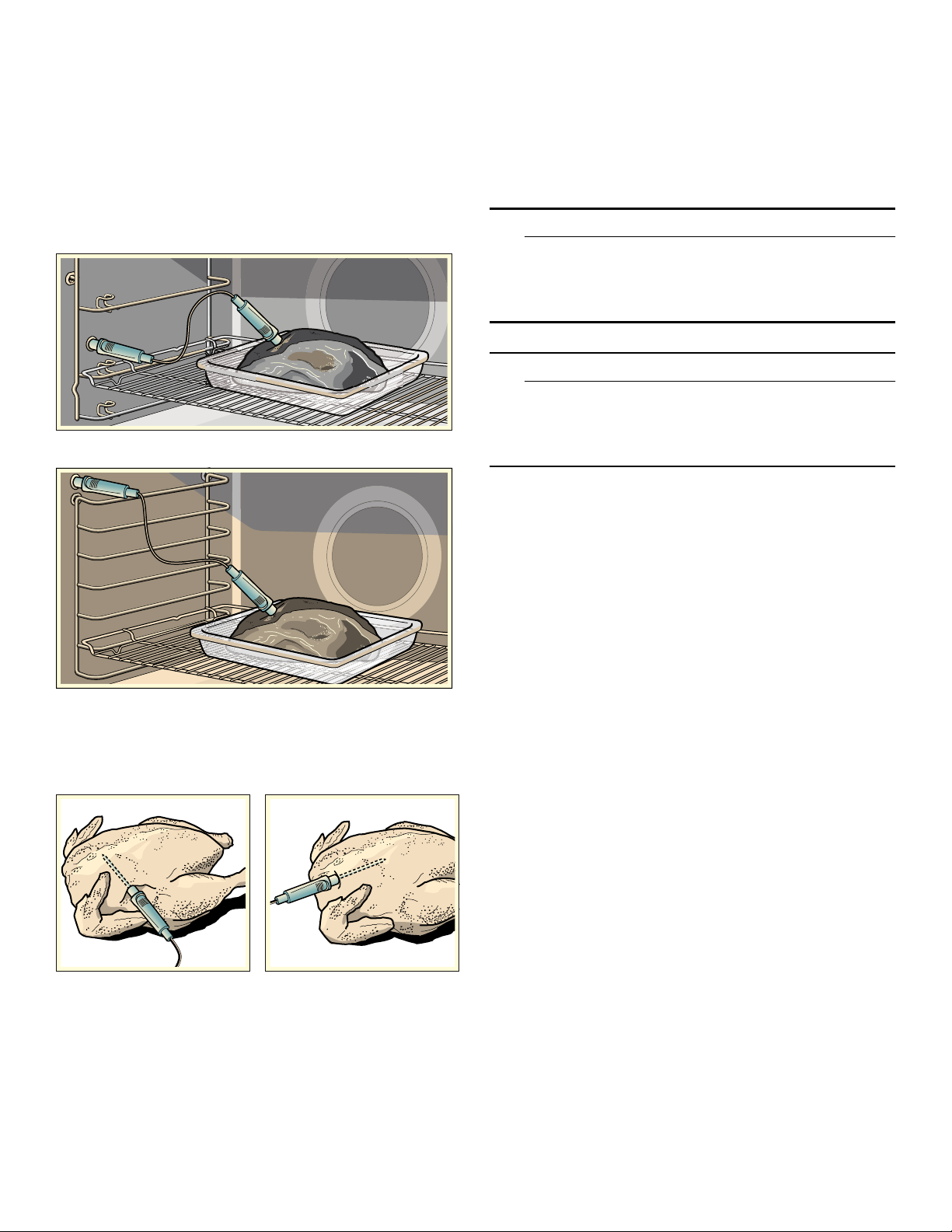
Inserting the Meat Probe into the Food
Before placing your food into the oven cavity, insert the
meat probe into the food.
The meat probe has three measuring points. Ensure that
the middle measuring point is inserted in the food.
Meat: For large pieces of meat, insert the meat probe at
an angle from above as far as it will go into the meat.
For relatively thin pieces of meat, insert the meat probe
from the side at the thickest point.
Steam Oven Cavity:
Conventional Oven Cavity:
Poultry: Insert the meat probe as far as it will go into the
thickest point in the breast. Insert the meat probe into the
poultry crosswise or lengthwise depending on its
structure. Put the chicken in a roasting dish and place it
on the wire rack.
Turning the food: If you wish to turn the food, do not
unplug the meat probe from the oven. Once you have
turned the food, check that the meat probe is correctly
repositioned in the food.
If you unplug the meat probe from the oven, all settings
will be reset and you will have to apply them again.
NOTICE: Ensure that the meat probe's cable does not become trapped.
To prevent the meat probe from being damaged by
excessive heat, there must be a gap of at least an inch or
more between the broil element and the meat probe. The
meat may expand during the cooking process.
Setting and Starting Appliance Operation
9 WARNING
RISK OF BURNS
The oven interior and the meat probe become very
hot. Use oven mitts to plug and unplug the meat
probe.
9 WARNING
RISK OF ELECTRIC SHOCK
Use of a wrong meat probe can damage the
insulation. Use only the meat probe intended for this
appliance.
Notes
▯ The set oven cavity temperature must be at least
50° F (10 °C) higher than the meat probe
temperature.
▯ To prevent the meat probe from being damaged, the
oven cavity temperature must not be set higher than
480° F (250 °C).
1.
Insert the meat probe into the socket on the left-hand side of the oven cavity.
Note: The probe icon will appear on the oven display screen.
2.
Close the appliance door. NOTICE: When doing so, ensure that the meat
probe’s cable is not trapped in the appliance door. It
may be damaged.
3.
Touch the ON l OFF touch button.
4.
Set the heating mode. Note: When the meat probe is plugged into the
socket, you can only select a heating mode that is
suitable to be used with the meat probe.
5.
Touch the oven cavity temperature on the left in the bottom line.
6.
Swipe to the left or right to select the required oven cavity temperature.
7.
Touch the 8 symbol to apply the setting.
8.
Touch the ¥ core temperature on the right in the bottom line.
9.
Swipe to the left or right to select the required core temperature.
10.
Touch the START l STOP touch button.
The appliance starts the operation.
26
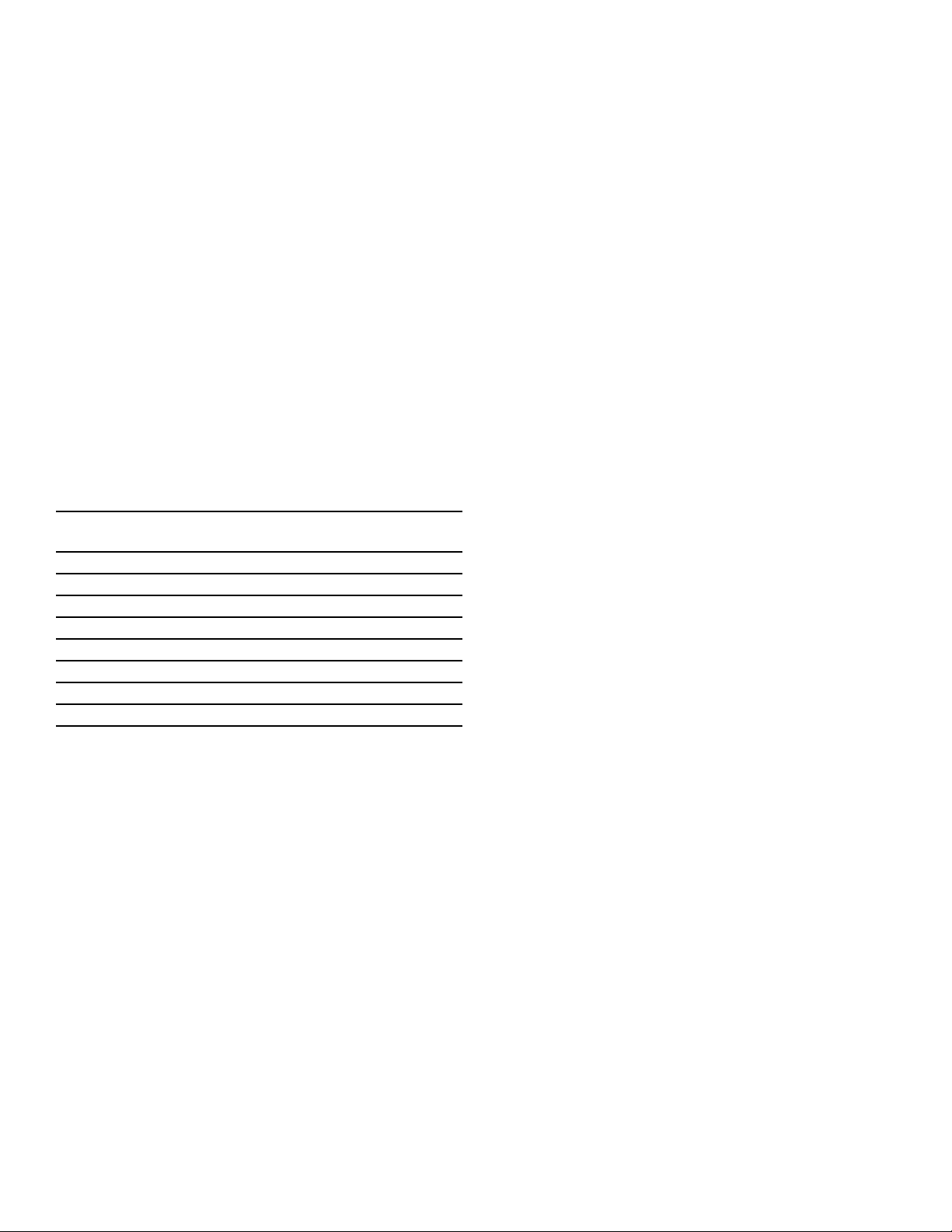
Changing or Stopping the Appliance Operation
Changing: During appliance operation, you can change
the oven cavity temperature and meat probe
temperature.
1.
Touch the oven cavity temperature or meat probe temperature.
2.
Swipe to the left or right to change the temperature.
3.
Touch the 8 symbol to apply the setting.
Stopping: Once the set meat probe temperature has
been reached, a signal sounds and the appliance stops
the operation automatically.
1.
Use the ON l OFF touch button to switch off the appliance.
2.
Using an oven glove, unplug the meat probe from the socket.
Core Temperatures of Different Foods
Do not use frozen food. The figures in the table are given
as a guide. They will depend on the quality and
composition of the food.
You can find detailed information on heating modes and
temperatures in the Use and Care Cooking Charts
manual.
Food Core temperature in
°F (°C)
Poultry 170° (75°)
Pork* 145° (65°)
Pork 160° (70°)
Beef, medium rare 145° (65°)
Beef, medium 160° (70°)
Beef, well done 170° (75°)
Lamb 145° (65°)
Other: Heating/reheating food 150°-165° (65°-75°)
*allow for a three minute rest period.
Sabbath Mode
With the Sabbath mode, a cooking time of up to
74 hours can be set. You can keep the food in the oven
cavity warm without having to switch the oven on or off.
Note: Sabbath mode has to be activated in the Basic Settings, to use this mode.
Note: You can set either the Yom Tov or Sabbath mode in both oven cavities at the same time. It is not possible to mix the two modes. The set time will run simultaneously for both oven cavities.
Starting
The oven is automatically in Bake mode. The
temperature can be set between 100° F (40 °C) and
450° F (230 °C).
1.
Touch the ON l OFF touch button.
2.
Swipe to the left or right to select "Sabbath ›".
3.
Touch the temperature in the bottom line.
4.
Swipe to the left or the right to select the required temperature.
5.
Touch the 8 icon to apply the setting.
6.
Touch the cooking time + in the bottom line.
7.
Swipe to the left or the right to select the required duration.
8.
Touch the 8 symbol to apply the setting.
9.
Touch the START l STOP touch button.
“Sabbath Mode will start in 5min 00sec” appears on the
display. After five minutes the appliance starts the
operation. All controls apart from the ON l OFF and
START|STOP touch buttons are deactivated. You can
switch off the appliance at any time.
Notes
▯ Once Sabbath mode has started, you can no longer
change any settings using the START l STOP touch
button.
▯ The operation is not interrupted if you open the
appliance door.
Once the Sabbath mode duration has elapsed, a signal
sounds. The appliance stops heating. Use the ON l OFF
touch button to switch off the appliance.
Cancelling
Touch the ON l OFF touch button to cancel the
operation.
27
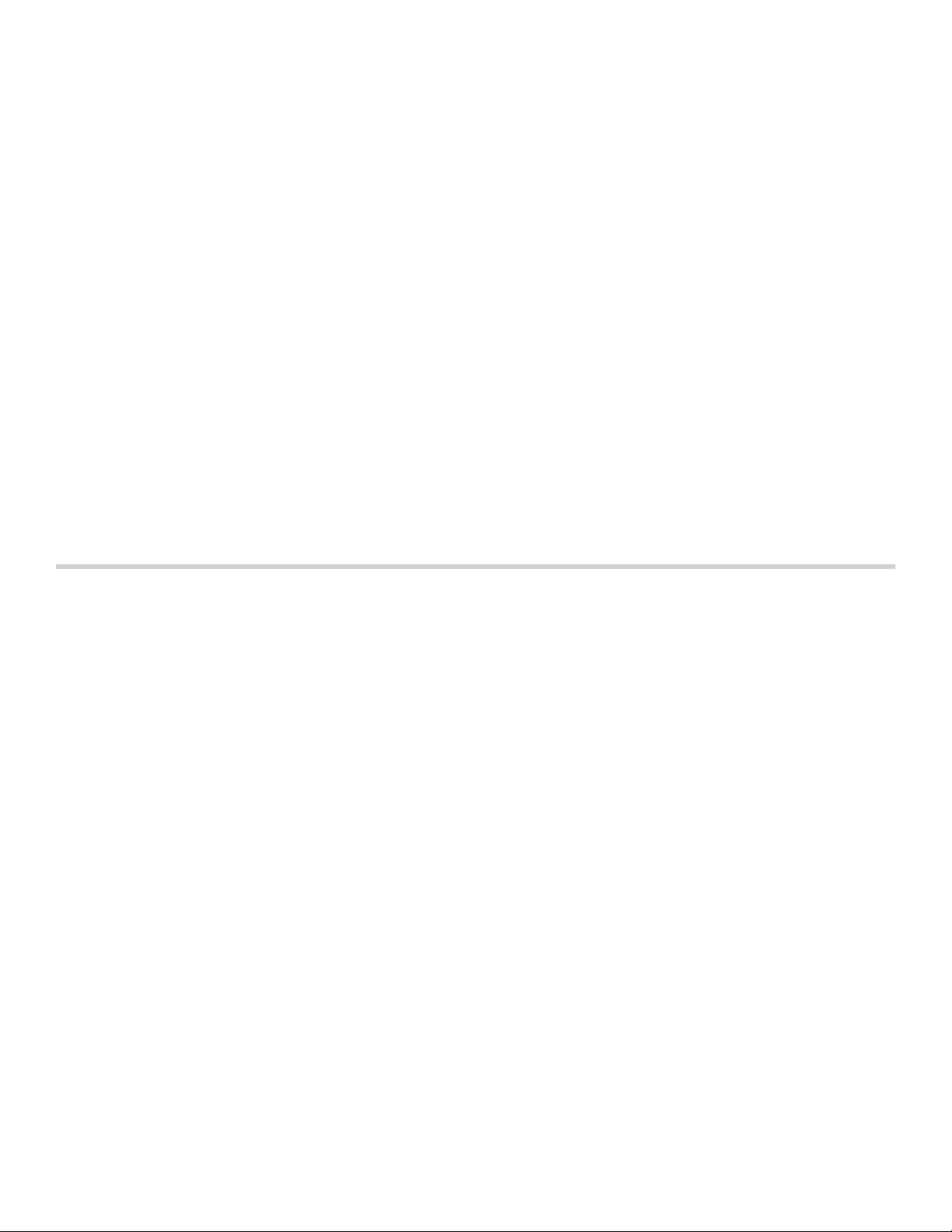
Yom Tov Mode
With the Yom Tov mode, you can set a cooking time of
up to 74 hours, during which you can select from six
cooking temperatures.
Note: Sabbath mode has to be activated in the Basic Settings, to use this mode.
Note: You can set either the Yom Tov or Sabbath mode in both oven cavities at the same time. It is not possible to mix the two modes. The set time will run simultaneously for both oven cavities.
Starting
The oven is automatically in Bake mode. The
temperature can be set between 100° F (40 °C) and
450° F (230 °C).
1.
Touch the ON l OFF touch button.
2.
Swipe to the left or right to select "Yom Tov ›".
3.
Touch the temperature in the bottom touch field.
4.
Swipe to the left or the right to select the required temperature.
5.
Touch the 8 icon to apply the setting.
6.
Touch the cooking time + in the bottom touch field.
7.
Swipe to the left or the right to select the required duration.
8.
Touch the 8 icon to apply the setting.
9.
Touch the START l STOP touch button.
“Yom Tov Mode will start in 5min 00sec” appears on the
display. After five minutes the appliance starts the
operation. All controls apart from the ON l OFF and
START l STOP touch buttons are deactivated. You can
switch off the appliance at any time.
Notes
▯ Once Yom Tov mode has started, the temperature
may be changed by pressing one of the six displayed
temperatures. The display will not respond to this
input, but the temperature will be adjusted in the
cavity. The START l STOP touch button will not cancel
the mode.
▯ The operation is not interrupted if you open the
appliance door.
Once the Yom Tov mode duration has elapsed, a signal
sounds. The appliance stops heating up. Use the ON l
OFF touch button to switch off the appliance.
Cancelling
Touch the ON l OFF touch button to cancel the
operation.
Home Connect
This appliance is Wi-Fi-capable and can be remotely
controlled using a mobile device.
If the appliance is not connected to the home network,
the appliance functions in the same way as an oven with
no network functionality and can still be operated via the
display.
Notes
▯ Ensure that you follow the safety instructions in this
instruction manual and that these are complied with
when operating the appliance via the Home Connect
app and when you are away from home.
▯ Operating the appliance directly always has priority
over the Home Connect app.
Setting Up
To implement settings via Home Connect, you must have
installed and set up the Home Connect app on your
mobile device.
Follow the steps specified by the app to implement the
settings.
The app must be open in order to perform the setup
process.
Connecting Your Oven to Home Connect
Connecting your oven to Home Connect is a three step
process:
1.
Install the Home Connect app.
2.
Connect your oven to the Wi-Fi network.
3.
Connect your oven to the app.
You will need a smartphone or tablet equipped with the
latest operating system (Apple or Android), a secure
Wi-Fi network where the appliance is located and the
Home Connect app.
Follow instructions below or other supplied Home
Connect documents for set up.
1.
Install the Home Connect app.
On your smartphone or tablet, go to the App Store
(Apple devices) or Google Play Store (Android
devices). Download “Home Connect (America)” app
published by BSH Home Appliances and install.
Start the app and create a Home Connect account.
2.
Connect your oven to the Wi-Fi network.
Before proceeding, determine whether your network
router has a WPS function (automatic connection).
If it does, follow steps under Automatic Registration
in the Home Network.
If it does not or you are unsure, follow steps under
Manual Registration in the Home Network.
28
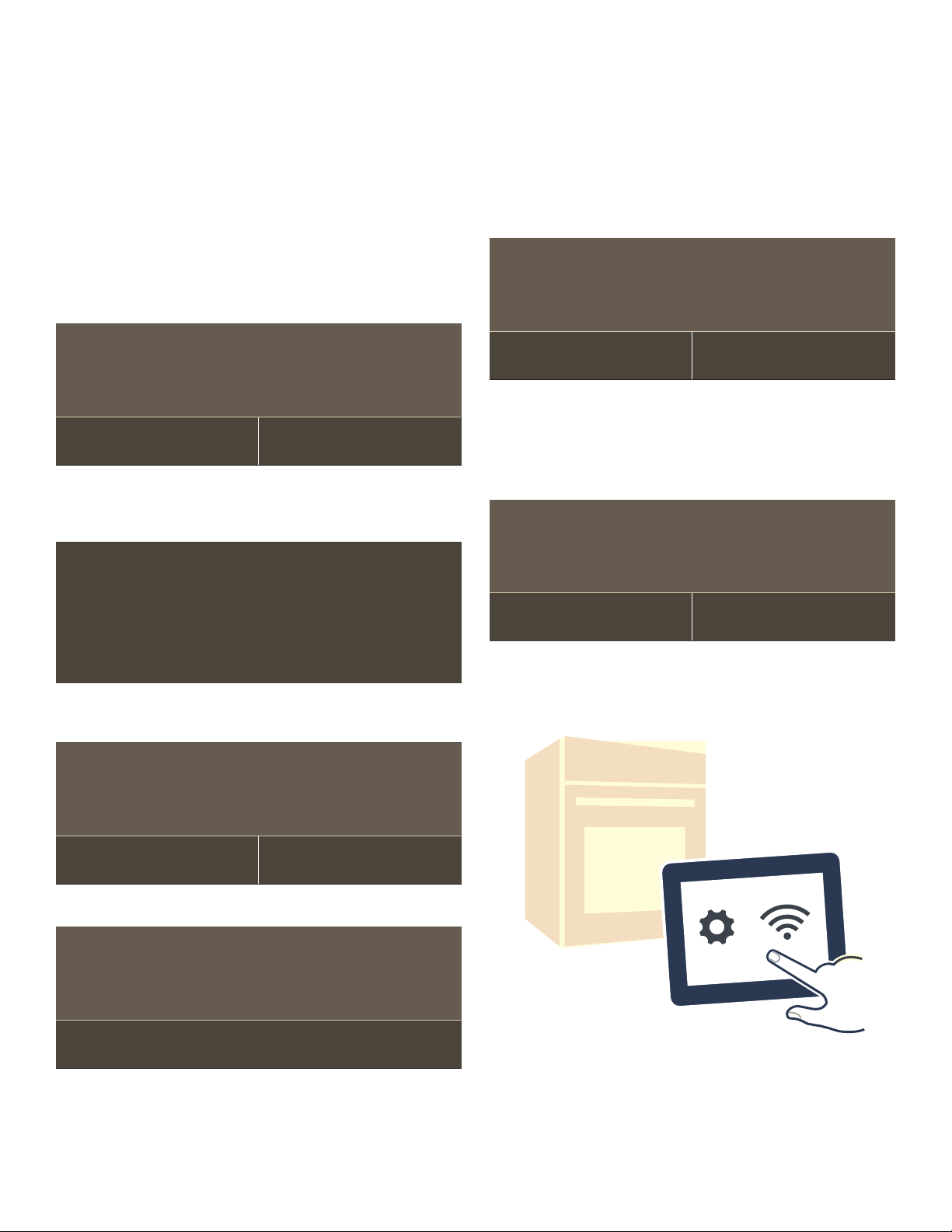
Automatic Registration in the Home Network
Notes
▯ A router that has WPS functionality is required.
▯ You can start the Home Connect assistant during initial
start-up or using the main menu.
1.
Touch the MENU touch button.
2.
Swipe to the left or right to select “Settings”.
3.
Swipe to the left or right to select “Home Connect”.
4.
Touch “Start assistant”.
5.
Touch “Continue”.
The appliance is ready to connect to the network
automatically.
$XWRPDWLFQHWZRUNFRQQHFWLRQ
3UHVVWKH:36EXWWRQRQWKHURXWHU
&DQFHO
6.
Within 2 minutes press the WPS button on the router.
PLQV
&RQQHFWPDQXDOO\
Wait until “Network connection successful” is shown in
the display.
Manual Registration in the Home Network
Note: You can start the Home Connect Assistant during
initial start-up or using the menu.
1.
Touch the MENU touch button.
2.
Swipe to the left or right to select "Settings".
3.
Swipe to the left or right to select "Home Connect".
4.
Touch “Start assistant”.
5.
Touch "Connect manually".
0DQXDOQHWZRUNFRQQHFWLRQ
$IWHUSUHVVLQJÄ&RQWLQXH¶FRQQHFWWRWKHQHWZRUNÄ+RPH
&RQQHFW¶RQ\RXUPRELOHGHYLFHDQGIROORZWKHLQVWUXFWLRQVRQ
\RXU+RPH&RQQHFWDSS
&RQWLQXH&DQFHO
6.
Touch “Continue”.
The appliance is ready to connect to the network
manually.
The SSID and the key for the oven network are shown
on the display.
0DQXDOQHWZRUNFRQQHFWLRQ
66,'+RPH&RQQHFW
3DVVZRUG+RPH&RQQHFW
PLQV
1HWZRUNFRQQHFWLRQVXFFHVVIXO
The connection may fail. The display will alert you to
try again or connect manually.
$XWRPDWLFQHWZRUNFRQQHFWLRQ
1HWZRUNFRQQHFWLRQIDLOHG
7U\DJDLQ
7.
The appliance is ready to connect to the app.
(
&RQILUPFRQQHFWLRQRQ\RXUPRELOHGHYLFH
&RQQHFWWRDSS
PLQV
&RQQHFWPDQXDOO\
&DQFHO
&RQQHFWDXWRPDWLFDOO\&DQFHO
7.
Use the "HomeConnect" SSID and the "HomeConnect" key to register the mobile device on the oven network.
Follow the instructions in the app.
8.
Follow the instructions of the app on your mobile device for automatic network registration.
The process for registering is completed once “Pairing
successful” is shown in the display.
29
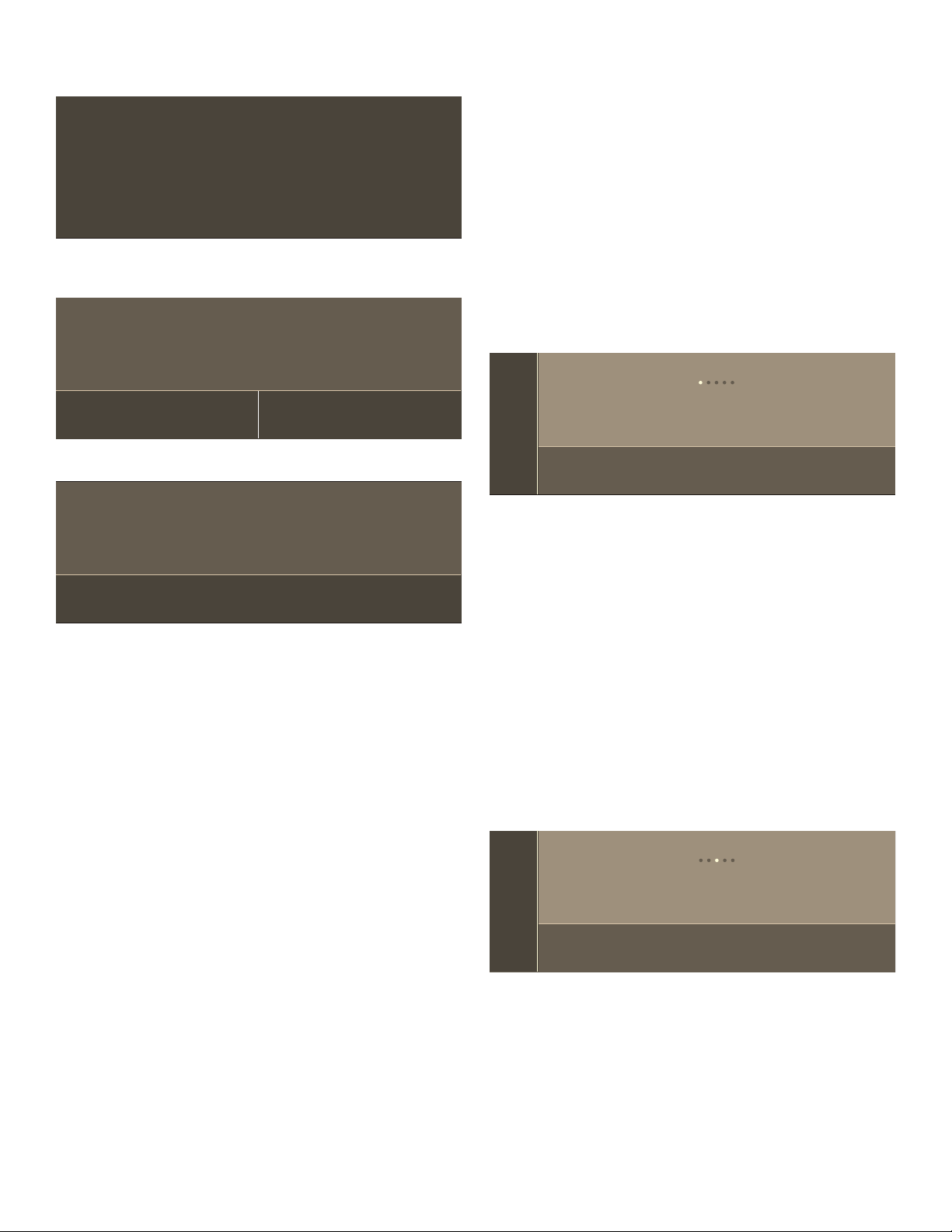
8.
Wait until "Network connection successful" is shown on the display.
1HWZRUNFRQQHFWLRQVXFFHVVIXO
The connection may fail. The display will alert you to
try again or connect automatically.
0DQXDOQHWZRUNFRQQHFWLRQ
1HWZRUNFRQQHFWLRQIDLOHG
Home Connect Settings
You can adjust Home Connect to suit your requirements
at any time.
Note: In the Home Connect settings, press the INFO touch button to display network and device information.
Wi-Fi
You can use the Home Connect functions, if Wi-Fi is
activated.
1.
Touch the MENU touch button.
2.
Swipe to the left or right to select "Settings".
3.
Swipe to the left or right to select "Home Connect".
4.
Touch “Open settings”.
5.
Swipe to the left or right to select "Wi-Fi".
(
+RPH&RQQHFW
7U\DJDLQ
9.
The appliance is ready to connect to the app.
(
&RQILUPFRQQHFWLRQRQ\RXUPRELOHGHYLFH
&RQQHFWWRDSS
PLQV
&RQQHFWDXWRPDWLFDOO\
&DQFHO
10.
Follow the instructions of the app on your mobile device for manual network registration.
The process for registering is completed once "Pairing
successful" is shown on the display.
Remote Start
If you want to start an oven operation using your mobile
device, you must activate Remote Start.
Notes
▯ The “Remote start” text field is only visible if the Home
Connect assistant has been successfully completed.
▯ Some operating modes can only be started on the
oven itself.
1.
Touch the MENU touch button.
2.
Touch “Remote start”.
F appears in the display.
Remote Start is automatically deactivated in the
following situations:
▯ The oven door is opened 15 minutes after Remote
Start is activated.
▯ The oven door is opened 15 minutes after the oven
operation has ended.
▯ 24 hours after Remote Start has been activated.
When you start the oven operation on the appliance,
Remote Start is automatically activated. You can
therefore make changes from your mobile device or
start a new operation.
:L)L
6.
Touch the bottom line to select “On” or “Off”.
7.
Touch the ; field to return to the Home Connect
2Q
5HPRWH&RQWURO&RQQHFWWRDSS
2II
settings menu.
Disconnecting from the Network
You can disconnect your oven from the network at any
time.
Note: If your oven is disconnected from the network, it is not possible to operate the oven using Home Connect.
1.
Touch the MENU touch button.
2.
Swipe to the left or right to select "Settings".
3.
Swipe to the left or right to select "Home Connect".
4.
Touch “Open settings”.
5.
Swipe to the left or right to select "Disconnect".
6.
Touch “Disconnect from network”.
(
7.
Confirm by touching “Disconnect”.
+RPH&RQQHFW
'LVFRQQHFW
'LVFRQQHFWIURPQHWZRUN
&RQQHFWWRDSS5HPRWH&RQWURO
All connections are deleted. Note: You can abort the action by touching “Cancel”.
30
