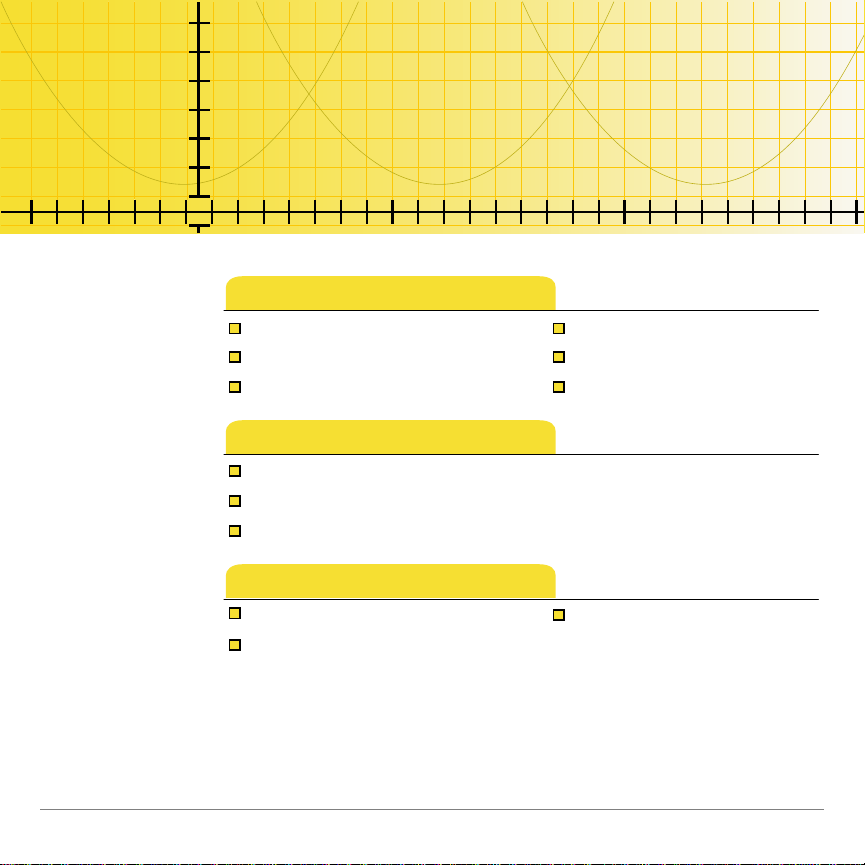
TI
TI-89/TI-92 Plus/Voyage™ 200
Polynomial Root Finder
How To…
Start the Application Graph a Problem
Enter a Problem Store Values
Solve a Problem Navigate
Examples
Roots of a Third-Degree Polynom ia l
Complex Roots
Complex Coefficient s
More Information
Customer Support Error Messages
Notes and Hints
2/7/02 © 2001, 2002 Texas Instruments
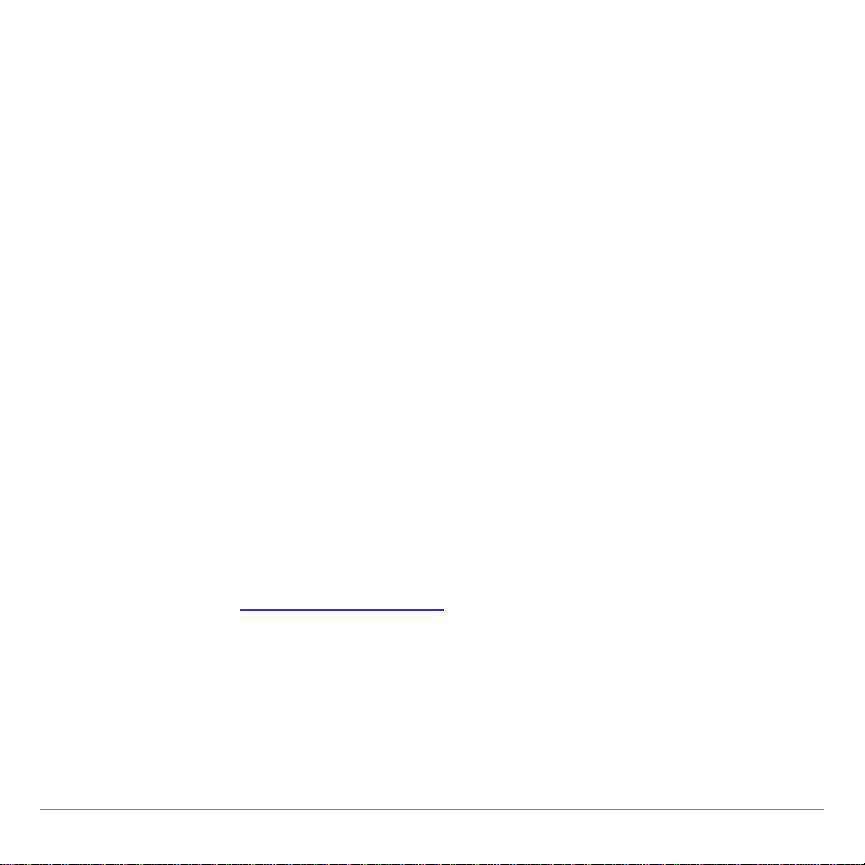
Important Information
Texas Instruments makes no warranty, either expressed or
implied, including but not limited to any implied warranties of
merchantability and fitness for a particular purpose, regarding
any programs or book materials and makes such materials
available solely on an "as-is" basis.
In no event shall Texas Instruments be liable to anyone for
special, collateral, incidental, or consequential damages in
connection with or arising out of the purchase or use of these
materials, and the sole and exclusive liability of Texas
Instruments, regardless of the form of action, shall not exceed
any applicable purchase price of this item or material. Moreover,
Texas Instruments shall not be liable for any claim of any kind
whatsoever against the use of these materials by any other
party.
Graphing product applications (Apps) are licensed. See the
terms of the license agreement
for this product.
Microsoft, Windows, Windows NT, Apple, Macintosh, Mac, and Mac OS are trademarks of
their respective owners.
TI-89 / TI-92 Plus / Voyage™ 200 PLT Polynomial Root Finder App Page 2
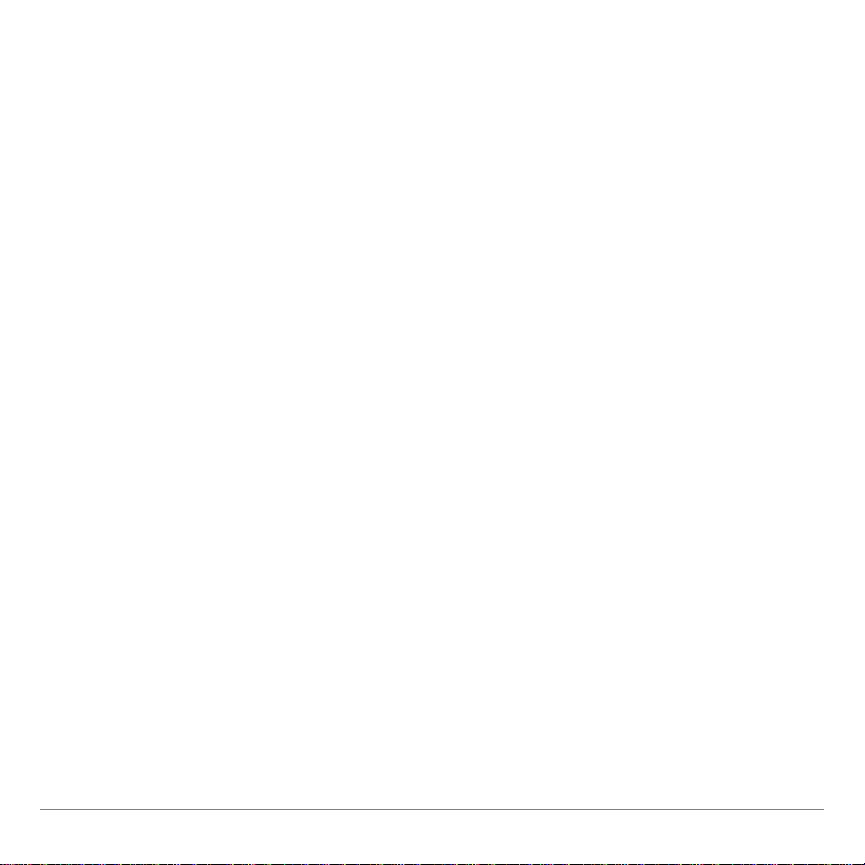
What is the Polynomial Root Finder Application?
The Polynomial Root Finder application (App) calculates numeric
roots (zeros) of polynomials using the calculator’s eigenvalue
routines.
The Polynomial Root Finder App provides a convenient,
easy-to-use interface to simplify setting up the problem, solving
it, and exploring the solution.
You can:
• Edit the coefficients of the polynomial.7
• Load a list for the coefficients.
• Store the solution in a list.
• Graph the polynomial.
• Solve up to 30th-order real or complex polynomials.
TI-89 / TI-92 Plus / Voyage™ 200 PLT Polynomial Root Finder App Page 3
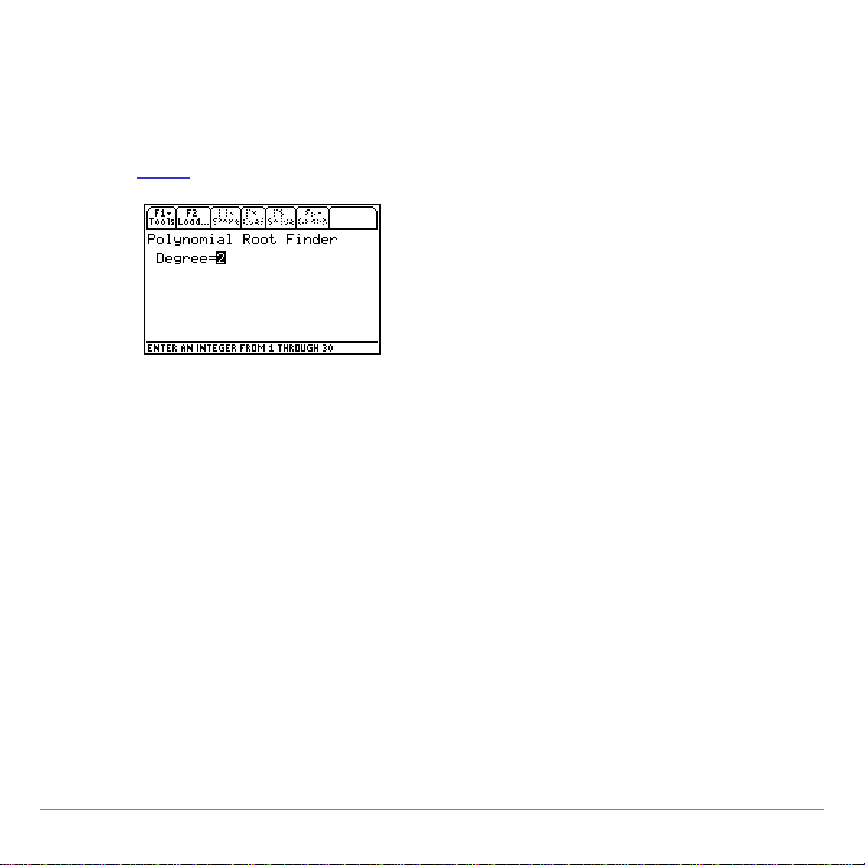
Entering a Problem
Entering data manually
1. Start
2. Enter the degree of the polynomial. The degree must be an
3. Press ¸ to display the Coefficients screen.
4. Enter the first coefficient value. You can enter a real or
5. Press ¸ or D to go to the next coefficient.
6. Continue entering coefficient values.
the Polynomial Root Finder App and select New.
integer between 1 and 30.
complex value or an expression that resolves to a real or
complex value.
7. Press ¸ after entering the last coefficient value.
TI-89 / TI-92 Plus / Voyage™ 200 PLT Polynomial Root Finder App Page 4
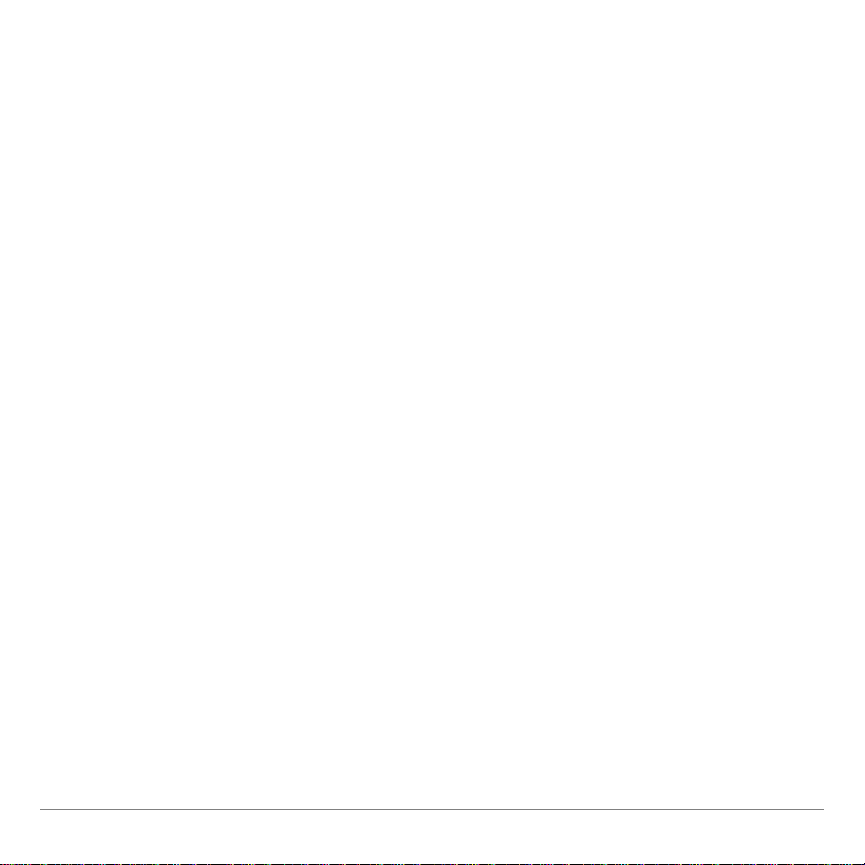
Loading existing data
You can load an existing list as all or part of the problem from
within the Polynomial Root Finder App by using either of the
following methods.
• Press „ and select a folder and list.
• Press ƒ
1:Load Coefficient s and select a folder and list.
Editing coefficients
1. If you are on the Solutions screen, press † to display the
Coefficients screen.
2. Move the cursor to a coefficient and change its value.
3. Press ¸ to accept the changes.
Clearing coefficients
Press ƒ
8:Clear All.
Starting a new problem
Press ƒ
TI-89 / TI-92 Plus / Voyage™ 200 PLT Polynomial Root Finder App Page 5
3:New Problem.
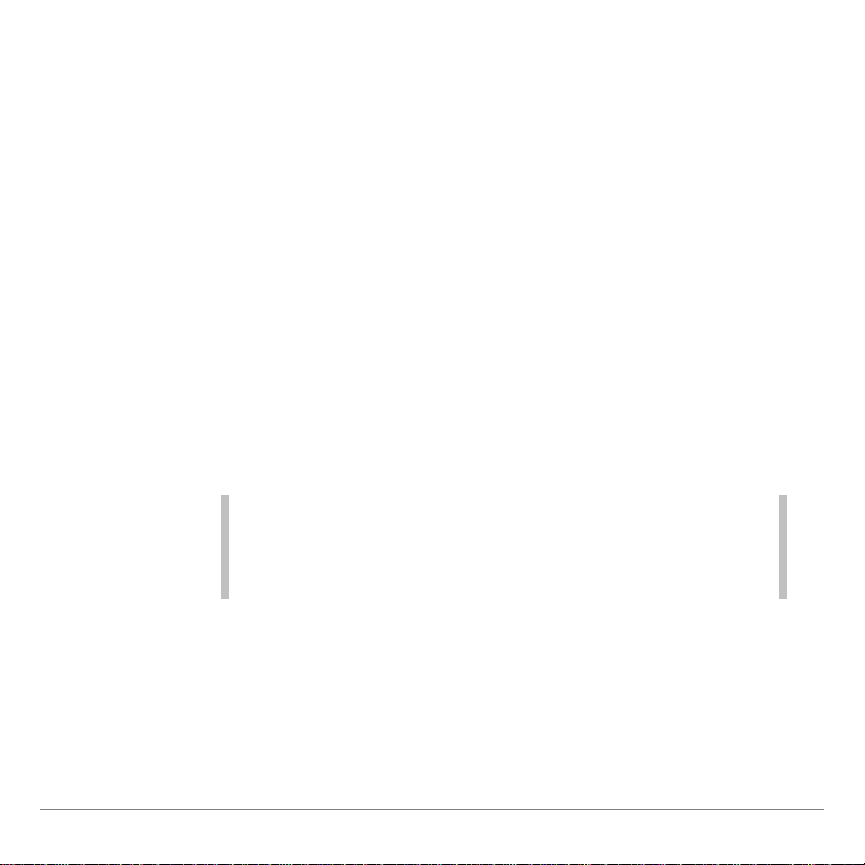
Solving Numerically
Solutions are always computed numerically, regardless of
whether the Exact/Approx mode setting is
Approximate. The Polynomial Root Finder App calculates roots
numerically by finding the eigenvalues of a corresponding
companion matrix.
1. Complete the coefficient entry in the Coefficients screen. You
must press ¸ to accept the last entered or changed
value.
2. Press ‡ to solve the problem. The numeric values of the
roots appear in the Solutions screen. The busy indicator on
the status line displays while calculating the solution.
Note The roots x1. . . xnare displayed according to the Complex
Format mode setting. If the mode is Real, complex roots
are displayed as Non-Real unless a complex coefficient
was entered.
Auto, Exact, or
TI-89 / TI-92 Plus / Voyage™ 200 PLT Polynomial Root Finder App Page 6
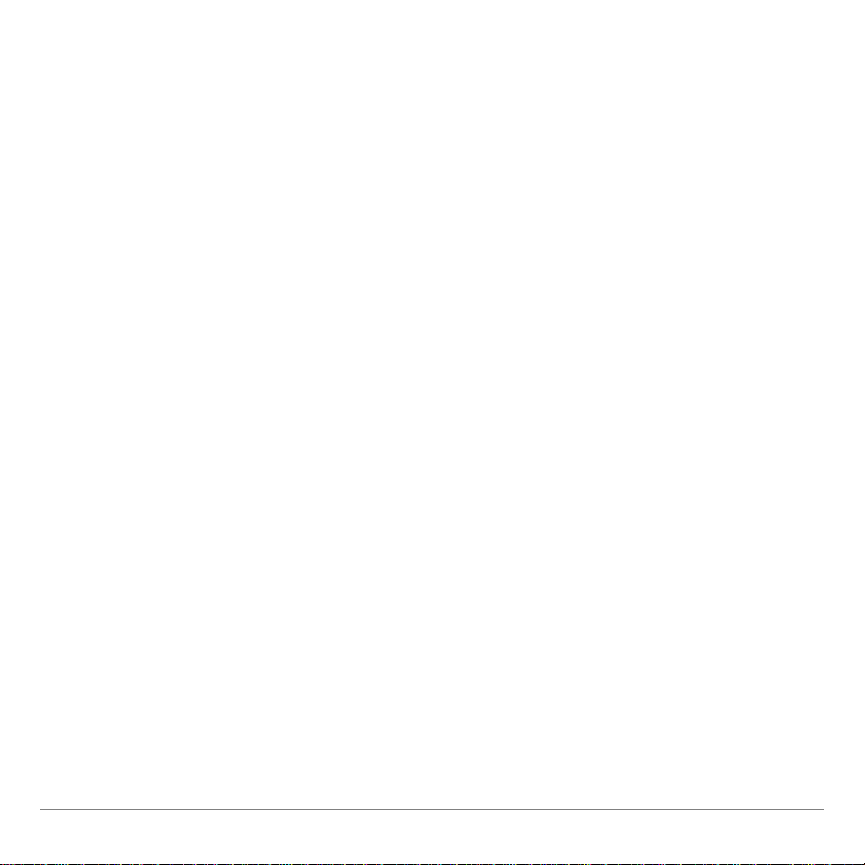
Solving Graphically
1. After entering coefficients, press 2 ˆ (TI-89) or
1:Open Graph. This option is available from either the
ˆ
Coefficients or Solutions screen.
2. Select the graphing options and press ¸.
−
Split Screen — Choose 1:Full or 2:Left-Right. (The
Top-Bottom option is not available.)
− Store Poly to — Choose a y-variable or choose 1:none to
graph without storing.
− Zoom — Choose 1:ZoomRoots, 2:ZoomStd, 3:ZoomFit, or
4:none. ZoomRoots sets the viewing window based on
the solutions found by the Polynomial Root Finder App,
relative minimums and maximums, and inflection points.
When the graph displays, the standard graph tools such as
Zoom, Trace, and Math are available on the tool bar.
TI-89 / TI-92 Plus / Voyage™ 200 PLT Polynomial Root Finder App Page 7

Displaying graph with coefficients or solutions
In split screen mode, a thick border indicates the active portion.
Press 2 a to switch between the graph and the Coefficients
or Solutions portion.
Graph portion is active Coefficients portion is active
To display the Solutions screen with the graph, switch to the
Coefficients portion of the split screen, and press ‡.
Solutions with graph
To return to the Coefficients screen, press † from the Solutions
screen.
TI-89 / TI-92 Plus / Voyage™ 200 PLT Polynomial Root Finder App Page 8

While in split screen mode, you can change the coefficients and
recalculate the solutions. The graph does not automatically
update for the new values. To update the graph, select
2 ˆ (TI-89) or ˆ
1:Open Graph from the Coefficients or
Solutions screen.
Quitting the graph
1. Press 2 a to switch to the Coefficients or Solutions
screen.
2. Press 2 ˆ (TI-89) or ˆ
TI-89 / TI-92 Plus / Voyage™ 200 PLT Polynomial Root Finder App Page 9
2:Quit Graph.

Storing
Once you have entered the coefficients, you can store:
• All the coefficients to a list.
• An individual coefficient to a variable.
• The polynomial to a Y= equation.
Once you have calculated the roots, you can store:
• All the roots to a list.
• An individual root to a variable.
To store from either the Coefficients or Solutions screen:
• Press … and select one of the following:
1:Coefficients and select a folder and list name.
−
−
2:Solutions and select a folder and list name.
3:Poly to Y= Editor and select a y-variable.
−
TI-89 / TI-92 Plus / Voyage™ 200 PLT Polynomial Root Finder App Page 10

To store individual coefficients or roots from the Coefficients or
Solutions screen:
1. On the Coefficients screen, place the cursor on the value you
want to store.
On the Solutions screen, place the cursor on the equal sign
(=) of the x
value you want to store.
i
2. Press §.
3. Enter a variable name and press ¸.
TI-89 / TI-92 Plus / Voyage™ 200 PLT Polynomial Root Finder App Page 11

Navigating Within the Polynomial Root Finder App
• ¤ A or ¤ B highlights values on the Coefficients screen.
Values can be cut, copied, and pasted.
• 2 A or 2 B moves the cursor to the beginning or end of
a value on the Coefficients screen.
• 2 C or 2 D moves the cursor up or down one page on
the Coefficients or Solutions screen.
• ¥ C or ¥ D moves the cursor to the first or last value or
result on the Coefficients or Solutions screen.
• 2 a toggles between applications or between split
screen portions.
TI-89 / TI-92 Plus / Voyage™ 200 PLT Polynomial Root Finder App Page 12

Notes and Hints
• Radian angle mode is recommended for complex number
calculations if the Complex Format mode setting is
Internally, the TI-89 / TI-92 Plus / Voyage™ 200 PLT
converts all entered trigonometry values to radians, but it
does not convert values for exponential, logarithmic, or
hyperbolic functions.
• The values of non-real roots are shown on the Solutions
screen only if the Complex Format mode setting is
Rectangular or Polar. If the format is Real, the Solutions
screen displays
Non-Real.
Polar.
• 0 is not a valid entry for a
. If you press ¸ on any other
n
coefficient without entering a value, 0 is entered
automatically. If you press ¸ on a
without entering a
n
value, 1 is entered automatically.
TI-89 / TI-92 Plus / Voyage™ 200 PLT Polynomial Root Finder App Page 13

Example — Roots of a Third-Degree Polynomial
Find the roots of 2x3N 5x2+ x + 3 = 0.
1. Start
2. Press
3. Enter the coefficients: a
the Polynomial Root Finder App and select New.
3 ¸ for a third-degree polynomial.
= 2, a2= M5, a1= 1, a0= 3.
3
4. Press ‡ to solve the problem. The busy indicator on the
status line displays while the solution is calculated.
The values for x
x1= M.618034
x
= 1.5
2
x
= 1.61803
3
, x2, and x3are displayed:
1
TI-89 / TI-92 Plus / Voyage™ 200 PLT Polynomial Root Finder App Page 14

Example — Complex Roots
Find the roots of x3+ x2+ x + 1 = 0.
1. Press 3 and set
Angle to Radian and Complex Format to
Real.
2. Start
3. Press
4. Enter the coefficients: a
the Polynomial Root Finder App and select New.
3 ¸ for a third-degree polynomial.
= 1, a2= 1, a1= 1, a0= 1.
3
5. Press ‡ to solve the problem. The busy indicator on the
status line displays while the solution is calculated.
The values for x
x1= M1.
x
= Non-Real
2
x
= Non-Real
3
, x2, and x3are displayed:
1
TI-89 / TI-92 Plus / Voyage™ 200 PLT Polynomial Root Finder App Page 15

Example — Complex Coefficients
Find the roots of 15 x3N 4i x2+ (7+i) x + 2i = 0.
1. Press 3 and set
Rectangular.
2. Start
3. Press
the Polynomial Root Finder App and select New.
3 ¸ for a third-degree polynomial.
4. Enter the coefficients: a
Angle to Radian and Complex Format to
= 15, a2= M4i, a1= 7+i, a0= 2i.
3
5. Press ‡ to solve the problem. The busy indicator on the
status line displays while the solution is calculated.
The values for x
x1= M.038274+.926765…i
x2= M.174161N.282031…i
x3= .212435N.378067… i
, x2, and x3are displayed:
1
TI-89 / TI-92 Plus / Voyage™ 200 PLT Polynomial Root Finder App Page 16

Errors, Error Messages, and Restrictions
Message What To Do
Highest degree
polynomial coefficient
cannot be zero.
All functions are in use.
Clear unnecessary
functions from the
Y= Editor.
Memory
You must enter a nonzero value for an.
Press ¥ # and clear any unnecessary
functions.
The Polynomial Root Finder App requires
at least 3000 bytes of RAM to run properly.
When the amount of available RAM falls
below this threshold, the application may
display an
return to the Home screen or simply exit to
the Home screen. If this occurs, archive or
delete some variables before returning to
the application.
Error: Memory dialog box and
TI-89 / TI-92 Plus / Voyage™ 200 PLT Polynomial Root Finder App Page 17

Installing the Polynomial Root Finder App
Detailed Flash application installation instructions are available
from education.ti.com/guides
You will need:
• A TI-89 / TI-92 Plus / Voyage™ 200 PLT with the latest
Advanced Mathematics Software Operating System.
Download a free copy from
education.ti.com/softwareupdates
• A computer using either Microsoftë Windowsë or Appleë
Macintoshë operating system software.
• A TI-GRAPH LINK™ computer-to-calculator cable, available
for purchase from the TI Online Store.
• Either TI Connect™ software or TI-GRAPH LINK connectivity
software for the TI-89 / TI-92 Plus. Download a free copy
from education.ti.com/softwareupdates
.
.
.
TI-89 / TI-92 Plus / Voyage™ 200 PLT Polynomial Root Finder App Page 18

Starting and Quitting the Application
Starting the Polynomial Root Finder App
The instructions in this guidebook refer to this Flash application
only. For help using this product, refer to the comprehensive
guidebook at education.ti.com/guides
.
1. Press Πand select
Polynomial Root Finder.
2. Select the problem type from the menu.
−
Current returns to the screen you were on when you left
the Polynomial Root Finder App.
−
Open lets you select an existing list to use as the
coefficients of the polynomial.
−
New creates a new problem.
Quitting the Polynomial Root Finder App
Press 2 K from any screen.
TI-89 / TI-92 Plus / Voyage™ 200 PLT Polynomial Root Finder App Page 19

Deleting an Application
Deleting an application removes it from the handheld device and
increases space for other applications. Before deleting an
application, consider storing it on a computer for reinstallation
later.
1. Quit
2. Press 2 ° to display the
the application.
VAR-LINK [ALL] screen.
3. Press 2 ‰ (TI-89) or ‰ to display the list of installed
applications.
4. Select the application you want to delete.
5. Press ƒ
1:Delete. The VAR-LINK delete confirmation dialog
box displays.
6. Press ¸ to delete the application.
TI-89 / TI-92 Plus / Voyage™ 200 PLT Polynomial Root Finder App Page 20

Texas Instruments (TI) Support and Service Information
For general information
E-mail: ti-cares@ti.com
Phone: 1-800-TI-CARES (1-800-842-2737)
For US, Canada, Mexico, Puerto Rico, and
Virgin Islands only
Home page: e du cation.ti.com
For technical questions
Phone: 1-972-917-8324
For product (hardware) service
Customers in the US, Canada, Mexico, Puerto Rico, and
Virgin Islands:
returning a product for service.
Always contact TI Customer Support before
All other customers: Refer to the leaflet enclosed with your
product (hardware) or contact your local TI
retailer/distributor.
TI-89 / TI-92 Plus / Voyage™ 200 PLT Polynomial Root Finder App Page 21

TEXAS INSTRUMENTS LICENSE AGREEMENT
BY INSTALLING THIS SOFTWARE YOU AGREE TO ABIDE BY THE FOLLOWING PROVISIONS.
1. LICENSE: Texas Instruments Incorporated (“TI”) grants you a license to use and copy the
software program(s) (“License Materials”) contained on this diskette/CD/web site. You, and
any subsequent user, may only use the Licensed Materials on Texas Instruments calculator
products.
2. RESTRICTIONS: You may not reverse-assemble or reverse-compile the Licensed
Materials. You may not sell, rent, or lease copies that you make.
3. COPYRIGHT: The Lic ensed Materials and any accompanying documentation are
copyrighted. If you make copies, do not delete the copyright notice, trademark, or protective
notices from the copies.
4. WARRANTY: TI does not warrant that the Licens e d Materials or document at i on will be free
from errors or that they will meet your specific requirements. THE LICENSED MATERIALS
ARE PROVIDED “AS IS” TO YOU OR ANY SUBSEQUENT USER.
5. LIMITATIONS: TI makes no warranty or condition, either expressed or implied, i ncluding
but not limited to any implied warranties of merchantability and fitness for a particular
purpose, regarding the Licensed Materials.
IN NO EVENT SHALL TI OR ITS SUPPLIERS BE LIABLE FOR ANY INDIRECT,
INCIDENTAL, OR CONSEQUENTIAL DAMAGES, LOSS OF PROFITS, LOSS OF USE
OR DATA, OR INTERRUPTION OF BUSINESS, WHETHE R THE ALLEGED D AM A GES
ARE LABELED IN TORT, CONTRACT, OR INDEMNITY.
SOME STATES OR JURISDICTIONS DO NOT ALLOW THE EXCLUSION OR
LIMITATION OF INCIDENTAL OR CONSEQUENTIAL DAMAGES, SO THE ABOVE
LIMITATION MAY NOT APPLY.
IF YOU AGREE TO BE BOUND BY THIS LICENSE, CLICK ON THE “ACCEPT” BUTTON; IF YOU
DO NOT AGREE TO BE BOUND BY THIS LICENSE, CLICK ON THE “DECLINE” BUTT ON TO
EXIT THE INSTALLATION.
TI-89 / TI-92 Plus / Voyage™ 200 PLT Polynomial Root Finder App Page 22

Page Reference
This PDF document contains electronic bookmarks for on-screen
navigation. If you print this document, use the page numbers below to find
specific topics.
Important Information.............................................................................................2
What is the Polynomial Root Finder Application?.................................................. 3
Entering a Problem ................................................................................................4
Solving Numerically ............................................................................................... 6
Solving Graphically ................................................................................................7
Storing.................................................................................................................. 10
Navigating Within the Polynomial Root Finder App.............................................12
Notes and Hints ................................................................................................... 13
Example — Roots of a Third-Degree Polynomial................................................14
Example — Complex Roots.................................................................................15
Example — Complex Coefficients ....................................................................... 16
Errors, Error Messages, and Restrictions............................................................ 17
Installing the Polynomial Root Finder App........................................................... 18
Starting and Quitting the Application ................................................................... 19
Deleting an Application ........................................................................................20
Texas Instruments (TI) Support and Service Information.................................... 21
TEXAS INSTRUMENTS LICENSE AGREEMENT.............................................. 22
TI-89 / TI-92 Plus / Voyage™ 200 PLT Polynomial Root Finder App Page 23
