Page 1

1 Introduction
This user's guide describes the characteristics, operation, and use of the TSC2013 evaluation module
(EVM). This EVM, featuring the TSC2013 resistive dual-touch controller, is a fully-functional USB-powered
platform that allows 4-wire resistive touch-screen panels to be connected to the USB port of a PC or
laptop for evaluation. A complete circuit description, schematic diagram, and bill of materials are included
in this document.
The following related documents are available through the Texas Instruments web site at www.ti.com.
The following lists devices and corresponding device data sheets of devices that are compatible with this
EVM:
• TSC2013, SLVSC89
• DRV2605, SLOS825
• REG1117-33, SBVS001
• MSP430F247, SLAS547I
User's Guide
SLVUA92–July 2014
TSC2013EVM User's Guide
2 EVM Overview
2.1 Features
The TSC2013EVM is a complete evaluation and demonstration kit that includes a USB-based board and
evaluation software for use with a personal computer running Microsoft Windows® operating systems
(OS).
3 Analog Interface
The TSC2013EVM is designed for easy interfacing to 4-wire resistive touch screen panels.
PIN NUMBER SIGNAL DESCRIPTION
J300.1 Y– Touch screen Y- electrode
J300.2 X– Touch screen X- electrode
J300.3 Y+ Touch screen Y+ electrode
J300.4 X+ Touch screen X+ electrode
Table 1. Analog Interface Pinout
SLVUA92–July 2014 TSC2013EVM User's Guide
Submit Documentation Feedback
1
Copyright © 2014, Texas Instruments Incorporated
Page 2

Digital Interface
4 Digital Interface
The TSC2013EVM is designed to easily interface with multiple control platforms.
PIN NUMBER SIGNAL DESCRIPTION
J202.1 GND
J202.2 RST Hardware reset input
J202.3 SDA_A Serial data I/O
J202.4 SCL_A Serial clock
J202.5 INT_TSC Interrupt output (for host systems)
J202.6 GND
J201.1 RXD_Debug Receiving asynchronous data input. For debug purpose.
J201.2 GND
J201.3 TXD_Debug Transmit Asynchronous Data Output. For debug purpose.
5 Power Supplies
The USB connection supplies the TSC2013EVM with power. Onboard regulators generate the required
supply voltages and no further power supplies are necessary. The power-supply voltage has an LED
(LED502) that lights up when the power supplies are active.
www.ti.com
Table 2. Digital Interface Pinout
6 EVM Operation
The following section provides information on the analog input, digital control, and general operating
conditions of the TSC2013EVM.
6.1 Analog Input
The analog input sources (touch screen) can be applied directly to pin J300.
6.2 Digital Control
The digital control signals are applied through the USB connection and no other connections are required.
The TSC2013EVM can also be connected to a DSP or microcontroller interface board through the J202
pin. If external I2C control is desired, remove the following resisters: R231, R232, and R233.
2
TSC2013EVM User's Guide SLVUA92–July 2014
Copyright © 2014, Texas Instruments Incorporated
Submit Documentation Feedback
Page 3

FT232
MSP430
DRV2605
LRA Motor
TSC2013
Resistive
Touch Panel
I2CI2C
USB
www.ti.com
7 Kit Operation
The following section provides information on using the TSC2013EVM, including setup, program
installation, and program usage.
7.1 TSC2013EVM-PDK Block Diagram
Figure 1 shows a block diagram of the TSC2013EVM. The TSC2013 and DRV2605 device are both
controlled by an MSP430™ microcontroller (MCU) through an I2C interface. One resistive touch panel is
connected to the TSC2013 device by a 4-pin FPC connector and an LRA motor is attached as an
actuator. The FT232 device is a USB-to-serial UART interface and is used to transfer data from the
MSP430 MCU to the host PC or is used to receive commands from the host PC.
Kit Operation
SLVUA92–July 2014 TSC2013EVM User's Guide
Submit Documentation Feedback
Figure 1. TSC2013EVM Block Diagram
3
Copyright © 2014, Texas Instruments Incorporated
Page 4

Kit Operation
7.2 Quick Start
Place the CD-ROM into CD-ROM drive of the PC. Locate the Setup.exe program on the disk and execute
the program. The setup program installs the TSC2013 evaluation software on the PC. Follow the
instructions and prompts given to correctly install the software.
After the software is installed, a dialog box appears with instructions for installing the FTDI CDM drivers
which are a self-extracting archive. Click the Extract button to proceed. The archive extracts the files and
automatically runs the installer for the FTDI CDM Drivers which is shown in Figure 2.
When the driver installation is complete, attach a USB cable from the PC to the TSC2013EVM board. The
board receives power from the USB interface and therefore the power-indicator LED (LED502) on the
TSC2013EVM should light up when the USB cable is attached. When the USB cable is connected to the
PC and the EVM board, launch the TSC2013 evaluation software on the PC. A screen similar to the one
in Figure 4 should appear when the software is launched.
www.ti.com
Figure 2. FTDI CMD Drivers Installer Screen
4
TSC2013EVM User's Guide SLVUA92–July 2014
Figure 3. Serial Settings Screen
Copyright © 2014, Texas Instruments Incorporated
Submit Documentation Feedback
Page 5

www.ti.com
Kit Operation
Figure 4. Default Software Screen
In order to use the touch-screen features, a 4-wire resistive-touch screen must be connected to the J300
pin of the TSC2013EVM, as previously described.
Click the Serial Settings button and the window shown in Figure 3 opens. Select the correct port and click
the OK button. Click the Connect button and the word Connected appears with a green background in the
bottom left of the screen. Figure 4 shows the word Disconnected with a red background.
If the port number is unknown, navigate to the PC Device Manager from the Control Panel that is located
on the Start Menu of a PC running a Windows OS. Expand the Ports (COM & LPT) list to view the ports.
Select the port that has an annotation beginning with USB Serial Port as shown in Figure 5.
SLVUA92–July 2014 TSC2013EVM User's Guide
Submit Documentation Feedback
Figure 5. Device Manager Screen
5
Copyright © 2014, Texas Instruments Incorporated
Page 6

Kit Operation
7.3 Program Description
After the TSC2013EVM software is installed, the EVM board can be used to evaluate and develop the
TSC2013 device.
7.3.1 1-Finger Trace Panel
The touch-screen box in the 1-Finger Trace Panel is updated when a touch is detected on the touch
screen (see Figure 6). When the touch screen is drawn on, the drawing motion on the touch screen is
translated into pixels on this box.
The display can be cleared by pressing the Clear button on the screen.
www.ti.com
7.3.2 2-Finger Gesture Panel
The TSC2013EVM supports three types of gestures which are zoom in or out, rotation, and 1-finger flick.
Pictures are updated when a gesture is detected by the firmware in the MSP430 device (see Figure 7).
For example, if a user performs a zoom in or zoom out gesture on the touch panel, the picture on the
screen zooms in or out at the same time that the gesture is performed.
Figure 6. 1-Finger Trace Screen
6
TSC2013EVM User's Guide SLVUA92–July 2014
Figure 7. 2-Finger Gesture Screen
Copyright © 2014, Texas Instruments Incorporated
Submit Documentation Feedback
Page 7

www.ti.com
EVM Bill of Materials (BOM) and Schematic
8 EVM Bill of Materials (BOM) and Schematic
Table 3 lists the complete BOM for the modular TSC2013EVM.
Table 3. TSC2013EVM Bill of Materials
DESIGNATORS DESCRIPTION MANUFACTURER PART NUMBER
C100, C101, C102, C103, C104, 10-µF, capacitor,10%,SMT0805 AVX 0805YD106KAT2A
C300, C303, C501
C200, C202 1-µF, capacitor,10%,SMT0603 KEMET C0603C102K3GACTU
C201 1-nF, capacitor,10%,SMT0603 TDK C0603X5R1E102K030BA
C203, C503 10-nF, capacitor,SMT0603 KEMET C0603C103K4RACTU
C204, C205 12-pF, capacitor,5%,SMT0603 TDK C0603C0G1E120J030BA
C301, C302, C305, C404, C405, 100-nF, capacitor,10%,SMT0603 AVX 06033C104KAT2A
C500, C502, C504
FB200, FB500 Ferrite bead, 100-Ω at 100 Fair-Rite 2508051017Y0
F500 Fuse, 0.5-A, SMT0805 Multicomp MCF0805B0R50FSTR
J200 Connector, header, 2 rows, 14-pin TE Connectivity / AMP 1-1634688-4
J201 Connector, header, right angle, single TE Connectivity / AMP 826947-3
J202 Connector, header, right angle, single TE Connectivity / AMP 826949-6
J300 Receptacle FPC, 1-MM Molex 52271-0479
J400 LRA Motor AAC AAC1030
J500 Mini-USB type-B receptacle Würth Elektronik 65100516121
LED500, LED501, LED502 LED, Green, SMT0805 Würth Elektronik 150080GS75000
R231, R232, R233, R300, R405, Resistor, 0, 5%, 0.1-W, SMT0603 Panasonic ERJ-3GEY0R00V
R407
R200 Resistor, 47-kΩ,5%, 0.1-W, SMT0603 Panasonic ERJ3GEYJ473V
R201, R202, R207, R208, R222, Resistor, 4.7-kΩ, 5%, 0.1-W, Panasonic ERJ3GEYJ472V
R223 SMT0603
R203, R204, R205, R206, R209, Resistor, 100-Ω, 5%, 0.1-W, Panasonic ERJ3GEYJ101V
R212, R213, R214, R224, R302, SMT0603
R303, R308, R408, R505
R228, R229, R230, R404, R406 Resistor, 10-kΩ, 5%, 0.1-W, SMT0603 Panasonic ERJ3GEYJ103V
R309 Resistor, 47-Ω, 5%, 0.1-W, SMT0603 Panasonic ERJ3GEYJ470V
R500, R501, R502 Resistor, 22-Ω, 5%, 0.1-W, SMT0603 Panasonic ERJ3GEYJ220V
R503, R504, R506 Resistor, 1-kΩ, 5%, 0.1-W, SMT0603 Panasonic ERJ3GEYJ102V
SW200 DIP switch OMRON A6S-3104-H
U100, U101 Single output LDO, 800-mA, fixed Texas Instruments REG1117-3.3
U200 16-bit MCU, 32-KB Flash, 4-KB RAM Texas Instruments MSP430F247TPMR
U300 Resistive dual-touch controller Texas Instruments TSC2013QPWRQ1
U401 Haptic driver for ERM-LRA Texas Instruments DRV2605YZFR
U500 USB to serial UART FTDI Chip FT232RL
Y200 Crystal, 11.0592-MHz, SMD TXC CORPORATION 9C-11.0592MAAJ-T
— LCD touch panel Fujitsu T010-1301-T320
MHz,SMT0805
row, 3-pin
row, 6-pin
(3.3-V)
SLVUA92–July 2014 TSC2013EVM User's Guide
Submit Documentation Feedback
7
Copyright © 2014, Texas Instruments Incorporated
Page 8
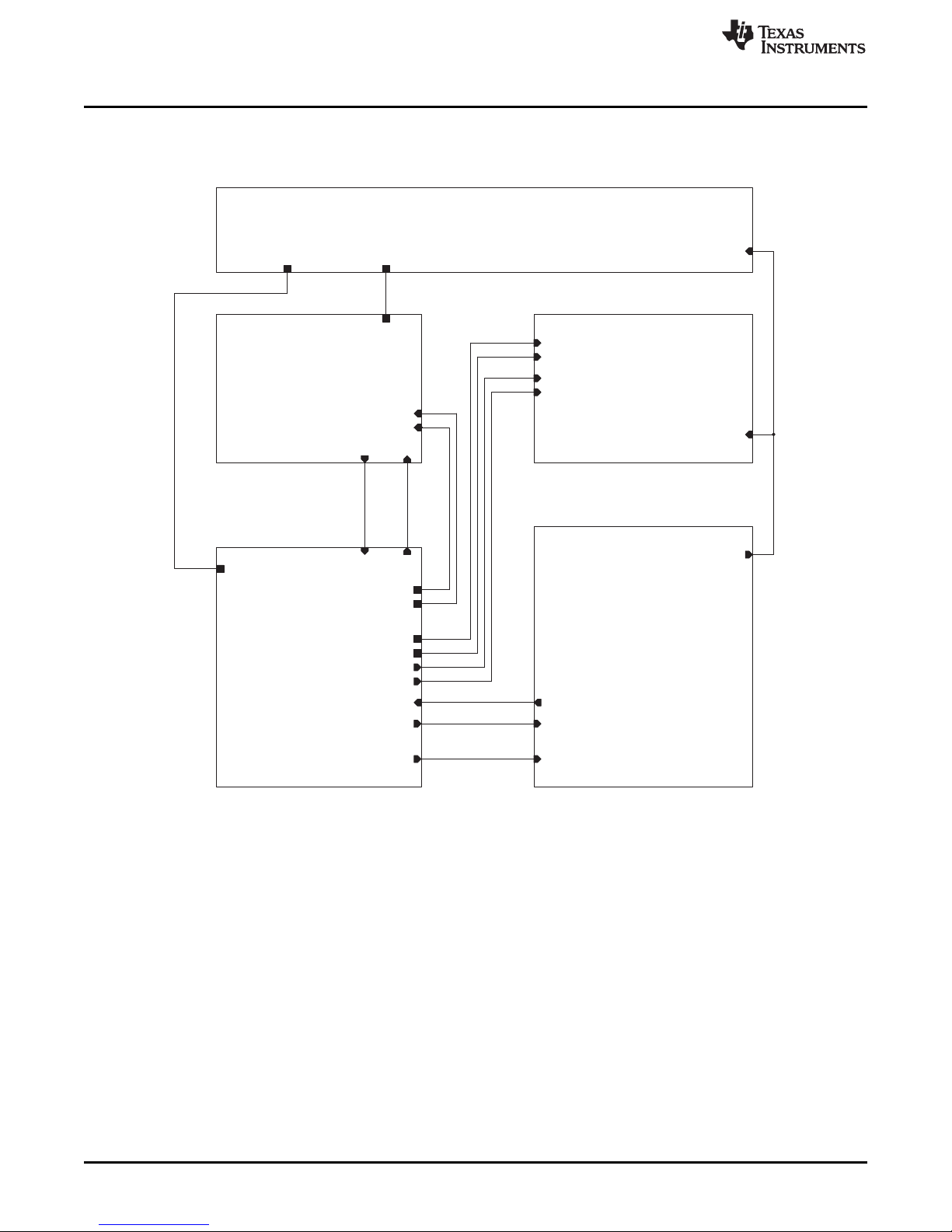
FT232
UART -> USB
MSP430F247
TSC2013
DRV260x
5V -> 3V3
SDA_A
SCL_A
SDA_A
SCL_B
SDA_B
SCL_B
SDA_B
SCL_A
PWM_DRV260x
DRV_EN
DRV_EN
PWM_DRV260x
TSC2013
TSC2013
3V3_A
/RST
SCL_A
SDA_A
/INT_TSC
MSP430xx
MSP430xx
Vcc
/RST
SCL_A
SDA_A
SCL_B
SDA_B
/INT_TSC
RXD
TXD
DRV_PWM
DRV_EN
/RST_UART
DRV2605_2603
DRV2605
Vbus
SDA_B
SCL_B
PWM
DRV_EN
Power
Power
3V3_D
3V3_A
Vbus
UART2USB
UART2USB
Vbus
TXD
RXD
/RST_UART
TSC2013EVM Schematics
9 TSC2013EVM Schematics
The schematic diagrams are provided for reference.
www.ti.com
8
TSC2013EVM User's Guide SLVUA92–July 2014
Figure 8.
Copyright © 2014, Texas Instruments Incorporated
Submit Documentation Feedback
Page 9
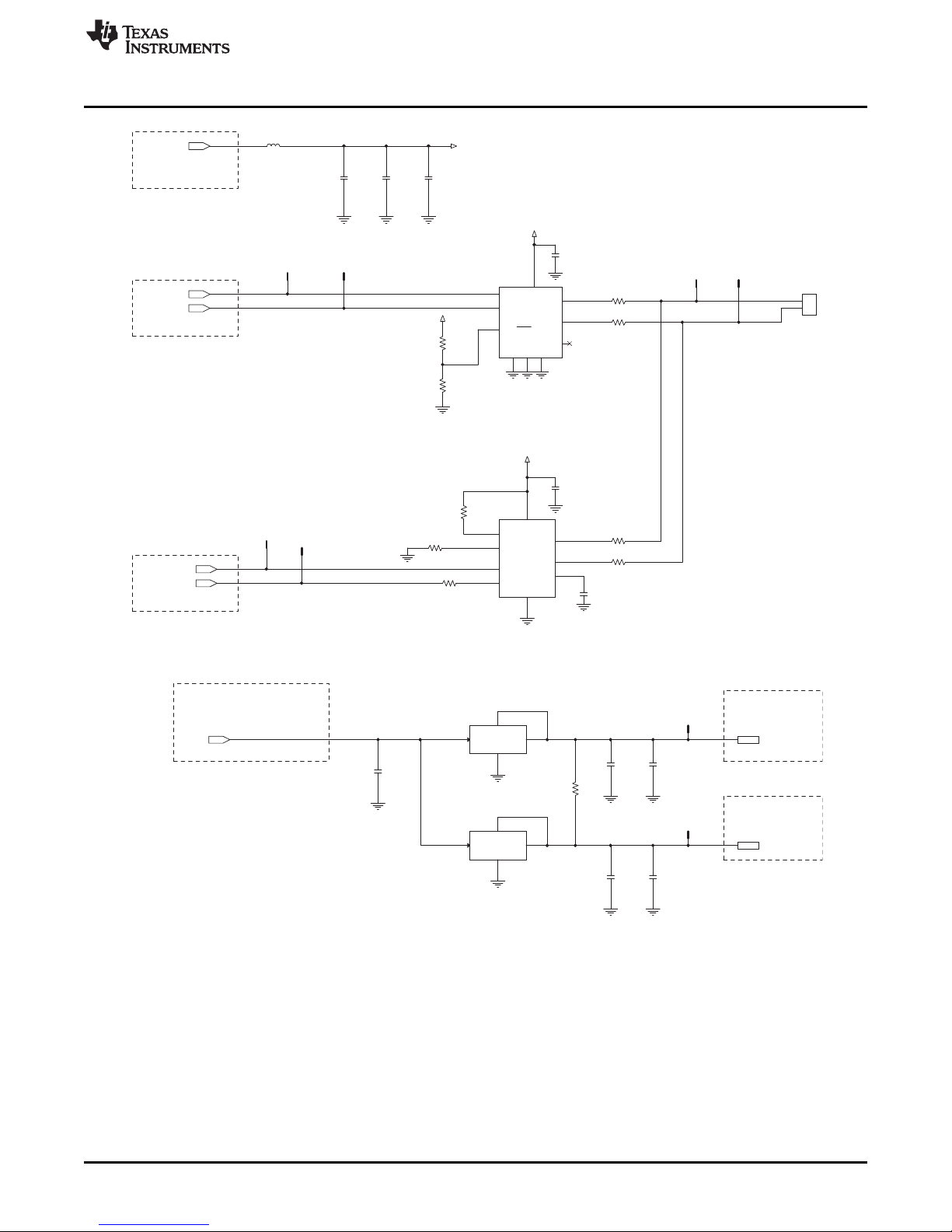
From
MiniUSB port
To MSP430x
To TSC2013
3V3_D
3V3_A
Vbus
C103
10uF
C100
10uF
R101
DNP
C101
10uF
C104
10uF
C102
10uF
U101
REG1117 -3V3
1
GND
VOUT
2
VIN
3
4
Sink
3V3_A
U100
REG1117 -3V3
1
GND
VOUT
2
VIN
3
4
Sink
3V3_D
From USB 5V
From MSP430x
From MSP430x
PWM
DRV_EN
Vbus
SDA_B
SCL_B
Vcc_DRV
Vcc_DRV
Vcc_DRV
Vcc_DRV
C403
100nF
J400
LRA
1
2
U401
DRV2605
EN
1
IN/TRIG
4
SCL
7
VERG
2
SDA
5
VDD
8
OUT+
3
GND
6
OUT-
9
C401
100nF
OUT-
R403
DNP
R407
0
R401
DNP
R404
10k
U400
DRV2603
EN
1
PWM
2
LRA/ERM
3
NC
4
GND
5
OUT-
6
Vdd
7
GND
8
OUT+
9
GND
10
R400
DNP
OUT+
R402
10k
C402
10nF
SDA_B
C404
100nF
DRV_EN DRV_PWM
C400
10uF
R408
100
SCL_B
C405
100nF
R405
0
R406
10k
FB400
100Ohm @ 100MHz
www.ti.com
TSC2013EVM Schematics
SLVUA92–July 2014 TSC2013EVM User's Guide
Submit Documentation Feedback
Figure 9.
Figure 10.
Copyright © 2014, Texas Instruments Incorporated
9
Page 10
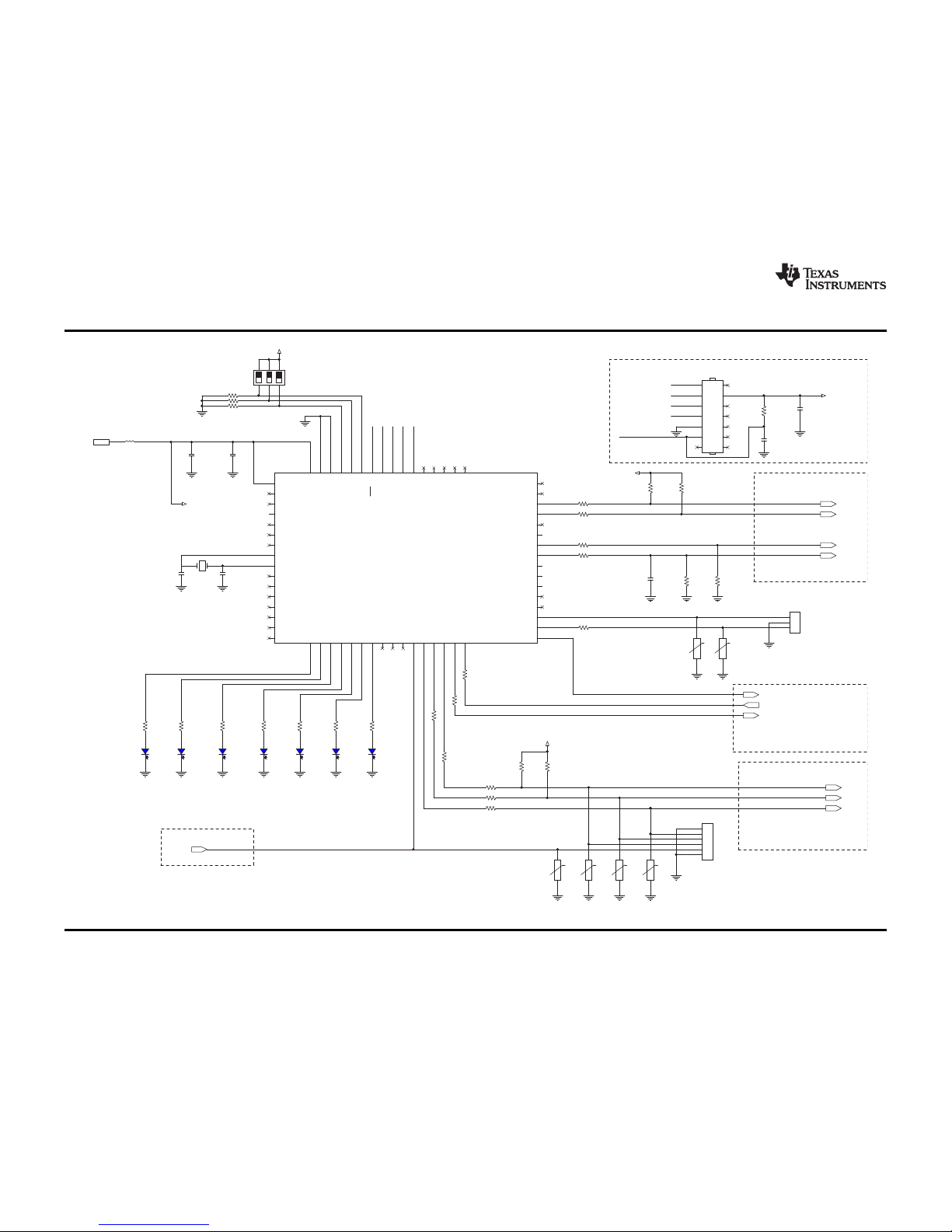
MSP430XX 4-wire JTAG port
To DRV260x
To TSC2013
From TSC2013
H
L
To FT232RL
/RST_NMI
RXD_Debug
TDO_TDI
TDI
TMS
TCK
/RST_NMI
TXD_Debug
TCK
TMS
TDI
TDO_TDI
SCL_A
SDA_A
SCL_B
SDA_B
Vcc
DRV_PWM
DRV_EN
/RST
/INT_TSC
TXD
RXD
/RST_UART
Vcc_MCU
Vcc_MCU
Vcc_MCU
Vcc_MCU
Vcc_MCU
C200
1uF
LED202
BLUE
ZoomoOut
C202
1uF
R228
R204 100
R218
1.5k
R215
1.5k
R230
10k x 3
C201
1nF
R212
100
R207
4.7k
R219
1.5k
LED201
BLUE
ZoomIn
R200
47k
R229
R208
4.7k
V201
DNP
R206 100
R201
4.7k
R213
100
Y200
11.0592MHz
C203
10nF
V205
DNP
R220
1.5k
R205 100
C205
12pF
R214
100
LED206
BLUE
Down
LED204
BLUE
Right
LED203
BLUE
Left
R209
100
C204
12pF
R221
1.5k
R224
100
R222
4.7k
V202
DNP
R202
4.7k
LED200
BLUE
TouchDetected
R233 0
R223
4.7k
R203 100
J201
UART
1
2
3
R216
1.5k
R231 0
V204
DNP
U200
MSP430F247
DVcc
1
P6.3_A3
2
P6.4_A4
3
P6.5_A5
4
P6.6_A6
5
P6.7_A7_SVSIN
6
Vref+
7
XIN
8
XOUT
9
Veref+
10
Vref-_Veref-
11
P1.0_TACLK_CAOUT
12
P1.1_TA0
13
P1.2_TA1
14
P1.3_TA2
15
P1.4_MCLK
16
P1.5_TA017P1.6_TA118P1.7_TA219P2.0_ACLK_CA220P2.1_TAINCLK_CA321P2.2_CAOUT_TA0_CA422P2.3_CA0_TA123P2.4_CA1_TA224P2.5_Rosc_CA525P2.6_ADC12CLK_CA6
26
P2.7_TA0_CA727P3.0_UCB0STE_UCA0CLK
28
P3.1_UCB0SIMO_UCB0SDA
29
P3.2_UCB0SOMI_UCB0SCL
30
P3.3_UCB0CLK_UCA0STE
31
P3.4_UCA0TXD_UCA0SIMO
32
P3.5_UCA0RXD_UCA0SOMI
33
P3.6_UCA1TXD_UCA1SIMO
34
P3.7_UCA1RXD_UCA1SOMI
35
P4.0_TB0
36
P4.1_TB1
37
P4.2_TB2
38
P4.3_TB3
39
P4.4_TB4
40
P4.5_TB5
41
P4.6_TB6
42
P4.7_TBCLK
43
P5.0_UCB1STE_UCA1CLK
44
P5.1_UCB1SIMO_UCB1SDA
45
P5.2_UCB1SOMI_UCB1SCL
46
P5.3_UCB1CLK_UCA1STE
47
P5.4_MCLK
48
P5.5_SMCLK
49
P5.6_ACLK
50
P5.7/TBOUTH_SVSOUT
51
XT2OUT
52
XT2IN
53
TDO_TDI
54
TDI_TCLK
55
TMS
56
TCK
57
RST_NMI
58
P6.0_A059P6.1_A160P6.2_A2
61
AVss
62
DVss
63
AVcc
64
V203
DNP
V200
DNP
LED205
BLUE
Up
SW200
1
243
5
6
J200
JTAG
1
3
5
7
9
11
13
2
4
6
8
10
12
14
J202
CON6
1
2
3
4
5
6
C206
DNP
FB200
100Ohm @ 100MHz
R232 0
R217
1.5k
TSC2013EVM Schematics
www.ti.com
Figure 11.
10
TSC2013EVM User's Guide SLVUA92–July 2014
Submit Documentation Feedback
Copyright © 2014, Texas Instruments Incorporated
Page 11

From MSP430Fx
From Power
To MSP430Fx
DNP
R=Ry/4.5
3V3_A
/RST
/INT_TSC
SCL_A
SDA_A
C303
10uF
SCL_A
J301
1
2
3
4
5
6
C301
100nF
C300
10uF
U300
TSC2013
DGND
6
SNSVdd/Vref
10
X+
11
Y+
12
AGND
9
AUX
8
SNSGND
15
X-
13
IOVdd
7
RST
5
AD1
3
Y-
14
INT
4
SCL
2
SDA
1
AD0
16
ThermalPad
17
V302
DNP
SDA_A
R303
100
AUX
INT
C302
100nF
R302
100
V301
DNP
Y-
R300
0
VDD_TSC
X-
V303
DNP
V300
DNP
Y+X+
R309
47
R308
100
J300
1
2
3
4
5
6
C305
100nF
www.ti.com
TSC2013EVM Schematics
Figure 12.
11
SLVUA92–July 2014 TSC2013EVM User's Guide
Submit Documentation Feedback
Copyright © 2014, Texas Instruments Incorporated
Page 12
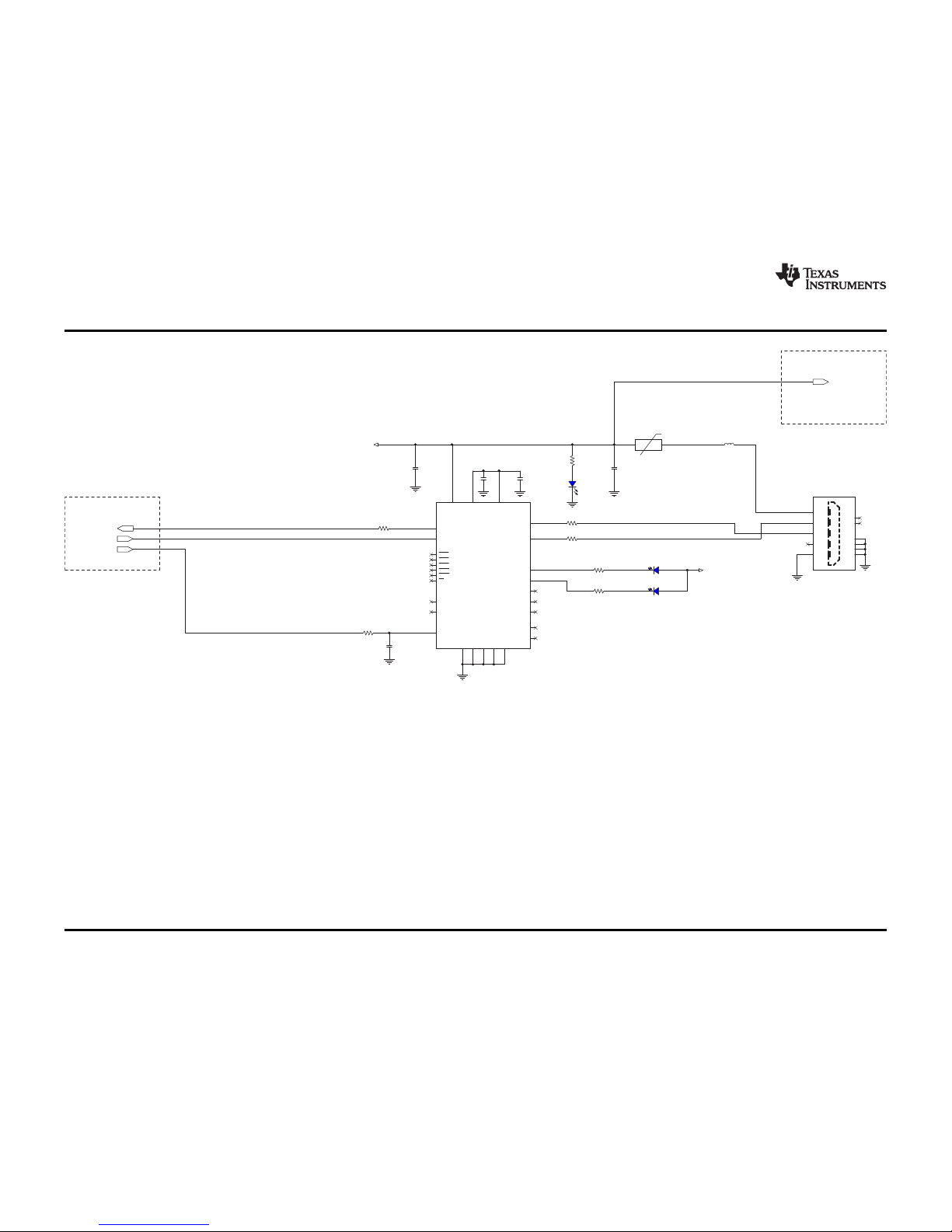
From MSP430x
To DRV260x&Power
TXD
RXD
/RST_UART
Vbus
Vcc_FT232R
Vcc_FT232R
R503
1k
R505
100
J500
USB_mini_B
Vbus
1
D-
2
D+
3
ID
4
GND5Case
6
Case
7
Case
8
Case
9
NC
10
NC
11
LED501
GREEN
/RXD
C500
100nF
R504
1k
R502 22
LED500
GREEN
/TXD
FB500
100Ohm @ 100MHz
C503
10nF
F500 500mA
0805
1 2
C501
10uF
R501 22
C502
100nF
LED502
VBUS
R506
1k
C504
100nF
R500
22
U500
FT232R
VCCIO
4
VCC
20
USBDM
16
USBDP
15
NC
8
/RST
19
NC
24
OSCI
27
OSCO
28
3V3_OUT
17
AGND25GND7GND18GND21TEST
26
CBUS0
23
CBUS1
22
CBUS3
14
CBUS2
13
CBUS4
12
RI
6
DCD
10
DSR
9
DTR
2
CTS
11
RTS
3
RXD
5
TXD
1
GREEN
TSC2013EVM Schematics
www.ti.com
Figure 13.
12
TSC2013EVM User's Guide SLVUA92–July 2014
Submit Documentation Feedback
Copyright © 2014, Texas Instruments Incorporated
Page 13
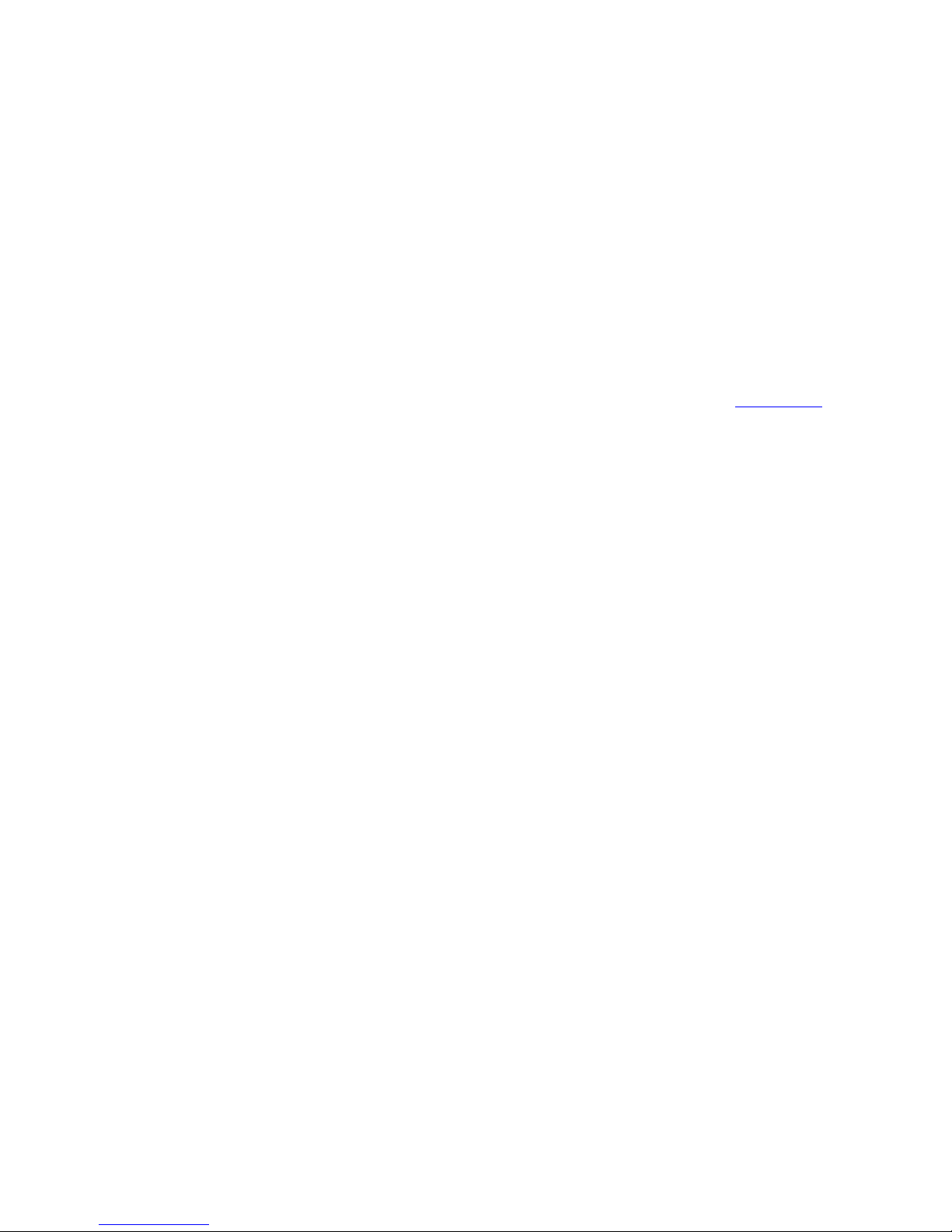
ADDITIONAL TERMS AND CONDITIONS, WARNINGS, RESTRICTIONS, AND DISCLAIMERS FOR
EVALUATION MODULES
Texas Instruments Incorporated (TI) markets, sells, and loans all evaluation boards, kits, and/or modules (EVMs) pursuant to, and user
expressly acknowledges, represents, and agrees, and takes sole responsibility and risk with respect to, the following:
1. User agrees and acknowledges that EVMs are intended to be handled and used for feasibility evaluation only in laboratory and/or
development environments. Notwithstanding the foregoing, in certain instances, TI makes certain EVMs available to users that do not
handle and use EVMs solely for feasibility evaluation only in laboratory and/or development environments, but may use EVMs in a
hobbyist environment. All EVMs made available to hobbyist users are FCC certified, as applicable. Hobbyist users acknowledge, agree,
and shall comply with all applicable terms, conditions, warnings, and restrictions in this document and are subject to the disclaimer and
indemnity provisions included in this document.
2. Unless otherwise indicated, EVMs are not finished products and not intended for consumer use. EVMs are intended solely for use by
technically qualified electronics experts who are familiar with the dangers and application risks associated with handling electrical
mechanical components, systems, and subsystems.
3. User agrees that EVMs shall not be used as, or incorporated into, all or any part of a finished product.
4. User agrees and acknowledges that certain EVMs may not be designed or manufactured by TI.
5. User must read the user's guide and all other documentation accompanying EVMs, including without limitation any warning or
restriction notices, prior to handling and/or using EVMs. Such notices contain important safety information related to, for example,
temperatures and voltages. For additional information on TI's environmental and/or safety programs, please visit www.ti.com/esh or
contact TI.
6. User assumes all responsibility, obligation, and any corresponding liability for proper and safe handling and use of EVMs.
7. Should any EVM not meet the specifications indicated in the user’s guide or other documentation accompanying such EVM, the EVM
may be returned to TI within 30 days from the date of delivery for a full refund. THE FOREGOING LIMITED WARRANTY IS THE
EXCLUSIVE WARRANTY MADE BY TI TO USER AND IS IN LIEU OF ALL OTHER WARRANTIES, EXPRESSED, IMPLIED, OR
STATUTORY, INCLUDING ANY WARRANTY OF MERCHANTABILITY OR FITNESS FOR ANY PARTICULAR PURPOSE. TI SHALL
NOT BE LIABLE TO USER FOR ANY INDIRECT, SPECIAL, INCIDENTAL, OR CONSEQUENTIAL DAMAGES RELATED TO THE
HANDLING OR USE OF ANY EVM.
8. No license is granted under any patent right or other intellectual property right of TI covering or relating to any machine, process, or
combination in which EVMs might be or are used. TI currently deals with a variety of customers, and therefore TI’s arrangement with
the user is not exclusive. TI assumes no liability for applications assistance, customer product design, software performance, or
infringement of patents or services with respect to the handling or use of EVMs.
9. User assumes sole responsibility to determine whether EVMs may be subject to any applicable federal, state, or local laws and
regulatory requirements (including but not limited to U.S. Food and Drug Administration regulations, if applicable) related to its handling
and use of EVMs and, if applicable, compliance in all respects with such laws and regulations.
10. User has sole responsibility to ensure the safety of any activities to be conducted by it and its employees, affiliates, contractors or
designees, with respect to handling and using EVMs. Further, user is responsible to ensure that any interfaces (electronic and/or
mechanical) between EVMs and any human body are designed with suitable isolation and means to safely limit accessible leakage
currents to minimize the risk of electrical shock hazard.
11. User shall employ reasonable safeguards to ensure that user’s use of EVMs will not result in any property damage, injury or death,
even if EVMs should fail to perform as described or expected.
12. User shall be solely responsible for proper disposal and recycling of EVMs consistent with all applicable federal, state, and local
requirements.
Certain Instructions. User shall operate EVMs within TI’s recommended specifications and environmental considerations per the user’s
guide, accompanying documentation, and any other applicable requirements. Exceeding the specified ratings (including but not limited to
input and output voltage, current, power, and environmental ranges) for EVMs may cause property damage, personal injury or death. If
there are questions concerning these ratings, user should contact a TI field representative prior to connecting interface electronics including
input power and intended loads. Any loads applied outside of the specified output range may result in unintended and/or inaccurate
operation and/or possible permanent damage to the EVM and/or interface electronics. Please consult the applicable EVM user's guide prior
to connecting any load to the EVM output. If there is uncertainty as to the load specification, please contact a TI field representative. During
normal operation, some circuit components may have case temperatures greater than 60°C as long as the input and output are maintained
at a normal ambient operating temperature. These components include but are not limited to linear regulators, switching transistors, pass
transistors, and current sense resistors which can be identified using EVMs’ schematics located in the applicable EVM user's guide. When
placing measurement probes near EVMs during normal operation, please be aware that EVMs may become very warm. As with all
electronic evaluation tools, only qualified personnel knowledgeable in electronic measurement and diagnostics normally found in
development environments should use EVMs.
Agreement to Defend, Indemnify and Hold Harmless. User agrees to defend, indemnify, and hold TI, its directors, officers, employees,
agents, representatives, affiliates, licensors and their representatives harmless from and against any and all claims, damages, losses,
expenses, costs and liabilities (collectively, "Claims") arising out of, or in connection with, any handling and/or use of EVMs. User’s
indemnity shall apply whether Claims arise under law of tort or contract or any other legal theory, and even if EVMs fail to perform as
described or expected.
Safety-Critical or Life-Critical Applications. If user intends to use EVMs in evaluations of safety critical applications (such as life support),
and a failure of a TI product considered for purchase by user for use in user’s product would reasonably be expected to cause severe
personal injury or death such as devices which are classified as FDA Class III or similar classification, then user must specifically notify TI
of such intent and enter into a separate Assurance and Indemnity Agreement.
Page 14

RADIO FREQUENCY REGULATORY COMPLIANCE INFORMATION FOR EVALUATION MODULES
Texas Instruments Incorporated (TI) evaluation boards, kits, and/or modules (EVMs) and/or accompanying hardware that is marketed, sold,
or loaned to users may or may not be subject to radio frequency regulations in specific countries.
General Statement for EVMs Not Including a Radio
For EVMs not including a radio and not subject to the U.S. Federal Communications Commission (FCC) or Industry Canada (IC)
regulations, TI intends EVMs to be used only for engineering development, demonstration, or evaluation purposes. EVMs are not finished
products typically fit for general consumer use. EVMs may nonetheless generate, use, or radiate radio frequency energy, but have not been
tested for compliance with the limits of computing devices pursuant to part 15 of FCC or the ICES-003 rules. Operation of such EVMs may
cause interference with radio communications, in which case the user at his own expense will be required to take whatever measures may
be required to correct this interference.
General Statement for EVMs including a radio
User Power/Frequency Use Obligations: For EVMs including a radio, the radio included in such EVMs is intended for development and/or
professional use only in legally allocated frequency and power limits. Any use of radio frequencies and/or power availability in such EVMs
and their development application(s) must comply with local laws governing radio spectrum allocation and power limits for such EVMs. It is
the user’s sole responsibility to only operate this radio in legally acceptable frequency space and within legally mandated power limitations.
Any exceptions to this are strictly prohibited and unauthorized by TI unless user has obtained appropriate experimental and/or development
licenses from local regulatory authorities, which is the sole responsibility of the user, including its acceptable authorization.
U.S. Federal Communications Commission Compliance
For EVMs Annotated as FCC – FEDERAL COMMUNICATIONS COMMISSION Part 15 Compliant
Caution
This device complies with part 15 of the FCC Rules. Operation is subject to the following two conditions: (1) This device may not cause
harmful interference, and (2) this device must accept any interference received, including interference that may cause undesired operation.
Changes or modifications could void the user's authority to operate the equipment.
FCC Interference Statement for Class A EVM devices
This equipment has been tested and found to comply with the limits for a Class A digital device, pursuant to part 15 of the FCC Rules.
These limits are designed to provide reasonable protection against harmful interference when the equipment is operated in a commercial
environment. This equipment generates, uses, and can radiate radio frequency energy and, if not installed and used in accordance with the
instruction manual, may cause harmful interference to radio communications. Operation of this equipment in a residential area is likely to
cause harmful interference in which case the user will be required to correct the interference at its own expense.
FCC Interference Statement for Class B EVM devices
This equipment has been tested and found to comply with the limits for a Class B digital device, pursuant to part 15 of the FCC Rules.
These limits are designed to provide reasonable protection against harmful interference in a residential installation. This equipment
generates, uses and can radiate radio frequency energy and, if not installed and used in accordance with the instructions, may cause
harmful interference to radio communications. However, there is no guarantee that interference will not occur in a particular installation. If
this equipment does cause harmful interference to radio or television reception, which can be determined by turning the equipment off and
on, the user is encouraged to try to correct the interference by one or more of the following measures:
• Reorient or relocate the receiving antenna.
• Increase the separation between the equipment and receiver.
• Connect the equipment into an outlet on a circuit different from that to which the receiver is connected.
• Consult the dealer or an experienced radio/TV technician for help.
Industry Canada Compliance (English)
For EVMs Annotated as IC – INDUSTRY CANADA Compliant:
This Class A or B digital apparatus complies with Canadian ICES-003.
Changes or modifications not expressly approved by the party responsible for compliance could void the user’s authority to operate the
equipment.
Concerning EVMs Including Radio Transmitters
This device complies with Industry Canada licence-exempt RSS standard(s). Operation is subject to the following two conditions: (1) this
device may not cause interference, and (2) this device must accept any interference, including interference that may cause undesired
operation of the device.
Concerning EVMs Including Detachable Antennas
Under Industry Canada regulations, this radio transmitter may only operate using an antenna of a type and maximum (or lesser) gain
approved for the transmitter by Industry Canada. To reduce potential radio interference to other users, the antenna type and its gain should
be so chosen that the equivalent isotropically radiated power (e.i.r.p.) is not more than that necessary for successful communication.
This radio transmitter has been approved by Industry Canada to operate with the antenna types listed in the user guide with the maximum
permissible gain and required antenna impedance for each antenna type indicated. Antenna types not included in this list, having a gain
greater than the maximum gain indicated for that type, are strictly prohibited for use with this device.
Page 15

Canada Industry Canada Compliance (French)
Cet appareil numérique de la classe A ou B est conforme à la norme NMB-003 du Canada
Les changements ou les modifications pas expressément approuvés par la partie responsable de la conformité ont pu vider l’autorité de
l'utilisateur pour actionner l'équipement.
Concernant les EVMs avec appareils radio
Le présent appareil est conforme aux CNR d'Industrie Canada applicables aux appareils radio exempts de licence. L'exploitation est
autorisée aux deux conditions suivantes : (1) l'appareil ne doit pas produire de brouillage, et (2) l'utilisateur de l'appareil doit accepter tout
brouillage radioélectrique subi, même si le brouillage est susceptible d'en compromettre le fonctionnement.
Concernant les EVMs avec antennes détachables
Conformément à la réglementation d'Industrie Canada, le présent émetteur radio peut fonctionner avec une antenne d'un type et d'un gain
maximal (ou inférieur) approuvé pour l'émetteur par Industrie Canada. Dans le but de réduire les risques de brouillage radioélectrique à
l'intention des autres utilisateurs, il faut choisir le type d'antenne et son gain de sorte que la puissance isotrope rayonnée équivalente
(p.i.r.e.) ne dépasse pas l'intensité nécessaire à l'établissement d'une communication satisfaisante.
Le présent émetteur radio a été approuvé par Industrie Canada pour fonctionner avec les types d'antenne énumérés dans le manuel
d’usage et ayant un gain admissible maximal et l'impédance requise pour chaque type d'antenne. Les types d'antenne non inclus dans
cette liste, ou dont le gain est supérieur au gain maximal indiqué, sont strictement interdits pour l'exploitation de l'émetteur.
Mailing Address: Texas Instruments, Post Office Box 655303, Dallas, Texas 75265
Copyright © 2014, Texas Instruments Incorporated
spacer
Important Notice for Users of EVMs Considered “Radio Frequency Products” in Japan
EVMs entering Japan are NOT certified by TI as conforming to Technical Regulations of Radio Law of Japan.
If user uses EVMs in Japan, user is required by Radio Law of Japan to follow the instructions below with respect to EVMs:
1. Use EVMs in a shielded room or any other test facility as defined in the notification #173 issued by Ministry of Internal Affairs and
Communications on March 28, 2006, based on Sub-section 1.1 of Article 6 of the Ministry’s Rule for Enforcement of Radio Law of
Japan,
2. Use EVMs only after user obtains the license of Test Radio Station as provided in Radio Law of Japan with respect to EVMs, or
3. Use of EVMs only after user obtains the Technical Regulations Conformity Certification as provided in Radio Law of Japan with respect
to EVMs. Also, do not transfer EVMs, unless user gives the same notice above to the transferee. Please note that if user does not
follow the instructions above, user will be subject to penalties of Radio Law of Japan.
http://www.tij.co.jp
【無線電波を送信する製品の開発キットをお使いになる際の注意事項】 本開発キットは技術基準適合証明を受けておりません。 本製品の
ご使用に際しては、電波法遵守のため、以下のいずれかの措置を取っていただく必要がありますのでご注意ください。
1. 電波法施行規則第6条第1項第1号に基づく平成18年3月28日総務省告示第173号で定められた電波暗室等の試験設備でご使用いただく。
2. 実験局の免許を取得後ご使用いただく。
3. 技術基準適合証明を取得後ご使用いただく。。
なお、本製品は、上記の「ご使用にあたっての注意」を譲渡先、移転先に通知しない限り、譲渡、移転できないものとします
上記を遵守頂けない場合は、電波法の罰則が適用される可能性があることをご留意ください。
日本テキサス・インスツルメンツ株式会社
東京都新宿区西新宿6丁目24番1号
西新宿三井ビル
http://www.tij.co.jp
Texas Instruments Japan Limited
(address) 24-1, Nishi-Shinjuku 6 chome, Shinjuku-ku, Tokyo, Japan
Page 16

IMPORTANT NOTICE
Texas Instruments Incorporated and its subsidiaries (TI) reserve the right to make corrections, enhancements, improvements and other
changes to its semiconductor products and services per JESD46, latest issue, and to discontinue any product or service per JESD48, latest
issue. Buyers should obtain the latest relevant information before placing orders and should verify that such information is current and
complete. All semiconductor products (also referred to herein as “components”) are sold subject to TI’s terms and conditions of sale
supplied at the time of order acknowledgment.
TI warrants performance of its components to the specifications applicable at the time of sale, in accordance with the warranty in TI’s terms
and conditions of sale of semiconductor products. Testing and other quality control techniques are used to the extent TI deems necessary
to support this warranty. Except where mandated by applicable law, testing of all parameters of each component is not necessarily
performed.
TI assumes no liability for applications assistance or the design of Buyers’ products. Buyers are responsible for their products and
applications using TI components. To minimize the risks associated with Buyers’ products and applications, Buyers should provide
adequate design and operating safeguards.
TI does not warrant or represent that any license, either express or implied, is granted under any patent right, copyright, mask work right, or
other intellectual property right relating to any combination, machine, or process in which TI components or services are used. Information
published by TI regarding third-party products or services does not constitute a license to use such products or services or a warranty or
endorsement thereof. Use of such information may require a license from a third party under the patents or other intellectual property of the
third party, or a license from TI under the patents or other intellectual property of TI.
Reproduction of significant portions of TI information in TI data books or data sheets is permissible only if reproduction is without alteration
and is accompanied by all associated warranties, conditions, limitations, and notices. TI is not responsible or liable for such altered
documentation. Information of third parties may be subject to additional restrictions.
Resale of TI components or services with statements different from or beyond the parameters stated by TI for that component or service
voids all express and any implied warranties for the associated TI component or service and is an unfair and deceptive business practice.
TI is not responsible or liable for any such statements.
Buyer acknowledges and agrees that it is solely responsible for compliance with all legal, regulatory and safety-related requirements
concerning its products, and any use of TI components in its applications, notwithstanding any applications-related information or support
that may be provided by TI. Buyer represents and agrees that it has all the necessary expertise to create and implement safeguards which
anticipate dangerous consequences of failures, monitor failures and their consequences, lessen the likelihood of failures that might cause
harm and take appropriate remedial actions. Buyer will fully indemnify TI and its representatives against any damages arising out of the use
of any TI components in safety-critical applications.
In some cases, TI components may be promoted specifically to facilitate safety-related applications. With such components, TI’s goal is to
help enable customers to design and create their own end-product solutions that meet applicable functional safety standards and
requirements. Nonetheless, such components are subject to these terms.
No TI components are authorized for use in FDA Class III (or similar life-critical medical equipment) unless authorized officers of the parties
have executed a special agreement specifically governing such use.
Only those TI components which TI has specifically designated as military grade or “enhanced plastic” are designed and intended for use in
military/aerospace applications or environments. Buyer acknowledges and agrees that any military or aerospace use of TI components
which have not been so designated is solely at the Buyer's risk, and that Buyer is solely responsible for compliance with all legal and
regulatory requirements in connection with such use.
TI has specifically designated certain components as meeting ISO/TS16949 requirements, mainly for automotive use. In any case of use of
non-designated products, TI will not be responsible for any failure to meet ISO/TS16949.
Products Applications
Audio www.ti.com/audio Automotive and Transportation www.ti.com/automotive
Amplifiers amplifier.ti.com Communications and Telecom www.ti.com/communications
Data Converters dataconverter.ti.com Computers and Peripherals www.ti.com/computers
DLP® Products www.dlp.com Consumer Electronics www.ti.com/consumer-apps
DSP dsp.ti.com Energy and Lighting www.ti.com/energy
Clocks and Timers www.ti.com/clocks Industrial www.ti.com/industrial
Interface interface.ti.com Medical www.ti.com/medical
Logic logic.ti.com Security www.ti.com/security
Power Mgmt power.ti.com Space, Avionics and Defense www.ti.com/space-avionics-defense
Microcontrollers microcontroller.ti.com Video and Imaging www.ti.com/video
RFID www.ti-rfid.com
OMAP Applications Processors www.ti.com/omap TI E2E Community e2e.ti.com
Wireless Connectivity www.ti.com/wirelessconnectivity
Mailing Address: Texas Instruments, Post Office Box 655303, Dallas, Texas 75265
Copyright © 2014, Texas Instruments Incorporated
Page 17

Mouser Electronics
Authorized Distributor
Click to View Pricing, Inventory, Delivery & Lifecycle Information:
Texas Instruments:
TSC2013EVM
