Page 1
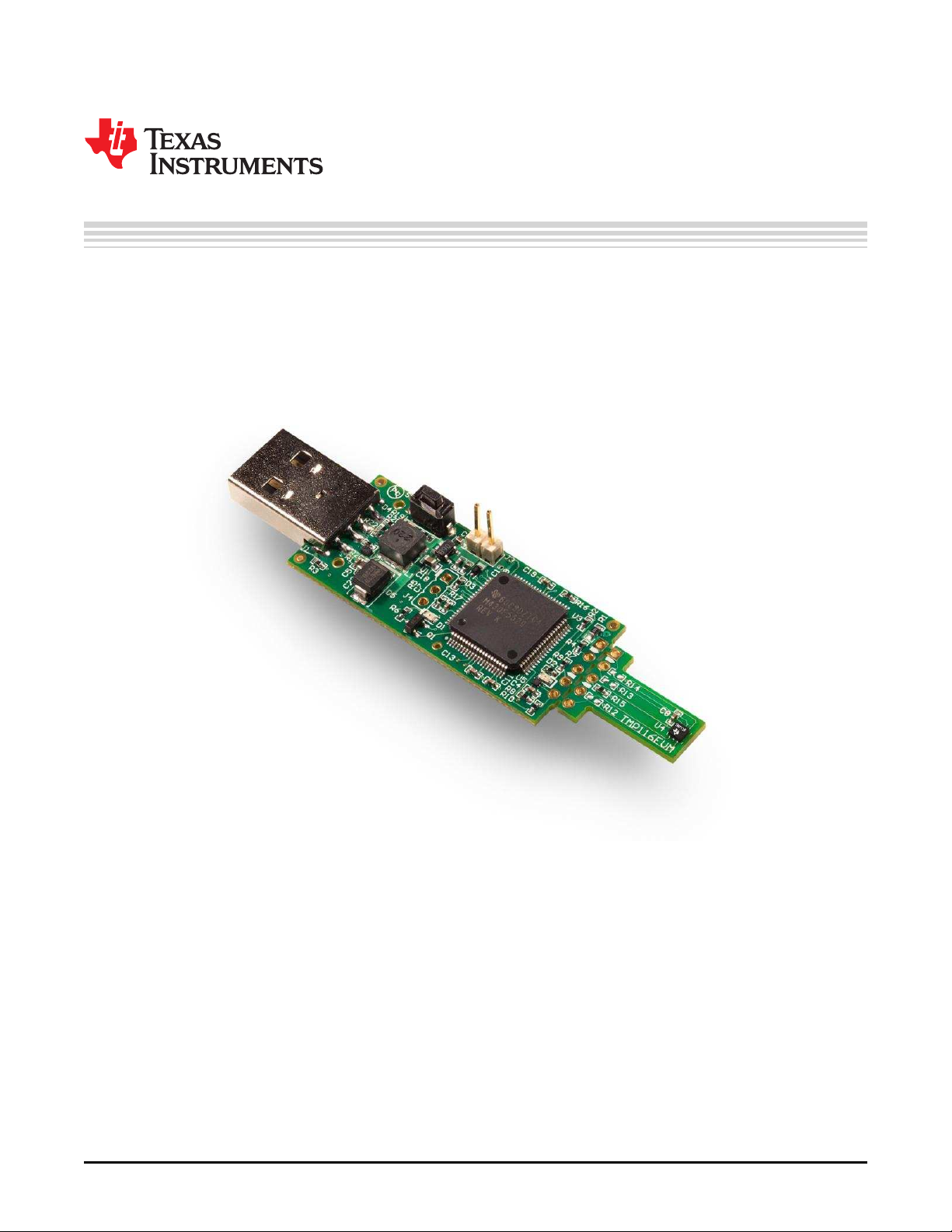
User's Guide
SNOU145A–June 2017–Revised August 2017
TMP116EVM User's Guide
The TMP116 devices are a family of high-precision digital temperature sensors with integrated EEPROM.
The TMP116 family provides up to ±0.1°C accuracy over the 20°C to 42°C range, and 0.2°C accuracy
over the 0°C to 85°C range with 16-bit resolution. The TMP116EVM evaluation module (EVM) provides
the user a simple way to get started with TMP116 family. The EVM features a perforation that allows the
temperature sensor to be placed away from the MSP430 for remote temperature measurements.
All trademarks are the property of their respective owners.
SNOU145A–June 2017–Revised August 2017
Submit Documentation Feedback
Copyright © 2017, Texas Instruments Incorporated
TMP116EVM User's Guide
1
Page 2

www.ti.com
Contents
1 Overview...................................................................................................................... 3
2 EVM Kit Contents............................................................................................................ 3
3 Board Connectors and Components ...................................................................................... 4
4 Software Installation......................................................................................................... 6
5 Upgrading the Firmware................................................................................................... 10
6 TMP116EVM Setup and Operation...................................................................................... 14
7 Board Layout................................................................................................................ 20
8 Schematic and Bill of Materials........................................................................................... 22
List of Figures
1 TMP116EVM Evaluation Board............................................................................................ 4
2 TMP116EVM Welcome ..................................................................................................... 6
3 TMP116EVM License Agreement ......................................................................................... 7
4 TMP116EVM Installation Directory........................................................................................ 7
5 TMP116EVM Select Components......................................................................................... 8
6 Proxy Configuration ......................................................................................................... 8
7 TMP116EVM Installation Finish ........................................................................................... 9
8 TMP116EVM Connection Diagram ...................................................................................... 10
9 Startup - Splash Screen................................................................................................... 10
10 TMP116EVM GUI .......................................................................................................... 11
11 Firmware Update Confirmation........................................................................................... 11
12 Firmware Update........................................................................................................... 12
13 Firmware Upgrade Successfully ......................................................................................... 12
14 Update Firmware Failed................................................................................................... 13
15 Confirmation of USB-to-I2C Converter Driver Installation ............................................................ 14
16 Default Configuration ...................................................................................................... 14
17 TMP116EVM Default Tab................................................................................................. 15
18 Registers Tab............................................................................................................... 17
19 Configuration Tab .......................................................................................................... 18
20 TMP116 Setup.............................................................................................................. 19
21 Top Assembly Layer ....................................................................................................... 20
22 Top Layer Routing ......................................................................................................... 20
23 Power Layer Routing ...................................................................................................... 20
24 Ground Layer Routing ..................................................................................................... 21
25 Bottom Layer Routing ..................................................................................................... 21
26 Bottom Assembly Layer ................................................................................................... 21
27 TMP116EVM Schematic .................................................................................................. 22
List of Tables
1 EVM Kit Contents............................................................................................................ 3
2 Device and Package Configurations ...................................................................................... 4
3 I2C Slave Addresses........................................................................................................ 5
4 TMP116EVM Bill of Materials............................................................................................. 23
2
TMP116EVM User's Guide
Copyright © 2017, Texas Instruments Incorporated
SNOU145A–June 2017–Revised August 2017
Submit Documentation Feedback
Page 3
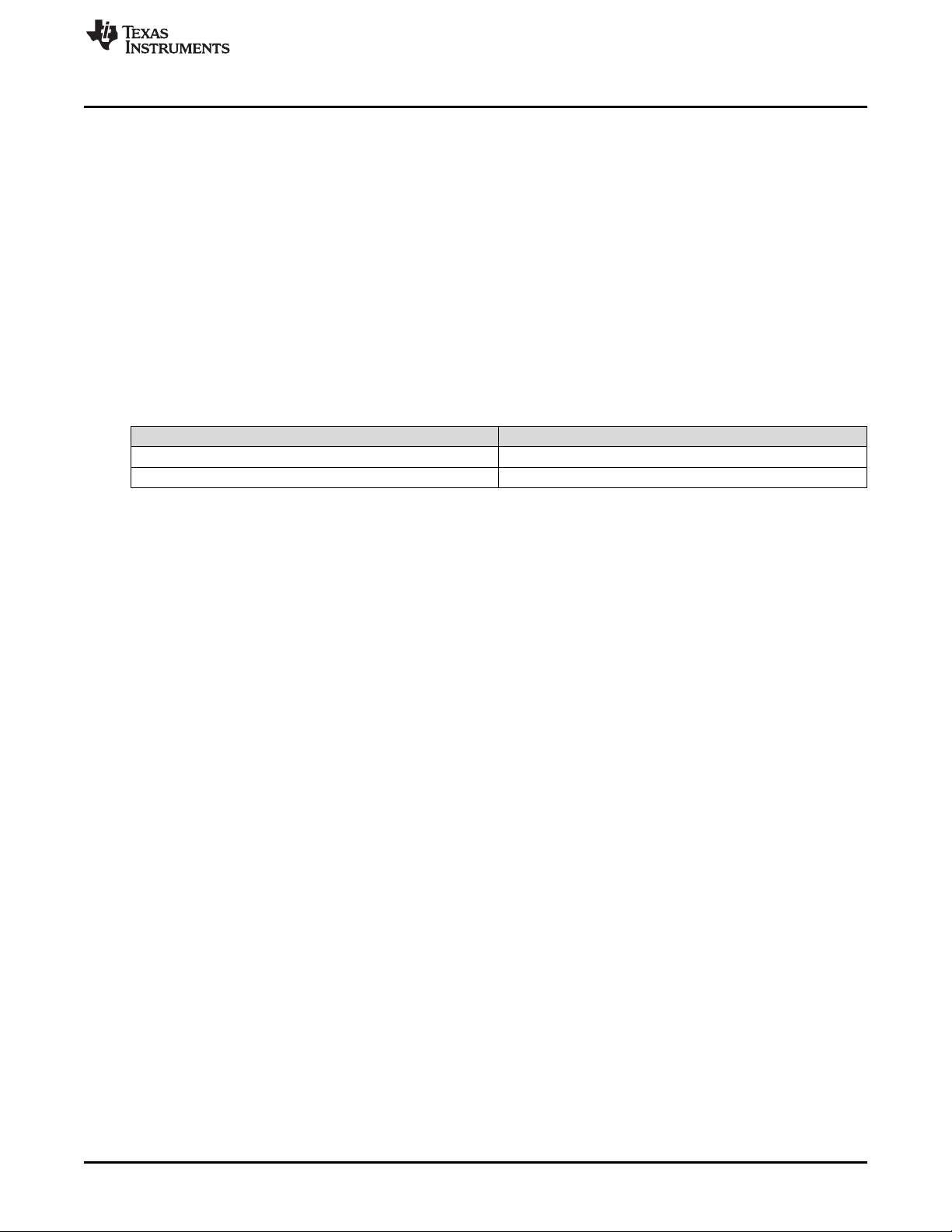
www.ti.com
1 Overview
The TMP116EVM allows users to evaluate the performance of the best digital temperature sensor
available in very small QFN package. The EVM comes in a USB stick form factor with an onboard
MSP430F5529 microcontroller that interfaces with both the host computer and up to 4 TMP116 devices
using I2C interface. The module is designed to provide user flexibility separating the TMP116 and
MSP430 at the perforation location on the EVM board. The perforation allows the user to connect wires,
cable, or header to both ends for remote temperature measurements or connects to desired system as
well as connecting additional TMP116s.
2 EVM Kit Contents
Table 1 details the contents of the EVM kit. Contact the Texas Instruments Product Information Center
nearest you if any component is missing. It is highly recommended that you check the TI website at
http://www.ti.com to verify that you have the latest versions of the related software.
PCB test board: TMP116EVM 1
USB cable extender 1
Overview
Table 1. EVM Kit Contents
ITEM QUANTITY
SNOU145A–June 2017–Revised August 2017
Submit Documentation Feedback
Copyright © 2017, Texas Instruments Incorporated
TMP116EVM User's Guide
3
Page 4
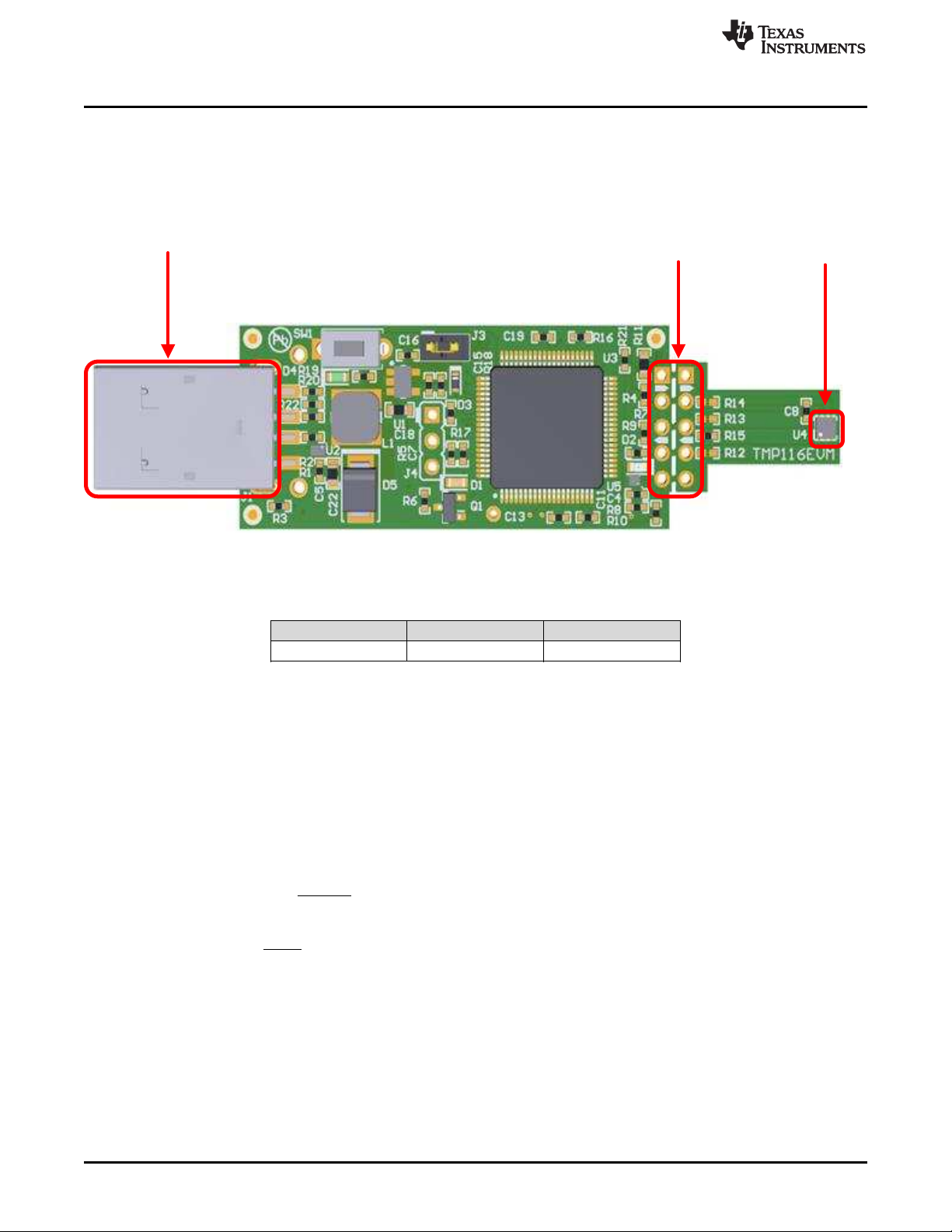
OUT
ADJ
REF
V
V
ª º
§ ·
: u
« »
¨ ¸
« »
© ¹
¬ ¼
ADJ
OUT REF REF
R
51.1k
ª º
§ ·
u
« »
¨ ¸
:
© ¹
¬ ¼
USB Connector (J1)
Breakouts TMP116 (U4
Board Connectors and Components
3 Board Connectors and Components
The jumpers and connectors on the EVM, and how to properly connect, set up and use the TMP116
Bench Board are described here.
3.1 Input/Output Connector Description and Components
www.ti.com
3.1.1 EVM Power Supply Input – J3
TMP116EVM utilizes the +5V input power supply of the USB connector to power the EVM. The EVM does
not require an external power supply. The board is powered by the USB port and provides switched +5V.It
can be powered by shorting the J3 jumper with a regulated voltage with desired voltage based on the
equation 1. The EVM power supply input can be changed to any input power supply range of the TMP116
1.9V to 5.5V; however, note MSP430 can only support power supply range 2.3V to 3.6V with recommends
V_OH and V_OL conditions per TMP116 datasheet specifications.
The resistor adjust R_ADJ can be calculated as given by the Equation 1 where V_REF=1.23V and desired
voltage of V_OUT.
Figure 1. TMP116EVM Evaluation Board
Table 2. Device and Package Configurations
DEVICE IC PACKAGE
U4 TMP116AIDRVR WSON (6)
(1)
(2)
3.1.2 Interface Connector – J1
J1 is the USB connector, and used to connect the PC. The interface is used to access the device’s
registers and read the conversion data from the TMP116 via I2C communication protocol.
4
TMP116EVM User's Guide
SNOU145A–June 2017–Revised August 2017
Copyright © 2017, Texas Instruments Incorporated
Submit Documentation Feedback
Page 5

www.ti.com
3.1.3 Debug Jumper – J4
J4 is the connector that allows debugging the firmware using three wires instead of the standard 14 pins
header. This connector is not populated.
3.1.4 Pushbutton Switch – SW1
Basically, the SW1 is to bring the MSP430 into a BSL mode for upgrading the firmware with combination
of the USB connector manually referring to the picture in Figure 1 BSL button (SW1 switch). Press and
hold the switch SW1 next to the USB connector while plugging the USB cable from the board to the PC.
This will allow bringing the MSP430 into BSL mode; however, the firmware software will automatically put
the MSP430 into BSL mode, refer to firmware upgrade section.
3.1.5 Header Connector – J2
The purpose of the header connector is to isolate the heat source from coming directly to the TMP116,
and the perforation allows user to snap at the break tab and connect via wires or header to both ends for
remote temperature measurements.
3.1.6 LED – (D1, D2, D4)
There are a total of three LEDs on the board: green (D4), red (D2), and orange (D1). The green LED is
the power supply indicator, and it should be turn ON. The orange LED should not blink when the EVM is
initially plugged into the PC. The orange LED will blink if the power on reset tests on the MSP430
microcontroller fails on startup or if the Test LED button is toggled. The orange LED will blink when the
Start Graph button is pressed. The red LED is the Alert pin indicator when the Alert pin is pulling LOW.
Board Connectors and Components
3.1.7 I2C Slave Addresses – (R12, R13, R14, R15)
TMP116 is capable of supporting 4 I2C 7-bit addresses. The TMP116 is connected to the bus by a unique
slave address to operate data transfer from the master-transmitter to the slave-receiver or slavetransmitter to the master-receiver. The TMP116 can be configured desired four serial bus addresses
depending on the state of the ADD0 as Table 3. At default, the resistor R15 is soldered, and configured for
0x48h address.
Table 3. I2C Slave Addresses
CORRESPONDING EVM
RESISTOR
R15 GND 1001000 0x48
R13 V+ 1001001 0x49
R14 SDA 1001010 0x4A
R15 SCL 1001011 0x4B
ADD0 PIN CONNECTION
SLAVE ADDRESS
BINARY HEX
SNOU145A–June 2017–Revised August 2017
Submit Documentation Feedback
Copyright © 2017, Texas Instruments Incorporated
TMP116EVM User's Guide
5
Page 6
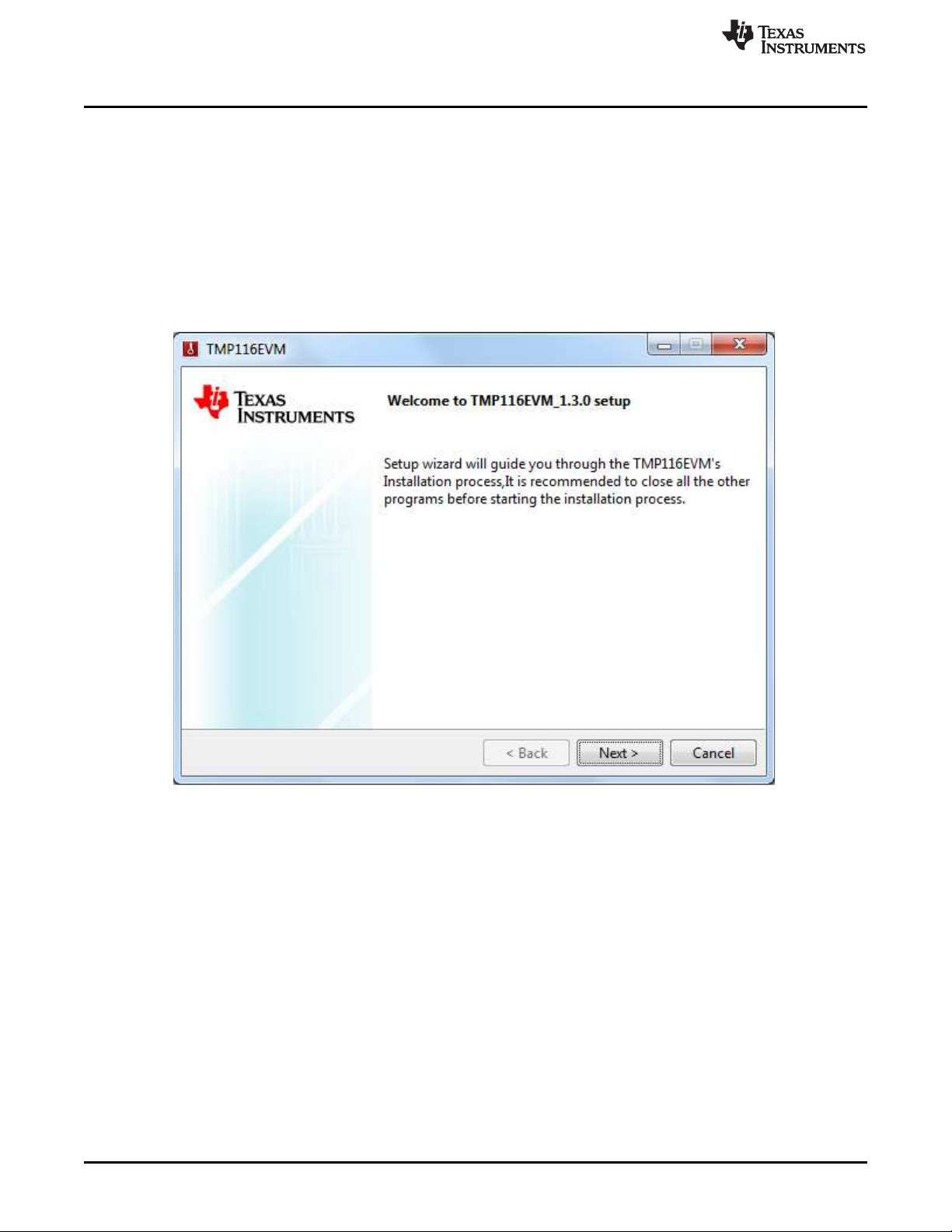
Software Installation
4 Software Installation
4.1 Graphical User Interface (GUI)
The EVM software is tested on the Microsoft Windows 7 and 10 operating system (OS). The software also
functions on other Windows operating systems. The EVM software is available through the EVM product
folder on the TI website.
1. Go to the TMP116EVM web page on the TI website: http://www.ti.com/tool/TMP116EVM. Scroll down
to the “Software” section and download the latest evaluation software.
2. Unzip the downloaded file into a known directory, and run the “Setup_TMP116EVM_GUI.exe” file
located in [Unzip location]. The EVM software installer then begins the installation process.
www.ti.com
Figure 2. TMP116EVM Welcome
6
TMP116EVM User's Guide
Copyright © 2017, Texas Instruments Incorporated
SNOU145A–June 2017–Revised August 2017
Submit Documentation Feedback
Page 7
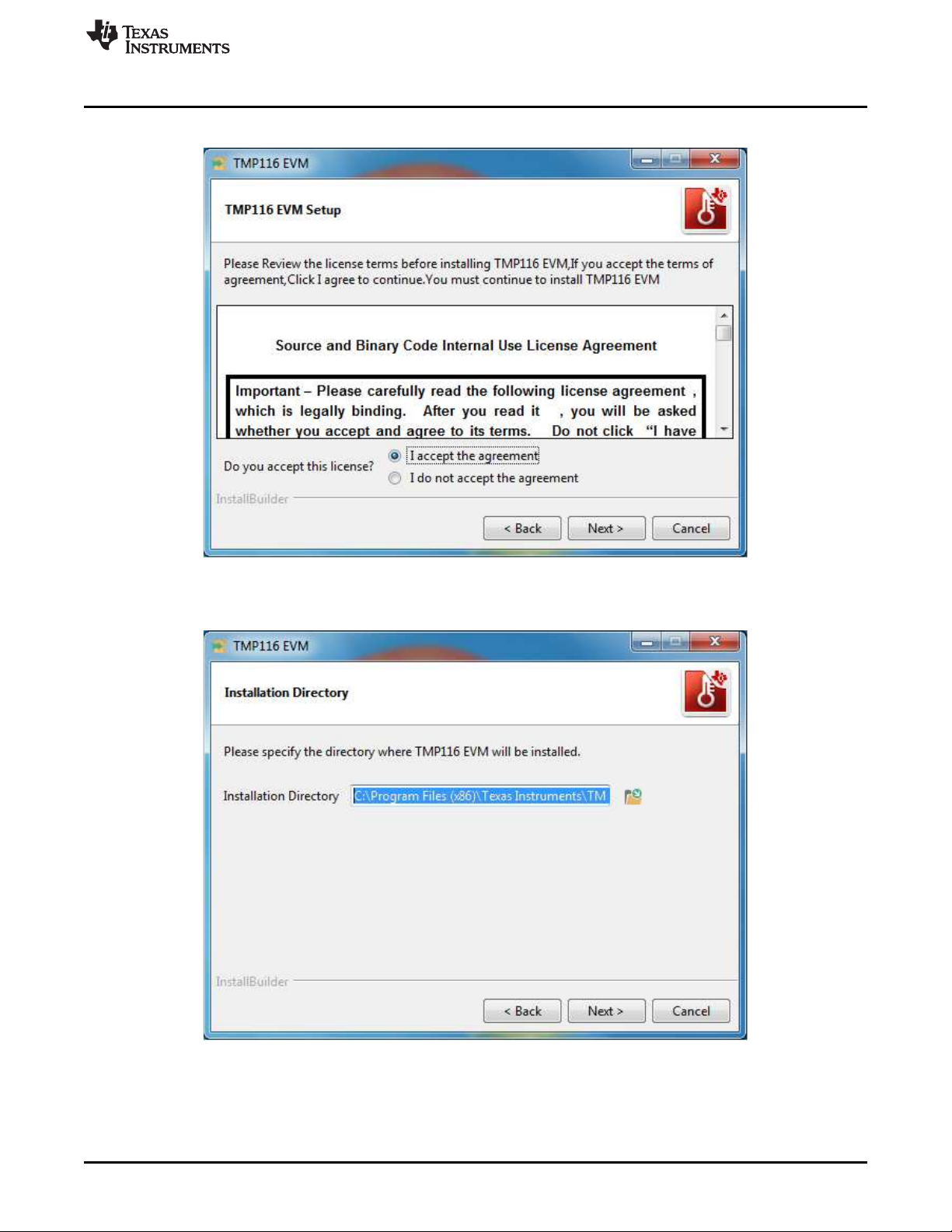
www.ti.com
3. Follow the on-screen instructions by clicking the “Next” button to install the software.
Software Installation
Figure 3. TMP116EVM License Agreement
4. Following this option, two license agreements are presented that must be accepted.
Figure 4. TMP116EVM Installation Directory
SNOU145A–June 2017–Revised August 2017
Submit Documentation Feedback
Copyright © 2017, Texas Instruments Incorporated
TMP116EVM User's Guide
7
Page 8
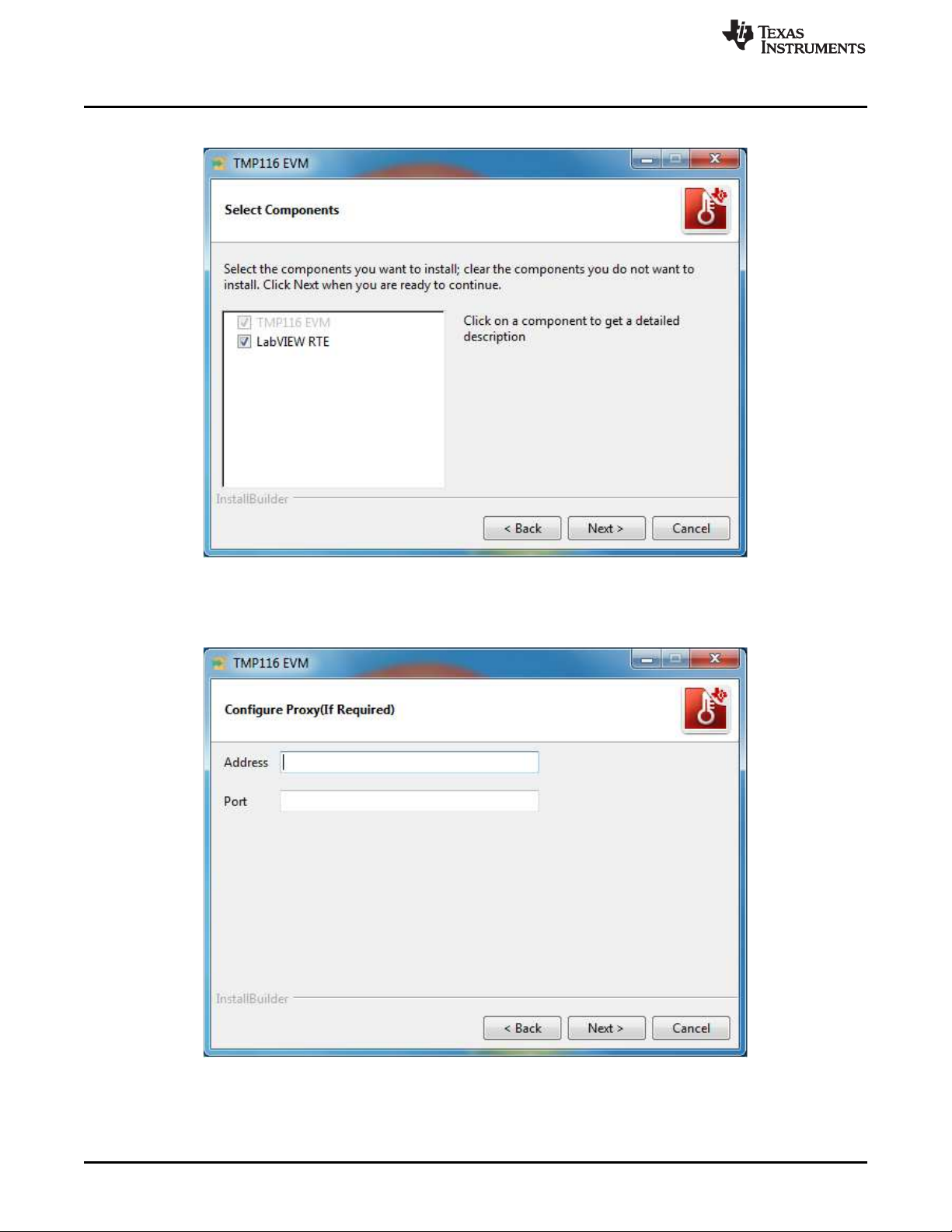
Software Installation
5. Click on the "Next" button to accept the default installation directory.
www.ti.com
Figure 5. TMP116EVM Select Components
6. If it is the first time installation, ensure the “LabVIEW runtime engine 2016” is listed in the following
summary. TMP116EVM GUI is required LabVIEW 2016 runtime engine in order proper operation.
Figure 6. Proxy Configuration
8
TMP116EVM User's Guide
Copyright © 2017, Texas Instruments Incorporated
SNOU145A–June 2017–Revised August 2017
Submit Documentation Feedback
Page 9
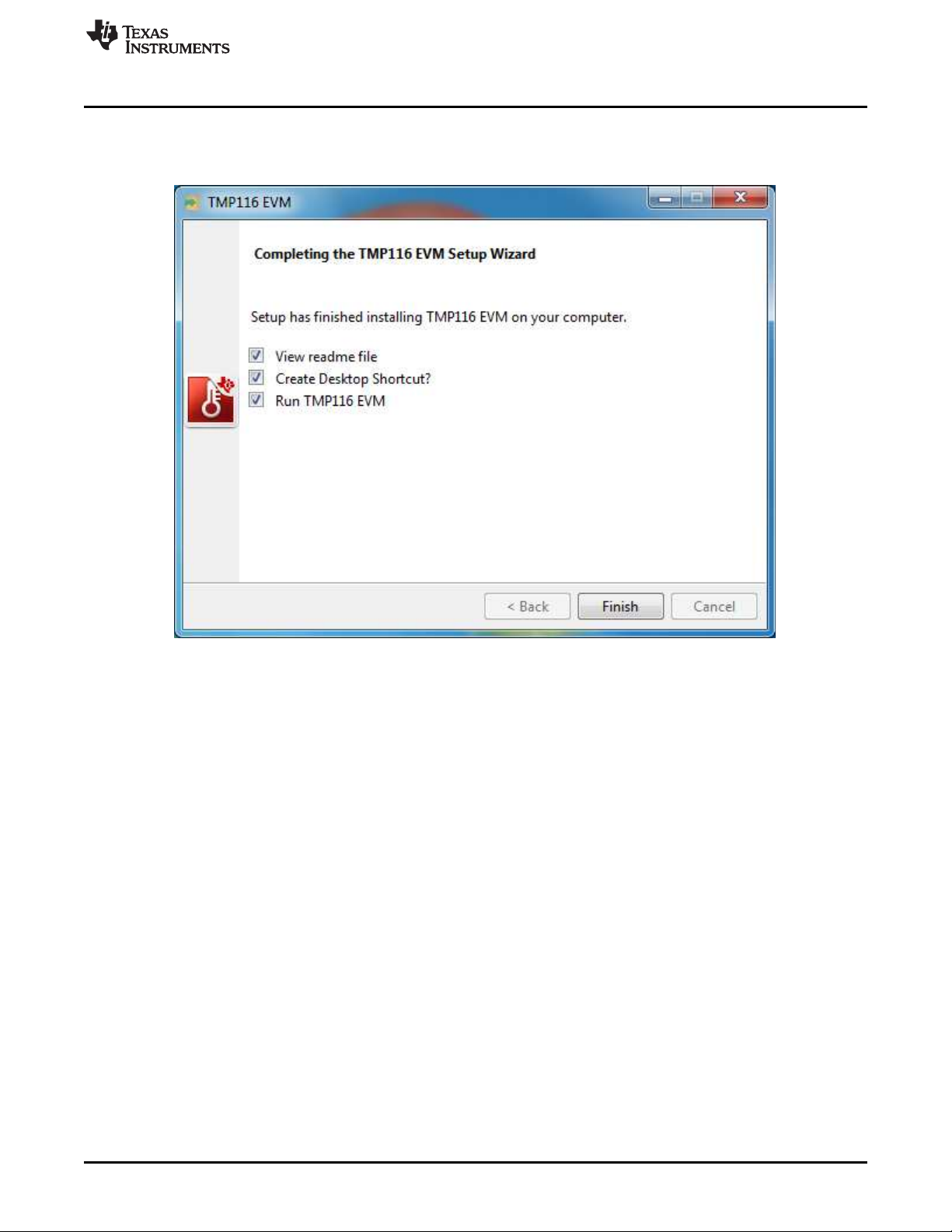
www.ti.com
7. Some server requires to configure the proxy before authorized users gains access to the web. If so,
Software Installation
please provide your server address and port number. If the server doesn't require the proxy server,
just simply delete the default address and port number.
Figure 7. TMP116EVM Installation Finish
8. When the installation is finished, please click “Finish” button and restart the computer.
SNOU145A–June 2017–Revised August 2017
Submit Documentation Feedback
Copyright © 2017, Texas Instruments Incorporated
TMP116EVM User's Guide
9
Page 10
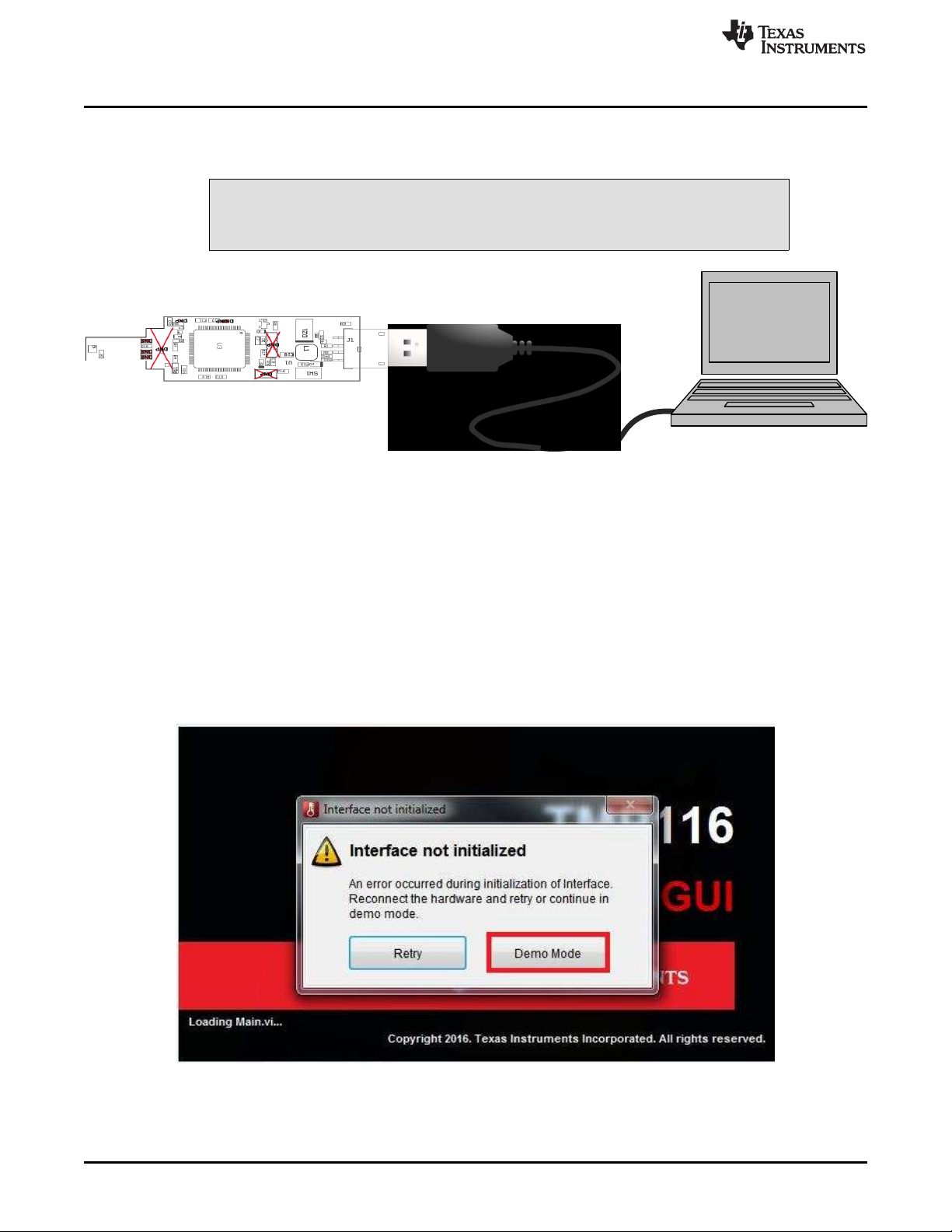
Upgrading the Firmware
5 Upgrading the Firmware
This is how to perform the firmware upgrade of the TMP116EVM board.
TMP116EVM software must be installed before performing any tasks.
1. Short J3 header connector with a shunt. Do not plug the USB cable to the PC yet.
2. Locate the latest firmware from this directory C:\Program Files (x86)\Texas
Instruments\TMP116EVM\Firmware\. The current firmware revision is 2.7V. The firmware is a text file.
3. Connect the TMP116EVM to a PC in Figure 8.
4. With the TMP116EVM connected, launch the TMP116EVM GUI application. The application can be
launched from Start -> Programs -> Texas Instruments -> TMP116EVM -> TMP116EVM.exe. Run the
aforementioned TMP116EVM GUI.
5. Once the GUI launched, put the software into “Demo” mode see Figure 9. The version number of the
current firmware is shown in the “Setup” tab by clicking the “Read” button. A pop-up window
automatically will appear if the current firmware on the EVM needs to be upgraded. If not, please follow
the instruction .
www.ti.com
CAUTION
Figure 8. TMP116EVM Connection Diagram
10
TMP116EVM User's Guide
Figure 9. Startup - Splash Screen
Copyright © 2017, Texas Instruments Incorporated
SNOU145A–June 2017–Revised August 2017
Submit Documentation Feedback
Page 11

www.ti.com
6. An error window that appears if the computer cannot communicate with the EVM. This is due to the
7. Click the “Update Firmware” button. This will launch the firmware loader software.
Upgrading the Firmware
driver not installed yet. On top right of the GUI, “Demo Mode” checkbox should be checked as shown
in red box.
8. Figure 11 appears. Click the “OK” button to precede the firmware update.
Figure 11. Firmware Update Confirmation
SNOU145A–June 2017–Revised August 2017
Submit Documentation Feedback
Figure 10. TMP116EVM GUI
Copyright © 2017, Texas Instruments Incorporated
TMP116EVM User's Guide
11
Page 12

Upgrading the Firmware
9. The firmware loader will automatically check if the current firmware is programmed, and automatically
update the firmware see Figure 12.
www.ti.com
Figure 12. Firmware Update
10. It’s required a few second to program the firmware. Once the program is completed, an indicator
message is shown in Figure 13.
12
TMP116EVM User's Guide
Figure 13. Firmware Upgrade Successfully
SNOU145A–June 2017–Revised August 2017
Copyright © 2017, Texas Instruments Incorporated
Submit Documentation Feedback
Page 13

www.ti.com
11. Sometimes the Firmware Quickloader indicated a failed to update the firmware. The message can be
Upgrading the Firmware
ignored, and proceed to validation in the TMP116EVM GUI.
Figure 14. Update Firmware Failed
SNOU145A–June 2017–Revised August 2017
Submit Documentation Feedback
Copyright © 2017, Texas Instruments Incorporated
TMP116EVM User's Guide
13
Page 14

TMP116EVM Setup and Operation
6 TMP116EVM Setup and Operation
Do not exceed the power supply rating of the MSP430.
6.1 Launching and Running the Software
The TMP116EVM is recognized by the host as a generic human interface device (HID); therefore, there is
no proprietary driver is required to install on your PC. It shows the typical response to connecting the
USB-to-I2C converter board to a PC USB port for the first time. Typically, the computer responds with a
Found New Hardware, USB device pop-up dialog. The pop-up window then typically changes to Found
New Hardware, USB Human Interface Device. This pop-up indicates that the device is ready to be used.
The USB-to-I2C Converter uses the human interface device drivers that are part of the Microsoft
Windows® operating system.
www.ti.com
CAUTION
Figure 15. Confirmation of USB-to-I2C Converter Driver Installation
The TMP116EVM GUI can be run from the Start Menu or from Windows desktop. It is located in a folder
Start -> Programs -> Texas Instruments -> TMP116EVM -> TMP116EVM.exe. Clicking on the “OK” button
will take you to the main window of the GUI.
Figure 16. Default Configuration
1. Connect the TMP116EVM to a USB port on a PC as shown in Figure 16.
2. Launch the TMP116EVM software by clicking on Start >> All Program >> Texas Instruments >>
TMP116 EVM >> TMP116EVM.exe. The TMP116 EVM GUI should automatically initialize and connect
to the HID port. A successful connection will show “HARDWARE CONNECTED” highlighted in green
color on the bottom of the GUI status indicator. If there is a connection problem please verify if the
TMP116EVM has an established connection with the PC. A fail connection if the status indicator shows
as “DEMO MODE”.
14
TMP116EVM User's Guide
Copyright © 2017, Texas Instruments Incorporated
SNOU145A–June 2017–Revised August 2017
Submit Documentation Feedback
Page 15

www.ti.com
6.2 Tab Pages Selection
The tab pages selection consists of three tabs, Main (Temperature Graph), EVM Setup, and TMP116
Configuration. Launching the software will take you to the main window GUI (Main tab) display. By clicking
on the page tab allows switching between pages of the tab control.
TMP116EVM Setup and Operation
SNOU145A–June 2017–Revised August 2017
Submit Documentation Feedback
Figure 17. TMP116EVM Default Tab
Copyright © 2017, Texas Instruments Incorporated
TMP116EVM User's Guide
15
Page 16

TMP116EVM Setup and Operation
6.3 Main Tab
The “Main” tab provides graphing the temperature result as well as other features.
Clear Chart erases the contents of the Temperature Chart box or click right button of the mouse on the
display screen then select “Clear chart”.
Save Chart prompts for a file name, and then saves the contents of the current Temperature graph box to
*.csv file.
Current Value shows the current temperature of the TMP116.
Celsius or Fahrenheit is to toggle the temperature conversion Celsius to Fahrenheit.
One Shotis available on the Temperature Chart tab. The One Shot button writes to the TMP116
configuration register with the one-shot in conversion mode. This setting initiates a temperature
conversion within the TMP116 device that updates the temperature result registers. After the one-shot
conversion finishes, the device goes into shutdown, and wait for the time based on the averaging bits
setting written in the configuration register.
Continuousperforms the temperature conversion continuously when the MOD[1:0] bits are configured in
the configuration register to 00. Each temperature conversion consists of an active conversion period
followed by a standby period based on the time of the conversion cycle and conversion averaging
configuration.
Alert high and low limit register can be set by entering the value in °C or °F based on °C/°F control on
Main tab that stores the high and low limit for comparison with the temperature result.
www.ti.com
16
TMP116EVM User's Guide
Copyright © 2017, Texas Instruments Incorporated
SNOU145A–June 2017–Revised August 2017
Submit Documentation Feedback
Page 17

www.ti.com
6.4 Register Tab
The “Registers” tab provides access to the registers of the TMP116, performing read and writes
commands. Changes to the configuration page are mirrored here, and vice versa. For more details about
each register refer to the latest datasheet.
TMP116EVM Setup and Operation
SNOU145A–June 2017–Revised August 2017
Submit Documentation Feedback
Figure 18. Registers Tab
Copyright © 2017, Texas Instruments Incorporated
TMP116EVM User's Guide
17
Page 18

TMP116EVM Setup and Operation
6.5 Configuration Tab
www.ti.com
Figure 19. Configuration Tab
Configuration register can be set to desired value by selecting the drop-down menu.
Non-volatile memory can be programmed by entering the value at the location 1 to 4 then use the
EEPROM dropdown menu to lock the value.
Alert high and low limit register can be set by entering the value in °C/°F based on setting of the Main
tab.
Status indicator displays the outputs by clicking on the “Read Status” button.
Temperature displays the current temperature of the TMP116.
18
TMP116EVM User's Guide
Copyright © 2017, Texas Instruments Incorporated
SNOU145A–June 2017–Revised August 2017
Submit Documentation Feedback
Page 19

www.ti.com
6.6 EVM Setup Tab
It is necessary to configure the TMP116 slave address as 0x48 for communication with the EVM-GUI. This
is the default slave address.
TMP116EVM Setup and Operation
Figure 20. TMP116 Setup
Firmware is allowed to check the firmware revision on the MSP430F5529 microcontroller by clicking the
“Read” button or update the firmware revision.
I2C Configuration is to change the bus frequency and slave address.
Device ID is to read device identification.
Software Reset performs software reset on the TMP116 device by issuing a general call. After software
reset, the values displayed in the EVM software may be out of sync with the device register contents. To
sync register contents after software reset, click Read All in the Registers tab page.
Demo Mode allows to operate the GUI without a hardware connected. In this mode, the handle is closed.
Clicking on any buttons or drop-down menu will be automatically closed the software GUI.
User Interface polling rate refers to the time interval at which the GUI software queries the TMP116
device. It can be configured here, but it will be changed automatically when changes are made to
Conversion Cycle and Conversion Average.
SNOU145A–June 2017–Revised August 2017
Submit Documentation Feedback
Copyright © 2017, Texas Instruments Incorporated
TMP116EVM User's Guide
19
Page 20

Board Layout
7 Board Layout
www.ti.com
Figure 21. Top Assembly Layer
20
TMP116EVM User's Guide
Figure 22. Top Layer Routing
Figure 23. Power Layer Routing
Copyright © 2017, Texas Instruments Incorporated
SNOU145A–June 2017–Revised August 2017
Submit Documentation Feedback
Page 21

www.ti.com
Board Layout
Figure 24. Ground Layer Routing
SNOU145A–June 2017–Revised August 2017
Submit Documentation Feedback
Figure 25. Bottom Layer Routing
Figure 26. Bottom Assembly Layer
Copyright © 2017, Texas Instruments Incorporated
TMP116EVM User's Guide
21
Page 22

SBWTDIO
SBWTCK
SBWTCK
SBWTDIO
GND
GND
GND
GND
DP
DM
PUR
VBUS
VUSB
GND
GND
VREF+
VREF-
TP2TP1
SCL
1
GND
2
ALERT
3
ADD0
4
V+
5
SDA
6
PAD
7
U4
TMP116DRV
7.5V
D5
1SMB5922BT3G
GND GND
BSL
IO1
1
IO2
2
GND
3
IO3
4
IO4
5
VCC
6
U2
TPD4E004DRYR
VBUS
DM
DP
PUR
VUSB
USB INTERFACE
1 2
SW1
GND
GND
GND GND
+5V
GND GND GND
GND
VBUS
DUT POWER
GND
GND
1
34
2
G
G
24.000 MHz
Y1
ABMM-24.000MHZ-B2-T
1
2
3
Q1
BSS138
GND GND
VUSBVCOREV18
GND
V18
VCORE
GNDGNDGND
VDUT VDUT VDUT
SCL
SDA
SDA
SCL
ALERT
ADD0
SCL
SDA
Address Selection
Board Power
1
2
3
J4
Green
1
2
D4
Red
1 2
D2
Orange
1
2
D1
GND
GND
V+
GND
GND
GND
NC
1
A
2
GND
3
Y
4
VCC
6
NC
5
U5
SN74AUP1G04DSFR
VDUT
TP3
33
R1
33
R2
1.5k
R22
0.47µF
C13
0.1µF
C10
0.1µFC80.1µF
C15
33k
R5
0.1µF
C1
5.1k
R4
5.1kR75.1k
R8
2.2µF
C12
GND
22µH
L1
30pF
C9
30pF
C6
1.2M
R20
10µF
C14
VDUT
VDUT
VDUT
V+
1 2
3 4
5 6
7 8
9 10
J2
V+
SDA SDA
GND GND
SCL SCL
ALERT ALERT
0R12
0
R13
0
R14
0
R15
0.1µF
C5
0R10ALERT
6.8pF
C11
51.1k
R17
86.6k
R18
1
2
J3
VDUTVOUT
VDUT V+
0
R11
ADD0 DESCRIPTION
PIN
GND
V+
I2CA ddress
SDA
SCL
0x48
0x49
0x4A
0x4B
0R16
0
R21
4.3V
D3
BZT52C4V3T-7
GND
33
R3
P6.4/CB4/A4
1
P6.5/CB5/A5
2
P6.6/CB6/A6
3
P6.7/CB7/A7
4
P7.0/CB8/A12
5
P7.1/CB9/A13
6
P7.2/CB10/A14
7
P7.3/CB11/A15
8
P5.0/A8/VREF+/VEREF+
9
P5.1/A9/VREF-/VEREF-
10
AVCC1
11
P5.4/XIN
12
P5.5/XOUT
13
AVSS1
14
P8.0
15
P8.1
16
P8.2
17
DVCC1
18
DVSS1
19
VCORE
20
P1.0/TA0CLK/ACLK
21
P1.1/TA0.0
22
P1.2/TA0.1
23
P1.3/TA0.2
24
P1.4/TA0.3
25
P1.5/TA0.4
26
P1.6/TA1CLK/CBOUT
27
P1.7/TA1.0
28
P2.0/TA1.1
29
P2.1/TA1.2
30
P2.2/TA2CLK/SMCLK
31
P2.3/TA2.0
32
P2.4/TA2.1
33
P2.5/TA2.2
34
P2.6/RTCCLK/DMAE0
35
P2.7/UCB0STE/UCA0CLK
36
P3.0/UCB0SIMO/UCB0SDA
37
P3.1/UCB0SOMI/UCB0SCL
38
P3.2/UCB0CLK/UCA0STE
39
P3.3/UCA0TXD/UCA0SIMO
40
P3.4/UCA0RXD/UCA0SOMI
41
P3.5/TB0.5
42
P3.6/TB0.6
43
P3.7/TB0OUTH/SVMOUT
44
P4.0/PM_UCB1STE/PM_UCA1CLK
45
P4.1/PM_UCB1SIMO/PM_UCB1SDA
46
P4.2/PM_UCB1SOMI/PM_UCB1SCL
47
P4.3/PM_UCB1CLK/PM_UCA1STE
48
DVSS2
49
DVCC2
50
P4.4/PM_UCA1TXD/PM_UCA1SIMO
51
P4.5/PM_UCA1RXD/PM_UCA1SOMI
52
P4.6/PM_NONE
53
P4.7/PM_NONE
54
P5.6/TB0.0
55
P5.7/TB0.1
56
P7.4/TB0.2
57
P7.5/TB0.3
58
P7.6/TB0.4
59
P7.7/TB0CLK/MCLK
60
VSSU
61
PU.0/DP
62
PUR
63
PU.1/DM
64
VBUS
65
VUSB
66
V18
67
AVSS2
68
P5.2/XT2IN
69
P5.3/XT2OUT
70
TEST/SBWTCK
71
PJ.0/TDO
72
PJ.1/TDI/TCLK
73
PJ.2/TMS
74
PJ.3/TCK
75
RST/NMI/SBWTDIO
76
P6.0/CB0/A0
77
P6.1/CB1/A1
78
P6.2/CB2/A2
79
P6.3/CB3/A3
80
U3
MSP430F5529IPNR
22µF
C17
10k
R19
5.1k
R6
5.1k
R9
0
R23
VIN
1
GND
2
ON/OFF
3
ADJ
4
VOUT
5
U1
LP2980IM5X-ADJ/NOPB
0.1µF
C2
2200pF
C4
220pF
C16
VBUS
1
D-
2
D+
3
GND
4
5
6
J1
0.22µF
C3
0.22µF
C7
Copyright © 2017, Texas Instruments Incorporated
Schematic and Bill of Materials
8 Schematic and Bill of Materials
www.ti.com
22
TMP116EVM User's Guide
Figure 27. TMP116EVM Schematic
SNOU145A–June 2017–Revised August 2017
Submit Documentation Feedback
Copyright © 2017, Texas Instruments Incorporated
Page 23

www.ti.com
Schematic and Bill of Materials
Table 4. TMP116EVM Bill of Materials
DESIGNATOR QTY VALUE DESCRIPTION PACKAGE
!PCB 1 Printed Circuit Board MHR026 Any - C1, C8, C10,
C15
C2 1 0.1uF CAP, CERM, 0.1 µF, 50 V, +/- 10%, X5R, 0402 0402 C1005X5R1H104K050BB TDK
C3, C7 2 0.22uF CAP, CERM, 0.22 µF, 16 V, +/- 10%, X5R,
C4 1 2200pF CAP, CERM, 2200 pF, 100 V, +/- 10%, X7S,
C5 1 0.1uF CAP, CERM, 0.1 µF, 16 V, +/- 5%, X7R, 0402 0402 GRM155R71C104JA88D MuRata
C6, C9 2 30pF CAP, CERM, 30 pF, 50 V, +/- 5%, C0G/NP0,
C11 1 6.8pF CAP, CERM, 6.8 pF, 25 V, +/- 5%, C0G/NP0,
C12 1 2.2uF CAP, CERM, 2.2 µF, 16 V, +/- 10%, X5R, 0402 0402 GRM155R61C225KE11D MuRata
C13 1 0.47uF CAP, CERM, 0.47 µF, 10 V, +/- 10%, X5R,
C14 1 10uF CAP, CERM, 10 µF, 10 V, +/- 20%, X5R, 0603 0603 C1608X5R1A106M080AC TDK
C16 1 220pF CAP, CERM, 220 pF, 50 V, +/- 10%, X7R,
C17 1 22uF CAP, CERM, 22 µF, 10 V, +/- 20%, X5R, 0603 0603 C1608X5R1A226M080AC TDK
D1 1 Orange LED, Orange, SMD LED_0603 LTST-C191KFKT Lite-On
D2 1 Red LED, Red, SMD LED_0603 LTST-C191KRKT Lite-On
D3 1 4.3V Diode, Zener, 4.3 V, 300 mW, SOD-523 SOD-523 BZT52C4V3T-7 Diodes Inc.
D4 1 Green LED, Green, SMD LED_0603 LTST-C191TGKT Lite-On
D5 1 7.5V Diode, Zener, 7.5V, 550mW, SMB SMB 1SMB5922BT3G ON Semiconductor
J1 1 Connector, Plug, USB Type A, R/A, Top Mount
L1 1 22uH Inductor, Shielded Drum Core, Ferrite, 22 µH,
Q1 1 50V MOSFET, N-CH, 50 V, 0.22 A, SOT-23 SOT-23 BSS138 Fairchild
R1, R2, R3 3 33 RES, 33, 5%, 0.063 W, 0402 0402 CRCW040233R0JNED Vishay-Dale
R4, R6, R7,
R8, R9
R5 1 33k RES, 33 k, 5%, 0.063 W, 0402 0402 CRCW040233K0JNED Vishay-Dale
4 0.1uF CAP, CERM, 0.1 µF, 10 V, +/- 10%, X5R, 0402 0402 C1005X5R1A104K050BA TDK
0402
AEC-Q200 Grade 1, 0402
0402
0402
0402
0402
SMT
0.7 A, 0.155 ohm, SMD
5 5.1k RES, 5.1 k, 5%, 0.063 W, 0402 0402 CRCW04025K10JNED Vishay-Dale
REFERENCE
0402 C1005X5R1C224K050BB TDK
0402 CGA2B3X7S2A222K050BBTDK
0402 GRM1555C1H300JA01D MuRata
0402 GRM1555C1E6R8CA01D MuRata
0402 GRM155R61A474KE15D MuRata
0402 GRM155R71H221KA01D MuRata
Edge mount
USB A CONN
WE-TPC-M2 744043220 Wurth Elektronik
PART NUMBER MANUFACTURER ALTERNATE
PART
NUMBER
0480372200 Molex
Semiconductor
ALTERNATE
MANUFACTURER
None
SNOU145A–June 2017–Revised August 2017
Submit Documentation Feedback
Copyright © 2017, Texas Instruments Incorporated
TMP116EVM User's Guide
23
Page 24

Schematic and Bill of Materials
Table 4. TMP116EVM Bill of Materials (continued)
DESIGNATOR QTY VALUE DESCRIPTION PACKAGE
R10, R15,
R16, R21, R23
R11 1 0 RES, 0, 5%, 0.1 W, 0603 0603 CRCW06030000Z0EA Vishay-Dale
R17 1 51.1k RES, 51.1 k, 1%, 0.063 W, 0402 0402 CRCW040251K1FKED Vishay-Dale
R18 1 86.6k RES, 86.6 k, 1%, 0.063 W, 0402 0402 CRCW040286K6FKED Vishay-Dale
R19 1 10k RES, 10 k, 5%, 0.1 W, AEC-Q200 Grade 0,
R20 1 1.2Meg RES, 1.2 M, 5%, 0.063 W, 0402 0402 CRCW04021M20JNED Vishay-Dale
R22 1 1.5k RES, 1.5 k, 5%, 0.063 W, 0402 0402 CRCW04021K50JNED Vishay-Dale
SW1 1 Switch, Tactile, SPST-NO, 0.05A, 12V, TH SW, SPST
U1 1 Micropower 50 mA Ultra Low-Dropout
U2 1 ESD-Protection Array for High-Speed Data
U3 1 25 MHz Mixed Signal Microcontroller with 128
U4 1 High-Accuracy, Low-Power, Digital
U5 1 LOW-POWER SINGLE INVERTER GATE,
Y1 1 Crystal, 24.000MHz, 18pF, SMD Xtal,
FID1, FID2,
FID3, FID4,
FID5, FID6
J2 0 Header, 100mil, 5x2, Tin, TH Header, 5x2,
J3 0 Header, 100mil, 2x1, Gold, TH 2x1 Header TSW-102-07-G-S Samtec
J4 0 Header, 2.54 mm, 3x1, Gold, TH Header, 2.54
R12, R13, R14 0 0 RES, 0, 5%, 0.063 W, 0402 0402 CRCW04020000Z0ED Vishay-Dale
SH-J1 0 1x2 Shunt, 100mil, Gold plated, Black Shunt SNT-100-BK-G Samtec 969102-0000-DA3M
5 0 RES, 0, 5%, 0.063 W, 0402 0402 CRCW04020000Z0ED Vishay-Dale
0402
Adjustable Voltage Regulator, DBV0005A
Interfaces, 4 Channels, -40 to +85 degC, 6-pin
SON (DRY), Green (RoHS & no Sb/Br)
KB Flash, 8192 B SRAM and 63 GPIOs, -40 to
85 degC, 80-pin QFP (PN), Green (RoHS & no
Sb/Br)
Temperature Sensor with SMBus and TwoWire Serial Interface, DRV0006A
DSF0006A
0 Fiducial mark. There is nothing to buy or
mount.
REFERENCE
0402 ERJ-2GEJ103X Panasonic
3.5x5 mm
DBV0005A LP2980IM5X-ADJ/NOPB Texas Instruments LP2980IM5-
DRY0006A TPD4E004DRYR Texas Instruments Equivalent None
PN0080A MSP430F5529IPNR Texas Instruments Equivalent Texas Instruments
DRV0006A TMP116DRV Texas Instruments Texas Instruments
DSF0006A SN74AUP1G04DSFR Texas Instruments Texas Instruments
7.2x1.3x5.2mm
Fiducial N/A N/A
100mil, Tin
mm, 3x1, TH
PART NUMBER MANUFACTURER ALTERNATE
PART
NUMBER
PTS635SL50 LFS C and K Components
ADJ/NOPB
ABMM-24.000MHZ-B2-T Abracon Corportation
PEC05DAAN Sullins Connector
Solutions
GBC03SAAN Sullins Connector
Solutions
www.ti.com
ALTERNATE
MANUFACTURER
Texas Instruments
24
TMP116EVM User's Guide
SNOU145A–June 2017–Revised August 2017
Submit Documentation Feedback
Copyright © 2017, Texas Instruments Incorporated
Page 25

www.ti.com
Revision History
Revision History
NOTE: Page numbers for previous revisions may differ from page numbers in the current version.
Changes from Original (June 2017) to A Revision ......................................................................................................... Page
• Changed figure 17....................................................................................................................... 15
• Changed figure 19....................................................................................................................... 18
• Changed figure 20....................................................................................................................... 19
• Added User Interface.................................................................................................................... 19
SNOU145A–June 2017–Revised August 2017
Submit Documentation Feedback
Copyright © 2017, Texas Instruments Incorporated
Revision History
25
Page 26

STANDARD TERMS FOR EVALUATION MODULES
1. Delivery: TI delivers TI evaluation boards, kits, or modules, including any accompanying demonstration software, components, and/or
documentation which may be provided together or separately (collectively, an “EVM” or “EVMs”) to the User (“User”) in accordance
with the terms set forth herein. User's acceptance of the EVM is expressly subject to the following terms.
1.1 EVMs are intended solely for product or software developers for use in a research and development setting to facilitate feasibility
evaluation, experimentation, or scientific analysis of TI semiconductors products. EVMs have no direct function and are not
finished products. EVMs shall not be directly or indirectly assembled as a part or subassembly in any finished product. For
clarification, any software or software tools provided with the EVM (“Software”) shall not be subject to the terms and conditions
set forth herein but rather shall be subject to the applicable terms that accompany such Software
1.2 EVMs are not intended for consumer or household use. EVMs may not be sold, sublicensed, leased, rented, loaned, assigned,
or otherwise distributed for commercial purposes by Users, in whole or in part, or used in any finished product or production
system.
2 Limited Warranty and Related Remedies/Disclaimers:
2.1 These terms do not apply to Software. The warranty, if any, for Software is covered in the applicable Software License
Agreement.
2.2 TI warrants that the TI EVM will conform to TI's published specifications for ninety (90) days after the date TI delivers such EVM
to User. Notwithstanding the foregoing, TI shall not be liable for a nonconforming EVM if (a) the nonconformity was caused by
neglect, misuse or mistreatment by an entity other than TI, including improper installation or testing, or for any EVMs that have
been altered or modified in any way by an entity other than TI, (b) the nonconformity resulted from User's design, specifications
or instructions for such EVMs or improper system design, or (c) User has not paid on time. Testing and other quality control
techniques are used to the extent TI deems necessary. TI does not test all parameters of each EVM.
User's claims against TI under this Section 2 are void if User fails to notify TI of any apparent defects in the EVMs within ten (10)
business days after delivery, or of any hidden defects with ten (10) business days after the defect has been detected.
2.3 TI's sole liability shall be at its option to repair or replace EVMs that fail to conform to the warranty set forth above, or credit
User's account for such EVM. TI's liability under this warranty shall be limited to EVMs that are returned during the warranty
period to the address designated by TI and that are determined by TI not to conform to such warranty. If TI elects to repair or
replace such EVM, TI shall have a reasonable time to repair such EVM or provide replacements. Repaired EVMs shall be
warranted for the remainder of the original warranty period. Replaced EVMs shall be warranted for a new full ninety (90) day
warranty period.
3 Regulatory Notices:
3.1 United States
3.1.1 Notice applicable to EVMs not FCC-Approved:
FCC NOTICE: This kit is designed to allow product developers to evaluate electronic components, circuitry, or software
associated with the kit to determine whether to incorporate such items in a finished product and software developers to write
software applications for use with the end product. This kit is not a finished product and when assembled may not be resold or
otherwise marketed unless all required FCC equipment authorizations are first obtained. Operation is subject to the condition
that this product not cause harmful interference to licensed radio stations and that this product accept harmful interference.
Unless the assembled kit is designed to operate under part 15, part 18 or part 95 of this chapter, the operator of the kit must
operate under the authority of an FCC license holder or must secure an experimental authorization under part 5 of this chapter.
3.1.2 For EVMs annotated as FCC – FEDERAL COMMUNICATIONS COMMISSION Part 15 Compliant:
CAUTION
This device complies with part 15 of the FCC Rules. Operation is subject to the following two conditions: (1) This device may not
cause harmful interference, and (2) this device must accept any interference received, including interference that may cause
undesired operation.
Changes or modifications not expressly approved by the party responsible for compliance could void the user's authority to
operate the equipment.
FCC Interference Statement for Class A EVM devices
NOTE: This equipment has been tested and found to comply with the limits for a Class A digital device, pursuant to part 15 of
the FCC Rules. These limits are designed to provide reasonable protection against harmful interference when the equipment is
operated in a commercial environment. This equipment generates, uses, and can radiate radio frequency energy and, if not
installed and used in accordance with the instruction manual, may cause harmful interference to radio communications.
Operation of this equipment in a residential area is likely to cause harmful interference in which case the user will be required to
correct the interference at his own expense.
Page 27

FCC Interference Statement for Class B EVM devices
NOTE: This equipment has been tested and found to comply with the limits for a Class B digital device, pursuant to part 15 of
the FCC Rules. These limits are designed to provide reasonable protection against harmful interference in a residential
installation. This equipment generates, uses and can radiate radio frequency energy and, if not installed and used in accordance
with the instructions, may cause harmful interference to radio communications. However, there is no guarantee that interference
will not occur in a particular installation. If this equipment does cause harmful interference to radio or television reception, which
can be determined by turning the equipment off and on, the user is encouraged to try to correct the interference by one or more
of the following measures:
• Reorient or relocate the receiving antenna.
• Increase the separation between the equipment and receiver.
• Connect the equipment into an outlet on a circuit different from that to which the receiver is connected.
• Consult the dealer or an experienced radio/TV technician for help.
3.2 Canada
3.2.1 For EVMs issued with an Industry Canada Certificate of Conformance to RSS-210 or RSS-247
Concerning EVMs Including Radio Transmitters:
This device complies with Industry Canada license-exempt RSSs. Operation is subject to the following two conditions:
(1) this device may not cause interference, and (2) this device must accept any interference, including interference that may
cause undesired operation of the device.
Concernant les EVMs avec appareils radio:
Le présent appareil est conforme aux CNR d'Industrie Canada applicables aux appareils radio exempts de licence. L'exploitation
est autorisée aux deux conditions suivantes: (1) l'appareil ne doit pas produire de brouillage, et (2) l'utilisateur de l'appareil doit
accepter tout brouillage radioélectrique subi, même si le brouillage est susceptible d'en compromettre le fonctionnement.
Concerning EVMs Including Detachable Antennas:
Under Industry Canada regulations, this radio transmitter may only operate using an antenna of a type and maximum (or lesser)
gain approved for the transmitter by Industry Canada. To reduce potential radio interference to other users, the antenna type
and its gain should be so chosen that the equivalent isotropically radiated power (e.i.r.p.) is not more than that necessary for
successful communication. This radio transmitter has been approved by Industry Canada to operate with the antenna types
listed in the user guide with the maximum permissible gain and required antenna impedance for each antenna type indicated.
Antenna types not included in this list, having a gain greater than the maximum gain indicated for that type, are strictly prohibited
for use with this device.
Concernant les EVMs avec antennes détachables
Conformément à la réglementation d'Industrie Canada, le présent émetteur radio peut fonctionner avec une antenne d'un type et
d'un gain maximal (ou inférieur) approuvé pour l'émetteur par Industrie Canada. Dans le but de réduire les risques de brouillage
radioélectrique à l'intention des autres utilisateurs, il faut choisir le type d'antenne et son gain de sorte que la puissance isotrope
rayonnée équivalente (p.i.r.e.) ne dépasse pas l'intensité nécessaire à l'établissement d'une communication satisfaisante. Le
présent émetteur radio a été approuvé par Industrie Canada pour fonctionner avec les types d'antenne énumérés dans le
manuel d’usage et ayant un gain admissible maximal et l'impédance requise pour chaque type d'antenne. Les types d'antenne
non inclus dans cette liste, ou dont le gain est supérieur au gain maximal indiqué, sont strictement interdits pour l'exploitation de
l'émetteur
3.3 Japan
3.3.1 Notice for EVMs delivered in Japan: Please see http://www.tij.co.jp/lsds/ti_ja/general/eStore/notice_01.page 日本国内に
輸入される評価用キット、ボードについては、次のところをご覧ください。
http://www.tij.co.jp/lsds/ti_ja/general/eStore/notice_01.page
3.3.2 Notice for Users of EVMs Considered “Radio Frequency Products” in Japan: EVMs entering Japan may not be certified
by TI as conforming to Technical Regulations of Radio Law of Japan.
If User uses EVMs in Japan, not certified to Technical Regulations of Radio Law of Japan, User is required to follow the
instructions set forth by Radio Law of Japan, which includes, but is not limited to, the instructions below with respect to EVMs
(which for the avoidance of doubt are stated strictly for convenience and should be verified by User):
1. Use EVMs in a shielded room or any other test facility as defined in the notification #173 issued by Ministry of Internal
Affairs and Communications on March 28, 2006, based on Sub-section 1.1 of Article 6 of the Ministry’s Rule for
Enforcement of Radio Law of Japan,
2. Use EVMs only after User obtains the license of Test Radio Station as provided in Radio Law of Japan with respect to
EVMs, or
3. Use of EVMs only after User obtains the Technical Regulations Conformity Certification as provided in Radio Law of Japan
with respect to EVMs. Also, do not transfer EVMs, unless User gives the same notice above to the transferee. Please note
that if User does not follow the instructions above, User will be subject to penalties of Radio Law of Japan.
Page 28

【無線電波を送信する製品の開発キットをお使いになる際の注意事項】 開発キットの中には技術基準適合証明を受けて
いないものがあります。 技術適合証明を受けていないもののご使用に際しては、電波法遵守のため、以下のいずれかの
措置を取っていただく必要がありますのでご注意ください。
1. 電波法施行規則第6条第1項第1号に基づく平成18年3月28日総務省告示第173号で定められた電波暗室等の試験設備でご使用
いただく。
2. 実験局の免許を取得後ご使用いただく。
3. 技術基準適合証明を取得後ご使用いただく。
なお、本製品は、上記の「ご使用にあたっての注意」を譲渡先、移転先に通知しない限り、譲渡、移転できないものとします。
上記を遵守頂けない場合は、電波法の罰則が適用される可能性があることをご留意ください。 日本テキサス・イ
ンスツルメンツ株式会社
東京都新宿区西新宿6丁目24番1号
西新宿三井ビル
3.3.3 Notice for EVMs for Power Line Communication: Please see http://www.tij.co.jp/lsds/ti_ja/general/eStore/notice_02.page
電力線搬送波通信についての開発キットをお使いになる際の注意事項については、次のところをご覧ください。http:/
/www.tij.co.jp/lsds/ti_ja/general/eStore/notice_02.page
3.4 European Union
3.4.1 For EVMs subject to EU Directive 2014/30/EU (Electromagnetic Compatibility Directive):
This is a class A product intended for use in environments other than domestic environments that are connected to a
low-voltage power-supply network that supplies buildings used for domestic purposes. In a domestic environment this
product may cause radio interference in which case the user may be required to take adequate measures.
4 EVM Use Restrictions and Warnings:
4.1 EVMS ARE NOT FOR USE IN FUNCTIONAL SAFETY AND/OR SAFETY CRITICAL EVALUATIONS, INCLUDING BUT NOT
LIMITED TO EVALUATIONS OF LIFE SUPPORT APPLICATIONS.
4.2 User must read and apply the user guide and other available documentation provided by TI regarding the EVM prior to handling
or using the EVM, including without limitation any warning or restriction notices. The notices contain important safety information
related to, for example, temperatures and voltages.
4.3 Safety-Related Warnings and Restrictions:
4.3.1 User shall operate the EVM within TI’s recommended specifications and environmental considerations stated in the user
guide, other available documentation provided by TI, and any other applicable requirements and employ reasonable and
customary safeguards. Exceeding the specified performance ratings and specifications (including but not limited to input
and output voltage, current, power, and environmental ranges) for the EVM may cause personal injury or death, or
property damage. If there are questions concerning performance ratings and specifications, User should contact a TI
field representative prior to connecting interface electronics including input power and intended loads. Any loads applied
outside of the specified output range may also result in unintended and/or inaccurate operation and/or possible
permanent damage to the EVM and/or interface electronics. Please consult the EVM user guide prior to connecting any
load to the EVM output. If there is uncertainty as to the load specification, please contact a TI field representative.
During normal operation, even with the inputs and outputs kept within the specified allowable ranges, some circuit
components may have elevated case temperatures. These components include but are not limited to linear regulators,
switching transistors, pass transistors, current sense resistors, and heat sinks, which can be identified using the
information in the associated documentation. When working with the EVM, please be aware that the EVM may become
very warm.
4.3.2 EVMs are intended solely for use by technically qualified, professional electronics experts who are familiar with the
dangers and application risks associated with handling electrical mechanical components, systems, and subsystems.
User assumes all responsibility and liability for proper and safe handling and use of the EVM by User or its employees,
affiliates, contractors or designees. User assumes all responsibility and liability to ensure that any interfaces (electronic
and/or mechanical) between the EVM and any human body are designed with suitable isolation and means to safely
limit accessible leakage currents to minimize the risk of electrical shock hazard. User assumes all responsibility and
liability for any improper or unsafe handling or use of the EVM by User or its employees, affiliates, contractors or
designees.
4.4 User assumes all responsibility and liability to determine whether the EVM is subject to any applicable international, federal,
state, or local laws and regulations related to User’s handling and use of the EVM and, if applicable, User assumes all
responsibility and liability for compliance in all respects with such laws and regulations. User assumes all responsibility and
liability for proper disposal and recycling of the EVM consistent with all applicable international, federal, state, and local
requirements.
5. Accuracy of Information: To the extent TI provides information on the availability and function of EVMs, TI attempts to be as accurate
as possible. However, TI does not warrant the accuracy of EVM descriptions, EVM availability or other information on its websites as
accurate, complete, reliable, current, or error-free.
Page 29

6. Disclaimers:
6.1 EXCEPT AS SET FORTH ABOVE, EVMS AND ANY MATERIALS PROVIDED WITH THE EVM (INCLUDING, BUT NOT
LIMITED TO, REFERENCE DESIGNS AND THE DESIGN OF THE EVM ITSELF) ARE PROVIDED "AS IS" AND "WITH ALL
FAULTS." TI DISCLAIMS ALL OTHER WARRANTIES, EXPRESS OR IMPLIED, REGARDING SUCH ITEMS, INCLUDING BUT
NOT LIMITED TO ANY EPIDEMIC FAILURE WARRANTY OR IMPLIED WARRANTIES OF MERCHANTABILITY OR FITNESS
FOR A PARTICULAR PURPOSE OR NON-INFRINGEMENT OF ANY THIRD PARTY PATENTS, COPYRIGHTS, TRADE
SECRETS OR OTHER INTELLECTUAL PROPERTY RIGHTS.
6.2 EXCEPT FOR THE LIMITED RIGHT TO USE THE EVM SET FORTH HEREIN, NOTHING IN THESE TERMS SHALL BE
CONSTRUED AS GRANTING OR CONFERRING ANY RIGHTS BY LICENSE, PATENT, OR ANY OTHER INDUSTRIAL OR
INTELLECTUAL PROPERTY RIGHT OF TI, ITS SUPPLIERS/LICENSORS OR ANY OTHER THIRD PARTY, TO USE THE
EVM IN ANY FINISHED END-USER OR READY-TO-USE FINAL PRODUCT, OR FOR ANY INVENTION, DISCOVERY OR
IMPROVEMENT, REGARDLESS OF WHEN MADE, CONCEIVED OR ACQUIRED.
7. USER'S INDEMNITY OBLIGATIONS AND REPRESENTATIONS. USER WILL DEFEND, INDEMNIFY AND HOLD TI, ITS
LICENSORS AND THEIR REPRESENTATIVES HARMLESS FROM AND AGAINST ANY AND ALL CLAIMS, DAMAGES, LOSSES,
EXPENSES, COSTS AND LIABILITIES (COLLECTIVELY, "CLAIMS") ARISING OUT OF OR IN CONNECTION WITH ANY
HANDLING OR USE OF THE EVM THAT IS NOT IN ACCORDANCE WITH THESE TERMS. THIS OBLIGATION SHALL APPLY
WHETHER CLAIMS ARISE UNDER STATUTE, REGULATION, OR THE LAW OF TORT, CONTRACT OR ANY OTHER LEGAL
THEORY, AND EVEN IF THE EVM FAILS TO PERFORM AS DESCRIBED OR EXPECTED.
8. Limitations on Damages and Liability:
8.1 General Limitations. IN NO EVENT SHALL TI BE LIABLE FOR ANY SPECIAL, COLLATERAL, INDIRECT, PUNITIVE,
INCIDENTAL, CONSEQUENTIAL, OR EXEMPLARY DAMAGES IN CONNECTION WITH OR ARISING OUT OF THESE
TERMS OR THE USE OF THE EVMS , REGARDLESS OF WHETHER TI HAS BEEN ADVISED OF THE POSSIBILITY OF
SUCH DAMAGES. EXCLUDED DAMAGES INCLUDE, BUT ARE NOT LIMITED TO, COST OF REMOVAL OR
REINSTALLATION, ANCILLARY COSTS TO THE PROCUREMENT OF SUBSTITUTE GOODS OR SERVICES, RETESTING,
OUTSIDE COMPUTER TIME, LABOR COSTS, LOSS OF GOODWILL, LOSS OF PROFITS, LOSS OF SAVINGS, LOSS OF
USE, LOSS OF DATA, OR BUSINESS INTERRUPTION. NO CLAIM, SUIT OR ACTION SHALL BE BROUGHT AGAINST TI
MORE THAN TWELVE (12) MONTHS AFTER THE EVENT THAT GAVE RISE TO THE CAUSE OF ACTION HAS
OCCURRED.
8.2 Specific Limitations. IN NO EVENT SHALL TI'S AGGREGATE LIABILITY FROM ANY USE OF AN EVM PROVIDED
HEREUNDER, INCLUDING FROM ANY WARRANTY, INDEMITY OR OTHER OBLIGATION ARISING OUT OF OR IN
CONNECTION WITH THESE TERMS, , EXCEED THE TOTAL AMOUNT PAID TO TI BY USER FOR THE PARTICULAR
EVM(S) AT ISSUE DURING THE PRIOR TWELVE (12) MONTHS WITH RESPECT TO WHICH LOSSES OR DAMAGES ARE
CLAIMED. THE EXISTENCE OF MORE THAN ONE CLAIM SHALL NOT ENLARGE OR EXTEND THIS LIMIT.
9. Return Policy. Except as otherwise provided, TI does not offer any refunds, returns, or exchanges. Furthermore, no return of EVM(s)
will be accepted if the package has been opened and no return of the EVM(s) will be accepted if they are damaged or otherwise not in
a resalable condition. If User feels it has been incorrectly charged for the EVM(s) it ordered or that delivery violates the applicable
order, User should contact TI. All refunds will be made in full within thirty (30) working days from the return of the components(s),
excluding any postage or packaging costs.
10. Governing Law: These terms and conditions shall be governed by and interpreted in accordance with the laws of the State of Texas,
without reference to conflict-of-laws principles. User agrees that non-exclusive jurisdiction for any dispute arising out of or relating to
these terms and conditions lies within courts located in the State of Texas and consents to venue in Dallas County, Texas.
Notwithstanding the foregoing, any judgment may be enforced in any United States or foreign court, and TI may seek injunctive relief
in any United States or foreign court.
Mailing Address: Texas Instruments, Post Office Box 655303, Dallas, Texas 75265
Copyright © 2017, Texas Instruments Incorporated
Page 30

IMPORTANT NOTICE FOR TI DESIGN INFORMATION AND RESOURCES
Texas Instruments Incorporated (‘TI”) technical, application or other design advice, services or information, including, but not limited to,
reference designs and materials relating to evaluation modules, (collectively, “TI Resources”) are intended to assist designers who are
developing applications that incorporate TI products; by downloading, accessing or using any particular TI Resource in any way, you
(individually or, if you are acting on behalf of a company, your company) agree to use it solely for this purpose and subject to the terms of
this Notice.
TI’s provision of TI Resources does not expand or otherwise alter TI’s applicable published warranties or warranty disclaimers for TI
products, and no additional obligations or liabilities arise from TI providing such TI Resources. TI reserves the right to make corrections,
enhancements, improvements and other changes to its TI Resources.
You understand and agree that you remain responsible for using your independent analysis, evaluation and judgment in designing your
applications and that you have full and exclusive responsibility to assure the safety of your applications and compliance of your applications
(and of all TI products used in or for your applications) with all applicable regulations, laws and other applicable requirements. You
represent that, with respect to your applications, you have all the necessary expertise to create and implement safeguards that (1)
anticipate dangerous consequences of failures, (2) monitor failures and their consequences, and (3) lessen the likelihood of failures that
might cause harm and take appropriate actions. You agree that prior to using or distributing any applications that include TI products, you
will thoroughly test such applications and the functionality of such TI products as used in such applications. TI has not conducted any
testing other than that specifically described in the published documentation for a particular TI Resource.
You are authorized to use, copy and modify any individual TI Resource only in connection with the development of applications that include
the TI product(s) identified in such TI Resource. NO OTHER LICENSE, EXPRESS OR IMPLIED, BY ESTOPPEL OR OTHERWISE TO
ANY OTHER TI INTELLECTUAL PROPERTY RIGHT, AND NO LICENSE TO ANY TECHNOLOGY OR INTELLECTUAL PROPERTY
RIGHT OF TI OR ANY THIRD PARTY IS GRANTED HEREIN, including but not limited to any patent right, copyright, mask work right, or
other intellectual property right relating to any combination, machine, or process in which TI products or services are used. Information
regarding or referencing third-party products or services does not constitute a license to use such products or services, or a warranty or
endorsement thereof. Use of TI Resources may require a license from a third party under the patents or other intellectual property of the
third party, or a license from TI under the patents or other intellectual property of TI.
TI RESOURCES ARE PROVIDED “AS IS” AND WITH ALL FAULTS. TI DISCLAIMS ALL OTHER WARRANTIES OR
REPRESENTATIONS, EXPRESS OR IMPLIED, REGARDING TI RESOURCES OR USE THEREOF, INCLUDING BUT NOT LIMITED TO
ACCURACY OR COMPLETENESS, TITLE, ANY EPIDEMIC FAILURE WARRANTY AND ANY IMPLIED WARRANTIES OF
MERCHANTABILITY, FITNESS FOR A PARTICULAR PURPOSE, AND NON-INFRINGEMENT OF ANY THIRD PARTY INTELLECTUAL
PROPERTY RIGHTS.
TI SHALL NOT BE LIABLE FOR AND SHALL NOT DEFEND OR INDEMNIFY YOU AGAINST ANY CLAIM, INCLUDING BUT NOT
LIMITED TO ANY INFRINGEMENT CLAIM THAT RELATES TO OR IS BASED ON ANY COMBINATION OF PRODUCTS EVEN IF
DESCRIBED IN TI RESOURCES OR OTHERWISE. IN NO EVENT SHALL TI BE LIABLE FOR ANY ACTUAL, DIRECT, SPECIAL,
COLLATERAL, INDIRECT, PUNITIVE, INCIDENTAL, CONSEQUENTIAL OR EXEMPLARY DAMAGES IN CONNECTION WITH OR
ARISING OUT OF TI RESOURCES OR USE THEREOF, AND REGARDLESS OF WHETHER TI HAS BEEN ADVISED OF THE
POSSIBILITY OF SUCH DAMAGES.
You agree to fully indemnify TI and its representatives against any damages, costs, losses, and/or liabilities arising out of your noncompliance with the terms and provisions of this Notice.
This Notice applies to TI Resources. Additional terms apply to the use and purchase of certain types of materials, TI products and services.
These include; without limitation, TI’s standard terms for semiconductor products http://www.ti.com/sc/docs/stdterms.htm), evaluation
modules, and samples (http://www.ti.com/sc/docs/sampterms.htm).
Mailing Address: Texas Instruments, Post Office Box 655303, Dallas, Texas 75265
Copyright © 2017, Texas Instruments Incorporated
Page 31

Mouser Electronics
Authorized Distributor
Click to View Pricing, Inventory, Delivery & Lifecycle Information:
Texas Instruments:
TMP116EVM
