Page 1
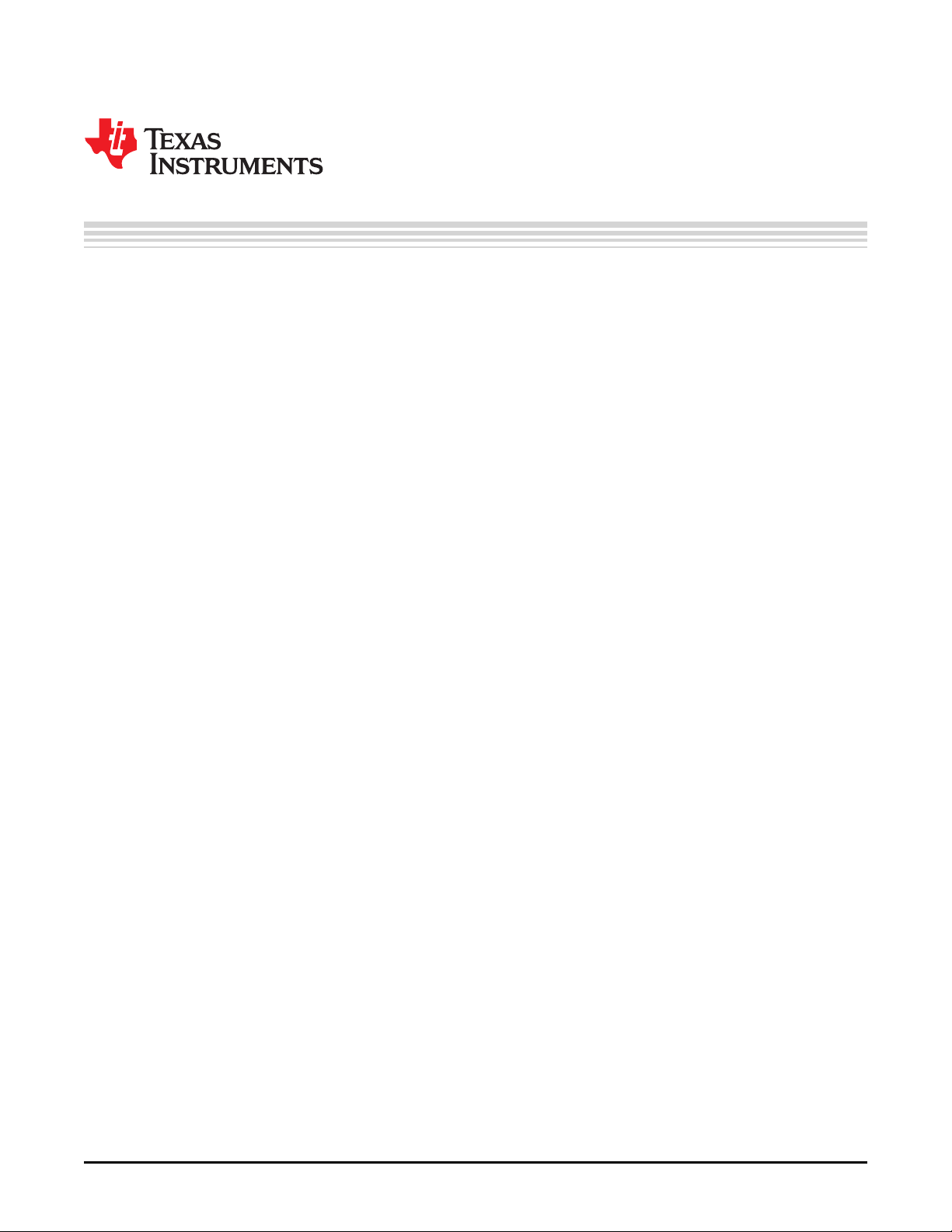
User's Guide
SBOU144–August 2014
TMP112EVM Evaluation Board and Software Tutorial
This user's guide describes the characteristics, operation, and use of the TMP112EVM evaluation board.
This guide discusses how to set up and configure the software and hardware and reviews various aspects
of the program operation. Throughout this document, the terms evaluation board, evaluation module, and
EVM are synonymous with the TMP112EVM. This user's guide also includes information regarding
operating procedures and input/output connections, an electrical schematic, printed circuit board (PCB)
layout drawings, and a parts list for the EVM.
Contents
1 Overview ..................................................................................................................... 2
2 TMP112EVM Hardware Setup............................................................................................. 4
3 TMP112EVM Hardware..................................................................................................... 6
4 TMP112EVM Software...................................................................................................... 9
5 TMP112EVM Software Overview ........................................................................................ 11
6 TMP112 Documentation................................................................................................... 18
List of Figures
1 Hardware Included with TMP112EVM Kit ................................................................................ 3
2 TMP112EVM Hardware Setup............................................................................................. 4
3 TMP112EVM Board Block Diagram....................................................................................... 5
4 SM-USB-DIG Platform Block Diagram.................................................................................... 6
5 Connecting SM-USB-DIG Platform........................................................................................ 7
6 Confirmation of SM-USB-DIG Platform Driver Installation ............................................................. 7
7 10-Pin Ribbon Cable Extender............................................................................................. 8
8 TMP112EVM Software Installation........................................................................................ 9
9 TMP112EVM License Agreements ...................................................................................... 10
10 TMP112EVM Software Interface......................................................................................... 11
11 TMP112EVM Software: Communication Error with the SM-USB-DIG Platform ................................... 11
12 TMP112 Reading from Registers ........................................................................................ 12
13 TMP112 Writing to Registers ............................................................................................. 13
14 Reading the Temperature Gauge........................................................................................ 14
15 Configuring the Polarity.................................................................................................... 14
16 Active and Shutdown Mode............................................................................................... 15
17 Extended and Normal Mode.............................................................................................. 15
18 Comparator and Interrupt Mode.......................................................................................... 15
19 Conversion Rate............................................................................................................ 16
20 Setting the Fault Queue ................................................................................................... 16
21 Setting the Path for the Log File ......................................................................................... 16
22 Alert Config Box ............................................................................................................ 17
23 Register Tab ................................................................................................................ 17
24 TMP112EVM Board Schematic .......................................................................................... 18
25 TMP112EVM PCB Top Layer (Component Side)...................................................................... 19
26 TMP112EVM PCB Bottom Layer ........................................................................................ 19
SBOU144–August 2014 TMP112EVM Evaluation Board and Software Tutorial
Submit Documentation Feedback
Copyright © 2014, Texas Instruments Incorporated
1
Page 2
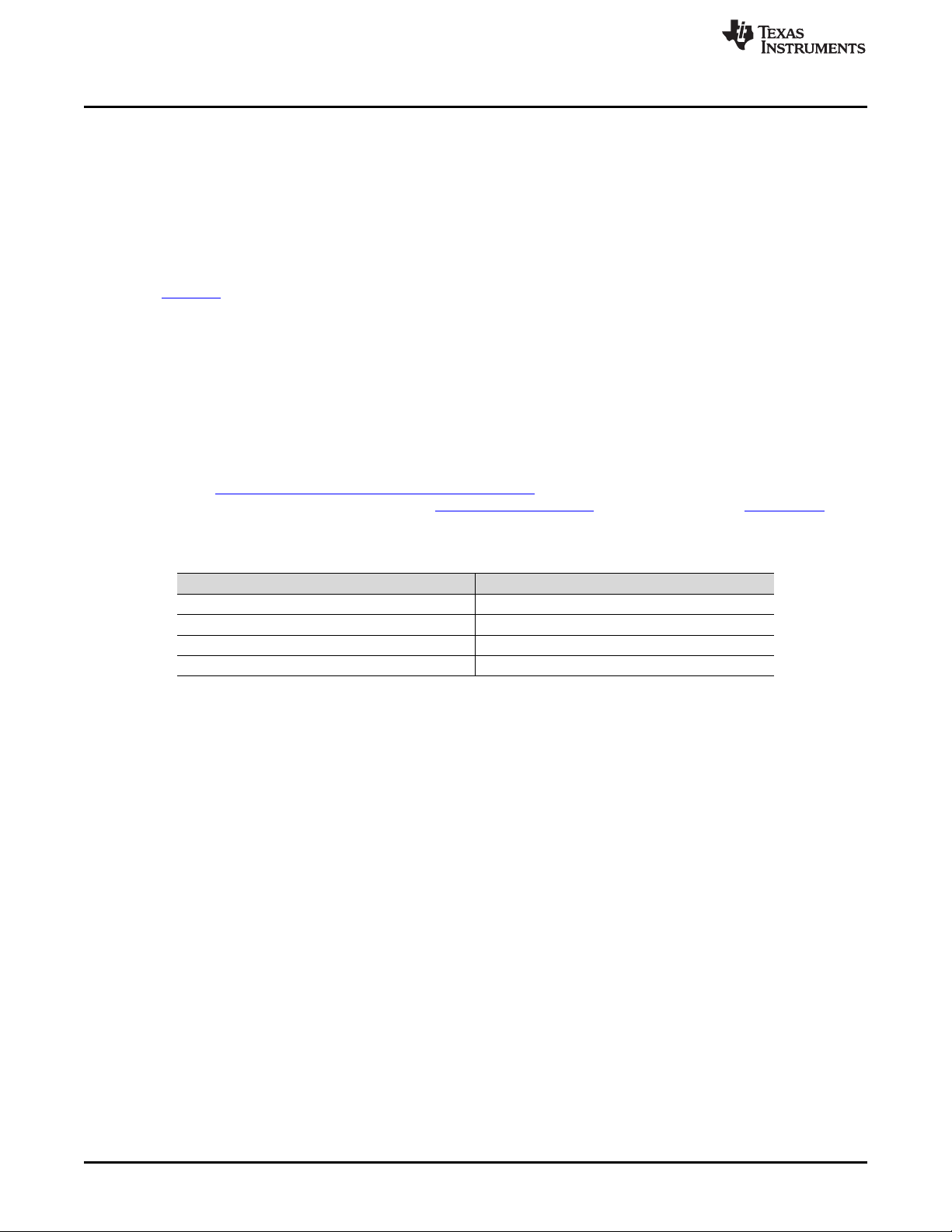
Overview
1 TMP112EVM Kit Contents.................................................................................................. 2
2 Related Documentation..................................................................................................... 4
3 Signal Definition of H1 on the TMP112EVM Board ..................................................................... 5
4 Bill of Materials ............................................................................................................. 20
1 Overview
The TMP112 is a digital output temperature sensor capable of reading temperatures to 12 bits of
resolution. The TMP112 uses a two-wire, I2C™ and SMBus™ interface that allows up to four devices on
one bus. The TMP112 is ideal for extended temperature measurement, and is also specified to operate
between –40°C and 125°C. The TMP112EVM is a platform for evaluating the performance of the TMP112
under various signal, reference, and supply conditions.
This document gives a general overview of the TMP112EVM and provides a general description of the
features and functions to be considered while using this evaluation module.
1.1 TMP112EVM Kit Contents
Table 1 summarizes the contents of the TMP112EVM kit. Figure 1 illustrates all of the included hardware.
Contact the Texas Instruments Product Information Center nearest you if any component is missing. TI
highly recommends that you also check the TMP112 product folder on the TI web site at www.ti.com to
verify that you have the latest versions of the related software.
www.ti.com
List of Tables
Table 1. TMP112EVM Kit Contents
Item Quantity
TMP112EVM PCB test board 1
SM-USB-DIG platform PCB 1
USB extender cable 1
10-pin connector ribbon cable 1
SMBus is a trademark of Intel Corporation.
Microsoft, Windows are registered trademarks of Microsoft Corporation.
I2C is a trademark of NXP Semiconductors.
WinZIP is a registered trademark of WinZip International LLC.
All other trademarks are the property of their respective owners.
2
TMP112EVM Evaluation Board and Software Tutorial SBOU144–August 2014
Copyright © 2014, Texas Instruments Incorporated
Submit Documentation Feedback
Page 3

www.ti.com
Overview
Figure 1. Hardware Included with TMP112EVM Kit
SBOU144–August 2014 TMP112EVM Evaluation Board and Software Tutorial
Submit Documentation Feedback
Copyright © 2014, Texas Instruments Incorporated
3
Page 4
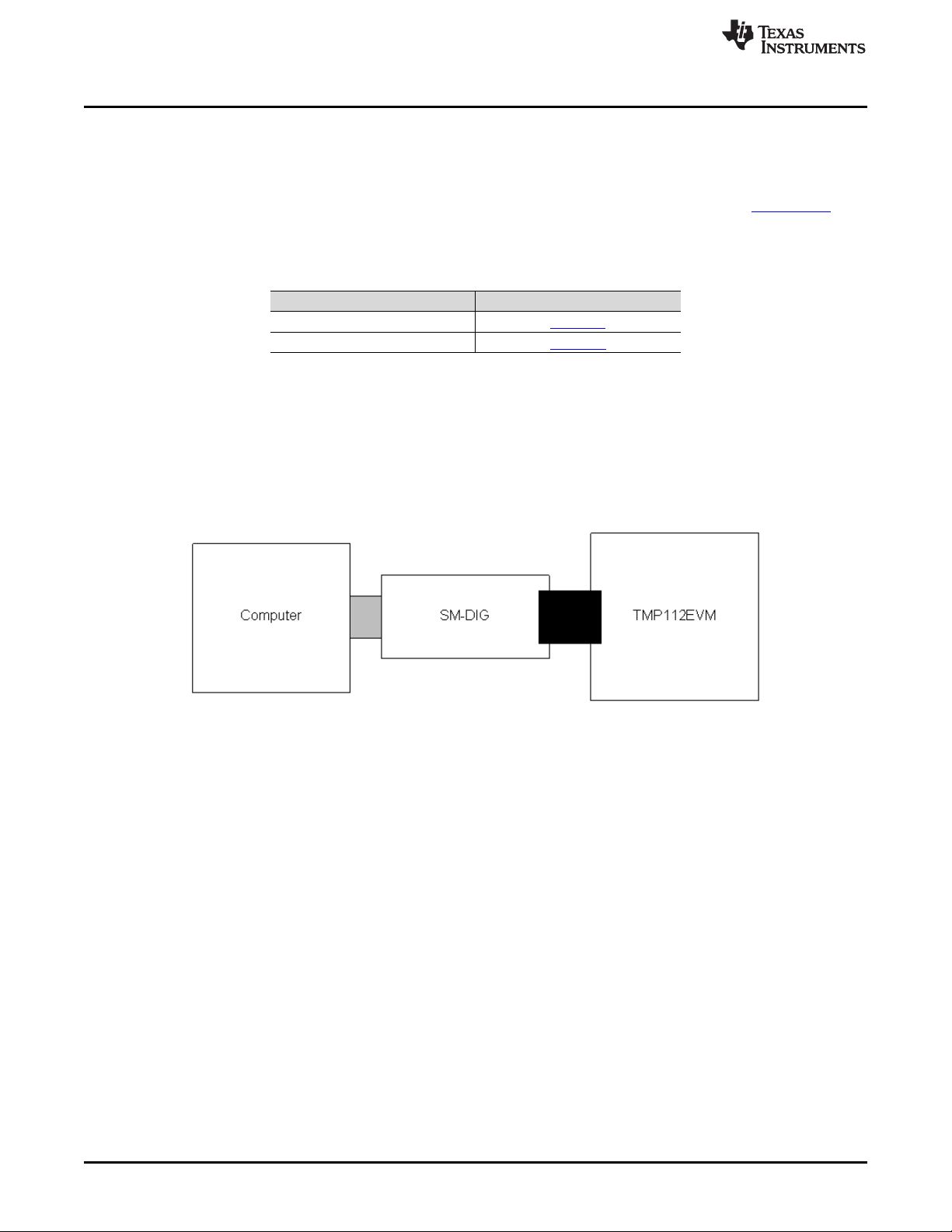
Overview
1.2 Related Documentation from Texas Instruments
The following documents provide information regarding Texas Instruments' integrated circuits used in the
assembly of the TMP112EVM. This user's guide is available from the TI web site under literature number
SBOU114. Any letter appended to the literature number corresponds to the document revision that is
current at the time of the writing of this document. Newer revisions may be available from www.ti.com, or
call the Texas Instruments' Literature Response Center at (800) 477-8924 or the Product Information
Center at (972) 644-5580. When ordering, identify the document by both title and literature number.
Table 2. Related Documentation
Document Literature Number
TMP112 product data sheet SBOS397
SM-USB-DIG platform user guide SBOU098
2 TMP112EVM Hardware Setup
Figure 2 shows the overall system setup for the TMP112EVM. The computer runs software that
communicates with the SM-USB-DIG platform. The SM-USB-DIG platform generates the digital signals
used to communicate with the TMP112 test board. The SM-USB-DIG and TMP112EVM are easily
connectable through a 10-pin, board-to-board connector attached to the SM-USB-DIG platform and the
TMP112EVM PCBs. When these two boards are connected, simply plug the USB device from the SMUSB-DIG into the computer, as shown in Figure 2.
www.ti.com
Figure 2. TMP112EVM Hardware Setup
4
TMP112EVM Evaluation Board and Software Tutorial SBOU144–August 2014
Copyright © 2014, Texas Instruments Incorporated
Submit Documentation Feedback
Page 5
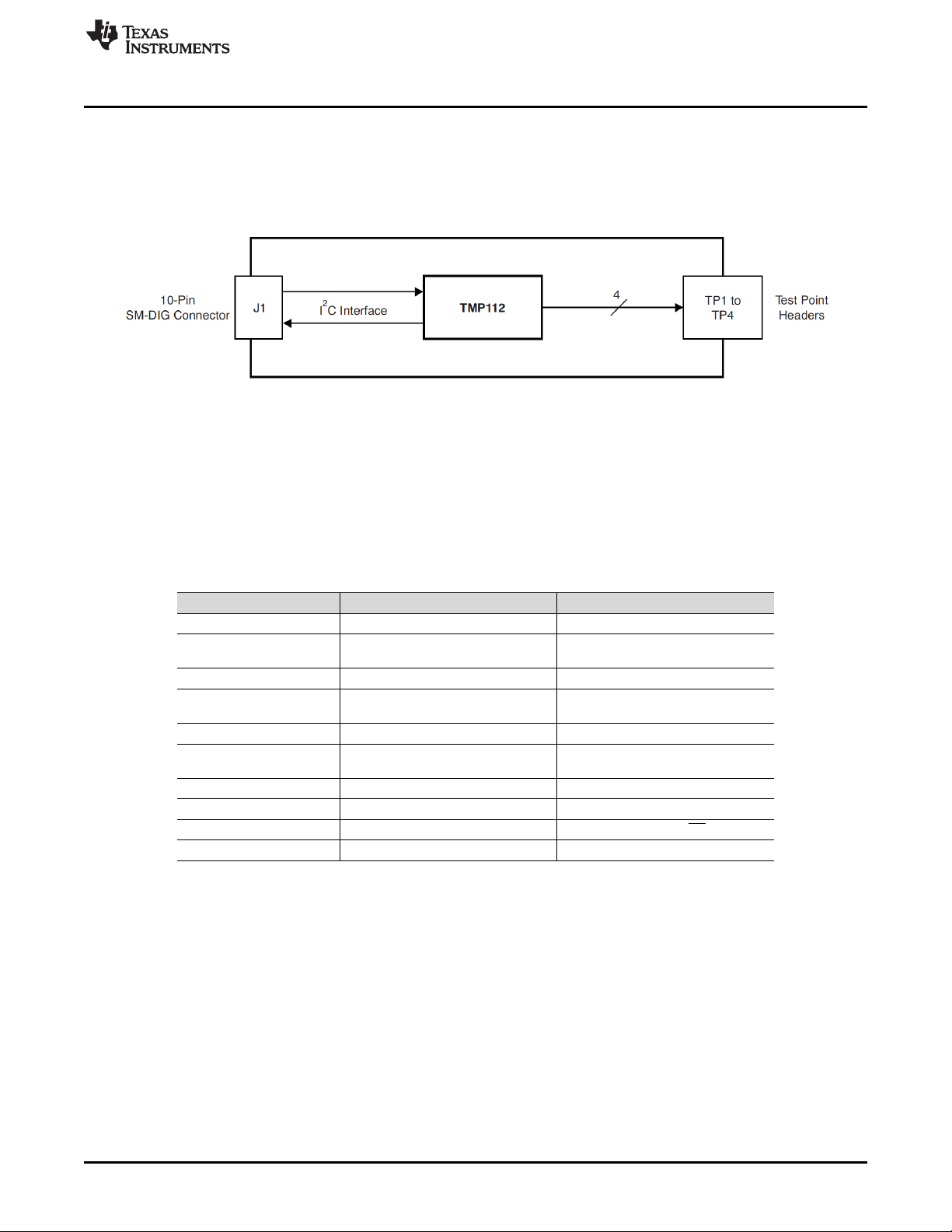
www.ti.com
2.1 Theory of Operation for TMP112 Hardware
The TMP112EVM only requires the two-wire I2C lines (SDA and SCLK) and V
constant 3.3 V and power return, as shown in Figure 3. The TMP112EVM also has test points to monitor
these signal lines and ground, in case users may want to use their own signals or verify successful I2C
communications.
Figure 3. TMP112EVM Board Block Diagram
2.2 Signal Definitions of H1 (10-Pin Male Connector Socket)
Table 3 shows the pin out for the 10-pin connector socket used to communicate between the
TMP112EVM and the SM-USB-DIG. Note that the TMP112EVM uses only the necessary I2C
communication lines (pins 1 and 3) and the V
to the TMP112 sensors.
and GND (pins 6 and 8, respectively) to issue commands
DUT
TMP112EVM Hardware Setup
/GND to supply a
DUT
(1)
Table 3. Signal Definition of H1 on the TMP112EVM Board
Pin on U1 Signal Description
1 I2C_SCL I2C clock signal (SCL)
When V
2 CTRL/MEAS4 GPIO: control output or measure
3 I2C_SDA1 I2C data signal (SDA)
4 CTRL/MEAS5 GPIO: control output or measure
5 SPI_DOUT1 SPI data output (MOSI)
6 V
7 SPI_CLK SPI clock signal (SCLK)
8 GND Power Return (GND)
9 SPI_CS1 SPI chip-select signal (CS)
10 SPI_DIN1 SPI data input (MISO)
is Hi-Z, all digital I/O are Hi-Z as well.
DUT
DUT
input
input
Switchable DUT power supply: 3.3 V,
5 V, Hi-Z (disconnected)
(1)
SBOU144–August 2014 TMP112EVM Evaluation Board and Software Tutorial
Submit Documentation Feedback
Copyright © 2014, Texas Instruments Incorporated
5
Page 6
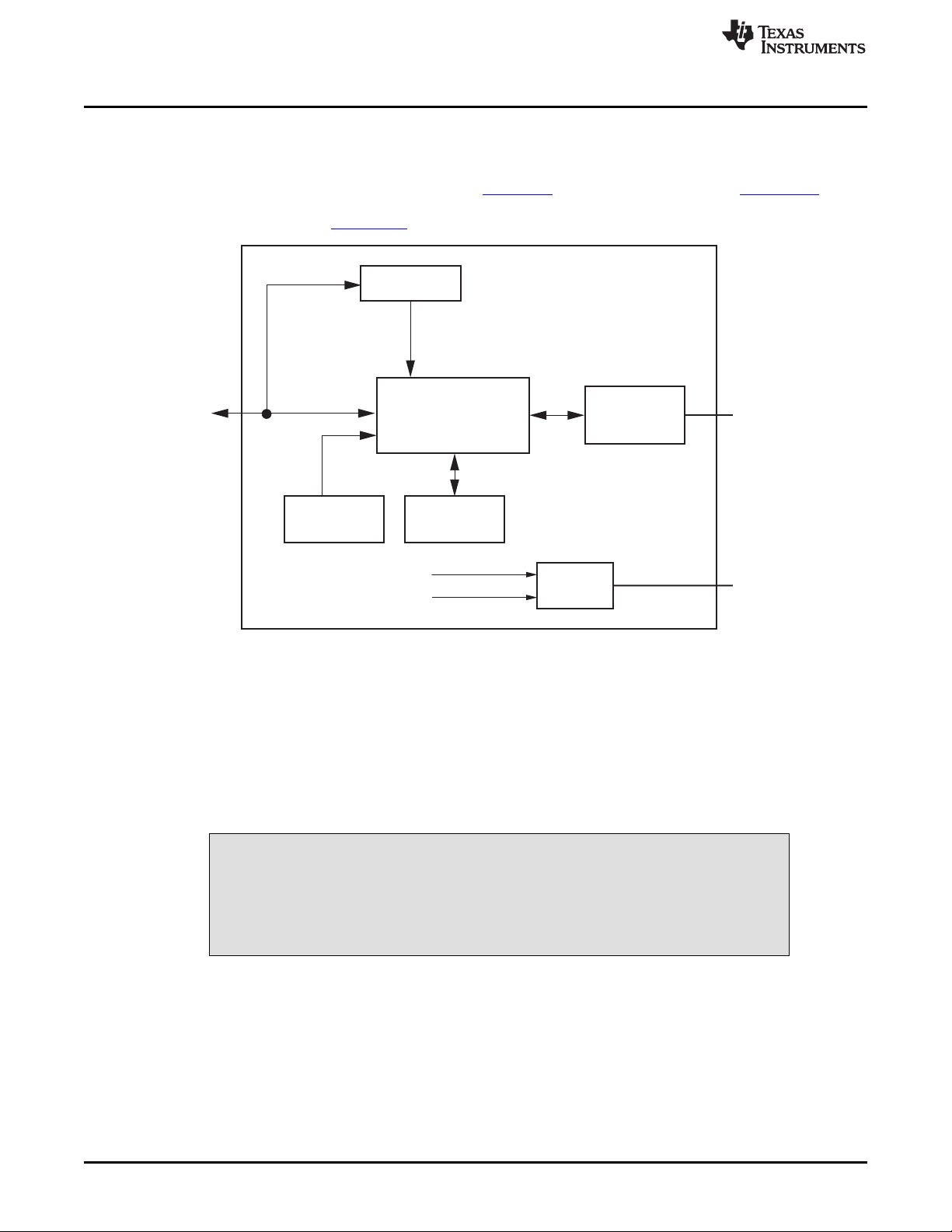
TUSB3210
8052 Cm
with USB Interface
and UART
8Kx8-byte
EEPROM
+3.3V
V
USB
+5V
Power-On Reset
SM USB DIG Platform
To Test Board
To Computer and Power Supplies
Power
Switching
Switched
Power
USB Bus
from
Computer
USB Power
+5.0V
+3.0V
V
(H-Z, 3.3V, or 5V)
DUT
Buffers and
Level Translators
I C/SPI
Control and
Measure Bits
2
+3.3V
Regulator
TMP112EVM Hardware
2.2.1 Theory of Operation for SM-USB-DIG Platform
Figure 4 shows the block diagram for the SM-USB-DIG platform. This platform is a general-purpose data
acquisition system that is used on several different Texas Instruments evaluation modules. The details of
its operation are included in a separate document, SBOU098 (available for download at www.ti.com). The
block diagram shown in Figure 4 gives a brief overview of the platform. The primary control device on the
SM-USB-DIG platform is the TUSB3210.
www.ti.com
Figure 4. SM-USB-DIG Platform Block Diagram
3 TMP112EVM Hardware
The TMP112EVM hardware overview involves connecting the two PCBs of the EVM together, connecting
the USB cable, applying power, and setting the jumpers. This section presents the details of this
procedure.
3.1 Electrostatic Discharge Warning
Many of the components on the TMP112EVM are susceptible to damage by
electrostatic discharge (ESD). Customers are advised to observe proper ESD
handling precautions when unpacking and handling the EVM, including the use
of a grounded wrist strap at an approved ESD workstation.
CAUTION
6
Submit Documentation Feedback
Copyright © 2014, Texas Instruments Incorporated
TMP112EVM Evaluation Board and Software Tutorial SBOU144–August 2014
Page 7
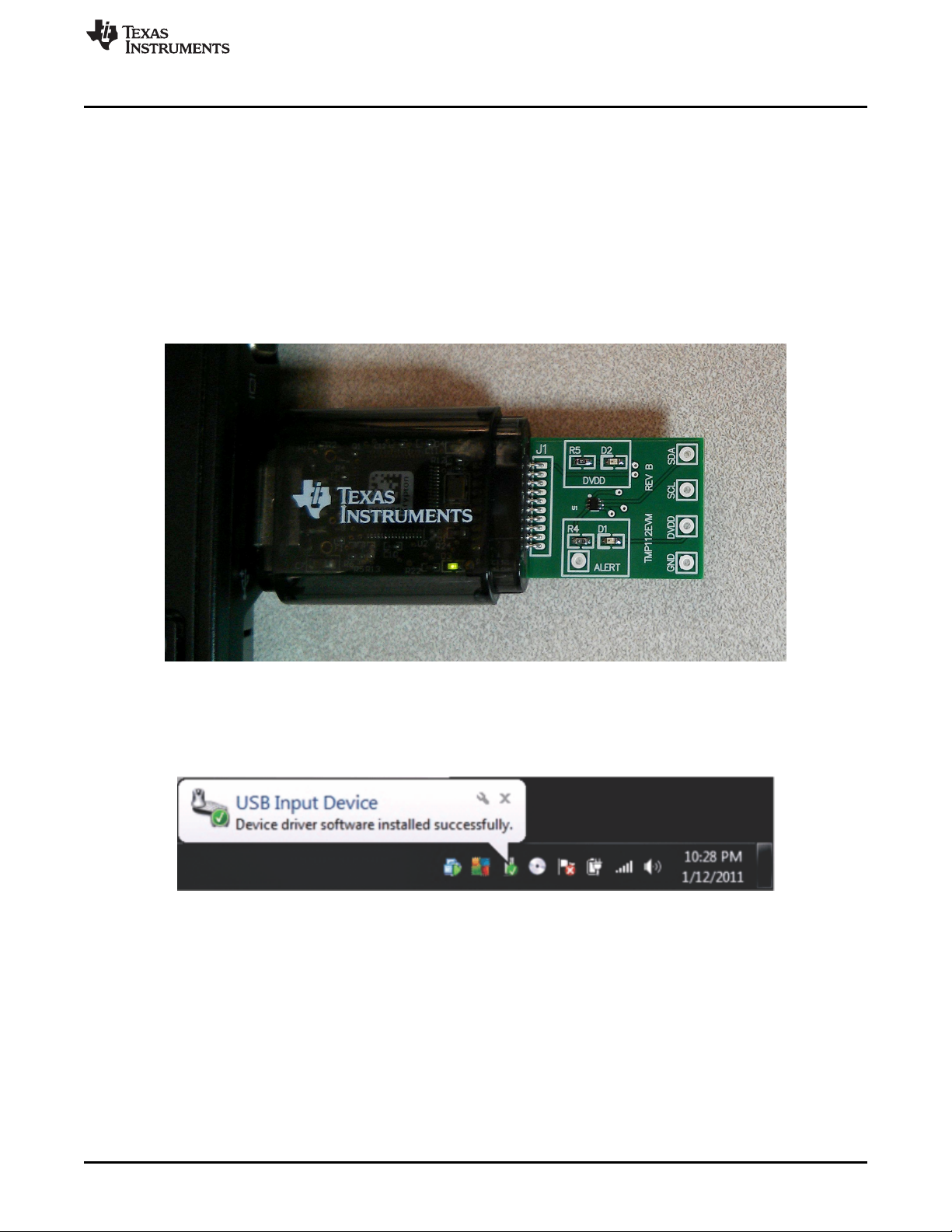
www.ti.com
3.2 Typical Hardware Connections
To connect the TMP112 test board and the SM-USB-DIG platform together, gently slide the male and
female ends of the 10-pin connectors together. Make sure that the two connectors are completely pushed
together; loose connections may cause intermittent operation.
3.3 Connecting the USB Cable to the DIG
Figure 5 shows the typical response to connecting the SM-USB-DIG platform board to a computer USB
port for the first time. Typically, the computer responds with a Found New Hardware, USB Device pop-up
dialog. The pop-up window then changes to Found New Hardware, USB Human Interface Device. This
pop-up indicates that the device is ready to be used. The SM-USB-DIG platform uses the human interface
device drivers that are part of the Microsoft®Windows®operating system.
TMP112EVM Hardware
Figure 5. Connecting SM-USB-DIG Platform
In some cases, the Windows Add Hardware Wizard appears. If this prompt pops up, allow the system
device manager to install the human interface drivers by clicking Yes when requested to install drivers.
Windows confirms installation of the drivers with the message shown in Figure 6.
Figure 6. Confirmation of SM-USB-DIG Platform Driver Installation
SBOU144–August 2014 TMP112EVM Evaluation Board and Software Tutorial
Submit Documentation Feedback
Copyright © 2014, Texas Instruments Incorporated
7
Page 8

TMP112EVM Hardware
3.4 TMP112EVM Features
This section describes some of the hardware features present on the TMP112EVM test board.
3.4.1 I2C Test Points
I2C test points are included on the TMP112 test board for user convenience. These test points can be
used to monitor the two-wire lines of the I2C interface or to run the TMP112 test board externally without
the use of the SM-USB-DIG.
3.4.2 10-Pin Connector Ribbon Extender (Optional)
The TMP112EVM kit ships with an optional ribbon cable for extending the connection between the SMUSB-DIG and the PCB. This extension cable can be useful if high temperature tests must be run on the
test board because the SM-USB-DIG is not rated for high temperatures. To connect the ribbon cable,
attach the cable to the EVM and SM-USB-DIG as shown in Figure 7.
www.ti.com
Figure 7. 10-Pin Ribbon Cable Extender
8
TMP112EVM Evaluation Board and Software Tutorial SBOU144–August 2014
Copyright © 2014, Texas Instruments Incorporated
Submit Documentation Feedback
Page 9

www.ti.com
4 TMP112EVM Software
This section discusses how to install the TMP112EVM software.
4.1 Hardware Requirements
The TMP112EVM software is tested on Microsoft Windows XP and 7 operating systems (OS) with United
States and European regional settings. The software also functions on other Windows OS platforms.
4.2 Software Installation
The TMP112EVM software is available through the TMP112EVM product folder on the TI web site. To
install the software to a computer, locate the compressed file (TMP112EVM.zip) and open it using
WinZIP®or a similar file compression program; extract the TMP112EVM files into a specific TMP112EVM
folder (for example, C:\TMP112EVM) on your hard drive.
When the files are extracted, navigate to the TMP112EVM folder you created on the hard drive. Locate
the setup.exe file and execute it to start the installation. The TMP112 software installer file then begins the
installation process, as shown in Figure 8.
TMP112EVM Software
Figure 8. TMP112EVM Software Installation
SBOU144–August 2014 TMP112EVM Evaluation Board and Software Tutorial
Submit Documentation Feedback
Copyright © 2014, Texas Instruments Incorporated
9
Page 10

TMP112EVM Software
After the installation process initializes, the user is given the choice of selecting the directory in which to
install the program; the default location is C:\Program Files\TMP112\ and C:\Program Files\National
Instruments\. Following this option, two license agreements are presented that must be accepted, as
shown in Figure 9. After accepting the Texas Instruments and National Instruments license agreements,
the progress bar opens and shows the installation of the software. When the installation process is
completed, click Finish.
www.ti.com
10
Figure 9. TMP112EVM License Agreements
TMP112EVM Evaluation Board and Software Tutorial SBOU144–August 2014
Copyright © 2014, Texas Instruments Incorporated
Submit Documentation Feedback
Page 11

www.ti.com
5 TMP112EVM Software Overview
This section discusses how to use the TMP112EVM software.
5.1 Starting the TMP112EVM Software
The TMP112 software can be operated through the Windows Start menu. From Start, select All Programs;
then select the TMP112EVM program.
Figure 10 shows how the software appears if the TMP112EVM is functioning properly.
TMP112EVM Software Overview
Figure 10. TMP112EVM Software Interface
Figure 11 shows an error message that is displayed if the computer cannot communicate with the SM-
USB-DIG platform. If you receive this error message, first check that the USB extension cable is properly
connected to both the computer USB port and to the SM-USB-DIG platform. Another possible source for
this error is a problem with the computer USB human interface device driver. Make sure that the device is
recognized when the USB cable is plugged in; recognition is indicated by a Windows-generated
confirmation sound.
Figure 11. TMP112EVM Software: Communication Error with the SM-USB-DIG Platform
SBOU144–August 2014 TMP112EVM Evaluation Board and Software Tutorial
Submit Documentation Feedback
Copyright © 2014, Texas Instruments Incorporated
11
Page 12

TMP112EVM Software Overview
5.2 Using the TMP112Software
5.2.1 Reading from Registers
When first starting the TMP112EVM software, the user must confirm stable connections to the test board
by toggling the Read All Reg button (shown in Figure 12). If all devices are communicating correctly, the
user then sees the temperature change over time in the TMP112 Temperature box. By toggling the Auto-
Read button, the temperature is automatically refreshed at the rate specified in the Conversion Rate pull-
down menu. The conversion rate can only be changed when Auto-Read is turned off.
www.ti.com
12
Figure 12. TMP112 Reading from Registers
TMP112EVM Evaluation Board and Software Tutorial SBOU144–August 2014
Copyright © 2014, Texas Instruments Incorporated
Submit Documentation Feedback
Page 13

www.ti.com
5.2.2 Writing to Registers
The TMP112EVM software contains two different methods for writing data: Write All Reg and Auto-Write
Reg. Writing the registers individually without auto-write can be useful when adjusting large numbers of
the configuration registers on the left side of the panel. The auto-write feature automatically makes
changes to the configuration register whenever one of the configuration settings on the left changes, as
shown in Figure 13.
TMP112EVM Software Overview
Figure 13. TMP112 Writing to Registers
SBOU144–August 2014 TMP112EVM Evaluation Board and Software Tutorial
Submit Documentation Feedback
Copyright © 2014, Texas Instruments Incorporated
13
Page 14

TMP112EVM Software Overview
5.2.3 Reading the Temperature Gauge
The Temperature box on the TMP112EVM software window displays the measured values of the TMP112
registers in a graphical format, as Figure 14 shows. This value can be toggled to either (degrees)
Fahrenheit or Celsius by toggling the checkbox at the bottom of the window. Note that changing to
extended mode on the TMP112EVM software also changes the full-scale value of the TMP112
thermometer.
www.ti.com
5.2.4 Polarity (Alert Pin)
The polarity drop-down selection box in the Configuration section allows the user to toggle how the Alert
pin behaves when triggered. When the polarity box is set to active low, as shown in Figure 15, the LED on
the TMP112EVM board lights up when triggered and functions as a ground source. When the polarity box
is set to active high, the LED on the TMP112EVM board does not function, and the Alert pin on the
TMP112 is set to DVDD when triggered.
Figure 14. Reading the Temperature Gauge
Figure 15. Configuring the Polarity
14
TMP112EVM Evaluation Board and Software Tutorial SBOU144–August 2014
Copyright © 2014, Texas Instruments Incorporated
Submit Documentation Feedback
Page 15

www.ti.com
5.2.5 Shutdown Mode
The TMP112 has a built-in shutdown mode that allows the device to stop consuming power. The
shutdown mode selection box (shown in Figure 16) can also be used to clear the Alert pin when the
interrupt mode (refer to Section 5.2.7) is selected. Note that the TMP112EVM cannot perform temperature
conversions while in shutdown mode.
5.2.6 Extended Mode
The TMP112EVM has two modes for storing converted temperature data (extended mode and normal
mode), as shown in Figure 17. Normal mode provides the temperature, T
accuracy. By changing to extended mode, the user increases to 13 bits of accuracy and adjusts the fullscale value of the three registers from 120°C to 150°C. Note that adding an additional bit of accuracy also
changes the current T
values after adjusting the extended mode drop-down box.
HIGH
Figure 16. Active and Shutdown Mode
and T
values; these values must then be reset to the user's original, intended
LOW
TMP112EVM Software Overview
LOW
, and T
registers 12 bits of
HIGH
5.2.7 Thermostat Mode
Thermostat mode, in the Configuration box, allows the user to designate how the TMP112 Alert pin
behaves when the temperature register exceeds the T
comparator mode, the Alert pin triggers if the temperature measured by the TMP112 exceeds the T
register for the set amount of faults, as described in the Fault Queue (see Section 5.2.9). When the Alert
pin is triggered, it remains triggered until the temperature measured by the TMP112 falls below the T
register value for the set amount of faults.
When the TMP112EVM software is in interrupt mode, the Alert pin does not automatically clear after
falling below the T
LOW
device into shutdown mode, as described in Section 5.2.5. After the Read All Reg button is selected, or
after the device is put into shutdown mode, the Alert pin clears when the measured temperature drops
down below the T
LOW
Figure 17. Extended and Normal Mode
register. When the TMP112EVM software is in
HIGH
HIGH
LOW
register limit. Instead, the user must either select the Read All Reg button or put the
register. Figure 18 shows the thermostat mode dialog.
Figure 18. Comparator and Interrupt Mode
SBOU144–August 2014 TMP112EVM Evaluation Board and Software Tutorial
Submit Documentation Feedback
Copyright © 2014, Texas Instruments Incorporated
15
Page 16

TMP112EVM Software Overview
5.2.8 Conversion Rate
The Conversion Rate selection box (shown in Figure 19) allows the user to change how long each
temperature conversion takes the TMP112 to perform. The user may want to select a slower conversion
time, as shown in Figure 19, to make the TMP112 consume less power.
5.2.9 Fault Queue
The fault queue drop-down box allows the user to configure how many faults must be triggered before the
Alert pin is activated, as shown in Figure 20. A fault is generated whenever the TMP112 T
exceeded by the temperature register. This feature can be useful to prevent the TMP112 from triggering
on temperature spikes that the user may not want to trigger with the Alert pin.
Figure 19. Conversion Rate
HIGH
www.ti.com
register is
5.2.10 Logging
Specify the path and filename for logging data, as shown in Figure 21. The standard file format is .csv.
Data are saved in four columns: Time, Temp, Tlow and Thigh. Time is in the format of hh:mm:ss.ms; the
remaining columns are readouts from the TMP112 in Celsius.
Figure 20. Setting the Fault Queue
Figure 21. Setting the Path for the Log File
16
TMP112EVM Evaluation Board and Software Tutorial SBOU144–August 2014
Copyright © 2014, Texas Instruments Incorporated
Submit Documentation Feedback
Page 17

www.ti.com
TMP112EVM Software Overview
5.2.11 Alert Configuration (T
The Alert Config box has three objects that make up the main functionality of the TMP112 Alert pin (the
Alert bit, T
lights up when the T
register, and T
LOW
HIGH
Alert because of the default configuration. The Alert pin can also be switched to an active high, as shown
in Section 5.2.4, if so desired by the user.
The T
input box allows the user to set when the alert pin is cleared. When the measured value in the
LOW
temperature register falls below the T
mode is selected. For more information on the behavior of the thermostat mode, see Section 5.2.7.
The T
input box allows the user to set when the Alert pin is triggered. When the measured value in the
HIGH
temperature register exceeds the T
value below the T
threshold, depending on the thermostat mode selected.
LOW
5.2.12 Registers Tab
The registers tab displays the individual register setting for the TMP112 sensors. For more information on
the individual registers and the bit meanings, simply highlight the desired register and hit the Help with
Reg button shown in Figure 23.
LOW
and T
HIGH
)
HIGH
register), as Figure 22 shows. The green LED within the Alert Config box
register is exceeded and the Alert pin is activated. This LED is denoted as an
Figure 22. Alert Config Box
threshold, the Alert pin clears, depending on which thermostat
LOW
threshold, the Alert pin triggers until the temperature returns to a
HIGH
Figure 23. Register Tab
The Registers tab also includes the Dig_Bits table. The Dig_Bits table allows the user to monitor and
change individual bits by highlighting the desired register and toggling the bit controls beneath it.
NOTE: Only the bits that can be written within a given register can be toggled.
SBOU144–August 2014 TMP112EVM Evaluation Board and Software Tutorial
Submit Documentation Feedback
Copyright © 2014, Texas Instruments Incorporated
17
Page 18

TMP112 Documentation
6 TMP112 Documentation
This section contains the complete bill of materials and PCB layout for the TMP112EVM.
NOTE: These board layouts are not to scale. These image are intended to show how the board is
laid out and are not intended to be used for manufacturing TMP112EVM PCBs.
6.1 TMP112EVM Board Schematic
Figure 24 shows the schematic for the TMP112EVM board.
www.ti.com
18
Figure 24. TMP112EVM Board Schematic
TMP112EVM Evaluation Board and Software Tutorial SBOU144–August 2014
Copyright © 2014, Texas Instruments Incorporated
Submit Documentation Feedback
Page 19

www.ti.com
6.2 PCB Layout
Figure 25 and Figure 26 show the PCB layout of the TMP112EVM.
TMP112 Documentation
Figure 25. TMP112EVM PCB Top Layer (Component Side)
Figure 26. TMP112EVM PCB Bottom Layer
SBOU144–August 2014 TMP112EVM Evaluation Board and Software Tutorial
Submit Documentation Feedback
Copyright © 2014, Texas Instruments Incorporated
19
Page 20

TMP112 Documentation
www.ti.com
6.3 Bill of Materials
Table 4 lists the bill of materials for the TMP112EVM.
Table 4. Bill of Materials
Item
No. Qty Value Ref Des Description Vendor/Mfr Part Number
1 2 10 kΩ R1, R2 Resistor, 10 kΩ 1/10W 5% 0603 Stackpole Electronics RMCF0603JT10K0
2 1 300 Ω R4, R5 Resistor, 300 Ω 1/10W 5% 0603 Panasonic ERJ-3GEYJ301V
3 1 0 Ω R3 Resistor, 0.0 Ω 1/10W 0603 SMD Stackpole Electronics RMCF0603ZT0R00
4 1 0.1 μF C1 Capacitor, Ceramic, 0.10-μF 25-V TDK Corporation C1608Y5V1E104Z
5 2 2 V, 5 mA D1, D2 LED Green Wide Angle 0603 SMD Lite-On Inc LTST-C193KGKT-5A
6 1 — U1 TMP112 Texas Instruments
7 1 Jumper TP Jumpers, All Connector, Header 50-Pos .100-in. Samtec TSW-150-07-G-S
cut to size SGL Gold
(See Note
3xx)
8 1 Super J1 Connector, Socket 50-Pin .050 R/A Mill-Max Manufacturing 851-43-050-20- 001000
MiniDIG Sngl
connector
Socket (See
Note 2xx)
SMD
SMD
Y5V 0603
20
TMP112EVM Evaluation Board and Software Tutorial SBOU144–August 2014
Copyright © 2014, Texas Instruments Incorporated
Submit Documentation Feedback
Page 21

ADDITIONAL TERMS AND CONDITIONS, WARNINGS, RESTRICTIONS, AND DISCLAIMERS FOR
EVALUATION MODULES
Texas Instruments Incorporated (TI) markets, sells, and loans all evaluation boards, kits, and/or modules (EVMs) pursuant to, and user
expressly acknowledges, represents, and agrees, and takes sole responsibility and risk with respect to, the following:
1. User agrees and acknowledges that EVMs are intended to be handled and used for feasibility evaluation only in laboratory and/or
development environments. Notwithstanding the foregoing, in certain instances, TI makes certain EVMs available to users that do not
handle and use EVMs solely for feasibility evaluation only in laboratory and/or development environments, but may use EVMs in a
hobbyist environment. All EVMs made available to hobbyist users are FCC certified, as applicable. Hobbyist users acknowledge, agree,
and shall comply with all applicable terms, conditions, warnings, and restrictions in this document and are subject to the disclaimer and
indemnity provisions included in this document.
2. Unless otherwise indicated, EVMs are not finished products and not intended for consumer use. EVMs are intended solely for use by
technically qualified electronics experts who are familiar with the dangers and application risks associated with handling electrical
mechanical components, systems, and subsystems.
3. User agrees that EVMs shall not be used as, or incorporated into, all or any part of a finished product.
4. User agrees and acknowledges that certain EVMs may not be designed or manufactured by TI.
5. User must read the user's guide and all other documentation accompanying EVMs, including without limitation any warning or
restriction notices, prior to handling and/or using EVMs. Such notices contain important safety information related to, for example,
temperatures and voltages. For additional information on TI's environmental and/or safety programs, please visit www.ti.com/esh or
contact TI.
6. User assumes all responsibility, obligation, and any corresponding liability for proper and safe handling and use of EVMs.
7. Should any EVM not meet the specifications indicated in the user’s guide or other documentation accompanying such EVM, the EVM
may be returned to TI within 30 days from the date of delivery for a full refund. THE FOREGOING LIMITED WARRANTY IS THE
EXCLUSIVE WARRANTY MADE BY TI TO USER AND IS IN LIEU OF ALL OTHER WARRANTIES, EXPRESSED, IMPLIED, OR
STATUTORY, INCLUDING ANY WARRANTY OF MERCHANTABILITY OR FITNESS FOR ANY PARTICULAR PURPOSE. TI SHALL
NOT BE LIABLE TO USER FOR ANY INDIRECT, SPECIAL, INCIDENTAL, OR CONSEQUENTIAL DAMAGES RELATED TO THE
HANDLING OR USE OF ANY EVM.
8. No license is granted under any patent right or other intellectual property right of TI covering or relating to any machine, process, or
combination in which EVMs might be or are used. TI currently deals with a variety of customers, and therefore TI’s arrangement with
the user is not exclusive. TI assumes no liability for applications assistance, customer product design, software performance, or
infringement of patents or services with respect to the handling or use of EVMs.
9. User assumes sole responsibility to determine whether EVMs may be subject to any applicable federal, state, or local laws and
regulatory requirements (including but not limited to U.S. Food and Drug Administration regulations, if applicable) related to its handling
and use of EVMs and, if applicable, compliance in all respects with such laws and regulations.
10. User has sole responsibility to ensure the safety of any activities to be conducted by it and its employees, affiliates, contractors or
designees, with respect to handling and using EVMs. Further, user is responsible to ensure that any interfaces (electronic and/or
mechanical) between EVMs and any human body are designed with suitable isolation and means to safely limit accessible leakage
currents to minimize the risk of electrical shock hazard.
11. User shall employ reasonable safeguards to ensure that user’s use of EVMs will not result in any property damage, injury or death,
even if EVMs should fail to perform as described or expected.
12. User shall be solely responsible for proper disposal and recycling of EVMs consistent with all applicable federal, state, and local
requirements.
Certain Instructions. User shall operate EVMs within TI’s recommended specifications and environmental considerations per the user’s
guide, accompanying documentation, and any other applicable requirements. Exceeding the specified ratings (including but not limited to
input and output voltage, current, power, and environmental ranges) for EVMs may cause property damage, personal injury or death. If
there are questions concerning these ratings, user should contact a TI field representative prior to connecting interface electronics including
input power and intended loads. Any loads applied outside of the specified output range may result in unintended and/or inaccurate
operation and/or possible permanent damage to the EVM and/or interface electronics. Please consult the applicable EVM user's guide prior
to connecting any load to the EVM output. If there is uncertainty as to the load specification, please contact a TI field representative. During
normal operation, some circuit components may have case temperatures greater than 60°C as long as the input and output are maintained
at a normal ambient operating temperature. These components include but are not limited to linear regulators, switching transistors, pass
transistors, and current sense resistors which can be identified using EVMs’ schematics located in the applicable EVM user's guide. When
placing measurement probes near EVMs during normal operation, please be aware that EVMs may become very warm. As with all
electronic evaluation tools, only qualified personnel knowledgeable in electronic measurement and diagnostics normally found in
development environments should use EVMs.
Agreement to Defend, Indemnify and Hold Harmless. User agrees to defend, indemnify, and hold TI, its directors, officers, employees,
agents, representatives, affiliates, licensors and their representatives harmless from and against any and all claims, damages, losses,
expenses, costs and liabilities (collectively, "Claims") arising out of, or in connection with, any handling and/or use of EVMs. User’s
indemnity shall apply whether Claims arise under law of tort or contract or any other legal theory, and even if EVMs fail to perform as
described or expected.
Safety-Critical or Life-Critical Applications. If user intends to use EVMs in evaluations of safety critical applications (such as life support),
and a failure of a TI product considered for purchase by user for use in user’s product would reasonably be expected to cause severe
personal injury or death such as devices which are classified as FDA Class III or similar classification, then user must specifically notify TI
of such intent and enter into a separate Assurance and Indemnity Agreement.
Page 22

RADIO FREQUENCY REGULATORY COMPLIANCE INFORMATION FOR EVALUATION MODULES
Texas Instruments Incorporated (TI) evaluation boards, kits, and/or modules (EVMs) and/or accompanying hardware that is marketed, sold,
or loaned to users may or may not be subject to radio frequency regulations in specific countries.
General Statement for EVMs Not Including a Radio
For EVMs not including a radio and not subject to the U.S. Federal Communications Commission (FCC) or Industry Canada (IC)
regulations, TI intends EVMs to be used only for engineering development, demonstration, or evaluation purposes. EVMs are not finished
products typically fit for general consumer use. EVMs may nonetheless generate, use, or radiate radio frequency energy, but have not been
tested for compliance with the limits of computing devices pursuant to part 15 of FCC or the ICES-003 rules. Operation of such EVMs may
cause interference with radio communications, in which case the user at his own expense will be required to take whatever measures may
be required to correct this interference.
General Statement for EVMs including a radio
User Power/Frequency Use Obligations: For EVMs including a radio, the radio included in such EVMs is intended for development and/or
professional use only in legally allocated frequency and power limits. Any use of radio frequencies and/or power availability in such EVMs
and their development application(s) must comply with local laws governing radio spectrum allocation and power limits for such EVMs. It is
the user’s sole responsibility to only operate this radio in legally acceptable frequency space and within legally mandated power limitations.
Any exceptions to this are strictly prohibited and unauthorized by TI unless user has obtained appropriate experimental and/or development
licenses from local regulatory authorities, which is the sole responsibility of the user, including its acceptable authorization.
U.S. Federal Communications Commission Compliance
For EVMs Annotated as FCC – FEDERAL COMMUNICATIONS COMMISSION Part 15 Compliant
Caution
This device complies with part 15 of the FCC Rules. Operation is subject to the following two conditions: (1) This device may not cause
harmful interference, and (2) this device must accept any interference received, including interference that may cause undesired operation.
Changes or modifications could void the user's authority to operate the equipment.
FCC Interference Statement for Class A EVM devices
This equipment has been tested and found to comply with the limits for a Class A digital device, pursuant to part 15 of the FCC Rules.
These limits are designed to provide reasonable protection against harmful interference when the equipment is operated in a commercial
environment. This equipment generates, uses, and can radiate radio frequency energy and, if not installed and used in accordance with the
instruction manual, may cause harmful interference to radio communications. Operation of this equipment in a residential area is likely to
cause harmful interference in which case the user will be required to correct the interference at its own expense.
FCC Interference Statement for Class B EVM devices
This equipment has been tested and found to comply with the limits for a Class B digital device, pursuant to part 15 of the FCC Rules.
These limits are designed to provide reasonable protection against harmful interference in a residential installation. This equipment
generates, uses and can radiate radio frequency energy and, if not installed and used in accordance with the instructions, may cause
harmful interference to radio communications. However, there is no guarantee that interference will not occur in a particular installation. If
this equipment does cause harmful interference to radio or television reception, which can be determined by turning the equipment off and
on, the user is encouraged to try to correct the interference by one or more of the following measures:
• Reorient or relocate the receiving antenna.
• Increase the separation between the equipment and receiver.
• Connect the equipment into an outlet on a circuit different from that to which the receiver is connected.
• Consult the dealer or an experienced radio/TV technician for help.
Industry Canada Compliance (English)
For EVMs Annotated as IC – INDUSTRY CANADA Compliant:
This Class A or B digital apparatus complies with Canadian ICES-003.
Changes or modifications not expressly approved by the party responsible for compliance could void the user’s authority to operate the
equipment.
Concerning EVMs Including Radio Transmitters
This device complies with Industry Canada licence-exempt RSS standard(s). Operation is subject to the following two conditions: (1) this
device may not cause interference, and (2) this device must accept any interference, including interference that may cause undesired
operation of the device.
Concerning EVMs Including Detachable Antennas
Under Industry Canada regulations, this radio transmitter may only operate using an antenna of a type and maximum (or lesser) gain
approved for the transmitter by Industry Canada. To reduce potential radio interference to other users, the antenna type and its gain should
be so chosen that the equivalent isotropically radiated power (e.i.r.p.) is not more than that necessary for successful communication.
This radio transmitter has been approved by Industry Canada to operate with the antenna types listed in the user guide with the maximum
permissible gain and required antenna impedance for each antenna type indicated. Antenna types not included in this list, having a gain
greater than the maximum gain indicated for that type, are strictly prohibited for use with this device.
Canada Industry Canada Compliance (French)
Cet appareil numérique de la classe A ou B est conforme à la norme NMB-003 du Canada
Page 23

Les changements ou les modifications pas expressément approuvés par la partie responsable de la conformité ont pu vider l’autorité de
l'utilisateur pour actionner l'équipement.
Concernant les EVMs avec appareils radio
Le présent appareil est conforme aux CNR d'Industrie Canada applicables aux appareils radio exempts de licence. L'exploitation est
autorisée aux deux conditions suivantes : (1) l'appareil ne doit pas produire de brouillage, et (2) l'utilisateur de l'appareil doit accepter tout
brouillage radioélectrique subi, même si le brouillage est susceptible d'en compromettre le fonctionnement.
Concernant les EVMs avec antennes détachables
Conformément à la réglementation d'Industrie Canada, le présent émetteur radio peut fonctionner avec une antenne d'un type et d'un gain
maximal (ou inférieur) approuvé pour l'émetteur par Industrie Canada. Dans le but de réduire les risques de brouillage radioélectrique à
l'intention des autres utilisateurs, il faut choisir le type d'antenne et son gain de sorte que la puissance isotrope rayonnée équivalente
(p.i.r.e.) ne dépasse pas l'intensité nécessaire à l'établissement d'une communication satisfaisante.
Le présent émetteur radio a été approuvé par Industrie Canada pour fonctionner avec les types d'antenne énumérés dans le manuel
d’usage et ayant un gain admissible maximal et l'impédance requise pour chaque type d'antenne. Les types d'antenne non inclus dans
cette liste, ou dont le gain est supérieur au gain maximal indiqué, sont strictement interdits pour l'exploitation de l'émetteur.
Mailing Address: Texas Instruments, Post Office Box 655303, Dallas, Texas 75265
Copyright © 2014, Texas Instruments Incorporated
spacer
Important Notice for Users of EVMs Considered “Radio Frequency Products” in Japan
EVMs entering Japan are NOT certified by TI as conforming to Technical Regulations of Radio Law of Japan.
If user uses EVMs in Japan, user is required by Radio Law of Japan to follow the instructions below with respect to EVMs:
1. Use EVMs in a shielded room or any other test facility as defined in the notification #173 issued by Ministry of Internal Affairs and
Communications on March 28, 2006, based on Sub-section 1.1 of Article 6 of the Ministry’s Rule for Enforcement of Radio Law of
Japan,
2. Use EVMs only after user obtains the license of Test Radio Station as provided in Radio Law of Japan with respect to EVMs, or
3. Use of EVMs only after user obtains the Technical Regulations Conformity Certification as provided in Radio Law of Japan with respect
to EVMs. Also, do not transfer EVMs, unless user gives the same notice above to the transferee. Please note that if user does not
follow the instructions above, user will be subject to penalties of Radio Law of Japan.
http://www.tij.co.jp
【無線電波を送信する製品の開発キットをお使いになる際の注意事項】 本開発キットは技術基準適合証明を受けておりません。 本製品の
ご使用に際しては、電波法遵守のため、以下のいずれかの措置を取っていただく必要がありますのでご注意ください。
1. 電波法施行規則第6条第1項第1号に基づく平成18年3月28日総務省告示第173号で定められた電波暗室等の試験設備でご使用いただく。
2. 実験局の免許を取得後ご使用いただく。
3. 技術基準適合証明を取得後ご使用いただく。。
なお、本製品は、上記の「ご使用にあたっての注意」を譲渡先、移転先に通知しない限り、譲渡、移転できないものとします
上記を遵守頂けない場合は、電波法の罰則が適用される可能性があることをご留意ください。
日本テキサス・インスツルメンツ株式会社
東京都新宿区西新宿6丁目24番1号
西新宿三井ビル
http://www.tij.co.jp
Texas Instruments Japan Limited
(address) 24-1, Nishi-Shinjuku 6 chome, Shinjuku-ku, Tokyo, Japan
Page 24

IMPORTANT NOTICE
Texas Instruments Incorporated and its subsidiaries (TI) reserve the right to make corrections, enhancements, improvements and other
changes to its semiconductor products and services per JESD46, latest issue, and to discontinue any product or service per JESD48, latest
issue. Buyers should obtain the latest relevant information before placing orders and should verify that such information is current and
complete. All semiconductor products (also referred to herein as “components”) are sold subject to TI’s terms and conditions of sale
supplied at the time of order acknowledgment.
TI warrants performance of its components to the specifications applicable at the time of sale, in accordance with the warranty in TI’s terms
and conditions of sale of semiconductor products. Testing and other quality control techniques are used to the extent TI deems necessary
to support this warranty. Except where mandated by applicable law, testing of all parameters of each component is not necessarily
performed.
TI assumes no liability for applications assistance or the design of Buyers’ products. Buyers are responsible for their products and
applications using TI components. To minimize the risks associated with Buyers’ products and applications, Buyers should provide
adequate design and operating safeguards.
TI does not warrant or represent that any license, either express or implied, is granted under any patent right, copyright, mask work right, or
other intellectual property right relating to any combination, machine, or process in which TI components or services are used. Information
published by TI regarding third-party products or services does not constitute a license to use such products or services or a warranty or
endorsement thereof. Use of such information may require a license from a third party under the patents or other intellectual property of the
third party, or a license from TI under the patents or other intellectual property of TI.
Reproduction of significant portions of TI information in TI data books or data sheets is permissible only if reproduction is without alteration
and is accompanied by all associated warranties, conditions, limitations, and notices. TI is not responsible or liable for such altered
documentation. Information of third parties may be subject to additional restrictions.
Resale of TI components or services with statements different from or beyond the parameters stated by TI for that component or service
voids all express and any implied warranties for the associated TI component or service and is an unfair and deceptive business practice.
TI is not responsible or liable for any such statements.
Buyer acknowledges and agrees that it is solely responsible for compliance with all legal, regulatory and safety-related requirements
concerning its products, and any use of TI components in its applications, notwithstanding any applications-related information or support
that may be provided by TI. Buyer represents and agrees that it has all the necessary expertise to create and implement safeguards which
anticipate dangerous consequences of failures, monitor failures and their consequences, lessen the likelihood of failures that might cause
harm and take appropriate remedial actions. Buyer will fully indemnify TI and its representatives against any damages arising out of the use
of any TI components in safety-critical applications.
In some cases, TI components may be promoted specifically to facilitate safety-related applications. With such components, TI’s goal is to
help enable customers to design and create their own end-product solutions that meet applicable functional safety standards and
requirements. Nonetheless, such components are subject to these terms.
No TI components are authorized for use in FDA Class III (or similar life-critical medical equipment) unless authorized officers of the parties
have executed a special agreement specifically governing such use.
Only those TI components which TI has specifically designated as military grade or “enhanced plastic” are designed and intended for use in
military/aerospace applications or environments. Buyer acknowledges and agrees that any military or aerospace use of TI components
which have not been so designated is solely at the Buyer's risk, and that Buyer is solely responsible for compliance with all legal and
regulatory requirements in connection with such use.
TI has specifically designated certain components as meeting ISO/TS16949 requirements, mainly for automotive use. In any case of use of
non-designated products, TI will not be responsible for any failure to meet ISO/TS16949.
Products Applications
Audio www.ti.com/audio Automotive and Transportation www.ti.com/automotive
Amplifiers amplifier.ti.com Communications and Telecom www.ti.com/communications
Data Converters dataconverter.ti.com Computers and Peripherals www.ti.com/computers
DLP® Products www.dlp.com Consumer Electronics www.ti.com/consumer-apps
DSP dsp.ti.com Energy and Lighting www.ti.com/energy
Clocks and Timers www.ti.com/clocks Industrial www.ti.com/industrial
Interface interface.ti.com Medical www.ti.com/medical
Logic logic.ti.com Security www.ti.com/security
Power Mgmt power.ti.com Space, Avionics and Defense www.ti.com/space-avionics-defense
Microcontrollers microcontroller.ti.com Video and Imaging www.ti.com/video
RFID www.ti-rfid.com
OMAP Applications Processors www.ti.com/omap TI E2E Community e2e.ti.com
Wireless Connectivity www.ti.com/wirelessconnectivity
Mailing Address: Texas Instruments, Post Office Box 655303, Dallas, Texas 75265
Copyright © 2014, Texas Instruments Incorporated
Page 25

Mouser Electronics
Authorized Distributor
Click to View Pricing, Inventory, Delivery & Lifecycle Information:
Texas Instruments:
TMP112EVM
