Page 1
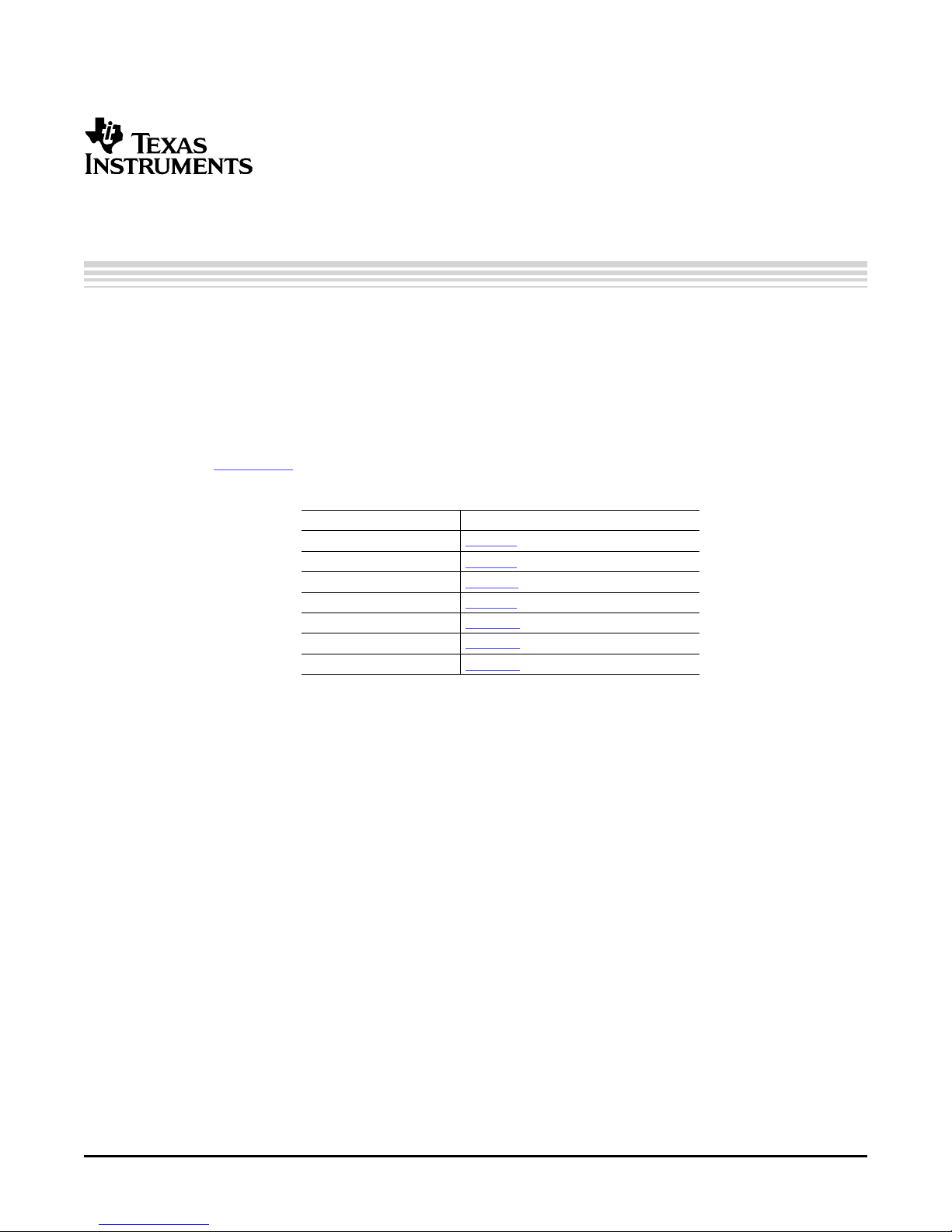
TLV320AIC32EVM and TLV320AIC32EVM-PDK User's
This user's guide describes the characteristics, operation, and use of the
TLV320AIC32EVM, both by itself and as part of the TLV320AIC32EVM-PDK. This
evaluation module (EVM) is a complete stereo audio codec with several inputs and
outputs, extensive audio routing, mixing and effects capabilities. A complete circuit
description, schematic diagram and bill of materials are also included.
The following related documents are available through the Texas Instruments web site
at www.ti.com .
EVM-Compatible Device Data Sheets
Device Literature Number
TLV320AIC32 SLAS479
TAS1020B SLES025
REG1117-3.3 SBVS001
TPS767D318 SLVS209
SN74LVC125A SCAS290
SN74LVC1G125 SCES223
SN74LVC1G07 SCES296
User's Guide
SBAU113 – November 2005
Guide
Contents
1 EVM Overview ............................................................................................................... 2
2 Analog Interface .............................................................................................................. 3
3 Digital Interface .............................................................................................................. 4
4 Power Supplies .............................................................................................................. 5
5 EVM Operation ............................................................................................................... 6
6 Kit Operation ................................................................................................................. 7
7 EVM Bill of Materials ....................................................................................................... 36
Appendix A TLV320AIC32EVM Schematic .................................................................................. 40
Appendix B USB-MODEVM Schematic ...................................................................................... 41
List of Figures
1 TLV320AIC32EVM-PDK Block Diagram ................................................................................. 8
2 Default Software Screen .................................................................................................. 10
3 Audio Generator Screen .................................................................................................. 12
4 Audio Analyzer Screen ................................................................................................... 13
5 Audio Input Tab ............................................................................................................ 14
6 Audio Interface Tab ....................................................................................................... 16
7 Clocks Tab ................................................................................................................. 17
I2S, I2C are trademarks of Koninklijke Philips Electronics N.V.
Windows is a trademark of Microsoft Corporation.
SPI is a trademark of Motorola, Inc.
LabView is a trademark of National Instruments.
All trademarks are the property of their respective owners.
SBAU113 – November 2005 TLV320AIC32EVM and TLV320AIC32EVM-PDK User's Guide 1
Page 2
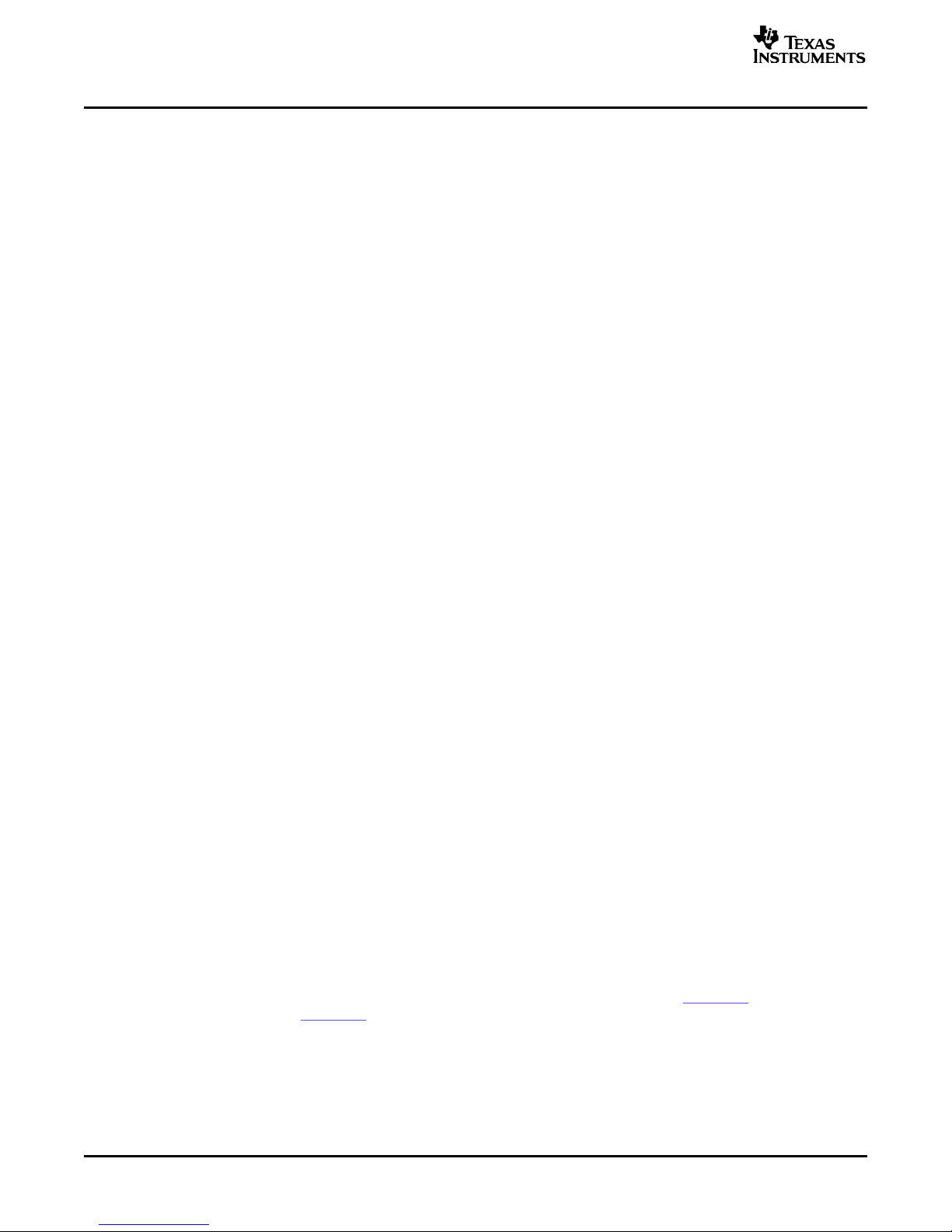
www.ti.com
EVM Overview
8 AGC Tab .................................................................................................................... 19
9 Filters Tab .................................................................................................................. 20
10 ADC Highpass Filter Settings ............................................................................................ 21
11 Enabling Filters ............................................................................................................ 21
12 Shelf Filters ................................................................................................................. 22
13 EQ Filters ................................................................................................................... 22
14 Analog Simulation Filters ................................................................................................. 23
15 Preset Filters ............................................................................................................... 23
16 De-emphasis Filters ....................................................................................................... 24
17 User Filters ................................................................................................................. 25
18 3D Effect Settings ......................................................................................................... 25
19 DAC/Line Outputs Tab .................................................................................................... 26
20 Output Stage Configuration Tab ......................................................................................... 28
21 High Power Outputs Tab ................................................................................................. 29
22 Command Line Interface Tab ............................................................................................ 30
23 File Menu ................................................................................................................... 31
List of Tables
1 Analog Interface Pinout ..................................................................................................... 3
2 Alternate Analog Connectors ............................................................................................... 4
3 Digital Interface Pinout ...................................................................................................... 4
4 Power Supply Pin Out ....................................................................................................... 5
5 List of Jumpers ............................................................................................................... 7
6 USB-MODEVM SW2 Settings ............................................................................................. 9
7 USB Control Endpoint HIDSETREPORT Request .................................................................... 31
8 Data Packet Configuration ................................................................................................ 32
9 GPIO Pin Assignments .................................................................................................... 34
10 TLV320AIC32EVM Bill of Materials ...................................................................................... 37
11 USB-MODEVM Bill of Materials .......................................................................................... 38
1 EVM Overview
1.1 Features
1.2 Introduction
• Full-featured evaluation board for the TLV320AIC32 stereo audio codec.
• Modular design for use with a variety of digital signal processor (DSP) and microcontroller interface
boards.
The TLV320AIC32EVM-PDK is a complete evaluation kit, which includes a universal serial bus
(USB)-based motherboard and evaluation software for use with a personal computer running Microsoft
Windows™ operating systems (Win2000 or XP).
The TLV320AIC32EVM is in Texas Instruments' modular EVM form factor, which allows direct evaluation
of the device performance and operating characteristics, and eases software development and system
prototyping. This EVM is compatible with the 5-6K Interface Evaluation Module (SLAU104 ) and the
HPA-MCUINTERFACE (SLAU106 ) from Texas Instruments and additional third-party boards that support
the TI Modular EVM format.
The TLV320AIC32EVM-PDK is a complete evaluation/demonstration kit, which includes a USB-based
motherboard called the USB-MODEVM Interface board and evaluation software for use with a personal
computer running Microsoft Windows operating systems.
TLV320AIC32EVM and TLV320AIC32EVM-PDK User's Guide2 SBAU113 – November 2005
Page 3
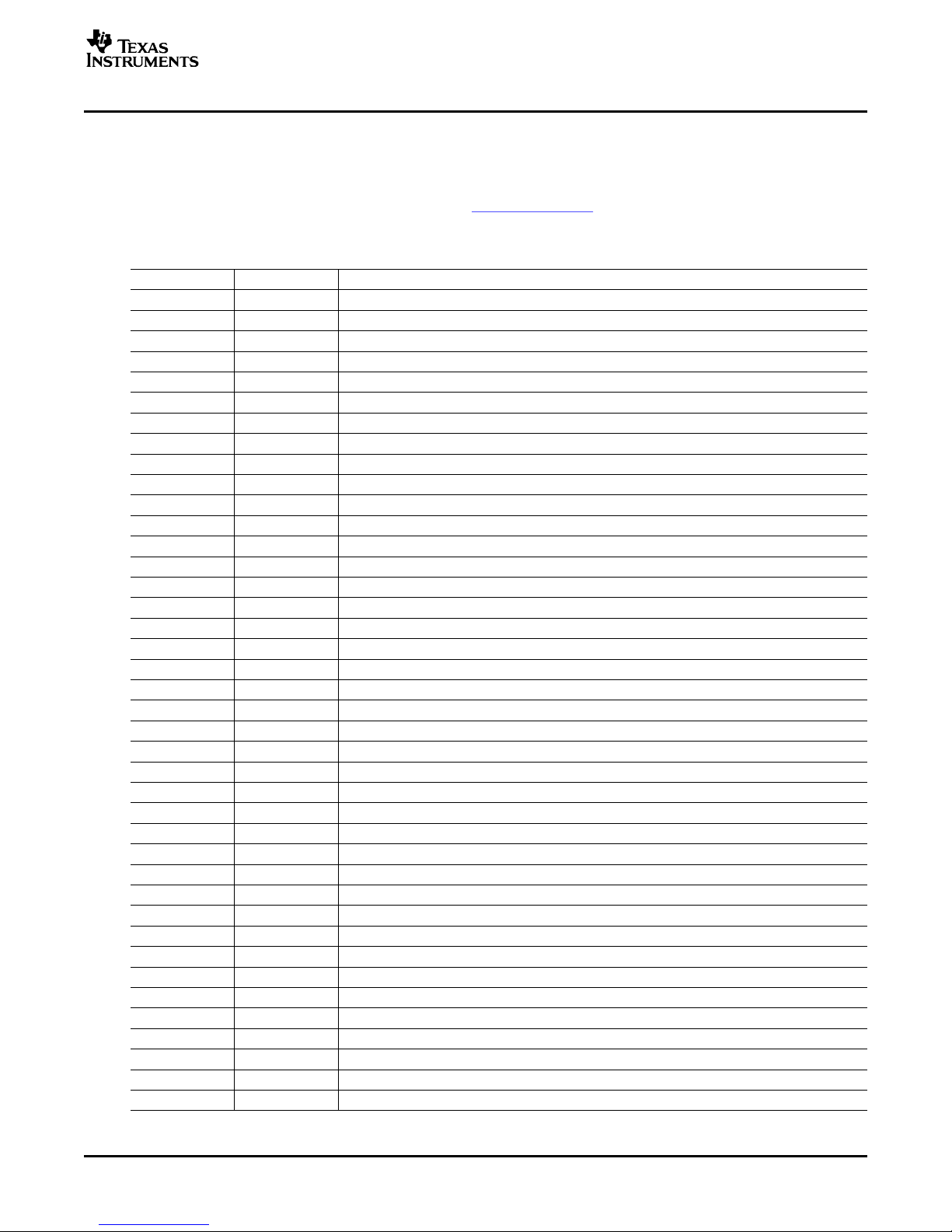
www.ti.com
2 Analog Interface
Analog Interface
For maximum flexibility, the TLV320AIC32EVM is designed for easy interfacing to multiple analog sources.
Samtec part numbers SSW-110-22-F-D-VS-K and TSM-110-01-T-DV-P provide a convenient 10-pin dual
row header/socket combination at J1 and J2. These headers/sockets provide access to the analog input
and output pins of the device. Consult Samtec at www.samtec.com or call 1-800-SAMTEC-9 for a variety
of mating connector options. Table 1 summarizes the analog interface pinout for the TLV320AIC32EVM.
Table 1. Analog Interface Pinout
PIN NUMBER SIGNAL DESCRIPTION
J1.1 HPLCOM High Power Output Driver (Left Minus or Multifunctional)
J1.2 HPLOUT High Power Output Driver (Left Plus)
J1.3 HPRCOM High Power Output Driver (Right Minus or Multifunctional)
J1.4 HPROUT High Power Output Driver (Right Plus)
J1.5 LINE1L Left Input 1
J1.6 LINE1R Right Input 1
J1.7 LINE2L Left Input 2
J1.8 LINE2R Right Input 2
J1.9 AGND Analog Ground
J1.10 MIC3L Left Input 3
J1.11 AGND Analog Ground
J1.12 MIC3R Right Input 3
J1.13 AGND Analog Ground
J1.14 MICBIAS Microphone Bias Voltage Output
J1.15 NC Not Connected
J1.16 NC Not Connected
J1.17 AGND Analog Ground
J1.18 NC Not Connected
J1.19 AGND Analog Ground
J1.20 NC Not Connected
J2.1 NC Not Connected
J2.2 NC Not Connected
J2.3 NC Not Connected
J2.4 NC Not Connected
J2.5 NC Not Connected
J2.6 NC Not Connected
J2.7 LEFT_LOP Left Line Output (Plus)
J2.8 LEFT_LOM Left Line Output (Minus)
J2.9 AGND Analog Ground
J2.10 RIGHT_LOP Right Line Output (Plus)
J2.11 AGND Analog Ground
J2.12 RIGHT_LOM Right Line Output (Minus)
J2.13 AGND Analog Ground
J2.14 NC Not Connected
J2.15 NC Not Connected
J2.16 NC Not Connected
J2.17 AGND Analog Ground
J2.18 NC Not Connected
J2.19 AGND Analog Ground
J2.20 NC Not Connected
SBAU113 – November 2005 TLV320AIC32EVM and TLV320AIC32EVM-PDK User's Guide 3
Page 4
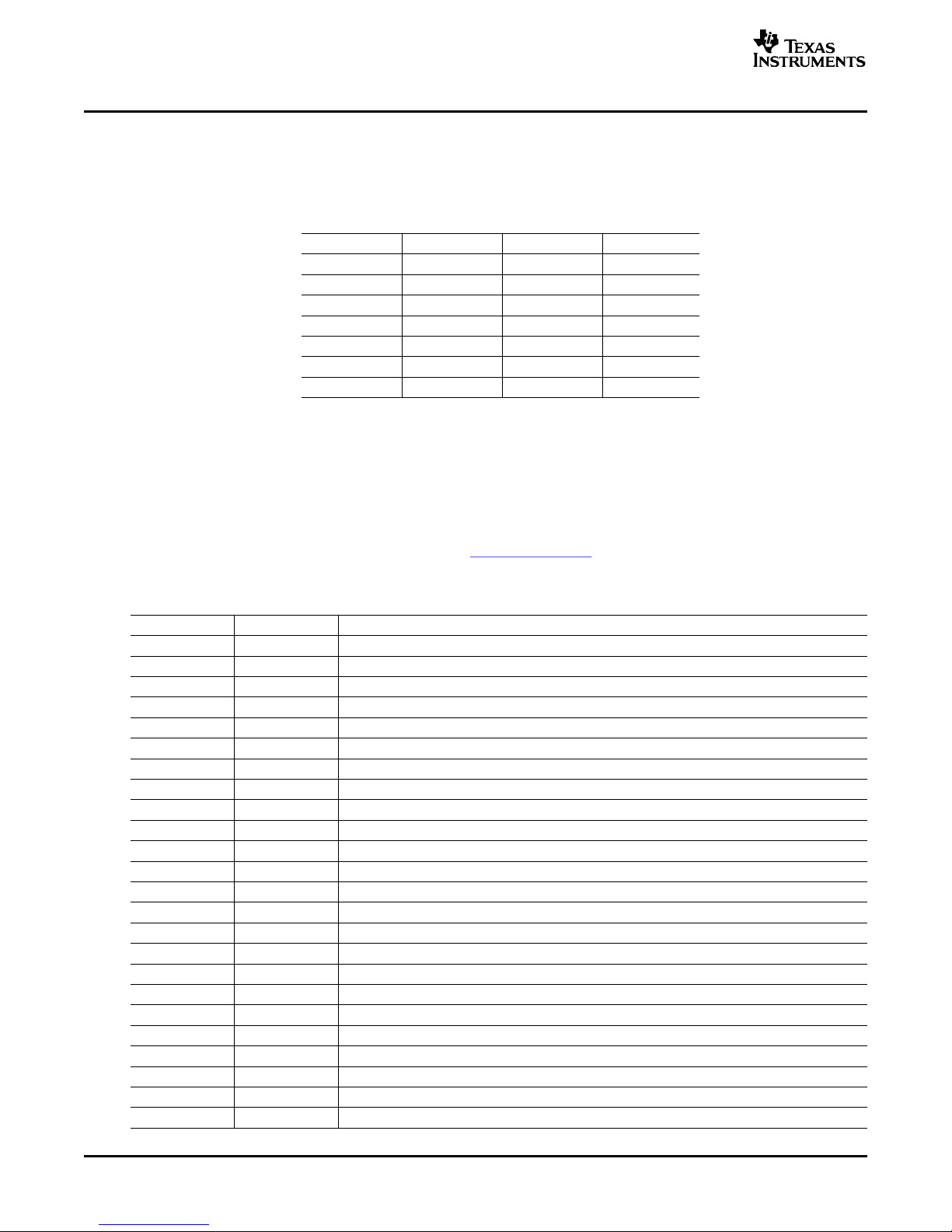
www.ti.com
Digital Interface
3 Digital Interface
In addition to the analog headers, the analog inputs and outputs may also be accessed through alternate
connectors, either screw terminals or audio jacks. The stereo microphone input is also tied to J8 and the
stereo headphone output (the HP set of outputs) is available at J9.
Table 2 summarizes the screw terminals available on the TLV320AIC32EVM.
Table 2. Alternate Analog Connectors
DESIGNATOR PIN 1 PIN 2 PIN3
J6 AGND LINE1R LINE1L
J7 MIC3L MIC3R AGND
J10 (+) LEFT_LOP (-) LEFT_LOM
J11 (+) RIGHT_LOP (-) RIGHT_LOM
J12 (+) HPLOUT (-) HPLCOM AGND
J13 (+) HPROUT (-) HPRCOM AGND
J14 AGND LINE2R LINE2L
The TLV320AIC32EVM is designed to easily interface with multiple control platforms. Samtec part
numbers SSW-110-22-F-D-VS-K and TSM-110-01-T-DV-P provide a convenient 10-pin dual row
header/socket combination at J4 and J5. These headers/sockets provide access to the digital control and
serial data pins of the device. Consult Samtec at www.samtec.com or call 1-800- SAMTEC-9 for a variety
of mating connector options. Table 3 summarizes the digital interface pinout for the TLV320AIC32EVM.
Table 3. Digital Interface Pinout
PIN NUMBER SIGNAL DESCRIPTION
J4.1 NC Not Connected
J4.2 NC Not Connected
J4.3 NC Not Connected
J4.4 DGND Digital Ground
J4.5 NC Not Connected
J4.6 NC Not Connected
J4.7 NC Not Connected
J4.8 RESET INPUT Reset signal input to AIC32EVM
J4.9 NC Not Connected
J4.10 DGND Digital Ground
J4.11 NC Not Connected
J4.12 NC Not Connected
J4.13 NC Not Connected
J4.14 AIC32 /RESET Reset
J4.15 NC Not Connected
J4.16 SCL I2C Serial Clock
J4.17 NC Not Connected
J4.18 DGND Digital Ground
J4.19 NC Not Connected
J4.20 SDA I2C Serial Data Input/Output
J5.1 NC Not Connected
J5.2 NC Not Connected
J5.3 BCLK Audio Serial Data Bus Bit Clock (Input/Output)
J5.4 DGND Digital Ground
TLV320AIC32EVM and TLV320AIC32EVM-PDK User's Guide4 SBAU113 – November 2005
Page 5
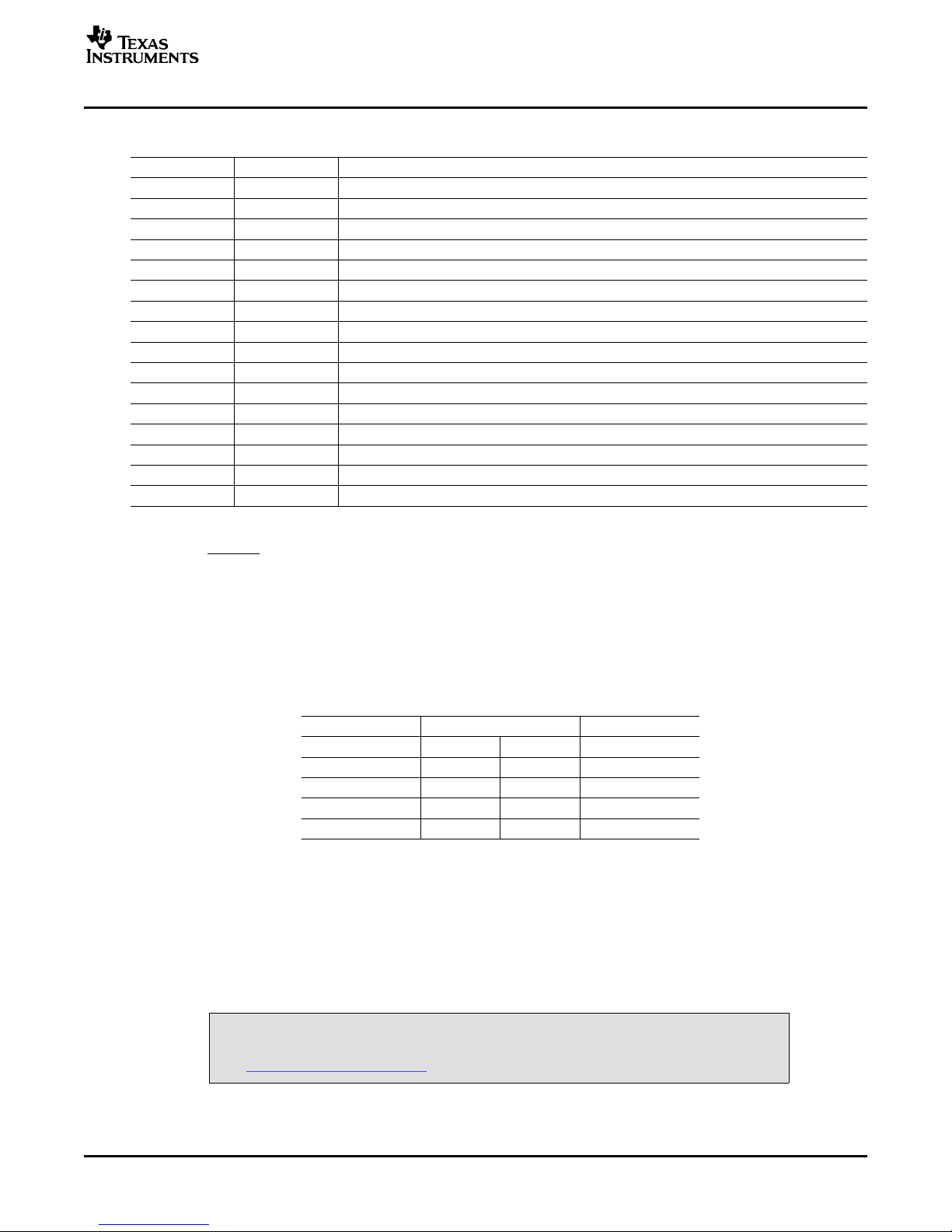
www.ti.com
Table 3. Digital Interface Pinout (continued)
PIN NUMBER SIGNAL DESCRIPTION
J5.5 NC Not Connected
J5.6 NC Not Connected
J5.7 WCLK Audio Serial Data Bus Word Clock (Input/Output)
J5.8 NC Not Connected
J5.9 NC Not Connected
J5.10 DGND Digital Ground
J5.11 DIN Audio Serial Data Bus Data Input (Input)
J5.12 NC Not Connected
J5.13 DOUT Audio Serial Data Bus Data Output (Output)
J5.14 NC Not Connected
J5.15 NC Not Connected
J5.16 SCL I2C Serial Clock
J5.17 MCLK Master Clock Input
J5.18 DGND Digital Ground
J5.19 NC Not Connected
J5.20 SDA I2C Serial Data Input/Output
Note that J5 comprises the signals needed for an I2S™ serial digital audio interface; the control interface
( I2C™ and RESET) signals are routed to J4. I2C is actually routed to both connectors; however, the device
is connected only to J4.
Power Supplies
4 Power Supplies
J3 provides connection to the common power bus for the TLV320AIC32EVM. Power is supplied on the
pins listed in Table 4 .
The TLV320AIC32EVM-PDK motherboard (the USB-MODEVM Interface board) supplies power to J3 of
the TLV320AIC32EVM. Power for the motherboard is supplied either through its USB connection or via
terminal blocks on that board.
4.1 Stand-Alone Operation
When used as a stand-alone EVM, power can be applied to J3 directly. The user must be sure to
reference the supplies to the appropriate grounds on that connector.
Table 4. Power Supply Pin Out
SIGNAL PIN NUMBER SIGNAL
NC J3.1 J3.2 NC
+5VA J3.3 J3.4 NC
DGND J3.5 J3.6 AGND
DVDD (1.8V) J3.7 J3.8 NC
IOVDD (3.3V) J3.9 J3.10 NC
CAUTION
Verify that all power supplies are within the safe operating limits shown on
the TLV320AIC32 data sheet before applying power to the EVM.
SBAU113 – November 2005 TLV320AIC32EVM and TLV320AIC32EVM-PDK User's Guide 5
Page 6
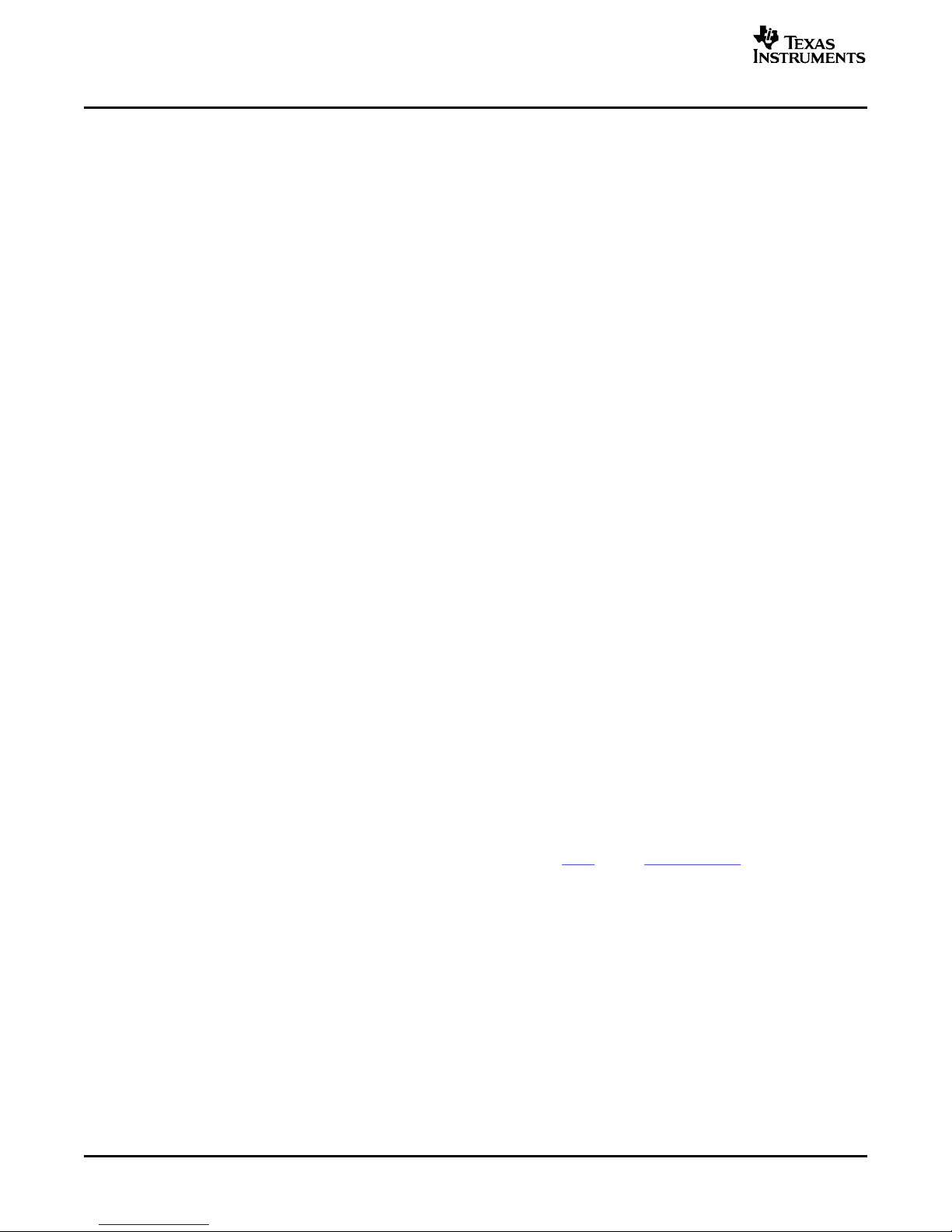
www.ti.com
EVM Operation
4.2 USB-MODEVM Interface Power
The USB-MODEVM Interface board can be powered from several different sources:
• USB
• 6VDC-10VDC AC/DC external wall supply (not included)
• Lab power supply
When powered from the USB connection, JMP6 should have a shunt from pins 1–2 (this is the default
factory configuration). When powered from 6V-10VDC, either through the J8 terminal block or the J9
barrel jack, JMP6 should have a shunt installed on pins 2-3. If power is applied in any of these ways,
onboard regulators generate the required supply voltages and no further power supplies are necessary.
If lab supplies are used to provide the individual voltages required by the USB-MODEVM Interface, JMP6
should have no shunt installed. Voltages are then applied to J2 (+5VA), J3 (+5VD), J4 (+1.8VD), and J5
(+3.3VD). The +1.8VD and +3.3VD can also be generated on the board by the onboard regulators from
the +5VD supply; to enable this configuration, the switches on SW1 need to be set to enable the
regulators by placing them in the ON position (lower position, looking at the board with text reading
right-side up). If +1.8VD and +3.3VD are supplied externally, disable the onboard regulators by placing
SW1 switches in the OFF position.
Each power supply voltage has an LED (D1-D7) that lights when the power supplies are active.
5 EVM Operation
This section provides information on the analog input and output, digital control, and general operating
conditions for the TLV320AIC32EVM.
5.1 Analog Input
The analog input sources can be applied directly to J1 (top or bottom side) or through signal conditioning
modules available for the modular EVM system.
The analog inputs may also be accessed through J8 and and screw terminals J6, J7, and J14.
5.2 Analog Output
The analog outputs from the TLV320AIC32 are available on J1 and J2 (top or bottom). They also may be
accessed through J9, J10, J11, J12, and J13.
5.3 Digital Control
The digital control signals can be applied directly to J4 and J5 (top or bottom side). The modular
TLV320AIC32EVM can also be connected directly to a DSP interface board, such as the
5-6KINTERFACE or HPA-MCUINTERFACE, or to the USB-MODEVM Interface board if purchased as part
of the TLV320AIC32EVM-PDK. See the product folder for this EVM or the TLV320AIC32 for a current list
of compatible interface and/or accessory boards.
TLV320AIC32EVM and TLV320AIC32EVM-PDK User's Guide6 SBAU113 – November 2005
Page 7
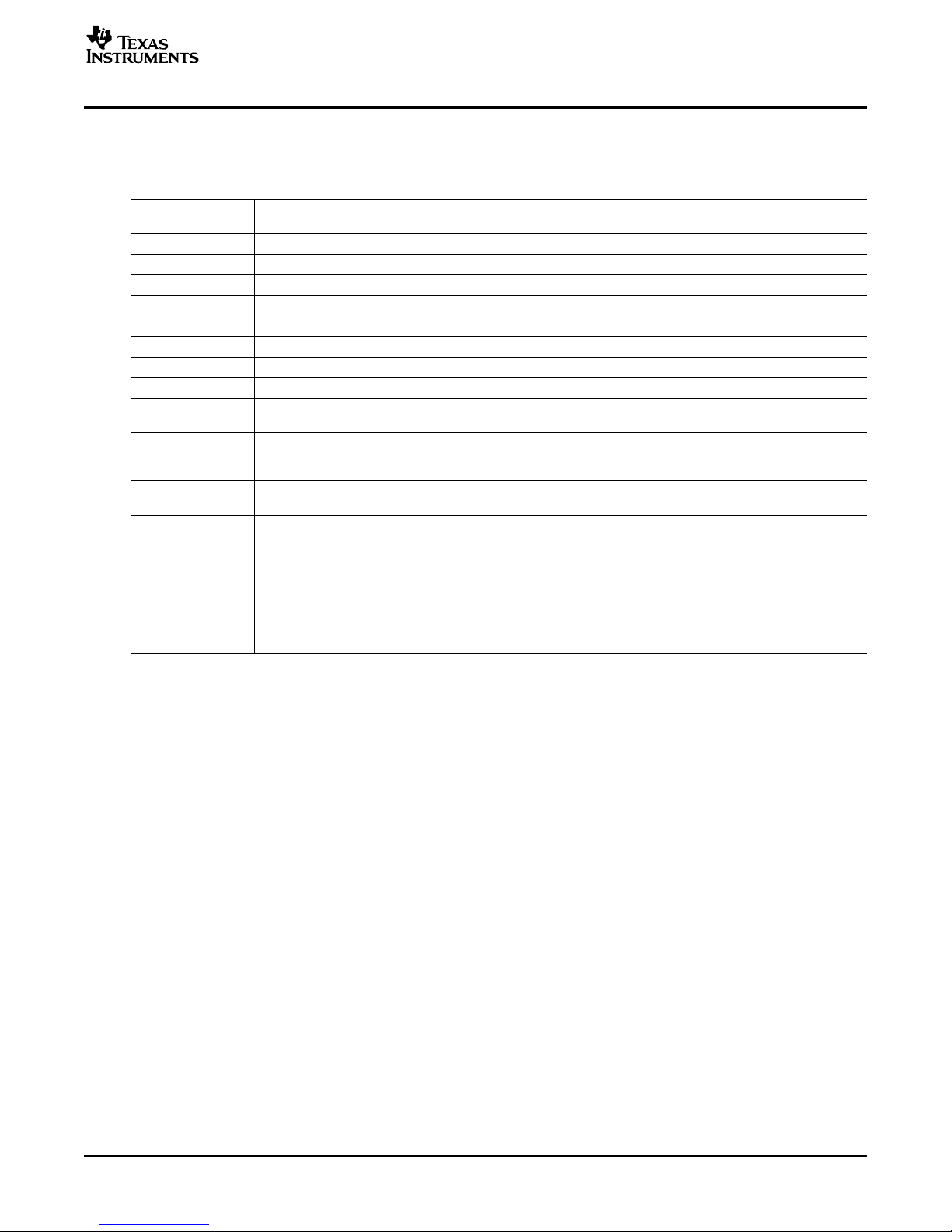
www.ti.com
5.4 Default Jumper Locations
Table 5 lists the jumpers found on the EVM and their respective factory default conditions.
JUMPER POSITION JUMPER DESCRIPTION
JMP1 Installed Connects analog and digital grounds
JMP2 Open Selects on-board EEPROM as firmware source
JMP3 Installed Connects on-board Mic to Left Microphone Input
JMP4 Installed Connects on-board Mic to Right Microphone Input
JMP5 Installed Provides a means of measuring IOVDD current
JMP6 Installed Provides a means of measuring DVDD current
JMP7 Installed Provides a means of measuring DRVDD current
JMP8 Installed Provides a means of measuring AVDD_DAC current
JMP9 Open When installed, allows the USB-MODEVM to hardware reset the device under user
JMP10 2-3 When connecting 2-3, mic bias comes from the MICBIAS pin on the device; when
JMP11 Installed When installed, shorts across the output capacitor on HPLOUT; remove this jumper if
JMP12 Installed When installed, shorts HPLCOM and HPRCOM. Use only if these signals are set to
JMP13 Installed When installed, shorts across the output capacitor on HPLCOM; remove this jumper if
JMP14 Installed When installed, shorts across the output capacitor on HPROUT; remove this jumper if
JMP15 Installed When installed, shorts across the output capacitor on HPRCOM; remove this jumper if
Kit Operation
Table 5. List of Jumpers
DEFAULT
control
connecting 1-2, mic bias is supplied from the power supply through a resistor, which
the user must install.
using AC-coupled output drive
constant VCM.
using AC-coupled output drive
using AC-coupled output drive
using AC-coupled output drive
6 Kit Operation
This section provides information on using the TLV320AIC32EVM-PDK, including set up, program
installation, and program usage.
SBAU113 – November 2005 TLV320AIC32EVM and TLV320AIC32EVM-PDK User's Guide 7
Page 8

www.ti.com
EVM Position 2
EVM Position 1
TLV320AIC32EVM
Control Interface
TLV320AIC32
TAS1020B
USB 8051
Microcontroller
USB
SPI, I C
2
I S, AC97
2
Audio Interface
Kit Operation
6.1 TLV320AIC32EVM-PDK Block Diagram
A block diagram of the TLV320AIC32EVM-PDK is shown in Figure 1 . The evaluation kit consists of two
circuit boards connected together. The motherboard is designated as the USB-MODEVM Interface board,
while the daughtercard is the TLV320AIC32EVM described previously in this manual.
Figure 1. TLV320AIC32EVM-PDK Block Diagram
The USB-MODEVM Interface board is intended to be used in USB mode, where control of the installed
EVM is accomplished using the onboard USB controller device. Provision is made, however, for driving all
the data buses (I2C, SPI™, I2S/AC97) externally. The source of these signals is controlled by SW2 on the
USB-MODEVM. Refer to Table 6 for details on the switch settings.
8 TLV320AIC32EVM and TLV320AIC32EVM-PDK User's Guide SBAU113 – November 2005
Page 9
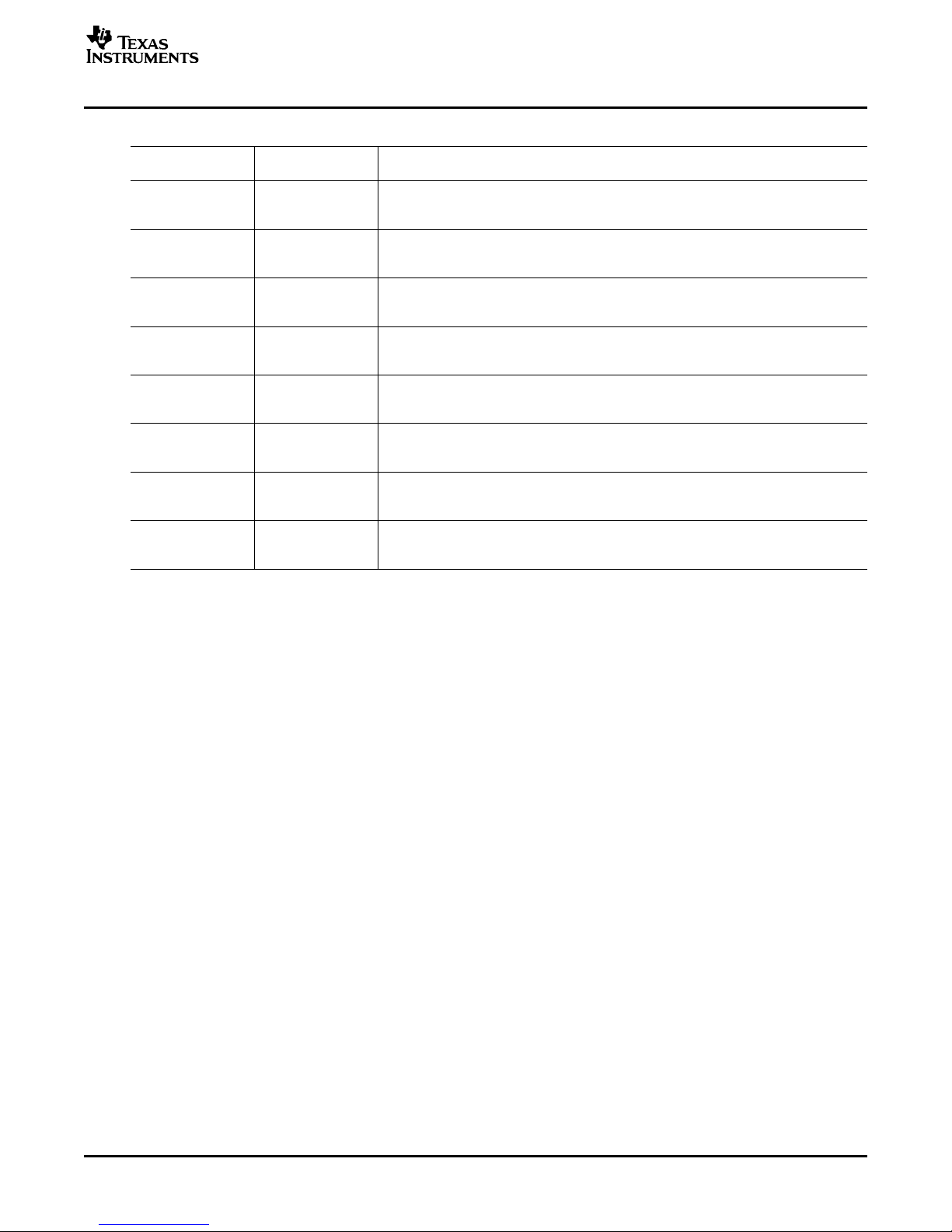
www.ti.com
Table 6. USB-MODEVM SW2 Settings
SW-2 SWITCH
NUMBER LABEL SWITCH DESCRIPTION
1 A0 USB-MODEVM EEPROM I2C Address A0
ON: A0 = 0
OFF: A0 = 1
2 A1 USB-MODEVM EEPROM I2C Address A1
ON: A1 = 0
OFF: A1 = 1
3 A2 USB-MODEVM EEPROM I2C Address A2
ON: A2 = 0
OFF: A2 = 1
4 USB I2S I2S Bus Source Selection
ON: I2S Bus connects to TAS1020
OFF: I2S Bus connects to USB-MODEVM J14
5 USB MCK I2S Bus MCLK Source Selection
ON: MCLK connects to TAS1020
OFF: MCLK connects to USB-MODEVM J14
6 USB SPI SPI Bus Source Selection
ON: SPI Bus connects to TAS1020
OFF: SPI Bus connects to USB-MODEVM J15
7 USB RST RST Source Selection
ON: EVM Reset Signal comes from TAS1020
OFF: EVM Reset Signal comes from USB-MODEVM J15
8 EXT MCK External MCLK Selection
ON: MCLK Signal is provided from USB-MODEVM J10
OFF: MCLK Signal comes from either selection of SW2-5
Kit Operation
For use with the TLV320AIC32EVM, SW-2 positions 1 through 7 should be set to ON, while SW-2.8
should be set to OFF.
6.2 Installation
Ensure that the TLV320AIC32EVM is installed on the USB-MODEVM Interface board, aligning J1, J2, J3,
J4, J5 with the corresponding connectors on the USB-MODEVM.
Place the CD-ROM into your PC CD-ROM drive. Locate the Setup program on the disk, and start it. The
Setup program will install the TLV320AIC32 Evaluation software on your PC.
After the main program is installed, the NI-VISA Runtime installer will automatically run. This software
allows the program to communicate with the USB-MODEVM.
When the installation completes, click Finish on the TLV320AIC32EVM installer window. You may be
prompted to restart your computer.
When installation is complete, attach a USB cable from your PC to the USB-MODEVM Interface board. As
configured at the factory, the board will be powered from the USB interface, so the power indicator LEDs
on the USB-MODEVM should light. Once this connection is established, launch the TLV320AIC32
Evaluation software on your PC.
SBAU113 – November 2005 TLV320AIC32EVM and TLV320AIC32EVM-PDK User's Guide 9
Page 10
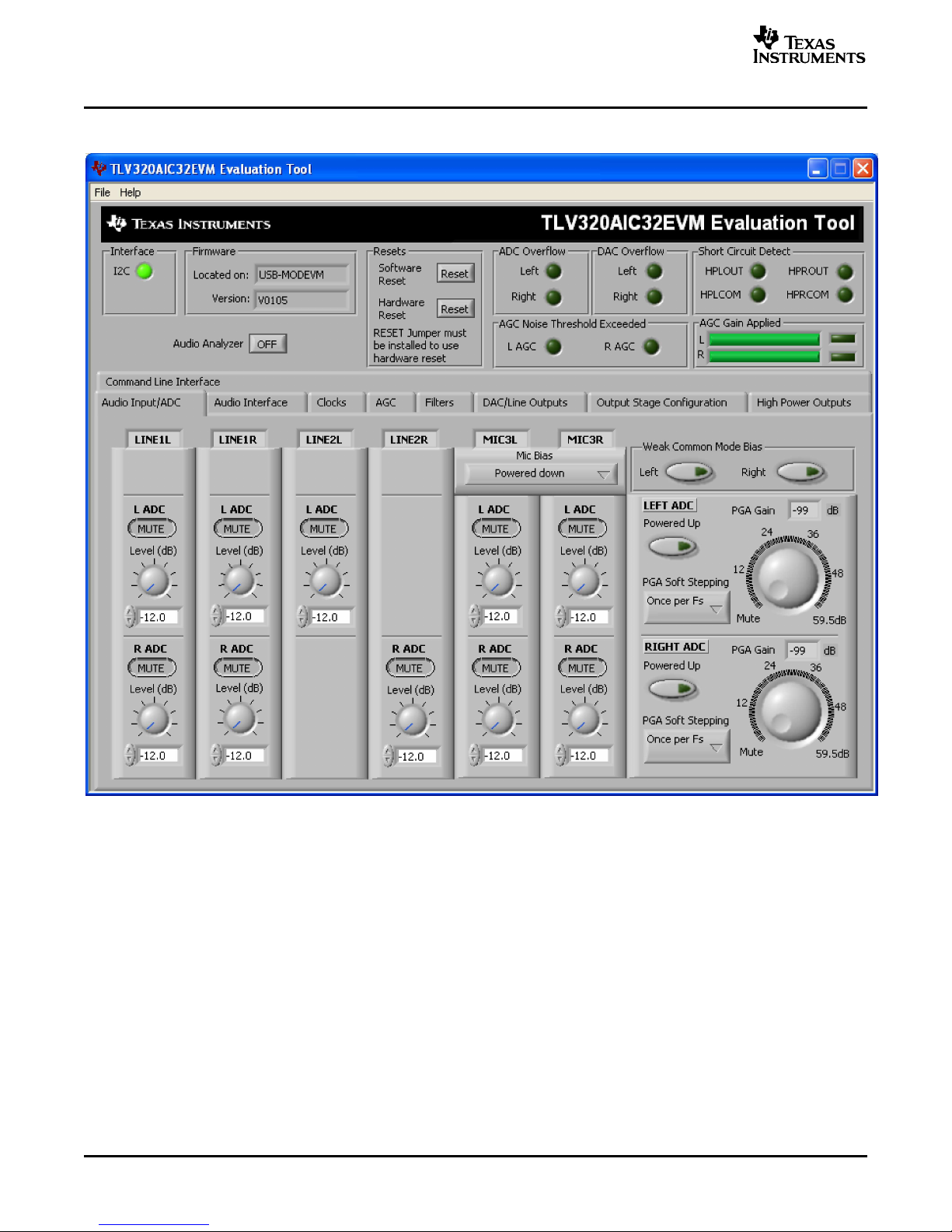
Kit Operation
The software should automatically find the TLV320AIC32EVM, and a screen similar to the one in Figure 2
should appear.
www.ti.com
6.3 USB-MODEVM Interface Board
The simple diagram shown in Figure 1 shows only the basic features of the USB-MODEVM Interface
board. The board is built around a TAS1020B streaming audio USB controller with an 8051-based core.
The board features two positions for modular EVMs, or one double-wide serial modular EVM may be
installed.
Since the TLV320AIC32EVM is a double-wide modular EVM, it is installed with connections to both EVM
positions, which connects the TLV320AIC32 digital control interface to the I2C port realized using the
TAS1020B, as well as the TAS1020B digital audio interface.
In the factory configuration, the board is ready to use with the TLV320AIC32EVM. To view all the functions
and configuration options available on the USB-MODEVM board, see the USB-MODEVM Interface Board
schematic in Appendix B.
TLV320AIC32EVM and TLV320AIC32EVM-PDK User's Guide10 SBAU113– November 2005
Figure 2. Default Software Screen
Page 11
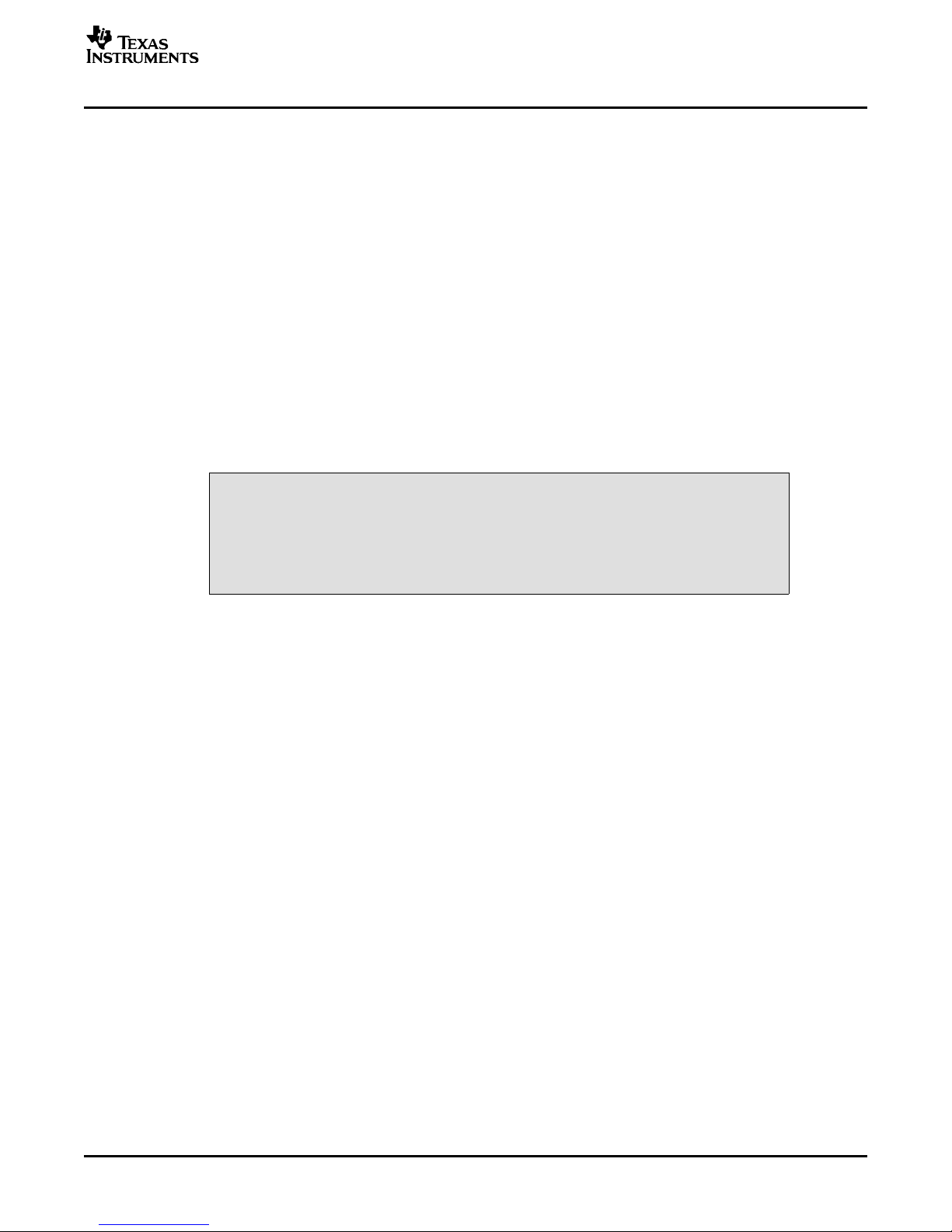
www.ti.com
6.4 Program Description
After the TLV320AIC32EVM-PDK software installation (described in Section 6.2 ) is complete, evaluation
and development with the TLV320AIC32 can begin.
6.5 Indicators and Main Screen Controls
Figure 2 illustrates the indicators and controls near the top of the software screen display, and a large
tabbed interface below. This section discusses the controls above this tabbed section.
At the top left of the screen is an Interface indicator. The TLV320AIC32 has an I2C interface. The
indicator is lit after the program begins.
To the right of the Interface indicator is a group box called Firmware. This box indicates where the
firmware being used is operating from—in this release, the firmware is on the USB-MODEVM, so you
should see USB-MODEVM in the box labeled Located On:. The version of the firmware appears in the
Version box below this.
To the right, the next group box contains controls for resetting the TLV320AIC32. A software reset can be
done by writing to a register in the TLV320AIC32; the writing is accomplished by pushing the button
labeled Software Reset. The TLV320AIC32 also may be reset by toggling a pin on the TLV320AIC32,
which is done by pushing the Hardware Reset button.
In order to perform a hardware reset, the RESET jumper (JMP9) must be
installed and SW2-7 on the USB-MODEVM must be turned OFF. Failure to
do either of these steps results in not generating a hardware reset or
causing unstable operation of the EVM, which may require cycling power
to the USB-MODEVM.
Kit Operation
CAUTION
6.5.1 Audio Analyzer
The ADC Overflow and DAC Overflow indicators light when the overflow flags are set in the
TLV320AIC32. These indicators, as well as the other indicators on this panel, update only when the
software's front panel is inactive, once every 20ms. Below these indicators are other indicators that show
when the AGC noise threshold is exceeded. To the far right on this screen, the short-circuit indicators
show when a short-circuit condition is detected, if this feature has been enabled. Below the short-circuit
indicators is a bar graph that shows the amount of gain which has been applied by the AGC, and
indicators that light when the AGC is saturated.
Near the left side of the screen is a button labeled Audio Analyzer; this button can be set to ON or OFF.
Pressing the button to turn it ON opens another window (see Figure 3 ). This feature provides the ability to
generate signals to be sent to the TLV320AIC32 DACs, as well as viewing and analyzing signals read by
the TLV320AIC32 ADCs. This ability to view and process the real-time streaming USB audio is a
demanding task. Use of the Audio Analyzer feature requires a PC with at least 512MB of memory and
reasonable processor speed (> 1GHz); computers with inadequate resources could still use the Audio
Analyzer to generate signals for the DACs, but will be unable to process signals from the ADCs because
the FFT, distortion analysis, and signal-to-noise ratio analysis will not be able to keep up with the data
processing requirements.
The Audio Analyzer features two tabs. The front tab, shown in Figure 3 and titled Generator, creates
digital waveforms to send to the DACs. When first started, the function will be set to SNR (Output Zeros)
which feeds only zero codes to the DAC. This function is commonly performed to test for the noise floor of
the DAC.
The second function available is THD (-1dB sinewave). This function sends a sinewave at a coherent
frequency to the 44.1kHz sample rate to the DACs; this function is commonly used for testing THD+N.
These first two functions do not require any further settings; therefore, the frequency and amplitude knobs
below the function selector are not used. Selecting a function of Function Generator allows the choice of
waveform shape by using the pull-down menu next to the function selector, and the frequency and
amplitude of that signal can be varied using the knobs below.
SBAU113 – November 2005 TLV320AIC32EVM and TLV320AIC32EVM-PDK User's Guide 11
Page 12
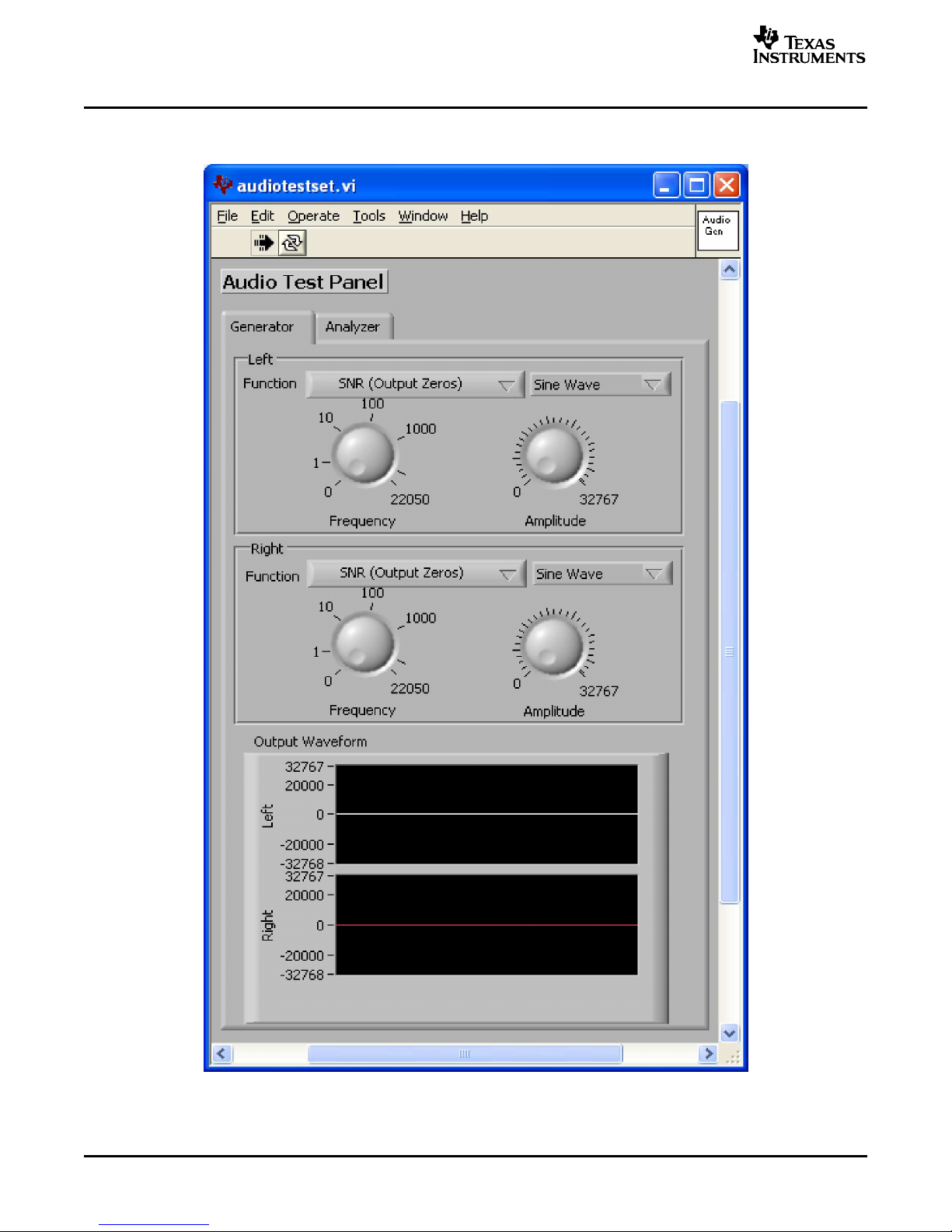
www.ti.com
Kit Operation
The output waveforms for both left and right channels are displayed in the graph at the bottom of the
screen in Figure 3 .
TLV320AIC32EVM and TLV320AIC32EVM-PDK User's Guide12 SBAU113 – November 2005
Figure 3. Audio Generator Screen
Page 13
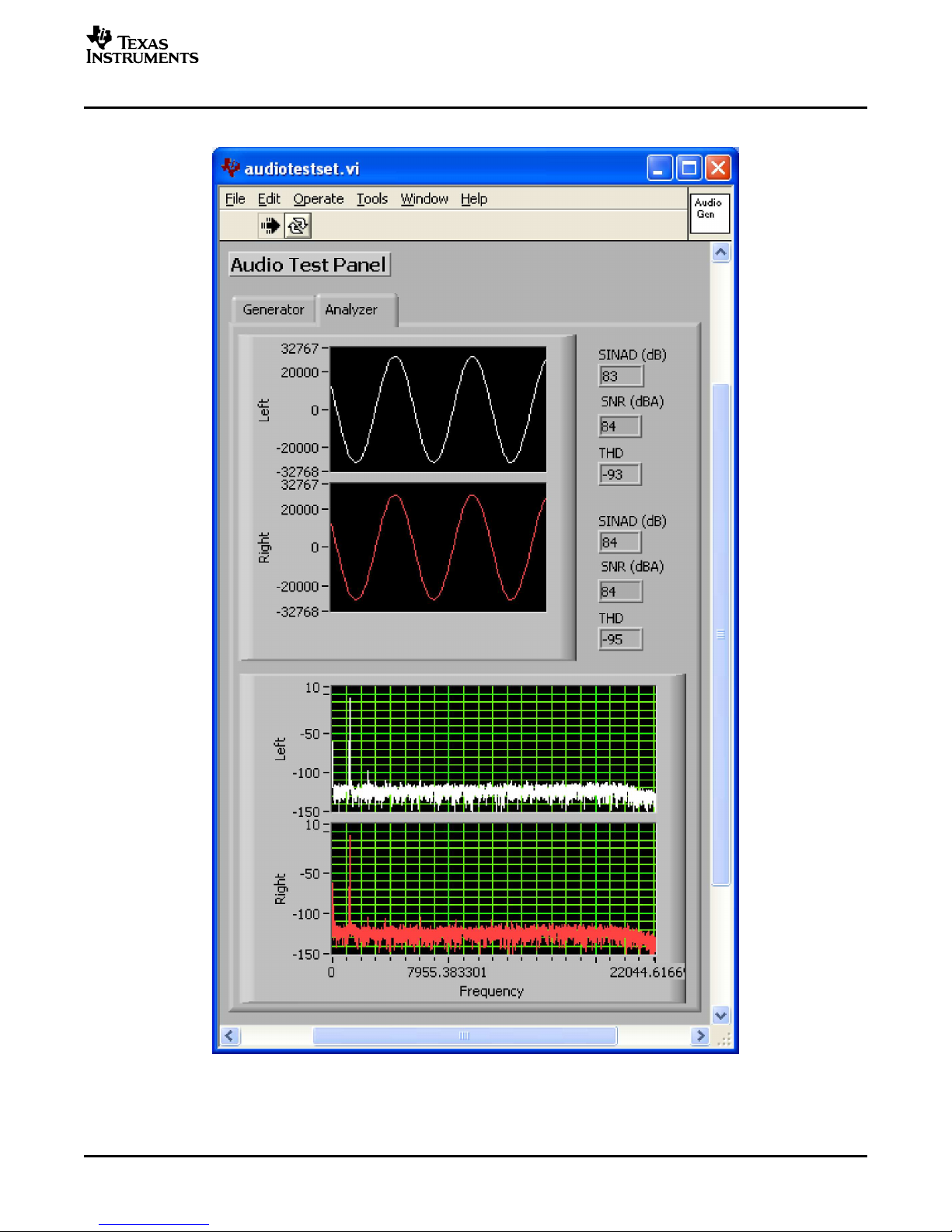
www.ti.com
The second tab, titled Analyzer (Figure 4 ), handles the display and analysis of data from the ADCs.
Kit Operation
The analyzer screen features a graph of the input signals, both left and right channels, in a time domain
display at the top of the screen, and in the frequency domain (FFT) at the bottom of the screen.
SBAU113 – November 2005 TLV320AIC32EVM and TLV320AIC32EVM-PDK User's Guide 13
Figure 4. Audio Analyzer Screen
Page 14
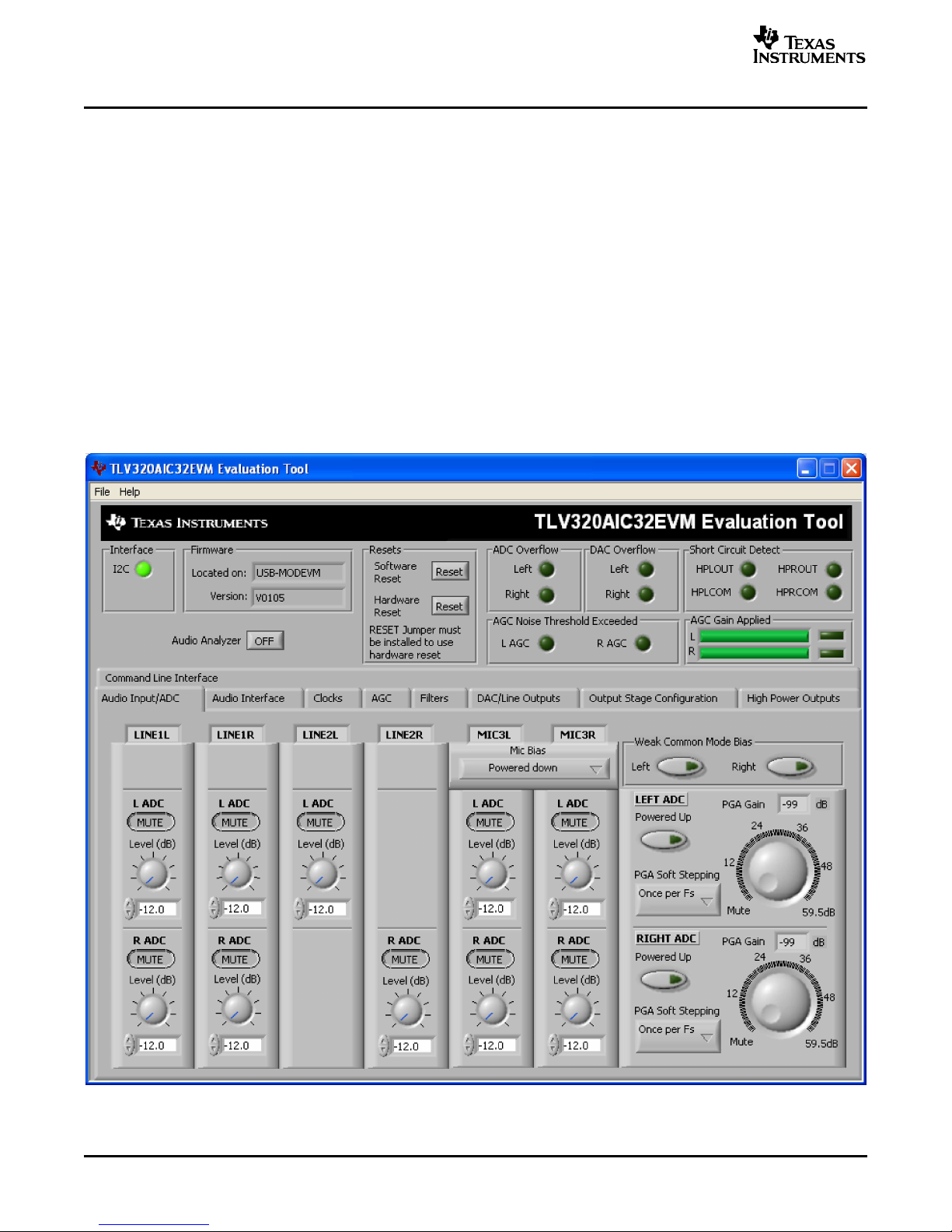
www.ti.com
Kit Operation
Next to the time domain plots, calculated values of SINAD, SNR, and THD are shown. These values are
all expressed in dB relative to the full-scale of the TLV320AIC32. Note that the SNR number shown is
A-weighted.
In Figure 4 , a sine wave generated by the TLV320AIC32 DACs is fed through the high power drivers and
back into the ADC; then the resulting FFTs can be seen. Note that this sequence is a full analog loopback
test case, so the measured numbers show the combined performance of the DAC, drivers, and ADC.
There is also no post-DAC filtering; as noted in the data sheet, this may degrade measurements even
though there is no audible noise.
6.6 Audio Input/ADC Tab
The Audio Input/ADC Tab is laid out like an audio mixing console. Each input channel has a vertical strip
that corresponds to that channel. LINE1L and LINE1R input strips have controls to route that input to
either the left or right ADC input; by default, all inputs are muted when the TLV320AIC32 is powered up.
To route an input to the ADC, first click on the MUTE button in the input channel strip which corresponds
to the ADC input channel you want that input to go to—the caption on the button will change to ACTIVE.
The level of the input channel routed to that particular ADC channel can then be adjusted using the Level
knob below the MUTE/ACTIVE button. See Figure 5 .
TLV320AIC32EVM and TLV320AIC32EVM-PDK User's Guide14 SBAU113 – November 2005
Figure 5. Audio Input Tab
Page 15
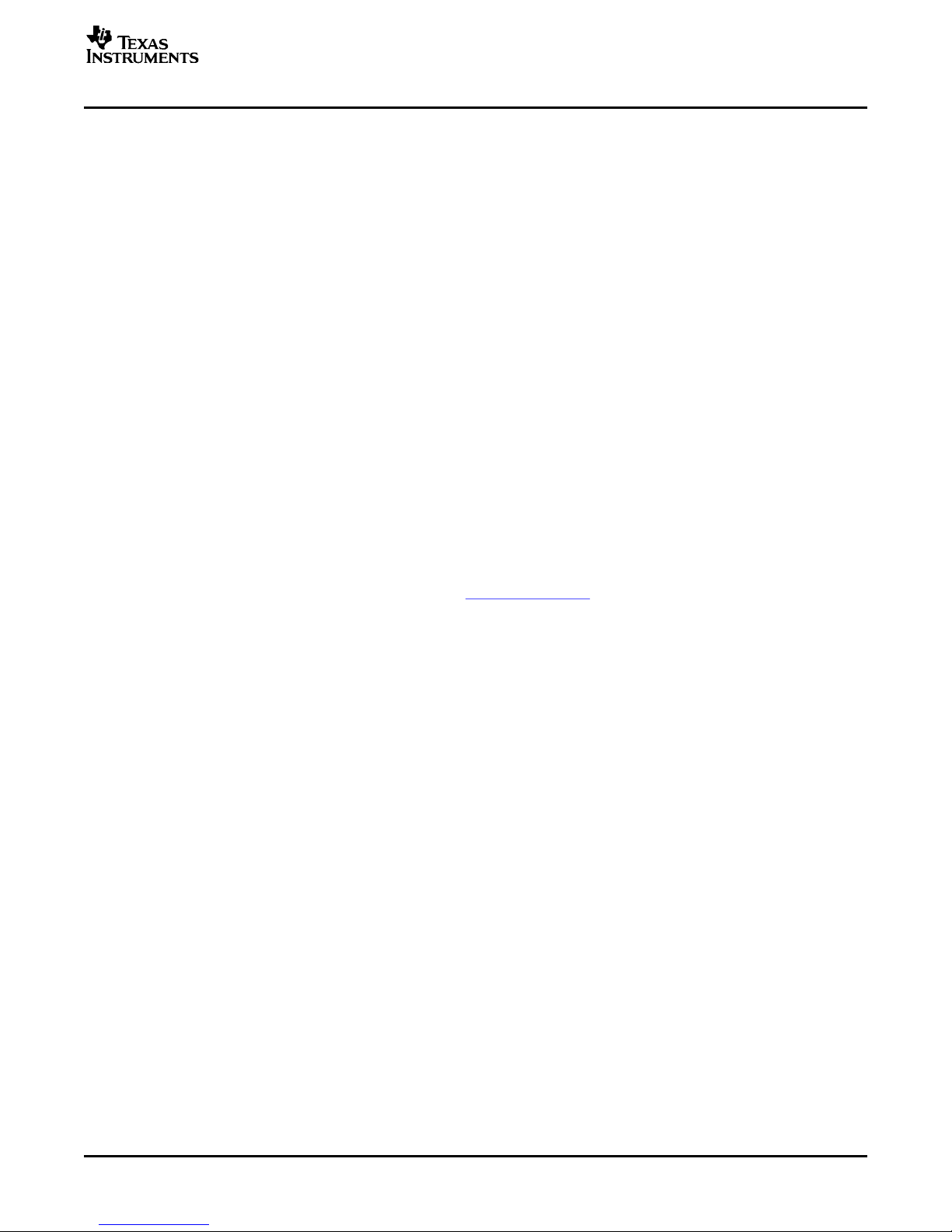
www.ti.com
Similarly, the LINE2L and LINE2R inputs can be routed to the ADC. However, note that these inputs do
not have the choice to route to either ADC channel, they can only be configured to connect to the
corresponding ADC input.
The MIC3L and MIC3R inputs are similar to the LINE1L and LINE1R inputs in that they can be routed to
either ADC input channel. Control of the mic bias is accomplished by using the pull-down menu at the top
of these channel strips. The mic bias can either be powered down or set to 2.0V, 2.5V, or the power
supply voltage of the ADC (AVDD_ADC).
To use the on-board microphone, JMP3 and JMP4 must be installed and nothing should be plugged into
J8. In order for the mic bias settings in the software to take effect, JMP10 should be set to connect
positions 2 and 3, so that mic bias is controlled by the TLV320AIC32.
In the upper right of this tab are controls for Weak Common Mode Bias. Enabling these controls will
result in unselected inputs to the ADC channels to be weakly biased to the ADC common mode voltage.
Below these controls are the controls for the ADC PGA—the master volume controls for the ADC inputs.
Each channel of the ADC can be powered up or down as needed using the Powered Up buttons. PGA
soft-stepping for each channel is selected using the control below this. The large knobs set the actual
ADC PGA Gain; at the extreme counterclockwise rotation, the channel is muted. Rotating the knob
clockwise increases the PGA gain.
6.7 Audio Interface Tab
The Audio Interface tab (Figure 6 ) sets up the audio data interface to the TLV320AIC32. For use with the
PC software and the USB-MODEVM, the default settings should be used. If using an external I2S source,
or other data source, the interface mode may be selected using the Transfer Mode control—selecting
either I2S mode, DSP mode, or Right- or Left-Justified modes. Word length can be selected using the
Word Length control, and the bit clock rate can also be selected using the Bit Clock rate control. The
Data Word Offset, used in TDM mode (see the product datasheet ) can also be selected on this tab.
Kit Operation
SBAU113 – November 2005 TLV320AIC32EVM and TLV320AIC32EVM-PDK User's Guide 15
Page 16
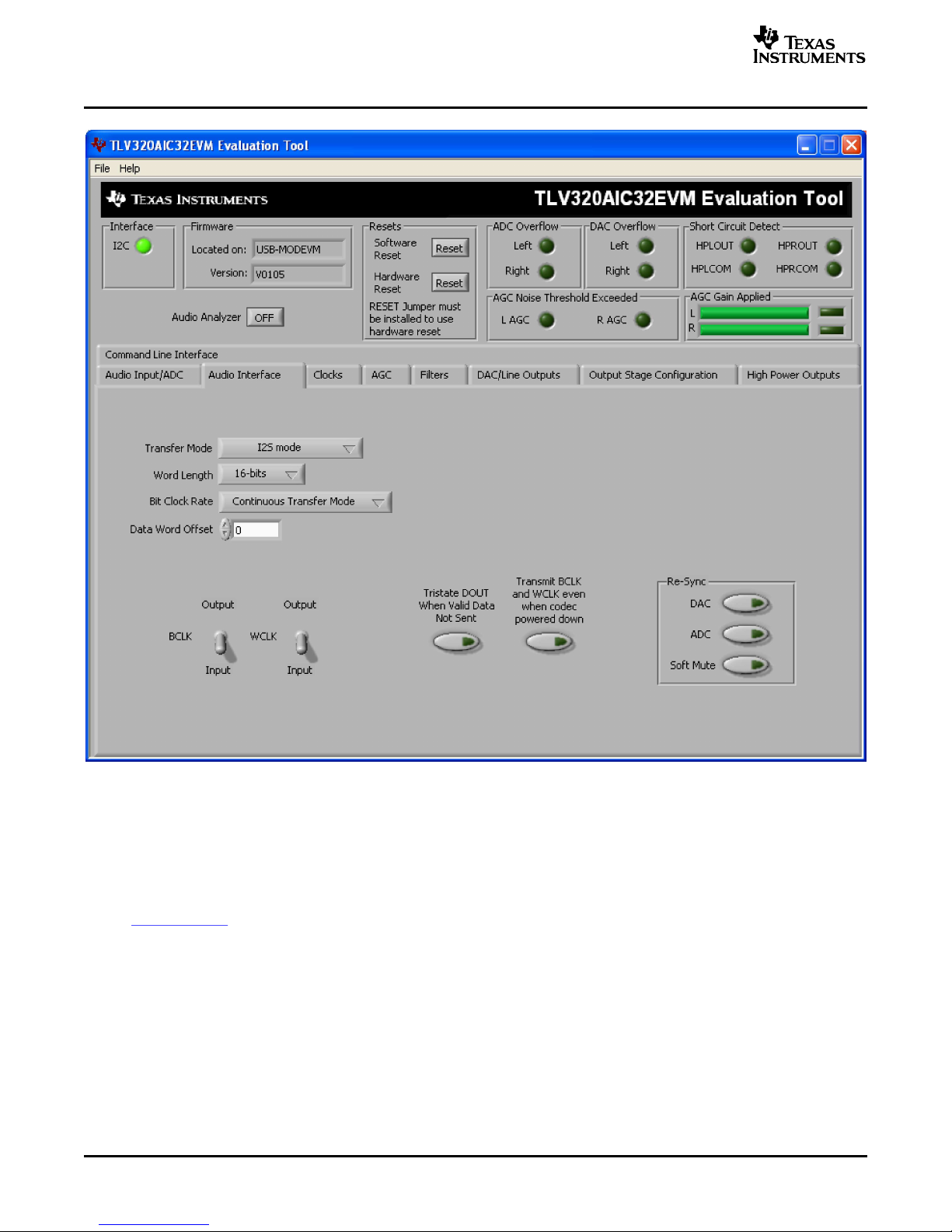
www.ti.com
Kit Operation
Along the bottom of this tab are controls for choosing the BLCK and WCLK as being either inputs or
outputs, as well as options for tristating the DOUT line when there is not valid data and transmitting BLCK
and WCLK when the codec is powered down.
Re-sync of the audio bus is enabled using the controls in the lower right corner of this screen. Re-sync is
done if the group delay changes by more than ±FS/4 for the ADC or DAC sample rates (see the
TLV320AIC32 datasheet). The channels can be soft muted when doing the re-sync if the Soft Mute button
is enabled.
TLV320AIC32EVM and TLV320AIC32EVM-PDK User's Guide16 SBAU113 – November 2005
Figure 6. Audio Interface Tab
Page 17

www.ti.com
6.8 Clocks Tab
The TLV320AIC32 has a very flexible scheme for generating the clock sources for ADC and DAC sample
rates. The Clocks tab allows access to set the different options for setting up these clocks. Refer to the
Audio Clock Generation Processing figure ( Figure 24) in the TLV320AIC32 datasheet.
For use with the PC software and the USB-MODEVM, the clock settings must be set a certain way. These
settings are not the default settings of the TLV320AIC32. The EVM-required settings can be loaded
automatically by pushing the Load EVM Clock Settings button at the bottom of this tab. Note that
changing any of the clock settings from the values loaded when this button is pushed may result in the
EVM not working properly with the PC software or USB interface. If an external audio bus is used (audio
not driven over the USB bus), then settings may be changed to any valid combination. See Figure 7 .
Kit Operation
The codec clock source is chosen by the CODEC_CLK Source control. When this control is set to
CLKDIV_OUT, the PLL is not used; when set to PLLDIV_OUT, the PLL is used to generate the clocks.
SBAU113 – November 2005 TLV320AIC32EVM and TLV320AIC32EVM-PDK User's Guide 17
Figure 7. Clocks Tab
Page 18

www.ti.com
Kit Operation
6.8.1 Use Without PLL
Setting up the TLV320AIC32 for clocking without using the PLL is straightforward. The CLKDIV_IN source
can be selected as either MCLK or BCLK; the default is MCLK. The CLKDIV_IN frequency is then entered
into the CLKDIV_IN box, in megahertz (MHz). The default value shown, 11.2896MHz, is the frequency
used on the USB-MODEVM board. This value is then divided by the value of Q, which can be set from 2
to 17; the resulting CLKDIV_OUT frequency is shown in the indicator next to the Q control.
This frequency will then be used to calculate the actual Fsref frequency, and the ADC and DAC sample
rates, after the NADC and NDAC factors are applied to the Fsref. If dual rate mode is desired, this option
can be enabled for either the ADC or DAC by pressing the corresponding Dual Rate Mode button.
6.8.2 Use With The PLL
When PLLDIV_OUT is selected as the codec clock source, the PLL is used. The PLL clock source is
chosen using the PLLCLK_IN control, and may be set to either MCLK or BCLK. The PLLCLK_IN
frequency is then entered into the PLLCLK_IN Source box.
The PLL_OUT and PLLDIV_OUT indicators show the resulting PLL output frequencies with the values set
for the P, K, and R parameters of the PLL. Refer to the TLV320AIC32 datasheet for an explanation of
these parameters. The parameters can be set by clicking on the up/down arrows of the P, K, and R
combo boxes, or they can be typed into these boxes. The values can also be calculated by the PC
software.
To use the PC software to find the ideal values of P, K, and R for a given PLL input frequency and desired
Fsref, the desired Fsref must be set using the switch on this tab; it can be set to either 44.1kHz or 48kHz.
Once the desired Fsref and PLLCLK_IN values are correctly set, pushing the Search for Ideal Settings
button starts the software searching for ideal combinations of P, K, and R which achieve the desired Fsref.
The possible settings for these parameters are displayed in the spreadsheet-like table labeled Possible
Settings. Clicking on a row in this table sets the P, K, and R values in the software and updates the
PLL_OUT and PLLDIV_OUT readings, as well as the Actual Fsref and Error displays. This process does
not actually load the values into the TLV320AIC32, however; it only updates the displays in the software.
This allows for different possible solutions to be selected and the error evaluated before loading into the
device.
When a suitable combination of P,K, and R have been chosen, pressing the Load Settings into Device?
button will download these values into the appropriate registers on the TLV320AIC32.
TLV320AIC32EVM and TLV320AIC32EVM-PDK User's Guide18 SBAU113 – November 2005
Page 19

www.ti.com
6.9 AGC Tab
The AGC tab (see Figure 8 ) consists of two identical sets of controls, one for the left channel and the
other for the right channel. The AGC function is described in the TLV320AIC32 datasheet.
Kit Operation
The AGC can be enabled for each channel using the Enable AGC button. Target gain, Attack time in
milliseconds, Decay time in milliseconds, and the Maximum PGA Gain Allowed can all be set,
respectively, using the four corresponding knobs in each channel.
Noise gate functions, such as Hysteresis, Clip stepping, Threshold, and Signal and Noise Detect
debouncing are set using the corresponding controls in the Noise Gate groupbox for each channel.
SBAU113 – November 2005 TLV320AIC32EVM and TLV320AIC32EVM-PDK User's Guide 19
Figure 8. AGC Tab
Page 20

www.ti.com
Kit Operation
6.10 Filters Tab
The TLV320AIC32 has a very rich feature set for applying digital filtering to audio signals. This tab controls
all of the filter features of the TLV320AIC32. In order to use this tab and plot filter responses correctly, the
DAC sample rate must be set properly. Therefore, the clocks must be set up correctly in the software
following the discussion in Section 6.8 . See Figure 9 .
The right-hand side of this tab shows a display which plots the magnitude and phase response of each
biquad section, plus the combined responses of the two biquad sections. The coefficients used for the
plotted responses are shown below the graph for both Biquad 1 and Biquad 2. Note that the plot shows
only the responses of the effect filters, not the combined response of those filters along with the
de-emphasis and ADC high-pass filters.
TLV320AIC32EVM and TLV320AIC32EVM-PDK User's Guide20 SBAU113 – November 2005
Figure 9. Filters Tab
Page 21

www.ti.com
6.10.1 ADC Highpass Filters
The ADC of the TLV320AIC32 can have a high-pass filter enabled, which helps to reduce the effects of
DC offsets in the system. This function is enabled as shown in Figure 10 . The four options for this setting
are disabled, or three different corner frequencies which are based on the ADC sample rate.
6.10.2 Enabling Filters
The de-emphasis and effect filters (the biquad filters) of the TLV320AIC32 are selected using the
checkboxes shown in Figure 11 . The De-emphasis filters are described in the TLV320AIC32 datasheet,
and their coefficients may be changed (see Section 6.10.7 ).
Kit Operation
Figure 10. ADC Highpass Filter Settings
When designing filters for use with TLV320AIC32, the software allows for several different filter types to be
used. These options are shown on a tab control in the lower left corner of the screen. When a filter type is
selected, and suitable input parameters defined, the response will be shown in the Effect Filter Response
graph. Regardless of the setting for enabling the Effect Filter, the filter coefficients are not loaded into the
TLV320AIC32 until the Download Coefficients button is pressed. To avoid noise during the update of
coefficients, it is recommended that you uncheck the Effect Filter enable checkboxes before downloading
coefficients. Once the desired coefficients are in the TLV320AIC32, enable the Effect Filters by checking
the boxes again.
6.10.3 Shelf Filters
A shelf filter is a simple filter that applies a gain (positive or negative) to frequencies above or below a
certain corner frequency. As shown in Figure 12 , in Bass mode, a shelf filter applies a gain to frequencies
below the corner frequency; in Treble mode, the gain is applied to frequencies above the corner
frequency.
Figure 11. Enabling Filters
SBAU113 – November 2005 TLV320AIC32EVM and TLV320AIC32EVM-PDK User's Guide 21
Page 22

www.ti.com
Kit Operation
Figure 12. Shelf Filters
6.10.4 EQ Filters
To use these filters, enter the gain desired and the corner frequency. Choose the mode to use ( Bass or
Treble); the response will be plotted on the Effect Filter Response graph.
EQ, or parametric, filters can be designed on this tab. Enter a gain, bandwidth, and a center frequency
(Fc). Either bandpass (positive gain) or band-reject (negative gain) filters can be created.
TLV320AIC32EVM and TLV320AIC32EVM-PDK User's Guide22 SBAU113 – November 2005
Figure 13. EQ Filters
Page 23

www.ti.com
6.10.5 Analog Simulation Filters
Biquads are quite good at simulating analog filter designs. For each biquad section on this tab, enter the
desired analog filter type to simulate (Butterworth, Chebyshev, Inverse Chebyshev, Elliptic or Bessel).
Parameter entry boxes appropriate to the filter type will be shown (ripple, for example, with Chebyshev
filters, etc.). Enter the desired design parameters and the response will be shown.
Kit Operation
6.10.6 Preset Filters
Many applications are designed to provide preset filters common for certain types of program material.
This tab allows selection of one of four preset filter responses - Rock, Jazz, Classical, or Pop.
Figure 14. Analog Simulation Filters
SBAU113 – November 2005 TLV320AIC32EVM and TLV320AIC32EVM-PDK User's Guide 23
Figure 15. Preset Filters
Page 24

www.ti.com
Kit Operation
6.10.7 De-emphasis Filters
The de-emphasis filters used in the TLV320AIC32 can be programmed as described in the TLV320AIC32
datasheet, using this tab. Enter the coefficients for the de-emphasis filter response desired. While on this
tab, the de-emphasis response will be shown on the Effect Filter Response graph; however, note that this
response is not included in graphs of other effect responses when on the other filter design tabs.
Figure 16. De-emphasis Filters
TLV320AIC32EVM and TLV320AIC32EVM-PDK User's Guide24 SBAU113 – November 2005
Page 25

www.ti.com
6.10.8 User Filters
Kit Operation
If filter coefficients are known, they can be entered directly on this tab (see Figure 17 ) for both biquads for
both left and right channels. The filter response will not be shown on the Effect Filter Response graph for
user filters.
6.10.9 3D Effect
Figure 17. User Filters
The 3D effect is described in the TLV320AIC32 datasheet. It uses the two biquad sections differently than
most other effect filter settings. To use this effect properly, make sure the appropriate coefficients are
already loaded into the two biquad sections. The User Filters tab may be used to load the coefficients.
See Figure 18 .
SBAU113 – November 2005 TLV320AIC32EVM and TLV320AIC32EVM-PDK User's Guide 25
Figure 18. 3D Effect Settings
Page 26

www.ti.com
Kit Operation
To enable the 3D effect, check the 3D Effect On box. The Depth knob controls the value of the 3D
Attenuation Coefficient.
6.11 DAC/Line Outputs Tab
The DAC/Line Outputs tab controls the DAC power and volume, as well as routing of digital data to the
DACs and the analog output from the DACs. (See Figure 19 .)
6.11.1 DAC Controls
On the left side of this tab are controls for the left and right DACs.
In a similar fashion as the ADC, the DAC controls are set up to allow powering of each DAC individually,
and setting the output level. Each channel level can be set independently using the corresponding
Volume knob. Alternately, by checking the Slave to Right box, the left channel Volume can be made to
track the right channel Volume knob setting; checking the Slave to Left box causes the right channel
Volume knob to track the left Volume knob setting.
Data going to the DACs is selected using the drop-down boxes under the Left and Right Datapath. Each
DAC channel can be selected to be off, use left channel data, use right channel data, or use a mono mix
of the left and right data.
TLV320AIC32EVM and TLV320AIC32EVM-PDK User's Guide26 SBAU113 – November 2005
Figure 19. DAC/Line Outputs Tab
Page 27

www.ti.com
Analog audio coming from the DACs is routed to outputs using the Output Path controls in each DAC
control panel. The DAC output can be mixed with the analog inputs (LINE2L, LINE2R, PGA_L, PGA_R)
and routed to the Line or High Power outputs using the mixer controls for these outputs on this tab (for the
line outputs) or on the High Power Outputs tab (for the high power outputs). If the DAC is to be routed
directly to either the Line or HP outputs, these routes can be selected as choices in the Output Path
control. Note that if the Line or HP outputs are selected as the Output Path, the mixer controls on this tab
and the High Power Output tabs have no effect.
6.11.2 Line Output Mixers
On the right side of this tab are horizontal panels that house the mixing functions for the line outputs.
Each line output master volume is controlled by the knob at the far right of these panels. The output can
be muted, or gain up to 9dB can be applied. Power for the line output can also be controlled using the
button below this master output knob.
If the DAC output path is set to Mix with Analog Inputs, the six knobs in each panel can be used to set the
individual level of signals routed and mixed to the line output. LINE2L, LINE2R, PGA_L, PGA_R, and
DAC_L and DAC_R levels can each be set to create a custom mix of signals presented to that particular
line output. Note: if the DAC output path is set to anything other than Mix with Analog Inputs, these
controls have no effect.
6.12 Output Stage Configuration Tab
The Output Stage Configuration tab (Figure 20 ) allows for setting several features of the output drivers.
The Configuration may be set as either Fully-Differential or Pseudo-Differential. The output coupling can
be chosen as either capless or AC-coupled. This setting should correspond to the setting of the hardware
switch (SW1) on the TLV320AIC32EVM.
Kit Operation
SBAU113 – November 2005 TLV320AIC32EVM and TLV320AIC32EVM-PDK User's Guide 27
Page 28

www.ti.com
Kit Operation
Figure 20. Output Stage Configuration Tab
The Common Mode Voltage of the outputs may be set to 1.35V, 1.5V, 1.65V, or 1.8V using the Common
Mode Voltage control. The Power-On Delay of the output drivers can be set using the corresponding
control from 0µs up to 4 seconds. Ramp-Up Step Timing can also be adjusted from 0ms to 4ms.
The high power outputs of the TLV320AIC32 can be configured to go to a weak common-mode voltage
when powered down. The source of this weak common-mode voltage can be set on this tab with the
Weak Output CM Voltage Source drop-down. Choices for the source are either a resistor divider off the
AVDD_DAC supply, or a bandgap reference. See the TLV320AIC32 datasheet for more details on this
option.
The outputs can be set to soft-step their volume changes, using the Output Volume Soft Stepping
control, and set to step once per Fs period, once per two Fs periods, or soft stepping can be disabled
altogether.
Output short-circuit protection can be enabled in the Short Circuit Protection groupbox. Short Circuit
Protection can use a current-limit mode, where the drivers will limit current output if a short-circuit
condition is detected, or in a mode where the drivers power down when such a condition exists.
The LINE2 Bypass Path groupbox has controls that allow disabling or routing the LINE2 input to the output
stage directly.
TLV320AIC32EVM and TLV320AIC32EVM-PDK User's Guide28 SBAU113 – November 2005
Page 29

www.ti.com
6.13 High Power Outputs Tab
This tab contains four horizontal groupings of controls, one for each of the high power outputs. Each
output has a mixer to mix the LINE2L, LINE2R, PGA_L, PGA_R, DAC_L and DAC_R signals, assuming
that the DACs are not routed directly to the high power outputs (see Figure 21 ).
Kit Operation
At the left of each output strip is a power button that controls whether the corresponding output is powered
up or not. When powered down, the outputs can be tri-stated or driven weakly to the output common
mode voltage; this option is selected using the button located below the power button.
The COM outputs ( HPLCOM and HPRCOM) can be used as independent output channels or can be used
as complementary signals to the HPL and HPR outputs. In these complementary configurations, the COM
outputs can be selected as differential signals to the corresponding outputs or may be set to be a common
mode voltage. When used in these configurations, the power button for the COM output is disabled, as the
power mode for that output will track the power status of the HPL or HPR output that the COM output is
tracking.
At the right side of the output strip is a master volume knob for that output, which allows muting the output
or applying gain up to 9dB.
SBAU113 – November 2005 TLV320AIC32EVM and TLV320AIC32EVM-PDK User's Guide 29
Figure 21. High Power Outputs Tab
Page 30

www.ti.com
Kit Operation
6.14 Command Line Interface Tab
A simple scripting language controls the TAS1020 on the USB-MODEVM from the LabView™-based PC
software. The main program controls, described previously, do nothing more than write a script which is
then handed off to an interpreter that sends the appropriate data to the correct USB endpoint. Because
this system is script-based, provision is made in this tab for the user to view the scripting commands that
are created as the controls are manipulated, as well as load and execute other scripts that have been
written and saved (see Figure 22 ). This design allows the software to be used as a quick test tool or to
help provide troubleshooting information in the rare event that the user encounters a problem with this
EVM.
A script is loaded into the command buffer, either by operating the controls on the other tabs or by loading
a script file. When executed, the return packets of data which result from each command will be displayed
in the Read Data array control. When executing several commands, the Read Data control shows only the
results of the last command. If you want to see the results after every executed command, use the logging
function described below.
TLV320AIC32EVM and TLV320AIC32EVM-PDK User's Guide30 SBAU113 – November 2005
Figure 22. Command Line Interface Tab
Page 31

www.ti.com
Kit Operation
The File menu (Figure 23 ) provides some options for working with scripts. The first option, Open
Command File..., loads a command file script into the command buffer. This script can then be executed
by pressing the Execute Command Buffer button.
The second option is Log Script and Results..., which opens a file save dialog box. Choose a location for a
log file to be written using this file save dialog. When the Execute Command Buffer button is pressed, the
script will run and the script, along with resulting data read back during the script, will be saved to the file
specified. The log file is a standard text file which can be opened with any text editor, and looks much like
the source script file, but with the additional information of the result of each script command executed.
The third menu item is a submenu of Recently Opened Files. This list is simply a list of script files that
have previously been opened, allowing fast access to commonly-used script files. The final menu item is
Exit, which terminates the TLV320AIC32EVM software.
Under the Help menu is an About... menu item which displays information about the TLV320AIC32EVM
software.
The actual USB protocol used as well as instructions on writing scripts are detailed in the following
subsections. While it is not necessary to understand or use either the protocol or the scripts directly,
understanding them may be helpful to some users.
6.14.1 USB-MODEVM Protocol
The USB-MODEVM is defined to be a Vendor-Specific class, and is identified on the PC system as an
NI-VISA device. Because the TAS1020 has several routines in its ROM which are designed for use with
HID-class devices, HID-like structures are used, even though the USB-MODEVM is not an HID-class
device. Data passes from the PC to the TAS1020 using the control endpoint.
Data is sent in an HIDSETREPORT (see Table 7 ):
Figure 23. File Menu
Table 7. USB Control Endpoint
HIDSETREPORT Request
PART VALUE DESCRIPTION
bmRequestType 0x21 00100001
bRequest 0x09 SET_REPORT
wValue 0x00 don't care
wIndex 0x03 HID interface is index 3
wLength calculated by host
Data Data packet as described
below
SBAU113 – November 2005 TLV320AIC32EVM and TLV320AIC32EVM-PDK User's Guide 31
Page 32

www.ti.com
Kit Operation
The data packet consists of the following bytes, shown in Table 8 :
Table 8. Data Packet Configuration
BYTE NUMBER TYPE DESCRIPTION
0 Interface Specifies serial interface and operation. The two values are logically OR'd.
1 I2C Slave Address Slave address of I2C device or MSB of 16-bit reg addr for SPI
2 Length Length of data to write/read (number of bytes)
3 Register address Address of register for I2C or 8-bit SPI; LSB of 16-bit address for SPI
4..64 Data Up to 60 data bytes could be written at a time. EP0 maximum length is 64. The
Operation:
READ 0x00
WRITE 0x10
Interface:
GPIO 0x08
SPI_16 0x04
I2C_FAST 0x02
I2C_STD 0x01
SPI_8 0x00
return packet is limited to 42 bytes, so advise only sending 32 bytes at any one
time.
Example usage:
Write two bytes (AA, 55) to device starting at register 5 of an I2C device with address A0:
[0] 0x11
[1] 0xA0
[2] 0x02
[3] 0x05
[4] 0xAA
[5] 0x55
Do the same with a fast mode I2C device:
[0] 0x12
[1] 0xA0
[2] 0x02
[3] 0x05
[4] 0xAA
[5] 0x55
Now with an SPI device which uses an 8-bit register address:
[0] 0x10
[1] 0xA0
[2] 0x02
[3] 0x05
[4] 0xAA
[5] 0x55
Now let's do a 16-bit register address, as found on parts like the TSC2101. Assume the register address
(command word) is 0x10E0:
[0] 0x14
[1] 0x10 --> Note: the I
[2] 0x02
[3] 0xE0
[4] 0xAA
[5] 0x55
2
C address now serves as MSB of reg addr.
TLV320AIC32EVM and TLV320AIC32EVM-PDK User's Guide32 SBAU113 – November 2005
Page 33

www.ti.com
In each case, the TAS1020 will return, in an HID interrupt packet, the following:
[0] interface byte | status
status:
REQ_ERROR 0x80
INTF_ERROR 0x40
REQ_DONE 0x20
[1] for I2C interfaces, the I2C address as sent
for SPI interfaces, the read back data from SPI line for transmission of the corresponding byte
[2] length as sent
[3] for I2C interfaces, the reg address as sent
for SPI interfaces, the read back data from SPI line for transmission of the corresponding byte
[4..60] echo of data packet sent
If the command is sent with no problem, the returning byte [0] should be the same as the sent one
logically or'd with 0x20 - in our first example above, the returning packet should be:
[0] 0x31
[1] 0xA0
[2] 0x02
[3] 0x05
[4] 0xAA
[5] 0x55
If for some reason the interface fails (for example, the I2C device does not acknowledge), it would come
back as:
[0] 0x51 --> interface | INTF_ERROR
[1] 0xA0
[2] 0x02
[3] 0x05
[4] 0xAA
[5] 0x55
If the request is malformed, that is, the interface byte (byte [0]) takes on a value which is not described
above, the return packet would be:
[0] 0x93 --> you sent 0x13, which is not valid, so 0x93 returned
[1] 0xA0
[2] 0x02
[3] 0x05
[4] 0xAA
[5] 0x55
Examples above used writes. Reading is similar:
Read two bytes from device starting at register 5 of an I2C device with address A0:
[0] 0x01
[1] 0xA0
[2] 0x02
[3] 0x05
Kit Operation
SBAU113 – November 2005 TLV320AIC32EVM and TLV320AIC32EVM-PDK User's Guide 33
Page 34

www.ti.com
Kit Operation
The return packet should be
[0] 0x21
[1] 0xA0
[2] 0x02
[3] 0x05
[4] 0xAA
[5] 0x55
assuming that the values we wrote above starting at Register 5 were actually written to the device.
6.14.1.1 GPIO Capability
The USB-MODEVM has seven GPIO lines. You can access them by specifying the interface to be 0x08,
and then using the standard format for packets—but addresses are unnecessary. The GPIO lines are
mapped into one byte (see Table 9 ):
Table 9. GPIO Pin Assignments
7 6 5 4 3 2 1 0
x P3.5 P3.4 P3.3 P1.3 P1.2 P1.1 P1.0
Example: write P3.5 to a 1, set all others to 0:
[0] 0x18 --> write, GPIO
[1] 0x00 --> this value is ignored
[2] 0x01 --> length - ALWAYS a 1
[3] 0x00 --> this value is ignored
[4] 0x40 --> 01000000
You may also read back from the GPIO to see the state of the pins. Let's say we just wrote the previous
example to the port pins.
Example: read the GPIO
[0] 0x08 --> read, GPIO
[1] 0x00 --> this value is ignored
[2] 0x01 --> length - ALWAYS a 1
[3] 0x00 --> this value is ignored
The return packet should be:
[0] 0x28
[1] 0x00
[2] 0x01
[3] 0x00
[4] 0x40
6.14.2 Writing Scripts
A script is simply a text file that contains data to send to the serial control buses. The scripting language is
quite simple, as is the parser for the language. Therefore, the program is not very forgiving about mistakes
made in the source script file, but the formatting of the file is simple. Consequently, mistakes should be
rare.
TLV320AIC32EVM and TLV320AIC32EVM-PDK User's Guide34 SBAU113 – November 2005
Page 35

www.ti.com
Kit Operation
Each line in a script file is one command. There is no provision for extending lines beyond one line. A line
is terminated by a carriage return.
The first character of a line is the command. Commands are:
i Set interface bus to use
r Read from the serial control bus
w Write to the serial control bus
# Comment
b Break
d Delay
The first command, i, sets the interface to use for the commands to follow. This command must be
followed by one of the following parameters:
i2cstd Standard mode I2C Bus
i2cfast Fast mode I2C bus
spi8 SPI bus with 8-bit register addressing
spi16 SPI bus with 16-bit register addressing
gpio Use the USB-MODEVM GPIO capability
For example, if a fast mode I2C bus is to be used, the script would begin with:
i i2cfast
No data follows the break command. Anything following a comment command is ignored by the parser,
provided that it is on the same line. The delay command allows the user to specify a time, in milliseconds,
that the script will pause before proceeding.
Note: UNLIKE ALL OTHER NUMBERS USED IN THE SCRIPT COMMANDS, THE DELAY
TIME IS ENTERED IN A DECIMAL FORMAT. Also, note that because of latency in the
USB bus as well as the time it takes the processor on the USB-MODEVM to handle
requests, the delay time may not be precise.
A series of byte values follows either a read or write command. Each byte value is expressed in
hexadecimal, and each byte must be separated by a space. Commands are interpreted and sent to the
TAS1020 by the program using the protocol described in Section 6.14.1 .
The first byte following a read or write command is the I2C slave address of the device (if I2C is used) or
the first data byte to write (if SPI is used—note that SPI interfaces are not standardized on protocols, so
the meaning of this byte will vary with the device being addressed on the SPI bus). The second byte is the
starting register address that data will be written to (again, with I2C; SPI varies—see Section 6.14.1 for
additional information about what variations may be necessary for a particular SPI mode). Following these
two bytes are data, if writing; if reading, the third byte value is the number of bytes to read, (expressed in
hexadecimal).
For example, to write the values 0xAA 0x55 to an I2C device with a slave address of 0x90, starting at a
register address of 0x03, one would write:
#example script
i i2cfast
w 90 03 AA 55
r 90 03 2
This script begins with a comment, specifies that a fast I2C bus will be used, then writes 0xAA 0x55 to the
I2C slave device at address 0x90, writing the values into registers 0x03 and 0x04. The script then reads
back two bytes from the same device starting at register address 0x03. Note that the slave device value
does not change. It is not necessary to set the R/ W bit for I2C devices in the script; the read or write
commands will do that for you.
SBAU113 – November 2005 TLV320AIC32EVM and TLV320AIC32EVM-PDK User's Guide 35
Page 36
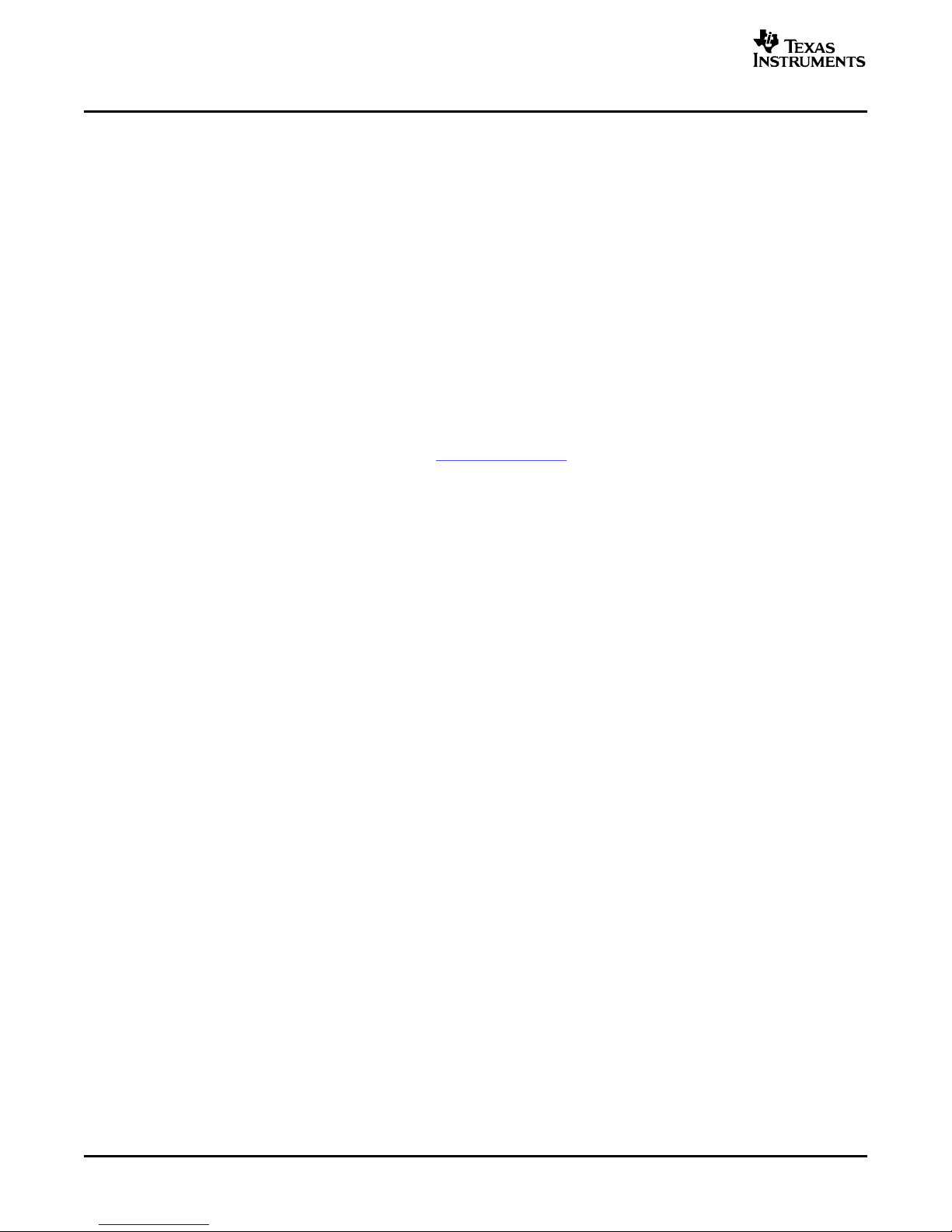
www.ti.com
EVM Bill of Materials
Here is an example of using an SPI device that requires 16-bit register addresses:
# setup TSC2101 for input and output
# uses SPI16 interface
# this script sets up DAC and ADC at full volume, input from onboard mic
#
# Page 2: Audio control registers
w 10 00 00 00 80 00 00 00 45 31 44 FD 40 00 31 C4
w 13 60 11 20 00 00 00 80 7F 00 C5 FE 31 40 7C 00 02 00 C4 00 00 00 23 10 FE 00 FE 00
Note that blank lines are allowed. However, be sure that your script does not end with a blank line. While
ending with a blank line will not cause the script to fail, the program will execute that line, and therefore
may prevent you from seeing data that was written or read back on the previous command.
In this example, the first two bytes of each command are the command word to send to the TSC2101
(0x1000, 0x1360); these are followed by data to write to the device starting at the address specified in the
command word. The second line may wrap in the viewer you are using to look like more than one line;
careful examination will show, however, that there is only one carriage return on that line, following the last
00.
Any text editor may be used to write these scripts; Jedit is an editor that is highly recommended for
general usage. For more information, go to: http://www.jedit.org .
Once the script is written, it can be used in the command window by running the program, and then
selecting Open Command File... from the File menu. Locate your script and open it. The script will then be
displayed in the command buffer. You may also edit the script once it is in the buffer, but saving of the
command buffer is not possible at this time (this feature may be added at a later date).
Once the script is in the command buffer, it may be executed by pressing the Execute Command Buffer
button. If you have placed breakpoints in your script, the script will execute to that point, and you will be
presented with a dialog box with a button to press to continue executing the script. When you are ready to
proceed, push that button and the script will continue.
Here an example of a (partial) script with breakpoints:
# setup AIC33 for input and output
# uses I2C interface
i i2cfast
# reg 07 - codec datapath
w 30 07 8A
r 30 07 1
d 1000
# regs 15/16 - ADC volume, unmute and set to 0dB
w 30 0F 00 00
r 30 0F 2
b
This script writes the value 8A at register 7, then reads it back to verify that the write was good. A delay of
1000ms (one second) is placed after the read to pause the script operation. When the script continues, the
values 00 00 will be written starting at register 0F. This output is verified by reading two bytes, and
pausing the script again, this time with a break. The script would not continue until the user allows it to by
pressing OK in the dialog box that will be displayed due to the break.
7 EVM Bill of Materials
Table 10 and Table 11 contain a complete bill of materials for the modular TLV320AIC32EVM and the
USB-MODEVM Interface Board (included only in the TLV320AIC32EVM-PDK).
36 TLV320AIC32EVM and TLV320AIC32EVM-PDK User's Guide SBAU113 – November 2005
Page 37

www.ti.com
Table 10. TLV320AIC32EVM Bill of Materials
REFERENCE DESIGNATOR DESCRIPTION MANUFACTURER MFG PART NUMBER
R7, R8 0 Ω 1/4W 5% chip resistor Panasonic ERJ-8GEY0R00V
R5, R6 2.2k Ω 1/4W 5% chip resistor Panasonic ERJ-8GEYJ222V
R1, R2, R3 2.7k Ω 1/10W 5% chip resistor Panasonic ERJ-3GEYJ272V
R9 100k Ω 1/10W 5% chip resistor Panasonic ERJ-3GEYJ104V
R4 Chip resistor Not installed
C5, C6, C9–C12 0.1µF 16V ceramic chip TDK C1608X7R1C104K
capacitor, ± 10%, X7R
C7–C8, C18–C19, C27–C28 0.1µF 100V ceramic chip TDK C3216X7R2A104K
capacitor, ± 10%, X7R
C1–C4, C13, C14, C20 10µF 6.3V ceramic chip TDK C3216X5R0J106K
capacitor, ± 10%, X5R
C21–C26 47µF 6.3V ceramic chip TDK C3225X5R0J476M
capacitor, ± 20%, X5R
C16, C17 Ceramic chip capacitor Not installed
C15 Ceramic chip capacitor Not installed
U3 Audio codec Texas Instruments TLV320AIC32IRHB
U1 3.3V LDO voltage regulator Texas Instruments REG1117-3.3
U2 64K I2C EEPROM MicroChip 24LC64-I/SN
J10, J11 Screw terminal block, On Shore Technology ED555/2DS
2-position
J6–J7, J12–J14 Screw terminal block, On Shore Technology ED555/3DS
3-position
J8, J9 3.5mm audio jack, T-R-S, SMD CUI Inc. SJ1-3515-SMT
or alternate KobiConn 161-3335
J1A, J2A, J4A, J5A 20-pin SMT plug Samtec TSM-110-01-L-DV-P
J1B, J2B, J4B, J5B 20-pin SMT socket Samtec SSW-110-22-F-D-VS-K
J3A 10-pin SMT plug Samtec TSM-105-01-L-DV-P
J3B 10-pin SMT socket Samtec SSW-105-22-F-D-VS-K
N/A TLV320AIC32EVM PWB Texas Instruments 6465230
JMP1–JMP4, JMP9, 2-position jumper, 0.1" spacing Samtec TSW-102-07-L-S
JMP11–JMP15
JMP5-JMP8 Bus wire
JMP10 3-position jumper, 0.1" spacing Samtec TSW-103-07-L-S
MK1 Omnidirectional microphone Knowles Acoustics MD9745APZ-F
cartridge
SW1 4PDT right angle switch E-Switch EG4208
TP3–TP5, TP7–TP17, Miniature test point terminal Keystone Electronics 5000
TP19–TP29
TP1, TP2 Multipurpose test point terminal Keystone Electronics 5011
N/A Header shorting block Samtec SNT-100-BK-T
EVM Bill of Materials
SBAU113 – November 2005 TLV320AIC32EVM and TLV320AIC32EVM-PDK User's Guide 37
Page 38

www.ti.com
EVM Bill of Materials
Table 11. USB-MODEVM Bill of Materials
Designators Description Manufacturer Mfg. Part Number
R4 10 Ω 1/10W 5% chip resistor Panasonic ERJ-3GEYJ100V
R10, R11 27.4 Ω 1/16W 1% chip resistor Panasonic ERJ-3EKF27R4V
R20 75 Ω 1/4W 1% chip resistor Panasonic ERJ-14NF75R0U
R19 220 Ω 1/10W 5% chip resistor Panasonic ERJ-3GEYJ221V
R14, R21, R22 390 Ω 1/10W 5% chip resistor Panasonic ERJ-3GEYJ391V
R13 649 Ω 1/16W 1% chip resistor Panasonic ERJ-3EKF6490V
R9 1.5k Ω 1/10W 5% Panasonic ERJ-3GEYJ152V
chip resistor
R1, R2, R3, R5, R6, R7, R8 2.7k Ω 1/10W 5% Panasonic ERJ-3GEYJ272V
chip resistor
R12 3.09k Ω 1/16W 1% Panasonic ERJ-3EKF3091V
chip resistor
R15, R16 10k Ω 1/10W 5% Panasonic ERJ-3GEYJ103V
chip resistor
R17, R18 100k Ω 1/10W 5% Panasonic ERJ-3GEYJ104V
chip resistor
RA1 10k Ω 1/8W Octal isolated CTS Corporation 742C163103JTR
resistor array
C18, C19 33pF 50V ceramic TDK C1608C0G1H330J
chip capacitor, ±5%, NPO
C13, C14 47pF 50V ceramic TDK C1608C0G1H470J
chip capacitor, ±5%, NPO
C20 100pF 50V ceramic TDK C1608C0G1H101J
chip capacitor, ±5%, NPO
C21 1000pF 50V ceramic TDK C1608C0G1H102J
chip capacitor, ±5%, NPO
C15 0.1µF 16V ceramic TDK C1608X7R1C104K
chip capacitor, ±10%,X7R
C16, C17 0.33µF 16V ceramic TDK C1608X5R1C334K
chip capacitor, ± 20%,Y5V
C9, C10, C11, C12, C22, C23, 1µF 6.3V ceramic TDK C1608X5R0J105K
C24, C25, C26, C27, C28 chip capacitor, ±10%, X5R
C1, C2, C3, C4, C5, C6, C7, 10µF 6.3V ceramic TDK C3216X5R0J106K
C8 chip capacitor, ±10%, X5R
D1 50V, 1A, Diode MELF SMD Micro Commercial Components DL4001
D2 Yellow Light Emitting Diode Lumex SML-LX0603YW-TR
D3, D4, D6, D7 Green Light Emitting Diode Lumex SML-LX0603GW-TR
D5 Red Light Emitting Diode Lumex SML-LX0603IW-TR
Q1, Q2 N-Channel MOSFET Zetex ZXMN6A07F
X1 6MHz Crystal SMD Epson MA-505 6.000M-C0
U8 USB streaming controller Texas Instruments TAS1020BPFB
U2 5V LDO regulator Texas Instruments REG1117-5
U9 3.3V/1.8V dual output Texas Instruments TPS767D318PWP
LDO regulator
U3, U4 Quad, tri-state buffers Texas Instruments SN74LVC125APW
U5, U6, U7 Single IC buffer driver with Texas Instruments SN74LVC1G07DBVR
open drain o/p
U10 Single tri-state buffer Texas Instruments SN74LVC1G125DBVR
U1 64K 2-Wire serial EEPROM Microchip 24LC64I/SN
I2C
USB-MODEVM PCB Texas Instruments 6463995
TLV320AIC32EVM and TLV320AIC32EVM-PDK User's Guide38 SBAU113 – November 2005
Page 39

www.ti.com
Table 11. USB-MODEVM Bill of Materials (continued)
Designators Description Manufacturer Mfg. Part Number
TP1, TP2, TP3, TP4, TP5, Miniature test point terminal Keystone Electronics 5000
TP6, TP9, TP10, TP11
TP7, TP8 Multipurpose test point Keystone Electronics 5011
terminal
J7 USB type B slave connector Mill-Max 897-30-004-90-000000
thru-hole
J1, J2, J3, J4, J5, J8 2-position terminal block On Shore Technology ED555/2DS
J9 2.5mm power connector CUI Stack PJ-102B
J10 BNC connector, female, AMP/Tyco 414305-1
PC mount
J11A, J12A, J21A, J22A 20-pin SMT plug Samtec TSM-110-01-L-DV-P
J11B, J12B, J21B, J22B 20-pin SMT socket Samtec SSW-110-22-F-D-VS-K
J13A, J23A 10-pin SMT plug Samtec TSM-105-01-L-DV-P
J13B, J23B 10-pin SMT socket Samtec SSW-105-22-F-D-VS-K
J6 4-pin double row header (2x2) Samtec TSW-102-07-L-D
0.1"
J14, J15 12-pin double row header (2x6) Samtec TSW-106-07-L-D
0.1"
JMP1–JMP4 2-position jumper, Samtec TSW-102-07-L-S
0.1" spacing
JMP8–JMP14 2-position jumper, Samtec TSW-102-07-L-S
0.1" spacing
JMP5, JMP6 3-position jumper, Samtec TSW-103-07-L-S
0.1" spacing
JMP7 3-position dual row jumper, Samtec TSW-103-07-L-D
0.1" spacing
SW1 SMT, half-pitch C&K Division, ITT TDA02H0SK1
2-position switch
SW2 SMT, half-pitch C&K Division, ITT TDA08H0SK1
8-position switch
Jumper plug Samtec SNT-100-BK-T
EVM Bill of Materials
SBAU113 – November 2005 TLV320AIC32EVM and TLV320AIC32EVM-PDK User's Guide 39
Page 40

www.ti.com
Appendix A
Appendix A TLV320AIC32EVM Schematic
The schematic diagram is provided as a reference.
TLV320AIC32EVM Schematic40 SBAU113 – November 2005
Page 41

1 2 3 4 5 6
A
B
C
D
6
54321
D
C
B
A
Revision History
REV ECN Number Approved
ti
6730 SOUTH TUCSON BLVD., TUCSON, AZ 85706 USA
TITLE
SHEET OF FILE
SIZE
DATE REV21-Mar-2005
DRAWN BY
ENGINEER
A
DATA ACQUISITION PRODUCTS
HIGH PERFORMANCE ANALOG DIVISION
SEMICONDUCTOR GROUP
BOB BENJAMIN
RICK DOWNS
C:\Work\AIC32\TLV320AIC32EVM.Ddb - SCH\AIC32
A
12
TLV320AIC32EVM
DVDD
R2
2.7K
R5
2.2K
J8
SJ-3515-SMT-1
C18
0.1uF
C13
10uF
R4
NI
1
2
3
JMP10
MIC BIAS SEL
+3.3VA
TP14
AVSS
TP5
MICBIAS
C14
10uF
DOCUMENT CONTROL NO.
DOUT
DIN
WCLK
BCLK
MCLK
IOVDD
C22
47uF
C21
47uF
MK1
MD9745APZ-F
EXT MIC IN
MICROPHONE
6465231
C20
10uF
IOVDD
SW1
ESW_EG4208
C9
0.1uF
C11
0.1uF
C10
0.1uF
1
2
J10
LEFT OUT
1
2
J11
RIGHT OUT
PLUS
MINUS
PLUS
MINUS
TP15
RESET
TP10
DIN
TP11
WCLK
TP9
DOUT
TP12
BCLK
TP13
MCLK
TP8
IN3R
TP20
HPLOUT
TP19
HPROUT
TP26
HPRCOM
TP23
RIGHT+
TP22
LEFT-
TP24
RIGHT-
TP27
LEFT+
TP16
SCL
TP17
SDA
TP21
DRVSS
TP25
HPLCOM
R3
2.7K
HEADSET OUTPUT
C17
NI
R7
0
C15
NI
SDA
C12
0.1uF
C4
10uF
C3
10uF
1 2
JMP8
1 2
JMP7
1 2
JMP5
1 2
JMP6
SCL
R9
100K
RESET
AVDD_DAC
DRVDD
IN2L
IN2R
TP28
IN2L
TP29
IN2R
R8
0
C19
0.1uF
R6
2.2K
TP7
IN3L
C16
NI
J9
SJ-3515-SMT-1
PLUS
MINUS
PLUS
MINUS
1 2
JMP12
HPCOM
IN3L
IN3R
HPLOUT
HPROUT
HPLCOM
HPRCOM
1 2
JMP4
1 2
JMP3
C15, C16, and C17
are not installed, but
can be used to filter
noise.
C27
0.1uF
C28
0.1uF
MICBIAS
IN2L
IN2R
LEFT_LOM
RIGHT_LOM
LEFT_LOP
RIGHT_LOP
IN3L
IN3R
1
2
3
J13
HPR OUT
1
2
3
J12
HPL OUT
C23
47uF
C24
47uF
C25
47uF
C26
47uF
1 2
JMP11
HPLOUT
1 2
JMP13
HPLCOM
1 2
JMP14
HPROUT
1 2
JMP15
HPRCOM
1
2
3
J7
LINE 3 IN
IN1L
10
IN1R
11
IN3L
14
SCL8SDA
9
DIN
4
DOUT5WCLK
3
MCLK
1
BCLK
2
RESET
31
IOVDD
7
DVDD
32
IO/DVSS
6
DRVDD
18
AVDD_DAC
25
AVSS_DAC26DRVSS
21
AVSS_ADC
17
IN2L
12
IN2R
13
MICBIAS
15
HPLOUT
19
HPLCOM
20
HPROUT
23
HPRCOM
22
LEFT_LOP
27
LEFT_LOM
28
RIGHT_LOP
29
RIGHT_LOM
30
DRVDD
24
IN3R
16
U3
TLV320AIC32IRHB
IN1L
IN1R
TP3
IN1L
TP4
IN1R
C7
0.1uF
C8
0.1uF
IN1L
IN1R
1
2
3
J6
LINE 1 IN
1
2
3
J14
LINE 2 IN
Page 42

1 2 3 4 5 6
A
B
C
D
6
54321
D
C
B
A
ti
6730 SOUTH TUCSON BLVD., TUCSON, AZ 85706 USA
TITLE
SHEET OF FILE
SIZE
DATE REV21-Mar-2005
DRAWN BY
ENGINEER
REVISION HISTORY
REV ENGINEERING CHANGE NUMBER APPROVED
B
DATA ACQUISITION PRODUCTS
HIGH-PERFORMANCE ANALOG DIVISION
SEMICONDUCTOR GROUP
RICK DOWNS
BOB BENJAMIN
C:\Work\AIC32\TLV320AIC32EVM.Ddb - SCH\Daughtercard Interface
A
22
TLV320AIC32EVM INTERFACE
DOCUMENT CONTROL NO. 6465231
GPIO0
2
DGND
4
GPIO1
6
GPIO2
8
DGND
10
GPIO3
12
GPIO4
14
SCL
16
DGND
18
SDA
20
CNTL
1
CLKX
3
CLKR
5
FSX
7
FSR
9
DX
11
DR
13
INT
15
TOUT
17
GPIO5
19
J4
DAUGHTER-SERIAL
1 2
JMP1
A0(+)
2
A1(+)
4
A2(+)
6
A3(+)
8
A4
10
A5
12
A6
14
A7
16
REF-
18
REF+
20
A0(-)
1
A1(-)
3
A2(-)
5
A3(-)
7
AGND
9
AGND
11
AGND
13
VCOM
15
AGND
17
AGND
19
J1
DAUGHTER-ANALOG
GPIO0
2
DGND
4
GPIO1
6
GPIO2
8
DGND
10
GPIO3
12
GPIO4
14
SCL
16
DGND
18
SDA
20
CNTL
1
CLKX
3
CLKR
5
FSX
7
FSR
9
DX
11
DR
13
INT
15
TOUT
17
GPIO5
19
J5
DAUGHTER-SERIAL
A0(+)
2
A1(+)
4
A2(+)
6
A3(+)
8
A4
10
A5
12
A6
14
A7
16
REF-
18
REF+
20
A0(-)
1
A1(-)
3
A2(-)
5
A3(-)
7
AGND
9
AGND
11
AGND
13
VCOM
15
AGND
17
AGND
19
J2
DAUGHTER-ANALOG
MCLK
BCLK
WCLK
DIN
DOUT
RESET
SDA
SCL
TP1
AGND
TP2
DGND
J1A (TOP) = SAM_TSM-110-01-L-DV-P
J1B (BOTTOM) = SAM_SSW-110-22-F-D-VS-K
J4A (TOP) = SAM_TSM-110-01-L-DV-P
J4B (BOTTOM) = SAM_SSW-110-22-F-D-VS-K
J2A (TOP) = SAM_TSM-110-01-L-DV-P
J2B (BOTTOM) = SAM_SSW-110-22-F-D-VS-K
J5A (TOP) = SAM_TSM-110-01-L-DV-P
J5B (BOTTOM) = SAM_SSW-110-22-F-D-VS-K
J3A (TOP) = SAM_TSM-105-01-L-DV-P
J3B (BOTTOM) = SAM_SSW-105-22-F-D-VS-K
IN3L
IN3R
HPLOUT
HPROUT
HPLCOM
HPRCOM
DRVDD
AVDD_DAC
DVDD
IOVDD
MICBIAS
IN2R
IN1R
IN1L
LEFT_LOP
RIGHT_LOP
LEFT_LOM
RIGHT_LOM
+5VA
VIN3VOUT
2
GND
1
U1
REG1117-3.3
+5VA
C1
10uFC50.1uF
C2
10uF
+3.3VA
VCC
8
VSS
4
SDA
5
SCL
6
A01A12A23WP
7
U2
24LC64I/SN
C6
0.1uF
IOVDD
R1
2.7K
1 2
JMP2
1 2
JMP9
RESET
-VA
2
-5VA
4
AGND
6
VD1
8
+5VD
10
+VA
1
+5VA
3
DGND
5
+1.8VD
7
+3.3VD
9
J3
DAUGHTER-POWER
IN2L
Page 43

www.ti.com
Appendix B USB-MODEVM Schematic
The schematic diagram is provided as a reference.
Appendix B
SBAU113 – November 2005 USB-MODEVM Schematic 41
Page 44

1 2 3 4 5 6
A
B
C
D
6
54321
D
C
B
A
!"
6730 SOUTH TUCSON BLVD., TUCSON, AZ 85706 USA
TITLE
SHEET OF FILE
SIZE
DATE REV28-Oct-2004
DRAWN BY
ENGINEER
REVISION HISTORY
REV ENGINEERING CHANGE NUMBER APPROVED
B
DATA ACQUISITION PRODUCTS
HIGH PERFORMANCE ANALOG DIVISION
SEMICONDUCTOR GROUP
RICK DOWNS
ROBERT BENJAMIN
D:\USB-MODEVM\USB Motherboard - ModEvm.ddb - Documents\USB Interface
B
12
USB-MODEVM INTERFACE
J9
CUI-STACK PJ102-B
YELLOW
2.5 MM
6VDC-10VDC IN
C15
0.1uF
DOCUMENT CONTROL NO.
CSCHNE
32
CRESET
34
CSYNC
35
CDATI
36
CSCLK
37
MCLKO139MCLKO2
40
RESET
41
VREN
42
SDA
43
SCL
44
XTALO
46
XTALI
47
PLLFILI
48
PLLFILO
1
MCLKI
3
PUR
5
DP
6
DM
7
MRESET
9
DVSS
4
DVSS
16
DVSS
28
AVSS
45
TEST10EXTEN
11
CDATO
38
RSTO12NC20NC
22
P3.013P3.114P3.2/XINT15P3.317P3.418P3.5
19
AVDD
2
DVDD
33
DVDD
21
DVDD
8
P1.0
23
P1.1
24
P1.2
25
P1.3
26
P1.4
27
P1.5
29
P1.6
30
P1.7
31
U8
TAS1020BPFB
VCC
1
D-
2
D+
3
GND
4
J7
897-30-004-90-000000
R9
1.5K
R10
27.4
R11
27.4
C13
47pF
C14
47pF
123
JMP6
PWR SELECT
C20
100pF
C21
.001uF
R12
3.09K
X1
MA-505 6.000M-C0
C18
33pF
C19
33pF
+3.3VD
VCC
8
VSS
4
SDA
5
SCL
6
A01A12A23WP
7
U1
24LC64I/SN
+3.3VD
C9
1uF
TP9
TP10
R3
2.7KR52.7K
+3.3VD
MCLK
BCLK
LRCLK
I2SDIN
I2SDOUT
INT
MISO
MOSI
SS
SCLK
R13
649
+3.3VD
R4
10
C10
1uF
C11
1uF
C12
1uF
USB SLAVE CONN
EXT PWR IN
6.00 MHZ
6463996
RED
1OE
1
1A
2
1Y
3
2OE
4
2A
5
2Y
6
GND
7
3Y
8
3A
9
3OE
10
4Y
11
4A
12
4OE
13
VCC
14
U3
SN74LVC125APW
1OE
1
1A
2
1Y
3
2OE
4
2A
5
2Y
6
GND
7
3Y
8
3A
9
3OE
10
4Y
11
4A
12
4OE
13
VCC
14
U4
SN74LVC125APW
24
53
U5
SN74LVC1G07DBV
IOVDD
IOVDD
C23
1uF
R6
2.7K
C22
1uF
IOVDD
C27
1uF
+3.3VD
24
53
U7
SN74LVC1G07DBV
C26
1uF
R7
2.7K
+3.3VD
+3.3VD
IOVDD
+1.8VD
+3.3VD
IOVDD
R8
2.7K
+3.3VD
24
53
U6
SN74LVC1G07DBV
IOVDD
C25
1uF
TP11
MRESET
3.3VD ENABLE
1.8VD ENABLE
C17
0.33uF
C7
10uF
1GND
3
1EN
4
1IN
5
1IN
6
2GND
9
2EN
10
2IN
11
2IN
12
2OUT
17
2OUT
18
2RESET
22
1OUT
23
1OUT
24
1RESET
28
U9
TPS767D318PWP
R18
100K
R17
100K
+3.3VD
C8
10uF
D5
SML-LX0603IW-TR
D2
SML-LX0603YW-TR
D4
SML-LX0603GW-TR
R19
220
GREEN
USB I2S
USB MCK
USB SPI
USB SPI
USB I2S
USB MCK
+1.8VD
RESET
C24
1uF
USB ACTIVE
USB RST
USB RST
2
4
6
1
3
5
7 8
9 10
11 12
J15
EXTERNAL SPI
2
4
6
1
3
5
7 8
9 10
11 12
J14
EXTERNAL AUDIO DATA
PWR_DWN
J10
EXT MCLK
R20
75
IOVDD
1
2
3
4
5
6
7
8
16
15
14
13
12
11
10
9
SW2
SW DIP-8
EXT MCK
241
3
J6
EXTERNAL I2C
IOVDD
Q1
ZXMN6A07F
Q2
ZXMN6A07F
1 2
3 4
5 6
JMP7
IOVDD SELECT
+5VD
SDA
SCL
+5VD
R15
10K
R16
10K
1 4
2 3
SW1
REGULATOR ENABLE
VIN3VOUT
2
GND
1
U2
REG1117-5
D1
DL4001
C16
0.33uF
C6
10uF
P3.3
P3.4
P3.5
P1.0
P1.1
P1.2
P1.3
J8
ED555/2DS
TP6
D3
SML-LX0603GW-TR
R14
390
GREEN
A0
A1
A2
1 2
JMP8
1 2
JMP9
1 2
JMP10
1 2
JMP11
1 2
JMP12
1 2
JMP13
1 2
JMP14
24
1
53
U10
SN74LVC1G125DBV
C28
1uF
RA1
10K
Page 45

1 2 3 4 5 6
A
B
C
D
6
54321
D
C
B
A
!"
6730 SOUTH TUCSON BLVD., TUCSON, AZ 85706 USA
TITLE
SHEET OF FILE
SIZE
DATE REV28-Oct-2004
DRAWN BY
ENGINEER
REVISION HISTORY
REV ENGINEERING CHANGE NUMBER APPROVED
B
DATA ACQUISITION PRODUCTS
HIGH-PERFORMANCE ANALOG DIVISION
SEMICONDUCTOR GROUP
RICK DOWNS
ROBERT BENJAMIN
D:\USB-MODEVM\USB Motherboard - ModEvm.ddb - Documents\Daughtercard Interface
B
22
USB-MODEVM INTERFACE
DOCUMENT CONTROL NO. 6463996
GPIO0
2
DGND
4
GPIO1
6
GPIO2
8
DGND
10
GPIO3
12
GPIO4
14
SCL
16
DGND
18
SDA
20
CNTL
1
CLKX
3
CLKR
5
FSX
7
FSR
9
DX
11
DR
13
INT
15
TOUT
17
GPIO5
19
J12
DAUGHTER-SERIAL
+5VD
+5VA
1 2
JMP2
1 2
JMP1
JPR-2X1
+5VA +5VD
J2
+5VA
J3
+5VD
+5VA +5VD
C2
10uF
C3
10uF
J4
+1.8VD
J5
+3.3VD
C4
10uF
C5
10uF
J1
-5VA
C1
10uF
A0(+)
2
A1(+)
4
A2(+)
6
A3(+)
8
A4
10
A5
12
A6
14
A7
16
REF-
18
REF+
20
A0(-)
1
A1(-)
3
A2(-)
5
A3(-)
7
AGND
9
AGND
11
AGND
13
VCOM
15
AGND
17
AGND
19
J11
DAUGHTER-ANALOG
GPIO0
2
DGND
4
GPIO1
6
GPIO2
8
DGND
10
GPIO3
12
GPIO4
14
SCL
16
DGND
18
SDA
20
CNTL
1
CLKX
3
CLKR
5
FSX
7
FSR
9
DX
11
DR
13
INT
15
TOUT
17
GPIO5
19
J22
DAUGHTER-SERIAL
+5VD
+5VA
A0(+)
2
A1(+)
4
A2(+)
6
A3(+)
8
A4
10
A5
12
A6
14
A7
16
REF-
18
REF+
20
A0(-)
1
A1(-)
3
A2(-)
5
A3(-)
7
AGND
9
AGND
11
AGND
13
VCOM
15
AGND
17
AGND
19
J21
DAUGHTER-ANALOG
+1.8VD
+3.3VD
+1.8VD
+3.3VD
123
JMP5
1 2
JMP3
1 2
JMP4
R2
2.7K
R1
2.7K
IOVDD
-5VA
-5VA
-5VA
MCLK
BCLK
LRCLK
I2SDIN
I2SDOUT
MISO
MOSI
SS
SCLK
RESET
INT
PWR_DWN
P3.3
P3.4
P3.5
P1.0
SDA
SCL
P1.1
P1.2
P1.3
TP1 TP2 TP3
TP5
TP4
TP7
AGND
TP8
DGND
R21
390
R22
390
D7
SML-LX0603GW-TR
GREEN
D6
SML-LX0603GW-TR
GREEN
J11A (TOP) = SAM_TSM-110-01-L-DV-P
J11B (BOTTOM) = SAM_SSW-110-22-F-D-VS-K
J12A (TOP) = SAM_TSM-110-01-L-DV-P
J12B (BOTTOM) = SAM_SSW-110-22-F-D-VS-K
J13A (TOP) = SAM_TSM-105-01-L-DV-P
J13B (BOTTOM) = SAM_SSW-105-22-F-D-VS-K
J21A (TOP) = SAM_TSM-110-01-L-DV-P
J21B (BOTTOM) = SAM_SSW-110-22-F-D-VS-K
J22A (TOP) = SAM_TSM-110-01-L-DV-P
J22B (BOTTOM) = SAM_SSW-110-22-F-D-VS-K
J23A (TOP) = SAM_TSM-105-01-L-DV-P
J23B (BOTTOM) = SAM_SSW-105-22-F-D-VS-K
-VA
2
-5VA
4
AGND
6
VD1
8
+5VD
10
+VA
1
+5VA
3
DGND
5
+1.8VD
7
+3.3VD
9
J13
DAUGHTER-POWER
-VA
2
-5VA
4
AGND
6
VD1
8
+5VD
10
+VA
1
+5VA
3
DGND
5
+1.8VD
7
+3.3VD
9
J23
DAUGHTER-POWER
Page 46

www.ti.com
Appendix B
FCC Warnings
This equipment is intended for use in a laboratory test environment only. It generates, uses, and can radiate radio frequency
energy and has not been tested for compliance with the limits of computing devices pursuant to subpart J of part 15 of FCC rules,
which are designed to provide reasonable protection against radio frequency interference. Operation of this equipment in other
environments may cause interference with radio communications, in which case the user at his own expense will be required to
take whatever measures may be required to correct this interference.
EVM TERMS AND CONDITIONS
Texas Instruments (TI) provides the enclosed Evaluation Module and related material (EVM) to you, the user, (you or user)
SUBJECT TO the terms and conditions set forth below. By accepting and using the EVM, you are indicating that you have read,
understand and agree to be bound by these terms and conditions. IF YOU DO NOT AGREE TO BE BOUND BY THESE TERMS
AND CONDITIONS, YOU MUST RETURN THE EVM AND NOT USE IT.
This EVM is provided to you by TI and is intended for your INTERNAL ENGINEERING DEVELOPMENT OR EVALUATION
PURPOSES ONLY. It is provided “AS IS” and “WITH ALL FAULTS.” It is not considered by TI to be fit for commercial use. As
such, the EVM may be incomplete in terms of required design-, marketing-, and/or manufacturing-related protective considerations,
including product safety measures typically found in the end product. As a prototype, the EVM does not fall within the scope of the
European Union directive on electromagnetic compatibility and therefore may not meet the technical requirements of the directive.
Should this EVM not meet the specifications indicated in the EVM User’s Guide, it may be returned within 30 days from the date of
delivery for a full refund of any amount paid by user for the EVM, which user agrees shall be user’s sole and exclusive remedy.
THE FOREGOING WARRANTY IS THE EXCLUSIVE WARRANTY MADE BY TI TO USER, AND IS IN LIEU OF ALL OTHER
WARRANTIES, EXPRESSED, IMPLIED, OR STATUTORY, INCLUDING ANY WARRANTY OF MERCHANTABILITY, FITNESS
FOR ANY PARTICULAR PURPOSE OR NON-INFRINGEMENT.
TI shall have no obligation to defend any claim arising from the EVM, including but not limited to claims that the EVM infringes third
party intellectual property. Further, TI shall have no liability to user for any costs, losses or damages resulting from any such
claims. User shall indemnify and hold TI harmless against any damages, liabilities or costs resulting from any claim, suit or
proceeding arising from user’s handling or use of the EVM, including but not limited to, (i) claims that the EVM infringes a third
party’s intellectual property, and (ii) claims arising from the user’s use or handling of the EVM. TI shall have no responsibility to
defend any such claim, suit or proceeding.
User assumes all responsibility and liability for proper and safe handling and use of the EVM and the evaluation of the EVM. TI
shall have no liability for any costs, losses or damages resulting from the use or handling of the EVM. User acknowledges that the
EVM may not be regulatory compliant or agency certified (FCC, UL, CE, etc.). Due to the open construction of the EVM it is the
user’s responsibility to take any and all appropriate precautions with regard to electrostatic discharge.
EXCEPT TO THE EXTENT OF THE USER’S INDEMNITY OBLIGATIONS SET FORTH ABOVE, NEITHER PARTY SHALL BE
LIABLE TO THE OTHER FOR ANY INDIRECT, SPECIAL, INCIDENTAL, OR CONSEQUENTIAL DAMAGES WHETHER TI IS
NOTIFIED OF THE POSSIBILITY OR NOT.
TI currently deals with a variety of customers for products, and therefore our arrangement with the user is not exclusive.
TI assumes no liability for applications assistance, customer product design, software performance, or infringement of
patents or services described herein.
User agrees to read the EVM User’s Guide and, specifically, the EVM warnings and Restrictions notice in the EVM User’s Guide
prior to handling the EVM and the product. This notice contains important safety information about temperatures and voltages.
It is user’s responsibility to ensure that persons handling the EVM and the product have electronics training and observe good
laboratory practice standards.
By providing user with this EVM, product and services, TI is NOT granting user any license in any patent or other intellectual
property right.
It is important to operate this EVM within the input voltage range of 3.3 V to 5 V and the output voltage range of 0 V to 5 V.
Exceeding the specified input range may cause unexpected operation and/or irreversible damage to the EVM. If there are
questions concerning the input range, please contact a TI field representative prior to connecting the input power.
Applying loads outside of the specified output range may result in unintended operation and/or possible permanent damage to the
EVM. Please consult the EVM User's Guide prior to connecting any load to the EVM output. If there is uncertainty as to the load
specification, please contact a TI field representative.
During normal operation, some circuit components may have case temperatures greater than 30°C. The EVM is designed to
operate properly with certain components above 85°C as long as the input and output ranges are maintained. These components
include but are not limited to linear regulators, switching transistors, pass transistors, and current sense resistors. These types of
devices can be identified using the EVM schematic located in the EVM User's Guide. When placing measurement probes near
these devices during operation, please be aware that these devices may be very warm to the touch.
Mailing Address: Texas Instruments, Post Office Box 655303, Dallas, Texas 75265
USB-MODEVM Schematic42 SBAU113 – November 2005
EVM WARNINGS AND RESTRICTIONS
Copyright © 2005, Texas Instruments Incorporated
Page 47

IMPORTANT NOTICE
Texas Instruments Incorporated and its subsidiaries (TI) reserve the right to make corrections, modifications,
enhancements, improvements, and other changes to its products and services at any time and to discontinue
any product or service without notice. Customers should obtain the latest relevant information before placing
orders and should verify that such information is current and complete. All products are sold subject to TI’s terms
and conditions of sale supplied at the time of order acknowledgment.
TI warrants performance of its hardware products to the specifications applicable at the time of sale in
accordance with TI’s standard warranty. Testing and other quality control techniques are used to the extent TI
deems necessary to support this warranty . Except where mandated by government requirements, testing of all
parameters of each product is not necessarily performed.
TI assumes no liability for applications assistance or customer product design. Customers are responsible for
their products and applications using TI components. To minimize the risks associated with customer products
and applications, customers should provide adequate design and operating safeguards.
TI does not warrant or represent that any license, either express or implied, is granted under any TI patent right,
copyright, mask work right, or other TI intellectual property right relating to any combination, machine, or process
in which TI products or services are used. Information published by TI regarding third-party products or services
does not constitute a license from TI to use such products or services or a warranty or endorsement thereof.
Use of such information may require a license from a third party under the patents or other intellectual property
of the third party, or a license from TI under the patents or other intellectual property of TI.
Reproduction of information in TI data books or data sheets is permissible only if reproduction is without
alteration and is accompanied by all associated warranties, conditions, limitations, and notices. Reproduction
of this information with alteration is an unfair and deceptive business practice. TI is not responsible or liable for
such altered documentation.
Resale of TI products or services with statements different from or beyond the parameters stated by TI for that
product or service voids all express and any implied warranties for the associated TI product or service and
is an unfair and deceptive business practice. TI is not responsible or liable for any such statements.
Following are URLs where you can obtain information on other Texas Instruments products and application
solutions:
Products Applications
Amplifiers amplifier.ti.com Audio www.ti.com/audio
Data Converters dataconverter.ti.com Automotive www.ti.com/automotive
DSP dsp.ti.com Broadband www.ti.com/broadband
Interface interface.ti.com Digital Control www.ti.com/digitalcontrol
Logic logic.ti.com Military www.ti.com/military
Power Mgmt power.ti.com Optical Networking www.ti.com/opticalnetwork
Microcontrollers microcontroller.ti.com Security www.ti.com/security
Telephony www.ti.com/telephony
Video & Imaging www.ti.com/video
Wireless www.ti.com/wireless
Mailing Address: Texas Instruments
Post Office Box 655303 Dallas, Texas 75265
Copyright 2005, Texas Instruments Incorporated
Page 48

Mouser Electronics
Authorized Distributor
Click to View Pricing, Inventory, Delivery & Lifecycle Information:
Texas Instruments:
TLV320AIC32EVM-PDK TLV320AIC32EVM
